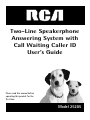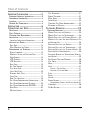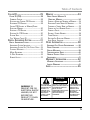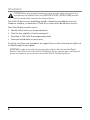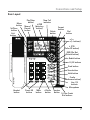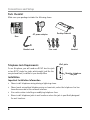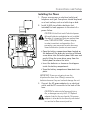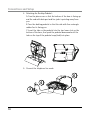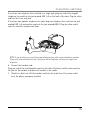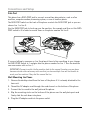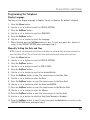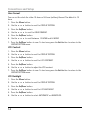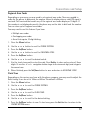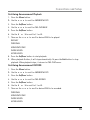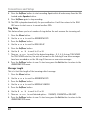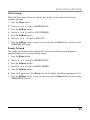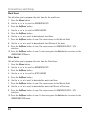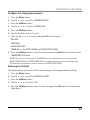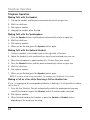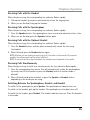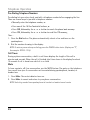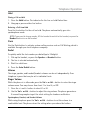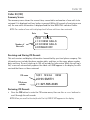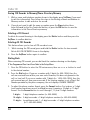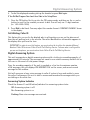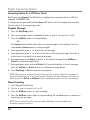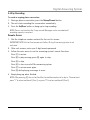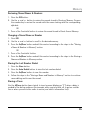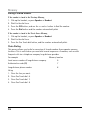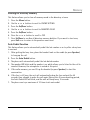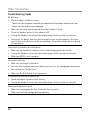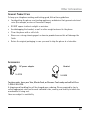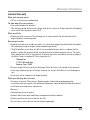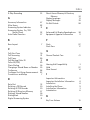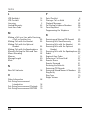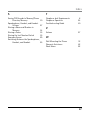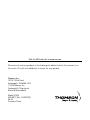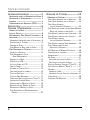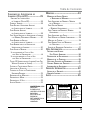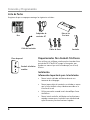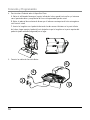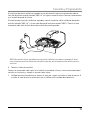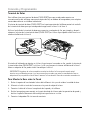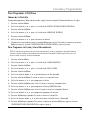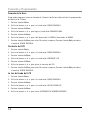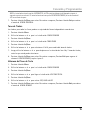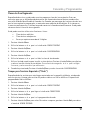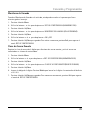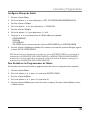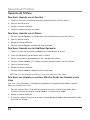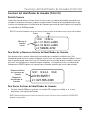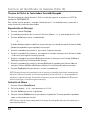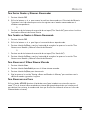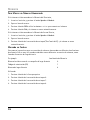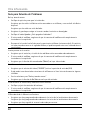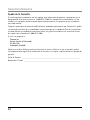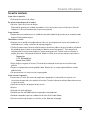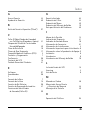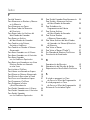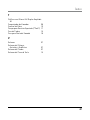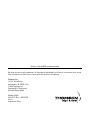RCA Telephone 00019577 Manual de usuario
- Categoría
- Telefonos
- Tipo
- Manual de usuario
Este manual también es adecuado para

Two-Line Speakerphone
Answering System with
Call Waiting Caller ID
User’s Guide
Please read this manual before
operating this product for the
first time.
Model 25205

2
Equipment Approval Information
Your telephone equipment is approved for connection to the Public Switched Telephone Network and
is in compliance with parts 15 and 68, FCC Rules and Regulations and the Technical Requirements for
Telephone Terminal Equipment published by ACTA.
1 Notification to the Local Telephone Company
On the bottom of this equipment is a label indicating, among other information, the US number
and Ringer Equivalence Number (REN) for the equipment. You must, upon request, provide this
information to your telephone company.
The REN is useful in determining the number of devices you may connect to your telephone line
and still have all of these devices ring when your telephone number is called. In most (but not all)
areas, the sum of the RENs of all devices connected to one line should not exceed 5. To be certain
of the number of devices you may connect to your line as determined by the REN, you should
contact your local telephone company.
A plug and jack used to connect this equipment to the premises wiring and telephone network
must comply with the applicable FCC Part 68 rules and requirements adopted by the ACTA. A
compliant telephone cord and modular plug is provided with this product. It is designed to be
connected to a compatible modular jack that is also compliant. See installation instructions for
details.
Notes
• This equipment may not be used on coin service provided by the telephone company.
• Party lines are subject to state tariffs, and therefore, you may not be able to use your own
telephone equipment if you are on a party line. Check with your local telephone company.
• Notice must be given to the telephone company upon permanent disconnection of your
telephone from your line.
• If your home has specially wired alarm equipment connected to the telephone line, ensure the
installation of this product does not disable your alarm equipment. If you have questions about
what will disable alarm equipment, consult your telephone company or a qualified installer.
US Number is located on the cabinet bottom
REN number is located on the cabinet bottom
2 Rights of the Telephone Company
Should your equipment cause trouble on your line which may harm the telephone network,
the telephone company shall, where practicable, notify you that temporary discontinuance of
service may be required. Where prior notice is not practicable and the circumstances warrant
such action, the telephone company may temporarily discontinue service immediately. In case of
such temporary discontinuance, the telephone company must: (1) promptly notify you of such
temporary discontinuance; (2) afford you the opportunity to correct the situation; and (3) inform
you of your right to bring a complaint to the Commission pursuant to procedures set forth in
Subpart E of Part 68, FCC Rules and Regulations.
Important Information

3
The telephone company may make changes in its communications facilities, equipment,
operations or procedures where such action is required in the operation of its business and not
inconsistent with FCC Rules and Regulations. If these changes are expected to affect the use
or performance of your telephone equipment, the telephone company must give you adequate
notice, in writing, to allow you to maintain uninterrupted service.
Interference Information
This device complies with Part 15 of the FCC Rules. Operation is subject to the following two
conditions: (1) This device may not cause harmful interference; and (2) This device must accept any
interference received, including interference that may cause undesired operation.
This equipment has been tested and found to comply with the limits for a Class B digital device,
pursuant to Part 15 of the FCC Rules. These limits are designed to provide reasonable protection
against harmful interference in a residential installation.
This equipment generates, uses, and can radiate radio frequency energy and, if not installed and
used in accordance with the instructions, may cause harmful interference to radio communications.
However, there is no guarantee that interference will not occur in a particular installation.
Privacy of Communications may not be ensured when using this product.
If this equipment does cause harmful interference to radio or television reception, which can be
determined by turning the equipment off and on, the user is encouraged to try to correct the
interference by one or more of the following measures:
• Reorient or relocate the receiving antenna (that is, the antenna for radio or television that is
“receiving” the interference).
• Reorient or relocate and increase the separation between the telecommunications equipment and
receiving antenna.
• Connect the telecommunications equipment into an outlet on a circuit different from that to which
the receiving antenna is connected.
If these measures do not eliminate the interference, please consult your dealer or an experienced
radio/television technician for additional suggestions. Also, the Federal Communications Commission
has prepared a helpful booklet, “How To Identify and Resolve Radio/TV Interference Problems.” This
booklet is available from the U.S. Government Printing Office, Washington, D.C. 20402. Please specify
stock number 004-000-00345-4 when ordering copies.
Notice: The changes or modifications not expressly approved by the party responsible for compliance
could void the user’s authority to operate the equipment.
Licensing
Licensed under US Patent 6,427,009.
Hearing Aid Compatibility
This telephone system meets FCC standards for Hearing Aid Compatibility.
Important Information

4
Important InformatIon .....................2
EquIpmEnt approval InformatIon ................2
I
ntErfErEncE InformatIon ............................3
l
IcEnsIng ...................................................3
H
EarIng aId compatIbIlIty ...........................3
IntroductIon ....................................6
c
onnEctIons and sEtup .....................7
basE layout ...............................................7
p
arts cHEcklIst ..........................................8
t
ElEpHonE Jack rEquIrEmEnts ......................8
I
nstallatIon ...............................................8
I
mportant InstallatIon InformatIon ................ 8
I
nstallIng tHE pHonE ..................................9
D
ata port ........................................................12
W
all mountIng the phone ............................12
p
rogrammIng tHE tElEpHonE .....................13
D
Isplay language ............................................13
m
anually settIng the Date anD tIme ............13
h
our format ..................................................14
lCD C
ontrast .................................................14
lCD B
aCklIght ................................................14
r
Ing tone ........................................................15
k
ey tone Volume ............................................15
C
all alert tone ..............................................16
l
oCal area CoDe .............................................16
r
egIonal area CoDes .....................................17
f
lash tIme .......................................................17
n
eW Call InDICator ........................................18
o
ut-goIng announCement IntroDuCtIon ......18
o
ut-goIng announCement playBaCk ............19
o
ut-goIng announCement reCorD ...........19
r
Ing Delay ......................................................20
m
essage length ..............................................20
C
all sCreenIng................................................21
r
emote passWorD ...........................................21
W
ork hours ...................................................22
a
fter hours ....................................................22
C
onfIgure out-goIng announCement ..........23
r
estorIng the Defaults ...................................23
tElEpHonE opEratIon ......................24
tElEpHonE opEratIon.................................24
m
akIng Calls WIth the hanDset ....................24
m
akIng Calls WIth the speakerphone ...........24
m
akIng Calls WIth the optIonal heaDset .....24
m
akIng a Call on a lIne WhIle reCeIVIng a Call
on another lIne .............................................24
r
eCeIVIng Calls WIth the hanDset .................25
r
eCeIVIng Calls WIth the speakerphone .........25
r
eCeIVIng Calls WIth the optIonal heaDset ..25
r
eCeIVIng Calls sImultaneously .....................25
s
WItChIng BetWeen the speakerphone, hanDset,
anD heaDset ....................................................25
p
re-DIalIng telephone numBers ...................26
C
all tImer .......................................................26
m
ute ................................................................26
h
olD ................................................................27
Placing a call on Hold .................................... 27
R
eleasing a call fRom Hold ............................. 27
flash ...............................................................27
r
eDIal .............................................................27
V
olume ............................................................27
r
Inger Volume ................................................27
sPeakeRPHone, Handset, and Headset Volume 27
ConferenCe ......................................................28
D
o not DIsturB ..............................................28
Table of Contents

5
SEE MARKING ON BOTTOM / BACK OF PRODUCT
RISK OF ELECTRIC SHOCK
DO NOT OPEN
WARNING: TO
PREVENT FIRE OR
ELECTRICAL SHOCK
HAZARD, DO NOT
EXPOSE THIS
PRODUCT TO RAIN
OR MOISTURE.
THE LIGHTNING
FLASH AND ARROW
HEAD WITHIN THE
TRIANGLE IS A
WARNING SIGN
ALERTING YOU OF
“DANGEROUS
VOLTAGE” INSIDE
THE PRODUCT.
CAUTION: TO REDUCE THE
RISK OF ELECTRIC SHOCK, DO
NOT REMOVE COVER (OR
BACK). NO USER
SERVICEABLE PARTS INSIDE.
REFER SERVICING TO
QUALIFIED SERVICE
PERSONNEL.
THE EXCLAMATION
POINT WITHIN THE
TRIANGLE IS A
WARNING SIGN
ALERTING YOU OF
IMPORTANT
INSTRUCTIONS
ACCOMPANYING
THE PRODUCT.
CAUTION:
callEr Id ......................................29
callEr Id (cId) .......................................29
s
ummary sCreen .............................................29
r
eCeIVIng anD storIng CID reCorDs .............29
r
eVIeWIng CID reCorDs .................................29
s
aVIng CID reCorDs to memory/phone
D
IreCtory memory ..........................................30
D
eletIng a CID reCorD ..................................30
D
eletIng all CID reCorDs .............................30
D
IalIng BaCk ...................................................30
C
all WaItIng Caller ID .................................31
dIgItal answErIng systEm ..............31
dIgItal answErIng systEm ........................31
a
nsWerIng system InDICator.......................... 31
a
nsWerIng system on / off status CheCk ...32
p
layBaCk messages .........................................32
m
emo reCorDIng ............................................32
2-W
ay reCorDIng ..........................................33
r
emote aCCess ................................................33
Table of Contents
mEmory ........................................34
dIrEct accEss mEmory &
d
IrEctory mEmory .................................34
s
torIng a name anD numBer In memory .....34
r
eVIeWIng storeD names & numBers ...........35
C
hangIng a storeD name or numBer ...........35
s
torIng the last numBer DIaleD ...................35
s
torIng a pause ..............................................35
D
IalIng a storeD numBer...............................36
C
haIn DIalIng ..................................................36
D
eletIng all DIreCtory memory ....................37
a
uto Redial funCtIon .....................................37
otHEr InformatIon .........................38
EnHancEd full duplEx spEakErpHonE ......38
p
rEsEt EqualIzEr .....................................39
d
Isplay mEssagEs .....................................39
t
roublEsHootIng guIdE .............................40
g
EnEral product carE ..............................41
a
ccEssorIEs ..............................................41
warranty InformatIon ...................42
warranty assIstancE ...............................42
l
ImItEd warranty ....................................43
IndEx .............................................45

6
CAUTION: When using telephone equipment, there are basic safety instructions that
should always be followed. Refer to the IMPORTANT SAFETY INSTRUCTIONS provided
with this product and save them for future reference.
Your Caller ID phone stores and displays specific information, provided by your local
telephone company, to subscribers of Caller ID or similar caller identification services.
Your Caller ID phone enables you to:
• Identify callers before you answer the phone.
• View the time and date of each incoming call.
• Record up to 100 Caller ID messages sequentially.
• Know who called while you were away.
To get the most from your new phone, we suggest that you take a few minutes right now
to read through this user’s guide.
IMPORTANT: In order to use this unit, you must subscribe to either the standard Name/
Number Caller ID Service or Caller ID with Call Waiting Service. To know who is calling while
you are on the phone, you must subscribe to Caller ID with Call Waiting Service.
Introduction

7
Base Layout
Menu
button
Delete
button
Exit
button
New Call
indicator
Sel/Save
button
Connections and Setup
Format
button
4/CID
(Caller ID button)
3/DIR
(directory
button)
5/6
(volume +/- buttons)
DND (Do Not
Disturb button)
Auto Redial button
Flash button
Store button
Confer
(conference button)
Hold button
Line 1/2
buttons
Headset
button
Preset EQ
button
Mute
button
Dial
button
Speaker
button
Microphone
# Pause
button
Answer L1/L2 buttons
Memo/
Record
button
Play/Stop
button
16 One Touch
Dial buttons

8
Handset cord
Line cords
AC power adaptor
Modular telephone
line jack
Wall plate
Base
Handset
Parts Checklist
Make sure your package includes the following items:
Telephone Jack Requirements
To use this phone, you will need one RJ14C two-line jack
or two RJ11C single line jacks, which might look like the
one pictured here, installed in your home/office.
Installation
Important Installation Information
• Never install telephone wiring during a lightning storm.
• Never touch uninsulated telephone wires or terminals, unless the telephone line has
been disconnected at the network interface.
• Use caution when installing or modifying telephone lines.
• Never install telephone jacks in wet locations unless the jack is specifically designed
for wet locations.
Connections and Setup
Desktop Pedestal

9
Installing the Phone
1. Choose an area near an electrical outlet and
telephone wall jack. Your phone should be placed
on a level surface, such as a table top or desk.
2. Install 4 AAA-size alkaline batteries (not
included) for back up power in the event of a
power failure.
CAUTION: Unit will not work if electrical power
fails and batteries are depleted or not installed.
Therefore it is important that you replace them
when “REPLACE BATTERY” shows in display
in order to maintain unit operation. As a
precaution, you may want to write down any
stored information you do not want erased.
• Open the battery compartment door located on
the bottom of the phone by inserting a flathead
screw driver into the battery door latch area and
gently tilting the screw driver away from the
battery door to release the latch.
• Insert the batteries as shown on the diagram
inside the battery compartment.
• Snap the battery compartment door back into
place.
I
MPORTANT: If you are not going to use the
telephone for more than 30 days, remove the
batteries because they can leak and damage the unit.
3. Connect the AC power adaptor to an electrical
outlet and the DC connector to the back of the
base.
CAUTION: To reduce risk of personal injury,
fire, or damage use only the 5-2719 power
adaptor listed in the user’s guide. This power
adaptor is intended to be correctly orientated
in a vertical or floor mount position.
Connections and Setup

10
5. Connect the telephone line cords:
Connections and Setup
3
4
5
6
4. Attaching the Desktop Pedestal:
A. Turn the phone over so that the bottom of the base is facing up
and the end with data port and line jacks is pointing away from
you.
B. Turn the desktop pedestal so that the side with four rectangle
rubber feet is facing you.
C. Insert the tabs on the pedestal into the two lower slots on the
bottom of the base, then push the pedestal downward until the
tabs on the top of the pedestal snap (lock) into place.

11
If you have two telephone lines installed on a single jack, plug one end of the straight
telephone line cord into the jack marked LINE 1+2 on the back of the base. Plug the other
end into the 2-line wall jack.
If you have two separate telephone line jacks, plug one telephone line cord into the jack
marked LINE 1+2 and another cord into the jack marked LINE 2. Plug the other end of
each line cord into separate wall jacks.
Connections and Setup
NOTE: To use two lines, you must have two telephone lines with unique telephone numbers.
If you only have one telephone line, this phone will still operate, but only as a single line
telephone.
6. Connect the handset cord:
Plug one end of the coiled handset cord into the side of the base and the other end into
the jack on the handset, and place the handset in the cradle.
7. Check for a dial tone. Lift the handset and listen for a dial tone. If you hear a dial
tone, the phone is properly installed.

12
Data Port
This phone has a DATA PORT jack to connect an auxiliary phone device, such as a fax
machine, computer modem, answering system, or even a cordless phone.
The DATA PORT switch on the back of the phone controls the DATA PORT jack so you can
choose line 1 or line 2.
Use the DATA PORT jack to hook up your fax machine, for example, and then set the DATA
PORT switch to 2 in order to receive faxes on the phone number for line 2.
Connections and Setup
If you are talking to someone on line 2 and want them to fax something to you, change
the DATA PORT switch to 1 and give him the phone number for line 1. Your fax machine
can now receive calls on line 1.
IMPORTANT: Be sure to switch the fax machine back to the normal line when you are done
because outside callers who may not know that you have multiple lines will not be able to
reach your fax machine if they dial the normal fax line.
Wall Mounting the Phone
1. Remove the desktop stand from the base of the phone if it is already attached to the
base unit.
2. Thread the AC adaptor cord through the cord channel on the bottom of the phone.
3. Connect the line cord to the wall jack and the phone.
4. Slip the mounting circles on the bottom of the phone over the wall plate posts and
firmly slide the unit down into place.
5. Plug the AC adaptor cord into the power outlet.

13
Programming the Telephone
Display Language
You may set the display language to English, French, or Spanish. The default is English.
1. Press the
Menu button.
2. Use the
5 or 6 button to scroll to DISPLAY SETTING.
3. Press the
Sel/Save button.
4. Use the
5 or 6 button to scroll to LANGUAGE.
5. Press the
Sel/Save button.
6. Use the
5 or 6 button to select the language.
7. When finished, press the
Sel/Save button to save. To start over, press the button to
return to the DISPLAY SETTING menu and repeat step 4.
Manually Setting the Date and Time
NOTE: If you do not manually set the time and date, it is automatically set when you receive
your first Caller ID call. The unit resets the hour and minute each time a call is received.
1. Press the
Menu button.
2. Use the
5 or 6 button to scroll to DISPLAY SETTING.
3. Press the
Sel/Save button.
4. Use the
5 or 6 button to scroll to TIME & DATE.
5. Press the
Sel/Save button.
6. Use the
5 or 6 button to scroll to the desired Month.
7. Press the
Sel/Save button to save. The cursor moves to the Date field.
8. Use the
5 or 6 button to select the Date.
9. Press the
Sel/Save button to save. The cursor moves to the Hour field.
10. Use the
5 or 6 button to select the Hour and AM/PM.
11. Press the
Sel/Save button to save. The cursor moves to the Minute field.
12. Use the
5 or 6 button to select the Minute.
13. Press the Sel/Save button to save. The cursor moves to the Day field.
14. Use the 5 or 6 button to select the Day (from Monday to Sunday).
15. Press the Sel/Save button to save. To start over, press the Exit button to return to the
DISPLAY SETTING menu and repeat step 4.
Connections and Setup

14
Hour Format
You can set the clock for either 12-hour or 24-hour (military) format. The default is 12
hour.
1. Press the
Menu button.
2. Use the
5 or 6 button to scroll to DISPLAY SETTING.
3. Press the
Sel/Save button.
4. Use the
5 or 6 to scroll to HOUR FORMAT.
5. Press the
Sel/Save button.
6. Use the
5 or 6 to scroll between 12 HOUR and 24 HOUR.
7. Press the
Sel/Save button to save. To start over, press the Exit button to return to the
DISPLAY SETTING menu.
LCD Contrast
1. Press the Menu button.
2. Use the
5 or 6 button to scroll to DISPLAY SETTING.
3. Press the
Sel/Save button.
4. Use the
5 or 6 button to scroll to LCD CONTRAST.
5. Press the
Sel/Save button.
6. Use the
5 or 6 button to adjust the LCD contrast.
7. Press the
Sel/Save button to save. To start over, press the Exit button to return to the
DISPLAY SETTING menu.
LCD Backlight
1. Press the Menu button.
2. Use the
5 or 6 button to scroll to DISPLAY SETTING.
3. Press the
Sel/Save button.
4. Use the
5 or 6 button to scroll to LCD BACKLIGHT.
5. Press the
Sel/Save button.
6. Use the
5 or 6 button to select AUTOMATIC or ALWAYS ON.
Connections and Setup

15
NOTE: If you select the option AUTOMATIC, the LCD will be turned on during incoming call
or when a button is pressed. If you select the option ALWAYS ON, the LCD backlight will
become always turned on.
7. Press the Sel/Save button to save. To start over, press the Exit button to return to the
DISPLAY SETTING menu.
Ring Tone
The ringers for all lines may be set independent of one another.
1. Press the
Menu button.
2. Use the
5 or 6 button to scroll to SOUND SETTING.
3. Press the
Sel/Save button.
4. Use the
5 or 6 button to scroll to RING TONE.
5. Press the
Sel/Save button.
6. Press
3 or 4 to select L1 or L2 for ring tone change.
7. Then, use the
5 or 6 button to scroll to the tone selection. There are 7 ring tones
from which you can select from.
8. Press the
Sel/Save button to save. To start over, press the Exit button to return to the
SOUND SETTING submenu and repeat step 5.
Key Tone Volume
1. Press the Menu button.
2. Use the
5 or 6 button to scroll to SOUND SETTING.
3. Press the
Sel/Save button.
4. Use the
5 or 6 button to scroll to KEY TONE VOL.
5. Press the
Sel/Save button.
6. Use the
5 or 6 button to scroll to OFF, Low or High.
7. Press the
Sel/Save button to save. To start over, press the Exit button to return to the
SOUND SETTING menu.
Connections and Setup

16
Call Alert Tone
When the call alert tone is turned ON, you hear a call alert tone when you are on the
phone and you receive a call on the other line. If you prefer to have incoming calls not
interrupt or disturb your ongoing conversation, set the Call Alert Tone to OFF. The default
is ON.
1. Press the
Menu button.
2. Use the
5 or 6 button to scroll to SOUND SETTING.
3. Press the
Sel/Save button.
4. Use the
5 or 6 button to scroll to CALL ALERT.
5. Press the
Sel/Save button.
6. Use the
5 or 6 button to scroll to ON or OFF.
7. Press the
Sel/Save button to save. To start over, press the Exit button to return to the
SOUND SETTING menu.
Local Area Code
1. Press the Menu button.
2. Use the
5 or 6 button to scroll to PHONE SETTING.
3. Press the
Sel/Save button.
4. Use the
5 or 6 button to scroll to AREA CODE.
5. Press the
Sel/Save button. ENTER DIGITS is displayed.
6. Use the touch-tone pad to enter your area code.
NOTE: If you make a mistake, press Delete to clear all three digits and re-enter the area
code. Or use the 3 or 4navigation button to go to the incorrect digit, and retype in the
correct one.
7. When finished, press the
Sel/Save button to save. To start over, press the Exit button
to return to the PHONE SETTING menu and repeat step 4.
Connections and Setup

17
Regional Area Codes
Depending on your area, you may need to set regional area codes. These are needed in
order for the phone to determine the number format to display when a valid CID signal is
received. Calls received that match any of the regional area codes display as 10 digits. If
the number is not displayed correctly, the phone may not be able to dial back the number.
You can store up to 6 regional area codes.
You may need to use this feature if you have:
• Multiple area codes
• Overlapping area codes
• Areas that require 10-digit dialing.
1. Press the
Menu button.
2. Use the
5 or 6 button to scroll to PHONE SETTING.
3. Press the
Sel/Save button.
4. Use the
5 or 6 button to scroll to REGIONAL CODE.
5. Press the
Sel/Save button.
6. Use the
5 or 6 to scroll to desired code #.
7. Use the touch-tone pad to enter the code. Press
Delete to clear and re-enter all three
digits. Or use the 3 or 4 navigation button to go to the incorrect digit, and retype in
the correct one.
8. When finished, press the
Sel/Save button to save and return to REGIONAL CODE.
Flash Time
Depending on the services you have with the phone company, you may need to adjust the
flash timing. It can be set to 100ms or 600ms. The default is 600ms.
1. Press the
Menu button.
2. Use the
5 or 6 to scroll to PHONE SETTING.
3. Press the
Sel/Save button.
4. Use the
5 or 6 to scroll to FLASH TIME.
5. Press the
Sel/Save button.
6. Use the
5 or 6 to scroll to the desired setting.
7. Press the
Sel/Save button to save. To start over, press the Exit button to return to the
PHONE SETTING menu.
Connections and Setup

18
New Call Indicator
1. Press the Menu button.
2. Use the 5 or 6 button to scroll to PHONE SETTING.
3. Press the Sel/Save button.
4. Use the 5 or 6 button to scroll to NEW CALL LED.
5. Press the Sel/Save button.
6. Use the 5 or 6 button to select on or off.
NOTE: If you select ON, the New Call Indicator will flash after the phone receives a new
caller ID. If it is OFF, the New Call Indicator will stay at OFF status even if a new caller ID is
received.
7. Press the Sel/Save button to save. To start over, press the Exit button to return to the
PHONE SETTING menu.
Out-Going Announcement Introduction
There are many OGAs for each line and for different purposes.
DEFAULT: The pre-recorded message “Please leave a message after the tone” is
an invite for the caller to leave message.
PERSONAL: It is empty when powered up for the first time. You have to record it if
you don’t want to use the DEFAULT OGA.
ANNOUNCE
It is empty when powered up for the first time. You have to record
it ONLY: before using it for answering. When ANNOUNCE ONLY
is selected under CONFIG OGA, the unit will use this OGA as an
answering announcement and will not record incoming message.
WORK HOURS:
It is empty when powered up for the first time. You have to record it
before using it for answering. When TIMED is selected under CONFIG
OGA, the unit uses WORK HOURS OGA and AFTER HOURS OGA in
accordance to the time that was programmed Work and After hours.
AFTER HOURS: It is empty when powered up for the first time. You have to record
it before using it for answering. When TIMED is selected under
CONFIG OGA, unit uses WORK HOURS OGA and AFTER HOURS OGA in
accordance to the time that was programmed Work and After hours.
Connections and Setup

19
Out-Going Announcement Playback
1. Press the Menu button.
2. Use the 5 or 6 to scroll to ANSWERING SYS.
3. Press the
Sel/Save button.
4. Use the 5 or 6 to scroll to OGA PLAYBACK.
5. Press the
Sel/Save button.
6. Use the
| or } to scroll to L1 or L2.
7. Then use the
5 or 6 to scroll to desired OGA to be played.
DEFAULT
PERSONAL
ANNOUNCE ONLY
WORK HOURS
AFTER HOURS
8. Press the
Sel/Save button to start playback.
9. When playback finishes, it will stop automatically. Or press the
Exit button to stop
playback. When playback stops, it returns to OGA PLAY menu.
Out-Going Announcement RECORD
1. Press the Menu button.
2. Use the 5 or 6 to scroll to ANSWERING SYS.
3. Press the
Sel/Save button.
4. Use the 5 or 6 to scroll to OGA RECORD.
5. Press the
Sel/Save button.
6. Use the
| or } to scroll to L1 or L2.
7. Then use the
5 or 6 to scroll to desired OGA to be recorded.
PERSONAL
ANNOUNCE ONLY
WORK HOURS
AFTER HOURS
Connections and Setup

20
8. Press the Sel/Save button to start recording. Speak within 6 inches away from the Mic
located under Speaker button.
9. Press
Sel/Save again to stop recording.
10. The OGA is played automatically for your verification. It will then return to the
OGA
REC menu to start over or to record another OGA.
Ring Delay
This feature allows you to set number of rings before the unit answers the incoming call.
1. Press the
Menu button.
2. Use the
5 or 6 to scroll to ANSWERING SYS.
3. Press the
Sel/Save button.
4. Use the
5 or 6 to scroll to RING DELAY.
5. Press the
Sel/Save button.
6. Use the
| or } to scroll to L1 or L2.
7. Then use
5 or 6 to scroll to the desired ring delay - 2, 3, 4, 5, 6 rings, TOLL SAVER.
For TOLL SAVER selection, the unit will answer on the 3rd ring if new voice messages
have been recorded or on the 5th ring if there are no new voice messages.
8. Press the
Sel/Save button to save. To start over, press the Exit button to return to the
ANSWERING SYS menu.
Message Length
This is to limit the length of the incoming caller’s message.
1. Press the
Menu button.
2. Use the
5 or 6 to scroll to ANSWERING SYS.
3. Press the
Sel/Save button.
4. Use the
5 or 6 to scroll to MESSAGE LENGTH.
5. Press the
Sel/Save button.
6. Use the
| or } to scroll to L1 or L2.
7. Then use
5 or 6 to scroll desired option - 1 MINUTE, 2 MINUTES or NO LIMIT.
8. Press the
Sel/Save button to save. To start over, press the Exit button to return to the
ANSWERING SYS menu.
Connections and Setup

21
Call Screening
When Call Screening is turned on, you are able to listen to the caller while they are
leaving a message.
1. Press the
Menu button.
2. Use the
5 or 6 to scroll to ANSWERING SYS.
3. Press the
Sel/Save button.
4. Use the
5 or 6 to scroll to CALL SCREENING.
5. Press the
Sel/Save button.
6. Use the
5 or 6 to scroll to ON or OFF.
7. Press the
Sel/Save button to save. To start over, press the Exit button to return to the
ANSWERING SYS menu.
Remote Password
The 3-digit remote password is required for remote access functions, and it prevents
unauthorized access to your answering system.
1. Press the
Menu button.
2. Use the
5 or 6 to scroll to ANSWERING SYS.
3. Press the
Sel/Save button.
4. Use the
5 or 6 to scroll to REMOTE PASSWD.
5. Press the
Sel/Save button.
6. Enter the 3 digits code. Press
Delete to clear all 3 digits. The default password is 0 0 0.
7. Press the
Sel/Save button to save. To start over, press the Exit button to return to the
ANSWERING SYS menu.
Connections and Setup

22
Work Hours
This will allow you to program the start time for the work hour.
1. Press the
Menu button.
2. Use the
5 or 6 to scroll to ANSWERING SYS.
3. Press the
Sel/Save button.
4. Use the
5 or 6 to scroll to WORK HOURS.
5. Press the
Sel/Save button.
6. Use the
5 or 6to scroll to desired work start Hour.
7. Press the
Sel/Save button to save. The cursor moves to the Minute field.
8. Use the
5 or 6to scroll to desired work start Minute of the hour.
9. Press the
Sel/Save button to save. The cursor moves to ANNOUNCE ONLY - Y/N
selection.
10. Press the
Sel/Save button to save. To start over, press the Exit button to return to the
ANSWERING SYSmenu.
After Hours
This will allow you to program the start time for After Hours.
1. Press the
Menu button.
2. Use the
5 or 6 to scroll to ANSWERING SYS.
3. Press the
Sel/Save button.
4. Use the
5 or 6 to scroll to AFTER HOURS.
5. Press the
Sel/Save button.
6. Use the
5 or 6to scroll to desired after work start Hour.
7. Press the
Sel/Save button to save. The cursor moves to the Minute field.
8. Use the
5 or 6to scroll to desired after work start Minute of the hour.
9. Press the
Sel/Save button to save. The cursor moves to ANNOUNCE ONLY - Y/N
selection.
10. Press the
Sel/Save button to save. To start over, press the Exit button to return to the
ANSWERING SYS menu.
Connections and Setup

23
Configure Out-Going Announcement
1. Press the Menu button.
2. Use the
5 or 6 to scroll to ANSWERING SYS.
3. Press the
Sel/Save button.
4. Use the
5 or 6 to scroll to CONFIG OGA.
5. Press the
Sel/Save button.
6. Use the
| or }to scroll to L1 or L2.
7. Then use the
5 or 6to scroll to desired OGA for answering.
DEFAULT
PERSONAL
ANNOUNCE ONLY
TIMED (this is for WORK HOURS and AFTER HOURS OGAs)
8. Press the
Sel/Save button to save. To start over, press the Exit button to return to the
ANSWERING SYS menu.
NOTE: After the call is answered, if the TIMED option is selected, the unit announces the
WORK HOURS OGA and AFTER HOURS OGA according to the time set in the weekday time.
On Saturdays and Sundays, the unit announces AFTER HOURS OGA.
Restoring the Defaults
This feature allows you to reset all the menu settings to the original default settings.
1. Press the
Menu button.
2. Use the
5 or 6 to scroll to RESTORE SETTING.
3. Press the
Sel/Save button.
4. Use the
5 or 6 to scroll to YES.
5. Press the
Sel/Save button to save. To start over, press the Exit button to return to the
Main Menu.
Connections and Setup

24
Telephone Operation
Making Calls with the Handset
1. Pick up the handset and the phone automatically selects an open line.
2. Wait for a dial tone.
3. Dial a phone number.
4. Hang up the handset when finished.
Making Calls with the Speakerphone
1. Press the Speaker button and the phone automatically selects an open line.
2. Wait for a dial tone.
3. Dial a phone number.
4. When you are finished, press the
Speaker button again.
Making Calls with the Optional Headset
1. Connect a headset to the headset jack on the right side of the base.
2. Adjust the headset to rest comfortably on top of your head and over your ear.
3. Move the microphone to approximately 2 to 3 inches from your mouth.
4. Press the
Headset button, and the phone automatically selects an open line.
5. Wait for a dial tone.
6. Dial a phone number.
7. When you are finished, press the
Speaker button again.
NOTE: To converse while using the headset, the handset must be placed in the cradle.
Making a Call on a Line while Receiving a Call on Another Line
If Line 1 is ringing and the corresponding indicator is flashing; it is still possible to make a
call on Line 2.
1. Press the Line 2 button. This will automatically enable the speakerphone (you may
now lift the handset or press the Headset button if another mode is desired).
2. Dial a phone number.
3. When finished; hand up the handset, or press the
Speaker or Headset button
depending on the mode you are using.
Telephone Operation

25
Receiving Calls with the Handset
When the phone rings, the corresponding line indicator flashes rapidly.
1. Pick up the handset (your phone automatically selects the ringing line).
2. When you are finished, hang up the handset.
Receiving Calls with the Speakerphone
When the phone rings, the corresponding line indicator flashes rapidly.
1. Press the
Speaker button. The speakerphone turns on and automatically selects a line.
2. When you are finished, press the
Speaker button again.
Receiving Calls with the Optional Headset
When the phone rings, the corresponding line indicator flashes rapidly.
1. Press the
Headset button, and the phone automatically selects the line using
the headset.
2. When finished, press the
Headset button again.
NOTE: Whether you are making or receiving a call, the caller is disconnected if you press
another line without putting the call on hold first.
NOTE: To converse while using the headset, the handset must be placed in the cradle.
Receiving Calls Simultaneously
When the phone rings on both lines simultaneously, the line indicators flash rapidly.
1. Press the corresponding line button. This will automatically enable the speakerphone
(you may now lift the handset or press the Headset button if another mode is
desired).
2. When finished; hand up the handset, or press the
Speaker or Headset button
depending on the mode you are using.
Switching Between the Speakerphone, Handset, and Headset
To switch to the speakerphone, press Speaker. The speakerphone indicator turns on.
To switch to the handset, pick up the handset. The speakerphone or headset turns off.
To switch to the headset, press Headset. The headset indicator turns on. Place the handset
in the cradle.
Telephone Operation

26
Pre-Dialing Telephone Numbers
Pre-dialing lets you enter, check, and edit a telephone number before engaging the line.
There are several ways to pre-dial a telephone number:
• Manually enter the telephone number, or
• Press one of the 16 One Touch dial buttons, or
• Press
DIR, followed by the 5 or 6 button to search the phone book memory.
• Press
CID, followed by the 5 or 6 button to scroll the CID memory,
Then -
1. Press the
Dial button. The phone automatically selects a line and turns on the
speakerphone.
2. Dial the number showing in the display.
NOTE: To enter a pause when pre-dialing, press the PAUSE button twice. (displays as “P”,
for example: 9P555-1234).
Call Timer
During a phone conversation, a built-in call timer displays the length of the call in
minutes and seconds. When the call is finished, total time shows in the display for about
10 seconds. A call is timed even while it is on hold.
Mute
To have a private, off-line conversation, use the MUTE feature. The party on the telephone
line cannot hear you. A conversation can be muted during speakerphone, handset, or
headset use.
1. Press
Mute. The mute indicator turns on.
2. Press
Mute to cancel and return to your phone conversation.
NOTE: Switching modes from speakerphone to handset or headset cancels mute.
Telephone Operation

27
Hold
Placing a Call on Hold
1. Press the Hold button. The indicator for the line on hold flashes blue.
2. Hang up or press another line button.
Releasing a Call from Hold
Press the line button for the call on hold. The phone automatically goes into
speakerphone mode.
NOTE: If you want to change modes, lift the handset to switch to the handset, or press the
Headset button to use the headset.
Flash
Use the Flash button to activate custom calling services such as Call Waiting, which is
available through your local telephone company.
Redial
To quickly redial the last number you dialed (up to 32 digits):
1. Pick up the handset, or press the
Speaker or Headset button.
2. The line is selected automatically.
3. Wait for a dial tone.
4. Press the
Auto Redial button.
Volume
The ringer, speaker, and handset/headset volumes can be set independently. Your
telephone is preset but may be set to individual taste.
Ringer Volume
While the phone is in idle mode, press the Vol + or Vol - button to enter the ringer
volume menu. You may choose from Level 1 to Level 6, or OFF.
1. Press the
3 and 4 button to select L1 or L2.
2. Use the
Vol + or Vol - button to adjust the ring volume. The phone generates a
2-second long sample ring at the select setting for loudness verification.
Speakerphone, Handset, and Headset Volume
While using the phone press the Vol + or Vol - buttons to set the volume to a
comfortable level. The phone stores the setting when you release the button.
Telephone Operation

28
Conference
This feature lets you connect two calls to make a conference call.
To connect with two calls:
1. Make a call and stay in talk mode.
2. Press the
Hold button.
3. Press another line button to answer or make a second call.
4. When the second call connects, press
Confer.
To disconnect one line, press the line button for the party you want to continue talking
with and the other party is automatically disconnected.
To disconnect both lines, hang up the handset or press the Speaker button if you are
using the speakerphone or press the Headset button if you are using the headset.
To keep both parties on-line but talk to one party:
1. Press the
Hold button to place both lines on hold.
2. To talk with one caller, press the corresponding line button. The other line remains on
hold.
3. To resume the conference call with both lines, press the
Confer button.
Do Not Disturb
This feature disables an incoming call ring, within the time duration you selected. You can
program the Do Not Disturb duration.
1. While the handset is on the cradle, press the
DND button. The DND indicator flashes.
2. Use the
5 or 6 button to select the duration. You may choose from 15 minutes, 30
minutes, 45 minutes, 1 hour, or 2 hours and increase the duration by 1 hour intervals
up to 24 hours.
3. Press the
Sel/Save button to save your selection.
4. When the Do Not Disturb function is on, the DND indicator flashes. To turn off Do Not
Disturb, press the DND button.
NOTE: When Do Not Disturb is On, you will still receive a ringing line indication, CID
information, and New Call indicators.
Telephone Operation

29
Caller ID (CID)
Summary Screen
The summary screen shows the current time, current date and number of new calls to be
reviewed. It is displayed until any button is pressed. Within 60 seconds of receiving a new
call, the new caller information is displayed and the blue NEW CALL indicator flashes.
NOTE: The number of new calls is displayed until all new calls have been reviewed.
Caller ID
12/31 12:43 A
12/31 12:43 A NEW
L1: 01 NEW CALLS
L2: 02 NEW CALLS
L2 RINGER OFF
JOHN SMITH
L1: 327-555-2325
Time
Date
Number of
New calls
Receiving and Storing CID Records
This unit receives and displays information transmitted by your local phone company. This
information can include the phone number, date, and time; or the name, phone number,
date, and time. The unit stores up to 100 call records for later review. When the call log is
full, a new call automatically replaces the oldest call. NEW appears in the display for calls
received that have not been reviewed.
Reviewing CID Records
• Press the CID button to enter the CID review menu, then use the 5 or 6 buttons to
scroll through the call records.
NOTE: When you scroll to the start/end of the list, END OF LIST appears in the display.
12/31 12:43 A
12/31 12:43 A NEW
L1: 01 NEW CALLS
L2: 02 NEW CALLS
L2 RINGER OFF
JOHN SMITH
L1: 327-555-2325
CID phone
number
CID name

30
Saving CID Records to Memory/Phone Directory Memory
1. While a name and telephone number shows in the display, press Sel/Save if you want
to edit the information. Then follow the steps in the Storing a Name and Number in
Memory section to edit and store the record.
2. If you do not need to edit the name or number, press the
Store button three
times followed by the One Touch dial button, or press the DIR button to save the
information in the Phone Directory memory.
Deleting a CID Record
To delete the record showing in the display, press the Delete button and then press the
Sel/Save to confirm deletion.
Deleting All CID Records
This feature allows you to clear all CID records at once.
1. While viewing the CID record, press and hold the
Delete button for two seconds.
Delete ALL CID RECORDS? shows in the display.
2. Press the
Sel/Save button again to confirm.
Dialing Back
When reviewing CID records, you can dial back the numbers showing on the display.
If You Programmed Your Local Area Code in the Setup Menu
1. Press the CID button to enter the CID review menu, then use 5 or 6 button to scroll
to the desired number.
2. Press the
Dial button. If you see a number with 7 digits (i.e. 555-1234), then the
call was received from within your area code. However, this does not guarantee the
call is a local call. If you see a number with 11 digits (i.e. 1-234-555-1234), then the
call received was not from your area code. If the viewing number is not a Direct Dial
Number provided by the phone company, the unit displays CHANGE FORMAT?.
3. To adjust the phone number format, press the
Format button. For instance, a 7-digit
local number sometimes cannot be dialed because it requires a 10-digit or 11-digit
format. Use the Format button to scroll through 7, 10, and 11-digit numbers.
7-digits: 7-digit telephone number (i.e. 555-5555)
10-digits: 3-digit area code + 7-digit telephone number (i.e. 425-555-5555)
11-digits: long distance code 1 + 3-digit area code + 7-digit telephone number
(i.e. 1-425-555-5555)
Caller ID

31
4. To dial the displayed number, pick up the handset or press Dial again.
If You Did Not Program Your Local Area Code in the Setup Menu
1. Press the CID button first to go into the CID review mode, and then use the 5 and 6
button to scroll to the number you want to dial. You will only see 11-digit numbers
(i.e. 1-234-555-1234).
2. Press
Dial to dial back. You may adjust the number format if FORMAT CHANGE? shows
in the display.
Call Waiting Caller ID
This feature lets you see (in the display) who is calling when you are on the phone and
hear the call waiting tone in the receiver. The caller identification information appears in
the display after you hear the tone.
IMPORTANT: In order to use this feature, you must subscribe to either the standard Name/
Number Caller ID Service or Caller ID with Call Waiting Service. To know who is calling while
you are on the phone, you must subscribe to Caller ID with Call Waiting Service.
Digital Answering System
This unit incorporates a digital answering system with a total voice recording capacity of
approximately 40 minutes. The messages are saved in non-volatile memory and will not be
lost even in the event of total power outage.
Once the recording capacity of the unit is reached or a line has its maximum number
of 58 messages, the unit displays VM MEMORY FULL on the screen, and cannot record
message for this mailbox.
Unit will announce a busy voice message to caller if system is busy and unable to serve
the caller. Furthermore, this unit is able to answer and record caller messages while you
are talking on the other line.
Answering System Indicator
Check the Answer L1 and L2 button/indicator for answering system status.
Off: Answering system is off.
On: Answering system is on.
Flashing: New voice message was received.
Digital Answering System

32
Answering System On / Off Status Check
Briefly press the Answer L1 or L2 button, it displays the answering status on LCD. For
example, L2:ANSWER OFF.
To change status; press and hold the Answer L1 button. Unit will display and announce
the new status of the answering system.
Playback Messages
1. Press the Play/Stop button.
2. The voice messages status is displayed. Use the
3 and 4 to scroll to L1 or L2.
3. Press the
Sel/Save button to start playback.
-OR-
The
Answer button flashes when there are new messages in the mailbox. Press the
corresponding Answer button to play messages.
4. During playback, press
4 to skip to the next message.
5. During playback, press
3 to return to the start of the current message. Press the 3
button twice to go back to the previous message.
6. During playback, press
Delete to delete to the current message. Press Sel/Save or
Delete to confirm message delete.
7. During playback, press and hold
Delete for 2 seconds to delete to the all messages.
Press the Sel/Save or Delete button to confirm all message delete.
8. Press
Play/Stop or Exit to stop and exit playback.
NOTE: After playing a message, the unit will prompt you to keep or delete the message. If
you want to keep it, press 4 or 3 key to keep it and play the next message. If you want to
delete it, press the Delete or Sel/Save button to delete and continue to the next message.
Memo Recording
1. Press Memo/Record button.
2. Use the
3 and 4to scroll to L1 or L2.
3. Press the
Sel/Save button to start recording.
4. Press the
Sel/Save button again to stop recording. The recorded memo is saved as an
incoming voice message.
NOTE: There is no time limit for memo recording. Messages can be recorded until
recording capacity is reached.
Digital Answering System

33
2-Way Recording
To record an ongoing phone conversation;
1. During a phone conversation, press the Memo/Record button.
2. The unit starts recording the conversation immediately.
3. Press the
Sel/Save button or hang up to stop recording.
NOTE: There is no time limit for 2-way record. Messages can be recorded until
recording capacity is reached.
Remote Access
1. Dial the telephone number and wait for the unit to answer.
IMPORTANT NOTE: Unit will not answer until after 10 ring if answering system is not
activated.
2. After unit answers, enter your 3 digit remote password.
3. Follow the voice menu to use the answering system’s remote functions.
Press [1] to review.
Press [2] to play message, press [2] again to stop.
Press [3] to skip.
Press [4] to turn on and off the answering system.
Press [7] to review menu again.
Press [0] while playing a message to erase.
4. Simply hang-up when finished.
NOTE: After pressing [2], the unit will ask for the mailbox number to be key in. The user must
press “1” to select mailbox #1 (line 1), or press “2” to select mailbox #2 (line 2).
Digital Answering System

34
Direct Access Memory & Directory Memory
Storing a Name and Number in Memory
1. Press the Store button. ENTER DIGITS shows in the display.
2. Use the touch-tone pad to enter the number you want to store (up to 25 digits).
NOTE: If you make a mistake, press the Delete button to delete the last digit and back one
space.
NOTE: You can press the Direct Access Memory button in combination with the digits
while enter the digits for memory link.
3. Press the
Sel/Save or Store button.
4. Use the touch-tone pad to enter a name (up to 16 characters). More than one letter
is stored in each of the number keys. For example, to enter Bill Smith, press the 2 key
twice for the letter B. Press the 4 key 3 times for the letter I. Press the 5 key 3 times
for the letter L. Press the 5 key 3 times for the second letter L, and press the 1 key to
insert a space between the first and last name. Press the 7 key 4 times for the letter S;
press the 6 key once for the letter M; press the 4 key 3 times for the letter I; press the
8 key for the letter T; press the 4 key twice for the letter H.
NOTE: If you make a mistake, press the Delete button to delete the last letter and back up
one space.
5. Press the
Sel/Save or Store button. ENTER LOCATION shows in the display.
6. Enter the memory location:
• Press the
DIR button to save the record in Directory Memory
OR
• Press a One Touch dial button to save the record in Direct Access Memory.
7. For future reference, write the name or number of the parties stored in each location
on the corresponding spaces on the memory index card.
NOTE: If you press the Exit button before selecting the location to save the record, it will exit
without saving any changes.
Memory

35
Reviewing Stored Names & Numbers
1. Press the DIR button.
2. Use the
5 and 6 button to review the records stored in Directory Memory. Or press
the number key to review the records with the name starting with the corresponding
alphabet.
OR
1. Press a One Touch dial button to review the record stored in Direct Access Memory.
Changing a Stored Name or Number
1. Press DIR.
2 . Use the
5 and 6 button to scroll to the desired memory.
3. Press the
Sel/Save button and edit the content according to the steps in the “Storing
a Name & Number in Memory” section.
OR
1. Press a One Touch dial button.
2. Press the
Sel/Save button and edit the content according to the steps in the Storing a
Name and Number in Memory section.
Storing the Last Number Dialed
1. Press the Store button.
2. Press the
Auto Redial button to view the last number dialed.
3. Press the
Sel/Save button to save the number.
4. Follow the steps in the “Storing a Name and Number in Memory” section to continue
name editing and to save the record.
Storing a Pause
Use the #/Pause button (press twice) to insert a pause (displays as “P ”) when a delay is
needed in the dialing sequence (for example, when you must dial a 9 to get an outside
line or when you must enter codes to access your bank’s information line).
Memory

36
Dialing a Stored Number
If the number is stored in the Directory Memory,
1. Pick up the handset, or press Speaker or Headset.
2. Wait for the dial tone.
3. Press the
DIR button, and use the 5 and 6 button to find the number.
4. Press the
Dial button and the number automatically dials.
If the number is stored in the Direct Access Memory,
1. Pick up the handset, or press Speaker or Headset.
2. Wait for the dial tone.
3. Press the One Touch dial button, and the number automatically dials.
Chain Dialing
This process allows you to dial a succession of stored numbers from separate memory
locations. This is useful when you must dial several sequences of numbers, such as with
frequent calls via a telephone company long distance provider.
For example Memory location
Local access number of long distance company 6
Authorization code (ID) 7
Long distance phone number 8
Using
1. Press the line you want.
2. Press One Touch dial 6.
3. Press One Touch dial 7.
4. Press One Touch dial 8.
Memory

37
Deleting All Directory Memory
This feature allows you to clear all memory saved in the directory at once.
1. Press the
Menu button.
2. Use the
5 or 6 buttons to scroll to PHONE SETTING.
3. Press the
Sel/Save button.
4. Use the
5 or 6 buttons to scroll to MEMORY CLEAR.
5. Press the
Sel/Save button.
6. Press the
5 or 6 button to scroll to YES.
7. Press
Sel/Save to confirm all directory memory deletion. If you want to start over,
press Exit once to return to the previous menu level.
Auto Redial Function
This feature allows you to automatically redial the last number or re-try after a busy tone
is received.
1. After getting the busy tone, place the handset back on the cradle (or press
Speaker)
to hang up the call.
2. Press the
Auto Redial button.
3. The phone will automatically redial the last dialed number.
4. The speaker LED blinks and the speaker is on which allows you to listen for the call to
connect. However, the microphone is muted at this point.
5. If the caller answers, you can lift up the handset (or press
Speaker) to start the
conservation.
6. If the line is still busy, the unit will automatically drop the line and wait for 45
seconds, then attempt to make the call again. During this 45 second waiting period,
the Auto Redial LED will blink, and the unit will beep every 15 seconds.
7. The phone can try a maximum of 10 times to do auto redial.
Memory

38
Enhanced Full Duplex Speakerphone
The sound quality of a speakerphone is highly dependent upon both the telephone
line condition and the acoustic surroundings of the room. In order to get the best
sound quality from your speakerphone, avoid surroundings that tend to degrade the
performance such as:
* glass top surfaces
* large glass windows close to the speakerphone
* vaulted ceilings
* non-carpeted floors
* fan noise from laptops, projectors or ventilation systems (on either end of the call)
Your new speakerphone is designed to adapt, as much as possible, to these unfriendly
surroundings by performing a “self- calibration” at the beginning of each speakerphone
conversation.
1. This calibration samples the sound from both sides of the conversation. Depending
upon the surroundings and the conversation, this calibration may take up to 30
seconds to complete. Typically the calibration will complete in less than 10 seconds.
2. During this calibration, both parties in the conversation may hear a faint echo, which
will fade off as your speakerphone adapts itself to its surroundings and the condition
of the phone line.
3. If the surroundings change during the conversation (such as the speakerphone being
moved) the calibration will adjust accordingly. This adjustment samples both sides of
the conversation again, and may result in a temporary faint echo for several seconds.
This special “self-calibration” feature is only activated when speakerphone mode is
activated. When using the handset or a headset your telephone operates as normal.
Other Information

39
Preset Equalizer
To further optimize the sound quality of your speakerphone, it also has an internal audio
equalizer with four available settings. These settings adjust the tone of the speakerphone
to your personal preference. While using your telephone in speakerphone mode, simply
press the Preset EQ button and cycle though these four choices. Pick the one that sounds
the best to you.
1. FLAT - No equalization adjustment is applied to the tone
2. LOW - Emphasizes the deep rich bass tones of the conversation
3. HIGH - Emphasizes the higher and sharper tones of the conversation
4. VOICE CLARITY - Optimizes your speakerphone tone and sound quality
Like the self-calibration described above, the tone equalizer is only activated when
speakerphone mode is activated. If you press the Preset EQ button while using the
handset or a headset, you will hear an error beep, but there will be no difference in the
tone of the conversation.
Display Messages
The following special messages indicate the status of a message or the unit:
NO CALLS The CID memory log is empty.
UNKNOWN CALLER The incoming call does not have CID service or their service area
is not linked to yours. If UNKNOWN CALLER appears along with a
calling number, the name information for that number was not
available.
BLOCKED CALL The caller is registered as “Private Number” and their CID
information is withheld.
INCOMPLETE DATA Caller information has been interrupted or corrupted during
transmission.
REPLACE BATTERY You need to replace batteries to prevent data/power loss.
END OF LIST You are at the beginning or the end of the CID memory log.
Other Information

40
Troubleshooting Guide
No dial tone
• Check or repeat installation steps:
Make sure the telephone line cords are connected to the phone and the wall jack.
Make sure the cords are not damaged.
• Make sure the hook switch pops up when the handset is lifted.
• Check the Speaker button. Is the indicator off?
• If using the Headset, ensure that the headset plug is fully inserted into the jack.
• Disconnect the phone from the wall jack and connect another phone to the same
jack. If there is no dial tone in the second phone, the problem might be your wiring
or local service.
You cannot be heard by the other party.
• Make sure the handset or headset cord is connected properly and securely.
• If using the Headset, ensure that the headset plug is fully inserted into the jack.
• Make sure MUTE is not turned on.
Phone does not ring.
• Make sure the ringer is turned on.
• You may have too many extension phones on your line. Try unplugging some phones.
• See solutions for “No dial tone.”
• Make sure Do Not Disturb is not turned on.
Incoming voice too low or none at all.
• Check and adjust volume control setting.
• If using the Headset, ensure that the headset plug is fully inserted into the jack.
Memory dialing doesn’t work
• Make sure you program the One Touch dial keys correctly.
• Make sure you follow proper dialing sequence.
Other Information

41
General Product Care
To keep your telephone working and looking good, follow these guidelines:
• Avoid putting the phone near heating appliances and devices that generate electrical
noise (for example, motors or fluorescent lamps).
• DO NOT expose to direct sunlight or moisture.
• Avoid dropping the handset, as well as other rough treatment to the phone.
• Clean the phone with a soft cloth.
• Never use a strong cleaning agent or abrasive powder because this will damage the
finish.
• Retain the original packaging in case you need to ship the phone at a later date.
Other Information
AC power adaptor Headset
5-2719
5-2425
To place order, have your Visa, MasterCard, or Discover Card ready and call toll-free
1-800-338-0376.
A shipping and handling fee will be charged upon ordering. We are required by law to
collect appropriate sales tax for each individual state, country, and locality to which the
merchandise is being sent.
Items are subject to availability.
Accessories

42
Warranty Information
Warranty Assistance
If trouble is experienced with this equipment, for warranty information, please contact
customer service at 1-800-511-3180. If the equipment is causing harm to the telephone
network, the telephone company may require that you disconnect the equipment until
the problem is resolved.
Any unauthorized repairs, changes or modifications not expressly approved by Thomson
Inc. could void the user’s authority to operate this product. For instructions on how to
obtain a replacement unit, refer to the warranty included in this guide or call customer
service at 1-800-511-3180.
Or refer inquiries to:
Thomson Inc.
Manager, Consumer Relations
P O Box 1976
Indianapolis, IN 46206
Attach your sales receipt to this booklet for future reference or jot down the date this
product was purchased or received as a gift. This information will be valuable if service
should be required during the warranty period.
Purchase Date ________________________________________________________
Name of Store ________________________________________________________

43
Warranty Information
Limited Warranty
What your warranty covers:
• Defects in materials or workmanship.
For how long after your purchase:
• Two years, from date of purchase.
(The warranty period for rental units begins with the first rental or 45 days from date of shipment
to the rental firm, whichever comes first.)
What we will do:
• Provide you with a new unit. The exchange unit is under warranty for the remainder of the
original product’s warranty period.
How you get service:
• Properly pack your unit. Include any cables, etc., which were originally provided with the product.
We recommend using the original carton and packing materials.
• ”Proof of purchase in the form of a bill of sale or receipted invoice which is evidence that the
product is within the warranty period, must be presented to obtain warranty service.” For rental
firms, proof of first rental is also required. Also print your name and address and a description of
the defect. Send via standard UPS or its equivalent to:
Thomson Inc.
11721 B Alameda Ave.
Socorro, Texas 79927
• Pay any charges billed to you by the Exchange Center for service not covered by the warranty.
• Insure your shipment for loss or damage. Thomson Inc. accepts no liability in case of damage or
loss.
• A new unit will be shipped to you freight prepaid.
What your warranty does not cover:
• Customer instruction. (Your Owner’s Manual provides information regarding operating
instructions and user controls. Any additional information, should be obtained from your dealer.)
• Installation and setup service adjustments.
• Batteries.
• Damage from misuse or neglect.
• Products which have been modified or incorporated into other products.
• Products purchased or serviced outside the USA.
• Acts of nature, such as but not limited to lightning damage.

44
Other Information
Product Registration:
• Please complete and mail the Product Registration Card packed with your unit. It will make
it easier to contact you should it ever be necessary. The return of the card is not required for
warranty coverage.
Limitation of Warranty:
• THE WARRANTY STATED ABOVE IS THE ONLY WARRANTY APPLICABLE TO THIS PRODUCT.
ALL OTHER WARRANTIES, EXPRESS OR IMPLIED (INCLUDING ALL IMPLIED WARRANTIES OF
MERCHANTABILITY OR FITNESS FOR A PARTICULAR PURPOSE) ARE HEREBY DISCLAIMED. NO
VERBAL OR WRITTEN INFORMATION GIVEN BY THOMSON INC., ITS AGENTS, OR EMPLOYEES
SHALL CREATE A GUARANTY OR IN ANY WAY INCREASE THE SCOPE OF THIS WARRANTY.
• REPAIR OR REPLACEMENT AS PROVIDED UNDER THIS WARRANTY IS THE EXCLUSIVE
REMEDY OF THE CONSUMER. THOMSON INC. SHALL NOT BE LIABLE FOR INCIDENTAL OR
CONSEQUENTIAL DAMAGES RESULTING FROM THE USE OF THIS PRODUCT OR ARISING
OUT OF ANY BREACH OF ANY EXPRESS OR IMPLIED WARRANTY ON THIS PRODUCT. THIS
DISCLAIMER OF WARRANTIES AND LIMITED WARRANTY ARE GOVERNED BY THE LAWS OF
THE STATE OF INDIANA. EXCEPT TO THE EXTENT PROHIBITED BY APPLICABLE LAW, ANY
IMPLIED WARRANTY OF MERCHANTABILITY OR FITNESS FOR A PARTICULAR PURPOSE ON
THIS PRODUCT IS LIMITED TO THE APPLICABLE WARRANTY PERIOD SET FORTH ABOVE.
How state law relates to this warranty:
• Some states do not allow the exclusion nor limitation of incidental or consequential damages, or
limitations on how long an implied warranty lasts so the above limitations or exclusions may not
apply to you.
•This warranty gives you specific legal rights, and you also may have other rights that vary from
state to state.
If you purchased your product outside the USA:
• This warranty does not apply. Contact your dealer for warranty information.

45
Index
2-Way Recording 33
A
Accessory Information 47
After Hours 22
Answering System Indicator 31
Answering System On / Off
Status Check 32
Auto Redial Function 37
B
Base Layout 7
C
Call Alert Tone 16
Call Screening 21
Call Timer 26
Call Waiting Caller ID 31
Caller ID (CID) 29
Chain Dialing 36
Changing a Stored Name or Number 35
Conference 28
Configure Out-Going Announcement 23
Connections and Setup 7
D
Data Port 12
Deleting a CID Record 30
Deleting All CID Records 30
Deleting All Directory Memory 37
Dialing a Stored Number 36
Dialing Back 30
Digital Answering System 31
Direct Access Memory & Directory
Memory 34
Display Language 13
Display Messages 39
Do Not Disturb 28
E
Enhanced Full Duplex Speakerphone 38
Equipment Approval Information 2
F
Flash 27
Flash Time 17
G
General Product Care 41
H
Hearing Aid Compatibility 3
Hold 27
Hour Format 14
I
Important Information 2
Important Installation Information 8
Installation 8
Installing the Phone 9
Interference Information 3
Introduction 6
K
Key Tone Volume 15

46
Index
L
LCD Backlight 14
LCD Contrast 14
Licensing 3
Limited Warranty 43
Local Area Code 16
M
Making a Call on a Line while Receiving
a Call on Another Line 24
Making Calls with the Handset 24
Making Calls with the Optional
Headset 24
Making Calls with the Speakerphone 24
Manually Setting the Date and Time 13
Memo Recording 32
Memory 34
Message Length 20
Mute 26
N
New Call Indicator 18
O
Other Information 38
Out-Going Announcement
Introduction 18
Out-Going Announcement Playback 19
Out-Going Announcement RECORD 19
P
Parts Checklist 8
Placing a Call on Hold 27
Playback Messages 32
Pre-Dialing Telephone Numbers 26
Preset Equalizer 39
Programming the Telephone 13
R
Receiving and Storing CID Records 29
Receiving Calls Simultaneously 25
Receiving Calls with the Handset 25
Receiving Calls with the Optional
Headset 25
Receiving Calls with the Speakerphone 25
Redial 27
Regional Area Codes 17
Releasing a Call from Hold 27
Remote Access 33
Remote Password 21
Restoring the Defaults 23
Reviewing CID Records 30
Reviewing Stored Names & Numbers 35
Ring Delay 20
Ring Tone 15
Ringer Volume 27

47
Index
S
Saving CID Records to Memory/Phone
Directory Memory 30
Speakerphone, Handset, and Headset
Volume 27
Storing a Name and Number in
Memory 34
Storing a Pause 35
Storing the Last Number Dialed 35
Summary Screen 29
Switching Between the Speakerphone,
Handset, and Headset 25
T
Telephone Jack Requirements 8
Telephone Operation 24
Troubleshooting Guide 40
V
Volume 27
W
Wall Mounting the Phone 12
Warranty Assistance 42
Work Hours 22

Visit the RCA web site at www.rca.com
Please do not send any products to the Indianapolis address listed in this manual or on
the carton. This will only add delays in service for your product.
Thomson Inc.
101 W. 103rd Street
Indianapolis, IN 46290-1102
© 2008 Thomson Inc.
Trademark(s) ® Registered
Marca(s) Registrada(s)
Model 25205
00019577 (Rev.
3 DOM E/S)
08-23
Printed in China

Teléfono con Altavoz de Dos Líneas
Sistema de Contestadora con
Identificador de Llamada en Espera
Guía del Usuario
Por favor lea este manual
antes de operar este producto
por primera vez.
Modelo 25205

2
Información sobre la Aprobación de Equipo
El equipo de su teléfono esta aprobado para la conexión con la red Telefónica Pública (Public
Switched Telephone Network) y cumple con los requisitos establecidos en las secciones 15 y 68 de
las Reglas y Regulaciones de la FCC y con los Requerimientos Técnicos para Equipos de Terminales
Telefónicas (Technical Requirements for Telephone Terminal Equipment), publicado por ACTA.
1 Notificación a la Compañía Telefónica Local
En la parte de abajo de este equipo hay una etiqueta que indica, entre otra información, el
número de US y el Número de Equivalencia de Timbres (REN) para este equipo. Usted debe,
cuando sea requerido, proveer esta información a su compañía telefónica.
El REN es útil para determinar el número total de artefactos que Ud. puede conectar a su línea
telefónica, todavía asegurando que todos estos artefactos sonarán cuando se llame su número
telefónico. En la mayoría de las áreas (pero no en todas), el total de los números REN de todos
los artefactos conectados a una línea no debe exceder 5. Para estar seguro del número total de
artefactos que Ud. pueda conectar a su línea (determinado por el REN), Ud. deberá ponerse en
contacto con su compañía telefónica local.
Cualquier enchufe y conexión que se utilice para conectar este equipo al cableado del edificio y
a la red telefónica, debe estar en conformidad con el reglamento de la FCC Parte 68 que ha sido
adoptado por la ACTA. Un cable telefónico y un enchufe modular que han sido aprobados y están
en conformidad con dicho reglamento han sido provistos con este producto. Están diseñados para
ser conectados a un enchufe modular compatible, que también esté en conformidad. Para más
detalles, vea las instrucciones para la instalación.
NOTAS:
• No se puede usar este equipo con un teléfono de previo pago proveído por la compañía telefónica.
• Las líneas compartidas son sujetas a las tarifas del estado, y por eso, es posible que Ud. no
pueda usar su propio equipo telefónico si Ud. estuviera compartiendo la misma línea telefónica
con otros abonados.
• Se debe notificar la compañía telefónica cuando se desconecte permanentemente su teléfono
de la línea.
• Si su casa tiene algún equipo de alarma especial conectado a la línea telefónica, asegúrese
que la instalación de este producto no desactive su equipo de alarma. Si usted tiene alguna
pregunta sobre qué puede desactivar su equipo de alarma, consulte a su compañía telefónica ó
a un instalador calificado.
El número de la US está ubicado en el fondo de la base
El numero REN esta ubicado en el fondo de la base
2 Derechos de la Compañía Telefónica
Si su equipo causase algún problema en su línea que pudiera dañar la red telefónica, la compañía
telefónica siempre que sea posible le avisará de la posible interrupción temporal de su servicio. En
caso que la compañía no pudiera avisarle de antemano y hubiera necesidad de tomar tal acción,
la compañía telefónica podrá interrumpir su servicio inmediatemente. En caso de tal interrupción
telefónica temporal la compañía debe : (1) darle aviso al momento de tal interrupción temporal
de servico, (2) concederle a Ud. la oportunidad de corregir la situación, (3) informarle a Ud. de sus
derechos de presentar una questa a la Comisión de acuerdo con los procedimientos dictados en la
Subparte E de la Parte 68 de las Regulaciones y Reglas de la FCC.
Información Importante

3
La compañía telefónica puede hacer los cambios en sus instalaciones de comunicación, en
equipos, en sus funcionamientos ó procedimientos que digne necesarios para el manejo de sus
negocios y que no sean incompatibles con las Reglas y Regulaciones de l a FCC. Si estos cambios
pudieran alterar el uso ó el funcionamiento de su equipo telefónico, la compañía telefónica
deberá darle aviso adecuado en escrito para que Ud. goce de un servico ininterrumpido.
Información de Interferencias
Este artefacto cumple con la Parte 15 de las Reglas de la FCC. Su funcionamiento es sujeto a las dos
condiciones siguientes: (l) Este artefacto no puede causar interferencia dañosa, y (2) Este artefacto
debe aceptar cualquier interferencia recibida, incluyendo interferencia que puede causar un
funcionamiento no deseado.
Este equipo ha sido probado y cumple con los límites para un artefacto digital de la Clase B,
de conformidad con la Parte 15 de las Reglas de la FCC. Estos límites han sido diseñados para
proporcionar una protección razonable contra una interferencia dañosa que pueda existir en una
instalación doméstica.
Este equipo genera, usa y puede radiar la energía de frecuencia de una radio y, si no fuera instalado
y usado de acuerdo con las instrucciones, puede causar interferencia dañosa a las transmisiones
radiales. Sin embargo, no hay garantía que la interferencia no ocurrirá en una instalación en
particular.
La aislamiento de comunicaciones no puede ser asegurada al usar este producto.
Si este equipo causa en efecto una interferencia dañosa a la recepción de la radio ó de la televisión,
lo cual puede ser determinado apagando y prendiendo el equipo, le animamos a Ud. de tratar de
corregir la interferencia por medio de una (ó más) de las sugerencias siguientes:
• Cambie la posición ó la ubicación de la antena (quiere decir la antena de la radio ó de la televisión
que está recibiendo la interferencia).
• Cambie la posición ó cambie la ubicación y aumente la distancia entre el equipo de telecomunicaciones
y la antena receptora de la radio ó de la televisión que está recibiendo la interferencia.
• Conecte el equipo de telecomunicaciones a una toma en un circuito diferente del circuito al cual la
antena receptora esté conectada.
Si estas medidas no eliminan la interferencia, favor de consultar a su distribuidor ó a un técnico de
radio/televisión experto por otras sugerencias. También, la Comisión Federal de Comunicaciones (FCC)
ha preparado un folleto muy útil, “How To Identify and Resolve Radio/TV Interference Problems”
(“Como Identificar y Resolver Problemas de Interferencia de Radio/Televisión”). Este folleto se puede
obtener del U.S. Goverment Printing Office, Washington, D.C. 20402. Favor de especificar el número
004‑000‑00345‑4 cuando haga su pedido.
Aviso: Los cambios ó las modificaciones no no expreso aprobados por el partido responsable de
conformidad podían anular la autoridad del usuario para funcionar el equipo.
Licensing
Con licencia bajo la patente US 6,427,009.
Compatibilidad con Audífonos (CCA)
Se juzga que este teléfono es compatible con audífonos, en base a las normas de la FCC.
Información Importante

4
InformacIón Importante ...................2
InformacIón sobre la aprobacIón de equIpo 2
I
nformacIón de InterferencIas .....................3
l
IcensIng ..................................................3
c
ompatIbIlIdad con audífonos (cca) ..........3
IntroduccIón ....................................6
c
onexIón y programacIón ................7
formato de la base ...................................7
l
Ista de partes...........................................8
r
equerImIentos para enchufe telefónIco .....8
I
nstalacIón ................................................8
I
nformacIón Importante para la InstalacIón .. 8
p
ara Instalar el teléfono ................................ 9
t
ermInal de datos ..........................................12
p
ara montar la Base soBre la pared ...........12
p
ara programar el teléfono ....................13
I
dIoma de la pantalla .....................................13
p
ara programar la fecha
y hora manualmente .................................13
f
ormato de la hora .......................................14
c
ontraste del lcd .........................................14
l
a luz de fondo del lcd .............................14
t
ono de tImBre ...............................................15
V
olumen del tono de tecla ............................15
t
ono para alerta de llamada ........................16
c
laVe de Área local .......................................16
c
laVes de Área regIonales ............................17
t
Iempo para serVIcIos especIales (“flash”) ...17
I
ndIcador de llamada nueVa .........................18
I
ntroduccIon del mensaje de salIda ............18
r
eproduccIón del mensaje de salIda ............19
g
raBacIon del mensaje de salIda .................19
p
ara restaBlecer las programacIones de
f
ÁBrIca.........................................................23
operacIón del teléfono ..................24
operacIón del teléfono ............................24
p
ara hacer llamadas con el aurIcular .......24
p
ara hacer llamadas con el altaVoz ...........24
p
ara hacer llamadas
con los audífonos opcIonales ...................24
para hacer una llamada en una línea mIentras
r
ecIBe una llamada en otra línea ...............24
para recIBIr llamadas con el aurIcular ......25
p
ara recIBIr llamadas con el altaVoz ..........25
p
ara recIBIr llamadas
con los audífonos opcIonales ...................25
p
ara recIBIr llamadas sImultÁneamente ......25
p
ara camBIar entre altaVoz,
a
urIcular y audífonos ...............................25
p
re-marcado de números telefónIcos ........26
t
emporIzador de llamadas .............................26
e
nmudecedor ...................................................26
e
n espera ........................................................27
Para Poner una LLamada en esPera .................... 27
Para Liberar una LLamada en esPera .................. 27
Botón de serVIcIos especIales (“flash”) .......27
p
ara VolVer a marcar (“redIal”) ...............27
V
olumen ..........................................................27
VoLumen deL Timbre ............................................... 27
VoLumen deL aLTaVoz, auricuLar, ó audífonos ... 27
conferencIa.....................................................28
f
uncIón de no molestar ...............................28
Tabla de Contenido

5
funcIones del IdentIfIcador de
l
lamadas (caller Id) ....................29
funcIones del IdentIfIcador
de llamadas (caller Id) ............................29
p
antalla sumarIo ...........................................29
p
ara recIBIr y almacenar archIVos
del IdentIfIcador de llamadas ...................29
p
ara reVIsar archIVos
del IdentIfIcador de llamadas ....................29
para salVar archIVos del IdentIfIcador de llamadas
a la memorIa /dIrectorIo de memorIa
...........30
p
ara Borrar un archIVo
del IdentIfIcador de llamadas ....................30
p
ara Borrar todos los archIVos del
I
dentIfIcador de llamadas .........................30
p
ara VolVer a marcar...................................30
si usTed Programó su cLaVe de Área
en eL menú de Programación ......................... 30
si usTed no Programó su cLaVe de Área
en eL menú de Programación ..........................31
caller Id (IdentIfIcador de llamadas) con call
W
aItIng (llamada en espera) ....................31
s
Istema de contestadora dIgItal ...................31
I
ndIcacIón de respuesta..................................31
c
hequeo del status de contestadora
e
ncendIda/apagada .....................................32
r
eproduccIón de mensajes ............................32
g
raBacIón de memo .......................................32
g
raBacIón de 2 VIas.......................................33
a
cceso remoto ...............................................33
memorIa .......................................34
memorIa de acceso dIrecto
y dIrectorIo de memorIa ....................34
p
ara almacenar un nomBre y número
en la memorIa ............................................34
p
ara reVIsar nomBre
y números almacenados ............................35
p
ara camBIar un nomBre ó número
a
lmacenado .................................................35
p
ara almacenar una pausa ...........................35
p
ara marcar un número almacenado.........36
m
arcado en cadena .......................................36
p
ara Borrar todas las memorIas
del dIrectorIo..............................................37
f
uncIón de remarcado automÁtIco ...............37
otra InformacIón ..........................38
teléfono con altavoz
f
ull duplex amplIado ........................38
p
reseleccIón de ecualIzador .....................39
m
ensajes de la pantalla ..........................39
g
uía para solucIón de problemas .............40
c
uIdado general del producto .................41
I
nformacIón de accesorIos .......................41
garantía InformacIón ....................42
ayuda de la garantía ..............................42
g
arantía lImItada ....................................43
índIce ............................................45
VEA ADVERTENCIA EN LA PARTE POSTERIOR/BASE DEL PRODUCTO.
RIESGO DE SACUDIDA
ELÉCTRICA NO ABRA
ADVERTENCIA: PARA
PREVENIR
EL RIESGO DE
UNFUEGO O DE UNA
SACUDIDA
ELECTRICA, NO
EXPONGA
ESTE APARATO A LA
LLUVIA O A LA
HUMEDAD.
EL RELÁMPAGO Y LA
PUNTA DE FLECHA
DENTRO DEL TRIÁNGULO
ES UNA SEÑAL DE
ADVERTENCIA,
ALERTÁNDOLE A UD. DE
QUE HAY "VOLTAJE
PELIGROSO" DENTRO DEL
PRODUCTO.
CUIDADO: PARA REDUCIR
EL RIESGO DE UNA SACUDIDA
ELÉCTRICA, NO QUITE LA
CUBIERTA (O PARTE
POSTERIOR) NO USE PARTES
DE REPUESTO DENTRO.
CONSULTE A ALGUNA
PERSONA CALIFICADA DEL
SERVICIO DE REPARACIONES.
EL SIGNO DE
EXCLAMACIÓN DENTRO
DEL TRIÁNGULO ES UNA
SEÑAL DE
A D VE RTE NC I A,
ALTERTÁNDOLE A UD. DE
QUE EL PRODUCTO, TRAE
INCLUCIDO,
INSTRUCTIONES MUY
IMPORTANTES.
ATTENTION:
Tabla de Contenido

6
CUIDADO: Cuando utilice equipo telefónico, hay instrucciones básicas de seguridad que siempre
deben seguirse. Refiérase a la guía de INSTRUCCIONES DE SEGURIDAD IMPORTANTES provista
con este producto y guárdela para referencia futura.
Su teléfono con Identificador de Llamada almacena y muestra información específica, provista por
su compañía telefónica local, a suscriptores al servicio de Identificador de Llamadas ó servicios de
identificación similares.
Su teléfono con Identificador de Llamadas le permite:
• Identificar a la persona que llama antes de que usted conteste el teléfono.
• Ver la hora y fecha de cada llamada entrante.
• Grabar hasta 100 mensajes del Identificador de Llamadas en secuencia.
• Saber quién llamó mientras usted estaba fuera.
Para aprovechar al máximo su nuevo teléfono, le sugerimos que se tome unos minutos ahora mismo
para leer esta guía del usuario.
IMPORTANTE: Para poder utilizar este aparato, usted debe suscribirse, ya sea al Servicio Estándar de
Identificador de Nombre/ Número, ó al servicio de Identificador de Llamada en Espera. Para saber quién
llama mientras usted está en el teléfono, usted debe suscribirse al servicio de Identificador de Llamada
en Espera.
Introducción

7
3/DIR (Botón
para directorio)
Menu (Botón
para menú)
Store (Botón para
almacenar)
Dial (Botón para
marcar)
Confer (Botón para
conferencia)
LINE 1/2 (Botónes
de la Línea 1/2)
Hold (Botón
para espera)
Mute (Botón
enmudecedor)
Speaker
(Botón bocina)
Headset (Botón
para audífonos)
Flash (Botón
para servicios)
5/6(Botónes para
volumen/5/6)
DND (Botón de
No Molestar)
Answer L1/L2
(botóns responder
L1/L2)
Delete (Botón
para borrar)
Exit (Botón
para salir)
New Call (Indicador de
llamada nueva)
Sel/Save (Botón para
seleccionar/guardar)
Conexión y Programación
Formato de la Base
Auto Redial
(Botón Remarcado
Automático)
4/CID (Botón de
identificador de
llamada)
Format (Botón para formato)
Preset EQ
(Botón Ecualizador
preestablecido)
micrófono
# PAUSE
(Botón pausa)
Play/Stop
(botón reproducir/
detener)
Memo/Record (botón
memo/grabar)
16 One Touch Dial (16
botónes de marcación de
un toque)

8
Cable del auricular
Cables de línea
Adaptador de
corriente AC
Enchufe telefónico
modular
Placa de pared
Auricular
Lista de Partes
Asegúrese de que su empaque contenga los siguientes artículos:
Conexión y Programación
Requerimientos Para Enchufe Telefónico
Para utilizar este teléfono, usted necesitará una dos‑línea
gato ó dos RJ11C de RJ14C escoge la línea gatos, que
pueden ser como el que está ilustrado aquí, en su casa/
oficina.
Instalación
Información Importante para la Instalación
• Nunca instale cableado telefónico durante una
tormenta de relámpagos.
• Nunca toque cables ó terminales no aislados, a menos
que la línea telefónica haya sido desconectada en la
interfaz de la red.
• Utilice precaución cuando instale ó modifique líneas
telefónicas.
• Nunca instale enchufes telefónicos en localizaciones
mojadas a menos que el enchufe haya sido diseñado
específicamente para localizaciones mojadas.
Base
Pedestal de
Escritorio

9
Para Instalar el Teléfono
1. Escoja un área cerca de un enchufe eléctrico y un
enchufe telefónico de pared. Su teléfono debe ser
colocado sobre una superficie plana, como una mesa ó
un escritorio.
2. Instale 4 baterías alcalinas tamaño AAA (no incluidas)
como repuesto en caso de un corte de corriente.
PRECAUCION: la unidad no funcionará si la corriente
eléctrica falla y las baterías están agotadas ó no
están instaladas. Por lo tanto es importante que
usted las reemplace cuando “REEMPLACE BATERIA”
se muestra en la pantalla con objeto de mantener
la operación de la unidad. Como precaución usted
puede anotar cualquier información almacenada
que no quiere que sea borrada.
• Abra la puerta del compartimiento de la batería
ubicada en la parte inferior del teléfono insertando
un desarmador de cabeza plana en el área del seguro
de la puerta de la batería e inclinando suavemente
el desarmador hacia afuera de la puerta de la batería
para liberar el seguro.
• Introduzca las baterías como se muestra en el
diagrama dentro del compartimiento de las baterías.
• Coloque la puerta del compartimiento de las baterías
en su sitio.
IMPORTANTE: Si usted no va a utilizar el teléfono durante
más de 30 días, quite las baterías para evitar que se
escurran y dañen el aparato.
3. Conecte l’ adaptador de corriente AC en un enchufe
eléctrico y el conector DC en la parte trasera de la base.
PRECAUCION: Para reducir el riesgo de lesión
personal, fuego, ó daño use solamente el adaptador
de corriente 5-2719 listado en la guia del usuario.
Este adaptador de corriente es diseñado para
estar orientado correctamente en una posición de
montaje vertical ó en el piso.
Conexión y Programación

10
5. Conecte los cables de línea telefónica:
Conexión y Programación
3
4
5
6
4. Para Instalar el Pedestal sobre la Superficie Plana
A. Voltee el teléfono de forma que la parte inferior de la base quede hacia arriba y el extremo
con el puerto de datos y receptáculos de línea esté apuntando lejos de usted.
B. Voltee el pedestal de escritorio de forma que el lado con cuatro patas de hule rectangulares
esté frente a usted.
C. Inserte las lengüetas en el pedestal dentro de las dos ranuras inferiores en la parte inferior
de la base, luego empuje el pedestal hacia abajo hasta que la lengüeta en la parte superior del
pedestal quede colocada (asegurada) en su lugar.

11
Conexión y Programación
NOTA: Para usar dos líneas, usted debe tener dos líneas telefónicas con números separados. Si usted
tiene únicamente una línea telefónica, este teléfono operará, pero únicamente como teléfono de una
sola línea.
6. Conecte el cable del auricular:
Conecte un extremo del cable espiral en el enchufe al costado de la base y el otro extremo dentro del
enchufe en el auricular, y coloque el auricular sobre la base.
7. Verifique que haya tono de marcar. Levante el auricular y espere a escuchar el tono de marcar. Si
escucha un tono de marcar, quiere decir que el teléfono está instalado adecuadamente.
Si usted tiene dos líneas telefónicas instaladas en un solo
enchufe, conecte un extremo del cable de
línea liso dentro del enchufe marcado “LINE 1+2” en la parte trasera de la base. Conecte el otro extremo
en el enchufe de pared de 2 líneas.
Si usted tiene dos enchufes telefónicos separados, conecte uno de los cables telefónicos dentro del
enchufe marcado “LINE 1+2” y el otro cable dentro del enchufe marcado “LINE 2.” Conecte el otro
extremo de cada cable de línea dentro de enchufes de pared separados.

12
Terminal de Datos
Este teléfono tiene una terminal de datos (“DATA PORT”) para que usted pueda conectar un
accesorio auxiliar del teléfono, como una máquina de fax, un módem de computadora, una máquina
contestadora ó hasta un teléfono inalámbrico.
El selector de terminal de datos (“DATA PORT”) en la parte posterior del teléfono controla el enchufe
de la terminal de datos para que usted pueda escoger entre la línea 1 ó la línea 2.
Utilice el enchufe de la terminal de datos para conectar su máquina de fax, por ejemplo, y después
coloque el selector de la terminal de datos (”DATA PORT”) en la línea 2 para poder recibir faxes en el
número telefónico de la línea 2.
Si usted está hablando con alguien en la línea 2 y quiere que le manden un fax, cambie el selector de
la terminal de datos (“DATA PORT”) a la línea 1 y dé a esa persona el número telefónico de la línea 1.
Ahora su máquina de fax puede recibir llamadas por la línea 1.
IMPORTANTE: Asegúrese de volver a cambiar su máquina de fax a la línea normal cuando usted
termine con esa llamada, porque si no, las personas que no saben que usted ha cambiado de línea su
máquina de fax, no podrán enviarle faxes si marcan la línea donde el fax está conectado normalmente.
Para Montar la Base sobre la Pared
1. Retire el soporte del escritorio de la base del teléfono si éste ya está unido a la unidad de base.
2. Alimente el cable a través de las ranuras en la parte de abajo de la base.
3. Conecte el cable de la línea al receptáculo de la pared y al teléfono.
4. Deslice loa agujeros para montaje en la parte de abajo de la base sobre los postecitos de pared y
deslice el aparato firmemente hacia abajo hasta que entre en su sitio.
5. Conecte el adaptador CA a la toma de corriente.
Conexión y Programación

13
Para Programar el Teléfono
Idioma de la Pantalla
Usted puede programar el idioma de la pantalla a inglés, francés ó español. El idioma de fábrica es el inglés.
1. Presione el botón Menu.
2. Utilice los botones
5 ó 6 para ir a la indicación DISPLAY SETTING (CONFIG PANTALLA).
3. Presione el botón
Sel/Save.
4. Utilice los botones
5 ó 6 para ir a la indicación LANGUAGE (IDIOMA).
5. Presione el botón
Sel/Save.
6. Utilice los botones
5 ó 6 para seleccionar el idioma.
7. Cuando haya terminado, presione el botón
Sel/Save para salvar. Para volver a comenzar, presione
Exit para regresar al menú CONFIGURACION DE VISUALIZACION y repita el paso 4.
Para Programar la Fecha y Hora Manualmente
NOTA: Si usted no programa la fecha y hora manualmente, éstas se programan automáticamente
cuando se recibe la primera llamada del Identificador de Llamadas. El aparato ajusta la hora y los
minutos cada vez que se recibe una llamada.
1. Presione el botón Menu.
2. Utilice los botones
5 ó 6 para ir a la indicación CONFIG PANTALLA.
3. Presione el botón
Sel/Save.
4. Utilice los botones
5 ó 6 para ir a la indicación FECH Y HORA.
5. Presione el botón
Sel/Save.
6. Utilice los botones botón
5 ó 6 para desplazarse al Mes deseado.
7. Presione el botón
Sel/Save. El cursor se mueve al campo de Fecha.
8. Utilice los botones
5 ó 6 para programar la fecha.
9. Presione el botón
Sel/Save para salvar. El cursor se mueve al campo de Hora.
10. Utilice los botones
5 ó 6 para programar la hora y AM/PM deseada.
11. Presione el botón
Sel/Save para salvar. El cursor se mueve al campo de Minuto.
12. Utilice los botones
5 ó 6 para programar programar el minuto.
13. Presione
Sel/Save para guardar. El cursor se mueve al campo Día.
14. Utilice los botones botón
5 ó 6 para seleccionar el Día (de Lunes a Domingo).
15. Presione
Sel/Save para guardar. Para volver a comenzar, presione Exit para regresar al menú
CONFIGURACION DE VISUALIZACION y repita el paso 4.
Conexión y Programación

14
Formato de la Hora
Usted puede programar la hora en formato de 12 horas ó de 24 horas (hora militar). La programación
de fábrica es de 12 horas.
1. Presione el botón Menu.
2. Utilice los botones
5 ó 6 para ir a la indicación CONFIG PANTALLA.
3. Presione el botón
Sel/Save.
4. Utilice los botones
5 ó 6 para llegar a la indicación FORMATO HORA.
5. Presione el botón
Sel/Save.
6. Utilice los botones
5 ó 6 para ir del formato de 12 HORAS al formato de 24 HORAS.
7. Presione el botón
Sel/Save para salvar. Para volver a empezar, Presione el botón Exit para volver
al menú de CONFIG PANTALLA.
Contraste del LCD
1. Presione el botón Menu.
2. Utilice los botones
5 ó 6 para ir a la indicación CONFIG PANTALLA.
3. Presione el botón
Sel/Save.
4. Utilice los botones
5 ó 6 para ir a la indicación CONTRASTE LCD.
5. Presione el botón
Sel/Save.
6. Utilice los botones
5 ó 6 para ajustar el contraste del LCD.
7. Presione el botón
Sel/Save para salvar. Para volver a empezar, Presione el botón Exit para volver
al menú de CONFIG PANTALLA.
La Luz de Fondo del LCD
1. Presione el botón Menu.
2. Utilice los botones
5 ó 6 para ir a la indicación CONFIG PANTALLA.
3. Presione el botón
Sel/Save.
4. Utilice los botones
5 ó 6 para ir a la indicación LUZ DE FONDO LCD.
5. Presione el botón
Sel/Save.
6. Utilice los botones
5 ó 6 para activar AUTOMATICO ó SIEMPRE ENCNDIDO.
Conexión y Programación

15
NOTA: si usted selecciona la opción AUTOMATICO, el LCD se activará durante la llamada entrante ó
cuando se presione un botón. Si usted selecciona una opción SIEMPRE ENCNDIDO, la luz de fondo del
LCD se activará siempre..
7. Presione el botón Sel/Save para salvar. Para volver a empezar, Presione el botón Exit para volver
al menú de CONFIG PANTALLA.
Tono de Timbre
Los timbres para todas las líneas pueden ser ajustados de forma independiente uno de otro.
1. Presione el botón Menu.
2. Utilice los botones
5 ó 6 para ir a la indicación CONFIG SONIDO.
3. Presione el botón
Sel/Save.
4. Utilice los botones
5 ó 6 para ir a la indicación TONO TMBR.
5. Presione el botón
Sel/Save.
6. Utilice los botones
3 ó 4 para seleccionar L1 ó L2 para cambio del tono de timbre.
7. Luego, utilice los botones
5 ó 6 para desplazarse a la selección del ton. Hay 7 tonos de timbre,
entre los que usted puede seleccionar.
8. Presione el botón
Sel/Save para salvar. Para volver a empezar, Presione Exit para regresar al
submenú CONFIG SONIDO y repita el paso 5.
Volumen del Tono de Tecla
1. Presione el botón Menu.
2. Utilice los botones
5 ó 6 para ir a la indicación CONFIG SONIDO.
3. Presione el botón
Sel/Save.
4. Utilice los botones
5 ó 6 para llegar a la indicación VOL TONO TECLA.
5. Presione el botón
Sel/Save.
6. Utilice los botones
5 ó 6 para activar OFF, BAJO ó ALTO.
7. Presione el botón
Sel/Save para salvar. Para volver a empezar, Presione el botón Exit para volver
al menú de CONFIG SONIDO.
Conexión y Programación

16
Tono para Alerta de Llamada
Cuando el tono para alerta de llamada está activado (ON), usted lo escucha cuando está en el
teléfono y recibe una llamada en la otra línea. Si usted prefiere que las llamadas entrantes no le
interrumpan ó le distraigan de su conversación, desactive el Tono de Alerta de Llamada (OFF). Viene
activado de fábrica (ON).
1. Presione el botón Menu.
2. Utilice los botones
5 ó 6 para ir a la indicación CONFIG SONIDO.
3. Presione el botón
Sel/Save.
4. Utilice los botones
5 ó 6 para llegar a la indicación ALERTA LLAMADA.
5. Presione el botón
Sel/Save.
6. Utilice los botones
5 ó 6 para ON ó OFF.
7. Presione el botón
Sel/Save para salvar. Para volver a empezar, Presione el botón Exit para volver
al menú de CONFIG SONIDO.
Clave de Área Local
1. Presione el botón Menu.
2. Utilice los botones
5 ó 6 para ir a la indicación CONFIG TELFONO.
3. Presione el botón
Sel/Save.
4. Utilice los botones
5 ó 6 para ir a la indicación CLAVE DE AREA.
5. Presione el botón
Sel/Save. La indicación INGRESE DIGITOS aparece en la pantalla.
6. Utilice el teclado numérico para inscribir su clave de área.
NOTA: Si usted comete un error, Presione el botón Delete y elimine los tres dígitos para volver a inscribir
su clave de área. O use el botón de navegación 3 ó 4 para ir al digito incorrecto, y vuelva a escribir
el que sea correcto.
7. Cuando haya terminado, Presione el botón Sel/Save para salvar. Para volver a empezar, presione
el botón Exit para volver al menú de CONFIG TELFONO y repita el paso 4.
Conexión y Programación

17
Claves de Área Regionales
Dependiendo de su área, usted puede necesitar programar claves de área regionales. Éstas son
necesarias para que su teléfono pueda determinar qué formato de número mostrar cuando recibe
una señal válida del Identificador de Llamadas. Las llamadas que provengan de la misma clave de área
que las áreas regionales programadas, se mostrarán como números de diez dígitos. Si el número no
se muestra correctamente, el teléfono no puede contestar la llamada automáticamente. Usted puede
almacenar hasta 6 claves de área regionales.
Usted puede necesitar utilizar estas funciones si tiene:
• Claves de área múltiples.
• Claves de área sobrepuestas
• Áreas que requieren marcado de 10 dígitos.
1. Presione el botón
Menu.
2. Utilice los botones
5 ó 6 para ir a la indicación CONFIG TELFONO.
3. Presione el botón
Sel/Save.
4. Utilice los botones
5 ó 6 para ir a la indicación CLAVE REGIONAL.
5. Presione el botón
Sel/Save.
6. Utilice los botones
5 ó 6 para ir al # de la clave de área deseada.
7. Utilice el teclado numérico para inscribir su clave de área. Presione el botón
Delete para eliminar
y volver a inscribir elimine los tres dígitos. Ó use el botón de navegación 3 ó 4 para ir al digito
incorrecto, y vuelva a escribir el que sea correcto.
8. Cuando haya terminado, Presione el botón
Sel/Save y vuelva al menú de CLAVE REGIONAL.
Tiempo para Servicios Especiales (“Flash”)
Dependiendo de los servicios que usted tenga contratados con la compañía telefónica, usted puede
necesitar ajustar el tiempo para servicios. Se puede establecer en 100 ms ó 600 ms. El aparato está
programado de fábrica a 600ms.
1. Presione el botón Menu.
2. Utilice los botones
5 ó 6 para ir a la indicación CONFIG TELFONO.
3. Presione el botón
Sel/Save.
4. Utilice los botones
5 ó 6 para llegar a la indicación TIEMPO SERV.
5. Presione el botón
Sel/Save.
6. Utilice los botones
5 ó 6 para ir a la programación deseada.
7. Presione el botón
Sel/Save para salvar. Para volver a empezar, presione el botón Exit para volver
al menú de CONFIG TELFONO.
Conexión y Programación

18
Indicador de Llamada Nueva
1. Presione el botón Menu.
2. Utilice los botones
5 ó 6 para ir a la indicación CONFIG TELFONO.
3. Presione el botón
Sel/Save.
4. Utilice los botones
5 ó 6 para llegar a la indicación LED NUEV LLAMD.
5. Presione el botón
Sel/Save.
6. Utilice los botones
5 ó 6 para activar (ON) ó desactivar (OFF).
NOTA: Si usted selecciona ON, el Indicador Nueva Llamada parpadeará después de que el teléfono
reciba un nuevo Identificador de llamada. Si este está apagado, el Identificador de Nueva Llamada
permanecerá en estado de apagado aun si se recibe un nuevo Identificador de llamada.
7. Presione el botón
Sel/Save para salvar. Para volver a empezar, presione el botón Exit para volver
al menú de CONFIG TELFONO.
Introduccion del Mensaje de Salida
Hay muchos MENSAJES DE SALIDA (OGA) por cada línea y para diferente propósito.
PREDETERMINADO: El pregrabado “Por favor deje un mensaje después del tono” es para invitar a
la persona que llama a dejar mensaje.
PERSONAL: Está vacío al momento de activar por primera vez. Usted tiene que grabarlo
si no prefiere usar el MENSAJE DE SALIDA PREDETERMINADO.
SOLO MENSAJE: Está vacío al momento de encender por primera vez. Usted tiene que
grabarlo antes de usar para responder. Cuando SOLO MENSAJE está
seleccionado bajo CONFIG OGA, la unidad usa este OGA como mensaje de
contestadora y no grabará mensajes.
HORAS HABILES: Está vacío al momento de encender por primera vez. Usted tiene que
grabarlo antes de usar para responder. Cuando POR TIEMPO (TIMED) es
seleccionado bajo CONFIG OGA, la unidad usa HORAS HABILES (WORK
HOURS OGA) y HORAS INHABILES (AFTER HOURS OGA) de conformidad con
la hora que programó las Horas Hábiles e Inhábiles.
HORAS INHABILES: Está vacío al momento de encender por primera vez. Usted tiene que
grabarlo antes de usar para responder. Cuando POR TIEMPO (TIMED) es
seleccionado bajo CONFIG OGA, la unidad usa HORAS HABILES (WORK
HOURS OGA) y HORAS INHABILES (AFTER HOURS OGA) de conformidad con
la hora que programó las Horas Hábiles e Inhábiles.
Conexión y Programación

19
Reproducción del Mensaje de Salida
1. Presione el botón Menu.
2. Utilice los botones
5 ó 6 para desplazarse a SIST. DE CONTESTADORA (ANSWERING SYS.)
3. Presione
Sel/Save.
4. Utilice los botones
5 ó 6 para desplazarse a REPRODUCCIÓN OGA (OGA PLAYBACK).
5. Presione
Sel/Save.
6. Utilice los botones
3 ó 4 para desplazarse a L1 ó L2.
7. Luego utilice los botones
5 ó 6 para desplazarse al OGA que desea reproducir.
PREDETERMINADO
PERSONAL
SOLO MENSAJE
HORAS HABILES
HORAS INHABILES
8. Presione el botón
Sel/Save para iniciar la reproducción.
9. Al terminar la reproducción, se detendrá automáticamente. O presione
Exit para detener la
reproducción. Cuando la reproducción se detiene, regresa al menú de REPRODUCCIÓN OGA.
Grabacion del Mensaje de Salida
1. Presione el botón Menu.
2. Utilice los botones
5 ó 6para desplazarse a SIST. DE CONTESTADORA (ANSWERING SYS.)
3. Presione el botón
Sel/Save.
4. Utilice los botones
5 ó 6para desplazarse a GRABAR MENS SAL (OGA RECORD)
5. Presione el botón
Sel/Save.
6. Utilice los botones
3 ó 4 para desplazarse a L1 ó L2.
7. Luego utilice los botones
5 ó 6 para desplazarse al OGA que desea grabar.
PERSONAL
SOLO MENSAJE
HORAS HABILES
HORAS INHABILES
Conexión y Programación

20
8. Presione el botón Sel/Save para iniciar la grabación. Hable a una distancia de 6 pulgadas del
micrófono ubicado bajo el botón Speaker.
9. Presione el botón
Sel/Save otra vez para detener la grabación.
10. El OGA es reproducido automáticamente para su verificación y regresa al menú de
GRABACION
OGA para volver a comenzar ó grabar otro OGA.
Demora de Timbre
Esta característica le permite establecer el número de timbrados antes de que la unidad responda a
una llamada entrante.
1. Presione el botón Menu.
2. Utilice los botones
5 ó 6 para desplazarse a SIST. DE CONTESTADORA (ANSWERING SYS.)
3. Presione el botón
Sel/Save.
4. Utilice los botones
5 ó 6 para desplazarse a DEMORA DE TIMBRE (RING DELAY).
5. Presione el botón
Sel/Save.
6. Utilice los botones
3 ó 4 para desplazarse a L1 ó L2.
7. Luego use
5 ó 6 para desplazarse a la demora de timbre deseada ‑ 2, 3, 4, 5, 6 timbres,
TARIFA REDUCIDA (TOLL SAVER). Para selección de TARIFA REDUCIDA, la unidad responderá al
3er. timbrado si nuevos mensajes de voz han sido grabados ó al 5º. timbrado si no hay nuevos
mensajes de voz.
8. Presione el botón
Sel/Save para guardar. Para volver a comenzar, presione Exit para regresar al
menú SIST. DE CONTESTADORA.
Longitud del Mensaje
Esto es para limitar la longitud del mensaje de la persona que llama.
1. Presione el botón Menu.
2. Utilice los botones 5 ó 6para desplazarse a SIST. DE CONTESTADORA (ANSWERING SYS.)
3. Presione el botón
Sel/Save.
4. Utilice los botones
5 ó 6 para desplazarse a LONGITUD DEL MENSAJE (MESSAGE LENGTH).
5. Presione el botón
Sel/Save.
6. Utilice los botones
3 ó 4 para desplazarse a L1 ó L2.
7. Luego use
5 ó 6para desplazarse a la opción deseada – 1 MINUTO, 2 MINUTOS, ó SIN LIMITE.
8. Presione el botón
Sel/Save para guardar. Para comenzar nuevamente, presione Exit para regresar
al menú de SIST. DE CONTESTADORA.
Conexión y Programación

21
Monitoreo de Llamada
Cuando el Monitoreo de Llamada está activado, usted puede escuchar a la persona que llama
mientras graba el mensaje.
1. Presione el botón Menu.
2. Utilice los botones
5 ó 6para desplazarse a SIST. DE CONTESTADORA (ANSWERING SYS.)
3. Presione el botón
Sel/Save.
4. Utilice los botones
5 ó 6para desplazarse a MONITOREO DE LLAMADA (CALL SCREENING).
5. Presione el botón
Sel/Save.
6. Utilice los botones
5 ó 6 para desplazarse a ON y OFF.
7. Presione el botón
Sel/Save para guardar. Para volver a comenzar, presione Exit para regresar al
menú SIST. DE CONTESTADORA.
Clave de Acceso Remoto
Requiere la clave de acceso de 3 dígitos para funciones de acceso remoto, y evita el acceso no
autorizado a su sistema de contestadora.
1. Presione el botón Menu.
2. Utilice los botones
5 ó 6para desplazarse a SIST. DE CONTESTADORA (ANSWERING SYS.)
3. Presione el botón
Sel/Save.
4. Utilice los botones
5 ó 6para desplazarse a CLAVE DE ACCESO REMOTO (REMOTE PASSWD).
5. Presione el botón
Sel/Save.
6. Ingrese el código de 3 dígitos. Presione
Delete para borrar los 3 dígitos. La contraseña del defecto
es is 0 0 0.
7. Presione el botón
Sel/Save para guardar. Para comenzar nuevamente, presione Exit para regresar
al menú de SIST. DE CONTESTADORA.
Conexión y Programación

22
Horas Hábiles
Esto es para programar el tiempo de inicio de las horas hábiles.
1. Presione el botón
Menu.
2. Utilice los botones
5 ó 6para desplazarse a SIST. DE CONTESTADORA (ANSWERING SYS.)
3. Presione el botón
Sel/Save.
4. Utilice los botones
5 ó 6para desplazarse a HORAS HABILES (WORK HOURS).
5. Presione el botón el botón
Sel/Save.
6. Utilice los botones
5 ó 6 para desplazarse a una hora hábil de inicio deseada.
7. Presione el botón
Sel/Save para guardar. El cursor se mueve al campo Minuto.
8. Utilice los botones
5 ó 6 para desplazarse a Minuto de inicio de la hora hábil deseado.
9. Presione el botón
Sel/Save para guardar. El cursor se mueve a la selección SOLO MENSAJE - S/N.
10. Presione el botón Sel/Save para guardar. Para comenzar nuevamente, presione Exit para regresar
al menú SIST. DE CONTESTADORA.
Horas Inhábiles
Esto es para programar el tiempo de inicio de las horas inhábiles.
1. Presione el botón
Menu.
2. Utilice los botones
5 ó 6 para desplazarse a SIST. DE CONTESTADORA (ANSWERING SYS.)
3. Presione el botón
Sel/Save.
4. Utilice los botones
5 ó 6 para desplazarse a HORAS INHABILES (AFTER HOURS).
5. Presione el botón
Sel/Save.
6. Utilice los botones
5 ó 6 para desplazarse a una hora de inicio inhábil deseada.
7. Presione el botón
Sel/Save para guardar. El cursor se mueve al campo Minuto.
8. Utilice los botones
5 ó 6 para desplazarse al Minuto deseado de inicio inhábil de la hora.
9. Presione el botón
Sel/Save para guardar. El cursor se mueve a la selección SOLO MENSAJE - S/N.
10. Presione el botón Sel/Save para guardar. Para comenzar nuevamente, presione Exit para regresar
al menú SIST. DE CONTESTADORA.
Conexión y Programación

23
Configurar Mensaje de Salida
1. Presione el botón Menu.
2. Utilice los botones
5 ó 6para desplazarse a SIST. DE CONTESTADORA (ANSWERING SYS.)
3. Presione el botón
Sel/Save.
4. Utilice los botones
5 ó 6 para desplazarse a CONFIG OGA.
5. Presione el botón
Sel/Save.
6. Utilice los botones | ó } para desplazarse a L1 ó L2.
7. Luego use el
3 ó 4 para desplazarse al OGA deseado para responder.
PREDETERMINADO
PERSONAL
SOLO MENSAJE
POR TIEMPO (esto es para mensajes de salida en HORAS HABILES y en HORAS INHABILES)
8. Presione el botón
Sel/Save para guardar. Para comenzar nuevamente, presione Exit para regresar
al menú SIST. DE CONTESTADORA.
NOTA: Después de que la llamada sea contestada, si la opción POR TIEMPO (TIMED) es seleccionada, la
unidad anuncia el MENSAJE DE SALIDA HORAS HABILES y el MENSAJE DE SALIDA HORAS INHABILES
de acuerdo con la hora establecida en el tiempo de los días de la semana. En sábados y domingos, la
unidad anuncia el MENSAJE DE SALIDA HORAS INHABILES.
Para Restablecer las Programaciones de Fábrica
Esta función le permite volver todas las programaciones del menú a las programaciones originales.
1. Presione el botón Menu.
2. Utilice los botones
5 ó 6 para ir a la indicación RESTAUR CONFIG.
3. Presione el botón
Sel/Save.
4. Utilice los botones
5 ó 6 para ir a la indicación SI.
5. Presione el botón
Sel/Save para salvar. Para volver a empezar, Presione el botón Exit para volver
al Menú Principal.
Conexión y Programación

24
Operación del Teléfono
Para Hacer Llamadas con el Auricular
1. Levante el auricular y el teléfono selecciona automáticamente una línea abierta.
2. Espere al tono de marcar.
3. Marque el número telefónico.
4. Cuelgue cuando usted haya terminado.
Para Hacer Llamadas con el Altavoz
1. Presione el botón Speaker y el teléfono selecciona automáticamente una línea abierta.
2. Espere al tono de marcar.
3. Marque el número telefónico.
4. Presione el botón
Speaker cuando usted haya terminado.
Para Hacer Llamadas con los Audífonos Opcionales
1. Conecte un auricular al receptáculo Headset en el lado derecho de la base.
2. Ajuste los audífonos a que descansen sobre su cabeza.
3. Mueva el micrófono a aproximadamente 2 ó 3 pulgadas de su boca.
4. Presione el botón
Headset, y el teléfono selecciona automáticamente una línea abierta.
5. Espere al tono de marcar.
6. Marque el número telefónico.
7. Presione el botón
Headset cuando usted haya terminado.
NOTA: Para conversar utilizando los audífonos, el auricular debe estar sobre la base.
Para Hacer una Llamada en una Línea Mientras Recibe una Llamada en otra
Línea
Si la línea 1 está timbrando y el indicador correspondiente está parpadeando; todavía es posible
hacer una llamada en la línea 2.
1. Presione el botón Linea 2. Esto habilitará automáticamente el altavoz (usted puede ahora
levantar el auricular ó presionar el botón Headset si se prefiere otro modo).
2. Marque el número telefónico.
3. Al terminar; cuelgue el auricular, ó presione el botón
Speaker ó Headset dependiendo del modo
que usted esté usando.
Operación del Teléfono

25
Para Recibir Llamadas con el Auricular
Cuando el teléfono timbra, el indicador de la línea correspondiente parpadea rápidamente.
1. Levante el auricular (su teléfono automáticamente selecciona la línea que timbra).
2. Cuando haya terminado, cuelgue el auricular.
Para Recibir Llamadas con el Altavoz
Cuando el teléfono timbra, el indicador de la línea correspondiente parpadea rápidamente.
1. Presione el botón
Speaker. El altavoz se activa y automáticamente selecciona una línea.
2. Cuando haya terminado, Presione el botón
Speaker.
Para Recibir Llamadas con los Audífonos Opcionales
Cuando el teléfono timbra, el indicador de la línea correspondiente parpadea rápidamente.
1. Presione el botón
Headset, y el teléfono automáticamente selecciona la línea que está conectada
a los audífonos.
2. Cuando haya terminado, Presione el botón
Headset.
NOTA: Tanto si usted hace una llamada, como si la recibe, la persona que llama se desconecta si usted
oprime el botón de otra línea sin antes poner en espera a la línea original.
NOTA: Para conversar utilizando los audífonos, el auricular debe estar sobre la base.
Para Recibir Llamadas Simultáneamente
Cuando el teléfono timbra en ambas líneas simultáneamente, los indicadores de línea parpadean
rápidamente.
1. Presione el botón de línea correspondiente. Esto habilitará automáticamente el altavoz (usted
puede ahora levantar el auricular ó presionar el botón Headset si se prefiere otro modo).
2. Al terminar; cuelgue el auricular, ó presione el botón
Speaker ó Headset dependiendo del modo
que usted esté usando.
Para Cambiar entre Altavoz, Auricular y Audífonos
Para cambiar a altavoz, Presione el botón Speaker. El indicador del altavoz se ilumina.
Para cambiar a auricular, levántelo. El altavoz ó los audífonos se desactivan.
Para cambiar a los audífonos, Presione el botón Headset. El indicador de audífonos se ilumina.
Coloque el auricular sobre la base.
Operación del Teléfono

26
Pre-Marcado de Números Telefónicos
La función de pre‑marcado le permite inscribir, verificar y cambiar un número telefónico antes de
ocupar la línea. Hay varias maneras de pre‑marcar un número telefónico:
• Inscriba el número telefónico manualmente, y
• Presione uno de los 16 botones de localizaciones de memoria, y
• Presione el botón
DIR, seguido por los botones 5 ó 6 para buscar el número en la memoria del
libro telefónico.
• Presione el botón
CID, seguido por los botones 5 ó 6 recorrer la memoria del Identificador de
Llamadas,.
Después,
1. Presione el botón Dial. El teléfono automáticamente selecciona una línea y activa el altavoz.
2. Marque los números que aparecen en la pantalla.
NOTA: Para incorporar una pausa al pre-marcar, presione el botón de PAUSE dos veces. Las exhibiciones
de pantalla una pausa como “P” (por ejemplo: 9P555-1234).
Temporizador de Llamadas
Durante una conversación telefónica, un temporizador integrado muestra la duración de la llamada
en minutos y segundos. Cuando la llamada termina, el tiempo total permanece en la pantalla durante
aproximadamente 10 segundos. Se marca la duración de una llamada, aún cuando la llamada está en
espera.
Enmudecedor
Para tener una conversación privada, fuera de la línea, utilice la función del enmudecedor (“Mute”).
La persona en la línea no puede escucharle. Esta función puede ser utilizada en modalidad de altavoz,
auricular ó audífonos.
1. Presione el botón Mute. El indicador del enmudecedor se ilumina.
2. Presione el botón
Mute para cancelar y volver a su conversación telefónica.
NOTA: Al cambiar de modalidad de altavoz a auricular, el enmudecedor se cancela.
Operación del Teléfono

27
En Espera
Para Poner una Llamada en Espera
1. Presione el botón Hold. El indicador de la línea en espera parpadea en azul.
2. Cuelgue y presione el botón de otra línea.
Para Liberar una Llamada en Espera
Presione el botón de la línea en donde está la llamada en espera. El teléfono automáticamente se
pone en modalidad de altavoz.
NOTA: Si usted quiere cambiar modalidades, levante el auricular para cambiar a modalidad de
auricular, y presione el botón de audífonos para utilizar los audífonos.
Botón de Servicios Especiales (“Flash”)
Utilice el botón Flash para activar servicios especiales como Llamada en Espera, que le son disponibles
a través de su compañía telefónica local.
Para Volver a Marcar (“Redial”)
Para volver a marcar rápidamente el último número que usted marcó (hasta 32 dígitos):
1. Levante el auricular, y presione el botón Speaker ó Headset.
2. La línea es seleccionada automáticamente.
3. Espere al tono de marcar.
4. Presione el botón
Auto Redial.
Volumen
El volumen del timbre, del altavoz y del auricular/ audífonos pueden ser programados
independientemente. Su teléfono ha sido pre‑programado, pero puede ser cambiado a su gusto.
Volumen del Timbre
Mientras el teléfono esté en modo inactivo, presione el botón Vol + ó Vol - para ingresar al estado de
ajuste de volumen del timbre. Usted puede elegir del Nivel 1 al Nivel 6, y OFF.
1. Utilice los botones 3 ó 4 para seleccionar L1 ó L2.
2. Utilice los botones
Vol + ó Vol - para ajustar el volumen del timbre. El teléfono genera un timbre
de muestra de 2 segundos de longitud en el ajuste de selección para verificación de la intensidad.
Volumen del Altavoz, Auricular, ó Audífonos
Mientras que usted utiliza el teléfono, toque los botones Vol + ó Vol - para programar el volumen a
un nivel cómodo. El teléfono almacena esta programación cuando usted suelta el botón.
Operación del Teléfono

28
Conferencia
Esta función le permite conectar dos llamadas para establecer una llamada en conferencia.
Para conectar con dos llamadas:
1. Haga una llamada y permanezca en el modo hablar.
2. Presione el botón
Hold.
3. Presione el botón de la otra línea para contestar ó hacer una segunda llamada.
4. Cuando la segunda llamada es conectada, presione el botón
Confer.
Para desconectar una línea, Presione el botón de la línea con la que usted quiere seguir hablando, y
la otra línea se desconecta automáticamente.
Para desconectar ambas líneas, cuelgue el auricular y presione el botón Speaker si usted está
utilizando el altavoz, ó el botón Headset si usted está utilizando los audífonos.
Para mantener ambas líneas conectadas, pero hablar únicamente con una persona:
1. Presione el botón Hold para poner ambas líneas en espera.
2. Para hablar con una persona, presione el botón de la línea correspondiente. La otra línea
permanece en espera.
3. Para volver a la llamada en conferencia con ambas líneas, Presione el botón
Confer.
Función de No Molestar
Esta función deshabilita el timbre de una llamada entrante, durante el tiempo que usted ha
seleccionado. Usted puede programar la duración de la función de No Molestar.
1. Mientras que el auricular está en la base, presione el botón DND. El indicador DND parpadea.
2. Utilice los botones
5 ó 6 para seleccionar la duración. Usted puede escoger entre 15 minutos,
30 minutos, 45 minutos, 1 hora, 2 horas e incrementar la duración a intervalos de 1 hora hasta
24 horas.
3. Presione el botón
Sel/Save para salvar su selección.
4. Cuando la función de No Molestar está activada, el indicador DND parpadea. Para desactivar la
función de No Molestar, Presione el botón DND.
NOTA: Cuando la función de No Molestar está activada, usted seguirá recibiendo indicación de la línea,
información del Identificador de Llamadas e indicador de Nueva Llamada.
Operación del Teléfono

29
Funciones del Identificador de Llamadas (Caller ID)
12/31 12:43 A
L1: 01 NUE LLAMS
L2: 02 NUE LLAMS
L2 TIMBRE APAF
Hora
Fecha
Número de
llamadas
nuevas
12/31 12:43 A NUE
JOHN SMITH
L1: 327-555-2325
Nombre del
Identificador de
Llamadas
Número telefónico
de la persona que
llamada
Funciones del Identificador de Llamadas (Caller ID)
Pantalla Sumario
La pantalla sumario muestra la hora actual, la fecha actual y el número de llamadas esperando a ser
revisadas. Esto aparece hasta que se oprime cualquier botón. Dentro de 60 segundos después de que
se recibe una llamada nueva la información de la persona que acaba de llamar aparece en la pantalla
y el indicador azul NUEVA parpadea.
NOTA: El número de llamadas nuevas se muestra hasta que todas las llamadas nuevas hayan sido recibidas.
Para Recibir y Almacenar Archivos del Identificador de Llamadas
E
ste aparato recibe y muestra información transmitida por su compañía telefónica local. Esta
información puede incluir el número telefónico, fecha y hora; ó el nombre, número telefónico, fecha y
hora. El aparato puede almacenar hasta 100 llamadas para ser revisadas después. Cuando la memoria
está llena, una llamada nueva automáticamente reemplaza a la llamada más vieja. La indicación de
llamada nueva (“NEW”) aparece en la pantalla para llamadas recibidas que no han sido revisadas
.
Para Revisar Archivos del Identificador de Llamadas
• Presione el botón CID para ir primero a la revisión CID y luego use el botón 5 ó 6 para
desplazarse a los registros de llamada.
NOTA: Cuando usted recorre los archivos hasta el principio ó fin de la lista, la indicación FIN DE LISTA
aparece en la pantalla.

30
Para Salvar Archivos del Identificador de Llamadas a la Memoria /Directorio
de Memoria
1. Mientras aparece en nombre y número telefónico en la pantalla, Presione el botón Sel/Save si
usted quiere cambiar la información. Después, siga los pasos en la sección “Para Almacenar el
Nombre y Número en la Memoria” para cambiar y almacenar el archivo.
2. Si usted no necesita cambiar el nombre ó número, Presione el botón
Store tres veces, seguido
por el botón MEMORIA, y presione el botón para DIR salvar la información en la memoria del
Directorio Telefónico.
Para Borrar un Archivo del Identificador de Llamadas
Para borrar el archivo que aparece en la pantalla, presione el botón Delete y luego presione Sel/Save
para confirmar la eliminación.
Para Borrar todos los Archivos del Identificador de Llamadas
Esta función le permite borrar a la vez todos los archivos del Identificador de Llamadas.
1. Mientras aparece un archivo del Identificador de Llamadas en la pantalla, Presione y sostenga el
botón Delete durante dos segundos. La indicación BORRAR TODOS LOS REGISTROS CID? aparece
en la pantalla.
2. Presione nuevamente el botón
Sel/Save para confirmar.
Para Volver a Marcar
Cuando usted revisa los archivos del Identificador, usted puede marcar los número que aparecen en
la pantalla.
Si usted programó su Clave de Área en el Menú de Programación
1. Presione primero el botón CID para ir al modo de revisión CID, y luego use el botón 5 y 6 para
desplazarse al número que usted quiere marcar.
2. Presione el botón
Dial. Si usted ve un número de 7 dígitos (por ejemplo 555‑1234), entonces la
llamada recibida provino de su misma clave de área. Sin embargo, esto no garantiza que sea una
llamada local. Si usted ve un número de 11 dígitos (por ejemplo 1‑234‑555‑1234), entonces la
llamada recibida no provino de su misma clave de área. Si el número que se muestra no es un
Número de Marcado Directo provisto por la compañía telefónica, la pantalla muestra CAMBIAR
FORMATO?.
3. Para ajustar el formato del número, appuyez sur
Format. Por ejemplo, un número local de 7
dígitos algunas veces no se puede marcar porque requiere un formato de 10 ó de 11 dígitos.
Utilice los botones Format para recorrer los formatos de 7, 10 y 11 dígitos.
Funciones del Identificador de Llamadas (Caller ID)

31
7 dígitos número telefónico de 7 dígitos (por ejemplo 555‑5555)
10 dígitos clave de área de 3 dígitos + número telefónico de 7 dígitos
(por ejemplo, 425‑555‑5555)
11 dígitos clave de larga distancia “1” + clave de área de 3 dígitos + número telefónico
de 7 dígitos (por ejemplo, 1‑425‑555‑5555).
4. Para marcar el número mostrado, levante el auricular y presione nuevamente el botón
Dial.
Si usted no programó su Clave de Área en el Menú de Programación
1. Presione primero el botón CID para ir al modo de revisión CID, y luego use el botón 5 y 6 para
desplazarse al número que usted quiere marcar. Usted únicamente verá números de 11 dígitos
(por ejemplo, 1‑234‑555‑1234).
2. Presione el botón
Dial. Usted puede ajustar el formato del número si la pantalla muestra
CAMBIAR FORMATO?.
Caller ID (Identificador de Llamadas) con Call Waiting (Llamada en Espera)
Esta función le permite ver (en la pantalla) quien le llama cuando escucha el tono de espera en
el recibidor. La información de la persona que llama aparece en la pantalla después de que usted
escucha el tono.
IMPORTANTE: Para poder utilizar las funciones del Identificador de Llamadas con este aparato, usted
debe suscribirse ya sea al Servicio Estándar de Identificador de Llamadas de Nombre/ Número, ó al
Servicio de Identificador de Llamada en Espera (Caller ID with Call Waiting).
Sistema de Contestadora Digital
Esta unidad incorpora un sistema de contestadora digital con una capacidad de grabación de voz
total de aproximadamente 40 minutos. Los mensajes son guardados en memoria no volátil y no se
perderán aún en el caso de una pérdida total de energía.
Una vez que la capacidad de grabación de la unidad sea alcanzada ó que una línea tenga su número
máximo de 58 mensajes, la unidad mostrará “VM MEMORIA LLENA” en la pantalla, y no puede grabar
mensajes para este buzón de correo.
La unidad dará un mensaje de voz ocupado a la persona que llama si el sistema está ocupado y
no puede atender a la persona que llama. Adicionalmente, esta unidad puede responder y grabar
mensajes de quien llama mientras usted está hablando en la otra línea.
Indicación de Respuesta
Hay LED bajo el botón de Respuesta L1 y L2 para indicación del estado de la contestadora.
Apagado: La contestadora está apagada.
Encendido: La contestadora está encendida.
Parpadeo: Un nuevo mensaje de voz fue grabado.
Funciones del Identificador de Llamadas (Caller ID)

32
Chequeo del Status de Contestadora Encendida/Apagada
Presione brevemente el botón Answer L1 ó L2, el estatus de respuesta se muestra en el LCD. Por
ejemplo, L2: RESPONDER OFF.
Para cambiar estatus; presione y sostenga el botón Answer L1. La unidad mostrará y anunciará el
nuevo estatus del sistema de contestadora.
Reproducción de Mensajes
1. Presione el botón Play/Stop.
2. El estado de mensajes de voz se visualiza. Utilice los botones
3 y 4 para desplazarse a L1 ó L2.
3. Presione
Sel/Save para iniciar la reproducción.
-O-
El botón
Answer parpadea cuando hay nuevos mensajes en el buzón de correo. Presione el botón
Answer correspondiente para reproducir los mensajes.
4. Durante la reproducción, presione
4 para saltar al siguiente mensaje.
5. Durante la reproducción, presione
3 para regresar al inicio del mensaje actual. Presione el botón
3 dos veces para regresar al mensaje anterior.
6. Durante la reproducción, presione
Delete para eliminar el mensaje actual. Presione Sel/Save ó
Delete para confirmar la eliminación del mensaje.
7. Durante la reproducción, presione y sostenga
Delete por 2 segundos para eliminar todos los
mensajes. Presione Sel/Save ó Delete para confirmar la eliminación de todos los mensajes.
8. Presione
Play/Stop ó Exit para detener y salir de la reproducción.
NOTA: Después de terminar la reproducción de un mensaje, la unidad le presentará el comando para
mantener ó eliminar el mensaje. Si usted quiere guardarlo, presione la tecla 3 ó 4para guardarlo y
reproducir el siguiente mensaje. Si usted quiere eliminarlo, presione el botón Delete ó Sel/Save para
eliminar el mensaje y continuar al siguiente mensaje
Grabación de Memo
1. Presione el botón Memo/Record.
2. Utilice los botones
3 ó 4 para desplazarse a L1 ó L2.
3. Presione
Sel/Save para iniciar la grabación.
4. Presione el botón
Sel/Save otra vez para detener la grabación. El memo grabado es guardado
como un mensaje de voz entrante.
NOTA: No hay límite de tiempo para grabación de memo. Se puede grabar mensajes hasta alcanzar la
capacidad de grabación.
Funciones del Identificador de Llamadas (Caller ID)

33
Grabación de 2 Vias
Esto es para grabar una convversación telefónica.
1. Durante una conversación telefónica, presione el botón
Memo/Record.
2. La unidad comienza la grabación de la conversación de inmediato.
3. Presione
Exit ó cuelgue para detener la grabación.
NOTA: No hay límite de tiempo para grabación de memo. Se puede grabar mensajes hasta que la
capacidad de voz esté llena.
Acceso Remoto
1. Marque el número de teléfono y espere que la unidad responda.
NOTA IMPORTANTE: la unidad no responderá hasta después de que el timbre suene 10 veces si el
sistema de contestadora no está activado.
2. Después de que la unidad responda, ingrese su clave de acceso remota de 3 dígitos.
3. Siga las indicaciones del menú de voz para usar las funciones de control remoto del sistema
contestador.
Presione [1] para revisar.
Presione [2] para reproducir mensaje, presione [2] otra vez para detener.
Presione [3] para saltar.
Presione [4] para encender y apagar el sistema de contestadora.
Presione [7] para revisar el menú otra vez.
Presione [0] mientras está reproduciendo un mensaje para borrar.
4. Simplemente cuelgue al terminar.
NOTA: Después de presionar [2] , la unidad le pedirá que ingrese el número de buzón de correo. El
usuario debe presionar “1” para seleccionar el buzón de correo #1 (línea 1), ó presionar “2” para
seleccionar el buzón de correo #2 (línea 2).
Funciones del Identificador de Llamadas (Caller ID)

34
Memoria de Acceso Directo y Directorio de Memoria
Para Almacenar un Nombre y Número en la Memoria
1. Presione el botón
Store
. La indicación INSCRIBA DIGITO aparece en la pantalla.
2. Utilice el teclado numérico para inscribir el número que usted quiera almacenar (hasta 25 dígitos).
NOTA: Si usted comete un error, presione el botón Delete para eliminar el último dígito y retroceder un
espacio.
NOTA: Usted puede presionar el botón de Memoria de Acceso Directo en combinación con los dígitos
mientras ingresa los dígitos para enlace de memoria.
3. Presione el botón Sel/Save ó
Store
.
4. Utilice el teclado numérico para inscribir el nombre (hasta 16 caracteres). Por ejemplo, para
inscribir el nombre “Bill Smith”, Presione la tecla del 2 dos veces para la letra B. Presione la tecla
del 4 tres veces para la letra I. Presione la tecla del 5 tres veces para la letra L. Presione la tecla
del 5 nuevamente tres veces para la segunda letra L, Presione la tecla del 1 para introducir un
espacio entre la letra L y S. Presione la tecla del 7 cuatro veces para la letra S. Presione la tecla
del 6 una vez para la letra M; Presione el 4 tres veces para la letra I; Presione el 8 para la letra T; y
el 4 dos veces para la letra H.
NOTA: Si usted comete un error, presione al botón Delete para eliminar la última letra y retroceder un
espacio.
5. Presione el botón Sel/Save ó
Store
. La pantalla muestra INSCR LOCALIZCN en la pantalla.
6. Inscriba la localización de memoria:
• Presione el botón
3 para salvar el archivo en la Memoria del Directorio.
Ó
• Presione el botón One Touch dial para salvar el archivo en Memoria de Acceso Directo.
7. Para referencia futura, escriba el nombre ó el número de las personas que están localizados en
cada localización, en los espacios correspondientes de la tarjeta índice de la memoria.
NOTA: Si usted presiona el botón Exit antes de seleccionar la ubicación para guardar el registro, usted
saldrá sin guardar cambio alguno.
Memoria

35
Para Revisar Nombre y Números Almacenados
1. Presione el botón DIR.
2. Utilice los botones
5 ó 6 para recorrer los archivos almacenados en el Directorio de Memoria.
O presione la tecla de número para revisar los registros con el nombre comenzando con el
alfabeto correspondiente.
O
1. Presione uno de los botones de marcación de un toque (“One Touch dial”) para revisar el archivo
localizado en Memoria de Acceso Directo.
Para Cambiar un Nombre ó Número Almacenado
1. Presione el botón DIR.
2 . Utilice los botones
5 ó 6 para llegar a la marcación de un toque deseada.
3. Presione el botón
Sel/Save y corrija el contenido de acuerdo a los pasos en la sección “Para
Almacenar un Nombre y Número la Sección de Memoria.”
O
1. Presione uno de los botones de marcación de un toque (“One Touch dial”).
2. Presione el botón
Sel/Save y corrija el contenido de acuerdo a los pasos en la sección “Para
Almacenar un Nombre y Número la Sección de Memoria.”
Para Almacenar el Último Número Marcado
1. Presione el botón Store.
2. Presione el botón
Auto Redial para ver el último número marcado.
3. Presione el botón
Sel/Save para almacenarlo.
4. Siga los pasos en la sección “Storing a Name and Number in Memory” para continuar con la
edición de nombre y guardar el registro.
Para Almacenar una Pausa
Utilice el botón #/PAUSE (presione el botón dos veces) para introducir un retraso (se muestra
como “P”) en la secuencia de marcado de un número (por ejemplo después de que usted marca 9
para obtener línea externa, ó cuando usted tiene que inscribir un número de acceso en la línea de
información de su banco).
Memoria

36
Para Marcar un Número Almacenado
Si el número está almacenado en la Memoria del Directorio,
1. Levante el auricular, y presione el botón Speaker ó Headset.
2. Espere al tono de marcar.
3. Presione el botón
DIR ó utilice los botones 5 ó 6 para encontrar el número.
4. Presione el botón
Dial y el número se marca automáticamente.
Si el número está almacenado en la Memoria de Acceso Directo,
1. Levante el auricular, y presione el botón Speaker ó Headset.
2. Espere al tono de marcar.
3. Presione el botón de la marcación de un toque(“One Touch dial”), y el número se marca
automáticamente.
Marcado en Cadena
Este proceso le permite marcar una sucesión de números almacenados en diferentes localizaciones
de memoria. Esto es muy útil cuando usted debe marcar diferentes secuencias de números, como
llamadas frecuentes de larga distancia.
Por ejemplo Localización de Memoria
Número local de acceso de su compañía de larga distancia 6
Código de autorización (ID) 7
Número de larga distancia 8
Utilizando
1. Presione el botón de la línea que quiera.
2. Presione el botón de la marcación de un toque 6.
3. Presione el botón de la marcación de un toque 7.
4. Presione el botón de la marcación de un toque 8.
Memoria

37
Para Borrar Todas las Memorias del Directorio
Esta función le permite eliminar todas las memorias almacenadas en el directorio a la vez.
1. Presione el botón Menu.
2. Utilice los botones
5 ó 6 para ir a la indicación CONFIG TELFONO.
3. Presione el botón
Sel/Save.
4. Utilice los botones
5 ó 6 para ir a la indicación BORRAR MEMORIA.
5. Presione el botón
Sel/Save.
6. Utilice los botones
5 ó 6 para llegar a la indicación SI.
7. Presione
Sel/Save para confirmar la eliminación de toda la memoria en el directorio. Si usted
quiere volver a empezar, Presione el botón Exit una vez para volver al nivel del menú previo.
Función de Remarcado Automático
Esta característica le permite remarcar automáticamente el último número ó remarcar después de
que se recibe un tono de ocupado.
1. Después de obtener el tono de ocupado, vuelva a colocar el auricular en la base (ó presione
Speaker) para colgar la llamada.
2. Presione el botón Auto Redial.
3. El teléfono remarcará automáticamente el último número marcado.
4. El LED Speaker parpadea y el altavoz se activa lo cual le permite escuchar mientras se establece
la llamada. Sin embargo, el micrófono está silenciado en este punto.
5. Si la persona a quien llama responde la llamada, usted puede levantar el auricular (ó presionar
Speaker) para iniciar la conversación.
6. Si la línea todavía está ocupada, la unidad colgará la línea y esperará por 45 segundos, luego
intentará hacer la llamada otra vez. Durante este periodo de espera de 45 segundos, el LED Auto
Redial parpadeará, y la unidad emitirá un bip cada 15 segundos.
7. El teléfono puede intentar un máximo de 10 veces para hacer una remarcación automática.
Memoria

38
Teléfono con Altavoz Full Duplex Ampliado
La calidad de sonido de un teléfono con altavoz depende grandemente tanto de la condición de la
línea telefónica como de la acústica que rodea la habitación. Con objeto de obtener la mejor calidad
de sonido de su teléfono, evite entornos que tiendan a degradar el desempeño tales como:
* superficies con cristal en la parte superior
* ventanas grandes de cristal cerca del teléfono con altavoz
* techos abovedados
* pisos no alfombrados
* ruido de ventilador de laptops, proyectores, ó sistemas de ventilación (en cualquier extremo de
la llamada)
Su nuevo teléfono con altavoz está diseñado para adaptarse, tanto como sea posible, a estos entornos
desventajosos realizando una “auto‑calibración” al inicio de cada conversación en el teléfono con
altavoz.
1. Esta calibración muestrea el sonido de ambos lados de la conversación. Dependiendo de los
entornos y de la conversación, esta calibración puede tomar hasta 30 segundos para completarse.
Típicamente la calibración se terminará en menos de 10 segundos.
2. Durante esta calibración, ambas partes en la conversación pueden escuchar un eco débil, el
cual desaparecerá conforme su teléfono con altavoz se adapte así mismo a sus entornos y a la
condición de la línea telefónica.
3. Si los entornos cambian durante la conversación (como cuando el teléfono de altavoz es movido) la
calibración se ajustará según corresponda. Este ajuste muestrea ambos lados de la conversación
otra vez, y puede resultar en un débil eco temporal por varios segundos.
Esta característica especial de “auto‑calibración” es efectiva solamente cuando el modo teléfono con
altavoz es activado. Al usar el auricular ó un audífono, su teléfono funciona de forma normal.
Otra Información

39
Preselección de Ecualizador
Para optimizar adicionalmente la calidad de sonido de su teléfono con altavoz, tiene también un
ecualizador de audio interno con cuatro configuraciones disponibles. Estas configuraciones ajustan
el tono del teléfono con altavoz según su preferencia personal. Mientras use su teléfono en el modo
teléfono con altavoz, simplemente presione el botón Preset EQ y muévase a través de estas cuatro
opciones. Elija la que tenga el mejor sonido para usted.
1. PLANO – Ningún ajuste de ecualización es aplicado al tono
2. BAJO ‑ Enfatiza los tonos bajos ricos y profundos de la conversación
3. ALTO ‑ Enfatiza los tonos más altos y agudos de la conversación
4. CLARIDAD DE VOZ – Optimiza la calidad de tono y sonido de su teléfono con altavoz
Como la auto‑calibración descrita anteriormente, el ecualizador de tonos es activado solamente
cuando el modo teléfono con altavoz está habilitado. Si usted presiona el botón Preset EQ mientras
usa el auricular ó un audífono, usted escuchará un bip de error, pero no habrá diferencia en el tono
de la conversación.
Mensajes de la Pantalla
Los siguientes mensajes especiales indican el estado actual de un mensaje ó del aparato:
NO HAY LLAMADAS El registro de memoria está vacío.
PERSONA DESCONOCIDA La llamada entrante viene de un área en donde el Identificador
de Llamadas (Caller ID) no está disponible, ó no está enlazado al
suyo. Si aparece la indicación DESCONOCID junto con el número, la
información del nombre no está disponible.
LLAMADA BLOQUEADA La persona que llama está registrada como “Número Privado” y la
información no es enviada.
INORMACION INCOMPLETA La información sobre la persona que llama ha sido interrumpida ó
corrupta durante la transmisión.
REEMPLACE BATERIA Usted necesita reemplazar las baterías para evitar la pérdida
de energía/datos.
FIN DE LISTA Usted está al principio ó al final del registro de memoria.
Otra Información

40
Guía para Solución de Problemas
No hay tono de marcar
• Verifique ó repita los pasos para la instalación:
Asegúrese que los cables telefónicos estén conectados a un teléfono y a un enchufe telefónico
de pared.
Asegúrese que los cables no estén dañados.
• Asegúrese el gancho para colgar se levante cuando el auricular es descolgado.
• Verifique el botón
Speaker. ¿Está apagado el indicador?
• Si esta usando el audífono, asegúrese de que el conector del audífono esté completamente
insertado en el receptáculo.
• Desconecte la base del enchufe de pared y conecte otro teléfono al mismo enchufe. Si continúa
sin haber tono de marcar en el segundo teléfono, el problema puede estar en el cableado ó en el
servicio local.
La otra persona no le escucha
• Asegúrese que el auricular y el cable de los audífonos estén conectados adecuadamente.
• Si esta usando el audífono, asegúrese de que el conector del audífono esté completamente
insertado en el receptáculo.
• Asegúrese que la función del enmudecedor (“
Mute”) no haya sido activada.
El teléfono no timbra
• Asegúrese que el selector del timbre (“RINGER”) esté en la posición de activado (ON).
• Usted puede tener demasiadas extensiones de teléfono en su línea. Intente desconectar algunos
teléfonos.
• Vea las soluciones para “No hay tono de marcar.”
• Asegúrese que la función de No Molestar no haya sido activada.
La voz entrante se escucha muy levemente ó no se escucha
• Verifique y ajuste los controles del volumen.
• Si esta usando el audífono, asegúrese de que el conector del audífono esté completamente
insertado en el receptáculo.
El Marcado desde la Memoria no funciona
• Asegúrese que haya programado adecuadamente las teclas de las localizaciones de memoria.
Asegúrese que haya programado adecuadamente las teclas de las localizaciones de memoria.
• Asegúrese que haya seguido la secuencia adecuada para marcar.
Otra Información

41
Cuidado General del Producto
Para mantener su teléfono funcionando bien y con buena apariencia, observe las siguientes pautas:
• Evite poner el teléfono cerca de calentadores (calefactores) de ambiente y dispositivos que
generen interferencia eléctrica ejemplo, motores ó lámparas fluorescentes).
• No lo exponga a la luz solar directa ó a la humedad.
• No deje caer la extensión móvil y no maltrate el teléfono.
• Limpie el teléfono con un trapo suave
• Nunca use un agente de limpieza fuerte ni un polvo abrasivo, ya que esto dañará el acabado.
• Retenga el empaque original en caso de que necesite embarcar el auricular en el futuro.
Información de Accesorios
Otra Información
5-2719
5-2425
Convertidor de corriente AC
Audífonos
Para ordenar, tenga lista su tarjeta Visa, Mastercard ó Discover y llame al
1-800-338-0376.
Se aplicará un cargo por envío al ordenar. La ley nos requiere que cobremos el impuesto sobre la
venta apropiado para cada estado, condado y área individuales a las cuales se envíe la mercancía.
Los artículos están sujetos a disponibilidad.

42
Ayuda de la Garantía
Si usted experimenta problemas con este equipo, para información de garantía, comuníquese con el
departamento de servicio al cliente al 1-800-511-3180. Si el equipo está causando daños a la red
telefónica, la compañía telefónica puede requerir que desconecte su equipo hasta que el problema
haya sido resuelto.
Cualquier reparaciones ó cambio ó modificación no aprobados expresamente por Thomson Inc. podría
ser motivo de anulación de la autoridad del usuario para operar este producto. Para las instrucciones
en cómo obtener una unidad del reemplazo, refiera a la garantía incluida en este servicio de cliente
de la guía ó de la llamada en 1-800-511-3180.
O envíe sus preguntas a:
Thomson Inc.
Gerente, Servicio al Consumidor
P.O. Box 1976
Indianápolis, IN 46206
Adjunte su recibo al folleto, para futura referencia, ó anote la fecha en la que se compró ó recibió
este producto como regalo. Esta información será valiosa si se llegase a requerir durante el período de
garantía.
Fecha de Compra ________________________________________________________________
Nombre de la Tienda _____________________________________________________________
Garantía Información

43
Garantía Limitada
Lo que cubre su garantía:
• Defectos de materiales ó de trabajo.
Por cuánto tiempo después de la compra:
• Dos años, a partir de la fecha de compra.
(El periodo de garantía para unidades arrendadas se inicia con la primera renta ó 45 días de la fecha del
embarque a la firma de arrendamiento, lo que ocurra primero).
Lo que haremos:
• Proporcionarle una unidad nueva. La unidad de intercambio quedará bajo garantía por el resto del periodo
de garantía del producto original.
Cómo obtener servicio:
• Empaque bien la unidad, incluyendo todos los cables, etc., que originalmente venían con el producto. Se
recomienda usar el cartón y materiales de empaque originales.
• “Prueba de compra como factura ó recibo de compra, que ofrezca evidencia de que el producto está dentro
del periodo de garantía, debe ser presentado para obtener servicio bajo garantía.” Para compañías de
arrendamiento, se requiere como evidencia el primer contrato de renta. También escriba claramente su
nombre, dirección y la descripción del defecto. Mande vía UPS ó un servicio de paquetería equivalente a:
Thomson Inc.
11721 B Alameda Ave.
Socorro, Texas 79927
• Pague cualquier cargo que le facture el Centro de Intercambio por servicio que no esté cubierto por
garantía.
• Asegure su empaque para prevenir pérdida ó daño. Thomson Inc. no acepta responsabilidad en caso de
pérdida ó daño.
• Un aparato nuevo se le enviará con los cargos pagados.
Lo que no cubre la garantía:
• Instrucciones al cliente. (Su manual de propietario le proporciona la información con respecto a las
instrucciones de operación y los controles del usuario. Cualquier información adicional debe obtenerse con
su agente de ventas.
• Ajustes de instalación y de preparación del servicio.
• Baterías.
• Daño por mal uso ó negligencia.
• Productos que han sido modificados ó incorporados a otros productos.
• Productos comprados ó que han recibido servicio fuera de los Estados Unidos.
• Desastres naturales, por ejemplo y sin limitarse a ellos, daños por relámpagos.
Garantía Información

44
Garantía Información
Registro del Producto:
• Por favor llene y envíe por correo la Tarjeta de Registro del Producto que se embarcó con su producto. Hará
más fácil que hagamos contacto con usted si fuera necesario. No se requiere la devolución de la tarjeta para
tener la cobertura de la garantía.
Limitaciones sobre la Garantía:
• LA GARANTÍA ESPECIFICADA ANTERIORMENTES ES LA ÚNICA GARANTÍA APLICABLE A ESTE PRODUCTO.
CUALQUIER OTRA GARANTÍA, EXPRESA Ó IMPLÍCATA (INCLUYENDO TODAS LAS GARANTÍAS
IMPLÍCITAS DE MERCADO Ó DE SALUD PARA CUALQUIER PROPÓSITO) SON CONSIDERDAS NO VALIDAS.
NINGUNA INFORMACIEON VERBAL Ó ESCRITA OTORGADO POR THOMSON INC., SUS AGENTES, Ó
EMPLEADOS SERÁ CONSIDERADA PARA CREAR UNA GARANTÍA NI PARA AUMENTAR BAJO NINGUNA
CIRCUNSTANCIA LA COBERTURA DE ESTA GARANTÍA.
• LA REPARACIÓN Ó REEMPLAZO DE UN PRODUCTO COMO SE ESPECIFICA BAJO ESTA GARANTÍA ES
EL REMEDIO EXLUSIVO DEL CONSUMIDOR. THOMSON INC. NO SE HACE RESPONSIBLE POR DAÑOS
INCIDENTALES, DAÑOS DERIVADOS COMO CONSECUENCIA DEL USO ESTE PRODUCTO, Ó COMO
RESULTADO DEL INCUMPLIMEINTO DE CUALQUIER GARANTÍA IMPLÍCITA Ó EXPRESA DE ESTE
PRODUCTO. LA INVALIDEZ DE LAS GARANTÍAS Ó LAS GARANTÍAS LIMITADAS ESTÁN REGLAMENTADAS
POR LAS LEYES DEL ESTADO DE INDIANA. EXCEPTO POR EL ALCANCE ESTABLECIDO POR LAS LEYES
APLICABLES CUALQUIER GARNATÍA IMPLÍCITA DE MERCADO Ó DE SALUD PARA CUALQUIER PROPOSITO,
EN ESTE PRODUCTO ES LIMITADA AL PERÍODO DE GARANTÍA ESPECIFICADO ANTERIORMENTE.
Cómo se Relaciona la Ley Estatal a esta Garantía:
• Algunos estados no permiten la exclusión ni limitación de daño incidental ó derivado de alguna
consecuencia, ó la limitación con respecto al período de tiempo que debe aplicarse para garantías
implícitas, por lo tanto las limitaciones y exclusiones mencionadas anteriormente pueden no ser aplicables
para usted.
• Esta garantía le ofrece derechos legales específicos, y usted puede tener otros derechos legales que varían
de estado a estado.
Si compró su producto fuera de los Estados Unidos:
• Esta garantía no se aplica. Vea a su distribuidor para información sobre la garantía.

45
Índice
A
Acceso Remoto 33
Ayuda de la Garantía 42
B
Botón de Servicios Especiales (“Flash”) 27
C
Caller ID (Identificador de Llamadas)
con Call Waiting (Llamada en Espera) 31
Chequeo del Status de Contestadora
Encendida/Apagada 32
Clave de Área Local 16
Claves de Área Regionales 17
Compatibilidad con Audífonos (CCA) 3
Conexión y Programación 7
Conferencia 28
Contraste del LCD 14
Cuidado General del Producto 41
E
En Espera 27
Enmudecedor 26
F
Formato de la Base 7
Formato de la Hora 14
Función de No Molestar 28
Función de Remarcado Automático 37
Funciones del Identificador
de Llamadas (Caller ID) 29
G
Garantía Limitada 43
Grabación de 2 Vias 33
Grabación de Memo 32
Grabacion del Mensaje de Salida 19
Guía para Solución de Problemas 40
I
Idioma de la Pantalla 13
Indicación de Respuesta 31
Indicador de Llamada Nueva 18
Información de Accesorios 41
Información de Interferencias 3
Información Importante para la Instalación 8
Información sobre la Aprobación de Equipo 2
Instalación 8
Introduccion 6
Introduccion del Mensaje de Salida 18
L
La Luz de Fondo del LCD 14
Licensing 3
Lista de Partes 8
M
Marcado en Cadena 36
Memoria de Acceso Directo
y Directorio de Memoria 34
Mensajes de la Pantalla 39
O
Operación del Teléfono 24

46
Índice
P
Pantalla Sumario 29
Para Almacenar un Nombre y Número
en la Memoria 34
Para Almacenar una Pausa 35
Para Borrar Todas las Memorias
del Directorio 37
Para Borrar todos los Archivos del
Identificador de Llamadas 30
Para Borrar un Archivo
del Identificador de Llamadas 30
Para Cambiar entre Altavoz,
Auricular y Audífonos 25
Para Cambiar un Nombre ó Número
Almacenado 35
Para Hacer Llamadas con el Altavoz 24
Para Hacer Llamadas con el Auricular 24
Para Hacer Llamadas
con los Audífonos Opcionales 24
Para Hacer una Llamada en una Línea
Mientras Recibe una Llamada
en otra Línea 24
Para Instalar el Teléfono 9
Para Liberar una Llamada en Espera 27
Para Marcar un Número Almacenado 36
Para Montar la Base sobre la Pared 12
Para Poner una Llamada en Espera 27
Para Programar el Teléfono 13
Para Programar la Fecha
y Hora Manualmente 13
Para Recibir Llamadas con el Altavoz 25
Para Recibir Llamadas con el Auricular 25
Para Recibir Llamadas
con los Audífonos Opcionales 25
Para Recibir Llamadas Simultáneamente 25
Para Recibir y Almacenar Archivos
del Identificador de Llamadas 29
Para Restablecer las
Programaciones de Fábrica 23
Para Revisar Archivos
del Identificador de Llamadas 29
Para Revisar Nombre
y Números Almacenados 35
Para Salvar Archivos del Identificador
de Llamadas a la Memoria/Directorio
de Memoria 30
Para Volver a Marcar 30
Para Volver a Marcar (“Redial”) 27
Pre‑Marcado de Números Telefónicos 26
Preselección de Ecualizador 39
R
Reproducción de Mensajes 32
Reproducción del Mensaje de Salida 19
Requerimientos Para Enchufe Telefónico 8
S
Si usted no programó su Clave
de Área en el Menú de Programación 31
Si usted programó su Clave
de Área en el Menú de Programación 30
Sistema de Contestadora Digital 31

47
T
Teléfono con Altavoz Full Duplex Ampliado
38
Temporizador de Llamadas 26
Terminal de Datos 12
Tiempo para Servicios Especiales (“Flash”) 17
Tono de Timbre 15
Tono para Alerta de Llamada 16
V
Volumen 27
Volumen del Altavoz,
Auricular, ó Audífonos 27
Volumen del Timbre 27
Volumen del Tono de Tecla 15
Índice

Visite el sitio de RCA en www.rca.com
Por favor no envíe ningún producto a la dirección de Indianápolis enlistada en este manual ó en la caja.
Esto únicamente resultará en un retraso para dar servicio a su producto.
Thomson Inc.
101 W. 103rd Street
Indianapolis, IN 46290‑1102
© 2008 Thomson Inc.
Trademark(s) ® Registered
Marca(s) Registrada(s)
Modelo 25205
00019577 (Rev. 3 DOM E/S)
08‑23
Impreso en China
-
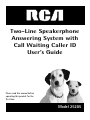 1
1
-
 2
2
-
 3
3
-
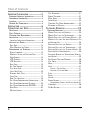 4
4
-
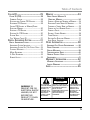 5
5
-
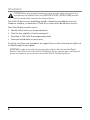 6
6
-
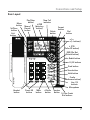 7
7
-
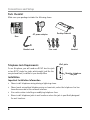 8
8
-
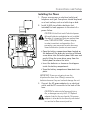 9
9
-
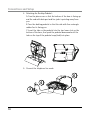 10
10
-
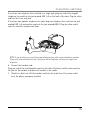 11
11
-
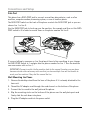 12
12
-
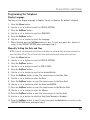 13
13
-
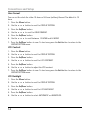 14
14
-
 15
15
-
 16
16
-
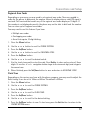 17
17
-
 18
18
-
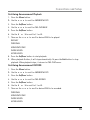 19
19
-
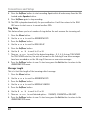 20
20
-
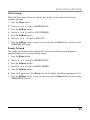 21
21
-
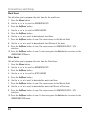 22
22
-
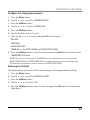 23
23
-
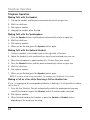 24
24
-
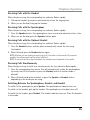 25
25
-
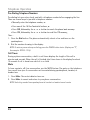 26
26
-
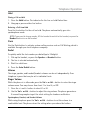 27
27
-
 28
28
-
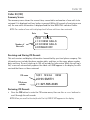 29
29
-
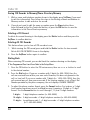 30
30
-
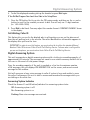 31
31
-
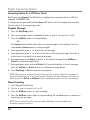 32
32
-
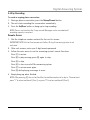 33
33
-
 34
34
-
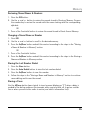 35
35
-
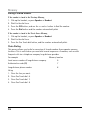 36
36
-
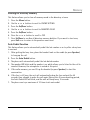 37
37
-
 38
38
-
 39
39
-
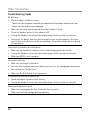 40
40
-
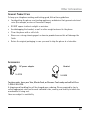 41
41
-
 42
42
-
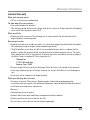 43
43
-
 44
44
-
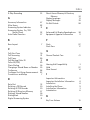 45
45
-
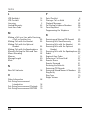 46
46
-
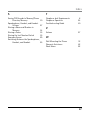 47
47
-
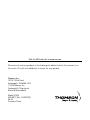 48
48
-
 49
49
-
 50
50
-
 51
51
-
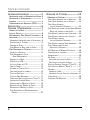 52
52
-
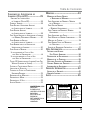 53
53
-
 54
54
-
 55
55
-
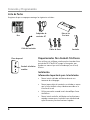 56
56
-
 57
57
-
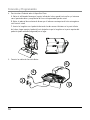 58
58
-
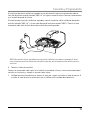 59
59
-
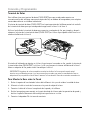 60
60
-
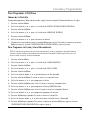 61
61
-
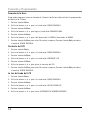 62
62
-
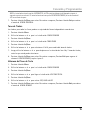 63
63
-
 64
64
-
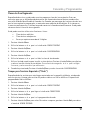 65
65
-
 66
66
-
 67
67
-
 68
68
-
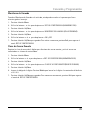 69
69
-
 70
70
-
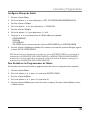 71
71
-
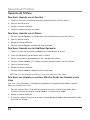 72
72
-
 73
73
-
 74
74
-
 75
75
-
 76
76
-
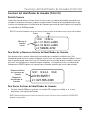 77
77
-
 78
78
-
 79
79
-
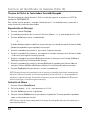 80
80
-
 81
81
-
 82
82
-
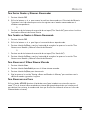 83
83
-
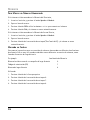 84
84
-
 85
85
-
 86
86
-
 87
87
-
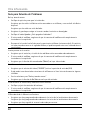 88
88
-
 89
89
-
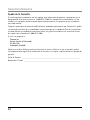 90
90
-
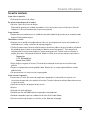 91
91
-
 92
92
-
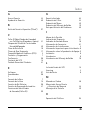 93
93
-
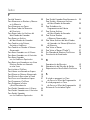 94
94
-
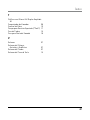 95
95
-
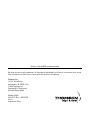 96
96
RCA Telephone 00019577 Manual de usuario
- Categoría
- Telefonos
- Tipo
- Manual de usuario
- Este manual también es adecuado para
En otros idiomas
- English: RCA Telephone 00019577 User manual
Documentos relacionados
Otros documentos
-
GE 740 Manual de usuario
-
GE 29484GE2 Manual de usuario
-
GE 29484 2-Line Manual de usuario
-
GE Cordless Telephone 00018 Manual de usuario
-
GE 27957 Manual de usuario
-
ClearSounds v407 Manual de usuario
-
Panasonic KXFG6550 Instrucciones de operación
-
Panasonic KXTS560LX Instrucciones de operación
-
Clarity E814CC User Guide Spanish