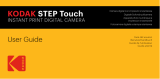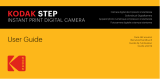88 | IT IT | 89
APPLICABILE A OGNI UTENTE. NELLA MISURA
IN CUI TALI GARANZIE NON POSSONO
ESSERE DISCONOSCIUTE IN VIRTÙ DI LEGGI
VIGENTI NELLA SUA GIURISDIZIONE, NOI
LIMITIAMO LA VALIDITÀ E I RIMEDI SANCITI
DALLE STESSE ALLA VALIDITÀ DI QUESTA
GARANZIA ESPRESSA E LIMITATA.
LA NOSTRA RESPONSABILITÀ IN MERITO
A PRODOTTI DIFETTOSI È LIMITATA ALLA
RIPARAZIONE, SOSTITUIZIONE O AL
RIMBORSO, NELLE MODALITÀ DESCRITTE A
PIÈ DI PAGINA DI QUESTA DICHIARAZIONE DI
GARANZIA.
CHI PUÒ RICORRERE A QUESTA GARANZIA?
C&A Marketing, Inc. domiciliata in 114 Tived
Lane East, Edison, NJ (in prosieguo la “Società”)
estende questa garanzia limitata solo al cliente
che ha eettivamente acquistato il prodotto
(in prosieguo il “Cliente”). Questa garanzia non
viene estesa ai proprietari successivi o agli altri
destinatari del prodotto.
COSA COPRE QUESTA GARANZIA? Questa
garanzia limitata copre i difetti di fabbricazione
e nei materiali della KODAK SMILE Instant
Digital Camera (in prosieguo il “Prodotto”)
per il periodo di garanzia stabilito in questo
documento.
COSA NON COPRE QUESTA GARANZIA?
Questa garanzia limitata non copre danni
dovuti a: (a) trasporto; (b) stivaggio/
immagazzinamento; (c) uso improprio; (d)
mancato rispetto delle istruzioni del prodotto
o mancata manutenzione preventiva; (e)
modiiche; (f) riparazioni non autorizzate;
(g) normale usura; (h) cause esterne, come
incidenti, abusi o altre azioni o eventi al di fuori
del nostro ragionevole controllo.
QUAL È IL PERIODO DI COPERTURA? La
validità di questa garanzia limitata decorre
dalla data di acquisto e ha la durata di un anno
(in prosieguo “Periodo di garanzia”). Il Periodo
di garanzia non viene prorogato a seguito
di interventi di riparazione o sostituzione
del prodotto. Noi ci riserviamo la facoltà di
modiicare la disponibilità di questa garanzia
limitata a nostra discrezione; le modiiche non
avranno eetto retroattivo.
QUALI SONO I RIMEDI PREVISTI DA QUESTA
GARANZIA? Relativamente ai prodotti che
presentino difetti nel corso del Periodo di
garanzia, a nostra esclusiva discrezione
provvederemo a: (a) riparare o sostituire
il prodotto difettoso (o la parte difettosa)
gratuitamente; (b) rimborsare il prezzo di
acquisto del prodotto difettoso, nel caso non
fosse possibile sostituirlo con un altro.
COME È POSSIBILE OTTENERE INTERVENTI
IN GARANZIA? Per ottenere interventi
in garanzia, è necessario contattarci
telefonicamente al numero 8445161539 o via