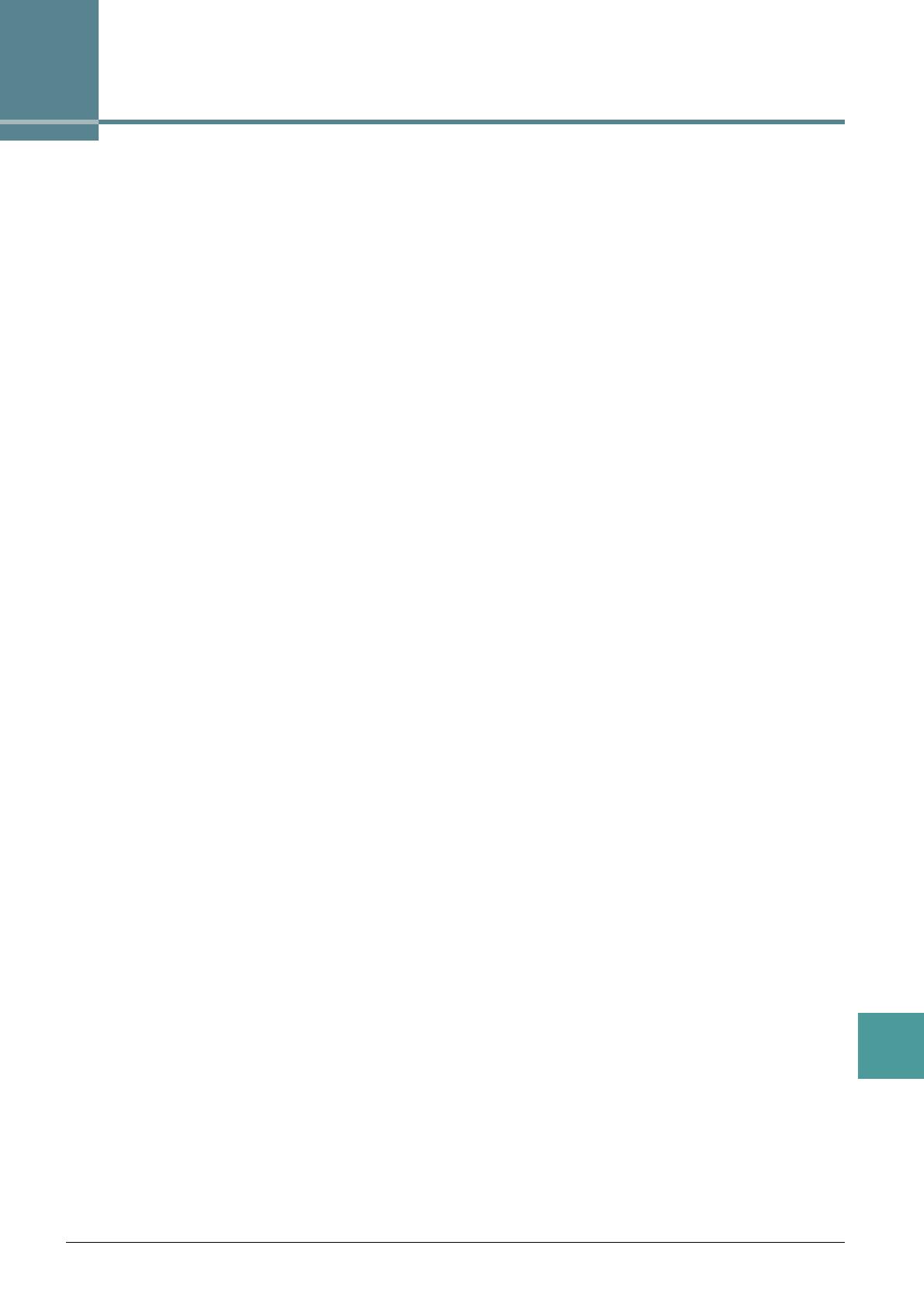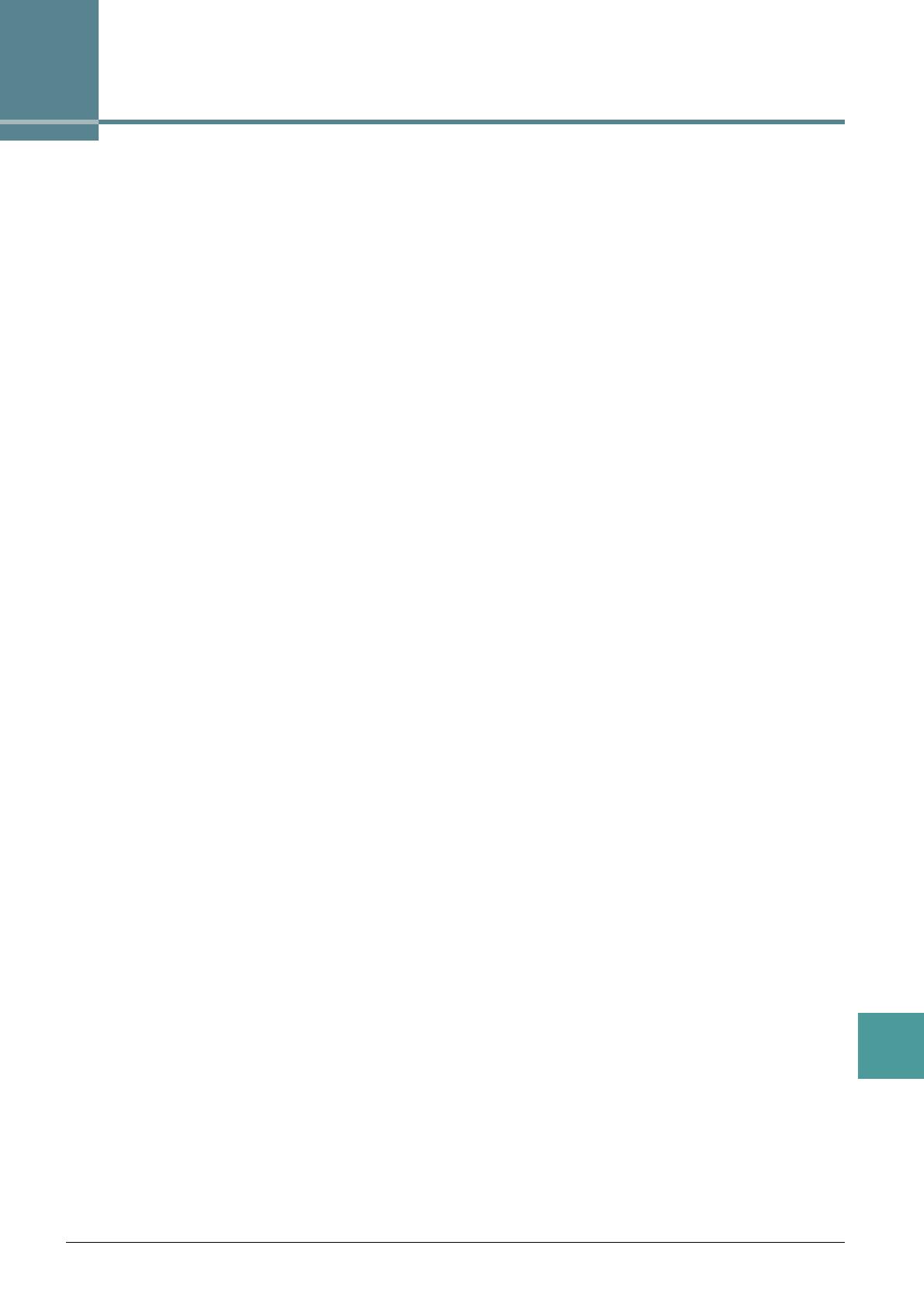
PSR-S670 Reference Manual 97
Index
Index
A
Access Point Mode ........................... 89
Any Key
............................................ 49
Arpeggio
................................. 5, 15, 92
Auto Power Off
.................................. 91
B
Backup .............................................. 94
Block Diagram
.................................. 78
C
Channel (Song) ................................ 47
Chord Fingering type
........................ 21
Choru s
.............................................. 15
Compressor
...................................... 76
CONFIG 1
........................................ 90
CONFIG 2
........................................ 91
Connections
...................................... 79
D
Display .............................................. 92
Drum Setup
...................................... 40
DSP
.................................................. 15
E
Effect ........................................... 15, 72
EG (Envelope Generator)
................. 14
EQ (Equalizer)
.................................. 75
Expansion Pack
................................ 18
F
Fade In/Out ....................................... 90
Filter
............................................ 14, 70
Fine-tuning
.......................................... 6
Follow Lights
..................................... 49
Foot Pedal
........................................ 79
Footswitch
......................................... 79
Format (USB)
................................... 93
Freeze
............................................... 65
Function
............................................ 90
G
GM/GM2 .............................................4
Groove (Style Creator)
......................33
Guide Function
..................................47
H
Harmony .......................................5, 15
Hold (Arpeggio)
.................................92
I
Infrastructure Mode ...........................88
iPhone/iPad
.......................................88
K
Karao-Key .........................................49
Knob
...................................................9
L
Live Control .........................................9
Lyrics
.................................................45
M
Master Compressor (CMP) ...............76
Mega Voice
.........................................3
MEQ (Master Equalizer)
...................75
Metronome
........................................91
MIDI Setting
......................................82
Mixer
.................................................69
Mixing Console
.................................69
Modulation
........................................14
Mono
.................................................17
MONO/POLY
.....................................13
Multi Pad Creator
..............................56
Multi Pads
.........................................56
Music Finder
.....................................60
Music Notation
..................................43
N
NTR (Note Transposition Rule) .........37
NTT (Note Transposition Table)
........37
O
Octave .............................................. 13
One Touch Setting (OTS)
................. 25
Owner
............................................... 94
P
Panel Sustain ................................... 15
Panpot
.............................................. 70
Parameter Lock
................................ 93
Pedal
................................................ 79
Phrase Mark
..................................... 47
Poly
.................................................. 17
Portamento
....................................... 13
Punch In/Out (Song Creator)
............ 51
Q
Quantize ............................... 35, 54, 92
R
Realtime Recording (Style Creator) .. 27
Registration Memory
........................ 64
Registration Sequence
..................... 66
Repeat (song)
.................................. 47
Reset
................................................ 96
Restore
............................................. 94
Reverb
.............................................. 15
RTR (Retrigger Rule)
........................ 39
S
Scale Tuning ....................................... 7
Scale Type
.......................................... 7
Score
................................................ 43
Setup file
.......................................... 95
SFX
.................................................... 4
Song Creator
.................................... 50
Speaker setting
................................ 91
Style Assembly
................................. 31
Style Creator
.................................... 26
Style Retrigger
..................................10
Style setting
...................................... 23
Style Type
......................................... 20
Sustain
............................................. 17
System (Function)
............................ 94