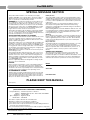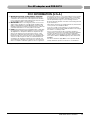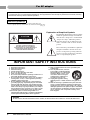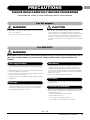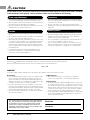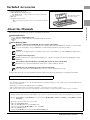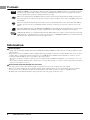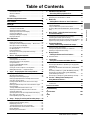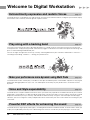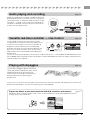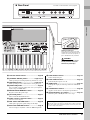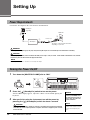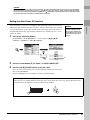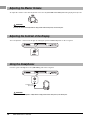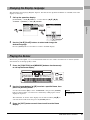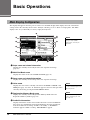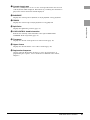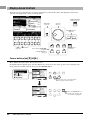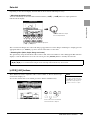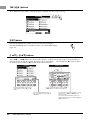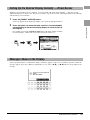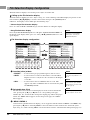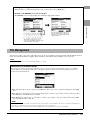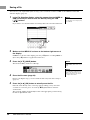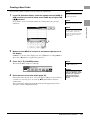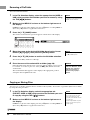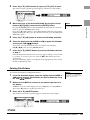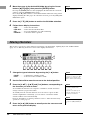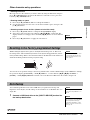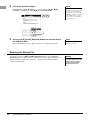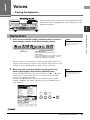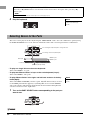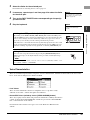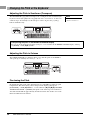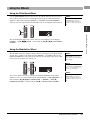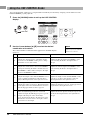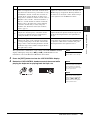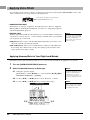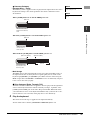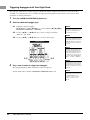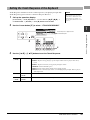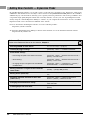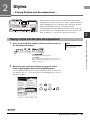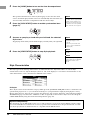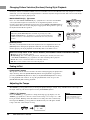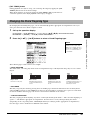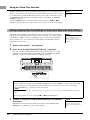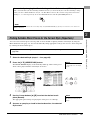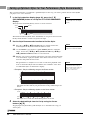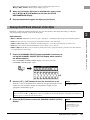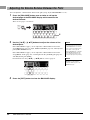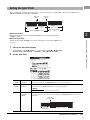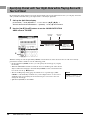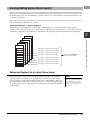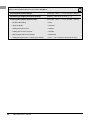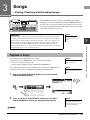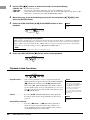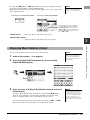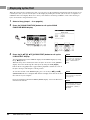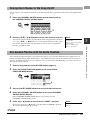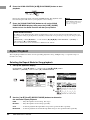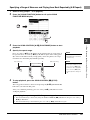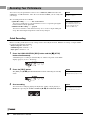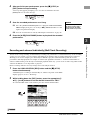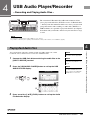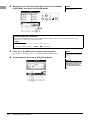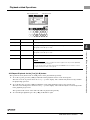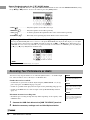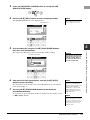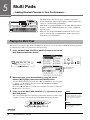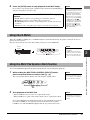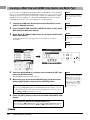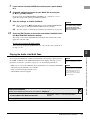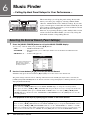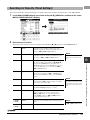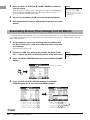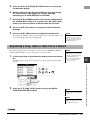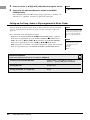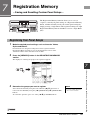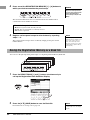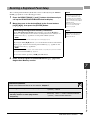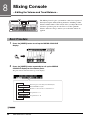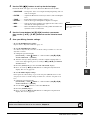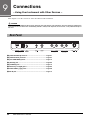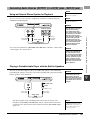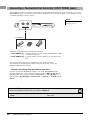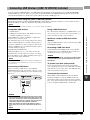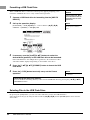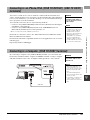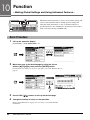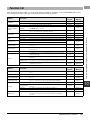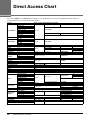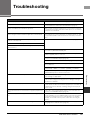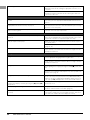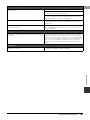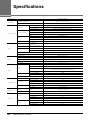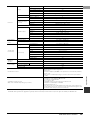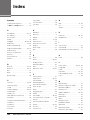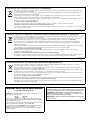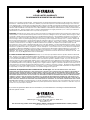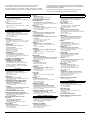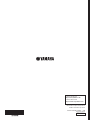Yamaha PSR-S670 El manual del propietario
- Tipo
- El manual del propietario

ES
FR
EN
Merci d'avoir choisi ce Clavier Arrangeur Professionnel Yamaha !
Nous vous conseillons de lire attentivement ce mode d'emploi afin de tirer pleinement profit
des fonctions avancées et très utiles de votre instrument. Nous vous recommandons
également de garder ce manuel à portée de main pour toute référence ultérieure.
Avant d'utiliser l'instrument, lisez attentivement la section « PRÉCAUTIONS
D'USAGE » aux pages 5 et 6.
Thank you for purchasing this Yamaha Digital Workstation!
We recommend that you read this manual carefully so that you can fully take advantage of the
advanced and convenient functions of the instrument. We also recommend that you keep this
manual in a safe and handy place for future reference.
Before using the instrument, be sure to read “PRECAUTIONS” on pages 5–6.
Le damos las gracias por adquirir esta Estación de Trabajo Digital de Yamaha.
La lectura detenida de este manual le permitirá disfrutar de las útiles y avanzadas
funciones del instrumento. Recomendamos guardar el manual en un lugar seguro y
accesible, para futuras consultas.
Antes de utilizar el instrumento, lea las “PRECAUCIONES”, en las páginas 5 y 6.
English
Français
Español
Digital Workstation
Clavier Arrangeur Professionnel
Estación de Trabajo Digital
Owner’s Manual
Mode d'emploi
Manual de instrucciones

2 PSR-S670 Owner’s Manual
SPECIAL MESSAGE SECTION
This product utilizes batteries or an external power supply
(adapter). DO NOT connect this product to any power supply or
adapter other than one described in the manual, on the name
plate, or specifically recommended by Yamaha.
WARNING: Do not place this product in a position where any-
one could walk on, trip over, or roll anything over power or con-
necting cords of any kind. The use of an extension cord is not
recommended! If you must use an extension cord, the minimum
wire size for a 25’ cord (or less ) is 18 AWG. NOTE: The smaller
the AWG number, the larger the current handling capacity. For
longer extension cords, consult a local electrician.
This product should be used only with the components supplied
or; a cart, rack, or stand that is recommended by Yamaha. If a
cart, etc., is used, please observe all safety markings and instruc-
tions that accompany the accessory product.
SPECIFICATIONS SUBJECT TO CHANGE:
The information contained in this manual is believed to be correct
at the time of printing. However, Yamaha reserves the right to
change or modify any of the specifications without notice or obli-
gation to update existing units.
This product, either alone or in combination with an amplifier and
headphones or speaker/s, may be capable of producing sound
levels that could cause permanent hearing loss. DO NOT operate
for long periods of time at a high volume level or at a level that is
uncomfortable. If you experience any hearing loss or ringing in the
ears, you should consult an audiologist.
IMPORTANT: The louder the sound, the shorter the time period
before damage occurs.
Some Yamaha products may have benches and / or accessory
mounting fixtures that are either supplied with the product or as
optional accessories. Some of these items are designed to be
dealer assembled or installed. Please make sure that benches
are stable and any optional fixtures (where applicable) are well
secured BEFORE using.
Benches supplied by Yamaha are designed for seating only. No
other uses are recommended.
NOTICE:
Service charges incurred due to a lack of knowledge relating to
how a function or effect works (when the unit is operating as
designed) are not covered by the manufacturer’s warranty, and
are therefore the owners responsibility. Please study this manual
carefully and consult your dealer before requesting service.
ENVIRONMENTAL ISSUES:
Yamaha strives to produce products that are both user safe and
environmentally friendly. We sincerely believe that our products
and the production methods used to produce them, meet these
goals. In keeping with both the letter and the spirit of the law, we
want you to be aware of the following:
Battery Notice:
This product MAY contain a small non-rechargeable battery which
(if applicable) is soldered in place. The average life span of this type
of battery is approximately five years. When replacement becomes
necessary, contact a qualified service representative to perform the
replacement.
This product may also use “household” type batteries. Some of
these may be rechargeable. Make sure that the battery being
charged is a rechargeable type and that the charger is intended for
the battery being charged.
When installing batteries, never mix old batteries with new ones, and
never mix different types of batteries. Batteries MUST be installed
correctly. Mismatches or incorrect installation may result in over-
heating and battery case rupture.
Warning:
Do not attempt to disassemble, or incinerate any battery. Keep all
batteries away from children. Dispose of used batteries promptly
and as regulated by the laws in your area. Note: Check with any
retailer of household type batteries in your area for battery dis-
posal information.
Disposal Notice:
Should this product become damaged beyond repair, or for some
reason its useful life is considered to be at an end, please
observe all local, state, and federal regulations that relate to the
disposal of products that contain lead, batteries, plastics, etc. If
your dealer is unable to assist you, please contact Yamaha
directly.
NAME PLATE LOCATION:
The name plate is located on the bottom of the product. The
model number, serial number, power requirements, etc., are
located on this plate. You should record the model number, serial
number, and the date of purchase in the spaces provided below
and retain this manual as a permanent record of your purchase.
Model
Serial No.
Purchase Date
PLEASE KEEP THIS MANUAL
92-BP (bottom)
For PSR-S670
COMPLIANCE INFORMATION STATEMENT
(DECLARATION OF CONFORMITY PROCEDURE)
Responsible Party : Yamaha Corporation of America
Address : 6600 Orangethorpe Ave., Buena Park, Calif. 90620
Telephone : 714-522-9011
Type of Equipment : Digital Keyboard
Model Name : PSR-S670
This device complies with Part 15 of the FCC Rules.
Operation is subject to the following two conditions:
1) this device may not cause harmful interference, and
2) this device must accept any interference received including interference
that may cause undesired operation.
See user manual instructions if interference to radio reception is suspected.
* This applies only to products distributed by YAMAHA
CORPORATION OF AMERICA.
(FCC DoC)

PSR-S670 Owner’s Manual 3
1. IMPORTANT NOTICE: DO NOT MODIFY THIS UNIT!
This product, when installed as indicated in the instructions
contained in this manual, meets FCC requirements. Modifica-
tions not expressly approved by Yamaha may void your author-
ity, granted by the FCC, to use the product.
2. IMPORTANT: When connecting this product to accessories
and/or another product use only high quality shielded cables.
Cable/s supplied with this product MUST be used. Follow all
installation instructions. Failure to follow instructions could void
your FCC authorization to use this product in the USA.
3. NOTE: This product has been tested and found to comply with
the requirements listed in FCC Regulations, Part 15 for Class
"B" digital devices. Compliance with these requirements pro-
vides a reasonable level of assurance that your use of this
product in a residential environment will not result in harmful
interference with other electronic devices. This equipment gen-
erates/uses radio frequencies and, if not installed and used
according to the instructions found in the users manual, may
cause interference harmful to the operation of other electronic
devices. Compliance with FCC regulations does not guarantee
that interference will not occur in all installations. If this product
is found to be the source of interference, which can be deter-
mined by turning the unit "OFF" and "ON", please try to elimi-
nate the problem by using one of the following measures:
Relocate either this product or the device that is being affected
by the interference.
Utilize power outlets that are on different branch (circuit breaker
or fuse) circuits or install AC line filter/s.
In the case of radio or TV interference, relocate/reorient the
antenna. If the antenna lead-in is 300 ohm ribbon lead, change
the lead-in to co-axial type cable.
If these corrective measures do not produce satisfactory
results, please contact the local retailer authorized to distribute
this type of product. If you can not locate the appropriate
retailer, please contact Yamaha Corporation of America, Elec-
tronic Service Division, 6600 Orangethorpe Ave, Buena Park,
CA90620
The above statements apply ONLY to those products distrib-
uted by Yamaha Corporation of America or its subsidiaries.
* This applies only to products distributed by YAMAHA CORPORATION OF AMERICA. (class B)
FCC INFORMATION (U.S.A.)
For AC adaptor and PSR-S670

4 PSR-S670 Owner’s Manual
Explanation of Graphical Symbols
The lightning flash with arrowhead symbol
within an equilateral triangle is intended to
alert the user to the presence of uninsulated
“dangerous voltage” within the product’s
enclosure that may be of sufficient magni-
tude to constitute a risk of electric shock to
persons.
The exclamation point within an equilateral
triangle is intended to alert the user to the
presence of important operating and main-
tenance (servicing) instructions in the liter-
ature accompanying the product.
1 Read these instructions.
2 Keep these instructions.
3 Heed all warnings.
4 Follow all instructions.
5 Do not use this apparatus near water.
6 Clean only with dry cloth.
7 Do not block any ventilation openings. Install in accor-
dance with the manufacturer’s instructions.
8 Do not install near any heat sources such as radiators,
heat registers, stoves, or other apparatus (including
amplifiers) that produce heat.
9 Do not defeat the safety purpose of the polarized or
grounding-type plug. A polarized plug has two blades
with one wider than the other. A grounding type plug
has two blades and a third grounding prong. The wide
blade or the third prong are provided for your safety. If
the provided plug does not fit into your outlet, consult
an electrician for replacement of the obsolete outlet.
10 Protect the power cord from being walked on or
pinched particularly at plugs, convenience receptacles,
and the point where they exit from the apparatus.
11 Only use attachments/accessories specified by the
manufacturer.
12 Use only with the cart, stand, tri-
pod, bracket, or table specified by
the manufacturer, or sold with the
apparatus. When a cart is used,
use caution when moving the
cart/apparatus combination to
avoid injury from tip-over.
13 Unplug this apparatus during
lightning storms or when unused for long periods of
time.
14 Refer all servicing to qualified service personnel. Ser-
vicing is required when the apparatus has been dam-
aged in any way, such as power-supply cord or plug is
damaged, liquid has been spilled or objects have fallen
into the apparatus, the apparatus has been exposed to
rain or moisture, does not operate normally, or has
been dropped.
(UL60065_03)
CAUTION: TO REDUCE THE RISK OF
ELECTRIC SHOCK, DO NOT REMOVE
COVER (OR BACK). NO USER-SERVICEABLE
PARTS INSIDE. REFER SERVICING TO
QUALIFIED SERVICE PERSONNEL.
CAUTION
RISK OF ELECTRIC SHOCK
DO NOT OPEN
IMPORTANT SAFETY INSTRUCTIONS
WARNING
TO REDUCE THE RISK OF FIRE OR ELECTRIC SHOCK, DO NOT EXPOSE THIS APPARATUS TO RAIN OR MOISTURE.
For AC adaptor
This device complies with Part 15 of the FCC Rules. Operation is subject to the following two conditions:
(1) this device may not cause harmful interference, and (2) this device must accept any interference received, including
interference that may cause undesired operation.
CAN ICES-3 (B)/NMB-3(B)
• This applies only to products distributed by Yamaha Canada Music Ltd.
• Ceci ne s’applique qu’aux produits distribués par Yamaha Canada Musique Ltée.
(can_b_01)
(fcc_sengen_C)

PSR-S670 Owner’s Manual 5
PRECAUTIONS
PLEASE READ CAREFULLY BEFORE PROCEEDING
Please keep this manual in a safe and handy place for future reference.
For AC adaptor
WARNING
• This AC adaptor is designed for use with only Yamaha electronic instruments. Do
not use for any other purpose.
• Indoor use only. Do not use in any wet environments.
CAUTION
• When setting up, make sure that the AC outlet is easily accessible. If some
trouble or malfunction occurs, immediately turn off the power switch of the
instrument and disconnect the AC adaptor from the outlet. When the AC adaptor
is connected to the AC outlet, keep in mind that electricity is flowing at the
minimum level, even if the power switch is turned off. When you are not using
the instrument for a long time, make sure to unplug the power cord from the wall
AC outlet.
For PSR-S670
WARNING
Always follow the basic precautions listed below to avoid the possibility of serious injury or even death from electrical
shock, short-circuiting, damages, fire or other hazards. These precautions include, but are not limited to, the
following:
• Do not place the power cord near heat sources such as heaters or radiators. Also,
do not excessively bend or otherwise damage the cord, or place heavy objects on
it.
• Only use the voltage specified as correct for the instrument. The required voltage
is printed on the name plate of the instrument.
• Use the specified adaptor (page 101) only. Using the wrong adaptor can result in
damage to the instrument or overheating.
• Check the electric plug periodically and remove any dirt or dust which may have
accumulated on it.
• This instrument contains no user-serviceable parts. Do not open the instrument
or attempt to disassemble or modify the internal components in any way. If it
should appear to be malfunctioning, discontinue use immediately and have it
inspected by qualified Yamaha service personnel.
• Do not expose the instrument to rain, use it near water or in damp or wet
conditions, or place on it any containers (such as vases, bottles or glasses)
containing liquids which might spill into any openings. If any liquid such as
water seeps into the instrument, turn off the power immediately and unplug the
power cord from the AC outlet. Then have the instrument inspected by qualified
Yamaha service personnel.
• Never insert or remove an electric plug with wet hands.
• Do not put burning items, such as candles, on the unit. A burning item may fall
over and cause a fire.
• When one of the following problems occur, immediately turn off the power switch
and disconnect the electric plug from the outlet. Then have the device inspected
by Yamaha service personnel.
- The power cord or plug becomes frayed or damaged.
- It emits unusual smells or smoke.
- Some object has been dropped into the instrument.
- There is a sudden loss of sound during use of the instrument.
Power supply/AC adaptor
Do not open
Water warning
Fire warning
If you notice any abnormality
DMI-5 1/2

6 PSR-S670 Owner’s Manual
CAUTION
Always follow the basic precautions listed below to avoid the possibility of physical injury to you or others, or damage
to the instrument or other property. These precautions include, but are not limited to, the following:
•
Do not connect the instrument to an electrical outlet using a multiple-connector. Doing
so can result in lower sound quality, or possibly cause overheating in the outlet.
• When removing the electric plug from the instrument or an outlet, always hold the
plug itself and not the cord. Pulling by the cord can damage it.
• Remove the electric plug from the outlet when the instrument is not to be used for
extended periods of time, or during electrical storms.
• Do not place the instrument in an unstable position where it might accidentally
fall over.
• Before moving the instrument, remove all connected cables, to prevent damage to
the cables or injury to anyone who might trip over them.
• When setting up the product, make sure that the AC outlet you are using is easily
accessible. If some trouble or malfunction occurs, immediately turn off the power
switch and disconnect the plug from the outlet. Even when the power switch is
turned off, electricity is still flowing to the product at the minimum level. When
you are not using the product for a long time, make sure to unplug the power cord
from the wall AC outlet.
• Use only the stand specified for the instrument. When attaching it, use the
provided screws only. Failure to do so could cause damage to the internal
components or result in the instrument falling over.
• Before connecting the instrument to other electronic components, turn off the
power for all components. Before turning the power on or off for all components,
set all volume levels to minimum.
• Be sure to set the volumes of all components at their minimum levels and
gradually raise the volume controls while playing the instrument to set the desired
listening level.
• Do not insert a finger or hand in any gaps on the instrument.
• Never insert or drop paper, metallic, or other objects into the gaps on the panel or
keyboard. This could cause physical injury to you or others, damage to the
instrument or other property, or operational failure.
• Do not rest your weight on, or place heavy objects on the instrument, and do not
use excessive force on the buttons, switches or connectors.
• Do not use the instrument/device or headphones for a long period of time at a
high or uncomfortable volume level, since this can cause permanent hearing loss.
If you experience any hearing loss or ringing in the ears, consult a physician.
Always turn the power off when the instrument is not in use.
Even when the [ ] (Standby/On) switch is in standby status (display is off), electricity is still flowing to the instrument at the minimum level.
When you are not using the instrument for a long time, make sure you unplug the power cord from the wall AC outlet.
NOTICE
To avoid the possibility of malfunction/ damage to the product, damage to data, or damage to other property, follow the notices below.
Handling
• Do not use the instrument in the vicinity of a TV, radio, stereo equipment, mobile
phone, or other electric devices. Otherwise, the instrument, TV, or radio may
generate noise. When you use the instrument along with an application on your
iPad, iPhone or iPod touch, we recommend that you set “Airplane Mode” to “ON”
on that device in order to avoid noise caused by communication.
• Do not expose the instrument to excessive dust or vibrations, or extreme cold or
heat (such as in direct sunlight, near a heater, or in a car during the day) to prevent
the possibility of panel disfiguration, damage to the internal components or unstable
operation. (Verified operating temperature range: 5° – 40°C, or 41° – 104°F.)
• Do not place vinyl, plastic or rubber objects on the instrument, since this might
discolor the panel or keyboard.
Maintenance
• When cleaning the instrument, use a soft cloth. Do not use paint thinners,
solvents, alcohol, cleaning fluids, or chemical-impregnated wiping cloths.
Saving data
• The edited Songs/Styles/Voices/Multi Pads and MIDI settings are lost when you turn
off the power to the instrument. This also occurs when the power is turned off by the
Auto Power Off function (page 15). Save the edited data to the instrument, or to a USB
flash drive (page 26). However, the data saved to the instrument may be lost due to
some failure, an operation mistake, etc. Save your important data onto a USB flash
drive. For information about the handling of USB flash drive, refer to page 91.
• To protect against data loss through USB flash drive damage, we recommend that
you save your important data onto spare USB flash drive or an external device
such as a computer as backup data.
Power supply/AC adaptor
Location
Connections
Handling caution
Yamaha cannot be held responsible for damage caused by improper use or modifications to the instrument, or data that is lost or destroyed.
DMI-5 2/2
(bottom_en_01)
The model number, serial number, power requirements,
etc., may be found on or near the name plate, which is
at the bottom of the unit. You should note this serial
number in the space provided below and retain this
manual as a permanent record of your purchase to aid
identification in the event of theft.
Model No.
Serial No.

PSR-S670 Owner’s Manual 7
Included Accessories
Included Accessories
• Owner’s Manual (this book)
• Online Member Product Registration
The “PRODUCT ID” on the sheet will be needed when you fill out the
User Registration form.
•Music rest
• AC adaptor*, Power cord*
*May not be included depending on your area. Check with your Yamaha
dealer.
About the Manuals
This instrument has the following document and instructional materials.
Included Document
Owner’s Manual (this book)
Provides overall explanations of the PSR-S670 basic functions.
Online Materials (PDF)
Reference Manual (only in English, French, German and Spanish)
Explains advanced features of the instrument, not explained in the Owner’s Manual. For example, you can learn how
to create original Styles, Songs or Multi Pads, or find detailed explanations of specific parameters.
Data List
Contains various important preset content lists such as Voices, Styles, Effects, as well as MIDI-related information.
Computer-related Operations
Includes instructions on connecting this instrument to a computer, and operations related to transmitting/receiving
MIDI data.
iPhone/iPad Connection Manual (only in English, French, German and Spanish)
Explains how to connect the instrument to smart devices, such as an iPhone, iPad, etc.
MIDI Basics (only in English, French, German and Spanish)
If you want to know more about MIDI and how to use it, refer to this introductory book.
To obtain these materials, access the Yamaha Downloads website, then enter the model name for searching the desired files.
• The illustrations and LCD screens as shown in this manual are for instructional purposes only, and may appear somewhat different from
those on your instrument.
• The displays are taken from the PSR-S670, and are in English.
• iPhone, iPad and iPod touch are trademarks of Apple Inc., registered in the U.S. and other countries.
• The company names and product names in this manual are the trademarks or registered trademarks of their respective companies.
Yamaha Downloads http://download.yamaha.com/
Instruction conventions in this manual
Throughout this manual, instructions with multiple steps are given in convenient shorthand, with arrows indicating the proper sequence.
Example: [FUNCTION] TAB [F] MENU 2 Cursor buttons [][][E][F] SYSTEM [ENTER] TA B [E][F] BACKUP/
RESTORE
The example above describes a five step operation:
1) Press the [FUNCTION] button.
2) Press the TAB [F] button to select the MENU 2 tab.
3) Use the Cursor buttons [][][E][F] to select “SYSTEM.”
4) Press the [ENTER] button.
5) Use the TAB [E][F] buttons to select the BACKUP/RESTORE tab.
Insert the music rest into
the slots as shown.
Attaching the Music Rest

8 PSR-S670 Owner’s Manual
Formats
“GM (General MIDI)” is one of the most common Voice allocation formats. “GM System Level 2” is a standard specification
that enhances the original “GM” and improves Song data compatibility. It provides for increased polyphony, greater Voice
selection, expanded Voice parameters, and integrated effect processing.
XG is a major enhancement of the GM System Level 1 format, and was developed by Yamaha specifically to provide more
Voices and variations, as well as greater expressive control over Voices and effects, and to ensure compatibility of data well
into the future.
GS was developed by the Roland Corporation. In the same way as Yamaha XG, GS is a major enhancement of the GM spe-
cifically to provide more Voices and Drum kits and their variations, as well as greater expressive control over Voices and
effects.
The Yamaha XF format enhances the SMF (Standard MIDI File) standard with greater functionality and open-ended expand-
ability for the future. This instrument is capable of displaying lyrics when an XF file containing lyric data is played.
“SFF (Style File Format)” is an original Style file format by Yamaha which uses a unique conversion system to provide high-
quality automatic accompaniment based on a wide range of chord types. “SFF GE (Guitar Edition)” is an enhanced format of
SFF, which features improved note transposition for guitar tracks.
Information
About copyrights
• Copying of the commercially available musical data including but not limited to MIDI data and/or audio data is strictly prohibited except for
your personal use.
• This product incorporates and bundles contents in which Yamaha owns copyrights or with respect to which Yamaha has license to use others'
copyrights. Due to copyright laws and other relevant laws, you are NOT allowed to distribute media in which these contents are saved or
recorded and remain virtually the same or very similar to those in the product.
* The contents described above include a computer program, Accompaniment Style data, MIDI data, WAVE data, voice recording data, a score, score
data, etc.
* You are allowed to distribute medium in which your performance or music production using these contents is recorded, and the permission of Yamaha
Corporation is not required in such cases.
About functions/data bundled with the instrument
• Some of the preset songs have been edited for length or arrangement, and may not be exactly the same as the original.
• This device is capable of using various types/formats of music data by optimizing them to the proper format music data for use with the
device in advance. As a result, this device may not play them back precisely as their producers or composers originally intended.
• The bitmap fonts used in this instrument have been provided by and are the property of Ricoh Co., Ltd.

PSR-S670 Owner’s Manual 9
Table of Contents
Table of Contents
Included Accessories............................................................7
About the Manuals................................................................7
Formats ................................................................................8
Information...........................................................................8
Welcome to Digital Workstation 10
Panel Controls 12
Setting Up 14
Power Requirements ..........................................................14
Turning the Power On/Off...................................................14
Adjusting the Master Volume .............................................16
Adjusting the Contrast of the Display .................................16
Using the Headphones........................................................16
Changing the Display Language .........................................17
Playing the Demos..............................................................17
Basic Operations 18
Main Display Configuration ................................................18
Display-based Controls.......................................................20
Calling Up the Desired Display Instantly — Direct Access
...23
Messages Shown in the Display .........................................23
File Selection Display Configuration ...................................24
File Management ................................................................25
Entering Characters ............................................................30
Resetting to the Factory-programmed Settings..................31
Data Backup .......................................................................31
1 Voices – Playing the keyboard – 33
Playing Voices ....................................................................33
Selecting Voices for the Parts.............................................34
Changing the Pitch of the Keyboard ...................................36
Using the Wheels................................................................37
Using the LIVE CONTROL Knobs........................................38
Applying Voice Effects ........................................................40
Setting the Touch Response of the Keyboard .....................43
Adding New Contents — Expansion Packs.........................44
2 Styles – Playing Rhythm and Accompaniment – 45
Playing a Style with the Auto Accompaniment....................45
Operating Style Playback ....................................................47
Changing the Chord Fingering Type....................................49
Calling up Appropriate Panel Settings for the Current
Style (One Touch Setting)...................................................50
Finding Suitable Music Pieces for the Current Style
(Repertoire) ........................................................................51
Calling up Optimum Styles for Your Performance (Style
Recommender)...................................................................52
Turning On/Off Each Channel of the Style...........................53
Adjusting the Volume Balance Between the Parts...............54
Setting the Split Point.........................................................55
Specifying Chords with Your Right Hand while Playing
Bass with Your Left Hand ...................................................56
Creating/Editing Styles (Style Creator) ...............................57
3 Songs – Playing, Practicing and Recording Songs – 59
Playback of Songs..............................................................59
Displaying Music Notation (Score) .....................................61
Displaying Lyrics/Text ........................................................62
Turning Each Channel of the Song On/Off ..........................63
One-handed Practice with the Guide Function ....................63
Repeat Playback .................................................................64
Recording Your Performance .............................................66
4 USB Audio Player/Recorder
– Recording and Playing Audio Files – 69
Playing Back Audio Files .................................................... 69
Recording Your Performance as Audio.............................. 72
5 Multi Pads
– Adding Musical Phrases to Your Performance – 74
Playing the Multi Pads ....................................................... 74
Using Chord Match............................................................ 75
Using the Multi Pad Synchro Start Function ...................... 75
Creating a Multi Pad with WAVE files (Audio Link Multi
Pad) ................................................................................... 76
6 Music Finder – Calling Up Ideal Panel Setups
for Your Performance – 78
Selecting the Desired Record (Panel Settings)................... 78
Searching for Records (Panel Settings)............................. 79
Downloading Records (Panel Settings) from the Website
... 80
Registering a Song, Audio or Style File to a Record........... 81
7 Registration Memory
– Saving and Recalling Custom Panel Setups – 83
Registering Your Panel Setups .......................................... 83
Saving the Registration Memory as a Bank file.................. 84
Recalling a Registered Panel Setup.................................... 85
8 Mixing Console
– Editing the Volume and Tonal Balance – 86
Basic Procedure................................................................. 86
9 Connections
– Using Your Instrument with Other Devices – 88
Rear Panel ......................................................................... 88
Connecting Audio Devices (OUTPUT [L/L+R]/[R] jacks,
[AUX IN] jack).................................................................... 89
Connecting a Footswitch/Foot Controller (FOOT PEDAL
jacks) ................................................................................. 90
Connecting USB Devices ([USB TO DEVICE] terminal)...... 91
Connecting to an iPhone/iPad ([USB TO DEVICE],
[USB TO HOST] terminals) ................................................ 93
Connecting to a Computer ([USB TO HOST] terminal)....... 93
10 Function – Making Global Settings and
Using Advanced Features – 94
Basic Procedure................................................................. 94
Function List ...................................................................... 95
Direct Access Chart 96
Troubleshooting 97
Specifications 100
Index 102

10 PSR-S670 Owner’s Manual
Welcome to Digital Workstation
The PSR-S670 has a comprehensive and sonically stunning set of authentic Voices, and gives you the tools to play
these Voices more naturally and with greater expressiveness.
The Styles of the PSR-S670 make it possible to perform in a wide variety of music genres with full instrumental
accompaniment. Simply playing chords automatically triggers and controls the auto accompaniment backing, and
puts an entire backing band behind you!
You can change arrangements on the fly, instantly selecting different rhythm variations and breaks in real time —
including Intro, Ending, and Fill-in — during your performance.
The Multi Pads can be used to play a number of short pre-recorded rhythmic and melodic sequences. Playing the
Multi Pads during playback of Styles, etc. can add impact and variety to your performance, and make it more
dynamic.
The PSR-S670 is an open-ended instrument that lets you continually expand the available content for your creative
explorations. Featured on our special website (http://www.yamaha.com/awk/) are many Voices and Styles (called
Expansion Pack data) that you can buy and load to the PSR-S670. By using the “Yamaha Expansion Manager”
software, you can manage the variety of Expansion Packs and create your own custom Pack for installing on your
instrument.
The PSR-S670 has high-quality effect types, including Real Distortion and Real Reverb. The DSP effects allow you
to play the keyboard dynamically with a distorted guitar sound, or sound like you are playing in a concert hall.
Extraordinarily expressive and realistic Voices page 33
Play along with a backing band page 45
Make your performance more dynamic using Multi Pads
page 74
Voice and Style expandability page 44
Powerful DSP effects for enhancing the sound page 40

PSR-S670 Owner’s Manual 11
Welcome to Digital Workstation
Audio files (WAV format) saved to a USB flash drive can
be played back on the instrument. You can also record
your performance as audio files (WAV format) to a USB
flash drive — making it easy to edit your recordings on
computer as desired, and share them over the Internet,
or burn your own original CDs.
The two knobs to which various functions can be
assigned lets you intuitively control your performance
in real-time. For example, you can use the knobs to
brightness (cutoff frequency) of the sound being
played or to control the volume balance between the
parts such as Voice and Style. Thus you can easily
add variations to the sound without interrupting your
performance.
You can also control your performance easily by using the two wheels — PITCH BEND and MODULATION. The
PITCH BEND wheel can bend the notes up or down, and the MODULATION wheel can apply a vibrato effect to
notes played on the keyboard.
You can play arpeggios (broken chords) by
simply pressing the appropriate notes on the
keyboard, allowing you to instantly and
automatically have complex and otherwise
difficult-to-play phrases backing your
performance.
These are just a few of the many functions that enhance your musical enjoyment and expand your creative and
performance possibilities. Try them out and enjoy your new keyboard!
Audio playing and recording page 69
Versatile real-time controller — Live Control page 38
Playing with Arpeggios page 42
Explore the Demos to learn more about the PSR-S670’s functions and features! page 17
The Demos showcase the high-quality sounds, variety of advanced functions, and provide helpful information for
learning about your new keyboard.

12 PSR-S670 Owner’s Manual
Panel Controls
Top Panel
[ ] (Standby/On) switch ..............................Page 14
Turns on the instrument’s power or sets to standby.
[MASTER VOLUME] dial ................................Page 16
Adjusts the overall volume.
[ASSIGN] button, LIVE CONTROL knobs.....Page 38
Assigns functions and controls sounds in real time.
[TAP TEMPO]/TEMPO [-]/[+] buttons ............Page 48
Controls the tempo for Style, Song and Metronome play-
back.
[METRONOME] button ...................................Page 35
Turns the metronome on or off.
TRANSPOSE [-]/[+] buttons ...........................Page 36
Transposes the entire pitch of the instrument in semitone
steps.
STYLE category selection buttons ...............Page 45
Selects a Style category.
SONG CONTROL buttons ..............................Page 60
Controls Song playback.
STYLE CONTROL buttons............................. Page 47
Controls Style playback.
[SONG FUNCTION] button ............................Page 59
Calls up the SONG FUNCTION MENU display for select-
ing Songs etc.
[USB AUDIO PLAYER] button .......................Page 69
Calls up the display for playing back audio files and record-
ing your performance in audio format.
[MUSIC FINDER] button................................. Page 78
Calls up ideal panel setups for your performance.
[MIXER] button ...............................................Page 86
Calls up various settings for the keyboard, Style and Song
parts.
[FADE IN/OUT] button.................................... Page 48
Controls fade in/out of Style/Song playback.
[PITCH BEND] wheel......................................Page 37
Bends the pitch of the keyboard played sound up or down.
[MODULATION] wheel ................................... Page 37
Applies vibrato effects, etc.

PSR-S670 Owner’s Manual 13
Panel Controls
LCD and related controls...............................Page 20
[CHANNEL ON/OFF] button...................Pages 53, 63
Calls up settings for turning Style/Song channels on or off.
[BALANCE] button .................................Pages 54, 72
Calls up settings for the volume balance among the parts.
[FUNCTION] button ........................................Page 94
Lets you make advanced settings and create your original
Styles, Songs and Multi Pads.
REGISTRATION MEMORY buttons................Page 83
Registers and recalls panel setups.
[OTS LINK] button ..........................................Page 51
Turns on/off the OTS Link function.
VOICE category selection buttons................Page 33
Selects a Voice category.
ONE TOUCH SETTING buttons .....................Page 50
Calls up the appropriate panel settings for the Style.
MULTI PAD CONTROL buttons......................Page 74
Selects and plays a rhythmic or melodic Multi Pad phrase.
PART SELECT buttons .................................. Page 34
Selects a keyboard part.
PART ON/OFF buttons ................................... Page 35
Turns the keyboard part on or off.
[USB] button ................................................... Page 92
Calls up the display for selecting a file in the USB flash
drive.
VOICE EFFECT buttons ................................. Page 40
Applies various effects to the keyboard performance.
UPPER OCTAVE [-]/[+] buttons ..................... Page 36
Shifts the pitch of the keyboard in octave steps.
Panel Setup (Panel Settings)
By using the controls on the panel, you can make various settings as described
here. These settings of the instrument are together referred to as “panel setup”
or “panel settings” in this manual.
For details on the Rear Panel, refer to page 88.
Rear Panel
Side bass reflex port
There are ports (holes) on the right
and left sides of this instrument for res-
onance. Do not insert any objects (a
pen or handkerchief etc.) into them.
CAUTION
Do not insert your fingers or hands
into the ports when carrying this
instrument to prevent injury.

14 PSR-S670 Owner’s Manual
Setting Up
Connect the AC adaptor in the order shown in the illustration.
1 Turn down the [MASTER VOLUME] dial to “MIN”.
2 Press the [ ] (Standby/On) switch to turn on the power.
After the Main display appears, adjust the volume as desired while playing the
keyboard.
3 After you finish using the instrument, turn off the power by
pressing the [ ] (Standby/On) switch for about a second.
Power Requirements
WARNING
Use the specified AC adaptor (page 101) only. Using the wrong AC adaptor can result in damage to the instrument or overheating.
CAUTION
When setting up the product, make sure that the AC outlet you are using is easily accessible. If some trouble or malfunction occurs, immedi-
ately turn the power off and disconnect the plug from the outlet.
NOTE
Follow this procedure in reverse order when disconnecting the AC adaptor.
w
q
e
DC IN jack
(page 88)
AC adaptor
AC Outlet
Power cord
The shape of the plug and outlet differs
depending on your area.
Turning the Power On/Off
2
NOTICE
Do not press the foot pedal or
move the [PITCH BEND] wheel,
etc. when turning the power on.
Doing so may cause the instru-
ment to malfunction.
NOTE
Until the Main display appears, no
operations can be carried out, includ-
ing power-off and keyboard perfor-
mance.
CAUTION
Even when the power switch is turned off, electricity is still flowing to the product at the minimum
level. When you are not using the product for a long time, make sure to unplug the power cord from
the wall AC outlet.

PSR-S670 Owner’s Manual 15
Setting Up
To prevent unnecessary power consumption, this instrument features an Auto Power
Off function that automatically turns the power off if the instrument is not operated
for a specified period of time. The amount of time that elapses before the power is
automatically turned off is approximately 30 minutes by default; however, you can
change the setting.
1 Call up the operation display.
[FUNCTION] TAB [ E] MENU 1 Cursor buttons [][][E][F]
UTILITY [ENTER] TAB [ E] CONFIG 1
2 Use the Cursor button [] to select “4. AUTO POWER OFF.”
3 Use the [4 ]/[5 ] buttons to set the value.
If you do not want to turn the power off automatically (disable the Auto Power
Off), select DISABLED.
Press the [EXIT] button several times to return to the Main display.
NOTICE
While recording or editing, or while a message is displayed, the power cannot be turned off even if you press the [ ] (Standby/On)
switch. If you want to turn off the power, press the [ ] (Standby/On) switch after recording, editing, or after the message has disap-
peared. If you need to force-quit the instrument, hold down the [ ] (Standby/On) switch for longer than three seconds. Note that the
force-quit operation might cause data loss and damage to the instrument.
Setting the Auto Power Off function
NOTICE
The data which is not saved to
the USER or USB drive will be
lost if the power automatically
turns off. Make sure to save your
data before the power turns off
(page 26).
3
Disabling Auto Power Off (simple method)
Turn the power on while holding down the lowest key on the keyboard. A message appears briefly, then the
instrument starts up with the Auto Power Off function disabled.
C1

16 PSR-S670 Owner’s Manual
To adjust the volume of the entire keyboard sound, use the [MASTER VOLUME] dial while playing the keyboard.
You can adjust the contrast of the display by turning the [LCD CONTRAST] knob on the rear panel.
Connect a pair of headphones to the [PHONES] jack on the rear panel.
Adjusting the Master Volume
CAUTION
Do not use the instrument at high volume for long periods of time. Doing so may cause hearing loss.
Adjusting the Contrast of the Display
Using the Headphones
CAUTION
Do not listen with the headphones at high volume for long periods of time. Doing so may cause hearing loss.
Standard stereo
phone plug

PSR-S670 Owner’s Manual 17
Setting Up
This determines the language (English, Japanese, German, French, Spanish and Italian are available) used in the
display for messages.
1 Call up the operation display.
[FUNCTION] TAB [ F] MENU 2 Cursor buttons [][][E][F]
SYSTEM [ENTER] TAB [E] OWNER
2 Use the [4 ]/[5 ] buttons to select and change the
desired language.
Press the [EXIT] button several times to return to the Main display.
The Demos provide helpful, easy-to-understand introductions to the features and functions as well as dynamic
demonstrations of the high-quality sounds.
1 Press the [FUNCTION] and [MEMORY] buttons simultaneously
to call up the Demo display.
2 Use the Cursor buttons [][] to select a specific Demo, then
press the [ENTER] button.
Use the Cursor button [F] to select “OVERVIEW”, then press the [ENTER]
button to play back the overview Demo continuously, calling up the various
displays in sequence.
The sub menus are shown on the display. Use the Cursor buttons [][] to
select the desired sub menu, then press the [ENTER] button.
3 Press the [EXIT] button several times to exit from the Demo
display.
Changing the Display Language
2
Playing the Demos
NOTE
To return to the higher level menu,
press the [EXIT] button.

18 PSR-S670 Owner’s Manual
Basic Operations
The display that appears when the power is turned on is the Main display. This display shows the current basic
settings such as the currently selected Voice and Style, allowing you to see them at a single glance. The Main
display is the one you’ll usually see when you play the keyboard.
Style name and related information
Displays the currently selected Style name, time signature and tempo
(page 45).
Multi Pad Bank name
Displays the names of the selected Multi Pad Bank (page 74).
Song name and related information
Displays the currently selected Song name, time signature and tempo.
Voice name
Displays the Voice names currently selected for the RIGHT 1, RIGHT 2 and
LEFT parts (page 34), and a “P” indication appears to the left of the part when
currently selected by pressing the PART SELECT button.
Registration Memory Bank name
Displays the currently selected Registration Memory Bank name and
Registration Memory number (page 84).
Audio file information
Displays information for the selected audio file in the connected USB flash
drive (page 69), including the elapsed playback time, file name and Repeat
mode icon. When the recording of Audio is in standby, a “WAITING”
indication appears. While recording, “RECORDING” appears.
Main Display Configuration
NOTE
You can quickly call up the Main dis-
play by pressing the [DIRECT
ACCESS] button, followed by the
[EXIT] button.
NOTE
When the Left Hold function (page 35)
is on, an “H” indication appears to the
right of the part name.
NOTE
When the Freeze function (page 85) is
on, an “F” indication appears at the
upper right corner.

PSR-S670 Owner’s Manual 19
Basic Operations
Current chord name
When the [ACMP] button is set to on, the chord specified in the chord section
of the keyboard will be displayed. When the Song containing the chord data is
played, the current chord name will be displayed.
BAR/BEAT
Displays the current position (bar/beat) in Style playback or Song playback.
TEMPO
Displays the current tempo in Style playback or Song playback.
Split Point
Displays the Split Point positions (page 55).
LIVE CONTROL knob information
Indicates the currently selected number of the eight available LIVE
CONTROL knob assignments (page 38).
Transpose
Displays the amount of transposition in semitone units (page 36).
Upper Octave
Displays the amount that the octave value is shifted (page 36).
Registration Sequence
Appears when the Registration Sequence is active. For instructions on
programming the sequence, refer to the Reference Manual on the website,
Chapter 7.

20 PSR-S670 Owner’s Manual
The LCD provides comprehensive at-a-glance information on all current settings. The displayed menu can be
selected or changed by the controls around the LCD.
These buttons are used to move the on-screen cursor.
In the File Selection display (page 24), these buttons are used to move the cursor up, down, left, and right to the
desired item. To actually select the item, press the [ENTER] button.
Display-based Controls
Cursor buttons [][][E][F]
(see below)/
[+/YES][-/NO] buttons
(page 21)
TAB [E][F] buttons
(page 22)
Data dial
(page 21)
[1 ] – [8 ] buttons
(page 22)
[EXIT] button
(page 22)
[DIRECT ACCESS]
button (page 23)
[ENTER] button
(see below)
Cursor buttons [
][
][
E
][
F
]
Move the cursor to the desired item
by using these Cursor buttons.
Press the [ENTER] button to
actually select the item. The
selected item is highlighted.

PSR-S670 Owner’s Manual 21
Basic Operations
Depending on the selected display, the Data dial can be used in the following two ways.
• Adjusting parameter values
You can conveniently use the Data dial in tandem with the [1 ] – [8 ] buttons to adjust parameters
indicated in the display.
This convenient technique also works well with pop-up parameters such as Tempo and Transpose. Simply press the
appropriate button (ex., TEMPO [+]), then rotate the Data dial to set the value.
• Selecting files (Voice, Style, Song, and so on)
The operation by using the Data dial is almost same as that of the Cursor buttons. After calling up the File Selection
displays, rotate the Data dial to move the cursor, then press the [ENTER] button to actually select the file.
These buttons are used to adjust the value or select “YES” or “NO” in the message
shown in the display, etc.
To reset the desired value to its default, press these buttons simultaneously.
Data dial
Rotate the Data dial to adjust
the selected parameter.
Select the desired parameter with the appropriate
[1 ] – [8 ] button.
In most procedures when selecting the file or item described throughout this Owner’s manual, the Cursor buttons
[][][E][F] are recommended for simple selection, though other methods may also be used.
[+/YES] [-/NO] buttons
NOTE
You can also use these to select
Voices, Styles, etc. without pressing
the [ENTER] button. This is convenient
when you want to temporarily check
the sound of some Voices or Styles.
For the value of the selected item,
use these buttons to adjust it.

22 PSR-S670 Owner’s Manual
These buttons are used mainly to change the pages of displays that have “tabs” at the top.
Pressing the [EXIT] button returns to the previously indicated display.
Pressing the [EXIT] button several times returns to the default Main display
(page 18).
The [1 ] – [8 ] buttons are used to make selections or adjust settings (up or down correspondingly) for
functions shown directly above them. The buttons above the numbers 1 – 8 are described as [] and those below
the numbers are described as [] throughout this Owner’s manual.
TAB [
E
][
F
] buttons
[EXIT] button
[1
] – [8
] buttons
For menus that appear in this section
of the display, use the [1 ] – [8 ]
buttons.
For menus that appear in this sec-
tion of the display, use the [1 ] – [8
] buttons.
For list menus that appear, use the [1 ] –
[8 ] buttons to select the desired item.
For parameters that appear in slider (or knob)
form, use the [1 ] – [8 ] buttons to
adjust the value.
To reset the desired parameter value to its
default, simultaneously press both the [] and
[] buttons below it.

PSR-S670 Owner’s Manual 23
Basic Operations
With the convenient Direct Access function, you can instantly call up the desired display — with just a single
additional button press. Refer to the “Direct Access Chart” on page 96 for a list of the displays that can be called up
with the Direct Access function.
1 Press the [DIRECT ACCESS] button.
A message appears in the display prompting you to press the appropriate button.
2 Press the button (or move the knob, wheel or connected pedal)
corresponding to the desired setting display to instantly call up
that display.
For example, pressing the [METRONOME] button calls up the display in which
the time signature, volume and sound of the metronome can be set.
A message (information or confirmation dialog) sometimes appears on the screen to facilitate operation. When the
message appears, press the [+/YES] or [-/NO] button or one of the [1 ] – [8 ] buttons corresponding to the
message.
Calling Up the Desired Display Instantly — Direct Access
Messages Shown in the Display

24 PSR-S670 Owner’s Manual
The File Selection display is for selecting Voice, Styles, and other data.
Calling up the File Selection display
The File Selection displays for Voice, Style or Song, etc. can be called up on the Main display. In general, use the
Cursor buttons [][][E][F] to select the desired item, then press the [ENTER] button.
Otherwise, the displays can be called up in the following ways.
• Voice or Style File Selection display
Press one of the VOICE or STYLE category selection buttons to call up the display.
• Song File Selection display
Press the [SONG FUNCTION] button to call up the SONG FUNCTION MENU at
the bottom of the display. Then, press one of the [1 ] (SELECT) buttons to call
up the display.
File Selection display configuration
Location (drive) of data
• PRESET..........Location where pre-programmed (preset) data is stored.
• USER...............Location where recorded or edited data is saved. Installed
Expansion Voices or Styles are also saved here in the Expan-
sion folder.
•USB.................Location where data on USB flash drive is saved. This
appears only when a USB flash drive is connected to the [USB
TO DEVICE] terminal.
Selectable data (files)
The files that can be selected on this display are shown. If more than 10 files
exist, pressing the [1 ] or [2 ] button etc. corresponding to the page
numbers (P1, P2...) below the files changes the display page. When other pages
follow, the “NEXT” button appears, and for the previous page, the “PREV”
button appears.
MENU 1/MENU 2
At the bottom of the File Selection display, you can toggle the indication between MENU 1 and MENU 2 by
pressing the [8 ] button. Selecting MENU 1 shows the function names related to the current file (Voice,
Style, Song, etc.) while selecting MENU 2 shows the function names of the file/folder management (page 25).
File Selection Display Configuration
NOTE
The Song file selection display can be
called up by pressing the [DIRECT
ACCESS] button, followed by the
[SONG FUNCTION] button.
NOTE
Before using a USB flash drive, be sure
to read “Connecting USB Devices” on
page 91.
NOTE
By pressing the [USB] button, you can
also access Voices, Styles, and other
data files which are saved in the USB
flash drive (page 92).
NOTE
The data, both pre-programmed and
your own original, are saved as “files.”

PSR-S670 Owner’s Manual 25
Basic Operations
You can save, name, copy, move, delete files, and you can create folders to manage the files with the buttons located
lower area in the File Selection display. For information on the File Selection display, refer to page 24.
Calling up the higher level folder
When the files of a folder are displayed, “UP” is shown above the [8 ] button.
Example of the PRESET Voice Selection display
The PRESET Voices are categorized and contained in appropriate folders.
This display shows the Voices in a
folder. Pressing [8 ] (UP) button calls
up the next higher level folder.
The next highest level (in this case,
folder) is shown. Each folder shown
in this display contains appropriately
categorized Voices.
File Management
NOTE
Before using a USB flash drive, be sure to read “Connecting USB Devices” on page 91.
Restrictions for protected Songs
Preset Songs and most commercially available songs are copy protected to prevent illegal copying or accidental
erasure. They are marked by the indications at the upper left side of the file names. The indications and relevant
restrictions are detailed below.
•Prot. 1: Indicates Preset Songs copied to the USER drive. These only can be copied/moved/deleted in the USER
drive.
•Prot. 2: Indicates Yamaha-protection-formatted Songs. These cannot be copied. These can be moved/saved only to
the USER drive and USB flash drives with ID.
• Prot. 2E: Indicates edited “Prot. 2” Song. These cannot be copied. These can be moved/saved only to the USER
drive and USB flash drives with ID.
NOTE
• Make sure that the “Prot. 2” Song and the corresponding “Prot. 2E” Song reside in the same folder. Otherwise, the “Prot. 2E” Song cannot be played back. If you
move this type of Song, make sure to move both the “Prot. 2” and “Prot. 2E” Songs to the same folder.
• Never change the “Prot. 2” Song name and icon on the display. Otherwise, the corresponding “Prot. 2E” Song cannot be played back.

26 PSR-S670 Owner’s Manual
You can save your original data (such as Songs you've recorded) as a file to USER or the USB drive in the File
Selection display (page 24).
1 In the File Selection display, select the appropriate tab (USER or
USB) to which you want to save the data by using the TAB
[E][F] buttons.
If you want to save the data within an existing folder, also select the folder here.
2 Make sure that MENU 2 is shown at the bottom right corner of
the display.
If MENU 1 is shown on the display, press the [8 ] button to call up MENU 2.
(Press the [8 ] button to toggle between the two.)
3 Press the [6 ] (SAVE) button.
The Character Entry window is called up.
4 Enter the file name (page 30).
Even if you skip this step, you can rename the file at any time after saving it
(page 28).
5 Press the [8 ] (OK) button to actually save the file.
If the file name already exists, a message appears asking you if you want to
overwrite or not. If not, press one of the [6 ] (NO) buttons and enter
another name.
The saved file will be automatically located at the appropriate position among
the files in alphabetical order.
Saving a File
NOTE
Files cannot be saved to the PRESET
tab or the “Expansion” folder (page 44)
in the USER tab.
3
NOTE
To cancel the Save operation, press the
[8 ] (CANCEL) button before step 5
below.
NOTE
In the USER tab, the maximum total
number of files which can be stored
differs depending on the file size and
the length of the file names.

PSR-S670 Owner’s Manual 27
Basic Operations
You can create folders to make it easier to find your original data.
1 In the File Selection display, select the appropriate tab (USER or
USB) to which you want to create a new folder by using the TAB
[E][F] buttons.
If you want to create a new folder within an existing folder, also select the
folder here.
2 Make sure that MENU 2 is shown at the bottom right corner of
the display.
If MENU 1 is shown on the display, press the [8 ] button to call up MENU 2.
(Press the [8 ] button to toggle between the two.)
3 Press the [7 ] (FOLDER) button.
The Character Entry window is called up.
4 Enter the name of the new folder (page 30).
If the folder name already exists, a message appears asking you if you want to
overwrite or not. If not, press one of the [6 ] (NO) buttons and enter
another name.
The created folder will be automatically located at the appropriate position
among the folders in alphabetical order.
Creating a New Folder
NOTE
A new folder cannot be made in the
PRESET tab or the “Expansion” folder
(page 44) in the USER tab.
NOTE
The maximum number of files/folders
which can be saved in a folder is 500.
NOTE
In the User tab, no more than three
folder levels can be created. The maxi-
mum total number of files/folders
which can be saved differs depending
on the file size and the length of the
file/folder names.
3
NOTE
To cancel creating a new folder, press
the [8 ] (CANCEL) button.
NOTICE
Do not use “Expansion” for the
folder name. Otherwise, all data
contained in the “Expansion”
folder will be lost when an
Expansion Pack (page 44) is
installed.

28 PSR-S670 Owner’s Manual
You can rename files/folders.
1 In the File Selection display, select the appropriate tab (USER or
USB) which contains the file/folder you want to rename by using
the TAB [E][F] buttons.
2 Make sure that MENU 2 is shown at the bottom right corner of
the display.
If MENU 1 is shown on the display, press the [8 ] button to call up MENU 2.
(Press the [8 ] button to toggle between the two.)
3 Press the [1 ] (NAME) button.
The window for the Rename operation appears at the bottom of the display.
4 Move the cursor to the desired file/folder by using the Cursor
buttons
[
][
][
E
][
F
]
, then press the [ENTER] button.
5 Press the [8 ] (OK) button to confirm the file/folder selection.
The Character Entry window is called up.
6 Enter the name of the selected file or folder (page 30).
If the file/folder name already exists, a message appears asking you if you want
to overwrite or not. If not, press one of the [6 ] (NO) buttons and enter
another name.
The renamed file/folder appears on the display at the appropriate position
among the files in alphabetical order.
You can copy or cut files and paste them to another location (folder). You can also copy folders (but not move them)
by using the same procedure.
1 In the File Selection display, select the appropriate tab
(PRESET, USER or USB) which contains the file/folder you want
to copy by using the TAB [E][F] buttons.
2 Make sure that MENU 2 is shown at the bottom right corner of
the display.
If MENU 1 is shown on the display, press the [8 ] button to call up MENU 2.
(Press the [8 ] button to toggle between the two.)
Renaming a File/Folder
NOTE
Files and folders in the PRESET tab or
the “Expansion” folder (page 44) in the
USER tab cannot be renamed.
NOTE
To cancel the Rename operation, press
the [7 ] (CANCEL) button.
NOTICE
Do not use “Expansion” for the
folder name. Otherwise, all data
contained in the “Expansion”
folder will be lost when an
Expansion Pack (page 44) is
installed.
Copying or Moving Files
NOTE
• Files in the PRESET tab cannot be
moved. They can only be copied.
• Files in the “Expansion” folder
(page 44) in the USER tab cannot be
copied/moved.
• Commercially available song data
may be copy protected to prevent
illegal copying.
NEXT PAGE

PSR-S670 Owner’s Manual 29
Basic Operations
3 Press the [3 ] (COPY) button to copy or [2 ] (CUT) to move.
The window for the Copy/Cut operation appears at the bottom of the display.
4 Move the cursor to the desired file/folder by using the Cursor
buttons
[
][
][
E
][
F
]
, then press the [ENTER] button.
Pressing the [ENTER] button selects (highlights) the file/folder. To cancel the
selection, press the [ENTER] button again.
Press the [8 ] (ALL) button to select all files/folders indicated on the current
display including the other pages. To cancel the selection, press the [8 ] (ALL
OFF) button again.
5 Press the [7 ] (OK) button to confirm the file/folder selection.
6 Select the destination tab (USER or USB) to paste the file/folder,
by using the TAB [E][F] buttons.
If necessary, select the destination folder by using the Cursor buttons
[][][E][F], then press the [ENTER] button.
7 Press the [4 ] (PASTE) button to paste the file/folder selected
in step 4.
If the file/folder name already exists, a message appears asking you if you want
to overwrite or not. If not, press one of the [6 ] (NO) buttons and enter
another name.
The pasted file/folder appears on the display at the appropriate position among
the files in alphabetical order.
You can delete individual or multiple files/folders.
1 In the File Selection display, select the appropriate tab (USER or
USB) which contains the file/folder you want to delete by using
the TAB [E][F] buttons.
2 Make sure that MENU 2 is shown at the bottom right corner of
the display.
If MENU 1 is shown on the display, press the [8 ] button to call up MENU 2.
(Press the [8 ] button to toggle between the two.)
3 Press the [5 ] (DELETE) button.
The window for the Delete operation appears at the bottom of the display.
NOTE
To cancel the Copy/Move operation,
press the [6 ] (CANCEL) button.
Deleting Files/Folders
NOTE
Files and folders in the PRESET tab or
the “Expansion” folder (page 44) in the
USER tab cannot be deleted.
NEXT PAGE

30 PSR-S670 Owner’s Manual
4 Move the cursor to the desired file/folder by using the Cursor
buttons
[
][
][
E
][
F
]
, then press the [ENTER] button.
Pressing the [ENTER] button selects (highlights) the file/folder. To cancel the
selection, press the [ENTER] button again.
Press the [8 ] (ALL) button to select all files/folders indicated on the current
display including the other pages. To cancel the selection, press the [8 ] (ALL
OFF) button again.
5 Press the [7 ] (OK) button to confirm the file/folder selection.
6 Follow the on-display instructions.
• YES..................Delete the file/folder
• YES ALL .........Delete all selected files/folders
•NO....................Leave the file/folder as is without deleting
• CANCEL .........Cancel the Delete operation
This section covers how to enter characters for naming your files/folders, inputting keywords on Music Finder
(page 79), etc. Entering characters is done in the display shown below.
1 Change the type of character by pressing the [1 ] button.
•CASE...............Capital letters, numbers, marks
• case .................Lowercase letters, numbers, marks
2 Use the Data dial to move the cursor to the desired position.
3 Press the [2 ] – [6 ] and [7 ] buttons, corresponding to
the character you wish to enter.
Several different characters are assigned to each button, and the characters
change each time you press the button.
To actually enter the selected character, move the cursor or press another
character-input button. Alternately, you can wait for a short time and the
character will be entered automatically.
For more information on entering characters, refer to “Other character-entry
operations” on the page 31.
4 Press the [8 ] (OK) button to actually enter the new name and
return to the previous display.
NOTE
To cancel the Delete operation, press
the [6 ] (CANCEL) button.
Entering Characters
2
1
4
3
NOTE
When inputting lyrics in the Song Cre-
ator function (see the Reference Man-
ual, Chapter 3), you may also enter
Japanese characters (kana and kanji).
NOTE
• The following marks cannot be
entered for a file/folder name.
\ / : * ? " < > |
• File names can contain up to 41
characters and folder names can
contain up to 50 characters.
NOTE
To cancel the character-entering oper-
ation, press the [8 ] (CANCEL) but-
ton.

PSR-S670 Owner’s Manual 31
Basic Operations
• Deleting characters
Move the cursor to the character you wish to delete by using the Data dial, and press
the [7 ] (DELETE) button. To delete all characters on the line at once, press and
hold the [7 ] (DELETE) button.
• Entering marks or space
1. Press the [6 ] (SYMBOL) button to call up the mark list.
2. Use the Data dial to move the cursor to the desired mark or space, then press the
[8 ] (OK) button.
• Selecting custom icons for files (shown at left of file name)
1. Press the [1 ] (ICON) button to call up the ICON SELECT display.
2. Select the icon by using the Cursor buttons [][][E][F] or Data dial. The
display includes several pages. Press the TAB [E][F] buttons to select different
pages.
3. Press the [8 ] (OK) button to apply the selected icon.
While holding the right-most key (C6) on the keyboard, turn the power on. This resets
the settings of the entire instrument (referred to as the System Setup parameters) to their
factory default settings. Refer to the “Parameter Chart” in the Data List on the website for
details about which parameters belong to System Setup.
You can also reset specified settings to the factory default value or delete all files/folders in the USER drive. Call up
the operation display: [FUNCTION] TAB [F] MENU 2 Cursor buttons [][][E][F] SYSTEM
[ENTER] TAB [E][F] RESET. For details, refer to the Reference Manual on the website, Chapter 10.
You can back up all data saved in the USER drive (except Protected Songs and
Expansion Voices/Styles) and all settings of the instrument to a USB flash drive as a
single file.
1 Connect a USB flash drive to the [USB TO DEVICE] terminal for
the backup destination.
Other character-entry operations
NOTE
To cancel the operation, press the
[8 ] (CANCEL) button.
Resetting to the Factory-programmed Settings
NOTE
The recorded Songs (page 66), Expan-
sion Packs (page 44), and other files
saved to this instrument are not reset
by this operation.
C6
Data Backup
NOTE
Before using a USB flash drive, be sure
to read “Connecting USB Devices” on
page 91.
NOTE
You can also back up files in the USER
drive such as Voice, Song, Style, Multi
Pad and Registration Memory by
copying them individually to a USB
flash drive as desired. For instructions,
refer to page 28.
NEXT PAGE

32 PSR-S670 Owner’s Manual
2 Call up the operation display.
[FUNCTION] TAB [F] MENU 2 Cursor buttons [][][E][F]
SYSTEM [ENTER] TAB [E][F] BACKUP/RESTORE
3 Use the [5 ]/[6 ] (BACKUP) buttons to save the data to
the USB flash drive.
When confirmation messages appear, follow the on-display instructions.
To do this, press the [7 ]/[8 ] (RESTORE) buttons in the BACKUP/
RESTORE page (see above). When confirmation messages appear, follow the on-
display instructions. When the operation is completed, the instrument will be
restarted automatically.
NOTE
You can also back up System settings,
MIDI settings, User Effect settings, and
Music Finder Records individually as
desired. Call up the operation display:
[FUNCTION] MENU 2 SYSTEM
SETUP FILES. For more informa-
tion, refer to the Reference Manual on
the website, Chapter 10.
3
NOTE
Completing the backup/restore opera-
tion may take a few minutes.
Restoring the Backup File
NOTICE
Move the Protected Songs
(saved to the USER drive) to USB
flash drive before restoring. If
the Songs are not moved, the
operation deletes the data.

PSR-S670 Owner’s Manual 33
Voices – Playing the keyboard –
1
1
Voices
– Playing the keyboard –
The instrument features a wide variety of exceptionally realistic
instrumental Voices, including piano, guitar, strings, brass, wind
instruments and more.
1 Press one of the VOICE category selection buttons to select a
Voice category and call up the Voice Selection display.
The preset Voices are categorized and contained in appropriate folders. Voice
category selection buttons correspond to the categories of the preset Voices. For
example, press the [ORGAN] button to display various organ Voices.
2 Move the cursor to the desired Voice by using the Cursor
buttons
[
][
][
E
][
F
]
, then press the [ENTER] button.
You can call up the other pages by pressing the buttons ([1 ] – [7 ]) that
correspond to the page numbers (P1, P2 ...) or pressing the same VOICE
category selection button repeatedly.
Pressing the [8 ] (UP) button calls up other VOICE categories (folders),
including “GM&XG” and “GM2,” which do not have any VOICE category
selection buttons.
Playing Voices
NOTE
For a list of preset Voices of this
instrument, refer to the “Voice List” in
the Data List on the website.
• Expansion Voices
Voices additionally installed (page 44).
• User Voices
Voices created with the Voice Set function (refer to
the Reference Manual on the website), or Voices
copied to the USER drive (page 28).
Preset Voices
NOTE
The Voice characteristics are indicated
above the Preset Voice name. For
details on the characteristics, see
page 35.
NEXT PAGE

34 PSR-S670 Owner’s Manual
3 Play the keyboard.
The Voices can be played via three keyboard parts: LEFT, RIGHT 1 and 2. You can combine these parts by using
the PART ON/OFF buttons to create luscious instrument textures and convenient performance combinations.
• To play one single Voice on the entire keyboard:
Turn on the RIGHT 1 or 2 part.
• To play two different Voices in layer on the entire keyboard (Layer):
Turn on the RIGHT 1 and 2 parts.
• To play different Voices in the right- and left-hand sections of the key-
board (Split):
Turn on the LEFT and RIGHT (1 and/or 2) parts. The F#2 and lower keys are used
for the LEFT part while the upper keys (excluding F#2) are used for the RIGHT 1
and 2 parts. The key which divides the keyboard into the left-hand and right-hand
sections is referred to as the “Split Point.”
1 Turn on the PART SELECT button corresponding to the part you
want to use.
To listen to the demo phrases for each Voice
Press the [7 ] (DEMO) button to start the Demo for the selected Voice. To stop the demo, press the [7 ]
button again.
NOTE
Make sure that MENU 1 is shown at the bottom right corner of the display (page 24).
NOTE
The Voice name for each part can be
confirmed on the Main display
(page 18).
Selecting Voices for the Parts
RIGHT 2 part
RIGHT 1 part
LEFT part
For selecting the keyboard part to change the Voice
For turning on/off the keyboard parts
Right-hand (UPPER) sectionLeft-hand (LOWER) section
Split Point (F#2 by default)
NOTE
The Split Point can be changed
(page 55).
4
NEXT PAGE

PSR-S670 Owner’s Manual 35
Voices – Playing the keyboard –
1
2 Select the Voice for the selected part.
For instructions on selecting Voices, refer to page 33.
3 If necessary, repeat steps 1 and 2 on page 33 to select the Voice
for the other part.
4 Turn on the PART ON/OFF button corresponding to the part(s)
you want to use.
5 Play the keyboard.
There are six different special Voice categories, or Voice characteristics, which are indicated above the Voice name:
Live!, Cool!, Sweet!, Mega Voice, Drums and SFX.
• Live! Voices
These acoustic instrument sounds were sampled in stereo, to produce a truly
authentic, rich sound — full of atmosphere and ambience.
• Drums/SFX Voices (called up via the [PERC.&DRUMS] button)
These let you play various drums and percussion instruments or SFX (sound effects)
sounds on the keyboard (Drum/SFX Kit). Details are given in the “Drum/SFX Kit
List” of the Data List on the website.
For information about other Voice types, refer to the Reference Manual on the
website.
NOTE
You can save the Voice selection and
on/off setting for each part to Registra-
tion Memory (page 83).
NOTE
The Voice name for each part can be
confirmed on the Main display
(page 18).
Holding the LEFT part Voice (Left Hold)
By turning on the PART ON/OFF [LEFT HOLD] button when the LEFT part is
ON, the LEFT part Voice is held even when the keys are released. Non-decaying
Voices such as strings are held continuously, while decay-type Voices such as
piano decay more slowly (as if the sustain pedal has been pressed).
This function is convenient when used along with Style playback since the sound
of the chord matching Style playback is maintained. To stop the LEFT part Voice
which is sounding, stop Style or Song playback, or turn the [LEFT HOLD] off.
Using the Metronome
You can start or stop the metronome by pressing the [METRONOME] button.
Metronome tempo can be adjusted by the same procedure as with Style tempo
(page 48).
NOTE
You can also change the time signature, volume and sound of the metronome: [FUNCTION] MENU 1 UTIL-
ITY [ENTER] CONFIG 1 2 METRONOME
Voice Characteristics

36 PSR-S670 Owner’s Manual
The TRANSPOSE [-]/[+] buttons transpose the overall pitch of the instrument (the
keyboard sound, Style playback, Song playback, and so on) between -12 and 12 in
semitone steps. To instantly reset the transpose value to 0, press the [+] and [-]
buttons simultaneously.
The UPPER OCTAVE [-]/[+] buttons allow you to shift the pitch of the RIGHT 1
and 2 parts up or down by one octave (-1 – 0 – 1).
By default, the pitch of the entire instrument is set to 440.0 Hz according to equal
temperament. This basic tuning can be changed in the display called up via
[FUNCTION] TAB [E] MENU 1 Cursor buttons [][][E][F] MASTER
TUNE/SCALE TUNE [ENTER]. The pitch can be shifted up or down between
414.8Hz and 466.8Hz in approximately 0.2 Hz increments. For details, refer to the
Reference Manual on the website.
Changing the Pitch of the Keyboard
Adjusting the Pitch in Semitones (Transpose)
NOTE
The Transpose functions do not affect
the Drum Kit or SFX Kit Voices.
Transposing the pitch in the MIXING CONSOLE display
You can also make detailed pitch settings (transpose, octave and tune) in the MIXING CONSOLE display called up
via [MIXER] TAB [E][F] TUNE.
Adjusting the Pitch in Octaves
Fine tuning the Pitch

PSR-S670 Owner’s Manual 37
Voices – Playing the keyboard –
1
Use the [PITCH BEND] wheel to bend notes up (roll the wheel away from you) or
down (roll the wheel toward you) while playing the keyboard. The Pitch Bend is
applied to all the keyboard parts (RIGHT 1, 2 and LEFT). The [PITCH BEND]
wheel is self-centering and will automatically return to normal pitch when released.
The maximum pitch bend range can be changed on the Mixing Console display:
[MIXER] TAB [E][F] TUNE Cursor buttons [][][E][F] PITCH BEND
RANGE.
The Modulation function applies a vibrato effect to notes played on the keyboard. By
default, this is applied to the keyboard parts (RIGHT 1, 2 and LEFT). Moving the
[MODULATION] wheel up (away from you) increases the depth of the effect, while
moving it down (toward you) decreases it.
You can set whether the effects caused by the [MODULATION] wheel will be
applied or not to each of the keyboard part: [FUNCTION] TAB [E] MENU 1
Cursor buttons [][][E][F] CONTROLLER [ENTER] TAB [F]
KEYBOARD/PANEL Cursor buttons [][] 2 MODULATION WHEEL.
Using the Wheels
Using the Pitch Bend Wheel
NOTE
The effects produced by using the
[PITCH BEND] wheel may not be
applied to the LEFT part during Style
playback, depending on the Style set-
ting.
Using the Modulation Wheel
NOTE
Depending on the selected Voice, the
[MODULATION] wheel may control
volume, filter or some other parameter
instead of vibrato.
NOTE
To avoid accidentally applying modu-
lation, make sure the [MODULATION]
wheel is set at minimum (down) posi-
tion before you start playing.
NOTE
The effects produced by using the
[MODULATION] wheel may not be
applied to the LEFT part during Style
playback depending on the Style set-
ting.

38 PSR-S670 Owner’s Manual
You can add dynamic variations to your performance intuitively in real time by assigning various functions to the
LIVE CONTROL [1] and [2] knobs.
1 Press the [ASSIGN] button to call up the LIVE CONTROL
display.
2 Use the Cursor buttons [][] to select the desired
combination of functions.
The selected number is indicated at the upper left on the Main display
(page 18).
Using the LIVE CONTROL Knobs
2
NOTE
Pressing the [ASSIGN] button repeat-
edly also lets you select a combination
of functions to be controlled.
Knob 1 Knob 2
1
Voice/Filter/R1,R2
Adjusts the cutoff frequency of the filter and the
resonance for the RIGHT 1 and 2 parts to change
the timbre or tone of the sound.
Voice/Effect/Rev/R1,R2
Adjusts the Reverb depth for the RIGHT 1 and 2
parts. Rotating the knob to the right makes it
deeper.
2
Voice/Balance/R1,R2
Adjusts the volume balance between the RIGHT 1
and 2 parts. Rotating the knob to the left increases
the RIGHT 1 volume, while rotating it to the right
increases the RIGHT 2 volume.
Voice/Effect/Cho/R1,R2
Adjusts the Chorus depth for the RIGHT 1 and 2
parts. Rotating the knob to the right makes it
deeper.
3
Voice/Attack/R1,R2
Adjusts the length of time until the RIGHT 1 and 2
parts reach their maximum level after the key is
played. Rotating the knob to the right, it increases.
Voice/Release/R1,R2
Adjusts the length of time until the RIGHT 1 and 2
parts decay to silence after the key is released.
Rotating the knob to the right increases it.
4
Voic e/ A rp/ Ve l o ci t y
Adjusts the volume of Arpeggio. Rotating the knob
to the right, it increases. For instructions on how to
use the Arpeggio function, refer to page 42.
Voice/Arp/GateTime
Adjusts the length of each note of Arpeggio. Rotat-
ing the knob to the right increases it.
5
Style/Retrig/OnOff,Rate
Turns the Style Retrigger function on/off and
adjusts its length. Style Retrigger repeats a specific
length of the first part of the current Style
(page 45). Rotate the knob to the left-most to turn
the function off, and rotate it to the right to turn it
on and decrease the length.
Chorus/Voice,Style
Adjusts the Chorus depth for all keyboard parts and
the Style. Rotating the knob to the right makes it
deeper.

PSR-S670 Owner’s Manual 39
Voices – Playing the keyboard –
1
The eight function combinations can be edited on the PARAMETER ASSIGN
display called up by using the [7 ]/[8 ] (ASSIGN) buttons. For
instructions, refer to the Reference Manual on the website.
3 Press the [EXIT] button to close the LIVE CONTROL display.
4 Rotate the LIVE CONTROL knobs to control the sound while
playing the keyboard, or playing back the Style, etc.
6
Style/Track-Mute A
Turns on/off playback of the Style channels. Rotat-
ing the knob to the left-most position turns on only
the Rhythm 2 channel, and the other channels are
turned off. By rotating the knob clockwise from
that position, channels are turned on in the order of
Rhythm 1, Bass, Chord 1, Chord 2, Pad, Phrase 1,
Phrase 2, and all channels are turned on when the
knob reaches to the right-most position. Turning
on/off the channels lets you easily change the
rhythmic feel. For details on the Style channels,
refer to page 53.
Balance/Style,M.Pad
Adjusts the volume balance between the Style and
Multi Pad (page 54) playback. Rotating the knob to
the left increases the Style volume, while rotating it
to the right increases the Multi Pad volume.
7
Filter/Voice,Style
Adjusts the cutoff frequency of the filter and the
resonance for all keyboard parts and the Style to
change the timbre or tone of the sound.
Reverb/Voice,Style
Adjusts the Reverb depth for all keyboard parts and
the Style. Rotating the knob to the right makes it
deeper.
8
Master Tempo
Changes the tempo of the currently selected Style
or Song. Setting range is from 50% of the default
tempo value to 150%. Rotating the knob to the left
makes the tempo slower, while rotating the knob to
the right makes it faster.
AUX/Volume
Controls the input volume from the [AUX IN] jack
to adjust the volume balance with the other parts.
Rotating the knob to the right increases it.
Knob 1 Knob 2
NOTE
The Style Retrigger function is applied
only to the Main section of the Style.
NOTE
Depending on the panel settings or
how you move the knob, you may not
notice any change to the parameter
value or the knob may not work prop-
erly, even if you rotate it.
NOTE
Using the [1 ]/[2 ] (RESET)
button resets the selected function’s
parameter value to the default, while
using the [3 ]/[4 ] (ALL
RESET) button resets all assignable
function’s parameter value.

40 PSR-S670 Owner’s Manual
You can apply various effects to enhance or change the sound of the keyboard parts (LEFT, RIGHT 1 and 2). The
effects can be turned on or off by using the following buttons.
• HARMONY/ARPEGGIO
The Harmony or Arpeggio is applied to the right-hand Voices. Refer to “Applying
Harmony/Echo to Your Right-hand Melody” (see below) or “Triggering Arpeggios
with Your Right Hand” (page 42).
• DSP/DSP VARI.
With the digital effects built into the instrument, you can add ambience and depth to
your music in a variety of ways — such as adding reverb that makes you sound like
you are playing in a concert hall.
[DSP] button: This is used to turn the DSP (Digital Signal Processor) effect on or
off for the currently selected keyboard part.
[DSP VARI.] button: This is used to switch between variations of the DSP effect.
For example, this could be used to change the rotating speed (slow/fast) of the
rotary speaker effect while you play.
Performance effects such as harmony (duet, trio, etc.), echo, tremolo and trill can be applied to notes played.
1 Turn the [HARMONY/ARPEGGIO] button on.
2 Select the desired Harmony or Echo type.
2-1 Call up the operation display.
[FUNCTION] TAB [E] MENU 1 Cursor buttons [][][E][F]
HARMONY/ARPEGGIO [ENTER]
2-2 Use the [1 ] – [3 ] buttons to select “Harmony” or “Echo.”
2-3 Use the [4 ] – [6 ] buttons to select the desired type.
Applying Voice Effects
These effects only apply to the selected part
(the PART SELECT button is on).
NOTE
The effect type can be changed. On the
Voice Selection display, select [5 ]
(VOICE SET) EFFECT/EQ 2
DSP. For details, refer to the Reference
Manual on the website.
Applying Harmony/Echo to Your Right-hand Melody
NOTE
When you select another Voice, the
Harmony/Echo/Arpeggio type is auto-
matically set to the default which is
memorized as the Voice Set. For
details on the Voice Set function, refer
to the Reference Manual on the web-
site.
NOTE
Press one of the [7
] (DETAIL)
button to call up the detail setting dis-
play. For information, refer to the Ref-
erence Manual on the website.
2-32-2

PSR-S670 Owner’s Manual 41
Voices – Playing the keyboard –
1
Harmony Category
•Standard Duet — Strum
The Harmony effect is applied to the note played in the right-hand section of the
keyboard according to the chord specified in the chord or left-hand section
shown below.
When [ACMP] button is on and the LEFT part is off:
When the [ACMP] button is off and the LEFT part is on:
When both the [ACMP] button and the LEFT part are on:
• Multi Assign
The Multi Assign effect automatically assigns notes played simultaneously on
the right-hand section of the keyboard to separate parts (Voices). Both of the
keyboard part [RIGHT 1] and [RIGHT 2] should be turned on when using the
Multi Assign effect. The RIGHT 1 and RIGHT 2 Voices are alternately assigned
to the notes in the order you play.
Echo Category (Echo, Tremolo, Trill)
The Echo, Tremolo or Trill effect is applied to the note played in the right-hand
section of the keyboard in time with the currently set tempo, regardless of the
[ACMP] and the LEFT part on/off status. Keep in mind that Trill works when
you hold down two notes on the keyboard simultaneously (or the last two notes,
if more than two notes are held), and it plays those notes alternately.
3 Play the keyboard.
The effect selected in step 2 is applied to the right-hand melody.
To turn off the effect, turn the [HARMONY/ARPEGGIO] button off.
NOTE
The “1+5” and “Octave” settings are
not affected by the chord.
NOTE
For details on the Split Point, refer to
page 55.
Split Point
Chord section for Style
playback and Harmony
effect
Split Point
LEFT Voice and
chord section for
Harmony effect
RIGHT 1 and 2 Voices
Split Point (STYLE) Split Point (LEFT)
RIGHT 1 and
2 Voices
LEFT Voice
Chord section for
Style playback and
Harmony effect

42 PSR-S670 Owner’s Manual
The Arpeggio function lets you play arpeggios (broken chords) by simply pressing the notes of the chord. For
example, you could play the notes C, E and G to trigger interesting phrases. This feature can be used for music
production as well as performance.
1 Turn the [HARMONY/ARPEGGIO] button on.
2 Select the desired Arpeggio type.
2-1 Call up the operation display.
[FUNCTION] TAB [E] MENU 1 Cursor buttons [][][E][F]
HARMONY/ARPEGGIO [ENTER]
2-2 Use the [1 ] – [3 ] buttons to select a category other than
“Harmony” and “Echo.”
2-3 Use the [4 ] – [6 ] buttons to select the desired type.
3 Play a note or notes to trigger the Arpeggio.
The arpeggiated phrase differs depending on the notes played.
To turn off the effect, turn the [HARMONY/ARPEGGIO] button off.
Triggering Arpeggios with Your Right Hand
NOTE
When you select another Voice, the
Harmony/Echo/Arpeggio type is auto-
matically set to the default which is
memorized as the Voice Set.
NOTE
You can set the Arpeggio volume and
select the part for playing the Arpeggio
in the display called up via one of the [7
] (DETAIL) buttons. For informa-
tion, refer to the Reference Manual on
the website.
NOTE
By using the Arpeggio Quantize func-
tion, Arpeggio playback can be syn-
chronized with Song/Style playback
allowing any slight imperfections in
the timing can be corrected. This can
be set in the display: [FUNCTION]
MENU 1 UTILITY CONFIG 2.
NOTE
Arpeggio playback can be continued
even after the note has been released,
by assigning the Arpeggio Hold func-
tion to the foot switch. For details, refer
to page 90.
NOTE
You can control the Arpeggio volume
and the length of each note by using
the LIVE CONTROL knobs. For
instructions on how to assign the
functions to the knobs, refer to
page 38.
2-
3
2-2

PSR-S670 Owner’s Manual 43
Voices – Playing the keyboard –
1
Touch Response determines how the sound responds to your playing strength. The
Touch Response type becomes the common setting for all Voices.
1 Call up the operation display.
[FUNCTION] TAB [E] MENU 1 Cursor buttons [][][E][F]
CONTROLLER [ENTER] TAB [F] KEYBOARD/PANEL
2 Use the Cursor button [] to select “1 TOUCH RESPONSE.”
3 Use the [1 ] – [7 ] buttons to set the Touch Response.
Setting the Touch Response of the Keyboard
NOTE
Some Voices are purposely designed
without Touch Response, in order to
emulate the true characteristics of the
actual instrument (for example, con-
ventional organs, which have no touch
response).
3
2
Touch Response is applied to the
checkmarked parts.
[1 ]/
[2 ]
TOUCH Determines the Touch Response type.
HARD 2: Requires strong playing to produce high volume. Best for players with a heavy
touch.
HARD 1: Requires moderately strong playing for higher volume.
MEDIUM: Standard Touch Response.
SOFT 1: Produces high volume with moderate playing strength.
SOFT 2: Produces relatively high volume even with light playing strength. Best for players
with a light touch.
[4 ] TOUCH OFF
LEVEL
Determines the fixed volume level when Touch is set to “OFF.”
[5 ] –
[7 ]
LEFT –
RIGHT2
Turns Touch on or off for each keyboard part.

44 PSR-S670 Owner’s Manual
By installing Expansion Packs, you can add a variety of optional Voices and Styles to the “Expansion” folder in the
USER drive. The installed Voices and Styles can be selected via the [EXPANSION/USER] button in the VOICE or
STYLE category selection buttons, allowing you to expand your music performance and creation possibilities. You
can purchase high quality Expansion Pack data created by Yamaha, or create your own original Expansion Pack
data by using the “Yamaha Expansion Manager” software on your computer. For instructions on how to install the
Expansion Packs, refer to the Reference Manual on the website.
For more information about Expansion Packs, access the following website:
http://www.yamaha.com/awk/
To obtain the Yamaha Expansion Manager software and its manuals, access the Yamaha Downloads website:
http://download.yamaha.com/
Adding New Contents — Expansion Packs
Advanced Features
Refer to the Reference Manual on the website, Chapter 1.
Selecting GM/XG or other Voices:
Voice Selection display [8 ] (UP)
Harmony/Arpeggio settings
[FUNCTION] MENU 1 HARMONY/ARPEGGIO
Pitch-related settings
• Fine-tuning the pitch of the entire instrument:
[FUNCTION] MENU 1 MASTER TUNE/SCALE TUNE
[ENTER] MASTER TUNE
•Scale Tuning:
[FUNCTION] MENU 1 MASTER TUNE/SCALE TUNE
[ENTER] SCALE TUNE
• Changing the part assignment of the TRANS-
POSE buttons:
[FUNCTION] MENU 1 CONTROLLER [ENTER]
KEYBOARD/PANEL 3 TRANSPOSE ASSIGN
Editing parameters assigned to the LIVE CON-
TROL knobs:
[ASSIGN]
[7
]/[8
] (ASSIGN)
Editing Voices (Voice Set):
Voice Selection display
[8
] MENU 1
[5
] (VOICE
SET)
Disabling automatic selection of Voice Sets
(effects, etc.):
[FUNCTION] MENU 1 VOICE SETTING/VOICE
EFFECT [ENTER] VOICE SET FILTER
Changing the detailed Voice setting:
[FUNCTION] MENU 1 VOICE SETTING [ENTER]
VOICE CONTROL
Installing Expansion Pack data:
[FUNCTION] MENU 2 PACK INSTALLATION
[ENTER]

Styles – Playing Rhythm and Accompaniment –
2
PSR-S670 Owner’s Manual 45
2
Styles
– Playing Rhythm and Accompaniment –
The instrument features various accompaniment and rhythmic
backing patterns (called “Styles”) in a variety of different musical
genres including pop, jazz, and many others. The Style features
Auto Accompaniment, letting you produce automatic
accompaniment playback simply by playing “chords” with your
left hand. This lets you automatically recreate the sound of a full
band or orchestra
—
even if you’re playing by yourself.
1 Press one of the STYLE category selection buttons to call up
the Style Selection display.
2 Move the cursor to the desired Style by using the Cursor
buttons
[
][
][
E
][
F
]
, then press the [ENTER] button.
You can call up the other pages by pressing the buttons that correspond to the
page numbers (P1, P2 ...) or by pressing the same STYLE category selection
button several times.
Playing a Style with the Auto Accompaniment
NOTE
For a list of preset Styles of this instru-
ment, refer to the “Style List” in the
Data List on the website.
• Expansion Styles
Styles additionally installed (page 44).
• User Styles
Styles created with the Style Creator function (refer to the
Reference Manual on the website), or Styles copied to the
USER drive (page 28).
NEXT PAGE

46 PSR-S670 Owner’s Manual
3 Press the [ACMP] button to turn on the Auto Accompaniment.
The specific left-hand section of the keyboard (page 55) becomes the chord
section, and chords played in this section are automatically detected and used as
a basis for fully automatic accompaniment with the selected Style.
4 Press the [SYNC START] button to enable synchronized start
(page 47).
5 As soon as you play a chord with your left hand, the selected
Style starts.
Try playing chords with your left hand and play a melody with your right hand.
6 Press the [START/STOP] button to stop Style playback.
The Style type and its defining characteristics are indicated above the Style name. There are various Style
characteristics; however, only the DJ Style (shown as “DJ” in the display) is covered here. For information on the
other characteristics, refer to the Reference Manual on the website.
DJ Styles
These Styles can be selected from the category called up via the [DANCE & R&B] button. These contain their own
special chord progressions, so you can add chord changes to your performance simply by changing the root key.
Keep in mind, however, that you cannot specify the chord type, such as major and minor, when using the DJ Styles.
The Multi Pad (page 74) data in the “DJ Phrase” folder are specially created for these Styles. You can call up the
suitable Multi Pads by using the One Touch Setting function (page 50).
NOTE
Although the chords will be detected
according to the notes you play in the
left hand section by default, you can
change the chord detection area from
the left hand section to the right hand
section. For details, refer to page 56.
NOTE
• For information on chords and
Chord Fingering types, refer to
page 49.
• The chord specified in the chord
section is shown on the Main dis-
play (page 18).
NOTE
You can transpose the Style playback
(page 36).
NOTE
You can use the Style Retrigger func-
tion by assigning it to the LIVE CON-
TROL knob. For details, refer to
page 38.
Style Characteristics
Style file compatibility
This instrument uses the SFF GE file format (page 8). This instrument can play back existing SFF files, but they will be
saved in the SFF GE format when the file is saved (or pasted) in this instrument. Please keep in mind that the saved file
can only be played back on instruments that are compatible with the SFF GE format.

PSR-S670 Owner’s Manual 47
Styles – Playing Rhythm and Accompaniment –
2
A Style consists of rhythm and accompaniment (chords, etc.) parts. The buttons for Style playback are covered
here.
• [START/STOP] button
Turns on/off Style playback. However, only the rhythm part is played back.
• [ACMP] button
Turns the Auto Accompaniment on/off. After activating this button, both the rhythm
part and Auto Accompaniment can be played back when playing chords in the chord
section during Style playback.
• [SYNC START] button
This puts the Style playback in “standby.” The Style starts playing back when you
press any note on the keyboard (when [ACMP] is off) or you play a chord with your
left hand (when [ACMP] is on). While a Style is playing back, pressing this button
stops the Style and puts playback in standby.
• [SYNC STOP] button
Make sure that the [ACMP] button is on, then press the [SYNC STOP] button, and
play the keyboard. You can start and stop the Style anytime you want by simply
playing or releasing the keys in the chord section of the keyboard.
• INTRO [I] – [III] buttons
The instrument features three different Intro sections to add an introduction before
starting Style playback. After pressing one of the INTRO [I] – [III] buttons, start
playback of the Style. When the Intro finishes playing, Style playback automatically
shifts to the Main section.
• ENDING/rit. [I] – [III] buttons
The instrument features three different Ending sections to add an ending before
stopping Style playback. When you press one of the ENDING/rit. [I] – [III] buttons
while Style is playing back, the Style will automatically stop after the ending is
played. You can have the ending gradually slow down (ritardando) by pressing the
same ENDING/rit. button once again, while the ending is playing.
Operating Style Playback
To Start/Stop Playing
NOTE
When the Chord Fingering type
(page 49) is set to “Full Keyboard” or
“AI Full Keyboard,” Sync Stop cannot
be turned on.
NOTE
The INTRO [I] section consists of only
the Rhythm part while INTRO [II] and
[III] consist of all the parts as well as
the Rhythm part. When you play
INTRO [II] or [III], in order to have the
complete Intro section sound properly,
you need to play chords in the chord
section with the [ACMP] turned on.
NOTE
If you press the ENDING/rit. [I] button
when the Style is playing, a fill-in
automatically plays before the END-
ING/rit [I].

48 PSR-S670 Owner’s Manual
Each Style features four different Main sections, four Fill-in sections and a Break section. By using these sections
effectively, you can easily make your performance sound more dynamic and professional. The section can be freely
changed while the Style is playing back.
• MAIN VARIATION [A] – [D] buttons
Press one of the MAIN VARIATION [A] – [D] buttons to select the desired Main
section (the button lights in red). Each is an accompaniment pattern of a few
measures and it plays indefinitely. Pressing the selected MAIN VARIATION button
again maintains the same section, but plays an appropriate fill-in pattern to spice up
the rhythm and break the repetition.
• [BREAK] button
This lets you add dynamic breaks in the rhythm of the accompaniment. Press the
[BREAK] button during Style playback. When the one-measure Break pattern
finishes playing, the Style playback automatically shifts to the Main section.
• [FADE IN/OUT] button
This produces smooth fade-ins and fade-outs when starting/stopping the playback of
Style and Song. Press the [FADE IN/OUT] button when playback is stopped and
press the [START/STOP] button for Style (or the [PLAY/PAUSE] button for Song)
to start playback with a fade in. To stop the playback with a fade out, press the
[FADE IN/OUT] button during playback.
The TEMPO [-] and [+] buttons let you change the playback tempo of Style, Song and Metronome. The tempo of
the Style and Song can also be adjusted via the [TAP TEMPO] button.
• TEMPO [-]/[+] buttons
Press the TEMPO [-] or [+] button to call up the Tempo pop-up display. Use the
TEMPO [-]/[+] buttons to decrease or increase the tempo over a range of 5 – 500
beats per minute. Holding down either button can change the value continuously.
Pressing both TEMPO [-] and [+] buttons simultaneously can call up the default
tempo of the last selected Style or Song.
Changing Pattern Variation (Sections) During Style Playback
Press the selected Main
section (lit in red) again.
The fill-in of the selected
Main section plays
(flashes in red).
AUTO FILL function
When the [AUTO FILL IN] button is turned on, pressing any of the
MAIN VARIATION [A] – [D] buttons as you play automatically plays
a fill-in section for a smooth, dynamic transition into the next (or same)
section.
About the lamp status of the section buttons (INTRO/MAIN VARIATION/BREAK/ENDING)
•Red: The section is currently selected.
• Red (flashing): The section will be played next, following the currently selected section.
* The MAIN VARIATION [A] – [D] buttons also flash red during fill-in playback.
• Green: The section contains data but is not currently selected.
• Off: The section contains no data and cannot be played.
Fading In/Out
Adjusting the Tempo
NOTE
You can also control the tempo by
using the LIVE CONTROL knobs. For
instructions on how to assign the
function to the knobs, refer to page 38.

PSR-S670 Owner’s Manual 49
Styles – Playing Rhythm and Accompaniment –
2
• [TAP TEMPO] button
During playback of a Style or Song, you can change the tempo by tapping the [TAP
TEMPO] button twice at the desired tempo.
When Style and Song are stopped, tapping the [TAP TEMPO] button (four times for
a 4/4 time signature) starts Style playback at the tempo you tapped.
By changing the Chord Fingering type, you can automatically produce appropriate accompaniment even if you
don’t press all of the notes which comprise a chord.
1 Call up the operation display.
[FUNCTION] TAB [ E] MENU 1 Cursor buttons [][][E][F] SPLIT POINT/CHORD
FINGERING [ENTER] TAB [F] CHORD FINGERING
2 Press the [1
] – [3
] buttons to select a Chord Fingering type.
The following types can be selected, for example.
• SINGLE FINGER
This method lets you easily play chords in the accompaniment range of the keyboard using only one, two or three
fingers.
•FINGERED
This lets you specify the chord by pressing the notes making up a chord in the left hand section of the keyboard
when [ACMP] is turned on or the LEFT part is turned on. For information on which notes to press for each chord,
use the Chord Tutor function (page 50) or refer to the Reference Manual on the website.
• AI FULL KEYBOARD
This lets you play just about anything, anywhere on the keyboard using both hands — like conventional playing of
a piano — and still have appropriate accompaniment. You don’t have to worry about specifying the chords.
(Depending on the song arrangement, AI Full Keyboard may not always produce appropriate accompaniment.)
For other types, refer to the Reference Manual on the website.
Changing the Chord Fingering Type
NOTE
When the chord detection area is set to
“UPPER” (page 56), only the “FIN-
GERED*” type is available. This type is
basically same as “FINGERED,” except
that “1+5,” “1+8” and Chord Cancel
are not available.
Major chord
Press the root key only.
Minor chord
Simultaneously press the
root key and a black key to
its left.
Seventh chord
Simultaneously press the
root key and a white key to
its left.
Minor seventh chord
Simultaneously press the root
key and both a white and
black key to its left.

50 PSR-S670 Owner’s Manual
With this function shown in the right half of this display, you can see which notes to
press for specifying the chord. If you know a chord name but don’t know how to play
it, use this function. Although this function shows how to play a chord only in case
of “FINGERED,” the indication is useful also when a type other than “SINGLE
FINGER” is selected.
Use the [6 ] buttons to select the chord root then use the [7 ]/[8 ]
buttons to select the chord type. The notes you need to play are shown in the display.
One Touch Setting (OTS) is a powerful and convenient feature that automatically
calls up the most appropriate panel settings (Voices or effects, etc.) for the currently
selected Style, with the touch of a single button. If you’ve already decided which
Style you wish to use, you can have One Touch Setting automatically select the
appropriate Voice for you.
1 Select a Style (steps 1 – 2 on page 45).
2 Press one of the ONE TOUCH SETTING [1] – [4] buttons.
Not only does this instantly call up all the settings (Voices, effects, etc.) that
match the current Style, it also automatically turns on [ACMP] and [SYNC
START], so that you can immediately start playing the Style.
3 As soon as you play a chord in the chord section, the selected
Style starts.
Each Style has four One Touch Setting setups. Press other ONE TOUCH
SETTING [1] – [4] buttons to try out other setups.
Using the Chord Tutor Function
NOTE
Depending on the chord, some notes
may be omitted.
Calling up Appropriate Panel Settings for the Current Style (One Touch Setting)
NOTE
For information on the panel settings
that are called up by One Touch Set-
ting, refer to the OTS section of
“Parameter Chart” in the Data List on
the website.
Confirming the One Touch Setting contents
In the Style Selection display, press the [6 ] (OTS INFO) button (when MENU 1 is shown at the bottom right
corner of the display) to call up the Information window that shows what Voices are assigned to the ONE
TOUCH SETTING [1] – [4] buttons for the current Style.
NOTE
If a Voice part name (R1/R2/L) is grayed out, this indicates that the corresponding Voice part is turned off when pressing the ONE TOUCH SETTING [1] – [4]
buttons.
To close the window, press one of the [7 ]/[8 ] (CLOSE) buttons.
NOTE
You can memorize original settings to
One Touch Setting. For instructions,
refer to the Reference Manual on the
website.

PSR-S670 Owner’s Manual 51
Styles – Playing Rhythm and Accompaniment –
2
You can search for music pieces and songs that are most suitable for playing with the current Style by using the
Music Finder Records (page 78). You can automatically call up appropriate settings such as Voice, effect and pedal
by selecting the desired music piece.
1 Select the desired Style (steps 1 – 2 on page 45).
2 Press the [4 ] (REPERTOIRE) button.
The MUSIC FINDER display is automatically called up, and the music pieces
which can be played with the current Style are shown.
3 Use the Cursor buttons [][] to select the desired music
piece (Record).
The appropriate panel settings for playing the music piece are called up.
4 As soon as you play a chord in the chord section, the selected
Style starts.
Automatically changing One Touch Settings with the Main sections (OTS Link)
The convenient OTS (One Touch Setting) Link function lets you automatically have One Touch Settings change
when you select a different Main section (A – D). The Main sections A, B, C and D correspond to One Touch
Settings 1, 2, 3 and 4 respectively. To use the OTS Link function, turn the [OTS LINK] button on.
NOTE
You can change the timing in which the One Touch Settings change along with MAIN VARIATION [A] – [D] changes. For instructions, refer to the Reference
Manual on the website.
Finding Suitable Music Pieces for the Current Style (Repertoire)
For optimum use of the Repertoire function, we recommend that you import Music Finder Records
(page 80).
NOTE
Make sure that MENU 1 is shown at
the bottom right corner of the display
(page 24).
NOTE
Depending on the particular selected
Style, there may not be any Records
called up.

52 PSR-S670 Owner’s Manual
This convenient function “recommends” optimum Styles for the song you want to perform, based on the rhythm
you play for one or two measures.
1 In the Style selection display (page 45), press the [7 ]
(RECOMMEND) button to call up the STYLE RECOMMENDER
display.
The keyboard is divided by B1 key into two sections as below.
The Drum instruments (Kick, Snare and Hi-Hat) are assigned to the left of the
B1 key while the Piano sound is assigned to the right.
2 Use the Style Recommender function to find the Style.
2-1 Press the [7 ]/[8 ] (START) button to start the metronome,
indicating that the Style Recommender function starts.
2-2 Use the TEMPO [-]/[+] buttons or [TAP TEMPO] button to adjust the
tempo, and use the [1 ]/[2 ] (METRONOME3/4)/[3 ]/[4
] (METRONOME4/4) buttons to select the beat.
2-3 Play the song you have in mind on the Piano section (by using both hands
is recommended) or play the rhythm on the Drum section for one or two
measures along with the metronome.
The performance is analyzed over several seconds, then playback of the
most recommended Style starts. In addition, the candidates of the other
recommended Styles are listed in the display.
• Example 1: Play the following song on the Piano section.
The Styles that best match your performance having similar tempos are
listed.
• Example 2: Play the following rhythm on the Drum section.
The Styles that contain the similar drum patterns are listed.
3 Select the desired Style from the list by using the Cursor
buttons [][].
Try playing the keyboard along with the Style to see if matches the song you
want to play.
Calling up Optimum Styles for Your Performance (Style Recommender)
NOTE
Make sure that MENU 1 is shown at
the bottom right corner of the display
(page 24).
Kick
Drum
Piano
B1
Snare
Hi-Hat
NOTE
Using the [7
]/[8
] buttons
toggles between START and CANCEL.
NOTE
For better results, start playing from
the next measure when a song you
want to play starts from the middle of a
measure, or the song has a short
silence prior to the first note.
Snare
Kick
NEXT PAGE

PSR-S670 Owner’s Manual 53
Styles – Playing Rhythm and Accompaniment –
2
If the Style called up doesn’t match the song you want to play, press the [5
]/[6 ] (RETRY) buttons, then return to step 2-3.
4 When you’ve found a Style you’re satisfied with, press one of
the [7 ]/[8 ] (OK) buttons to exit from the STYLE
RECOMMENDER display.
5 Play the keyboard along with the Style you just found.
Each Style contains the channels listed below. You can add variations and change the feeling of a Style by
selectively turning channels on/off as the Style plays.
Style channels
• RHY1, 2 (Rhythm 1, 2): These are the basic parts of the Style, containing the drum and percussion rhythm patterns.
•BASS: The bass part uses various appropriate instrument sounds to match the Style.
• CHD1, 2 (Chord 1, 2): These are rhythmic chord backing parts, commonly used with piano or guitar Voices.
•PAD: This part is used for sustained instruments such as strings, organ, choir, etc.
• PHR1, 2 (Phrase1, 2): These parts are used for punchy brass stabs, arpeggiated chords, and other extras that make the
accompaniment more interesting.
1 Press the [CHANNEL ON/OFF] button repeatedly if necessary to
call up the CHANNEL ON/OFF (STYLE) display which contains
the desired channel.
If the CHANNEL ON/OFF (STYLE) display is not shown, press the
[CHANNEL ON/OFF] button again.
2 Use the [1 ] – [8 ] buttons to turn the channels on or off.
To listen to only one channel by itself, hold down the appropriate button for the
channel to set the channel to SOLO. To cancel SOLO, simply press the
appropriate channel button again.
3 Press the [EXIT] button to close the CHANNEL ON/OFF (STYLE)
display.
Turning On/Off Each Channel of the Style
2
NOTE
You can save the settings here to Reg-
istration Memory (page 83).
To change the Voice for each channel
Press one of the [1 ] – [8 ] buttons of the corresponding to the desired channel to call up the Voice Selection
display (page 33), then select the desired Voice.
NOTE
You can also control the Style chan-
nels on/off for dynamic effect by using
the LIVE CONTROL knobs. For
instructions on how to assign the
functions to the knobs, refer to
page 38.

54 PSR-S670 Owner’s Manual
You can adjust the volume balance between the parts (Song, Style, LEFT, RIGHT 1/2, etc.).
1 Press the [BALANCE] button once or twice to call up the
desired page of the BALANCE display which contains the
desired channel.
There are two pages, 1/2 and 2/2.
2 Use the [1 ] – [8 ] buttons to adjust the volume of the
desired parts.
In the BALANCE 1/2 page, you can adjust the volume balance between the
Song (MIDI Song, page 59), Style, Multi Pad (M.PAD, page 74), and keyboard
parts (LEFT, RIGHT1 and 2).
In the BALANCE 2/2 page, you can adjust the volume balance between the
Song (MIDI), Audio (page 69), sound input from the [AUX IN] jack (page 89),
and all keyboard parts (KBD).
For information on the [2 ] – [3 ] buttons, refer to page 72.
3 Press the [EXIT] button to close the BALANCE display.
Adjusting the Volume Balance Between the Parts
2
NOTE
• You can also control the volume bal-
ance between the parts by using the
LIVE CONTROL knobs. For instruc-
tions on how to assign the functions
to the knobs, refer to page 38.
• On the VOL/VOICE page of the MIX-
ING CONSOLE display (page 86),
you can adjust the volume for the
Song and Style parts independently.
NOTE
When the UD-WL01 USB Wireless
LAN adaptor is connected to the
instrument, “WLAN” appears in the
BALANCE (2/2) page.

PSR-S670 Owner’s Manual 55
Styles – Playing Rhythm and Accompaniment –
2
The key which divides the keyboard into two sections is referred to as “Split Point.” There are two Split Points:
Split Point (LEFT) and Split Point (STYLE).
• Split Point (LEFT):
Divides the keyboard into the left-hand (LOWER) section and the right-hand
(UPPER) section.
• Split Point (STYLE):
Divides the left-hand (LOWER) section into the chord section and the LEFT Voice
section.
1 Call up the Split Point display.
[FUNCTION] TAB [E] MENU 1 Cursor buttons [][][E][F] SPLIT
POINT/CHORD FINGERING [ENTER] TA B [E] SPLIT POINT
2 Set the Split Point.
Setting the Split Point
Chord section
Left-hand (LOWER) section
Split Point
(STYLE)
LEFT Voice
section
Right-hand (UPPER)
section
Split Point
(LEFT)
RIGHT 1, 2
Voices section
[4 ]/
[5 ]
Split Point
(STYLE)
Sets the Split Point (STYLE). Press the [4 ] button or press the desired key on the key-
board while holding the [5 ] (KBD) button to specify the Split Point.
[6 ]/
[7 ]
Split Point
(LEFT)
Sets the Split Point (LEFT). Press the [6 ] button or press the desired key on the keyboard
while holding the [7 ] (KBD) button to specify the Split Point.
NOTE
Split Point (LEFT) cannot be set lower than Split Point (STYLE).
[8 ] Split Point
(STYLE +
LEFT)
Sets Split Point (STYLE) and Split Point (LEFT) to the same note. Rotate the Data dial or
press the desired key on the keyboard while holding the [8 ] (KBD) button to specify the
Split Point.
Split Point
(STYLE + LEFT)
RIGHT 1, 2 Voices
(Right-hand) section
Chord + LEFT
Voice (Left-
hand) section

56 PSR-S670 Owner’s Manual
By changing the chord detection area from the left-hand section to the right-hand section, you can play a bass line
with your left hand while using your right hand to control Style playback.
1 Call up the Split Point display.
[FUNCTION] TAB [ E] MENU 1 Cursor buttons [][][E][F]
SPLIT POINT/CHORD FINGERING [ENTER] TAB [ E] SPLIT POINT
2 Use the [2 ]/[3 ] buttons to set the CHORD DETECTION
AREA value to “UPPER.”
With this setting, the whole right-hand (UPPER) section functions as the Chord section as well as for melody
performance. In this condition, note the following points:
• In the right-hand (UPPER) section, you can specify the chord type as you play
the melody.
• When the Manual Bass function is ON, the Voice for the Bass part of the current
Style is muted and assigned to the left-hand (LOWER) section. To turn this func-
tion on/off, use the [1 ] buttons.
• The Chord Fingering setting (page 49) will be set to a specific type (“FIN-
GERED*”) automatically, in which case you should press three or more notes
simultaneously for specifying the chord. Pressing two or less notes does not
change the chord type.
• Split Point (STYLE) is unavailable.
Specifying Chords with Your Right Hand while Playing Bass with
Your Left Hand
2
Split Point
(STYLE)
LEFT Voice section
(LOWER section)
Chord section
Split Point
(LEFT)
RIGHT 1, 2
Voices section
(UPPER section)
NOTE
“FINGERED*” is basically same as
“FINGERED”, except that “1+5”, “1+8”
and Chord Cancel are not available.

PSR-S670 Owner’s Manual 57
Styles – Playing Rhythm and Accompaniment –
2
The Style Creator function lets you create original Styles by recording rhythm patterns from the keyboard and using
already-recorded Style data. Basically, select a preset Style that is closest to the type you want to create, then record
the rhythm pattern, bass line, chord backing, or phrase (referred to as “Source Pattern” in the Style Creator) for each
channel of each Section.
This section gives you a brief introduction of the Style Creator function. For instructions on how to use the function,
refer to the Reference Manual on the website.
Style Data Structure — Source Patterns
A Style is made up of the different Sections (Intro, Main, Ending, etc.) and each Section has eight separate
channels, each of which is referred to as “Source Pattern.” With the Style Creator feature, you can create a Style by
separately recording the Source Pattern for each channel, or by importing pattern data from other existing Styles.
The Rhythm parts of a preset Style consist of a preset Drum Kit, and each drum
sound is assigned to a separate note. You may want to change the sounds and the
note assignments, or make more detailed settings such as volume balance, effect, etc.
By using the Drum Setup function of the Style Creator, you can edit the Rhythm part
of a Style and save it as an original Style. For details, refer to the Reference Manual
on the website.
Creating/Editing Styles (Style Creator)
Phrase 2
Phrase 1
Pad
Chord 2
Chord 1
Bass
Rhythm 2
Rhythm 1
Recording or copying from another Style
Recording or copying from another Style
Recording or copying from another Style
Recording or copying from another Style
Recording or copying from another Style
Recording or copying from another Style
Recording or copying from another Style
Recording or copying from another Style
Main A
Main B
Fill In
Intro
Ending 2
Ending 3
Creating a Source Pattern for
each channel separately
Editing the Rhythm Part of a Style (Drum Setup)
NOTE
For information on the preset Drum Kit
and the Voices, refer to the “Drum/SFX
Kit List” in the Data List on the web-
site. This list provides the information
on which Voice is assigned to each
keyboard (note).

58 PSR-S670 Owner’s Manual
Advanced Features
Refer to the Reference Manual on the website, Chapter 2.
Style playback related settings:
[FUNCTION] MENU 1 STYLE SETTING [ENTER]
Memorizing an original One Touch Settings:
[MEMORY] + ONE TOUCH SETTING [1] – [4]
Creating/editing Styles (Style Creator):
[FUNCTION] MENU 2 STYLE CREATOR [ENTER]
• Realtime Recording:
BASIC
• Style Assembly:
ASSEMBLY
• Editing the rhythmic feel:
GROOVE
• Editing data for each channel:
CHANNEL
• Making Style File Format settings:
PARA M E T E R
• Editing the rhythm part of a Style (Drum Setup)
BASIC 3 RHY CLEAR/CH DELETE/DRUM SETUP

PSR-S670 Owner’s Manual 59
Songs – Playing, Practicing and Recording Songs –
3
3
Songs
– Playing, Practicing and Recording Songs –
For the PSR-S670, “Song” refers to the MIDI songs which
include preset songs, commercially available MIDI format files,
etc. Not only can you play back a Song and listen to it, but you
can also play the keyboard along with Song playback and record
your own performance as a Song.
You can play back the following types of Songs.
• Preset Songs (in the PRESET tab of the Song Selection display)
• Your own recorded Songs (page 66)
• Commercially available Song data: SMF (Standard MIDI File)
If you want to play back a Song in USB flash drive, connect the USB flash drive
containing Song data to the [USB TO DEVICE] terminal beforehand.
1 Press the [SONG FUNCTION] button to call up the SONG
FUNCTION MENU display.
2 Press one of the [1
] (SELECT) buttons in the SONG
FUNCTION MENU to call up the Song Selection display.
NOTE
For instructions on playback and
recording of audio files, refer to
page 69.
MIDI song
A MIDI Song is comprised of your keyboard performance information and is not a
recording of the actual sound itself. The performance information refers to which
keys are played, at what timing, and at what strength — just as in a musical score.
Based on the recorded performance information, the tone generator outputs the
corresponding sound. Since MIDI Song data contains the information such as
keyboard part and Voice, you can practice effectively by viewing the score, turning
the particular part on or off, or changing Voices.
Playback of Songs
NOTE
For information on compatible data
formats, refer to page 8.
NOTE
Before using a USB flash drive, be sure
to read “Connecting USB Devices” on
page 91.
2
3
NOTE
You can quickly call up the Song
Selection display by pressing the
[DIRECT ACCESS] button, followed by
the [SONG FUNCTION] button.
NEXT PAGE

60 PSR-S670 Owner’s Manual
3 Use the TAB [E][F] buttons to select the location of the desired Song.
• PRESET tab .....Preset Songs are shown.
• USER tab ..........Recorded or edited Songs which are saved on the USER drive are shown.
• USB tab .............Songs which are saved on the USB flash drive are shown. This appears only when a USB
flash drive is connected to the [USB TO DEVICE] terminal.
4 Move the cursor to the desired Song by using the Cursor buttons
[
][
][
E
][
F
]
, then
press the [ENTER] button.
5 Press the SONG CONTROL [F/ K] (PLAY/PAUSE) button to start
playback.
6 Press the SONG CONTROL [J] (STOP) button to stop playback.
• Synchro Start .........You can start playback as soon as you play the keyboard.
While playback is stopped, hold down the SONG CONTROL
[
J] (STOP) button and press the [F/ K] (PLAY/PAUSE)
button. The [
F/ K] (PLAY/PAUSE) button flashes, indicat-
ing the standby status. You can start playback as soon as you
play the keyboard. To cancel the Synchro Start function, press
the [
J] (STOP) button.
• Pause........................Press the [
F/ K] (PLAY/PAUSE) button during playback.
Pressing it again resumes Song playback from the current
position.
• Rewind/Fast Forward
...............................Press the [G] (REW) or [H] (FF) during playback or
while the Song is stopped. Pressing either of them once
moves back/forward one measure. Holding either of them
scrolls backward/forward continuously.
NOTE
You can transpose the Song playback
(page 36).
Queuing the next Song for playback
While a Song is playing back, you can queue up the next Song for playback. This is convenient for chaining it to
the next Song smoothly during live performance. Select the Song you want to play next in the Song Selection
display, while a Song is playing back. The “NEXT” indication appears at the upper right of the corresponding
Song name. To cancel this setting, press the [7 ] (NEXT CANCEL) button.
NOTE
Make sure that MENU 1 is shown at the bottom right corner of the display (page 24).
Playback-related Operations
NOTE
• You can adjust the volume balance
between the Song and keyboard
(page 54). On the VOL/VOICE page
of the Mixing Console display
(page 86), you can adjust the vol-
ume for each Song channel.
• You can also adjust the volume bal-
ance between the Song and an audio
file (page 72).
NOTE
You can also turn specific part(s) on or
off (page 63).

PSR-S670 Owner’s Manual 61
Songs – Playing, Practicing and Recording Songs –
3
Pressing the [G] (REW) or [H] (FF) button calls up a pop-up display showing
the current measure number (or Phrase Mark number).
While the Song Position pop-up is shown on the display, you can also use the Data
dial to adjust the value.
• Fading In/Out ..........Same procedure as with Style. See page 48.
• Adjusting the Tempo
...............................Same procedure as with Style tempo. See page 48.
You can view the music notation (score) of the selected Song.
1 Select a Song (steps 1 – 4 on page 59).
2 Press the [SONG FUNCTION] button to call up the SONG
FUNCTION MENU display.
3 Press one of the [2
]/[3
] (SCORE) buttons to call up the
SCORE display.
You can look through the entire notation by using the TAB [E][F] buttons
when the Song playback is stopped. When playback is started, the “ball”
bounces along through the score, indicating the current position.
You can change the displayed notation style by using the [1 ] – [8 ]
buttons. For details, refer to the Reference manual on the website.
NOTE
Phrase Mark is a pre-programmed
marker in certain Song data, which
indicates a specific location in the
Song.
To change the units used in rewinding/
fast-forwarding the Song from “BAR” to
“PHRASE MARK”, press one of the [3
]/[4 ] buttons. To rewind/fast for-
ward it in “BAR” unit again, press one of
the [1 ]/[2 ].
For Songs not containing Phrase Marks For Songs containing Phrase Marks
Displaying Music Notation (Score)
NOTE
This instrument can display the music
notation of your recorded Song, or
commercially available MIDI files
(only those which allow devices to
indicate notation).
3
NOTE
The displayed notation is generated by
the instrument based on the Song
data. As a result, it may not be exactly
the same as commercially available
sheet music of the same song —
especially when displaying notation of
complicated passages or many short
notes.

62 PSR-S670 Owner’s Manual
When the selected Song contains lyrics data, you can view it on the instrument’s display. Even if the Song does not
contain lyrics data, you can view the lyrics on the display by loading the text file (.txt) created on a computer via
USB flash drive. Text display allows for a variety of useful and convenient possibilities, such as the showing of
lyrics, chord charts, and performance notes.
1 Select a Song (steps 1 – 4 on page 59).
2 Press the [SONG FUNCTION] button to call up the SONG
FUNCTION MENU display.
3 Press the [4
]/[5
] (LYRICS/TEXT) button to call up the
LYRICS/TEXT display.
You can switch between the LYRICS display and the TEXT display by using
the [1 ] buttons.
When the Song data contains lyrics data, the lyrics are shown on the LYRICS
display. You can look through the entire lyrics by using the TAB [E][F]
buttons when Song playback is stopped. When playback is started, the color of
the lyrics changes, indicating the current position.
To view the text file on the TEXT display, press one of the [5 ]/[6 ]
(TEXT FILE) buttons to call up the File Selection display and select the desired
file created on your computer.
For more information about the LYRICS (TEXT) display, refer to the Reference
manual on the website.
Displaying Lyrics/Text
3
NOTE
When the lyrics are garbled or unread-
able, you may need to change the Lyr-
ics Language setting: [FUNCTION]
MENU 1 SONG SETTING
[ENTER].
NOTE
Information about Text File selection
can be memorized to the Registration
Memory (page 83).
NOTE
You can turn to the next/previous text
page by assigning the function to the
foot pedal: [FUNCTION] MENU 1
CONTROLLER [ENTER]
FOOT PEDAL

PSR-S670 Owner’s Manual 63
Songs – Playing, Practicing and Recording Songs –
3
A Song consists of 16 separate channels. You can independently turn each channel of the selected Song playback on
or off.
1 Press the [CHANNEL ON/OFF] button several times to call up
the CHANNEL ON/OFF (SONG) display.
2 Use the [1 ] – [8 ] buttons to turn each channel on or off.
If you want to play back only one particular channel (solo playback), hold down
one of the [1 ] – [8 ] buttons to set the desired channel to SOLO. Only
the selected channel is turned on and others are off. To cancel solo playback,
press the same button again.
You can mute the right-hand part to try practicing that part on your own. The explanations here apply when you
practice the right-hand part with “Follow Lights” of the Guide functions. You can also practice at your own pace —
since the accompaniment waits for you to play the notes correctly. In the SCORE display, you can see the note to
play and the current position.
1 Select a Song and call up the SCORE display (page 61).
2 Press the [SONG FUNCTION] button to call up the SONG
FUNCTION MENU display.
3 Use the [6
] (GUIDE) buttons to turn the Guide function on.
4 Press the [CHANNEL ON/OFF] button to call up the CHANNEL
ON/OFF (SONG) display.
If the CHANNEL ON/OFF (SONG) display is not shown, press the
[CHANNEL ON/OFF] button again.
5 Press the [1 ] button to turn Channel 1 (RIGHT 1 part) off.
If necessary, press the [3 ] button to turn the Channel 3 (RIGHT 2 part) off.
You can now play that part by yourself.
Turning Each Channel of the Song On/Off
2
NOTE
Usually, each part is recorded to the
following channels.
Channel 1 − 3: keyboard parts (RIGHT
1, LEFT, RIGHT 2)
Channel 5 − 8: Multi Pad parts
Channel 9 − 16: Style parts
One-handed Practice with the Guide Function
3
NOTE
Usually, the LEFT part is assigned to
Channel 2.
NEXT PAGE

64 PSR-S670 Owner’s Manual
6 Press the SONG CONTROL [F/ K] (PLAY/PAUSE) button to start
playback.
Practice the muted part while viewing the SCORE display. The playback of the
left and extra parts will wait for you to play the notes correctly.
7 Press the [SONG FUNCTION] button to call up the SONG
FUNCTION MENU display, then press the [6
] (GUIDE)
button to turn the Guide function off after your practice.
The Song Repeat functions can be used to repeatedly play back a Song, multiple Songs, or a specific range of
measures in a Song.
1 Call up the operation display.
[FUNCTION] TAB [E] MENU 1 Cursor buttons [][][E][F] SONG
SETTING [ENTER] Cursor button [] 2 REPEAT MODE
2 Use the [1 ]/[2 ] (REPEAT MODE) buttons to determine
the method of repeat playback.
• OFF..................Plays through the selected Song, then stops.
• SINGLE...........Plays through the selected Song repeatedly.
• ALL .................Continues playback through all the Songs in the specified folder repeatedly.
• RANDOM .......Continues playback at random through all the Songs in the specified folder repeatedly.
NOTE
Press the [EXIT] button to close the
CHANNEL ON/OFF (SONG) display in
order to see the “ball” bounce along
through the score (page 61).
Other Guide functions
In addition to the “Follow Lights” function explained above, there are more functions in the Guide features, for
practicing the timing of playing the keys (Any Key), for Karaoke or for practicing a song at your own pace (Your
Tempo).
[FUNCTION] TAB [E] MENU 1 Cursor buttons [][][E][F] SONG SETTING [ENTER]
Cursor buttons [] 1 GUIDE MODE
For more information, refer to the Reference Manual on the website.
Repeat Playback
Selecting the Repeat Mode for Song playback
2

PSR-S670 Owner’s Manual 65
Songs – Playing, Practicing and Recording Songs –
3
1 Select a Song (steps 1 – 4 on page 59).
2 Press the [SONG FUNCTION] button to call up the SONG
FUNCTION MENU display.
3 Press the SONG CONTROL [F/ K] (PLAY/PAUSE) button to start
playback.
4 Specify the repeat range.
Press one of the [7 ] (A-B) buttons at the starting point (A) of the range to
be repeated. Press one of the [7 ] (A-B) buttons again at the ending point
(B). After an automatic lead-in (to help guide you into the phrase), the range
from Point A to Point B is played back repeatedly.
5 To stop playback, press the SONG CONTROL [J] (STOP)
button.
The Song position returns to Point A and pressing the [F/ K] (PLAY/PAUSE)
button lets you start from that point.
After you’ve finished practicing, press one of the [7 ] (A-B) buttons to turn
off Repeat playback.
Specifying a Range of Measures and Playing them Back Repeatedly (A-B Repeat)
4
NOTE
Specifying only Point A results in
repeat playback between Point A and
the end of the Song.
NOTE
When you want to repeat from the top
of the Song to the middle of the Song:
1 Press one of the [7 ] (A-B)
buttons, then start Song playback.
2 Press one of the [7 ] (A-B)
buttons again at the ending point
(B).
ABTop of the Song End of the Song
Specifying the repeat range while Songs are stopped
1. Fast-forward the Song to Point A by using the SONG CONTROL [H] (FF) button, then press one of the [7
] (A-B) buttons.
2. Fast-forward the Song to Point B, then press one of the [7 ] (A-B) buttons again.

66 PSR-S670 Owner’s Manual
You can record your performance and save it as a MIDI file (SMF format 0) to the
USER drive or USB flash drive. Since the recorded data is MIDI, you can easily edit
your Songs.
Two recording methods are available:
• Quick Recording.....................See section below.
You can record all parts of your performance at once or a specific part (right-
hand, left-hand or Style playback).
• Multi Track Recording...........page 67
You can record data to each channel one by one, to create a single, multi-part
Song. The channel/part assignments can be freely changed.
Before recording, make the necessary settings such as Voice/Style selection. With this recording, each part will be
recorded to the following channels.
• Keyboard parts: channels 1 – 3
• Multi Pad parts: channels 5 – 8
• Style parts: channels 9 – 16
1 Press the SONG CONTROL [REC] button and the [J] (STOP)
button simultaneously.
A blank Song for recording is automatically set, and the Song name on the Main
display (page 18) is set to “NewSong.”
2 Press the [REC] button.
The [REC] and [F/ K] (PLAY/PAUSE) buttons flash, indicating the standby
status.
3 Start recording.
You can start recording by playing the keyboard, starting a Style, playing a
Multi Pad or pressing the SONG CONTROL [F/ K] (PLAY/PAUSE) button.
Recording Your Performance
NOTE
For instructions on the recording of
audio files, see page 72.
NOTE
Audio data such as the rhythm chan-
nels created via the audio data of
Audio Link Multi Pad (page 76) and
audio files (page 69) cannot be
recorded to the MIDI Songs.
Quick Recording
NOTE
To cancel the recording, press the [J]
(STOP) button before going on to step
3.
NOTE
You can use the metronome (page 35)
while recording; however, the metro-
nome sound will not be recorded.
NEXT PAGE

PSR-S670 Owner’s Manual 67
Songs – Playing, Practicing and Recording Songs –
3
4 After you finish your performance, press the [J] (STOP) or
[REC] button to stop recording.
A message may appear prompting you to save the recorded data. Press the
[EXIT] button to close the message.
5 Save the recorded performance as a Song.
5-1 Press the [SONG FUNCTION] button to call up the SONG FUNCTION
MENU display, then press one of the [1 ] (SELECT) buttons to call
up the Song Selection display.
5-2 Save the recorded data as a file by following the instructions on page 26.
6 Press the [F/ K] (PLAY/PAUSE) button to play back the recorded
performance.
You can create a Song consisting of 16 channels by recording your performance to each channel one by one. In recording
a piano piece, for example, you can record the right-hand part to channel 1 then record the left-hand part to channel 2,
allowing you to create a complete piece which may be difficult to play live with both hands together. To record a
performance with Style playback, for example, record the Style playback to channels 9 – 16, then record melodies to
channel 1 while listening to the already recorded Style playback. In this way, you can create an entire Song which would
otherwise be difficult, or even impossible, to play live.
Before recording, make the necessary settings such as Voice/Style selection.
1 Press the SONG CONTROL [REC] button and the [J] (STOP)
button simultaneously.
A blank Song for recording is automatically set, and the Song name on the Main
display (page 18) is set to “NewSong.”
2 While holding down the [REC] button, press the appropriate [1
] – [8 ] buttons to set the desired channels to “REC.”
To cancel the REC status of the channel, press the desired channel button.
NOTICE
The recorded Song will be lost if
you change to another Song or
you turn the power off without
carrying out the Save operation.
Recording each channel individually (Multi Track Recording)
2
NEXT PAGE

68 PSR-S670 Owner’s Manual
3 While the following window is shown, use the Data dial or
[+/YES]/[-/NO] button to change the part assignment for the
channel to be recorded.
4 Start recording.
You can start recording by playing the keyboard, starting a Style, playing a
Multi Pad or pressing the SONG CONTROL [F/ K] (PLAY/PAUSE) button.
5 After you finish your performance, press the [J] (STOP) button
to stop recording.
A message may appear prompting you to save the recorded data. Press the
[EXIT] button to close the message.
6 Press the [F/ K] (PLAY/PAUSE) button to play back the recorded
performance.
7 Record your performance to another channel by repeating steps
2 to 6 above.
8 Save the recorded performance as a Song.
8-1 Press the [SONG FUNCTION] button to call up the SONG FUNCTION
MENU display, then press the [1 ] (SELECT) button to call up the
Song Selection display.
8-2 Save the recorded data as a file by following the instructions on page 26,
steps 1 – 5.
NOTE
To cancel the recording, press the [J]
(STOP) button before going on to step
4.
NOTE
The Style Retrigger function (page 38)
cannot be used when you are overdub-
bing to a recorded Song.
NOTICE
The recorded Song will be lost if
you change to another Song or
you turn the power off without
carrying out the Save operation.
Advanced Features
Refer to the Reference Manual on the website, Chapter 3.
Editing Music Notation settings:
[SONG FUNCTION] [2 ]/[3 ] (SCORE) [1 ]
– [8 ] buttons
Editing Lyrics/Text display settings:
[SONG FUNCTION] [4 ]/[5 ] (LYRICS/TEXT) [1
] – [8 ] buttons
Using the Auto Accompaniment features with
Song Playback:
[ACMP] STYLE CONTROL [SYNC START] SONG
CONTROL [J] + [F/K] STYLE CONTROL [START/STOP]
Song Playback related parameters:
[FUNCTION] MENU 1 SONG SETTING [ENTER]
• Keyboard and vocal practice using the Guide
function:
1 GUIDE MODE
Editing Songs (Song Creator):
[FUNCTION] MENU 2 SONG CREATOR [ENTER]
• Selecting the setup parameters recorded to the
top position of the Song
SETUP
• Re-recording a specific section — Punch In/Out:
REC MODE
• Editing channel events:
CHANNEL

PSR-S670 Owner’s Manual 69
4
USB Audio Player/Recorder – Recording and Playing Audio Files –
4
USB Audio Player/Recorder
– Recording and Playing Audio Files –
The convenient USB Audio Player/Recorder function allows
you to play back audio files (WAVE) saved to a USB flash drive
— directly from the instrument. Moreover, since you can record
your performances and recordings as audio files (WAVE) to a
USB flash drive, it is possible to play back the files on computer,
share them with your friends, and record your own CDs to enjoy
as well.
You can play back audio files of WAV format (44.1 kHz sample rate, 16 bit
resolution, stereo) that have been saved to the USB flash drive.
1 Connect the USB flash drive containing the audio files to the
[USB TO DEVICE] terminal.
2 Press the [USB AUDIO PLAYER] button to call up the USB
AUDIO PLAYER display.
3 Press one of the [1
] (FILES) buttons to call up the Audio
File Selection display.
NOTE
• For instructions on playback and recording of MIDI files, refer to page 59.
• If you want to record various parts separately or edit the data after recording on this instrument, record as MIDI files (page 66).
Playing Back Audio Files
NOTE
DRM (Digital Rights Management)
protected files cannot be played back.
NOTE
Before using a USB flash drive, be sure
to read “Connecting USB Devices” on
page 91.
NOTE
While selecting the desired WAVE file
in the Audio Link Multi Pad function
(step 5 on page 76), the [USB AUDIO
PLAYER] button does not function.
3
NEXT PAGE

70 PSR-S670 Owner’s Manual
4 Move the cursor to the desired file by using the Cursor buttons
[
][
][
E
][
F
]
, then press the [ENTER] button.
5 Press the [7 ] (AUDIO PLAY) button to start playback.
The display automatically returns to the USB AUDIO PLAYER display.
6 To stop playback, press the [3 ] (STOP) button.
NOTE
Audio files take a slightly longer time
to load than other files.
5
Viewing Audio file information
Pressing the [6 ] (INFO) button calls up the Information window which you can view the file name, path,
sample rate etc. of the selected red-framed file.
NOTE
Make sure that MENU 1 is shown at the bottom right corner of the display (page 24).
To close the window, press the [7 ]/[8 ] (OK) button.
NOTE
Make sure that MENU 1 is shown at
the bottom right corner of the display
(page 24).
NOTICE
Never attempt to disconnect the
USB flash drive or turn the power
off during playback. Doing so
may corrupt the USB flash drive
data.

PSR-S670 Owner’s Manual 71
USB Audio Player/Recorder – Recording and Playing Audio Files –
4
A-B Repeat Playback via the [7 ] (A B) button
The specified section (between the A and B points) can be played back repeatedly.
1. To set the A point, press the [7 ] (A B) button when playback reaches to the desired point.
The time set as the A point is shown in at “A [--:--]” in the display, and is indicated by the first wedge mark in
the playback progress bar.
2. To set the B point, press the [7 ] (A B) button again when playback reaches to the desired point.
The time set as the B point is shown in at “B [--:--]” in the display, and is indicated by the second wedge mark
in the playback progress bar.
The specified A-B section of the audio file will now play back repeatedly.
3. To cancel Repeat playback, press the [7 ] (A B) button again.
Playback-related Operations
[3 ] STOP Stops playback.
[4 ] PLAY/PAUSE Starts or pauses playback at the current position.
[5 ] PREV Pressing this changes the file to the previous one; holding it moves continuously back
through the current file (in seconds).
[6 ] NEXT Pressing this changes the file to the next one; holding it moves continuously forward
through the current file (in seconds).
[7 ] REPEAT See below.
[8 ] AUDIO VOLUME Adjusts the volume of the current audio file.
NOTE
• The volume balance between the Song playback and audio file playback can be adjusted via the [BALANCE]
button. For instructions, refer to page 72.
• You can control the volume of the audio file by using the LIVE CONTROL knobs. For instructions on how to
assign the functions to the knobs, refer to page 38.
Total playback timeElapsed playback time
NEXT PAGE

72 PSR-S670 Owner’s Manual
Repeat Playback mode via the [7 ] (MODE) button
Press the [7 ] (MODE) button to call up the REPEAT MODE window, then select the REPEAT MODE by using
the [6 ]/[7 ] buttons. To close the window, press the [EXIT] button.
• OFF ( ) ......................Plays through the selected file, then stops.
• SINGLE ( ) ...............Plays through the selected file repeatedly.
• ALL ( ) ......................Continues playback through all the files in the current folder repeatedly.
• RANDOM ( )............Randomly and repeatedly plays back all files in the current folder.
You can record your performance as an audio file (WAV format — 44.1 kHz sample
rate, 16 bit resolution, stereo) directly to a USB flash drive.
Sounds that can be recorded:
• Sounds that are generated via all the keyboard parts (LEFT, RIGHT 1, 2), Song
parts, Style parts, and Multi Pad (page 74) parts.
• Sounds of a portable audio player that are input via the [AUX IN] jack (page 89).
• Sounds of the MIDI data, etc. that are input via the [USB TO HOST] terminal
(page 93).
Maximum amount of recording time:
• 80 minutes per recording, though this may differ depending on the capacity of the
USB flash drive.
1 Connect the USB flash drive to the [USB TO DEVICE] terminal.
2 Make the necessary settings such as Voice/Style selection.
Adjusting the Volume Balance Between the Song (MIDI) and Audio playback
Pressing the [BALANCE] button once or twice to calls up the BALANCE (2/2) display. In this display, you can adjust
the volume balance between the Song (MIDI) and Audio by using the [2 ] – [3 ] buttons. When this is set to
CENTER, the levels of the Song and Audio are equal. To instantly reset the balance to CENTER, press the [2 ] and
[3 ] (or [2 ] and [3 ]) buttons simultaneously.
NOTE
For more information on the BALANCE displays, refer to page 54.
Recording Your Performance as Audio
NOTE
Before using a USB flash drive, be sure
to read “Connecting USB Devices” on
page 91.
NOTE
If you want to record various parts sep-
arately or edit the data after recording
on this instrument, record as MIDI
files (page 66).
NOTE
Data that cannot be recorded includes:
Songs protected by copyright (such as
Preset Songs), Audio Link Multi Pads
and the metronome sound.
NEXT PAGE

PSR-S670 Owner’s Manual 73
USB Audio Player/Recorder – Recording and Playing Audio Files –
4
3 Press the [USB AUDIO PLAYER] button to call up the USB
AUDIO PLAYER display.
4 Use the [2 ] (REC) buttons to enter recording standby.
The [PLAY/PAUSE] button in the display flashes.
5 Start recording by using the [4 ] (PLAY/PAUSE) buttons,
then start your performance.
The elapsed recording time is shown in the display while recording.
6 After you finish your performance, use the [3 ] (STOP)
buttons to stop recording.
Recorded data is automatically saved to the USB flash drive as a file with the
name automatically set.
7 Use the [4 ] (PLAY/PAUSE) buttons to play back the
recorded performance.
To see the file of the recorded performance in the File Selection display, use the
[1 ] (FILES) buttons.
NOTE
You can use the metronome (page 35)
while recording; however, the metro-
nome sound will not be recorded.
Recordable time
NOTICE
Never attempt to disconnect the
USB flash drive or turn the power
off during recording. Doing so
may corrupt the USB flash drive
data or the recording data.
Elapsed recording time
NOTE
The recording operation continues,
even if you close the USB AUDIO
PLAYER display by pushing the [EXIT]
button. Press the [USB AUDIO
PLAYER] button to call up the USB
AUDIO PLAYER display again, then
stop the recording by pressing the [3
] (STOP) button.
NOTE
Keep in mind that if you make a mis-
take in your performance, you cannot
correct it by overwriting an existing
file. Delete the recorded file on the File
Selection display, then record your
performance again.

74 PSR-S670 Owner’s Manual
5
Multi Pads
– Adding Musical Phrases to Your Performance –
The Multi Pads can be used to play a number of short pre-
recorded rhythmic and melodic sequences adding impact and
variety to your keyboard performances.
Multi Pads are grouped in Banks of four each. The instrument
features a variety of Multi Pad Banks in a variety of different
musical genres.
Moreover, the Audio Link Multi Pad function allows you to
create a new pad with your WAVE data (Audio data) to play
back during your performance.
This section covers how to play back only Multi Pads. However, you can also play the Multi Pads during playback
of a Style/Song to make your performance more interesting.
1 Press the MULTI PAD CONTROL [SELECT] button to call up the
Multi Pad Bank Selection display.
2 Move the cursor to the desired bank by using the Cursor
buttons [
][
][
E
][
F], then press the [ENTER] button.
You can call up other pages by using the [1 ] – [7 ] buttons that correspond
to “P1, P2...” in the display or by pressing the MULTI PAD CONTROL
[SELECT] button repeatedly.
Press the [8 ] (UP) button to call up the next higher level folder to which the
Multi Pads are categorized.
3 Press any of the MULTI PAD CONTROL [1] – [4] buttons to play a
Multi Pad phrase.
The corresponding phrase for the button starts playing back in its entirety at the
currently set tempo. You can play up to four Multi Pads at the same time.
Playing the Multi Pads
Shows the Multi Pad
category folders.
NOTE
There are two types of Multi Pad data.
Some types will play back once and
stop when they reach to the end. Oth-
ers will be played back repeatedly
(loop).
NOTE
Pressing the pad during its playback
will stop playing and begin playing
from the top again.
4
NEXT PAGE

PSR-S670 Owner’s Manual 75
5
Multi Pads – Adding Musical Phrases to Your Performance –
4 Press the [STOP] button to stop playback of the Multi Pad(s).
If you want to stop specific pads, simultaneously hold down the [STOP] button
and press the pad(s) you wish to stop.
When the [ACMP] or LEFT part is on, Multi Pad phrases automatically change the pitch to match the chord you
play in the chord section.
Play the chord in the chord section before/after pressing any of the Multi Pads.
You can start Multi Pad playback by playing the keyboard or by starting Style playback.
1 While holding the MULTI PAD CONTROL [SELECT] button,
press the desired button or buttons from [1] – [4].
The corresponding buttons flash in red, indicating the standby status.
2 Start playback of the Multi Pad.
• When [ACMP] is off, press any note, or play back a Style.
• When [ACMP] is on, play a chord in the chord section, or play back a Style.
If you put a Multi Pad in standby during Style or Song playback, pressing any
note (when [ACMP] is off) or playing a chord in the chord section (when
[ACMP] is on) will start Multi Pad playback at the top of the next measure.
NOTE
• While the Style or Song is playing
back, pressing the Multi Pad button
starts playback at the top of the next
measure. When the Style or Song is
stopped, pressing the Multi Pad
button starts playback immediately.
• While the Style or Song is playing
back, pressing the STYLE CONTROL
[START/STOP] or SONG [J]
(STOP) button also stops playback
of the Multi Pad(s). While both the
Style and Song is playing back,
pressing the SONG [J] (STOP)
button stops playback of the Song,
Style and Multi Pad(s).
About the lamp status of the MULTI PAD CONTROL [1] – [4]
buttons
• Green: Indicates that the corresponding pad contains data (phrase).
• Red: Indicates that the corresponding pad is playing back.
•
Red (flashing):
Indicates that the corresponding pad is in standby (Synchro Start;
see below).
•
Off:
Indicates the corresponding pad contains no data and cannot be played.
Using Chord Match
NOTE
• Some Multi Pads are not affected by
Chord Match.
• The Multi Pads categorized in the
“DJ Phrase” folder are specially cre-
ated for DJ Styles (page 46), and
only the root key can be changed.
Chord
Section
Using the Multi Pad Synchro Start Function
NOTE
To cancel the standby status of the
selected Pad, carry out the same oper-
ation, or simply press the [STOP] but-
ton to cancel the status of all Pads.
NOTE
When two or more Multi Pads are in
the standby status, pressing any one of
them starts simultaneous playback of
all of them.

76 PSR-S670 Owner’s Manual
You can create a new Multi Pad by making links with WAVE files in the USB flash
drive to each of the Multi Pad. The WAVE files can be data you’ve recorded on this
instrument (page 69) as well as commercially available ones. Multi Pads to which
WAVE files have been linked are called Audio Link Multi Pads. The new Audio
Link Multi Pads can be saved to the USER drive or USB flash drive.
1 Connect the USB flash drive containing the WAVE files to the
[USB TO DEVICE] terminal.
2 Press the MULTI PAD CONTROL [SELECT] button to call up the
Multi Pad Bank Selection display.
3 Press the [6 ] (AUDIO LINK) button to call up the AUDIO LINK
MULTI PAD display.
A confirmation message may appear here. If so, follow the on-display
instructions.
4 Select the desired Pad by using the Cursor buttons [][], then
press the [ENTER] button.
The WAVE File Selection display appears.
5 Move the cursor to the desired WAVE file by using the Cursor
buttons
[
][
][
E
][
F
]
, then press the [ENTER] button.
6 Press the [EXIT] button to return to the AUDIO LINK MULTI PAD
display.
Creating a Multi Pad with WAVE files (Audio Link Multi Pad)
NOTE
Audio Link Multi Pads can neither be
created nor played back during play-
back, recording standby or recording
of audio files.
NOTE
Before using a USB flash drive, be sure
to read “Connecting USB Devices” on
page 91.
NOTE
Make sure that MENU 1 is shown at
the bottom right corner of the display
(page 24).
NOTE
A WAVE file cannot be linked to a MIDI
Multi Pad.
4
NOTE
If an Audio Link Multi Pad has been
selected when you press the [6 ]
(AUDIO LINK) button in step 3, the
links made for the selected Pad appear.
In order to create a new Pad, make
sure to press one of the [1 ]/[2
] (NEW BANK) buttons. Other-
wise, you are simply re-selecting the
link in the selected Pad.
To confirm the information of the selected WAVE file
By pressing [6 ] (INFO) button in the WAVE File Selection display, you can
confirm the information (title name, bit rate and sample rate, etc.). Press one of
the [7 ]/[8 ] (OK) buttons to close it.
To confirm the path of the selected WAVE file
By using the [7 ] (INFO) buttons in the AUDIO LINK MULTI PAD display,
you can confirm the path. Use the [7 ]/[8 ] (OK) buttons to close it.
NEXT PAGE

PSR-S670 Owner’s Manual 77
5
Multi Pads – Adding Musical Phrases to Your Performance –
7 If you want to link other WAVE files to other pads, repeat steps 4
to 6.
8 If desired, adjust the volume of each WAVE file by using the
[3 ] – [6 ] buttons.
By pressing the desired MULTI PAD CONTROL [1] – [4] button, you can
adjust the volume while playing the Multi Pad phrase.
9 Save the settings as a Multi Pad Bank.
9-1 Press one of the [8 ] (SAVE) buttons in the AUDIO LINK MULTI
PAD display to call up the Multi Pad Bank Selection display.
9-2 Save the settings as a bank file by following the instructions on page 26.
10 Press the [EXIT] button to check the new Audio Link Multi Pad in
the Multi Pad Bank Selection display.
The newly created Audio Link Multi Pad is marked with “Audio Link” at the
upper left of the file name.
If you want to change the Link setting:
Select the desired Audio Link Multi Pad, then carry out the same operations as
in steps 3 to 10.
You can play the Multi Pad to which the WAVE file is assigned by selecting them in
the USER or USB tab of the Multi Pad Bank Selection display. Although you can
play them via the same operations in page 74, note the following limitations.
• Make sure to connect the USB flash drive including the corresponding WAVE files.
• Automatic repeat playback is not available.
• Only one Pad can be played back at once.
• Chord Match cannot be applied.
NOTICE
The setting will be lost if you
select another Audio Link Multi
Pad or turn the power to the
instrument off without carrying
out the Save operation.
Playing the Audio Link Multi Pads
NOTE
Audio files (WAVE files) take a slightly
longer time than MIDI files to load.
NOTE
When the link to the WAVE file is cut
(for example, when not connecting the
USB flash drive which includes the
corresponding WAVE files, etc.), a
“Not Found!” message is indicated
above the Pad name.
Advanced Features
Refer to the Reference Manual on the website, Chapter 5.
Creating Multi Pads (Multi Pad Creator):
[FUNCTION] MENU 2 MULTI PAD CREATOR
[ENTER]
Editing Multi Pads:
Multi Pad Bank Selection display [7 ] (EDIT)

78 PSR-S670 Owner’s Manual
6
Music Finder
– Calling Up Ideal Panel Setups for Your Performance –
This feature helps you call up the panel settings ideal for the
music you want to play simply by selecting a Music Finder
“Record,” which includes Voice and Style settings. If you want
to play a certain piece of music but don't know which Style and
Voice settings would be appropriate, you can search for relevant
Records by the title of the piece.
Moreover, by registering the Song, audio and Style file saved in
various locations into Music Finder, you can easily call up the
desired file from the corresponding Record.
1 Press the [MUSIC FINDER] button to call up the MUSIC FINDER display.
As necessary, select the tab by using the TAB [E][F] buttons.
• ALL........................All Music Finder Records
• FAVORITE ............Favorite Records you’ve added (for details, refer to the Reference Manual on the
website)
• SEARCH 1, 2 ........ Search result (page 79)
2 Use the Cursor buttons [][] to select the desired Record.
Simultaneously press the Cursor buttons []and [] to move the cursor to the first Record.
The panel settings in the Record are called up. When the Record including the Style name is selected, the
[ACMP] and [SYNC START] buttons are turned on and the corresponding Style is called up. This lets you start
Style playback immediately.
3 Start playback of the Style by specifying the chords in the chord section.
Selecting the Desired Record (Panel Settings)
Sorting the Records
Press one of the [1
] (SORT) buttons in the MUSIC FINDER display to call up the sort setting window.
Then, press one of the [1 ]/[2 ] (SORT BY) buttons repeatedly if necessary to change how the Records
are sorted: by MUSIC (music piece), STYLE, BEAT or TEMPO. Press one of the [3 ]/[4 ] (SORT
ORDER) buttons to alternate the order, ASCENDING or DESCENDING. Press the [EXIT] button to close the
sort setting window.
Each entry is called a “Record.”
This shows the song titles
(MUSIC) and information of
the Styles included.
To avoid changing the tempo during Style playback when selecting another Record
Press one of the [8
] (OPTION) buttons in the MUSIC FINDER display to call up the OPTION MENU window.
Press one of the [3
]/[4
] (STYLE TEMPO) buttons to set the “STYLE TEMPO” to “HOLD” or “LOCK.”
When set to “LOCK,” the tempo will be locked while stopping as well as playing. If you want to reset the tempo every
time you select another Record, set to “RESET.” Press the [EXIT] button to close the OPTION MENU window.

PSR-S670 Owner’s Manual 79
Music Finder – Calling Up Ideal Panel Setups for Your Performance –
6
You can search the Records by specifying a song title or keyword, using the Search function of the Music Finder.
1 In the MUSIC FINDER display, press one of the [2
] (SEARCH 1) buttons to call up the
MUSIC FINDER SEARCH 1 display.
2 Enter the search criteria.
Select the search criteria to enter by using the Cursor buttons [][], then press the [ENTER] button.
Searching for Records (Panel Settings)
NOTE
If you want to input two or more key-
words, insert a comma between each
word.
NOTE
If you select a beat of 2/4 or 6/8, a
Style suitable for performing a song in
2/4 and 6/8 beat can be searched, but
the actual Style is created by using a 4/
4 beat.
NOTE
To cancel searching, press one of the
[5 ]/[6 ] (CANCEL) buttons.
MUSIC Calls up the Character Entry window (page 30) to
enter the song title. To clear the entered title, press one
of the [1 ]/[2 ] (CLEAR) buttons.
KEYWORD Calls up the Character Entry window (page 30) to
enter the keyword. To clear the entered keyword, press
one of the [1 ]/[2 ] (CLEAR) buttons.
STYLE Calls up the Style Selection display (page 45). Select
the Style by using the Cursor buttons [][][E][F],
then press the [ENTER] button. To return to the
SEARCH 1 display, press the [EXIT] button. To clear
the entered Style name, press one of the [1 ]/[2
] (CLEAR) buttons.
GENRE Calls up the GENRE window to select the desired
music genre by using the [3 ] – [5 ] buttons.
To return to the SEARCH 1 display, press the [EXIT]
button.
BEAT Specifies the time signature for the search by using the
Cursor buttons [E][F]. All beat settings are included
in the search if you select ANY.
SEARCH AREA Selects a specific location (the tab of the upper part of
the MUSIC FINDER display) for searching.
TEMPO Calls up the TEMPO window to set the range of the
tempo you want to use for the search. Use the [3
]/[4 ] buttons to set the minimum tempo
value (FROM), and the [5 ]/[6 ] buttons to
set the maximum tempo value.
[1 ]/
[2 ]
CLEAR Clears the entered song title, keyword, and the selected
Style.
[3 ]/
[4 ]
ALL CLEAR Clears all entered search criteria.
NEXT PAGE

80 PSR-S670 Owner’s Manual
3 Press one of the [7
]/[8
] (START SEARCH) buttons to
start the search.
After the Search is completed, the resulting Records appear in the SEARCH 1
tab of the MUSIC FINDER display. If no Records are listed, try steps 1 – 3
again with another song title or keyword.
4 Use the Cursor buttons [][] to select the desired Record.
5 Start playback of the Style by specifying the chords in the chord
section.
As a factory default, some sample Records are provided in the Music Finder. To use the Music Finder function more
conveniently and effectively, we recommend that you download the Records from the Yamaha website, and load
them to this instrument.
1 On the computer, access the following website and download
the Music Finder file (***.mfd) to the USB flash drive connected
to a computer.
http://download.yamaha.com/
2 Connect the USB flash drive which contains the Music Finder
file (***.mfd) to the [USB TO DEVICE] terminal of the instrument.
3 Press the [MUSIC FINDER] button to call up the MUSIC FINDER
display.
4 Press one of the [8
] (OPTION) buttons in the MUSIC
FINDER display to call up the OPTION MENU window.
NOTE
If you want to maintain the current
search results and start another
search, press one of the [3 ]
(SEARCH 2) buttons in step 1. (The
current search Records will remain in
the SEARCH 1 tab.)
Downloading Records (Panel Settings) from the Website
NOTE
Before using a USB flash drive, be sure
to read “Connecting USB Devices” on
page 91.
The number of Records
5
NEXT PAGE

PSR-S670 Owner’s Manual 81
Music Finder – Calling Up Ideal Panel Setups for Your Performance –
6
5 Press one of the [5
]/[6
] (FILES) buttons to call up the
File Selection display.
6 Select the Music Finder file in the USB flash drive by pressing
the Cursor buttons
[
][
][
E
][
F
]
to call up a message
prompting you to select REPLACE or APPEND.
7 Use the [6
] (APPEND) buttons if you want to add Records of
the selected Music Finder file, or press the [7
] (REPLACE)
button if you want to replace all Records with the new ones.
8 Use the [7
] (OK) buttons in response to the confirmation
message.
9 Use the [7
] (YES) buttons to complete of the operation.
By checking the number of Records in the right lower corner of the display, you
can confirm the Records have been appended.
By registering Song, audio or Style files in various locations (PRESET, USER and
USB) into Music Finder, you can easily call up your favorite files.
1 In the Song, Audio or Style Selection display, select the desired
file.
For instructions on Songs, refer to page 59; for audio, page 69; and for Styles,
page 45.
2 Press the [5 ] (ADD TO MF) button to call up the MUSIC
FINDER RECORD EDIT display.
NOTE
Even after appending or replacing the
Music Finder Records, you can reset
them to their original factory settings
by selecting the “MusicFinderPreset”
file in PRESET tab of step 6.
Registering a Song, Audio or Style File to a Record
NOTE
• If you want to register files in the
USB flash drive, connect the USB
flash drive containing the data to the
[USB TO DEVICE] terminal.
• Before using a USB flash drive, be
sure to read “Connecting USB
Devices” on page 91.
2
NOTE
Make sure that MENU 1 is shown at
the bottom right corner of the display
(page 24).
NOTE
For details on the MUSIC FINDER
RECORD EDIT display, refer to the Ref-
erence Manual on the website.
NEXT PAGE

82 PSR-S670 Owner’s Manual
3 Press one of the [7
]/[8
] (OK) buttons to register the file.
4 Check that the registered Record is shown in the MUSIC
FINDER display.
In the STYLE column of the Record, the Song is registered as “(SONG)”, the
audio file is as “(AUDIO)” and Style is registered its Style name.
You can call up the registered Song, Audio or Style in the same way as done in the
sections “Selecting the Desired Record” (page 78) and “Searching for Records”
(page 79).
The selected file can be played back as follows.
• Song: Press the SONG CONTROL [
F/ K] (PLAY/PAUSE) button or play the
keyboard. To stop playback, press the SONG CONTROL [J] (STOP) button.
• Audio: Press the [4 ]/[5 ] (F PLAY) button in the MUSIC FINDER
display. To stop playback, press the [4 ]/[5 ] (J STOP) button.
• Style: Specify the chords with your left hand and play the melody with your right
hand. To stop playback, press the STYLE CONTROL [START/STOP] button.
NOTE
To cancel the operation, press one of
the [5 ]/[6 ] (CANCEL) but-
tons.
Calling up the Song, Audio or Style registered to Music Finder
NOTE
If you want to play back a Song, audio
or Style file in the USB flash drive that
has been registered as a Record, make
sure to connect the same USB flash
drive to the [USB TO DEVICE] termi-
nal.
NOTE
When searching for Songs or audio
files (page 79), it is necessary to set
the search criteria as follows.
STYLE: Blank
BEAT: ANY
TEMPO: “---” - “---”
Advanced Features
Refer to the Reference Manual on the website, Chapter 6.
Creating a set of favorite Records:
[MUSIC FINDER] TAB [E][F] ALL, SEARCH 1 or
SEARCH 2 [6 ]/[7 ] (ADD TO FAVORITE)
Editing Records:
[MUSIC FINDER] [8 ] (OPTION) [7 ]/[8 ]
(RECORD EDIT)
Saving the Record as a single file:
[MUSIC FINDER] [8 ] (OPTION) [5 ]/[6 ]
(FILES)

PSR-S670 Owner’s Manual 83
7
Registration Memory – Saving and Recalling Custom Panel Setups –
7
Registration Memory
– Saving and Recalling Custom Panel Setups –
The Registration Memory function allows you to save (or
“register”) virtually all panel settings to a Registration Memory
button, and then instantly recall your custom panel settings by
simply pressing a single button. The registered settings for eight
Registration Memory buttons should be saved as a single Bank
(file).
1 Make the desired panel settings, such as those for Voices,
Styles and Effects.
For information on the panel settings that can be registered with the
Registration Memory function, refer to the Registration section of the
“Parameter Chart” in the Data List on the website.
2 Press the [MEMORY] button in the REGISTRATION MEMORY
section.
The display for selecting the groups to be registered appears.
3 Determine the groups you want to register.
Select the desired item by using the Cursor buttons [][], then enter or
remove the checkmark by using the [6 ] (MARK ON)/[6 ] (MARK OFF)
buttons.
To cancel the operation, press one of the [8 ] (CANCEL) buttons.
Registering Your Panel Setups
3
NOTE
You can also use the Data dial to
select, and the [-/NO]/[+/YES] buttons
to enter or remove checkmarks.
NEXT PAGE

84 PSR-S670 Owner’s Manual
4 Press one of the REGISTRATION MEMORY [1] – [8] buttons to
which you wish to memorize the panel setup.
The memorized button becomes red, which indicates the number button
contains data and its number is selected.
5 Register various panel setups to other buttons by repeating
steps 1 – 4.
The registered panel setups can be recalled by simply pressing the desired
number button.
You can save all eight registered panel setups as a single Registration Memory Bank file.
1 Press the REGIST BANK [+] and [-] buttons simultaneously to
call up the Registration Bank Selection Display.
2 Press the [6 ] (SAVE) button to save the Bank file.
For instructions on saving, refer to page 26.
NOTICE
If you select the button whose
lamp is lit in red or green here,
the panel setup previously mem-
orized to the button will be
erased and replaced by the new
settings.
About the lamp status
• Red: Data registered and currently selected
• Green: Data registered but not currently selected
• Off: No data registered
NOTE
The panel setups registered in the
numbered buttons are maintained even
when you turn off the power. If you
want to delete all the eight current
panel setups, turn the power on while
holding the B5 key (right-most B key
on the keyboard).
Saving the Registration Memory as a Bank file
Bank 01
Bank 02
Bank 03
Bank 04
2
NOTE
Make sure that MENU 2 is shown at
the bottom right corner of the display
(page 24).

PSR-S670 Owner’s Manual 85
Registration Memory – Saving and Recalling Custom Panel Setups –
7
The saved Registration Memory Bank files can be recalled by using the REGIST
BANK [-]/[+] buttons or the following procedure.
1 Press the REGIST BANK [+] and [-] buttons simultaneously to
call up the REGISTRATION BANK Selection display.
2 Move the cursor to the desired Bank by the Cursor buttons
[
][
][
E
][
F
]
, then press the [ENTER] button.
3 Press one of the green-lit numbered buttons ([1] – [8]) in the
Registration Memory section.
Recalling a Registered Panel Setup
NOTE
• When recalling the setups including
file selection of Song, Style, text,
etc. from a USB flash drive, make
sure that the appropriate USB flash
drive including the registered Song/
Style is connected into the [USB TO
DEVICE] terminal.
• Before using a USB flash drive, be
sure to read “Connecting USB
Devices” on page 91.
NOTE
Turning the [FREEZE] button on can
disable recall of specific item(s). For
instructions, refer to the Reference
Manual on the website.
Confirming the Registration Memory Information
In the REGISTRATION BANK Selection display, press the [6 ] (INFO)
button to call up the Information window, showing which Voices and Style are
memorized to the [1] – [8] buttons of a Registration Memory Bank.
NOTE
Make sure that MENU 1 is shown at the bottom right corner of the display (page 24).
By using the TAB [E][F] buttons, you can switch between the two Information
display pages: information for the Registration Memory [1] – [4] buttons and
information for the [5] – [8] buttons.
NOTE
If a Voice part name (R1/R2/L) is grayed out, this indicates that the corresponding Voice part is turned off when
pressing the REGISTRATION MEMORY [1] – [8] buttons.
To close the window, press the [8 ] (CLOSE) button.
Advanced Features
Refer to the Reference Manual on the website, Chapter 7.
Disabling recall of specific items (Freeze):
[FUNCTION] MENU 1 REGIST SEQUENCE/FREEZE
[ENTER] FREEZE
Calling up Registration
Memory numbers in order (Registration
Sequence):
[FUNCTION] MENU 1 REGIST SEQUENCE/FREEZE
[ENTER] REGISTRATION SEQUENCE

86 PSR-S670 Owner’s Manual
8
Mixing Console
– Editing the Volume and Tonal Balance –
The Mixing Console gives you intuitive control over aspects of
the keyboard parts and Style/Song channels, including volume
balance and the timbre of the sounds. It lets you adjust the levels
and stereo position (pan) of each Voice to set the optimum
balance and stereo image, and lets you set how the effects are
applied.
1 Press the [MIXER] button to call up the MIXING CONSOLE
display.
2 Press the [MIXER] button repeatedly to call up the MIXING
CONSOLE display for the relevant parts.
The part name is indicated at the top of the display.
Basic Procedure
3
Entire Song part, entire Style part, Multi Pad part,
LEFT and RIGHT 1/2 parts
Rhythm 1, 2, Bass, Chord 1, 2, Pad, Phrase 1, 2
Song channels 1 – 8
PANEL
STYLE
SONG (CH 1-8)
Song channels 9 – 16
SONG (CH9-16)
NEXT PAGE

PSR-S670 Owner’s Manual 87
Mixing Console – Editing the Volume and Tonal Balance –
8
3 Use the TAB [E][F] buttons to call up the desired page.
For details about each page, refer to the Reference Manual on the website.
• VOL/VOICE ......Changes the Voice for each part and adjusts panning and vol-
ume for each part.
• FILTER..............Adjusts the Harmonic Content (resonance) and sound bright-
ness.
• TUNE ................Pitch-related settings (tuning, transpose, etc.).
• EFFECT............Selects effect type and adjusts its depth for each part.
• MEQ ..................Selects the master equalizer type applied to the entire sound
and edits the related parameters.
• CMP ..................This is the Master Compressor setting which determines the
dynamics of the overall sound.
4 Use the Cursor buttons
[
][
][
E
][
F
]
to select a parameter,
then use the [1 ] – [8 ] buttons to set the value for each
part.
5 Save your Mixing Console settings.
NOTE
The MEQ and CMP settings are not
applied to audio playback or the met-
ronome sound.
• To save the PANEL display settings:
Register them to Registration Memory (page 83).
• To save the STYLE display settings:
Save them as Style data. If you want to recall the settings for future use, select the
Style file saved here.
1. Call up the operation display.
[FUNCTION] TAB [F] MENU 2 Cursor buttons [][][E][F]
STYLE CREATOR
[ENTER]
2. After the message asking whether you want to edit the existing Style or
create a new Style appears, press one of the [5 ]/[6 ] (CURRENT
STYLE) buttons.
3. Press the [EXIT] button to close the REC CHANNEL display.
4. Press one of the [8 ] (SAVE) buttons to call up the Style Selection
display, then save it (page 26).
• To save the SONG display settings:
First register the edited settings as part of the Song data (SETUP), then save the
Song. If you want to recall the settings for future use, select the Song file saved
here.
1. Call up the operation display.
[FUNCTION] TAB [F] MENU 2 Cursor buttons [][][E][F]
SONG CREATOR
[ENTER]
2. Use the TAB [E][F] buttons to select the SETUP tab.
3. Press the [ENTER] button.
4. Press one of the [8 ] (SAVE) buttons to call up the Song Selection
display, then save it (page 26).
Advanced Features
Refer to the Reference Manual on the website, Chapter 8.

88 PSR-S670 Owner’s Manual
9
Connections
– Using Your Instrument with Other Devices –
This chapter covers the connectors on the Rear Panel of this instrument.
[USB TO DEVICE] terminal .................................................. Page 91
[USB TO HOST] terminal......................................................Page 93
[LCD CONTRAST] knob ....................................................... Page 16
[AUX IN] jack......................................................................... Page 89
[PHONES] jack...................................................................... Page 16
OUTPUT [L/L+R]/[R] jacks ...................................................Page 89
FOOT PEDAL [1]/[2] jacks....................................................Page 90
DC IN jack.............................................................................. Page 14
CAUTION
Before connecting the instrument to other electronic components, turn off the power of all the components. Also, before turning any components on
or off, make sure to set all volume levels to minimum (0). Otherwise, damage to the components, electrical shock, or even permanent hearing loss
may occur.
Rear Panel

PSR-S670 Owner’s Manual 89
Connections – Using Your Instrument with Other Devices –
9
You can connect a stereo system to amplify the instrument’s sound by using the
OUTPUT [L/L+R]/[R] jacks.
You can use the instrument’s [MASTER VOLUME] dial to adjust the volume of the
sound output to the external device.
You can connect the headphone jack of a portable audio player to the instrument’s
[AUX IN] jack, letting you hear the sound of that portable audio player through the
built-in speakers of the instrument.
The input signal from the [AUX IN] jack is affected by the setting of the
instrument’s [MASTER VOLUME] dial, and the volume balance with other
sounds played on this keyboard can be adjusted from the BALANCE display
(page 54).
Connecting Audio Devices (OUTPUT [L/L+R]/[R] jacks, [AUX IN] jack)
NOTE
Use audio cables and adaptor plugs
having no (zero) resistance.
NOTE
Use only the [L/L+R] jack for connec-
tion with a monaural device.
NOTICE
To avoid possible damage, first
turn on the power to the instru-
ment, then to the external
device. When turning off the
power, first turn off the power to
the external device, then to the
instrument. Since this instru-
ment’s power may automatically
be turned off due to the Auto
Power Off function (page 15),
turn off the power to the external
device, or disable Auto Power
Off when you do not intend to
operate the instrument.
NOTICE
Do not route the output from the
OUTPUT jacks to the [AUX IN]
jack. If you make this connec-
tion, the signal input at the [AUX
IN] jack is output from the [OUT-
PUT] jacks and then back again,
creating a feedback loop that
could make normal performance
impossible, and may even dam-
age the equipment.
Using an External Stereo System for Playback
Phone plug
(standard)
Audio cable
Phone plug
(standard)
Input jack
Powered speaker
Audio signal
Playing a Portable Audio Player with the Built-in Speakers
NOTICE
To avoid damage to the devices,
first turn on the power to the
external device, then to the
instrument. When turning off the
power, first turn off the power to
the instrument, then to the exter-
nal device.
Phone plug
(stereo mini)
Audio cable
Phone plug
(stereo mini)
Headphone jack
Portable audio
player
Audio signal
NOTE
You can control the input volume from
the [AUX IN] jack by using the LIVE
CONTROL knobs. For instructions on
how to assign the functions to the
knobs, refer to page 38.

90 PSR-S670 Owner’s Manual
The FC4/FC4A or FC5 footswitches and the FC7 foot controller (sold separately) can be connected to one of the
FOOT PEDAL jacks. A footswitch can be used for switching functions on and off, while a foot controller controls
continuous parameters such as volume.
By default, each jack features the following function.
• FOOT PEDAL [1] .... Switches sustain on or off. Connect an FC4/FC4A or FC5
footswitch to this jack.
• FOOT PEDAL [2] .... Controls volume. Connect an FC7 foot controller to this
jack.
You can also change the function assignments to the pedals as desired.
For information on functions that can be assigned to the pedals, refer to the
Reference Manual on the website.
• Example: Controlling Song Start/Stop by footswitch
Connect a footswitch (FC4/FC4A or FC5) to one of the FOOT PEDAL jacks.
To assign the function to the connected pedal, press the [1 ] (SONG PLAY/
PAUSE) button in the operation display: [FUNCTION] TAB [E] MENU 1
Cursor buttons [][][E][F] CONTROLLER [ENTER] TA B [ F] FOOT
PEDAL.
Connecting a Footswitch/Foot Controller (FOOT PEDAL jacks)
NOTE
Do not connect or disconnect the
pedal when the power is on.
FC4/FC4A FC7FC5
Foot Pedals
Advanced Features
Refer to the Reference Manual on the website, Chapter 9.
Assigning specific functions to each foot
pedal:
[FUNCTION] MENU 1 CONTROLLER [ENTER]
FOOT PEDAL

PSR-S670 Owner’s Manual 91
Connections – Using Your Instrument with Other Devices –
9
You can connect a USB flash drive or a USB wireless LAN adaptor (sold separately) to the [USB TO DEVICE]
terminal. This lets you save data you’ve created on the instrument to the USB flash drive (page 26). You can also
connect the instrument to a smart device such as iPad via wireless LAN (page 93).
Connecting USB Devices ([USB TO DEVICE] terminal)
Precautions when using the [USB TO DEVICE] terminal
This instrument features a built-in [USB TO DEVICE] terminal. When connecting a USB device to the terminal, be sure to
handle the USB device with care. Follow the important precautions below.
NOTE
For more information about the handling of USB devices, refer to the owner’s manual of the USB device.
Compatible USB devices
• USB flash drive
• USB wireless LAN adaptor (UD-WL01; may not be
available depending on your area)
Other USB devices such as a USB hub, computer key-
board or mouse cannot be used.
The instrument does not necessarily support all commer-
cially available USB devices. Yamaha cannot guarantee
operation of USB devices that you purchase. Before pur-
chasing a USB device for use with this instrument, please
visit the following web page:
http://download.yamaha.com/
Although USB devices 1.1 to 3.0 can be used on this
instrument, the amount of time for saving to or loading
from the USB device may differ depending on the type of
data or the status of the instrument.
NOTE
The rating of the [USB TO DEVICE] terminal is a maximum of 5V/500mA. Do not
connect USB devices having a rating above this, since this can cause damage to
the instrument itself.
Connecting a USB device
When connecting a USB device to the [USB TO
DEVICE] terminal, make sure that the connector on the
device is appropriate and that it is connected in the proper
direction.
NOTICE
• Avoid connecting or disconnecting the USB device while executing
playback/recording and file management operations (such as Save,
Copy, Delete and Format), or when accessing the USB device. Fail-
ure to observe this may result in “freezing” of the operation of the
instrument or corruption of the USB device and the data.
• When connecting then disconnecting the USB device (and vice
versa), make sure to wait a few seconds between the two opera-
tions.
NOTE
• When connecting a USB cable, make sure that the length is less than 3 meters.
Using a USB Flash Drive
By connecting the instrument to a USB flash drive, you
can save data you’ve created to the connected device, as
well as read data from the connected device.
Maximum number of USB flash drives
allowed
Only one USB flash drive can be connected to the [USB
TO DEVICE] terminal.
Formatting a USB flash drive
You should format the USB flash drive only with this
instrument (page 92). A USB flash drive formatted on
another device may not operate properly.
NOTICE
The format operation overwrites any previously existing data. Make
sure that the USB flash drive you are formatting does not contain
important data.
To protect your data (write-protect)
To prevent important data from being inadvertently
erased, apply the write-protect provided with each USB
flash drive. If you are saving data to the USB flash drive,
make sure to disable write-protect.
Turning off the instrument
When turning off the instrument, make sure that the
instrument is NOT accessing the USB flash drive by
playback/recording or file management (such as during
Save, Copy, Delete and Format operations). Failure to do
so may corrupt the USB flash drive and the data.

92 PSR-S670 Owner’s Manual
When a USB flash drive is connected, a message may appear prompting you to
format the USB flash drive. If so, carry out the format operation.
1 Connect a USB flash drive for formatting into the [USB TO
DEVICE].
2 Call up the operation display.
[FUNCTION] TAB [ E] MENU 1 Cursor buttons [][][E][F]
UTILITY [ENTER] TAB [F] USB
3 If necessary, use the [3
]/[4
] buttons to select the
desired drive (partition) in the USB flash drive to be formatted.
If the USB flash drive has multiple drives (partitions), the indications USB 1
and USB 2 will be displayed depending on the number of the drives.
4 Press the [7
]/[8
] (FORMAT) button to format the USB
flash drive.
5 Press the [+/YES] button to actually carry out the Format
operation.
By pressing the [USB] button, you can access files which are saved in the USB flash drive.
Select the desired category by using the Cursor buttons [][][E][F] and the [ENTER] button, then select the
desired files.
Formatting a USB Flash Drive
NOTICE
The format operation deletes any
previously existing data. Make
sure that the USB flash drive you
are formatting does not contain
important data.
NOTE
Playback of Style, Song and Multi
Pads will stop when formatting is
started.
3 4
NOTE
To cancel the Format operation, press
the [-/NO] button.
Confirming the remaining memory
You can check the remaining memory of the connected USB flash drive by pressing the [5 ]/[6 ]
(PROPERTY) button.
Selecting Files in the USB Flash Drive

PSR-S670 Owner’s Manual 93
Connections – Using Your Instrument with Other Devices –
9
You can use a smart device, such as an iPhone or iPad, with the instrument for a
variety of musical purposes by connecting it to the instrument. By using application
tools on your smart device, you can take advantage of convenient functions and get
more enjoyment out of this instrument.
You can make connections by one of the following methods.
• Connect to the [USB TO DEVICE] terminal via the USB wireless LAN adaptor
(UD-WL01, sold separately)
• Connect to the [USB TO HOST] terminal via the USB MIDI Interface for
iPhone/iPod touch/iPad (i-UX1, sold separately), etc.
*These accessories may not be available in some areas.
For details on connections, refer to the “iPhone/iPad Connection Manual” and the
Reference Manual on the website.
For information about the compatible smart devices and application tools, access the
following page:
http://www.yamaha.com/kbdapps/
By connecting a computer to the [USB TO HOST] terminal, you can transfer data
between the instrument and the computer via MIDI. For details on using a computer
with this instrument, refer to the “Computer-related Operations” on the website.
Connecting to an iPhone/iPad ([USB TO DEVICE], [USB TO HOST]
terminals)
NOTICE
Do not place your iPhone/iPad in
an unstable position. Doing so
may cause the device to fall and
result in damage.
NOTE
• Before using the [USB TO DEVICE]
terminal, be sure to read “Precau-
tions when using the [USB TO
DEVICE] terminal” on page 91.
• When you use the instrument along
with an application on your
iPhone/iPad, we recommend that
you first set “Airplane Mode” to
“ON” then set “Wi-Fi” to “ON” on
your iPhone/iPad in order to avoid
noise caused by communication.
Connecting to a Computer ([USB TO HOST] terminal)
NOTICE
Use an AB type USB cable of less
than 3 meters. USB 3.0 cables
cannot be used.
NOTE
• When using a USB cable to con-
nect the instrument to your com-
puter, make the connection directly
without passing through a USB
hub.
• The instrument will begin trans-
mission a short time after the USB
connection is made.
• For information on setting up your
sequence software, refer to the
owner’s manual of the relevant soft-
ware.
USB cable

94 PSR-S670 Owner’s Manual
10
Function
– Making Global Settings and Using Advanced Features –
The Function menu provides a variety of convenient settings and
tools for the instrument. These include general settings that
affect the entire instrument, as well as detailed settings for
specific functions. Also included are advanced Creator features,
such as for Styles, Songs and Multi Pads.
1 Call up the operation display.
[FUNCTION] TAB [ E][F] MENU 1/2
2 Move the cursor to the desired page by using the Cursor
buttons
[
][
][
E
][
F
]
, then press the [ENTER] button.
For information on what you can do on each page, refer to the Function List on
page 95.
3 Use the TAB [E][F] buttons to call up the desired page.
4 Change the settings or carry out the operation.
Refer to the Function List on page 95 to see where you can find detailed
information.
Basic Procedure
2
3

PSR-S670 Owner’s Manual 95
Function – Making Global Settings and Using Advanced Features –
10
This list briefly explains what you can do in the displays which are called up via the [FUNCTION] button. For
more information, refer to the page and chapter references indicated below.
Function List
MENU 1 Description
Owner’s
Manual
Reference
Manual
SPLIT POINT/CHORD
FINGERING
SPLIT POINT Determines the Split Point. page 55 -
CHORD FINGERING Determines the Chord Fingering type. page 49 Chapter 2
HARMONY/ARPEGGIO For selecting the Harmony type or the Arpeggio type. page 40 Chapter 1
REGIST SEQUENCE/
FREEZE
REGISTRATION
SEQUENCE
Determines the order for calling up Registration Memory settings when using the
TAB [E][F] buttons or the pedal.
- Chapter 7
FREEZE
Determines the setting groups (Voice, Style, etc.) that are to remain unchanged even
when you call up panel setups via Registration Memory.
- Chapter 7
CONTROLLER
FOOT PEDAL Determines the functions assigned to the pedals. - Chapter 9
KEYBOARD/PANEL For setting the Touch Response of the keyboard, etc. page 37, 43 Chapter 1
MASTER TUNE/SCALE
TUNE
MASTER TUNE For fine-tuning the pitch of the entire instrument in approx. 0.2 Hz steps. page 36 Chapter 1
SCALE TUNE Determines the scale type and tuning of the pitch of the desired note (key) in cents. page 36 Chapter 1
VOICE SETTING
VOICE CONTROL For changing the detailed Voice settings.
- Chapter 1
VOICE SET FILTER For disabling selection of Voice Sets (effects, etc.).
STYLE SETTING
For making Style playback related settings such as OTS Link timing, Dynamics
Control, etc.
- Chapter 2
SONG SETTING
For making Song playback related settings such as Channel settings, Guide mode,
Repeat mode, etc.
- Chapter 3
MIDI For making MIDI-related settings. - Chapter 9
UTILITY
CONFIG 1
For making general settings such as Fade in/out time, metronome sound, Tap Tempo
sound, Auto Power Off.
page 15, 35, 48,
49
Chapter 10
CONFIG 2
For making general settings such as speaker output, pop-up display time, and
Arpeggio, etc.
- Chapter 10
PARAMETER LOCK
Determines the parameters (effect, Split Point, etc.) that are to remain unchanged
when the panel setups are changed via Registration Memory, One Touch Setting, etc.
- Chapter 10
USB
Contains related to a connected USB flash drive, such as formatting and
confirmation of memory size.
page 92 Chapter 10
MENU 2 Description
Owner’s
Manual
Reference
Manual
STYLE CREATOR
For creating a Style by editing the preset Style, or by recording Style channels one
by one.
- Chapter 2
SONG CREATOR For creating a Song by editing the recorded Song or by entering events one by one. - Chapter 3
MULTI PAD CREATOR
For creating a Multi Pad by editing an existing preset Multi Pad, or by recording a
new one.
- Chapter 5
PACK INSTALLATION
For installing Expansion Packs for adding extra content downloaded from the
website or created on your own by using the Yamaha Expansion Manager.
- Chapter 1
SYSTEM
OWNER For setting the Owner name, Message language, etc. page 17 Chapter 10
BACKUP/RESTORE
For backing up and restoring the settings and data saved in the USER drive of the
instrument.
page 31 -
SETUP FILES For saving and recalling the specified settings of the instrument. - Chapter 10
RESET For restoring the instrument settings to their factory defaults. - Chapter 10
WIRELESS LAN
For making settings for connecting the instrument to a smart device, such as an
iPad, via wireless LAN. This appears only when a USB wireless LAN adaptor is
connected.
- Chapter 9

96 PSR-S670 Owner’s Manual
Direct Access Chart
Press the [DIRECT ACCESS] button, then press one of the buttons (or move the appropriate knob, wheel or
pedal) listed below to call up the desired display.
* This display is called up only when the USB flash drive is being connected to [USB TO DEVICE] terminal of this instrument.
Control Display called up with the Direct Access function
STYLE CONTROL
[ACMP]
FUNCTION
SPLIT POINT/CHORD FINGERING CHORD FINGERING
[AUTO FILL IN]
[OTS LINK]
STYLE SETTING
[BREAK]
INTRO [I], [II], [III]
MAIN VARIATION [A], [B], [C], [D]
ENDING/rit. [I], [II], [III]
[SYNC START] SPLIT POINT/CHORD FINGERING SPLIT POINT
[SYNC STOP]
STYLE SETTING[START/STOP]
STYLE STYLE category selection buttons
SONG CONTROL
[H] (FF)
FUNCTION SONG SETTING
[G] (RW)
[F/ K] (PLAY/PAUSE)
[J] (STOP)
[REC]
[SONG FUNCTION] Song Selection display
[TAP TEMPO]
FUNCTION
UTILITY CONFIG 1 TAP
TEMPO [+], [-] STYLE SETTING
[METRONOME]
UTILITY CONFIG 1
METRONOME
[FADE IN/OUT] FADE IN/OUT
TRANSPOSE [+], [-] FUNCTION CONTROLLER KEYBOARD/PANEL TRANSPOSE ASSIGN
UPPER OCTAVE [+], [-] MIXING CONSOLE TUNE
MULTI PAD
CONTROL
[SELECT]
MULTIPAD Selection display MULTIPAD EDIT[STOP]
[1], [2], [3], [4]
[FUNCTION] FUNCTION MIDI
[MIXER]
MIXING CONSOLE VOL/VOICE[BALANCE]
[CHANNEL ON/OFF]
[USB] FUNCTION UTILITY USB
[USB AUDIO PLAYER] Audio File Selection display*
TAB [E], [F] -
[ENTER] -
[EXIT] MAIN
Data dial -
[], [], [E], [F] -
[-/NO], [+/YES] -
VOICE
PART SELECT [LEFT]
FUNCTION
VOICE SETTING
VOICE SET FILTER
LE
FT
PART SELECT [RIGHT1] RIGHT1
PART SELECT [RIGHT2] RIGHT2
PART ON/OFF [LEFT]
VOICE CONTROLPART ON/OFF [RIGHT1]
PART ON/OFF [RIGHT2]
[LEFT HOLD] SPLIT POINT/CHORD FINGERING SPLIT POINT
VOICE category selection buttons FUNCTION VOICE SETTING
VOICE EFFECT
[HARMONY/ARPEGGIO] FUNCTION HARMONY/ARPEGGIO
[DSP]
MIXING CONSOLE
EFFECT
[VARI.] EFFECT TYPE SELECT
[MUSIC FINDER] MUSIC FINDER MUSIC FINDER SEARCH 1
ONE TOUCH SETTING
[1], [2], [3], [4] OTS INFORMATION
REGISTRATION
MEMORY
REGIST BANK [+], [-]
FUNCTION REGIST SEQUENCE/FREEZE
REGISTRATION SEQUENCE
[FREEZE] FREEZE
[MEMORY] REGISTRATION SEQUENCE
[1], [2], [3], [4]
REGIST INFORMATION
REGIST INFORMATION 1–4
[5], [6], [7], [8] REGIST INFORMATION 5–8
FOOT PEDAL [1], [2] FUNCTION CONTROLLER FOOT PEDAL 1, 2
[MODULATION] FUNCTION CONTROLLER KEYBOARD/PANEL MODULATION WHEEL
[PITCH BEND] MIXING CONSOLE TUNE
LIVE CONTROL [1], [2]
LIVE CONTROL PARAMETER ASSIGN
[ASSIGN]

PSR-S670 Owner’s Manual 97
Troubleshooting
Troubleshooting
Overall
A click or pop is heard when the power is turned on or off. This is normal. Electrical current is being applied to the instrument.
The power is automatically turned off. This is normal and due to the Auto Power Off function. If necessary,
set the parameter of the Auto Power Off function (page 15).
Noise is heard from the instrument’s speakers. Noise may be heard if a mobile phone is used near the instrument
or if the phone is ringing. Turn off the mobile phone, or use it further
away from the instrument.
Noise is heard from the instrument’s speakers or headphones
when using the instrument with the application on iPhone/iPad.
When you use the instrument along with the application on your
iPhone/iPad, we recommend that you set “Airplane Mode” to “ON”
on your iPhone/iPad in order to avoid noise caused by communica-
tion.
There is a slight difference in sound quality among different notes
played on the keyboard.
This is normal and is a result of the instrument’s sampling system.
Some Voices have a looping sound.
Some noise or vibrato is noticeable at higher pitches, depending
upon the Voice.
The overall volume is too low or no sound is heard. The master volume may be set too low. Set it to an appropriate
level with the [MASTER VOLUME] dial.
All keyboard parts are set to off. Use the PART ON/OFF [RIGHT 1]/
[RIGHT 2]/[LEFT] button to turn it on.
The volume of the individual parts may be set too low. Raise the
volume in the BALANCE display (page 54).
Make sure the desired channel is set to ON (pages 53, 63).
Headphones are connected, disabling the speaker output. Unplug
the headphones.
Make sure that the Speaker setting is set to ON:
[FUNCTION] MENU 1 UTILITY [ENTER] CONFIG 2.
The [FADE IN/OUT] button is on, muting the sound. Press the
[FADE IN/OUT] button to turn the function off.
The sound is distorted or noisy. The volume may be turned up too high. Make sure all relevant vol-
ume settings are appropriate.
This may be caused by certain effects or filter settings. Check the
effect or filter settings and change them accordingly, referring to
the Reference Manual.
Not all simultaneously played notes sound. You are probably exceeding the maximum polyphony (page 100)
of the instrument. When the maximum polyphony is exceeded, the
earliest played notes will stop sounding, letting the latest played
notes sound.
The keyboard volume is lower than the Song/Style playback vol-
ume.
The volume of the keyboard parts may be set too low. Raise the
volume in the BALANCE display (page 54).
The Main display does not appear even when turning the power
on.
This may occur if a USB flash drive has been installed to the instru-
ment. Installation of some USB flash drives may result a long inter-
val between turning the power on and appearance of the Main
display. To avoid this, turn the power on after disconnecting the
device.
Some characters of the file/folder name are garbled. The language settings have been changed. Set the appropriate
language for the file/folder name (page 17).

98 PSR-S670 Owner’s Manual
3
An existing file is not shown. The file extension (.MID, etc.) may have been changed or deleted.
Manually rename the file, adding the appropriate extension, on a
computer.
Data files with names of more than 50 characters cannot be han-
dled by the instrument. Rename the file, reducing the number of
characters to 50 or less.
Voice
The Voice selected from the Voice Selection display does not
sound.
Check whether or not the selected part is turned on (page 34). If
necessary, press the appropriate PART ON/OFF button to turn the
part on.
A strange “flanging” or “doubling” sound occurs. The sound is
slightly different each time the keys are played.
The RIGHT 1 and RIGHT 2 parts are set to “ON,” and both parts
are set to play the same Voice. Turn off the RIGHT 2 part or change
the Voice of one of the parts.
Some Voices will jump an octave in pitch when played in the
upper or lower registers.
This is normal. Some Voices have a pitch limit which, when
reached, causes this type of pitch shift.
Style
The Style does not start even when the [START/STOP] button is
pressed.
The Rhythm channel of the selected Style may not contain any
data. Turn the [ACMP] button on and play left-hand section on the
keyboard to sound the accompaniment part of the Style.
Only the rhythm channel plays. Make sure the Auto Accompaniment function is turned on; press
the [ACMP] button.
Make sure to play keys in the chord section of the keyboard
(page 55, 56).
Styles in a USB flash drive cannot be selected. If the size of the Style data is large (about 120 KB or greater), the
Style cannot be selected because the data is too large to be han-
dled by the instrument.
Song
Songs cannot be selected. This may be because the language settings have been changed.
Set the appropriate language for the Song file name.
If the size of the Song data is large (about 300 KB or greater), the
Song cannot be selected because the data is too large to be han-
dled by the instrument.
Song playback does not start. The Song has been stopped at the end of the Song data. Return to
the beginning of the Song by pressing the SONG [J] (STOP) but-
ton.
In the case of a Song to which write-protect has been applied,
there are some restrictions and playback may not be possible. For
details, refer to page 25.
Song playback stops before the Song is finished. The Guide function is turned on. (In this case, playback is “waiting”
for the correct key to be played.) Press the [SONG FUNCTION]
button to call up the SONG FUNCTION MENU display, then press
one of the [6 ] (GUIDE) buttons to turn off the Guide function.
The measure number is different from that of the score in the
Song Position display, shown by pressing the [G] (REW)/[H]
(FF) buttons.
This happens when playing back music data for which a specific,
fixed tempo is set.
When playing back a Song, some channels do not play. Playback of these channels may be set to “OFF.” Turn playback on
for those channels that are set to “OFF” (page 63).
The tempo, beat, measure and music notation is not displayed
correctly.
Some Song data for the instrument has been recorded with special
“free tempo” settings. For such Song data, the tempo, beat, mea-
sure and music notation will not be displayed correctly.

PSR-S670 Owner’s Manual 99
3
Troubleshooting
USB Audio Player/Recorder
A message indicating the drive is busy appears, and the record-
ing is aborted.
Make sure to use a compatible USB flash drive (page 91).
The USB flash drive may not have enough memory. Check the
recordable time on the display (page 73).
If you are using a USB flash drive to which data has already been
recorded, check first that no important data remains on the device,
then format it (page 92) and try recording again.
Audio files cannot be selected. The file format may not be compatible with the instrument. The
compatible format is only WAV. The DRM protected files cannot be
played back.
Recorded file is played back at a different volume compared to
when it was recorded.
The audio playback volume has been changed. Setting the volume
value to 100 plays back the file at the same volume as when it was
recorded (page 71).
Mixing Console
The sound seems strange or different than expected when
changing a rhythm Voice (Drum kit, etc.) of the Style or Song from
the Mixer.
When changing the rhythm/percussion Voices (Drum kits, etc.) of
the Style and Song from the VOICE parameter, the detailed settings
related to the drum voice are reset, and in some cases you may be
unable to restore the original sound. In the case of Song playback,
you can restore the original sound by returning to the beginning of
the Song and playing back from that point. In the case of Style
play, you can restore the original sound by selecting the same Style
again.
Foot Pedal
The on/off setting of the footswitch connected to the FOOT
PEDAL jack is reversed.
Change the polarity settings: [FUNCTION] MENU 1 CON-
TROLLER [ENTER] 3 PEDAL POLARITY.

100 PSR-S670 Owner’s Manual
Specifications
Product name Digital Keyboard
Size/Weight
Dimensions (W x D x H)
1004 mm x 410 mm x 134 mm
(39-1/2” x 16-1/8” x 5-1/4”)
Weight 8.1 kg
Control Interface
Keyboard
Number of Keys 61
Type Organ
Touch Response Hard 2, Hard 1, Medium, Soft 1, Soft 2
Other Controllers
Pitch Bend Wheel Yes
Modulation Wheel Yes
Knobs 2 (Assignable)
Display
Type QVGA B/W LCD
Size 4.3 inch
Language English, German, French, Spanish, Italian, Japanese
Panel Language English
Voices
Tone Generation
Tone Generation
Technology
AWM Stereo Sampling
Polyphony
Number of Polyphony
(Max.)
128
Preset
Number of Voices 416 Voices + 34 Drum/SFX Kits + 480 XG Voices
Featured Voices 11 Mega Voices, 19 Sweet! Voices, 28 Cool! Voices, 19 Live! Voices
Compatibility XG, GS (for Song Playback), GM, GM2
Part Right 1, Right 2, Left
Effects
Reverb Block 44 Preset + 3 User
Chorus Block 71 Preset + 3 User
DSP Block 283 Preset + 10 User
Master Compressor 5 Preset + 5 User
Master EQ 5 Preset + 2 User
Styles
Preset
Number of Styles 230
Featured Styles 208 Pro Styles, 12 Session Styles, 10 DJ Styles
Fingering
Single Finger, Fingered, Fingered On Bass, Multi Finger,
AI Fingered, Full Keyboard, AI Full Keyboard
Style Control INTRO x 3, MAIN VARIATION x 4, FILL x 4, BREAK, ENDING x 3
Other Features
Music Finder (Max.) 1,200
One Touch Setting (OTS) 4 for each Style
Compatibility Style File Format (SFF), Style File Format GE (SFF GE)
Songs (MIDI)
Preset Number of Preset Songs 4 Preset Sample Songs
Recording
Number of Tracks 16
Data Capacity approx. 300 KB/Song
Recording Function Quick Recording, Multi Track Recording
Data Format
Playback SMF (Format 0 & 1), XF
Recording SMF (Format 0)
Multi Pads
Preset
Number of Multi Pad
Banks
179 banks x 4 Pads
Audio Audio Link Yes
Functions
Voices
Harmony Yes
Arpeggio Yes
Panel Sustain Yes
Mono/Poly Yes
Styles
Style Creator Yes
Style Recommender Yes
OTS Information Yes

PSR-S670 Owner’s Manual 101
Specifications
* The contents of this manual apply to the latest specifications as of the printing date. To obtain the latest manual, access the Yamaha website then download the
manual file. Since specifications, equipment or separately sold accessories may not be the same in every locale, please check with your Yamaha dealer.
Functions
Songs
Song Creator Yes
Score Display Function Yes
Lyrics Display Function Yes
Text Display Function Yes
Guide Follow Lights, Any Key, Karao-Key, Your Tempo
Multi Pads Multi Pad Creator Yes
Registration Memory
Number of Buttons 8
Control Registration Sequence, Freeze
USB Audio Player/
Recorder
Recording Time (max.) 80 minutes/Song
Recording WAV (44.1kHz, 16bit, stereo)
Playback WAV (44.1kHz, 16bit, stereo)
Demonstration Yes
Overall Controls
Metronome Yes
Tempo 5 – 500
Transpose -12 – 0 – +12
Tuning 414.8 – 440.0 – 466.8 Hz
Octave Button Yes
Scale Type 9 Types
Miscellaneous Direct Access Yes
Expandability
(Expansion
Packs)
Expansion Voice Yes (approx. 32MB max.)
Expansion Style Yes (Internal Memory)
Storage and
Connectivity
Storage
Internal Memory Yes (approx. 2MB max.)
External Drives USB flash drive
Connectivity
DC IN 16V
Headphones Standard stereo phone jack
AUX IN Stereo mini jack
OUTPUT L/L+R, R
FOOT PEDAL 1 (SUSTAIN), 2 (VOLUME), Function Assignable
USB TO DEVICE Yes
USB TO HOST Yes
Amplifiers/
Speakers
Amplifiers 15W x2
Speakers 12cm x2
Power Supply
Power Supply Adaptor PA-300C or an equivalent recommended by Yamaha
Power Consumption 15W
Auto Power Off Yes
Included Accessories
• Owner’s Manual (this book)
• Online Member Product Registration
• Music Rest
• AC Power Adaptor* (PA-300C or an equivalent recommended by Yamaha),
Power cord*
*May not be included depending on your area. Check with your Yamaha
dealer.
Separately Sold Accessories
(May not be available depending on your area.)
• AC adaptor: PA-300C or an equivalent recommended by Yamaha
• Headphones: HPH-50/HPH-100/HPH-150
• Footswitches: FC4/FC4A/FC5
• Foot controller: FC7
• USB MIDI Interface for iPhone/iPod touch/iPad: i-UX1
• USB wireless LAN adaptor: UD-WL01
• Keyboard stand: L-6/L-7
(The exterior size of the PSR-S670 is beyond the limits as described in the
L-6 Assembly Instructions. However, we have determined through tests that
the stand can be safely used for the instrument.)

102 PSR-S670 Owner’s Manual
Symbols
[+/YES] [-/NO] buttons .................... 21
[1 ] – [8 ] buttons............... 22
A
A-B Repeat................................65, 71
AC adaptor......................................14
Accessories.......................................7
ACMP .............................................. 47
Arpeggio ............................ 40
, 42, 95
Audio File ..................................18
, 69
Audio Link Multi Pad .......................76
Audio Player/Recorder ..............69
, 72
Audio Volume ..................................71
Auto Accompaniment......................45
Auto Fill............................................48
Auto Power Off ................................ 15
AUX IN.............................................89
B
Backup ......................................31, 95
Balance .....................................54
, 72
Bar...................................................19
Beat .................................................19
Break (Style)....................................48
C
Channel .....................................53, 63
Character-entry ...............................30
Chord ........................................19
, 49
Chord Fingering ........................49
, 95
Chord Match ...................................75
Chord Tutor ..................................... 50
CMP (Master Compressor) .............87
Computer ........................................93
Computer-related Operations ...........7
CONFIG 1........................................95
CONFIG 2........................................95
Connection ......................................88
Contrast...........................................16
Copy (File) ...................................... 28
Cursor buttons ................................ 20
Cut (File) ......................................... 28
D
Data dial.......................................... 21
Data List............................................ 7
Delete.............................................. 29
Demo ........................................ 17
, 34
Direct Access ................................. 23
Direct Access Chart........................ 96
Display ............................................ 18
Drum Setup..................................... 57
DSP ................................................. 40
E
Echo................................................ 40
Effect......................................... 40
, 87
Ending section ................................ 47
Equalizer (MEQ).............................. 87
EXIT................................................. 22
Expansion Pack ........................ 44
, 95
F
Factory Reset.................................. 31
Fade In/Out ............................... 48
, 61
Fast Forward ................................... 60
File Management ............................ 25
File Selection Display...................... 24
Fill-in section ................................... 48
Filter ................................................ 87
Fingering Type ................................ 49
Folder.............................................. 27
Foot Pedal................................. 90
, 95
Foot switch/Foor controller.............. 90
Format............................................... 8
Format (USB Flash Drive) ............... 92
Freeze ....................................... 85
, 95
Function .......................................... 94
Function List.................................... 95
G
GM .............................................. 8, 44
GS..................................................... 8
Guide .............................................. 63
H
Harmony ................................... 40, 95
Headphones ................................... 16
I
Intro section .................................... 47
iPhone/iPad..................................... 93
iPhone/iPad Connection Manual ...... 7
K
Knob ............................................... 38
L
Lamp Status........................ 48, 75, 84
Language ....................................... 17
Layer............................................... 34
Left Hold ................................... 18
, 35
LIVE CONTROL Knob............... 19
, 38
Lyrics .............................................. 62
M
Main Display ................................... 18
Master Compressor (CMP)............. 87
Master EQ (MEQ) ........................... 87
Master Tune.............................. 36
, 95
MENU 1/MENU 2 ...................... 24
, 95
Message ......................................... 23
Metronome...................................... 35
MIDI ................................................ 95
Mixing Console ............................... 86
Modulation Wheel ........................... 37
Multi Pad................................... 18
, 74
Multi Pad Creator...................... 77
, 95
Multi Track Recording .................... 67
Index

PSR-S670 Owner’s Manual 103
Index
Music Finder....................................78
Music Notation ................................61
N
Name (File)...................................... 28
NEXT (Song Playback)....................60
O
One Touch Setting (OTS) ................50
OTS Link..........................................51
Output .............................................89
OWNER ...........................................95
P
Panel Control...................................12
Panel Setup (Panel Settings)...........13
Parameter Lock ...............................95
Part Select (Voice)...........................34
Pause ........................................60
, 71
Phrase Mark .................................... 61
Pitch ................................................36
Pitch Bend Wheel............................37
Portable Audio Player......................89
Power ..............................................14
PRESET ...........................................24
Protected Song ...............................25
Q
Quick Recording ............................. 66
R
Rear Panel.................................13, 88
Recording (Audio)...........................72
Recording (MIDI).............................66
Reference Manual .............................7
REGIST BANK .................................84
Registration Memory .................18
, 83
Registration Sequence....... 19
, 85, 95
Repeat.......................................64
, 72
Repertoire........................................51
Reset ............................................... 95
Restore ............................................32
Rewind ............................................60
S
Save (File) ....................................... 26
Scale Tune ..........................36
, 44, 95
Score............................................... 61
Section (Style) ................................. 48
SFF/SFF GE....................................... 8
Song..........................................18
, 59
Song Creator............................. 68
, 95
Song Setting ................................... 95
Specifications ............................... 100
Split Point ............................19
, 55, 95
START/STOP................................... 47
Style .......................................... 18
, 45
Style Creator ............................. 57
, 95
Style File Format (SFF) ...................... 8
Style Recommender ....................... 52
Style Retrigger ................................ 38
Style Setting .................................... 95
Synchro Start ............... 46
, 47, 60, 75
Synchro Stop .................................. 47
SYSTEM .......................................... 95
T
TAB [
E
][
F
] buttons ........................ 22
Tap tempo....................................... 49
Tempo.................................19
, 48, 61
Text ................................................. 62
Top Panel........................................ 12
Touch Response............................. 43
Transpose ................................. 19
, 36
Troubleshooting .............................. 97
Tune ................................................ 87
Tuning ............................................. 36
U
UP (File) .......................................... 25
Upper Octave ........................... 19
, 36
USB.............................. 24
, 59, 91, 95
USB Audio Player/Recorder ........... 69
USB flash drive ............................... 91
USB wireless LAN adaptor .91
, 93, 95
USER......................................... 24
, 60
Utility ............................................... 95
V
Voice .........................................18, 33
Voice Setting................................... 95
Volume (Audio) ............................... 71
Volume (Master Volume) ................ 16
Volume Balance........................ 54
, 72
W
Wireless LAN ...................... 91, 93, 95
X
XF...................................................... 8
XG............................................... 8
, 44

OBSERVERA!
Apparaten kopplas inte ur växelströmskällan (nätet) så länge som den
ar ansluten till vägguttaget, även om själva apparaten har stängts av.
ADVARSEL: Netspændingen til dette apparat er IKKE afbrudt,
sålænge netledningen sidder i en stikkontakt, som er tændt — også
selvom der er slukket på apparatets afbryder.
VAROITUS: Laitteen toisiopiiriin kytketty käyttökytkin ei irroita koko
laitetta verkosta.
(standby)
Information for Users on Collection and Disposal of Old Equipment
This symbol on the products, packaging, and/or accompanying documents means that used electrical and electronic products should not
be mixed with general household waste.
For proper treatment, recovery and recycling of old products, please take them to applicable collection points, in accordance with your
national legislation and the Directives 2002/96/EC.
By disposing of these products correctly, you will help to save valuable resources and prevent any potential negative effects on human
health and the environment which could otherwise arise from inappropriate waste handling.
For more information about collection and recycling of old products, please contact your local municipality, your waste disposal service or
the point of sale where you purchased the items.
[For business users in the European Union]
If you wish to discard electrical and electronic equipment, please contact your dealer or supplier for further information.
[Information on Disposal in other Countries outside the European Union]
This symbol is only valid in the European Union. If you wish to discard these items, please contact your local authorities or dealer and ask
for the correct method of disposal.
(weee_eu_en_01)
IMPORTANT NOTICE FOR THE UNITED KINGDOM
Connecting the Plug and Cord
IMPORTANT. The wires in this mains lead are coloured in accor-
dance with the following code:
BLUE : NEUTRAL
BROWN : LIVE
As the colours of the wires in the mains lead of this apparatus may
not correspond with the coloured makings identifying the terminals in
your plug proceed as follows:
The wire which is coloured BLUE must be connected to the terminal
which is marked with the letter N or coloured BLACK.
The wire which is coloured BROWN must be connected to the termi-
nal which is marked with the letter L or coloured RED.
Making sure that neither core is connected to the earth terminal of
the three pin plug.
(2 wires)
Information concernant la Collecte et le Traitement des déchets d’équipements électriques et électroniques.
Le symbole sur les produits, l'emballage et/ou les documents joints signifie que les produits électriques ou électroniques usagés ne doivent
pas être mélangés avec les déchets domestiques habituels.
Pour un traitement, une récupération et un recyclage appropriés des déchets d’équipements électriques et électroniques, veuillez les
déposer aux points de collecte prévus à cet effet, conformément à la réglementation nationale et aux Directives 2002/96/EC.
En vous débarrassant correctement des déchets d’équipements électriques et électroniques, vous contribuerez à la sauvegarde de
précieuses ressources et à la prévention de potentiels effets négatifs sur la santé humaine qui pourraient advenir lors d'un traitement
inapproprié des déchets.
Pour plus d'informations à propos de la collecte et du recyclage des déchets d’équipements électriques et électroniques, veuillez contacter
votre municipalité, votre service de traitement des déchets ou le point de vente où vous avez acheté les produits.
[Pour les professionnels dans l'Union Européenne]
Si vous souhaitez vous débarrasser des déchets d’équipements électriques et électroniques veuillez contacter votre vendeur ou
fournisseur pour plus d'informations.
[Information sur le traitement dans d'autres pays en dehors de l'Union Européenne]
Ce symbole est seulement valable dans l'Union Européenne. Si vous souhaitez vous débarrasser de déchets d’équipements électriques et
électroniques, veuillez contacter les autorités locales ou votre fournisseur et demander la méthode de traitement appropriée.
(weee_eu_fr_01)
Información para Usuarios sobre Recolección y Disposición de Equipamiento Viejo
Este símbolo en los productos, embalaje, y/o documentación que se acompañe significa que los productos electrónicos y eléctricos
usados no deben ser mezclados con desechos hogareños corrientes.
Para el tratamiento, recuperación y reciclado apropiado de los productos viejos, por favor llévelos a puntos de recolección aplicables, de
acuerdo a su legislación nacional y las directivas 2002/96/EC.
Al disponer de estos productos correctamente, ayudará a ahorrar recursos valiosos y a prevenir cualquier potencial efecto negativo sobre
la salud humana y el medio ambiente, el cual podría surgir de un inapropiado manejo de los desechos.
Para mayor información sobre recolección y reciclado de productos viejos, por favor contacte a su municipio local, su servicio de gestión
de residuos o el punto de venta en el cual usted adquirió los artículos.
[Para usuarios de negocios en la Unión Europea]
Si usted desea deshacerse de equipamiento eléctrico y electrónico, por favor contacte a su vendedor o proveedor para mayor información.
[Información sobre la Disposición en otros países fuera de la Unión Europea]
Este símbolo sólo es válido en la Unión Europea. Si desea deshacerse de estos artículos, por favor contacte a sus autoridades locales y
pregunte por el método correcto de disposición.
(weee_eu_es_01)


1-YEAR LIMITED WARRANTY
ON ARRANGER WORKSTATION KEYBOARDS
Thank you for selecting a Yamaha product. Yamaha products are designed and manufactured to provide a high level of defect-free
performance. Yamaha Corporation of America (“Yamaha”) is proud of the experience and craftsmanship that goes into each and
every Yamaha product. Yamaha sells its products through a network of reputable, specially authorized dealers and is pleased to offer
you, the Original Owner, the following Limited Warranty, which applies only to products that have been (1) directly purchased from
Yamaha’s authorized dealers in the fifty states of the USA and District of Columbia (the “Warranted Area”) and (2) used exclusively in
the Warranted Area. Yamaha suggests that you read the Limited Warranty thoroughly, and invites you to contact your authorized
Yamaha dealer or Yamaha Customer Service if you have any questions.
Coverage: Yamaha will, at its option, repair or replace the product covered by this warranty if it becomes defective, malfunctions or
otherwise fails to conform with this warranty under normal use and service during the term of this warranty, without charge for labor
or materials. Repairs may be performed using new or refurbished parts that meet or exceed Yamaha specifications for new parts. If
Yamaha elects to replace the product, the replacement may be a reconditioned unit. You will be responsible for any installation or
removal charges and for any initial shipping charges if the product(s) must be shipped for warranty service. However, Yamaha will
pay the return shipping charges to any destination within the USA if the repairs are covered by the warranty. This warranty does not
cover (a) damage, deterioration or malfunction resulting from accident, negligence, misuse, abuse, improper installation or operation
or failure to follow instructions according to the Owner’s Manual for this product; any shipment of the product (claims must be
presented to the carrier); repair or attempted repair by anyone other than Yamaha or an authorized Yamaha Service Center; (b) any
unit which has been altered or on which the serial number has been defaced, modified or removed; (c) normal wear and any periodic
maintenance; (d) deterioration due to perspiration, corrosive atmosphere or other external causes such as extremes in temperature
or humidity; (e) damages attributable to power line surge or related electrical abnormalities, lightning damage or acts of God; or (f)
RFI/EMI (Interference/noise) caused by improper grounding or the improper use of either certified or uncertified equipment, if
applicable. Any evidence of alteration, erasing or forgery of proof-of-purchase documents will cause this warranty to be void. This
warranty covers only the Original Owner and is not transferable.
In Order to Obtain Warranty Service: Warranty service will only be provided for defective products within the Warranted
Area. Contact your local authorized Yamaha dealer who will advise you of the procedures to be followed. If this is not successful,
contact Yamaha at the address, telephone number or website shown below. Yamaha may request that you send the defective product
to a local authorized Yamaha Servicer or authorize return of the defective product to Yamaha for repair. If you are uncertain as to
whether a dealer has been authorized by Yamaha, please contact Yamaha’s Service Department at the number shown below, or
check Yamaha’s website at www.Yamaha.com. Product(s) shipped for service should be packed securely and must be accompanied
by a detailed explanation of the problem(s) requiring service, together with the original or a machine reproduction of the bill of sale or
other dated, proof-of-purchase document describing the product, as evidence of warranty coverage. Should any product submitted
for warranty service be found ineligible therefore, an estimate of repair cost will be furnished and the repair will be accomplished only
if requested by you and upon receipt of payment or acceptable arrangement for payment.
Limitation of Implied Warranties and Exclusion of Damages: ANY IMPLIED WARRANTIES, INCLUDING
WARRANTIES OF MERCHANTABILITY AND FITNESS FOR A PARTICULAR PURPOSE SHALL BE LIMITED IN DURATION TO
THE APPLICABLE PERIOD OF TIME SET FORTH ABOVE. YAMAHA SHALL NOT BE RESPONSIBLE FOR INCIDENTAL OR
CONSEQUENTIAL DAMAGES OR FOR DAMAGES BASED UPON INCONVENIENCE, LOSS OF USE, DAMAGE TO ANY OTHER
EQUIPMENT OR OTHER ITEMS AT THE SITE OF USE OR INTERRUPTION OF PERFORMANCES OR ANY CONSEQUENCES.
YAMAHA’S LIABILITY FOR ANY DEFECTIVE PRODUCT IS LIMITED TO REPAIR OR REPLACEMENT OF THE PRODUCT, AT
YAMAHA’S OPTION. SOME STATES DO NOT ALLOW LIMITATIONS ON HOW LONG AN IMPLIED WARRANTY LASTS OR THE
EXCLUSION OR LIMITATION OF INCIDENTAL OR CONSEQUENTIAL DAMAGES, SO THE ABOVE LIMITATION OR EXCLUSION
MAY NOT APPLY TO YOU. This Warranty gives you specific legal rights, and you may also have other rights which vary from state to
state. This is the only express warranty applicable to the product specified herein; Yamaha neither assumes nor authorizes anyone to
assume for it any other express warranty.
If you have any questions about service received or if you need assistance in locating an authorized Yamaha
Servicer, please contact:
CUSTOMER SERVICE
Yamaha Corporation of America
6600 Orangethorpe Avenue, Buena Park, California 90620-1373
Telephone: 800-854-1569
www.yamaha.com
Do not return any product to the above address without a written Return Authorization issued by Yamaha.
©2012 Yamaha Corporation of America.

For details of products, please contact your nearest Yamaha
representative or the authorized distributor listed below.
Pour plus de détails sur les produits, veuillez-vous adresser à Yamaha
ou au distributeur le plus proche de vous figurant dans la liste suivante.
Die Einzelheiten zu Produkten sind bei Ihrer unten aufgeführten
Niederlassung und bei Yamaha Vertragshändlern in den jeweiligen
Bestimmungsländern erhältlich.
Para detalles sobre productos, contacte su tienda Yamaha más
cercana o el distribuidor autorizado que se lista debajo.
CANADA
Yamaha Canada Music Ltd.
135 Milner Avenue, Toronto, Ontario M1S 3R1,
Canada
Tel: +1-416-298-1311
U.S.A.
Yamaha Corporation of America
6600 Orangethorpe Avenue, Buena Park, CA 90620,
U.S.A.
Tel: +1-714-522-9011
MEXICO
Yamaha de México, S.A. de C.V.
Av. Insurgentes Sur 1647 Piso 9, Col. San José
Insurgentes, Delegación Benito Juárez, México,
D.F., C.P. 03900
Tel: +52-55-5804-0600
BRAZIL
Yamaha Musical do Brasil Ltda.
Rua Fidêncio Ramos, 302 – Cj 52 e 54 – Torre B –
Vila Olímpia – CEP 04551-010 – São Paulo/SP,
Brazil
Tel: +55-11-3704-1377
ARGENTINA
Yamaha Music Latin America, S.A.,
Sucursal Argentina
Olga Cossettini 1553, Piso 4 Norte,
Madero Este-C1107CEK,
Buenos Aires, Argentina
Tel: +54-11-4119-7000
VENEZUELA
Yamaha Musical de Venezuela, C.A.
AV. Manzanares, C.C. Manzanares Plaza,
Piso 4, Oficina 0401, Baruta, Caracas, Venezuela
Tel: +58-212-943-1877
PANAMA AND OTHER LATIN
AMERICAN COUNTRIES/
CARIBBEAN COUNTRIES
Yamaha Music Latin America, S.A.
Edif. Torre Banco General, F7, Urb. Marbella,
Calle 47 y Aquilino de la Guardia, Panama,
P.O.Box 0823-05863, Panama, Rep.de Panama
Tel: +507-269-5311
THE UNITED KINGDOM/IRELAND
Yamaha Music Europe GmbH (UK)
Sherbourne Drive, Tilbrook, Milton Keynes,
MK7 8BL, U.K.
Tel: +44-1908-366700
GERMANY
Yamaha Music Europe GmbH
Siemensstrasse 22-34, 25462 Rellingen, Germany
Tel: +49-4101-303-0
SWITZERLAND/LIECHTENSTEIN
Yamaha Music Europe GmbH, Rellingen,
Branch Switzerland in Zürich
Seefeldstrasse 94, 8008 Zürich, Switzerland
Tel: +41-44-3878080
AUSTRIA
Yamaha Music Europe GmbH, Branch Austria
Schleiergasse 20, 1100 Wien, Austria
Tel: +43-1-60203900
CZECH REPUBLIC/HUNGARY/
ROMANIA/SLOVAKIA/SLOVENIA
Yamaha Music Europe GmbH, Branch Austria
Schleiergasse 20, 1100 Wien, Austria
Tel: +43-1-60203900
POLAND/LITHUANIA/LATVIA/
ESTONIA
Yamaha Music Europe GmbH
Sp.z o.o. Oddzial w Polsce
ul. Wrotkowa 14, 02-553 Warsaw, Poland
Tel: +48-22-880-08-88
BULGARIA
Dinacord Bulgaria LTD.
Bul.Iskarsko Schose 7 Targowski Zentar Ewropa
1528 Sofia, Bulgaria
Tel: +359-2-978-20-25
MALTA
Olimpus Music Ltd.
Valletta Road, Mosta MST9010, Malta
Tel: +356-2133-2093
NETHERLANDS/BELGIUM/
LUXEMBOURG
Yamaha Music Europe, Branch Benelux
Clarissenhof 5b, 4133 AB Vianen, The Netherlands
Tel: +31-347-358040
FRANCE
Yamaha Music Europe
7 rue Ambroise Croizat, Zone d'activités de Pariest,
77183 Croissy-Beaubourg, France
Tel: +33-1-6461-4000
ITALY
Yamaha Music Europe GmbH, Branch Italy
Viale Italia 88, 20020, Lainate (Milano), Italy
Tel: +39-02-93577-1
SPAIN/PORTUGAL
Yamaha Music Europe GmbH Ibérica, Sucursal
en España
Ctra. de la Coruna km. 17,200, 28231
Las Rozas de Madrid, Spain
Tel: +34-91-639-88-88
GREECE
Philippos Nakas S.A. The Music House
19th klm. Leof. Lavriou 190 02 Peania – Attiki,
Greece
Tel: +30-210-6686260
SWEDEN
Yamaha Music Europe GmbH Germany filial
Scandinavia
JA Wettergrensgata 1, 421 30 Västra Frölunda,
Sweden
Tel: +46-31-89-34-00
DENMARK
Yamaha Music Denmark,
Fillial of Yamaha Music Europe GmbH, Tyskland
Generatorvej 8C, ST. TH., 2860 Søborg, Denmark
Tel: +45-44-92-49-00
FINLAND
F-Musiikki Oy
Kluuvikatu 6, P.O. Box 260,
SF-00101 Helsinki, Finland
Tel: +358-9-618511
NORWAY
Yamaha Music Europe GmbH Germany -
Norwegian Branch
Grini Næringspark 1, 1361 Østerås, Norway
Tel: +47-6716-7800
ICELAND
Skifan HF
Skeifan 17 P.O. Box 8120, IS-128 Reykjavik,
Iceland
Tel: 525 5000
RUSSIA
Yamaha Music (Russia) LLC.
Room 37, entrance 7, bld. 7, Kievskaya street,
Moscow, 121059, Russia
Tel: +7-495-626-5005
TURKEY/CYPRUS
Yamaha Music Europe GmbH
Merkezi Almanya Türkiye İstanbul Şubesi
Maslak Meydan Sodak No:5 Spring Giz Plaza
Bağımsız Böl. No:3, 34398 Şişli, İstanbul, Turkey
Tel: +90-212-999-8010
OTHER EUROPEAN COUNTRIES
Yamaha Music Europe GmbH
Siemensstrasse 22-34, 25462 Rellingen, Germany
Tel: +49-4101-303-0
SOUTH AFRICA
Yamaha Music Gulf FZE South Africa Office
19 Eastern Service Road, Eastgate Ext.6, Sandton,
Johannesburg, Republic of South Africa
Tel: +27-11-656-4468
OTHER COUNTRIES
Yamaha Music Gulf FZE
JAFZA-16, Office 512, P.O.Box 17328,
Jebel Ali FZE, Dubai, UAE
Tel: +971-4-801-1500
THE PEOPLE’S REPUBLIC OF CHINA
Yamaha Music & Electronics (China) Co., Ltd.
2F, Yunhedasha, 1818 Xinzha-lu, Jingan-qu,
Shanghai, China
Tel: +86-400-051-7700
HONG KONG
Tom Lee Music Co., Ltd.
11/F., Silvercord Tower 1, 30 Canton Road,
Tsimshatsui, Kowloon, Hong Kong
Tel: +852-2737-7688
INDIA
Yamaha Music India Private Limited
Spazedge Building, Ground Floor, Tower A,
Sector-47, Gurgaon- Sohna Road, Gurgaon-122002,
Haryana, India
Tel: +91-124-485-3300
INDONESIA
PT. Yamaha Musik Indonesia (Distributor)
Yamaha Music Center Bldg. Jalan Jend. Gatot
Subroto Kav. 4, Jakarta 12930, Indonesia
Tel: +62-21-520-2577
KOREA
Yamaha Music Korea Ltd.
8F, Dongsung Bldg. 21, Teheran-ro 87-gil,
Gangnam-gu, Seoul, 135-880, Korea
Tel: +82-2-3467-3300
MALAYSIA
Yamaha Music (Malaysia) Sdn. Bhd.
No.8, Jalan Perbandaran, Kelana Jaya, 47301
Petaling Jaya, Selangor, Malaysia
Tel: +60-3-78030900
SINGAPORE
Yamaha Music (Asia) Private Limited
Block 202 Hougang Street 21, #02-00,
Singapore 530202, Singapore
Tel: +65-6740-9200
TAIWAN
Yamaha Music & Electronics Taiwan Co., Ltd.
2F., No.1, Yuandong Rd. Banqiao Dist.
New Taipei City 22063, Taiwan
Tel: +886-2-7741-8888
THAILAND
Siam Music Yamaha Co., Ltd.
3, 4, 15, 16th Fl., Siam Motors Building,
891/1 Rama 1 Road, Wangmai,
Pathumwan, Bangkok 10330, Thailand
Tel: +66-2215-2622
VIETNAM
Yamaha Music Vietnam Company Limited
15th Floor, Nam A Bank Tower, 201-203 Cach
Mang Thang Tam St., Ward 4, Dist.3,
Ho Chi Minh City, Vietnam
Tel: +84-8-3818-1122
OTHER ASIAN COUNTRIES
http://asia.yamaha.com
AUSTRALIA
Yamaha Music Australia Pty. Ltd.
Level 1, 99 Queensbridge Street, Southbank,
Vic. 3006, Australia
Tel: +61-3-9693-5111
NEW ZEALAND
Music Works LTD
P.O.BOX 6246 Wellesley, Auckland 4680,
New Zealand
Tel: +64-9-634-0099
COUNTRIES AND TRUST
TERRITORIES IN PACIFIC OCEAN
http://asia.yamaha.com
NORTH AMERICA
CENTRAL & SOUTH AMERICA
EUROPE
AFRICA/MIDDLE EAST
ASIA
OCEANIA
DMI11
HEAD OFFICE: Yamaha Corporation 10-1, Nakazawa-cho, Naka-ku, Hamamatsu, Japan 430-8650

Yamaha Global Site
http://www.yamaha.com/
Yamaha Downloads
http://download.yamaha.com/
ZP35790
Manual Development Department
© 2015 Yamaha Corporation
Published 07/2015 PO##*.*-**B0
Printed in China
-
 1
1
-
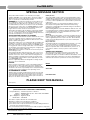 2
2
-
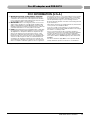 3
3
-
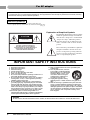 4
4
-
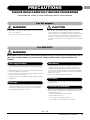 5
5
-
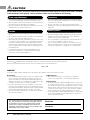 6
6
-
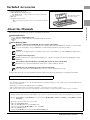 7
7
-
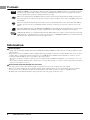 8
8
-
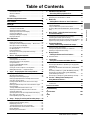 9
9
-
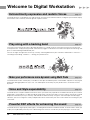 10
10
-
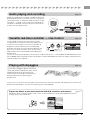 11
11
-
 12
12
-
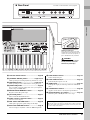 13
13
-
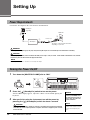 14
14
-
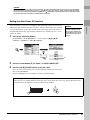 15
15
-
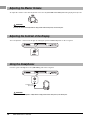 16
16
-
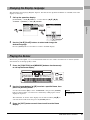 17
17
-
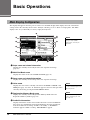 18
18
-
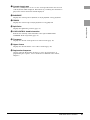 19
19
-
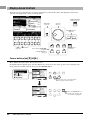 20
20
-
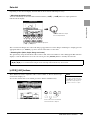 21
21
-
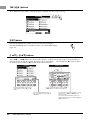 22
22
-
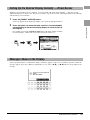 23
23
-
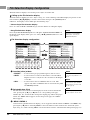 24
24
-
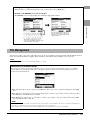 25
25
-
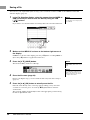 26
26
-
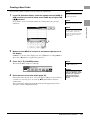 27
27
-
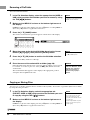 28
28
-
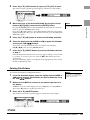 29
29
-
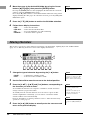 30
30
-
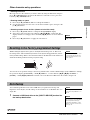 31
31
-
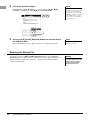 32
32
-
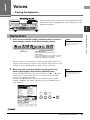 33
33
-
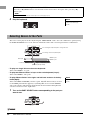 34
34
-
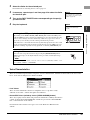 35
35
-
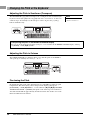 36
36
-
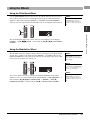 37
37
-
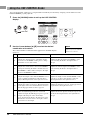 38
38
-
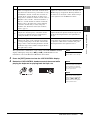 39
39
-
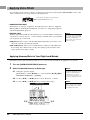 40
40
-
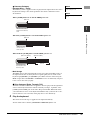 41
41
-
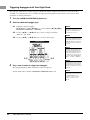 42
42
-
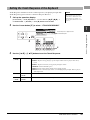 43
43
-
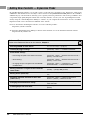 44
44
-
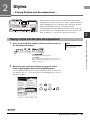 45
45
-
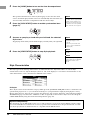 46
46
-
 47
47
-
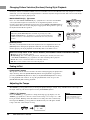 48
48
-
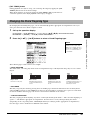 49
49
-
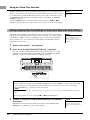 50
50
-
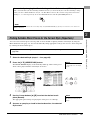 51
51
-
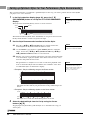 52
52
-
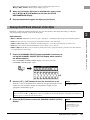 53
53
-
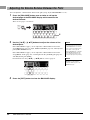 54
54
-
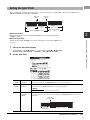 55
55
-
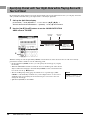 56
56
-
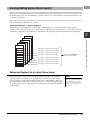 57
57
-
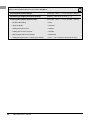 58
58
-
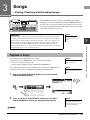 59
59
-
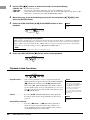 60
60
-
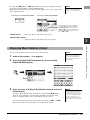 61
61
-
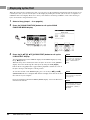 62
62
-
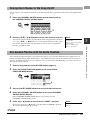 63
63
-
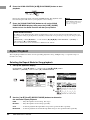 64
64
-
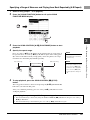 65
65
-
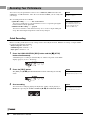 66
66
-
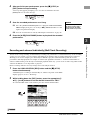 67
67
-
 68
68
-
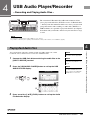 69
69
-
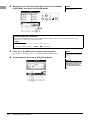 70
70
-
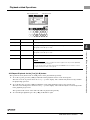 71
71
-
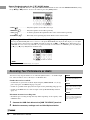 72
72
-
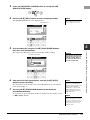 73
73
-
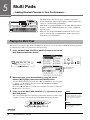 74
74
-
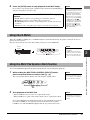 75
75
-
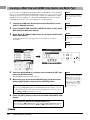 76
76
-
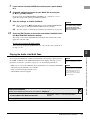 77
77
-
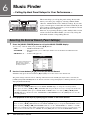 78
78
-
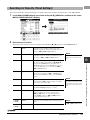 79
79
-
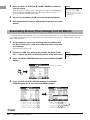 80
80
-
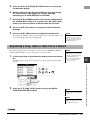 81
81
-
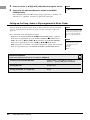 82
82
-
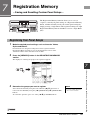 83
83
-
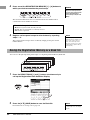 84
84
-
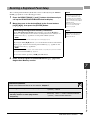 85
85
-
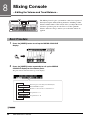 86
86
-
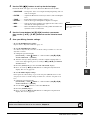 87
87
-
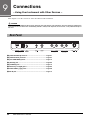 88
88
-
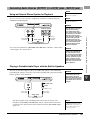 89
89
-
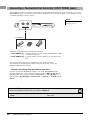 90
90
-
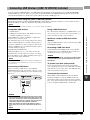 91
91
-
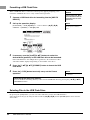 92
92
-
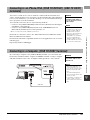 93
93
-
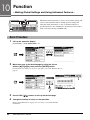 94
94
-
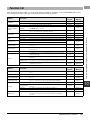 95
95
-
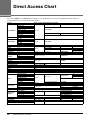 96
96
-
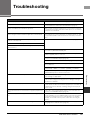 97
97
-
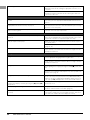 98
98
-
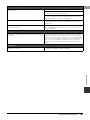 99
99
-
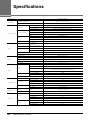 100
100
-
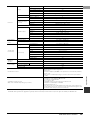 101
101
-
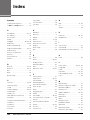 102
102
-
 103
103
-
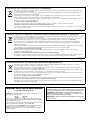 104
104
-
 105
105
-
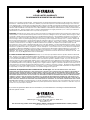 106
106
-
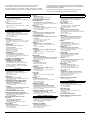 107
107
-
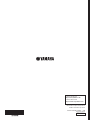 108
108
Yamaha PSR-S670 El manual del propietario
- Tipo
- El manual del propietario
en otros idiomas
- français: Yamaha PSR-S670 Le manuel du propriétaire
- italiano: Yamaha PSR-S670 Manuale del proprietario
- English: Yamaha PSR-S670 Owner's manual
- Deutsch: Yamaha PSR-S670 Bedienungsanleitung
- русский: Yamaha PSR-S670 Инструкция по применению
- Nederlands: Yamaha PSR-S670 de handleiding
- português: Yamaha PSR-S670 Manual do proprietário
- dansk: Yamaha PSR-S670 Brugervejledning
- polski: Yamaha PSR-S670 Instrukcja obsługi
- čeština: Yamaha PSR-S670 Návod k obsluze
- svenska: Yamaha PSR-S670 Bruksanvisning
- Türkçe: Yamaha PSR-S670 El kitabı
- suomi: Yamaha PSR-S670 Omistajan opas
- română: Yamaha PSR-S670 Manualul proprietarului
Artículos relacionados
-
Yamaha Druid Pro DD-55 El manual del propietario
-
Yamaha DD-55C Manual de usuario
-
Yamaha PSR-S670 Manual de usuario
-
Yamaha PSR-S650 El manual del propietario
-
Yamaha DD-7 El manual del propietario
-
Yamaha HD-200 El manual del propietario
-
Yamaha PSR-SX600 El manual del propietario
-
Yamaha S550 El manual del propietario
-
Yamaha PSR-E463 El manual del propietario
-
Yamaha i-UX1 El manual del propietario