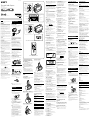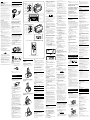Sony ICF-C11iP Instrucciones de operación
- Categoría
- Altavoces de acoplamiento
- Tipo
- Instrucciones de operación

Personal Audio System
©2013 Sony Corporation Printed in China
4-457-316-12(1)
ICF-C11iP
English
Before operating the system, please read this guide thoroughly
and retain it for future reference.
WARNING
To reduce the risk of fire or electric shock, do
not expose this apparatus to rain or moisture.
To reduce the risk of fire, do not cover the ventilation of the
apparatus with newspapers, tablecloths, curtains, etc. And do
not place lighted candles on the apparatus.
To reduce the risk of fire or electric shock, do not expose this
apparatus to dripping or splashing, and do not place objects
filled with liquids, such as vases, on the apparatus.
Do not install the appliance in a confined space, such as a
bookcase or built-in cabinet.
Do not expose the batteries (battery pack or batteries installed)
to excessive heat such as sunshine, fire or the like for a long time.
As the main plug of AC adaptor is used to disconnect the AC
adaptor from the mains, connect it to an easily accessible AC
outlet. Should you notice an abnormality in it, disconnect it from
the AC outlet immediately.
The nameplate and important information concerning safety are
located on the bottom exterior of the main unit and on the
surface of the AC adaptor.
CAUTION
Danger of explosion if battery is incorrectly replaced. Replace
only with the same type.
On copyrights
iPhone, iPod, iPod nano, and iPod touch are trademarks of Apple
Inc., registered in the U.S. and other countries.
Lightning is a trademark of Apple Inc.
“Made for iPod,” and “Made for iPhone” mean that an electronic
accessory has been designed to connect specifically to iPod or
iPhone, respectively, and has been certified by the developer to
meet Apple performance standards. Apple is not responsible for
the operation of this device or its compliance with safety and
regulatory standards. Please note that the use of this accessory
with iPod or iPhone may affect wireless performance.
No Power No Problem is a trademark of Sony Corporation.
Notes
This unit is not specified for use with an iPad, and malfunction
may result if used with one.
In the Reference Guide, “iPhone” is used as a general reference
to functions on an iPod or iPhone, unless otherwise specified
by the text or illustrations.
Precautions
To disconnect AC power, grasp the plug itself, not the cord.
Since a strong magnet is used for the speaker, keep credit
cards using magnetic coding or spring-wound watches, CRT-
based TVs, or projectors, etc., away from the unit to prevent
possible damage from the magnet.
Do not leave the unit in a location near a heat source such as a
radiator or airduct, or in a place subject to direct sunlight,
excessive dust, mechanical vibration, or shock.
Allow adequate air circulation to prevent internal heat build-
up. Do not place the unit on a surface (a rug, a blanket, etc.) or
near materials (a curtain) which might block the ventilation
holes.
Should any solid object or liquid fall into the unit, unplug the
unit and have it checked by qualified personnel before
operating it any further.
During a thunderstorm, do not touch the antenna (aerial) and
plug.
Do not touch the unit with wet hands.
Do not place the unit anywhere near water.
Notes on the AC adaptor
Use only the supplied AC adaptor. To avoid damaging the
system, do not use any other AC adaptor.
Polarity of the plug
Plug the AC adaptor into a nearby wall outlet (mains). In the
case of a problem, unplug it from the wall outlet (mains)
immediately.
Do not install the AC adaptor in a confined space, such as a
bookcase or built-in cabinet.
To reduce the risk of fire or electric shock, do not expose the
AC adaptor to dripping or splashing, and do not place objects
filled with liquids, such as vases, on the AC adaptor.
NOTES ON LITHIUM BATTERY
Wipe the battery with a dry cloth to assure a good contact.
Be sure to observe the correct polarity when installing the
battery.
Do not hold the battery with metallic tweezers, otherwise a
short-circuit may occur.
If you have any questions or problems concerning your unit,
please consult your nearest Sony dealer.
Getting started
Connecting to an AC
power source
Connect the AC adaptor (supplied) to the DC IN 6V jack on the
rear of this unit firmly and plug it into a wall outlet.
Notes
Do not twist or place heavy objects on the AC adaptor cord.
To disconnect AC power, grasp the plug itself, not the cord.
About the battery as a backup
power source
This unit contains a CR2032 battery as a backup power source to
keep the clock and the alarm operating during a power
interruption. (No Power No Problem system)
When to replace the battery
When the battery becomes weak, “” appears in the display.
If a power interruption occurs while the battery is weak, the
current time and alarm will be erased.
Replace the battery with a Sony CR2032 lithium battery. Use of
another battery may cause a fire or explosion.
To replace the battery, see “Replacing the battery of the unit” for
details.
Connecting the AM loop
aerial
The shape and length of the aerial is designed to receive AM
signals. Do not dismantle or roll up the aerial.
1 Remove only the loop part from the plastic
stand.
2 Set up the AM loop aerial.
Refer to the supplied Startup Guide.
3 Insert the AM loop aerial connector in the AM
ANTENNA jack on the rear of the unit.
To remove the AM loop aerial
Push and hold down the tab of the aerial terminal clamp, and
remove the AM loop aerial.
Remote control
Before using the supplied remote for the first time, remove the
insulation film.
When to replace the battery
With normal use, the battery (CR2025) should last for about 6
months. When the remote can no longer operate the unit,
replace the battery with a new one.
side facing up
Note
If you are not going to use the remote for a long time, remove
the battery to avoid any damage that may be caused by
leakage or corrosion.
Operations
Setting the clock
When using the unit for the first time after purchase, perform the
following on the unit:
1 Remove the insulation film of the backup
battery at the bottom of the unit.
2 Plug in the unit.
3 Press and hold CLOCK/MODE until the year
flashes in the display.
4 Press ALARM TIME SET + or – repeatedly to set
the year, and then press CLOCK/MODE.
5 Repeat step 4 to set the month, day, hour and
minute.
The seconds start incrementing from zero.
Notes
If you do not press any button for about 1 minute while
setting the clock, the clock setting will be canceled.
A 100-year calendar (2013 - 2112) is installed in the unit. When
the date is set, the day of the week is automatically displayed.
MON = Monday, TUE = Tuesday, WED = Wednesday,
THU = Thursday, FRI = Friday, SAT = Saturday, SUN = Sunday
To change the time format
You can choose a time format of the 24-hour system (default) or
the 12-hour system.
Press and hold OFF and SNOOZE/BRIGHTNESS on the unit at
the same time for at least two seconds.
The time format toggles between the 24-hour system (“0:00” =
midnight) and the 12-hour system (“AM 12:00” = midnight).
To display the year and date
During clock display, press DISPLAY/MEMORY once for the date
and month, and press it again for the year.
After a few seconds, the display will change back to the current
time automatically.
To change the display to the
summer time (daylight saving
time) indication
Press and hold OFF and DISPLAY/MEMORY on the unit at the
same time for at least 2 seconds.
“ ” and “On” appear in the display and the time indication
changes to the summer time (daylight saving time).
To deactivate the summer time (daylight saving time)
adjustment, press and hold OFF and DISPLAY/MEMORY on the
unit at the same time for at least 2 seconds again.
“ ” and “OFF” appear in the display to show that summer time
(daylight saving time) has been canceled.
Notes
The summer time (daylight saving time) adjustment is
defaulted to off.
When the summer time (daylight saving time) adjustment is
activated, the time will be one hour ahead.
For places where the summer time (daylight saving time) is
not one hour ahead of the standard time, when the summer
time (daylight saving time) begins, adjust the time manually.
Using an iPhone with the
unit
To set an iPhone
1 Open the Dock cover.
2 Hold the unit, and set the iPhone onto the unit
in line with the Dock connector.
When an iPhone is difficult to set
Push the Dock cover slightly backwards while setting the iPhone.
Note on operating an iPhone
Hold the iPhone when you are operating it.
To remove an iPhone
Hold the unit when removing the iPhone.
Notes
An iPhone in a case or cover can be set on this unit. Remove
the case or cover if it interferes with the Dock connection.
Set the iPhone on the Dock connector firmly.
When setting or removing the iPhone, hold it at the same
angle as the Dock connector on the unit. Do not pull the
iPhone forward too far.
When setting or removing the iPhone, hold the unit securely.
Do not twist or bend the iPhone, as this may result in
connector damage.
Remove the iPhone when transporting it; otherwise, a
malfunction may result.
To charge an iPhone
You can use the unit as a battery charger for an iPhone.
Charging begins when the iPhone is connected to the unit. The
charging status appears in the display of the iPhone. For details,
refer to the user’s guide of the iPhone.
Operating an iPhone
1 Set the iPhone on the Dock connector.
The Dock connector can be tilted slightly.
For details, see “Using an iPhone with the unit.”
2 Press .
“iPhone” appears in the display.
The iPhone begins to play back.
If the iPhone does not start playing back, operate directly on
the iPhone.
You can operate the connected iPhone via this unit or the
iPhone itself.
3 Adjust the volume using VOL + or –.
To operate from a remote
control
Aim the remote at the (Remote sensor) of the unit.
(Play/Pause)
Start playing the iPhone. Press again to pause/resume
playback.
(Forward)
Go to the next track.
Press and hold while listening to the sound to locate a
desired point.
(Backward)
Go back to the previous track. During playback, this
operation returns to the beginning of the current track. To
go back to the previous track, press twice.
Press and hold while listening to the sound to locate a
desired point.
MENU
Go back to the previous menu.
(Up)/ (Down)
Select a menu item or track for playback.
ENTER
Execute the selected menu item or begin playback.
Notes
If a pop-up message appears in the display of the iPod touch
or iPhone, see “About App.”
Some operations may differ or may not be available on some
models of iPhone.
If the iPhone is already playing when set on the unit, the
sound from the iPhone will be output from the unit speaker,
even if the unit was playing sound from another function.
If the battery of the iPhone is extremely low, charge it for a
while before operation.
Sony cannot accept responsibility in the event that data
recorded to an iPhone is lost or damaged when using the
iPhone connected to this unit.
For details of environmental conditions for operating an
iPhone, check the website of Apple Inc.
A
L
A
R
M
T
I
M
E
S
E
T
M
O
D
E
D
I
S
P
L
A
Y
P
R
E
S
E
T
/
T
U
N
E
OFF
ALARM
RESET
SNOOZE/BRIGHTNESS
iPhone
RADIO
FM/AM
C
L
O
C
K
M
E
M
O
R
Y
SNOOZE/BRIGHTNESS
button
ALARM RESET/OFF
button
PRESET/TUNE +/-,
/
buttons
ALARM TIME
SET + button
ALARM A button
ALARM TIME
SET - button
CLOCK/MODE
button
DISPLAY/MEMORY
button
Dock
connector
iPhone button
RADIO FM/AM
button
VOL +/- buttons
ALARM TIME
SET + button
ALARM B button
ALARM TIME
SET - button
SLEEP button
AUDIO IN
button
DC IN 6V jack
FM wire aerial
AUDIO IN jack
AM ANTENNA jack
Remote sensor
Battery
compartment
The VOL + and buttons have a tactile dot.
The VOL +, PRESET/TUNE +, and iPhone buttons have a tactile dot.
Troubleshooting
Should any problem persist after you have made the following
checks, consult your nearest Sony dealer.
General
The power does not turn on when the AC
adaptor is connected.
Make sure the AC adaptor is connected to the wall outlet
firmly.
There is no sound.
Make sure that the unit is connected to the AC power, and the
optional component is turned on.
Adjust the volume using VOL + or –.
Make sure that the optional component is correctly connected
to the unit.
The sound is low
Adjust the volume using VOL + or –.
The sound is distorted.
Deactivate the equalizer function of the connected optional
component.
Lower the volume of the unit.
Sound skips or noise is heard.
Make sure that the optional component is correctly connected
to the unit.
Make sure that the optional component is not near a
television.
When the optional component is not in use with the unit,
disconnect the audio connecting cable from the AUDIO IN
jack.
The radio function of a connected optional
component does not work.
When an optional component equipped with radio or one
segment tuner is connected to the unit, its reception
sensitivity may be poor, resulting in no radio function.
Noise is heard.
Ensure that the unit is not near in-use portable phones, etc.
Disconnect the audio connecting cable from the AUDIO IN
jack when not in use.
The clock flashes “0:00” or “AM 12:00” due to
a power interruption.
The battery is low. Replace the battery. Remove the old
battery and install a new one.
Make sure to remove the insulation film of the backup battery
before use.
The alarm of radio, iPhone or buzzer does
not sound at the preset alarm time.
Check that alarm “A” or alarm “B” is properly displayed.
The alarm of radio or iPhone is activated but
no sound comes on at the preset alarm time.
Check the alarm volume setting.
When using an iPhone
There is no sound.
Make sure the iPhone is connected firmly.
Make sure that the connected iPhone is playing music.
Make sure that the function for iPhone is activated.
Check that the iPhone is compatible with this unit. (See
“Compatible iPod/iPhone models.”)
Operation is not performed.
Make sure the iPhone is connected firmly.
Check that the iPhone is compatible with this unit. (See
“Compatible iPod/iPhone models.”)
The iPhone does not charge.
Make sure the iPhone is connected firmly.
Make sure the AC adaptor is connected firmly.
Check that the iPhone is compatible with this unit. (See
“Compatible iPod/iPhone models.”)
Audio-in
There is no sound.
Make sure the audio connecting cable is connected firmly.
Make sure that the connected optional component is in
playback mode.
Increase the volume of the optional component without
causing sound distortion. To adjust the volume of the optional
component, refer to its user guide.
Make sure that the Audio-in function is activated.
The sound is low.
Check the volume of the connected optional component.
Increase the volume of the optional component without
causing sound distortion. To adjust the volume of the optional
component, refer to its user guide.
The sound is distorted.
Lower the volume of the optional component till the
distortion is not heard. To adjust the volume of the optional
component, refer to its user guide.
Remote control
The remote does not function.
Replace the battery in the remote with a new one if it is weak.
Make sure that you are pointing the remote at the remote
sensor on the unit.
Do not cover or place any objects directly in front of the
remote sensor.
Remove any obstacles in the path between the remote and
the unit.
Make sure the remote sensor is not exposed to strong light,
such as direct sunlight or fluorescent lamp light.
If the problem persists, consult your nearest Sony dealer.
Specifications
Time display
Switching between 24-hour system (default) and 12-hour
system.
iPhone
DC out: 5 V
MAX: 1 A
Radio
Frequency range
Band Frequency Frequency step
FM 87.5 MHz - 108 MHz
87.5 MHz - 108 MHz
0.05 MHz
0.1 MHz
AM 531 kHz - 1,602 kHz
530 kHz - 1 610 kHz
9 kHz
10 kHz
General
Speaker
Approx. 40 mm dia.
Input
AUDIO IN jack (ø 3.5 mm stereo minijack)
Power output
Mono 0.8 W (at 10% harmonic distortion)
Power source
DC IN 6V (with supplied AC adaptor (AC 220 V - 240 V, 50 Hz))
For clock back up: 3 V DC, CR2032 battery (1)
Dimensions
Approx. 126 mm × 92 mm × 100 mm (w/h/d)
including projecting parts and controls
Mass
Approx. 482 g
Supplied accessories
Remote control (with a lithium battery) (1)
AC adaptor (1)
AM loop aerial (1)
Startup Guide (1)
Reference Guide (this document) (1)
Compatible iPod/iPhone models
The compatible iPod/iPhone models are as follows.
Update the software of the iPod/iPhone to the latest version
before using it with this unit.
iPhone 5s
iPhone 5c
iPhone 5
iPod touch (5th generation)
iPod nano (7th generation)
*
*
The remote command of “
MENU,” “,” “,” and “ENTER” will
only work with iPhone and iPod touch.
Design and specifications are subject to change without notice.
Connecting optional
components
To listen to sound
You can enjoy sound from an optional component, such as a
portable digital music player, through the speaker of this unit. Be
sure to turn off the power of all components before making any
connections.
1 Firmly connect the line output jack of a
portable digital music player (or other
component) to the AUDIO IN jack on the rear
of the unit, using a suitable audio connecting
cable (not supplied).
2 Press AUDIO IN to activate the Audio-in
function.
“AUDIO IN” appears in the display.
3 Turn the connected component on.
4
Play the connected component.
Sound from the connected component is output from the
speaker of this unit.
5 Adjust the volume using VOL + or –.
To return to the radio
Press FM/AM.
The preset number followed by the frequency of the last station
appears in the display.
To return to the iPhone
Press .
To stop listening
Press OFF, and stop playback on the connected component.
Notes
The necessary type of audio connecting cable depends on the
optional component. Be sure to use the correct type of cable.
If the volume level is low, adjust the volume of the unit first. If
the volume is still too low, adjust the volume of the connected
component.
When you are watching TV or listening to the radio with an
optional component connected to the unit, the reception may
be poor.
Disconnect the audio connecting cable from the unit when it
is not in use.
When you listen to the radio with an optional component
connected, turn off the connected component to prevent
noise. If noise occurs, even when the component is turned off,
disconnect and place the optional component away from the
unit.
Other useful functions
Setting the brightness of
the display
Four levels of brightness are available by pressing SNOOZE/
BRIGHTNESS.
Even if brightness level is set to Off, it will change to Low while
the alarm is sounding.
Press and hold SNOOZE/BRIGHTNESS to turn off the display
directly.
About App
A dedicated Dock App for iPod touch/iPhone available at Apple
App Store.
Search for “D-Sappli” and download the free App to find out
more about the functions.
Features
D-Sappli includes various timer functions: Music Play Timer
and Sleep Timer.
Music Play Timer allows you to play/pause desired music at a
desired time. Sleep Timer allows you to specify a time at which
to stop music playback.
Music Play Timer and Sleep Timer are available only when D-
Sappli is activated.
D-Sappli can display a list of Radio Preset Stations
programmed in this unit.
You can rename the Radio Preset Stations, and change their
preset numbers on the D-Sappli. Preset numbers and order
will also be changed accordingly in the unit.
D-Sappli also includes a clock display enlarge feature.
Notes
If the App to link with this unit is not downloaded to your iPod
touch/iPhone, a pop-up message prompting you to download
D-Sappli may appear repeatedly.
Deactivate the App’s link function to stop the pop-up
message.
To deactivate the App’s link function: Remove your iPod
touch/iPhone from the Dock connector. Press (to enter
the function for iPhone). Press and hold then OFF on the
unit at the same time for at least 2 seconds. (“OFF” appears in
the display to show that the App’s link function has been
deactivated.)
To re-activate the App’s link function, repeat the above steps.
(“On” appears in the display to show that the App’s link
function has been activated.)
General information
Replacing the battery of
the unit
1 Keep the AC adaptor connected to the wall
outlet and unit, then remove the screw of the
battery compartment on the bottom of the
unit, then open the battery compartment lid.
2 Remove the old battery and insert a new one
in the battery compartment with the side
facing up.
CR2032
3 Replace the battery compartment lid and
tighten the screw.
4 Press , FM/AM, AUDIO IN or SNOOZE/
BRIGHTNESS on the unit to turn “” off in the
display.
Notes
When you replace the battery, do not disconnect the plug
from the AC outlet. Otherwise, the current date, current time,
alarm and station presets will be erased.
If you are not going to use the remote for a long time, remove
the battery to avoid any damage that may be caused by
leakage or corrosion.
MENU, (Up), (Down), and ENTER button on the main unit
and/or on the supplied remote control will only work with the
Apple devices (iPhone/iPod touch) installed up to iOS 6. It will
not work with iOS 7 or later. In such case, please operate on
the screen of Apple devices directly.
Operating the radio
To change the frequency step
The frequency step differs depending on the area. The frequency
step of this unit is factory-set to 0.05 MHz for FM and 9 kHz for
AM. Change the settings on the unit as shown below to be able
to listen to the radio.
1 Press OFF.
2 Press and hold SLEEP, DISPLAY/MEMORY, and
OFF on the unit at the same time for at least
2 seconds.
“S:9” or “S:10” appears in the display and the frequency step
is changed.
To change the frequency step again, repeat step 2.
If you select “S:9”, the AM frequency step will change to
9 kHz, and the FM frequency step will change to 0.05 MHz.
If you select “S:10”, the AM frequency step will change to
10 kHz, and the FM frequency step will change to 0.1 MHz.
Note
After changing the frequency step, the AM and FM preset
stations will be initialized.
–Manual tuning
1
Press FM/AM to turn on the radio.
2 Press FM/AM repeatedly to select the desired
band.
Each time you press the button, the radio band toggles
between AM and FM as follows:
3 Press CLOCK/MODE repeatedly to select
“TUNING.”
When using the remote to operate the unit, you can skip this
step, and directly operate step 4.
4 Press TUNE + or – repeatedly to tune to the
desired station.
5 Adjust the volume using VOL + or –.
To turn off the radio, press OFF.
Note
When the FM frequency step is 0.05 MHz, the frequency
display is accurate to within 0.1 MHz. For example, 88.00 MHz
or 88.05 MHz will be displayed as “88.0 MHz.” In this case, press
TUNE + or – once to change the frequency step, twice to
change the frequency display.
–Scan tuning
The unit automatically scans for AM or FM stations.
1 Follow steps 1 to 3 in “Manual tuning.”
2 Press and hold TUNE + or –.
+ : scans upward through the frequency bands.
–
:
scans downwards through the frequency bands.
Scanning starts from the currently-tuned frequency. When a
station is received, scanning stops.
3 Adjust the volume using VOL + or –.
–Preset tuning
You can preset up to 20 FM stations and 10 AM stations.
To preset a station
1 Follow steps 1 to 5 in “Manual tuning” and
manually tune into the station you wish to
preset.
2 Press and hold DISPLAY/MEMORY for at least
2 seconds.
3 Press PRESET + or – to select the preset number,
then press DISPLAY/MEMORY.
Example: The following displays appear when you preset FM
89.8 MHz to preset number 2 for FM.
The display shows the frequency for about
10 seconds, then returns to the current time.
Tips
To preset another station, repeat these steps.
To cancel the preset number setting, press OFF instead of
DISPLAY/MEMORY in step 3.
Note
If you store another station with the same preset number, the
previously stored station will be replaced.
To tune in to a preset station
1 Follow steps 1 to 2 in “Manual tuning” and
select the AM or FM band.
2
Press CLOCK/MODE repeatedly to select “PRESET.”
When using the remote to operate the unit, you can skip this
step, and directly operate step 3.
3 Press PRESET + or – to select the desired
preset number.
4 Adjust the volume using VOL + or –.
–Auto preset tuning
1 Follow steps 1 to 2 in “Manual tuning” and
select the AM or FM band.
2 Press and hold FM/AM until “AP” flashes in the
display.
3 Press DISPLAY/MEMORY.
The unit automatically presets the available stations in order.
Tip
To stop auto preset tuning, press FM/AM.
To switch the display when listening to radio
When listening to radio, press DISPLAY/MEMORY repeatedly to show
the preset number, the frequency of the current station, the date and
month, then the year. The display then returns to the current time.
Note
When listening to a station which has not been preset, no
preset number will be displayed.
To improve reception
FM:
Extend the FM wire aerial fully to increase reception sensitivity.
AM: Connect the supplied AM loop aerial to the unit. Rotate the
aerial horizontally for optimum reception.
Notes on radio reception
Do not place the AM loop aerial near the unit, power supply or
other AV equipment during use, as noise may result.
Keep digital music players or mobile phones away from the AM
loop aerial or the FM aerial, as this may lead to reception
interference.
When you are listening to the radio with an iPhone connected
to the unit, interference with radio reception may occur.
When you are listening to the radio while charging an iPhone,
interference with radio reception may occur.
Setting the alarm
This unit is equipped with 3 alarm modes—iPhone, radio and
buzzer. Set the clock to the current time before setting the alarm,
so that the alarm will sound at the correct time. (See “Setting the
clock.”)
To set the alarm
1 Press and hold ALARM A or B.
“WAKE UP” appears and the hour flashes in the display.
2 Press ALARM TIME SET + or – repeatedly until
the desired hour appears.
To cycle the hour rapidly, press and hold ALARM TIME SET
+ or –.
3 Press ALARM A or B.
The minute flashes.
4 Repeat step 2 to set the minute.
5 Press ALARM A or B.
The days of the week flash.
6 Repeat step 2 to set the days of the week.
You can select the days from the following three options by
pressing ALARM TIME SET + or –:
Week day: MON TUE WED THU FRI
Weekend: SAT SUN
Every day: MON TUE WED THU FRI SAT SUN
7 Press ALARM A or B.
The alarm mode setting is entered.
8 Press ALARM TIME SET + or – repeatedly until
the desired alarm mode flashes.
You can choose one of 4 settings: “iPhone,” “FM,” “AM” or
“BUZZER.” Set the alarm mode as follows:
– iPhone: see “ To set the alarm as iPhone.”
– FM or AM: see “
To set the radio alarm.”
– BUZZER: see “ To set the buzzer alarm.”
To set the alarm as iPhone
1
Perform steps 1 to 8 in “To set the alarm.”
2 Press ALARM A or B to select alarm mode for
“iPhone.”
The volume level flashes in the display.
3 Press ALARM TIME SET + or – to adjust the
volume.
4 Press ALARM A or B.
The setting is entered. “A” or “B” appears in the display
indicating that the alarm has been activated.
The iPhone will sound at the set time.
Notes
To wake up to music stored in an iPhone, connect the iPhone
to the unit before the alarm sounds.
Even if the alarm setting for iPhone is complete, if you turn the
iPhone power off after setting the iPhone on the unit, the
alarm will be the buzzer.
To set the radio alarm
1
Perform steps 1 to 8 in “To set the alarm.”
2 Press ALARM A or B to select radio band (“FM”
or “AM”).
Preset number flashes in the display.
3 Press ALARM TIME SET + or – to select the
desired preset number or “– –” of the
corresponding band.
“– –” is the last station you listened to before the alarm
sounds.
4 Press ALARM A or B.
The volume level flashes in the display.
5 Press ALARM TIME SET + or – to adjust the
volume.
6 Press ALARM A or B.
The setting is entered. “A” or “B” appears in the display
indicating that the alarm has been activated.
The radio will turn on at the set time.
To set the buzzer alarm
1
Perform steps 1 to 8 in “To set the alarm.”
2 Press ALARM A or B to select “BUZZER” alarm
mode.
The setting is entered. “A” or “B” appears in the display
indicating that the alarm has been activated.
The buzzer will sound at the set time.
Note
The volume of the buzzer is not adjustable.
To confirm an alarm time setting
Press ALARM TIME SET + or –. The setting will be displayed for
about 4 seconds.
To change an alarm setting
Press and hold ALARM TIME SET + for at least 2 seconds to
move the alarm time forwards. Press and hold ALARM TIME SET
– for at least 2 seconds to move the alarm time back.
When you release the button, the changed time will flash for
about 2 seconds. To change the alarm time again, press ALARM
TIME SET + or – within these 2 seconds, otherwise the setting
change will be set as displayed.
Tips
“A” or “B” appears in the display indicating that the alarm time
has been changed and activated.
Even if the alarm has been set to off, the alarm will be
switched on when you change the alarm setting.
To doze for a few more minutes
Press SNOOZE/BRIGHTNESS.
The sound turns off but will automatically come on again after
about 10 minutes.
You can change the snooze time by pressing SNOOZE/
BRIGHTNESS repeatedly within 4 seconds.
The maximum length of the snooze time is 60 minutes.
To stop the snooze timer, press OFF.
To stop the alarm
Press OFF to turn off the alarm.
Press , FM/AM, or AUDIO IN to stop the alarm and activate
the corresponding function at the same time.
The alarm will sound again at the same time the next day.
To deactivate the alarm
Press ALARM A or B to turn off the alarm A or B indicator in the
display.
To activate the alarm
Press ALARM A or B to turn on the alarm A or B indicator in the
display.
Notes
When alarm is set as iPhone, only the buzzer alarm will sound
if there is no iPhone on the Dock connector, music is not
stored in the iPhone, or the iPhone is turned off.
If the alarm time you set falls within the hour that will be
skipped when summer time (daylight saving time) is
activated, the alarm sounds immediately.
If the same alarm time is set for both alarm A and B, alarm A
takes priority.
If no operation is performed while the alarm is sounding, the
alarm will stop after about 60 minutes.
Notes on the alarm in the event of a power
interruption
In the event of a power interruption, the buzzer alarm will last
about 5 minutes if the battery is not weak. However, certain
functions will be affected as follows:
The backlight will not light up.
If the alarm mode is set to iPhone or radio, it will change to
buzzer automatically.
If OFF on the unit is not pressed, the alarm will sound for
about 5 minutes.
If “” appears in the display, the alarm will not sound in the
event of a power interruption. Replace the battery if “”
appears.
The snooze function cannot be set during a power
interruption.
During a power interruption, each alarm will sound at the set
time only once.
Setting the sleep timer
You can fall asleep to music, etc. using the sleep timer. The unit
stops playback or radio automatically after a preset duration.
1 Press SLEEP while playing music or listening to
radio.
“SLEEP” appears and the sleep time flashes in the display.
2 Press SLEEP to set the sleep timer duration.
Each time you press SLEEP, the duration (in minutes)
changes as follows:
The display returns to the current time for about
4 seconds after you have finished the duration setting and
released SLEEP, then the sleep timer starts.
The unit plays for the duration you set, then stops.
Note
Any currently-playing optional component connected to the
AUDIO IN jack will continue playing back, although its sound
will be muted.
To stop listening before the
preset time
Press OFF.
To change the sleep timer setting
You can press SLEEP repeatedly to select the desired sleep timer
setting, even after the sleep timer has been activated.
To deactivate the sleep timer
Press SLEEP repeatedly to set the sleep timer to “OFF” in step 2.
Note
When the alarm time is set during the sleep timer duration,
the sleep timer will be deactivated automatically when the
alarm sounds.
Reference Guide
Guía de referencia (reverso)

Español
Antes de hacer funcionar el sistema, lea esta guía
cuidadosamente y guárdela para futuras consultas.
ADVERTENCIA
Para reducir el riesgo de incendio o descarga
eléctrica, no exponga este aparato a la lluvia ni
a la humedad.
Para reducir el riesgo de incendio, no cubra los agujeros de
ventilación del aparato con periódicos, manteles, cortinas, etc., y
no ponga velas encendidas encima del aparato.
Para reducir el riesgo de incendio o descarga eléctrica, no
exponga nunca el aparato a salpicaduras ni coloque sobre él
objetos que contengan líquido, como jarrones.
No instale el aparato en un espacio cerrado, como una estantería
para libros o un armario empotrado.
No exponga las baterías (el paquete de baterías o las baterías
instaladas) a un calor excesivo como el sol directo, fuego o
similar durante un período prolongado.
Puesto que el enchufe principal del adaptador de ca se usa para
desconectar este adaptador, es recomendable usar una toma de
corriente de ca de fácil acceso. Si detecta algo anormal en el
enchufe, desconecte de inmediato la unidad de la toma de
corriente de ca.
En la parte inferior externa de la unidad principal y en la
superficie del adaptador de ca se encuentran la placa de
identificación e información importante sobre seguridad.
PRECAUCIÓN
Existe el riesgo de explosión si se cambia incorrectamente la
batería. Cámbiela solo por otra del mismo tipo.
Sobre los derechos de autor
iPhone, iPod, iPod nano y iPod touch son marcas registradas de
Apple Inc., registradas en Estados Unidos y otros países.
Lightning es una marca comercial de Apple Inc.
“Made for iPod” y “Made for iPhone” significa que un accesorio
electrónico ha sido diseñado específicamente para conectarse
con iPod y iPhone. Respectivamente, ha sido certificado por el
desarrollador para cumplir con los estándares de rendimiento de
Apple. En ningún caso Apple se hace responsable de la
operación de este dispositivo o de su cumplimiento con los
estándares de regulación y seguridad. Por favor, tenga en cuenta
que el uso de este accesorio con el iPod o iPhone puede afectar
al rendimiento del wireless.
No Power No Problem es una marca comercial de Sony
Corporation.
Notas
Esta unidad no está diseñada para usar con un iPad; esto
podría causar un mal funcionamiento.
En la Guía de referencia, el término “iPhone” hace referencia en
general a las funciones de un iPod o iPhone, a menos que el
texto o las ilustraciones especifiquen lo contrario.
Precauciones
Para desconectar la unidad de ca del suministro de
alimentación, tómela del enchufe, no del cable.
Debido a que el altavoz utiliza un imán potente, mantenga las
tarjetas de crédito que utilizan codificación magnética o los
relojes de cuerda, televisores de tubos de rayos catódicos
(CRT) o proyectores, etc. alejados de la unidad para evitar
posibles daños causados por el imán.
No coloque la unidad cerca de una fuente de calor, como un
radiador o conducto de aire, o en un lugar que esté expuesto
a la luz solar directa, polvo excesivo, vibración mecánica o
golpes.
Deje que el aire circule adecuadamente para evitar la
acumulación interna de calor. No coloque la unidad sobre una
superficie (tapete, manta, etc.) o cerca de materiales (cortinas)
que puedan obstruir los orificios de ventilación.
En caso de que un objeto sólido o líquido cayera sobre la
unidad, desenchúfela y haga que la revise personal calificado
antes de proseguir con su uso.
Durante una tormenta eléctrica, no toque la antena (aérea) ni
el enchufe.
No toque la unidad con las manos mojadas.
No coloque la unidad cerca del agua.
Notas sobre el adaptador de ca
Utilice únicamente el adaptador de ca suministrado. Para
evitar el daño del sistema, no utilice otro adaptador de ca.
Polaridad del enchufe
Enchufe el adaptador de ca en una toma (red eléctrica) de
pared cercana. Si surge un problema, desenchúfelo
inmediatamente de la toma (red eléctrica) de la pared.
No instale el adaptador de ca en un espacio reducido, como
una estantería o armario empotrado.
Para reducir el riesgo de incendios o descargas eléctricas, no
exponga el adaptador de ca a goteos o salpicaduras y no
coloque objetos llenos de líquido, como jarrones, sobre el
adaptador de ca.
NOTAS SOBRE LA BATERÍA DE LITIO
Limpie la batería con un paño seco para garantizar un
contacto adecuado.
Asegúrese de observar la polaridad al instalar la batería.
No sostenga la batería con pinzas metálicas; de lo contrario,
podría producirse un cortocircuito.
Si tiene alguna pregunta o problema en relación con su unidad,
póngase en contacto con su distribuidor Sony más cercano.
Introducción
Conexión a una fuente de
alimentación de CA
Conecte el adaptador de CA (suministrado) a la toma de DC IN
6V firmemente en la parte posterior de esta unidad y enchúfelo
a una toma de corriente de pared.
Notas
No tuerza ni coloque objetos pesados sobre el cable del
adaptador de CA.
Para desconectar la unidad de CA del suministro de
alimentación, tómela del enchufe, no del cable.
La batería como una fuente de
alimentación de reserva
Esta unidad contiene una batería CR2032 como fuente de
alimentación de reserva para mantener el reloj y la alarma en
funcionamiento durante una interrupción en el suministro
eléctrico. (Sistema “No Power No Problem” [Sin alimentación/Sin
problemas])
Cuándo se debe cambiar la
batería
Cuando la batería se descargue, el símbolo “” aparecerá en el
visor.
Si se produce una interrupción en el suministro eléctrico
mientras la batería está descargada, se borrarán la alarma y la
hora actuales.
Cambie la batería por una batería de litio Sony modelo CR2032.
Usar otra batería puede provocar un incendio o una explosión.
Para obtener más detalles sobre cómo reemplazar la batería,
consulte “Reemplazo de la batería de la unidad”.
Conexión de la antena
aérea de cuadro de AM
La forma y la longitud de la antena aérea están diseñadas para
sintonizar señales de AM. No desarme ni enrolle la antena aérea.
1 Retire solo el cuadro del soporte de plástico.
2 Instale la antena aérea de cuadro de AM.
Consulte la Guía de inicio rápido suministrada.
3 Introduzca el conector de antena de cuadro de
AM en la toma AM ANTENNA ubicada en la
parte posterior de la unidad.
Cómo desconectar la antena aérea de
cuadro de AM
Jale y empuje hacia abajo la pestaña de la abrazadera del
terminal de la antena aérea y extraiga la antena aérea de cuadro
de AM.
Control remoto
Antes de usar por primera vez el control remoto suministrado,
retire la cinta aislante.
Cuándo se debe cambiar la
batería
Con un uso normal, la batería (CR2025) debe durar
aproximadamente 6 meses. Cuando el control remoto ya no
pueda accionar la unidad, cambie la batería por una nueva.
El lado queda hacia arriba
Nota
Si no utilizará el control remoto durante un período
prolongado, extraiga la batería para evitar posibles daños por
fugas o corrosión.
Operaciones
Configuración del reloj
Cuando utiliza la unidad por primera vez, realice lo siguiente:
1 Retire la cinta aislante de la batería de reserva
en la parte inferior de la unidad.
2 Enchufe la unidad.
3 Mantenga presionado CLOCK/MODE hasta
que el año parpadee en el visor.
4 Presione ALARM TIME SET + o – varias veces
para configurar el año y luego presione
CLOCK/MODE.
5 Repita el paso 4 para configurar el mes, el día,
la hora y los minutos.
Los segundos comienzan a aumentar desde cero.
Notas
Si no presiona ningún botón durante aproximadamente
1 minuto mientras se está configurando el reloj, la
configuración del mismo será cancelada.
Hay un calendario de 100 años (de 2013 a 2112) instalado en
la unidad. Al configurar la fecha, se visualiza automáticamente
el día de la semana.
MON = lunes, TUE = martes, WED = miércoles,
THU = jueves, FRI = viernes, SAT = sábado, SUN = domingo
Cómo cambiar el formato de hora
Puede elegir un formato de hora del sistema de 24 horas
(predeterminado) o del sistema de 12 horas.
Mantenga presionado OFF y SNOOZE/BRIGHTNESS al mismo
tiempo en la unidad durante al menos 2 segundos.
El formato de hora alternará entre el sistema de 24 horas
(“0:00” = medianoche) y el sistema de 12 horas (“AM 12:00” =
medianoche).
Cómo visualizar el año y la fecha
Durante la visualización del reloj, presione DISPLAY/MEMORY
una vez para ver el día y el mes y presiónelo nuevamente para
ver el año.
Después de varios segundos, la visualización volverá a la hora
actual de manera automática.
Cambiar la visualización a la
indicación de horario de verano
Mantenga presionado OFF y DISPLAY/MEMORY al mismo
tiempo en la unidad durante al menos 2 segundos.
Aparecerá “ ” y “On” en la pantalla y la indicación de la hora
cambiará al horario de verano.
Para desactivar el ajuste del horario de verano, mantenga
presionado OFF y DISPLAY/MEMORY en la unidad al mismo
tiempo durante al menos 2 segundos.
Aparecerá “ ” y “OFF” en el visor para mostrar que el horario de
verano ha sido cancelado.
Notas
El
ajuste automático del horario de verano es off.
Cuando el ajuste del horario de verano está activado, el reloj
se adelanta una hora.
En aquellos lugares en donde el horario de verano no está una
hora adelantado a la hora estándar, cuando comienza el
horario de verano debe ajustar la hora manualmente.
Uso de un iPhone con la
unidad
Cómo conectar un iPhone
1 Abra la tapa de la base.
2 Sostenga la unidad y conecte el iPhone en la
unidad en consonancia con el conector de
base Dock.
Cuando un iPhone es difícil de
conectar
Empuje la tapa de la base ligeramente hacia atrás mientras se
ajusta el iPhone.
Nota sobre el funcionamiento de
un iPhone
Sujete el iPhone cuando usted esté operándolo.
Cómo retirar un iPhone
Sujete la unidad al retirar el iPhone.
Notas
Se puede colocar un iPhone en un estuche o una funda en
esta unidad. Retire el estuche o la funda si interfiere con la
conexión a la base.
Instale su iPhone en el conector de base Dock firmemente.
Cuando coloque o extraiga el iPhone, sosténgalo en el mismo
ángulo que el conector de base Dock de la unidad. No deslice
el iPhone demasiado hacia adelante.
Al colocar o extraer el iPhone, sujete la unidad con firmeza.
No gire ni incline el iPhone ya que se podría dañar el conector.
Desconecte el iPhone cuando lo transporte; de lo contrario,
esto podría generar un funcionamiento inadecuado.
Cómo cargar un iPhone
Puede usar la unidad como un cargador de batería para un
iPhone.
La carga comienza cuando se conecta el iPhone a la unidad. El
estado de carga aparece en el visor del iPhone. Para obtener más
detalles, consulte la guía de usuario de su iPhone.
Funcionamiento de un
iPhone
1 Instale el iPhone en el conector de base Dock.
El conector de base Dock puede inclinarse levemente.
Para obtener más detalles, consulte “Uso de un iPhone con la
unidad”.
2 Presione .
“iPhone” aparecerá en el visor.
El iPhone comienza a reproducir.
Si el iPhone no comienza a reproducir, opere directamente
en el iPhone.
Puede operar el iPhone conectado mediante esta unidad o
el iPhone mismo.
3 Ajuste el volumen utilizando VOL + o –.
Cómo operar desde un control
remoto
Apunte el control remoto hacia el (Sensor remoto) la unidad.
(Reproducir/Pausar)
Inicie la reproducción en el iPhone. Vuelva a presionarlo
para pausar/reanudar la reproducción.
(Avanzar)
Vaya a la próxima pista.
Manténgalo presionado mientras escucha el sonido para
ubicar un punto deseado.
(Retroceder)
Vuelva a la pista anterior. Durante la reproducción, esta
operación regresa al comienzo de la pista actual. Para volver
a la pista anterior, presiónelo dos veces.
Manténgalo presionado mientras escucha el sonido para
ubicar un punto deseado.
MENU
Vuelva al menú anterior.
(Subir)/ (Bajar)
Seleccione una pista o elemento del menú para reproducir.
ENTER
Ejecute el elemento del menú seleccionado o inicie la
reproducción.
Notas
Si aparece un mensaje emergente en el visor del iPod touch o
iPhone, consulte “Acerca de la aplicación”.
Es posible que algunas operaciones difieran o no estén
disponibles en algunos modelos de iPhone.
Si el iPhone se encuentra en funcionamiento cuando se lo
coloca en la unidad, el sonido del iPhone se escuchará por los
altavoces de la unidad, incluso si la unidad estaba
reproduciendo sonido de otra función.
Si la batería de su iPhone está demasiado baja, cárguela
durante un rato antes de usarlo.
Sony no se responsabiliza en caso de pérdidas o daños de los
datos guardados en un iPhone cuando se utiliza un iPhone
conectado a esta unidad.
Para obtener más detalles sobre las condiciones ambientales
para usar su iPhone, visite el sitio web de Apple Inc.
Las opciones MENU, (Subir), (Bajar) y el botón ENTER de la
unidad principal y/o del control remoto suministrado solo
funcionarán con los dispositivos Apple (iPhone/iPod touch)
instalados con iOS 6 o versiones anteriores. No funcionará con
iOS 7 o versions posteriores. En tal caso, utilice directamente la
pantalla de los dispositivos Apple.
Funcionamiento de la radio
Cómo cambiar el paso de
frecuencia
El paso de frecuencia varía según el área. El paso de frecuencia
de esta unidad está ajustado de fábrica a 0,05 MHz para FM y a
9 kHz para AM. Cambie la configuración de la unidad como se
muestra a continuación para poder escuchar la radio.
1 Presione OFF.
A
L
A
R
M
T
I
M
E
S
E
T
M
O
D
E
D
I
S
P
L
A
Y
P
R
E
S
E
T
/
T
U
N
E
OFF
ALARM
RESET
SNOOZE/BRIGHTNESS
iPhone
RADIO
FM/AM
C
L
O
C
K
M
E
M
O
R
Y
Botón
SNOOZE/BRIGHTNESS
Botón
ALARM RESET/OFF
Botones PRESET/
TUNE +/-,
/
Botón ALARM
TIME SET +
Botón ALARM A
Botón ALARM
TIME SET -
Botón
CLOCK/MODE
Botón
DISPLAY/MEMORY
Conector de
base Dock
Botón iPhone
Botón
RADIO FM/AM
Botones VOL +/-
Botón ALARM
TIME SET +
Botón ALARM B
Botón ALARM
TIME SET -
Botón SLEEP
Botón
AUDIO IN
Toma DC IN 6V
Antena aérea de FM
Toma AUDIO IN
Toma AM ANTENNA
Sensor remoto
Compartimento
de las baterías
Los botones VOL + y tienen un punto táctil.
Los botones VOL +, PRESET/TUNE +, y iPhone tienen un punto táctil.
Notas
Cuando cambie la batería, no desconecte el enchufe de la
toma de corriente de CA. De lo contrario, se borrarán los
ajustes de fecha actual, hora actual, alarma y emisora.
Si no utilizará el control remoto durante un período
prolongado, extraiga la batería para evitar posibles daños por
fugas o corrosión.
Solución de problemas
En caso de que algún problema persista después de haber realizado
estos controles, consulte con su distribuidor Sony más cercano.
Generales
La alimentación no se enciende cuando se
conecta el adaptador de CA.
Asegúrese de que el adaptador de CA esté conectado a la
toma de corriente de pared firmemente.
No hay sonidos.
Asegúrese de que la unidad esté conectada a la unidad de CA
y el componente opcional esté encendido.
Ajuste el volumen utilizando VOL + o –.
Asegúrese de que el componente opcional esté conectado
correctamente a la unidad.
El sonido está bajo
Ajuste el volumen utilizando VOL + o –.
El sonido está distorsionado.
Desactive la función del ecualizador del componente opcional
conectado.
Baje el volumen de la unidad.
El sonido salta o se oye ruido.
Asegúrese de que el componente opcional esté conectado
correctamente a la unidad.
Asegúrese de que el componente opcional no esté cerca de
un televisor.
Cuando el componente opcional no se utiliza con la unidad,
desconecte el cable de conexión de audio de la toma AUDIO IN.
La función de radio de un componente
opcional conectado no funciona.
Cuando un componente opcional equipado con radio o un
segmento del sintonizador esté conectado a la unidad, la
sensibilidad de la recepción puede ser deficiente, lo que da
como resultado que no haya ninguna función de radio.
Se oye ruido.
Asegúrese de que la unidad no esté cerca de teléfonos
móviles en uso, etc.
Desconecte el cable de conexión de audio de la toma AUDIO
IN cuando no se utilice.
“0:00” o “AM 12:00” parpadea en el reloj a
causa de una interrupción en el suministro
eléctrico.
La batería está baja. Cambie la batería. Extraiga la batería
usada e instale una nueva.
Asegúrese de retirar la cinta aislante de la batería de reserva
antes de utilizarla.
La alarma de radio, iPhone o zumbador no
suena a la hora de alarma preestablecida.
Compruebe que se visualice la alarma “A” o “B” correctamente.
La alarma de radio o iPhone está activada
pero no se emite ningún sonido a la hora de
alarma preestablecida.
Compruebe la configuración del volumen de la alarma.
Cuando se utiliza un iPhone
No hay sonidos.
Asegúrese de que el iPhone esté conectado firmemente.
Asegúrese de que el iPhone conectado esté reproduciendo
música.
Asegúrese de que la función para el iPhone esté activada.
Compruebe que el iPhone sea compatible con esta unidad.
(Consulte “Modelos de iPod/iPhone compatibles”.)
No se realiza la operación.
Asegúrese de que el iPhone esté conectado firmemente.
Compruebe que el iPhone sea compatible con esta unidad.
(Consulte “Modelos de iPod/iPhone compatibles”.)
El iPhone no carga.
Asegúrese de que el iPhone esté conectado firmemente.
Asegúrese de que el adaptador de CA esté conectado
firmemente.
Compruebe que el iPhone sea compatible con esta unidad.
(Consulte “Modelos de iPod/iPhone compatibles”.)
Entrada de audio
No hay sonidos.
Asegúrese de que el cable de conexión de audio esté
conectado firmemente.
Asegúrese de que el componente opcional conectado esté en
el modo de reproducción.
Aumente el volumen del componente opcional sin provocar
una distorsión del sonido. Para ajustar el volumen del
componente opcional, consulte la guía de usuario.
Asegúrese de que la función de entrada de audio esté activada.
El sonido está bajo.
Compruebe el volumen del componente opcional conectado.
Aumente el volumen del componente opcional sin provocar
una distorsión del sonido. Para ajustar el volumen del
componente opcional, consulte la guía de usuario.
El sonido está distorsionado.
Baje el volumen del componente opcional hasta que la
distorsión no se escuche. Para ajustar el volumen del
componente opcional, consulte la guía de usuario.
Control remoto
El control remoto no funciona.
Reemplace la batería del control remoto por una nueva si
tiene una señal débil.
Asegúrese de que esté apuntando el control remoto al sensor
remoto de la unidad.
No cubra ni coloque objetos directamente enfrente del
sensor remoto.
Retire cualquier obstáculo en el camino entre el control
remoto y la unidad.
Asegúrese de que el sensor remoto no esté expuesto a una luz
fuerte, tal como luz del sol directa o la luz de la lámpara
fluorescente.
Si el problema persiste, consulte a su distribuidor Sony más
cercano.
Especificaciones
Visualización de la hora
Cómo cambiar entre el sistema de 24 horas (predeterminado) y
el sistema de 12 horas.
iPhone
CC de salida: 5 V
MÁX.: 1 A
Radio
Gama de frecuencias
Banda Frecuencia Paso de frecuencia
FM 87,5 MHz - 108 MHz
87,5 MHz - 108 MHz
0,05 MHz
0,1 MHz
AM 531 kHz - 1.602 kHz
530 kHz - 1.610 kHz
9 kHz
10 kHz
Generales
Altavoz
Aprox. 40 mm de diámetro.
Entrada
Toma AUDIO IN (minitoma estéreo de ø 3,5 mm)
Salida de potencia
Mono 0,8 W (con 10% de distorsión armónica)
Fuente de alimentación
CC IN 6V (con el adaptador de CA suministrado (CA 220 V - 240 V,
50 Hz))
Para la reserva del reloj: 3 Vcc, batería CR2032 (1)
Dimensiones
Aprox. 126 mm × 92 mm × 100 mm (an/al/prf)
incluyendo las piezas de protección y los controles
Peso
Aprox. 482 g
Accesorios suministrados
Control remoto (con una batería de litio) (1)
Adaptador de CA (1)
Antena de cuadro de AM (1)
Guía de inicio rápido (1)
Guía de referencia (este documento) (1)
Modelos de iPod/iPhone
compatibles
Estos son los modelos de iPod/iPhone compatibles.
Actualice el software de su iPod/iPhone con la última versión
antes de usarlo con esta unidad.
iPhone 5s
iPhone 5c
iPhone 5
iPod touch (5
a
generación)
iPod nano (7
a
generación)
*
*
Los comandos remotos “
MENU”, “”, “” y “ENTER” solo
funcionarán con iPhone y iPod touch.
El diseño y las especificaciones están sujetos a cambio sin previo
aviso.
Nota
Cualquier componente opcional en reproducción conectado a
la toma AUDIO IN continuará reproduciéndose, pero el sonido
se silenciará.
Cómo detener el sonido antes de
la hora preestablecida
Presione OFF.
Cómo cambiar la configuración
del temporizador de apagado
Puede presionar SLEEP varias veces para seleccionar la
configuración deseada del temporizador de apagado, incluso
después de activar el temporizador de apagado.
Cómo desactivar el
temporizador de apagado
Presione SLEEP varias veces para configurar el temporizador de
apagado en “OFF” tal como se describe en el paso 2.
Nota
Cuando la hora de la alarma se configura durante la duración
del temporizador de apagado, el temporizador de apagado se
desactivará automáticamente cuando suene la alarma.
Conexión de componentes
opcionales
Cómo escuchar sonido
Podrá disfrutar de sonido desde un componente opcional, como
un reproductor de música digital portátil, a través del altavoz de
esta unidad. Asegúrese de desconectar la alimentación de todos
los componentes antes de realizar cualquier conexión.
1 Conecte con firmeza la toma de salida de línea
de un reproductor de música digital portátil (u
otro componente) a la toma AUDIO IN de la
parte trasera de la unidad mediante un cable
de conexión de audio adecuado (no
suministrado).
2 Presione AUDIO IN para activar la función de
entrada de audio.
“AUDIO IN” aparecerá en el visor.
3 Encienda el componente conectado.
4
Inicie la reproducción en el componente
conectado.
El sonido del componente conectado se escucha por los
altavoces de esta unidad.
5 Ajuste el volumen utilizando VOL + o –.
Cómo regresar a la radio
Presione FM/AM.
Aparece el número preestablecido seguido de la frecuencia de la
última emisora en el visor.
Cómo regresar al iPhone
Presione .
Cómo detener el sonido
Presione OFF y detenga la reproducción en el componente
conectado.
Notas
El tipo de cable de conexión de audio necesario depende del
componente opcional. Asegúrese de usar el tipo de cable
correcto.
Si el nivel de volumen es bajo, primero ajuste el volumen de la
unidad. Si el volumen continúa siendo demasiado bajo, ajuste
el volumen del componente conectado.
Cuando esté viendo TV o escuchando la radio con un
componente opcional conectado a la unidad, la recepción
puede ser deficiente.
Desconecte el cable de conexión de audio si no está utilizando
la unidad.
Cuando escuche la radio con un componente opcional
conectado, apague el componente conectado para evitar
ruidos. Si se producen ruidos, incluso cuando el componente
está apagado, desconecte y aleje el componente opcional de
la unidad.
Otras funciones útiles
Ajuste del brillo del visor
Al presionar tendrá cuatro niveles de brillo a su disposición
SNOOZE/BRIGHTNESS.
Incluso si el nivel de brillo se configura en Apagado, cambiará a
Bajo mientras suena la alarma.
Mantenga presionado SNOOZE/BRIGHTNESS para apagar el
visor directamente.
Acerca de la aplicación
Existe una aplicación de bandeja específica disponible para iPod
touch y iPhone en la tienda “Apple App Store”.
Busque “D-Sappli” y descargue la aplicación sin cargo para
obtener más información sobre las funciones.
Características
El D-Sappli incluye diversas funciones de temporizador: Music
Play Timer y Sleep Timer.
Music Play Timer le permite reproducir o pausar la música
deseada en el momento deseado. Sleep Timer le permite
especificar el horario en el cual la música dejará de
reproducirse.
Music Play Timer y Sleep Timer están disponibles sólo cuando
D-Sappli esté activado.
El D-Sappli puede mostrar una lista de emisoras de radio
preestablecidas programadas en esta unidad.
Puede renombrar las emisoras preestablecidas de radio y
cambiar los números preestablecidos en el D-Sappli. Los
números preestablecidos y el orden de los mismos también se
cambiarán en consecuencia en la unidad.
El D-Sappli además incluye una visualización del reloj de
amplias características.
Notas
Si la aplicación para conectar con esta unidad no está
descargada en su iPod touch/iPhone, puede aparecer un
mensaje emergente de confirmación para descargar la
aplicación D-Sappli.
Desactive la función de conexión de la aplicación para detener
el mensaje emergente.
Para desactivar la función de conexión de la aplicación:
desconecte su iPod touch/iPhone del conector de base Dock.
presione (para ingresar la función para iPhone). Mantenga
presionado y luego OFF al mismo tiempo en la unidad
durante al menos 2 segundos. (“OFF” aparece en el visor para
mostrar que la función de conexión de la aplicación ha sido
desactivada).
Para volver a activar la función de conexión de la aplicación,
repita los pasos anteriores. (“On” aparece en el visor para
mostrar que la función de conexión de la aplicación ha sido
activada).
Información general
Reemplazo de la batería
de la unidad
1 Mantenga el adaptador de CA conectado a la
toma de corriente de pared y a la unidad, retire
el tornillo del compartimento de la batería en
la parte inferior de la unidad y, luego, abra la
tapa del compartimento de la batería.
2 Retire la batería usada y coloque una nueva en
el compartimento de la batería de manera tal
que el lado quede hacia arriba.
CR2032
3 Vuelva a colocar la tapa del compartimento de
la batería y ajuste el tornillo.
4 Presione , FM/AM, AUDIO IN o SNOOZE/
BRIGHTNESS en la unidad para desactivar el
símbolo “” en el visor.
2 Mantenga presionados SLEEP, DISPLAY/
MEMORY y OFF en la unidad al mismo tiempo
durante al menos 2 segundos.
Aparecerá “S:9” o “S:10” en el visor y se cambia el paso de
frecuencia.
Para cambiar el paso de frecuencia nuevamente, repita el
paso 2.
Si selecciona “S:9”, el paso de frecuencia de AM cambiará a
9 kHz, y el paso de frecuencia de FM cambiará a 0,05 MHz.
Si selecciona “S:10”, el paso de frecuencia de AM cambiará a
10 kHz y el paso de frecuencia de FM cambiará a 0,1 MHz.
Nota
Luego de cambiar el paso de frecuencia, las estaciones
predeterminadas de AM y FM se reiniciarán.
–Sintonización manual
1
Presione FM/AM para encender la radio.
2 Presione FM/AM varias veces para seleccionar
la banda deseada.
Cada vez que presione el botón, la banda de radio alternará
entre AM y FM de la siguiente manera:
3 Presione CLOCK/MODE repetidamente para
seleccionar “TUNING”.
Cuando utiliza el control remoto para operar la unidad,
puede pasar por alto este paso y pasar directamente al
paso 4.
4 Presione TUNE + o – varias veces para
sintonizar la emisora deseada.
5 Ajuste el volumen utilizando VOL + o –.
Para apagar la radio, presione OFF.
Nota
Cuando el paso de frecuencia es 0,05 MHz, el visor de
frecuencia tiene una precisión de 0,1 MHz. Por ejemplo,
88,0 MHz u 88,05 MHz se mostrará como “88.0 MHz.” En este
caso, presione TUNE + o – una vez para cambiar el paso de
frecuencia y dos veces para cambiar la visualización de la
frecuencia.
–Sintonización con exploración
automática
La unidad explora automáticamente las emisoras de AM o FM.
1 Siga los pasos 1 a 3 en “Sintonización manual”.
2 Mantenga presionado TUNE + o –.
+: explora ascendentemente las bandas de frecuencia.
–
:
explora descendentemente las bandas de frecuencia.
La exploración comienza con la frecuencia sintonizada
actualmente. Cuando se sintoniza una emisora, se detiene la
exploración.
3 Ajuste el volumen utilizando VOL + o –.
–Sintonización preestablecida
Puede preestablecer hasta 20 emisoras de FM y 10 emisoras de
AM.
Cómo preestablecer una emisora
1 Siga los pasos de 1 a 5 descritos en
“Sintonización manual” y sintonice
manualmente la emisora que desea
preestablecer.
2 Mantenga presionado DISPLAY/MEMORY
durante al menos 2 segundos.
3 Mantenga presionado PRESET + o – para
seleccionar el número preestablecido y luego
presione DISPLAY/MEMORY.
Ejemplo: Aparecerán los siguientes datos en el visor cuando
ajuste la FM 89,8 MHz en el número preestablecido
2 para FM.
El visor muestra el número preestablecido durante
aproximadamente 10 segundos, luego regresa a la hora
actual.
Consejos
Para preestablecer otra emisora, repita estos pasos.
Para cancelar la configuración del número preestablecido,
presione OFF en lugar de DISPLAY/MEMORY en el paso 3.
Nota
Si almacena otra emisora con el mismo número
preestablecido, se reemplazará la emisora que almacenó
previamente.
Cómo sintonizar una emisora
preestablecida
1 Siga los pasos 1 y 2 descritos en “Sintonización
manual” y seleccione la banda de AM o FM.
2
Presione CLOCK/MODE repetidamente para
seleccionar “PRESET.”
Cuando utiliza el control remoto para operar la unidad,
puede pasar por alto este paso y pasar directamente al
paso 3.
3 Presione PRESET + o – para seleccionar el
número preestablecido deseado.
4 Ajuste el volumen utilizando VOL + o –.
–Sintonización preestablecida
automática
1 Siga los pasos 1 y 2 descritos en “Sintonización
manual” y seleccione la banda de AM o FM.
2 Mantenga presionado FM/AM hasta que “AP”
parpadee en el visor.
3 Presione DISPLAY/MEMORY.
La unidad preestablece automáticamente las estaciones
disponibles en orden.
Consejo
Para detener la sintonización preestablecida automática,
presione FM/AM.
Cómo cambiar el visor cuando se escucha la
radio
Cuando escuche la radio, presione DISPLAY/MEMORY varias veces
para mostrar el número preestablecido, la frecuencia de la estación
actual, la fecha, el mes y luego el año. El visor luego regresa a la hora
actual.
Nota
Cuando escuche una estación que no esté preestablecida, no
se visualizará ningún número preestablecido.
Cómo mejorar la recepción
FM:
extienda la antena de cable de FM para incrementar la
sensibilidad de la recepción.
AM: conecte la antena de cuadro de AM suministrada a la
unidad. Gire la antena aérea de forma horizontal para lograr
una recepción óptima.
Notas sobre la recepción de la radio
No coloque la antena aérea de cuadro de AM cerca de la
unidad, el suministro de alimentación o de otro equipo de
audio/video (AV) mientras se encuentre en uso, ya que podría
producir ruido.
Mantenga los reproductores de música digital o teléfonos
móviles alejados de la antena aérea de cuadro de AM o de la
antena aérea de FM, ya que podría producirse una
interferencia en la recepción.
Cuando escuche la radio con un iPhone conectado a la
unidad, podría producirse interferencia en la recepción de la
radio.
Cuando escuche la radio mientras carga un iPhone, podría
producirse interferencia en la recepción de la radio.
Configuración de la
alarma
La unidad está equipada con 3 modos de alarma: iPhone, radio y
zumbador. Configure el reloj a la hora actual antes de configurar
la alarma, de modo que la alarma se active a la hora correcta.
(Consulte la sección “Configuración del reloj”.)
Cómo configurar la alarma
1 Mantenga presionado ALARM A o B.
Aparecerá “WAKE UP” y la hora parpadeará en el visor.
2 Presione ALARM TIME SET + o – varias veces
hasta que aparezca la hora deseada.
Para pasar la hora rápidamente, mantenga presionado
ALARM TIME SET + o –.
3 Presione ALARM A o B.
Los minutos parpadearán.
4 Repita el paso 2 para configurar los minutos.
5 Presione ALARM A o B.
Los días de la semana parpadearán.
6 Repita el paso 2 para configurar los días de la
semana.
Puede seleccionar los días entre las siguientes tres opciones
al presionar ALARM TIME SET + o –:
Días de la semana: MON TUE WED THU FRI
Fin de semana: SAT SUN
Todos los días: MON TUE WED THU FRI SAT SUN
7 Presione ALARM A o B.
Se guarda la configuración del modo de alarma.
8 Presione ALARM TIME SET + o – varias veces
hasta que parpadee el modo de alarma
deseado.
Puede elegir una de 4 configuraciones: “iPhone”, “FM”, “AM” o
“BUZZER”. Configure el modo de alarma de la siguiente
manera:
– iPhone: consulte “ Cómo configurar la alarma de iPhone”.
– FM o AM: consulte “
Cómo configurar la alarma de radio”.
– BUZZER: consulte “ Cómo configurar la alarma de
zumbador”.
Cómo configurar la alarma de iPhone
1
Siga los pasos de 1 a 8 descritos en “Cómo
configurar la alarma”.
2 Presione ALARM A o B para seleccionar el
modo de alarma “iPhone”.
El nivel de volumen parpadeará en el visor.
3 Presione ALARM TIME SET + o – para ajustar el
volumen.
4 Presione ALARM A o B.
Se guarda la configuración. Aparecerá “A” o “B” en el visor
indicando que la alarma ha sido activada.
El iPhone emitirá un sonido a la hora configurada.
Notas
Para despertarse con música almacenada en un iPhone,
conecte el iPhone a la unidad antes de que suene la alarma.
Incluso si ha realizado la configuración de la alarma para
iPhone, si desconecta la alimentación del iPhone después de
conectar el iPhone a la unidad, el zumbador será la alarma.
Cómo configurar la alarma de radio
1
Siga los pasos de 1 a 8 descritos en “Cómo
configurar la alarma”.
2 Presione ALARM A o B para seleccionar la
banda de radio (“FM” o “AM”).
El número preestablecido parpadeará en el visor.
3 Presione ALARM TIME SET + o – para
seleccionar el número preestablecido deseado
o “– –” de la banda correspondiente.
“– –” es la última emisora sintonizada antes de que sonara la
alarma.
4 Presione ALARM A o B.
El nivel de volumen parpadeará en el visor.
5 Presione ALARM TIME SET + o – para ajustar el
volumen.
6 Presione ALARM A o B.
Se guarda la configuración. Aparecerá “A” o “B” en el visor
indicando que la alarma ha sido activada.
La radio se encenderá a la hora configurada.
Cómo configurar la alarma de
zumbador
1
Siga los pasos de 1 a 8 descritos en “Cómo
configurar la alarma”.
2 Presione ALARM A o B para seleccionar el
modo de alarma “BUZZER”.
Se guarda la configuración. Aparecerá “A” o “B” en el visor
indicando que la alarma ha sido activada.
El zumbador se activará a la hora configurada.
Nota
No se puede ajustar el volumen del zumbador.
Cómo confirmar una
configuración de hora de alarma
Presione ALARM TIME SET + o –. La configuración se visualizará
durante aproximadamente 4 segundos.
Cómo cambiar una
configuración de alarma
Mantenga presionado ALARM TIME SET + durante al menos
2 segundos para adelantar la hora de alarma. Mantenga
presionado ALARM TIME SET – durante al menos 2 segundos
para retroceder la hora de alarma.
Cuando suelte el botón, la hora modificada parpadeará durante
aproximadamente 2 segundos. Para cambiar la hora de alarma
nuevamente, presione ALARM TIME SET + o – en el lapso de
esos 2 segundos; de lo contrario, el cambio de configuración se
guardará tal cual se visualizó.
Consejos
Aparecerá “A” o “B” en el visor indicando que la hora de la
alarma ha sido cambiada y activada.
Incluso si la alarma se configuró en Apagado, esta se activará
cuando cambie su configuración.
Cómo repetir la alarma varias
veces
Presione SNOOZE/BRIGHTNESS.
El sonido se apagará, pero volverá a activarse automáticamente
cada 10 minutos aproximadamente.
Puede cambiar el tiempo de repetición de alarma al presionar
SNOOZE/BRIGHTNESS varias veces en un lapso de 4 segundos.
El período máximo de tiempo de repetición es de 60 minutos.
Para detener el temporizador de repetición de alarma, presione
OFF.
Cómo detener la alarma
Presione OFF para apagar la alarma.
Presione , FM/AM, o AUDIO IN para detener la alarma y
activar la función correspondiente al mismo tiempo.
La alarma sonará nuevamente a la misma hora al día siguiente.
Cómo desactivar la alarma
Presione ALARM A o B para desactivar el indicador A o B en la
alarma del visor.
Cómo activar la alarma
Presione ALARM A o B para activar el indicador A o B en la
alarma del visor.
Notas
Cuando la alarma se configura como iPhone, sonará
solamente la alarma de zumbador si no hay un iPhone en el
conector de base Dock, si no hay música almacenada en el
iPhone o si el iPhone está apagado.
Si la hora de alarma establecida está dentro de la hora que se
omitirá cuando se active el horario de verano, la alarma sonará
inmediatamente.
Si se configura la misma hora de alarma para las alarmas A y B,
la alarma A tiene prioridad.
Si no se realiza ninguna operación mientras suena la alarma, la
alarma se detendrá después de aproximadamente 60 minutos.
Notas sobre la alarma en caso de una
interrupción del suministro eléctrico
En caso de que se produzca una interrupción en el suministro
eléctrico, la alarma de zumbador durará aproximadamente
5 minutos si la batería está cargada. No obstante, determinadas
funciones se verán afectadas de la siguiente manera:
No se encenderá la luz posterior.
Si el modo de alarma se configura en iPhone o radio, cambiará
automáticamente a zumbador.
Si OFF en la unidad no está presionado, la alarma sonará
durante aproximadamente 5 minutos.
Si aparece el símbolo “” en el visor, la alarma no sonará en
caso de que se produzca una interrupción en el suministro
eléctrico. Cambie la batería si aparece el símbolo “”.
No se puede configurar la función de repetición de alarma
durante una interrupción en el suministro eléctrico.
Durante una interrupción en el suministro eléctrico, cada
alarma sonará sólo una vez a la hora configurada.
Configuración del
temporizador de apagado
Puede dormirse escuchando música, etc. con el temporizador de
apagado. La unidad detiene la reproducción o la radio
automáticamente después de una duración preestablecida.
1 Presione SLEEP cuando reproduce música o
escucha la radio.
Aparecerá “SLEEP” y la hora de apagado parpadeará en el
visor.
2 Presione SLEEP para configurar la duración del
temporizador de apagado.
Cada vez que presiona SLEEP, la duración (en minutos)
cambia de la siguiente manera:
El visor regresa a la hora actual durante
aproximadamente 4 segundos después de que termine de
configurar la duración y de que suelte el botón SLEEP, luego
comienza a funcionar el temporizador de apagado.
La unidad funciona durante el tiempo que configuró y luego
se detiene.
-
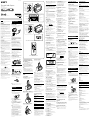 1
1
-
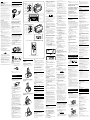 2
2
Sony ICF-C11iP Instrucciones de operación
- Categoría
- Altavoces de acoplamiento
- Tipo
- Instrucciones de operación
en otros idiomas
Artículos relacionados
-
Sony ICF-C11iP Guia de referencia
-
Sony XDR-DS16iPN Instrucciones de operación
-
Sony XDR-DS16iP Instrucciones de operación
-
Sony ICF-CS15iPN Guia de referencia
-
Sony ICF-CS15iPBLK Guia de referencia
-
Sony XDR-DS12iP Instrucciones de operación
-
Sony RDPXF300IPN Manual de usuario
-
Sony RDPX200IPN Manual de usuario