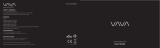La página se está cargando...

Contents
English 01 - 10
Italiano 47 - 58
59 - 69
Deutsch 11 - 22
Français 23 - 34
Español 35 - 46
Dual Dash Cameras
User Manual
Model: DRS2
Made in China
AUKEY International Ltd.
www.aukey.com | [email protected]
No.102, Building P09, Electronics Trade Center
Huanan City, Pinghu Town, Longgang District
Shenzhen, Guangdong, 518111, CN
- 01 - - 02 - - 03 - - 04 - - 05 - - 06 - - 07 - - 08 - - 09 - - 10 -
- 11 - - 12 - - 13 - - 14 - - 15 - - 16 - - 17 - - 18 - - 19 - - 20 -
Drücken Sie, um eine Foto- oder Videodatei zu löschen oder zu
sperren/entsperren, nachdem Sie sie in der Wiedergabeliste
ausgewählt haben. Wenn ein Video abgespielt wird, drücken Sie,
um es zu stoppen, und drücken Sie dann, um es zu löschen
oder zu sperren/ zu entsperren
Einmal gelöscht, können Fotos und Videos nicht wiederhergestellt
werden
Wenn Sie ein Foto oder Video sperren, wird es geschützt und nicht
überschrieben
●
●
●
Drücken Sie , um die Wiedergabeliste einzugeben
Fotos oder Videos anzeigen, indem Sie entweder 'Fotodatei' oder
'Videodatei' wählen
Wählen Sie die Datei aus, die Sie anzeigen möchten, und drücken
Sie
Drücken Sie für Videos erneut, um die Wiedergabe zu starten
1.
2.
3.
4.
Schalten das Gerät(das Stromkabel trennen) aus und entnehmen
die MicroSD-Karte
Stecken die MicroSD-Karte in einen Computer- MicroSD-Karte-Slot
oder Leser, und Ihr Computer wird die MicroSD-Karte automatisch
erkennen
Finden die Videoaufnahme-Daten, die befinden sich im Ordner
\AUKEY\MOVIE (oder\AUKEY\PHOTO für Snapshots)
4. Kopieren die Daten auf Ihren Computer
1.
2.
3.
4.
Stellen Sie sicher, dass die Spiegel-Dashcam und die
Rückfahrkamera vor der Verwendung sicher befestigt sind und
somit während der Fahrt nicht herunterfallen können.
Von Flüssigkeiten, extremer Hitze und starken Magnetfeldern
fernhalten.
Objektivoberflächen nicht berühren. Nur mit einem Baumwolltuch oder
einem Objektivreinigungstuch reinigen. Bei starken Verschmutzungen
kann ein nichtscheuernder Reiniger für Glasobjektive verwendet
werden. Keine korrosiven Lösungen verwenden.
Erstellen Sie ein Back-up wichtiger Videos und Fotos. Dies erweist
sich als nützlich, falls Probleme mit den Dateien oder der SD-Karte
auftreten sollten.
Sollte die Dashcam einmal hängen, halten Sie die Reset-Taste 7
Sekunden lang gedrückt, um sie neu zu starten (gespeicherte
Dateien bleiben erhalten).
●
●
●
●
●
Schließen Sie die vordere Dash-Kamera (mit Karte im Inneren) mit
Ihrem eigenen USB-Mini-B-Datenkabel an Ihren Computer an (das
mitgelieferte Kabel ist nur für Strom). Es sollte als ein abnehmbares
Gerät erkannt werden
Suchen Sie die Videoaufzeichnungsdateien im Ordner "AUKEY"
(oder "AUKEY"PHOTO für Snapshots)
Kopieren Sie die Dateien auf Ihren Computer
1.
2.
3.
- 21 - - 22 -
Garantie & Kundenservice
Bei Fragen, Problemen oder Garantieansprüchen kontaktieren Sie uns
bitte unter der jeweiligen Adresse, die Ihrer Region entspricht. Bitte
geben Sie Ihre Amazon-Bestellnummer und die Produktmodellnummer
an.
Bestellungen über Amazon USA: [email protected]
Bestellungen über Amazon Europa: [email protected]
Bestellungen über Amazon Kanada: [email protected]
Bestellungen über Amazon Japan: [email protected]
* Wichtiger Hinweis: AUKEY bietet nur für die Produkte einen Kundenservice an, die direkt bei
AUKEY erworben wurden. Sollten Sie Ihr Produkt bei einem anderen Händler gekauft haben,
kontaktieren Sie bitte dessen Kundendienst bezüglich Fragen oder Garantieansprüchen.
Shut down the device and eject the micro SD card
Insert the microSD card into a computer microSD card slot or reader
and your computer will automatically detect the microSD card
Find the video recording files located in the \AUKEY\MOVIE folder
(or \AUKEY\PHOTO for snapshots)
Copy the files to your computer
1.
2.
3.
4.
Ensure front camera and rear camera are firmly attached before
use to avoid falls
Keep away from liquids, extreme heat, and strong magnetic fields
Avoid touching the lens surfaces. They may be cleaned with a
cotton swab or lens cleaning paper. If any dirt is difficult to
remove, a non-abrasive glasses lens cleaner may be used. Don’t
use corrosive solutions
Keep important videos and photos backed up elsewhere to
protect against file corruption or loss caused by any SD card issues
If the dash camera stops working, press and hold the reset button
for 7 seconds to restart it (this won’t affect saved files)
Warranty & Customer Support
For questions, support, or warranty claims, please contact us at the
address below that corresponds with your region. Please include your
Amazon order number and product model number.
Amazon US orders: [email protected]
Amazon EU orders: [email protected]
Amazon CA orders: [email protected]
Amazon JP orders: [email protected]
*Please note, AUKEY can only provide after sales service for products purchased directly
from AUKEY. If you have purchased from a different seller, please contact them directly for
service or warranty issues.
●
●
●
●
●
MicroSD Card File Transfer
Product Care & Use
Anzeigen von Fotos und Videos
Dateiübertragung
USB-Dateiübertragung
Löschen /Entsperren von Fotos und Videos
Daten aus Micro SD-Karte übertragen
Produktpflege & Verwendung
- 23 - - 24 - - 25 - - 26 - - 27 - - 28 - - 29 - - 30 - - 31 - - 32-
Appuyez sur pour supprimer ou pour verrouiller/déverrouiller
un fichier photo ou vidéo après l’avoir sélectionné dans la liste de
lecture. Si une vidéo est en cours de lecture, appuyez sur pour
l’arrêter, puis sur pour supprimer ou pour verrouiller/déver-
rouiller.
Une fois supprimées, les photos et vidéos ne peuvent plus être
récupérées.
Si vous verrouillez une photo ou une vidéo, celle-ci sera protégée
et non remplacée.
●
●
●
Appuyez sur pour entrer dans la liste de lecture.
Affichez des photos ou des vidéos en sélectionnant « Fichier photo »
ou « Fichier vidéo ».
Sélectionnez le fichier à afficher et appuyez sur
Pour les vidéos, appuyez à nouveau sur pour commencer la
lecture.
1.
2.
3.
4.
Éteignez le dispositif (par débrancher le câble d'alimentation)et
éjectez laCarte Micro SD.
Insérez la Carte Micro SD dans une fente de Carte Micro SD d’un
ordinateur ou lecture et votre ordinateur détectera automatique-
ment la Carte Micro SD.
Trouvez les fichiers d'enregistrement vidéo qui sont situés dans le
dossier \AUKEY\MOVIE (ou \AUKEY\PHOTO pour instantanés).
Copiez les fichiers sur votre ordinateur.
1.
2.
3.
4.
Assurez-vous que la caméra du rétroviseur et la caméra de recul
sont solidement fixées avant l'utilisation pour éviter les chutes.
Tenir éloigné des liquides, de la chaleur extrême et des champs
magnétiques forts.
Évitez de toucher la surface des objectifs. Ils peuvent être nettoyés
à l'aide d'un coton-tige ou d'un papier nettoyant pour objectif. Si
la saleté est difficile à enlever, vous pouvez utiliser un nettoyant à
lunettes non abrasif. Ne pas utiliser de solutions corrosives.
Conservez les vidéos et photos importantes sur un autre support
afin de vous protéger contre la corruption de fichiers ou la perte
causée par un problème de carte SD.
Si la caméra du tableau de bord (dash caméra) ne fonctionne
plus, appuyez sur le bouton de réinitialisation et maintenez-le
enfoncé pendant 7 secondes pour la faire redémarrer (les fichiers
enregistrés n'en seront pas affectés).
●
●
●
●
●
Connectez la caméra de tableau de bord avant (avec la carte à
l’intérieur) à votre ordinateur à l’aide de votre propre câble de
données USB mini-B (le câble fourni est destiné à l’alimentation
uniquement). Il devrait être reconnu comme un périphérique
amovible.
Recherchez les fichiers d’enregistrement vidéo situés dans le
dossier \AUKEY\MOVIE (ou \AUKEY\PHOTO pour les instantanés).
Copiez les fichiers sur votre ordinateur.
1.
2.
3.
- 33 - - 34 -
Garantie et service client
Pour toute question, assistance ou demande de garantie, veuillez
nous contacter à l'une des adresses ci-dessous correspondant à
votre région. Veuillez fournir votre numéro de commande Amazon
ainsi que le numéro de modèle du produit.
Commandes sur Amazon US : [email protected]
Commandes sur Amazon Europe : [email protected]
Commandes sur Amazon Canada : [email protected]
Commandes sur Amazon Japon : [email protected]
* Veuillez noter qu’AUKEY ne peut fournir un service après vente que pour les produits achetés
directement via AUKEY.. Si vous avez acheté votre produit AUKEY via un vendeur différent,
veuillez contacter directement ce vendeur pour les questions de maintenance et de
garantie.
Voir des Photos et Vidéos
Transfert de fichier
Transfert de fichier USB
Suppression et verrouillage/déverrouillage de photos
et de vidéos
Transférez les Fichiers de Carte Micro SD
Entretien du produit et utilisation
- 35 - - 36 - - 37 - - 38 - - 39 - - 40 - - 41 - - 42 - - 43 - - 44 -
Pulse para eliminar o para bloquear/desbloquear una foto
o un vídeo después de seleccionar el archivo en la lista de reproduc-
ción. Si se está reproduciendo un vídeo, pulse para pararlo y
para eliminarlo o para bloquearlo/desbloquearlo
Una vez eliminados, no es posible recuperar las fotos y los vídeos
Si bloquea una foto o un vídeo, se protegerá para que no sea
posible sobrescribir ese archivo
●
●
●
Pulse para entrar en la lista de reproducción
Elija entre «Archivos de fotografía» o «Archivos de vídeo»
Seleccione el archivo que quiera ver y pulse
Para los vídeos, vuelva a pulsar para comenzar la reproducción
1.
2.
3.
4.
Apague el dispositivo (desconectando el cable de alimentación)
y expulsela tarjeta micro SD
Inserte la tarjeta micro SD en una ranura para micro tarjetas de la
computadora o un lector y su computadora detectará automáti-
camente la tarjeta micro SD
Encuentre los archivos de grabación de vídeo ubicados en la
carpeta \ AUKEY\MOVIE (o\AUKEY\PHOTO para instantáneas)
Copie los archivos en su computadora
1.
2.
3.
4.
Antes de usar el sistema de cámaras de coche, asegúrese de que
ambas cámaras estén firmemente enganchadas para evitar que
se caigan
Mantenga el dispositivo alejado de los líquidos, del calor extremo
y de campos magnéticos potentes
Evite tocar la superficie de los objetivos. Puede limpiarlos con
algodón o con un papel de limpieza de lentes. Si resulta difícil
eliminar algún tipo de suciedad, puede utilizar un limpiador de
lentes de gafas no abrasivo. No utilice soluciones corrosivas
Guarde en otro lugar copias de seguridad de los vídeos y las fotos
importantes para evitar la corrupción de los archivos o su pérdida
por culpa de cualquier problema de la tarjeta SD
Si la cámara de coche deja de funcionar, mantenga pulsado el
botón de reinicio durante 7 segundos para reiniciarla (los archivos
guardados no se verán afectados)
●
●
●
●
●
Conecte la cámara de coche delantera (con la tarjeta dentro) a
su ordenador con su propio cable de datos USB mini-B (el cable
incluido solo sirve para la alimentación). El ordenador debería
reconocerla como dispositivo extraíble
Busque los archivos de vídeo ubicados en la carpeta
\AUKEY\MOVIE (o \AUKEY\PHOTO en el caso de las fotos)
Copie los archivos en su ordenador
1.
2.
3.
- 45 - - 46 -
Garantía & Atención al Cilente
Para preguntas, soporte o reclamaciones de garantía, póngase en
contacto con nosrección que corresponda con su región. Incluya
por favor su número de orden de Amazon y el número de modelo
del producto.
Pedidos de Amazon en EE. UU.: [email protected]
Pedidos de Amazon en la UE: [email protected]
Pedidos de Amazon en Canadá: [email protected]
Pedidos de Amazon en Japón: [email protected]
*Por favor tenga en cuenta, AUKEY sólo puede proporcionar servicio postventa para
productos comprados directamente de AUKEY. Si usted ha comprado de un vendedor
diferente, póngase en contacto con ellos directamente por cuestiones de servicio o garantía
Cómo ver fotos y vídeos
Transferencia de archivos
Transferencia de archivos USB
Cómo eliminar y bloquer/desbloquear fotos y vídeos
Transferencia de Archivos de la Tarjeta Micro SD
Utilización y cuidados del producto
- 47 - - 48 - - 49 - - 50 - - 51 - - 52 - - 53 - - 54 - - 55 - - 56 -
Spegnere il dispositivo (da scollegare il cavo d’alimentazione) ed
estrarre la Scheda Micro SD
Inserire la Scheda Micro SD in una fessura di scheda Micro SD del
computer o un lettore e il Suo computer rileva automaticamente
la Scheda Micro SD
Trovare i fili della registrazione di video nella cartell \AUKEY\MOVIE
(o \AUKEY\PHOTO per istantanee)
Copiare i fili al Suo computer
1.
2.
3.
4.
Assicurarsi che la dash cam allo specchietto e la videocamera
posteriore siano ben posizionate prima dell’utilizzo per evitarne la
caduta
Tenere lontano da liquidi, calore estremo e forti campi magnetici
Evitare di toccare le superfici degli obiettivi. Possono essere puliti
con un cotton fioc o con il panno di pulizia per lenti. In caso di
sporco più accentuato, si può usare un detergente non abrasivo.
Non usare soluzioni corrosive
Salvare video e foto importanti altrove in modo da proteggerli da
eventuali file corrotti o perdite causati da problemi alla scheda SD
Se la dash cam smette di funzionare, tenere premuto il pulsante di
ripristino per 7 secondi per riavviarla (questo non inciderà sui file
salvati)
●
●
●
●
●
Collegare la videocamera anteriore (con scheda all’interno) al
computer utilizzando il proprio cavo dati USB mini-B (il cavo incluso
è solo per l'alimentazione). Dovrebbe essere riconosciuto come
dispositivo rimovibile
Trovare i file di registrazione video nella cartella \AUKEY\MOVIE (o
\AUKEY\PHOTO per le istantanee)
Copiare i file sul proprio computer
1.
2.
3.
- 57 - - 58 -
Garanzia e supporto clienti
Per domande, supporto o richieste di garanzia, è possibile contattar-
ci all’indirizzo riportato di seguito corrispondente alla propria zona. Si
prega di includere il numero di ordine Amazon e il modello del
prodotto.
Ordini Amazon US: [email protected]
Ordini Amazon EU: [email protected]
Ordini Amazon CA: [email protected]
Ordini Amazon JP: [email protected]
*Attenzione, AUKEY fornisce un servizio post-vendita solo per prodotti acquistati direttamente
da AUKEY. Se l’acquisto è stato effettuato da un venditore diverso, si prega di contattare
quest’ultimo per problemi relativi al servizio o alla garanzia.
Visualizzare foto e video
Eliminare e bloccare/sbloccare foto e video
Trasferimento file
Trasferimento file USB
Trasferimento di File della Scheda Micro SD
Cura e utilizzo del prodotto
- 59 - - 60 - - 61 - - 62 - - 63 - - 64 - - 65 - - 66 - - 67 - - 68 -
1.
2.
3.
4.
●
●
●
●
●
1.
2.
3.
- 69 -
Mantenga pulsado durante 3 segundos para tomar una
instantánea en el modo de grabación
Estas fotografías se ubican en la carpeta \AUKEY\PHOTO de la
tarjeta microSD
El icono aparecerá después de que tome una instantánea. No
interrumpirá la grabación de vídeo
Press to delete or to lock/unlock a photo or video file after
selecting it from the playlist. If a video is being played, press to
stop it and then press to delete or to lock/unlock
Once deleted, photos and videos can’t be recovered
If you lock a photo or video, it will be protected and not overwrit-
ten
Hold down for 3 seconds to take a snapshot while in recording
mode
The snapshot files are located in the \AUKEY\PHOTO folder on the
microSD card
The icon will be shown after you take a snapshot. This won’t
interrupt the video recording
Loop Recording: Recording will begin automatically after powering
on with a microSD card in the device. Each recorded file is up to ten
minutes long, with old footage being replaced when microSD card
storage is full
Thank you for purchasing the AUKEY DRS2 Dual Dash Cameras. Please
read this user manual carefully and keep it for future reference. If you
need any assistance, please contact our support team with your
product model number and Amazon order number.
Package Contents
Dual Dash Cameras (front and rear camera)
Dual-Port USB Car Charger
4m / 13ft USB Mini-B Cable
7m / 23ft USB Mini-B Cable
Sticker Mount for Front Camera
Sticker Mount for Rear Camera
Six Cable Clips
Four Spare 3M Stickers
TrimRemovalTool
User Manual
Warranty Card
Specifications
System LED Indicators
There are two indicators. The front camera unit has an LED indicator
that faces outside (to let others know you have cameras active) and
an LED indicator which faces inside (for your reference). The outward
LED indicator can be switched off if you want the dash camera
system to be less visible to people outside. Go to Setup > Detect Led
> select Off > press OK.
Note: In Motion Detection mode, only the inward LED indicator will be
on in standby. Once motion is detected, both indicators will operate
the same as normal recording.
Control Buttons
There are 3 screen view options– dual view, front camera, and rear
camera. When dash camera is powered on, press the OK button to
switch views or switch off the screen (recording continues). ‘Screen Saver’
setting can also be used to automatically switch off the screen after 1 or
3 minutes.
Using a MicroSD Card
The camera doesn’t include internal storage and requires a microSD
card (Class 10+ recommended and 128GB Max supported) to function.
A 128GB microSD card should store around 20 hours of 1080p recordings.
Use a high-quality, branded card for maximum reliability. Insert a microSD
card into the front camera microSD card slot. Later, when the camera is
powered on, format it (‘Format’ option in Dash Camera ‘Setup’) to
prepare the card for first use in the dash camera. Formatting will
permanently erase any data on the microSD card. For best performance,
format periodically (after backing up any important files). ‘Format
Warning’ in ‘Settings’ can be switched on to remind you to do this.
Installing the Dash Camera System
Front & rear camera setup instructions are given below. If you want a
Front Camera with Rear-Facing Interior Camera Setup instead, connect
the two camera units together as pictured. The rear-facing camera unit
can be rotated up or down for the best viewing angle. Follow the
instructions below but disregard part 3 and the diagram for routing the
cable to the rear.
Outward LED
Status Indicator
Inward LED
Status Indicator
Meaning
Solid Green
Flashing Green
Solid Green
Flashing Green
On; not recording
On; recording
Button
Reset
Button
Control Buttons
Short press to restart the device (this won’t affect saved files)
Enter/Confirm
Move down
Playback Mode
Playlist &
Setup Menu
Recording Mode
Move up
Return to
previous menu
Enter Emergency
Recording mode
View playlist (short press)
Turn on/off Audio
Recording (long press)
Open Setup menu
(short press)
Take a snapshot
(long press)
Delete/Rewind
Play/Pause
Lock & Unlock /
Fast-forward
Return to playlist /
Stop
Cable routing should be as shown in the above two diagrams. Use
the cable clips to help fix the two cables conveniently and safely.
Careful placement of the cables and use of existing trim and
carpeting to conceal them will give a tidier finish
To power on, insert the car charger into your car’s 12V socket. After
powering on each time you start your car, the system will start
recording automatically. To power off, disconnect the car charger
or connected mini-B cable
4.
5.
●
Motion Detection Recording: Switch on motion detection in ‘Setup.’
This function is designed to monitor when you’ve parked and left
your vehicle but requires a continuous power supply. It will record
video each time motion is detected by the front or rear camera
Time-Lapse Recording: Switch on time-lapse recording in ‘Setup.’
This function will capture a picture per second to make a video
played at 30fps. The videos will be saved in the ‘Video File’ folder
Low-Light Recording: Select ‘Black & White’ for IR camera color in
‘Setup.’ This mode provides better video quality in low-light
conditions with black & white picture
●
●
●
Press to enter the playlist
View photos or videos by choosing either ‘Photo File’ or ‘Video File’
Select the file you want to view and press
For videos, press again to begin playback
1.
2.
3.
4.
Connect the front dash camera (with card inside) to your computer
using your own USB mini-B data cable (the included cable is for
power only). It should be recognized as a removable device
Find the video recording files located in the \AUKEY\MOVIE folder
(or \AUKEY\PHOTO for snapshots)
Copy the files to your computer
1.
2.
3.
●
●
●
Note: Time-Lapse Recording isn’t suitable for monitoring purposes
while driving.
Emergency Recording
Manual File Backup
Press to back up the current file so that it won’t be overwritten. A
icon will appear in the top left of the LCD screen to indicate a
protected emergency recording is in progress
Auto File Backup
Once the G-sensor is activated by a sudden impact, the device will
automatically make a recording and protect it from being overwrit-
ten. Adjust G-sensor sensitivity in the ‘Setup’ menu
Note: Enter the playlist or setup menu (or disconnect power) to end
emergency recording mode.
Snapshot
Audio Recording
Turn on/off audio recording by long-pressing when in recording
mode (or by adjusting in ‘Setup’ menu). Voicing details of possible
hazards that may develop, especially when off-camera, may
provide useful information. You can even use it to record car license
plate numbers that may not be captured on the video.
Viewing Photos and Videos
●
●
●
1.
2
For optimal performance, install the AUKEY DRS2 front camera in
the top-center of your front windshield, facing directly ahead. The
front camera is mounted with its fixed-position sticker mount. Lens
direction can be adjusted up and down
Connect the 4m/13ft USB Mini-B Cable (with a standard USB-A
connector at one end) to one of the car charger ports and to the
front camera Mini-B Power Input
3. Install the rear camera in the top-center of your rear windshield,
facing directly behind. The rear camera is mounted with its fixed-posi-
tion sticker mount. Align the connector of the camera correctly with
the connector hole shape and push the rear camera firmly into the
mount (so it clicks into the two retention clips of the mount). Push the
port end of the 7m/23ft Mini-B Cable firmly into the rectangular gap
on the opposite side of the mount, ensuring the correct orientation to
match the connector of the rear camera. The mount allows the rear
camera to be rotated up and down (hold the mount while adjusting).
Connect the L-shaped connector end of the cable to the Mini-B AV
Input of the front camera
Model
CPU
Screen
DRS2
NTK96663
2” LCD
Image Sensor
Angle of View
Aperture
Recording Resolutions
Recording Modes
Exposure Value
Front camera: IMX323
Rear camera: IMX323
-1.0, -2/3, -1/3, +0.0, +1/3, +2/3, +1.0
Front camera: 170°
Rear camera: 152°
Front camera: f/1.8
Rear camera: f/2.0
Loop, Motion Detection, Time-Lapse,
and Emergency Recording
Display Modes
Video Format
Image Format
Sound Recording
Gravity Sensor Sensitivity
RAM
Internal Storage
MicroSD Card
Input
Operating Temperature
Storage Temperature
Materials
Dimensions
Weight
MOV
JPEG
On / Off
Low / Medium / High / Off
2GB DDR3
8MB SPI Flash
Class 10 or higher, 128GB Max
DC 5V 1.5A
0°C – 65°C (32°F – 149°F)
-20°C – 70°C (-4°F – 158°F)
ABS, PC, glass
77 x 51 x 37mm / 3.03” x 2” x 1.46”
66g / 2.33oz
Dual view / front camera view /
rear camera view
Dual camera: 1080p (30fps)
Front camera only: 1080p (30fps),
720p (60fps), 720p (30fps), WVGA, VGA
Front & Rear Camera Setup
Caution: AUKEY is not responsible for any damage caused to or by
the air bag due to incorrect placement of the device or its cables.
Note: Use the included cables to ensure optimum performance of
AUKEY DRS2.
Video Recording
Separate files are created for the recordings from the front and rear
camera, so you can view each camera’s footage separately and at
full size. The recordings are unaffected by choice of screen view or
switching the screen off.
USB
GPS
External video
Internal video
Deleting and Locking/Unlocking Photos and Videos
File Transfer
USB File Transfer
Vielen Dank für Ihren Kauf von AUKEY DRS2 Dual Dashcams. Lesen Sie
bitte dieseBedienungsanleitung sorgfältig durch und bewahren Sie
sie für zukünftige Referenzauf. Sollten Sie jegliche Unterstützung
brauchen, kontaktieren Sie bitte unserSupport-Team mit Ihrer Produkt-
modellnummer und Amazon-Bestellnummer.
Lieferumfang
Dual Dash Kamera (Front- und Rückkamera)
Dual-Port USB Auto Ladegerät
4m / 13ft USB Mini-B Kabel
7m / 23ft USB Mini-B Kabel
Stickerhalterung für Frontkamera
Stickerhalterung für Rückfahrkamera
Sechs Kabelclips
Vier Ersatz 3M Aufkleber
Werkzeug zum Entfernen von Verkleidungen
Bedienungsanleitung
Garantiekarte
Spezifikationen
System-LED-Anzeigen
Es gibt zwei Indikatoren. Die Front Kameraeinheit hat eine LED-Anzeige,
die nach außen zeigt (um anderen mitzuteilen, dass Sie die Kameras aktiv
haben) und eine LED-Anzeige, die innen anzeigt (für Ihre Referenz).Die
äußere LED-Anzeige kann ausgeschaltet werden, wenn Sie möchten,
dass das Dash-Kamerasystem weniger sichtbar für andere Personen ist.
Gehen Sie zu Setup > Led erkennen > Aus auswählen > drücken Sie OK.
Hinweis: Im Bewegungserkennungsmodus leuchtet nur die nach
innen gerichtete LED-Anzeige im Standbymodus. Sobald die
Bewegung erkannt wird, funktionieren beide Indikatoren genauso
wie die normale Aufzeichnung.
Steuertasten
Es gibt 3 Bildschirmansichtsoptionen– dual view, Frontkamera und
Rückkamera. Wenn die Dash-Kamera eingeschaltet ist, drücken Sie
die OK-Taste, um die Ansicht zu schalten oder den Bildschirm
auszuschalten (die Aufnahme wird fortgesetzt). Die Einstellung
'Screen Saver' kann auch verwendet werden, um den Bildschirm
nach 1 oder 3 Minuten automatisch auszuschalten.
Verwendung einer MicroSD-Karte
Die Kamera enthält keinen internen Speicher und benötigt eine
microSD-Karte (Klasse 10+ empfohlen und 128 GB Max unterstützt),
um zu funktionieren. Eine 128GB microSD-Karte sollte etwa 20
Stunden 1080p-Aufnahmen speichern. Verwenden Sie eine
hochwertige Markenkarte für maximale Zuverlässigkeit. Stecken Sie
eine microSD-Karte in die Frontkamera microSD-Kartensteckplatz.
Später, wenn die Kamera eingeschaltet ist, formatieren Sie sie
('Format'-Option in Dash Camera 'Setup'), um die Karte für die erste
Verwendung in der Dash-Kamera vorzubereiten. Durch die Format-
ierung werden alle Daten auf der MicRoSD-Karte dauerhaft gelöscht.
Um eine optimale Leistung zu erzielen, formatieren Sie regelmäßig
(nach dem Sichern wichtiger Dateien). 'Formatwarnung' in 'Einstellun-
gen' kann eingeschaltet werden, um Sie daran zu erinnern.
Installieren des Dash Kamerasystems
Vorder & Rückfahrkamera-Setup-Anweisungen sind unten gegeben.
Wenn Sie stattdessen eine Frontkamera mit Nachhinten-Innen-
kamera-Setup wünschen, schließen Sie die beiden Kameraeinheiten-
wie abgebildet miteinander an. Die nach hinten gerichtete
Außen-LED-
Statusanzeiger
NACH innen
LED-Statusanzeige
bedeutung
Durchgehend Grün
Blinkendes Grün
Durchgehend Grün
Blinkendes Grün
Ein; nicht aufzeichnen
Ein; Aufzeichnung
Taste
nach unten
stellen
Wiedergabemodus
Wiedergabeliste
& Setup-Menü
Aufnahmemodus
nach oben
stellen
Zurück zum vor
-herigen Menü
Geben Sie den Notfall
-aufnahmemodus ein
Wiedergabeliste anz
-eigen (Kurzdruck)
Audioaufnahme ein-/
ausschalten
(langes Drücken)
Setup-Menü öffnen
(kurzes drücken)
Erstellen eines
Schnappschusses
(langes Drücken)
Löschen /
Zurückspulen
Sperren & Entsperren /
Schnell vorwärts
Zurück zur Playlist /
Stop
Eingeben /
Bestätigen
Schalten Sie die
Bildschirmansicht um
und schalten Sie den
Bildschirm aus
Spielen / Pause
Reset-
Taste
Kurzes Drücken, um das Gerät neu zu starten
(dies wirkt sich nicht auf gespeicherte Dateien aus)
Installieren Sie die hintere Kamera in der oberen Mitte Ihrer hinteren
Windschutzscheibe, direkt nach hinten. Die hintere Kamera ist mit der
fest positionierten Aufkleberhalterung montiert. Richten Sie den
Anschluss der Kamera korrekt an der Verbindungslochform aus und
drücken Sie die hintere Kamera fest in die Halterung (so klickt sie in die
beiden Halteklammern der Halterung). Schieben Sie das Anschlus-
sende des 7m/23ft Mini-B Kabels fest in die rechteckige Spalte auf der
gegenüberliegenden Seite der Halterung, um die richtige Ausrich-
tung zu gewährleisten, um den Anschluss der hinteren Kamera zu
entsprechen. Die Halterung ermöglicht es, die hintere Kamera nach
oben und unten zu drehen (halten Sie die Halterung während der
Einstellung). Schließen Sie den L-förmigen Stecker des Kabels an den
Mini-B AV-Eingang der Frontkamera an.
3.
Die Kabelführung sollte wie in den beiden obigen Diagrammen
dargestellt sein. Verwenden Sie die Kabelclips, um die beiden Kabel
bequem und sicher zu reparieren. Wenn Sie die Kabel sorgfältig
verlegen und vorhandene Verkleidungen und Teppiche verwenden,
um sie zu verbergen, erhalten Sie ein aufgeräumteres Endergebnis
Um es einzuschalten, legen Sie das Auto-Ladegerät in die 12V-Buchse
Ihres Autos ein. Nach jedem Einschalten, wenn Sie Ihr Auto starten,
wird das System automatisch mit der Aufzeichnung beginnen.
Trennen Sie das Autoladegerät oder das angeschlossene Mini-B-Ka-
bel, um das Autoladegerät auszuschalten.
4.
5.
Für eine optimale Leistung installieren Sie die AUKEY DRS2
Frontkamera in der oberen Mitte Ihrer Frontscheibe, direkt nach
vorne gerichtet. Die Frontkamera ist mit ihrer Festposition-Aufkle-
berhalterung montiert. Objektiv Richtung kann nach oben und
unten eingestellt werden
Schließen Sie das 4m/13ft USB Mini-B Kabel (mit einem
Standard-USB-A-Anschluss an einem Ende) an einen der Autoladean-
schlüsse und an die Frontkamera Mini-B Power Input an
1.
2.
Loop Recording: Die Aufnahme beginnt automatisch nach dem
Einschalten mit einer microSD-Karte im Gerät. Jede aufgezeichnete
Datei ist bis zu zehn Minuten lang, wobei altes Filmmaterial ersetzt
wird, wenn der MicroSD-Kartenspeicher voll ist.
Bewegungserkennungssaufzeichnung: Schalten Sie die Bewegung-
serkennung im Setup ein. Seine Funktion ist so konzipiert, dass sie
überwacht, wenn Sie geparkt haben und Ihr Fahrzeug verlassen. Es
erfordert eine kontinuierliche Stromversorgung. Es zeichnet Videos
jedes Mal auf, wenn die Bewegung von der Vorder- oder
Rückkamera erkannt wird
Time-Lapse Aufzeichnung: Schalten Sie die Zeitrafferaufzeichnung in
'Setup ein. 'Diese Funktion erfasst ein Bild pro Sekunde, um ein Video
mit 30 fps abzuspielen. Die Videos werden im Ordner "Videodatei"
gespeichert
Low-Light-Aufnahme: Wählen Sie „Black & White“ für IR-Kamerafarbe
in 'Setup. Dieser Modus bietet besser Video Qualität in niedrigen-Licht
Bedingungen mit Schwarz-Weiß-Bild
Achtung: AUKEY ist nicht verantwortlich für Schäden, die durch eine
falsche Platzierung des Geräts oder seiner Kabel am oder durch den
Airbag verursacht werden.
Hinweis: Verwenden Sie die mitgelieferten Kabel, um eine optimale
Leistung von AUKEY DRS2 zu gewährleisten.
Videoaufzeichnung
Für die Aufnahmen von der Vorder- und Rückkamera werden separate
Dateien erstellt, sodass Sie die Aufnahmen der einzelnen Kameras
separat und in voller Größe ansehen können. Die Aufnahmen sind nicht
von der Wahl der Bildschirmansicht oder dem Ausschalten des
Bildschirms betroffen.
●
●
●
●
Halten Sie die Taste 3 Sekunden lang gedrückt, um einen
Schnappschuss im Aufnahmemodus zu machen
Die Snapshot-Dateien befinden sich im Ordner "AUKEY-PHOTO" auf
der Micro-SD-Karte
Das Symbol wird angezeigt, nachdem Sie einen Schnappschuss
erstellt haben. Dies unterbricht die Videoaufzeichnung
●
●
●
Manuelle Dateisicherung
Drücken Sie , um die aktuelle Datei zu sichern, damit Sie nicht
überschrieben wird. Oben links auf dem LCD-Bildschirm wird ein
Symbol angezeigt, das darauf hinweist, dass eine geschützte
Notfallaufzeichnung ausgeführt wird
Automatische Dateisicherung
Sobald der G-Sensor durch einen plötzlichen Aufprall aktiviert ist,
macht das Gerät automatisch eine Aufnahme und verhindert,
dass sie überschrieben wird. Anpassen der G-Sensorempfindlich-
keit im Menü Setup
Hinweis: Geben Sie die Wiedergabeliste oder das Setup-Menü ein
(oder trennen Sie die Stromversorgung), um den Notaufnahmemo-
dus zu beenden.
Schnappschuss
●
●
Audioaufnahme
Schalten Sie die Audioaufnahme durch langes Drücken im Aufnahm
emodus ein (oder indem Sie im Menü "Setup" einstellen). Die Angabe
möglicher Gefahren, die sich entwickeln können, insbesondere wenn
sie nicht vor der Kamera auftreten, kann nützliche Informationen
liefern. Sie können es sogar verwenden, um Autokennzeichen
aufzuzeichnen, die möglicherweise nicht auf dem Video erfasst
werden.
Kameraeinheit kann für den besten Betrachtungswinkel nach oben
oder unten gedreht werden. Befolgen Sie die nachstehenden
Anweisungen, aber ignorieren Sie Teil 3 und das Diagramm für die
Verlegung des Kabels nach hinten.
Modell
NTK96663
2" LCD
DRS2
Bildsensor
Blickwinkel
CPU
Bildschirm
Öffnung
Aufzeichnung von
Auflösungen
Aufnahmemodi
Belichtungswert
Frontkamera: IMX323
Rückfahrkamera: IMX323
-1.0, -2/3, -1/3, +0.0, +1/3, +2/3, +1.0
Frontkamera: 170°
Rückfahrkamera: 152°
Frontkamera: f/1.8
Rückfahrkamera: f/2.0
Loop, Bewegungserkennung,
Zeitraffer und Notfallaufzeichnung
Anzeigemodi
Videoformat
Bildformat
Soundaufnahme
Schwerkraftsensorempfindlichkeit
RAM
Interner Speicher
MicroSD-Karte
Eingabe
Betriebstemperatur
Lagerung Temperature
Materialien
Maße
Gewicht
Mov
Jpeg
Ein / Aus
Niedrig / Mittel / Hoch / Aus
2GB DDR3
8 MB SPI-Blitz
Klasse 10 oder höher, 128GB Max
DC 5V 1.5A
0°C – 65°C (32°F – 149°F)
-20°C – 70°C(-4°F – 158°F)
ABS, PC, Glas
77 x 51 x 37mm / 3,03" x 2" x 1.46"
66g / 2,33 Unzen
Dual view /Front Kamera Sicht /
hintere Kamera Sicht
Dual-Kamera: 1080p (30fps)
Nur Front Kamera: 1080p (30fps), 720p
(60fps), 720p (30fps), WVGA, VGA
USB
GPS
Externes Video
Internes Video
Infrared LED Lights
Product Diagram
Front Camera
USB
GPS
Screen
GPS Input
USB Mini-B Power Input
Inward LED Status Indicator
USB Mini-B AV Input
Control Buttons
MicroSD Card Slot
Microphone
Reset Button
Outward
LED Status
Indicator
Lens
USB Mini-B AV Output
Sticker Mount
Lens
Infrarot-LED-Leuchten
Produktdiagramm
Frontkamera
USB
GPS
Bildschirm
GPS-Eingang
US BMini-B-Netzeingang
NACH innen gerichtete
LED-Statusanzeige
USB Mini-B AV Eingang
Steuertasten
MicroSD-Karte-Slot
Kartensteckplatz
Mikrofon
Zurücksetzen-Taste
Nach außen
gerichtete
LED-
Statusanzeige
USB Mini-B AV Ausgang
Sticker Halterung
Linse
Rear Camera
Rückfahrkamera
Configuration de la caméra avant et arrière
Hinweis: Time-Lapse Aufzeichnung ist nicht für Überwachungszwecke
während der Fahrt geeignet.
Notfallaufzeichnung
Merci d’avoir acheté AUKEY DRS2 Caméras Dual-Dash. Veuillez lire
attentivement ce mode d’emplois et le conserver pour référence
future. Si vous avez besoin des aides, veuillez contacter notre équipe
de service client avec le numéro du modèle et votre numéro de
commande Amazon.
Contenu
Caméras Dual-Dash (caméras avant et arrière)
Chargeur allume-cigare USB à deux ports
Câble USB Mini-B de 4m/13ft
Câble USB Mini-B de 7m/23ft
Support autocollant pour la caméra frontale
Support autocollant pour la caméra arrière
Six clips de câble
Quatre autocollants de rechange3M
Outil d’aide à l’installation et ajustement des câbles
Manuel utilisateur
Carte de garantie
Caractéristiques
Indicateurs à LED
Il y a deux indicateurs. La caméra avant dispose d’un voyant LED
orienté vers l’extérieur (pour signaler aux autres utilisateurs que votre
caméra est active) et d’un témoin LED orienté vers l’intérieur (pour
votre référence). Le voyant LED de sortie peut être éteint si vous
souhaitez pour que le système de caméra de tableau de bord soit
moins visible pour les personnes extérieures. Sélectionnez Configura-
tion > LED détectable > sélectionnez Non > appuyez sur OK.
Remarque: en mode de détection de mouvement, seul le voyant
LED entrant est en veille. Une fois qu’un mouvement est détecté, les
deux indicateurs fonctionneront de la même manière qu’un enregis-
trement normal.
Boutons de contrôle
Il existe 3 options d’affichage: double affichage, caméra frontale et
caméra arrière. Lorsque la caméra de tableau de bord est allumée,
appuyez sur le bouton OK pour changer de vue ou éteindre l’écran
(l’enregistrement continuera). Le paramètre « Écran de veille » peut
également être utilisé pour éteindre automatiquement l’écran après
1 ou 3 minutes.
Utiliser une carte Micro SD
La caméra n’inclut pas de mémoire interne et nécessite une carte
micro SD (classe 10+ recommandée et 128 Go maximum pris en
charge) pour fonctionner. Une carte micro SD de 128 Go peut
stocker environ 20 heures d’enregistrements en 1080 p. Utilisez une
carte de haute qualité et de marque pour une fiabilité maximale.
Insérez une carte micro SD dans le logement pour carte micro SD de
l’appareil photo avant. Ensuite, lorsque la caméra est allumée,
formatez-la (option « Formater » dans « Configuration de la caméra
de tableau de bord ») pour préparer la carte à la première utilisation
avec la caméra de tableau de bord. Le formatage effacera
définitivement toutes les données de la carte micro SD. Pour de
meilleures performances, formatez-la régulièrement (après avoir
sauvegardé tous les fichiers importants). « Avertissement de
formatage » dans « Paramètres » peut être activé pour vous rappeler
de le faire.
Installation du système de la caméra de tableau de
bord
Les instructions de configuration de la caméra avant et arrière sont
Indicateur d’état LED
Voyant d’état
entrant LED
Explications
Vert fixe
Vert clignotant
Vert fixe
Vert clignotant
Actif ; n’enregistre pas
Actif ; enregistrement
Bouton
Descendre
Mode de lecture
Liste de lecture et
menu de
configuration
Mode
d’enregistrement
Déplacer vers
le haut
Retour au menu
précédent
Entrer en mode
d’enregistrement
d’urgence
oir la liste de lecture
(pression courte)
Activer/désactiver
l’enregistrement audio
(appui long)
Ouvrir le menu de
configuration
(pression courte)
Prendre une photo
(appui long)
Supprimer/
rembobiner
Verrouillage et
déverrouillage/
avance rapide
Retour à la playlist/
Stop
Entrer/Confirmer
Basculer l’affichage
de l’écran et éteindre
l’écran
Lecture/pause
Bouton de
réinitialisation
Appuyez brièvement pour redémarrer l’appareil
(cela n’affectera pas les fichiers enregistrés)
Installez la caméra arrière dans en haut, au centre de votre
pare-brise, en direction de l’arrière. La caméra arrière est montée
avec son support d’autocollant à position fixe. Alignez correctement
le connecteur de la caméra sur la forme de son trou et poussez
fermement la caméra arrière dans le support (de manière à ce
qu’elle se clipse dans les deux clips de fixation du support). Enfoncez
fermement l’extrémité du port du câble USB Mini-B de 7m/23ft dans
la fente rectangulaire du côté opposé du support, en veillant à
l’orientation correcte adaptée au connecteur de la caméra arrière.
La monture permet de faire pivoter la caméra arrière vers le haut ou
vers le bas (tenez la monture pendant le réglage). Branchez
l’extrémité du connecteur en forme de L du câble sur l’entrée USB
Mini-B AV de la caméra avant.
3.
L’acheminement des câbles doit être conforme aux schémas
ci-dessus. Utilisez les serre-câbles pour aider à fixer les deux câbles de
manière pratique et sécurisée. Une mise en place soignée des câbles
et l’utilisation de garnitures et de tapis existants pour les dissimuler
donneront une finition plus ordonnée.
Pour allumer, insérez le chargeur de voiture dans la priseallume-cig-
are 12V de votre voiture. Après avoir allumé chaque fois que vous
démarrerez votre voiture, le système commencera à enregistrer
automatiquement. Pour éteindre, débranchez le chargeur de voiture
ou le câble USB mini-B connecté.
4.
5.
Pour des performances optimales, installez la caméra avant AUKEY
DRS2 au centre, en haut, au centre de votre pare-brise, en
direction de l’avant. La caméra avant est montée avec son
support d’autocollant à position fixe. La direction de la lentille peut
être ajustée de haut en bas.
Connectez le câble USB Mini-B de 4 m (13ft) (avec un connecteur
USB-A standard à une extrémité) à l’un des ports de chargeur de
voiture et à l’entrée d’alimentation mini-B de l’appareil photo avant.
1.
2.
Enregistrement en boucle : l’enregistrement commence automa-
tiquement après la mise sous tension avec une carte micro SD insérée
dans l’appareil. Chaque fichier enregistré dure jusqu’à dix minutes, les
anciennes séquences étant remplacées lorsque la mémoire de la
carte micro SD est saturée.
Enregistrement de la détection de mouvement: activez la détection
de mouvement dans « Configuration ». Cette fonction est conçue
pour surveiller lorsque vous êtes garé et que vous avez quitté votre
véhicule, mais nécessite une alimentation continue. Il enregistrera la
vidéo à chaque fois qu’un mouvement est détecté par la caméra
avant ou arrière.
Enregistrement time-lapse: activez l’enregistrement time-lapse dans «
Réglages ». Cette fonction capturera une image par seconde pour
faire jouer une vidéo à 30 images par secondes. Les vidéos seront
enregistrées dans le dossier « Fichier vidéo ».
Enregistrement en basse lumière: sélectionnez « Noir & Blanc » pour la
couleur de la caméra infrarouge dans « Configuration ». Ce mode
offre une meilleure qualité vidéo dans des conditions de faible
éclairage avec une image en noir et blanc.
Attention: AUKEY n’est pas responsable des dommages causés par ou à
l’airbag en raison d’un mauvais placement de l’appareil ou de ses câbles.
Remarque : Utilisez les câbles fournis pour assurer les performances
optimales de l’AUKEYDRS2.
Enregistrement video
Des fichiers distincts sont créés pour les enregistrements de la caméra
avant et de la caméra arrière. Vous pouvez ainsi visionner les séquences
de chaque caméra séparément et en pleine taille. Les enregistrements
ne sont pas affectés par le choix de l’affichage à l’écran ou la mise hors
tension de l’écran.
●
●
●
●
Maintenez la touche enfoncée pendant 3 secondes pour
prendre une photo en mode d’enregistrement.
Les fichiers de capture instantanée (photos) se trouvent dans le
dossier\AUKEY\PHOTO de la carte micro SD.
L’icône sera affichée après avoir pris une photo. Cela n’interrompra
pas l’enregistrement vidéo.
●
●
●
Sauvegarde de fichier manuelle
Appuyez sur pour sauvegarder le fichier en cours afin qu’il ne
soit pas écrasé. Une icône apparaît en haut à gauche de l'écran
LCD pour indiquer qu'un enregistrement d'urgence protégé est en
cours.
Sauvegarde automatique de fichiers
Une fois que le capteur-G est activé par un impact soudain,
l’appareil effectue automatiquement un enregistrement et le
protège contre l’écrasement. Ajuster la sensibilité du capteur G
dans le menu « Setup ».
Remarque: entrez dans la liste de lecture ou le menu de configura-
tion (ou débranchez l’alimentation) pour mettre fin au mode
d’enregistrement d’urgence.
Photos
●
●
Enregistrement audio
Activez/désactivez l’enregistrement audio en appuyant longue-
ment en mode d’enregistrement (ou en effectuant un réglage dans
le menu « Réglages »). Donner des détails sur les dangers potentiels
qui peuvent survenir, en particulier hors caméra, peut fournir des
informations utiles. Vous pouvez même l’utiliser pour enregistrer des
numéros de plaque d’immatriculation de voiture qui ne peuvent pas
être capturés sur la vidéo.
données ci-dessous. Si vous souhaitez plutôt une caméra avant avec
une configuration de caméra intérieure filmant vers l’arrière dans la
voiture, connectez les deux unités de caméra ensemble, comme
illustré. La caméra orientée vers l’arrière peut être tournée vers le
haut ou le bas pour obtenir le meilleur angle de vue. Suivez les
instructions ci-dessous, sans tenir compte de la partie3 et du schéma
de routage du câble vers l’arrière.
Modèle
NTK96663
2” LCD
DRS2
Capteur d'image
Angle de vue
CPU
Écran
Ouverture
Résolutions d’enregistrement
Modes d’enregistrement
Valeur d’exposition
Caméra avant : IMX323
Caméra avant : IMX323
-1,0, -2/3, -1/3, +0,0, +1/3, +2/3, +1,0
Caméra avant : 170°
Caméra avant : 152°
Caméra avant : f/1.8
Caméra avant : f/2.0
Enregistrement en boucle,
détection de mouvement,
enregistrement différé et d’urgence
Modes d’affichage
Carte Micro SD
Alimentation
Température de fonctionnement
Température de stockage
Matériaux
Dimensions
Poids
DC 5V 1.5A
0°C — 65°C (32°F — 149°F)
-20°C à 70°C (-4°F à 158°F)
ABS, PC, verre
77 x 51 x 37mm/3.03 "x 2" x1.46 "
66g/2.33oz
Double vue/vue caméra avant/
vue caméra arrière
Classe10 ou supérieure,
128Go maximum
Double caméra: 1080 p (30fps)
Caméra frontale uniquement:
1080 p (30fps), 720p (60fps),
720p (30fps), WVGA, VGA
USB
GPS
Vidéo externe
Vidéo interne
LED Infra-rouge
Schéma du produit
Caméra avant
USB
GPS
Écran
Entrée GPS
Alimentation USB Mini-B
Voyant d'état entrant LED
Entrée USB Mini-B AV
Boutons de
contrôle
Fente pour carte
micro-SD
Microphone
Bouton de réinitialisation
Indicateur
d'état à LED
Lentille
Sortie USB Mini-B AV
Autocollant de montage
Lentille
Caméra Arrière
Configuration de la caméra avant et arrière
Remarque : l’enregistrement par intervalles n’est pas adapté à la
surveillance en conduisant.
Enregistrement d'urgence
Linse
Format vidéo
Format d’image
Enregistrement sonore
Sensibilité du capteur de gravité
RAM
Stockage interne
MOV
JPEG
Allumé/éteint
Bas/moyen/haut/off
2Go de DDR3
Flash 8Mo SPI
Gracias por comprar el AUKEY DRS2 Dual Dash Cámaras. Lea atenta-
mente este manual usuario y guárdelo para futuras consultas. Si
necesita alguna ayuda, póngase en contacto con nuestro equipo
de servicio con el número de modelo de su producto y el número de
orden de Amazon.
Contenido
Doble cámara para coche (delantera y trasera)
Cargador USB de dos puertos para coche
Cable USB Mini-B de 4 m/13 ft
Cable USB Mini-B de 7 m/2 3ft
Soporte adhesivo para la cámara delantera
Soporte adhesivo para la cámara trasera
Seis pinzas para cables
Cuatro adhesivos 3M separados
Herramienta para retirar tapicería
Manual de instrucciones
Garantía
Especificaciones
Indicadores LED del sistema
Hay dos indicadores. La cámara delantera tiene un indicador LED
orientado hacia fuera (para que los demás sepan que tiene
cámaras activas) y otro hacia dentro (como referencia para usted).
El indicador LED externo puede apagarse si desea que el sistema de
cámaras del coche resulte menos visible para las personas que se
encuentren en el exterior. Vaya a Configuración > Detectar Led >
Apagar > OK.
Nota: en el modo de detección de movimiento, solo el indicador LED
interno permanecerá en espera. Una vez que detecte movimiento,
los dos indicadores funcionarán como en una grabación normal.
Botones de control
Hay 3 opciones de visualización de pantalla: doble, delantera y
trasera. Con la cámara encendida, pulse el botón OK para cambiar
de visualización o apagar la pantalla (la grabación continúa).
También puede usar el modo de ahorro de pantalla para apagar la
pantalla automáticamente después de 1 o 3 minutos.
Cómo utilizar una tarjeta MicroSD
La cámara no tiene almacenamiento interno, por lo que necesita
una tarjeta microSD (se recomienda de Clase 10 o superior, como
máximo de 128 GB) para funcionar. Una tarjeta microSD de 128 GB
puede almacenar aproximadamente 20 horas de grabaciones a
1080p. Utilice una tarjeta de marca de alta calidad para garantizar
la máxima fiabilidad. Introduzca una tarjeta microSD en la ranura a
tal efecto de la cámara delantera. Con la cámara encendida,
formatéela (opción «formatear» en la configuración de la cámara)
para prepararla para su primer uso en la cámara de coche. El
formateado eliminará para siempre los datos que contenga la
tarjeta microSD. Formatee cada cierto tiempo para optimizar el
rendimiento (antes de hacerlo, guarde copias de seguridad de los
archivos importantes). Puede activar una advertencia de formatea-
do en los ajustes para que se lo recuerde.
Cómo instalar el sistema de cámaras de coche
A continuación se ofrecen las instrucciones de instalación de las
cámaras delantera y trasera. Si quiere que la cámara delantera
enfoque hacia atrás para grabar el interior, conecte las dos
cámaras como se indica en la imagen. Es posible girar la cámara
Indicador de estado
LED externo
Indicador de estado
LED interno
Significado
Verde fijo
Parpadeo verde
Verde fijo
Parpadeo verde
Encendido; sin grabar
Encendido; grabando
Botón
Desplazarse
hacia abajo
Modo de
reproducción
Menú de lista
de reproducci
-ón y configur
-ación
Modo de grabación
Desplazarse
hacia arriba
Volver al menú
anterior
Entrar en el modo de
grabación de
emergencia
Ver lista de reproduc
-ción (pulsación breve)
Encender/apagar
grabación de audio
(pulsación larga)
Abrir el menú de
configuración
(pulsación breve)
Hacer una fotografía
(pulsación larga)
Borrar/rebobinar
Bloquear y
desbloquear /
Avanzar
Volver a la lista de
reproducción / Parar
Intro/confirmar
Cambiar visualización
de pantalla y apagar
la pantalla
Reproducción/
pausa
Botón de
reinicio
Pulsar para reiniciar el dispositivo (no afectará a los
archivos guardados)
Instale la cámara trasera en la parte superior central de la luna
trasera, enfocada directamente hacia atrás. La cámara trasera se
monta con su soporte adhesivo de posición fija. Alinee el conector
de la cámara correctamente con la forma de hueco del conector y
presione la cámara trasera con firmeza sobre el soporte (hasta que
haga clic en las dos pinzas de retención del soporte). Introduzca el
extremo del cable Mini-B de 7 m con firmeza en el huego rectangular
del lado opuesto del soporte, garantizando la orientación correcta
para que coincida con el conector de la cámara trasera. El soporte
permite rotar hacia arriba y hacia abajo la cámara trasera (sujete el
soporte mientras la ajusta). Conecte el extremo del conector en
forma de L del cable a la entrada Mini-B AV de la cámara delantera
3.
El recorrido del cable debe ser como el que se muestra en los dos
diagramas anteriores. Use las pinzas del cable para ayudar a fijar los
dos cables de forma práctica y segura. Coloque los cables con
cuidado y use la tapicería del coche para ocultarlos y lograr un
acabado uniforme
Para encender, introduzca el cargador para coche en la toma de 12
V de su coche. Después de encenderse cada vez que arranque el
coche, el sistema empezará a grabar automáticamente. Para
apagar, desconecte el cargador para coche o el cable mini-B
conectado
4.
5.
Para lograr el mejor rendimiento, instale la cámara delantera
AUKEY DRS2 en la parte superior central del parabrisas, enfocada
directamente hacia delante. La cámara delantera se monta con
su soporte adhesivo de posición fija. La dirección del objetivo
puede ajustarse hacia arriba y hacia abajo.
Conecte el cable USB Mini-B de 4 m (con un conector USB-A
estándar en un extremo) a uno de los puertos de carga del coche
y a la entrada de corriente Mini-B de la cámara delantera
1.
2.
Grabación en bucle: la grabación se iniciará automáticamente al
encenderse con una tarjeta microSD en el dispositivo. Cada archivo
dura hasta diez minutos, y los archivos antiguos se sustituyen por los
nuevos cuando el almacenamiento de la tarjeta microSD está lleno.
Grabación de detección de movimiento: puede activarla en la
configuración. Esta función está diseñada para permanecer alerta
con el coche aparcado y vacío, pero necesita un suministro de
energía continuo. Grabará vídeo cada vez que la cámara delantera
o la trasera detecten movimiento
Grabación en time lapse: puede activarla en la configuración. Esta
función toma una foto por segundo para crear un vídeo que se
reproduzca a 30 fps. Los vídeos se guardarán en la carpeta Archivos
de vídeo
Grabación con poca luz: en la configuración, seleccione «blanco y
negro» como el color de la cámara IR. Este modo ofrece mejor
calidad de vídeo en blanco y negro con poca luz
Precaución: AUKEY no se hace responsable de ningún daño provoca-
do al airbag o por él a causa de un posicionamiento incorrecto del
dispositivo o de sus cables.
Nota: Para un rendimiento óptimo de la cámara AUKEY DRS2, utilice los
cables incluidos.
Grabación de vídeo
Se crean archivos separados para las grabaciones de la cámara
delantera y la trasera, de modo que puede ver el material de cada
una de ellas por separado a pantalla completa. Las grabaciones no se
ven afectadas por la elección de la visualización de pantalla ni por
apagarla.
●
●
●
●
●
●
●
Archivos de emergencia manuales
Pulse para hacer una copia de emergencia del archivo actual
y que no se sobrescriba. Aparecerá un icono en la parte superior
izquierda de la pantalla LCD para indicar que se está realizando una
grabación de emergencia protegida
Archivos de emergencia automáticos
Cuando el G-sensor se active con un impacto repentino, el dispositi-
vo realizará una grabación automática y la protegerá para que no
se sobrescriba. Ajuste la sensibilidad del G-sensor en el menú de
configuración
Nota: entre en la lista de reproducción o en en menú de configuración
(o desconecte la alimentación) para salir del modo de grabación de
emergencia.
Instantánea
●
●
Grabación de sonido
Active o desactive la grabación de sonido manteniendo pulsado
en el modo de grabación (o ajustándola en el menú de configura-
ción). Los detalles en voz alta de posibles peligros, sobre todo los que
no capte la cámara, pueden dar información útil. Incluso puede
utilizarlos para grabar números de matrícula de coches que no
capte el vídeo.
trasera hacia arriba o hacia abajo para lograr el mejor ángulo de
visión. Siga las instrucciones a continuación, pero ignore el punto 3 y
el diagrama para pasar el cable hacia la parte trasera.
USB
GPS
Vídeo externo
Vídeo interno
Luces LED infrarrojas
Diagrama del producto
Cámara delantera
USB
GPS
Pantalla
Entrada de GPS
Entrada de corriente USB Mini-B
Indicador de estado
LED interno
Entrada de corriente
USB Mini-B AV
Botones de
control
Ranura para tarjeta
MicroSD
Micrófono
Botón de Reinicio
Indicador
de estado
LED externos
Objetivo
Salida de corriente
USB Mini-B AV
Soporte adhesivo
Objetivo
Cámara trasera
Instalación de cámaras delantera y trasera
Nota: la grabación en time lapse no sirve a fines de seguimiento al
conducir.
Grabación de emergencia
Modelo
Sensor de imagen
CPU
Pantalla
Apertura
Valor de exposición
Resoluciones de
grabación
Modos de grabación
Modos de muestra
Sensibilidad del sensor
de gravedad
Formato de vídeo
Formato de imagen
Grabación de sonido
Ángulo de visión
DRS2
-1.0, -2/3, -1/3, +0.0, +1/3, +2/3, +1.0
Cámara delantera: IMX323
Cámara trasera: IMX323
NTK96663
LCD de 2 pulgadas
Cámara delantera: 170°
Cámara trasera: 152°
Cámara delantera: f/1.8
Cámara trasera: f/2.0
Doble cámara: 1080p (30 fps)
Solo cámara delantera: 1080p (30 fps),
720p (60 fps), 720p (30 fps), WVGA, VGA
Bucle, detección de movimiento, time lapse
y grabación de emergencia
Visualización doble / Visualización de cámara
delantera / Visualización de cámara trasera
MOV
JPEG
Encendida/apagada
Baja/media/alta/apagada
RAM
Almacenamiento interno
Tarjeta MicroSD
Entrada
2 GB DDR3
8 MB SPI Flash
Clase 10 o superior, 128 GB como máximo
DC 5 V 1,5 A
Temperatura de
funcionamiento
0°C - 65°C
Temperatura de
almacenamiento
-20°C – 70°C
Materiales
Dimensiones
Peso
Plástico ABS, policarbonato, cristal
77 x 51 x 37 mm
66 g
Tenere premuto per 3 secondi per scattare un’istantanea mentre
è attiva la modalità di registrazione.
I file istantanea si trovano nella cartella \AUKEY\PHOTO sulla
scheda microSD.
L’icona verrà mostrata dopo aver scattato un’istantanea. Ciò
non interromperà la registrazione video.
Grazie per aver acquistato AUKEY DRS2 Doppia Dash Cam. Si prega
di leggere attentamente il manuale d’uso e di conservarlo per le
consultazioni in futuro. Se ha bisogno di qualsiasi assistenza, si prega
di contattare il nostro gruppodi supporto con il numero del modello
del Suo prodotto e il numero d'ordine di Amazon.
Contenuto della confezione
Doppia Dash Cam (videocamera anteriore e posteriore)
Caricabatterie da auto Dual-Port USB
Cavo USB Mini-B da 4m/13 ft
Cavo USB Mini-B da 7m/23 ft
Supporto adesivo per videocamera anteriore
Supporto adesivo per videocamera posteriore
Sei fermacavi
Quattro adesivi 3M di ricambio
Strumento di rimozione modanature
Manuale d’uso
Garanzia
Specifiche
Nota: in modalità Motion Detection, solo l’indicatore a LED rivolto verso
l’interno sarà attivo in standby. Una volta rilevato il movimento, entrambi
gli indicatori funzioneranno come durante una normale registrazione.
Pulsanti di controllo
Indicatori di sistema a LED
Ci sono due indicatori. La videocamera anteriore ha un indicatore a
LED rivolto all’esterno (per far sapere agli altri che le videocamere
sono attive) e un indicatore a LED rivolto verso l’interno (come
riferimento personale). L'indicatore LED verso l'esterno può essere
spento se si desidera che il sistema di videocamere sia meno visibile
all'esterno. Andare in Configurazione > Rileva Led > selezionare Off >
premere OK.
Ci sono 3 opzioni di visualizzazione dello schermo: doppia visualizzazi-
one, videocamera anteriore e videocamera posteriore. Quando la
dash cam è accesa, premere il pulsante OK per cambiare la visualiz-
zazione o spegnere lo schermo (la registrazione continua).
L'impostazione 'Screen Saver' può anche essere utilizzata per
spegnere automaticamente lo schermo dopo 1 o 3 minuti.
Usare una scheda MicroSD
La videocamera non include la memoria interna e richiede una
scheda microSD (si consiglia di classe 10+ e con 128GB Max suppor-
tati) per funzionare. Una scheda microSD da 128GB dovrebbe
archiviare circa 20 ore di registrazioni da 1080p. Utilizzare una scheda
di alta qualità e con marchio di alta qualità per la massima affidabil-
ità. Inserire una scheda microSD nell'alloggiamento anteriore della
videocamera. In seguito, quando la videocamera è accesa,
formattarla (opzione “Formatta” nella sezione “Configurazione”
della dash cam) per preparare la scheda al primo utilizzo nella
videocamera. La formattazione cancellerà definitivamente tutti i
dati sulla scheda microSD. Per prestazioni ottimali, formattare
periodicamente (dopo il backup di tutti i file importanti). È possibile
attivare “Avviso formattazione” in “Impostazioni” come promemoria.
Installare la dash cam
Di seguito sono riportate le istruzioni per la configurazione della
videocamera anteriore e posteriore. Se invece si desidera una
videocamera anteriore con configurazione della telecamera interna
rivolta all'indietro, collegare le due videocamere come illustrato
Indicatore a LED
rivolto verso l’esterno
Indicatore a LED
rivolto verso l’interno
Significato
Verde fisso
Verde lampeggiante
Verde fisso
Verde lampeggiante
Attivo; non registra
Attivo; registra
Pulsa
-nte
Scende
Modalità di
riproduzione
Playlist e menu
di
configurazione
Modalità di
registrazione
Va avanti
Ritorna al menu
precedente
Entra in modalità di
registrazione di
emergenza
Guarda la playlist
(con tocco breve)
Attiva/disattiva la
registrazione audio
(tocco lungo)
Apre menu
configurazione
(tocco breve)
Scatta un’istantanea
(tocco lungo)
Blocca e sblocca /
Avanti veloce
Bloquear y
desbloquear /
Avanzar
Ritorna alla playlist /
Stop
Entra / Conferma
Attiva la visualizzazione
dello schermo e
disattiva lo schermo
Play / Pausa
Pulsante
Reset
Premere brevemente per riavviare il dispositivo
(senza intaccare i file salvati)
Installare la videocamera posteriore nella parte centro-superiore del
parabrezza posteriore, rivolta direttamente dietro. La videocamera
posteriore è montata con il suo supporto adesivo a posizione fissa.
Allineare correttamente il connettore della videocamera con la
forma del foro del connettore e spingere saldamente la videocam-
era posteriore nel supporto (in modo che scatti nelle due clip di
ritenzione del supporto). Spingere saldamente l'estremità della porta
del cavo Mini-B da 7m nello spazio rettangolare sul lato opposto del
supporto, assicurando l'orientamento corretto per abbinarlo al
connettore della videocamera posteriore. Il supporto consente di
ruotare la telecamera posteriore verso l'alto e verso il basso (tenere il
supporto durante la regolazione). Collegare l'estremità del connet-
tore a L del cavo all'ingresso AV Mini-B della videocamera anteriore.
3.
La posa dei cavi deve avvenire come indicato nei due diagrammi
precedenti. Utilizzare i fermacavi per aiutare a fissare i due cavi in
modo comodo e sicuro. L'attento posizionamento dei cavi e l'uso di
modanature esistenti e moquette per nasconderli darà una finitura
più ordinata.
Per accendere, inserire il caricabatterie da auto nella presa da 12V
della propria macchina. Dopo l'accensione ogni volta che si avvia
l'auto, il sistema avvierà automaticamente la registrazione. Per
spegnere, scollegare il caricabatterie per auto o il cavo mini-B
collegato.
4.
5.
Per prestazioni ottimali, installare la videocamera anteriore AUKEY
DRS2 nel centro superiore del parabrezza anteriore, rivolta
direttamente in avanti. La videocamera anteriore è montata con
il suo supporto adesivo a posizione fissa. La direzione dell'obiettivo
può essere regolata verso l'alto e verso il basso.
Collegare il cavo USB Mini-B da 4m (con un connettore USB-A
standard a un'estremità) a una delle porte del caricabatterie per
auto e all'ingresso di alimentazione Mini-B della videocamera
anteriore.
1.
2.
Registrazione Loop: la registrazione inizierà automaticamente dopo
l'accensione con una scheda microSD nel dispositivo. Ogni file
registrato è lungo fino a dieci minuti, con i vecchi filmati che vengono
sostituiti quando la memoria della scheda microSD è piena.
Registrazione Motion Detection: accendere il rilevatore del movimen-
to in “Configurazione”. Questa funzione è stata progettata per
monitorare quando si è parcheggiato e lasciato il veicolo, ma
richiede un'alimentazione elettrica continua. Registrerà il video ogni
volta che il movimento viene rilevato dalla videocamera anteriore o
posteriore.
Registrazione Time-Lapse: attivare la registrazione time-lapse in
“Configurazione”. Questa funzione catturerà un'immagine al
secondo per realizzare un video riprodotto a 30 fps. I video saranno
salvati nella cartella 'File video'.
Registrazione in scarsa illuminazione: selezionare "Bianco e nero" per il
colore della telecamera IR in "Configurazione". Questa modalità
fornisce una migliore qualità video in condizioni di scarsa illuminazi-
one con immagini in bianco e nero.
Attenzione: AUKEY non è responsabile per eventuali danni causati da o
all'airbag per via di un errato posizionamento del dispositivo o dei suoi
cavi.
Nota: utilizzare i cavi in dotazione per garantire prestazioni ottimali del
prodotto AUKEY DRS2.
Registrazione video
Vengono creati file separati per le registrazioni dalla videocamera
anteriore e posteriore, in modo da poter visualizzare i filmati di ogni
videocamera separatamente e a grandezza naturale. Le registrazioni
non sono influenzate dalla scelta della visualizzazione dello schermo o
dallo spegnimento dello schermo.
●
●
●
●
●
●
●
Backup manuale dei file
Premere per effettuare il backup del file attuale in modo che non
venga sovrascritto. Un’icon aapparirà in alto a sinistra dello schermo
LCD per indicare che è in corso una registrazione di emergenza
protetta
Backup automatico dei file
Una volta che il G-sensor è attivato da un impatto improvviso, il
dispositivo effettua automaticamente una registrazione e la
protegge dalla sovrascrittura. Regolare la sensibilità del sensore G nel
menu “Configurazione”.
Nota: entrare nella playlist o nel menu di configurazione (o scollegare
l'alimentazione) per terminare la modalità di registrazione di emergen-
za.
Istantanea
●
●
Registrazione audio
Attivare/disattivare la registrazione audio premendo a lungo in
modalità registrazione (o regolandola nel menu “Configurazione”).
L'indicazione vocale dei possibili pericoli che possono svilupparsi,
specialmente quando non ripresi dalla videocamera, può fornire
informazioni utili. È anche possibile utilizzarla per registrare i numeri di
targa dell'auto che potrebbero non essere catturati nel video.
nella figura. La videocamera rivolta all'indietro può essere ruotata
verso l'alto o verso il basso per ottenere il miglior angolo di visione.
Seguire le istruzioni riportate di seguito, ma ignorare la parte 3 e lo
schema per l'instradamento del cavo nella parte posteriore.
USB
GPS
Video esterno
Video interno
Luci a LED a infrarossi
Schema del prodotto
Videocamera anteriore
USB
GPS
Schermo
Ingresso GPS
Ingresso di alimentazione USB Mini-B
Indicatore di stato del LED rivolto
verso l’interno
Ingresso AV USB Mini-B
Pulsanti di
controllo
Slot scheda MicroSD
Microfono
Pulsante di Reset
Indicatore
di stato del
LED rivolto
verso l’esterno
Obiettivo
Uscita AV USB Mini-B
Supporto adesivo
Obiettivo
Videocamera posteriore
Configurazione videocamera anteriore e posteriore
Nota: la registrazione time-lapse non è adatta al monitoraggio durante
la guida.
Registrazione di emergenza
Premere per accedere alla playlist
Visualizzare foto o video scegliendo tra “File foto” o “File video”
Selezionare il file che si vuole visualizzare e premere
Per i video, premere su questo pulsante e premerlo due volte per
iniziare la riproduzione
1.
2.
3.
4.
Premere per cancellare o per bloccare/sbloccare un file
foto o video dopo averlo selezionato nella playlist. Se si riproduce
un video, premere per fermarlo e poi premere per cancel-
larlo o per bloccarlo/sbloccarlo
Una volta eliminate, foto e video non possono essere recuperati
Se si blocca una foto o un video, questo sarà protetto e non
sovrascritto.
●
●
●
Modello
Sensore di immagine
CPU
Schermo
Apertura
Valore dell’esposizione
Risoluzioni di
registrazione
Modalità di registrazione
Modalità display
Angolo di visuale
DRS2
-1.0, -2/3, -1/3, +0.0, +1/3, +2/3, +1.0
Videocamera anteriore: IMX323
Videocamera posteriore: IMX323
NTK96663
2” LCD
Videocamera anteriore: 170°
Videocamera posteriore: 152°
Videocamera anteriore: f/1.8
Videocamera posteriore: f/2.0
Doppia videocamera: 1080p (30fps)
Solo videocamera anteriore: 1080p (30fps),
720p (60fps), 720p (30fps), WVGA, VGA
Loop, Motion Detection, Time-Lapse e
registrazione d’emergenza
Doppia visualizzazione / visualizzazione
videocam era anteriore / visualizzazione
videocamera posterioret
Formato video
Formato immagine
Registrazione suono
MOV
JPEG
On / Off
Sensibilità del sensore
di gravità
Bassa / Media / Alta / Off
RAM
Archiviazione interna
Scheda MicroSD
Ingresso
2GB DDR3
8MB SPI Flash
Class 10 o successiva, 128GB Max
DC 5V 1,5A
Temperatura di funzion
amento
Temperatura di
conservazione
Materiali
Dimensioni
Peso
ABS, PC, vetro
77 x 51 x 37mm
66g
0°C – 65°C
-20°C – 70°C
4m USB Mini-B USB-A USB
USB Mini-B Mini-B
a.
b.
1.
1.
●
●
2.
●
●
●
●
●
●
●
●
●
●
USB
GPS
USB
GPS
/ /
1.
2.
3.
4.
●
●
●
USB
GPS
Windshield
Best mounting location
Connect to car
charger
Windschutzscheibe Beste Montagelage auf
Windschutzscheibe
Verbindung zum
KFZ-Ladegerät
Pare-brise
Le meilleur emplacement
de montage
Connecter à la
Chargeur de voiture
Parabrisas
Mejor ubicación
de montaje
Conectar al
cargador del coche
Parabrezza
Migliore posizione
di montaggio
connettersi al
caricabatteria per auto
/