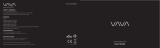Parkmonitor
Schließen Sie die Dash Cam an das Smart Hardwire Kit an (Separat erhältlich), um die
Parkmonitorfunktion zu aktivieren. Bitte besuchen Sie support.rexingusa.com, um ein
Video-Tutorial anzuschauen
GPS-Logger
Sie können dann während des Abspielens Ihrer Aufnahmen mit dem GPS-Video-Player
(für Windows und Mac, erhältlich bei rexingusa.com) auf diese Informationen
zugreifen.
Die Dash Cam wird automatisch nach dem GPS-Signal suchen, sobald sie an die
Stromquelle angeschlossen ist. Drücken Sie zweimal die MENU-Taste und gehen Sie
zu den Systemeinstellungen. Schalten Sie zu den Einstellungen der GPSGeschwindig-
keitseinheit um, und wählen Sie Ihre gewünschte Geschwindigkeitseinheit aus.
Nachdem ein GPS-Signal gefunden wurde, wird das Bildschirmsymbol rot zu grün -
gemäß den folgenden Symbolen.
4. Sobald die Verbindung hergestellt wurde, wechselt der Bildschirm der Dash
Cam in die Kameraansicht und zeigt die Nachricht “Wi-Fi Connect” an. Mit der
Rexing Connect App können Sie eine Live-Vorschau des DashCam-Bildschirms
anschauen, die Aufnahme starten /stoppen sowie Ihre Aufnahmen mit Ihrem
mobilen Gerät anschauen und speichern.
95
Für weitere Anweisungen über die Wi-Fi-Verbindungsfunktion gehen Sie bitte auf:
www.rexingusa.com/wifi-connect/.
0.00km/h
0.00km/h
GPS-Funktion aktiviert
GPS-Signal (nicht verbunden)