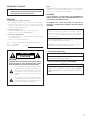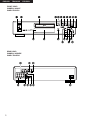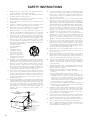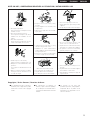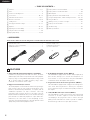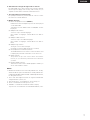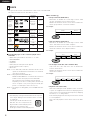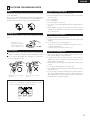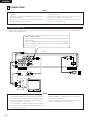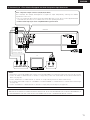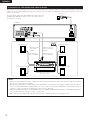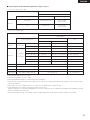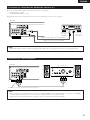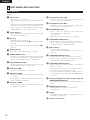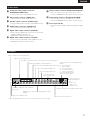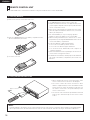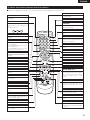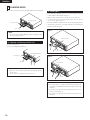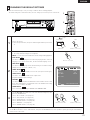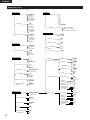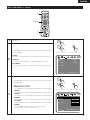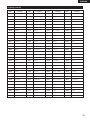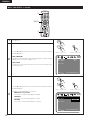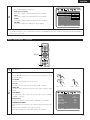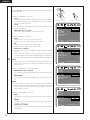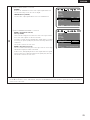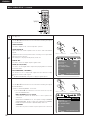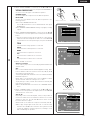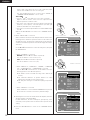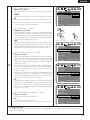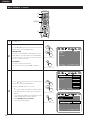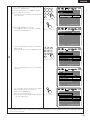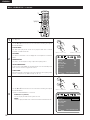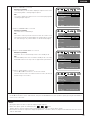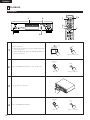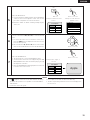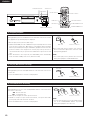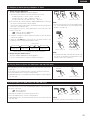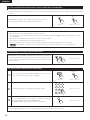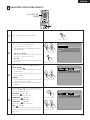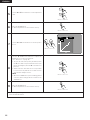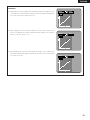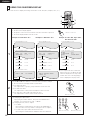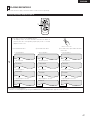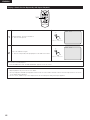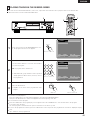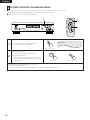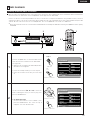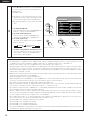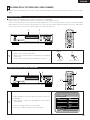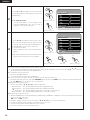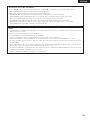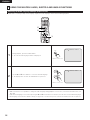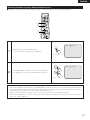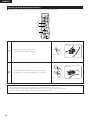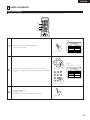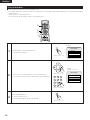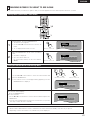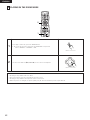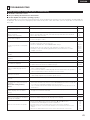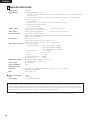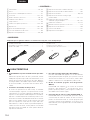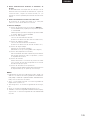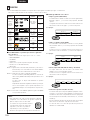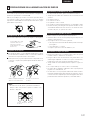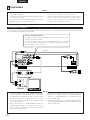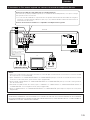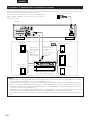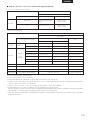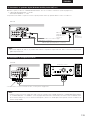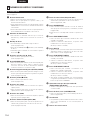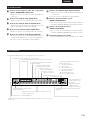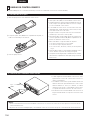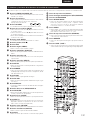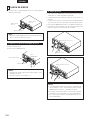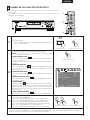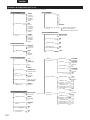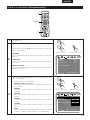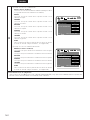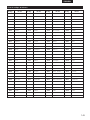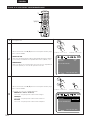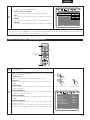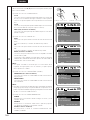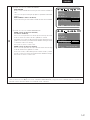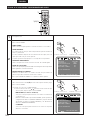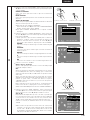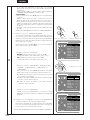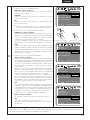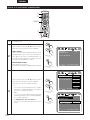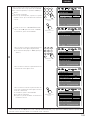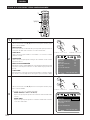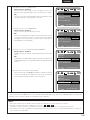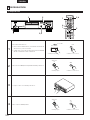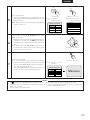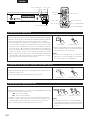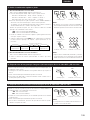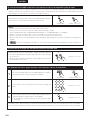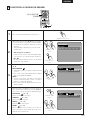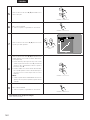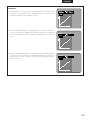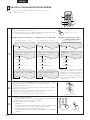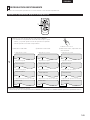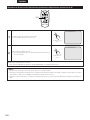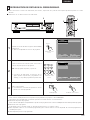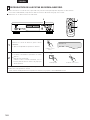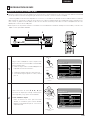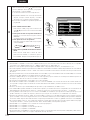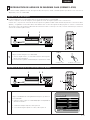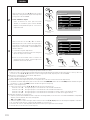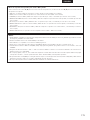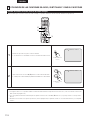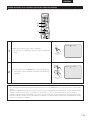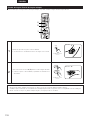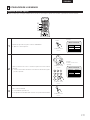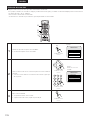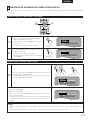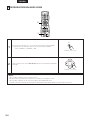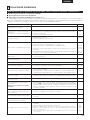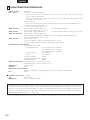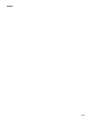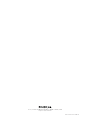Denon DVD Player DVD-2200 Manual de usuario
- Categoría
- Reproductores de DVD
- Tipo
- Manual de usuario
Este manual también es adecuado para

1
DVD AUDIO-VIDEO/SUPER AUDIO CD PLAYER
DVD
-
2200
OPERATING INSTRUCTIONS
MODE D’EMPLOI
INSTRUCCIONES DE OPERACION
ENTER
1
7
0
2
8
+
10
3
9
456
TOP MENU DISPLAY
MARKERRANDOM
PAGE
A-B
ZOOM
DIMMER PIC.ADJ
REPEAT
SETUP
NTSC / PAL
CALL RETURN
SKIP SLOW / SEARCH
POWER
ANGLE SUBTITLE AUDIO
SEARCH MODE
PLAY
STILL /
PAUSE
STOP
PROG / DIR
CLEAR
SRS.TS
OPEN /
CLOSE
RC-962
ON OFF
T. MENU
DISP.
MENU
FOR ENGLISH READERS PAGE 006 ~ PAGE 064
POUR LES LECTEURS FRANCAIS PAGE 065 ~ PAGE 123
PARA LECTORES DE ESPAÑOL PAGINA 124 ~ PAGINA 182

2
IMPORTANT TO SAFETY
WARNING:
TO PREVENT FIRE OR SHOCK HAZARD, DO NOT EXPOSE
THIS APPLIANCE TO RAIN OR MOISTURE.
CAUTION:
1. Handle the power supply cord carefully
Do not damage or deform the power supply cord. If it is damaged or
deformed, it may cause electric shock or malfunction when used.
When removing from wall outlet, be sure to remove by holding the plug
attachment and not by pulling the cord.
2. Do not open the top cover
In order to prevent electric shock, do not open the top cover.
If problems occur, contact your DENON DEALER.
3. Do not place anything inside
Do not place metal objects or spill liquid inside the DVD audio-video/
Super audio CD player.
Electric shock or malfunction may result.
Please, record and retain the Model name and serial number of your set
shown on the rating label.
Model No. DVD-2200 Serial No.
CAUTION
RISK OF ELECTRIC SHOCK
DO NOT OPEN
CAUTION:
TO REDUCE THE RISK OF ELECTRIC SHOCK, DO NOT REMOVE
COVER (OR BACK). NO USER SERVICEABLE PARTS INSIDE.
REFER SERVICING TO QUALIFIED SERVICE PERSONNEL.
The lightning flash with arrowhead symbol, within an
equilateral triangle, is intended to alert the user to the
presence of uninsulated “dangerous voltage” within
the product’s enclosure that may be of sufficient
magnitude to constitute a risk of electric shock to
persons.
The exclamation point within an equilateral triangle is
intended to alert the user to the presence of important
operating and maintenance (servicing) instructions in
the literature accompanying the appliance.
NOTE:
This DVD audio-video/Super audio CD player uses the semiconductor laser.
To allow you to enjoy music at a stable operation, it is recommended to
use this in a room of 5 °C (41 °F) ~ 35 °C (95 °F).
CAUTION:
USE OF CONTROLS OR ADJUSTMENTS OR REFORMANCE OF
PROCEDURES OTHER THAN THOSE SPECIFIED HEREIN MAY RESULT
IN HAZARDOUS RADIATION EXPOSURE.
THE COMPACT DISC PLAYER SHOULD NOT BE ADJUSTED OR
REPAIRED BY ANYONE EXCEPT PROPERLY QUALIFIED SERVICE
PERSONNEL.
This device complies with Part 15 of the FCC Rules. Operation is
subject to the following two conditions: (1) This device may not
cause harmful interference, and (2) this device must accept any
interference received, including interference that may cause
undesired operation.
This Class B digital apparatus meets all requirements of the Canadian
Interference-Causing Equipment Regulations.
Cet appareil numérique de la classe B respecte toutes les exigences
du Règlement sur le matériel brouilleur du Canada.
• FOR CANADA MODEL ONLY
CAUTION
TO PREVENT ELECTRIC SHOCK, MATCH WIDE BLADE OF
PLUG TO WIDE SLOT, FULLY INSERT.
• POUR LES MODELE CANADIENS UNIQUEMENT
ATTENTION
POUR ÉVITER LES CHOCS ÉLECTRIQUES, INTERODUIRE LA
LAME LA PLUS LARGE DE LA FICHE DANS LA BORNE
CORRESPONDANTE DE LA PRISE ET POUSSER JUSQU’ AU
FOND.

3
ENGLISH FRANCAIS ESPAÑOL
FRONT PANEL
PANNEAU AVANT
PANEL FRONTAL
REAR PANEL
PANNEAU ARRIERE
PANEL TRASERO
@2@1 @3
@7 @8
@4
@9
@5 @6
qw r
t
y u i o !0 !1e
!9
!8 !3!5
!4 !2!7
!6
@0

4
SAFETY INSTRUCTIONS
1. Read Instructions – All the safety and operating instructions
should be read before the product is operated.
2. Retain Instructions – The safety and operating instructions
should be retained for future reference.
3. Heed Warnings – All warnings on the product and in the
operating instructions should be adhered to.
4. Follow Instructions – All operating and use instructions should
be followed.
5. Cleaning – Unplug this product from the wall outlet before
cleaning. Do not use liquid cleaners or aerosol cleaners.
6. Attachments – Do not use attachments not recommended by
the product manufacturer as they may cause hazards.
7. Water and Moisture – Do not use this product near water – for
example, near a bath tub, wash bowl, kitchen sink, or laundry
tub; in a wet basement; or near a swimming pool; and the like.
8. Accessories – Do not place this product on an unstable cart,
stand, tripod, bracket, or table. The product may fall, causing
serious injury to a child or adult, and serious damage to the
product. Use only with a cart, stand, tripod, bracket, or table
recommended by the manufacturer, or sold with the product.
Any mounting of the product should follow the manufacturer’s
instructions, and should use a
mounting accessory
recommended by the
manufacturer.
9. A product and cart
combination should be
moved with care. Quick
stops, excessive force,
and uneven surfaces may
cause the product and cart
combination to overturn.
10. Ventilation – Slots and openings in the cabinet are provided for
ventilation and to ensure reliable operation of the product and to
protect it from overheating, and these openings must not be
blocked or covered. The openings should never be blocked by
placing the product on a bed, sofa, rug, or other similar surface.
This product should not be placed in a built-in installation such
as a bookcase or rack unless proper ventilation is provided or
the manufacturer’s instructions have been adhered to.
11. Power Sources – This product should be operated only from the
type of power source indicated on the marking label. If you are
not sure of the type of power supply to your home, consult your
product dealer or local power company. For products intended
to operate from battery power, or other sources, refer to the
operating instructions.
12. Grounding or Polarization – This product may be equipped with
a polarized alternating-current line plug (a plug having one blade
wider than the other). This plug will fit into the power outlet only
one way. This is a safety feature. If you are unable to insert the
plug fully into the outlet, try reversing the plug. If the plug
should still fail to fit, contact your electrician to replace your
obsolete outlet. Do not defeat the safety purpose of the
polarized plug.
13. Power-Cord Protection – Power-supply cords should be routed
so that they are not likely to be walked on or pinched by items
placed upon or against them, paying particular attention to
cords at plugs, convenience receptacles, and the point where
they exit from the product.
15. Outdoor Antenna Grounding – If an outside antenna or cable
system is connected to the product, be sure the antenna or
cable system is grounded so as to provide some protection
against voltage surges and built-up static charges. Article 810 of
the National Electrical Code, ANSI/NFPA 70, provides information
with regard to proper grounding of the mast and supporting
structure, grounding of the lead-in wire to an antenna discharge
unit, size of grounding conductors, location of antenna-
discharge unit, connection to grounding electrodes, and
requirements for the grounding electrode. See Figure A.
16. Lightning – For added protection for this product during a
lightning storm, or when it is left unattended and unused for
long periods of time, unplug it from the wall outlet and
disconnect the antenna or cable system. This will prevent
damage to the product due to lightning and power-line surges.
17. Power Lines – An outside antenna system should not be
located in the vicinity of overhead power lines or other electric
light or power circuits, or where it can fall into such power lines
or circuits. When installing an outside antenna system, extreme
care should be taken to keep from touching such power lines or
circuits as contact with them might be fatal.
18. Overloading – Do not overload wall outlets, extension cords, or
integral convenience receptacles as this can result in a risk of
fire or electric shock.
19. Object and Liquid Entry – Never push objects of any kind into
this product through openings as they may touch dangerous
voltage points or short-out parts that could result in a fire or
electric shock. Never spill liquid of any kind on the product.
20.
Servicing – Do not attempt to service this product yourself as
opening or removing covers may expose you to dangerous
voltage or other hazards. Refer all servicing to qualified
service personnel.
21.
Damage Requiring Service – Unplug this product from the
wall outlet and refer servicing to qualified service
personnel
under the following conditions:
a) When the power-supply cord or plug is damaged,
b) If liquid has been spilled, or objects have fallen into the
product,
c) If the product has been exposed to rain or water,
d) If the product does not operate normally by following the
operating instructions. Adjust only those controls that are
covered by the operating instructions as an improper
adjustment of other controls may result in damage and will
often require extensive work by a qualified technician to
restore the product to its normal operation,
e) If the product has been dropped or damaged in any way, and
f) When the product exhibits a distinct change in performance
– this indicates a need for service.
22. Replacement Parts – When replacement parts are required, be
sure the service technician has used replacement parts
specified by the manufacturer or have the same characteristics
as the original part. Unauthorized substitutions may result in
fire, electric shock, or other hazards.
23. Safety Check – Upon completion of any service or repairs to this
product, ask the service technician to perform safety checks to
determine that the product is in proper operating condition.
24. Wall or Ceiling Mounting – The product should be mounted to a
wall or ceiling only as recommended by the manufacturer.
25. Heat – The product should be situated away from heat sources
such as radiators, heat registers, stoves, or other products
(including amplifiers) that produce heat.
FIGURE A
EXAMPLE OF ANTENNA GROUNDING
AS PER NATIONAL
ELECTRICAL CODE
ANTENNA
LEAD IN
WIRE
GROUND
CLAMP
ELECTRIC
SERVICE
EQUIPMENT
ANTENNA
DISCHARGE UNIT
(NEC SECTION 810-20)
GROUNDING CONDUCTORS
(NEC SECTION 810-21)
GROUND CLAMPS
POWER SERVICE GROUNDING
ELECTRODE SYSTEM
(NEC ART 250, PART H)
NEC - NATIONAL ELECTRICAL CODE

5
ENGLISHFRANCAISESPAÑOL
NOTE ON USE / OBSERVATIONS RELATIVES A L’UTILISATION / NOTAS SOBRE EL USO
Copyrights / Droits d’auteur / Derechos de Autor
• Avoid high temperatures.
Allow for sufficient heat dispersion when
installed on a rack.
• Eviter des températures élevées.
Tenir compte d’une dispersion de chaleur
suffisante lors de l’installation sur une
étagère.
• Evite altas temperaturas.
Permite la suficiente dispersión del calor
cuando está instalado en la consola.
• Keep the set free from moisture, water,
and dust.
• Protéger l’appareil contre l’humidité, l’eau
et lapoussière.
• Mantenga el equipo libre de humedad,
agua y polvo.
• Do not let foreign objects in the set.
• Ne pas laisser des objets étrangers dans
l’appareil.
• No deje objetos extraños dentro del equipo.
• Do not let insecticides, benzene, and
thinner come in contact with the set.
• Ne pas mettre en contact des insecticides,
du benzène et un diluant avec l’appareil.
• No permita el contacto de insecticidas,
gasolina y diluyentes con el equipo.
• Unplug the power cord when not using
the set for long periods of time.
• Débrancher le cordon d’alimentation
lorsque l’appareil n’est pas utilisé pendant
de longues périodes.
• Desconecte el cordón de energía cuando
no utilice el equipo por mucho tiempo.
• Do not obstruct the ventilation holes.
• Ne pas obstruer les trous d’aération.
• No obstruya los orificios de ventilación.
• Never disassemble or modify the set in
any way.
• Ne jamais démonter ou modifier l’appareil
d’une manière ou d’une autre.
• Nunca desarme o modifique el equipo de
ninguna manera.
✽ (For sets with ventilation holes)
2
It is prohibited by law to reproduce,
broadcast, rent or play discs in public
without the consent of the copyright
holder.
2
La reproduction, la diffusion, la
location, le prêt ou la lecture publique
de ces disques sont interdits sans le
consentement du détenteur des droits
d’auteur.
2
De acuerdo con las leyes está
prohibido reproducir, emitir, alquilar o
interpretar discos en público sin la
autorización del propietario de los
derechos de autor.
• Handle the power cord carefully.
Hold the plug when unplugging the cord.
• Manipuler le cordon d’alimentation avec
précaution.
Tenir la prise lors du débranchement du
cordon.
• Maneje el cordón de energía con cuidado.
Sostenga el enchufe cuando desconecte
el cordón de energía.

6
ENGLISH
— TABLE OF CONTENTS —
z
Features...................................................................................6, 7
x
Discs............................................................................................8
c
Cautions on Handling Discs.........................................................9
v
Connections ......................................................................10 ~ 15
b
Part Names and Functions ..................................................16, 17
n
Remote Control Unit............................................................18, 19
m
Loading Discs ............................................................................20
,
Changing the Default Settings..........................................21 ~ 37
.
Playback ............................................................................38 ~ 42
⁄0
Adjusting the Picture Quality ............................................43 ~ 45
⁄1
Using the On-Screen Display.....................................................46
⁄2
Playing Repeatedly ..............................................................47, 48
• ACCESSORIES
Please check to make sure the following items are included with the main unit in the carton:
q Audio video cord.......................................................................1
w Remote control unit (RC-962)...................................................1
e R6P/AA batteries ......................................................................2
r Power supply cord....................................................................1
t Operating instructions ..............................................................1
y Service station list ....................................................................1
1
FEATURES
1. Super Audio CD multi-channel playback compatibility
In addition to playing DVD audio and video discs, the DVD-
2200 can play multi-channel Super Audio CDs with a playback
frequency range covering 100 kHz and a dynamic range of 120
dB or greater within the audible frequency range, and a
maximum of 5.1 channels can be output.
2. High precision 24-bit D/A converter
The audio playback circuit includes an advanced segment type
D/A converter with the top technical specifications in the
business, manufactured by Burr-Brown, a company with an
established reputation for D/A converters. This high
performance D/A converter allows not only input of the 24-
bit/192 kHz data of DVD-Audio discs, it also includes an analog
pure FIR filter for ideal DSD playback of Super Audio CDs.
Furthermore, the same DAC is used unsparingly for the
surround, center and LFE channels to provide optimum sound
quality during multi-channel playback as well.
3. Dolby Digital (AC-3)/DTS decoder (NOTE 2)
The DVD-2200 is equipped with a built-in Dolby Digital (AC-3)
/DTS decoder, allowing you to recreate the atmosphere of a
movie theater or concert hall when using the DVD-2200 in
combination with an AV amplifier and speakers.
4. Progressive Scan circuit “Pure Progressive
TM
” (NOTE 3)
The DVD-2200 is equipped with a high precision Progressive
Scan circuit “Pure Progressive
TM
” allowing it to reproduce
movies and other images on DVDs with a quality near that of
the original.
5. 12-bit/108 MHz video D/A converter (NOTE 4)
The DVD-2200 uses a video D/A converter that conducts D/A
conversion of all video signals at 12 bits and allows 4X
oversampling in the progressive mode to achieve the high
quality picture that DVDs are meant to provide. In addition,
NSV technology reduces noise upon D/A conversion.
qwer
⁄3
Playing Tracks in the Desired Order ..........................................49
⁄4
Playing Tracks in the Random Order .........................................50
⁄5
MP3 Playback......................................................................51, 52
⁄6
Playing Still Picture Files (JPEG format)............................53 ~ 55
⁄7
Using the Multiple Audio, Subtitle and Angle Functions
.......56 ~ 58
⁄8
Using the Menus.................................................................59, 60
⁄9
Marking Scenes you want to see again ....................................61
¤0
Playing in the Zoom Mode ........................................................62
¤1
Troubleshooting .........................................................................63
¤2
Main Specifications....................................................................64

7
ENGLISH
6. Anti-interference design through isolation of blocks
The DVD-2200 uses a 5-block architecture with the different
functions (power supply, video circuitry, audio circuitry, etc.) on
separate circuit boards to minimize mutual interference.
7. Thorough vibration-resistant design
The pickup mechanism is positioned at the center to reduce
the effects of external vibrations.
8. Multiple functions
(1) Picture CD playback function (NOTE 5)
Kodak Picture CDs and Fujifilm Fujicolor CD can be played
on the DVD-2200.
Still images stored in JPEG format on CD-R/RWs can also
be played.
(2) Multiple audio function
Selection of up to 8 audio languages.
(The number of languages offered differs from DVD to
DVD.)
(3) Multiple subtitle function
Selection of up to 32 subtitle languages.
(The number of languages offered differs from DVD to
DVD.)
(4) Multiple angle function
The angle of view can be changed.
(For DVDs on which multiple angles are recorded.)
(5) GUI (Graphical User Interface) function
The DISPLAY button on the remote control unit can be used
to display player and disc information on the TV screen.
(6) Marker function
The positions of up to five scenes can be stored in the
memory, so you can watch your favorite scenes whenever
you want.
(7) Playback disable function
This function can be used to disable playback of DVDs you
do not want children to watch.
NOTES:
1. Manufactured under license from Dolby Laboratories. “Dolby”
and the double-D symbol are trademarks of Dolby Laboratories.
Confidential Unpublished Work. ©1992 – 1998 Dolby Laboratories,
Inc. All rights reserved.
2. “DTS” and ”DTS Digital Surround” are registered trademarks
of Digital Theater Systems, Inc.
3. “Pure Progressive” is a trademark of Silicon Image, Inc.
4. “NSV” is a trademark of Analog Devices, Inc.
5. “KODAK” is a trademark of Eastman Kodak Company.
“Fujicolor CD” is a trademark of FUJI PHOTO FILM CO., LTD..

8
ENGLISH
2
DISCS
• The types of discs listed on the table below can be used on the DVD-2200.
The marks are indicated on the disc labels or jackets.
Usable
discs
Mark (logo)
Recorded
signals
Disc size
DVD video
DVD audio
(NOTE 1)
DVD-R
DVD-RW
(NOTE 2)
Digital audio +
digital video
(MPEG2)
12 cm
8 cm
12 cm
8 cm
12 cm
8 cm
Digital audio +
digital video
(MPEG1)
Digital audio
MP3
Digital picture
(JPEG)
Video CD
(NOTE 1)
CD
CD-R
CD-RW
(NOTE 3)
2 The following types of discs cannot be played on the
DVD-2200:
• DVDs with region numbers other than “1” or “ALL”
• DVD-ROM/RAMs
• CD-ROMs
• CVD/VSDs
• CDVs (Only the audio part can be played.)
• CD-Gs (Only the audio is output.)
• Photo CDs
NOTE 1: Some DVD audio, DVD video and video CD discs do not
operate as described in this manual due to the intentions
of the discs’ producers.
NOTE 2: Playing DVD-R and DVD-RW discs
DVD-R and DVD-RW discs recorded in video format on
a DVD recorder can be played on the DVD-2200.
Discs that have not be finalized cannot be played.
Depending on the disc’s recording status, the disc may
not be accepted or may not be played normally (the
picture or sound may be not be smooth, etc.).
NOTE 3: According to recording quality, some CD-R/RW cannot be
played.
• Titles and chapters (DVD-videos)
DVD-videos are divided into several large sections called
“titles” and smaller sections called “chapters”.
Numbers are allotted to these sections. These numbers are
called “title numbers” and “chapter numbers”.
• Playback control (video CDs)
Video CDs including the words “playback control” on the disc
or jacket are equipped with a function for displaying menus
on the TV screen for selecting the desired position, displaying
information, etc., in dialog fashion.
In this manual, playing video CDs using such menus is referred
to “menu playback”.
Video CDs with playback control can be used on the DVD-
2200.
NOTE:
• This DVD player is designed and manufactured to respond
to the Region Management Information that is recorded
on a DVD disc.
If the Region number described on the
DVD disc does not correspond to the
Region number of this DVD player, this
DVD player cannot play this disc.
The Region number for this DVD player is 1.
• Tracks (Super audio CDs, video and music CDs)
Super audio CDs, video and music CDs are divided into
sections called “tracks”.
Numbers are allotted to these sections. These numbers are
called “track numbers”.
For example:
For example:
Title 1
Chapter 1 Chapter 2 Chapter 3 Chapter 1 Chapter 2
Title 2
Track 1 Track 2 Track 3 Track 4 Track 5
1
Recordable
ReWritable
2 Disc terminology
• Groups and tracks (DVD-audios)
DVD-audios are divided into several large sections called
“groups” and smaller sections called “tracks”.
Numbers are allotted to these sections. These numbers are
called “group numbers” and “track numbers”.
For example:
Group 1
Track 1 Track 2 Track 3 Track 1 Track 2
Group 2
12 cmJPEGPicture CD
R
R
R
W
R
W
12 cmDigital audio
Super
audio CD
12 cmJPEG
Fujicolor
CD
Stereo
Multi-
ch

9
ENGLISH
3
CAUTIONS ON HANDLING DISCS
Discs
Only the discs including the marks shown on page 8 can be played
on the DVD-2200.
Note, however, that discs with special shapes (heart-shaped discs,
hexagonal discs, etc.) cannot be played on the DVD-2200. Do not
attempt to play such discs, as they may damage the player.
Cautions on Handling Discs
• Do not get fingerprints, grease or dirt on discs.
• Be especially careful not to scratch discs when removing them
from their cases.
• Do not bend discs.
• Do not heat discs.
• Do not enlarge the center hole.
• Do not write on the labeled (printed) side with a ball-point pen or
a pencil.
• Water droplets may form on the surface if the disc is moved
suddenly from a cold place to a warm one. Do not use a hairdryer,
etc., to dry the disc.
Cautions on Storing Discs
• Always eject discs after playing them.
• Keep discs in their cases to protect them from dust, scratches and
warping.
• Do not put discs in the following places:
1. Places exposed to direct sunlight for long periods of time
2. Humid or dusty places
3. Places exposed to heat from heaters, etc.
Cautions on Loading Discs
• Only load one disc at a time. Loading one disc on top of another
may result in damage or scratch the discs.
• Load 8 cm discs securely in the disc guide, without using an
adapter. If the disc is not properly loaded, it may slip out of the
guide and block the disc tray.
• Be careful not to let your fingers get caught when the disc tray is
closing.
• Do not place anything but discs in the disc tray.
• Do not load cracked or warped discs or discs that have been fixed
with adhesive, etc.
• Do not use discs on which the adhesive part of cellophane tape or
glue used to attach the label is exposed, or discs with traces of
tape or labels that have been peeled off. Such discs may get stuck
inside the player, resulting in damage.
Holding Discs
Avoid touching the surface of discs when loading and unloading
them.
Cleaning Discs
2
Fingerprints or dirt on the disc may lower sound and picture
quality or cause breaks in playback. Wipe off fingerprints or dirt.
2
Use a commercially available disc cleaning set or a soft cloth to
wipe off fingerprints or dirt.
Be careful not to get
fingerprints on the signal
surface (the side which
shines in rainbow colors).
Wipe gently from the middle
outwards.
Do not wipe with a circular
motion.
NOTE:
• Do not use record spray or antistatic. Also do not use
volatile chemicals such as benzene or thinner.
Record
spray
Thinner Benzene

VIDEO IN S-VIDEO IN
AUDIO IN
L
R
10
ENGLISH
4
CONNECTIONS
• Read the manuals of all the components when making
connections.
• Keep the power supply cord unplugged until all connections
have been completed.
• If the power is on when connections are made, noise may be
generated and damage the speakers.
• Be sure to connect the left and right channels properly, L (left)
to L, R (right) to R.
• Plug the power supply cord securely into the power outlet.
Incomplete connection may result in noise.
• Binding the power supply cord together with connection cords
may result in humming or noise.
NOTES:
(1) Connecting to a TV
• Use the included audio video cord to connect the TV’s video input connector and audio input connectors to the DVD-2200’s VIDEO OUT or
S-VIDEO OUT and AUDIO OUT.
DVD-2200
TV
S-Video output connector
The video signals are divided into color (C) and brightness (Y) signals, achieving
a clearer picture.
If the TV is equipped with an S-Video input connector, we recommend connecting
it to the DVD-2200’s S-Video output connector using a commercially available
S-Video connection cord.
To power outlet
• Connect the DVD-2200’s video outputs to the TV either directly
or through an AV amplifier. Do not connect it via a VCR (video
cassette recorder). Some discs contain copy prohibit signals.
If such discs are played via a VCR, the copy prohibit system
may cause disturbance in the picture.
• Set the “TV TYPE” in “VIDEO SETUP” in “SETUP” to comply
with your TV’s video format. When the TV is NTSC formated
set to NTSC. (See page 28.)
• To use with 2-channel audio output, set “2 CHANNEL” in
“AUDIO CHANNEL” in “AUDIO SETUP” in “SETUP” at the
initial settings. (See page 30.)
• Set the “TV ASPECT” in “VIDEO SETUP” in “SETUP” to
comply with your TV’s aspect. (See page 28)
NOTES:

11
ENGLISH
(2) Connecting to a TV or Monitor Equipped with Color Component Input Connectors
COMPONENT VIDEO IN
PR/CRPB/CBY
AUDIO IN
LR
To power outlet
Color component output connectors (PR/CR, PB/CB and Y)
The red (P
R/CR), blue (PB/CB) and brightness (Y) signals are output independently, achieving more faithful
reproduction of the colors.
• The color component input connectors may be marked differently on some TVs or monitors (P
R, PB and Y/R-
Y, B-Y and Y/C
R, CB and Y, etc.). For details, refer to the TV’s operating instructions.
• Connect in this way if your TV is compatible with Progressive Scan.
NOTES:
• Use the three commercially available video cords to connect the DVD-2200’s color component output connectors to the TV or monitor.
• Set the “TV TYPE” in “VIDEO SETUP” in “SETUP” to comply with your TV’s video format. When the TV is NTSC formated set to
NTSC. (See page 28.)
• Set the “VIDEO OUT” in “VIDEO SETUP” in “SETUP” to comply with Progressive TV. (NTSC formated only)
• To use with 2-channel audio output, set “2 CHANNEL” in “AUDIO CHANNEL” in “AUDIO SETUP” in “SETUP” at the initial settings.
(See page 30.)
• Set the “TV ASPECT” in “VIDEO SETUP” in “SETUP” to comply with your TV’s aspect. (See page 28.)
TV
CONSUMERS SHOULD NOTE THAT NOT ALL HIGH DEFINITION TELEVISION SETS ARE FULLY COMPATIBLE WITH THIS PRODUCT
AND MAY CAUSE ARTIFACTS TO BE DISPLAYED IN THE PICTURE. IN CASE OF 525 PROGRESSIVE SCAN PICTURE PROBLEMS, IT
IS RECOMMENDED THAT THE USER SWITCH THE CONNECTION TO THE “STANDARD DEFINITION” OUTPUT.
DVD-2200
If necessary, connect
the video terminals,
referring to page 10.

12
ENGLISH
NOTES:
• Harsh noise that could harm your ears or damage the speakers is generated when a DVD recorded in DTS is played while using a
decoder, etc., that is not DTS-compatible.
• When playing copyright-protected linear PCM or packed PCM DVDs, in consideration of copyrights, no digital signals are output for
sources exceeding 48 kHz/16 bits. When playing such sources, either set “LPCM (44.1 kHz/48 kHz)” under “AUDIO SETUP” at
“SETUP” to “ON” (see page 33) or make analog connections. (See page 14.)
• When making digital connections to an AV amplifier that is not compatible with 96 kHz/88.2 kHz signals, set “LPCM (44.1 kHz/48 kHz)”
under “AUDIO SETUP” at “SETUP” to “ON”. (See page 33.)
• With Super audio CDs, digital audio signals cannot be output. Use analog connections. (See page 14, 15.)
PHONES
DIRECT STEREO
ANALOG EXT. IN
DOLBY
SURROUND
DTS
SURROUND
WIDE
SCREEN
CINEMA /
MUSIC
6.1 / 7.1
SURROUND
VIDEO
ON / OFF
STATUS
M-ZONE 1
FUNCTION CONTROL
INPUT
MODE
5CH / 7CH
STEREO
DSP
SIMULATION
TONE
DEFEAT
MODE
SELECT
REC /
M-ZONE 2
SURROUND MODE
INPUT REC SELECT / M-ZONE
MULTI FUNCTION
(3) Connecting to a AV amplifier with a built-in decoder
When DVDs recorded in Dolby Digital or DTS are played, Dolby Digital or DTS bitstream signals are output from the DVD player’s digital audio
output connectors. If a Dolby Digital or DTS decoder is connected, you can achieve sound with the power and sense of presence of a movie
theater or concert hall.
DVD-2200
Digital audio input
connector (OPTICAL)
Front speaker (left)
Surround speaker (left)
Center speaker
Digital audio input
connector (COAXIAL)
AV amplifier with a built-in decoder
(AV control center)
Front speaker (right)
Subwoofer
Surround speaker (right)
To power outlet
Optical fiber cable
(commercially
available)
75Ω/ohms pin-plug
cable (commercially
available)
The same data is output from both digital audio output connectors
(COAXIAL and OPTICAL). Connect to one or the other connector,
according to your system.

13
ENGLISH
2 Sound output from the DVD-2200’s digital audio output connectors
In the case of bit stream output
*1 Only 48 kHz/16 bit sources are output.
*2 Only 44.1 kHz/16 bit sources are output.
*3 44.1 kHz/16-bit PCM signals are output during CD layer playback.
• Down-mixed to 2 channels for multi-channel PCM sources. (Only the front left and right channels are output for sources for which down-
mixing is prohibited.)
• When “OFF” is selected, digital signals are not output from the digital audio output at this time.
• Linear PCM audio is the signal recording format used for music CDs.
While the signals are recorded at 44.1 kHz/16 bit for music CDs, for DVDs they are recorded at 44.1 kHz/16 bit to 192 kHz/24 bit, providing
higher sound quality than music CDs.
• Packed PCM signals are high sound quality compressed PCM signals that are decompressed with virtually no loss of data.
OFF
DVD audio
Audio recording format
Linear PCM
Video CD
Linear PCM
or
Packed PCM
Music CD
MP3 CD
44.1 kHz / 16 bit PCM
44.1 kHz / 16 bit PCM
192 kHz / 16 ~ 24 bit
176.4 kHz / 16 ~ 24 bit
MPEG 1
44.1 kHz / 16 bit Linear PCM
MP3 (MPEG-1 Audio Layer 3)
96 kHz / 16 ~ 24 bit
88.2 kHz / 16 ~ 24 bit
48 kHz / 16 ~ 24 bit
44.1 kHz / 16 ~ 24 bit
96 kHz / 16 ~ 24 bit
48 kHz / 16 ~ 24 bit
LPCM SELECT
48 kHz / 16 bit PCM
44.1 kHz / 16 bit PCM
48 kHz / 16 bit PCM
44.1 kHz / 16 bit PCM
48 kHz / 16 bit PCM
44.1 kHz / 16 bit PCM
48 kHz / 16 bit PCM
48 kHz / 16 bit PCM
ON
DVD video
44.1 kHz / 16 bit PCM
44.1 kHz / 16 bit PCM
No output data
No output data
No output data
No output data
No output data (*1)
No output data (*2)
No output data
No output data (*1)
44.1 kHz, 48 kHz / 16 bit PCM
Copy protection ON
88.2 kHz / 16 ~ 24 bit PCM
96 kHz / 16 ~ 24 bit PCM
88.2 kHz / 16 ~ 24 bit PCM
48 kHz / 16 ~ 24 bit PCM
96 kHz / 16 ~ 24 bit PCM
Copy protection OFF
44.1, 48 kHz / 16 bit PCM
Settings
NORMAL
Audio recording format
Dolby Digital
DTS
DIGITAL OUT
2 channels PCM
(48 kHz / 16 bit)
2 channels PCM
(48 kHz / 16 bit)
PCM
DVD video
Dolby Digital bitstream
DTS bitstream
Settings
In the case of PCM output
48 kHz / 16 ~ 24 bit PCM
44.1 kHz / 16 ~ 24 bit PCM
96 kHz / 16 ~ 24 bit PCM
Super audio CD
DSD (DIRECT STREAM DIGITAL) No output data (*3) No output data (*3)

14
ENGLISH
PHONES
DIRECT STEREO
ANALOG EXT. IN
DOLBY
SURROUND
DTS
SURROUND
WIDE
SCREEN
CINEMA /
MUSIC
6.1 / 7.1
SURROUND
VIDEO
ON / OFF
STATUS
M-ZONE 1
FUNCTION CONTROL
INPUT
MODE
5CH / 7CH
STEREO
DSP
SIMULATION
TONE
DEFEAT
MODE
SELECT
REC /
M-ZONE 2
SURROUND MODE
INPUT REC SELECT / M-ZONE
MULTI FUNCTION
(4) Connecting a basic 5.1-channel surround system
Analog 5.1-channel audio signals can be output from the DVD-2200.
The multichannel audio signals recorded in packed PCM and the multichannnel Super audio CDs can be played when an AV amplifier
equipped with analog 5.1-channel audio inputs is connected.
DVD-2200
Front speaker (left)
Surround speaker (left)
Center speaker
AV amplifier with 5.1-channel inpur terminals
Front speaker (right)
Subwoofer
Surround speaker (right)
To power outlet
CENTER
SURROUND
SUBWOOFER
FRONT
NOTES:
• For multi-channel connections, set “AUDIO CHANNEL” under “AUDIO SETUP” at “SETUP” to “MULTI CHANNEL” and make the
“SPEAKER CONFIGURATION”, “CHANNEL LEVEL” and “DELAY TIME” settings.
• The delay time setting is not valid when playing Super audio CDs.
• Set the “SUPER AUDIO CD” setting under “AUDIO SETUP” to “MULTI”.
• With the DVD-2200, we recommend turning the digital output off and only outputting analog signals in order to keep interference from
the digital output circuitry to the minimum and allow you to enjoy high bit, high sampling frequency, high quality multi-channel sound.
If necessary, connect the video terminals, referring to page 10.

✽ Set the “AUDIO SETUP” default setting as shown below. (See page 33.)
• “DIGITAL OUT” → “PCM”
“LPCM (44.1kHz/48kHz)” → “ON”
Playing DVDs with incorrect settings may result noise that could damage your ears or the speakers.
15
ENGLISH
(5) Connecting to a Digital Recorder (MD Recorder, DAT Deck, etc.)
89
B
Optical fiber cable (commercially available)
75Ω/ohms pin-plug cable (commercially available)
DVD-2200
(6) Connecting to a Stereo Component
DVD-2200
Stereo component
NOTE:
• When connecting to a 2-channel audio stereo device, set “AUDIO CHANNEL” under “AUDIO SETUP” at “SETUP” to “2 CHANNEL”
(see page 30). For multi-channel sources, the signals are down-mixed into two channels (analog).
(Only the front left and right channels are output for sources for which down-mixing is prohibited.)
Digital audio
input connector
(COAXIAL)
Digital audio
input connector
(OPTICAL)
NOTE:
• Digital audio signals cannot be output when playing Super Audio CDs. Use analog connections to record Super Audio CDs.
If necessary, connect the video terminals, referring to page 10.

16
ENGLISH
5
PART NAMES AND FUNCTIONS
(1) Front Panel
See page 3.
q
Power button
• Press once to turn the power on.
• Press again to set to the “OFF” position and turn the power
off.
• Set the power to the standby mode by pressing the POWER
OFF button on the remote control unit while the power is on.
• Turn the power on from the standby mode by pressing the
POWER ON button on the remote control unit.
w
Power indicator
• This indicator lights when the power is on and when the
power is in the standby mode.
e
Disc tray
• Load discs here. (See page 20.)
• Press the OPEN/CLOSE button
!8 to open and close the
disc tray.
• The disc tray is also closed when the PLAY button
r is
pressed.
r
PLAY button (1)
• Press this button to play the disc. (See page 38.)
t
SEARCH MODE button
•
Press this to change the search mode to search for groups
or titles, tracks or chapters when selecting sections of discs
directly using the number buttons or SKIP buttons.
y
STILL/PAUSE button (3)
• Press this button to pause images or music or to play
images frame by frame. (See pages 40, 41.)
u
STOP button (2)
• Press this to stop the disc. (See page 40.)
i
Skip button (8)
• Press this to move back to the beginning of the current track
(or chapter).
• Press again to move back to the beginning of the previous
track (or chapter). (See page 41.)
o
Skip button (9)
• Press this to move ahead to the beginning of the next track
(or chapter). (See page 41.)
!0
Slow/Search button (6)
• Press this to set the slow play mode and to search in the
reverse direction. (See pages 40, 41.)
!1
Slow/Search button (7)
• Press this to set the slow play mode and to search in the
forward direction. (See pages 40, 41.)
!2
PROGRESSIVE button
• Press to switch the progressive video output mode
between progressive and interlace.
(See psge 28.)
✽ This function does not work when a CD is playing.
!3
PURE DIRECT VIDEO button
• Press to switch the video output between on and off.
• When the power is turned off, the setting is restored to
the default value. (The default value is ON.)
!4
SRS TS button
•
Sets the virtual surround sound.
(Functions when playing DVD-videos or VCDs only. See
page 42.)
!5
PURE DIRECT DIGITAL button
• Press to switch the audio output between on and off.
• When the power is turned off, the setting is restored to
the default value. (The default value is ON.)
!6
PURE DIRECT DISPLAY button
• Press to switch the indicate in Display of the main unit
between on and off.
• When the power is turned off, the setting is restored to
the default value. (The default value is ON.)
• Even when the display is turned off, it lights for about 2
seconds when any button other than the DIMMER button
is pressed.
!7
Setting the playback area/layer of Super audio CD
(SUPER AUDIO CD SETUP)
• Switch the area/layer of the Super audio CDs played with
priority.
!8
OPEN/CLOSE button (5)
• Press this button to open and close the disc tray.
(See page 20.)
!9
Display
• Information on the disc that is currently playing is shown on
the display. (See page 17.)
@0
Remote control sensor

17
ENGLISH
(2) Rear Panel
@1
Component video output connectors
(COMPONENT VIDEO OUT)
• Connect using video cords (available in stores).
@2
Video output connector (VIDEO OUT)
• Connect using the included audio video cord.
@3
S-Video output connector (S-VIDEO OUT)
• Connect using an S-Video connection cord (available in stores).
@4
Audio output connectors (AUDIO OUT)
• Connect using the included audio video cord.
@5
Digital audio output connector (COAXIAL)
• Connect using an digital audio cord. Connect a commercially
available 75 Ω/ohms pin-plug cord.
• Digital data is output from this connector.
@6
Digital audio output connector (OPTICAL)
• Connect using an optical fiber cable (available in stores).
• Digital data is output from this connector.
(3) Display
Lights during playback, flashes when the resume play memory function is activated.
Lights in the repeat play mode.
Lights in the still/pause mode.
Displays the title, track number and elapsed time during
playback.
Lights to indicate the
currently playing video
type.
F: Film source
V: Video source
G: Graphic source
Lights in the programmed play mode.
Lights during playback of multiple angles disc.
Lights when the audio signals can be down-mixed.
@7
Control output connector (ROOM TO ROOM/OUT)
• This is the output connector for wired remote control.
Consult your DENON dealer if you wish to use this connector.
@8
Control input connector (ROOM TO ROOM/IN)
• This is the input connector for wired remote control.
Consult your DENON dealer if you wish to use this connector.
@9
Power input (AC IN)
• Connect to AC power supply using the included power supply
cord.
Lights to indicate the currently playing disc.
Lights when progressive video signals are
being output.
Lights in the random play mode.
Lights to indicate the currently playing audio
channel.
L: Front left channel
C: Center channel
R: Front right channel
SL: Surround left channel
S: Mono surround channel
SR: Surround right channnel
LFE: Low frequency effect
Lights to indicate the currently playing audio format.
These light to indicate the names of the sections of the disc being played.
These light to indicate
the time display mode.
Lights when SRS TruSurround is on.

18
ENGLISH
6
REMOTE CONTROL UNIT
2 The DVD-2200 can be controlled from a distance using the included remote control unit (RC-962).
(1) Inserting Batteries
q Remove the remote control unit’s rear cover.
w Place two R6P/AA batteries in the battery compartment in the
direction indicated by the marks.
e Close the rear cover.
Cautions On Batteries
• Use R6P/AA batteries in this remote control unit.
• Replace the batteries with new ones approximately once a
year, though this depends on the frequency with which the
remote control unit is used.
• If the remote control unit does not operate from close to the
main unit, replace the batteries with new ones, even if less
than a year has passed.
• The included battery is only for verifying operation.
Replace it with a new battery as soon as possible.
• When inserting the batteries, be careful to do so in the
proper direction, following the < and > marks in the remote
control unit’s battery compartment.
• To prevent damage or battery fluid leakage:
• Do not use a new battery with an old one.
• Do not use two different types of batteries.
• Do not short-circuit, disassemble, heat or dispose of
batteries in flames.
• Remove the batteries when not planning to use the remote
control unit for a long period of time.
• If the batteries should leak, carefully wipe off the fluid from
the inside of the battery compartment, then insert new
batteries.
(2) Using the Remote Control Unit
30°
30°
Approx. 7 meters
• When operating the remote control unit, point it at the
remote control sensor as shown on the diagram.
• The remote control unit can be used from a direct
distance of approximately 7 meters. This distance will be
shorter, however, if there are obstacles in the way or if
the remote control unit is not pointed directly at the
remote control sensor.
• The remote control unit can be operated at a horizontal
angle of up to 30° with respect to the remote control
sensor.
NOTES:
• It may be difficult to operate the remote control unit if the remote control sensor is exposed to direct sunlight or strong artificial light.
• Do not press buttons on the main unit and on the remote control unit at the same time. Doing so will result in malfunction.

19
ENGLISH
(3) Names and Functions of Remote Control Unit Buttons
A-B repeat button (A-B)
Use this to repeat sections between two
specific points.
REPEAT button
Press this to play tracks repeatedly.
Number buttons
Use these to input numbers.
Use the +10 button to input numbers of 10
or over.
Example: To input 25
5+10 +10
Picture adjust button (PIC.ADJ)
Press this to adjust the picture quality to
suit your tastes.
ENTER
1
7
0
2
8
+
10
3
9
456
TOP MENU DISPLAY
MARKERRANDOM
PAGE
A-B
ZOOM
DIMMER PIC. ADJ
REPEAT
SETUP
NTSC / PAL
CALL RETURN
SKIP SLOW / SEARCH
POWER
ANGLE SUBTITLE AUDIO
SEARCH MODE
PLAY
STILL /
PAUSE
STOP
PROG / DIR
CLEAR
SRS.TS
OPEN /
CLOSE
RC-962
ON OFF
T. MENU
DISP.
MENU
Cursor buttons/ENTER button
Use the • and ª cursor buttons to select in
the vertical direction.
Use the
0
and
1
cursor buttons to select in
the horizontal direction.
Press the ENTER button to select the item
selected with the cursor buttons.
SUBTITLE button
Press this to switch the DVD’s subtitle
language.
DISPLAY button
Press this to display the ON-SCREEN.
STOP button (
2
)
SKIP buttons
POWER ON/POWER OFF buttons
Press this to switch the power between on
and standby.
STILL/PAUSE button (
3
)
NTSC/PAL button
Use this to switch the set’s video output
format (NTSC/PAL).
OPEN/CLOSE button
SLOW/SEARCH buttons
PLAY button (
1
)
ANGLE button
Press this to switch the angle.
AUDIO button
For DVDs, press this to switch the audio
language. For video CDs, press this to
switch the channel between “LR”, “L” and
“R”.
TOP MENU button
MENU button
RETURN button
Press this to return to the previous menu
screen.
ZOOM button
Press this to enlarge the image.
DIMMER button
Use this to adjust the brightness of the
main unit’s display. Can be switched in 4
steps, from OFF to always on.
PROGRAM/DIRECT button
(PROG/DIR)
Press this to switch between the normal
play, programmed play.
CLEAR button
Press this to clear numbers that you have
input.
CALL button
Press this to check the program contents.
MARKER button
Press this to mark places you want to see
again.
SEARCH MODE button
Press this to change the search mode to
search for groups or titles, tracks or chapters
when selecting sections of discs directly
using the number buttons or SKIP
buttons.
SRS TS button
Sets the virtual surround sound.
(Functions when playing DVD-videos or
VCDs only. See page 42.)
RANDOM button
Press this to play the tracks on the video
or music CD in random order.
PAGE -/PAGE + buttons
Use these to selected the desired still picture
on DVD audio discs containing browseable
still pictures.
SETUP button
Press this to display the default setting
screen.
The top menu stored on the disc is
displayed.
The DVD menu stored on the disc is
displayed.
2 Button not explained here function in the same way as the corresponding buttons on the main unit.

20
ENGLISH
7
LOADING DISCS
2 Set discs in the disc tray with the labeled (printed) side facing up.
8 cm disc guide
Disc tray
NOTE:
• Do not move the DVD-2200 while a disc is playing. Doing
so may scratch the disc.
(1) Opening and Closing the Disc Tray
q Turn on the power.
w Press the OPEN/CLOSE button.
Disc tray
OPEN/CLOSE button
NOTES:
• Be sure to turn on the power before opening and closing
the disc tray.
• Do not strike on the button with a pencil, etc.
(2) Loading Discs
• Pick up the disc carefully so as not to touch the signal surface and
hold it with the labeled side facing up.
• With the disc tray fully open, set the disc in the disc tray.
• Set 12 cm discs in the outer tray guide (Figure 1), 8 cm discs in
the inner tray guide (Figure 2).
• Press the OPEN/CLOSE button. The disc is automatically loaded.
• The disc tray can also be closed automatically to load the disc by
pressing the PLAY button.
Figure 1
Outer disc tray
12 cm disc
Figure 2
Inner disc tray
8 cm disc
NOTES:
• If a foreign object is caught in the disc tray during closing,
simply press the OPEN/CLOSE button again and the tray
will open.
• Do not press the disc tray in by hand when the power is off.
Doing so will damage it.
• Do not place foreign objects in the disc tray. Doing so will
damage it.
12 cm disc guide
Power button

21
ENGLISH
2
3
In the stop mode, press the SETUP button.
• The setup (default settings) screen appears.
NOTE: For some menus, the initial values can be changed during playback.
DISC SETUP
Use this to set the language to be used when playing the disc. If the set
language is not offered on that disc, the discs default language is set.
OSD SETUP
Use this to set the language for the default setting screen and messages
displayed on the TV screen (“PLAY”, etc.).
VIDEO SETUP
Use this to set the DVD-2200’s screen mode. (TV aspect and TV type.)
AUDIO SETUP
Use this to set the DVD-2200’s audio output mode.
(Digital and LPCM output settings.)
RATINGS
Use this to disable playback of adult DVDs so that children cannot watch
them. Note that playback of adult DVDs cannot be disabled if the rating
level is not recorded on the DVD.
OTHER SETUP
These include special settings CAPTIONS and COMPRESSION.
Use the
0
and
1
cursor buttons to select the desired setting item, then
press the ENTER button.
Select “DISC SETUP”. (See page 23.)
Select “OSD SETUP”. (See page 26.)
Select “VIDEO SETUP”. (See page 27.)
Select “AUDIO SETUP”. (See page 30.)
Select “RATINGS”. (See page 34.)
Select “OTHER SETUP”. (See page 36.)
D I SC SETUP
SELECT: DECISION:ENTER BUTTON
DI ALOG
D I SC MENUS
EXIT SETUP
SUBT I TLE
ENGL I SH
OF F
ENGL I SH
8
CHANGING THE DEFAULT SETTINGS
ENTER
1
7
0
2
8
+
10
3
9
456
TOP MENU DISPLAY
MARKERRANDOM
PAGE
A-B
ZOOM
DIMMER PIC. ADJ
REPEAT
SETUP
NTSC / PAL
CALL RETURN
SKIP SLOW / SEARCH
POWER
ANGLE SUBTITLE AUDIO
SEARCH MODE
PLAY
STILL /
PAUSE
STOP
PROG / DIR
CLEAR
SRS.TS
OPEN /
CLOSE
ON OFF
T. MENU
DISP.
MENU
3
1
2
SETUP
Remote control unit
Remote control unit
ENTER
✽
To exit the setup mode
Use the
ª
cursor button to select “EXIT SETUP”, then press the ENTER button. It is also possible to quit by pressing the SETUP button
on the remote control unit.
1
Turn on the power.
• Press the power button, the power indicator lights and the power turns
on.
¢ ON / STANDBY
£ OFF
Main unit Remote control unit
ON
POWER
2 Make the initial settings to suit your usage conditions before starting playback.
The initial settings are retained until they are next changed, even if the power is turned off.
1
Remote control unit
Light

22
ENGLISH
DISC SETUP
DIALOG
SUBTITLE
DISC MENUS
ENGLISH
FRENCH
SPANISH
GERMAN
JAPANESE
OTHERS
OFF
ENGLISH
FRENCH
SPANISH
GERMAN
JAPANESE
OTHERS
ENGLISH
FRENCH
SPANISH
GERMAN
JAPANESE
OTHERS
OSD SETUP
OSD LANGUAGE
WALL PAPER
ENGLISH
FRANÇAIS
ESPAÑOL
BLUE
GRAY
BLACK
PICTURE
VIDEO SETUP
TV ASPECT
TV TYPE
VIDEO OUT
STILL MODE
BLACK LEVEL
PROGRESSIVE
MODE
4:3 PS
4:3 LB
WIDE (16:9)
NTSC
PAL
MULTI
PROGRESSIVE
INTERLACED
FIELD
FRAME
AUTO
DARKER
LIGHTER
MODE 1
MODE 2
AUDIO SETUP
AUDIO CHANNEL
SUPER AUDIO CD
DIGITAL OUT
LPCM
(44.1 kHz/48 kHz)
BASS ENHANCER
(2 CHANNEL)
MULTI CHANNEL
2 CHANNEL
MULTI
STEREO
CD
NORMAL
PCM
OFF
ON
OFF
ON
SPEAKER
CONFIGURATION
CHANNEL LEVEL
DELAY TIME
FRONT SP
CENTER SP
SUBWOOFER
SURROUND SP
FILTER
TEST TONE
FRONT Lch
CENTER
FRONT Rch
SURROUND Rch
SURROUND Lch
SUBWOOFER
SW +10dB
DISTANCE
FRONT Lch
FRONT Rch
CENTER
SURROUND Lch
SURROUND Rch
SUBWOOFER
DEFAULT
LARGE
SMALL
LARGE
SMALL
NONE
YES
NO
LARGE
SMALL
NONE
ON
OFF
OFF
AUTO
MANUAL
0 dB
0 dB
0 dB
0 dB
0 dB
0 dB
OFF
ON
METERS
FEET
12 ft
12 ft
12 ft
10 ft
10 ft
12 ft
ON
RATINGS
RATING LEVEL
PASSWORD
CHANGE
1
2
3
4
5
6
7
8
NO LIMIT
OLD PASSWORD
NEW PASSWORD
COMFIRM PASSWORD
OTHER SETUP
PLAYER MODE
CAPTIONS
COMPRESSION
AUTO POWER
MODE
SLIDE SHOW
AUDIO
VIDEO
OFF
ON
OFF
ON
OFF
ON
5 SEC
Setup items for use
Bold characters indicate factory defaults.

23
ENGLISH
When “DISC SETUP” is selected
1
2
3
See page 21.
Use the
•
and
ª
cursor buttons to select the desired setting, then press
the ENTER button.
DIALOG
Use this to set the language of the sound output from the speakers.
SUBTITLE
Use this to set the language of the subtitles displayed on the TV.
DISC MENUS
Use this to set the language of the menus recorded on the disc (top menu,
etc.).
Use the
•
and
ª
cursor buttons to select the desired setting, then press
the ENTER button.
q
When “DIALOG” is selected:
ENGLISH (Factory default)
Select this when you want to play the DVD with the sound in English.
FRENCH
Select this when you want to play the DVD with the sound in French.
SPANISH
Select this when you want to play the DVD with the sound in Spanish.
GERMAN
Select this when you want to play the DVD with the sound in German.
JAPANESE
Select this when you want to play the DVD with the sound in Japanese.
OTHERS
Use the number buttons to input the language number.
(See “Language code list” on page 25.)
D I SC SETUP
SELECT: DECISION:ENTER BUTTON
DI ALOG
D I SC MENUS
EXIT SETUP
SUBT I TLE
ENGL I SH
OF F
ENGL I SH
ENTER
1
7
0
2
8
+
10
3
9
456
TOP MENU DISPLAY
MARKERRANDOM
PAGE
A-B
ZOOM
DIMMER PIC. ADJ
REPEAT
SETUP
NTSC / PAL
CALL RETURN
SKIP SLOW / SEARCH
POWER
ANGLE SUBTITLE AUDIO
SEARCH MODE
PLAY
STILL /
PAUSE
STOP
PROG / DIR
CLEAR
SRS.TS
OPEN /
CLOSE
ON OFF
T. MENU
DISP.
MENU
1, 2, 3
1
1
D I SC SETUP
SELECT: DECISION:ENTER BUTTON
DI ALOG
D I SC MENUS
EXIT SETUP
SUBT I TLE
ENGL I SH
FRENCH
SPANI SH
JAPANESE
GERMAN
OTHERS
Remote control unit
ENTER
Remote control unit
Remote control unit
ENTER
Remote control unit

24
ENGLISH
3
w
When “SUBTITLE” is selected:
OFF (Factory default)
Select this if you do not want to display the subtitles. (For some discs
it is not possible to turn off the subtitle display.)
ENGLISH
Select this when you want to play the DVD with the subtitles in
English.
FRENCH
Select this when you want to play the DVD with the subtitles in
French.
SPANISH
Select this when you want to play the DVD with the subtitles in
Spanish.
GERMAN
Select this when you want to play the DVD with the subtitles in
German.
JAPANESE
Select this when you want to play the DVD with the subtitles in
Japanese.
OTHERS
Use the number buttons to input the language number.
(See “Language code list” on page 25.)
e
When “DISC MENUS” is selected:
ENGLISH (Factory default)
Select this when you want to display the menus in English.
FRENCH
Select this when you want to display the menus in French.
SPANISH
Select this when you want to display the menus in Spanish.
GERMAN
Select this when you want to display the menus in German.
JAPANESE
Select this when you want to display the menus in Japanese.
OTHERS
Use the number buttons to input the language number.
(See “Language code list” on page 25.)
D I SC SETUP
SELECT: DECISION:ENTER BUTTON
DI ALOG
D I SC MENUS
EXIT SETUP
SUBT I TLE
ENGL I SH
FRENCH
SPANI SH
JAPANESE
GERMAN
OTHERS
OFF
D I SC SETUP
SELECT: DECISION:ENTER BUTTON
DI ALOG
D I SC MENUS
EXIT SETUP
SUBT I TLE
ENGL I SH
FRENCH
SPANI SH
JAPANESE
GERMAN
OTHERS
✽
To exit the setup mode
Use the
ª
cursor button to select “EXIT SETUP”, then press the ENTER button. It is also possible to quit by pressing the SETUP button
on the remote control unit.

25
ENGLISH
Language code list
Code
6565
6566
6570
6577
6582
6583
6588
6590
6665
6669
6671
6672
6678
6679
6682
6765
6779
6783
6789
6865
6869
6890
6976
6978
6979
6983
6984
6985
7065
7073
7074
Code
7079
7082
7089
7165
7168
7176
7178
7185
7265
7273
7282
7285
7289
7365
7378
7383
7384
7387
7465
7473
7487
7565
7575
7576
7577
7578
7579
7583
7585
7589
7665
Code
7678
7679
7684
7686
7771
7773
7775
7776
7778
7779
7782
7783
7784
7789
7865
7869
7876
7879
7982
8065
8076
8083
8084
8185
8277
8279
8285
8365
8368
8372
8373
Language
Afar
Abkhazian
Afrikaans
Ameharic
Arabic
Assamese
Aymara
Azerbaijani
Bashkir
Byelorussian
Bulgarian
Bihari
Bengali; Bangla
Tibetan
Breton
Catalan
Corsican
Czech
Welsh
Danish
German
Bhutani
Greek
English
Esperanto
Spanish
Estonian
Basque
Persian
Finnish
Fiji
Language
Faroese
French
Frisian
Irish
Scots Gaelic
Galician
Guarani
Gujarati
Hausa
Hindi
Croatian
Hungarian
Armenian
Interlingua
Indonesian
Icelandic
Italian
Hebrew
Japanese
Yiddish
Javanese
Georgian
Kazakh
Greenlandic
Cambodian
Kannada
Korean
Kashmiri
Kurdish
Kirghiz
Latin
Language
Lingala
Laothian
Lithuanian
Latvian, Lettish
Malagasy
Maori
Macedonish
Malayalam
Mongolian
Moldavian
Marathi
Malay
Maltese
Burmese
Nauru
Nepali
Dutch
Norwegian
Oriya
Panjabi
Polish
Pashto, Pushto
Portuguese
Quechua
Rhaeto-Romance
Romanian
Russian
Sanskrit
Sindhi
Serbo-Croatian
Singhalese
Code
8375
8376
8377
8378
8379
8381
8382
8385
8386
8387
8465
8469
8471
8472
8473
8475
8476
8479
8482
8484
8487
8575
8582
8590
8673
8679
8779
8872
8979
9072
9085
Language
Slovak
Slovenian
Samoan
Shona
Somali
Albanian
Serbian
Sundanese
Swedish
Swahili
Tamil
Telugu
Tajik
Thai
Tigrinya
Turkmen
Tagalog
Tonga
Turkish
Tatar
Twi
Ukrainian
Urdu
Uzbek
Vietnamese
Volapük
Wolof
Xhosa
Yoruba
Chinese
Zulu

26
ENGLISH
When “OSD SETUP” is selected
1
2
See page 21.
Use the
•
and
ª
cursor buttons to select the desired setting, then press
the ENTER button.
OSD LANGUAGE
Use this to set the language for the default setting screen and messages
displayed on the TV screen (“PLAY”, etc.)
WALL PAPER
Use this to select the image to be shown on the screen in the stop mode
and CD play mode.
ENTER
1
7
0
2
8
+
10
3
9
456
TOP MENU DISPLAY
MARKERRANDOM
PAGE
A-B
ZOOM
DIMMER PIC. ADJ
REPEAT
SETUP
NTSC / PAL
CALL RETURN
SKIP SLOW / SEARCH
POWER
ANGLE SUBTITLE AUDIO
SEARCH MODE
PLAY
STILL /
PAUSE
STOP
PROG / DIR
CLEAR
SRS.TS
OPEN /
CLOSE
ON OFF
T. MENU
DISP.
MENU
1, 2, 3
1
1
OSD SETUP
SELECT: DECISION:ENTER BUTTON
OSD LANGUAGE
EXIT SETUP
W
AL L PAPER
ENGL I SH
BUL E
3
Use the
•
and
ª
cursor buttons to select the desired setting, then press
the ENTER button.
q
When “OSD LANGUAGE” is selected:
ENGLISH (Factory default)
Select this to set the OSD language to English.
FRANÇAIS
Select this to set the OSD language to French.
ESPAÑOL
Select this to set the OSD language to Spanish.
OSD SETUP
SELECT: DECISION:ENTER BUTTON
OSD LANGUAGE
EXIT SETUP
W
AL L PAPER
ENGL I SH
FRANÇAIS
ESPAÑOL
Remote control unit
ENTER
Remote control unit
Remote control unit
ENTER
Remote control unit

27
ENGLISH
3
w
When “WALL PAPER” is selected:
BLUE (Factory default)
Select this to display a blue background on the TV display.
GRAY
Select this to display a gray background on the TV display.
BLACK
Select this to display a black background on the TV display.
PICTURE
Select this to display the wallpaper on the TV display.
✽ To exit the setup mode
Use the
ª
cursor button to select “EXIT SETUP”, then press the ENTER button. It is also possible to quit by pressing the SETUP button
on the remote control unit.
OSD SETUP
SELECT: DECISION:ENTER BUTTON
OSD LANGUAGE
EXIT SETUP
W
AL L PAPER
BUL E
GRAY
BLACK
PICTURE
When “VIDEO SETUP” is selected
1
2
See page 21.
Use the
•
and
ª
cursor buttons to select the desired setting, then press
the ENTER button.
TV ASPECT
Use this to set the shape of your TV’s screen.
TV TYPE
Use this to set your TV’s video format (NTSC, PAL or MULTI).
VIDEO OUT
Use this to select either the progressive image output or interlace image
output.
STILL MODE
The play DVD video, select the desired video mode (“FIELD”,
“FRAME”, “AUTO”).
BLACK LEVEL
To select the black level of the picture, “DARKER” or “LIGHTER”.
PROGRESSIVE MODE
Select the film source and video source detection method recorded on the
DVD.
Normally select “MODE 1” (level detection mode).
(only valid for progressive output during DVD video playback)
ENTER
1
7
0
2
8
+
10
3
9
456
TOP MENU DISPLAY
MARKERRANDOM
PAGE
A-B
ZOOM
DIMMER PIC. ADJ
REPEAT
SETUP
NTSC / PAL
CALL RETURN
SKIP SLOW / SEARCH
POWER
ANGLE SUBTITLE AUDIO
SEARCH MODE
PLAY
STILL /
PAUSE
STOP
PROG / DIR
CLEAR
SRS.TS
OPEN /
CLOSE
ON OFF
T. MENU
DISP.
MENU
1, 2, 3
1
1
V IDEO SETUP
SELECT: DECISION:ENTER BUTTON
TV ASPECT
TV TYPE
V I DEO OUT
ST I L L MODE
W
IDE(16:9)
MULTI
PROGRESS IVE
AUTO
BLACK L EVEL
LIGHTER
PROGRESS I VE MODE
MODE 1
EXIT SETUP
Remote control unit
ENTER
Remote control unit

28
ENGLISH
3
Use the
•
and
ª
cursor buttons to select the desired setting, then press
the ENTER button.
q
When “TV ASPECT” is selected:
4:3 PS
Select this to play wide DVDs in the pan & scan mode (with the sides
of the picture cut off). Discs for which pan & scan is not specified are
played in the letter box mode.
4:3 LB
Select this to play wide DVDs in the letter box mode (with black strips
at the top and bottom).
WIDE (16:9) (Factory default)
Select this to play wide DVDs in the full-screen mode.
w
When “TV TYPE” is selected:
NTSC
Select this when your TV’s video format is NTSC.
If NTSC is selected, output format is fixed to NTSC.
PAL
Select this when your TV’s video format is PAL.
If PAL is selected, output format is fixed to PAL.
MULTI (Factory default)
Select this when your TV is compatible with both the NTSC and PAL
formats.
NTSC signals are output from the video output jacks when discs
recorded in NTSC format are played, and PAL signals are output from
the video output jacks when discs recorded in PAL format are played.
NOTE:
• If “TV TYPE” is set to a format other than a registered TV format, the
image may no longer be smooth and the top and bottom of the image
may be cut off.
e
When “VIDEO OUT” is selected: (NOTES)
PROGRESSIVE (Factory default)
Select this when using the DVD-2200 connected to a progressive type
TV.
INTERLACED
Select this when using the DVD-2200 connected to an interlace type
TV.
NOTE:
• For the component output only, it is possible to switch between
interlace image output and progressive image output. It is not possible
to specify progressive image output for the Video output connectors or
S-Video output connector.
r
When “STILL MODE” is selected:
FIELD
This position is suited for when the image shakes when “AUTO” is
set.
FRAME
This position is suited for when small letters or patterns are hard to
see when “AUTO” is set.
AUTO (Factory default)
In this position, the mode switches automatically between FIELD
and FRAME.
BLACK L EVEL
PROGRESS I VE MODE
EXIT SETUP
V IDEO SETUP
SELECT: DECISION:ENTER BUTTON
TV ASPECT
TV TYPE
V I DEO OUT
ST I L L MODE
NTSC
PAL
M
ULT I
BLACK L EVEL
PROGRESS I VE MODE
EXIT SETUP
V IDEO SETUP
SELECT: DECISION:ENTER BUTTON
TV ASPECT
TV TYPE
V I DEO OUT
ST I L L MODE
PROGRESSI VE
INTERLACED
BLACK L EVEL
PROGRESS I VE MODE
EXIT SETUP
V IDEO SETUP
SELECT: DECISION:ENTER BUTTON
TV ASPECT
TV TYPE
V I DEO OUT
ST I L L MODE
F IELD
FRAME
AUTO
Remote control unit
ENTER
Remote control unit
BLACK L EVEL
PROGRESS I VE MODE
EXIT SETUP
V IDEO SETUP
SELECT: DECISION:ENTER BUTTON
TV ASPECT
TV TYPE
V I DEO OUT
ST I L L MODE
4 : 3 PS
4 : 3 L B
W
IDE(16:9)

29
ENGLISH
3
t
When “BLACK LEVEL” is selected:
DARKER
Reduces the standard level of the video output signal’s black level.
Set this if the image on the TV is far too bright.
LIGHTER (Factory default)
Sets the video output signal’s black level to the standard level.
y
When “PROGRESSIVE MODE” is selected:
MODE 1 (level detection mode)
(Factory default)
This is a mode for high precision detection of the source type from the
level of the video signals recorded on the DVD.
For DVDs on which the flag (identification signal) data is recorded
incorrectly, the picture quality may decrease when flag detection is
conducted.
This mode is effective in such cases.
MODE 2 (flag detection mode)
This is a mode for detecting the source type from the source flag
(identification signal) recorded on the DVD.
In dark scenes, distinguishing between video signals and noise signals
with level detection is difficult and the picture quality may decrease.
This mode is effective in such cases.
BLACK L EVEL
PROGRESS I VE MODE
EXIT SETUP
V IDEO SETUP
SELECT: DECISION:ENTER BUTTON
TV ASPECT
TV TYPE
V I DEO OUT
ST I L L MODE
DARKER
L IGHTER
✽
To exit the setup mode
Use the
ª
cursor button to select “EXIT SETUP”, then press the ENTER button. It is also possible to quit by pressing the SETUP button
on the remote control unit.
BLACK L EVEL
PROGRESS I VE MODE
EXIT SETUP
V IDEO SETUP
SELECT: DECISION:ENTER BUTTON
TV ASPECT
TV TYPE
V I DEO OUT
ST I L L MODE
MODE 1
MODE 2

30
ENGLISH
When “AUDIO SETUP” is selected
ENTER
1
7
0
2
8
+
10
3
9
456
TOP MENU DISPLAY
MARKERRANDOM
PAGE
A-B
ZOOM
DIMMER PIC. ADJ
REPEAT
SETUP
NTSC / PAL
CALL RETURN
SKIP SLOW / SEARCH
POWER
ANGLE SUBTITLE AUDIO
SEARCH MODE
PLAY
STILL /
PAUSE
STOP
PROG / DIR
CLEAR
SRS.TS
OPEN /
CLOSE
ON OFF
T. MENU
DISP.
MENU
1, 2, 3
1
1
1
2
3
See page 21.
Use the
•
and
ª
cursor buttons to select the desired setting, then press
the ENTER button.
AUDIO CHANNEL
Use this to adjust for the connected speaker systems.
SUPER AUDIO CD
Super Audio CDs include separate areas for stereo and multi-channel
signals.
Hybrid discs have a two-layered structure consisting of one Super Audio
CD layer and one CD layer.
The area/layer to be played with priority can be set.
DIGITAL OUT
Use this to select the digital output’s signal format.
LPCM (44.1 kHz/48 kHz)
Use this to set the digital audio output when playing DVDs recorded in
linear PCM audio.
BASS ENHANCER (2 CHANNEL)
Set whether or not to output audio signals from the subwoofer when
playing two-channel audio signals.
✽
The BASS ENHANCER settings do not apply to digital outputs.
Use the
•
and
ª
cursor buttons to select the desired setting, then press
the ENTER button.
q
When “AUDIO CHANNEL” is selected:
B
Use the
•
and
ª
cursor buttons to select the item to be set, then
press the ENTER button.
MULTI CHANNEL (Factory default)
Select this for systems in which three or more speakers are
connected.
When MULTI CHANNEL is set, the speaker settings (SPEAKER
CONFIGURATION), speaker output level adjustment (CHANNEL
LEVEL) and speaker distances (DELAY TIME) can be set.
2 CHANNEL
Select this for systems in which only two speakers are connected.
AUD IO SETUP
SELECT: DECISION:ENTER BUTTON
AUD I O CHANNEL
DI G I TAL OUT
LPCM(44.1kHz/48kHz)
EXIT SETUP
BASS ENHANCER(2 CHANNEL)
M
UL T I CHANNEL
SUPER AUDI O CD
M
UL T I
NOR
M
AL
OFF
OFF
AUD I O SETUP
SELECT: DECISION:ENTER BUTTON
AUD I O CHANNEL
DI G I TAL OUT
SUPER AUDI O CD
LPCM(44.1kHz/48kHz)
EXIT SETUP
BASS ENHANCER(2 CHANNEL)
M
UL T I CHANNEL
2 CHANNEL
Remote control unit
ENTER
Remote control unit
Remote control unit
ENTER
Remote control unit

31
ENGLISH
B
When “MULTI CHANNEL” is selected, use the
•
and
ª
cursor
buttons to select the item to be set, then press the ENTER button.
SPEAKER CONFIGURATION
Use this to select the types of the different speakers.
CHANNEL LEVEL
Use this to adjust the output level of the different speakers.
DELAY TIME
Use this to set the distance from the different speakers to the
listening position.
✽
To exit the SPEAKER SETUP mode
Use the
ª
cursor button to select “AUDIO SETUP” then press
ENTER button.
✽
The SPEAKER CONFIGURATION settings only apply to analog
outputs.
B
When “SPEAKER CONFIGURATION” is selected, use the
•
and
ª
cursor buttons to select the speaker to be set then press the ENTER
button.
• The type of speaker used for the front speakers, center speaker,
subwoofer and surround speakers can be set. Use the
•
and
ª
cursor buttons to select the speaker type, then press the ENTER
button.
LARGE
Select this when a large speaker is connected.
SMALL
Select this when a small speaker is connected.
NONE
Select this when no speaker is connected.
YES
Select this when a subwoofer is connected.
NO
Select this when no subwoofer is connected.
B
When “FILTER” is selected:
ON (Factory default)
Set to “ON” to play sources in the Dolby Digital and PCM multi-
channel modes.
OFF
DTS recommended all-channel full band playback setting. (Note
however that the subwoofer volume increases by 5 dB, by 15 dB
when playing Super Audio CDs.)
Set this to play DVD audio 6-channel sources recorded in all-channel
full band frequencies.
When “OFF” is set, the speaker size is set to “LARGE” for all the
speakers and the subwoofer setting is set to “YES”.
To play this type of disc, read the disc’s instructions carefully and
make analog connections.
✽
Press the RETURN button to return to the “SPEAKER SETUP”
menu.
B
When “CHANNEL LEVEL” is selected, use the
•
and
ª
cursor
buttons to select the speaker to be adjusted, then use the
0
and
1
cursor buttons to set the level.
SW +10 dB
Depending on the connected amplifier, it may not be possible to
increase the subwoofer level to balance it with the level of other
channels. In this case, the SW +10 dB function can be used to
boost the subwoofer output.
When turned on, the subwoofer output is increased by +10 dB.
✽
Never play at high signal levels (full scale or near full scale)
when the SW +10 dB mode is turned on. The signal level could
exceed the amplifier’s tolerance input level, resulting in noise
that could damage the speakers.
SPEAKER SETUP
SELECT: DECISION:ENTER BUTTON
SPEAKER CONF I GURAT I ON
CHANNE L L EVEL
DE LAY T I
M
E
AUDIO SETUP
SPEAKER SETUP
SELECT: DECISION:ENTER BUTTON
SPEAKER CONF I GURAT I ON
FRONT SP
CENTER SP
SUB
W
OOF ER
SURROUND SP
FILTER
LARGE
S
M
ALL
SPEAKER SETUP
SELECT: DECISION:ENTER BUTTON
CHANNE L L EVEL
TEST TONE
FRONT L ch
CENTER
FRONT Rch
OFF
0dB
0dB
0dB
0dB
0dB
0dB
SURROUND Rch
SURROUND L ch
SUB
W
OOF ER
OFF
SW
10dB
+
Remote control unit
ENTER
Remote control unit
Remote control unit
3

32
ENGLISH
3
If the sound of the subwoofer is too loud or distorted, either
turn the SW +10 dB mode off or lower the gain.
The SW +10 dB function does not work when “FILTER” at
“SPEAKER CONFIGURATION” is set to “OFF”.
TEST TONE
• Use the
0
and
1
cursor buttons to select auto or manual.
Adjust so that the volume of the test tones output from the
different speakers sounds the same.
• The volume level output from the front speakers (left and right
channels), center speaker, surround speakers (left and right
channels) and subwoofer can be adjusted.
• The volume level can be adjusted between 0 and -10 dB in steps
of 1 dB.
✽
Press the RETURN button to return to the “SPEAKER SETUP”
menu.
B
When “DELAY TIME” is selected:
With 5.1-channel surround sound, ideally the distance between the
listening position and all the speakers aside from the subwoofer
should be the same. The delay time setting can be used to make the
sound from the different speakers reach the listening position at the
same time.
Use the
•
and
ª
cursor buttons to select the setting item, then press
the ENTER button.
• When “DISTANCE” is selected:
METERS (when the
0
cursor button is pressed):
The unit of distance is set to meters (“m”).
FEET (when the
1
cursor button is pressed):
The unit of distance is set to feet (“ft”).
• When “FRONT Lch”, “FRONT Rch”, “CENTER”, “SURROUND
Lch”, ”SURROUND Rch”, “SUBWOOFER” is selected:
Use the
0
and
1
cursor buttons to set the distance from the
listening position to the different speakers.
✽
The distance can be set within the range of 0 to 60 feet (18
meters).
✽
The maximum difference in speaker distance for which
adjustment is possible is 15 feet (4.5 meters).
✽
The delay time setting is not valid when playing Super audio
CDs.
• When “DEFAULT” is selected:
When “DEFAULT” is selected and the ENTER button is pressed,
all the items are restored to their factory default settings.
✽
When digital connections are made with an AV amplifier, make the
speaker settings on the AV amplifier.
For DVD audio discs, the disc’s settings are given priority, so the
sound may not be produced as set with the above speaker mode
setting.
✽
Press the RETURN button to return to the “SPEAKER SETUP”
menu.
SPEAKER SETUP
SELECT: DECISION:ENTER BUTTON
DE LAY T I
M
E
D I STANCE
FRONT L ch
CENTER
FRONT Rch
FEET
12f t
12f t
12f t
12f t
10f t
10f t
ON
SURROUND Rch
SURROUND L ch
SUB
W
OOF ER
DEFAULT
SPEAKER SETUP
SELECT: DECISION:ENTER BUTTON
DE LAY T I
M
E
D I STANCE
FRONT L ch
CENTER
FRONT Rch
ON
SURROUND Rch
SURROUND L ch
SUB
W
OOF ER
DEFAULT
FEET
12f t
12f t
12f t
12f t
10f t
10f t
SPEAKER SETUP
SELECT: DECISION:ENTER BUTTON
DE LAY T I
M
E
D I STANCE
FRONT L ch
CENTER
FRONT Rch
ON
SURROUND Rch
SURROUND L ch
SUB
W
OOF ER
DEFAULT
FEET
12f t
12f t
12f t
12f t
10f t
10f t
Remote control unit
ENTER
Remote control unit
Remote control unit
ENTER

33
ENGLISH
3
w When “SUPER AUDIO CD” is selected:
MULTI (Factory default)
When playing Super audio CDs, the multi-channel area is played with
priority.
STEREO
When playing Super audio CDs, the stereo area is played with priority.
CD
When playing Super audio CDs, the CD layer is played with priority.
✽
When playing discs that do not contain the selected area/layer,
another layer/area is played automatically.
e When “DIGITAL OUT” is selected:
NORMAL (Factory default)
When playing DVDs recorded in Dolby Digital or DTS, bitstream signals
are output from the digital audio output terminals. When playing DVDs
recorded in linear PCM or packed PCM, linear PCM signals are output.
Select “NORMAL” when making digital connections to an AV amplifier
with built-in Dolby Digital and DTS decoder.
PCM
When playing Dolby Digital/DTS bitstream signals or DVDs recorded in
linear PCM or packed PCM, the signals are converted into 48 kHz/16-
bit PCM (2-channel) signals and output from the digital outputs. When
playing DVDs recorded in PCM, linear PCM signals are output.
r
When “LPCM (44.1 kHz/ 48 kHz)” is selected:
OFF (Factory default)
When playing linear PCM or packed PCM DVDs that are not copyright-
protected, for 2-channel PCM audio signals up to 96 kHz, linear PCM
signals are output as such without being converted from the digital
outputs. (176.2 kHz and 192 kHz signals are converted to 88.2 kHz and
96 kHz, respectively.)
For DVDs containing multi-channel PCM signals, the digital signals are
down-mixed for output into two channels, front left and right. (Only the
front left and right channels are output for sources for which down-
mixing is prohibited.)
When playing copyright-protected linear PCM or packed PCM DVDs, in
consideration of copyrights, no digital signals are output for sources
exceeding 48 kHz/16 bits. When playing such sources, either set to
“ON” or make analog connections. (See page 14.)
ON
Linear PCM and packed PCM signals are converted to 44.1 kHz or 48
kHz and output. (The PCM digital audio output signals are converted to
48 kHz or less in consideration of copyrights.) When making digital
connections to an AV amplifier that is not compatible with 96 kHz/88.2
kHz signals, set to “ON”.
t
When “BASS ENHANCER (2 CHANNEL)” is selected:
OFF (Factory default)
No sound is produced from the subwoofer.
ON
Sound is produced from the subwoofer.
In the case, set the subwoofer to “YES” at the speaker settings.
AUD I O SETUP
SELECT: DECISION:ENTER BUTTON
AUD I O CHANNEL
SUPER AUDI O CD
DI G I TAL OUT
LPCM(44.1kHz/48kHz)
EXIT SETUP
BASS ENHANCER(2 CHANNEL)
NOR
M
AL
PC
M
AUD I O SETUP
SELECT: DECISION:ENTER BUTTON
AUD I O CHANNEL
SUPER AUDI O CD
DI G I TAL OUT
LPCM(44.1kHz/48kHz)
EXIT SETUP
BASS ENHANCER(2 CHANNEL)
ON
OFF
✽
To exit the setup mode
Use the
ª
cursor button to select “EXIT SETUP”, then press the ENTER button. It is also possible to quit by pressing the SETUP button
on the remote control unit.
Remote control unit
ENTER
Remote control unit
AUD I O SETUP
SELECT: DECISION:ENTER BUTTON
AUD I O CHANNEL
SUPER AUDI O CD
DI G I TAL OUT
LPCM(44.1kHz/48kHz)
EXIT SETUP
BASS ENHANCER(2 CHANNEL)
ON
OFF
AUD I O SETUP
SELECT: DECISION:ENTER BUTTON
AUD I O CHANNEL
DI G I TAL OUT
SUPER AUDI O CD
LPCM(44.1kHz/48kHz)
EXIT SETUP
BASS ENHANCER(2 CHANNEL)
M
UL T I
STEREO
CD

34
ENGLISH
When “RATINGS” is selected
ENTER
1
7
0
2
8
+
10
3
9
456
TOP MENU DISPLAY
MARKERRANDOM
PAGE
A-B
ZOOM
DIMMER PIC. ADJ
REPEAT
SETUP
NTSC / PAL
CALL RETURN
SKIP SLOW / SEARCH
POWER
ANGLE SUBTITLE AUDIO
SEARCH MODE
PLAY
STILL /
PAUSE
STOP
PROG / DIR
CLEAR
SRS.TS
OPEN /
CLOSE
RC-962
ON OFF
T. MENU
DISP.
MENU
1, 2, 3
3
1
1
1
2
3
See page 21.
Use the
•
and
ª
cursor buttons to select the desired
setting, then press the ENTER button.
RATING LEVEL
Use this to restrict playback of adult DVDs you do not
want children to view. Note that even with adult DVDs,
viewing cannot be restricted unless the restriction
level is recorded on the disc.
PASSWORD
Use this to change the password.
The set’s password is set to “0000” by default.
Use the
•
and
ª
cursor buttons to select the desired
setting, then press the ENTER button.
q
When “RATING LEVEL” is selected:
1
Select this to play only DVDs for children. (Adult
and general audience DVDs cannot be played.)
2 to 7
Select this to play DVDs for general audiences and
children. Adult DVDs cannot be played.
8 and NO LIMIT (Factory default)
Select this to play all DVDs.
RAT INGS
SELECT: DECISION:ENTER BUTTON
RAT I NG LEVE L
PASS
W
ORD
EXIT SETUP
NO L IMI T
RAT INGS
SELECT: DECISION:ENTER BUTTON
RAT I NG LEVE L
PASS
W
ORD
EXIT SETUP
1
2
3
4
5
6
7
8
NO L IMI T
RAT INGS
SELECT:0-9, +10 DECISION:ENTER BUTTON
RAT I NG LEVE L
PASS
W
ORD
PASS
W
ORD
PL EASE ENTER PASS
W
ORD
----
Remote control unit
ENTER
Remote control unit
Remote control unit
ENTER
Remote control unit

35
ENGLISH
3
Use the number buttons to input a 4-digit password,
then press the ENTER button.
✽
The set’s password is set to “0000” by default.
✽
Do not forget the password.
✽
The setting cannot be changed without inputting the
correct password.
w
When “PASSWORD” is selected:
Use the
1
cursor button to select the “CHANGE”,
then press the ENTER button.
Use the number buttons to input a old (current) 4-
digit password.
✽
The set’s password is set to “0000” by default.
Use the number buttons to input a new 4-digit
password.
Use the number buttons to input a new 4-digit
password again. (for the confirmation.)
Then press the ENTER button.
✽
Do not forget the password.
✽
The setting cannot be changed without inputting
the correct password.
RAT INGS
SELECT:0-9, +10 DECISION:ENTER BUTTON
RAT I NG LEVE L
PASS
W
ORD
PASS
W
ORD
PRESS ENTER TO CONT I NUE
XXXX
RAT INGS
SELECT:0-9, +10 DECISION:ENTER BUTTON
RAT I NG LEVE L
PASS
W
ORD
OLD PASS
W
ORD
PL EASE ENTER OLD PASS
W
ORD
XXXX
NE
W
PASS
W
ORD
----
CONF I RM PASS
W
ORD
----
RAT INGS
SELECT:0-9, +10 DECISION:ENTER BUTTON
RAT I NG LEVE L
PASS
W
ORD
OLD PASS
W
ORD
PL EASE ENTER NE
W
PASS
W
ORD
XXXX
XXXX
NE
W
PASS
W
ORD
CONF I RM PASS
W
ORD
----
RAT INGS
SELECT:0-9, +10 DECISION:ENTER BUTTON
RAT I NG LEVE L
PASS
W
ORD
OLD PASS
W
ORD
PL EASE ENTER NE
W
PASS
W
ORD
XXXX
XXXX
XXXX
NE
W
PASS
W
ORD
CONF I RM PASS
W
ORD
Remote control unit
ENTER
4 5 6
1
7
0
2
8
3
9
Remote control unit
Remote control unit
ENTER
4 5 6
1
7
0
2
8
3
9
Remote control unit
RAT INGS
SELECT: DECISION:ENTER BUTTON
RAT I NG LEVE L
PASS
W
ORD
EXIT SETUP
CHANGE
✽
To exit the setup mode
Use the
ª
cursor button to select “EXIT SETUP”, then press the ENTER button. It is also possible to quit by pressing the SETUP button
on the remote control unit.

36
ENGLISH
When “OTHER SETUP” is selected
ENTER
1
7
0
2
8
+
10
3
9
456
TOP MENU DISPLAY
MARKERRANDOM
PAGE
A-B
ZOOM
DIMMER PIC. ADJ
REPEAT
SETUP
NTSC / PAL
CALL RETURN
SKIP SLOW / SEARCH
POWER
ANGLE SUBTITLE AUDIO
SEARCH MODE
PLAY
STILL /
PAUSE
STOP
PROG / DIR
CLEAR
SRS.TS
OPEN /
CLOSE
ON OFF
T. MENU
DISP.
MENU
1, 2, 3
1
1
1
2
3
See page 21.
Use the
•
and
ª
cursor buttons to select the desired setting, then press
the ENTER button.
PLAYER MODE
The DVD video play mode can be set to play the DVD video contents
included on a DVD audio disc.
CAPTIONS
Use this to set whether or not to display the closed captions recorded on
DVDs.
COMPRESSION
Use this to set the dynamic range output when playing discs.
AUTO POWER MODE
To save power, DVD-2200’s can automatically be set to the standby mode
when it is not used for long periods of time.
SLIDE SHOW
The time interval for switching to the next still picture when playing slide
shows of still pictures (in JPEG format) can be set.
Use the
•
and
ª
cursor buttons to select the desired setting, then press
the ENTER button.
q
When “PLAYER MODE” is selected:
AUDIO (Factory default)
Set this to play the DVD audio signals as such.
VIDEO
Set this to play the DVD video contents included on a DVD audio disc.
OTHER SE TUP
SELECT: DECISION:ENTER BUTTON
PLAYER
M
ODE
CAPT I ONS
CO
M
PRESS ION
AUTO PO
W
ER
M
ODE
SL I DE SHO
W
EXIT SETUP
AUDIO
OFF
OFF
OFF
5SEC
OTHER SE TUP
SELECT: DECISION:ENTER BUTTON
PLAYER
M
ODE
CAPT I ONS
CO
M
PRESS ION
AUTO PO
W
ER
M
ODE
SL I DE SHO
W
EXIT SETUP
AUDIO
VIDEO
Remote control unit
ENTER
Remote control unit
Remote control unit
ENTER
Remote control unit

37
ENGLISH
3
w
When “CAPTIONS” is selected:
OFF (Factory default)
Select this when you do not want to display the captions on the screen
when playing DVDs containing English captions
ON
Select this to display the captions on the screen when playing DVDs
containing English captions.
e
When “COMPRESSION” is selected:
OFF (Factory default)
Select this for the standard range.
ON
Select this to achieve powerful sound even when the volume is low.
This setting is suited for watching DVDs late at night with the volume
low. (This setting is only valid for DVDs recorded in Dolby Digital.)
r
When “AUTO POWER MODE” is selected:
OFF (Factory default)
The power does not automatically switch to the standby mode.
ON
The DVD-2200’s power turns off and the standby mode is set if the
DVD-2200 remains in the stop mode for approximately 30 minutes.
t
When “SLIDE SHOW” is selected:
Use the
•
and
ª
cursor buttons to set the time interval.
The time interval can be set within 5 and 15 seconds. (The factory
default setting is 5 seconds.)
OTHER SE TUP
SELECT: DECISION:ENTER BUTTON
PLAYER
M
ODE
CAPT I ONS
CO
M
PRESS ION
AUTO PO
W
ER
M
ODE
SL I DE SHO
W
EXIT SETUP
OFF
ON
OTHER SE TUP
SELECT: DECISION:ENTER BUTTON
PLAYER
M
ODE
CAPT I ONS
CO
M
PRESS ION
AUTO PO
W
ER
M
ODE
SL I DE SHO
W
EXIT SETUP
OFF
ON
OTHER SE TUP
SELECT: DECISION:ENTER BUTTON
PLAYER
M
ODE
CAPT I ONS
CO
M
PRESS ION
AUTO PO
W
ER
M
ODE
SL I DE SHO
W
EXIT SETUP
OFF
ON
OTHER SE TUP
SELECT: DECISION:ENTER BUTTON
PLAYER
M
ODE
CAPT I ONS
CO
M
PRESS ION
AUTO PO
W
ER
M
ODE
SL I DE SHO
W
EXIT SETUP
5SEC
✽
To exit the setup mode
Use the
ª
cursor button to select “EXIT SETUP”, then press the ENTER button. It is also possible to quit by pressing the SETUP button
on the remote control unit.
NOTES:
• An English caption decoder is required to display English captions.
• DVDs with caption signals are indicated by the , , mark.
English captions cannot be displayed when playing DVDs which do not contain caption signals.
• The characters in which the captions are displayed (capital letters, small letters, italics, etc.) depend on the DVD and cannot be selected
with the DVD-2200.

38
ENGLISH
9
PLAYBACK
(1) Playback
1 2,4
53
ENTER
1
7
0
2
8
+
10
3
9
456
TOP MENU DISPLAY
MARKERRANDOM
PAGE
A-B
ZOOM
DIMMER PIC. ADJ
REPEAT
SETUP
NTSC / PAL
CALL RETURN
SKIP SLOW / SEARCH
POWER
ANGLE SUBTITLE AUDIO
SEARCH MODE
PLAY
STILL /
PAUSE
STOP
PROG / DIR
CLEAR
SRS.TS
OPEN /
CLOSE
ON OFF
T. MENU
DISP.
MENU
1
2, 4
5
6
7
1
2
3
Turn on the power.
• Press the power button, the power indicator lights and
the power turns on.
• When standby mode, press the POWER ON button of
remote control unit.
Press the OPEN/CLOSE button to open the disc tray.
Set the disc in the disc tray.
4
Press the OPEN/CLOSE button.
Main unit Remote control unit
OPEN/CLOSE
5
OPEN /
CLOSE
¢ ON / STANDBY
£ OFF
Main unit Remote control unit
ON
POWER
Main unit Remote control unit
OPEN/CLOSE
5
OPEN /
CLOSE
Light

39
ENGLISH
Apple
6
7
Use the cursor buttons (•, ª, 0 and 1) to select the desired
item.
• For some discs there is a second menu screen. If so,
press the
9 button to display the next menu screen.
(See the disc’s jacket.)
✽ The cursor buttons (•, ª,
0 and 1) do not work for video
CDs. Use the number buttons to select the desired item.
Press the ENTER button.
• The desired item is selected and playback starts.
• You can return to the menu screen by pressing the TOP
MENU/MENU button while the DVD is playing, though
this depends on the disc.
• Press the RETURN button during playback of a video CD
to return to the menu screen.
Remote control unit
Example: When “Apple” is
selected
• If appears on the TV screen while buttons are being
operated, that operation is not possible on the DVD-2200 or
with that disc.
• Set the disc in the disc guide.
• Do not place more than one disc in the disc tray.
• The disc keeps turning while the menu screen is displayed on
the TV screen.
NOTES:
TOP MENU
Apple
Orange
Peach
Banana
Strawberry
Pineapple
5
Press the PLAY button.
• For many interactive DVDs and video CDs with playback
control, a menu screen appears. In this case use the
procedure in step 6 to select the desired item.
✽ Interactive DVDs are DVDs including multiple angles,
stories, etc.
Main unit Remote control unit
1
PLAY
PLAY
ENTER
Remote control unit
TOP MENU
Apple
Orange
Peach
Banana
Strawberry
Pineapple
1. Opening
2. 1st movement
3. 2nd movement
4. 3rd movement
5. Ending
Example: For DVDs with menu
screens
Example: For video CDs with
playback control

40
ENGLISH
STILL/PAUSE button
SLOW/SEARCH buttons
Number buttons
STILL/PAUSE button
(2) Stopping Playback
During playback, press the STOP button on the main unit or the remote control
unit, playback stops and wall paper is displayed.
<Resume play memory function (DVD only)>
• With the DVD-2200, when the STOP button is pressed, that position is stored
in the memory. At this time, “
1” flashes on the display. When the PLAY
button is pressed after pressing the STOP button, playback resumes from the
position at which it was stopped. The resume play memory function is
cancelled if the disc tray is opened or the STOP button is pressed a second
time.
• After 30 minutes in the stop mode, the DVD-2200’s power automatically
turns off and the standby mode is set. (Auto Power Off)
2
STOP
STOP
✽ The resume play memory function only works for
discs for which the elapsed time is shown on the
display during playback.
Main unit Remote control unit
Remote control unit
Remote control unit
(3) Playing Still Pictures (Pausing)
During playback, press the STILL/PAUSE button on the main unit or the remote
control unit.
• Press the PLAY button to resume normal playback.
STILL /
PAUSE
(4) Forward/Reverse Searching
During playback, press one of the SLOW/SEARCH buttons on the main unit or
the remote control unit.
6 : Reverse direction
7 : Forward direction
• When pressed again, the search speed increases.
• Variable in 4 steps for Super audio CDs and CDs, 7 steps for DVD audio
(movie part), DVD video and video CD discs.
• Press the PLAY button to resume normal playback.
SLOW / SEARCH
NOTE:
• In some cases the menu screen may reappear when
one of the SLOW/SEARCH buttons is pressed
during menu playback on a video CD.
ENTER
1
7
0
2
8
+
10
3
9
456
TOP MENU DISPLAY
MARKERRANDOMA-B
DIMMER PIC ADJ
REPEAT
SETUP
NTSC / PAL
CALL RETURN
SKIP SLOW / SEARCH
POWER
ANGLE SUBTITLE AUDIO
SEARCH MODE
PLAY
STILL /
PAUSE
STOP
PROG / DIR
CLEAR
SRS.TS
OPEN /
CLOSE
ON OFF
T. MENU
DISP.
MENU
STOP button
SKIP buttons
SKIP buttons
STOP button
3
STILL / PAUSE
Main unit
76
Main unit
SLOW/SEARCH buttons
SRS TS button
SEARCH MODE button
NOTE:
• The resume play memory function does not work
during menu playback of DVD-VIDEO discs.

41
ENGLISH
(5) Skipping to the Beginning of Chapters or Tracks
q Cueing using the SKIP buttons
Press the SEARCH MODE button during playback.
• The search mode switches each time the button is pressed.
For DVD audio discs : Group Æ Track Æ (Group) Æ
For DVD video discs : Title Æ Chapter Æ (Title) Æ
For Super audio CDs, CDs and video CDs : Track only
✽ The search mode set by pressing the SEARCH MODE button is stored in
the memory until the button is pressed again.
However, the search mode returns to the default mode when the power is
turned off or unloading the disc.
During playback, press one of the SKIP buttons on the main unit or the
remote control unit.
8 : Reverse direction (PREVIOUS)
9 : Forward direction (NEXT)
• A number of chapters or tracks equal to the number of times the button
is pressed is skipped.
• When the SKIP
8 button is pressed once, the pickup returns to the
beginning of the currently playing chapter or track.
9
8
SKIP
NOTE:
• In some cases the menu screen may reappear when
one of the SKIP buttons is pressed during menu
playback on a video CD.
Playing position
Chapter/Track Chapter/Track Chapter/Track Chapter/Track
Reverse direction
,/
Forward direction (direction of playback)
(6) Playing Frame by Frame (for DVD-videos and video CDs only)
During playback, press the STILL/PAUSE button on the main unit or the remote
control unit.
• The picture moves forward one frame each time the button is pressed.
• Press the PLAY button to resume normal playback.
• With DVD audio discs, forward frame-by-frame skipping is only possible for
the video part.
(7) Slow Playback (for DVD-videos and video CDs only)
In the still mode, press one of the SLOW/SEARCH buttons on the main unit or
the remote control unit.
6 : Reverse direction
7 : Forward direction
• When pressed again, the slow play speed increases.
• Press the PLAY button to resume normal playback.
• With DVD audio discs, the forward slow play function can only be used with
the video part.
NOTE:
• Reverse slow play is not possible on video CDs.
Main unit Remote control unit
w Cueing using the number buttons
Press the SEARCH MODE button during playback.
• Use the number buttons to input the number to be played.
NOTE:
• Some DVD audio, DVD video and video CD discs do
not operate as described in this manual due to the
intentions of the discs’ producers.
Remote control unit
SEARCH MODE
4 5 6
1
7
0
2
8
+10
3
9
Remote control unit
Remote control unit
STILL /
PAUSE
SLOW / SEARCH
3
STILL / PAUSE
Main unit
76
Main unit
Remote control unit
Main unit

42
ENGLISH
(8) Using the SRS TruSurround function (only for DVD-videos and Video CDs)
During playback, press the SRS TS button on the remote control unit.
• Press the button again to cancel the TruSurround function.
Remote control unit
2 The multi-channel sound normally achieved with five speakers is recreated using only the two front stereo speakers. This results in a sound
with a nearly natural sense of movement that seems to surround the head, without the strong directivity characteristic of multi-speaker
systems.
NOTES:
• This function only works with DVD-videos and video CDs only.
• The SRS TS function does not work at the time of multi-channel setting. Set “AUDIO CHANNEL” under “AUDIO SETUP” at “SETUP”
to “2 CHANNEL”.
• Note that for some discs the effect will be weak or there will be no effect.
• Turn off other surround functions (the TV’s surround mode, etc.).
• The SRS TS function only works for analog audio output signals. The digital audio output signals do not change.
✽ is a trademark of SRS Labs, Inc. TruSurround technology is incorporated under license from SRS Labs, Inc.
(9) Selecting the still image (only for DVD-audios)
During playback, press the PAGE + or PAGE - button on the remote control unit.
• For DVD audio discs with still images, the desired image can be selected.
• On some discs the image cannot be selected due to the intentions of the
discs’ producers.
Remote control unit
PAGE
(10) Playing bonus groups (only for DVD-audios)
In the stop mode, press the SEARCH MODE button on the remote
control unit to set the search mode to “GROUP”.
Main unit
1
Use the number buttons to input the bonus group number.
2
Remote control unit
4 5 6
1
7
0
2
8
+10
3
9
Use the number buttons on the remote control unit to input the
password (4 digits), then press the ENTER button.
• Playback starts from the first track in the specified group.
Remote control unit
ENTER
3
• In some cases the password must be input at the menu screen. In these cases, follow the instructions on the screen.
• Once the password is input, the disc can be played as many times as you want until it is removed.
SRS TS
Main unit
Remote control unit
SEARCH MODE

43
ENGLISH
10
ADJUSTING THE PICTURE QUALITY
1
3
Use the 0 and 1 cursor buttons to select the picture
memory, then press the ENTER button.
• The display switches as follows:
STD (STANDARD) ´ M1 (MEMORY 1) ´ M2 ´
M3 ´ M4 ´ M5
STD (Factory default)
When this is selected, both the picture quality and
function are reset to factory setting.
M1 ~ M5
Picture quality settings you have adjusted can be
stored here.
Select the item to change using
0 and 1 buttons.
ADJUST MODE
• The contrast, brightness, sharpness and color (HUE)
can be adjusted.
• Perform steps 4 ~ 6 to adjust the picture quality
(ADJUST MODE).
GAMMA
• Select this if dark portions of the picture are too dark
or bright portions are too bright.
• Perform steps 7 ~ 9 to adjust the gamma correction
(GAMMA).
ENTER
7
0
8
+
10
9
TOP MENU DISPLAY
MARKERRANDOM
PAGE
A-B
ZOOM
DIMMER PIC. ADJ
REPEAT
SETUP
CALL RETURN
SKIP SLOW / SEARCH
ANGLE SUBTITLE AUDIO
SEARCH MODE
PLAY
STILL /
PAUSE
STOP
T. MENU
DISP.
MENU
1
2, 3, 4, 5, 7, 8
2, 6, 9
P I CTURE ADJUS T
STD
P I CTURE MODE
M1 M2 M3 M4 M5
ENTER
Remote control unit
Remote control unit
MEMORY 1 GAMMA
0000
Press the PIC.ADJ button during playback.
PIC.ADJ
Remote control unit
2
4
Press the ª cursor button to select the adjust mode,
then use the
0 and 1 cursor buttons to select the
image quality adjustment item.
CONTRAST (–6 ~ +6)
Adjusts the contrast of the image.
BRIGHTNESS (0 ~ +12)
Adjusts the picture’s brightness.
SHARPNESS (–6 ~ +6)
Adjusts the sharpness of the picture.
HUE (–6 ~ +6)
Adjusts the balance of the green and red. (This does
not affect Progressive Scan images and the component
video out.)
MEMORY 1 GAMMA
CONTRAST
0 000
Remote control unit
Remote control unit
Remote control unit
ENGLISH

44
ENGLISH
6
Press the ENTER button.
• All the adjustments are stored in the memory.
5
Use the • and ª cursor buttons to set the adjustment
value.
Remote control unit
Use the 0 and 1 cursor buttons to select the point to
be set.
MEMORY 1 GAMMA
0
0
100
235
---
DISC
TV
7
Use the • and ª cursor buttons to adjust the
brightness level of the selected point.
(See “Reference” on page 45.)
• The level decreases (the picture gets darker) when
the ª cursor button is pressed and increases (the
picture gets brighter) when the • cursor button is
pressed.
• Values from 16 to 235 can be set. It is not possible
to set in such a way that the level of dark sections
exceeds that of bright sections.
NOTE:
• When the CLEAR button is pressed during gamma
correction, all the setting points are set back to the
standard level.
8
9
Press the ENTER button.
• All the adjustments are stored in the memory.
✽
To exit the picture adjust mode
Press the PIC.ADJ button.
Remote control unit
Remote control unit
ENTER
Remote control unit
ENTER
Remote control unit
ENGLISH

45
ENGLISH
REFERENCE:
(1) On the gamma correction display, the horizontal axis indicates the brightness level
of the image as recorded on the disc, while the vertical axis indicates the brightness
level of the image when output from the set.
(2) When a bright point on the disc side is adjusted to “dark” on the output side as
shown in the diagram at the right, normally the details of bright sections that are
hard to see become easier to see.
(3) When a bright point on the disc side is adjusted to “bright” on the output side as
shown in the diagram at the right, normally the details of dark sections that are hard
to see become clearer.
MEMORY 1 GAMMA
0
0
100
235
---
DISC
TV
MEMORY 1 GAMMA
0
0
100
235
---
DISC
TV
MEMORY 1 GAMMA
0
0
100
235
---
DISC
TV

46
ENGLISH
GROUP 01/02
GROUP ELAPSED
TRACK 01 /10
0 : 00 : 01
AUDIO 1/1 : LPCM 2 ch/ 96 kHz/24BIT
GROUP REMAIN 0 : 57 : 59
TRACK ELAPSED 0 : 00 : 01
TRACK REMAIN 0 : 05 : 59
11
USING THE ON-SCREEN DISPLAY
2 Use this function to display and change information on the disc (titles, chapters, time, etc.)
1
2
3
In the play mode, press the DISPLAY button.
• The On-Screen Display appears.
• The picture on the TV screen switches each time the button is pressed.
• The items displayed differ from disc to disc.
Example: For DVD audio discs
Use the • and ª cursor buttons to select the item you wish to change.
• The selected item is displayed with a yellow frame.
q For DVD audio discs
The elapsed time of groups, groups and tracks can be selected.
w For DVD video discs
The elapsed time of titles, titles and chapters can be selected.
e For video CDs, Super audio CDs and music CDs
The elapsed time of tracks, tracks can be selected.
q Changing the elapsed time
Input using the number buttons, then press the ENTER button.
Example: For 1 minute 26 seconds / “00126”
w Changing the title, track or chapter
• For DVDs
Input using the number buttons, then press the ENTER button.
(For some discs it is not possible to change the title or chapter.)
• For video CDs, Super audio CDs and music CDs
Input using the number buttons. Playback starts from that track.
ENTER
1
7
0
2
8
+
10
3
9
456
TOP MENU DISPLAY
NTSC / PAL
CALL RETURN
POWER
PLAY
STILL /
PAUSE
STOP
PROG / DIR
CLEAR
SRS.TS
OPEN /
CLOSE
ON OFF
T. MENU
DISP.
MENU
3
1
3
2
2
DISPLAY
Remote control unit
Remote control unit
Remote control unit
4 5 6
1
7
0
2
8
3
9
• Normal playback screen
• Disc information screen
• Disc information screen
Example: For DVD video discs
ENTER
TITLE 01/10
TITLE ELAPSED
CHAPTER 01 /10
00 : 00 : 01
SUBTITLE OFF
AUDIO 1/2 : DOLBY D3/2.1 ENGLISH
TITLE REMAIN 01 : 10 : 59
CHAPTER ELAPSED 00 : 00 : 01
CHAPTER REMAIN 00 : 40 : 59
• Normal playback screen
• Disc information screen
• Disc information screen
Example: For video CDs, Super audio
CDs and music CDs
TITLE
TRACK 01/ 10
SINGLE ELAPSED
02 : 17
SPECTRAL CANTICLE
SINGLE REMAIN 03 : 17
TOTAL ELAPSED 06 : 15
TOTAL REMAIN 32 : 05
• Normal playback screen
• Disc information screen
Remote control unit
✽ Some Super audio CDs contain text
data. In this case, the album title and
artist are displayed in the stop mode,
and the title of the currently playing
track is displayed in the play mode.
✽

47
ENGLISH
12
PLAYING REPEATEDLY
2 Use this function to play your favorite audio or video sections repeatedly.
Playing Repeatedly (Repeat Playback)
1
In the play mode, press the REPEAT button.
• The display on the TV screen switches each time the button is
pressed, and the corresponding repeat play mode or normal
playback mode is set.
✽ To return to normal playback:
Return to normal playback by pressing the REPEAT button until “REPEAT OFF” appears on the TV screen.
MARKERRANDOM
PAGE
A-B
ZOOM
DIMMER PIC. ADJ
REPEAT
SETUP
SKIP SLOW / SEARCH
ANGLE SUBTITLE AUDIO
SEARCH MODE
STILL /
PAUSE
STOP
RC-962
MENU
1
REPEAT
Remote control unit
TRACK REPEAT
GROUP REPEAT
REPEAT OFF
• Normal playback
• Track repeated
• Repeat playback cancelled
w For DVD video discs
CHAPTER REPEAT
TITLE REPEAT
REPEAT OFF
• Normal playback
• Chapter repeated
e For video CDs, Super audio CDs and
music CDs
TRACK REPEAT
DISC REPEAT
REPEAT OFF
• Normal playback
• Track repeated
• Group repeated • Title repeated
• Repeat playback cancelled
• Entire disc repeated
• Repeat playback cancelled
q For DVD audio discs

ENGLISH
48
Playing a Certain Section Repeatedly (A-B Repeat Playback)
1
2
During playback, press the A-B button.
• This sets start point A.
Press the A-B button again.
• This sets end point B, and repeat playback of the A-B section starts.
A TO B SET A
A TO B SET B
✽ To return to normal playback:
Press the A-B button until “A TO B CANCELED” appears on the TV screen.
NOTES:
• Repeat playback may not work for some DVDs.
• The repeat playback and A-B repeat playback functions will not work for DVDs and video CDs for which the elapsed time is not shown
on the display during playback.
• In some cases, subtitles may not be displayed near the A and B points during A-B repeat playback.
MARKERRANDOM
PAGE
A-B
ZOOM
DIMMER PIC. ADJ
REPEAT
SETUP
SKIP SLOW / SEARCH
ANGLE SUBTITLE AUDIO
SEARCH MODE
STILL /
PAUSE
STOP
RC-962
MENU
1, 2
Remote control unit
A-B
Remote control unit
A-B

49
ENGLISH
13
PLAYING TRACKS IN THE DESIRED ORDER
2 Use this function with DVD-AUDIO discs, video CDs, Super audio CDs and music CDs to play the tracks in the desired order.
2 This function does not affect with DVD-VIDEO discs.
1
2
3
In the stop mode, press the PROG/DIR button once.
• The program selection screen appears.
Use the number buttons to select the track number
you want to program.
EX: To program track 5 and track 12
• With DVD-audio, group numbers can be specified
and programmed. Bonus tracks, however, cannot
be programmed.
Press the PLAY button.
• Playback of the tracks in the programmed order
begins.
✽
To return to normal playback:
Press the STOP button to stop programmed playback, then press the PROG/DIR button.
Now press the PLAY button to start normal playback from the beginning of the disc.
✽
To clear tracks from the program:
Press the STOP button. The program play screen appears. Press the CLEAR button to clear the last track in the program.
✽
To clear the entire program:
The entire program is cleared when the power is turned off or the disc is ejected.
✽
To check the programmed contents, press the CALL button in the stop mode. The programmed contents are displayed step by
step.
✽
Up to 20 tracks can be programmed.
ENTER
1
7
0
2
8
+
10
3
9
456
TOP MENU DISPLAY
MARKERRANDOMA-B
DIMMER PIC ADJ
REPEAT
SETUP
NTSC / PAL
CALL RETURN
SKIP SLOW / SEARCH
POWER
ANGLE SUBTITLE AUDIO
SEARCH MODE
PLAY
STILL /
PAUSE
STOP
PROG / DIR
CLEAR
SRS.TS
OPEN /
CLOSE
ON OFF
T. MENU
DISP.
MENU
3
1
2
PROG / DIR
Remote control unit
Main unit Remote control unit
1
PLAY
PLAY
Remote control unit
4 5 6
1
7
0
2
8
+10
3
9
3
PROGRAM
INPUT : 0 - 9, + 10 CL EAR :CLEAR BUTTON
NO. TRACK
1 _ _
MODE : NORMAL TOTAL T IME : - - : - -
PROGRAM
INPUT : 0 - 9, + 10 CL EAR :CLEAR BUTTON
NO. TRACK
1 0 5
2 1 2
3 _ _
MODE : NORMAL TOTAL T IME : 1 0 : 3 5

50
ENGLISH
14
PLAYING TRACKS IN THE RANDOM ORDER
2 Use this function with video CDs, Super audio CDs and music CDs to play the tracks in random order.
With DVD-AUDIO discs, random playback is performed within the selected group.
2 This function does not affect with DVD-VIDEO discs.
1
2
In the stop mode, press the RANDOM button.
• The random play screen appears.
Press the PLAY button.
• The tracks start playing in random order.
✽
For DVD audio discs:
When operating from the remote control unit, use
the buttons to input the number of the group you
want to play.
• Random playback is not possible for some discs.
✽
To return to normal playback:
Press the STOP button to stop random playback, then press the RANDOM button once.
2
ENTER
MARKERRANDOM
PAGE
A-B
ZOOM
DIMMER PIC. ADJ
REPEAT
SETUP
SKIP SLOW / SEARCH
ANGLE SUBTITLE AUDIO
SEARCH MODE
PLAY
STILL /
PAUSE
STOP
RC-962
MENU
1
2
RANDOM
Remote control unit
Main unit Remote control unit
1
PLAY
PLAY
RANDOM ON

51
ENGLISH
15
MP3 PLAYBACK
1
31
ENTER
1
7
0
2
8
+
10
3
9
456
TOP MENU DISPLAY
MARKERRANDOMA-BREPEAT
NTSC / PAL
CALL RETURN
SKIP SLOW / SEARCH
POWER
ANGLE SUBTITLE AUDIO
SEARCH MODE
PLAY
STILL /
PAUSE
STOP
PROG / DIR
CLEAR
SRS.TS
OPEN /
CLOSE
ON OFF
T. MENU
DISP.
MENU
3
1
2, 3
Listening to MP3 CD, CD-Rs and CD-RWs
2 There are many music distribution sites on the internet from which music files in MP3 format can be downloaded. Music downloaded as
instructed on the site and written onto a CD-R/RW disc can be played on the DVD-2200.
If music recorded on commercially available music CDs is converted on a computer into MP3 files using an MP3 encoder (conversion
software), the data on a 12 cm CD is reduced into about 1/10 the amount of the original data. Thus, when written in MP3 format, the data
of about 10 music CDs can fit onto the one CD-R/RW disc. The one CD-R/RW disc can contain over 100 tracks.
✽
Values when 5-minute tracks are converted with a standard bit rate of 128 kbps into MP3 files and using a CD-R/RW disc with a capacity
of 650 MB.
1
Load the CD-R/RW disc on which the MP3 format
music files have been written into the DVD-2200.
(See page 20.)
• When the disc is loaded in the DVD-2200, the disc
information screen appears.
• If there are multiple folders, proceed to step 2.
• If there are no folders on the disc, proceed to step
3.
D I SC I NFORMATION
SINGLE:
DECISION : ENTER BUTTON
0ROOT
1FOLDER1
2FOLDER2
3FOLDER3
4FOLDER4
5FOLDER5
ROOT
PLAY MODE FOLDER
SIGNAL ELAPSED --:--
FOLDER1
FOLDER2
FOLDER3
FOLDER4
FOLDER5
D I SC I NFORMATION
SINGLE:
DECISION : ENTER BUTTON
0••
1MP3 _ 01
2MP3 _ 02
3MP3 _ 03
4MP3 _ 04
5MP3 _ 05
ROOT
PLAY MODE FOLDER
SIGNAL ELAPSED --:--
2
Use the cursor buttons (
ª
,
•
,
0
and
1
) to select the
folder containing the file(s) you want to play, then
press the ENTER button.
✽
To change the folder
Use the cursor buttons to select “ROOT”, then
press the ENTER button. The screen in step 1
reappears. Select the desired folder.
ENTER
Remote control unit
ENTER
Remote control unit
Main unit
Remote control unit
OPEN/CLOSE
5
OPEN /
CLOSE

52
ENGLISH
FOLDER1
FOLDER2
FOLDER3
FOLDER4
FOLDER5
D I SC I NFORMATION
SINGLE:
DECISION : ENTER BUTTON
0••
1MP3 _ 01
2MP3 _ 02
3MP3 _ 03
4MP3 _ 04
5MP3 _ 05
ROOT
PLAY MODE FOLDER
SIGNAL ELAPSED --:--
3
Use the
•
and
ª
cursor buttons to select the MP3 file
you want to play, then press the PLAY button or
ENTER button.
• Playback starts.
✽
The display can be switched between the single
elapsed time and the single remaining time and
the track name by pressing the DISPLAY button.
✽
Programmed playback is not possible with MP3
discs.
✽
To change the MP3 file
Press the STOP button, then use the
•
and
ª
cursor
buttons to reselect the desired MP3 file.
✽
To set the random play mode
In the stop mode, press the RANDOM button.
Then press the PLAY button or ENTER button.
✽
To set the repeat mode
The repeat mode changes each time the REPEAT
button is pressed.
✽
To return to the initial disc information screen
Press the STOP button, use the cursor button to
select “ROOT”, then press the ENTER button.
The screen in step 1 reappears.
NOTES:
• The DVD-2200 is compatible with the “MPEG-1 Audio Layer 3” standards (sampling frequency of 44.1 or 48 kHz). It is not
compatible with such other standards as “MPEG-2 Audio Layer 3”, “MPEG-2.5 Audio Layer 3”, MP1, MP2, etc.
• It may not be possible to play some CD-R/RW discs due to disc properties, dirt, warping, etc.
• The digital signals output when playing MP3 files are MP3 signals converted into PCM, regardless of whether the audio output
presetting is set to “normal” or “PCM”. The signals are output with the same sampling frequency as that of the music source.
• In general, the higher an MP3 file’s bit rate, the better the sound quality. On the DVD-2200 , we recommend using MP3 files recorded
with bit rates of 128 kbps or greater.
• MP3 files may not be played in the expected order, since the writing software may change the position of the folders and the order
of the files when writing them on the CD-R/RW.
• Programmed playback are not possible with MP3 discs.
• When writing MP3 files on CD-R/RW discs, select “ISO9660 level 1” as the writing software format. This may not be possible with
some types of writing software. For details, refer to the writing software’s usage instructions.
• The number of files playable with the DVD-2200 is approximately 600 or less.
• With the DVD-2200 it is possible to display folder names and file names on the screen like titles. The DVD-2200 can display up
to 8 characters, consisting of numbers, capital letters, and the “_” (underscore) mark.
• If recorded in a format other than “ISO9660 level 1”, normal display and playback may not be possible. In addition, folder and file
names including other symbols will not be displayed properly.
• Be sure to add the extension “.MP3” to MP3 files. Files cannot be played if they have any extension other than “.MP3” or if they
have no extension. (with Macintosh computers, MP3 files can be played by adding the extension “.MP3” after the file name consisting
of up to 8 capital or numbers and recording the files on the CD-R/RW.)
• Do not apply stickers, tape, etc., to either the label side or the signal side of CD-R/RW discs. If adhesive gets on the surface of a
disc, the disc may get stuck inside the DVD-2200 and be impossible to eject.
• The DVD-2200 is not compatible with packet write software.
• The DVD-2200 is not compatible with ID3-Tag.
• The DVD-2200 is not compatible with play lists.
• The DVD-2200 is not compatible with MP3 PRO.
• Do not play CD-R/RW discs containing any files other than music CD files (in CDA format), MP3 and JPEG files. Doing so may result
in malfunction or damage, depending on the type of file.
1
PLAY
Remote control unit
PLAY
Remote control unit
ENTER
Remote control unit Main unit
FOLDER TRACK REPEAT
FOLDER REPEAT

53
ENGLISH
16
PLAYING STILL PICTURE FILES (JPEG FORMAT)
2 JPEG files stored on Kodak picture CDs, Fujicolor CDs, CD-Rs and CD-RWs can be played as a slide show and enjoyed on the DVD-
2200.
Playing picture CDs
1
Load the picture CD into the DVD-2200.
• When the disc is loaded, a maximum of 6 still pictures are displayed
automatically.
• The slide show continues until the STOP button is pressed.
311
ENTER
1
7
0
2
8
+
10
3
9
456
TOP MENU DISPLAY
NTSC / PAL
CALL RETURN
SKIP SLOW / SEARCH
POWER
ANGLE SUBTITLE AUDIO
SEARCH MODE
PLAY
STILL /
PAUSE
STOP
PROG / DIR
CLEAR
SRS.TS
OPEN /
CLOSE
ON OFF
T. MENU
DISP.
MENU
3
1
2, 3
2 Kodak picture CDs and Fujifilm Fujicolor CDs can be played on the DVD-2200.
When a picture CD is played, the photographs on the picture CD can be displayed on a TV.
(“Picture CD” and “Fujicolor CD” are service by which photographs taken on conventional silver film cameras are converted into digital
data and written on CDs. For details on Kodak picture CD, contact a store that offers Kodak development services. For details about
Fuji Color CDs, please contact a store offering Fuji Photo Film developing services.)
1 1
ENTER
1
7
0
2
8
+
10
3
9
456
TOP MENU DISPLAY
NTSC / PAL
CALL RETURN
SKIP SLOW / SEARCH
POWER
ANGLE SUBTITLE AUDIO
SEARCH MODE
PLAY
STILL /
PAUSE
STOP
PROG / DIR
CLEAR
SRS.TS
OPEN /
CLOSE
ON OFF
T. MENU
DISP.
MENU
1
Playing still pictures stored on CD-Rs/RWs
1
Load the CD-R/RW on which the still pictures have been written into
the DVD-2200.
• When the disc is loaded in the DVD-2200, the disc information
screen appears.
• If there are multiple folders, proceed to step 2.
• If there are no folders on the disc, proceed to step 3.
D I SC I NFORMATION
SINGLE:
DECISION : ENTER BUTTON
0ROOT
1JPEG1
2JPEG2
3JPEG 3
4JPEG 4
5JPEG 5
ROOT
PLAY MODE FOLDER
SIGNAL ELAPSED --:--
Main unit Remote control unit
OPEN/CLOSE
5
OPEN /
CLOSE

54
ENGLISH
D I SC I NFORMATION
SINGLE:
DECISION : ENTER BUTTON
0••
1A
2B
3C
4D
5E
JPEG1
JPEG2
JPEG 3
JPEG 4
JPEG 5
ROOT
PLAY MODE FOLDER
SIGNAL ELAPSED --:--
2
Use the
•
and
ª
cursor buttons to select the folder
containing the file(s) you want to play, then press the
ENTER button.
✽
To change the folder
Use the cursor button to select “ROOT”, then
press the ENTER button. The screen in step 1
reappears. Select the desired folder.
D I SC I NFORMATION
SINGLE:
DECISION : ENTER BUTTON
0••
1A
2B
3C
4D
5E
JPEG1
JPEG2
JPEG 3
JPEG 4
JPEG 5
ROOT
PLAY MODE FOLDER
SIGNAL ELAPSED --:--
3
Use the
•
and
ª
cursor buttons on the remote control
unit to select the still picture file from which you want
to start the slide show, then press the PLAY button or
the ENTER button on the remote control unit.
• The slide show starts.
• Only the still picture files in the selected folder are
played.
✽
Once all the still picture files in the folder have been
played, the disc information screen reappears.
1
PLAY
Remote control unit
PLAY
✽
To view several of the still pictures stored on the disc at once:
• To select and view a still picture (to start the slide show from a specific still picture), use the cursor buttons (
ª
,
•
,
0
and
1
) to select
the desired still picture, then press the ENTER button.
✽
To temporarily stop the slide show:
• Press the STILL/PAUSE button.
• To resume the slide show, press the PLAY button.
✽
To cue a still picture you want to view (from which you want to start the slide show):
• During the slide show, press one of the SKIP (
8
,
9
) buttons. Press the SKIP
8
button to cue back to the previous still picture,
the SKIP
9
button to cue ahead to the next still picture.
✽
Flipping and rotating still pictures:
• Use the cursor buttons (
ª
,
•
,
0
and
1
) to flip the still picture.
•
cursor button: The currently displayed still picture is flipped vertically.
ª
cursor button: The currently displayed still picture is flipped horizontally.
0
cursor button: The currently displayed still picture is rotate 90° counterclockwise.
1
cursor button: The currently displayed still picture is rotate 90° clockwise.
✽
Play the image in the zoom mode.
• When the ZOOM button is pressed while playing a JPEG image (“ZOOM ON” is displayed on the screen at this time) zoom in and
zoom out using the search keys.
6
: zoom out,
7
: zoom in
• When the image is zoomed, use the cursor buttons (
ª
,
•
,
0
and
1
) to move the zoomed picture.
• Continuous playback (SLIDE SHOW) is not possible in the zoom mode.
• Zooming is not possible with files that have a low resolution.
• The zoom mode does not work with Fujicolor CDs.
Remote control unit
ENTER
Remote control unit
Remote control unit
ENTER
Remote control unit Main unit

55
ENGLISH
Special play modes for MP3 and JPEG files
Use the
0
and
1
cursor buttons to select the play mode, the • and ª cursor buttons to select the special play mode.
• MP3 (Only MP3 files are played in order from the selected MP3 files.)
• JPEG (Only JPEG files are played in order from the selected JPEG files.)
• FOLDER (the MP3 and JPEG files in the folder are played in order starting from the selected file)
• FOLDER REPEAT (all the MP3 and JPEG files in the folder are played repeatedly starting from the selected file)
• DISC (all the MP3 and JPEG files on the disc are played in order starting from the selected file)
• DISC REPEAT (all the MP3 and JPEG files on the disc are played repeatedly starting from the selected file)
• RANDOM ON (all the MP3 and JPEG files in the folder are played in random order starting from the selected file)
• TRACK REPEAT (the select MP3 or JPEG file is played repeatedly)
NOTES:
• The DVD-2200 is compatible with image data stored in JPEG format, but Denon does not guarantee that all image data stored in
JPEG format can be viewed.
• Files with sizes of up to 30 Mbytes can be displayed.
• The DVD-2200 is not compatible with Progressive JPEG files.
• It may not be possible to play some CD-Rs/RWs due to disc properties, dirt, scratches, etc.
• When storing JPEG files on the CD-R/RW, set the writing program to store the files in the “ISO9660 level 1” format.
• Be sure to give JPEG files the extension “.JPG” and “.JPE”. Files with other extensions or with no extensions cannot be viewed on
the DVD-2200 .
• Do not apply stickers, tape, etc., to either the label side or the signal side of CD-R/RW discs. If adhesive gets on the surface of a
disc, the disc may get stuck inside the DVD-2200 and be impossible to eject.
• Do not play CD-R/RW discs containing any files other than music CD files (in CDA format), MP3 and JPEG files. Doing so may result
in malfunction or damage, depending on the type of file.
• JPEG files written using Macintosh computers cannot be played.

56
ENGLISH
NOTES:
• With some discs it is not possible to change the audio language during playback. In such cases, select from the DVD menu. (See
page 60.)
• If the desired language is not set after pressing the • and ª cursor buttons several times, the disc does not include that language.
• The language selected in the default settings (see page 23) is set when the power is turned on and when the disc is replaced.
17
USING THE MULTIPLE AUDIO, SUBTITLE AND ANGLE FUNCTIONS
2 With DVDs containing multiple audio language signals, the audio language can be switched during playback.
1
2
During playback, press the AUDIO button.
• The current audio language number is displayed.
Use the • and ª cursor buttons to select the desired language.
• The display turns off when the AUDIO button is pressed.
AUDIO 1/3 :DOLBY D3 /2.1 ENGLISH
AUDIO 2/3 :DOLBY D3/2.1 FRENCH
Switching the Audio Language (Multiple Audio Function)
ENTER
1
7
0
2
8
+
10
3
9
456
TOP MENU DISPLAY
MARKERRANDOM
PAGE
A-B
ZOOM
DIMMER PIC. ADJ
REPEAT
SETUP
NTSC / PAL
CALL RETURN
SKIP SLOW / SEARCH
POWER
ANGLE SUBTITLE AUDIO
SEARCH MODE
PLAY
STILL /
PAUSE
STOP
PROG / DIR
CLEAR
SRS.TS
OPEN /
CLOSE
ON OFF
T. MENU
DISP.
MENU
1
2
2
AUDIO
Remote control unit
Remote control unit

57
ENGLISH
Switching the Subtitle Language (Multiple Subtitle Function)
2 With DVDs containing multiple subtitle language signals, the subtitle language can be switched during playback.
1
2
During playback, press the SUBTITLE button.
• The current subtitle language number is displayed.
Use the • and ª cursor buttons to select the desired language.
• The display turns off when the SUBTITLE button is pressed.
SUBTITLE 01/03 : ENGLISH
SUBTITLE 02/03 : FRENCH
NOTES:
• If the desired language is not set after pressing the • and ª cursor buttons several times, the disc does not include that language.
• The subtitle language set with the default settings (see page 23) is set when the power is turned on and when the disc is replaced.
If that language is not included on the disc, the disc’s default language is set.
• When the subtitle language is changed, several seconds may be required for the new language to appear.
• When a disc supporting the closed caption is played, the subtitle and the closed caption may overlap each other on the TV monitor.
In this case, turn the subtitle off.
ENTER
1
7
0
2
8
+
10
3
9
456
TOP MENU DISPLAY
MARKERRANDOM
PAGE
A-B
ZOOM
DIMMER PIC. ADJ
REPEAT
SETUP
NTSC / PAL
CALL RETURN
SKIP SLOW / SEARCH
POWER
ANGLE SUBTITLE AUDIO
SEARCH MODE
PLAY
STILL /
PAUSE
STOP
PROG / DIR
CLEAR
SRS.TS
OPEN /
CLOSE
ON OFF
T. MENU
DISP.
MENU
2
2
1
SUBTITLE
Remote control unit
Remote control unit

58
ENGLISH
Switching the Angle (Multiple Angle Function)
2 With DVDs containing multiple angle signals, the angle can be switched during playback.
1
2
During playback, press the ANGLE button.
• The current angle number is displayed.
Use the • and ª cursor buttons to select the desired angle.
• The display turns off when the ANGLE button is pressed.
ANGLE 3/5
NOTES:
• The multiple angle function only works with discs on which multiple angles are recorded.
•“ANGLE” lights on the main unit’s display when playing a section recorded in the multi-angle mode.
• At scenes where multiple angles are recorded, the angle can be switched.
ENTER
1
7
0
2
8
+
10
3
9
456
TOP MENU DISPLAY
MARKERRANDOM
PAGE
A-B
ZOOM
DIMMER PIC. ADJ
REPEAT
SETUP
NTSC / PAL
CALL RETURN
SKIP SLOW / SEARCH
POWER
ANGLE SUBTITLE AUDIO
SEARCH MODE
PLAY
STILL /
PAUSE
STOP
PROG / DIR
CLEAR
SRS.TS
OPEN /
CLOSE
ON OFF
T. MENU
DISP.
MENU
2
2
1
ANGLE
Remote control unit
Remote control unit
4/5ANGLE

59
ENGLISH
18
USING THE MENUS
2 For DVDs containing multiple titles, the desired title can be selected and played from the top menu.
1
2
During playback, press the TOP MENU button.
• The top menu appears.
Use the cursor or number buttons to select the desired title.
• If you select the title number using the number buttons, skip step 3
below.
Press the ENTER button.
• Playback starts.
• Playback also starts if the PLAY button is pressed.
TOP MENU
Apple
Orange
Peach
Banana
Strawberry
Pineapple
Using the Top Menu
3
Example:
Example:
When “Orange” is selected
TOP MENU
Apple
Orange
Peach
Banana
Strawberry
Pineapple
ENTER
1
7
0
2
8
+
10
3
9
456
TOP MENU DISPLAY
NTSC / PAL
CALL RETURN
SKIP SLOW / SEARCH
POWER
ANGLE SUBTITLE AUDIO
SEARCH MODE
PLAY
STILL /
PAUSE
STOP
PROG / DIR
CLEAR
SRS.TS
OPEN /
CLOSE
ON OFF
T. MENU
DISP.
MENU
1
2
2
3
Remote control unit
Remote control unit
ENTER
TOP MENU
Remote control unit
Remote control unit
4 5 6
1
7
0
2
8
+10
3
9

60
ENGLISH
2 Some DVDs include special menus called DVD menus.
For example, DVDs with complex contents may contain guide menus, and DVDs with multiple languages may contain audio and subtitle
language menus.
These menus are called “DVD menus”.
Here we describe the general procedure for using DVD menus.
Using the DVD Menu
ENTER
1
7
0
2
8
+
10
3
9
456
TOP MENU DISPLAY
MARKERRANDOMA-B
DIMMER PIC ADJ
REPEAT
SETUP
NTSC / PAL
CALL RETURN
SKIP SLOW / SEARCH
POWER
ANGLE SUBTITLE AUDIO
SEARCH MODE
PLAY
STILL /
PAUSE
STOP
PROG / DIR
CLEAR
SRS.TS
OPEN /
CLOSE
ON OFF
T. MENU
DISP.
MENU
1
2
2
3
1
2
During playback, press the MENU button.
• The DVD menu appears.
Use the cursor or number buttons to select the desired item.
• If you select the item using the number buttons, skip step 3 below.
Press the ENTER button.
• The selected item is set.
• If more menus appear, repeat steps 2 and 3.
DVD MENU
1. SUB TITLE
2. AUDIO
3. ANGLE
3
Example:
Example:
“AUDIO” is selected
DVD MENU
1. SUB TITLE
2. AUDIO
3. ANGLE
Remote control unit
ENTER
MENU
Remote control unit
Remote control unit
Remote control unit
4 5 6
1
7
0
2
8
+10
3
9

61
ENGLISH
19
MARKING SCENES YOU WANT TO SEE AGAIN
2 Set marks at scenes you want to see again so that you can start playback from the marked position whenever you want.
1
2
During playback, press the MARKER button.
• The marker screen appears.
• Use the
0 and 1 cursor buttons to select the “X”
marks.
•“X” is displayed if the mark is not set.
Press the ENTER button at the scene you want to
mark.
• A number is displayed.
• Up to five marks can be set.
(To select another marker, use the cursor buttons
(
0, 1).)
Setting Marks (DVD-AUDIO / DVD-VIDEO)
MARKER
X XXXX
ENTER
1
7
0
2
8
+
10
3
9
456
TOP MENU DISPLAY
MARKERRANDOM
PAGE
A-B
ZOOM
DIMMER PIC. ADJ
REPEAT
SETUP
NTSC / PAL
CALL RETURN
SKIP SLOW / SEARCH
POWER
ANGLE SUBTITLE AUDIO
SEARCH MODE
PLAY
STILL /
PAUSE
STOP
PROG / DIR
CLEAR
SRS.TS
OPEN /
CLOSE
ON OFF
T. MENU
DISP.
MENU
1
1,3
1,3
2,3
MARKER
Remote control unit
MARKER
1 XXXX
ENTER
Remote control unit
Calling Out Marked Scenes and Clearing Marks
3
Use the 0 and 1 cursor buttons to select the marker number and
press the ENTER button.
• If the marker screen is not displayed during playback, press the
MARKER button to display it.
✽
To clear the marker display:
Press the MARKER button.
✽
To clear a marker:
Use the
0
and
1
cursor buttons to select a marker number and press the
CLEAR button.
• You can clear existing markers, but they are restored when you open the
disc tray or switch the unit to standby.
MARKER
1 2 3XX
Remote control unit
MARKER
1 X 3XX
ENTER
Remote control unit
NOTES:
• All the markers added with this unit are cleard when the unit is switched to standby or the disc tray is opened.
• Depending on where the marker is set, subtitles may not be displayed.

62
ENGLISH
NOTES:
• Zooming is not possible with some discs.
• The zoom function may not work properly at some scenes.
• Zooming is not possible at the top menu or the menu screen.
• When the picture is enlarged, the picture quality may be decreased and the picture may be blurred.
20
PLAYING IN THE ZOOM MODE
1
In the play or still mode, press the ZOOM button.
• The zoom rate increases each time the ZOOM button is pressed.
OFF Æ ZOOMx2 Æ ZOOMx4 Æ OFF
ENTER
1
7
0
2
8
+
10
3
9
456
TOP MENU DISPLAY
MARKERRANDOM
PAGE
A-B
ZOOM
DIMMER PIC. ADJ
REPEAT
SETUP
NTSC / PAL
CALL RETURN
SKIP SLOW / SEARCH
POWER
ANGLE SUBTITLE AUDIO
SEARCH MODE
PLAY
STILL /
PAUSE
STOP
PROG / DIR
CLEAR
SRS.TS
OPEN /
CLOSE
ON OFF
T. MENU
DISP.
MENU
1
2
ZOOM
Remote control unit
2
Use the cursor buttons (ª, •, 0 and 1) to move the zoomed picture.
Remote control unit

63
ENGLISH
Check again before assuming the player is malfunctioning
21
TROUBLESHOOTING
2 Are all the connections correct ?
2 Are you following the instructions in the manual ?
2 Are the amplifier and speakers operating properly ?
If the DVD-2200 does not seem to be functioning properly, check the table below. If this does not solve the problem, the DVD-2200 may
be damaged. Turn off the power, unplug the power cord from the power outlet, and contact your store of purchase or nearest Denon
sales office.
Symptom Page Check
Power does not turn on.
10~15,
17
• Plug the power supply cord securely into the power outlet.
Playback does not start when PLAY
button is pressed.
Playback stops immediately.
–
8
9
• Is there condensation on the disc or player ? (Let stand for 1 or 2 hours.)
• Discs other than DVDs, video CDs, music CDs and Super Audio CDs cannot be played.
• Disc is dirty. Wipe off the dirt.
Picture does not appear.
10~15
–
• Check the connections.
• Set the TV’s input to “video”.
Sound is not produced or sound quality
is poor.
10~15
–
30, 33,
36, 37
14, 15
14, 15,
30, 33
• Check the connections.
• Properly set the input of the TV, stereo, etc.
• Check the “DIGITAL OUT” and “COMPRESSION” settings.
• Digital signals cannot be output with Super audio CDs. Use analog connections.
• Area/layer of Super audio CD being played (CD/stereo/multi-channel) does not match
amplifier connections.
Menu playback of video CD’s is not
possible.
38, 39• Menu playback is not possible with anything but video CDs with playback control.
Picture is disturbed during the search
operation.
–• Some disturbance is normal.
Buttons do not operate. 39• Some operations are disabled for some discs.
No subtitles are displayed.
–
23, 24
• Subtitles are not displayed for DVDs not containing subtitles.
• Subtitles are turned off. Turn the subtitles setting on.
Audio (or subtitle) language does not
switch.
–
60
• The audio (or subtitle) language does not switch for discs which do not include multiple
audio (or subtitle) languages.
• For some discs the audio (or subtitle) language cannot be switched when the operation to
switch it is performed, but can be switched on the menu screens.
Angle does not switch.
58• The angle cannot be switched for DVDs which do not contain multiple angles. In some
cases multiple angles are only recorded for specific scenes.
Playback does not start when the title is
selected.
34, 35• Check the “RATINGS” setting.
The password for rating level has been
forgotten.
Reset all the setting to Factory
Preset.
–
• While the player is in the stop mode, hold the player's SKIP
9
button and the PLAY
button down simultaneously and then hold the OPEN/CLOSE button down for longer than
3 seconds (until “INITIALIZE” disappears from the TV monitor).
The lock will be released and all default settings and picture settings will return to the
default values.
The disc is not played with the audio or
subtitle language set as the default
setting.
23~27• The disc does not play with the selected audio or subtitle language if that audio or subtitle
language is not included on that DVD.
Picture is not displayed in 4:3 (or 16:9). 27, 28• Set the “TV ASPECT” default setting to the proper setting for the connected TV.
Menu screen messages for the desired
language do not display.
23, 24• Check the default setting for the disc language’s menu language.
Remote control unit does not operate.
18
18
18
18
18
• Check that the batteries are inserted in the proper “<” and “>” directions.
• The batteries are dead. Replace them with new batteries.
• Point the remote control unit at the remote control sensor when operating it.
• Operate the remote control unit within a distance of 7 meters from the remote control
sensor.
• Remove the obstacle between the remote control unit and remote control sensor.

64
ENGLISH
22
MAIN SPECIFICATIONS
Signal system: NTSC/PAL
Applicable discs: (1) DVD-Audio/DVD-Video discs
1-layer 12 cm single-sided discs, 2-layer 12 cm single-sided discs, 2-layer 12 cm double-sided discs
(1 layer per side)
1-layer 8 cm single-sided discs, 2-layer 8 cm single-sided discs, 2-layer 8 cm double-sided discs
(1 layer per side)
(2) Super audio CDs
Single layer 12 cm discs, Dual layer 12 cm discs, Hybrid layer 12 cm discs
(3) Compact discs (CD-DA, Video CD)
12 cm discs, 8 cm discs
S-Video output: Y output level: 1 Vp-p (75 Ω/ohms) C output level: 0.286 Vp-p
Output connectors: S connectors, 1 set
Video output: Output level: 1 Vp-p (75 Ω/ohms) Output connector: Pin jacks, 1 set
Component output: Y output level: 1 Vp-p (75 Ω/ohms)
P
B/CB output level: 0.648 Vp-p (75 Ω/ohms) PR/CR output level: 0.7 Vp-p (75 Ω/ohms)
Output connector: Pin jack, 1 set
Audio output: Output level: 2 Vrms
2 channel (FL, FR) output connector: Pin jacks, 2 sets
Multi channel (C, SW, SL, SR) output connector: Pin jack, 1 set
Audio output properties: (1) Frequency response
q DVDs (linear PCM) : 2 Hz to 22 kHz (48 kHz sampling)
: 2 Hz to 44 kHz (96 kHz sampling)
: 2 Hz to 88 kHz (192 kHz sampling)
w Super audio CDs : 2 Hz to 100 kHz
e CDs : 2 Hz to 20 kHz
(2) S/N ratio : 115 dB
(3) Total harmonic distortion : 0.001 %
(4) Dynamic range : 106 dB
Digital audio output: Optical digital output : Optical connector, 1 set
Coaxial digital output : Pin jack, 1 set
Power supply: AC 120 V, 60 Hz
Power consumption: 27 W
Maximum external
dimensions: 434 (width) x 101 (height) x 318 (depth) mm (17-3/32” x 3-31/32” x 12-33/64”)
(including protruding parts)
Mass: 4.7 kg (10 lbs 3 oz)
2 Remote control unit: RC-962
Type: Infrared pulse
Power supply: DC 3 V, 2 R6P/AA batteries
✽ Design and specifications are subject to change without notice in the course of product improvement.
This product incorporates copyright protection technology that is protected by method claims of certain U.S. patents and other
intellectual property rights owned by Macrovision Corporation and other rights owners. Use of this copyright protection technology
must be authorized by Macrovision Corporation, and is intended for home and other limited viewing uses only unless otherwise
authorized by Macrovision Corporation. Reverse engineering or disassembly is prohibited.

ESPAÑOL
— CONTENDIO —
z
Características .................................................................124, 125
x
Discos......................................................................................126
c
Precauciones en la Manipulación de Discos ...........................127
v
Conexiones ...................................................................128 ~ 133
b
Nombre de Partes y Funciones.......................................134, 135
n
Unidad de Control Remoto..............................................136, 137
m
Carga de Discos.......................................................................138
,
Cambio de los Ajustes por Defecto..............................139 ~ 155
.
Reproducción ................................................................156 ~ 160
⁄0
Ajuste de la Calidad de Imagen ....................................161 ~ 163
⁄1
Uso de la visualización en On-Screen......................................164
⁄2
Reproducción Repetidamente.........................................165, 166
• ACCESORIOS
Compruebe que los siguientes elementos se encuentran en la caja junto con la unidad principal:
q Cable de audio vídeo ................................................................1
w Unidad de control remoto (RC-962)..........................................1
e Pilas “AA” (R6P).......................................................................2
r Cable de CA..............................................................................1
t Instrucciones de operacion ......................................................1
y Lista de puntos de servicio técnico..........................................1
1
CARACTERÍSTICAS
1. Compatibilidad de reproducción multicanal de súper audio
CD
Además de reproducir discos de vídeo y audio DVD, el DVD-
2200 puede reproducir súper audio CDs multicanales con un
margen de frecuencias de reproducción que cubre 100 kHz y
un margen dinámico de 120 dB o superior dentro del margen
de frecuencia audible, y se pueden emitir un máximo de 5.1
canales.
2. Convertidor de 24-bit D/A de alta precisión
El circuito de reproducción de audio incluye un avanzado
convertidor D/A tipo segmento con especificaciones técnicas
sobresalientes en el mercado, fabricado por Burr-Brown, una
empresa con una reputación establecida para los convertidores
D/A. Este convertidor D/A de alto rendimiento permite no solo
la introducción de datos de 24-bit/192 kHz de discos de audio
DVD, sino que también incluye un filtro analógico puro FIR
para una reproducción DSD ideal de súper audio CDs.
Adicionalmente, el DAC se utiliza con plena libertad para los
canales de sonido envolvente, central y LFE así como también
para proporcionar una calidad de sonido óptima durante la
reproducción multicanal.
3. Descodificador Dolby Digital (AC-3)/DTS (NOTA 2)
El modelo DVD-2200 está equipado con un descodificador
Dolby Digital (AC-3)/DTS integrado, que le permite recrear la
atmósfera de una sala de cine o de conciertos, al usar el DVD-
2200 en combinación con un amplificador y altavoces AV.
4. Circuito de escaneado progresivo “Pure Progressive
TM
”
(NOTA 3)
El DVD-2200 está equipado con un circuito de escaneado
progresivo “Pure Progressive
TM
” de alta precisión, que le
permite reproducir películas y otras imágenes en DVDs con
una calidad cercana a la del original.
5. Convertidor D/A de vídeo de 12 bits/108 MHz (NOTA 4)
El DVD-2200 utiliza un convertidor D/A que lleva a cabo la
conversión D/A de todas las señales de vídeo a 12 bits y
permite un sobremuestreo 4X en el modo progresivo para
conseguir la imagen de alta calidad que se les supone a los
DVDs. Además, la tecnología NSV reduce el ruido mediante la
conversión D/A.
qwer
⁄3
Reproducción de Pistas en el Orden Deseado........................167
⁄4
Reproducción de las Pistas en Orden Aleatorio......................168
⁄5
Reproducción de MP3.....................................................169, 170
⁄6
Reproducción de archivos de imagens fijas
(formato JPEG)..............................................................171 ~ 173
⁄7
Utilización de las Funciones de Audio,
Subtitulado y Ángulo Múltiples .....................................174 ~ 176
⁄8
Utilización de los Menús .................................................177, 178
⁄9
Marcado de Escenas que desee ver de nuevo .......................179
¤0
Reproducción en Modo Zoom.................................................180
¤1
Solución de Problemas............................................................181
¤2
Especificaciones Principales....................................................182
124

125
ESPAÑOL
6. Diseño antiinterferencia mediante el aislamiento de
bloques.
El DVD-2200 utiliza una arquitectura de 5 bloques con las
diferentes funciones (suministro de alimentación, conjunto de
circuitos de vídeo, conjunto de circuitos de audio, etc. ) en
tarjetas de circuitos separadas para minimizar la interferencia
mutua.
7. Diseño absolutamente resistente a las vibraciones
El mecanismo de recogida está situado en el centro para
reducir los efectos de las vibraciones externas.
8. Funciones múltiples
(1) Función de reproducción de un CD de fotos (NOTA 5)
Los CDs Kodak Picture y Fujifil Fujicolor se pueden reproducir
en el DVD-2200.
También pueden reproducirse imágenes fijas almacenadas
en formato JPEG en soporte CD-R/RW.
(2) Función de audio múltiple
Selección de hasta 8 idiomas de audio.
(El número de idiomas ofrecidos varía de un DVD a otro.)
(3) Función de subtítulos múltiple
Selección de hasta 32 idiomas de subtítulos.
(El número de idiomas ofrecido varía de un DVD a otro.)
(4) Función de ángulo múltiple
El ángulo de visión puede cambiarse.
(Para DVDs en los que se han grabado varios ángulos.)
(5) Función GUI (Graphical User Interface)
El botón DISPLAY del mando a distancia puede utilizarse
para mostrar información sobre el reproductor y el disco
en la pantalla de televisión.
(6) Función de marcador
Pueden almacenarse en memoria las posicines de hasta
cinco escenas, de modo que usted podrá ver sus escenas
favoritas siempre que quiera.
(7) Función de desactivación de reproducción
Esta función puede utilizarse para desactivar la reproducción
de aquellos DVDs que no quiera que vean sus hijos.
NOTAS:
1. Fabricado bajo licencia de los Laboratorios Dolby. “Dolby” y la
doble “D” son símbolos de marca registrada de los Laboratorios
Dolby. Trabajo confidencial no publicado ©1992 – 1998 Laboratorios
Dolby. todos los derechos reservados.
2. “DTS” e ”DTS Digital Surround” son marcas registradas de
Digital Theater Systems, Inc.
3. “Pure Progressive” es una marca registrada de Silicon Image,
Inc.
4. “NSV” es una marca registrada de Analog Devices, Inc.
5. “KODAK” es una marca registrada de Eastman Kodak Company.
“Fujicolor CD” es una marca registrada de FUJI PHOTO FILM
CO., LTD.

126
ESPAÑOL
2
DISCOS
• En el DVD-2200 pueden utilizarse los tipos de discos que figuran en la tabla que sigue a continuación.
Las marcas están indicadas en las etiquetas o estuches de los discos.
Discos
utilizables
Marca (logo)
Señales
grabadas
Tamaño
del disco
Vídeo DVD
Audio DVD
(NOTA 1)
DVD-R
DVD-RW
(NOTA 2)
Audio digital +
vídeo digital
(MPEG2)
12 cm
8 cm
12 cm
8 cm
12 cm
8 cm
Audio digital +
vídeo digital
(MPEG1)
Audio digital
MP3
Imagen digital
(JPEG)
CD de
Vídeo
(NOTA 1)
CD
CD-R
CD-RW
(NOTA 3)
2 En el DVD-2200 no se pueden reproducir los siguientes
tipos de discos:
• DVDs con números de región que no sea “1” o “ALL”
• DVD-ROM/RAMs
• CD-ROMs
• CVD/VSDs
• CDVs (Sólo se puede reproducir la parte de audio.)
• CD-Gs (Sólo se da salida al audio.)
• Photo CDs
NOTA 1: Algunos discos de DVD audio, DVD vídeo y CD vídeo no
funcionan tal y como se describe en este manual debido a
las intenciones de los fabricantes de estos discos.
NOTA 2: Reproducción de discos DVD-R y DVD-RW
Los discos DVD-R y DVD-RW grabados en formato de
vídeo en una grabadora de DVD pueden reproducirse en el
DVD-2200.
Los discos que no hayan sido finalizados no pueden
reproducirse.
Dependiendo del estado de grabación del disco, puede que
éste no sea aceptado o que no pueda reproducirse con
normalidad (la imagen o el sonido pueden no ser perfectos,
etc.).
NOTA 3: De acuerdo con la calidad de grabación, algunos CD-R/RW
no se pueden reproducir.
• Títulos y capítulos (Vídeo-DVDs)
Los vídeo-DVDs están divididos en varias secciones grandes
denominadas “títulos” y secciones pequeñas denominadas
“capítulos”.
A estas secciones se asignan números. Estos números se
denominan “números de títulos” y “números de capítulos”.
• Control de reproducción (CDs de vídeo)
Los CDs de vídeo que incluyen las palabras “playback control”
en el disco o en el estuche están equipados con una función de
visualización de menús en la pantalla del televisor para poder
seleccionar la posición deseada, ver información, etc., en forma
de diálogo.
En este manual, la reproducción de CDs de vídeo que emplean
tales menús se denomina “reproducción de menús”.
Los CDs de vídeo con control de reproducción pueden ser
utilizados en el DVD-2200.
NOTA:
• Este reproductor de vídeo ha sido diseñado y fabricado
cumpliendo con la información de gestión regional que
aparece impreso sobre el disco DVD.
Si el número de región del disco DVD no
corresponde al número de región del
reproductor, éste disco no podrá ser
reproducido por éste reproductor.
El número de región de éste reproductor de DVD es 1.
• Pistas (súper audio CDs, CDs de vídeo y de música)
Los súper audio CDs, CDs de vídeo y de música están
divididos en secciones llamadas “pistas”.
A estas secciones se asignan números. Estos números se
denominan “números de pista”.
Por ejemplo:
Por ejemplo:
Título 1
Capítulo 1 Capítulo 2 Capítulo 3 Capítulo 1 Capítulo 2
Título 2
Pista 1 Pista 2 Pista 3 Pista 4 Pista 5
1
Recordable
ReWritable
2 Termilogía utilizada con los discos
• Grupos y pistas (DVD-audios)
Los DVD-audios se dividen en varias secciones de gran tamaño,
llamadas “grupos”, y secciones más pequeñas, llamadas
“pistas”.
Se asignan unos números a estas secciones. Estos números se
denominan “números de grupo” y “números de pista”.
Por ejemplo:
Groupo 1
Pista 1 Pista 2 Pista 3 Pista 1 Pista 2
Groupo 2
12 cmJPEG
CD de
imagen
R
R
R
W
R
W
12 cmAudio digital
Súper
audio CD
12 cmJPEG
CD
Fujicolor
Stereo
Multi-
ch

127
ESPAÑOL
3
PRECAUCIONES EN LA MANIPULACIÓN DE DISCOS
Discos
Sólo los discos que incluyan las marcas indicadas en la página 126
pueden ser reproducidos en el DVD-2200.
Observe, sin embargo, que los disco con formas especiales (discos
con forma de corazón, discos hexagonales, etc.) no se pueden
reproducir en el DVD-2200. No intente reproducir tales discos, ya que
podría dañar el reproductor.
Precauciones al manipular los discos
• No deje huellas de dedos, grasa o suciedad en los discos.
• Tenga especial cuidado de no arañar los discos al sacarlos de sus
estuches.
• No doble los discos.
• No caliente los discos.
• No agrande el orificio central.
• No escriba en el lado etiquetado (impreso) con un bolígrafo o lápiz.
• Pueden formarse gotas de agua en la superficie del disco si éste
es trasladado súbitamente de un sitio frío a otro cálido. No utilice
secadores de pelo, etc. para secar el disco.
Precauciones al guardar los discos
• Retire siempre los discos después de reproducirlos.
• Guarde los discos en sus estuches para protegerlos del polvo, los
arañazos y deformaciones.
• No ponga los discos en los sitios siguientes:
1. Sitios expuestos a la luz solar directa durante períodos de tiempo
prolongados
2. Sitios húmedos o con polvo
3. Lugares expuestos al calor de radiadores, etc.
Precaución al cargar los discos
• Ponga sólo un disco por vez. Cargar un disco sobre otro puede
resultar en daños o arañazos en los mismos.
• Ponga los discos de 8 cm firmemente en la guía de discos, sin
utilizar ningún adaptador. Si el disco no se pone correctamente,
podría salirse de la guía y bloquear la bandeja de discos.
• Tenga cuidado al cerrar la bandeja de discos para no cogerse los
dedos.
• No coloque nada que no sean los discos en la bandeja.
• No cargue discos quebrados o alabeados o discos que hayan sido
pegados con cinta adhesiva, etc.
• No utilice discos en los que la parte adhesiva de cinta de celofán o
pegamento utilizado para pegar la etiqueta esté expuesta, o discos
con restos de cinta o etiquetas que se han despegado. Tales discos
pueden atascarse dentro del reproductor, ocasionando daños.
Manipulación de los discos
Evite tocar la superficie de los discos al cargarlos y descargarlos.
Limpieza de los discos
2
Las huellas de dedos o la suciedad depositada sobre los discos
puede disminuir la calidad de sonido o causar saltos durante la
reproducción. Limpie las huellas o la suciedad.
2
Utilice para ello un juego de limpieza de discos disponible en los
comercios o un paño suave para limpiar las huellas de dedos o la
suciedad.
Tenga cuidado de no dejar
huellas de dedos en la
superficie de señales
(el lado brillante con colores
del arco iris).
Realice la limpieza suavemente
desde el centro hacia afuera.
No limpie con movimiento
circulares.
NOTA:
• No utilice aerosol de discos o productos antiestáticos.
Tampoco debe usar productos químicos volátiles como
bencina o diluyente.
Aerosol
de discos
Diluyente Bencina

VIDEO IN S-VIDEO IN
AUDIO IN
L
R
128
ESPAÑOL
4
CONEXIONES
• Al realizar las conexiones lea los manuales de todos los
componentes implicados.
• No enchufe el cable de alimentación hasta que haya terminado
con todas las conexiones.
• Si la alimentación estuviera activada al realizar las conexiones,
podrían generarse ruidos y dañar los altavoces.
• Asegúrese de conectar los canales izquierdo y derecho
correctamente, L (izquierdo) a L, R (derecho) a R.
• Enchufe el cable de alimentación firmemente en la toma de red
general. Una conexión mal hecha puede resultar en ruidos.
• Si ata el cable de alimentación con los cables de conexión
podrían producirse zumbidos o ruidos.
NOTAS:
(1) Conexión a un televisor
• Utilice el cable de audio vídeo para conectar el terminal de entrada del televisor y los terminales de entrada de audio a las salidas VIDEO OUT
o S-VIDEO OUT y AUDIO OUT del DVD-2200.
DVD-2200
TV
Conector de salida de Vídeo-S
Las señales de vídeo se dividen en señales de color (C) y brillo (Y), con lo que se
consigue una imagen más clara.
Si el TV está equipado con un conector de entrada de Vídeo-S, se recomienda
conectarlo al conector de salida de Vídeo-S por medio de un cable de conexión de
vídeo-S disponible en los comercios.
A la toma de red eléctrica
• Conecte las salidas de vídeo del DVD-2200 directamente a la
televisión o a través de un amplificador AV. No lo conecte a través
de un aparato de vídeo (VCR). Algunos discos contienen señales
de prohibición de copia. Si se reproducen tales discos a través
de un VCR, el sistema de prohibición de copia podría causar
trastornos en la imagen.
• Ajuste “TIPO DE TV” de “CONFIGURACIÓN VÍDEO” de
“CONFIGURACIÓN” para que concuerde con el formato del
televisor. Cuando el televisor sea de formato NTSC, ajuste a
NTSC. (Véase la página 146.)
• Para utilizar una salida de audio de 2 canales, ajuste “2
CANALES” en “CANAL AUDIO” en “CONFIGURACIÓN DE
AUDIO” en “CONFIGURACIÓN” en la configuración inicial.
(Véase la página 148.)
• Ajuste el “ASPECTO DE TV” en “CONFIGURACIÓN VÍDEO”
en “CONFIGURACIÓN” para cumplir con el aspecto de su TV.
(Véase la página 146.)
NOTAS:

129
ESPAÑOL
(2) Conexión a un TV o monitor equipado con conectores de entrada de componentes del color
COMPONENT VIDEO IN
PR/CRPB/CBY
AUDIO IN
LR
A la toma de red eléctrica
Conectores de salida de componentes del color (PR/CR, PB/CB y Y)
Las señales de rojo (P
R/CR), azul (PB/CB) y brillo (Y) son enviadas de manera independiente, con lo que se consigue
una reproducción del color más fiel.
• Los conectores de entrada de los componentes del color pueden estar marcados de manera diferente en algunos
televisores o monitores (P
R, PB y Y/R-Y, B-Y y Y/CR, CB y Y, etc.). Para más detalles remítase a las instrucciones de
funcionamiento del televisor.
Conecte de esta forma si el televisor es compatible con la Exploración Progresiva.
NOTAS:
• Utilice los tres cables de vídeo que pueden encontrarse en el mercado para conectar al televisor o al monitor los conectores de salida
del componente de color del DVD-2200.
• Ajuste “TIPO DE TV” de “CONFIGURACIÓN VÍDEO” de “CONFIGURACIÓN” para que concuerde con el formato del televisor. Cuando
el televisor sea de formato NTSC, ajuste a NTSC. (Véase la página 146.)
• Ajuste la salida “SALIDA VÍDEO” de “CONFIGURACIÓN VÍDEO” de “CONFIGURACIÓN” para que concuerde con Progresiva TV.
(sólo de formato NTSC)
• Para utilizar una salida de audio de 2 canales, ajuste “2 CANALES” en “CANAL AUDIO” en “CONFIGURACIÓN DE AUDIO” en
“CONFIGURACIÓN” en la configuración inicial. (Véase la página 148.)
• Ajuste el “ASPECTO DE TV” en “CONFIGURACIÓN VÍDEO” en “CONFIGURACIÓN” para cumplir con el aspecto de su TV. (Véase
la página 146.)
TV
LOS CONSUMIDORES DEBEN TENER EN CUENTA QUE NO TODOS LOS EQUIPOS DE TELEVISIÓN DE ALTA DEFINICIÓN SON
TOTALMENTE COMPATIBLES CON ESTE PRODUCTO Y PUEDEN CAUSAR QUE SE VISUALICEN ARTEFACTOS EN LA IMAGEN.
EN CASO DE PROBLEMAS DE IMAGEN DE EXPLORACIÓN PROGRESIVA 525, SE RECOMIENDA QUE EL USUARIO CAMBIE LA
CONEXIÓN A LA SALIDA “DEFINICIÓN ESTÁNDAR”.
DVD-2200
Si fuese necesario,
conecte los terminales
de vídeo, consulte para
ello la página 128.

130
ESPAÑOL
NOTAS:
•
Se generan ruidos violentos que podrían dañar sus oídos o dañar los altavoces cuando se reproduce un DVD grabado en DTS mientras
se está utilizando un decodificador, etc., esto no es compatible con DTS.
• Cuando se reproduzcan PCM lineares con protección de derechos de autor o DVDs PCM comprimidos, en consideración a los derechos
de autor, no se emitirán señales digitales para fuentes que excedan los 48 kHz/16 bitios. Cuando se reproduzcan tales fuentes, ajuste
“LPCM (44.1 kHz/48 kHz)” bajo “CONFIGURACIÓN DE AUDIO” en “CONFIGURACIÓN” a “ON” (véase la página 151) o realice las
conexiones analógicas. (Véase la página 132.)
•
Cuando realice conexiones digitales a un amplificador AV que no sea compatible con las señales de 96 kHz/88,2 kHz, ajuste “LPCM
(44.1 kHz/48 kHz)” bajo “CONFIGURACIÓN DE AUDIO” en “CONFIGURACIÓN” a “ON”. (Véase la página 151.)
• Con los súper audio CDs, las señales digitales de audio no se pueden emitir. Utilice conexiones analógicas. (Véase la página 132,
133.)
PHONES
DIRECT STEREO
ANALOG EXT. IN
DOLBY
SURROUND
DTS
SURROUND
WIDE
SCREEN
CINEMA /
MUSIC
6.1 / 7.1
SURROUND
VIDEO
ON / OFF
STATUS
M-ZONE 1
FUNCTION CONTROL
INPUT
MODE
5CH / 7CH
STEREO
DSP
SIMULATION
TONE
DEFEAT
MODE
SELECT
REC /
M-ZONE 2
SURROUND MODE
INPUT REC SELECT / M-ZONE
MULTI FUNCTION
(3) Conexión a un amplificador AV con decodificador incorporado
Cuando se reproduzcan DVDs grabados en Dolby Digital o DTS, desde los conectores de salida de audio digital del reproductor DVD se envían
señales de corriente de bits Dolby Digital o DTS. Si se conecta un decodificador Dolby Digital o DTS, se puede conseguir un sonido con potencia
y sentido de presencia de un cine o una sala de concierto.
DVD-2200
Conector de entrada
de audio digital
(COAXIAL)
Altavoz frontal
(izquierdo)
Altavoz de surround
(izquierdo)
Altavoz central
Conector de
entrada de audio
digital (OPTICAL)
Amplificador AV con decodificador
(centro de control AV) incorporado.
Altavoz frontal (derecho)
Subwoofer
Altavoz de surround (derecho)
A la toma de red eléctrica
Cables con clavijas de
espiga de 75Ω/ohmios
(disponible en los
comercios)
Cable de fibra
óptica (disponible
en los comercios)
Los mismos datos son emitidos de los conectores de salida de audio
digital (COAXIAL y OPTICAL). Conecte a uno de los conectores, de
acuerdo a su sistema.

131
ESPAÑOL
2 Salida de sonido de los conectores de salida de audio digital del DVD-2200
En caso de salida de corriente de bits
Súper audio CD
DSD (DIRECT STREAM DIGITAL) Sin datos de salida (*3) Sin datos de salida (*3)
*1 Solo se emiten fuentes de 48 kHz/16-bit.
*2 Solo se emiten fuentes de 44,1 kHz/16-bit.
*3 Las señales PCM de 44,1 kHz/16-bit se emiten durante la reproducción de capa del CD.
• Combinación de 2 canales para fuentes PCM multicanales. (Solo los canales frontal izquierdo y derecho son salidas para fuentes para las
cuales la combinación de canales está prohibida).
• Cuando se selecciona “OFF”, en este caso, la salida de audio digital no emite señales digitales.
• El audio PCM lineal es el formato de grabación de señal utilizado para los CDs de música.
Mientras que para los CDs de música, las señales son grabadas a 44,1 kHz/16 bits, para los DVDs son grabadas desde 44,1 kHz/16 bits a
192 kHz/24 bits, lo que proporciona una calidad de sonido superior a los CDs de música.
• Las señales de PCM empaquetado son señales PCM comprimidas con alta calidad de sonido, que se descomprimen sin que se produzca
pérdida de información.
OFF
Audio DVD
Formato de grabación de audio
PCM lineal
CD de vídeo
PCM lineal
o
PCM
empaquetado
CD de
música
CD de MP3
44.1 kHz / 16 bit PCM
44.1 kHz / 16 bit PCM
192 kHz / 16 ~ 24 bit
176.4 kHz / 16 ~ 24 bit
MPEG 1
44.1 kHz / 16 bit PCM lineal
MP 3 (MPEG-1 Audio Layer 3)
96 kHz / 16 ~ 24 bit
88.2 kHz / 16 ~ 24 bit
48 kHz / 16 ~ 24 bit
44.1 kHz / 16 ~ 24 bit
96 kHz / 16 ~ 24 bit
48 kHz / 16 ~ 24 bit
LPCM SELECT
48 kHz / 16 bit PCM
44.1 kHz / 16 bit PCM
48 kHz / 16 bit PCM
44.1 kHz / 16 bit PCM
48 kHz / 16 bit PCM
44.1 kHz / 16 bit PCM
48 kHz / 16 bit PCM
48 kHz / 16 bit PCM
ON
Vídeo DVD
44.1 kHz / 16 bit PCM
44.1 kHz / 16 bit PCM
Sin datos de salida
Sin datos de salida
Sin datos de salida
Sin datos de salida
Sin datos de salida (*1)
Sin datos de salida (*2)
Sin datos de salida
Sin datos de salida (*1)
44.1, 48 kHz / 16 bit PCM
Protección de copia ON
88.2 kHz / 16 ~ 24 bit PCM
96 kHz / 16 ~ 24 bit PCM
88.2 kHz / 16 ~ 24 bit PCM
48 kHz / 16 ~ 24 bit PCM
96 kHz / 16 ~ 24 bit PCM
Protección de copia OFF
44.1, 48 kHz / 16 bit PCM
Ajustes
NORMALFormato de grabación de audio
Dolby Digital
DTS
DIGITAL OUT
PCM de 2 canales
(48 kHz / 16 bit)
PCM de 2 canales
(48 kHz / 16 bit)
PCM
Vídeo DVD
Corriente de bits de Dolby
Digital
Corriente de bits DTS
Ajustes
En caso de salida PCM
48 kHz / 16 ~ 24 bit PCM
44.1 kHz / 16 ~ 24 bit PCM
96 kHz / 16 ~ 24 bit PCM

132
ESPAÑOL
PHONES
DIRECT STEREO
ANALOG EXT. IN
DOLBY
SURROUND
DTS
SURROUND
WIDE
SCREEN
CINEMA /
MUSIC
6.1 / 7.1
SURROUND
VIDEO
ON / OFF
STATUS
M-ZONE 1
FUNCTION CONTROL
INPUT
MODE
5CH / 7CH
STEREO
DSP
SIMULATION
TONE
DEFEAT
MODE
SELECT
REC /
M-ZONE 2
SURROUND MODE
INPUT REC SELECT / M-ZONE
MULTI FUNCTION
(4) Conexión de un sistema surround básico de canal 5.1
Pueden obtenerse señales de audio de canal 5.1 analógicas con el DVD-2200.
Las señales de audio multicanal grabadas en PCM comprimido y los súper audio CDs multicanal se pueden reproducir cuando está
conectado un amplificador AV equipado con entradas de audio analógicas de 5.1 canales.
DVD-2200
Altavoz frontal (izquierdo)
Altavoz de surround (izquierdo)
Altavoz central
Amplificador AV con terminales de entrada
de canal 5.1
Altavoz frontal (derecho)
Subwoofer
Altavoz de surround (derecho)
A la toma de red eléctrica
CENTRAL
SURROUND
SUBWOOFER
FRONTAL
NOTAS:
• Para conexiones multicanal, marque “CANAL AUDIO” bajo “CONFIGURACIÓN DE AUDIO” en “CONFIGURACIÓN” para
“MULTICANAL” y configure los apartados de “CONFIG. ALTAVOCES”, “NIVEL CANALES” y “TIEMPO DE RETARDO”.
• El ajuste del tiempo de retardo no será válido cuando se reproducen súper audio CDs.
•
Seleccione el ajuste “SUPER AUDIO CD” bajo “AUDIO SETUP” en “MULTI”.
• Con el DVD-2200, le recomendamos desactivar la salida digital y solo emitir señales analógicas con el fin de mantener las interferencias
del sistema de circuitos eléctricos de la salida digital al mínimo y permitirle disfrutar de una alta velocidad de transferencia, alta frecuencia
de muestreo, y sonido multicanal de gran calidad.
Si fuese necesario, conecte los terminales de vídeo, consulte para ello
la página 128.

✽ Realice el ajuste por defecto “CONFIGURACIÓN AUDIO” tal como se indica a continuación. (Véase la página 151.)
• “SALIDA DE AUDIO DIGITAL” → “PCM”
“LPCM (44.1kHz/48kHz)” → “ON”
La reproducción de DVDs con ajustes incorrectos puede producir ruidos que podrían dañar los oídos o los altavoces.
133
ESPAÑOL
(5) Conexión a un grabador digital (Grabador de MD, platina DAT, etc.)
89
B
Cable de fibra óptica (disponible en el comercio)
75 Ω/ohmios cable con enchufe de espiga
(disponible en el comercio)
DVD-2200
(6) Conexión a un componente estéreo
DVD-2200
Componente estéreo
NOTA:
• Cuando se realice la conexión a un dispositivo audio estéreo de 2 canales, ajuste “CANAL AUDIO” bajo “CONFIGURACIÓN DE AUDIO”
en “CONFIGURACIÓN” a “2 CANALES” (véase la página 148). Para fuentes multicanales, las señales están combinadas dentro
de dos canales (analógicos). (Solo los canales frontal izquierdo y derecho son salidas para fuentes para las cuales la combinación de
canales está prohibida).
Cable de fibra
óptica
(disponible en
los comercios)
Cables con clavijas de
espiga de 75Ω/ohmios
(disponible en los
comercios)
NOTA:
• Las señales digitales de audio no se pueden emitir cuando se reproducen súper audio CDs. Utilice conexiones analógicas para
grabar súper audio CDs.
Si fuese necesario, conecte los terminales de vídeo, consulte para ello la página 128.

134
ESPAÑOL
5
NOMBRE DE PARTES Y FUNCIONES
(1) Panel frontal
Véase la página
3.
q
Botón d’alimentación
• Púlselo una vez para activar la alimentación.
• Púlselo otra vez para ajustar a la posición “OFF” y así
desactivar la alimentación.
• Ajuste la alimentación al modo en espera pulsando el botón
POWER OFF en el control remoto mientras la alimentación
está activada.
• Active la alimentación desde el modo en espera pulsando el
botón POWER ON en la unidad de control remoto.
w
Indicador de alimentación
• Este indicador se iluminará cada vez que se active la
alimentación y cuando ésta se encuentre en el modo en
espera.
e
Bandeja de discos
• En esta bandeja es dónde debe cargar los discos.
(Véase la página 138.)
• Pulse el botón OPEN/CLOSE
!8 para abrir y cerrar la bandeja
de discos.
• La bandeja de discos también se cierra cuando se pulsa el
botón PLAY
r.
r
Botón de reproducción (1 PLAY)
• Pulse este botón para reproducir el disco.
(Véase la página 156.)
t
Botón SEARCH MODE
• Pulse este botón para cambiar el modo de búsqueda, para
buscar por grupos o títulos, pistas o capítulos cuando
seleccione secciones de discos directamente utilizando
los botones numéricos o los botones SKIP.
y
Botón de imagen detenida/pausa
(3 STILL/PAUSE)
• Pulse este botón para realizar la pausa de imágenes o de la
música o para reproducir imágenes fotograma a fotograma.
(Véase la página 158, 159.)
u
Botón de parada (2 STOP)
• Pulse este botón para detener el disco.
(Véase la página 158.)
i
Botón de salto (8)
• Pulse este botón para volver al comienzo de la pista (o
capítulo) actual.
• Pulse nuevamente para volver al comienzo de la pista (o
capítulo) anterior. (Véase la página 159.)
o
Botón de salto (9)
• Pulse este botón para ir al comienzo de la pista (o capítulo)
siguiente). (Véase la página 159.)
!0
Botón de cámara lenta/búsqueda (6)
• Pulse este botón para ajustar el modo de reproducción en
cámara lenta y para buscar en la dirección de retroceso.
(Véase la página 158, 159.)
!1 Botón de cámara lenta/búsqueda (7)
• Pulse este botón para ajustar el modo de reproducción en
cámara lenta y para buscar en dirección de avance.
(Véase la página 158, 159.)
!2
Botón PROGRESSIVE
• Pulse este botón para conmutar el modo de salida de
vídeo progresivo entre progresivo y entrelazado. (Consulte
la página 146.)
✽ Esta función no está disponible cuando se reproduce un
CD.
!3
Botón PURE DIRECT VIDEO
• Pulse este botón para conmutar la salida de vídeo entre
activada y desactivada.
• Cuando se desactiva la alimentación, los ajustes serán
restablecidos a los valores por defecto.
(El valor por defecto está ON.)
!4
Botón SRS TS
• Ajusta el sonido envolvente virtual. (Funciones únicamente
disponibles durante la reproducción de discos de vídeo
DVD o VCDs. Consulte la página 160.)
!5
Botón PURE DIRECT DIGITAL
• Pulse este botón para conmutar la salida de audio entre
activada y desactivada.
• Cuando se desactiva la alimentación, los ajustes serán
restablecidos a los valores por defecto.
(El valor por defecto está ON.)
!6
Botón PURE DIRECT DISPLAY
• Pulse este botón para conmutar la indicación en la
pantalla entre activada y desactivada.
• Cuando se desactiva la alimentación, los ajustes serán
restablecidos a los valores por defecto.
(El valor por defecto está ON.)
• Aún cuando se apague la pantalla, este se ilumina durante
2 segundos aproximadamente cuando no se pulsa ningún
botón excepto el botón DIMMER.
!7
Ajuste del área/capa del súper audio CD
(SUPER AUDIO CD SETUP)
• Cambie el área/capa de los súper audio CDs reproducidos
con anterioridad.
!8
Botón de abrir/cerrar (5 OPEN/CLOSE)
• Pulse este botón para abrir y cerrar la bandeja de discos.
(Véase la página 138.)
!9
Visualización
• En la pantalla se podrá visualizar información sobre el disco
que se esté reproduciendo en ese momento.(Véase la
página 135.)
@0
Sensor del control remoto

Se encienden para indicar los nombres de las secciones del disco
en reproducción.
135
ESPAÑOL
(2) Panel posterior
@1
Conectores de salida de vídeo del componente
externo (COMPONENT VIDEO OUT)
• Realice la conexión con cables de vídeo (disponibles en
comercios).
@2
Conector de salida de vídeo (VIDEO OUT)
• Realice la conexión con el cable de audio vídeo incluido.
@3
Conector de salida de Vídeo-S (S-VIDEO OUT)
• Realice la conexión por medio de un cable de conexión de
Vídeo-S (disponible en tiendas especializadas).
@4
Conectores de salida de audio (AUDIO OUT)
• Realice la conexión con el cable de audio vídeo incluido.
@5
Conector de salida de audio digital (COAXIAL)
• Realice la conexión con un cable de salida audio. Utilice un
enchufe macho adquirible en el comercio de 75 Ω/ohmios.
• Por este conector se da salida a los datos digitales.
(3) Visualización
Se ilumina durante la reproducción y parpadea cuando se activa la función de memoria de
reproducción.
Se ilumina en el modo de repetición de reproducción.
Se ilumina en los modos Parado/pausa.
Muestra el título, número de pista y el tiempo transcurrido
durante la reproducción.
Se ilumina para indicar el
tipo de reproducción de
vídeo actual.
F: Origen de la película
V: Origen del vídeo
G: Origen de los gráficos
Se ilumina en el modo de
reproducción programada.
Se ilumina durante la reproducción de discos
de ángulos múltiples.
Se ilumina cuando las señales
de audio pueden mezclarse.
@6
Conector de salida de audio digital (OPTICAL)
• Realice la conexión con un cable de fibra óptica (disponible en
los comercios).
• Por este conector se da salida a los datos digitales.
@7
Conector de extracción de control
(ROOM TO ROOM/OUT)
• Este es el conector de extracción para el mando a distancia.
Consulte a su distribuidor DENON si desea usar este conector.
@8
Conector de entrada de control
(ROOM TO ROOM/IN)
• Este es el conector de entrada para el mando a distancia.
Consulte a su distribuidor DENON si desea usar este conector.
@9
Entrada de alimentación (AC IN)
• Conecte a la alimentación de c.a. con el cable de c.a. incluido.
Se ilumina para indicar el disco que se está reproduciendo en este momento.
Se ilumina cuando se extraen señales
de vídeo progresivas.
Se ilumina en el modo de
reproducción aleatoria.
Se ilumina para indicar el formato actual de audio en
reproducción.
Se iluminan para indicar el modo
de mostrar hora.
Se ilumina para indicar el canal actual de
audio en reproducción.
L: Canal frontal izquierdo
C: Canal central
R: Canal frontal derecho
SL: Canal surround izquierdo
S: Monocanal surround
SR: Canal surround derecho
LFE: Efecto de baja frecuencia
Se ilumina cuando SRS TruSurround está activado.

136
ESPAÑOL
6
UNIDAD DE CONTROL REMOTO
2 El DVD-2200 puede ser controlado a distancia por medio de la unidad de control remoto incluido (RC-962).
(1) Introducción de las pilas
q Quite la tapa posterior de la unidad de control remoto.
w Coloque dos pilas “AA” (R6P) ben el compartimiento de pilas, en
la dirección indicadas por las marcas.
e Cierre la tapa posterior.
Precauciones con las pilas
• Utilice pilas “AA” (R6P) en esta unidad de control remoto.
• Cambie las pilas por otras nuevas aproximadamente una vez
al año, aunque esto dependerá de la frecuencia con la que
se use la unidad de control remoto.
• Si la unidad de control remoto no funcionara cerca de la
unidad principal, cambie las pilas por otras nuevas, incluso
si ha transcurrido menos de un año.
• La pila incluida es sólo para verificar el funccionamiento.
Cámbiela por otra nueva lo antes posible.
• Al insertar las pilas, tenga cuidado de hacerlo en la dirección
correcta, siguiendo las marcas < y > del compartimiento de
pilas de la unidad de control remoto.
• Para evitar daños o fugas del sulfato de las pilas:
• No utilice una pila nueva con otra usada.
• No utilice dos tipos de pilas diferente.
• No cortocircuitee, desmonte, caliente, ni tire las pilas al
fuego.
• Saque las pilas cuando no vaya a utilizar la unidad de control
remoto durante un período de tiempo prolongado.
• Si las pilas tuvieran fugas, limpie cuidadosamente el sulfato
del interior del compartimiento de las pilas y luego inserte las
pilas nuevas.
(2) Utilización de la unidad de control remoto
30°
30°
Aprox. 7 metros
• Cuando haga funcionar la unidad de control remoto, debe
apuntar hacia el sensor de control remoto tal como se
indica en el diagrama.
• La unidad de control remoto puede utilizarse desde una
distancia directa de aproximadamente 7 metros. Esta
distancia deberá ser menor, no obstante, si hubiera
obstáculos entre medio o si la unidad de control remoto
no apunta directamente al sensor de control remoto.
• Puede hacerse funcionar la unidad de control remoto a un
ángulo horizontal de 30° con respecto al sensor de control
remoto.
NOTAS:
• Puede resultar difícil hacer funcionar la unidad de control remoto si el sensor de control remoto está expuesto a la luz solar directa o
a una luz artificial fuerte.
• No pulse los botones de la unidad principal y en la unidad de control remoto al mismo tiempo. Ello ocasionará un fallo de funcionamiento.

q
Botones POWER ON/POWER OFF
• Pulse este botón para conmutar la alimentación entre el modo
activado y en espera.
w
Botones de numéricos
• Utilice éstos botones para introducir números. Utilice el botón
+10 para introducir el número 10 o superiores.
Ejemplo: Para introducir 25
e
Botón TOP MENU
• Se visualiza el menú superior almacenado en el disco.
r
Botones de cursor/Botón ENTER
• Utilice los botones de cursor • y ªpara realizar la selección
en sentido vertical.
• Utilice los botones de cursor
0 y 1para realizar la selección
en sentido horizontal.
• Pulse el botón ENTER para seleccionar la función deseada con
los botones de cursor.
t
Botón de menú (MENU)
• Se visualiza el menú DVD almacenado en el disco.
y
Botón de parada (STOP
2
)
u
Botones SKIP
i
Botón de ángulo (ANGLE)
• Pulse este botón para cambiar el ángulo.
o
Botón de subtitulado (SUBTITLE)
• Pulse este botón para cambiar el idioma de subtitulado de los
DVDs.
!0
Botón de repetición A–B
• Utilice este botón para repetir secciones entre dos puntos
especificados.
!1
Botón de repetición (REPEAT)
• Pulse este botón para reproducir las pistas repetidamente.
!2
Botón SETUP
• Pulse este botón para mostrar la pantalla de configuración
predeterminada.
!3
Botón DIMMER
• Utilice este botón para ajustar el brillo del visualizador de la
unidad principal. Tiene 4 posiciones de configuración, desde
OFF hasta Always on.
!4
Botón ZOOM
• Pulse este botón para agrandar la imagen.
!5
Botón PIC.ADJ
• Pulse este botón para ajustar la calidad de la imagen según
sus deseos.
!6
Botón NTSC/PAL
• Úselo para cambiar el formato de salida de vídeo del equipo
(NTSC/PAL).
!7
Botón de abrir/cerrar (OPEN/CLOSE
5
)
!8
Botón PROG/DIR
• Pulse este botón para cambiar entre los modos de reproducción
normal y reproducción programada.
!9
Botón de borrar (CLEAR)
• Pulse este botón para borrar números que haya introducido.
@0
Botón SRS TS
• Ajusta el sonido envolvente virtual. (Funciones únicamente
disponibles durante la reproducción de discos de vídeo
DVD o VCDs. Consulte la página 160.)
@1
Botón de volver (RETURN)
• Pulse este botón para volver a la pantalla de menú anterior.
@2
Botón de visualización (DISPLAY)
• Pulse este botón para visualizar la ON-SCREEN.
@3
Botón CALL
• Pulse este botón para verificar el contenido del programa.
137
ESPAÑOL
(3) Nombres y funciones de los botones de la unidad de control remoto
ENTER
1
7
0
2
8
+
10
3
9
456
TOP MENU DISPLAY
MARKERRANDOM
PAGE
A-B
ZOOM
DIMMER PIC. ADJ
REPEAT
SETUP
NTSC / PAL
CALL RETURN
SKIP SLOW / SEARCH
POWER
ANGLE SUBTITLE AUDIO
SEARCH MODE
PLAY
STILL /
PAUSE
STOP
PROG / DIR
CLEAR
SRS.TS
OPEN /
CLOSE
RC-962
ON OFF
T. MENU
DISP.
MENU
q
!7
w
e
r
t
y
u
i
o
!0
!1
!2
!4
!5
!3
!8
!9
@0
@1
@2
@4
@5
@6
@7
@8
@9
#0
#1
@3
!6
5+10 +10
2 Los botones que no se explican aquí, funcionan de la misma forma que los botones correspondientes situados en la unidad central.
@4
Botón de reproducción (PLAY
1
)
@5
Botón de imagen detenida/pausa (STILL/PAUSE
3
)
@6
Botones SLOW/SEARCH
@7
Botón SEARCH MODE
• Pulse este botón para cambiar el modo de búsqueda, para
buscar por grupos o títulos, pistas o capítulos cuando
seleccione secciones de discos directamente utilizando
los botones numéricos o los botones SKIP.
@8
Botón AUDIO
• Para los DVDs, este es el botón que debe pulsar para cambiar
el idioma del audio. Para los CDs de vídeo, pulse este botón
para cambiar el canal entre “LR” y “L” y “R”.
@9
Botón de reproducción arbitraria (RANDOM)
• Pulse este botón para reproducir las pistas del CD de vídeo
o de música en orden aleatorio.
#0
Botón MARKER
• Pulse este botón para marcar lugares que quería visitar de
nuevo.
#1
Botones PAGE -/PAGE +
• Utilice estos botones para seleccionar la imagen fija deseada
en discos DVD audio que contengan imágenes fijas disponibles.

138
ESPAÑOL
7
CARGA DE DISCOS
2 Coloque los discos en la bandeja de discos con el lado etiquetado
(impreso) hacia arriba.
Guía de discos
de 8 cm
Bandeja de discos
NOTA:
• No mueva el DVD-2200 mientras se está reproduciendo un
disco. Si lo hace podría rayar el disco.
(1) Apertura y cierre de la bandeja de discos
q Active la alimentación.
w Pulse el botón OPEN/CLOSE.
Bandeja de discos
Botón
OPEN/CLOSE
NOTAS:
• Asegúrese de activar la alimentación antes de abrir o cerrar
la bandeja de discos.
• No golpee el botón con un lápiz, etc.
(2) Carga de discos
• Coja el disco con cuidado para no tocar la superficie de señales y
sosténgalo con el lado etiquetado hacia arriba.
• Con la bandeja de discos totalmente abierta, coloque el disco en
la misma.
• Coloque los discos de 12 cm en la guía exterior de la bandeja (Figura
1), los discos de 8 cm en la guía interior de la bandeja (Figura 2).
• Pulse el botón OPEN/CLOSE. El disco se cargará automáticamente.
• La bandeja de discos también se puede cerrar automáticamente
para que cargue el disco pulsando el botón PLAY.
Figura 1
Bandeja de discos exterior
Disco de 12 cm
Figura 2
Bandeja de discos interior
Disco de 8 cm
NOTAS:
• Si quedara atrapado algún objeto extraño en la bandeja de
discos durante el cierre, sólo habrá que pulsar el botón
OPEN/CLOSE nuevamente y la bandeja se abrirá.
• No empuje la bandeja de discos con la mano cuando la
alimentación esté desactivada. Si lo hace podría dañarla.
• No coloque objetos extraños en la bandeja de discos. Si lo
hace podría dañarla.
Guía de discos
de 12 cm
Botón d’alimentación

139
ESPAÑOL
2
3
Estando en el modo de detención, pulse el botón SETUP.
• A continuación aparecerá la pantalla de ajustes por defecto.
NOTA: Para algunos menús, los valores iniciales se pueden cambiar
durante la reproducción.
CONFIGURACIÓN DISCO
Utilice este ajuste para determinar el idioma que ha de utilizarse durante la
reproducción del disco.
Si el idioma ajustado no viene en el disco, se ajustará el idioma por defecto
del disco.
CONFIGURACIÓN OSD
Utilice este ajuste para determinar el idioma de la pantalla de ajustes por
defecto y de los mensajes visualizados en la pantalla del televisor
(“LECTURA”, etc.).
CONFIGURACIÓN VÍDEO
Utilice para ajustar el modo de pantalla del DVD-2200 (aspecto del TV y tipo
de TV)
CONFIGURACIÓN DE AUDIO
Utilice para ajustar el modo de salida de audio del DVD-2200 (ajustes de
salida Digital y LPCM).
CLASIFICACIÓN
Utilice este ajuste para desactivar la reproducción de DVDs para adultos,
para que los niños no puedan verlos. Tenga en cuenta que los DVDs para
adultos no pueden ser desactivados si el nivel de clasificación no ha sido
grabado en el DVDs, pero sí que es posible desactivar la reproducción de
todos los DVDs.
OTRAS CONFIGURACIONES
Estas incluyen ajustes los especiales SUBTÍTULOS y COMPRESÍON.
Utilice los botones de cursor
0
y
1
para seleccionar el ajuste deseado
y luego pulse el botón ENTER.
Seleccione “CONFIGURACIÓN DISCO”. (Véase la página 141.)
Seleccione “CONFIGURACIÓN OSD”. (Véanse las páginas 144.)
Seleccione “CONFIGURACIÓN VÍDEO”. (Véase la página 145.)
Seleccione “CONFIGURACIÓN DE AUDIO”. (Véase la página 148.)
Seleccione “CLASIFICACIÓN”. (Véase la página 152.)
Seleccione “OTRAS CONFIGURACIONES”. (Véase la página 154.)
CONF IGURAC IÓN DISCO
SELEC . : DECISION: TECLA ENTER
DI ÁLOGOS
M
ENÚS DEL D I SCO
SAL I R DE CONF I GURAC I ÓN
SUBT Í TULOS
I NGLÉS
I NGLÉS
I NGLÉS
8
CAMBIO DE LOS AJUSTES POR DEFECTO
ENTER
1
7
0
2
8
+
10
3
9
456
TOP MENU DISPLAY
MARKERRANDOM
PAGE
A-B
ZOOM
DIMMER PIC. ADJ
REPEAT
SETUP
NTSC / PAL
CALL RETURN
SKIP SLOW / SEARCH
POWER
ANGLE SUBTITLE AUDIO
SEARCH MODE
PLAY
STILL /
PAUSE
STOP
PROG / DIR
CLEAR
SRS.TS
OPEN /
CLOSE
ON OFF
T. MENU
DISP.
MENU
3
1
2
SETUP
Unidad de control remoto
Unidad de control remoto
ENTER
✽
Para salir del modo de configuración
Utilice los botón de cursor
ª
para seleccionar “SALIR DE CONFIGURACIÓN”, luego pulse el botón ENTER. También es posible salir
pulsando el botón SETUP localizado en la unidad de mando a distancia.
1
Encienda el aparato.
• Pulse el botón d’alimentación, se iluminarán los indicadores de alimentación
y se encenderá el aparato.
¢ ON / STANDBY
£ OFF
Unidad principal Unidad de control remoto
ON
POWER
2 Realice los ajustes iniciales para acondicionar sus condiciones de uso antes de comenzar la
reproducción.
La configuración inicial se mantiene hasta la próxima vez que se cambie, incluso si la
alimentación está apagada.
1
Unidad de control remoto
Encendido

140
ESPAÑOL
CONFIGURACIÓN DISCO
DIÁLOGOS
SUBTÍTULOS
MENÚS DEL
DISCO
INGLÉS
FRANCÉS
ESPAÑOL
ALEMAN
JAPONÉS
OTRO
OFF
INGLÉS
FRANCÉS
ESPAÑOL
ALEMAN
JAPONÉS
OTRO
INGLÉS
FRANCÉS
ESPAÑOL
ALEMAN
JAPONÉS
OTRO
CONFIGURACIÓN OSD
LENGUAJE OSD
FONDO MENU
ENGLISH
FRANÇAIS
ESPAÑOL
AZUL
GRIS
NEGRO
IMAGEN
CONFIGURACIÓN VIDEO
ASPECTO DE TV
TIPO DE TV
SALIDA VIDEO
MODE DE
IMAGEN FIJA
NIVEL DEL NEGRO
MODO
PROGRESIVO
4:3 PS
4:3 LB
WIDE (16:9)
NTSC
PAL
MULTI
PROGRESIVA
ENTRELAZADA
CAMPO
CUADRO
AUTO
MÁS OSCURO
MÁS CLARO
MODO 1
MODO 2
CONFIGURACIÓN DE AUDIO
CANAL AUDIO
SUPER AUDIO CD
SALIDA DE AUDIO
DIGITAL
LPCM
(44.1 kHz/48 kHz)
REALCE GRAVES
(2 CANALES)
MULTICANAL
2 CANALES
MULTI
ESTEREO
CD
NORMAL
PCM
OFF
ON
OFF
ON
CONFIG.
ALTAVOCES
NIVEL CANALES
TIEMPO DE
RETARDO
FRONTALES
CENTRAL
SUBWOOFER
TRASEROS
FILTRO
TONO PRUEBA
FRONTAL IZQ
CENTRAL
FRONTAL DCHO
SURROUND DCH
SURROUND IZQ
SUBWOOFER
SW +10dB
DISTANCIA
FRONTAL IZQ
FRONTAL DCHO
CENTRAL
SURROUND IZQ
SURROUND DCH
SUBWOOFER
POR DEFECTO
GRANDES
PEQUEÑOS
GRANDE
PEQUEÑO
NIGUNO
SI
NO
GRANDES
PEQUEÑOS
NIGUNO
ON
OFF
OFF
AUTO
MANUAL
0 dB
0 dB
0 dB
0 dB
0 dB
0 dB
OFF
ON
METROS
PIES
12 ft
12 ft
12 ft
10 ft
10 ft
12 ft
ON
CLASIFICACIÓN
NIVEL ACCESO
CONTRASEÑA
ACTUAL
CAMBIO
1
2
3
4
5
6
7
8
ABIERTO
CONTRASEÑA ANTIGUA
NUEVA CONTRASEÑA
CONFIRMAR CONTRASEÑA
OTRAS CONFIGURACIONES
MODO LECTOR
SUBTÍTULOS
COMPRESIÓN
MODO AUTO
DESCONEXIÓN
SLIDE SHOW
MODO AUDIO
MODO VIDEO
OFF
ON
OFF
ON
OFF
ON
5 SEC
Elementos de configuración para su uso
Los caracteres en negrita indican valores predeterminados de fábrica.

141
ESPAÑOL
Cuando se ha seleccionado “CONFIGURACIÓN DISCO”
1
2
3
Leer página 139.
Utilice los botones de cursor
•
y
ª
para seleccionar el ajuste deseado y luego
pulse el botón ENTER.
DIÁLOGOS
Utilice esta opción para ajustar el idioma de la salida de sonido desde los
altavoces.
SUBTÍTULOS
Utilice esta opción para ajustar el idioma de los subtítulos visualizados en
el televisor.
MENÚS DEL DISCO
Utilice este ajuste para determinar el idioma de los menús de títulos (menús
grabados en el disco), etc.
Utilice los botones de cursor
•
y
ª
para seleccionar el ajuste deseado y luego
pulse el botón ENTER.
q
Cuando se seleccione “DIÁLOGOS”:
INGLÉS (Por defecto de fábrica)
Sélectionnez cette option lorsque vous souhaitez lire un DVD avec le
son en anglais.
FRANCÉS
Seleccione esta opción cuando desee reproducir el DVD con el sonido
en francés.
ESPAÑOL
Seleccione esta opción cuando reproducir el DVD con el sonido en
español.
ALEMAN
Seleccione esta opción cuando reproducir el DVD con el sonido en
alemán.
JAPONÉS
Seleccione esta opción cuando reproducir el DVD con el sonido en
japonés.
OTRO
Utilice los botones de número para introducir el número de idioma.
(Consulte la “Lista de códigos de idiomas”, en la página 143.)
CONF I GURAC IÓN DISCO
SELEC . : DECISION: TECLA ENTER
DIÁLOGOS
M
ENÚS DEL DI SCO
SAL I R DE CONF I GURAC I ÓN
SUBT Í TULOS
I NGLÉS
I NGLÉS
I NGLÉS
ENTER
1
7
0
2
8
+
10
3
9
456
TOP MENU DISPLAY
MARKERRANDOM
PAGE
A-B
ZOOM
DIMMER PIC. ADJ
REPEAT
SETUP
NTSC / PAL
CALL RETURN
SKIP SLOW / SEARCH
POWER
ANGLE SUBTITLE AUDIO
SEARCH MODE
PLAY
STILL /
PAUSE
STOP
PROG / DIR
CLEAR
SRS.TS
OPEN /
CLOSE
ON OFF
T. MENU
DISP.
MENU
1, 2, 3
1
1
CONF I GURAC IÓN DISCO
SELEC . : DECISION: TECLA ENTER
DIÁLOGOS
M
ENÚS DEL DI SCO
SAL I R DE CONF I GURAC I ÓN
SUBT Í TULOS
I NGLÉS
FRANCÉS
ESPAÑOL
JAPONÉS
ALE
M
AN
OTRO
Unidad de control remoto
ENTER
Unidad de control remoto
Unidad de control remoto
ENTER
Unidad de control remoto

142
ESPAÑOL
3
w
Cuando se seleccione “SUBTÍTULOS”:
OFF (Por defecto de fábrica)
Seleccione esto si no desea visualizar los subtítulos. (Para algunos discos
no es posible desactivar la visualización del subtítulo.)
INGLÉS
Seleccione esta opción cuando desee reproducir el DVD con los
subtítulos en inglés.
FRANCÉS
Seleccione esta opción cuando desee reproducir el DVD con los
subtítulos en francés.
ESPAÑOL
Seleccione esta opción cuando desee reproducir el DVD con los
subtítulos en español.
ALEMAN
Seleccione esta opción cuando desee reproducir el DVD con los
subtítulos en alemán.
JAPONÉS
Seleccione esta opción cuando desee reproducir el DVD con los
subtítulos en japonés.
OTRO
Utilice los botones de número para introducir el número de idioma.
(Consulte la “Lista de códigos de idiomas”, en la página 143.)
e
Cuando se seleccione “MENÚS DEL DISCO”:
INGLÉS (Por defecto de fábrica)
Seleccione esta opción cuando desee visualizar los menús en inglés.
FRANCÉS
Seleccione esta opción cuando desee visualizar los menús en francés.
ESPAÑOL
Seleccione esta opción cuando desee visualizar los menús en español.
ALEMAN
Seleccione esta opción cuando desee visualizar los menús en alemán.
JAPONÉS
Seleccione esta opción cuando desee visualizar los menús en japonés.
OTRO
Utilice los botones de número para introducir el número de idioma.
(Consulte la “Lista de códigos de idiomas”, en la página 143.)
CONF I GURAC IÓN DISCO
SELEC . : DECISION: TECLA ENTER
DIÁLOGOS
M
ENÚS DEL DI SCO
SAL I R DE CONF I GURAC I ÓN
SUBT Í TULOS
I NGLÉS
FRANCÉS
ESPAÑOL
JAPONÉS
ALE
M
AN
OTRO
OFF
CONF I GURAC IÓN DISCO
SELEC . : DECISION: TECLA ENTER
DIÁLOGOS
M
ENÚS DEL DI SCO
SAL I R DE CONF I GURAC I ÓN
SUBT Í TULOS
I NGLÉS
FRANCÉS
ESPAÑOL
JAPONÉS
ALE
M
AN
OTRO
✽
Para salir del modo de configuración
Utilice los botón de cursor
ª
para seleccionar “SALIR DE CONFIGURACIÓN”, luego pulse el botón ENTER. También es posible salir
pulsando el botón SETUP localizado en la unidad de mando a distancia.

143
ESPAÑOL
Lista de códigos de idiomas
Código
6565
6566
6570
6577
6582
6583
6588
6590
6665
6669
6671
6672
6678
6679
6682
6765
6779
6783
6789
6865
6869
6890
6976
6978
6979
6983
6984
6985
7065
7073
7074
Código
7079
7082
7089
7165
7168
7176
7178
7185
7265
7273
7282
7285
7289
7365
7378
7383
7384
7387
7465
7473
7487
7565
7575
7576
7577
7578
7579
7583
7585
7589
7665
Código
7678
7679
7684
7686
7771
7773
7775
7776
7778
7779
7782
7783
7784
7789
7865
7869
7876
7879
7982
8065
8076
8083
8084
8185
8277
8279
8285
8365
8368
8372
8373
Idioma
Afar
Abkhazian
Afrikaans
Ameharic
Arabic
Assamese
Aymara
Azerbaijani
Bashkir
Byelorussian
Bulgarian
Bihari
Bengali; Bangla
Tibetan
Breton
Catalan
Corsican
Czech
Welsh
Danish
German
Bhutani
Greek
English
Esperanto
Spanish
Estonian
Basque
Persian
Finnish
Fiji
Idioma
Faroese
French
Frisian
Irish
Scots Gaelic
Galician
Guarani
Gujarati
Hausa
Hindi
Croatian
Hungarian
Armenian
Interlingua
Indonesian
Icelandic
Italian
Hebrew
Japanese
Yiddish
Javanese
Georgian
Kazakh
Greenlandic
Cambodian
Kannada
Korean
Kashmiri
Kurdish
Kirghiz
Latin
Idioma
Lingala
Laothian
Lithuanian
Latvian, Lettish
Malagasy
Maori
Macedonish
Malayalam
Mongolian
Moldavian
Marathi
Malay
Maltese
Burmese
Nauru
Nepali
Dutch
Norwegian
Oriya
Panjabi
Polish
Pashto, Pushto
Portuguese
Quechua
Rhaeto-Romance
Romanian
Russian
Sanskrit
Sindhi
Serbo-Croatian
Singhalese
Código
8375
8376
8377
8378
8379
8381
8382
8385
8386
8387
8465
8469
8471
8472
8473
8475
8476
8479
8482
8484
8487
8575
8582
8590
8673
8679
8779
8872
8979
9072
9085
Idioma
Slovak
Slovenian
Samoan
Shona
Somali
Albanian
Serbian
Sundanese
Swedish
Swahili
Tamil
Telugu
Tajik
Thai
Tigrinya
Turkmen
Tagalog
Tonga
Turkish
Tatar
Twi
Ukrainian
Urdu
Uzbek
Vietnamese
Volapük
Wolof
Xhosa
Yoruba
Chinese
Zulu

144
ESPAÑOL
Cuando se ha seleccionado “CONFIGURACIÓN OSD”
1
2
Leer página 139.
Utilice los botones de cursor
•
y
ª
para seleccionar el ajuste deseado y luego
pulse el botón ENTER.
LENGUAJE OSD
Utilice este idioma para ajustar el idioma de la pantalla de ajuste por defecto
y los mensajes visualizados en la pantalla del televisor (“PLAY”, etc.)
FONDO MENU
Utilice esto para seleccionar la imagen que se ha de ver en la pantalla en
el modo de parada y en el modo de reproducción de CD.
ENTER
1
7
0
2
8
+
10
3
9
456
TOP MENU DISPLAY
MARKERRANDOM
PAGE
A-B
ZOOM
DIMMER PIC. ADJ
REPEAT
SETUP
NTSC / PAL
CALL RETURN
SKIP SLOW / SEARCH
POWER
ANGLE SUBTITLE AUDIO
SEARCH MODE
PLAY
STILL /
PAUSE
STOP
PROG / DIR
CLEAR
SRS.TS
OPEN /
CLOSE
ON OFF
T. MENU
DISP.
MENU
1, 2, 3
1
1
CONF IGURACI ÓN OSD
SELEC . : DECISION: TECLA ENTER
LENGUAJE OSD
SAL I R DE CONF I GURAC I ÓN
FONDO
M
ENU
ESPAÑOL
AZUL
3
Utilice los botones de cursor
•
y
ª
para seleccionar el ajuste deseado y luego
pulse el botón ENTER.
q
Cuando se seleccione “LENGUAJE OSD”:
ENGLISH (Por defecto de fábrica)
Seleccione esto para ajustar el idioma OSD al Inglés.
FRANÇAIS
Seleccione esto para ajustar el idioma OSD al Francés.
ESPAÑOL
Seleccione esto para ajustar el idioma OSD al Español.
CONF IGURACI ÓN OSD
SELEC . : DECISION: TECLA ENTER
L ENGUAJ E OSD
SAL I R DE CONF I GURAC I ÓN
F ONDO
M
ENU
ENGL I SH
FRANÇAIS
ESPAÑOL
Unidad de control remoto
ENTER
Unidad de control remoto
Unidad de control remoto
ENTER
Unidad de control remoto

145
ESPAÑOL
3
w
Cuando se seleccione “FONDO MENU”:
AZUL (Por defecto de fábrica)
Seleccione éste para visualizar un fondo azul en la pantalla.
GRIS
Selecciónelo para mostrar un fondo gris en la pantalla de televisión.
NEGRO
Selecciónelo para mostrar un fondo negro en la pantalla de televisión.
IMAGEN
Seleccione éste para visualizar el papel de empapelar en la pantalla.
✽
Para salir del modo de configuración
Utilice los botón de cursor
ª
para seleccionar “SALIR DE CONFIGURACIÓN”, luego pulse el botón ENTER. También es posible salir
pulsando el botón SETUP localizado en la unidad de mando a distancia.
CONF IGURACI ÓN OSD
SELEC . : DECISION: TECLA ENTER
L ENGUAJ E OSD
SAL I R DE CONF I GURAC I ÓN
F ONDO
M
ENU
AZUL
GR I S
NEGRO
I
M
AGEN
Cuando se ha seleccionado “CONFIGURACIÓN VÍDEO”
1
2
Leer página 139.
Utilice los botones de cursor
•
y
ª
para seleccionar el ajuste deseado y luego
pulse el botón ENTER.
ASPECTO DE TV
Utilice esto para ajustar la forma de la pantalla del televisor.
TIPO DE TV
Utilice esta opción para ajustar su formato de video de TV (NTSC, PAL o
MULTI).
SALIDA VÍDEO
Utilice esto para seleccionar la salida de imagen progresiva o la salida de
imagen entrelazada.
MODO IMAGEN FIJA
En el reproductor de DVD vídeo, seleccione el modo de vídeo deseado
(“CAMPO”, “CUADRO”, “AUTO”).
NIVEL DEL NEGRO
Para seleccionar el nivel de negro de la imagen, “MÁS OSCURO” o “MÁS
CLARO”.
MODO PROGRESIVO
Seleccione el método de detección de la fuente de filme y fuente de vídeo
grabado en el DVD.
Normalmente se selecciona “MODO 1” (modo de detección del nivel).
(válido sólo para la salida progresiva durante la reproducción del vídeo DVD)
ENTER
1
7
0
2
8
+
10
3
9
456
TOP MENU DISPLAY
MARKERRANDOM
PAGE
A-B
ZOOM
DIMMER PIC. ADJ
REPEAT
SETUP
NTSC / PAL
CALL RETURN
SKIP SLOW / SEARCH
POWER
ANGLE SUBTITLE AUDIO
SEARCH MODE
PLAY
STILL /
PAUSE
STOP
PROG / DIR
CLEAR
SRS.TS
OPEN /
CLOSE
ON OFF
T. MENU
DISP.
MENU
1, 2, 3
1
1
CONF I GURAC IÓN V I DEO
SELEC . : DECISION: TECLA ENTER
ASP ECTO DE TV
T IPO DE TV
SAL I DA VI DEO
M
ODO IMAGEN F I JA
4 : 3 PS
MULTI
PROGRES I VA
AUTO
M
ODO PROGRES I VO
SAL I R DE CONF I GURAC I ÓN
MODO 1
NI VEL DEL NEGRO
M
ÁS CLARD
Unidad de control remoto
ENTER
Unidad de control remoto

146
ESPAÑOL
3
Utilice los botones de cursor
•
y
ª
para seleccionar el ajuste deseado y luego
pulse el botón ENTER.
q
Cuando se seleccione “ASPECTO DE TV”:
4:3 PS
Seleccione esta opción para reproducir DVDs amplios en el modo pan
& scan (con los costados de la imagen cortados). Los discos para los
cuales no se especifica pan & scan son reproducidos en el modo letter
box.
4:3 LB
Seleccione esta opción para reproducir DVDs amplios en el modo letter
box (con líneas blancas en la parte superior e inferior).
WIDE (16:9) (Por defecto de fábrica)
Seleccione esta opción para reproducir DVDs amplios en el modo de
pantalla completa.
w
Cuando se seleccione “TIPO DE TV”:
NTSC
Seleccione esta opción cuando su formato de video de televisión sea
NTSC.
Si se selecciona NTSC, el formato de salida será fijo a NTSC.
PAL
Seleccione esta opción cuando su formato de video de televisión sea
PAL.
Si se selecciona PAL, el formato de salida será fijo a PAL.
MULTI (Por defecto de fábrica)
Seleccione esta opción cuando su televisor sea compatible con ambos
formatos NTSC y PAL.
Si reproduce el disco grabado en formato NTSC, desde el terminal de
salida de vídeo cambiará al formato NTSC (En caso de un disco PAL, la
señal de vídeo será en formato PAL).
NOTA:
• Si se ajusta “TV TYPE” a un formato que no sea un formato de TV
registrado, la imagen puede verse no uniforme y la parte superior
inferior pueden ser cortadas.
e
Cuando se seleccione “SALIDA VÍDEO”: (NOTAS)
PROGRESIVA (Por defecto de fábrica)
Seleccione este cuando use el DVD-2200 conectado a un televisor de
tipo progresivo.
ENTRELAZADA
Seleccione este cuando use el DVD-2200 conectado a un televisor de
tipo entrelazado.
NOTA:
• Es posible conmutar entre la salida de imagen entrelazada y la salida de
imagen progresiva, aunque sólo para la salida de componentes. No es
posible especificar la salida de imagen progresiva para Conector de salida
de vídeo o Conector de salida de Vídeo-S.
r
Cuando se seleccione “MODO IMAGEN FIJA”:
CAMPO
Esta posición es conveniente cuando la imagen se mueve y se ha
ajustado “AUTO”.
CUADRO
Esta posición es conveniente cuando letras o patrones pequeños
son difíciles de visualizar y se ha ajustado “AUTO”.
AUTO (Por defecto de fábrica)
En esta posición, el modo se conmuta automáticamente entre
CAMPO y CUADRO.
NI VEL DEL NEGRO
CONF I GURAC IÓN V I DEO
SELEC . : DECISION: TECLA ENTER
ASP ECTO DE TV
T IPO DE TV
SAL I DA VI DEO
M
ODO IMAGEN F I JA
M
ODO PROGRES I VO
SAL I R DE CONF I GURAC I ÓN
NTSC
PAL
M
ULT I
NI VEL DEL NEGRO
CONF I GURAC IÓN V I DEO
SELEC . : DECISION: TECLA ENTER
ASP ECTO DE TV
T IPO DE TV
SAL I DA VI DEO
M
ODO IMAGEN F I JA
M
ODO PROGRES I VO
SAL I R DE CONF I GURAC I ÓN
PROGRES I VA
ENTRELAZADA
NI VEL DEL NEGRO
CONF I GURAC IÓN V I DEO
SELEC . : DECISION: TECLA ENTER
ASP ECTO DE TV
T IPO DE TV
SAL I DA VI DEO
M
ODO IMAGEN F I JA
M
ODO PROGRES I VO
SAL I R DE CONF I GURAC I ÓN
CAMPO
CUADRO
AUTO
Unidad de control remoto
ENTER
Unidad de control remoto
NI VEL DEL NEGRO
CONF I GURAC IÓN V I DEO
SELEC . : DECISION: TECLA ENTER
ASP ECTO DE TV
T IPO DE TV
SAL I DA VI DEO
M
ODO IMAGEN F I JA
M
ODO PROGRES I VO
SAL I R DE CONF I GURAC I ÓN
4 : 3 PS
4 : 3 L B
W
IDE (16:9)

147
ESPAÑOL
3
t
Cuando se seleccione “NIVEL DEL NEGRO”:
MÁS OSCURO
Reduce el nivel estándar del nivel de negro de la señal de resultado del
vídeo.
Seleccione esta opción si la imagen que aparece en pantalla es demasiado
brillante.
MÁS CLARO (Por defecto de fábrica)
Ajusta el nivel de negro de la señal de resultado del vídeo al nivel estándar.
y
Cuando se seleccione “MODO PROGRESIVO”:
MODO 1 (modo de detección del nivel)
(Por defecto de fábrica)
Este es un modo para detección de alta precisión del tipo de fuente
desde el nivel de las señales de vídeo grabadas en el DVD.
Para DVDs en los cuales los datos del flag (señal de identificación) se
graban incorrectamente, puede disminuir la calidad de la imagen cuando
se transmite la detección del flag.
Este modo es efectivo en tales casos.
MODO 2 (modo de detección del flag)
Este es un modo para detectar el tipo de fuente desde la fuente flag
(señal de identificación) grabado en el DVD.
En escenas oscuras, es difícil distinguir entre señales de vídeo y señales
de ruido con detección de nivel y puede disminuir la calidad de la imagen.
Este modo es efectivo en tales casos.
NI VEL DEL NEGRO
CONF I GURAC IÓN V I DEO
SELEC . : DECISION: TECLA ENTER
ASP ECTO DE TV
T IPO DE TV
SAL I DA VI DEO
M
ODO IMAGEN F I JA
M
ODO PROGRES I VO
SAL I R DE CONF I GURAC I ÓN
M
ÁS OSCURO
M
ÁS CL ARO
✽
Para salir del modo de configuración
Utilice
los botón de cursor
ª
para seleccionar “SALIR DE CONFIGURACIÓN”, luego pulse el botón ENTER. También es posible salir
pulsando el botón SETUP localizado en la unidad de mando a distancia.
NI VEL DEL NEGRO
CONF I GURAC IÓN V I DEO
SELEC . : DECISION: TECLA ENTER
ASP ECTO DE TV
T IPO DE TV
SAL I DA VI DEO
M
ODO IMAGEN F I JA
M
ODO PROGRES I VO
SAL I R DE CONF I GURAC I ÓN
MODO 1
MODO 2

148
ESPAÑOL
Cuando se ha seleccionado “CONFIGURACIÓN DE AUDIO”
ENTER
1
7
0
2
8
+
10
3
9
456
TOP MENU DISPLAY
MARKERRANDOM
PAGE
A-B
ZOOM
DIMMER PIC. ADJ
REPEAT
SETUP
NTSC / PAL
CALL RETURN
SKIP SLOW / SEARCH
POWER
ANGLE SUBTITLE AUDIO
SEARCH MODE
PLAY
STILL /
PAUSE
STOP
PROG / DIR
CLEAR
SRS.TS
OPEN /
CLOSE
ON OFF
T. MENU
DISP.
MENU
1, 2, 3
1
1
1
2
3
Leer página 139.
Utilice los botones de cursor
•
y
ª
para seleccionar el ajuste deseado y luego
pulse el botón ENTER.
CANAL AUDIO
Utilice esta opción para ajustar los sistema de altavoces conectados.
SUPER AUDIO CD
Los súper audio CD incluyen áreas independientes para las señales de
estéreo y multicanal.
Los discos híbridos disponen de una estructura de dos capas, una es la
capa súper audio CD y la otra la capa CD.
Se puede ajustar el área/capa que se va a reproducir con prioridad.
SALIDA DE AUDIO DIGITAL
Utilice esta para seleccionar el formato de señal ’de la salida digital.
LPCM (44.1 kHz/48 kHz)
Utilice esta opción para ajustar la salida de audio digital cuando reproduzca
DVDs grabados en audio lineal PCM.
REALCE GRAVES (2 CANALES)
Establezca si deben salir o no señales de audio del potenciador de
graves al reproducir señales de audio de dos canales.
✽
Los ajustes REALCE GRAVES no se aplican a salidas digitales.
Utilice los botones de cursor
•
y
ª
para seleccionar el ajuste deseado y luego
pulse el botón ENTER.
q
Cuando se seleccione “CANAL AUDIO”:
B
Utilice los botones de cursor
•
y
ª
para seleccionar el elemento que
desee ajustar, después pulse el botón ENTER.
MULTICANAL (Por defecto de fábrica)
Seleccione esta opción para sistemas en los están conectados tres
o más altavoces.
Mientras está activada la opción MULTICANAL, puede ajustarse la
configuración de altavoces (CONFIG. ALTAVOCES), el ajuste del nivel
de salida de los altavoces (NIVEL CANALES) y las distancias de
altavoces (TIEMPO DE RETARDO).
2 CANALES
Seleccione esta opción para sistemas en los cuales sólo haya dos
altavoces conectados.
CONF IGURAC IÓN DE AUD IO
SELEC . : DECISION: TECLA ENTER
CANAL AUDI O
SAL I DA DE AUDI O DI GI TAL
LPCM(44.1kHz/48kHz)
SAL I R DE CONF I GURAC I ÓN
REALCE GRAVES (2 CANALES)
M
ULT ICANAL
NOR
M
AL
M
ULT I
OFF
OFF
SUPER AUDI O CD
CONF IGURAC IÓN DE AUD IO
SELEC . : DECISION: TECLA ENTER
CANAL AUDI O
SUPER AUDI O CD
LPCM(44.1kHz/48kHz)
SALIDA DE AUDIO DIGITAL
SAL I R DE CONF I GURAC I ÓN
REALCE GRAVES (2 CANALES)
M
ULT ICANAL
2 CANAL ES
Unidad de control remoto
ENTER
Unidad de control remoto
Unidad de control remoto
ENTER
Unidad de control remoto

149
ESPAÑOL
B
Cuando se seleccione “MULTICANAL”, utilice los botones de cursor
•
y
ª
para seleccionar el elemento que desee ajustar, después pulse
el botón ENTER.
CONFIG. ALTAVOCES
Utilice esta opción para seleccionar los tipos de los diferentes
altavoces.
NIVEL CANALES
Utilice esta opción para ajustar el nivel de salida de los diferentes
altavoces.
TIEMPO DE RETARDO
Utilice esta opción para establecer la distancia desde los diferentes
altavoces hasta la posición de escucha.
✽
Para salir del modo CONFIG. ALTAVOCES
Utilice el botón de cursor
ª
para seleccionar “CONFIGURATIÓN DE
AUDIO”, después pulse el botón ENTER.
✽
Los ajustes CONFIG. ALTAVOCES solo se aplican a salidas
analógicas.
B
Cuando se seleccione “CONFIG. ALTAVOCES”, utilice los botones
de cursor
•
y
ª
para seleccionar el altavoz que desee ajustar, después
pulse el botón ENTER.
• Puede ajustarse el tipo de altavoz utilizado para los altavoces
delanteros, el altavoz central, el potenciador de graves y los
altavoces surround. Utilice los botones de cursor
•
y
ª
para
seleccionar el tipo de altavoz, después pulse el botón ENTER.
GRANDE
Seleccione esta opción cuando tenga conectado un altavoz de gran
tamaño.
PEQUEÑO
Seleccione esta opción cuando tenga conectado un altavoz de
tamaño pequeño.
NIGUNO
Seleccione esta opción cuando no tenga ningún altavoz conectado.
SI
Seleccione esta opción cuando tenga conectado un potenciador de
graves.
NO
Seleccione esto cuando no esté conectado ningún subwoofer.
B
Cuando se seleccione “FILTRO”:
ON (Por defecto de fábrica)
Ajuste a “ON” para reproducir fuentes en los modos Dolby Digital
y PCM de múltiples canales.
OFF
Ajuste de reproducción de banda completa para todos los canales
recomendada para DTS. (Note sin embargo que el volumen del
subwoofer aumenta en 5 dB, en 15 dB cuando se reproducen súper
audio CDs.)
Ajuste este para reproducir fuentes de audio DVD de 6 canales
grabadas en frecuencias de banda completa para todos los canales.
Cuando se ajusta “OFF”, el tamaño del altavoz se ajusta a
“GRANDE” para todos los altavoces y la selección del ajuste de
subwoofer será “SI”.
Para la reproducción de este tipo de discos, lea atentamente las
instrucciones del disco y disponga las conexiones analógicas.
✽
Pulse el botón RETURN para volver al menú “CONFIG. ALTAVOCES”.
B
Cuando se seleccione “NIVEL CANALES”, utilice los botones de
cursor
•
y
ª
para seleccionar el altavoz de desee ajustar, después
utilice los botones de cursor
0
y
1
para establecer el nivel.
SW +10 dB
Dependiendo del amplificador que esté conectado, es posible que
no se pueda incrementar el nivel del subwoofer para equilibrarlo
con el nivel de los otros canales. En este caso, la función SW +
10 dB se puede utilizar para aumentar la salida del subwoofer.
Cuando se enciende, la salida del subwoofer se incrementa en
+10 dB.
✽
Nunca realice la reproducción a altos niveles de señal (escala
completa o cercano a la escala completa) cuando está activado
el modo SW + 10 dB. El nivel de señal podría exceder el nivel
de entrada de tolerancia del amplificador, dando como resultado
ruido que puede dañar los altavoces.
CONF IG. AL TAVOCES
SELEC . : DECISION: TECLA ENTER
CONF I G. AL TAVOCES
NI VEL CANAL ES
TIE
M
PO DE RE TARDO
CONF IGURATIÓN DE AUD I O
CONF IG AL TAVOCES
SELEC . : DECISION: TECLA ENTER
CONF I G. AL TAVOCES
FRONTALES
CENTRAL
SUB
W
OOF ER
TRASEROS
GRANDES
PEQUEÑO
CONF IG AL TAVOCES
SELEC . : DECISION: TECLA ENTER
NI VEL CANAL ES
TONO PRUEBA
FRONTAL IZQ
CENTRAL
F RONTAL DCHO
OFF
0dB
0dB
0dB
0dB
0dB
0dB
SURROUND DCH
SURROUND I ZQ
SUB
W
OOF ER
SW +10dB
OFF
Unidad de control remoto
ENTER
Unidad de control remoto
Unidad de control remoto
3

150
ESPAÑOL
3
Si el sonido del subwoofer es muy alto o se escucha
distorsionado, desactive el modo SW +10 dB o disminuya la
amplificación.
La función SW +10 dB no se puede utilizar cuando “FILTER” en
“SPEAKER CONFIGURATION” se ajusta a “OFF”.
TONO PRUEBA
• Utilice los botones de cursor
0
y
1
para seleccionar automático
o manual.
Realice el ajuste de tal forma que el volumen de los tonos de
prueba emitidos desde los diferentes altavoces sea el mismo.
• Puede ajustarse la salida del nivel de volumen de los altavoces
delanteros (canales derecho e izquierdo), del altavoz central, de los
altavoces surround (canales derecho e izquierdo) y del potenciador
de graves.
• El nivel de volumen puede ajustarse entre 0 y -10 dB a intervalos
de 1 dB.
✽
Pulse el botón RETURN para volver al menú “CONFIG. ALTAVOCES”.
B
Cuando se seleccione “TIEMPO DE RETARDO”:
Con un sonido surround canal 5.1, la distancia ideal entre la posición
de escucha y todos los altavoces aparte del potenciador de graves
debería ser la misma. El ajuste del tiempo de retraso puede utilizarse
para hacer que el sonido de los diferentes altavoces alcance la posición
de escucha al mismo tiempo.
Utilice los botones de cursor
•
y
ª
para seleccionar el elemento de
ajuste, después pulse el botón ENTER.
• Cuando se seleccione “DISTANCIA”:
METROS (cuando se presiona el botón de cursor
0
):
La unidad de distancia está establecida en metros (“m”).
PIES (cuando se presiona el botón de cursor
1
):
La unidad de distancia está establecida en pies (“ft”).
• Cuando se seleccione “FRONTAL IZQ”, “FRONTAL DCHO”,
“CENTRAL”, “SURROUND IZQ”, “SURROUND DCH”,
“SUBWOOFER”:
Utilice los botones de cursor
0
y
1
para establecer la distancia
desde la posición de escucha hasta los diferentes altavoces.
✽
La distancia puede ajustarse dentro de un rango que va de los 0
a los 18 metros (0 a 60 pies).
✽
La diferencia máxima en distancia de altavoz en la que es posible
el ajuste es de 4,5 metros (15 pies).
✽
El ajuste del tiempo de retardo no será válido cuando se
reproducen súper audio CDs.
• Cuando se seleccione “POR DEFECT”:
Cuando se seleccione “POR DEFECT” y se presione el botón
ENTER, todos los valores volverán a la configuración predeterminada
de fábrica.
✽
Cuando las conexiones digitales se realicen con un amplificador AV,
configure los altavoces de acuerdo al amplificador AV.
Para los discos de DVD audio, los ajustes del disco tienen prioridad,
por lo que el sonido puede no producirse de acuerdo con el ajuste de
modo de altavoces mencionado anteriormente.
✽
Pulse el botón RETURN para volver al menú “CONFIG. ALTAVOCES”.
CONF IG AL TAVOCES
SELEC . : DECISION: TECLA ENTER
TIE
M
PO DE RETARDO
D ISTANC I A
FRONTAL I ZQ
CENTRAL
F RONTAL DCHO
PIES
12f t
12f t
12f t
10f t
10f t
12f t
ON
SURROUND DCH
SURROUND I ZQ
SUB
W
OOF ER
POR DEF ECTO
CONF IG AL TAVOCES
SELEC . : DECISION: TECLA ENTER
TIE
M
PO DE RETARDO
D I STANC I A
FRONTAL I ZQ
CENTRAL
F RONTAL DCHO
PIES
12f t
12f t
12f t
10f t
10f t
12f t
ON
SURROUND DCH
SURROUND I ZQ
SUB
W
OOF ER
POR DEF ECTO
CONF IG AL TAVOCES
SELEC . : DECISION: TECLA ENTER
TIE
M
PO DE RETARDO
D I STANC I A
FRONTAL I ZQ
CENTRAL
F RONTAL DCHO
PIES
12f t
12f t
12f t
10f t
10f t
12f t
ON
SURROUND DCH
SURROUND I ZQ
SUB
W
OOF ER
POR DEF ECTO
Unidad de control remoto
ENTER
Unidad de control remoto
Unidad de control remoto
ENTER

151
ESPAÑOL
3
w
Cuando se seleccione “SUPER AUDIO CD”:
MULTI (Por defecto de fábrica)
Cuando se reproducen súper audio CDs, la reproducción del área
multicanal tiene prioridad.
ESTÉREO
Cuando se reproducen súper audio CDs, la reproducción del área
estéreo tiene prioridad.
CD
Cuando se reproducen súper audio CDs, la reproducción de la capa
de CD tiene prioridad.
✽
Cuando se reproducen discos que no contienen el área/capa
seleccionada, se reproducirá otra capa/área automáticamente.
e
Cuando se seleccione “SALIDA DE AUDIO DIGITAL”:
NORMAL (Por defecto de fábrica)
Cuando reproduzca DVDs grabados en Dolby Digital o DTS, las señales
bitstream son emitidas desde los terminales de salida de audio digital.
Cuando se reproduzcan DVDs grabados en PCM linear o PCM
comprimido, las señales PCM lineares son emitidas.
Seleccione “NORMAL” cuando realice las conexiones digitales a un
amplificador AV con decodificador Dolby Digital y DTS incorporado.
PCM
Cuando se reproduzcan señales bitstream Dolby Digital/ DTS o DVDs
grabados en PCM linear o PCM comprimido, las señales son convertidas
a señales de 48 kHz/16-bit PCM (2 canales) y se emiten en las salidas
digitales. Cuando se reproduzcan DVDs grabados en PCM, las señales
PCM lineares son emitidas.
r
Cuando se seleccione “LPCM (44.1kHz/48kHz)”:
OFF (Por defecto de fábrica)
Cuando se reproduzcan DVDs PCM lineares o PCM comprimidos que
no tienen protección de derechos de autor, para señales de audio PCM
de 2 canales de hasta 96 kHz, las señales PCM lineares se emiten como
son sin ser convertidas desde las salidas digitales. (Señales de 176,2
kHz y 192 kHz son convertidas en señales de 88,2 kHz y 96 kHz,
respectivamente).
Para DVDs que contienen señales PCM multicanales, las señales
digitales se combinan para emitirse en dos canales, frontal izquierdo y
derecho. (Solo los canales frontal izquierdo y derecho son emitidos para
fuentes para las cuales la combinación-mezcla es prohibida).
Cuando se reproduzca DVDs PCM lineares o comprimidos con
protección de derechos de autor, en consideración a los derechos de
autor, no se emitirán señales digitales para fuentes que excedan los
48 kHz/16bits. Cuando se reproduzcan tales fuentes, ajuste a “ON” o
realice las conexiones analógicas. (Véase la página 132.)
ON
Las señales PCM lineares y PCM comprimidas se convierten a 44,1 kHz
o 48 kHz y se emiten. (Las señales de salida de audio digital PCM son
convertidas a 48 kHz o menos en consideración a los derechos de autor).
Cuando realice las conexiones digitales a un amplificador AV que no sea
compatible con las señales de 96 kHz/88,2 kHz, ajuste a “ON”.
t
Cuando se seleccione “REALCE GRAVES (2 CANALES)”:
OFF (Por defecto de fábrica)
No se produce ningún sonido desde el potenciador de graves.
ON
Se produce sonido desde el potenciador de graves.
En este caso, ajuste el potenciador de graves en “SI” en la configuración
de altavoces.
CONF IGURAC IÓN DE AUD IO
SELEC . : DECISION: TECLA ENTER
CANAL AUDI O
SUPER AUDI O CD
REALCE GRAVES (2 CANALES)
SALIDA DE AUDIO DIGITAL
SAL I R DE CONF I GURAC I ÓN
LPCM(44.1kHz/48kHz)
PC
M
NOR
M
AL
CONF IGURAC IÓN DE AUD IO
SELEC . : DECISION: TECLA ENTER
CANAL AUDI O
SUPER AUDI O CD
REALCE GRAVES (2 CANALES)
SALIDA DE AUDIO DIGITAL
SAL I R DE CONF I GURAC I ÓN
LPCM(44.1kHz/48kHz)
ON
OFF
✽
Para salir del modo de configuración
Utilice los botón de cursor
ª
para seleccionar “SALIR DE CONFIGURACIÓN”, luego pulse el botón ENTER. También es posible salir
pulsando el botón SETUP localizado en la unidad de mando a distancia.
Unidad de control remoto
ENTER
Unidad de control remoto
CONF IGURAC IÓN DE AUD IO
SELEC . : DECISION: TECLA ENTER
CANAL AUDI O
SUPER AUDI O CD
REALCE GRAVES (2 CANALES)
SALIDA DE AUDIO DIGITAL
SAL I R DE CONF I GURAC I ÓN
LPCM(44.1kHz/48kHz)
ON
OFF
CONF IGURAC IÓN DE AUD IO
SELEC . : DECISION: TECLA ENTER
CANAL AUDI O
SUPER AUDI O CD
REALCE GRAVES (2 CANALES)
SALIDA DE AUDIO DIGITAL
SAL I R DE CONF I GURAC I ÓN
LPCM(44.1kHz/48kHz)
M
UL T I
ESTEREO
CD

152
ESPAÑOL
Cuando se ha seleccionado “CLASIFICACIÓN”
ENTER
1
7
0
2
8
+
10
3
9
456
TOP MENU DISPLAY
MARKERRANDOM
PAGE
A-B
ZOOM
DIMMER PIC. ADJ
REPEAT
SETUP
NTSC / PAL
CALL RETURN
SKIP SLOW / SEARCH
POWER
ANGLE SUBTITLE AUDIO
SEARCH MODE
PLAY
STILL /
PAUSE
STOP
PROG / DIR
CLEAR
SRS.TS
OPEN /
CLOSE
RC-962
ON OFF
T. MENU
DISP.
MENU
1, 2, 3
3
1
1
1
2
3
Leer página 139.
Utilice los botones de cursor
•
y
ª
para seleccionar el
ajuste deseado y luego pulse el botón ENTER.
NIVEL ACCESO
Utilice esta opción para restringir la reproducción de
DVDs para adultos, que no desea que sean vistos por
niños. Observe que incluso con DVDs para adultos, no
se puede restringir la reproducción a menos que el nivel
de restricción esté grabado en el disco.
CONTRASEÑA ACTUAL
Para cambiar la contraseña.
La contraseña del equipo es “0000” (ajuste por defecto).
Utilice los botones de cursor
•
y
ª
para seleccionar el
ajuste deseado y luego pulse el botón ENTER.
q
Cuando se seleccione “NIVEL ACCESO”:
1
Seleccione este ajuste para reproducir sólo DVDs
para niños (los DVDs para adultos y de audiencia
general no se podrán reproducir).
2 a 7
Seleccione este ajuste para reproducir DVDs para
audiencias generales y niños. Los DVDs para adultos
no se podrán reproducir.
8 y ABIERTO
(Por defecto de fábrica)
Seleccione este ajuste para reproducir todos los
DVDs.
CL AS I F I CAC I ÓN
SELEC . : DECISION: TECLA ENTER
NI VE L ACCESO
CONT RASEÑA AC TUAL
SAL I R DE CONF I GURAC I ÓN
ABI ERTO
CL AS I F I CAC I ÓN
SELEC . : DECISION: TECLA ENTER
NI VE L ACCESO
CONT RASEÑA AC TUAL
SAL I R DE CONF I GURAC I ÓN
1
2
3
4
5
6
7
8
ABI ERTO
CLASI F ICACIÓN
SEL EC . : 0 -9, +10 DECISION: TECLA ENTER
NI VEL ACCESO
CONT RASEÑA AC TUAL
CONT RASEÑA AC TUAL
INTRODUC I R CONTRASEÑA
----
Unidad de control
remoto
ENTER
Unidad de control
remoto
Unidad de control
remoto
ENTER
Unidad de control
remoto

153
ESPAÑOL
3
Utilice los botones de numéricos para introducir una
contraseña de 4 cifras y luego pulse el botón ENTER.
✽
La contraseña ajustada, se ajustará a “0000” por
defecto.
✽
No olvide la contraseña.
✽
Una vez que sea bloqueado, el ajuste no se podrá
cambiar a menos que se introduzca la contraseña
correcta.
w
Cuando se seleccione “CONTRASEÑA ACTUAL”:
Utilice el botón
1
para seleccionar “CHANGE”,
a continuación, pulse el botón ENTER.
Utilice los botones numéricos para introducir una
contraseña de cuatro dígitos antigua (actual).
✽
La contraseña del equipo es “0000” (ajuste por
defecto).
Utilice los botones numéricos para introducir una
contraseña de cuatro dígitos nueva.
Utilice los botones numéricos para introducir de
nuevo una contraseña de cuatro dígitos nueva (a
modo de confirmación).
A continuación, pulse el botón ENTER.
✽
No olvide la contraseña.
✽
El ajuste no puede cambiarse sin introducir la
contraseña correcta.
CL AS I F I CAC I ÓN
SELEC . : 0-9, +10 DECISION: TECLA ENTER
NI VE L ACCESO
CONT RASEÑA AC TUAL
CONTRASEÑA ACTUAL
PRESIONE ENTER P . CONTIN.
XXXX
CL AS I F I CAC I ÓN
SELEC . : 0-9, +10 DECISION: TECLA ENTER
NI VE L ACCESO
CONT RASEÑA AC TUAL
CONTRASEÑA ANT I GUA
INTRO . CONTRASEÑA ANT I G
NUEVA CONTRASEÑA
----
CONF I R
M
AR CONTRASEÑA
----
XXXX
CL AS I F I CAC I ÓN
SELEC . : 0-9, +10 DECISION: TECLA ENTER
NI VE L ACCESO
CONT RASEÑA AC TUAL
CONTRASEÑA ANT I GUA
INTRO. NUEVA CONTRASEÑA
XXXX
XXXX
NUEVA CONTRASEÑA
CONF I R
M
AR CONTRASEÑA
----
CL AS I F I CAC I ÓN
SELEC . : 0-9, +10 DECISION: TECLA ENTER
NI VE L ACCESO
CONT RASEÑA AC TUAL
CONTRASEÑA ANT I GUA
VOLVER INTRO. CONTRASEÑA
XXXX
XXXX
XXXX
NUEVA CONTRASEÑA
CONF I R
M
AR CONTRASEÑA
Unidad de control
remoto
ENTER
4 5 6
1
7
0
2
8
3
9
Unidad de control
remoto
Unidad de control
remoto
ENTER
4 5 6
1
7
0
2
8
3
9
Unidad de control
remoto
CL AS I F I CAC I ÓN
NI VE L ACCESO
CONT RASEÑA AC TUAL
SAL I R DE CONF I GURAC I ÓN
CAMBI O
SELEC . : DECISION: TECLA ENTER
✽
Para salir del modo de configuración
Utilice los botón de cursor
ª
para seleccionar “SALIR DE CONFIGURACIÓN”, luego pulse el botón ENTER. También es posible salir
pulsando el botón SETUP localizado en la unidad de mando a distancia.

154
ESPAÑOL
Cuando se ha seleccionado “OTRAS CONFIGURACIONES”
ENTER
1
7
0
2
8
+
10
3
9
456
TOP MENU DISPLAY
MARKERRANDOM
PAGE
A-B
ZOOM
DIMMER PIC. ADJ
REPEAT
SETUP
NTSC / PAL
CALL RETURN
SKIP SLOW / SEARCH
POWER
ANGLE SUBTITLE AUDIO
SEARCH MODE
PLAY
STILL /
PAUSE
STOP
PROG / DIR
CLEAR
SRS.TS
OPEN /
CLOSE
ON OFF
T. MENU
DISP.
MENU
1, 2, 3
1
1
1
2
3
Leer página 139.
Utilice los botones de cursor
•
y
ª
para seleccionar el ajuste deseado y luego
pulse el botón ENTER.
MODO LECTOR
El modo de reproducción de DVD vídeo puede ajustarse para reproducir los
contenidos del DVD vídeo incluidos en un disco DVD audio.
SUBTÍTULOS
Utilice esta opción para establecer si visualizar o no los títulos cerrados
grabados en DVD.
COMPRESIÓN
Utilice esta opción para ajustar el margen de la salida de sonido cuando
reproduzca discos.
MODO AUTO DESCONEXIÓN
Para ahorrar energía, el DVD-2200 puede ser ajustado automáticamente para
que pase a modo de pausa cuando no se utilice durante largos periodos de
tiempo.
SLIDE SHOW
Puede ajustarse el intervalo de tiempo para cambiar a la siguiente imagen
fija cuando se visionan diapositivas de imágenes fijas (en formato JPEG).
Utilice los botones de cursor
•
y
ª
para seleccionar el ajuste deseado y luego
pulse el botón ENTER.
q
Cuando se seleccione “MODO LECTOR”:
MODO AUDIO (Por defecto de fábrica)
Ajuste esta opción para reproducir las señales de audio del DVD audio
tal cual.
MODO VIDEO
Ajuste esta opción para reproducir contenidos de DVD vídeo incluidos
en un disco DVD audio.
OTRAS CONF IGURAC I ONES
SELEC . : DECISION: TECLA ENTER
M
ODO L ECTOR
SUBT Í TULOS
CO
M
PRES IÓN
M
ODO AUTO DESCONEX IÓN
SL I DE SHO
W
SAL I R DE CONF I GURAC I ÓN
M
ODO AUD IO
OFF
OFF
OFF
5SEC
OTRAS CONF IGURAC I ONES
SELEC . : DECISION: TECLA ENTER
M
ODO L ECTOR
SUBT Í TULOS
CO
M
PRES IÓN
M
ODO AUTO DESCONEX IÓN
SL I DE SHO
W
SAL I R DE CONF I GURAC I ÓN
M
ODO AUD IO
M
ODO VI DEO
Unidad de control remoto
ENTER
Unidad de control remoto
Unidad de control remoto
ENTER
Unidad de control remoto

155
ESPAÑOL
3
w
Cuando se seleccione “SUBTÍTULOS”:
OFF (Por defecto de fábrica)
Seleccione esta opción cuando no desee visualizar los títulos en la
pantalla, cuando reproduzca DVDs que contengan títulos en inglés.
ON
Seleccione esta opción para visualizar los títulos en la pantalla cuando
reproduzca DVDs que contengan títulos en inglés.
e
Cuando se seleccione “COMPRESIÓN”:
OFF (Por defecto de fábrica)
Seleccione este ajuste para el margen normal.
ON
Seleccione este ajuste para conseguir un sonido potente incluso cuando
el volumen sea bajo. Este ajuste es adecuado para ver DVDs de
madrugada con el volumen bajo (este ajustes sólo es válido para los
DVDs grabados en Dolby Digital).
r
Cuando se seleccione “MODO AUTO DESCONEXIÓN”:
OFF (Por defecto de fábrica)
La alimentación de la unidad no cambia automáticamente al modo de
pausa.
ON
La alimentación del DVD-2200 se apaga y se pasa al modo de pausa si
el DVD-2200 permanece en modo parado durante aproximadamente 30
minutos.
t
Cuando esté seleccionado “SLIDE SHOW”:
Utilice los botones de cursor
•
y
ª
para establecer el intervalo de tiempo.
El intervalo de tiempo puede establecerse entre 5 y 15 segundos. (El
intervalo predeterminado de fábrica es de 5 segundos.)
OTRAS CONF IGURAC I ONES
SELEC . : DECISION: TECLA ENTER
M
ODO L ECTOR
SUBT Í TULOS
CO
M
PRES IÓN
M
ODO AUTO DESCONEX IÓN
SL I DE SHO
W
SAL I R DE CONF I GURAC I ÓN
OFF
ON
OTRAS CONF IGURAC I ONES
SELEC . : DECISION: TECLA ENTER
M
ODO L ECTOR
SUBT Í TULOS
CO
M
PRES IÓN
M
ODO AUTO DESCONEX IÓN
SL I DE SHO
W
SAL I R DE CONF I GURAC I ÓN
OFF
ON
OTRAS CONF IGURAC I ONES
SELEC . : DECISION: TECLA ENTER
M
ODO L ECTOR
SUBT Í TULOS
CO
M
PRES IÓN
M
ODO AUTO DESCONEX IÓN
SL I DE SHO
W
SAL I R DE CONF I GURAC I ÓN
OFF
ON
OTRAS CONF IGURAC I ONES
SELEC . : DECISION: TECLA ENTER
M
ODO L ECTOR
SUBT Í TULOS
CO
M
PRES IÓN
M
ODO AUTO DESCONEX IÓN
SL I DE SHO
W
SAL I R DE CONF I GURAC I ÓN
5SEC
✽
Para salir del modo de configuración
Utilice los botón de cursor
ª
para seleccionar “SALIR DE CONFIGURACIÓN”, luego pulse el botón ENTER. También es posible salir
pulsando el botón SETUP localizado en la unidad de mando a distancia.
NOTAS:
• Es necesario utilizar un descodificador de las leyendas que figuran al pie en inglés para que se visualicen.
•
Los DVDs con señales de título son indicados con el signo , , .
Los títulos en inglés no pueden ser visualizados cuando se reproduzcan DVDs que no contengan señales de título.
• Los caracteres en los que se visualizan las leyendas (mayúsculas, minúsculas, cursivas, etc.) dependen del DVD y no pueden ser
seleccionadas con el DVD-2200.

156
ESPAÑOL
9
REPRODUCCIÓN
(1) Reproducción
1 2,4
53
ENTER
1
7
0
2
8
+
10
3
9
456
TOP MENU DISPLAY
MARKERRANDOM
PAGE
A-B
ZOOM
DIMMER PIC. ADJ
REPEAT
SETUP
NTSC / PAL
CALL RETURN
SKIP SLOW / SEARCH
POWER
ANGLE SUBTITLE AUDIO
SEARCH MODE
PLAY
STILL /
PAUSE
STOP
PROG / DIR
CLEAR
SRS.TS
OPEN /
CLOSE
ON OFF
T. MENU
DISP.
MENU
1
2, 4
5
6
7
1
2
3
Encienda la alimentación.
• Pulse el botón d’alimentación, se iluminará el indicador de
alimentación y ésta se activará.
• Cuando esté en el modo de espera, pulse el botón POWER
ON de la unidad de mando a distancia.
Pulse el botón OPEN/CLOSE para abrir la bandeja de discos.
Coloque el disco en la bandeja de discos.
4
Pulse el botón OPEN/CLOSE.
Unidad principal Unidad de control remoto
OPEN/CLOSE
5
OPEN /
CLOSE
¢ ON / STANDBY
£ OFF
Unidad principal Unidad de control remoto
ON
POWER
Unidad principal Unidad de control remoto
OPEN/CLOSE
5
OPEN /
CLOSE
Encendido

157
ESPAÑOL
Manzana
6
7
Utilice los botones de cursor (•, ª, 0 y 1) para seleccionar
la función deseada.
• Para algunos discos existe una segunda pantalla de menús.
Si tal fuera el caso, pulse el botón
9 para visualizar la
pantalla de menús siguiente. (Véase la sobrecubierta del
disco.)
✽ Los botones de cursor (•, ª,
0 y 1) no funcionan con
los CDs de vídeo. Utilice los botones de numéricos para
seleccionar la función deseada.
Pulse el botón ENTER.
• Se selecciona el ítem deseado y la reproducción comienza.
• Puede volver a la pantalla del menú pulsando cualquiera
de los botón TOP MENU/MENU mientras se reproduce el
disco DVD, dependiendo del disco.
• Pulse el botón RETURN durante de la reproducción de un
CD de vídeo para volver a la pantalla de menús.
Unidad de control remoto
Ejemplo: Cuando se selecciona
“Manzana”
• Si apareciera en la pantalla del televisor mientas se hacen
funcionar los botones, la operación no será posible en el DVD-
2200, o con ese disco.
• Coloque el disco en la guía de discos.
• No ponga más de un disco en la bandeja de discos.
• El disco seguirá girando mientras se visualice la pantalla de
menú en la pantalla del televisor.
NOTAS:
MENÚ SUPERIOR
Manzana
Naranja
Melocotón
Banana
Fresa
Piña
5
Pulse el botón PLAY.
• Para muchos DVDs interactivos y CDs de vídeo. En este
caso siga el procedimiento del paso 6 para seleccionar la
función deseada.
✽ Los DVDs interactivos son DVDs que incluyen múltiples
ángulos, historias, etc.
Unidad principal Unidad de control remoto
1
PLAY
PLAY
ENTER
Unidad de control remoto
MENÚ SUPERIOR
Manzana
Naranja
Melocotón
Banana
Fresa
Piña
1. Apertura
2. 1º movimiento
3. 2º movimiento
4. 3º movimiento
5. Final
Ejemplo: Para DVDs con
pantallas de menús
Ejemplo: Para CDs de vídeo con
control de reproducción

158
ESPAÑOL
Botón STILL/PAUSE
Botones
SLOW/SEARCH
Botones de
numéricos
Botón STILL/PAUSE
(2) Detención de la reproducción
Durante la reproducción, pulse el botón STOP de la unidad principal o del mando
a distancia, la reproducción se detendrá y se visualizará el papel de empapelar.
<Función de reanudación de la memoria de reproducción (sólo DVD)>
• En el DVD-2200, cuando se pulsa el botón STOP, la posición es almacenada en
memoria. Cuando se pulsa el botón PLAY después de pulsar el botón STOP,
la reproducción se reanudará desde la posición en la que había sido detenida.
En este momento, “
1” relampaguea sobre la pantalla de visualización. La
función de reanudación de la memoria de reproducción se cancela si la bandeja
de discos es abierta o se pulsa el botón STOP una segunda vez. (sólo DVD)
• Después de permanecer 30 minutos en el modo de parada, la alimentación
del DVD-2200 se apaga automáticamente y queda establecido el modo de
pausa (desconexión automática de la alimentación).
2
STOP
STOP
✽ La función de reanudación de memoria de reproducción
sólo funciona para los discos cuyo tiempo transcurrido
sea indicado durante la reproducción.
Unidad principal Unidad de control remoto
Unidad de control remoto
Unidad de control remoto
(3) Reproducción de imágenes congeladas (realizando la pausa)
Durante la reproducción, pulse el botón STILL/PAUSE de la unidad principal o de
la unidad de control remoto.
• Pulse el botón PLAY para reanudar la reproducción normal.
STILL /
PAUSE
(4) Búsqueda hacia adelante/hacia atrás
Durante la reproducción, pulse uno de los botones SLOW/SEARCH de la unidad
principal o de la unidad de control remoto.
6 : Dirección hacia atrás
7 : Dirección hacia adelante
• Cuando se vuelve a pulsar el botón, la velocidad de búsqueda aumenta.
• Variable en 4 pasos para súper audio CDs y CDs, 7 pasos para discos de
audio DVD (partes de películas), discos de vídeo DVD y CDs de vídeo.
• Pulse el botón PLAY para reanudar la reproducción normal.
SLOW / SEARCH
NOTA:
• En algunos casos, puede ocurrir que la pantalla de
menús reaparezca al pulsar uno de los botones SLOW/
SEARCH durante la reproducción de menús en un CD
de video.
ENTER
1
7
0
2
8
+
10
3
9
456
TOP MENU DISPLAY
MARKERRANDOMA-B
DIMMER PIC ADJ
REPEAT
SETUP
NTSC / PAL
CALL RETURN
SKIP SLOW / SEARCH
POWER
ANGLE SUBTITLE AUDIO
SEARCH MODE
PLAY
STILL /
PAUSE
STOP
PROG / DIR
CLEAR
SRS.TS
OPEN /
CLOSE
ON OFF
T. MENU
DISP.
MENU
Botón STOP
Botones
SKIP
Botones
SKIP
Botón STOP
3
STILL / PAUSE
Unidad principal
76
Unidad principal
Botones
SLOW/SEARCH
Botón SRS TS
Botón SEARCH MODE
NOTA:
• La función de reanudación de la memoria de
reproducción no funciona durante la reproducción
de menú de los discos de VIDEO-DVD.

159
ESPAÑOL
(5) Salto al comienzo de capítulos o pistas
q Dar entrada utilizando los botones SKIP
Pulse el botón SEARCH MODE durante la reproducción.
• El modo de búsqueda cambia cada vez que se pulsa el botón.
Para discos de DVD audio : Grupo Æ Pista Æ (Grupo) Æ
Para discos de DVD vídeo : Título Æ Capítulo Æ (Título) Æ
Para súper audio CDs, CDs y CDs de vídeo : Sólo Pista
✽ El modo de búsqueda escogido al pulsar el botón SEARCH MODE se
almacena en la memoria hasta que el botón vuelva a pulsarse.
Sin embargo, el modo de búsqueda regresa al modo por defecto cuando se
desactiva la alimentación o cuando se descarga el disco.
Durante la reproducción pulse uno de los botones SKIP de la unidad
principal o de la unidad de control remoto.
8 : Dirección hacia atrás (ANTERIOR)
9 : Dirección hacia adelante (SIGUIENTE)
• El salto se realizará en un número de capítulos o pistas igual al número de
veces que se pulse el botón.
• Cuando se pulsa el botón SKIP
8 una vez, el dispositivo recogedor de
la señal volverá al principio del capítulo o pista reproducido en ese
momento.
9
8
SKIP
NOTA:
• En algunos casos, puede ocurrir que la pantalla de
menús reaparezca al pulsar uno de los botones SKIP
durante la reproducción de menús en un CD de video.
Posición de reproducción
Capítulo/Pista Capítulo/Pista Capítulo/Pista Capítulo/Pista
Dirección hacia atrás
,/
Dirección hacia adelante (dirección de reproducción)
(6) Reproducción de fotograma por fotograma (únicamente para discos de vídeo DVD y CDs de vídeo)
Durante la reproducción, pulse el botón STILL/PAUSE de la unidad principal o de
la unidad de control remoto.
• La imagen se moverá hacia adelante un fotograma cada vez que se pulse el
botón.
• Pulse el botón PLAY para reanudar la reproducción normal.
• En los discos de DVD audio, el salto hacia delante cuadro a cuadro sólo es
posible para la parte de vídeo.
(7) Reproducción en cámara lenta (únicamente para discos de vídeo DVD y CDs de vídeo)
Estando en el modo congelación, pulse un de los botones SLOW/SEARCH de
la unidad principal o de la unidad de control remoto.
6 : Dirección hacia atrás
7 : Dirección hacia adelante
• Cuando se vuelve a pulsar el botón, la velocidad de reproducción en cámara
lenta aumenta.
• Pulse el botón PLAY para reanudar la reproducción normal.
• En los discos de DVD audio, la función de reproducción lenta sólo puede
utilizarse en la parte de vídeo.
NOTA:
• La reproducción en cámara lenta hacia atrás no es
posible con los CDs de vídeo.
Unidad principal Unidad de control remoto
w Dar entrada utilizando los botones de número
Pulse el botón SEARCH MODE durante la reproducción.
• Utilice los botones de número para introducir el número que desee
reproducir.
NOTA:
• Algunos discos de DVD audio, DVD vídeo y CD vídeo
no funcionan tal y como se ha descrito en este manual
debido a las intenciones de los fabricantes de discos.
Unidad de control remoto
SEARCH MODE
4 5 6
1
7
0
2
8
+10
3
9
Unidad de control remoto
Unidad de control remoto
STILL /
PAUSE
SLOW / SEARCH
3
STILL / PAUSE
Unidad principal
76
Unidad principal
Unidad de control remoto
Unidad principal

160
ESPAÑOL
(8) Uso de la función SRS TruSurround ((únicamente para discos de vídeo DVD y CDs de vídeo)ú
Durante la reproducción, pulse el botón SRS TS de la unidad de mando a distancia.
• Pulse de nuevo el botón para cancelar la función TruSurround.
Unidad de control remoto
SRS TS
2 El sonido multicanal que se obtienen normalmente con cinco altavoces se reproduce utilizando solo los dos altavoces estéreo
delanteros. Esto da como resultado un sonido con una percepción casi natural de movimiento que parece rodear la cabeza, sin la fuerte
directividad que es característica en los sistemas de múltiples altavoces.
NOTAS:
• Esta función sólo funciona con discos de vídeo DVD y CDs de vídeo.
• La función SRS TS no funciona cuando se realiza el ajuste de múltiples canales.
Ajuste “CANAL AUDIO” bajo “CONFIGURACIÓN DE AUDIO” en “CONFIGURACIÓN” a “2 CANALES”.
• Tenga en cuenta que con algunos discos el efecto será débil o no se producirá ningún efecto.
• Desactive otras funciones de sonido envolvente (el modo de sonido envolvente del televisor).
• La función SRS TS solo se puede utilizar para señales de salida de audio analógicas. Las señales de salida de audio analógicas no
cambian.
✽ es una marca registrada de SRS Labs, Inc. La tecnología TruSurround eata incorporada bajo licencia de SRS Labs, Inc.
(9) Selección de la imagen fija (únicamente para discos de audio DVD)
Durante la reproducción, pulse el botón PAGE + o PAGE - del mando a distancia.
• En los discos de DVD audio con imágenes fijas, podrá seleccionarse la imagen
que se desee ver.
• En algunos discos la imagen no podrá seleccionarse debido a las intenciones
de los fabricantes de los discos.
Unidad de control remoto
PAGE
(10) Reproducción de los grupos de bonus (únicamente para discos de audio DVD)
En el modo de parada, pulse el botón SEARCH MODE en el mando a
distancia para ajustar el modo de búsqueda a “GROUP”.
1
Utilice los botones de número para introducir el número del grupo de
bonus.
2
Unidad de control remoto
4 5 6
1
7
0
2
8
+10
3
9
Utilice los botones de número en el mando a distancia para introducir la
contraseña (4 dígitos), después pulse el botón ENTER.
• La reproducción comienza a partir de la primera pista del grupo
especificado.
Unidad de control remoto
ENTER
3
• En algunos casos, debe introducirse la contraseña en la pantalla de menú. En estos casos, siga las instrucciones de la pantalla.
• Una vez haya introducido la contraseña, el disco puede reproducirse tantas veces como desee hasta que lo retire de la unidad.
Unidad principal
Unidad principal
SEARCH MODE
Unidad de control remoto

161
ESPAÑOL
10
AJUSTE DE LA CALIDAD DE IMAGEN
1
3
Utilice los botones de cursor 0 y 1 para seleccionar la
memoria de imagen y luego pulse el botón ENTER.
• La pantalla de visualización cambia de la manera
siguiente:
STD (Estándar) ´ M1 (Memori 1) ´ M2 ´ M3
´ M4 ´ M5
STD (Por defecto de fábrica)
Cuando se selecciona esto, tanto la calidad de imagen
como la función se reajustan al ajuste de fábrica.
M1 ~ M5
En ellas podrá guardar los ajustes de calidad de
imagen que haya realizado.
Seleccione el ítem para cambiar con los
botones de cursor
0 y 1.
MODO IMAGEN
• Aquí pueden ajustarse el contraste, el brillo, la nitidez
y el color.
• Lleve a cabo los pasos 4 ~ 6 para ajustar la calidad
de la imagen (MODO IMAGEN).
GAMA
• Seleccione este ajuste, si las partes oscuras de la
imagen resultan demasiado oscuras o las partes
brillates son demasiado brillantes.
• Lleve a cabo los pasos 7 ~ 9 para ajustar la corrección
gamma (GAMA).
ENTER
0
+
10
TOP MENU DISPLAY
MARKERRANDOM
PAGE
A-B
ZOOM
DIMMER PIC. ADJ
REPEAT
SETUP
CALL RETURN
SKIP SLOW / SEARCH
ANGLE SUBTITLE AUDIO
SEARCH MODE
PLAY
STILL /
PAUSE
STOP
T. MENU
DISP.
MENU
1
2, 3, 4, 5, 7, 8
2, 6, 9
ADJUSTE
IMAGEN
STD
MODO IMAGEN
M1 M2 M3 M4 M5
ENTER
Unidad de control
remoto
Unidad de control
remoto
M
E
M
ORIA 1 GA
M
A
0000
Pulse el botón PIC.ADJ durante la reproducción.
PIC.ADJ
Unidad de control remoto
2
4
Pulse el botón de cursor ª para seleccionar el modo de
ajuste, después utilice los botones de cursor
0 y 1 para
seleccionar el elemento de ajuste de calidad de imagen.
CONTRASTE (–6 ~ +6)
Ajusta el contraste de la imagen.
LUMINOSI. (0 ~ +12)
Ajusta el brillo de la imagen.
NITIDEZ (–6 ~ +6)
Ajusta la nitidez de la imagen.
COLOR (–6 ~ +6)
Ajusta el equilibrio entre el verde y el rojo. (Esto no
afecta a la imágenes de Escaneado Progresivo ni a la
salida de vídeo componente.)
M
E
M
ORIA 1 GA
M
A
CONTRASTE
0 000
Unidad de control
remoto
Unidad de control
remoto
Unidad de control
remoto

162
ESPAÑOL
6
Pulse el botón ENTER.
• Todos los ajustes son guardados en la memoria.
5
Utilice los botones de cursor • y ª para establecer los
valores de ajuste.
Unidad de control remoto
Utilice los botones de cursor 0 y 1 para seleccionar
el punto que debe ajustarse.
M
E
M
ORIA 1 GA
M
A
0
0
100
235
DISC
TV
---
7
Utilice los botones de cursor • y ª para ajustar el nivel
de brillo del punto seleccionado. (Consulte “Referencia”
en la página 163.)
• El nivel disminuye (la imagen se hace más oscura)
cuando se pulsa el botón del cursor ª, y aumenta (la
imagen se hace más brillante) cuando se pulsa el
botón del cursor •.
• Pueden establecerse valores desde 16 hasta 235.
No es posible ajustar los niveles de tal manera que el
nivel de secciones oscuras supere al de secciones
brillantes.
NOTA:
• Cuando se pulsa el botón CLEAR durante la corrección
gamma, todos los puntos ajustados regresan al nivel
estándar.
8
9
Pulse el botón ENTER.
• Todos los ajustes son guardados en la memoria.
✽
Para salir del modo de ajuste de imagen
Pulse el botón PIC.ADJ.
Unidad de control
remoto
Unidad de control remoto
ENTER
Unidad de control remoto
ENTER
Unidad de control remoto

163
ESPAÑOL
REFERENCIA:
(1) En la pantalla de corrección gamma, el eje horizontal indica el nivel de brillo de la
imagen tal y como se grabó en el disco, mientras que el eje vertical indica el nivel
de brillo de la imagen al ser extraída del conjunto.
(2) Cuando un punto brillante del disco se ajusta para que se “oscurezca” su extracción,
tal y como se muestra en el diagrama de la derecha, normalmente, los detalles de
las secciones brillantes que antes costaba mucho distinguir, ahora se pueden ver
mejor.
(3) Cuando un punto brillante del disco se ajusta para que “resalte el brillo” durante la
extracción, tal y como se muestra en el diagrama de la derecha, normalmente, los
detalles de las secciones oscuras que antes costaba mucho distinguir, ahora se
pueden más claros.
M
E
M
ORIA 1 GA
M
A
0
0
100
235
DISC
TV
---
M
E
M
ORIA 1 GA
M
A
0
0
100
235
---
DISC
TV
M
E
M
ORIA 1 GA
M
A
0
0
100
235
DISC
TV
---

164
ESPAÑOL
GROUP 01/02
GROUP TRANS.
PISTA 01 /10
0 : 00 : 01
AUDIO 1/1 : LPCM 2 ch/ 96 kHz/24BIT
GROUP RESTANTE 0 : 57 : 59
PISTA TRANS. 0 : 00 : 01
PISTA RESTANTE 0 : 05 : 59
11
USO DE LA VISUALIZACIÓN EN ON-SCREEN
2 Utilice esta función para visualizar y cambiar la información de los discos
(títulos, capítulos, hora, etc.)
1
2
3
Estando en el modo de reproducción, pulse el botón DISPLAY.
• Aparece la visualización en On-Screen.
• Cada vez que pulse el botón, cambiará la imagen de la pantalla del televisor.
• Los artículos visualizados difieren de un disco a otro.
Utilice los botones de cursor • y ª para seleccionar el artículo que desee cambiar.
• El artículo seleccionado se visualizará con un fotograma amarillo.
q Para discos de DVD audio
Puede seleccionarse el tiempo transcurrido de los grupos, los grupos y las pistas.
w Para discos de DVD vídeo
Puede seleccionarse el tiempo de los títulos, los títulos y los capítulos.
e Para CDs de vídeo, súper audio CD y CDs de música
Puede seleccionarse el tiempo de las pistas y las pistas.
q Cambiar el tiempo transcurrido.
Introduzca utilizando los botones de número, luego pulse el botón ENTER.
Ejemplo: Para 1 minuto 26 segundos / “00126”
w Cambiar el título, la pista o el capítulo
• Para DVDs
Introduzca utilizando los botones de número, luego pulse el botón ENTER.
(Para algunos discos no es posible cambiar el título o capitulo).
• Para CDs de vídeo, súper audio CD y CDs de música
Introduzca utilizando los botones de número. La reproducción comienza desde
esa pista.
ENTER
1
7
0
2
8
+
10
3
9
456
TOP MENU DISPLAY
NTSC / PAL
CALL RETURN
POWER
PLAY
STILL /
PAUSE
STOP
PROG / DIR
CLEAR
SRS.TS
OPEN /
CLOSE
ON OFF
T. MENU
DISP.
MENU
3
1
3
2
2
DISPLAY
Unidad de control remoto
Unidad de control remoto
Unidad de control
remoto
4 5 6
1
7
0
2
8
3
9
• Pantalla de reproducción normal
• Pantalla de información de discos
• Pantalla de información de discos
Ejemplo: Para disscos vídeo DVD
ENTER
TÍTUO 01/10
TÍTULO TRANS.
CAPÍTULO 01 /10
00 : 00 : 01
SUBTÍTULO OFF
AUDIO 1/2 : DOLBY D3/2.1 ENGLISH
TÍTULO RESTANTE 01 : 10 : 59
CAPÍTULO TRANS. 00 : 00 : 01
CAPÍTULO RESTANTE 00 : 40 : 59
• Pantalla de reproducción normal
• Pantalla de información de discos
• Pantalla de información de discos
Ejemplo:
Para CDs de vídeo, súper
audio CD y CDs de música
SIMPLE RESTANTE 03 : 17
TOTAL TRANS. 06 : 15
TOTAL RESTANTE 32 : 05
TÍTUO
PISTA 01/ 10
SIMPLE TRANS.
02 : 17
SPECTRAL CANTICLE
• Pantalla de reproducción normal
• Pantalla de información de discos
Unidad de control
remoto
✽
Algunos súper audio CDs contienen
datos de texto. En este caso, el título
del álbum o el nombre del artista se
visualizan en el modo de parada, y el
título de la pista que se reproduce en
ese momento se visualizará en el modo
de reproducción.
Ejemplo: Para discos audio DVD
✽

165
ESPAÑOL
12
REPRODUCCIÓN REPETIDAMENTE
2 Utilice este función para reproducir las secciones de audio o vídeo favoritas repetidamente.
Reproducción repetidamente (Repetición de Reproducción)
1
Estando en el modo de reproducción, pulse el botón REPEAT.
• La visualización en la pantalla de TV cambia cada vez que se pulsa
el botón, y se puede ajustar el modo de reproducción repetida o
el modo reproducción normal correspondiente.
✽ Para volver a la reproducción normal:
Vuelva a la reproducción normal pulsando el botón REPEAT hasta que la indicación “REPETICIÓN OFF” aparezca en la pantalla del televisor.
MARKERRANDOM
PAGE
A-B
ZOOM
DIMMER PIC. ADJ
REPEAT
SETUP
SKIP SLOW / SEARCH
ANGLE SUBTITLE AUDIO
SEARCH MODE
STILL /
PAUSE
STOP
RC-962
MENU
1
REPEAT
Unidad de control remoto
REPETICIÓN DE PISTA
REPETICIÓN DE GROUP
REPETICIÓN OFF
• Reproducción normal
• Repetición de pista
• Repetición de reproducción cancelada
w Para discos vídeo DVD
REPETICIÓN DE CAPÍTULO
REPETICIÓN DE TÍTULO
REPETICIÓN OFF
• Reproducción normal
• Repetición de capítulo
e Para CDs de vídeo, súper audio CD y
CDs de música
REPETICIÓN DE PISTA
REPETICIÓN DE DISCO
REPETICIÓN OFF
• Reproducción normal
• Repetición de pista
• Repetición de group • Repetición de título
• Repetición de reproducción cancelada
• Repetición de todo el disco
• Repetición de reproducción cancelada
q Para discos audio DVD

ESPAÑOL
166
Reproducción de una sección determinada repetidamente (Repetición de reproducción A–B)
1
2
Durante la reproducción pulse el botón A-B.
• Esto ajustará el punto de comienzo A.
Pulse el botón A-B nuevamente.
• Esto ajustará el punto B y comenzará la repetición de reproducción
de la sección A-B.
A a B CONFIGURACIÓN A
A a B CONFIGURACIÓN B
✽ Para volver a la reproducción normal:
Pulse el botón A-B hasta que aparezca “A a B CANCELADO” en la pantalla del televisor.
NOTAS:
• La repetición de reproducción puede que no funcione con algunos DVDs.
• Las funciones de repetición de reproducción y de repetición de reproducción A-B no funcionarán con DVDs y CDs de vídeo cuyo tiempo
transcurrido no aparezca en la pantalla de visualización durante la reproducción.
• En algunos casos, puede que no se visualicen los subtítulos que estén cerca de los puntos A y B durante la repetición de reproducción
A-B.
MARKERRANDOM
PAGE
A-B
ZOOM
DIMMER PIC. ADJ
REPEAT
SETUP
SKIP SLOW / SEARCH
ANGLE SUBTITLE AUDIO
SEARCH MODE
STILL /
PAUSE
STOP
RC-962
MENU
1, 2
Unidad de control
remoto
A-B
Unidad de control
remoto
A-B

167
ESPAÑOL
13
REPRODUCCIÓN DE PISTAS EN EL ORDEN DESEADO
2 Utilice esta función con discos de audio DVD, CDs de vídeo, súper audio CD y CDs de música para reproducir las pistas en el orden
deseado.
2 Esta función no se utiliza con discos de vídeo DVD.
1
2
3
Estando en el modo de detención, pulse el botón PROG/
DIR una vez.
• Aparecerá la pantalla de selección de programa.
Utilice los botones de numérico para seleccionar el
número de pista que desee programar.
EX : Para programar la pista 5 y la pista 12
• Con discos de audio DVD, los números de los
grupos pueden especificarse y programarse. Sin
embargo, no es posible programar las pistas extra.
Pulse el botón PLAY.
• A continuación comenzará la reproducción de las
pistas en el orden programado.
✽
Para volver a la reproducción normal:
Pulse el botón STOP para detener la reproducción programada y luego pulse el botón PROG/DIR.
Ahora pulse el botón PLAY para comenzar la reproducción normal desde el comienzo del disco.
✽
Para borrar las pistas del programa:
Pulse el botón STOP. Aparecerá la pantalla de reproducción de programa. Pulse el botón CLEAR para borrar la última pista del programa.
✽
Para borrar todo el programa:
El programa entero se borrará cuando se desactive la alimentación o se expulse el disco.
✽
Para comprobar cuáles son los contenidos programados, pulse el botón CALL en el modo de parada. El contenido programado se
visualiza paso a paso.
✽
Hasta 20 pistas pueden ser programadas.
ENTER
1
7
0
2
8
+
10
3
9
456
TOP MENU DISPLAY
MARKERRANDOMA-B
DIMMER PIC ADJ
REPEAT
SETUP
NTSC / PAL
CALL RETURN
SKIP SLOW / SEARCH
POWER
ANGLE SUBTITLE AUDIO
SEARCH MODE
PLAY
STILL /
PAUSE
STOP
PROG / DIR
CLEAR
SRS.TS
OPEN /
CLOSE
ON OFF
T. MENU
DISP.
MENU
3
1
2
PROG / DIR
Unidad de control
remoto
Unidad principal Unidad de control remoto
1
PLAY
PLAY
Unidad de control
remoto
4 5 6
1
7
0
2
8
+10
3
9
3
PROGRA
M
A
ENTRADA : 0 - 9, + 10 BORRAR : TECLA CL EAR
NO. P I S TA
1 _ _
MODO : NORMAL TEMPS TOTAL : - - : - -
PROGRA
M
A
ENTRADA : 0 - 9, + 10 BORRAR : TECLA CL EAR
NO. P I S TA
1 0 5
2 1 2
3 _ _
MODO : NORMAL TEMPS TOTAL : 1 0 : 3 5

168
ESPAÑOL
14
REPRODUCCIÓN DE LAS PISTAS EN ORDEN ALEATORIO
2 Utilice esta función con CDs de vídeo, súper audio CD y CDs de música para reproducir las pistas en orden aleatorio.
Con los discos DVD-AUDIO, la reproducción aleatoria se lleva a cabo dentro del grupo seleccionado.
2 Esta función no se utiliza con discos de vídeo DVD.
1
2
Estando en el modo de detención, pulse el botón
RANDOM.
• Aparecerá la pantalla de reproducción aleatorio.
Pulse el botón PLAY.
• Las pistas comenzarán a reproducirse en orden
aleatorio.
✽
Para discos de audio DVD:
Cuando se utilice el mando a distancia, use los
botones para introducir el número del grupo que
desea reproducir.
• La reproducción aleatoria no es posible para algunos discos.
✽
Para volver a la reproducción normal:
Pulse el botón STOP para detener la reproducción aleatoria y luego pulse el botón RANDOM una vez.
2
ENTER
MARKERRANDOM
PAGE
A-B
ZOOM
DIMMER PIC. ADJ
REPEAT
SETUP
SKIP SLOW / SEARCH
ANGLE SUBTITLE AUDIO
SEARCH MODE
PLAY
STILL /
PAUSE
STOP
RC-962
MENU
1
2
RANDOM
Unidad de control
remoto
Unidad principal Unidad de control remoto
1
PLAY
PLAY
ALEATORIA : ON

169
ESPAÑOL
15
REPRODUCCIÓN DE MP3
1
31
ENTER
1
7
0
2
8
+
10
3
9
456
TOP MENU DISPLAY
MARKERRANDOMA-B
DIMMER PIC. ADJ
REPEAT
SETUP
NTSC / PAL
CALL RETURN
SKIP SLOW / SEARCH
POWER
ANGLE SUBTITLE AUDIO
SEARCH MODE
PLAY
STILL /
PAUSE
STOP
PROG / DIR
CLEAR
SRS.TS
OPEN /
CLOSE
ON OFF
T. MENU
DISP.
MENU
3
1
2, 3
Audición de CD, CD-Rs y CD-RWs de MP3
2 En Internet existen muchos sitios de distribución de música del que se pueden bajar ficheros de música en formato MP3. En el DVD-2200
puede reproducirse la música descargada según las intrucciones del sitio y escrita en un disco CD-R/RW.
Si la música grabada en CDs de música disponibles en el comercio, es convertida en un ordenador en ficheros MP3 mediante un codificador
MP3 (software de conversión), los datos de un CD de 12cm se reducen a 1/10 aproximado de la cantidad de los datos originales. Por lo
tanto, cuando se graban en formato MP3, los datos de unos 10 CDs de música pueden caber en un disco CD-R/RW. Este disco CD-
R/RW puede contener más de 100 pistas.
✽
Valores para el caso de pistas de 5 minutos convertidas con la velocidad de bits estándar de 128 kbps en ficheros MP3 y en un disco CD-
R/RW con una capacidad de 650 MB.
1
Cargue el disco CD-R/RW en el que se hayan escrito
ficheros de música en formato MP3 en el DVD-2200.
(Véase la página 138).
• Cuando se cargue el disco en el DVD-2200, aparecerá
la pantalla de información del disco.
• Si hubielran múltiples carpetas, salte al paso 2.
• Si no hubiera ninguna carpeta en el disco, salte al
paso 3.
INFOR
M
AC I ÓN D I SCO
SEL EC . :
DECISION: TECLA ENTER
0ROOT
1CARPE TA1
2CARPE TA2
3CARPE TA3
4CARPE TA4
5CARPE TA5
ROOT
M
ODO REPRODUC . CARP E TA
SI
M
PLE TRANS. --:--
CARPE TA1
CARPE TA2
CARPE TA3
CARPE TA4
CARPE TA5
INFOR
M
AC I ÓN D I SCO
SEL EC . :
DECISION: TECLA ENTER
0••
1MP3 _ 01
2MP3 _ 02
3MP3 _ 03
4MP3 _ 04
5MP3 _ 05
ROOT
M
ODO REPRODUC . CARPETA
SI
M
PLE TRANS. --:--
2
Utilice los botones de cursor (
ª
,
•
,
0
y
1
) para
seleccionar la carpeta que contenga el fichero(s) que
desea reproducir y luego pulse el botón ENTER.
✽
Para cambiar la carpeta
Utilice los botones de cursor para seleccionar
“ROOT”, a continuación, pulse el botón ENTER.
Reaparecerá la pantalla del paso 1. Seleccione la
carpeta deseada.
ENTER
Unidad de control
remoto
ENTER
Unidad de control
remoto
Unidad principal
Unidad de control
remoto
OPEN/CLOSE
5
OPEN /
CLOSE

170
ESPAÑOL
CARPE TA1
CARPE TA2
CARPE TA3
CARPE TA4
CARPE TA5
INFOR
M
AC I ÓN D I SCO
SEL EC . :
DECISION: TECLA ENTER
0••
1MP3 _ 01
2MP3 _ 02
3MP3 _ 03
4MP3 _ 04
5MP3 _ 05
ROOT
M
ODO REPRODUC . CARPE TA
SI
M
PLE TRANS. --:--
3
Utilice los botones de cursor
•
y
ª
para seleccionar
el fichero MP3 que desee reproducir, y luego pulse
el botón PLAY o el botón ENTER.
• A continuación dará comienzo la reproducción.
✽
La pantalla cambiará entre el tiempo transcurrido
de pista, el tiempo restante de pista y el nombre
de la pista, sólo con pulsar el botón DISPLAY.
✽
Con los discos de MP3 no es posible la reproducción
programada.
✽
Para cambiar el fichero MP3
Pulse el botón STOP y luego utilce los botones de
cursor
•
y
ª
para volver a seleccionar el fichero MP3
deseado.
✽
Para ajustar el modo de reproducción aleatoria
Estando en el modo de detención, pulse el botón
RANDOM.
A continuación pulse el botón PLAY o el botón ENTER.
✽
Para ajustar el modo de repetición
El modo de repetición cambia cada vez que se pulse
el botón REPEAT.
✽
Para volver a la pantalla de información de disco
inicial
Pulse el botón STOP, utilice el botón de cursor
para seleccionar “ROOT”, a continuación, pulse el
botón ENTER. Reaparecerá la pantalla del paso
1.
NOTAS:
• El DVD-2200 es compatible con las normas “MPEG-1 Audio Layer 3” (frecuencia de muestreo de 44.1 o 48 kHz). No es compatible
con normas como “MPEG-2 Audio Layer 3”, “MPEG-2.5 Audio Layer 3”, MP1, MP2, etc.
• Quizás no resulte posible reproducir algunos CD-R/RW debido a las propiedades del disco, suciedad, dobleces, etc.
• Las señales digitales emitidas al reproducir ficheros MP3 son señales MP3 convertidas en PCM, independientemente si la salida de
audio prefijada está ajustada a “normal” o “PCM”. Las señales son emitidas con la misma frecuencia de muestreo que la de la fuente
de música.
• En general, mientras mayor sea la velocidad de bits de ’un fichero MP3, mejor será la calida del sonido. En el DVD-2200, se recomienda
utilizar ficheros MP3 grabados a velocidades de bits de 128 kbps o más.
• Los ficheros MP3 puede que no se reproduzcan en el orden esperado ya que el software de escritura puede cambiar la posición de
las carpetas y el orden de los ficheros al escribirlos en el CD-R/RW.
• La reproducción programada no son posibles con los dicos de MP3.
• Al escribir ficheros MP3 en discos CD-R/RW, seleccione “nivel 1 de ISO9660” como formato de software de escritura. Quizás esto
no sea posible con algunos tipos de software de escritura. Para obtener más detalles, remítase a las instrucciones de uso del software
de escritura.
• El número de archivos que el DVD-2200 puede reproducir es, aproximadamente, de 600 o menos.
• Con el DVD-2200 es posible visualizar los nombres de las carpetas y los nombres de ficheros en la pantalla como si fueran títulos. El
DVD-2200 puede reproducir hasta 8 caracteres, compuesto de números, letras mayúsculas y la marca“_” (subrayado).
• Si se ha grabado en un formato que no sea “el nivel 1 de ISO9660”, la visualización y la reproducción normales puede que no sean
posibles. Además, los nombres de carpetas y de ficheros que incluyan otros símbolos no se visualizarán correctamente.
• Asegúrese de agregar la extensión “.MP3” a los ficheros MP3. Los ficheros no se prodrán reproducir si tienen cualquier extensión
que no sea “MP3” o si no tienen ninguna extensión. (Con los ordenadores Macintosh, los ficheros MP3 pueden reproducirse añadiendo
la extensión “MP3” después del nombre del fichero compuesto por hasta 8 letras o números y grabando los ficheros en el CD-R/RW).
• No coloque pegatinas, cinta, etc., ni en el lado de la etiqueta ni en el lado de la señal de los discos CD-R. Si la parte adhesiva se pegara
a la superficie del disco, el mismo podría atascarse dentro del DVD-2200 y sería imposible expulsarlo.
• El DVD-2200 no es compatible con los software de escritura por paquetes.
• El DVD-2200 no es compatible con ID3-Tag.
• El DVD-2200 no es compatible con listas de reproducción.
• El DVD-2200 no es compatible con MP3 PRO.
• No reproduzca discos CD-R/RW que contengan archivos de que no sean del tipo CD de música (formato CDA), MP3 y JPEG. Hacerlo
podría provocar fallos o daños en el equipo, dependiendo del tipo de archivo.
1
PLAY
Unidad de control remoto
PLAY
Unidad de control
remoto
ENTER
Unidad de control
remoto
Unidad principal
CARPETA
REPETICIÓN DE PISTA
REPETICIÓN DE CARPETA

171
ESPAÑOL
16
REPRODUCCIÓN DE ARCHIVOS DE IMÁGENES FIJAS (FORMATO JPEG)
2 Los archivos JPEG guardados en CDs de imagen Kodak, CDs Fujicolor, CD-Rs y CD-RWs pueden reproducirse como una serie de
diapositivas y verse en el DVD-2200.
Reproducción CDs de imágenes
1
Cargue el CD de imágenes en el DVD-2200.
• Una vez cargado el disco, se mostrarán un máximo de 6 imágenes
fijas de forma automática.
• La muestra de fotografías continúa hasta que se pulsa el botón STOP.
311
ENTER
1
7
0
2
8
+
10
3
9
456
TOP MENU DISPLAY
NTSC / PAL
CALL RETURN
SKIP SLOW / SEARCH
POWER
PLAY
STILL /
PAUSE
STOP
PROG / DIR
CLEAR
SRS.TS
OPEN /
CLOSE
ON OFF
T. MENU
DISP.
MENU
3
1
2, 3
2 Los CDs Kodak picture y los CDs Fujifilm Fujicolor se pueden reproducir en el DVD-2200.
Cuando se reproduce un CD de imágenes, las fotografías de un CD de imágenes pueden verse en un televisor.
(“Picture CD” y “Fujicolor CD” funcionan de tal forma que las fotografías tomadas usando cámaras de película se convierten en datos
digitales y son grabados en CDs. Para obtener más detalles sobre los CDs de imágenes Kodak, póngase en contacto con una tienda
que ofrezca servicios de desarrollo Kodak. Para más información sobre los CDs Fuji Color CDs, contacte un almacén que ofrezca los
servicios de revelado Fuji Photo Film.)
1 1
ENTER
1
7
0
2
8
+
10
3
9
456
TOP MENU DISPLAY
NTSC / PAL
CALL RETURN
SKIP SLOW / SEARCH
POWER
PLAY
STILL /
PAUSE
STOP
PROG / DIR
CLEAR
SRS.TS
OPEN /
CLOSE
ON OFF
T. MENU
DISP.
MENU
1
Reproducción de imágenes fijas almacenadas en CD-Rs/RWs
1
Cargue el CD-R/RW donde están grabadas las imágenes que desea ver
en el DVD-2200.
• Cuando se cargue el disco en el DVD-2200, aparecerá la pantalla de
información del disco.
• Si hubielran múltiples carpetas, salte al paso 2.
• Si no hubiera ninguna carpeta en el disco, salte al paso 3.
INFOR
M
AC I ÓN D I SCO
SEL EC . :
DECISION: TECLA ENTER
0ROOT
1JPEG1
2JPEG2
3JPEG3
4JPEG4
5JPEG5
ROOT
M
ODO REPRODUC . CARP E TA
SI
M
PLE TRANS. --:--
Unidad principal Unidad de control remoto
OPEN/CLOSE
5
OPEN /
CLOSE

172
ESPAÑOL
INFOR
M
AC I ÓN D I SCO
SEL EC . :
DECISION: TECLA ENTER
0••
1A
2B
3C
4D
5E
JPEG1
JPEG2
JPEG3
JPEG4
JPEG5
ROOT
M
ODO REPRODUC . CARPE TA
SI
M
PLE TRANS. --:--
2
Utilice los botones de cursor
•
y
ª
para seleccionar la
carpeta que contenga el fichero(s) que desea reproducir
y luego pulse el botón ENTER.
✽
Para cambiar la carpeta
Utilice los botones de cursor para seleccionar
“ROOT”, a continuación, pulse el botón ENTER.
Reaparecerá la pantalla del paso 1. Seleccione la
carpeta deseada.
INFOR
M
AC I ÓN D I SCO
SEL EC . :
DECISION: TECLA ENTER
0••
1A
2B
3C
4D
5E
JPEG1
JPEG2
JPEG3
JPEG4
JPEG5
ROOT
M
ODO REPRODUC . CARPE TA
SI
M
PLE TRANS. --:--
3
Utilice los botones de cursor
•
y
ª
en el mando a
distancia para seleccionar el archivo de imagen fija por
el que desea comenzar al reproducción de diapositivas,
después pulse el botón PLAY o el botón ENTER en el
mando a distancia.
• Comienza la carga de diapositivas.
• Sólo se pueden ver aquellos archivos de imágenes
fijas de la carpeta seleccionada.
✽
Una vez se han mostrado todos los archivos de
imágenes fijas de la carpeta, volverá a aparecer la
pantalla de información del disco.
1
PLAY
Unidad de control remoto
PLAY
✽
Para ver al momento algunas de las imágenes fijas almacenadas en el disco:
• Para seleccionar y ver una imagen fija (para empezar la muestra de dispositivas a partir de una imagen fija en concreto), utilice los
botones de cursor (
ª
,
•
,
0
y
1
) para seleccionar la imagen fija deseada, después pulse el botón ENTER.
✽
Para detener temporalmente la muestra de diapositivas:
• Pulse el botón STILL/PAUSE.
• Para reanudar la muestra de diapositivas, pulse el botón PLAY.
✽
Para dar entrada a una imagen fija que desee ver (a partir de la cual desee iniciar la muestra de diapositivas):
• Durante la muestra de diapositivas, pulse uno de los botones SKIP (
8
,
9
). Pulse el botón SKIP
8
para dar entrada a la imagen
fija anterior, y el botón SKIP
9
para dar entrada a la siguiente imagen fija.
✽
Voltear y rotar imágenes fijas:
• Utilice los botones de cursor (
ª
,
•
,
0
y
1
) para dar la vuelta a la imagen fija.
Botón de cursor
•
: La imagen fija que se muestra ahora está volteada verticalmente.
Botón de cursor
ª
: La imagen fija que se muestra ahora está volteada horizontalmente.
Botón de cursor
0
: La imagen fija que se muestra ahora ha rotado 90° en sentido contrario a las agujas del reloj.
Botón de cursor
1
: La imagen fija que se muestra ahora ha rotado 90º en el sentido de las agujas del reloj.
✽
Reproducir la imagen en el modo zoom.
• Cuando se pulsa el botón ZOOM mientras se reproduce una imagen JPEG (en este momento se visualiza “ZOOM ON” en la pantalla)
ampliar y reducir utilizando las teclas de búsqueda.
6
: ampliar,
7
: reducir
• Cuando se amplía o se reduce la imagen, utilice los botones de cursor (
ª
,
•
,
0
y
1
) para mover las imágenes ampliadas o reducidas.
• No es posible la reproducción continua (SLIDE SHOW) en el modo zoom.
• La función de zoom no está disponible para aquellos archivos que tengan una resolución baja.
• El modo de zoom no funciona con CDs Fujicolor.
Unidad de control
remoto
ENTER
Unidad de control
remoto
Unidad de control
remoto
ENTER
Unidad de control
remoto
Unidad principal

173
ESPAÑOL
Modos de reproducción especiales para archivos MP3 y JPEG
Utilice los botones de cursor
0 y 1 para seleccionar el modo de reproducción, los botones de cursor • y ª para seleccionar el modo
de reproducción especial.
• MP3 (solo los archivos MP3 se reproducen en orden desde los archivos MP3 seleccionados).
• JPEG (solo los archivos JPEG se reproducen en orden desde los archivos JPEG seleccionados).
• CARPETA (los archivos MP3 y JPEG de la carpeta se reproducen por orden, comenzando por el archivo seleccionado)
• REPETICIÓN CARPETA (todos los archivos MP3 y JPEG de la carpeta se reproducen de forma repetida, comenzando por el archivo
seleccionado)
• DISCO (todos los archivos MP3 y JPEG del disco se reproducen por orden, comenzando por el archivo seleccionado)
• REPETICIÓN DE DISC (todos los archivos MP3 y JPEG del disco se reproducen de forma repetida, comenzando por el archivo
seleccionado)
• ALEATORIA : ON (todos los archivos MP3 y JPEG de la carpeta se reproducen en orden aleatorio, comenzando por el archivo
seleccionado)
• REPETICIÓN DE PIST (se reproduce de forma repetida el archivo MP3 o JPEG seleccionado)
NOTAS:
• El DVD-2200 es compatible con información de imagen almacenada en formato JPEG, pero Denon no garantiza que puedan verse todas
las imágenes guardadas en formato JPEG.
• Pueden visualizarse archivos de hasta 30 Mbytes de tamaño.
• Esta unidad no es compatible con los archivos JPEG progresivos.
• Puede que no sea posible reproducir algunos CD-Rs/RWs debido a las propiedades del disco, suciedad, rayas, etc.
• Cuando almacena archivos JPEG en CD-R/RW, indique al programa de grabación que guarde los archivos con el formato “nivel 1 de
ISO9660”.
• Asegúrese de dar una extensión “.JPG” o “.JPE” a los archivos JPEG. Los archivos con extensiones distintas o sin extensiones no
podrán ser vistos en el DVD-2200.
• No coloque pegatinas, cinta, etc., ni en el lado de la etiqueta ni en el lado de la señal de los discos CD-R. Si la parte adhesiva se pegara
a la superficie del disco, el mismo podría atascarse dentro del DVD-2200 y sería imposible expulsarlo.
• No reproduzca discos CD-R/RW que contengan archivos de que no sean del tipo CD de música (formato CDA), MP3 y JPEG. Hacerlo
podría provocar fallos o daños en el equipo, dependiendo del tipo de archivo.
• No se pueden reproducir archivos JPEG elaborados utilizando un ordenador Macintosh.

174
ESPAÑOL
NOTAS:
• Con algunos discos no es posible cambiar el idioma del audio durante la reproducción. En tales casos, seleccione desde el menú del
DVD. (Véase la página 178.)
• Si no se ajustara el idioma deseado después de pulsar los botones de cursor • y ª varias veces, es porque el disco no incluye dicho
idioma.
• El idioma seleccionado en los ajustes por defecto (véase la página 141) es ajustado cuando se conecta la alimentación y se reemplaza
el disco.
17
UTILIZACIÓN DE LAS FUNCIONES DE AUDIO, SUBTITULADO Y ÁNGULO MÚLTIPLES
2 En los DVDs que contienen señales de audio múltiple, es posible cambiar el idioma del audio durante la reproducción.
1
2
Durante la reproducción, pulse el botón AUDIO.
• A continuación se visualizará el número de idioma del audio actual.
Utilice los botones de cursor • y ª para seleccionar el idioma deseado.
• Cuando pulse el botón AUDIO, la pantalla de visualización se desactivará.
AUDIO 1/3 :DOLBY D3 /2.1 ENGLISH
AUDIO 2/3 :DOLBY D3/2.1 FRENCH
Cambio del idioma del audio (Función de audio múltiple)
ENTER
1
7
0
2
8
+
10
3
9
456
TOP MENU DISPLAY
MARKERRANDOM
PAGE
A-B
ZOOM
DIMMER PIC. ADJ
REPEAT
SETUP
NTSC / PAL
CALL RETURN
SKIP SLOW / SEARCH
POWER
ANGLE SUBTITLE AUDIO
SEARCH MODE
PLAY
STILL /
PAUSE
STOP
PROG / DIR
CLEAR
SRS.TS
OPEN /
CLOSE
ON OFF
T. MENU
DISP.
MENU
1
2
2
AUDIO
Unidad de control
remoto
Unidad de control
remoto

175
ESPAÑOL
Cambio del idioma de los subtítulos (Función de subtitulado múltiple)
2 En los DVDs que contengan señales de idioma de subtítulos múltiples, es posible cambiar el idioma de los subtítulos durante la reproducción.
1
2
Durante la reproducción, pulse el botón SUBTITLE.
• A continuación se visualizará el número de idioma de subtitulado
actual.
Utilice los botones de cursor • y ª para seleccionar el idioma deseado.
• Cuando pulse el botón SUBTITLE, la pantalla de visualización se
desactivará.
SUBTÍTULO 01/03 : ENGLISH
SUBTÍTULO 02/03 : FRENCH
NOTAS:
• Si no se ajustara el idioma deseado después de pulsar los botones de cursor • y ª, varias veces, es porque el disco no incluye dicho
idioma.
• El idioma de subtitulado ajustado con los ajustes por defecto (véase la página 141) se realizará cuando se active la alimentación y
cuando se vuelva a colocar el disco. Si tal idioma no está incluido en el disco, se ajustará el idioma por defecto del disco.
• Cuando se cambia el idioma del subtitulado, es necesario que transcurran varios segundos antes de que aparezca el nuevo idioma.
• Cuando se reproduce un disco que incorpora capítulos, el subtítulo y los capítulos pueden sobreponerse en la pantalla del televisor.
En este caso, desactive el subtítulo.
ENTER
1
7
0
2
8
+
10
3
9
456
TOP MENU DISPLAY
MARKERRANDOM
PAGE
A-B
ZOOM
DIMMER PIC. ADJ
REPEAT
SETUP
NTSC / PAL
CALL RETURN
SKIP SLOW / SEARCH
POWER
ANGLE SUBTITLE AUDIO
SEARCH MODE
PLAY
STILL /
PAUSE
STOP
PROG / DIR
CLEAR
SRS.TS
OPEN /
CLOSE
ON OFF
T. MENU
DISP.
MENU
2
2
1
SUBTITLE
Unidad de control
remoto
Unidad de control
remoto

176
ESPAÑOL
Cambio del ángulo (Función de ángulo múltiple)
2 En los DVDs que contenga señales de ángulo múltiple, es posible cambiar el ángulo durante la reproducción.
1
2
Durante al reproducción, pulse el botón ANGLE.
• A continuación se visualizará el número de ángulo seleccionado.
Utilice los botones de cursor
• y ª
para seleccionar el ángulo deseado.
• Cuando se pulse el botón ANGLE, la pantalla de visualización se
desactivará.
MARCADOR 3/5
NOTAS:
• La función de ángulo múltiple sólo funciona con discos en los que se hayan grabado múltiples ángulos.
•“ANGLE” aparece iluminado en el visualizador de la unidad principal cuando se reproduce una sección grabada en modo multiángulo.
• En las escenas en las que se graben múltiples ángulos, el ángulo puede ser cambiado.
ENTER
1
7
0
2
8
+
10
3
9
456
TOP MENU DISPLAY
MARKERRANDOM
PAGE
A-B
ZOOM
DIMMER PIC. ADJ
REPEAT
SETUP
NTSC / PAL
CALL RETURN
SKIP SLOW / SEARCH
POWER
ANGLE SUBTITLE AUDIO
SEARCH MODE
PLAY
STILL /
PAUSE
STOP
PROG / DIR
CLEAR
SRS.TS
OPEN /
CLOSE
ON OFF
T. MENU
DISP.
MENU
2
2
1
ANGLE
Unidad de control
remoto
Unidad de control
remoto
4/5MARCADOR

177
ESPAÑOL
18
UTILIZACIÓN DE LOS MENÚS
2 Para los DVDs que contengan múltiples títulos, desde el menú superior puede seleccionarse y reproducirse el título deseado.
1
2
Durante la reproducción, pulse el botón TOP MENU.
• Aparece el menú superior.
Utilice los botones de cursor o numéricos para seleccionar el título
deseado.
• Si selecciona el número de títulos con los botones de numéricos, pase
por alto el paso 3.
Pulse el botón ENTER.
• Comenzará la reproducción.
• La reproducción también dará comienzo si se pulsa el botón PLAY.
MENÚ SUPERIOR
Manzana
Naranja
Melocotón
Banana
Fresa
Piña
Utilización del menú superior
3
Ejemplo:
Ejemplo:
Cuando se selecciona
“Naranja”
MENÚ SUPERIOR
Manzana
Naranja
Melocotón
Banana
Fresa
Piña
ENTER
1
7
0
2
8
+
10
3
9
456
TOP MENU DISPLAY
NTSC / PAL
CALL RETURN
SKIP SLOW / SEARCH
POWER
ANGLE SUBTITLE AUDIO
SEARCH MODE
PLAY
STILL /
PAUSE
STOP
PROG / DIR
CLEAR
SRS.TS
OPEN /
CLOSE
ON OFF
T. MENU
DISP.
MENU
1
2
2
3
Unidad de control
remoto
Unidad de control
remoto
ENTER
TOP MENU
Unidad de control
remoto
Unidad de control
remoto
4 5 6
1
7
0
2
8
+10
3
9

178
ESPAÑOL
2 Algunos DVDs incluyen menús especiales denominados menús DVD.
Por ejemplo, los DVDs con contenidos complejos, pueden incluir menús guías, y los DVDs con idiomas múltiples pueden contener menús
de idioma del audio y de los subtítulos.
Estos menús se denominan “menús DVD”.
A continuación se describe el procedimiento general para utilizar los menús DVD.
Utilización del menú DVD
ENTER
1
7
0
2
8
+
10
3
9
456
TOP MENU DISPLAY
MARKERRANDOMA-B
DIMMER PIC ADJ
REPEAT
SETUP
NTSC / PAL
CALL RETURN
SKIP SLOW / SEARCH
POWER
ANGLE SUBTITLE AUDIO
SEARCH MODE
PLAY
STILL /
PAUSE
STOP
PROG / DIR
CLEAR
SRS.TS
OPEN /
CLOSE
ON OFF
T. MENU
DISP.
MENU
1
2
2
3
1
2
Durante la reproducción pulse el botón MENU.
• A continuación aparecerá el menú DVD.
Utilice los botones de cursor o numéricos para seleccionar el artículo
deseado.
• Si se selecciona el artículo con los botones de numéricos, pase por
alto el paso 3.
Pulse el botón ENTER.
• Se ajustará el artículo seleccionado.
• Si aparecieran más menús, repita los pasos 2 y 3.
MENÚ DVD
1. SUB TÍTULO
2. AUDIO
3. ANGULO
3
Ejemplo:
Ejemplo:
Cuando se selecciona
“AUDIO”
MENÚ DVD
1. SUB TÍTULO
2. AUDIO
3. ANGULO
Unidad de control
remoto
ENTER
MENU
Unidad de control
remoto
Unidad de control
remoto
Unidad de control
remoto
4 5 6
1
7
0
2
8
+10
3
9

179
ESPAÑOL
19
MARCADO DE ESCENAS QUE DESEE VER DE NUEVO
2 Coloque marcas en las escenas que desee ver de nuevo, de modo que pueda iniciar la reproducción desde la posición marcada siempre
que quiera.
1
2
Durante la reproducción, pulse el botón MARKER.
• Aparece la pantalla de marcadores.
• Utilice el botones de cursor
0 y 1 para seleccionar
las marcas “X”.
•“X” aparece si no se ha colocado la marca.
Pulse el botón ENTER en la escena que desee marcar.
• Aparecerá un número.
• Pueden colocarse hasta cinco marcas.
(Para seleccionar otro marcador, utilice los botones de
cursor (
0, 1).)
Colocación de marcas (DVD-AUDIO / DVD-VIDEO)
MARCADOR
X XXXX
ENTER
0
+
10
TOP MENU DISPLAY
MARKERRANDOM
PAGE
A-B
ZOOM
DIMMER PIC. ADJ
REPEAT
SETUP
CALL RETURN
SKIP SLOW / SEARCH
ANGLE SUBTITLE AUDIO
SEARCH MODE
PLAY
STILL /
PAUSE
STOP
T. MENU
DISP.
MENU
1
1,3
1,3
2,3
MARKER
Unidad de control
remoto
MARCADOR
1 XXXX
ENTER
Unidad de control
remoto
Invocar escenas marcadas y borrar marcas
3
Utilice los botones de cursor 0 y 1 para seleccionar el número de
marcador y pulse el botón ENTER.
• Si la pantalla de marcadores no aparece durante la reproducción, pulse
el botón MARKER para mostrarla.
✽
Para eliminar la visualización de marcadores:
Pulse el botón MARKER.
✽
Para borrar un marcador:
Utilice los botones de cursor
0 y 1 para seleccionar un número de marcador
y pulse el botón CLEAR.
• Podrá borrar los marcadores existentes, pero éstos volverán a activarse
cuando abra la bandeja de discos o cambie el modo de la unidad a modo
pausa.
MARCADOR
1 2 3XX
Unidad de control remoto
MARCADOR
1 X 3XX
ENTER
Unidad de control remoto
NOTAS:
• Todos los marcadores añadidos a esta unidad se borran cuando se pasa la unidad a modo de pausa o cuando se abre la bandeja de
discos.
• Dependiendo de la posición en la que se coloque el marcador, puede que los subtítulos no se visualicen.

180
ESPAÑOL
NOTAS:
• No es posible realizar un zoom en algunos discos.
• La función de zoom puede que no funcione correctamente en algunas escenas.
• No es posible realizar un zoom en el menú superior de la pantalla de menú.
• Cuando se aumenta el tamaño de la imagen, la calidad de la misma puede disminuir y puede aparecer borrosa.
20
REPRODUCCIÓN EN MODO ZOOM
1
En el modo de reproducción o en el modo de pausa, pulse el botón ZOOM.
• El grado del zoom aumenta cada vez que se pulsa el botón ZOOM.
OFF Æ ZOOMx2 Æ ZOOMx4 Æ OFF
ENTER
1
7
0
2
8
+
10
3
9
456
TOP MENU DISPLAY
MARKERRANDOM
PAGE
A-B
ZOOM
DIMMER PIC. ADJ
REPEAT
SETUP
NTSC / PAL
CALL RETURN
SKIP SLOW / SEARCH
POWER
ANGLE SUBTITLE AUDIO
SEARCH MODE
PLAY
STILL /
PAUSE
STOP
PROG / DIR
CLEAR
SRS.TS
OPEN /
CLOSE
ON OFF
T. MENU
DISP.
MENU
1
2
ZOOM
Unidad de control remoto
2
Utilice los botones de cursor (ª, •, 0 y 1) para mover las imágenes ampliadas o
reducidas.
Unidad de control remoto

181
ESPAÑOL
Antes de pensar que el reproductor no funciona bien, vuelva a realizar las siguientes comprobaciones
21
SOLUCIÓN DE PROBLEMAS
2
¿
Están todas las conexiones correctamente realizada?
2
¿
Está siguiendo las instrucciones del manual?
2
¿
Funcionan correctamente el amplificador y los altavoces?
Si el DVD-2200 pareciera no estar funcionando correctamente, compruebe la tabla siguiente. Si esta operación no solucionara el problema,
puede que el DVD-2200 tuviera alguna avería. Desactive la alimentación, desenchufe el cable de alimentación de la toma de red general,
y póngase en contacto con la tienda de compra o con la oficina de ventas DENON más próxima.
Síntoma PáginaComprobación
La alimentación no se activa.
128~132,
135
• Enchufe el cable de alimentación firmemente en la toma de red eléctrica.
La reproducción no da comienzo al pulsar el
botón PLAY.
La reproducción se detiene inmediatamente.
–
126
127
•
¿
Hay condensación en el disco o en el reproductor? (Déjelo durante 1 ó 2 horas.)
• Los discos que no sean DVDs, CDs de vídeo, CDs de música y Súper audio CDs no
pueden ser reproducidos.
• El disco está sucio. Limpie la suciedad.
No aparece la imagen.
128~133
–
• Compruebe las conexiones.
• Ajuste la entrada del televisor a “video”.
No hay sonido o la calidad del sonido es mala.
128~133
–
148, 151,
154, 155,
132, 133
132, 133,
148, 151
• Compruebe las conexiones.
• Ajuste correctamente la entrada del televisor, el estéreo, etc.
• Compruebe los ajustes “SALIDA DIGITAL” y “COMPRESSION”.
• No pueden emitirse señales digitales con discos de súper audio CD. Utilice conexiones
analógicas.
• El área/capa del disco de súper audio CD que se está reproduciendo (CD/estéreo/multicanal)
no coincide con las conexiones del amplificador.
No es posible la reproducción de menús de
CDs de vídeo.
156, 157• La reproducción de menús no es posible con nada que no sean CDs de vídeo con
control de reproducción.
La imagen tiene perturbación durante la
operación de búsqueda.
–• Un poco de perturbación es normal.
Los botones no funcionan. 157• Algunas operaciones están desactivadas para algunos discos.
No se visualizan los subtítulos.
–
141, 142
• Los subtítulos no se visualizan con los DVDs que no contengan subtítulos.
• Los subtítulos se desactivan. Active el ajuste de subtítulos.
El idioma del audio (o subtítulo) no cambia.
–
178
• El idioma del audio (o subtítulos) no cambia para los discos que no incluyan idioma de
audio (o subtítulos) múltiple.
• Para algunos discos, el idioma del audio (o subtítulos) no se puede cambiar cuando se
realiza la operación para cambiarlo, pero se puede cambiar en las pantallas de menús.
El ángulo no cambia.
176• El ángulo no se puede cambiar con los DVDs que no contengan ángulos múltiples.
En algunos casos, los ángulos múltiples sólo son grabados para escenas específicas.
La reproducción no comienza cuando se
selecciona el título.
152, 153• Compruebe el ajuste de clasificación “CLASIFICACIÓN”.
Lacontraseña para la restricción edad ha
sido lovidada.
Reponga todas los ajustes a los ajustes
de fábriva.
–• Mientras el player esté el modo de parada, mantenga simultáneamente pulsados el
botón SKIP
9
y el botón PLAY del player, luego mantenga pulsado el botón OPEN/CLOSE
durante más de 3 segundos (hasta que “INITIALIZE” desaparezca del monitor de TV).
El bloqueo se liberará y todos los ajustes de defecto y los ajustes de imagen volverán
a los valores de fábrica.
El disco no se reproduce con el idioma del
audio o subtítulos ajustado para que sea el
ajuste por defecto.
141, 145• El disco no se reproduce con el idioma del audio o subtítulos seleccionado si el idioma
del audio o los subtítulos no está incluido en ese DVD.
No se reproduce la imagen en 4:3 (ó 16:9).
145, 146• Realice el ajuste por defecto de “ASPECTO DE TV” al ajuste correcto para el televisor
conectado.
Los mensajes de la pantalla de menús para
el idioma deseado no se visualizan.
141, 142• Compruebe el ajuste por defecto para el idioma del menú de idiomas del disco.
La unidad de control remoto no funciona.
136
136
136
136
136
• Compruebe si las pilas están colocadas con la polaridad “<” y “>” correctamente
orientada.
• Las pilas están agotadas. Cámbielas por otras nuevas.
• Apunte la unidad de control remoto al sensor de control remoto al hacerlo funcionar.
• Haga funcionar la unidad de control remoto dentro de una distancia de 7 metros del
sensor de control remoto.
• Retire el obstáculo que se interponga entre la unidad de control remoto y el sensor de
control remoto.

182
ESPAÑOL
22
CARACTERISTIQUES PRINCIPALES
✽ Con el propósito de introducir mejoras, el diseño y las especificaciones del producto están sujetos a cambios sin previo aviso.
Este producto incorpora tecnología protegida por el derecho de propiedad intelectual protegido por las reivindicaciones de métodos
de ciertas patentes estadounidenses y otros derechos de propiedad intelectual de Macrovision Corporation y otros titulares de
derechos. El uso de esta tecnología protegida por el derecho de propiedad intelectual debe estar autorizado por Macrovision
Corporation, y se destina a usos en el hogar u otros usos limitados, salvo que medie la autorización de Macrovision Corporation.
Queda prohibida la ingeniería inversa o el desmontaje.
Sistema de señal: NTSC/PAL
Discos de uso: (1) Discos de DVD-Audio/DVD-Vídeo
Discos sencillos de 12 cm de 1 capa, discos sencillos de 12 cm de 2 capas, discos de dos lados de 12
cm de 2 capas (1 capa por lado)
Discos sencillos de 8 cm de 1 capa, discos sencillos de 8 cm de 2 capas, discos de dos lados de 8 cm
de 2 capas (1 capa por lado)
(2) Súper audio CD
Discos una sola capa de 12 cm, Discos de doble capa de 12 cm, Discos de capa híbrida de 12 cm
(3) Discos compactos (CD-DA, Video CD)
Discos de 12 cm, discos de 8 cm
Salida de Vídeo S: Nivel de salida Y: 1 Vp-p (75 Ω/ohmios) Nivel de salida C: 0,286 Vp-p
Conectores de salida: conectores S, 1 juego
Salida de Vídeo: Nivel de salida: 1 Vp-p (75 Ω/ohmios)
Conector de salida: Cables de enchufe de pines, 1 juego
Salida de componente: Nivel de salida Y: 1 Vp-p (75 Ω/ohmios)
Nivel de salida P
B/CB: 0,648 Vp-p (75 Ω/ohmios) Nivel de salida PR/CR: 0,7 Vp-p (75 Ω/ohmios)
Conector de salida: Enchufe macho, 1 juego
Salida de Audio: Nivel de salida: 2 Vrms
Conector de salida de 2 canales (FL, FR): Enchufe macho, 2 juego
Conector de salida multicanal (C, SW, SL, SR): Enchufe macho, 1 juego
Propiedades de la salida de audio:
(1) Respuesta de frecuencia
q DVDs (PCM lineal) : 2 Hz a 22 kHz (muestreo a 48 kHz)
: 2 Hz a 44 kHz (muestreo a 96 kHz)
: 2 Hz a 88 kHz (muestreo a 192 kHz)
w Súper audio CD : 2 Hz a 100 kHz
e CDs : 2 Hz a 20 kHz
(2) Índice señal/ruido : 115 dB
(3) Distorsión armónica total : 0.001 %
(4) Margen dinámico : 106 dB
Salida de audio digital: Salida digital óptica : Conector óptico, 1 juego
Salida digital coaxial : Toma de contacto, 1 juego
Alimentación: CA 120 V, 60 Hz
Consumo: 27 W
Dimensiones externas máximas:
434 (ancho) x 101 (alto) x 318 (profundidad) mm (incluyendo las partes sobresalientes)
Peso: 4.7 kg
2 Unidad de control remoto: RC-962
Tipo: Pulso infrarrojo
Alimentación: CC 3 V, dos pilas “AA” (R6P)

183
MEMO:

184
MEMO:


Printed in China 511 4096 002
16-11, YUSHIMA 3-CHOME, BUNKYO-KU, TOKYO 113-0034, JAPAN
Telephone: (03) 3837-5321
-
 1
1
-
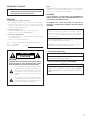 2
2
-
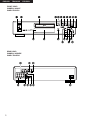 3
3
-
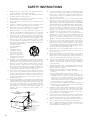 4
4
-
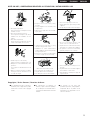 5
5
-
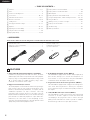 6
6
-
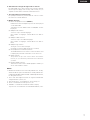 7
7
-
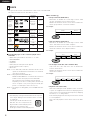 8
8
-
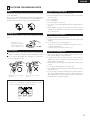 9
9
-
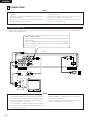 10
10
-
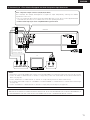 11
11
-
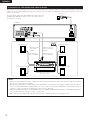 12
12
-
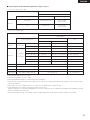 13
13
-
 14
14
-
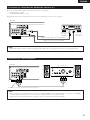 15
15
-
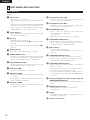 16
16
-
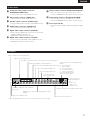 17
17
-
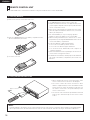 18
18
-
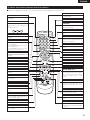 19
19
-
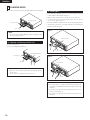 20
20
-
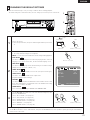 21
21
-
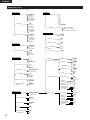 22
22
-
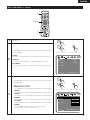 23
23
-
 24
24
-
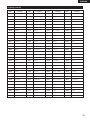 25
25
-
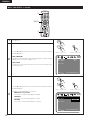 26
26
-
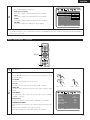 27
27
-
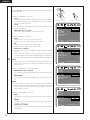 28
28
-
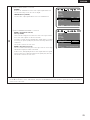 29
29
-
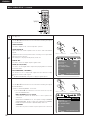 30
30
-
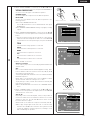 31
31
-
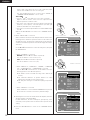 32
32
-
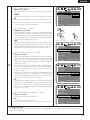 33
33
-
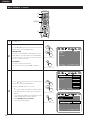 34
34
-
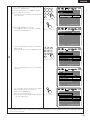 35
35
-
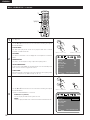 36
36
-
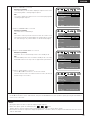 37
37
-
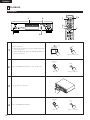 38
38
-
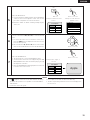 39
39
-
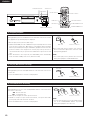 40
40
-
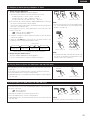 41
41
-
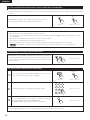 42
42
-
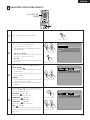 43
43
-
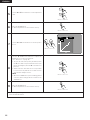 44
44
-
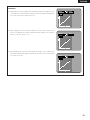 45
45
-
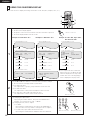 46
46
-
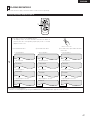 47
47
-
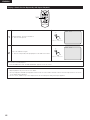 48
48
-
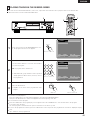 49
49
-
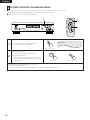 50
50
-
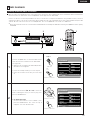 51
51
-
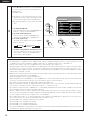 52
52
-
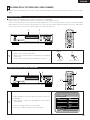 53
53
-
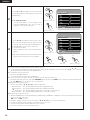 54
54
-
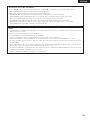 55
55
-
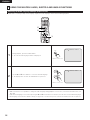 56
56
-
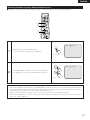 57
57
-
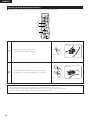 58
58
-
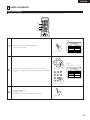 59
59
-
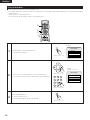 60
60
-
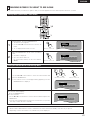 61
61
-
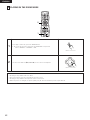 62
62
-
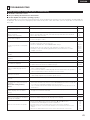 63
63
-
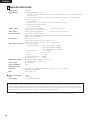 64
64
-
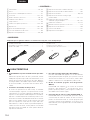 65
65
-
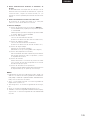 66
66
-
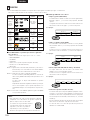 67
67
-
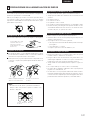 68
68
-
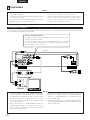 69
69
-
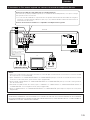 70
70
-
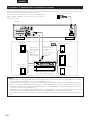 71
71
-
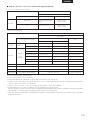 72
72
-
 73
73
-
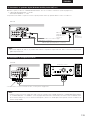 74
74
-
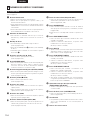 75
75
-
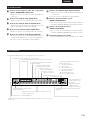 76
76
-
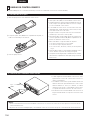 77
77
-
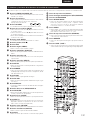 78
78
-
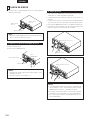 79
79
-
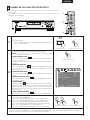 80
80
-
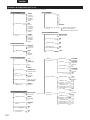 81
81
-
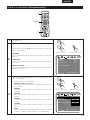 82
82
-
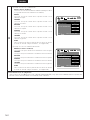 83
83
-
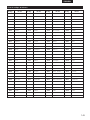 84
84
-
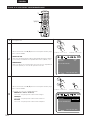 85
85
-
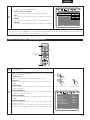 86
86
-
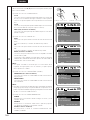 87
87
-
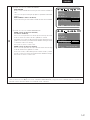 88
88
-
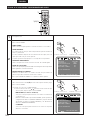 89
89
-
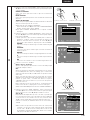 90
90
-
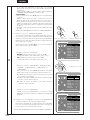 91
91
-
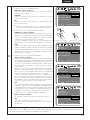 92
92
-
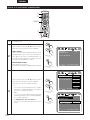 93
93
-
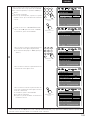 94
94
-
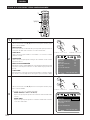 95
95
-
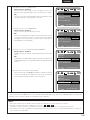 96
96
-
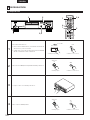 97
97
-
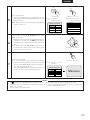 98
98
-
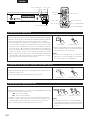 99
99
-
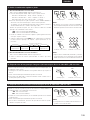 100
100
-
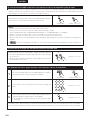 101
101
-
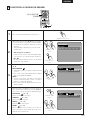 102
102
-
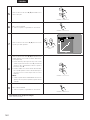 103
103
-
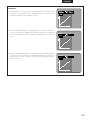 104
104
-
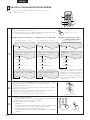 105
105
-
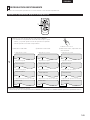 106
106
-
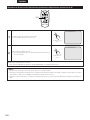 107
107
-
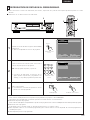 108
108
-
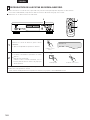 109
109
-
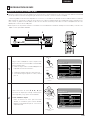 110
110
-
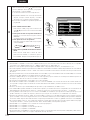 111
111
-
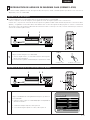 112
112
-
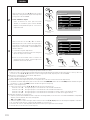 113
113
-
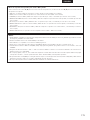 114
114
-
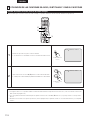 115
115
-
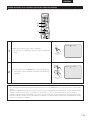 116
116
-
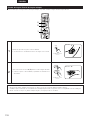 117
117
-
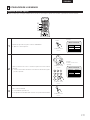 118
118
-
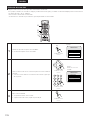 119
119
-
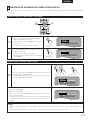 120
120
-
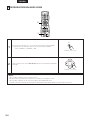 121
121
-
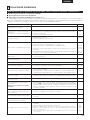 122
122
-
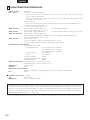 123
123
-
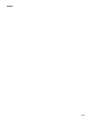 124
124
-
 125
125
-
 126
126
-
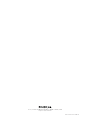 127
127
Denon DVD Player DVD-2200 Manual de usuario
- Categoría
- Reproductores de DVD
- Tipo
- Manual de usuario
- Este manual también es adecuado para
en otros idiomas
Artículos relacionados
-
Denon DVM-1805 El manual del propietario
-
Denon DVD1000 Manual de usuario
-
Denon DVD-5900 Instrucciones de operación
-
Denon DVD-2800II El manual del propietario
-
Denon DVD-9000 Instrucciones de operación
-
Denon S-101 Manual de usuario
-
Audiovox SDB45 Manual de usuario
-
Denon DVM-1805 - DVD Changer Instrucciones de operación
-
Denon DVD-5900 Manual de usuario
-
Denon DVD2800 Manual de usuario