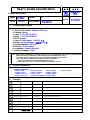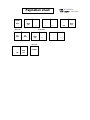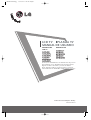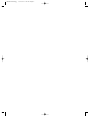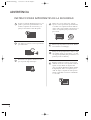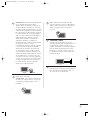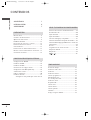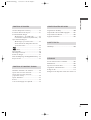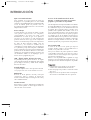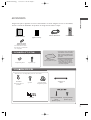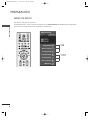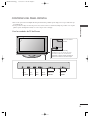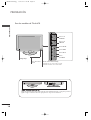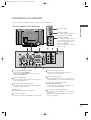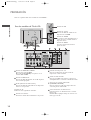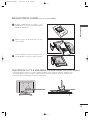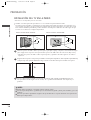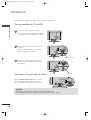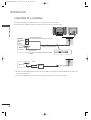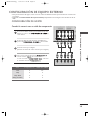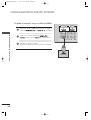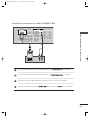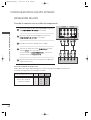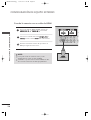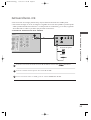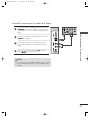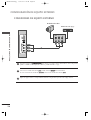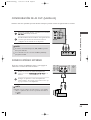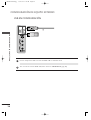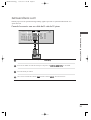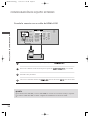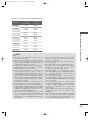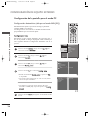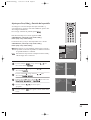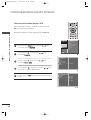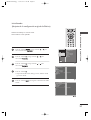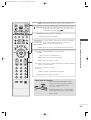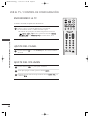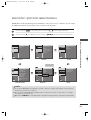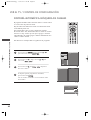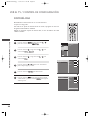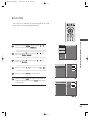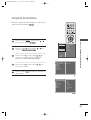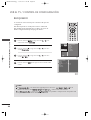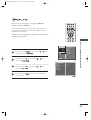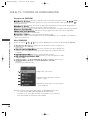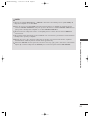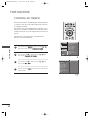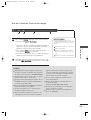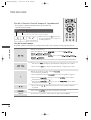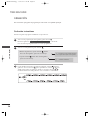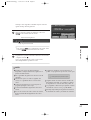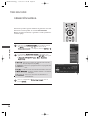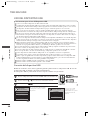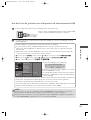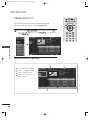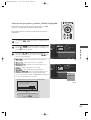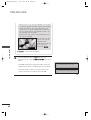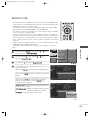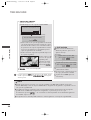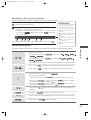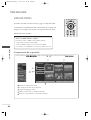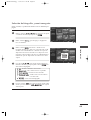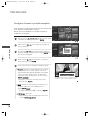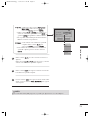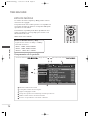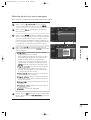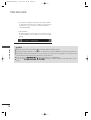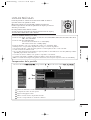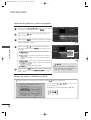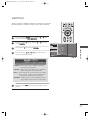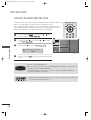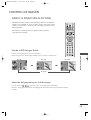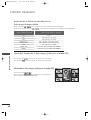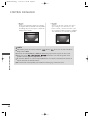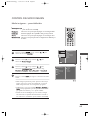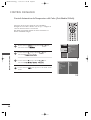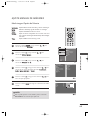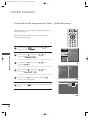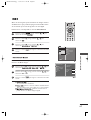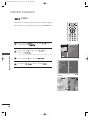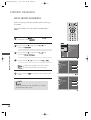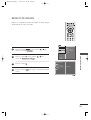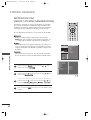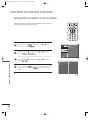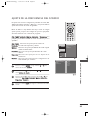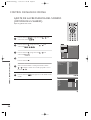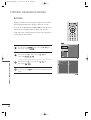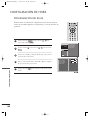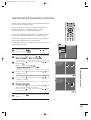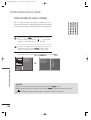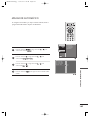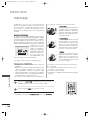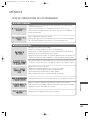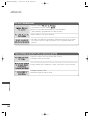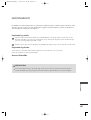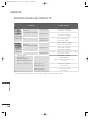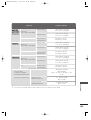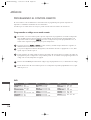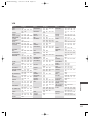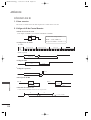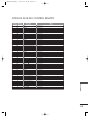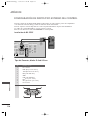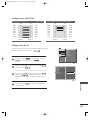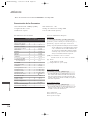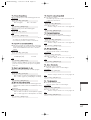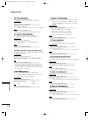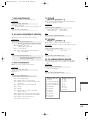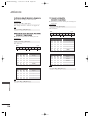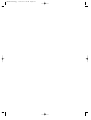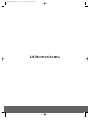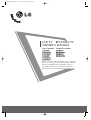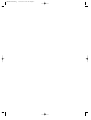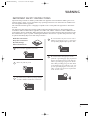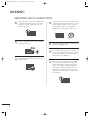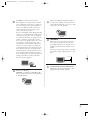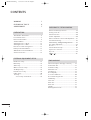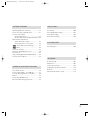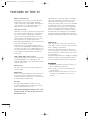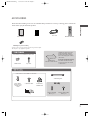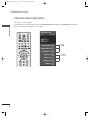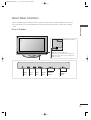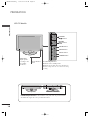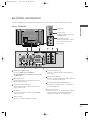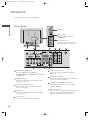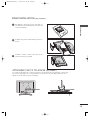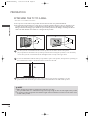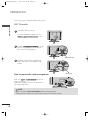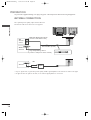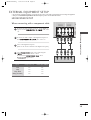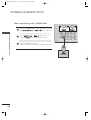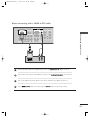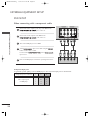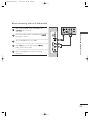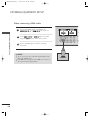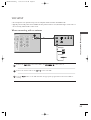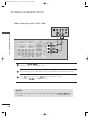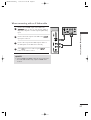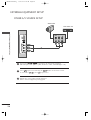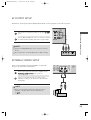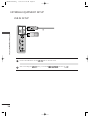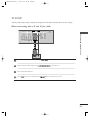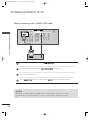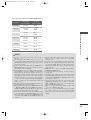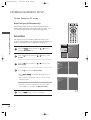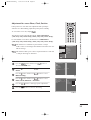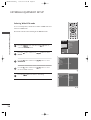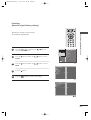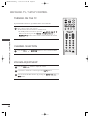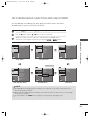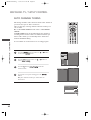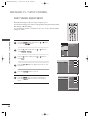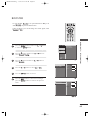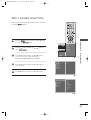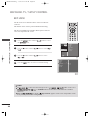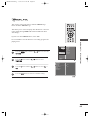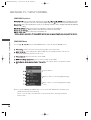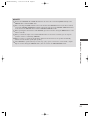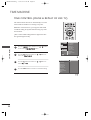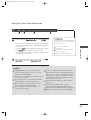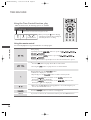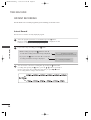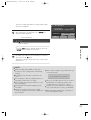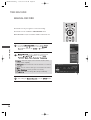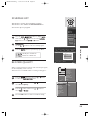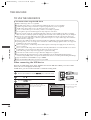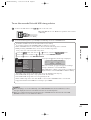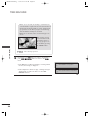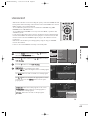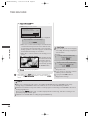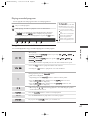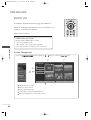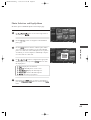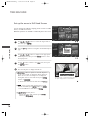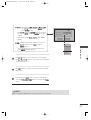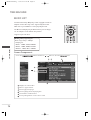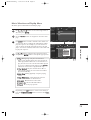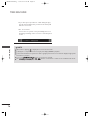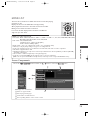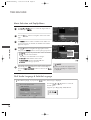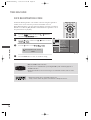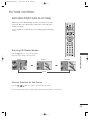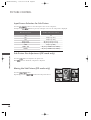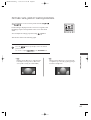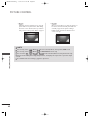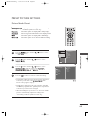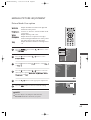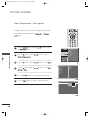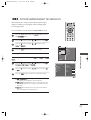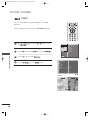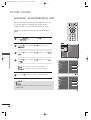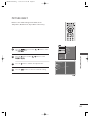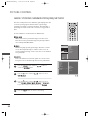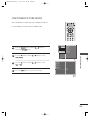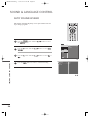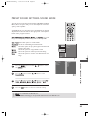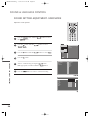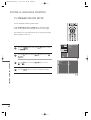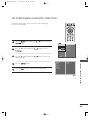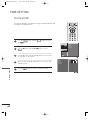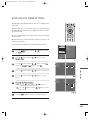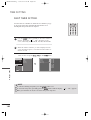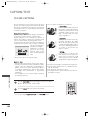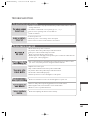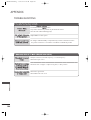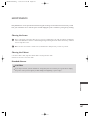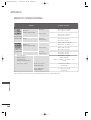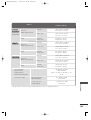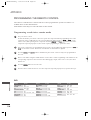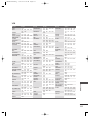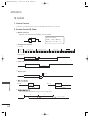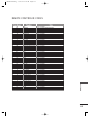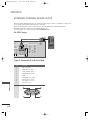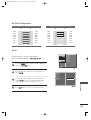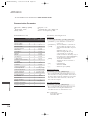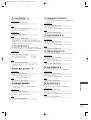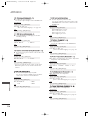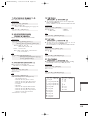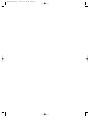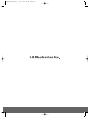LG 42LB9RTE Manual de usuario
- Categoría
- Televisores de plasma
- Tipo
- Manual de usuario
Este manual también es adecuado para

담 당 관리자
MODEL
BRAND
Printing Specification
1. Trim Size (Format) : 185mm x 260 mm
2. Printing Colors
• Cover : 1 COLOR (BLACK)
• Inside : 1 COLOR (BLACK)
3. Stock (Paper)
• Cover : Coated paper , S/W 150 g/㎡
• Inside : Uncoated paper , 백상지 60 g/㎡
4. Printing Method : OFF-SET
5. Bindery : Perfect bind
6. Language : Spanish/English
7. Number of pages : 248
Model Description
Part No.
2.
User’s Guide Specification
1.
User’s Guide Specification
Changes
4.
REV.
NO.
MM/DD/YY
SIGNATURE
CHANGE NO.
CHANGE CONTENTS
1
2
3
4
5
7
6
SUFFIX
32/42LB9RT
42/50PB4RT
LG
MFL36546204
(0712-REV05)
(1) Origin Notification
* LGESY : China * LGEVN : Vietnam * LGEEG : Egypt * LGEAZ : Brazil
* LGENP : China * LGETH : Thailand * LGEMA : Poland
* LGEIN : Indonesia * LGEIL : India * LGERA : Russia
* LGEDI : Indonesia * LGEAK : Kazakhstan * LGERS : Mexico
8
9
Special Instructions3.
Product Name
32/42LB9RT-MD
42/50PB4RT-MA
10
LEE BO
BEE
07.8.20
KANG KWANG
SUK
07.8.20
L.America
“This part contain Eco-hazardous substances (Pb, Cd, Hg, Cr6+, PBB, PBDE, etc.) within LG standard level,
Details should be followed Eco-SCM management standard[LG(56)-A-2524].
Especially, Part should be followed and controlled the following specification.
(1)Eco-hazardous substances test report should be submitted
when Part certification test and First Mass Production.
(2) Especially, Don’t use or contain lead(Pb) and cadmium(Cd) in ink.
N
O
T
E
S
Sep./13/07
Lee Bo Bee S7-94835
Added a RF Adapter for Argentina in Accessory.
Oct./24/07
Lee Bo Bee S7-98039
Added a model. (32LB9RTE)
Oct./25/07
Lee Bo Bee S7-98195
Changed the manual contents. (Changeable ring)
Nov../02/07
Kim Won MI S7-98195
[ PP7BB ] Correct the O/Manual for RS DQA request
Jan./07/08
Kim won mi S8-05130
Add the DOLBY function.

Pagination sheet
Pagination sheet
P/NO.MFL36546204
Total pages : 248 pages
1
….
Rear cover
…. ….
LG(SP)
P/No
….
LG
(SP)
LG(EN)
120
Blank
page
Rear cover
LG
(EN)
1
Blank
page
Front cover
Blank
page
120
Blank
page

Por favor, lea detenidamente este manual antes de poner en
funcionamiento su set. Guárdelo para referencias futuras.
Registre el número de modelo y serie de la unidad.
Vea la etiqueta pegada en el panel posterior y presente
esta información a su distribuidor cuando requiera el servicio.
LCD TV
PLASMA TV
MANUAL DE USUARIO
MODELOS DE
LCD TV
3322LLBB99RRTT
3322LLBB99RRTTBB
3322LLBB99RRTTEE
4422LLBB99RRTT
4422LLBB99RRTTBB
4422LLBB99RRTTEE
MODELOS DE
PLASMA TV
4422PPBB44RRTT
4422PPBB44RRTTHH
5500PPBB44RRTT
5500PPBB44RRTTHH
P/NO : MFL36546204(0712-REV05)
Printed in Korea
MFL36546204sp_1 12/31/07 1:42 PM Page 1

MFL36546204sp_1 12/31/07 1:42 PM Page 2

1
INSTRUCCIONES IMPORTANTES DE LA SEGURIDAD
Proporcionan las instrucciones importantes de la seguridad con cada aparato. Esta información es dada en un
libro o una hoja, o está ubicado antes de cualquier instrucción de la instalación para el uso y es proporcionada
con el aparato.
Esta información es dada en un idioma aceptable para el país donde el aparato será usado.
Las instrucciones importantes de la seguridad está titulado como “Instrucciones Importantes de la Seguridad ”.
Las instrucciones de la seguridad siguientes incluyen donde es aplicable,y cuando se usa como la siguiente.
Adicionalmente la información de la seguridad puede ser incluida por la agregación de las afirmaciones
después del fin de la lista de instrucciones de seguridad siguiente. En la opción del fabricante, una imagen o
un dibujo que ilustra la instrucción especificada de seguridad puede ser puesto inmediatamente junto a la
instrucción de la seguridad :
ADVERTENCIA
Lea estas instrucciones.
Guarde estas instrucciones.
Tenga cuidaddo con todas
las advertencias.
Siga todas las instrucciones.
No utilice este aparato cerca de agua.
Limpie sólo con un paño seco.
No bloquee ninguna abertura de la venti-
lación. Instalelo de acuerdo a las instruc-
ciones del fabricante.
No lo coloque cerca a fuentes de calor tales
como radiadores, difusores de calor, estufa o
otros aparatos (incluyendo amplificador) que
producen calor.
No pase por alto el propósito de seguridad
del enchufe polarizado o tipo toma tierra. Un
enchufe polarizado tiene dos clavijas, una más
ancha que la otra.
Un enchufe tipo toma tierra tiene dos clavijas
y un tercer diente de toma tierra.
La clavija ancha o el tercer diente están por
su seguridad. Si el enchufe facilitado no encaja
en la toma, póngase en contacto con un
electricista para que sustituya la toma obsoleta.
Owner Manual
Owner Manual
MFL36546204sp_1 12/31/07 1:42 PM Page 1

2
INSTRUCCIONES IMPORTANTES DE LA SEGURIDAD
ADVERTENCIA
Proteja el cordón de alimentación que no sea
pisado o presionado particularmente en el
enchufe, recipientes de conveniencia, y el
punto por donde ellos salen del aparato.
Sólo utilice los anexos/accesorios especificados
por el fabricante.
Desconecte este aparato cuando no lo use
por un periodo largo del tiempo.
Utilice sólo con un carrito, base, trípodo,
soporte, o mesa especificados por el fabricante,
o vendidos con el aparato. Cuando utiliza un
carrito usado, tenga cuidado cuando mueve el
carrito con el aparato para prevenir la lesión
por la caida.
Nunca toque el producto ni la antena durante
una tormenta o un relampago.
No deje un choque impactante o tampoco deje
caer ningun objeto en el producto, y no deje
caer algo en la pantalla. (Ud. puede herirse o el
producto puede ser dañado)
Refiérase a todos los servicios con personal
calificado. El servicio será requerido cuando el
aparato se haya dañado de alguna forma
como: el cordón de alimentación dañado, derrame
de algún líquido, daños en el aparato por la
caída de objetos, el aparato ha sido expuesto
a lluvia o humedad, no funciona normalmente
o se ha caído.
Owner Manual
Owner Manual
MFL36546204sp_1 12/31/07 1:42 PM Page 2

3
ADVERTENCIA acerca del cordón de alimentación:
Se recomienda que la mayoría de los
aparatos deben ser ubicados encima de un
circuito dedicado; cuya fuerza es un circuito
de salida sencillo única del aparato y no tiene
tomacorrientes adicionales o circuitos derivados.
No sobrecargar los tomacorrientes de pared.
Los tomacorrientes de pared sobrecargados,
sueltos o tomacorrientes de pared dañados,
cables de extensión, cables de corriente
deshilachados, dañados o alambres de
aislamiento agrietados son peligrosos.
Cualquiera de estas condiciones podría resultar
en un choque eléctrico o fuego.
Periódicamente examine el cable de su aparato
y si este muestra una apariencia dañada o
deteriorada, desenchúfelo, descontinúe el
uso del aparato y tenga el cable sustituto
con un reemplazo exacto de la parte por un
servidor autorizado. Proteja el cable de corriente
de un maltrato físico o mecánico, tal como
encontrarse enroscado, retorcido, pellizcado,
cerrado con una puerta o que caminen sobre
él. Ponga principal atención a los enchufes,
los tomacorrientes de pared y al punto
donde sale el cable del aparato.
Marca de uso al aire libre :
ADVERTENCIA - Para reducir el riesgo de un
incendio o un choque eléctrico, no exponga
este aparado en la lluvia tampoco en la
humedad.
Marca de la ubicación mojada : No debe
exponer el aparato a goteras o salpicaduras y
tampoco deben colocarse sobre el producto
objetos con liquido tales como floreros,
vasos, etc.
CONEXI
Ó
N A TIERRA
Asegúrese de que un cable a tierra esté
conectado para prevenir descarga eléctrica. Si
los métodos de conexión a tierra no son
posibles, debe llamar a un electricista calificado
para que instale un interruptor de circuito.
No intente a conectar el cable a tierra con
los alambres de teléfono, los postes de luz o
las tuberías de gas.
DESCONECTAR EL DISPOSITIVO DE LA RED
Este dispositivo se desconecta desenchufán-
dolo del cable de red. El enchufe debe con
tar con un acceso sin obstáculos.
Owner Manual
Owner Manual
Proveedor de potencia
Interruptor de corto
circuito
Owner Manual
Owner Manual
Owner Manual
Owner Manual
MFL36546204sp_1 12/31/07 1:42 PM Page 3

CONTENIDOS
CONTENIDOS
Funciones de los botones del Control Remoto
........38
Encendiendo la TV
.........................................................40
Ajuste del Canal
.............................................................40
Ajuste del Volumen
........................................................40
Selección del lenguaje en la pantalla
..........................41
Sintonía Automática: Búsqueda de Canales
.....42
Sintonía Manual: Agregar/Eliminar los canales 43
Sintonía fina..................................................................44
Booster............................................................................45
Programación de canales favorito
....................... 46
Etiqueta de Entrada .....................................................47
Bloqueado.................................................................... 48
................................................................. 49
VER EL TV/CONTROL DE CONFIGURACIÓN
ADVERTENCIA
. . . . . . . . . . . . . . . . . . . . . . . . . . . . . . . . . . . . . . . . . . .1
INTRODUCCIÓN
. . . . . . . . . . . . . . . . . . . . . . . . . . . . . . . . . . . . . . .6
ACCESORIO
S . . . . . . . . . . . . . . . . . . . . . . . . . . . . . . . . . . . . . . . . . .7
PREPARATION
Menu de Inicio.................................................................8
Controles del Panel Frontal ........................................9
Optiones de la Conexión........................................... 11
Instalación de la base
................................................... 13
Fijación de la TV a una mesa o escritorio
....................13
I
nstalación del TV en la Pared.................................. 14
Conexión Basica........................................................... 15
Instalación de un Pedestal de Escritorio............. 17
Montar en una Pared: Instalación horizontal..... 17
Conexión de la Antena............................................... 18
CONFIGURACIÓN DE EQUIPO EXTERNO
Configuración de HDSTB..........................................19
Instalación del DVD
.......................................................22
Instalación del
VCR.......................................................25
Conexiónes de los equipos externos
.........................28
Configuración de AV OUT (Salida AV)
......................29
Sonido Estéreo externo
................................................29
USB
en configuración
....................................................30
Instalación de la
PC.......................................................31
-
Configuración de la pantalla para el modo PC
...34
PREPARACIÓN
TIME MACHINE
Control de Tiempo ..................................................... 52
Formatear el disco duro..............................................55
Grabación .......................................................................56
Grabación manual.........................................................58
Lista de programación.................................................59
Calidad de Record........................................................59
Uso del dispositivo USB
................................................60
Grabación de TV...........................................................62
Respaldo USB ...............................................................65
Lista de fotos.................................................................68
Lista de música..............................................................72
Lista de películas...........................................................75
Subtítulo .........................................................................77
Código de registro del
DivX.........................................78
4
MFL36546204sp_1 12/31/07 1:42 PM Page 4

5
CONTENIDOS
PICTURE CONTROL
Viendo la PIP(Picture-in-Picture) .............................79
Control de Relación de Aspecto ..............................81
Control del Modo Imagen
-
Modo imágenes – preestablecidas.
..................83
-
Control automatico de temperatura del color (Fría/Medio/Cálida)
......84
Ajuste manual del Imagenes
- Mode imagen-opción del usuario....................85
- Control manual de Temperatura del color
- opción del usuario ...............................................86
..............................................................................87
Demo .................................................................88
Cine Avanzado...............................................................89
Nivel Negro Avanzado.................................................90
Reinicio de Imagen .......................................................91
Método ISM (Image Sticking Minimization)
....92
Bajo Consumo ..............................................................93
CONTROL DE IMAGEN E IDIOMA
Nivelador Automático de Volumen......................94
Ajuste de la frecuencia del sonido...........................95
Ajuste de la frecuencia del sonido -
(opción del usuario)....................................................96
Ajuste de Balance .......................................................97
Bocina
.............................................................................98
Selección del Lenguaje en la pantalla
....................... 99
CONTROL DE IMAGEN
APÉNDICE
Lista de Verificación de los Problemas
.....................105
Mantenimiento
............................................................107
Especificaciones del Producto
...................................108
Programando el Control Remoto
...............................110
Codigos de IR...............................................................112
Configuracion de dispositivo externo del control ..114
CONFIGURACIÓN DE HORA
Programación del Reloj ..........................................100
Temporizador de Encendido/Apagado ............101
Temporizador Para Dormir.......................................102
Apagador Automático...............................................103
SUBTÍT/TEXTO
Subtitulaje...................................................................104
MFL36546204sp_1 12/31/07 1:42 PM Page 5

6
Qué es una TV de Plasma?
Usar el Plasma es la mejor manera de lograr los
despliegues en la pantalla plana con una calidad
excelente y una pantalla amplia que es facilmente visible.
La TV de Plasma puede ser pensado como un
descendiente de la lámpara de neon o una serie de las
lámparas fluorescentes.
Como trabaja?
La TV de plasma es un arreglo de células conocido
como pixeles compuestos de tres sub-pixeles,
correspondiendo a los colores rojo, verde y azul.
Normalmente el estado de gas en un plasma se
reacciona con los fósforos en cada sub-pixel para
producir una luz de colores (rojo, verde o azul). Estos
fósforos son de mismo tipo usado en los dispositivos
de Tubo de Rayo Catódico (CRT) como las
televisiones y los monitores normales de la
computadora. La TV de plasma ofrece un despliegue
rico y dinámico porque cada sub-pixel es individual-
mente controlado por las electrónicas avanzadas para
producir más de 16 millones diferentes colores. Esto
significa que ud. logrará las imagenes perfectas que
son fácilmente visibles en un despliegue que es
menos de cinco pulgadas de grosor.
160° - Ángulo amplio del rango de visión
Su pantalla plana de plasma le ofrece un ángulo
excepcional de la vista más de 160 grados. Esto significa
que la imagen está clara y visible desde cualquier
dirección del cuarto.
Pantalla Amplia
La pantalla amplia le ofrece una experiencia tan real
en su propia casa como si ud. estuviera en un cine.
Multimedia
Conecte su TV de plasma a una PC y usela para
conferencias, juegos y internet. La función de
Picture-in-Picture le deja ver las imagenes de su PC y
video simultáneamente.
Instalación Fácil
El peso ligero y el grosor delgado hacen instalar más
fácil su TV de plasma en varios lugares donde no
caben las TVs convencionales.
Proceso de la manufactura de la TV de
Plasma : se pueden presentar unos puntos
pequeños y colorados en la pantalla.
Una TV de plasma está compuesta de 0.9 a 2.2 millones
de celdas. Normalmente ocurren unos pocos defectos
de celda durante el proceso de manufactura de la TV
de plasma. Unos pequeños puntos colorados en la
pantalla serán aceptables. Esto también ocurre en el
proceso de manufactura de los otros productos de la
TV de Plasma. La apariencia de los puntos pequeños
no significa que la TV de Plasma está defectuosa.
Unas celdas defectuosas no pueden ser razón suficiente
para que la TV de plasma sea cambiada o regresada.
Nuestra tecnología minimiza los defectos de celda
durante la producción y la operación de este producto.
Para la TV de LCD
Si siente la TV fría al tocar, puede que haya un
pequeño “flicker” cuando se ha encendido. Esto es
normal, no hay nada malo con la TV.
Unos pocos defectos de puntos pueden ser visibles
en la pantalla, apareciendo en un color rojo, verde o
azul. Pero ellos no tienen ningún efecto equivocado
para la función del monitor.
Evitese a tocar la pantalla LCD o agarrarla con su(s)
dedo(s) por un periodo largo de tiempo. Si lo hace, eso
puede provocar una distorción temporal en la pantalla.
DDiissppoossiicciióónn
a. Lámpara fluorescente usada en este producto
contiene una cantidad mínima de mercurio.
b. No lo disponga este producto con basura normal
de la casa.
c. Disposición de este producto debe ser manejado
de acuerdo a la autoridad local de su provincia.
INTRODUCCIÓN
MFL36546204sp_1 12/31/07 1:42 PM Page 6

ACCESORIOS
7
ACCESORIOS
Asegurese de que los siguientes accesorios estén incluidos con su TV. Si algún accesorio no está incluido,
favor de contactar al distribuidor del producto en el lugar donde realizó la compra.
1.5V 1.5V
Baterías
(algunos modelos)
Cable de Alimentaci
ó
n
Portacables
Acomode los cables con
portacables.
PPaarraa llooss mmooddeellooss ddee TTVV ddee LLCCDD
Paño de limpieza
Limpie la pantalla con el paño
*Si la superficie exterior de la unidad
tiene manchas o marcas de huellas,
limpie suavemente utilizando única-
mente paños de limpieza diseñados
para tal fin.
*
No limpie con demasiada fuerza
para intentar quitar las manchas.
Tenga cuidado, ya que si limpia
con demasiada fuerza podría rayar
o decolorar la superficie.
PPaarraa llooss mmooddeellooss ddee TTVV ddee PPllaassmmaa
2 soportes de pared
2 pernos de ojo
Manual de Usuario
Manual de Usuario
SSóólloo ppaarraa 3322””
1 pernos para la instalación
vertical
(Refiérase a p. 13)
4 pernos para la base
(Refiérase a p. 13)
2 pernos 2 soportes de TV
2 soportes de pared
ENTER
INPUT MODE
TVTV
DVD
RATIO
MENU
VOL
CH
PIP
EXIT
TIME
CONTROL
TIME
CONTROL
LIVE TV
MTS
TIME
MACHINE
VCR
PIP CH- PIP CH+
PIP INPUT
POWER
123
456
FAV/
MARK
CAPTION
SIMPLINK
INPUT
MUTE
SWAP
CH EDIT
BRIGHT
Control Remoto
* Esta función no está disponible para todos los modelos.
Organizador de
cables
Adaptador de RF
(algunos modelos)
Conectar al cable de antena.
Este adaptador es suministrado
solo en Argentina.
* Esta función no está disponible para todos los modelos.
3 cobertura
MFL36546204sp_1 12/31/07 1:42 PM Page 7

8
MENÚ DE INICIO
PREPARACIÓN
PREPARACIÓN
Este menú es una guía de contenidos.
En el Menú de inicio, accede a la Lista de grabaciones del TIME MACHINE, Grab. Manual, lista programada,
Lista de fotos, Lista de música, Lista de películas o menú de TV.
ENTER
INPUT MODE
TVTV
DVD
RATIO
MENU
VOL
CH
PIP
EXIT
TIME
CONTROL
TIME
CONTROL
LIVE TV
MTS
TIME
MACHINE
VCR
PIP CH- PIP CH+
PIP INPUT
POWER
FAV/
MARK
CAPTION
SIMPLINK
INPUT
MUTE
SWAP
CH EDIT
BRIGHT
G
pp..5522
G
pp..6688
~
7766
TV grabada
Grabación manual
Lista programada
Lista de fotos
Lista de música
Lista de películas
Menú TV
ALTA
NORMAL
TIME MACHINE
TIME MACHINE
Espacio libre
Inicio
MFL36546204sp_1 12/31/07 1:43 PM Page 8

9
CONTROLES DEL PANEL FRONTAL
PREPARACIÓN
■
Esta es una representación simplificada del panel frontal. Es probable que la imagen sea un poco diferente que
su unidad de TV.
■
Si este producto incluye una cinta de protección, retire la cinta. A continuación, limpie el producto con un paño
(utilice el paño de limpieza incluido, en el caso de que éste se incluya).
CH
VOL
ENTER
MENU
INPUT
CH
VOL
ENTER
MENU
INPUT
CH
VOL
ENTER
MENU
INPUT
Botones de
CHANNEL
Botones de
VOLUME
Botón
MENU
Botón
ENTER
Botón
INPUT
Botón
de POWER
Para los modelos de TV de Plasma
Sensor de Control
Remoto
Indicador de Encendido/Standby
• Se ilumina en rojo en el modo de espera.
• Se ilumina en blanco al encender la TV.
• Se ilumina en naranja cuando la grabación
manual se encuentra en modo de espera.
MFL36546204sp_1 12/31/07 1:43 PM Page 9

10
PREPARACIÓN
PREPARACIÓN
Para los modelos de TV de LCD
CH
VOL
CH
VOL
ENTER
MENU
INPUT
/I
CH
VOL
Botones de
CHANNEL
Botones de
VOLUME
Botón ENTER
Botón MENU
Botón INPUT
Botón
de POWER
Sensor de Control
Remoto
Intelligent Eye
Indicador de Encendido/Standby
• Se ilumina en rojo en el modo de espera.
• Se ilumina en blanco al encender la TV.
<<SSóólloo ppaarraa 3322//4422LLBB99RRTTEE>>
Quite la cobertura de la base hacia enfrente para quitarlo más facíl y en la parte posterior
igual. Ponga la cobertura del color que quiere en su posición de la base.
MFL36546204sp_1 12/31/07 1:43 PM Page 10

HDMI IN HDMI/DVI IN
1
2
2
1
AUDIO
(RGB/DVI)
RGB
(PC)
COMPONENT IN
AUDIO
VIDEO
AV IN 1 AV OUT
L
/
L
/M
O
N
O
M
O
N
O
R
AUDIOAUDIO
V
ID
E
O
V
ID
E
O
ANTENNA
IN
USB
AV IN 2
L/MONO
R
AUDIO
VIDEO
S-VIDEO
11
OPCIONES DE LA CONEXIÓN
PREPARACIÓN
■
Es probable que la imagen sea un poco diferente que su unidad de TV.
Para los modelos de TV de Plasma
HDMI IN HDMI/DVI IN
1
2
2
1
COMPONENT IN
AV IN 1 AV OUT
L/M
ONO
R
A
U
D
I
O
VIDEO
USB
AV IN 2
L/MONO
R
AUDIO
VIDEO
S-VIDEO
1
4
7 8
6
Entrada de USB
Entrada de S-Video
Conecte la salida de S-Video de
un dispositivo de S-VIDEO.
Entrada de AUDIO
Las conexiones están disponibles
para el sonido de estéreo escucha-
do desde un dispositivo externo.
Entrada de VIDEO
Conecte la señal de video desde un
aparato de video.
HDMI IN HDMI/DVI IN
1
2
2
1
COMPONENT IN
AV IN 1 AV OUT
L/MONO
R
A
U
D
IO
V
ID
E
O
USBUSB
AV IN 2
L/MONO
R
AUDIOAUDIO
VIDEOVIDEO
S-VIDEO
9
5
2 3
Entrada de HDMI/DVI1, HDMI2
Conecte una señal de HDMI.
O la señal de DVI(VIDEO)a este puerto con el
cable de DVI al HDMI.
Entrada de RGB/Audio
Conecte la salida del monitor de una PC al puerto
de la entrada apropiado.
AV IN 1(Entrada de Audio/Video)
Conecte la salida de audio/video de un dispositi-
vo externo a estos puertos.
Salida de AV
Conecte una segunda TV o Monitor.
Entrada de la Antena
Conecte las señales de la transmisión a este puerto.
Entrada de Component 1/2
Conecte un dispositivo de video/audio de
componente a estas entradas.
Salida de Audio Variable
Conecte un amplificador externo o agregue un
sub-amplificador a su sistema rodeado del sonido.
Puerto de la entrada de RS-232C
(CONTROL/SERVICIO)
Conecte el puerto serial de los dispositivos de
control al puerto de RS-232C.
Socket del Cordón de Alimentación
Esta TV funciona con alimentación de corriente
alterna (ca).
Cuidado: Nunca aplique voltaje de corriente con-
tinua (cc)a esta TV.
1
2
3
4
5
6
7
8
9
MFL36546204sp_1 12/31/07 1:43 PM Page 11

12
■
Este es el panel frontal de los modelos de TV 32LB9RT*.
PREPARACIÓN
PREPARACIÓN
AV IN 2
L/MONO
R
AUDIO
VIDEO
USB IN
Para los modelos de TV de LCD
8
Entrada de USB
Entrada de S-Video
Conecte la salida de S-Video de un
dispositivo de S-VIDEO.
Entrada de AUDIO
Las conexiones están disponibles para el
sonido de estéreo escuchado desde un
dispositivo externo.
Entrada de VIDEO
Conecte la señal de video desde un
aparato de video.
USB INUSB IN
AV IN 2
L/MONO
R
AUDIOAUDIO
VIDEOVIDEO
S-VIDEO
HDMI IN HDMI/DVI IN
1
1
2
2
COMPONENT IN
AV IN 1 AV OUT
L
/M
O
N
O
R
AUDIO
V
ID
E
O
USB IN
AV IN 2
L/MONO
R
AUDIO
VIDEO
S-VIDEO
HDMI IN HDMI/DVI IN
1
1
2
2
COMPONENT IN
COMPONENT IN
AUDIO
VIDEO
A
V IN 1
V IN 1 AV OUT
ANTENNA
IN
AUDIO
(RGB/DVI)
RGB(PC)
L/MONO
R
A
U
D
IO
A
U
D
IO
V
ID
E
O
V
ID
E
O
2
1
4
3
5
7
6
9
Entrada de HDMI/DVI1, HDMI2
Conecte una señal de HDMI.
O la señal de DVI(VIDEO)a este puerto con el
cable de DVI al HDMI.
Entrada de RGB/Audio
Conecte la salida del monitor de una PC al puerto
de la entrada apropiado.
AV IN 1(Entrada de Audio/Video)
Conecte la salida de audio/video de un dispositivo
externo a estos puertos.
Salida de AV
Conecte una segunda TV o Monitor.
Entrada de la Antena
Conecte las señales de la transmisión a este puerto.
Entrada de Component 1/2
Conecte un dispositivo de video/audio de
componente a estas entradas.
Salida de Audio Variable
Conecte un amplificador externo o agregue un
sub-amplificador a su sistema rodeado del sonido.
Puerto de la entrada de RS-232C
(CONTROL/SERVICIO)
Conecte el puerto serial de los dispositivos de
control al puerto de RS-232C.
Socket del Cordón de Alimentación
Esta TV funciona con alimentación de corriente
alterna (ca).
Cuidado: Nunca aplique voltaje de corriente con-
tinua (cc)a esta TV.
1
2
3
4
5
6
7
8
9
MFL36546204sp_1 12/31/07 1:43 PM Page 12

13
INSTALACIÓN DE LA BASE (Sólo el modelo 32LB9RT*)
PREPARACIÓN
1
2
3
Coloque cuidadosamente el producto con la
pantalla abajo en un cojín que pueda proteger la
pantalla de algún daño.
Monte el soporte del producto junto con este,
como se ilustra.
Instale seguramente 4 pernos en la parte poste-
rior del producto en los hoyos proporcionados.
FIJACIÓN DE LA TV A UNA MESA O ESCRITORIO (Sólo el modelo 32LB9RT*)
Si desea fijar la TV a una mesa o escritorio, deberá ajustarla de forma segura a la superficie mediante el uso
de tornillos metálicos (como se indica a continuación). De no hacerlo, podría ocasionar la caída de la TV,
provocando daños en la unidad y lesiones personales graves.
1 pernos para la base
Soporte
Cubierta
MFL36546204sp_1 12/31/07 1:43 PM Page 13

14
INSTALACIÓN DEL TV EN LA PARED
PREPARACIÓN
PREPARACIÓN
Para los modelos de TV de Plasma Para los modelos de TV de LCD
2
1
■
Instalelo cerca de la pared así el producto no se cae cuando esté presionado hacia atrás.
■
Las instrucciones mostradas a continuación son más seguras para instalar el producto en la pared así no se
caerá cuando el producto esté presionado hacia enfrente. Esto protegerá el producto y la gente de la caida
hacia enfrente. También prevendrá el producto del daño causado por la caida. Favor de estar seguro de que
los niños no se suban ni se cuelguen del producto.
NOTA
!
GG
Cuando mueva el producto a otro lugar primero suelte el cordón.
GG
Use una repisa del producto o gabinete que sea suficientemente grande y fuerte para el tamaño y peso del
producto.
GG
Para usar el producto seguramente asegúrese de que la altura de los soportes montados en la pared sea la
misma que la del producto.
2
3
1
1
2
Utilice los pernos de anillo o utilice soportes/pernos para fijar el equipo a la pared, como muestra la imagen.
(Si su equipo tiene sus pernos en la posición de los pernos de anillo antes de su inserción, afloje éstos.)
* Introduzca los pernos de anillo o utilice soportes/pernos y apriételos de forma segura en los orificios
superiores.
Asegúrese de los soportes con los pernos (no incluidos como las partes del producto, debe comprarlos separadamente)
en la pared que estén ajustados firmemente. Haga coincidir con la altura del soporte montado en la pared.
3
Use un cordón fuerte (no incluido como la parte del producto, debe comprarlo separadamente) para ajus-
tar el producto. Es más seguro usar un cordón, así se quedará horizontalmente entre la pared y el
producto.
* Esta función no está disponible para todos los modelos.
MFL36546204sp_1 12/31/07 1:43 PM Page 14

15
CONEXIÓN BÁSICA
PREPARACIÓN
Para los modelos de TV de Plasma
Conecte los cables según sea necesario.
Para conectar un equipo adicional, consulte la sección Conexiones de equipamiento externo.
Vuelva a instalar el sujetador de cables como se muestra.
2
1
3
Tome el sujetador de cables con ambas manos y empújelo como se muestra.
SUJETADOR DE CABLES
MFL36546204sp_1 12/31/07 1:43 PM Page 15

16
PREPARACIÓN
PREPARACIÓN
Para los modelos de TV de LCD
1
2
3
■
Es probable que la imagen sea un poco diferente que su unidad de TV.
Conecte los cables según sea necesario.
Para conectar un equipo adicional, consulte la
sección Conexiones de equipamiento externo.
Vuelva a instalar el sujetador de cables como
se muestra..
(Insertar empujando ambos lazos en ambos
lados del organizador de cables.)
Acomode los cables usando el portacables.
(Esta función no está disponible para todos
los modelos.)
Sujete el ORGANIZADOR DE CABLES con ambas
manos y extráigalo. (Extraer mientras sujeta los
lazos en ambos lados del organizador de cables.)
NOTA
!
GG
No agarre el organizador de cables cuando mueve el producto.
Si el producto se cae, ud. se puede herir o el producto se puede romper.
Cómo quitar el organizador de cables
Organizador de cables
Portacables
MFL36546204sp_1 12/31/07 1:43 PM Page 16

17
■
Esta TV puede estar instalada en varios lugares como en la pared o en el escritorio etc.
■
Esta TV está diseñada para instalarse horizontalmente.
PREPARACIÓN
Montar en una Pared: Instalación horizontal
Para la ventilación apropiada deje un espacio de 4 pulgadas en cada lado desde la pared. Las instrucciones detal-
ladas de la instalación están disponibles con su distribuidor, vea la opción Instalación del soporte del Montaje
Giratoria en la Pared y la Guía de Instalación.
4 pulgadas
4 pulgadas
4 pulgadas
4 pulgadas
4 pulgadas
Proveedor de
potencia
Interruptor de
corto de circuito
CONEXI
Ó
N A TIERRA
Asegúrese de que un cable a tierra esté conectado para pre-
venir descarga eléctrica. Si los métodos de conexión a tierra
no son posibles, debe llamar a un electricista calificado para
que instale un interruptor de circuito. No intente a conectar
el cable a tierra con los alambres de teléfono, los postes de
luz o las tuberías de gas.
Instalación de un Pedestal de Escritorio
R
Para la ventilación apropiada deje un espacio de 4 pulgadas en cada lado desde la pared.
4 pulgadas
4 pulgadas
4 pulgadas 4 pulgadas
MFL36546204sp_1 12/31/07 1:43 PM Page 17

HDMI IN HDMI/DVI IN
1
2
2
1
COMPONENT IN
AV IN 1 AV OUT
L
/
M
O
N
O
R
A
U
D
I
O
V
I
D
E
O
USB
AV IN 2
L/ MONO
R
AUDIO
VIDEO
S-VIDEO
18
PREPARACIÓN
PREPARACIÓN
CONEXIÓN DE LA ANTENA
AV IN 2
L/ MONO
R
AUDIO
VIDEO
USB IN
USB IN
AV IN 2
L/MONO
R
AUDIO
VIDEO
S-VIDEO
HDMI IN HDMI/DVI IN
1
1
2
2
COMPONENT IN
AV IN 1 AV OUT
ANTENNA
IN
L
/M
O
N
O
R
AUDIO
V
ID
E
O
USB IN
AV IN 2
L/MONO
R
AUDIO
VIDEO
S-VIDEO
HDMI IN HDMI/DVI IN
1
1
2
2
COMPONENT IN
AV IN 1 AV OUT
ANTENNA
IN
L
/M
O
N
O
R
AUDIO
V
ID
E
O
Toma de entrada de pared o antena exterior son conexiones a una caja de cables.
Para lograr la mejor calidad de imagen, ajuste la posición de la antena si fuera necesario.
Viviendas/Apartamentos
(Conectar al enchufe de antena en la pared)
Casa privada
(Conectar a un enchufe de pared de la antena
exterior)
Antena de
exterior
Enchufe
de antena
de la
pared
Cable Coaxial RF (75 ohm)
Antenna
UHF
Amplificador
de la señal
VHF
■
En áreas de señal deficiente,puede obtener una mejor calidad en la imagen si instala un amplificador de señal como
se muestra en la derecha.
■
Si está siendo utilizando una antena para dos unidades, use un divisor de señal para conectarse.
MFL36546204sp_1 12/31/07 1:43 PM Page 18

19
CONFIGURACIÓN DE HDSTB
CONFIGURACIÓN DE EQUIPO EXTERNO
CONFIGURACIÓN DE EQUIPO EXTERNO
HDMI IN HDMI/DVI IN
12
1
1
2
2
VA
AU
VA
AU
COMPONENT INCOMPONENT IN
AUDIO
VIDEO
1
2
COMPONENT IN
AUDIO
VIDEO
USB IN
AV IN 2
L/MONO
R
AUDIO
VIDEO
S-VIDEO
HDMI/DVI IN
1
RGB IN
1 2
Cuando lo conecta con un cable de componente
Conecte las salidas de video (Y, PB, PR
)del Set-top box
digital a los puertos de
CCOOMMPPOONNEENNTT IINN VVIIDDEEOO 11
en la unidad.
Conecte la salida de audio del Set-top box digital a los
puertos de
CCOOMMPPOONNEENNTT IINN AAUUDDIIOO 11
en la unidad.
Encienda el Set-top box digital.
(Refiérase al manual de usuario
del Set-top box digital.)
Seleccione la entrada de la fuente
CCoommppoonneennttee 11
usando el botón
IINNPPUUTT
del control remoto.
Si está conectado al
CCOOMMPPOONNEENNTT IINN 22
, seleccione
la entrada de la fuente
CCoommppoonneen
nttee 22
.
2
3
4
1
Señal
480i
480p
720p/1080i
1080p(50/60Hz)
Componente 1/2
Sí
Sí
Sí
Sí
HDMI1/DVI, HDMI2
No
Sí
Sí
Sí
■
Para prevenir el daño del equipo, nunca conecte el cordón de alimentación hasta que ud. termine de conectar todos
los equipos.
■
Esta parte de CONFIGURACIÓN DE EQUIPO EXTERNO principalmente usa las imagenes de los modelos de TV de
LCD.
MFL36546204sp_1 12/31/07 1:43 PM Page 19

20
CONFIGURACIÓN DE EQUIPO EXTERNO
CONFIGURACIÓN DE EQUIPO EXTERNO
HDMI IN HDMI IN HDMI/DVI IN HDMI/DVI IN
1
1
2
2
COMPONENT INCOMPONENT IN
AUDIO
VIDEO
HDMI IN HDMI/DVI IN
1 2
1
2
COMPONENT IN
HDMI-DTV OUTPUT
USB IN
AV IN 2
L/MONO
R
AUDIO
VIDEO
S-VIDEO
HDMI/DVI IN
1
RGB IN
1
Cuando lo conecta con un cable de HDMI
Conecte la salida de HDMI IN del Set-top box digital al
puerto de
HHDDMMII//DDVVII IINN 11
o
HHDDMMII IINN 22
en la unidad.
Seleccione la entrada de la fuente
HHDDMMII11//DDVVII
o
HHDDMMII22
usando el botón
IINNPPUUTT
del control remoto.
Encienda el Set-top box digital.
(Refiérase al manual de usuario del Set-top box digital.)
2
3
1
MFL36546204sp_1 12/31/07 1:43 PM Page 20

21
CONFIGURACIÓN DE EQUIPO EXTERNO
HDMI IN HDMI/DVI IN
12
1
2
COMPONENT IN
USB IN
AV IN 2
L/MONO
R
AUDIO
VIDEO
S-VIDEO
HDMI IN HDMI IN HDMI/DVI IN HDMI/DVI IN
1
1
2
2
VARIABLE
AUDIO OUT
VARIABLE
AUDIO OUT
COMPONENT INCOMPONENT IN
AUDIO
VIDEO
AV IN 1AV IN 1 AV OUTAV OUT
AUDIO
(RGB/DVI)
RGB(PC)
RGB INRGB IN
R
S-232C
IN
(C
O
N
TR
O
L&
S
E
R
V
IC
E)
R
S-232C
IN
(C
O
N
TR
O
L&
S
E
R
V
IC
E)
L
/M
O
N
O
R
A
U
D
IO
V
ID
E
O
RGB(PC)
HDMI/DVI IN
1
AUDIO
(RGB/DVI)
RGB IN
1
2
Conecte la salida de DVI del Set-top box digital al puerto de
HHDDMMII//DDVVII IINN 11
en la unidad.
Conecte las salidas de audio del Set-top box al puerto de
AAUUDDIIOO
((
RRGGBB//DDVVII
))
en la unidad.
Encienda el Set-top box digital.
(Refiérase al manual de usuario
del Set-top box digital.)
Seleccione la entrada de la fuente de
HHDDMMII11//DDVVII
usando el botón de
IINNPPUUTT
del control remoto.
2
3
4
1
Cuando lo conecta con un cable de HDMI al DVI
MFL36546204sp_1 12/31/07 1:43 PM Page 21

22
INSTALACIÓN DEL DVD
CONFIGURACIÓN DE EQUIPO EXTERNO
CONFIGURACIÓN DE EQUIPO EXTERNO
HDMI IN HDMI/DVI IN
12
USB IN
AV IN 2
L/MONO
R
AUDIO
VIDEO
S-VIDEO
USB IN
AV IN 2
L/MONO
R
AUDIO
VIDEO
S-VIDEO
1
2
V
A
V
A
COMPONENT INCOMPONENT IN
AUDIO
VIDEO
1
2
COMPONENT IN
AUDIO
VIDEO
1 2
Cuando lo conecta con un cable de componente
Puertos de la Entrada de Componente
Puede obtener una mejor calidad de imagen si conecta el reproductor de DVD a los puertos de
la entrada del componente como la imagen mostrada.
Puertos de Componente en la TV
YPB PR
Puertos de la salida del
reproductor de DVD
Y
Y
Y
Y
PB
B-Y
Cb
Pb
P
R
R-Y
Cr
Pr
Conecte las salidas de video (Y, P
B, PR)del DVD a los puertos
de
CCOOMMPPOONNEENNTT IINN VVIIDDEEOO11
en la unidad.
Conecte las salidas de audio del DVD a los puertos de
CCOOMMPPOONNEENNTT IINN AAUUDDIIOO11
en la unidad.
Encienda el reproductor de DVD, inserte un DVD.
Seleccione la entrada de la fuente
CCoommppoonneenntt11
usando
el botón
IINNPPUUTT
del control remoto.
Si está conectado al
CCOOMMPPOONNEENNTT IINN 22
, seleccione la
entrada de la fuente
CCoommppoonneennttee22
.
Refiérase al manual de usuario del reproductor de DVD para
seguir las instrucciones.
2
3
4
5
1
MFL36546204sp_1 12/31/07 1:43 PM Page 22

23
CONFIGURACIÓN DE EQUIPO EXTERNO
Cuando lo conecta con un cable de S-Video
Conecte la salida de S-VIDEO del DVD a la entrada
de
SS --VVIIDDEEOO
en la unidad.
Conecte las salidas de audio del DVD a los puertos de
la entrada de
AAUUDDIIOO
en la unidad.
Encienda el reproductor de DVD, inserte un DVD.
Si está conectado a la entrada de
AAVV IINN22
, seleccione
la entrada de la fuente
AAVV22
.
Refiérase al manual de usuario del reproductor de
DVD para seguir las instrucciones.
2
3
4
5
1
HDMI IN HDMI/DVI IN
12
USB IN
AV IN 2
L/MONO
R
AUDIO
VIDEO
S-VIDEO
USB INUSB IN
AV IN 2
L/MONO
R
AUDIOAUDIO
VIDEOVIDEO
S-VIDEO
L
R
S-VIDEO
VIDEO
OUTPUT
SWITCH
ANT IN
ANT OUT
1
2
COMPONENT IN
1
2
MFL36546204sp_1 12/31/07 1:43 PM Page 23

24
CONFIGURACIÓN DE EQUIPO EXTERNO
CONFIGURACIÓN DE EQUIPO EXTERNO
HDMI IN HDMI IN HDMI/DVI IN HDMI/DVI IN
1
1
2
2
V
A
V
A
COMPONENT INCOMPONENT IN
AUDIO
VIDEO
HDMI IN HDMI/DVI IN
1 2
HDMI-DTV OUTPUT
USB IN
AV IN 2
L/MONO
R
AUDIO
VIDEO
S-VIDEO
USB IN
AV IN 2
L/MONO
R
AUDIO
VIDEO
S-VIDEO
1
2
COMPONENT IN
1
Cuando lo conecta con un cable de HDMI
Conecte la salida de HDMI del DVD al puerto de
HHDDMMII//DDVVII IINN 11
o
HHDDMMII IINN 22
en la unidad.
Seleccione la entrada de la fuente
HHDDMMII11//DDVVII
o
HHDDMMII22
usando el botón
IINNPPUUTT
del control remoto.
Refiérase al manual de usuario del reproductor de
DVD para seguir las instrucciones.
1
2
3
GG
La TV puede recibir las señales de video y audio
simultáneamente usando el cable de HDMI.
GG
Si el DVD no soporte la función de Auto HDMI, ud. debe
seleccionar la resolución de la salida apropiadamente.
NOTA
!
MFL36546204sp_1 12/31/07 1:43 PM Page 24

25
INSTALACIÓN DEL VCR
CONFIGURACIÓN DE EQUIPO EXTERNO
AV IN 1
L
/M
O
N
O
R
AUDIO
V
ID
E
O
ABLE
O OUT
ABLE
O OUT
AV IN 1AV IN 1 AV OUTAV OUT
ANTENNA
IN
ANTENNA
IN
AUDIO
(RGB/DVI)
B(PC)
RGB INRGB IN
RS-232C IN
(CONTROL&SERVICE)
RS-232C IN
(CONTROL&SERVICE)
L
/M
O
N
O
R
AUDIO
V
ID
E
O
ANTENNA
IN
OUTPUT
SWITCH
ANT IN
R
S-VIDEO VIDEO
ANT OUT
L
USB IN
AV IN 2
L/MONO
R
AUDIO
VIDEO
S-VIDEO
Conector de pared
Antena
1
Cuando lo conecta con una antena
■
Para evitar ruido en la imagen (interferencia), deje una distancia adecuada entre el VCR y la TV.
■
Si el formato de imagen es de 4:3, las imagenes congeladas en los lados de la pantalla se pueden quedar
visibles permanentemente. Este fenómeno es común para todos los fabricantes y, por lo tanto, la garantía
de los fabricantes no cubre los productos que presentan este fenómeno.
Conecte al conector de la antena exterior de RF del VCR al conector de la
AAnntteennaa
del televisor.
Conecte el cable de antena al puerto de la antena RF del VCR.
Inserte una cinta de video en el VCR y presione el botón AUDIO PLAY del VCR.
1
2
2
3
1
MFL36546204sp_1 12/31/07 1:43 PM Page 25

26
CONFIGURACIÓN DE EQUIPO EXTERNO
CONFIGURACIÓN DE EQUIPO EXTERNO
Cuando lo conecta con el cable RCA
HDMI IN HDMI IN HDMI/DVI IN HDMI/DVI IN
1
1
2
2
VARIABLE
AUDIO OUT
VARIABLE
AUDIO OUT
COMPONENT INCOMPONENT IN
AUDIO
VIDEO
AV IN 1AV IN 1 AV OUTAV OUT
ANTENNA
IN
ANTENNA
IN
AUDIO
(RGB/DVI)
RGB(PC)
RGB INRGB IN
RS-232C IN
(CONTROL&SERVICE)
RS-232C IN
(CONTROL&SERVICE)
L
/M
O
N
O
R
AUDIO
V
ID
E
O
AV IN 1
L
/
L
/M
O
N
O
M
O
N
O
R
AUDIOAUDIO
V
ID
E
O
V
ID
E
O
USB IN
AV IN 2
L/MONO
R
AUDIO
VIDEO
S-VIDEO
L
R
S-VIDEO
VIDEO
OUTPUT
SWITCH
ANT IN
ANT OUT
Conecte las salidas de
AAUUDDIIOO
/
VVIIDDEEOO
entre la TV y el VCR. Coincida los colores de salidas
(Video = amarillo, Audio izquierdo = blanco, y Audio derecho = rojo).
Inserte una cinta de video en el VCR y presione el botón PLAY del VCR.
(Vea el manual de usuario del VCR).
Seleccione la entrada de la fuente
AAVV11
usando el botón
IINNPPUUTT
del control remoto.
Si está conectado al
AAVV IINN 22
, seleccione la entrada de la fuente
AAVV22
.
1
2
3
GG
Si ud.tiene un VCR monofónico,conecte el cable de audio de VCR al puerto AUDIO L/MONO
de la unidad.
NOTA
!
1
MFL36546204sp_1 12/31/07 1:43 PM Page 26

CONFIGURACIÓN DE EQUIPO EXTERNO
27
GG
Si los dos puertos de S-VIDEO y VIDEO están conectados
al S-VHS VCR simultáneamente, sólo el S-VIDEO puede ser
recibido.
NOTA
!
AV IN 1
L
/M
O
N
O
R
AUDIO
V
ID
E
O
USB INUSB IN
AV IN 2
L/MONO
R
AUDIOAUDIO
VIDEOVIDEO
S-VIDEO
L
R
S-VIDEO
VIDEO
OUTPUT
SWITCH
ANT IN
ANT OUT
Cuando lo conecta con un cable de S-Video
Conecte la salida de S-VIDEO del VCR a la entrada de
SS--VVIIDDEEOO
en la unidad. La calidad de la imagen mejora:
en comparación con una entrada compuesta (cable
RCA).
Conecte las salidas de audio del VCR a los puertos de
AAUUDDIIOO
de la unidad.
Inserte una cinta de video en el VCR y presione el
botón PLAY del VCR.
(Vea el manual de usuario del
VCR.)
Seleccione la entrada de la fuente
AAVV22
usando el
botón
IINNPPUUTT
del control remoto.
2
3
4
1
1 2
MFL36546204sp_1 12/31/07 1:43 PM Page 27

28
CONEXIONES DE EQUIPO EXTERNO
CONFIGURACIÓN DE EQUIPO EXTERNO
CONFIGURACIÓN DE EQUIPO EXTERNO
USB INUSB IN
AV IN 2
L/MONO
R
AUDIOAUDIO
VIDEOVIDEO
S-VIDEO
L R
VIDEO
Grabadora de video
Unidad de video juego
1
Conecte los puertos de
AAUUDDIIOO//VVIIDDEEOO
entre la TV y un equipo externo. Coincida los colores de puertos
(Video = amarillo, Audio izquierdo = blanco, y Audio derecho = rojo).
Seleccione la salida de la fuente
AAVV22
usando el botón
IINNPPUUTT
del control remoto.
Si está conectado a la entrada de
AAVV IINN11
, seleccione la entrada de la fuente
AAVV11
.
Opere el equipo externo correspondiente. Refiérase a la guía de la operación de equipo externo.
1
2
3
MFL36546204sp_1 12/31/07 1:43 PM Page 28

CONFIGURACIÓN DE EQUIPO EXTERNO
29
CONFIGURACIÓN DE AV OUT (SALIDA AV)
SONIDO ESTÉREO EXTERNO
AV OUT
VARIABLE
AUDIO OUT
VARIABLE
AUDIO OUT
T INT IN
AUDIO
RS-232C IN
(CONTROL&SER
RS-232C IN
(CONTROL&SER
R
AUDI
VARIABLE
AUDIO OUT
GG
Cuando conecte equipos de audio externos, como amplifi-
cadores o parlantes, desconecte los parlantes del televisor.
(
GG
pp..9988
)
NOTA
!
Úselo para conectar un amplificador externo o para agregar un
sub-woofer a su sistema de sonido envolvente.
Enchufe el conector de entrada del amplificador
estéreo al conector
VVAARRIIAABBLLEE AAUUDDIIOO OOUUTT
en el
televisor.
Configure los parlantes a través del amplificador
estéreo análogo, de acuerdo con las instrucciones que
se proporcionan con el amplificador.
2
1
11
El televisor tiene una capacidad especial de salida de señal que le permite conectar un segundo televisor o monitor.
AV OUTAV OUT
ANTENNA
IN
ANTENNA
IN
AV OUT
VARIABLE
AUDIO OUT
L R
S-VIDEOVIDEO
Conecte el segundo televisor o monitor a los conectores
AAVV OOUUTT
(Salida AV) del televisor
Consulte el Manual de funcionamiento del segundo televisor
o monitor para obtener más información sobre las
configuraciones de entrada de ese dispositivo.
GG
Las fuentes de entrada Component, RGB, HDMI no pueden
usarse para salida AV.
GG
Se recomienda el uso de conectores AV OUT (Salida AV)
para grabación VCR.
NOTA
!
2
1
1
MFL36546204sp_1 12/31/07 1:43 PM Page 29

30
USB EN CONFIGURACIÓN
CONFIGURACIÓN DE EQUIPO EXTERNO
CONFIGURACIÓN DE EQUIPO EXTERNO
USB INUSB IN
AV IN 2
L/MONO
R
AUDIOAUDIO
VIDEOVIDEO
S-VIDEO
o
Conecte el dispositivo USB a las tomas de ENTR. USB en el lateral de la TV.
Tras conectar las tomas de ENTR. USB, utilice la función TIME MACHINE. (pág. 60)
2
1
1
MFL36546204sp_1 12/31/07 1:43 PM Page 30

31
INSTALACIÓN DE LA PC
CONFIGURACIÓN DE EQUIPO EXTERNO
HDMI IN HDMI IN HDMI/DVI IN HDMI/DVI IN
1
1
2
2
VARIABLE
AUDIO OUT
VARIABLE
AUDIO OUT
COMPONENT INCOMPONENT IN
AUDIO
VIDEO
AV IN 1AV IN 1 AV OUTAV OUT
ANTENNA
IN
ANTENNA
IN
AUDIO
(RGB/DVI)
RGB(PC)
RGB INRGB IN
R
S-232C
IN
(C
O
N
TR
O
L&
SE
R
V
IC
E)
R
S-232C
IN
(C
O
N
TR
O
L&
SE
R
V
IC
E)
L/M
ONO
R
A
U
D
IO
V
I
D
E
O
AUDIO
(RGB/DVI)
RGB(PC)
RGB IN
RGB OUTPUT
AUDIO
HDMI/DVI IN
1
RGB IN
1
2
Esta TV proporciona la capacidad de Plug and Play, significa que la PC se ajusta automáticamente a los
ajustes de la TV.
Cuando la conecta con un cable de D-sub de 15 pines
Conecte la salida de RGB de la PC al puerto de
RRGGBB
((
PP CC
))
en la unidad.
Conecte las salidas de audio del Set-top box al puerto de
AAUUDDIIOO
((
RRGGBB//DDVVII
))
en la unidad.
Encienda la PC y la unidad.
Seleccione la entrada de la fuente
RRGGBB
usando el botón
IINNPPUUTT
del control remoto.
2
3
4
1
MFL36546204sp_1 12/31/07 1:43 PM Page 31

CONFIGURACIÓN DE EQUIPO EXTERNO
32
CONFIGURACIÓN DE EQUIPO EXTERNO
Cuando lo conecta con un cable de HDMI al DVI
RGB IN
HDMI IN HDMI IN HDMI/DVI IN HDMI/DVI IN
1
1
2
2
VARIABLE
AUDIO OUT
VARIABLE
AUDIO OUT
COMPONENT INCOMPONENT IN
AUDIO
VIDEO
AV IN 1AV IN 1 AV OUTAV OUT
ANTENNA
IN
ANTENNA
IN
AUDIO
(RGB/DVI)
RGB(PC)
RGB INRGB IN
R
S-232C
IN
(C
O
N
TR
O
L&
S
ER
VIC
E
)
R
S-232C
IN
(C
O
N
TR
O
L&
S
ER
VIC
E
)
L
/M
O
N
O
R
A
U
D
IO
VIDEO
RGB(PC)
HDMI/DVI IN
1
AUDIO
(RGB/DVI)
RGB IN
DVI-PC OUTPUT
AUDIO
1
2
Conecte la salida de DVI del Set-top box digital al puerto de
HHDDMMII//DDVVII IINN 11
en la unidad.
Conecte las salidas de audio del Set-top box al puerto de
AAUUDDIIOO
((
RRGGBB//DDVVII
))
en la unidad.
Encienda la PC y la unidad.
Seleccione la entrada de la fuente de
HHDDMMII11//DDVVII
usando el botón de
IINNPPUUTT
del control remoto.
2
3
4
1
GG
Si la PC tiene una salida DVI y no tiene salida HDMI, se necesita una conexión de audio por separado.
GG
Si el PC no admite Auto DVI, necesitará configurar adecuadamente la resolución de salida.
NOTA
!
MFL36546204sp_1 12/31/07 1:43 PM Page 32

CONFIGURACIÓN DE EQUIPO EXTERNO
33
NOTA
!
G
Para disfrutar de una imagen y sonido intensos,
conecte un PC al equipo.
G
Evite mantener una imagen fija en pantalla durante
largos periodos de tiempo. La imagen fija podría
grabarse permanentemente en pantalla
; utilice un
salvapantallas siempre que sea posible.
G
Conecte un PC al puerto RGB (PC) o HDMI IN (o
HDMI/DVI IN) del equipo; modifique conveniente-
mente la salida de resolución del PC.
G
Es posible experimentar ruidos en ciertas resolu-
ciones, patrones verticales, contraste o brillo en
modo PC. Cambie el modo del PC a otra resolución
o modifique la velocidad de actualización, o ajuste el
brillo y contraste en el menú hasta limpiar la imagen.
Si no es posible modificar la velocidad de actualización
de la tarjeta gráfica del PC, cambie la tarjeta o consulte
al fabricante de la misma.
G
Las formas de la entrada de sincronización para la
frecuencia horizontal y vertical están separadas.
G
Recomendamos el uso de 1366x768, 60Hz (modelos de
TV LCD) / 1024x768, 60Hz (modelos de TV de PLASMA
de 42 pulgadas) / 1360x768, 60Hz (modelos de TV de
PLASMA de 50 pulgadas) para el modo PC, ya que
proporcionan la mejor calidad de imagen.
G
Conecte el cable de señal desde el puerto de salida
del monitor el PC al puerto RGB (PC/DTV) del
equipo, o el cable de señal desde el puerto de salida
HDMI del PC al puerto HDMI IN (o HDMI/DVI IN)
de la unidad.
G
Conecte el cable de audio desde el PC a la entrada
de audio del equipo. (Los cables de audio no están
incluidos con el equipo).
G
Si utiliza una tarjeta de sonido, ajuste el sonido del
PC como proceda.
G
Este equipo utiliza una solución VESA Plug and Play.
El equipo proporciona datos EDID al sistema del PC
mediante un protocolo DDC. El PC se ajusta
automáticamente al utilizar este equipo.
G
El protocolo DDC está predeterminado para el
modo RGB (RGB analógico) y HDMI (RGB digital).
G
Si es necesario, ajuste la configuración de la
funcionalidad Plug and Play.
G
Si la tarjeta gráfica del PC no emite simultánea-
mente RGB analógico y digital, conecte sólo uno de
ellos, RGB o HDMI IN (o HDMI/DVI IN) para visualizar
el PC en el equipo.
G
Si la tarjeta gráfica del PC sí puede emitir
simultáneamente RGB analógico y digital, configure
el equipo en RGB o HDMI; (el otro modo será
establecido automáticamente por el equipo para
Plug and Play).
G
El modo DOS puede no funcionar dependiendo de
la tarjeta de vídeo en caso de utilizar un cable
HDMI a DVI.
G
Cuando ud. usa el cable de RGB-PC demasiado
largo, es probable que haya un ruido en la pantalla.
Y es recomendado usar el cable de menos de 5m.
Eso le proveerá la mejor calidad de imagen.
Resolución de Despliegue (Modo RGB/HDMI [PC])
Resolución
720x400
640x480
800x600
1024x768
1280x768
1360x768
1366x768
31.468 70.08
31.469 59.94
37.500 75.00
37.879 60.31
46.875 75.00
48.363 60.00
56.476 70.06
60.023 75.02
47.776 59.87
47.712 60.01
47.700 60.00
Frecuencia
Horizontal(KHz)
Frecuencia
Vertical(Hz)
MFL36546204sp_1 12/31/07 1:43 PM Page 33

CONFIGURACIÓN DE EQUIPO EXTERNO
34
CONFIGURACIÓN DE EQUIPO EXTERNO
Configuración de la pantalla para el modo PC
Modo imagen
Temperatura Color
Avanzado
Relación de Aspecto
Restablecer Imagen
Pantalla
Demo
CONFIGU.
O
AUDIO
O
HORA
O
OPCIÓN
O
IMAGEN G
Prev.
Menu
TIME MACHINE
O
Presione el botón
MMEENNUU
y luego el botón
DD
//
EE
para
seleccionar el menú
IIMMAAGGEENN
.
Presione el botón
GG
y luego el botón
DD
//
EE
para
seleccionar
PPaannttaallllaa
.
Presione el botón
GG
y luego el botón
DD
//
EE
para
seleccionar
CCoonnffiigg.. aauuttoo
.
Presione el botón
GG
para comenzar
CCoonnffiigg.. aauuttoo
.
• Cuando ha terminado
CCoonnffiigg.. aauuttoo
se aparecerá
OO KK
en la pantalla.
• Si la posición de la imagen aún no está correcta, intente
otra vez el ajuste automático.
• Si la imagen necesita más ajuste después del ajuste
automático en RGB (PC), ud. puede ajustar con
CCoonnffiigg..
mmaannuuaall
.
Presione el botón
EEXXIITT
para regresar a la TV donde estaba
viendo.
Automáticamente ajusta la posición de la imagen y minimiza
cualquier temblor en la imagen.
Si la imagen aún no está correcta, su unidad está funcionando
apropiadamente pero necesita más ajuste.
CCoonnffiigguurraacciióónn AAuuttoo
Esta función es para el ajuste automático de la posición, reloj, y
fase de la pantalla. La imagen desplegada estará inestable por
unos segundos durante la configuración automática esté en el
proceso.
1
2
3
4
5
Configuración Automática (sólo para el modo RGB [PC])
1
3 4
2
Para ajustar
Config. auto G
Config. manual
Modo XGA
Reajuste
Para ajustar
Modo imagen
Temperatura Color
Avanzado
Relación de Aspecto
Restablecer Imagen
Pantalla
G
Demo
MENU
VOL
CH
EXIT
CH EDIT
LIVE TV
TIME
MACHINE
123
456
789
FAV/
MARK
MUTE
ENTER
TIME
CONTROL
TIME
CONTROL
Pantalla
MFL36546204sp_1 12/31/07 1:43 PM Page 34

35
CONFIGURACIÓN DE EQUIPO EXTERNO
Modo imagen
Temperatura Color
Avanzado
Relación de Aspecto
Restablecer Imagen
Pantalla
Demo
CONFIGU.
O
AUDIO
O
HORA
O
OPCIÓN
O
IMAGEN G
Prev.
Menu
TIME MACHINE
O
Si la imagen no está clara después del ajuste automático y
especialmente los carácteres aún están temblando, ajuste la fase
de la imagen manualmente.
Para corregir el tamaño de pantalla, ajuste
RReelloojj
.
Esta función trabaja en los modos siguientes: RGB,
COMPONENTE (480i/480p/720p/1080i/1080p),
HDMI (480p/720p/1080i/1080p).
La función de fase y reloj no están disponibles en los modos
COMPONENTE (480i/480p/720p/1080i/1080p),
HDMI (480p/720p/1080i/1080p).
RReelloojj
Esta función es para minimizar cualquier barra vertical o
raya visible en el fondo de pantalla. Y el tamaño horizontal
de pantalla también se cambiará.
FFaassee
Esta función le deja remover cualquier ruido horizontal y
afila la imagen de los carácteres.
Presione el botón
MMEENNUU
y luego el botón
DD
//
EE
para
seleccionar el menú
IIMMAAGGEENN
.
Presione el botón
GG
y luego el botón
DD
//
EE
para
seleccionar
PPaannttaallllaa
.
Presione el botón
GG
y luego el botón
DD
//
EE
para
seleccionar
CCoonnffiigg.. mmaannuuaall
.
Presione el botón
GG
y luego el botón
DD
//
EE
para seleccionar
FFaassee,, RReelloojj,, HH--ppoossiicciioonn
o
VV--ppoossiicciioonn
.
Presione el botón
FF
//
GG
para hacer ajustes
apropiados.
Presione el botón
EEXXIITT
para regresar a la TV donde estaba
viendo.
1
2
3
4
5
6
Ajuste para Fase, Reloj, y Posición de la pantalla
1
3 4 5
2
Para ajustar
Config. auto
Config. manual
G
Modo XGA
Reajuste
Fase
Reloj
H-Posicion
V-Posicion
0
0
0
0
Modo imagen
Temperatura Color
Avanzado
Relación de Aspecto
Restablecer Imagen
Pantalla
G
Demo
MENU
VOL
CH
EXIT
CH EDIT
LIVE TV
TIME
MACHINE
123
456
789
FAV/
MARK
MUTE
ENTER
TIME
CONTROL
TIME
CONTROL
Pantalla
MFL36546204sp_1 12/31/07 1:43 PM Page 35

36
CONFIGURACIÓN DE EQUIPO EXTERNO
CONFIGURACIÓN DE EQUIPO EXTERNO
Modo imagen
Temperatura Color
Avanzado
Relación de Aspecto
Restablecer Imagen
Pantalla
Demo
CONFIGU.
O
AUDIO
O
HORA
O
OPCIÓN
O
IMAGEN G
Prev.
Menu
TIME MACHINE
O
Para ver una imagen normal, coincida la resolución del modo
RGB y la selección de modo XGA.
Esta función trabaja en el modo siguiente:el modo RGB [PC].
Presione el botón
MMEENNUU
y luego el botón
DD
//
EE
para
seleccionar el menú
IIMMAAGGEENN
.
Presione el botón
GG
y luego el botón
DD
//
EE
para
seleccionar
PPaannttaallllaa
.
Presione el botón
GG
y luego el botón
DD
//
EE
para
seleccionar
MMooddoo XXGGAA
.
Presione el botón
GG
y luego presione el botón
DD
//
EE
para
seleccionar la resolución XGA deseada.
Presione el botón
EEXXIITT
para regresar a la TV donde estaba
viendo.
Seleccionando los Modos Amplios
XGA
1
2
3
4
5
1
3 4
2
Para ajustar
Config. auto
Config. manual
Modo XGA
G
Reajuste
1024 X 768
1280 X 768
1360 X 768
1366 X 768
Modo imagen
Temperatura Color
Avanzado
Relación de Aspecto
Restablecer Imagen
Pantalla
G
Demo
MENU
VOL
CH
EXIT
CH EDIT
LIVE TV
TIME
MACHINE
123
FAV/
MARK
MUTE
ENTER
TIME
CONTROL
TIME
CONTROL
Pantalla
MFL36546204sp_1 12/31/07 1:43 PM Page 36

37
CONFIGURACIÓN DE EQUIPO EXTERNO
Modo imagen
Temperatura Color
Avanzado
Relación de Aspecto
Restablecer Imagen
Pantalla
Demo
CONFIGU.
O
AUDIO
O
HORA
O
OPCIÓN
O
IMAGEN G
Prev.
Menu
TIME MACHINE
O
Esta función trabaja en el modo actual.
Para inicializar el valor ajustado.
Presione el botón
MMEENNUU
y luego el botón
DD
o
EE
para
seleccionar el menú
IIMMAAGGEENN
.
Presione el botón
GG
y luego el botón
DD
o
EE
para
seleccionar
PPaannttaallllaa
.
Presione el botón
GG
y luego el botón
DD
o
EE
para
seleccionar
RReeaajjuussttee
.
Presione el botón
GG
.
• Ud. puede inicializar Fase, Reloj, posición, tamaño de PIP,
y posición de PIP.
Presione el botón
EEXXIITT
para regresar a la TV donde estaba
viendo.
1
2
3
4
Inicializando
(Reajuste de la configuración original de Fábrica)
1
3 4
2
Para ajustar
Config. auto
Config. manual
Modo XGA
Reajuste
G
Para ajustar
Modo imagen
Temperatura Color
Avanzado
Relación de Aspecto
Restablecer Imagen
Pantalla
G
Demo
MENU
VOL
CH
EXIT
CH EDIT
LIVE TV
TIME
MACHINE
123
456
FAV/
MARK
MUTE
ENTER
TIME
CONTROL
TIME
CONTROL
5
Pantalla
MFL36546204sp_2 12/31/07 1:45 PM Page 37

38
FUNCIONES DE LOS BOTONES DEL CONTROL REMOTO
Cuando use el control remoto dirija el sensor del control remoto hacia panel frontal de la TV.
VER EL TV/ CONTROL DE CONFIGURACION
VER EL TV / CONTROL DE CONFIGURACIÓN
ENTER
INPUT MODE
TVTV
DVD
RATIO
MENU
VOL
POSITION
CH
PIP
EXIT
TIME
CONTROL
TIME
CONTROL
CH EDIT
LIVE TV
MTS
TIME
MACHINE
SIZE
VCR
PIP CH- PIP CH+
PIP INPUT
POWER
123
456
789
0
FAV/
MARK
CAPTION
SIMPLINK
INPUT
MUTE
SWAP
SLEEP
REVIEW
BRIGHT
POWER
TV INPUT
INPUT
Enciende su TV o deja cualquier otro equipo programado
encendido o apagado dependiendo del modo.
Regresa al modo TV.
Si ud. presiona este botón una vez, se aparecerá la entrada
de OSD como la imagen. Presione los botones
DD
/
EE
y
luego presione el botón ENTER para seleccionar la entrada
deseada (TV, AV1, AV2, Componente1, Componente2,
RGB, HDMI1/DVI o HDMI2).
RATIO
Ajuste de Brillo
Selecciona su formato de imagen deseado.
Ajusta el brillo de la pantalla.
Se regresa a la programación inicial del brillo cambiando
el modo.
PIP
PIP CH - /+
SWAP
PIP INPUT
SIZE
POSITION
Se cambia el modo de sub-imagen a PIP o DW.
Selecciona un programa para la sub-imagen.
Intercambiar las imágenes principales/secundarias en PIP/DW.
Selecciona la fuente de entrada para sub-imagen en los
modos de PIP/Imagen Doble.
Ajusta el tamaño de la sub-imagen.
Mueve la sub-imagen.
TIME
CONTROL
/
VCR/DVD
Botones de Control
Controla algunas grabadoras de video o reproductores de
DVD cuando ud. ha seleccionado un botón de DVD o VCR.
Controle los dispositivos AV conectados del pulsando los
botones
DD
//
EE
//
FF
//
GG
,
EEnntteerr
los botones y los botones pde
reproducción, parada, pausa, rebobinado rápido, avance rápido,
salto del capítulo. (El botón no proporciona tales funciones)
MENU
CH EDIT
TIME MACHINE
LIVE TV
EXIT
Selecciona un menú.
Memoriza o borra el canal seleccionado.
Activa la visualización del menú Inicio.
En los modos TV, AV1, AV2,
Component1, Component2
, la
pantalla regresa al programa en vivo.
Borra todos los desplegados en la pantalla y vuelve a la
TV donde estaba viendo desde cualquier menú.
1
1
2
1
DivX
Seleccione una Idioma DivX Audio o Idioma subtít.
2
MFL36546204sp_2 12/31/07 1:45 PM Page 38

39
VER EL TV / CONTROL DE CONFIGURACIÓN
Colocando las Baterías
■
Abra la tapa del compartimiento de las
baterías en la parte posterior e instale las
baterías con la polaridad correcta.
(+ con +, - con -).
■
Instale dos baterías de 1.5 V tipo AA. No
mezcle las baterías nuevas con las usadas.
■
Cierre la tapa.
ENTER
INPUT MODE
TVTV
DVD
RATIO
MENU
VOL
POSITION
CH
PIP
EXIT
TIME
CONTROL
TIME
CONTROL
LIVE TV
MTS
TIME
MACHINE
SIZE
VCR
PIP CH- PIP CH+
PIP INPUT
POWER
123
456
789
0
FAV/
MARK
CAPTION
SIMPLINK
INPUT
MUTE
SWAP
SLEEP
REVIEW
CH EDIT
BRIGHT
3
3
MODE
Selecciona los modos de operación del control remoto.
SIMPLINK
Checa la lista de diapositivos de AV conectados con el
TV. Cuando ud. presiona este botón, aparecerá el menú
de Simplink en la pantalla. (
GG
pp..5500
)
CAPTION
MTS
Selecciona el modo de subtítulos.
Selecciona el sonido MTS.
THUMBSTICK
(Arriba/Abajo/
Izquierda/Derecha)
(TIME CONTROL)
ENTER
Le permite navegar a través de los menús en la pantalla y
ajustar el sistema de acuerdo a sus preferencias.
Ajusta la función de Time machine.
Acepta su selección o desplegados en el modo actual.
Subir/Bajar
volumen
FAV
MARK
MUTE
Subir/Bajar
canales
Botones de
no. de 0 a 9
SLEEP
REVIEW
Aumenta/disminuye el nivel de sonido.
Selecciona los canales favoritos.
Selecciona las funciones deseadas.
Enciende y apaga el sonido.
Selecciona los canales disponibles encontrados durante la
escaneada manual.
Selecciona los canales.
Programa el temporizador para dormir.
Regresa al último canal visto.
MFL36546204sp_2 12/31/07 1:45 PM Page 39

40
ENCENDIENDO LA TV
VER EL TV / CONTROL DE CONFIGURACIÓN
Presione el botón
VVOOLL
+ /- para ajustar el volumen.
Si ud. quiere apagar el sonido, presione el botón
MMUUTTEE
.
Ud. puede cancelar esta función presionando el botón
MMUUTTEE
,
VVOOLL
+ /-
o el botón
MMTTSS
.
AJUSTE DEL CANAL
VER EL TV / CONTROL DE CONFIGURACIÓN
Si su TV se enciende, ud. puede usar las funciones.
Primero conecte el cordón de alimentación correctamente.
En este momento, la TV se cambia al modo de espera.
■
En el modo de espera para encender la TV, presione los botones
,
IINNPPUUTT
,
CCHH
DD
/
EE
de la TV o presione los botones
PPOOWWEERR
,
TTVV
,
IINNPPUUTT
,
CCHH
+ /-,
NNúúmmeerroo((00
~
99))
del control remoto, asi se
encenderá la TV.
1
AJUSTE DEL VOLUMEN
Presione el botón
CCHH
+ /- o de NÚMERO para seleccionar un número
del canal.
2
3
1
1
INPUT MODE
TVTV
DVD
RATIO
PIP
MTS
VCR
PIP CH- PIP CH+
PIP INPUT
POWER
CAPTION
SIMPLINK
INPUT
SWAP
BRIGHT
VOL
POSITION
CH
SIZE
123
456
789
0
FAV/
MARK
MUTE
SLEEP
REVIEW
MFL36546204sp_2 12/31/07 1:45 PM Page 40

OPCIÓN
Idioma (Language)
Etiqueta de Entrada
SIMPLINK
Bloqueado
Subtít/Texto
Poner ID
Metodo ISM
Bajo consumo
CONFIGU.
O
IMAGEN
O
AUDIO
O
HORA
O
OPCIÓN G
Prev.
Menu
* Sólo para los modelos
de TV de PLASMA
TIME MACHINE
O
41
SELECCIÓN Y AJUSTE DEL MENÚ PANTALLA
VER EL TV / CONTROL DE CONFIGURACIÓN
Presione el botón
MMEENNUU
y enseguida presione los botones
DD
/
EE
para desplegar cada menú.
Presione el botón
GG
y enseguida presione los botones
DD EE FF GG
para seleccionar un ítem del menú.
El OSD (On Screen Display, Despliegue En la Pantalla) de su TV puede ser un poco diferente que este manual.
Para OSD principalmente usa las imagenes de los modelos de TV de Plasma.
1
2
CONFIGU.
IMAGEN
AUDIO
HORA
Sinto. auto
Sinto. manual
Favorito
IMAGEN
O
AUDIO
O
HORA
O
OPCIÓN
O
CONFIGU.G
Prev.
Menu
Modo imagen
Temperatura Color
Avanzado
Relación de Aspecto
Restablecer Imagen
Pantalla
Demo
CONFIGU.
O
AUDIO
O
HORA
O
OPCIÓN
O
IMAGEN G
Prev.
Menu
Modo de Audio
Volumen Automático
Balance 0
Bocina de TV
CONFIGU.
O
IMAGEN
O
HORA
O
OPCIÓN
O
AUDIO G
Prev.
Menu
Reloj
Hora de Apagado
Hora de Encendido
Hora del Apagador
Apagador Auto.
CONFIGU.
O
IMAGEN
O
OPCIÓN
O
AUDIO
O
HORA G
Prev.
Menu
TIME MACHINE
O
TIME MACHINE
O
TIME MACHINE
Control de tiempo
Calidad de grabado
TV grabada
Lista programada
Grabación manual
Formato de HDD
DivX Reg. Code
Respaldo USB
Formato de HDD USB
Subtítulo
CONFIGU.
O
AUDIO
O
HORA
O
OPCIÓN
O
IMAGEN
O
Prev.
Menu
TIME MACHINE
O
TIME MACHINE
O
TIME MACHINE
G
NOTA
!
GG
La función de OSD (On Screen Display) le permite a ajustar los estados de la pantalla convenientemente
desde que se presente en los gráficos.
GG
En este manual, el OSD (On Screen Display) puede ser diferente que el de su TV porque es un ejemplo
para ayudar la operación de TV.
GG
Menú de la CONFIGU. no está disponible en la grabación de programas y reproducción de películas.
MFL36546204sp_2 12/31/07 1:45 PM Page 41

Sinto. auto
Sinto. manual
Favorito
IMAGEN
O
AUDIO
O
HORA
O
OPCIÓN
O
CONFIGU. G
Prev.
Menu
TIME MACHINE
O
42
SINTONÍA AUTOMÁTICA: BÚSQUEDA DE CANALES
VER EL TV / CONTROL DE CONFIGURACIÓN
El programa automático debe memorizar todos los canales activos
en su area antes de poder usar la TV.
Hay dos maneras de almacenar canales en la memoria de la TV.
Y ud. también puede usar.
Una se llama Sinto. auto y la otra se llama Sinto. manual.
En el modo Sinto. auto, la TV memorizará los canales en el orden
numérico. Si hay canales que ud. quiere agregar o eliminar
adicionalmente, ud. puede agregar o eliminar manualmente estos
canales con Sinto. manual.
Esta función no está disponible en la grabación de programas.
VER EL TV / CONTROL DE CONFIGURACIÓN
1
4
Sinto. auto
0 %
TV
5
MENU
VOL
CH
EXIT
CH EDIT
LIVE TV
TIME
MACHINE
123
456
789
0
FAV/
MARK
MUTE
SLEEP
REVIEW
ENTER
TIME
CONTROL
TIME
CONTROL
Presione el botón
MMEENNUU
y luego el botón
DD
o
EE
para seleccionar el menú
CCOONNFFIIGGUU..
.
Presione el botón
GG
y luego el botón
DD
o
EE
para
seleccionar
SSiinnttoo.. aauuttoo
.
Presione el botón
GG
.Asi
SSiinnttoo.. aauuttoo
empezará a
buscar los canales.
Si ud.quiere parar la programación automática,
presione el botón
EENNTTEERR..
Sólo los canales encontrados en este momento están
memorizados.
1
2
3
4
Sinto. auto
Sinto. manual
Favorito
2 3
Empezar
MFL36546204sp_2 12/31/07 1:45 PM Page 42

43
SINTONÍA MANUAL :
AGREGAR/ELIMINAR LOS CANALES
VER EL TV / CONTROL DE CONFIGURACIÓN
MENU
VOL
POSITION
CH
EXIT
ENTER
TIME
CONTROL
TIME
CONTROL
CH EDIT
LIVE TV
TIME
MACHINE
SIZE
123
456
789
0
FAV/
MARK
MUTE
SLEEP
REVIEW
Ud.puede agregar o eliminar los canales de la busqueda manual de los canales.
Use el botón
CCHH
+ /- o de NÚMERO para seleccionar el número de
canal que ud. quiere agregar o eliminar.
Presione el botón
CCHH EEDDIITT
.
Presione el botón
CCHH EEDDIITT
para seleccionar
MMeemmoorriiaa
o
BBoorrrraarr
.
Presione el botón
EENNTTEERR
.
1
2
3
4
■
También ud. puede hacer la
SSiinnttoo.. mmaannuuaall
con el menú
CCOONNFFIIGGUU..
.
Sinto. auto
Sinto. manual
Favorito
IMAGEN
O
AUDIO
O
HORA
O
OPCIÓN
O
CONFIGU.G
Prev.
Menu
TIME MACHINE
O
TV 7
Memoria on
Fino 0
Booster on
Sinto. auto
Sinto. manual {
Favorito
IMAGEN
O
AUDIO
O
HORA
O
OPCIÓN
O
CONFIGU.
O
Prev.
Menu
TIME MACHINE
O
MFL36546204sp_2 12/31/07 1:45 PM Page 43

Sinto. auto
Sinto. manual
Favorito
IMAGEN
O
AUDIO
O
HORA
O
OPCIÓN
O
CONFIGU.G
Prev.
Menu
TIME MACHINE
O
44
SINTONÍA FINA
VER EL TV / CONTROL DE CONFIGURACIÓN
VER EL TV / CONTROL DE CONFIGURACIÓN
Normalmente la sintonía fina sólo se necesita cuando la
recepción es muy pobre.
Para remover el ajuste de sintonía fina de un canal, reprograme el canal con
Programación Automática o Manual.
Cuando se memoriza el ajuste de sintonía fina, el color del número del canal
cambia a amarillo.
1
2
3 4
MENU
VOL
CH
EXIT
CH EDIT
LIVE TV
TIME
MACHINE
123
456
FAV/
MARK
MUTE
ENTER
TIME
CONTROL
TIME
CONTROL
Presione el botón
MMEENNUU
y luego el botón
DD
o
EE
para seleccionar el menú
CCOONNFFIIGGUU..
.
Presione el botón
GG
y luego el botón
DD
o
EE
para
seleccionar
SSiinnttoo.. mmaannuuaall
.
Presione el botón
GG
y luego el botón
DD
o
EE
para
seleccionar
FFiinnoo
.
Presione el botón
FF
o
GG
para hacer la sintonía fina
para la mejor imgen y sonido.
Presione el botón
EENNTTEERR
para almacenarlo.
Presione el botón
EEXXIITT
para regresar a la TV donde
estaba viendo o presione el botón
MMEENNUU
para regresar
al menú previo.
1
2
3
4
5
6
TV 7
Memoria on
Fino 0
Booster on
Sinto. auto
Sinto. manual {
Favorito
Sinto. auto
Sinto. manual
Favorito
Guardar
TV 7
Memoria on
Fino
FF GG
0
Booster on
5
MFL36546204sp_2 12/31/07 1:45 PM Page 44

45
BOOSTER
VER EL TV / CONTROL DE CONFIGURACIÓN
Si la recepción es deficiente en una zona alejada de una señal
de televisión, active Booster (Retransmisión).
MENU
VOL
CH
EXIT
CH EDIT
LIVE TV
TIME
MACHINE
123
456
FAV/
MARK
MUTE
ENTER
TIME
CONTROL
TIME
CONTROL
Presione el botón
MMEENNUU
y luego el botón
DD
o
EE
para seleccionar el menú
CCOONNFFIIGGUU..
.
Presione el botón
GG
y luego el botón
DD
o
EE
para
seleccionar
SSiinnttoo.. mmaannuuaall
.
Presione el botón
GG
y luego el botón
DD
o
EE
para
seleccionar
BBoooosstteerr
.
Presione el botón
FF
o
GG
para seleccionar
OOnn
u
OOffff..
Presione el botón
EENNTTEERR
para almacenarlo.
Presione el botón
EEXXIITT
para regresar a la TV donde
estaba viendo o presione el botón
MMEENNUU
para regresar
al menú previo.
1
2
3
4
5
6
Sinto. auto
Sinto. manual
Favorito
IMAGEN
O
AUDIO
O
HORA
O
OPCIÓN
O
CONFIGU.G
Prev.
Menu
TIME MACHINE
O
1
2
TV 7
Memoria on
Fino 0
Booster on
Sinto. auto
Sinto. manual {
Favorito
3 4
Sinto. auto
Sinto. manual
Favorito
TV 7
Memoria on
Fino 0
Booster
FF GG
on
5
MFL36546204sp_2 12/31/07 1:45 PM Page 45

Sinto. auto
Sinto. manual
Favorito
IMAGEN
O
AUDIO
O
HORA
O
OPCIÓN
O
CONFIGU.G
Prev.
Menu
TIME MACHINE
O
46
CONFIGURACIÓN DE LOS CANALES FAVORITOS
VER EL TV / CONTROL DE CONFIGURACIÓN
VER EL TV / CONTROL DE CONFIGURACIÓN
Presione el botón
MMEENNUU
y luego el botón
DD
o
EE
para
seleccionar el menú
CCOONNFFIIGGUU..
.
Presione el botón
GG
y luego el botón
DD
o
EE
para
seleccionar
FFaavvoorriittoo
.
Presione el botón
GG
y luego presione el botón
DD
o
EE
para
memorizar los canales favoritos.
Presione el botón
FF
o
GG
para seleccionar el número del
canal deseado.
Para almacenar otro programa, repita los pasos de 3 a 5.
Presione el botón
EEXXIITT
para regresar a la TV donde estaba
viendo o presione el botón
MMEENNUU
para regresar al menú
previo.
Esta función nos permite explorar rápidamente hasta 8 canales de
su elección sin que tenga que esperar que su TV explore los canales
que estén en medio.
Presione repetidamente el botón
FFAAVV
para seleccionar canales
favoritos almacenados.
1
2
3
4
5
6
1
2 3 4 5
Sinto. auto
Sinto. manual
Favorito
G
---- ---
---- ---
---- ---
---- ---
---- ---
---- ---
---- ---
---- ---
INPUT MODE
TVTV
DVD
RATIO
MENU
VOL
CH
PIP
EXIT
CH EDIT
LIVE TV
MTS
TIME
MACHINE
VCR
PIP CH- PIP CH+
PIP INPUT
POWER
123
456
789
0
FAV/
MARK
CAPTION
SIMPLINK
INPUT
MUTE
SWAP
SLEEP
REVIEW
ENTER
TIME
CONTROL
TIME
CONTROL
BRIGHT
MFL36546204sp_2 12/31/07 1:45 PM Page 46

47
ETIQUETA DE ENTRADA
VER EL TV / CONTROL DE CONFIGURACIÓN
Idioma (Language)
Etiqueta de Entrada
SIMPLINK
Bloqueado
Subtít/Texto
Poner ID
Metodo ISM
Bajo consumo
CONFIGU.
O
IMAGEN
O
AUDIO
O
HORA
O
OPCIÓN G
Prev.
Menu
TIME MACHINE
O
Instala una etiqueta de cada entrada que no está en el uso
cuando ud. presiona el botón
IINNPPUUTT
.
Presione el botón
MMEENNUU
y luego el botón
DD
o
EE
para seleccionar el menú
OOPPCCIIÓÓNN
.
Presione el botón
GG
y luego el botón
DD
o
EE
para
seleccionar
EEttiiqquueettaa ddee EEnnttrraaddaa
.
Presione el botón
GG
y luego el botón
DD
o
EE
para
seleccionar la fuente: AV1, AV2, Componente1,
Componente2, RGB, HDMI1/DVI o HDMI2.
Presione el botón
GG
y luego el botón
DD
o
EE
para
seleccionar la etiqueta.
Presione el botón
EEXXIITT
para regresar a la TV donde
estaba viendo.
Idioma (Language)
Etiqueta de Entrada
G
SIMPLINK
Bloqueado
Subtít/Texto
Poner ID
Metodo ISM
Bajo consumo
Para ajustar
1
2
3
4
5
AV1 G
AV2
Componente1
Componente2
RGB
HDMI1/DVI
HDMI2
Off
VCR
DVD
Set Top Box
Satélite
Caja de Cable
Juego
PC
1
3
2
INPUT MODE
TVTV
DVD
RATIO
MENU
PIP
EXIT
CH EDIT
LIVE TV
MTS
TIME
MACHINE
VCR
PIP CH- PIP CH+
PIP INPUT
POWER
CAPTION
SIMPLINK
INPUT
SWAP
ENTER
TIME
CONTROL
TIME
CONTROL
BRIGHT
Etiqueta de Entrada
4
MFL36546204sp_2 12/31/07 1:45 PM Page 47

48
BLOQUEADO
VER EL TV / CONTROL DE CONFIGURACIÓN
VER EL TV / CONTROL DE CONFIGURACIÓN
Idioma (Language)
Etiqueta de Entrada
SIMPLINK
Bloqueado
Subtít/Texto
Poner ID
Metodo ISM
Bajo consumo
CONFIGU.
O
IMAGEN
O
AUDIO
O
HORA
O
OPCIÓN G
Prev.
Menu
TIME MACHINE
O
NOTA
!
GG
En
BBllooqquueeaaddoo
‘
OOnn
’, si la unidad está apagada,presione el botón r
// II
,
IINNPPUUTT
,
CCHH
DD
//
EE
de la
unidad o los botones de
PPOOWWEERR
,
IINNPPUUTT
,
TTVV
,
CCHH ++//--
,,
o números del control remoto.
GG
Con
BBllooqquueeaaddoo OOnn
, se aparecerá ‘
BBllooqquueeaaddoo
’ en la pantalla si cualquier botón del panel frontal
ha presionado cuando mira la unidad.
Se necesita el control remoto para controlar la TV que esté
configurada.
Esta función puede ser usada para la vista no autorizada.
Esta unidad está programada para recordarse la opción de
última configuración aunque ud. apaga la unidad.
Presione el botón
MMEENNUU
y luego el botón
DD
o
EE
para
seleccionar el menú
OOPPCCIIÓÓNN
.
Presione el botón
GG
y luego el botón
DD
o
EE
para selec-
cionar
BBllooqquueeaaddoo
.
Presione el botón
GG
y luego el botón
DD
o
EE
para selec-
cionar
OOnn
u
OOffff
.
Presione el botón
EEXXIITT
para regresar a la TV donde estaba
viendo.
1
2
3
4
1
32
Idioma (Language)
Etiqueta de Entrada
SIMPLINK
Bloqueado
G
Subtít/Texto
Poner ID
Metodo ISM
Bajo consumo
Off
On
MENU
VOL
CH
EXIT
CH EDIT
LIVE TV
TIME
MACHINE
123
456
FAV/
MARK
MUTE
ENTER
TIME
CONTROL
TIME
CONTROL
MFL36546204sp_2 12/31/07 1:45 PM Page 48

49
VER EL TV / CONTROL DE CONFIGURACIÓN
Idioma (Language)
Etiqueta de Entrada
SIMPLINK
Bloqueado
Subtít/Texto
Poner ID
Metodo ISM
Bajo consumo
CONFIGU.
O
IMAGEN
O
AUDIO
O
HORA
O
OPCIÓN G
Prev.
Menu
TIME MACHINE
O
Presione el botón
MMEENNUU
y luego el botón
DD
o
EE
para
seleccionar el menú
OOPPCCIIÓÓNN
.
Presione el botón
GG
y luego el botón
DD
o
EE
para
seleccionar
SSIIMMPPLLIINNKK
.
Presione el botón
GG
y luego el botón
DD
o
EE
para
seleccionar
OOnn
u
OOffff
.
Presione el botón
EEXXIITT
para regresar a la TV donde
estaba viendo.
1
2
3
4
32
1
Idioma (Language)
Etiqueta de Entrada
SIMPLINK
G
Bloqueado
Subtít/Texto
Poner ID
Metodo ISM
Bajo consumo
Off
On
Funciona sólo con dispositivos con logotipo SIMPLINK.
Verifique el logotipo SIMPLINK.
Esto le permite controlar y reproducir otros dispositivos AV
conectados a la pantalla a través del cable HDMI, sin cables ni
configuraciones adicionales.
Esta función no está disponible en la grabación de programas y
reproducción de películas.
MENU
VOL
CH
PIP
EXIT
ENTER
TIME
CONTROL
TIME
CONTROL
CH EDIT
LIVE TV
MTS
TIME
MACHINE
PIP CH- PIP CH+
PIP INPUT
FAV/
MARK
CAPTION
SIMPLINK
MUTE
SWAP
MFL36546204sp_2 12/31/07 1:45 PM Page 49

50
VER EL TV / CONTROL DE CONFIGURACIÓN
VER EL TV / CONTROL DE CONFIGURACIÓN
RReepprroodduucccciióónn ddeell ddiissccoo::
Controle los dispositivos AV conectados presionando los botones
DD EE
FF GG
, ENTER
(Entrar) y los botones para reproducir, detener, hacer pausa, retroceder, adelantar, saltar capítulo.
(El botón no
soporta estas funciones.)
RReepprroodduucccciióónn ddiirreeccttaa
::
Luego de conectar los dispositivos AV al televisor, puede controlar directamente los
dispositivos y medios de reproducción sin ninguna configuración adicional.
SSeelleecccciioonnee ddiissppoossiittiivvoo AAVV
::
Le permite seleccionar uno de los dispositivos conectados al televisor y reproducirlo.
AAppaagguuee ttooddooss llooss ddiissppoossiittiivvooss
::
Para que esta funcion aplique, tienen que estar todos los dispositivos
conectados al televisor deben estar detenidos.
DDeessccoonneeccttee eell aauuddiioo
::
Ofrece una forma fácil de desactivar el audio.
**
Un dispositivo, el cual se conecta al televisor a través del cable HDMI pero no es compatible con Simplink, no
proporciona esta función.
Funciones de SIMPLINK
VViissuuaalliizzaacciióónn ddeell tteelleevviissoorr ::
Cambie al canal del televisor anterior, sin importar el
modo actual.
RReepprroodduucccciióónn ddee DDIISSCC ((DDiissccoo))::
Seleccione y reproduzca los discos. Cuando exis-
tan varios discos disponibles, los títulos de los discos aparecerán en la parte inferior de
la pantalla.
RReepprroodduucccciióónn ddee VVCCRR::
Reproduzca y controle el VCR conectado.
RReepprroodduucccciióónn d
dee ggrraabbaacciioonneess HHDDDD::
Reproduzca y controle las grabaciones alma-
cenadas en HDD.
SSaalliiddaa ddee aauuddiioo aa ppaarrllaannttee HHTT//SSaalliiddaa ddee aauuddiioo aa tteelleevviissoorr::
Seleccione par-
lante HT o
parlante TV para salida de audio.
1
2
3
4
5
Menú SIMPLINK
Presione los botones
DD
/
EE
/
FF
/
GG
y luego el botón ENTER para seleccionar la entrada deseada de SIMPLINK.
GG
Dispositivo seleccionado
GG
Cuando no hay un dispositivo conectado
(aparece en gris)
GG
Cuando hay un dispositivo conectado (aparece
en color brillante)
1
2
3
4
5
Nota: Para activar el enlace simple, debe emplear el cable HDMI sobre la versión
1.2 con la función *CEC. (*CEC: Consumer Electronics Control)
La versión 1.2 es con el cable conectado a la clavija No. 13, y se trata de la
línea de intercambio de información entre unidades.
MFL36546204sp_2 12/31/07 1:45 PM Page 50

51
VER EL TV / CONTROL DE CONFIGURACIÓN
NOTA
!
GG
Conecte el terminal HDMI/DVI IN 1 o HDMI IN 2 del televisor al terminal posterior (salida HDMI) del
dispositivo Simplink con el cable HDMI.
GG
Luego de conectar el enchufe HDMI para la función home theater con Simplink en el método anterior,
conecte la VARIABLE AUDIO OUT en la parte posterior del televisor al terminal VARIABLE AUDIO IN en la
parte posterior del dispositivo Simplink con el cable VARIABLE AUDIO OUT.
GG
Al hacer funcionar el dispositivo externo con Simplink, presione el botón TV entre el botón MODE del
control remoto.
GG
Al encender la fuente de Entrada con el botón INPUT en el control remoto, puede detener el funcionamiento
del dispositivo operado por Simplink.
GG
Cuando selecciona o hace funcionar el dispositivo de medios con la función home theater, el parlante
automáticamente cambia al parlante de home theater (parlante HT).
GG
Si la función SIMPLINK está en la operación, los botones como stop / play / pause / fast reverse / fast forward /
chapter skip controlan el dispositivo de SIMPLINK pero no funcionan para la función TIME MACHINE.
MFL36546204sp_2 12/31/07 1:45 PM Page 51

Control de tiempo
Calidad de grabado
TV grabada
Lista programada
Grabación manual
Formato de HDD
DivX Reg. Code
Respaldo USB
Formato de HDD USB
Subtítulo
CONFIGU.
O
AUDIO
O
HORA
O
OPCIÓN
O
IMAGEN
O
Prev.
Menu
TIME MACHINE
G
52
CONTROL DE TIEMPO
TIME MACHINE
TIME MACHINE
Esta función permite a la unidad grabar automáticamente
y en directo de la TV y la hace disponible para su revision
en cualquier momento.
Con la función de Cronodesplazamiento activada, es posi-
ble pausar y rebobinar la visualización normal de la TV en
cualquier momento sin perder ninguna de las emisiones en
directo.
(No funciona el control de tiempo y la grabación de
funciones si la señal está debil.)
Presione el botón
MMEENNUU
y luego el botón
DD
o
EE
para seleccionar el menú
TTIIMMEE MMAACCHHIINNEE
.
Presione el botón
GG
y luego el botón
DD
o
EE
para
seleccionar
CCoonnttrrooll ddee ttiieemmppoo
.
Presione el botón
GG
y luego el botón
DD
o
EE
para
seleccionar
OOnn
u
OOffff
.
Presione el botón
EEXXIITT
para regresar a la TV donde
estaba viendo.
2
3
4
1
1
2 3
Off
On
Control de tiempo
Calidad de grabado
TV grabada
Lista programada
Grabación manual
Formato de HDD
DivX Reg. Code
Respaldo USB
Formato de HDD USB
Subtítulo
Control de tiempo
GG
MENU
VOL
CH
EXIT
ENTER
TIME
CONTROL
TIME
CONTROL
CH EDIT
LIVE TV
TIME
MACHINE
FAV/
MARK
MFL36546204sp_2 12/31/07 1:45 PM Page 52

53
TIME MACHINE
Pulse el botón
EENNTTEERR
después de seleccionar la activación
de la función de
CCoonnttrrooll ddee ttiieemmppoo
.
■
Tan pronto como se inicie el Cronodesplazamiento, aparecerá
una barra de progreso indicativa del estado actual de la
grabación en la parte inferior de la pantalla.
■
Pulse el botón
EEXXIITT
para ocultar la ‘Barra de progreso’, o
pulse el botón
EENNTTEERR
para mostrarla.
■
Esta función se conservará incluso si cambia de programa
durante la progresión del Cronodesplazamiento.
Al finalizar la función de Cronodesplazamiento, entre en el
menú de
TTIIMMEE MMAACCHHIINNEE
y ponga el Time control en OFF.
NOTA
!
GG
DVR (Grabadora de video digital): Un dispositivo
que graba y reproduce contenidos de los programas
de emisión en un disco duro o DECODIFICADOR.
GG
A fin de ahorrar espacio del disco duro, no podrá
guardar nada cuando no exista señal.
GG
El espacio total de almacenamiento del disco duro es
de 80GB. Para la función de Cronodesplazamiento
se reservan como mínimo 4GB.
GG
Al conectar la alimentación, el HDD puede tardar un
máximo de 3 minutos en inicializarse.
GG
La función de grabación no se iniciará para un
programa protegido contra copia.
GG
Como una emisión analógica se transfiere a una
señal digital, el video que contiene movimientos
rápidos puede mostrar “bandas cruzadas”. Esto
ocurre al comprimir la señal analógica y después
restaurarla en la señal digital. La unidad intentará
reducir el ruido excesivo de la imagen.
GG
Al usar el modo PIP/DW, cesará la función de
Cronodesplazamiento.
GG
El Cronodesplazamiento está disponible en el
modo TV, AV1, AV2,
Component(480i/480p/720p/1080i).
GG
El modo de control de tiempo no está disponible
para los canales de sólo Audio.
GG
El tamaño maximo de archivo para la grabación es
menos de 16GB (4hr).
2
1
1 2 3 4
Uso de la función Control de tiempo
LLaa ‘‘BBaarrrraa ddee pprrooggrreessoo’’??
Esta función indica una posible sección de
revisualización DVR, una posición actual en pantalla
y de emisión real, una sección de la sección de
grabación.
Estado del video actualmente en reproducción.
Tiempo actual guardado.
Intervalos de 15 minutos desde el tiempo de
inicio del Cronodesplazamiento. (Total – una
hora).
Indica la posición actual de Cronodesplazamiento.
1
2
3
4
MFL36546204sp_2 12/31/07 1:45 PM Page 53

Durante la reproducción,
pulse repetidamente el botón
RREEWW
((
FFFF
))
para acelerarla
FFFF FFFFFF
FFFFFFFF FFFFFFFFFF FFFFFFFFFFFF
.
pulse repetidamente el botón
FF FF
((
GGGG
))
para acelerarla
GGGG GGGGGG GGGGGGGG
GGGGGGGGGG GGGGGGGGGGGG
.
■
Pulsar repetidamente estos botones aumenta la velocidad del avance/rebobinado rápido.
■
Pulse el botón
GGGG
II
para dirigirse aproximadamente 20 segundos hacia delante.
■
Pulse el botón
II
FFFF
para dirigirse aproximadamente 8 segundos hacia atrás.
Durante la reproducción, pulse el botón
PPaauussee
((
II II
))
.
■
Se mostrará una pantalla fija.
■
Pulse repetidamente el botón
PPaauussee
((
II II
))
para avanzar fotograma a fotograma.
■
Pulse el botón
PPaauussee
((
II II
))
y después use el botón
FFFF((
GGGG
))
para la cámara
lenta (mientras se muestra el .)
■
Pulse el botón
PPaauussee
((
II II
))
y después use el botón
RREEWW((
FFFF
))
para la cámara
lenta (mientras se muestra el .)
■
Al usar el botón
FF
o
GG
durante la reproducción el cursor podrá visualizarse
en pantalla.
Pulse el botón
PPLLAAYY
((
GG
))
para volver a la reproducción normal.
Si desea volver a la emisión actual en directo, pulse el botón LIVE TV.
FFFF
/
GGGG
II
FFFF
/
GGGG
II
FF
/
GG
LIVE TV
PPLLAAYY
((
GG
))
II II
54
Uso de la función Control temporal, reproducción
TIME MACHINE
TIME MACHINE
-
En la progresión del Cronodesplazamiento, puede realizar una
reproducción diversificada.
Indica que la emisión actual y el video en reproducción difieren.
Uso del control remoto
Es posible cambiar la reproducción a cualquier punto dentro de la reproducción del programa grabado.
Reproducir
Hacer una pausa
MENU
VOL
CH
EXIT
ENTER
TIME
CONTROL
TIME
CONTROL
CH EDIT
LIVE TV
TIME
MACHINE
123
FAV/
MARK
MUTE
■
Al presionar el botón
OO
, para retrasar
el control temporal, éste se anula. Y se
retarda la grabación.
Avance rápid./Rebobin.
MFL36546204sp_2 12/31/07 1:45 PM Page 54

55
FORMATEAR EL DISCO DURO
TIME MACHINE
Control de tiempo
Calidad de grabado
TV grabada
Lista programada
Grabación manual
Formato de HDD
DivX Reg. Code
Respaldo USB
Formato de HDD USB
Subtítulo
CONFIGU.
O
AUDIO
O
HORA
O
OPCIÓN
O
IMAGEN
O
Prev.
Menu
TIME MACHINE
G
MENU
VOL
CH
EXIT
ENTER
TIME
CONTROL
TIME
CONTROL
CH EDIT
LIVE TV
TIME
MACHINE
FAV/
MARK
MUTE
Para ajustar
Control de tiempo
Calidad de grabado
TV grabada
Lista programada
Grabación manual
Formato de HDD
DivX Reg. Code
Respaldo USB
Formato de HDD USB
Subtítulo
Formato de HDD
GG
1
2 3
Presione el botón
MMEENNUU
y luego el botón
DD
o
EE
para
seleccionar el menú
TTIIMMEE MMAACCHHIINNEE
.
Presione el botón
GG
y luego el botón
DD
o
EE
para
seleccionar Formato de HDD.
Pulse el botón
GG
para iniciar el Formato de HDD.
Presione el botón
EEXXIITT
para regresar a la TV donde estaba
viendo.
1
2
3
4
■
Si pulsa el botón
GG
aparecerá este mensaje.
■
Si selecciona Sí aparecerá este mensaje.
■
Al terminar aparecerá este mensaje.
Comenzó formateo de disco duro.
¿Desea formatear el disco duro?
Formateo del disco duro finalizado.
Sí No
Formatear el disco duro frecuentemente puede causar daños.
El uso de esta función está disponible con el Control temporal desactivado.
MFL36546204sp_2 12/31/07 1:45 PM Page 55

56
GRABACIÓN
TIME MACHINE
TIME MACHINE
Seleccione el programa que desea grabar y pulse el botón
OO
.
Durante la grabacion es mostrado.
Use esta función para grabar hasta 2 horas de programación.
Si desea cesar la grabación, pulse el botón
AA
.
Puede añadir/restar tiempo de grabación pulsando el botón
OO
durante la
grabación. Presione el botón
OO
, pulse repetidamente el botón
FF
o
GG
para
añadir/restar tiempo a la grabación. Cada vez que pulse el botón
FF
o
GG
modificará la duración de la grabación como se muestra a continuación.
Grabación instantánea
Use esta función para grabar el programa que está viendo en la pantalla principal.
Esta función graba el programa actualmente en reproducción.
++1100mmiinn ++2200mmiinn ++3300mmiinn ++4400mmiinn ++5500mmiinn ++6600mmiinn
--1100mmiinn --2200mmiinn --3300mmiinn --4400mmiinn --5500mmiinn --6600mmiinn
SSiinn ccaammbbiioo
■
Durante la grabación, si pulsa el botón
AA
durante
menos de 10 segundos, aparecerá este mensaje.
■
Si pulsa el botón
AA
durante más de 10 segundos,
aparecerá este mensaje.
2
3
1
Grabación finalizada.
La grabación no está completa. El tiempo
de grab. debe superar los 10 segundos.
MFL36546204sp_2 12/31/07 1:45 PM Page 56

57
TIME MACHINE
NOTA
!
GG
Al grabar, si el espacio de almacenamiento
disponible se redujera demasiado, la grabación se
pararía automáticamente.
GG
No se guardarán las grabaciones de menos de 10
segundos.
GG
Para ahorrar espacio en el disco al grabar emi-
siones, no se guardarán datos en ausencia de
señal.
GG
La función de grabación no se iniciará para un
programa protegido contra copia.
GG
La hora mostrada difiere ligeramente de la hora
actual.
GG
En caso de ausencia de señal o fuente de emisión,
la hora mostrada diferirá ligeramente de la hora
actual.
GG
La grabación mediante control temporal no es
posible con programas de protección contra copia.
GG
Al grabar desde una fuente externa de mala cali-
dad (antigua cinta VHS, por ejemplo), la calidad
de la grabación no será tan alta como podría ser.
GG
Los programas se almacenan por separado conforme
al sistema de colores en uso; p.ej. PAL/NTSC.
GG
El tiempo disponible para la grabación manual es
de un máximo de 4 horas y un mínimo de 5 minutos.
El tiempo extra de grabación añadido al ajuste existente
iguala el tiempo final de grabación.
Una vez ajustado el tiempo de grabación, seleccione
EENNTTEERR
. Se mostrará la barra de estado.
■
Pulse el botón
EEXXIITT
para ocultar la barra de estado. Pulse
el botón
EENNTTEERR
para mostrar la barra de estado.
La grabación se parará al alcanzar la duración seleccionada,
o al pulsar el botón
AA
.
Pese a que la grabación ha cesado, la función de
Cronodesplazamiento permanece activa.
Tiempo de grabación transcurrido
Duración total de la grabación
4
5
3
Detener grabación por protección de copias.
3:00 PM
Opción de grabación
Tiempo grab.
3:00 PM~4:00 PM (0 mins grabados)
Sin cambios
Ajustar durac.
Aceptar
Cancelar
Detener grabación
MFL36546204sp_2 12/31/07 1:45 PM Page 57

58
GRABACIÓN MANUAL
TIME MACHINE
TIME MACHINE
MENU
VOL
CH
EXIT
ENTER
TIME
CONTROL
TIME
CONTROL
CH EDIT
LIVE TV
TIME
MACHINE
FAV/
MARK
MUTE
Esta función permite registrar fácilmente la grabación reservada.
Esta función está disponible en el menú TIME MACHINE.
Durante la grabación manual, se guardará el sonido predetermi-
nado del equipo.
Pulse el botón
TTIIMMEE MMAACCHHIINNEE
para visualizar el menú
de
IInniicciioo
Use el botón
DD
o
EE
para seleccionar la
GGrraabbaacciióónn mmaannuuaall
, y use después el botón
EENNTTEERR
o
GG
.
La pantalla de
GGrraabbaacciióónn mmaannuuaall
se mostrará como
aparece a continuación. Use el botón
DD EE
FF GG
para ajustar
la
EEnnttrraaddaa
,
TTVV//CCAATTVV
,
FFeecchhaa
,
HHoorraa
,
DDuurraacciióónn
,
FFrreeccuueenncciiaa
.
Una vez configurada la
GGrraabbaacciióónn mmaannuuaall
, pulse el
botón
EENNTTEERR
.
2
3
1
2
1
Sun, Jan 1 11:03 AM
Entrada TV Fecha Hora Duración Frecuencia
AV1 - - - Sun.Jan 1
12:03 AM 30 Min Una vez
Menú
Navegación Modificar OK Salir
Grabación manual
TV grabada
Lista programada
Lista de fotos
Lista de música
Lista de películas
Menú TV
Grabación manual
ALTA
NORMAL
TIME MACHINE
TIME MACHINE
Espacio libre
GG
EEnnttrraaddaa
: Seleccione la fuente de entrada entre TV, AV1,
AV2, Component1/2(480i).
GG
TTVV//CCAATTVV
: Seleccione el programa actual o un programa bus-
cado.
GG
FFeecchhaa
: Puede seleccionar una fecha de hasta dentro de un mes.
GG
HHoorraa //DDuurraacciióónn
: asegúrese de haber realizado correctamente
este ajuste.
GG
FFrreeccuueenncciiaa
: Seleccione entre Una vez, Diariamente o
Semanalmente.
Inicio
MFL36546204sp_2 12/31/07 1:45 PM Page 58

59
LISTA DE PROGRAMACIÓN
TIME MACHINE
MENU
EXIT
ENTER
TIME
CONTROL
TIME
CONTROL
CH EDIT
LIVE TV
TIME
MACHINE
Esta función es utilizada para mostrar grabaciones programadas.
Esta función está disponible en el menú TIME MACHINE.
Puede guardar hasta 8 programas.
Pulse el botón
TTIIMMEE MMAACCHHIINNEE
para visualizar el
menú de
IInniicciioo
. Use el botón
DD
o
EE
para selec-
cionar
LLiissttaa pprrooggrraammaaddaa
, y use después el botón
EENNTTEERR
o
GG
.
La pantalla de
LLiissttaa pprrooggrraammaaddaa
se mostrará como
aparece a continuación.
Use el botón
DD
/
EE
para seleccionar el programa
grabado.
Presione
EENNTTEERR
para accesar al menú Emergente.
2
1
2
Entrada
Fecha Hora Duración Frecuencia
AV1
Thu. Jun 14
10:20AM~10:50 AM(30min)
Thu. Jun 14 10:18 AM
AV1
AV1
Thu. Jun 14
Thu. Jun 14
10:20 AM
11:12 AM
30 min
30 min
Una vez
Una vez
Menú
Navegación
Menú emergente
Salir
Lista programada
1
Control de tiempo
Calidad de grabado
TV grabada
Lista programada
Grabación manual
Formato de HDD
DivX Reg. Code
Respaldo USB
Formato de HDD USB
Subtítulo
CONFIGU.
O
AUDIO
O
HORA
O
OPCIÓN
O
IMAGEN
O
Prev.
Menu
TIME MACHINE
G
Presione el botón
MMEENNUU
y luego el botón
DD
o
EE
para seleccionar el menú
TTIIMMEE MMAACCHHIINNEE
.
Presione el botón
GG
y luego el botón
DD
o
EE
para
seleccionar Calidad de grabado.
Presione el botón
GG
y luego el botón
DD
o
EE
para
seleccionar
AAllttaa
o
NNoorrmmaall
.
Presione el botón
EEXXIITT
para regresar a la TV donde
estaba viendo.
2
3
4
2 3
Alta
Normal
Control de tiempo
Calidad de grabado
TV grabado
Lista programada
Grabación manual
Formato de HDD
DivX Reg. Code
Respaldo USB
Formato de HDD USB
Subtítulo
Calidad de grabado
GG
Al grabar difusiones analógicas y señales externas de entrada,
podrá seleccionar la calidad de grabación.
Esta función no está disponible mientras la grabación se está real-
izando.
1
CALIDAD DE
RECORD
1
TV grabada
Grabación manual
Lista de fotos
Lista de música
Lista de películas
Menú TV
Lista programada
ALTA
NORMAL
TIME MACHINE
TIME MACHINE
Espacio libre
AV 1
Thu. Jun 14
Modificar
Eliminar
Cancelar
GG
MMooddiiffiiccaarr
: modificar la lista de programación.
GG
EElliimmiinnaarr
: eliminar la lista de programación.
Inicio
3
MFL36546204sp_2 12/31/07 1:45 PM Page 59

60
TIME MACHINE
TIME MACHINE
Conecte el dispositivo USB a las tomas de ENTR. USB en el lateral de la TV.
Presione el botón
DD
/
EE
para seleccionar el elemento deseado.
Presione el botón
EENNTTEERR
.
Precauciones para el uso del dispositivo USB
GG
Sólo es reconocible un dispositivo de almacenamiento USB.
GG
Si el dispositivo de almacenamiento USB está conectado a través de un hub USB, el dispositivo no será reconocible.
GG
Un dispositivo de almacenamiento USB que utiliza un programa de reconocimiento automático puede no ser reconocido.
GG
Un dispositivo de almacenamiento USB que utiliza su propio controlador puede no ser reconocido.
GG
En el caso de un lector de tarjetas, serán reconocibles simultáneamente hasta cuatro tarjetas de memoria.
GG
La velocidad de reconocimiento de un dispositivo de almacenamiento USB puede depender de cada dispositivo.
GG
No desconecte la TV ni desenchufe el dispositivo USB cuando el dispositivo de almacenamiento USB esté en
funcionamiento. Al separar o desenchufar de improviso este dispositivo, los archivos almacenados en el disposi-
tivo de almacenamiento USB podrían resultar dañados.
GG
No conecte un dispositivo de almacenamiento USB que fuera manipulado artificialmente en un PC. El dispositivo
podría ocasionar averías en el producto o no funcionar en absoluto. No olvide nunca utilizar un único dispositivo
de almacenamiento USB que contenga archivos normales de música o imágenes.
GG
Utilice únicamente un dispositivo de almacenamiento USB que esté formateado como un sistema de archivos
FAT32 proporcionado con el sistema operativo de Windows. En el caso de un dispositivo de almacenamiento for-
mateado con un programa utilitario diferente y no admitido por Windows, podría no ser reconocido.
GG
Conecte la alimentación a un dispositivo de almacenamiento USB que requiera un suministro de potencia exter-
no. De lo contrario, el dispositivo podría no ser reconocido.
GG
Conecte un dispositivo de almacenamiento USB con el cable provisto por el fabricante del USB. De conectarlo
con otro tipo de cable o un cable excesivamente largo, el dispositivo podría no ser reconocido.
GG
Ciertos dispositivos de almacenamiento USB pueden no ser compatibles o funcionar con problemas.
GG
Si el nombre de una carpeta o archivo fuera demasiado largo, podría no mostrarse o no ser reconocido.
GG
Realice copias de seguridad de sus archivos importantes, ya que los datos almacenados en el dispositivo USB
podrían resultar dañados. La gestión de datos es responsabilidad del cliente, y en consecuencia el fabricante
no cubre en garantía los daños en los datos guardados en el producto.
GG
El tamaño maximo de HDD soportado externamente es más de 400GB.
GG
El tamaño maximo de memoria USB soportada es más de 32GB.
2
3
1
USO DEL DISPOSITIVO USB
Disfrute de sus medios, fotos, música y películas grabadas y almacenadas en el dispositivo USB. Al conectar
un dispositivo USB, su pantalla se mostrará automáticamente.
En el dispositivo USB no podrá añadir una nueva carpeta ni eliminar otra ya existente.
Conexión del dispositivo USB
En caso de que el USB conectado
contenga fotos, música y archivos
de películas
En caso de que el USB
conectado pase al uso
predeterminado de copia de
seguridad de la lista de
grabación
1
USB conectado.
Seleccione un menú.
Lista de fotos
Lista de música
Lista de películas
Cancelar
USB INUSB IN
AV IN 2
L/MONO
R
AUDIO
VIDEO
S-VIDEOS-VIDEO
USB HDD
Memory stick USB
HDD USB conectado.
Seleccione un menú.
TV grabada
Respaldo USB
Cancelar
2 3
2 3
MFL36546204sp_2 12/31/07 1:45 PM Page 60

USB INUSB IN
AV IN 2
L/MONO
R
AUDIO
VIDEO
S-VIDEOS-VIDEO
Conecte el dispositivo USB a las tomas de ENTR. USB en el lateral de la TV.
61
TIME MACHINE
■
Si pulsa el botón
GG
aparecerá este mensaje.
Al seleccionar ‘Sí’, aparecerá un aviso emergente con un mensaje
para iniciar el HDD USB conectado.
Una vez finalizada la inicialización, aparecerá un aviso emergente
de terminación y el HDD USB conectado estará disponible para
la copia de seguridad.
■
Para la copia de seguridad USB únicamente pueden emplearse HDD
USB que superen los 40 GB y dispongan de 1 partición.
USB HDD (over 40 GB)
1
Uso de la lista de grabación con el dispositivo de almacenamiento USB
■
Inicializa el HDD conectado al USB en modo disco para la copia de seguridad.
■
Se activa únicamente cuando el HDD USB disponible para la copia de seguridad está conectado.
■
Al ejecutar el “Formato HDD USB”, se eliminarán todos los datos almacenados en el dispositivo de almace-
namiento USB.
■
Mientras lleva a cabo el “Formato HDD USB”, no desconecte el dispositivo de almacenamiento USB. Podría
ocasionar errores en la TV y en el dispositivo de almacenamiento.
Presione el botón
MMEENNUU
y luego el botón
DD
o
EE
para seleccionar el menú
TTIIMMEE MMAACCHHIINNEE
.
Presione el botón
GG
y luego el botón
DD
o
EE
para seleccionar
FFoorrmmaattoo ddee HHDDDD UUSSBB
.
Pulse el botón
GG
para iniciar el
FFoorrmmaattoo ddee HHDDDD UUSSBB
.
2
Control de tiempo
Calidad de grabado
TV grabada
Lista programada
Grabación manual
Formato de HDD
DivX Reg. Code
Respaldo USB
USB HDD Format
Subtítulo
CONFIGU.
O
AUDIO
O
HORA
O
OPCIÓN
O
IMAGEN
O
TIME MACHINE
Para ajustar
Formato de HDD USB
GG
1
3
2
¿Desea inicializar HDD USB?
Sí No
■
Dependiendo de la capacidad del dispositivo de almacenamiento USB, puede variar el tiempo de inicialización.
■
El dispositivo de almacenamiento USB inicializado sólo operará en la “Lista de elementos grabados”.
■
El dispositivo de almacenamiento USB inicializado no es reconocido por el PC.
■
Al conectar un dispositivo de almacenamiento USB de menos de 40 GB, el “Formato HDD USB” no será activado.
■
El tamaño maximo de HDD soportado externamente para respaldar es más de 400GB.
NOTA
!
GG
Al intentar acceder a la copia de seguridad USB del menú TIME MACHINE tras la inicialización, se mostrará un
mensaje de alerta y se bloqueará el acceso porque no existen elementos con copia de seguridad.
GG
Cuando exista al menos un archivo con copia de seguridad en ‘Copiar a HDD USB’ de ‘Programas de TV grabados’
en el menú TIME MACHINE, se permitirá el acceso a la copia de seguridad USB.
Prev.
Menu
Para utilizar el dispositivo de almacenamiento USB (más de 40 GB) para copias de seguridad USB, ejecute el
“Formato HDD USB”
MFL36546204sp_2 12/31/07 1:45 PM Page 61

62
GRABACIÓN DE TV
TIME MACHINE
TIME MACHINE
Es posible mirar la lista de programas grabados rápidamente.
Esta función está disponible en el menú TIME MACHINE.
Pulse el botón
TTIIMMEE MMAACCHHIINNEE
para visualizar el menú de
IInniicciioo
.
Use el botón
DD
o
EE
para seleccionar
TTVV ggrraabbaaddaa
, y use después el
botón
EENNTTEERR
o
GG
.
1
MENU
VOL
CH
EXIT
ENTER
TIME
CONTROL
TIME
CONTROL
CH EDIT
LIVE TV
TIME
MACHINE
123
456
FAV/
MARK
MUTE
Componentes de la pantalla
Grabación manual
Lista programada
Lista de fotos
Lista de música
Lista de películas
Menú TV
TV grabada
ALTA
NORMAL
TIME MACHINE
TIME MACHINE
Espacio libre
Espacio libre
Página 2/3
TV grabada
TV grabada
Entrada : TV60
Fecha : Wed.Mar10 2007
Duración : 20 min
Calidad : Alta
No Title TV60 Wed.Mar10
10 : 20 AM
No Title TV62 Wed.Mar10 3 : 10
AM
No Title TV30 Wed.Mar14 2 : 25
PM
No Title TV30 Wed.Mar19 6 : 02
AM
No Title TV32 Wed.Mar19 4 : 20
PM
ALTA
NORMAL
11h 24m
22h 46m
Menú
Navegación
Menú emergente
Desplazar pág.
Marcar Salir
Espacio libre
Página 2/3
Sin marcar
TV grabada
TV grabada
Menú
Navegación
Menú emergente
Desplazar pág. Marcar Salir
Entrada : TV60
Fecha : Wed.Mar10 2007
Duración : 20 min
Calidad : Alta
No Title TV60 Wed.Mar10 10 : 20 AM
No Title TV62 Wed.Mar10 3 : 10 PM
No Title TV30 Wed.Mar14 4 : 25 PM
No Title TV30 Wed.Mar19 6 : 02 AM
No Title TV32 Wed.Mar19 4 : 20 PM
ALTA
NORMAL
11h 24m
22h 46m
Espacio utilizable en el HDD
Página actual/páginas totales
Título o programa marcado
Botones correspondientes en el
mando a distancia
1
3
4
2
3
2
1
4
CH
CH
Sin marcar
Inicio
MFL36546204sp_2 12/31/07 1:45 PM Page 62

63
Selección de programas grabados y Menú desplegable
TIME MACHINE
Puede reproducir el programa grabado almacenado en el HDD
interno o en el dispositivo de almacenamiento USB.
En la páguina anterior se muestra la vista previa de la lista de
grabaciones.
MENU
VOL
CH
EXIT
ENTER
TIME
CONTROL
TIME
CONTROL
CH EDIT
LIVE TV
TIME
MACHINE
FAV/
MARK
MUTE
Use el botón
CCHH++
o
CCHH--
para navegar una página arriba o
abajo
Use el botón
MMAARRKK
para añadir o eliminar un elemento de
la lista. se mostrará junto a la imagen en miniatura en el
caso de un elemento marcado.
Use el botón
DD
//
EE
para navegar hasta la imagen en
miniatura adecuada, y después pulse el botón
EENNTTEERR
para
abrir el menú desplegable.
2
1
3
<Pantalla del proceso de copia de seguridad HDD>
■
Si pulsa el botón
AA
aparecerá este mensaje.
Está seguro de que desea cancelar el respaldo?
Sí No
GG
RReepprroodduucciirr
: comienza la reproducción de la grabación
seleccionada.
GG
MMaarrccaarr ttooddoo
: marca todas las fotos en pantalla.
GG
DDeessmmaarrccaarr ttooddoo
: cambiar las fotos marcadas a fotos
desmarcadas.
GG
EElliimmiinnaarr
: elimina la grabación seleccionada.
GG
RReennoommbbrraarr
: edita el título del programa grabado.
GG
CCooppiiaa aa HHDDDD UUSSBB
: Copia el programa grabado en el
HDD interno al dispositivo de almacenamiento USB.
Se activa únicamente cuando un HDD USB disponible para
la copia de seguridad está conectado.
Comenzó el respaldo USB.
Copiando a HDD USB. (1/1)
Cerrar Parar
75%
1
2
Espacio libre
Página 2/3
TV grabada
TV grabada
Menú
Navegación
Menú emergente
Desplazar pág.
Marcar Salir
Entrada : TV60
Fecha : Wed.Mar10 2007
Duración : 20 min
Calidad : Alta
No Title AV1 Thu.Jun14
10:07 AM
No Title AV1 Thu.Jun14
09:20 AM
ALTA
NORMAL
11h 24m
22h 46m
3
Espacio libre
Página 2/3
TV grabada
TV grabada
Menú
Navegación
Menú emergente
Desplazar pág.
Entrada : TV60
Fecha : Wed.Mar10 2007
Duración : 20 min
Calidad : Alta
No Title AV1 Thu.Jun14
10:07 AM
No Title AV1
ALTA
NORMAL
11h 24m
22h 46m
AV 1
10:07 AM~10:09 AM
Reproducir
Marcar todo
Eliminar
Renombrar
Copia a HDD USB.
Cancelar
CH
CH
Sin marcar
Sin marcar
MFL36546204sp_2 12/31/07 1:45 PM Page 63

64
TIME MACHINE
TIME MACHINE
■
Al seleccionar ‘Sí’, la copia de seguridad será cancelada
y el sistema regresará al modo de entrada. Si se transfieren
más de dos archivos, éstos serán almacenados y las
operaciones de copia de seguridad de los archivos en
proceso de transferencia y programados para la copia
de seguridad serán canceladas.
■
Al seleccionar ‘No’, regresará a la pantalla del proceso
de copia de seguridad.
GG
CCaanncceellaarr
: cierra el menú desplegable.
Pulse repetidamente el botón
EEXXIITT
para volver a la
visualización de TV, o pulse
TTIIMMEE MMAACCHHIINNEE
para volver
al menú.
■
Si el HDD experimenta un programa al realizar una función
(Grabación) relacionada con la DVR, aparecerá este mensaje.
■
Si la temperatura es inferior a cero (0°), aparecerá un
mensaje de advertencia y deberá reiniciar el HDD.
4
4
Iniciación del disco duro en curso.
Imposible iniciar DVR en bajas temperaturas.
Mientras se lleva a cabo
el proceso de copia de
seguridad, podrá
comprobar el estado del
proceso de copia
presionando
EENNTTEERR
.
Copiando 0%( 0/0 )
MFL36546204sp_2 12/31/07 1:45 PM Page 64

Presione el botón
MMEENNUU
y luego el botón
DD
o
EE
para
seleccionar el menú
TTIIMMEE MMAACCHHIINNEE
.
Presione el botón
GG
y luego el botón
DD
o
EE
para
seleccionar
RReessppaallddoo UUSSBB
.
Pulse el botón
GG
para iniciar el
RReessppaallddoo UUSSBB
.
La pantalla de copia de seguridad USB se mostrará como se
indica a continuación.
Utilice el botón
CCHH ++//--
para navegar por los programas grabados.
Utilice el botón
MMAARRKK
para marcar o desmarcar un programa
grabado.
Utilice el botón
DD
//
EE
para navegar hasta el programa
grabado adecuado; después presione
EENNTTEERR
para
visualizar el menú emergente.
65
RESPALDO USB
TIME MACHINE
Para ajustar
Control de tiempo
Calidad de grabado
TV grabada
Lista programada
Grabación manual
Formato de HDD
DivX Reg. Code
Respaldo USB
Formato de HDD USB
Subtítulo
Respaldo USB
GG
1
2
3
4
CONFIGU.
O
AUDIO
O
HORA
O
OPCIÓN
O
IMAGEN
O
Prev.
Menu
TIME MACHINE
G
-
Cuando la lista de elementos grabados almacenada supera la capacidad del HDD interno,
la función Copia de seguridad USB permite realizar la copia de seguridad de la lista en
el HDD interno al externo conectado por USB.
- Para utilizar la función de copia de seguridad USB, asegúrese de iniciar el HDD
USB mediante el menú TIME MACHINE, en formato HDD USB.
- Para utilizar la copia de seguridad USB es necesarios disponer de más de 40 GB,
1 disco de partición y el sistema FAT32.
-
Únicamente admite las funciones de copia de seguridad de archivos; por lo tanto, no
se permite la reproducción directa de la Lista de elementos grabados con el OSD actual.
A fin de reproducir los contenidos grabados, los archivos deben desplazarse al HDD
interno a través de la función “Copiar a la lista de elementos grabados” desde el menú
emergente.
-
Visualice la lista de los programas grabados con copia de seguridad mediante ‘Copiar
al HDD USB’ desde ‘Programas de TV grabados’.
-
Se desplazan a la lista del HDD externo para la copia de seguridad conectado por
USB.
1 2 3
GG
MMaarrccaarr ttooddoo
: marcar todos los programas grabados en
pantalla.
GG
DDeessppllaazzaarr ppáágg..
: cambiar los programas grabados marcados
a programas grabados no marcados.
GG
EElliimmiinnaarr
: elimina la grabación seleccionada.
MENU
VOL
CH
EXIT
ENTER
TIME
CONTROL
TIME
CONTROL
CH EDIT
LIVE TV
TIME
MACHINE
FAV/
MARK
MUTE
Espacio libre
Página 2/3
TV grabada
TV grabada
Menú
Navegación
Menú emergente
Desplazar pág.
Marcar
Salir
Entrada : TV60
Fecha : Wed.Mar10 2007
Duración : 20 min
Calidad : Alta
Music Bank TV60 Thu.Jun14
10:07 AM
Music Bank TV60 Thu.Jun14
09:20 AM
ALTA
NORMAL
11h 24m
22h 46m
Espacio libre
Página 2/3
TV grabada
TV grabada
Menú
Navegación
Menú emergente
Desplazar
Entrada : TV60
Fecha : Wed.Mar10 2007
Duración : 20 min
Calidad : Alta
Music Bank TV60 Thu.Jun14
10:07 AM
Music Bank TV60
ALTA
NORMAL
11h 24m
22h 46m
TV 60
10:07 AM~10:27 AM
Marcar todo
Eliminar
Copiar a Lista de grabado
Cancelar
4
4
CH
CH
Sin marcar
Sin marcar
MFL36546204sp_2 12/31/07 1:45 PM Page 65

66
TIME MACHINE
TIME MACHINE
Presione el botón
EEXXIITT
para regresar a la TV donde estaba
viendo o presione el botón
TTIIMMEE MMAACCHHIINNEE
para regresar
al inicio previo.
5
NOTA
!
GG
Cuando exista al menos un archivo con copia de seguridad en el HDD USB inicializado (en el menú
Formato HDD USB) a través de ‘Copiar al HDD USB’ en ‘Programas de TV grabados’, se permitirá el acceso
a la copia de seguridad USB.
GG
Si la grabación manual o instantánea está en funcionamiento durante la transferencia de un programa
grabado desde el HDD USB a Programas de TV grabados, se pausará el proceso de copia.
A continuación, presione
EENNTTEERR
y ‘--%’ se mostrará en el mensaje Grabar una vez finalizada la grabación.
Se reanudará el proceso de copia.
GG
La reproducción no estará disponible mientras se realice la grabación con Copia de seguridad USB.
GG
CCooppiiaarr aa LLiissttaa ddee ggrraabbaaddoo
:restablece los Programas
grabados al HDD interno.
<Pantalla del proceso de copia de seguridad HDD>
■
Si pulsa el botón
AA
aparecerá este mensaje.
■
Al seleccionar ‘Sí’, la copia de seguridad será cancelada
y el sistema regresará al modo de entrada. Si se trans-
fieren más de dos archivos, éstos serán almacenados y
las operaciones de copia de seguridad de los archivos
en proceso de transferencia y programados para la
copia de seguridad serán canceladas.
■
Al seleccionar ‘No’, regresará a la pantalla del proceso
de copia de seguridad.
GG
CCaanncceellaarr
: cierra el menú desplegable.
Mientras se lleva a cabo
el proceso de copia de
seguridad, podrá
comprobar el estado
del proceso de copia
presionando
EENNTTEERR
.
Copiando 0%( 0/0 )
Está seguro de que desea cancelar el respaldo?
Sí No
Comenzó el respaldo USB.
Copiando a Lista de grabado. (1/1)
Cerrar Parar
75%
PRECAUCION
GG
Si desconectara la alimentación
durante la grabación, aparecería el
siguiente mensaje.
<Copiando>
<Copiando e grabar>
GG
Si selecciona No, cesará la grabación
y desactivará la unidad.
GG
Si selecciona Sí, continuará el proceso
de copia y desactivará la unidad.
GG
Si pulsa el botón EXIT aparecerá
este mensaje.
Apagado durante respaldo de HDD.
¿Desea continuar respaldo de HDD?
Sí
No
Apagado durante la grabación y respaldo de HDD.
¿Desea continuar la grabación y respaldo de HDD?
Sí
No
MFL36546204sp_2 12/31/07 1:45 PM Page 66

Durante la reproducción,
pulse repetidamente el botón
RREEWW
((
FFFF
))
para acelerarla
FFFF FFFFFF FFFFFFFF
FFFFFFFFFF FFFFFFFFFFFF
.
pulse repetidamente el botón
FF FF
((
GGGG
))
para acelerarla
GGGG GGGGGG GGGGGGGG
GGGGGGGGGG GGGGGGGGGGGG
.
■
Pulsar repetidamente estos botones aumenta la velocidad del avance/rebobinado rápido.
■
Pulse el botón
GGGG
II
para dirigirse aproximadamente 20 segundos hacia delante.
■
Pulse el botón
II
FFFF
para dirigirse aproximadamente 8 segundos hacia atrás.
Durante la reproducción, pulse el botón
PPaauussee
((
II II
))
.
■
Se mostrará una pantalla fija.
■
Pulse repetidamente el botón
PPaauussee
((
II II
))
para avanzar fotograma a fotograma.
■
Pulse el botón
PPaauussee
((
II II
))
y después use el botón
FFFF((
GGGG
))
button for slow para
la cámara lenta (mientras se muestra el .)
■
Pulse el botón
PPaauussee
((
II II
))
y después use el botón
RREEWW((
FFFF
))
button for slow
para la cámara lenta (mientras se muestra el .)
■
Al usar el botón
FF
o
GG
durante la reproducción el cursor podrá visualizarse en
pantalla.
Pulse el botón
PPLLAAYY
((
GG
))
para volver a la reproducción normal.
Presione el botón LIVE TV para dirigirse directamente a la cabecera del programa.
■
Si pulsa el botón
SSTTOOPP((
AA
))
podrá ver el equipo.
FFFF
/
GGGG
II
FFFF
/
GGGG
II
FF
/
GG
LIVE TV
SSTTOOPP((
AA
))
PPLLAAYY
((
GG
))
II II
Uso del control remoto
Es posible cambiar la reproducción a cualquier punto dentro de la reproducción del programa grabado.
67
Reproduccion de programas grabados
TIME MACHINE
-
Puede reproducir el programa seleccionado en la lista de programas grabados.
Reproducir un programa grabado.
Durante la reproducción, podrá observar una pantalla de reproducción
diversificada, como se muestra a continuación.
■
Al principio se mostrará como marca un icono con el modo actual de
reproducción
.
Después pulse el botón
EENNTTEERR
para mostrar
la barra de progreso
■
Para detener la visualización del icono de programas grabados pulse el botón
EEXXIITT
.
2
1
1 2 3 4 5 6
LLaa ‘‘BBaarrrraa ddee pprrooggrreessoo’’
??
Esta función indica una posible sección
de re-visualización DVR, una posición
actual en pantalla y de emisión real,
una sección de la sección de grabación.
Indica movimiento del programa
grabado.
Indica estado del programa grabado.
Indica el tiempo de reproducción
transcurrido.
Indica el tiempo total de reproducción.
Indica un cuarto del tiempo de ejecu-
ción del programa.
Indica la posición actual de repro-
ducción.
1
2
3
4
5
6
MFL36546204sp_2 12/31/07 1:46 PM Page 67

68
TIME MACHINE
TIME MACHINE
Componentes de la pantalla
Es posible reproducir un archivo de fotos (*.jpg) en el dispositivo USB.
La visualización en pantalla puede diferir dependiendo de su equipo. Las
imágenes son un ejemplo para asistirle con el funcionamiento de la TV.
Admite hasta cuatro unidades.
Dispositivo USB
Página 2/3
Drive1
Lista de fotos
Lista de fotos
Menú
Navegación
OK Desplazar pág.
Marcar Salir
Folder File 1. jpg File 2. jpg
File 4. jpgFile 3. jpg File 5. jpg
Av.carp.
Presione el botón
TTIIMMEE MMAACCHHIINNEE
y luego el botón
DD
o
EE
para seleccionar el menú
LLiissttaa ddee ffoottooss
.
3 4
1
2
5
TV grabada
Grabación manual
Lista programada
Lista de música
Lista de películas
Menú TV
Lista de fotos
LISTA DE FOTOS
ALTA
NORMAL
MENU
VOL
CH
EXIT
ENTER
TIME
CONTROL
TIME
CONTROL
CH EDIT
LIVE TV
TIME
MACHINE
FAV/
MARK
MUTE
TIME MACHINE
TIME MACHINE
Espacio libre
Muestra la unidad seleccionada
Se desplaza al archivo de nivel superior
Página actual/páginas totales
Número total de fotos en miniatura marcadas
Botones correspondientes en el mando a distancia
1
3
4
5
2
Archivos de FOTO admitidos (
*
.JPEG)
Línea base: ancho<= 4.800, no existe límite de altura
• Sólo puede reproducir archivos JPEG.
• Sólo se admite la exploración en línea base de JPEG.
• Los archivos no compatibles se muestran en forma de iconos.
CH
Sin marcar
Inicio
MFL36546204sp_2 12/31/07 1:46 PM Page 68

Utilice lo botones
DD
//
EE
//
FF
//
GG
para seleccionar la carpeta
o unidad de destino, después presione
EENNTTEERR
.
Utilice el botón
CCHH ++//--
para navegar por la página de
fotos en miniatura.
Utilice el botón
MMAARRKK
para marcar o desmarcar una
fotografía. Cuando una o más fotos estén marcadas, podrá
visualizar fotos individualmente o disfrutar de un pase de
diapositivas de las fotos marcadas. Si no dispone de fotos
marcadas, podrá visualizar todas las fotos individualmente o
mediante un pase de diapositivas de todas las fotos de la
carpeta.
Use el botón
DD EE
FF GG
para navegar hasta la imagen en
miniatura adecuada, y después pulse el botón
EENNTTEERR
para
abrir el menú desplegable.
Presione el botón
EEXXIITT
para regresar a la TV donde estaba
viendo o presione el botón
TTIIMMEE MMAACCHHIINNEE
para regresar
al inicio previo.
69
TIME MACHINE
2
3
4
5
1
Selección de fotografías y menú emergente
Como se ilustra, es posible listar hasta 6 fotos en miniatura por
página.
GG
VVeerr
: mostrar el elemento seleccionado.
GG
MMaarrccaarr ttooddoo
: marca todas las fotos en pantalla.
GG
VVeerr lloo mmaarrccaaddoo
: mostrar las fotos marcadas.
GG
DDeessmmaarrccaarr ttooddooss
: anular la selección de todas las
fotos marcadas.
GG
CCaanncceellaarr
: cierra el menú desplegable.
1 2
3
4
Dispositivo USB
Página 2/3
Drive1
Lista de fotos
Lista de fotos
Menú
Navegación
OK
Desplazar pág.
Marcar Salir
Folder File 1. jpg File 2. jpg
File 4. jpg
File 3. jpg
File 5. jpg
Av.carp.
Dispositivo USB
Página 2/3
Drive1
Lista de fotos
Lista de fotos
Menú
Navegación
Menú emergente
Desplazar pág.
Marcar Salir
Folder File 1. jpg File 2. jpg
File 4. jpg
File 3. jpg
File 5. jpg
Av.carp.
1024x768
720KB
Ver
Marcar todo
Cancelar
CH
CH
Sin marcar
Sin marcar
MFL36546204sp_2 12/31/07 1:46 PM Page 69

Utilice lo botones
DD
//
EE
//
FF
//
GG
para seleccionar la carpeta
o unidad de destino, después presione
EENNTTEERR
.
Utilice el botón
CCHH ++//--
para navegar por la página de
fotos en miniatura.
Use el botón
DD EE
FF GG
para navegar hasta la imagen en
miniatura adecuada, y después pulse el botón
EENNTTEERR
para
abrir el menú desplegable.
Utilice el botón
DD
//
EE
para desplazarse y visualizar el
menú; después presione
EENNTTEERR
.
La foto seleccionada se visualizará a pantalla completa.
70
TIME MACHINE
TIME MACHINE
Configurar el menú a pantalla completa
Puede modificar la configuración para mostrar fotos almacenadas
en un dispositivo USB a pantalla completa.
Existen operaciones detalladas en la pantalla completa de
visualización de fotografías.
La relación de aspecto de una fotografía puede variar
el tamaño de la foto mostrada a pantalla completa.
GG
PPrreesseennttaa..
: Cuando no existan imágenes seleccionadas,
durante el pase se mostrarán todas las fotos en la
carpeta actual. Cuando disponga de imagines seleccionadas,
éstas se mostrarán durante el pase de diapositivas.
Para iniciar el pase de diapositivas, presione el botón
EENNTTEERR
.
■
Establezca el intervalo de tiempo del pase de
diapositivas en
OOppcciióónn
.
GG
BBGGMM
: disfrute de la música mientras visualiza fotos a
pantalla completa. Para iniciar BGM, presione el
botón
EENNTTEERR
.
■
Configure el dispositivo BGM y el álbum en
OOppcciióónn
.
GG
((RRoottaarr))
: girar fotos.
■
Hace girar la foto 90° en sentido horario al presionar
el botón
EENNTTEERR ((RRoottaarr))
.
2
3
4
5
1
1
3 4
2
5
Dispositivo USB
Página 2/3
Drive1
Lista de fotos
Lista de fotos
Menú
Navegación
OK
Desplazar pág.
Marcar Salir
Folder File 1. jpg File 2. jpg
File 4. jpg
File 3. jpg
File 5. jpg
Av.carp.
Dispositivo USB
Página 2/3
Drive1
Lista de fotos
Lista de fotos
Menú
Navegación
Menú emergente
Desplazar pág.
Marcar
Salir
Folder File 1. jpg File 2. jpg
File 4. jpg
File 3. jpg
File 5. jpg
Av.carp.
1024 768
720KB
Ver
Marcar todo
Cancelar
1/12
Presenta.
Presenta.
BGM Opción Ocultar
CH
CH
Sin marcar
Sin marcar
MFL36546204sp_2 12/31/07 1:46 PM Page 70

71
TIME MACHINE
Utilice el botón
FF
//
GG
para seleccionar la foto anterior o
siguiente.
Utilice el botón
DD
//
EE
//
FF
//
GG
para seleccionar y controlar
el menú en la visualización a pantalla completa.
Utilice el botón
EEXXIITT
para regresa a la lista de fotos desde
la visualización a pantalla completa.
Presione el botón
EEXXIITT
para regresar a la TV donde estaba
viendo o presione el botón
TTIIMMEE MMAACCHHIINNEE
para regresar
al inicio previo.
GG
OOppcciióónn
: establezca los valores para la
VVeell.. PPrreesseenntt
y
MMuussiicc ffoollddeerr
. Utilice el botón
FF
//
GG
para
seleccionar
OOppcciióónn
y presione
EENNTTEERR
.
■
Utilice el botón
FF
//
GG
y
EENNTTEERR
para establecer los
valores. A continuación, presione de nuevo
y presione
EENNTTEERR
para guardar los cambios realizados.
■
No es posible cambiar la Carpeta de música mientras
BGM se encuentra en reproducción.
GG
OOccuullttaarr
: oculte el menú en la visualización a pantalla
completa. Utilice el botón
FF
//
GG
para
seleccionar
OOccuullttaarr
y presione
EENNTTEERR
.
■
Para visualizar de nuevo el menú en la visualización
a pantalla completa, presione de nuevo el botón
EENNTTEERR
.
NOTA
!
GG
Si se trata del formato JPEG progresivo, es posible que algunas fotos no se decodifiquen.
6
7
5
Velocidad de presentación
FF GG
Vel. Present
FF
Rápida
GG
OK Cancelar
Music
Music Folder
Seleccione carpeta
Drive 1
FF
Av. carp.
GG
Subcarpeta
Seleccione carpeta
GG
MFL36546204sp_2 12/31/07 1:46 PM Page 71

72
LISTA DE MÚSICA
TIME MACHINE
TIME MACHINE
Los archivos de música comprados (*.MP3) pueden contener
restricciones de copyright.
La reproducción de estos archivos puede no ser compatible con
este modelo. El archivo de música en su dispositivo UBS puede
reproducirse en esta unidad.
La visualización en pantalla puede diferir dependiendo de su
equipo. Las imágenes son un ejemplo para asistirle con el
funcionamiento de la TV.
Admite hasta cuatro unidades.
Componentes de la pantalla
Muestra la unidad seleccionada
Se desplaza al archivo de nivel superior
Página actual/páginas totales
Tiempo de reproducción actual/Tiempo total de reproducción
Número total de archivos de música marcados
Botones correspondientes en el mando a distancia
1
3
4
5
6
2
■
Presione el botón
TTIIMMEE MMAACCHHIINNEE
y luego el botón
DD
o
EE
para seleccionar el menú
LLiissttaa ddee mmúússiiccaa
.
TV grabada
Grabación manual
Lista programada
Lista de fotos
Lista de películas
Menú TV
Lista de música
ALTA
NORMAL
MENU
VOL
CH
EXIT
ENTER
TIME
CONTROL
TIME
CONTROL
CH EDIT
LIVE TV
TIME
MACHINE
FAV/
MARK
MUTE
TIME MACHINE
TIME MACHINE
Espacio libre
Dispositivo USB
Página 2/3
Drive1
Lista de música
Lista de música
Menú
Navegación
Menú emergente
Desplazar pág.
Marcar Salir
Av.carp.
3 54
1
2
6
Archivos de MÚSICA admitidos (*.MP3)
La gama de tasa de bits es de 8Kbps ~ 320Kbps
•Velocidad de muestreo:
MPEG1 : 32000, 44100, 48000Hz
MPEG2 : 16000, 24000, 22050Hz
MPEG2.5 : 8000, 11025, 12000Hz
CH
Sin marcar
Inicio
MFL36546204sp_2 12/31/07 1:46 PM Page 72

73
TIME MACHINE
Selección de música y menú emergente
Utilice lo botones
DD
//
EE
//
FF
//
GG
para seleccionar la
carpeta o unidad de destino, después presione
EENNTTEERR
.
Utilice el botón
CCHH ++//--
para navegar por la página de
títulos musicales.
Utilice el botón
MMAARRKK
para marcar o desmarcar una pista
de música. Cuando disponga de una o más pistas marcadas,
éstas serán reproducidas en orden. Por ejemplo, si desea
escuchar una pista repetidamente, marque únicamente esa
pista y reprodúzcala. Si no dispone de ninguna pista marcada,
se reproducirán en orden todas las pistas de la carpeta.
Utilice el botón
DD
//
EE
para navegar hasta las pistas de
música adecuadas; después presione
EENNTTEERR
para visualizar
el menú emergente.
Presione el botón
EEXXIITT
para regresar a la TV donde estaba
viendo o presione el botón
TTIIMMEE MMAACCHHIINNEE
para regresar
al inicio previo.
Como se ilustra, es posible listar hasta 8 títulos musicales por página.
GG
RReepprroodduucciirr
(durante el modo parada): reproduce
las pistas de música seleccionadas.
Una vez finaliza la reproducción de una pista, se inicia
la reproducción de la siguiente pista seleccionada.
Cuando no existen pistas seleccionadas para la
reproducción, se reproducirá la siguiente pista de la
carpeta actual. Si se dirige a otra carpeta y presiona
EENNTTEERR
, detendra la reproducción de la pista actual.
GG
RReepprroodd.. mmaarrccaaddaa
: reproduce las pistas de música
seleccionadas. Una vez finaliza la reproducción de
una pista, automáticamente se inicia la reproducción
de la siguiente pista seleccionada.
GG
PPaarraarr rreepprroodd
(durante la reproducción): detener la
reproducción de pistas de música.
GG
RReepprroodd.. cc//FFoottoo
: iniciar la reproducción de las pis-
tas de música seleccionadas y desplazarse después a
la Lista de fotografías.
GG
MMaarrccaarr ttooddoo
: marcar todas las pistas de música de
la carpeta.
GG
DDeessmmaarrccaarr ttooddooss
: anular la selección de todas las
pistas marcadas.
GG
CCaanncceellaarr
: cierra el menú desplegable.
2
3
4
5
1
Dispositivo USB
Página 2/3
Drive1
Lista de fotos
Lista de fotos
Menú
Navegación
Desplazar pág.
Marcar Salir
Av.carp.
Dispositivo USB
Página 2/3
Drive1
Lista de fotos
Lista de fotos
Menú
Navegación
Menú emergente
Desplazar pág.
Marcar Salir
Av.carp.
5690 KB
192 KB
Reproducir
Reprod. c/Foto
Marcar todo
Cancelar
1
3 4
2
Sin marcar
Sin marcar
CH
CH
Menú emergente
MFL36546204sp_2 12/31/07 2:22 PM Page 73

■
Si no presiona ningún botón durante un tiempo mientras
se desarrolla la reproducción, el cuadro de información de
reproducción (como se ilustra a continuación) flotará
como salvapantallas.
■
Salvapantallas?
El salvapantallas sirve para evitar que se quemen los píxe-
les de la pantalla por la visualización excesiva de una ima-
gen fija.
74
TIME MACHINE
TIME MACHINE
NOTA
!
GG
Durante la reproducción de música, se mostrará delante del título musical.
GG
Una pista de música dañada o corrupta no se reproducirá, y mostrará 00:00 en el tiempo de reproducción.
GG
Una pista de música descargada de un servicio de pago con protección de copyright no se inicia, pero mues-
tra información inadecuada en lugar del tiempo de reproducción.
GG
Pulse los botones
EENNTTEERR
,
AA
,
EEXXIITT
para hacer desaparecer el salvapantallas.
GG
Los botones
PPLLAAYY
((
GG
))
,
PPaauussee
((
II II
))
,
AA
,
II
FFFF
,
GGGG
II
del mando a distancia también están disponibles en este
modo.
MFL36546204sp_2 12/31/07 1:46 PM Page 74

75
LISTA DE PELÍCULAS
TIME MACHINE
La lista de películas se activará una vez detectado el USB. Se utiliza al
reproducir archivos de películas en la TV.
Muestra las películas en la carpeta USB y admite la reproducción.
Permite la reproducción de todas las películas de la carpeta y los archivos
deseados por el usuario.
No está permitido editar, eliminar ni añadir.
Se trata de una lista de películas que muestra información de la carpeta y
del archivo Divx. Admite hasta cuatro unidades.
Componentes de la pantalla
■
Presione el botón
TTIIMMEE MMAACCHHIINNEE
y luego el botón
DD
o
EE
para seleccionar el menú
LLiissttaa ddee ppeellííccuullaass
.
TV grabada
Grabación manual
Lista programada
Lista de fotos
Lista de música
Menú TV
Lista de películas
ALTA
NORMAL
MENU
VOL
CH
EXIT
ENTER
TIME
CONTROL
TIME
CONTROL
CH EDIT
LIVE TV
TIME
MACHINE
FAV/
MARK
TIME MACHINE
TIME MACHINE
Espacio libre
Muestra la unidad seleccionada
Se desplaza al archivo de nivel superior
Página actual/páginas totales
Número total de archivos de películas marcadas
Botones correspondientes en el mando a distancia
1
3
4
5
2
Dispositivo USB
Página 2/3
Drive1
Lista de películas
Lista de películas
Menú
Navegación
Menú emergente
Desplazar pág.
Marcar Salir
Av. carp.
3 4
1
2
5
Archivos de PELÍCULA admitidos(
*
.avi/
*
.Divx)
Formato de vídeo: DivX3. xx, DivX4. xx, DivX5. xx, XVID, 3IV1, 3IV2, FVFW, DMK2, RMP4, DIV3, DIV4, DIV5, DIV6, MP43,
COL1, AP41, nAVI, DX50
Formato de audio: AC3, PCM, MP2, MP3
Frecuencia de muestra: Dentro de 8 ~ 48 khz (MP3)
Índice binarío: Dentro de 8 ~ 320 kbps (MP3)
Formato de subtítulos:
*
.smi/
*
.srt/
*
.sub(microsub, svsub)/
*
.ass/
*
.txt(subtext, dvdss)
• El DivX puede no ser reproducible, dependiendo de sus tipos o métodos de grabación.
• Si la estructura del video y audio del archivo grabado no está interpolada, el video o audio está salido.
• La máx. tasa de bits de un DivX es 4 M.
• Sólo es posible alcanzar el FPS (fotogramas por segundo) máximo en el nivel SD. FPS es de 25 FPS (720*576) ó 30 FPS
(720*480), dependiendo de la resolución.
• Los archivos de 25 FPS ó 30 FPS, o más, pueden no reproducirse correctamente.
• Si el archivo está grabado con GMC, la unidad sólo admitirá 1 punto del nivel de grabación.
(GMC es el acrónimo de la Compensación global de movimiento, una técnica para compensar archivos de vídeo MPEG.)
CH
Sin marcar
Inicio
MFL36546204sp_2 12/31/07 1:46 PM Page 75

76
TIME MACHINE
TIME MACHINE
Selección de películas y menú emergente
Utilice lo botones
DD
//
EE
//
FF
//
GG
para seleccionar la carpeta
o unidad de destino, después presione
EENNTTEERR
.
Utilice el botón
CCHH ++//--
para navegar por la página de
títulos de películas.
Utilice el botón
MMAARRKK
para marcar o desmarcar una película.
Cuando disponga de una o más películas marcadas, éstas
serán reproducidas en orden.
Utilice el botón
DD
//
EE
para navegar hasta las películas
adecuadas; después presione
EENNTTEERR
para visualizar el menú
emergente.
Presione el botón
EEXXIITT
para regresar a la TV donde estaba
viendo o presione el botón
TTIIMMEE MMAACCHHIINNEE
para regresar
al inicio previo.
GG
VViissttaa pprreevviiaa
: muestra un vídeo en vista previa del
archivo actual.
GG
RReepprroodduucciirr
: reproducir la película seleccionada. La
reproducción de Divx es ejecutada mientras cambia la
pantalla.
GG
MMaarrccaarr ttooddoo
: marcar todas las películas de la carpeta.
GG
DDeessmmaarrccaarr ttooddooss
: anular la selección de todas las
películas marcadas.
GG
CCaanncceellaarr ::
cierra el menú desplegable.
3
4
5
1
2
Dispositivo USB
Página 2/3
Drive1
Lista de películas
Lista de películas
Menú
Navegación
Menú emergente
Desplazar pág.
Marcar Salir
Av.carp.
Dispositivo USB
Página 2/3
Drive1
Lista de películas
Lista de películas
Menú
Navegación
Menú emergente
Desplazar pág.
Marcar Salir
Av. carp.
Love. Act...
Sin marcar
Vista previa
Reproducir
Marcar todo
Cancelar
1
3
4
2
Presione el botón
DD
//
EE
//
FF
//
GG
para seleccionar
la opción deseada.
Compatible con archivos Mpeg, Mp3, PCM, AC3.
GG
Cuando el DivX está en reproducción, si pulsa el botón
DDiivvXX
aparecerá este mensaje.
Idioma de audio y subtítulos en DivX
Elija alguna de las siguientes opciones.
Audio Language
FF
Mpeg(1/1)
GG
OK
- - - - (0/0) OK
Subtitle Language
Navegación
SalirOK
NOTA
GG
En caso de archivos no compatibles, se
mostrará un mensaje indicando que se
trata de un archivo no admitido.
!
CH
CH
Sin marcar
Sin marcar
POSITION
SIZE
MFL36546204sp_2 12/31/07 1:46 PM Page 76

77
SUBTÍTULO
TIME MACHINE
Activa el control de subtítulos durante la reproducción de películas.
Está disponible bajo el mismo nombre que el archivo de película.
CONFIGU.
O
AUDIO
O
HORA
O
OPCIÓN
O
IMAGEN
O
Prev.
Menu
TIME MACHINE
MENU
VOL
CH
EXIT
ENTER
TIME
CONTROL
TIME
CONTROL
CH EDIT
LIVE TV
TIME
MACHINE
FAV/
MARK
MUTE
Para ajustar
Control de tiempo
Calidad de grabado
TV grabada
Lista programada
Grabación manual
Formato de HDD
DivX Reg. Code
Respaldo USB
Formato de HDD USB
Subtítulo
Subtítulo
GG
1
2 3
Presione el botón
MMEENNUU
y luego el botón
DD
o
EE
para
seleccionar el menú
TTIIMMEE MMAACCHHIINNEE
.
Presione el botón
GG
y luego el botón
DD
o
EE
para selec-
cionar
SSuubbttííttuulloo
.
Pulse el botón
GG
para iniciar el
SSuubbttííttuulloo
.
Presione el botón
DD
//
EE
//
FF
//
GG
para seleccionar la
opción de subtítulos deseada.
Presione el botón
EEXXIITT
para volver a la reproducción de la
película.
1
2
3
4
5
On
Off
Control
Posición
Sinc.
Idioma
• Control : activa y desactiva los subtítulos durante la
reproducción de la película.
• Idioma : cambia el grupo de idiomas de los subtítulos
durante la reproducción de la película.
• Sinc. : ajusta el tiempo de sincronización de los subtítu-
los de -10 seg. ~ +10 seg. en incrementos de 1
seg. durante la reproducción de la película.
• Posición : cambia la posición de los subtítulos arriba o
abajo durante la reproducción de la película.
MFL36546204sp_2 12/31/07 1:46 PM Page 77

Confirme el número del código de registro del DivX de la TV. Utilizando el número de
registro, es posible alquilar o comprar películas en www.divx.com/vod.
Con un código de registro DivX de otra TV, no está permitida la reproducción de
archivos DivX alquilados o adquiridos. (Únicamente son reproducibles los archivos
DivX correspondientes con el código de registro de la TV adquirida).
78
TIME MACHINE
TIME MACHINE
CÓDIGO DE REGISTRO DEL DIVX
Presione el botón
MMEENNUU
y luego el botón
DD
o
EE
para
seleccionar el menú
TTIIMMEE MMAACCHHIINNEE
.
Presione el botón
GG
y luego el botón
DD
o
EE
para selec-
cionar
DDvviixx RReegg.. CCooddee
.
Pulse el botón
GG
para iniciar el
DDvviixx RReegg.. CCooddee
.
Presione el botón
EEXXIITT
para regresar a la TV donde estaba
viendo.
1
2
3
4
CONFIGU.
O
AUDIO
O
HORA
O
OPCIÓN
O
IMAGEN
O
Prev.
Menu
TIME MACHINE
MENU
VOL
CH
EXIT
ENTER
TIME
CONTROL
TIME
CONTROL
CH EDIT
LIVE TV
TIME
MACHINE
FAV/
MARK
Para ajustar
Control de tiempo
Calidad de grabado
TV grabada
Lista programada
Grabación manual
Formato de HDD
DivX Reg. Code
Respaldo USB
Formato de HDD USB
Subtítulo
DivX Reg. Code
GG
1
2 3
Cód registro DivX : xxxxxxx
OK
• Producto certificado DivX® oficial.
• Reproduce todas las versiones de vídeo DivX® (incluyendo DivX® 6) con reproducción
estándar de archivos multimedia DivX®.
• “DivX, DivX Certified, y los logotipos asociados son marcas registradas de DivX y se
encuentran protegidas por licencias.”
Fabricado bajo licencia de Dolby Laboratories. “
Dolby
“y el símbolo de la doble-D son mar-
cas comerciales de Dolby Laboratories.
MFL36546204sp_2 12/31/07 1:46 PM Page 78

79
VIENDO LA PIP(PICTURE-IN-PICTURE)
CONTROL DE IMAGEN
CONTROL DE IMAGEN
PIP (Picture In Picture, imagen sobre imagen)le permite ver dos diferentes
entradas en la pantalla de su TV al mismo tiempo. Una fuente estará
grande y la otra fuente se mostrará como una imagen pequeña sobre la
imagen principal.
Esta función no está disponible en la grabación de programas y
reproducción de películas.
Selección del programa para la Sub-imagen
Presione el botón
PPIIPP CCHH ++//--
para seleccionar un programa para la sub-imagen.
El número del programa seleccionado está desplegado debajo del número del programa de la imagen
principal.
Viendo la PIP/Imagen Doble
Presione el botón PIP para accesar a la sub-imagen.
Cada vez que presione PIP la imagen cambiará como se muestra a continuación.
Modo PIP
Modo DW1
PIP Apagada
ENTER
INPUT MODE
TVTV
DVD
RATIO
MENU
VOL
POSITION
CH
PIP
EXIT
TIME
CONTROL
TIME
CONTROL
CH EDIT
LIVE TV
MTS
TIME
MACHINE
SIZE
VCR
PIP CH- PIP CH+
PIP INPUT
POWER
123
456
789
0
FAV/
MARK
CAPTION
SIMPLINK
INPUT
MUTE
SWAP
SLEEP
REVIEW
BRIGHT
Modo DW2
MFL36546204sp_2 12/31/07 1:46 PM Page 79

80
CONTROL DE IMAGEN
CONTROL DE IMAGEN
Ajuste del Tamaño de la Sub-imagen (sólo para el modo PIP)
Presione el botón
SSIIZZEE
para presionar el tamaño de la sub-imagen.
Con el botón
SSIIZZEE
en el modo PIP, la sub-imagen estará ajustada.
Moviendo la Sub-imagen (sólo para el modo PIP)
Presione el botón
PPOOSSIITTIIOONN
.
Presione el botón
PPOOSSIITTIIOONN
repetidamente,asi la sub-imagen se
mueve a la izquierda/derecha/arriba/abajo.
Selección de la fuente de entrada para la
Sub-imagen/
Imagen doble
Presione el botón
PPIIPP IINNPPUUTT
para seleccionar la fuente de entrada para la sub-imagen.
Cada vez que presione el botón
PPIIPP IINNPPUUTT,,
cada fuente de entrada para la sub-imagen estará desplegada.
TV Todos
AV1 Todos (Excepto por AV1)
AV2 Todos (Excepto por AV2)
Componente1 Todos (Excepto por Componente1)
Componente2 Todos (Excepto por Componente2)
RGB Todos (Excepto por RGB)
HDMI1/DVI Todos (Excepto por HDMI1/DVI, HDMI2)
HDMI2 Todos (Excepto por HDMI1/DVI, HDMI2)
Fuente de imagen principal
Fuentes de sub imágenes disponibles
MFL36546204sp_2 12/31/07 1:46 PM Page 80

81
CONTROL DE RELACIÓN DE ASPECTO
CONTROL DE IMAGEN
Puede visualizar la pantalla en diferentes formatos de imagen:
1166::99
,
44::33
y
ZZoooomm11//22
Si aparece una imagen fija en la pantalla durante un período de tiempo
prolongado, es posible que la imagen se imprima en la
pantalla y permanezca visible.
Puede ajustar la proporción de aumento mediante el botón
DD
//
EE
.
Esta función funciona en la siguiente señal.
•
1166::99
La siguiente selección le llevará a ajustar horizontal-
mente la imagen, en proporción linear, para llenar la
pantalla completa (útil para la visualización de DVDs en
formato 4:3).
•
44::33
La siguiente selección le llevará a visualizar una imagen
con la relación de aspecto original, 4:3, y con barras
grises a ambos lados, derecho e izquierdo.
Presione el botón
RRAATTIIOO
repetidamente para seleccionar el
formato de la imagen deseado.
Ud. también puede ajustar
RReellaacciióónn ddee AAssppeeccttoo
en el
menú
IIMMAAGGEENN
.
1
INPUT MODE
TVTV
DVD
RATIO
PIP
MTS
VCR
PIP CH- PIP CH+
PIP INPUT
POWER
CAPTION
SIMPLINK
INPUT
SWAP
BRIGHT
4:3
16:9
MFL36546204sp_2 12/31/07 1:46 PM Page 81

82
CONTROL DE IMAGEN
CONTROL DE IMAGEN
•
ZZoooomm11
La selección siguiente le dejará ver la imagen
sin ninguna alteración llenando toda la pantalla.
Sin embargo las porciones superior e inferior de
la imagen serán cortadas.
•
ZZoooomm22
Seleccione Zoom2 cuando ud. quiere
que la imagen sea alterada, los dos
lados vertical y horizontal serán corta-
dos. La imagen tomada en medio se cambiará
entre la alteración y la cobertura de pantalla.
Zooml
DE
Zoom2
DE
NOTA
!
GG
Únicamente puede seleccionar el formato
1166::99
(Ancho),
44::33
, Zoom 1/2 en modo TV, AV1/2,
Componente, HDMI.
GG
La fuente de entrada RGB-PC y HDMI PC utilizan una proporción de aspecto de 4:3 ó 16:9.
GG
Puede seleccionar
44::33
,
1166::99
,
ZZoooomm11
,
ZZoooomm22
únicamente en el modo Programas de TV
grabados, Lista de películas, Reproducción.
GG
En la función Retardo en control temporal/Grabación con retardo, la TV muestra la relación de
aspecto del modo de entrada anterior.
GG
El formato 16:9 está disponible para visualizar un archivo jpeg en la lista de fotos.
MFL36546204sp_2 12/31/07 1:46 PM Page 82

Modo imagen
Temperatura Color
Avanzado
Relación de Aspecto
Restablecer Imagen
Pantalla
Demo
CONFIGU.
O
AUDIO
O
HORA
O
OPCIÓN
O
IMAGEN G
Prev.
Menu
TIME MACHINE
O
83
CONTROL DEL MODO IMAGEN
CONTROL DE IMAGEN
IInntteelllliiggeenntt EEyyee
Ajusta imágenes conforme a las condiciones circundantes.
(Sólo modelos de TV LCD).
DDiinnáámmiiccoo
Seleccione esta opción para desplegar con una imagen nitida.
EEssttáánnddaarr
Estado desplegado de la pantalla lo más general y natural.
SSuuaavvee
Seleccione esta opción para desplegar con una imagen suave.
UUssuuaarriioo11//22
Seleccione esta opción para usar la configuración de definido por
el usuario.
Presione el botón
MMEENNUU
y luego el botón
DD
//
EE
para
seleccionar el menú
IIMMAAGGEENN
.
Presione el botón
GG
y luego el botón
DD
//
EE
para
seleccionar
MMooddoo iimmaaggeenn
.
Presione el botón
GG
y luego el botón
DD
//
EE
para
seleccionar
IInntteelllliiggeenntt EEyyee
(LCD TV models only),
DDiinnáámmiiccoo
,
EEssttáánnddaarr
,
SSuuaavvee
,
UUssuuaarriioo11
u
UUssuuaarriioo22
.
Presione el botón
EEXXIITT
para regresar a la TV donde estaba
viendo.
• Modo imagen ajusta la TV para la apariencia de la mejor
imagen. Seleccione el valor preconfigurado en el menú
Modo imagen basando en la categoría de programa.
• Intelligent Eye
(solo para TV LCD),
DDiinnáámmiiccoo
,
EEssttáánnddaarr
, y
SSuuaavvee
están programados para la reproducción de la ima-
gen óptima en la fabrica y no se puede cambiar.
• Cuando la función Intelligent eye está activa, la imagen
más adecuada es ajustada automáticamente conforme a
las condiciones circundantes. (Sólo modelos de TV LCD).
Modo imágenes – preestablecidas
1
2
3
4
1
32
Modo imagen G
Temperatura Color
Avanzado
Relación de Aspecto
Restablecer Imagen
Pantalla
Demo
Intelligent Eye
Dinámico
Estándar
Suave
Usuario1
Usuario2
MENU
VOL
CH
EXIT
CH EDIT
LIVE TV
TIME
MACHINE
123
456
FAV/
MARK
MUTE
ENTER
TIME
CONTROL
TIME
CONTROL
MFL36546204sp_2 12/31/07 1:46 PM Page 83

84
Control Automatico de Temperatura del Color (Fría/Medio/Cálida)
CONTROL DE IMAGEN
CONTROL DE IMAGEN
Modo imagen
Temperatura Color
Avanzado
Relación de Aspecto
Restablecer Imagen
Pantalla
Demo
CONFIGU.
O
AUDIO
O
HORA
O
OPCIÓN
O
IMAGEN G
Prev.
Menu
TIME MACHINE
O
Seleccione uno de los tres ajustes de color automático.
Configure de color tibio a caliente como el rojo, o configure de
color frío al menos intenso con más azul.
Este menú será activado después de seleccionar Usuario 1 o
Usuario 2 del Modo imagen.
Presione el botón
MMEENNUU
y luego el botón
DD
//
EE
para
seleccionar el menú
IIMMAAGGEENN
.
Presione el botón
GG
y luego el botón
DD
//
EE
para
seleccionar
TTeemmppeerraattuurraa CCoolloorr
.
Presione el botón
GG
y luego el botón
DD
//
EE
para
seleccionar
FFrrííaa
,
MMeeddiioo
,
CCáálliiddaa
, u
UUssuuaarriioo
.
Presione el botón
EEXXIITT
para regresar a la TV donde estaba
viendo.
1
2
3
4
1
32
Modo imagen
Temperatura Color
G
Avanzado
Relación de Aspecto
Restablecer Imagen
Pantalla
Demo
Fría
Medio
Cálida
Usuario
MENU
VOL
CH
EXIT
CH EDIT
LIVE TV
TIME
MACHINE
123
456
FAV/
MARK
MUTE
ENTER
TIME
CONTROL
TIME
CONTROL
MFL36546204sp_2 12/31/07 1:46 PM Page 84

Modo imagen
Temperatura Color
Avanzado
Relación de Aspecto
Restablecer Imagen
Pantalla
Demo
CONFIGU.
O
AUDIO
O
HORA
O
OPCIÓN
O
IMAGEN G
Prev.
Menu
TIME MACHINE
O
85
AJUSTE MANUAL DE IMÁGENES
CONTROL DE IMAGEN
Presione el botón
MMEENNUU
y luego el botón
DD
//
EE
para
seleccionar el menú
IIMMAAGGEENN
.
Presione el botón
GG
y luego el botón
DD
//
EE
para
seleccionar
MMooddoo IImmaaggeenn
.
Presione el botón
GG
y luego el botón
DD
//
EE
para
seleccionar
UUssuuaarriioo 11
ó
22
.
Presione el botón
GG
y luego presione el botón
DD
o
EE
para
seleccionar la opción de imagen deseada (
CCoonnttrraassttee
,
BBrriilllloo
,
CCoolloorr
,
NNiittiiddeezz
, y
TTiinnttee
).
Presione el botón
GG
y luego presione el botón
FF
o
GG
para
hacer el ajuste apropiado.
Presione el botón
EEXXIITT
para regresar a la TV donde estaba
viendo.
Modo imagen-Opción del Usuario
CCoonnttrraassttee
Ajusta la diferencia entre nivel claro y obscuro en la imagen.
BBrriilllloo
Aumenta o disminuye el grado de blanco en su imagen.
CCoolloorr
Ajusta la intensidad de todos los colores.
NNiittiiddeezz
Ajusta el nivel de encrepadura en los bordes entre area
claro y obscuro de la imagen. El nivel más bajo tiene la imagen
más suave.
TTiinnttee
Ajusta el balance entre nivel rojo y verde.
NOTA
!
GG
Ud. no puede ajustar el color, nitidez y tinte en el modo
RGB/HDMI PC a los niveles que quiere ud.
1
2
3
4
5
6
1
32
54
Modo imagen G
Temperatura Color
Avanzado
Relación de Aspecto
Restablecer Imagen
Pantalla
Demo
Intelligent Eye
Dinámico
Estándar
Suave
Usuario1
Usuario2
Contraste 60 G
Brillo 50
Color 30
Nitidez 40
Tinte 0
Usuario1
RG
MENU
VOL
CH
EXIT
CH EDIT
LIVE TV
TIME
MACHINE
123
456
FAV/
MARK
MUTE
ENTER
TIME
CONTROL
TIME
CONTROL
MFL36546204sp_2 12/31/07 1:46 PM Page 85

86
CONTROL DE IMAGEN
CONTROL DE IMAGEN
Modo imagen
Temperatura Color
Avanzado
Relación de Aspecto
Restablecer Imagen
Pantalla
Demo
CONFIGU.
O
AUDIO
O
HORA
O
OPCIÓN
O
IMAGEN G
Prev.
Menu
TIME MACHINE
O
Puede ajustar el rojo, verde y azul a cualquier temperatura del
color que prefiere ud.
Este menú será activado después de seleccionar Usuario 1 o
Usuario 2 del Modo imagen.
Control Manual de Temperatura del Color - Opción del usuario
Presione el botón
MMEENNUU
y luego el botón
DD
//
EE
para
seleccionar el menú
IIMMAAGGEENN
.
Presione el botón
GG
y luego el botón
DD
//
EE
para
seleccionar
TTeemmppeerraattuurraa CCoolloorr
.
Presione el botón
GG
y luego el botón
DD
//
EE
para
seleccionar
UUssuuaarriioo
.
Presione el botón
GG
y luego el botón
DD
//
EE
para
seleccionar
RRoojjoo
,
VVeerrddee
o
AAzzuull
.
Presione el botón
GG
y luego presione el botón
FF
o
GG
para hacer el ajuste apropiado.
Presione el botón
EEXXIITT
para regresar a la TV donde estaba
viendo.
1
2
3
4
5
6
1
32
54
Modo imagen
Temperatura Color
G
Avanzado
Relación de Aspecto
Restablecer Imagen
Pantalla
Demo
Fría
Medio
Cálida
Usuario
Rojo 0 G
Verde 0
Azul 0
Usuario
MENU
VOL
CH
EXIT
CH EDIT
LIVE TV
TIME
MACHINE
123
456
FAV/
MARK
MUTE
ENTER
TIME
CONTROL
TIME
CONTROL
MFL36546204sp_2 12/31/07 1:46 PM Page 86

Modo imagen
Temperatura Color
Avanzado
Relación de Aspecto
Restablecer Imagen
Pantalla
Demo
CONFIGU.
O
AUDIO
O
HORA
O
OPCIÓN
O
IMAGEN G
Prev.
Menu
TIME MACHINE
O
87
CONTROL DE IMAGEN
Presione el botón
MMEENNUU
y luego el botón
DD
//
EE
para
seleccionar el menú
IIMMAAGGEENN
.
Presione el botón
GG
y luego el botón
DD
//
EE
para
seleccionar
XX DD
.
Presione el botón
GG
y luego el botón
DD
//
EE
para
seleccionar
AAuuttoommááttiiccoo
o
MMaannuuaall
Presione el botón
EEXXIITT
para regresar a la TV donde estaba
viendo.
*
SSeelleecccciioonnaannddoo MMaannuuaall
Este menú será activado después de seleccionar Usuario 1 o
Usuario 2 del Modo imagen.
Presione el botón
GG
y luego presione el botón
DD
/
EE
para
seleccionar
CCoonnttrraassttee XXDD
,
CCoolloorr XXDD
o
NNRR XXDD
.
Presione el botón
GG
y luego presione el botón
FF
//
GG
para
seleccionar
On o Off.
Presione el botón
EEXXIITT
para regresar a la TV donde estaba
viendo.
XD es una tecnología de perfeccionamiento de imagen exclusiva
de LG Electronics que permite desplegar una fuente HD a través
de un avanzado procesador de algoritmo de señal digital.
Esta función no está disponible en el modo RGB/HDMI-PC.
AA
CCoonnttrraassttee XXDD::
Optimiza el contraste automáticamente
de acuerdo al brillo de reflexión.
AA
CCoolloorr XXDD::
Ajusta los colores de reflexión automáticamente
para reproducir lo más cerca posible a los colores naturales.
AA
NNRR ((NNooiissee:: RRuuiiddoo)) XXDD ::
Remueve el ruido hasta el
punto donde no se daña la imagen original.
1
2
3
4
1
2
3
1
32
Modo imagen
Temperatura Color
G
Avanzado
Relación de Aspecto
Restablecer Imagen
Pantalla
Demo
Automático
Manual
Contraste XD
Color XD
NR XD
On
On
On
MENU
VOL
CH
EXIT
CH EDIT
LIVE TV
TIME
MACHINE
123
456
FAV/
MARK
MUTE
ENTER
TIME
CONTROL
TIME
CONTROL
MFL36546204sp_2 12/31/07 1:46 PM Page 87

88
DEMO
CONTROL DE IMAGEN
CONTROL DE IMAGEN
Modo imagen
Temperatura Color
Avanzado
Relación de Aspecto
Restablecer Imagen
Pantalla
Demo
CONFIGU.
O
AUDIO
O
HORA
O
OPCIÓN
O
IMAGEN G
Prev.
Menu
TIME MACHINE
O
Uselo para ver la diferencia entre Demo XD encendido y apagado.
Nota:
Esta función no está disponible en el modo RGB/
HDMI-PC
.
Presione el botón
MMEENNUU
y luego el botón
DD
//
EE
para
seleccionar el menú
IIMMAAGGEENN
.
Presione el botón
GG
y luego el botón
DD
//
EE
para
seleccionar
XXDD DDeemmoo
.
Presione el botón
GG
para comenzar
XXDD DDeemmoo
.
Para detener
XXDD DDeemmoo
, presione el botón
MMEENNUU
.
1
2
3
4
• XD Demo
XD
™
Off XD
™
On
Salida
Menu
1
32
Modo imagen
Temperatura Color
Avanzado
Relación de Aspecto
Restablecer Imagen
Pantalla
Demo
G
Empezar
MENU
VOL
CH
EXIT
CH EDIT
LIVE TV
TIME
MACHINE
123
456
FAV/
MARK
MUTE
ENTER
TIME
CONTROL
TIME
CONTROL
MFL36546204sp_2 12/31/07 1:46 PM Page 88

CONTROL DE IMAGEN
89
CINE AVANZADO
Modo imagen
Temperatura Color
Avanzado
Relación de Aspecto
Restablecer Imagen
Pantalla
Demo
CONFIGU.
O
AUDIO
O
HORA
O
OPCIÓN
O
IMAGEN G
Prev.
Menu
TIME MACHINE
O
Configure la TV para la apariencia de la mejor imagen para
las películas.
Esta función sólo se opera en los modos de TV, video análogo
y Component 480i.
Presione el botón
MMEENNUU
y luego el botón
DD
//
EE
para
seleccionar el menú
IIMMAAGGEENN
.
Presione el botón
GG
y luego el botón
DD
//
EE
para
seleccionar
AAvvaannzzaaddoo
.
Presione el botón
GG
y luego el botón
DD
//
EE
para
seleccionar
CCiinnee
.
Presione el botón
FF
o
GG
para seleccionar
OOnn
u
OOffff..
Presione el botón
EEXXIITT
para regresar a la TV donde estaba
viendo o presione el botón
MMEENNUU
para regresar al menú
previo.
1
2
3
4
5
1
32
4
Modo imagen
Temperatura Color
Avanzado G
Relación de Aspecto
Restablecer Imagen
Pantalla
Demo
Cine
Nivel de Negro
Off
Auto
Modo imagen
Temperatura Color
Avanzado
Relación de Aspecto
Restablecer Imagen
Pantalla
Demo
Cine
Nivel de Negro
On
Auto
GF
MENU
VOL
CH
EXIT
CH EDIT
LIVE TV
TIME
MACHINE
123
456
FAV/
MARK
MUTE
ENTER
TIME
CONTROL
TIME
CONTROL
MFL36546204sp_2 12/31/07 1:46 PM Page 89

90
NIVEL NEGRO AVANZADO
CONTROL DE IMAGEN
CONTROL DE IMAGEN
Modo imagen
Temperatura Color
Avanzado
Relación de Aspecto
Restablecer Imagen
Pantalla
Demo
CONFIGU.
O
AUDIO
O
HORA
O
OPCIÓN
O
IMAGEN G
Prev.
Menu
TIME MACHINE
O
Ajusta el contraste y brillo de la pantalla usando el nivel negro
de pantalla.
Esta función trabaja en el modo siguiente: AV (NTSC-M) o
HDMI.
Presione el botón
MMEENNUU
y luego el botón
DD
//
EE
para
seleccionar el menú
IIMMAAGGEENN
.
Presione el botón
GG
y luego el botón
DD
//
EE
para
seleccionar
AAvvaannzzaaddoo
.
Presione el botón
GG
y luego el botón
DD
//
EE
para
seleccionar
NNiivveell ddee NNeeggrroo
.
Presione el botón
FF
o
GG
para seleccionar
BBaajjoo
o
AAllttoo..
AA
BBaajjoo
::
La reflexión de pantalla se pone más obscura.
AA
AAllttoo
::
La reflexión de pantalla se pone más clara.
Presione el botón
EEXXIITT
para regresar a la TV donde estaba
viendo.
1
2
3
4
5
1
32
4
Modo imagen
Temperatura Color
Avanzado G
Relación de Aspecto
Restablecer Imagen
Pantalla
Demo
Cine
Nivel de Negro
Off
Alto
Modo imagen
Temperatura Color
Avanzado
Relación de Aspecto
Restablecer Imagen
Pantalla
Demo
Cine
Nivel de Negro
Off
Alto
GF
MENU
VOL
CH
EXIT
CH EDIT
LIVE TV
TIME
MACHINE
123
456
FAV/
MARK
MUTE
ENTER
TIME
CONTROL
TIME
CONTROL
NOTA
!
AA
AAuuttoo
Realiza el Nivel de negro de la pantalla y lo configura
automáticamente Alto o Bajo.
MFL36546204sp_2 12/31/07 1:46 PM Page 90

91
CONTROL DE IMAGEN
REINICIO DE IMAGEN
Modo imagen
Temperatura Color
Avanzado
Relación de Aspecto
Restablecer Imagen
Pantalla
Demo
CONFIGU.
O
AUDIO
O
HORA
O
OPCIÓN
O
IMAGEN G
Prev.
Menu
TIME MACHINE
O
Presione el botón
MMEENNUU
y luego el botón
DD
//
EE
para
seleccionar el menú
IIMMAAGGEENN
.
Presione el botón
GG
y luego el botón
DD
//
EE
para
seleccionar
RReessttaabblleecceerr IImmaaggeenn
.
Presione el botón
GG
.
Presione el botón
EEXXIITT
para regresar a la TV donde estaba
viendo.
Regresa a la configuración principal de la fabrica de ‘Modo Imagen’,
‘Temperatura Color’, ‘XD’, y ‘Avanzado’.
1
2
3
1
32
Modo imagen
Temperatura Color
Avanzado
Relación de Aspecto
Restablecer Imagen
G
Pantalla
Demo
Para ajustar
MENU
VOL
CH
EXIT
CH EDIT
LIVE TV
TIME
MACHINE
123
456
FAV/
MARK
MUTE
ENTER
TIME
CONTROL
TIME
CONTROL
4
MFL36546204sp_2 12/31/07 1:46 PM Page 91

92
MÉTODO DE ISM
(IMAGE STICKING MINIMIZATION)
CONTROL DE IMAGEN
CONTROL DE IMAGEN
Idioma (Language)
Etiqueta de Entrada
SIMPLINK
Bloqueado
Subtít/Texto
Poner ID
Metodo ISM
Bajo consumo
CONFIGU.
O
IMAGEN
O
AUDIO
O
HORA
O
OPCIÓN G
Prev.
Menu
TIME MACHINE
O
Presione el botón
MMEENNUU
y luego el botón
DD
o
EE
para
seleccionar el menú
OOPPCCIIÓÓNN
.
Presione el botón
GG
y luego presione el botón
DD
o
EE
para
seleccionar
MMeettooddoo IISSMM
.
Presione el botón
GG
y luego presione el botón
DD
o
EE
para
seleccionar
NNoorrmmaall,, BBllaannqquueeaarr,, OOrrbbiitteerr
o
IInnvveerrssiióónn
.
Presione el botón
EEXXIITT
para regresar a la TV donde estaba
viendo.
Una imagen congelada de un juego de PC/Video en la pantalla
por periodos prolongados resultará una imagen fantasma que
permanecerá aunque ud. cambie la imagen. Evite que permanezca
una imagen fija en la pantalla para un largo periodo de tiempo.
No está disponible esta función en los modelos de TV de LCD.
BBllaannqquueeaarr
Blanqueo remueve imagenes permanentes de la pantalla.
NNoottaa::
Puede que una imagen excesivamente permanente sea
imposible de limpiar completamente con Blanquear.
OOrrbbiitteerr
Orbiter puede prevenir imagenes fantasmas. Sin embargo, es
mejor no dejar ninguna imagen fija en la pantalla. Para evitar
imagen permanente en la pantalla, la pantalla se moverá cada
2 minutos.
IInnvveerrssiióónn
Esta función es para invertir el color de panel de la pantalla.
El color de panel se invierte automáticamente cada 30 minutos.
1
2
3
4
1
32
Idioma (Language)
Etiqueta de Entrada
SIMPLINK
Bloqueado
Subtít/Texto
Poner ID
Metodo ISM
G
Bajo consumo
Normal
Blanquear
Orbiter
Inversión
MENU
VOL
CH
EXIT
CH EDIT
LIVE TV
TIME
MACHINE
123
456
FAV/
MARK
MUTE
ENTER
TIME
CONTROL
TIME
CONTROL
MFL36546204sp_2 12/31/07 1:46 PM Page 92

Idioma (Language)
Etiqueta de Entrada
SIMPLINK
Bloqueado
Subtít/Texto
Poner ID
Metodo ISM
Bajo consumo
CONFIGU.
O
IMAGEN
O
AUDIO
O
HORA
O
OPCIÓN G
Prev.
Menu
TIME MACHINE
O
93
BAJO CONSUMO
CONTROL DE IMAGEN
Esta función es para reducir el consumo de potencia de la unidad.
No está disponible esta función en los modelos de TV de LCD.
Presione el botón
MMEENNUU
y luego el botón
DD
o
EE
para
seleccionar el menú
OOPPCCIIÓÓNN
.
Presione el botón
GG
y luego presione el botón
DD
o
EE
para
seleccionar
BBaajjoo ccoonnssuummoo
.
Presione el botón
GG
y luego presione el botón
DD
o
EE
para
seleccionar
OOnn
o
OOffff
.
Presione el botón
EEXXIITT
para regresar a la TV donde estaba
viendo
1
2
3
4
1
32
Idioma (Language)
Etiqueta de Entrada
SIMPLINK
Bloqueado
Subtít/Texto
Poner ID
Metodo ISM
Bajo consumo
G
Off
On
MENU
VOL
CH
EXIT
CH EDIT
LIVE TV
TIME
MACHINE
123
456
FAV/
MARK
MUTE
ENTER
TIME
CONTROL
TIME
CONTROL
MFL36546204sp_2 12/31/07 1:46 PM Page 93

94
NIVELADOR AUTOMÁTICO DE VOLUMEN
CONTROL DE IMAGEN E IDIOMA
CONTROL DE IMAGEN E IDIOMA
Modo de Audio
Volumen Automático
Balance 0
Bocina de TV
CONFIGU.
O
IMAGEN
O
HORA
O
OPCIÓN
O
AUDIO G
Prev.
Menu
TIME MACHINE
O
Presione el botón
MMEENNUU
y luego el botón
DD
o
EE
para
seleccionar el menú
AAUUDDIIOO
.
Presione el botón
GG
y luego el botón
DD
o
EE
para selec-
cionar
VVoolluummeenn AAuuttoommááttiiccoo
.
Presione el botón
GG
y luego el botón
DD
o
EE
para selec-
cionar
OOnn
u
OOffff
.
Presione el botón
EEXXIITT
para regresar a la TV donde estaba
viendo o presione el botón
MMEENNUU
para regresar al menú
previo.
Volumen automático mantiene automáticamente un nivel igual de
volumen aunque ud. cambie programas.
1
2
3
4
1
32
Modo de Audio
Volumen Automático
G
Balance 0
Bocina de TV
Off
On
MENU
VOL
CH
EXIT
CH EDIT
LIVE TV
TIME
MACHINE
123
456
FAV/
MARK
MUTE
ENTER
TIME
CONTROL
TIME
CONTROL
MFL36546204sp_2 12/31/07 1:46 PM Page 94

Modo de Audio
Volumen Automático
Balance 0
Bocina de TV
CONFIGU.
O
IMAGEN
O
HORA
O
OPCIÓN
O
AUDIO G
Prev.
Menu
TIME MACHINE
O
95
AJUSTE DE LA FRECUENCIA DEL SONIDO
CONTROL DE IMAGEN E IDIOMA
Ud. puede seleccionar la configuración preferible de sonido; SRS
TSXT, Plana, Música, Películas o Deportes y ud. puede también
ajustar la frecuencia de sonido del igualador.
Modo de Audio le deja disfrutar del mejor sonido sin ningún
ajuste especial porque la TV configura las opciones apropiadas
del sonido basando en el contenido de programa.
SSRRSS TTSSXXTT
,
EEssttáánnddaarr
,
MMúússiiccaa
,
PPeellííccuullaass
, y
DDeeppoorrtteess
son
prefijados para la buena calidad de sonido en la fabrica y no son
ajustables.
SSRRSS TTSSXXTT
Seleccione esta opción para un sonido real.
EEssttáánnddaarr
El sonido más imponente y natural.
MMúússiiccaa
Seleccione esta opción para disfrutar del sonido original
cuando escucha la música.
PPeellííccuullaass
Seleccione esta opción para disfrutar del sonido
sublime.
DD
eeppoorrtteess
Seleccione esta opción para ver los deporte de la
transmisión.
UUssuuaarriioo
Seleccione esta opción para usar configuraciones de
audio definido por el usuario.
Presione el botón
MMEENNUU
y luego el botón
DD
o
EE
para
seleccionar el menú
AAUUDDIIOO
.
Presione el botón
GG
y luego el botón
DD
o
EE
para selec-
cionar
MMooddoo ddee AAuuddiioo
.
Presione el botón
GG
y luego presione el botón
DD
o
EE
para
seleccionar
SSRRSS TTSSXXTT
,
EEssttáánnddaarr
,
MMúússiiccaa
,
PPeellííccuullaass
,
DDeeppoorrtteess
o
UUssuuaarriioo
.
Presione el botón
EEXXIITT
para regresar a la TV donde estaba
viendo.
1
2
3
4
1
32
Modo de Audio G
Volumen Automático
Balance 0
Bocina de TV
SRS TSXT
Estándar
Música
Películas
Deportes
Usuario
MENU
VOL
CH
EXIT
CH EDIT
LIVE TV
TIME
MACHINE
123
456
FAV/
MARK
MUTE
ENTER
TIME
CONTROL
TIME
CONTROL
MFL36546204sp_2 12/31/07 1:46 PM Page 95

96
AJUSTE DE LA FRECUENCIA DEL SONIDO
(
OPCIÓN DEL USUARIO
)
CONTROL DE IMAGEN E IDIOMA
CONTROL DE IMAGEN E IDIOMA
Modo de Audio
Volumen Automático
Balance 0
Bocina de TV
CONFIGU.
O
IMAGEN
O
HORA
O
OPCIÓN
O
AUDIO G
Prev.
Menu
TIME MACHINE
O
Presione el botón
MMEENNUU
y luego el botón
DD
o
EE
para
seleccionar el menú
AAUUDDIIOO
.
Presione el botón
GG
y luego el botón
DD
o
EE
para
seleccionar
MMooddoo ddee AAuuddiioo
.
Presione el botón
GG
y luego el botón
DD
o
EE
para
seleccionar
UUssuuaarriioo
.
Presione el botón
GG
.
Seleccione una banda de sonido presionando el botón
DD
o
EE
. Configure el nivel de un sonido apropiado con los
botones
FF
o
GG
.
Presione el botón
EEXXIITT
para regresar a la TV donde estaba
viendo.
Ajuste el igualador del sonido.
1
2
3
4
5
6
1
3 42
5
Modo de Audio G
Volumen Automático
Balance 0
Bocina de TV
SRS TSXT
Estándar
Música
Películas
Deportes
Usuario
120Hz FG
200Hz
500Hz
1. 2KHz
3KHz
7. 5KHz
12KHz
Usuario
MENU
VOL
CH
EXIT
CH EDIT
LIVE TV
TIME
MACHINE
123
456
FAV/
MARK
MUTE
ENTER
TIME
CONTROL
TIME
CONTROL
MFL36546204sp_2 12/31/07 1:46 PM Page 96

Modo de Audio
Volumen Automático
Balance 0
Bocina de TV
CONFIGU.
O
IMAGEN
O
HORA
O
OPCIÓN
O
AUDIO G
Prev.
Menu
TIME MACHINE
O
97
AJUSTE DE BALANCE
CONTROL DE IMAGEN E IDIOMA
Puede ajustar el balance de sonido de las bocinas a los niveles
que desea ud.
Presione el botón
MMEENNUU
y luego el botón
DD
o
EE
para
seleccionar el menú
AAUUDDIIOO
.
Presione el botón
GG
y luego el botón
DD
o
EE
para
seleccionar
BBaallaannccee
.
Presione el botón
GG
y luego presione el botón
FF
o
GG
para
hacer un ajuste deseado.
Presione el botón
EEXXIITT
para regresar a la TV donde estaba
viendo.
1
2
3
4
1
32
Modo de Audio
Volumen Automático
Balance 0
G
Bocina de TV
LR
MENU
VOL
CH
EXIT
CH EDIT
LIVE TV
TIME
MACHINE
123
456
FAV/
MARK
MUTE
ENTER
TIME
CONTROL
TIME
CONTROL
MFL36546204sp_2 12/31/07 1:46 PM Page 97

Modo de Audio
Volumen Automático
Balance 0
Bocina de TV
CONFIGU.
O
IMAGEN
O
HORA
O
OPCIÓN
O
AUDIO G
Prev.
Menu
TIME MACHINE
O
98
BOCINA
CONTROL DE IMAGEN E IDIOMA
CONTROL DE IMAGEN E IDIOMA
Apague los altavoces de la TV si utiliza equipo de audio externo.
Esta característica Enciende o Apaga los altavoces de la TV.
En los modos de AV, Component, RGB y HDMI, el audio de bocina
interna puede tener salida aunque no haya la señal de video.
Si ud. quiere usar el sistema externo de estéreo hi-fi, apague las
bocinas internas de la unidad.
Presione el botón
MMEENNUU
y luego el botón
DD
o
EE
para
seleccionar el menú
AAUUDDIIOO
.
Presione el botón
GG
y luego el botón
DD
o
EE
para
seleccionar
BBoocciinnaa ddee TTVV
.
Presione el botón
GG
y luego el botón
DD
o
EE
para
seleccionar
OOnn
u
OOffff
.
Presione el botón
EEXXIITT
para regresar a la TV donde estaba
viendo.
1
2
3
4
1
2 3
Modo de Audio
Volumen Automático
Balance 0
Bocina de TV
G
Off
On
MENU
VOL
CH
EXIT
CH EDIT
LIVE TV
TIME
MACHINE
123
456
FAV/
MARK
MUTE
ENTER
TIME
CONTROL
TIME
CONTROL
MFL36546204sp_2 12/31/07 1:46 PM Page 98

Idioma (Language)
Etiqueta de Entrada
SIMPLINK
Bloqueado
Subtít/Texto
Poner ID
Metodo ISM
Bajo consumo
CONFIGU.
O
IMAGEN
O
AUDIO
O
HORA
O
OPCIÓN G
Prev.
Menu
TIME MACHINE
O
99
SELECCIÓN DEL LENGUAJE EN LA PANTALLA
CONTROL DE IMAGEN E IDIOMA
Los menus pueden ser mostrados en la pantalla en el Primer idioma
seleccionado. Primero seleccione su idioma.
Presione el botón
MMEENNUU
y luego el botón
DD
o
EE
para
seleccionar el menú
OOPPCCIIÓÓNN
.
Presione el botón
GG
y luego el botón
DD
o
EE
para seleccionar
IIddiioommaa((LLaanngguuaaggee))..
Presione el botón
GG
y luego presione el botón
DD
o
EE
para seleccionar su idioma deseado.
De aquí en adelante la exhibición en la pantalla aparecerá en el
idioma selecccionado.
Presione el botón
EEXXIITT
para regresar a la TV donde estaba
viendo.
1
2
3
4
MENU
VOL
CH
EXIT
CH EDIT
LIVE TV
TIME
MACHINE
123
456
FAV/
MARK
MUTE
ENTER
TIME
CONTROL
TIME
CONTROL
1
32
English
Español
Português
Idioma (Language) G
Etiqueta de Entrada
SIMPLINK
Bloqueado
Subtít/Texto
Poner ID
Metodo ISM
Bajo consumo
MFL36546204sp_2 12/31/07 1:46 PM Page 99

Reloj
Hora de Apagado
Hora de Encendido
Hora del Apagador
Apagador Auto.
CONFIGU.
O
IMAGEN
O
OPCIÓN
O
AUDIO
O
HORA G
Prev.
Menu
TIME MACHINE
O
100
PROGRAMACIÓN DEL RELOJ
CONFIGURACIÓN DE HORA
CONFIGURACIÓN DE HORA
Presione el botón
MMEENNUU
y luego el botón
DD
o
EE
para
seleccionar el menú
HHOORRAA
.
Presione el botón
GG
y luego el botón
DD
o
EE
para seleccionar
RReelloojj
.
Presione el botón
G
y después
F
o
G
para seleccionar la
opción de año, fecha u hora.
Una vez seleccionada, utilice el botón
D
o
E
para configurar
las opciones de año, fecha y hora.
Presione el botón
EEXXIITT
para regresar a la TV donde estaba
viendo.
Deberá realizar correctamente la configuración horaria antes de utilizar la
función de encendido/apagado por temporizador y reserva de la función de
grabación.
1
2
3
4
5
1
3 42
Reloj G
Hora de Apagado
Hora de Encendido
Hora del Apagador
Apagador Auto.
MENU
VOL
CH
EXIT
CH EDIT
LIVE TV
TIME
MACHINE
123
456
FAV/
MARK
MUTE
ENTER
TIME
CONTROL
TIME
CONTROL
Año
Fecha
Hora
12
2007
/
:
8
10
14 PM
MFL36546204sp_2 12/31/07 1:46 PM Page 100

Reloj
Hora de Apagado
Hora de Encendido
Hora del Apagador
Apagador Auto.
CONFIGU.
O
IMAGEN
O
OPCIÓN
O
AUDIO
O
HORA G
Prev.
Menu
TIME MACHINE
O
101
TEMPORIZADOR ENCENDIDO/APAGADO
CONFIGURACIÓN DE HORA
Presione el botón
MMEENNUU
y luego el botón
DD
o
EE
para
seleccionar el menú
HHOORRAA
.
Presione el botón
GG
y luego el botón
DD
o
EE
para seleccionar
HHoorraa ddee AAppaaggaaddoo
u
HHoorraa ddee EEnncceennddiiddoo
.
Presione el botón
GG
y luego presione el botón
DD
o
EE
para
seleccionar
OOnn
.
■
Para cancelar la funcion
HHoorraa ddee
AAppaaggaaddoo//EEnncceennddiiddoo
seleccione
OOffff
.
Presione el botón
GG
y luego presione el botón
DD
o
EE
para
configurar la hora.
Presione el botón
GG
y luego presione el botón
DD
o
EE
para
configurar los minutos.
SSóólloo ppaarraa llaa ffuunncciióónn
Presione el botón
GG
y luego presione el botón
DD
o
EE
para
ajustar el nivel de volumen al encederse.
Presione el botón
GG
y luego presione el botón
DD
o
EE
para
seleccionar el canal.
Presione el botón
EEXXIITT
para regresar a la TV donde estaba
viendo.
El temporizador apagado cambia la unidad automáticamente al
modo de espera en el tiempo prefijo.
Después de dos horas de que está cambiada la unidad por la
función de encendido, se cambiará al modo de espera
automáticamente si no a presionado algun botón.
Una vez está configurado el temporizador encendido y apagado,
estas funciones fucionan diariamente en el tiempo prefijo.
La función de apagado se invalida en la función de encendido si
ambos están configurados para el mismo tiempo.
La unidad debe estar en el modo de espera para que funcione el
temporizador encendido.
1
2
3
4
5
6
7
1
32
5 64
Reloj
Hora de Apagado
Hora de Encendido
G
Hora del Apagador
Apagador Auto.
Off
On
: AM
Vol.
Ch.
12 00
30
TV 2
Reloj
Hora de Apagado
G
Hora de Encendido
Hora del Apagador
Apagador Auto.
Off
On
: AM
12 00
MENU
VOL
CH
EXIT
CH EDIT
LIVE TV
TIME
MACHINE
123
456
FAV/
MARK
MUTE
ENTER
TIME
CONTROL
TIME
CONTROL
MFL36546204sp_2 12/31/07 1:46 PM Page 101

Reloj
Hora de Apagado
Hora de Encendido
Hora del Apagador
Apagador Auto.
CONFIGU.
O
IMAGEN
O
OPCIÓN
O
AUDIO
O
HORA G
Prev.
Menu
TIME MACHINE
O
102
TEMPORIZADOR PARA DORMIR
CONFIGURACIÓN DE HORA
CONFIGURACIÓN DE HORA
Ud. no necesita recordarse de apagar la unidad antes de ir a
dormir. El temporizador cambiará automáticamente la unidad al
modo de espera después de que haya transcurrido el tiempo prefijo.
Presione el botón
SSLLEEEEPP
repetidamente para seleccionar el
número de minutos. Se aparecerá - - - en la pantalla,
seguido por 10, 20, 30, 60, 90, 120, 180 y 240.
Cuando se desplega el número de minutos que desea ud.en
la pantalla, presione el botón
EENNTTEERR
. El temporizador
empieza a contar del número de minutos seleccionado.
1
2
NOTA
!
GG
Para ver el tiempo remanente para dormir,presione el botón
SSLLEEEEPP
una vez.
GG
Para cancelar el tiempo para dormir, presione el botón
SSLLEEEEPP
repetidamente hasta que aparezca
‘
-- -- --
’.
GG
Cuando ud. apaga la unidad, la unidad deja el tiempo de dormido preestablecido.
■
Ud. también puede ajustar
HHoorraa ddee AAppaaggaaddoorr
en el menú
HHOORRAA
.
Reloj
Hora de Apagado
Hora de Encendido
Hora del Apagador
G
Apagador Auto.
Off
10 Min
20 Min
30 Min
60 Min
90 Min
120 Min
180 Min
240 Min
VOL CH
123
456
789
0
FAV/
MARK
MUTE
SLEEP
REVIEW
MFL36546204sp_2 12/31/07 1:46 PM Page 102

Reloj
Hora de Apagado
Hora de Encendido
Hora del Apagador
Apagador Auto.
CONFIGU.
O
IMAGEN
O
OPCIÓN
O
AUDIO
O
HORA G
Prev.
Menu
TIME MACHINE
O
103
APAGADOR AUTOMÁTICO
CONFIGURACIÓN DE HORA
Si configura al encendido y no hay la señal de entrada, la TV se
apagará automáticamente después de 10 minutos.
Presione el botón
MMEENNUU
y luego el botón
DD
o
EE
para
seleccionar el menú
HHOORRAA
.
Presione el botón
GG
y luego el botón
DD
o
EE
para
seleccionar
AAppaaggaaddoorr AAuuttoo..
.
Presione el botón
GG
y luego el botón
DD
o
EE
para
seleccionar
OOnn
u
OOffff
.
Presione el botón
EEXXIITT
para regresar a la TV donde estaba
viendo.
1
2
3
4
1
1
2 3
Reloj
Hora de Apagado
Hora de Encendido
Hora del Apagador
Apagador Auto.
G
Off
On
MENU
VOL
CH
EXIT
CH EDIT
LIVE TV
TIME
MACHINE
123
456
FAV/
MARK
MUTE
ENTER
TIME
CONTROL
TIME
CONTROL
MFL36546204sp_2 12/31/07 1:46 PM Page 103

104
SUBTÍT/TEXTO
SUBTÍT/TEXTO
SUBTITULAJE
2. Se reproduce una cinta de grabación vieja,en mal esta
do o copia pirata.
3. Las señales fuertes,aleatorias desde un carro o avión
interfieren con la señal de TV.
4. La señal de la antena es débil.
5. El programa no se subtituló cuando fue producido, transmitido
o grabado.
El subtitulaje es un proceso que convierte la porción de
audio de un programa de televisión en palabras escritas,
las cuales aparecen en la pantalla del televisor en una
forma similar a los subtitulos. El subtitulaje permite al
televidente leer el diálogo y narración de los programas de
televisión.
UUssaannddoo eell ssuubbttiittuullaajjee
Las leyendas son los subtítulos del diálogo y narración de los
programas de televisión. Para programas pregrabados, el diálogo
del programa puede prepararse anticipadamente con subtítulos.
Es posible subtitular un programa en vivo usando un proceso
llamado "subtitulaje de tiempo real", el cual crea subtitulajes
instantáneamente. El subtitulaje de tiempo real es normalmente
efectuado por reporteros
profesionales que usan un
sistema de taquigrafía a
máquina y una computadora
para traducir al inglés. El sub-
titulaje es un sistema efec-
tivo para personas con
incapacidad auditiva, y tam-
bién puede ayudar en la enseñanza de idiomas.
• La imagen de arriba muestra un subtitulaje típico.
CCoonnsseejjooss ppaarraa eell SSuubbttiittuullaajjee
• No todas las transmisiones de TV incluyen señales de
subtitulaje.
• Algunas veces las estaciones de Televisión transmiten cuatro
señales de subtitulaje diferentes en el mismo canal.
Seleccionando Modo 1 o el Modo 2, usted puede escoger
cuál señal visualizar. Modo 1 es la señal usual con subtítulos,
mientras que otro modo puede desplegar demostraciones
o información sobre la programación actual.
• El televisor puede no recibir señales de subtitulaje en
•
IIGGNNIICCIIÓÓNN::
La imagen puede vibrar, desviarse,llenarse
de manchas negras o rayas horizontales.
Usualmente causadas por interferencia
de sistemas de ignición de automóviles,
lámparas de neón, taladros eléctricos y
otros aparatos eléctricos.
•
FFAANNTTAASSMMAASS::
Los fantasmas son causados cuando la
señal del Televisor se separa y sigue
dos trayectorias. Una es la trayectoria
directa y la otra es reflejada desde
edificios altos, montañas u otros objetos.
Puede mejorar la recepción cambiando
la dirección o posición de la antena.
•
NNI
IEEVVEE::
Si su receptor se localiza en una zona
marginal en donde la señal es débil, su
imagen puede ser estropeada por la
aparición de puntos pequeños. Será
necesario instalar una antena especial
para mejorar la imagen.
FOLLOW ME
■
Ud. también puede ajustar
SSuubbttíítt//TTeexxttoo
en el menú
OOPPCCIIÓÓNN
.
Use el botón
CCAAPPTTIIOONN
repetidamente para seleccionar su
subtitulaje Modo 1, Modo 2, Texto1, Texto4, o Off.
Presione el botón
EEXXIITT
para regresar a ver TV.
1
2
1. Se enfrentan condiciones de recepción deficiente:
INPUT MODE
TVTV
DVD
RATIO
PIP
CH EDIT
LIVE TV
MTS
TIME
VCR
PIP CH- PIP CH+
PIP INPUT
POWER
CAPTION
SIMPLINK
INPUT
SWAP
BRIGHT
MFL36546204sp_2 12/31/07 1:46 PM Page 104

105
LISTA DE VERIFICACIÓN DE LOS PROBLEMAS
APÉNDICE
APPENDIX
NNoo ssiirrvvee llaa ffuunncciióónn ddee vviiddeeoo..
NNoo iimmaaggeenn &&
NNoo ssoonniiddoo
CC oo ll oo rr oo ii mm aa gg ee nn
ddeeffiicciieennttee,, oo NNoo
ccoolloorr
RReecceeppcciióónn ppoobbrree eenn
aallgguunnooss ccaannaalleess
LLiinneeaas
s oo rraayyaass eenn llaass
iimmaaggeenneess
BBaarrrraa hhoorriizzoonnttaall//vveerrttiiccaall
oo iimmaaggeenn tteemmbbllaannttee
LLaa iimmaaggeenn aappaarreeccee
lleennttaammeennttee ddeessppuuééss
ddee eenncceeddeerr llaa TTVV
■
Verifique si el producto está encendido.
■
Intente otro canal. El problema puede ser con la transmisión.
■
¿Está metido el cordón de alimentación dentro del tomacorriente de la pared?
■
Verifique la dirección y/o la ubicación de su antena.
■
Pruebe el tomacorriente, enchufe un cordón de alimentación de otro producto en
el tomacorriente donde estaba enchufado el cordón de alimentación del producto.
■
Es normal, la imagen es muda durante el proceso de inicio del producto. Favor de
contactar a su centro de servicio, si la imagen no aparece cinco minutos después.
■
Ajuste Color en la opción del menú.
■
Mantenga una distancia suficiente entre el producto y el VCR.
■
Intente otro canal. El problema puede ser con la transmisión.
■
¿Están instalados apropiadamente los cables de video?
■
Active cualquier función para restablecer el brillo de la imagen.
■
Verifique la inteferencia local como aparatos eléctricos o herramientas de potencia.
■
Estación o cable con problemas experimentales, sintonice a otra estación.
■
Si la señal de estación es débil, reubique la antena para recibir estación más debil.
■
Verifique las fuentes de la interferencia posible.
■
Verifique la antena (Cambie la dirección de la antena).
NNoo ssee ttrraabbaajjaa nnoorrmmaallmmeennttee..
EEll ccoonnttrrooll rreemmoottoo nnoo
ffuunncciioonnaa
DDee rreeppeennttee llaa TTVV ssee
aappaaggaa
■
Verifique para ver si hay algún objeto entre el producto y el control remoto
causando la obstrucción.
■
¿Están puestas las baterías con la polaridad correcta (+ con +, - con -)?
■
¿Está correcta la configuración del modo remoto de la operación: TV, VCR etc.?
■
Ponga nuevas baterías.
■
¿Está configurado el tiempo para dormir?
■
Verifique las configuraciones de control de la potencia. La potencia interrumpida.
■
No enciende la transmisión en la estación con el auto-apagado activo.
MFL36546204sp_2 12/31/07 1:46 PM Page 105

106
APÉNDICE
APPENDIX
IImmaaggeenn OOKK ppeerroo
NNoo ssoonniiddoo
SSoonniiddoo rraarroo ddeessddee
iinntteerriioorr ddeell pprroodduuccttoo
NNoo ssaalliiddaa ddee uunnaa ddee
llaass bboocciinnaass
HHaayy uunn pprroobblleemmaa eenn eell mmooddoo PPCC.. ((SSóólloo ssee aapplliiccaa eenn eell mmooddoo PPCC))
■
Ajuste la resolución, la frecuencia horizontal o vertical.
■
Verifique la fuente de la entrada.
■
Ponga a trabajar auto-configuración o ajuste el reloj, la fase o la posición H/V.
■
Verifique el cable de señal.
■
Reinstale la tarjeta de video de la PC.
LLaa sseeññaall eessttáá ffuueerraa
ddeell rraannggoo..
EEll ccoolloorr ddee ppaannttaallllaa
eess iinneessttaabbllee oo
ccoolloorr úúnniiccoo
BBaarrrraa oo rraayyaa vveerrttiiccaall
eenn eell ffoonnddoo,, RRuuiiddoo
hhoorriizzoonnttaall yy
PPoossiicciióónn iinnccoorrrreeccttaa
NNoo ssiirrvvee llaa ffuunncciióónn ddee aauuddiioo..
■
Presione el botón
VVOOLL ++//-- ((oo VVoolluummee))
.
■
¿Sonido mudo? Presione el botón
MMUUTTEE
.
■
Intente otro canal. El problema puede ser con la transmisión.
■
¿Están instalados apropiadamente los cables de audio?
■
Ajuste el Balance en la opción del menú.
■
Un cambio en la ambiente de humedad o temperatura puede causar un sonido
raro cuando enciende o apaga el producto y esto no significa la falla del
producto.
MFL36546204sp_2 12/31/07 1:46 PM Page 106

107
MANTENIMIENTO
APPENDIX
Las malfunciones anticipadas pueden ser prevenidas. La limpieza regular y cuidadosa puede extender la suma
de tiempo que ud.va a tener su nueva TV. Asegurese apagar la TV y desenchufar el cordón de alimentación
antes de empezar cualquier tipo de limpieza.
Limpiando la pantalla
Aqui ha una buena manera para mantener su pantalla limpia por un tiempo. Moje una tela suave en una
mezcla de agua tibia con un poco de suavizante de ropa, o detergente de platos. Escurra la tela hasta que
esté casi seca, luego limpie la pantalla con ella.
Asegurese que no haya el exceso de agua por la pantalla, luego dejela secar por el aire antes de encender su TV.
Limpiando el gabinete
■
Para remover la suciedad o polvo, limpie el gabinete con una tela suave, seca y sin pelusa.
■
Favor de asegurarse no usar una tela mojada.
Ausencia Extendida
Si ud. espera dejar su TV por un tiempo largo (como las vacaciones), será buena idea desenchufar el
cordón de alimentación para proteger la TV contra el daño posible desde la luz o potencia surgidora.
PRECAUCION
1
2
MFL36546204sp_2 12/31/07 1:46 PM Page 107

108
ESPECIFICACIONES DEL PRODUCTO
APÉNDICE
APPENDIX
■
Las especificaciones mostradas arriba se pueden cambiar sin previo aviso para la mejora de calidad.
32LB9RT*/42LB9RT*
MODELOS
Dimensiones
(Ancho x Altura x Profundidad)
Peso
incluyendo la base
excluyendo la base
incluyendo la base
excluyendo la base
1030.8 x 779.8 x 333.2 mm
40.6 x 30.7 x 13.1pulgadas
1030.8 x 693 x 88.5 mm
40.6 x 27.3 x 3.5 pulgadas
57.3 pounds / 26.8 kg
50.5 pounds / 22.9 kg
4422LLBB99RRTT
4422LLBB99RRTTBB
4422LLBB99RRTTEE
42LB9RT-MD
42LB9RTB-MB
42LB9RTE-MB
Dimensiones
(Ancho x Altura x Profundidad)
Peso
incluyendo la base
excluyendo la base
incluyendo la base
excluyendo la base
805.8 x 619.7 x 283.9 mm
31.7 x 24.4 x 11.2 pulgadas
805.8 x 554.1 x 79.0 mm
31.7 x 21.8 x 3.1 pulgadas
32.6 pounds / 14.8 kg
27.8 pounds / 12.6 kg
3322LLBB99RRTT
3322LLBB99RRTTBB
3322LLBB99RRTTEE
32LB9RT-MD
32LB9RTB-MB
32LB9RTE-MB
AC100-240V -50/60Hz
NTSC, PAL-M/N
VHF 2
~ 13, UHF 14 ~ 69, CATV 1 ~ 12 5
75 ohm
32 ~ 104°F (0 ~ 40°C)
Menos de 80%
-4 ~ 140°F (-20 ~ 60°C)
Menos de 85%
Potencia requerida
Sistema de la TV
Cobertura de programas
Impedancia de Antena Externa
Impedancia de Antena Externa
Temp.de operación
Humedad de operación
Temp.para almacenar
Humedad para almacenar
MFL36546204sp_2 12/31/07 1:46 PM Page 108

109
APPENDIX
42PB4RT*/50PB4RT*
MODELOS
AC100-240V -50/60Hz
NTSC, PAL-M/N
VHF 2
~ 13, UHF 14 ~ 69, CATV 1 ~ 12 5
75 ohm
32 ~ 104°F (0 ~ 40°C)
Menos de 80%
-4 ~ 140°F (-20 ~ 60°C)
Menos de 85%
Potencia requerida
Sistema de la TV
Cobertura de programas
Impedancia de Antena Externa
Impedancia de Antena Externa
Temp.de operación
Humedad de operación
Temp.para almacenar
Humedad para almacenar
Dimensiones
(Ancho x Altura x Profundidad)
Peso
incluyendo la base
excluyendo la base
incluyendo la base
excluyendo la base
1130.0 x 766.7 x 310.4 mm
44.5 x 30.2 x 12.2 pulgadas
1130.0 x 715.0 x 85.0 mm
44.5 x 28.1 x 3.3 pulgadas
68.6 pounds / 31.1 kg
60.9 pounds / 27.6 kg
4422PPBB44RRTT
4422PPBB44RRTTHH
42PB4RT-MA
42PB4RTH-MA
Dimensiones
(Ancho x Altura x Profundidad)
Peso
incluyendo la base
excluyendo la base
incluyendo la base
excluyendo la base
1308.0 x 906.5 x 370.0 mm
51.5 x 35.7 x 14.6 pulgadas
1308.0 x 845.0 x 89.5 mm
51.5 x 33.2 x 3.5 pulgadas
94.1 pounds / 42.7 kg
83.8 pounds / 38.0 kg
5500PPBB44RRTT
50PB4RT-MA
Dimensiones
(Ancho x Altura x Profundidad)
Peso
incluyendo la base
excluyendo la base
incluyendo la base
excluyendo la base
1308.0 x 906.5 x 370.0 mm
51.5 x 35.7 x 14.6 pulgadas
1308.0 x 845.0 x 89.5 mm
51.5 x 33.2 x 3.5 pulgadas
112.9 pounds / 51.2 kg
98.8 pounds / 44.8 kg
5500PPBB44RRTTHH
50PB4RTH-MA
■
Las especificaciones mostradas arriba se pueden cambiar sin previo aviso para la mejora de calidad.
MFL36546204sp_2 12/31/07 1:46 PM Page 109

110
PROGRAMANDO EL CONTROL REMOTO
APÉNDICE
APPENDIX
Programando un código en un modo remoto
Para verificar si su control remoto puede operar el componente sin programación, encienda el componente
como un VCR y presione el botón del modo correspondiente del control remoto, mientras indique en el
componente. Pruebe los botones
PPOOWWEERR
para ver si el componente responde apropiadamente. Si no, el
control remoto requiere la programación para operar el dispositivo.
Presione los botones
MMEENNUU
y
MMUUTTEE
en forma continua y al mismo tiempo durante dos segundos; se
iluminará el botón actualmente seleccionado.
Si no presiona algún botón durante 20 segundos, la luz del botón de modo se apagará. En ese caso, debe
repetir el proceso desde el paso 2.
Ponga un número de código usando los botones de número del control remoto. Los números de código de
la programación para el componente correspondiente puede ser encontrados en las páginas siguientes. Si el
código está correcta,el dispositivo se apagará.
Presione el botón MENU para memorizar el código. Luego de parpadear dos veces, se almacenará este código.
Pruebe las funciones del control remoto para ver si el componente responde apropiadamente. Si no, repita
desde el paso 2-5.
El control remoto es de una multi-marca o universal. Puede ser programado para operar la mayoria de los
dispositivos controlables remotamente de otros fabricantes.
Acuerdese que el control remoto a lo mejor no puede controlar todos los modelos de otras marcas.
1
2
3
4
5
6
Marca Códigos Marca Códigos Marca Códigos
DVD
APEX DIGITAL 022
DENON 020 014
GE 005 006
HARMAN KARDON 027
JVC 012
LG 001 010 016 025
MAGNAVOX 013
MARANTZ 024
MITSUBISHI 002
NAD 023
ONKYO 008 017
PANASONIC 003 009
PHILIPS 013
PIONEER 004 026
PROCEED 021
PROSCAN 005 006
RCA 005 006
SAMSUNG 011 015
SONY 007
THOMPSON 005 006
TOSHIBA 019 008
YAMAHA 009 018
ZENITH 010 016 025
MFL36546204sp_2 12/31/07 1:46 PM Page 110

111
APPENDIX
Marca Códigos Marca Códigos Marca Códigos
AIWA 034
AKAI 016 043 046 124
12 5 146
AMPRO 072
ANAM 031 033 103
AUDIO DYNAMICS
012 023 039 043
BROKSONIC 035 037 129
CANON 028 031 033
CAPEHART 108
CRAIG 003 040 135
CURTIS MATHES 031 033 041
DAEWOO 005 007 010 064
065 108 110 111
112 116 117 119
DAYTRON 108
DBX 012 023 039 043
DYNATECH 034 053
ELECTROHOME 059
EMERSON 006 017 025 027
029 031 034 035
036 037 046 101
129 131 13 8 15 3
FISHER 003 008 009 010
FUNAI 034
GE 031 033 063 072
10 7 10 9 144 14 7
GO VIDEO 132 136
HARMAN KARDON 012 045
HITACHI 004 018 026 034
043 063 137 150
INSTANTREPLAY 031 033
JCL 031 033
JCPENNY 012 013 015 033
040 066 101
JENSEN 043
JVC 012 031 033 043
048 050 055 060
130 150 152
KENWOOD 014 034 039 043
047 048
LG (GOLDSTAR) 001 012 013 020
101 10 6 114 123
LLOYD 034
LXI 003 009 013 014
017 034 101 106
MAGIN 040
MAGNAVOX 031 033 034 041
067 068
MARANTZ 012 031 033 067
069
MARTA 101
MATSUI 027 030
MEI 031 033
MEMOREX 003 010 014 031
033 034 053 072
101 10 2 13 4 139
MGA 045 046 059
MINOLTA 013 020
MITSUBISHI 013 020 045 046
049 051 059 061
15 1
MTC 034 040
MULTITECH 024 034
NEC 012 023 039 043
048
NORDMENDE 043
OPTONICA 053 054
PANASONIC 066 070 074 083
13 3 140 145
PENTAX 013 020 031 033
063
PHILCO 031 034 067
PHILIPS 031 033 034 054
067 071 101
PILOT 101
PIONEER 013 021 048
PORTLAND 108
PULSAR 072
QUARTZ 011 014
QUASAR 033 066 075 145
RCA 013 020 033 034
040 041 062 063
107 109 140 144
14 5 14 7
REALISTIC 003 008 010 014
031 033 034 040
053 054 101
RICO 058
RUNCO 148
SALORA 014
SAMSUNG 032 040 102 104
10 5 10 7 10 9 112
113 115 120 12 2
12 5
SANSUI 022 043 048 135
SANYO 003 007 010 014
10 2 13 4
SCOTT 017 037 112 129
131
SEARS 003 008 009 010
013 014 017 020
031 042 073 081
101
SHARP 031 054 149
SHINTOM 024
SONY 003 009 031 052
056 057 058 076
077 078 149
SOUNDESIGN 034
STS 013
SYLVANIA 031 033 034 059
067
SYMPHONIC 034
TANDY 010 034
TATUNG 039 043
TEAC 034 039 043
TECHNICS 031 033 070
TEKNIKA 019 031 033 034
101
THOMAS 034
TMK 006
TOSHIBA 008 013 042 047
059 082 112 131
TOTEVISION 040 101
UNITECH 040
VECTOR RESEARCH
012
VICTOR 048
VIDEO CONCEPTS
012 034 046
VIDEOSONIC 040
WARDS 003 013 017 024
031 033 034 040
053 054 131
YAMAHA 012 034 039 043
ZENITH 034 048 056
058 072 080 101
VCR
MFL36546204sp_2 12/31/07 1:46 PM Page 111

112
CÓDIGOS DE IR
APÉNDICE
APPENDIX
■
Configuración de cuadro
1r cuadro
Cuadro repetido
■
Código de líder
■
Código de repetición
■
Descripción de Bit
■
Intervalo de cuadros: Tf
La forma de onda es transmitida mientras una tecla está presionado.
C0 C1 C2 C3 C4 C5 C6 C7 C0 C1 C2 C3 C4 C5 C6 C7 D0 D1 D2 D3 D4 D5 D6 D7 D0 D1 D2 D3 D4 D5 D6 D7
Lead code Low custom code High custom code Data code Data code
Repeat code
Tf
4.5 ms
9 ms
2.25 ms
9 ms
0.55 ms
0.56 ms
1.12 ms
0.56 ms
2.24 ms
Tf Tf
Tf=108ms @455KHz
Bit ”0” Bit ”1”
1. Cómo conectar
■
Conecte su control remoto de cable al puerto de control remoto en la TV.
2. Códigos de IR de Control Remoto
■
Salida de la forma de onda
Pulso simple, modulado con la señal de 37.917KHz en 455KHz
T1
Tc
Frecuencia de transportador
FCAR = 1/TC = fOSC/12
Proporción debida = T1/TC = 1/3
MFL36546204sp_2 12/31/07 1:46 PM Page 112

113
CÓDIGOS DE IR DEL CONTROL REMOTO
APPENDIX
CCóóddiiggoo ((HHeexxaa)) FFuunncciióónn NNoottaa
0F
08
0B
79
E0
E1
7E
60
39
0A
72
71
63
61
B1
B0
BA
BD
B2
8F
8E
B3
43
53
C8
9E
5B
40
41
07
06
44
02
03
00
01
1E
09
11
12
13
14
15
16
17
18
19
10
0E
1A
64
62
91
Botón R/C
Botón R/C
(Encendido/Apagado)
Botón R/C
Botón R/C
Botón R/C
Botón R/C
Botón R/C
Botón R/C
Botón R/C
Botón R/C
Botón R/C
Botón R/C
Botón R/C
Botón R/C
Botón R/C
Botón R/C
Botón R/C
Botón R/C
Botón R/C
Botón R/C
Botón R/C
Botón R/C
Botón R/C
Botón R/C
Botón R/C
Botón R/C
Botón R/C
Botón R/C
Botón R/C
Botón R/C
Botón R/C
Botón R/C
Botón R/C
Botón R/C
Botón R/C
Botón R/C
Botón R/C
Botón R/C
Botón R/C
Botón R/C
Botón R/C
Botón R/C
Botón R/C
Botón R/C
Botón R/C
Botón R/C
Botón R/C
Botón R/C
Botón R/C
Botón R/C
Botón R/C
Botón R/C
Botón R/C
TV
POWER
INPUT
RATIO
BRILLO +
BRILLO -
SIMPLINK
PIP
CAPTION
MTS
PIP CH-
PIP CH+
SWAP
PIP INPUT
TIME MACHINE STOP(A)
TIME MACHINE PLAY(
G)
TIME MACHINE PAUSE(II)
TIME MACHINE REC(
O)
IFF
FF
GG
GGI
MENU
CH EDIT
TIME MACHINE
LIVE TV
EXIT
D
E
F
G
ENTER( )
VOL +
VOL -
CH +
CH -
FAV/MARK
MUTE
Teclas de números 1
Teclas de números 2
Teclas de números 3
Teclas de números 4
Teclas de números
5
Teclas de números 6
Teclas de números 7
Teclas de números 8
Teclas de números 9
Teclas de números
0
SLEEP
REVIEW
SIZE
POSITION
DviX
MFL36546204sp_2 12/31/07 1:46 PM Page 113

114
CONFIGURACIÓN DE DISPOSITIVO EXTERNO DEL CONTROL
APÉNDICE
APPENDIX
Instalación de RS-232C
Conecte el puerto de la entrada de RS-232C a un dispositivo de control externo (como una computadora
o un sistema de control de A/V) y controle las funciones de TV externamente.
Conecte el puerto serial de dispositivo de control al puerto RS-232C en la parte atrás del Monitor.
Los cables de conexión RS-232C no se proporcionan con el TV.
El uso de esta función en modo Time MACHINE no está disponible.
DMI IN DMI IN
2
VARIABLE
AUDIO OUT
VARIABLE
AUDIO OUT
AUDIO
AV IN 1AV IN 1 AV OUTAV OUT
ANTENNA
IN
ANTENNA
IN
AUDIO
(RGB/DVI)
RGB(PC)
RGB INRGB IN
RS-232C IN
(CONTROL&SERVICE)
RS-232C IN
(CONTROL&SERVICE)
L
/M
O
N
O
R
AUDIO
V
ID
E
O
Tipo del Conector; Macho D-Sub 9-Pines
No. Nombre de Pin
1 No conexión
2 RXD
(
Recepción de datos
)
3 TXD
(
Transmisión de datos
)
4 DTR
(Lado
DTE listo
)
5 GND
6 DSR
(Lado
DCE listo
)
7 RTS
(Listo para enviar)
8 CTS
(Aprobado para enviar)
9 No Conexión
1 5
6 9
MFL36546204sp_2 12/31/07 1:46 PM Page 114

Idioma (Language)
Etiqueta de Entrada
SIMPLINK
Bloqueado
Subtít/Texto
Poner ID
Metodo ISM
Bajo consumo
CONFIGU.
O
IMAGEN
O
AUDIO
O
HORA
O
OPCIÓN G
Prev.
Menu
TIME MACHINE
O
APPENDIX
115
Presione el botón
MMEENNUU
y luego presione el botón
DD
//
EE
para seleccionar el menú
OOPPCCIIÓÓNN
.
Presione el botón
GG
y luego presione el botón
DD
//
EE
para seleccionar
PPoonneerr IIDD
.
Presione el botón
GG
y luego presione el botón
DD
//
EE
para ajustar
PPoonneerr IIDD
a seleccionar el número deseado
de ID del monitor. Rango de ajuste de Set ID es de 1~
99.
Presione el botón
EEXXIITT
para regresar a la TV donde
estaba viendo.
Use esta función para especificar un número de ID de la unidad.
Refiérase a “Grupeo de datos reales 1”.
GG
pp.. 111199..
Configuración de ID
2
3
4
1
Idioma (Language)
Etiqueta de Entrada
SIMPLINK
Bloqueado
Subtít/Texto
Poner ID
Metodo ISM
Bajo consumo
1
2
3
1
GF
Configuraciones de RS-232C
Configuración de 7-Cables
(Cable estándar
de RS-232C
)
PC TV
RXD 2 3 TXD
TXD 3 2 RXD
GND 5 5 GND
DTR 4 6 DSR
DSR 6 4 DTR
RTS 7 8 CTS
CTS 8 7 RTS
D-Sub 9 D-Sub 9
Configuración de 3-Cables
(
No estándar
)
PC TV
RXD 2 3 TXD
TXD 3 2 RXD
GND 5 5 GND
DTR 4 6 DTR
DSR 6 4 DSR
RTS 7 7 RTS
CTS 8 8 CTS
D-Sub 9 D-Sub 9
MFL36546204sp_2 12/31/07 1:46 PM Page 115

APPENDIX
116
APÉNDICE
01. Potencia k a 0 ~ 1
02. Porción de aspecto k c *
03. Mudo de pantalla k d 0 ~ 1
04. Mudo de volumen k e 0 ~ 1
05. Control de volumen k f 0 ~ 64
06. Contraste k g 0 ~ 64
07. Brillo k h 0 ~ 64
08. Color k i 0 ~ 64
09. Tinte k j 0 ~ 64
10. Nitidez k k 0 ~ 64
11. Selección de OSD k l 0 ~ 1
12. Modo bloqueado
de control remoto k m 0 ~ 1
13. PIP/DW k n *
14. Posición de PIP k q 0 ~ 3
15. Balance k t 0 ~ 64
16. Temperatura de color k u 0 ~ 3
17. Ajuste de rojo k v 0 ~ 3C (o 50)
18. Ajuste de verde k w 0 ~ 3C (o 50)
19. Ajuste de azul k $ 0 ~ 3C (o 50)
20. Selección de canal m a
GG
P. 119
21 .
Estados anormales
k z FF
22. Metodo ISM j p 0 ~ 3
23. Bajo consumo j q 0 ~ 1
24. Auto-configuración j u 1
25. Key m c Key Code
26.
Selección de entrada (Principal)
xb
*
27.
Selección de entrada (PIP)
xy
*
Transmisión
[Command 1] : Primer comando para controlar la TV. (j,k,m o x)
[Command 2] : Segundo comando para controlar la TV.
[Set ID] : Ud. puede ajustar la ID de unidad para seleccionar el número
deseado de ID de la TV en el menú Opción. Rango de ajuste
es de 1 a 99. Cuando seleccione la ID de unidad ‘0’ cada
TV conectada será controlada. ID de unidad está indicado
en decimal (1 - 99) en el menú en Hexadecimal (0x0 -
0x63) en la transmisión/recibiendo el protocolo.
[DATO] : Para transmitir los datos de comando.
Transmite el dato ‘FF ’a leer estados de comando.
[Cr] : Retorno
Código ASCII como ‘0x0D ’
[ ] : Código ASCII como ‘espacio (0x20)’
[Command1][Command2][ ][Set ID][ ][Dato][Cr]
Reconocimiento de OK
*
La TV transmite ACK (reconocimiento)basando en este for-
mato cuando recibe un dato normal. En este momento,si el
dato está en el modo de leer, esto indica el estado de dato
actual. Si el dato está en el modo de escribir, esto regresa los
datos de la computadora.
[Command2][ ][Set ID][ ][OK][Dato][x]
Reconocimiento de Error
*
La TV transmite ACK (reconocimiento)basando en este
formato cuando recibe un dato anormal de funciones
no viable o errores de comunicación.
[Command2][ ][Set ID][ ][NG][Dato][x]
Protocolo de Transmisión /RecepciónLista de Referencia de los Comandos
Dato1: Código ilegal.
Dato2: Función no soportada.
Dato3: Esperar más tiempo
COMMAND
1
COMMAND
2
DATO
(Hexadecimal)
Comunicación de los Parametros
■
Velocidad de banda : 9600 bps
(
UART
)
■
Longitud de datos : 8 bits
■
Paridad : No se aplica
■
Bit de detención : 1 bit
■
Código de comunicación : Código ASCII
■
Use un cable cruzado (reverso).
- El uso de esta función en modo Time MACHINE no está disponible.
MFL36546204sp_2 12/31/07 1:46 PM Page 116

APPENDIX
117
0044.. MMuuddoo ddee vvoolluummeenn ((CCoommaannddoo22::ee))
G Para controlar mudo de volumen encendido/apagado. Ud.
también ajustar el mudo usando el botón MUTE del control
remoto.
Transmisión
Dato 0 : Mudo encendido de volumen(Volumen apagado)
Dato 1 : Mudo apagado de volumen(Volumen encendido)
0011..
PPootteenncciiaa ((CCoommaannddoo22::aa))
G Para controlar la potencia Encendida/Apagada de la TV.
Transmisión
Dato 0 : Apagado Dato 1 : Encendido
[k][a][ ][Set ID][ ][Dato][Cr]
Ack
[a][ ][Set ID][ ][OK][Dato][x]
G Para mostrar la potencia Encendida/Apagada.
Transmisión
[k][a][ ][Set ID][ ][FF][Cr]
Ack
*
También si otras funciones transmiten dato ‘FF’ basando en
este formato, la retroalimientación del dato de
reconocimiento presentará el estado de cada función.
[a][ ][Set ID][ ][OK][Dato][x]
0022..
PPrrooppoorrcciióónn ddee aassppeeccttoo
((
CCoommaannddoo
22::cc))
G Para ajustar el formato de pantalla. (Formato de la imagen
principal) Ud. también puede ajustar el formato de pantalla
usando el botón RATIO del control remoto o del menú
Pantalla.
Transmisión
Dato 1: Pantalla normal (4:3)
2: Pantalla amplio (16:9)
4: Zoom1
5: Zoom2
[k][c][ ][Set ID][ ][Dato][Cr]
Ack
*
Usando la entrada de RGB-PC o Component, ud. también
puede seleccionar la proporción de aspecto de la pantalla
16:9 o 4:3.
[c][ ][Set ID][ ][OK][Data][x]
0033..
MMuuddoo ddee ppaannttaallllaa
((
CCoommaannddoo
22 :: dd))
G Para seleccionar mudo de pantalla encendido/apagado.
Transmisión
Dato 0 : Mudo encendido de pantalla(Imagen apagada)
Dato 1 : Mudo apagado de pantalla(Imagen encendida)
[k][d][ ][Set ID][ ][Dato][Cr]
[k][e][ ][Set ID][ ][Dato][Cr]
Ack
[d][ ][Set ID][ ][OK][Dato][x]
0055..
CCoonnttrrooll ddee vvoolluummeenn ((CCoommaannddoo22::ff))
G Para ajustar el volumen.
Ud. también puede ajustar el volmen con los botones de
volumen del control remoto.
Transmisión
Dato Min : 0 ~ Max : 64
*
Refiérase a ‘Grupeo de dato real 1 ’. Vea la página 119.
[k][f][ ][Set ID][ ][Dato][Cr]
Ack
[f][ ][Set ID][ ][OK][Dato][x]
0066..
CCoonnttrraassttee ((CCoommaannddoo22::gg))
G Para ajustar el contraste de pantalla.
Ud. puede ajustar el contraste en el menú Imagen.
Transmisión
Dato Min : 0 ~ Max : 64
*
Refiérase a ‘Grupeo de dato real 1 ’. Vea la página 119.
[k][g][ ][Set ID][ ][Dato][Cr]
Ack
[g][ ][Set ID][ ][OK][Dato][x]
0077..
BBrriilllloo ((CCoommaannddoo22::hh))
G Para ajustar el brillo de pantalla.
Ud. puede ajustar el brillo en el menú Imagen.
Transmisión
Dato Min : 0 ~ Max : 64
*
Refiérase a ‘Grupeo de dato real 1 ’. Vea la página 119.
[k][h][ ][Set ID][ ][Dato][Cr]
Ack
[h][ ][Set ID][ ][OK][Dato][x]
0088.. CCoolloorr
((CCoommaannddoo22::ii))
G Para ajustar el color de pantalla.
Ud. puede ajustar el color en el menú Imagen.
Transmisión
Dato Min : 0 ~ Max : 64
*
Refiérase a ‘Grupeo de dato real 1 ’. Vea la página 119.
[k][i][ ][Set ID][ ][Dato][Cr]
Ack
[i][ ][Set ID][ ][OK][Dato][x]
0099..
TTiinnttee ((CCoommaannddoo22::jj))
G Para ajustar el tinte de pantalla.
Ud. puede ajustar el tinte en el menú Imagen.
Transmisión
Dato Rojo : 0 ~ Verde : 64
*
Refiérase a ‘Grupeo de dato real 1 ’. Vea la página 119.
[k][j][ ][Set ID][ ][Dato][Cr]
Ack
[j][ ][Set ID][ ][OK][Dato][x]
Ack
[e][ ][Set ID][ ][OK][Dato][x]
MFL36546204sp_2 12/31/07 1:46 PM Page 117

APPENDIX
118
APÉNDICE
1144..
PPoossiicciióónn ddee PPIIPP ((CCoommaannddoo22::qq))
G Para seleccionar la posición de sub-imagen para PIP.
Ud. puede ajustar la posición de sub-imagen usando
el botón POSITION del control remoto o en el menú
PIP/DW.
Transmisión
Dato 0: Inferior derecho en la pantalla
Dato 1: Inferior izquierdo en la pantalla
Dato 2: Superior izquierdo en la pantalla
Dato 3: Superior derecho en la pantalla
G Para ajustar la nitidez de pantalla.
Ud. puede ajustar la nitidez en el menú Imagen.
Transmisión
1100..
NNiittiiddeezz ((CCoommaannddoo22::kk))
Dato Min : 0 ~ Max : 64
*
Refiérase a ‘Grupeo de dato real 1 ’. Vea la página 119.
[k][k][ ][Set ID][ ][Dato][Cr]
Ack
[k][ ][Set ID][ ][OK][Dato][x]
1111..
SSeelleecccciióónn ddee OOSSDD ((CCoommaannddoo22::ll))
G Para seleccionar OSD (On Screen Display)
encendido/apagado controlando remotamente.
Transmisión
[k][l][ ][Set ID][ ][Dato][Cr]
Ack
Dato 0: OSD apagado 1 : OSD encendido
[l][ ][Set ID][ ][OK][Dato][x]
1122..
MMooddoo bbllooqquueeaaddoo ddee ccoonnttrrooll rreemmoottoo ((CCoommaannddoo22::mm))
G Para bloquear el control remoto y los controles del panel
frontal en la unidad.
Transmisión
[k][m][ ][Set ID][ ][Dato][Cr]
Ack
Dato 0 :
Bloqueo apagado 1 : Bloqueo encendido
*
Si ud. no está usando el control remoto y tampoco los
controles del panel frontal en la unidad, use este modo.
Cuando la potencia principal enciende y apaga, el bloqueo
de control remoto será liberado.
[m][ ][Set ID][ ][OK][Data][x]
1133.. PPIIPP // DDWW
((CCoommaannddoo22::nn))
G Para controlar PIP (Imagen sobre imagen)/DW.
Ud. puede controlar PIP/DW usando el botón PIP del
control remoto o en el menú PIP/DW.
Transmisión
[k][n][ ][Set ID][ ][Dato][Cr]
Ack
Data 0: PIP/DW apagado
1: PIP
2: DW1
3: DW2
[n][ ][Set ID][ ][OK][Dato][x]
[k][q][ ][Set ID][ ][Dato][Cr]
Ack
[q][ ][Set ID][ ][OK][Dato][x]
1155..
BBaallaannccee ((CCoommaannddoo22::tt))
G Para ajustar el balance.
Ud. puede ajustar el balance en el menú Sonido.
Transmisión
Dato Min : 0 ~ Max : 64
*
Refiérase a ‘Grupeo de dato real 1’. Vea la página 119.
[k][t][ ][Set ID][ ][Dato][Cr]
Ack
[t][ ][Set ID][ ][OK][Dato][x]
1177..
AAjjuussttee ddee rroojjoo ((CCoommaannddoo22::vv))
G Para ajustar el rojo en la temperatura de color.
T
ransmisión
Dato Min : 0 ~ Max : 50
*
Refiérase a ‘Grupeo de dato real 2’. Vea la página 119.
[k][v][ ][Set ID][ ][Dato][Cr]
Ack
[v][ ][Set ID][ ][OK][Dato][x]
1188..
AAjjuussttee ddee vveerrddee ((CCoommaannddoo22::ww))
G Para ajustar el verde en la temperatura de color.
T
ransmisión
Dato Min : 0 ~ Max : 50
*
Refiérase a ‘Grupeo de dato real 2’. Vea la página 119.
[k][w][ ][Set ID][ ][Dato][Cr]
Ack
[w][ ][Set ID][ ][OK][Dato][x]
1166..
TTeemmppeerraattuurraa ddee ccoolloorr ((CCoommaannddoo22::uu))
G Para ajustar la temperatura de color.
Ud. puede ajustar Temperatura Color en el menú Imagen.
Transmisión
Dato 0: Fría 1: Medio 2: Cálida 3: Usuario
[k][u][ ][Set ID][ ][Dato][Cr]
Ack
[u][ ][Set ID][ ][OK][Dato][x]
MFL36546204sp_2 12/31/07 1:46 PM Page 118

APPENDIX
119
1199..
AAjjuussttee ddee aazzuull ((CCoommmmaannddoo22::$$))
G Para ajustar el azul en la temperatura de color.
Transmisión
Dato Min : 0 ~ Max : 50
*
Refiérase a ‘Grupeo de dato real 2’. Vea la página 119.
[k][$][ ][Set ID][ ][Dato][Cr]
Ack
[$][ ][Set ID][ ][OK][Dato][x]
2200 ..
SSeelleecccciióónn ddee ccaannaall
((CCoommmmaannddoo11::mm,, CCoommmmaannddoo22::aa))
G Sintoniza canales en los números físicos siguientes.
Transmission
Dato 0: NTSC air : 02 ~ 45
NTSC cable : 01, 0E ~ 7D
Dato 1 ~ 4:
No importa
Dato 5:
Alto -> Canal principal: 0, Canal subsidiaria: 8
Bajo -> Air: 0, CATV: 1
[m][a][ ][Set ID][ ][Dato0][ ][Dato1][ ]
[Dato2][ ][Dato3][ ][Dato4][ ][Dato5][Cr]
Ack
[a][ ][Set ID][ ][OK][Dato0][Dato1]
[Dato2][Dato3][Dato4][Dato5][x][a][ ]
[Set ID][ ][NG][Dato0][x]
2211..
EEssttaaddoo aannoorrmmaall ((CCoommaannddoo22::zz))
G Para reconocer un estado anormal. (opción)
Transmisión
Dato FF : Leer
[k][z][ ][Set ID][ ][FF][ ][Cr]
Ack
[z][ ][Set ID][ ][OK][Dato][x]
Dato 0: Normal (Encendido y existe la señal)
Dato 1: No señal (Encendido)
Dato 2: Apague la TV con el control remoto
Dato 3: Apague la TV con la función de temporizador
para dormir
Dato 4: Apague la TV con la función RS-232C
Dato 5: 5V bajo
Dato 6: AC bajo
Dato 7: Apague la TV con la función de alarma de
abanico (opción)
Dato 8: Apague la TV con la función de tiempo apagado
Dato 9: Apague la TV con la función de auto-dormido
Dato a: Apague la TV para detectar el AV.
* Esta función es para “leer sólo”.
Ack
[p][ ][Set ID][ ][OK/NG][Dato][x]
2222..
MMééttooddoo IISSMM
((
CCoommaannddoo
11 :: jj,,
CCoommaannddoo
22 :: pp))
G Para controlar el método ISM. Ud. puede ajustar el Metodo
ISM en el menú Opción. (opción)
Transmisión
[j][p][ ][Set ID][ ][Dato][Cr]
Dato 0: Modo normal
Dato 1: Blanquear
Dato2: Orbiter
Dato3: Inversión
2233..
BBaajjoo ccoonnssuummoo
((
CCoommaannddoo
11 :: jj,,
CCoommaannddoo
22 :: qq))
G Para reducir el consumo de potencia del monitor.
Ud. puede ajustar Bajo consumo en el menú Opción. (opción)
Transmisión
Dato 0: Off Dato 1: On
[j][q][ ][Set ID][ ][Dato][ ][Cr]
Ack
[q][ ][Set ID][ ][OK/NG][Dato][x]
2244..
AAuuttoo--ccoonnffiigguurraacciióónn ((CCoommaannddoo11::jj,, CCoommaannddoo22::uu))
G Para ajustar la posición de imagen y minimizar el temblor de
imagen automáticamente. Sólo se trabaja en el modo RGB
(PC).
Transmisión
Dato 1: Para configurar
[j][u][ ][Set ID][ ][Dato][Cr]
Ack
[u][ ][Set ID][ ][OK/NG][Dato][x]
**
GGrruuppeeoo ddee ddaattoo rreeaall
11
0 : Step 0
A : Step 10 (Set ID 10)
F : Step 15 (Set ID 15)
10 : Step 16 (Set ID 16)
64: Step 100
6E : Step 110
73: Step 115
74 : Step 116
C7: Step 199
FE : Step 254
FF : Step 255
**
GGrruuppeeoo ddee ddaattoo rreeaall
22
0:-40
1:-39
2:-38
28 :0
4E : +38
4F : +39
50 : +40
MFL36546204sp_2 12/31/07 1:46 PM Page 119

APPENDIX
120
APÉNDICE
MSB LSB
0
0 0 0 0 0 0 0
Entrada externa No. de entrada
Número de entrada Dato
0000
Input1
00
11
Input4
00
1
0
Input3
000
1
Input2
2277..
SSeelleecccciióónn ddee eennttrraaddaa
((PPIIPP))
((
CCoommaannddoo
11::xx,,
CCoommaannddoo
22::yy))
Entrada externa
Dato
000
1
Analog
00
1
0
AV
0
1
0
0
Componente
0
11
0
RGB-PC
1
00
1
HDMI
MSB LSB
0 0 0 0 0 0 0 0
Entrada externa
Dato
000
1
Analog
00
1
0
AV
0
1
0
0
Componente
0
11
0
RGB-PC
Entrada externa No. de entrada
1
00
1
HDMI
Número de entrada
Dato
0000
Input1
00
11
Input4
00
1
0
Input3
000
1
Input2
2266..
SSeelleecccciióónn ddee eennttrraaddaa ((CCoommaannddoo11::xx,, CCoommaannddoo22::bb))
((EEnnttrraaddaa ddee llaa iimmaaggeenn pprriinncciippaall))
2255..
MMaannddaarr eell ccóóddiiggoo
II RR
((CCoommaannddoo11::mm,, CCoommaannddoo22::cc))
G Para mander el código de botón remote IR.
Transmisión
Dato: Código de botones - Refiérase a la página 113 .
[m][c][ ][Set ID][ ][Dato][Cr]
Ack
[c][ ][Set ID][ ][OK][Dato][x]
G Para seleccionar la fuente de entrada para la TV.
T
ransmisión
Dato: Estructura
[x][b][ ][Set ID][ ][Dato][Cr]
Ack
[b][ ][Set ID][ ][OK][Dato][x]
G Para ajsutar la fuente de entrada para sub-imagen en
el modo PIP.
Transmisión
Dato: Estructura
[x][y][ ][Set ID][ ][Dato][Cr]
Ack
[y][ ][Set ID][ ][OK][Dato][x]
MFL36546204sp_2 12/31/07 1:46 PM Page 120

MFL36546204sp_2 12/31/07 1:46 PM Page 121

MFL36546204sp_2 12/31/07 1:46 PM Page 122

Please read this manual carefully and completely
before operating your set. Retain it for future reference.
Record model number and serial number of the set.
See the label attached on the back cover and quote
this information to your dealer when you require service.
LCD TV MODELS
3322LLBB99RRTT
3322LLBB99RRTTBB
3322LLBB99RRTTEE
4422LLBB99RRTT
4422LLBB99RRTTBB
4422LLBB99RRTTEE
PLASMA TV MODELS
4422PPBB44RRTT
4422PPBB44RRTTHH
5500PPBB44RRTT
5500PPBB44RRTTHH
LCD TV
PLASMA TV
OWNER’S MANUAL
MFL36546204en_1 12/31/07 2:01 PM Page 1

MFL36546204en_1 12/31/07 2:01 PM Page 2

1
IMPORTANT SAFETY INSTRUCTIONS
Important safety instructions shall be provided with each apparatus. This information shall be given in a se-
parate booklet or sheet, or be located before any operating instructions in an instruction for installation for
use and supplied with the apparatus.
This information shall be given in a language acceptable to the country where the apparatus is intended to
be used.
The important safety instructions shall be entitled “Important Safety Instructions”. The following safety
instructions shall be included where applicable, and, when used, shall be verbatim as follows. Additional safe-
ty information may be included by adding statements after the end of the following safety instruction list. At
the manufacturer’s option, a picture or drawing that illustrates the intent of a specific safety instruction may
be placed immediately adjacent to that safety instruction :
Read these instructions.
Keep these instructions.
Heed all warnings.
Follow all instructions.
Do not use this apparatus near water.
Clean only with dry cloth.
Do not block any ventilation openings. Install in
accordance with the manufacturer’s instructions.
Do not install near any heat sources such as
radiators, heat registers, stoves, or other appa-
ratus (including amplifiers)that produce heat.
Do not defeat the safety purpose of the
polarized or grounding-type plug. A polarized
plug has two blades with one wider than the
other. A grounding type plug has two blades
and a third grounding prong, The wide blade
or the third prong are provided for your safe-
ty. If the provided plug does not fit into your
outlet, consult an electrician for replacement
of the obsolete outlet.
Owner Manual
Owner Manual
WARNING
MFL36546204en_1 12/31/07 2:02 PM Page 1

2
IMPORTANT SAFETY INSTRUCTIONS
Protect the power cord from being walked on
or pinched particularly at plugs, convenience
receptacles, and the point where they exit
from the apparatus.
Only use attachments/accessories specified
by the manufacturer.
Unplug this apparatus when unused for long
periods of time.
Use only with the cart, stand, tripod, bracket,
or table specified by the manufacturer, or sold
with the apparatus. When a cart is used, use
caution when moving the cart/apparatus
combination to avoid injury from tip-over.
Never touch this apparatus or antenna during
a thunder or lighting storm.
Do not allow a impact shock or any objects to
fall into the product, and do not drop onto the
screen with something. (You may be injured or
the product can be damaged.)
Refer all servicing to qualified service person-
nel. Servicing is required when the apparatus
has been damaged in any way, such as power-
supply cord or plug is damaged, liquid has
been spilled or objects have fallen into the
apparatus, the apparatus has exposed to rain
or moisture, does not operate normally, or has
been dropped.
Owner Manual
Owner Manual
WARNING
MFL36546204en_1 12/31/07 2:02 PM Page 2

3
CAUTION concerning the Power Cord :
Most appliances recommend they be placed
upon a dedicated circuit; that is, a single out-
let circuit which powers only that appliance
and has no additional outlets or branch cir-
cuits. Check the specification page of this
owner's manual to be certain.
Do not overload wall outlets. Overloaded wall
outlets, loose or damaged wall outlets, exten-
sion cords, frayed power cords, or damaged
or cracked wire insulation are dangerous. Any
of these conditions could result in electric
shock or fire. Periodically examine the cord of
your appliance, and if its appearance indi-
cates damage or deterioration, unplug it, dis-
continue use of the appliance, and have the
cord replaced with an exact replacement part
by an authorized servicer. Protect the power
cord from physical or mechanical abuse, such
as being twisted, kinked, pinched, closed in a
door, or walked upon. Pay particular attention
to plugs, wall outlets, and the point where
the cord exits the appliance.
Outdoor Use Marking :
WARNING - To Reduce The Risk Of Fire Or
Electric Shock, Do Not Expose This Appliance
To Rain Or Moisture
Wet Location Marking : Apparatus shall not
be exposed to dripping or splashing and no
objects filled with liquids, such as vases, shall
be placed on or over apparatus.
GROUNDING
Ensure that you connect the earth ground
wire to prevent possible electric shock. If
grounding methods are not possible, have a
qualified electrician install a separate circuit
breaker.
Do not try to ground the unit by connecting
it to telephone wires, lightening rods, or gas
pipes.
DISCONNECTING DEVICE FROM MAINS
Main plug is the disconnecting device. The
plug must remain readily operable.
Owner Manual
Owner Manual
Power Supply
Short-circuit Breaker
Owner Manual
Owner Manual
Owner Manual
Owner Manual
MFL36546204en_1 12/31/07 2:02 PM Page 3

4
CONTENTS
Remote Control Key Functions.................................38
Turning on the TV....................................................... 40
Channel Selection....................................................... 40
Volume Adjustment......................................................40
On Screen Menus Selection and Adjustment.......41
Auto Channel Tuning.................................................. 42
Manual tuning: Adding/Deleting Channels
.......... 43
Fine Tuning Adjustment..............................................44
Booster............................................................................45
Favorite Channels Setup............................................ 46
Input Source Selection....................................................... 47
Key lock...........................................................................48
................................................................. 49
WATCHING TV / SETUP CONTROL
WARNING . . . . . . . . . . . . . . . . . . . . . . . . . . . . . . . . . . . . . . . . . . . . . . . . . .1
FEATURES OF THIS TV
. . . . . . . . . . . . . . . . . . . . . . . . . . . . .6
ACCESSORIES
. . . . . . . . . . . . . . . . . . . . . . . . . . . . . . . . . . . . . . . . .7
PREPARATION
Time Machine Home Menu..........................................8
Front Panel Controls..................................................... 9
Back Panel Information............................................... 11
Stand Installation......................................................... 13
Attaching the TV to a Desk........................................13
Attaching the TV to a Wall .........................................14
Back Cover for Wire Arrangement .......................... 15
Desktop Pedestal Installation................................... 17
Wall Mount: Horizontal installation ........................ 17
Antenna Connection................................................... 18
EXTERNAL EQUIPMENT SETUP
HD Receiver Setup .......................................................19
DVD Setup .................................................................... 22
VCR Setup..................................................................... 25
Other A/V Source Setup .......................................... 28
AV Output Setup ........................................................ 29
External Stereo Setup ................................................ 29
USB in Setup .................................................................30
PC Setup........................................................................31
- Screen Setup for PC Mode................................34
PREPARATION
TIME MACHINE
Time Control (Pause & Replay of Live TV).......... 52
Format hard disk ...........................................................55
Instant Recording .........................................................56
Manual Record ..............................................................58
Schedule List..................................................................59
Record Quality ..............................................................59
To use the USB device................................................60
Recorded TV Program List .........................................62
USB Backup ..................................................................65
Photo List........................................................................68
Music List........................................................................72
Movie List........................................................................75
Subtitle............................................................................77
DivX Registration Code..............................................78
MFL36546204en_1 12/31/07 2:02 PM Page 4

5
PICTURE CONTROL
Watching PIP(Picture-in-Picture) .............................79
Picture Size (Aspect Ratio)Control .........................81
Preset Picture Settings
- Picture Mode-Preset............................................83
-
Auto Color Temperature Control(Warm/Medium/Cool)
.84
Manual Picture Adjustment
- Picture Mode-User option.................................85
- Color Temperature - User option....................86
-
Picture Improvement Technology
...................87
Demo .................................................................88
Advanced - Cinema......................................................89
Advanced - Black(Darkness) Level...........................90
Picture Reset..................................................................91
Image Sticking Minimization(ISM) Method ..........92
Low-Power Picture Mode............................................93
SOUND & LANGUAGE CONTROL
Auto Volume Leveler....................................................94
Preset Sound Settings - Sound Mode ....................95
Sound Setting Adjustment - User Mode...............96
Balance ............................................................................97
TV Speakers On/Off Setup.......................................98
On-Screen Menu Language Selection
...................... 99
PICTURE CONTROL
APPENDIX
Troubleshooting..........................................................105
Maintenance ...............................................................107
Product Specifications..............................................108
Programming the Remote Control ........................110
IR Codes ........................................................................112
External Control Device Setup................................114
TIME SETTING
Clock Setup.................................................................100
Auto On/Off Timer Setting......................................101
Sleep Timer Setting ...................................................102
Auto Shut-off Setting ................................................103
CAPTION/TEXT
Closed Captions .......................................................104
MFL36546204en_1 12/31/07 2:02 PM Page 5

What is a Plasma TV ?
Using plasma is the best way to achieve flat panel
displays with excellent image quality and large
screen sizes that are easily viewable. The Plasma TV
can be thought of as a descendant of the neon
lamp and or a series of fluorescent lamps.
How does it work?
Plasma TV is an array of cells, known as pixels, which
are comprised of three sub-pixels, corresponding to
the colors red, green, and blue. Gas in a plasma
state is used to react with phosphors in each sub-
pixel to produce colored light (red, green, or blue).
These phosphors are the same types used in
Cathode Ray Tube (CRT) devices such as televisions
and common computer monitors.
Plasma TV offers a rich, dynamic display because
each sub-pixel is individually controlled by advanced
electronics to produce over 16 million different col-
ors. This means that you get perfect images that are
easily viewable in a display that is fewer than five
inches thick.
160° - Wide angle range of vision
Your flat panel plasma screen offers an exceptionally
broad viewing angle of over 160 degrees. This
means that the display is clear and visible to viewers
anywhere in the room.
Wide Screen
The wide screen offers a theater-like experience in
your own home.
Multimedia
Connect your plasma display to a PC and use it for
conferencing, games, and Internet browsing. The
Picture-in-Picture feature allows you to view your PC
and video images simultaneously.
Versatile
The light weight and thin size makes it easy to
install your plasma display in a variety of locations
where conventional TVs do not fit.
The Plasma TV Manufacturing Process: a few
minute colored dots may be present on the
Plasma TV screen
The Plasma TV is composed of 0.9 to 2.2 million
cells. A few cell defects will normally occur in the
Plasma TV manufacturing process. Several tiny,
minute colored dots visible on the screen should be
acceptable. This also occurs in other Plasma TV
manufacturers' products. The tiny dots appearing
does not mean that this Plasma TV is defective.
Thus a few cell defects are not sufficient cause for
the Plasma TV to be exchanged or returned. Our
production technology minimizes these cell defects
during the manufacture and operation of this product.
FOR LCD TV
If the TV feels cold to the touch, there may be a
small “flicker” when it is turned on. This is normal,
there is nothing wrong with TV.
Some minute dot defects may be visible on the
screen, appearing as tiny red, green, or blue spots.
However, they have no adverse effect on the moni-
tor's performance.
Avoid touching the LCD screen or holding your finger(s)
against it for long periods of time. Doing so may pro-
duce some temporary distortion effects on the screen.
OOnn DDiissppoossaall
a. The fluorescent lamp used in this product con-
tains a small amount of mercury.
b. Do not dispose of this product with general
household waste.
c. Disposal of this product must be carried out in
accordance to the regulations of your local
authority.
FEATURES OF THIS TV
6
MFL36546204en_1 12/31/07 2:02 PM Page 6

7
PREPARATION
ACCESSORIES
Ensure that the following accessories are included with your TV. If an accessory is missing, please contact the
dealer where you purchased the product.
Batteries
Power Cord
Twister Holder
Arrange the wires
with the twister
holder.
LLCCDD TTVV mmooddeellss
Polishing Cloth
Polish the screen with the cloth
*Slightly wipe stained spot on the
exterior only with the cleansing
cloths for the product exterior if
there is stain or fingerprint on surface
of the exterior.
Do not wipe roughly when removing
stain. Please be cautious of that
excessive power may cause scratch
or discoloration.
Cable Management
PPllaassmmaa TTVV mmooddeellss
2-Wall brackets
2-eye-bolts
Owner's Manual
Owner’s Manual
3322”” oonnllyy
1-bolts for stand fixing
Refer to p. 13
4-bolts for stand assembly
Refer to p. 13
ENTER
INPUT MODE
TVTV
DVD
RATIO
MENU
VOL
CH
PIP
EXIT
TIME
CONTROL
TIME
CONTROL
LIVE TV
MTS
TIME
MACHINE
VCR
PIP CH- PIP CH+
PIP INPUT
POWER
123
456
789
0
FAV/
MARK
CAPTION
SIMPLINK
INPUT
MUTE
SWAP
SLEEP
REVIEW
CH EDIT
BRIGHT
Remote Control
2- TV Bracket Bolts 2- TV Brackets,
2- Wall Brackets
* This feature is not available for all models.
* This feature is not available for all models.
RF Adapter
(Some models)
You must connect it to the antenna wire after fixing in Antenna Input.
This adapter is only supplied in Argentina.
3- Ring
MFL36546204en_1 12/31/07 2:02 PM Page 7

8
TIME MACHINE HOME MENU
PREPARATION
PREPARATION
This menu is a contents guide.
In Home Menu, you enter the Recorded list of TIME MACHINE, Manual Record of TIME MACHINE, Schedule
List, Photo List, Music List, Movie List or TV Menu.
ENTER
INPUT MODE
TVTV
DVD
RATIO
MENU
VOL
CH
PIP
EXIT
TIME
CONTROL
TIME
CONTROL
LIVE TV
MTS
TIME
MACHINE
VCR
PIP CH- PIP CH+
PIP INPUT
POWER
FAV/
MARK
CAPTION
SIMPLINK
INPUT
MUTE
SWAP
CH EDIT
BRIGHT
G
pp..5522
G
pp..6688
~
7766
Recorded TV
Manual Record
Schedule List
Photo List
Music List
Movie List
TV Menu
HIGH
NORMAL
TIME MACHINE
TIME MACHINE
Free Space
MFL36546204en_1 12/31/07 2:02 PM Page 8

9
FRONT PANEL CONTROLS
PREPARATION
■
This is a simplified representation of the front panel. Here shown may be somewhat different from your TV.
■
If your product has a protection film attached, remove the film and then wipe the product with a polishing
cloth.
CH
VOL
ENTER
MENU
INPUT
CH
VOL
ENTER
MENU
INPUT
CH
VOL
ENTER
MENU
INPUT
CHANNEL
Buttons
VOLUME
Buttons
MENU
Button
ENTER
Button
INPUT
Button
POWER
Button
Plasma TV Models
Remote Control Sensor
Power/Standby Indicator
• illuminates red in standby mode.
• illuminates green when the set is switched on.
• illuminates orange when the set is switched off
during recording.
MFL36546204en_1 12/31/07 2:02 PM Page 9

10
PREPARATION
PREPARATION
LCD TV Models
CH
VOL
CH
VOL
ENTER
MENU
INPUT
/I
CH
VOL
CHANNEL
(
EE
,
DD
) Buttons
VOLUME
(
FF
,
GG
) Buttons
ENTER Button
MENU Button
INPUT Button
POWER Button
Remote Control
Sensor
Intelligent Eye
Adjusts picture
according to the
surrounding
conditions.
Power/Standby Indicator
• illuminates red in standby mode.
• illuminates green when the set is switched on.
• illuminates orange when the set is switched off during
recording.
<<OOnnllyy 3322//4422LLBB99RRTTEE>>
Pull stand ring to the front to disassemble if easily and same way in the backside.
Assemble the ring of the color you desired in stand.
MFL36546204en_1 12/31/07 2:02 PM Page 10

HDMI IN HDMI/DVI IN
1
2
2
1
AUDIO
(RGB/DVI)
RGB
(PC)
COMPONENT IN
AUDIO
VIDEO
AV IN 1 AV OUT
L
/
L
/M
O
N
O
M
O
N
O
R
AUDIOAUDIO
V
ID
E
O
V
ID
E
O
ANTENNA
IN
USB
AV IN 2
L/MONO
R
AUDIO
VIDEO
S-VIDEO
11
BACK PANEL INFORMATION
PREPARATION
■
This is a simplified representation of the back panel. Here shown may be somewhat different from your TV.
Plasma TV Models
HDMI IN HDMI/DVI IN
1
2
2
1
COMPONENT IN
AV IN 1 AV OUT
L/M
ONO
R
A
U
D
I
O
VIDEO
USB
AV IN 2
L/MONO
R
AUDIO
VIDEO
S-VIDEO
1
4
7 8
6
USB Input
S-Video Input
Connect S-Video out from an
S-VIDEO device.
Audio/Video Input
Connect audio/video output
from an external device to
these jacks.
HDMI IN HDMI/DVI IN
1
2
2
1
COMPONENT IN
AV IN 1 AV OUT
L/MONO
R
A
U
D
IO
V
ID
E
O
USBUSB
AV IN 2
L/MONO
R
AUDIOAUDIO
VIDEOVIDEO
S-VIDEO
9
5
2 3
HDMI/DVI1, HDMI2 Input
Connect a HDMI signal to HDMI IN.
Or DVI(VIDEO)signal to HDMI/DVI port with DVI
to HDMI cable.
RGB/Audio Input
Connect the monitor output from a PC to the
appropriate input port.
Audio/Video Input (AV IN 1)
Connect audio/video output from an external
device to these jacks.
AV Output
Connect second TV or monitor to the AV OUT
socket on the set.
Antenna Input
Connect over-the-air signals to this jack.
Component Input 1/2
Connect a component video/audio device to
these jacks.
Variable Audio Output
Connect an external amplifier or add a subwoofer
to your surround sound system.
RS-232C Input
(CONTROL&SERVICE)Port
Connect the serial port of the control devices
to the RS-232C jack.
Power Cord Socket
This TV operates on an AC power. The voltage is
indicated on the Specifications page. Never
attempt to operate the TV on DC power.
1
2
3
4
5
6
7
8
9
MFL36546204en_1 12/31/07 2:02 PM Page 11

12
■
This is the back panel of model 32LB9RT*.
PREPARATION
PREPARATION
AV IN 2
L/MONO
R
AUDIO
VIDEO
USB IN
LCD TV Models
8
USB Input
S-Video Input
Connect S-Video out from an
S-VIDEO device.
Audio/Video Input
Connect audio/video output from
an external device to these jacks.
USB INUSB IN
AV IN 2
L/MONOMONO
R
AUDIOAUDIO
VIDEOVIDEO
S-VIDEO
HDMI IN HDMI/DVI IN
1
1
2
2
COMPONENT IN
AV IN 1 AV OUT
L
/M
O
N
O
R
AUDIO
V
ID
E
O
USB IN
AV IN 2
L/MONO
R
AUDIO
VIDEO
S-VIDEO
HDMI IN HDMI/DVI IN
1
1
2
2
COMPONENT IN
AUDIO
VIDEO
AV IN 1 AV OUT
ANTENNA
IN
AUDIO
(RGB/DVI)
RGB(PC)
L/MONO
R
A
U
D
IO
A
U
D
IO
V
ID
E
O
V
ID
E
O
2
1
4
3
5
7
6
9
HDMI/DVI1, HDMI2 Input
Connect a HDMI signal to HDMI IN.
Or DVI(VIDEO)signal to HDMI/DVI port with DVI
to HDMI cable.
RGB/Audio Input
Connect the monitor output from a PC to the
appropriate input port.
Audio/Video Input (AV IN 1)
Connect audio/video output from an external
device to these jacks.
AV Output
Connect second TV or monitor to the AV OUT
socket on the set.
Antenna Input
Connect over-the-air signals to this jack.
Component Input 1/2
Connect a component video/audio device to
these jacks.
Variable Audio Output
Connect an external amplifier or add a subwoofer
to your surround sound system.
RS-232C Input
(CONTROL&SERVICE)Port
Connect the serial port of the control devices
to the RS-232C jack.
Power Cord Socket
This TV operates on an AC power. The voltage is
indicated on the Specifications page. Never
attempt to operate the TV on DC power.
1
2
3
4
5
6
7
8
9
MFL36546204en_1 12/31/07 2:02 PM Page 12

13
STAND INSTALLATION (Only 32LB9RT*)
PREPARATION
1
2
3
Carefully place the product screen side down on
a cushioned surface that will protect product and
screen from damage.
Assemble the product stand with the product as
shown.
Install the 4 bolts securely, in the back of the
product in the holes provided.
ATTACHING THE TV TO A DESK (Only 32LB9RT*)
If you wish to attach the TV to a desk, it must be securely fastened to the desk using a metal screw
(as shown below). Failure to securely attach the TV may result in the TV falling, which may cause
damage to the TV and serious personal injury.
1 bolt
Stand
Deck
MFL36546204en_1 12/31/07 2:02 PM Page 13

14
ATTACHING THE TV TO A WALL
PREPARATION
PREPARATION
2
1
A
Set it up close to the wall so the product doesn’t fall over when it is pushed backwards.
A
The instructions shown below is a safer way to set up the product, which is to fix it on the wall so the
product doesn’t fall over when it is pulled in the forward direction. It will prevent the product from
falling forward and hurting people. It will also prevent the product from damage caused by fall. Please
make sure that children don’t climb on or hang from the product.
NOTE
!
G
When moving the product to another place undo the ropes first.
G
Use a product holder or a cabinet that is big and strong enough for the size and weight of the product.
G
To use the product safely make sure that the height of the bracket that is mounted on the wall is same
as that of the product.
2
3
1
1
2
Use the eye-bolts or TV brackets/bolts to fix the product to the wall as shown in the picture.
(If your product has the bolts in the eye-bolts position before inserting the eye-bolts, loosen the bolts.)
* Insert the eye-bolts or TV brackets/bolts and tighten them securely in the upper holes.
Secure the wall brackets with the bolts (not provided as parts of the product, must purchase separately) on
the wall. Match the height of the bracket that is mounted on the wall.
3
Use a sturdy rope (not provided as parts of the product, must purchase separately) to tie the
product. It is safer to tie the rope so it becomes horizontal between the wall and the product.
* This feature is not available for all models.
MFL36546204en_1 12/31/07 2:02 PM Page 14

15
BACK COVER FOR WIRE ARRANGEMENT
PREPARATION
Plasma TV models
Connect the cables as necessary.
To connect an additional equipment, see the External equipment Setup section.
Reinstall the
CCAABBLLEE MMAANNAAGGEEMMEENNTT
as shown.
2
1
3
Hold the
CCAABBLLEE MMAANNAAGGEEMMEENNTT
with hands and push it as shown.
CABLE MANAGEMENT
MFL36546204en_1 12/31/07 2:02 PM Page 15

16
PREPARATION
PREPARATION
LCD TV models
1
2
3
■
Here shown may be somewhat different from your TV.
Connect the cables as necessary.
To connect an additional equipment, see the
EExxtteerrnnaall eeqquuiippmmeenntt CCoonnnneeccttiioonnss
section.
Install the
CCAABBLLEE MMAANNAAGGEEMMEENNTT
as shown.
(Insert it as pushing the loops on the both
sides of the cable management.)
Bundle the cables using the supplied twist
holder. (This feature is not available for all
models.)
Hold the
CCAABBLLEE MMAANNAAGGEEMMEENNTT
with both
hands and pull it out.
(Pull it out as holding the loops on the both sides of
the cable management.)
NOTE
!
GG
Do not hold the CABLE MANAGEMENT when moving the product.
- If the product is dropped, you may be injured or the product may be broken.
How to remove the cable management
CABLE MANAGEMENT
TWIST HOLDER
MFL36546204en_1 12/31/07 2:02 PM Page 16

17
■
The TV can be installed in various ways such as on a wall, or on a desktop etc.
■
The TV is designed to be mounted horizontally.
PREPARATION
WALL MOUNT: HORIZONTAL INSTALLATION
For proper ventilation, allow a clearance of 4" on each side and from the wall. Detailed installation instruc-
tions are available from your dealer, see the optional Tilt Wall Mounting Bracket Installation and Setup Guide.
4 inches
4 inches
4 inches
4 inches
4 inches
Power Supply
Short-circuit
Breaker
GROUNDING
Ensure that you connect the earth ground wire to prevent
possible electric shock. If grounding methods are not possi-
ble, have a qualified electrician install a separate circuit
breaker.
Do not try to ground the unit by connecting it to telephone
wires, lightening rods, or gas pipes.
DESKTOP PEDESTAL INSTALLATION
R
For proper ventilation, allow a clearance of 4" on each side and from the wall.
4 inches
4 inches
4 inches
4 inches
MFL36546204en_1 12/31/07 2:02 PM Page 17

HDMI IN HDMI/DVI IN
1
2
2
1
COMPONENT IN
AV IN 1 AV OUT
L
/
M
O
N
O
R
A
U
D
I
O
V
I
D
E
O
USB
AV IN 2
L/ MONO
R
AUDIO
VIDEO
S-VIDEO
18
PREPARATION
PREPARATION
ANTENNA CONNECTION
■
To prevent the equipment damage, never plug in any power cords until you have finished connecting all equipment.
AV IN 2
L/ MONO
R
AUDIO
VIDEO
USB IN
USB IN
AV IN 2
L/MONO
R
AUDIO
VIDEO
S-VIDEO
HDMI IN HDMI/DVI IN
1
1
2
2
COMPONENT IN
AV IN 1 AV OUT
ANTENNA
IN
L
/M
O
N
O
R
AUDIO
V
ID
E
O
USB IN
AV IN 2
L/MONO
R
AUDIO
VIDEO
S-VIDEO
HDMI IN HDMI/DVI IN
1
1
2
2
COMPONENT IN
AV IN 1 AV OUT
ANTENNA
IN
L
/M
O
N
O
R
AUDIO
V
ID
E
O
■
For optimum picture quality, adjust antenna direction.
■
An antenna cable and converter are not supplied.
Multi-family Dwellings/Apartments
(Connect to wall antenna socket)
Single-family Dwellings /Houses
(Connect to wall jack for outdoor antenna)
Outdoor
Antenna
Wall
Antenna
Socket
RF Coaxial Wire (75 ohm)
Antenna
UHF
Signal
Amplifier
VHF
■
In poor signal areas, to get better picture quality, install a signal amplifier to the antenna as shown to the right.
■
If signal needs to be split for two TVs, use an antenna signal splitter for connection.
MFL36546204en_1 12/31/07 2:02 PM Page 18

19
HD RECEIVER SETUP
EXTERNAL EQUIPMENT SETUP
EXTERNAL EQUIPMENT SETUP
HDMI IN HDMI/DVI IN
12
1
1
2
2
VA
AU
VA
AU
COMPONENT INCOMPONENT IN
AUDIO
VIDEO
1
2
COMPONENT IN
AUDIO
VIDEO
USB IN
AV IN 2
L/MONO
R
AUDIO
VIDEO
S-VIDEO
HDMI/DVI IN
1
RGB IN
1 2
When connecting with a component cable
Connect the video outputs
(
Y, PB, PR
)
of the digital set
top box to the
CCOOMMPPOONNEENNTT IINN VVIIDDEEOO
jacks on the
set.
Connect the audio output of the digital set-top box to
the
CCOOMMPPOONNEENNTT IINN AAUUDDIIOO
jacks on the set.
Turn on the digital set-top box.
(
Refer to the owner’s manual for the digital set-top box.
)
Select
CCoommppoonneenntt11
input source with using the
IINNPPUUTT
button on the remote control.
If connected to
CCOOMMPPOONNEENNTT IINN 22
, select
CCoommppoonneenntt22
input source.
2
3
4
1
Signal
480i
480p
720p/1080i
1080p(50/60Hz)
Component 1/2
Yes
Yes
Yes
Yes
HDMI1/DVI, HDMI2
No
Yes
Yes
Yes
■
To prevent the equipment damage, never plug in any power cords until you have finished connecting all equipment.
■
This part of EXTERNAL EQUIPMENT SETUP mainly use pictures for the LCD TV models.
MFL36546204en_1 12/31/07 2:02 PM Page 19

20
EXTERNAL EQUIPMENT SETUP
EXTERNAL EQUIPMENT SETUP
HDMI IN HDMI IN HDMI/DVI IN HDMI/DVI IN
1
1
2
2
COMPONENT INCOMPONENT IN
AUDIO
VIDEO
HDMI IN HDMI/DVI IN
1 2
1
2
COMPONENT IN
HDMI-DTV OUTPUT
USB IN
AV IN 2
L/MONO
R
AUDIO
VIDEO
S-VIDEO
HDMI/DVI IN
1
RGB IN
1
When connecting with a HDMI cable
Connect the HDMI output of the digital set-top box to
the
HHDDMMII//DDVVII IINN 11
or
HHDDMMII IINN 22
jack on the set.
Select
HHDDMMII11//DDVVII
or
HHDDMMII22
input source with
using the
IINNPPUUTT
button on the remote control.
Turn on the digital set-top box.
(
Refer to the owner’s manual for the digital set-top box.
)
2
3
1
MFL36546204en_1 12/31/07 2:02 PM Page 20

21
EXTERNAL EQUIPMENT SETUP
HDMI IN HDMI/DVI IN
12
1
2
COMPONENT IN
USB IN
AV IN 2
L/MONO
R
AUDIO
VIDEO
S-VIDEO
HDMI IN HDMI IN HDMI/DVI IN HDMI/DVI IN
1
1
2
2
VARIABLE
AUDIO OUT
VARIABLE
AUDIO OUT
COMPONENT INCOMPONENT IN
AUDIO
VIDEO
AV IN 1AV IN 1 AV OUTAV OUT
AUDIO
(RGB/DVI)
RGB(PC)
RGB INRGB IN
R
S-232C
IN
(C
O
N
TR
O
L&
S
E
R
V
IC
E)
R
S-232C
IN
(C
O
N
TR
O
L&
S
E
R
V
IC
E)
L
/M
O
N
O
R
A
U
D
IO
V
ID
E
O
RGB(PC)
HDMI/DVI IN
1
AUDIO
(RGB/DVI)
RGB IN
1
2
Connect the DVI output of the digital set-top box to the
HHDDMMII//DDVVII IINN 11
jack on the set.
Connect the audio output of the digital set-top box to the
AAUUDDIIOO((RRGGBB//DDVVII))
jack on the set.
Turn on the digital set-top box.
(
Refer to the owner’s manual for the digital set-top box.
)
Select
HHDDMMII11//DDVVII
input source with using the
IINNPPUUTT
button on the remote control.
2
3
4
1
When connecting with a HDMI to DVI cable
MFL36546204en_1 12/31/07 2:02 PM Page 21

22
DVD SETUP
EXTERNAL EQUIPMENT SETUP
EXTERNAL EQUIPMENT SETUP
HDMI IN HDMI/DVI IN
12
USB IN
AV IN 2
L/MONO
R
AUDIO
VIDEO
S-VIDEO
USB IN
AV IN 2
L/MONO
R
AUDIO
VIDEO
S-VIDEO
1
2
V
A
V
A
COMPONENT INCOMPONENT IN
AUDIO
VIDEO
1
2
COMPONENT IN
AUDIO
VIDEO
1 2
When connecting with a component cable
Component Input ports
To get better picture quality, connect a DVD player to the component input ports as shown below.
Component ports on the TV
YPB PR
Video output ports
on DVD player
Y
Y
Y
Y
PB
B-Y
Cb
Pb
P
R
R-Y
Cr
Pr
Connect the video outputs
(
Y, PB, PR
)
of the DVD to the
CCOOMMPPOONNEENNTT IINN VVIIDDEEOO
jacks on the set.
Connect the audio outputs of the DVD to the
CCOOMMPPOONNEENNTT IINN AAUUDDIIOO
jacks on the set.
Turn on the DVD player, insert a DVD.
Select
CCoommppoonneenntt11
input source with using the
IINNPPUUTT
button on the remote control.
If connected to
CCOOMMPPOONNEENNTT IINN22
, select
CCoommppoonneenntt22
input source.
Refer to the DVD player's manual for operating instructions.
2
3
4
5
1
MFL36546204en_1 12/31/07 2:02 PM Page 22

23
EXTERNAL EQUIPMENT SETUP
When connecting with an S-Video cable
Connect the S-VIDEO output of the DVD to the
SS--VVIIDDEEOO
input on the set.
Connect the audio outputs of the DVD to the
AAUUDDIIOO
input jacks on the set.
Turn on the DVD player, insert a DVD.
Select
AAVV22
input source with using the
IINNPPUUTT
button on the remote control.
Refer to the DVD player's manual for operating
instructions.
2
3
4
5
1
HDMI IN HDMI/DVI IN
12
USB IN
AV IN 2
L/MONO
R
AUDIO
VIDEO
S-VIDEO
USB INUSB IN
AV IN 2
L/MONO
R
AUDIOAUDIO
VIDEOVIDEO
S-VIDEO
L
R
S-VIDEO
VIDEO
OUTPUT
SWITCH
ANT IN
ANT OUT
1
2
COMPONENT IN
1
2
MFL36546204en_1 12/31/07 2:02 PM Page 23

24
EXTERNAL EQUIPMENT SETUP
EXTERNAL EQUIPMENT SETUP
HDMI IN HDMI IN HDMI/DVI IN HDMI/DVI IN
1
1
2
2
V
A
V
A
COMPONENT INCOMPONENT IN
AUDIO
VIDEO
HDMI IN HDMI/DVI IN
1 2
HDMI-DTV OUTPUT
USB IN
AV IN 2
L/MONO
R
AUDIO
VIDEO
S-VIDEO
USB IN
AV IN 2
L/MONO
R
AUDIO
VIDEO
S-VIDEO
1
2
COMPONENT IN
1
When connecting HDMI cable
Connect the HDMI output of the DVD to the
HHDDMMII//DDVVII IINN 11
or
HHDDMMII IINN 22
jack on the set.
Select
HHDDMMII11//DDVVII
or
HHDDMMII22
input source with
using the
IINNPPUUTT
button on the remote control.
Refer to the DVD player's manual for operating
instructions.
1
2
3
GG
TV can receive the video and audio signal simultaneously
with using a HDMI cable.
GG
If the DVD does not support Auto HDMI, you need to set
the output resolution appropriately.
NOTE
MFL36546204en_1 12/31/07 2:02 PM Page 24

25
VCR SETUP
EXTERNAL EQUIPMENT SETUP
AV IN 1
L
/M
O
N
O
R
AUDIO
V
ID
E
O
TT
AV IN 1AV IN 1 AV OUTAV OUT
ANTENNA
IN
ANTENNA
IN
AUDIO
(RGB/DVI)
B INB IN
RS-232C IN
(CONTROL&SERVICE)
RS-232C IN
(CONTROL&SERVICE)
L
/M
O
N
O
R
AUDIO
V
ID
E
O
ANTENNA
IN
OUTPUT
SWITCH
ANT IN
R
S-VIDEO VIDEO
ANT OUT
L
USB IN
AV IN 2
L/MONO
R
AUDIO
VIDEO
S-VIDEO
Wall Jack
Antenna
1
When connecting with an antenna
■
To avoid picture noise (interference), leave an adequate distance between the VCR and TV.
■
Typically a frozen still picture from a VCR. If the 4:3 picture format is used; the fixed images on the sides of
the screen may remain visible on the screen.
Connect the
AANNTT OOUUTT
socket of the VCR to the
AANNTTEENNNNAA IINN
socket on the set.
Connect the antenna cable to the
AANNTT IINN
socket of the VCR.
Press the
PPLLAAYY
button on the VCR and match the appropriate program between the TV and VCR for
viewing.
1
2
2
3
1
MFL36546204en_1 12/31/07 2:02 PM Page 25

26
EXTERNAL EQUIPMENT SETUP
EXTERNAL EQUIPMENT SETUP
When connecting with a RCA cable
HDMI IN HDMI IN HDMI/DVI IN HDMI/DVI IN
1
1
2
2
VARIABLE
AUDIO OUT
VARIABLE
AUDIO OUT
COMPONENT INCOMPONENT IN
AUDIO
VIDEO
AV IN 1AV IN 1 AV OUTAV OUT
ANTENNA
IN
ANTENNA
IN
AUDIO
(RGB/DVI)
RGB(PC)
RGB INRGB IN
RS-232C IN
(CONTROL&SERVICE)
RS-232C IN
(CONTROL&SERVICE)
L
/M
O
N
O
R
AUDIO
V
ID
E
O
AV IN 1
L
/
L
/M
O
N
O
M
O
N
O
R
AUDIOAUDIO
V
ID
E
O
V
ID
E
O
USB IN
AV IN 2
L/MONO
R
AUDIO
VIDEO
S-VIDEO
L
R
S-VIDEO
VIDEO
OUTPUT
SWITCH
ANT IN
ANT OUT
Connect the
AAUUDDIIOO
/
VVIIDDEEOO
jacks between TV and VCR. Match the jack colors (Video = yellow,
Audio Left = white, and Audio Right = red)
Insert a video tape into the VCR and press PLAY on the VCR.
(
Refer to the VCR owner’s manual.
)
Select
AAVV11
input source using the
IINNPPUUTT
button on the remote control.
If connected to
AAVV IINN22
, select
AV2 input source.
1
2
3
GG
If you have a mono VCR, connect the audio cable from the VCR to the
AAUUDDIIOO LL//MMOONNOO
jack
of the set.
NOTE
!
1
MFL36546204en_1 12/31/07 2:02 PM Page 26

EXTERNAL EQUIPMENT SETUP
27
GG
If both S-VIDEO and VIDEO sockets have been connected to
the S-VHS VCR simultaneously, only the S-VIDEO can be
received.
NOTE
!
AV IN 1
L
/M
O
N
O
R
AUDIO
V
ID
E
O
USB INUSB IN
AV IN 2
L/MONO
R
AUDIOAUDIO
VIDEOVIDEO
S-VIDEO
L
R
S-VIDEO
VIDEO
OUTPUT
SWITCH
ANT IN
ANT OUT
When connecting with an S-Video cable
Connect the S-VIDEO output of the VCR to the
SS--VVIIDDEEOO
input on the set. The picture quality is
improved; compared to normal composite (RCA cable)
input.
Connect the audio outputs of the VCR to the
AAUUDDIIOO
input jacks on the set.
Insert a video tape into the VCR and press PLAY on
the VCR. (Refer to the VCR owner’s manual.)
Select
AAVV22
input source with using the
IINNPPUUTT
button on the remote control.
2
3
4
1
1 2
MFL36546204en_1 12/31/07 2:02 PM Page 27

28
OTHER A/V SOURCE SETUP
EXTERNAL EQUIPMENT SETUP
EXTERNAL EQUIPMENT SETUP
USB INUSB IN
AV IN 2
L/MONO
R
AUDIOAUDIO
VIDEOVIDEO
S-VIDEO
L R
VIDEO
Camcorder
Video Game Set
1
Connect the
AAUUDDIIOO
/
VVIIDDEEOO
jacks between TV and external equipment.
Match the jack colors
.
(
Video = yellow, Audio Left = white, and Audio Right = red
)
Select
AAVV22
input source with using the
IINNPPUUTT
button on the remote control.
If connected to
AAVV IINN11
, select
AAVV11
input source.
Operate the corresponding external equipment.
Refer to external equipment operating guide.
1
2
3
MFL36546204en_1 12/31/07 2:02 PM Page 28

EXTERNAL EQUIPMENT SETUP
29
AV OUTPUT SETUP
EXTERNAL STEREO SETUP
AV OUT
VARIABLE
AUDIO OUT
VARIABLE
AUDIO OUT
T INT IN
AUDIO
RS-232C IN
(CONTROL&SER
RS-232C IN
(CONTROL&SER
R
AUDI
VARIABLE
AUDIO OUT
GG
When connecting with external audio equipments, such as
amplifiers or speakers, please turn the TV speakers off.
(
GG
pp..9988
)
NOTE
!
Use to connected either an external amplifier, or add a sub-
woofer to your surround sound system.
Connect the input jack of the stereo amplifier to the
VVAARRIIAABBLLEE AAUUDDIIOO OOUUTT
jacks on the set.
Set up your speakers through your analog stereo
amplifier, according to the instructions provided with
the amplifier.
2
1
11
The TV has a special signal output capability which allows you to hook up the second TV or monitor.
AV OUTAV OUT
ANTENNA
IN
ANTENNA
IN
AV OUT
VARIABLE
AUDIO OUT
L R
S-VIDEOVIDEO
Connect the second TV or monitor to the TV’s
AAVV OOUUTT
jacks.
See the Operating Manual of the second TV or monitor
for further details regarding that device’s input settings.
GG
Component, RGB, HDMI input sources cannot be used for
AV out.
GG
We recommend to use the AV OUT jacks for VCR recording.
NOTE
!
2
1
1
MFL36546204en_1 12/31/07 2:02 PM Page 29

30
USB IN SETUP
EXTERNAL EQUIPMENT SETUP
EXTERNAL EQUIPMENT SETUP
USB INUSB IN
AV IN 2
L/MONO
R
AUDIOAUDIO
VIDEOVIDEO
S-VIDEO
or
Connect the USB device to the
UUSSBB IINN
jacks on the side of TV.
After connecting the
UUSSBB IINN
jacks, you use the
TTIIMMEE MMAACCHHIINNEE
function. (
GG
pp..6600
)
2
1
1
MFL36546204en_1 12/31/07 2:02 PM Page 30

31
PC SETUP
EXTERNAL EQUIPMENT SETUP
HDMI IN HDMI IN HDMI/DVI IN HDMI/DVI IN
1
1
2
2
VARIABLE
AUDIO OUT
VARIABLE
AUDIO OUT
COMPONENT INCOMPONENT IN
AUDIO
VIDEO
AV IN 1AV IN 1 AV OUTAV OUT
ANTENNA
IN
ANTENNA
IN
AUDIO
(RGB/DVI)
RGB(PC)
RGB INRGB IN
R
S-232C
IN
(C
O
N
TR
O
L&
SE
R
V
IC
E)
R
S-232C
IN
(C
O
N
TR
O
L&
SE
R
V
IC
E)
L/M
ONO
R
A
U
D
IO
V
I
D
E
O
AUDIO
(RGB/DVI)
RGB(PC)
RGB IN
RGB OUTPUT
AUDIO
HDMI/DVI IN
1
RGB IN
1
2
This TV provides Plug and Play capability, meaning that the PC adjusts automatically to the TV's settings.
When connecting with a D-sub 15 pin cable
Connect the RGB output of the PC to the
RRGGBB
((
PP CC
))
jack on the set.
Connect the PC audio output to the
AAUUDDIIOO((RRGGBB//DDVVII))
jack on the set.
Turn on the PC and the set.
Select
RRGGBB
input source with using the
IINNPPUUTT
button on the remote control.
2
3
4
1
MFL36546204en_1 12/31/07 2:02 PM Page 31

EXTERNAL EQUIPMENT SETUP
32
EXTERNAL EQUIPMENT SETUP
When connecting with a HDMI to DVI cable
RGB IN
HDMI IN HDMI IN HDMI/DVI IN HDMI/DVI IN
1
1
2
2
VARIABLE
AUDIO OUT
VARIABLE
AUDIO OUT
COMPONENT INCOMPONENT IN
AUDIO
VIDEO
AV IN 1AV IN 1 AV OUTAV OUT
ANTENNA
IN
ANTENNA
IN
AUDIO
(RGB/DVI)
RGB(PC)
RGB INRGB IN
R
S-232C
IN
(C
O
N
TR
O
L&
S
ER
VIC
E
)
R
S-232C
IN
(C
O
N
TR
O
L&
S
ER
VIC
E
)
L
/M
O
N
O
R
A
U
D
IO
VIDEO
RGB(PC)
HDMI/DVI IN
1
AUDIO
(RGB/DVI)
RGB IN
DVI-PC OUTPUT
AUDIO
1
2
Connect the DVI output of the PC to the
HHDDMMII//DDVVII IINN 11
jack on the set.
Connect the PC audio output to the
AAUUDDIIOO((RRGGBB//DDVVII))
jack on the set.
Turn on the PC and the set.
Select
HHDDMMII11//DDVVII
input source with using the
IINNPPUUTT
button on the remote control.
2
3
4
1
GG
If the PC has a DVI output and no HDMI output, a separated audio connection is necessary.
GG
If the PC does not support Auto DVI, you need to set the output resolution appropriately.
NOTE
!
MFL36546204en_1 12/31/07 2:02 PM Page 32

EXTERNAL EQUIPMENT SETUP
33
NOTE
!
G
To enjoy vivid picture and sound, connect a PC to
the set.
G
Avoid keeping a fixed image on the set’s screen for
a long period of time. The fixed image may become
permanently imprinted on the screen; use a screen
saver when possible.
G
Connect PC to the RGB (PC) or HDMI IN (or
HDMI/DVI IN) port of the set; change the resolu-
tion output of PC accordingly.
G
There might be noise according to some resolution,
vertical pattern, contrast or brightness in PC mode.
Change the PC mode into another resolution or
change the refresh rate into another rate or adjust
the brightness and contrast on the menu until the
picture is clean. If the refresh rate of the PC graph-
ic card can not be changed, change the PC graphic
card or consult it to the manufacturer of the PC
graphic card.
G
The synchronization input waveform for Horizontal
and Vertical frequencies are separate.
G
We recommend using 1366x768, 60Hz (LCD TV models)
/ 1024x768, 60Hz (42 inch PLASMA TV models) /
1360x768, 60Hz (50 inch PLASMA TV models) for the
PC mode, they provide the best picture quality.
G
Connect the signal cable from the monitor output
port of the PC to the RGB (PC/DTV) port of the
set or the signal cable from the HDMI output port
of the PC to the HDMI IN (or HDMI/DVI IN) port
on the set.
G
Connect the audio cable from the PC to the Audio
input on the set. (Audio cables are not included
with the set).
G
If using a sound card, adjust PC sound as required.
G
This set uses a VESA Plug and Play Solution. The
set provides EDID data to the PC system with a
DDC protocol. The PC adjusts automatically when
using this set.
G
DDC protocol is preset for RGB (Analog RGB),
HDMI (Digital RGB) mode.
G
If required, adjust the settings for Plug and Play
functionally.
G
If graphic card on the PC does not output analog
and digital RGB simultaneously, connect only one of
either RGB or HDMI IN (or HDMI/DVI IN) to dis-
play the PC on the set.
G
If graphic card on the PC does output analog and
digital RGB simultaneously, set the set to either
RGB or HDMI; (the other mode is set to Plug and
Play automatically by the set.)
G
DOS mode may not work depending on video card
if you use a HDMI to DVI cable.
G
When you use too long RGB-PC cable, there might
be a noise on the screen. We recommend using
under 5m of the cable. It provides the best picture
quality.
Supported Display Resolution (RGB/HDMI[PC]mode)
Resolution
720x400
640x480
800x600
1024x768
1280x768
1360x768
1366x768
31.468 70.08
31.469 59.94
37.500 75.00
37.879 60.31
46.875 75.00
48.363 60.00
56.476 70.06
60.023 75.02
47.776 59.87
47.712 60.01
47.700 60.00
Horizontal
Frequency(kHz)
Vertical
Frequency(Hz)
MFL36546204en_1 12/31/07 2:02 PM Page 33

EXTERNAL EQUIPMENT SETUP
34
EXTERNAL EQUIPMENT SETUP
Screen Setup for PC mode
Picture Mode
Color Temperature
Advanced
Aspect Ratio
Picture Reset
Screen
Demo
SETUP
O
AUDIO
O
TIME
O
OPTION
O
PICTURE G
Prev.
Menu
TIME MACHINE
O
Press the
MMEENNUU
button and then use
DD
//
EE
button to
select the
PICTURE menu.
Press the
GG
button and then use
DD
//
EE
button to select
Screen.
Press the
GG
button and then use
DD
//
EE
button to select
Auto Config..
Press the
GG
button to start Auto Config..
• When
AAuuttoo ccoonnffiigg..
has finished, OK will be shown on
screen.
• If the position of the image is still not correct, try Auto
adjustment again.
• If picture needs to be adjusted more after Auto adjust-
ment in RGB, you can adjust the
Manual Config..
Press the
EEXXIITT
button to return to TV viewing.
Automatically adjusts picture position and minimizes image
shaking. After adjustment, if the image is still not correct, your
set is functioning properly but needs further adjustment.
AAuuttoo ccoonnffiigguurree
This function is for the automatic adjustment of the screen
position, clock, and phase. The displayed image will unstable for
a few seconds while the auto configuration is in progress.
1
2
3
4
5
Auto Configure (RGB mode only)
1
3 4
2
To Set
Auto Config. G
Manual Config.
XGA Mode
Reset
To Set
Picture Mode
Color Temperature
Advanced
Aspect Ratio
Picture Reset
Screen
G
Demo
MENU
VOL
CH
EXIT
CH EDIT
LIVE TV
TIME
MACHINE
123
456
789
FAV/
MARK
MUTE
ENTER
TIME
CONTROL
TIME
CONTROL
Screen
MFL36546204en_1 12/31/07 2:02 PM Page 34

35
EXTERNAL EQUIPMENT SETUP
Picture Mode
Color Temperature
Advanced
Aspect Ratio
Picture Reset
Screen
Demo
SETUP
O
AUDIO
O
TIME
O
OPTION
O
PICTURE G
Prev.
Menu
TIME MACHINE
O
If the picture isn’t clear after auto adjustment and especially if
characters are still trembling, adjust the picture phase manually.
To correct the screen size, adjust
CClloocckk
.
This function works in the following mode : RGB, COMPONENT
(480i/480p/720p/1080i/1080p), HDMI (480p/720p/1080i/1080p).
It’s not available to use Phase, Clock function in COMPONENT
(480i/480p/720p/1080i/1080p), HDMI (480p/720p/1080i/1080p).
CClloocckk
This function is to minimize any vertical bars or stripes
visible on the screen background. And the horizontal screen size
will also change.
PPhhaassee
This function allows you to remove any horizontal noise and clear
or sharpen the image of characters.
Press the
MMEENNUU
button and then use
DD
//
EE
button to
select the
PICTURE menu.
Press the
GG
button and then use
DD
//
EE
button to select
Screen.
Press the
GG
button and then use
DD
//
EE
button to select
Manual Config..
Press the
GG
button and then use
DD
//
EE
button to select
Phase, Clock, H-Position or V-Position.
Press the
FF
//
GG
button to make appropriate adjustments.
Press the
EEXXIITT
button to return to TV viewing.
1
2
3
4
5
6
Adjustment for screen Phase, Clock, Position
1
3 4 5
2
To Set
Auto Config.
Manual Config.
G
XGA Mode
Reset
Phase
Clock
H-Position
V-Position
0
0
0
0
Picture Mode
Color Temperature
Advanced
Aspect Ratio
Picture Reset
Screen
G
Demo
MENU
VOL
CH
EXIT
CH EDIT
LIVE TV
TIME
MACHINE
123
456
789
FAV/
MARK
MUTE
ENTER
TIME
CONTROL
TIME
CONTROL
Screen
MFL36546204en_1 12/31/07 2:02 PM Page 35

36
EXTERNAL EQUIPMENT SETUP
EXTERNAL EQUIPMENT SETUP
Picture Mode
Color Temperature
Advanced
Aspect Ratio
Picture Reset
Screen
Demo
SETUP
O
AUDIO
O
TIME
O
OPTION
O
PICTURE G
Prev.
Menu
TIME MACHINE
O
To see a normal picture, match the resolution of RGB mode and
selection of XGA mode.
This function works in the following mode: RGB-PC mode.
Press the
MMEENNUU
button and then use
DD
//
EE
button to
select the
PICTURE menu.
Press the
GG
button and then use
DD
//
EE
button to select
Screen.
Press the
GG
button and then use
DD
//
EE
button to select
XGA Mode.
Press the
GG
button and then use
DD
//
EE
button to select
the desired XGA resolution.
Press the
EEXXIITT
button to return to TV viewing.
Selecting Wide XGA mode
1
2
3
4
5
1
3 4
2
To Set
Auto Config.
Manual Config.
XGA Mode
G
Reset
1024 X 768
1280 X 768
1360 X 768
1366 X 768
Picture Mode
Color Temperature
Advanced
Aspect Ratio
Picture Reset
Screen
G
Demo
MENU
VOL
CH
EXIT
CH EDIT
LIVE TV
TIME
MACHINE
123
FAV/
MARK
MUTE
ENTER
TIME
CONTROL
TIME
CONTROL
Screen
MFL36546204en_1 12/31/07 2:02 PM Page 36

37
EXTERNAL EQUIPMENT SETUP
Picture Mode
Color Temperature
Advanced
Aspect Ratio
Picture Reset
Screen
Demo
SETUP
O
AUDIO
O
TIME
O
OPTION
O
PICTURE G
Prev.
Menu
TIME MACHINE
O
This function operates in current mode.
To initialize the adjusted value
Press the MENU button and then use
DD
//
EE
button to
select the
PICTURE menu.
Press the
GG
button and then use
DD
//
EE
button to select
Screen.
Press the
GG
button and then use
DD
//
EE
button to select
Reset.
Press the
GG
button.
Press the
EEXXIITT
button to return to TV viewing.
1
2
3
4
Initializing
(Reset to original factory settings)
1
3 4
2
To Set
Auto Config.
Manual Config.
XGA Mode
Reset
G
To Set
Picture Mode
Color Temperature
Advanced
Aspect Ratio
Picture Reset
Screen
G
Demo
MENU
VOL
CH
EXIT
CH EDIT
LIVE TV
TIME
MACHINE
123
456
FAV/
MARK
MUTE
ENTER
TIME
CONTROL
TIME
CONTROL
5
Screen
MFL36546204en_2 12/31/07 2:04 PM Page 37

38
REMOTE CONTROL KEY FUNCTIONS
When using the remote control, aim it at the remote control sensor on the TV.
WATCHING TV / SETUP CONTROL
WATCHING TV / SETUP CONTROL
ENTER
INPUT MODE
TVTV
DVD
RATIO
MENU
VOL
POSITION
CH
PIP
EXIT
TIME
CONTROL
TIME
CONTROL
CH EDIT
LIVE TV
MTS
TIME
MACHINE
SIZE
VCR
PIP CH- PIP CH+
PIP INPUT
POWER
123
456
789
0
FAV/
MARK
CAPTION
SIMPLINK
INPUT
MUTE
SWAP
SLEEP
REVIEW
BRIGHT
POWER
TV INPUT
INPUT
Switches the set on from standby or off to standby.
Returns to the TV viewing from any mode.
Switches the set on from standby.
If you press the button once, the input source OSD will
appear on screen as shown. Press the
DD
/
EE
button and
then ENTER button to select the desired input source
(TV, AV1, AV2, Component1, Component2, RGB,
HDMI1/DVI or HDMI2).
RATIO
Brightness
adjustment
Selects your desired picture format.
Adjusts screen brightness.
It returns to the default settings brightness by changing
mode source.
PIP
PIP CH - /+
SWAP
PIP INPUT
SIZE
POSITION
Switches the sub picture PIP, DW mode.
Selects a channel for the sub picture.
Exchanges the main/sub images in PIP/DW.
Selects the input source for the sub picture in PIP/DW
picture mode.
Adjusts the sub picture size.
Moves the sub picture.
TIME
CONTROL
/
VCR/DVD
control buttons
Controls some video cassette recorders or DVD players
when you have already selected DVD or VCR mode button.
Control connected AV devices by pressing the
DD
//
EE
//
FF
//
GG
,
EENNTTEERR
buttons and buttons for play, stop,
pause, fast reverse, fast forward, chapter skip.
(The button does not provide such functions.)
Use for TIME CONTROL record or trick play.
MENU
CH EDIT
TIME MACHINE
LIVE TV
EXIT
Selects a menu.
Memorizes or erases selected channel.
Brings up the Home menu.
In Delayed mode, the screen returns to Live program from TV,
AV1, AV2 and Component1, Component2 modes.
Clears all on-screen displays and returns to TV viewing
from any menu.
1
1
2
1
DivX
Selects a DivX Audio Language or Subtitle Language.
2
MFL36546204en_2 12/31/07 2:04 PM Page 38

39
WATCHING TV / SETUP CONTROL
Installing Batteries
■
Open the battery compartment cover on
the back side and install the batteries
matching correct polarity
(
+with +,-with -
)
.
■
Install two 1.5V AA batteries. Don’t mix old
or used batteries with new ones.
■
Close cover.
ENTER
INPUT MODE
TVTV
DVD
RATIO
MENU
VOL
POSITION
CH
PIP
EXIT
TIME
CONTROL
TIME
CONTROL
LIVE TV
MTS
TIME
MACHINE
SIZE
VCR
PIP CH- PIP CH+
PIP INPUT
POWER
123
456
789
0
FAV/
MARK
CAPTION
SIMPLINK
INPUT
MUTE
SWAP
SLEEP
REVIEW
CH EDIT
BRIGHT
3
3
MODE
Selects the remote operating modes.
SIMPLINK
See a list of AV devices connected to TV.
When you toggle this button, the Simplink menu appears
at the screen.(
GG
pp..5500
)
CAPTION
MTS
Selects CAPTION mode.
Selects the MTS sound:
Mono, Stereo, or SAP.
THUMBSTICK
(Up/Down/Left
Right)
(TIME CONTROL)
ENTER
Allows you to navigate the on-screen menus and adjust
the system settings to your preference.
Adjusts the Time machine function.
Accepts your selection or displays the current mode.
VOLUME
UP/DOWN
FAV
MARK
MUTE
CHANNEL
UP/DOWN
0~9 number
buttons
SLEEP
REVIEW
Adjusts the volume.
Displays the selected favorite channel.
Check and un-check channels in the recorded TV menu.
Switches the sound on or off.
Selects a channels.
Selects a channels.
Sets the sleep timer.
Returns to the previously viewed channel.
MFL36546204en_2 12/31/07 2:04 PM Page 39

40
TURNING ON THE TV
WATCHING TV / SETUP CONTROL
Press the
VVOOLL ++ // --
button to adjust the volume.
If you want to switch the sound off, press the
MMUUTTEE
button.
You can cancel the Mute function by pressing the
MMUUTTEE
,
VVOOLL ++ // --
or
MMTTSS
button.
CHANNEL SELECTION
WATCHING TV / SETUP CONTROL
If your TV will be turned on, you will be able to use its features.
First, connect power cord correctly.
At this moment, the TV switches to standby mode.
■
In standby mode to turn TV on, press the ,
IINNPPUUTT
,
CCHH
DD
/
EE
button on the TV or press the
PPOOWWEERR
,
TTVV
,
IINNPPUUTT
,
CCHH ++
/
--
,
NNuummbbeerr((00
~
99))
button on the remote control and then the TV will
switch on.
1
VOLUME ADJUSTMENT
Press the
CCHH ++
/
--
or
NNUUMMBBEERR
buttons to select a channel number.
2
3
1
1
INPUT MODE
TVTV
DVD
RATIO
PIP
MTS
VCR
PIP CH- PIP CH+
PIP INPUT
POWER
CAPTION
SIMPLINK
INPUT
SWAP
BRIGHT
VOL
POSITION
CH
SIZE
123
456
789
0
FAV/
MARK
MUTE
SLEEP
REVIEW
MFL36546204en_2 12/31/07 2:04 PM Page 40

OPTION MENU
Language
Input Label
SIMPLINK
Key Lock
Caption/Text
Set ID
ISM Method
Low Power
SETUP
O
PICTURE
O
AUDIO
O
TIME
O
OPTION G
Prev.
Menu
* PLASMA TV models only
TIME MACHINE
O
41
ON SCREEN MENUS SELECTION AND ADJUSTMENT
WATCHING TV / SETUP CONTROL
Press the
MMEENNUU
button and then
DD
/
EE
button to display each menu.
Press the
GG
button and then
DD
/
EE
button to select a menu item.
Change the setting of an item in the sub or pull-down menu with
F / G button.
You can move to the higher level menu by pressing the
EENNTTEERR
or
MMEENNUU
button.
Your TV's OSD (On Screen Display) may differ slightly from what is shown in this manual.
The OSD mainly use pictures for the Plasma TV models.
1
2
3
SETUP MENU
PICTURE MENU
AUDIO MENU
TIME MENU
Auto Tuning
Manual Tuning
Favorite channel
PICTURE
O
AUDIO
O
TIME
O
OPTION
O
SETUP G
Prev.
Menu
Picture Mode
Color Temperature
Advanced
Aspect Ratio
Picture Reset
Screen
Demo
SETUP
O
AUDIO
O
TIME
O
OPTION
O
PICTURE G
Prev.
Menu
Sound Mode
Auto Volume
Balance 0
TV Speaker
SETUP
O
PICTURE
O
TIME
O
OPTION
O
AUDIO G
Prev.
Menu
Clock
Off Time
On Time
Sleep Time
Auto Sleep
SETUP
O
PICTURE
O
OPTION
O
AUDIO
O
TIME G
Prev.
Menu
TIME MACHINE
O
TIME MACHINE
O
TIME MACHINE MENU
Time Control
Record Quality
Recorded TV
Schedule List
Manual Record
HDD Format
DivX Reg. Code
USB Backup
USB HDD Format
Subtitle
SETUP
O
AUDIO
O
TIME
O
OPTION
O
PICTURE
O
Prev.
Menu
TIME MACHINE
O
TIME MACHINE
O
TIME MACHINE
G
NOTE
!
GG
The OSD (On Screen Display) function enables you to adjust the screen status conveniently since it
provides graphical presentation.
GG
In this manual, the OSD (On Screen Display) may be different from your TV’s because it is just example
to help the TV operation.
GG
It’s not available to use SETUP menu on playing recorded program and playing movie.
MFL36546204en_2 12/31/07 2:04 PM Page 41

Auto Tuning
Manual Tuning
Favorite Channel
PICTURE
O
AUDIO
O
TIME
O
OPTION
O
SETUP G
Prev.
Menu
TIME MACHINE
O
42
AUTO CHANNEL TUNING
WATCHING TV / SETUP CONTROL
Auto Tuning should be used to memorize all the active channels in
your area before you are able to use the TV.
There are two ways of storing channels in the TV's memory. You
can use either.
One is called AUTO TUNING and the other is called MANUAL
TUNING.
In AUTO TUNING mode, the TV will memorize the channels in
ascending numerical order. If there are additional channels you
want to add or delete, you can manually add or delete those
channels with Manual Tuning.
It’s not available to use this function on recording program.
WATCHING TV / SETUP CONTROL
1
4
Auto Tuning
0 %
TV
5
MENU
VOL
CH
EXIT
CH EDIT
LIVE TV
TIME
MACHINE
123
456
789
0
FAV/
MARK
MUTE
SLEEP
REVIEW
ENTER
TIME
CONTROL
TIME
CONTROL
Press the
MMEENNUU
button and then use
DD
or
EE
button
to select the
SSEETTUUPP
menu.
Press the
GG
button and then use
DD
or
EE
button to
select
AAuuttoo TTuunniinngg
.
Press the
GG
button.
AAuuttoo TTuunniinngg
starts the
channel search.
If you want to stop auto tuning, press the
EENNTTEERR
button.
Only the channels found up to at that time are
memorized.
1
2
3
4
2 3
To start
Auto Tuning {
Manual Tuning
Favorite Channel
MFL36546204en_2 12/31/07 2:04 PM Page 42

43
MANUAL TUNING:
ADDING/DELETING CHANNELS
WATCHING TV / SETUP CONTROL
MENU
VOL
POSITION
CH
EXIT
ENTER
TIME
CONTROL
TIME
CONTROL
CH EDIT
LIVE TV
TIME
MACHINE
SIZE
123
456
789
0
FAV/
MARK
MUTE
SLEEP
REVIEW
You can add or delete channels from the channel scan manually.
Use the
CCHH
+
//
- or NUMBER buttons to select the channel number
you want to add or delete.
Press the
CCHH EEDDIITT
button.
Press the
CCHH EEDDIITT
button to select
MMeemmoorryy
or
EErraassee
.
Press the
EENNTTEERR
button.
1
2
3
4
■
You can also use the
SSEETTUUPP
menu to adjust
MMaannuuaall TTuunniinngg
.
Auto Tuning
Manual Tuning
Favorite Channel
PICTURE
O
AUDIO
O
TIME
O
OPTION
O
SETUP G
Prev.
Menu
TIME MACHINE
O
TV 7
Memory on
Fine 0
Booster on
Auto Tuning
Manual Tuning {
Favorite Channel
PICTURE
O
AUDIO
O
TIME
O
OPTION
O
SETUP G
Prev.
Menu
TIME MACHINE
O
MFL36546204en_2 12/31/07 2:04 PM Page 43

Auto Tuning
Manual Tuning
Favorite Channel
PICTURE
O
AUDIO
O
TIME
O
OPTION
O
SETUP G
Prev.
Menu
TIME MACHINE
O
44
FINE TUNING ADJUSTMENT
WATCHING TV / SETUP CONTROL
WATCHING TV / SETUP CONTROL
Normally fine tuning is only necessary if reception is poor.
To remove fine tuning from a channel, reprogram the finely-tuned channel with
Auto Tuning or Manual Tuning.
If a finely-tuned channel is memorized, the color of the channel number
changes to yellow.
1
2
3 4
MENU
VOL
CH
EXIT
CH EDIT
LIVE TV
TIME
MACHINE
123
456
FAV/
MARK
MUTE
ENTER
TIME
CONTROL
TIME
CONTROL
Press the
MMEENNUU
button and then use
DD
or
EE
button
to select the
SSEETTUUPP
menu.
Press the
GG
button and then use
DD
or
EE
button to
select
MMaannuuaall TTuunniinngg
.
Press the
GG
button and then use
DD
or
EE
button to
select
FFiinnee
.
Press the
FF
or
GG
button to adjust the picture to your
preference.
Press the
EENNTTEERR
button to store it.
Press the
EEXXIITT
button to return to TV viewing or
press the
MMEENNUU
button to return to the previous
menu.
1
2
3
4
5
6
TV 7
Memory on
Fine 0
Booster on
Auto Tuning
Manual Tuning {
Favorite Channel
Auto Tuning
Manual Tuning
Favorite Channel
Store
TV 7
Memory on
Fine
FF GG
0
Booster on
5
MFL36546204en_2 12/31/07 2:04 PM Page 44

45
BOOSTER
WATCHING TV / SETUP CONTROL
In some models,
BBoooosstteerr
is an optional function. Only a set
with
BBoooosstteerr
can perform this function.
If the reception is poor at the fringe area of TV signal, select
BBoooosstteerr
to
OO nn
.
MENU
VOL
CH
EXIT
CH EDIT
LIVE TV
TIME
MACHINE
123
456
FAV/
MARK
MUTE
ENTER
TIME
CONTROL
TIME
CONTROL
Press the
MMEENNUU
button and then use
DD
or
EE
button
to select the
SSEETTUUPP
menu.
Press the
GG
button and then use
DD
or
EE
button to
select
MMaannuuaall TTuunniinngg
.
Press the
GG
button and then use
DD
or
EE
button to
select
BBoooosstteerr
.
Press the
FF
or
GG
button to select
OOnn
or
OOffff..
Press the
EENNTTEERR
button to store it.
Press the
EEXXIITT
button to return to TV viewing or
press the
MMEENNUU
button to return to the previous
menu.
1
2
3
4
5
6
Auto Tuning
Manual Tuning
Favorite Channel
PICTURE
O
AUDIO
O
TIME
O
OPTION
O
SETUP G
Prev.
Menu
TIME MACHINE
O
1
2
TV 7
Memory on
Fine 0
Booster on
Auto Tuning
Manual Tuning {
Favorite Channel
3 4
Auto Tuning
Manual Tuning
Favorite Channel
TV 7
Memory on
Fine 0
Booster
FF GG
on
5
MFL36546204en_2 12/31/07 2:04 PM Page 45

Auto Tuning
Manual Tuning
Favorite Channel
PICTURE
O
AUDIO
O
TIME
O
OPTION
O
SETUP G
Prev.
Menu
TIME MACHINE
O
46
FAVORITE CHANNELS SETUP
WATCHING TV / SETUP CONTROL
WATCHING TV / SETUP CONTROL
Press the
MMEENNUU
button and then
DD
//
EE
button to select the
SSEETTUUPP
menu.
Press the
GG
button and then
DD
//
EE
button to select
FFaavvoorriittee
CChhaannnneell
.
Press the
GG
button and then use
DD
or
EE
button to select
the first favorite channel position.
Use the
FF
or
GG
button to set the desired channel number
for first favorite channel.
Repeat steps 3 to 5 to memorize other favorite channels.
■
You can store up to 8 channels.
Press the
EEXXIITT
button to return to TV viewing or press the
MMEENNUU
button to return to the previous menu.
This function lets you select your favorite channels directly.
Repeatedly press the
FFAAVV
button to select stored favorite channels.
1
2
3
4
5
6
1
2 3 4 5
Auto Tuning
Manual Tuning
Favorite Channel
G
---- ---
---- ---
---- ---
---- ---
---- ---
---- ---
---- ---
---- ---
INPUT MODE
TVTV
DVD
RATIO
MENU
VOL
CH
PIP
EXIT
CH EDIT
LIVE TV
MTS
TIME
MACHINE
VCR
PIP CH- PIP CH+
PIP INPUT
POWER
123
456
789
0
FAV/
MARK
CAPTION
SIMPLINK
INPUT
MUTE
SWAP
SLEEP
REVIEW
ENTER
TIME
CONTROL
TIME
CONTROL
BRIGHT
MFL36546204en_2 12/31/07 2:04 PM Page 46

47
INPUT SOURCE SELECTION
WATCHING TV / SETUP CONTROL
Language
Input Label
SIMPLINK
Key Lock
Caption/Text
Set ID
ISM Method
Low Power
SETUP
O
PICTURE
O
AUDIO
O
TIME
O
OPTION G
Prev.
Menu
TIME MACHINE
O
Sets a label to each input source which is not in use when
you press
IINNPPUUTT
button.
Press the
MMEENNUU
button and then use
D
or
E
button
to select the
OOPPTTIIOONN
menu.
Press the
G
button and then use
D
or
E
button to
select
IInnppuutt LLaabbeell
.
Press the
G
button and then use
D
//
E
button to
select the source: AV1, AV2, Component1,
Component2, RGB, HDMI1/DVI or HDMI2.
Press the
G
button and then use
D
or
E
button to
select the label.
Press EXIT button to return to normal TV viewing.
Language
Input Label
G
SIMPLINK
Key Lock
Caption/Text
Set ID
ISM Method
Low Power
To Set
1
2
3
4
5
AV1 G
AV2
Component1
Component2
RGB
HDMI1/DVI
HDMI2
Off
VCR
DVD
Set Top Box
Satellite
Cable Box
Game
PC
1
3
2
INPUT MODE
TVTV
DVD
RATIO
MENU
PIP
EXIT
CH EDIT
LIVE TV
MTS
TIME
MACHINE
VCR
PIP CH- PIP CH+
PIP INPUT
POWER
CAPTION
SIMPLINK
INPUT
SWAP
ENTER
TIME
CONTROL
TIME
CONTROL
BRIGHT
Input Label
4
MFL36546204en_2 12/31/07 2:04 PM Page 47

48
KEY LOCK
WATCHING TV / SETUP CONTROL
WATCHING TV / SETUP CONTROL
Language
Input Label
SIMPLINK
Key Lock
Caption/Text
Set ID
ISM Method
Low Power
SETUP
O
PICTURE
O
AUDIO
O
TIME
O
OPTION G
Prev.
Menu
TIME MACHINE
O
NOTE
!
GG
In
KKeeyy LLoocckk
‘
OOnn
’, if the set is turned off, press the r
// II
,
IINNPPUUTT
,
CCHH
DD
//
EE
button on the set or
PPOOWWEERR
,
IINNPPUUTT
,
TT VV
,
CCHH ++//--
or NUMBER buttons on the remote control then the set will be
turned on.
GG
With the
KKeeyy LLoocckk OO nn
, the display ‘
Key Lock On
’ appears on the screen if any button on the
front panel is pressed while viewing the set.
The TV can be set so that the remote control is needed to
control it.
This feature can be used to prevent unauthorized viewing.
This TV is programmed to remember which option it was last
set to even if you turn the set off.
Press the
MMEENNUU
button and then
DD
//
EE
button to select
the
OOPPTTIIOONN
menu.
Press the
GG
button and then
DD
//
EE
button to select
KKeeyy
LLoocckk
.
Press the
GG
button and then
DD
//
EE
button to select
OOnn
or
OOffff
.
Press the
EEXXIITT
button to return to normal TV viewing.
1
2
3
4
1
32
Language
Input Label
SIMPLINK
Key Lock
G
Caption/Text
Set ID
ISM Method
Low Power
Off
On
MENU
VOL
CH
EXIT
CH EDIT
LIVE TV
TIME
MACHINE
123
456
FAV/
MARK
MUTE
ENTER
TIME
CONTROL
TIME
CONTROL
MFL36546204en_2 12/31/07 2:04 PM Page 48

49
WATCHING TV / SETUP CONTROL
Language
Input Label
SIMPLINK
Key Lock
Caption/Text
Set ID
ISM Method
Low Power
SETUP
O
PICTURE
O
AUDIO
O
TIME
O
OPTION G
Prev.
Menu
TIME MACHINE
O
Press the
MMEENNUU
button and then
DD
//
EE
button to select the
OOPPTTIIOONN
menu.
Press the
GG
button and then
DD
//
EE
button to select
SSIIMMPPLLIINNKK
.
Press the
GG
button and then
DD
//
EE
button to select
OOnn
or
OOffff
.
Press the
EEXXIITT
button to return to normal TV viewing.
1
2
3
4
32
1
Language
Input Label
SIMPLINK
G
Key Lock
Caption/Text
Set ID
ISM Method
Low Power
Off
On
This operates only for the devices with the SIMPLINK logo.
Please check the SIMPLINK logo.
This allows you to control and play other AV devices connected
to the display through HDMI cable without additional cables
and settings.
If you do not want SIMPLINK menu, select “Off”.
It’s not available to use this function on recording program and
playing movie.
MENU
VOL
CH
PIP
EXIT
ENTER
TIME
CONTROL
TIME
CONTROL
CH EDIT
LIVE TV
MTS
TIME
MACHINE
PIP CH- PIP CH+
PIP INPUT
FAV/
MARK
CAPTION
SIMPLINK
MUTE
SWAP
MFL36546204en_2 12/31/07 2:04 PM Page 49

50
WATCHING TV / SETUP CONTROL
WATCHING TV / SETUP CONTROL
DDiisscc ppllaayybbaacckk::
Control connected AV devices by pressing the
DD
//
EE
//
FF
//
GG
,
EENNTTEERR
buttons and buttons for play,
stop, pause, fast reverse, fast forward, chapter skip.(The button does not provide such functions)
DDiirreecctt PPllaayy::
After connecting AV devices to TV, you can directly control the devices and play media without additional
settings.
SSeelleecctt AAVV ddeevviiccee::
Enables you to select one of AV devices connected to TV and play it.
PPoowweerr ooffff aallll ddeevviicceess::
When you power off TV, all connected devices are turned off.
SSwwiittcchh aauuddiioo--oouutt ::
Offers an easy way to switch audio-out.
** AA ddeevviiccee,, wwhhiicchh iiss ccoonnnneecctteedd ttoo TTVV tthhrroouugghh HHDDMMII ccaabbllee bbuutt ddooeess nnoott ssuuppppoorrtt SSiimmpplliinnkk,, ddooeess nnoott pprroovviiddee tthhiiss ffuunnccttiioonn..
SIMPLINK Functions
TTVV vviieewwiinngg ::
Switch to the previous TV
channel
regardless of the current mode.
DDIISSCC ppllaayybbaacckk ::
Select and play discs. When multiple discs are available, the titles of the discs are
conveniently displayed at the bottom of the screen.
VVCCRR ppllaayybbaacckk ::
Play and control the connected VCR.
HHDDDD RReeccoorrddiinnggss ppllaayybbaacckk ::
Play and control recordings stored in HDD.
AAuuddiioo OOuutt ttoo HHoommee tthheeaatteerr//AAuuddiioo OOuutt
ttoo TTVV ::
Select Home theater or TV speaker for Audio
Out.
1
2
3
4
5
SIMPLINK Menu
Press the
DD
/
EE
/
FF
/
GG
button and then ENTER button to select the desired SIMPLINK source.
GG
Selected Device
GG
When no device is connected (displayed in gray)
GG
When a device is connected (displayed in bright
color)
1
2
3
4
5
Note: To operate SIMPLINK, the HDMI cable over 1.2 version with *CEC function should be used.
(*CEC: Consumer Electronics Control)
Version 1.2 is the cable connected to No. 13 Pin and is the line to exchange information
between units.
MFL36546204en_2 12/31/07 2:04 PM Page 50

51
WATCHING TV / SETUP CONTROL
NOTE
!
GG
Connect the HDMI/DVI IN or HDMI IN terminal of the TV to the rear terminal (HDMI terminal) of the
SIMPLINK device with the HDMI cable.
GG
After connecting the HDMI terminal for the home theater with SIMPLINK function in the above method,
connect the VARIABLE AUDIO OUT terminal on the back of the TV to the VARIABLE AUDIO IN terminal
on the back of the SIMPLINK device with the VARIABLE AUDIO OUT cable.
GG
When operating the external device with SIMPLINK, press the TV button among the MODE button on the
remote controller.
GG
When you switch the Input source with the INPUT button on the remote controller, you can stop the
operation of device controlled by SIMPLINK.
GG
When you select or operate the media device with home theater function, the speaker automatically
switches to home theater speaker (HT speaker).
GG
If the SIMPLINK is operated, the keys such as stop / play / pause / fast reverse / fast forward / chapter
skip are used for driving the SIMPLINK device, but not used for the TIME MACHINE feature.
MFL36546204en_2 12/31/07 2:04 PM Page 51

Time Control
Record Quality
Recorded TV
Schedule List
Manual Record
HDD Format
DivX Reg. Code
USB Backup
USB HDD Format
Subtitle
SETUP
O
AUDIO
O
TIME
O
OPTION
O
PICTURE
O
Prev.
Menu
TIME MACHINE
G
52
TIME CONTROL (PAUSE & REPLAY OF LIVE TV)
TIME MACHINE
TIME MACHINE
This function allows the unit to automatically record live
TV and make it available for reviewing at any time.
With Time control turned on, you may pause and rewind
normal TV viewing at any time without missing any of the
live broadcast.
(Time control and Recording functions might not work if
the signal strength is weak.)
Press the
MMEENNUU
button and then use
DD
/
EE
button
to select the
TTIIMMEE MMAACCHHIINNEE
menu.
Press the
GG
button and then use
DD
/
EE
button to
select the
TTiimmee CCoonnttrrooll
.
Press the
GG
button and then use
DD
/
EE
button to
select
OOnn
or
OOffff
.
Press the EXIT button to return to normal TV viewing.
2
3
4
1
1
2 3
Off
On
Time Control
Record Quality
Recorded TV
Schedule List
Manual Record
HDD Format
DivX Reg. Code
USB Backup
USB HDD Format
Subtitle
Time Control
GG
MENU
VOL
CH
EXIT
ENTER
TIME
CONTROL
TIME
CONTROL
CH EDIT
LIVE TV
TIME
MACHINE
FAV/
MARK
MFL36546204en_2 12/31/07 2:04 PM Page 52

53
TIME MACHINE
After selecting the
TTiimmee CCoonnttrrooll
OOnn
, press the
EENNTTEERR
button.
■
As soon as Time Control starts, a progress bar indicating
the current recording status is displayed in the bottom of
the screen.
■
Press the
EEXXIITT
button to hide the ‘Progress Bar’ or press
the
EENNTTEERR
button to display the 'Progress Bar'.
■
This function is preserved even change a program on pro-
gressing the Time control.
When finishing the Time control function, enter the
TTIIMMEE
MMAACCHHIINNEE
menu and turn
TTiimmee CCoonnttrrooll
OOffff
.
NOTE
!
GG
TIME MACHINE : A device which records and
plays broadcast program contents onto a hard
disk in set or SET TOP BOX.
GG
In order to save hard-disk space, nothing is saved
when there is no signal.
GG
The total storage space of the hard-disk is 80 GB.
4 GB minimum is reserved for Time Control.
GG
When turning power on, it may take up to a maxi-
mum of 3 minutes to initialize the HDD.
GG
The Recording function will not initiate for a
copy-protected program.
GG
Because an analog broadcast is transferred to a
digital signal, video that contains rapid movement
may show "cross stripes". This happens when the
analog signal is compressed and then restored in
the digital signal. The unit will attempt to reduce
this excessive picture noise.
GG
When using the PIP/DW mode, Time Control is
stopped.
GG
Time Control is available in TV, AV1, AV2,
Component(480i/480p/720p/1080i) mode.
GG
Time Control is not available for Audio only channels.
GG
Maximum recording file size is up to 16GB (4Hr).
2
1
TThhee ‘‘PPrrooggrreessss BBaarr’’??
This function indicates a possible TIME MACHINE
reshowing section ,a current on-screen and real
live broadcasting position.
Status of current displayed video.
Current save time.
15 minute intervals from Time Control start
time. (Total - one hour).
Indicates current Time Control position.
1
2
3
4
1 2 3 4
Using the Time Control function
MFL36546204en_2 12/31/07 2:04 PM Page 53

When playing,
repeatedly, press the
RREEWW
((
FFFF
))
button to speed up
FFFF FFFFFF FFFFFFFF
FFFFFFFFFF FFFFFFFFFFFF
.
repeatedly, press the
FF FF
((
GGGG
))
button to speed up
GGGG GGGGGG GGGGGGGG
GGGGGGGGGG GGGGGGGGGGGG
.
■
Pressing these buttons repeatedly increases the fast forward/reverse speed.
■
Press the
GGGG
II
button to jump about 20 seconds forward.
■
Pressing the
II
FFFF
button to jump about 8 seconds backward.
During playback, press the
PPaauussee
((
II II
))
button.
■
Still screen is displayed.
■
Repeatedly press the
PPaauussee
((
II II
))
button to advance frame by frame.
■
Press the
PPaauussee
((
II II
))
button and then use the
FFFF((
GGGG
))
button for slow
motion (the icon is displayed.)
■
Press the
PPaauussee
((
II II
))
button and then use the
RREEWW((
FFFF
))
button for slow
motion (the icon is displayed.)
■
When using the
FF
or
GG
button during playback a cursor indicating the posi-
tion can be viewed on the screen.
Press the
PPLLAAYY
((
GG
))
button to return to normal playback.
If you want to return to the current live broadcast, press the LIVE TV button.
FFFF
/
GGGG
II
FFFF
/
GGGG
II
FF
/
GG
LIVE TV
PPLLAAYY
((
GG
))
II II
54
Using the Time Control function, play
TIME MACHINE
TIME MACHINE
- When in time Control, the following options are available.
Indicates that the current broadcast and displayed video differ.
Using the remote control
You can shift playback to any point within the recorded program.
Play Pause
MENU
VOL
CH
EXIT
ENTER
TIME
CONTROL
TIME
CONTROL
CH EDIT
LIVE TV
TIME
MACHINE
123
FAV/
MARK
MUTE
■
When pressing the
OO
button delaying
Time Control, Time Control is dumped.
And delayed time is recording.
Forward/Backward
MFL36546204en_2 12/31/07 2:04 PM Page 54

55
FORMAT HARD DISK
TIME MACHINE
Time Control
Record Quality
Recorded TV
Schedule List
Manual Record
HDD Format
DivX Reg. Code
USB Backup
USB HDD Format
Subtitle
SETUP
O
AUDIO
O
TIME
O
OPTION
O
PICTURE
O
Prev.
Menu
TIME MACHINE
G
MENU
VOL
CH
EXIT
ENTER
TIME
CONTROL
TIME
CONTROL
CH EDIT
LIVE TV
TIME
MACHINE
FAV/
MARK
MUTE
To se t
Time Control
Record Quality
Recorded TV
Schedule List
Manual Record
HDD Format
DivX Reg. Code
USB Backup
USB HDD Format
Subtitle
HDD Format
GG
1
2 3
Press the
MMEENNUU
button and then use
DD
/
EE
button to
select the
TTIIMMEE MMAACCHHIINNEE
menu.
Press the
GG
button and then use
DD
/
EE
button to select
HDD Format.
Press the
GG
button to start HDD Format.
Press the EXIT button to return to normal TV viewing.
1
2
3
4
■
if you press the
GG
button, this message is displayed.
■
if you select Yes, this message is displayed.
■
When completing, this message is displayed.
HDD formatting is started.
Do you want to format HDD?
HDD formatting is completed.
Yes No
Erases all programs and initializes the hard disk.
It’s available to use this function on Time Control off.
MFL36546204en_2 12/31/07 2:04 PM Page 55

56
INSTANT RECORDING
TIME MACHINE
TIME MACHINE
Select the program you wish to record and then press the
OO
button.
During recording is displayed. Use this
feature to record up to 2 hours of programming.
If you want to stop recording, press the
AA
button.
You can increase or decrease recording time by pressing the
OO
button while
recording. After pressing the
OO
button, press the
FF
/
GG
buttons repeatedly to
increase or decrease the recording time. Each time you press
FF
/
GG
button
the recording duration changes as shown below.
Instant Record
Use this function to record the programme you are watching on the main screen.
This function records the currently displayed program.
++1100mmiinn ++2200mmiinn ++3300mmiinn ++4400mmiinn ++5500mmiinn ++6600mmiinn
--1100mmiinn --2200mmiinn --3300mmiinn --4400mmiinn --5500mmiinn --6600mmiinn
NNoo CChhaannggee
■
While recording, if you press the
AA
button less than 10
seconds after recording started, this message is displayed.
■
If you press the
AA
button more than 10 seconds after
recording started, this message is displayed.
2
3
1
Recording is completed.
Recording is not completed.
Recording time must exceed 10 seconds.
MFL36546204en_2 12/31/07 2:04 PM Page 56

57
TIME MACHINE
NOTE
!
GG
When recording, if the available storage space
becomes low, the recording will be automatically
stopped.
GG
Recordings of less than 10 seconds will not be
saved.
GG
To save disk space while recording broadcasts, no
data will be saved if there is no signal.
GG
The recording function will not initiate for a copy-
protected program.
GG
The displayed time may differ slightly from the
actual time.
GG
In there is no signal or a film source is being
viewed, the displayed time may differ slightly from
the actual time.
GG
Time control recording is not possible with copy-
protected programs.
GG
When a poor quality external source is recorded
(old VHS tape for example) the quality of the
recording will not be as good as it could be.
GG
Programs are stored separately according to the
color system that they are using. e.g. PAL/NTSC.
GG
Manual Recording available time is maximum 4
hours and minimum 5 minutes.
The extra recording time added to existing setting equals
the final recording time.
After adjusting the recording time, select
EENNTTEERR
. The
Status bar will be displayed.
■
Press the
EEXXIITT
button to hide the Status bar. Press the
EENNTTEERR
button to display the Status bar.
Recording stops when the selected duration is reached or
when you press the
AA
button.
Although recording has stopped, the Time control feature
remains active.
Elapsed recording time
Total recording duration
4
5
3
Stop recording due to copy protection.
3:00 PM
Recording Option
Recording time
3:00 PM~4:00 PM (0 min Recorded)
No Change
Set duration
OK
Cancel
Stop Record
MFL36546204en_2 12/31/07 2:04 PM Page 57

58
MANUAL RECORD
TIME MACHINE
TIME MACHINE
MENU
VOL
CH
EXIT
ENTER
TIME
CONTROL
TIME
CONTROL
CH EDIT
LIVE TV
TIME
MACHINE
FAV/
MARK
MUTE
This function is easy to register to reserved recording.
This function is also available in TIME MACHINE menu.
When Manual Record, it’s stored the default sound of the set.
Press the
TTIIMMEE MMAACCHHIINNEE
button to display
HHoommee
menu. Use the
DD
/
EE
button to select the
MMaannuuaall
RReeccoorrdd
and then use the
EENNTTEERR
or
GG
button.
MMaannuuaall RReeccoorrdd
screen is displayed as shown below.
Use the
DD
//
EE
//
FF
//
GG
button to set the
IInnppuutt
,
TTVV//CCAATTVV
,
DDaattee
,
TTiimmee
,
DDuurraattiioonn
,
FFrreeqquueennccyy
.
After setting the
MMaannuuaall RReeccoorrdd
, press the
EENNTTEERR
button.
2
3
1
2
1
Sun, Jan 1 11:03 AM
Input TV Date Time Duration Frequency
AV1 - - - Sun.Jsn 1
12:03 AM 30Min Once
Menu
Navigation Modify OK Exit
Manual Record
Recorded TV
Schedule List
Photo List
Music List
Movie List
TV Menu
Manual Record
HIGH
NORMAL
TIME MACHINE
TIME MACHINE
Free Space
GG
IInnppuutt
: Select the input source from the TV, AV1, AV2,
Component1/2(480i).
GG
TTVV//CCAATTVV
: Select either the current channel or a scanned
channel.
GG
DDaattee
: You can select a date up to one month in the future.
GG
TTiimmee //DDuurraattiioonn
: Ensure you have set correctly.
GG
FFrreeqquueennccyy
: Choose among Once, Daily and Weekly.
MFL36546204en_2 12/31/07 2:04 PM Page 58

59
SCHEDULE LIST
TIME MACHINE
MENU
EXIT
ENTER
TIME
CONTROL
TIME
CONTROL
CH EDIT
LIVE TV
TIME
MACHINE
This function is used to show scheduled recordings.
This function is also available in TIME MACHINE menu.
You can store up to 8 programs.
Press the
TTIIMMEE MMAACCHHIINNEE
button to display
HHoommee
menu. Use the
DD
/
EE
button to select the
SScchheedduullee
LLiisstt
and then use the
EENNTTEERR
or
GG
button.
SScchheedduullee LLiisstt
screen is displayed as shown below.
Use the
DD
/
EE
button to select recorded program.
Press the
EENNTTEERR
button to open the Pop-up Menu.
2
1
2
Input
Date Time Duration Frequency
AV1
Thu. Jun 14
10:20AM~10:50 AM(30min)
Thu. Jun 14 10:18 AM
AV1
AV1
Thu. Jun 14
Thu. Jun 14
10:20 AM
11:12 AM
30 min
30 min
Once
Once
Menu
Navigation
Popup Menu
Exit
Schedule List
1
Time Control
Record Quality
Recorded TV
Schedule List
Manual Record
HDD Format
DivX Reg. Code
USB Backup
USB HDD Format
Subtitle
SETUP
O
AUDIO
O
TIME
O
OPTION
O
PICTURE
O
Prev.
Menu
TIME MACHINE
G
Press the
MMEENNUU
button and then use
DD
/
EE
button
to select the
TTIIMMEE MMAACCHHIINNEE
menu.
Press the
GG
button and then use
DD
/
EE
button to
select Record Quality.
Press the
GG
button and then use
DD
/
EE
button to
select
HHiigghh
or
NNoorrmmaall
.
Press the EXIT button to return to normal TV viewing.
2
3
4
2 3
High
Normal
Time Control
Record Quality
Recorded TV
Schedule List
Manual Record
HDD Format
DivX Reg. Code
USB Backup
USB HDD Format
Subtitle
Record Quality
GG
When recording analogue broadcasts and external input signals,
the Record Quality can be selected.
This function is not available while a recording is taking place.
1
RECORD QUALITY
1
Recorded TV
Manual Record
Photo List
Music List
Movie List
TV Menu
Schedule List
HIGH
NORMAL
TIME MACHINE
TIME MACHINE
Free Space
AV 1
Thu. Jun 14
Modify
Delete
Cancel
GG
MMooddiiffyy
: Modify the schedule list.
GG
DDeelleettee
: Delete the schedule list.
3
MFL36546204en_2 12/31/07 2:04 PM Page 59

60
TIME MACHINE
TIME MACHINE
Connect the USB device to the
UUSSBB IINN
jacks on the side of TV.
Press the
DD
/
EE
button to select the desired item.
Press the
EENNTTEERR
button.
Precautions when using the USB device
GG
Only a USB storage device is recognizable.
GG
If the USB storage device is connected through a USB hub, the device is not recognizable.
GG
A USB storage device using an automatic recognition programme may not be recognized.
GG
A USB storage device which uses its own driver may not be recognized.
GG
In case of a card reader, up to four memory cards are concurrently recognizable.
GG
The recognition speed of a USB storage device may depend on each device.
GG
Please do not turn off the TV or unplug the USB device when the connected USB storage device is working.
When such device is suddenly separated or unplugged, the stored files or the USB storage device may be damaged.
GG
Please do not connect the USB storage device which was artificially maneuvered on the PC. The device may
cause the product to malfunction or fail to be played. Never forget to use only a USB storage device which has
normal music files or image files.
GG
Please use only a USB storage device which was formatted as a FAT32 file system provided with the Windows
operating system. In case of a storage device formatted as a different utility programme which is not supported
by Windows, it may not be recognized.
GG
Please connect power to a USB storage device which requires an external power supply. If not, the device may
not be recognized.
GG
Please connect a USB storage device with cable is offered by USB maker. If connected with cable is not offered
by USB maker or an excessively long cable, the device may not be recognized.
GG
Some USB storage devices may not be supported or operated smoothly.
GG
If the name of a folder or file is too long, it will not be displayed or recognized.
GG
Please backup the important file because a data of USB device may be damaged. Data management is
consumer's responsibility and in consequence the manufactures does not cover the product bearing data damage.
GG
Supported maximum external HDD size is up to 400GB.
GG
Supported maximum USB memory stick size is up to 32GB.
2
3
1
TO USE THE USB DEVICE
Enjoy the recorded media, photo, music and Movie stored in the USB device.When you connect a USB
device, this screen is displayed, automatically.
In USB device, you can not add a new folder or delete the existing folder.
When connecting the USB device
For the case when the USB
which contains photo, music, and
movie files is connected
For the case when the USB
which defaulted to backup
use of the record list
1
USB is connected.
Select a menu.
Photo List
Music List
Movie List
Cancel
USB INUSB IN
AV IN 2
L/MONO
R
AUDIO
VIDEO
S-VIDEOS-VIDEO
USB HDD
USB memory stick
USB HDD is connected.
Select a menu.
Recorded TV
USB Backup
Cancel
2 3
2 3
MFL36546204en_2 12/31/07 2:04 PM Page 60

USB INUSB IN
AV IN 2
L/MONO
R
AUDIO
VIDEO
S-VIDEOS-VIDEO
Connect the USB device to the
UUSSBB IINN
jacks on the side of TV.
61
TIME MACHINE
■
if you press the
GG
button, this message is displayed.
When ‘Yes’ is selected, a pop-up notice appears containing a
message to initialize the connected USB HDD.
When initialization is complete, a pop-up notice of completion is
displayed and the connected USB HDD is available for backup.
■
Only USB HDD that are over 40 GB and
1 partition
can be used for
USB Backup.
USB HDD (over 40 GB)
To use the USB storage device (over 40 GB) for USB Backup, execute the “USB HDD Format”
1
To use the recorded list with USB storage device
■
It initializes the HDD connected to the USB as disk mode for backup.
■
It is activated only when the USB HDD available for backup is connected.
■
When ”USB HDD Format” is executed, all the data stored in the USB storage device is deleted.
■
While performing “USB HDD Format”, do not remove the USB storage device.
It may cause error on the TV and the storage device.
Press the
MMEENNUU
button and then use
DD
/
EE
button to select the
TTIIMMEE MMAACCHHIINNEE
menu.
Press the
GG
button and then use
DD
/
EE
button to select USB HDD Format.
Press the
GG
button to start USB HDD Format.
2
Time Control
Record Quality
Recorded TV
Schedule List
Manual Record
HDD Format
DivX Reg. Code
USB Backup
USB HDD Format
Subtitle
SETUP
O
AUDIO
O
TIME
O
OPTION
O
PICTURE
O
TIME MACHINE
To se t
USB HDD Format
GG
1
3
2
Do you want to initialize USB HDD?
Yes No
■
Depending on the capacity of the USB storage device, the initialization time may vary.
■
The initialized USB storage device only operates in the “Recorded List”.
■
The initialized USB storage device is not recognized by the PC.
■
When a USB storage device of less than 40 GB is connected, the ”USB HDD Format” is not activated.
■
Supported maximum external HDD size for back-up is up to 400GB.
NOTE
!
GG
When attempting to access the USB Backup of the TIME MACHINE menu after the initialization, an alert
message is displayed and access is blocked because there are no backed up items.
GG
When even a single backed up file exists through ‘Copy to USB HDD’ from the ‘Recorded TV’ of the TIME
MACHINE menu, the access to USB Back is allowed.
Prev.
Menu
MFL36546204en_2 12/31/07 2:04 PM Page 61

62
RECORDED TV PROGRAM LIST
TIME MACHINE
TIME MACHINE
You can view the recorded programme list at a glance.
This function is also available in TIME MACHINE menu.
Press the
TTIIMMEE MMAACCHHIINNEE
button to display
HHOOMMEE
menu.
Use the
DD
//
EE
button to select
RReeccoorrddeedd TTVV
and then use
the
EENNTTEERR
or
GG
button.
1
MENU
VOL
CH
EXIT
ENTER
TIME
CONTROL
TIME
CONTROL
CH EDIT
LIVE TV
TIME
MACHINE
123
456
FAV/
MARK
MUTE
Screen Components
Manual Record
Schedule List
Photo List
Music List
Movie List
TV Menu
Recorded TV
HIGH
NORMAL
TIME MACHINE
TIME MACHINE
Free Space
Free Space
Page 2/3
Recor
Recor
ded TV
ded TV
Input : TV60
Date : Wed.Mar10 2007
Duration : 20 min
Quality : High
No Title TV60 Wed.Mar10
10 : 20 AM
No Title TV62 Wed.Mar10 3 : 10
AM
No Title TV30 Wed.Mar14 2 : 25
PM
No Title TV30 Wed.Mar19 6 : 02
AM
No Title TV32 Wed.Mar19 4 : 20
PM
HIGH
NORMAL
11h 24m
22h 46m
Menu
Navigation Popup Menu Move Page Mark Exit
Free Space
Page 2/3
Not Marked
Recor
Recor
ded TV
ded TV
Menu
Navigation
Popup Menu Move Page Mark Exit
Input : TV60
Date : Wed.Mar10 2007
Duration : 20 min
Quality : High
No Title TV60 Wed.Mar10 10 : 20 AM
No Title TV62 Wed.Mar10 3 : 10 PM
No Title TV30 Wed.Mar14 4 : 25 PM
No Title TV30 Wed.Mar19 6 : 02 AM
No Title TV32 Wed.Mar19 4 : 20 PM
HIGH
NORMAL
11h 24m
22h 46m
Usable HDD space
Current page/Total pages
Marked title or program
Corresponding buttons on the
remote control
1
3
4
2
3
2
1
4
CH
CH
Not Marked
MFL36546204en_2 12/31/07 2:04 PM Page 62

63
Recorded program Selection and Popup Menu
TIME MACHINE
The recorded program stored in the internal HDD or the USB
storage device can be played.
The preview recorded list is shown in the preview page.
MENU
VOL
CH
EXIT
ENTER
TIME
CONTROL
TIME
CONTROL
CH EDIT
LIVE TV
TIME
MACHINE
FAV/
MARK
MUTE
Use the
CCHH ++//--
button for page up/down navigation.
Use the
MMAARRKK
button to delete from the list. A is
displayed next to the preview window if an item is marked.
Use
DD
//
EE
button to navigation the appropriate Recorded
program, then press the
EENNTTEERR
button to open the Pop-up
Menu.
2
1
3
<HDD Backup process screen>
■
if you press the
AA
button, this message is displayed.
Do you really want to cancel the backup?
Yes No
GG
PPllaayy
: Begin playback of selected recorded program.
GG
MMaarrkk AAllll
: mark all recorded programs on the screen.
GG
UUnnmmaarrkk AAllll
: Change marked recorded programs to
unmarked recorded programs.
GG
DDeelleettee
: Delete the selected recorded programs.
GG
RReennaammee
: Edit recorded program title.
GG
CCooppyy ttoo UUSSBB HHDDDD
: Copies the recorded program in
the internal HDD to the USB storage device.
It is activated only when a USB HDD available for backup
is connected.
USB backup is started.
Copying to USB HDD. (1/1)
Close Stop
75%
1
2
Free Space
Page 2/3
Recor
Recor
ded TV
ded TV
Menu
Navigation
Popup Menu Move Page Mark Exit
Input : AV1
Date : Thu. Jun14 2007
Duration : 2 min
Quality : High
No Title AV1 Thu.Jun14
10:07 AM
No Title AV1 Thu.Jun14
09:20 AM
HIGH
NORMAL
11h 24m
22h 46m
3
Free Space
Page 2/3
Recor
Recor
ded TV
ded TV
Menu
Navigation
Popup Menu Move Page
Input : AV1
Date : Thu. Jun14 2007
Duration : 2 min
Quality : High
No Title AV1 Thu.Jun14
10:07 AM
No Title AV1
HIGH
NORMAL
11h 24m
22h 46m
AV 1
10:07 AM~10:09 AM
Play
Mark All
Delete
Rename
Copy to USB HDD.
Cancel
CH
CH
Not Marked
No Marked
MFL36546204en_2 12/31/07 2:04 PM Page 63

64
TIME MACHINE
TIME MACHINE
■
When 'Yes’ is selected, the backup is cancelled and is
converted back to input mode. If more than two files are
transferred, the transferred file is stored, and the back-
up operations on the files in progress of transferring
and scheduled for backup are cancelled.
■
When ‘No’ is selected, returns to the backup process
screen.
GG
CCaanncceell
: Close the Pop-up menu.
Repeatedly, press
EEXXIITT
button to return to TV viewing or
press
TTIIMMEE MMAACCHHIINNEE
button to return to the
HHoommee
menu.
■
If the HDD has a problem performing a recording related
function, this message is displayed.
■
If the temperature is below zero (0°), a warning message is
displayed and you will not be able to use the TIME
MACHINE functions.
4
4
HDD initialization is in progress.
Cannot operate DVR at low temperature.
While backup is being
performed in the back-
ground, the status of
the copy progress can
be checked by pressing
the ‘ENTER’ button.
Copying 0%( 0/0 )
MFL36546204en_2 12/31/07 2:05 PM Page 64

Press the
MMEENNUU
button and then use
DD
/
EE
button to
select the
TTIIMMEE MMAACCHHIINNEE
menu.
Press the
GG
button and then use
DD
/
EE
button to select
UUSSBB BBaacckkuupp
.
Press the
GG
button to start
UUSSBB BBaacckkuupp
.
UUSSBB BBaacckkuupp
screen is displayed as shown.
Use the
CCHH ++//--
button to navigation in the recorded program.
Use
MMAARRKK
button to mark or unmark a recorded program.
Use
DD
//
EE
button to navigation the appropriate recorded
program, then press the
EENNTTEERR
button to show up the
pop-up menu.
65
USB BACKUP
TIME MACHINE
To se t
Time Control
Record Quality
Recorded TV
Schedule List
Manual Record
HDD Format
DivX Reg. Code
USB Backup
USB HDD Format
Subtitle
USB Backup
GG
1
2
3
4
SETUP
O
AUDIO
O
TIME
O
OPTION
O
PICTURE
O
Prev.
Menu
TIME MACHINE
G
-
When the Recorded List is stored exceeding the capacity of the internal HDD, the USB
backup feature allows the backup of Recorded List of the internal HDD to the external
HDD for backup connected through USB.
- To use USB backup function, be sure to initialize the USB HDD using TIME
MACHINE menu- USB HDD format.
- To use USB Backup, USB HDD is necessary more than 40 GB, 1 partition disk,
and FAT32 system.
-
It only supports file backup features; therefore, playback of the Recorded List directly
from the current OSD is not allowed. In order to play the recorded contents, the files
must be moved to the internal HDD through the ‘Copy to Recorded List’ from the
popup menu.
-
View the list of the backed up recorded program by using the ‘Copy to USB HDD’
from the ‘Recorded TV'.
-
It moves to the external HDD list for backup connected by USB.
1 2 3
GG
MMaarrkk AAllll
: mark all recorded programs on the screen.
GG
UUnnmmaarrkk AAllll
: Change marked recorded programs to
unmarked recorded programs.
GG
DDeelleettee
: Delete the selected recorded programs.
MENU
VOL
CH
EXIT
ENTER
TIME
CONTROL
TIME
CONTROL
CH EDIT
LIVE TV
TIME
MACHINE
FAV/
MARK
MUTE
Free Space
Page 2/3
USB Backup
USB Backup
Menu
Navigation
Popup Menu Move Page Mark Exit
Input : TV60
Date : Thu. Jun14 2007
Duration : 20 min
Quality : High
Music Bank TV60 Thu.Jun14
10:07 AM
Music Bank TV60 Thu.Jun14
09:20 AM
HIGH
NORMAL
11h 24m
22h 46m
Free Space
Page 2/3
USB Backup
USB Backup
Menu
Navigation
Popup Menu Move
Input : TV60
Date : Thu. Jun14 2007
Duration : 20 min
Quality : High
Music Bank TV60 Thu.Jun14
10:07 AM
Music Bank TV60
HIGH
NORMAL
11h 24m
22h 46m
TV 60
10:07 AM~10:27 AM
Mark All
Delete
Copy to Recorded List.
Cancel
4
4
CH
CH
No Marked
No Marked
MFL36546204en_2 12/31/07 2:05 PM Page 65

66
TIME MACHINE
TIME MACHINE
Repeatedly, press
EEXXIITT
button to return to TV viewing or
press the
TTIIMMEE MMAACCHHIINNEE
button to return to the
HHoommee
menu.
5
NOTE
!
GG
When even a single back up file exists in the initialized USB HDD (from the USB HDD Format menu)
through ‘Copy to USB HDD’ from the ‘Recorded TV’, the access to the USB Backup is allowed.
GG
If Manual or Instant Record operates while a recorded program is transferring from USB HDD to Recorded
TV, Copying will pause.
Then, press the
EENNTTEERR
button, and ‘--%’ will be displayed in Record message, and after recording is com-
pleted, Copying will continue again.
GG
Playback is not available while recording along with USB Backup.
GG
CCooppyy ttoo RReeccoorrddeedd LLiisstt
:Restores the Recorded Program
to the internal HDD.
<HDD Backup process screen>
■
if you press the
AA
button, this message is displayed.
■
When 'Yes’ is selected, the backup is cancelled and is
converted back to input mode. If more than two files
are transferred, the transferred file is stored, and the
backup operations on the files in progress of transferring
and scheduled for backup are cancelled.
■
When ‘No’ is selected, returns to the backup process
screen.
GG
CCaanncceell
: Close the pop-up menu.
While backup is being
performed in the back-
ground, the status of
the copy progress can
be checked by pressing
the ‘ENTER’ button.
Copying 0%( 0/0 )
Do you really want to cancel the backup?
Yes No
USB backup is started.
Copying to Recorded List. (1/1)
Close Stop
75%
CAUTION
GG
If you turn the power off on Copying
or recording, this message is displayed
as shown below.
<Copying>
<Copying and recording>
GG
If you selects No, Copying stops and
then power is off.
GG
If you selects Yes, Copying continues
and the power is turned off.
GG
If you press the EXIT button to
disappear this message.
Powering off during USB HDD backup.
Continue HDD backup?
Yes
No
Powering off while recording and HDD backup.
Continue recording and HDD backup?
Yes
No
MFL36546204en_2 12/31/07 2:05 PM Page 66

When playing,
repeatedly, press the
RREEWW
((
FFFF
))
button to speed up
FFFF FFFFFF FFFFFFFF
FFFFFFFFFF FFFFFFFFFFFF
.
repeatedly, press the
FF FF
((
GGGG
))
button to speed up
GGGG GGGGGG GGGGGGGG
GGGGGGGGGG GGGGGGGGGGGG
.
■
Pressing these buttons repeatedly increases the fast forward/reverse speed.
■
Press the
GGGG
II
button to jump about 20 seconds forward.
■
Pressing the
II
FFFF
button to jump about 8 seconds backward.
During playback, press the
PPaauussee
((
II II
))
button.
■
Still screen is displayed.
■
Repeatedly press the
PPaauussee
((
II II
))
button to advance frame by frame.
■
Press the
PPaauussee
((
II II
))
button and then use the
FFFF((
GGGG
))
button for slow
motion (the icon is displayed.)
■
Press the
PPaauussee
((
II II
))
button and then use the
RREEWW((
FFFF
))
button for slow
motion (the icon is displayed.)
■
When using the
FF
or
GG
button during playback a cursor indicating the position
can be viewed on the screen.
Press the
PPLLAAYY
((
GG
))
button to return to normal playback.
Press the LIVE TV button to jump at the front of the program.
■
If you press the
SSTTOOPP((
AA
))
button, you can watch set.
FFFF
/
GGGG
II
FFFF
/
GGGG
II
FF
/
GG
LIVE TV
SSTTOOPP((
AA
))
PPLLAAYY
((
GG
))
II II
Using the remote control
You can shift playback to any point within playing the recorded program.
67
Playing recorded programs
TIME MACHINE
- You can play the selected program in the recorded program list.
Play a recorded program.
While playing, You will see a playback screen as shown below.
■
Initially, an icon showing the current playback mode is displayed
.
Press the
EENNTTEERR
button to display the progress bar
■
To stop displaying the recorded programs icon, press the
EEXXIITT
button.
TThhee ‘‘PPrrooggrreessss BBaarr’’??
This function indicates a possible TIME
MACHINE reshowing section ,a current
on-screen and real on-broadcasting posi-
tion, a section of section-recording.
Indicates movement of recorded pro-
gram.
Indicates status of recorded program.
Indicates elapsed playback time.
Indicates total playback time.
Indicates a quarter of program runtime.
Indicates current playback position.
2
1
1
2
3
4
5
6
1 2 3 4 5 6
MFL36546204en_2 12/31/07 2:05 PM Page 67

68
TIME MACHINE
TIME MACHINE
Screen Components
It’s available to playback the photo file(*.jpg) in the USB device.
The On Screen Display may be different from your set. Images are an
example to assist with the TV operation.
Supports up to four drives.
USB Device
Page 2/3
Drive1
Photo List
Photo List
Menu
Navigation OK Move Page Mark Exit
Folder File 1. jpg File 2. jpg
File 4. jpgFile 3. jpg File 5. jpg
UP Folder
■
Press the
TTIIMMEE MMAACCHHIINNEE
button and then use
DD
/
EE
button to select the
PPhhoottoo LLiisstt
menu.
3 4
1
2
5
Recorded TV
Manual Record
Schedule List
Music List
Movie List
TV Menu
Photo List
PHOTO LIST
HIGH
NORMAL
MENU
VOL
CH
EXIT
ENTER
TIME
CONTROL
TIME
CONTROL
CH EDIT
LIVE TV
TIME
MACHINE
FAV/
MARK
MUTE
TIME MACHINE
TIME MACHINE
Free Space
Displays the selected drive
Moves to upper level file
Current page/Total pages
Total number of marked thumbnail photos
Corresponding buttons on the remote control
1
3
4
5
2
PHOTO(
*
.JPEG) supporting file
Baseline: width<=4800, height is no limit
• You can play JPEG files only.
• Only baseline scan is supported among JPEG.
• Non-supported files are displayed in the form of icon.
CH
Not Marked
MFL36546204en_2 12/31/07 2:05 PM Page 68

Use
DD
//
EE
//
FF
//
GG
buttons to select the target folder or
drive then press
EENNTTEERR
.
Use the
CCHH ++//--
button to navigation in the thumbnail
photo page.
Use the
MMAARRKK
button to mark or unmark a photo. When
one or more photos are marked, you can view individual
photos or a slide show of the marked photos. If no photos
are marked, you can view all photos individually or all pho-
tos in the folder in a slide show.
Use
DD
//
EE
//
FF
//
GG
button to navigation the appropriate
thumbnail photos, then press the
EENNTTEERR
button to show
the PopUp menu.
Repeatedly, press
EEXXIITT
button to return to TV viewing or
press the
TTIIMMEE MMAACCHHIINNEE
button to return to the
HHoommee
menu.
69
TIME MACHINE
2
3
4
5
1
Photo Selection and PopUp Menu
As shown, up to 6 thumbnail photos are listed per page.
GG
VViieeww
: Display the selected item.
GG
MMaarrkk AAllll
: Mark all photos on the screen.
GG
VViieeww MMaarrkkeedd
: Display the marked photos.
GG
UUnnmmaarrkk AAllll
: Deselect all marked photos.
GG
CCaanncceell
: Close the pop-up menu.
1 2
3
4
USB Device
Page 2/3
Drive1
Photo List
Photo List
Menu
Navigation
OK Move Page Mark Exit
Folder File 1. jpg File 2. jpg
File 4. jpg
File 3. jpg
File 5. jpg
UP Folder
USB Device
Page 2/3
Drive1
Photo List
Photo List
Menu
Navigation
Popup Menu Move Page Mark Exit
Folder File 1. jpg File 2. jpg
File 4. jpg
File 3. jpg
File 5. jpg
UP Folder
1024x768
720KB
View
Mark All
Cancel
CH
CH
No Marked
No Marked
MFL36546204en_2 12/31/07 2:05 PM Page 69

Use
DD
//
EE
//
FF
//
GG
buttons to select the target folder or
drive then press
EENNTTEERR
.
Use the
CCHH ++//--
button to navigation the thumbnail photo
page.
Use
DD
//
EE
//
FF
//
GG
button to navigation the appropriate
thumbnail photos, then press the
EENNTTEERR
button to show
the PopUp menu.
Use
DD
//
EE
button to Move to the
VViieeww
menu, then press
the
EENNTTEERR
button.
The selected photo is displayed in full size.
70
TIME MACHINE
TIME MACHINE
Set up the menu in Full-Sized Screen
You can change the settings to display photos stored on a USB
device, on a full-sized screen.
Detailed operations are available on full-sized photo view screen.
The aspect ratio of a photo may change the size of
the photo displayed on the screen in full size.
GG
SSlliiddee SShhooww
: When no picture is selected, all photos
in the current folder are displayed during slide show.
When selected, the selected photos are displayed
during slide show. To start slide show, press
EENNTTEERR
button on .
■
Set the time interval of the slide show in
OOppttiioonn
.
GG
BBGGMM
: Listen to music while viewing photos in full
size. To start BGM, press
EENNTTEERR
button on .
■
Set the BGM device and album in
OOppttiioonn
.
GG
((RRoottaattee))
: Rotate photos.
■
Rotates the photo 90° clockwise upon
EENNTTEERR
button on
((RRoottaattee))
.
2
3
4
5
1
1
3 4
2
5
USB Device
Page 2/3
Drive1
Photo List
Photo List
Menu
Navigation
OK Move Page Mark Exit
Folder File 1. jpg File 2. jpg
File 4. jpg
File 3. jpg
File 5. jpg
UP Folder
USB Device
Page 2/3
Drive1
Photo List
Photo List
Menu
Navigation
Popup Menu Move Page Mark Exit
Folder File 1. jpg File 2. jpg
File 4. jpg
File 3. jpg
File 5. jpg
UP Folder
1024 768
720KB
View
Mark All
Cancel
1/12
Slideshow BGM Option Hide
CH
CH
No Marked
No Marked
MFL36546204en_2 12/31/07 2:05 PM Page 70

71
TIME MACHINE
Use
FF
//
GG
button to select the previous or next photo.
Use
DD
//
EE
//
FF
//
GG
button to select and control the menu
on the full-sized screen.
Use
EEXXIITT
button to go back to the photo list from the full-
sized screen.
Repeatedly, press
EEXXIITT
button to return to TV viewing or
press the
TTIIMMEE MMAACCHHIINNEE
button to return to the
HHoommee
menu.
GG
OOppttiioonn
: Set values for
SSlliiddee SSppeeeedd
and
MMuussiicc ffoollddeerr
.
Use
FF
//
GG
button to select
OOppttiioonn
and
press
EENNTTEERR
button.
■
Use
FF
//
GG
button and
EENNTTEERR
button to set values.
Then go to and press
EENNTTEERR
to save the
settings.
■
You cannot change
MMuussiicc FFoollddeerr
while BGM is
playing.
GG
HHiiddee
: Hide the menu on the full-sized screen. Use
FF
//
GG
button to select
HHiiddee
and press
EENNTTEERR
button.
■
To see the menu again on the full-sized screen,
press
EENNTTEERR
button to display.
NOTE
!
GG
If it is Progressive JPEG format, some photos may be not decoded.
6
7
5
Change slide speed using
FF GG
Slide Speed
FF
Fast
GG
OK Cancel
Music
Music Folder
Select Folder
Drive 1
FF
Up Folder
GG
Sub Folder
Select Folder
GG
MFL36546204en_2 12/31/07 2:05 PM Page 71

72
MUSIC LIST
TIME MACHINE
TIME MACHINE
Purchased music files(*.MP3) may contain copyright restrictions.
Playback of these files may not be supported by this model.
Music file on your USB device can be played by this unit.
The On Screen Display may be different from your set. Images
are an example to assist with the TV operation.
Supports up to four drives.
Screen Components
Displays the selected drive
Moves to upper level file
Current page/Total pages
Current playing time/Total playing time
Total number of marked musics
Corresponding buttons on the remote control
1
3
4
5
6
2
■
Press the
TTIIMMEE MMAACCHHIINNEE
button and then use
DD
/
EE
button to select the
MMuussiicc LLiisstt
menu.
Recorded TV
Manual Record
Schedule List
Photo List
Movie List
TV Menu
Music List
HIGH
NORMAL
MENU
VOL
CH
EXIT
ENTER
TIME
CONTROL
TIME
CONTROL
CH EDIT
LIVE TV
TIME
MACHINE
FAV/
MARK
MUTE
TIME MACHINE
TIME MACHINE
Free Space
USB Device
Page1/11
Drive1
Music List
Music List
Menu
Navigation Popup Menu Move Page Mark Exit
UP Folder
3 54
1
2
6
MUSIC(
*
.MP3) supporting file
Bitrate range 8Kbps ~ 320Kbps
•Sampling rate
MPEG1 : 32000, 44100, 48000Hz
MPEG2 : 16000, 24000, 22050Hz
MPEG2.5 : 8000, 11025, 12000Hz
CH
Not Marked
MFL36546204en_2 12/31/07 2:05 PM Page 72

73
TIME MACHINE
Music Selection and PopUp Menu
Use
DD
//
EE
//
FF
//
GG
buttons to select the target folder or
drive then press
EENNTTEERR
.
Use the
CCHH ++//--
button to navigation in the music titles
page.
Use
MMAARRKK
button to mark or unmark a music. When one
or more music files are marked, the marked musics will be
played in sequence. For example, if you want to listen to
only one music repeatedly, just mark the music only and
play it. If no music is marked, all the music in the folder will
be played in sequence.
Use
DD
//
EE
button to navigation the appropriate musics,
then press the
EENNTTEERR
button to show up the pop-up menu.
Repeatedly, press
EEXXIITT
button to return to TV viewing or
press the
TTIIMMEE MMAACCHHIINNEE
button to return to the
HHoommee
menu.
As shown, up to 8 music titles are listed per page.
GG
PPllaayy
(During stop) : Play the selected musics.
Once a music finishes playing, the next selected one
will be played. When there are no selected musics to
play, the next one in the current folder will be played.
If you go to a different folder and press the
EENNTTEERR
button, the current music in playback will stop.
GG
PPllaayy MMaarrkkeedd
: Play the selected musics. Once a
music finishes playing, the next selected one will be
played automatically.
GG
SSttoopp PPllaayy
(During playback) : Stop the playing
musics.
GG
PPllaayy WWiitthh PPhhoottoo
: Start playing the selected
musics and then move to the Photo List.
GG
MMaarrkk AAllll
: Mark all musics in the folder.
GG
UUnnmmaarrkk AAllll
: Deselect all marked musics.
GG
CCaanncceell
: Close the pop-up menu.
2
3
4
5
1
USB Device
Page 1/1
Drive1
Music List
Music List
Menu
Navigation
Move Page Mark Exit
UP Folder
USB Device
Page 1/11
Drive1
Music List
Music List
Menu
Navigation
Popup Menu Move Page Mark Exit
UP Folder
5690 KB
192 KB
Play
Play With Photo
Mark All
Cancel
1
3 4
2
No Marked
No Marked
CH
CH
Popup Menu
MFL36546204en_2 12/31/07 2:24 PM Page 73

■
If you don't press any button for a while during the play-
ing, the play information box (as shown in the below) will
float as a screen saver.
■
The ‘Screen Saver’?
Screen saver is to prevent screen pixel damage due to an
fixed image remaining on the screen for a extended period
of time.
74
TIME MACHINE
TIME MACHINE
NOTE
!
GG
When music is playing, is displayed in front of the music title.
GG
A damaged or corrupted music does not play but displays 00:00 in playtime.
GG
A music downloaded from a paid service with copyright protection does not start but displays inappropriate
information in playtime.
GG
If you press
EENNTTEERR
,
AA
,
EEXXIITT
buttons, screen saver is stopped.
GG
The
PPLLAAYY
((
GG
))
,
PPaauussee
((
II II
))
,
AA
,
II
FFFF
,
GGGG
II
buttons on the remote control are also available in this mode.
MFL36546204en_2 12/31/07 2:05 PM Page 74

75
MOVIE LIST
TIME MACHINE
The movie list is activated once USB is detected. It is used when playing
movie files on TV.
Displays the movies in the USB folder and supports Play.
Allows playback of all movies in the folder and user desired files.
Editing such as delete and add is not allowed.
It is a movie list that displays folder information and Divx file.
Supports up to four drives.
Screen Components
■
Press the
TTIIMMEE MMAACCHHIINNEE
button and then use
DD
/
EE
button to select the
MMoovviiee LLiisstt
menu.
Recorded TV
Manual Record
Schedule List
Photo List
Music List
TV Menu
Movie List
HIGH
NORMAL
MENU
VOL
CH
EXIT
ENTER
TIME
CONTROL
TIME
CONTROL
CH EDIT
LIVE TV
TIME
MACHINE
FAV/
MARK
TIME MACHINE
TIME MACHINE
Free Space
Displays the selected drive
Moves to upper level file
Current page/Total pages
Total number of marked movies
Corresponding buttons on the remote control
1
3
4
5
2
USB Device
Page1/1
Drive1
Movie List
Movie List
Menu
Navigation Popup Menu Move Page Mark Exit
UP Folder
3 4
1
2
5
MOVIE(
*
.avi/
*
.Divx) supporting file
Video format : DivX3. xx, DivX4. xx, DivX5. xx, XVID 1.1.1, XVID 1.1.2, XVID 1.1.3, 3IV1, 3IV2, FVFW, DMK2, RMP4, DIV3,
DIV4, DIV5, DIV6, MP43, COL1, AP41, nAVI, DX50
Audio format : AC3, PCM, MP2, MP3
Sampling frequency : within 8~48 khz (MP3)
Bit rate : within 8~320 kbps (MP3)
Subtitle format :
*
.smi/
*
.srt/
*
.sub(microsub, svsub)/
*
.ass/
*
.txt(subtext, dvdss)
• DivX may not be played depending on its types or recording methods.
• If the video and audio stucture of recorded file is not interleaved, either video or audio is outputted.
• Max bitrate of playable DivX is 4 M.
• Maximum FPS (Frame Per Second) can be reached only at SD level. FPS is 25 FPS (720*576) or 30 FPS (720*480)
depending on Resolution.
• Files of 25 FPS or 30 FPS of higher may not be played properly.
• If the file is recorded with GMC, the unit supports only 1 point of recorded level.
(GMC is the acronym for Global Motion Compensation, a technique used to compensate MPEG Video files.)
CH
No Marked
MFL36546204en_2 12/31/07 2:05 PM Page 75

76
TIME MACHINE
TIME MACHINE
Movie Selection and PopUp Menu
Use
DD
//
EE
//
FF
//
GG
buttons to select the target folder or
drive then press
EENNTTEERR
.
Use the
CCHH ++//--
button to navigation in the movie titles
page.
Use
MMAARRKK
button to mark or unmark a movie. When one
or more movie files are marked, the marked movies will be
played in sequence.
Use
DD
//
EE
button to navigation the appropriate movies,
then press the
EENNTTEERR
button to show up the pop-up menu.
Repeatedly, press
EEXXIITT
button to return to TV viewing or
press the
TTIIMMEE MMAACCHHIINNEE
button to return to the
HHoommee
menu.
GG
PPrreevviieeww
: Displays the preview video of the current file.
GG
PPllaayy
: Play the selected movie.
Divx Play is executed while screen changes.
GG
MMaarrkk AAllll
: Mark all Movie in the folder.
GG
UUnnmmaarrkk AAllll
: Deselect all marked Movies.
GG
CCaanncceell
: Close the pop-up menu.
3
4
5
1
2
USB Device
Page 1/1
Drive1
Movie List
Movie List
Menu
Navigation
Popup Menu Move Page Mark Exit
UP Folder
USB Device
Page 1/1
Drive1
Movie List
Movie List
Menu
Navigation
Popup Menu Move Page Mark Exit
UP Folder
Love. Act...
No Marked
Preview
Play
Mark All
Cancel
1
3
4
2
Press the
DD
//
EE
//
FF
//
GG
button to select the
desired option.
Supports up to Mpeg, Mp3, PCM, AC3 file.
GG
When DivX is playing, if you press the
DDiivvXX
button, this message is displayed.
DivX Audio Language & Subtitle Language
Choose from options below.
Audio Language
FF
Mpeg(1/1)
GG
OK
- - - - (0/0) OK
Subtitle Language
Navigation
ExitOK
NOTE
GG
In the case of files not supported, a
message regarding non-supported file
is displayed.
!
CH
CH
No Marked
No Marked
POSITION
SIZE
MFL36546204en_2 12/31/07 2:05 PM Page 76

77
SUBTITLE
TIME MACHINE
Turns the subtitle control during movie play.
It’s available to identical with the name of movie file.
SETUP
O
AUDIO
O
TIME
O
OPTION
O
PICTURE
O
Prev.
Menu
TIME MACHINE
MENU
VOL
CH
EXIT
ENTER
TIME
CONTROL
TIME
CONTROL
CH EDIT
LIVE TV
TIME
MACHINE
FAV/
MARK
MUTE
To se t
Time Control
Record Quality
Recorded TV
Schedule List
Manual Record
HDD Format
DivX Reg. Code
USB Backup
USB HDD Format
Subtitle
Subtitle
GG
1
2 3
Press the
MMEENNUU
button and then use
DD
/
EE
button to
select the
TTIIMMEE MMAACCHHIINNEE
menu.
Press the
GG
button and then use
DD
/
EE
button to select
SSuubbttiittllee
.
Press the
GG
button to start
SSuubbttiittllee
.
Press the
DD
//
EE
//
FF
//
GG
button to select the desired subtitle
option.
Press the EXIT button to return to Movie playing.
1
2
3
4
5
On
Off
Control
Position
Sync
Language
• Control : Turns the position of the subtitle on and off
during movie play.
• Language : Changes the Language Group of the subti-
tle during movie play.
• Sync : Adjusts the time synchronization of the subtitle
from -10 secs ~ +10 secs by steps of 1 secs during movie
play.
• Position : Changes the position of the subtitle either up
or down during movie play.
MFL36546204en_2 12/31/07 2:05 PM Page 77

Confirm the DivX registration code number of the TV. Using the registration
number, movies can be rented or purchased at www.divx.com/vod.
With a DivX registration code from other TV, playback of rented or purchased
DivX file is not allowed. (Only DivX files matched with the registration code of
the purchased TV are playable.)
78
TIME MACHINE
TIME MACHINE
DIVX REGISTRATION CODE
Press the
MMEENNUU
button and then use
DD
/
EE
button to
select the
TTIIMMEE MMAACCHHIINNEE
menu.
Press the
GG
button and then use
DD
/
EE
button to select
DDiivvXX RReegg.. CCooddee
.
Press the
GG
button to start
DDiivvXX RReegg.. CCooddee
.
Press the EXIT button to return to normal TV viewing.
1
2
3
4
SETUP
O
AUDIO
O
TIME
O
OPTION
O
PICTURE
O
Prev.
Menu
TIME MACHINE
MENU
VOL
CH
EXIT
ENTER
TIME
CONTROL
TIME
CONTROL
CH EDIT
LIVE TV
TIME
MACHINE
FAV/
MARK
To se t
Time Control
Record Quality
Recorded TV
Schedule List
Manual Record
HDD Format
DivX Reg. Code
USB Backup
USB HDD Format
Subtitle
DivX Reg. Code
GG
1
2 3
DivX Registration Code : xxxxxxx
OK
• Official DivX
®
Certified Product.
• Plays all version of DivX
®
video (including DivX
®
6) with standard playback of
DivX
®
media files.
•“DivX, DivX Certified, and associated logos are trademarks of DivX, and are under
license.”
Manufactured under license from Dolby Laboratories.
“
Dolby
“and the double-D symbol are trademarks of Dolby Laboratories.
MFL36546204en_2 12/31/07 2:05 PM Page 78

79
WATCHING PIP(PICTURE-IN-PICTURE)
PICTURE CONTROL
PICTURE CONTROL
PIP lets you view 2 different inputs (sources) on your TV screen at the
same time. One source will be large, and the other source will show a
smaller inset image.
It’s not available to use this function on recording program and playing
movie.
Channel Selection for Sub Picture
Press the
PPIIPP CCHH ++//--
button to select a channel for the sub picture.
The selected program number is displayed just below the channel number of main picture.
Watching PIP/Double Window
Press the
PPIIPP
button to access the sub picture.
Each press of PIP changes the PIP options.
PIP Mode
DW1 Mode
PIP Off
ENTER
INPUT MODE
TVTV
DVD
RATIO
MENU
VOL
POSITION
CH
PIP
EXIT
TIME
CONTROL
TIME
CONTROL
CH EDIT
LIVE TV
MTS
TIME
MACHINE
SIZE
VCR
PIP CH- PIP CH+
PIP INPUT
POWER
123
456
789
0
FAV/
MARK
CAPTION
SIMPLINK
INPUT
MUTE
SWAP
SLEEP
REVIEW
BRIGHT
DW2 Mode
MFL36546204en_2 12/31/07 2:05 PM Page 79

80
PICTURE CONTROL
PICTURE CONTROL
Sub Picture Size Adjustment (PIP mode only)
Press the
SSIIZZEE
button to adjust the sub picture size.
With
SSIIZZEE
button in PIP mode, sub picture is adjusted.
Moving the Sub Picture (PIP mode only)
Press the
PPOOSSIITTIIOONN
button.
Repeatedly press the
PPOOSSIITTIIOONN
button then sub picture moves.
Input Source Selection for Sub Picture
Press the
PPIIPP IINNPPUUTT
button to select the input source for the sub picture.
Each press of
PPIIPP IINNPPUUTT
button is pressed, each input source for the sub picture is displayed.
TV All
AV1 All (Except AV1)
AV2 All (Except AV2)
Component1 All (Except Component1)
Component2 All (Except Component2)
RGB All (Except RGB)
HDMI1/DVI All (Except HDMI1/DVI, HDMI2)
HDMI2 All (Except HDMI1/DVI, HDMI2)
Main Picture Source
Available Sub Picture Sources
MFL36546204en_2 12/31/07 2:05 PM Page 80

81
PICTURE SIZE (ASPECT RATIO)CONTROL
PICTURE CONTROL
You can watch the screen in various picture formats;
1166::99
,
44::33
,
and
ZZoooomm11//22
.
If a fixed image is displayed on the screen for a long time, that
fixed image may become imprinted on the screen and remain
visible.
You can adjust the enlarge proportion using
DD
//
EE
button.
This function works in the following signal.
•
1166::99
Following selection will lead you to adjust the picture
horizontally, in a linear proportion, to fill the entire
screen (useful for viewing 4:3 formatted DVDs).
•
44::33
Following selection will lead you to view a picture with
an original 4:3 aspect ratio, with gray bars appearing at
both the left and right sides.
Press the
RRAATTIIOO
button repeatedly to select the desired
picture format.
You can also adjust
AAssppeecctt RRaattiioo
in the
PICTURE menu.
1
INPUT MODE
TVTV
DVD
RATIO
PIP
MTS
VCR
PIP CH- PIP CH+
PIP INPUT
POWER
CAPTION
SIMPLINK
INPUT
SWAP
BRIGHT
4:3
16:9
MFL36546204en_2 12/31/07 2:05 PM Page 81

82
PICTURE CONTROL
PICTURE CONTROL
•
ZZoooomm11
Following selection will lead you to view the
picture without any alternation, while filling
the entire screen. However, the top and bot-
tom portions of the picture will be cropped.
•
ZZoooomm22
Choose Zoom2 when you want the picture to
be altered, both horizontally extended and
vertically cropped. The picture taking a
halfway trade off between alteration and
screen coverage.
Zooml
DE
Zoom2
DE
NOTE
!
GG
You can only select
1166::99
(Wide),
44::33
, Zoom 1/2 in TV, AV1/2, Component, HDMI mode.
GG
You can only select
1166::99
(Wide),
44::33
, in RGB/HDMI-PC mode only.
GG
You can select
44::33
,
1166::99
,
ZZoooomm11
,
ZZoooomm22
in Recorded TV, Movie List, Play back mode only.
GG
In Time Control Delay/Recording Delay function, TV displays the aspect ratio of previous input
mode.
GG
It's available 16:9 when viewing a jpeg file in photo list.
MFL36546204en_2 12/31/07 2:05 PM Page 82

Picture Mode
Color Temperature
Advanced
Aspect Ratio
Picture Reset
Screen
Demo
SETUP
O
AUDIO
O
TIME
O
OPTION
O
PICTURE G
Prev.
Menu
TIME MACHINE
O
83
PRESET PICTURE SETTINGS
PICTURE CONTROL
IInntteelllliiggeenntt EEyyee
Adjusts picture according to the surrounding
conditions.
(LCD TV models only)
DDyynnaammiicc
Select this option to display with a sharp image.
SSttaannddaarrdd
The most general and natural screen display status.
MMiilldd
Select this option to display with a mild image.
UUsseerr 11//22
Select this option to use the user-defined setting.
Press the
MMEENNUU
button and then
DD
//
EE
button to select
the
PPIICCTTUURREE
menu.
Press the
GG
button and then
DD
//
EE
button to select
PPiiccttuurree MMooddee
.
Press the
GG
button and then
DD
//
EE
button to select
IInntteelllliiggeenntt EEyyee
(LCD TV models only),
DDyynnaammiicc,,
SSttaannddaarrdd,, MMiilldd,, UUsseerr 11
or
UUsseerr 22
.
Press the
EEXXIITT
button to return to normal TV viewing.
• Picture Mode adjusts the TV for the best picture appearance.
Select the preset value in the
PPiiccttuurree MMooddee
menu
based on the program category.
• Intelligent Eye
(LCD TV models only), Dynamic, Standard
and Mild are programmed for optimum picture reproduction
at the factory and cannot be changed.
• When the Intelligent eye function is on, the most suitable
picture is automatically adjusted according to the
surrounding conditions.
(LCD TV models only)
Picture Mode-Preset
1
2
3
4
1
32
Picture Mode G
Color Temperature
Advanced
Aspect Ratio
Picture Reset
Screen
Demo
Intelligent Eye
Dynamic
Standard
Mild
User 1
User 2
MENU
VOL
CH
EXIT
CH EDIT
LIVE TV
TIME
MACHINE
123
456
FAV/
MARK
MUTE
ENTER
TIME
CONTROL
TIME
CONTROL
MFL36546204en_2 12/31/07 2:05 PM Page 83

84
Auto Color Temperature Control(Warm/Medium/Cool)
PICTURE CONTROL
PICTURE CONTROL
Picture Mode
Color Temperature
Advanced
Aspect Ratio
Picture Reset
Screen
Demo
SETUP
O
AUDIO
O
TIME
O
OPTION
O
PICTURE G
Prev.
Menu
TIME MACHINE
O
To initialize values (reset to default settings), select the Cool
option.
Choose one of three automatic color adjustments. Set to warm
to enhance hotter colors such as red, or set to cool to see less
intense colors with more blue.
It’s available to use this function in “
UUsseerr11//22
” of
PPiiccttuurree
mmooddee
only.
Press the
MMEENNUU
button and then
DD
//
EE
button to select
the
PPIICCTTUURREE
menu.
Press the
GG
button and then
DD
//
EE
button to select
CCoolloorr TTeemmppeerraattuurree
.
Press the
GG
button and then
DD
//
EE
button to select
either
CCooooll
,,
MMeeddiiuumm
,,
WWaarrmm
or
UUsseerr
.
Press the
EEXXIITT
button to return to normal TV viewing.
1
2
3
4
1
32
Picture Mode
Color Temperature
G
Advanced
Aspect Ratio
Picture Reset
Screen
Demo
Cool
Medium
Warm
User
MENU
VOL
CH
EXIT
CH EDIT
LIVE TV
TIME
MACHINE
123
456
FAV/
MARK
MUTE
ENTER
TIME
CONTROL
TIME
CONTROL
MFL36546204en_2 12/31/07 2:05 PM Page 84

Picture Mode
Color Temperature
Advanced
Aspect Ratio
Picture Reset
Screen
Demo
SETUP
O
AUDIO
O
TIME
O
OPTION
O
PICTURE G
Prev.
Menu
TIME MACHINE
O
85
MANUAL PICTURE ADJUSTMENT
PICTURE CONTROL
Press the
MMEENNUU
button and then
DD
//
EE
button to select
the
PPIICCTTUURREE
menu.
Press the
GG
button and then
DD
//
EE
button to select
PPiiccttuurree MMooddee
.
Press the
GG
button and then
DD
//
EE
button to select
UUsseerr 11
or
UUsseerr 22
.
Press the
GG
button and then
DD
//
EE
button to select the
desired picture option (
CCoonnttrraasstt,, BBrriigghhttnneessss,, CCoolloorr,,
SShhaarrppnneessss
and
TTiinntt
).
Press the
FF
//
GG
button to make appropriate adjustments.
Press the
EEXXIITT
button to return to normal TV viewing.
Picture Mode-User option
CCoonnttrraasstt
Adjusts the difference between the light and
dark levels in the picture.
BBrriigghhttnneessss
Increases or decreases amount of white in the
your picture.
CCoolloorr
Adjusts intensity of all colors.
SShhaarrppnneessss
Adjusts the level of crispness in the edges
between the light and dark areas of the picture.
The lower the level, the softer the image.
TTiinntt
Adjusts the balance between red and green lev-
els.
NOTE
!
GG
You can’t adjust color, sharpness and tint in the
RGB/HDMI-PC mode to the levels you prefer.
1
2
3
4
5
6
1
32
54
Picture Mode G
Color Temperature
Advanced
Aspect Ratio
Picture Reset
Screen
Demo
Intelligent Eye
Dynamic
Standard
Mild
User 1
User 2
Contrast 60 G
Brightness 50
Color 30
Sharpness 40
Tint 0
User 1
RG
MENU
VOL
CH
EXIT
CH EDIT
LIVE TV
TIME
MACHINE
123
456
FAV/
MARK
MUTE
ENTER
TIME
CONTROL
TIME
CONTROL
MFL36546204en_2 12/31/07 2:05 PM Page 85

86
PICTURE CONTROL
PICTURE CONTROL
Picture Mode
Color Temperature
Advanced
Aspect Ratio
Picture Reset
Screen
Demo
SETUP
O
AUDIO
O
TIME
O
OPTION
O
PICTURE G
Prev.
Menu
TIME MACHINE
O
To adjust red, green, blue to any color temperature you prefer.
It’s available to use this function in “
UUsseerr11//22
” of
PPiiccttuurree
mmooddee
only.
Color Temperature - User option
Press the
MMEENNUU
button and then
DD
//
EE
button to select
the
PPIICCTTUURREE
menu.
Press the
GG
button and then
DD
//
EE
button to select
CCoolloorr TTeemmppeerraattuurree
.
Press the
GG
button and then
DD
//
EE
button to select
UUsseerr
.
Press the
GG
button and then
DD
//
EE
button to select
RReedd
,
GGrreeeenn
or
BBlluuee
.
Press the
FF
//
GG
button to make appropriate adjustments.
Press the
EEXXIITT
button to return to normal TV viewing.
1
2
3
4
5
6
1
32
54
Picture Mode
Color Temperature
G
Advanced
Aspect Ratio
Picture Reset
Screen
Demo
Cool
Medium
Warm
User
Red 0 G
Green 0
Blue 0
User
MENU
VOL
CH
EXIT
CH EDIT
LIVE TV
TIME
MACHINE
123
456
FAV/
MARK
MUTE
ENTER
TIME
CONTROL
TIME
CONTROL
MFL36546204en_2 12/31/07 2:05 PM Page 86

Picture Mode
Color Temperature
Advanced
Aspect Ratio
Picture Reset
Screen
Demo
SETUP
O
AUDIO
O
TIME
O
OPTION
O
PICTURE G
Prev.
Menu
TIME MACHINE
O
87
- PICTURE IMPROVEMENT TECHNOLOGY
PICTURE CONTROL
Press the MENU button and then
DD
//
EE
button to select
the
PPIICCTTUURREE
menu.
Press the
GG
button and then
DD
//
EE
button to select
XX DD
.
Press the
GG
button and then
DD
//
EE
button to select
AAuuttoo
or
MMaannuuaall
.
Press the
EEXXIITT
button to return to TV viewing.
* Selecting the Manual
This menu is activated after selecting the
UUsseerr11
or
UUsseerr22
of
PPiiccttuurree
MMooddee
.
Press the
GG
button and then
DD
//
EE
button to select
XXDD
CCoonnttrraasstt,, XXDD CCoolloorr
or
XXDD NNRR..
Press the
GG
button and then
FF
//
GG
button to select
OOnn
or
OOffff
.
Press the
EEXXIITT
button to return to normal TV viewing.
XD is LG electronic's unique picture improving technology to
display a real HD source through an advanced digital signal
processing algorithm.
It’s not available to use this function in RGB/HDMI-PC mode.
AA
XXDD CCoonnttrraasstt ::
Optimizing the contrast automatically
according to the brightness of the reflection.
AA
XXDD CCoolloorr ::
Adjusting the colors of the reflection auto-
matically to reproduce as closely as possible to the nat-
ural colors.
AA
XXDD NNRR
: Removing the noise up to the point where it
does not damage the original picture.
1
2
3
4
1
2
3
1
32
Picture Mode
Color Temperature
G
Advanced
Aspect Ratio
Picture Reset
Screen
Demo
Auto
Manual
XD Contrast
XD Color
XD NR
On
On
On
MENU
VOL
CH
EXIT
CH EDIT
LIVE TV
TIME
MACHINE
123
456
FAV/
MARK
MUTE
ENTER
TIME
CONTROL
TIME
CONTROL
MFL36546204en_2 12/31/07 2:05 PM Page 87

88
DEMO
PICTURE CONTROL
PICTURE CONTROL
Picture Mode
Color Temperature
Advanced
Aspect Ratio
Picture Reset
Screen
Demo
SETUP
O
AUDIO
O
TIME
O
OPTION
O
PICTURE G
Prev.
Menu
TIME MACHINE
O
Use it to see the difference between XD Demo on and XD
Demo off.
It’s not available to use this function in RGB/HDMI-PC mode.
Press the MENU button and then
DD
//
EE
button to select
the
PPIICCTTUURREE
menu.
Press the
GG
button and then
DD
//
EE
button to select
XXDD DDeemmoo
.
Press the
GG
button to begin
XXDD DDeemmoo
.
To stop
XXDD DDeemmoo
, press the
MMEENNUU
button.
1
2
3
4
• XD Demo
XD
™
Off XD
™
On
Exit
Menu
1
32
Picture Mode
Color Temperature
Advanced
Aspect Ratio
Picture Reset
Screen
Demo
G
To Start
MENU
VOL
CH
EXIT
CH EDIT
LIVE TV
TIME
MACHINE
123
456
FAV/
MARK
MUTE
ENTER
TIME
CONTROL
TIME
CONTROL
MFL36546204en_2 12/31/07 2:05 PM Page 88

PICTURE CONTROL
89
ADVANCED - CINEMA
Picture Mode
Color Temperature
Advanced
Aspect Ratio
Picture Reset
Screen
Demo
SETUP
O
AUDIO
O
TIME
O
OPTION
O
PICTURE G
Prev.
Menu
TIME MACHINE
O
Set up the TV for the best picture appearance for viewing
movies.
This feature operates only in Analog TV, AV and
Component 480i mode.
Press the
MMEENNUU
button and then
DD
//
EE
button to select
the
PPIICCTTUURREE
menu.
Press the
GG
button and then
DD
//
EE
button to select
AAddvvaanncceedd
.
Press the
GG
button and then
DD
//
EE
button to select
CCiinneemmaa
.
Press the
GG
button and then
FF
//
GG
button to select
OOnn
or
OOffff
.
Press the
EEXXIITT
button to return to normal TV viewing.
1
2
3
4
5
1
32
4
Picture Mode
Color Temperature
Advanced G
Aspect Ratio
Picture Reset
Screen
Demo
Cinema
Black Level
Off
Auto
Picture Mode
Color Temperature
Advanced
Aspect Ratio
Picture Reset
Screen
Demo
Cinema
Black Level
On
Auto
GF
MENU
VOL
CH
EXIT
CH EDIT
LIVE TV
TIME
MACHINE
123
456
FAV/
MARK
MUTE
ENTER
TIME
CONTROL
TIME
CONTROL
MFL36546204en_2 12/31/07 2:05 PM Page 89

90
ADVANCED - BLACK(DARKNESS) LEVEL
PICTURE CONTROL
PICTURE CONTROL
Picture Mode
Color Temperature
Advanced
Aspect Ratio
Picture Reset
Screen
Demo
SETUP
O
AUDIO
O
TIME
O
OPTION
O
PICTURE G
Prev.
Menu
TIME MACHINE
O
When you watch the movie, this function adjusts the set to the
best picture appearance. Adjusting the contrast and the
brightness of the screen using the black level of the screen.
This function works in the following mode: AV (NTSC-M) or
HDMI.
Press the
MMEENNUU
button and then
DD
//
EE
button to select
the
PPIICCTTUURREE
menu.
Press the
GG
button and then
DD
//
EE
button to select
AAddvvaanncceedd
.
Press the
GG
button and then
DD
//
EE
button to select
BBllaacckk
LLeevveell
.
Press the
GG
button and then
FF
//
GG
button to select
LLooww
or
HHiigghh
.
AA
LLooww
::
The reflection of the screen gets darker.
AA
HHiigghh
::
The reflection of the screen gets brighter.
Press the
EEXXIITT
button to return to normal TV viewing.
1
2
3
4
5
1
32
4
Picture Mode
Color Temperature
Advanced G
Aspect Ratio
Picture Reset
Screen
Demo
Cinema
Black Level
Off
High
Picture Mode
Color Temperature
Advanced
Aspect Ratio
Picture Reset
Screen
Demo
Cinema
Black Level
Off
High
GF
MENU
VOL
CH
EXIT
CH EDIT
LIVE TV
TIME
MACHINE
123
456
FAV/
MARK
MUTE
ENTER
TIME
CONTROL
TIME
CONTROL
NOTE
!
AA
AAuuttoo
Realizing the black level of the screen and set it to High or Low
automatically.
MFL36546204en_2 12/31/07 2:05 PM Page 90

91
PICTURE CONTROL
PICTURE RESET
Picture Mode
Color Temperature
Advanced
Aspect Ratio
Picture Reset
Screen
Demo
SETUP
O
AUDIO
O
TIME
O
OPTION
O
PICTURE G
Prev.
Menu
TIME MACHINE
O
Press the
MMEENNUU
button and then
DD
//
EE
button to select
the
PPIICCTTUURREE
menu.
Press the
GG
button and then
DD
//
EE
button to select
PPiiccttuurree RReesseett
.
Press the
GG
button to initialize the adjusted value.
Press the
EEXXIITT
button to return to normal TV viewing.
Returns to the default settings Picture Mode, Color
Temperature, XD, Advanced, Aspect Ratio at the factory.
1
2
3
1
32
Picture Mode
Color Temperature
Advanced
Aspect Ratio
Picture Reset
G
Screen
Demo
To Set
MENU
VOL
CH
EXIT
CH EDIT
LIVE TV
TIME
MACHINE
123
456
FAV/
MARK
MUTE
ENTER
TIME
CONTROL
TIME
CONTROL
4
MFL36546204en_2 12/31/07 2:05 PM Page 91

92
IMAGE STICKING MINIMIZATION(ISM) METHOD
PICTURE CONTROL
PICTURE CONTROL
Language
Input Label
SIMPLINK
Key Lock
Caption/Text
Set ID
ISM Method
Low Power
SETUP
O
PICTURE
O
AUDIO
O
TIME
O
OPTION G
Prev.
Menu
TIME MACHINE
O
Press the
MMEENNUU
button and then
DD
//
EE
button to
select the
OOPPTTIIOONN
menu.
Press the
GG
button and then
DD
//
EE
button to select
IISSMM MMeetthhoodd
.
Press the
GG
button and then
DD
//
EE
button to select
either
NNoorrmmaall,, WWhhiittee WWaasshh,, OOrrbbiitteerr
or
IInnvveerrssiioonn
.
If you unnecessary to set this function, set
NNoorrmmaall
.
Press the
EEXXIITT
button to return to TV viewing.
A frozen of still picture from a PC/video game displayed on the
screen for prolonged periods will result in a ghost image
remaining even when you change the image. Avoid allowing a
fixed image to remain on the set's screen for a long period of
time.
It’s not available to use this function in LCD models.
WWhhiittee wwaasshh
White wash removes permanent images from the screen.
Note: An excessive permanent image may be impossible to
clear entirely with White Wash.
OOrrbbiitteerr
Orbiter may help prevent ghost images. However, it is best
not to allow any fixed image to remain on the screen. To
avoid a permanent image on the screen, the screen will move
every 2 minutes.
IInnvveerrssiioonn
This is the function to invert the panel color of the screen.
The panel color is automatically inverted every 30 minutes.
1
2
3
4
1
32
Language
Input Label
SIMPLINK
Key Lock
Caption/Text
Set ID
ISM Method
G
Low Power
Normal
White Wash
Orbiter
Inversion
MENU
VOL
CH
EXIT
CH EDIT
LIVE TV
TIME
MACHINE
123
456
FAV/
MARK
MUTE
ENTER
TIME
CONTROL
TIME
CONTROL
MFL36546204en_2 12/31/07 2:05 PM Page 92

Language
Input Label
SIMPLINK
Key Lock
Caption/Text
Set ID
ISM Method
Low Power
SETUP
O
PICTURE
O
AUDIO
O
TIME
O
OPTION G
Prev.
Menu
TIME MACHINE
O
93
LOW-POWER PICTURE MODE
PICTURE CONTROL
This is the function to reduce the power consumption of the set.
It’s not available to use this function in LCD models.
Press the
MMEENNUU
button and then
DD
//
EE
button to
select the
OOPPTTIIOONN
menu.
Press the
GG
button and then
DD
//
EE
button to select
LLooww PPoowweerr
.
Press the
GG
button and then
DD
//
EE
button to select
OOnn
or
OOffff
.
Press the
EEXXIITT
button to return to TV viewing.
1
2
3
4
1
32
Language
Input Label
SIMPLINK
Key Lock
Caption/Text
Set ID
ISM Method
Low Power
G
Off
On
MENU
VOL
CH
EXIT
CH EDIT
LIVE TV
TIME
MACHINE
123
456
FAV/
MARK
MUTE
ENTER
TIME
CONTROL
TIME
CONTROL
MFL36546204en_2 12/31/07 2:05 PM Page 93

94
AUTO VOLUME LEVELER
SOUND & LANGUAGE CONTROL
SOUND & LANGUAGE CONTROL
Sound Mode
Auto Volume
Balance 0
TV Speaker
SETUP
O
PICTURE
O
TIME
O
OPTION
O
AUDIO G
Prev.
Menu
TIME MACHINE
O
Press the
MMEENNUU
button and then
DD
//
EE
button to select
the
AAUUDDIIOO
menu.
Press the
GG
button and then
DD
//
EE
button to select
AAuuttoo
VVoolluummee
.
Press the
GG
button and then
DD
//
EE
button to select
OOnn
or
OOffff
.
Press the
EEXXIITT
button to return to normal TV viewing.
Auto Volume automatically keeps on an equal volume level even
if you change programs.
1
2
3
4
1
32
Sound Mode
Auto Volume
G
Balance 0
TV Speaker
Off
On
MENU
VOL
CH
EXIT
CH EDIT
LIVE TV
TIME
MACHINE
123
456
FAV/
MARK
MUTE
ENTER
TIME
CONTROL
TIME
CONTROL
MFL36546204en_2 12/31/07 2:05 PM Page 94

95
PRESET SOUND SETTINGS-SOUND MODE
SOUND & LANGUAGE CONTROL
Sound Mode
Auto Volume
Balance 0
TV Speaker
SETUP
O
PICTURE
O
TIME
O
OPTION
O
AUDIO G
Prev.
Menu
TIME MACHINE
O
You can select your preferred sound setting; SRS TSXT, Standard,
Music, Movie or Sports and you can also adjust the sound fre-
quency of the equalizer.
Sound Mode lets you enjoy the best sound without any Special
adjustment because the TV sets the appropriate sound options
based on the program content.
SSRRSS TTSSXXTT
,
SSttaannddaarrdd
,
MMuussiicc
,
MMoovviiee
, and
SSppoorrttss
are preset
for good sound quality at the factory and are not adjustable.
SSRRSS TTSSXXTT
Select this option to sound realistic.
SSttaannddaarrdd
The most commanding and natural audio.
MMuussiicc
Select this option to enjoy the original sound when lis
tening to the music.
MMoovviiee
Select this option to enjoy sublime sound.
SSppoorrttss
Select this option to watch sports broadcasting.
UUsseerr
Select this option to use the user-defined audio set-
tings.
Press the
M
MEENNUU
button and then
DD
//
EE
button to select
the
AAUUDDIIOO
menu.
Press the
GG
button and then
DD
//
EE
button to select
SSoouunndd MMooddee
.
Press the
GG
button and then
DD
//
EE
button to select
SSRRSS
TTSSXXTT,, SSttaannddaarrdd,, MMuussiicc,, MMoovviiee,, SSppoorrttss
or
UUsseerr
.
Press the
EEXXIITT
button to return to normal TV viewing.
1
2
3
4
1
32
Sound Mode G
Auto Volume
Balance 0
TV Speaker
SRS TSXT
Standard
Music
Movie
Sports
User
GG
is a trademark of SRS Labs, Inc.
GG
TruSurround XT technology is incorporated under license from SRS Labs, Inc.
R
TruSurround XT
MENU
VOL
CH
EXIT
CH EDIT
LIVE TV
TIME
MACHINE
123
456
FAV/
MARK
MUTE
ENTER
TIME
CONTROL
TIME
CONTROL
MFL36546204en_2 12/31/07 2:05 PM Page 95

96
SOUND SETTING ADJUSTMENT -USER MODE
SOUND & LANGUAGE CONTROL
SOUND & LANGUAGE CONTROL
Sound Mode
Auto Volume
Balance 0
TV Speaker
SETUP
O
PICTURE
O
TIME
O
OPTION
O
AUDIO G
Prev.
Menu
TIME MACHINE
O
Press the
MMEENNUU
button and then
DD
//
EE
button to select
the
AAUUDDIIOO
menu.
Press the
GG
button and then
DD
//
EE
button to select
SSoouunndd MMooddee
.
Press the
GG
button and then
DD
//
EE
button to select
UUsseerr
.
Press the
GG
button.
Select a sound band by pressing the
DD
//
EE
button.
Make appropriate sound level with the
FF
//
GG
button.
Press the
EEXXIITT
button to return to normal TV viewing.
Adjust the sound equalizer.
1
2
3
4
5
6
1
3 42
5
Sound Mode G
Auto Volume
Balance 0
TV Speaker
SRS TSXT
Standard
Music
Movie
Sports
User
120Hz FG
200Hz
500Hz
1. 2KHz
3KHz
7. 5KHz
12KHz
User
MENU
VOL
CH
EXIT
CH EDIT
LIVE TV
TIME
MACHINE
123
456
FAV/
MARK
MUTE
ENTER
TIME
CONTROL
TIME
CONTROL
MFL36546204en_2 12/31/07 2:05 PM Page 96

97
BALANCE
SOUND & LANGUAGE CONTROL
Sound Mode
Auto Volume
Balance 0
TV Speaker
SETUP
O
PICTURE
O
TIME
O
OPTION
O
AUDIO G
Prev.
Menu
TIME MACHINE
O
You can adjust the sound balance of speaker to the levels you
prefer.
Press the
MMEENNUU
button and then
DD
//
EE
button to select
the
AAUUDDIIOO
menu.
Press the
GG
button and then
DD
//
EE
button to select
BBaallaannccee
.
Press the
GG
button and then
FF
//
GG
button to make
desired adjustment.
Press the
EEXXIITT
button to return to normal TV viewing.
1
2
3
4
1
32
Sound Mode
Auto Volume
Balance 0
G
TV Speaker
LR
MENU
VOL
CH
EXIT
CH EDIT
LIVE TV
TIME
MACHINE
123
456
FAV/
MARK
MUTE
ENTER
TIME
CONTROL
TIME
CONTROL
MFL36546204en_2 12/31/07 2:05 PM Page 97

Sound Mode
Auto Volume
Balance 0
TV Speaker
SETUP
O
PICTURE
O
TIME
O
OPTION
O
AUDIO G
Prev.
Menu
TIME MACHINE
O
98
TV SPEAKER ON/OFF SETUP
SOUND & LANGUAGE CONTROL
SOUND & LANGUAGE CONTROL
You can adjust the internal speaker status.
In AV, COMPONENT, RGB and HDMI mode, internal speaker
audio can be outputted even though there is no video signal.
If you want to use your external hi-fi stereo system, turn off the
internal speakers of the set.
Press the
MMEENNUU
button and then
DD
//
EE
button to select
the
AAUUDDIIOO
menu.
Press the
GG
button and then
DD
//
EE
button to select
TT VV
SSppeeaakkeerr
.
Press the
GG
button and then
DD
//
EE
button to select
OOnn
or
OOffff
.
Press the
EEXXIITT
button to return to normal TV viewing.
1
2
3
4
1
2 3
Sound Mode
Auto Volume
Balance 0
TV Speaker
G
Off
On
MENU
VOL
CH
EXIT
CH EDIT
LIVE TV
TIME
MACHINE
123
456
FAV/
MARK
MUTE
ENTER
TIME
CONTROL
TIME
CONTROL
MFL36546204en_2 12/31/07 2:05 PM Page 98

99
ON-SCREEN MENU LANGUAGE SELECTION
SOUND & LANGUAGE CONTROL
Language
Input Label
SIMPLINK
Key Lock
Caption/Text
Set ID
ISM Method
Low Power
SETUP
O
PICTURE
O
AUDIO
O
TIME
O
OPTION G
Prev.
Menu
TIME MACHINE
O
The menus can be shown on the screen in the selected language.
First select your language.
Press the
MMEENNUU
button and then use
DD
//
EE
button to select the
OOPPTTIIOONN
menu.
Press the G button and then use
DD
//
EE
button to select
LLaanngguuaaggee
.
Press the G button and then use
DD
//
EE
button to select your
desired language.
Press the
EENNTTEERR
button.
Press the
EEXXIITT
button to return to normal TV viewing.
1
2
3
4
5
MENU
VOL
CH
EXIT
CH EDIT
LIVE TV
TIME
MACHINE
123
456
FAV/
MARK
MUTE
ENTER
TIME
CONTROL
TIME
CONTROL
1
32
English
Español
Português
Language G
Input Label
SIMPLINK
Key Lock
Caption/Text
Set ID
ISM Method
Low Power
MFL36546204en_2 12/31/07 2:05 PM Page 99

Clock
Off Time
On Time
Sleep Time
Auto Sleep
SETUP
O
PICTURE
O
OPTION
O
AUDIO
O
TIME G
Prev.
Menu
TIME MACHINE
O
100
CLOCK SETUP
TIME SETTING
TIME SETTING
Press the
MMEENNUU
button and then
DD
//
EE
button to select
the
TTIIMMEE
menu.
Press the
GG
button and then
DD
//
EE
button to select
CClloocckk
.
Press the
G
button and then
F
or
G
button to select either
the year, date, or time option.
Once selected, use the
D
or
E
button to set the year, date,
and time options.
Press the
EEXXIITT
button to return to normal TV viewing.
You must set the time correctly before using on/off time function and
reservation recording function.
1
2
3
4
5
1
3 42
Clock G
Off Time
On Time
Sleep Time
Auto Sleep
MENU
VOL
CH
EXIT
CH EDIT
LIVE TV
TIME
MACHINE
123
456
FAV/
MARK
MUTE
ENTER
TIME
CONTROL
TIME
CONTROL
Year
Date
Time
12
2007
/
:
8
10
14 PM
MFL36546204en_2 12/31/07 2:05 PM Page 100

101
AUTO ON/OFF TIMER SETTING
TIME SETTING
Clock
Off Time
On Time
Sleep Time
Auto Sleep
SETUP
O
PICTURE
O
OPTION
O
AUDIO
O
TIME G
Prev.
Menu
TIME MACHINE
O
Press the
MMEENNUU
button and then
DD
//
EE
button to select
the
TTIIMMEE
menu.
Press the
GG
button and then
DD
//
EE
button to select
OOnn
/
OOffff TTiimmee
.
Press the
GG
button and then
DD
//
EE
button to select
OOnn
.
• To cancel
OOnn//OOffff TTiimmee
function, select
OOffff
.
Press the
GG
button and then
DD
//
EE
button to set the hour.
Press the
GG
button and then
DD
//
EE
button to set the
minutes.
FFoorr oonnllyy OOnn TTiimmee ffuunnccttiioonn
•
VVooll..
: Press the
GG
button and then
DD
//
EE
button to
adjust volume level at turn-on.
•
CChh..
: Press the
GG
button and then
DD
//
EE
button to select
the channel.
Press the
EEXXIITT
button to return to normal TV viewing.
The Off Time automatically switches the set to standby at the
preset time.
Two hours after the set is switched on by the on time function it
will automatically switch back to standby mode unless a button
has been pressed.
Once the on time/off time is set, these functions operate daily at
the preset time.
Off Time function overrides On Timer function if they are set
both to the same time.
The set must be in standby mode for the On Timer to work.
1
2
3
4
5
6
7
1
32
5 64
Clock
Off Time
On Time
G
Sleep Time
Auto Sleep
Off
On
: AM
Vol.
Ch.
12 00
30
TV 2
Clock
Off Time
G
On Time
Sleep Time
Auto Sleep
Off
On
: AM
12 00
MENU
VOL
CH
EXIT
CH EDIT
LIVE TV
TIME
MACHINE
123
456
FAV/
MARK
MUTE
ENTER
TIME
CONTROL
TIME
CONTROL
MFL36546204en_2 12/31/07 2:05 PM Page 101

Clock
Off Time
On Time
Sleep Time
Auto Sleep
SETUP
O
PICTURE
O
OPTION
O
AUDIO
O
TIME G
Prev.
Menu
TIME MACHINE
O
102
SLEEP TIMER SETTING
TIME SETTING
TIME SETTING
You don’t have to remember to switch the set off before you go
to sleep. The sleep timer automatically switches the set to
standby after the preset time has elapsed.
Press the
SSLLEEEEPP
button repeatedly to select the number of
minutes. The display ‘ - - -Min ’ will appear on the
screen, followed by 10, 20, 30, 60, 90, 120, 180 and 240.
When the number of minutes you want is displayed on the
screen, the timer begins to count down from the number of
minutes selected.
1
2
NOTE
!
GG
To view the remaining sleep time, press the
SSLLEEEEPP
button once.
GG
To cancel the sleep time, repeatedly press the
SSLLEEEEPP
button until the display ‘ - - -Min ’ appears.
GG
When you switch the set off, the set releases the preset sleep time.
■
You can also set up the
SSlleeeepp TTiimmee
in the
TTIIMMEE
menu.
Clock
Off Time
On Time
Sleep Time
G
Auto Sleep
Off
10 Min
20 Min
30 Min
60 Min
90 Min
120 Min
180 Min
240 Min
VOL CH
123
456
789
0
FAV/
MARK
MUTE
SLEEP
REVIEW
MFL36546204en_2 12/31/07 2:05 PM Page 102

103
AUTO SHUT-OFF SETTING
TIME SETTING
Clock
Off Time
On Time
Sleep Time
Auto Sleep
SETUP
O
PICTURE
O
OPTION
O
AUDIO
O
TIME G
Prev.
Menu
TIME MACHINE
O
If set to on and there is no input signal, the TV turns off
automatically after 10 minutes.
Press the
MMEENNUU
button and then
DD
//
EE
button to select
the
TTIIMMEE
menu.
Press the
GG
button and then
DD
//
EE
button to select
AAuuttoo
SSlleeeepp
.
Press the
GG
button and then
DD
//
EE
button to select
OOnn
or
OOffff
.
Press the
EEXXIITT
button to return to normal TV viewing.
1
2
3
4
1
1
2 3
Clock
Off Time
On Time
Sleep Time
Auto Sleep
G
Off
On
MENU
VOL
CH
EXIT
CH EDIT
LIVE TV
TIME
MACHINE
123
456
FAV/
MARK
MUTE
ENTER
TIME
CONTROL
TIME
CONTROL
MFL36546204en_2 12/31/07 2:05 PM Page 103

104
CAPTION/TEXT
CAPTION/TEXT
CLOSED CAPTIONS
2. An old, bad, or illegally recorded tape is being played.
3. Strong, random signals from a car or airplane interfere
with the TV signal.
4. The signal from the antenna is weak.
5. The program wasn’t captioned when it was produced,
transmitted, or taped.
Closed captioning is a process which converts the audio
portion of a television program into written words which
then appear as subtitles on the television screen. Closed
captions allow viewers to read the dialogue and narration
of television programs.
UUssiinngg CClloosseedd CCaappttiioonnss
Captions are the subtitles of the dialogue and narration
of television programs. For prerecorded programs,
program dialogue can be arranged into captions in
advance. Its possible to caption a live program by using
a process called real-time captioning, which creates
captions instantly. Real-time captioning is normally done
by professional reporters using a machine shorthand
system and computer for
translation into English.
Captioning is an effective
system for the hearing-
impaired, and it can also
aid in teaching language
skills.
• The picture at left shows a typical caption.
CCaappttiioonn TTiippss
• Not all TV broadcasts include closed caption signals.
• Sometimes TV stations broadcast four different caption
signals on the same channel. By selecting Mode1 to
Mode2, you can choose which signal you view. Mode1
is usually the signal with the captions, while another
mode might show demonstration or programming
information.
• Your TV might not receive caption signals normally in
the following situations.
•
IIGGNNIITTIIOONN::
Picture may flutter, drift, suffer from
black spots, or horizontal streaking.
Usually caused by interference from
automobile ignition systems, neon
lamps, electrical drills, and other
electrical appliances.
•
GGHHOOSSTTSS::
Ghosts are caused when the TV sig-
nal splits and follows two paths.
One is the direct path and the other
is reflected off tall buildings, hills or
other objects. Changing the direction
or position of the antenna may
improve reception.
•
SSNNOOWW::
If your receiver is located at the
weak, fringe area of a TV signal, your
picture may be marred by small
dots. It may be necessary to install a
special antenna to improve the picture.
FOLLOW ME
■
You can also adjust
CCaappttiioonn//TTeexxtt
in the
OOPPTTIIOONN
menu.
Use the
CCAAPPTTIIOONN
button repeatedly to select your caption
Mode 1, Mode 2, Text1, Text2, or Off.
Press the
EEXXIITT
button to return to TV viewing.
1
2
1. Poor reception conditions are encountered:
INPUT MODE
TVTV
DVD
RATIO
PIP
CH EDIT
LIVE TV
MTS
TIME
VCR
PIP CH- PIP CH+
PIP INPUT
POWER
CAPTION
SIMPLINK
INPUT
SWAP
BRIGHT
MFL36546204en_2 12/31/07 2:05 PM Page 104

105
TROUBLESHOOTING
APPENDIX
TThhee vviiddeeoo ffuunnccttiioonn ddooeess nnoott wwoorrkk..
NNoo ppiiccttuurree &&
NNoo ssoouunndd
NNoo oorr ppoooorr ccoolloorr
oorr ppoooorr ppiiccttuurree
PPoooorr rreecceeppttiioonn oonn
ssoommee cchhaannnneellss
LLiinneess oorr ssttrreea
akkss iinn
ppiiccttuurreess
HHoorriizzoonnttaall//vveerrttiiccaall
bbaarrss oorr ppiiccttuurree sshhaakkiinngg
PPiiccttuurree aappppeeaarrss sslloowwllyy
aafftteerr sswwiittcchhiinngg oonn
■
Check whether the product is turned on.
■
Try another channel. The problem may be with the broadcast.
■
Is the power cord inserted into wall power outlet?
■
Check your antenna direction and/or location.
■
Test the wall power outlet, plug another product’s power cord into the outlet where the
product’s power cord was plugged in.
■
This is normal, the image is muted during the product startup process. Please contact
your service center, if the picture has not appeared after five minutes.
■
Adjust Color in menu option.
■
Keep a sufficient distance between the product and the VCR.
■
Try another channel. The problem may be with the broadcast.
■
Are the video cables installed properly?
■
Activate any function to restore the brightness of the picture.
■
Check for local interference such as an electrical appliance or power tool.
■
Station or cable product experiencing problems, tune to another station.
■
Station signal is weak, reorient antenna to receive weaker station.
■
Check for sources of possible interference.
■
Check antenna (Change the direction of the antenna).
TThhee ooppeerraattiioonn ddooeess nnoott wwoorrkk nnoorrmmaallllyy..
TThhee rreemmoottee ccoonnttrrooll
ddooeessnn’’tt wwoorrkk
PPoowweerr iiss ssuuddddeennllyy
ttuurrnneedd ooffff
■
Check to see if there is any object between the product and the remote control
causing obstruction.
■
Are batteries installed with correct polarity (+ to +, - to -)?
■
Correct remote operating mode set: TV, VCR etc.?
■
Install new batteries.
■
Is the sleep timer set?
■
Check the power control settings. Power interrupted
■
No broadcast on station tuned with Auto off activated.
MFL36546204en_2 12/31/07 2:05 PM Page 105

106
TROUBLESHOOTING
APPENDIX
APPENDIX
PPiiccttuurree OOKK &&
NNoo ssoouunndd
UUnnuussuuaall ssoouunndd ffrroomm
iinnssiiddee tthhee pprroodduucctt
NNoo oouuttppuutt ffrroomm oonnee
ooff tthhee ssppeeaakkeerrss
TThheerree iiss aa pprroobblleemm iinn PPCC mmooddee.. ((OOnnllyy PPCC mmooddee aapppplliieedd))
■
Adjust resolution, horizontal frequency, or vertical frequency.
■
Check the input source.
■
Work the Auto configure or adjust clock, phase, or H/V position.
■
Check the signal cable.
■
Reinstall the PC video card.
TThhee ssiiggnnaall iiss oouutt ooff
rraannggee..
SSccrreeeenn ccoolloorr iiss uunnssttaabbllee
oorr ssiinnggllee ccoolloorr
VVeerrttiiccaall bbaarr oorr ssttrriippee
oonn bbaacckkggrroouunndd &&
HHoorriizzoonnttaall NNooiissee &&
IInnccoorrrreecctt ppoossiittiioonn
TThhee aauuddiioo ffuunnccttiioonn ddooeess nnoott wwoorrkk..
■
Press the
VVOOLL((oorr VVoolluummee))
button.
■
Sound muted? Press
MMUUTTEE
button.
■
Try another channel. The problem may be with the broadcast.
■
Are the audio cables installed properly?
■
Adjust Balance in menu option.
■
A change in ambient humidity or temperature may result in an unusual noise when
the product is turned on or off and does not indicate a fault with the product.
MFL36546204en_2 12/31/07 2:05 PM Page 106

107
APPENDIX
MAINTENANCE
Early malfunctions can be prevented. Careful and regular cleaning can extend the amount of time you will
have your new TV. Be sure to turn the power off and unplug the power cord before you begin any cleaning.
Cleaning the Screen
Here’s a great way to keep the dust off your screen for a while. Wet a soft cloth in a mixture of lukewarm
water and a little fabric softener or dish washing detergent. Wring the cloth until it’s almost dry, and then
use it to wipe the screen.
Make sure the excess water is off the screen, and then let it air-dry before you turn on your TV.
Cleaning the Cabinet
■
To remove dirt or dust, wipe the cabinet with a soft, dry, lint-free cloth.
■
Please be sure not to use a wet cloth.
Extended Absence
If you expect to leave your TV dormant for a long time (such as a vacation), it’s a good idea to unplug
the power cord to protect against possible damage from lightning or power surges.
CAUTION
1
2
MFL36546204en_2 12/31/07 2:05 PM Page 107

108
PRODUCT SPECIFICATIONS
APPENDIX
APPENDIX
■
The specifications shown above may be changed without prior notice for quality improvement.
32LB9RT*/42LB9RT*
MODELS
Dimensions
(Width x Height x Depth)
Weight
with stand
without stand
with stand
without stand
1030.8 x 779.8 x 333.2 mm
40.6 x 30.7 x 13.1 inches
1030.8 x 693 x 88.5 mm
40.6 x 27.3 x 3.5 inches
57.3 pounds / 26.8 kg
50.5 pounds / 22.9 kg
4422LLBB99RRTT
4422LLBB99RRTTBB
4422LLBB99RRTTEE
42LB9RT-MD
42LB9RTB-MB
42LB9RTE-MB
Dimensions
(Width x Height x Depth)
Weight
with stand
without stand
with stand
without stand
805.8 x 619.7 x 283.9 mm
31.7 x 24.4 x 11.2 inches
805.8 x 554.1 x 79.0 mm
31.7 x 21.8 x 3.1 inches
32.6 pounds / 14.8 kg
27.8 pounds / 12.6 kg
3322LLBB99RRTT
3322LLBB99RRTTBB
3322LLBB99RRTTEE
32LB9RT-MD
32LB9RTB-MB
32LB9RTE-MB
AC100-240V -50/60Hz
NTSC, PAL-M/N
VHF 2
~ 13, UHF 14 ~ 69, CATV 1 ~ 12 5
75 ohm
32 ~ 104°F (0 ~ 40°C)
Less than 80%
-4 ~ 140°F (-20 ~ 60°C)
Less than 85%
Power requirement
Television System
Program Coverage
External Antenna Impedance
Environment condition
Operating Temperature
Operating Humidity
Storage Temperature
Storage Humidity
MFL36546204en_2 12/31/07 2:05 PM Page 108

109
APPENDIX
■
The specifications shown above may be changed without prior notice for quality improvement.
42PB4RT*/50PB4RT*
MODELS
AC100-240V -50/60Hz
NTSC, PAL-M/N
VHF 2
~ 13, UHF 14 ~ 69, CATV 1 ~ 12 5
75 ohm
32 ~ 104°F (0 ~ 40°C)
Less than 80%
-4 ~ 140°F (-20 ~ 60°C)
Less than 85%
Power requirement
Television System
Program Coverage
External Antenna Impedance
Environment condition
Operating Temperature
Operating Humidity
Storage Temperature
Storage Humidity
Dimensions
(Width x Height x Depth)
Weight
with stand
without stand
with stand
without stand
1130.0 x 766.7 x 310.4 mm
44.5 x 30.2 x 12.2 inches
1130.0 x 715.0 x 85.0 mm
44.5 x 28.1 x 3.3 inches
68.6 pounds / 31.1 kg
60.9 pounds / 27.6 kg
4422PPBB44RRTT
4422PPBB44RRTTHH
42PB4RT-MA
42PB4RTH-MA
Dimensions
(Width x Height x Depth)
Weight
with stand
without stand
with stand
without stand
1308.0 x 906.5 x 370.0 mm
51.5 x 35.7 x 14.6 inches
1308.0 x 845.0 x 89.5 mm
51.5 x 33.2 x 3.5 inches
94.1 pounds / 42.7 kg
83.8 pounds / 38.0 kg
5500PPBB44RRTT
50PB4RT-MA
Dimensions
(Width x Height x Depth)
Weight
with stand
without stand
with stand
without stand
1308.0 x 906.5 x 370.0 mm
51.5 x 35.7 x 14.6 inches
1308.0 x 845.0 x 89.5 mm
51.5 x 33.2 x 3.5 inches
112.9 pounds / 51.2 kg
98.8 pounds / 44.8 kg
5500PPBB44RRTTHH
50PB4RTH-MA
MFL36546204en_2 12/31/07 2:05 PM Page 109

110
PROGRAMMING THE REMOTE CONTROL
APPENDIX
APPENDIX
Programming a code into a remote mode
Test your remote control.
To find out whether your remote control can operate the component without programming, turn on the
component such as a VCR and press the corresponding mode button (such as a
DDVVDD
or
VVCCRR
) on the
remote control, while pointing at the component. Test the
PPOOWWEERR
and
CCHH ++ // --
buttons to see if the
component responds properly. If not, the remote requires programming to operate the device.
Turn on the component to be programmed, then press the corresponding mode button (such as a
DDVVDD
or
VVCCRR
) on the remote control. The remote control button of desired device is lighted.
Press the
MMEENNUU
and
MMUUTTEE
buttons simultaneously, the remote control is ready to be programmed for
the code.
Enter a code number using the number buttons on the remote control. Programming code numbers for the
corresponding component can be found on the following pages. Again, if the code is correct, the device
will turn off.
Press the
MMEENNUU
button to store the code.
Test the remote control functions to see if the component responds properly. If not, repeat from step 2.
The remote is a multi-brand or a universal remote. It can be programmed to operate most remote-con-
trollable devices of other manufacturers.
Note that the remote may not control all models of other brands.
1
2
3
4
5
6
Brand Codes Brand Codes Brand Codes
DVD
APEX DIGITAL 022
DENON 020 014
GE 005 006
HARMAN KARDON 027
JVC 012
LG 001 010 016 025
MAGNAVOX 013
MARANTZ 024
MITSUBISHI 002
NAD 023
ONKYO 008 017
PANASONIC 003 009
PHILIPS 013
PIONEER 004 026
PROCEED 021
PROSCAN 005 006
RCA 005 006
SAMSUNG 011 015
SONY 007
THOMPSON 005 006
TOSHIBA 019 008
YAMAHA 009 018
ZENITH 010 016 025
MFL36546204en_2 12/31/07 2:05 PM Page 110

111
APPENDIX
Brand Codes Brand Codes Brand Codes
AIWA 034
AKAI 016 043 046 124
12 5 146
AMPRO 072
ANAM 031 033 103
AUDIO DYNAMICS
012 023 039 0 43
BROKSONIC 035 037 129
CANON 028 031 033
CAPEHART 108
CRAIG 003 040 135
CURTIS MATHES 031 033 041
DAEWOO 005 007 010 064
065 108 110 111
112 116 117 119
DAYTRON 108
DBX 012 023 039 043
DYNATECH 034 053
ELECTROHOME 059
EMERSON 006 017 025 027
029 031 034 035
036 037 046 101
129 13 1 138 153
FISHER 003 008 009 010
FUNAI 034
GE 031 033 063 072
10 7 10 9 144 14 7
GO VIDEO 132 136
HARMAN KARDON 012 045
HITACHI 004 018 026 034
043 063 137 150
INSTANTREPLAY 031 033
JCL 031 033
JCPENNY 012 013 015 033
040 066 101
JENSEN 043
JVC 012 031 033 043
048 050 055 060
130 150 152
KENWOOD 014 034 039 043
047 048
LG (GOLDSTAR) 001 012 013 020
101 10 6 114 12 3
LLOYD 034
LXI 003 009 013 014
017 034 101 106
MAGIN 040
MAGNAVOX 031 033 034 041
067 068
MARANTZ 012 031 033 067
069
MARTA 101
MATSUI 027 030
MEI 031 033
MEMOREX 003 010 014 031
033 034 053 072
101 102 13 4 139
MGA 045 046 059
MINOLTA 013 020
MITSUBISHI 013 020 045 046
049 051 059 061
151
MTC 034 040
MULTITECH 024 034
NEC 012 023 039 043
048
NORDMENDE 043
OPTONICA 053 054
PANASONIC 066 070 074 083
13 3 140 145
PENTAX 013 020 031 033
063
PHILCO 031 034 067
PHILIPS 031 033 034 054
067 071 101
PILOT 101
PIONEER 013 021 048
PORTLAND 108
PULSAR 072
QUARTZ 011 014
QUASAR 033 066 075 145
RCA 013 020 033 034
040 041 062 063
107 109 140 144
14 5 14 7
REALISTIC 003 008 010 014
031 033 034 040
053 054 101
RICO 058
RUNCO 148
SALORA 014
SAMSUNG 032 040 102 104
10 5 10 7 10 9 112
113 115 12 0 12 2
12 5
SANSUI 022 043 048 135
SANYO 003 007 010 014
10 2 13 4
SCOTT 017 037 112 129
131
SEARS 003 008 009 010
013 014 017 020
031 042 073 081
101
SHARP 031 054 149
SHINTOM 024
SONY 003 009 031 052
056 057 058 076
077 078 149
SOUNDESIGN 034
STS 013
SYLVANIA 031 033 034 059
067
SYMPHONIC 034
TANDY 010 034
TATUNG 039 043
TEAC 034 039 043
TECHNICS 031 033 070
TEKNIKA 019 031 033 034
101
THOMAS 034
TMK 006
TOSHIBA 008 013 042 047
059 082 112 131
TOTEVISION 040 101
UNITECH 040
VECTOR RESEARCH
012
VICTOR 048
VIDEO CONCEPTS
012 034 046
VIDEOSONIC 040
WARDS 003 013 017 024
031 033 034 040
053 054 131
YAMAHA 012 034 039 043
ZENITH 034 048 056
058 072 080 101
VCR
MFL36546204en_2 12/31/07 2:05 PM Page 111

112
IR CODES
APPENDIX
APPENDIX
A
Configuration of frame
1st frame
Repeat frame
A
Lead code
A
Repeat code
A
BBiitt ddeessccrriippttiioonn
A
FFrraammee iinntteerrvvaall:: TTff
The waveform is transmitted as long as a key is depressed.
C0 C1 C2 C3 C4 C5 C6 C7 C0 C1 C2 C3 C4 C5 C6 C7 D0 D1 D2 D3 D4 D5 D6 D7 D0 D1 D2 D3 D4 D5 D6 D7
Lead code Low custom code High custom code Data code Data code
Repeat code
Tf
4.5 ms
9 ms
2.25 ms
9 ms
0.55 ms
0.56 ms
1.12 ms
0.56 ms
2.24 ms
Tf Tf
Tf=108ms @455KHz
Bit ”0” Bit ”1”
1. How to Connect
A
Connect your wired remote control to the Remote Control port on the TV.
2. Remote Control IR Codes
A
Output waveform
Single pulse, modulated with 37.917KHz signal at 455KHz
T1
Tc
Carrier frequency
FCAR = 1/TC = fOSC/12
Duty ratio = T1/TC = 1/3
MFL36546204en_2 12/31/07 2:05 PM Page 112

113
REMOTE CONTROL IR CODES
APPENDIX
CCooddee ((HHeexxaa)) FFuunnccttiioonn NNoottee
0F
08
0B
79
E0
E1
7E
60
39
0A
72
71
63
61
B1
B0
BA
BD
B2
8F
8E
B3
43
53
C8
9E
5B
40
41
07
06
44
02
03
00
01
1E
09
11
12
13
14
15
16
17
18
19
10
0E
1A
64
62
91
R/C BUTTON
R/C BUTTON(POWER ON/OFF)
R/C BUTTON
R/C BUTTON
R/C BUTTON
R/C BUTTON
R/C BUTTON
R/C BUTTON
R/C BUTTON
R/C BUTTON
R/C BUTTON
R/C BUTTON
R/C BUTTON
R/C BUTTON
R/C BUTTON
R/C BUTTON
R/C BUTTON
R/C BUTTON
R/C BUTTON
R/C BUTTON
R/C BUTTON
R/C BUTTON
R/C BUTTON
R/C BUTTON
R/C BUTTON
R/C BUTTON
R/C BUTTON
R/C BUTTON
R/C BUTTON
R/C BUTTON
R/C BUTTON
R/C BUTTON
R/C BUTTON
R/C BUTTON
R/C BUTTON
R/C BUTTON
R/C BUTTON
R/C BUTTON
R/C BUTTON
R/C BUTTON
R/C BUTTON
R/C BUTTON
R/C BUTTON
R/C BUTTON
R/C BUTTON
R/C BUTTON
R/C BUTTON
R/C BUTTON
R/C BUTTON
R/C BUTTON
R/C BUTTON
R/C BUTTON
R/C BUTTON
TV
POWER
INPUT
RATIO
BRIGHTNESS +
BRIGHTNESS -
SIMPLINK
PIP
CAPTION
MTS
PIP CH-
PIP CH+
SWAP
PIP INPUT
TIME MACHINE STOP(A)
TIME MACHINE PLAY(
G)
TIME MACHINE PAUSE(II)
TIME MACHINE REC(
O)
IFF
FF
GG
GGI
MENU
CH EDIT
TIME MACHINE
LIVE TV
EXIT
UP(
D
)
DOWN(
E
)
LEFT(
F)
RIGHT(
G)
ENTER( )
VOL +
VOL -
CH +
CH -
FAV/MARK
MUTE
Number Key 1
Number Key 2
Number Key 3
Number Key 4
Number Key 5
Number Key 6
Number Key 7
Number Key 8
Number Key 9
Number Key 0
SLEEP
REVIEW
SIZE
POSITION
DviX
MFL36546204en_2 12/31/07 2:05 PM Page 113

114
EXTERNAL CONTROL DEVICE SETUP
APPENDIX
APPENDIX
RS-232C Setup
Connect the RS-232C input jack to an external control device (such as a computer or an A/V con-
trol system) and control the TV’s functions externally.
Connect the serial port of the control device to the RS-232C jack on the TV back panel.
RS-232C connection cables are not supplied with the TV.
It’s not available to use this function in Time MACHINE mode.
DMI IN DMI IN
2
VARIABLE
AUDIO OUT
VARIABLE
AUDIO OUT
AUDIO
AV IN 1AV IN 1 AV OUTAV OUT
ANTENNA
IN
ANTENNA
IN
AUDIO
(RGB/DVI)
RGB(PC)
RGB INRGB IN
RS-232C IN
(CONTROL&SERVICE)
RS-232C IN
(CONTROL&SERVICE)
L
/M
O
N
O
R
AUDIO
V
ID
E
O
Type of Connector; D-Sub 9-Pin Male
No. Pin Name
1 No connection
2 RXD
(
Receive data
)
3 TXD
(
Transmit data
)
4 DTR
(
DTE side ready
)
5 GND
6 DSR
(
DCE side ready
)
7 RTS
(
Ready to send
)
8 CTS
(
Clear to send
)
9 No Connection
1 5
6 9
MFL36546204en_2 12/31/07 2:05 PM Page 114

APPENDIX
115
Language
Input Label
SIMPLINK
Key Lock
Caption/Text
Set ID
ISM Method
Low Power
SETUP
O
PICTURE
O
AUDIO
O
TIME
O
OPTION G
Prev.
Menu
TIME MACHINE
O
Press the
MMEENNUU
button and then use
D
/
E
button to
select the
OOPPTTIIOONN
menu.
Press the
G
button and then use
D
/
E
button to
select
SSeett IIDD
.
Press the
G
button and then use
F
/
G
button to
adjust
SSeett IIDD
to choose the desired TV ID number.
• The adjustment range of SET ID is 1~99.
Press
EEXXIITT
button to return to normal TV viewing.
Use this function to specify a set ID number.
Refer to ‘Real Data Mapping’1.
SSeeee ppaaggee pp..111199
Set ID
2
3
4
1
Language
Input Label
SIMPLINK
Key Lock
Caption/Text
Set ID
ISM Method
Low Power
1
2
3
1
GF
RS-232C Configurations
7-Wire Configurations
(
Standard RS-232C cable
)
PC TV
RXD 2 3 TXD
TXD 3 2 RXD
GND 5 5 GND
DTR 4 6 DSR
DSR 6 4 DTR
RTS 7 8 CTS
CTS 8 7 RTS
D-Sub 9 D-Sub 9
3-Wire Configurations
(
Not standard
)
PC TV
RXD 2 3 TXD
TXD 3 2 RXD
GND 5 5 GND
DTR 4 6 DTR
DSR 6 4 DSR
RTS 7 7 RTS
CTS 8 8 CTS
D-Sub 9 D-Sub 9
MFL36546204en_2 12/31/07 2:05 PM Page 115

APPENDIX
116
APPENDIX
01. Power k a 0 ~ 1
02. Aspect Ratio k c *
03. Screen Mute k d 0 ~ 1
04. Volume Mute k e 0 ~ 1
05. Volume Control k f 0 ~ 64
06. Contrast k g 0 ~ 64
07. Brightness k h 0 ~ 64
08. Color k i 0 ~ 64
09. Tint k j 0 ~ 64
10. Sharpness k k 0 ~ 64
11. OSD Select k l 0 ~ 01
12 .
Remote control lock mode
k m 0 ~ 1
13. PIP/DW k n *
14. PIP Position k q 0 ~ 3
15. Balance k t 0 ~ 64
16. Color Temperature k u 0 ~ 3
17. Red Adjustment k v 0 ~ 3C (or 50)
18. Green Adjustment k w 0 ~ 3C (or 50)
19. Blue Adjustment k $ 0 ~ 3C (or 50)
20.
Tune Command
m a Refer to p. 119
21 .
Abnormal Status
k z FF
22. ISM Method j p 0 ~ 3
23. Low Power j q 0 ~ 1
24. Auto Configure j u 1
25. Key m c Key Code
26. Input select (Main) x b
*
27. Input select (PIP) x y
*
Transmission
*
[Command 1] : First command to control the set.
(j, k, m or x)
*
[Command 2] : Second command to control the set.
*
[Set ID] : You can adjust the set ID to choose
desired monitor ID number in option
menu.
Adjustment range is 1 ~ 99.
When selecting Set ID ‘0’, every
connected the set is controlled.
Set ID is indicated as decimal (1~99) on
menu and as Hexa decimal (0x0~0x63)
on transmission/receiving protocol.
*
[DATA] : To transmit command data.
Transmit ‘FF’ data to read status of
command.
*
[Cr] : Carriage Return
ASCII code ‘0x0D’
*
[ ] : ASCII code ‘space (0x20)’
[Command1][Command2][ ][Set ID][ ][Data][Cr]
OK Acknowledgement
* The set transmits ACK (acknowledgement) based on
this format when receiving normal data. At this time, if
the data is data read mode, it indicates present status
data. If the data is data write mode, it returns the
data of the PC computer.
[Command2][ ][Set ID][ ][OK][Data][x]
Error Acknowledgement
* The set transmits ACK (acknowledgement) based on
this format when receiving abnormal data from
non-viable functions or communication errors.
[Command2][ ][Set ID][ ][NG][Data][x]
Transmission / Receiving ProtocolCommand Reference List
Data 1: Illegal Code
2: not support function
3: Wait more time
COMMAND
1
COMMAND
2
DATA
(Hexadecimal)
Communication Parameters
A
Baud rate : 9600 bps
(
UART
)
A
Data length : 8 bits
A
Parity : None
A
Stop bit : 1 bit
A
Communication code : ASCII code
A
Use a crossed (reverse) cable.
- It’s not available to use this function in
Time machine mode.
MFL36546204en_2 12/31/07 2:05 PM Page 116

APPENDIX
117
0044..
VVoolluummee MMuuttee ((CCoommmmaanndd22::ee))
*
To control volume mute on/off.
You can also adjust mute using the MUTE button on
remote control.
Transmission
Data 0 : Volume mute on (Volume off)
Data 1 : Volume mute off (Volume on)
0011.. PPoowweerr ((CCoommmmaanndd 22 :: aa))
G To control Power On/Off of the set.
Transmission
Data 0 : Power Off 1 : Power On
[k][a][ ][Set ID][ ][Data][Cr]
Ack
[a][ ][Set ID][ ][OK][Data][x]
G To show Power On/Off.
Transmission
[k][a][ ][Set ID][ ][FF][Cr]
Ack
* In like manner, if other functions transmit ‘0xFF’ data
based on this format, Acknowledgement data feed back
presents status about each function.
[a][ ][Set ID][ ][OK][Data][x]
0022.. AAssppeecctt RRaattiioo ((CCoommmmaanndd22::cc))
G To adjust the screen format. (Main picture format)
You can also adjust the screen format using the RATIO
button on remote control or in the PICTURE menu.
Transmission
Data 1: Normal screen (4:3)
2: Wide screen (16:9)
4: Zoom1
5: Zoom2
[k][c][ ][Set ID][ ][Data][Cr]
Ack
* Using the PC input, you select either 16:9 or 4:3
screen aspect ratio.
[c][ ][Set ID][ ][OK][Data][x]
0033.. SSccrreeeenn MMuuttee ((CCoommmmaanndd 22 :: dd))
G To select screen mute on/off.
Transmission
Data 0 : Screen mute on (Picture off)
1 : Screen mute off (Picture on)
[k][d][ ][Set ID][ ][Data][Cr]
Ack
[d][ ][Set ID][ ][OK][Data][x]
0055.. VVoolluummee CCoonnttrrooll ((CCoommmmaanndd 22 :: ff))
G To adjust volume.
You can also adjust volume with the VOLUME buttons on
remote control.
Transmission
Data Min : 0 ~ Max : 64
*
Refer to ‘Real data mapping 1’. See page 119.
[k][f][ ][Set ID][ ][Data][Cr]
Ack
[f][ ][Set ID][ ][OK][Data][x]
0066.. CCoonnttrraasstt ((CCoommmmaanndd 22 :: gg))
G To adjust screen contrast.
You can also adjust contrast in the PICTURE menu.
Transmission
Data Min : 0 ~ Max : 64
*
Refer to ‘Real data mapping 1’. See page 119.
[k][g][ ][Set ID][ ][Data][Cr]
Ack
[g][ ][Set ID][ ][OK][Data][x]
0077.. BBrriigghhttnneessss ((CCoommmmaanndd 22 :: hh))
G To adjust screen brightness.
You can also adjust brightness in the PICTURE menu.
Transmission
Data Min : 0 ~ Max : 64
*
Refer to ‘Real data mapping 1’. See page 119.
[k][h][ ][Set ID][ ][Data][Cr]
Ack
[h][ ][Set ID][ ][OK][Data][x]
0088.. CCoolloorr ((CCoommmmaanndd 22 :: ii))
G To adjust the screen color.
You can also adjust color in the PICTURE menu.
Transmission
Data Min : 0 ~ Max : 64
*
Refer to ‘Real data mapping 1’. See page 119.
[k][i][ ][Set ID][ ][Data][Cr]
Ack
[i][ ][Set ID][ ][OK][Data][x]
0099.. TTiinntt ((CCoommmmaanndd 22 :: jj))
G To adjust the screen tint.
You can also adjust tint in the PICTURE menu.
Transmission
Data Red : 0 ~ Green : 64
*
Refer to ‘Real data mapping 1’. See page 119.
[k][j][ ][Set ID][ ][Data][Cr]
Ack
[j][ ][Set ID][ ][OK][Data][x]
[k][e][ ][Set ID][ ][Data][Cr]
[e][ ][Set ID][ ][OK][Data][x]
Ack
MFL36546204en_2 12/31/07 2:05 PM Page 117

APPENDIX
118
APPENDIX
1144.. PPIIPP PPoossiittiioonn ((CCoommmmaanndd22::qq))
G To select sub picture position for PIP.
You can also adjust the sub picture position using
POSITION button on the remote control or in the
PIP/DW menu.
Transmission
Data 0: Right down on screen
Data 1: Left down on screen
Data 2: Left up on screen
Data 3: Right up on screen
G To adjust the screen sharpness.
You can also adjust sharpness in the PICTURE menu.
Transmission
1100.. SShhaarrppnneessss ((CCoommmmaanndd 22 :: kk))
Data Min : 0 ~ Max : 64
*
Refer to ‘Real data mapping 1’. See page 119.
[k][k][ ][Set ID][ ][Data][Cr]
Ack
[k][ ][Set ID][ ][OK][Data][x]
1111.. OOSSDD SSeelleecctt ((CCoommmmaanndd 22 :: ll))
G To select OSD (On Screen Display) on/off when
controlling remotely.
Transmission
[k][l][ ][Set ID][ ][Data][Cr]
Ack
Data 0 : OSD off 1 : OSD on
[l][ ][Set ID][ ][OK][Data][x]
1122.. RReemmoottee ccoonnttrrooll lloocckk mmooddee ((CCoommmmaanndd 22 :: mm))
G To lock the front panel controls on the monitor and
remote control.
Transmission
[k][m][ ][Set ID][ ][Data][Cr]
Ack
Data 0 : Lock off 1 : Lock on
* If you’re not using the remote control, use this mode.
When main power is on/off, external control lock is
released.
[m][ ][Set ID][ ][OK][Data][x]
1133.. PPIIPP // DDWW ((CCoommmmaanndd22::nn))
G To control the PIP (Picture In picture)/DW.
You can also control the PIP/DW using the PIP button
on the remote control or in the PIP/DW menu.
Transmission
[k][n][ ][Set ID][ ][Data][Cr]
Ack
Data 0: PIP/DW off
1: PIP
2: DW1
3: DW2
[n][ ][Set ID][ ][OK][Data][x]
[k][q][ ][Set ID][ ][Data][Cr]
Ack
[q][ ][Set ID][ ][OK][Data][x]
1155.. BBaallaannccee ((CCoommmmaanndd 22 :: tt))
G To adjust balance.
You can also adjust balance in the AUDIO menu.
Transmission
Data Min : 0 ~ Max : 64
*
Refer to ‘Real data mapping 1’. See page 119.
[k][t][ ][Set ID][ ][Data][Cr]
Ack
[t][ ][Set ID][ ][OK][Data][x]
1177.. RReedd AAddjjuussttmmeenntt ((CCoommmmaanndd 22 :: vv))
G To adjust red in color temperature.
Transmission
Data Min : 0 ~ Max : 50
*
Refer to ‘Real data mapping 2’. See page 119.
[k][v][ ][Set ID][ ][Data][Cr]
Ack
[v][ ][Set ID][ ][OK][Data][x]
1188.. GGrreeeenn AAddjjuussttmmeenntt ((CCoommmmaanndd 22 :: ww))
G To adjust green in color temperature.
Transmission
Data Min : 0 ~ Max : 50
*
Refer to ‘Real data mapping 2’. See page 119.
[k][w][ ][Set ID][ ][Data][Cr]
Ack
[w][ ][Set ID][ ][OK][Data][x]
1166.. CCoolloorr TTeemmppeerraattuurree ((CCoommmmaanndd 22 :: uu))
G To adjust color temperature. You can also adjust Color
Temperature in the PICTURE menu.
Transmission
Data 0: Cool 1: Medium 2: Warm 3: User
[k][u][ ][Set ID][ ][Data][Cr]
Ack
[u][ ][Set ID][ ][OK][Data][x]
MFL36546204en_2 12/31/07 2:05 PM Page 118

APPENDIX
119
1199.. BBlluuee AAddjjuussttmmeenntt ((CCoommmmaanndd 22 :: $$))
G To adjust blue in color temperature.
Transmission
Data Min : 0 ~ Max : 50
*
Refer to ‘Real data mapping 2’. See page 119.
[k][$][ ][Set ID][ ][Data][Cr]
Ack
[$][ ][Set ID][ ][OK][Data][x]
2200 .. TTuunnee CCoommmmaanndd//CChhaannnneell TTuunniinngg
((CCoommmmaanndd11::mm,, CCoommmmaanndd22::aa))
G Tune channel to following physical number.
Transmission
Data 0: NTSC air : 02 ~ 45
NTSC cable : 01, 0E ~ 7D
Data 1 ~ 4: Don’t care
Data 5:
High -> Main channel: 0, Sub channel: 8
Low -> Air: 0, CATV: 1
[m][a][ ][Set ID][ ][Data0][ ][Data1][ ]
[Data2][ ][Data3][ ][Data4][ ][Data5][Cr]
Ack
[a][ ][Set ID][ ][OK][Data0][Data1]
[Data2][Data3][Data4][Data5][x][a][ ]
[Set ID][ ][NG][Data0][x]
2211.. AAbbnnoorrmmaall SSttaattee ((CCoommmmaanndd 22 :: zz))
G To recognize an abnormal state.
This feature is not available for all models.
Transmission
Data FF : Read
* This function is “read only”.
[k][z][ ][Set ID][ ][FF][ ][Cr]
Ack
[z][ ][Set ID][ ][OK][Data][x]
Data 0: Normal (Power on and signal exist)
1: No signal (Power on)
2: Turn the TV off by remote control
3: Turn the TV off by sleep time function
4: Turn the TV off by RS-232C function
5: 5V down
6: AC down
7: Turn the TV off by Fan Alarm function
8: Turn the TV off by Off time function
9: Turn the TV off by Auto sleep function
a: Turn the TV off by AV board detect
Ack
[p][ ][Set ID][ ][OK/NG][Data][x]
2222.. IISSMM MMeetthhoodd
((CCoommmmaanndd 11 :: jj,, CCoommmmaanndd 22 :: pp))
G To control the ISM method. You can also adjust ISM
Method in OPTION menu.
It’s not available to use this function in LCD TV models.
Transmission
[j][p][ ][Set ID][ ][Data][Cr]
Data 0: Normal
1: White wash
2: Orbiter
3: Inversion
2233.. LLooww PPoowweerr
((CCoommmmaanndd 11 :: jj,, CCoommmmaanndd 22 :: qq))
G To reduce the power consumption of the set. You can
also adjust Low Power in OPTION menu.
It’s not available to use this function in LCD TV models.
Transmission
Data 0 : Off
1 : On
[j][q][ ][Set ID][ ][Data][ ][Cr]
Ack
[q][ ][Set ID][ ][OK/NG][Data][x]
2244.. AAuuttoo CCoonnffiigguurree
((CCoommmmaanndd 11 :: jj,, CCoommmmaanndd 22 :: uu))
G To adjust picture position and minimize image shaking
automatically. It works only in RGB (PC) mode.
Transmission
Data 1: To set
[j][u][ ][Set ID][ ][Data][Cr]
Ack
[u][ ][Set ID][ ][OK/NG][Data][x]
**
RReeaall ddaattaa mmaappppiinngg 11
0 : Step 0
A : Step 10 (Set ID 10)
F : Step 15 (Set ID 15)
10 : Step 16 (Set ID 16)
64: Step 100
6E : Step 110
73: Step 115
74 : Step 116
C7: Step 199
FE : Step 254
FF : Step 255
**
RReeaall ddaattaa mmaappppiinngg 22
0:-40
1:-39
2:-38
28 :0
4E : +38
4F : +39
50 : +40
MFL36546204en_2 12/31/07 2:05 PM Page 119

APPENDIX
120
APPENDIX
MSB LSB
0 0 0 0 0 0 0 0
External Input Input Number
Input Number
Data
0000
Input1
00
11
Input4
00
1
0
Input3
000
1
Input2
2277.. PPIIPP IInnppuutt sseelleecctt ((CCoommmmaanndd11::xx,, CCoommmmaanndd22::yy))
External Input
Data
000
1
Analog
00
1
0
AV
0
1
0
0
Component
0
11
0
RGB-PC
1
00
1
HDMI
MSB LSB
0 0 0 0 0 0 0 0
External Input
Data
000
1
Analog
00
1
0
AV
0
1
0
0
Component
0
11
0
RGB-PC
External Input Input Number
1
00
1
HDMI
Input Number
Data
0000
Input1
00
11
Input4
00
1
0
Input3
000
1
Input2
2266.. IInnppuutt sseelleecctt ((CCoommmmaanndd11::xx,, CCoommmmaanndd22::bb))
((MMaaiinn PPiiccttuurree IInnppuutt))
2255..
KKeeyy
((CCoommmmaanndd11::mm,, CCoommmmaanndd11::cc))
G To send IR remote key code.
Transmission
Data Key code - Refer to page 113.
[m][c][ ][Set ID][ ][Data][Cr]
Ack
[c][ ][Set ID][ ][OK][Data][x]
G To select input source for set.
Transmission
Data Structure
[x][b][ ][Set ID][ ][Data][Cr]
Ack
[b][ ][Set ID][ ][OK][Data][x]
G To adjust input source for sub picture in PIP mode.
Transmission
Data Structure
[x][y][ ][Set ID][ ][Data][Cr]
Ack
[y][ ][Set ID][ ][OK][Data][x]
MFL36546204en_2 12/31/07 2:05 PM Page 120

MFL36546204en_2 12/31/07 2:05 PM Page 121

MFL36546204en_2 12/31/07 2:05 PM Page 122
-
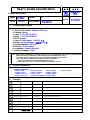 1
1
-
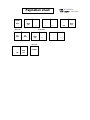 2
2
-
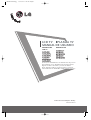 3
3
-
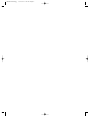 4
4
-
 5
5
-
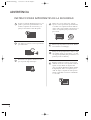 6
6
-
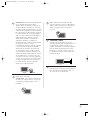 7
7
-
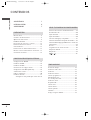 8
8
-
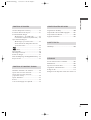 9
9
-
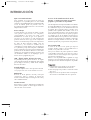 10
10
-
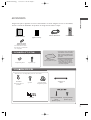 11
11
-
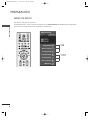 12
12
-
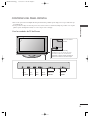 13
13
-
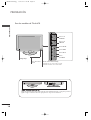 14
14
-
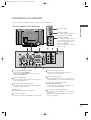 15
15
-
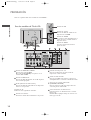 16
16
-
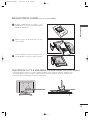 17
17
-
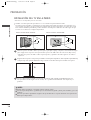 18
18
-
 19
19
-
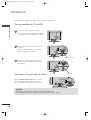 20
20
-
 21
21
-
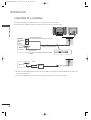 22
22
-
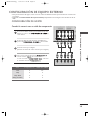 23
23
-
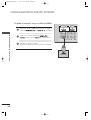 24
24
-
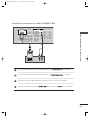 25
25
-
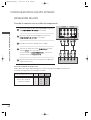 26
26
-
 27
27
-
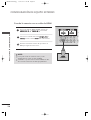 28
28
-
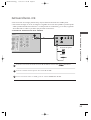 29
29
-
 30
30
-
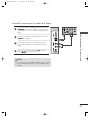 31
31
-
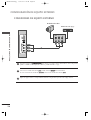 32
32
-
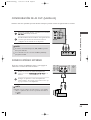 33
33
-
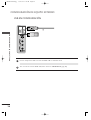 34
34
-
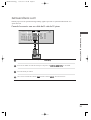 35
35
-
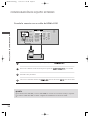 36
36
-
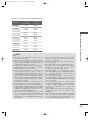 37
37
-
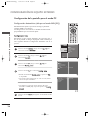 38
38
-
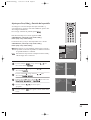 39
39
-
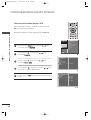 40
40
-
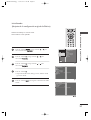 41
41
-
 42
42
-
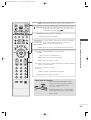 43
43
-
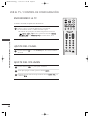 44
44
-
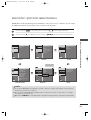 45
45
-
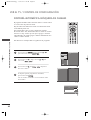 46
46
-
 47
47
-
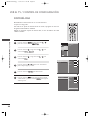 48
48
-
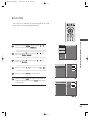 49
49
-
 50
50
-
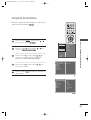 51
51
-
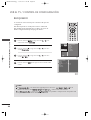 52
52
-
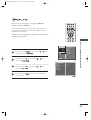 53
53
-
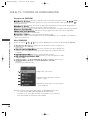 54
54
-
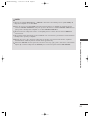 55
55
-
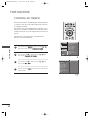 56
56
-
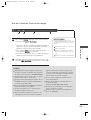 57
57
-
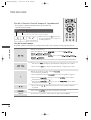 58
58
-
 59
59
-
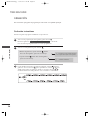 60
60
-
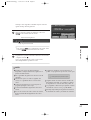 61
61
-
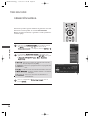 62
62
-
 63
63
-
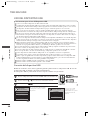 64
64
-
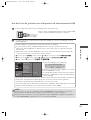 65
65
-
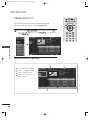 66
66
-
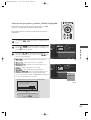 67
67
-
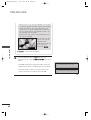 68
68
-
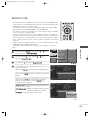 69
69
-
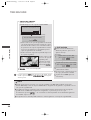 70
70
-
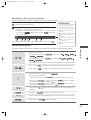 71
71
-
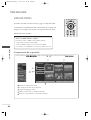 72
72
-
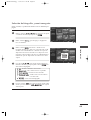 73
73
-
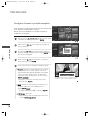 74
74
-
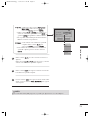 75
75
-
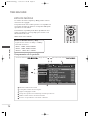 76
76
-
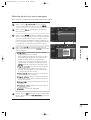 77
77
-
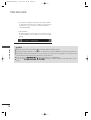 78
78
-
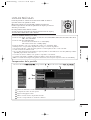 79
79
-
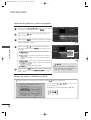 80
80
-
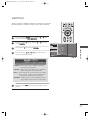 81
81
-
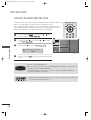 82
82
-
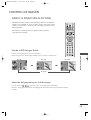 83
83
-
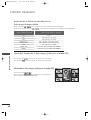 84
84
-
 85
85
-
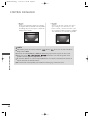 86
86
-
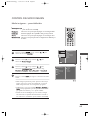 87
87
-
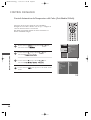 88
88
-
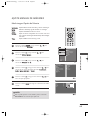 89
89
-
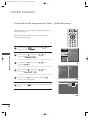 90
90
-
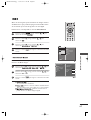 91
91
-
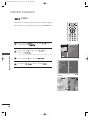 92
92
-
 93
93
-
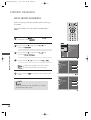 94
94
-
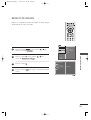 95
95
-
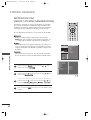 96
96
-
 97
97
-
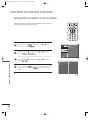 98
98
-
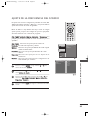 99
99
-
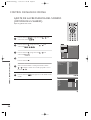 100
100
-
 101
101
-
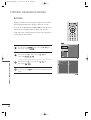 102
102
-
 103
103
-
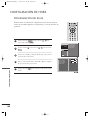 104
104
-
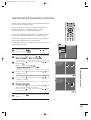 105
105
-
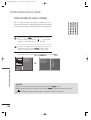 106
106
-
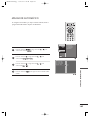 107
107
-
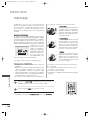 108
108
-
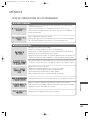 109
109
-
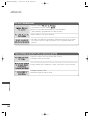 110
110
-
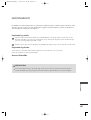 111
111
-
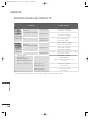 112
112
-
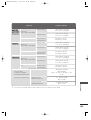 113
113
-
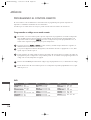 114
114
-
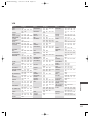 115
115
-
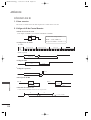 116
116
-
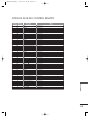 117
117
-
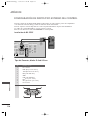 118
118
-
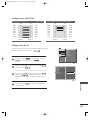 119
119
-
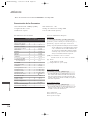 120
120
-
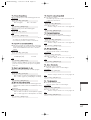 121
121
-
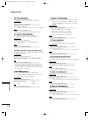 122
122
-
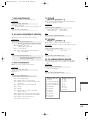 123
123
-
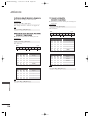 124
124
-
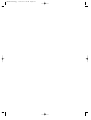 125
125
-
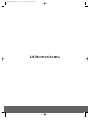 126
126
-
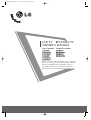 127
127
-
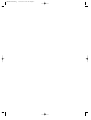 128
128
-
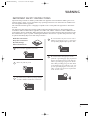 129
129
-
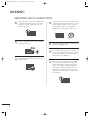 130
130
-
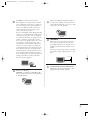 131
131
-
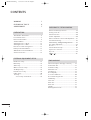 132
132
-
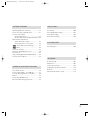 133
133
-
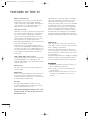 134
134
-
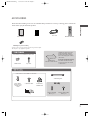 135
135
-
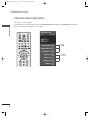 136
136
-
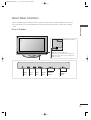 137
137
-
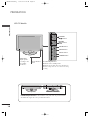 138
138
-
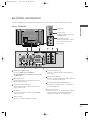 139
139
-
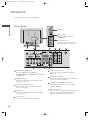 140
140
-
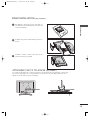 141
141
-
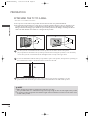 142
142
-
 143
143
-
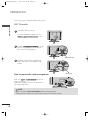 144
144
-
 145
145
-
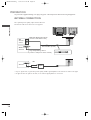 146
146
-
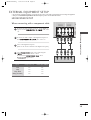 147
147
-
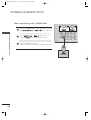 148
148
-
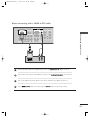 149
149
-
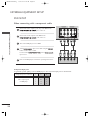 150
150
-
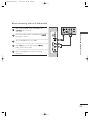 151
151
-
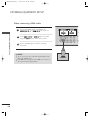 152
152
-
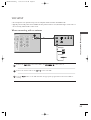 153
153
-
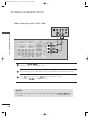 154
154
-
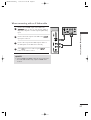 155
155
-
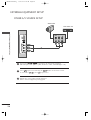 156
156
-
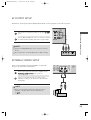 157
157
-
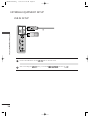 158
158
-
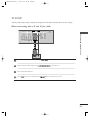 159
159
-
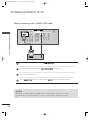 160
160
-
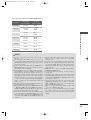 161
161
-
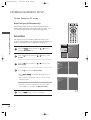 162
162
-
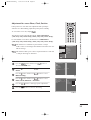 163
163
-
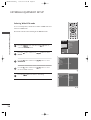 164
164
-
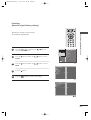 165
165
-
 166
166
-
 167
167
-
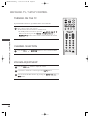 168
168
-
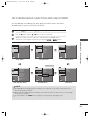 169
169
-
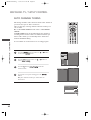 170
170
-
 171
171
-
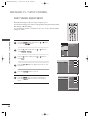 172
172
-
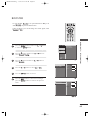 173
173
-
 174
174
-
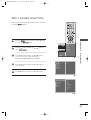 175
175
-
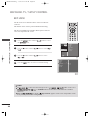 176
176
-
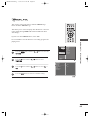 177
177
-
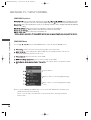 178
178
-
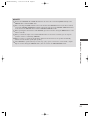 179
179
-
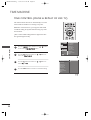 180
180
-
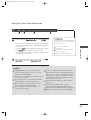 181
181
-
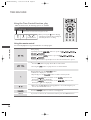 182
182
-
 183
183
-
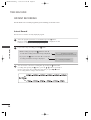 184
184
-
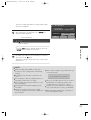 185
185
-
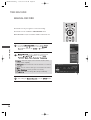 186
186
-
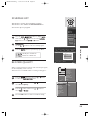 187
187
-
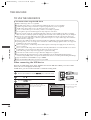 188
188
-
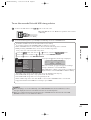 189
189
-
 190
190
-
 191
191
-
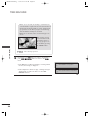 192
192
-
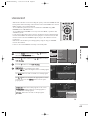 193
193
-
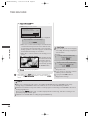 194
194
-
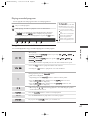 195
195
-
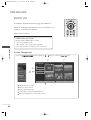 196
196
-
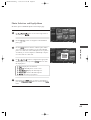 197
197
-
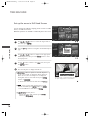 198
198
-
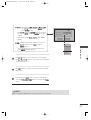 199
199
-
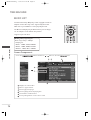 200
200
-
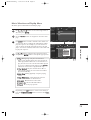 201
201
-
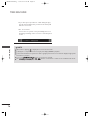 202
202
-
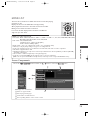 203
203
-
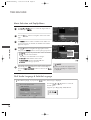 204
204
-
 205
205
-
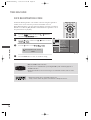 206
206
-
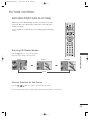 207
207
-
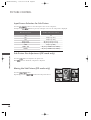 208
208
-
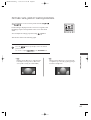 209
209
-
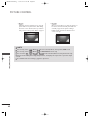 210
210
-
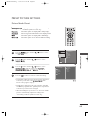 211
211
-
 212
212
-
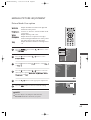 213
213
-
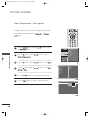 214
214
-
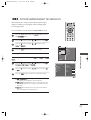 215
215
-
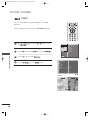 216
216
-
 217
217
-
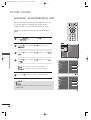 218
218
-
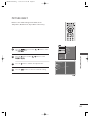 219
219
-
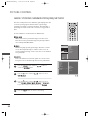 220
220
-
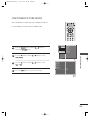 221
221
-
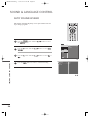 222
222
-
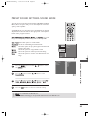 223
223
-
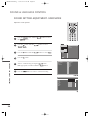 224
224
-
 225
225
-
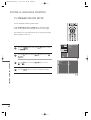 226
226
-
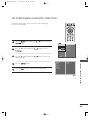 227
227
-
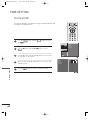 228
228
-
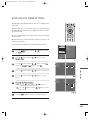 229
229
-
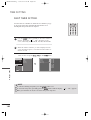 230
230
-
 231
231
-
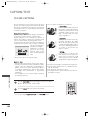 232
232
-
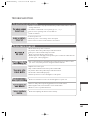 233
233
-
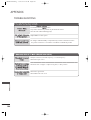 234
234
-
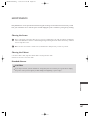 235
235
-
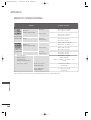 236
236
-
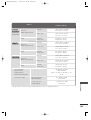 237
237
-
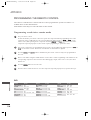 238
238
-
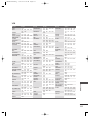 239
239
-
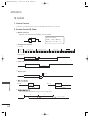 240
240
-
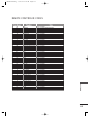 241
241
-
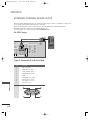 242
242
-
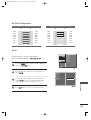 243
243
-
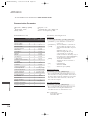 244
244
-
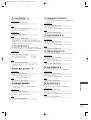 245
245
-
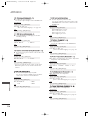 246
246
-
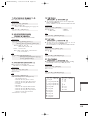 247
247
-
 248
248
-
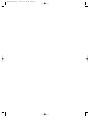 249
249
-
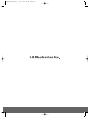 250
250
LG 42LB9RTE Manual de usuario
- Categoría
- Televisores de plasma
- Tipo
- Manual de usuario
- Este manual también es adecuado para
en otros idiomas
- English: LG 42LB9RTE User manual
Artículos relacionados
-
LG 42LB9RTE Manual de usuario
-
LG 42LB9RTE Manual de usuario
-
LG 32LC4R Manual de usuario
-
LG 60PJ103C El manual del propietario
-
LG 60PJ103C Manual de usuario
-
LG 26LB76 Manual de usuario
-
LG 60PY3RF El manual del propietario
-
LG 37LC5DC1 El manual del propietario
-
LG 42PC7RA Manual de usuario
-
LG 37LC4R Manual de usuario