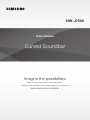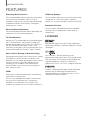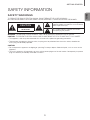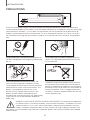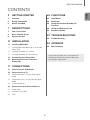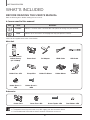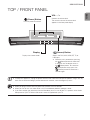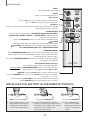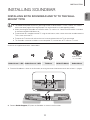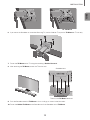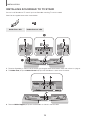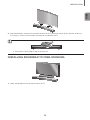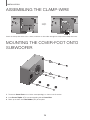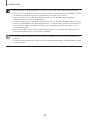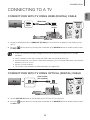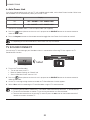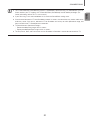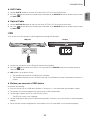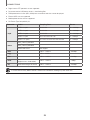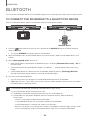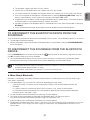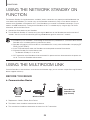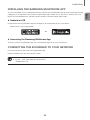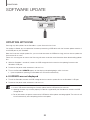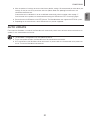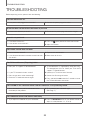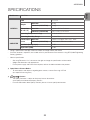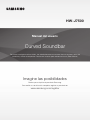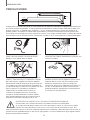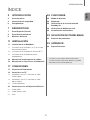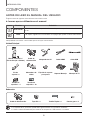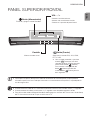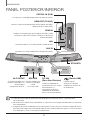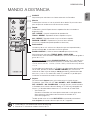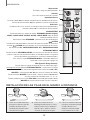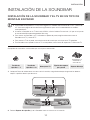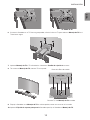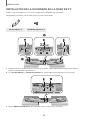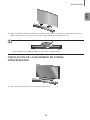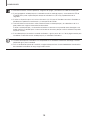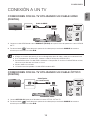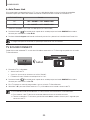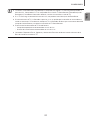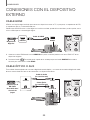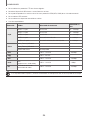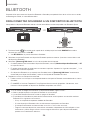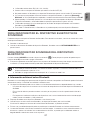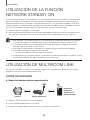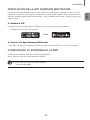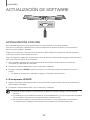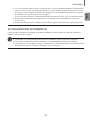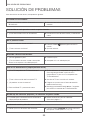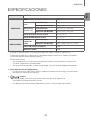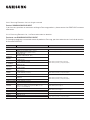Curved Soundbar
Imagine the possibilities
Thank you for purchasing this Samsung product.
To receive more complete service, please register your product at
www.samsung.com/register
User manual
HW-J7500

32
GETTING STARTED
FEATURES
Streaming Music Services
The Curved Soundbar makes diving into all your favorite
music easier than ever before, thanks to its Wi-Fi
capabilities. Simply access the Samsung Multiroom App
to experience the best of the internet’s subscription
streaming music services.
Surround Sound Expansion
The Surround Sound Expansion feature adds depth and
spaciousness to your listening experience.
TV SoundConnect
Connect your TV and Soundbar easily through Bluetooth
with TV SoundConnect. The absence of trailing wires
between the Soundbar and TV allows you to showcase
the slim and sleek design of both systems, while
maintaining a clean look in your living environment. Easily
control the Soundbar and TV from a single TV remote.
Music Source Sharing (= Multiroom Play)
Controlling and sharing one music source across multiple
audio devices in various locations is made easy with
Multiroom Link. The mobile app remotely controls volume
and music on your system across different devices,
including your TV, Soundbar, Home Entertainment
System and Blu-ray Disc Player. Enjoy the audio you
want, where you want.
HDMI
HDMI transmits video and audio signals simultaneously,
and provides a clearer picture.
The unit is also equipped with the ARC function which
lets you listen to sound from your TV through the
Soundbar via an HDMI cable. This function is only
available if you connect the unit to an ARC compliant TV.
USB Host Support
You can connect and play music files from external USB
storage devices such as MP3 players, USB flash
memory, etc. using the Soundbar's USB HOST function.
Bluetooth Function
You can connect a Bluetooth device to the Soundbar
and enjoy music with high quality stereo sound, all
without wires!
LICENSES
Manufactured under License from Dolby Laboratories.
Dolby and the double-D symbol are trademarks of Dolby
Laboratories.
For DTS patents, see http://patents.dts.com.
Manufactured under license from DTS Licensing Limited.
DTS, the Symbol, & DTS and the Symbol together are
registered trademarks, and DTS 2.0 Channel is a
trademark of DTS, Inc. © DTS, Inc. All Rights Reserved.
The terms HDMI and HDMI High-Definition Multimedia
Interface, and the HDMI Logo are trademarks or
registered trademarks of HDMI Licensing LLC in the
United States and other countries.
GETTING STARTED

3
ENG
GETTING STARTED
SAFETY INFORMATION
SAFETY WARNINGS
TO REDUCE THE RISK OF ELECTRIC SHOCK, DO NOT REMOVE THE COVER (OR BACK).
NO USER-SERVICEABLE PARTS ARE INSIDE. REFER SERVICING TO QUALIFIED SERVICE PERSONNEL.
CAUTION
RISK OF ELECTRIC SHOCK
DO NOT OPEN
This symbol indicates “dangerous voltage”
inside the product that presents a risk of electric
shock or personal injury.
This symbol indicates important instructions
accompanying the product.
WARNING : To reduce the risk of fire or electric shock, do not expose this appliance to rain or moisture.
CAUTION : TO PREVENT ELECTRIC SHOCK, MATCH WIDE BLADE OF PLUG TO WIDE SLOT, FULLY INSERT.
• This apparatus shall always be connected to a AC outlet with a protective grounding connection.
• To disconnect the apparatus from the mains, the plug must be pulled out from the mains socket, therefore the
mains plug shall be readily operable.
CAUTION
• Do not expose this apparatus to dripping or splashing. Do not put objects filled with liquids, such as vases on the
apparatus.
• To turn this apparatus off completely, you must pull the power plug out of the wall socket. Consequently, the power
plug must be easily and readily accessible at all times.

54
GETTING STARTED
PRECAUTIONS
99.1mm 99.1mm
68.6
mm
99.1mm
Ensure that the AC power supply in your house complies with the power requirements listed on the identification
sticker located on the back of your product. Install your product horizontally, on a suitable base (furniture), with enough
space around it for ventilation (7~10 cm). Make sure the ventilation slots are not covered. Do not place the unit on
amplifiers or other equipment which may become hot. This unit is designed for continuous use. To fully turn off the
unit, disconnect the AC plug from the wall outlet. Unplug the unit if you intend to leave it unused for a long period of
time.
During thunderstorms, disconnect the AC plug from the
wall outlet. Voltage peaks due to lightning could damage
the unit.
Protect the product from moisture (i.e. vases), and
excess heat (e.g. a fireplace) or equipment creating
strong magnetic or electric fields. Disconnect the power
cable from the AC supply if the unit malfunctions. Your
product is not intended for industrial use. It is for
personal use only. Condensation may occur if your
product has been stored in cold temperatures. If
transporting the unit during the winter, wait approximately
2 hours until the unit has reached room temperature
before using.
Do not expose the unit to direct sunlight or other heat
sources. This could lead to overheating and cause the
unit to malfunction.
The batteries used with this product contain chemicals
that are harmful to the environment. Do not dispose of
batteries in the general household trash. Do not dispose
of batteries in a fire. Do not short circuit, disassemble, or
overheat the batteries. There is a danger of explosion if
the battery is incorrectly replaced. Replace only with the
same or equivalent type.
WARNING, DO NOT INGEST BATTERY, CHEMICAL BURN HAZARD, The remote control supplied with
this product contains a coin/button cell battery. If the coin/button cell battery is swallowed, it can cause
severe internal burns in just 2 hours and can lead to death. Keep new and used batteries away from
children. If the battery compartment does not close securely, stop using the product and keep it away
from children. If you think batteries might have been swallowed or placed inside any part of the body, seek immediate
medical attention.

5
ENG
GETTING STARTED
Figures and illustrations in this User Manual are
provided for reference only and may differ from
actual product appearance.
CONTENTS
2 GETTING STARTED
2 Features
3 Safety Information
6 What’s Included
7 DESCRIPTIONS
7 Top / Front Panel
8 Rear / Bottom Panel
9 Remote Control
11 INSTALLATION
11 Installing Soundbar
11 Installing both Soundbar and TV to the Wall
Mount Type
14 Installing Soundbar to TV Stand
15 Installing Soundbar to Free-Standing
16 Assembling the Clamp-Wire
16 Mounting the Cover-Foot onto
Subwoofer
17 CONNECTIONS
17 Connecting the Subwoofer
19 Connecting to a TV
19 Connections with TV Using HDMI (Digital)
Cable
19 Connections with TV Using Optical (Digital)
Cable
20 TV SoundConnect
22 Connections with External Device
22 HDMI Cable
22 Optical or AUX Cable
23 USB
25 FUNCTIONS
25 Input Mode
26 Bluetooth
28 Using the Network Standby On
Function
28 Using the Multiroom Link
30 Software Update
32 TROUBLESHOOTING
32 Troubleshooting
33 APPENDIX
33 Specifications

76
GETTING STARTED
WHAT’S INCLUDED
BEFORE READING THE USER’S MANUAL
Note the following terms before reading the user manual.
+ Icons used in this manual
Icon Term Definition
Caution
Indicates a situation where a function does not operate or settings may be canceled.
Note
Indicates tips or instructions on the page that help you operate a function.
Check for the supplied accessories shown below.
Main Unit
Remote Control /
Lithium Battery
(3V : CR2032)
Power Cord DC Adapter HDMI Cable USB Cable
Holder-Foot : 3EA Clamp-Wire Holder-Fix Mount Holder-Mount TV-Mount
Holder-Screw 1 :
4EA
Holder-Screw 2 :
10EA
Subwoofer
Power Cord Cover-Foot : 4EA Screw-Taptite : 4EA Foot Rubber : 4EA
● The appearance of the accessories may differ slightly from the illustrations above.
● Use the dedicated USB cable to connect external USB devices to the unit.

7
ENG
DESCRIPTIONS
TOP / FRONT PANEL
(Power) Button
Turns the power on and off.
VOL. - / +
Controls the volume level.
The numeric value of the volume level
appears in the front panel display.
Display
Displays the current mode.
(Source) Button
Selects the D.IN, AUX, HDMI, BT, TV, or
USB input.
● While the unit is powered on, pressing
the
(Source) button for more than
3 seconds sets the button to act as
the
(Mute) button. To cancel the
(Mute) button setup, press the
(Source) button for more than 3
seconds again.
● To clean this apparatus, unplug the power cord from the wall outlet and wipe the product using a soft, dry
cloth. Due to aluminum being a positive electrostatic material, static discharge may occur.
● When you plug in the AC cord, the power key will work in 4 to 6 seconds.
● When you turn on this unit, there will be a 4 to 5 second delay before it produces sound.
● If you want to enjoy the sound only from the Soundbar, you must turn off the TV's speakers in the Audio
Setup menu of your TV. Refer to the owner's manual supplied with your TV.
DESCRIPTIONS

98
DESCRIPTIONS
REAR / BOTTOM PANEL
AUX IN
LAN HDMI IN OPTICAL IN
HDMI OUT
(TV-ARC)
5V 0.5A
SPK ADDWi-Fi SETUP
DC 24V
SPK ADDWi-Fi SETUP
DC 24V
5V 0.5A
DC 24V
(Power Supply In)
Connect the DC power
adaptor to the power supply
jack, and then connect the
AC power adaptor plug to a
wall outlet.
SPK ADD
Press the button to
connect Soundbar to
the HUB.
(not supplied)
Wi-Fi SETUP
Press this button to
connect your Soundbar to
your network using Wi-Fi
setup.
(USB Port)
Connect USB devices here
to play files on the devices.
OPTICAL IN (D.IN)
Connect to the digital (optical) output of an external device.
HDMI OUT (TV-ARC)
Outputs digital video and audio signals simultaneously using an
HDMI cable.
HDMI IN
Inputs digital video and audio signals simultaneously using an HDMI
cable. Use when connecting a supported external device.
AUX IN
Connect to the Analog output of an external device.
LAN
Lets you connect to a network using a LAN cable.
LABEL
● When disconnecting the power cable of the AC power adaptor from a wall outlet, pull the plug.
Do not pull the cable.
● Do not connect this unit or other components to an AC outlet until all connections between components
are complete.
● Make sure to rest the AC/DC Adapter flat on a table or the floor. If you place the AC/DC Adapter so that it
is hanging with the AC cord input facing upwards, water or other foreign substances could enter the
Adapter and cause the Adapter to malfunction.

9
ENG
DESCRIPTIONS
REMOTE CONTROL
Anynet+
Press the Anynet+ button to turn the Anynet+ function on or off.
(Default : Auto Power Link OFF, ON - ANYNET+ / OFF - POWER LINK or OFF
- ANYNET+ / ON - POWER LINK). The Anynet+ function lets you control the
Soundbar with the remote from an Anynet+ compatible Samsung TV. The
Soundbar must be connected to the TV via an HDMI cable.
* Auto Power Link
Synchronizes the Soundbar to a connected Optical source via the Optical
jack so it turns on automatically when you turn on your TV. (See page 20)
You can also activate Wi-Fi SETUP function by pressing and holding Anynet+
button on the remote for over 7 seconds.
Repeat
Press to set the Repeat function during music playback from a USB device.
OFF - REPEAT : Cancels Repeat Playback.
TRACK - REPEAT : Repeatedly play a track.
ALL - REPEAT : Repeatedly play all tracks.
RANDOM - REPEAT : Plays tracks in random order.
(A track that has already been played may be played again.)
Mute
You can turn the volume down to 0 with the push of a button.
Press again to restore the sound to the previous volume level.
SOURCE
Press to select a source connected to the Soundbar.
Skip Forward
If there is more than one file on the device you are playing, and you press
the ] button, the next file is selected.
SOUND CONTROL
(*Use the
[
,
]
buttons to adjust level.)
Press to select TREBLE, BASS, or AUDIO SYNC. Then, use the
[
,
]
buttons to adjust the Treble, Bass volume from -3 to +3.
Press and hold the SOUND CONTROL button for about 5 seconds to adjust
the sound for each frequency band. 150Hz, 300Hz, 600Hz, 1.2KHz, 2.5KHz,
5KHz, and 10KHz are selectable and each can be adjusted to a setting between
-6 and +6.
If the Soundbar is connected to a digital TV and the video appears out of sync
with the audio, press the SOUND CONTROL button to sync the audio with the
video. Use the
[
,
]
buttons to set the audio delay between
0 ms and 300 ms. In USB mode, TV mode, and BT mode, the Audio Sync
function may not available.
● Soundbar is a Samsung proprietary name.
● Operate the TV using the TV's remote control.

1110
DESCRIPTIONS
STREAMING MUSIC
Press STREAMING MUSIC button to listen to an Internet radio station. Each
time you press this button, the Soundbar switches to the next default station,
cycling through the 3 default stations.
To use the STREAMING MUSIC function, the soundbar must be connected to
the network. (See page 28)
DRC (Dynamic Range Control) *
Lets you apply dynamic range control to Dolby Digital.
Press and hold the STREAMING MUSIC button, then the DRC (Dynamic
Range Control) function toggles between ON and OFF.
WOOFER
(* Use the
[
,
]
buttons to adjust woofer volume.)
Press the WOOFER button. Then, use the
[
,
]
buttons to adjust Subwoofer
volume from -12, -6 to +6.
You can also activate SPK ADD function of the soundbar by pressing and
holding WOOFER button of the remote for over 5 seconds.
SOUND
Surr.Sound adds depth and spaciousness to the sound. Pressing the
SOUND button repeatedly cycles through the Surr.Sound settings :
ON - SURROUND SOUND, OFF - SURROUND SOUND
Volume
Adjusts the volume level of the unit.
Power
Turns the Soundbar on and off.
SOUND EFFECT
You can select the sound modes - STANDARD (Original Sound), MUSIC,
CLEAR VOICE, SPORTS, MOVIE, and NIGHT MODE - depending on the
content you want to listen to.
Select the STANDARD mode if you want to enjoy the original sound.
Play / Pause
Press the
p
button to pause the playing of a file temporarily.
Press the
p
button again to play the selected file.
Skip Back
If there is more than one file on the device you are playing, and you press the
[
button, the previous file is selected.
INSTALLING THE BATTERY IN THE REMOTE CONTROL
1. Use a suitable coin to turn the
remote control's battery cover
counterclockwise to remove it
as shown in the figure above.
2. Insert a 3V lithium battery. Keep the
positive (+) pole facing up when inserting
the battery. Put the battery cover on and
align the '●' marks side by side as
shown in the figure above.
3. Use a suitable coin to
turn the remote control
battery cover clockwise
as far as it will go to fix it
in place.

11
ENG
INSTALLATION
INSTALLING SOUNDBAR
INSTALLING BOTH SOUNDBAR AND TV TO THE WALL
MOUNT TYPE
● This model corresponds to the 2015 Samsung curved TV S8500/S9000 - 55"/65", S9500 - 65". Please
refer to the home page of Samsung Electronics to see the detail list of corresponding models.
● When mounting the Soundbar to a JS9500 series TV, use the 1.6” Cover-Distance which is included
in the Samsung Mini Wall Mount set.
● To mount both of a soundbar and the TV using the wall mount, make sure to mount the soundbar onto the
TV first, then mount the TV.
● To mount the TV on the wall, refer to the user’s manual enclosed with the TV you purchased.
● This Soundbar cannot be installed to a non-compatible TV, in either form of TV mount or TV stand.
Check for the supplied accessories shown below.
Used for S9500,
65” TV model
Holder-Screw 1 : 4EA Holder-Screw 2 : 10EA TV-Mount Holder-Fix Mount Holder-Mount
1. Place the Soundbar as shown in the illustration, ensuring that none of the buttons touch the surface it is lying on.
AUX IN
LAN HDMI IN OPTICAL IN
HDMI OUT
(TV-ARC)
5V 0.5A
SPK ADDWi-Fi SETUP
DC 24V
5V 0.5A
SPK ADDWi-Fi SETUP
DC 24V
AUX IN
LAN HDMI IN OPTICAL IN
HDMI OUT
(TV-ARC)
2. Remove Holder-Support (2EA) from the Soundbar as shown in the illustration.
INSTALLATION

1312
INSTALLATION
AUX IN
LAN HDMI IN OPTICAL IN
HDMI OUT
(TV-ARC)
5V 0.5A
SPK ADDWi-Fi SETUP
DC 24V
5V 0.5A
SPK ADDWi-Fi SETUP
DC 24V
AUX IN
LAN HDMI IN OPTICAL IN
HDMI OUT
(TV-ARC)
3. Fasten the four Holder-Screws 1 and four of the Holder-Screws 2 to the four holes in the Soundbar, as shown
in the illustration.
AUX IN
LAN HDMI IN OPTICAL IN
HDMI OUT
(TV-ARC)
5V 0.5A
SPK ADDWi-Fi SETUP
DC 24V
5V 0.5A
SPK ADDWi-Fi SETUP
DC 24V
AUX IN
LAN HDMI IN OPTICAL IN
HDMI OUT
(TV-ARC)
4. If the Holder-Foot is attached, remove it first to install the TV-Mount.
TV
65” S9500 TV
5. (When mounting to a S9500, 65” TV model. For other models, skip this step.)
Seat the Holder-Mount onto the TV using the TV’s guide, fix it by fastening Holder-Screw 2 (4EA).
Carefully align the Holder-Mount’s hole centerd on the TV, not to place it one-sided.

13
ENG
INSTALLATION
65” S9500 TV
6. If you mount the Soundbar on a matched Samsung TV, use the Guide on TV to put the TV-Mount on TV securely.
7. Fasten the
TV-Mount
to the TV using the remaining 4 Holder-Screws 2.
8. After attaching the
TV-Mount
, mount the TV on the wall.
Soundbar base
TV base, with
TV-Mount
attached
9. Push the Soundbar onto the TV-Mount as far as it will go, as shown in the illustration.
10. Fasten the Holder-Fix Mount to the Soundbar to fix the Soundbar to the TV-Mount.

1514
INSTALLATION
INSTALLING SOUNDBAR TO TV STAND
You can install Soundbar to TV stand if you have Soundbar matching TV with this model.
Check for the supplied accessories shown below.
Holder-Foot : 3EA Holder-Screw 2 : 3EA
5V 0.5A
SPK ADDWi-Fi SETUP
DC 24V
AUX IN
LAN HDMI IN OPTICAL IN
HDMI OUT
(TV-ARC)
5V 0.5A
SPK ADDWi-Fi SETUP
DC 24V
AUX IN
LAN HDMI IN OPTICAL IN
HDMI OUT
(TV-ARC)
2
1
1. Place the Soundbar as shown in the illustration, ensuring that none of the buttons touch the surface it is lying on.
2. Fix Holder-Foot (3EA) and Holder-Screw 2 (3EA) to the Soundbar as shown in the illustration.
AUX IN
LAN HDMI IN OPTICAL IN
HDMI OUT
(TV-ARC)
5V 0.5A
SPK ADDWi-Fi SETUP
DC 24V
5V 0.5A
SPK ADDWi-Fi SETUP
DC 24V
AUX IN
LAN HDMI IN OPTICAL IN
HDMI OUT
(TV-ARC)
3. Remove Holder-Support (2EA) from the Soundbar as shown in the illustration.

15
ENG
INSTALLATION
4. Align the Soundbar’s center with the center of the base of the TV, and then carefully push it onto the stand as far
as it will go, as shown in the illustration. Be careful not to unbalance the TV.
● Do not place a heavy thing or step on the main unit.
INSTALLING SOUNDBAR TO FREE-STANDING
1. Center the Soundbar on the flat area in front of the TV.

1716
INSTALLATION
ASSEMBLING THE CLAMP-WIRE
AUX IN
LAN HDMI IN OPTICAL IN
HDMI OUT
(TV-ARC)
AUX IN
LAN HDMI IN OPTICAL IN
HDMI OUT
(TV-ARC)
AUX IN
LAN HDMI IN OPTICAL IN
HDMI OUT
(TV-ARC)
AUX IN
LAN HDMI IN OPTICAL IN
HDMI OUT
(TV-ARC)
Clamp-Wire
Attach the clamp-wire to the unit as shown, and then run the cables through the clamp-wire to keep them neat.
MOUNTING THE COVER-FOOT ONTO
SUBWOOFER
POWER
1
2
3
1. Place each Cover-Foot on the 4 holes correspondingly as shown in the illustration.
2. Insert Screw-Taptite (4EA) into corresponding hole of Cover-Foot.
3. Block up the holes with Foot Rubber (4EA) to complete.

17
ENG
CONNECTIONS
● Do not connect the power cord of this product or your TV to a wall outlet until all connections between
components are complete.
● Before moving or installing this product, be sure to turn off the power and disconnect the power cord.
CONNECTING THE SUBWOOFER
CONNECTING TO THE SUBWOOFER AUTOMATICALLY
The main unit and subwoofer should link (connect wirelessly) automatically when the main unit and subwoofer are
turned on.
• If it is completely connected, the blue LED in the subwoofer stops blinking.
CONNECTING TO THE SUBWOOFER MANUALLY
The Subwoofer's linking ID is preset at the factory and the main unit and subwoofer should link (connect wirelessly)
automatically when the main unit and subwoofer are turned on. If the Link indicator does not light when the main unit
and subwoofer are turned on, please set the ID by following the procedure below.
POWER
POWER
1. Plug the power cords of the main unit and subwoofer into an AC wall outlet.
2. Press the ID SET button on the back of the subwoofer with a small, pointed object for 5 seconds.
• The STANDBY indicator is turned off and the LINK indicator (Blue LED) blinks quickly.
3. While the main unit is powered off (in STANDBY mode), press and hold the (Mute) on the remote control for 5
seconds.
4. The ID SET message appears on the Soundbar's display.
5. To finalize the link, turn the main unit’s power on while the subwoofer’s Blue LED blinks.
• The main unit and the subwoofer should now be linked (connected).
• The Link indicator (Blue LED) on the subwoofer should be on.
• If the Link indicator is not solid blue, the linking process has failed. Turn off the main unit and start again from
Step 2.
• You can enjoy better sound from the wireless subwoofer by selecting a Sound Effect.
(See page 10)
CONNECTIONS

1918
CONNECTIONS
● Before moving or installing the product, be sure to turn off the power and disconnect the power cord.
● If the main unit is powered off, the wireless subwoofer will be in standby mode and the STANDBY LED on
the upper side will come on after the Link indicator (Blue LED) blinks for 30 seconds.
● If you use a device that uses the same frequency (2.4GHz) as the Soundbar near the Soundbar,
interference may cause some sound interruption.
● The transmission distance of the wireless signal between the main unit and subwoofer is about 10 meters,
but may vary depending on your operating environment. If a steel-concrete or metallic wall is between the
main unit and the wireless subwoofer, the system may not operate at all, because the wireless signal
cannot penetrate metal.
● If the main unit doesn't make a wireless connection, follow steps 1-5 on the previous page to re-set the
connection between the main unit and wireless subwoofer.
● The wireless receiving antenna is built into the wireless subwoofer. Keep the unit away from water and
moisture.
● For optimal listening performance, make sure that the area around the wireless subwoofer location is clear
of any obstructions.

19
ENG
CONNECTIONS
CONNECTING TO A TV
CONNECTIONS WITH TV USING HDMI (DIGITAL) CABLE
5V 0.5A
SPK ADDWi-Fi SETUP
DC 24V
AUX IN
LAN HDMI IN OPTICAL IN
HDMI OUT
(TV-ARC)
HDMI IN
HDMI OUT
(TV-ARC)
HDMI Cable
1. Connect an HDMI cable from the HDMI OUT (TV-ARC) jack on the back of the product to the HDMI IN jack on
your TV.
2. Press the (Source) button on the top panel of Soundbar or the SOURCE button on remote control to select
the D.IN mode.
● HDMI is an interface that enables the digital transmission of video and audio data with just a single
connector.
● If the TV provides an ARC port, connect the HDMI cable to the HDMI IN (ARC) port.
● We recommend you use a coreless HDMI cable if possible. If you use a cored HDMI cable, use one whose
diameter is less than 14 mm.
● Anynet+ must be turned on.
● This function is not available if the HDMI cable does not support ARC.
CONNECTIONS WITH TV USING OPTICAL (DIGITAL) CABLE
5V 0.5A
SPK ADDWi-Fi SETUP
DC 24V
AUX IN
LAN HDMI IN OPTICAL IN
HDMI OUT
(TV-ARC)
OPTICAL IN
OPTICAL OUT
Optical Cable
(not supplied)
1. Connect OPTICAL IN (Audio) on the Soundbar to the OPTICAL OUT jack of the TV.
2. Press the (Source) button on the top panel of Soundbar or the SOURCE button on remote control to select
the D.IN mode.

2120
CONNECTIONS
+ Auto Power Link
If you have connected the main unit to a TV with a digital optical cable, set the Auto Power function ON to have
the Soundbar turn on automatically when you turn the TV on.
AUTO POWER LINK Display
ON
OFF - ANYNET+ / ON - POWER LINK
OFF
ON - ANYNET+ / OFF - POWER LINK
1. Connect the Soundbar and
a TV
with an Optical cable. (not supplied)
2. Press the (Source) button on the main unit’s top panel or the SOURCE button on the remote control to
select the
D.IN
mode.
3. Press the Anynet+ button on the remote control to toggle the Auto Power Link function on and off.
● Depending on the connected device, Auto Power Link may not function.
TV SOUNDCONNECT
You can enjoy TV sound through your Soundbar when it is connected to a Samsung TV that supports the TV
SoundConnect function.
Connect
1. Turn on the TV and Soundbar.
• Turn on the menu of the TV.
• Move to Speaker Settings on "Sound" tab.
• Set the "Add New Device" menu to "On".
2. Press the (Source) button on the main unit’s top panel or the SOURCE button on the remote control to
select the TV mode.
3. On the TV, a message asking whether to enable the TV SoundConnect function appears.
4. Select <Yes> to finish connecting the TV and Soundbar using the TV's remote control.
● Switching the Soundbar’s mode from TV to another mode automatically terminates TV SoundConnect.
● To connect the Soundbar to another TV, the existing connection must be terminated.
● Terminate the connection to the existing TV, and then press the
p
button on the remote control for 5
seconds to connect to another TV.

21
ENG
CONNECTIONS
● The TV SoundConnect (SoundShare) function is supported by some Samsung TVs released from 2012 on.
Check whether your TV supports the TV SoundConnect (SoundShare) function before you begin. (For
further information, refer to the TV’s user manual.).
● If your Samsung TV was released before 2014, check the SoundShare setting menu.
● If the distance between the TV and Soundbar exceeds 10 meters, the connection may not be stable or the
audio may stutter. If this occurs, relocate the TV or Soundbar so that they are within operational range, and
then re-establish the TV SoundConnect connection.
● TV SoundConnect Operational Ranges:
- Recommended pairing range: within 2 meters.
- Recommended operational range: within 10 meters.
● The Play/Pause, Next, and Prev buttons on the Soundbar or Soundbar's remote do not control the TV.

2322
CONNECTIONS
CONNECTIONS WITH EXTERNAL
DEVICE
HDMI CABLE
HDMI is the standard digital interface for connecting to TVs, projectors, DVD players, Blu-ray players, set top boxes,
and more.
HDMI prevents any degradation to the signal due to conversion to analog and maintains the video and audio
quality of the original digital source.
Digital Devices
5V 0.5A
SPK ADDWi-Fi SETUP
DC 24V
AUX IN
LAN HDMI IN OPTICAL IN
HDMI OUT
(TV-ARC)
HDMI OUT HDMI IN
HDMI Cable
1. Connect an HDMI cable from the HDMI IN jack on the back of the product to the HDMI OUT jack on your digital
device.
2. Press the (Source) button on the top panel of Soundbar or the SOURCE button on remote control to select
the HDMI mode.
OPTICAL OR AUX CABLE
This unit comes equipped with one optical in digital jack and one audio analog in jack, giving you two ways to
connect it to an External Devices.
5V 0.5A
SPK ADDWi-Fi SETUP
DC 24V
AUX IN
LAN HDMI IN OPTICAL IN
HDMI OUT
(TV-ARC)
OPTICAL IN
AUX IN
OPTICAL OUT
AUX OUT
BD / DVD player /
Set-top box /
Game console
Optical Cable
(not supplied)
Audio Cable
(not supplied)

23
ENG
CONNECTIONS
+ AUX Cable
1. Connect AUX IN (Audio) on the main unit to the AUDIO OUT jack of the Source Device.
2. Press the (Source) button on the top panel of Soundbar or the SOURCE button on remote control to select
the AUX mode.
+ Optical Cable
1. Connect OPTICAL IN (Audio) on the main unit to the OPTICAL OUT jack of the Source Device.
2. Press the (Source) button on the top panel of Soundbar or the SOURCE button on remote control to select
the D.IN mode.
USB
You can play music files located on USB storage devices through the Soundbar.
5V 0.5A
SPK ADDWi-Fi SETUP
DC 24V
AUX IN
LAN HDMI IN OPTICAL IN
HDMI OUT
(TV-ARC)
5V 0.5A
Display
USB port
1. Connect the USB device to the USB port on the back of the product.
2. Press the (Source) button on the main unit’s top panel or the SOURCE button on the remote control to
select the USB mode.
3. USB appears on the display screen.
• The Soundbar connection to the USB device is complete.
• The Soundbar automatically turns off (Auto Power Off) if no USB device has been connected for more than 15
minutes.
+ Before you connect a USB device
Be aware of the following:
● If the file name of a file on a USB device exceeds 10 characters, it is not displayed on the Soundbar's display.
● This product may not be compatible with certain types of USB storage media.
● The Soundbar supports the FAT16 and FAT32 file systems.
- The NTFS file system is not supported.
● Connect USB devices directly to the USB port of the product. Otherwise, you may encounter a USB compatibility
problem.
● Do not connect multiple storage devices to the product via a multi-card reader. It may not operate properly.

2524
CONNECTIONS
● Digital camera PTP protocols are not supported.
● Do not remove the USB device while it is transferring files.
● DRM-protected music files (MP3, WMA) from commercial web sites cannot be played.
● External HDDs are not supported.
● Mobile phone devices are not supported.
● File Format Type Compatibility list:
Extension Codec Sampling Rate Bitrate
*.mp3
MPEG 1 Layer1 32/44.1/48 32 ~ 448kbps
MPEG 1 Layer2 32/44.1/48 32 ~ 384kbps
MPEG 1 Layer3 32/44.1/48 32 ~ 320kbps
MPEG 2 Layer3 16/22.05/24/32/44.1/48 8 ~ 160kbps
MPEG 2.5 Layer3 8/11.025/12/16/22.05/24/32/44.1/48 8 ~ 160kbps
*.wma
Wave_Format_MSAudio1 - -
Wave_Format_MSAudio2 - -
WMA Professional Not Support -
*.wav
- 8 KHz ~ 192KHz ~ 8.8Mbps
*.ogg
- 8 KHz ~ 48KHz -
*.flac
- 8 KHz ~ 192KHz ~ 5.6Mbps
*.m4a
Alac
(Apple lossless Audo codec)
8 KHz ~ 192KHz ~ 1Mbps
*.aif
Audio Interchange File Format 8 KHz ~ 192KHz ~ 4.4Mbps
● If there are too many folders and files stored in the USB device, reading may take some time.

25
ENG
FUNCTIONS
INPUT MODE
Press the (Source) button on the main unit’s
top
p
anel or the
SOURCE button on the remote control to select
the mode you want.
Input mode Display
Optical Digital input
ARC (HDMI OUT) input
D.IN
AUX input
AUX
HDMI input
HDMI
BLUETOOTH mode
BT
TV SoundConnect
TV
USB mode
USB
AUTO POWER DOWN FUNCTION
The unit turns off automatically in the following situations.
● D.IN / HDMI / BT / TV / USB / ARC Mode
- If there is no audio signal for 15 minutes.
● AUX Mode
- If the AUX cable is disconnected for 15 minutes.
- If there is no KEY input for 8 hours when the AUX cable is connected. (Auto Power Down function can be
turned off only in that case.)
To turn off Auto Power Down function, while in AUX mode, press and hold the
p
button for 5 seconds.
ON - AUTO POWER DOWN / OFF - AUTO POWER DOWN appears on the display.
FUNCTIONS

2726
FUNCTIONS
BLUETOOTH
You can connect a Bluetooth device to the Soundbar and enjoy music with high quality stereo sound, all without wires!
TO CONNECT THE SOUNDBAR TO A BLUETOOTH DEVICE
Check if the Bluetooth device supports the Bluetooth compliant stereo headset function.
Bluetooth device
Connect
1. Press the (Source) button on the main unit’s top panel or the
SOURCE button on the remote control to
select the BT mode.
• You will see BT READY on the front display of the Soundbar.
2. Select the Bluetooth menu on the Bluetooth device you want to connect. (Refer to the Bluetooth device's user
manual.)
3. Select "[Samsung] HW-Jxxxx" from the list.
• When the Soundbar is connected to the Bluetooth device, it will display [Bluetooth device name]
BT on
the front display.
• The device name can only be displayed in English. An underline " _ " will be displayed if the name is not in
English.
• If the Bluetooth device has failed to pair with the Soundbar, delete the previous "[Samsung] HW-Jxxxx"
found by the Bluetooth device and have it search for the Soundbar again.
4. Play music on the connected device.
• You can listen to the music playing on the connected Bluetooth device over the Soundbar.
• In BT mode, the Play / Pause / Next / Prev functions are not available. However, these functions are available
in Bluetooth devices supporting AVRCP.
● If asked for PIN code when connecting a Bluetooth device, enter <0000>.
● Only one Bluetooth device can be paired at a time.
● The Bluetooth connection will be terminated when you turn the Soundbar off.
● The Soundbar may not perform Bluetooth search or connection correctly under the following
circumstances:
- If there is a strong electrical field around the Soundbar.
- If several Bluetooth devices are simultaneously paired with the Soundbar.
- If the Bluetooth device is turned off, not in place, or malfunctions.
- Note that such devices as microwave ovens, wireless LAN adaptors, fluorescent lights, and gas stoves
use the same frequency range as the Bluetooth device, which can cause electric interference.

27
ENG
FUNCTIONS
● The Soundbar supports SBC data (44.1kHz, 48kHz).
● Connect only to a Bluetooth device that supports the A2DP (AV) function.
● You cannot connect the Soundbar to a Bluetooth device that supports only the HF (Hands Free) function.
● Once you have paired the Soundbar to a Bluetooth device, selecting "[Samsung] HW-Jxxxx" from the
device's scanned devices list will automatically change the Soundbar to BT mode.
● Available only if the Soundbar is listed among the Bluetooth device’s paired devices. (The Bluetooth device
and the Soundbar must have been previously paired at least once.)
● Soundbar will appear in the Bluetooth device’s searched devices list only when the Soundbar is displaying
BT READY.
● In the TV SoundConnect mode, the Soundbar cannot be paired to another Bluetooth device.
TO DISCONNECT THE BLUETOOTH DEVICE FROM THE
SOUNDBAR
You can disconnect the Bluetooth device from the Soundbar. For instructions, see the Bluetooth device's user manual.
● The Soundbar will be disconnected.
● When the Soundbar is disconnected from the Bluetooth device, the Soundbar will display BT DISCONNECTED
on the front display.
TO DISCONNECT THE SOUNDBAR FROM THE BLUETOOTH
DEVICE
Press the SOURCE button on the remote control or the (Source) button on the product's
top
panel to switch
from BT to another mode or turn off the Soundbar.
● The connected Bluetooth device will wait a certain amount of time for a response from the Soundbar before
terminating the connection. (Disconnection time may differ, depending on the Bluetooth device)
● In Bluetooth connection mode, the Bluetooth connection will be lost if the distance between the Soundbar
and the Bluetooth device exceeds 10 meters.
● The Soundbar automatically turns off after 15 minutes in the Ready state.
+ More About Bluetooth
Bluetooth is a technology that enables Bluetooth-compliant devices to interconnect easily with each other using a
short wireless connection.
● A Bluetooth device may cause noise or malfunction, depending on usage, when:
- A part of your body is in contact with the receiving/transmitting system of the Bluetooth device or the
Soundbar.
- It is subject to electrical variation from obstructions caused by a wall, corner, or office partition.
- It is exposed to electrical interference from same frequency-band devices including medical equipment,
microwave ovens, and wireless LANs.
● Pair the Soundbar with the Bluetooth device while they are close together.
● The further the distance between the Soundbar and Bluetooth device, the worse the quality is.
If the distance exceeds the Bluetooth operational range, the connection is lost.
● In poor reception areas, the Bluetooth connection may not work properly.
● The Bluetooth connection only works when it is close to the unit. The connection will be automatically cut off if the
Bluetooth device is out of range. Even within range, the sound quality may be degraded by obstacles such as
walls or doors.

2928
FUNCTIONS
USING THE NETWORK STANDBY ON
FUNCTION
The Network Standby On function becomes available if wireless connection was properly established between the
smart device and Soundbar. This function turns on the Soundbar automatically when a smart device attempts to
connect to the Soundbar via Bluetooth or Wi-Fi. If the Soundbar was turned on via Bluetooth connection, its input
mode is set to BT automatically. Turning on the Soundbar via Wi-Fi is available only by using the App. For further
information, refer to the Web manual.
1. Connect the Smart device to your Soundbar.
2. Turn the Network Standby On function on by pressing the ] button on the Soundbar remote for more than 5
seconds. You can turn the function off by pressing the ] button again for more than 5 seconds.
● Available only if the Soundbar is listed among the Smart device’s paired devices. (The Smart device and the
Soundbar must have been previously paired at least once.)
● Soundbar will appear in the Smart device’s searched devices list only when the Soundbar is displaying [BT
READY] or [WiFi READY].
● In the TV SoundConnect mode, the Soundbar cannot be paired to another Smart device.
● If Network Standby On function did not work
- The Network Standby On is set to Off.
● Wi-Fi connection to the Soundbar will be terminated if its power cord was disconnected or the power was
cut off. Turn on the Soundbar and reconnect.
USING THE MULTIROOM LINK
Once the Soundbar is connected to a smart device with Multiroom App, you can connect multiple Samsung Multiroom
devices together wirelessly.
BEFORE YOU BEGIN
+ Communication Basics
Internet Wireless Router
Smart Device:
Android or iOS
(App Control)
1. Requirements: Wireless Router, Smart Device
2. The wireless router should be connected to the Internet.
3. The smart device should be connected to the router via a Wi-Fi connection.

29
ENG
FUNCTIONS
INSTALLING THE SAMSUNG MULTIROOM APP
To use the Soundbar, you must download and then install the Samsung Multiroom App by accessing the app through
Google play or the App Store. With the Samsung Multiroom App installed, you can play music stored in your smart
device, from connected devices and other content providers, and from Internet radio stations.
+ Android or iOS
Download the Samsung Multiroom app from Google Play or the App Store of your smart device.
* Market search : Samsung Multiroom
ANDROID APP ON
or
+ Accessing the Samsung Multiroom App
To access the Samsung Multiroom app, press the Multiroom app icon on your smart device.
CONNECTING THE SOUNDBAR TO YOUR NETWORK
On your Smart device, select the Samsung Multiroom app.
Follow the directions on your smart device’s screen.
● Use Cat 7 (*STP Type) cable for the connection.
* Shielded Twist Pair

3130
FUNCTIONS
SOFTWARE UPDATE
5V 0.5A
SPK ADDWi-Fi SETUP
DC 24V
AUX IN
LAN HDMI IN OPTICAL IN
HDMI OUT
(TV-ARC)
5V 0.5A
UPDATING WITH USB
Samsung may offer updates for the Soundbar's system firmware in the future.
If an update is offered, you can update the firmware by connecting a USB device with the firmware update stored on it
to the USB port on your Soundbar.
Note that if there are multiple update files, you must load them onto the USB device singly and use them to update the
firmware one file at a time.
Please visit samsung.com or contact the Samsung call center to receive more information about downloading updates
files.
1. While the Soundbar is turned off, connect the USB storage device that contains the updating firmware to the
Soundbar’s USB port.
2. Disconnect the power cord, reconnect it and turn it on.
3. Turn on the Soundbar UPDATE appears on the display and updating begins within 3 minutes.
• Upon completion of updating, the Soundbar turns off and on automatically.
+ If UPDATE was not displayed
1. Turn off the Soundbar, connect the USB storage device that contains update files to the Soundbar’s USB port.
2. Disconnect the power cord, reconnect it and turn it on.
● Insert a USB device containing the firmware update into the USB port on the main unit.
● Updating firmware may not work properly if audio files supported by the Soundbar are stored in the USB
storage device.
● Do not disconnect the power or remove the USB device while updates are being applied. The main unit will
turn off automatically after completing the firmware update.

31
ENG
FUNCTIONS
● After the update, all settings are reset to their factory default settings. We recommend you write down your
settings so that you can easily reset them after the update. Note that updating firmware resets the
subwoofer connection too.
If connection to the subwoofer is not re-established automatically after the update, refer to page 17.
If the firmware fails to update, we recommend formatting the USB device in FAT16 and trying again.
● Do not format the USB device in the NTFS format. The Soundbar does not support the NTFS file system.
● Depending on the manufacturer, some USB devices may not be supported.
AUTO UPDATE
Even when the Soundbar is turned off, the Soundbar will automatically check latest software version and continue to
update if it was connected to the Internet.
● The Soundbar is configured to run auto update by default.
● To use auto update function, the Soundbar must be connected to the Internet.
● Wi-Fi connection to the Soundbar will be terminated if its power cord was disconnected or the power was
cut off. Turn on the Soundbar and reconnect.

3332
TROUBLESHOOTING
TROUBLESHOOTING
Before requesting service, please check the following.
The unit will not turn on.
• Is the power cord plugged into the outlet? ¼ Connect the power plug to the outlet.
A function does not work when the button is pressed.
• Is there static electricity in the air? ¼ Disconnect the power plug and connect it again.
Sound is not produced.
• Is the Mute function on?
• Is the volume set to minimum?
¼ Press the (Mute) button to cancel the function.
¼ Adjust the Volume.
The remote control does not work.
• Are the batteries drained?
• Is the distance between the remote control and main
unit too far?
¼ Replace with new batteries.
¼ Move closer to the unit.
The TV SoundConnect (TV pairing) failed.
• Does your TV support TV SoundConnect?
• Is your TV firmware the latest version?
• Does an error occur when connecting?
• Reset the TV mode and connect again.
¼ TV SoundConnect is supported by some Samsung
TVs released from 2012 on. Check your TV to see if it
supports TV SoundConnect.
¼ Update your TV with the latest firmware.
¼ Contact the Samsung call center.
¼ Press and hold the
p
button for 5 seconds to reset
the TV SoundConnect connection.
The red LED on the subwoofer blinks and the subwoofer is not producing sound.
• Your subwoofer may not be connected to the
main body of the product.
¼ Try to connect your subwoofer again.
(See Page 17)
The subwoofer drones and vibrates noticeably.
• Try to adjust the vibration of your subwoofer.
¼ Press the WOOFER button on your remote control to
adjust its value (between -12, -6 to +6).
TROUBLESHOOTING

33
ENG
APPENDIX
SPECIFICATIONS
Model name
HW-J7500
GENERAL
USB
5V / 0.5A
Weight
Main Unit
4.0 kg
Subwoofer (PS-WJ7500)
7.8 kg
Dimensions
(W x H x D)
Main Unit
1230.0 x 47.5 x 170.0 mm
Subwoofer (PS-WJ7500)
500.0 x 332.0 x 161.0 mm
Operating Temperature Range
+5°C to +35°C
Operating Humidity Range
10 % to 75 %
AMPLIFIER
Rated Output
Power
Main Unit
20W/CH x 8, 8ohm, THD=10%, 1KHz
Subwoofer (PS-WJ7500)
160W, 3ohm, THD=10%, 100Hz
S/N Ratio (Analog Input)
65 dB
Separation (1kHz)
65 dB
* Design, specifications and App screen are subject to change without prior notice.
* S/N ratio, distortion, separation, and usable sensitivity are based on measurements using AES (Audio Engineering
Society) guidelines.
* Nominal specification
- Samsung Electronics Co., Ltd reserves the right to change the specifications without notice.
- Weight and dimensions are approximate.
- For the power supply and Power Consumption, refer to the label attached to the product.
a Open Source License Notice
- To send inquiries and requests regarding open sources, contact Samsung via Email
a
License
- The Spotify Software is subject to third party licenses found here :
www.spotify.com/connect/third-party-licenses.
- For more information about Spotify Connect, please visit www.spotify.com/connect
APPENDIX

Curved Soundbar
Imagine las posibilidades
Gracias por adquirir este producto Samsung.
Para recibir un servicio más completo, registre su producto en
www.samsung.com/register
Manual del usuario
HW-J7500
Para evitar cualquier avería o daños, lea detalladamente este manual de instrucciones antes de
conectar y utilizar este aparato. Conserve el manual para referencia futura. (Sólo México)

2
INTRODUCCIÓN
CARACTERÍSTICAS
Servicios de transmisión de música
La Curved Soundbar le permite sumergirse en toda su
música favorita más fácilmente que nunca, gracias a sus
capacidades Wi-Fi. Solo tiene que acceder a Samsung
Multiroom App para disfrutar de los mejores servicios de
transmisión de música con suscripción de Internet.
Surround Sound Expansion
La función Surround Sound Expansion añade
profundidad y sensación de espacio a su experiencia
auditiva.
TV SoundConnect
Conecte su TV y la Soundbar fácilmente a través de
Bluetooth con TV SoundConnect. La ausencia de liosos
cables entre la Soundbar y el TV permite hacer gala del
diseño compacto y elegante de ambos sistemas al
mismo tiempo que da un muestra un aspecto despejado
a su espacio doméstico. Control sencillo de la Soundbar
y el TV desde un solo mando a distancia del TV.
Uso compartido de la fuente de música
(= Reproducción Multisala)
Con Multiroom Link es sencillo controlar y compartir una
fuente de música en varios dispositivos de audio
situados en diversas ubicaciones. La app móvil controla
de forma remota el volumen y la música en su sistema
en diferentes dispositivos, incluido el TV, la Soundbar, el
Sistema de entretenimiento en casa y el Reproductor de
discos Blu-ray. Disfrute del audio que desee, donde
quiera.
HDMI
HDMI transmite simultáneamente señales de audio y de
video y proporciona una imagen más clara.
La unidad también está equipada con la función ARC
que le permite escuchar sonido del TV a través de la
Soundbar mediante un cable HDMI. Esta función sólo
está disponible si conecta la unidad a un televisor
compatible con ARC.
Soporte de USB Host
Puede conectar y reproducir archivos desde dispositivos
de almacenamiento externo USB como reproductores
MP3, memoria flash USB, etc. utilizando la función USB
HOST de Soundbar.
Función Bluetooth
Se puede utilizar para conectar el dispositivo Bluetooth al
Soundbar para poder disfrutar de la música con un
sonido estéreo de gran calidad, sin necesidad de cables.
LICENCIA
Fabricado con licencia de Dolby Laboratories. Dolby y el
símbolo de la doble D marcas comerciales de Dolby
Laboratories.
Para patentes de DTS, consulte http://patents.dts.com.
Fabricado con licencia de DTS Licensing Limited. DTS, el
símbolo, & DTS y el símbolo juntos son marcas
comerciales registradas y DTS 2.0 Channel es una
marca comercial de DTS, Inc. © DTS, Inc. Todos los
derechos reservados.
Los términos HDMI, HDMI High-Definition Multimedia
Interface y el logotipo de HDMI son marcas comerciales
o marcas registradas de HDMI Licensing LLC en
Estados Unidos y en otros países.
introducción

3
SPA
INTRODUCCIÓN
INFORMACIÓN DE SEGURIDAD
ADVERTENCIAS DE SEGURIDAD
PARA REDUCIR EL PELIGRO DE DESCARGA ELÉCTRICA, NO RETIRE LA TAPA (NI LA PARTE TRASERA).
NO CONTIENE ELEMENTOS QUE DEBA REEMPLAZAR EL USUARIO. EN CASO DE AVERÍA, SOLICITE LA AYUDA
DE PERSONAL ESPECIALIZADO.
PRECAUCIÓN
RIESGO DE ELECTROCUCION.
NO ABRIR.
Este símbolo indica que existe un voltaje
peligroso dentro de esta unidad que puede
producir una descarga eléctrica.
Este símbolo indica que existen instrucciones
importantes de funcionamiento y mantenimiento
en la documentación que se suministra con
esta unidad.
ADVERTENCIA : Para reducir el riesgo de incendio o de descarga eléctrica, no exponga este aparato a la lluvia ni a
lahumedad.
PRECAUCIÓN : PARA EVITAR DESCARGAS ELÉCTRICAS, INTRODUZCA TOTALMENTE EL ENCHUFE.
• Este aparato deberá conectarse siempre a una toma de alimentación principal con una conexión a tierra de
protección.
• Para desconectar el aparato de la fuente de alimentación, el enchufe deberá ser desconectado de la toma principal,
lo que significa que deberá disponer de fácil acceso al enchufe principal.
PRECAUCIÓN
• No debe exponer este aparato a gotas ni salpicaduras de agua. No coloque en el aparato objetos con líquido,
como jarrones.
• Para apagar completamente este aparato, debe desconectar su enchufe de la toma de corriente. Por tanto, el
enchufe debe estar accesible en todo momento.

4
INTRODUCCIÓN
PRECAUCIONES
99.1mm 99.1mm
68.6
mm
99.1mm
Asegúrese de que la toma de CA de su casa cumpla con los requisitos indicados en la pegatina de identificación
de la parte posterior del producto. Instale el producto horizontalmente, sobre una base adecuada (mueble), con
espacio suficiente a su alrededor para ventilación 7~10 cm. Asegúrese de que los orificios de ventilación no
queden tapados. No coloque la unidad sobre amplificadores o cualquier otro equipo que pueda generar calor.
Esta unidad se ha diseñado para utilizarse de forma continua. Para apagar completamente la unidad, desconecte
el enchufe de CA de la toma de corriente. Desenchufe la unidad si no va utilizarla durante un tiempo prolongado.
Durante tormentas, desconecte el enchufe principal de
CA de la toma de corriente. Los picos de tensión
debidos a rayos podrían dañar la unidad.
Proteja el reproductor contra la humedad por ejemplo,
jarrones) y calor excesivo (p. ej.: chimeneas) o equipos
que creen campos magnéticos o eléctricos potentes.
Desconecte el cable de alimentación de la fuente de CA
si la unidad no funciona correctamente. El producto no
ha sido creado para uso industrial. Este producto es sólo
para uso personal. Es posible que se produzca
condensación en el producto o en el disco en
situaciones de temperaturas bajas. Si tiene que
transportar el producto durante el invierno, espere 2
horas aproximadamente antes de usarlo hasta que la
unidad haya alcanzado la temperatura de la sala.
No exponga la unidad a la luz directa del sol ni a otras
fuentes de calor. Podrían sobrecalentarla y provocar una
avería en la unidad.
Las pilas utilizadas en este producto contienen
productos químicos que son peligrosos para el medio
ambiente. No tire las pilas con el resto de la basura
doméstica. No deseche las pilas en el fuego. No
cortocircuite, desmonte ni sobrecaliente las baterías. Si
las pilas se reemplazan de manera incorrecta existe
peligro de explosión. Reemplácelas únicamente por el
mismo tipo o un tipo equivalente.
ADVERTENCIA, NO INGERIR LA PILA, PELIGRO DE QUEMADURAS QUÍMICAS,
[Suministradas con el mando a distancia] Este producto contiene una pila de botón.
Si se ingiere la pila de botón, puede causar serias quemaduras internas en solo 2 horas y puede
provocar la muerte. Mantenga las pilas nuevas y las usadas lejos del alcance de los niños. Si el
compartimento de la pila no se cierre con seguridad, deje de utilizar el producto y aléjelo del alcance de los niños. Si
cree que existe la posibilidad de que las pilas hayan sigo ingeridas o se hayan introducido en algún órgano corporal,
busque atención médica inmediata.

5
SPA
INTRODUCCIÓN
ÍNDICE
2 INTRODUCCIÓN
2 Características
3 Información de seguridad
6 Componentes
7 DESCRIPCIÓN
7 Panel Superior/Frontal
8 Panel Posterior/Inferior
9 Mando a distancia
11 INSTALACIÓN
11 Instalación de la Soundbar
11 Instalación de la Soundbar y el TV en un tipo
de montaje en pared
14 Instalación de la Soundbar en la base de TV
15 Instalación de la Soundbar de forma
independiente
16 Montaje de la Abrazadera de cables
16 Montaje de la Tapa-Pie en el Subwoofer
17 CONEXIONES
17 Conexión del Subwoofer
19 Conexión a un TV
19 Conexiones con el TV utilizando un cable
HDMI (Digital)
19 Conexiones con el TV utilizando un cable
óptico (Digital)
20 TV SoundConnect
22 Conexiones con el Dispositivo Externo
22 Cable HDMI
22 Cable Óptico o AUX
23 USB
25 FUNCIONES
25 Modo de Entrada
26 Bluetooth
28 Utilización de la función Network
Standby On
28 Utilización de Multiroom Link
30 Actualización de Software
32 SOLUCIÓN DE PROBLEMAS
32 Solución de problemas
33 APÉNDICE
33 Especificaciones
Las figuras e ilustraciones de este Manual del
usuario se facilitan sólo como referencia y pueden
diferir del aspecto real del producto.

6
INTRODUCCIÓN
COMPONENTES
ANTES DE LEER EL MANUAL DEL USUARIO
Tenga en cuenta lo siguiente antes de leer el manual del usuario.
+ Iconos que se utilizarán en el manual
Icono Término Definición
Precaución
Indica una situación en la que la función no está operativa o pueden cancelarse los
ajustes.
Nota
Esto implica sugerencias o instrucciones en la página que ayudan a utilizar cada función.
Compruebe los accesorios suministrados que se incluyen a continuación.
Unidad Principal
Mando a distancia /
Pila de litio (3V : CR2032)
Cable de
Alimentación
Adaptador de CC Cable HDMI Cable USB
Pie de
soporte : 3
Abrazadera de
cables
Fijación de soporte
para pared
Soporte-Montaje Montaje de TV
Tornillo de
sujeción 1 : 4
Tornillo de
sujeción 2 : 10
Subwoofer
Cable de Alimentación Tapa-Pie : 4 Tornillo-Taptite : 4 Pata de goma : 4
● El aspecto de los accesorios puede diferir ligeramente de las ilustraciones anteriores.
● Utilice el cable USB dedicado para conectar los dispositivos USB externos a la unidad.

7
SPA
DESCRIPCIÓN
PANEL SUPERIOR/FRONTAL
Botón (Alimentación)
Enciende y apaga la unidad Soundbar.
VOL. - / +
Controla el nivel del volumen.
Aparece valor numérico del nivel de
volumen en la pantalla del panel frontal.
Pantalla
Muestra el modo actual.
Botón (Fuente)
Selecciona la entrada D.IN, AUX, HDMI,
BT, TV, USB.
● Con la unidad encendida, si presiona
el botón
(Fuente) por más de 3
segundos el botón se define para que
actúe como el botón
(Silencio).
Para cancelar la configuración del
botón
(Silencio) presione de
nuevo el botón
(Fuente) por más
de 3 segundos.
● Para limpiar este aparato, desenchufe el cable de alimentación de la toma de pared y limpie el producto
utilizando un paño suave seco. Dado que el aluminio es un material electrostático positivo, se puede producir
una descarga estática.
● Cuando enchufe el cable de CA, la tecla de alimentación funcionará transcurridos entre 4 y 6 segundos.
● Cuando encienda la unidad, pasarán entre 4 y 5 segundos antes de poder reproducir sonido.
● Para disfrutar del sonido sólo desde Soundbar, debe apagar los altavoces del TV en el menú Audio Setup
del TV. Consulte el manual del TV que se facilita con el TV.
descripción

8
DESCRIPCIÓN
PANEL POSTERIOR/INFERIOR
AUX IN
LAN HDMI IN OPTICAL IN
HDMI OUT
(TV-ARC)
5V 0.5A
SPK ADDWi-Fi SETUP
DC 24V
SPK ADDWi-Fi SETUP
DC 24V
5V 0.5A
DC 24V
(Entr. Alim. Eléctrica)
Conecte el adaptador de
alimentación de CC a la toma
de alimentación y, a
continuación, enchufe el
adaptador de alimentación
de CA a la toma de corriente.
SPK ADD
Presione el botón para
conectar la Soundbar
al HUB.
(no suministrado)
Wi-Fi SETUP
Presione este botón para
conectar la Soundbar a su
red utilizando la
configuración de Wi-Fi.
(Puerto USB)
Conecte aquí los
dispositivos USB para
reproducir los archivos de
los dispositivos.
OPTICAL IN (D.IN)
Se conecta a la salida digital (óptico) de un dispositivo externo.
HDMI OUT (TV-ARC)
Genera la salida simultáneamente de señales digitales de video y
audio utilizando un cable HDMI.
HDMI IN
Introduce simultáneamente señales digitales de video y audio
utilizando un cable HDMI. Utilícelo al conectar un dispositivo
externo compatible.
AUX IN
Se conecta a la salida analógica de un dispositivo externo.
LAN
Le permite conectar a una red utilizando un cable de LAN.
ETIQUETA
● Al desconectar el cable de alimentación del adaptador de alimentación de CA, sujete el enchufe.
No tire del cable.
● No conecte esta unidad u otros componentes a la toma de CA hasta haber realizado todas las conexiones
entre componentes.
● Asegúrese de colocar el adaptador AC/DC plano sobre una mesa o el piso. Si coloca el adaptador AC/DC
de manera que cuelgue con la entrada del cable AC hacia arriba, puede entrar agua o sustancias extrañas
en el adaptador y causar un funcionamiento defectuoso.

9
SPA
DESCRIPCIÓN
MANDO A DISTANCIA
Anynet+
Presione el botón Anynet+ para activar o desactivar la función Anynet+.
(Por defecto : Auto Power Link OFF, ON - ANYNET+ / OFF - POWER LINK u
OFF - ANYNET+ / ON - POWER LINK).
La función Anynet+ permite controlar
la Soundbar con el mando a distancia desde un TV Samsung compatible con
Anynet+. La Soundbar debe conectarse al TV a través de un cable HDMI.
* Auto Power Link
Sincroniza la Soundbar a la fuente óptica conectada a través de la toma
óptica para que se encienda automáticamente al encender el TV.
(Consulte la página 20)
También puede activar la función Wi-Fi SETUP manteniendo presionado el
botón Anynet+ del mando a distancia por más de 7 segundos.
Repetir
Puede definir la función Repetir durante la reproducción de música desde un
dispositivos USB.
OFF - REPEAT : Cancela la repetición de reproducción.
TRACK - REPEAT : Reproduce de forma repetida una pista.
ALL - REPEAT : Reproduce todas las pistas de forma repetida.
RANDOM - REPEAT : Reproduce las pistas en forma aleatoria.
(Una pista ya reproducida puede reproducirse de nuevo.)
Silencio
Puede bajar el volumen a 0 con la pulsación de un botón. Se pulsa de nuevo
para recuperar el sonido con el nivel de volumen anterior.
SOURCE
Se presiona para seleccionar una fuente conectada a la Soundbar.
Salto adelante
Cuando hay dos o más archivos en el dispositivo que está reproduciendo y
presiona el botón ], se selecciona el archivo siguiente.
SOUND CONTROL
(* Utilice los botones
[
,
]
para ajustar el nivel.)
Se presiona para seleccionar TREBLE, BASS o AUDIO SYNC.
A continuación, utilice los botones
[
,
]
para ajustar el volumen de agudos o
graves de -3 a +3.
Mantenga presionado el botón SOUND CONTROL por unos 5 segundos para
ajustar el sonido de cada banda de frecuencia. Es posible seleccionar y definir
150 Hz, 300 Hz, 600 Hz, 1,2 KHz, 2,5 KHz, 5 KHz y 10 KHz con un ajuste entre
-6 y +6.
Si la Soundbar está conectada a un TV digital y el video aparece desincronizado
con el audio, presione los botones SOUND CONTROL para sincronizar el
audio con el video. Utilice los botones [,] para definir la demora de audio
entre 0 ms y 300 ms. En modo USB, modo TV y modo BT, es posible que la
función de sincronización de audio no esté operativa.
● La Soundbar es una denominación común de Samsung.
● Controle el TV utilizando el mando a distancia del TV.

10
DESCRIPCIÓN
STREAMING MUSIC
Presione el botón STREAMING MUSIC para escuchar una emisora de radio en
Internet. Cada vez que presione este botón, la Soundbar cambia a la siguiente
emisora por defecto, pasando por las 3 emisoras predeterminadas.
Para utilizar la función STREAMING MUSIC, la Soundbar debe estar
conectada a la red. (Consulte la página 28)
DRC (Dynamic Range Control) *
Permite aplicar el control de rango dinámico al audio Dolby Digital.
Mantenga presionado el botón STREAMING MUSIC, a continuación la función
DRC (Control de rango dinámico) cambia entre ON y OFF.
WOOFER
(* Utilice el botón
[
,
]
para ajustar el volumen del woofer.)
Presione el botón WOOFER. A continuación, utilice los botones
[
,
]
para
ajustar el volumen del Subwoofer entre -12, -6 y +6.
También puede activar la función SPK ADD manteniendo presionado el botón
WOOFER del mando a distancia por más de 5 segundos.
SOUND
Surr.Sound añade profundidad y sensación de espacio al sonido. Si se presiona
el botón
SOUND de forma repetida, se pasa cíclicamente por los ajustes
de Surr.Sound: ON - SURROUND SOUND, OFF - SURROUND SOUND
Volumen
Ajusta el nivel de volumen de la unidad.
Alimentación
Enciende y apaga la unidad Soundbar.
SOUND EFFECT
Puede seleccionar los modos de sonido : STANDARD (Sonido Original),
MUSIC, CLEAR VOICE, SPORTS, MOVIE y NIGHT MODE según el tipo de
fuentes que desee disfrutar.
Seleccione el modo STANDARD si desea disfrutar del sonido original.
Reproducir/Pausa
Presione el botón p para detener temporalmente la reproducción del archivo.
Presione de nuevo el botón p para reproducir el archivo seleccionado.
Salto atrás
Cuando hay dos o más archivos en el dispositivo que está reproduciendo y
presiona el botón [, se selecciona el archivo anterior.
INSTALACIÓN DE LAS PILAS EN EL MANDO A DISTANCIA
1. Utilice una moneda adecuada
para girar la tapa de la pila del
mando a distancia hacia la
izquierda para extraerla como
se muestra en la figura.
2. Inserte una pila de litio de 3V.
Mantenga el polo positivo (+) hacia
arriba al insertar la pila. Coloque la
tapa de la pila y alinee las marcas
'●' como se muestra en la figura.
3. Utilice una moneda adecuada
para girar la tapa de la pila del
mando a distancia a la
derecha lo máximo posible
hasta colocarla en su sitio.

11
SPA
INSTALACIÓN
INSTALACIÓN DE LA SOUNDBAR
INSTALACIÓN DE LA SOUNDBAR Y EL TV EN UN TIPO DE
MONTAJE EN PARED
● Este modelo corresponde al TV curvo Samsung de 2015 modelos S8500/S9000 de 55"/65" y S9500 de
65". Consulte la página de inicio de Samsung Electronics para ver la lista detallada de los modelos
correspondientes.
● Al montar la Soundbar en un TV de la serie JS9500, utilice la Cubierta-Distancia de 1,6” que se incluye con
el accesorio de Minisoporte de pared de Samsung.
● Para montar una Soundbar y el TV utilizando un soporte de pared, asegúrese de montar antes la
Soundbar en el TV y monte el TV.
● Para montar el TV en la pared, consulte el manual del usuario que se incluye con el TV adquirido.
● Esta Soundbar no se puede instalar en TV no compatibles, no en forma de soporte de TV o base de TV.
Compruebe los accesorios suministrados que se incluyen a continuación.
Utilizado para el
modelo de TV
S9500 de 65”
Tornillo de
sujeción 1 : 4
Tornillo de
sujeción 2 : 10
Montaje de TV
Fijación de soporte
para pared
Soporte-Montaje
1. Coloque la Barra de sonido como se muestra en la ilustración, asegurándose de que ninguno de los botones
toque la superficie sobre la que descansa.
AUX IN
LAN HDMI IN OPTICAL IN
HDMI OUT
(TV-ARC)
5V 0.5A
SPK ADDWi-Fi SETUP
DC 24V
5V 0.5A
SPK ADDWi-Fi SETUP
DC 24V
AUX IN
LAN HDMI IN OPTICAL IN
HDMI OUT
(TV-ARC)
2. Retire el Soporte de sujeción (2) de la Soundbar como se muestra en la ilustración.
INSTALACIÓN

12
INSTALACIÓN
AUX IN
LAN HDMI IN OPTICAL IN
HDMI OUT
(TV-ARC)
5V 0.5A
SPK ADDWi-Fi SETUP
DC 24V
5V 0.5A
SPK ADDWi-Fi SETUP
DC 24V
AUX IN
LAN HDMI IN OPTICAL IN
HDMI OUT
(TV-ARC)
3. Apriete los cuatro Tornillo de sujeción 1 y los cuatro Tornillo de sujecion 2 en los cuatro orificios de la
Soundbar, como se muestra en la ilustración.
AUX IN
LAN HDMI IN OPTICAL IN
HDMI OUT
(TV-ARC)
5V 0.5A
SPK ADDWi-Fi SETUP
DC 24V
5V 0.5A
SPK ADDWi-Fi SETUP
DC 24V
AUX IN
LAN HDMI IN OPTICAL IN
HDMI OUT
(TV-ARC)
4. Si está colocado el Pie de soporte, retírelo primero para instalar el Soporte de TV.
TV
TV S9500 de 65”
5. (Al montar en un TV modelo S9500 de 65”. Para otros modelos, ignore este paso.)
Coloque el Soporte-Montaje en el TV utilizando la guía de TV, fíjelo apretando el Tornillo de sujeción 2 (4).
Alinee con cuidado el orificio del Soporte-Montaje en el TV, para no colocarlo en un solo lado.

13
SPA
INSTALACIÓN
TV S9500 de 65”
6. Si monta la Soundbar en un TV Samsung compatible, utilice la Guía en el TV para colocar el Montaje de TV en el
TV de forma segura.
7. Apriete el
Montaje de TV
al TV utilizando los 4 elementos Tornillo de sujeción 2 restantes.
8. Tras montar el
Montaje de TV
, monte el TV en la pared.
Base de la Barra de sonido
Base de TV, con Montaje de TV instalado
9. Empuje la Soundbar en el Montaje de TV lo máximo posible, como se muestra en la ilustración.
10. Apriete la Fijación de soporte para pared la Soundbar para fijar la Soundbar al Montaje de TV.

14
INSTALACIÓN
INSTALACIÓN DE LA SOUNDBAR EN LA BASE DE TV
Puede instalar la Soundbar en el TV si tiene un modelo de TV compatible con la Soundbar.
Compruebe los accesorios suministrados que se incluyen a continuación.
Pie de soporte : 3 Tornillo de sujeción 2 : 3
5V 0.5A
SPK ADDWi-Fi SETUP
DC 24V
AUX IN
LAN HDMI IN OPTICAL IN
HDMI OUT
(TV-ARC)
5V 0.5A
SPK ADDWi-Fi SETUP
DC 24V
AUX IN
LAN HDMI IN OPTICAL IN
HDMI OUT
(TV-ARC)
2
1
1. Coloque la Barra de sonido como se muestra en la ilustración, asegurándose de que ninguno de los botones
toque la superficie sobre la que descansa.
2. Fije el Pie de soporte (3) y Tornillo de sujeción 2 (3) a la Soundbar como se muestra en la ilustración.
AUX IN
LAN HDMI IN OPTICAL IN
HDMI OUT
(TV-ARC)
5V 0.5A
SPK ADDWi-Fi SETUP
DC 24V
5V 0.5A
SPK ADDWi-Fi SETUP
DC 24V
AUX IN
LAN HDMI IN OPTICAL IN
HDMI OUT
(TV-ARC)
3. Retire el Soporte de sujeción (2) de la Soundbar como se muestra en la ilustración.

15
SPA
INSTALACIÓN
4. Alinee el centro de la Barra de sonido con el centro de la base del TV e insértela con mucho cuidado en la base
todo lo posible, como se muestra en la ilustración. Tenga cuidado de no desequilibrar el TV.
● No coloque ningún objeto pesado ni se suba sobre la unidad principal.
INSTALACIÓN DE LA SOUNDBAR DE FORMA
INDEPENDIENTE
1. Centre la Barra de sonido en la zona plana situada frente al TV.

16
INSTALACIÓN
MONTAJE DE LA ABRAZADERA DE
CABLES
AUX IN
LAN HDMI IN OPTICAL IN
HDMI OUT
(TV-ARC)
AUX IN
LAN HDMI IN OPTICAL IN
HDMI OUT
(TV-ARC)
AUX IN
LAN HDMI IN OPTICAL IN
HDMI OUT
(TV-ARC)
AUX IN
LAN HDMI IN OPTICAL IN
HDMI OUT
(TV-ARC)
Abrazadera de
cables
Coloque la abrazadera de cables en la unidad de la forma mostrada y, a continuación, inserte los cables a través de la
misma para mantenerlos ordenados.
MONTAJE DE LA TAPA-PIE EN EL
SUBWOOFER
POWER
1
2
3
1. Coloque cada Tapa-Pie en los 4 orificios correspondientes como se muestra en la ilustración.
2. Inserte los elementos de Tornillo-Taptite (4) en los orificios correspondientes de Tapa-Pie.
3. Tapone los orificios con el Pata de goma (4) para finalizar.

17
SPA
CONEXIONES
● No conecte el cable de alimentación de este producto del TV a la toma de corriente hasta realizar todas las
conexiones entre componentes.
● Antes de trasladar o instalar este producto, asegúrese de apagar y desconectar el cable de alimentación.
CONEXIÓN DEL SUBWOOFER
CONEXIÓN AUTOMÁTICA AL SUBWOOFER
La unidad principal y el subwoofer deben vincularse (conectarse de forma inalámbrica) automáticamente cuando se
encienda la unidad principal y el subwoofer.
• Si está completamente conectado, el LED azul del subwoofer deja de parpadear.
CONEXIÓN MANUAL AL SUBWOOFER
El ID de enlace del Subwoofer viene predefinido de fábrica y la unidad principal y el subwoofer deben conectarse
automáticamente (conexión inalámbrica) cuando la unidad principal y el subwoofer están encendidos. Si el indicador de
Link no se enciende al encender la unidad principal y el subwoofer, defina el ID siguiendo el siguiente proceso.
POWER
POWER
1. Enchufe los cables de alimentación de la unidad principal y del subwoofer a la toma de CA.
2. Presione el botón ID SET de la parte trasera del subwoofer con un objeto punzante pequeño durante 5 segundos.
• El indicador STANDBY se apaga y el indicador LINK (LED azul) parpadea de forma rápida.
3. Con la unidad apagada (en modo ESPERA), mantenga presionado el botón
(Silencio)
del mando a distancia
por 5 segundos.
4. Aparece el mensaje ID SET en la pantalla de la Soundbar.
5. Para finalizar la conexión, encienda la unidad principal mientras parpadea el LED azul del subwoofer.
• Ahora deben estar vinculados la unidad principal y el subwoofer (conectados).
• El indicador de enlace (LED azul) del subwoofer debería aparecer iluminado.
• Si el indicador Link se ilumina en azul de forma constante, se ha producido un error en el proceso de vinculación.
Apague de nuevo la unidad principal y empiece de nuevo a partir del paso 2.
• Puede disfrutar de un mejor sonido en el subwoofer inalámbrico seleccionando el efecto de sonido. (Consulte
la página 10)
conexiones

18
CONEXIONES
● Antes de trasladar o instalar el producto, asegúrese de apagar y desconectar el cable de alimentación.
● Si está apagada la unidad principal, el subwoofer estará en modo de espera y se encenderá el LED de
STANDBY de la parte superior después de que el indicador Link (LED azul) parpadee durante 30
segundos.
● Si utiliza un dispositivo que use la misma frecuencia (2,4 GHz) que la Soundbar cerca de la Soundbar, es
posible que se produzcan interferencias y la interrupción del sonido.
● La distancia de transmisión de la señal inalámbrica entre la unidad principal y el subwoofer es de 10 m
pero puede variar según el entorno de funcionamiento.
Si entre la unidad principal y el subwoofer inalámbrico se encuentra una pared de acero-hormigón o una
pared metálica, es posible que el sistema no funcione en absoluto, porque la señal inalámbrica no puede
traspasar el metal.
● Si la unidad principal no realiza la conexión inalámbrica, siga los pasos del 1 al 5 de la página anterior para
restablecer la conexión entre la unidad principal y el subwoofer inalámbrico.
● La antena de recepción inalámbrica está incorporada en el subwoofer inalámbrico. Mantenga la unidad
alejada del agua y de la humedad.
● Para un rendimiento óptimo de la audición, asegúrese de que el área situada alrededor de la localización
del subwoofer inalámbrico no tenga ninguna obstrucción.

19
SPA
CONEXIONES
CONEXIÓN A UN TV
CONEXIONES CON EL TV UTILIZANDO UN CABLE HDMI
(DIGITAL)
5V 0.5A
SPK ADDWi-Fi SETUP
DC 24V
AUX IN
LAN HDMI IN OPTICAL IN
HDMI OUT
(TV-ARC)
HDMI IN
HDMI OUT
(TV-ARC)
Cable de HDMI
1. Conecte un cable HDMI desde la toma HDMI OUT (TV-ARC) de la parte trasera del producto a la toma HDMI IN
del TV.
2. Presione el botón (Fuente) del panel superior de la unidad principal o el botón SOURCE del mando a
distancia para seleccionar el modo D.IN.
● HDMI es una interfaz que permite la transmisión digital de datos de video y audio con un conector único.
● Si el TV proporciona un puerto ARC, conecte el cable HDMI al puerto HDMI IN (ARC).
● Se recomienda utilizar un cable HDMI inalámbrico si fuera posible. Si se utiliza un cable HDMI con núcleo,
utilice uno cuyo diámetro sea inferior a 14 mm.
● Anynet+ debe estar activado.
● La función no está disponible si el cable HDMI no admite ARC.
CONEXIONES CON EL TV UTILIZANDO UN CABLE ÓPTICO
(DIGITAL)
5V 0.5A
SPK ADDWi-Fi SETUP
DC 24V
AUX IN
LAN HDMI IN OPTICAL IN
HDMI OUT
(TV-ARC)
OPTICAL IN
OPTICAL OUT
Cable Óptico
(no suministrado)
1. Conecte OPTICAL IN (Audio) de la Soundbar a la toma OPTICAL OUT del TV.
2. Presione el botón (Fuente) del panel superior de la unidad principal o el botón SOURCE del mando a
distancia para seleccionar el modo D.IN.

20
CONEXIONES
+ Auto Power Link
Si ha conectado la unidad principal a un TV con un cable óptico digital, active la función de encendido
automático para que la Barra de sonido se encienda automáticamente cuando se encienda el TV.
AUTO POWER LINK Pantalla
ACT
OFF - ANYNET+ / ON - POWER LINK
DES
ON - ANYNET+ / OFF - POWER LINK
1. Conecte la Soundbar y un TV con un cable óptico. (no suministrado)
2. Presione el botón (Fuente) del panel superior de la unidad principal o el botón SOURCE del mando a
distancia para seleccionar el modo
D.IN
.
3. Presione el botón Anynet+ del mando a distancia para activar y desactivar la función Auto Power Link.
● Según el dispositivo conectado, es posible que Auto Power Link no funcione.
TV SOUNDCONNECT
Puede disfrutar del sonido del TV a través de la Soundbar conectada a un TV Samsung compatible con la función
TV SoundConnect.
Conectar
1. Encienda el TV y la Soundbar.
• Abra el menú del TV.
• Vaya a los ajustes de los altavoces en la ficha "Sonido".
• Establezca el menú "Añadir nuevo dispositivo" en "Act".
2. Presione el botón (Fuente) del panel superior de la unidad principal o el botón SOURCE del mando a
distancia para seleccionar el modo TV.
3. En el TV, aparece un mensaje preguntando si activar la función TV SoundConnect.
4. Seleccione <Sí> para terminar de conectar el TV y la Soundbar con el mando a distancia del TV.
● El cambio del modo de Soundbar del TV a otro, termina automáticamente TV SoundConnect.
● Para conectar a otro TV distinto al conectado, debe terminarse la conexión existente.
● Termine la conexión al TV existente y presione el botón
p
del mando a distancia por 5 segundos para
conectar a otro TV.

21
SPA
CONEXIONES
● La función TV SoundConnect (SoundShare) es compatible con algunos TV Samsung comercializados a
partir de 2012. Compruebe si el TV es compatible con la función TV SoundConnect (SoundShare) antes
de empezar. (Para obtener información adicional, consulte el manual de usuario del TV.)
● Si su TV Samsung se comercializó antes de 2014, compruebe el menú de ajustes de SoundShare.
● Si la distancia entre el TV y la Soundbar supera los 10 m, es posible que la conexión no sea estable o el
sonido se interrumpa. Si sucede esto, reubique el TV o la Soundbar de forma que se encuentre dentro del
campo de funcionamiento y restablezca la conexión de TV SoundConnect.
● Disatancia de funcionamiento de TV SoundConnect:
- Campo de emparejamiento recomendado: no más de 2 m
- Alcance de funcionamiento recomendado: no más de 10 m
● Los botones Reproducir/Pausa, Siguiente y Anterior de la Barra de sonido o el mando a distancia de la
Barra de sonido no controlan el TV.

22
CONEXIONES
CONEXIONES CON EL DISPOSITIVO
EXTERNO
CABLE HDMI
HDMI es una interfaz digital estándar para conectar a dispositivos como un TV, un proyector, un reproductor de DVD,
un reproductor Blu-ray, un descodificador, etc.
Debido a que HDMI transmite la señal digital con la máxima calidad, puede disfrutar de video y audio superior, con la
misma calidad que en la fuente digital original.
Dispositivos
Digitales
5V 0.5A
SPK ADDWi-Fi SETUP
DC 24V
AUX IN
LAN HDMI IN OPTICAL IN
HDMI OUT
(TV-ARC)
HDMI OUT HDMI IN
Cable de HDMI
1. Conecte un cable HDMI desde la toma HDMI IN de la parte trasera del producto a la toma HDMI OUT de los
dispositivos digitales.
2. Presione el botón (Fuente) del panel superior de la unidad principal o el botón SOURCE del mando a
distancia para seleccionar el modo HDMI.
CABLE ÓPTICO O AUX
Esta unidad viene equipada con una toma digital de entrada óptica y una toma de entrada analógica de audio,
de esta manera tiene dos formas de conectarlo a un dispositivo externo.
5V 0.5A
SPK ADDWi-Fi SETUP
DC 24V
AUX IN
LAN HDMI IN OPTICAL IN
HDMI OUT
(TV-ARC)
OPTICAL IN
AUX IN
OPTICAL OUT
AUX OUT
Reproductor de
BD/ DVD/
Descodificador/
Consola de
juegos
Cable Óptico
(no suministrado)
Cable de Audio
(no suministrado)

23
SPA
CONEXIONES
+ Cable AUX
1. Conecte AUX IN (Audio) de la unidad principal a la toma AUDIO OUT del dispositivo de la fuente.
2. Presione el botón (Fuente) del panel superior de la unidad principal o el botón SOURCE del mando a
distancia para seleccionar el modo AUX.
+ Cable Óptico
1. Conecte OPTICAL IN (Audio) de la unidad principal a la toma OPTICAL OUT del dispositivo de la fuente.
2. Presione el botón (Fuente) del panel superior de la unidad principal o el botón SOURCE del mando a
distancia para seleccionar el modo D.IN.
USB
Puede reproducir archivos de música ubicados en dispositivos de almacenamiento USB a través de la Soundbar.
5V 0.5A
SPK ADDWi-Fi SETUP
DC 24V
AUX IN
LAN HDMI IN OPTICAL IN
HDMI OUT
(TV-ARC)
5V 0.5A
Pantalla
Puerto USB
1. Conecte el dispositivo USB al puerto USB del producto.
2. Presione el botón (Fuente) del panel superior de la unidad principal o el botón SOURCE del mando a
distancia para seleccionar el modo USB.
3. USB aparece en pantalla.
• La conexión de la Soundbar al dispositivo USB se completa.
• Se apaga automáticamente (Auto Power Off) si no se ha conectado ningún dispositivo USB en un espacio de
más de 15 minutos.
+ Antes de conectar un dispositivo USB
Tenga en cuenta lo siguiente:
● Si el nombre de un archivo en un dispositivo USB supera los 10 caracteres, no aparece en la pantalla de la
Soundbar.
● Es posible que este producto no sea compatible con ciertos tipos de soportes de almacenamiento USB.
● Se admiten los sistemas de archivos FAT16 y FAT32.
- No se admite el sistema de archivos NTFS.
● Conecte el dispositivo USB directamente al puerto USB de este producto. De lo contrario, es posible que detecte
un problema de compatibilidad de USB.
● No conecte varios dispositivos de almacenamiento al producto a través del lector de varias tarjetas. Puede que no
funcione correctamente.

24
CONEXIONES
● No se admiten los protocolos PTP de cámaras digitales.
● No retire el dispositivo USB mientras se transfieren los archivos.
● No se podrán reproducir los archivos de música con protección DRM (MP3, WMA) de un sitio web comercial.
● No se admiten HDD externos.
● No se admiten los dispositivos de teléfonos móviles.
● Lista de compatibilidad
Extensión Códec Velocidad de muestreo
Velocidad en
bits
*.mp3
MPEG 1 Layer1 32/44,1/48 32 ~ 448kbps
MPEG 1 Layer2 32/44,1/48 32 ~ 384kbps
MPEG 1 Layer3 32/44,1/48 32 ~ 320kbps
MPEG 2 Layer3 16/22,05/24/32/44,1/48 8 ~ 160kbps
MPEG 2,5 Layer3 8/11,025/12/16/22,05/24/32/44,1/48 8 ~ 160kbps
*.wma
Wave_Format_MSAudio1 - -
Wave_Format_MSAudio2 - -
WMA Professional No compatible -
*.wav
- 8 KHz ~ 192 KHz ~ 8,8Mbps
*.ogg
- 8 KHz ~ 48 KHz -
*.flac
- 8 KHz ~ 192 KHz ~ 5,6Mbps
*.m4a
Alac
(Apple lossless Audo codec)
8 KHz ~ 192 KHz ~ 1Mbps
*.aif
Formato de archivo de
intercambio de audio
8 KHz ~ 192 KHz ~ 4,4Mbps
● Si hay demasiadas carpetas y archivos almacenados en el dispositivo USB, la lectura puede llevar tiempo.

25
SPA
FUNCIONES
MODO DE ENTRADA
Presione el botón (Fuente) del panel superior de la unidad principal o el botón SOURCE del mando a distancia
para seleccionar el modo que desee.
Modo de entrada Pantalla
Entrada digital óptica
Entrada ARC (HDMI OUT)
D.IN
Entrada AUX
AUX
Entrada HDMI
HDMI
Modo BLUETOOTH
BT
TV SoundConnect
TV
Modo USB
USB
FUNCIÓN AUTO POWER DOWN
La unidad se apaga automáticamente en los siguientes casos:
● Modo D.IN/HDMI/BT/TV/USB/ARC
- Si no hay señal de audio en un espacio de 15 minutos.
● Modo AUX
- Si el cable AUX no se conecta antes de 15 minutos.
- Si no se ingresa la CLAVE durante 8 horas con el cable AUX conectado. (La función Auto Power Down puede
desactivarse únicamente en ese caso.)
Para desactivar la función Auto Power Down, en modo AUX, mantenga presionado el botón p durante 5 segundos.
Aparece en pantalla ON - AUTO POWER DOWN / OFF - AUTO POWER DOWN.
funciones

26
FUNCIONES
BLUETOOTH
Se puede utilizar para conectar el dispositivo Bluetooth al Soundbar para poder disfrutar de la música con un sonido
estéreo de gran calidad, sin necesidad de cables.
PARA CONECTAR SOUNDBAR A UN DISPOSITIVO BLUETOOTH
Compruebe si el dispositivo Bluetooth admite la función de audífonos estéreo compatibles con Bluetooth Space.
Dispositivo Bluetooth
Conectar
1. Presione el botón (Fuente) del panel superior de la unidad principal o el botón SOURCE del mando a
distancia para seleccionar el modo BT.
• Verá BT READY en la pantalla frontal de la Soundbar.
2. Seleccione el menú de Bluetooth o el dispositivo Bluetooth que desea conectar. (Consulte el manual del usuario
del dispositivo Bluetooth.)
3. Seleccione "[Samsung] HW-Jxxxx" en la lista de resultados de la búsqueda.
• Cuando el producto esté conectado al dispositivo Bluetooth, mostrará [Nombre dispositivo Bluetooth] BT
en la pantalla frontal.
• El nombre del dispositibo no puede mostrar caracteres especiales. Aparecerá un signo de subrayado " _ " si el
nombre tiene caracteres especiales.
• Si el dispositivo Bluetooth no se empareja con Soundbar, borre el "[Samsung] HW-Jxxxx" anteriormente
encontrado por el dispositivo Bluetooth y realice una búsqueda de Soundbar de nuevo.
4. Reproduzca música en el dispositivo conectado.
• Puede escuchar la música que se esté reproduciendo en el dispositivo Bluetooth conectado desde el sistema
Soundbar.
• El modo BT, las funciones Reproducir/Pausa/Siguiente/Anterior no están disponibles. No obstante, estas
funciones están disponibles en dispositivos Bluetooth compatibles con AVRCP.
● Si se solicita un código PIN al conectar un dispositivo Bluetooth, ingrese <0000>.
● Sólo es posible emparejar un dispositivo Bluetooth al mismo tiempo.
● La conexión Bluetooth terminará cuando se apague la Soundbar.
● Es posible que la Soundbar no pueda realizar correctamente una búsqueda o una conexión mediante
Bluetooth en las siguientes circunstancias:
- Si hay un campo eléctrico potente alrededor de Soundbar.
- Si varios dispositivos Bluetooth están simultáneamente emparejados con Soundbar.
- Si el dispositivo Bluetooth está desactivado, no está en su sitio o sufre una avería.
- Tenga en cuenta que dispositivos como hornos microondas, adaptadores de LAN inalámbrica, luces
fluorescentes y hornos de gas utilizan el mismo rango de frecuencias que el dispositivo Bluetooth,
pueden causar interferencias eléctricas.

27
SPA
FUNCIONES
● La Soundbar admite datos SBC (44,1 kHz, 48 kHz).
● Conecte sólo a un dispositivo Bluetooth que admita la función A2DP (AV).
● No puede conectar la Soundbar a un dispositivo Bluetooth que admita solo la función HF (manos libres).
● Una vez que haya emparejado la Barra de sonido a un dispositivo Bluetooth, si selecciona "[Samsung]
HW-Jxxxx" en la lista de dispositivos explorados, cambiará automáticamente la Barra de sonido al modo BT.
● Solo disponible si la Soundbar aparece en la lista de dispositivos emparejados del dispositivo Bluetooth.
(El dispositivo Bluetooth y la Soundbar deben emparejarse previamente al menos una vez.)
● La Soundbar aparecerá en la lista de dispositivos buscados del dispositivo Bluetooth solo cuando la
Soundbar muestre BT READY.
● En el modo TV SoundConnect, la Soundbar no se puede emparejar con otro dispositivo Bluetooth.
PARA DESCONECTAR EL DISPOSITIVO BLUETOOTH DE
SOUNDBAR
Puede desconectar el dispositivo Bluetooth de Soundbar. Para obtener instrucciones, consulte el manual del usuario
del dispositivo Bluetooth.
● Soundbar se desconectará.
● Cuando se desconecte Soundbar del dispositivo Bluetooth, Soundbar mostrará BT DISCONNECTED en la
pantalla frontal.
PARA DESCONECTAR SOUNDBAR DEL DISPOSITIVO
BLUETOOTH
Presione el botón SOURCE del mando a distacnia o el botón (Fuente) del panel superior del producto para
cambiar desde BT a otro modo o apagar la Soundbar.
● El dispositivo Bluetooth conectado esperará una respuesta de Soundbar durante cierto tiempo antes de terminar
la conexión. (El tiempo dedesconexión puede diferir dependiendo del dispositivo Bluetooth.)
● En el modo de conexión Bluetooth, la conexión Bluetooth se perderá si la distancia entre Soundbar y el
dispositivo Bluetooth supera los 10 m.
● Soundbar se apaga automáticamente después de 15 minutos en modo Listo.
+ Información adicional sobre Bluetooth
Bluetooth es una tecnología que permite que los dispositivos externos compatibles con Bluetooth puedan fácilmente
interconectarse entre sí utilizando una conexión inalámbrica corta.
● Un dispositivo Bluetooth puede causar ruidos o un funcionamiento defectuoso, dependiendo del uso, cuando:
- Una parte del cuerpo está en contacto con el sistema de recepción/transmisión del dispositivo Bluetooth o de
Soundbar.
- Exista variación eléctrica por obstrucciones causadas por una pared, un rincón o paneles de división de la
oficina.
- Esté expuesto a interferencias eléctricas de dispositivos con la misma banda de frecuencia incluido equipo
médico, hornos microondas y LAN inalámbrica.
● Empareje Soundbar con el dispositivo Bluetooth a una distancia corta.
● Cuando mayor sea la distancia entre Soundbar y el dispositivo Bluetooth, peor será la calidad.
Si la distancia sobrepasa el alcance de funcionamiento de Bluetooth, se pierde la conexión.
● En áreas con sensibilidad/recepción pobre es posible que la conexión Bluetooth no funcione correctamente.
● La conexión Bluetooth sólo funciona cuando está cerca del equipo. La conexión se corta automáticamente si la
distancia es superior a la indicada. Incluso dentro de esta distancia, es posible que la calidad del sonido se
degrade debido a obstáculos como muros o puertas.

28
FUNCIONES
UTILIZACIÓN DE LA FUNCIÓN
NETWORK STANDBY ON
La función Network Standby On está disponible si se ha establecido correctamente la conexión inalámbrica entre el
dispositivo inteligente y la Soundbar. Esta función enciende la Soundbar automáticamente cuando un dispositivo
inteligente intenta conectar a la Soundbar a través de Bluetooth o Wi-Fi. Si se enciende la Soundbar a través de la
conexión Bluetooth, su modo de entrada se establece automáticamente en BT. Encender la Soundbar a través de
Wi-Fi solo está disponible utilizando la App. Para más información, consulte el Manual de Web.
1. Conecte el dispositivo inteligente a su Soundbar.
2. Active la función Network Standby On presionando el botón
]
del mando a distancia de la Soundbar por más
de 5 segundos. Puede desactivar la función presionando de nuevo el botón
]
por más de 5 segundos.
● Solo disponible si la Soundbar aparece en la lista de dispositivos emparejados del dispositivo inteligente.
(El dispositivo inteligente y la Soundbar deben haberse emparejado previamente al menos una vez.)
● La Soundbar aparecerá en la lista de dispositivos buscados del dispositivo inteligente solo cuando la
Soundbar muestre [BT READY] o [WiFi READY].
● En el modo TV SoundConnect, la Soundbar no se puede emparejar a otro dispositivo inteligente.
● Si la función Encendido en espera por red no funcionó.
- La función Encendido en espera por red está desactivada.
● La conexión Wi-Fi a la Soundbar finalizará si se desconecta el cable de alimentación o se produce un corte
de alimentación eléctrica. Encienda la Soundbar y vuelva a conectarla.
UTILIZACIÓN DE MULTIROOM LINK
Una vez que la Soundbar se conecte a un dispositivo inteligente con la App Multiroom, puede conectar de forma
inalámbrica varios dispositivos Multiroom de Samsung.
ANTES DE EMPEZAR
+ Aspectos básicos sobre comunicación
Internet Router inalámbrico
Dispositivo
inteligente:
Android o iOS
(Control de App)
1. Requisitos: Router inalámbrico, Dispositivo inteligente
2. El router inalámbrico debe conectarse a Internet.
3. El dispositivo inteligente debe conectarse al router a través de una conexión Wi-Fi.

29
SPA
funcioneS
INSTALACIÓN DE LA APP SAMSUNG MULTIROOM
Para utilizar la Soundbar, debe descargar e instalar la App Samsung Multiroom accediendo a la App a través de
Google Play o App Store. Con la App Samsung Multiroom instalada, puede reproducir música almacenada en su
dispositivo inteligente, desde dispositivos conectados y otros proveedores de contenido, y desde las emisoras de
radio en Internet.
+ Android o iOS
Descargue la App Samsung Multiroom en Google Play o App Store en su dispositivo inteligente.
* Búsqueda en Market : Samsung Multiroom
ANDROID APP ON
O bien
+ Acceso a la App Samsung Multiroom
Para acceder a la App Samsung Multiroom, presione el icono de la App Multiroom en su dispositivo inteligente.
CONEXIÓN DE LA SOUNDBAR A LA RED
En el dispositivo inteligente, seleccione la App Samsung Multiroom.
Siga las directrices de la pantalla del dispositivo inteligente.
● Use un cable Cat 7 (tipo *STP) para la conexión.
* Par de torsión blindado

30
FUNCIONES
ACTUALIZACIÓN DE SOFTWARE
5V 0.5A
SPK ADDWi-Fi SETUP
DC 24V
AUX IN
LAN HDMI IN OPTICAL IN
HDMI OUT
(TV-ARC)
5V 0.5A
ACTUALIZACIÓN CON USB
Samsung puede ofrecer en el futuro actualizaciones para el firmware del sistema de la Soundbar.
Si existe una actualización, puede actualizar el firmware conectando un dispositivo USB con la actualización de
firmware al puerto USB de la Soundbar.
Tenga en cuenta que si hay varios archivos de actualización, debe cargarlos en el dispositivo USB por separado y
usarlos para actualizar el firmware de uno en uno.
Visite Samsung.com o póngase en contacto con el centro de atención al cliente de Samsung para recibir información
sobre la descarga de archivos de actualizaciones.
1. Con la Soundbar apagada, conecte el dispositivo de almacenamiento USB que contiene el firmware de
actualización al puerto USB de la Soundbar.
2. Desconecte el cable de alimentación, vuelva a conectarlo y enciéndalo.
3. Encienda la Soundbar; UPDATE aparece en pantalla y la actualización empieza antes de que transcurran 3
minutos.
• Tras finalizar al actualización, la Soundbar se apaga y se enciende automáticamente.
+ Si no aparece UPDATE
1. Apague la Soundbar, conecte el dispositivo de almacenamiento USB que contiene archivos de actualización al
puerto USB de la Soundbar.
2. Desconecte el cable de alimentación, vuelva a conectarlo y enciéndalo.
● Inserte en el puerto USB de la unidad principal un dispositivo USB que contenga la actualización del
firmware.
● Es posible que la actualización del firmware no se realice debidamente si los archivos de audio compatibles
con la Soundbar se almacenan en el dispositivo de almacenamiento USB.
● No desconecte el equipo ni retire el dispositivo USB mientras se estén realizando las actualizaciones.
La unidad principal se apagará automáticamente tras completar la actualización del firmware.

31
SPA
FUNCIONES
● Tras la actualización, todos los ajustes se reinician con sus ajustes por defecto de fábrica. Recomendamos
tomar nota de los ajustes para poder reinicializarlos tras la actualización. Tenga en cuenta que al actualizar
el firmware se reinicia también la conexión del subwoofer. Si no se establece automáticamente la conexión
al subwoofer tras la actualización, consulte la página 17.
Si no se actualiza el firmware, se recomienda formatear el dispositivo USB en FAT16 e intentarlo de nuevo.
● No formatee la unidad USB con el formato NTFS. La Soundbar no es compatible con el sistema de
archivos NTFS.
● Dependiendo del fabricante, es posible que no se admitan algunos dispositivos de almacenamiento USB.
ACTUALIZACIÓN AUTOMÁTICA
Incluso cuando la Soundbar esté apagada, la Soundbar comprobará automáticamente la versión de software más
reciente si está conectada a Internet.
● La Soundbar está configurada para ejecutar de forma predeterminada la actualización automática.
● Para utilizar la función de actualización automática, la Soundbar debe estar conectada a Internet.
● La conexión Wi-Fi a la Soundbar finalizará si se desconecta el cable de alimentación o se produce un corte
de alimentación eléctrica. Encienda la Soundbar y vuelva a conectarla.

32
SOLUCIÓN DE PROBLEMAS
SOLUCIÓN DE PROBLEMAS
Antes de solicitar servicio técnico, compruebe lo siguiente.
La unidad no se encenderá.
• ¿Está enchufado el cable de alimentación en la toma
de corriente?
¼ Conecte el enchufe de alimentación en la toma de
corriente.
Una función no está operativa cuando se pulsa el botón.
• ¿Existe electricidad estática en el ambiente? ¼ Desconecte la toma de alimentación y conéctela de
nuevo.
No se produce sonido.
• ¿Está la función de silencio activada?
• ¿Tiene el volumen al mínimo?
¼ Presione el botón (Silencio) para cancelar la
función.
¼ Ajuste el volumen.
El mando a distancia no funciona.
• ¿Se han agotado las pilas?
• ¿Está el mando a distancia situado a demasiada
distancia con respecto a la unidad principal?
¼ Cambie las pilas.
¼ Acérquelo más a la unidad principal.
Fallo en TV SoundConnect (emparejamiento del TV).
• ¿Es su TV compatible con TV SoundConnect?
• ¿Tiene la última versión del firmware del TV?
• ¿Se produce un error al conectar?
• Reinicie el Modo TV y conecte de nuevo.
¼ TV SoundConnect es compatible con algunos TVs
Samsung comercializados a partir de 2012.
Compruebe el TV para ver si es compatible con
TV SoundConnect.
¼ Actualice el TV con la versión más reciente.
¼ Póngase en contacto con el Centro de atención
telefónica de Samsung.
¼ Mantenga presionado el botón p por 5 segundos
para reiniciar la conexión de TV SoundConnect.
El LED rojo del subwoofer parpadea y el subwoofer no genera sonido.
• Es posible que el subwoofer no esté conectado al
cuerpo principal del producto.
¼ Intente conectar de nuevo el subwoofer.
(Consulte la página 17)
El subwoofer zumba y vibra de forma notable.
• Intente ajustar las vibraciones del subwoofer. ¼ Presione el botón
WOOFER
del mando a distancia
para ajustar su valor (entre -12, -6 y +6).
solución de problemas

33
SPA
APéndice
ESPECIFICACIONES
Nombre del modelo
HW-J7500
GENERALES
USB
5V/0,5A
Peso
Unidad Principal
4,0 kg
Subwoofer (PS-WJ7500)
7,8 kg
Dimensiones
(Al x An x Pr)
Unidad Principal
1230,0 x 47,5 x 170,0 mm
Subwoofer (PS-WJ7500)
500,0 x 332,0 x 161,0 mm
Rango de temperatura de servicio
+5 °C a +35 °C
Rango de humedad de servicio
10 % a 75 %
AMPLIFICADOR
Potencia
nominal de
salida
Unidad Principal
20W/CH x 8, 8 OHM, THD=10%, 1KHz
Subwoofer (PS-WJ7500)
160W, 3 OHM, THD=10%, 100Hz
Índice S/N (entrada analógica)
65 dB
Separation (1kHz)
65 dB
* El diseño, las especificaciones y la pantalla de la App están sujetos a cambio sin previo aviso.
* El índice S/N, la distorsión, la separación y la sensibilidad utilizable se basan en la medición utilizando las
instrucciones de AES (Audio Engineering Society).
* Especificación nominal
- Samsung Electronics Co., Ltd se reserva el derecho a cambiar las especificaciones sin previo aviso.
- Los pesos y dimensiones son aproximados.
- Para la fuente de alimentación y el consumo de energía, consulte la etiqueta pegada en el producto.
a Aviso sobre licencia de código abierto
- Para enviar consultas sobre fuentes abiertas, póngase en contacto con Samsung a través del correo
electrónico ([email protected]).
a
Licencia
- El software Spotify está sujeto a licencias de terceros incluidas en el siguiente sitio:
www.spotify.com/connect/third-party-licenses.
- Para obtener información adicional sobre Spotify Connect, visite www.spotify.com/connect
apéndice

Area Contact Center
Web Site
`
Latin America
MEXICO 01-800-SAMSUNG (726-7864) www.samsung.com/mx/support
BRAZIL
0800-124-421 (Demais cidades e regiões)
4004-0000 (Capitais e grandes centros)
www.samsung.com/br/support
COSTA RICA
0-800-507-7267
00-800-1-SAMSUNG (726-7864)
www.samsung.com/latin/support (Spanish)
www.samsung.com/latin_en/support (English)
DOMINICAN
REPUBLIC
1-800-751-2676
ECUADOR
1-800-10-7267
1-800-SAMSUNG (72-6786)
EL SALVADOR
800-6225
800-0726-7864
GUATEMALA
1-800-299-0013
1-800-299-0033
HONDURAS
800-2791-9267
800-2791-9111
JAMAICA
1-800-234-7267
1-800-SAMSUNG (726-7864)
www.samsung.com/latin_en/support (English)
NICARAGUA 001-800-5077267
www.samsung.com/latin/support (Spanish)
www.samsung.com/latin_en/support (English)
PANAMA
800-7267
800-0101
PUERTO RICO 1-800-682-3180
TRINIDAD & TOBAGO 1-800-SAMSUNG (726-7864)
VENEZUELA 0-800-SAMSUNG (726-7864) www.samsung.com/ve/support
COLOMBIA
Bogotá 600 12 72
Gratis desde cualquier parte del país 01 8000 112 112 ó
desde su celular #SAM(726)
www.samsung.com/co/support
CHILE 800-SAMSUNG (726-7864)
www.samsung.com/cl/support
BOLIVIA 800-10-7260
PERU 0800-777-08 www.samsung.com/pe/support
ARGENTINE 0800-555-SAMSUNG (0800-555-7267) www.samsung.com/ar/support
URUGUAY 000-405-437-33
www.samsung.com/latin/support (Spanish)
www.samsung.com/latin_en/support (English)
PARAGUAY 009-800-542-0001
©2015 Samsung Electronics Co.,Ltd. All rights reserved
Contact SAMSUNG WORLD WIDE
If you have any questions or comments relating to Samsung products, please contact the SAMSUNG customer
care center.
© 2015 Samsung Electronics Co., Ltd. Reservados todos los derechos.
Contacte con SAMSUNG WORLD WIDE
Si tiene alguna pregunta o comentario acerca de productos Samsung, por favor contacte con el servicio de atención
al cliente de SAMSUNG.
-
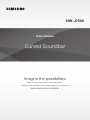 1
1
-
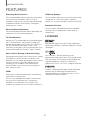 2
2
-
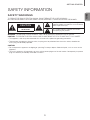 3
3
-
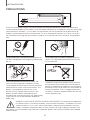 4
4
-
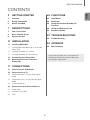 5
5
-
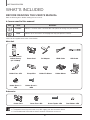 6
6
-
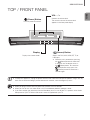 7
7
-
 8
8
-
 9
9
-
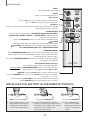 10
10
-
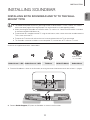 11
11
-
 12
12
-
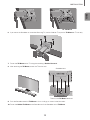 13
13
-
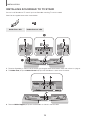 14
14
-
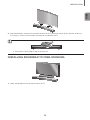 15
15
-
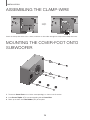 16
16
-
 17
17
-
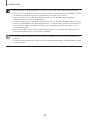 18
18
-
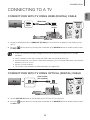 19
19
-
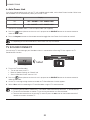 20
20
-
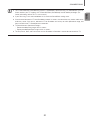 21
21
-
 22
22
-
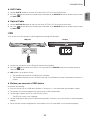 23
23
-
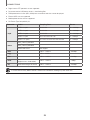 24
24
-
 25
25
-
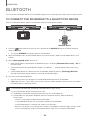 26
26
-
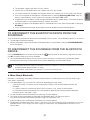 27
27
-
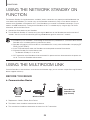 28
28
-
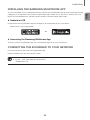 29
29
-
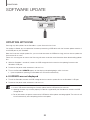 30
30
-
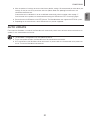 31
31
-
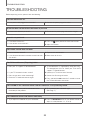 32
32
-
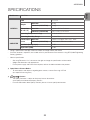 33
33
-
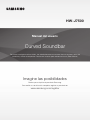 34
34
-
 35
35
-
 36
36
-
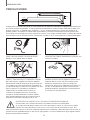 37
37
-
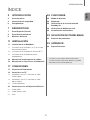 38
38
-
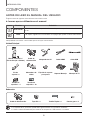 39
39
-
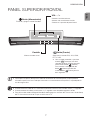 40
40
-
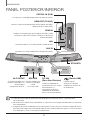 41
41
-
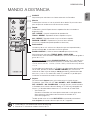 42
42
-
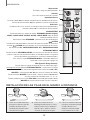 43
43
-
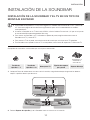 44
44
-
 45
45
-
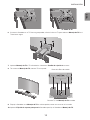 46
46
-
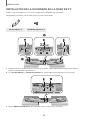 47
47
-
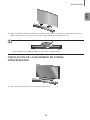 48
48
-
 49
49
-
 50
50
-
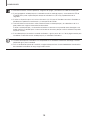 51
51
-
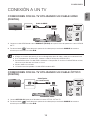 52
52
-
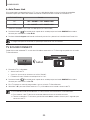 53
53
-
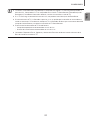 54
54
-
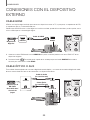 55
55
-
 56
56
-
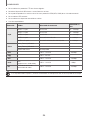 57
57
-
 58
58
-
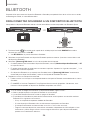 59
59
-
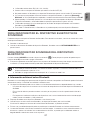 60
60
-
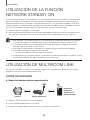 61
61
-
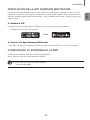 62
62
-
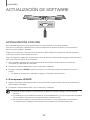 63
63
-
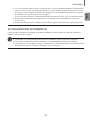 64
64
-
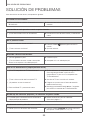 65
65
-
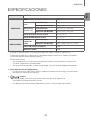 66
66
-
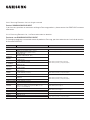 67
67
en otros idiomas
- English: Samsung HW-J7500 User manual
Artículos relacionados
-
Samsung HW-J8501 Manual de usuario
-
Samsung HW-J7501R Guía de inicio rápido
-
Samsung HW-J7501R Guía de inicio rápido
-
Samsung HW-K335 Guía de inicio rápido
-
Samsung HW-K430 Guía de inicio rápido
-
Samsung HW-J8501R Guía de inicio rápido
-
Samsung HW-J6000 Manual de usuario
-
Samsung HW-K430 Guía de inicio rápido
-
Samsung HW-H550 Manual de usuario
-
Samsung HW-H7501 Manual de usuario