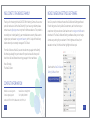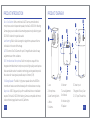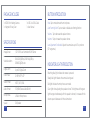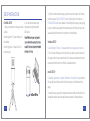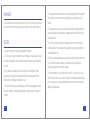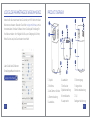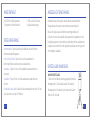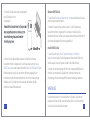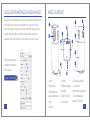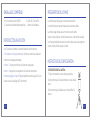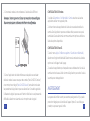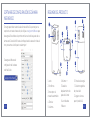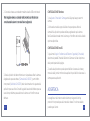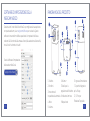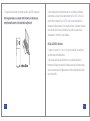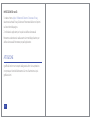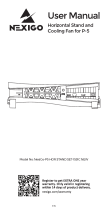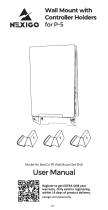NexiGo N3000 Manual de usuario
- Categoría
- Cámaras web
- Tipo
- Manual de usuario
El NexiGo N3000 es una cámara para mini reuniones con una resolución de vídeo de hasta 2160P UHD y un audio cristalino, gracias a sus micrófonos omnidireccionales de 360 grados y un altavoz de alta potencia incorporado. Con su función de encuadre automático y zoom digital de hasta 5X, la cámara te mantiene siempre en el centro de la imagen, incluso en salas de reuniones grandes. Además, es compatible con la mayoría de las aplicaciones de videoconferencia y plataformas UC, lo que la hace perfecta para reuniones virtuales y clases en línea.
El NexiGo N3000 es una cámara para mini reuniones con una resolución de vídeo de hasta 2160P UHD y un audio cristalino, gracias a sus micrófonos omnidireccionales de 360 grados y un altavoz de alta potencia incorporado. Con su función de encuadre automático y zoom digital de hasta 5X, la cámara te mantiene siempre en el centro de la imagen, incluso en salas de reuniones grandes. Además, es compatible con la mayoría de las aplicaciones de videoconferencia y plataformas UC, lo que la hace perfecta para reuniones virtuales y clases en línea.




















-
 1
1
-
 2
2
-
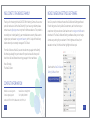 3
3
-
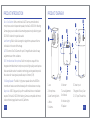 4
4
-
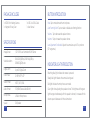 5
5
-
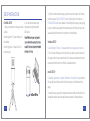 6
6
-
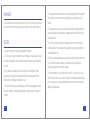 7
7
-
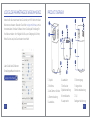 8
8
-
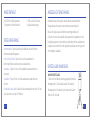 9
9
-
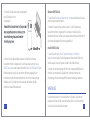 10
10
-
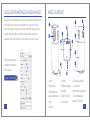 11
11
-
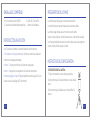 12
12
-
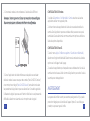 13
13
-
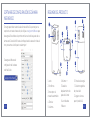 14
14
-
 15
15
-
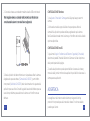 16
16
-
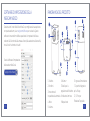 17
17
-
 18
18
-
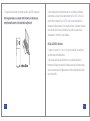 19
19
-
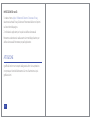 20
20
NexiGo N3000 Manual de usuario
- Categoría
- Cámaras web
- Tipo
- Manual de usuario
El NexiGo N3000 es una cámara para mini reuniones con una resolución de vídeo de hasta 2160P UHD y un audio cristalino, gracias a sus micrófonos omnidireccionales de 360 grados y un altavoz de alta potencia incorporado. Con su función de encuadre automático y zoom digital de hasta 5X, la cámara te mantiene siempre en el centro de la imagen, incluso en salas de reuniones grandes. Además, es compatible con la mayoría de las aplicaciones de videoconferencia y plataformas UC, lo que la hace perfecta para reuniones virtuales y clases en línea.
en otros idiomas
- français: NexiGo N3000 Manuel utilisateur
- italiano: NexiGo N3000 Manuale utente
- English: NexiGo N3000 User manual
- Deutsch: NexiGo N3000 Benutzerhandbuch
Artículos relacionados
-
NexiGo N930E Manual de usuario
-
NexiGo N990 Manual de usuario
-
NexiGo N940P Manual de usuario
-
NexiGo N980P Manual de usuario
-
NexiGo N680E Manual de usuario
-
NexiGo N620E Manual de usuario
-
 NexiGo PJ10 LCD Projector Manual de usuario
NexiGo PJ10 LCD Projector Manual de usuario
-
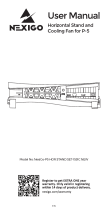 NexiGo 1551C Horizontal Stand and Cooling Fan Manual de usuario
NexiGo 1551C Horizontal Stand and Cooling Fan Manual de usuario
-
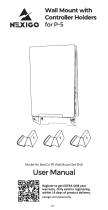 NexiGo 1548 P5 Wall Mont Set Manual de usuario
NexiGo 1548 P5 Wall Mont Set Manual de usuario