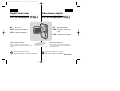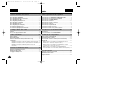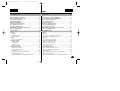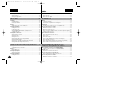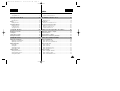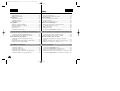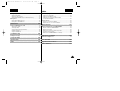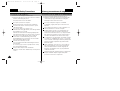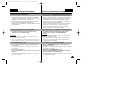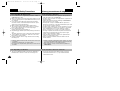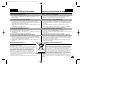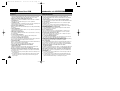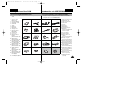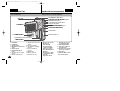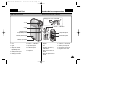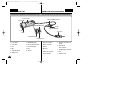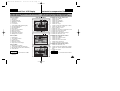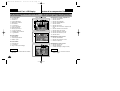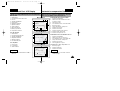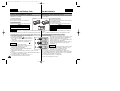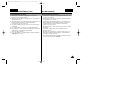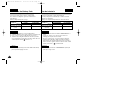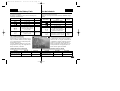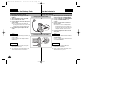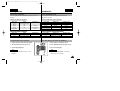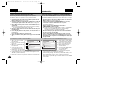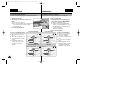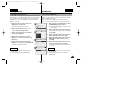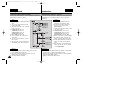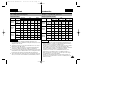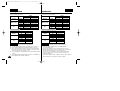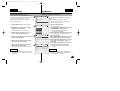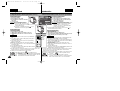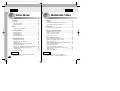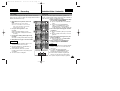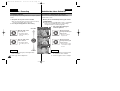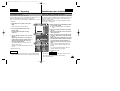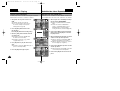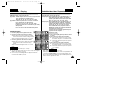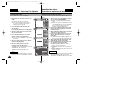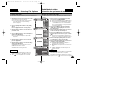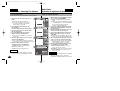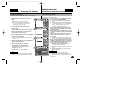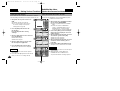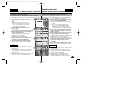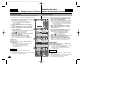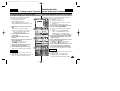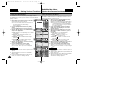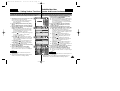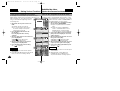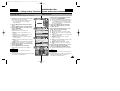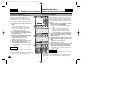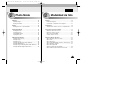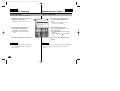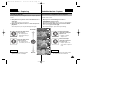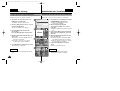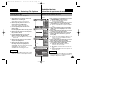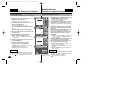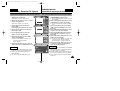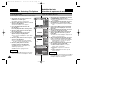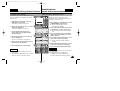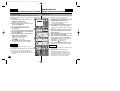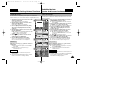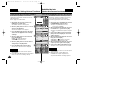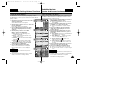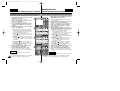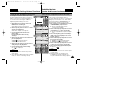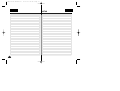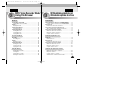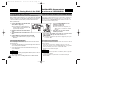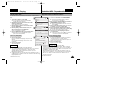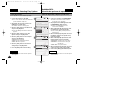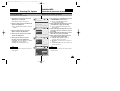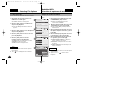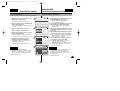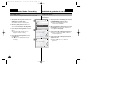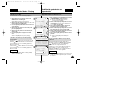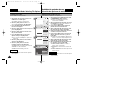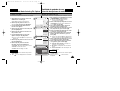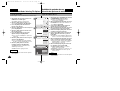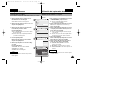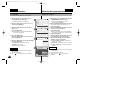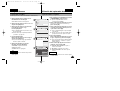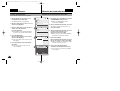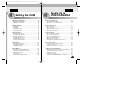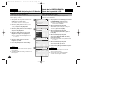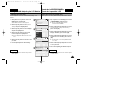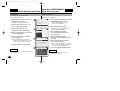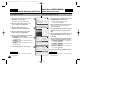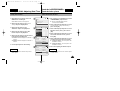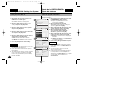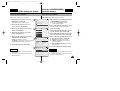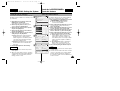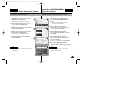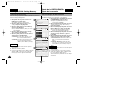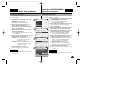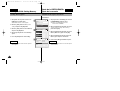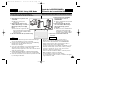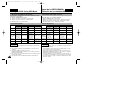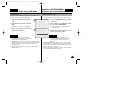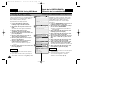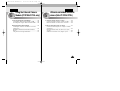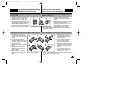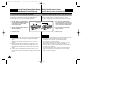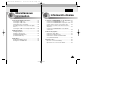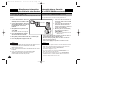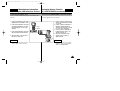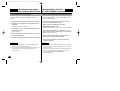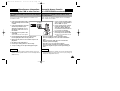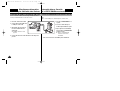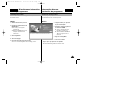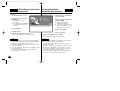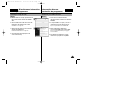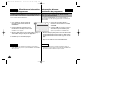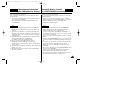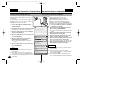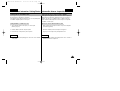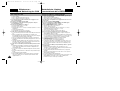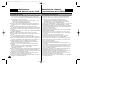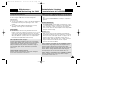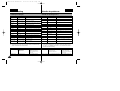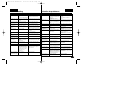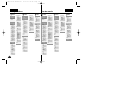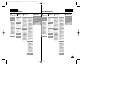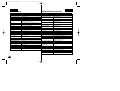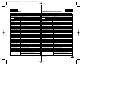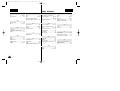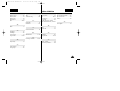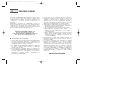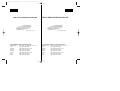Samsung VP-X105 Manual de usuario
- Categoría
- Videocámaras
- Tipo
- Manual de usuario

Owner’s Instruction Book
Before operating the unit, please read this
Instruction Book thoroughly, and retain it for future
reference.
Manual de instrucciones
Antes de utilizar la cámara lea detenidamente
este manual de instrucciones y consérvelo para
consultas posteriores.
ENGLISH
ESPAÑOL
Digital Camcorder
This product meets the intent of
Directive 89/336 CEE, 73/23 CEE, 93/68 CEE.
AF Auto Focus
CCD Charge Coupled Device
LCD Liquid Crystal Display
AF Enfoque automático
CCD Dispositivo acoplado por
carga
LCD Pantalla de cristal líquido
VP-X105(L)/X110(L)
Videocámara digital
VP-X105(L)/X110(L)
Este producto cumple con las normas
CEE 89/336, CEE 73/23 y CEE93/68.
AD68-00876J
00876J X105 UK+ESP~007 6/10/05 1:50 PM Page C

22
Contents Índice
ENGLISH
ESPAÑOL
Precautions on the CAM Care ......................................................................8
Notes Regarding COPYRIGHT......................................................................9
Notes Regarding Moisture Condensation...................................................9
Notes Regarding the CAM.............................................................................9
Notes Regarding the Battery Pack.............................................................10
Notes Regarding a Trademark....................................................................10
Notes Regarding the Lens...........................................................................11
Notes Regarding the LCD Display..............................................................11
Precautions Regarding Service..................................................................11
Precautions Regarding Replacement Parts..............................................11
Features .........................................................................................................12
Accessories Supplied with the CAM .........................................................13
Rear & Left View ...........................................................................................14
Right & Bottom View....................................................................................15
External Camera Module View (VP-X105L/X110L only)..........................16
LCD Display...................................................................................................17
OSD(On Screen Display in Video Record Mode/Video Play Mode).....17
OSD(On Screen Display in Photo Capture Mode/Photo View Mode) ..18
OSD(On Screen Display in MP3 Play Mode/Voice Record/
Play Mode)................................................................................................19
Battery Pack Installation / Ejection............................................................20
Maintain the Battery Pack ...........................................................................21
Charging the Battery Pack ..........................................................................24
Precauciones sobre el cuidado de la VIDEOCÁMARA.............................8
Notas referentes a los DERECHOS DE REPRODUCCIÓN .......................9
Notas referentes a la condensación de humedad.....................................9
Notas referentes a la VIDEOCÁMARA.........................................................9
Notas referentes a la batería ......................................................................10
Notas referentes a la marca comercial......................................................10
Notas referentes al objetivo ........................................................................11
Notas referentes a la pantalla LCD ...........................................................11
Precauciones referentes al servicio...........................................................11
Precauciones referentes a las piezas de repuesto..................................11
Características ..............................................................................................12
Accesorios incluidos con la VIDEOCÁMARA ..........................................13
Vistas posterior y lateral izquierda ............................................................14
Vistas lateral derecha e inferior..................................................................15
Vista del módulo externo de cámara (Sólo VP-X105L/X110L) .............16
Pantalla LCD .................................................................................................17
OSD (Presentación en pantalla en la modalidad Video Record
<Grabar vídeo> / Video Play <Reproducir vídeo>) ...............................17
OSD (Presentación en pantalla en la modalidad Photo Capture
<Capturar vídeo> / Photo View <Ver foto>) ...........................................18
OSD (Presentación en pantalla en la modalidad MP3 Play
<Reproducir MP3> / Voice Record/Play <Grabar vídeo/Reproducir>) 19
Instalación y extracción de la batería .......................................................20
Mantenimiento de la batería........................................................................21
Carga de la batería .......................................................................................24
Notices and Safety Precautions ........................... 8
Getting to Know Your CAM .............................. 12
Name of Each Part .............................................14
How to Use the Battery Pack .............................20
Avisos y precauciones de seguridad ...................... 8
Introducción a la VIDEOCÁMARA .......................12
Nombre de los componentes ................................ 14
Uso de la batería ..................................................... 20
00876J X105 UK+ESP~007 6/10/05 1:50 PM Page 2

33
Contents Índice
ENGLISH
ESPAÑOL
The Colour of the LED .................................................................................25
Using Hardware Reset Function ................................................................25
Before You Start Operating the CAM.........................................................26
Using the Function Button..........................................................................27
Using the Display Button ............................................................................28
Adjusting the LCD Monitor..........................................................................29
Structure of the Folders and Files .............................................................30
Recording Time and Capacity ...................................................................31
Selecting the Memory Type.........................................................................33
Using the Memory Stick (Optional Accessory) ........................................34
Mode and Menu Selection...........................................................................35
Recording ......................................................................................................37
Recording .................................................................................................37
Zooming In and Out .................................................................................38
Setting the Video In..................................................................................39
Playing............................................................................................................40
Playing on the LCD Monitor.....................................................................40
Selecting File Options..................................................................................42
Deleting Video files...................................................................................42
Locking Video files ...................................................................................43
Copying Video files...................................................................................44
Setting the PB Option...............................................................................45
Setting Various Functions...........................................................................46
Setting the Video file Size........................................................................46
Setting the Video file Quality....................................................................47
Setting the Focus .....................................................................................48
Setting the EIS (Electronic Image Stabilizer) ..........................................49
Setting the White Balance........................................................................50
Setting the Program AE (Programmed Auto Exposure).........................51
Color del indicador LED ..............................................................................25
Uso de la función de reinicio de hardware...............................................25
Antes de empezar a utilizar la VIDEOCÁMARA .......................................26
Utilización del botón de funciones ............................................................27
Utilización del botón Display ......................................................................28
Ajuste de la pantalla LCD ...........................................................................29
Estructura de carpetas y archivos ............................................................30
Tiempo y capacidad de grabación ............................................................31
Selección del tipo de memoria...................................................................33
Utilización del Memory Stick (Accesorios opcionales)...........................34
Selección de modalidad y menú................................................................35
Grabación ......................................................................................................37
Grabación .................................................................................................37
Acercamiento y alejamiento de las imágenes ........................................38
Ajuste de Video In <Entrada de vídeo> ..................................................39
Reproducción ...............................................................................................40
Reproducción en la pantalla LCD............................................................40
Selección de opciones de archivo.............................................................42
Eliminación de archivos de vídeo ...........................................................42
Bloqueo de archivos de vídeo ................................................................43
Copia de archivos de vídeo ....................................................................44
Ajuste de la opción PB.............................................................................45
Ajustes de diversas funciones ...................................................................46
Ajuste del tamaño del archivo de vídeo ..................................................46
Ajuste de la calidad del archivo de vídeo................................................47
Ajuste del enfoque....................................................................................48
Ajuste de EIS (Estabilizador electrónico de la imagen)..........................49
Ajuste del balance de blanco...................................................................50
Ajuste del Programa AE (Exposición automática programada) .............51
Getting Started ................................................. 25
Video Mode ...................................................... 36
Introducción ..................................................... 25
Modalidad Video .............................................. 36
00876J X105 UK+ESP~007 6/10/05 1:50 PM Page 3

44
Contents Índice
ENGLISH
ESPAÑOL
Setting the BLC (Backlight Compensation).............................................52
Setting the Effect ......................................................................................53
Setting the Digital Zoom...........................................................................54
Capturing .......................................................................................................56
Capturing Images.....................................................................................56
Zooming In and Out .................................................................................57
Viewing...........................................................................................................58
Viewing Photo files on the LCD Monitor..................................................58
Selecting File Options..................................................................................59
Deleting Photo files ..................................................................................59
Locking Photo files ...................................................................................60
Setting DPOF(Digital Print Order Format) Function ...............................61
Copying Photo files ..................................................................................62
Setting Various Functions...........................................................................63
Setting the Photo file Size........................................................................63
Setting the Light........................................................................................64
Setting the Focus .....................................................................................65
Setting the EIS (Electronic Image Stabilizer) ..........................................66
Setting the White Balance........................................................................67
Setting the Program AE (Programmed Auto Exposure).........................68
Setting the BLC (Backlight Compensation).............................................69
Storing Music in the CAM ...........................................................................72
Copying Music files to the CAM ..............................................................72
Playing............................................................................................................73
Playing Music files....................................................................................73
Selecting Play Options ................................................................................74
Setting Repeat Play .................................................................................74
Selecting File Options..................................................................................75
Deleting Music files ..................................................................................75
Ajuste de BLC (Compensación de luz de fondo)....................................52
Ajuste del efecto.......................................................................................53
Ajuste del zoom digital .............................................................................54
Captura...........................................................................................................56
Captura de imágenes...............................................................................56
Acercamiento y alejamiento de las imágenes ........................................57
Visualización .................................................................................................58
Visualización de archivos de fotos en la pantalla LCD...........................58
Selección de opciones de archivo.............................................................59
Eliminación de archivos de fotos.............................................................59
Bloqueo de archivos de fotos ..................................................................60
Ajuste de la función DPOF (Formato de orden de impresión digital) ....61
Copia de archivos de fotos ......................................................................62
Ajustes de diversas funciones ...................................................................63
Ajuste del tamaño del archivo de foto.....................................................63
Ajuste de luz.............................................................................................64
Ajuste del enfoque....................................................................................65
Ajuste de EIS (Estabilizador electrónico de la imagen)..........................66
Ajuste del balance de blanco...................................................................67
Ajuste del Programa AE (Exposición automática programada) .............68
Ajuste de BLC (Compensación de luz de fondo)....................................69
Almacenamiento de música en la VIDEOCÁMARA.................................72
Copia de archivos de música en la VIDEOCÁMARA.............................72
Reproducción ...............................................................................................73
Reproducción de archivos de música .....................................................73
Selección de opciones de reproducción ..................................................74
Ajuste de Repeat Play <Repetir reproducción>......................................74
Selección de opciones de archivo.............................................................75
Eliminación de archivos de música .........................................................75
Photo Mode ....................................................... 55
MP3/Voice Recorder Mode/Using File Browser
.....71
Modalidad Foto ................................................. 55
MP3/Modalidad de grabador de voz/
Utilización del explorador de archivos...............71
00876J X105 UK+ESP~007 6/10/05 1:50 PM Page 4

Locking Music files ...................................................................................76
Copying Music files ..................................................................................77
Recording ......................................................................................................78
Recording Voice .......................................................................................78
Playing............................................................................................................79
Playing Voice files ....................................................................................79
Selecting File Options..................................................................................80
Deleting Voice files ...................................................................................80
Locking Voice files....................................................................................81
Copying Voice files ...................................................................................82
Deleting Files or Folders .............................................................................83
Locking Files.................................................................................................84
Copying Files or Folders.............................................................................85
Viewing File Information..............................................................................86
Adjusting the LCD Monitor..........................................................................88
Adjusting the LCD Brightness..................................................................88
Adjusting the LCD Colour ........................................................................89
Adjusting Date/Time.....................................................................................90
Setting Time..............................................................................................90
Setting Date..............................................................................................91
Setting Date Format.................................................................................92
Setting Time Format.................................................................................93
Setting the System .......................................................................................94
Setting the Auto Shut off ..........................................................................94
Setting the Demo Function ......................................................................95
Setting Start-up Mode ..............................................................................96
Bloqueo de archivos de música...............................................................76
Copia de archivos de música ..................................................................77
Grabación ......................................................................................................78
Grabación de voz .....................................................................................78
Reproducción................................................................................................79
Reproducción de archivos de voz ...........................................................79
Selección de opciones de archivo.............................................................80
Eliminación de archivos de voz ...............................................................80
Bloqueo de archivos de voz.....................................................................81
Copia de archivos de voz ........................................................................82
Eliminación de archivos o carpetas ..........................................................83
Bloqueo de archivos ....................................................................................84
Copia de archivos o carpetas.....................................................................85
Visualización de la información del archivo.............................................86
Ajuste de la pantalla LCD............................................................................88
Ajuste del brillo de la LCD .......................................................................88
Ajuste del color de la pantalla LCD .........................................................89
Ajuste de fecha y hora.................................................................................90
Ajuste de la hora ......................................................................................90
Ajuste de la fecha.....................................................................................91
Ajuste del formato de fecha.....................................................................92
Ajuste del formato de hora.......................................................................93
Ajuste del sistema........................................................................................94
Ajuste de apagado automático................................................................94
Ajuste de la función Demo.......................................................................95
Ajuste de la modalidad de inicio..............................................................96
55
Contents Índice
ENGLISH
ESPAÑOL
Voice Recorder Mode ....................................... 78
Using File Browser ............................................ 83
Setting the CAM ................................................ 87
Modalidad Grabador de voz ............................. 78
Utilización del explorador de archivos ............. 83
Ajuste de la VIDEOCÁMARA ............................ 87
00876J X105 UK+ESP~007 6/10/05 1:50 PM Page 5

Setting the File No. Function ...................................................................97
Setting the Beep Sound...........................................................................98
Viewing Version Information ...................................................................99
Setting Memory...........................................................................................100
Selecting the Storage Type....................................................................100
Formatting the Memory..........................................................................101
Viewing Memory Space .........................................................................102
Using USB Mode.........................................................................................103
Storing Files to the External Memory....................................................103
USB Speed depending on the System .................................................104
System Environment..............................................................................104
Using PC Cam .......................................................................................105
Connecting the CAM to a Printer...........................................................106
Connecting the External Camera Module...............................................108
Connecting the External Camera Module to CAM ...............................108
Recording Video Using the External Camera Module..........................108
Wearing the External Camera Module.....................................................109
Connecting the extension cable while the set is in the
Carrying Case.........................................................................................109
Mounting the External Camera Module on Rubber Mount...................109
Using the Short and Long Mount Bands ...............................................110
Connecting the CAM with other Devices ................................................112
Connecting the CAM to TV ...................................................................112
Connecting the CAM to VCR.................................................................113
Copying Video files to a VCR Tape .......................................................114
Recording unscramble contents from other digital devices..................115
Connecting the CAM to a PC using the USB cable..............................116
Ajuste de la función File No.....................................................................97
Ajuste del sonido del pitido ......................................................................98
Visualización de la información de versión .............................................99
Ajuste de la memoria .................................................................................100
Selección del tipo de almacenamiento..................................................100
Formato de la memoria..........................................................................101
Visualización de espacio en memoria...................................................102
Utilización de la modalidad USB..............................................................103
Almacenamiento de archivos en la memoria externa ..........................103
Velocidad de USB según el sistema .....................................................104
Entorno del sistema ...............................................................................104
Utilización de PC Cam...........................................................................105
Conexión de la VIDEOCÁMARA a una impresora...............................106
Conexión del módulo externo de cámara ..............................................108
Conexión del módulo externo de cámara a la CAM.............................108
Grabación utilizando el módulo externo de cámara .............................108
Instalación del módulo externo de cámara ...........................................109
Conexión del cable alargador con el equipo en la funda de
transporte................................................................................................109
Montaje del módulo externo de cámara en el soporte de goma .........109
Utilización de las bandas corta y larga de soporte ..............................110
Conexión de la VIDEOCÁMARA con otros dispositivos ......................112
Conexión de la VIDEOCÁMARA a un TV.............................................112
Conexión de la VIDEOCÁMARA a un aparato de vídeo .....................113
Copia de archivos de vídeo en una cinta de vídeo...............................114
Grabación de contenido sin descodificar desde otros dispositivos......115
Conexión de la VIDEOCÁMARA a un PC utilizando el cable USB .....116
66
Contents Índice
ENGLISH
ESPAÑOL
Using the External Camera Module (VP-X105L/X110L only).. 107
Miscellaneous Information .................................. 111
Utilización del módulo externo de cámara (Sólo VP-X105L/X110L) ..107
Información diversa ............................................. 111
00876J X105 UK+ESP~007 6/10/05 1:50 PM Page 6

Installing Programmes...............................................................................117
Installing Image Mixer ............................................................................117
Installing for using PC-Cam ...................................................................119
Installing Windows98SE Driver(For Windows98SE only) ....................120
Printing Photos...........................................................................................122
Printing with PictBridge Function...........................................................122
Printing Photos with DPOF Files ...........................................................123
Cleaning and Maintaining the CAM .........................................................124
After using the CAM...............................................................................124
Cleaning the Body .................................................................................125
Using the Built-in Rechargeable Battery ...............................................125
Regarding the Battery ............................................................................126
Using the CAM Abroad ..........................................................................127
Self Diagnosis Display...............................................................................128
Instalación de programas..........................................................................117
Instalación de Image Mixer ....................................................................117
Instalación para utilizar PC-Cam ...........................................................119
Instalación del controlador de Windows98SE
(sólo para Windows98SE). ....................................................................120
Impresión de fotos .....................................................................................122
Impresión con la función PictBridge......................................................122
Impresión de fotos con los archivos DPOF ..........................................123
Limpieza y mantenimiento de la VIDEOCÁMARA .................................124
Después de utilizar la VIDEOCÁMARA................................................124
Limpieza de la carcasa ..........................................................................125
Utilización de la batería recargable incorporada...................................125
Información sobre la batería..................................................................126
Utilización de la VIDEOCÁMARA en el extranjero ...............................127
Pantalla de autodiagnósticos ...................................................................128
77
Contents Índice
ENGLISH
ESPAÑOL
Maintenance .................................................... 124
Using the Menu ............................................... 130
Specifications .................................................. 132
Index ............................................................... 134
Troubleshooting ............................................... 128
Mantenimiento .................................................124
Uso de menús ...................................................130
Especificaciones técnicas ..................................132
Índice alfabético ...............................................134
Solución de problemas .....................................128
00876J X105 UK+ESP~007 6/10/05 1:50 PM Page 7

88
Notices and Safety Precautions Avisos y precauciones de seguridad
ENGLISH
ESPAÑOL
Precautions on the CAM Care
Precauciones sobre el cuidado de la VIDEOCÁMARA
✤ Please note the following precautions for use:
✤ Please keep this device in a safe place. The device contains a
lens that can be damaged by shock.
Keep away from the reach of the children.
Do not place your device in a wet place.
Moisture and water may cause the device to malfunction.
To avoid electric shock, do not touch your device or power
cable with wet hands.
Do not use the flash close to another’s eyes.
The flash emits a strong light that may cause damage similar to
direct sunlight on one’s eyesight.
Particular care should be observed if photographing infants,
when the flash should be no less than 3 feet from your subject.
If the device is not working properly, please consult your
nearest dealer or authorized Samsung service facility.
Disassembling the device yourself may cause irrecoverable
damage which will be difficult to repair.
Clean the device with a dry, soft cloth.
Use a soft cloth moistened with a mild detergent solution for
removing stains.
Do not use any type of solvent, especially benzene, as they
may seriously damage the finish.
Keep your device away from rain and saltwater.
After using, clean the device. Saltwater may cause the parts to
corrode.
✤ Tenga en cuenta las siguientes precauciones de uso:
✤ Mantenga este dispositivo en un lugar seguro.El dispositivo
contiene una lente que puede dañarse al recibir golpes.
Manténgalo fuera del alcance de los niños.
No coloque el dispositivo en lugares con humedad.
La humedad y el agua pueden provocar una avería en el
dispositivo.
Para evitar descarga eléctrica, no toque el dispositivo ni el
cable de alimentación con las manos mojadas.
No utilice el Flash cerca de los ojos. El Flash emite una
potente luz que puede provocar daños semejantes a la
emisión de luz solar directa sobre los ojos. Especial cuidado
debe prestarse al fotografiar a los niños cuando el flash se
encuentre a una distancia menor de un metro del sujeto.
Si el dispositivo no está funcionando correctamente, póngase
en contacto con el distribuidor más cercano o con el servicio
técnico autorizado de Samsung. El desmontaje del dispositivo
puede provocar daños irreparables que pueden resultar
difíciles de reparar.
Limpie el dispositivo con un paño seco y suave. Utilice un
paño suave humedecido con una solución de detergente
suave para eliminar manchas. No utilice ningún tipo de
disolvente, especialmente benceno, ya que podría dañar
seriamente el acabado.
Mantenga el dispositivo alejado de la lluvia y el agua marina.
Después de utilizarlo, límpielo. El agua marina puede
provocar la corrosión de los componentes.
00876J X105 UK+ESP~036 6/10/05 1:50 PM Page 8

99
Notices and Safety Precautions Avisos y precauciones de seguridad
ENGLISH
ESPAÑOL
✤ Television programmes, movie video tapes, DVD titles, films and
other programme materials may be copyrighted. Unauthorized
recording of copyrighted materials may infringe on the rights of the
Copyright owners and is contrary to copyright laws.
✤ All the trade names and registered trademarks mentioned in this
manual or other documentation provided with your
Samsung product are trademarks or registered trademarks of their
respective holders.
1. A sudden rise in atmospheric temperature may cause
condensation to form inside the CAM.
For Example:
✤ Entering or leaving a heated place on a cold day might cause
condensation inside the product.
✤ To prevent condensation, place the product in a carrying case or a
plastic bag before exposing it to a sudden change of temperature.
1. Do not leave the CAM exposed to high temperature (above
60°C or 140°F).
For example, in a parked closed car in summer or exposed to
direct sunlight.
2. Do not let the CAM get wet.
Keep the CAM away from rain, salt water, or any other form of
moisture.
The CAM will be damaged if immersed in water or subjected to
high levels of moisture.
Notes Regarding the CAM Notas referentes a la VIDEOCÁMARA
Notes Regarding COPYRIGHT
Notas referentes a los DERECHOS DE REPRODUCCIÓN
Notes Regarding Moisture Condensation Notas referentes a la condensación de humedad
✤ Es probable que los programas de televisión, las cintas de vídeo de
películas, los DVD, las películas y otros materiales audiovisuales
tengan registrados sus derechos de reproducción. La grabación no
autorizada de material con derechos de propiedad intelectual
puede infringir los derechos de los propietarios con Copyright y es
contraria a las leyes de propiedad intelectual.
✤ Todos los nombres de marcas y marcas comerciales registradas
mencionados en este manual o el resto de documentación
facilitada con el producto Samsung son marcas comerciales o
marcas registradas de sus respectivos propietarios.
1. Una subida repentina de la temperatura puede producir
condensación en el interior de la VIDEOCÁMARA.
Por ejemplo:
✤ Entrar o salir de un lugar caluroso en días de frío podría causar
condensación dentro del aparato.
✤ Para evitar condensación, coloque el aparato en su funda de
transporte o en una bolsa de plástico antes de exponerlo a un
cambio repentino de temperatura.
1. No deje la VIDEOCÁMARA expuesta a temperaturas altas
(más de 60°C o 140°F).
Por ejemplo, en un coche aparcado cerrado en verano o expuesta
directamente a la luz del sol.
2. No permita que la VIDEOCÁMARA se moje.
Mantenga la VIDEOCÁMARA alejada de la lluvia, del agua de
mar o de cualquier otro tipo de humedad.
La VIDEOCÁMARA se dañará si se sumerge en agua o se expone
a altos niveles de humedad.
00876J X105 UK+ESP~036 6/10/05 1:50 PM Page 9

1010
Notices and Safety Precautions Avisos y precauciones de seguridad
ENGLISH
ESPAÑOL
Notes Regarding the Battery Pack Notas referentes a la batería
✤ It is recommended to use original battery pack that is available at
SAMSUNG service centre.
✤ Make sure the battery pack is fully charged before starting to record.
✤ To preserve battery power, keep the CAM turned off when you are
not operating it.
✤ If your device is left in STBY mode without being operated for
more than 5 minutes, it will automatically turn itself off to protect
against unnecessary battery discharge.
✤ Make sure that the battery pack is attached firmly in place.
✤ The new battery pack provided with the product is not charged.
Before using the battery pack, you need to fully charge it.
✤ Do not drop the battery pack.
Dropping the battery pack may damage it.
✤ Fully discharging a Lithium Polymer battery damages the internal
cells.
The battery pack may be prone to leakage when fully discharged.
✤ To avoid damage to the battery pack, make sure to remove the
battery when no charge remains.
✤ Clean the terminal to remove foreign substance before inserting
the battery pack.
✳ When the battery reaches the end of its life, please contact your
local dealer.
Batteries must be disposed of as chemical waste.
✳ Be careful not to drop the battery pack when you release it from
the CAM.
✤ The logos regarding DivX, DivX Licensed are the trademark of
DivX, Network, Inc and can be used after contracting license.
Note Regarding a Trademark Notas referentes a la marca comercial
✤ Se recomienda utilizar la batería original que está disponible en el
centro de servicio técnico de SAMSUNG.
✤ Asegúrese de que la batería esté completamente cargada antes de
empezar a grabar.
✤ Para ahorrar energía de la batería mantenga la VIDEOCÁMARA
apagada cuando no la esté usando.
✤ Si el dispositivo se deja en modalidad STBY sin que funcione
durante más de 5 minutos, se apagará automáticamente para evitar
una descarga innecesaria de la batería.
✤ Asegúrese de que la batería esté colocada correctamente en su sitio.
✤ La nueva batería que se suministra con el producto no está cargada.
Antes de utilizar la batería es necesario cargarla por completo.
✤ No deje caer la batería. Si se llegara a caer podría estropearse.
✤ Descargar completamente la batería de polímero de litio daña las
células internas. La batería puede ser más propensa a fugas
cuando se deja totalmente descargada.
✤ Para evitar daños en la batería, asegúrese de quitar la batería
cuando no le quede ninguna carga.
✤ Limpie el terminal para eliminar sustancias extrañas antes de
insertar la batería.
✳ Cuando se termine la vida útil de la batería, póngase en contacto
con su proveedor habitual. Debe deshacerse de las baterías del
mismo modo que hace con los residuos químicos.
✳ Tenga cuidado de no dejar caer la batería al separarla de la
VIDEOCÁMARA.
✤ Los logotipos referentes a DivX, DivX Licensed son la marca
comercial de DivX, Network, Inc y se puede utilizar mediante
contratación de licencia.
00876J X105 UK+ESP~036 6/10/05 1:50 PM Page 10

✤ No grabe con el objetivo de la cámara dirigido directamente hacia el
sol. La acción de la luz directa del sol podría estropear el CCD (el
dispositivo acoplado por carga, el sensor de imágenes).
1. Para la fabricación del monitor LCD se ha empleado tecnología de alta
precisión. Sin embargo, pueden aparecer en ella puntitos rojos, azules
o verdes. Esta situación es normal y no afecta en modo alguno a la
grabación.
2. Si se emplea el monitor LCD bajo la acción directa del sol o en
exteriores, es probable que resulte difícil ver la imagen con claridad.
3. La acción directa del sol puede estropear la pantalla LCD.
✤ No intente reparar la VIDEOCÁMARA por sí mismo.
✤ La apertura o retirada de cubiertas puede exponerle a serios voltajes u
otros peligros.
✤ Confíe las reparaciones a personal técnico cualificado.
✤ Cuando se necesiten piezas de repuesto, asegúrese de que el técnico
utiliza piezas especificadas por el fabricante o que tengan las mismas
características que la pieza original.
✤ Los repuestos no autorizados pueden producir incendios, descargas
eléctricas u otros peligros.
1111
Notices and Safety Precautions Avisos y precauciones de seguridad
ENGLISH
ESPAÑOL
✤ Do not film with the camera lens pointing directly at the sun.
Direct sunlight can damage the CCD (Charge Coupled Device, the
imaging sensor).
1. The LCD monitor has been manufactured using the high precision
technology. However, there may be tiny dots (red, blue or green in
colour) that appear on the LCD monitor. These dots are normal and do
not affect the recorded picture in any way.
2. When you use the LCD monitor under direct sunlight or outdoors, may
be difficult to see the picture clearly.
3. Direct sunlight can damage the LCD monitor.
✤ Do not attempt to service the CAM yourself.
✤ Opening or removing covers may expose you to dangerous voltage or
other hazards.
✤ Refer all servicing to qualified service personnel.
✤ When replacement parts are required, be sure the service technician
has used replacement parts specified by the manufacturer and having
the same characteristics as the original part.
✤ Unauthorized substitutions may result in fire, electric shock or other
hazards.
Note Regarding the Lens Notas referentes al objetivo
Notes Regarding the LCD Display Notas referentes a la pantalla LCD
Precautions Regarding Service Precauciones referentes al servicio
Precautions Regarding Replacement Parts Precauciones referentes a las piezas de repuesto
Eliminación correcta de este producto
(material eléctrico y electrónico de descarte)
(Aplicable en la Unión Europea y en países europeos con
sistenmas de recogida selectiva de residuos)
La presencia de esta marca en el producto o en el material informativo
que lo acompaña, indica que al finalizar su vida útil no deberá eliminarse
junto con otros residuos domésticos. Para evitar los posibles daños al
medio ambiente o a la salud humana que representa la eliminación
incontrolada de residuos, separe este producto de otros tipos de residuos
y recíclelo correctamente para promover la reutilización sostenible de
recursos materiales. Los usuarios particulares pueden contactar con el
establecimiento donde adquirieron el producto, o con las autoridades
locales pertinentes, para informarse sobre cómo y dónde pueden llevarlo
para que sea sometido a un reciclaje ecológico y seguro.
Los usuarios comerciales pueden contactar con su proveedor y consultar las condiciones
del contrato de compra. Este producto no debe eliminarse mezclado con otros residuos
comerciales.
Correct Disposal of This Product
(Waste Electrical & Electronic Equipment)
(Applicable in the European Union and other European countries
with separate collection systems)
This marking shown on the product or its literature, indicates that it should
not be disposed with other household wastes at the end of its working life.
To prevent possible harm to the environment or human health from
uncontrolled waste disposal, please separate this from other types of
wastes and recycle it responsibly to promote the sustainable reuse of
material resources. Household users should contact either the retailer
where they purchased this product, or their local government office, for
details of where and how they can take this item for environmentally safe
recycling. Business users should contact their supplier and check the terms and
conditions of the purchase contract.
This product should not be mixed with other commercial wastes for disposal.
00876J X105 UK+ESP~036 6/10/05 1:50 PM Page 11

•
Integrated Digital CAM/DSC operation
An integrated digital imaging device that easily converts between a Digital
CAM and a Digital Still Camera with comfortable and easy recording.
•
High Resolution Image Quality (Digital Still Camera)
Employing 800K CCD Pixel, a maximum resolution of 800x600 is available.
•
100x Digital Zoom
Allows the user to magnify an image up to 100x its original size.
•
Colourful TFT LCD
A high-resolution(210K) colourful TFT LCD gives you clean, sharp images as
well as the ability to review your recorded files immediately.
•
Electronic Image Stabilizer (EIS)
With the CAM, you can reduce unstable images by avoiding natural shaking
movements.
•
Various Digital Effects
The DSE (Digital Special Effects) allows you to give the film a special look by
adding various special effects.
• USB Interface for Data Transfer
You can transfer still images and video files or any other files to a PC using
the USB interface.
•
PC Cam for multi-entertaining
You can use this the CAM as a PC camera for video chatting, video
conference and other PC camera applications.
•
Voice Record / Playback with vast memory
You can record voice and store it in the internal memory, Memory Stick and
Memory Stick Pro(Option) and play back the recorded voice.
•
Plus Advantage, MP3
With the CAM, you can play back the MP3 file stored in the internal memory,
Memory Stick and Memory Stick Pro(Option).
Enjoy your favourite songs with the MP3 files with the CAM.
•
A Sports CAM equipped with External Camera Module
(VP-X105L/X110L only)
Equipped with External Camera Module, enjoying sports activity can be
directly recorded when connected to the main Miniket unit.
•
Weatherproof (External Camera Module only) (VP-X105L/X110L only)
The External Camera Module is weatherproof according to IP42 standard.
IP-Protection Level
4- The External Camera is protected against contact from solid objects over
1mm in diameter.
2- The External Camera is protected against water sprayed from a vertical
position above the centre of camera top (Power LED facing up) at 15
degree angles.
Features
1212
Getting to Know Your CAM Introducción a la VIDEOCÁMARA
ENGLISH
ESPAÑOL
•
Funcionamiento de la VIDEOCÁMARA/DSC digital integrada
Dispositivo de imagen digital integrada que convierte fácilmente una
VIDEOCÁMARA digital en una cámara fotográfica digital con una grabación
cómoda y sencilla.
•
Calidad de imagen de alta resolución (Cámara fotográfica digital)
Con el CCD Pixel de 800 K, puede obtener una resolución máxima de 800x600.
•
Zoom digital 100x
Permite al usuario ampliar la imagen hasta 100 veces su tamaño original.
•
LCD TFT en color
El sistema de color de alta resolución TFT de la pantalla LCD (210 K)
proporciona imágenes claras y nítidas a la vez que permite ver los archivos
grabados inmediatamente.
•
Estabilizador electrónico de la imagen (EIS)
Con la VIDEOCÁMARA, puede reducir las imágenes inestables evitando
movimientos temblorosos naturales.
•
Efectos digitales diversos
Gracias al sistema DSE (efectos especiales digitales) se puede dar a la
grabación un aire especial al permitir añadir diversos efectos especiales.
•
Interfaz USB para transferencia de datos
Puede transferir imágenes fijas y archivo de vídeo o cualquier otro tipo de
archivo a un PC utilizando la interfaz USB.
•
PC Cam para multientretenimiento
Puede utilizar esta VIDEOCÁMARA como una cámara de PC para chat con
vídeo, videoconferencia y otras aplicaciones de cámara en PC.
•
Grabación de voz / reproducción con una amplia memoria
Puede grabar voz y almacenarla en la memoria interna, en el Memory Stick y
en el Memory Stick Pro (opcional) y reproducir la voz grabada.
•
Más ventajas, MP3
Con la VIDEOCÁMARA, puede reproducir el archivo MP3 almacenado en la
memoria interna, en el Memory Stick y en el Memory Stick Pro (Opcional).
Disfrute de sus canciones favoritas en formato MP3 con la VIDEOCÁMARA.
•
CAM deportiva equipada con módulo externo de cámara
(Sólo VP-X105L/X110L)
Equipada con un módulo externo de cámara, es posible grabar directamente la
práctica de actividades deportivas al conectarse a la unidad Miniket principal.
•
Impermeable (sólo módulo externo de cámara) (Sólo VP-X105L/X110L)
El módulo externo de cámara es impermeable y está en conformidad con el
estándar IP42.
Nivel de protección IP
4- La cámara externa está protegida frente a contacto de objetos sólidos de
más de 1 mm de diámetro.
2- La cámara externa está protegida frente a agua pulverizada desde una
posición vertical por encima del centro de la parte superior de la cámara
(LED de encendido hacia arriba)) con un ángulo de 15 grados.
Características
00876J X105 UK+ESP~036 6/10/05 1:50 PM Page 12

1313
Getting to Know Your CAM Introducción a la VIDEOCÁMARA
ENGLISH
ESPAÑOL
✤ Make sure that the following basic accessories are supplied with your
CAM.
1. Lithium Polymer
Battery pack
2. AC Power Adapter
3. Audio/Video Cable
4. USB Cable
5. Cradle
6. Earphones
7. Hand Strap
8. Carrying Case
9. Instruction Book/
Quick Guide
10. Software CD
11. Lens Cover
12. External Camera
Module
(VP-X105L/X110L only)
13. Rubber Mount
(VP-X105L/X110L only)
14. Short Mount Band
(VP-X105L/X110L only)
15. Long Mount Band
(VP-X105L/X110L only)
16. Extension Cable
(VP-X105L/X110L only)
17. Alkaline Batteries
(AAA x 2)
(VP-X105L/X110L only)
18. Velcro Strap
(VP-X105L/X110L only)
19. Extended life Battery
Pack (Option)
20. Scart Adapter (Option)
Accessories Supplied with the CAM Accesorios incluidos con la VIDEOCÁMARA
✤ Asegúrese de que los siguientes accesorios básicos le hayan sido
entregados junto con la VIDEOCÁMARA.
1.
Batería de polímero de litio
2. Adaptador de CA
3. Cable de vídeo/audio
4. Cable USB
5. Soporte
6. Auriculares
7. Empuñadura
8. Funda de transporte
9. Manual de
instrucciones/Manual de
referencia rápida
10. CD de software
11. Tapa del objetivo
12. Módulo externo de
cámara
(Sólo VP-X105L/X110L)
13. Montaje de goma
(Sólo VP-X105L/X110L)
14. Banda corta de montaje
(Sólo VP-X105L/X110L)
15. Banda larga de montaje
(Sólo VP-X105L/X110L)
16. Cable alargador
(Sólo VP-X105L/X110L)
17. Pilas alcalinas (AAA x 2)
(Sólo VP-X105L/X110L)
18. Correa de Velcro
(Sólo VP-X105L/X110L)
19. Batería de mayor
duración (opcional)
20. Adaptador SCART
(opcional)
3
. Audio/Video Cable
2
. AC Power Adapter
1
.
Lithium Polymer Battery
pack
5
. Cradle
6
.
Earphones
4
. USB Cable
11
. Lens Cover
19. Extended life Battery Pack
(Option)
20. Scart Adapter (Option)18.
Velcro Strap
10
. Software CD
12
. External Camera Module
13
. Rubber Mount
14
. Short Mount Band
15
. Long Mount Band
16
. Extension Cable
17
. Alkaline Batteries
(AAA x 2)
8
. Carrying Case
9
.
Instruction Book/Quick Guide
7
. Hand Strap
00876J X105 UK+ESP~036 6/10/05 1:50 PM Page 13

Rear & Left View Vistas posterior y lateral izquierda
1. Built-in MIC
2. LCD Monitor
3. DISPLAY button
4. MP3/*External Camera Hold
switch
5. Built-in Speaker
6. Back/Multi-Play Mode
button
7. [▲ ]switch (Zoom out/RPS
switch)
8. OK button (Play/Pause)
9. [▼ ]switch (Zoom in/ FPS
switch)
10. Record /Stop button
11. Record/Power / Charging
indicator
12. Power switch/Mode
Selector
13. Menu button
14. Memory Stick Slot
*:VP-X105L/X110L only
1414
Name of Each Part Nombre de los componentes
ENGLISH
ESPAÑOL
1. Micrófono incorporado
2. Monitor LCD
3. Botón DISPLAY
4. Interruptor Hold de
*cámara externa/MP3
5. Altavoz incorporado
6. Botón Atrás/Modalidad
Multi-Play
7. Interruptor [▲ ] (Alejar
zoom/Interruptor RPS)
8. Botón OK
(Reproducir, Pausa)
9. Interruptor [▼ ] (Acercar
zoom/Interruptor RPS)
10. Botón Grabar/Detener
11. Indicador de grabación/
encendido/carga
12. Interruptor de encendido/
Selector de modalidad
13. Botón Menu
14. Ranura de Memory Stick
*:Sólo VP-X105L/X110L
1. Built-in MIC
7. Back( ) / Left / Multi-Play Mode button
8. switch (Zoom out (W) / Rewind ( ) switch)
9. OK button(Play, Pause)
11. Record/Stop button
12. Power / Charging indicator
13. OFF switch / Mode Selector
14. Menu button
15. Memory Stick Slot
2. LCD Monitor
4. LCD(DISPLAY) button
5. MP3 LOCK switch
6. Built-in Speaker
1. Built-in MIC
6. Back/Multi-Play Mode button
7. [▲ ]switch (Zoom out/ RPS switch)
8. OK button (Play/Pause)
9. [▼ ]switch (Zoom in/ FPS switch)
10. Record/Stop button
11. Record/ Power/Charging indicator
12. Power switch / Mode Selector
13. Menu button
14. Memory Stick Slot
2. LCD Monitor
3. DISPLAY button
4. MP3/*External Camera Hold switch
5. Built-in Speaker
00876J X105 UK+ESP~036 6/10/05 1:50 PM Page 14

Right & Bottom View Vistas lateral derecha e inferior
1. Lens
2. Light
3. Earphones and AV
Input/Output Jack
4. Battery insertion part
5. Battery eject button
6. Volume +, - / MF button
7. Tripod Receptacle
8. Cradle Receptacle
9. Strap Hook
1515
Name of Each Part Nombre de los componentes
ENGLISH
ESPAÑOL
1. Lens
2. Light
4. Battery insertion part
5. Battery eject button
3. Earphones and
AV Input/Output Jack
6. Volume +, - / MF button
Hanging Lens Cover on the CAM
7. Tripod Receptacle
8. Cradle Receptacle
9. Strap Hook
1. Objetivo
2. Luz
3. Clavija de auriculares y
salida de AV
4. Pieza de inserción de la
batería
5. Botón de expulsión de la
batería
6. Volumen +, - / Botón MF
7. Orificio para el trípode
8. Receptáculo del soporte
9. Enganche de la correa
00876J X105 UK+ESP~036 6/10/05 1:50 PM Page 15

1616
Name of Each Part Nombre de los componentes
ENGLISH
ESPAÑOL
External Camera Module View (VP-X105L/X110L only)
Vista del módulo externo de cámara (Sólo VP-X105L/X110L)
1. Power button
2. Power LED
3. Lens
4. MIC
5. Tripod Receptacle
6. Battery Cover
7. BATT.OPEN Switch
8. Record Start/Stop button
9. Record LED Lamp
10. Clip
11. AV Jack
1. Botón de encendido
2. LED de encendido
3. Objetivo
4. Micrófono
5. Orificio para el trípode
6. Tapa de las pilas
7. Interruptor de apertura de
batería
8. Botón Iniciar/
Parar grabación
9. Lámpara LED de grabación
10. Clip
11. Conector de AV
1. Power button
3. Lens
6. Battery Cover
5. Tripod Receptacle
8. Record Start/Stop button
10. Clip
11. AV Jack
9. Record LED Lamp
4. MIC
2. Power LED
7. BATT.OPEN Switch
00876J X105 UK+ESP~036 6/10/05 1:50 PM Page 16

Modalidad Video Record <Grabar vídeo>
1. Indicador de modalidad
2. Indicador de EIS
3. Indicador de Program AE
4. Indicador de White Balance
5. Indicador de BLC
6. Indicador de enfoque
7. Contador (Tiempo transcurrido/Tiempo restante)
8. Indicador de grabación / espera
9. Texto de grabación / espera
10. Indicador de efecto
11. Indicador de acercamiento / alejamiento de zoom
12. Indicador de duración de la batería
13. Indicador de tipo de memoria
14. Indicador de calidad / tamaño de imagen
15. Indicador de advertencia y nota
Modalidad Video Play <Reproducir vídeo>
1. Indicador de modalidad
2. Indicador de visualización actual
3. Indicador de bloqueo
4. Indicador de duración de la batería
5. Indicador de tipo de memoria
6. Contador de imágenes (imagen actual)
Modalidad Video Play <Reproducir vídeo>
7. Indicador de advertencia y nota
8. Contador (Tiempo transcurrido/Tiempo grabado)
9. Indicador de operación (Reproducir/Pausa/RPS/
FPS)
10. Indicador de volumen
Nota
✤ Las funciones se conservarán cuando la CAM se
apague.
1717
Name of Each Part: LCD Display
Nombre de los componentes: Pantalla LCD
ENGLISH
ESPAÑOL
OSD (On Screen Display in Video Record Mode/
Video Play Mode)
OSD (Presentación en pantalla en modalidad Video
Record <Grabar vídeo> / Video Play <Reproducir vídeo>)
Video Record Mode
Video Play Mode
Video Play Mode
Video Record Mode
1. Mode indicator
2. EIS indicator
3. Program AE indicator
4. White Balance indicator
5. BLC indicator
6. Focus indicator
7. Counter (Elapsed time /Remaining time)
8. Record/Standby indicator
9. Record/Standby text
10. Effect indicator
11. Zoom in/Zoom out indicator
12. Battery life indicator
13. Memory type indicator
14. Image quality/size indicator
15. Warning and note indicator
Video Play Mode
1. Mode indicator
2. Current display indicator
3. Lock indicator
4. Battery life indicator
5. Memory type indicator
6. Image counter(Current image)
Video Play Mode
7. Warning and note indicator
8. Counter (Elapsed time / Recorded time)
9. Operation indicator (Play /Pause/RPS/FPS)
10. Volume indicator
Note
✤ Functions will be retained when the CAM is
turned off.
Video Record
BLC
00:16 / 24:32
SF / 720
STBY
Sepia
1
3
2
4
5
6
789
10
11
12
131415
Video Play 100-0056
1
2
4
3
56
00:16 / 10:50
Video Play 100-0056
7
89
10
00876J X105 UK+ESP~036 6/10/05 1:50 PM Page 17

Modalidad Photo Capture <Capturar foto>
1. Indicador de modalidad
2. Indicador de EIS
3. Indicador de Program AE
4. Indicador de White Balance
5. Indicador de BLC
6. Indicador de enfoque
7. Indicador de acercamiento / alejamiento de
zoom
8. Indicador de duración de la batería
9. Indicador de tipo de memoria
10. Indicador de tamaño de imagen
11. Indicador de advertencia y nota
12. Indicador de luz
Modalidad Photo View <Ver foto>
1. Indicador de modalidad
2. Indicador de visualización actual
3. Número de impresión
Modalidad Photo View <Ver foto>
4. Indicador de impresión
5. Indicador de bloqueo
6. Contador de imágenes (imagen actual)
Nota
✤ Las funciones se conservarán cuando la
CAM se apague.
1818
Name of Each Part: LCD Display
Nombre de los componentes: Pantalla LCD
ENGLISH
ESPAÑOL
OSD (On Screen Display in Photo Capture Mode/
Photo View Mode)
OSD (Presentación en pantalla en modalidad Photo
Capture <Capturar vídeo> / Photo View <Ver foto>)
Photo Capture Mode
1. Mode indicator
2. EIS indicator
3. Program AE indicator
4. White balance indicator
5. BLC indicator
6. Focus indicator
7. Zoom in /out indicator
8. Battery life indicator
9. Memory type indicator
10. Image size indicator
11. Warning and note indicator
12. Light indicator
Photo View Mode
1. Mode indicator
2. Current display indicator
3. Number of print
Photo View Mode
4. Printer indicator
5. Lock indicator
6. Image counter (Current image)
Note
✤ Functions will be retained when the CAM is
turned off.
Sepia
800
Photo Capture
BLC
1
3
2
4
5
6
7
8
9101112
1
2
3
Photo View 100-0025
2 Copies
6
4
5
Photo Capture Mode
Photo View Mode
Photo View Mode
00876J X105 UK+ESP~036 6/10/05 1:50 PM Page 18

OSD (Presentación en pantalla en modalidad MP3 Play <Reproducir
MP3> / Voice Record/Play <Grabar vídeo/Reproducir>)
Modalidad MP3 Play <Reproducir MP3>
1. Indicador de modalidad
2. Número de archivo / Nombre de archivo /
Formato de archivo
3. Tamaño de archivo
4. Velocidad de muestreo / Velocidad de bits
5. Barra de progreso
6. Tiempo transcurrido / Tiempo total
7. Indicador de operación
8. Indicador de volumen
9. Indicador de duración de la batería
10. Indicador de tipo de memoria
11. Indicador de repetir todo / uno
Modalidad Voice Recorder <Grabador de voz>
1. Indicador de modalidad
2. Número de archivo / Fecha y hora
3. Velocidad de muestreo / Velocidad de bits
4. Tiempo transcurrido / Tiempo total
5. Indicador de operación
6. Texto de grabación / espera
Modalidad Voice Play <Reproducir voz>
7. Barra de progreso
8. Indicador de bloqueo
9. Indicador de volumen
Nota
✤ Las funciones se conservarán cuando la
CAM se apague.
1919
Name of Each Part: LCD Display
Nombre de los componentes: Pantalla LCD
ENGLISH
ESPAÑOL
OSD (On Screen Display in MP3 Play Mode/Voice Record /Play Mode)
MP3 Play Mode
1. Mode indicator
2. File number/ File name/File format
3. File size
4. Sampling Rate/Bit Rate
5. Progress Bar
6. Elapsed time/Full time
7. Operation indicator
8. Volume indicator
9. Battery life indicator
10. Memory type indicator
11. Repeat all/one indicator
Voice Record Mode
1. Mode indicator
2. File number/Date and Time
3. Sampling Rate/Bit Rate
4. Elapsed time/Full time
5. Operation indicator
6. Record/Standby text
Voice Play Mode
7. Progress Bar
8. Lock indicator
9. Volume indicator
Note
✤ Functions will be retained when the CAM is
turned off.
MP3 Play
2. I believe I can fly.mp3
3.6 Mbytes
Stereo 44.1KHz 128Kbps
00:34 / 03:46
1
2
3
4
5
6
Voice Record
2 2005/01/01 12:51:04 AM
Stereo 8KHz 128Kbps
00:00:12 / 00:05:12
REC
1011 9
8
7
56
1
2
3
4
MP3 Play Mode
Voice Record Mode
Voice Play Mode
Voice Play
2 2005/01/01 12:51:04 AM
5.0Mbytes
Stereo 8KHz 128Kbps
00:00:12 / 00:05:12
7
9
8
00876J X105 UK+ESP~036 6/10/05 1:50 PM Page 19

Instalación y extracción de la batería
Se recomienda adquirir una o más baterías para poder utilizar la VIDEOCÁMARA
de forma continua.
Para introducir la batería
Deslice la batería en la ranura hasta que emita un chasquido.
Para expulsar la batería
Tire del botón [Battery Eject] para expulsar la batería.
Notas
✤ Limpie los terminales para eliminar sustancias extrañas antes de insertar la
batería.
✤ Si no va a utilizar la CAM durante un tiempo, retire la batería de la CAM.
Para insertar las pilas para el módulo externo de cámara
(Sólo VP-X105L/X110L)
1. Abra la puerta del compartimento de la batería tras colocar
el interruptor de apertura de puerta en <BATT.OPEN >.
2. Instale dos pilas de tamaño AAA. Asegúrese de
respetar los extremos "+" y "
-
" de las pilas indicados en el
diagrama del interior del compartimento.
3.
Cierre la puerta del compartimento de la batería y coloque el
interruptor de apertura de puerta en el lado opuesto de
<BATT.OPEN >.
Notas
✤ Deshágase correctamente de las pilas agotadas. Póngase
en contacto con las autoridades competentes o con el
servicio de desechos comunitarios de su área.
Manténgalas fuera del alcance de los niños.
✤ No mezcle pilas nuevas con viejas. Al sustituir las pilas, cambie las dos.
✤ Si no va a utilizar el módulo externo de cámara durante un tiempo, retire las pilas.
✤ No inserte materiales extraños ni conductores eléctricos en el compartimento
de las pilas. Puede causar fallos en el dispositivo.
✤ No abra la tapa de las baterías con excesiva fuerza.
El cable conectado puede desconectarse.
2020
How to Use the Battery Pack Uso de la batería
ENGLISH
ESPAÑOL
Battery (Pack) Installation / Ejection
It is recommended you purchase one or more additional battery packs to allow
continuous use of your CAM.
To insert the battery pack
Move the battery pack into the groove until it clicks.
To eject the battery pack
Pull the [Battery Eject] button to eject the battery pack.
Notes
✤ Clean the terminals to remove foreign substances before inserting the battery
pack.
✤ If the CAM will not be in use for a while, remove the battery pack from the CAM.
To insert the batteries for External Camera Module (VP-X105L/X110L only)
1. Open the battery compartment door after setting the door
open switch to <BATT.OPEN >.
2. Install two AAA size batteries. Make sure to match the “+”
and “
-
” ends of the batteries with the diagram inside the
compartment.
3.
Close the battery compartment door, and then set the door
open switch to the opposite side of <BATT.OPEN >.
Notes
✤ Properly dispose of the expired batteries.
Contact your local government or community disposal
service for disposal practices in your area.
Keep them away from small children.
✤ Do not mix old and new batteries. When replacing the
batteries, replace them both.
✤ If the External Camera Module will not be in use for a while, remove the
batteries.
✤ Do not insert a foreign material or electric conducting material in the battery
compartment. It can cause device failure.
✤ Do not open the battery cover with an excessive force.
The connected cable may become disconnected.
Battery
SB-P90A (900mAh)
SB-P180A (1800mAh) (option)
<Insert>
<Eject>
1
2
3
Batería
SB-P90A (900mAh)
SB-P180A (1800mAh) (opcional)
00876J X105 UK+ESP~036 6/10/05 1:50 PM Page 20

2121
How to Use the Battery Pack Uso de la batería
ENGLISH
ESPAÑOL
Maintain the Battery Pack Mantenimiento de la batería
✤ The battery pack should be recharged in an environment of
between 32°F(0°C) and 104°F(40°C).
✤ The battery pack should never be charged in a room temperature
that is below 32°F(0°C).
✤ The life and capacity of the battery pack will be reduced if it is used
in temperatures below 32°F(0°C) or left in temperatures
above 104°F(40°C) for a long period.
✤ Do not put the battery pack near any heat sources (fire or flames,
for example).
✤ Do not disassemble, process, press or heat the Battery Pack.
✤ Do not allow the + and
-
terminals of the battery pack to be short-
circuited. It may cause leakage, heat generation,
induce fire and overheating.
✤ It is recommended to use original battery pack that is available at
SAMSUNG service centre.
✤ La batería debe recargarse a una temperatura ambiente de entre
0°C (32°F) y 40°C (104°F).
✤ La batería nunca debe cargarse cuando la temperatura ambiente
esté por debajo de 0° C (32° F).
✤ La vida útil y la capacidad de la batería se verán reducidas si se
utiliza en ambientes con temperaturas inferiores a 0°C (32°F) o si
se deja durante largos periodos expuesta a temperaturas
superiores a los 40°C (104°F).
✤ No ponga la batería cerca de una fuente de calor (fuego o llamas,
por ejemplo).
✤ No desmonte la batería ni la someta a manipulaciones, a
presiones ni al calor.
✤ No permita que se produzca un cortocircuito entre los polos + y –
de la batería. Podrían producirse pérdidas o recalentamiento, lo
cual podría ocasionar un incendio.
✤ Se recomienda utilizar la batería original que está disponible en el
centro de servicio técnico de SAMSUNG.
00876J X105 UK+ESP~036 6/10/05 1:50 PM Page 21

2222
How to Use the Battery Pack Uso de la batería
ENGLISH
ESPAÑOL
Continuous recording time based on battery type
If you close the LCD screen, it switches off automatically.
The continuous recording times given in the table below are
approximations.
Actual recording time depends on usage.
Notes
✤ Prepare an extra battery if you use the CAM outdoors.
✤ Contact the Samsung service centre to purchase new battery pack.
✤ If you zoom in or out, the recording time becomes shorter.
✤ ‘Continuous Recording Time’ indicates the time that you neither
use zooming function nor play video files and record the video file
continuously when the EIS( ) function is off.
Warning
✤ When you eject the battery pack from the CAM, hold the battery
pack to prevent it dropping to the floor.
Continuous Recording Time
LCD ON Backlight OFF
SB-P90A (900mAh)
SB-P180A (1800mAh)
(option)
Approx. 60 min.
Approx. 120 min.
Approx. 80 min.
Approx. 160 min.
Battery
Time
Tiempo de grabación continua basándose en el tipo de batería
Si cierra la pantalla LCD, se apaga automáticamente.
Los tiempos de grabación continuada que se facilitan en la tabla
siguiente son aproximados.
El tiempo real de grabación depende del uso de la videocámara.
Notas
✤ Prepare una batería adicional si utiliza la VIDEOCÁMARA en el
exterior.
✤ Póngase en contacto con el centro de servicio técnico de
Samsung para comprar una nueva batería.
✤ Al acercar y alejar el zoom, se acorta el tiempo de grabación.
✤ Continuous Recording Time <Tiempo de grabación continua>
indica el tiempo que no utiliza la función del zoom, ni reproduce
archivos de vídeo ni graba un archivo de vídeo de forma continua
cuando la función EIS ( ) está desactivada.
Advertencia
✤ Cuando expulse la batería de la VIDEOCÁMARA, sujétela para
evitar que se caiga al suelo.
Tiempo de grabación continuada
LCD ENCENDIDA LCD APAGADA
SB-P90A (900mAh)
SB-P180A (1800mAh)
(opcional)
Aprox. 60 min.
Aprox. 120 min.
Aprox. 80 min.
Aprox. 160 min.
Batería
Tiempo
00876J X105 UK+ESP~036 6/10/05 1:50 PM Page 22

Indicador de carga de la batería
El indicador de la carga de la batería muestra la cantidad de energía
restante.
Consejos para la identificación de la batería
La batería dispone de una marca que permite
saber si ha sido o no cargada. Si la batería está
completamente cargada, el indicador de carga
aparece de color verde. Si está cargando la
batería, el indicador de carga aparece de color
naranja. El indicador de carga parpadea si la
batería muestra alguna anormalidad.
Tiempo de carga dependiendo del tipo de batería
Indicador de nivel
de la batería
Estado
Completamente cargada
40~60% utilizada
60~80% usada
80~95% usada
Agotada (parpadea)
El dispositivo se apagará
enseguida. Cambie la batería a la
máxima brevedad posible.
(parpadea)
El dispositivo se apagará de forma
forzada transcurridos 5 segundos.
Mensaje
-
-
-
-
-
"Battery Low"
<Batería
baja>
Capacidad
SB-P90A (900mAh)
SB-P180A (1800mAh)
(opcional)
Encendida
Aprox. 6 h. 30 min.
Aprox. 13 h.
Encendida
Aprox. 1 h. 40 min.
Aprox. 3 h. 20 min.
2323
How to Use the Battery Pack Uso de la batería
ENGLISH
ESPAÑOL
Battery Level Display
The Battery Level Display shows the amount of battery power
remaining in the Battery Pack.
Tips for Battery Identification
A charge mark is provided on the battery pack to
help you remember whether it has been charged
or not. If the battery has been fully charged, the
charge indicator is green.
If you are charging the battery, the colour of the
charge indicator is orange. The charge indicator
flickers if the battery is abnormal.
Charging time based on battery type
Battery Level Indicator State
Fully charged
40~60% used
60~80% used
80~95% used
Exhausted(flickers)
The device will soon turn off.
Change the Battery Pack as
soon as possible.
(flickers)
The device will be forced to turn
off after 5 seconds.
Message
-
-
-
-
-
“Battery Low”
Video Play 100-0056
00:16 / 00:32
Capacity
SB-P90A (900mAh)
SB-P180A (1800mAh)
(option)
Power On
Approx. 6 hr. 30 min
Approx. 13 hr.
Power Off
Approx. 1 hr. 40 min
Approx. 3 hr. 20 min
00876J X105 UK+ESP~036 6/10/05 1:50 PM Page 23

Carga de la batería
1. Mueva el [Selector de modalidad] hacia
arriba para apagar la VIDEOCÁMARA.
2. Conecte la batería a la VIDEOCÁMARA.
3. Coloque la VIDEOCÁMARA en el
soporte.
4. Conecte el cable de CC a la toma de
CC del soporte.
◆ Puede desconectar el adaptador de
CA pulsando los botones situados en
los laterales del enchufe del cable del
adaptador mientras tira hacia fuera.
5. Inserte el adaptador de CA en la toma
de la pared.
Nota
✤ Puede cargar la batería mientras utiliza la
VIDEOCÁMARA.
Conecte el adaptador de CA directamente
en la VIDEOCÁMARA.
Advertencia
✤ Se recomienda cargar totalmente la
batería antes de utilizarla.
✤ Debe cargar la batería únicamente en un
ambiente entre 0°C y 40°C.
2424
How to Use the Battery Pack Uso de la batería
ENGLISH
ESPAÑOL
Charging the Battery Pack
1. Move [Mode Selector] up to turn the
CAM off.
2. Attach the Battery Pack to the CAM.
3. Fix the CAM into the cradle.
4. Connect the DC cable to the DC in jack
on the cradle.
◆ You can detach the AC adapter by
pressing the buttons on the sides of the
adapter cable plug while pulling it out.
5. Insert the AC power adapter into the
outlet.
Note
✤ You can charge the battery pack when you
use the CAM.
Connect the AC power adapter with the
CAM directly.
Warning
✤ It is recommended you fully charge the
battery pack before use.
✤ You should only charge the battery in an
environment between 0°C and 40°C.
Charging through the cradle
Charging directly to the CAM
00876J X105 UK+ESP~036 6/10/05 1:50 PM Page 24

Color del indicador LED
Uso de la función de reinicio de hardware
El color del indicador LED varía dependiendo del estado de
alimentación o de carga.
Cuando el adaptador de CA está enchufado
Color de LED
Rojo
Verde
Naranja
Verde
Naranja intermitente
Alimentación
Grabación de voz/vídeo
Encendido
Apagado
Apagado
-
Estado de carga
-
-
Cargando
Completamente cargada
Error
Cuando el adaptador de CA está desenchufado
1. Retire la batería y el adaptador de CA.
2. Gire la pantalla LCD hasta un ángulo de 270°.
3. Pulse el botón [Display].
Nota
✤ Si reinicia la VIDEOCÁMARA, se inicializan
todas las funciones ajustadas.
Color de LED
Verde
Rojo
Alimentación
Encendido
Grabación de voz / vídeo
Estado de carga
-
-
2525
Getting Started Introducción
ENGLISH
ESPAÑOL
The Colour of the LED
Using Hardware Reset Function
The colour of the LED varies depending on the state of power or
charging.
When the AC Adapter is plugged in
LED Colour
Red
Green
Orange
Green
Orange Blink
Power
Voice / Video Record
On
Off
Off
-
Charging state
-
-
Charging
Fully charged
Error
When the AC Adapter is unplugged
1. Remove the battery pack and the AC adapter.
2. Turn the LCD monitor at an angle of 270°.
3. Press the [Display] button.
Note
✤ If you reset the CAM, all functions you set are
initialized.
LED Colour
Green
Red
Power
On
Voice / Video Record
Charging state
-
-
00876J X105 UK+ESP~036 6/10/05 1:50 PM Page 25

2626
Getting Started Introducción
ENGLISH
ESPAÑOL
Before You Start Operating the CAM
Before using the CAM, refer to this page for easy operation.
The Memory Stick is an optional accessory and not included.
1. Install the battery pack and insert the Memory Stick into the
Memory Stick slot. (Refer to page 34)
2. Charge the battery pack by fixing the CAM into the cradle and
connecting the power cable to the cradle. (Refer to page 24)
3. Move [Mode Selector] down to turn on the CAM and move it
down again.
◆ You can select Video mode or Previous mode as the start-up
mode in System Settings. (Refer to page 96)
4. Move the [▲ /▼ ] switch to select the desired mode and press
the [OK] button.
5. Press the [OK] button to take pictures, record, hear music or
record voice.
Press the [Menu] button to view the menu.
6. When you finished, move [Mode Selector] up to turn the CAM
off.
1. Video: You can record and
play video files.
2. Photo: You can take and view
photo files.
3. MP3: You can download and
hear the music.
4. Voice Recorder: You can
record and hear the voice.
5. File Browser: You can delete,
lock, copy the file and view the file information.
6. System Settings: You can set the LCD monitor brightness/colour,
date/time, system and memory.
7. Back: The screen moves to previous menu in the selected mode.
For example:If you want to select Photo Mode
Antes de empezar a utilizar la VIDEOCÁMARA
Antes de utilizar la VIDEOCÁMARA, consulte esta página para facilitar su
funcionamiento. El Memory Stick es un accesorio adicional y no se incluye.
1. Instale la batería e introduzca el Memory Stick en la ranura del
Memory Stick. (Consulte la página 34.)
2. Cargue la batería fijando la VIDEOCÁMARA en el soporte y
conectando el cable de alimentación en el soporte.
(Consulte la página 24.)
3. Baje el [Selector de modalidad] para encender la
VIDEOCÁMARA y bájelo de nuevo.
◆ Puede seleccionar la modalidad Video <Vídeo> o la modalidad
anterior como la modalidad de inicio en System Settings
<Config. del sistema>. (Consulte la página 96).
4. Mueva el interruptor [▲ /▼ ] hasta seleccionar la modalidad
que desea y pulse el botón [OK].
5. Pulse el botón [OK] para tomar imágenes, grabar, escuchar
música o grabar voz. Pulse el botón [Menu] para ver el menú.
6. Al terminar, mueva el [Selector de modalidad] hacia arriba para
apagar la CAM.
1. Video <Vídeo>: puede grabar
y reproducir archivos de vídeo.
2. Photo <Foto>: puede tomar
fotos y ver archivos de fotos.
3. MP3: puede descargar y
escuchar música.
4. Voice Recorder <Grabador de
voz>: puede grabar y
escuchar la voz.
5. File Browser <Explorador de archivos>: puede borrar, bloquear,
copiar el archivo y ver la información del mismo.
6. System Setting <Config. del sistema>: puede definir el brillo y color
de la pantalla LCD, la fecha y hora, el sistema y la memoria.
7. Back <Volver>: la pantalla regresa al menú anterior en la modalidad
seleccionada.
Por ejemplo: Para seleccionar la modalidad Photo <Foto>
Mode Selection
MP3
Voice Recorder
File Browser
Video
Photo
1
2
3
4
5
Mode Selection
MP3
Voice Recorder
File Browser
System Settings
Back
6
7
00876J X105 UK+ESP~036 6/10/05 1:50 PM Page 26

Utilización del botón de funciones
El botón de funciones se utiliza para realizar una selección, mover el
cursor, seleccionar las funciones y salir del menú.
Diversos usos del botón de funciones
Botón
Recording/
Picture taking
Alejar zoom (▲)
Acercar zoom (▼)
Pantalla
Multi-Play
Cambiar de Record
<Grabar>/Capture
<Capturar> a Play
<Reproducir>/
View <Ver>
Reproducción
/ Visualización
RPS ( )
FPS ( )
Pantalla
Multi-Play
Reproducir /
Pausa
Selección
Seleccionar
arriba
Seleccionar
abajo
Volver a
menú anterior
Confirmar
selección
Botón
Video Record<Grabar vídeo>/
Photo Capture<Capturar foto>
Cambiar a Video Play
<Reproducir video> /
Photo View <Ver foto>
Cambiar a Settings <Ajustes>
Video Play<Reproducir
vídeo>/Photo View<Ver foto>
Cambiar a Video Record
<Grabar vídeo> / Photo
Capture <Capturar foto>
Cambiar a File Options
<Opciones de archivo>
(Pulsar durante
unos 2 segundos)
Notas
✤ Si no hay ningún archivo al pulsar el botón [OK] en
Video Record <Grabar vídeo> / Photo Capture
<Capturar foto>, no se produce ningún cambio.
✤ Consulte la página 41 para obtener información adicional sobre el
botón de funciones
Uso del botón [Back] y [Menu]
2727
Getting Started Introducción
ENGLISH
ESPAÑOL
Using the Function Button
The Function button is used to make a selection, move the cursor, select
the functions and exit from the menu.
The Use of Various Function button
Button
Recording /
Picture taking
Zoom out (▲)
Zoom in (▼)
Multi-Play
screen
Change from
Record/Capture
to Play/View
Playing/
Viewing
RPS ( )
FPS ( )
Multi-Play
screen
Play/Pause
Selecting
Select up
Select down
Return to
previous menu
Confirm
selecting
Button
Video Record/Photo Capture
Move to Video Play/
Photo View
Move to <Settings>
Video Play/Photo View
Move to Video Record/
Photo Capture
Move to <File Options>
(Press for about
2 seconds)
Notes
✤ If there is no file when you press the [OK] button in
Video Record/Photo Capture, no change occurs.
✤ Refer to page 41 for further details about the
function button.
The Use of [Back] and [Menu] button
Select up
Select
menu
Return to
previous
menu
Select
down
Select
menu
00876J X105 UK+ESP~036 6/10/05 1:50 PM Page 27

Utilización del botón Display
Puede utilizar diversas funciones pulsando el botón [Display].
1. Abra la pantalla LCD.
2. Mueva el [Selector de modalidad] hacia
abajo para encender la VIDEOCÁMARA.
◆ Aparece la pantalla de vídeo.
◆ Puede seleccionar la modalidad Video
<Vídeo> o la modalidad anterior como la
modalidad de inicio en System Settings
<Config. del sistema>.
(Consulte la página 96).
3. Pulse el botón [Display].
Si pulsa el botón [Display].
✤ Una vez: se apagan los
indicadores de pantalla.
✤ Dos veces: se apaga la luz de
fondo.
✤ 3 veces: vuelve a la pantalla
inicial.
✤ Mantenga pulsado el botón
durante 2 segundos: Aparece
la pantalla de ayuda de la
modalidad correspondiente.
2828
Getting Started Introducción
ENGLISH
ESPAÑOL
Using the Display Button
You can use various functions by pressing the [Display] button.
1. Open the LCD monitor.
2. Move [Mode Selector] down to turn on the
CAM.
◆ The video screen appears.
◆ You can select Video mode or Previous mode
as the start-up mode in System Settings.
(Refer to page 96)
3. Press the [Display] button.
If you press the [Display] button
✤ Once: The display indicators
turn off.
✤ Twice: The back light turns off.
✤ 3 times: It returns to the initial
screen.
✤ Hold down the button for 2
seconds: The [Help] screen
according to each mode
appears.
Back
Up
Select
Down
Open/Close
Menu
Off
Close Mode
Selection
Select Mode
Back
Prev./Rew
Play
Next/FF
Menu
Off
Mode
Selection
Play Help
Play Mode
Zoom Out
Play Last
Zoom In
Menu
Record
Off
Record/Capture Help
Mode
Selection
Record/Capture Help
Cancel
Up
Next
Down
Menu
Off
Mode
Selection
Time/Date Dialog Help
Select Mode Help
Time/Date Dialog Help Play Help
00876J X105 UK+ESP~036 6/10/05 1:50 PM Page 28

Esta VIDEOCÁMARA dispone de una pantalla de cristal líquido
(LCD) en color que permite ver lo que se está grabando o reproducir
imágenes grabadas directamente.
Según las condiciones de grabación (por ejemplo exteriores o
interiores), es posible ajustar el brillo y el color de la pantalla LCD.
1. Baje el [Selector de modalidad] para encender
la VIDEOCÁMARA y bájelo de nuevo.
◆ Aparece la pantalla Mode Selection <Selección
de modalidad>.
2. Mueva el interruptor [ ▲ /▼ ] hasta seleccionar
System Settings <Config. del sistema> y pulse
el botón [OK].
3. Mueva el interruptor [ ▲ /▼ ] hasta seleccionar
Display <Pantalla> y pulse el botón [OK].
4. Mueva el interruptor [ ▲ /▼ ] hasta seleccionar
LCD Brightness <Brillo de LCD> y pulse el
botón [OK].
5. Mueva el interruptor [ ▲ /▼ ] hasta seleccionar
el brillo que desea y pulse el botón [OK].
◆ Consulte la páginas 88 y 89 para obtener más
detalles.
Notas
✤ Si selecciona Back <Volver> en el menú, aparece
el menú anterior.
✤ Si tiene demasiado brillo, ajuste el brillo de la
pantalla LCD.
2929
Getting Started Introducción
ENGLISH
ESPAÑOL
2
3
4
5
Adjusting the LCD Monitor Ajuste de la pantalla LCD
Your the CAM is equipped with a colour Liquid Crystal Display monitor,
which enables you to view directly what you are recording or playing
back. Depending on the conditions under which you are using the
CAM (indoors or outdoors for example), you can adjust the LCD
Brightness or Colour.
1. Move [Mode Selector] down to turn on the
CAM and move it down again.
◆ The Mode Selection screen appears.
2. Move the [ ▲ /▼ ] switch to select System
Settings and press the [OK] button.
3. Move the [ ▲ /▼ ] switch to select <Display>
and press the [OK] button.
4. Move the [ ▲ /▼ ] switch to select <LCD
Brightness> or <LCD Colour> and press the
[OK] button.
5. Move the [ ▲ /▼ ] switch to select desired
brightness or colour and press the [OK] button.
◆ Refer to pages 88~89 for details.
Notes
✤ If you select [Back] in the menu, the previous
menu appears.
✤ If it is too bright, adjust the LCD Brightness.
Mode Selection
MP3
Voice Recorder
File Browser
System Settings
Back
System Settings
Date / Time
System
Display
Memory
Back
Settings: Display
Back
LCD Colour
50%
LCD Brightness
20%
Settings: Display
Back
LCD Brightness
20 %
LCD Colour
60 %
00876J X105 UK+ESP~036 6/10/05 1:50 PM Page 29

3030
Getting Started Introducción
ENGLISH
ESPAÑOL
Structure of the Folders and Files
The video files and photo files are stored in internal memory, Memory
Stick or Memory Stick Pro as below.
Notes
✤ Refer to page 34 for details about Memory
Stick.
✤ You can store general data in files and
folders of the CAM.
✤ The number of the file is up to 9,999 and
folder is up to 999.
✤ DCAM✽✽✽✽.JPG: Photo file
SMOV✽✽✽✽.AVI: Video file
SWAV✽✽✽✽.WAV: Voice file
✽✽✽✽✽✽✽✽.MP3: MP3 file
✤ MISC: DPOF files are stored.
✤ Do not change the file or folder name
except 'Free'.
✤ You can freely change the file or folder
name of 'Free'.
✤ Video files that you have not made with
the CAM may not be able to be played.
Warning
✤ Do not turn the power off while recording, playing, erasing
file or formatting the Memory Stick.
✤ Please turn the power off before you insert or eject the
Memory Stick to avoid losing data.
✤ Save important files separately.
Estructura de carpetas y archivos
Los archivos de vídeo y de fotos se almacenan en la memoria interna,
en el Memory Stick o en el Memory Stick Pro como se muestra a
continuación.
Notas
✤ Consulte la página 34 para obtener
información sobre el Memory Stick.
✤ Puede almacenar datos generales en
archivos y en las carpetas de la
VIDEOCÁMARA.
✤ La numeración de archivos llega a 9.999
y de carpeta a 999.
✤ DCAM✽✽✽✽.JPG: archivo de foto
SMOV✽✽✽✽.AVI: archivo de vídeo
SWAV✽✽✽✽.WAV: archivo de voz
✽✽✽✽✽✽✽✽.MP3: archivo de MP3
✤ MISC: se almacenan los archivos DPOF.
✤ No cambie el nombre de archivo o de
carpeta excepto donde aparezca ‘Libre’.
✤ Puede cambiar libremente el nombre de
archivo o de carpeta donde aparezca
‘Libre’.
✤ Es posible que no pueda reproducir los
archivos de vídeo que no haya captado
con la VIDEOCÁMARA.
Advertencia
✤ No apague la videocámara mientras esté grabando, reproduciendo,
borrando archivos o dando formato al Memory Stick.
✤ Apague la videocámara antes de introducir o de extraer el Memory
Stick para evitar pérdida de datos.
✤ Guarde los archivos importantes aparte.
00876J X105 UK+ESP~036 6/10/05 1:50 PM Page 30

3131
Getting Started Introducción
ENGLISH
ESPAÑOL
Recording Time and Capacity
Media
Internal
Memory
Memory
Stick
Memory
Stick Pro
Capacity
512MB
(VP-X105(L))
1GB
(VP-X110(L))
32MB
64MB
128MB
256MB
512MB
1GB
Super Fine Fine Normal
352
approx.
21min.
approx.
44min.
X
X
X
approx.
10min.
approx.
20min.
approx.
42min.
720
approx.
10min.
approx.
22min.
X
X
X
approx.
5min.
approx.
10min.
approx.
21min.
352
approx.
32min.
approx.
66min.
approx.
2min.
approx.
4min.
approx.
8min.
approx.
15min.
approx.
31min.
approx.
63min.
720
approx.
16min.
approx.
33min.
X
X
X
approx.
7min.
approx.
15min.
approx.
31min.
352
approx.
65min.
approx.
132mi.
approx.
4min.
approx.
8min.
approx.
16min.
approx.
30min.
approx.
62min.
approx.
126min.
720
approx.
32min.
approx.
66min.
approx.
2min.
approx.
4min.
approx.
8min.
approx.
15min.
approx.
31min.
approx.
63min.
Video Record Time
Warning
✤ The compressibility is changed automatically depending on the
recorded images and the maximum recording time and capacity can be
changed in ‘Video Record’.
✤ You may be not able to record or play normal video files if you use the
Memory Stick over 1GB capacity.
✤ You can record video files with size of 720/Normal, 352/Normal and
352/Fine in the Memory Stick but the quality is not guaranteed.
✤ If you record video files with the quality of Normal(352/720) in the internal
memory, Memory Stick or Memory Stick Pro, the recording time becomes
longer but the video may have lower quality than other quality level.
✤ The recording time and capacity may vary by generating the bad sector
when you record video files in the Memory Stick and Memory Stick Pro.
Tiempo y capacidad de grabación
Soportes
Memoria
interna
Memory
Stick
Memory
Stick Pro
Capacidad
512MB
(VP-X105(L))
1GB
(VP-X110(L))
32MB
64MB
128MB
256MB
512MB
1GB
Super Fine
<Superfino>
Fine
<Fino>
Normal
352
Aprox.
21 min.
Aprox.
44min.
X
X
X
Aprox.
10min.
Aprox.
20min.
Aprox.
42min.
720
Aprox.
10 min.
Aprox.
22min.
X
X
X
Aprox.
5min.
Aprox.
10min.
Aprox.
21min.
352
Aprox.
32 min.
Aprox.
66min.
Aprox.
2min.
Aprox.
4min.
Aprox.
8min.
Aprox.
15min.
Aprox.
31min.
Aprox.
63min.
720
Aprox.
16 min
Aprox.
33min.
X
X
X
Aprox.
7min.
Aprox.
15min.
Aprox.
31min.
352
Aprox.
65min.
Aprox.
132mi.
Aprox.
4min.
Aprox.
8min.
Aprox.
16min.
Aprox.
30min.
Aprox.
62min.
Aprox.
126min.
720
Aprox.
32min.
Aprox.
66min.
Aprox.
2min.
Aprox.
4min.
Aprox.
8min.
Aprox.
15min.
Aprox.
31min.
Aprox.
63 min.
Tiempo de grabación de vídeo
Advertencia
✤ El índice de compresión cambia automáticamente dependiendo de las
imágenes grabadas, y el tiempo y la capacidad de grabación máximos
pueden cambiarse en Video Record <Grabar vídeo>.
✤ Es posible que no pueda grabar o reproducir archivos de vídeo normales
si utiliza el Memory Stick por encima de una capacidad de 1 GB.
✤ Puede grabar archivos de vídeo con un tamaño de 720/Normal, 352/Normal
y 352/Fino en el Memory Stick pero no se garantiza su calidad.
✤ Si graba archivos de vídeo con la calidad Normal (352/720) en la
memoria interna, en el Memory Stick o en el Memory Stick Pro, el
tiempo de grabación se prolonga pero es posible que el vídeo tenga
una calidad inferior a otro nivel de calidad.
✤ El tiempo y la capacidad de grabación pueden variar generando un
sector defectuoso al grabar archivos de vídeo en el Memory Stick y en
el Memory Stick Pro.
00876J X105 UK+ESP~036 6/10/05 1:50 PM Page 31

3232
Getting Started Introducción
ENGLISH
ESPAÑOL
Media
Internal
Memory
Memory Stick
Memory Stick
Pro
Capacity
512MB
1GB
32MB
64MB
128MB
256MB
512MB
1GB
Quality
Number of Photo Capture
Voice Record Time
800✕600
approx. 5019
approx. 9803
approx. 313
approx. 627
approx. 1254
approx. 2509
approx. 5019
approx. 9803
640✕480
approx. 8258
approx. 16129
approx. 516
approx. 1032
approx. 2064
approx. 4129
approx. 8258
approx. 16129
Capacity
512MB
1GB
32MB
64MB
128MB
256MB
512MB
1GB
Time
approx. 8hr.
approx. 18hr.
approx. 33min.
approx. 1hr.
approx. 2hr.
approx. 4hr.
approx. 8hr.
approx. 17hr.
Media
Internal
Memory
Memory Stick
Memory Stick
Pro
Notes
✤ The recording time and capacity is an approximation.
✤ You can format the Memory Stick on the CAM. (Refer to page 101)
✤ Do not format the Memory Stick or Memory Stick Pro on the PC.
✤ The recording time and the number of images shown are maximum
figures based on using one function. In actual use, using more than
one function will reduce the capacity of each.
✤ If you set the light, you can take fewer photos than mentioned number
of image.
✤ If you format the Memory Stick or Memory Stick Pro, use the Memory
Stick Formatter in the supplied software CD.
Notas
✤ El tiempo y capacidad de grabación es una aproximación.
✤ Puede dar formato al Memory Stick en la VIDEOCÁMARA.
(Consulte la página 101).
✤ No dé formato al Memory Stick ni al Memory Stick Pro en el PC.
✤ El tiempo de grabación y el número de imágenes que se muestra son
las cifras más altas basándose en el uso de una función.
En uso real, el uso de más de una función reducirá la capacidad.
✤ Si fija la luz, puede hacer menos fotos que el mencionado en el
número de imágenes.
✤ Si da formato al Memory Stick o al Memory Stick Pro, utilice el Memory
Stick Formatter que se suministra en el CD del software.
Soportes
Memoria
interna
Memory Stick
Memory Stick
Pro
Capacidad
512MB
1GB
32MB
64MB
128MB
256MB
512MB
1GB
Calidad
Número de captura de foto
Tiempo de grabación de voz
800✕600
Aprox. 5019
Aprox. 9803
Aprox. 313
Aprox. 627
Aprox. 1254
Aprox. 2509
Aprox. 5019
Aprox. 9803
6405✕80
Aprox. 8258
Aprox. 16129
Aprox. 516
Aprox. 1032
Aprox. 2064
Aprox. 4129
Aprox. 8258
Aprox. 16129
Capacidad
512MB
1GB
32MB
64MB
128MB
256MB
512MB
1GB
Tiempo
Aprox. 8 h.
Aprox. 18 h.
Aprox. 33 min.
Aprox. 1 h.
Aprox. 2 h.
Aprox. 4 h.
Aprox. 8 h.
Aprox. 17 h.
Soportes
Memoria
interna
Memory Stick
Memory Stick
Pro
00876J X105 UK+ESP~036 6/10/05 1:50 PM Page 32

Puede seleccionar el tipo de memoria: memoria
interna o memoria externa (Memory Stick, Memory
Stick Pro).
El Memory Stick es un accesorio adicional.
Los archivos de vídeo y de fotos se guardan por
defecto en la memoria interna.
1. Introduzca el Memory Stick
(Consulte la página 34).
2. Baje el [Selector de modalidad] para encender
la VIDEOCÁMARA y bájelo de nuevo.
◆ Aparece la pantalla Mode Selection
<Selección de modalidad>.
3. Mueva el interruptor [▲ /▼ ] hasta seleccionar
System Settings <Config. del sistema> y
pulse el botón [OK].
4. Mueva el interruptor [▲ /▼ ] hasta seleccionar
Memory <Memoria> y pulse el botón [OK].
5. Mueva el interruptor [▲ /▼ ] hasta seleccionar
Storage Type <Tipo de almac.> y pulse el
botón [OK].
6. Mueva el interruptor [▲ /▼ ] hasta seleccionar
el tipo que desea y pulse el botón [OK].
◆ Puede seleccionar la memoria interna o la
externa.
Nota
✤ Si introduce el Memory Stick o el Memory Stick
Pro, aparece automáticamente la pantalla de
selección del tipo de memoria.
3
4
5
6
3333
Getting Started Introducción
ENGLISH
ESPAÑOL
Selecting the Memory Type Selección del tipo de memoria
Mode Selection
MP3
Voice Recorder
File Browser
System Settings
Back
System Settings
Date / Time
System
Display
Memory
Back
Memory Space
Back
Format
Internal
357MB/493MB
Settings: Memory
Storage Type Internal
Back
Format
Internal
Settings: Memory
Storage Type External
Memory Space
357MB/493MB
You can select the memory type - internal memory
or external memory(Memory Stick, Memory Stick Pro).
The Memory Stick is an optional accessory.
The video file and the photo files are stored in
internal memory by default.
1. Insert the Memory Stick. (Refer to page 34)
2. Move [Mode Selector] down to turn on the
CAM and move it down again.
◆ The Mode Selection screen appears.
3. Move the [ ▲ /▼ ] switch to select System
Settings and press the [OK] button.
4. Move the [ ▲ /▼ ] switch to select <Memory>
and press the [OK] button.
5. Move the [ ▲ /▼ ] switch to select <Storage
Type> and press the [OK] button.
6. Move the [ ▲ /▼ ] switch to select desired
type and press the [OK] button.
◆ You can select external or internal memory.
Note
✤ If you insert the Memory Stick or Memory Stick
Pro, the memory type selection screen appears
automatically.
00876J X105 UK+ESP~036 6/10/05 1:50 PM Page 33

Inserción de un Memory Stick.
1. Abra la pantalla LCD.
2. Abra la tapa de la ranura del Memory Stick.
3. Inserte el Memory Stick en la ranura hasta que
emita un chasquido suave.
4. Cierre la tapa de la ranura.
Precaución:
esta pantalla aparecerá si el Memory Stick
se inserta con la CAM encendida.
◆ Si selecciona <OK>, el tipo de memoria cambia a
External <Externa> y si selecciona Cancel
<Cancelar>, los archivos se almacenan de forma
continua en la memoria interna.
◆ Si inserta el Memory Stick bloqueado, aparece el icono [ ] al
lado del indicador del tipo de memoria.
Extracción del Memory Stick
1. Abra la pantalla LCD.
2. Abra la tapa de la ranura del Memory Stick.
3. Presione ligeramente el Memory Stick hacia dentro para que salte.
4. Saque el Memory Stick de la ranura y cierre la tapa.
Notas
✤ No apliqué excesiva fuerza al insertar o expulsar el Memory Stick.
✤ No apague la VIDEOCÁMARA mientras esté grabando,
reproduciendo, borrando archivos o dando formato al Memory Stick.
✤ Apague la VIDEOCÁMARA antes de introducir o extraer el Memory
Stick para evitar pérdida de datos.
✤ No coloque el Memory Stick cerca de un dispositivo electro-
magnético potente.
✤ Impida que los terminales del Memory Stick entren en contacto con
objetos metálicos.
✤ No doble el Memory Stick.
✤ Después de sacar la tarjeta de la VIDEOCÁMARA, guárdela en una
funda blanda para evitar descargas eléctricas.
✤ Los datos almacenados en la tarjeta de memoria se pueden estropear o perder a
causa de un uso incorrecto, de la electricidad estática o del ruido eléctrico.
Guarde los archivos importantes aparte.
✤ Samsung no se hace responsable de los datos perdidos a causa del uso incorrecto.
✤ Memory Stick y son marcas registradas de Sony
Corporation.
✤ Todos los demás productos mencionados son marcas
comerciales o marcas registradas de sus respectivas empresas.
TM no se mencionará en todos los casos en este manual.
3434
Getting Started Introducción
ENGLISH
ESPAÑOL
Using the Memory Stick (Optional Accessory)
Utilización del Memory Stick (Accesorios opcionales)
Inserting a Memory Stick
1. Open the LCD monitor.
2. Open the Memory Stick slot lid.
3. Insert the Memory Stick into the slot until it
softly clicks.
4. Close the slot lid.
Caution:
This screen will appear if the Memory
Stick is inserted with the power on.
◆ If you select <OK>, the memory type
changes to ‘External’ and if you select <Cancel>, files are
stored in internal memory.
◆ If you insert a locked Memory Stick, the [ ] icon is
displayed next to the memory type indicator.
Ejecting a Memory Stick
1. Open the LCD monitor.
2. Open the Memory Stick slot lid.
3. Slightly push the Memory Stick inwards to pop it out.
4. Pull the Memory Stick out of the slot and close the lid.
Notes
✤ Do not apply excessive force when you insert / eject the Memory
Stick.
✤ Do not turn the power off while recording, playing, erasing files or
formatting the Memory Stick.
✤ Please turn the power off before you insert or eject the Memory
Stick to avoid losing data.
✤ Do not place the Memory Stick near a strong electro-magnetic
device.
✤ Do not allow metal substances to come in contact with the terminals
on the Memory Stick.
✤ Do not bend the Memory Stick.
✤ After pulling the card out from the CAM, keep the Memory Sticks in
a soft case to prevent static shock.
✤ The data stored on the card may be changed or lost as a result of misuse, static
electricity, electric noise or repair. Save important files separately.
✤ Samsung is not responsible for data loss due to misuse.
✤ Memory Stick and are trademarks of Sony
Corporation.
✤ All other product names mentioned herein may be the trademarks
or registered trademarks of their respective companies. “TM” will
not be mentioned in every instance in this manual.
Terminals
Write-
protect
Switch
BLC
Video Record
00:16 / 24:32
SF / 720
OK
Cancel
External memory inserted.
Do you want to change
memory to external?
HOLD
HOLD
The Memory Stick View
00876J X105 UK+ESP~036 6/10/05 1:51 PM Page 34

3535
Getting Started Introducción
ENGLISH
ESPAÑOL
Mode and Menu Selection Selección de modalidad y menú
You can select the mode and menu as follows.
There are 2 ways of selecting menu.
Select the way you prefer.
Mode Selection
1. Move the [Mode Selector] down to turn on the CAM and move
it down again.
2. Move the [ ▲ /▼ ] switch to select a desired mode and press
the [OK] button.
Menu Selection
1. Press the [Menu] button after selecting the desired mode.
2. Move the [ ▲ /▼ ] switch to select a desired menu and press
the [OK] button.
Note
✤ User's manual only describes the first way of performing an
operation. There may be other and more convenient ways for you
to use the CAM.
SPECIAL OPERATION
1. Press the [Menu] button for 2 seconds.
◆ The menu screen of the selected
mode appears.
Puede seleccionar la modalidad y el menú de la siguiente forma.
Existen 2 formas de seleccionar el menú.
Seleccione la forma que prefiere.
Selección de modalidad
1. Baje el [Selector de modalidad] para encender la CAM y bájelo
de nuevo.
2. Mueva el interruptor [ ▲ /▼ ] hasta seleccionar la modalidad
que desea y pulse el botón [OK].
Selección de menú
1. Pulse el botón [Menu] tras seleccionar la modalidad deseada.
2. Mueva el interruptor [ ▲ /▼ ] hasta seleccionar el menú que
desea y pulse el botón [OK].
Nota
✤ El Manual del usuario sólo describe el primer método para realizar
la operación. Es posible que existan otros medios más prácticos
de utilizar la VIDEOCÁMARA.
OPERACIÓN EsPECIAL
1. Pulse el botón [Menu] durante 2 segundos.
◆ Aparece la pantalla del menú de la
modalidad seleccionada.
00876J X105 UK+ESP~036 6/10/05 1:51 PM Page 35

1
1
Video Mode
Recording ............................................................................... 37
Recording ............................................................................ 37
Zooming In and Out ............................................................ 38
Setting the Video In............................................................. 39
Playing..................................................................................... 40
Playing on the LCD Monitor................................................ 40
Selecting File Options........................................................... 42
Deleting Video files.............................................................. 42
Locking Video files............................................................... 43
Copying Video files.............................................................. 44
Setting the PB Option.......................................................... 45
Setting Various Functions .................................................... 46
Setting the Video file Size ................................................... 46
Setting the Video file Quality............................................... 47
Setting the Focus ................................................................ 48
Setting the EIS (Electronic Image Stabilizer)...................... 49
Setting the White Balance................................................... 50
Setting the Program AE (Programmed Auto Exposure)..... 51
Setting the BLC (Backlight Compensation) ........................ 52
Setting the Effect ................................................................. 53
Setting the Digital Zoom...................................................... 54
Modalidad Vídeo
Grabación ............................................................................... 37
Grabación ............................................................................ 37
Acercamiento y alejamiento de las imágenes.................... 38
Ajuste de Video In <Entrada de vídeo>.............................. 39
Reproducción ........................................................................ 40
Reproducción en la pantalla LCD....................................... 40
Selección de opciones de archivo ...................................... 42
Eliminación de archivos de vídeo ...................................... 42
Bloqueo de archivos de vídeo............................................. 43
Copia de archivos de vídeo ............................................... 44
Ajuste de la opción PB........................................................ 45
Ajustes de diversas funciones............................................. 46
Ajuste del tamaño del archivo de vídeo.............................. 46
Ajuste de la calidad del archivo de vídeo........................... 47
Ajuste del enfoque............................................................... 48
Ajuste de EIS (Estabilizador electrónico de la imagen) ..... 49
Ajuste del balance de blanco.............................................. 50
Ajuste del Programa AE
(Exposición automática programada) ................................. 51
Ajuste de BLC (Compensación de luz de fondo) ............... 52
Ajuste del efecto.................................................................. 53
Ajuste del zoom digital ........................................................ 54
1
1
3636
ENGLISH
ESPAÑOL
Note
✤ You can set the time and date in System Settings.
Refer to pages 90~91.
Nota
✤ Puede fijar la hora y fecha en System Settings
<Config. del sistema>. Consulte las páginas 90 y 91.
00876J X105 UK+ESP~036 6/10/05 1:51 PM Page 36

3737
Video Mode : Recording Modalidad Vídeo: Grabación
ENGLISH
ESPAÑOL
1
2
3
Recording Grabación
You can record moving person and objects and store it in memory.
Refer to the page 108 for recording video using the External Camera
Module. (VP-X105L/X110L only)
1. Move [Mode Selector] down to turn on the
CAM.
◆ The Video Record screen appears.
◆ You can select Video mode or Previous
mode as the start-up mode in System
Settings. (Refer to page 96)
2. Press [Record/Stop] button to start
recording.
◆ [ ● REC] indicator displays on LCD.
◆ The elapsed time is displayed and it starts
recording.
3. Press the [Record/Stop] button again to stop
recording.
◆ It stops recording and the CAM is ready again.
4. Move [Mode Selector] up to turn off the CAM.
Notes
✤ If you press the [Record] button and press it in
1 second, new video file is not made.
✤ If the Auto Shut Off is set, the CAM turns off
automatically after 5 minutes.
✤ Detach the Battery Pack when you finish
recording to prevent unnecessary battery power
consumption.
✤ You can check the recording time.
BLC
Video Record
00:00 / 10:57 STBY
SF / 720
BLC
Video Record
SF / 720
00:16 / 10:50 REC
BLC
Video Record
00:16 / 10:41
SF / 720
STBY
Video Record
00:00 / 10:57
STBY
Elapsed time Remaining time
Puede grabar personas y objetos en movimiento y guardarlos en
memoria. Consulte la página 108 para grabación de vídeo utilizando el
módulo externo de cámara. (Sólo VP-X105L/X110L)
1. Mueva el [Selector de modalidad] hacia abajo
para encender la VIDEOCÁMARA.
◆ Aparece la pantalla Video Record <Grabar
vídeo>.
◆ Puede seleccionar la modalidad Video
<Vídeo> o la modalidad anterior como la
modalidad de inicio en System Settings
<Config. del sistema>. (Consulte la página 96).
2. Pulse el botón [Record/Stop] para comenzar
la grabación.
◆ Aparece el indicador [ ● REC] en la pantalla
LCD.
◆ Aparece el tiempo transcurrido y se inicia la
grabación.
3. Pulse el botón [Record/Stop] de nuevo para
detener la grabación.
◆ Detiene la grabación y la VIDEOCÁMARA
está preparada de nuevo.
4. Mueva el [Selector de modalidad] hacia
arriba para apagar la VIDEOCÁMARA.
Notas
✤ Si pulsa el botón [Record] y lo mantiene pulsado
durante 1 segundo, no se crea un archivo de
vídeo nuevo.
✤ Si se define Auto Shut Off <Apagado
automático>, la VIDEOCÁMARA se apaga
automáticamente después de 5 minutos.
✤ Suelte la batería al terminar de grabar para
evitar un consumo innecesario de la batería.
✤ Es posible comprobar el tiempo de grabación
00876J X105 UK+ESP~055 6/10/05 1:51 PM Page 37

Acercamiento y alejamiento de las imágenes
El uso de la técnica del zoom permite modificar el tamaño del
encuadre de las escenas.
1. Mueva el [Selector de modalidad] hacia abajo para encender
la VIDEOCÁMARA.
◆ Puede seleccionar la modalidad Video <Vídeo> o la modalidad
anterior como la modalidad de inicio en System Settings
<Config. del sistema>. (Consulte la página 96).
2. Pulse el botón [Record/Stop] para
comenzar la grabación.
Notas
✤ El uso frecuente del zoom puede producir
un consumo más alto de la batería.
✤ Consulte la página 54 sobre zoom digital.
3838
Video Mode : Recording Modalidad de vídeo: Grabación
ENGLISH
ESPAÑOL
Zooming In and Out
Zooming technique lets you change the size of the subject captured in
a scene.
1. Move [Mode Selector] down to turn on the CAM.
◆ You can select Video mode or Previous mode as the start-up
mode in System Settings. (Refer to page 96)
2. Press the [Record/Stop] button to start recording.
Notes
✤ Frequent use of zooming may result in higher battery
power consumption.
✤ Refer to page 54 about Digital Zoom.
Move the [ ▲ /▼ ] switch
up to zoom out.
• The subject appears
farther away when you
zoom out.
Move the [ ▲ /▼ ] switch
down to zoom in.
• The subject appears
closer when you zoom
in.
BLC
Video Record
SF / 720
00:16 / 10:50 REC
BLC
Video Record
SF / 720
00:16 / 10:50 REC
BLC
Video Record
SF / 720
00:16 / 10:50 REC
Zoom In
Zoom Out
Mueva el interruptor
[ ▲ /▼ ] hacia arriba para
alejar el zoom.
• El objeto se aleja al
alejar el zoom.
Mueva el interruptor
[ ▲ /▼ ] hacia abajo para
acercar el zoom.
• El objeto aparece más
cerca cuando se aplica
el zoom.
00876J X105 UK+ESP~055 6/10/05 1:51 PM Page 38

3939
Video Mode : Recording Modalidad de vídeo: Grabación
ENGLISH
ESPAÑOL
Setting the Video In
Video In function works only in Video mode.
Video In setting enables you to record signal from external sources or
*External Camera Module and display it on LCD monitor.
Also, you can direct your video or image to external devices to record
or play back.
1. Move [Mode Selector] down to turn on the
CAM.
◆ The Video Record screen appears.
2. Press the [Menu] button and move the
[ ▲ /▼ ] switch.
Press the [OK] button after selecting
<Video In>.
3. “Choose the type of line-in source” message
appears.
Move the [ ▲ /▼ ] switch to select <External
Camera> when using the *external camera or
<Normal> when using just the camcorder,
then press the [OK] button.
If *<External Camera> is selected, “External”
appears on the screen.
If <Normal> is selected, “Normal” appears on the
screen.
*:VP-X105L/X110L only
Note
✤ When the External Camera Module is connected, [Record/Stop]
button of the main set does not operate. (VP-X105L/X110L only)
Ajuste de Video In <Entrada de vídeo>
La función Video In <Entrada de vídeo> sólo funciona en la modalidad
Vídeo. El ajuste Video In <Entrada de vídeo> permite grabar una señal
desde fuentes externas o desde un módulo *externo de cámara y lo
muestra en el monitor LCD.
Asimismo, puede dirigir su vídeo o la imagen a dispositivos externos
para grabarlos o reproducirlos.
1. Mueva el [Selector de modalidad] hacia abajo
para encender la CAM.
◆ Aparece la pantalla Video Record <Grabar
vídeo>.
2. Pulse el botón [Menu] y mueva el interruptor
[ ▲ /▼ ].
Pulse el botón [OK] tras seleccionar Video In
<Entrada de vídeo>.
3. Aparece el mensaje "Choose the type of line-
in source" <Elija el tipo de fuente de entrada
de línea>.
Mueva el interruptor [ ▲ /▼ ] para seleccionar
External Camera <Cámara externa> al utilizar
la *cámara externa o Normal <Normal> al
utilizar sólo la videocámara y pulse el botón
[OK].
Si se selecciona *External Camera <Cámara
externa>, aparece "External" <Externa> en la
pantalla.
Si se selecciona Normal <Normal>, aparece
"Normal" <Normal> en la pantalla.
*:Sólo VP-X105L/X110L
Nota
✤ Cuando esté conectado el módulo externo de cámara, el botón
[Record/Stop] del equipo principal no está operativo.
(Sólo VP-X105L/X110L)
2
3
3
Video Record
00:16 / 10:41
SF / 720
STBY
Play
Record
Video In
Settings
Back
Video Record
00:16 / 10:41
SF / 720
STBY
Play
Record
Video In
Settings
Back
External Camera
Normal
Choose the type of
line-in source.
External
00:16 / 10:41
SF / 704
STBY
00876J X105 UK+ESP~055 6/10/05 1:51 PM Page 39

Reproducción en la pantalla LCD
Resulta útil y práctico ver archivos de vídeo utilizando el monitor LCD
casi en cualquier sitio, como en un coche, en interiores o en exteriores.
1. Mueva el [Selector de modalidad] hacia abajo
para encender la VIDEOCÁMARA.
◆ Aparece la pantalla Video Record <Grabar
vídeo>.
◆ Puede seleccionar la modalidad Video
<Vídeo> o la modalidad anterior como la
modalidad de inicio en System Settings
<Config. del sistema>. (Consulte la página 96).
2. Pulse el botón [Menu] y mueva el interruptor
[ ▲ /▼ ]. Pulse el botón [OK] tras seleccionar
Play <Reproducir>.
3. Mueva el interruptor [▲ /▼ ] hasta encontrar el
archivo de vídeo que desea reproducir
◆ Cada vez que mueva el interruptor [▲ /▼ ], se
desplaza horizontalmente un fotograma.
◆ Cada vez que pulse el botón [+]/[ - ], aparece
una nueva página (6 fotogramas).
4. Pulse el botón [OK] para reproducir el archivo
de vídeo que desea.
◆
Cada vez que pulse el botón [OK], se reproduce
o se hace una pausa de forma repetida.
5. Pulse el botón [OK] de nuevo tras hacer una
pausa.
4040
Video Mode : Playing Modalidad de vídeo: Reproducción
ENGLISH
ESPAÑOL
1
2
3
4
Playing on the LCD Monitor
It is handy and practical to view video files using the LCD monitor
almost anywhere such as in a car, indoors or outdoors.
1. Move [Mode Selector] down to turn on the
CAM.
◆ The Video Record screen appears.
◆ You can select Video mode or Previous
mode as the start-up mode in System
Settings. (Refer to page 96)
2. Press the [Menu] button and move the
[ ▲ /▼ ] switch.
Press the [OK] button after selecting <Play>.
3. Move the [ ▲ /▼ ] switch to find the video file
you want to play.
◆ Each time you move the [ ▲ /▼ ] switch,
the frame moves horizontally.
◆ Each time you press the [+]/[ - ] button,
a page(6 frame) moves.
4. Press [OK] button to play the video file you
want.
◆ Each time you press the [OK] button, play or
pause is selected repeatedly.
5. Press the [OK] button again to pause.
BLC
Video Record
00:16 / 10:41
SF / 720
STBY
Video Record
00:16 / 10:41
SF / 720
STBY
Play
Record
Video In
Settings
Back
Video Play 100-0056
00:01 / 00:16
Video Play 100-0056
00876J X105 UK+ESP~055 6/10/05 1:51 PM Page 40

Botón e interruptor utilizados al reproducir archivos de vídeo
Botón [OK]: Play or pause the video file
Interruptor [▲ ] : En modalidad Video Record <Grabar vídeo>: se
pulsa para ir al archivo anterior. Se mantiene
pulsado para utilizar la función RPS. (Velocidad
RPS: 2x➝4x➝8x➝16x➝32x➝64x➝128x)
Interruptor [▼ ] : En modalidad Video Record <Grabar vídeo>: Se
pulsa para ir al archivo siguiente. Se mantiene
pulsado para utilizar la función FPS. (Velocidad
de FPS: 2x➝4x➝8x➝16x➝32x➝64x➝128x)
En modalidad Video Play <Reproducir vídeo>:
Manténgalo pulsado para reproducir lentamente
después de hacer una pausa.
Se pulsa para ir al fotograma siguiente después
de pulsar el botón de pausa.
Ajuste del sonido
1. Pulse el botón [OK] para reproducir el archivo
de vídeo.
2. Pulse el botón [+] para subir el volumen.
◆ Cada vez que se pulsa el botón [+], la barra
de volumen sube junto con el nivel del sonido.
◆ La barra de volumen desaparece después de
1 ó 2 segundos.
3. Pulse el botón [-] para bajar el volumen.
◆ Cada vez que se pulsa el botón [+], la barra
de volumen baja junto con el nivel del sonido.
◆ La barra de volumen desaparece después de
1 ó 2 segundos.
Notas
✤ Puede ajustar el volumen hasta en 10 pasos.
✤ También puede reproducir el archivo de vídeo en una pantalla de TV
conectando la VIDEOCÁMARA a un TV. (Consulte la página 112).
✤ Es necesario instalar Image Mixer para que la CAM reproduzca los
archivos de vídeo grabados en el PC.
4141
Video Mode : Playing Modalidad de vídeo: Reproducción
ENGLISH
ESPAÑOL
1
2
00:01 / 00:16
Video Play 100-0056
00:01 / 00:16
Video Play 100-0056
The button and switch you use when playing the video file
[OK] Button: Play or pause the video file
[▲ ] Switch: In Video Play mode: Press it to move to previous file.
Press and hold it to use RPS function.
(RPS rate: 2x➝4x➝8x➝16x➝32x➝64x➝128x)
[▼ ] Switch: In Video Play mode: Press it to move to next file.
Press and hold it to use FPS function.
(FPS rate: 2x➝4x➝8x➝16x➝32x➝64x➝128x)
In Video Play mode: Press and hold it to play slowly
when paused.
Press it to move to the next frame when paused.
Adjusting the Sound
1. Press the [OK] button to play the video file.
2. Press the [+] button to increase the volume.
◆ Each time you press the [+] button, the volume
bar increases and the sound level will get louder.
◆ The volume bar disappears after 1~2 seconds.
3. Press the [-] button to decrease the volume.
◆ Each time you press the [-] button, the volume
bar decreases and the sound level will get
quieter.
◆ The volume bar disappears after 1~2 seconds.
Notes
✤ You can adjust the volume up to 10 steps.
✤ You can also play the video file on a TV screen by connecting the
CAM to a TV. (Refer to page 112)
✤ It is necessary to install Image Mixer for playback video files
recorded on the CAM on your PC.
00876J X105 UK+ESP~055 6/10/05 1:51 PM Page 41

4242
Video Mode : Selecting File Options
Modalidad de vídeo:
Selección de opciones de archivo
ENGLISH
ESPAÑOL
2
4
5
6
Deleting Video files Eliminación de archivos de vídeo
You can delete video files in <File Options>.
1. Move [Mode Selector] down to turn on the
CAM.
◆ The Video Record screen appears.
◆ You can select Video mode or Previous
mode as the start-up mode in System
Settings. (Refer to page 96)
2. Press the [Menu] button and move the
[ ▲ /▼ ] switch.
Press the [OK] button after selecting [Play].
3. Move the [ ▲ /▼ ] switch to select the video
file you want to delete.
4. Press the [Menu] button to select <File
Options> and press the [OK] button.
◆ You can select <File Options> only in Video
Play mode.
5. Move the [ ▲ /▼ ] switch to select <Delete>
and press the [OK] button.
6. Move the [ ▲ /▼ ] switch to select the
followings. Press the [OK] button.
◆ Selected: The selected video file is deleted.
◆ All: All video files are deleted.
◆ Cancel: Cancel deleting video files.
Note
✤ Press and hold the [Menu] button in Video Play
mode, you can move to <File Options> directly.
Video Record
00:00 / 10:57
SF / 720
STBY
Video In
Record
Settings
Back
Play
Settings
Back
01 03
Video In
File Options
Record
Back
Play
File Options
Back
Video Play 100-0056
01 03
Lock
Copy To
Delete
Back
Video Play 100-0056
PB Option
01 03
Lock
Copy To ext.
Delete
Back
Video Play 100-0056
Selected
All
Cancel
Choose the file(s)
to delete
Los archivos de vídeo se pueden borrar en File Options <Opciones de
archivo>.
1. Mueva el [Selector de modalidad] hacia abajo
para encender la VIDEOCÁMARA.
◆ Aparece la pantalla Video Record <Grabar
vídeo>.
◆ Puede seleccionar la modalidad Video <Vídeo>
o la modalidad anterior como la modalidad de
inicio en System Settings <Config. del
sistema>. (Consulte la página 96).
2. Pulse el botón [Menu] y mueva el interruptor
[▲ /▼ ]. Pulse el botón [OK] tras seleccionar
Play <Reproducir>.
3. Mueva el interruptor [▲ /▼ ] hasta seleccionar el
archivo de foto que desea borrar.
4. Pulse el botón [Menu] hasta seleccionar File
Options <Opciones de archivo> y pulse el
botón [OK].
◆ Puede seleccionar File Options <Opciones de
archivo> sólo en Video Play <Reproducir vídeo>.
5. Mueva el interruptor [▲ /▼ ] hasta seleccionar
Delete <Borrar> y pulse el botón [OK].
6. Mueva el interruptor [▲ /▼ ] para seleccionar
los siguientes. Pulse el botón [OK].
◆ Selected <Seleccionado>: Se borra el
archivo de vídeo seleccionado.
◆ All <Todo>: Se borran todos los archivos de
vídeo.
◆ Cancel <Cancelar>: Cancela la supresión de
archivos de vídeo.
Nota
✤ Mantenga pulsado el botón [Menu] en la modalidad
Video Play <Reproducir vídeo>, así podrá ir
directamente a File Options <Opciones de archivo>.
00876J X105 UK+ESP~055 6/10/05 1:51 PM Page 42

4343
Video Mode : Selecting File Options
Modalidad de vídeo:
Selección de opciones de archivo
ENGLISH
ESPAÑOL
2
4
5
6
Locking Video files Bloqueo de archivos de vídeo
You can lock the important video file to prevent accidental deletion.
1. Move [Mode Selector] down to turn on the CAM.
◆ The Video Record screen appears.
◆ You can select Video mode or Previous mode
as the start-up mode in System Settings.
(Refer to page 96)
2. Press the [Menu] button and move the [ ▲ /▼ ]
switch.
Press the [OK] button after selecting <Play>.
3. Move the [ ▲ /▼ ] switch to select the video file
you want to lock.
4. Press the [Menu] button to select <File Options>
and press the [OK] button.
◆ You can select <File Options> only in Video
Play mode.
5. Move the [ ▲ /▼ ] switch to select <Lock> and
press the [OK] button.
6. Move the [ ▲ /▼ ] switch to select the followings
and press the [OK] button.
◆ Selected: The selected video file is locked.
◆ All: All video files are locked.
◆ Cancel: Cancel locking video files.
Notes
✤ Press and hold the [Menu] button in Video Play
mode, you can move to <File Options> directly.
✤ The < > icon is displayed on the locked file.
Video Record
00:00 / 10:57
SF / 720
STBY
Video In
Record
Settings
Back
Play
Settings
Back
01 03
Video In
File Options
Record
Back
Play
File Options
Back
Video Play 100-0056
01 03
Lock
Copy To
Delete
PB Option
Back
Video Play 100-0056
01 03
Lock
Copy To ext.
Delete
DPOF
Back
Selected
All
Cancel
Choose the file(s) you would
to lock.
Video Play 100-0056
Es posible bloquear archivos de vídeo importantes para evitar el borrado
accidental.
1. Mueva el [Selector de modalidad] hacia abajo
para encender la VIDEOCÁMARA.
◆ Aparece la pantalla Video Record <Grabar vídeo>.
◆ Puede seleccionar la modalidad Video <Vídeo>
o la modalidad anterior como la modalidad de
inicio en System Settings <Config. del sistema>.
(Consulte la página 96).
2. Pulse el botón [Menu] y mueva el interruptor
[▲ /▼ ]. Pulse el botón [OK] tras seleccionar
Play <Reproducir>.
3. Mueva el interruptor [▲ /▼ ] hasta seleccionar el
archivo de vídeo que desea bloquear.
4. Pulse el botón [Menu] hasta seleccionar File
Options <Opciones de archivo> y pulse el botón
[OK].
◆ Puede seleccionar File Options <Opciones de
archivo> sólo en Video Play <Reproducir vídeo>.
5. Mueva el interruptor [▲ /▼ ] hasta seleccionar
Lock <Bloquear> y pulse el botón [OK].
6. Mueva el interruptor [▲ /▼ ] para seleccionar los
siguientes y pulse el botón [OK].
◆ Selected <Seleccionado>: Se bloquea el
archivo de vídeo seleccionado.
◆ All <Todo>: Se bloquean todos los archivos de
vídeo.
◆ Cancel <Cancelar>: Cancela el bloqueo de
archivos de vídeo.
Notas
✤ Mantenga pulsado el botón [Menu] en la modalidad
Video Play <Reproducir vídeo>, así podrá ir
directamente a File Options <Opciones de archivo>.
✤ Aparece el icono < > sobre el archivo bloqueado.
00876J X105 UK+ESP~055 6/10/05 1:51 PM Page 43

El archivo de vídeo puede copiarse en la memoria interna o externa
1. Mueva el [Selector de modalidad] hacia abajo
para encender la VIDEOCÁMARA.
◆ Aparece la pantalla Video Record <Grabar
vídeo>.
◆ Puede seleccionar la modalidad Video <Vídeo>
o la modalidad anterior como la modalidad de
inicio en System Settings <Config. del
sistema>. (Consulte la página 96).
2. Pulse el botón [Menu] y mueva el interruptor
[▲ /▼ ]. Pulse el botón [OK] tras seleccionar
Play <Reproducir>.
3. Mueva el interruptor [▲ /▼ ] hasta seleccionar
el archivo de vídeo que desea copiar.
4. Pulse el botón [Menu] hasta seleccionar File
Options <Opciones de archivo> y pulse el
botón [OK].
◆ Puede seleccionar File Options <Opciones de
archivo> sólo en Video Play <Reproducir vídeo>.
5. Mueva el interruptor [▲ /▼ ] hasta seleccionar
Copy To <Copiar en> y pulse el botón [OK].
◆ Si ha seleccionado el tipo de almacenamiento
External <Externo> de vídeo, el archivo se
copia en Internal <Interno> y viceversa.
6. Mueva el interruptor [▲ /▼ ] para seleccionar
los siguientes y pulse el botón [OK].
◆ Selected <Seleccionado>: Se copia el
archivo de vídeo seleccionado.
◆ All <Todo>: Copia todos los archivos de vídeo.
◆ Cancel <Cancelar>: Cancela la copia de
archivos de vídeo.
Nota
✤ Mantenga pulsado el botón [Menu] en la modalidad
Video Play <Reproducir vídeo>, así podrá ir
directamente a File Options <Opciones de archivo>.
4444
Video Mode : Selecting File Options
Modo Vídeo:
Selección de opciones de archivo
ENGLISH
ESPAÑOL
2
4
5
6
Copying Video files Copia de archivos de vídeo
You can copy the video file to the internal or external memory.
1. Move [Mode Selector] down to turn on the
CAM.
◆ The Video Record screen appears.
◆ You can select Video mode or Previous
mode as the start-up mode in System
Settings. (Refer to page 96)
2. Press the [Menu] button and move the
[ ▲ /▼ ] switch.
Press the [OK] button after selecting <Play>.
3. Move the [ ▲ /▼ ] switch to select the video
file you want to copy.
4. Press the [Menu] button to select <File
Options> and press the [OK] button.
◆ You can select <File Options> only in Video
Play mode.
5. Move the [ ▲ /▼ ] switch to select <Copy To>
and press the [OK] button.
◆ If you selected video ‘External’ as the Storage
type, the file is copied to ‘internal’ and vice versa.
6. Move the [ ▲ /▼ ] switch to select the
followings and press the [OK] button.
◆ Selected: Copy the selected video file.
◆ All: Copy all video files.
◆ Cancel: Cancel copying video files.
Note
✤ Press and hold the [Menu] button in Video Play
mode, you can move to <File Options> directly.
Video Record
00:00 / 10:57
SF / 720
STBY
Video In
Record
Settings
Back
Play
Settings
Back
01 03
Video In
File Options
Record
Back
Play
File Options
Back
Video Play 100-0056
01 03
Lock
Copy To
Delete
PB Option
Back
Video Play 100-0056
Video Play 100-0056
Selected
All
Cancel
Choose the file(s) to copy
to memory stick?
00876J X105 UK+ESP~055 6/10/05 1:51 PM Page 44

Puede reproducir de forma continua todos los archivos o reproducir
únicamente el archivo seleccionado.
1. Mueva el [Selector de modalidad] hacia abajo
para encender la VIDEOCÁMARA.
◆ Aparece la pantalla Video Record <Grabar
vídeo>.
◆ Puede seleccionar la modalidad Video <Vídeo>
o la modalidad anterior como la modalidad de
inicio en System Settings <Config. del
sistema>. (Consulte la página 96).
2. Pulse el botón [Menu] y mueva el interruptor
[▲ /▼ ]. Pulse el botón [OK] tras seleccionar
Play <Reproducir>.
3. Mueva el interruptor [▲ /▼ ] hasta seleccionar
el archivo de vídeo para el que desea definir la
función.
4. Pulse el botón [Menu] hasta seleccionar File
Options <Opciones de archivo> y pulse el
botón [OK].
◆ Puede seleccionar File Options <Opciones de
archivo> sólo en Video Play <Reproducir vídeo>.
5. Pulse el interruptor [▲ /▼ ] hasta seleccionar
PB Option <Opción PB> y pulse el botón [OK].
6. Mueva el interruptor [▲ /▼ ] para seleccionar
los siguientes y pulse el botón [OK].
◆ Selected <Seleccionado>: Reproduce el
archivo de vídeo seleccionado.
◆ All <Todo>: Reproduce todos los archivos de
vídeo.
◆ Cancel <Cancelar>: Cancela el ajuste PB
Option <Opción PB>.
Nota
✤ Mantenga pulsado el botón [Menu] en la
modalidad Video Play <Reproducir vídeo>, así
podrá ir directamente a File Options <Opciones
de archivo>.
4545
Video Mode : Selecting File Options
Modalidad de vídeo:
Selección de opciones de archivo
ENGLISH
ESPAÑOL
2
4
5
6
Setting the PB Option Ajuste de la opción PB
You can play all files continuously or play only selected file.
1. Move [Mode Selector] down to turn on the
CAM.
◆ The Video Record screen appears.
◆ You can select Video mode or Previous
mode as the start-up mode in System
Settings. (Refer to page 96)
2. Press the [Menu] button and move the
[ ▲ /▼ ] switch.
Press the [OK] button after selecting <Play>.
3. Move the [ ▲ /▼ ] switch to select the video
file you want to set the function.
4. Press the [Menu] button to select <File Options>
and press the [OK] button.
◆ You can select <File Options> only in Video
Play mode.
5. Move the [▲ /▼ ] switch to select <PB Option>
and press the [OK] button.
6. Move the [▲ /▼ ] switch to select the
following and press the [OK] button.
◆ Selected: Play the selected video file.
◆ All: Play all video files.
◆ Cancel: Cancel setting PB Option.
Note
✤ Press and hold the [Menu] button in Video Play
mode, you can move to <File Options> directly.
Video Record
00:00 / 10:57
SF / 720
STBY
Video In
Record
Settings
Back
Play
Settings
Back
01 03
Video In
File Options
Record
Back
Play
File Options
Back
Video Play 100-0056
01 03
Lock
Copy To
Delete
PB Option
Back
Video Play 100-0056
Video Play 100-0056
Selected
All
Cancel
Would you like to play
only selected file or
all files?
00876J X105 UK+ESP~055 6/10/05 1:51 PM Page 45

Puede fijar el tamaño de los archivos de vídeo. El número de archivos
almacenados varía dependiendo de la capacidad del Memory Stick
y el tamaño del archivo de vídeo.
1. Mueva el [Selector de modalidad] hacia abajo
para encender la VIDEOCÁMARA.
◆ Aparece la pantalla Video Record <Grabar
vídeo>.
◆ Puede seleccionar la modalidad Video
<Vídeo> o la modalidad anterior como la
modalidad de inicio en System Settings
<Config. del sistema>. (Consulte la página 96).
2. Pulse el botón [Menu] y mueva el interruptor
[▲ /▼ ]. Pulse el botón [OK] tras seleccionar
Settings <Ajustes>.
3. Mueva el interruptor [▲ /▼ ] hasta seleccionar
Size <Tamaño> y pulse el botón [OK].
◆ 720: Selecciona 720 píxeles.
◆ 352: Selecciona 352 píxeles.
4. Mueva el interruptor [▲ /▼ ] hasta seleccionar
el tamaño de archivo de vídeo y pulse el
botón [OK].
5. Pulse el botón [Menu] para finalizar el ajuste.
◆ Aparece el icono de la función seleccionada.
Notas
✤ Si selecciona Back <Volver> en el menú, aparece
el menú anterior.
✤ Mantenga pulsado el botón [Menu] en la
modalidad Video Record <Grabar vídeo>,
así podrá ir directamente a Settings <Ajustes>.
4646
Video Mode : Setting Various Functions
Modalidad de vídeo:
Ajustes de diversas funciones
ENGLISH
ESPAÑOL
Setting the Video file Size Ajuste del tamaño del archivo de vídeo
You can set the file size for video files. The number of stored files
varies depending on the Memory Stick capacity and video file size.
1. Move [Mode Selector] down to turn on the
CAM.
◆ The Video Record screen appears.
◆ You can select Video mode or Previous
mode as the start-up mode in System
Settings. (Refer to page 96)
2. Press the [Menu] button and move the
[ ▲ /▼ ] switch.
Press the [OK] button after selecting
<Settings>.
3. Move the [ ▲ /▼ ] switch to select <Size> and
press the [OK] button.
◆ 720: Select 720 pixel.
◆ 352: Select 352 pixel.
4. Move the [ ▲ /▼ ] switch to select the video
file size and press the [OK] button.
5. Press the [Menu] button to finish setting.
◆ The icon of selected function is displayed.
Notes
✤ If you select <Back> in the menu, the previous
menu appears.
✤ Press and hold the [Menu] button in Video Record
mode, you can move to <Settings> directly.
2
3
4
5
Video Record
SF / 720
00:00 / 10:57
STBY
Video In
Record
Settings
Back
Play
Settings
Back
White Balance
Auto
EIS
On
Focus
AF
Quality
Super Fine
White Balance
Auto
Video Settings
EIS
On
Focus
AF
Quality
Super Fine
Size 720
Video Settings
White Balance
Auto
EIS
On
Focus
AF
Quality
Super Fine
White Balance
Auto
Video Settings
EIS
On
Focus
AF
Quality
Super Fine
Size 352
Video Settings
Video Record
00:00 / 21:54
SF / 352
STBY
00876J X105 UK+ESP~055 6/10/05 1:51 PM Page 46

Es posible definir la calidad de los archivos de vídeo. El número de
archivos almacenados varía dependiendo de la capacidad del Memory
Stick y la calidad del archivo de vídeo.
1. Mueva el [Selector de modalidad] hacia abajo
para encender la VIDEOCÁMARA.
◆ Aparece la pantalla Video Record <Grabar
vídeo>.
◆ Puede seleccionar la modalidad Video
<Vídeo> o la modalidad anterior como la
modalidad de inicio en System Settings
<Config. del sistema>. (Consulte la página 96).
2. Pulse el botón [Menu] y mueva el interruptor
[▲ /▼ ]. Pulse el botón [OK] tras seleccionar
Settings <Ajustes>.
3. Mueva el interruptor [▲ /▼ ] hasta seleccionar
Quality <Calidad> y pulse el botón [OK].
◆ SF(Superfino): Selecciona la calidad más alta.
◆ F(Fino): Selecciona una calidad alta.
◆ N(Normal): Selecciona una calidad normal.
4. Mueva el interruptor [▲ /▼ ] hasta seleccionar
la calidad de archivo de vídeo y pulse el
botón [OK].
5. Pulse el botón [Menu] para finalizar el ajuste.
◆ Aparece el icono de la función seleccionada.
Notas
✤ Si selecciona Back <Volver> en el menú, aparece
el menú anterior.
✤ Si utiliza el Memory Stick, puede seleccionar
únicamente el tamaño y la calidad 720/Normal,
352/Fine <Fino> y 352/Normal.
✤ Mantenga pulsado el botón [Menu] en la
modalidad Video Record <Grabar vídeo>,
así podrá ir directamente a Settings <Ajustes>.
4747
Video Mode : Setting Various Functions
Modalidad de vídeo:
Ajustes de diversas funciones
ENGLISH
ESPAÑOL
2
3
4
5
Setting the Video file Quality Ajuste de la calidad del archivo de vídeo
You can set the quality for video files. The number of stored files
varies depending on the Memory Stick capacity and video file quality.
1. Move [Mode Selector] down to turn on the
CAM.
◆ The Video Record screen appears.
◆ You can select Video mode or Previous
mode as the start-up mode in System
Settings. (Refer to page 96)
2. Press the [Menu] button and move the
[ ▲ /▼ ] switch.
Press the [OK] button after selecting <Settings>.
3. Move the [ ▲ /▼ ] switch to select <Quality>
and press the [OK] button.
◆ SF(Super Fine): Select highest quality.
◆ F(Fine): Select high quality.
◆ N(Normal): Select normal quality.
4. Move the [ ▲ /▼ ] switch to select the video
file quality and press the [OK] button.
5. Press the [Menu] button to finish setting.
◆ The icon of selected function is displayed.
Notes
✤ If you select <Back> in the menu, the previous
menu appears.
✤ If you use the Memory Stick, you can select the
size and quality of 720/Normal, 352/Fine and
352/Normal only.
✤ Press and hold the [Menu] button in Video Record
mode, you can move to <Settings> directly.
Video Record
SF / 720
00:00 / 10:57
STBY
Video In
Record
Settings
Back
Play
Settings
Back
White Balance
Auto
Size 720
EIS
On
Focus
AF
White Balance
Auto
Video Settings
Size 720
EIS
On
Focus
AF
Quality
Super Fine
Video Settings
White Balance
Auto
Size 720
EIS
On
Focus
AF
White Balance
Auto
Video Settings
Size 720
EIS
On
Focus
AF
Quality
Fine
Video Settings
Video Record
00:00 / 16:25
F / 720
STBY
00876J X105 UK+ESP~055 6/10/05 1:51 PM Page 47

Puede definir el enfoque dependiendo del objeto o del entorno. En la mayoría
de las situaciones, el mejor método para grabar es AF (Enfoque automático).
1. Mueva el [Selector de modalidad] hacia abajo
para encender la VIDEOCÁMARA.
◆ Aparece la pantalla Video Record <Grabar vídeo>.
◆ Puede seleccionar la modalidad Video <Vídeo>
o la modalidad anterior como la modalidad de
inicio en System Settings <Config. del sistema>.
(Consulte la página 96).
2. Pulse el botón [Menu] y mueva el interruptor
[▲ /▼ ]. Pulse el botón [OK] tras seleccionar
Settings <Ajustes>.
3. Mueva el interruptor [▲ /▼ ] hasta seleccionar
Focus <Enfoque> y pulse el botón [OK].
◆ AF: Enfoca automáticamente. Cuando se
enciende la VIDEOCÁMARA, AF se
selecciona por defecto.
◆ MF( ): Fija el enfoque manual.
4. Mueva el interruptor [▲ /▼ ] hasta seleccionar el
ajuste que desea y pulse el botón [OK].
5. Pulse el botón [Menu] para finalizar el ajuste.
◆ Aparece el icono de la función seleccionada.
◆ Si selecciona AF, no aparece ningún icono.
Enfoque manual
Enfoque utilizando el botón [+] / [ - ] para acercar o
alejar el zoom manualmente.
◆ Cuando una imagen contenga objetos que estén
cerca y lejos de la VIDEOCÁMARA.
◆ Cuando haya una persona entre la niebla o
rodeada de nieve.
Notas
✤ Si selecciona Back <Volver> en el menú, aparece el
menú anterior.
✤ Mantenga pulsado el botón [Menu] en la modalidad
Video Record <Grabar vídeo>, así podrá ir
directamente a Settings <Ajustes>.
4848
Video Mode : Setting Various Functions
Modalidad de vídeo:
Ajustes de diversas funciones
ENGLISH
ESPAÑOL
2
3
4
5
Setting the Focus Ajuste del enfoque
You can set the focus depending on the subject or the environment.
In most situations, you can record best using AF(Auto Focus).
1. Move [Mode Selector] down to turn on the CAM.
◆ The Video Record screen appears.
◆ You can select Video mode or Previous mode
as the start-up mode in System Settings.
(Refer to page 96)
2. Press the [Menu] button and move the [ ▲ /▼ ]
switch.
Press the [OK] button after selecting <Settings>.
3. Move the [ ▲ /▼ ] switch to select <Focus> and
press the [OK] button.
◆ AF: Set the focus automatically. When the CAM
turns on, AF is selected in default.
◆ MF( ): Set the focus manually.
4. Move the [ ▲ /▼ ] switch to select desired setting
and press the [OK] button.
5. Press the [Menu] button to finish setting.
◆ The icon of selected function is displayed.
◆ If you select the AF, any icon is not displayed.
Manual Focus
Adjust the focus using [ +] / [ - ] button to zoom in
or out manually.
◆ When a picture contains objects that are both
close and far away from the CAM.
◆ When a person is enveloped in fog or
surrounded by snow.
Notes
✤ If you select <Back> in the menu, the previous
menu appears.
✤ Press and hold the [Menu] button in Video Record mode,
you can move to <Settings> directly.
Video Record
SF / 720
00:00 / 10:57
STBY
Video In
Record
Settings
Back
Play
Settings
Back
White Balance
Auto
Quality
Super Fine
Size 720
On
EIS
White Balance
Auto
Video Settings
Quality
Super Fine
Size 720
On
Focus
AF
EIS
Video Settings
White Balance
Auto
Quality
Super Fine
Size 720
EIS
On
White Balance
Auto
Video Settings
Quality
Super Fine
Size 720
EIS
On
Focus
MF
Video Settings
BLC
Video Record
00:00 / 10:57
SF / 720
STBY
00876J X105 UK+ESP~055 6/10/05 1:52 PM Page 48

El estabilizador electrónico de la imagen es una función que compensa
los temblores de la mano y otros movimientos mientras se graba.
EIS proporciona vídeo más estable:
◆ Al grabar con zoom;
◆ Al grabar objetos pequeños;
◆ Al grabar mientras se camina o se está en
movimiento;
◆ Al grabar por la ventana de un coche.
1. Mueva el [Selector de modalidad] hacia abajo
para encender la VIDEOCÁMARA.
◆ Aparece la pantalla Video Record <Grabar
vídeo>.
◆ Puede seleccionar la modalidad Video
<Vídeo> o la modalidad anterior como la
modalidad de inicio en System Settings
<Config. del sistema>. (Consulte la página 96).
2. Pulse el botón [Menu] y mueva el interruptor
[▲ /▼ ]. Pulse el botón [OK] tras seleccionar
Settings <Ajustes>.
3. Mueva el interruptor [▲ /▼ ] hasta seleccionar
EIS y pulse el botón [OK].
◆ On <Act.> ( ): Ajusta la función EIS.
◆ Off <Des.>: Cancela la función EIS.
4. Mueva el interruptor [▲ /▼ ] hasta seleccionar
el ajuste que desea y pulse el botón [OK].
5. Pulse el botón [Menu] para finalizar el ajuste.
◆ Aparece el icono de la función seleccionada.
Notas
✤ Si selecciona Back <Volver> en el menú, aparece
el menú anterior.
✤ Mantenga pulsado el botón [Menu] en la
modalidad Video Record <Grabar vídeo>,
así podrá ir directamente a Settings <Ajustes>.
4949
Video Mode : Setting Various Functions
Modalidad de vídeo:
Ajustes de diversas funciones
ENGLISH
ESPAÑOL
2
3
4
5
Setting the EIS (Electronic Image Stabilizer)
Ajuste de EIS (Estabilizador electrónico de la imagen)
The Electrical Image Stabilizer is a function that compensates for hand
shake and other movements while recording.
EIS provides more stable video when:
◆ Recording with zooming
◆ Recording small objects
◆ Recording while walking or moving
◆ Recording through the window in the vehicle
1. Move [Mode Selector] down to turn on the
CAM.
◆ The Video Record screen appears.
◆ You can select Video mode or Previous
mode as the start-up mode in System
Settings. (Refer to page 96)
2. Press the [Menu] button and move the
[ ▲ /▼ ] switch.
Press the [OK] button after selecting
<Settings>.
3. Move the [ ▲ /▼ ] switch to select <EIS> and
press the [OK] button.
◆ On( ): Set the EIS function.
◆ Off: Cancel the EIS function.
4. Move the [ ▲ /▼ ] switch to select desired
setting and press the [OK] button.
5. Press the [Menu] button to finish setting.
◆ The icon of selected function is displayed.
Notes
✤ If you select <Back> in the menu, the previous
menu appears.
✤ Press and hold the [Menu] button in Video Record
mode, you can move to <Settings> directly.
White Balance
Auto
Focus
AF
Quality
Super Fine
Size 720
White Balance
Auto
Focus
AF
Video Settings
Quality
Super Fine
Size 720
EIS
On
Video Settings
White Balance
Auto
Focus
AF
Quality
Super Fine
Size 720
White Balance
Auto
Focus
AF
Video Settings
Quality
Super Fine
Size 720
EIS
Off
Video Settings
Video Record
00:00 / 10:57
SF / 720
STBY
Video Record
SF / 720
00:00 / 10:57
STBY
Video In
Record
Settings
Back
Play
Settings
Back
00876J X105 UK+ESP~055 6/10/05 1:52 PM Page 49

El balance de blanco puede variar dependiendo de las condiciones de luz.
White Balance <Balance de blanco> se utiliza para conservar los colores
naturales bajo diferentes condiciones de luz.
1. Mueva el [Selector de modalidad] hacia abajo
para encender la VIDEOCÁMARA.
◆ Aparece la pantalla Video Record <Grabar vídeo>.
◆ Puede seleccionar la modalidad Video <Vídeo>
o la modalidad anterior como la modalidad de
inicio en System Settings <Config. del sistema>.
(Consulte la página 96).
2. Pulse el botón [Menu] y mueva el interruptor
[▲ /▼ ]. Pulse el botón [OK] tras seleccionar
Settings <Ajustes>.
3. Mueva el interruptor [▲ /▼ ] hasta seleccionar
White Balance <Balance de blanco> y pulse el
botón [OK].
◆ Auto: Ajusta el color automáticamente
dependiendo de las condiciones
◆ Hold( ): Graba con el primer color
seleccionado sin ajustar el color.
◆ Outdoor( ): Graba con el balance de luz.
(Luz natural)
◆ Indoor( ): Graba con el balance de luz.
(Lámpara brillante o luz en el estudio)
4. Mueva el interruptor [▲ /▼ ] hasta seleccionar el
ajuste que desea y pulse el botón [OK].
5. Pulse el botón [Menu] para finalizar el ajuste.
◆ Aparece el icono de la función seleccionada.
◆ Si selecciona Auto <Autom.>, no aparece ningún
icono.
Notas
✤ Si selecciona Back <Volver> en el menú, aparece el
menú anterior.
✤ Apague el Zoom digital para un ajuste de Balance de
blanco más preciso.
✤ Mantenga pulsado el botón [Menu] en la modalidad
Video Record <Grabar vídeo>, así podrá ir
directamente a Settings <Ajustes>.
5050
Video Mode : Setting Various Functions
Modalidad de vídeo:
Ajustes de diversas funciones
ENGLISH
ESPAÑOL
Setting the White Balance Ajuste del balance de blanco
The White Balance may vary depending on the lighting conditions.
The White Balance is used to preserve natural colours under different
lighting conditions.
1. Move [Mode Selector] down to turn on the CAM.
◆ The Video Record screen appears.
◆ You can select Video mode or Previous mode as
the start-up mode in System Settings.
(Refer to page 96)
2. Press the [Menu] button and move the [ ▲ /▼ ]
switch.
Press the [OK] button after selecting <Settings>.
3. Move the [ ▲ /▼ ] switch to select <White Balance>
and press the [OK] button.
◆ Auto: Adjust the colour depending on the condition
automatically.
◆ Hold( ): Record with first selected colour
without adjusting colour.
◆ Outdoor( ): Record with the balanced light.
(Natural light)
◆ Indoor( ): Record with the balanced light.
(Glow lamp or light in the studio)
4. Move the [ ▲ /▼ ] switch to select desired setting
and press the [OK] button.
5. Press the [Menu] button to finish setting.
◆ The icon of selected function is displayed.
◆ If you select <Auto>, any icon is not displayed.
Notes
✤ If you select <Back> in the menu, the previous menu
appears.
✤ Turn the Digital Zoom off for more accurate White
Balance setting.
✤ Press and hold the [Menu] button in Video Record
mode, you can move to <Settings> directly.
2
3
4
5
Digital Zoom
Off
BLC
Off
Effect
Off
Program AE
Auto
Digital Zoom
Off
BLC
Off
Video Settings
Effect
Off
Program AE
Auto
White Balance Auto
Video Settings
Digital Zoom
Off
BLC
Off
Effect
Off
Program AE
Auto
Digital Zoom
Off
BLC
Off
Video Settings
Effect
Off
Program AE
Auto
White Balance Outdoor
Video Settings
BLC
Video Record
00:00 / 10:57
SF / 720
STBY
Video Record
SF / 720
00:00 / 10:57
STBY
Video In
Record
Settings
Back
Play
Settings
Back
00876J X105 UK+ESP~055 6/10/05 1:52 PM Page 50

Permite ajustar la apertura para adaptarla a diferentes condiciones.
1. Mueva el [Selector de modalidad] hacia abajo
para encender la VIDEOCÁMARA.
◆ Aparece la pantalla Video Record <Grabar vídeo>.
◆ Puede seleccionar la modalidad Video <Vídeo> o
la modalidad anterior como la modalidad de
inicio en System Settings <Config. del sistema>.
(Consulte la página 96).
2. Pulse el botón [Menu] y mueva el interruptor
[▲ /▼ ]. Pulse el botón [OK] tras seleccionar
Settings <Ajustes>.
3. Mueva el interruptor [▲ /▼ ] hasta seleccionar
Program AE <Programa AE> y pulse el botón [OK].
◆ Auto: Balance automático entre el sujeto y el
fondo para obtener el mejor resultado. La
velocidad del obturador se ajusta automáticamente
entre 1/60 y 1/250 por segundo, según la escena
que se esté grabando.
◆ Sports( ): Para grabación rápida con
movimiento de gente u objetos. Es ideal para
acontecimientos deportivos, grabaciones de
exterior en coche.
◆ Spotlight( ): Compensa un objeto que
aparece demasiado brillante bajo la luz directa
como un foco. Es ideal para conciertos y
actuaciones escolares.
◆ Sand/Snow( ): Se utiliza cuando la luz es
muy fuerte, como en la playa o en la nieve.
◆ HS Shutter( ): Permite capturar imágenes en
rápido movimiento por fotogramas.
4. Mueva el interruptor [▲ /▼ ] hasta seleccionar el
ajuste que desea y pulse el botón [OK].
5. Pulse el botón [Menu] para finalizar el ajuste.
◆ Aparece el icono de la función seleccionada.
◆ Si selecciona Auto <Autom.>, no aparece ningún
icono.
Notas
✤ Si selecciona Back <Volver> en el menú, aparece el
menú anterior.
✤ Mantenga pulsado el botón [Menu] en la modalidad Video Record
<Grabar vídeo>, así podrá ir directamente a Settings <Ajustes>.
5151
Video Mode : Setting Various Functions
Modalidad de vídeo:
Ajustes de diversas funciones
ENGLISH
ESPAÑOL
2
3
4
5
Setting the Program AE (Programmed Auto Exposure)
Ajuste del Programa AE (Exposición automática programada)
It allows you to adjust the aperture setting to suit different conditions.
1. Move [Mode Selector] down to turn on the CAM.
◆ The Video Record screen appears.
◆ You can select Video mode or Previous mode
as the start-up mode in System Settings.
(Refer to page 96)
2. Press the [Menu] button and move the [ ▲ /▼ ]
switch.
Press the [OK] button after selecting <Settings>.
3. Move the [ ▲ /▼ ] switch to select <Program AE>
and press the [OK] button.
◆ Auto: Auto balance between the subject and
background to get the best result. The shutter
speed automatically varies from 1/60 to 1/250
per second depending on the scene.
◆ Sports ( ): For recording fast-moving people
or objects. It is suitable for sports events,
recording outside in the car.
◆ Spotlight ( ): Compensates for a subject
that appears too bright under strong direct light
such as spotlight. It is suitable for concert and
school performance.
◆ Sand/Snow ( ): Use when the light is very
strong such as on the beach or in the snow.
◆ HS Shutter ( ): Allows fast-moving images
to be captured one frame at a time.
4. Move the [ ▲ /▼ ] switch to select desired setting
and press the [OK] button.
5. Press the [Menu] button to finish setting.
◆ The icon of selected function is displayed.
◆ If you select <Auto>, any icon is not displayed.
Notes
✤ If you select <Back> in the menu, the previous
menu appears.
✤ Press and hold the [Menu] button in Video Record
mode, you can move to <Settings> directly.
White Balance Auto
Digital Zoom
Off
BLC
Off
Effect
Off
White Balance Auto
Digital Zoom
Off
BLC
Off
Video SettingsVideo Settings
Effect
Off
Program AE
Auto
Video Settings
White BalanceWhite Balance Auto
Digital Zoom
Off
BLC
Off
Effect
Off
White Balance Auto
Digital Zoom
Off
BLC
Off
Video Settings
Effect
Off
Program AE
Sports
Video Settings
BLC
Video Record
00:00 / 10:57
SF / 720
STBY
Video Record
SF / 720
00:00 / 10:57
STBY
Video In
Record
Settings
Back
Play
Settings
Back
00876J X105 UK+ESP~055 6/10/05 1:52 PM Page 51

La función de compensación de luz de fondo ayuda a que el objeto sea
más brillante cuando se encuentra delante de una ventana o es muy
difícil de distinguir por ser demasiado oscuro. Puede
utilizar esta función al utilizar su VIDEOCÁMARA en
un ambiente brillante y un entorno nevado.
1. Mueva el [Selector de modalidad] hacia abajo
para encender la VIDEOCÁMARA.
◆ Aparece la pantalla Video Record <Grabar
vídeo>.
◆ Puede seleccionar la modalidad Video
<Vídeo> o la modalidad anterior como la
modalidad de inicio en System Settings
<Config. del sistema>. (Consulte la página 96).
2. Pulse el botón [Menu] y mueva el interruptor
[▲ /▼ ]. Pulse el botón [OK] tras seleccionar
Settings <Ajustes>.
3. Mueva el interruptor [▲ /▼ ] hasta seleccionar
BLC y pulse el botón [OK].
◆ On <Act.> ( ): Fija la función BLC.
◆ Off <Des.>: Cancela la función BLC.
4. Mueva el interruptor [▲ /▼ ] hasta seleccionar
el ajuste que desea y pulse el botón [OK].
5. Pulse el botón [Menu] para finalizar el ajuste.
◆ Aparece < >
Notas
✤ Si selecciona Back <Volver> en el menú, aparece
el menú anterior.
✤ Mantenga pulsado el botón [Menu] en la
modalidad Video Record <Grabar vídeo>,
así podrá ir directamente a Settings <Ajustes>.
5252
Video Mode : Setting Various Functions
Modalidad de vídeo:
Ajustes de diversas funciones
ENGLISH
ESPAÑOL
2
3
4
5
Setting the BLC (Backlight Compensation) Ajuste de BLC (Compensación de luz de fondo)
The Backlight Compensation function helps to make the subject
brighter when the subject is in front of a window or the subject is too
dark to distinguish. You can use this function when
using your the CAM in the bright background and
snowy background.
1. Move [Mode Selector] down to turn on the
CAM.
◆ The Video Record screen appears.
◆ You can select Video mode or Previous
mode as the start-up mode in System
Settings. (Refer to page 96)
2. Press the [Menu] button and move the
[ ▲ /▼ ] switch.
Press the [OK] button after selecting
<Settings>.
3. Move the [ ▲ /▼ ] switch to select <BLC> and
press the [OK] button.
◆ On( ): Set the BLC function.
◆ Off: Cancel the BLC function.
4. Move the [ ▲ /▼ ] switch to select desired
setting and press the [OK] button.
5. Press the [Menu] button to finish setting.
◆ < > is displayed.
Notes
✤ If you select <Back> in the menu, the previous
menu appears.
✤ Press and hold the [Menu] button in Video Record
mode, you can move to <Settings> directly.
White Balance Auto
Program AE
Auto
Digital Zoom
Off
Effect
Off
White Balance Auto
Program AE
Auto
Digital Zoom
Off
BLC
Off
Video SettingsVideo Settings
Effect
Off
Video Settings
Effect
White Balance Auto
Program AE
Auto
Off
Digital Zoom
Off
Effect
White Balance Auto
Program AE
Auto
Off
Digital Zoom
Off
BLC
On
Video SettingsVideo Settings
Video Settings
Video Record
00:00 / 10:57
SF / 720
BLC
STBY
Video Record
SF / 720
00:00 / 10:57
STBY
Video In
Record
Settings
Back
Play
Settings
Back
00876J X105 UK+ESP~055 6/10/05 1:52 PM Page 52

Es posible crear un efecto de aspecto profesional en su archivo de vídeo.
1. Mueva el [Selector de modalidad] hacia abajo
para encender la VIDEOCÁMARA.
◆ Aparece la pantalla Video Record <Grabar vídeo>.
◆ Puede seleccionar la modalidad Video <Vídeo>
o la modalidad anterior como la modalidad de
inicio en System Settings <Config. del sistema>.
(Consulte la página 96).
2. Pulse el botón [Menu] y mueva el interruptor
[▲ /▼ ]. Pulse el botón [OK] tras seleccionar
Settings <Ajustes>.
3. Mueva el interruptor [▲ /▼ ] hasta seleccionar
Effect <Efecto> y pulse el botón [OK].
◆ Off: Cancela el efecto.
◆ Art: Efectos artísticos en el archivo de vídeo.
◆ Mosaic: En el vídeo aparece una presentación
en mosaico.
◆ Sepia: La imagen aparece en color sepia similar
a una fotografía antigua.
◆ Negative: Invierte los colores, creando el
aspecto en negativo.
◆ Mirror: Esta modalidad divide la imagen en dos,
empleando un efecto de espejo.
◆ B&W: Cambia la imagen a blanco y negro
◆ Emboss: Efectos de relieve en el archivo de
vídeo.
4. Mueva el interruptor [▲ /▼ ] hasta seleccionar el
ajuste que desea y pulse el botón [OK].
5. Pulse el botón [Menu] para finalizar el ajuste.
◆ Aparecen las letras de la función seleccionada.
Notas
✤ Si selecciona Back <Volver> en el menú, aparece el
menú anterior
✤ Mantenga pulsado el botón [Menu] en la modalidad
Video Record <Grabar vídeo>, así podrá ir
directamente a Settings <Ajustes>.
5353
Video Mode : Setting Various Functions
Modalidad de vídeo:
Ajustes de diversas funciones
ENGLISH
ESPAÑOL
2
3
4
5
Setting the Effect Ajuste del efecto
You can create professional looking effect on your video file.
1. Move [Mode Selector] down to turn on the CAM.
◆ The Video Record screen appears.
◆ You can select Video mode or Previous mode
as the start-up mode in System Settings.
(Refer to page 96)
2. Press the [Menu] button and move the [ ▲ /▼ ]
switch.
Press the [OK] button after selecting <Settings>.
3. Move the [ ▲ /▼ ] switch to select <Effect> and
press the [OK] button.
◆ Off: Cancel the <Effect>.
◆ Art: Artistic effects on your video file.
◆ Mosaic: A mosaic overlay appears on your
video file.
◆ Sepia: The picture is displayed in sepia colour
similar to that of an old photograph.
◆ Negative: Reverses the colours, creating the
look of a negative.
◆ Mirror: This mode cuts the picture in half using
a Mirror effect.
◆ B&W: Changes the images into Black and White.
◆ Emboss: Embossing effects on your video file.
4. Move the [ ▲ /▼ ] switch to select desired setting
and press the [OK] button.
5. Press the [Menu] button to finish setting.
◆ The letters of selected function is displayed.
Notes
✤ If you select <Back> in the menu, the previous
menu appears.
✤ Press and hold the [Menu] button in Video Record mode,
you can move to <Settings> directly.
White Balance Auto
Program AE
Auto
Digital Zoom
Off
BLC
Off
White Balance Auto
Program AE
Auto
Digital Zoom
Off
BLC
Off
Video SettingsVideo Settings
Effect
Off
Video Settings
White Balance Auto
Program AE
Auto
Digital Zoom
Off
BLC
Off
White Balance Auto
Program AE
Auto
Digital Zoom
Off
BLC
Off
Video SettingsVideo Settings
Effect
Mirror
Video Settings
BLC
Video Record
00:00 / 10:57
SF / 720
Mirror
STBY
Video Record
SF / 720
00:00 / 10:57
STBY
Video In
Record
Settings
Back
Play
Settings
Back
00876J X105 UK+ESP~055 6/10/05 1:52 PM Page 53

Un zoom por encima de 10x se obtiene digitalmente
hasta 100x cuando se combina con el zoom óptico.
El zoom digital procesa datos para ampliar la parte
central de la imagen para llenar el fotograma; puede
producir una imagen ligeramente granulosa menos
detallada.
1. Mueva el [Selector de modalidad] hacia abajo
para encender la VIDEOCÁMARA.
◆ Aparece la pantalla Video Record <Grabar
vídeo>.
◆ Puede seleccionar la modalidad Video
<Vídeo> o la modalidad anterior como la
modalidad de inicio en System Settings
<Config. del sistema>. (Consulte la página 96).
2. Pulse el botón [Menu] y mueva el interruptor
[ ▲ /▼ ]. Pulse el botón [OK] tras seleccionar
Settings <Ajustes>.
3. Mueva el interruptor [ ▲ /▼ ] hasta seleccionar
Digital Zoom <Zoom digital> y pulse el botón
[OK].
◆ On: Fija el zoom digital (X100)
◆ Off: Cancela el zoom digital
4. Mueva el interruptor [ ▲ /▼ ] hasta seleccionar
el ajuste que desea y pulse el botón [OK].
5. Pulse el botón [Menu] para finalizar el ajuste.
◆ 4 indicadores de zoom aumentan tras definir
el zoom digital.
Notas
✤ Si selecciona Back <Volver> en el menú, aparece
el menú anterior.
✤ Mantenga pulsado el botón [Menu] en la modalidad Video Record
<Grabar vídeo>, así podrá ir directamente a Settings <Ajustes>.
5454
Video Mode : Setting Various Functions
Modalidad de vídeo:
Ajustes de diversas funciones
ENGLISH
ESPAÑOL
2
3
4
5
Setting the Digital Zoom Ajuste del zoom digital
Zooming more than 10x is achieved digitally, up to
100X when combined with optical zoom.
The Digital Zoom processes data to enlarge the
centre portion of the image to fill the frame may
produce a less detailed and slightly grainy picture.
1. Move [Mode Selector] down to turn on the
CAM.
◆ The Video Record screen appears.
◆ You can select Video mode or Previous
mode as the start-up mode in System
Settings. (Refer to page 96)
2. Press the [Menu] button and move the
[ ▲ /▼ ] switch. Press the [OK] button after
selecting <Settings>.
3. Move the [ ▲ /▼ ] switch to select <Digital
Zoom> and press the [OK] button.
◆ On: Set the Digital Zoom. (X100)
◆ Off: Cancel the Digital Zoom.
4. Move the [ ▲ /▼ ] switch to select desired
setting and press the [OK] button.
5. Press the [Menu] button to finish setting.
◆ 4 zoom indicators increase after setting the
Digital Zoom.
Notes
✤ If you select <Back> in the menu, the previous
menu appears.
✤ Press and hold the [Menu] button in Video Record
mode, you can move to <Settings> directly.
Effect
White Balance Auto
Program AE
Auto
Off
BLC
Off
Effect
White Balance Auto
Program AE
Auto
Off
Digital Zoom
Off
BLC
Off
Video SettingsVideo Settings
Video Settings
Effect
White Balance Auto
Program AE
Auto
Off
BLC
Off
Effect
White Balance Auto
Program AE
Auto
Off
Digital Zoom
On
BLC
Off
Video SettingsVideo Settings
Video Settings
Video Record
00:00 / 10:57
SF / 720
STBY
Video Record
SF / 720
00:00 / 10:57
STBY
Video In
Record
Settings
Back
Play
Settings
Back
00876J X105 UK+ESP~055 6/10/05 1:52 PM Page 54

2
2
Photo Mode
Capturing ................................................................................ 56
Capturing Images ................................................................ 56
Zooming In and Out ............................................................ 57
Viewing.................................................................................... 58
Viewing Photo files on the LCD Monitor............................. 58
Selecting File Options........................................................... 59
Deleting Photo files ............................................................. 59
Locking Photo files .............................................................. 60
Setting DPOF Function ....................................................... 61
Copying Photo files ............................................................. 62
Setting Various Functions .................................................... 63
Setting the Photo file Size................................................... 63
Setting the Light................................................................... 64
Setting the Focus ................................................................ 65
Setting the EIS (Electronic Image Stabilizer)...................... 66
Setting the White Balance................................................... 67
Setting the Program AE (Programmed Auto Exposure)..... 68
Setting the BLC (Backlight Compensation) ........................ 69
Modalidad de foto
Captura.................................................................................... 56
Captura de imágenes.......................................................... 56
Acercamiento y alejamiento de las imágenes.................... 57
Visualización .......................................................................... 58
Visualización de archivos de fotos en la pantalla LCD ...... 58
Selección de opciones de archivo ...................................... 59
Eliminación de archivos de fotos ........................................ 59
Bloqueo de archivos de fotos.............................................. 60
Ajuste de la función DPOF.................................................. 61
Copia de archivos de fotos ................................................. 62
Ajustes de diversas funciones............................................. 63
Ajuste del tamaño del archivo de foto ................................ 63
Ajuste de luz ........................................................................ 64
Ajuste del enfoque............................................................... 65
Ajuste de EIS (Estabilizador electrónico de la imagen) ..... 66
Ajuste del balance de blanco.............................................. 67
Ajuste del Programa AE
(Exposición automática programada) ................................. 68
Ajuste de BLC (Compensación de luz de fondo) ............... 69
2
2
5555
ENGLISH
ESPAÑOL
00876J X105 UK+ESP~055 6/10/05 1:52 PM Page 55

Puede hacer fotos y grabar archivos de vídeo.
1. Baje el [Selector de modalidad] para
encender la VIDEOCÁMARA y bájelo de
nuevo.
◆ Aparece la pantalla Mode Selection
<Selección de modalidad>.
2. Mueva el interruptor [▲ /▼ ] hasta
seleccionar la modalidad Photo <Foto> y
pulse el botón [OK].
◆ La VIDEOCÁMARA está lista para tomar
imágenes.
◆ Aparece el indicador [ ] en la pantalla
LCD.
3. Pulse el botón [Record/Stop] para tomar
imágenes.
Nota
✤ Si la batería está baja y el icono aparece de forma intermitente, la
luz no funciona y el icono de luz aparece con el estado de
apagado.
2
5656
Photo Mode : Capturing Modalidad de foto: Captura
ENGLISH
ESPAÑOL
Capturing Images Captura de imágenes
You can take photo as well as record video files.
1. Move [Mode Selector] down to turn on the
CAM and move it down again.
◆ The Mode Selection screen appears.
2. Move the [ ▲ /▼ ] switch to select Photo
mode and press the [OK] button.
◆ The CAM is ready for taking pictures.
◆ [ ] indicator is displayed on LCD.
3. Press [Record /Stop] button to take pictures.
Note
✤ If the battery is low and the battery charge icon
blinks, the light will not operate and light icon is
set to off state.
Mode Selection
MP3
Voice Recorder
File Browser
Video
Photo
Capturing...
800
Photo Capture
00876J X105 UK+ESP~071 6/10/05 1:52 PM Page 56

El uso de la técnica del zoom permite modificar el tamaño del
encuadre de las escenas.
1. Baje el [Selector de modalidad] para encender la
VIDEOCÁMARA y bájelo de nuevo.
◆ Aparece la pantalla Mode Selection <Selección de modalidad>.
2. Mueva el interruptor [▲ /▼ ] hasta seleccionar la modalidad
Photo <Foto> y pulse el botón [OK].
◆ Para tomar imagines, pulse el botón [Record/Stop].
Nota
✤ El uso frecuente del zoom puede producir
un consumo más alto de la batería.
Zooming In and Out Acercamiento y alejamiento de las imágenes
Zooming technique lets you change the size of the subject captured in
a scene.
1. Move [Mode Selector] down to turn on the CAM and move it
down again.
◆ The Mode Selection screen appears.
2. Move the [ ▲ /▼ ] switch to select Photo mode and press the
[OK] button.
◆ To take pictures, press the [Record/Stop] button again.
Note
✤ Frequent use of zooming may result in
higher battery power consumption.
5757
Photo Mode : Capturing Modalidad de foto: Captura
ENGLISH
ESPAÑOL
BLC
800
Photo Capture
800
Photo Capture
800
Photo Capture
Video Record
00:16 / 24:32
Zoom In
Zoom Out
Move the [ ▲ /▼ ] switch
up to zoom out.
• The subject appears
farther away when you
zoom out.
Move the [ ▲ /▼ ] switch
down to zoom in.
• The subject appears
closer when you zoom in.
Mueva el interruptor
[ ▲ /▼ ] hacia arriba para
alejar el zoom.
• El objeto se aleja al
alejar el zoom.
Mueva el interruptor
[ ▲ /▼ ] hacia abajo para
acercar el zoom.
• El objeto aparece más
cerca cuando se aplica el
zoom.
00876J X105 UK+ESP~071 6/10/05 1:52 PM Page 57

Resulta útil y práctico ver imágenes utilizando la pantalla LCD casi en
cualquier sitio, como en un coche, en interiores o en exteriores.
1. Baje el [Selector de modalidad] para encender
la VIDEOCÁMARA y bájelo de nuevo.
◆ Aparece la pantalla Mode Selection
<Selección de modalidad>.
2. Mueva el interruptor [▲ /▼ ] hasta
seleccionar la modalidad Photo y pulse el
botón [OK].
◆ Aparece la pantalla Photo Capture <Capturar
foto>.
3. Pulse el botón [Menu] y mueva el interruptor
[▲ /▼ ]. Pulse el botón [OK] tras seleccionar
View <Ver>.
4. Mueva el interruptor [▲ /▼ ] hasta encontrar
la foto que desea ver.
◆ Cada vez que mueva el interruptor [▲ /▼ ],
se desplaza horizontalmente un fotograma.
◆ Cada vez que pulse el botón [+]/[ - ], aparece
una nueva página (6 fotogramas).
5. Pulse el botón [OK] para ver la foto que
desea.
◆ Aparece la pantalla completa.
Nota
✤ El tiempo de visualización puede variar
dependiendo del tamaño de la imagen.
5858
Photo Mode : Viewing Modalidad de foto: Visualización
ENGLISH
ESPAÑOL
Viewing Photo files on the LCD Monitor
Visualización de archivos de fotos en la pantalla LCD
It is handy and practical to view pictures using the LCD monitor almost
anywhere such as in a car, indoors or outdoors.
1. Move [Mode Selector] down to turn on the
CAM and move it down again.
◆ The Mode Selection screen appears.
2. Move the [ ▲ /▼ ] switch to select Photo mode
and press the [OK] button.
◆ The Photo Capture screen appears.
3. Press the [Menu] button and move the
[ ▲ /▼ ] switch.
Press the [OK] button after selecting <View>.
4. Move the [ ▲ /▼ ] switch to find the photo you
want to view.
◆ Each time you move the [ ▲ /▼ ] switch, the
frame moves horizontally.
◆ Each time you press the [+]/[ - ] button,
another page of 6 frames is displayed.
5. Press [OK] button to view the photo you want.
◆ The full screen is displayed.
Note
✤ Display time may vary depending on the picture
size.
2
3
4
5
Mode Selection
MP3
Voice Recorder
File Browser
Video
Photo
Capturing...
800
Photo Capture
View
Capture
Settings
Back
Photo View 100-0022
Capturing...
Photo View 100-0022
00876J X105 UK+ESP~071 6/10/05 1:52 PM Page 58

Los archivos de foto se pueden borrar en File Options <Opciones de
archivo>.
1. Baje el [Selector de modalidad] para encender
la VIDEOCÁMARA y bájelo de nuevo.
◆ Aparece la pantalla Mode Selection
<Selección de modalidad>.
2. Mueva el interruptor [▲ /▼ ] hasta seleccionar
la modalidad Photo y pulse el botón [OK].
◆ Aparece la pantalla Photo Capture <Capturar
foto>.
3. Pulse el botón [Menu] y mueva el interruptor
[▲ /▼ ]. Pulse el botón [OK] tras seleccionar
View <Ver>.
4. Mueva el interruptor [▲ /▼ ] hasta seleccionar
el archivo de foto que desea borrar.
5. Pulse el botón [Menu] hasta seleccionar File
Options <Opciones de archivo> y pulse el
botón [OK].
◆ Puede seleccionar File Options <Opciones de
archivo> sólo en la modalidad Photo Video
<Vídeo fotográfico>.
6. Mueva el interruptor [▲ /▼ ] hasta seleccionar
Delete <Borrar> y pulse el botón [OK].
7. Mueva el interruptor [▲ /▼ ] para seleccionar
los siguientes y pulse el botón [OK].
◆ Selected <Seleccionado>: Se borra el
archivo de foto seleccionado.
◆ All <Todo>: Se borran todos los archivos de
fotos.
◆ Cancel <Cancelar>: Cancela la supresión de
archivos de fotos.
Nota
✤ Mantenga pulsado el botón [Menu] en la modalidad
Photo View <Ver foto>, así podrá ir directamente a
File Options <Opciones de archivo>.
3
5
6
7
Deleting Photo files Eliminación de archivos de fotos
5959
Photo Mode : Selecting File Options
Modalidad de foto:
Selección de opciones de archivo
ENGLISH
ESPAÑOL
You can delete photo files in <File Options>.
1. Move [Mode Selector] down to turn on the
CAM and move it down again.
◆ The Mode Selection screen appears.
2. Move the [ ▲ /▼ ] switch to select Photo
mode and press the [OK] button.
◆ The Photo Capture screen appears.
3. Press the [Menu] button and move the
[ ▲ /▼ ] switch.
Press the [OK] button after selecting <View>.
4. Move the [ ▲ /▼ ] switch to select the photo
file you want to delete.
5. Press the [Menu] button to select <File
Options> and press the [OK] button.
◆ You can select <File Options> only in Photo
View mode.
6. Move the [ ▲ /▼ ] switch to select <Delete>
and press the [OK] button.
7. Move the [ ▲ /▼ ] switch to select the
followings and press the [OK] button.
◆ Selected: The selected photo file is deleted.
◆ All: All photo files are deleted.
◆ Cancel: Cancel deleting photo files.
Note
✤ Press and hold the [Menu] button in Photo View
mode, you can move to <File Options> directly.
800
Photo Capture
View
Capture
Settings
Back
01 03
Photo View 100-0022
View
File Options
Capture
Back
01 03
Photo View 100-0022
Lock
Copy To
Delete
DPOF
Back
Photo View 100-0022
01 03
Lock
Copy To ext.
Delete
DPOF
Back
Selected
All
Cancel
Choose the file(s)
to delete
00876J X105 UK+ESP~071 6/10/05 1:52 PM Page 59

Puede bloquear archivos de fotos importantes para evitar que se borren.
1. Baje el [Selector de modalidad] para encender
la VIDEOCÁMARA y bájelo de nuevo.
◆ Aparece la pantalla Mode Selection
<Selección de modalidad>.
2. Mueva el interruptor [▲ /▼ ] hasta seleccionar
la modalidad Photo y pulse el botón [OK].
◆ Aparece la pantalla Photo Capture <Capturar
foto>.
3. Pulse el botón [Menu] y mueva el interruptor
[▲ /▼ ]. Pulse el botón [OK] tras seleccionar
View <Ver>.
4. Mueva el interruptor [▲ /▼ ] hasta seleccionar
el archivo de foto que desea bloquear.
5. Pulse el botón [Menu] hasta seleccionar File
Options <Opciones de archivo> y pulse el
botón [OK].
◆ Puede seleccionar File Options <Opciones de
archivo> sólo en la modalidad Photo Video
<Vídeo fotográfico>.
6. Mueva el interruptor [▲ /▼ ] hasta seleccionar
Lock <Bloquear> y pulse el botón [OK].
7. Mueva el interruptor [▲ /▼ ] para seleccionar
los siguientes y pulse el botón [OK].
◆ Selected <Seleccionado>: Se bloquea el
archivo de foto seleccionado.
◆ All <Todo>: Se bloquean todos los archivos
de fotos.
◆ Cancel <Cancelar>: Cancela el bloqueo de
archivos de foto.
Notas
✤ Mantenga pulsado el botón [Menu] en la modalidad
Photo View <Ver foto>, así podrá ir directamente a
File Options <Opciones de archivo>.
✤ Aparece el icono < > sobre el archivo bloqueado.
3
5
6
7
6060
Photo Mode : Selecting File Options
Modalidad de foto:
Selección de opciones de archivo
ENGLISH
ESPAÑOL
Locking Photo files Bloqueo de archivos de fotos
You can lock the important photo file not to be deleted.
1. Move [Mode Selector] down to turn on the
CAM and move it down again.
◆ The Mode Selection screen appears.
2. Move the [ ▲ /▼ ] switch to select Photo mode
and press the [OK] button.
◆ The Photo Capture screen appears.
3. Press the [Menu] button and move the [ ▲ /▼ ]
switch.
Press the [OK] button after selecting <View>.
4. Move the [ ▲ /▼ ] switch to select the photo file
you want to lock.
5. Press the [Menu] button to select <File
Options> and press the [OK] button.
◆ You can select <File Options> only in Photo
View mode.
6. Move the [ ▲ /▼ ] switch to select <Lock> and
press the [OK] button.
7. Move the [ ▲ /▼ ] switch to select the
followings and press the [OK] button.
◆ Selected: The selected photo file is locked.
◆ All: All photo files are locked.
◆ Cancel: Cancel locking photo files.
Notes
✤ Press and hold the [Menu] button in Photo View
mode, you can move to <File Options> directly.
✤ The < > icon is displayed on the locked file.
800
Photo Capture
View
Capture
Settings
Back
01 03
Photo View 100-0022
View
File Options
Capture
Back
01 03
Photo View 100-0022
Lock
Copy To
Delete
DPOF
Back
Photo View 100-0022
01 03
Lock
Copy To ext.
Delete
DPOF
Back
Selected
All
Cancel
Choose the file(s) you would
to lock.
00876J X105 UK+ESP~071 6/10/05 1:52 PM Page 60

1. Baje el [Selector de modalidad] para encender
la VIDEOCÁMARA y bájelo de nuevo.
◆ Aparece la pantalla Mode Selection <Selección
de modalidad>.
2. Mueva el interruptor [▲ /▼ ] hasta seleccionar
la modalidad Photo y pulse el botón [OK].
◆ Aparece la pantalla Photo Capture <Capturar
foto>.
3. Pulse el botón [Menu] y mueva el interruptor
[▲ /▼ ]. Pulse el botón [OK] tras seleccionar
View <Ver>.
4. Mueva el interruptor [▲ /▼ ] hasta seleccionar
el archivo de foto que desea imprimir.
5. Pulse el botón [Menu] hasta seleccionar File
Options <Opciones de archivo> y pulse el
botón [OK].
6. Mueva el interruptor [ ▲ /▼ ] hasta seleccionar
DPOF y pulse el botón [OK].
◆ Puede seleccionar <DPOF> sólo cuando haya
seleccionado el tipo de almacenamiento
External <Externo>.Consulte la página 33.
7. Deslice el interruptor [ ▲ /▼ ] para seleccionar
el número de copias que desea imprimir y
pulse el botón [OK] para fijarlo.
Notas
✤ Mantenga pulsado el botón [Menu] en la modalidad
Photo View <Ver foto>, así podrá ir directamente a
File Options <Opciones de archivo>.
✤ Consulte la página 123 para obtener información
adicional sobre la impresión de archivos DPOF.
✤ Puede definir las copias de la impresión DPOF
hasta en 30.
3
5
6
7
6161
Photo Mode : Selecting File Options
Modalidad de foto:
Selección de opciones de archivo
ENGLISH
ESPAÑOL
1. Move [Mode Selector] down to turn on the
CAM and move it down again.
◆ The Mode Selection screen appears.
2. Move the [ ▲ /▼ ] switch to select Photo mode
and press the [OK] button.
◆ The Photo Capture screen appears.
3. Press the [Menu] button and move the
[ ▲ /▼ ] switch.
Press the [OK] button after selecting <View>.
4. Move the [ ▲ /▼ ] switch to select the photo
file you want to print.
5. Press the [Menu] button to select <File
Options> and press the [OK] button.
6. Move the [ ▲ /▼ ] switch to select <DPOF>
and press the [OK] button.
◆ You can select <DPOF> only when you’ve
selected storage type ‘External’.
Refer to page 33.
7. Move the [ ▲ /▼ ] switch to select copies you
want to print and press the [OK] button to set.
Notes
✤ Press and hold the [Menu] button in Photo View
mode, you can move to <File Options> directly.
✤ Refer to page 123 for further details about
printing DPOF files.
✤ You can set copies for DPOF print up to 30.
Setting DPOF (Digital Print Order Format) Function
Ajuste de la función DPOF (Formato de orden de impresión digital)
800
Photo Capture
View
Capture
Settings
Back
01 03
Photo View 100-0022
View
File Options
Capture
Back
01 03
Photo View 100-0022
Lock
Copy To
Delete
DPOF
Back
Photo View 100-0022
01 03
Lock
Copy To ext.
Delete
DPOF
Back
copies for DPOF print
Press OK to set.
Press to cancel.
2
00876J X105 UK+ESP~071 6/10/05 1:53 PM Page 61

Puede copiar archivos de fotos en la memoria interna o externa.
1. Baje el [Selector de modalidad] para encender
la VIDEOCÁMARA y bájelo de nuevo.
◆ Aparece la pantalla Mode Selection <Selección
de modalidad>.
2. Mueva el interruptor [▲ /▼ ] hasta seleccionar
la modalidad Photo y pulse el botón [OK].
◆ Aparece la pantalla Photo Capture <Capturar
foto>.
3. Pulse el botón [Menu] y mueva el interruptor
[▲ /▼ ]. Pulse el botón [OK] tras seleccionar
View <Ver>.
4. Mueva el interruptor [▲ /▼ ] hasta seleccionar
el archivo de foto que desea copiar.
5. Pulse el botón [Menu] hasta seleccionar File
Options <Opciones de archivo> y pulse el
botón [OK].
◆ Puede seleccionar File Options <Opciones de
archivo> sólo en View <Ver>.
6. Mueva el interruptor [▲ /▼ ] hasta seleccionar
Copy To <Copiar en> y pulse el botón [OK].
◆ Si ha seleccionado el tipo de almacenamiento
External (Externo), el archivo se copia en
Internal (Interno) y viceversa.
7. Mueva el interruptor [▲ /▼ ] para seleccionar
los siguientes y pulse el botón [OK].
◆ Selected <Seleccionado>: Se copia el
archivo de foto seleccionado.
◆ All <Todo>: Copia todos los archivos de
fotos.
◆ Cancel <Cancelar>: Cancela la copia de
archivos de fotos.
Nota
✤ Mantenga pulsado el botón [Menu] en la modalidad
Photo View <Ver foto>, así podrá ir directamente a
File Options <Opciones de archivo>.
3
5
6
7
6262
Photo Mode : Selecting File Options
Modalidad de foto:
Selección de opciones de archivo
ENGLISH
ESPAÑOL
Copying Photo files Copia de archivos de fotos
You can copy photo files to the internal or external memory.
1. Move [Mode Selector] down to turn on the
CAM and move it down again.
◆ The Mode Selection screen appears.
2. Move the [ ▲ /▼ ] switch to select Photo mode
and press the [OK] button.
◆ The Photo Capture screen appears.
3. Press the [Menu] button and move the
[ ▲ /▼ ] switch.
Press the [OK] button after selecting <View>.
4. Move the [ ▲ /▼ ] switch to select the photo
file you want to copy.
5. Press the [Menu] button to select <File
Options> and press the [OK] button.
◆ You can select <File Options> only in <Photo
View mode>.
6. Move the [ ▲ /▼ ] switch to select <Copy To>
and press the [OK] button.
◆ If you selected the Storage type ‘External’,
the file is copied to ‘Internal’ and vice versa.
7. Move the [ ▲ /▼ ] switch to select the
followings and press the [OK] button.
◆ Selected: Copy the selected photo file.
◆ All: Copy all photo files.
◆ Cancel: Cancel copying photo files.
Note
✤ Press and hold the [Menu] button in Photo View
mode, you can move to <File Options> directly.
800
Photo Capture
View
Capture
Settings
Back
01 03
Photo View 100-0022
View
File Options
Capture
Back
01 03
Photo View 100-0022
Lock
Copy To
Delete
DPOF
Back
Photo View 100-0022
01 03
Lock
Copy To ext.
Delete
DPOF
Back
Selected
All
Cancel
Choose the file(s) to copy
to memory stick?
00876J X105 UK+ESP~071 6/10/05 1:53 PM Page 62

Puede definir el tamaño de los archivos de fotos.
El número de archivos almacenados varía
dependiendo de la capacidad del Memory Stick y el
tamaño de los archivos de fotos
1. Baje el [Selector de modalidad] para encender
la VIDEOCÁMARA y bájelo de nuevo.
◆ Aparece la pantalla Mode Selection
<Selección de modalidad>.
2. Mueva el interruptor [▲ /▼ ] hasta seleccionar
la modalidad Photo y pulse el botón [OK].
◆ Aparece la pantalla Photo Capture <Capturar
foto>.
3. Pulse el botón [Menu] y mueva el interruptor
[▲ /▼ ]. Pulse el botón [OK] tras seleccionar
Settings <Ajustes>.
4. Mueva el interruptor [▲ /▼ ] hasta seleccionar
Size <Tamaño> y pulse el botón [OK].
◆ Puede seleccionar el tamaño 800x600 ó
640x480.
5. Mueva el interruptor [▲ /▼ ] hasta seleccionar
el ajuste que desea y pulse el botón [OK].
6. Pulse el botón [Menu] para finalizar el ajuste.
Notas
✤ Si selecciona Back <Volver> en el menú, aparece
el menú anterior.
✤ Mantenga pulsado el botón [Menu] en la
modalidad Photo Capture <Capturar foto>,
así podrá ir directamente a Settings <Ajustes>.
3
4
5
6
6363
Photo Mode: Setting Various Functions
Modalidad de foto:
Ajustes de diversas funciones
ENGLISH
ESPAÑOL
Setting the Photo file Size Ajuste del tamaño del archivo de foto
You can set the photo files size. The number of stored
files varies depending on the Memory Stick capacity,
photo files size.
1. Move [Mode Selector] down to turn on the
CAM and move it down again.
◆ The Mode Selection screen appears.
2. Move the [ ▲ /▼ ] switch to select Photo mode
and press the [OK] button.
◆ The Photo Capture screen appears.
3. Press the [Menu] button and move the
[ ▲ /▼ ] switch. Press the [OK] button after
selecting <Settings>.
4. Move the [ ▲ /▼ ] switch to select <Size> and
press the [OK] button.
◆ You can select 800x600 or 640x480 size.
5. Move the [ ▲ /▼ ] switch to select the desired
setting and press the [OK] button.
6. Press the [Menu] button to finish setting.
Notes
✤ If you select <Back> in the menu, the previous
menu appears.
✤ Press and hold the [Menu] button in Photo Capture
mode, you can move to <Settings> directly.
800
Photo Capture
View
Capture
Settings
Back
EIS
Light
Auto
On
White Balance
Auto
Focus
AF
Photo SettingsPhoto Settings
EIS
Light
Auto
On
White Balance
Auto
Focus
AF
Size
EIS
Light
Auto
On
White Balance
Auto
Focus
AF
Photo SettingsPhoto Settings
EIS
Light
Auto
On
White Balance
Auto
Focus
AF
Size
640
Photo Capture
00876J X105 UK+ESP~071 6/10/05 1:53 PM Page 63

La luz sólo funciona en la modalidad Photo <Foto> y permite a los
usuarios hacer fotos en lugares oscuros, por la noche, en áreas
oscuras o con sombra y en interiores.
1. Baje el [Selector de modalidad] para encender
la VIDEOCÁMARA y bájelo de nuevo.
◆ Aparece la pantalla Mode Selection
<Selección de modalidad>.
2. Mueva el interruptor [▲ /▼ ] hasta seleccionar
la modalidad Photo y pulse el botón [OK].
◆ Aparece la pantalla Photo Capture <Capturar
foto>.
3. Pulse el botón [Menu] y mueva el interruptor
[▲ /▼ ]. Pulse el botón [OK] tras seleccionar
Settings <Ajustes>.
4. Mueva el interruptor [▲ /▼ ] hasta seleccionar
Light <Luz> y pulse el botón [OK].
5. Mueva el interruptor [▲ /▼ ] hasta seleccionar
el ajuste que desea y pulse el botón [OK].
◆ Auto <Autom.>: Fija la luz automáticamente.
◆ On <Act.> ( ): Enciende la luz.
◆ Off <Des.> ( ): Apaga la luz.
6. Pulse el botón [Menu] para finalizar el ajuste.
◆ Aparece el icono de la función seleccionada.
Notas
✤ Si selecciona Back <Volver> en el menú, aparece
el menú anterior.
✤ Mantenga pulsado el botón [Menu] en la
modalidad Photo Capture <Capturar foto>,
así podrá ir directamente a Settings <Ajustes>.
✤ Si la batería está baja y el icono aparece de
forma intermitente, la luz no funciona y el icono
de luz aparece con el estado de apagado.
3
4
5
6
6464
Photo Mode: Setting Various Functions
Modalidad de foto:
Ajustes de diversas funciones
ENGLISH
ESPAÑOL
Setting the Light Ajuste de luz
The Light only works in Photo Mode and allows the user to take
photographs in dark places such as during the night, shaded or dark
areas and indoors.
1. Move [Mode Selector] down to turn on the
CAM and move it down again.
◆ The Mode Selection screen appears.
2. Move the [ ▲ /▼ ] switch to select Photo mode
and press the [OK] button.
◆ The Photo Capture screen appears.
3. Press the [Menu] button and move the
[ ▲ /▼ ] switch.
Press the [OK] button after selecting <Settings>.
4. Move the [ ▲ /▼ ] switch to select <Light> and
press the [OK] button.
5. Move the [ ▲ /▼ ] switch to select the desired
setting and press the [OK] button.
◆ Auto: Set the light automatically.
◆ On( ): Turn on the light.
◆ Off( ): Turn off the light.
6. Press the [Menu] button to finish setting.
◆ The icon of selected function is displayed.
Notes
✤ If you select <Back> in the menu, the previous
menu appears.
✤ Press and hold the [Menu] button in Photo Capture
mode, you can move to <Settings> directly.
✤ If the battery is low and the battery charge icon
blinks, the light will not operate and light icon is set
to off state.
800
Photo Capture
View
Capture
Settings
Back
Capturing...
BLC
800
Photo Capture
00876J X105 UK+ESP~071 6/10/05 1:53 PM Page 64

Puede definir el enfoque dependiendo del objeto o del entorno.
En la mayoría de las situaciones, la mejor forma de hacer fotos es con AF
(Enfoque automático).
1. Baje el [Selector de modalidad] para encender la
VIDEOCÁMARA y bájelo de nuevo.
◆ Aparece la pantalla Mode Selection <Selección
de modalidad>.
2. Mueva el interruptor [▲ /▼ ] hasta seleccionar la
modalidad Photo y pulse el botón [OK].
◆ Aparece la pantalla Photo Capture <Capturar foto>.
3. Pulse el botón [Menu] y mueva el interruptor
[▲ /▼ ]. Pulse el botón [OK] tras seleccionar
Settings <Ajustes>.
4. Mueva el interruptor [▲ /▼ ] hasta seleccionar
Focus <Enfoque> y pulse el botón [OK].
◆ AF: Enfoca automáticamente. Cuando se
enciende la VIDEOCÁMARA, AF se selecciona
por defecto.
◆ MF( ): Fija el enfoque manual.
5. Mueva el interruptor [▲ /▼ ] hasta seleccionar el
ajuste que desea y pulse el botón [OK].
6. Pulse el botón [Menu] para finalizar el ajuste.
◆ Aparece el icono de la función seleccionada.
◆ Si selecciona AF, no aparece ningún icono.
Enfoque manual
Enfoque utilizando el botón [+] / [ - ] para acercar o
alejar el zoom manualmente.
◆ Cuando una imagen tenga objetos cerca y lejos
de la VIDEOCÁMARA
◆ Cuando haya una persona entre la niebla o
rodeada de nieve.
Notas
✤ Si selecciona Back <Volver> en el menú, aparece el
menú anterior.
✤ Mantenga pulsado el botón [Menu] en la modalidad
Photo Capture <Capturar foto>, así podrá ir
directamente a Settings <Ajustes>.
3
4
5
6
6565
Photo Mode: Setting Various Functions
Modalidad de foto:
Ajustes de diversas funciones
ENGLISH
ESPAÑOL
Setting the Focus Ajuste del enfoque
You can set the focus depending on the subject or the environment.
In most situations, you can record the best photo using AF(Auto Focus).
1. Move [Mode Selector] down to turn on the CAM
and move it down again.
◆ The Mode Selection screen appears.
2. Move the [ ▲ /▼ ] switch to select Photo mode
and press the [OK] button.
◆ The Photo Capture screen appears.
3. Press the [Menu] button and move the [ ▲ /▼ ]
switch. Press the [OK] button after selecting
<Settings>.
4. Move the [ ▲ /▼ ] switch to select <Focus> and
press the [OK] button.
◆ AF: Set the focus automatically. When the CAM
turns on, AF is selected in default.
◆ MF( ): Set the focus manually.
5. Move the [ ▲ /▼ ] switch to select the desired
setting and press the [OK] button.
6. Press the [Menu] button to finish setting.
◆ The icon of selected function is displayed.
◆ If you select the AF, no icon is displayed.
Manual Focus
Adjust the focus using [ + ]/ [ - ] button to zoom in or
out manually.
◆ When a picture has subjects close and distant
to the CAM
◆ When a person is enveloped in fog or
surrounded by snow
Notes
✤ If you select <Back> in the menu, the previous
menu appears.
✤ Press and hold the [Menu] button in Photo Capture
mode, you can move to <Settings> directly.
800
Photo Capture
View
Capture
Settings
Back
Light
Capturing...
BLC
800
Photo Capture
00876J X105 UK+ESP~071 6/10/05 1:53 PM Page 65

3
4
5
6
6666
Photo Mode: Setting Various Functions
Modalidad de foto:
Ajustes de diversas funciones
ENGLISH
ESPAÑOL
Setting the EIS (Electronic Image Stabilizer)
Ajuste de EIS (Estabilizador electrónico de la imagen)
The Electrical Image Stabilizer is a function that
compensates for hand shake and other movements
while taking pictures.
Refer to page 49 for further details.
1. Move [Mode Selector] down to turn on the
CAM and move it down again.
◆ The Mode Selection screen appears.
2. Move the [ ▲ /▼ ] switch to select Photo mode
and press the [OK] button.
◆ The Photo Capture screen appears.
3. Press the [Menu] button and move the [ ▲ /▼ ]
switch. Press the [OK] button after selecting
<Settings>.
4. Move the [ ▲ /▼ ] switch to select <EIS> and
press the [OK] button.
◆ On( ): Set the EIS function.
◆ Off: Cancel the EIS function.
5. Move the [ ▲ /▼ ] switch to select the desired
setting and press the [OK] button.
6. Press the [Menu] button to finish setting.
◆ The icon of selected function is displayed.
Notes
✤ If you select <Back> in the menu, the previous
menu appears.
✤ Press and hold the [Menu] button in Photo Capture
mode, you can move to <Settings> directly.
800
Photo Capture
View
Capture
Settings
Back
Size 800 x 600
White Balance
Auto
Focus
AF
Light
Auto
Photo SettingsPhoto Settings
Size 800 x 600
White Balance
Auto
Focus
AF
Light
Auto
EIS
On
Size
White Balance
Auto
Focus
AF
Light
Auto
800 x 600
Photo SettingsPhoto Settings
Size
White Balance
Auto
Focus
AF
Light
Auto
800 x 600
EIS
Off
800
Photo Capture
El estabilizador electrónico de la imagen es una
función que compensa los temblores de la mano y
otros movimientos mientras toma imágenes.
Consulte la página 49 para obtener más detalles.
1. Baje el [Selector de modalidad] para encender
la VIDEOCÁMARA y bájelo de nuevo.
◆ Aparece la pantalla Mode Selection
<Selección de modalidad>.
2. Mueva el interruptor [▲ /▼ ] hasta seleccionar
la modalidad Photo y pulse el botón [OK].
◆ Aparece la pantalla Photo Capture <Capturar
foto>.
3. Pulse el botón [Menu] y mueva el interruptor
[▲ /▼ ]. Pulse el botón [OK] tras seleccionar
Settings <Ajustes>.
4. Mueva el interruptor [▲ /▼ ] hasta seleccionar
EIS y pulse el botón [OK].
◆ On <Act.> ( ): Ajusta la función EIS.
◆ Off <Des.>: Cancela la función EIS.
5. Mueva el interruptor [▲ /▼ ] hasta seleccionar
el ajuste que desea y pulse el botón [OK].
6. Pulse el botón [Menu] para finalizar el ajuste.
◆ Aparece el icono de la función seleccionada.
Notas
✤ Si selecciona Back <Volver> en el menú, aparece
el menú anterior.
✤ Mantenga pulsado el botón [Menu] en la
modalidad Photo Capture <Capturar foto>,
así podrá ir directamente a Settings <Ajustes>.
00876J X105 UK+ESP~071 6/10/05 1:53 PM Page 66

3
4
5
6
6767
Photo Mode: Setting Various Functions
Modalidad de foto:
Ajustes de diversas funciones
ENGLISH
ESPAÑOL
Setting the White Balance Ajuste del balance de blanco
The White Balance may vary depending on the lighting conditions.
The White Balance is used to preserve natural colours under different
lighting conditions.
1. Move [Mode Selector] down to turn on the CAM
and move it down again.
◆ The Mode Selection screen appears.
2. Move the [ ▲ /▼ ] switch to select Photo mode and
press the [OK] button.
◆ The Photo Capture screen appears.
3. Press the [Menu] button and move the [ ▲ /▼ ]
switch. Press the [OK] button after selecting
<Settings>.
4. Move the [ ▲ /▼ ] switch to select <White
Balance> and press the [OK] button.
◆ Auto: Adjust the colour depending on the
condition automatically.
◆ Hold( ): Record with first selected colour
without adjusting colour.
◆ Outdoor( ): Record with the balanced light.
(Natural light)
◆ Indoor( ): Record with the balanced light.
(Glow lamp, light in the studio or video light)
5. Move the [ ▲ /▼ ] switch to select the desired
setting and press the [OK] button.
6. Press the [Menu] button to finish setting.
◆ The icon of selected function is displayed.
◆ If you select <Auto>, no icon is displayed.
Notes
✤ If you select <Back> in the menu, the previous
menu appears.
✤ Press and hold the [Menu] button in Photo Capture
mode, you can move to <Settings> directly.
800
Photo Capture
View
Capture
Settings
Back
Focus
EIS
Size
Light
Auto
800 x 600
AF
On
Photo SettingsPhoto Settings
Focus
EIS
Size
Light
Auto
800 x 600
AF
On
White Balance
Auto
Focus
EIS
Size
Light
Auto
800 x 600
AF
On
Photo SettingsPhoto Settings
Focus
EIS
Size
Light
Auto
800 x 600
AF
On
White Balance
Hold
Capturing...
BLC
800
Photo Capture
El balance de blanco puede variar dependiendo de las condiciones de luz.
White Balance <Balance de blanco> se utiliza para conservar los colores
naturales bajo diferentes condiciones de luz.
1. Baje el [Selector de modalidad] para encender la
VIDEOCÁMARA y bájelo de nuevo.
◆ Aparece la pantalla Mode Selection <Selección
de modalidad>.
2. Mueva el interruptor [▲ /▼ ] hasta seleccionar la
modalidad Photo y pulse el botón [OK].
◆ Aparece la pantalla Photo Capture <Capturar
foto>.
3. Pulse el botón [Menu] y mueva el interruptor
[▲ /▼ ]. Pulse el botón [OK] tras seleccionar
Settings <Ajustes>.
4. Mueva el interruptor [▲ /▼ ] hasta seleccionar
White Balance <Balance de blanco> y pulse el
botón [OK].
◆ Auto <Autom.>: Ajusta el color automáticamente
dependiendo de las condiciones.
◆ Hola <Mantener> ( ): Graba con el primer
color seleccionado sin ajustar el color.
◆ Outdoor <Exterior> ( ): Graba con el
balance de luz. (Luz natural)
◆ Indoor <Interior> ( ): Graba con el balance
de luz. (Lámpara brillante, luz de estudio o luz
de vídeo)
5. Mueva el interruptor [▲ /▼ ] hasta seleccionar el
ajuste que desea y pulse el botón [OK].
6. Pulse el botón [Menu] para finalizar el ajuste.
◆ Aparece el icono de la función seleccionada.
◆ Si selecciona Auto <Autom.>, no aparece ningún
icono.
Notas
✤ Si selecciona Back <Volver> en el menú, aparece el
menú anterior.
✤ Mantenga pulsado el botón [Menu] en la modalidad
Photo Capture <Capturar foto>, así podrá ir
directamente a Settings <Ajustes>.
00876J X105 UK+ESP~071 6/10/05 1:53 PM Page 67

Permite ajustar la apertura para adaptarla a diferentes condiciones.
1. Baje el [Selector de modalidad] para encender la
VIDEOCÁMARA y bájelo de nuevo.
◆ Aparece la pantalla Mode Selection <Selección
de modalidad>.
2. Mueva el interruptor [▲ /▼ ] hasta seleccionar la
modalidad Photo y pulse el botón [OK].
◆ Aparece la pantalla Photo Capture <Capturar foto>.
3. Pulse el botón [Menu] y mueva el interruptor
[▲ /▼ ]. Pulse el botón [OK] tras seleccionar
Settings <Ajustes>.
4. Mueva el interruptor [▲ /▼ ] hasta seleccionar
Program AE <Programa AE> y pulse el botón [OK].
◆ Auto: Balance automático entre el sujeto y el
fondo para obtener el mejor resultado.
La velocidad del obturador se ajusta
automáticamente entre 1/60 y 1/250 por segundo,
según la escena que se esté grabando.
◆ Sports( ): Para movimiento de gente u
objetos. es ideal para acontecimientos deportivos
o en exteriores en coche.
◆ Spotlight( ): Compensa un objeto que
aparece demasiado brillante bajo la luz directa,
como un foco. Es ideal para conciertos y
actuaciones escolares.
◆ Sand/Snow( ): Se utiliza cuando la luz es
muy fuerte, como en la playa o en la nieve.
◆ HS Shutter( ): Permite capturar imágenes en
rápido movimiento por fotogramas.
5. Mueva el interruptor [▲ /▼ ] hasta seleccionar el
ajuste que desea y pulse el botón [OK].
6. Pulse el botón [Menu] para finalizar el ajuste.
◆ Aparece el icono de la función seleccionada.
◆ Si selecciona Auto <Autom.>, no aparece ningún
icono.
Notas
✤ Si selecciona Back <Volver> en el menú, aparece el
menú anterior.
✤ Mantenga pulsado el botón [Menu] en la modalidad Photo Capture
<Capturar foto>, así podrá ir directamente a Settings <Ajustes>.
6868
Photo Mode: Setting Various Functions
Modalidad de foto:
Ajustes de diversas funciones
ENGLISH
ESPAÑOL
3
4
5
6
800
Photo Capture
View
Capture
Settings
Back
EIS
White Balance
Light Auto
Focus
AF
On
Auto
Photo SettingsPhoto Settings
EIS
White Balance
Light Auto
Focus
AF
On
Auto
Program AE
Auto
EIS
White Balance
Light Auto
Focus
AF
On
Auto
Photo SettingsPhoto Settings
EIS
White Balance
Light Auto
Focus
AF
On
Auto
Program AE
Sand/Snow
Capturing...
BLC
800
Photo Capture
Setting the Program AE (Programmed Auto Exposure)
Ajuste del Programa AE (Exposición automática programada)
It allows you to adjust the aperture setting to suit different conditions.
1. Move [Mode Selector] down to turn on the CAM
and move it down again.
◆ The Mode Selection screen appears.
2. Move the [ ▲ /▼ ] switch to select Photo mode
and press the [OK] button.
◆ The Photo Capture screen appears.
3. Press the [Menu] button and move the [ ▲ /▼ ]
switch. Press the [OK] button after selecting
<Settings>.
4. Move the [ ▲ /▼ ] switch to select <Program AE>
and press the [OK] button.
◆ Auto:Auto balance between the subject and
background to get the best result. The shutter
speed automatically varies from 1/60 to 1/250
per second depending on the scene.
◆ Sports( ):For fast-moving people or objects.
It is suitable for sports events or when you are
outside in the car.
◆ Spotlight( ):Compensates for a subject that
appears too bright under strong direct light such
as spotlight. It is suitable for concert and school
performance.
◆ Sand/Snow( ):Use when the light is very
strong such as on the beach or in the snow.
◆ HS Shutter( ): Allows fast-moving images to
be captured one frame at a time.
5. Move the [ ▲ /▼ ] switch to select the desired
setting and press the [OK] button.
6. Press the [Menu] button to finish setting.
◆ The icon of selected function is displayed.
◆ If you select <Auto>, any icon is not displayed.
Notes
✤ If you select <Back> in the menu, the previous
menu appears.
✤ Press and hold the [Menu] button in Photo Capture
mode, you can move to <Settings> directly.
00876J X105 UK+ESP~071 6/10/05 1:53 PM Page 68

La función de compensación de luz de fondo ayuda
a que el objeto sea más brillante cuando se
encuentra delante de una ventana o es muy difícil de
distinguir por ser demasiado oscuro. Puede utilizar
esta función al utilizar su VIDEOCÁMARA en un
ambiente brillante incluidas escenas nevadas.
1. Baje el [Selector de modalidad] para encender
la VIDEOCÁMARA y bájelo de nuevo.
◆ Aparece la pantalla Mode Selection
<Selección de modalidad>.
2. Mueva el interruptor [▲ /▼ ] hasta seleccionar
la modalidad Photo y pulse el botón [OK].
◆ Aparece la pantalla Photo Capture <Capturar
foto>.
3. Pulse el botón [Menu] y mueva el interruptor
[▲ /▼ ]. Pulse el botón [OK] tras seleccionar
Settings <Ajustes>.
4. Mueva el interruptor [▲ /▼ ] hasta seleccionar
BLC y pulse el botón [OK].
◆ On <Act.> ( ): Fija la función BLC.
◆ Off <Des.>: Cancela la función BLC.
5. Mueva el interruptor [▲ /▼ ] hasta seleccionar
el ajuste que desea y pulse el botón [OK].
6. Pulse el botón [Menu] para finalizar el ajuste.
◆ Aparece < >
Notas
✤ Si selecciona Back <Volver> en el menú, aparece
el menú anterior.
✤ Mantenga pulsado el botón [Menu] en la
modalidad Photo Capture <Capturar foto>,
así podrá ir directamente a Settings <Ajustes>.
6969
Photo Mode: Setting Various Functions
Modalidad de foto:
Ajustes de diversas funciones
ENGLISH
ESPAÑOL
3
4
5
6
800
Photo Capture
View
Capture
Settings
Back
White Balance
Program AE
Focus AF
EIS
On
Auto
Auto
Photo SettingsPhoto Settings
White Balance
Program AE
BLC
Focus AF
EIS
On
Auto
Auto
Off
White Balance
Program AE
Focus AF
EIS
On
Auto
Auto
Photo SettingsPhoto Settings
White Balance
Program AE
BLC
Focus AF
EIS
On
Auto
Auto
On
Capturing...
800
Photo Capture
BLC
Setting the BLC (Backlight Compensation) Ajuste de BLC (Compensación de luz de fondo)
The Backlight Compensation function helps to make
the subject brighter when the subject is in front of a
window or the subject is too dark to distinguish. You
can use this function when using the CAM in the
bright backgrounds including snow scenes.
1. Move [Mode Selector] down to turn on the
CAM and move it down again.
◆ The Mode Selection screen appears.
2. Move the [ ▲ /▼ ] switch to select Photo mode
and press the [OK] button.
◆ The Photo Capture screen appears.
3. Press the [Menu] button and move the
[ ▲ /▼ ] switch.
Press the [OK] button after selecting
<Settings>.
4. Move the [ ▲ /▼ ] switch to select <BLC> and
press the [OK] button.
◆ On( ): Set the BLC function.
◆ Off: Cancel the BLC function.
5. Move the [ ▲ /▼ ] switch to select the desired
setting and press the [OK] button.
6. Press the [Menu] button to finish setting.
◆ < > is displayed.
Notes
✤ If you select <Back> in the menu, the previous
menu appears.
✤ Press and hold the [Menu] button in Photo Capture
mode, you can move to <Settings> directly.
00876J X105 UK+ESP~071 6/10/05 1:53 PM Page 69

MEMO
7070
NOTAS
ENGLISH
ESPAÑOL
00876J X105 UK+ESP~071 6/10/05 1:53 PM Page 70

7171
ENGLISH
ESPAÑOL
3
3
MP3 / Voice Recorder Mode/
Using File Browser
MP3 Mode
Storing Music in the CAM..................................................... 72
Copying Music files to the CAM.......................................... 72
Playing..................................................................................... 73
Playing Music files............................................................... 73
Selecting Play Options.......................................................... 74
Setting Repeat Play............................................................. 74
Selecting File Options........................................................... 75
Deleting Music files.............................................................. 75
Locking Music files .............................................................. 76
Copying Music files ............................................................. 77
Voice Recorder Mode
Recording ............................................................................... 78
Recording Voice .................................................................. 78
Playing..................................................................................... 79
Playing Voice files................................................................ 79
Selecting File Options........................................................... 80
Deleting Voice files .............................................................. 80
Locking Voice files ............................................................... 81
Copying Voice files .............................................................. 82
Using File Browser
Deleting Files or Folders ..................................................... 83
Locking Files........................................................................ 84
Copying Files or Folders ..................................................... 85
Viewing File Information...................................................... 86
MP3/Modalidad de grabador de voz/
Utilización del explorador de archivos
Modalidad MP3
Almacenamiento de música en la VIDEOCÁMARA........... 72
Copia de archivos de música en la VIDEOCÁMARA ........ 72
Reproducción ........................................................................ 73
Reproducción de archivos de música................................. 73
Selección de opciones de reproducción............................ 74
Ajuste de Repeat Play <Repetir reproducción> ................. 74
Selección de opciones de archivo ...................................... 75
Eliminación de archivos de música..................................... 75
Bloqueo de archivos de música.......................................... 76
Copia de archivos de música.............................................. 77
Modalidad de grabador de voz
Grabación ............................................................................... 78
Grabación de voz ................................................................ 78
Reproducción......................................................................... 79
Reproducción de archivos de voz....................................... 79
Selección de opciones de archivo ...................................... 80
Eliminación de archivos de voz........................................... 80
Bloqueo de archivos de voz................................................ 81
Copia de archivos de voz.................................................... 82
Utilización del explorador de archivos
Eliminación de archivos o carpetas .................................... 83
Bloqueo de archivos............................................................ 84
Copia de archivos o carpetas ............................................. 85
Visualización de la información del archivo........................ 86
3
3
00876J X105 UK+ESP~071 6/10/05 1:53 PM Page 71

Puede transferir archivos de música desde el PC a la memoria interna,
Memory Stick o Memory Stick Pro. Para copiar archivos de música, la
VIDEOCÁMARA debe estar conectada al PC con el cable USB. No
tiene que conectar la VIDEOCÁMARA al PC al transferir archivos de
música directamente al Memory Stick.
1. Conecte la VIDEOCÁMARA a un PC
utilizando el cable USB.
(Consulte la página 103)
◆ El PC reconoce este dispositivo y en
"Mi PC" aparece el símbolo de unidad
extraíble.
2. Haga doble clic en la nueva unidad
extraíble para abrirla.
3. Seleccione la carpeta MP3 y haga doble clic en ella para entrar.
4. Copie el archivo MP3 que desea desde el PC a la
VIDEOCÁMARA.
◆ Consulte la estructura de carpetas de la página 30 para copiar
los archivos MP3.
Desconexión de la conexión USB
Tras completar la transferencia de datos, debe desconectar el cable de
la forma siguiente:
1. Seleccione el icono del disco extraíble y haga clic en el botón
derecho del ratón para seleccionar Quitar hardware con seguridad.
2. Seleccione Detener y desconecte el cable USB cuando
desaparezca la pantalla emergente.
Notas
✤ La forma de transferir, reproducir con el Memory Stick es igual que
con la memoria interna.
✤ Consulte la página 120 para instalar el controlador USB para
Windows98SE.
MP3 Mode : Storing Music in the CAM
Modalidad MP3: Almacenamiento
de música en la VIDEOCÁMARA
ENGLISH
ESPAÑOL
7272
Copying Music files to the CAM
Copia de archivos de música en la VIDEOCÁMARA
You can transfer music files from your PC to the internal memory,
Memory Stick or Memory Stick Pro. For copying music files, the CAM
must be connected to your PC with the USB cable. You don’t have to
connect the CAM to your PC when you transfer music files to the
Memory Stick directly.
1. Connect the CAM to a PC with the USB
cable. (Refer to page 103)
◆ Your computer recognizes this device
and the symbol for removable drive will
appear in ‘My Computer’.
2. Double-click the new removable drive to
open.
3. Select the MP3 folder and double-click to
enter.
4. Copy the MP3 file you want from PC to the CAM.
◆ Refer to the folder structure on page 30 for copying
MP3 files.
Disconnecting USB Connection
After completing the data transfer, you must disconnect the cable in
the following way.
1. Select the removable disk icon and click the right mouse button to
select ‘Safely Remove Hardware’.
2. Select ‘Stop’ and disconnect the USB cable when the pop-up
screen disappears.
Notes
✤ The way of transferring, playing with the Memory Stick is same as
that of internal memory.
✤ Refer to page 120 for installing USB Driver for Windows98SE.
00876J X105 UK+ESP~087 6/10/05 1:55 PM Page 72

Puede escuchar música copiada desde el PC directamente o con el Memory Stick.
1. Conecte los auriculares a la VIDEOCÁMARA.
◆ Puede escuchar música desde el altavoz
incorporado sin los auriculares.
2. Baje el [Selector de modalidad] para encender la
VIDEOCÁMARA y bájelo de nuevo.
◆ Aparece la pantalla Mode Selection <Selección
de modalidad>.
3. Mueva el interruptor [▲ /▼ ] hasta seleccionar la
modalidad MP3 y pulse el botón [OK].
4. Mueva el interruptor [▲ /▼ ] hasta encontrar la
música que desea escuchar y pulse el botón [OK].
◆ Se reproduce la música seleccionada.
5. Pulse de nuevo el botón [OK] para dejar de
escuchar música.
◆ Cada vez que pulse el botón [OK], se reproduce
o se hace una pausa de forma repetida.
Uso del interruptor [ ▲ /▼ ]
✤ Pulse el interruptor [▲ ]
En primer lugar durante 2 segundos tras iniciar la
reproducción: aparece el archivo anterior.
2 segundos tras iniciar la reproducción: aparece la
primera escena del archivo.
✤ Pulse el interruptor [▼ ]
Aparece el archivo siguiente.
Notas
✤ Aparece ‘----’ dependiendo del título del archivo MP3.
✤ Si desliza el interruptor Hold de *cámara externa / MP3, se bloquean
todos los botones excepto el interruptor Power y el botón de volumen +/-.
El interruptor Hold de *cámara externa / MP3 sólo está operativo en la
modalidad de *cámara externa / MP3.
✤ En la modalidad de reproducción de MP3, un nombre de archivo no
puede verse correctamente o no puede reproducirse un archivo MP3.
En este caso, cambie el nombre al archivo sin utilizar acentos ni
caracteres especiales.
*:Sólo VP-X105L/X110L
MP3 Mode : Playing Modalidad MP3: Reproducción
ENGLISH
ESPAÑOL
3
4
5
7373
Playing Music files Reproducción de archivos de música
You can hear the music copied from your PC directly or with the Memory
Stick.
1. Connect the earphones to the CAM.
◆ You can also hear the music from the Built-in
speaker without the earphones.
2. Move [Mode Selector] down to turn on the CAM
and move it down again.
◆ The Mode Selection screen appears.
3. Move the [ ▲ /▼ ] switch to select MP3 mode and
press the [OK] button.
4. Move the [ ▲ /▼ ] switch to find the music you
want to hear and press the [OK] button.
◆ The selected music is played.
5. Press the [OK] button again to stop hearing music.
◆ Each time you press the [OK] button, play or
pause is selected repeatedly.
The use of [ ▲ /▼ ] switch
✤ Press the [▲ ] switch
First 2 seconds after start playing - the previous file
appears.
2 seconds after start playing - the first scene of the
file appears.
✤ Press the [▼ ] switch
The next file appears.
Notes
✤ ‘----’ is displayed depending on the title of MP3 file.
✤ If you slide the MP3/*External Camera Hold switch to on, all buttons
except the Power switch and volume +/- button are locked.
The MP3/*External Camera Hold switch operates only in the
MP3/*External Camera mode.
✤ In MP3 playback mode, a file name may not be displayed correctly or
an MP3 file may not playback. In this case, rename the file name using
English alphabets only.
*:VP-X105L/X110L only
Mode Selection
Voice Recorder
File Browser
Video
Photo
MP3
3 black or white.mp3
5 What a wonderful world.mp3
MP3 Play
4 Let it be.mp3
1 hey jude.mp3
2 I believe I can fly.mp3
MP3 Play
2. I believe I can fly.mp3
4.4 Kbytes
Stereo 44.1KHz 128Kbps
03:19 / 04:32
00876J X105 UK+ESP~087 6/10/05 1:55 PM Page 73

Puede reproducir una solamente o toda la música de forma repetida.
1. Conecte los auriculares a la VIDEOCÁMARA.
◆ Puede escuchar música desde el altavoz
incorporado sin los auriculares.
2. Baje el [Selector de modalidad] para encender
la VIDEOCÁMARA y bájelo de nuevo.
◆ Aparece la pantalla Mode Selection
<Selección de modalidad>.
3. Mueva el interruptor [▲ /▼ ] hasta seleccionar
la modalidad MP3 y pulse el botón [OK].
◆ Pulse el botón [Menu] cuando aparezca la
lista de música.
4. Mueva el interruptor [▲ /▼ ] hasta seleccionar
Play Options <Opciones de reproducción> y
pulse el botón [OK].
5. Mueva el interruptor [▲ /▼ ] hasta seleccionar
Repeat <Repetir> y pulse el botón [OK].
◆ All <Todo>: Se repiten todos los archivos.
◆ Off <Des.>: Cancela la función de repetir
reproducción.
◆ One <Uno>: Se repite un archivo.
6. Mueva el interruptor [▲ /▼ ] hasta seleccionar
el ajuste que desea y pulse el botón [OK].
7. Pulse el botón [Menu] para finalizar el ajuste.
Nota
✤ Si selecciona Back <Volver> en el menú, aparece
el menú anterior.
MP3 Mode : Selecting Play Options
Modalidad MP3:
Selección de opciones de reproducción
ENGLISH
ESPAÑOL
7474
3
4
5
6
Setting Repeat Play Ajuste de Repeat Play <Repetir reproducción>
You can play the only one or all music repeatedly.
1. Connect the earphones to the CAM.
◆ You can also hear the music from the Built-in
speaker without the earphones.
2. Move [Mode Selector] down to turn on the
CAM and move it down again.
◆ The Mode Selection screen appears.
3. Move the [ ▲ /▼ ] switch to select MP3 mode
and press the [OK] button.
◆ Press the [Menu] button when the music list
appears.
4. Move the [ ▲ /▼ ] switch to select <Play
Options> and press the [OK] button.
5. Move the [ ▲ /▼ ] switch to select <Repeat>
and press the [OK] button.
◆ All: All files are repeated.
◆ Off: Cancel the Repeat Play function.
◆ One: One file is repeated.
6. Move the [ ▲ /▼ ] switch to select desired
setting and press the [OK] button.
7. Press the [Menu] button to finish setting.
Note
✤ If you select <Back> in the menu, the previous
menu appears.
3 black or white.mp3
5 What a wonderful world.mp3
MP3 Play
4 Let it be.mp3
1 hey jude.mp3
2 I believe I can fly.mp3
2 I belive i can fly.mp3
3 black or white.mp3
1 hey jude.mp3
5 What a wonderful world.mp3
MP3 Play
4 Let it be.mp3
File Options
Back
Play Options
MP3 Play
Back
Repeat
All
MP3 Play
Back
Repeat
One
ENGLISH
00876J X105 UK+ESP~087 6/10/05 1:55 PM Page 74

Puede borrar el archivo de música que desee.
1. Baje el [Selector de modalidad] para encender
la VIDEOCÁMARA y bájelo de nuevo.
◆ Aparece la pantalla Mode Selection
<Selección de modalidad>.
2. Mueva el interruptor [▲ /▼ ] hasta seleccionar
la modalidad MP3 y pulse el botón [OK].
◆ Pulse el botón [Menu] cuando aparezca la
lista de música.
3. Mueva el interruptor [▲ /▼ ] hasta seleccionar
File Options <Opciones de archivo> y pulse el
botón [OK].
4. Mueva el interruptor [▲ /▼ ] hasta seleccionar
Delete <Borrar> y pulse el botón [OK].
5. Mueva el interruptor [▲ /▼ ] para seleccionar
los siguientes y pulse el botón [OK].
◆ Selected <Seleccionado>:Se borra el
archivo de música seleccionado.
◆ All <Todo>: Se borran todos los archivos de
música.
◆ Cancel <Cancelar>: Cancela la supresión de
archivos de música.
Nota
✤ Si selecciona Back <Volver> en el menú, aparece
el menú anterior.
MP3 Mode : Selecting File Options
Modalidad MP3:
Selección de opciones de archivo
ENGLISH
ESPAÑOL
7575
2
3
4
5
Deleting Music files Eliminación de archivos de música
You can delete the music file you want.
1. Move [Mode Selector] down to turn on the
CAM and move it down again.
◆ The Mode Selection screen appears.
2. Move the [ ▲ /▼ ] switch to select MP3 mode
and press the [OK] button.
◆ Press the [Menu] button when the music list
appears.
3. Move the [ ▲ /▼ ] switch to select <File
Options> and press the [OK] button.
4. Move the [ ▲ /▼ ] switch to select <Delete>
and press the [OK] button.
5. Move the [ ▲ /▼ ] switch to select the
followings and press the [OK] button.
◆ Selected: The selected music file is deleted.
◆ All: All music files are deleted.
◆ Cancel: Cancel deleting music files.
Note
✤ If you select <Back> in the menu, the previous
menu appears.
3 black or white.mp3
5 What a wonderful world.mp3
MP3 Play
4 Let it be.mp3
1 hey jude.mp3
2 I believe I can fly.mp3
2 I belive i can fly.mp3
3 black or white.mp3
1 hey jude.mp3
5 What a wonderful world.mp3
MP3 Play
4 Let it be.mp3
File Options
Back
Play Options
Lock
Copy To
Delete
Back
2 I belive i can fly.mp3
3 black or white.mp3
1 hey jude.mp3
5 What a wonderful world.mp3
MP3 Play
4 Let it be.mp3
Lock
Copy To
Delete
Back
MP3 Play
2. I belive i can fly.mp3
5.6 Mbytes
Stereo 44.1KHz 128Kbps
03:19 / 04:32
Selected
All
Cancel
Choose the file(s)
to delete
00876J X105 UK+ESP~087 6/10/05 1:55 PM Page 75

Puede bloquear archivos de música importantes para evitar que se
borren.
1. Baje el [Selector de modalidad] para encender
la VIDEOCÁMARA y bájelo de nuevo.
◆ Aparece la pantalla Mode Selection
<Selección de modalidad>.
2. Mueva el interruptor [▲ /▼ ] hasta seleccionar
la modalidad MP3 y pulse el botón [OK].
◆ Pulse el botón [Menu] cuando aparezca la
lista de música.
3. Mueva el interruptor [▲ /▼ ] hasta seleccionar
File Options <Opciones de archivo> y pulse el
botón [OK].
4. Mueva el interruptor [▲ /▼ ] hasta seleccionar
Lock <Bloquear> y pulse el botón [OK].
5. Mueva el interruptor [▲ /▼ ] para seleccionar
los siguientes y pulse el botón [OK].
◆ Selected <Seleccionado>: Se bloquea el
archivo de música seleccionado.
◆ All <Todo>: Se bloquean todos los archivos
de música.
◆ Cancel <Cancelar>: Cancela el bloqueo de
archivos de música.
Notas
✤ Si selecciona Back <Volver> en el menú, aparece
el menú anterior
✤ Aparece el icono < > sobre el archivo
bloqueado.
MP3 Mode : Selecting File Options
Modalidad MP3:
Selección de opciones de archivo
ENGLISH
ESPAÑOL
7676
2
3
4
5
Locking Music files Bloqueo de archivos de música
You can lock the important music file not to be deleted.
1. Move [Mode Selector] down to turn on the
CAM and move it down again.
◆ The Mode Selection screen appears.
2. Move the [ ▲ /▼ ] switch to select MP3 mode
and press the [OK] button.
◆ Press the [Menu] button when the music list
appears.
3. Move the [ ▲ /▼ ] switch to select <File Options>
and press the [OK] button.
4. Move the [ ▲ /▼ ] switch to select <Lock> and
press the [OK] button.
5. Move the [ ▲ /▼ ] switch to select the
followings and press the [OK] button.
◆ Selected: The selected music file is locked.
◆ All: All music files are locked.
◆ Cancel: Cancel locking music files.
Notes
✤ If you select <Back> in the menu, the previous
menu appears.
✤ The < > icon is displayed on the locked file.
ENGLISH
3 black or white.mp3
5 What a wonderful world.mp3
MP3 Play
4 Let it be.mp3
1 hey jude.mp3
2 I believe I can fly.mp3
2 I belive i can fly.mp3
3 black or white.mp3
1 hey jude.mp3
5 What a wonderful world.mp3
MP3 Play
4 Let it be.mp3
File Options
Back
Play Options
Lock
Copy To
Delete
Back
2 I belive i can fly.mp3
3 black or white.mp3
1 hey jude.mp3
5 What a wonderful world.mp3
MP3 Play
4 Let it be.mp3
Lock
Copy To
Delete
Back
MP3 Play
2. I belive i can fly.mp3
5.6 Mbytes
Stereo 44.1KHz 128Kbps
03:19 / 04:32
Selected
All
Cancel
Choose the file(s) you would
to lock.
00876J X105 UK+ESP~087 6/10/05 1:55 PM Page 76

El archivo de música puede copiarse en la memoria interna o externa.
1. Baje el [Selector de modalidad] para encender
la VIDEOCÁMARA y bájelo de nuevo.
◆ Aparece la pantalla Mode Selection
<Selección de modalidad>.
2. Mueva el interruptor [▲ /▼ ] hasta seleccionar
la modalidad MP3 y pulse el botón [OK].
◆ Pulse el botón [Menu] cuando aparezca la
lista de música.
3. Mueva el interruptor [▲ /▼ ] hasta seleccionar
File Options <Opciones de archivo> y pulse el
botón [OK].
4. Mueva el interruptor [▲ /▼ ] hasta seleccionar
Copy To <Copiar en> y pulse el botón [OK].
◆ Si ha seleccionado el tipo de almacenamiento
External <Externo>, el archivo se copia en
Internal <Interno> y viceversa.
5. Mueva el interruptor [▲ /▼ ] para seleccionar
los siguientes y pulse el botón [OK].
◆ Selected <Seleccionado>: Se copia el
archivo de música seleccionado.
◆
All <Todo>: Copia todos los archivos de música.
◆ Cancel <Cancelar>: Cancela la copia de
archivos de música.
Nota
✤ Si fija la función Hold con el interruptor Hold de
*cámara externa / MP3, no puede borrar,
bloquear ni copiar archivos de música. Sólo
puede utilizar el interruptor Power y los botones
de volumen [+]/[ - ].
*:Sólo VP-X105L/X110L
MP3 Mode : Selecting File Options
Modalidad MP3:
Selección de opciones de archivo
ENGLISH
ESPAÑOL
7777
2
3
4
5
Copying Music files Copia de archivos de música
You can copy the music file to the internal or external memory.
1. Move [Mode Selector] down to turn on the
CAM and move it down again.
◆ The Mode Selection screen appears.
2. Move the [ ▲ /▼ ] switch to select MP3 mode
and press the [OK] button.
◆ Press the [Menu] button when the music list
appears.
3. Move the [ ▲ /▼ ] switch to select <File
Options> and press the [OK] button.
4. Move the [ ▲ /▼ ] switch to select <Copy To>
and press the [OK] button.
◆ If you selected the Storage type ‘External’,
the file is copied to ‘Internal’ and vice versa.
5. Move the [ ▲ /▼ ] switch to select the
followings and press the [OK] button.
◆ Selected: Copy the selected music file.
◆ All: Copy all music files.
◆ Cancel: Cancel copying music files.
Note
✤ If you set the Hold function with the
MP3/*External Camera Hold switch, you can’t
delete, lock or copy music files. You can only
use Power switch and volume [+]/[-] buttons.
*:VP-X105L/X110L only
3 black or white.mp3
5 What a wonderful world.mp3
MP3 Play
4 Let it be.mp3
1 hey jude.mp3
2 I believe I can fly.mp3
2 I belive i can fly.mp3
3 black or white.mp3
1 hey jude.mp3
5 What a wonderful world.mp3
MP3 Play
4 Let it be.mp3
File Options
Back
Play Options
Lock
Copy To
Delete
Back
2 I belive i can fly.mp3
3 black or white.mp3
1 hey jude.mp3
5 What a wonderful world.mp3
MP3 Play
4 Let it be.mp3
Lock
Copy To
Delete
Back
MP3 Play
2. I belive i can fly.mp3
5.6 Mbytes
Stereo 44.1KHz 128Kbps
03:19 / 04:32
Selected
All
Cancel
Choose the file(s) to copy
to memory stick?
00876J X105 UK+ESP~087 6/10/05 1:55 PM Page 77

Puede grabar voz utilizando el micrófono incorporado en la
VIDEOCÁMARA.
1. Baje el [Selector de modalidad] para encender
la VIDEOCÁMARA y bájelo de nuevo.
◆ Aparece la pantalla Mode Selection
<Selección de modalidad>.
2. Mueva el interruptor [ ▲ /▼ ] hasta seleccionar
la modalidad Voice Recorder <Grabador de
voz> y pulse el botón [OK].
3. Pulse el botón [Record/Stop] para grabar voz.
◆ Aparece el tiempo transcurrido y <● REC>.
Se inicia la grabación.
4. Pulse el botón [Record/Stop] para detener la
grabación de voz.
◆ Aparece < ■ STBY > y se detiene la
grabación.
Voice Recorder Mode : Recording
Modalidad de grabador de voz Grabación
ENGLISH
ESPAÑOL
7878
2
3
4
Recording Voice Grabación de voz
You can record voice using the built-in microphone in the CAM.
1. Move [Mode Selector] down to turn on the
CAM and move it down again.
◆ The Mode Selection screen appears.
2. Move the [ ▲ /▼ ] switch to select Voice
Recorder mode and press the [OK] button.
3. Press the [Record/Stop] button to record
voice.
◆ The elapsed time and <● REC> is
displayed. It starts recording.
4. Press the [Record/Stop] button to stop
recording voice.
◆ < ■ STBY > is displayed and it stops
recording.
Mode Selection
File Browser
Video
Photo
MP3
Voice Recorder
Voice Record
9 2005/01/01 12:18:12 AM
Stereo 8KHz 128Kbps
00:00:16 / 00:24:32
REC
Voice Record
10
Stereo 8KHz 128Kbps
STBY
00:00:16 / 00:24:32
00876J X105 UK+ESP~087 6/10/05 1:55 PM Page 78

Puede escuchar el archivo de voz conectando los auriculares.
1. Baje el [Selector de modalidad] para encender
la VIDEOCÁMARA y bájelo de nuevo.
◆ Aparece la pantalla Mode Selection
<Selección de modalidad>.
2. Mueva el interruptor [▲ /▼ ] hasta seleccionar
la modalidad Voice Recorder <Grabador de
voz> y pulse el botón [OK].
3. Pulse el botón [Menu] cuando aparezca la
pantalla Voice Record <Grabar voz>.
4. Mueva el interruptor [▲ /▼ ] hasta seleccionar
Play <Reproducir> y pulse el botón [OK].
5. Mueva el interruptor [▲ /▼ ] hasta seleccionar
el archivo que desea reproducir.
6. Pulse el botón [OK] para reproducir el archivo
grabado.
◆ Pulse el botón [OK] tras interrumpir la
grabación.
Botón e interruptor utilizados al reproducir la
grabación
Botón Reproducir/Pausa [ ] : Reproduce o
interrumpe el archivo de voz. Interruptor Rebobinar
[ ] : Rebobina el archivo de voz (Mantenga
pulsado más de 2 segundos durante la
reproducción.) / va al archivo Anterior terruptor de
avance rápido [ ] : Pasa el archivo de voz
(Mantenga pulsado más de 2 segundos durante la
reproducción.) / va al archivo siguiente
Nota
✤ Pulse el botón [Back] mientras se encuentra en el
estado de espera de grabación para ver la lista
de archivos.
Voice Recorder Mode : Playing
Modalidad de grabador de voz
Reproducción
ENGLISH
ESPAÑOL
7979
Playing Voice files Reproducción de archivos de voz
You can hear the voice file connecting earphones.
1. Move [Mode Selector] down to turn on the
CAM and move it down again.
◆ The Mode Selection screen appears.
2. Move the [ ▲ /▼ ] switch to select Voice Recorder
mode and press the [OK] button.
3. Press the [Menu] button when the Voice Record
screen appears.
4. Move the [ ▲ /▼ ] switch to select <Play> and
press the [OK] button.
5. Move the [ ▲ /▼ ] switch to select the file you
want to play.
6. Press the [OK] button to play the recorded
voice.
◆ Press the [OK] button to pause playing.
The button and switch you use when playing
the recording
Play/Pause [ ] button: Play or pause the voice file
Rewind [ ] switch: Rewind the voice file backward
(Press and hold over 2 seconds during playback.)/
Move to previous file
Fast Forward [ ] switch: Wind the voice file forward
(Press and hold over 2 seconds during playback.)/
Move to next file
Note
✤ Press the [Back] button while recording standby
status to view the file list.
2
4
5
6
Voice Record
10
Stereo 8KHz 128Kbps
STBY
00:00:16 / 00:24:32
Voice Record
Stereo 8KHz 128Kbps
Play
Record
Back
STBY
00:00:16 / 00:24:32
1 2005/01/01 12:22:00 AM
2 2005/01/02 01:23:00 AM
3 2005/01/03 05:39:00 AM
4 2005/01/07 07:13:00 AM
5 2005/01/07 11:54:00 AM
Voice Play
Voice Play
2 2005/01/01 01:23 AM
5.0 Mbytes
Stereo 8KHz 128Kbps
00:00:12 / 00:05:12
00876J X105 UK+ESP~087 6/10/05 1:55 PM Page 79

Voice Recorder Mode: Selecting File Options
Modalidad de grabador de voz:
Selección de opciones de archivo
ENGLISH
ESPAÑOL
8080
Deleting Voice files Eliminación de archivos de voz
You can delete voice files you want.
1. Move [Mode Selector] down to turn on the
CAM and move it down again.
◆ The Mode Selection screen appears.
2. Move the [ ▲ /▼ ] switch to select Voice
Recorder mode and press the [OK] button.
3. Press the [Menu] button when the Voice
Record Screen appears.
4. Move the [ ▲ /▼ ] switch to select <Play> and
press the [OK] button.
5. Move the [ ▲ /▼ ] switch to select the voice
file you want to delete.
6. Press the [Menu] button to select <File
Options> and press the [OK] button.
◆ You can select <File Options> only in Voice
Play mode.
7. Move the [ ▲ /▼ ] switch to select <Delete>
and press the [OK] button.
8. Move the [ ▲ /▼ ] switch to select the
followings and press the [OK] button.
◆ Selected: The selected voice file is deleted.
◆ All: All voice files are deleted.
◆ Cancel: Cancel deleting voice files.
Note
✤ If you select <Back> in the menu, the previous
menu appears.
Puede eliminar los archivos de voz que desee.
1. Baje el [Selector de modalidad] para encender
la VIDEOCÁMARA y bájelo de nuevo.
◆ Aparece la pantalla Mode Selection
<Selección de modalidad>.
2. Mueva el interruptor [▲ /▼ ] hasta seleccionar
la modalidad Voice Recorder <Grabador de
voz> y pulse el botón [OK].
3. Pulse el botón [Menu] cuando aparezca la
pantalla Voice Record <Grabar voz>.
4. Mueva el interruptor [▲ /▼ ] hasta seleccionar
Play <Reproducir> y pulse el botón [OK].
5. Deslice el interruptor [▲ /▼ ] hasta seleccionar
el archivo de voz que desea borrar.
6. Pulse el botón [Menu] hasta seleccionar File
Options <Opciones de archivo> y pulse el
botón [OK].
◆ Puede seleccionar File Options <Opciones de
archivo> sólo en Voice Play <Reproducir voz>.
7. Mueva el interruptor [▲ /▼ ] hasta seleccionar
Delete <Borrar> y pulse el botón [OK].
8. Mueva el interruptor [▲ /▼ ] para seleccionar
los siguientes y pulse el botón [OK].
◆ Selected <Seleccionado>: Se borra el
archivo de foto seleccionado.
◆ All <Todo>:Se borran todos los archivos de
fotos.
◆ Cancel <Cancelar>: Cancela la supresión de
archivos de voz.
Nota
✤ Si selecciona Back <Volver> en el menú, aparece
el menú anterior.
4
6
7
8
Voice Record
Stereo 8KHz 128Kbps
Play
Record
Back
STBY
00:00:16 / 00:24:32
1 01/01/2005 12:22:00 AM
2 01/01/2005 01:23:00 AM
3 01/02/2005 05:39:00 AM
4 2005/01/07 07:13:00 AM
5 2005/01/07 11:54:00 AM
Voice Play
Play
File Options
Record
Back
1 01/01/2005 12:22:00 AM
2 01/01/2005 01:23:00 AM
3 01/02/2005 05:39:00 AM
4 2005/01/07 07:13:00 AM
5 2005/01/07 11:54:00 AM
Voice Play
Lock
Copy To
Delete
Back
1 04/07/04 12:22 pm
2 04/07/05 1:23 am
3 04/07/05 5:39 pm
4 04/07/09 7:3 am
5 04/07/12 11:54 pm
Voice Play
Play
File Option
Record
Back
Selected
All
Cancel
Choose the file(s)
to delete
00876J X105 UK+ESP~087 6/10/05 1:55 PM Page 80

Voice Recorder Mode: Selecting File Options
Modalidad de grabador de voz:
Selección de opciones de archivo
ENGLISH
ESPAÑOL
8181
Locking Voice files Bloqueo de archivos de voz
You can lock the important voice file not to be deleted.
1. Move [Mode Selector] down to turn on the
CAM and move it down again.
◆ The Mode Selection screen appears.
2. Move the [ ▲ /▼ ] switch to select Voice
Recorder mode and press the [OK] button.
3. Press the [Menu] button when the Voice
Record screen appears.
4. Move the [ ▲ /▼ ] switch to select <Play> and
press the [OK] button.
5. Move the [ ▲ /▼ ] switch to select the voice
file you want to lock.
6. Press the [Menu] button to select <File
Options> and press the [OK] button.
◆ You can select <File Options> only in Voice
Play mode.
7. Move the [ ▲ /▼ ] switch to select <Lock> and
press the [OK] button.
8. Move the [ ▲ /▼ ] switch to select the
followings and press the [OK] button.
◆ Selected: The selected voice file is locked.
◆ All: All voice files are locked.
◆ Cancel: Cancel locking voice files.
Notes
✤ If you select <Back> in the menu, the previous
menu appears.
✤ The < > icon is displayed on the locked file.
Puede bloquear archivos de voz importantes para evitar que se borren.
1. Baje el [Selector de modalidad] para encender
la VIDEOCÁMARA y bájelo de nuevo.
◆ Aparece la pantalla Mode Selection
<Selección de modalidad>.
2. Mueva el interruptor [▲ /▼ ] hasta seleccionar
la modalidad Voice Recorder <Grabador de
voz> y pulse el botón [OK].
3. Pulse el botón [Menu] cuando aparezca la
pantalla Voice Record <Grabar voz>.
4. Mueva el interruptor [▲ /▼ ] hasta seleccionar
Play <Reproducir> y pulse el botón [OK].
5. Deslice el interruptor [▲ /▼ ] hasta seleccionar
el archivo de voz que desea borrar.
6. Pulse el botón [Menu] hasta seleccionar File
Options <Opciones de archivo> y pulse el
botón [OK].
◆ Puede seleccionar File Options <Opciones de
archivo> sólo en Voice Play <Reproducir voz>.
7. Mueva el interruptor [▲ /▼ ] hasta seleccionar
Lock <Bloquear> y pulse el botón [OK].
8. Mueva el interruptor [▲ /▼ ] para seleccionar
los siguientes y pulse el botón [OK].
◆ Selected <Seleccionado>: Se bloquea el
archivo de voz seleccionado.
◆ All <Todo>: Se bloquean todos los archivos
de voz.
◆ Cancel <Cancelar>: Cancela el bloqueo de
archivos de voz.
Notas
✤ Si selecciona Back <Volver> en el menú, aparece
el menú anterior.
✤ Aparece el icono < > sobre el archivo
bloqueado.
4
6
7
8
Voice Record
Stereo 8KHz 128Kbps
Play
Record
Back
STBY
00:00:16 / 00:24:32
1 01/01/2005 12:22:00 AM
2 01/01/2005 01:23:00 AM
3 01/02/2005 05:39:00 AM
4 2005/01/07 07:13:00 AM
5 2005/01/07 11:54:00 AM
Voice Play
Play
File Options
Record
Back
1 01/01/2005 12:22:00 AM
2 01/01/2005 01:23:00 AM
3 01/02/2005 05:39:00 AM
4 2005/01/07 07:13:00 AM
5 2005/01/07 11:54:00 AM
Voice Play
Lock
Copy To
Delete
Back
1 04/07/04 12:22 pm
2 04/07/05 1:23 am
3 04/07/05 5:39 pm
4 04/07/09 7:3 am
5 04/07/12 11:54 pm
Voice Play
Play
File Option
Record
Back
Selected
All
Cancel
Choose the file(s) you would
to lock.
00876J X105 UK+ESP~087 6/10/05 1:55 PM Page 81

El archivo de voz puede copiarse en la memoria interna o externa.
1. Baje el [Selector de modalidad] para encender
la VIDEOCÁMARA y bájelo de nuevo.
◆ Aparece la pantalla Mode Selection
<Selección de modalidad>.
2. Mueva el interruptor [▲ /▼ ] hasta seleccionar
la modalidad Voice Recorder <Grabador de
voz> y pulse el botón [OK].
3. Pulse el botón [Menu] cuando aparezca la
pantalla Voice Record <Grabar voz>.
4. Mueva el interruptor [▲ /▼ ] hasta seleccionar
Play <Reproducir> y pulse el botón [OK].
5. Deslice el interruptor [▲ /▼ ] hasta seleccionar
el archivo de voz que desea borrar.
6. Pulse el botón [Menu] hasta seleccionar File
Options <Opciones de archivo> y pulse el
botón [OK].
◆ Puede seleccionar File Options <Opciones de
archivo> sólo en Voice Play <Reproducir voz>.
7. Mueva el interruptor [▲ /▼ ] hasta seleccionar
Copy To <Copiar en> y pulse el botón [OK].
◆ Si ha seleccionado el tipo de almacenamiento
External <Externo>, el archivo se copia en
Internal <Interno> y viceversa.
8. Mueva el interruptor [▲ /▼ ] para seleccionar
los siguientes y pulse el botón [OK].
◆ Selected <Seleccionado>: Se copia el
archivo de voz seleccionado.
◆ All <Todo>: Copia todos los archivos de voz.
◆ Cancel <Cancelar>: Cancela la copia de
archivos de voz.
Nota
✤ Si selecciona Back <Volver> en el menú, aparece
el menú anterior.
Voice Recorder Mode: Selecting File Options
Modalidad de grabador de voz:
Selección de opciones de archivo
ENGLISH
ESPAÑOL
8282
Copying Voice files Copia de archivos de voz
You can copy the voice file to the internal or external memory.
1. Move [Mode Selector] down to turn on the
CAM and move it down again.
◆ The Mode Selection screen appears.
2. Move the [ ▲ /▼ ] switch to select Voice
Recorder mode and press the [OK] button.
3. Press the [Menu] button when the Voice
Record screen appears.
4. Move the [ ▲ /▼ ] switch to select <Play> and
press the [OK] button.
5. Move the [ ▲ /▼ ] switch to select the voice
file you want to copy.
6. Press the [Menu] button to select <File
Options> and press the [OK] button.
◆ You can select <File Options> only in Voice
Play mode.
7. Move the [ ▲ /▼ ] switch to select <Copy To>
and press the [OK] button.
◆ If you selected the Storage type ‘External’,
the file is copied to ‘Internal’ and vice versa.
8. Move the [ ▲ /▼ ] switch to select the
followings and press the [OK] button.
◆ Selected: Copy the selected voice file.
◆ All: Copy all voice files.
◆ Cancel: Cancel copying voice files.
Note
✤ If you select <Back> in the menu, the previous
menu appears.
4
6
7
8
Voice Record
Stereo 8KHz 128Kbps
Play
Record
Back
STBY
00:00:16 / 00:24:32
1 01/01/2005 12:22:00 AM
2 01/01/2005 01:23:00 AM
3 01/02/2005 05:39:00 AM
4 2005/01/07 07:13:00 AM
5 2005/01/07 11:54:00 AM
Voice Play
Play
File Options
Record
Back
1 01/01/2005 12:22:00 AM
2 01/01/2005 01:23:00 AM
3 01/02/2005 05:39:00 AM
4 2005/01/07 07:13:00 AM
5 2005/01/07 11:54:00 AM
Voice Play
Lock
Copy To
Delete
Back
1 04/07/04 12:22 pm
2 04/07/05 1:23 am
3 04/07/05 5:39 pm
4 04/07/09 7:3 am
5 04/07/12 11:54 pm
Voice Play
Lock
Copy To
Delete
Back
Selected
All
Cancel
Choose the file(s) to copy
to memory stick?
00876J X105 UK+ESP~087 6/10/05 1:55 PM Page 82

Puede borrar el archivo (AVI, MP3, JPEG, WAV) o las carpetas
grabadas.
1. Baje el [Selector de modalidad] para encender
la VIDEOCÁMARA y bájelo de nuevo.
◆ Aparece la pantalla Mode Selection
<Selección de modalidad>.
2. Mueva el interruptor [▲ /▼ ] hasta seleccionar
File Browser <Explorador de archivos> y
pulse el botón [OK].
3. Mueva el interruptor [▲ /▼ ] hasta seleccionar
la carpeta para localizar el archivo que desea
borrar. Pulse el botón [OK].
◆ Pulse el botón [Menu] para borrar la carpeta
seleccionada.
◆ Realice estos pasos de forma repetida hasta
que aparezca el archivo que desea borrar.
4. Pulse el botón [Menu].
Mueva el interruptor [▲ /▼ ] hasta seleccionar
Delete <Borrar> y pulse el botón [OK].
5. Mueva el botón [▲ /▼ ] hasta seleccionar el
ajuste que desea. Pulse el botón [OK].
◆ Selected <Seleccionado>: Se borra el
archivo seleccionado.
◆ All <Todo>: Se borran todos los archivos.
◆ Cancel <Cancelar>: Cancela la supresión de
archivos.
Nota
✤ Si selecciona Back <Volver> en el menú, aparece
el menú anterior.
Using File Browser Utilización del explorador de archivos
ENGLISH
ESPAÑOL
8383
2
3
4
5
Deleting Files or Folders Eliminación de archivos o carpetas
You can delete the file(AVI, MP3, JPEG, WAV) or folders you recorded.
1. Move the [Mode Selector] down to turn on
the CAM and move it down again.
◆ The Mode Selection screen appears.
2. Move the [ ▲ /▼ ] switch to select File Browser
and press the [OK] button.
3. Move the [ ▲ /▼ ] switch to select the folder
to find the file you want to delete.
Press the [OK] button.
◆ Press the [Menu] button if you want to delete
the selected folder.
◆ Perform these steps repeatedly until the file
you want to delete appears.
4. Press the [Menu] button.
Move the [ ▲ /▼ ] switch to select <Delete>
and press the [OK] button.
5. Move the [ ▲ /▼ ] button to select the setting
you want.
Press the [OK] button.
◆ Selected: The selected file is deleted.
◆ All: All files are deleted.
◆ Cancel: Cancel deleting files.
Note
✤ If you select <Back> in the menu, the previous
menu appears.
Mode Selection
Video
Photo
MP3
Voice Recorder
File Browser
/
DCIM
MSAMSUNG
MISC
/ . . . / 100SSWAV
SWAV0004.WAV
Up One Level
SWAV0001.WAV
SWAV0002.WAV
SWAV0003.WAV
Lock
Copy To
Delete
File Info
Back
/ . . . / 100SSWAV
SWAV0004.WAV
Up One Level
SWAV0001.WAV
SWAV0002.WAV
SWAV0003.WAV
Lock
Copy To
Delete
File Info
Back
Choose the file(s)
to delete
Selected
All
Cancel
00876J X105 UK+ESP~087 6/10/05 1:55 PM Page 83

Puede bloquear archivos de música importantes para no borrarlos.
1. Baje el [Selector de modalidad] para encender
la VIDEOCÁMARA y bájelo de nuevo.
◆ Aparece la pantalla Mode Selection
<Selección de modalidad>.
2. Mueva el interruptor [▲ /▼ ] hasta seleccionar
File Browser <Explorador de archivos> y
pulse el botón [OK].
3. Mueva el interruptor [▲ /▼ ] hasta seleccionar
el archivo que desea bloquear.
Pulse el botón [OK].
◆ Realice estos pasos de forma repetida hasta
que aparezca el archivo que desea bloquear.
4. Pulse el botón [Menu].
Mueva el interruptor [▲ /▼ ] hasta seleccionar
Lock <Bloquear> y pulse el botón [OK].
5. Mueva el botón [▲ /▼ ] para seleccionar los
siguientes. Pulse el botón [OK].
◆ Selected <Seleccionado>: Se bloquea el
archivo seleccionado.
◆ All <Todo>: Se bloquean todos los archivos.
◆ Cancel <Cancelar>: Cancela el bloqueo de
archivos.
Notas
✤ Si selecciona Back <Volver> en el menú, aparece
el menú anterior.
✤ No puede bloquear carpetas.
✤ Aparece el icono < > sobre el archivo
bloqueado.
Using File Browser Utilización del explorador de archivos
ENGLISH
ESPAÑOL
8484
2
3
4
5
Locking Files Bloqueo de archivos
You can lock the important files not to be deleted.
1. Move the [Mode Selector] down to turn on
the CAM and move it down again.
◆ The Mode Selection screen appears.
2. Move the [ ▲ /▼ ] switch to select File Browser
and press the [OK] button.
3. Move the [ ▲ /▼ ] switch to select the file you
want to lock.
Press the [OK] button.
◆ Perform these steps repeatedly until the file
you want to lock appears.
4. Press the [Menu] button.
Move the [ ▲ /▼ ] switch to select <Lock> and
press the [OK] button.
5. Move the [ ▲ /▼ ] button to select the followings.
Press the [OK] button.
◆ Selected: The selected file is locked.
◆ All: All files are locked.
◆ Cancel: Cancel locking files.
Notes
✤ If you select <Back> in the menu, the previous
menu appears.
✤ You can’t lock folders.
✤ The < > icon is displayed on the locked file.
Mode Selection
Video
Photo
MP3
Voice Recorder
File Browser
/
DCIM
MSAMSUNG
MISC
/ . . . / 100SSWAV
SWAV0004.WAV
Up One Level
SWAV0001.WAV
SWAV0002.WAV
SWAV0003.WAV
Lock
Copy To
Delete
File Info
Back
/ . . . / 100SSWAV
SWAV0004.WAV
Up One Level
SWAV0001.WAV
SWAV0002.WAV
SWAV0003.WAV
Lock
Copy To
Delete
File Info
Back
Selected
All
Cancel
Choose the file(s) you would
to lock.
00876J X105 UK+ESP~087 6/10/05 1:55 PM Page 84

El archivo o la carpeta pueden copiarse en la memoria interna o externa.
1. Baje el [Selector de modalidad] para encender
la VIDEOCÁMARA y bájelo de nuevo.
◆ Aparece la pantalla Mode Selection
<Selección de modalidad>.
2. Mueva el interruptor [▲ /▼ ] hasta seleccionar
File Browser <Explorador de archivos> y
pulse el botón [OK].
3. Mueva el interruptor [▲ /▼ ] hasta seleccionar
la carpeta para localizar el archivo que desea
copiar. Pulse el botón [OK].
◆ Pulse el botón [Menu] para copiar la carpeta
seleccionada.
◆ Realice estos pasos de forma repetida hasta
que aparezca el archivo que desea copiar.
4. Pulse el botón [Menu].
Mueva el interruptor [▲ /▼ ] hasta seleccionar
Copy To <Copiar en> y pulse el botón [OK].
◆ Si ha seleccionado el tipo de almacenamiento
External <Externo>, el archivo se copia en
Internal <Interno>.
5. Mueva el botón [▲ /▼ ] para seleccionar los
siguientes. Pulse el botón [OK].
◆ Selected <Seleccionado>: Se copia el
archivo seleccionado.
◆ All <Todo>: Copia todos los archivos.
◆ Cancel <Cancelar>: Cancela la copia de
archivos.
Nota
✤ Si selecciona Back <Volver> en el menú, aparece
el menú anterior.
Using File Browser Utilización del explorador de archivos
ENGLISH
ESPAÑOL
8585
2
3
4
5
Copying Files or Folders Copia de archivos o carpetas
You can copy the file or folder to the internal or external memory.
1. Move the [Mode Selector] down to turn on
the CAM and move it down again.
◆ The Mode Selection screen appears.
2. Move the [ ▲ /▼ ] switch to select File Browser
and press the [OK] button.
3. Move the [ ▲ /▼ ] switch to select the folder
to find the file you want to copy.
Press the [OK] button.
◆ Press the [Menu] button if you want to copy
the selected folder.
◆ Perform these steps repeatedly until the file
you want to copy appears.
4. Press the [Menu] button.
Move the [ ▲ /▼ ] switch to select <Copy To>
and press the [OK] button.
◆ If you selected the Storage type ‘External’,
the file is copied to ‘Internal’.
5. Move the [ ▲ /▼ ] button to select the
followings. Press the [OK] button.
◆ Selected: Copy the selected file.
◆ All: Copy all files.
◆ Cancel: Cancel copying files.
Note
✤ If you select <Back> in the menu, the previous
menu appears.
Mode Selection
Video
Photo
MP3
Voice Recorder
File Browser
/
DCIM
MSAMSUNG
MISC
/ . . . / 100SSWAV
SWAV0004.WAV
Up One Level
SWAV0001.WAV
SWAV0002.WAV
SWAV0003.WAV
Lock
Copy To
Delete
File Info
Back
/ . . . / 100SSWAV
SWAV0004.WAV
Up One Level
SWAV0001.WAV
SWAV0002.WAV
SWAV0003.WAV
Lock
Copy To
Delete
File Info
Back
All
Cancel
Selected
Choose the file(s) to copy
to memory stick?
00876J X105 UK+ESP~087 6/10/05 1:55 PM Page 85

Puede ver el nombre de archivo, formato, tamaño y fecha.
1. Baje el [Selector de modalidad] para encender
la VIDEOCÁMARA y bájelo de nuevo.
◆ Aparece la pantalla Mode Selection
<Selección de modalidad>.
2. Mueva el interruptor [▲ /▼ ] hasta seleccionar
File Browser <Explorador de archivos> y
pulse el botón [OK].
3. Mueva el interruptor [▲ /▼ ] hasta seleccionar
el archivo sobre el que desea ver su
información. Pulse el botón [OK].
◆ Realice estos pasos de forma repetida hasta
que aparezca el archivo que desea ver.
4. Pulse el botón [Menu].
Mueva el interruptor [▲ /▼ ] hasta seleccionar
File Info <Inf. archivo> y pulse el botón [OK].
◆ Aparece la pantalla con el nombre de archivo,
el formato, el archivo y la fecha.
5. Pulse el botón [OK] para finalizar la
visualización de la información del archivo.
◆ Si selecciona Close <Cerrar> en la pantalla,
ésta desaparece.
Using File Browser Utilización del explorador de archivos
ENGLISH
ESPAÑOL
8686
2
3
4
5
Viewing File Information Visualización de la información del archivo
You can see the file name, format, size and date.
1. Move the [Mode Selector] down to turn on
the CAM and move it down again.
◆ The Mode Selection screen appears.
2. Move the [ ▲ /▼ ] switch to select File Browser
and press the [OK] button.
3. Move the [ ▲ /▼ ] switch to select the file you
want to see its file information.
Press the [OK] button.
◆ Perform these steps repeatedly until the file
you want to see its file information appears.
4. Press the [Menu] button.
Move the [ ▲ /▼ ] switch to select <File Info>
and press the [OK] button.
◆ The screen with file name, format, size and
date appears.
5. Press the [OK] button to finish viewing file
information.
◆ If you select <Close> in the screen, the
screen disappears.
Mode Selection
Video
Photo
MP3
Voice Recorder
File Browser
/
DCIM
MSAMSUNG
MISC
/ . . . / 100SSWAV
SWAV0004.WAV
Up One Level
SWAV0001.WAV
SWAV0002.WAV
SWAV0003.WAV
Lock
Copy To
Delete
File Info
Back
/ . . . / 100SSWAV
SWAV0004.WAV
Up One Level
SWAV0001.WAV
SWAV0002.WAV
SWAV0003.WAV
Lock
Copy To
Delete
File Info
Back
Close
SWAV0001.WAV
Size 6482524 bytes
Date 2005/01/01
08:30:00 PM
Locked No
00876J X105 UK+ESP~087 6/10/05 1:55 PM Page 86

4
4
Setting the CAM
Adjusting the LCD Monitor................................................... 88
Adjusting the LCD Brightness ............................................. 88
Adjusting the LCD Colour.................................................... 89
Adjusting Date/Time .............................................................. 90
Setting Time......................................................................... 90
Setting Date......................................................................... 91
Setting Date Format ............................................................ 92
Setting Time Format ............................................................ 93
Setting the System ................................................................ 94
Setting the Auto Shut off ..................................................... 94
Setting the Demo Function.................................................. 95
Setting Start-up Mode ......................................................... 96
Setting the File No. Function............................................... 97
Setting the Beep Sound ...................................................... 98
Viewing Version Information................................................ 99
Setting Memory.................................................................... 100
Selecting the Storage Type............................................... 100
Formatting the Memory ..................................................... 101
Viewing Memory Space .................................................... 102
Using USB Mode.................................................................. 103
Storing Files to the External Memory ............................... 103
USB Speed depending on the System.............................. 104
System Environment ......................................................... 104
Using PC Cam................................................................... 105
Connecting the CAM to a Printer...................................... 106
Ajuste de la
VIDEOCÁMARA
Ajuste de la pantalla LCD ..................................................... 88
Ajuste del brillo de la LCD................................................... 88
Ajuste del color de la pantalla LCD .................................... 89
Ajuste de fecha y hora .......................................................... 90
Ajuste de la hora ................................................................. 90
Ajuste de la fecha................................................................ 91
Ajuste del formato de fecha ................................................ 92
Ajuste del formato de hora.................................................. 93
Ajuste del sistema ................................................................. 94
Ajuste de apagado automático ........................................... 94
Ajuste de la función Demo .................................................. 95
Ajuste de la modalidad de inicio ......................................... 96
Ajuste de la función File No. ............................................... 97
Ajuste del sonido del pitido ................................................. 98
Visualización de la información de versión......................... 99
Ajuste de la memoria .......................................................... 100
Selección del tipo de almacenamiento ............................. 100
Formato de la memoria..................................................... 101
Visualización de espacio en memoria .............................. 102
Utilización de la modalidad USB ....................................... 103
Almacenamiento de archivos en la memoria externa ...... 103
Velocidad de USB según el sistema................................. 104
Entorno del sistema........................................................... 104
Utilización de PC Cam ...................................................... 105
Conexión de la VIDEOCÁMARA a una impresora........... 106
4
4
ENGLISH
ESPAÑOL
8787
00876J X105 UK+ESP~087 6/10/05 1:55 PM Page 87

8888
Setting the CAM: Adjusting the LCD Monitor
Ajuste de la VIDEOCÁMARA:
Ajuste de la pantalla LCD
ENGLISH
ESPAÑOL
Adjusting the LCD Brightness Ajuste del brillo de la LCD
You can adjust the brightness of the LCD monitor to compensate for
ambient lighting conditions.
1. Move [Mode Selector] down to turn on the
CAM and move it down again.
◆ The Mode Selection screen appears.
2. Move the [ ▲ /▼ ] switch to select System
Settings and press the [OK] button.
3. Move the [ ▲ /▼ ] switch to select <Display>
and press the [OK] button.
4. Move the [ ▲ /▼ ] switch to select <LCD
Brightness> and press the [OK] button.
◆ You can adjust the LCD Brightness from
0% to 100%.
5. Move the [ ▲ /▼ ] switch to select the
brightness you want.
6. Press the [Back] button to finish setting.
Notes
✤ If you select <Back> in the menu, the previous
menu appears.
✤ A brighter LCD Monitor setting consumes more
battery power.
Puede ajustar el brillo de la pantalla LCD para compensar las
condiciones de luz ambientales.
1. Baje el [Selector de modalidad] para encender
la VIDEOCÁMARA y bájelo de nuevo.
◆ Aparece la pantalla Mode Selection
<Selección de modalidad>.
2. Mueva el interruptor [▲ /▼ ] hasta
seleccionar System Settings <Config. del
sistema> y pulse el botón [OK].
3. Mueva el interruptor [▲ /▼ ] hasta
seleccionar Display <Pantalla> y pulse el
botón [OK].
4. Mueva el interruptor [▲ /▼ ] hasta
seleccionar LCD Bright <Brillo de LCD> y
pulse el botón [OK].
◆ Puede ajustar el brillo de la pantalla LCD de
0% a 100%.
5. Mueva el interruptor [▲ /▼ ] hasta
seleccionar el brillo que desea.
6. Pulse el botón [Back] para finalizar el ajuste.
Notas
✤ Si selecciona Back <Volver> en el menú,
aparece el menú anterior.
✤ Un ajuste de monitor LCD más brillante
consume más energía de la batería.
2
3
4
5
Mode Selection
MP3
Voice Recorder
File Browser
System Settings
Back
System Settings
Date/Time
System
Display
Memory
Back
Settings: Display
Back
LCD Colour
50 %
LCD Brightness
20 %
Settings: Display
Back
LCD Colour
50 %
LCD Brightness
30 %
00876J X105 UK+ESP~111 6/10/05 1:55 PM Page 88

Adjusting the LCD Colour Ajuste del color de la pantalla LCD
You can adjust the colour of the LCD monitor depending on the
situation.
1. Move [Mode Selector] down to turn on the
CAM and move it down again.
◆ The Mode Selection screen appears.
2. Move the [ ▲ /▼ ] switch to select System
Settings and press the [OK] button.
3. Move the [ ▲ /▼ ] switch to select <Display>
and press the [OK] button.
4. Move the [ ▲ /▼ ] switch to select <LCD
Colour> and press the [OK] button.
◆ You can adjust the LCD Colour from 0% to
100%.
5. Move the [ ▲ /▼ ] switch to select the colour
you want.
6. Press the [Back] button to finish setting.
Note
✤ If you select <Back> in the menu, the previous
menu appears.
8989
Setting the CAM: Adjusting the LCD Monitor
Ajuste de la VIDEOCÁMARA:
Ajuste de la pantalla LCD
ENGLISH
ESPAÑOL
Puede ajustar el color de la pantalla LCD dependiendo de la situación.
1. Baje el [Selector de modalidad] para encender
la VIDEOCÁMARA y bájelo de nuevo.
◆ Aparece la pantalla Mode Selection
<Selección de modalidad>.
2. Mueva el interruptor [▲ /▼ ] hasta seleccionar
System Settings <Config. del sistema> y
pulse el botón [OK].
3. Mueva el interruptor [▲ /▼ ] hasta seleccionar
Display <Pantalla> y pulse el botón [OK].
4. Mueva el interruptor [▲ /▼ ] hasta seleccionar
LCD Colour <Color de LCD> y pulse el botón
[OK].
◆ Puede ajustar el color de la pantalla LCD de
0% a 100%.
5. Mueva el interruptor [▲ /▼ ] hasta seleccionar
el color que desea.
6. Pulse el botón [Back] para finalizar el ajuste.
Nota
✤ Si selecciona Back <Volver> en el menú, aparece
el menú anterior.
2
3
4
5
Mode Selection
MP3
Voice Recorder
File Browser
System Settings
Back
System Settings
Date/Time
System
Display
Memory
Back
Settings: Display
Back
LCD Brightness
20 %
LCD Colour
50 %
Settings: Display
Back
LCD Brightness
20 %
LCD Colour
60 %
00876J X105 UK+ESP~111 6/10/05 1:55 PM Page 89

El reloj incorporado crea la marca de la hora.
Puede ajustar la hora que utilice.
1. Baje el [Selector de modalidad] para encender
la VIDEOCÁMARA y bájelo de nuevo.
◆ Aparece la pantalla Mode Selection
<Selección de modalidad>.
2. Mueva el interruptor [▲ /▼ ] hasta
seleccionar System Settings <Config. del
sistema> y pulse el botón [OK].
3. Mueva el interruptor [▲ /▼ ] hasta
seleccionar Date/Time <Fecha y hora> y
pulse el botón [OK].
4. Mueva el interruptor [▲ /▼ ] hasta
seleccionar Set Time <Fijar fecha> y pulse el
botón [OK].
5. Mueva el interruptor [▲ /▼ ] hasta fijar la
fecha y pulse el botón [OK].
◆ Mueva el interruptor [▲ /▼ ] para cambiar el
ajuste y pulse el botón [OK] para confirmar la
selección y pasar al ajuste siguiente..
6. Pulse el botón [Back] para finalizar el ajuste.
Nota
✤ Si selecciona Back <Volver> en el menú,
aparece el menú anterior.
9090
Setting the CAM: Adjusting Date/Time
Ajuste de la VIDEOCÁMARA:
Ajuste de fecha y hora
ENGLISH
ESPAÑOL
Setting Time Ajuste de la hora
The built-in clock creates the time stamp.
You can adjust the time you use.
1. Move [Mode Selector] down to turn on the
CAM and move it down again.
◆ The Mode Selection screen appears.
2. Move the [ ▲ /▼ ] switch to select System
Settings and press the [OK] button.
3. Move the [ ▲ /▼ ] switch to select
<Date/Time> and press the [OK] button.
4. Move the [ ▲ /▼ ] switch to select <Set Time>
and press the [OK] button.
5. Move the [ ▲ /▼ ] switch to set time and
press the [OK] button.
◆ Move the [ ▲ /▼ ] switch to change the
setting and press the [OK] button to confirm
selection and move to the next setting.
6. Press the [Back] button to finish setting.
Note
✤ If you select <Back> in the menu, the previous
menu appears.
2
3
4
5
Mode Selection
MP3
Voice Recorder
File Browser
System Settings
Back
System Settings
Date/Time
System
Display
Memory
Back
Settings: Date/Time
Time Format
Back
Date Format
YY/MM/DD
12 Hour
2005/01/01
06:39 PM
Set Date
Set Time
Settings: Date/Time
Back
Date Format
DD/MM/YY
24 Hour
Set Date
Set Time
Time Format
Press Up/Down to change and
OK to confirm selection
06 : 39 PM
00876J X105 UK+ESP~111 6/10/05 1:55 PM Page 90

El calendario incorporado crea la marca de la hora.
Puede ajustar la fecha que utilice.
1. Baje el [Selector de modalidad] para encender
la VIDEOCÁMARA y bájelo de nuevo.
◆ Aparece la pantalla Mode Selection
<Selección de modalidad>.
2. Mueva el interruptor [▲ /▼ ] hasta seleccionar
System Settings <Config. del sistema> y
pulse el botón [OK].
3. Mueva el interruptor [▲ /▼ ] hasta seleccionar
Date/Time <Fecha y hora> y pulse el botón
[OK].
4. Mueva el interruptor [▲ /▼ ] hasta seleccionar
Set Time <Fijar hora> y pulse el botón [OK].
5. Mueva el interruptor [▲ /▼ ] hasta fijar la hora
y pulse el botón [OK].
◆ Mueva el interruptor [▲ /▼ ] para cambiar el
ajuste y pulse el botón [OK] para confirmar la
selección y pasar al ajuste siguiente.
6. Pulse el botón [Back] para finalizar el ajuste.
Nota
✤ Si selecciona Back <Volver> en el menú, aparece
el menú anterior.
9191
Setting the CAM: Adjusting Date/Time
Ajuste de la VIDEOCÁMARA:
Ajuste de fecha y hora
ENGLISH
ESPAÑOL
Setting Date Ajuste de la fecha
The built-in calendar creates the date stamp.
You can adjust the date you use.
1. Move [Mode Selector] down to turn on the
CAM and move it down again.
◆ The Mode Selection screen appears.
2. Move the [ ▲ /▼ ] switch to select System
Settings and press the [OK] button.
3. Move the [ ▲ /▼ ] switch to select
<Date/Time> and press the [OK] button.
4. Move the [ ▲ /▼ ] switch to select <Set Date>
and press the [OK] button.
5. Move the [ ▲ /▼ ] switch to set date and
press the [OK] button.
◆ Move the [ ▲ /▼ ] switch to change the
setting and press the [OK] button to confirm
selection and move to the next setting.
6. Press the [Back] button to finish setting.
Note
✤ If you select <Back> in the menu, the previous
menu appears.
2
3
4
5
Mode Selection
MP3
Voice Recorder
File Browser
System Settings
Back
System Settings
Date/Time
System
Display
Memory
Back
Settings: Date/Time
Time Format
Back
Date Format
YY/MM/DD
12 Hour
Set Date
Set Time
2005/01/01
06:39 PM
Settings: Date/Time
Back
Date Format
DD/MM/YY
24 Hour
Set Date
Set Time
Time Format
Press Up/Down to change and
OK to confirm selection
01 //012005
00876J X105 UK+ESP~111 6/10/05 1:55 PM Page 91

Puede seleccionar el formato de fecha que va a aparecer.
1. Baje el [Selector de modalidad] para encender
la VIDEOCÁMARA y bájelo de nuevo.
◆ Aparece la pantalla Mode Selection
<Selección de modalidad>.
2. Mueva el interruptor [▲ /▼ ] hasta seleccionar
System Settings <Config. del sistema> y
pulse el botón [OK].
3. Mueva el interruptor [▲ /▼ ] hasta seleccionar
Date/Time <Fecha y hora> y pulse el botón
[OK].
4. Mueva el interruptor [▲ /▼ ] hasta seleccionar
Date Format <Formato de fecha> y pulse el
botón [OK].
5. Mueva el interruptor [▲ /▼ ] hasta seleccionar
el formato que desea y pulse el botón [OK].
◆ YY/MM/DD <AA/MM/DD>: La fecha aparece
en el orden Año/Mes/Día.
◆ DD/MM/YY <DD/MM/AA>: La fecha aparece
en el orden Día/Mes/Año.
◆ MM/DD/YY <MM/DD/AA>: La fecha aparece
en el orden Mes/Día/Año.
6. Pulse el botón [Back] para finalizar el ajuste.
Nota
✤ Si selecciona Back <Volver> en el menú, aparece
el menú anterior.
9292
Setting the CAM: Adjusting Date/Time
Ajuste de la VIDEOCÁMARA:
Ajuste de fecha y hora
ENGLISH
ESPAÑOL
You can select the date format to display.
1. Move [Mode Selector] down to turn on the
CAM and move it down again.
◆ The Mode Selection screen appears.
2. Move the [ ▲ /▼ ] switch to select System
Settings and press the [OK] button.
3. Move the [ ▲ /▼ ] switch to select
<Date/Time> and press the [OK] button.
4. Move the [ ▲ /▼ ] switch to select <Date
Format> and press the [OK] button.
5. Move the [ ▲ /▼ ] switch to select the desired
format and press the [OK] button.
◆ YY/MM/DD: The date is displayed in order as
Year/Month/Date.
◆ DD/MM/YY: The date is displayed in order as
Date/Month/Year.
◆ MM/DD/YY: The date is displayed in order as
Month/Date/Year.
6. Press the [Back] button to finish setting.
Note
✤ If you select <Back> in the menu, the previous
menu appears.
Setting Date Format Ajuste del formato de fecha
2
3
4
5
Mode Selection
MP3
Voice Recorder
File Browser
System Settings
Back
System Settings
Date/Time
System
Display
Memory
Back
Settings: Date/Time
Time Format
Back
Date Format
YY/MM/DD
12 Hour
Set Date
Set Time
2005/01/01
06:39 PM
Settings: Date/Time
Time Format
Back
Date Format
DD/MM/YY
12 Hour
Set Date
Set Time
2005/01/01
06:39 PM
00876J X105 UK+ESP~111 6/10/05 1:55 PM Page 92

Puede seleccionar el formato de hora que va a aparecer.
1. Baje el [Selector de modalidad] para encender
la VIDEOCÁMARA y bájelo de nuevo.
◆ Aparece la pantalla Mode Selection
<Selección de modalidad>.
2. Mueva el interruptor [▲ /▼ ] hasta seleccionar
System Settings <Config. del sistema> y
pulse el botón [OK].
3. Mueva el interruptor [▲ /▼ ] hasta seleccionar
Date/Time <Fecha y hora> y pulse el botón
[OK].
4. Mueva el interruptor [▲ /▼ ] hasta seleccionar
Time Format <Formato de hora> y pulse el
botón [OK].
5. Mueva el interruptor [▲ /▼ ] hasta seleccionar
el formato que desea y pulse el botón [OK].
◆ 12 Hour <12 horas>: La hora aparece como
la unidad de 12 horas.
◆ 24 Hour <24 horas>: La hora aparece como
la unidad de 24 horas.
6. Pulse el botón [Back] para finalizar el ajuste.
Nota
✤ Si selecciona Back <Volver> en el menú, aparece
el menú anterior.
9393
Setting the CAM: Adjusting Date/Time
Ajuste de la VIDEOCÁMARA :
Ajuste de fecha y hora
ENGLISH
ESPAÑOL
2
3
4
5
You can select the time format to display.
1. Move [Mode Selector] down to turn on the
CAM and move it down again.
◆ The Mode Selection screen appears.
2. Move the [ ▲ /▼ ] switch to select System
Settings and press the [OK] button.
3. Move the [ ▲ /▼ ] switch to select
<Date/Time> and press the [OK] button.
4. Move the [ ▲ /▼ ] switch to select <Time
Format> and press the [OK] button.
5. Move the [ ▲ /▼ ] switch to select the desired
format and press the [OK] button.
◆ 12 Hour: The time is displayed as the unit of
12 hours.
◆ 24 Hour: The time is displayed as the unit of
24 hours.
6. Press the [Back] button to finish setting.
Note
✤ If you select <Back> in the menu, the previous
menu appears.
Mode Selection
MP3
Voice Recorder
File Browser
System Settings
Back
System Settings
Date/Time
System
Display
Memory
Back
Settings: Date/Time
Back
Date Format
DD/MM/YY
12 Hour
Set Date
Set Time
Time Format
2005/01/01
06:39 PM
Settings: Date/Time
Back
Date Format
DD/MM/YY
24 Hour
Set Date
Set Time
Time Format
2005/01/01
06:39 PM
Setting Time Format Ajuste del formato de hora
00876J X105 UK+ESP~111 6/10/05 1:55 PM Page 93

Para ahorrar energía o batería, puede definir la función Auto Shut off
<Apagado automático>.
1. Baje el [Selector de modalidad] para encender
la VIDEOCÁMARA y bájelo de nuevo.
◆ Aparece la pantalla Mode Selection
<Selección de modalidad>.
2. Mueva el interruptor [▲ /▼ ] hasta
seleccionar System Settings <Config. del
sistema> y pulse el botón [OK].
3. Mueva el interruptor [▲ /▼ ] hasta seleccionar
System <Sistema> y pulse el botón [OK].
4. Mueva el interruptor [▲ /▼ ] hasta
seleccionar Auto Shut off <Apagado
automático> y pulse el botón [OK].
5. Mueva el interruptor [▲ /▼ ] hasta seleccionar
el ajuste que desea y pulse el botón [OK].
◆ Off <Des.>: Cancela la función de apagado
automático.
◆ 5 Minutes <5 minutos>: La VIDEOCÁMARA
se apaga tras 5 minutos.
6. Pulse el botón [Back] para finalizar el ajuste.
Notas
✤ Si la VIDEOCÁMARA se apaga tras 5 minutos,
puede utilizar de nuevo la VIDEOCÁMARA tras
encenderla.
✤ Si selecciona Back <Volver> en el menú,
aparece el menú anterior.
✤ La función Auto Shut off <Apagado automático>
no está operativa si conecta el adaptador de
alimentación a la VIDEOCÁMARA. Sólo se puede
accionar cuando inserte la batería en la
VIDEOCÁMARA.
9494
Setting the CAM: Setting the System
Ajuste de la VIDEOCÁMARA:
Ajuste del sistema
ENGLISH
ESPAÑOL
2
3
4
5
To save energy or battery, you can set the Auto Shut off function.
1. Move [Mode Selector] down to turn on the
CAM and move it down again.
◆ The Mode Selection screen appears.
2. Move the [ ▲ /▼ ] switch to select System
Settings and press the [OK] button.
3. Move the [ ▲ /▼ ] switch to select <System>
and press the [OK] button.
4. Move the [ ▲ /▼ ] switch to select <Auto Shut
off> and press the [OK] button.
5. Move the [ ▲ /▼ ] switch to select the desired
setting and press the [OK] button.
◆ Off: Cancel the Auto Shut off function.
◆ 5 Minutes: the CAM turns off after 5 minutes.
6. Press the [Back] button to finish setting.
Notes
✤ If the CAM turns off after 5 minutes, you can use
the CAM again after turning it on.
✤ If you select <Back> in the menu, the previous
menu appears.
✤ The <Auto Shut off> function cannot be operated
if you connect the power adapter to the CAM.
It can be only operated when you insert battery
pack into the CAM.
Mode Selection
MP3
Voice Recorder
File Browser
System Settings
Back
System Settings
Date/Time
System
Display
Memory
Back
Settings: System
Beep Sound
File No.
Reset
Off
5 Minutes
Video Mode
On
Demo
Auto Shut off
Start-up
Settings: System
Beep Sound
Start-up
Video Mode
Off
Off
Reset
On
Demo
Auto Shut off
File No.
Setting the Auto Shut off Ajuste de apagado automático
00876J X105 UK+ESP~111 6/10/05 1:55 PM Page 94

La función Demo permite ver todas las funciones que admite la
VIDEOCÁMARA. Demo puede durar hasta 5 minutos.
1. Baje el [Selector de modalidad] para encender
la VIDEOCÁMARA y bájelo de nuevo.
◆ Aparece la pantalla Mode Selection
<Selección de modalidad>.
2. Mueva el interruptor [▲ /▼ ] hasta seleccionar
System Settings <Config. del sistema> y
pulse el botón [OK].
3. Mueva el interruptor [▲ /▼ ] hasta seleccionar
System <Sistema> y pulse el botón [OK].
4. Mueva el interruptor [▲ /▼ ] hasta seleccionar
Demo <Demostración> y pulse el botón [OK].
5. Mueva el interruptor [▲ /▼ ] hasta seleccionar
el ajuste que desea y pulse el botón [OK].
◆ Off <Des.>: Cancela la función Demo.
◆ 5 Minutes <5 minutos>: Inicia la función
Demo en 5 minutos.
◆ Play Now <Reproducir ahora>: Inicia ahora
la función Demo.
6. Pulse el botón [Back] para finalizar el ajuste.
Notas
✤ Si selecciona Back <Volver> en el menú, aparece
el menú anterior.
✤ Si define la función Demo, sólo está operativa en
Video Record <Grabar vídeo>.
9595
Setting the CAM: Setting the System
Ajuste de la VIDEOCÁMARA:
Ajuste del sistema
ENGLISH
ESPAÑOL
2
3
4
5
Demo function will allow you to view all the functions that the CAM
supports. Demo will run for up to 5 minutes.
1. Move [Mode Selector] down to turn on the
CAM and move it down again.
◆ The Mode Selection screen appears.
2. Move the [ ▲ /▼ ] switch to select System
Settings and press the [OK] button.
3. Move the [ ▲ /▼ ] switch to select <System>
and press the [OK] button.
4. Move the [ ▲ /▼ ] switch to select <Demo>
and press the [OK] button.
5. Move the [ ▲ /▼ ] switch to select the desired
setting and press the [OK] button.
◆ Off: Cancel the Demo function.
◆ 5 Minutes: Start the Demo function in 5 minutes.
◆ Play Now: Start the Demo function now.
6. Press the [Back] button to finish setting.
Notes
✤ If you select <Back> in the menu, the previous
menu appears.
✤ If you set the Demo function, it operates only in
Video Record mode.
Mode Selection
MP3
Voice Recorder
File Browser
System Settings
Back
System Settings
Date/Time
System
Display
Memory
Back
Settings: System
Beep Sound
Start-up
Video Mode
Off
5 Minutes
Reset
On
Demo
Auto Shut off
File No.
Settings: System
Beep Sound
Start-up
Video Mode
5 Minutes
5 Minutes
Reset
On
Demo
Auto Shut off
File No.
Setting the Demo Function Ajuste de la función Demo
00876J X105 UK+ESP~111 6/10/05 1:55 PM Page 95

Puede seleccionar la modalidad de inicio por defecto al encender la
VIDEOCÁMARA.
1. Baje el [Selector de modalidad] para encender
la VIDEOCÁMARA y bájelo de nuevo.
◆ Aparece la pantalla Mode Selection
<Selección de modalidad>.
2. Mueva el interruptor [▲ /▼ ] hasta seleccionar
System Settings <Config. del sistema> y
pulse el botón [OK].
3. Mueva el interruptor [▲ /▼ ] hasta seleccionar
System <Sistema> y pulse el botón [OK].
4. Mueva el interruptor [▲ /▼ ] hasta seleccionar
Start-up <Inicio> y pulse el botón [OK].
5. Mueva el interruptor [▲ /▼ ] hasta seleccionar
el ajuste que desea y pulse el botón [OK].
◆ Video Mode <Modalidad de vídeo>: La
VIDEOCÁMARA se inicia en la modalidad de
vídeo.
◆ Previous Mode <Modo anterior>: La
VIDEOCÁMARA se inicia en la última
modalidad utilizada.
6. Pulse el botón [Back] para finalizar el ajuste.
Nota
✤ Si selecciona Back <Volver> en el menú, aparece
el menú anterior.
9696
Setting the CAM: Setting the System
Ajuste de la VIDEOCÁMARA:
Ajuste del sistema
ENGLISH
ESPAÑOL
2
3
4
5
You can select the starting mode displayed when you turn the CAM on.
1. Move [Mode Selector] down to turn on the
CAM and move it down again.
◆ The Mode Selection screen appears.
2. Move the [ ▲ /▼ ] switch to select System
Settings and press the [OK] button.
3. Move the [ ▲ /▼ ] switch to select <System>
and press the [OK] button.
4. Move the [ ▲ /▼ ] switch to select <Start-up>
and press the [OK] button.
5. Move the [ ▲ /▼ ] switch to select the desired
setting and press the [OK] button.
◆ Video Mode: The CAM starts up in the Video
Mode.
◆ Previous Mode: The CAM starts up in the
mode you used last.
6. Press the [Back] button to finish setting.
Note
✤ If you select <Back> in the menu, the previous
menu appears.
Mode Selection
MP3
Voice Recorder
File Browser
System Settings
Back
System Settings
Date/Time
System
Display
Memory
Back
Settings: System
Beep Sound
File No.
Reset
Off
5 Minutes
Video Mode
On
Demo
Auto Shut off
Start-up
Settings: System
Beep Sound
Off
5 Minutes
Previous Mode
On
Demo
Reset
File No.
Auto Shut off
Start-up
Setting Start-up Mode Ajuste de la modalidad de inicio
00876J X105 UK+ESP~111 6/10/05 1:55 PM Page 96

Puede definir los números de archivos de forma que
se reinicien cada vez que se dé formato al Memory
Stick o que se enumeren de forma continua.
1. Baje el [Selector de modalidad] para encender
la VIDEOCÁMARA y bájelo de nuevo.
◆ Aparece la pantalla Mode Selection
<Selección de modalidad>.
2. Mueva el interruptor [▲ /▼ ] hasta seleccionar
System Settings <Config. del sistema> y
pulse el botón [OK].
3. Mueva el interruptor [▲ /▼ ] hasta seleccionar
System <Sistema> y pulse el botón [OK].
4. Mueva el interruptor [▲ /▼ ] hasta seleccionar
File No. <Nº archivo > y pulse el botón [OK].
5. Mueva el interruptor [▲ /▼ ] hasta seleccionar
el ajuste que desea y pulse el botón [OK].
◆ Series <Serie>: La numeración es continua
entre los Memory Stick, de forma que el
primer número de archivo asignado en un
nuevo Memory Stick sea 1 más que el último
número de archivo asignado en el Memory
Stick anterior.
◆ Reset <Reiniciar>: Ando se dé formato al
Memory Stick, se reinicia el número de
archivo en su valor por defecto.(100-0001)
6. Pulse el botón [Back] para finalizar el ajuste.
Notas
✤ Si selecciona Back <Volver> en el menú, aparece
el menú anterior.
✤ Cuando se define el número de archivo en Series
<Serie>, a cada archivo se le asigna un número
diferente evitando la duplicación de números.
Es conveniente cuando se desea administrar los
archivos en un PC.
9797
Setting the CAM: Setting the System
Ajuste de la VIDEOCÁMARA:
Ajuste del sistema
ENGLISH
ESPAÑOL
Setting the File No. Function Ajuste de la función File No.
You can set the file numbers so that they reset each
time Memory stick is formatted, or so that they count
up continuously.
1. Move [Mode Selector] down to turn on the
CAM and move it down again.
◆ The Mode Selection screen appears.
2. Move the [ ▲ /▼ ] switch to select System
Settings and press the [OK] button.
3. Move the [ ▲ /▼ ] switch to select <System>
and press the [OK] button.
4. Move the [ ▲ /▼ ] switch to select <File No.>
and press the [OK] button.
5. Move the [ ▲ /▼ ] switch to select the desired
setting and press the [OK] button.
◆ Series: Numbering is continuous between
the Memory Sticks, so that the first file
number assigned on a new Memory Stick is
1 more than the last file number assigned
on the previous Memory Stick.
◆ Reset: When the Memory Stick is formatted,
the file number resets to its default value.
(100-0001)
6. Press the [Back] button to finish setting.
Notes
✤ If you select <Back> in the menu, the previous
menu appears.
✤ When you set file number to ‘Series’, each file is
assigned a different number avoiding duplication
of numbers. It is convenient when you want to
manage your files on a PC.
2
3
4
5
Mode Selection
MP3
Voice Recorder
File Browser
System Settings
Back
System Settings
Date/Time
System
Display
Memory
Back
Settings: System
Beep Sound
File No.
Reset
Off
5 Minutes
Video Mode
On
Demo
Auto Shut off
Start-up
Settings: System
File No.
Series
Beep Sound
Off
5 Minutes
Video Mode
On
Demo
Auto Shut off
Start-up
00876J X105 UK+ESP~111 6/10/05 1:55 PM Page 97

Puede activar o desactivar el sonido del pitito. Cuando está activado,
sonará un pitido siempre que se pulse un botón.
1. Baje el [Selector de modalidad] para encender
la VIDEOCÁMARA y bájelo de nuevo.
◆ Aparece la pantalla Mode Selection
<Selección de modalidad>.
2. Mueva el interruptor [▲ /▼ ] hasta seleccionar
System Settings <Config. del sistema> y
pulse el botón [OK].
3. Mueva el interruptor [▲ /▼ ] hasta seleccionar
System <Sistema> y pulse el botón [OK].
4. Mueva el interruptor [▲ /▼ ] hasta seleccionar
Beep Sound <Sonido de pitido> y pulse el
botón [OK].
5. Mueva el interruptor [▲ /▼ ] hasta seleccionar
el sonido que desea y pulse el botón [OK].
◆ On <Act.>: Activa el efecto de sonido.
◆ Off <Des.>: Desactiva el efecto de sonido.
6. Pulse el botón [Back] para finalizar el ajuste.
Notas
✤ Si selecciona Back <Volver> en el menú, aparece
el menú anterior.
✤ Cuando se conectan los auriculares o el cable de
audio/vídeo a la VIDEOCÁMARA, la función de
sonido de pitido no está operativa.
9898
Setting the CAM: Setting the System
Ajuste de la VIDEOCÁMARA:
Ajuste del sistema
ENGLISH
ESPAÑOL
2
3
4
5
You can set the beep sound on/off. When on, a beep will sound every
time a button is pressed.
1. Move [Mode Selector] down to turn on the
CAM and move it down again.
◆ The Mode Selection screen appears.
2. Move the [ ▲ /▼ ] switch to select System
Settings and press the [OK] button.
3. Move the [ ▲ /▼ ] switch to select <System>
and press the [OK] button.
4. Move the [ ▲ /▼ ] switch to select <Beep
Sound> and press the [OK] button.
5. Move the [ ▲ /▼ ] switch to select the desired
sound and press the [OK] button.
◆ On: Turn the effect sound on.
◆ Off: Turn the effect sound off.
6. Press the [Back] button to finish setting.
Notes
✤ If you select <Back> in the menu, the previous
menu appears.
✤ When the earphones or Audio/Video cable is
connected to the CAM, the beep sound function
does not operate.
Mode Selection
MP3
Voice Recorder
File Browser
System Settings
Back
System Settings
Date/Time
System
Display
Memory
Back
Settings: System
Beep Sound
Off
5 Minutes
Reset
On
Demo
Auto Shut off
File No.
Video Mode
Start-up
Settings: System
Beep Sound
Off
5 Minutes
Reset
Off
Demo
Auto Shut off
File No.
Video Mode
Start-up
Setting the Beep Sound Ajuste del sonido del pitido
00876J X105 UK+ESP~111 6/10/05 1:55 PM Page 98

Puede ver la información de la versión.
1. Baje el [Selector de modalidad] para
encender la VIDEOCÁMARA y bájelo de
nuevo.
◆ Aparece la pantalla Mode Selection
<Selección de modalidad>.
2. Mueva el interruptor [▲ /▼ ] hasta
seleccionar System Settings <Config. del
sistema> y pulse el botón [OK].
3. Mueva el interruptor [▲ /▼ ] hasta
seleccionar System <Sistema> y pulse el
botón [OK].
4. Mueva el interruptor [▲ /▼ ] hasta
seleccionar Version Info <Inf. versión> y
pulse el botón [OK].
◆ Aparece la versión de la VIDEOCÁMARA.
5. Pulse el botón [OK] para finalizar la
visualización de la información de la versión.
Nota
✤ Si selecciona Back <Volver> en el menú,
aparece el menú anterior.
9999
Setting the CAM: Setting the System
Ajuste de la VIDEOCÁMARA:
Ajuste del sistema
ENGLISH
ESPAÑOL
You can see the information of the version.
1. Move [Mode Selector] down to turn on the
CAM and move it down again.
◆ The Mode Selection screen appears.
2. Move the [ ▲ /▼ ] switch to select System
Settings and press the [OK] button.
3. Move the [ ▲ /▼ ] switch to select <System>
and press the [OK] button.
4. Move the [ ▲ /▼ ] switch to select <Version
Info> and press the [OK] button.
◆ The version of the CAM is displayed.
5. Press the [OK] button to finish viewing
version information.
Note
✤ If you select <Back> in the menu, the previous
menu appears.
Viewing Version Information Visualización de la información de versión
2
3
4
Mode Selection
MP3
Voice Recorder
File Browser
System Settings
Back
System Settings
Date/Time
System
Display
Memory
Back
Settings: System
Version Info
File No.
Reset
Start-up
Video Mode
Off
On
Demo
Beep Sound
Settings: System
Version Info
Start-up
Previous Mode
English
Off
High
Language
Demo
Sys. Sound
Close
Samsung Elec. Co. LTD
Miniket DSP 0.01X
Mar 04 2005 22:09:25
Micom 0.02X
Mar 07 2005 01:09:26
00876J X105 UK+ESP~111 6/10/05 1:55 PM Page 99

Seleccione el tipo de almacenamiento (Internal <Interno> o Memory
Stick, Memory Stick Pro) antes de grabar o tomar imágenes.
1. Baje el [Selector de modalidad] para encender
la VIDEOCÁMARA y bájelo de nuevo.
◆ Aparece la pantalla Mode Selection
<Selección de modalidad>.
2. Mueva el interruptor [▲ /▼ ] hasta seleccionar
System Settings <Config. del sistema> y
pulse el botón [OK].
3. Mueva el interruptor [▲ /▼ ] hasta seleccionar
Memory <Memoria> y pulse el botón [OK].
◆ Si no ha introducido el Memory Stick, no
puede seleccionar External <Externa>.
4. Mueva el interruptor [▲ /▼ ] hasta seleccionar
Storage Type <Tipo de almac.> y pulse el
botón [OK].
5. Mueva el interruptor [▲ /▼ ] hasta seleccionar
el ajuste que desea y pulse el botón [OK].
◆ Internal <Interna>: El archivo de vídeo, foto,
mp3 o voz se almacena en la memoria
interna.
◆ External <Externa>: El archivo de vídeo,
foto, mp3 o voz se almacena en la memoria
externa (Memory stick o Memory stick pro).
Notas
✤ Si selecciona Back <Volver> en el menú, aparece
el menú anterior.
✤ La memoria interna se selecciona por defecto.
✤ Si introduce el Memory Stick o el Memory Stick
Pro con la CAM encendida, aparece
automáticamente la pantalla de selección del tipo
de memoria.
100
100
Setting the CAM: Setting Memory
Ajuste de la VIDEOCÁMARA:
Ajuste de la memoria
ENGLISH
ESPAÑOL
Selecting the Storage Type Selección del tipo de almacenamiento
Select the storage type(internal or Memory Stick, Memory Stick Pro)
before recording or taking pictures.
1. Move [Mode Selector] down to turn on the
CAM and move it down again.
◆ The Mode Selection screen appears.
2. Move the [ ▲ /▼ ] switch to select System
Settings and press the [OK] button.
3. Move the [ ▲ /▼ ] switch to select <Memory>
and press the [OK] button.
◆ If you didn’t insert Memory Stick, you cannot
select ‘External’.
4. Move the [ ▲ /▼ ] switch to select <Storage
Type> and press the [OK] button.
5. Move the [ ▲ /▼ ] switch to select the desired
setting and press the [OK] button.
◆ Internal: The video, photo, mp3 file or voice
file is stored in internal memory.
◆ External: The video, photo, mp3 file or voice
file is stored in external memory
(Memory stick or Memory stick pro).
Notes
✤ If you select <Back> in the menu, the previous
menu appears.
✤ ‘Internal’ is selected by default.
✤ If you insert the Memory Stick or Memory Stick Pro
when the CAM on, the pop-up screen about the
memory type selection appears automatically.
2
3
4
5
Mode Selection
MP3
Voice Recorder
File Browser
System Settings
Back
System Settings
Date/Time
System
Display
Memory
Back
Settings: Memory
Memory Space
Back
Internal
357MB/493MB
Internal
Format
Storage Type
Settings: Memory
Back
Internal
External
Format
Storage Type
Memory Space 357MB/493MB
00876J X105 UK+ESP~111 6/10/05 1:55 PM Page 100

Puede dar formato a la memoria interna, al Memory Stick o al Memory
Stick Pro para borrar todos los archivos.
1. Baje el [Selector de modalidad] para encender
la VIDEOCÁMARA y bájelo de nuevo.
◆ Aparece la pantalla Mode Selection
<Selección de modalidad>.
2. Mueva el interruptor [▲ /▼ ] hasta seleccionar
System Settings <Config. del sistema> y
pulse el botón [OK].
3. Mueva el interruptor [▲ /▼ ] hasta seleccionar
Memory <Memoria> y pulse el botón [OK].
4. Mueva el interruptor [▲ /▼ ] hasta seleccionar
Format <Formato> y pulse el botón [OK].
◆ Si no ha introducido el Memory Stick, no
puede seleccionar External <Externa>.
5. Mueva el interruptor [▲ /▼ ] hasta seleccionar
el ajuste que desea y pulse el botón [OK].
◆ Internal <Interna>: Da formato a la memoria
interna. Si selecciona Internal <Interna>,
aparece el mensaje de confirmación.
◆ External <Externa>: Da formato a la
memoria externa. Si selecciona External
<Externa>, aparece el mensaje de confirmación.
6. Pulse el botón [OK] para dar formato.
◆ Seleccione Cancel <Cancelar> para cancelar
el formato.
Nota
✤ Si selecciona Back <Volver> en el menú, aparece
el menú anterior.
101
101
Setting the CAM: Setting Memory
Ajuste de la VIDEOCÁMARA:
Ajuste de la memoria
ENGLISH
ESPAÑOL
3
4
5
6
Formatting the Memory Formato de la memoria
You can format the internal memory, Memory Stick or Memory Stick
Pro to erase all files.
1. Move [Mode Selector] down to turn on the
CAM and move it down again.
◆ The Mode Selection screen appears.
2. Move the [ ▲ /▼ ] switch to select System
Settings and press the [OK] button.
3. Move the [ ▲ /▼ ] switch to select <Memory>
and press the [OK] button.
4. Move the [ ▲ /▼ ] switch to select <Format>
and press the [OK] button.
◆ If you didn’t insert Memory Stick, you cannot
select ‘External’.
5. Move the [ ▲ /▼ ] switch to select the desired
setting and press the [OK] button.
◆ Internal: Format the internal memory. If you
select ‘Internal’, the message is
displayed to confirm.
◆ External: Format the external memory. If you
select ‘External’, the message is
displayed to confirm.
6. Press the [OK] button to format.
◆ Select <Cancel> to cancel formatting.
Note
✤ If you select <Back> in the menu, the previous
menu appears.
System Settings
Date/Time
System
Display
Memory
Back
Settings: Memory
Back
Internal
Internal
Format
Storage Type
Memory Space 357MB/493MB
Settings: Memory
Back
External
Internal
Format
Storage Type
Memory Space 357MB/493MB
Settings: Memory
Back
External
Internal
Format
Storage Type
OK
Cancel
Are you sure you want to
format the external memory,
all files will be erased?
00876J X105 UK+ESP~111 6/10/05 1:55 PM Page 101

Puede ver la memoria utilizable y el espacio total en memoria de la
VIDEOCÁMARA.
1. Baje el [Selector de modalidad] para encender
la VIDEOCÁMARA y bájelo de nuevo.
◆ Aparece la pantalla Mode Selection
<Selección de modalidad>.
2. Mueva el interruptor [▲ /▼ ] hasta seleccionar
System Settings <Config. del sistema> y
pulse el botón [OK].
3. Mueva el interruptor [▲ /▼ ] hasta seleccionar
Memory <Memoria> y pulse el botón [OK].
4. Mueva el interruptor [▲ /▼ ] para seleccionar
Memory Space <Espacio en memoria>.
5. Pulse el botón [Back] para finalizar el ajuste.
Nota
✤ Si selecciona Back <Volver> en el menú, aparece
el menú anterior.
You can view usable memory and total memory space of the CAM.
1. Move [Mode Selector] down to turn on the
CAM and move it down again.
◆ The Mode Selection screen appears.
2. Move the [ ▲ /▼ ] switch to select System
Settings and press the [OK] button.
3. Move the [ ▲ /▼ ] switch to select <Memory>
and press the [OK] button.
4. Move the [▲ /▼ ] switch to select <Memory
Space>.
5. Press the [Back] button to finish setting.
Note
✤ If you select <Back> in the menu, the previous
menu appears.
102
102
Setting the CAM: Setting Memory
Ajuste de la VIDEOCÁMARA:
Ajuste de la memoria
ENGLISH
ESPAÑOL
Viewing Memory Space Visualización de espacio en memoria
2
3
4
Mode Selection
MP3
Voice Recorder
File Browser
System Settings
Back
System Settings
Date/Time
System
Display
Memory
Back
Settings: Memory
Back
Internal
Internal
Format
Storage Type
Memory Space 357MB/493MB
00876J X105 UK+ESP~111 6/10/05 1:55 PM Page 102

1. Conecte la VIDEOCÁMARA a un PC utilizando el cable USB.
2. Mueva el [Selector de modalidad]
hacia abajo para encender la
VIDEOCÁMARA.
◆ Aparece automáticamente la pantalla
del menú USB.
3. Mueva el interruptor [▲ /▼ ] hasta
seleccionar USB 2.0 MassStorage o
USB 1.1 MassStorage y pulse el
botón [OK].
◆ El PC no reconoce automáticamente
el dispositivo USB. Puede instalar
manualmente el controlador USB en
el sistema operativo Windows 98SE.
4. Desconecte el cable USB si termina de
almacenar.
Notas
✤ Seleccione <USB 1.1 MassStorage> cuando <USB 2.0
MassStorage> no funcione dependiendo del entorno del PC.
✤ Si desconecta el cable USB del PC o de la VIDEOCÁMARA
durante la transferencia de datos, la transferencia de datos se
detendrá y puede que los datos resulten dañados.
✤ Si conecta el cable USB a un PC utilizando el HUB USB o con otro
dispositivo al mismo tiempo, puede causar conflictos y puede que
no funcione correctamente. Si esto ocurre, retire el resto de
dispositivos e intente la conexión de nuevo.
✤ Instale el controlador de Windows 98SE en el sistema operativo
Windows utilizando el CD que se suministra.
Consulte la página 120 para obtener más detalles.
✤ Con el cable USB conectado se tarda unos 30 minutes descargar o
cargar el archivo de 1 GB.
103
103
Setting the CAM: Using USB Mode
Ajuste de la VIDEOCÁMARA:
Utilización de la modalidad USB
ENGLISH
ESPAÑOL
Storing Files to the External Memory
Almacenamiento de archivos en la memoria externa
1. Connect the CAM to the PC with the USB cable.
2. Move [Mode Selector] down to turn
on the CAM.
◆ USB menu screen appears
automatically.
3. Move the [ ▲ /▼ ] switch to select
<USB 2.0 MassStorage> or <USB 1.1
MassStorage> and press the [OK]
button.
◆ Your PC doesn't recognize the USB
device automatically. You may install the
USB Driver manually on Windows 98SE
operating system.
4. Disconnect the USB cable if you finish storing.
Notes
✤ Select <USB 1.1 MassStorage> when <USB 2.0 MassStorage>
does not work depending on your PC environment.
✤ If you disconnect the USB cable from the PC or the CAM during
the data transfer, the data transfer will stop and
the data may be damaged.
✤ If you connect the USB cable to a PC using a USB HUB or with
other device at the same time, it might cause conflict
and may not work properly. If this occurs, remove all other devices
and try the connection again.
✤ Install the Windows 98SE Driver on Windows 98SE operating
system using supplied CD. Refer to page 120 for further details.
✤ It takes about 30 minutes if you download or upload the file of 1GB
by connecting the USB cable.
Back
USB Mode
PC-Cam
PictBridge
USB 2.0 MassStorage
USB 1.1 MassStorage
00876J X105 UK+ESP~111 6/10/05 1:55 PM Page 103

El USB de alta velocidad no se garantiza excepto en Microsoft (Windows)
o Apple (Mac OS X) o el controlador suministrado.
✤ Windows 98SE/ME: USB a toda velocidad
✤ Windows 2000: Superior a Service Pack 4 – USB de alta velocidad
✤ Windows XP: Superior a Service Pack 1 – USB de alta velocidad
✤ Mac OS X: Superior a 10.3. - USB de alta velocidad
Notas
✤ No se garantiza que todos los PC configurados con el entorno anterior
funcionen correctamente.
✤ Los PC utilizados a través de un hub (concentrador) USB o con una
tarjeta USB no se incluyen en la garantía.
✤ Si su sistema operativo es Windows 2000/XP, inicie la sesión como
[Administrador (administrador del PC)] (o como usuario con privilegios
equivalentes) para instalar el sistema operativo.
✤ Si la capacidad del PC es baja, es posible que el archivo de vídeo no
se reproduzca con normalidad o el archivo se detenga con frecuencia.
✤ Si la capacidad del PC es baja, es posible que tarde tiempo la edición
del archivo de vídeo.
104
104
Setting the CAM: Using USB Mode
Ajuste de la VIDEOCÁMARA:
Utilización de la modalidad USB
ENGLISH
ESPAÑOL
USB Speed depending on the System Velocidad de USB según el sistema
System Environment Entorno del sistema
Hi Speed USB is not guaranteed except for Microsoft(Windows) or Apple
(Mac OS X) or supplied Driver.
✤ Windows 98SE/ME: Full Speed USB
✤ Windows 2000: Over Service Pack 4 - Hi Speed USB
✤ Windows XP: Over Service Pack 1 - Hi Speed USB
✤ Mac OS X: Over 10.3. - Hi Speed USB
Notes
✤ Not all PCs configured with the above environment are guaranteed to
operate properly.
✤ PCs used via a USB hub or with a USB card are out of the scope of
guarantee.
✤ If your OS is Windows 2000/XP, log in as the
[Administrator(administrator of the PC)] (or a user with the equivalent
privileges) to install the OS.
✤ If the capacity of PC is low, the video file may not be played normally or
the file is often stopped.
✤ If the capacity of PC is low, it may take long time to edit the video file.
Pentium III,
600MHz
Windows
98SE/ME
128MB
200MB (For
applications only.
Apart from this,
1GB or more
free space
800x600 dots
16-bit colour
USB 1.1
CPU
OS
Memory
Free space
on the hard
disk
Display
Resolution
USB
Pentium 4,
2GHz
Windows
2000/XP
512MB or above
2GB or above
1024x768 dots
24-bit colour
USB 2.0 High
Speed
Minimum Recommended
Windows Environment
G3 500MHz
Mac OS 10.2
128MB
200MB (For
applications only.
Apart from this,
1GB or more
free space
800x600 dots
16-bit colour
USB 1.1
G4 Processor
Mac OS 10.3
512MB or above
2GB or above
1024x768 dots
24-bit colour
USB 2.0 High
Speed
Minimum Recommended
Macintosh Environment
Pentium III,
600 MHz
Windows
®
98SE/
ME
128 MB
200 MB(Sólo
para aplicaciones.
Aparte de esto,
se necesita
1 GB o más.)
800x600 puntos
color de 16 bits
USB 1.1
Procesador:
Sistema
operativo
Memoria
Espacio
libre en
disco duro
Resolución
de pantalla
USB
Pentium 4,
2 GHz
Windows
®
2000/
XP
512 MB o superior
2 GB o superior
1024x768 puntos
color de 24 bits
USB 2.0 de alta
velocidad
Mínimo Recomendado
Entorno Windows
G3 500 MHz
Mac OS 10.2
128 MB
200 MB (Sólo
para aplicaciones.
Aparte de esto,
se necesita
1 GB o más.)
800x600 puntos
color de 16 bits
USB 1.1
Procesador G4
Mac OS 10,3
512 MB o superior
2 GB o superior
1024x768 puntos
color de 24 bits
USB 2.0 de alta
velocidad
Mínimo Recomendado
Entorno Macintosh
00876J X105 UK+ESP~111 6/10/05 1:55 PM Page 104

Puede utilizar esta VIDEOCÁMARA como una cámara de PC para chat
con vídeo, videoconferencia y otras aplicaciones de cámara en PC.
1. Conecte la VIDEOCÁMARA a un PC utilizando
el cable USB.
2. Mueva el [Selector de modalidad] hacia abajo
para encender la VIDEOCÁMARA.
◆ Aparece automáticamente la pantalla de la
modalidad USB.
3. Mueva el interruptor [▲ /▼ ] hasta seleccionar
PC-Cam y pulse el botón [OK].
Notas
✤ Esta función requiere la instalación del
controlador de USB Streaming y del software.
Consulte la página 119 para obtener más
detalles.
✤ La VIDEOCÁMARA se puede utilizar como una cámara para PC
para programas como Windows Messenger. El uso de la PC-Cam
varía dependiendo del software. Consulte la documentación de los
respectivos productos de software.
✤ La función PC-Cam está operativa a Full Speed <Toda velocidad>
en la capacidad de Windows ME o superior.
105
105
Setting the CAM: Using USB Mode
Ajuste de la VIDEOCÁMARA:
Utilización de la modalidad USB
ENGLISH
ESPAÑOL
Using PC Cam Utilización de PC Cam
You can use this the CAM as a PC camera for video chatting, video
conference and other PC camera applications.
1. Connect the CAM to the PC with the USB
cable.
2. Move [Mode Selector] down to turn on the
CAM.
◆ USB mode screen appears automatically.
3. Move the [ ▲ /▼ ] switch to select <PC-Cam>
and press the [OK] button.
Notes
✤ This function requires the specified USB
Streaming Driver and Software to be installed.
Refer to page 119 for further details.
✤ The CAM can be used as a PC Camera for programmes such as
Windows Messenger. The use of the PC Cam varies depending on
the Software. Refer to the documentation of the respective
software products.
✤ PC-Cam function is operated as ‘Full Speed’ in the capacity of
Windows ME or over.
2
3
Back
USB Mode
PC-Cam
PictBridge
USB 2.0 MassStorage
USB 1.1 MassStorage
Back
USB Mode
PC-Cam
PictBridge
USB 2.0 MassStorage
USB 1.1 MassStorage
00876J X105 UK+ESP~111 6/10/05 1:55 PM Page 105

Al conectar la VIDEOCÁMARA con impresoras con
PictBridge (se vende por separado), puede enviar
imágenes desde la memoria interna o la memoria
externa (Memory Stick o Memory Stick Pro)
directamente a la impresora con unas simples
operaciones.
1. Conecte la VIDEOCÁMARA a la impresora con
PictBridge utilizando el cable USB.
2. Mueva el [Selector de modalidad] hacia abajo
para encender la VIDEOCÁMARA.
◆ Aparece automáticamente la pantalla de la
modalidad USB.
3. Mueva el interruptor [▲ /▼ ] hasta seleccionar
PictBridge y pulse el botón [OK].
4. Mueva el interruptor [▲ /▼ ] hasta seleccionar
Date <Fecha> y pulse el botón [OK].
5. Mueva el interruptor [▲ /▼ ] hasta seleccionar
<On> <Act.> o <Off> <Des.> y pulse el botón
[OK].
6. Mueva el interruptor [▲ /▼ ] hasta seleccionar
Copies <Copias> y pulse el botón [OK].
7. Mueva el interruptor [▲ /▼ ] hasta seleccionar
el numero que desea y pulse el botón [OK].
◆ Puede seleccionar el número de copia de 1 a 99.
8. Mueva el interruptor [▲ /▼ ] hasta seleccionar
Print <Imprimir> y pulse el botón [OK].
Notas
✤ Si selecciona Back <Volver> en el menú, aparece
el menú anterior.
✤ Para seleccionar la foto anterior o siguiente,
seleccione Next <Siguiente> o Previous
<Anterior> con el interruptor [▲ /▼ ].
106
106
Setting the CAM: Using USB Mode
Ajuste de la VIDEOCÁMARA:
Utilización de la modalidad USB
ENGLISH
ESPAÑOL
Connecting the CAM to a Printer Conexión de la VIDEOCÁMARA a una impresora
By connecting the CAM to printers with PictBridge
support (sold separately), you can send images from
the internal memory or external memory (Memory
Stick or Memory Stick Pro) directly to
the printer with a few simple operations.
1. Connect the CAM to the printer with
PictBridge support with the USB cable.
2. Move [Mode Selector] down to turn on the
CAM.
◆ USB mode screen appears automatically.
3. Move the [ ▲ /▼ ] switch to select
<PictBridge> and press the [OK] button.
4. Move the [ ▲ /▼ ] switch to select <Date> and
press the [OK] button.
5. Move the [ ▲ /▼ ] switch to select <On> or
<Off> and press the [OK] button.
6. Move the [ ▲ /▼ ] switch to select <Copies>
and press the [OK] button.
7. Move the [ ▲ /▼ ] switch to select desired
number and press the [OK] button.
◆ You can select the number of copy from
1 to 99.
8. Move the [ ▲ /▼ ] switch to select <Print> and
press the [OK] button.
Notes
✤ If you select <Back> in the menu, the previous
menu appears.
✤ If you want to select the next or previous photo,
select <Next> or <Previous> using [ ▲ /▼ ] switch.
2
3
4
5
Back
USB Mode
PC-Cam
PictBridge
USB 2.0 MassStorage
USB 1.1 MassStorage
Back
USB Mode
PC-Cam
PictBridge
USB 2.0 MassStorage
USB 1.1 MassStorage
Print
Next Photo
Previous Photo
Date Off
Copies
1
PictBridge 100-0056
Print
Next Photo
Previous Photo
Date On
Copies
1
PictBridge 100-0056
00876J X105 UK+ESP~111 6/10/05 1:55 PM Page 106

5
5
Using the External Camera
Module (VP-X105L/X110L only)
Connecting the External Camera Module......................... 108
Connecting the External Camera Module to CAM ........... 108
Recording Video Using the External Camera Module ..... 108
Wearing the External Camera Module .............................. 109
Connecting the extension cable while the set is in the
Carrying Case.................................................................... 109
Mounting the External Camera Module on Rubber
Mount................................................................................. 109
Using the Short and Long Mount Bands........................... 110
Utilización del módulo externo de
cámara (Sólo VP-X105L/X110L)
Conexión del módulo externo de cámara ........................108
Conexión del módulo externo de cámara a la CAM .........108
Grabación utilizando el módulo externo de cámara..........108
Instalación del módulo externo de cámara ......................109
Conexión del cable alargador con el equipo en la funda
de transporte.......................................................................109
Montaje del módulo externo de cámara en el soporte
de goma..............................................................................109
Utilización de las bandas corta y larga de soporte ...........110
5
5
107
107
ENGLISH
ESPAÑOL
00876J X105 UK+ESP~111 6/10/05 1:55 PM Page 107

108108
ENGLISH
ESPAÑOL
1. Conecte el cable alargador al terminal de
entrada/salida de AV de la CAM. Puede conectar el
conector de la controladora del módulo externo de
cámara al terminal de entrada/salida de AV de la
CAM.
2. Conecte el cable alargador al conector de la
controladora del módulo externo de cámara.
Puede fijar la cámara instalable utilizando el
receptáculo del trípode o la banda de montaje.
Notas
✤ Cuando el módulo externo de cámara se conecta a la entrada/salida de AV
del soporte, no está operativo el botón [Record Start/Stop] del módulo
externo de cámara.
✤ Si fija la función Hold con el interruptor Hold de cámara externa / MP3, no
podrá borrar, bloquear ni copiar archivos de música. Sólo o puede utilizar el
interruptor Power y los botones de volumen [+]/[ - ].
Si utiliza el accesorio del módulo externo de cámara,
es posible grabar directamente la práctica de
actividades deportivas. Antes de utilizarlo, inserte las
pilas en el módulo externo de cámara.
Primeramente, configure la cámara externa en la
modalidad Video In (Entrada de vídeo).
(Consulte página 39.)
1. Pulse el botón [Power] en el módulo externo
de cámara.
2. Pulse el botón [Record Start/Stop] en la controladora de la cámara
instalable para comenzar la grabación.
◆ Se ilumina en rojo la lámpara del LED.
Aparece el tiempo transcurrido y el restante, y se inicia la grabación.
3. Pulse de nuevo el botón [Record Start/ Stop] para comenzar la grabación.
◆ Detiene la grabación y la CAM está preparada de nuevo.
4. Pulse de nuevo el botón [Power] en el módulo externo de cámara para
apagar.
Notas
✤ Cuando esté conectado el módulo externo de cámara, el botón [Record/Stop]
del equipo principal no está operativo.
✤ Al grabar la señal del módulo externo de cámara, el botón [Power] del
módulo externo de cámara no está operativo.
✤ No conecte el soporte cuando se utiliza la entrada de línea de la unidad.
Conexión del módulo externo de cámara a la CAM
Grabación utilizando el módulo externo de cámara
Utilización del módulo externo de cámara:
Conexión del módulo externo de cámara (Sólo VP-X105L/X110L)
1. Connect the extension cable to the AV
Input/Output terminal of the CAM.
You can connect the External Camera Module
Controller’s connector to the AV Input/Output
terminal of the CAM.
2. Connect the extension cable to the External
Camera Module Controller’s connector.
You may fix the External Camera using Tripod
Receptacle or Mounting Band.
Notes
✤ When the External Camera Module is connected to AV Input/Output of the
Cradle, the [Record Start/Stop] button of the External Camera Module does
not operate.
✤ If you set the Hold function with the MP3/External Camera Hold switch, you
can’t delete, lock or copy music files. You can only use Power switch and
volume [+]/[-] buttons.
Using External Camera Module accessory, enjoying
sports activity can be directly recorded.
Before using, insert battries in External Camera
Module.
First, setup the External Camera in the Video In
mode. (See page 39)
1. Press the [Power] button on the External
Camera Module.
2. Press the [Record Start/Stop] button on the
External Camera Controller to start recording.
◆ LED lamp lights in red.
The elapsed and remaining times are displayed and it starts recording.
3. Press the [Record Start/Stop] button again to stop recording.
◆ It stops recording and the CAM is ready again.
4. Press the [Power] button again to turn off the External Camera Module.
Notes
✤ When the External Camera Module is connected, [Record/Stop] button of
the main set does not operate.
✤ When recording signal from the External Camera Module, the [Power] button
of the External Camera Module does not operate.
✤ Do not connect the Cradle when the Line Input of the set is in use.
Connecting the External Camera Module to CAM
Recording Video Using the External Camera Module
Using the External Camera Module: Connecting
the External Camera Module (VP-X105L/X110L only)
Power button Record Start/Stop
00876J X105 UK+ESP~111 6/10/05 1:55 PM Page 108

109109
ENGLISH
ESPAÑOL
1. Insert the set into the Carrying Case
while its battery faces front side.
2. Open the cable cover strap on the
bottom side of the Carrying Case, and
plug the extension cable’s jack into the
AV Input/Output terminal of the set.
3. Fix the extension cable by covering the
cable cover strap (non-woven fabric).
1. Insert the velcro strap (velcro
face down) into the small slot
located on the side of the rubber
mount.
2. Pull the lead end along the
bottom through the opposite slot.
3. Spread the rubber on top of the
mount and insert.
4. Run the Velcro Strap through its
buckle.
5. Run the lead back under the
Rubber mount and fasten the
velcro together.
6. When you press the [Power]
button to start recording, press on side of the Rubber
Mount.
Using the External Camera Module: Wearing
the External Camera Module (VP-X105L/X110L only)
Utilización del módulo externo de cámara:
Instalación del módulo externo de cámara (Sólo VP-X105L/X110L)
Connecting the extension cable while the set is in the
Carrying Case
Mounting the External Camera Module on Rubber Mount
1. Inserte el equipo en la funda de
transporte con la pila hacia la parte
frontal.
2. Abra la cinta de la cubierta del cable de
la parte inferior de la funda de
transporte y enchufe el conector del
cable alargador en el terminal de
entrada/salida de AV del equipo.
3. Fije el cable alargador cubriendo la banda de la cubierta del
cable (fibra no tejida).
1. Inserte la cinta de velcro (velcro
hacia abajo) en la pequeña
ranura situada en el lateral del
soporte de goma.
2. Tire del extremo del cable a lo
largo de la parte inferior a
través de la ranura opuesta.
3. Extienda la goma sobre la parte
superior del soporte e insértela.
4. Pase la cinta de Velcro por su
hebilla.
5. Pase el cable de vuelta por
debajo del soporte de goma y
sujete el velcro con él.
6. Cuando pulse el botón [Power] para iniciar la grabación, pulse
en el lado del soporte de goma.
Conexión del cable alargador con el equipo en la
funda de transporte
Montaje del módulo externo de cámara en el soporte de goma
1
2 3
1
2
3
4
5
6
Hook
00876J X105 UK+ESP~111 6/10/05 1:55 PM Page 109

While the camcorder is inside your bag or backpack, you can attach
the External Camera Module mounted on the Rubber Mount to
anywhere with help of the Short and Long Mount Bands.
1. Run the strap of Long Mount Band
(or Short Mount Band) through both
of the large slots on the rubber
mount as illustrated.
2. Run the strap through the buckle to
adjust the tightness.
3. Fasten the strap.
Notes
✤ Adjust and shorten the extension cable connected to the External
Camera Module to avoid accidental catching of surrounding
objects.
Otherwise, the extension cable may disconnect or cause an
accident.
✤ Dropping the External Camera Module or bumping it to other
objects may cause device failure. When using the device, you
must attach it to the rubber mount, and be careful not to drop or
strike it.
✤ A direct contact of the Rubber Mount with your skin for a long
period of time may cause skin irritation or allergy. Avoid a long term
contact.
Using the External Camera Module: Wearing
the External Camera Module (VP-X105L/X110L only)
Utilización del módulo externo de cámara:
Instalación del módulo externo de cámara (Sólo VP-X105L/X110L)
Using the Short and Long Mount Bands
Con la videocámara en el interior de la bolsa o la mochila, puede
conectar el módulo externo de cámara montado en el soporte
de goma en cualquier sitio con la ayuda de las bandas corta y larga.
1. Pase la cinta de la banda larga
(o corta) de montaje a través de las
ranuras largas del soporte de goma,
como se muestra en la ilustración.
2. Pase la cinta por la hebilla para
ajustar el apriete.
3. Sujete la cinta.
Notas
✤ Ajuste y acorte el cable alargador conectado al módulo externo de
cámara para evitar enganches accidentales con objetos
circundantes. De lo contrario, el cable alargador puede
desconectarse o causar un accidente.
✤ La caída del módulo externo de cámara o el golpeteo con otros
objetos puede causar fallos en el dispositivo. Al utilizar el
dispositivo, debe conectar el soporte de goma y tener cuidado de
no dejarlo caer ni golpearlo.
✤ Un contacto directo del soporte de goma con la piel durante un
tiempo prolongado puede causar irritación en la piel o alergia.
Evite un contacto prolongado.
Utilización de las bandas corta y larga de soporte
1
2
3
Rubber Mount
110110
ENGLISH
ESPAÑOL
00876J X105 UK+ESP~111 6/10/05 1:55 PM Page 110

6
6
Miscellaneous
Information
Connecting the CAM with other Devices.......................... 112
Connecting the CAM to TV ............................................... 112
Connecting the CAM to VCR ............................................ 113
Copying Video files to a VCR Tape................................... 114
Recording unscramble contents from other digital
devices............................................................................... 115
Connecting the CAM to a PC using the USB cable ......... 116
Installing Programmes ........................................................ 117
Installing Image Mixer........................................................ 117
Installing for using PC-Cam............................................... 119
Installing Windows98SE Driver
(For Windows98SE only) .................................................. 120
Printing Photos .................................................................... 122
Printing with PictBridge Function ...................................... 122
Printing Photos with DPOF Files ...................................... 123
Información diversa
Conexión de la VIDEOCÁMARA con otros dispositivos .112
Conexión de la VIDEOCÁMARA a un TV......................... 112
Conexión de la VIDEOCÁMARA a un aparato de vídeo...113
Copia de archivos de vídeo en una cinta de vídeo .......... 114
Grabación de contenido sin descodificar desde otros
dispositivos......................................................................... 115
Conexión de la VIDEOCÁMARA a un PC utilizando
el cable USB...................................................................... 116
Instalación de programas ................................................... 117
Instalación de Image Mixer ............................................... 117
Instalación para utilizar PC-Cam....................................... 119
Instalación del controlador de Windows98SE
(sólo para Windows98SE)................................................. 120
Impresión de fotos............................................................... 122
Impresión con la función PictBridge ................................. 122
Impresión de fotos con los archivos DPOF...................... 123
6
6
111111
ENGLISH
ESPAÑOL
00876J X105 UK+ESP~111 6/10/05 1:56 PM Page 111

Puede conectar la VIDEOCÁMARA directamente a un equipo de TV
para reproducir archivos de vídeo en una pantalla de TV.
1. Conecte el cable de audio/vídeo al
terminal de salida de AV de la CAM
o el soporte.
2. Conecte el cable de audio/vídeo al
terminal de entrada externa del
equipo de TV haciendo coincidir los
colores de los terminales.
3. Mueva el [Selector de modalidad]
hacia abajo para encender la
VIDEOCÁMARA.
◆ Aparece la pantalla Video Record
<Grabar vídeo>.
4. Pulse el botón [Back] para reproducir el archivo de vídeo en
la modalidad Video Record <Grabar vídeo>.
5. Mueva el interruptor [▲ /▼ ] hasta encontrar el archivo de
vídeo que desea reproducir.
6. Pulse el botón [OK] para reproducir el archivo de vídeo.
Notas
✤ Puede detener y reproducir archivos de vídeo utilizando el mismo
botón que se ha utilizado para la reproducción de archivos de
vídeo en la pantalla LCD de la VIDEOCÁMARA.
(Consulte las páginas 40 y 41.)
✤ Si conecta el cable mono de AV a la VIDEOCÁMARA, no se
puede reproducir el archivo de vídeo.
✤ Si conecta la clavija de AV al soporte y a la VIDEOCÁMARA
simultáneamente, la señal de salida de AV desciende al 50%.
Conecte la clavija de AV á un solo sitio.
Connecting the CAM to TV Conexión de la VIDEOCÁMARA a un TV
You can connect the CAM to a TV set directly to play video files on TV
monitor.
1. Connect the Audio/Video cable to the
AV Output Jack of the CAM or cradle.
2. Connect the Audio/Video cable to the
external input terminal of your TV set
by matching the colours of the
terminals.
3. Move [Mode Selector] down to turn
on the CAM.
◆ The Video Record screen appears.
4. Press the [Back] button to play the
video file in Video Record mode.
5. Move [▲ /▼ ] switch to find the video file you want to play.
6. Press the [OK] button to play the video file.
Notes
✤ You can stop and play video files using the same button as used
for playing video files on the LCD monitor of the CAM.
(Refer to pages 40 to 41)
✤ If you connect a Mono AV cable to the CAM, the video file cannot
be played.
✤ If you connect the AV Jack to the cradle and the CAM
simultaneously, AV output signal decreases to 50%.
Connect the AV Jack to the only one side.
112
112
Miscellaneous Information:
Connecting the CAM with other Devices
Información diversa: Conexión
de la VIDEOCÁMARA con otros dispositivos
ENGLISH
ESPAÑOL
Line Input
00876J X105 UK+ESP~135 6/10/05 1:56 PM Page 112

Puede conectar la VIDEOCÁMARA a un aparato de vídeo para copiar
los archivos grabados en la cinta de vídeo
1. Conecte el cable de audio /vídeo al
terminal de salida de AV de la CAM
o el soporte.
2. Conecte el cable de audio/vídeo al
terminal de entrada externa del
aparato de vídeo haciendo coincidir
los colores de los terminales.
3. Conecte el cable de audio/vídeo a
la salida de línea de vídeo y a la
entrada de línea de TV.
4. Seleccione la entrada en el TV,
aparato de vídeo o mando a
distancia del TV.
Nota
✤ Si el equipo de TV no tiene entrada
de línea, no puede ver la pantalla de
salida de la VIDEOCÁMARA.
113
113
Miscellaneous Information:
Connecting the CAM with other Devices
Información diversa: Conexión
de la VIDEOCÁMARA con otros dispositivos
ENGLISH
ESPAÑOL
Connecting the CAM to VCR
Conexión de la VIDEOCÁMARA a un aparato de vídeo
You can connect the CAM to VCR to copy the recorded files to the
video tape.
1. Connect the Audio/Video cable to the
AV Output jack of the CAM or cradle.
2. Connect the Audio/Video cable to the
external input terminal of your VCR
set by matching the colours of the
terminals.
3. Connect the Audio/Video cable to the
Video line Output and TV line Input.
4. Select the ‘Input’ on the TV, VCR or
the remote control of TV.
Note
✤ If TV set has no Line Input, you cannot
view the output screen of the CAM.
1 2 3 4 5
6 7 8 9
10
ALARM IN ALARM OUT ALARM RESET GND TRIGGER OUT
TAPE END OUT SERIES OUT GND SERIES IN 1 SHOT REC IN
1 2 3 4 5 6 7 8 9
10
1 2 3 4 5 6 7 8 9
10
IN
OUT
OUT
IN
Line Input
Line Output
Line Input
00876J X105 UK+ESP~135 6/10/05 1:56 PM Page 113

Puede copiar los archivos grabados en una cinta de vídeo vacía.
Conecte la VIDEOCÁMARA a un aparato de vídeo utilizando el cable
de audio/vídeo antes de grabar.
1. Introduzca la cinta de vídeo vacía en el aparato de vídeo y
seleccione Line Input <Entrada de línea>.
2. Baje el [Selector de modalidad] para encender la
VIDEOCÁMARA y bájelo de nuevo.
◆ Aparece la pantalla Mode Selection <Selección de modalidad>.
3. Seleccione Play <Reproducir> en la modalidad Video <Vídeo>
para localizar el archivo de vídeo que desea con el interruptor
[▲ /▼ ]. (Consulte la página 40).
4. Mueva el interruptor [▲ /▼ ] hasta encontrar el archivo de
vídeo que desea copiar y pulse el botón [OK].
5. Pulse el botón [Record/Stop] en el aparato de vídeo para
comenzar la grabación.
Notas
✤ Consulte las instrucciones de funcionamiento del TV o del aparato
de vídeo para obtener información detallada sobre la conexión de
dispositivos externos.
✤ Puede detener y reproducir archivos de vídeo utilizando el mismo
botón que se ha utilizado para la reproducción de archivos de
vídeo en la pantalla LCD de la VIDEOCÁMARA.
(Consulte la página 40).
114
114
Miscellaneous Information:
Connecting the CAM with other Devices
Información diversa: Conexión
de la VIDEOCÁMARA con otros dispositivos
ENGLISH
ESPAÑOL
You can copy your recorded files to a regular blank video tape.
Connect the CAM to a VCR using the Audio/Video cable before
recording.
1. Insert the blank video tape to the VCR and select ‘Line Input’.
2. Move [Mode Selector] down to turn on the CAM and move it
down again.
◆ The Mode Selection screen appears.
3. Select <Play> in the Video mode to find the desired video file
with the [ ▲ /▼ ] switch.
(Refer to page 40)
4. Move the [ ▲ /▼ ] switch to find the video file you want to copy
and press the [OK] button.
5. Press the [Record/Stop] button on the VCR to start recording.
Notes
✤ Refer to operating instructions of your TV or VCR for detailed
information on connecting external devices.
✤ You can stop and play video files using the same button as used
for playing video files on the LCD monitor of the CAM.
(Refer to page 40)
Copying Video files to a VCR Tape Copia de archivos de vídeo en una cinta de vídeo
00876J X105 UK+ESP~135 6/10/05 1:56 PM Page 114

Grabación de contenido sin descodificar desde
otros dispositivos
Puede conectar otros dispositivos digitales externos a la CAM para
grabar contenido sin descodificar.
1. Conecte el cable de entrada / salida
de AV a la toma de entrada/salida de
AV de la CAM o el soporte.
2. Conecte el cable de ausio / vídeo al
terminal de salida externa de los
dispositivos digitales (DVD, DVC,
etc.) haciendo coincidir el cable con
los colores de los terminales.
3. Mueva el [Selector de modalidad]
hacia abajo para encender la CAM.
◆ Aparece la pantalla Video Record
(Grabar vídeo).
4. Pulse el botón [Menu] y mueva el interruptor [ ▲ /▼ ].
Pulse el botón [OK] tras seleccionar Video In <Entrada de
vídeo>.
5. Mueva el interruptor [ ▲ /▼ ] hasta seleccionar Normal
<Normal> y pulse el botón [OK].
6. Reproduzca en los otros dispositivos digitales.
7. Pulse el botón [Record/Stop] para comenzar la grabación.
8. Para detener la grabación, pulse el botón [Record/Stop] de
nuevo.
Nota
✤ No se puede garantizar la calidad de una señal de entrada grabada
a través del terminal de entrada de línea a menos que provenga de
un dispositivo digital (DVD, DVC, etc.).
115
115
Miscellaneous Information:
Connecting the CAM to other Devices
Información diversa: Conexión
de la VIDEOCÁMARA con otros dispositivos
ENGLISH
ESPAÑOL
Recording unscramble contents from other digital
devices
You can connect other external digital devices to CAM to record
unscrambled contents.
1. Connect the AV input/output cable to
the AV input/output Jack of the CAM
or Cradle.
2. Connect the Audio/Video cable to the
external output terminal of your
digital devices (DVD, DVC, etc.) by
matching the cable to the colors of
the terminals.
3. Move [Mode Selector] down to turn
on the CAM.
◆ The Video Record screen appears.
4. Press the [Menu] button and move the [ ▲ /▼ ] switch.
Press the [OK] button after selecting <Video In>.
5. Move the [ ▲ /▼ ] switch to select <Normal> and press the
[OK] button.
6. Play back the other digital devices.
7. Press the [Record/Stop] button to start recording.
8. To stop recording, press the [Record/Stop] button again.
Note
✤ The quality of an input signal recorded through the Line In input
terminal cannot be guaranteed unless it comes from digital devices
(DVD, DVC, etc.).
Line Output
00876J X105 UK+ESP~135 6/10/05 1:56 PM Page 115

Puede conectar la VIDEOCÁMARA a un PC que admita conexiones
USB.
Utilice el cable USB que se suministra para la conexión al PC.
1. Coloque la VIDEOCÁMARA en el
soporte.
2. Conecte el cable USB que se
facilita al puerto USB del soporte.
3. Baje el [Selector de modalidad]
para encender la VIDEOCÁMARA
y bájelo de nuevo.
◆ Aparece la pantalla Mode
Selection <Selección de
modalidad>.
4. Conecte el otro lado del cable USB al puerto USB del PC.
116
116
Miscellaneous Information:
Connecting the CAM with other Devices
Información diversa: Conexión
de la VIDEOCÁMARA con otros dispositivos
ENGLISH
ESPAÑOL
Connecting the CAM to a PC using the USB cable
Conexión de la VIDEOCÁMARA a un PC utilizando el cable USB
You can connect the CAM to a PC that supports USB connections.
Use the provided USB cable for connection to a PC.
1. Insert the cradle into the CAM.
2. Connect the provided USB cable
to USB port of the cradle.
3. Move [Mode Selector] down to
turn on the CAM and move it
down again.
◆ The Mode Selection screen
appears.
4. Connect the other side of the USB cable to the USB port of
your PC.
00876J X105 UK+ESP~135 6/10/05 1:56 PM Page 116

Con este programa puede editar el archivo de vídeo.
Y puede utilizar la función de cámara para PC.
Windows
1. Salga del archivo y la carpeta en
la que esté trabajando.
2. Introduzca el CD del programa en
la unidad de CD-ROM.
◆ Aparece automáticamente la
pantalla de configuración.
◆ Abra la unidad de CD-ROM en
‘Mi PC’ y haga doble clic en
Iminst.exe.
3. Haga clic en ImageMixer.
4. Seleccione el idioma.
5. Siga los pasos que aparecen en la pantalla.
◆ Puede utilizar Image Mixer tras reiniciar el PC.
You can edit the video file with this programme. And you can use the
PC Camera function.
Windows
1. Quit the file and folder you work.
2. Insert the programme CD into the
CD-ROM drive.
◆ The Setup screen appears
automatically.
◆ Open the CD-ROM Drive in ‘My
Computer’ and double-click
<Iminst.exe>.
3. Click <ImageMixer>
4. Select the language.
5. Follow the steps appeared on the monitor.
◆ You can use the Image Mixer after restarting your PC.
117
117
Miscellaneous Information:
Installing Programmes
Información diversa:
Instalación de programas
ENGLISH
ESPAÑOL
Installing Image Mixer Instalación de Image Mixer
00876J X105 UK+ESP~135 6/10/05 1:56 PM Page 117

Macintosh
1. Salga del archivo y la carpeta en la
que esté trabajando.
2. Introduzca el CD del programa en la
unidad de CD-ROM.
◆ Aparece automáticamente la
pantalla de configuración.
◆ Si no aparece, haga doble clic en
el icono del CD-ROM del escritorio
y haga doble clic en Iminstall.
3. Haga clic en ImageMixer.
4. Seleccione el idioma.
5. Siga los pasos que aparecen en la pantalla.
◆ Puede utilizar Image Mixer tras reiniciar el PC.
Notas
✤ Si parece que Image Mixer no se ha instalado, vuelva a instalarlo
de nuevo pero debe intentar desinstalarlo antes.
La desinstalación de Image Mixer debe realizarse a través del
Panel de control del PC.
✤ Si reproduce el archivo de vídeo MPEG4, es posible que la relación
de altura/anchura de la pantalla no coincida debido a los píxeles.
✤ Si hace clic en "ImageMixer", se instalan automáticamente todos
los programas existentes en el CD de software.
✤ Es necesario instalar ImageMixer para que la VIDEOCÁMARA
reproduzca los archivos de vídeo grabados en el PC.
Macintosh
1. Quit the file and folder you work.
2. Insert the programme CD into the
CD-ROM drive.
◆ The Setup screen appears
automatically.
◆ If not, double-click the CD-ROM icon
on the Desktop, and double-click
<Iminstall>.
3. Click <ImageMixer>.
4. Select the language.
5. Follow the steps appeared on the monitor.
◆ You can use ImageMixer after restarting your PC.
Notes
✤ If Image Mixer appears to not be installed, re-install it again but
you should first attempt to uninstall it. Uninstalling ‘Image Mixer’
should be done via the ‘Control Panel’ on your PC.
✤ If you play the MPEG4 video file, the ratio of the screen may not
match due to the pixel.
✤ If you click "ImageMixer", all softwares in the programme CD are
installed automatically.
✤ It is necessary to install ImageMixer for playback the CAM
recorded video files on your PC.
118
118
Miscellaneous Information:
Installing Programmes
Información diversa:
Instalación de programas
ENGLISH
ESPAÑOL
00876J X105 UK+ESP~135 6/10/05 1:56 PM Page 118

119
119
Miscellaneous Information:
Installing Programmes
Información diversa:
Instalación de programas
ENGLISH
ESPAÑOL
Windows
1. Close all windows currently opened and insert
the provided software CD into the CD-ROM
drive.
2. Place the CAM on the cradle and connect the
USB cable to the USB port of the cradle.
USB Mode screen appears.
3. Move the [ ▲ /▼ ] switch to select <PC-Cam>
and press the [OK] button.
New Hardware Wizard screen appears.
4. Follow the instructions displayed on the
screen to finish setup.
Installing for using PC-Cam Instalación para utilizar PC-Cam
Windows
1. Cierre todas las ventanas abiertas e
introduzca el CD de software en la unidad de
CD-ROM.
2. Coloque la CAM en el soporte y conecte el
cable USB en el puerto USB del soporte.
Aparece la pantalla de la modalidad USB.
3. Mueva el interruptor [ ▲ /▼ ] hasta
seleccionar PC-CAM y pulse el botón [OK].
Aparece la pantalla Asistente para agregar
nuevo hardware.
4. Para finalizar la configuración, siga las
instrucciones que aparecen en pantalla.
2
3
Back
USB Mode
PC-Cam
PictBridge
USB 2.0 MassStorage
USB 1.1 MassStorage
00876J X105 UK+ESP~135 6/10/05 1:56 PM Page 119

Para utilizar la VIDEOCÁMARA como una unidad extraíble en
Windows98SE, es posible que tenga que instalar el controlador de
Windows98SE.
1. Cierre todas las ventanas abiertas e
introduzca el CD de software en la unidad
de CD-ROM.
2. Coloque la CAM en el soporte y conecte el
cable USB en el puerto USB del soporte.
Aparece la pantalla de la modalidad USB.
3. Mueva el interruptor [ ▲ /▼ ] hasta seleccionar USB 2.0 Mass
Storage (Almacenamiento masivo USB 2.0) o USB 1.1 Mass
Storage (Almacenamiento masivo USB 1.1) y pulse el botón
[OK].
4. El proceso de instalación se inicia automáticamente.
Nota
✤ Durante la instalación del controlador de Windows 98 SE, es
posible que se solicite introducir en la unidad de CD-ROM el CD
del sistema operativo Windows 98 para continuar.
Installing Windows98SE Driver (For Windows98SE only)
Instalación del controlador de Windows98SE
(sólo para Windows98SE)
To use the CAM as a removable drive on Windows98SE, you may
need to install the Windows98SE Driver.
1. Close all windows currently opened and
insert the provided software CD into the
CD-ROM drive.
2. Place the CAM on the cradle and connect
the USB cable to the USB port of the cradle.
USB Mode screen appears.
3. Move the [ ▲ /▼ ] switch to select <USB 2.0 Mass Storage> or
<USB 1.1 Mass Storage> and press the [OK] button.
4. Installation process automatically begins.
Note
✤ During the Windows 98 SE driver installation, it may require to
insert Windows 98 operation system CD-ROM into the CD-ROM
drive to proceed.
120
120
Miscellaneous Information:
Installing Programmes
Información diversa:
Instalación de programas
ENGLISH
ESPAÑOL
2
Back
USB Mode
PC-Cam
PictBridge
USB 2.0 MassStorage
USB 1.1 MassStorage
00876J X105 UK+ESP~135 6/10/05 1:56 PM Page 120

121
121
Miscellaneous Information:
Connecting the CAM with other Devices
Información diversa: Conexión
de la VIDEOCÁMARA con otros dispositivos
ENGLISH
ESPAÑOL
Disconnecting USB Connection
After completing the data transfer, you must disconnect the cable in
the following way.
1. Select the removable disk icon and click the right mouse button to
select ‘Safely Remove Hardware’.
2. Select ‘Stop’ and disconnect the USB cable when the pop-up
screen disappears.
Notes
✤ If you disconnect the USB cable from the PC or the CAM during
the data transfer, the data transfer will stop and the data may be
damaged.
✤ If you connect the USB cable to a PC using a USB HUB or with
other device at the same time, it might cause conflict and may not
work properly. If this occurs, remove all other devices and try the
connection again.
✤ The CAM may operates abnormally in the recommended system
environment depending on the assembling of PC.
For example, the video file is played abnormally.
✤ Once you select the USB 2.0 MassStorage, USB 1.1
MassStorage, PC-Cam or PictBridge, you cannot select
the modes. Disconnect the USB cable or turn on the CAM again to
select the modes.
✤ If you disconnect the USB cable, the message ‘Now refresh file list’
appears for 1 second.
✤ All operation mentioned on the page 104 may not guaranteed in
the system environment.
Desconexión de la conexión USB
Tras completar la transferencia de datos, debe desconectar el cable
de la forma siguiente:
1. Seleccione el icono del disco extraíble y haga clic en el botón
derecho del ratón para seleccionar Quitar hardware con seguridad.
2. Seleccione Detener y desconecte el cable USB cuando
desaparezca la pantalla emergente.
Notas
✤ Si desconecta el cable USB del PC o de la VIDEOCÁMARA
durante la transferencia de datos, la transferencia de datos se
detendrá y puede que los datos resulten dañados.
✤ Si conecta el cable USB a un PC utilizando el HUB USB o con
otro dispositivo al mismo tiempo, puede causar conflictos y puede
que no funcione correctamente.
Si esto ocurre, retire el resto de dispositivos e intente la conexión
de nuevo.
✤ Es posible que la VIDEOCÁMARA no funcione de forma normal en
el entorno de sistema recomendado dependiendo del montaje del
PC.
Por ejemplo, el archivo de vídeo se reproduce de forma anormal.
✤ Una vez que seleccione USB 2.0 MassStorage, USB 1.1
MassStorage, PC-Cam o PictBridge, no puede seleccionar las
modalidades.
Desconecte el cable USB o encienda la VIDEOCÁMARA de nuevo
para seleccionar la modalidad.
✤ Si desconecta el cable USB, aparece durante un segundo el
mensaje ‘Now refresh file list’ <Actualizar la lista ahora>.
✤ No se garantiza el funcionamiento de todas las operaciones en el
entorno del sistema mencionado en la página 104.
00876J X105 UK+ESP~135 6/10/05 1:56 PM Page 121

Con el soporte PictBridge, puede controlar la
impresora directamente a través de la
VIDEOCÁMARA para imprimir imágenes
almacenadas. Para la impresión directa de
imágenes almacenadas utilizando la función
PictBridge, debe conectar la VIDEOCÁMARA a
una impresora PictBridge utilizando un cable USB.
1. Conecte la CAM a una impresora PictBridge
utilizando el cable USB.
2. Mueva el [Selector de modalidad] hacia abajo
para encender la VIDEOCÁMARA.
◆ Aparece automáticamente la pantalla del menú
USB.
3. Mueva el interruptor [▲ /▼ ] hasta seleccionar
PictBridge y pulse el botón [OK].
4. Mueva el interruptor [▲ /▼ ] hasta seleccionar
Copies <Copias> y pulse el botón [OK].
5. Mueva el interruptor [▲ /▼ ] hasta seleccionar el
numero que desea y pulse el botón [OK].
◆ Puede seleccionar el número de copia de 1 a 99.
6. Mueva el interruptor [▲ /▼ ] hasta seleccionar
Print <Imprimir> y pulse el botón [OK].
Notas
✤ Si selecciona Back <Volver> en el menú, aparece
el menú anterior.
✤ Para seleccionar la foto anterior o siguiente,
seleccione Next <Siguiente> o Previous <Anterior>
con el interruptor [▲ /▼ ].
✤ Para obtener más detalles sobre la impresión de
fotos, consulte el manual del usuario de la impresora.
With the PictBridge Support, you can control the
printer directly through the CAM in order to print out
stored pictures.
For direct printing of your stored pictures using the
PictBridge function, you must connect the CAM to a
PictBridge printer using a USB cable.
1. Connect the CAM to the PictBridge printer
with the USB cable.
2. Move [Mode Selector] down to turn on the CAM.
◆ USB menu screen appears automatically.
3. Move the [ ▲ /▼ ] switch to select <PictBridge>
and press the [OK] button.
4. Move the [ ▲ /▼ ] switch to select <Copies> and
press the [OK] button.
5. Move the [ ▲ /▼ ] switch to select desired
number and press the [OK] button.
◆ You can select the number of copies from
1 to 99.
6. Move the [ ▲ /▼ ] switch to select <Print> and
press the [OK] button.
Notes
✤ If you select <Back> in the menu, the previous
menu appears.
✤ If you want to select the next or previous photo,
select <Next> or <Previous> using [ ▲ /▼ ] switch.
✤ For further details about printing photos, refer to the User's manual
of the printer.
122
122
Miscellaneous Information: Printing Photos
Información diversa: Impresión de fotos
ENGLISH
ESPAÑOL
Back
USB Mode
PC-Cam
PictBridge
USB 2.0 MassStorage
USB 1.1 MassStorage
Print
Next Photo
Previous Photo
Date Off
Copies
5
PictBridge 100-0056
Print
Next Photo
Previous Photo
Date Off
Copies
5
PictBridge 100-0056
Printing with PictBridge Function Impresión con la función PictBridge
00876J X105 UK+ESP~135 6/10/05 1:56 PM Page 122

123
123
Miscellaneous Information: Printing Photos
Información diversa: Impresión de fotos
ENGLISH
ESPAÑOL
DPOF (Digital Printing Order Format) defines the print information for
the specific photos and number of each photo
on the Memory Stick or Memory Stick Pro. You can easily make prints
on a DPOF compatible printer or order copies.
Printing DPOF files of the Memory Stick
1. Set the print information for the photo you want to print.
(Refer to page 61)
2. Insert the Memory Stick into the photo printer.
3. Follow the steps of the printer to print out photos.
Note
✤ For further details about printing photos, refer to the User's manual
of the printer.
Printing Photos with DPOF Files Impresión de fotos con los archivos DPOF
DPOF (Digital Printing Order Format, Formato de orden de impresión
digital) define la información de impresión de las fotos específicas y
el número de cada foto en el Memory Stick o el Memory Stick Pro.
Puede fácilmente realizar impresiones en una impresora compatible
con DPOF o solicitar copias.
Impresión de archivos DPOF del Memory Stick
1. Defina la información de impresión de la foto que desee imprimir.
(Consulte la página 61).
2. Introduzca el Memory Stick en la impresora fotográfica.
3. Siga los pasos de la impresora para imprimir las fotos.
Nota
✤ Para obtener más detalles sobre la impresión de fotos, consulte el
manual del usuario de la impresora.
00876J X105 UK+ESP~135 6/10/05 1:56 PM Page 123

124
124
Maintenance :
Cleaning and Maintaining the CAM
Mantenimiento: Limpieza
y mantenimiento de la VIDEOCÁMARA
ENGLISH
ESPAÑOL
✤ For the safekeeping of the CAM, follow these steps.
✓ Turn the CAM off.
✓ Remove the Battery Pack (refer to page 20).
✓ Remove the Memory Stick (refer to page 34).
✤ To prevent any damage to the LCD monitor, do not apply excessive
force on its moving parts.
✤ Do not drop or in anyway shock the CAM.
✤ For prolonged use of the CAM, avoid using it in places subject to
excessive humidity or dust.
✤ Do not leave the CAM in places subject to:
✓ Excessive humidity, steam, soot or dust
✓ Excessive shock or vibration.
✓ Extremely high (over 50°C or 122°F) or extremely low (under 0°C or 32°F)
temperatures.
✓ Strong electromagnetic fields.
✓ Direct sunlight or in a closed car on a hot day.
✤ For the safe use of the battery pack, follow these.
✓ To conserve battery power, be sure to turn off the CAM power when not in
use.
✓ Battery consumption may vary depending on the condition of use.
Recording with many starts and stops, frequent zooming, and recording in
low temperatures will shorten actual recording times.
✓ Dispose of used battery packs promptly. Do not dispose of them in fire.
✓ The battery pack will become warm during charging and use. This is not a
malfunction.
✓ The battery pack has a limited service life. If the period of use becomes
noticeably shorter with a normal charge, the battery pack is at the end of
its service life. Replace it with a new battery pack.
✤ For the safe use of the Memory Stick and the Memory Stick Pro, follow
these.
✓ The Memory Stick should be stored away from heaters and other heat
sources. Avoid storing Memory Sticks under direct sunlight and avoid
electromagnetic fields.
✓ Do not power off any devices while transferring data, as this may destroy
the data.
✓ Back up your image data often to a hard disk or other permanent storage
media.
✓ Format the Memory Stick periodically.
✓ When formatting the Memory Stick or Memory Stick Pro, format in the
CAM. If you format it on PC, use the ‘Memory Stick Formatter’ in the
supplied software CD.
After using the CAM Después de utilizar la VIDEOCÁMARA
✤ Para una conservación correcta de la VIDEOCÁMARA, siga estos pasos.
✓ Apague la VIDEOCÁMARA.
✓ Retire la batería (consulte la página 20).
✓ Retire el Memory Stick (consulte la página 34).
✤ Para evitar daños en la pantalla LCD, no aplique fuerza excesiva en sus
partes móviles.
✤ No deje caer ni golpee la VIDEOCÁMARA.
✤ Para el uso prolongado de la VIDEOCÁMARA, evite utilizar lugares
expuestos a una humedad excesiva o al polvo.
✤ No deje la VIDEOCÁMARA en lugares expuestos a:
✓ Humedad, vapor, hollín o polvo excesivos.
✓ Choques o vibración excesivos.
✓ Temperaturas extremadamente altas (por encima de 50°C o 122°F) o
extremadamente bajas (por debajo de 0°C o 32°F).
✓ Campos electromagnéticos potentes.
✓ Luz solar directa o vehículos cerrados en días calurosos.
✤ Para el uso seguro de la batería, siga estas recomendaciones.
✓ Para conservar la alimentación de la batería, asegúrese de apagar la
VIDEOCÁMARA cuando no se utilice.
✓ El consumo de la batería puede variar dependiendo de las condiciones de
uso. Las grabaciones con muchas interrupciones, uso frecuente del zoom y
con temperaturas bajas acortará los tiempos de grabación normales.
✓ Deshágase de las baterías utilizadas de la forma adecuada.
No las arroje al fuego.
✓ La batería puede calentarse durante su recarga y uso.
Este hecho es normal y no se trata de ningún defecto.
✓ La batería tiene una vida de servicio limitada. Si el tiempo de uso se va
reduciendo de forma notoria con una carga normal, es indicio de que la
batería está llegando al final de su vida de servicio. Sustitúyala por una
nueva batería.
✤ Para el uso seguro del Memory Stick y del Memory Stick Pro, siga estas
recomendaciones.
✓ El Memory Stick debe mantenerse lejos de calefactores y otros
generadores de calor. Evite dejar los Memory Stick bajo la luz directa del
sol y evite campos electromagnéticos.
✓ No apague ningún dispositivo mientras transfiere datos, ya que podría
destruirlos.
✓ Haga una copia de las imágenes en un disco duro o en otro soporte de
almacenamiento permanente.
✓ Dé formato al Memory Stick periódicamente.
✓ Al dar formato al Memory Stick o al Memory Stick Pro, déles formato en la
VIDEOCÁMARA. Si da formato en el PC, utilice el ‘Memory Stick
Formatter’ en el CD de software que se suministra.
00876J X105 UK+ESP~135 6/10/05 1:56 PM Page 124

125
125
Maintenance :
Cleaning and Maintaining the CAM
Mantenimiento: Limpieza
y mantenimiento de la VIDEOCÁMARA
ENGLISH
ESPAÑOL
✤ To Clean the Exterior of the CAM
✓ To clean the exterior, use a soft dry cloth. Wipe the body gently.
Do not apply excessive force when cleaning, gently rub the
surface.
✓ The LCD monitor surface should not be pressed.
Use a soft dry cloth to clean the surface.
✓ To clean the lens, use an optional air blower to blow out dirt
and other small objects. Do not wipe the lens with cloths or
your fingers. If necessary, use lens cleaning paper.
✓ Do not use thinner, alcohol or benzene for cleaning.
Otherwise, the finish may be damaged.
✓ Cleaning should be done only after the battery pack has been
removed, and other power sources have been disconnected.
Note
✤ If the lens look dimmer, turn off the CAM and leave it for about 1
hour.
The CAM incorporates a rechargeable lithium cell that maintains the
date and other settings even when the AC adaptor and the battery are
removed. The rechargeable lithium cell is automatically recharged
when the CAM is used.
Charging the Built-in Rechargeable Battery
✤ If The CAM is not used at all, the cell runs down in 5 days.
In this case, connect the AC adaptor to the CAM and turn on the
power switch. Then leave it for 24 hours.
After that, set the date and other settings again.
Using the Built-in Rechargeable Battery
Cleaning the Body Limpieza de la carcasa
✤ Limpieza exterior de la VIDEOCÁMARA
✓ Para limpiar el exterior, utilice un paño seco suave. Limpie la
carcasa con suavidad. No aplique fuerza excesiva al limpiar,
frote con suavidad la superficie.
✓ No debe presionarse la superficie del monitor LCD.
Utilice un paño seco suave para limpiar la superficie.
✓ Para limpiar el objetivo, utilice un ventilador opcional para
eliminar la suciedad y otros objetos pequeños.
No limpie el objetivo con telas ni con los dedos.
Si es necesario, utilice papel para limpieza de objetivos.
✓ No utilice disolventes, alcohol ni benceno para la limpieza.
Si lo hace, podría dañar el acabado.
✓ La limpieza sólo debe hacerse tras retirar la batería y
desconectar las fuentes de alimentación.
Nota
✤ Si el objetivo parece más oscuro, apague la VIDEOCÁMARA y
déjela descansar durante una hora aproximadamente.
La VIDEOCÁMARA incorpora una pila de litio recargable que
mantiene la fecha y otros ajustes incluso cuando el adaptador de CA
y la batería no están conectados. La pila de litio recargable se carga
automáticamente al utilizar la VIDEOCÁMARA.
Carga de la batería recargable incorporada
✤ Si deja de utilizarse VIDEOCÁMARA, la pila se agota después de
5 días. En este caso, conecte el adaptador de CA a la
VIDEOCÁMARA y encienda el interruptor de encendido.
Luego, déjelo cargar durante 24 horas. Después de hacerlo, fije
de nuevo la fecha y otros ajustes.
Utilización de la batería recargable incorporada
00876J X105 UK+ESP~135 6/10/05 1:56 PM Page 125

126
126
ENGLISH
ESPAÑOL
Maintenance :
Cleaning and Maintaining the CAM
Mantenimiento: Limpieza
y mantenimiento de la VIDEOCÁMARA
Regarding the Battery
■
Battery pack performance decreases when the surrounding temperature
is 10°C (50°F) or below, and the battery life becomes shorter. In that
case, do one of the following so that the durability of the battery life can
be extended for a longer period of time.
- Put the battery pack in a pocket to warm it up, and insert it in your
Sports Camcorder immediately prior to use.
- Use a large capacity battery pack (Optional).
■
Be sure to set the switch to OFF when not recording or playing back.
The battery power is also consumed in standby mode and play back
pause.
■
Have your battery packs ready for two or three times the expected
recording time, and make trial recordings before make the actual recording.
■
Do not expose the battery pack to water. The battery pack is not water
resistant.
■
Keep the battery out of reach of children. If it is swallowed, seek medical
assistance immediately.
■
Wipe the battery with a clean dry cloth to ensure proper contact.
■
Do not pick up the battery using metal tools as this may cause a short
circuit.
■
Do not short the battery or dispose of the battery in fire.
Do not disassemble the battery. The battery could explode or catch fire.
■
Use only recommended batteries and accessories. Use of batteries not
expressly recommended for this equipment may cause an explosion or
leakage, resulting in fire, injury or damage to the surroundings.
■
Install the battery according to the instructions. Improperly installed
batteries can cause damage to the camcorder.
■
When you do not use for a long time, remove the battery pack and
*batteries.
Otherwise, the battery may leak. To avoid damage to the product, be
sure to remove the battery when no charge remains.
(*:VP-X105L/X110L only)
■
Remove the batteries from the external camera during extended periods
of non-use. To prevent damage to the external camera, immediately
remove spent or expired batteries from the external camera as they may
breakdown or leak. (VP-X105L/X110Lonly)
■
Change the batteries if the lamp of external camera doesn't turn on or
blinks when you powered. (VP-X105L/X110Lonly)
■
Never use new batteries together with batteries that have been used in
other devices. (VP-X105L/X110Lonly)
Información sobre la batería
■
El rendimiento de la batería desciende cuando la temperatura ambiente
sea igual o inferior a los 10°C (50°F), y acorta la vida de la batería.
En ese caso, lleve a cabo una de las acciones que se incluyen a
continuación con el fin de alargar la vida útil de la batería.
- Coloque la batería en el bolsillo para calentarla e insértela
inmediatamente en la videocámara deportiva antes de utilizarla.
- Utilice una batería de mayor capacidad (Opcional).
■
Asegúrese de apagarla cuando no grabe ni reproduzca. La energía de la
batería también se consume en la modalidad Standby y en pausa.
■
Tenga baterías preparadas para el doble o el triple del tiempo de grabación
esperado y realice pruebas de grabación antes de hacer la grabación real.
■
No exponga la batería al agua.
La batería no es resistente al agua.
■
Mantenga la batería fuera del alcance de los niños. Si se traga, busque
asistencia médica inmediata.
■
Limpie la batería con un paño seco limpio para un contacto correcto.
■
No sujete la batería con herramientas metálicas ya que podría causar
cortocircuitos.
■
No provoque cortocircuitos ni tire la batería al fuego.
No desmonte la batería. La batería podría explotar o incendiarse.
■
Utilice únicamente las baterías y accesorios recomendados.
El uso de baterías no expresamente recomendadas para este equipo
podría causar explosión o fugas, incendiándose o provocando daños
físicos o personales alrededor.
■
Instale la batería según las instrucciones.
Las baterías incorrectamente instaladas pueden causar daños en la
videocámara.
■
Cuando no se utilice durante mucho tiempo, quite la batería y las *pilas.
De lo contrario, la batería podría sufrir fugas. Para evitar daños en el
producto, asegúrese de quitar la batería cuando no le quede ninguna
carga. (*:Sólo VP-X105L/X110L)
■
Retire las pilas del objetivo externo durante períodos prolongados de
inactividad. Para evitar daños en el objetivo remoto, retire
inmediatamente las pilas agotadas o gastadas del objetivo externo ya
que podría romperse o sufrir fugas. (Sólo VP-X105L/X110L)
■
Cambie las pilas si la lámpara de la cámara externa no se enciende o
parpadea al encenderse. (Sólo VP-X105L/X110L)
■
Nunca utilice nuevas pilas junto con pilas utilizadas en otros dispositivos.
(Sólo VP-X105L/X110L)
00876J X105 UK+ESP~135 6/10/05 1:56 PM Page 126

127
127
ENGLISH
ESPAÑOL
Maintenance :
Cleaning and Maintaining the CAM
Mantenimiento: Limpieza
y mantenimiento de la VIDEOCÁMARA
✤ Each country or region has its own electric and colour systems.
✤ Before using the CAM abroad, check the following items:
Power Sources
✤ You can use the CAM in any country or area with the supplied AC
Power Adapter where the power input range is 100V ~ 240V,
50/60Hz.
✤ Use a commercially available AC plug adapter if necessary,
depending on the design of the local wall outlets.
Colour System
✤ You can view your video files using the built-in LCD monitor.
However, to view your recordings on a television set or to copy it to
a video cassette recorder (VCR), the television set or the VCR
must comply with PAL-compatible and have the appropriate Audio /
Video ports. Otherwise, you may need to use a separate Video
Format Transcoder (PAL-NTSC format Converter).
PAL-Compatible Countries / Regions
Australia, Austria, Belgium, Bulgaria, China, CIS, Czech Republic,
Denmark, Egypt, Finland, France, Germany, Greece, Great Britain,
Holland, Hong Kong, Hungary, India, Iran, Iraq, Kuwait, Libya,
Malaysia, Mauritius, Norway, Romania, Saudi Arabia, Singapore,
Slovak Republic, Spain, Sweden, Switzerland, Syria, Thailand,
Tunisia, etc.
NTSC-Compatible Countries / Regions
Bahamas, Canada, Central America, Japan, Mexico, Philippines,
Korea, Taiwan, United States of America, etc.
Using the CAM Abroad Utilización de la VIDEOCÁMARA en el extranjero
✤ Los sistemas de electricidad y de color pueden variar de un país a
otro.
✤ Antes de usar la VIDEOCÁMARA en el extranjero, compruebe lo
siguiente:
Fuentes de alimentación
✤ Esta VIDEOCÁMARA se puede utilizar en cualquier país o región
con el adaptador de CA que se suministra con ella, siempre que el
rango de entrada de corriente sea de 100V a 240V, 50/60 Hz.
✤ Si es necesario, utilice una clavija adaptadora de CA, dependiendo
del tipo de enchufe del lugar.
Sistema de color
✤ Puede ver sus archivos de vídeo utilizando el la pantalla LCD
incorporada. Sin embargo, para ver las grabaciones en un equipo
de TV o para copiar en un aparato de vídeo, el equipo de TV o el
aparato de vídeo deben ser compatibles con PAL y tener los
puertos de Audio / Vídeo apropiados. De lo contrario, puede que
tenga que utilizar un transcodificador de vídeo separado
(Conversor de formato PAL-NTSC).
Países / regiones con sistemas de color compatibles con PAL:
Australia, Austria, Bélgica, Bulgaria, China, CIS, República Checa,
Dinamarca, Egipto, Finlandia, Francia, Alemania, Grecia, Gran
Bretaña, Holanda, Hong Kong, Hungría, India, Irán, Irak, Kuwait, Libia,
Malasia, Mauricio, Noruega, Rumania, Arabia Saudita, Singapur,
Eslovaquia, España, Suecia, Suiza, Siria, Tailandia, Túnez, etc.
Países / regiones con sistemas de color compatibles con NTSC:
Bahamas, Canadá, América Central, Japón, México, Filipinas,
Corea, Taiwán, Estados Unidos, etc.
00876J X105 UK+ESP~135 6/10/05 1:56 PM Page 127

128
128
ENGLISH
ESPAÑOL
Troubleshooting Solución de problemas
✤ If these instructions do not solve your problem, contact your nearest Samsung
dealer or authorized service centre/personnel.
✤ Si las siguientes instrucciones no le permiten solucionar el problema, póngase
en contacto con el distribuidor más cercano o con el centro de servicio técnico o
personal autorizado de Samsung.
The power is not connected properly
The battery is dead
The battery is too cold
The Date/Time is not set
Symptom Possible Causes Measure
Connect the AC adapter properly,
page 24
Replace the dead battery pack
Warm up the battery or move to
warmer place
Set the Date/Time, pages 90~91
Not enough free space for
saving files
The file is corrupted
The paper is insufficient.
The paper is caught in the
printer.
Ink is low.
The file is wrong.
The error is occurred while
transferring data.
Battery is low.
The hold key is locked.
The memory card is
corrupted.
Format the memory card.
Failed to write.
Failed to read.
The format is not
supported.
Memory Stick is protected
to write.
The video file is corrupted.
Not enough free
space
Corrupted file
Paper error
Printer error
Ink error
Wrong error
USB transfer error
Low battery
Holding the key
Card error
Not formatted
Write error
Read error
Not supported
format
Write protected
MPEG decoding
error
Check the space of internal memory or the Memory
Stick.
Delete the corrupted file.
Check the paper in the printer.
If there is no paper, insert the paper.
Check that paper is caught in the printer. Pull out the
caught paper.
Check if the ink or toner is low.
Check that the file is JPEG.
Disconnect the USB cable and connect it again.
Charge the battery pack or connect the AC Adapter.
Unlock the hold key and operate the CAM.
Format the Memory Stick or replace it with new one.
Format the Memory Stick.
Check the memory space or format the memory.
Delete the file.
The AVI or JPEG file that is not supported.
Check the supported file on the page 30.
Unlock the Memory Stick.
Delete the corrupted file.
Display Informs that… Action
No power is supplied
Date/Time is wrong
Self Diagnosis Display Pantalla de autodiagnósticos
No hay espacio suficiente
para guardar archivos.
El archivo está dañado.
Papel insuficiente.
Papel atascado en la
impresora.
Tinta baja.
El archivo es erróneo.
El error se produce al
transferir datos.
Batería baja.
Tecla Hold bloqueada.
La tarjeta de memoria está
dañada.
La tarjeta de memoria
necesita formato.
Fallo al escribir.
Fallo al leer.
Formato no admitido.
El Memory Stick está
protegido contra escritura.
El archivo de vídeo está
dañado.
Not enough free
space
Corrupted file
Paper error
Printer error
Ink error
Wrong error
USB transfer
error
Low battery
Holding the key
Card error
Not formatted
Write error
Read error
Not supported
format
Write protected
MPEG decoding
error
Compruebe el espacio de la memoria interna o del
Memory Stick.
Borre el archivo dañado.
Compruebe el papel en la impresora. SI no hay papel,
inserte papel.
Compruebe si el papel se ha atascado en la impresora.
Retire el papel atascado.
Compruebe si la tinta o el tóner está bajo.
Compruebe que el archivo sea JPEG.
Desconecte el cable USB y conéctelo de nuevo.
Cargue la batería o conecte el adaptador de CA.
Desbloquee la tecla Hold y utilice la VIDEOCÁMARA.
Dé formato al Memory Stick o cámbielo por uno nuevo.
Dé formato al Memory Stick.
Compruebe el espacio en memoria o dé formato a la
memoria.
Borre el archivo.
No se admite el archivo AVI o JPEG.
Compruebe los archivos admitidos en la página 30.
Desbloquee el Memory Stick.
Borre el archivo dañado.
Pantalla Indica que... Solución
La alimentación no se ha conectado
correctamente.
La batería está muerta.
La batería es demasiado fría.
No se ha fijado Date/Time <Fecha/Hora>.
Síntoma Posibles causas Medida
Conecte correctamente el
adaptador de CA, página 24
Sustituya la batería muerta.
Caliente la batería o trasládese a un
lugar más cálido.
Defina Date/Time <Fecha y hora>,
páginas 90 y 91
No se suministra
alimentación.
La fecha y la hora son
erróneos.
00876J X105 UK+ESP~135 6/10/05 1:56 PM Page 128

129
129
ENGLISH
ESPAÑOL
Troubleshooting Solución de problemas
Symptom Possible Causes Measure
Focus does not adjust
automatically
The Memory Stick will not
load properly
Colour balance of picture
is not natural
Digital zoom does not
work
Files stored in the
Memory Stick cannot be
deleted
Images on the LCD
monitor appear dark
Rear of the LCD monitor
is hot
Play, rewind and fast
forwarding do not work
Memory Stick cannot be
played back (Photo mode)
No picture is taken when
is fully pressed
Built-in Light will fire
Cannot Record a video
LCD screen turns off
External Camera Module
does not operate
(VP-X105L/X110L only)
Focus is set to manual mode
Recording was done in a dark
place
Lens is covered with condensation
Memory stick is in wrong position
Something fills in the Memory
Stick slot
White balance adjustment is
required
Digital special effect is applied
Memory Stick is protected
File is locked
Ambient is too bright
Ambient temperature is too low
Prolonged use of LCD monitor
The Photo Mode is selected
The Video Mode is selected
Not enough free memory space is
remained
Memory card is formatted by
different devices
Light is forced to cancel
Light is not available for recording
The ‘Photo Mode’ is selected
To save power consumption, the
LCD screen and Camera’s power
turns off if there is no button
operation for a certain period of
time (depending on operation
mode), which is not a
malfunctioning
Battery is exhausted
Set focus to AUTO
Use strobe or lit the place
Clear the lens and check the focus
Insert the Memory Stick properly, page 34
Clear the Memory Stick slot
Set proper white balance, page 67
Turn off the digital special effects,
page 54
Remove the protection tab of Memory
Stick
Remove the lock on the file, page 84
Adjust the brightness and angle of LCD
Low temperatures might produce a dark
LCD display
This is not a malfunction
Close the LCD monitor to turn if off,
or turn your device off to cool down
Select ‘Video Mode’ and select ‘Play’
Select ‘Photo Mode’ and select ‘View’
Delete files from the Memory Stick
Format the Memory Stick on the CAM
Select different Light mode, page 64
Select ‘Video Mode’
Operating any button will turn the camera
on
Pressing the button once again will
operate its function
Battery Replacement
Síntoma Posibles causas Medida
El enfoque no se ajusta
automáticamente.
El Memory Stick no se
cargará correctamente.
El balance de color de la
imagen no es natural.
El zoom digital no funciona.
Los archivos almacenados
en el Memory Stick no se
pueden borrar.
Las imágenes del monitor
LCD aparecen oscuras.
La parte posterior del
monitor LCD está caliente.
Reproducir, rebobinar y
avance rápido no funciona.
El Memory Stick no se
puede reproducir (Photo
mode <Modo Foto>)
No se captura ninguna
imagen al pulsar
totalmente.
La luz incorporada se
enciende
No se puede grabar el
vídeo.
Se apaga la pantalla LCD
El módulo externo de
cámara no está operativo.
(Sólo VP-X105L/X110L)
El enfoque se ha colocado en modo
manual.
La grabación se ha realizado en un
lugar oscuro.
El objetivo se ha cubierto con
condensación.
El Memory stick está en una posición
incorrecta.
Hay algo en la ranura del Memory
Stick.
Hay que realizar el ajuste de balance
de blanco.
Se está aplicando el efecto especial
digital.
Memory Stick protegido.
Archivo bloqueado.
El ambiente es demasiado brillante.
La temperatura ambiental es
demasiado baja.
Uso prolongado del monitor LCD.
Se ha seleccionado Photo Mode
<Modalidad Foto>.
Se ha seleccionado Video Mode
<Modalidad Vídeo>.
No queda suficiente espacio
disponible en la memoria.
La tarjeta de memoria se ha
formateado en dispositivos diferentes.
La luz se ha bloqueado para que no
funcione.
La luz no está disponible para grabar
Se ha seleccionado Photo Mode
<Modalidad Foto>.
Para reducir el consumo de energía,
la pantalla LCD y la cámara se
apagan si no se utiliza ningún botón
durante cierto tiempo (depende de la
modalidad de funcionamiento), y esto
no representa ninguna avería.
La batería está agotada.
Coloque el enfoque en AUTO.
Utilice un lugar estroboscópico o
iluminado.
Limpie el objetivo y compruebe el
objetivo.
Inserte el Memory Stick correctamente,
página 34.
Despeje la ranura del Memory Stick.
Defina el balance de blanco correcto,
página 67.
Desactive los efectos especiales
digitales, página 54.
Retire la pestaña de protección del
Memory Stick.
Retire el bloqueo del archivo, página 84.
Ajuste el brillo y el ángulo del monitor LCD.
Las bajas temperaturas pueden
oscurecer la pantalla LCD.
Este hecho es normal y no se trata de
ningún defecto.
Cierre la pantalla LCD para apagarlo, o
apague el dispositivo para enfriarlo.
Seleccione Video Mode <Modalidad
Vídeo> y seleccione Play <Reproducir>.
Seleccione Photo Mode <Modalidad
Vídeo> y seleccione View <Ver>.
Borre archivos del Memory Stick.
Dé formato al Memory Stick en la
VIDEOCÁMARA
Seleccione una modalidad diferente de
luz, página 64.
Seleccione ‘Video Mode <Modalidad
Vídeo>’
El accionamiento de cualquier botón
encenderá la cámara.
Si se pulsa de nuevo el botón, su función
estará operativa.
Sustitución de la batería
00876J X105 UK+ESP~135 6/10/05 1:56 PM Page 129

130
130
ENGLISH
ESPAÑOL
Using the Menu Uso de menús
Video
5. Back
1. Capture
2. View
3. File Options
Delete
Selected
All
Cancel
Lock
Selected
All
Cancel
Copy To
Selected
All
Cancel
DPOF
Back
4. Settings
Size
800✕600
640✕480
Light
Auto
On
Off
Focus
AF
MF
EIS
On
Off
1. Play Options
Repeat
Back
All
Off
One
2. File Options
3. Back
Program AE
Auto
Sports
Spotlight
Sand/Snow
HS Shutter
Effect
Off
Art
Mosaic
Sepia
Negative
Mirror
B&W
Emboss
BLC
Off
On
Digital Zoom
Back
Off
On
5. Back
Program AE
Auto
Sports
Spotlight
Sand/ Snow
HS Shutter
BLC
Off
On
Back
Photo MP3
White Balance
Auto
Hold
Outdoor
Indoor
Delete
Selected
All
Cancel
Lock
Selected
All
Cancel
Copy To
Selected
All
Cancel
Back
White Balance
Auto
Hold
Outdoor
Indoor
1. Record
2. Video In
3. Play
4. File Options
Delete
Selected
All
Cancel
External Camera
Normal
Lock
Selected
All
Cancel
Copy To
Selected
All
Cancel
PB Option
Selected
All
Cancel
5. Settings
Size
720
352
Quality
Super Fine
Fine
Normal
Focus
AF
MF
Back
Video
5. Back
1. Capture
2. View
3. File Options
Delete
Selected
All
Cancel
Lock
Selected
All
Cancel
Copy To
Selected
All
Cancel
DPOF
Back
4. Settings
Size
800✕600
640✕480
Light
Auto
On
Off
Focus
AF
MF
EIS
On
Off
1. Play Options
Repeat
Back
All
Off
One
2. File Options
3. Back
Program AE
Auto
Sports
Spotlight
Sand/Snow
HS Shutter
Effect
Off
Art
Mosaic
Sepia
Negative
Mirror
B&W
Emboss
BLC
Off
On
Digital Zoom
Back
Off
On
5. Back
Program AE
Auto
Sports
Spotlight
Sand/Snow
HS Shutter
BLC
Off
On
Back
Photo MP3
White Balance
Auto
Hold
Outdoor
Indoor
Delete
Selected
All
Cancel
Lock
Selected
All
Cancel
Copy To
Selected
All
Cancel
Back
White Balance
Auto
Hold
Outdoor
Indoor
1. Record
2. Video In
3. Play
4. File Options
Delete
Selected
All
Cancel
External Camera
Normal
Lock
Selected
All
Cancel
Copy To
Selected
All
Cancel
PB Option
Selected
All
Cancel
5. Settings
Size
720
352
Quality
Super Fine
Fine
Normal
Focus
AF
MF
Back
00876J X105 UK+ESP~135 6/10/05 1:56 PM Page 130

131
131
ENGLISH
ESPAÑOL
Using the Menu Uso de menús
1. Record
2. Play
3. File Options
Delete
Selected
All
Cancel
Lock
Selected
All
Cancel
Copy To
Selected
All
Cancel
Back
4. Back
1. Delete
Selected
All
Cancel
2. Lock
Selected
All
Cancel
3. Copy To
Selected
All
Cancel
4. File Info
Close
5. Back
Voice
Recorder
File
Browser
System
Settings
USB Mode
1. Display
.
.
.
LCD Brightness
0%
100%
.
.
.
LCD Colour
0%
100%
.
.
.
Back
2. Date/ Time
Set Time
Set Date
Date Format
Back
YY/MM /DD
DD/MM /YY
MM/ DD /YY
Time Format
12 Hour
24 Hour
1. USB 2.0 MassStorage
2. USB 1.1 MassStorage
3. PC-Cam
4. PictBridge
Date/Copies/Print
Next Photo/
Previous Photo/
Back
1. Record
2. Play
3. File Options
Delete
Selected
All
Cancel
Lock
Selected
All
Cancel
Copy To
Selected
All
Cancel
Back
4. Back
1. Delete
Selected
All
Cancel
2. Lock
Selected
All
Cancel
3. Copy To
Selected
All
Cancel
4. File Info
Close
5. Back
Voice
Recorder
File
Browser
System
Settings
USB Mode
1. Display
.
.
.
LCD Brightness
0%
100%
.
.
.
LCD Colour
0%
100%
.
.
.
Back
2. Date/ Time
Set Time
Set Date
Date Format
Back
YY/MM /DD
DD/MM /YY
MM/ DD /YY
Time Format
12 Hour
24 Hour
3. System
Auto Shut off
Back
Off
5 Minutes
Demo
Off
5 Minutes
Play Now
Start-up
Video Mode
Previous Mode
File No.
Series
Reset
Beep Sound
On
Off
Version Info
Close
4. Memory
5. Back
Storage Type
Internal
External
Format
Internal
External
Back
Memory Space
000MB/000MB
3. System
Auto Shut off
Back
Off
5 Minutes
Demo
Off
5 Minutes
Play Now
Start-up
Video Mode
Previous Mode
File No.
Series
Reset
Beep Sound
On
Off
Version Info
Close
4. Memory
5. Back
Storage Type
Internal
External
Format
Internal
External
Back
Memory Space
000MB/000MB
1. USB 2.0 MassStorage
2. USB 1.1 MassStorage
3. PC-Cam
4. PictBridge
Date/Copies/Print
Next Photo/
Previous Photo/
Back
00876J X105 UK+ESP~135 6/10/05 1:56 PM Page 131

132
132
ENGLISH
ESPAÑOL
Specifications Especificaciones técnicas
VP-X105(L)/X110(L)
MPEG4 AVI Format
JPEG (DPOF, Exif 2.2)
Stereo Playing
WAVE file record/play
(8KHz Sampling, 16 bit, Stereo)
Internal memory/Memory Stick/Memory Stick Pro
Refer to page 31
1/6 inch CCD, 800K(Maximum)
x10(Optical), x100(Digital)
f=2.4~24mm, F1.8~2.4
3.0 Lux
2.0” Trans Reflective, 210K
Mini-B type (USB 2.0 High Speed)
Special 22Pin Connector
Video (1.0Vp_p),
Audio (-7.5dBm 47KΩ, Input:mono/Output:stereo)
Special 22Pin Connector
0°C~40°C
10%~80%
3.8V (Li-Polymer Battery pack), 4.8V (AC Adapter)
3.0W (LCD ON)
58.8mm x 92.7mm x 26.3mm
150g (Including the Lithium Polymer Battery Pack)
Omni-directional Stereo condenser microphone
Model Name
the CAM System
Video Recording System
Photo System
MP3
Voice
Memory
Recording/Playing time
CCD Pixel
Zoom Ratio
Focal Length
Minimum Illumination
LCD Monitor
Cradle Connectors
USB
The CAM Connector
AV Input/Output
DC Power In Connector
General
Operating Temperature
Operating Humidity
Power Source
Power Consumption
Dimension(WxHxD)
Weight
Built-in Microphone
VP-X105(L)/X110(L)
MPEG4 AVI Format
JPEG (DPOF, Exif 2.2)
Stereo Playing
WAVE file record/play
(8KHz Sampling, 16 bit, Stereo)
Internal memory/Memory Stick/Memory Stick Pro
Consulte las páginas 31
1/6 inch CCD, 800K(Maximum)
x10 (Óptico), x100 (Digital)
f=2.4~24mm, F1.8~2.4
3.0 Lux
2.0” Trans Reflective, 210K
Mini-B type (USB 2.0 High Speed)
Special 22Pin Connector
Video (1.0Vp_p), Audio (-7.5dBm 47KΩ,
Entrada: mono/Salida: estéreo)
Special 22Pin Connector
0°C~40°C
10%~80%
3.8V (Li-Polymer Battery pack), 4.8V (AC Adapter)
3.0W (LCD ON)
58.8mm x 92.7mm x 26.3mm
150g (Including the Lithium Polymer Battery Pack)
Omni-directional Stereo condenser microphone
Nombre del modelo
Sistema de VIDEOCÁMARA
Sistema de grabación de
vídeo
Sistema fotográfico
MP3
Voz
Memoria
Tiempo de grabación/
reproducción
Píxeles de CCD
Índice de Zoom
Longitud focal
Iluminación mínima
Pantalla LCD
Conectores de soporte
USB
Conector de VIDEOCÁMARA
Entrada / salida de AV
Conector de entrada de CC
Generales
Temperatura de
funcionamiento
Humedad en funcionamiento
Fuente de alimentación
Consumo eléctrico
Dimensiones (An x Al x P)
Peso
Micrófono incorporado
00876J X105 UK+ESP~135 6/10/05 1:56 PM Page 132

133
133
ENGLISH
ESPAÑOL
Specifications Especificaciones técnicas
Model Name
The CAM Connectors
Common
connector
Cradle Connector
DC Power In Connector
AC Adapter
Power Requirement
DC Output
Dimensions
Weight
VP-X105(L)/X110(L)
ø 3.5 Stereo
Video (1.0p_p, 75Ω), Audio (-7.5dBm 47KΩ, Stereo)
Special 22Pin Connector
Special 22Pin Connector
AC 100~240V, 50/60Hz
DC 4.8V, 1.0A
70mm x 30mm x 42mm
80g (Including DC cable)
• These technical specifications and design may be changed without notice.
XC-L1P (External Camera Module) (VP-X105L/X110L only)
1/4 inch CMOS, 320K(Maximum)
640x480 (VGA)
Auto
Auto
Fixed
f=4.0mm, F2.6
Video (1.0Vp_p), Audio (-7.5dBm 47KΩ, Mono)
0°C~40°C (32°F~104°F)
20%~80%
1.5V x 2 (Alkaline AAA Battery)
0.9W
85mm x 27mm x 26mm
105g (Without the Alkaline AAA Battery)
Omni-directional condenser microphone
Alkaline Battery : Maximum 60minutes
Nickel Hydrogen Rechargeable Battery :
Maximum 100 minutes (not included)
Model Name
the External CMOS Camera
CMOS Pixel
Video Resolution
Exposure
White Balance
Focus Type
Focal Length
Connector
AV Output
General
Operating Temperature
Operating Humidity
Power Source
Power Consumption
Dimension(LxHxD)
Weight
Built-in Microphone
Battery Using Time
Nombre del modelo
Conectores de la VIDEOCÁMARA
Conector
común
Conector de soporte
Conector de entrada de CC
Adaptador de CA
Requisitos de alimentación
Salida de CC
Dimensiones
Peso
VP-X105(L)/X110(L)
ø 3.5 Stereo
Video (1.0p_p, 75Ω), Audio (-7.5dBm 47KΩ, Stereo)
Special 22Pin Connector
Special 22Pin Connector
AC 100~240V, 50/60Hz
DC 4.8V, 1.0A
70mm x 30mm x 42mm
80g (Including DC cable)
• Estas especificaciones técnicas y el diseño están sujetos a cambios sin
previo aviso.
XC-L1P (Módulo externo de cámara) (Sólo VP-X105L/X110L)
CMOS de 1/4 pulg., 320 K (Máximo)
640 x 480 (VGA)
Autom.
Autom.
Fijo
f=4,0 mm, F2.6
Vídeo (1.0 Vp_p), Audio (-7,5 dBm 47 KΩ, Mono)
0°~40°C (32°~104°F)
20%~80%
1,5 V x 2 (Pila AAA alcalina)
0,9 W
85mm x 27mm x 26mm
105g (Sin pila AAA alcalina)
Micrófono omnidireccional de condensador
Pila alcalina: Máximo 60 minutos
Batería recargable de hidrógeno níquel:
Máximo 100 minutos (no se incluye).
Nombre del modelo
Cámara CMOS externa
Píxel de CMOS
Resolución de vídeo
Exposición
Balance de blanco
Tipo de enfoque
Longitud focal
Conector
Salida AV
General
Temperatura de funcionamiento
Humedad en funcionamiento
Fuente de alimentación
Consumo eléctrico
Dimensiones (An. x Al. x P.)
Peso
Micrófono incorporado
Tiempo de uso de batería
Earphone
AV Input/Output
Auricular
Entrada/Salida de AV
00876J X105 UK+ESP~135 6/10/05 1:56 PM Page 133

134
134
ENGLISH
ESPAÑOL
Index Índice alfabético
- A -
AF .......................................48, 65
Auto Shut off.............................94
- B -
Beep Sound..............................98
BLC.....................................52, 69
- C -
Capturing ..................................56
Cleaning and Maintaining the
CAM........................................124
- D -
Date ..........................................91
Demo ........................................95
Digital Zoom .............................54
Display button...........................28
DPOF................................61, 123
- E -
Effect ........................................53
EIS......................................49, 66
External Camera Module
(VP-X105L/X110L only) .108~110
- F -
File Browser..............................83
Focus..................................48, 65
Format ....................................101
Function button.........................27
- I -
Image Mixer............................117
- L -
LCD Brightness ........................88
LCD Colour...............................89
Light ..........................................64
Lithium Polymer Battery pack ..13
- A -
Acercamiento y alejamiento
de las imágenes.................38, 57
AF .......................................48, 65
Apagado automático ................94
- B -
Balance de blanco .............50, 67
Batería de polímero de litio......13
BLC.....................................52, 69
Botón de funciones ..................27
Botón Display ...........................28
Botón Menu ..............................14
Brillo de LCD ............................88
- C -
Cable USB................................13
Captura.....................................56
Color de LCD............................89
Cómo repetir la reproducción...74
- D -
Demo ........................................95
DPOF................................61, 123
- E -
Efecto........................................53
EIS......................................49, 66
Enfoque ..............................48, 65
Espacio en memoria ..............102
Explorador de archivos ............83
- F -
Fecha........................................91
Formato ..................................101
- I -
Image Mixer............................117
Información de versión ............99
Interruptor de encendido..........14
- L -
Limpieza y mantenimiento de la
VIDEOCÁMARA.....................124
Luz ............................................64
00876J X105 UK+ESP~135 6/10/05 1:56 PM Page 134

135
135
ENGLISH
ESPAÑOL
Index Índice alfabético
- M -
Memory Space .......................102
Memory Stick............................34
Memory type.............................33
Menu button..............................14
MF ......................................48, 65
- O -
OSD..........................................17
- P -
PB Option .................................45
PictBridge ...............................122
Power switch ............................14
Program AE........................51, 68
- R -
Repeat Play..............................74
- S -
Start-up Mode...........................96
Storage type ...........................100
- T -
Time..........................................90
Troubleshooting......................128
- U -
USB Cable................................13
USB mode ..............................103
- Y -
Version Information ..................99
- W -
White Balance ....................50, 67
- Z -
Zooming In and Out ...........38, 57
- M -
Memory Stick............................34
MF ......................................48, 65
Modo de inicio ..........................96
Modo USB ..............................103
Módulo externo de cámara
(Sólo VP-X105L/X110L)...
108~110
- O -
OSD..........................................17
Opción PB ................................45
- P -
PictBridge ...............................122
Programa AE......................51, 68
- S -
Sonido de pitido........................98
Solución de problemas ..........128
- T -
Tipo de almacenamiento........100
Tipo de memoria ......................33
Tiempo......................................90
- Z -
Zoom digital..............................54
00876J X105 UK+ESP~135 6/10/05 1:56 PM Page 135

Este producto SAMSUNG está garantizado por un período de
doce (12) meses a partir de la fecha de compra, contra
cualquíer defecto de fábrica, cubriendo la totalidad de sus
componentes y la mando de obra neceseria para su
reparación.
Distribuidores autorizados de SAMSUNG y Centros de
Servicios Autorizados en otros países de Europa del Oeste
cumplirán con los términos de la garantía emitidos en la
compra del paîs concermiente. En caso necesario, la lista de
nuestros Servicios Oficiales está disponible en:
SAMSUNG ELECTRÓNICS IBÉRIA, S.A.
Ciencies, 55-65 (Polígono Pedrosa)
08908 HOSPITALET DE LLOBREGAT (Barcelona)
TEL. (93) 261 67 00 / FAX (93) 261 67 55
■ CONDICIONES DE LA GARANTIA
1. Para la validez de la presente garantía será indispensable
que esté correctamente rellenada y acompañada con la
factura que acredite la fecha de compra. En el caso de estar
manipulada, perderá la validez de la misma.
2. Las obligaciones de SAMSUNG se limitan a la reparación
del aparato, cambiar la parte defectuosa o cambio del
aparato según su criterio.
3. Las reparaciones en garantía deben ser efectuadas por
Servicios Oficiales SAMSUNG o Distribuidores Autorizados.
No serán cubiertas por esta garantía, las reparaciones
efectuadas por Servicios Técnicos o Distribuidores no
Autorizados por SAMSUNG.
4. Este producto no se considerará defectuoso cuando se
requiera la adaptación para cumplir las normas de
sequridad o técnicas locales o nacionales de otro país
diferente para el cual fue originalmente diseñado y
producido. Esta garantía no cubre los trabajos para estas
adaptaciones ni cualquier daño que pueda ocasionar.
5. Esta garantía no cubre ninguno de los siguientes casos:
a) Revisiones periódicas, mantenimientos, sustitución de
piezas debidas a desgastes y roturas.
b) El coste relacionado con la instalación del producto.
c) Mala utilización, incluyendo el fallo debido a la no
utilización de este producto para su uso normal o
correcta instalación.
d) Daños causados por caída de rayos, agua, fuego, fuerza
mayor, guerras, disturbios públicos, voltaje incorrecto,
ventilación incorrecta o cualquier otra causa lejos del
control de SAMSUNG.
6. Esta garantía es válida para cualquier persona que
legalmente adquiera la posesión del producto durante el
período de garantía.
7. Los derechos estaturarios del consumidor en cualquier
legislación nacional aplicable ya sea contra el vendedor
originados en el contrato de compra o de otra forma no
están afectados por esta garantía. A menos que haya una
legislación nacional que exprese lo contrario, los derechos
bajo esta garantía son los derechos de compra del
consumidor y SAMSUNG, sus subsidiarias y distribuidores
no están sujetos por indirecta o consecuente pérdida o
cualquier daño de discos, o cualquier otro equipo o material
relacionado.
GARANTÍA EUROPEA
ESPAÑA (SPAIN)
CAM_UK+ESP W/C 6/10/05 1:47 PM Page 100

ENGLISH
ESPAÑOL
*Samsung Electronics’ Internet Home Page
United Kingdom http://www.samsungelectronics.co.uk
France http://www.samsung.fr
Australia http://www.samsung.com/au
Germany http://www.samsung.de
Sweden http://www.samsung.se
Poland http://www.samsung.com/pl
Italia http://www.samsung.it
Spain http://www.samsung.es
THE CAM IS MANUFACTURED BY:
VIDEOCÁMARA FABRICADA POR:
*Página Web en Internet de Samsung Electronics
United Kingdom http://www.samsungelectronics.co.uk
France http://www.samsung.fr
Australia http://www.samsung.com/au
Germany http://www.samsung.de
Sweden http://www.samsung.se
Poland http://www.samsung.com/pl
Italia http://www.samsung.it
Spain http://www.samsung.es
00876J X105 UK+ESP~007 6/10/05 1:50 PM Page B
-
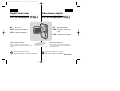 1
1
-
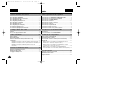 2
2
-
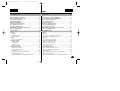 3
3
-
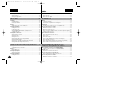 4
4
-
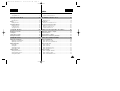 5
5
-
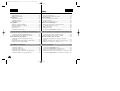 6
6
-
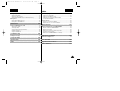 7
7
-
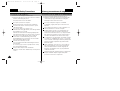 8
8
-
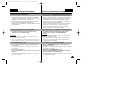 9
9
-
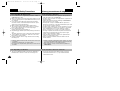 10
10
-
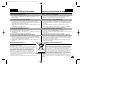 11
11
-
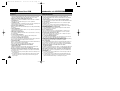 12
12
-
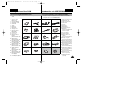 13
13
-
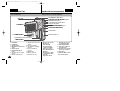 14
14
-
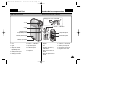 15
15
-
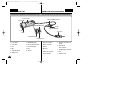 16
16
-
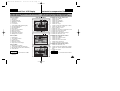 17
17
-
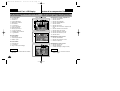 18
18
-
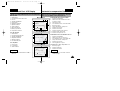 19
19
-
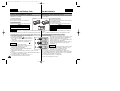 20
20
-
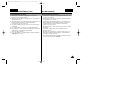 21
21
-
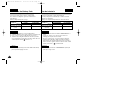 22
22
-
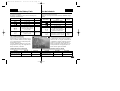 23
23
-
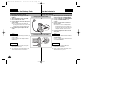 24
24
-
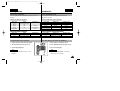 25
25
-
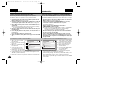 26
26
-
 27
27
-
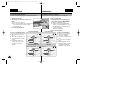 28
28
-
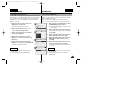 29
29
-
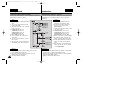 30
30
-
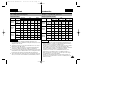 31
31
-
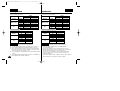 32
32
-
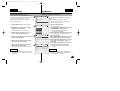 33
33
-
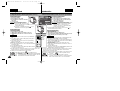 34
34
-
 35
35
-
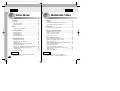 36
36
-
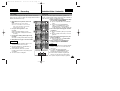 37
37
-
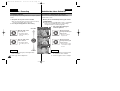 38
38
-
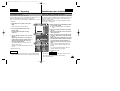 39
39
-
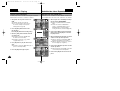 40
40
-
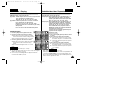 41
41
-
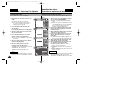 42
42
-
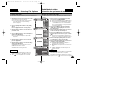 43
43
-
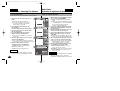 44
44
-
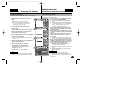 45
45
-
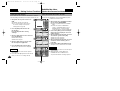 46
46
-
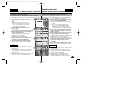 47
47
-
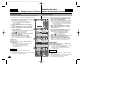 48
48
-
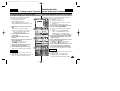 49
49
-
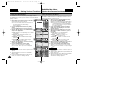 50
50
-
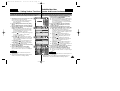 51
51
-
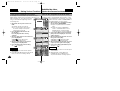 52
52
-
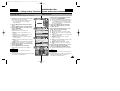 53
53
-
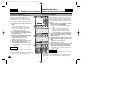 54
54
-
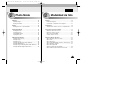 55
55
-
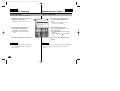 56
56
-
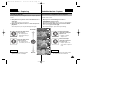 57
57
-
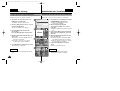 58
58
-
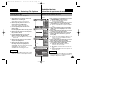 59
59
-
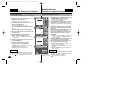 60
60
-
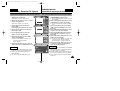 61
61
-
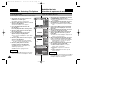 62
62
-
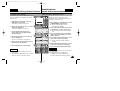 63
63
-
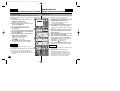 64
64
-
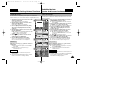 65
65
-
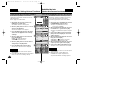 66
66
-
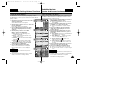 67
67
-
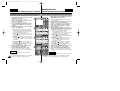 68
68
-
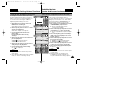 69
69
-
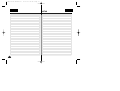 70
70
-
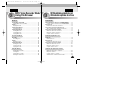 71
71
-
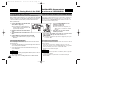 72
72
-
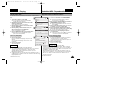 73
73
-
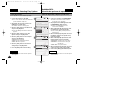 74
74
-
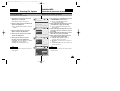 75
75
-
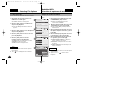 76
76
-
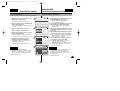 77
77
-
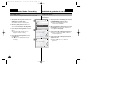 78
78
-
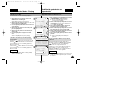 79
79
-
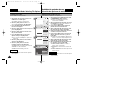 80
80
-
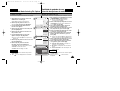 81
81
-
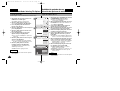 82
82
-
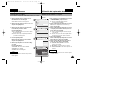 83
83
-
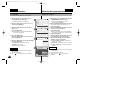 84
84
-
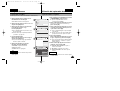 85
85
-
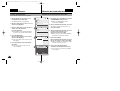 86
86
-
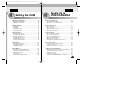 87
87
-
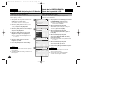 88
88
-
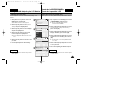 89
89
-
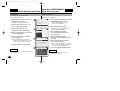 90
90
-
 91
91
-
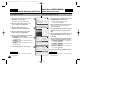 92
92
-
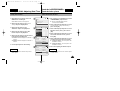 93
93
-
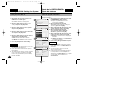 94
94
-
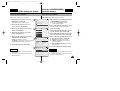 95
95
-
 96
96
-
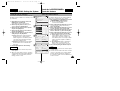 97
97
-
 98
98
-
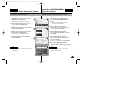 99
99
-
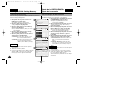 100
100
-
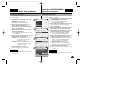 101
101
-
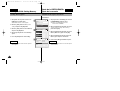 102
102
-
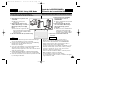 103
103
-
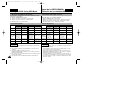 104
104
-
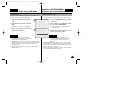 105
105
-
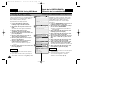 106
106
-
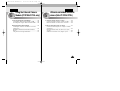 107
107
-
 108
108
-
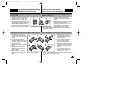 109
109
-
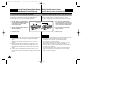 110
110
-
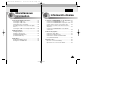 111
111
-
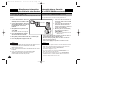 112
112
-
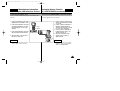 113
113
-
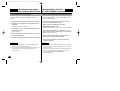 114
114
-
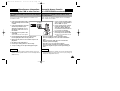 115
115
-
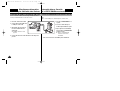 116
116
-
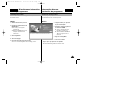 117
117
-
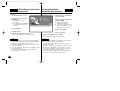 118
118
-
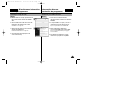 119
119
-
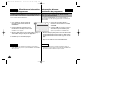 120
120
-
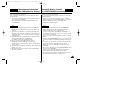 121
121
-
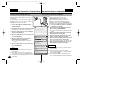 122
122
-
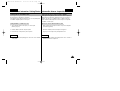 123
123
-
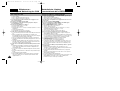 124
124
-
 125
125
-
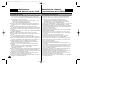 126
126
-
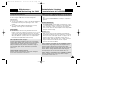 127
127
-
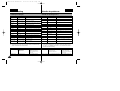 128
128
-
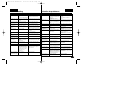 129
129
-
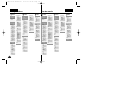 130
130
-
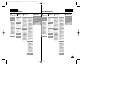 131
131
-
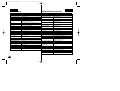 132
132
-
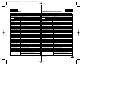 133
133
-
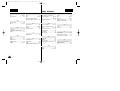 134
134
-
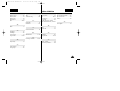 135
135
-
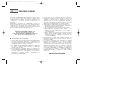 136
136
-
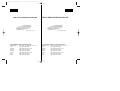 137
137
Samsung VP-X105 Manual de usuario
- Categoría
- Videocámaras
- Tipo
- Manual de usuario
en otros idiomas
- English: Samsung VP-X105 User manual
Artículos relacionados
-
Samsung SC-M110S Manual de usuario
-
Samsung SC-M102 Manual de usuario
-
Samsung SC-X110 Manual de usuario
-
Samsung SC-MM10SBL Manual de usuario
-
Samsung VP-X210LC Manual de usuario
-
Samsung VP-X300 Manual de usuario
-
Samsung SC-X300L Manual de usuario
-
Samsung SC-M2100S Manual de usuario
-
Samsung SC-M2100S Manual de usuario
-
Samsung SCD103 Manual de usuario