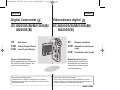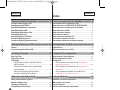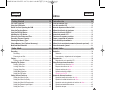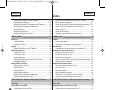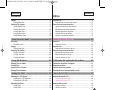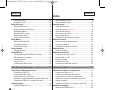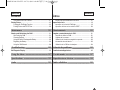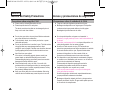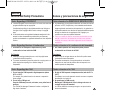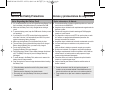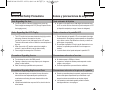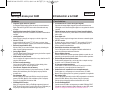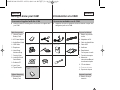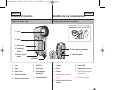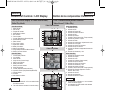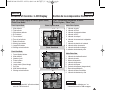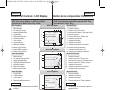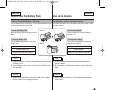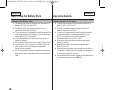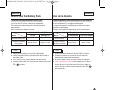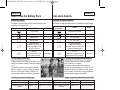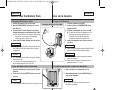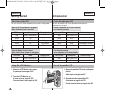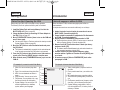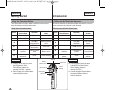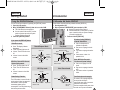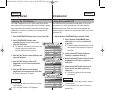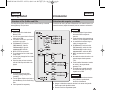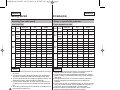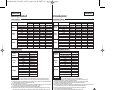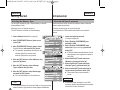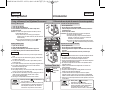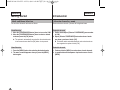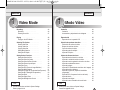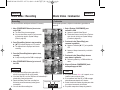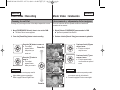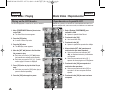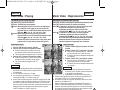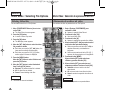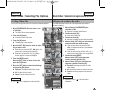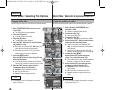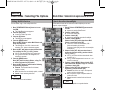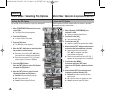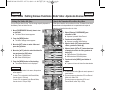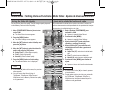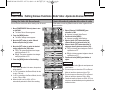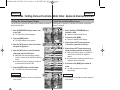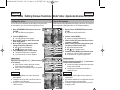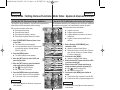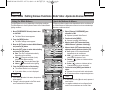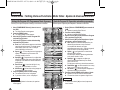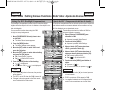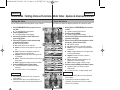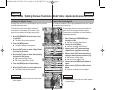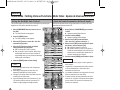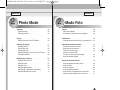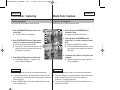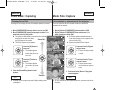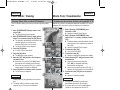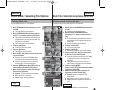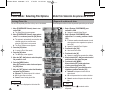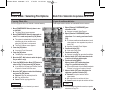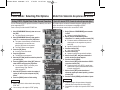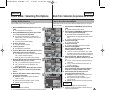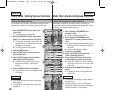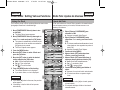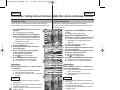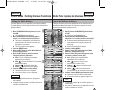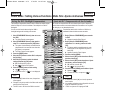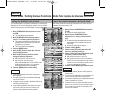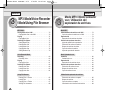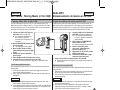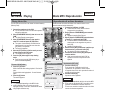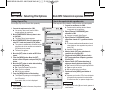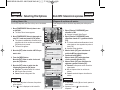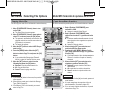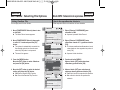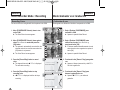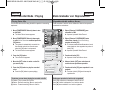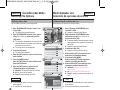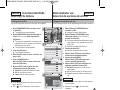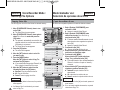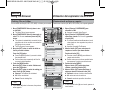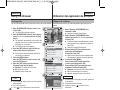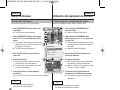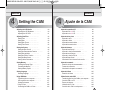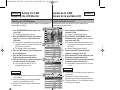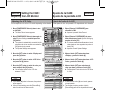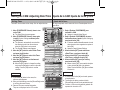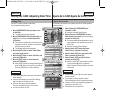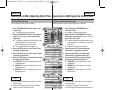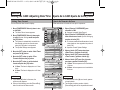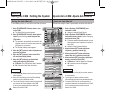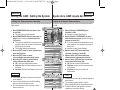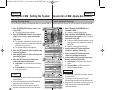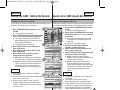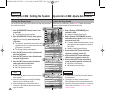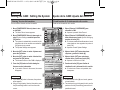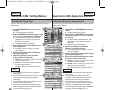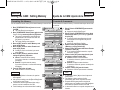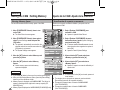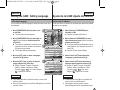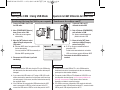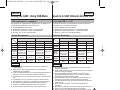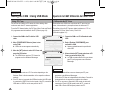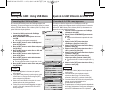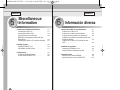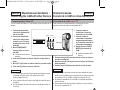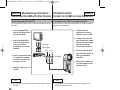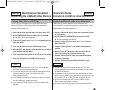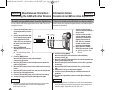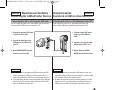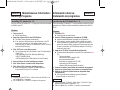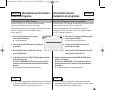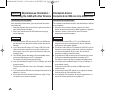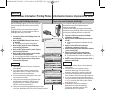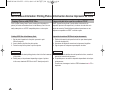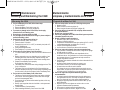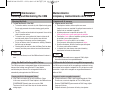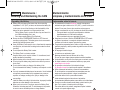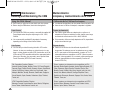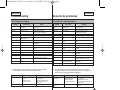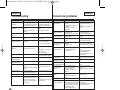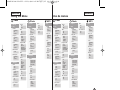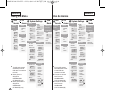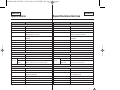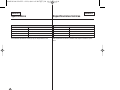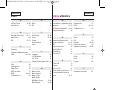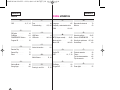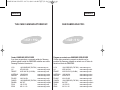Samsung SC-M2100S Manual de usuario
- Categoría
- Videocámaras
- Tipo
- Manual de usuario

ESPAÑOLENGLISH
Digital Camcorder
Owner’s Instruction Book
Before operating the unit, please read
this Instruction Book thoroughly, and
retain it for future reference.
AF Auto Focus
CCD Charge Coupled Device
LCD Liquid Crystal Display
SC-M2050S(B)/M2100S(B)/
M2200S(B)
Videocámara digital
SC-M2050S(B)/M2100S(B)/
M2200S(B)
AD68-00906E
Use only approved battery packs.
Otherwise there is a danger of overheating, fire or explosion.
Samsung is not responsible for problems occurring due to using
unapproved batteries.
Manual de instrucciones
Antes de utilizar la cámara, lea
detenidamente este manual de
instrucciones y consérvelo para
consultas posteriores.
AF Enfoque automático
CCD Dispositivo acoplado por
carga
LCD Pantalla de cristal líquido
Utilice únicamente baterías aprobadas.
De lo contrario, existe peligro de sobrecalentamiento, incendio o
explosión. Samsung no se hace responsable de problemas que se
produzcan debido al uso de baterías no aprobadas.
00906E M2100 USA+ESP ~007 2/14/06 10:40 AM 페이지C 001 PagePro 9100

ENGLISH ESPAÑOL
Contents
Índice
2
Precautions when using the CAM .....................................................8
Notes Regarding COPYRIGHT ...........................................................9
Notes Regarding Moisture Condensation ........................................9
Notes Regarding the CAM ..................................................................9
Notes Regarding the Battery Pack ..................................................10
Note Regarding the Lens ..................................................................11
Notes Regarding the LCD Display ...................................................11
Precautions Regarding Service........................................................11
Precautions Regarding Replacement Parts....................................11
Features ..............................................................................................12
Accessories Supplied with the CAM...............................................13
Rear & Left View.................................................................................14
Right & Bottom View .........................................................................15
LCD Display........................................................................................16
OSD(On Screen Display in Video Record Mode/
Video Play Mode) .........................................................................16
OSD(On Screen Display in Photo Capture Mode/
Photo View Mode) ........................................................................17
OSD(On Screen Display in MP3 Play Mode/
Voice Record Mode/Voice Play Mode)........................................18
Battery Pack Installation / Ejection..................................................19
Maintain the Battery Pack.................................................................20
Charging the Battery Pack................................................................23
Using Hardware Reset Function......................................................23
Precauciones sobre el cuidado de la CAM ..................................... 8
Notas referentes a los DERECHOS DE REPRODUCCIÓN ............ 9
Notas referentes a la condensación de humedad.......................... 9
Notas referentes a la CAM................................................................. 9
Notas referentes a la batería ........................................................... 10
Nota referente al objetivo................................................................. 11
Notas referentes a la pantalla LCD................................................. 11
Precauciones referentes al servicio ............................................... 11
Precauciones referentes a las piezas de repuesto....................... 11
Características .................................................................................. 12
Accesorios incluidos con la CAM .................................................. 13
Vistas posterior y lateral izquierda................................................. 14
Vistas lateral derecha e inferior...................................................... 15
Pantalla LCD...................................................................................... 16
OSD (Presentación en pantalla en modo de grabación /
modo de reproducción) ............................................................... 16
OSD (Presentación en pantalla en modo captura de foto /
vista de foto) ............................................................................... 17
OSD (Presentación en pantalla en modo MP3 Play /
grabado de voz / reproductor de voz)......................................... 18
Instalación y extracción de la batería ............................................ 19
Mantenimiento de la batería ............................................................ 20
Carga de la batería............................................................................ 23
Uso de la función de reinicio de hardware ................................... 23
Notices and Safety Precautions 8
Getting to know your CAM 12
Location of Controls 14
How to Use the Battery Pack 19
Avisos y precauciones de seguridad 8
Introducción a la CAM 12
Nombre de los componentes 14
Uso de la batería 19
00906E M2100 USA+ESP ~007 2/14/06 10:40 AM 페이지2 001 PagePro 9100

ESPAÑOLENGLISH
Contents
Índice
3
The Color of the LED.........................................................................24
Using the LCD Monitor......................................................................24
Before You Start Operating the CAM ..............................................25
Using the Function Button ...............................................................26
Using the DISPLAY Button ...............................................................27
Adjusting the LCD Monitor...............................................................28
Structure of the Folders and Files...................................................29
Recording Time and Capacity .........................................................30
Selecting the Memory Type ..............................................................32
Using a Memory Card (Optional Accessory)..................................33
Mode and Menu Selection ................................................................34
Recording............................................................................................36
Recording......................................................................................36
Zooming In and Out......................................................................37
Playing.................................................................................................38
Playing on the LCD Monitor .........................................................38
Selecting File Options .......................................................................40
Deleting Video files.......................................................................40
Locking Video files........................................................................41
Copying Video files.......................................................................42
Setting Multi Selection ..................................................................43
Setting the PB Option...................................................................44
Setting Various Functions ................................................................45
Setting the Video file Size ............................................................45
Setting the Video file Quality ........................................................46
Setting the Video file Record mode .............................................47
Setting the External Input/Output .................................................48
Setting the Focus..........................................................................49
Color del indicador LED................................................................... 24
Uso de la pantalla LCD..................................................................... 24
Antes de empezar a utilizar la CAM ............................................... 25
Utilización del botón de funciones................................................. 26
Utilización del botón DISPLAY........................................................ 27
Ajuste de la pantalla LCD ................................................................ 28
Estructura de carpetas y archivos ................................................. 29
Tiempo y capacidad de grabación ................................................ 30
Selección del tipo de memoria........................................................ 32
Utilización de una tarjeta de memoria (Accesorio opcional)...... 33
Selección de modo y menú............................................................. 34
Grabación........................................................................................... 36
Grabación .................................................................................... 36
Acercamiento y alejamiento de las imágenes ............................ 37
Reproducción.................................................................................... 38
Reproducción en la pantalla LCD ............................................... 38
Selección de opciones de archivo ................................................. 40
Eliminación de archivos de video ............................................... 40
Bloqueo de archivos de video .................................................... 41
Copia de archivos de video ........................................................ 42
Ajuste de selección múltiple........................................................ 43
Ajuste de opción PB ................................................................... 44
Ajustes de diversas funciones........................................................ 45
Ajuste del tamaño del archivo de video...................................... 45
Ajuste de la calidad del archivo de video ................................... 46
Ajuste del modo de grabación del archivo de video................... 47
Ajuste de entrada/salida externa................................................. 48
Ajuste del enfoque....................................................................... 49
Getting Started 24
Video Mode 35
Introducción 24
Modo Vídeo 35
00906E M2100 USA+ESP ~007 2/14/06 10:40 AM 페이지3 001 PagePro 9100

Índice
ESPAÑOLENGLISH
4
Setting the EIS (Electronic Image Stabilizer)...............................50
Setting the White Balance ............................................................51
Setting the Program AE (Programmed Auto Exposure)..............52
Setting the BLC (Backlight Compensation) .................................53
Setting the Effect ..........................................................................54
Setting the Digital Zoom ...............................................................55
Setting the Backlight Auto Control................................................56
Capturing ............................................................................................58
Capturing Images .........................................................................58
Zooming In and Out......................................................................59
Viewing................................................................................................60
Viewing Photo files on the LCD Monitor ......................................60
Selecting File Options .......................................................................61
Deleting Photo files.......................................................................61
Locking Photo files........................................................................62
Copying Photo files.......................................................................63
Setting DPOF(Digital Print Order Format) Function ....................64
Setting Multi Selection ..................................................................65
Setting Various Functions ................................................................66
Setting the Photo file Size ............................................................66
Setting the Flash...........................................................................67
Setting the Focus..........................................................................68
Setting the White Balance ............................................................69
Setting the BLC (Backlight Compensation) .................................70
Setting the Backlight Auto Control................................................71
MP3 Mode..........................................................................................73
Storing Music in the CAM.................................................................73
Copying Music files to the CAM ...................................................73
Ajuste de EIS (Estabilizador electrónico de la imagen) ............. 50
Ajuste del balance de blanco ...................................................... 51
Ajuste de Program AE (Exposición automática programada).... 52
Ajuste de BLC (Compensación de luz de fondo) ....................... 53
Ajuste del efecto .......................................................................... 54
Ajuste del zoom digital ................................................................ 55
Ajuste del control automático de luz de fondo............................ 56
Captura............................................................................................... 58
Captura de imágenes .................................................................. 58
Acercamiento y alejamiento de las imágenes ............................ 59
Visualización...................................................................................... 60
Visualización de archivos de fotos en la pantalla LCD .............. 60
Selección de opciones de archivo ................................................. 61
Eliminación de archivos de fotos ................................................ 61
Bloqueo de archivos de fotos...................................................... 62
Copia de archivos de fotos.......................................................... 63
Ajuste de la función DPOF (Formato de orden de impresión digital)
.. 64
Ajuste de selección múltiple........................................................ 65
Ajustes de diversas funciones........................................................ 66
Ajuste del tamaño del archivo de foto......................................... 66
Ajuste del Flash ........................................................................... 67
Ajuste del enfoque....................................................................... 68
Ajuste del balance de blanco ...................................................... 69
Ajuste de BLC (Compensación de luz de fondo) ....................... 70
Ajuste del control automático de luz de fondo............................ 71
Modo MP3 ......................................................................................... 73
Almacenamiento de música en la CAM......................................... 73
Copia de archivos de música en la CAM ................................... 73
Contents
Photo Mode 57
MP3 Mode/Voice Recorder Mode/Using File Browser
72
Modo Foto 57
Modo MP3/Modo Grabador voz/Utilización del explorador de archivos
72
00906E M2100 USA+ESP ~007 2/14/06 10:40 AM 페이지4 001 PagePro 9100

ESPAÑOL
Playing.................................................................................................74
Playing Music files ........................................................................74
Selecting File Options .......................................................................75
Setting Repeat Play......................................................................75
Deleting Music files.......................................................................76
Locking Music files........................................................................77
Copying Music files.......................................................................78
Setting Random Play....................................................................79
Recording............................................................................................80
Recording Voice............................................................................80
Playing.................................................................................................81
Playing Voice files.........................................................................81
Selecting File Options .......................................................................82
Deleting Voice files .......................................................................82
Locking Voice files ........................................................................83
Copying Voice files .......................................................................84
Deleting Files or Folders...................................................................85
Locking Files ......................................................................................86
Copying Files or Folders...................................................................87
Viewing File Information ...................................................................88
Adjusting the LCD Monitor...............................................................90
Adjusting the LCD Brightness ......................................................90
Adjusting the LCD Color...............................................................91
Adjusting Date/Time ..........................................................................92
Setting Time ..................................................................................92
Setting Date ..................................................................................93
Reproducción.................................................................................... 74
Reproducción de archivos de música......................................... 74
Selección de opciones de archivo ................................................. 75
Ajuste de repetición de reproducción.......................................... 75
Eliminación de archivos de música............................................. 76
Bloqueo de archivos de música .................................................. 77
Copia de archivos de música...................................................... 78
Ajuste de reproducción aleatoria................................................. 79
Grabación........................................................................................... 80
Grabación de voz ........................................................................ 80
Reproducción.................................................................................... 81
Reproducción de archivos de voz............................................... 81
Selección de opciones de archivo ................................................. 82
Eliminación de archivos de voz................................................... 82
Bloqueo de archivos de voz........................................................ 83
Copia de archivos de voz............................................................ 84
Eliminación de archivos o carpetas............................................... 85
Bloqueo de archivos ........................................................................ 86
Copia de archivos o carpetas ......................................................... 87
Visualización de la información del archivo ................................. 88
Ajuste de la pantalla LCD ................................................................ 90
Ajuste de brillo de la LCD............................................................ 90
Ajuste de color de la LCD ........................................................... 91
Ajuste de fecha y hora ..................................................................... 92
Ajuste de la hora.......................................................................... 92
Ajuste de la fecha........................................................................ 93
ENGLISH
Contents
Índice
5
Voice Recorder Mode 80
Using File Browser 85
Setting the CAM 89
Modo Grabador de Voz 80
Utilización del explorador de archivos 85
Ajuste de la CAM 89
00906E M2100 USA+ESP ~007 2/14/06 10:40 AM 페이지5 001 PagePro 9100

Índice
ESPAÑOL
Setting Date Format .....................................................................94
Setting Time Format .....................................................................95
Setting the System.............................................................................96
Setting the Auto Shut off...............................................................96
Setting the Demonstration Function.............................................97
Setting Start-up Mode...................................................................98
Setting the File No. Function........................................................99
Setting the Beep Sound .............................................................100
Viewing Version Information ......................................................101
Setting Memory ................................................................................102
Selecting the Storage Type ........................................................102
Formatting the Memory ..............................................................103
Viewing Memory Space..............................................................104
Setting Language.............................................................................105
Selecting Language....................................................................105
Using USB Mode..............................................................................106
Transferring files from the CAM to your computer.....................106
USB connection to a computer ..................................................107
System Environment ..................................................................107
Using PC Cam............................................................................108
Connecting the CAM to a Printer ...............................................109
Connecting the CAM with other Devices ......................................111
Connecting the CAM to TV ........................................................111
Connecting the CAM to VCR......................................................112
Copying Video files to a VCR Tape ............................................113
Recording non-copyrighted contents from other digital devices
..114
Connecting the CAM to a PC using the USB cable ..................115
Installing Programs..........................................................................116
Installing DV Media Pro 1.0........................................................116
Ajuste del formato de fecha ........................................................ 94
Ajuste del formato de hora .......................................................... 95
Ajuste del sistema ............................................................................ 96
Ajuste de Auto Shut off ............................................................... 96
Ajuste de la función Demostración ............................................ 97
Ajuste del modo Start-up............................................................. 98
Ajuste de la función File No. ....................................................... 99
Ajuste de Beep Sound ............................................................. 100
Visualización de la información de versión............................... 101
Ajuste de la memoria ..................................................................... 102
Selección del tipo de almacenamiento ..................................... 102
Formato de la memoria ............................................................. 103
Visualización de espacio en memoria ...................................... 104
Ajuste del idioma ............................................................................ 105
Selección de idioma .................................................................. 105
Utilización del modo USB.............................................................. 106
Transferencia de archivos a un PC........................................... 106
Conexión USB a una PC .......................................................... 107
Entorno del sistema................................................................... 107
Utilización de PC Cam .............................................................. 108
Conexión de la CAM a una impresora...................................... 109
Conexión de la CAM con otros dispositivos............................... 111
Conexión de la CAM a una TV.................................................. 111
Conexión de la CAM a una videocasetera ............................... 112
Copia de archivos de vídeo en un videocasete........................ 113
Grabación de contenido sin descodificar desde otros
dispositivos digitales .................................................................. 114
Conexión de la CAM a un PC utilizando el cable USB ............ 115
Instalación de programas .............................................................. 116
Instalación de DV Media Pro 1.0............................................... 116
ENGLISH
6
Miscellaneous Information 110 Información diversa 110
Contents
00906E M2100 USA+ESP ~007 2/14/06 10:40 AM 페이지6 001 PagePro 9100

ESPAÑOL
USB Interface for Data Transfer .................................................117
Printing Photos.................................................................................119
Printing with PictBridge Function................................................119
Printing Photos with DPOF Files................................................120
Cleaning and Maintaining the CAM...............................................121
After using the CAM ...................................................................121
Cleaning the Body .....................................................................122
Using the Built-in Rechargeable Battery....................................122
Regarding the Battery.................................................................123
Using the CAM Abroad...............................................................124
Self Diagnosis Display ....................................................................125
Interfaz USB para transferencia de datos................................. 117
Impresión de fotos.......................................................................... 119
Impresión con la función PictBridge.......................................... 119
Impresión de fotos con los archivos DPOF .............................. 120
Limpieza y mantenimiento de la CAM ......................................... 121
Después de utilizar la CAM....................................................... 121
Limpieza de la carcasa.............................................................. 122
Utilización de la batería recargable incorporada ...................... 122
Información sobre la batería ..................................................... 123
Utilización de la CAM en el extranjero.......................................124
Pantalla de autodiagnósticos........................................................ 125
ENGLISH
Contents
Índice
7
Specifications 129
Index 131
Using the Menu 127
Maintenance 121
Troubleshooting 125
Especificaciones técnicas 129
Índice alfabético 131
Uso de menús 127
Mantenimiento 121
Solución de problemas 125
00906E M2100 USA+ESP ~007 2/14/06 10:40 AM 페이지7 001 PagePro 9100

ENGLISH ESPAÑOL
Notices and Safety Precautions
Avisos y precauciones de seguridad
8
Precautions when using the CAM
✤ Please note the following precautions for use:
✤ Please keep this device in a safe place.
The device contains a lens that can be damaged by shock.
Keep out of reach from children.
■
Do not place your device in a wet place. Moisture and water
may cause the device to malfunction.
■
To avoid electric shock, do not touch your device or power
cable with wet hands.
■
Do not use the flash close to another’s eyes. The flash emits a
strong light that may cause damage similar to direct
sunlight on one’s eyesight. Particular care should be observed
if photographing infants, when the flash should be no less
than 3 feet from your subject.
■
If the device is not working properly, please consult your
nearest dealer or authorized Samsung service center.
Disassembling the device yourself may cause irrecoverable
damage which will be difficult to repair.
■
Clean the device with a dry, soft cloth. Use a soft cloth
moistened with a mild detergent solution for removing stains.
Do not use any type of solvent, especially benzene, as they
may seriously damage the finish.
■
Keep your device away from rain and saltwater. After using,
clean the device. Saltwater may cause the parts to corrode.
Precauciones sobre el cuidado de la CAM
✤ Tenga en cuenta las siguientes precauciones de uso:
✤ Mantenga este dispositivo en un lugar seguro. El dispositivo
contiene una lente que puede dañarse al recibir golpes.
Manténgala lejos del alcance de los niños.
■
No coloque el dispositivo en lugares con humedad. La
humedad y el agua pueden provocar el mal funcionamiento de
la cámara
■
Para evitar una descarga eléctrica, no toque el dispositivo ni el
cable de alimentación con las manos mojadas.
■
No utilice el Flash cerca de los ojos. El Flash emite una
potente luz que puede provocar daños semejantes a la emisión
de luz solar directa sobre los ojos. Especial cuidado debe
prestarse al fotografiar a los niños cuando el flash se
encuentre a una distancia menor de un metro del sujeto.
■
Si el dispositivo no está funcionando correctamente, póngase
en contacto con el distribuidor más cercano o con el centro de
servicio técnico autorizado de Samsung.
El desmontaje del dispositivo puede provocar daños
irreparables que pueden resultar difíciles de reparar.
■
Limpie el dispositivo con un paño seco y suave.
Utilice un paño suave humedo con un poco de detergente
suave para eliminar manchas
No utilice ningún tipo de disolvente, especialmente benceno,
ya que podría dañar seriamente el acabado.
■
Mantenga el dispositivo alejado de la lluvia y el agua marina.
Después de utilizarlo, límpielo. El agua marina puede provocar
la corrosión de los componentes.
00906E M2100 USA+ESP ~035 2/14/06 10:41 AM 페이지8 001 PagePro 9100

ESPAÑOLENGLISH
Notices and Safety Precautions
Avisos y precauciones de seguridad
9
✤ Television programs, movie video tapes, DVD titles, films and other
program materials may be copyrighted.
Unauthorized recording of copyrighted materials may infringe on
the rights of the Copyright owners and is contrary to copyright
laws.
✤ All the trade names and registered trademarks mentioned in this
manual or other documentation provided with your Samsung
product are trademarks or registered trademarks of their respective
holders.
1. A sudden rise in atmospheric temperature may cause
condensation to form inside the CAM.
For Example:
✤ Entering or leaving a heated place on a cold day might cause
condensation inside the product.
✤ To prevent condensation, place the product in a carrying case or a
plastic bag before exposing it to a sudden change of
temperature.
1. Do not leave the CAM exposed to high temperature (above
60°C or 140°F).
For example, in a parked closed car in summer or exposed to
direct sunlight.
2. Do not let the CAM get wet.
Keep the CAM away from rain, salt water, or any other form of
moisture.
The CAM will be damaged if immersed in water or subjected to
high levels of moisture.
Notes Regarding the CAM
Notes Regarding COPYRIGHT
Notes Regarding Moisture Condensation
✤ Es probable que los programas de televisión, las cintas de vídeo de
películas, los DVD, las películas y otros materiales audiovisuales
tengan registrados sus derechos de reproducción. La grabación no
autorizada de material con derechos de propiedad intelectual puede
infringir los derechos de los propietarios con Copyright y es
contraria a las leyes de propiedad intelectual.
✤ Todos los nombres de marcas comerciales mencionadas en este
manual o alguna otra documentación provista en este producto
Samsung son marcas comerciales registradas de sus respectivos
propietarios
1. Una subida repentina de la temperatura puede producir
condensación en el interior de la CAM.
Por ejemplo:
✤ Entrar o salir de un lugar caluroso en días de frío podría causar
condensación dentro del aparato.
✤ Para evitar condensación, coloque el aparato en su funda de
transporte o en una bolsa de plástico antes de exponerlo a un
cambio repentino de temperatura.
1. No deje la CAM expuesta a temperaturas altas (más de 60°C o
140°F).
Por ejemplo, en un coche aparcado cerrado en verano o expuesta
directamente a la luz del sol.
2. No permita que la CAM se moje.
Mantenga la CAM alejada de la lluvia, del agua de mar o de
cualquier otro tipo de humedad.
La CAM se dañará si se sumerge en agua o se expone a altos
niveles de humedad.
Notas referentes a la CAM
Notas referentes a los DERECHOS DE REPRODUCCIÓN
Notas referentes a la condensación de humedad
00906E M2100 USA+ESP ~035 2/14/06 10:41 AM 페이지9 001 PagePro 9100

ENGLISH ESPAÑOL
Notices and Safety Precautions
Avisos y precauciones de seguridad
10
Notes Regarding the Battery Pack
✤ It is recommended that you use the original Samsung Battery Pack
that is available at the retailer where you purchased the CAM.
✤ Make sure the Battery Pack is fully charged before starting to
record.
✤ To preserve battery power, keep the CAM turned off when you are
not operating it.
✤ If your device is left in STBY mode without being operated for
more than 5 minutes, it will automatically turn itself off to protect
against unnecessary battery discharge.
✤ Make sure that the Battery Pack is attached firmly in place.
✤ The new Battery Pack provided with the product is not charged.
Before using the Battery Pack, you need to fully charge it.
✤ Do not drop the Battery Pack.
Dropping the Battery Pack may damage it.
✤ Fully discharging a Lithium Polymer battery damages the internal
cells. The Battery Pack may be prone to leakage when fully
discharged.
✤ To avoid damage to the Battery Pack, make sure to remove the
battery when no charge remains.
✤ Clean the terminal to remove foreign substances before inserting
the Battery Pack.
✳ When the battery reaches the end of its life, please contact
your local dealer.
Batteries must be disposed of as chemical waste.
✳ Be careful not to drop the Battery Pack when you release it
from the CAM.
Notas referentes a la batería
✤ Se recomienda utilizar la batería original disponible en el centro de
servicio técnico de SAMSUNG.
✤ Asegúrese de que la batería esté completamente cargada antes de
empezar a grabar.
✤ Para ahorrar energía de la batería mantenga la CAM apagada
cuando no la esté usando.
✤ Si el dispositivo se deja en modo STBY sin que funcione por más
de 5 minutos, se apagará automáticamente para evitar una
descarga innecesaria de la batería.
✤ Asegúrese de que la batería esté colocada correctamente en su sitio.
✤ La nueva batería que se suministra con el producto no está
cargada.
Antes de utilizar la batería es necesario cargarla por completo.
✤ No deje caer la batería. Si se llegara a caer podría estropearse.
✤ Descargar completamente la batería de polímero de litio daña las
células internas. La batería puede ser más propensa a fugas
cuando se deja totalmente descargada.
✤ Para evitar daños en la batería, asegúrese de quitar la batería
cuando no le quede ninguna carga.
✤ Limpie el terminal para eliminar sustancias extrañas antes de
insertar la batería.
✳ Cuando se termine la vida útil de la batería, póngase en
contacto con su proveedor habitual. Debe deshacerse de las
baterías del mismo modo que hace con los residuos químicos.
✳ Tenga cuidado de no dejar caer la batería al separarla de la
CAM.
00906E M2100 USA+ESP ~035 2/14/06 10:41 AM 페이지10 001 PagePro 9100

ESPAÑOLENGLISH
Notices and Safety Precautions
Avisos y precauciones de seguridad
11
✤ Do not film with the CAM lens pointing directly at the sun.
Direct sunlight can damage the CCD (Charge Coupled Device,
the imaging sensor).
1. The LCD monitor has been manufactured using high precision
technology. However, there may be tiny dots
(red, blue or green in color) that appear on the LCD monitor.
These dots are normal and do not affect the recorded picture in
any way.
2. When you use the LCD monitor under direct sunlight or
outdoors, it may be difficult to see the picture clearly.
3. Direct sunlight can damage the LCD monitor.
✤ Do not attempt to service the CAM yourself.
✤ Opening or removing covers may expose you to dangerous
voltage or other hazards.
✤ Refer all servicing to qualified service personnel.
✤ When replacement parts are required, be sure the service
technician has used replacement parts specified by the
manufacturer and having the same characteristics as the
original part.
✤ Unauthorized substitutions may result in fire, electric shock or
other hazards.
Note Regarding the Lens
Notes Regarding the LCD Display
Precautions Regarding Service
Precautions Regarding Replacement Parts
✤ No grabe con el objetivo de la CAM dirigido directamente hacia
el sol. La acción de la luz directa del sol podría estropear el CCD
(el dispositivo acoplado por carga, el sensor de imágenes).
1. Para la fabricación del pantalla LCD se ha empleado tecnología
de alta precisión. Sin embargo, pueden aparecer en ella puntitos
rojos, azules o verdes. Esta situación es normal y no afecta en
modo alguno a la grabación.
2. Si se emplea el pantalla LCD bajo la acción directa del sol o en
exteriores, es probable que resulte difícil ver la imagen con
claridad.
3. La acción directa del sol puede estropear la pantalla LCD.
✤ No intente reparar la CAM por sí mismo.
✤ La apertura o retirada de cubiertas puede exponerle a serios
voltajes u otros peligros.
✤ Confíe las reparaciones a personal técnico cualificado.
✤ Cuando se necesiten piezas de repuesto, asegúrese de que el
técnico utiliza piezas especificadas por el fabricante o que
tengan las mismas características que la pieza original.
✤ Los repuestos no autorizados pueden producir incendios,
descargas eléctricas u otros peligros.
Nota referente al objetivo
Notas referentes a la pantalla LCD
Precauciones referentes al servicio
Precauciones referentes a las piezas de repuesto
00906E M2100 USA+ESP ~035 2/14/06 10:41 AM 페이지11 001 PagePro 9100

ENGLISH ESPAÑOL
Getting to know your CAM
Introducción a la CAM
12
●
Integrated Digital CAM/ DSC operation
An integrated digital imaging device that easily converts between a
Digital CAM and a Digital Still Camera with comfortable and easy
recording.
●
High Resolution Image Quality (Digital Still Camera)
Employing 2110K CCD Pixel, a maximum resolution of 2400x1800 is
available.
●
x100 Digital Zoom
Allows the user to magnify an image up to x100 its original size.
●
Colorful TFT LCD
A high-resolution(210K) colorful TFT LCD gives you clean, sharp
images as well as the ability to review your recorded files immediately.
●
Electronic Image Stabilizer (EIS)
With the CAM, you can reduce unstable images by minimizing the
effect of natural shaking movements.
●
Various Digital Effects
The DSE (Digital Special Effects) allows you to give the film a special
look by adding various special effects.
●
USB Interface for Data Transfer
You can transfer still images and video files or any other files to a PC
using the USB interface.
●
PC Cam for multi-entertaining
You can use the CAM as a PC camera for video chatting, video
conference and other PC camera applications.
●
Voice Record / Playback with vast memory
You can record voice and store it in the internal memory, SD, MMC,
Memory Stick and Memory Stick Pro(Option) and play back the
recorded voice.
●
Plus Advantage, MP3
With the CAM, you can play back MP3 files stored in the internal
memory, SD, MMC, Memory Stick and Memory Stick Pro(Option).
Enjoy your favorite MP3 files with the CAM.
●
PictBridge/DPOF Function
When you connect the CAM to a PictBridge supported printer and
DPOF (Digital Printing Order Format) function using a USB cable, you
can print your stored pictures without having to use your PC.
Features
●
Funcionamiento de la CAM / DSC digital integrada
Dispositivo de imagen digital integrada que convierte fácilmente una
CAM digital en una cámara fotográfica digital con una grabación cómoda
y sencilla.
●
Calidad de imagen de alta resolución (Cámara fotográfica digital)
Con el CCD Pixel de 2110 K, puede obtener una resolución máxima de
2400 x 1800.
●
Zoom digital x100
Permite al usuario ampliar la imagen hasta 100 veces su tamaño original.
●
LCD TFT en color
El sistema de color de alta resolución TFT de la pantalla LCD (210 K)
proporciona imágenes claras y nítidas a la vez que permite ver los
archivos grabados inmediatamente.
●
Estabilizador electrónico de la imagen (EIS)
Con la CAM, puede reducir las imágenes inestables minimizando el
efecto de movimientos temblorosos naturales.
●
Efectos digitales diversos
Gracias al sistema DSE (efectos especiales digitales) se puede dar a la
grabación un aire especial al permitir añadir diversos efectos especiales.
●
Interfaz USB para transferencia de datos
Puede transferir imágenes fijas y archivo de vídeo o cualquier otro tipo
de archivo a un PC utilizando la interfaz USB.
●
PC Cam para multientretenimiento
Puede utilizar la CAM como una cámara de PC para chat con vídeo,
videoconferencia y otras aplicaciones de cámara en PC.
●
Grabación de voz / reproducción con una amplia memoria
Puede grabar voz y almacenarla en la memoria interna, SD, MMC,
Memory Stick y Memory Stick Pro (opcional) y reproducir la voz grabada.
●
Más ventajas, MP3
Con la CAM, puede reproducir el archivo MP3 almacenado en la memoria
interna, SD, MMC, Memory Stick y Memory Stick Pro (Opcional).
Disfrute de sus canciones favoritas en formato MP3 con la CAM.
●
Función PictBridge/DPOF
Cuando conecte la CAM a una impresora que admita PictBridge DPOF
(Formato de orden de impresión digital) utilizando un cable USB, puede
imprimir sus imágenes almacenadas sin necesidad de una PC
Características
00906E M2100 USA+ESP ~035 2/14/06 10:41 AM 페이지12 001 PagePro 9100

✤ Asegúrese de que los siguientes accesorios básicos le hayan sido
entregados junto con la CAM.
Accesorios básicos
1. Batería de polímero
de litio
2. Adaptador de CA
3. Cable de Audio/Vídeo
4. Cable USB
5. Audífonos
6. Empuñadura/
Correa para el cuello
7. Funda de transporte
8. Manual de
instrucciones/Manual
de referencia rápida
9. CD de software
10. Protector de Lente
11. Soporte de trípode
Accesorio opcional
12. Batería de mayor
duración
Accesorios incluidos con la CAM
ESPAÑOLENGLISH
Getting to know your CAM
Introducción a la CAM
13
✤ Make sure that the following basic accessories are supplied with
your CAM.
Basic Accessories
1. Lithium Polymer
Battery Pack
2. AC Power Adapter
3. Audio/Video Cable
4. USB Cable
5. Earphones
6. Hand Strap/
Necklace Strap
7. Carrying Case
8. Instruction Book/
Quick Guide
9. Software CD
10. Lens Cover
11.Tripod Gender
Optional Accessory
12. Extended life
Battery Pack
Accessories Supplied with the CAM
3
. Audio/Video Cable
2
. AC Power Adapter
1.
Lithium Polymer Battery Pack
11.
Tripod Gender
5
.
Earphones
4
. USB Cable
10
. Lens Cover
9
. Software CD
7
. Carrying Case
8
.
Instruction Book/Quick Guide
6
. Hand Strap/Necklace Strap
12. Extended life Battery Pack
(Option)
00906E M2100 USA+ESP ~035 2/14/06 10:41 AM 페이지13 001 PagePro 9100

ENGLISH ESPAÑOL
Location of Controls
Nombre de los componentes
14
Rear & Left View Vistas posterior y lateral izquierda
1. Built-in MIC
2. LCD Monitor
3. DISPLAY button
4. VOL +,-/MF +,- (Volume/Manual
Focus) button
5. HOLD switch
6. Built-in Speaker
7. Record/Stop button
8. [
œœ
] button (Move backward,
RPS)
9. W button
(Zoom out, Multi-play screen,
Move up)
10. OK button (Play, Pause)
11. [
√√
] button (Move forward, FPS)
12. T button (Zoom in, Move down)
13. Record/Power/Charging
indicator
14. MENU button
15. Lock/Release button
16. POWER/MODE Selector
17. MULTI CARD slot
1. Micrófono incorporado
2. Pantalla LCD
3. Botón DISPLAY
4. Botón VOL +,-/ MF +,-
(Volumen/Enfoque manual)
5. Interruptor HOLD
6. Altavoz incorporado
7. Botón Record/Stop
8. Botón [
œœ
] (Retroceder, RPS)
9. Botón W (Alejar zoom, pantalla
reproducción múltiple, Subir)
10. Botón OK (Reproducir, Pausa)
11. Botón [
√√
] (Avanzar, FPS)
12. Botón T (Acercar zoom, Bajar)
13. Indicador de grabación /
encendido / carga
14. Botón MENU
15. Botón Bloquear/Liberar
16. Selector POWER/MODE
17. Ranura MULTI CARD
1. Built-in MIC
7. Record/Stop button
8. [
œœ
] button (Move backward, RPS)
9. W button (Zoom out, Multi-play screen, Move up)
10. OK button (Play, Pause)
11. [
√√
] button (Move forward, FPS)
12. T button (Zoom in, Move down)
13. Record/Power/Charging indicator
14. MENU button
15. Lock/Release button
16. POWER/MODE Selector
17. MULTI CARD slot
2. LCD Monitor
3. DISPLAY button
4. VOL +,
-
/MF +,
-
(Volume/Manual Focus) button
5. HOLD switch
6. Built-in Speaker
Usable Memory Card
Tarjeta de memoria
utilizable
Memory Stick
Memory Stick PRO
SD MMC
00906E M2100 USA+ESP ~035 2/14/06 10:41 AM 페이지14 001 PagePro 9100

ESPAÑOLENGLISH
Location of Controls
Nombre de los componentes
15
Right & Bottom View Vistas lateral derecha e inferior
1. Lens
2. Flash
3. Battery Pack
4. Earphones/AV jack
5. Battery ejection button
6. USB Port
7. Strap Hook
8. Power Adapter
Receptacle
9. Tripod Receptacle
1. Objetivo
2. Flash
3. Batería
4. Entrada para audífonos
y AV
5. Botón de expulsión de la
batería
6. Puerto USB
7. Enganche de la correa
8. Ranura para Adaptador
de Corriente
9. Ranura para Tripie
3. Battery Pack
1. Lens
4. Earphones/
AV jack
8. Power Adapter Receptacle
2. Flash
9. Tripod Receptacle
6. USB Port
5. Battery ejection
button
7. Strap Hook
Hanging Lens Cover on the CAM
00906E M2100 USA+ESP ~035 2/14/06 10:41 AM 페이지15 001 PagePro 9100

OSD (Presentación en pantalla en modo
Video Record / Video Play)
Modo Video Record
1. Indicador de modo
2. Indicador de EIS
3. Indicador de Program AE
4. Indicador de balance de blanco
5. Indicador de BLC*
6. Indicador de enfoque*
7. Contador (Tiempo transcurrido / Tiempo restante)
8. Indicador de grabación / espera
9. Indicador de efecto
10. Indicador de acercamiento / alejamiento de zoom
11. Indicador de zoom digital
12. Indicador de duración de la batería
13. Indicador de tipo de memoria
14. Indicador de calidad de imagen/tamaño/modo de
grabación
15. Indicador de advertencia y nota
Modo Video Play
1. Indicador de visualización actual
2. Indicador de bloqueo
3. Indicador de modo
4. Contador de imágenes (imagen actual)
5. Indicador de tipo de memoria
6. Indicador de duración de la batería
7. Indicador de advertencia y nota
8. Indicador de tamaño de imagen
9. Contador (Tiempo transcurrido / Tiempo grabado)
10. Indicador de operación (Reproducir / Pausa /
Detener / RPS / FPS)
11. Indicador de volumen
12. Barra de desplazamiento
13. Indicador de selección múltiple
Notas
✤ Las funciones no indicadas con * se conservarán
cuando la CAM se apague.
✤ Los indicadores de OSD también están basados
en la memoria interna.
ENGLISH ESPAÑOL
Location of Controls : LCD Display
Nombre de los componentes: Pantalla LCD
16
OSD (On Screen Display in Video Record Mode/
Video Play Mode)
Video Record Mode
1. Mode indicator
2. EIS indicator
3. Program AE indicator
4. White Balance indicator
5. BLC indicator*
6. Focus indicator*
7. Counter (Elapsed time / Remaining time)
8. Record/Standby indicator
9. Effect indicator
10. Zoom in/out indicator
11. Digital Zoom indicator
12. Battery life indicator
13. Memory type indicator
14. Image Quality/Size/Record Mode indicator
15. Warning and note indicator
Video Play Mode
1. Current display indicator
2. Lock indicator
3. Mode indicator
4. Image counter (Current image)
5. Memory type indicator
6. Battery life indicator
7. Warning and note indicator
8. Image size indicator
9. Counter (Elapsed time/Recorded time)
10. Operation indicator (Play/Pause/Stop/RPS/FPS)
11.Volume indicator
12. Scroll Bar
13. Multi Selection indicator
00:00:02 / 00:43:39
F / 720i
Video Record
Recording...
STBY
Sepia
BLCBLC
1
3
2
4
5
6
78
9
10
11
12
131415
2
13
12
1
00:00:02/00:10:50
720x480
100-0055
Video Play
Low Battery
7
3
8
9
10
11
2
6
4 5
Video Record Mode
Video Play Mode
Video Play Mode
Notes
✤ Functions indicated with * will not be retained when
the CAM is turned off.
✤ The OSD indicators are based on internal memory.
00906E M2100 USA+ESP ~035 2/14/06 10:41 AM 페이지16 001 PagePro 9100

ESPAÑOLENGLISH
Location of Controls : LCD Display
Nombre de los componentes: Pantalla LCD
17
OSD (On Screen Display in Photo Capture Mode/
Photo View Mode)
Photo Capture Mode
1. Mode indicator
2. Flash indicator
3. White balance indicator
4. BLC indicator*
5. Focus indicator*
6. Zoom in/ out indicator
7. Battery life indicator
8. Memory type indicator
9. Image Size indicator
10. Warning and note indicator
Photo View Mode
1. Current display indicator
2. Mode indicator
3. Number of print
4. Printer indicator
5. Lock indicator
6. Image counter (Current image)
7. Scroll bar
8. Multi Selection indicator
9. Warning and note indicator
1600
Photo Capture
Capturing...
BLC
BLC
1
2
3
4
5
6
7
8910
5
1
8
3
7
100-0019
1 Copies
1 Copies
Photo View
Wait please...
6
43
5
2
9
Photo View Mode
Photo View Mode
Photo Capture Mode
Note
✤ Functions indicated with * will not be retained
when the CAM is turned off.
OSD (Presentación en pantalla en modo
Photo Capture / Photo View)
Modo Photo Capture
1. Indicador de modo
2. Indicador de Flash
3. Indicador de balance de blanco
4. Indicador de BLC*
5. Indicador de enfoque*
6. Indicador de acercamiento / alejamiento
de zoom
7. Indicador de duración de la batería
8. Indicador de tipo de memoria
9. Indicador de tamaño de imagen
10. Indicador de advertencia y nota
Modo Photo View
1. Indicador de visualización actual
2. Indicador de modo
3. Número de impresión
4. Indicador de impresora
5. Indicador de bloqueo
6. Contador de imágenes (imagen actual)
7. Barra de desplazamiento
8. Indicador de selección múltiple
9. Indicador de advertencia y nota
Nota
✤ Las funciones no indicadas con * se
conservarán cuando la CAM se apague.
00906E M2100 USA+ESP ~035 2/14/06 10:41 AM 페이지17 001 PagePro 9100

ENGLISH ESPAÑOL
Location of Controls : LCD Display
Nombre de los componentes: Pantalla LCD
18
OSD (On Screen Display in MP3 Play Mode/
Voice Record Mode/Voice Play Mode)
MP3 Play Mode
1. Mode indicator
2. File name/ File format
3. Sampling Rate/Bit Rate
4. Progress Bar
5. Elapsed time/Full time
6. Operation indicator
7. Lock indicator
8. Volume indicator
9. Battery life indicator
10. Memory type indicator
11. Repeat All/One indicator
12. Random Play indicator
Voice Record Mode
1. Mode indicator
2. File number/ Date and Time
3. Sampling Rate/Bit Rate
4. Elapsed time/Remaining time
5. Operation indicator
6. Battery life indicator
7. Memory type indicator
Voice Play Mode
1. Progress Bar
2. Volume indicator
3. Lock indicator
4. Elapsed time/Recorded time
MP3
MP3
Play
I believe i can fly.mp3
Stereo 44.1KHz 128Kbps
00:00:34 / 00:03:46
1
2
3
4
2 2005/01/01 12:51:04
Stereo 8KHz 64Kbps
00:00:12/35:17:51
AM
Voice Record
REC
REC
101112 9
Voice Play
2 2005/01/01 12:51:04
5.0 Kbytes
Stereo 8KHz 64Kbps
00:00:12/00:05:12
AM
1
4
2
3
8
7
65
5
1
2
3
4
7 6
Voice Play Mode
Voice Record Mode
MP3 Play Mode
Note
✤ Functions will be retained when the CAM is
turned off.
OSD (Presentación en pantalla en modo MP3 Play /
Voice Record / Voice Play)
Modo MP3 Play
1. Indicador de modo
2. Nombre / formato de archivo
3. Velocidad de muestreo / Velocidad de bits
4. Barra de progreso
5. Tiempo transcurrido / Tiempo total
6. Indicador de operación
7. Indicador de bloqueo
8. Indicador de volumen
9. Indicador de duración de la batería
10. Indicador de tipo de memoria
11. Indicador de repetir todo / uno
12. Indicador de reproducción aleatoria
Modo Voice Record
1. Indicador de modo
2. Número de archivo / Fecha y hora
3. Velocidad de muestreo / Velocidad de bits
4. Tiempo transcurrido / Tiempo restante
5. Indicador de operación
6. Indicador de duración de la batería
7. Indicador de tipo de memoria
Modo Voice Play
1. Barra de progreso
2. Indicador de volumen
3. Indicador de bloqueo
4. Tiempo transcurrido / Tiempo grabado
Nota
✤ Las funciones se conservarán cuando se
apague la CAM.
00906E M2100 USA+ESP ~035 2/14/06 10:41 AM 페이지18 001 PagePro 9100

ESPAÑOLENGLISH
How to Use the Battery Pack
Uso de la batería
19
Battery Pack Installation / Ejection
It is recommended you purchase one or more additional Battery Packs
to allow continuous use of your CAM.
To insert the Battery Pack
Move the Battery Pack into the groove until it
clicks.
To eject the Battery Pack
Pull the [Battery ejection] button to eject the
Battery Pack.
Notes
✤ Clean the terminals to remove foreign substances before inserting
the Battery Pack.
✤ If the CAM will not be in use for a while, remove the Battery Pack
from the CAM.
Warning
✤ When you eject the Battery Pack from the CAM, hold the Battery
Pack to prevent it from dropping to the floor.
Battery
Standard Battery Pack
Extended life Battery Pack (option)
Instalación y extracción de la batería
Se recomienda adquirir una o más baterías para poder utilizar la CAM
de forma continua.
Para insertar la batería
Deslice la batería en la ranura hasta que
emita un "click"
Para expulsar la batería
Tire del botón de [expulsión de la batería]
para expulsar la batería.
Notas
✤ Limpie el terminal para eliminar sustancias extrañas antes de
insertar la batería.
✤ Si no va a utilizar la CAM durante un tiempo, retire la batería de la
CAM.
Advertencia
✤ Cuando expulse la batería de la CAM, sujétela para evitar que se
caiga al suelo.
Batería
Batería estándar
Batería de mayor duración (opcional)
<Insert>
<Eject>
00906E M2100 USA+ESP ~035 2/14/06 10:41 AM 페이지19 001 PagePro 9100

ENGLISH ESPAÑOL
How to Use the Battery Pack
Uso de la batería
20
Maintain the Battery Pack
✤ The Battery Pack should be recharged in an environment of
between 32°F(0°C) and 104°F(40°C).
✤ The Battery Pack should never be charged in a room
temperature that is below 32°F(0°C).
✤ The life and capacity of the Battery Pack will be reduced if it is
used in temperatures below 32°F(0°C) or left in temperatures
above 104°F(40°C) for a long period.
✤ Do not put the Battery Pack near any heat sources (fire or
flames, for example).
✤ Do not disassemble, process, press or heat the Battery Pack.
✤ Do not allow the + and – terminals of the Battery Pack to be
short-circuited. It may cause leakage, heat generation,
induce fire and overheating.
✤ It is recommended that you use the original Samsung Battery
Pack that is available at the retailer where you purchased the
CAM
Mantenimiento de la batería
✤ La batería debe recargarse a una temperatura ambiente de
entre 0°C (32°F) y 40°C (104°F).
✤ La batería nunca debe cargarse cuando la temperatura
ambiente sea inferior a 0°C (32°F).
✤ La vida útil y la capacidad de la batería se verán reducidas si
se utiliza en ambientes con temperaturas inferiores a 0°C
(32°F) o si se deja por largos periodos expuesta a
temperaturas superiores a los 40°C (104°F).
✤ No ponga la batería cerca de una fuente de calor (fuego o
llamas, por ejemplo).
✤ No desmonte la batería ni la someta a manipulaciones, a
presiones ni al calor.
✤ No permita que se produzca un cortocircuito entre los polos + y
– de la batería. Podrían producirse pérdidas o recalentamiento,
lo cual podría ocasionar un incendio.
✤ Se recomienda utilizar la batería original que está disponible en
el centro de servicio técnico de SAMSUNG.
00906E M2100 USA+ESP ~035 2/14/06 10:41 AM 페이지20 001 PagePro 9100

ESPAÑOLENGLISH
How to Use the Battery Pack
Uso de la batería
21
Continuous recording time based on battery type
If you close the LCD screen, it switches off automatically.
The continuous recording times given in the table below are
approximations.
Actual recording time depends on usage.
Notes
✤ Prepare an extra battery if you use the CAM outdoors.
✤ Contact the retailer where you purchased this CAM to obtain a
new Battery Pack.
✤ If you zoom in or out, the recording time becomes shorter.
✤ ‘Continuous Recording Time’ is shorter when using the Zoom and
EIS ( ) functions.
Continuous Recording Time
LCD ON Backlight OFF
Standard Battery Pack
Extended life Battery
Pack (option)
Approx. 50 min.
Approx. 80 min.
Approx. 60 min.
Approx. 100 min.
Battery
Time
Tiempo de grabación continua basándose en el tipo de batería
Si cierra la pantalla LCD, se apaga automáticamente.
Los tiempos de grabación continuada que se facilitan en la tabla
siguiente son aproximados.
El tiempo real de grabación depende del uso de la videocámara.
Notas
✤ Prepare una batería adicional si utiliza la CAM en el exterior.
✤ Póngase en contacto con el centro de servicio técnico de
Samsung para comprar una nueva batería.
✤ Al acercar y alejar el zoom, se acorta el tiempo de grabación.
✤ Tiempo de grabación continua indica el tiempo que no utiliza la
función del zoom, ni reproduce archivos de vídeo ni graba un
archivo de vídeo de forma continua cuando la función EIS ( )
está desactivada.
Tiempo de grabación continuada
LCD ENCENDIDA Luz de fondo apagada
Batería estándar
Batería de mayor
duración (opcional)
Aprox. 50 min.
Aprox. 80 min.
Aprox. 60 min.
Aprox. 100 min.
Batería
Tiempo
00906E M2100 USA+ESP ~035 2/14/06 10:41 AM 페이지21 001 PagePro 9100

Indicador de carga de la batería
El indicador de carga de la batería muestra la cantidad de energía restante.
Consejos para la identificación de la batería
La batería dispone de una marca que permite
saber si ha sido o no cargada.
Si la batería está completamente cargada, el
indicador de carga aparece de color verde. Si está
cargando la batería, el indicador de carga aparece
de color naranja. El indicador de carga parpadea si
la batería muestra alguna anormalidad.
Tiempo de carga dependiendo del tipo de batería
Indicador de nivel
de la batería
Estado
Completamente cargada
40 - 60% usada
60 - 80% usada
80 - 95% usada
Agotada (parpadea)
El dispositivo se apagará
enseguida. Cambie la batería a la
máxima brevedad posible
(parpadeo).
El dispositivo se apagará de forma
forzada transcurridos 5 segundos.
Mensaje
-
-
-
-
-
“Low battery”
Capacidad
Batería estándar
Batería de mayor duración
(opcional)
Encendida
Aprox. 7 h.
Aprox. 13 h.
Apagada
Aprox. 1 h. 50 min.
Aprox. 3 h. 20 min.
ENGLISH ESPAÑOL
How to Use the Battery Pack
Uso de la batería
22
Battery Level Display
The Battery Level Display shows the amount of battery power
remaining in the Battery Pack.
Tips for Battery Identification
A charge indicator is provided on the Battery Pack
to help you remember whether it has been charged
or not.
If the battery has been fully charged, the charge
indicator is green. If you are charging the battery,
the color of the charge indicator is orange. The
charge indicator flickers if the battery is abnormal.
Charging time based on battery type
Battery Level Indicator
State
Fully charged
40~60% used
60~80% used
80~95% used
Exhausted(flickers)
The device will soon turn off.
Change the Battery Pack
as soon as possible.
(flickers)
The device will be forced to
turn off after 5 seconds.
Message
-
-
-
-
-
“Low battery”
1600
Photo Capture
Capacity
Standard Battery Pack
Extended life Battery Pack
(option)
Power On
Approx. 7 hr.
Approx. 13 hr.
Power Off
Approx. 1 hr. 50 min
Approx. 3 hr. 20 min
00906E M2100 USA+ESP ~035 2/14/06 10:41 AM 페이지22 001 PagePro 9100

1. Attach the Battery Pack to the CAM.
2. Move [POWER/MODE Selector] up to turn
the CAM off.
3.
Connect the AC Power Adapter to the Power
Adaptor Receptacle on the bottom of the CAM.
◆ You can detach the AC adapter by pressing
the buttons on the sides of the adapter
cable plug while pulling it out.
4. Insert the AC Power Adapter into the outlet.
Note
✤ You can charge the Battery Pack when you use
the CAM,but it will take longer than indicated
on page 22.
Warning
✤ It is recommended you fully charge the Battery
Pack before use.
✤ You should only charge the battery in an
environment between 32°F and 40°F.
1. Remove the Battery Pack and the AC Power
Adapter.
2. Press and hold the [RESET] button over one
second.
Note
✤ If you reset the CAM, all functions you set are lost.
Charging directly to the CAM
Carga de la batería
1. Conecte la batería a la CAM.
2. Suba el [Selector POWER/MODE] para
apagar la CAM.
3. Conecte el adaptador de CA en la CAM.
◆ Puede desconectar el adaptador de CA
pulsando los botones situados en los
laterales del enchufe del cable del
adaptador mientras tira hacia fuera.
4. Inserte el adaptador de CA en la toma de
corriente.
Nota
✤ Puede cargar la batería mientras utiliza la CAM,
pero lleva relativamente bastante tiempo.
Advertencia
✤ Se recomienda cargar totalmente la batería
antes de utilizarla.
✤ Debe cargar la batería únicamente en un
ambiente entre 0°C y 40°C.
1. Retire la batería y el adaptador de CA.
2. Mantenga pulsado el botón [REINICIO] por
más de un segundo.
Nota
✤ Si reinicia la CAM, se inicializan todas las
funciones ajustadas.
Uso de la función de reinicio de hardware
ESPAÑOLENGLISH
How to Use the Battery Pack
Uso de la batería
23
Charging the Battery Pack
Using Hardware Reset Function
4
3
1
00906E M2100 USA+ESP ~035 2/14/06 10:41 AM 페이지23 001 PagePro 9100

ENGLISH ESPAÑOL
Getting Started
Introducción
24
The Color of the LED
Using the LCD Monitor
The color of the LED varies depending on the power or charge status.
When the AC Power Adapter is plugged in
(When the Battery Pack is inserted.)
LED Color
Red
Green
Orange
Green
Orange Blink
Power
Video / Voice Record
On
Off
Off
-
Charging state
-
-
Charging
Fully charged
Error
When the Battery Pack is inserted
(When the AC Power Adapter is unplugged.)
LED Color
Red
Green
Power
Video / Voice Record
On
Charging state
-
-
1. Move the LCD Monitor up to open.
It opens up to an angle of 90
°.
2. Turn the LCD Monitor up.
It turns up to an angle of 270
°.
You can close it at an angle of 180
°.
Color del indicador LED
Uso de la pantalla LCD
El color del indicador LED varía dependiendo del estado de
alimentación o de carga.
Cuando el adaptador de CA está enchufado
(con la batería insertada).
Color de LED
Rojo
Verde
Naranja
Verde
Naranja intermitente
Alimentación
Grab. vídeo / voz
Enc.
Apag.
Apag.
-
Estado de carga
-
-
Cargando
Completamente cargada
Error
Con la batería insertada
(con el adaptador de CA desenchufado).
Color de LED
Rojo
Verde
Alimentación
Grab. vídeo / voz
Enc.
Estado de carga
-
-
1. Mueva la pantalla LCD hacia arriba para
abrirla.
Abre hasta un ángulo de 90°.
2. Gire hacia arriba la pantalla LCD.
Gira hasta un ángulo de 270°.
Puede cerrarlo hasta un ángulo de 180°.
00906E M2100 USA+ESP ~035 2/14/06 10:41 AM 페이지24 001 PagePro 9100

ESPAÑOLENGLISH
Getting Started
Introducción
25
Before You Start Operating the CAM
Before using the CAM, refer to this page for easy operation.
The Memory Card is an optional accessory and not included.
1. Install the Battery Pack and insert a Memory Card into the
MULTI CARD slot. (Refer to page 33)
2. Charge the Battery Pack by connecting AC Power Adapter to
the CAM. (Refer to page 23)
3. Move [POWER/MODE Selector] down to turn on the CAM and
move it down again.
◆ You can select Video or Previous mode as the start-up mode in
System Settings. (Refer to page 98)
4. Move the [W/T] button to select the desired mode and press
the [OK] button.
◆ The system is automatically converted into the selected mode
in two seconds even when the [OK] button is not pressed.
5. Press the [OK] button to take pictures, record, hear music or
record voice. Press the [MENU] button to view the menu.
6. When finished, move [POWER/MODE Selector] up to turn the
CAM off.
For example: If you want to select Video Mode
1. Video: You can record and play video
files.
2. Photo: You can take and view photo files.
3. MP3: You can download and listen to
music.
4. Voice Recorder: You can record voice.
5. File Browser: You can delete, lock, copy
the file and view the file information.
6. System Settings: You can set the LCD
monitor brightness/color, date/time,
system, memory and language.
Antes de empezar a utilizar la CAM
Antes de utilizar la CAM, consulte esta página para facilitar su
funcionamiento.
La tarjeta de memoria es un accesorio adicional y no se incluye.
1. Instale la batería e inserte la tarjeta de memoria en la ranura
MULTI CARD. (Consulte la página 33.)
2. Cargue la batería conectando el adaptador de CA directamente
en la CAM. (Consulte la página 23.)
3. Baje el [Selector POWER/MODE] para encender la CAM.
◆ Puede seleccionar el modo Video o Previous como el modo de
inicio en System Settings. (Consulte la página 98.)
4. Mueva el botón [W/T] hasta seleccionar el modo que desea y
presione el botón [OK].
◆ El sistema cambia automáticamente al modo seleccionado en
dos segundos tras pulsar el botón [OK].
5. Presione el botón [OK] para capturar imágenes, grabar,
escuchar música o grabar voz. Presione el botón [MENU] para
ver el menú.
6. Al terminar, mueva el [Selector POWER/MODE] hacia arriba
para apagar la CAM.
Por ejemplo: si desea seleccionar Video Mode
1. Video: puede grabar y reproducir archivos
de vídeo.
2. Photo: puede tomar fotos y ver archivos de
fotos.
3. MP3: puede descargar y escuchar música.
4. Voice Recorder: puede grabar y escuchar la
voz.
5. File Browser: puede borrar, bloquear, copiar
el archivo y ver la información del mismo.
6. System Settings: puede definir el brillo y
color de la pantalla LCD, la fecha y hora, el
sistema y el idioma.
Video
1
2
3
4
5
6
00906E M2100 USA+ESP ~035 2/14/06 10:41 AM 페이지25 001 PagePro 9100

ENGLISH ESPAÑOL
Getting Started
Introducción
26
Using the Function Button
Record/
Capture Mode
Play Mode
Menu Selection
Mode
Button
●
œ
W
T
√
OK
Zoom out (W)
Zoom in (T)
-
-
recording
Move to the last
recorded file
Multi-play screen
-
RPS(œœ )/
Move backward
FPS(√√)/
Move forward
Move to Record
mode
Pause
Select up
Select down
Return to previous
menu
Select menu
Move to record
Confirm selecting
Notes
✤ If there is no file when you press
the [OK] button in Video
Record/Photo Capture, the
message “No Files...” appears.
✤ Refer to page 39 for further details
about the function button.
Select up
Return to
previous menu
Select menu
Confirm
selecting
Move to record
Select down
Select menu
The Function button is used to make a selection, move the cursor,
select the functions and exit from the menu.
Using Various Function buttons
Utilización del botón de funciones
Modo
Record/Capture
Modo Play
Modo Selección
de menú
Botón
●
œ
W
T
√
OK
Alejar zoom (W)
Acercar zoom (T)
-
-
Grabación
Ir a último archivo
grabado
Pantalla Repr. múltiple
-
RPS(œœ )/
Retroceder
FPS(√√)/Avanzar
Ir al modo Record
(Grabar)
Pausa
Seleccionar arriba
Seleccionar abajo
Volver a menú
anterior
Seleccionar menú
Ir al modo Grabar
Confirmar
selección
Notas
✤ Si no hay ningún archivo al pulsar
el botón [OK] en Video Record /
Photo Capture, aparece el
mensaje “No Files...”.
✤ Consulte la página 39 para obtener
información adicional sobre el
botón de funciones.
El botón de funciones se utiliza para realizar una selección, mover el
cursor, seleccionar las funciones y salir del menú.
Diversos usos del botón de funciones
00906E M2100 USA+ESP ~035 2/14/06 10:41 AM 페이지26 001 PagePro 9100

Introducción
ESPAÑOLENGLISH
Getting Started
27
Using the DISPLAY Button
You can use various functions by pressing the [ DISPLAY ] button.
1. Open the LCD monitor.
2. Move [POWER/MODE Selector] down to turn on the CAM.
◆ The Video Record screen appears.
◆ You can select Video mode or Previous
mode as the start-up mode in System
Settings. (Refer to page 98)
3. Press the [DISPLAY] button.
If you press the [DISPLAY] button
Video/Photo mode
✤ Once: The display indicator
disappears.
✤ Twice: The back light turns off.
✤ 3 times: The LCD monitor turns
off.
✤ 4 times: It turns to the initial
screen.
MP3/Voice Recorde/File Browser
/System Settings mode
✤ Once: The back light turns off.
✤ Twice: The LCD monitor turns
off.
✤ 3 times: It returns to the initial
screen.
Power Saving Function
The LCD monitor is turned off after a
certain period of time has passed in
each mode in order to prevent
unnecessary battery power
consumption. Press any button to go
back to the previous mode.
Utilización del botón DISPLAY
Puede utilizar diversas funciones pulsando el botón [DISPLAY].
1. Abra la pantalla LCD.
2. Baje el [Selector POWER/MODE] para encender la CAM.
◆ Aparece la pantalla Video Record.
◆ Puede seleccionar el modo Video o Previous
como el modo de inicio en System Settings.
(Consulte la página 98.)
3. Presione el botón [DISPLAY].
Si pulsa el botón [DISPLAY]
en modo Video/Photo
✤ Una vez: desaparece el
indicador de pantalla.
✤ Dos veces: se apaga la luz de
fondo.
✤ Tres veces: se apaga el monitor
LCD.
✤ Cuatro veces: vuelve a la
pantalla inicial.
Modo MP3/Voice Recorder/
File Browser/System Settings
✤ Una vez: se apaga la luz de
fondo.
✤ Dos veces: se apaga el monitor
LCD.
✤ Tres veces: vuelve a la pantalla
inicial.
Función de ahorro de energía
El monitor LCD se apaga después
de un período de tiempo
transcurrido para evitar el consumo
innecesario de la batería.
Presione cualquier botón para volver
al modo en el que se encontraba.
Play Mode
Voice Record mode
Record/Capture Mode
MP3 Play mode
Zoom out
Record/
Capture
Move to
the last
recorded
file
Zoom in
Move to
Record mode
Multi-play screen
Move
backward/
RPS
Move
forward/FPS/
Slow play
Play/Pause
Move to Video
Record mode
Play list
RPS
FPS
Play/Pause
Record
Move to the
last voice
file list
00906E M2100 USA+ESP ~035 2/14/06 10:41 AM 페이지27 001 PagePro 9100

Ajuste de la pantalla LCD
Esta CAM dispone de una pantalla de cristal líquido (LCD) en color
que permite ver lo que se está grabando o reproducir imágenes
grabadas directamente. Según las condiciones de grabación (por
ejemplo exteriores o interiores), es posible ajustar el brillo y el color de
la pantalla LCD.
1. Baje el [Selector POWER/MODE] para encender la CAM.
2. Baje el [Selector POWER/MODE] hasta
seleccionar System Settings y presione el
botón [OK].
◆ El sistema cambia automáticamente al modo
seleccionado en dos segundos tras pulsar el
botón [OK].
3. Mueva el botón [W/T] hasta seleccionar
<Display> y presione el botón [√].
4. Mueva el botón [W/T] hasta seleccionar <LCD
Brightness> o <LCD Color> y presione el
botón [OK].
5. Mueva el botón [W/T] hasta seleccionar el
brillo o el color que desea y presione el
botón [OK].
◆ Consulte las páginas 90~91 para obtener
más detalles.
Notas
✤ Si selecciona el botón [ œ ] en el menú, aparece
el menú anterior.
✤ Si tiene demasiado brillo, ajuste el brillo de la
pantalla LCD.
ENGLISH ESPAÑOL
Getting Started
Introducción
28
Adjusting the LCD Monitor
Your CAM is equipped with a color Liquid Crystal Display monitor,
which enables you to view directly what you are recording or playing
back. Depending on the conditions under which you are using the
CAM (indoors or outdoors for example), you can adjust the LCD
Brightness or Color.
1. Move [POWER/MODE Selector] down to turn on the CAM.
2. Move [POWER/MODE Selector] down
repeatedly to select System Settings and
press the [OK] button.
◆ The system is automatically converted into the
selected mode in two seconds even
when the [OK] button is not pressed.
3. Move the [ W/T] button to select <Display> and
press the [√] button.
4. Move the [ W/T] button to select <LCD
Brightness> or <LCD Color> and press the
[OK] button.
5. Move the [ W/T] button to select desired
brightness or color and press the [OK] button.
◆ Refer to pages 90~91 for details.
Notes
✤ If you select [ œ ] button in the menu, the previous
menu appears.
✤ If it is too bright, adjust the LCD Brightness.
3
4
5
Memory
System
System
Date/TDate/TimeimeDate/Time
System
Memory
LanguageLanguage EnglishEnglishEnglish
Display
System SettingsSystem Settings
Settings: DisplaySettings: Display
System
BackBack
LCD Color
50 %
LCD BrightnessLCD Brightness
20 %20 %
Settings: DisplaySettings: DisplaySettings: Display
System
20 %20 %
60 %
LCD Color
BackBackBack
LCD BrightnessLCD Brightness
00906E M2100 USA+ESP ~035 2/14/06 10:41 AM 페이지28 001 PagePro 9100

Estructura de carpetas y archivos
Los archivos de vídeo y de fotos se almacenan en la memoria interna o en
la memoria externa (tarjeta de memoria) como se muestra a continuación.
Notas
✤ Consulte la página 33 para obtener
información sobre la tarjeta de
memoria.
✤ Puede almacenar datos generales en
archivos y en las carpetas de la CAM.
✤ La numeración de archivos llega a
9.999 y de carpeta a 999.
✤ DCAM✽✽✽✽.JPG: archivo de foto
SMOV✽✽✽✽.AVI: archivo de vídeo
SWAV✽✽✽✽.WAV: archivo de voz
✽✽✽✽✽✽✽✽.MP3: archivo de MP3
✤ MISC: se almacenan los archivos
DPOF.
✤ No cambie el nombre de archivo o de
carpeta excepto donde aparezca
‘Free’.
✤ Puede cambiar libremente el nombre
de archivo o de carpeta donde
aparezca ‘Free’.
✤ Es posible que no pueda reproducir
los archivos de vídeo que no haya
captado con la CAM.
Advertencia
✤ No apague la videocámara mientras
esté grabando, reproduciendo,
borrando o formateando.
✤ Apague la videocámara antes de introducir o de extraer la tarjeta de
memoria para evitar pérdida de datos.
✤ Guarde los archivos importantes aparte.
ESPAÑOLENGLISH
Getting Started
Introducción
29
Structure of the Folders and Files
The video files and photo files are stored in internal memory or external
memory(Memory Card) as below.
Notes
✤ Refer to page 33 for details about
Memory Card.
✤ You can store general data in files and
folders of the CAM.
✤ The number of the file is up to 9,999
and folder is up to 999.
✤ DCAM✽✽✽✽.JPG: Photo file
SMOV✽✽✽✽.AVI: Video file
SWAV✽✽✽✽.WAV: Voice file
✽✽✽✽✽✽✽✽.MP3: MP3 file
✤ MISC: DPOF files are stored.
✤ Do not change the file or folder name
except 'Free'.
✤ You can freely change the file or folder
name of 'Free'.
✤ Video files that you have not made
with the CAM may not be able to be
played.
Warning
✤ Do not turn the power off while
recording, playing, erasing files or
formatting.
✤ Turn the power off before you insert or
eject the Memory Card to avoid losing
data.
✤ Save important files separately.
Photo file
Video
file
MP3 file
Voice
file
00906E M2100 USA+ESP ~035 2/14/06 10:41 AM 페이지29 001 PagePro 9100

ENGLISH ESPAÑOL
Getting Started
Introducción
30
Recording Time and Capacity
Media
Internal
Memory
Memory
Stick
SD/MMC
Capacity
512MB (SC-
M2050S(B))
1GB (SC-
M2100S(B))
2GB (SC-
M2200S(B))
32MB
64MB
128MB
256MB
512MB
1GB
32MB
64MB
128MB
256MB
512MB
1GB
Super Fine
352p
approx. 21min.
approx. 43min.
approx. 86min.
X
X
X
approx. 10min.
approx. 21min.
approx. 43min.
approx. 1min.
20sec.
approx. 3min.
approx. 4min.
approx. 11min.
approx. 21min.
approx. 43min.
720i/720p
approx. 14min.
approx. 29min.
approx. 58min.
X
X
X
approx. 6min.
approx. 14min.
approx. 29min.
approx. 50sec.
approx. 2min.
approx. 3min.
approx. 7min.
approx. 14min.
approx. 29min.
Fine
352p
approx. 32min.
approx. 65min.
approx. 130min.
approx. 2min.
approx. 4min.
approx. 8min.
approx. 15min.
approx. 32min.
approx. 65min.
approx. 2min.
approx. 4min.
approx. 7min.
approx. 17min.
approx. 32min.
approx. 65min.
720i/720p
approx. 21min.
approx. 43min.
approx. 86min.
X
X
X
approx. 10min.
approx. 21min.
approx. 43min.
approx. 1min.
20sec.
approx. 3min.
approx. 4min.
approx. 11min.
approx. 21min.
approx. 43min.
Normal
352p
approx. 65min.
approx. 131min.
approx. 262min.
approx. 4min.
approx. 8min.
approx. 16min.
approx. 30min.
approx. 64min.
approx. 131min.
approx. 4min.
approx. 7min.
approx. 17min.
approx. 32min.
approx. 65min.
approx. 131min.
720i/720p
approx. 32min.
approx. 65min.
approx. 130min.
approx. 2min.
approx. 4min.
approx. 8min.
approx. 15min.
approx. 32min.
approx. 65min.
approx. 2min.
approx. 4min.
approx. 7min.
approx. 17min.
approx. 32min.
approx. 65min.
Video Record Time
Warning
✤ Supports 2GB memory cards and lower. Any cards above 2GB may not record or
play properly.
✤ The compression is changed automatically depending on the recorded images.
The maximum recording time and capacity can be changed in ‘Video Record’.
✤ You can record video files with size of 720i/Normal, 720p/Normal, 352p/Fine, and
352p/Normal on a Memory Card but the quality is not guaranteed.
✤ If you record video in Normal(352p, 720i, 720p) mode in the internal memory or
on a Memory Card, more recording time is available but the video quality will be
lower.
✤ The recording time and capacity may vary if bad sectors are generated when you
record video files to a Memory Card.
Tiempo y capacidad de grabación
Soportes
Memoria
interna
Memory
Stick
SD/MMC
Capacidad
512MB (SC-
M2050S(B))
1GB (SC-
M2100S(B))
2GB (SC-
M2200S(B))
32 MB
64 MB
128 MB
256 MB
512 MB
1 GB
32 MB
64 MB
128 MB
256 MB
512 MB
1 GB
Super Fine
352p
aprox. 21 min.
aprox. 43 min.
aprox. 86 min.
X
X
X
aprox. 10 min.
aprox. 21 min.
aprox. 43 min.
Aprox. 1 min.
20 seg.
aprox. 3 min.
aprox. 4 min.
aprox. 11 min.
aprox. 21 min.
aprox. 43 min.
720i/720p
aprox. 14 min.
aprox. 29 min.
Aprox. 58 min.
X
X
X
aprox. 6 min.
aprox. 14 min.
aprox. 29 min.
aprox. 50 seg.
aprox. 2 min.
aprox. 3 min.
aprox. 7 min.
aprox. 14 min.
aprox. 29 min.
Fine
352p
aprox. 32 min.
aprox. 65 min.
aprox. 130 min.
aprox. 2 min.
aprox. 4 min.
aprox. 8 min.
aprox. 15 min.
aprox. 32 min.
aprox. 65 min.
aprox. 2 min.
aprox. 4 min.
aprox. 7 min.
aprox. 17 min.
aprox. 32 min.
aprox. 65 min.
720i/720p
aprox. 21 min.
aprox. 43 min.
aprox. 86 min.
X
X
X
aprox. 10 min.
aprox. 21 min.
aprox. 43 min.
aprox. 1 min.
20 seg.
aprox. 3 min.
aprox. 4 min.
aprox. 11 min.
aprox. 21 min.
aprox. 43 min.
Normal
352p
aprox. 65 min.
aprox. 131 min.
aprox. 262 min.
aprox. 4 min.
aprox. 8 min.
aprox. 16 min.
aprox. 30 min.
aprox. 64 min.
aprox. 131 min.
aprox. 4 min.
aprox. 7 min.
aprox. 17 min.
aprox. 32 min.
aprox. 65 min.
aprox. 131 min.
720i/720p
aprox. 32 min.
aprox. 65 min.
aprox. 130 min.
aprox. 2 min.
aprox. 4 min.
aprox. 8 min.
aprox. 15 min.
aprox. 32 min.
aprox. 65 min.
aprox. 2 min.
aprox. 4 min.
aprox. 7 min.
aprox. 17 min.
aprox. 32 min.
aprox. 65 min.
Tiempo de grabación de vídeo
Advertencia
✤ Admite tarjetas de memoria de 2 GB e inferiores. Es posible que las tarjetas que
contengan más de 2 GB no graben o reproduzcan correctamente.
✤ El índice de compresión cambia automáticamente dependiendo de las imágenes
grabadas, y el tiempo y la capacidad de grabación máximos pueden cambiarse en
Video Record.
✤ Puede grabar archivos de vídeo con un tamaño de 720i/Normal, 720p/Normal,
352p/Fina y 352p/Normal en la tarjeta de memoria pero la calidad no está
garantizada.
✤ Si graba archivos de vídeo con la calidad Normal (352p, 720i, 720p) en la memoria
interna o en una tarjeta de memoria, el tiempo de grabación se prolonga pero es
posible que el vídeo tenga una calidad inferior a otro nivel de calidad.
✤ El tiempo de grabación y la capacidad pueden variar si se generan sectores
defectuosos al grabar archivos de vídeo en la tarjeta de memoria.
00906E M2100 USA+ESP ~035 2/14/06 10:41 AM 페이지30 001 PagePro 9100

ESPAÑOLENGLISH
Getting Started
Introducción
31
Photo capacity
Voice Record Time
Media
Internal
Memory
Memory
Stick
SD/MMC
Capacity
512MB (SC-M2050S(B))
1GB (SC-M2100S(B))
2GB (SC-M2200S(B))
32MB
64MB
128MB
256MB
512MB
1GB
32MB
64MB
128MB
256MB
512MB
1GB
Quality
1600✕1200
approx. 756
approx. 1513
approx. 3027
approx. 46
approx. 93
approx. 188
approx. 377
approx. 756
approx. 1513
approx. 46
approx. 93
approx. 188
approx. 377
approx. 756
approx. 1513
1024✕768
approx. 1626
approx. 3252
approx. 6506
approx. 100
approx. 201
approx. 405
approx. 811
approx. 1625
approx. 3252
approx. 100
approx. 201
approx. 405
approx. 811
approx. 1625
approx. 3252
640✕480
approx. 2877
approx. 5754
approx. 11511
approx. 177
approx. 357
approx. 716
approx. 1436
approx. 2875
approx. 5754
approx. 177
approx. 357
approx. 716
approx. 1436
approx. 2875
approx. 5754
2400✕1800
approx. 378
approx. 756
approx. 1513
approx. 23
approx. 46
approx. 94
approx. 188
approx. 378
approx. 756
approx. 23
approx. 46
approx. 94
approx. 188
approx. 378
approx. 756
Media
Internal
Memory
Memory
Stick
SD/MMC
Capacity
512MB (SC-M2050S(B))
1GB (SC-M2100S(B))
2GB (SC-M2200S(B))
32MB
64MB
128MB
256MB
512MB
1GB
32MB
64MB
128MB
256MB
512MB
1GB
Time
approx. 17hr.
approx. 35hr.
approx. 70hr.
approx. 1hr.
approx. 2hr.
approx. 4hr.
approx. 8hr.
approx. 17hr.
approx. 35hr.
approx. 1hr.
approx. 2hr.
approx. 4hr.
approx. 8hr.
approx. 17hr.
approx. 35hr.
Notes
✤ The Photo capacity and Voice Record Time is an approximation. The Photo capacity is subject to
change depending on the photo capture screen. The Voice Record Time is also subject to change.
✤ Performance cannot be guaranteed when using a Memory Card not formatted on this CAM. Make sure
to format a Memory Card on the CAM. (Refer to page 103)
✤ Do not format a Memory Card on a PC.
✤ The recording time and the number of images shown are maximum figures based on using one function.
In actual use, using more than one function will reduce the capacity of each.
✤ If you set the flash on, fewer photos can be stored than mentioned above.
✤ While saving to a Memory Card, recording may stop and a message will appear saying <Low speed
card. Please record at lower quality.> It is because the writing speed of the Memory Card is slow. We
recommended using a Memory Card of 1.25MB/sec or greater.
Capacidad en fotos
Tiempo de grabación de voz
Soportes
Memoria
interna
Memory
Stick
SD/MMC
Capacidad
512MB (SC-M2050S(B))
1GB (SC-M2100S(B))
2GB (SC-M2200S(B))
32 MB
64 MB
128 MB
256 MB
512 MB
1 GB
32 MB
64 MB
128 MB
256 MB
512 MB
1 GB
Calidad
1600✕1200
aprox. 756
aprox. 1513
aprox. 3027
aprox. 46
aprox. 93
aprox. 188
aprox. 377
aprox. 756
aprox. 1513
aprox. 46
aprox. 93
aprox. 188
aprox. 377
aprox. 756
aprox. 1513
1024✕768
aprox. 1626
aprox. 3252
aprox. 6506
aprox. 100
aprox. 201
aprox. 405
aprox. 811
aprox. 1625
aprox. 3252
aprox. 100
aprox. 201
aprox. 405
aprox. 811
aprox. 1625
aprox. 3252
640✕480
aprox. 2877
aprox. 5754
aprox. 11511
aprox. 177
aprox. 357
aprox. 716
aprox. 1436
aprox. 2875
aprox. 5754
aprox. 177
aprox. 357
aprox. 716
aprox. 1436
aprox. 2875
aprox. 5754
2400✕1800
aprox. 378
aprox. 756
aprox. 1513
aprox. 23
aprox. 46
aprox. 94
aprox. 188
aprox. 378
aprox. 756
aprox. 23
aprox. 46
aprox. 94
aprox. 188
aprox. 378
aprox. 756
Soportes
Memoria
interna
Memory
Stick
SD/MMC
Capacidad
512 MB (SC-M2050S(B))
1 GB (SC-M2100S(B))
2 GB (SC-M2200S(B))
32 MB
64 MB
128 MB
256 MB
512 MB
1 GB
32 MB
64 MB
128 MB
256 MB
512 MB
1 GB
Tiempo
aprox. 17 h.
aprox. 35 h.
aprox. 70 h.
aprox. 1 h.
aprox. 2 h.
aprox. 4 h.
aprox. 8 h.
aprox. 17 h.
aprox. 35 h.
aprox. 1 h.
aprox. 2 h.
aprox. 4 h.
aprox. 8 h.
aprox. 17 h.
aprox. 35 h.
Notas
✤ La capacidad en fotos y el tiempo de grabación de voz es una aproximación.
La capacidad en fotos está sujeta a cambio dependiendo de la pantalla de captura de fotos.
El tiempo de grabación de voz también está sujeto a cambio.
✤ No puede darse ninguna garantía a la tarjeta de memoria que no se formatee en esta CAM.
Asegúrese de formatear la tarjeta de memoria en la CAM. (Consulte la página 103.)
✤ No dé formato a la tarjeta de memoria en un PC.
✤ El tiempo de grabación y el número de imágenes que se muestra son las cifras más altas basándose en el
uso de una función. En uso real, el uso de más de una función reducirá la capacidad.
✤ Si fija la luz, puede hacer menos fotos que el mencionado en el número de imágenes.
✤ <Low speed card. Please record at lower quality.>
Esto se debe a que la velocidad de escritura de la tarjeta de memoria es baja.
Se recomienda utilizar la tarjeta de memoria de 1,25 MB/seg. o superior.
00906E M2100 USA+ESP ~035 2/14/06 10:41 AM 페이지31 001 PagePro 9100

Puede seleccionar el tipo de memoria: memoria interna o memoria
externa (tarjeta de memoria).
La tarjeta de memoria es un accesorio opcional.
Los indicadores de OSD también están basados en la memoria
interna.
1. Inserte una tarjeta de memoria.
(Consulte la página 33.)
2. Baje el [Selector POWER/MODE] para
encender la CAM.
3. Baje el [Selector POWER/MODE] hasta
seleccionar System Settings y presione el
botón [OK].
◆ El sistema cambia automáticamente al modo
seleccionado en dos segundos tras pulsar el
botón [OK].
4. Mueva el botón [W/T] hasta seleccionar
<Memory> y presione el botón [√].
5. Mueva el botón [W/T] hasta seleccionar
<Storage Type> y presione el botón [√].
6. Mueva el botón [W/T] hasta seleccionar el
tipo que desea y presione el botón [OK].
◆ Puede seleccionar memoria externa o
interna.
Nota
✤ Si inserta la tarjeta de memoria con la CAM
encendida, aparece automáticamente la pantalla
de selección del tipo de memoria.
Selección del tipo de memoria
ENGLISH ESPAÑOL
Getting Started
Introducción
32
You can select the memory type - internal memory or external
memory(Memory Card).
A Memory Card is an optional accessory.
The OSD indicators are based on internal memory.
1. Insert a Memory Card. (Refer to page 33)
2. Move [POWER/MODE Selector ] down to turn
on the CAM.
3. Move [POWER/MODE Selector] down to select
System Settings and press the [OK] button.
◆ The system is automatically converted into the
selected mode in two seconds even
when the [OK] button is not pressed.
4. Move the [ W/T] button to select <Memory> and
press the [√] button.
5. Move the [ W/T] button to select <Storage
Type> and press the [√] button.
6. Move the [ W/T] button to select desired type
and press the [OK] button.
◆ You can select external or internal memory.
Note
✤ If you insert a Memory Card when the CAM on, the pop-up screen
about the memory type selection screen appears automatically.
Selecting the Memory Type
4
5
6
System
Date/TimeDate/Time
LanguageLanguageLanguage EnglishEnglishEnglish
DisplayDisplay
System SettingsSystem SettingsSystem Settings
SystemSystem
Display
Memory
System
Memory SpaceMemory Space
FormatFormat
Storage Type Internal
Format
InternalInternal
Internal
Memory Space
778MB/983MB778MB/983MB
778MB/983MB
BackBack
Back
System
Settings : Memory
Settings : Memory
Memory SpaceMemory Space
FormatFormat
System
Storage Type External
Format
InternalInternal
Internal
Memory Space
778MB/983MB778MB/983MB
778MB/983MB
BackBack
Back
Settings : Memory
Settings : Memory
00906E M2100 USA+ESP ~035 2/14/06 10:41 AM 페이지32 001 PagePro 9100

ESPAÑOLENGLISH
Getting Started
Introducción
33
Using a Memory Card (Optional Accessory)
Inserting a Memory Card
1. Open the LCD monitor.
2. Open the MULTI CARD slot lid.
3. Insert a Memory Card into the slot until it softly clicks.
4. Close the slot lid.
Caution: The screen to the right will appear if a Memory Card is
inserted with the power on.
◆ If you select <OK>, the memory type changes to
‘External’ and if you select <Cancel>, files are stored in
internal memory.
◆ If you insert a locked Memory Card, the [ ] icon is
displayed next to the memory type indicator.
Ejecting a Memory Card
1. Open the LCD monitor.
2. Open the MULTI CARD slot lid.
3. Slightly push the Memory Card inwards to pop it out.
4. Pull the Memory Card out of the slot and close the lid.
Notes
✤ Do not apply excessive force when you insert or eject a Memory
Card.
✤ Do not turn the power off while recording, playing, erasing files or
formatting a Memory Card.
✤ Turn the power off before you insert or eject a Memory Card to
avoid losing data.
✤ Do not place a Memory Card near a strong electro-magnetic device.
✤ Do not allow metal substances to come in contact with the
terminals on the Memory Card.
✤ Do not bend a Memory Card.
✤ After pulling a Memory Card out from the CAM, keep the Memory
Card in a soft case to prevent static shock.
✤ The data stored on the Memory Card may be changed or lost as a
result of misuse, static electricity, electric noise or repair.
Save important files separately.
✤ Samsung is not responsible for data loss due to misuse.
✤ Memory Stick and are trademarks of
Sony Corporation.
✤ All other product names mentioned herein may
be the trademarks or registered trademarks of
their respective companies. “TM” will not be
mentioned in every instance in this manual.
Utilización de una tarjeta de memoria (Accesorio opcional)
Inserción de una tarjeta de memoria
1. Abra la pantalla LCD.
2. Abra la tapa de la ranura MULTI CARD.
3. Inserte la tarjeta de memoria en la ranura hasta que emita un
chasquido suave.
4. Cierre la tapa de la ranura.
Precaución: esta pantalla aparecerá si se inserta una tarjeta de
memoria con la CAM encendida.
◆ Si selecciona [OK], el tipo de memoria cambia a
External y si selecciona <Cancel>, los archivos se
almacenan en la memoria interna.
◆ Si inserta una tarjeta de memoria bloqueada, aparece
el icono [ ] al lado del indicador del tipo de memoria.
Expulsión de una tarjeta de memoria
1. Abra la pantalla LCD.
2. Abra la tapa de la ranura MULTI CARD.
3. Presione ligeramente la tarjeta de memoria hacia dentro para
que salte.
4. Saque la tarjeta de memoria de la ranura y cierre la tapa.
Notas
✤ No apliqué excesiva fuerza al insertar o expulsar la tarjeta de memoria.
✤ No apague la CAM mientras esté grabando, reproduciendo,
borrando archivos o formateando la tarjeta de memoria.
✤ Apague la videocámara antes de introducir o de extraer la tarjeta de
memoria para evitar pérdida de datos.
✤ No coloque la tarjeta de memoria cerca de un dispositivo electro-
magnético potente.
✤ Impida que los terminales de la tarjeta entren en contacto con
objetos metálicos.
✤ No doble la tarjeta de memoria.
✤ Después de sacar la tarjeta de la CAM, guárdela en una funda
blanda para evitar descargas eléctricas.
✤ Los datos almacenados en la tarjeta de memoria se pueden
estropear o perder a causa de un uso incorrecto, de la electricidad
estática o del ruido eléctrico. Guarde los archivos importantes aparte.
✤ Samsung no se hace responsable de los datos perdidos a causa del
uso incorrecto.
✤ Memory Stick y son marcas
registradas de Sony Corporation.
✤ Todos los demás productos mencionados son
marcas comerciales o marcas registradas de
sus respectivas empresas. “TM” no se
mencionará en todos los casos en este manual.
The Memory Stick View
Terminals
Write-protect
Switch
00906E M2100 USA+ESP ~035 2/14/06 10:42 AM 페이지33 001 PagePro 9100

ENGLISH ESPAÑOL
Getting Started
Introducción
34
Mode and Menu Selection
You can select the mode and menu as follows.
Mode Selection
1. Move the [POWER/MODE Selector] down to turn on the CAM.
2. Move the [POWER/MODE Selector] down to select a desired
mode and press the [OK] button.
◆ The system is automatically converted into the selected mode
in two seconds even when the [OK] button is not pressed.
Menu Selection
1. Press the [MENU] button after selecting the desired mode.
2. The menu screen disappears when you press the [MENU]
button again.
Selección de modo y menú
Puede seleccionar el modo y el menú de la siguiente forma.
Selección de modo
1. Deslice hacia abajo el [Selector POWER/MODE] para encender
la CAM.
2. Baje el [Selector POWER/MODE] hasta seleccionar el modo
que desea y presione el botón [OK].
◆ El sistema cambia automáticamente al modo seleccionado en
dos segundos tras pulsar el botón [OK].
Selección de menú
1. Presione el botón [MENU] tras seleccionar el modo deseado.
2. La pantalla del menú desaparece al pulsar de nuevo el botón
[MENU].
00906E M2100 USA+ESP ~035 2/14/06 10:42 AM 페이지34 001 PagePro 9100

1
1
1
1
ESPAÑOLENGLISH
35
Video Mode Modo Vídeo
Recording . . . . . . . . . . . . . . . . . . . . 36
Recording . . . . . . . . . . . . . . . . . . . 36
Zooming In and Out . . . . . . . . . . . . . . . 37
Playing . . . . . . . . . . . . . . . . . . . . . 38
Playing on the LCD Monitor . . . . . . . . . . . . 38
Selecting File Options . . . . . . . . . . . . . . 40
Deleting Video files . . . . . . . . . . . . . . . 40
Locking Video files . . . . . . . . . . . . . . . . 41
Copying Video files . . . . . . . . . . . . . . . 42
Setting Multi Selection . . . . . . . . . . . . . . 43
Setting the PB Option . . . . . . . . . . . . . . 44
Setting Various Functions . . . . . . . . . . . . . 45
Setting the Video file Size . . . . . . . . . . . . . 45
Setting the Video file Quality . . . . . . . . . . . 46
Setting the Video file Record mode . . . . . . . . . 47
Setting the External Input/Output . . . . . . . . . 48
Setting the Focus . . . . . . . . . . . . . . . . 49
Setting the EIS (Electronic Image Stabilizer) . . . . . 50
Setting the White Balance . . . . . . . . . . . . 51
Setting the Program AE (Programed Auto Exposure) . 52
Setting the BLC (Backlight Compensation) . . . . . 53
Setting the Effect . . . . . . . . . . . . . . . . 54
Setting the Digital Zoom . . . . . . . . . . . . . 55
Setting the Backlight Auto Control . . . . . . . . . 56
Grabación . . . . . . . . . . . . . . . . . . . . 36
Grabación . . . . . . . . . . . . . . . . . . . 36
Acercamiento y alejamiento de las imágenes . . . . 37
Reproducción . . . . . . . . . . . . . . . . . . 38
Reproducción en la pantalla LCD . . . . . . . . . 38
Selección de opciones de archivo . . . . . . . . . 40
Eliminación de archivos de vídeo . . . . . . . . . 40
Bloqueo de archivos de vídeo . . . . . . . . . . 41
Copia de archivos de vídeo . . . . . . . . . . . . 42
Ajuste de selección múltiple . . . . . . . . . . . . 43
Ajuste de PB Option . . . . . . . . . . . . . . . 44
Ajustes de diversas funciones . . . . . . . . . . . 45
Ajuste del tamaño del archivo de vídeo . . . . . . . 45
Ajuste de la calidad del archivo de vídeo . . . . . . 46
Ajuste del modo de grabación del archivo de vídeo . . 47
Ajuste de entrada/salida externa . . . . . . . . . . 48
Ajuste del enfoque . . . . . . . . . . . . . . . . 49
Ajuste de EIS (Estabilizador electrónico de la imagen) 50
Ajuste del balance de blanco . . . . . . . . . . . 51
Ajuste de Program AE (Exposición automática
programada) . . . . . . . . . . . . . . . . . . 52
Ajuste de BLC (Compensación de luz de fondo) . . . 53
Ajuste del efecto . . . . . . . . . . . . . . . . . 54
Ajuste del zoom digital . . . . . . . . . . . . . . 55
Ajuste del control automático de luz de fondo . . . . 56
Note
✤ You can set the time and date in System Settings.
Refer to pages 92~93.
Nota
✤ Puede fijar la hora y fecha en System Settings.
Consulte las páginas 92~93.
00906E M2100 USA+ESP ~035 2/14/06 10:42 AM 페이지35 001 PagePro 9100

ENGLISH ESPAÑOL
Video Mode : Recording
Modo Vídeo : Grabación
36
Recording
You can record video and objects and store it in memory.
1. Move [POWER/MODE Selector] down to turn
on the CAM.
◆ The Video Record screen appears.
◆ You can select Video mode or Previous mode
as the start-up mode in System Settings.
(Refer to page 98)
2. Press [Record/Stop] button to start recording.
◆ [ ● REC] indicator displays on LCD monitor.
◆ The elapsed time is displayed and it starts
recording.
3. Press the [Record/Stop] button again to stop
recording.
◆ It stops recording and the CAM is ready again.
4. Move [POWER/MODE Selector] up to turn off
the CAM.
Notes
✤ If you press Record/Stop button again within 1
second, a new video file will not be created.
✤ If the Auto Shut Off is set, the CAM turns off automatically 5
minutes after it was last operated.
✤ Detach the Battery Pack when recording has
finished to prevent unnecessary battery power
consumption.
✤ You can check the recording time.
Grabación
Puede grabar personas y objetos en movimiento y guardarlos en
memoria.
1. Baje el [Selector POWER/MODE] para
encender la CAM.
◆ Aparece la pantalla Video Record.
◆ Puede seleccionar el modo Video o Previous
como el modo de inicio en System Settings.
(Consulte la página 98.)
2. Presione el botón [Record/Stop] para
comenzar la grabación.
◆ Aparece el indicador [● REC] en la pantalla
LCD.
◆ Aparece el tiempo transcurrido y se inicia la
grabación.
3. Presione el botón [Record/Stop] de nuevo
para detener la grabación.
◆ Detiene la grabación y la CAM está lista de
nuevo.
4. Mueva el [Selector POWER/MODE] hacia
arriba para apagar la CAM.
Notas
✤ Si lo pulsa de nuevo dentro de 1 segundo, no se
creará el nuevo archivo de vídeo.
✤ Si se establece Auto Shut Off, la CAM se apaga
automáticamente después de 5 minutos.
✤ Suelte la batería al terminar de grabar para evitar
un consumo innecesario de la batería.
✤ Es posible comprobar el tiempo de grabación.
1
2
3
Video Recordideo Record
STBYSTBY
F / 720i
00:00:00 / 00:43:41
BLC
F / 720i
Video Record
Recording...
Video Recordideo Record
STBYSTBY
F / 720i
00:00:04 / 00:43:37
Video Record
Elapsed time Remaining time
00906E M2100 USA+ESP ~057 2/14/06 11:00 AM 페이지36 001 PagePro 9100

Acercamiento y alejamiento de las imágenes
El uso de la técnica del zoom permite modificar el tamaño del
encuadre de las escenas.
1. Baje el [Selector POWER/MODE] para encender la CAM.
◆ Aparece la pantalla Video Record.
2. Presione el botón [Record / Stop] para comenzar la grabación.
Presione el botón [W] para
alejar el zoom.
● El objeto se aleja al
alejar el zoom.
Presione el botón [T] para
acercar el zoom.
● El objeto aparece más
cerca cuando se aplica el
zoom.
Notas
✤ El uso frecuente del zoom puede producir
un consumo más alto de la batería.
✤ Consulte la página 55 sobre zoom digital.
ESPAÑOLENGLISH
Video Mode : Recording
Modo Vídeo : Grabación
37
Zooming In and Out
Zooming lets you change the size of the subject captured in a scene.
1. Move [POWER/MODE Selector] down to turn on the CAM.
◆ The Video Record screen appears.
2. Press the [Record/Stop] button to start recording.
Press the [
W
] button to zoom out.
● The subject
appears further
away when you
zoom out.
Press the [
T
] button to
zoom in.
● The subject
appears closer
when you zoom in.
Notes
✤
Frequent use of zooming may result in
higher battery power consumption.
✤
Refer to page 55 about Digital Zoom.
00:00:00 / 00:43:41
F / 720i
Video Record
STBYSTBY
00:00:00 / 00:43:41
Video Record
STBYSTBY
BLC
00:00:00 / 00:43:41
F / 720i
Video Record
STBY
Zoom In
Zoom Out
00906E M2100 USA+ESP ~057 2/14/06 11:00 AM 페이지37 001 PagePro 9100

You can view playback of video files on the LCD monitor.
1. Move [POWER/MODE Selector] down to turn
on the CAM.
◆ The Video Record screen appears.
2. Press the [OK] button.
◆ It moves to Video Play mode.
3. Press the [W] button.
◆ The Multi-play screen appears.
4. Move the [ W/T, œ/√] button to find the video
file you want to play.
◆ Each time you move the [ W/T, œ/√] button,
the frame moves vertically and horizontally.
◆ Each time you press the VOL [+]/[ - ] button,
another page of 9 frames is displayed.
5. Press [OK] button to play the video file you
want.
◆ Each time you press the [OK] button, play or
pause is selected repeatedly.
6. Press the [OK] button again to pause.
ENGLISH ESPAÑOL
Video Mode : Playing
Modo Vídeo : Reproducción
38
Playing on the LCD Monitor
Resulta útil y práctico ver archivos de vídeo utilizando el monitor LCD
casi en cualquier sitio, como en un coche, en interiores o en exteriores.
1. Baje el [Selector POWER/MODE] para
encender la CAM.
◆ Aparece la pantalla Video Record.
2. Presione el botón [OK].
◆ Va al modo Video Play.
3. Presione el botón [W].
◆ Aparece la pantalla de reproducción múltiple.
4. Mueva el botón [W/T, œ/√ ] para buscar el
archivo de foto que desea reproducir.
◆ Cada vez que mueva el interruptor [W/T,
œ/√], se desplaza horizontal y verticalmente
un fotograma.
◆ Cada vez que presione el botón [+]/[ - ],
aparece una nueva página con 9 fotogramas.
5. Presione el botón [OK] para reproducir el
archivo de vídeo que desea.
◆ Cada vez que presione el botón [OK], se
reproduce o se hace una pausa de forma
repetida.
6. Presione el botón [OK] de nuevo tras hacer
una pausa.
Reproducción en la pantalla LCD
1
4
5
6
BLC
00:00:01 / 00:00:16
720X480
100-0055
Video Play
BLC
Video Play
720X480
00906E M2100 USA+ESP ~057 2/14/06 11:00 AM 페이지38 001 PagePro 9100

Botones que se utilizan en modo Video Play
Botón [OK]: reproduce o interrumpe la reproducción del archivo de vídeo.
Botón [W]: aparece la pantalla de reproducción múltiple.
Botón [
œœ
]: al reproducir: se pulsa para ir al inicio del archivo actual.
Se pulsa de nuevo para ir al archivo anterior.
Se mantiene pulsado para utilizar la función RPS.
(Velocidad RPS:
œœœœ
2x➝4x➝8x➝16x➝32x➝64x➝128x)
Botón [
√√
]: al reproducir: Se pulsa para ir al archivo siguiente.
Se mantiene pulsado para utilizar la función FPS.
(Velocidad de FPS:
√√√√
2x➝4x➝8x➝16x➝32x➝64x➝128x)
En el modo Video Play: manténgalo pulsado para reproducir
lentamente después de hacer una pausa. Se pulsa para
reproducir fotograma a fotograma al hacer una pausa.
Ajuste del sonido
1. Presione el botón [OK] para reproducir el archivo
de vídeo.
2. Presione el botón VOL [+] para subir el volumen.
◆ Cada vez que se pulsa el botón [+], la barra de
volumen sube junto con el nivel del sonido.
◆ El indicador de volumen desaparece después de
1-2 segundos.
3. Presione el botón VOL [-] para bajar el volumen.
◆ Cada vez que se pulsa el botón [+], la barra de
volumen baja junto con el nivel del sonido.
◆ El indicador de volumen desaparece después de
1-2 segundos.
Notas
✤ Si conecta el cable de audio/vídeo a la toma de
auriculares y AV de la CAM, el altavoz incorporado
no se apagará automáticamente.
✤ Puede ajustar el volumen hasta en diez pasos.
✤ También puede reproducir el archivo de vídeo en una pantalla de TV
conectando la CAM a un TV. (Consulte la página 111.)
✤ Se necesita un códec de vídeo para reproducir los archivos de vídeo
grabados en la CAM de un PC.
Instale el software que se facilita en el paquete del CD para que el
CÓDEC se instale automáticamente en el sistema. Si no tiene el CD,
busque el nombre del modelo del producto en el Centro de descargas
de la página de inicio de Samsung Electronics para obtener el archivo
de instalación del códec. (Consulte la página 116.)
ESPAÑOLENGLISH
Video Mode : Playing
Modo Vídeo : Reproducción
39
1
2
BLC
Video Play
720X480
BLC
Video Play
720X480
The buttons you use In Video Play mode
[OK] button: Play or pause the video file
[W] button: The Multi-play screen appears.
[
œœ
] button: When playing back: Press it to move to the beginning of
the current file. Press it again to move to previous file.
Press and hold it to use RPS (Reverse Play Search) function.
(RPS rate:
œœœœ
2x➝4x➝8x➝16x➝32x➝64x➝128x)
[
√√
] button: When playing back: Press it to move to next file.
Press and hold it to use FPS (Forward Play Search) function.
(FPS rate:
√√√√
2x➝4x➝8x➝16x➝32x➝64x➝128x)
In Video Play mode: Press and hold it to play slowly when
paused. Press it to play frame by frame when paused.
Adjusting the Sound
1. Press the [OK] button to play the video file.
2. Press the VOL [+] button to increase the volume.
◆ Each time you press the [+] button, the volume
bar increases and the sound level will get louder.
◆ The Volume indicator disappears after 1-2 seconds.
3. Press the VOL [-] button to decrease the volume.
◆ Each time you press the [-] button, the volume bar
decreases and the sound level will get quieter.
◆ The Volume indicator disappears after 1-2
seconds.
Notes
✤ If you connect the Audio/Video cable to the Earphones
and AV jack of the CAM, the Built-in speaker won’t turn
off automatically.
✤ You can adjust the volume up to 10 steps.
✤ You can also play the video file on a TV screen by
connecting the CAM to a TV. (Refer to page 111)
✤ A video codec is required to play the video files recorded on the CAM
on a computer. Install the software provided in the CD Bundle to have
the CODEC automatically installed in the system. If you do not have
the CD, search the product model name in the Download Center on the
Samsung Electronics home page (www.samsung.com) to get the
CODEC installation file. (Refer to page 116)
00906E M2100 USA+ESP ~057 2/14/06 11:00 AM 페이지39 001 PagePro 9100

ENGLISH ESPAÑOL
Video Mode : Selecting File Options
Modo Vídeo : Selección de opciones de archivo
40
Deleting Video files
You can delete video files in <File Options>.
1. Move [POWER/MODE Selector] down to turn
on the CAM.
◆ The Video Record screen appears.
2. Press the [OK] button.
◆ It moves to Video Play mode.
3. Press the [W] button.
◆ The Multi-play screen appears.
4. Move the [W/T, œ/√] button to select the video
file you want to delete.
◆ Each time you move the [W/T, œ/√] button, the
frame moves vertically and horizontally.
◆ Each time you press the VOL [+]/[-] button,
another page of 9 frames is displayed.
5. Press the [MENU] button.
Move the [W/T] button to select <Delete> and
press the [OK] button.
6. Move the [ W/T] button to select the desired
item. Press the [OK] button.
◆ Selected: The selected video file is deleted.
◆ All: All video files are deleted.
◆ Cancel: Cancel deleting video files.
Note
✤ The locked file can not be deleted.
Eliminación de archivos de vídeo
Los archivos de vídeo se pueden borrar en File Options.
1. Baje el [Selector POWER/MODE] para
encender la CAM.
◆ Aparece la pantalla Video Record.
2. Presione el botón [OK].
◆ Va al modo Video Play.
3. Presione el botón [W].
◆ Aparece la pantalla de reproducción múltiple.
4. Mueva el botón [W/T, œ/√] para seleccionar el
archivo de vídeo que desea eliminar.
◆ Cada vez que mueva el botón [W/T, œ/√] se
desplaza horizontal y verticalmente un
fotograma.
◆ Cada vez que presione el botón VOL [+]/[ - ],
aparece una nueva página con 9 fotogramas.
5. Presione el botón [MENU].
Mueva el botón [W/T] hasta seleccionar
<Delete> y presione el botón [OK].
6. Mueva el botón [W/T] para seleccionar el
elemento que desea. Presione el botón [OK].
◆ Selected: se borra el archivo de vídeo
seleccionado.
◆ All: se borran todos los archivos de vídeo.
◆ Cancel: cancela la supresión de archivos de
vídeo.
Nota
✤ El archivo bloqueado no se puede eliminar.
4
5
6
Copy To
Lock
Delete
PB Option
Multi Select
Copy To
Lock
Delete
PB Option
Multi Select
Selected
All
Cancel
Are you sure you want to
delete selected file?
1
00906E M2100 USA+ESP ~057 2/14/06 11:00 AM 페이지40 001 PagePro 9100

ESPAÑOLENGLISH
Video Mode : Selecting File Options
Modo Vídeo : Selección de opciones de archivo
41
Locking Video files
You can lock an important video file to prevent accidental deletion.
1. Move [POWER/MODE Selector] down to turn
on the CAM.
◆ The Video Record screen appears.
2. Press the [OK] button.
◆ It moves to Video Play mode.
3. Press the [W] button.
◆ The Multi-play screen appears.
4. Move the [W/T, œ/√] button to select the video
file you want to lock.
◆ Each time you move the [W/T, œ/√] button, the
frame moves vertically and horizontally.
◆ Each time you press the VOL [+]/[-] button,
another page of 9 frames is displayed.
5. Press the [MENU] button.
Move the [W/T] button to select <Lock> and
press the [OK] button.
6. Move the [ W/T] button to select the followings
and press the [OK] button.
◆ Selected: The selected video file is locked.
◆ All: All video files are locked.
◆ Cancel: Cancel locking video files.
Note
✤ The < > icon is displayed on the locked file.
Bloqueo de archivos de vídeo
Es posible bloquear archivos de vídeo importantes para evitar el
borrado accidental.
1. Baje el [Selector POWER/MODE] para
encender la CAM.
◆ Aparece la pantalla Video Record.
2. Presione el botón [OK].
◆ Va al modo Video Play.
3. Presione el botón [W].
◆ Aparece la pantalla de reproducción múltiple.
4. Mueva el botón [W/T, œ/√] para seleccionar el
archivo de vídeo que desea bloquear.
◆ Cada vez que mueva el interruptor [W/T,
œ/√], se desplaza horizontal y verticalmente
un fotograma.
◆ Cada vez que presione el botón VOL [+]/[ - ],
aparece una nueva página con 9 fotogramas.
5. Presione el botón [MENU].
Mueva el botón [W/T] hasta seleccionar
<Lock> y presione el botón [OK].
6. Mueva el botón [W/T] para seleccionar los
siguientes y presione el botón [OK].
◆ Selected: se bloquea el archivo de vídeo
seleccionado.
◆ All: se bloquean todos los archivos de vídeo.
◆ Cancel: cancela el bloqueo de archivos de
vídeo.
Nota
✤ Aparece el icono < > sobre el archivo
bloqueado.
4
5
6
Copy To
Lock
Delete
PB Option
Multi Select
Copy To
Lock
Delete
PB Option
Multi Select
Selected
All
Cancel
Choose the file(s) you would
like to lock.
1
00906E M2100 USA+ESP ~057 2/14/06 11:01 AM 페이지41 001 PagePro 9100

ENGLISH ESPAÑOL
Video Mode : Selecting File Options
Modo Vídeo : Selección de opciones de archivo
42
Copying Video files
You can copy the video file to the internal or external memory.
1. Move [POWER/MODE Selector] down to turn
on the CAM.
◆ The Video Record screen appears.
2. Press the [OK] button.
◆ It moves to Video Play mode.
3. Press the [W] button.
◆ The Multi-play screen appears.
4. Move the [W/T, œ/√] button to select the video
file you want to copy.
◆ Each time you move the [W/T, œ/√] button, the
frame moves vertically and horizontally.
◆ Each time you press the VOL [+]/[-] button,
another page of 9 frames is displayed.
5. Press the [MENU] button.
Move the [W/T] button to select <Copy To> and
press the [OK] button.
◆ If you selected video ‘external’ as the Storage
type, the file is copied to ‘internal’ and vice versa.
6. Move the [ W/T] button to select from the
following and press the [OK] button.
◆ Selected: Copy the selected video file.
◆ All: Copy all video files.
◆ Cancel: Cancel copying video files.
Note
✤ If the Memory Card is not inserted, you cannot
select <Copy To>.
Copia de archivos de vídeo
El archivo de vídeo puede copiarse en la memoria interna o externa.
1. Baje el [Selector POWER/MODE] para
encender la CAM.
◆ Aparece la pantalla Video Record.
2. Presione el botón [OK].
◆ Va al modo Video Play.
3. Presione el botón [W].
◆ Aparece la pantalla de reproducción múltiple.
4. Mueva el botón [W/T, œ/√] para seleccionar el
archivo de vídeo que desea copiar.
◆ Cada vez que mueva el interruptor [W/T,
œ/√], se desplaza horizontal y verticalmente
un fotograma.
◆ Cada vez que presione el botón VOL [+]/[ - ],
aparece una nueva página con 9 fotogramas.
5. Presione el botón [MENU].
Mueva el botón [W/T] hasta seleccionar
<Copy To> y presione el botón [OK].
◆ Si ha seleccionado el tipo de almacenamiento
External, el archivo se copia en Internal.
6. Mueva el botón [W/T] para seleccionar los
siguientes y presione el botón [OK].
◆ Selected: se copia el archivo de vídeo
seleccionado.
◆ All: copia todos los archivos de vídeo.
◆ Cancel: cancela la copia de archivos de
vídeo.
Nota
✤ Si no se inserta la tarjeta de memoria, no puede
seleccionar <Copy To>.
4
5
6
Copy To
Lock
Delete
PB Option
Multi Select
Copy To
Lock
Delete
PB Option
Multi Select
Selected
All
Cancel
Choose the file(s) to copy
to external memory?
1
00906E M2100 USA+ESP ~057 2/14/06 11:01 AM 페이지42 001 PagePro 9100

Ajuste de selección múltiple
Puede definir de una vez los archivos de vídeo múltiples que se van a
suprimir, copiar o bloquear.
1. Baje el [Selector POWER/MODE] para encender
la CAM.
◆ Aparece la pantalla Video Record.
2. Presione el botón [OK].
◆ Va al modo Video Play.
3. Presione el botón [W].
◆ Aparece la pantalla de reproducción múltiple.
4. Presione el botón [MENU].
Mueva el botón [W/T] hasta seleccionar <Multi
Select> y presione el botón [OK].
◆ <Use VOL + button to add selection, VOL –
button to deselect> del mensaje.
Presione el botón [OK] para cerrar el mensaje de
confirmación.
5. Mueva el botón [W/T, œ/√] para seleccionar el
archivo de vídeo que desea y presione el botón
VOL [+] o VOL [-].
◆ VOL [+]: el archivo de vídeo seleccionado tiene
la marca < ✔ >.
◆ VOL [-]: cuando desaparezca la marca < ✔ >, se
cancela la selección.
6. Presione el botón [MENU]. Mueva el botón [W/T]
hasta seleccionar <Delete>, <Copy To> o <Lock>
y presione el botón [OK].
7. Mueva el botón [W/T] para seleccionar los
siguientes y presione el botón [OK].
◆ Selected: se elimina, se copia o se bloquea el
archivo de vídeo seleccionado.
◆ All: se suprimen, copian o bloquean todos los
archivos de vídeo.
◆ Cancel: cancela la selección de archivos de
vídeo.
Nota
✤ El archivo bloqueado no se puede eliminar.
ESPAÑOLENGLISH
Video Mode : Selecting File Options
Modo Vídeo : Selección de opciones de archivo
43
3
4
5
Copy To
Lock
Delete
PB Option
Multi Select
7
Copy To
Lock
Delete
PB Option
Cancel
Selected
All
Cancel
Are you sure you want to
delete selected file?
Setting Multi Selection
You can delete, copy or lock multiple video files.
1. Move [POWER/MODE Selector] down to turn on
the CAM.
◆ The Video Record screen appears.
2. Press the [OK] button.
◆ It moves to Video Play mode.
3. Press the [W] button.
◆ The Multi-play screen appears.
4. Press the [MENU] button.
Move the [W/T] button to select <Multi Select> and
press the [OK] button.
◆ The message as <Use VOL + button to add
selection, VOL - button to deselect> appears.
5. Move the [W/T, œ/√] button to select desired video
file, and press the VOL [+] or VOL [-] button.
◆ VOL [+]: The selected video file is marked <✔>.
◆ VOL [-]: When the mark <✔> disappears, the
selection is canceled.
6. Press the [MENU] button.
Move [W/T] button to select <Delete>, <Copy To>
or <Lock> and press the [OK] button.
7. Move the [W/T] button to select from the following
and press the [OK] button.
◆ Selected: The selected video file is deleted,
copied, or locked.
◆ All: All the video files are deleted, copied, or locked.
◆ Cancel: Cancel selecting video files.
Note
✤ The locked file can not be deleted.
00906E M2100 USA+ESP ~057 2/14/06 11:01 AM 페이지43 001 PagePro 9100

ENGLISH ESPAÑOL
Video Mode : Selecting File Options
Modo Vídeo : Selección de opciones de archivo
44
Setting the PB Option
You can play all files continuously or play only selected file.
1. Move [POWER/MODE Selector] down to turn
on the CAM.
◆ The Video Record screen appears.
2. Press the [OK] button.
◆ It moves to Video Play mode.
3. Press the [W] button.
◆ The Multi-play screen appears.
4. Move the [W/T, œ/√] button to select the video
file you want to set the function.
◆ Each time you move the [W/T, œ/√] button,
the frame moves vertically and horizontally.
◆ Each time you press the VOL [+]/[-] button,
another page of 9 frames is displayed.
5. Press the [MENU] button.
Move the [W/T] button to select <PB Option>
and press the [OK] button.
6. Move the [W/T] button to select from the
following and press the [OK] button.
◆ Selected: Play the selected video file.
◆ All: Play all video files.
◆ Cancel: Cancel setting PB Option.
Ajuste de PB Option
Puede reproducir de forma continua todos los archivos o reproducir
únicamente el archivo seleccionado.
1. Baje el [Selector POWER/MODE] para
encender la CAM.
◆ Aparece la pantalla Video Record.
2. Presione el botón [OK].
◆ Va al modo Video Play.
3. Presione el botón [W].
◆ Aparece la pantalla de reproducción múltiple.
4. Mueva el botón [W/T, œ/√] para seleccionar el
archivo de vídeo para establecer la función.
◆ Cada vez que mueva el interruptor
[W/T, œ/√], se desplaza horizontal y
verticalmente un fotograma.
◆ Cada vez que presione el botón VOL [+]/[ - ],
aparece una nueva página con 9 fotogramas.
5. Presione el botón [MENU].
Presione el interruptor [W/T] hasta
seleccionar <PB Option> y presione el botón
[OK].
6. Mueva el botón [W/T] para seleccionar los
siguientes y presione el botón [OK].
◆ Selected: reproduce el archivo de vídeo
seleccionado.
◆ All: reproduce todos los archivos de vídeo.
◆ Cancel: cancela el ajuste PB Option.
4
5
6
Copy To
Lock
Delete
PB Option
Multi Select
Copy To
Lock
Delete
PB Option
Multi Select
Selected
All
Cancel
Would you like to play
only selected file or
all files?
1
00906E M2100 USA+ESP ~057 2/14/06 11:01 AM 페이지44 001 PagePro 9100

ESPAÑOLENGLISH
Video Mode : Setting Various Functions
Modo Vídeo : Ajustes de diversas funciones
45
Setting the Video file Size
You can set the video file size. The file storage capacity depends on
the Memory Card and video file size.
1. Move [POWER/MODE Selector] down to turn
on the CAM.
◆ The Video Record screen appears.
2. Press the [MENU] button.
◆ The Video Settings screen appears.
3. Move the [W/T] button to select <Size> and
press the [√] button.
4. Move the [ ▲ /▼ ] switch to select the video file
size and press the [OK] button.
◆ 720: Select 720✕480 pixel.
◆ 352: Select 352✕240 pixel.
5. Press the [MENU] button to finish setting.
◆ The selected function icon is displayed.
Notes
✤
If you select [œ] button in the menu, the previous
menu appears.
✤
If case <TV> is selected in the Record Mode,
the size is set to 720i only.
If case <PC> is selected in the Record Mode,
the size is set to 720p or 352p/.
Ajuste del tamaño del archivo de vídeo
Puede fijar el tamaño de los archivos de vídeo. El número de archivos
almacenados varía dependiendo de la capacidad de la tarjeta de
memoria y el tamaño del archivo de vídeo.
1. Baje el [Selector POWER/MODE] para
encender la CAM.
◆ Aparece la pantalla Video Record.
2. Presione el botón [MENU].
◆ Aparece la pantalla Video Settings.
3. Mueva el botón [W/T] hasta seleccionar
<Size> y presione el botón [√].
4. Mueva el botón [W/T, ▲ /▼ ] hasta seleccionar
el tamaño de archivo de vídeo y presione el
botón [OK].
◆ 720: selecciona 720✕480 píxeles.
◆ 352: selecciona 352✕240 píxeles.
5. Presione el botón [MENU] para finalizar el
ajuste.
◆ Aparece el icono de la función seleccionada.
Notas
✤ Si selecciona el botón [œ] en el menú, aparece el
menú anterior.
✤ En caso de que se seleccione <TV> en Record
Mode, sólo indica 720i.
En caso de que se seleccione <PC> en el
Record Mode, indica 720p o 352p.
2
4
5
AF
Line In/Out
Out
Record Mode
TV
Quality
Fine
FocusFocus
AF
System
Line In/Out
Out
Record Mode
TV
Quality
Fine
Size 720
Video SettingsVideo Settings
AF
Line In/Out
Out
Record Mode
PC
Quality
Fine
FocusFocus
AF
System
Line In/Out
Out
Record Mode
PC
Quality
Fine
Size 352
Video SettingsVideo Settings
BLC
00:00:00 / 01:05:31
F / 352p
Video RecordVideo Record
STBY
1
00906E M2100 USA+ESP ~057 2/14/06 11:01 AM 페이지45 001 PagePro 9100

ENGLISH ESPAÑOL
Video Mode : Setting Various Functions
Modo Vídeo : Ajustes de diversas funciones
46
Setting the Video file Quality
You can set the video files quality. The file storage capacity depends
on the Memory Card and video file quality.
1. Move [POWER/MODE Selector] down to turn
on the CAM.
◆ The Video Record screen appears.
2. Press the [MENU] button.
◆ The Video Settings screen appears.
3. Move the [W/T] button to select <Quality> and
press the [√] button.
4. Move the [W/T] button to select the video file
quality and press the [OK] button.
◆ Super Fine(SF): Select highest quality.
◆ Fine(F): Select high quality.
◆ Normal(N): Select normal quality.
5. Press the [MENU] button to finish setting.
◆ The selected function icon is displayed.
Notes
✤ If you select [œ ] button in the menu, the previous
menu appears.
✤ You can record video files with size of
720i/Normal, 720p/Normal, 352p/Fine and
352p/Normal onto a Memory Card but the quality
is not guaranteed.
Ajuste de la calidad del archivo de vídeo
Es posible definir la calidad de los archivos de vídeo. El número de
archivos almacenados varía dependiendo de la capacidad de la tarjeta
de memoria y la calidad del archivo de vídeo.
1. Baje el [Selector POWER/MODE] para
encender la CAM.
◆ Aparece la pantalla Video Record.
2. Presione el botón [MENU].
◆ Aparece la pantalla Video Settings.
3. Mueva el botón [W/T] hasta seleccionar
<Quality> y presione el botón [√].
4. Mueva el botón [W/T] para seleccionar la
calidad del archivo de vídeo y presione el
botón [OK].
◆ Super Fine (SF): selecciona la calidad más
alta.
◆ Fine (F): selecciona una calidad alta.
◆ Normal (N): selecciona una calidad normal.
5. Presione el botón [MENU] para finalizar el
ajuste.
◆ Aparece el icono de la función seleccionada.
Notas
✤ Si selecciona el botón [œ ] en el menú, aparece
el menú anterior.
✤ Puede grabar archivos de vídeo con un tamaño
de 720i/Normal, 720p/Normal, 352p/Fine y
352p/Normal en la tarjeta de memoria pero la
calidad no está garantizada.
3
4
5
AF
Line In/Out
Out
Record Mode
TV
Size
720
FocusFocus
AF
System
Line In/Out
Out
Record Mode
TV
Size
720
Quality Fine
Video SettingsVideo Settings
AF
Line In/Out
Out
Record Mode
TV
Size
720
FocusFocus
AF
System
Line In/Out
Out
Record Mode
TV
Size
720
Quality Super Fine
Video SettingsVideo Settings
BLCBLC
00:00:00 / 00:29:07
SF / 720i
Video Record
STBY
1
00906E M2100 USA+ESP ~057 2/14/06 11:01 AM 페이지46 001 PagePro 9100

Ajuste del modo de grabación del archivo de vídeo
Puede definir el modo de grabación antes de iniciar la grabación del
archivo de vídeo.
1. Baje el [Selector POWER/MODE] para
encender la CAM.
◆ Aparece la pantalla Video Record.
2. Presione el botón [MENU].
◆ Aparece la pantalla Video Settings.
3. Mueva el botón [W/T] hasta seleccionar
<Record Mode> y presione el botón [√].
4. Mueva el botón [W/T] hasta seleccionar el
ajuste que desea y presione el botón [OK].
◆ TV (i): el sistema genera imágenes claras al
reproducirse en TV.
◆ PC (p): el sistema genera imágenes claras al
reproducirse en PC.
5. Presione el botón [MENU] para finalizar el
ajuste.
Notas
✤ Si selecciona el botón [œ] en el menú aparece el
menú anterior.
✤ En caso de que se seleccione <TV> en Record
Mode, el tamaño se ajusta en sólo en 720i.
✤ En caso de que se seleccione <PC> en Record
Mode, el tamaño se ajusta en 720p o 352p.
✤ Cuando el tamaño se ajusta en <352>, <PC> se
selecciona automáticamente para la grabación de
archivos de vídeo.
ESPAÑOLENGLISH
Video Mode : Setting Various Functions
Modo Vídeo : Ajustes de diversas funciones
47
3
4
5
AF
Line In/Out
Out
Size
720
FocusFocus
AF
System
Line In/Out
Out
Record Mode
TV
Size
720
Quality
Fine
Quality
Fine
Video SettingsVideo Settings
AF
Line In/Out
Out
Size
720
FocusFocus
AF
System
Line In/Out
Out
Record Mode
PC
Size
720
Quality
Fine
Quality
Fine
Video SettingsVideo Settings
Video Recordideo Record
STBYSTBY
F / 720p
00:00:00 / 00:43:41
Setting the Video file Record mode
You can set the record mode before starting video file record.
1. Move [POWER/MODE Selector] down to turn
on the CAM.
◆ The Video Record Screen appears.
2. Press the [MENU] button.
◆ The Video Settings screen appears.
3. Move the [W/T] button to select <Record
Mode> and press the [√] button.
4. Move the [W/T] button to select the desired
setting and press the [OK] button.
◆ TV (i): The system generates clear images
when played back on TV.
◆ PC (p): The system generates clear images
when played back on PC.
5. Press the [MENU] button to finish setting.
Notes
✤ If you select [œ] button in the menu, the previous
menu appears.
✤ If <TV> is selected as the Record Mode, the size
is set to 720i only.
✤ If <PC> is selected as the Record Mode, the size
is set to 720p or 352p.
✤ When the size is set to <352>, <PC> is
automatically selected for Video files recording.
1
00906E M2100 USA+ESP ~057 2/14/06 11:01 AM 페이지47 001 PagePro 9100

ENGLISH ESPAÑOL
Video Mode : Setting Various Functions
Modo Vídeo : Ajustes de diversas funciones
48
Setting the External Input/Output
You can record or play back the contents of the CAM into an external
device and vice versa.
1. Move [POWER/MODE Selector] down to turn
on the CAM.
◆ The Video Record Screen appears.
2. Press the [MENU] button.
◆ The Video Settings screen appears.
3. Move the [W/T] button to select <Line In/Out>
and press the [√] button.
4. Move the [W/T] button to select the desired
setting and press the [OK] button.
◆ Out: Select this when recording or playing
back the contents of the CAM into an external
device.
◆ In: Select this when recording the contents of
an external device into the CAM.
5. Press the [MENU] button to finish setting.
◆ The CAM is set to the selected setting.
Note
✤ If you select [œ] button in the menu, the previous
menu appears.
Ajuste de entrada/salida externa
Puede grabar o reproducir el contenido de la CAM en el dispositivo
externo y viceversa.
1. Baje el [Selector POWER/MODE] para
encender la CAM.
◆ Aparece la pantalla Video Record.
2. Presione el botón [MENU].
◆ Aparece la pantalla Video Settings.
3. Mueva el botón [W/T] hasta seleccionar
<Line In/Out> y presione el botón [√].
4. Mueva el botón [W/T] hasta seleccionar el
ajuste que desea y presione el botón [OK].
◆ Out: se selecciona al grabar o reproducir el
contenido de la CAM en un dispositivo
externo.
◆ In: se selecciona al grabar el contenido de un
dispositivo externo en la CAM.
5. Presione el botón [MENU] para finalizar el
ajuste.
◆ La CAM se configura con el ajuste
seleccionado.
Nota
✤ Si selecciona el botón [œ] en el menú, aparece el
menú anterior.
3
4
5
AF
Size
720
FocusFocus
AF
System
Line In/Out
Out
Size
720
Quality
Fine
Quality
Fine
Record Mode
TV
Record Mode
TV
Video SettingsVideo Settings
AF
Size
720
FocusFocus
AF
System
Line In/Out
Out
Size
720
Quality
Fine
Quality
Fine
Record Mode
TV
Record Mode
TV
Video SettingsVideo Settings
Video Recordideo Record
STBYSTBY
F / 720i
00:00:00 / 00:43:41
1
00906E M2100 USA+ESP ~057 2/14/06 11:01 AM 페이지48 001 PagePro 9100

Ajuste del enfoque
Puede definir el enfoque dependiendo del objeto o del entorno. En la mayoría
de las situaciones, puede grabar mejor con AF (Enfoque automático).
1. Baje el [Selector POWER/MODE] para encender
la CAM.
◆ Aparece la pantalla Video Record.
2. Presione el botón [MENU].
◆ Aparece la pantalla Video Settings.
3. Mueva el botón [W/T] hasta seleccionar <Focus>
y presione el botón [√].
4. Mueva el botón [W/T] hasta seleccionar el ajuste
que desea y presione el botón [OK].
◆ AF: enfoca automáticamente.
◆ MF( ): fija el enfoque manual.
5. Presione el botón [MENU] para finalizar el ajuste.
◆ Aparece el icono de la función seleccionada.
◆ Si selecciona AF, no aparece ningún icono.
Enfoque manual
Enfoque utilizando el botón MF [+] / [ - ] para acercar
o alejar el zoom manualmente.
◆ Cuando una imagen contenga objetos que estén
cerca y lejos de la CAM.
◆ Cuando haya una persona entre la niebla o
rodeada de nieve.
Notas
✤ Si selecciona el botón [œ] en el menú, aparece el
menú anterior.
✤ Los cambios realizados en la configuración del modo
Photo se mantienen en el modo Vídeo.
✤ El enfoque se ajusta automáticamente en modo AF
al apagar la CAM.
ESPAÑOLENGLISH
Video Mode : Setting Various Functions
Modo Vídeo : Ajustes de diversas funciones
49
Setting the Focus
You can set the focus depending on the subject or the environment.
In most situations, you can record best using AF(Auto Focus).
1. Move [POWER/MODE Selector] down to turn on
the CAM.
◆ The Video Record screen appears.
2. Press the [MENU] button.
◆ The Video Settings screen appears.
3. Move the [W/T] button to select <Focus> and
press the [√] button.
4. Move the [W/T] button to select the desired
setting and press the [OK] button.
◆ AF: Set the focus automatically.
◆ MF( ): Set the focus manually.
5. Press the [MENU] button to finish setting.
◆ The selected function icon is displayed.
◆ If you select the AF, no icon is displayed.
Manual Focus
Adjust the focus using MF [ +] / [ – ] button to zoom in
or out manually.
◆ When a picture contains objects that are both
close and far away from the CAM.
◆ When a person is enveloped in fog or surrounded
by snow.
Notes
✤ If you select [œ] button in the menu, the previous
menu appears.
✤ Changes in the set-up made in the Photo mode are
all retained in the Video mode.
✤ The focus is set to AF mode automatically when the
CAM is turned off.
3
4
5
Size
720
Focus
AF
System
Size
720
Quality
Fine
Quality
Fine
Record Mode
TV
Record Mode
TV
Line In/Out
Out
Line In/Out
Out
Video SettingsVideo Settings
Size
720
Focus
MF
System
Size
720
Quality
Fine
Quality
Fine
Record Mode
TV
Record Mode
TV
Line In/Out
Out
Line In/Out
Out
Video SettingsVideo Settings
BLC
00:00:00 / 00:43:41
F / 720i
Video Record
STBY
1
00906E M2100 USA+ESP ~057 2/14/06 11:01 AM 페이지49 001 PagePro 9100

ENGLISH ESPAÑOL
Video Mode : Setting Various Functions
Modo Vídeo : Ajustes de diversas funciones
50
Setting the EIS (Electronic Image Stabilizer)
The Electronic Image Stabilizer is a function that compensates for
hand shake and other movements while recording.
EIS provides more stable video when:
◆ Recording with zooming
◆ Recording small objects
◆ Recording while walking or moving
◆ Recording through the window in a vehicle
1. Move [POWER/MODE Selector] down to turn
on the CAM.
◆ The Video Record screen appears.
◆ You can select Video mode or Previous mode
as the start-up mode in System Settings.
(Refer to page 98)
2. Press the [MENU] button.
◆ The Video Settings screen appears.
3. Move the [W/T] button to select <EIS> and
press the [√] button.
4. Move the [W/T] button to select the desired
setting and press the [OK] button.
◆ On( ): Set the EIS function.
◆ Off: Cancel the EIS function.
5. Press the [MENU] button to finish setting.
◆ If you select <On>, the EIS icon displayed.
◆ If you select <Off>, no icon is displayed.
Note
✤ If you select [œ] button in the menu, the previous
menu appears.
Ajuste de EIS (Estabilizador electrónico de la imagen)
El estabilizador electrónico de la imagen es una función que compensa
los temblores de la mano y otros movimientos mientras se graba.
EIS proporciona vídeo más estable:
◆ Al grabar con zoom;
◆ Al grabar objetos pequeños;
◆ Al grabar mientras se camina o se está en
movimiento;
◆ Al grabar a través de la ventanilla de un
vehículo.
1. Baje el [Selector POWER/MODE] para
encender la CAM.
◆ Aparece la pantalla Video Record.
◆ Puede seleccionar el modo Video o Previous
como el modo de inicio en System Settings.
(Consulte la página 98.)
2. Presione el botón [MENU].
◆ Aparece la pantalla Video Settings.
3. Mueva el botón [W/T] hasta seleccionar <EIS>
y presione el botón [√].
4. Mueva el botón [W/T] hasta seleccionar el
ajuste que desea y presione el botón [OK].
◆ On ( ): ajusta la función EIS.
◆ Off: cancela la función EIS.
5. Presione el botón [MENU] para finalizar el
ajuste.
◆ Si selecciona <On>, aparece el icono de EIS.
◆ Si selecciona <Off>, no aparece ningún icono.
Nota
✤ Si selecciona el botón [œ] en el menú, aparece el
menú anterior.
3
4
5
System
Quality
Fine
Quality
Fine
Record Mode
TV
Record Mode
TV
Line In/Out
Out
Line In/Out
Out
EIS
Off
AF
FocusFocus
AF
Video SettingsVideo Settings
BLC
00:00:00 / 00:43:41
F / 720i
Video Record
STBY
System
Quality
Fine
Quality
Fine
Record Mode
TV
Record Mode
TV
Line In/Out
Out
Line In/Out
Out
EIS
On
AF
FocusFocus
AF
Video SettingsVideo Settings
1
00906E M2100 USA+ESP ~057 2/14/06 11:01 AM 페이지50 001 PagePro 9100

Ajuste del balance de blanco
El balance de blanco puede variar dependiendo de las condiciones de
luz. White Balance se utiliza para conservar los colores naturales bajo
diferentes condiciones de luz.
1. Baje el [Selector POWER/MODE] para
encender la CAM.
◆ Aparece la pantalla Video Record.
2. Presione el botón [MENU].
◆ Aparece la pantalla Video Settings.
3. Mueva el botón [W/T] hasta seleccionar
<White Balance> y presione el botón [√].
4. Mueva el botón [W/T] hasta seleccionar el
ajuste que desea y presione el botón [OK].
◆ Auto: ajusta el color automáticamente
dependiendo de las condiciones.
◆ Hold ( ): graba con el primer color
seleccionado sin ajustar el color.
◆ Outdoor ( ): graba con el balance de luz.
(Luz natural)
◆ Indoor ( ): graba con el balance de luz.
(Lámpara brillante o luz en el estudio)
5. Presione el botón [MENU] para finalizar el
ajuste.
◆ Aparece el icono de la función seleccionada.
◆ Si selecciona <Auto> no aparece ningún icono.
Notas
✤ Si selecciona el botón [œ] en el menú, aparece el
menú anterior.
✤ Los cambios realizados en la configuración del
modo Photo se mantienen en el modo Vídeo.
ESPAÑOLENGLISH
Video Mode : Setting Various Functions
Modo Vídeo : Ajustes de diversas funciones
51
Setting the White Balance
The White Balance may vary depending on the lighting conditions.
The White Balance is used to preserve natural colors under different
lighting conditions.
1. Move [POWER/MODE Selector] down to turn
on the CAM.
◆ The Video Record screen appears.
2. Press the [MENU] button.
◆ The Video Settings screen appears.
3.
Move the [W/T] button to select <White Balance>
and press the [√] button.
4. Move the [W/T] button to select desired setting
and press the [OK] button.
◆ Auto: The color is adjusted automatically
depending on the condition.
◆ Hold( ): Records and Holds (Locks)
selected White Balance setting.
◆ Outdoor( ): Records with natural light.
◆ Indoor( ): Records with indoor lighting.
5. Press the [MENU] button to finish setting.
◆ The selected function icon is displayed.
◆ If you select <Auto>, no icon is displayed.
Notes
✤ If you select [œ] button in the menu, the previous
menu appears.
✤ Changes in the set-up made in the Photo mode
are all retained in the Video mode.
3
4
5
System
White Balance
Outdoor
Record Mode
TV
Record Mode
TV
Line In/Out
Out
Line In/Out
Out
AF
FocusFocus
AF
EIS
On
EIS
On
Video SettingsVideo Settings
BLCBLC
00:00:00 / 00:43:41
F / 720i
Video Record
STBY
System
White Balance
Auto
Record Mode
TV
Record Mode
TV
Line In/Out
Out
Line In/Out
Out
AF
FocusFocus
AF
EIS
On
EIS
On
Video SettingsVideo Settings
1
00906E M2100 USA+ESP ~057 2/14/06 11:01 AM 페이지51 001 PagePro 9100

ENGLISH ESPAÑOL
Video Mode : Setting Various Functions
Modo Vídeo : Ajustes de diversas funciones
52
Setting the Program AE (Programmed Auto Exposure)
It allows you to adjust the aperture setting to suit different conditions.
1. Move [POWER/MODE Selector] down to turn on
the CAM.
◆ The Video Record screen appears.
2. Press the [MENU] button.
◆ The Video Settings screen appears.
3. Move the [W/T] button to select <Program AE>
and press the [√] button.
4. Move the [W/T] button to select desired setting
and press the [OK] button.
◆ Auto:Auto mode balances exposure and shutter
speed to get the best result. The shutter speed
automatically varies from 1/60 to 1/250 per
second depending on the scene.
◆ Sports( ):For recording fast-moving people or
objects. It is suitable for sports events and
recording outside in the car.
◆ Spotlight( ): Compensates for a subject that
appears too bright under strong direct light such
as spotlight. It is suitable for concert and school
performances.
◆ Sand/Snow( ): Use when the light is very
strong such as on the beach or in snow.
◆ HS Shutter( ): Allows fast-moving images to
be captured one frame at a time.
5. Press the [MENU] button to finish setting.
◆ The selected function icon is displayed.
◆ If you select <Auto>, no icon is displayed.
Note
✤ If you select [œ ] button in the menu, the previous
menu appears.
Ajuste de Program AE (Exposición automática programada)
Permite ajustar la apertura para adaptarla a diferentes condiciones.
1. Baje el [Selector POWER/MODE] para encender la
CAM.
◆ Aparece la pantalla Video Record.
2. Presione el botón [MENU].
◆ Aparece la pantalla Video Settings.
3. Mueva el botón [W/T] hasta seleccionar <Program
AE> y presione el botón [√].
4. Mueva el botón [W/T] hasta seleccionar el ajuste
que desea y presione el botón [OK].
◆ Auto: equilibra la velocidad de exposición y de
obturación para obtener el mejor resultado.
La velocidad del obturador se ajusta
automáticamente entre 1/60 y 1/250 por segundo,
según la escena que se esté grabando.
◆ Sports ( ): para grabación con movimiento
rápido de gente u objetos.
Es idóneo para eventos deportivos,grabaciones
en el exterior desde el coche.
◆ Spotlight ( ): compensa un objeto que
aparece demasiado brillante bajo luz directa,
como la de un foco.
Es ideal para conciertos y actuaciones escolares.
◆ Sand/Snow ( ): se utiliza cuando la luz es muy
fuerte, como en la playa o en la nieve.
◆ HS Shutter ( ): permite capturar imágenes en
rápido movimiento por fotogramas.
5. Presione el botón [MENU] para finalizar el ajuste.
◆ Aparece el icono de la función seleccionada.
◆ Si selecciona <Auto> no aparece ningún icono.
Nota
✤ Si selecciona el botón [œ ] en el menú, aparece el
menú anterior.
3
4
5
System
Program AE
Sports
White Balance
Auto
White Balance
Auto
Line In/Out
Out
Line In/Out
Out
AF
FocusFocus
AF
EIS
On
EIS
On
Video SettingsVideo Settings
BLC
00:00:00 / 00:43:4100:00:00 / 00:43:41
F / 720i
Video Record
STBY
System
Program AE
Auto
White Balance
Auto
White Balance
Auto
Line In/Out
Out
Line In/Out
Out
AF
FocusFocus
AF
EIS
On
EIS
On
Video SettingsVideo Settings
1
00906E M2100 USA+ESP ~057 2/14/06 11:01 AM 페이지52 001 PagePro 9100

Ajuste de BLC (Compensación de luz de fondo)
La función de compensación de luz de fondo ayuda a que el objeto sea
más brillante cuando se encuentra delante de una ventana o es muy
difícil de distinguir por ser demasiado oscuro.
Puede utilizar esta función al utilizar la CAM en
entornos brillantes o nevados.
1. Baje el [Selector POWER/MODE] para
encender la CAM.
◆ Aparece la pantalla Video Record.
2. Presione el botón [MENU].
◆ Aparece la pantalla Video Settings.
3. Mueva el botón [W/T] hasta seleccionar
<BLC> y presione el botón [√].
4. Mueva el botón [W/T] hasta seleccionar el
ajuste que desea y presione el botón [OK].
◆ Off: cancela la función BLC.
◆ On ( ): fija la función BLC.
5. Presione el botón [MENU] para finalizar el
ajuste.
◆ Aparece < >.
◆ Si selecciona <Off>, no aparece < >.
Notas
✤ Si selecciona el botón [ œ ] en el menú, aparece
el menú anterior.
✤ El BLC se ajusta en Off al apagar la CAM.
✤ Los cambios realizados en la configuración del
modo Photo se mantienen en el modo Video.
ESPAÑOLENGLISH
Video Mode : Setting Various Functions
Modo Vídeo : Ajustes de diversas funciones
53
Setting the BLC (Backlight Compensation)
The Backlight Compensation function helps to make the subject
brighter when the subject is in front of a window or the subject is too
dark to distinguish.
You can use this function when using the CAM
in bright or snowy backgrounds.
1. Move [POWER/MODE Selector] down to turn
on the CAM.
◆ The Video Record screen appears.
2. Press the [MENU] button.
◆ The Video Settings screen appears.
3. Move the [W/T] button to select <BLC> and
press the [√] button.
4. Move the [W/T] button to select desired setting
and press the [OK] button.
◆ Off: Cancel the BLC function.
◆ On( ): Set the BLC function.
5. Press the [MENU] button to finish setting.
◆ <> is displayed.
◆ If you select <Off>, < > is not displayed.
Notes
✤ If you select [œ ] button in the menu, the previous
menu appears.
✤ The BLC is set to Off when the CAM is turned off.
✤ Changes in the set-up made in the Photo mode
are all retained in the Video mode.
3
4
5
System
BLC
On
White Balance
Auto
White Balance
Auto
Program AE
Auto
Program AE
Auto
AF
FocusFocus
AF
EIS
On
EIS
On
Video SettingsVideo Settings
00:00:00 / 00:43:41
F / 720i
Video Record
STBY
BLC
System
BLC
Off
White Balance
Auto
White Balance
Auto
Program AE
Auto
Program AE
Auto
AF
FocusFocus
AF
EIS
On
EIS
On
Video SettingsVideo Settings
1
00906E M2100 USA+ESP ~057 2/14/06 11:01 AM 페이지53 001 PagePro 9100

Ajuste del efecto
Es posible crear efectos de aspecto profesional en su archivo de vídeo.
1. Baje el [Selector POWER/MODE] para encender
la CAM.
◆ Aparece la pantalla Video Record.
2. Presione el botón [MENU].
◆ Aparece la pantalla Video Settings.
3. Mueva el botón [W/T] hasta seleccionar <Effect>
y presione el botón [√].
4. Mueva el botón [W/T] hasta seleccionar el ajuste
que desea y presione el botón [OK].
◆ Off: cancela el efecto.
◆ Art: efectos artísticos en el archivo de vídeo.
◆ Mosaic: en el video aparece una presentación
en mosaico.
◆ Sepia: la imagen aparece en color sepia similar
a una fotografía antigua.
◆ Negative: invierte los colores, creando el
aspecto en negativo.
◆ Mirror: este modo divide la imagen en dos,
empleando un efecto de espejo.
◆ B&W: cambia la imagen a blanco y negro
5. Presione el botón [MENU] para finalizar el ajuste.
◆ Aparece el efecto y la letra de la función
seleccionada.
◆ Si selecciona <Off>, no aparece ningún icono.
Notas
✤ Si selecciona el botón [œ ] en el menú, aparece el
menú anterior.
✤ Cuando se fija el tamaño de pantalla en 352
(352✕240), se reproduce en el PC en un tamaño
inferior a 720 (720✕480).
ENGLISH ESPAÑOL
Video Mode : Setting Various Functions
Modo Vídeo : Ajustes de diversas funciones
54
Setting the Effect
You can create professional looking effects on your video file.
1. Move [POWER/MODE Selector] down to turn on
the CAM.
◆ The Video Record screen appears.
2. Press the [MENU] button.
◆ The Video Settings screen appears.
3. Move the [W/T] button to select <Effect> and
press the [√] button.
4. Move the [W/T] button to select desired setting
and press the [OK] button.
◆ Off: Cancel the <Effect>.
◆ Art: Artistic effects on your video file.
◆ Mosaic: A mosaic overlay appears on your video
file.
◆ Sepia: The picture is displayed in sepia color
similar to that of an old photograph.
◆ Negative: Reverses the colors, creating the look
of a negative.
◆ Mirror: This mode cuts the picture in half using a
Mirror effect.
◆ B&W: Changes the images into Black and White.
5. Press the [MENU] button to finish setting.
◆ The effect and letter of selected function are
displayed.
◆ If you select <Off>, no icon is displayed.
Notes
✤ If you select [œ ] button in the menu, the previous
menu appears.
✤ When the screen size is set to 352(352✕240), it is
played back in smaller size than 720(720✕480) on PC.
3
4
5
System
Effect
Mirror
White Balance
Auto
White Balance
Auto
Program AE
Auto
Program AE
Auto
Off
BLCBLC
Off
EIS
On
EIS
On
Video SettingsVideo Settings
00:00:00 / 00:43:41
F / 720i
Video Record
MirrorMirror
STBY
System
Effect
Off
White Balance
Auto
White Balance
Auto
Program AE
Auto
Program AE
Auto
Off
BLCBLC
Off
EIS
On
EIS
On
Video SettingsVideo Settings
1
00906E M2100 USA+ESP ~057 2/14/06 11:01 AM 페이지54 001 PagePro 9100

Ajuste del zoom digital
Un zoom por encima de 10X se logra digitalmente hasta 100X cuando
se combina con el zoom óptico.
El zoom digital procesa los datos para ampliar la
parte central de la imagen llenando el marco.
Puede producir una imagen con menos detalles y
ligeramente granulosa.
1. Baje el [Selector POWER/MODE] para
encender la CAM.
◆ Aparece la pantalla Video Record.
2. Presione el botón [MENU].
◆ Aparece la pantalla Video Settings.
3. Mueva el botón [W/T] hasta seleccionar
<Digital Zoom> y presione el botón [√].
4. Mueva el botón [W/T] hasta seleccionar el
ajuste que desea y presione el botón [OK].
◆ Off: cancela el zoom digital
◆ On: fija el zoom digital (X100)
5. Presione el botón [MENU] para finalizar el
ajuste.
6. Mueva el botón [W/T] para utilizar el zoom
digital.
◆ Aparece el indicador del Zoom digital.
Nota
✤ Si selecciona el botón [œ ] en el menú, aparece
el menú anterior.
ESPAÑOLENGLISH
Video Mode : Setting Various Functions
Modo Vídeo : Ajustes de diversas funciones
55
Setting the Digital Zoom
Zooming more than X10 is achieved digitally, up to X100 when
combined with optical zoom.
The Digital Zoom processes data to enlarge the
center portion of the image to fill the frame. It may
produce a less detailed and slightly grainy picture.
1. Move [POWER/MODE Selector] down to turn
on the CAM.
◆ The Video Record screen appears.
2. Press the [MENU] button.
◆ The Video Settings screen appears.
3. Move the [W/T] button to select <Digital Zoom>
and press the [√] button.
4. Move the [W/T] button to select desired setting
and press the [OK] button.
◆ Off: Cancel the Digital Zoom.
◆ On: Set the Digital Zoom. (X100)
5. Press the [MENU] button to finish setting.
6. Move the [W/T] button to use the digital zoom.
◆ The Digital Zoom indicator appears.
Note
✤ If you select [œ ] button in the menu, the previous
menu appears.
3
4
6
System
White Balance
Auto
White Balance
Auto
Program AE
Auto
Program AE
Auto
Off
BLCBLC
Off
Off
EffectEffect
Off
Digital Zoom
On
Video SettingsVideo Settings
BLC
00:00:00 / 00:43:4100:00:00 / 00:43:41
F / 720i
Video Record
STBY
System
White Balance
Auto
White Balance
Auto
Program AE
Auto
Program AE
Auto
Off
BLCBLC
Off
Off
EffectEffect
Off
Digital Zoom
Off
Video SettingsVideo Settings
1
00906E M2100 USA+ESP ~057 2/14/06 11:01 AM 페이지55 001 PagePro 9100

ENGLISH ESPAÑOL
Video Mode : Setting Various Functions
Modo Vídeo : Ajustes de diversas funciones
56
Setting the Backlight Auto Control
This function enables you to save power consumption by controlling the
brightness of LCD monitor automatically outdoors.
1. Move [POWER/MODE Selector] down to turn on
the CAM.
◆ The Video Record screen appears.
2. Press the [MENU] button.
◆ The Video Settings screen appears.
3. Move the [W/T] button to select <B.L. Auto Ctl>
and press the [√] button.
4. Move the [W/T] button to select the desired
setting and press the [OK] button.
◆ Off: Cancel the B.L. Auto Ctl function.
◆ On:Set the B.L. Auto Ctl function. When using
the Backlight Auto Control function outdoors in
bright backgrounds, you can prevent unnecessary
battery power consumption.
5. Press the [MENU] button to finish setting.
Notes
✤ If you select [œ ] button in the menu, the previous
menu appears.
✤ Recording or Playing back the video file is not
affected by Backlight Auto Control function.
✤ Changes in the set-up made in the Photo mode are
all retained in the Video mode.
✤ If you set Backlight Auto Control function to On, the
LCD monitor looks the same as an ordinary LCD
monitor in bright lighting and sunlight outdoors.
Ajuste del control automático de luz de fondo
Esta función permite ahorrar energía controlando en el exterior de forma
automática el brillo del monitor LCD.
1. Baje el [Selector POWER/MODE] para encender
la CAM.
◆ Aparece la pantalla Video Record.
2. Presione el botón [MENU].
◆ Aparece la pantalla Video Settings.
3. Mueva el botón [W/T] hasta seleccionar
<B.L. Auto Ctl> y presione el botón [ √ ].
4. Mueva el botón [W/T] hasta seleccionar el ajuste
que desea y presione el botón [OK].
◆ Off: cancela la función B.L. Auto Ctl.
◆ On: ajusta la función B.L. Auto Ctl. Al utilizar la
función de control automático de luz de fondo en
exteriores con un fondo brillante puede evitar el
consumo innecesario de la batería.
5. Presione el botón [MENU] para finalizar el ajuste.
Notas
✤ Si selecciona el botón [ œ ] en el menú, aparece el
menú anterior.
✤ La grabación o la reproducción del archivo de vídeo
no se ven afectadas por la función de control
automático de luz de fondo.
✤ Los cambios realizados en la configuración del modo
Photo se mantienen en el modo Video.
✤ Si define la función de control automático de luz de
fondo en On, el monitor LCD tiene el mismo aspecto
que un monitor LCD normal con luz brillante y con
luz del sol en exteriores.
3
4
5
System
Digital Zoom
Off
Digital Zoom
Off
Program AE
Auto
Program AE
Auto
Off
BLCBLC
Off
Off
EffectEffect
Off
B.L. Auto Ctl
Off
Video SettingsVideo Settings
System
Digital Zoom
Off
Digital Zoom
Off
Program AE
Auto
Program AE
Auto
Off
BLCBLC
Off
Off
EffectEffect
Off
B.L. Auto Ctl
On
Video SettingsVideo Settings
BLC
00:00:00 / 00:43:41
F / 720i
Video Record
STBY
1
00906E M2100 USA+ESP ~057 2/14/06 11:01 AM 페이지56 001 PagePro 9100

Photo Mode
2
2
2
2
ESPAÑOLENGLISH
57
Capturing . . . . . . . . . . . . . . . . . . . . 58
Capturing Images . . . . . . . . . . . . . . . . 58
Zooming In and Out . . . . . . . . . . . . . . . 59
Viewing . . . . . . . . . . . . . . . . . . . . . 60
Viewing Photo files on the LCD Monitor . . . . . . . 60
Selecting File Options . . . . . . . . . . . . . . 61
Deleting Photo files . . . . . . . . . . . . . . . 61
Locking Photo files . . . . . . . . . . . . . . . . 62
Copying Photo files . . . . . . . . . . . . . . . 63
Setting DPOF(Digital Print Order Format) Function . . 64
Setting Multi Selection . . . . . . . . . . . . . . 65
Setting Various Functions . . . . . . . . . . . . . 66
Setting the Photo file Size . . . . . . . . . . . . 66
Setting the Flash . . . . . . . . . . . . . . . . 67
Setting the Focus . . . . . . . . . . . . . . . . 68
Setting the White Balance . . . . . . . . . . . . 69
Setting the BLC (Backlight Compensation) . . . . . 70
Setting the Backlight Auto Control . . . . . . . . . 71
Modo Foto
Captura . . . . . . . . . . . . . . . . . . . . . 58
Captura de imágenes . . . . . . . . . . . . . . 58
Acercamiento y alejamiento de las imágenes . . . . 59
Visualización . . . . . . . . . . . . . . . . . . . 60
Visualización de archivos de fotos en la pantalla LCD 60
Selección de opciones de archivo . . . . . . . . . 61
Eliminación de archivos de fotos . . . . . . . . . . 61
Bloqueo de archivos de fotos . . . . . . . . . . . 62
Copia de archivos de fotos . . . . . . . . . . . . 63
Ajuste de la función DPOF
(Formato de orden de impresión digital) . . . . . . 64
Ajuste de selección múltiple . . . . . . . . . . . . 65
Ajustes de diversas funciones . . . . . . . . . . . 66
Ajuste del tamaño del archivo de foto . . . . . . . 66
Ajuste del Flash . . . . . . . . . . . . . . . . . 67
Ajuste del enfoque . . . . . . . . . . . . . . . . 68
Ajuste del balance de blanco . . . . . . . . . . . 69
Ajuste de BLC (Compensación de luz de fondo) . . . 70
Ajuste del control automático de luz de fondo . . . . 71
00906E M2100 USA+ESP ~057 2/14/06 11:01 AM 페이지57 001 PagePro 9100

ENGLISH ESPAÑOL
Photo Mode : Capturing
Modo Foto: Captura
58
Capturing Images
You can take photos as well as record video files.
1. Move [POWER/MODE Selector] down to turn
on the CAM.
◆ The Video Record screen appears.
2. Move [POWER/MODE Selector] down again to
select Photo mode and press the [OK] button.
◆ The Photo Capture screen appears.
◆ The system is automatically converted into the
selected mode in two seconds even when the
[OK] button is not pressed.
3. Press [Record /Stop] button to take pictures.
◆ The message “capturing…” appears on the
screen, and then disappears.
Notes
✤ If the battery is low, the flash will not operate automatically.
✤ In order to take pictures on the external memory (Memory Card),
insert a Memory Card and then set the memory type to <External>.
(Refer to page 32)
✤ Press the [MENU] button in the Photo Capture mode to see the
Photo Settings screen.
Captura de imágenes
Puede hacer fotos y grabar archivos de vídeo.
1. Baje el [Selector POWER/MODE] para
encender la CAM.
◆ Aparece la pantalla Video Record.
2. Baje el [Selector POWER/MODE] hasta
seleccionar Photo mode y presione el botón
[OK].
◆ Aparece la pantalla Photo Capture.
◆ El sistema cambia automáticamente al modo
seleccionado en dos segundos tras pulsar el
botón [OK].
3. Presione el botón [Record / Stop] para tomar
imágenes.
◆ Aparece en pantalla el mensaje “capturing…”
y luego desaparece.
Notas
✤ Si la batería está baja, el flash no funcionará automáticamente.
✤ Para tomar imágenes en la memoria externa (tarjeta de memoria),
inserte la tarjeta de memoria y fije el tipo de memoria en
<External>. (Consulte la página 32.)
✤ Presione el botón [MENU] en el modo Photo Capture para ver la
pantalla Photo Settings.
2
3
00:00:00 / 00:43:41
F / 720i
Photo
STBYSTBY
1600
Capturing...
Photo Capture
00906E M2100 USA+ESP ~072 2/14/06 10:44 AM Page 58

ESPAÑOLENGLISH
Photo Mode : Capturing
Modo Foto: Captura
59
Zooming In and Out
Zooming lets you change the size of the subject captured in a scene.
1. Move [POWER/MODE Selector] down to turn on the CAM.
2. Move [POWER/MODE Selector] down again to select Photo
mode and press the [OK] button.
◆ The system is automatically converted into the selected
mode in two seconds even when
the [OK] button is not pressed.
◆ The Photo Capture screen appears.
Press the [W] button to
zoom out.
● The subject appears
further away when you
zoom out.
Press the [T] button to
zoom in.
● The subject appears
closer when you zoom
in.
3. Press the [Record/Stop] button to take
pictures.
Note
✤ Frequent use of zooming may result in higher battery power
consumption.
Acercamiento y alejamiento de las imágenes
El uso de la técnica del zoom permite modificar el tamaño del
encuadre de las escenas.
1. Baje el [Selector POWER/MODE] para encender la CAM.
2. Baje el [Selector POWER/MODE] hasta seleccionar Photo
mode y presione el botón [OK].
◆ El sistema cambia automáticamente al
modo seleccionado en dos segundos tras
pulsar el botón [OK].
◆ Aparece la pantalla Photo Capture.
Presione el botón [W] para
alejar el zoom.
● El objeto se aleja al alejar
el zoom.
Presione el botón [T] para
acercar el zoom.
● El objeto aparece más
cerca cuando se aplica el
zoom.
3. Presione el botón [Record / Stop] para
tomar imágenes.
Nota
✤ El uso frecuente del zoom puede producir un consumo más alto de
la batería.
1600
Photo Capture
1600
Photo Capture
1600
Photo Capture
Zoom In
Zoom Out
00906E M2100 USA+ESP ~072 2/14/06 10:44 AM Page 59

ENGLISH ESPAÑOL
Photo Mode : Viewing
Modo Foto: Visualización
60
Viewing Photo files on the LCD Monitor
The LCD monitor allows you to view your photos right after taking
them.
1. Move [POWER/MODE Selector] down to turn
on the CAM.
◆ The Video Record screen appears.
2. Move [POWER/MODE Selector] down again to
select Photo mode and press the [OK] button.
◆ The system is automatically converted into the
selected mode in two seconds even
when the [OK] button is not pressed.
◆ The Photo Capture screen appears.
3. Press the [OK] button.
◆ It moves to Photo View mode.
4. Press the [W] button.
◆ The Multi-play screen appears.
5. Move the [ W/T, œ/√] button to find the photo
you want to view.
◆ Each time you move the [ W/T, œ/√] button,
the frame moves vertically and horizontally.
◆ Each time you press the VOL [+] /[
-
] button,
another page of 9 frames is displayed.
6. Press [OK] button to view the photo you want.
◆ The full screen is displayed.
Notes
✤
Display time may vary depending on the picture
size.
✤
The image edited or turned in Image Viewer
program on your PC may not be displayed.
Visualización de archivos de fotos en la pantalla LCD
Resulta útil y práctico ver imágenes utilizando la pantalla LCD casi en
cualquier sitio, como en un coche, en interiores o en exteriores.
1. Baje el [Selector POWER/MODE] para
encender la CAM.
◆ Aparece la pantalla Video Record.
2. Baje el [Selector POWER/MODE] hasta
seleccionar Photo mode y presione el botón
[OK].
◆ El sistema cambia automáticamente al modo
seleccionado en dos segundos tras pulsar el
botón [OK].
◆ Aparece la pantalla Photo Capture.
3. Presione el botón [OK].
◆ Va al modo Photo View.
4. Presione el botón [W].
◆ Aparece la pantalla de reproducción múltiple.
5. Mueva el botón [W/T, œ/√] para buscar la foto
que desea ver.
◆ Cada vez que mueva el interruptor
[W/T, œ/√], se desplaza horizontal y
verticalmente un fotograma.
◆ Cada vez que presione el botón VOL [+]/[ - ],
aparece una nueva página con 9 fotogramas.
6. Presione el botón [OK] para ver la foto que
desea.
◆ Aparece la pantalla completa.
Notas
✤ El tiempo de visualización puede variar
dependiendo del tamaño de la imagen.
✤ Es posible que no se vea la imagen editada
(girada) en el programa del visor del PC.
2
4
5
6
1600
Photo Capture
100-0024
Photo View
00906E M2100 USA+ESP ~072 2/14/06 10:44 AM Page 60

ESPAÑOLENGLISH
Photo Mode : Selecting File Options
Modo Foto: Selección de opciones de archivo
61
Deleting Photo files
You can delete photo files in <File Options>.
1. Move [POWER/MODE Selector] down to turn on
the CAM.
◆ The Video Record screen appears.
2. Move [POWER/MODE Selector] down again to
select Photo mode and press the [OK] button.
◆ The system is automatically converted into the
selected mode in two seconds even when the
[OK] button is not pressed.
◆ The Photo Capture screen appears.
3. Press the [OK] button.
◆ It moves to Photo View mode.
4. Press the [W] button.
◆ The Multi-play screen appears.
5. Move the [W/T, œ/√] button to select the photo file
you want to delete.
◆ Each time you move the [W/T,œ/√] button,
the frame moves vertically and horizontally.
◆ Each time you move the VOL [+]/[-] button,
another page of 9 frames is displayed.
6. Press the [MENU] button. Move [W/T] button to
select <Delete> and press the [OK] button.
7. Move the [ W/T] button to select the followings
and press the [OK] button.
◆ Selected: The selected photo file is deleted.
◆ All: All photo files are deleted.
◆ Cancel: Cancel deleting photo files.
Note
✤ A locked file can not be deleted.
Eliminación de archivos de fotos
Los archivos de foto se pueden borrar en <File Options>.
1. Baje el [Selector POWER/MODE] para encender
la CAM.
◆ Aparece la pantalla Video Record.
2. Baje el [Selector POWER/MODE] hasta
seleccionar Photo mode y presione el botón
[OK].
◆ El sistema cambia automáticamente al modo
seleccionado en dos segundos tras pulsar el
botón [OK].
◆ Aparece la pantalla Photo Capture.
3. Presione el botón [OK].
◆ Va al modo Photo View.
4. Presione el botón [W].
◆ Aparece la pantalla de reproducción múltiple.
5. Mueva el botón [W/T, œ/√] para seleccionar el
archivo de foto que desea eliminar.
◆ Cada vez que mueva el interruptor [W/T, œ/√],
se desplaza horizontal y verticalmente un
fotograma.
◆ Cada vez que mueva el botón VOL [+]/[ - ],
aparece una nueva página con 9 fotogramas.
6. Presione el botón [MENU].
Mueva el botón [W/T] hasta seleccionar <Delete>
y presione el botón [OK].
7. Mueva el botón [W/T] para seleccionar los
siguientes y presione el botón [OK].
◆ Selected: se borra el archivo de foto
seleccionado.
◆ All: se borran todos los archivos de fotos.
◆ Cancel: cancela la supresión de archivos de
fotos.
Nota
✤ El archivo bloqueado no se puede eliminar.
3
5
6
7
100-0019
Photo View
Copy To
Lock
Delete
DPOF
Multi Select
Copy To
Lock
Delete
DPOF
Multi Select
Selected
All
Cancel
Are you sure you want to
delete selected file?
00906E M2100 USA+ESP ~072 2/14/06 10:44 AM Page 61

Bloqueo de archivos de fotos
Puede bloquear archivos de fotos importantes para evitar que se borren.
1. Baje el [Selector POWER/MODE] para
encender la CAM.
◆ Aparece la pantalla Video Record.
2. Baje el [Selector POWER/MODE] hasta
seleccionar Photo mode y presione el botón
[OK].
◆ El sistema cambia automáticamente al modo
seleccionado en dos segundos tras pulsar el
botón [OK].
◆ Aparece la pantalla Photo Capture.
3. Presione el botón [OK].
◆ Va al modo Photo View.
4. Presione el botón [W].
◆ Aparece la pantalla de reproducción múltiple.
5. Mueva el botón [W/T, œ/√] para seleccionar el
archivo de foto que desea bloquear.
6. Presione el botón [MENU].
Mueva el botón [W/T] hasta seleccionar
<Lock> y presione el botón [OK].
7. Mueva el botón [W/T] para seleccionar los
siguientes y presione el botón [OK].
◆ Selected: se bloquea el archivo de foto
seleccionado.
◆ All: se bloquean todos los archivos de fotos.
◆ Cancel: cancela el bloqueo de archivos de
foto.
Nota
✤ Aparece el icono < > sobre el archivo
bloqueado.
ENGLISH ESPAÑOL
Photo Mode : Selecting File Options
Modo Foto: Selección de opciones de archivo
62
3
5
6
7
Locking Photo files
You can lock important photo files so they can not be deleted.
1. Move [POWER/MODE Selector] down to turn
on the CAM.
◆ The Video Record screen appears.
2. Move [POWER/MODE Selector] down again to
select Photo mode and press the [OK] button.
◆ The system is automatically converted into the
selected mode in two seconds even
when the [OK] button is not pressed.
◆ The Photo Capture screen appears.
3. Press the [OK] button.
◆ It moves to Photo View mode.
4. Press the [W] button.
◆ The Multi-play screen appears.
5. Move the [W/T, œ/√] button to select the photo
file you want to lock.
6. Press the [MENU] button.
Move [W/T] button to select <Lock> and press
the [OK] button.
7. Move the [ W/T] button to select the followings
and press the [OK] button.
◆ Selected: The selected photo file is locked.
◆ All: All photo files are locked.
◆ Cancel: Cancel locking photo files.
Note
✤ The < > icon is displayed on the locked file.
100-0019
Photo View
Copy To
Lock
Delete
DPOF
Multi Select
Copy To
Lock
Delete
DPOF
Multi Select
Selected
All
Cancel
Choose the file(s) you would
like to lock.
00906E M2100 USA+ESP ~072 2/14/06 10:44 AM Page 62

Copia de archivos de fotos
Puede copiar archivos de fotos en la memoria interna o externa.
1. Baje el [Selector POWER/MODE] para
encender la CAM.
◆ Aparece la pantalla Video Record.
2. Baje el [Selector POWER/MODE] hasta
seleccionar Photo mode y presione el botón
[OK].
◆ El sistema cambia automáticamente al modo
seleccionado en dos segundos tras pulsar el
botón [OK].
◆ Aparece la pantalla Photo Capture.
3. Presione el botón [OK].
◆ Va al modo Photo View.
4. Presione el botón [W].
◆ Aparece la pantalla de reproducción múltiple.
5. Mueva el botón [W/T, œ/√] hasta seleccionar
el archivo de foto que desea copiar.
6. Presione el botón [MENU].
Mueva el botón [W/T] hasta seleccionar
<Copy To> y presione el botón [OK].
◆ Si ha seleccionado el tipo de almacenamiento
‘External’, el archivo se copia en ‘Internal’.
7. Mueva el botón [W/T] para seleccionar los
siguientes y presione el botón [OK].
◆ Selected: se copia el archivo de foto
seleccionado.
◆ All: copia todos los archivos de fotos.
◆ Cancel: cancela la copia de archivos de fotos.
Nota
✤ Si no se inserta la tarjeta de memoria, no puede
seleccionar <Copy To>.
ESPAÑOLENGLISH
Photo Mode : Selecting File Options
Modo Foto: Selección de opciones de archivo
63
Copying Photo files
You can copy photo files to the internal or external memory.
1. Move [POWER/MODE Selector] down to turn
on the CAM.
◆ The Video Record screen appears.
2. Move [POWER/MODE Selector] down again to
select Photo mode and press the [OK] button.
◆ The system is automatically converted into the
selected mode in two seconds even
when the [OK] button is not pressed.
◆ The Photo Capture screen appears.
3. Press the [OK] button.
◆ It moves to Photo View mode.
4. Press the [W] button.
◆ The Multi-play screen appears.
5. Move the [W/T, œ/√] button to select the photo
file you want to copy.
6. Press the [MENU] button. Move [W/T] button to
select <Copy To> and press the [OK] button.
◆ If you select the Storage type ‘External’, the file
is copied to ‘Internal’ and vice versa.
7. Move the [ W/T] button to select the followings
and press the [OK] button.
◆ Selected: Copy the selected photo file.
◆ All: Copy all photo files.
◆ Cancel: Cancel copying photo files.
Note
✤ If a Memory Card is not inserted, you cannot
select <Copy To>.
3
5
6
7
100-0019
Photo View
Copy To
Lock
Delete
DPOF
Multi Select
Copy To
Lock
Delete
DPOF
Multi Select
Selected
All
Cancel
Choose the file(s) to copy
to external memory?
00906E M2100 USA+ESP ~072 2/14/06 10:44 AM Page 63

ENGLISH ESPAÑOL
Photo Mode : Selecting File Options
Modo Foto: Selección de opciones de archivo
64
5
6
7
8
You can automatically print a photo file recorded on a Memory Card with a
printer supporting DPOF.
Insert a memory card into the MULTI CARD slot.
1. Move [POWER/MODE Selector] down to turn on
the CAM.
◆ The Video Record screen appears.
2. Move [POWER/MODE Selector] down again to
select Photo mode and press the [OK] button.
◆ The system is automatically converted into the
selected mode in two seconds even
when the [OK] button is not pressed.
◆ The Photo Capture screen appears.
3. Press the [OK] button.
◆ It moves to Photo View mode.
4. Press the [W] button.
◆ The Multi-play screen appears.
5. Move the [W/T, œ/√] button to select the photo file
you want to print.
6. Press the [MENU] button. Move [W/T] button to
select <DPOF> and press the [OK] button.
◆ You can select <DPOF> only when you’ve
selected Storage Type ‘External’.
(Refer to page 32.)
7. Move the [W/T] button to select the number of
copies you want to print and press the [OK]
button.
8. Press the [MENU] button to finish setting.
Notes
✤ Refer to page 120 for further details about printing
DPOF files.
✤ You can set up to 30 copies for DPOF printing.
Setting DPOF (Digital Print Order Format) Function
Es posible imprimir de manera automática imágenes grabadas en una
tarjeta de memoria con una impresora compatible con DPOF.
Inserte la tarjeta de memoria en la ranura MULTI CARD.
1. Baje el [Selector POWER/MODE] para encender
la CAM.
◆ Aparece la pantalla Video Record.
2. Baje el [Selector POWER/MODE] hasta
seleccionar Photo mode y presione el botón [OK].
◆ El sistema cambia automáticamente al modo
seleccionado en dos segundos tras pulsar el
botón [OK].
◆ Aparece la pantalla Photo Capture.
3. Presione el botón [OK].
◆ Va al modo Photo View.
4. Presione el botón [W].
◆ Aparece la pantalla de reproducción múltiple.
5. Mueva el botón [W/T, œ/√] para seleccionar el
archivo de foto que desea imprimir.
6. Presione el botón [MENU].
Mueva el botón [W/T] hasta seleccionar <DPOF>
y presione el botón [OK].
◆ Puede seleccionar sólo <DPOF> cuando haya
seleccionado el tipo de almacenamiento externo.
(Consulte la página 32.)
7. Mueva el botón [W/T] hasta seleccionar el
número de copias que desea imprimir y presione
el botón [OK].
8. Presione el botón [MENU] para finalizar el ajuste.
Notas
✤ Consulte la página 120 para obtener información
adicional sobre la impresión de archivos DPOF.
✤ Puede definir las copias de la impresión DPOF hasta
en 30.
Ajuste de la función DPOF (Formato de orden de impresión digital)
Copy To
Lock
Delete
DPOF
Multi Select
Copy To
Lock
Delete
DPOF
Multi Select
Press OK to set.
Press to cancel.
copies for DPOF print1
1
00906E M2100 USA+ESP ~072 2/14/06 10:45 AM Page 64

Ajuste de selección múltiple
Puede definir de una vez los archivos de fotos múltiples que se van a suprimir,
copiar o bloquear.
1. Baje el [Selector POWER/MODE] para encender la
CAM.
◆ Aparece la pantalla Video Record.
2. Baje el [Selector POWER/MODE] hasta seleccionar
Photo mode y presione el botón [OK].
◆ El sistema cambia automáticamente al modo
seleccionado en dos segundos tras pulsar el botón
[OK].
◆ Aparece la pantalla Photo Capture.
3. Presione el botón [OK].
◆ Va al modo Photo View.
4. Presione el botón [W].
◆ Aparece la pantalla de reproducción múltiple.
5. Presione el botón [MENU].
Mueva el botón [W/T] hasta seleccionar <Multi
Select> y presione el botón [OK].
◆ <Use VOL + button to add selection, VOL - button
to deselect.> del mensaje que aparece. Presione el
botón [OK] para cerrar el mensaje de confirmación.
6. Mueva el botón [W/T, œ/√] para seleccionar el
ajuste que desea y presione el botón VOL [+] o VOL
[-].
◆ VOL [+]: el archivo de vídeo seleccionado tiene la
marca <✔>.
◆ VOL [-]: cuando desaparezca la marca <✔>, se
cancela la selección.
7. Presione el botón [MENU].
Mueva el botón [W/T] hasta seleccionar <Delete>,
<Copy To> o <Lock> y presione el botón [OK].
8. Mueva el botón [W/T] para seleccionar los
siguientes y presione el botón [OK].
◆ Selected: se suprimen, copian o bloquean todos
los archivos de foto seleccionados.
◆ All: se suprimen, copian o bloquean todos los
archivos de foto.
◆ Cancel: cancela la selección de archivos de fotos.
Notas
✤ El archivo bloqueado no se puede eliminar.
✤ Puede fijar la selección múltiple en DPOF cuando se
utiliza la memoria externa.
ESPAÑOLENGLISH
Photo Mode : Selecting File Options
Modo Foto: Selección de opciones de archivo
65
4
5
6
8
Copy To
Lock
Delete
DPOF
Multi Select
Copy To
Lock
Delete
DPOF
Cancel
Selected
All
Cancel
Are you sure you want to
delete selected file?
Setting Multi Selection
You can delete, copy or lock multiple photo files.
1. Move [POWER/MODE Selector] down to turn on the
CAM.
◆ The Video Record screen appears.
2. Move [POWER/MODE Selector] down again to select
Photo mode and press the [OK] button.
◆ The system is automatically converted into the
selected mode in two seconds even when the [OK]
button is not pressed.
◆ The Photo Capture screen appears.
3. Press the [OK] button.
◆ It moves to Photo View mode.
4. Press the [W] button.
◆ The Multi-play screen appears.
5. Press the [MENU] button. Move [W/T] button to select
<Multi Select> and press the [OK] button.
◆ The message as <Use VOL + button to add selection,
VOL - button to deselect> appears.
Press [OK] button to close the confirm message.
6. Move the [W/T, œ/√] button to select desired setting,
and press the VOL [+] or VOL [-] button.
◆ VOL [+]: The selected video file has the mark <✔>.
◆ VOL [-]: When the mark <✔> disappears, the
selection is canceled.
7. Press the [MENU] button. Move [W/T] button to select
<Delete>, <Copy To> or <Lock> and press the [OK]
button.
8. Move the [ W/T] button to select from the following
and press the [OK] button.
◆ Selected: The selected photo files are deleted,
copied, or locked.
◆ All: All photo files are deleted, copied, or locked.
◆ Cancel: Cancel selecting photo files.
Notes
✤ A locked file can not be deleted.
✤ You can set Multi Selection in DPOF when using external memory.
00906E M2100 USA+ESP ~072 2/14/06 10:45 AM Page 65

ENGLISH ESPAÑOL
Photo Mode : Setting Various Functions
Modo Foto: Ajustes de diversas funciones
66
You can set the photo files size. The number of stored files varies
depending on the Memory Card capacity and photo files size.
1. Move [POWER/MODE Selector] down to turn
on the CAM.
◆ The Video Record screen appears.
2. Move [POWER/MODE Selector] down again to
select Photo mode and press the [OK] button.
◆ The system is automatically converted into the
selected mode in two seconds even when the
[OK] button is not pressed.
◆ The Photo Capture screen appears.
3. Press the [MENU] button.
4. Move the [W/T] button to select <Size> and
press the [√] button.
5. Move the [W/T] button to select the desired
setting and press the [OK] button.
◆ There are several photo file sizes, such as
2400X1800, 1600x1200, 1024x768 and
640x480.
6. Press the [MENU] button to finish setting.
◆ The selected photo file size is displayed on the
LCD monitor.
Notes
✤ If you select [œ ] button in the menu, the previous
menu appears.
✤ The 2400X1800 size image quality is less than 4
megapixels.
3
5
6
Setting the Photo file Size
Puede definir el tamaño de los archivos de fotos. El número de
archivos almacenados varía dependiendo de la capacidad de la tarjeta
de memoria y el tamaño del archivo de fotos.
1. Baje el [Selector POWER/MODE] para
encender la CAM.
◆ Aparece la pantalla Video Record.
2. Baje el [Selector POWER/MODE] hasta
seleccionar Photo mode y presione el botón
[OK].
◆ El sistema cambia automáticamente al modo
seleccionado en dos segundos tras pulsar el
botón [OK].
◆ Aparece la pantalla Photo Capture.
3. Presione el botón [MENU].
4. Mueva el botón [W/T] hasta seleccionar
<Size> y presione el botón [√].
5. Mueva el botón [W/T] hasta seleccionar el
ajuste que desea y presione el botón [OK].
◆ Existen varios tamaños de archivos de fotos,
como 2400 x 1800, 1600 x 1200, 1024 x 768
y 640 x 480.
6. Presione el botón [MENU] para finalizar el
ajuste.
◆ El tamaño del archivo de foto aparece en el
monitor LCD.
Notas
✤ Si selecciona el botón [œ ] en el menú, aparece
el menú anterior.
✤ El tamaño de 2400 x 1800 se crea mediante
interpolación lineal de forma que la calidad de la
imagen sería inferior a 4 megapíxeles.
Ajuste del tamaño del archivo de foto
System
Flash
Auto
White Balance
Auto
Focus
AF
Flash
Auto
White Balance
Auto
BLC
Off
BLC
Off
Focus
AF
Size
1600 1200
Photo SettingsPhoto Settings
System
Flash
Auto
White Balance
Auto
Focus
AF
Flash
Auto
White Balance
Auto
BLC
Off
BLC
Off
Focus
AF
Size
640X480
Photo SettingsPhoto Settings
640
Photo Capture
2
00:00:00 / 00:43:41
F / 720i
Photo
STBYSTBY
00906E M2100 USA+ESP ~072 2/14/06 10:45 AM Page 66

Ajuste del Flash
La luz sólo funciona en el modo Photo y permite a los usuarios hacer
fotos en lugares oscuros, por la noche, en áreas oscuras o con
sombra y en interiores.
1. Baje el [Selector POWER/MODE] para
encender la CAM.
◆ Aparece la pantalla Video Record.
2. Baje el [Selector POWER/MODE] hasta
seleccionar Photo mode y presione el botón
[OK].
◆ El sistema cambia automáticamente al modo
seleccionado en dos segundos tras pulsar el
botón [OK].
◆ Aparece la pantalla Photo Capture.
3. Presione el botón [MENU].
4. Mueva el botón [W/T] hasta seleccionar
<Flash> y presione el botón [√].
5. Mueva el botón [W/T] hasta seleccionar el
ajuste que desea y presione el botón [OK].
◆ Auto: fija el flash automáticamente.
◆ On ( ): enciende el flash.
◆ Off ( ): apaga el flash.
6. Presione el botón [MENU] para finalizar el
ajuste.
◆ Aparece el icono de la función seleccionada.
◆ Si selecciona <Auto> no aparece ningún
icono.
Notas
✤ Si selecciona el botón [œ ] en el menú, aparece
el menú anterior.
✤ Si la batería está baja, el flash no funcionará
automáticamente.
ESPAÑOLENGLISH
Photo Mode : Setting Various Functions
Modo Foto: Ajustes de diversas funciones
67
4
5
6
Setting the Flash
The Flash only works in Photo mode and allows the user to take
photographs where there is insufficient light.
1. Move [POWER/MODE Selector] down to turn
on the CAM.
◆ The Video Record screen appears.
2. Move [POWER/MODE Selector] down again to
select Photo mode and press the [OK] button.
◆ The system is automatically converted into the
selected mode in two seconds even when the
[OK] button is not pressed.
◆ The Photo Capture screen appears.
3. Press the [MENU] button.
4. Move the [W/T] button to select <Flash> and
press the [√] button.
5. Move the [W/T] button to select the desired
setting and press the [OK] button.
◆ Auto: Set the flash automatically.
◆ On( ): Turn on the flash.
◆ Off( ): Turn off the flash.
6. Press the [MENU] button to finish setting.
◆ The selected function icon is displayed.
◆ If you select <Auto>, no icon is displayed.
Notes
✤ If you select [œ ] button in the menu, the previous
menu appears.
✤ If the battery is low, the flash will not operate
automatically.
System
White Balance
Auto
Focus
AF
Flash
Auto
SizeSize
White Balance
Auto
BLC
Off
BLC
Off
Focus
AF
Photo SettingsPhoto Settings
1600×12001600×1200
System
White Balance
Auto
Focus
AF
Flash
On
SizeSize
White Balance
Auto
BLC
Off
BLC
Off
Focus
AF
Photo SettingsPhoto Settings
1600×12001600×1200
1600
Photo Capture
2
00:00:00 / 00:43:41
F / 720i
Photo
STBYSTBY
00906E M2100 USA+ESP ~072 2/14/06 10:45 AM Page 67

Ajuste del enfoque
Puede definir el enfoque dependiendo del objeto o del entorno.
En la mayoría de las situaciones, la mejor forma de hacer fotos es con AF
(Enfoque automático).
1. Baje el [Selector POWER/MODE] para encender
la CAM.
◆ Aparece la pantalla Video Record.
2. Baje el [Selector POWER/MODE] hasta
seleccionar Photo mode y presione el botón [OK].
◆ El sistema cambia automáticamente al modo
seleccionado en dos segundos tras pulsar el
botón [OK].
◆ Aparece la pantalla Photo Capture.
3. Presione el botón [MENU].
4. Mueva el botón [W/T] hasta seleccionar <Focus>
y presione el botón [√].
5. Mueva el botón [W/T] hasta seleccionar el ajuste
que desea y presione el botón [OK].
◆ AF: enfoca automáticamente.
◆ MF( ): fija el enfoque manual.
6. Presione el botón [MENU] para finalizar el ajuste.
◆ Aparece el icono de la función seleccionada.
◆ Si selecciona <AF> no aparece ningún icono.
Enfoque manual
Enfoque utilizando el botón [+] / [ - ] para acercar o
alejar el zoom manualmente.
◆ Cuando una imagen contenga objetos que estén
cerca y lejos de la CAM.
◆ Cuando haya una persona entre la niebla o
rodeada de nieve.
Notas
✤ Si selecciona el botón [œ ] en el menú, aparece el
menú anterior.
✤ Los cambios realizados en la configuración del modo
Video se mantienen en el Photo.
✤ El enfoque se ajusta automáticamente en modo AF
al apagar la CAM.
ENGLISH ESPAÑOL
Photo Mode : Setting Various Functions
Modo Foto: Ajustes de diversas funciones
68
4
5
6
Setting the Focus
You can set the focus depending on the subject or the environment.
In most situations, you can record the best photo using AF(Auto Focus).
1. Move [POWER/MODE Selector] down to turn on
the CAM.
◆ The Video Record screen appears.
2. Move [POWER/MODE Selector] down again to
select Photo mode and press the [OK] button.
◆ The system is automatically converted into the
selected mode in two seconds even when the
[OK] button is not pressed.
◆ The Photo Capture screen appears.
3. Press the [MENU] button.
4. Move the [W/T] button to select <Focus> and
press the [√] button.
5. Move the [W/T] button to select the desired
setting and press the [OK] button.
◆ AF: Set the focus automatically.
◆ MF( ): Set the focus manually.
6. Press the [MENU] button to finish setting.
◆ The selected function icon is displayed.
◆ If you select <AF>, no icon is displayed.
Manual Focus
Adjust the focus using MF [ + ]/ [ - ] button to zoom in
or out manually.
◆ When a picture contains objects that are both
close and far away from the CAM.
◆ When a person is enveloped in fog or surrounded
by snow.
Notes
✤ If you select [œ ] button in the menu, the previous
menu appears.
✤ Changes in the set-up made in the Video mode are all
retained in the Photo mode.
✤ The focus is set to AF mode automatically when the
CAM is turned off.
System
White Balance
Auto
Auto
SizeSize
White Balance
Auto
BLC
Off
BLC
Off
Focus
AF
Photo SettingsPhoto Settings
1600×12001600×1200
Flash
Auto
Flash
Auto
System
White Balance
Auto
Auto
SizeSize
White Balance
Auto
BLC
Off
BLC
Off
Focus
MF
Photo SettingsPhoto Settings
1600×12001600×1200
Flash
Auto
Flash
Auto
1600
Photo Capture
2
00:00:00 / 00:43:41
F / 720i
Photo
STBYSTBY
00906E M2100 USA+ESP ~072 2/14/06 10:45 AM Page 68

Ajuste del balance de blanco
El balance de blanco puede variar dependiendo de las condiciones de luz.
White Balance (Balance de blanco) se utiliza para conservar los colores
naturales bajo diferentes condiciones de luz.
1. Baje el [Selector POWER/MODE] para encender
la CAM.
◆ Aparece la pantalla Video Record.
2. Baje el [Selector POWER/MODE] hasta
seleccionar Photo mode y presione el botón [OK].
◆ El sistema cambia automáticamente al modo
seleccionado en dos segundos tras pulsar el
botón [OK].
◆ Aparece la pantalla Photo Capture.
3. Presione el botón [MENU].
4. Mueva el botón [W/T] hasta seleccionar <White
Balance> y presione el botón [√].
5. Mueva el botón [W/T] hasta seleccionar el ajuste
que desea y presione el botón [OK].
◆ Auto: ajusta el color automáticamente
dependiendo de las condiciones.
◆ Hold ( ): graba con el primer color
seleccionado sin ajustar el color.
◆ Outdoor ( ): graba con el balance de luz.
(Luz natural)
◆ Indoor ( ): graba con el balance de luz.
(Lámpara brillante, luz de estudio o luz de vídeo)
6. Presione el botón [MENU] para finalizar el ajuste.
◆ Aparece el icono de la función seleccionada.
◆ Si selecciona <Auto> no aparece ningún icono.
Notas
✤ Si selecciona el botón [ œ ] en el menú, aparece el
menú anterior.
✤ Los cambios realizados en la configuración del modo
Video se mantienen en el Photo.
ESPAÑOLENGLISH
Photo Mode : Setting Various Functions
Modo Foto: Ajustes de diversas funciones
69
4
5
6
Setting the White Balance
The White Balance may vary depending on the lighting conditions.
The White Balance is used to preserve natural colors under different
lighting conditions.
1. Move [POWER/MODE Selector] down to turn on
the CAM.
◆ The Video Record screen appears.
2. Move [POWER/MODE Selector] down again to
select Photo mode and press the [OK] button.
◆ The system is automatically converted into the
selected mode in two seconds even when the
[OK] button is not pressed.
◆ The Photo Capture screen appears.
3. Press the [MENU] button.
4. Move the [W/T] button to select <White Balance>
and press the [√] button.
5. Move the [W/T] button to select the desired
setting and press the [OK] button.
◆ Auto: The color is adjusted automatically
depending on the conditions.
◆ Hold( ): Records and Holds (Locks) selected
White Balance setting.
◆ Outdoor( ): Record with natural light.
◆ Indoor( ): Records with indoor lighting.
6. Press the [MENU] button to finish setting.
◆ The selected function icon is displayed.
◆ If you select <Auto>, no icon is displayed.
Notes
✤ If you select [œ ] button in the menu, the previous
menu appears.
✤ Changes in the set-up made in the Video mode are all
retained in the Photo mode.
System
Auto
SizeSize
White Balance
Auto
BLC
Off
BLC
Off
Photo SettingsPhoto Settings
1600×12001600×1200
Flash
Auto
Flash
Auto
Focus
AF
Focus
AF
System
Auto
SizeSize
White Balance
Outdoor
BLC
Off
BLC
Off
Photo SettingsPhoto Settings
1600×12001600×1200
Flash
Auto
Flash
Auto
Focus
AF
Focus
AF
1600
Photo Capture
2
00:00:00 / 00:43:41
F / 720i
Photo
STBYSTBY
00906E M2100 USA+ESP ~072 2/14/06 10:45 AM Page 69

Ajuste de BLC (Compensación de luz de fondo)
La función de compensación de luz de fondo ayuda a que el objeto sea
más brillante cuando se encuentra delante de una ventana o es muy difícil
de distinguir por ser demasiado oscuro.
Puede utilizar esta función al utilizar su CAM en un
ambiente brillante incluidas escenas nevadas.
1. Baje el [Selector POWER/MODE] para encender
la CAM.
◆ Aparece la pantalla Video Record.
2. Baje el [Selector POWER/MODE] hasta
seleccionar Photo mode y presione el botón
[OK].
◆ El sistema cambia automáticamente al modo
seleccionado en dos segundos tras pulsar el
botón [OK].
◆ Aparece la pantalla Photo Capture.
3. Presione el botón [MENU].
4. Mueva el botón [W/T] hasta seleccionar <BLC> y
presione el botón [√].
5. Mueva el botón [W/T] hasta seleccionar el ajuste
que desea y presione el botón [OK].
◆ Off: cancela la función BLC.
◆ On ( ): fija la función BLC.
6. Presione el botón [MENU] para finalizar el ajuste.
◆ Aparece < >.
◆ Si selecciona <Off>, no aparece < >.
Notas
✤ Si selecciona el botón [œ ] en el menú, aparece el
menú anterior.
✤ Los cambios realizados en la configuración del modo
Video se mantienen en el Photo.
✤ El BLC se ajusta en Off al apagar la CAM.
ENGLISH ESPAÑOL
Photo Mode : Setting Various Functions
Modo Foto: Ajustes de diversas funciones
70
4
5
6
System
Auto
SizeSize
BLC
Off
Photo SettingsPhoto Settings
1600×12001600×1200
Flash
Auto
Flash
Auto
Focus
AF
Focus
AF
White Balance
Auto
White Balance
Auto
System
Auto
SizeSize
BLC
On
Photo SettingsPhoto Settings
1600×12001600×1200
Flash
Auto
Flash
Auto
Focus
AF
Focus
AF
White Balance
Auto
White Balance
Auto
1600
Photo Capture
BLC
Setting the BLC (Backlight Compensation)
The Backlight Compensation function helps to make the subject brighter
when the subject is in front of a window or the subject is too dark to
distinguish.
You can use this function when using the CAM in
the bright backgrounds including snow scenes.
1. Move [POWER/MODE Selector] down to turn on
the CAM.
◆ The Video Record screen appears.
2. Move [POWER/MODE Selector] down again to
select Photo mode and press the [OK] button.
◆ The system is automatically converted into the
selected mode in two seconds even when the
[OK] button is not pressed.
◆ The Photo Capture screen appears.
3. Press the [MENU] button.
4. Move the [W/T] button to select <BLC> and press
the [√] button.
5. Move the [W/T] button to select the desired
setting and press the [OK] button.
◆ Off: Cancel the BLC function.
◆ On( ): Set the BLC function.
6. Press the [MENU] button to finish setting.
◆ < > is displayed.
◆ If you select <Off>, < > is not displayed.
Notes
✤ If you select [œ ] button in the menu, the previous
menu appears.
✤ Changes in the set-up made in the Video mode are all
retained in the Photo mode.
✤ The BLC is set to Off when the CAM is turned off.
2
00:00:00 / 00:43:41
F / 720i
Photo
STBYSTBY
00906E M2100 USA+ESP ~072 2/14/06 10:45 AM Page 70

Ajuste del control automático de luz de fondo
Esta función permite ahorrar energía controlando en el exterior de forma
automática el brillo del monitor LCD.
1. Baje el [Selector POWER/MODE] para encender
la CAM.
◆ Aparece la pantalla Video Record.
2. Baje el [Selector POWER/MODE] hasta
seleccionar Photo mode y presione el botón
[OK].
◆ El sistema cambia automáticamente al modo
seleccionado en dos segundos tras pulsar el
botón [OK].
◆ Aparece la pantalla Photo Capture.
3. Presione el botón [MENU].
4. Mueva el botón [W/T] hasta seleccionar <B.L.
Auto Ctl> y presione el botón [√].
5. Mueva el botón [W/T] hasta seleccionar el ajuste
que desea y presione el botón [OK].
◆ Off: cancela la función B.L. Auto Ctl.
◆ On: ajusta la función B.L. Auto Ctl. Al utilizar la
función de control automático de luz de fondo en
exteriores con un fondo brillante, puede evitar el
consumo innecesario de la batería.
6. Presione el botón [MENU] para finalizar el ajuste.
Notas
✤ Si selecciona el botón [ œ ] en el menú, aparece el
menú anterior.
✤ El archivo de foto capturado no se ve afectado por la
función de control automático de luz de fondo.
✤ Los cambios realizados en la configuración del modo
Video se mantienen en el Photo.
✤ Si define la función de control automático de luz de
fondo en On, el monitor LCD tiene el mismo aspecto
que un monitor LCD normal con luz brillante y con
luz del sol en exteriores.
ESPAÑOLENGLISH
Photo Mode : Setting Various Functions
Modo Foto: Ajustes de diversas funciones
71
Setting the Backlight Auto Control
This function enables to save power consumption by controlling the
brightness of LCD monitor automatically outdoors. You can use this
function when using your the CAM in bright or snowy backgrounds.
1. Move [POWER/MODE Selector] down to turn on
the CAM.
◆ The Video Record screen appears.
2. Move [POWER/MODE Selector] down again to
select Photo mode and press the [OK] button.
◆ The system is automatically converted into the
selected mode in two seconds even when the
[OK] button is not pressed.
◆ The Photo Capture screen appears.
3. Press the [MENU] button.
4. Move the [W/T] button to select <B.L. Auto Ctl>
and press the [√] button.
5. Move the [W/T] button to select the desired
setting and press the [OK] button.
◆ Off: Cancel the B.L. Auto Ctl function.
◆ On: Set the B.L. Auto Ctl function.
When using Backlight Auto Control function in the
bright background outdoors, you can prevent
unnecessary battery power consumption.
6. Press the [MENU] button to finish setting.
Notes
✤ If you select [ œ ] button in the menu, the previous
menu appears.
✤ The captured photo file is not affected by Backlight
Auto Control function.
✤ Changes in the set-up made in the Video mode are all
retained in the Photo mode.
✤ If you set Backlight Auto Control function to On, the
LCD monitor looks the same as an ordinary LCD
monitor in bright lighting and sunlight outdoors.
4
5
6
System
Auto
Photo SettingsPhoto Settings
Flash
Auto
Flash
Auto
Focus
AF
Focus
AF
White Balance
Auto
White Balance
Auto
BLC
Off
BLC
Off
B.L. Auto Ctl
Off
System
Auto
Photo SettingsPhoto Settings
Flash
Auto
Flash
Auto
Focus
AF
Focus
AF
White Balance
Auto
White Balance
Auto
BLC
Off
BLC
Off
B.L. Auto Ctl
On
1600
Photo Capture
2
00:00:00 / 00:43:41
F / 720i
Photo
STBYSTBY
00906E M2100 USA+ESP ~072 2/14/06 10:45 AM Page 71

MP3 Mode/Voice Recorder
Mode/Using File Browser
3
3
3
3
ENGLISH ESPAÑOL
72
MP3 Mode
Storing Music in the CAM . . . . . . . . . . . . . . . . . . . . . . . 73
Copying Music files to the CAM . . . . . . . . . . . . . . . . . . 73
Playing . . . . . . . . . . . . . . . . . . . . . . . . . . . . . . . . . . . . . . 74
Playing Music files . . . . . . . . . . . . . . . . . . . . . . . . . . . . 74
Selecting File Options . . . . . . . . . . . . . . . . . . . . . . . . . . 75
Setting Repeat Play . . . . . . . . . . . . . . . . . . . . . . . . . . . 75
Deleting Music files . . . . . . . . . . . . . . . . . . . . . . . . . . . 76
Locking Music files . . . . . . . . . . . . . . . . . . . . . . . . . . . . 77
Copying Music files . . . . . . . . . . . . . . . . . . . . . . . . . . . 78
Setting Random Play . . . . . . . . . . . . . . . . . . . . . . . . . 79
Voice Recorder Mode
Recording . . . . . . . . . . . . . . . . . . . . . . . . . . . . . . . . . . . . 80
Recording Voice . . . . . . . . . . . . . . . . . . . . . . . . . . . . . . 80
Playing . . . . . . . . . . . . . . . . . . . . . . . . . . . . . . . . . . . . . . 81
Playing Voice files . . . . . . . . . . . . . . . . . . . . . . . . . . . . 81
Selecting File Options . . . . . . . . . . . . . . . . . . . . . . . . . . 82
Deleting Voice files . . . . . . . . . . . . . . . . . . . . . . . . . . . . 82
Locking Voice files . . . . . . . . . . . . . . . . . . . . . . . . . . . . 83
Copying Voice files . . . . . . . . . . . . . . . . . . . . . . . . . . . . 84
Using File Browser
Deleting Files or Folders . . . . . . . . . . . . . . . . . . . . . . . 85
Locking Files . . . . . . . . . . . . . . . . . . . . . . . . . . . . . . . . 86
Copying Files or Folders . . . . . . . . . . . . . . . . . . . . . . . 87
Viewing File Information . . . . . . . . . . . . . . . . . . . . . . . . 88
Modo MP3 / Modo Grabador
voz / Utilización del
explorador de archivos
Modo MP3
Almacenamiento de música en la CAM . . . . . . . . . . . . 73
Copia de archivos de música en la CAM . . . . . . . . . . . 73
Reproducción . . . . . . . . . . . . . . . . . . . . . . . . . . . . . . . . 74
Reproducción de archivos de música . . . . . . . . . . . . . . 74
Selección de opciones de archivo . . . . . . . . . . . . . . . . 75
Ajuste de repetición de reproducción . . . . . . . . . . . . . . 75
Eliminación de archivos de música . . . . . . . . . . . . . . . . 76
Bloqueo de archivos de música . . . . . . . . . . . . . . . . . . 77
Copia de archivos de música . . . . . . . . . . . . . . . . . . . . 78
Ajuste de reproducción aleatoria . . . . . . . . . . . . . . . . . 79
Modo Grabador de voz
Grabación . . . . . . . . . . . . . . . . . . . . . . . . . . . . . . . . . . . . 80
Grabación de voz . . . . . . . . . . . . . . . . . . . . . . . . . . . . . 80
Reproducción . . . . . . . . . . . . . . . . . . . . . . . . . . . . . . . . 81
Reproducción de archivos de voz . . . . . . . . . . . . . . . . 81
Selección de opciones de archivo . . . . . . . . . . . . . . . . 82
Eliminación de archivos de voz . . . . . . . . . . . . . . . . . . 82
Bloqueo de archivos de voz . . . . . . . . . . . . . . . . . . . . . 83
Copia de archivos de voz . . . . . . . . . . . . . . . . . . . . . . . 84
Utilización del explorador de archivos
Eliminación de archivos o carpetas . . . . . . . . . . . . . . . 85
Bloqueo de archivos . . . . . . . . . . . . . . . . . . . . . . . . . . . 86
Copia de archivos o carpetas . . . . . . . . . . . . . . . . . . . . 87
Visualización de la información del archivo . . . . . . . . . 88
00906E M2100 USA+ESP ~072 2/14/06 10:45 AM Page 72

Copia de archivos de música en la CAM
Puede transferir archivos de música desde el PC a la memoria interna, SD,
MMC, Memory Stick o Memory Stick Pro. Para copiar archivos de música, la
CAM debe estar conectada al PC con el cable USB. También puede transferir
archivos de música desde la tarjeta de memoria directamente a la CAM.
1. Conecte la CAM a un PC utilizando el
cable USB. (Consulte la página 106.)
◆ El PC reconoce este dispositivo y
en “Mi PC” aparece el símbolo de
unidad extraíble.
2. Baje el [Selector POWER/MODE]
para encender la CAM.
◆ Aparece la pantalla del modo USB.
3. Mueva el botón [W/T] hasta
seleccionar <Mass Storage> y
presione el botón [OK].
4. Haga doble clic en la nueva unidad
extraíble para abrirla.
5. Seleccione la carpeta MP3 y haga
doble clic en ella para entrar.
6. Copie el archivo MP3 que desea desde el PC a la CAM.
◆ Consulte la estructura de carpetas de la página 29 para copiar los
archivos MP3.
Desconexión de la conexión USB
Tras completar la transferencia de datos, debe desconectar el cable de la
forma siguiente:
1. Seleccione el icono del disco extraíble y haga clic en el botón derecho
del mouse para seleccionar 'Safely Remove Hardware'.
2. Seleccione 'Stop' y desconecte el cable USB cuando desaparezca la
pantalla emergente.
Notas
✤ La forma de transferir, reproducir con una tarjeta de memoria es igual
que con la memoria interna.
✤ Si la CAM no reconoce el dispositivo USB cuando el cable está
conectado al Puerto USB del panel frontal del PC, conecte el cable
USB al Puerto USB del panel posterior del PC.
ESPAÑOLENGLISH
MP3 Mode : Storing Music in the CAM
Modo MP3:
Almacenamiento de música en la CAM
73
Copying Music files to the CAM
You can transfer music files from your PC to the internal memory, SD,
MMC, Memory Stick or Memory Stick Pro. To copy music files, the CAM
must be connected to your PC with the USB cable. You can also transfer
music files from Memory card to CAM directly.
1. Connect the CAM to a PC with the
USB cable. (Refer to page 106)
◆ Your computer recognizes this
device and the symbol for
removable drive will appear in ‘My
Computer’.
2. Move [POWER/MODE Selector] down
turn on the CAM.
◆ The USB Mode screen appears.
3. Move the [W/T] button to select
<Mass Storage> and press the [OK]
button.
4. Double-click the new removable
drive to open.
5. Select the MP3 folder and double-click to enter.
6. Copy the MP3 file you want from PC to the CAM.
◆ Refer to the folder structure on page 29 for copying MP3 files.
Disconnecting USB Connection
After completing the data transfer, you must disconnect the cable in the
following way.
1. Select the removable disk icon and click the right mouse button to
select ‘Safely Remove Hardware’.
2. Select ‘Stop’ and disconnect the USB cable when the pop-up screen
disappears.
Notes
✤ The transferring and playing procedure with a Memory Card is the
same as when using the internal memory.
✤ If the CAM does not recognize the USB device when the USB cable is
connected to USB Port on the front panel of the PC, connect the USB
cable to USB Port on the rear panel of the PC.
La página se está cargando...

ESPAÑOLENGLISH
MP3 Mode : Selecting File Options
Modo MP3: Selección de opciones de archivo
75
3
5
7
5
6
Setting Repeat Play
You can play only one or all music files repeatedly.
1. Connect the earphones to the CAM.
◆ You can also hear music from the Built-in
speaker without the earphones.
2. Move [POWER/MODE Selector] down to turn
on the CAM.
◆ The Video Record screen appears.
3. Move [POWER/MODE Selector] down again to
select MP3 mode and press the [OK] button.
◆ The system is automatically converted into the
selected mode in two seconds even when the
[OK] button is not pressed.
◆ The music list appears.
4. Move the [W/T] button to select an MP3 file to
repeat.
5. Press the [MENU] button. Move the [W/T]
button to select <Repeat > and press the [OK]
button.
6. Move the [W/T] button to select desired setting
and press the [OK] button.
◆ No: Cancel the Repeat Play function.
◆ One: One file is repeated.
◆ All: All files are repeated.
7. Press the [MENU] button to finish setting.
◆ The Repeat Play setting icon is displayed on
the LCD monitor.
If you select <No>, no icon is displayed.
Note
✤ If you select [œ ] button in the menu, the previous
menu appears.
Ajuste de repetición de reproducción
Puede reproducir una solamente o toda la música de forma repetida.
1. Conecte los audífonos a la CAM.
◆ Puede escuchar música desde el altavoz
incorporado sin los audífonos.
2. Baje el [Selector POWER/MODE] para
encender la CAM.
◆ Aparece la pantalla Video Record.
3. Baje el [Selector POWER/MODE] hasta
seleccionar el modo MP3 y presione el botón
[OK].
◆ El sistema cambia automáticamente al modo
seleccionado en dos segundos tras pulsar el
botón [OK].
◆ Aparece la lista de música.
4. Mueva el botón [W/T] para seleccionar la
repetición de un archivo MP3.
5. Presione el botón [MENU]. Mueva el botón
[W/T] hasta seleccionar <Repeat> y presione
el botón [OK].
6. Mueva el botón [W/T] hasta seleccionar el
ajuste que desea y presione el botón [OK].
◆ No: cancela la función de repetir reproducción.
◆ One: se repite un archivo.
◆ All: se repiten todos los archivos.
7. Presione el botón [MENU] para finalizar el
ajuste.
◆ Aparece en el monitor LCD el icono del ajuste
de repetición de reproducción seleccionado.
Si selecciona <No>, no aparece ningún icono.
Nota
✤ Si selecciona el botón [œ ] en el menú, aparece el
menú anterior.
black or white.mp3
What a wonderful world.mp3
MP3 Play
Let it be.mp3
Music
I believe I can fly.mp3
black or white.mp3
What a wonderful world.mp3
Let it be.mp3
I believe I can fly.mp3
Lock
Random
Repeat
Delete
Copy To
MP3 Play
MP3 Play
No
One
All
Are you sure you want
to repeat play?
black or white.mp3
What a wonderful world.mp3
MP3 Play
Let it be.mp3
Music
I believe I can fly.mp3
ONE

Eliminación de archivos de música
Puede borrar el archivo de música que desee.
1. Baje el [Selector POWER/MODE] para
encender la CAM.
◆ Aparece la pantalla Video Record.
2. Baje el [Selector POWER/MODE] hasta
seleccionar el modo MP3 y presione el botón
[OK].
◆ El sistema cambia automáticamente al modo
seleccionado en dos segundos tras pulsar el
botón [OK].
◆ Aparece la lista de música.
3. Mueva el botón [W/T] para seleccionar el
archivo de MP3 que desea eliminar.
4. Presione el botón [MENU]. Mueva el botón
[W/T] hasta seleccionar <Delete> y presione
el botón [OK].
5. Mueva el botón [W/T] para seleccionar los
siguientes y presione el botón [OK].
◆ Selected: se borra el archivo de música
seleccionado.
◆ All: se borran todos los archivos de música.
◆ Cancel: cancela la supresión de archivos de
música.
Notas
✤ Si selecciona el botón [œ ] en el menú, aparece
el menú anterior.
✤ El archivo bloqueado no se puede eliminar.
ENGLISH ESPAÑOL
MP3 Mode : Selecting File Options
Modo MP3: Selección de opciones de archivo
76
3
4
5
Deleting Music files
You can delete the music file you want.
1. Move [POWER/MODE Selector] down to turn
on the CAM.
◆ The Video Record screen appears.
2. Move [POWER/MODE Selector] down again to
select MP3 mode and press the [OK] button.
◆ The system is automatically converted into the
selected mode in two seconds even when the
[OK] button is not pressed.
◆ The music list appears.
3. Move the [W/T] button to select a MP3 file you
want to delete.
4. Press the [MENU] button. Move the [W/T]
button to select <Delete> and press the [OK]
button.
5. Move the [W/T] button to select from the
following and press the [OK] button.
◆ Selected: The selected music file is deleted.
◆ All: All music files are deleted.
◆ Cancel: Cancel deleting music files.
Notes
✤ If you select [œ ] button in the menu, the previous
menu appears.
✤ The locked file can not be deleted.
black or white.mp3
What a wonderful world.mp3
MP3 Play
Let it be.mp3
Music
I believe I can fly.mp3
black or white.mp3
What a wonderful world.mp3
Let it be.mp3
I believe i can fly.mp3
Lock
Random
Repeat
Delete
Copy To
MP3 Play
MP3 Play
Selected
All
Cancel
Are you sure you want to
delete selected file?
2

Bloqueo de archivos de música
Puede bloquear archivos de música importantes para evitar que se
borren.
1. Baje el [Selector POWER/MODE] para
encender la CAM.
◆ Aparece la pantalla Video Record.
2. Baje el [Selector POWER/MODE] hasta
seleccionar el modo MP3 y presione el botón
[OK].
◆ El sistema cambia automáticamente al modo
seleccionado en dos segundos tras pulsar el
botón [OK].
◆ Aparece la lista de música.
3. Mueva el botón [W/T] para seleccionar el
archivo de MP3 que desea bloquear.
4. Presione el botón [MENU].
Mueva el botón [W/T] hasta seleccionar
<Lock> y presione el botón [OK].
5. Mueva el botón [W/T] para seleccionar los
siguientes y presione el botón [OK].
◆ Selected: se bloquea el archivo de música
seleccionado.
◆ All: se bloquean todos los archivos de
música.
◆ Cancel: cancela el bloqueo de archivos de
música.
Notas
✤ Si selecciona el botón [œ ] en el menú, aparece el
menú anterior.
✤ Aparece el icono < > sobre el archivo
bloqueado.
ESPAÑOLENGLISH
MP3 Mode : Selecting File Options
Modo MP3: Selección de opciones de archivo
77
3
4
5
Locking Music files
You can lock important music files so they can not be deleted.
1. Move [POWER/MODE Selector] down to turn
on the CAM.
◆ The Video Record screen appears.
2. Move [POWER/MODE Selector] down again to
select MP3 mode and press the [OK] button.
◆ The system is automatically converted into the
selected mode in two seconds even when the
[OK] button is not pressed.
◆ The music list appears.
3. Move the [W/T] button to select a MP3 file you
want to lock.
4. Press the [MENU] button.
Move the [W/T] button to select <Lock> and
press the [OK] button.
5. Move the [W/T] button to select from the
following and press the [OK] button.
◆ Selected: The selected music file is locked.
◆ All: All music files are locked.
◆ Cancel: Cancel locking music files.
Notes
✤ If you select [œ ] button in the menu, the previous
menu appears.
✤ The < > icon is displayed on the locked file.
black or white.mp3
What a wonderful world.mp3
MP3 Play
Let it be.mp3
Music
I believe I can fly.mp3
black or white.mp3
What a wonderful world.mp3
Let it be.mp3
I believe I can fly.mp3
Lock
Random
Repeat
Delete
Copy To
MP3 Play
MP3 Play
Selected
All
Cancel
Choose the file(s) you would
like to lock.
2

Copia de archivos de música
El archivo de música puede copiarse en la memoria interna o externa.
1. Baje el [Selector POWER/MODE] para
encender la CAM.
◆ Aparece la pantalla Video Record.
2. Baje el [Selector POWER/MODE] hasta
seleccionar el modo MP3 y presione el botón
[OK].
◆ El sistema cambia automáticamente al modo
seleccionado en dos segundos tras pulsar el
botón [OK].
◆ Aparece la lista de música.
3. Mueva el botón [W/T] para seleccionar el
archivo de MP3 que desea copiar.
4. Presione el botón [MENU]. Mueva el botón
[W/T] hasta seleccionar <Copy To> y presione
el botón [OK].
◆ Si ha seleccionado el tipo de almacenamiento
‘External’, el archivo se copia en ‘Internal’ y
viceversa.
5. Mueva el botón [W/T] para seleccionar los
siguientes y presione el botón [OK].
◆ Selected: se copia el archivo de música
seleccionado.
◆ All: copia todos los archivos de música.
◆ Cancel: cancela la copia de archivos de
música.
Notas
✤ Si selecciona el botón [œ ] en el menú, aparece el
menú anterior.
✤ Al copiar, asegúrese de comprobar el tipo de
almacenamiento. (Consulte la página 32.)
✤ Si no se inserta la tarjeta de memoria, no puede
seleccionar <Copy To>.
ENGLISH ESPAÑOL
MP3 Mode : Selecting File Options
Modo MP3: Selección de opciones de archivo
78
3
4
5
Copying Music files
You can copy the music file to the internal or external memory.
1. Move [POWER/MODE Selector] down to turn
on the CAM.
◆ The Video Record screen appears.
2. Move [POWER/MODE Selector] down again to
select MP3 mode and press the [OK] button.
◆ The system is automatically converted into the
selected mode in two seconds even when the
[OK] button is not pressed.
◆ The music list appears.
3. Move the [W/T] button to select a MP3 file you
want to copy.
4. Press the [MENU] button. Move the [W/T]
button to select <Copy To> and press the [OK]
button.
◆ If you selected the Storage type ‘External’,
the file is copied to ‘Internal’ and vice versa.
5. Move the [W/T] button to select from the
following and press the [OK] button.
◆ Selected: Copy the selected music file.
◆ All: Copy all music files.
◆ Cancel: Cancel copying music files.
Notes
✤ If you select [œ ] button in the menu, the previous
menu appears.
✤ When copying, make sure to check the Storage
Type. (Refer to page 32)
✤ If the Memory Card is not inserted, you cannot
select <Copy To>.
black or white.mp3
What a wonderful world.mp3
MP3 Play
Let it be.mp3
Music
I believe I can fly.mp3
black or white.mp3
What a wonderful world.mp3
Let it be.mp3
I believe I can fly.mp3
Lock
Random
Repeat
Delete
Copy To
MP3 Play
MP3 Play
Selected
All
Cancel
Choose the file(s) to copy
to external memory?
2

Ajuste de reproducción aleatoria
Puede reproducir archivos de música de forma aleatoria.
1. Baje el [Selector POWER/MODE] para
encender la CAM.
◆ Aparece la pantalla Video Record.
2. Baje el [Selector POWER/MODE] hasta
seleccionar el modo MP3 y presione el botón
[OK].
◆ El sistema cambia automáticamente al modo
seleccionado en dos segundos tras pulsar el
botón [OK].
◆ Aparece la lista de música.
3. Presione el botón [MENU].
Mueva el botón [W/T] hasta seleccionar
<Random> y pulse el botón [OK].
4. Mueva el botón [W/T] para seleccionar el
ajuste que desea y presione el botón [OK].
◆ Yes: fija la función de reproducción aleatoria.
◆ No: cancela la función de reproducción
aleatoria.
ESPAÑOLENGLISH
MP3 Mode : Selecting File Options
Modo MP3: Selección de opciones de archivo
79
Setting Random Play
You can play music files at random.
1. Move [POWER/MODE Selector] down to turn
on the CAM.
◆ The Video Record screen appears.
2. Move [POWER/MODE Selector] down again
to select MP3 mode and press the [OK]
button.
◆ The system is automatically converted into
the selected mode in two seconds even
when the [OK] button is not pressed.
◆ The music list appears.
3. Press the [MENU] button.
Move the [W/T] button to select <Random>
and press the [OK] button.
4. Move the [W/T] button to select the desired
setting, and press the [OK] button.
◆ Yes: Set the Random Play Function.
◆ No: Cancel the Random Play Function.
2
3
4
black or white.mp3
What a wonderful world.mp3
MP3 Play
Let it be.mp3
Music
I believe I can fly.mp3
black or white.mp3
What a wonderful world.mp3
Let it be.mp3
I believe I can fly.mp3
Lock
Random
Repeat
Delete
Copy To
MP3 Play
MP3 Play
Yes
No
Are you sure you want
to
random
play?
black or white.mp3
What a wonderful world.mp3
MP3 Play
Let it be.mp3
Music
I believe I can fly.mp3

ENGLISH ESPAÑOL
Voice Recorder Mode : Recording Modo Grabador voz: Grabación
80
2
3
4
Recording Voice
You can record voice using the built-in microphone in the CAM.
1. Move [POWER/MODE Selector] down to turn
on the CAM.
◆ The Video Record screen appears.
2. Move [POWER/MODE Selector] down again to
select Voice Recorder mode and press the
[OK] button.
◆ The system is automatically converted into the
selected mode in two seconds even when the
[OK] button is not pressed.
◆ The Voice Record screen appears.
3. Press the [Record/Stop] button to record
voice.
◆ The elapsed time and <● REC> is displayed.
The unit starts recording.
4. Press the [Record/Stop] button to stop
recording voice.
◆ < ■ STBY > is displayed and the unit stops
recording.
Grabación de voz
Puede grabar voz utilizando el micrófono incorporado en la CAM.
1. Baje el [Selector POWER/MODE] para
encender la CAM.
◆ Aparece la pantalla Video Record.
2. Baje el [Selector POWER/MODE] hasta
seleccionar el modo Voice Recorder y
presione el botón [OK].
◆ El sistema cambia automáticamente al modo
seleccionado en dos segundos tras pulsar el
botón [OK].
◆ Aparece la pantalla Video Record.
3. Presione el botón [Record / Stop] para grabar
voz.
◆ Aparece el tiempo transcurrido y < ● REC>.
Se inicia la grabación.
4. Presione el botón [Record / Stop] para
detener la grabación de voz.
◆ Aparece <■ STBY > y se detiene la
grabación.
00:00:00 / 00:43:41
F / 720i
STBY
Voice Recorder
Voice Record
1 2005/01/01 12:22:00
Stereo 8KHz 64Kbps
00:01:06 / 35:16:58
REC
AM
Voice Record
2
Stereo 8KHz 64Kbps
00:01:06 / 35:16:58
STBY
1

Reproducción de archivos de voz
Puede escuchar el archivo de voz utilizando el altavoz incorporado o
conectando los auriculares.
1. Baje el [Selector POWER/MODE] para
encender la CAM.
◆ Aparece la pantalla Video Record.
2. Baje el [Selector POWER/MODE] hasta
seleccionar el modo Voice Recorder y
presione el botón [OK].
◆ El sistema cambia automáticamente al modo
seleccionado en dos segundos tras pulsar el
botón [OK].
◆ Aparece la pantalla Video Record.
3. Presione el botón [OK].
◆ Aparece la lista de archivos de voz.
4. Mueva el botón [W/T] para seleccionar el
archivo de voz que desea reproducir.
5. Presione el botón [OK] para reproducir la voz
grabada.
◆ Presione el botón [OK] para interrumpir la
reproducción.
Botón para reproducir el archivo de voz grabado
Botón [OK]: reproduce o interrumpe el archivo de voz.
Botón [œ]: invierte la búsqueda / va al archivo anterior
Botón [√]: busca adelante / va al archivo siguiente
ESPAÑOLENGLISH
Voice Recorder Mode : Playing Modo Grabador voz: Reproducción
81
2
4
5
Playing Voice files
You can hear the voice file using the built-in speaker or connecting
earphones.
1. Move [POWER/MODE Selector] down to turn
on the CAM.
◆ The Video Record screen appears.
2. Move [POWER/MODE Selector] down again
to select Voice Recorder mode and press the
[OK] button.
◆ The system is automatically converted into
the selected mode in two seconds even
when the [OK] button is not pressed.
◆ The Voice Record screen appears.
3. Press the [OK] button.
◆ The voice file list appears.
4. Move the [W/T] button to select a voice file
you want to play.
5. Press the [OK] button to play the recorded
voice.
◆ Press the [OK] button to pause playing.
The button you use when playing the recorded voice file
[OK] button: Play or pause the voice file
[œ ] button : Reverse searching / Move to previous file
[√] button : Forward searching / Move to next file
00:00:00 / 00:43:41
F / 720i
STBY
Voice Recorder
1 2005/01/01 12:22:00
2 2005/01/02 01:23:00
3 2005/01/03 05:39:00
4 2005/01/07 07:13:00
5 2005/01/07 11:54:00
Voice Play
AM
AM
AM
AM
AM
Voice Play
2 2005/01/02 01:23:00
5.0 Kbytes
Stereo 8KHz 64Kbps
00:00:12/00:05:12
AM

ENGLISH ESPAÑOL
Voice Recorder Mode :
Selecting File Options
Modo Grabador voz:
Selección de opciones de archivo
82
4
5
6
Deleting Voice files
You can delete voice files you no longer want.
1. Move [POWER/MODE Selector] down to turn
on the CAM.
◆ The Video Record screen appears.
2. Move [POWER/MODE Selector] down again to
select Voice Recorder mode and press the
[OK] button.
◆ The system is automatically converted into the
selected mode in two seconds even when the
[OK] button is not pressed.
◆ The Voice Record screen appears.
3. Press the [OK] button.
◆ The voice file list appears.
4. Move the [W/T] button to select a voice file you
want to delete.
5. Press the [MENU] button.
Move the [W/T] button to select <Delete> and
press the [OK] button.
6. Move the [W/T] button to select from the
following and press the [OK] button.
◆ Selected: The selected voice file is deleted.
◆ All: All voice files are deleted.
◆ Cancel: Cancel deleting voice files.
Notes
✤ If you select [œ ] button in the menu, the previous
menu appears.
✤ A locked file can not be deleted.
Eliminación de archivos de voz
Puede eliminar los archivos de voz que desee.
1. Baje el [Selector POWER/MODE] para
encender la CAM.
◆ Aparece la pantalla Video Record.
2. Baje el [Selector POWER/MODE] hasta
seleccionar el modo Voice Recorder y
presione el botón [OK].
◆ El sistema cambia automáticamente al modo
seleccionado en dos segundos tras pulsar el
botón [OK].
◆ Aparece la pantalla Video Record.
3. Presione el botón [OK].
◆ Aparece la lista de archivos de voz.
4. Mueva el botón [W/T] para seleccionar el
archivo de voz que desea eliminar.
5. Presione el botón [MENU].
Mueva el botón [W/T] hasta seleccionar
<Delete> y presione el botón [OK].
6. Mueva el botón [W/T] para seleccionar los
siguientes y presione el botón [OK].
◆ Selected: se borra el archivo de voz
seleccionado
◆ All: se borran todos los archivos de voz
◆ Cancel: cancela la supresión de archivos de
voz.
Notas
✤ Si selecciona el botón [œ ] en el menú, aparece el
menú anterior.
✤ El archivo bloqueado no se puede eliminar.
1 2005/01/01 12:22:00
2 2005/01/02 01:23:00
3 2005/01/03 05:39:00
4 2005/01/07 07:13:00
5 2005/01/07 11:54:00
Voice Play
AM
AM
AM
AM
AM
1 2005/01/01 12:22:00
2 2005/01/02 01:23:00
3 2005/01/03 05:39:00
4 2005/01/07 07:13:00
5 2005/01/07 11:54:00
Voice Play
AM
AM
AM
AM
AM
Lock
Delete
Copy To
3 2005/01/03
4 2005/01/07
5 2005/01/07 11:54:00
Voice Play
Selected
All
Cancel
Are you sure you want to
delete selected file?
2
00:00:00 / 00:43:41
F / 720i
STBY
Voice Recorder

Bloqueo de archivos de voz
Puede bloquear archivos de voz importantes para evitar que se borren.
1. Baje el [Selector POWER/MODE] para
encender la CAM.
◆ Aparece la pantalla Video Record.
2. Baje el [Selector POWER/MODE] hasta
seleccionar el modo Voice Recorder y
presione el botón [OK].
◆ El sistema cambia automáticamente al modo
seleccionado en dos segundos tras pulsar el
botón [OK].
◆ Aparece la pantalla Video Record.
3. Presione el botón [OK].
◆ Aparece la lista de archivos de voz.
4. Mueva el botón [W/T] para seleccionar el
archivo de voz que desea bloquear.
5. Presione el botón [MENU].
Mueva el botón [W/T] hasta seleccionar
<Lock> y presione el botón [OK].
6. Mueva el botón [W/T] para seleccionar los
siguientes y presione el botón [OK].
◆ Selected: se bloquea el archivo de voz
seleccionado.
◆ All: se bloquean todos los archivos de voz.
◆ Cancel: cancela el bloqueo de archivos de
voz.
Notas
✤ Si selecciona el botón [œ ] en el menú, aparece
el menú anterior.
✤ Aparece el icono < > sobre el archivo
bloqueado.
ESPAÑOLENGLISH
Voice Recorder Mode :
Selecting File Options
Modo Grabador voz:
Selección de opciones de archivo
83
4
Locking Voice files
You can lock important voice files so they can not be deleted.
1. Move [POWER/MODE Selector] down to turn
on the CAM.
◆ The Video Record screen appears.
2. Move [POWER/MODE Selector] down again to
select Voice Recorder mode and press the
[OK] button.
◆ The system is automatically converted into the
selected mode in two seconds even when the
[OK] button is not pressed.
◆ The Voice Record screen appears.
3. Press the [OK] button.
◆ The voice file list appears.
4. Move the [W/T] button to select a voice file you
want to lock.
5. Press the [MENU] button.
Move the [W/T] button to select <Lock> and
press the [OK] button.
6. Move the [W/T] button to select from the
following and press the [OK] button.
◆ Selected: The selected voice file is locked.
◆ All: All voice files are locked.
◆ Cancel: Cancel locking voice files.
Notes
✤ If you select [œ ] button in the menu, the previous
menu appears.
✤ The < > icon is displayed on the locked file.
1 2005/01/01 12:22:00
2 2005/01/02 01:23:00
3 2005/01/03 05:39:00
4 2005/01/07 07:13:00
5 2005/01/07 11:54:00
Voice Play
AM
AM
AM
AM
AM
2
00:00:00 / 00:43:41
F / 720i
STBY
Voice Recorder
6
1 2005/01/01 12:22:00
2 2005/01/02 01:23:00
3 2005/01/03 05:39:00
4 2005/01/07 07:13:00
5 2005/01/07 11:54:00
Voice Play
AM
AM
AM
AM
AM
Selected
All
Cancel
Choose the file(s) you would
like to lock.
5
1 2005/01/01 12:22:00
2 2005/01/02 01:23:00
3 2005/01/03 05:39:00
4 2005/01/07 07:13:00
5 2005/01/07 11:54:00
Voice Play
AM
AM
AM
AM
AM
Lock
Delete
Copy To

Copia de archivos de voz
El archivo de voz puede copiarse en la memoria interna o externa.
1. Baje el [Selector POWER/MODE] para
encender la CAM.
◆ Aparece la pantalla Video Record.
2. Baje el [Selector POWER/MODE] hasta
seleccionar el modo Voice Recorder y
presione el botón [OK].
◆ El sistema cambia automáticamente al modo
seleccionado en dos segundos tras pulsar el
botón [OK].
◆ Aparece la pantalla Video Record.
3. Presione el botón [OK].
◆ Aparece la lista de archivos de voz.
4. Mueva el botón [W/T] para seleccionar el
archivo de voz que desea copiar.
5. Presione el botón [MENU].
Mueva el botón [W/T] hasta seleccionar
<Copy To> y presione el botón [OK].
◆ Si ha seleccionado el tipo de almacenamiento
‘External’, el archivo se copia en ‘Internal’ y
viceversa.
6. Mueva el botón [W/T] para seleccionar los
siguientes y presione el botón [OK].
◆ Selected: se copia el archivo de voz
seleccionado.
◆ All: copia todos los archivos de voz.
◆ Cancel: cancela la copia de archivos de voz.
Notas
✤ Si selecciona el botón [œ ] en el menú, aparece el
menú anterior.
✤ Si no se inserta la tarjeta de memoria, no puede
seleccionar <Copy To>.
ENGLISH ESPAÑOL
Voice Recorder Mode :
Selecting File Options
Modo Grabador voz:
Selección de opciones de archivo
84
4
5
6
Copying Voice files
You can copy the voice file to the internal or external memory.
1. Move [POWER/MODE Selector] down to turn
on the CAM.
◆ The Video Record screen appears.
2. Move [POWER/MODE Selector] down again to
select Voice Recorder mode and press the
[OK] button.
◆ The system is automatically converted into the
selected mode in two seconds even when the
[OK] button is not pressed.
◆ The Voice Record screen appears.
3. Press the [OK] button.
◆ The voice file list appears.
4. Move the [W/T] button to select a voice file
you want to copy.
5. Press the [MENU] button.
Move the [W/T] button to select <Copy To>
and press the [OK] button.
◆ If you selected the Storage type ‘External’, the
file is copied to ‘Internal’ and vice versa.
6. Move the [W/T] button to select from the
following and press the [OK] button.
◆ Selected: Copy the selected voice file.
◆ All: Copy all voice files.
◆ Cancel: Cancel copying voice files.
Notes
✤ If you select [œ ] button in the menu, the previous
menu appears.
✤ If a Memory Card is not inserted, you cannot
select <Copy To>.
1 2005/01/01 12:22:00
2 2005/01/02 01:23:00
3 2005/01/03 05:39:00
4 2005/01/07 07:13:00
5 2005/01/07 11:54:00
Voice Play
AM
AM
AM
AM
AM
1 2005/01/01 12:22:00
2 2005/01/02 01:23:00
3 2005/01/03 05:39:00
4 2005/01/07 07:13:00
5 2005/01/07 11:54:00
Voice Play
AM
AM
AM
AM
AM
Lock
Delete
Copy To
3 2005/01/03
4 2005/01/07
5 2005/01/07 11:54:00
Voice Play
AM
Selected
All
Cancel
Choose the file(s) to copy
to external memory?
2
00:00:00 / 00:43:41
F / 720i
STBY
Voice Recorder

Eliminación de archivos o carpetas
Puede borrar el archivo (AVI, MP3, JPEG, WAV) o las carpetas grabadas.
1. Baje el [Selector POWER/MODE] para
encender la CAM.
◆ Aparece la pantalla Video Record.
2. Baje el [Selector POWER/MODE] hasta
seleccionar el modo File Browser y presione
el botón [OK].
◆ El sistema cambia automáticamente al modo
seleccionado en dos segundos tras pulsar el
botón [OK].
◆ Aparece la pantalla File Browser.
3. Mueva el botón [W/T] para seleccionar la
carpeta o el archivo que desea eliminar.
Presione el botón [OK].
◆ Presione el botón [MENU] para eliminar la
carpeta seleccionada.
◆ Realice estos pasos de forma repetida hasta
que aparezca el archivo que desea borrar.
4. Presione el botón [MENU].
Mueva el botón [W/T] hasta seleccionar
<Delete> y presione el botón [OK].
5. Mueva el botón [W/T] hasta seleccionar el
ajuste que desea. Presione el botón [OK].
◆ Selected: se borra el archivo seleccionado.
◆ All: se borran todos los archivos.
◆ Cancel: cancela la supresión de archivos.
Nota
✤ Si selecciona el botón [œ ] en el menú, aparece el
menú anterior.
ESPAÑOLENGLISH
Using File Browser Utilización del explorador de archivos
85
2
3
4
5
Deleting Files or Folders
You can delete the files(AVI, MP3, JPG, WAV) or folders you recorded.
1. Move [POWER/MODE Selector] down to turn
on the CAM.
◆ The Video Record screen appears.
2. Move [POWER/MODE Selector] down again to
select File Browser mode and press the [OK]
button.
◆ The system is automatically converted into the
selected mode in two seconds even when the
[OK] button is not pressed.
◆ The File Browser screen appears.
3. Move the [W/T] button to select the folder or
the file you want to delete.
Press the [OK] button.
◆ Press the [MENU] button if you want to delete
the selected folder.
◆ Perform these steps repeatedly until the file
you want to delete appears.
4. Press the [MENU] button.
Move the [W/T] button to select <Delete> and
press the [OK] button.
5. Move the [W/T] button to select the setting you
want. Press the [OK] button.
◆ Selected: The selected file is deleted.
◆ All: All files are deleted.
◆ Cancel: Cancel deleting files.
Note
✤ If you select [œ ] button in the menu, the previous
menu appears.
00:00:00 / 00:43:4100:00:00 / 00:43:41
F / 720i
STBY
File Browser
/... / 100SSWAV
SWAV0004.WAV
SWAV0001.WAV
Up One Level
SWAV0002.WAV
SWAV0003.WAV
Up One Level
/... / 100SSWAV
SWAV0004.WAV
SWAV0001.WAV
SWAV0002.WAV
SWAV0003.WAV
Copy To
Lock
Delete
/... / 100SSWAV
SWAV0004.WAV
SWAV0001.WAV
SWAV0002.WAV
SWAV0003.WAV
Selected
All
Cancel
Are you sure you want to
delete selected file?

Bloqueo de archivos
Puede bloquear archivos de música importantes para evitar que se
borren.
1. Baje el [Selector POWER/MODE] para
encender la CAM.
◆ Aparece la pantalla Video Record.
2. Baje el [Selector POWER/MODE] hasta
seleccionar el modo File Browser y presione
el botón [OK].
◆ El sistema cambia automáticamente al modo
seleccionado en dos segundos tras pulsar el
botón [OK].
◆ Aparece la pantalla File Browser.
3. Mueva el botón [W/T] para seleccionar el
archivo que desea bloquear.
Presione el botón [OK].
◆ Realice estos pasos de forma repetida hasta
que aparezca el archivo que desea bloquear.
4. Presione el botón [MENU].
Mueva el botón [W/T] hasta seleccionar
<Lock> y presione el botón [OK].
5. Mueva el botón [W/T] para seleccionar los
siguientes. Presione el botón [OK].
◆ Selected: se bloquea el archivo seleccionado.
◆ All: se bloquean todos los archivos.
◆ Cancel: cancela el bloqueo de archivos.
Notas
✤ Si selecciona el botón [œ ] en el menú, aparece el
menú anterior.
✤ No puede bloquear carpetas.
✤ Aparece el icono < > sobre el archivo
bloqueado.
ENGLISH ESPAÑOL
Using File Browser Utilización del explorador de archivos
86
3
4
5
Locking Files
You can lock important video or photo files so they can not be deleted.
1. Move [POWER/MODE Selector] down to turn
on the CAM.
◆ The Video Record screen appears.
2. Move [POWER/MODE Selector] down again to
select File Browser mode and press the [OK]
button.
◆ The system is automatically converted into the
selected mode in two seconds even when the
[OK] button is not pressed.
◆ The File Browser screen appears.
3. Move the [W/T] button to select the file you
want to lock. Press the [OK] button.
◆ Perform these steps repeatedly until the file
you want to lock appears.
4. Press the [MENU] button.
Move the [W/T] button to select <Lock> and
press the [OK] button.
5. Move the [W/T] button to select from the
following. Press the [OK] button.
◆ Selected: The selected file is locked.
◆ All: All files are locked.
◆ Cancel: Cancel locking files.
Notes
✤ If you select [œ ] button in the menu, the previous
menu appears.
✤ You can’t lock folders.
✤ The < > icon is displayed on the locked file.
/... / 100SSWAV
SWAV0004.WAV
SWAV0001.WAV
Up One Level
SWAV0002.WAV
SWAV0003.WAV
Up One Level
/... / 100SSWAV
SWAV0004.WAV
SWAV0001.WAV
SWAV0002.WAV
SWAV0003.WAV
Copy To
Lock
Delete
/... / 100SSWAV
SWAV0004.WAV
SWAV0001.WAV
SWAV0002.WAV
SWAV0003.WAV
Selected
All
Cancel
Choose the file(s) you would
like to lock.
2
00:00:00 / 00:43:41
F / 720i
STBY
File Browser

Copia de archivos o carpetas
El archivo o la carpeta pueden copiarse en la memoria interna o externa.
1. Baje el [Selector POWER/MODE] para encender
la CAM.
◆ Aparece la pantalla Video Record.
2. Baje el [Selector POWER/MODE] hasta
seleccionar el modo File Browser y presione el
botón [OK].
◆ El sistema cambia automáticamente al modo
seleccionado en dos segundos tras pulsar el
botón [OK].
◆ Aparece la pantalla File Browser.
3. Mueva el botón [W/T] para seleccionar el archivo
o la carpeta que desea copiar.
Presione el botón [OK].
◆ Presione el botón [MENU] para eliminar la
carpeta seleccionada.
◆ Realice estos pasos de forma repetida hasta que
aparezca el archivo que desea copiar.
4. Presione el botón [MENU].
Mueva el botón [W/T] hasta seleccionar <Copy
To> y presione el botón [OK].
◆ Si ha seleccionado el tipo de almacenamiento
‘External’, el archivo se copia en ‘Internal’ y
viceversa.
5. Mueva el botón [W/T] para seleccionar los
siguientes. Presione el botón [OK].
◆ Selected: se copia el archivo seleccionado.
◆ All: copia todos los archivos.
◆ Cancel: cancela la copia de archivos.
Notas
✤ Si selecciona el botón [œ ] en el menú, aparece el
menú anterior.
✤ Al copiar, asegúrese de comprobar el tipo de
almacenamiento. (Consulte la página 32.)
✤ Si no se inserta la tarjeta de memoria, no puede
seleccionar <Copy To>.
ESPAÑOLENGLISH
Using File Browser Utilización del explorador de archivos
87
3
4
5
Copying Files or Folders
You can copy a file or folder to the internal or external memory.
1. Move [POWER/MODE Selector] down to turn on
the CAM.
◆ The Video Record screen appears.
2. Move [POWER/MODE Selector] down again to select
File Browser mode and press the [OK] button.
◆ The system is automatically converted into the
selected mode in two seconds even when the
[OK] button is not pressed.
◆ The File Browser screen appears.
3. Move the [W/T] button to select the file or the
folder you want to copy. Press the [OK] button.
◆ Press the [MENU] button if you want to copy the
selected folder.
◆ Perform these steps repeatedly until the file you
want to copy appears.
4. Press the [MENU] button.
Move the [W/T] button to select <Copy To> and
press the [OK] button.
◆ If you selected the Storage type ‘External’, the file
is copied to ‘Internal’ and vice versa.
5. Move the [W/T] button to select from the
following. Press the [OK] button.
◆ Selected: Copy the selected file.
◆ All: Copy all files.
◆ Cancel: Cancel copying files.
Notes
✤ If you select [œ ] button in the menu, the previous
menu appears.
✤ When copying, make sure to check the Storage Type.
(Refer to page 32)
✤ If the Memory Card is not inserted, you cannot select
<Copy To>.
/... / 100SSWAV
SWAV0004.WAV
SWAV0001.WAV
Up One Level
SWAV0002.WAV
SWAV0003.WAV
Up One Level
/... / 100SSWAV
SWAV0004.WAV
SWAV0001.WAV
SWAV0002.WAV
SWAV0003.WAV
Copy To
Lock
Delete
/... / 100SSWAV
SWAV0004.WAV
SWAV0002.WAV
SWAV0003.WAV
Selected
All
Cancel
Choose the file(s) to copy
to external memory?
2
00:00:00 / 00:43:4100:00:00 / 00:43:41
F / 720i
STBY
File Browser

Visualización de la información del archivo
Puede ver el nombre de archivo, formato, tamaño y fecha.
1. Baje el [Selector POWER/MODE] para
encender la CAM.
◆ Aparece la pantalla Video Record.
2. Baje el [Selector POWER/MODE] hasta
seleccionar el modo File Browser y presione
el botón [OK].
◆ El sistema cambia automáticamente al modo
seleccionado en dos segundos tras pulsar el
botón [OK].
◆ Aparece la pantalla File Browser .
3. Mueva el botón [W/T] para seleccionar el
archivo que desea ver.
4. Presione el botón [OK].
◆ Realice estos pasos de forma repetida hasta
que aparezca el archivo que desea ver.
◆ Aparece la pantalla con el nombre de archivo,
el formato, el archivo y la fecha.
5. Presione el botón [OK] para finalizar la
visualización de la información del archivo.
◆ Si selecciona <Close> en la pantalla, ésta
desaparece.
Nota
✤ No puede ver la información de la carpeta.
Sólo puede ver la información del archivo.
ENGLISH ESPAÑOL
Using File Browser Utilización del explorador de archivos
88
3
4
Viewing File Information
You can see the file name, format, size and date.
1. Move [POWER/MODE Selector] down to turn
on the CAM.
◆ The Video Record screen appears.
2. Move [POWER/MODE Selector] down again to
select File Browser mode and press the [OK]
button.
◆ The system is automatically converted into the
selected mode in two seconds even when the
[OK] button is not pressed.
◆ The File Browser screen appears.
3. Move the [W/T] button to select the file you
want to see.
4. Press the [OK] button.
◆ Perform these steps repeatedly until the file
information you want to see appears.
◆ The screen with file name, format, size, date
and locked state appears.
5. Press the [OK] button to finish viewing file
information.
◆ If you select <Close> in the screen, the screen disappears.
Note
✤ You cannot view folder information.
You can only view file information.
/... / 100SSWAV
SWAV0004.WAV
SWAV0001.WAV
Up One Level
SWAV0002.WAV
SWAV0003.WAV
2
00:00:00 / 00:43:41
F / 720i
STBY
File Browser

Setting the CAM
4
4
4
4
ESPAÑOLENGLISH
89
Adjusting the LCD Monitor 90
Adjusting the LCD Brightness 90
Adjusting the LCD Color 91
Adjusting Date/Time 92
Setting Time 92
Setting Date 93
Setting Date Format 94
Setting Time Format 95
Setting the System 96
Setting the Auto Shut off 96
Setting the Demonstration Function 97
Setting Start-up Mode 98
Setting the File No. Function 99
Setting the Beep Sound 100
Viewing Version Information 101
Setting Memory 102
Selecting the Storage Type 102
Formatting the Memory 103
Viewing Memory Space 104
Setting Language 105
Selecting Language 105
Using USB Mode 106
Transferring files to a computer 106
USB connection to a computer 107
System Environment 107
Using PC Cam 108
Connecting the CAM to a Printer 109
Ajuste de la CAM
Ajuste de la pantalla LCD 90
Ajuste del brillo
del LCD 90
Ajuste del color
del LCD 91
Ajuste de fecha y hora 92
Ajuste de la hora 92
Ajuste de la fecha 93
Ajuste del formato de fecha 94
Ajuste del formato de hora 95
Ajuste del sistema 96
Ajuste de Auto Shut off 96
Ajuste de la función Demonstration 97
Ajuste del modo Start-up 98
Ajuste de la función File No. 99
Ajuste de Beep Sound 100
Visualización de la información de versión 101
Ajuste de la memoria 102
Selección del tipo de almacenamiento 102
Formato de la memoria 103
Visualización de espacio en memoria 104
Ajuste del idioma 105
Selección de idioma 105
Utilización del modo USB 106
Transferring files from the CAM to your computer 106
Conexión USB a un PC 107
Entorno del sistema 107
Utilización de PC Cam 108
Conexión de la CAM a una impresora 109

Ajuste del brillo de la LCD
Puede ajustar el brillo de la pantalla LCD para compensar las
condiciones de luz ambientales.
1. Baje el [Selector POWER/MODE] para
encender la CAM.
◆ Aparece la pantalla Video Record.
2. Baje el [Selector POWER/MODE] de nuevo
hasta seleccionar el modo System Settings y
presione el botón [OK].
◆ El sistema cambia automáticamente al modo
seleccionado en dos segundos tras pulsar el
botón [OK].
◆ Aparece el menú System Settings.
3. Mueva el botón [W/T] hasta seleccionar
<Display> y presione el botón [√].
4. Mueva el botón [W/T] hasta seleccionar <LCD
Brightness> y presione el botón [√].
5. Mueva el botón [W/T] para seleccionar el brillo
que desea y presione el botón [OK].
◆ Puede ajustar el valor del brillo de LCD entre
0~100%.
Notas
✤ Si selecciona el botón [œ ] en el menú, aparece el
menú anterior.
✤ Tras finalizar el ajuste, presione el botón
[Record/Stop] para salir de la pantalla del menú.
✤ Un ajuste de monitor LCD más brillante consume
más energía de la batería.
ENGLISH ESPAÑOL
Setting the CAM :
Adjusting the LCD Monitor
Ajuste de la CAM:
Ajuste de la pantalla LCD
90
3
4
5
Adjusting the LCD Brightness
You can adjust the brightness of the LCD monitor to compensate for
ambient lighting conditions.
1. Move [POWER/MODE Selector] down to turn
on the CAM.
◆ The Video Record screen appears.
2. Move [POWER/MODE Selector] down again to
select System Settings mode and press the
[OK] button.
◆ The system is automatically converted into the
selected mode in two seconds even when the
[OK] button is not pressed.
◆ The System Settings menu appears.
3. Move the [W/T] button to select <Display> and
press the [√] button.
4. Move the [W/T] button to select <LCD
Brightness> and press the [√] button.
5. Move the [W/T] button to select the brightness
you want and press the [OK] button.
◆ You can adjust the value for the LCD
brightness between 0-100%.
Notes
✤ If you select [œ ] button in the menu, the previous
menu appears.
✤ After you finish setting, press the [Record/Stop]
button to exit from the menu screen.
✤ A brighter LCD monitor setting consumes more
battery power.
Memory
System
System
Date/TDate/TimeimeDate/Time
System
Memory
LanguageLanguage EnglishEnglishEnglish
Display
System SettingsSystem Settings
Settings: DisplaySettings: DisplaySettings: Display
System
BackBackBack
LCD Brightness 20 %
LCD ColorLCD Color
50 %
50 %
Settings: DisplaySettings: DisplaySettings: Display
System
LCD ColorLCD ColorLCD Color
BackBackBack
50 %50 %
LCD Brightness
10 %
2
00:00:00 / 00:43:41
F / 720i
STBYSTBY
System Settings
00906E M2100 USA+ESP ~110 2/14/06 10:46 AM 페이지90 001 PagePro 9100

Ajuste del color de la LCD
Puede ajustar el color de la pantalla LCD dependiendo de la situación.
1. Baje el [Selector POWER/MODE] para
encender la CAM.
◆ Aparece la pantalla Video Record.
2. Baje el [Selector POWER/MODE] de nuevo
hasta seleccionar el modo System Settings y
presione el botón [OK].
◆ El sistema cambia automáticamente al modo
seleccionado en dos segundos tras pulsar el
botón [OK].
◆ Aparece el menú System Settings.
3. Mueva el botón [W/T] hasta seleccionar
<Display> y presione el botón [√].
4. Mueva el botón [W/T] hasta seleccionar <LCD
Color> y presione el botón [√].
5. Mueva el botón [W/T] para seleccionar el
color que desea y presione el botón [OK].
◆ Puede ajustar el valor del color de LCD entre
0~100%.
Notas
✤ Si selecciona el botón [œ ] en el menú, aparece
el menú anterior.
✤ Tras finalizar el ajuste, presione el botón
[Record/Stop] para salir de la pantalla del menú.
ESPAÑOLENGLISH
Setting the CAM :
Adjusting the LCD Monitor
Ajuste de la CAM:
Ajuste de la pantalla LCD
91
3
4
5
Adjusting the LCD Color
You can adjust the color of the LCD monitor depending on the situation.
1. Move [POWER/MODE Selector] down to turn
on the CAM.
◆ The Video Record screen appears.
2. Move [POWER/MODE Selector] down again to
select System Settings mode and press the
[OK] button.
◆ The system is automatically converted into the
selected mode in two seconds even when the
[OK] button is not pressed.
◆ The System Settings menu appears.
3. Move the [W/T] button to select <Display> and
press the [√] button.
4. Move the [W/T] button to select <LCD Color>
and press the [√] button.
5. Move the [W/T] button to select the color you
want and press the [OK] button.
◆ You can adjust value for the LCD color
between 0 -100%.
Notes
✤ If you select [œ ] button in the menu, the previous
menu appears.
✤ After you finish setting, press the [Record/Stop]
button to exit from the menu screen.
Memory
System
System
Date/TDate/TimeimeDate/Time
System
Memory
LanguageLanguage EnglishEnglishEnglish
Display
System SettingsSystem Settings
Settings: DisplaySettings: DisplaySettings: Display
System
20 %20 %
50 %
LCD Color
BackBackBack
LCD BrightnessLCD Brightness
20 %20 %
60 %
LCD Color
BackBackBack
LCD BrightnessLCD Brightness
System
Settings : DisplaySettings : DisplaySettings : DisplaySettings : Display
2
00:00:00 / 00:43:41
F / 720i
STBYSTBY
System Settings
00906E M2100 USA+ESP ~110 2/14/06 10:46 AM 페이지91 001 PagePro 9100

Ajuste de la hora
El reloj incorporado crea la marca de la hora. Puede ajustar la hora
que utilice.
1. Baje el [Selector POWER/MODE] para
encender la CAM.
◆ Aparece la pantalla Video Record.
2. Baje el [Selector POWER/MODE] de nuevo
hasta seleccionar el modo System Settings y
presione el botón [OK].
◆ El sistema cambia automáticamente al modo
seleccionado en dos segundos tras pulsar el
botón [OK].
◆ Aparece el menú System Settings.
3. Mueva el botón [W/T] hasta seleccionar
<Date /Time> y presione el botón [√].
4. Mueva el botón [W/T] para seleccionar
<Set Time> y presione el botón [OK].
5. Mueva el botón [W/T] para fijar la hora y
presione el botón [OK].
◆ Mueva el botón [W/T] para cambiar el ajuste
y pulse el botón [√] para ir al siguiente
ajuste. Presione el botón [OK] para confirmar
la selección.
Notas
✤ Si selecciona el botón [œ ] en el menú, aparece
el menú anterior.
✤ Tras finalizar el ajuste, presione el botón
[Record/Stop] para salir de la pantalla del menú.
✤ La fecha y la hora son información grabada. No
aparecen en el monitor LCD.
ENGLISH ESPAÑOL
Setting the CAM: Adjusting Date/Time
Ajuste de la CAM: Ajuste de fecha y hora
92
Setting Time
The built-in clock creates a time stamp. You can adjust the time.
1. Move [POWER/MODE Selector] down to turn
on the CAM.
◆ The Video Record screen appears.
2. Move [POWER/MODE Selector] down again
to select System Settings mode and press
the [OK] button.
◆ The system is automatically converted into
the selected mode in two seconds even
when the [OK] button is not pressed.
◆ The System Settings menu appears.
3. Move the [W/T] button to select <Date /Time>
and press the [√] button.
4. Move the [W/T] button to select <Set Time>
and press the [OK] button.
5. Move the [W/T] button to set the time and
press the [OK] button.
◆ Move the [W/T] button to change the setting
and press the [√] button to move to the next
setting. Press the [OK] button to confirm
selection.
Notes
✤ If you select [œ ] button in the menu, the
previous menu appears.
✤ After you finish setting, press the [Record/Stop] button
to exit from the menu screen.
✤ Date and Time are recorded information.
They are not displayed on the LCD monitor.
3
5
Memory
System
System
System
Memory
LanguageLanguage EnglishEnglishEnglish
System SettingsSystem SettingsSystem Settings
Date/Time
DisplayDisplay
Settings: Date/TimeSettings: Date/Time
System
Press Up/Down to change and
OK to confirm selection
:12
AM
00
4
Settings: Date/TimeSettings: Date/Time
System
Date FormatDate Format
Set Time
12:00:00
2005/01/01
YY/MM/DDYY/MM/DD
Time FormatTime Format
12 Hour12 Hour
BackBack
Set Date
AM
2005/01/01
Set Date
2
00:00:00 / 00:43:41
F / 720i
STBYSTBY
System Settings
00906E M2100 USA+ESP ~110 2/14/06 10:46 AM 페이지92 001 PagePro 9100

Ajuste de la fecha
El calendario incorporado crea la marca de la hora. Puede ajustar la
fecha que utilice.
1. Baje el [Selector POWER/MODE] para
encender la CAM.
◆ Aparece la pantalla Video Record.
2. Baje el [Selector POWER/MODE] de nuevo
hasta seleccionar el modo System Settings y
presione el botón [OK].
◆ El sistema cambia automáticamente al modo
seleccionado en dos segundos tras pulsar el
botón [OK].
◆ Aparece el menú System Settings.
3. Mueva el botón [W/T] hasta seleccionar
<Date /Time> y presione el botón [√].
4. Mueva el botón [W/T] para seleccionar <Set
Date> y presione el botón [OK].
5. Mueva el botón [W/T] para fijar la fecha y
presione el botón [OK].
◆ Mueva el botón [W/T] para cambiar el ajuste
y pulse el botón [√] para ir al siguiente
ajuste. Presione el botón [OK] para confirmar
la selección.
Notas
✤ Si selecciona el botón [œ ] en el menú, aparece
el menú anterior.
✤ Tras finalizar el ajuste, presione el botón
[Record/Stop] para salir de la pantalla del menú.
✤ La fecha y la hora son información grabada. No
aparecen en el monitor LCD.
✤ Puede definir el año hasta 2037.
ESPAÑOLENGLISH
Setting the CAM: Adjusting Date/Time
Ajuste de la CAM: Ajuste de fecha y hora
93
Setting Date
The built-in calendar creates a date stamp.
You can adjust the date you use.
1. Move [POWER/MODE Selector] down to turn
on the CAM.
◆ The Video Record screen appears.
2. Move [POWER/MODE Selector] down again to
select System Settings mode and press the
[OK] button.
◆ The system is automatically converted into the
selected mode in two seconds even when the
[OK] button is not pressed.
◆ The System Settings menu appears.
3. Move the [W/T] button to select <Date /Time>
and press the [√] button.
4. Move the [W/T] button to select <Set Date> and
press the [OK] button.
5. Move the [W/T] button to set the date and
press the [OK] button.
◆ Move the [W/T] button to change the setting and
press the [√] button to move to the next setting.
Press the [OK] button to confirm selection.
Notes
✤ If you select [œ ] button in the menu, the previous
menu appears.
✤ After you finish setting, press the [Record/Stop]
button to exit from the menu screen.
✤ Date and Time are recorded information.
They are not displayed on the LCD monitor.
✤ You can set Year up to 2037.
4
5
Settings: Date/TimeSettings: Date/Time
System
Date FormatDate Format
Set TimeSet Time
12:00:0012:00:00
2005/01/01
YY/MM/DDYY/MM/DD
Time FormatTime Format
12 Hour12 Hour
BackBack
Set Date
AM
Settings: Date/TimeSettings: Date/Time
System
Press Up/Down to change and
OK to confirm selection
//2005 11
3
Memory
System
System
System
Memory
LanguageLanguage EnglishEnglishEnglish
System SettingsSystem SettingsSystem Settings
Date/Time
DisplayDisplay
2
00:00:00 / 00:43:41
F / 720i
STBYSTBY
System Settings
00906E M2100 USA+ESP ~110 2/14/06 10:46 AM 페이지93 001 PagePro 9100

ENGLISH ESPAÑOL
Setting the CAM: Adjusting Date/Time
Ajuste de la CAM: Ajuste de fecha y hora
94
3
4
5
Setting Date Format
You can select the date format to display.
1. Move [POWER/MODE Selector] down to turn
on the CAM.
◆ The Video Record screen appears.
2. Move [POWER/MODE Selector] down again to
select System Settings mode and press the
[OK] button.
◆ The system is automatically converted into the
selected mode in two seconds even
when the [OK] button is not pressed.
◆ The System Settings menu appears.
3. Move the [W/T] button to select <Date /Time>
and press the [√] button.
4. Move the [W/T] button to select <Date Format>
and press the [√] button.
5. Move the [W/T] button to set the desired format
and press the [OK] button.
◆ YY/MM/DD: The date is displayed in order as
Year/Month/Date.
◆ DD/MM/YY: The date is displayed in order as
Date/Month/Year.
◆ MM/DD/YY: The date is displayed in order as
Month/Date/Year.
Notes
✤ If you select [œ ] button in the menu, the previous
menu appears.
✤ After you finish setting, press the [Record/Stop]
button to exit from the menu screen.
Ajuste del formato de fecha
Puede seleccionar el formato de fecha que va a aparecer.
1. Baje el [Selector POWER/MODE] para
encender la CAM.
◆ Aparece la pantalla Video Record.
2. Baje el [Selector POWER/MODE] de nuevo
hasta seleccionar el modo System Settings y
presione el botón [OK].
◆ El sistema cambia automáticamente al modo
seleccionado en dos segundos tras pulsar el
botón [OK].
◆ Aparece el menú System Settings.
3. Mueva el botón [W/T] hasta seleccionar
<Date /Time> y presione el botón [√].
4. Mueva el botón [W/T] hasta seleccionar
<Date Format> y presione el botón [√].
5. Mueva el botón [W/T] para fijar el formato
que desea y presione el botón [OK].
◆ YY/MM/DD: la fecha aparece en el orden
Año/Mes/Día.
◆ DD/MM/YY: la fecha aparece en el orden
Día/Mes/Año.
◆ MM/DD/YY: la fecha aparece en el orden
Mes/Día/Año.
Notas
✤ Si selecciona el botón [œ ] en el menú, aparece
el menú anterior.
✤ Tras finalizar el ajuste, presione el botón
[Record/Stop] para salir de la pantalla del menú.
Memory
System
System
System
Memory
LanguageLanguage EnglishEnglishEnglish
System SettingsSystem SettingsSystem Settings
Date/Time
DisplayDisplay
Settings: Date/TimeSettings: Date/Time
System
Set TimeSet Time
12:06:1012:06:10
YY/MM/DD
Time FormatTime Format
12 Hour12 Hour
BackBack
Set DateSet Date
AM
Date Format
2005/01/012005/01/01
Settings: Date/TimeSettings: Date/Time
System
Set TimeSet Time
12:06:1012:06:10
DD/MM/YY
Time FormatTime Format
12 Hour12 Hour
BackBack
Set DateSet Date
AM
Date Format
2005/01/012005/01/01
2
00:00:00 / 00:43:41
F / 720i
STBYSTBY
System Settings
00906E M2100 USA+ESP ~110 2/14/06 10:46 AM 페이지94 001 PagePro 9100

ESPAÑOLENGLISH
Setting the CAM: Adjusting Date/Time
Ajuste de la CAM: Ajuste de fecha y hora
95
3
4
5
Setting Time Format
You can select the time format to display.
1. Move [POWER/MODE Selector] down to turn
on the CAM.
◆ The Video Record screen appears.
2. Move [POWER/MODE Selector] down again
to select System Settings mode and press
the [OK] button.
◆ The system is automatically converted into
the selected mode in two seconds even
when the [OK] button is not pressed.
◆ The System Settings menu appears.
3. Move the [W/T] button to select <Date /Time>
and press the [√] button.
4. Move the [W/T] button to select <Time
Format> and press the [√] button.
5. Move the [W/T] button to set the desired
format and press the [OK] button.
◆ 12 Hour: The time is displayed as a 12 hour
clock.
◆ 24 Hour: The time is displayed as a 24 hour
clock.
Notes
✤ If you select [œ ] button in the menu, the
previous menu appears.
✤ After you finish setting, press the [Record/Stop]
button to exit from the menu screen.
Ajuste del formato de hora
Puede seleccionar el formato de hora que va a aparecer.
1. Baje el [Selector POWER/MODE] para
encender la CAM.
◆ Aparece la pantalla Video Record.
2. Baje el [Selector POWER/MODE] de nuevo
hasta seleccionar el modo System Settings y
presione el botón [OK].
◆ El sistema cambia automáticamente al modo
seleccionado en dos segundos tras pulsar el
botón [OK].
◆ Aparece el menú System Settings.
3. Mueva el botón [W/T] hasta seleccionar
<Date /Time> y presione el botón [√].
4. Mueva el botón [W/T] hasta seleccionar
<Time Format> y presione el botón [√].
5. Mueva el botón [W/T] para fijar el formato
que desea y presione el botón [OK].
◆ 12 Hour: la hora aparece como la unidad de
12 horas.
◆ 24 Hour: la hora aparece como la unidad de
24 horas.
Notas
✤ Si selecciona el botón [œ ] en el menú, aparece
el menú anterior.
✤ Tras finalizar el ajuste, presione el botón
[Record/Stop] para salir de la pantalla del menú.
Memory
System
System
System
Memory
LanguageLanguage EnglishEnglishEnglish
System SettingsSystem SettingsSystem Settings
Date/Time
DisplayDisplay
Settings: Date/TimeSettings: Date/Time
System
Set TimeSet Time
12:00:0012:00:00
YY/MM/DDYY/MM/DD
Time Format
12 Hour
BackBack
Set DateSet Date
AM
Date FormatDate Format
2005/01/012005/01/01
Settings: Date/TimeSettings: Date/Time
System
Set TimeSet Time
12:00:0012:00:00
YY/MM/DDYY/MM/DD
Time Format
24 Hour
BackBack
Set DateSet Date
AM
Date FormatDate Format
2005/01/012005/01/01
2
00:00:00 / 00:43:41
F / 720i
STBYSTBY
System Settings
00906E M2100 USA+ESP ~110 2/14/06 10:46 AM 페이지95 001 PagePro 9100

Ajuste de Auto Shut off
Para ahorrar energía o batería, puede definir la función Auto Shut off.
1. Baje el [Selector POWER/MODE] para
encender la CAM.
◆ Aparece la pantalla Video Record.
2. Baje el [Selector POWER/MODE] de nuevo
hasta seleccionar el modo System Settings y
presione el botón [OK].
◆ El sistema cambia automáticamente al modo
seleccionado en dos segundos tras pulsar el
botón [OK].
◆ Aparece el menú System Settings.
3. Mueva el botón [W/T] hasta seleccionar
<System> y presione el botón [√].
4. Mueva el botón [W/T] hasta seleccionar
<Auto Shut off> y presione el botón [√].
5. Mueva el botón [W/T] para fijar el ajuste que
desea y presione el botón [OK].
◆ 5 Minutes: la CAM se apaga tras 5 minutos.
◆ Off: cancela la función de apagado
automático.
Notas
✤ Si selecciona el botón [œ ] en el menú, aparece
el menú anterior.
✤ Tras finalizar el ajuste, presione el botón
[Record/Stop] para salir de la pantalla del menú.
✤ La función Auto Shut off no está operativa si
conecta el adaptador de alimentación a la CAM.
Sólo se puede accionar cuando inserte la
batería en la CAM.
ENGLISH ESPAÑOL
Setting the CAM : Setting the System Ajuste de la CAM: Ajuste del sistema
96
Setting the Auto Shut off
To save battery power, you can set the Auto Shut off function.
1. Move [POWER/MODE Selector] down to turn
on the CAM.
◆ The Video Record screen appears.
2. Move [POWER/MODE Selector] down again to
select System Settings mode and press the
[OK] button.
◆ The system is automatically converted into the
selected mode in two seconds even when the
[OK] button is not pressed.
◆ The System Settings menu appears.
3. Move the [W/T] button to select <System> and
press the [√] button.
4. Move the [W/T] button to select <Auto Shut
off> and press the [√] button.
5. Move the [W/T] button to set the desired
setting and press the [OK] button.
◆ 5 Minutes: The CAM turns off after 5 minutes.
◆ Off: Cancel the Auto Shut off function.
Notes
✤ If you select [œ ] button in the menu, the previous
menu appears.
✤ After you finish setting, press the [Record/Stop]
button to exit from the menu screen.
✤ The <Auto Shut off> function cannot be operated if
you connect the Power Adapter to the CAM.
It can be only operated when you attach the
Battery Pack to the CAM.
3
4
5
MemoryMemory
System
Memory
LanguageLanguageLanguage EnglishEnglishEnglish
System SettingsSystem Settings
Date/TimeDate/Time
DisplayDisplay
System
System
Auto Shut off
5 Minutes
File No.File No.File No.
OffOffOff
Start-upStart-upStart-up
Video Modeideo ModeVideo Mode
ResetResetReset
OnOnOn
Beep SoundBeep SoundBeep Sound
DemonstrationDemonstrationDemonstration
Settings : SystemSettings : System
Auto Shut off
Off
File No.File No.File No.
OffOffOff
Start-upStart-upStart-up
Video Modeideo ModeVideo Mode
ResetResetReset
OnOnOn
Beep SoundBeep SoundBeep Sound
DemonstrationDemonstrationDemonstration
System
Settings : SystemSettings : System
2
00:00:00 / 00:43:41
F / 720i
STBYSTBY
System Settings
00906E M2100 USA+ESP ~110 2/14/06 10:46 AM 페이지96 001 PagePro 9100

La función Demonstration permite ver todas las funciones que admite
la CAM.
1. Baje el [Selector POWER/MODE] para
encender la CAM.
◆ Aparece la pantalla Video Record.
2. Baje el [Selector POWER/MODE] de nuevo
hasta seleccionar el modo System Settings y
presione el botón [OK].
◆ El sistema cambia automáticamente al modo
seleccionado en dos segundos tras pulsar el
botón [OK].
◆ Aparece el menú System Settings.
3. Mueva el botón [W/T] hasta seleccionar
<System> y presione el botón [√].
4. Mueva el botón [W/T] hasta seleccionar
<Demonstration> y presione el botón [√].
5. Mueva el botón [W/T] para fijar el ajuste que
desea y presione el botón [OK].
◆ Off: cancela la función Demonstration.
◆ 5 Minutes: inicia la función de demostración
en 5 minutos.
◆ Play Now: inicia ahora la función de
demostración.
Notas
✤ Si selecciona el botón [ œ ] en el menú aparece el
menú anterior.
✤ Tras finalizar el ajuste, presione el botón
[Record/Stop] para salir de la pantalla del menú.
✤ Si define la función Demonstration, sólo está
operativa en modo Video Record.
Ajuste de la función Demonstration
ESPAÑOLENGLISH
Setting the CAM : Setting the System Ajuste de la CAM: Ajuste del sistema
97
Demonstration function will allow you to view all the functions that the
CAM supports.
1. Move [POWER/MODE Selector] down to turn
on the CAM.
◆ The Video Record screen appears.
2. Move [POWER/MODE Selector] down again to
select System Settings mode and press the
[OK] button.
◆ The system is automatically converted into the
selected mode in two seconds even when the
[OK] button is not pressed.
◆ The System Settings menu appears.
3. Move the [W/T] button to select <System> and
press the [√] button.
4. Move the [W/T] button to select
<Demonstration> and press the [√] button.
5. Move the [W/T] button to set the desired
setting and press the [OK] button.
◆ Off: Cancel the Demonstration function.
◆ 5 Minutes: Start the Demonstration function in
5 minutes.
◆ Play Now: Start the Demonstration function now.
Notes
✤ If you select [œ ] button in the menu, the previous
menu appears.
✤ After you finish setting, press the [Record/Stop]
button to exit from the menu screen.
✤ The Demonstration function operates in Video
Record mode only.
Setting the Demonstration Function
3
4
5
MemoryMemory
System
Memory
LanguageLanguageLanguage EnglishEnglishEnglish
System SettingsSystem Settings
Date/TimeDate/Time
DisplayDisplay
System
Auto Shut offAuto Shut offAuto Shut off
5 Minutes5 Minutes5 Minutes
File No.File No.File No.
Off
Start-upStart-upStart-up
Video Modeideo ModeVideo Mode
ResetResetReset
OnOnOn
Beep SoundBeep SoundBeep Sound
Demonstration
System
Settings : SystemSettings : System
Auto Shut offAuto Shut offAuto Shut off
5 Minutes5 Minutes5 Minutes
File No.File No.File No.
Start-upStart-upStart-up
Video Modeideo ModeVideo Mode
ResetResetReset
OnOnOn
Beep SoundBeep SoundBeep Sound
Demonstration
5 Minutes
System
Settings : SystemSettings : System
2
00:00:00 / 00:43:41
F / 720i
STBYSTBY
System Settings
00906E M2100 USA+ESP ~110 2/14/06 10:46 AM 페이지97 001 PagePro 9100

Ajuste del modo Start-up
Puede seleccionar el modo de inicio por defecto al encender la CAM.
1. Baje el [Selector POWER/MODE] para
encender la CAM.
◆ Aparece la pantalla Video Record.
2. Baje el [Selector POWER/MODE] de nuevo
hasta seleccionar el modo System Settings y
presione el botón [OK].
◆ El sistema cambia automáticamente al modo
seleccionado en dos segundos tras pulsar el
botón [OK].
◆ Aparece el menú System Settings.
3. Mueva el botón [W/T] hasta seleccionar
<System> y presione el botón [√].
4. Mueva el botón [W/T] hasta seleccionar
<Start-up> y presione el botón [√].
5. Mueva el botón [W/T] para fijar el ajuste que
desea y presione el botón [OK].
◆ Video Mode: la CAM se inicia en el modo
Vídeo.
◆ Previous Mode: la CAM se inicia en la
última modalidad utilizada.
Notas
✤ Si selecciona el botón [œ ] en el menú, aparece
el menú anterior.
✤ Tras finalizar el ajuste, presione el botón
[Record/Stop] para salir de la pantalla del menú.
✤ Asegúrese de que el modo de inicio se fija en el
modo seleccionado al encender la CAM de
nuevo tras apagarla.
ENGLISH ESPAÑOL
Setting the CAM : Setting the System Ajuste de la CAM: Ajuste del sistema
98
Setting Start-up Mode
You can select the starting mode displayed when you turn the CAM on.
1. Move [POWER/MODE Selector] down to turn
on the CAM.
◆ The Video Record screen appears.
2. Move [POWER/MODE Selector] down again to
select System Settings mode and press the
[OK] button.
◆ The system is automatically converted into the
selected mode in two seconds even when the
[OK] button is not pressed.
◆ The System Settings menu appears.
3. Move the [W/T] button to select <System> and
press the [√] button.
4. Move the [W/T] button to select <Start-up> and
press the [√] button.
5. Move the [W/T] button to set the desired
setting and press the [OK] button.
◆ Video Mode: The CAM starts up in the Video
Mode.
◆ Previous Mode: The CAM starts up in the
mode you used last.
Notes
✤ If you select [œ ] button in the menu, the previous
menu appears.
✤ After you finish setting, press the [Record/Stop]
button to exit from the menu screen.
✤ Make sure that the start-up mode is set to the
selected mode when turning on the CAM again.
3
4
5
MemoryMemory
System
Memory
LanguageLanguageLanguage EnglishEnglishEnglish
System SettingsSystem Settings
Date/TimeDate/Time
DisplayDisplay
System
Auto Shut offAuto Shut offAuto Shut off
5 Minutes5 Minutes5 Minutes
File No.File No.File No.
OffOff
Start-up
Video Mode
ResetResetReset
OnOnOn
Beep SoundBeep SoundBeep Sound
DemonstrationDemonstration
System
Settings : SystemSettings : System
Auto Shut offAuto Shut offAuto Shut off
5 Minutes5 Minutes5 Minutes
File No.File No.File No.
OffOff
Start-up
Previous Mode
ResetResetReset
OnOnOn
Beep SoundBeep SoundBeep Sound
DemonstrationDemonstration
System
Settings : SystemSettings : System
2
00:00:00 / 00:43:41
F / 720i
STBYSTBY
System Settings
00906E M2100 USA+ESP ~110 2/14/06 10:46 AM 페이지98 001 PagePro 9100

Puede definir los números de archivos de forma que se reinicien cada vez que
se dé formato a la tarjeta de memoria o que se enumeren de forma continua.
1. Baje el [Selector POWER/MODE] para encender
la CAM.
◆ Aparece la pantalla Video Record.
2. Baje el [Selector POWER/MODE] de nuevo hasta
seleccionar el modo System Settings y presione
el botón [OK].
◆ El sistema cambia automáticamente al modo
seleccionado en dos segundos tras pulsar el
botón [OK].
◆ Aparece el menú System Settings.
3. Mueva el botón [W/T] hasta seleccionar
<System> y presione el botón [√].
4. Mueva el botón [W/T] hasta seleccionar <File
No.> y presione el botón [√].
5. Mueva el botón [W/T] hasta seleccionar el ajuste
que desea y presione el botón [OK].
◆ Reset: cuando se formatee la tarjeta de
memoria, se reinicia el número de archivo en su
valor por defecto. (100-0001)
◆ Series: la numeración es continua entre las
tarjetas de memoria, de forma que el primer
número de archivo asignado en una nueva tarjeta
de memoria sea 1 más que el último número de
archivo asignado en la tarjeta de memoria
anterior.
Notas
✤ Si selecciona el botón [œ ] en el menú, aparece el
menú anterior.
✤ Tras finalizar el ajuste, presione el botón
[Record/Stop] para salir de la pantalla del menú.
✤ Cuando se define el número de archivo en ‘Series’, a
cada archivo se le asigna un número diferente para
evitar la duplicación de números. Es conveniente
cuando se desea administrar los archivos en un PC.
Ajuste de la función File No.
ESPAÑOLENGLISH
Setting the CAM : Setting the System Ajuste de la CAM: Ajuste del sistema
99
You can set the file numbers so that they reset each time Memory Card is
formatted, or so that they count up continuously.
1. Move [POWER/MODE Selector] down to turn on
the CAM.
◆ The Video Record screen appears.
2. Move [POWER/MODE Selector] down again to select
System Settings mode and press the [OK] button.
◆ The system is automatically converted into the
System Settings mode in two seconds even when
the [OK] button is not pressed.
◆ The System Settings menu appears.
3. Move the [W/T] button to select <System> and
press the [√] button.
4. Move the [W/T] button to select <File No.> and
press the [√] button.
5. Move the [W/T] button to select the desired
setting and press the [OK] button.
◆ Reset: When the Memory Card is formatted, the
file number resets to its default value. (100-0001)
◆ Series: Numbering is continuous between Memory
Cards, so that the first file number assigned on a
new Memory Card is 1 more than the last file
number assigned on the previous Memory Card.
Notes
✤ If you select [œ ] button in the menu, the previous
menu appears.
✤ After you finish setting, press the [Record/Stop] button
to exit from the menu screen.
✤ When you set file number to ‘Series’, each file is
assigned a different number avoiding duplication of
numbers. It is convenient when you want to manage
your files on a PC.
Setting the File No. Function
3
4
5
Auto Shut offAuto Shut offAuto Shut off
5 Minutes5 Minutes5 Minutes
File No.
OffOff
Start-upStart-up
Video ModeVideo Mode
Reset
OnOnOn
Beep SoundBeep SoundBeep Sound
DemonstrationDemonstration
System
Settings : SystemSettings : System
Auto Shut offAuto Shut offAuto Shut off
5 Minutes5 Minutes5 Minutes
File No.
OffOff
Start-upStart-up
Video ModeVideo Mode
Series
OnOnOn
Beep SoundBeep SoundBeep Sound
DemonstrationDemonstration
System
Settings : SystemSettings : System
MemoryMemory
System
Memory
LanguageLanguageLanguage EnglishEnglishEnglish
System SettingsSystem Settings
Date/TimeDate/Time
DisplayDisplay
System
2
00:00:00 / 00:43:41
F / 720i
STBYSTBY
System Settings
00906E M2100 USA+ESP ~110 2/14/06 10:46 AM 페이지99 001 PagePro 9100

Ajuste de Beep Sound
Puede activar o desactivar el sonido "beep". Cuando está activado,
sonará un pitido siempre que se presione un botón.
1. Baje el [Selector POWER/MODE] para
encender la CAM.
◆ Aparece la pantalla Video Record.
2. Baje el [Selector POWER/MODE] de nuevo
hasta seleccionar el modo System Settings y
presione el botón [OK].
◆ El sistema cambia automáticamente al modo
seleccionado en dos segundos tras pulsar el
botón [OK].
◆ Aparece el menú System Settings.
3. Mueva el botón [W/T] hasta seleccionar
<System> y presione el botón [√].
4. Mueva el botón [W/T] hasta seleccionar
<Beep Sound> y presione el botón [√].
5. Mueva el botón [W/T] hasta seleccionar el
ajuste que desea y presione el botón [OK].
◆ On: activa el sonido beep.
◆ Off: desactiva el sonido beep.
Notas
✤ Si selecciona el botón [œ ] en el menú, aparece
el menú anterior.
✤ Tras finalizar el ajuste, presione el botón
[Record/Stop] para salir de la pantalla del menú.
✤ Cuando se conectan los audífonos o el cable de
vídeo / audio a la CAM, la función de sonido
"beep" no opera
ENGLISH ESPAÑOL
Setting the CAM : Setting the System Ajuste de la CAM: Ajuste del sistema
100
Setting the Beep Sound
You can set the beep sound on/off. When on, a beep will sound every
time a button is pressed.
1. Move [POWER/MODE Selector] down to turn
on the CAM.
◆ The Video Record screen appears.
2. Move [POWER/MODE Selector] down again to
select System Settings mode and press the
[OK] button.
◆ The system is automatically converted into the
selected mode in two seconds even when the
[OK] button is not pressed.
◆ The System Settings menu appears.
3. Move the [W/T] button to select <System> and
press the [√] button.
4. Move the [W/T] button to select <Beep Sound>
and press the [√] button.
5. Move the [W/T] button to select the desired
setting and press the [OK] button.
◆ On: Turn the beep sound on.
◆ Off: Turn the beep sound off.
Notes
✤ If you select [œ ] button in the menu, the previous
menu appears.
✤ After you finish setting, press the [Record/Stop]
button to exit from the menu screen.
✤ When the Earphones or Audio/Video cable is
connected to the CAM, the beep sound function
does not operate.
3
4
5
MemoryMemory
System
Memory
LanguageLanguageLanguage EnglishEnglishEnglish
System SettingsSystem Settings
Date/TimeDate/Time
DisplayDisplay
System
DemonstrationDemonstration
Demonstration
OffOff
Off
Video Modeideo Mode
Start-upStart-up
Start-up
Video Mode
File No.File No.
ResetReset
File No.
Reset
Beep Sound
On
Auto Shut offAuto Shut off 5 Minutes5 Minutes
Auto Shut off 5 Minutes
System
Settings : SystemSettings : System
DemonstrationDemonstration
Demonstration
OffOff
Off
Video Modeideo Mode
Start-upStart-up
Start-up
Video Mode
File No.File No.
ResetReset
File No.
Reset
Beep Sound
Off
Auto Shut offAuto Shut off 5 Minutes5 Minutes
Auto Shut off 5 Minutes
System
Settings : SystemSettings : System
2
00:00:00 / 00:43:41
F / 720i
STBYSTBY
System Settings
00906E M2100 USA+ESP ~110 2/14/06 10:46 AM 페이지100 001 PagePro 9100

Visualización de la información de versión
Puede ver la información de la versión.
1. Baje el [Selector POWER/MODE] para
encender la CAM.
◆ Aparece la pantalla Video Record.
2. Baje el [Selector POWER/MODE] de nuevo
hasta seleccionar el modo System Settings y
presione el botón [OK].
◆ El sistema cambia automáticamente al modo
seleccionado en dos segundos tras pulsar el
botón [OK].
◆ Aparece el menú System Settings.
3. Mueva el botón [W/T] hasta seleccionar
<System> y presione el botón [√].
4. Mueva el botón [W/T] para seleccionar
<Version Info> y presione el botón [OK].
◆ Aparece la versión de la CAM.
5. Presione el botón [OK] para finalizar la
visualización de la información de la versión.
◆ Si selecciona <Close> en la pantalla, ésta
desaparece.
Notas
✤ Si selecciona el botón [œ ] en el menú, aparece
el menú anterior.
✤ Tras terminar de ver la información de la versión,
presione el botón [Record/Stop] para salir de la
pantalla del menú.
ESPAÑOLENGLISH
Setting the CAM : Setting the System Ajuste de la CAM: Ajuste del sistema
101
Viewing Version Information
You can see the firmware version information.
1. Move [POWER/MODE Selector] down to turn
on the CAM.
◆ The Video Record screen appears.
2. Move [POWER/MODE Selector] down again to
select System Settings mode and press the
[OK] button.
◆ The system is automatically converted into the
selected mode in two seconds even when the
[OK] button is not pressed.
◆ The System Settings menu appears.
3. Move the [W/T] button to select <System> and
press the [√] button.
4. Move the [W/T] button to select <Version Info>
and press the [OK] button.
◆ The firmware version of the CAM is displayed.
5. Press the [OK] button to finish viewing the
firmware version information.
◆ If you select <Close> in the screen, the screen
disappears.
Notes
✤ If you select [œ ] button in the menu, the previous
menu appears.
✤ After you finish viewing Version Information, press
the [Record/Stop] button to exit from the menu
screen.
5
3
4
MemoryMemory
System
Memory
LanguageLanguageLanguage EnglishEnglishEnglish
System SettingsSystem Settings
Date/TimeDate/Time
DisplayDisplay
System
DemonstrationDemonstration
System
Demonstration
OffOff
Off
Video Modeideo Mode
Start-upStart-up
Start-up
Video Mode
File No.File No.
ResetReset
File No.
Reset
Version Info
Beep SoundBeep Sound
On On
On
Beep Sound
Settings : SystemSettings : System
System
Close : OK
Samsung Elec. Co. LTD
PR818S S/W 1.0.1
JUL 25 2005 15:39:06
MICOM 1.00
JUL 21 2005 23:09:41
DSP 0.05
Settings : SystemSettings : System
2
00:00:00 / 00:43:41
F / 720i
STBYSTBY
System Settings
00906E M2100 USA+ESP ~110 2/14/06 10:46 AM 페이지101 001 PagePro 9100

Seleccione el tipo de almacenamiento (memoria interna o externa) antes de
grabar o tomar imágenes.
1. Baje el [Selector POWER/MODE] para encender
la CAM.
◆ Aparece la pantalla Video Record.
2. Baje el [Selector POWER/MODE] de nuevo hasta
seleccionar el modo System Settings y presione
el botón [OK].
◆ El sistema cambia automáticamente al modo
seleccionado en dos segundos tras pulsar el
botón [OK].
◆ Aparece el menú System Settings.
3. Mueva el botón [W/T] hasta seleccionar
<Memory> y presione el botón [√].
◆ Si no insertó una tarjeta de memoria, no podrá
seleccionar ‘External’.
4. Mueva el botón [W/T] hasta seleccionar <Storage
Type> y presione el botón [√].
5. Mueva el botón [W/T] hasta seleccionar el ajuste
que desea y presione el botón [OK].
◆ Internal: el archivo de vídeo, foto, mp3 o voz se
almacena en la memoria interna.
◆ External: el archivo de vídeo, foto, mp3 o voz se
almacena en la memoria externa.
(SD, MMC, Memory Stick o Memory Stick Pro).
Notas
✤ Si selecciona el botón [œ ] en el menú, aparece el
menú anterior.
✤ Si inserta la tarjeta de memoria con la CAM
encendida, aparece automáticamente la pantalla
emergente de selección del tipo de memoria.
✤ Si ha seleccionado el tipo de almacenamiento
External, el archivo se copia en Internal y viceversa.
✤ El tiempo y la capacidad de grabación máximo el
número de imagen está sujeto a cambio dependiendo
del soporte. (Consulte las páginas 30~31.)
Selección del tipo de almacenamiento
ENGLISH ESPAÑOL
Setting the CAM : Setting Memory
Ajuste de la CAM: Ajuste de la memoria
102
Select the storage type(internal or external memory) before recording or
taking pictures.
1. Move [POWER/MODE Selector] down to turn on
the CAM.
◆ The Video Record screen appears.
2. Move [POWER/MODE Selector] down again to select
System Settings mode and press the [OK] button.
◆ The system is automatically converted into the
selected mode in two seconds even when the
[OK] button is not pressed.
◆ The System Settings menu appears.
3. Move the [W/T] button to select <Memory> and
press the [√] button.
◆ If a Memory Card is not inserted, you cannot
select ‘External’.
4. Move the [W/T] button to select <Storage Type>
and press the [√] button.
5. Move the [W/T] button to select the desired
setting and press the [OK] button.
◆ Internal: The video, photo, mp3 file or voice file is
stored in internal memory.
◆ External: The video, photo, mp3 file or voice file
is stored in external memory.
(SD, MMC, Memory Stick or Memory Stick Pro).
Notes
✤ If you select [œ ] button in the menu, the previous
menu appears.
✤ If you insert a Memory Card when the CAM is on, the
memory type selection pop-up screen appears
automatically.
✤ If you selected the Storage type as ‘External’, the file
is copied to ‘Internal’ and vice versa.
✤ The maximum recording time and capacity and the
number of images is subject to change depending on
the media. (Refer to pages 30~31)
Selecting the Storage Type
3
4
5
System
Date/TimeDate/Time
LanguageLanguageLanguage EnglishEnglishEnglish
DisplayDisplay
System SettingsSystem SettingsSystem Settings
SystemSystem
Display
Memory
System
Memory SpaceMemory Space
FormatFormat
Storage Type Internal
Format
InternalInternal
Internal
Memory Space
778MB/983MB778MB/983MB
778MB/983MB
BackBack
Back
System
Settings : Memory
Settings : Memory
Memory SpaceMemory Space
FormatFormat
System
Storage Type External
Format
InternalInternal
Internal
Memory Space
778MB/983MB778MB/983MB
778MB/983MB
BackBack
Back
Settings : Memory
Settings : Memory
2
00:00:00 / 00:43:41
F / 720i
STBYSTBY
System Settings
00906E M2100 USA+ESP ~110 2/14/06 10:46 AM 페이지102 001 PagePro 9100

Formato de la memoria
Puede formatear la memoria interna y la memoria externa para borrar todos
los archivos.
1. Baje el [Selector POWER/MODE] para encender
la CAM.
◆ Aparece la pantalla Video Record.
2. Baje el [Selector POWER/MODE] de nuevo hasta
seleccionar el modo System Settings y presione
el botón [OK].
◆ El sistema cambia automáticamente al modo
seleccionado en dos segundos tras pulsar el
botón [OK].
◆ Aparece el menú System Settings.
3. Mueva el botón [W/T] hasta seleccionar
<Memory> y presione el botón [√].
4. Mueva el botón [W/T] hasta seleccionar <Format>
y presione el botón [√].
◆ Si no insertó una tarjeta de memoria, no podrá
seleccionar ‘External’.
5. Mueva el botón [W/T] hasta seleccionar el ajuste
que desea y presione el botón [OK].
◆ Internal: formatea la memoria interna.
Si selecciona <Internal>, aparece el mensaje de
confirmación.
◆ External: formatea la memoria externa.
Si selecciona <External>, aparece el mensaje de
confirmación.
6. Presione el botón [OK] para dar formato.
◆ Seleccione <Cancel> para cancelar el formateo.
Notas
✤ Si selecciona el botón [œ ] en el menú, aparece el
menú anterior.
✤ Tras finalizar el ajuste, presione el botón
[Record/Stop] para salir de la pantalla del menú.
✤ No puede darse ninguna garantía a la tarjeta de
memoria que no se formatee en esta CAM. Asegúrese
de formatear la tarjeta de memoria en la CAM.
✤ La información anterior no se puede recuperar tras el
formateo.
ESPAÑOLENGLISH
Setting the CAM : Setting Memory
Ajuste de la CAM: Ajuste de la memoria
103
Formatting the Memory
You can format the internal memory or the external memory to erase all files.
1. Move [POWER/MODE Selector] down to turn on
the CAM.
◆ The Video Record screen appears.
2. Move [POWER/MODE Selector] down again to select
System Settings mode and press the [OK] button.
◆ The system is automatically converted into the
selected mode in two seconds even when the
[OK] button is not pressed.
◆ The System Settings menu appears.
3. Move the [W/T] button to select <Memory> and
press the [√] button.
4. Move the [W/T] button to select <Format> and
press the [√] button.
◆ If a Memory Card is not inserted, you cannot
select ‘External’.
5. Move the [W/T] button to select the desired
setting and press the [OK] button.
◆ Internal: Format the internal memory.
If you select <Internal>, a confirmation message
is displayed.
◆ External: Format the external memory.
If you select <External>, a confirmation message
is displayed.
6. Press the [OK] button to format.
◆ Select <Cancel> to cancel formatting.
Notes
✤ If you select [œ ] button in the menu, the previous
menu appears.
✤ After you finish setting, press the [Record/Stop] button
to exit from the menu screen.
✤ Performance cannot be guaranteed when using a
memory card not formatted on this CAM.
✤ Previous settings can not be restored after formatting.
3
4
5
6
System
Date/TimeDate/Time
LanguageLanguageLanguage EnglishEnglishEnglish
DisplayDisplay
System SettingsSystem SettingsSystem Settings
SystemSystem
Display
Memory
System
Memory SpaceMemory Space
Storage TStorage Typeype
InternalInternal
Memory Space
778MB/983MB778MB/983MB
778MB/983MB
BackBack
Back
Format
Internal
Storage Type
Internal
System
Settings : Memory
Settings : Memory
Memory SpaceMemory Space
System
Storage TStorage Typeype
InternalInternal
Memory Space
778MB/983MB778MB/983MB
778MB/983MB
BackBack
Back
Format External
Storage Type
Internal
Settings : Memory
Settings : Memory
System
OK
Cancel
Are you sure you want to
format the external memory,
all files will be erased?
Settings : Memory
Settings : Memory
00906E M2100 USA+ESP ~110 2/14/06 10:46 AM 페이지103 001 PagePro 9100

Visualización de espacio en memoria
Puede ver el espacio en memoria utilizable y el espacio total en
memoria de la CAM.
1. Baje el [Selector POWER/MODE] para
encender la CAM.
◆ Aparece la pantalla Video Record.
2. Baje el [Selector POWER/MODE] de nuevo
hasta seleccionar el modo System Settings y
presione el botón [OK].
◆ El sistema cambia automáticamente al modo
seleccionado en dos segundos tras pulsar el
botón [OK].
◆ Aparece el menú System Settings.
3. Mueva el botón [W/T] hasta seleccionar
<Memory> y presione el botón [√].
4. Mueva el botón [W/T] para seleccionar
<Memory Space>.
◆ Aparece el espacio en memoria utilizable y el
espacio total.
Notas
✤ Si selecciona el botón [œ ] en el menú, aparece el
menú anterior.
✤ Tras terminar de ver el espacio en memoria, presione el botón
[Record/Stop] para salir de la pantalla del menú.
✤ El espacio en memoria tiene el formato 0000MB/0000MB.
(Sólo SC-M2200S(B))
✤ El espacio en memoria tiene el formato 000MB/493MB
(Sólo SC-M2050S(B)).
ENGLISH ESPAÑOL
Setting the CAM : Setting Memory
Ajuste de la CAM: Ajuste de la memoria
104
Viewing Memory Space
You can view usable and total memory space of the CAM.
1. Move [POWER/MODE Selector] down to turn
on the CAM.
◆ The Video Record screen appears.
2. Move [POWER/MODE Selector] down again to
select System Settings mode and press the
[OK] button.
◆ The system is automatically converted into the
selected mode in two seconds even when the
[OK] button is not pressed.
◆ The System Settings menu appears.
3. Move the [W/T] button to select <Memory> and
press the [√] button.
4. Move the [W/T] button to select <Memory
Space>.
◆ Usable memory space and total memory
space are displayed.
Notes
✤ If you select [œ ] button in the menu, the previous menu appears.
✤ After you finish viewing Memory Space, press the [Record/Stop]
button to exit from the menu screen.
✤ Memory Space is displayed as 0000MB/0000MB. The left text is
memory remaining and the right text is memory capacity (SC-
M2200S(B) only)
✤ Memory Space is displayed as 000MB/493MB (SC-M2050S(B) only).
3
4
System
Date/TimeDate/Time
LanguageLanguageLanguage EnglishEnglishEnglish
DisplayDisplay
System SettingsSystem SettingsSystem Settings
SystemSystem
Display
Memory
System
Storage TStorage Typeype
InternalInternal
BackBack
Back
FormatFormat
InternalInternal
Storage Type
Internal
Memory Space
778MB/983MB
Format
Internal
System
Settings : Memory
Settings : Memory
2
00:00:00 / 00:43:41
F / 720i
STBYSTBY
System Settings
00906E M2100 USA+ESP ~110 2/14/06 10:46 AM 페이지104 001 PagePro 9100

Selección de idioma
Puede seleccionar el idioma en el que desea que aparezca la pantalla
del menú y los mensajes.
1. Baje el [Selector POWER/MODE] para
encender la CAM.
◆ Aparece la pantalla Video Record.
2. Baje el [Selector POWER/MODE] de nuevo
hasta seleccionar el modo System Settings y
presione el botón [OK].
◆ El sistema cambia automáticamente al modo
seleccionado en dos segundos tras pulsar el
botón [OK].
◆ Aparece el menú System Settings.
3. Mueva el botón [W/T] hasta seleccionar
<Language> y presione el botón [√].
4. Mueva el botón [W/T] hasta seleccionar el
ajuste que desea y presione el botón [OK].
◆ English / Español / Français / Português /
Deutsch / Italiano / Nederlands / Polski /
PÛÒÒÍËÈ / / / Iran / Arab /
Magyar /
‰‰∑∑¬¬
/ ì͇ªÌҸ͇ / Svenska
Notas
✤ Si selecciona el botón [œ ] en el la pantalla del
menú, vuelve a la pantalla anterior.
✤ Tras finalizar el ajuste, presione el botón
[Record/Stop] para salir de la pantalla del menú.
ESPAÑOLENGLISH
Setting the CAM : Setting Language
Ajuste de la CAM: Ajuste del idioma
105
Selecting Language
3
4
Date/Time
Date/Time
SystemSystem
MemoryMemory
System
Display
Memory
Display
Language English
System
System SettingsSystem SettingsSystem Settings
Date/Time
Date/Time
SystemSystem
MemoryMemory
System
Display
Memory
Display
Language Nederlands
System
System SettingsSystem SettingsSystem Settings
You can select the desired language to display the menu screen and
the messages.
1. Move [POWER/MODE Selector] down to turn
on the CAM.
◆ The Video Record screen appears.
2. Move [POWER/MODE Selector] down again to
select System Settings mode and press the
[OK] button.
◆ The system is automatically converted into the
selected mode in two seconds even when the
[OK] button is not pressed.
◆ The System Settings menu appears.
3. Move the [W/T] button to select <Language>
and press the [√] button.
4. Move the [W/T] button to select the desired
setting and press the [OK] button.
◆ English / Español / Français / Português /
Deutsch / Italiano / Nederlands / Polski /
PÛÒÒÍËÈ / / / Iran / Arab / Magyar /
‰‰∑∑¬¬
/ ì͇ªÌҸ͇ / Svenska
Notes
✤ If you select [œ ] button in the menu screen, it returns to the
previous screen.
✤ After you finish setting, press the [Record/Stop] button to exit from
the menu screen.
2
00:00:00 / 00:43:41
F / 720i
STBYSTBY
System Settings
00906E M2100 USA+ESP ~110 2/14/06 10:46 AM 페이지105 001 PagePro 9100

1. Conecte la CAM a un PC
utilizando el cable USB.
2. Baje el [Selector POWER/MODE]
para encender la CAM.
◆ Aparece automáticamente la
pantalla del modo USB.
3. Mueva el botón [W/T] hasta
seleccionar <Mass Storage> y
pulse el botón [OK].
◆ El PC no reconoce automáticamente el
dispositivo USB.
Puede instalar manualmente el controlador
USB en el sistema operativo Windows 98SE.
4. Desconecte el cable USB si termina de
transferir.
Notas
✤ Si desconecta el cable USB del PC o de la CAM durante la
transferencia de datos, la transferencia de datos se detendrá y
puede que los datos resulten dañados.
✤ Si conecta el cable USB a un PC utilizando el HUB USB o con
otro dispositivo al mismo tiempo, podría causar problemas sin
funcionar correctamente. Si esto ocurre, retire el resto de
dispositivos e intente la conexión de nuevo.
✤ Si la CAM no reconoce el dispositivo USB cuando el cable está
conectado al puerto USB del panel frontal del PC, conecte el cable
USB al puerto USB del panel posterior del PC.
Transferencia de archivos a un PC
ENGLISH ESPAÑOL
Setting the CAM : Using USB Mode
Ajuste de la CAM: Utilización del modo USB
106
1. Connect the CAM to the PC with
the USB cable.
2. Move [POWER/MODE Selector]
down to turn on the CAM.
◆ USB mode screen appears
automatically.
3. Move the [W/T] button to select
<Mass Storage> and press the
[OK] button.
◆ Windows 98SE doesn't recognize the USB
device automatically.
You may install the USB Driver manually on
Windows 98SE operating system.
4. Disconnect the USB cable if you finish
transferring.
Notes
✤ If you disconnect the USB cable from the PC or the CAM during
the data transfer, the data transfer will stop and the data may be
damaged.
✤ If you connect the USB cable to a PC using a USB HUB or with
another device at the same time, it might cause conflict and may
not work properly. If this occurs, remove all other devices and try
the connection again.
✤ If the CAM does not recognize the USB device when the USB
cable is connected to USB Port on the front panel of the PC,
connect the USB cable to USB Port on the rear panel of the PC.
USB Mode
PictBridge
Mass Storage
PC-Cam
Transferring files from the CAM to your computer
00906E M2100 USA+ESP ~110 2/14/06 10:46 AM 페이지106 001 PagePro 9100

ESPAÑOLENGLISH
Setting the CAM : Using USB Mode
Ajuste de la CAM: Utilización del modo USB
107
USB connection to a computer
System Environment
High Speed USB is not guaranteed if the supplied driver is not installed on an
OS other than Microsoft Windows or Apple's Mac OS X..
✤ Windows 98SE/ME: Full Speed USB
✤ Windows 2000: Service Pack 4 or higher - High Speed USB
✤ Windows XP: Service Pack 1 or higher - High Speed USB
✤ Mac OS X: 10.3 or higher - High Speed USB
Pentium III, 600MHz
Windows 98SE/ME
128MB
200MB (For
applications only.
Apart from this, 1GB
or more free space
800x600 dots
16-bit color
USB 1.1
CPU
OS
Memory
Free space
on the hard
disk
Display
Resolution
USB
Pentium 4, 2GHz
Windows 2000/XP
512MB or above
2GB or above
1024x768 dots
24-bit color
USB 2.0
High Speed
Minimum Recommended
Windows Environment
Notes
✤ Not all PCs configured with the above environment are guaranteed to
operate properly.
✤ USB connection using an external USB hub or an additional USB
daughterboard is not guaranteed.
✤ If your OS is Windows 2000/XP, log in as the [Administrator(administrator of
the PC)] (or a user with the equivalent privileges) to install the OS.
✤ If the capacity of PC is low, the video file may not play normally or will often
stop.
✤ If the capacity of PC is low, it may take a long time to edit the video file.
✤ Intel
®
Pentium III™ or Pentium 4™ is a trademark of the Intel Corporation.
✤ Mac, Macintosh and Mac OS are trademarks of Apple Computer, Inc.
✤ Windows
®
is a registered trademark of the Microsoft
®
Corporation.
✤ All other brands and names are property of their respective owners.
G3 500MHz
Mac OS 10.2
128MB
200MB(For
applications only.
Apart from this, 1GB
or more free space
800x600 dots
16-bit color
USB 1.1
G4 Processor
Mac OS 10.3
512MB or above
2GB or above
1024x768 dots
24-bit color
USB 2.0
High Speed
Minimum Recommended
Macintosh Environment
Conexión USB a una PC
Entorno del sistema
El USB de alta velocidad no se garantiza excepto en Microsoft (Windows) o
Apple (Mac OS X) o el controlador suministrado.
✤ Windows 98SE/ME: USB a toda velocidad
✤ Windows 2000: superior a Service Pack 4 – USB de alta velocidad
✤ Windows XP: superior a Service Pack 1 – USB de alta velocidad
✤ Mac OS X: superior a 10.3 - USB de alta velocidad
Pentium III, 600MHz
Windows
®
98SE/ME
128 MB
200 MB (Sólo para
aplicaciones). Aparte
de esto, 1GB o más
de espacio libre
800x600 puntos
Color de 16 bits
USB 1.1
Procesador:
Sistema
operativo
Memory
Espacio
libre en
disco duro
Resolución
de pantalla
USB
Pentium 4, 2 GHz
Windows
®
2000/XP
512 MB o superior
2 GB o superior
1024x768 puntos
Color de 24 bits
USB 2.0 de alta
velocidad
Mínimo Recomendado
Entorno Windows
Notas
✤ No se garantiza que todos los PC configurados con el entorno anterior
funcionen correctamente.
✤ Los PC utilizados a través de un hub (concentrador) USB o con una tarjeta
USB no se incluyen en la garantía.
✤ Si su sistema operativo es Windows 2000/XP, inicie la sesión como
[Administrador (administrador del PC)] (o como usuario con privilegios
equivalentes) para instalar el sistema operativo.
✤ Si la capacidad del PC es baja, es posible que el archivo de vídeo no se
reproduzca con normalidad o el archivo se detenga con frecuencia.
✤ Si la capacidad del PC es baja, es posible que tarde tiempo la edición del
archivo de vídeo.
✤ Intel
®
Pentium III™ o Pentium 4™ es una marca registrada de Intel
Corporation.
✤ Mac, Macintosh y Mac OS son marcas comerciales de Apple Computer, Inc.
✤ Windows
®
es una marca registrada de Microsoft
®
Corporation.
✤ El resto de marcas y nombres pertenecen a sus respectivos propietarios.
G3 500 MHz
Mac OS 10.2
128 MB
200 MB (Sólo para
aplicaciones). Aparte
de esto, 1 GB o más
de espacio libre
800x600 puntos
Color de 16 bits
USB 1.1
Procesador G4
Mac OS 10,3
512 MB o superior
2 GB o superior
1024x768 puntos
Color de 24 bits
USB 2.0 de alta
velocidad
Mínimo Recomendado
Entorno Macintosh
00906E M2100 USA+ESP ~110 2/14/06 10:46 AM 페이지107 001 PagePro 9100

ENGLISH ESPAÑOL
Setting the CAM : Using USB Mode
Ajuste de la CAM: Utilización del modo USB
108
Using PC Cam
You can use this CAM as a PC camera for video chatting, video
conference and other PC camera applications.
To use the PC Camera function, the DV Driver, Video Codec and DirectX
9.0. programmes must be installed in the PC. (Refer to page 116)
1. Connect the CAM to the PC with the USB
cable.
2. Move [POWER/MODE Selector] down to turn
on the CAM.
◆ USB mode screen appears automatically.
3. Move the [W/T] button to select <PC-Cam> and
press the [OK] button.
◆ The CAM can be used as a PC Camera for
programs such as Windows Messenger.
Notes
✤ Using the Camcorder as a PC Cam varies depending on the
Software. Refer to the documentation of the respective software
products.
✤ If the PC does not recognize the USB device when the USB cable
is connected to USB Port on the front panel of the PC, connect the
USB cable to USB Port on the rear panel of the PC.
Utilización de PC Cam
Puede utilizar esta CAM como una cámara de PC para chat con
vídeo, videoconferencia y otras aplicaciones de cámara en PC.
Para utilizar la función PC Camera, deben instalarse en la PC los
programas DV Driver, Video Codec y DirectX 9.0.
(Consulte la página 116.)
1. Conecte la CAM a un PC utilizando el cable
USB.
2. Baje el [Selector POWER/MODE] para
encender la CAM.
◆ Aparece automáticamente la pantalla del
modo USB.
3. Mueva el botón [W/T] hasta seleccionar <PC-
Cam> y presione el botón [OK].
◆ La CAM se puede utilizar como una cámara
para PC para programas como Windows
Messenger.
Notas
✤ La CAM se puede utilizar como una cámara para PC para
programas como Windows Messenger.
El uso de la PC-Cam varía dependiendo del software. Consulte la
documentación de los respectivos productos de software.
✤ Si el PC no reconoce el dispositivo USB cuando el cable está
conectado al Puerto USB del panel frontal del PC, conecte el
cable USB al Puerto USB del panel posterior del PC.
2
3
USB Mode
PictBridge
Mass Storage
PC-Cam
USB Mode
PictBridge
Mass Storage
PC-Cam
00906E M2100 USA+ESP ~110 2/14/06 10:46 AM 페이지108 001 PagePro 9100

Conexión de la CAM a una impresora
Al conectar la CAM con impresoras con PictBridge (se vende por
separado), puede enviar imágenes desde la memoria interna o la memoria
externa (SD, MMC, Memory Stick o Memory Stick Pro) directamente a la
impresora con unas simples operaciones.
1. Conecte la CAM a la impresora con PictBridge
utilizando el cable USB.
2. Baje el [Selector POWER/MODE] para encender
la CAM.
◆ Aparece automáticamente la pantalla del modo
USB.
3. Mueva el botón [W/T] hasta seleccionar
<PictBridge> y presione el botón [OK].
4. Mueva el botón [W/T] hasta seleccionar <Date> y
presione el botón [√].
5. Mueva el botón [W/T] hasta seleccionar <On> u
<Off> y presione el botón [OK].
6. Mueva el botón [W/T] hasta seleccionar <Copies>
y presione el botón [√].
7. Mueva el botón [W/T] hasta seleccionar el
número que desea y presione el botón [OK].
◆ Puede seleccionar el número de copias entre 1 y
99.
8. Mueva el botón [W/T] hasta seleccionar <Print> y
presione el botón [OK].
Notas
✤ Si selecciona el botón [œ ] en el menú, aparece el
menú anterior.
✤ Para seleccionar la foto siguiente o anterior,
seleccione <Next Photo> o <Previous Photo>
utilizando el botón [W/T] y presione el botón [OK].
✤ Consulte el Manual del usuario de la impresora para
obtener una guía más detallada de los
procedimientos de impresión.
✤ Es posible que no se realice la impresión dependiendo
de los tipos de impresoras. En este caso, descargue el
archivo JPEG directamente en el PC e imprímalo.
ESPAÑOLENGLISH
Setting the CAM : Using USB Mode
Ajuste de la CAM: Utilización del modo USB
109
Connecting the CAM to a Printer
By connecting the CAM to printers with PictBridge support (sold
separately), you can send images from the internal memory or external
memory (SD, MMC, Memory Stick or Memory Stick Pro) directly to the
printer with a few simple operations.
1. Connect the CAM to a printer with PictBridge
support with the USB cable.
2. Move [POWER/MODE Selector] down to turn on
the CAM.
◆ USB mode screen appears automatically.
3. Move the [W/T] button to select <PictBridge> and
press the [OK] button.
4. Move the [W/T] button to select <Date> and press
the [√] button.
5. Move the [W/T] button to select <On> or <Off> and
press the [OK] button.
6. Move the [W/T] button to select <Copies> and
press the [√] button.
7. Move the [W/T] button to select desired number
and press the [OK] button.
◆ You can select the number of copies from 1 to 99.
8. Move the [W/T] button to select <Print> and press
the [OK] button.
Notes
✤ If you select [œ ] button in the menu, the previous
menu appears.
✤ If you want to select the next or previous photo, select
<Next Photo> or <Previous Photo> using the [W/T]
button and press the [OK]button.
✤ Refer to the User’s Manual of the printer for a more
detailed guide on the printing procedures.
✤ Printing may not be performed depending on types of
printers. In this case, download JPEG file to the PC
directly and print it.
2
3
4
5
USB Mode
PictBridge
Mass Storage
PC-Cam
USB Mode
PictBridge
Mass Storage
PC-Cam
Print
Next Photo
Previous Photo
Date Off
Copies
1
PictBridge 100-0024
Print
Next Photo
Previous Photo
Date On
Copies
1
PictBridge 100-0024
00906E M2100 USA+ESP ~110 2/14/06 10:46 AM 페이지109 001 PagePro 9100

5
5
5
5
ENGLISH ESPAÑOL
110
Connecting the CAM with other Devices . . . . . . 111
Connecting the CAM to TV . . . . . . . . . . . . 111
Connecting the CAM to VCR . . . . . . . . . . . 112
Copying Video files to a VCR Tape . . . . . . . . 113
Recording non-copyrighted contents from other
digital devices . . . . . . . . . . . . . . . . . 114
Connecting the CAM to a PC using the USB cable . 115
Installing Programs . . . . . . . . . . . . . . . 116
Installing DV Media Pro 1.0 . . . . . . . . . . . 116
USB Interface for Data Transfer . . . . . . . . . 117
Printing Photos . . . . . . . . . . . . . . . . . 119
Printing with PictBridge Function . . . . . . . . . 119
Printing Photos with DPOF Files . . . . . . . . . 120
Miscellaneous
Information
Conexión de la CAM con otros dispositivos . . . . 111
Conexión de la CAM a un TV . . . . . . . . . . . 111
Conexión de la CAM a una videocasetera . . . . . 112
Copia de archivos de vídeo en un videocasete . . . 113
Grabación de contenido sin descodificar desde otros
dispositivos digitales . . . . . . . . . . . . . . 114
Conexión de la CAM a un PC utilizando el cable
USB . . . . . . . . . . . . . . . . . . . . . 115
Instalación de programas . . . . . . . . . . . . 116
Instalación de DV Media Pro 1.0 . . . . . . . . . 116
Interfaz USB para transferencia de datos . . . . . 117
Impresión de fotos . . . . . . . . . . . . . . . 119
Impresión con la función PictBridge . . . . . . . . 119
Impresión de fotos con los archivos DPOF . . . . . 120
Información diversa
00906E M2100 USA+ESP ~110 2/14/06 10:46 AM 페이지110 001 PagePro 9100

ESPAÑOLENGLISH
Miscellaneous Information :
Connecting the CAM with other Devices
Información diversa:
Conexión de la CAM con otros dispositivos
111
Connecting the CAM to TV
You can connect the CAM to a TV set directly to play video files on TV
monitor.
1. Connect the Audio/Video
cable to the Earphones/AV
jack of the CAM.
2. Connect the Audio/Video
cable to the external input
terminal of your TV set by
matching the colors of the
terminals.
3. Move [POWER/MODE
Selector] down to turn on
the CAM.
◆ The Video Record screen
appears.
4. Press the [OK] button to play the video file in Video Record
mode.
5. Move [W/T, œ/√] button to find the video file you want to play.
6. Press the [OK] button to play the video file.
Notes
✤ You can stop and play video files using the same button as used
for playing video files on the LCD monitor of the CAM.
(Refer to pages 38 to 39)
✤ If you connect a Mono AV cable to the CAM, the video file cannot
be played.
✤ You can playback the video files and also view the photo files on
TV screen.
Conexión de la CAM a una TV
Puede conectar la CAM directamente a un equipo de TV para
reproducir archivos de vídeo en una pantalla de TV.
1. Conecte el cable de
audio/vídeo a la toma de
audífonos y AV de la CAM.
2. Conecte el cable de
vídeo/audio al terminal de
entrada externa del equipo
de TV haciendo coincidir los
colores de los terminales.
3. Baje el [Selector POWER/
MODE] para encender la
CAM.
◆ Aparece la pantalla Video
Record.
4. Presione el botón [OK] para reproducir el archivo de vídeo en
el modo Video Record.
5. Mueva el botón [W/T, œ/√] para buscar el archivo de vídeo que
desea reproducir.
6. Presione el botón [OK] para reproducir el archivo de vídeo.
Notas
✤ Puede detener y reproducir archivos de vídeo utilizando el mismo
botón que se ha utilizado para la reproducción de archivos de vídeo
en la pantalla LCD de la CAM. (Consulte las páginas 38 y 39.)
✤ Si conecta el cable Mono AV a la CAM, no se puede reproducir el
archivo de vídeo.
✤ Puede reproducir archivos de vídeo y también ver en los archivos
de fotos en la pantalla de TV.
Line Input
VIDEO AUDIO
(L) (R)
00906E M2100 USA+ESP ~133 2/14/06 10:47 AM 페이지111 001 PagePro 9100

ENGLISH ESPAÑOL
Miscellaneous Information :
Connecting the CAM with other Devices
Información diversa:
Conexión de la CAM con otros dispositivos
112
Connecting the CAM to VCR
You can connect the CAM to a VCR to copy the recorded files to the
video tape.
1. Connect the Audio/Video
cable to the Earphones and
AV jack of the CAM.
2. Connect the Audio/Video
cable to the external input
jacks of your VCR by
matching the colors of the
terminals.
3. Connect a Audio/Video cable
(not supplied) to the Video
line output of the VCR and
line input of your TV.
4. Select the ‘Input’ on your TV
and VCR.
Note
✤ If TV set has no Line Input, you cannot view the output screen of
the CAM.
Conexión de la CAM a una videocasetera
Puede conectar la CAM a una videocasetera para copiar los archivos
grabados en la videocasete.
1. Conecte el cable de
audio/vídeo a la toma de
audífonos y AV de la CAM.
2. Conecte el cable de vídeo /
audio al terminal de entrada
externa de la videocasetera
haciendo coincidir los
colores de los terminales.
3. Conecte el cable de audio /
vídeo a la salida de línea de
vídeo y a la entrada de
línea de TV.
4. Seleccione la entrada en el
TV, videocasetera o mando
a distancia del TV.
Nota
✤ Si el equipo de TV no tiene entrada de línea, no puede ver la
pantalla de salida de la CAM.
1 2 3 4 5
6 7 8 9
10
ALARM IN ALARM OUT ALARM RESET GND TRIGGER OUT
TAPE END OUT SERIES OUT GND SERIES IN 1 SHOT REC IN
1 2 3 4 5 6 7 8 9
10
1 2 3 4 5 6 7 8 9
10
IN
OUT
OUT
IN
Line Input
Line Output
Line Input
VIDEO AUDIO
(L) (R)
00906E M2100 USA+ESP ~133 2/14/06 10:47 AM 페이지112 001 PagePro 9100

ESPAÑOLENGLISH
Miscellaneous Information :
Connecting the CAM with other Devices
Información diversa:
Conexión de la CAM con otros dispositivos
113
You can copy your recorded files to a regular blank video tape.
Connect the CAM to a VCR using the Audio/Video cable before
recording. (Refer to page 112)
1. Insert a blank video tape and select ‘Line Input’ on the VCR.
2. Move [POWER/MODE Selector] down to turn on the CAM.
◆ The Video Record Screen appears.
3. Press the [OK] button in the Video Record mode and move to
Video Play mode.
4. Press the [W] button to move to the Multi-play screen.
5. Move the [W/T, œ/√] button to select the video file you want to
copy and press the [OK] button.
6. Press the [Record/Stop] button on the VCR to start recording.
7. Press the [OK] button on the CAM to finish copying.
Notes
✤ Refer to operating instructions of your TV or VCR for detailed
information on connecting external devices.
✤ You can stop and play video files using the same button as used
for playing video files on the LCD monitor of the CAM.
(Refer to pages 38 to 39)
✤ If you operate the buttons of the menu when copying, it is copied
also. Be careful not to operate the buttons.
✤ If you press the [DISPLAY] button, you can copy without OSD
indicators.
Copying Video files to a VCR Tape
Puede copiar los archivos grabados en un videocasete vacío.
Conecte la CAM a un videocasete utilizando el cable de audio / vídeo
antes de grabar. (Consulte la página 112.)
1. Inserte el videocasete vacío y seleccione la entrada de línea en
la videocasetera.
2. Baje el [Selector POWER/MODE] para encender la CAM.
◆ Aparece la pantalla Video Record.
3. Presione el botón [OK] En el modo Video Record y vaya al
modo Video Play.
4. Presione el botón [W] para ir a la pantalla de reproducción
múltiple.
5. Mueva el botón [W/T, œ/√] para seleccionar el archivo de
vídeo que desea copiar y presione el botón [OK].
6. Presione el botón [Record / Stop] en la videocasetera para
comenzar la grabación.
7. Presione el botón [OK] en la CAM para finalizar la copia.
Notas
✤ Consulte las instrucciones de funcionamiento del TV o de la
videocasetera para obtener información detallada sobre la conexión
de dispositivos externos.
✤ Puede detener y reproducir archivos de vídeo utilizando el mismo
botón que se ha utilizado para la reproducción de archivos de vídeo
en la pantalla LCD de la CAM. (Consulte las páginas 38 y 39.)
✤ Si acciona los botones del menú al copiar, también se copia.
Tenga cuidado de no utilizar los botones.
✤ Si pulsa el botón [DISPLAY], puede copiar sin indicadores OSD.
Copia de archivos de vídeo en un videocasete
00906E M2100 USA+ESP ~133 2/14/06 10:47 AM 페이지113 001 PagePro 9100
La página se está cargando...

ESPAÑOLENGLISH
Miscellaneous Information :
Connecting the CAM with other Devices
Información diversa:
Conexión de la CAM con otros dispositivos
115
You can connect the CAM to a PC that supports USB connections.
Use the provided USB cable for connection to a PC.
1. Connect the provided USB cable
to USB Port of the CAM.
2. Connect the other side of the
USB cable to the USB port of
your PC.
3. Move [POWER/MODE Selector]
down to turn on the CAM.
Notes
✤ If the CAM does not recognize the USB device when the USB
cable is connected to USB Port on the front panel of the PC,
connect the USB cable to USB Port on the rear panel of the PC.
✤ If you change the name of a video file recorded on the CAM and
store it on your PC, and then transfer the file back to the CAM
again, the CAM will not play it back.
Connecting the CAM to a PC using the USB cable
Puede conectar la CAM a un PC que admita conexiones USB.
Utilice el cable USB que se suministra para la conexión al PC.
1. Conecte el cable USB que se
facilita al puerto USB de la
CAM.
2. Conecte el otro lado del cable
USB al puerto USB de la PC.
3. Baje el [Selector POWER/
MODE] para encender la CAM.
Notas
✤ Si la CAM no reconoce el dispositivo USB cuando el cable está
conectado al puerto USB del panel frontal del PC, conecte el cable
USB al puerto USB del panel posterior del PC.
✤ Si cambia el nombre de un archivo de vídeo grabado en la CAM,
lo guarda en el PC y, posteriormente, si transfiere el archivo a la
CAM de nuevo, la CAM no puede leer ni reproducir el archivo.
Conexión de la CAM a una PC utilizando el cable USB
00906E M2100 USA+ESP ~133 2/14/06 10:47 AM 페이지115 001 PagePro 9100

ENGLISH ESPAÑOL
Miscellaneous Information :
Installing Programs
Información diversa:
Instalación de programas
116
Installing DV Media Pro 1.0
You have to install DV Media Pro 1.0 to play back video files recorded
by CAM on your PC.
Windows
1. Turn on your PC.
◆ Quit all applications.
2. Insert the program CD into the CD-ROM drive.
◆ The Setup screen appears automatically.
◆ If not, press the <Start> button on the left bottom of the PC
screen, and select <Run>. If the <Run> window, enter
'D:/autorun.exe' (in case the CD-ROM driver is set to 'D:Drive')
and press the [Enter] key.
3. Click ‘DV Driver’ on the Setup screen.
◆ The corresponding driver is installed to your PC automatically.
- Driver Type
USB removable Disk Driver (Windows 98SE only)
USB PC-CAMERA Driver
USB Streaming Driver (USB Interface for Data Transfer)
4. Press <Confirm> to finish installing the program.
5. Click ‘Video Codec’ to install on the Setup screen.
6. Click ‘DirectX 9.0’ to install on the Setup screen.
◆ When the installation is finished, <Restart> appears.
If you press [Finish], the PC is restarted.
Notes
✤ You have to install ‘DV Driver’, ‘Video Codec’ and ‘DirectX 9.0’ to
run DV Media Pro 1.0 properly.
✤ Use DV Media Pro 1.0 REV4.1 or higher for this product.
Instalación de DV Media Pro 1.0
Tiene que instalar DV Media Pro 1.0 para reproducir archivos de vídeo
grabados en la CAM o los datos transferidos mediante cable USB en
su PC.
Windows
1. Encienda la PC.
◆ Salga de todas las aplicaciones.
2. Inserte el CD del programa en la unidad de CD-ROM.
◆ Aparece automáticamente la pantalla de configuración.
◆ Si no aparece, presione el botón <Start> situado en la parte
inferior izquierda de la pantalla del PC y seleccione <Run>. Si
aparece la ventana <Run>, introduzca 'D:\autorun.exe' (en caso
de que el controlador de CD-ROM esté definido en 'D:Drive') y
presione la tecla [Intro].
3. Haga clic en ‘DV Driver’ en la pantalla de configuración.
◆ Se instala automáticamente el controlador correspondiente en la
PC.
-Tipo de controlador
Controlador de disco extraíble USB
(sólo para Windows 98SE)
Controlador de cámara para PC USB
Controlador de USB Streaming
(Interfaz USB para transferencia de datos)
4. Presione <Confirm> para finalizar la instalación del programa.
5. Haga clic en ‘Video Codec’ para instalar en la pantalla Setup.
6. Haga clic en ‘DirectX 9.0’ para instalar en la pantalla Setup
(Configuración).
◆ Una vez finalizada la instalación, aparece <Restart>.
Si pulsa [Finish], se reinicia el PC.
Notas
✤ Tiene que instalar ‘DV Driver’, ‘Video Codec’ y ‘DirectX 9.0’ para
ejecutar correctamente DV Media Pro 1.0.
✤ Utilice DV Media Pro 1.0 REV4.1 o superior en este producto.
00906E M2100 USA+ESP ~133 2/14/06 10:47 AM 페이지116 001 PagePro 9100

ESPAÑOLENGLISH
Miscellaneous Information :
Installing Programs
Información diversa:
Instalación de programas
117
USB Interface for Data Transfer
Connect the CAM to your PC with the provided USB cable.
You can record video files on your PC in real-time.
USB transferring function can be used when DV Driver, Video Codec,
DirectX 9.0 programs are already installed in the PC.
(refer to page 116)
1. Turn on your PC and insert the program
CD into the CD-ROM drive.
◆ Quit all applications.
2. Connect the provided USB cable to the USB port
of the CAM.
3. Move the [W/T] button to select <PC-Cam> and
press the [OK] button.
4. Install and run the Ulead VIDEO STUDIO program provided
along with the system.
The user of WINDOWS ME or XP users can use the USB
Interface for data transfer with the Windows Movie Maker
program.
◆ (C:/program files/Movie maker/moviemk.exe)
Note
✤ If the PC does not recognize the USB device when the USB cable
is connected to USB Port on the front panel of the PC, connect the
USB cable to USB Port on the rear panel of the PC.
Interfaz USB para transferencia de datos
Conecte la CAM y la PC utilizando el cable USB que se facilita. Puede
grabar el archivo de vídeo en el PC en tiempo real .
La función de transferencia USB se puede utilizar cuando los
programas DV Driver, Video Codec, DirectX 9.0 ya están instalados
en la PC. (Consulte la página 116.)
1. Encienda la PC e inserte el CD del programa
en la unidad de CD-ROM.
◆ Salga de todas las aplicaciones.
2. Conecte el cable USB que se facilita al
puerto USB de la CAM.
3. Mueva el botón [W/T] hasta seleccionar <PC-
Cam> y presione el botón [OK].
4. Instale y ejecute el programa Ulead VIDEO STUDIO que se
facilita con el sistema.
El usuario de WINDOWS ME o XP puede utilizar la interfaz
USB para transferencia de datos con el programa Windows
Movie Maker.
◆ (C:/program files/Movie maker/moviemk.exe)
Nota
✤ Si la PC no reconoce el dispositivo USB cuando el cable está
conectado al puerto USB del panel frontal del PC, conecte el cable
USB al puerto USB del panel posterior del PC.
3
Back
USB Mode
PictBridge
Mass Storage
PC-Cam
00906E M2100 USA+ESP ~133 2/14/06 10:47 AM 페이지117 001 PagePro 9100

ENGLISH ESPAÑOL
Miscellaneous Information :
Connecting the CAM with other Devices
Información diversa:
Conexión de la CAM con otros dispositivos
118
Disconnecting USB Connection
After completing the data transfer, you must disconnect the cable in
the following way.
1. Select the removable disk icon and click the right mouse button to
select ‘Safely Remove Hardware’.
2. Select ‘Stop’ and disconnect the USB cable when the pop-up
screen disappears.
Notes
✤ If you disconnect the USB cable from the PC or the CAM during
the data transfer, the data transfer will stop and the data may be
damaged.
✤ If you connect the USB cable to a PC using a USB HUB or with
another device at the same time, it may cause conflict and not
work properly. If this occurs, remove all other devices and try the
connection again.
✤ The CAM may operate abnormally in the recommended system
environment depending on your PC's configuration.
For example, the video file may play abnormally.
✤ Once you select Mass Storage, PC-Cam or PictBridge, you cannot
change the mode.
Disconnect the USB cable or turn on the CAM again to change the
mode.
✤ If you disconnect the USB cable, the message ‘Now refresh file list’
appears for 1 second.
✤ It is possible that certain operations mentioned on page 107 may
not operate in your system environment.
Desconexión de la conexión USB
Tras completar la transferencia de datos, debe desconectar el cable de
la forma siguiente:
1. Seleccione el icono del disco extraíble y haga clic en el botón
derecho del mouse para seleccionar 'Quitar hardware con seguridad'.
2. Seleccione 'Detener' y desconecte el cable USB cuando
desaparezca la pantalla emergente.
Notas
✤ Si desconecta el cable USB de la PC o de la CAM durante la
transferencia de datos, la transferencia de datos se detendrá y
puede que los datos resulten dañados.
✤ Si conecta el cable USB a un PC utilizando el HUB USB o con otro
dispositivo al mismo tiempo, puede causar conflictos y puede que
no funcione correctamente. Si esto ocurre, retire el resto de
dispositivos e intente la conexión de nuevo.
✤ Es posible que la CAM no funcione de forma normal en el entorno
de sistema recomendado dependiendo del montaje del PC.
Por ejemplo, el archivo de vídeo se reproduce de forma anormal.
✤ Una vez que seleccione MassStorage, PC-Cam o PictBridge, no
podrá cambiar el modo.
Desconecte el cable USB o encienda la CAM de nuevo para
cambiar el modo.
✤ Si desconecta el cable USB, aparece por un segundo el mensaje
‘Now refresh file list’ (Ahora actualice la lista).
✤ No se garantiza el funcionamiento de todas las operaciones en el
entorno del sistema mencionado en la página 107.
00906E M2100 USA+ESP ~133 2/14/06 10:47 AM 페이지118 001 PagePro 9100

ESPAÑOLENGLISH
Miscellaneous Information: Printing Photos
Información diversa: Impresión de fotos
119
With the PictBridge Support, you can control the printer
directly through the CAM in order to print out stored
pictures.
For direct printing of your stored pictures using the
PictBridge function, you must connect the CAM to a
PictBridge printer using a USB cable.
1. Connect the CAM to the PictBridge printer with
the USB cable.
2. Move [POWER/MODE Selector] down to turn
on the CAM.
◆ USB mode screen appears automatically.
3. Move the [W/T] button to select <PictBridge>
and press the [OK] button.
4. Move the [W/T] button switch to select <Copies>
and press the [OK] button.
5. Move the [W/T] button switch to select desired
number and press the [OK] button.
◆ You can select the number of copies from 1 to 99.
6. Move the [W/T] button switch to select <Print>
and press the [OK] button.
Notes
✤ If you select [ œ ] button in the menu, the previous
menu appears.
✤ If you want to select the next or previous photo,
select <Next Photo> or <Previous Photo> using
[W/T] button and press the [OK] button.
✤ For further details about printing photos, refer to the
User's manual of the printer.
✤ If the PC does not recognize the USB device when
the USB cable is connected to USB Port on the
front panel of the PC, connect the USB cable to
USB Port on the rear panel of the PC.
✤ Printing may not be performed depending on printer type.
In this case, download the JPEG file to the PC directly and print it.
Printing with PictBridge Function
Con el soporte PictBridge, puede controlar la impresora
directamente a través de la CAM para imprimir
imágenes almacenadas.
Para la impresión directa de imágenes almacenadas
utilizando la función PictBridge, debe conectar la CAM a
una impresora PictBridge utilizando un cable USB.
1. Conecte la CAM a una impresora PictBridge
utilizando el cable USB.
2. Baje el [Selector POWER/MODE] para encender
la CAM.
◆ Aparece automáticamente la pantalla del modo
USB.
3. Mueva el botón [W/T] hasta seleccionar
<PictBridge> y presione el botón [OK].
4. Mueva el botón [W/T] hasta seleccionar <Copies>
y pulse el botón [OK].
5. Mueva el botón [W/T] hasta seleccionar el
numero que desea y presione el botón [OK].
◆ Puede seleccionar el número de copias entre 1 y
99.
6. Mueva el botón [W/T] hasta seleccionar <Print> y
presione el botón [OK].
Notas
✤ Si selecciona el botón [ œ ] en el menú, aparece el
menú anterior.
✤ Para seleccionar la foto siguiente o anterior,
seleccione <Next Photo> o <Previous Photo>
utilizando el botón [W/T] y presione el botón [OK].
✤ Para obtener más detalles sobre la impresión de
fotos, consulte el manual del usuario de la impresora.
✤ Si la PC no reconoce el dispositivo USB cuando el
cable está conectado al puerto USB del panel frontal
de la PC, conecte el cable USB al puerto USB del
panel posterior del PC.
✤ Es posible que no se realice la impresión
dependiendo de los tipos de impresoras.
En este caso, descargue el archivo JPEG
directamente en el PC e imprímalo.
Impresión con la función PictBridge
3
4
5
Back
USB Mode
PictBridge
Mass Storage
PC-Cam
Print
Next Photo
Previous Photo
Date Off
Copies
5
PictBridge
100-0024
Print
Next Photo
Previous Photo
Date Off
Copies
5
PictBridge
100-0024
00906E M2100 USA+ESP ~133 2/14/06 10:47 AM 페이지119 001 PagePro 9100

ENGLISH ESPAÑOL
Miscellaneous Information: Printing Photos
Información diversa: Impresión de fotos
120
Printing Photos with DPOF Files
DPOF (Digital Printing Order Format) creates print information for
photos you select and numbers them on the Memory Card. You can
easily make prints on a DPOF compatible printer or order copies.
Printing DPOF files of the Memory Card
1. Set the print information for the photo you want to print.
(Refer to page 64)
2. Insert a memory card into the photo printer.
3. Follow the steps of the printer to print out photos.
Notes
✤ For further details about printing photos, refer to the User's manual
of the printer.
✤ Printing may not be performed depending on types of printers.
In this case, download JPEG file to the PC directly and print it.
Impresión de fotos con los archivos DPOF
DPOF (Digital Printing Order Format) define la información de
impresión para las fotos específicas y el número de cada foto en la
tarjeta de memoria. Puede fácilmente realizar impresiones en una
impresora compatible con DPOF o solicitar copias.
Impresión de archivos DPOF de la tarjeta de memoria
1. Defina la información de impresión de la foto que desee imprimir.
(Consulte la página 64.)
2. Introduzca una tarjeta de memoria en la impresora fotográfica.
3. Siga los pasos de la impresora para imprimir las fotos.
Notas
✤ Para obtener más detalles sobre la impresión de fotos, consulte el
manual del usuario de la impresora.
✤ Es posible que no se realice la impresión dependiendo de los tipos
de impresoras.
En este caso, descargue el archivo JPEG directamente en la PC e
imprímalo.
00906E M2100 USA+ESP ~133 2/14/06 10:47 AM 페이지120 001 PagePro 9100

ESPAÑOLENGLISH
Maintenance:
Cleaning and Maintaining the CAM
Mantenimiento:
Limpieza y mantenimiento de la CAM
121
After using the CAM
✤ For the safekeeping of the CAM, follow these steps.
✓ Turn the CAM off.
✓ Remove the Battery Pack (refer to page 19).
✓ Remove the Memory Card (refer to page 33).
✤ To prevent any damage to the LCD monitor, do not apply
excessive force on its moving parts.
✤ Do not drop or in anyway shock the CAM.
✤ For prolonged use of the CAM, avoid using it in places subject to
excessive humidity or dust.
✤ Do not leave the CAM in places subject to:
✓ Excessive humidity, steam, soot or dust.
✓ Excessive shock or vibration.
✓ Extremely high (over 50°C or 122°F) or extremely low (under 0°C
or 32°F) temperatures.
✓ Strong electromagnetic fields.
✓ Direct sunlight or in a closed car on a hot day.
✤ For the safe use of the Battery Pack, follow these.
✓ To conserve battery power, be sure to turn off the CAM when not in
use.
✓ Battery consumption may vary depending on the condition of use.
Recording with many starts and stops, frequent zooming, and
recording in low temperatures will shorten actual recording times.
✓ Dispose of used Battery Packs promptly.
Do not dispose of them in fire.
✓ The Battery Pack will become warm during charging and use. This
is not a malfunction.
✓ The Battery Pack has a limited service life. If the period of use
becomes noticeably shorter with a normal charge, the Battery Pack
is at the end of its service life. Replace it with a new Battery Pack.
✤ For the safe use of the Memory Card, follow these.
✓ The Memory Card should be stored away from heaters and other
heat sources. Avoid storing Memory Cards under direct sunlight
and avoid electromagnetic fields.
✓ Do not power off any devices while transferring data, as this may
destroy the data.
✓ Back up your image data often to a hard disk or other permanent
storage media.
✓ Format the Memory Card periodically.
✓ When formatting the Memory Card, format in the CAM.
Después de utilizar la CAM
✤ Para una conservación correcta de la CAM, siga estos pasos.
✓ Apague la CAM.
✓ Retire la batería (consulte la página 19).
✓ Retire la tarjeta de memoria (consulte la página 33).
✤ Para evitar daños en la pantalla LCD, no aplique fuerza excesiva
en sus partes móviles.
✤ No deje caer ni golpee la CAM.
✤ Para el uso prolongado de la CAM, evite utilizar lugares expuestos
a humedad excesiva o al polvo.
✤ No deje la CAM en lugares expuestos a:
✓ Humedad, vapor, hollín o polvo excesivos.
✓ Choques o vibración excesivos.
✓ Temperaturas extremadamente altas (por encima de 50°C o 122°F)
o extremadamente bajas (por debajo de 0°C o 32°F).
✓ Campos electromagnéticos potentes.
✓ Luz solar directa o vehículos cerrados en días calurosos.
✤ Para el uso seguro de la batería, siga estas recomendaciones.
✓ Para conservar la alimentación de la batería, asegúrese de apagar
la CAM cuando no se utilice.
✓ El consumo de la batería puede variar dependiendo de las
condiciones de uso. Las grabaciones con muchas interrupciones,
uso frecuente del zoom y con temperaturas bajas acortará los
tiempos de grabación normales.
✓ Deshágase de las baterías utilizadas de la forma adecuada. No las
arroje al fuego.
✓ La batería puede calentarse durante su recarga y uso.
Este hecho es normal y no se trata de ningún defecto.
✓ La batería tiene una vida de servicio limitada.
Si el tiempo de uso se va reduciendo de forma notoria con una
carga normal, es indicio de que la batería está llegando al final de
su vida de servicio. Sustitúyala por una nueva batería.
✤ Para el uso seguro de la tarjeta de memoria, siga estas
recomendaciones.
✓ La tarjeta de memoria debe mantenerse lejos de calefactores y
otros generadores de calor. Evite dejar las tarjetas de memoria
bajo la luz directa del sol y evite campos electromagnéticos.
✓ No apague ningún dispositivo mientras transfiere datos, ya que
podría destruirlos.
✓ Haga una copia de las imágenes en un disco duro o en otro
soporte de almacenamiento permanente.
✓ Dé formato a la tarjeta de memoria periódicamente.
✓ Al formatear la tarjeta de memoria, hágalo en la CAM.
00906E M2100 USA+ESP ~133 2/14/06 10:47 AM 페이지121 001 PagePro 9100

ENGLISH ESPAÑOL
Maintenance :
Cleaning and Maintaining the CAM
Mantenimiento:
Limpieza y mantenimiento de la CAM
122
Cleaning the Body
✤ To Clean the Exterior of the CAM
✓ To clean the exterior, use a soft dry cloth. Wipe the body gently.
Do not apply excessive force when cleaning, gently rub the
surface.
✓ The LCD monitor surface should not be pressed. Use a soft dry
cloth to clean the surface.
✓ To clean the lens, use an optional air blower to blow out dirt
and other small objects. Do not wipe the lens with cloth
or your fingers. If necessary, use lens cleaning paper.
✓ Do not use thinner, alcohol or benzene for cleaning. Otherwise,
the finish may be damaged.
✓ Cleaning should be done only after the Battery Pack has been
removed, and other power sources have been disconnected.
Note
✤ If the lens looks dimmer, turn off the CAM and leave it for about 1
hour.
The CAM incorporates a rechargeable lithium cell that maintains the
date and other settings even when the AC Power Adapter
and the battery are removed. The rechargeable lithium cell is
automatically recharged when the CAM is used.
Charging the Built-in Rechargeable Battery
✤ If the CAM is not used at all, the cell runs down in 5 days.
In this case, connect the AC Power Adapter to the CAM and move
[POWER/MODE Selector] down to turn on the CAM.
Then leave it for 24 hours. After that, set the date and other
settings again.
Using the Built-in Rechargeable Battery
Limpieza de la carcasa
✤ Limpieza exterior de la CAM
✓ Para limpiar el exterior, utilice un paño seco suave.
Limpie la carcasa con suavidad. No aplique fuerza excesiva al
limpiar, frote con suavidad la superficie.
✓ No debe presionarse la superficie del monitor LCD.
Utilice un paño seco y suave para limpiar la superficie
✓ Para limpiar el lente, utilice un ventilador opcional para eliminar
la suciedad y otros objetos pequeños.
No limpie el lente con un paño ni con los dedos.
Si es necesario, utilice papel para limpieza de lentes.
✓ No utilice disolventes, alcohol ni benceno para la limpieza.
Si lo hace, podría dañar el acabado.
✓ La limpieza sólo debe hacerse tras retirar la batería y
desconectar las fuentes de alimentación.
Nota
✤ Si el objetivo parece más oscuro, apague la CAM y déjela
descansar durante una hora aproximadamente.
La CAM incorpora una pila de litio recargable que mantiene la fecha y
otros ajustes incluso cuando el adaptador de CA y la batería no están
conectados. La pila de litio recargable se carga automáticamente al
utilizar la CAM.
Carga de la batería recargable incorporada
✤ Si deja de utilizarse la CAM, la pila se agota después de 5 días.
En este caso, conecte el adaptador de CA a la CAM y baje el
[Selector POWER/MODE] para encender la CAM. Luego, déjelo
cargar por 24 horas.
Después de hacerlo, fije de nuevo la fecha y otros ajustes.
Utilización de la batería recargable incorporada
00906E M2100 USA+ESP ~133 2/14/06 10:47 AM 페이지122 001 PagePro 9100

ESPAÑOLENGLISH
Maintenance :
Cleaning and Maintaining the CAM
Mantenimiento:
Limpieza y mantenimiento de la CAM
123
Regarding the Battery
■
Battery pack performance decreases when the surrounding
temperature is 10°C (50°F) or below, and shortens the battery life.
In that case, do one of the following so that the durability of the
battery life can be extended for a longer period of time.
- Put the Battery Pack in a pocket to warm it up, and insert it in
your CAM immediately prior to use.
- Use a large capacity Battery Pack (Optional).
■
Be sure to set the POWER/MODE Selector to OFF when not
recording or playing back. The battery power is also consumed in
standby, play back and pause mode.
■
Have your Battery Packs ready for two or three times the expected
recording time, and make trial recordings before make the actual
recording.
■
Do not expose the Battery Pack to water.
The Battery Pack is not water resistant.
■
Keep the battery out of reach of children. If it is swallowed, seek
medical assistance immediately.
■
Wipe the battery with a clean dry cloth to ensure proper contact.
■
Do not pick up the battery using metal tools as this may cause a
short circuit.
■
Do not short the battery or dispose of the battery in fire.
Do not disassemble the battery. The battery could explode or catch
fire.
■
Use only recommended batteries and accessories. Use of batteries
not expressly recommended for this equipment may cause an
explosion or leakage, resulting in fire, injury or damage to the
surroundings.
■
Install the battery according to the instructions. Improperly installed
batteries can cause damage to the camcorder.
■
When you do not use for a long time, remove the Battery Pack.
Otherwise, the battery may leak. To avoid damage to the product,
be sure to remove the battery when no charge remains.
Información sobre la batería
■
El rendimiento de la batería disminuye cuando la temperatura
ambiente sea igual o inferior a los 10°C (50°F), y acorta la vida de la
batería. En ese caso, lleve a cabo una de las acciones que se
incluyen a continuación con el fin de alargar la vida útil de la batería.
- Coloque la batería en el bolsillo para calentarla e insértela
inmediatamente en la CAM antes de utilizarla.
- Utilice una batería de mayor capacidad (Opcional).
■
Asegúrese de colocar el Selector POWER/MODE en OFF cuando
no grabe ni reproduzca. La energía de la batería también se
consume en el modo de espera, reproducción y pausa.
■
Tenga baterías preparadas para el doble o el triple del tiempo de
grabación esperado y realice pruebas de grabación antes de hacer
la grabación real.
■
No exponga la batería al agua.
La batería no es resistente al agua.
■
Mantenga la batería fuera del alcance de los niños.
En caso de que se trague, busque asistencia médica inmediata.
■
Limpie la batería con un paño seco limpio para un contacto correcto.
■
No sujete la batería con herramientas metálicas ya que podría
causar algún corto circuito
■
No provoque cortocircuitos ni tire la batería al fuego.
No desarme la batería La batería podría explotar o incendiarse.
■
Utilice únicamente las baterías y accesorios recomendados.
El uso de baterías no expresamente recomendadas para este
equipo podría causar explosión o fugas, incendiándose o
provocando daños físicos o personales alrededor.
■
Instale la batería según las instrucciones. Las baterías
incorrectamente instaladas pueden causar daños en la videocámara.
■
Cuando no se utilice durante mucho tiempo, quite la batería y las
pilas. De lo contrario, la batería podría sufrir fugas.
Para evitar daños en el producto, asegúrese de quitar la batería
cuando no le quede ninguna carga.
00906E M2100 USA+ESP ~133 2/14/06 10:47 AM 페이지123 001 PagePro 9100

ENGLISH ESPAÑOL
Maintenance :
Cleaning and Maintaining the CAM
Mantenimiento:
Limpieza y mantenimiento de la CAM
124
Using the CAM Abroad
✤ Each country or region has its own electric and color systems.
✤ Before using the CAM abroad, check the following items:
Power Sources
✤ You can use the CAM in any country or area with the supplied AC
Power Adapter where the power input range is 100V - 240V,
50/60Hz.
✤ Use a commercially available AC plug adapter if necessary,
depending on the design of the local wall outlets.
Color System
✤ You can view your video files using the built-in LCD monitor.
However, to view your recordings on a television set or to copy
them to a video cassette recorder (VCR), the television set or the
VCR must be NTSC-compatible and have the appropriate Audio /
Video ports. Otherwise, you may need to use a separate Video
Format Transcoder (NTSC-PAL format Converter).
PAL-Compatible Countries / Regions
Australia, Austria, Belgium, Bulgaria, China, CIS, Czech Republic,
Denmark, Egypt, Finland, France, Germany, Greece, Great Britain,
Holland, Hong Kong, Hungary, India, Iran, Iraq, Kuwait, Libya,
Malaysia, Mauritius, Norway, Romania, Saudi Arabia, Singapore,
Slovak Republic, Spain, Sweden, Switzerland, Syria, Thailand,
Tunisia, etc.
NTSC-Compatible Countries / Regions
Bahamas, Canada, Central America, Japan, Mexico, Philippines,
Korea, Taiwan, United States of America, etc.
Utilización de la CAM en el extranjero
✤ Los sistemas de electricidad y de color pueden variar de un país a otro.
✤ Antes de usar la CAM en el extranjero, compruebe lo siguiente:
Fuentes de alimentación
✤ Esta CAM se puede utilizar en cualquier país o región con el
adaptador de CA que se suministra con ella, siempre que el rango
de entrada de corriente sea de 100V a -240V, 50/60 Hz.
✤ Si es necesario, utilice una clavija adaptadora de CA, dependiendo
del tipo de enchufe del lugar.
Sistema de color
✤ Puede ver sus archivos de vídeo utilizando la pantalla LCD
incorporada. Sin embargo, para ver las grabaciones en un equipo
de TV o para copiar en una videocasetera, el equipo de TV o el
videocasete deben ser compatibles con NTSC y tener los puertos
de audio / vídeo apropiados. De lo contrario, puede que tenga que
utilizar un transcodificador de vídeo separado (Conversor de
formato NTSC-PAL).
Países / regiones con sistemas de color compatibles con PAL:
Alemania, Arabia Saudita, Australia, Austria, Bélgica, Bulgaria, CEI,
China, Dinamarca, Egipto, España, Finlandia, Francia, Gran
Bretaña, Grecia, Holanda, Hong Kong, Hungría, India, Irak, Irán,
Kuwait, Libia, Malasia, Mauricio, Noruega, República Checa,
República de Eslovaquia, Rumania, Singapur, Siria, Suecia, Suiza,
Tailandia, Túnez, etc.
Países / regiones con sistemas de color compatibles con NTSC:
América Central, Bahamas, Canadá, Corea, Estados Unidos,
Filipinas, Japón, México, Taiwán, etc.
00906E M2100 USA+ESP ~133 2/14/06 10:47 AM 페이지124 001 PagePro 9100

ESPAÑOLENGLISH
Troubleshooting Solución de problemas
125
Self Diagnosis Display
✤ If these instructions do not solve your problem, contact your nearest
Samsung dealer or authorized service center/personnel.
Not enough free space for
saving files.
The file is corrupted.
Paper has run out.
Ink is low.
The file is wrong.
An error has occurred while
transferring data.
Power saving mode works.
Battery is low.
The HOLD switch is locked.
The Memory Card is corrupted.
Format the Memory Card.
Failed to write.
Failed to read.
The format is not supported.
Memory Card is protected to
write.
The video file is corrupted.
Not enough free space
Corrupted file
Paper error
Ink error
File Error
Communication Error
Sleeping now...
Low battery
Holding the key
Card error
Not formatted
Write error
Read error
Not supported format
Write protected
MPEG decoding Error
Check the space of internal memory or the
external memory.
Delete the corrupted file.
Check the paper in the printer.
If there is no paper, insert the paper.
Check if the ink or toner is low.
Check that the file is JPEG.
Disconnect the USB cable and connect it again.
Press any button to return to previous menu.
Charge the Battery Pack or connect the AC
Power Adapter.
Unlock the HOLD switch and operate the CAM.
Format the Memory Card or replace it with a
new one.
Format the Memory Card.
Check the memory space or format the memory.
Delete the file.
The AVI or JPEG file that is not supported.
Check the supported file. on page 29.
Unlock the Memory Card. (except MMC)
Delete the corrupted file.
Display Informs that… Action
The power is not connected
properly
The battery is dead
The battery is too cold
The Date/Time is not set
No power is supplied
Date/Time is wrong
Connect the AC Power Adapter
properly, page 23
Replace the dead Battery Pack
Warm up the battery or move to
warmer place
Set the Date/Time, pages 92-93
Symptom Possible Causes Measure Síntoma Posibles causas Medida
Pantalla de autodiagnósticos
✤ Si las siguientes instrucciones no le permiten solucionar el problema,
póngase en contacto con el distribuidor más cercano o con el centro de
servicio técnico o personal autorizado de Samsung.
No hay espacio suficiente para
guardar archivos.
El archivo está dañado.
Papel insuficiente.
Tinta baja.
El archivo es erróneo.
El error se produce al transferir
datos.
Modo de ahorro de energía
operativo.
Batería baja.
Tecla HOLD bloqueada.
La tarjeta de memoria está
dañada.
Formatee la tarjeta de memoria.
Fallo al escribir.
Fallo al leer.
Formato no admitido.
La tarjeta de memoria está
protegida contra escritura.
El archivo de vídeo está dañado.
Not enough free
space
Corrupted file
Paper error
Ink error
File Error
Communication Error
Sleeping now ...
Low battery
Holding the key
Card error
Not formatted
Write error
Read error
Not supported format
Write protected
MPEG decoding Error
Compruebe el espacio de la memoria interna o
de la memoria externa.
Borre el archivo dañado.
Compruebe el papel en la impresora.
Si no hay papel, inserte papel.
Compruebe si la tinta o el tóner está bajo.
Compruebe que el archivo sea JPEG.
Desconecte el cable USB y conéctelo de nuevo.
Presione cualquier botón para volver al menú
anterior.
Cargue la batería o conecte el adaptador de CA.
Desbloquee la tecla HOLD y utilice la CAM.
Fomatee la tarjeta de memoria o cámbiela por
una nueva.
Formatee la tarjeta de memoria.
Compruebe el espacio en memoria o dé formato
a la memoria.
Borre el archivo.
No se admite el archivo AVI o JPEG. Compruebe
los archivos admitidos en la página 29.
Desbloquee la tarjeta de memoria.
(excepto MMC).
Borre el archivo dañado.
Pantalla Indica que... Solución
No se suministra
alimentación.
La fecha y la hora son
erróneos.
La alimentación no se ha
conectado correctamente.
La batería está muerta.
La batería es demasiado fría.
No se ha fijado la fecha y la hora.
Conecte correctamente el adaptador de
CA, página 23
Sustituya la batería muerta.
Caliente la batería o trasládese a un
lugar más cálido.
Defina la fecha y la hora, páginas
92~93.
00906E M2100 USA+ESP ~133 2/14/06 10:47 AM 페이지125 001 PagePro 9100

ENGLISH ESPAÑOL
Troubleshooting Solución de problemas
126
Focus does not adjust
automatically
The Memory Card will not
load properly
Color balance of picture is
not natural
Digital zoom does not work
Files stored in the Memory
Card cannot be deleted
Images on the LCD monitor
appear dark
Rear of the LCD monitor is
hot
Play, rewind and fast
forwarding do not work
Memory Card cannot be
played back (Photo mode)
No picture is taken
Built-in Light will fire
Cannot Record a video
LCD monitor turns off
Focus is set to manual mode
Recording is being done in a dark place
Lens is covered with condensation
The Memory Card is in wrong
position
A foreign object is in the MULTI
CARD slot
White balance adjustment is required
The effect(Digital special effect) is
applied
Memory Card is protected
File is locked
Ambient is too bright
Ambient temperature is too low
Prolonged use of LCD monitor
The Photo Mode is selected
The Video Mode is selected
Not enough free memory space is
remained
Memory Card is formatted by different
devices
Light is forced to cancel
Light is not available for recording
The ‘Photo Mode’ is selected
To save power consumption, the LCD
monitor and CAM's power turns off if
there is no button operation for a
certain period of time (depending on
operation mode).
Set focus to AUTO
Use the flash or light the location
Clear the lens and check the focus
Insert the Memory Card properly,
page 33
Clear the MULTI CARD slot
Set proper white balance, page 69
Turn off the effect(Digital special
effect), page 54
Remove the protection tab of
Memory Card (except MMC)
Remove the lock on the file, page
86
Adjust the brightness and angle of
LCD
Low temperatures may produce a
dark LCD display
This is not a malfunction
Close the LCD monitor to turn if off,
or turn your device off to cool down
Select ‘Video Mode’ and select
‘Play’
Select ‘Photo Mode’ and select
‘View’
Delete files from the Memory Card
Format the Memory Card on the
CAM
Select different Flash mode, page
67
Select ‘Video Mode’
Operating any button will turn the
CAM on
Pressing the button once again will
operate its function
Symptom Possible Causes Measure
Síntoma Posibles causas Medida
El enfoque no se ajusta
automáticamente.
La tarjeta de memoria no se
cargará correctamente.
El balance de color de la
imagen no es natural.
El zoom digital no funciona.
Los archivos almacenados
en la tarjeta de memoria no
se pueden borrar.
Las imágenes del monitor
LCD aparecen oscuras.
La parte posterior del monitor
LCD está caliente.
Reproducir, rebobinar y
avance rápido no funciona.
La tarjeta de memoria no se
puede reproducir (Modo Foto)
No se captura ninguna
imagen al presionar
totalmente.
El foco incorporado se
enciende.
No se puede grabar el vídeo.
Se apaga la pantalla LCD.
El enfoque se ha colocado en modo
manual.
La grabación se ha realizado en un
lugar oscuro.
El objetivo se ha cubierto con
condensación.
La tarjeta de memoria está en una
posición incorrecta.
Hay algo en la ranura MULTI CARD.
Hay que realizar el ajuste de
balance de blanco.
Se aplica el efecto (efecto especial
digital).
La tarjeta de memoria está
protegida.
Archivo bloqueado.
El ambiente es demasiado brillante.
La temperatura ambiental es
demasiado baja.
Uso prolongado del monitor LCD.
Se ha seleccionado Photo Mode.
Se ha seleccionado Video Mode.
No queda suficiente espacio
disponible en la memoria.
La tarjeta de memoria se ha
formateado en dispositivos
diferentes.
La luz se ha bloqueado para que no
funcione.
La luz no está disponible para
grabar.
Se ha seleccionado ‘Photo Mode’.
Para reducir el consumo de energía,
la pantalla LCD y la CAM se apagan
si no se utiliza ningún botón durante
cierto tiempo (depende del modo de
funcionamiento), y esto no
representa ninguna avería.
Coloque el enfoque en AUTO.
Utilice un lugar estroboscópico o
iluminado.
Limpie el objetivo y compruebe el
objetivo.
Inserte la tarjeta de memoria
correctamente, página 33.
Despeje la ranura MULTI CARD.
Defina el balance de blanco correcto,
página 69.
Desactive el efecto (efectos
especiales digitales), página 54.
Retire la pestaña de protección de la
tarjeta de memoria (excepto MMC).
Retire el bloqueo del archivo, página
86.
Ajuste el brillo y el ángulo del monitor
LCD.
Las bajas temperaturas pueden
oscurecer la pantalla LCD.
Este hecho es normal y no se trata
de ningún defecto.
Cierre la pantalla LCD para apagarlo,
o apague el dispositivo para enfriarlo.
Seleccione Video Mode y seleccione
Play.
Seleccione Photo Mode y seleccione
View.
Borre archivos de la tarjeta de
memoria.
Formatee la tarjeta de memoria en la
CAM.
Seleccione un modo de Flash
diferente, página 67.
Seleccione ‘Video Mode’.
El accionamiento de cualquier botón
encenderá la CAM.
Si se pulsa el botón una vez más de
nuevo activará esta función.
00906E M2100 USA+ESP ~133 2/14/06 10:47 AM 페이지126 001 PagePro 9100
La página se está cargando...
La página se está cargando...

ESPAÑOLENGLISH
Specifications Especificaciones técnicas
129
Model Name
The CAM System
Video Recording System
Photo System
MP3
Voice
Memory
Recording/Playing time
CCD Pixel
Zoom Ratio
Focal Length
Minimum Illumination
LCD Monitor
Connectors
USB
The CAM Connector
Common Ear Phone
Connector AV Input/
Output
DC Power In Connector
General
Operating Temperature
Operating Humidity
Power Source
Power Consumption
Dimension(WxHxD)
Weight
Built-in Microphone
SC-M2050S(B)/M2100S(B)/M2200S(B)
MPEG4 AVI Format
JPEG (DPOF, Exif 2.2)
Stereo Playing
WAVE file record/play
(8KHz Sampling, 16 bit, Stereo)
Internal memory/Memory Stick/Memory Stick Pro/
SD/MMC
Refer to page 30
1/3.6 inch CCD, 2110K
x10(Optical), x100(Digital)
f=4.1-41mm, F1.8-2.4
7 Lux
2.0” Trans Reflective, 210K
Mini-B type (USB 2.0 High Speed)
Special 22Pin Connector
ø3.5 Stereo
Video (1.0Vp_p),
Audio (-7.5dBm 47KΩ, Input:mono/Output:stereo)
Special 22Pin Connector
0°C-40°C 32°F-104°F
10%-80%
3.8V (Li-Polymer Battery Pack),
4.8V (AC Power Adapter)
3.7W (LCD ON)/3.1W(LCD OFF)
69.0mm x 103.5mm x 37.6mm (2.7inch x 4.1inch x 1.5inch)
213g(Including the Lithium Polymer Battery Pack)
Omni-directional Stereo condenser microphone
Nombre del modelo
Sistema de CAM
Sistema de grabación de vídeo
Sistema fotográfico
MP3
Voz
Memoria
Tiempo de grabación / reproducción
Píxeles de CCD
Índice de Zoom
Longitud focal
Iluminación mínima
Pantalla LCD
Conectores
USB
Conector de CAM
Común Audífono
Conector Entrada /
salida de AV
Conector de entrada de CC
Generales
Temperatura de funcionamiento
Humedad en funcionamiento
Fuente de alimentación
Consumo eléctrico
Dimensiones (An. x Al. x P.)
Peso
Micrófono incorporado
SC-M2050S(B)/M2100S(B)/M2200S(B)
Formato MPEG4 AVI
JPEG (DPOF, Exif 2.2)
Reproducción en estéreo
Grabación / reproducción de archivos WAVE
(Muestreo a 8 KHz, 16 bits, Estéreo
Memoria interna/Memory Stick/Memory Stick
Pro/SD/MMC
Consulte la página 30.
CCD de 1/3,6 pulg., 2110K
x10 (Óptico), x100 (Digital)
f=4,1-41mm, F1,8-2,4
7 Lux
2,0 pulg. Trans Reflective, 210 K
Tipo Mini-B (USB 2.0 Alta velocidad)
Conector especial de 22 patillas
ø 3,5 estéreo
Vídeo (1,0 Vp_p), Audio (-7,5 dBm 47 KΩ,
Entrada: mono / Salida: estéreo)
Conector especial de 22 patillas
0°C-40°C
10%-80%
3,8 V (Batería de polímero de litio),
4,8 V (Adaptador de CA)
3,7 W (LCD ENC.) / 3,1 W (LCD APAG.)
69,0 mm x 103,5 mm x 37,6 mm
213g (Incluida la batería de polímero de litio)
Micrófono estéreo omnidireccional de condensador
00906E M2100 USA+ESP ~133 2/14/06 10:47 AM 페이지129 001 PagePro 9100

ENGLISH ESPAÑOL
Specifications Especificaciones técnicas
130
These technical specifications and design may be changed without notice.
AC Adapter
Power Requirement
DC Output
Operating Temperature
Dimensions
Weight
Estas especificaciones técnicas y el diseño están sujetos a cambios sin previo
aviso.
AC 100-240V, 50/60Hz
DC 4.8V, 1.0A
0°C-40°C(32°F-104°F)
70mm x 30mm x 42mm (2.8inch x 1.2inch x 1.6inch)
104g (Including DC cable)
Adaptador de CA
Requisitos de alimentación
Salida de CC
Temperatura de funcionamiento
Dimensiones
Peso
100~240 V de CA, 50/60 Hz
4,8 V de CA, 1,0 A
0°C-40°C (32°F-104°F)
70 mm x 30 mm x 42 mm
104 g (Incluido el cable de CC)
00906E M2100 USA+ESP ~133 2/14/06 10:47 AM 페이지130 001 PagePro 9100

ESPAÑOLENGLISH
Index Indice alfabético
131
- A -
AF(Auto Focus) . . . . 49, 68
Auto Shut off . . . . . . . 96
- B -
Backlight Auto Control . . 56, 71
Beep Sound . . . . . . . 100
BLC . . . . . . . . . 53, 70
- C -
Capturing . . . . . . . . . 58
Cleaning and Maintaining the
CAM . . . . . . . . 121~124
- D -
Date . . . . . . . . . . . 93
Demonstration . . . . . . . 97
Digital Zoom . . . . . . . 55
DISPLAY button . . . . . . 27
DPOF . . . . . . . . 64, 120
DV Media Pro 1.0 . . . . . 116
- E -
Effect . . . . . . . . . . 54
EIS . . . . . . . . . . . 50
- F -
File Browser . . . . . . 85~88
Focus . . . . . . . . . 49, 68
Format . . . . . . . . . 103
Function button . . . . . . 26
Flash . . . . . . . . . . . 67
- L -
Language . . . . . . . . 105
LCD Brightness . . . . . . 90
LCD Color . . . . . . . . 91
Lithium Polymer Battery Pack 13
- M -
Memory Card . . . . . . . 33
Memory Space . . . . . . 104
Memory Type . . . . . . . 32
MENU button . . . . . . . 14
MF(Manual Focus) . . . 49, 68
Multi Selection . . . . . 43, 65
- A -
Acercamiento y alejamiento de las
imágenes . . . . . . . 37, 59
AF (Enfoque automático) . 49, 68
Apagado automático . . . . 96
- B -
Batería de polímero de litio . 13
Balance de blanco . . . 51, 69
BLC . . . . . . . . . . 53, 70
Botón de funciones . . . . . 26
Botón DISPLAY . . . . . . 27
Botón MENU . . . . . . . 14
Brillo de LCD . . . . . . . 90
- C -
Cable USB . . . . . . . . 13
Captura . . . . . . . . . . 58
Color de LCD . . . . . . . 91
Cómo repetir la reproducción 75
Control automático de luz de
fondo . . . . . . . . . 56, 71
- D -
Demostración . . . . . . . 97
DPOF . . . . . . . . 64, 120
DV Media Pro 1.0 . . . . . 116
- E -
Efecto . . . . . . . . . . 54
EIS . . . . . . . . . . . . 50
Enfoque . . . . . . . . 49, 68
Espacio en memoria . . . . 104
Explorador de archivos . 85~88
- F -
Fecha . . . . . . . . . . 93
Flash . . . . . . . . . . . 67
Formato . . . . . . . . . 103
- I -
Información de versión . . 101
00906E M2100 USA+ESP ~133 2/14/06 10:47 AM 페이지131 001 PagePro 9100

ENGLISH ESPAÑOL
Index Indice alfabético
132
- O -
OSD . . . . . . . . 16, 17, 18
- P -
PB Option . . . . . . . . 44
PictBridge . . . . . . . . 119
POWER/MODE Selector . . 14
Program AE . . . . . . . . 52
- R -
Random Play . . . . . . . 79
Repeat Play . . . . . . . . 75
Reset . . . . . . . . . . 23
- S -
Start-up Mode . . . . . . . 98
Storage type . . . . . . . 102
- T -
Time . . . . . . . . . . . 92
Troubleshooting . . . 125, 126
- U -
USB Cable . . . . . . . . 13
USB mode . . . . . 106~109
- Y -
Version Information . . . . 101
- W -
White Balance . . . . . 51, 69
- Z -
Zooming In and Out . . . 37, 59
- L -
Language . . . . . . . . 105
Limpieza y mantenimiento de la
CAM . . . . . . . . 121~124
- M -
MF (Enfoque manual) . . 49, 68
Modo de inicio . . . . . . . 98
Modo USB . . . . . . 106~109
- O -
Opción PB . . . . . . . . 44
OSD . . . . . . . . 16, 17, 18
- P -
PictBridge . . . . . . . . 119
Program AE . . . . . . . . 52
- R -
Reproducción aleatoria . . . 79
Reiniciar . . . . . . . . . 23
- S -
Selección múltiple . . . . 43, 65
Selector POWER/MODE . . 14
Solución de problemas 125, 126
Sonido Beep . . . . . . . 100
- T -
Tarjeta de memoria . . . . . 33
Tiempo . . . . . . . . . . 92
Tipo de almacenamiento . . 102
Tipo de memoria . . . . . . 32
- Z -
Zoom digital . . . . . . . . 55
00906E M2100 USA+ESP ~133 2/14/06 10:47 AM 페이지132 001 PagePro 9100

ENGLISH ESPAÑOL
THE CAM IS MANUFACTURED BY: CAM FABRICADA POR:
Contact SAMSUNG WORLD WIDE
If you have any questions or comments relating to Samsung
products, please contact the SAMSUNG customer care center
Samsung Electronics America, inc.
U.S.A 1-800-SAMSUNG (726-7864) www.samsung.com
U.K 0870 242 0303 www.samsung.com/uk
FRANCE 08 25 08 65 65 (0,15€/Min) www.samsung.com/fr
AUSTRALIA 1300 362 603 www.samsung.com/au
SWEDEN 08 585 367 87 www.samsung.com/se
POLAND 0 801 801 881 www.samsung.com/pl
CANADA 1-800-SAMSUNG (726-7864) www.samsung.com/ca
PANAMA 800-7267 www.samsung.com/latin
ITALIA 199 153 153 www.samsung.com/it
SPAIN 902 10 11 30 www.samsung.com/es
Póngase en contacto con SAMSUNG WORLD WIDE
Si tiene algún comentario o pregunta en relación con los
productos de Samsung, póngase en contacto con el Centro de
atención al cliente de SAMSUNG.
U.S.A 1-800-SAMSUNG (726-7864) www.samsung.com
U.K 0870 242 0303 www.samsung.com/uk
FRANCE 08 25 08 65 65 (0,15€/Min) www.samsung.com/fr
AUSTRALIA 1300 362 603 www.samsung.com/au
SWEDEN 08 585 367 87 www.samsung.com/se
POLAND 0 801 801 881 www.samsung.com/pl
CANADA 1-800-SAMSUNG (726-7864) www.samsung.com/ca
PANAMA 800-7267 www.samsung.com/latin
ITALIA 199 153 153 www.samsung.com/it
SPAIN 902 10 11 30 www.samsung.com/es
00906E M2100 USA+ESP ~007 2/14/06 10:40 AM 페이지B 001 PagePro 9100
Transcripción de documentos
00906E M2100 USA+ESP ~007 2/14/06 10:40 AM 페이지C 001 PagePro 9100 ENGLISH ESPAÑOL Digital Camcorder Videocámara digital SC-M2050S(B)/M2100S(B)/ M2200S(B) SC-M2050S(B)/M2100S(B)/ M2200S(B) AF CCD LCD Auto Focus Charge Coupled Device Liquid Crystal Display AF CCD LCD Enfoque automático Dispositivo acoplado por carga Pantalla de cristal líquido Owner’s Instruction Book Manual de instrucciones Before operating the unit, please read this Instruction Book thoroughly, and retain it for future reference. Antes de utilizar la cámara, lea detenidamente este manual de instrucciones y consérvelo para consultas posteriores. Use only approved battery packs. Otherwise there is a danger of overheating, fire or explosion. Samsung is not responsible for problems occurring due to using unapproved batteries. Utilice únicamente baterías aprobadas. De lo contrario, existe peligro de sobrecalentamiento, incendio o explosión. Samsung no se hace responsable de problemas que se produzcan debido al uso de baterías no aprobadas. AD68-00906E 00906E M2100 USA+ESP ~007 2/14/06 10:40 AM 페이지2 001 PagePro 9100 ENGLISH ESPAÑOL Contents Notices and Safety Precautions Índice 8 Precautions when using the CAM .....................................................8 Notes Regarding COPYRIGHT ...........................................................9 Notes Regarding Moisture Condensation ........................................9 Notes Regarding the CAM ..................................................................9 Notes Regarding the Battery Pack ..................................................10 Note Regarding the Lens ..................................................................11 Notes Regarding the LCD Display ...................................................11 Precautions Regarding Service........................................................11 Precautions Regarding Replacement Parts....................................11 Getting to know your CAM 12 Features ..............................................................................................12 Accessories Supplied with the CAM ...............................................13 Location of Controls 14 Rear & Left View.................................................................................14 Right & Bottom View .........................................................................15 LCD Display ........................................................................................16 OSD(On Screen Display in Video Record Mode/ Video Play Mode) .........................................................................16 OSD(On Screen Display in Photo Capture Mode/ Photo View Mode) ........................................................................17 OSD(On Screen Display in MP3 Play Mode/ Voice Record Mode/Voice Play Mode)........................................18 How to Use the Battery Pack 19 Battery Pack Installation / Ejection..................................................19 Maintain the Battery Pack.................................................................20 Charging the Battery Pack................................................................23 Using Hardware Reset Function ......................................................23 2 Avisos y precauciones de seguridad 8 Precauciones sobre el cuidado de la CAM ..................................... 8 Notas referentes a los DERECHOS DE REPRODUCCIÓN ............ 9 Notas referentes a la condensación de humedad.......................... 9 Notas referentes a la CAM................................................................. 9 Notas referentes a la batería ........................................................... 10 Nota referente al objetivo................................................................. 11 Notas referentes a la pantalla LCD ................................................. 11 Precauciones referentes al servicio ............................................... 11 Precauciones referentes a las piezas de repuesto....................... 11 Introducción a la CAM 12 Características .................................................................................. 12 Accesorios incluidos con la CAM .................................................. 13 Nombre de los componentes 14 Vistas posterior y lateral izquierda................................................. 14 Vistas lateral derecha e inferior ...................................................... 15 Pantalla LCD...................................................................................... 16 OSD (Presentación en pantalla en modo de grabación / modo de reproducción) ............................................................... 16 OSD (Presentación en pantalla en modo captura de foto / vista de foto) ............................................................................... 17 OSD (Presentación en pantalla en modo MP3 Play / grabado de voz / reproductor de voz)......................................... 18 Uso de la batería 19 Instalación y extracción de la batería ............................................ 19 Mantenimiento de la batería ............................................................ 20 Carga de la batería............................................................................ 23 Uso de la función de reinicio de hardware ................................... 23 00906E M2100 USA+ESP ~007 2/14/06 10:40 AM 페이지3 001 PagePro 9100 ENGLISH ESPAÑOL Contents Getting Started Índice 24 The Color of the LED.........................................................................24 Using the LCD Monitor......................................................................24 Before You Start Operating the CAM ..............................................25 Using the Function Button ...............................................................26 Using the DISPLAY Button ...............................................................27 Adjusting the LCD Monitor ...............................................................28 Structure of the Folders and Files...................................................29 Recording Time and Capacity .........................................................30 Selecting the Memory Type ..............................................................32 Using a Memory Card (Optional Accessory)..................................33 Mode and Menu Selection ................................................................34 Video Mode 35 Recording............................................................................................36 Recording......................................................................................36 Zooming In and Out......................................................................37 Playing.................................................................................................38 Playing on the LCD Monitor .........................................................38 Selecting File Options .......................................................................40 Deleting Video files .......................................................................40 Locking Video files........................................................................41 Copying Video files .......................................................................42 Setting Multi Selection ..................................................................43 Setting the PB Option...................................................................44 Setting Various Functions ................................................................45 Setting the Video file Size ............................................................45 Setting the Video file Quality ........................................................46 Setting the Video file Record mode .............................................47 Setting the External Input/Output .................................................48 Setting the Focus..........................................................................49 Introducción 24 Color del indicador LED................................................................... 24 Uso de la pantalla LCD..................................................................... 24 Antes de empezar a utilizar la CAM ............................................... 25 Utilización del botón de funciones................................................. 26 Utilización del botón DISPLAY........................................................ 27 Ajuste de la pantalla LCD ................................................................ 28 Estructura de carpetas y archivos ................................................. 29 Tiempo y capacidad de grabación ................................................ 30 Selección del tipo de memoria........................................................ 32 Utilización de una tarjeta de memoria (Accesorio opcional) ...... 33 Selección de modo y menú............................................................. 34 Modo Vídeo 35 Grabación........................................................................................... 36 Grabación .................................................................................... 36 Acercamiento y alejamiento de las imágenes ............................ 37 Reproducción .................................................................................... 38 Reproducción en la pantalla LCD ............................................... 38 Selección de opciones de archivo ................................................. 40 Eliminación de archivos de video ............................................... 40 Bloqueo de archivos de video .................................................... 41 Copia de archivos de video ........................................................ 42 Ajuste de selección múltiple........................................................ 43 Ajuste de opción PB ................................................................... 44 Ajustes de diversas funciones........................................................ 45 Ajuste del tamaño del archivo de video...................................... 45 Ajuste de la calidad del archivo de video ................................... 46 Ajuste del modo de grabación del archivo de video................... 47 Ajuste de entrada/salida externa................................................. 48 Ajuste del enfoque....................................................................... 49 3 00906E M2100 USA+ESP ~007 2/14/06 10:40 AM 페이지4 001 PagePro 9100 ENGLISH ESPAÑOL Contents Índice Setting the EIS (Electronic Image Stabilizer)...............................50 Setting the White Balance ............................................................51 Setting the Program AE (Programmed Auto Exposure) ..............52 Setting the BLC (Backlight Compensation) .................................53 Setting the Effect ..........................................................................54 Setting the Digital Zoom ...............................................................55 Setting the Backlight Auto Control................................................56 Photo Mode 57 Capturing ............................................................................................58 Capturing Images .........................................................................58 Zooming In and Out......................................................................59 Viewing ................................................................................................60 Viewing Photo files on the LCD Monitor ......................................60 Selecting File Options .......................................................................61 Deleting Photo files.......................................................................61 Locking Photo files........................................................................62 Copying Photo files.......................................................................63 Setting DPOF(Digital Print Order Format) Function ....................64 Setting Multi Selection ..................................................................65 Setting Various Functions ................................................................66 Setting the Photo file Size ............................................................66 Setting the Flash...........................................................................67 Setting the Focus..........................................................................68 Setting the White Balance ............................................................69 Setting the BLC (Backlight Compensation) .................................70 Setting the Backlight Auto Control................................................71 MP3 Mode/Voice Recorder Mode/Using File Browser 4 72 Ajuste de EIS (Estabilizador electrónico de la imagen) ............. 50 Ajuste del balance de blanco ...................................................... 51 Ajuste de Program AE (Exposición automática programada).... 52 Ajuste de BLC (Compensación de luz de fondo) ....................... 53 Ajuste del efecto .......................................................................... 54 Ajuste del zoom digital ................................................................ 55 Ajuste del control automático de luz de fondo............................ 56 Modo Foto 57 Captura............................................................................................... 58 Captura de imágenes .................................................................. 58 Acercamiento y alejamiento de las imágenes ............................ 59 Visualización...................................................................................... 60 Visualización de archivos de fotos en la pantalla LCD .............. 60 Selección de opciones de archivo ................................................. 61 Eliminación de archivos de fotos ................................................ 61 Bloqueo de archivos de fotos...................................................... 62 Copia de archivos de fotos.......................................................... 63 Ajuste de la función DPOF (Formato de orden de impresión digital) .. 64 Ajuste de selección múltiple........................................................ 65 Ajustes de diversas funciones........................................................ 66 Ajuste del tamaño del archivo de foto......................................... 66 Ajuste del Flash ........................................................................... 67 Ajuste del enfoque....................................................................... 68 Ajuste del balance de blanco ...................................................... 69 Ajuste de BLC (Compensación de luz de fondo) ....................... 70 Ajuste del control automático de luz de fondo............................ 71 Modo MP3/Modo Grabador voz/Utilización del explorador de archivos 72 MP3 Mode ..........................................................................................73 Modo MP3 ......................................................................................... 73 Storing Music in the CAM.................................................................73 Copying Music files to the CAM ...................................................73 Almacenamiento de música en la CAM ......................................... 73 Copia de archivos de música en la CAM ................................... 73 00906E M2100 USA+ESP ~007 2/14/06 10:40 AM 페이지5 001 PagePro 9100 ENGLISH ESPAÑOL Contents Índice Playing.................................................................................................74 Playing Music files ........................................................................74 Selecting File Options .......................................................................75 Setting Repeat Play......................................................................75 Deleting Music files.......................................................................76 Locking Music files........................................................................77 Copying Music files.......................................................................78 Setting Random Play....................................................................79 Reproducción .................................................................................... 74 Reproducción de archivos de música......................................... 74 Selección de opciones de archivo ................................................. 75 Ajuste de repetición de reproducción.......................................... 75 Eliminación de archivos de música............................................. 76 Bloqueo de archivos de música .................................................. 77 Copia de archivos de música...................................................... 78 Ajuste de reproducción aleatoria................................................. 79 Voice Recorder Mode 80 Recording............................................................................................80 Recording Voice............................................................................80 Playing.................................................................................................81 Playing Voice files.........................................................................81 Selecting File Options .......................................................................82 Deleting Voice files .......................................................................82 Locking Voice files ........................................................................83 Copying Voice files .......................................................................84 Using File Browser 85 Deleting Files or Folders...................................................................85 Locking Files ......................................................................................86 Copying Files or Folders...................................................................87 Viewing File Information ...................................................................88 Setting the CAM 89 Adjusting the LCD Monitor ...............................................................90 Adjusting the LCD Brightness ......................................................90 Adjusting the LCD Color...............................................................91 Adjusting Date/Time ..........................................................................92 Setting Time..................................................................................92 Setting Date ..................................................................................93 Modo Grabador de Voz 80 Grabación........................................................................................... 80 Grabación de voz ........................................................................ 80 Reproducción .................................................................................... 81 Reproducción de archivos de voz............................................... 81 Selección de opciones de archivo ................................................. 82 Eliminación de archivos de voz................................................... 82 Bloqueo de archivos de voz........................................................ 83 Copia de archivos de voz............................................................ 84 Utilización del explorador de archivos 85 Eliminación de archivos o carpetas............................................... 85 Bloqueo de archivos ........................................................................ 86 Copia de archivos o carpetas ......................................................... 87 Visualización de la información del archivo ................................. 88 Ajuste de la CAM 89 Ajuste de la pantalla LCD ................................................................ 90 Ajuste de brillo de la LCD............................................................ 90 Ajuste de color de la LCD ........................................................... 91 Ajuste de fecha y hora ..................................................................... 92 Ajuste de la hora.......................................................................... 92 Ajuste de la fecha........................................................................ 93 5 00906E M2100 USA+ESP ~007 2/14/06 10:40 AM 페이지6 001 PagePro 9100 ENGLISH ESPAÑOL Contents Índice Setting Date Format .....................................................................94 Setting Time Format .....................................................................95 Setting the System.............................................................................96 Setting the Auto Shut off...............................................................96 Setting the Demonstration Function.............................................97 Setting Start-up Mode...................................................................98 Setting the File No. Function........................................................99 Setting the Beep Sound .............................................................100 Viewing Version Information ......................................................101 Setting Memory ................................................................................102 Selecting the Storage Type ........................................................102 Formatting the Memory ..............................................................103 Viewing Memory Space..............................................................104 Setting Language.............................................................................105 Selecting Language....................................................................105 Using USB Mode..............................................................................106 Transferring files from the CAM to your computer.....................106 USB connection to a computer ..................................................107 System Environment ..................................................................107 Using PC Cam............................................................................108 Connecting the CAM to a Printer ...............................................109 Ajuste del formato de fecha ........................................................ 94 Ajuste del formato de hora .......................................................... 95 Ajuste del sistema ............................................................................ 96 Ajuste de Auto Shut off ............................................................... 96 Ajuste de la función Demostración ............................................ 97 Ajuste del modo Start-up............................................................. 98 Ajuste de la función File No. ....................................................... 99 Ajuste de Beep Sound ............................................................. 100 Visualización de la información de versión............................... 101 Ajuste de la memoria ..................................................................... 102 Selección del tipo de almacenamiento ..................................... 102 Formato de la memoria ............................................................. 103 Visualización de espacio en memoria ...................................... 104 Ajuste del idioma ............................................................................ 105 Selección de idioma .................................................................. 105 Utilización del modo USB.............................................................. 106 Transferencia de archivos a un PC........................................... 106 Conexión USB a una PC .......................................................... 107 Entorno del sistema................................................................... 107 Utilización de PC Cam .............................................................. 108 Conexión de la CAM a una impresora...................................... 109 Miscellaneous Information 110 Connecting the CAM with other Devices ......................................111 Connecting the CAM to TV ........................................................111 Connecting the CAM to VCR......................................................112 Copying Video files to a VCR Tape ............................................113 Recording non-copyrighted contents from other digital devices..114 Connecting the CAM to a PC using the USB cable ..................115 Installing Programs..........................................................................116 Installing DV Media Pro 1.0........................................................116 6 Información diversa 110 Conexión de la CAM con otros dispositivos ............................... 111 Conexión de la CAM a una TV.................................................. 111 Conexión de la CAM a una videocasetera ............................... 112 Copia de archivos de vídeo en un videocasete........................ 113 Grabación de contenido sin descodificar desde otros dispositivos digitales .................................................................. 114 Conexión de la CAM a un PC utilizando el cable USB ............ 115 Instalación de programas .............................................................. 116 Instalación de DV Media Pro 1.0............................................... 116 00906E M2100 USA+ESP ~007 2/14/06 10:40 AM 페이지7 001 PagePro 9100 ENGLISH ESPAÑOL Contents Índice USB Interface for Data Transfer .................................................117 Printing Photos.................................................................................119 Printing with PictBridge Function................................................119 Printing Photos with DPOF Files................................................120 Interfaz USB para transferencia de datos................................. 117 Impresión de fotos.......................................................................... 119 Impresión con la función PictBridge.......................................... 119 Impresión de fotos con los archivos DPOF .............................. 120 Maintenance 121 Cleaning and Maintaining the CAM ...............................................121 After using the CAM ...................................................................121 Cleaning the Body .....................................................................122 Using the Built-in Rechargeable Battery....................................122 Regarding the Battery.................................................................123 Using the CAM Abroad...............................................................124 Troubleshooting 125 Self Diagnosis Display ....................................................................125 Mantenimiento 121 Limpieza y mantenimiento de la CAM ......................................... 121 Después de utilizar la CAM....................................................... 121 Limpieza de la carcasa.............................................................. 122 Utilización de la batería recargable incorporada ...................... 122 Información sobre la batería ..................................................... 123 Utilización de la CAM en el extranjero.......................................124 Solución de problemas 125 Pantalla de autodiagnósticos........................................................ 125 Using the Menu 127 Uso de menús 127 Specifications 129 Especificaciones técnicas 129 Index 131 Índice alfabético 131 7 00906E M2100 USA+ESP ~035 2/14/06 10:41 AM 페이지8 001 PagePro 9100 ENGLISH ESPAÑOL Notices and Safety Precautions Avisos y precauciones de seguridad Precautions when using the CAM Precauciones sobre el cuidado de la CAM ✤ Please note the following precautions for use: ✤ Please keep this device in a safe place. The device contains a lens that can be damaged by shock. Keep out of reach from children. ✤ Tenga en cuenta las siguientes precauciones de uso: ✤ Mantenga este dispositivo en un lugar seguro. El dispositivo contiene una lente que puede dañarse al recibir golpes. Manténgala lejos del alcance de los niños. ■ ■ ■ ■ ■ ■ ■ Do not place your device in a wet place. Moisture and water may cause the device to malfunction. To avoid electric shock, do not touch your device or power cable with wet hands. Do not use the flash close to another’s eyes. The flash emits a strong light that may cause damage similar to direct sunlight on one’s eyesight. Particular care should be observed if photographing infants, when the flash should be no less than 3 feet from your subject. If the device is not working properly, please consult your nearest dealer or authorized Samsung service center. Disassembling the device yourself may cause irrecoverable damage which will be difficult to repair. Clean the device with a dry, soft cloth. Use a soft cloth moistened with a mild detergent solution for removing stains. Do not use any type of solvent, especially benzene, as they may seriously damage the finish. Keep your device away from rain and saltwater. After using, clean the device. Saltwater may cause the parts to corrode. ■ ■ ■ ■ ■ 8 No coloque el dispositivo en lugares con humedad. La humedad y el agua pueden provocar el mal funcionamiento de la cámara Para evitar una descarga eléctrica, no toque el dispositivo ni el cable de alimentación con las manos mojadas. No utilice el Flash cerca de los ojos. El Flash emite una potente luz que puede provocar daños semejantes a la emisión de luz solar directa sobre los ojos. Especial cuidado debe prestarse al fotografiar a los niños cuando el flash se encuentre a una distancia menor de un metro del sujeto. Si el dispositivo no está funcionando correctamente, póngase en contacto con el distribuidor más cercano o con el centro de servicio técnico autorizado de Samsung. El desmontaje del dispositivo puede provocar daños irreparables que pueden resultar difíciles de reparar. Limpie el dispositivo con un paño seco y suave. Utilice un paño suave humedo con un poco de detergente suave para eliminar manchas No utilice ningún tipo de disolvente, especialmente benceno, ya que podría dañar seriamente el acabado. Mantenga el dispositivo alejado de la lluvia y el agua marina. Después de utilizarlo, límpielo. El agua marina puede provocar la corrosión de los componentes. 00906E M2100 USA+ESP ~035 2/14/06 10:41 AM 페이지9 001 PagePro 9100 ENGLISH Notices and Safety Precautions Notes Regarding COPYRIGHT ✤ Television programs, movie video tapes, DVD titles, films and other program materials may be copyrighted. Unauthorized recording of copyrighted materials may infringe on the rights of the Copyright owners and is contrary to copyright laws. ✤ All the trade names and registered trademarks mentioned in this manual or other documentation provided with your Samsung product are trademarks or registered trademarks of their respective holders. Notes Regarding Moisture Condensation ESPAÑOL Avisos y precauciones de seguridad Notas referentes a los DERECHOS DE REPRODUCCIÓN ✤ Es probable que los programas de televisión, las cintas de vídeo de películas, los DVD, las películas y otros materiales audiovisuales tengan registrados sus derechos de reproducción. La grabación no autorizada de material con derechos de propiedad intelectual puede infringir los derechos de los propietarios con Copyright y es contraria a las leyes de propiedad intelectual. ✤ Todos los nombres de marcas comerciales mencionadas en este manual o alguna otra documentación provista en este producto Samsung son marcas comerciales registradas de sus respectivos propietarios Notas referentes a la condensación de humedad 1. A sudden rise in atmospheric temperature may cause condensation to form inside the CAM. 1. Una subida repentina de la temperatura puede producir condensación en el interior de la CAM. For Example: ✤ Entering or leaving a heated place on a cold day might cause condensation inside the product. ✤ To prevent condensation, place the product in a carrying case or a plastic bag before exposing it to a sudden change of temperature. Por ejemplo: ✤ Entrar o salir de un lugar caluroso en días de frío podría causar condensación dentro del aparato. ✤ Para evitar condensación, coloque el aparato en su funda de transporte o en una bolsa de plástico antes de exponerlo a un cambio repentino de temperatura. Notes Regarding the CAM 1. Do not leave the CAM exposed to high temperature (above 60°C or 140°F). For example, in a parked closed car in summer or exposed to direct sunlight. 2. Do not let the CAM get wet. Keep the CAM away from rain, salt water, or any other form of moisture. The CAM will be damaged if immersed in water or subjected to high levels of moisture. Notas referentes a la CAM 1. No deje la CAM expuesta a temperaturas altas (más de 60°C o 140°F). Por ejemplo, en un coche aparcado cerrado en verano o expuesta directamente a la luz del sol. 2. No permita que la CAM se moje. Mantenga la CAM alejada de la lluvia, del agua de mar o de cualquier otro tipo de humedad. La CAM se dañará si se sumerge en agua o se expone a altos niveles de humedad. 9 00906E M2100 USA+ESP ~035 2/14/06 10:41 AM 페이지10 001 PagePro 9100 ENGLISH Notices and Safety Precautions Notes Regarding the Battery Pack ✤ It is recommended that you use the original Samsung Battery Pack that is available at the retailer where you purchased the CAM. ✤ Make sure the Battery Pack is fully charged before starting to record. ✤ To preserve battery power, keep the CAM turned off when you are not operating it. ✤ If your device is left in STBY mode without being operated for more than 5 minutes, it will automatically turn itself off to protect against unnecessary battery discharge. ✤ Make sure that the Battery Pack is attached firmly in place. ✤ The new Battery Pack provided with the product is not charged. Before using the Battery Pack, you need to fully charge it. ✤ Do not drop the Battery Pack. Dropping the Battery Pack may damage it. ✤ Fully discharging a Lithium Polymer battery damages the internal cells. The Battery Pack may be prone to leakage when fully discharged. ✤ To avoid damage to the Battery Pack, make sure to remove the battery when no charge remains. ✤ Clean the terminal to remove foreign substances before inserting the Battery Pack. ✳ When the battery reaches the end of its life, please contact your local dealer. Batteries must be disposed of as chemical waste. ✳ Be careful not to drop the Battery Pack when you release it from the CAM. 10 ESPAÑOL Avisos y precauciones de seguridad Notas referentes a la batería ✤ Se recomienda utilizar la batería original disponible en el centro de servicio técnico de SAMSUNG. ✤ Asegúrese de que la batería esté completamente cargada antes de empezar a grabar. ✤ Para ahorrar energía de la batería mantenga la CAM apagada cuando no la esté usando. ✤ Si el dispositivo se deja en modo STBY sin que funcione por más de 5 minutos, se apagará automáticamente para evitar una descarga innecesaria de la batería. ✤ Asegúrese de que la batería esté colocada correctamente en su sitio. ✤ La nueva batería que se suministra con el producto no está cargada. Antes de utilizar la batería es necesario cargarla por completo. ✤ No deje caer la batería. Si se llegara a caer podría estropearse. ✤ Descargar completamente la batería de polímero de litio daña las células internas. La batería puede ser más propensa a fugas cuando se deja totalmente descargada. ✤ Para evitar daños en la batería, asegúrese de quitar la batería cuando no le quede ninguna carga. ✤ Limpie el terminal para eliminar sustancias extrañas antes de insertar la batería. ✳ Cuando se termine la vida útil de la batería, póngase en contacto con su proveedor habitual. Debe deshacerse de las baterías del mismo modo que hace con los residuos químicos. ✳ Tenga cuidado de no dejar caer la batería al separarla de la CAM. 00906E M2100 USA+ESP ~035 2/14/06 10:41 AM 페이지11 001 PagePro 9100 ENGLISH ESPAÑOL Notices and Safety Precautions Avisos y precauciones de seguridad Note Regarding the Lens Nota referente al objetivo ✤ Do not film with the CAM lens pointing directly at the sun. Direct sunlight can damage the CCD (Charge Coupled Device, the imaging sensor). Notes Regarding the LCD Display 1. The LCD monitor has been manufactured using high precision technology. However, there may be tiny dots (red, blue or green in color) that appear on the LCD monitor. These dots are normal and do not affect the recorded picture in any way. 2. When you use the LCD monitor under direct sunlight or outdoors, it may be difficult to see the picture clearly. 3. Direct sunlight can damage the LCD monitor. Precautions Regarding Service ✤ Do not attempt to service the CAM yourself. ✤ Opening or removing covers may expose you to dangerous voltage or other hazards. ✤ Refer all servicing to qualified service personnel. Precautions Regarding Replacement Parts ✤ When replacement parts are required, be sure the service technician has used replacement parts specified by the manufacturer and having the same characteristics as the original part. ✤ Unauthorized substitutions may result in fire, electric shock or other hazards. ✤ No grabe con el objetivo de la CAM dirigido directamente hacia el sol. La acción de la luz directa del sol podría estropear el CCD (el dispositivo acoplado por carga, el sensor de imágenes). Notas referentes a la pantalla LCD 1. Para la fabricación del pantalla LCD se ha empleado tecnología de alta precisión. Sin embargo, pueden aparecer en ella puntitos rojos, azules o verdes. Esta situación es normal y no afecta en modo alguno a la grabación. 2. Si se emplea el pantalla LCD bajo la acción directa del sol o en exteriores, es probable que resulte difícil ver la imagen con claridad. 3. La acción directa del sol puede estropear la pantalla LCD. Precauciones referentes al servicio ✤ No intente reparar la CAM por sí mismo. ✤ La apertura o retirada de cubiertas puede exponerle a serios voltajes u otros peligros. ✤ Confíe las reparaciones a personal técnico cualificado. Precauciones referentes a las piezas de repuesto ✤ Cuando se necesiten piezas de repuesto, asegúrese de que el técnico utiliza piezas especificadas por el fabricante o que tengan las mismas características que la pieza original. ✤ Los repuestos no autorizados pueden producir incendios, descargas eléctricas u otros peligros. 11 00906E M2100 USA+ESP ~035 2/14/06 10:41 AM 페이지12 001 PagePro 9100 ENGLISH Getting to know your CAM Features ● ● ● ● ● ● ● ● ● ● ● 12 Integrated Digital CAM/DSC operation An integrated digital imaging device that easily converts between a Digital CAM and a Digital Still Camera with comfortable and easy recording. High Resolution Image Quality (Digital Still Camera) Employing 2110K CCD Pixel, a maximum resolution of 2400x1800 is available. x100 Digital Zoom Allows the user to magnify an image up to x100 its original size. Colorful TFT LCD A high-resolution(210K) colorful TFT LCD gives you clean, sharp images as well as the ability to review your recorded files immediately. Electronic Image Stabilizer (EIS) With the CAM, you can reduce unstable images by minimizing the effect of natural shaking movements. Various Digital Effects The DSE (Digital Special Effects) allows you to give the film a special look by adding various special effects. USB Interface for Data Transfer You can transfer still images and video files or any other files to a PC using the USB interface. PC Cam for multi-entertaining You can use the CAM as a PC camera for video chatting, video conference and other PC camera applications. Voice Record / Playback with vast memory You can record voice and store it in the internal memory, SD, MMC, Memory Stick and Memory Stick Pro(Option) and play back the recorded voice. Plus Advantage, MP3 With the CAM, you can play back MP3 files stored in the internal memory, SD, MMC, Memory Stick and Memory Stick Pro(Option). Enjoy your favorite MP3 files with the CAM. PictBridge/DPOF Function When you connect the CAM to a PictBridge supported printer and DPOF (Digital Printing Order Format) function using a USB cable, you can print your stored pictures without having to use your PC. ESPAÑOL Introducción a la CAM Características ● ● ● ● ● ● ● ● ● ● ● Funcionamiento de la CAM / DSC digital integrada Dispositivo de imagen digital integrada que convierte fácilmente una CAM digital en una cámara fotográfica digital con una grabación cómoda y sencilla. Calidad de imagen de alta resolución (Cámara fotográfica digital) Con el CCD Pixel de 2110 K, puede obtener una resolución máxima de 2400 x 1800. Zoom digital x100 Permite al usuario ampliar la imagen hasta 100 veces su tamaño original. LCD TFT en color El sistema de color de alta resolución TFT de la pantalla LCD (210 K) proporciona imágenes claras y nítidas a la vez que permite ver los archivos grabados inmediatamente. Estabilizador electrónico de la imagen (EIS) Con la CAM, puede reducir las imágenes inestables minimizando el efecto de movimientos temblorosos naturales. Efectos digitales diversos Gracias al sistema DSE (efectos especiales digitales) se puede dar a la grabación un aire especial al permitir añadir diversos efectos especiales. Interfaz USB para transferencia de datos Puede transferir imágenes fijas y archivo de vídeo o cualquier otro tipo de archivo a un PC utilizando la interfaz USB. PC Cam para multientretenimiento Puede utilizar la CAM como una cámara de PC para chat con vídeo, videoconferencia y otras aplicaciones de cámara en PC. Grabación de voz / reproducción con una amplia memoria Puede grabar voz y almacenarla en la memoria interna, SD, MMC, Memory Stick y Memory Stick Pro (opcional) y reproducir la voz grabada. Más ventajas, MP3 Con la CAM, puede reproducir el archivo MP3 almacenado en la memoria interna, SD, MMC, Memory Stick y Memory Stick Pro (Opcional). Disfrute de sus canciones favoritas en formato MP3 con la CAM. Función PictBridge/DPOF Cuando conecte la CAM a una impresora que admita PictBridge DPOF (Formato de orden de impresión digital) utilizando un cable USB, puede imprimir sus imágenes almacenadas sin necesidad de una PC 00906E M2100 USA+ESP ~035 2/14/06 10:41 AM 페이지13 001 PagePro 9100 ENGLISH ESPAÑOL Getting to know your CAM Introducción a la CAM Accessories Supplied with the CAM ✤ Make sure that the following basic accessories are supplied with your CAM. Basic Accessories 1. Lithium Polymer Battery Pack 2. AC Power Adapter Accesorios incluidos con la CAM ✤ Asegúrese de que los siguientes accesorios básicos le hayan sido entregados junto con la CAM. 3. Audio/Video Cable 4. USB Cable Accesorios básicos 1. Lithium Polymer Battery Pack 1. Batería de polímero de litio 2. AC Power Adapter 2. Adaptador de CA 3. Audio/Video Cable 4. USB Cable 3. Cable de Audio/Vídeo 5. Earphones 6. Hand Strap/Necklace Strap 7. Carrying Case 8. Instruction Book/Quick Guide 4. Cable USB 5. Earphones 5. Audífonos 6. Hand Strap/ Necklace Strap 6. Empuñadura/ Correa para el cuello 7. Carrying Case 9. Software CD 8. Instruction Book/ Quick Guide 11. Tripod Gender 7. Funda de transporte 8. Manual de instrucciones/Manual de referencia rápida 9. Software CD 9. CD de software 10. Lens Cover 11. Tripod Gender 10. Lens Cover 12. Extended life Battery Pack (Option) 10. Protector de Lente 11. Soporte de trípode Optional Accessory Accesorio opcional 12. Extended life Battery Pack 12. Batería de mayor duración 13 00906E M2100 USA+ESP ~035 2/14/06 10:41 AM 페이지14 001 PagePro 9100 ENGLISH ESPAÑOL Location of Controls Nombre de los componentes Rear & Left View Vistas posterior y lateral izquierda 1. Built-in MIC 7. Record/Stop button 8. [ œ ] button (Move backward, RPS) 9. W button (Zoom out, Multi-play screen, Move up) 10. OK button (Play, Pause) 11. [ √ ] button (Move forward, FPS) 12. T button (Zoom in, Move down) 13. Record/Power/Charging indicator 14. MENU button 2. LCD Monitor 15. Lock/Release button 3. DISPLAY button 16. POWER/MODE Selector 17. MULTI CARD slot 4. VOL +,-/MF +,(Volume/Manual Focus) button 5. HOLD switch 6. Built-in Speaker 1. 2. 3. 4. 5. 6. 7. 8. 9. 10. 11. 14 Built-in MIC LCD Monitor DISPLAY button VOL +,-/MF +,- (Volume/Manual Focus) button HOLD switch Built-in Speaker Record/Stop button [ œ ] button (Move backward, RPS) W button (Zoom out, Multi-play screen, Move up) OK button (Play, Pause) [ √ ] button (Move forward, FPS) 12. T button (Zoom in, Move down) 13. Record/Power/Charging indicator 14. MENU button 15. Lock/Release button 16. POWER/MODE Selector 17. MULTI CARD slot Usable Memory Card Memory Stick Memory Stick PRO 1. 2. 3. 4. Micrófono incorporado Pantalla LCD Botón DISPLAY Botón VOL +,-/ MF +,(Volumen/Enfoque manual) 5. Interruptor HOLD Tarjeta de memoria utilizable SD MMC 6. 7. 8. 9. Altavoz incorporado Botón Record/Stop Botón [ œ ] (Retroceder, RPS) Botón W (Alejar zoom, pantalla reproducción múltiple, Subir) 10. Botón OK (Reproducir, Pausa) 11. Botón [ √ ] (Avanzar, FPS) 12. Botón T (Acercar zoom, Bajar) 13. Indicador de grabación / encendido / carga 14. Botón MENU 15. Botón Bloquear/Liberar 16. Selector POWER/MODE 17. Ranura MULTI CARD 00906E M2100 USA+ESP ~035 2/14/06 10:41 AM 페이지15 001 PagePro 9100 ENGLISH ESPAÑOL Location of Controls Nombre de los componentes Right & Bottom View Vistas lateral derecha e inferior Hanging Lens Cover on the CAM 1. Lens 2. Flash 3. Battery Pack 4. Earphones/ AV jack 8. Power Adapter Receptacle 5. Battery ejection button 9. Tripod Receptacle 6. USB Port 7. Strap Hook Objetivo 6. Puerto USB 2. Flash 7. Enganche de la correa 3. Batería 8. 4. Entrada para audífonos y AV Ranura para Adaptador de Corriente 9. Ranura para Tripie 5. Botón de expulsión de la batería 1. Lens 6. USB Port 1. 2. Flash 7. Strap Hook 3. Battery Pack 8. 4. Earphones/AV jack Power Adapter Receptacle 5. Battery ejection button 9. Tripod Receptacle 15 00906E M2100 USA+ESP ~035 2/14/06 10:41 AM 페이지16 001 PagePro 9100 ENGLISH ESPAÑOL Location of Controls : LCD Display Nombre de los componentes: Pantalla LCD OSD (On Screen Display in Video Record Mode/ Video Play Mode) OSD (Presentación en pantalla en modo Video Record / Video Play) Video Record Mode 1. Mode indicator 2. EIS indicator 3. Program AE indicator 4. White Balance indicator 5. BLC indicator* 6. Focus indicator* 7. Counter (Elapsed time /Remaining time) 8. Record/Standby indicator 9. Effect indicator 10. Zoom in/out indicator 11. Digital Zoom indicator 12. Battery life indicator 13. Memory type indicator 14. Image Quality/Size/Record Mode indicator 15. Warning and note indicator Video Play Mode 1. Current display indicator 2. Lock indicator 3. Mode indicator 4. Image counter (Current image) 5. Memory type indicator 6. Battery life indicator 7. Warning and note indicator 8. Image size indicator 9. Counter (Elapsed time/Recorded time) 10. Operation indicator (Play/Pause/Stop/RPS/FPS) 11. Volume indicator 12. Scroll Bar 13. Multi Selection indicator Video Record Mode 15 14 1 2 3 Video Record 12 F / 720i 10 4 5 13 Recording... BLC 6 11 00:00:02 / 00:43:39 STBY Sepia 7 8 9 Video Play Mode 1 12 2 13 Video Play Mode 4 3 Video Play 5 100-0055 6 Notas Notes ✤ Functions indicated with * will not be retained when the CAM is turned off. ✤ The OSD indicators are based on internal memory. 16 Modo Video Record 1. Indicador de modo 2. Indicador de EIS 3. Indicador de Program AE 4. Indicador de balance de blanco 5. Indicador de BLC* 6. Indicador de enfoque* 7. Contador (Tiempo transcurrido / Tiempo restante) 8. Indicador de grabación / espera 9. Indicador de efecto 10. Indicador de acercamiento / alejamiento de zoom 11. Indicador de zoom digital 12. Indicador de duración de la batería 13. Indicador de tipo de memoria 14. Indicador de calidad de imagen/tamaño/modo de grabación 15. Indicador de advertencia y nota Modo Video Play 1. Indicador de visualización actual 2. Indicador de bloqueo 3. Indicador de modo 4. Contador de imágenes (imagen actual) 5. Indicador de tipo de memoria 6. Indicador de duración de la batería 7. Indicador de advertencia y nota 8. Indicador de tamaño de imagen 9. Contador (Tiempo transcurrido / Tiempo grabado) 10. Indicador de operación (Reproducir / Pausa / Detener / RPS / FPS) 11. Indicador de volumen 12. Barra de desplazamiento 13. Indicador de selección múltiple Low Battery 7 8 720x480 00:00:02/00:10:50 9 11 2 10 ✤ Las funciones no indicadas con * se conservarán cuando la CAM se apague. ✤ Los indicadores de OSD también están basados en la memoria interna. 00906E M2100 USA+ESP ~035 2/14/06 10:41 AM 페이지17 001 PagePro 9100 ENGLISH ESPAÑOL Location of Controls : LCD Display Nombre de los componentes: Pantalla LCD OSD (On Screen Display in Photo Capture Mode/ Photo View Mode) OSD (Presentación en pantalla en modo Photo Capture / Photo View) Photo Capture Mode Photo Capture Mode 1. 2. 3. 4. 5. 6. 7. 8. 9. 10. Mode indicator Flash indicator White balance indicator BLC indicator* Focus indicator* Zoom in/out indicator Battery life indicator Memory type indicator Image Size indicator Warning and note indicator 10 9 1 2 Photo Capture 3 4 Modo Photo Capture 8 7 1600 Capturing... 6 BLC 5 Photo View Mode 1 Photo View Mode 1. 2. 3. 4. 5. 6. 7. 8. 9. 5 Current display indicator Mode indicator Number of print Printer indicator Lock indicator Image counter (Current image) Scroll bar Multi Selection indicator Warning and note indicator Indicador de modo Indicador de Flash Indicador de balance de blanco Indicador de BLC* Indicador de enfoque* Indicador de acercamiento / alejamiento de zoom 7. Indicador de duración de la batería 8. Indicador de tipo de memoria 9. Indicador de tamaño de imagen 10. Indicador de advertencia y nota Modo Photo View 8 7 3 Photo View Mode 6 2 Photo View 100-0019 9 1. 2. 3. 4. 5. 6. 7. 8. 9. Indicador de visualización actual Indicador de modo Número de impresión Indicador de impresora Indicador de bloqueo Contador de imágenes (imagen actual) Barra de desplazamiento Indicador de selección múltiple Indicador de advertencia y nota Wait please... Note ✤ Functions indicated with * will not be retained when the CAM is turned off. 1. 2. 3. 4. 5. 6. Nota ✤ Las funciones no indicadas con * se conservarán cuando la CAM se apague. 1 Copies 3 4 5 17 00906E M2100 USA+ESP ~035 2/14/06 10:41 AM 페이지18 001 PagePro 9100 ENGLISH ESPAÑOL Location of Controls : LCD Display Nombre de los componentes: Pantalla LCD OSD (On Screen Display in MP3 Play Mode/ Voice Record Mode/Voice Play Mode) OSD (Presentación en pantalla en modo MP3 Play / Voice Record / Voice Play) MP3 Play Mode 1. Mode indicator 2. File name/File format 3. Sampling Rate/Bit Rate 4. Progress Bar 5. Elapsed time/Full time 6. Operation indicator 7. Lock indicator 8. Volume indicator 9. Battery life indicator 10. Memory type indicator 11. Repeat All/One indicator 12. Random Play indicator Voice Record Mode 1. Mode indicator 2. File number/Date and Time 3. Sampling Rate/Bit Rate 4. Elapsed time/Remaining time 5. Operation indicator 6. Battery life indicator 7. Memory type indicator MP3 Play Mode 12 11 1 2 3 ✤ Functions will be retained when the CAM is turned off. 18 9 MP3 Play I believe i can fly.mp3 Stereo 44.1KHz 128Kbps 8 4 00:00:34 / 00:03:46 5 7 6 Voice Record Mode 7 1 2 6 2 2005/01/01 12:51:04 Stereo 8KHz 64Kbps 4 00:00:12/35:17:51 AM REC 5 Modo Voice Play 1. Barra de progreso 2. Indicador de volumen 3. Indicador de bloqueo 4. Tiempo transcurrido / Tiempo grabado Voice Play Mode Voice Play 2 2005/01/01 12:51:04 AM 5.0 Kbytes Stereo 8KHz 64Kbps 2 1 4 00:00:12/00:05:12 Modo MP3 Play 1. Indicador de modo 2. Nombre / formato de archivo 3. Velocidad de muestreo / Velocidad de bits 4. Barra de progreso 5. Tiempo transcurrido / Tiempo total 6. Indicador de operación 7. Indicador de bloqueo 8. Indicador de volumen 9. Indicador de duración de la batería 10. Indicador de tipo de memoria 11. Indicador de repetir todo / uno 12. Indicador de reproducción aleatoria Modo Voice Record 1. Indicador de modo 2. Número de archivo / Fecha y hora 3. Velocidad de muestreo / Velocidad de bits 4. Tiempo transcurrido / Tiempo restante 5. Indicador de operación 6. Indicador de duración de la batería 7. Indicador de tipo de memoria Voice Record 3 Voice Play Mode 1. Progress Bar 2. Volume indicator 3. Lock indicator 4. Elapsed time/Recorded time Note 10 3 Nota ✤ Las funciones se conservarán cuando se apague la CAM. 00906E M2100 USA+ESP ~035 2/14/06 10:41 AM 페이지19 001 PagePro 9100 ENGLISH ESPAÑOL How to Use the Battery Pack Battery Pack Installation / Ejection Instalación y extracción de la batería It is recommended you purchase one or more additional Battery Packs to allow continuous use of your CAM. To insert the Battery Pack Uso de la batería Se recomienda adquirir una o más baterías para poder utilizar la CAM de forma continua. Para insertar la batería <Insert> Move the Battery Pack into the groove until it clicks. Deslice la batería en la ranura hasta que emita un "click" To eject the Battery Pack Para expulsar la batería Pull the [Battery ejection] button to eject the Battery Pack. Tire del botón de [expulsión de la batería] para expulsar la batería. <Eject> Battery Batería Standard Battery Pack Batería estándar Extended life Battery Pack (option) Batería de mayor duración (opcional) Notes ✤ Clean the terminals to remove foreign substances before inserting the Battery Pack. ✤ If the CAM will not be in use for a while, remove the Battery Pack from the CAM. Warning ✤ When you eject the Battery Pack from the CAM, hold the Battery Pack to prevent it from dropping to the floor. Notas ✤ Limpie el terminal para eliminar sustancias extrañas antes de insertar la batería. ✤ Si no va a utilizar la CAM durante un tiempo, retire la batería de la CAM. Advertencia ✤ Cuando expulse la batería de la CAM, sujétela para evitar que se caiga al suelo. 19 00906E M2100 USA+ESP ~035 2/14/06 10:41 AM 페이지20 001 PagePro 9100 ENGLISH How to Use the Battery Pack Uso de la batería Maintain the Battery Pack Mantenimiento de la batería ✤ The Battery Pack should be recharged in an environment of between 32°F(0°C) and 104°F(40°C). ✤ The Battery Pack should never be charged in a room temperature that is below 32°F(0°C). ✤ The life and capacity of the Battery Pack will be reduced if it is used in temperatures below 32°F(0°C) or left in temperatures above 104°F(40°C) for a long period. ✤ Do not put the Battery Pack near any heat sources (fire or flames, for example). ✤ Do not disassemble, process, press or heat the Battery Pack. ✤ Do not allow the + and – terminals of the Battery Pack to be short-circuited. It may cause leakage, heat generation, induce fire and overheating. ✤ It is recommended that you use the original Samsung Battery Pack that is available at the retailer where you purchased the CAM 20 ESPAÑOL ✤ La batería debe recargarse a una temperatura ambiente de entre 0°C (32°F) y 40°C (104°F). ✤ La batería nunca debe cargarse cuando la temperatura ambiente sea inferior a 0°C (32°F). ✤ La vida útil y la capacidad de la batería se verán reducidas si se utiliza en ambientes con temperaturas inferiores a 0°C (32°F) o si se deja por largos periodos expuesta a temperaturas superiores a los 40°C (104°F). ✤ No ponga la batería cerca de una fuente de calor (fuego o llamas, por ejemplo). ✤ No desmonte la batería ni la someta a manipulaciones, a presiones ni al calor. ✤ No permita que se produzca un cortocircuito entre los polos + y – de la batería. Podrían producirse pérdidas o recalentamiento, lo cual podría ocasionar un incendio. ✤ Se recomienda utilizar la batería original que está disponible en el centro de servicio técnico de SAMSUNG. 00906E M2100 USA+ESP ~035 2/14/06 10:41 AM 페이지21 001 PagePro 9100 ENGLISH ESPAÑOL How to Use the Battery Pack Uso de la batería Continuous recording time based on battery type Tiempo de grabación continua basándose en el tipo de batería If you close the LCD screen, it switches off automatically. The continuous recording times given in the table below are approximations. Actual recording time depends on usage. Si cierra la pantalla LCD, se apaga automáticamente. Los tiempos de grabación continuada que se facilitan en la tabla siguiente son aproximados. El tiempo real de grabación depende del uso de la videocámara. Time Battery Standard Battery Pack Extended life Battery Pack (option) Continuous Recording Time Tiempo Tiempo de grabación continuada LCD ON Backlight OFF Approx. 50 min. Approx. 60 min. Batería estándar Aprox. 50 min. Aprox. 60 min. Approx. 100 min. Batería de mayor duración (opcional) Aprox. 80 min. Aprox. 100 min. Approx. 80 min. Notes ✤ Prepare an extra battery if you use the CAM outdoors. ✤ Contact the retailer where you purchased this CAM to obtain a new Battery Pack. ✤ If you zoom in or out, the recording time becomes shorter. ✤ ‘Continuous Recording Time’ is shorter when using the Zoom and EIS ( ) functions. Batería LCD ENCENDIDA Luz de fondo apagada Notas ✤ Prepare una batería adicional si utiliza la CAM en el exterior. ✤ Póngase en contacto con el centro de servicio técnico de Samsung para comprar una nueva batería. ✤ Al acercar y alejar el zoom, se acorta el tiempo de grabación. ✤ Tiempo de grabación continua indica el tiempo que no utiliza la función del zoom, ni reproduce archivos de vídeo ni graba un archivo de vídeo de forma continua cuando la función EIS ( ) está desactivada. 21 00906E M2100 USA+ESP ~035 2/14/06 10:41 AM 페이지22 001 PagePro 9100 ENGLISH ESPAÑOL How to Use the Battery Pack Uso de la batería Battery Level Display Indicador de carga de la batería The Battery Level Display shows the amount of battery power remaining in the Battery Pack. El indicador de carga de la batería muestra la cantidad de energía restante. Battery Level Indicator State Message Estado Mensaje Fully charged - Completamente cargada - 40~60% used - 40 - 60% usada - 60~80% used - 60 - 80% usada - 80~95% used - 80 - 95% usada - Exhausted(flickers) The device will soon turn off. Change the Battery Pack as soon as possible. - Agotada (parpadea) El dispositivo se apagará enseguida. Cambie la batería a la máxima brevedad posible - (flickers) The device will be forced to turn off after 5 seconds. “Low battery” (parpadeo). El dispositivo se apagará de forma forzada transcurridos 5 segundos. “Low battery” Tips for Battery Identification Photo Capture A charge indicator is provided on the Battery Pack to help you remember whether it has been charged or not. If the battery has been fully charged, the charge indicator is green. If you are charging the battery, the color of the charge indicator is orange. The charge indicator flickers if the battery is abnormal. Charging time based on battery type Capacity Standard Battery Pack Extended life Battery Pack (option) 22 Indicador de nivel de la batería 1600 Consejos para la identificación de la batería La batería dispone de una marca que permite saber si ha sido o no cargada. Si la batería está completamente cargada, el indicador de carga aparece de color verde. Si está cargando la batería, el indicador de carga aparece de color naranja. El indicador de carga parpadea si la batería muestra alguna anormalidad. Tiempo de carga dependiendo del tipo de batería Power On Approx. 7 hr. Power Off Approx. 1 hr. 50 min Approx. 13 hr. Approx. 3 hr. 20 min Capacidad Batería estándar Batería de mayor duración (opcional) Encendida Aprox. 7 h. Apagada Aprox. 1 h. 50 min. Aprox. 13 h. Aprox. 3 h. 20 min. 00906E M2100 USA+ESP ~035 2/14/06 10:41 AM 페이지23 001 PagePro 9100 ENGLISH ESPAÑOL How to Use the Battery Pack Uso de la batería Charging the Battery Pack Carga de la batería 1. Attach the Battery Pack to the CAM. 2. Move [POWER/MODE Selector] up to turn the CAM off. 3. Connect the AC Power Adapter to the Power Adaptor Receptacle on the bottom of the CAM. ◆ You can detach the AC adapter by pressing the buttons on the sides of the adapter cable plug while pulling it out. 4. Insert the AC Power Adapter into the outlet. Note ✤ You can charge the Battery Pack when you use the CAM,but it will take longer than indicated on page 22. Warning ✤ It is recommended you fully charge the Battery Pack before use. ✤ You should only charge the battery in an environment between 32°F and 40°F. Using Hardware Reset Function 1. Remove the Battery Pack and the AC Power Adapter. 2. Press and hold the [RESET] button over one second. Note ✤ If you reset the CAM, all functions you set are lost. Charging directly to the CAM 4 1 3 1. Conecte la batería a la CAM. 2. Suba el [Selector POWER/MODE] para apagar la CAM. 3. Conecte el adaptador de CA en la CAM. ◆ Puede desconectar el adaptador de CA pulsando los botones situados en los laterales del enchufe del cable del adaptador mientras tira hacia fuera. 4. Inserte el adaptador de CA en la toma de corriente. Nota ✤ Puede cargar la batería mientras utiliza la CAM, pero lleva relativamente bastante tiempo. Advertencia ✤ Se recomienda cargar totalmente la batería antes de utilizarla. ✤ Debe cargar la batería únicamente en un ambiente entre 0°C y 40°C. Uso de la función de reinicio de hardware 1. Retire la batería y el adaptador de CA. 2. Mantenga pulsado el botón [REINICIO] por más de un segundo. Nota ✤ Si reinicia la CAM, se inicializan todas las funciones ajustadas. 23 00906E M2100 USA+ESP ~035 2/14/06 10:41 AM 페이지24 001 PagePro 9100 ENGLISH ESPAÑOL Getting Started Introducción The Color of the LED Color del indicador LED The color of the LED varies depending on the power or charge status. When the AC Power Adapter is plugged in (When the Battery Pack is inserted.) LED Color Power Charging state Color de LED Alimentación Estado de carga Red Video / Voice Record - Rojo Grab. vídeo / voz - Green On - Verde Enc. - Orange Off Charging Naranja Apag. Cargando Green Off Fully charged Verde Apag. Completamente cargada Orange Blink - Error Naranja intermitente - Error When the Battery Pack is inserted (When the AC Power Adapter is unplugged.) Con la batería insertada (con el adaptador de CA desenchufado). LED Color Power Charging state Color de LED Alimentación Estado de carga Red Video / Voice Record - Rojo Grab. vídeo / voz - Green On - Verde Enc. - Using the LCD Monitor 1. Move the LCD Monitor up to open. It opens up to an angle of 90°. 2. Turn the LCD Monitor up. It turns up to an angle of 270°. You can close it at an angle of 180°. 24 El color del indicador LED varía dependiendo del estado de alimentación o de carga. Cuando el adaptador de CA está enchufado (con la batería insertada). Uso de la pantalla LCD 1. Mueva la pantalla LCD hacia arriba para abrirla. Abre hasta un ángulo de 90°. 2. Gire hacia arriba la pantalla LCD. Gira hasta un ángulo de 270°. Puede cerrarlo hasta un ángulo de 180°. 00906E M2100 USA+ESP ~035 2/14/06 10:41 AM 페이지25 001 PagePro 9100 ENGLISH ESPAÑOL Getting Started Introducción Before You Start Operating the CAM Antes de empezar a utilizar la CAM Before using the CAM, refer to this page for easy operation. The Memory Card is an optional accessory and not included. Antes de utilizar la CAM, consulte esta página para facilitar su funcionamiento. La tarjeta de memoria es un accesorio adicional y no se incluye. 1. Install the Battery Pack and insert a Memory Card into the MULTI CARD slot. (Refer to page 33) 2. Charge the Battery Pack by connecting AC Power Adapter to the CAM. (Refer to page 23) 3. Move [POWER/MODE Selector] down to turn on the CAM and move it down again. ◆ You can select Video or Previous mode as the start-up mode in System Settings. (Refer to page 98) 4. Move the [W/T] button to select the desired mode and press the [OK] button. ◆ The system is automatically converted into the selected mode in two seconds even when the [OK] button is not pressed. 5. Press the [OK] button to take pictures, record, hear music or record voice. Press the [MENU] button to view the menu. 6. When finished, move [POWER/MODE Selector] up to turn the CAM off. For example:If you want to select Video Mode 1. Video: You can record and play video files. 2. Photo: You can take and view photo files. 3. MP3: You can download and listen to music. 4. Voice Recorder: You can record voice. 5. File Browser: You can delete, lock, copy the file and view the file information. 6. System Settings: You can set the LCD monitor brightness/color, date/time, system, memory and language. 1. Instale la batería e inserte la tarjeta de memoria en la ranura MULTI CARD. (Consulte la página 33.) 2. Cargue la batería conectando el adaptador de CA directamente en la CAM. (Consulte la página 23.) 3. Baje el [Selector POWER/MODE] para encender la CAM. ◆ Puede seleccionar el modo Video o Previous como el modo de inicio en System Settings. (Consulte la página 98.) 4. Mueva el botón [W/T] hasta seleccionar el modo que desea y presione el botón [OK]. ◆ El sistema cambia automáticamente al modo seleccionado en dos segundos tras pulsar el botón [OK]. 5. Presione el botón [OK] para capturar imágenes, grabar, escuchar música o grabar voz. Presione el botón [MENU] para ver el menú. 6. Al terminar, mueva el [Selector POWER/MODE] hacia arriba para apagar la CAM. Por ejemplo: si desea seleccionar Video Mode 1 2 3 4 5 6 Video 1. Video: puede grabar y reproducir archivos de vídeo. 2. Photo: puede tomar fotos y ver archivos de fotos. 3. MP3: puede descargar y escuchar música. 4. Voice Recorder: puede grabar y escuchar la voz. 5. File Browser: puede borrar, bloquear, copiar el archivo y ver la información del mismo. 6. System Settings: puede definir el brillo y color de la pantalla LCD, la fecha y hora, el sistema y el idioma. 25 00906E M2100 USA+ESP ~035 2/14/06 10:41 AM 페이지26 001 PagePro 9100 ENGLISH ESPAÑOL Getting Started Introducción Using the Function Button Utilización del botón de funciones The Function button is used to make a selection, move the cursor, select the functions and exit from the menu. El botón de funciones se utiliza para realizar una selección, mover el cursor, seleccionar las funciones y salir del menú. Using Various Function buttons Diversos usos del botón de funciones Button Record/ Capture Mode Menu Selection Mode Play Mode Botón W Zoom out (W) T Zoom in (T) œ Multi-play screen Select up W Alejar zoom (W) - Select down T Acercar zoom (T) - Seleccionar abajo - RPS(œœ )/ Move backward Return to previous menu œ - RPS(œœ )/ Retroceder Volver a menú anterior √ - FPS(√√)/ Move forward Select menu √ - FPS(√√)/Avanzar Seleccionar menú ● recording Move to Record mode Move to record ● Grabación Ir al modo Record (Grabar) Ir al modo Grabar OK Move to the last recorded file OK Ir a último archivo grabado Pausa Confirmar selección Pause Confirm selecting Notes ✤ If there is no file when you press the [OK] button in Video Record/Photo Capture, the message “No Files...” appears. ✤ Refer to page 39 for further details about the function button. 26 Modo Record/Capture Move to record Select down Select menu Modo Selección de menú Pantalla Repr. múltiple Seleccionar arriba Notas Select up Return to previous menu Modo Play Select menu Confirm selecting ✤ Si no hay ningún archivo al pulsar el botón [OK] en Video Record / Photo Capture, aparece el mensaje “No Files...”. ✤ Consulte la página 39 para obtener información adicional sobre el botón de funciones. 00906E M2100 USA+ESP ~035 2/14/06 10:41 AM 페이지27 001 PagePro 9100 ENGLISH ESPAÑOL Getting Started Introducción Using the DISPLAY Button Utilización del botón DISPLAY You can use various functions by pressing the [DISPLAY] button. 1. Open the LCD monitor. 2. Move [POWER/MODE Selector] down to turn on the CAM. ◆ The Video Record screen appears. ◆ You can select Video mode or Previous mode as the start-up mode in System Settings. (Refer to page 98) 3. Press the [DISPLAY] button. Puede utilizar diversas funciones pulsando el botón [DISPLAY]. 1. Abra la pantalla LCD. 2. Baje el [Selector POWER/MODE] para encender la CAM. ◆ Aparece la pantalla Video Record. ◆ Puede seleccionar el modo Video o Previous como el modo de inicio en System Settings. (Consulte la página 98.) 3. Presione el botón [DISPLAY]. Si pulsa el botón [DISPLAY] en modo Video/Photo If you press the [DISPLAY] button Video/Photo mode ✤ Once: The display indicator disappears. ✤ Twice: The back light turns off. ✤ 3 times: The LCD monitor turns off. ✤ 4 times: It turns to the initial screen. Record/Capture Mode Zoom out Move to the last recorded file Record/ Capture MP3/Voice Recorde/File Browser /System Settings mode ✤ Once: The back light turns off. ✤ Twice: The LCD monitor turns off. ✤ 3 times: It returns to the initial screen. Play Mode Move backward/ RPS Multi-play screen Move forward/FPS/ Slow play Move to Record mode Zoom in MP3 Play mode Play/Pause Voice Record mode Play list RPS FPS Modo MP3/Voice Recorder/ File Browser/System Settings ✤ Una vez: se apaga la luz de fondo. ✤ Dos veces: se apaga el monitor LCD. ✤ Tres veces: vuelve a la pantalla inicial. Función de ahorro de energía Power Saving Function The LCD monitor is turned off after a certain period of time has passed in each mode in order to prevent unnecessary battery power consumption. Press any button to go back to the previous mode. ✤ Una vez: desaparece el indicador de pantalla. ✤ Dos veces: se apaga la luz de fondo. ✤ Tres veces: se apaga el monitor LCD. ✤ Cuatro veces: vuelve a la pantalla inicial. Record Move to Video Record mode Play/Pause Move to the last voice file list El monitor LCD se apaga después de un período de tiempo transcurrido para evitar el consumo innecesario de la batería. Presione cualquier botón para volver al modo en el que se encontraba. 27 00906E M2100 USA+ESP ~035 2/14/06 10:41 AM 페이지28 001 PagePro 9100 ENGLISH ESPAÑOL Getting Started Introducción Adjusting the LCD Monitor Ajuste de la pantalla LCD Your CAM is equipped with a color Liquid Crystal Display monitor, which enables you to view directly what you are recording or playing back. Depending on the conditions under which you are using the CAM (indoors or outdoors for example), you can adjust the LCD Brightness or Color. Esta CAM dispone de una pantalla de cristal líquido (LCD) en color que permite ver lo que se está grabando o reproducir imágenes grabadas directamente. Según las condiciones de grabación (por ejemplo exteriores o interiores), es posible ajustar el brillo y el color de la pantalla LCD. 1. Move [POWER/MODE Selector] down to turn on the CAM. 1. Baje el [Selector POWER/MODE] para encender la CAM. 2. Move [POWER/MODE Selector] down repeatedly to select System Settings and 3 press the [OK] button. ◆ The system is automatically converted into the selected mode in two seconds even when the [OK] button is not pressed. 3. Move the [ W/T] button to select <Display> and press the [√] button. System Settings System Display Date/Time Date/Time System Memory Language 4 4. Move the [ W/T] button to select <LCD Brightness> or <LCD Color> and press the [OK] button. 5. Move the [ W/T] button to select desired brightness or color and press the [OK] button. ◆ Refer to pages 90~91 for details. 5 English Settings: Display System LCD Brightness 20 % LCD Color 50 % Back Settings: Display System Notes ✤ If you select [ œ ] button in the menu, the previous menu appears. ✤ If it is too bright, adjust the LCD Brightness. 28 LCD Brightness 20 % LCD Color 60 % Back 2. Baje el [Selector POWER/MODE] hasta seleccionar System Settings y presione el botón [OK]. ◆ El sistema cambia automáticamente al modo seleccionado en dos segundos tras pulsar el botón [OK]. 3. Mueva el botón [W/T] hasta seleccionar <Display> y presione el botón [√]. 4. Mueva el botón [W/T] hasta seleccionar <LCD Brightness> o <LCD Color> y presione el botón [OK]. 5. Mueva el botón [W/T] hasta seleccionar el brillo o el color que desea y presione el botón [OK]. ◆ Consulte las páginas 90~91 para obtener más detalles. Notas ✤ Si selecciona el botón [ œ ] en el menú, aparece el menú anterior. ✤ Si tiene demasiado brillo, ajuste el brillo de la pantalla LCD. 00906E M2100 USA+ESP ~035 2/14/06 10:41 AM 페이지29 001 PagePro 9100 ENGLISH Getting Started Structure of the Folders and Files The video files and photo files are stored in internal memory or external memory(Memory Card) as below. ESPAÑOL Introducción Estructura de carpetas y archivos Los archivos de vídeo y de fotos se almacenan en la memoria interna o en la memoria externa (tarjeta de memoria) como se muestra a continuación. Notes ✤ Refer to page 33 for details about Memory Card. ✤ You can store general data in files and folders of the CAM. ✤ The number of the file is up to 9,999 and folder is up to 999. ✤ DCAM✽✽✽✽.JPG: Photo file SMOV✽✽✽✽.AVI: Video file SWAV✽✽✽✽.WAV: Voice file ✽✽✽✽✽✽✽✽.MP3: MP3 file ✤ MISC: DPOF files are stored. ✤ Do not change the file or folder name except 'Free'. ✤ You can freely change the file or folder name of 'Free'. ✤ Video files that you have not made with the CAM may not be able to be played. Notas Photo file MP3 file Video file Warning ✤ Do not turn the power off while recording, playing, erasing files or formatting. ✤ Turn the power off before you insert or eject the Memory Card to avoid losing data. ✤ Save important files separately. Voice file ✤ Consulte la página 33 para obtener información sobre la tarjeta de memoria. ✤ Puede almacenar datos generales en archivos y en las carpetas de la CAM. ✤ La numeración de archivos llega a 9.999 y de carpeta a 999. ✤ DCAM✽✽✽✽.JPG: archivo de foto SMOV✽✽✽✽.AVI: archivo de vídeo SWAV✽✽✽✽.WAV: archivo de voz ✽✽✽✽✽✽✽✽.MP3: archivo de MP3 ✤ MISC: se almacenan los archivos DPOF. ✤ No cambie el nombre de archivo o de carpeta excepto donde aparezca ‘Free’. ✤ Puede cambiar libremente el nombre de archivo o de carpeta donde aparezca ‘Free’. ✤ Es posible que no pueda reproducir los archivos de vídeo que no haya captado con la CAM. Advertencia ✤ No apague la videocámara mientras esté grabando, reproduciendo, borrando o formateando. ✤ Apague la videocámara antes de introducir o de extraer la tarjeta de memoria para evitar pérdida de datos. ✤ Guarde los archivos importantes aparte. 29 00906E M2100 USA+ESP ~035 2/14/06 10:41 AM 페이지30 001 PagePro 9100 ENGLISH ESPAÑOL Getting Started Introducción Recording Time and Capacity Tiempo y capacidad de grabación Video Record Time Media Capacity Tiempo de grabación de vídeo Super Fine 352p 720i/720p Fine 352p Normal 720i/720p 352p 512MB (SCapprox. 21min. approx. 14min. approx. 32min. approx. 21min. approx. 65min. M2050S(B)) 720i/720p Soportes Capacidad 720i/720p Fine 352p approx. 32min. 512MB (SCaprox. 21 min. aprox. 14 min. aprox. 32 min. M2050S(B)) Internal 1GB (SCMemory M2100S(B)) approx. 43min. approx. 29min. approx. 65min. approx. 43min. approx. 131min. approx. 65min. Memoria 1GB (SCinterna M2100S(B)) aprox. 43 min. aprox. 29 min. aprox. 65 min. 2GB (SCapprox. 86min. approx. 58min. approx. 130min. approx. 86min. approx. 262min. approx. 130min. M2200S(B)) Memory Stick SD/MMC Normal 720i/720p 352p aprox. 21 min. aprox. 65 min. 720i/720p aprox. 32 min. aprox. 43 min. aprox. 131 min. aprox. 65 min. 2GB (SCaprox. 86 min. Aprox. 58 min. aprox. 130 min. aprox. 86 min. aprox. 262 min. aprox. 130 min. M2200S(B)) 32MB X X approx. 2min. X approx. 4min. approx. 2min. 32 MB X X aprox. 2 min. X aprox. 4 min. aprox. 2 min. 64MB X X approx. 4min. X approx. 8min. approx. 4min. 64 MB X X aprox. 4 min. X aprox. 8 min. aprox. 4 min. 128MB X X approx. 8min. X approx. 16min. approx. 8min. 128 MB X X aprox. 8 min. X aprox. 16 min. aprox. 8 min. 256MB approx. 10min. approx. 6min. approx. 15min. approx. 10min. approx. 30min. approx. 15min. 512MB approx. 21min. approx. 14min. approx. 32min. approx. 21min. approx. 64min. approx. 32min. Memory Stick 256 MB aprox. 10 min. aprox. 6 min. aprox. 15 min. aprox. 10 min. aprox. 30 min. aprox. 15 min. 512 MB aprox. 21 min. aprox. 14 min. aprox. 32 min. aprox. 21 min. aprox. 64 min. aprox. 32 min. 1 GB aprox. 43 min. aprox. 29 min. aprox. 65 min. aprox. 43 min. aprox. 131 min. aprox. 65 min. 1GB approx. 43min. approx. 29min. approx. 65min. approx. 43min. approx. 131min. approx. 65min. 32MB approx. 1min. 20sec. approx. 50sec. approx. 2min. approx. 1min. approx. 4min. 20sec. approx. 2min. 32 MB Aprox. 1 min. 20 seg. aprox. 50 seg. aprox. 2 min. aprox. 1 min. 20 seg. aprox. 4 min. aprox. 2 min. 64MB approx. 3min. approx. 2min. approx. 4min. approx. 3min. approx. 7min. approx. 4min. 64 MB aprox. 3 min. aprox. 2 min. aprox. 4 min. aprox. 3 min. aprox. 7 min. aprox. 4 min. 128MB approx. 4min. approx. 3min. approx. 7min. approx. 4min. approx. 17min. approx. 7min. 128 MB aprox. 4 min. aprox. 3 min. aprox. 7 min. aprox. 4 min. aprox. 17 min. aprox. 7 min. 256MB approx. 11min. approx. 7min. approx. 17min. approx. 11min. approx. 32min. approx. 17min. 256 MB aprox. 11 min. aprox. 7 min. aprox. 17 min. aprox. 11 min. aprox. 32 min. aprox. 17 min. 512MB approx. 21min. approx. 14min. approx. 32min. approx. 21min. approx. 65min. approx. 32min. 512 MB aprox. 21 min. aprox. 14 min. aprox. 32 min. aprox. 21 min. aprox. 65 min. aprox. 32 min. 1 GB aprox. 43 min. aprox. 29 min. aprox. 65 min. aprox. 43 min. aprox. 131 min. aprox. 65 min. 1GB approx. 43min. approx. 29min. approx. 65min. approx. 43min. approx. 131min. approx. 65min. Warning 30 Super Fine 352p ✤ Supports 2GB memory cards and lower. Any cards above 2GB may not record or play properly. ✤ The compression is changed automatically depending on the recorded images. The maximum recording time and capacity can be changed in ‘Video Record’. ✤ You can record video files with size of 720i/Normal, 720p/Normal, 352p/Fine, and 352p/Normal on a Memory Card but the quality is not guaranteed. ✤ If you record video in Normal(352p, 720i, 720p) mode in the internal memory or on a Memory Card, more recording time is available but the video quality will be lower. ✤ The recording time and capacity may vary if bad sectors are generated when you record video files to a Memory Card. SD/MMC Advertencia ✤ Admite tarjetas de memoria de 2 GB e inferiores. Es posible que las tarjetas que contengan más de 2 GB no graben o reproduzcan correctamente. ✤ El índice de compresión cambia automáticamente dependiendo de las imágenes grabadas, y el tiempo y la capacidad de grabación máximos pueden cambiarse en Video Record. ✤ Puede grabar archivos de vídeo con un tamaño de 720i/Normal, 720p/Normal, 352p/Fina y 352p/Normal en la tarjeta de memoria pero la calidad no está garantizada. ✤ Si graba archivos de vídeo con la calidad Normal (352p, 720i, 720p) en la memoria interna o en una tarjeta de memoria, el tiempo de grabación se prolonga pero es posible que el vídeo tenga una calidad inferior a otro nivel de calidad. ✤ El tiempo de grabación y la capacidad pueden variar si se generan sectores defectuosos al grabar archivos de vídeo en la tarjeta de memoria. 00906E M2100 USA+ESP ~035 2/14/06 10:41 AM 페이지31 001 PagePro 9100 ENGLISH ESPAÑOL Getting Started Introducción Photo capacity Media Internal Memory Memory Stick SD/MMC Capacidad en fotos Capacity 2400✕1800 512MB (SC-M2050S(B)) approx. 378 1GB (SC-M2100S(B)) approx. 756 2GB (SC-M2200S(B)) approx. 1513 approx. 23 32MB approx. 46 64MB approx. 94 128MB approx. 188 256MB approx. 378 512MB approx. 756 1GB approx. 23 32MB approx. 46 64MB approx. 94 128MB approx. 188 256MB approx. 378 512MB approx. 756 1GB Quality 1024✕768 1600✕1200 approx. 1626 approx. 756 approx. 1513 approx. 3252 approx. 3027 approx. 6506 approx. 100 approx. 46 approx. 201 approx. 93 approx. 405 approx. 188 approx. 811 approx. 377 approx. 1625 approx. 756 approx. 1513 approx. 3252 approx. 100 approx. 46 approx. 201 approx. 93 approx. 405 approx. 188 approx. 811 approx. 377 approx. 1625 approx. 756 approx. 1513 approx. 3252 640✕480 approx. 2877 approx. 5754 approx. 11511 approx. 177 approx. 357 approx. 716 approx. 1436 approx. 2875 approx. 5754 approx. 177 approx. 357 approx. 716 approx. 1436 approx. 2875 approx. 5754 Voice Record Time Media Internal Memory Memory Stick SD/MMC Capacity 512MB (SC-M2050S(B)) 1GB (SC-M2100S(B)) 2GB (SC-M2200S(B)) 32MB 64MB 128MB 256MB 512MB 1GB 32MB 64MB 128MB 256MB 512MB 1GB Soportes Memoria interna Memory Stick SD/MMC Capacidad 512MB (SC-M2050S(B)) 1GB (SC-M2100S(B)) 2GB (SC-M2200S(B)) 32 MB 64 MB 128 MB 256 MB 512 MB 1 GB 32 MB 64 MB 128 MB 256 MB 512 MB 1 GB 2400✕1800 aprox. 378 aprox. 756 aprox. 1513 aprox. 23 aprox. 46 aprox. 94 aprox. 188 aprox. 378 aprox. 756 aprox. 23 aprox. 46 aprox. 94 aprox. 188 aprox. 378 aprox. 756 Calidad 1024✕768 1600✕1200 aprox. 1626 aprox. 756 aprox. 3252 aprox. 1513 aprox. 6506 aprox. 3027 aprox. 100 aprox. 46 aprox. 201 aprox. 93 aprox. 405 aprox. 188 aprox. 811 aprox. 377 aprox. 1625 aprox. 756 aprox. 3252 aprox. 1513 aprox. 100 aprox. 46 aprox. 201 aprox. 93 aprox. 405 aprox. 188 aprox. 811 aprox. 377 aprox. 1625 aprox. 756 aprox. 3252 aprox. 1513 640✕480 aprox. 2877 aprox. 5754 aprox. 11511 aprox. 177 aprox. 357 aprox. 716 aprox. 1436 aprox. 2875 aprox. 5754 aprox. 177 aprox. 357 aprox. 716 aprox. 1436 aprox. 2875 aprox. 5754 Tiempo de grabación de voz Time approx. 17hr. approx. 35hr. approx. 70hr. approx. 1hr. approx. 2hr. approx. 4hr. approx. 8hr. approx. 17hr. approx. 35hr. approx. 1hr. approx. 2hr. approx. 4hr. approx. 8hr. approx. 17hr. approx. 35hr. Notes ✤ The Photo capacity and Voice Record Time is an approximation. The Photo capacity is subject to change depending on the photo capture screen. The Voice Record Time is also subject to change. ✤ Performance cannot be guaranteed when using a Memory Card not formatted on this CAM. Make sure to format a Memory Card on the CAM. (Refer to page 103) ✤ Do not format a Memory Card on a PC. ✤ The recording time and the number of images shown are maximum figures based on using one function. In actual use, using more than one function will reduce the capacity of each. ✤ If you set the flash on, fewer photos can be stored than mentioned above. ✤ While saving to a Memory Card, recording may stop and a message will appear saying <Low speed card. Please record at lower quality.> It is because the writing speed of the Memory Card is slow. We recommended using a Memory Card of 1.25MB/sec or greater. Soportes Memoria interna Memory Stick SD/MMC Capacidad 512 MB (SC-M2050S(B)) 1 GB (SC-M2100S(B)) 2 GB (SC-M2200S(B)) 32 MB 64 MB 128 MB 256 MB 512 MB 1 GB 32 MB 64 MB 128 MB 256 MB 512 MB 1 GB Tiempo aprox. 17 h. aprox. 35 h. aprox. 70 h. aprox. 1 h. aprox. 2 h. aprox. 4 h. aprox. 8 h. aprox. 17 h. aprox. 35 h. aprox. 1 h. aprox. 2 h. aprox. 4 h. aprox. 8 h. aprox. 17 h. aprox. 35 h. Notas ✤ La capacidad en fotos y el tiempo de grabación de voz es una aproximación. La capacidad en fotos está sujeta a cambio dependiendo de la pantalla de captura de fotos. El tiempo de grabación de voz también está sujeto a cambio. ✤ No puede darse ninguna garantía a la tarjeta de memoria que no se formatee en esta CAM. Asegúrese de formatear la tarjeta de memoria en la CAM. (Consulte la página 103.) ✤ No dé formato a la tarjeta de memoria en un PC. ✤ El tiempo de grabación y el número de imágenes que se muestra son las cifras más altas basándose en el uso de una función. En uso real, el uso de más de una función reducirá la capacidad. ✤ Si fija la luz, puede hacer menos fotos que el mencionado en el número de imágenes. ✤ <Low speed card. Please record at lower quality.> Esto se debe a que la velocidad de escritura de la tarjeta de memoria es baja. 31 Se recomienda utilizar la tarjeta de memoria de 1,25 MB/seg. o superior. 00906E M2100 USA+ESP ~035 2/14/06 10:41 AM 페이지32 001 PagePro 9100 ENGLISH ESPAÑOL Getting Started Introducción Selecting the Memory Type Selección del tipo de memoria You can select the memory type - internal memory or external memory(Memory Card). A Memory Card is an optional accessory. The OSD indicators are based on internal memory. 1. Insert a Memory Card. (Refer to page 33) 4 Puede seleccionar el tipo de memoria: memoria interna o memoria externa (tarjeta de memoria). La tarjeta de memoria es un accesorio opcional. Los indicadores de OSD también están basados en la memoria interna. System Settings System Display 2. Move [POWER/MODE Selector] down to turn on the CAM. System 4. Move the [ W/T] button to select <Memory> and press the [√] button. 5. Move the [ W/T] button to select <Storage Type> and press the [√] button. 2. Baje el [Selector POWER/MODE] para encender la CAM. Date/Time 3. Move [POWER/MODE Selector] down to select System Settings and press the [OK] button. ◆ The system is automatically converted into the 5 selected mode in two seconds even when the [OK] button is not pressed. Memory Language English Settings : Memory System Storage Type Internal Format Internal Memory Space 778MB/983MB Back 6 3. Baje el [Selector POWER/MODE] hasta seleccionar System Settings y presione el botón [OK]. ◆ El sistema cambia automáticamente al modo seleccionado en dos segundos tras pulsar el botón [OK]. 4. Mueva el botón [W/T] hasta seleccionar <Memory> y presione el botón [√]. 5. Mueva el botón [W/T] hasta seleccionar <Storage Type> y presione el botón [√]. Settings : Memory System 6. Move the [ W/T] button to select desired type and press the [OK] button. ◆ You can select external or internal memory. 1. Inserte una tarjeta de memoria. (Consulte la página 33.) Storage Type External Format Internal Memory Space 778MB/983MB 6. Mueva el botón [W/T] hasta seleccionar el tipo que desea y presione el botón [OK]. ◆ Puede seleccionar memoria externa o interna. Back Nota Note ✤ If you insert a Memory Card when the CAM on, the pop-up screen about the memory type selection screen appears automatically. 32 ✤ Si inserta la tarjeta de memoria con la CAM encendida, aparece automáticamente la pantalla de selección del tipo de memoria. 00906E M2100 USA+ESP ~035 2/14/06 10:42 AM 페이지33 001 PagePro 9100 ENGLISH ESPAÑOL Getting Started Introducción Using a Memory Card (Optional Accessory) Utilización de una tarjeta de memoria (Accesorio opcional) Inserting a Memory Card Inserción de una tarjeta de memoria 1. Abra la pantalla LCD. 2. Abra la tapa de la ranura MULTI CARD. 3. Inserte la tarjeta de memoria en la ranura hasta que emita un chasquido suave. 4. Cierre la tapa de la ranura. Precaución: esta pantalla aparecerá si se inserta una tarjeta de memoria con la CAM encendida. ◆ Si selecciona [OK], el tipo de memoria cambia a External y si selecciona <Cancel>, los archivos se almacenan en la memoria interna. ◆ Si inserta una tarjeta de memoria bloqueada, aparece el icono [ ] al lado del indicador del tipo de memoria. 1. Open the LCD monitor. 2. Open the MULTI CARD slot lid. 3. Insert a Memory Card into the slot until it softly clicks. 4. Close the slot lid. Caution: The screen to the right will appear if a Memory Card is inserted with the power on. ◆ If you select <OK>, the memory type changes to ‘External’ and if you select <Cancel>, files are stored in internal memory. ◆ If you insert a locked Memory Card, the [ ] icon is displayed next to the memory type indicator. Ejecting a Memory Card 1. 2. 3. 4. Expulsión de una tarjeta de memoria 1. Abra la pantalla LCD. 2. Abra la tapa de la ranura MULTI CARD. 3. Presione ligeramente la tarjeta de memoria hacia dentro para que salte. 4. Saque la tarjeta de memoria de la ranura y cierre la tapa. Notas Open the LCD monitor. Open the MULTI CARD slot lid. Slightly push the Memory Card inwards to pop it out. Pull the Memory Card out of the slot and close the lid. Notes ✤ Do not apply excessive force when you insert or eject a Memory Card. ✤ Do not turn the power off while recording, playing, erasing files or formatting a Memory Card. ✤ Turn the power off before you insert or eject a Memory Card to avoid losing data. ✤ Do not place a Memory Card near a strong electro-magnetic device. ✤ Do not allow metal substances to come in contact with the terminals on the Memory Card. ✤ Do not bend a Memory Card. ✤ After pulling a Memory Card out from the CAM, keep the Memory Card in a soft case to prevent static shock. ✤ The data stored on the Memory Card may be changed or lost as a result of misuse, static electricity, electric noise or repair. Save important files separately. ✤ Samsung is not responsible for data loss due to misuse. ✤ Memory Stick and are trademarks of Sony Corporation. ✤ All other product names mentioned herein may be the trademarks or registered trademarks of their respective companies. “TM” will not be mentioned in every instance in this manual. The Memory Stick View Terminals Write-protect Switch ✤ No apliqué excesiva fuerza al insertar o expulsar la tarjeta de memoria. ✤ No apague la CAM mientras esté grabando, reproduciendo, borrando archivos o formateando la tarjeta de memoria. ✤ Apague la videocámara antes de introducir o de extraer la tarjeta de memoria para evitar pérdida de datos. ✤ No coloque la tarjeta de memoria cerca de un dispositivo electromagnético potente. ✤ Impida que los terminales de la tarjeta entren en contacto con objetos metálicos. ✤ No doble la tarjeta de memoria. ✤ Después de sacar la tarjeta de la CAM, guárdela en una funda blanda para evitar descargas eléctricas. ✤ Los datos almacenados en la tarjeta de memoria se pueden estropear o perder a causa de un uso incorrecto, de la electricidad estática o del ruido eléctrico. Guarde los archivos importantes aparte. ✤ Samsung no se hace responsable de los datos perdidos a causa del uso incorrecto. ✤ Memory Stick y son marcas registradas de Sony Corporation. ✤ Todos los demás productos mencionados son marcas comerciales o marcas registradas de sus respectivas empresas. “TM” no se mencionará en todos los casos en este manual. 33 00906E M2100 USA+ESP ~035 2/14/06 10:42 AM 페이지34 001 PagePro 9100 ENGLISH Getting Started Mode and Menu Selection You can select the mode and menu as follows. 34 ESPAÑOL Introducción Selección de modo y menú Puede seleccionar el modo y el menú de la siguiente forma. Mode Selection Selección de modo 1. Move the [POWER/MODE Selector] down to turn on the CAM. 2. Move the [POWER/MODE Selector] down to select a desired mode and press the [OK] button. ◆ The system is automatically converted into the selected mode in two seconds even when the [OK] button is not pressed. 1. Deslice hacia abajo el [Selector POWER/MODE] para encender la CAM. 2. Baje el [Selector POWER/MODE] hasta seleccionar el modo que desea y presione el botón [OK]. ◆ El sistema cambia automáticamente al modo seleccionado en dos segundos tras pulsar el botón [OK]. Menu Selection Selección de menú 1. Press the [MENU] button after selecting the desired mode. 2. The menu screen disappears when you press the [MENU] button again. 1. Presione el botón [MENU] tras seleccionar el modo deseado. 2. La pantalla del menú desaparece al pulsar de nuevo el botón [MENU]. 00906E M2100 USA+ESP ~035 2/14/06 10:42 AM 페이지35 001 PagePro 9100 ENGLISH 1 ESPAÑOL 1 Video Mode Modo Vídeo Recording . . . . . . . . . . . . . . . . . . . . Recording . . . . . . . . . . . . . . . . . . . Zooming In and Out . . . . . . . . . . . . . . . 36 36 37 Grabación . . . . . . . . . . . . . . . . . . . . Grabación . . . . . . . . . . . . . . . . . . . Acercamiento y alejamiento de las imágenes . . . . 36 36 37 Playing . . . . . . . . . . . . . . . . . . . . . Playing on the LCD Monitor . . . . . . . . . . . . 38 38 Reproducción . . . . . . . . . . . . . . . . . . Reproducción en la pantalla LCD . . . . . . . . . 38 38 Selecting File Options . . . . . . . . . . . . . . Deleting Video files . . . . . . . . . . . . . . . Locking Video files . . . . . . . . . . . . . . . . Copying Video files . . . . . . . . . . . . . . . Setting Multi Selection . . . . . . . . . . . . . . Setting the PB Option . . . . . . . . . . . . . . 40 40 41 42 43 44 Selección de opciones de archivo . . . . . . . . . Eliminación de archivos de vídeo . . . . . . . . . Bloqueo de archivos de vídeo . . . . . . . . . . Copia de archivos de vídeo . . . . . . . . . . . . Ajuste de selección múltiple . . . . . . . . . . . . Ajuste de PB Option . . . . . . . . . . . . . . . 40 40 41 42 43 44 Ajustes de diversas funciones . . . . . . . . . . . Ajuste del tamaño del archivo de vídeo . . . . . . . Ajuste de la calidad del archivo de vídeo . . . . . . Ajuste del modo de grabación del archivo de vídeo . . Ajuste de entrada/salida externa . . . . . . . . . . Ajuste del enfoque . . . . . . . . . . . . . . . . Ajuste de EIS (Estabilizador electrónico de la imagen) Ajuste del balance de blanco . . . . . . . . . . . Ajuste de Program AE (Exposición automática programada) . . . . . . . . . . . . . . . . . . Ajuste de BLC (Compensación de luz de fondo) . . . Ajuste del efecto . . . . . . . . . . . . . . . . . Ajuste del zoom digital . . . . . . . . . . . . . . Ajuste del control automático de luz de fondo . . . . 45 45 46 47 48 49 50 51 Setting Various Functions . . . . . . . . . . . . . 45 Setting the Video file Size . . . . . . . . . . . . . 45 Setting the Video file Quality . . . . . . . . . . . 46 Setting the Video file Record mode . . . . . . . . . 47 Setting the External Input/Output . . . . . . . . . 48 Setting the Focus . . . . . . . . . . . . . . . . 49 Setting the EIS (Electronic Image Stabilizer) . . . . . 50 Setting the White Balance . . . . . . . . . . . . 51 Setting the Program AE (Programed Auto Exposure) . 52 Setting the BLC (Backlight Compensation) . . . . . 53 Setting the Effect . . . . . . . . . . . . . . . . 54 Setting the Digital Zoom . . . . . . . . . . . . . 55 Setting the Backlight Auto Control . . . . . . . . . 56 Note ✤ You can set the time and date in System Settings. Refer to pages 92~93. 52 53 54 55 56 Nota ✤ Puede fijar la hora y fecha en System Settings. Consulte las páginas 92~93. 35 00906E M2100 USA+ESP ~057 2/14/06 11:00 AM 페이지36 001 PagePro 9100 ENGLISH ESPAÑOL Video Mode : Recording Modo Vídeo : Grabación Recording Grabación You can record video and objects and store it in memory. 1. Move [POWER/MODE Selector] down to turn on the CAM. ◆ The Video Record screen appears. ◆ You can select Video mode or Previous mode as the start-up mode in System Settings. (Refer to page 98) 2. Press [Record/Stop] button to start recording. ◆ [ ● REC] indicator displays on LCD monitor. ◆ The elapsed time is displayed and it starts recording. 1 00:00:00 / 00:43:41 2 Video Record BLC 3. Press the [Record/Stop] button again to stop recording. ◆ It stops recording and the CAM is ready again. 4. Move [POWER/MODE Selector] up to turn off the CAM. Puede grabar personas y objetos en movimiento y guardarlos en memoria. 1. Baje el [Selector POWER/MODE] para Video ideo Record F / 720i encender la CAM. ◆ Aparece la pantalla Video Record. ◆ Puede seleccionar el modo Video o Previous como el modo de inicio en System Settings. (Consulte la página 98.) 3 STBY F / 720i Recording... Video ideo Record F / 720i 2. Presione el botón [Record/Stop] para comenzar la grabación. ◆ Aparece el indicador [● REC] en la pantalla LCD. ◆ Aparece el tiempo transcurrido y se inicia la grabación. 3. Presione el botón [Record/Stop] de nuevo para detener la grabación. ◆ Detiene la grabación y la CAM está lista de nuevo. 4. Mueva el [Selector POWER/MODE] hacia arriba para apagar la CAM. Notes ✤ If you press Record/Stop button again within 1 00:00:04 / 00:43:37 STBY second, a new video file will not be created. Video Record ✤ If the Auto Shut Off is set, the CAM turns off automatically 5 minutes after it was last operated. ✤ Detach the Battery Pack when recording has Elapsed time Remaining time finished to prevent unnecessary battery power consumption. ✤ You can check the recording time. 36 Notas ✤ Si lo pulsa de nuevo dentro de 1 segundo, no se creará el nuevo archivo de vídeo. ✤ Si se establece Auto Shut Off, la CAM se apaga automáticamente después de 5 minutos. ✤ Suelte la batería al terminar de grabar para evitar un consumo innecesario de la batería. ✤ Es posible comprobar el tiempo de grabación. 00906E M2100 USA+ESP ~057 2/14/06 11:00 AM 페이지37 001 PagePro 9100 ENGLISH ESPAÑOL Video Mode : Recording Modo Vídeo : Grabación Zooming In and Out Acercamiento y alejamiento de las imágenes Zooming lets you change the size of the subject captured in a scene. El uso de la técnica del zoom permite modificar el tamaño del encuadre de las escenas. 1. Move [POWER/MODE Selector] down to turn on the CAM. ◆ The Video Record screen appears. 1. Baje el [Selector POWER/MODE] para encender la CAM. ◆ Aparece la pantalla Video Record. 2. Press the [Record/Stop] button to start recording. 2. Presione el botón [Record / Stop] para comenzar la grabación. Press the [ W] button to zoom out. The subject Zoom Out appears further away when you zoom out. Video Record F / 720i Presione el botón [W] para alejar el zoom. ● El objeto se aleja al alejar el zoom. ● 00:00:00 / 00:43:41 Press the [ T] button to zoom in. ● The subject appears closer when you zoom in. Presione el botón [T] para acercar el zoom. ● El objeto aparece más cerca cuando se aplica el zoom. STBY Video Record Notes 00:00:00 / 00:43:41 ✤ Frequent use of zooming may result in higher battery power consumption. ✤ Refer to page 55 about Digital Zoom. Video Record STBY Notas ✤ El uso frecuente del zoom puede producir un consumo más alto de la batería. ✤ Consulte la página 55 sobre zoom digital. F / 720i BLC Zoom In 00:00:00 / 00:43:41 STBY 37 00906E M2100 USA+ESP ~057 2/14/06 11:00 AM 페이지38 001 PagePro 9100 ENGLISH ESPAÑOL Video Mode : Playing Modo Vídeo : Reproducción Playing on the LCD Monitor Reproducción en la pantalla LCD You can view playback of video files on the LCD monitor. 1. Move [POWER/MODE Selector] down to turn on the CAM. ◆ The Video Record screen appears. Resulta útil y práctico ver archivos de vídeo utilizando el monitor LCD casi en cualquier sitio, como en un coche, en interiores o en exteriores. 1 1. Baje el [Selector POWER/MODE] para encender la CAM. ◆ Aparece la pantalla Video Record. 2. Presione el botón [OK]. ◆ Va al modo Video Play. 2. Press the [OK] button. ◆ It moves to Video Play mode. 3. Press the [W] button. ◆ The Multi-play screen appears. 4. Move the [ W/T, œ/√] button to find the video file you want to play. ◆ Each time you move the [ W/T, œ/√] button, the frame moves vertically and horizontally. ◆ Each time you press the VOL [+]/[ - ] button, another page of 9 frames is displayed. 5 5. Press [OK] button to play the video file you want. ◆ Each time you press the [OK] button, play or pause is selected repeatedly. 6. Press the [OK] button again to pause. 3. Presione el botón [W]. ◆ Aparece la pantalla de reproducción múltiple. 4 Video Play 100-0055 BLC 720X480 00:00:01 / 00:00:16 6 5. Presione el botón [OK] para reproducir el archivo de vídeo que desea. ◆ Cada vez que presione el botón [OK], se reproduce o se hace una pausa de forma repetida. Video Play 6. Presione el botón [OK] de nuevo tras hacer una pausa. BLC 720X480 38 4. Mueva el botón [W/T, œ/√ ] para buscar el archivo de foto que desea reproducir. ◆ Cada vez que mueva el interruptor [W/T, œ/√], se desplaza horizontal y verticalmente un fotograma. ◆ Cada vez que presione el botón [+]/[ - ], aparece una nueva página con 9 fotogramas. 00906E M2100 USA+ESP ~057 2/14/06 11:00 AM 페이지39 001 PagePro 9100 ENGLISH ESPAÑOL Video Mode : Playing Modo Vídeo : Reproducción The buttons you use In Video Play mode Botones que se utilizan en modo Video Play Botón [OK]: reproduce o interrumpe la reproducción del archivo de vídeo. Botón [W]: aparece la pantalla de reproducción múltiple. œ ]: al reproducir: se pulsa para ir al inicio del archivo actual. Botón [œ Se pulsa de nuevo para ir al archivo anterior. Se mantiene pulsado para utilizar la función RPS. (Velocidad RPS: œœ 2x➝4x➝8x➝16x➝32x➝64x➝128x) √ ]: al reproducir: Se pulsa para ir al archivo siguiente. Botón [√ Se mantiene pulsado para utilizar la función FPS. (Velocidad de FPS: √√ 2x➝4x➝8x➝16x➝32x➝64x➝128x) En el modo Video Play: manténgalo pulsado para reproducir lentamente después de hacer una pausa. Se pulsa para reproducir fotograma a fotograma al hacer una pausa. [OK] button: Play or pause the video file [W] button: The Multi-play screen appears. œ] button: When playing back: Press it to move to the beginning of [œ the current file. Press it again to move to previous file. Press and hold it to use RPS (Reverse Play Search) function. (RPS rate: œœ 2x➝4x➝8x➝16x➝32x➝64x➝128x) √] button: When playing back: Press it to move to next file. [√ Press and hold it to use FPS (Forward Play Search) function. (FPS rate: √√ 2x➝4x➝8x➝16x➝32x➝64x➝128x) In Video Play mode: Press and hold it to play slowly when paused. Press it to play frame by frame when paused. Adjusting the Sound 1 1. Press the [OK] button to play the video file. 2. Press the VOL [+] button to increase the volume. ◆ Each time you press the [+] button, the volume bar increases and the sound level will get louder. ◆ The Volume indicator disappears after 1-2 seconds. 3. Press the VOL [-] button to decrease the volume. ◆ Each time you press the [-] button, the volume bar decreases and the sound level will get quieter. 2 ◆ The Volume indicator disappears after 1-2 seconds. Video Play BLC 720X480 Video Play Notes BLC ✤ If you connect the Audio/Video cable to the Earphones and AV jack of the CAM, the Built-in speaker won’t turn 720X480 off automatically. ✤ You can adjust the volume up to 10 steps. ✤ You can also play the video file on a TV screen by connecting the CAM to a TV. (Refer to page 111) ✤ A video codec is required to play the video files recorded on the CAM on a computer. Install the software provided in the CD Bundle to have the CODEC automatically installed in the system. If you do not have the CD, search the product model name in the Download Center on the Samsung Electronics home page (www.samsung.com) to get the CODEC installation file. (Refer to page 116) Ajuste del sonido 1. Presione el botón [OK] para reproducir el archivo de vídeo. 2. Presione el botón VOL [+] para subir el volumen. ◆ Cada vez que se pulsa el botón [+], la barra de volumen sube junto con el nivel del sonido. ◆ El indicador de volumen desaparece después de 1-2 segundos. 3. Presione el botón VOL [-] para bajar el volumen. ◆ Cada vez que se pulsa el botón [+], la barra de volumen baja junto con el nivel del sonido. ◆ El indicador de volumen desaparece después de 1-2 segundos. Notas ✤ Si conecta el cable de audio/vídeo a la toma de auriculares y AV de la CAM, el altavoz incorporado no se apagará automáticamente. ✤ Puede ajustar el volumen hasta en diez pasos. ✤ También puede reproducir el archivo de vídeo en una pantalla de TV conectando la CAM a un TV. (Consulte la página 111.) ✤ Se necesita un códec de vídeo para reproducir los archivos de vídeo grabados en la CAM de un PC. Instale el software que se facilita en el paquete del CD para que el CÓDEC se instale automáticamente en el sistema. Si no tiene el CD, busque el nombre del modelo del producto en el Centro de descargas de la página de inicio de Samsung Electronics para obtener el archivo 39 de instalación del códec. (Consulte la página 116.) 00906E M2100 USA+ESP ~057 2/14/06 11:00 AM 페이지40 001 PagePro 9100 ENGLISH ESPAÑOL Video Mode : Selecting File Options Deleting Video files Eliminación de archivos de vídeo You can delete video files in <File Options>. 1. Move [POWER/MODE Selector] down to turn on the CAM. ◆ The Video Record screen appears. Modo Vídeo : Selección de opciones de archivo Los archivos de vídeo se pueden borrar en File Options. 1 2. Press the [OK] button. ◆ It moves to Video Play mode. 3. Press the [W] button. ◆ The Multi-play screen appears. 4. Move the [W/T, œ/√] button to select the video 4 file you want to delete. ◆ Each time you move the [W/T, œ/√] button, the frame moves vertically and horizontally. ◆ Each time you press the VOL [+]/[-] button, another page of 9 frames is displayed. 5. Press the [MENU] button. Move the [W/T] button to select <Delete> and press the [OK] button. 5 Delete Copy To Lock 6. Move the [ W/T] button to select the desired item. Press the [OK] button. ◆ Selected: The selected video file is deleted. ◆ All: All video files are deleted. ◆ Cancel: Cancel deleting video files. Multi Select PB Option 6 Note ✤ The locked file can not be deleted. Delete Are you sure you want to Copy To selected file? delete Lock Multi Select PB Option 40 Selected All Cancel 1. Baje el [Selector POWER/MODE] para encender la CAM. ◆ Aparece la pantalla Video Record. 2. Presione el botón [OK]. ◆ Va al modo Video Play. 3. Presione el botón [W]. ◆ Aparece la pantalla de reproducción múltiple. 4. Mueva el botón [W/T, œ/√] para seleccionar el archivo de vídeo que desea eliminar. ◆ Cada vez que mueva el botón [W/T, œ/√] se desplaza horizontal y verticalmente un fotograma. ◆ Cada vez que presione el botón VOL [+]/[ - ], aparece una nueva página con 9 fotogramas. 5. Presione el botón [MENU]. Mueva el botón [W/T] hasta seleccionar <Delete> y presione el botón [OK]. 6. Mueva el botón [W/T] para seleccionar el elemento que desea. Presione el botón [OK]. ◆ Selected: se borra el archivo de vídeo seleccionado. ◆ All: se borran todos los archivos de vídeo. ◆ Cancel: cancela la supresión de archivos de vídeo. Nota ✤ El archivo bloqueado no se puede eliminar. 00906E M2100 USA+ESP ~057 2/14/06 11:01 AM 페이지41 001 PagePro 9100 ENGLISH ESPAÑOL Video Mode : Selecting File Options Locking Video files Bloqueo de archivos de vídeo You can lock an important video file to prevent accidental deletion. 1. Move [POWER/MODE Selector] down to turn on the CAM. ◆ The Video Record screen appears. 1 2. Press the [OK] button. ◆ It moves to Video Play mode. 3. Press the [W] button. ◆ The Multi-play screen appears. 4. Move the [W/T, œ/√] button to select the video file you want to lock. ◆ Each time you move the [W/T, œ/√] button, the frame moves vertically and horizontally. ◆ Each time you press the VOL [+]/[-] button, another page of 9 frames is displayed. 5. Press the [MENU] button. Move the [W/T] button to select <Lock> and press the [OK] button. 4 5 6. Move the [ W/T] button to select the followings and press the [OK] button. ◆ Selected: The selected video file is locked. ◆ All: All video files are locked. ◆ Cancel: Cancel locking video files. 6 Delete Copy To Lock Multi Select PB Option Es posible bloquear archivos de vídeo importantes para evitar el borrado accidental. 1. Baje el [Selector POWER/MODE] para encender la CAM. ◆ Aparece la pantalla Video Record. 2. Presione el botón [OK]. ◆ Va al modo Video Play. 3. Presione el botón [W]. ◆ Aparece la pantalla de reproducción múltiple. 4. Mueva el botón [W/T, œ/√] para seleccionar el archivo de vídeo que desea bloquear. ◆ Cada vez que mueva el interruptor [W/T, œ/√], se desplaza horizontal y verticalmente un fotograma. ◆ Cada vez que presione el botón VOL [+]/[ - ], aparece una nueva página con 9 fotogramas. 5. Presione el botón [MENU]. Mueva el botón [W/T] hasta seleccionar <Lock> y presione el botón [OK]. 6. Mueva el botón [W/T] para seleccionar los siguientes y presione el botón [OK]. ◆ Selected: se bloquea el archivo de vídeo seleccionado. ◆ All: se bloquean todos los archivos de vídeo. ◆ Cancel: cancela el bloqueo de archivos de vídeo. Delete Choose the file(s) you would Copy like To to lock. Lock Note ✤ The < Modo Vídeo : Selección de opciones de archivo > icon is displayed on the locked file. Multi Select PB Option Selected All Cancel Nota ✤ Aparece el icono < bloqueado. > sobre el archivo 41 00906E M2100 USA+ESP ~057 2/14/06 11:01 AM 페이지42 001 PagePro 9100 ENGLISH ESPAÑOL Video Mode : Selecting File Options Copying Video files Copia de archivos de vídeo You can copy the video file to the internal or external memory. 1. Move [POWER/MODE Selector] down to turn 1 on the CAM. ◆ The Video Record screen appears. 2. Press the [OK] button. ◆ It moves to Video Play mode. 3. Press the [W] button. ◆ The Multi-play screen appears. 4. Move the [W/T, œ/√] button to select the video 4 file you want to copy. ◆ Each time you move the [W/T, œ/√] button, the frame moves vertically and horizontally. ◆ Each time you press the VOL [+]/[-] button, another page of 9 frames is displayed. 5. Press the [MENU] button. Move the [W/T] button to select <Copy To> and press the [OK] button. 5 ◆ If you selected video ‘external’ as the Storage type, the file is copied to ‘internal’ and vice versa. 6. Move the [ W/T] button to select from the following and press the [OK] button. ◆ Selected: Copy the selected video file. ◆ All: Copy all video files. ◆ Cancel: Cancel copying video files. 6 Note ✤ If the Memory Card is not inserted, you cannot select <Copy To>. 42 Modo Vídeo : Selección de opciones de archivo El archivo de vídeo puede copiarse en la memoria interna o externa. 1. Baje el [Selector POWER/MODE] para encender la CAM. ◆ Aparece la pantalla Video Record. 2. Presione el botón [OK]. ◆ Va al modo Video Play. 3. Presione el botón [W]. ◆ Aparece la pantalla de reproducción múltiple. 4. Mueva el botón [W/T, œ/√] para seleccionar el archivo de vídeo que desea copiar. ◆ Cada vez que mueva el interruptor [W/T, œ/√], se desplaza horizontal y verticalmente un fotograma. ◆ Cada vez que presione el botón VOL [+]/[ - ], aparece una nueva página con 9 fotogramas. 5. Presione el botón [MENU]. Mueva el botón [W/T] hasta seleccionar <Copy To> y presione el botón [OK]. ◆ Si ha seleccionado el tipo de almacenamiento External, el archivo se copia en Internal. 6. Mueva el botón [W/T] para seleccionar los siguientes y presione el botón [OK]. ◆ Selected: se copia el archivo de vídeo seleccionado. ◆ All: copia todos los archivos de vídeo. ◆ Cancel: cancela la copia de archivos de vídeo. Delete Copy To Lock Multi Select PB Option Delete Choose the file(s) to copy Copy To to external memory? Lock Multi Select PB Option Selected All Cancel Nota ✤ Si no se inserta la tarjeta de memoria, no puede seleccionar <Copy To>. 00906E M2100 USA+ESP ~057 2/14/06 11:01 AM 페이지43 001 PagePro 9100 ENGLISH ESPAÑOL Video Mode : Selecting File Options Modo Vídeo : Selección de opciones de archivo Setting Multi Selection Ajuste de selección múltiple You can delete, copy or lock multiple video files. 1. Move [POWER/MODE Selector] down to turn on 3 the CAM. ◆ The Video Record screen appears. 2. Press the [OK] button. ◆ It moves to Video Play mode. 3. Press the [W] button. ◆ The Multi-play screen appears. 4. Press the [MENU] button. Move the [W/T] button to select <Multi Select> and 4 press the [OK] button. ◆ The message as <Use VOL + button to add selection, VOL - button to deselect> appears. 5. Move the [W/T, œ/√] button to select desired video file, and press the VOL [+] or VOL [-] button. ◆ VOL [+]: The selected video file is marked <✔>. ◆ VOL [-]: When the mark <✔> disappears, the selection is canceled. 6. Press the [MENU] button. 5 Move [W/T] button to select <Delete>, <Copy To> or <Lock> and press the [OK] button. 7. Move the [W/T] button to select from the following and press the [OK] button. ◆ Selected: The selected video file is deleted, copied, or locked. ◆ All: All the video files are deleted, copied, or locked. ◆ Cancel: Cancel selecting video files. 7 Note ✤ The locked file can not be deleted. Puede definir de una vez los archivos de vídeo múltiples que se van a suprimir, copiar o bloquear. 1. Baje el [Selector POWER/MODE] para encender la CAM. ◆ Aparece la pantalla Video Record. 2. Presione el botón [OK]. ◆ Va al modo Video Play. 3. Presione el botón [W]. ◆ Aparece la pantalla de reproducción múltiple. 4. Presione el botón [MENU]. Mueva el botón [W/T] hasta seleccionar <Multi Select> y presione el botón [OK]. ◆ <Use VOL + button to add selection, VOL – button to deselect> del mensaje. Delete Presione el botón [OK] para cerrar el mensaje de Copy To confirmación. Lock 5. Mueva el botón [W/T, œ/√] para seleccionar el Multi Select archivo de vídeo que desea y presione el botón PB Option VOL [+] o VOL [-]. ◆ VOL [+]: el archivo de vídeo seleccionado tiene la marca < ✔ >. ◆ VOL [-]: cuando desaparezca la marca < ✔ >, se cancela la selección. 6. Presione el botón [MENU]. Mueva el botón [W/T] hasta seleccionar <Delete>, <Copy To> o <Lock> y presione el botón [OK]. 7. Mueva el botón [W/T] para seleccionar los siguientes y presione el botón [OK]. ◆ Selected: se elimina, se copia o se bloquea el archivo de vídeo seleccionado. ◆ All: se suprimen, copian o bloquean todos los archivos de vídeo. Delete Are you sure you want to ◆ Cancel: cancela la selección de archivos de Copy To selected file? delete vídeo. Lock Cancel PB Option Selected All Cancel Nota ✤ El archivo bloqueado no se puede eliminar. 43 00906E M2100 USA+ESP ~057 2/14/06 11:01 AM 페이지44 001 PagePro 9100 ENGLISH ESPAÑOL Video Mode : Selecting File Options Setting the PB Option Ajuste de PB Option You can play all files continuously or play only selected file. 1. Move [POWER/MODE Selector] down to turn on the CAM. ◆ The Video Record screen appears. Modo Vídeo : Selección de opciones de archivo Puede reproducir de forma continua todos los archivos o reproducir únicamente el archivo seleccionado. 1 1. Baje el [Selector POWER/MODE] para encender la CAM. ◆ Aparece la pantalla Video Record. 2. Press the [OK] button. ◆ It moves to Video Play mode. 2. Presione el botón [OK]. ◆ Va al modo Video Play. 3. Press the [W] button. ◆ The Multi-play screen appears. 4 3. Presione el botón [W]. ◆ Aparece la pantalla de reproducción múltiple. 4. Move the [W/T, œ/√] button to select the video file you want to set the function. ◆ Each time you move the [W/T, œ/√] button, the frame moves vertically and horizontally. ◆ Each time you press the VOL [+]/[-] button, another page of 9 frames is displayed. 5 4. Mueva el botón [W/T, œ/√] para seleccionar el archivo de vídeo para establecer la función. ◆ Cada vez que mueva el interruptor [W/T, œ/√], se desplaza horizontal y verticalmente un fotograma. ◆ Cada vez que presione el botón VOL [+]/[ - ], aparece una nueva página con 9 fotogramas. Delete Copy To Lock 5. Press the [MENU] button. Move the [W/T] button to select <PB Option> and press the [OK] button. 6. Move the [W/T] button to select from the following and press the [OK] button. ◆ Selected: Play the selected video file. ◆ All: Play all video files. ◆ Cancel: Cancel setting PB Option. 44 5. Presione el botón [MENU]. Presione el interruptor [W/T] hasta seleccionar <PB Option> y presione el botón [OK]. Multi Select PB Option 6 Delete Would you like to play Copy Toselected file or only Lock all files? Multi Select PB Option Selected All Cancel 6. Mueva el botón [W/T] para seleccionar los siguientes y presione el botón [OK]. ◆ Selected: reproduce el archivo de vídeo seleccionado. ◆ All: reproduce todos los archivos de vídeo. ◆ Cancel: cancela el ajuste PB Option. 00906E M2100 USA+ESP ~057 2/14/06 11:01 AM 페이지45 001 PagePro 9100 ENGLISH ESPAÑOL Video Mode : Setting Various Functions Modo Vídeo : Ajustes de diversas funciones Setting the Video file Size Ajuste del tamaño del archivo de vídeo You can set the video file size. The file storage capacity depends on the Memory Card and video file size. 1. Move [POWER/MODE Selector] down to turn on the CAM. ◆ The Video Record screen appears. Puede fijar el tamaño de los archivos de vídeo. El número de archivos almacenados varía dependiendo de la capacidad de la tarjeta de memoria y el tamaño del archivo de vídeo. 1 1. Baje el [Selector POWER/MODE] para encender la CAM. ◆ Aparece la pantalla Video Record. 2. Press the [MENU] button. ◆ The Video Settings screen appears. 3. Move the [W/T] button to select <Size> and press the [√] button. 2. Presione el botón [MENU]. ◆ Aparece la pantalla Video Settings. 2 System 4. Move the [ ▲ /▼ ] switch to select the video file size and press the [OK] button. ◆ 720: Select 720✕480 pixel. ◆ 352: Select 352✕240 pixel. 5. Press the [MENU] button to finish setting. ◆ The selected function icon is displayed. Size 720 Quality Fine TV Record Mode Line In/Out Focus 4 Out AF Video Settings System Notes ✤ If you select [œ] button in the menu, the previous menu appears. ✤ If case <TV> is selected in the Record Mode, the size is set to 720i only. If case <PC> is selected in the Record Mode, the size is set to 720p or 352p/. 3. Mueva el botón [W/T] hasta seleccionar <Size> y presione el botón [√]. Video Settings Size 352 Quality Fine PC Record Mode Line In/Out Focus 5 5. Presione el botón [MENU] para finalizar el ajuste. ◆ Aparece el icono de la función seleccionada. Notas Out AF Video Record 4. Mueva el botón [W/T, ▲ /▼ ] hasta seleccionar el tamaño de archivo de vídeo y presione el botón [OK]. ◆ 720: selecciona 720✕480 píxeles. ◆ 352: selecciona 352✕240 píxeles. F / 352p ✤ Si selecciona el botón [œ] en el menú, aparece el menú anterior. ✤ En caso de que se seleccione <TV> en Record Mode, sólo indica 720i. En caso de que se seleccione <PC> en el Record Mode, indica 720p o 352p. BLC 00:00:00 / 01:05:31 STBY 45 00906E M2100 USA+ESP ~057 2/14/06 11:01 AM 페이지46 001 PagePro 9100 ENGLISH ESPAÑOL Video Mode : Setting Various Functions Modo Vídeo : Ajustes de diversas funciones Setting the Video file Quality Ajuste de la calidad del archivo de vídeo You can set the video files quality. The file storage capacity depends on the Memory Card and video file quality. 1. Move [POWER/MODE Selector] down to turn on the CAM. ◆ The Video Record screen appears. Es posible definir la calidad de los archivos de vídeo. El número de archivos almacenados varía dependiendo de la capacidad de la tarjeta de memoria y la calidad del archivo de vídeo. 1 2. Press the [MENU] button. ◆ The Video Settings screen appears. 3. Move the [W/T] button to select <Quality> and press the [√] button. 3 5. Press the [MENU] button to finish setting. ◆ The selected function icon is displayed. Size Quality 720 Fine Record Mode TV Line In/Out Out AF Focus 4 Video Settings System Notes ✤ If you select [œ ] button in the menu, the previous menu appears. ✤ You can record video files with size of 720i/Normal, 720p/Normal, 352p/Fine and 352p/Normal onto a Memory Card but the quality is not guaranteed. Video Settings System 4. Move the [W/T] button to select the video file quality and press the [OK] button. ◆ Super Fine(SF): Select highest quality. ◆ Fine(F): Select high quality. ◆ Normal(N): Select normal quality. Size Quality 720 Super Fine Record Mode TV Line In/Out Out AF Focus 5 Video Record SF / 720i BLC 46 00:00:00 / 00:29:07 STBY 1. Baje el [Selector POWER/MODE] para encender la CAM. ◆ Aparece la pantalla Video Record. 2. Presione el botón [MENU]. ◆ Aparece la pantalla Video Settings. 3. Mueva el botón [W/T] hasta seleccionar <Quality> y presione el botón [√]. 4. Mueva el botón [W/T] para seleccionar la calidad del archivo de vídeo y presione el botón [OK]. ◆ Super Fine (SF): selecciona la calidad más alta. ◆ Fine (F): selecciona una calidad alta. ◆ Normal (N): selecciona una calidad normal. 5. Presione el botón [MENU] para finalizar el ajuste. ◆ Aparece el icono de la función seleccionada. Notas ✤ Si selecciona el botón [œ ] en el menú, aparece el menú anterior. ✤ Puede grabar archivos de vídeo con un tamaño de 720i/Normal, 720p/Normal, 352p/Fine y 352p/Normal en la tarjeta de memoria pero la calidad no está garantizada. 00906E M2100 USA+ESP ~057 2/14/06 11:01 AM 페이지47 001 PagePro 9100 ENGLISH ESPAÑOL Video Mode : Setting Various Functions Modo Vídeo : Ajustes de diversas funciones Setting the Video file Record mode Ajuste del modo de grabación del archivo de vídeo You can set the record mode before starting video file record. 1. Move [POWER/MODE Selector] down to turn on the CAM. ◆ The Video Record Screen appears. Puede definir el modo de grabación antes de iniciar la grabación del archivo de vídeo. 1 2. Press the [MENU] button. ◆ The Video Settings screen appears. 3. Move the [W/T] button to select <Record Mode> and press the [√] button. 3 5. Press the [MENU] button to finish setting. Size Quality 4 720 Fine Record Mode TV Line In/Out Out AF Focus Video Settings System Notes ✤ If you select [œ] button in the menu, the previous menu appears. ✤ If <TV> is selected as the Record Mode, the size is set to 720i only. ✤ If <PC> is selected as the Record Mode, the size is set to 720p or 352p. ✤ When the size is set to <352>, <PC> is automatically selected for Video files recording. Video Settings System 4. Move the [W/T] button to select the desired setting and press the [OK] button. ◆ TV (i): The system generates clear images when played back on TV. ◆ PC (p): The system generates clear images when played back on PC. 1. Baje el [Selector POWER/MODE] para encender la CAM. ◆ Aparece la pantalla Video Record. 2. Presione el botón [MENU]. ◆ Aparece la pantalla Video Settings. 3. Mueva el botón [W/T] hasta seleccionar <Record Mode> y presione el botón [√]. 4. Mueva el botón [W/T] hasta seleccionar el ajuste que desea y presione el botón [OK]. ◆ TV (i): el sistema genera imágenes claras al reproducirse en TV. ◆ PC (p): el sistema genera imágenes claras al reproducirse en PC. 5. Presione el botón [MENU] para finalizar el ajuste. Size Quality 720 Fine Record Mode PC Line In/Out Out AF Focus 5 Video ideo Record 00:00:00 / 00:43:41 Notas F / 720p ✤ Si selecciona el botón [œ] en el menú aparece el menú anterior. ✤ En caso de que se seleccione <TV> en Record Mode, el tamaño se ajusta en sólo en 720i. ✤ En caso de que se seleccione <PC> en Record Mode, el tamaño se ajusta en 720p o 352p. ✤ Cuando el tamaño se ajusta en <352>, <PC> se selecciona automáticamente para la grabación de archivos de vídeo. STBY 47 00906E M2100 USA+ESP ~057 2/14/06 11:01 AM 페이지48 001 PagePro 9100 ENGLISH ESPAÑOL Video Mode : Setting Various Functions Modo Vídeo : Ajustes de diversas funciones Setting the External Input/Output Ajuste de entrada/salida externa You can record or play back the contents of the CAM into an external device and vice versa. 1. Move [POWER/MODE Selector] down to turn on the CAM. ◆ The Video Record Screen appears. Puede grabar o reproducir el contenido de la CAM en el dispositivo externo y viceversa. 1 1. Baje el [Selector POWER/MODE] para encender la CAM. ◆ Aparece la pantalla Video Record. 2. Presione el botón [MENU]. ◆ Aparece la pantalla Video Settings. 2. Press the [MENU] button. ◆ The Video Settings screen appears. 3. Move the [W/T] button to select <Line In/Out> and press the [√] button. 4. Move the [W/T] button to select the desired setting and press the [OK] button. ◆ Out: Select this when recording or playing back the contents of the CAM into an external device. ◆ In: Select this when recording the contents of an external device into the CAM. 3 System Size Quality Record Mode Line In/Out Focus 4 720 Fine TV Out AF Video Settings System Size Quality Record Mode 5. Press the [MENU] button to finish setting. ◆ The CAM is set to the selected setting. Note Video Settings Line In/Out Focus 5 720 Fine TV F / 720i ✤ If you select [œ] button in the menu, the previous menu appears. Nota ✤ Si selecciona el botón [œ] en el menú, aparece el menú anterior. 00:00:00 / 00:43:41 48 4. Mueva el botón [W/T] hasta seleccionar el ajuste que desea y presione el botón [OK]. ◆ Out: se selecciona al grabar o reproducir el contenido de la CAM en un dispositivo externo. ◆ In: se selecciona al grabar el contenido de un dispositivo externo en la CAM. 5. Presione el botón [MENU] para finalizar el ajuste. ◆ La CAM se configura con el ajuste seleccionado. Out AF Video ideo Record 3. Mueva el botón [W/T] hasta seleccionar <Line In/Out> y presione el botón [√]. STBY 00906E M2100 USA+ESP ~057 2/14/06 11:01 AM 페이지49 001 PagePro 9100 ENGLISH ESPAÑOL Video Mode : Setting Various Functions Modo Vídeo : Ajustes de diversas funciones Setting the Focus Ajuste del enfoque You can set the focus depending on the subject or the environment. In most situations, you can record best using AF(Auto Focus). 1. Move [POWER/MODE Selector] down to turn on the CAM. ◆ The Video Record screen appears. 2. Press the [MENU] button. ◆ The Video Settings screen appears. 3. Move the [W/T] button to select <Focus> and press the [√] button. 4. Move the [W/T] button to select the desired setting and press the [OK] button. ◆ AF: Set the focus automatically. ◆ MF( ): Set the focus manually. 5. Press the [MENU] button to finish setting. ◆ The selected function icon is displayed. ◆ If you select the AF, no icon is displayed. Puede definir el enfoque dependiendo del objeto o del entorno. En la mayoría de las situaciones, puede grabar mejor con AF (Enfoque automático). 1 3 1. Baje el [Selector POWER/MODE] para encender la CAM. ◆ Aparece la pantalla Video Record. Video Settings System Size Quality Record Mode Line In/Out Focus Manual Focus Adjust the focus using MF [ +] / [ – ] button to zoom in 4 or out manually. ◆ When a picture contains objects that are both close and far away from the CAM. ◆ When a person is enveloped in fog or surrounded by snow. 720 Fine TV Out AF Enfoque manual Video Settings System Size Quality Record Mode Line In/Out Focus 720 Fine TV Out MF Notes ✤ If you select [œ] button in the menu, the previous menu appears. ✤ Changes in the set-up made in the Photo mode are all retained in the Video mode. ✤ The focus is set to AF mode automatically when the CAM is turned off. 2. Presione el botón [MENU]. ◆ Aparece la pantalla Video Settings. 3. Mueva el botón [W/T] hasta seleccionar <Focus> y presione el botón [√]. 4. Mueva el botón [W/T] hasta seleccionar el ajuste que desea y presione el botón [OK]. ◆ AF: enfoca automáticamente. ◆ MF( ): fija el enfoque manual. 5. Presione el botón [MENU] para finalizar el ajuste. ◆ Aparece el icono de la función seleccionada. ◆ Si selecciona AF, no aparece ningún icono. Enfoque utilizando el botón MF [+] / [ - ] para acercar o alejar el zoom manualmente. ◆ Cuando una imagen contenga objetos que estén cerca y lejos de la CAM. ◆ Cuando haya una persona entre la niebla o rodeada de nieve. Notas 5 Video Record F / 720i BLC 00:00:00 / 00:43:41 ✤ Si selecciona el botón [œ] en el menú, aparece el menú anterior. ✤ Los cambios realizados en la configuración del modo Photo se mantienen en el modo Vídeo. ✤ El enfoque se ajusta automáticamente en modo AF al apagar la CAM. STBY 49 00906E M2100 USA+ESP ~057 2/14/06 11:01 AM 페이지50 001 PagePro 9100 ENGLISH ESPAÑOL Video Mode : Setting Various Functions Modo Vídeo : Ajustes de diversas funciones Setting the EIS (Electronic Image Stabilizer) Ajuste de EIS (Estabilizador electrónico de la imagen) The Electronic Image Stabilizer is a function that compensates for hand shake and other movements while recording. EIS provides more stable video when: 1 ◆ Recording with zooming ◆ Recording small objects ◆ Recording while walking or moving ◆ Recording through the window in a vehicle 1. Move [POWER/MODE Selector] down to turn on the CAM. ◆ The Video Record screen appears. ◆ You can select Video mode or Previous mode as the start-up mode in System Settings. (Refer to page 98) 3 Quality Record Mode Line In/Out Focus EIS 4 Note ✤ If you select [œ] button in the menu, the previous menu appears. 50 Fine TV Out AF On Video Settings System Quality 4. Move the [W/T] button to select the desired setting and press the [OK] button. ◆ On( ): Set the EIS function. ◆ Off: Cancel the EIS function. 5. Press the [MENU] button to finish setting. ◆ If you select <On>, the EIS icon displayed. ◆ If you select <Off>, no icon is displayed. Video Settings System 2. Press the [MENU] button. ◆ The Video Settings screen appears. 3. Move the [W/T] button to select <EIS> and press the [√] button. El estabilizador electrónico de la imagen es una función que compensa los temblores de la mano y otros movimientos mientras se graba. EIS proporciona vídeo más estable: ◆ Al grabar con zoom; ◆ Al grabar objetos pequeños; ◆ Al grabar mientras se camina o se está en movimiento; ◆ Al grabar a través de la ventanilla de un vehículo. Record Mode Line In/Out Focus EIS 5 Fine TV Out AF Off Video Record F / 720i BLC 00:00:00 / 00:43:41 1. Baje el [Selector POWER/MODE] para encender la CAM. ◆ Aparece la pantalla Video Record. ◆ Puede seleccionar el modo Video o Previous como el modo de inicio en System Settings. (Consulte la página 98.) 2. Presione el botón [MENU]. ◆ Aparece la pantalla Video Settings. 3. Mueva el botón [W/T] hasta seleccionar <EIS> y presione el botón [√]. 4. Mueva el botón [W/T] hasta seleccionar el ajuste que desea y presione el botón [OK]. ◆ On ( ): ajusta la función EIS. ◆ Off: cancela la función EIS. 5. Presione el botón [MENU] para finalizar el ajuste. ◆ Si selecciona <On>, aparece el icono de EIS. ◆ Si selecciona <Off>, no aparece ningún icono. Nota STBY ✤ Si selecciona el botón [œ] en el menú, aparece el menú anterior. 00906E M2100 USA+ESP ~057 2/14/06 11:01 AM 페이지51 001 PagePro 9100 ENGLISH ESPAÑOL Video Mode : Setting Various Functions Modo Vídeo : Ajustes de diversas funciones Setting the White Balance Ajuste del balance de blanco The White Balance may vary depending on the lighting conditions. The White Balance is used to preserve natural colors under different lighting conditions. 1. Move [POWER/MODE Selector] down to turn on the CAM. ◆ The Video Record screen appears. El balance de blanco puede variar dependiendo de las condiciones de luz. White Balance se utiliza para conservar los colores naturales bajo diferentes condiciones de luz. 1 1. Baje el [Selector POWER/MODE] para encender la CAM. ◆ Aparece la pantalla Video Record. 2. Presione el botón [MENU]. ◆ Aparece la pantalla Video Settings. 2. Press the [MENU] button. ◆ The Video Settings screen appears. 3. Move the [W/T] button to select <White Balance> 3 and press the [√] button. 4. Move the [W/T] button to select desired setting and press the [OK] button. ◆ Auto: The color is adjusted automatically depending on the condition. ◆ Hold( ): Records and Holds (Locks) selected White Balance setting. 4 ◆ Outdoor( ): Records with natural light. ◆ Indoor( ): Records with indoor lighting. 5. Press the [MENU] button to finish setting. ◆ The selected function icon is displayed. ◆ If you select <Auto>, no icon is displayed. 3. Mueva el botón [W/T] hasta seleccionar <White Balance> y presione el botón [√]. Video Settings System Record Mode TV Line In/Out Focus EIS White Balance Out AF On Auto Video Settings System Record Mode TV Line In/Out Focus EIS White Balance Out AF On Outdoor Notes ✤ If you select [œ] button in the menu, the previous menu appears. ✤ Changes in the set-up made in the Photo mode are all retained in the Video mode. 5 Video Record F / 720i 5. Presione el botón [MENU] para finalizar el ajuste. ◆ Aparece el icono de la función seleccionada. ◆ Si selecciona <Auto> no aparece ningún icono. Notas ✤ Si selecciona el botón [œ] en el menú, aparece el menú anterior. ✤ Los cambios realizados en la configuración del modo Photo se mantienen en el modo Vídeo. BLC 00:00:00 / 00:43:41 4. Mueva el botón [W/T] hasta seleccionar el ajuste que desea y presione el botón [OK]. ◆ Auto: ajusta el color automáticamente dependiendo de las condiciones. ◆ Hold ( ): graba con el primer color seleccionado sin ajustar el color. ◆ Outdoor ( ): graba con el balance de luz. (Luz natural) ◆ Indoor ( ): graba con el balance de luz. (Lámpara brillante o luz en el estudio) STBY 51 00906E M2100 USA+ESP ~057 2/14/06 11:01 AM 페이지52 001 PagePro 9100 ENGLISH ESPAÑOL Video Mode : Setting Various Functions Modo Vídeo : Ajustes de diversas funciones Setting the Program AE (Programmed Auto Exposure) It allows you to adjust the aperture setting to suit different conditions. 1. Move [POWER/MODE Selector] down to turn on the CAM. ◆ The Video Record screen appears. 2. Press the [MENU] button. ◆ The Video Settings screen appears. 3. Move the [W/T] button to select <Program AE> and press the [√] button. 4. Move the [W/T] button to select desired setting and press the [OK] button. ◆ Auto:Auto mode balances exposure and shutter speed to get the best result. The shutter speed automatically varies from 1/60 to 1/250 per second depending on the scene. ◆ Sports( ): For recording fast-moving people or objects. It is suitable for sports events and recording outside in the car. ◆ Spotlight( ): Compensates for a subject that appears too bright under strong direct light such as spotlight. It is suitable for concert and school performances. ◆ Sand/Snow( ): Use when the light is very strong such as on the beach or in snow. ◆ HS Shutter( ): Allows fast-moving images to be captured one frame at a time. 5. Press the [MENU] button to finish setting. ◆ The selected function icon is displayed. ◆ If you select <Auto>, no icon is displayed. Ajuste de Program AE (Exposición automática programada) Permite ajustar la apertura para adaptarla a diferentes condiciones. 1 3 Video Settings System Line In/Out Focus EIS Out AF On White Balance Auto Auto Program AE 4 Video Settings System Line In/Out Focus EIS Out AF On White Balance Auto Sports Program AE 5 Video Record F / 720i Nota Note ✤ If you select [œ] button in the menu, the previous menu appears. ✤ Si selecciona el botón [œ] en el menú, aparece el menú anterior. BLC 00:00:00 / 00:43:41 52 1. Baje el [Selector POWER/MODE] para encender la CAM. ◆ Aparece la pantalla Video Record. 2. Presione el botón [MENU]. ◆ Aparece la pantalla Video Settings. 3. Mueva el botón [W/T] hasta seleccionar <Program AE> y presione el botón [√]. 4. Mueva el botón [W/T] hasta seleccionar el ajuste que desea y presione el botón [OK]. ◆ Auto: equilibra la velocidad de exposición y de obturación para obtener el mejor resultado. La velocidad del obturador se ajusta automáticamente entre 1/60 y 1/250 por segundo, según la escena que se esté grabando. ◆ Sports ( ): para grabación con movimiento rápido de gente u objetos. Es idóneo para eventos deportivos,grabaciones en el exterior desde el coche. ◆ Spotlight ( ): compensa un objeto que aparece demasiado brillante bajo luz directa, como la de un foco. Es ideal para conciertos y actuaciones escolares. ◆ Sand/Snow ( ): se utiliza cuando la luz es muy fuerte, como en la playa o en la nieve. ◆ HS Shutter ( ): permite capturar imágenes en rápido movimiento por fotogramas. 5. Presione el botón [MENU] para finalizar el ajuste. ◆ Aparece el icono de la función seleccionada. ◆ Si selecciona <Auto> no aparece ningún icono. STBY 00906E M2100 USA+ESP ~057 2/14/06 11:01 AM 페이지53 001 PagePro 9100 ENGLISH ESPAÑOL Video Mode : Setting Various Functions Modo Vídeo : Ajustes de diversas funciones Setting the BLC (Backlight Compensation) Ajuste de BLC (Compensación de luz de fondo) The Backlight Compensation function helps to make the subject brighter when the subject is in front of a window or the subject is too dark to distinguish. You can use this function when using the CAM 1 in bright or snowy backgrounds. La función de compensación de luz de fondo ayuda a que el objeto sea más brillante cuando se encuentra delante de una ventana o es muy difícil de distinguir por ser demasiado oscuro. Puede utilizar esta función al utilizar la CAM en entornos brillantes o nevados. 1. Baje el [Selector POWER/MODE] para encender la CAM. ◆ Aparece la pantalla Video Record. 1. Move [POWER/MODE Selector] down to turn on the CAM. ◆ The Video Record screen appears. 2. Press the [MENU] button. ◆ The Video Settings screen appears. 3. Move the [W/T] button to select <BLC> and press the [√] button. 2. Presione el botón [MENU]. ◆ Aparece la pantalla Video Settings. 3 System Focus EIS AF BLC Off 4 Notes ✤ If you select [œ ] button in the menu, the previous menu appears. ✤ The BLC is set to Off when the CAM is turned off. 5 ✤ Changes in the set-up made in the Photo mode are all retained in the Video mode. Video Settings System Focus EIS AF BLC On On White Balance Auto Program AE Auto Video Record 3. Mueva el botón [W/T] hasta seleccionar <BLC> y presione el botón [√]. 4. Mueva el botón [W/T] hasta seleccionar el ajuste que desea y presione el botón [OK]. ◆ Off: cancela la función BLC. ◆ On ( ): fija la función BLC. On White Balance Auto Program AE Auto 4. Move the [W/T] button to select desired setting and press the [OK] button. ◆ Off: Cancel the BLC function. ◆ On( ): Set the BLC function. 5. Press the [MENU] button to finish setting. ◆ < > is displayed. ◆ If you select <Off>, < > is not displayed. Video Settings F / 720i 5. Presione el botón [MENU] para finalizar el ajuste. ◆ Aparece < >. ◆ Si selecciona <Off>, no aparece < >. Notas ✤ Si selecciona el botón [ œ ] en el menú, aparece el menú anterior. ✤ El BLC se ajusta en Off al apagar la CAM. ✤ Los cambios realizados en la configuración del modo Photo se mantienen en el modo Video. BLC 00:00:00 / 00:43:41 STBY 53 00906E M2100 USA+ESP ~057 2/14/06 11:01 AM 페이지54 001 PagePro 9100 ENGLISH ESPAÑOL Video Mode : Setting Various Functions Modo Vídeo : Ajustes de diversas funciones Setting the Effect Ajuste del efecto You can create professional looking effects on your video file. Es posible crear efectos de aspecto profesional en su archivo de vídeo. 1. Move [POWER/MODE Selector] down to turn on 1 the CAM. ◆ The Video Record screen appears. 2. Press the [MENU] button. ◆ The Video Settings screen appears. 3. Move the [W/T] button to select <Effect> and press the [√] button. 4. Move the [W/T] button to select desired setting and press the [OK] button. Video Settings ◆ Off: Cancel the <Effect>. 3 System ◆ Art: Artistic effects on your video file. EIS On ◆ Mosaic: A mosaic overlay appears on your video White Balance Auto file. Program AE Auto ◆ Sepia: The picture is displayed in sepia color Off BLC similar to that of an old photograph. Off Effect ◆ Negative: Reverses the colors, creating the look of a negative. ◆ Mirror: This mode cuts the picture in half using a 4 Video Settings Mirror effect. System ◆ B&W: Changes the images into Black and White. EIS On 5. Press the [MENU] button to finish setting. White Balance Auto ◆ The effect and letter of selected function are Program AE Auto displayed. Off BLC ◆ If you select <Off>, no icon is displayed. Mirror Effect Notes ✤ If you select [œ ] button in the menu, the previous menu appears. ✤ When the screen size is set to 352(352✕240), it is played back in smaller size than 720(720✕480) on PC. 5 Video Record 00:00:00 / 00:43:41 54 1. Baje el [Selector POWER/MODE] para encender la CAM. ◆ Aparece la pantalla Video Record. 2. Presione el botón [MENU]. ◆ Aparece la pantalla Video Settings. 3. Mueva el botón [W/T] hasta seleccionar <Effect> y presione el botón [√]. 4. Mueva el botón [W/T] hasta seleccionar el ajuste que desea y presione el botón [OK]. ◆ Off: cancela el efecto. ◆ Art: efectos artísticos en el archivo de vídeo. ◆ Mosaic: en el video aparece una presentación en mosaico. ◆ Sepia: la imagen aparece en color sepia similar a una fotografía antigua. ◆ Negative: invierte los colores, creando el aspecto en negativo. ◆ Mirror: este modo divide la imagen en dos, empleando un efecto de espejo. ◆ B&W: cambia la imagen a blanco y negro 5. Presione el botón [MENU] para finalizar el ajuste. ◆ Aparece el efecto y la letra de la función seleccionada. ◆ Si selecciona <Off>, no aparece ningún icono. Notas F / 720i ✤ Si selecciona el botón [œ ] en el menú, aparece el menú anterior. ✤ Cuando se fija el tamaño de pantalla en 352 (352✕240), se reproduce en el PC en un tamaño inferior a 720 (720✕480). STBY Mirror 00906E M2100 USA+ESP ~057 2/14/06 11:01 AM 페이지55 001 PagePro 9100 ENGLISH ESPAÑOL Video Mode : Setting Various Functions Modo Vídeo : Ajustes de diversas funciones Setting the Digital Zoom Ajuste del zoom digital Zooming more than X10 is achieved digitally, up to X100 when combined with optical zoom. The Digital Zoom processes data to enlarge the 1 center portion of the image to fill the frame. It may produce a less detailed and slightly grainy picture. Un zoom por encima de 10X se logra digitalmente hasta 100X cuando se combina con el zoom óptico. El zoom digital procesa los datos para ampliar la parte central de la imagen llenando el marco. Puede producir una imagen con menos detalles y ligeramente granulosa. 1. Move [POWER/MODE Selector] down to turn on the CAM. ◆ The Video Record screen appears. 2. Press the [MENU] button. ◆ The Video Settings screen appears. 3 System White Balance Auto Program AE Auto Off BLC Off Effect 3. Move the [W/T] button to select <Digital Zoom> and press the [√] button. 4. Move the [W/T] button to select desired setting and press the [OK] button. ◆ Off: Cancel the Digital Zoom. 4 ◆ On: Set the Digital Zoom. (X100) 6. Move the [W/T] button to use the digital zoom. ◆ The Digital Zoom indicator appears. ✤ If you select [œ ] button in the menu, the previous menu appears. Digital Zoom Off Video Settings System White Balance Auto Program AE Auto Off BLC Off Effect 5. Press the [MENU] button to finish setting. Note Video Settings Digital Zoom 6 On Video Record 1. Baje el [Selector POWER/MODE] para encender la CAM. ◆ Aparece la pantalla Video Record. 2. Presione el botón [MENU]. ◆ Aparece la pantalla Video Settings. 3. Mueva el botón [W/T] hasta seleccionar <Digital Zoom> y presione el botón [√]. 4. Mueva el botón [W/T] hasta seleccionar el ajuste que desea y presione el botón [OK]. ◆ Off: cancela el zoom digital ◆ On: fija el zoom digital (X100) 5. Presione el botón [MENU] para finalizar el ajuste. 6. Mueva el botón [W/T] para utilizar el zoom digital. ◆ Aparece el indicador del Zoom digital. F / 720i Nota ✤ Si selecciona el botón [œ ] en el menú, aparece el menú anterior. BLC 00:00:00 / 00:43:41 STBY 55 00906E M2100 USA+ESP ~057 2/14/06 11:01 AM 페이지56 001 PagePro 9100 ENGLISH ESPAÑOL Video Mode : Setting Various Functions Modo Vídeo : Ajustes de diversas funciones Setting the Backlight Auto Control Ajuste del control automático de luz de fondo This function enables you to save power consumption by controlling the brightness of LCD monitor automatically outdoors. 1. Move [POWER/MODE Selector] down to turn on the CAM. ◆ The Video Record screen appears. Esta función permite ahorrar energía controlando en el exterior de forma automática el brillo del monitor LCD. 1 2. Press the [MENU] button. ◆ The Video Settings screen appears. 3. Move the [W/T] button to select <B.L. Auto Ctl> and press the [√] button. 3 5. Press the [MENU] button to finish setting. Video Settings System 4. Move the [W/T] button to select the desired setting and press the [OK] button. ◆ Off: Cancel the B.L. Auto Ctl function. ◆ On: Set the B.L. Auto Ctl function. When using the Backlight Auto Control function outdoors in bright backgrounds, you can prevent unnecessary battery power consumption. Program AE BLC Effect Digital Zoom B.L. Auto Ctl 4 Off Video Settings System Program AE Notes ✤ If you select [œ ] button in the menu, the previous menu appears. ✤ Recording or Playing back the video file is not affected by Backlight Auto Control function. ✤ Changes in the set-up made in the Photo mode are all retained in the Video mode. ✤ If you set Backlight Auto Control function to On, the LCD monitor looks the same as an ordinary LCD monitor in bright lighting and sunlight outdoors. Auto Off Off Off BLC Effect Digital Zoom B.L. Auto Ctl 5 Auto Off Off Off On Video Record BLC 00:00:00 / 00:43:41 56 F / 720i STBY 1. Baje el [Selector POWER/MODE] para encender la CAM. ◆ Aparece la pantalla Video Record. 2. Presione el botón [MENU]. ◆ Aparece la pantalla Video Settings. 3. Mueva el botón [W/T] hasta seleccionar <B.L. Auto Ctl> y presione el botón [ √ ]. 4. Mueva el botón [W/T] hasta seleccionar el ajuste que desea y presione el botón [OK]. ◆ Off: cancela la función B.L. Auto Ctl. ◆ On: ajusta la función B.L. Auto Ctl. Al utilizar la función de control automático de luz de fondo en exteriores con un fondo brillante puede evitar el consumo innecesario de la batería. 5. Presione el botón [MENU] para finalizar el ajuste. Notas ✤ Si selecciona el botón [ œ ] en el menú, aparece el menú anterior. ✤ La grabación o la reproducción del archivo de vídeo no se ven afectadas por la función de control automático de luz de fondo. ✤ Los cambios realizados en la configuración del modo Photo se mantienen en el modo Video. ✤ Si define la función de control automático de luz de fondo en On, el monitor LCD tiene el mismo aspecto que un monitor LCD normal con luz brillante y con luz del sol en exteriores. 00906E M2100 USA+ESP ~057 2/14/06 11:01 AM 페이지57 001 PagePro 9100 ENGLISH 2 ESPAÑOL 2 Photo Mode Modo Foto Capturing . . . . . . . . . . . . . . . . . . . . Capturing Images . . . . . . . . . . . . . . . . Zooming In and Out . . . . . . . . . . . . . . . 58 58 59 Captura . . . . . . . . . . . . . . . . . . . . . Captura de imágenes . . . . . . . . . . . . . . Acercamiento y alejamiento de las imágenes . . . . 58 58 59 Viewing . . . . . . . . . . . . . . . . . . . . . Viewing Photo files on the LCD Monitor . . . . . . . 60 60 Visualización . . . . . . . . . . . . . . . . . . . Visualización de archivos de fotos en la pantalla LCD 60 60 Selecting File Options . . . . . . . . . . . . . . Deleting Photo files . . . . . . . . . . . . . . . Locking Photo files . . . . . . . . . . . . . . . . Copying Photo files . . . . . . . . . . . . . . . Setting DPOF(Digital Print Order Format) Function . . Setting Multi Selection . . . . . . . . . . . . . . 61 61 62 63 64 65 Selección de opciones de archivo . . . . . . . . . Eliminación de archivos de fotos . . . . . . . . . . Bloqueo de archivos de fotos . . . . . . . . . . . Copia de archivos de fotos . . . . . . . . . . . . Ajuste de la función DPOF (Formato de orden de impresión digital) . . . . . . Ajuste de selección múltiple . . . . . . . . . . . . 61 61 62 63 Setting Various Functions . . . . . . . . . . . . . Setting the Photo file Size . . . . . . . . . . . . Setting the Flash . . . . . . . . . . . . . . . . Setting the Focus . . . . . . . . . . . . . . . . Setting the White Balance . . . . . . . . . . . . Setting the BLC (Backlight Compensation) . . . . . Setting the Backlight Auto Control . . . . . . . . . 66 66 67 68 69 70 71 Ajustes de diversas funciones . . . . . . . . . . . Ajuste del tamaño del archivo de foto . . . . . . . Ajuste del Flash . . . . . . . . . . . . . . . . . Ajuste del enfoque . . . . . . . . . . . . . . . . Ajuste del balance de blanco . . . . . . . . . . . Ajuste de BLC (Compensación de luz de fondo) . . . Ajuste del control automático de luz de fondo . . . . 66 66 67 68 69 70 71 64 65 57 00906E M2100 USA+ESP ~072 2/14/06 10:44 AM Page 58 ENGLISH ESPAÑOL Photo Mode : Capturing Modo Foto: Captura Capturing Images Captura de imágenes You can take photos as well as record video files. 1. Move [POWER/MODE Selector] down to turn on the CAM. ◆ The Video Record screen appears. Puede hacer fotos y grabar archivos de vídeo. 2 2. Move [POWER/MODE Selector] down again to select Photo mode and press the [OK] button. ◆ The Photo Capture screen appears. 3 ◆ The system is automatically converted into the selected mode in two seconds even when the [OK] button is not pressed. Photo 00:00:00 / 00:43:41 Photo Capture F / 720i STBY 1600 Capturing... 2. Baje el [Selector POWER/MODE] hasta seleccionar Photo mode y presione el botón [OK]. ◆ Aparece la pantalla Photo Capture. ◆ El sistema cambia automáticamente al modo seleccionado en dos segundos tras pulsar el botón [OK]. 3. Presione el botón [Record / Stop] para tomar imágenes. ◆ Aparece en pantalla el mensaje “capturing…” y luego desaparece. 3. Press [Record /Stop] button to take pictures. ◆ The message “capturing…” appears on the screen, and then disappears. Notes 1. Baje el [Selector POWER/MODE] para encender la CAM. ◆ Aparece la pantalla Video Record. Notas ✤ If the battery is low, the flash will not operate automatically. ✤ Si la batería está baja, el flash no funcionará automáticamente. ✤ In order to take pictures on the external memory (Memory Card), ✤ Para tomar imágenes en la memoria externa (tarjeta de memoria), insert a Memory Card and then set the memory type to <External>. inserte la tarjeta de memoria y fije el tipo de memoria en (Refer to page 32) <External>. (Consulte la página 32.) ✤ Press the [MENU] button in the Photo Capture mode to see the ✤ Presione el botón [MENU] en el modo Photo Capture para ver la Photo Settings screen. pantalla Photo Settings. 58 00906E M2100 USA+ESP ~072 2/14/06 10:44 AM Page 59 ENGLISH ESPAÑOL Photo Mode : Capturing Modo Foto: Captura Zooming In and Out Acercamiento y alejamiento de las imágenes Zooming lets you change the size of the subject captured in a scene. El uso de la técnica del zoom permite modificar el tamaño del encuadre de las escenas. 1. Baje el [Selector POWER/MODE] para encender la CAM. 1. Move [POWER/MODE Selector] down to turn on the CAM. 2. Baje el [Selector POWER/MODE] hasta seleccionar Photo 2. Move [POWER/MODE Selector] down again to select Photo mode y presione el botón [OK]. mode and press the [OK] button. ◆ El sistema cambia automáticamente al ◆ The system is automatically converted into the selected Photo Capture 1600 modo seleccionado en dos segundos tras mode in two seconds even when Zoom Out pulsar el botón [OK]. the [OK] button is not pressed. ◆ Aparece la pantalla Photo Capture. ◆ The Photo Capture screen appears. Press the [W] button to zoom out. ● The subject appears further away when you zoom out. Photo Capture Press the [T] button to zoom in. ● The subject appears closer when you zoom in. Photo Capture 1600 Presione el botón [T] para acercar el zoom. ● El objeto aparece más cerca cuando se aplica el zoom. 1600 3. Press the [Record/Stop] button to take pictures. Note Presione el botón [W] para alejar el zoom. ● El objeto se aleja al alejar el zoom. 3. Presione el botón [Record / Stop] para tomar imágenes. Zoom In ✤ Frequent use of zooming may result in higher battery power consumption. Nota ✤ El uso frecuente del zoom puede producir un consumo más alto de la batería. 59 00906E M2100 USA+ESP ~072 2/14/06 10:44 AM Page 60 ENGLISH ESPAÑOL Photo Mode : Viewing Modo Foto: Visualización Viewing Photo files on the LCD Monitor Visualización de archivos de fotos en la pantalla LCD The LCD monitor allows you to view your photos right after taking them. Resulta útil y práctico ver imágenes utilizando la pantalla LCD casi en cualquier sitio, como en un coche, en interiores o en exteriores. 2 Photo Capture 6 Photo View 100-0024 1600 1. Move [POWER/MODE Selector] down to turn on the CAM. ◆ The Video Record screen appears. 2. Move [POWER/MODE Selector] down again to select Photo mode and press the [OK] button. ◆ The system is automatically converted into the selected mode in two seconds even 4 when the [OK] button is not pressed. ◆ The Photo Capture screen appears. 3. Press the [OK] button. ◆ It moves to Photo View mode. 4. Press the [W] button. ◆ The Multi-play screen appears. 5. Move the [ W/T, œ/√] button to find the photo 5 you want to view. ◆ Each time you move the [ W/T, œ/√] button, the frame moves vertically and horizontally. ◆ Each time you press the VOL [+]/[ - ] button, another page of 9 frames is displayed. 6. Press [OK] button to view the photo you want. ◆ The full screen is displayed. Notes ✤ Display time may vary depending on the picture size. ✤ The image edited or turned in Image Viewer program on your PC may not be displayed. 60 1. Baje el [Selector POWER/MODE] para encender la CAM. ◆ Aparece la pantalla Video Record. 2. Baje el [Selector POWER/MODE] hasta seleccionar Photo mode y presione el botón [OK]. ◆ El sistema cambia automáticamente al modo seleccionado en dos segundos tras pulsar el botón [OK]. ◆ Aparece la pantalla Photo Capture. 3. Presione el botón [OK]. ◆ Va al modo Photo View. 4. Presione el botón [W]. ◆ Aparece la pantalla de reproducción múltiple. 5. Mueva el botón [W/T, œ/√] para buscar la foto que desea ver. ◆ Cada vez que mueva el interruptor [W/T, œ/√], se desplaza horizontal y verticalmente un fotograma. ◆ Cada vez que presione el botón VOL [+]/[ - ], aparece una nueva página con 9 fotogramas. 6. Presione el botón [OK] para ver la foto que desea. ◆ Aparece la pantalla completa. Notas ✤ El tiempo de visualización puede variar dependiendo del tamaño de la imagen. ✤ Es posible que no se vea la imagen editada (girada) en el programa del visor del PC. 00906E M2100 USA+ESP ~072 2/14/06 10:44 AM Page 61 ENGLISH ESPAÑOL Photo Mode : Selecting File Options Deleting Photo files Eliminación de archivos de fotos You can delete photo files in <File Options>. 1. Move [POWER/MODE Selector] down to turn on the CAM. ◆ The Video Record screen appears. 2. Move [POWER/MODE Selector] down again to select Photo mode and press the [OK] button. ◆ The system is automatically converted into the selected mode in two seconds even when the [OK] button is not pressed. ◆ The Photo Capture screen appears. 3. Press the [OK] button. ◆ It moves to Photo View mode. 4. Press the [W] button. ◆ The Multi-play screen appears. 5. Move the [W/T, œ/√] button to select the photo file you want to delete. ◆ Each time you move the [W/T,œ/√] button, the frame moves vertically and horizontally. ◆ Each time you move the VOL [+]/[-] button, another page of 9 frames is displayed. 6. Press the [MENU] button. Move [W/T] button to select <Delete> and press the [OK] button. 7. Move the [ W/T] button to select the followings and press the [OK] button. ◆ Selected: The selected photo file is deleted. ◆ All: All photo files are deleted. ◆ Cancel: Cancel deleting photo files. Note ✤ A locked file can not be deleted. Modo Foto: Selección de opciones de archivo Los archivos de foto se pueden borrar en <File Options>. 3 Photo View 100-0019 5 6 Delete Copy To Lock Multi Select DPOF 7 Delete Are you sure you want to Copy To selected file? delete Lock Multi Select DPOF Selected All Cancel 1. Baje el [Selector POWER/MODE] para encender la CAM. ◆ Aparece la pantalla Video Record. 2. Baje el [Selector POWER/MODE] hasta seleccionar Photo mode y presione el botón [OK]. ◆ El sistema cambia automáticamente al modo seleccionado en dos segundos tras pulsar el botón [OK]. ◆ Aparece la pantalla Photo Capture. 3. Presione el botón [OK]. ◆ Va al modo Photo View. 4. Presione el botón [W]. ◆ Aparece la pantalla de reproducción múltiple. 5. Mueva el botón [W/T, œ/√] para seleccionar el archivo de foto que desea eliminar. ◆ Cada vez que mueva el interruptor [W/T, œ/√], se desplaza horizontal y verticalmente un fotograma. ◆ Cada vez que mueva el botón VOL [+]/[ - ], aparece una nueva página con 9 fotogramas. 6. Presione el botón [MENU]. Mueva el botón [W/T] hasta seleccionar <Delete> y presione el botón [OK]. 7. Mueva el botón [W/T] para seleccionar los siguientes y presione el botón [OK]. ◆ Selected: se borra el archivo de foto seleccionado. ◆ All: se borran todos los archivos de fotos. ◆ Cancel: cancela la supresión de archivos de fotos. Nota ✤ El archivo bloqueado no se puede eliminar. 61 00906E M2100 USA+ESP ~072 2/14/06 10:44 AM Page 62 ENGLISH ESPAÑOL Photo Mode : Selecting File Options Locking Photo files Bloqueo de archivos de fotos You can lock important photo files so they can not be deleted. 1. Move [POWER/MODE Selector] down to turn on the CAM. ◆ The Video Record screen appears. Modo Foto: Selección de opciones de archivo 3 Puede bloquear archivos de fotos importantes para evitar que se borren. Photo View 100-0019 2. Move [POWER/MODE Selector] down again to select Photo mode and press the [OK] button. ◆ The system is automatically converted into the selected mode in two seconds even when the [OK] button is not pressed. 5 ◆ The Photo Capture screen appears. 3. Press the [OK] button. ◆ It moves to Photo View mode. 4. Press the [W] button. ◆ The Multi-play screen appears. 5. Move the [W/T, œ/√] button to select the photo 6 file you want to lock. 6. Press the [MENU] button. Move [W/T] button to select <Lock> and press the [OK] button. 7. Move the [ W/T] button to select the followings and press the [OK] button. ◆ Selected: The selected photo file is locked. 7 ◆ All: All photo files are locked. ◆ Cancel: Cancel locking photo files. Note ✤ The < 62 Delete Copy To Lock Multi Select DPOF Delete Choose the file(s) you would Copy likeTo to lock. Lock Multi Select DPOF > icon is displayed on the locked file. Selected All Cancel 1. Baje el [Selector POWER/MODE] para encender la CAM. ◆ Aparece la pantalla Video Record. 2. Baje el [Selector POWER/MODE] hasta seleccionar Photo mode y presione el botón [OK]. ◆ El sistema cambia automáticamente al modo seleccionado en dos segundos tras pulsar el botón [OK]. ◆ Aparece la pantalla Photo Capture. 3. Presione el botón [OK]. ◆ Va al modo Photo View. 4. Presione el botón [W]. ◆ Aparece la pantalla de reproducción múltiple. 5. Mueva el botón [W/T, œ/√] para seleccionar el archivo de foto que desea bloquear. 6. Presione el botón [MENU]. Mueva el botón [W/T] hasta seleccionar <Lock> y presione el botón [OK]. 7. Mueva el botón [W/T] para seleccionar los siguientes y presione el botón [OK]. ◆ Selected: se bloquea el archivo de foto seleccionado. ◆ All: se bloquean todos los archivos de fotos. ◆ Cancel: cancela el bloqueo de archivos de foto. Nota ✤ Aparece el icono < bloqueado. > sobre el archivo 00906E M2100 USA+ESP ~072 2/14/06 10:44 AM Page 63 ENGLISH ESPAÑOL Photo Mode : Selecting File Options Copying Photo files Copia de archivos de fotos You can copy photo files to the internal or external memory. 1. Move [POWER/MODE Selector] down to turn on the CAM. ◆ The Video Record screen appears. Modo Foto: Selección de opciones de archivo 3 Puede copiar archivos de fotos en la memoria interna o externa. Photo View 100-0019 2. Move [POWER/MODE Selector] down again to select Photo mode and press the [OK] button. ◆ The system is automatically converted into the selected mode in two seconds even when the [OK] button is not pressed. 5 ◆ The Photo Capture screen appears. 3. Press the [OK] button. ◆ It moves to Photo View mode. 4. Press the [W] button. ◆ The Multi-play screen appears. 5. Move the [W/T, œ/√] button to select the photo 6 file you want to copy. 6. Press the [MENU] button. Move [W/T] button to select <Copy To> and press the [OK] button. ◆ If you select the Storage type ‘External’, the file is copied to ‘Internal’ and vice versa. 7. Move the [ W/T] button to select the followings and press the [OK] button. 7 ◆ Selected: Copy the selected photo file. ◆ All: Copy all photo files. ◆ Cancel: Cancel copying photo files. Note ✤ If a Memory Card is not inserted, you cannot select <Copy To>. Delete Copy To Lock Multi Select DPOF Delete Choose the file(s) to copy Copy To to external memory? Lock Multi Select DPOF Selected All Cancel 1. Baje el [Selector POWER/MODE] para encender la CAM. ◆ Aparece la pantalla Video Record. 2. Baje el [Selector POWER/MODE] hasta seleccionar Photo mode y presione el botón [OK]. ◆ El sistema cambia automáticamente al modo seleccionado en dos segundos tras pulsar el botón [OK]. ◆ Aparece la pantalla Photo Capture. 3. Presione el botón [OK]. ◆ Va al modo Photo View. 4. Presione el botón [W]. ◆ Aparece la pantalla de reproducción múltiple. 5. Mueva el botón [W/T, œ/√] hasta seleccionar el archivo de foto que desea copiar. 6. Presione el botón [MENU]. Mueva el botón [W/T] hasta seleccionar <Copy To> y presione el botón [OK]. ◆ Si ha seleccionado el tipo de almacenamiento ‘External’, el archivo se copia en ‘Internal’. 7. Mueva el botón [W/T] para seleccionar los siguientes y presione el botón [OK]. ◆ Selected: se copia el archivo de foto seleccionado. ◆ All: copia todos los archivos de fotos. ◆ Cancel: cancela la copia de archivos de fotos. Nota ✤ Si no se inserta la tarjeta de memoria, no puede seleccionar <Copy To>. 63 00906E M2100 USA+ESP ~072 2/14/06 10:45 AM Page 64 ENGLISH ESPAÑOL Photo Mode : Selecting File Options Modo Foto: Selección de opciones de archivo Setting DPOF (Digital Print Order Format) Function You can automatically print a photo file recorded on a Memory Card with a printer supporting DPOF. Insert a memory card into the MULTI CARD slot. Ajuste de la función DPOF (Formato de orden de impresión digital) Es posible imprimir de manera automática imágenes grabadas en una tarjeta de memoria con una impresora compatible con DPOF. Inserte la tarjeta de memoria en la ranura MULTI CARD. 5 1. Move [POWER/MODE Selector] down to turn on the CAM. ◆ The Video Record screen appears. 2. Move [POWER/MODE Selector] down again to select Photo mode and press the [OK] button. ◆ The system is automatically converted into the selected mode in two seconds even when the [OK] button is not pressed. 6 ◆ The Photo Capture screen appears. 3. Press the [OK] button. ◆ It moves to Photo View mode. 4. Press the [W] button. ◆ The Multi-play screen appears. 5. Move the [W/T, œ/√] button to select the photo file you want to print. 7 6. Press the [MENU] button. Move [W/T] button to select <DPOF> and press the [OK] button. ◆ You can select <DPOF> only when you’ve selected Storage Type ‘External’. (Refer to page 32.) 7. Move the [W/T] button to select the number of copies you want to print and press the [OK] button. 8 8. Press the [MENU] button to finish setting. Delete Copy To Lock Multi Select DPOF Delete 1 To copies for DPOF print Copy Lock Multi Select Press OK to set. DPOF Press to cancel. 1 Notes ✤ Refer to page 120 for further details about printing DPOF files. ✤ You can set up to 30 copies for DPOF printing. 64 1. Baje el [Selector POWER/MODE] para encender la CAM. ◆ Aparece la pantalla Video Record. 2. Baje el [Selector POWER/MODE] hasta seleccionar Photo mode y presione el botón [OK]. ◆ El sistema cambia automáticamente al modo seleccionado en dos segundos tras pulsar el botón [OK]. ◆ Aparece la pantalla Photo Capture. 3. Presione el botón [OK]. ◆ Va al modo Photo View. 4. Presione el botón [W]. ◆ Aparece la pantalla de reproducción múltiple. 5. Mueva el botón [W/T, œ/√] para seleccionar el archivo de foto que desea imprimir. 6. Presione el botón [MENU]. Mueva el botón [W/T] hasta seleccionar <DPOF> y presione el botón [OK]. ◆ Puede seleccionar sólo <DPOF> cuando haya seleccionado el tipo de almacenamiento externo. (Consulte la página 32.) 7. Mueva el botón [W/T] hasta seleccionar el número de copias que desea imprimir y presione el botón [OK]. 8. Presione el botón [MENU] para finalizar el ajuste. Notas ✤ Consulte la página 120 para obtener información adicional sobre la impresión de archivos DPOF. ✤ Puede definir las copias de la impresión DPOF hasta en 30. 00906E M2100 USA+ESP ~072 2/14/06 10:45 AM Page 65 ENGLISH ESPAÑOL Photo Mode : Selecting File Options Modo Foto: Selección de opciones de archivo Setting Multi Selection Ajuste de selección múltiple You can delete, copy or lock multiple photo files. 1. Move [POWER/MODE Selector] down to turn on the CAM. ◆ The Video Record screen appears. 2. Move [POWER/MODE Selector] down again to select Photo mode and press the [OK] button. ◆ The system is automatically converted into the selected mode in two seconds even when the [OK] button is not pressed. ◆ The Photo Capture screen appears. 3. Press the [OK] button. ◆ It moves to Photo View mode. 4. Press the [W] button. ◆ The Multi-play screen appears. 5. Press the [MENU] button. Move [W/T] button to select <Multi Select> and press the [OK] button. ◆ The message as <Use VOL + button to add selection, VOL - button to deselect> appears. Press [OK] button to close the confirm message. 6. Move the [W/T, œ/√] button to select desired setting, and press the VOL [+] or VOL [-] button. ◆ VOL [+]: The selected video file has the mark <✔>. ◆ VOL [-]: When the mark <✔> disappears, the selection is canceled. 7. Press the [MENU] button. Move [W/T] button to select <Delete>, <Copy To> or <Lock> and press the [OK] button. 8. Move the [ W/T] button to select from the following and press the [OK] button. ◆ Selected: The selected photo files are deleted, copied, or locked. ◆ All: All photo files are deleted, copied, or locked. ◆ Cancel: Cancel selecting photo files. 4 5 6 8 Puede definir de una vez los archivos de fotos múltiples que se van a suprimir, copiar o bloquear. 1. Baje el [Selector POWER/MODE] para encender la CAM. ◆ Aparece la pantalla Video Record. 2. Baje el [Selector POWER/MODE] hasta seleccionar Photo mode y presione el botón [OK]. ◆ El sistema cambia automáticamente al modo seleccionado en dos segundos tras pulsar el botón [OK]. ◆ Aparece la pantalla Photo Capture. 3. Presione el botón [OK]. ◆ Va al modo Photo View. 4. Presione el botón [W]. ◆ Aparece la pantalla de reproducción múltiple. Delete 5. Presione el botón [MENU]. Copy To Mueva el botón [W/T] hasta seleccionar <Multi Lock Select> y presione el botón [OK]. Multi Select ◆ <Use VOL + button to add selection, VOL - button DPOF to deselect.> del mensaje que aparece. Presione el botón [OK] para cerrar el mensaje de confirmación. 6. Mueva el botón [W/T, œ/√] para seleccionar el ajuste que desea y presione el botón VOL [+] o VOL [-]. ◆ VOL [+]: el archivo de vídeo seleccionado tiene la marca <✔>. ◆ VOL [-]: cuando desaparezca la marca <✔>, se cancela la selección. 7. Presione el botón [MENU]. Mueva el botón [W/T] hasta seleccionar <Delete>, <Copy To> o <Lock> y presione el botón [OK]. 8. Mueva el botón [W/T] para seleccionar los siguientes y presione el botón [OK]. ◆ Selected: se suprimen, copian o bloquean todos los archivos de foto seleccionados. Delete Are you sure you want to ◆ All: se suprimen, copian o bloquean todos los Copy To selected file? delete archivos de foto. Lock Selected ◆ Cancel: cancela la selección de archivos de fotos. Cancel DPOF Notes ✤ A locked file can not be deleted. ✤ You can set Multi Selection in DPOF when using external memory. All Cancel Notas ✤ El archivo bloqueado no se puede eliminar. ✤ Puede fijar la selección múltiple en DPOF cuando se utiliza la memoria externa. 65 00906E M2100 USA+ESP ~072 2/14/06 10:45 AM Page 66 ENGLISH ESPAÑOL Photo Mode : Setting Various Functions Setting the Photo file Size Ajuste del tamaño del archivo de foto You can set the photo files size. The number of stored files varies depending on the Memory Card capacity and photo files size. 1. Move [POWER/MODE Selector] down to turn on the CAM. ◆ The Video Record screen appears. 2 2. Move [POWER/MODE Selector] down again to select Photo mode and press the [OK] button. ◆ The system is automatically converted into the selected mode in two seconds even when the [OK] button is not pressed. 3 ◆ The Photo Capture screen appears. 66 00:00:00 / 00:43:41 STBY Photo Settings System 1600 1200 Auto AF Focus White Balance Auto Off BLC 5 Photo Settings System Size 640X480 Flash Auto AF Focus White Balance Auto Off BLC 6. Press the [MENU] button to finish setting. ◆ The selected photo file size is displayed on the LCD monitor. ✤ If you select [œ ] button in the menu, the previous menu appears. ✤ The 2400X1800 size image quality is less than 4 megapixels. F / 720i Flash 4. Move the [W/T] button to select <Size> and press the [√] button. Notes Puede definir el tamaño de los archivos de fotos. El número de archivos almacenados varía dependiendo de la capacidad de la tarjeta de memoria y el tamaño del archivo de fotos. Photo Size 3. Press the [MENU] button. 5. Move the [W/T] button to select the desired setting and press the [OK] button. ◆ There are several photo file sizes, such as 2400X1800, 1600x1200, 1024x768 and 640x480. Modo Foto: Ajustes de diversas funciones 6 Photo Capture 640 1. Baje el [Selector POWER/MODE] para encender la CAM. ◆ Aparece la pantalla Video Record. 2. Baje el [Selector POWER/MODE] hasta seleccionar Photo mode y presione el botón [OK]. ◆ El sistema cambia automáticamente al modo seleccionado en dos segundos tras pulsar el botón [OK]. ◆ Aparece la pantalla Photo Capture. 3. Presione el botón [MENU]. 4. Mueva el botón [W/T] hasta seleccionar <Size> y presione el botón [√]. 5. Mueva el botón [W/T] hasta seleccionar el ajuste que desea y presione el botón [OK]. ◆ Existen varios tamaños de archivos de fotos, como 2400 x 1800, 1600 x 1200, 1024 x 768 y 640 x 480. 6. Presione el botón [MENU] para finalizar el ajuste. ◆ El tamaño del archivo de foto aparece en el monitor LCD. Notas ✤ Si selecciona el botón [œ ] en el menú, aparece el menú anterior. ✤ El tamaño de 2400 x 1800 se crea mediante interpolación lineal de forma que la calidad de la imagen sería inferior a 4 megapíxeles. 00906E M2100 USA+ESP ~072 2/14/06 10:45 AM Page 67 ENGLISH ESPAÑOL Photo Mode : Setting Various Functions Setting the Flash Ajuste del Flash The Flash only works in Photo mode and allows the user to take photographs where there is insufficient light. 1. Move [POWER/MODE Selector] down to turn on the CAM. ◆ The Video Record screen appears. 2 2. Move [POWER/MODE Selector] down again to select Photo mode and press the [OK] button. ◆ The system is automatically converted into the selected mode in two seconds even when the [OK] button is not pressed. 4 ◆ The Photo Capture screen appears. 3. Press the [MENU] button. 4. Move the [W/T] button to select <Flash> and press the [√] button. 5. Move the [W/T] button to select the desired setting and press the [OK] button. ◆ Auto: Set the flash automatically. ◆ On( ): Turn on the flash. ◆ Off( ): Turn off the flash. ✤ If you select [œ ] button in the menu, the previous menu appears. ✤ If the battery is low, the flash will not operate automatically. La luz sólo funciona en el modo Photo y permite a los usuarios hacer fotos en lugares oscuros, por la noche, en áreas oscuras o con sombra y en interiores. F / 720i Photo 00:00:00 / 00:43:41 STBY Photo Settings System Size 1600×1200 Flash Auto AF Focus White Balance Auto Off BLC 5 Photo Settings System 6. Press the [MENU] button to finish setting. ◆ The selected function icon is displayed. ◆ If you select <Auto>, no icon is displayed. Notes Modo Foto: Ajustes de diversas funciones Size 1600×1200 Flash On AF Focus White Balance Auto Off BLC 6 Photo Capture 1600 1. Baje el [Selector POWER/MODE] para encender la CAM. ◆ Aparece la pantalla Video Record. 2. Baje el [Selector POWER/MODE] hasta seleccionar Photo mode y presione el botón [OK]. ◆ El sistema cambia automáticamente al modo seleccionado en dos segundos tras pulsar el botón [OK]. ◆ Aparece la pantalla Photo Capture. 3. Presione el botón [MENU]. 4. Mueva el botón [W/T] hasta seleccionar <Flash> y presione el botón [√]. 5. Mueva el botón [W/T] hasta seleccionar el ajuste que desea y presione el botón [OK]. ◆ Auto: fija el flash automáticamente. ◆ On ( ): enciende el flash. ◆ Off ( ): apaga el flash. 6. Presione el botón [MENU] para finalizar el ajuste. ◆ Aparece el icono de la función seleccionada. ◆ Si selecciona <Auto> no aparece ningún icono. Notas ✤ Si selecciona el botón [œ ] en el menú, aparece el menú anterior. ✤ Si la batería está baja, el flash no funcionará automáticamente. 67 00906E M2100 USA+ESP ~072 2/14/06 10:45 AM Page 68 ENGLISH ESPAÑOL Photo Mode : Setting Various Functions Modo Foto: Ajustes de diversas funciones Setting the Focus Ajuste del enfoque You can set the focus depending on the subject or the environment. In most situations, you can record the best photo using AF(Auto Focus). 1. Move [POWER/MODE Selector] down to turn on the CAM. ◆ The Video Record screen appears. 2. Move [POWER/MODE Selector] down again to select Photo mode and press the [OK] button. ◆ The system is automatically converted into the selected mode in two seconds even when the [OK] button is not pressed. ◆ The Photo Capture screen appears. 3. Press the [MENU] button. 4. Move the [W/T] button to select <Focus> and press the [√] button. 5. Move the [W/T] button to select the desired setting and press the [OK] button. ◆ AF: Set the focus automatically. ◆ MF( ): Set the focus manually. 6. Press the [MENU] button to finish setting. ◆ The selected function icon is displayed. ◆ If you select <AF>, no icon is displayed. 2 Puede definir el enfoque dependiendo del objeto o del entorno. En la mayoría de las situaciones, la mejor forma de hacer fotos es con AF (Enfoque automático). F / 720i Photo 00:00:00 / 00:43:41 4 STBY Photo Settings System Size 1600×1200 Flash Auto AF Focus White Balance Auto Off BLC 5 Photo Settings 1. Baje el [Selector POWER/MODE] para encender la CAM. ◆ Aparece la pantalla Video Record. 2. Baje el [Selector POWER/MODE] hasta seleccionar Photo mode y presione el botón [OK]. ◆ El sistema cambia automáticamente al modo seleccionado en dos segundos tras pulsar el botón [OK]. ◆ Aparece la pantalla Photo Capture. 3. Presione el botón [MENU]. 4. Mueva el botón [W/T] hasta seleccionar <Focus> y presione el botón [√]. 5. Mueva el botón [W/T] hasta seleccionar el ajuste que desea y presione el botón [OK]. ◆ AF: enfoca automáticamente. ◆ MF( ): fija el enfoque manual. 6. Presione el botón [MENU] para finalizar el ajuste. ◆ Aparece el icono de la función seleccionada. ◆ Si selecciona <AF> no aparece ningún icono. System Manual Focus Adjust the focus using MF [ + ] / [ - ] button to zoom in or out manually. ◆ When a picture contains objects that are both close and far away from the CAM. ◆ When a person is enveloped in fog or surrounded by snow. 6 Notes ✤ If you select [œ ] button in the menu, the previous menu appears. ✤ Changes in the set-up made in the Video mode are all retained in the Photo mode. ✤ The focus is set to AF mode automatically when the 68 CAM is turned off. Size 1600×1200 Flash Auto MF Focus White Balance Auto Off BLC Photo Capture 1600 Enfoque manual Enfoque utilizando el botón [+] / [ - ] para acercar o alejar el zoom manualmente. ◆ Cuando una imagen contenga objetos que estén cerca y lejos de la CAM. ◆ Cuando haya una persona entre la niebla o rodeada de nieve. Notas ✤ Si selecciona el botón [œ ] en el menú, aparece el menú anterior. ✤ Los cambios realizados en la configuración del modo Video se mantienen en el Photo. ✤ El enfoque se ajusta automáticamente en modo AF al apagar la CAM. 00906E M2100 USA+ESP ~072 2/14/06 10:45 AM Page 69 ENGLISH ESPAÑOL Photo Mode : Setting Various Functions Modo Foto: Ajustes de diversas funciones Setting the White Balance Ajuste del balance de blanco The White Balance may vary depending on the lighting conditions. The White Balance is used to preserve natural colors under different lighting conditions. 1. Move [POWER/MODE Selector] down to turn on the CAM. ◆ The Video Record screen appears. 2. Move [POWER/MODE Selector] down again to select Photo mode and press the [OK] button. ◆ The system is automatically converted into the selected mode in two seconds even when the [OK] button is not pressed. ◆ The Photo Capture screen appears. 3. Press the [MENU] button. 4. Move the [W/T] button to select <White Balance> and press the [√] button. 5. Move the [W/T] button to select the desired setting and press the [OK] button. ◆ Auto: The color is adjusted automatically depending on the conditions. ◆ Hold( ): Records and Holds (Locks) selected White Balance setting. ◆ Outdoor( ): Record with natural light. ◆ Indoor( ): Records with indoor lighting. 6. Press the [MENU] button to finish setting. ◆ The selected function icon is displayed. ◆ If you select <Auto>, no icon is displayed. Notes ✤ If you select [œ ] button in the menu, the previous menu appears. ✤ Changes in the set-up made in the Video mode are all retained in the Photo mode. 2 El balance de blanco puede variar dependiendo de las condiciones de luz. White Balance (Balance de blanco) se utiliza para conservar los colores naturales bajo diferentes condiciones de luz. F / 720i Photo 00:00:00 / 00:43:41 4 STBY Photo Settings System Size 1600×1200 Flash Auto AF Focus White Balance Auto Off BLC 5 Photo Settings System Size 1600×1200 Flash Auto AF Focus White Balance Outdoor Off BLC 6 Photo Capture 1600 1. Baje el [Selector POWER/MODE] para encender la CAM. ◆ Aparece la pantalla Video Record. 2. Baje el [Selector POWER/MODE] hasta seleccionar Photo mode y presione el botón [OK]. ◆ El sistema cambia automáticamente al modo seleccionado en dos segundos tras pulsar el botón [OK]. ◆ Aparece la pantalla Photo Capture. 3. Presione el botón [MENU]. 4. Mueva el botón [W/T] hasta seleccionar <White Balance> y presione el botón [√]. 5. Mueva el botón [W/T] hasta seleccionar el ajuste que desea y presione el botón [OK]. ◆ Auto: ajusta el color automáticamente dependiendo de las condiciones. ◆ Hold ( ): graba con el primer color seleccionado sin ajustar el color. ◆ Outdoor ( ): graba con el balance de luz. (Luz natural) ◆ Indoor ( ): graba con el balance de luz. (Lámpara brillante, luz de estudio o luz de vídeo) 6. Presione el botón [MENU] para finalizar el ajuste. ◆ Aparece el icono de la función seleccionada. ◆ Si selecciona <Auto> no aparece ningún icono. Notas ✤ Si selecciona el botón [ œ ] en el menú, aparece el menú anterior. ✤ Los cambios realizados en la configuración del modo Video se mantienen en el Photo. 69 00906E M2100 USA+ESP ~072 2/14/06 10:45 AM Page 70 ENGLISH ESPAÑOL Photo Mode : Setting Various Functions Modo Foto: Ajustes de diversas funciones Setting the BLC (Backlight Compensation) Ajuste de BLC (Compensación de luz de fondo) The Backlight Compensation function helps to make the subject brighter when the subject is in front of a window or the subject is too dark to distinguish. You can use this function when using the CAM in Photo 2 the bright backgrounds including snow scenes. 1. Move [POWER/MODE Selector] down to turn on the CAM. ◆ The Video Record screen appears. 2. Move [POWER/MODE Selector] down again to select Photo mode and press the [OK] button. ◆ The system is automatically converted into the selected mode in two seconds even when the [OK] button is not pressed. ◆ The Photo Capture screen appears. 3. Press the [MENU] button. 4. Move the [W/T] button to select <BLC> and press the [√] button. 5. Move the [W/T] button to select the desired setting and press the [OK] button. ◆ Off: Cancel the BLC function. ◆ On( ): Set the BLC function. 6. Press the [MENU] button to finish setting. ◆ < > is displayed. ◆ If you select <Off>, < > is not displayed. La función de compensación de luz de fondo ayuda a que el objeto sea más brillante cuando se encuentra delante de una ventana o es muy difícil de distinguir por ser demasiado oscuro. Puede utilizar esta función al utilizar su CAM en un F / 720i ambiente brillante incluidas escenas nevadas. 00:00:00 / 00:43:41 4 STBY Photo Settings System Size 1600×1200 Flash Auto AF Focus White Balance Auto Off BLC 5 Photo Settings System Size 1600×1200 Flash Auto AF Focus White Balance Auto On BLC Notes ✤ If you select [œ ] button in the menu, the previous menu appears. ✤ Changes in the set-up made in the Video mode are all retained in the Photo mode. ✤ The BLC is set to Off when the CAM is turned off. 70 6 Photo Capture BLC 1600 1. Baje el [Selector POWER/MODE] para encender la CAM. ◆ Aparece la pantalla Video Record. 2. Baje el [Selector POWER/MODE] hasta seleccionar Photo mode y presione el botón [OK]. ◆ El sistema cambia automáticamente al modo seleccionado en dos segundos tras pulsar el botón [OK]. ◆ Aparece la pantalla Photo Capture. 3. Presione el botón [MENU]. 4. Mueva el botón [W/T] hasta seleccionar <BLC> y presione el botón [√]. 5. Mueva el botón [W/T] hasta seleccionar el ajuste que desea y presione el botón [OK]. ◆ Off: cancela la función BLC. ◆ On ( ): fija la función BLC. 6. Presione el botón [MENU] para finalizar el ajuste. ◆ Aparece < >. ◆ Si selecciona <Off>, no aparece < >. Notas ✤ Si selecciona el botón [œ ] en el menú, aparece el menú anterior. ✤ Los cambios realizados en la configuración del modo Video se mantienen en el Photo. ✤ El BLC se ajusta en Off al apagar la CAM. 00906E M2100 USA+ESP ~072 2/14/06 10:45 AM Page 71 ENGLISH ESPAÑOL Photo Mode : Setting Various Functions Modo Foto: Ajustes de diversas funciones Setting the Backlight Auto Control Ajuste del control automático de luz de fondo This function enables to save power consumption by controlling the brightness of LCD monitor automatically outdoors. You can use this function when using your the CAM in bright or snowy backgrounds. 2 1. Move [POWER/MODE Selector] down to turn on the CAM. ◆ The Video Record screen appears. 2. Move [POWER/MODE Selector] down again to select Photo mode and press the [OK] button. ◆ The system is automatically converted into the selected mode in two seconds even when the 4 [OK] button is not pressed. ◆ The Photo Capture screen appears. 3. Press the [MENU] button. 4. Move the [W/T] button to select <B.L. Auto Ctl> and press the [√] button. 5. Move the [W/T] button to select the desired setting and press the [OK] button. ◆ Off: Cancel the B.L. Auto Ctl function. 5 ◆ On: Set the B.L. Auto Ctl function. When using Backlight Auto Control function in the bright background outdoors, you can prevent unnecessary battery power consumption. 6. Press the [MENU] button to finish setting. Notes ✤ If you select [œ ] button in the menu, the previous 6 menu appears. ✤ The captured photo file is not affected by Backlight Auto Control function. ✤ Changes in the set-up made in the Video mode are all retained in the Photo mode. ✤ If you set Backlight Auto Control function to On, the LCD monitor looks the same as an ordinary LCD monitor in bright lighting and sunlight outdoors. Esta función permite ahorrar energía controlando en el exterior de forma automática el brillo del monitor LCD. F / 720i Photo 00:00:00 / 00:43:41 STBY Photo Settings System Flash Focus Auto AF White Balance Auto Off BLC Off B.L. Auto Ctl Photo Settings System Flash Focus Auto AF White Balance Auto Off BLC On B.L. Auto Ctl Photo Capture 1600 1. Baje el [Selector POWER/MODE] para encender la CAM. ◆ Aparece la pantalla Video Record. 2. Baje el [Selector POWER/MODE] hasta seleccionar Photo mode y presione el botón [OK]. ◆ El sistema cambia automáticamente al modo seleccionado en dos segundos tras pulsar el botón [OK]. ◆ Aparece la pantalla Photo Capture. 3. Presione el botón [MENU]. 4. Mueva el botón [W/T] hasta seleccionar <B.L. Auto Ctl> y presione el botón [√]. 5. Mueva el botón [W/T] hasta seleccionar el ajuste que desea y presione el botón [OK]. ◆ Off: cancela la función B.L. Auto Ctl. ◆ On: ajusta la función B.L. Auto Ctl. Al utilizar la función de control automático de luz de fondo en exteriores con un fondo brillante, puede evitar el consumo innecesario de la batería. 6. Presione el botón [MENU] para finalizar el ajuste. Notas ✤ Si selecciona el botón [œ ] en el menú, aparece el menú anterior. ✤ El archivo de foto capturado no se ve afectado por la función de control automático de luz de fondo. ✤ Los cambios realizados en la configuración del modo Video se mantienen en el Photo. ✤ Si define la función de control automático de luz de fondo en On, el monitor LCD tiene el mismo aspecto que un monitor LCD normal con luz brillante y con luz del sol en exteriores. 71 00906E M2100 USA+ESP ~072 2/14/06 10:45 AM Page 72 ENGLISH 3 MP3 Mode/Voice Recorder Mode/Using File Browser 3 Modo MP3 / Modo Grabador voz / Utilización del explorador de archivos MP3 Mode Modo MP3 Storing Music in the CAM . . . . . . . . . . . . . . . . . . . . . . . 73 Copying Music files to the CAM . . . . . . . . . . . . . . . . . . 73 Playing . . . . . . . . . . . . . . . . . . . . . . . . . . . . . . . . . . . . . . 74 Playing Music files . . . . . . . . . . . . . . . . . . . . . . . . . . . . 74 Selecting File Options . . . . . . . . . . . . . . . . . . . . . . . . . . 75 Setting Repeat Play . . . . . . . . . . . . . . . . . . . . . . . . . . . 75 Deleting Music files . . . . . . . . . . . . . . . . . . . . . . . . . . . 76 Locking Music files . . . . . . . . . . . . . . . . . . . . . . . . . . . . 77 Copying Music files . . . . . . . . . . . . . . . . . . . . . . . . . . . 78 Setting Random Play . . . . . . . . . . . . . . . . . . . . . . . . . 79 Almacenamiento de música en la CAM . . . . . . . . . . . . 73 Copia de archivos de música en la CAM . . . . . . . . . . . 73 Reproducción . . . . . . . . . . . . . . . . . . . . . . . . . . . . . . . . 74 Reproducción de archivos de música . . . . . . . . . . . . . . 74 Selección de opciones de archivo . . . . . . . . . . . . . . . . 75 Ajuste de repetición de reproducción . . . . . . . . . . . . . . 75 Eliminación de archivos de música . . . . . . . . . . . . . . . . 76 Bloqueo de archivos de música . . . . . . . . . . . . . . . . . . 77 Copia de archivos de música . . . . . . . . . . . . . . . . . . . . 78 Ajuste de reproducción aleatoria . . . . . . . . . . . . . . . . . 79 Voice Recorder Mode Modo Grabador de voz Recording . . . . . . . . . . . . . . . . . . . . . . . . . . . . . . . . . . . . 80 Recording Voice . . . . . . . . . . . . . . . . . . . . . . . . . . . . . . 80 Playing . . . . . . . . . . . . . . . . . . . . . . . . . . . . . . . . . . . . . . 81 Playing Voice files . . . . . . . . . . . . . . . . . . . . . . . . . . . . 81 Selecting File Options . . . . . . . . . . . . . . . . . . . . . . . . . . 82 Deleting Voice files . . . . . . . . . . . . . . . . . . . . . . . . . . . . 82 Locking Voice files . . . . . . . . . . . . . . . . . . . . . . . . . . . . 83 Copying Voice files . . . . . . . . . . . . . . . . . . . . . . . . . . . . 84 Grabación . . . . . . . . . . . . . . . . . . . . . . . . . . . . . . . . . . . . 80 Grabación de voz . . . . . . . . . . . . . . . . . . . . . . . . . . . . . 80 Reproducción . . . . . . . . . . . . . . . . . . . . . . . . . . . . . . . . 81 Reproducción de archivos de voz . . . . . . . . . . . . . . . . 81 Selección de opciones de archivo . . . . . . . . . . . . . . . . 82 Eliminación de archivos de voz . . . . . . . . . . . . . . . . . . 82 Bloqueo de archivos de voz . . . . . . . . . . . . . . . . . . . . . 83 Copia de archivos de voz . . . . . . . . . . . . . . . . . . . . . . . 84 Using File Browser Utilización del explorador de archivos Deleting Files or Folders . . . . . . . . . . . . . . . . . . . . . . . 85 Locking Files . . . . . . . . . . . . . . . . . . . . . . . . . . . . . . . . 86 Copying Files or Folders . . . . . . . . . . . . . . . . . . . . . . . 87 Viewing File Information . . . . . . . . . . . . . . . . . . . . . . . . 88 72 ESPAÑOL Eliminación de archivos o carpetas . . . . . . . . . . . . . . . 85 Bloqueo de archivos . . . . . . . . . . . . . . . . . . . . . . . . . . . 86 Copia de archivos o carpetas . . . . . . . . . . . . . . . . . . . . 87 Visualización de la información del archivo . . . . . . . . . 88 00906E M2100 USA+ESP ~089 2/14/06 10:45 AM 페이지73 001 PagePro 9100 ESPAÑOL Modo MP3: MP3 Mode : Storing Music in the CAM Almacenamiento de música en la CAM ENGLISH Copying Music files to the CAM Copia de archivos de música en la CAM You can transfer music files from your PC to the internal memory, SD, MMC, Memory Stick or Memory Stick Pro. To copy music files, the CAM must be connected to your PC with the USB cable. You can also transfer music files from Memory card to CAM directly. Puede transferir archivos de música desde el PC a la memoria interna, SD, MMC, Memory Stick o Memory Stick Pro. Para copiar archivos de música, la CAM debe estar conectada al PC con el cable USB. También puede transferir archivos de música desde la tarjeta de memoria directamente a la CAM. 1. Connect the CAM to a PC with the USB cable. (Refer to page 106) ◆ Your computer recognizes this device and the symbol for removable drive will appear in ‘My Computer’. 2. Move [POWER/MODE Selector] down turn on the CAM. ◆ The USB Mode screen appears. 3. Move the [W/T] button to select <Mass Storage> and press the [OK] button. 4. Double-click the new removable drive to open. 5. Select the MP3 folder and double-click to enter. 6. Copy the MP3 file you want from PC to the CAM. ◆ Refer to the folder structure on page 29 for copying MP3 files. 1. Conecte la CAM a un PC utilizando el cable USB. (Consulte la página 106.) ◆ El PC reconoce este dispositivo y en “Mi PC” aparece el símbolo de unidad extraíble. 2. Baje el [Selector POWER/MODE] para encender la CAM. ◆ Aparece la pantalla del modo USB. 3. Mueva el botón [W/T] hasta seleccionar <Mass Storage> y presione el botón [OK]. 4. Haga doble clic en la nueva unidad extraíble para abrirla. 5. Seleccione la carpeta MP3 y haga doble clic en ella para entrar. 6. Copie el archivo MP3 que desea desde el PC a la CAM. ◆ Consulte la estructura de carpetas de la página 29 para copiar los archivos MP3. Disconnecting USB Connection Desconexión de la conexión USB Tras completar la transferencia de datos, debe desconectar el cable de la forma siguiente: 1. Seleccione el icono del disco extraíble y haga clic en el botón derecho del mouse para seleccionar 'Safely Remove Hardware'. 2. Seleccione 'Stop' y desconecte el cable USB cuando desaparezca la pantalla emergente. After completing the data transfer, you must disconnect the cable in the following way. 1. Select the removable disk icon and click the right mouse button to select ‘Safely Remove Hardware’. 2. Select ‘Stop’ and disconnect the USB cable when the pop-up screen disappears. Notes ✤ The transferring and playing procedure with a Memory Card is the same as when using the internal memory. ✤ If the CAM does not recognize the USB device when the USB cable is connected to USB Port on the front panel of the PC, connect the USB cable to USB Port on the rear panel of the PC. Notas ✤ La forma de transferir, reproducir con una tarjeta de memoria es igual que con la memoria interna. ✤ Si la CAM no reconoce el dispositivo USB cuando el cable está conectado al Puerto USB del panel frontal del PC, conecte el cable USB al Puerto USB del panel posterior del PC. 73 00906E M2100 USA+ESP ~089 2/14/06 10:45 AM 페이지75 001 PagePro 9100 ENGLISH ESPAÑOL MP3 Mode : Selecting File Options Modo MP3: Selección de opciones de archivo Setting Repeat Play Ajuste de repetición de reproducción You can play only one or all music files repeatedly. 1. Connect the earphones to the CAM. ◆ You can also hear music from the Built-in speaker without the earphones. 2. Move [POWER/MODE Selector] down to turn on the CAM. ◆ The Video Record screen appears. 3. Move [POWER/MODE Selector] down again to select MP3 mode and press the [OK] button. ◆ The system is automatically converted into the selected mode in two seconds even when the [OK] button is not pressed. ◆ The music list appears. 4. Move the [W/T] button to select an MP3 file to repeat. 5. Press the [MENU] button. Move the [W/T] button to select <Repeat > and press the [OK] button. 6. Move the [W/T] button to select desired setting and press the [OK] button. ◆ No: Cancel the Repeat Play function. ◆ One: One file is repeated. ◆ All: All files are repeated. 7. Press the [MENU] button to finish setting. ◆ The Repeat Play setting icon is displayed on the LCD monitor. If you select <No>, no icon is displayed. 3 5 6 7 Puede reproducir una solamente o toda la música de forma repetida. 1. Conecte los audífonos a la CAM. ◆ Puede escuchar música desde el altavoz MP3 Play incorporado sin los audífonos. Music 2. Baje el [Selector POWER/MODE] para I believe I can fly.mp3 encender la CAM. black or white.mp3 ◆ Aparece la pantalla Video Record. Let it be.mp3 3. Baje el [Selector POWER/MODE] hasta What a wonderful world.mp3 seleccionar el modo MP3 y presione el botón [OK]. ◆ El sistema cambia automáticamente al modo MP3 Play 5 Delete seleccionado en dos segundos tras pulsar el Copy To botón [OK]. I believe I can fly.mp3 Lock ◆ Aparece la lista de música. Random black or white.mp3 4. Mueva el botón [W/T] para seleccionar la Repeat Let it be.mp3 repetición de un archivo MP3. What a wonderful world.mp3 5. Presione el botón [MENU]. Mueva el botón [W/T] hasta seleccionar <Repeat> y presione MP3 Play el botón [OK]. 6. Mueva el botón [W/T] hasta seleccionar el Are you sure you want to repeat play? ajuste que desea y presione el botón [OK]. ◆ No: cancela la función de repetir reproducción. No ◆ One: se repite un archivo. One All ◆ All: se repiten todos los archivos. 7. Presione el botón [MENU] para finalizar el ajuste. MP3 Play ◆ Aparece en el monitor LCD el icono del ajuste Music de repetición de reproducción seleccionado. I believe I can fly.mp3 Si selecciona <No>, no aparece ningún icono. ONE black or white.mp3 Note ✤ If you select [œ ] button in the menu, the previous menu appears. Let it be.mp3 What a wonderful world.mp3 Nota ✤ Si selecciona el botón [œ ] en el menú, aparece el menú anterior. 75 00906E M2100 USA+ESP ~089 2/14/06 10:45 AM 페이지76 001 PagePro 9100 ENGLISH ESPAÑOL MP3 Mode : Selecting File Options Modo MP3: Selección de opciones de archivo Deleting Music files Eliminación de archivos de música You can delete the music file you want. 1. Move [POWER/MODE Selector] down to turn on the CAM. ◆ The Video Record screen appears. Puede borrar el archivo de música que desee. 1. Baje el [Selector POWER/MODE] para encender la CAM. ◆ Aparece la pantalla Video Record. 2 2. Move [POWER/MODE Selector] down again to select MP3 mode and press the [OK] button. ◆ The system is automatically converted into the selected mode in two seconds even when the 3 [OK] button is not pressed. ◆ The music list appears. MP3 Play Music I believe I can fly.mp3 black or white.mp3 3. Move the [W/T] button to select a MP3 file you want to delete. Let it be.mp3 What a wonderful world.mp3 4. Press the [MENU] button. Move the [W/T] button to select <Delete> and press the [OK] button. 5. Move the [W/T] button to select from the following and press the [OK] button. ◆ Selected: The selected music file is deleted. ◆ All: All music files are deleted. ◆ Cancel: Cancel deleting music files. 4 MP3 Play Delete Copy To I believe i can fly.mp3 Lock Random black or white.mp3 Repeat Let it be.mp3 What a wonderful world.mp3 5 MP3 Play Are you sure you want to delete selected file? Notes ✤ If you select [œ ] button in the menu, the previous menu appears. ✤ The locked file can not be deleted. 76 Selected All Cancel 2. Baje el [Selector POWER/MODE] hasta seleccionar el modo MP3 y presione el botón [OK]. ◆ El sistema cambia automáticamente al modo seleccionado en dos segundos tras pulsar el botón [OK]. ◆ Aparece la lista de música. 3. Mueva el botón [W/T] para seleccionar el archivo de MP3 que desea eliminar. 4. Presione el botón [MENU]. Mueva el botón [W/T] hasta seleccionar <Delete> y presione el botón [OK]. 5. Mueva el botón [W/T] para seleccionar los siguientes y presione el botón [OK]. ◆ Selected: se borra el archivo de música seleccionado. ◆ All: se borran todos los archivos de música. ◆ Cancel: cancela la supresión de archivos de música. Notas ✤ Si selecciona el botón [œ ] en el menú, aparece el menú anterior. ✤ El archivo bloqueado no se puede eliminar. 00906E M2100 USA+ESP ~089 2/14/06 10:45 AM 페이지77 001 PagePro 9100 ENGLISH ESPAÑOL MP3 Mode : Selecting File Options Modo MP3: Selección de opciones de archivo Locking Music files Bloqueo de archivos de música You can lock important music files so they can not be deleted. 1. Move [POWER/MODE Selector] down to turn on the CAM. ◆ The Video Record screen appears. Puede bloquear archivos de música importantes para evitar que se borren. 2 2. Move [POWER/MODE Selector] down again to select MP3 mode and press the [OK] button. ◆ The system is automatically converted into the selected mode in two seconds even when the 3 [OK] button is not pressed. ◆ The music list appears. MP3 Play Music I believe I can fly.mp3 3. Move the [W/T] button to select a MP3 file you want to lock. black or white.mp3 Let it be.mp3 What a wonderful world.mp3 4. Press the [MENU] button. Move the [W/T] button to select <Lock> and press the [OK] button. 5. Move the [W/T] button to select from the following and press the [OK] button. ◆ Selected: The selected music file is locked. ◆ All: All music files are locked. ◆ Cancel: Cancel locking music files. Notes ✤ If you select [œ ] button in the menu, the previous menu appears. ✤ The < > icon is displayed on the locked file. 4 MP3 Play Delete Copy To I believe I can fly.mp3 Lock Random black or white.mp3 Repeat Let it be.mp3 What a wonderful world.mp3 5 MP3 Play Choose the file(s) you would like to lock. Selected All Cancel 1. Baje el [Selector POWER/MODE] para encender la CAM. ◆ Aparece la pantalla Video Record. 2. Baje el [Selector POWER/MODE] hasta seleccionar el modo MP3 y presione el botón [OK]. ◆ El sistema cambia automáticamente al modo seleccionado en dos segundos tras pulsar el botón [OK]. ◆ Aparece la lista de música. 3. Mueva el botón [W/T] para seleccionar el archivo de MP3 que desea bloquear. 4. Presione el botón [MENU]. Mueva el botón [W/T] hasta seleccionar <Lock> y presione el botón [OK]. 5. Mueva el botón [W/T] para seleccionar los siguientes y presione el botón [OK]. ◆ Selected: se bloquea el archivo de música seleccionado. ◆ All: se bloquean todos los archivos de música. ◆ Cancel: cancela el bloqueo de archivos de música. Notas ✤ Si selecciona el botón [œ ] en el menú, aparece el menú anterior. ✤ Aparece el icono < > sobre el archivo bloqueado. 77 00906E M2100 USA+ESP ~089 2/14/06 10:45 AM 페이지78 001 PagePro 9100 ENGLISH ESPAÑOL MP3 Mode : Selecting File Options Modo MP3: Selección de opciones de archivo Copying Music files Copia de archivos de música You can copy the music file to the internal or external memory. 1. Move [POWER/MODE Selector] down to turn 2 on the CAM. ◆ The Video Record screen appears. 2. Move [POWER/MODE Selector] down again to select MP3 mode and press the [OK] button. ◆ The system is automatically converted into the selected mode in two seconds even when the [OK] button is not pressed. 3 ◆ The music list appears. 3. Move the [W/T] button to select a MP3 file you want to copy. 4. Press the [MENU] button. Move the [W/T] button to select <Copy To> and press the [OK] button. ◆ If you selected the Storage type ‘External’, the file is copied to ‘Internal’ and vice versa. 4 5. Move the [W/T] button to select from the following and press the [OK] button. ◆ Selected: Copy the selected music file. ◆ All: Copy all music files. ◆ Cancel: Cancel copying music files. Notes ✤ If you select [œ ] button in the menu, the previous menu appears. ✤ When copying, make sure to check the Storage Type. (Refer to page 32) ✤ If the Memory Card is not inserted, you cannot select <Copy To>. 78 5 El archivo de música puede copiarse en la memoria interna o externa. MP3 Play Music I believe I can fly.mp3 black or white.mp3 Let it be.mp3 What a wonderful world.mp3 MP3 Play Delete Copy To I believe I can fly.mp3 Lock Random black or white.mp3 Repeat Let it be.mp3 What a wonderful world.mp3 MP3 Play 1. Baje el [Selector POWER/MODE] para encender la CAM. ◆ Aparece la pantalla Video Record. 2. Baje el [Selector POWER/MODE] hasta seleccionar el modo MP3 y presione el botón [OK]. ◆ El sistema cambia automáticamente al modo seleccionado en dos segundos tras pulsar el botón [OK]. ◆ Aparece la lista de música. 3. Mueva el botón [W/T] para seleccionar el archivo de MP3 que desea copiar. 4. Presione el botón [MENU]. Mueva el botón [W/T] hasta seleccionar <Copy To> y presione el botón [OK]. ◆ Si ha seleccionado el tipo de almacenamiento ‘External’, el archivo se copia en ‘Internal’ y viceversa. 5. Mueva el botón [W/T] para seleccionar los siguientes y presione el botón [OK]. ◆ Selected: se copia el archivo de música seleccionado. ◆ All: copia todos los archivos de música. ◆ Cancel: cancela la copia de archivos de música. Notas Choose the file(s) to copy to external memory? Selected All Cancel ✤ Si selecciona el botón [œ ] en el menú, aparece el menú anterior. ✤ Al copiar, asegúrese de comprobar el tipo de almacenamiento. (Consulte la página 32.) ✤ Si no se inserta la tarjeta de memoria, no puede seleccionar <Copy To>. 00906E M2100 USA+ESP ~089 2/14/06 10:45 AM 페이지79 001 PagePro 9100 ENGLISH ESPAÑOL MP3 Mode : Selecting File Options Modo MP3: Selección de opciones de archivo Setting Random Play Ajuste de reproducción aleatoria You can play music files at random. 1. Move [POWER/MODE Selector] down to turn on the CAM. ◆ The Video Record screen appears. Puede reproducir archivos de música de forma aleatoria. 2 MP3 Play Music I believe I can fly.mp3 black or white.mp3 1. Baje el [Selector POWER/MODE] para encender la CAM. ◆ Aparece la pantalla Video Record. Let it be.mp3 2. Move [POWER/MODE Selector] down again to select MP3 mode and press the [OK] button. ◆ The system is automatically converted into the selected mode in two seconds even when the [OK] button is not pressed. ◆ The music list appears. What a wonderful world.mp3 3 MP3 Play Delete Copy To I believe I can fly.mp3 Lock Random black or white.mp3 Repeat Let it be.mp3 2. Baje el [Selector POWER/MODE] hasta seleccionar el modo MP3 y presione el botón [OK]. ◆ El sistema cambia automáticamente al modo seleccionado en dos segundos tras pulsar el botón [OK]. ◆ Aparece la lista de música. What a wonderful world.mp3 3. Press the [MENU] button. Move the [W/T] button to select <Random> and press the [OK] button. 4 MP3 Play Are you sure you want to random play? 3. Presione el botón [MENU]. Mueva el botón [W/T] hasta seleccionar <Random> y pulse el botón [OK]. Yes 4. Move the [W/T] button to select the desired setting, and press the [OK] button. ◆ Yes: Set the Random Play Function. ◆ No: Cancel the Random Play Function. No MP3 Play R Music 4. Mueva el botón [W/T] para seleccionar el ajuste que desea y presione el botón [OK]. ◆ Yes: fija la función de reproducción aleatoria. ◆ No: cancela la función de reproducción aleatoria. I believe I can fly.mp3 black or white.mp3 Let it be.mp3 What a wonderful world.mp3 79 00906E M2100 USA+ESP ~089 2/14/06 10:45 AM 페이지80 001 PagePro 9100 ENGLISH ESPAÑOL Voice Recorder Mode : Recording Modo Grabador voz: Grabación Recording Voice Grabación de voz You can record voice using the built-in microphone in the CAM. 1. Move [POWER/MODE Selector] down to turn on the CAM. ◆ The Video Record screen appears. Puede grabar voz utilizando el micrófono incorporado en la CAM. 1 2. Move [POWER/MODE Selector] down again to select Voice Recorder mode and press the 2 [OK] button. ◆ The system is automatically converted into the selected mode in two seconds even when the [OK] button is not pressed. ◆ The Voice Record screen appears. 1. Baje el [Selector POWER/MODE] para encender la CAM. ◆ Aparece la pantalla Video Record. Voice Recorder 00:00:00 / 00:43:41 3. Press the [Record/Stop] button to record 3 voice. ◆ The elapsed time and <● REC> is displayed. The unit starts recording. 4. Press the [Record/Stop] button to stop recording voice. ◆ < ■ STBY > is displayed and the unit stops recording. 1 2005/01/01 12:22:00 Stereo 8KHz 64Kbps AM REC Voice Record 2 Stereo 8KHz 64Kbps 00:01:06 / 35:16:58 80 STBY Voice Record 00:01:06 / 35:16:58 4 2. Baje el [Selector POWER/MODE] hasta seleccionar el modo Voice Recorder y presione el botón [OK]. ◆ El sistema cambia automáticamente al modo seleccionado en dos segundos tras pulsar el botón [OK]. ◆ Aparece la pantalla Video Record. F / 720i STBY 3. Presione el botón [Record / Stop] para grabar voz. ◆ Aparece el tiempo transcurrido y < ● REC>. Se inicia la grabación. 4. Presione el botón [Record / Stop] para detener la grabación de voz. ◆ Aparece <■ STBY > y se detiene la grabación. 00906E M2100 USA+ESP ~089 2/14/06 10:45 AM 페이지81 001 PagePro 9100 ENGLISH ESPAÑOL Voice Recorder Mode : Playing Modo Grabador voz: Reproducción Playing Voice files Reproducción de archivos de voz You can hear the voice file using the built-in speaker or connecting earphones. 1. Move [POWER/MODE Selector] down to turn on the CAM. ◆ The Video Record screen appears. 2. Move [POWER/MODE Selector] down again to select Voice Recorder mode and press the [OK] button. ◆ The system is automatically converted into the selected mode in two seconds even when the [OK] button is not pressed. ◆ The Voice Record screen appears. 2 Voice Recorder 1. Baje el [Selector POWER/MODE] para encender la CAM. ◆ Aparece la pantalla Video Record. F / 720i 00:00:00 / 00:43:41 STBY Voice Play 4 3. Press the [OK] button. ◆ The voice file list appears. 4. Move the [W/T] button to select a voice file you want to play. Puede escuchar el archivo de voz utilizando el altavoz incorporado o conectando los auriculares. 1 2005/01/01 12:22:00 AM 2 2005/01/02 01:23:00 AM 3 2005/01/03 05:39:00 AM 4 2005/01/07 07:13:00 AM 5 2005/01/07 11:54:00 AM Voice Play 5 2 2005/01/02 01:23:00 AM 2. Baje el [Selector POWER/MODE] hasta seleccionar el modo Voice Recorder y presione el botón [OK]. ◆ El sistema cambia automáticamente al modo seleccionado en dos segundos tras pulsar el botón [OK]. ◆ Aparece la pantalla Video Record. 3. Presione el botón [OK]. ◆ Aparece la lista de archivos de voz. 4. Mueva el botón [W/T] para seleccionar el archivo de voz que desea reproducir. 5.0 Kbytes 5. Press the [OK] button to play the recorded voice. ◆ Press the [OK] button to pause playing. Stereo 8KHz 64Kbps 00:00:12/00:05:12 5. Presione el botón [OK] para reproducir la voz grabada. ◆ Presione el botón [OK] para interrumpir la reproducción. The button you use when playing the recorded voice file Botón para reproducir el archivo de voz grabado [OK] button: Play or pause the voice file [œ] button : Reverse searching / Move to previous file [√] button : Forward searching / Move to next file Botón [OK]: reproduce o interrumpe el archivo de voz. Botón [œ]: invierte la búsqueda / va al archivo anterior Botón [√]: busca adelante / va al archivo siguiente 81 00906E M2100 USA+ESP ~089 2/14/06 10:45 AM 페이지82 001 PagePro 9100 Voice Recorder Mode : Selecting File Options ESPAÑOL Modo Grabador voz: Selección de opciones de archivo ENGLISH Deleting Voice files Eliminación de archivos de voz You can delete voice files you no longer want. 1. Move [POWER/MODE Selector] down to turn on the CAM. ◆ The Video Record screen appears. Puede eliminar los archivos de voz que desee. 2 Voice Recorder F / 720i 2. Move [POWER/MODE Selector] down again to select Voice Recorder mode and press the [OK] button. 00:00:00 / 00:43:41 STBY ◆ The system is automatically converted into the selected mode in two seconds even when the 4 Voice Play [OK] button is not pressed. 1 2005/01/01 12:22:00 AM ◆ The Voice Record screen appears. 3. Press the [OK] button. ◆ The voice file list appears. 4. Move the [W/T] button to select a voice file you want to delete. 5. Press the [MENU] button. Move the [W/T] button to select <Delete> and press the [OK] button. 6. Move the [W/T] button to select from the following and press the [OK] button. ◆ Selected: The selected voice file is deleted. ◆ All: All voice files are deleted. ◆ Cancel: Cancel deleting voice files. Notes ✤ If you select [œ ] button in the menu, the previous menu appears. ✤ A locked file can not be deleted. 82 5 2 2005/01/02 01:23:00 AM 3 2005/01/03 05:39:00 AM 4 2005/01/07 07:13:00 AM 5 2005/01/07 11:54:00 AM Voice Play Delete Copy To 2Lock 2005/01/02 01:23:00 1 2005/01/01 12:22:00 6 AM AM 3 2005/01/03 05:39:00 AM 4 2005/01/07 07:13:00 AM 5 2005/01/07 11:54:00 AM Voice Play Are you sure you want to delete selected file? 3 2005/01/03 4 2005/01/07 1. Baje el [Selector POWER/MODE] para encender la CAM. ◆ Aparece la pantalla Video Record. 2. Baje el [Selector POWER/MODE] hasta seleccionar el modo Voice Recorder y presione el botón [OK]. ◆ El sistema cambia automáticamente al modo seleccionado en dos segundos tras pulsar el botón [OK]. ◆ Aparece la pantalla Video Record. 3. Presione el botón [OK]. ◆ Aparece la lista de archivos de voz. 4. Mueva el botón [W/T] para seleccionar el archivo de voz que desea eliminar. 5. Presione el botón [MENU]. Mueva el botón [W/T] hasta seleccionar <Delete> y presione el botón [OK]. 6. Mueva el botón [W/T] para seleccionar los siguientes y presione el botón [OK]. ◆ Selected: se borra el archivo de voz seleccionado ◆ All: se borran todos los archivos de voz ◆ Cancel: cancela la supresión de archivos de voz. Notas Selected All Cancel 5 2005/01/07 11:54:00 ✤ Si selecciona el botón [œ ] en el menú, aparece el menú anterior. ✤ El archivo bloqueado no se puede eliminar. 00906E M2100 USA+ESP ~089 2/14/06 10:45 AM 페이지83 001 PagePro 9100 Voice Recorder Mode : Selecting File Options ESPAÑOL Modo Grabador voz: Selección de opciones de archivo ENGLISH Locking Voice files Bloqueo de archivos de voz You can lock important voice files so they can not be deleted. 1. Move [POWER/MODE Selector] down to turn on the CAM. ◆ The Video Record screen appears. 2 Puede bloquear archivos de voz importantes para evitar que se borren. Voice Recorder F / 720i 2. Move [POWER/MODE Selector] down again to select Voice Recorder mode and press the [OK] button. 00:00:00 / 00:43:41 STBY ◆ The system is automatically converted into the selected mode in two seconds even when the 4 Voice Play [OK] button is not pressed. 1 2005/01/01 12:22:00 AM ◆ The Voice Record screen appears. 3. Press the [OK] button. ◆ The voice file list appears. 4. Move the [W/T] button to select a voice file you want to lock. 5. Press the [MENU] button. Move the [W/T] button to select <Lock> and press the [OK] button. 6. Move the [W/T] button to select from the following and press the [OK] button. ◆ Selected: The selected voice file is locked. ◆ All: All voice files are locked. ◆ Cancel: Cancel locking voice files. 5 2 2005/01/02 01:23:00 AM 3 2005/01/03 05:39:00 AM 4 2005/01/07 07:13:00 AM 5 2005/01/07 11:54:00 AM Voice Play Delete 6 1Copy 2005/01/01 12:22:00 To AM 2Lock 2005/01/02 01:23:00 AM 3 2005/01/03 05:39:00 AM 4 2005/01/07 07:13:00 AM 5 2005/01/07 11:54:00 AM Voice Play AM the file(s) you would 1Choose 2005/01/01 12:22:00 Notes ✤ If you select [œ ] button in the menu, the previous menu appears. ✤ The < > icon is displayed on the locked file. like to lock. 2 2005/01/02 01:23:00 AM Selected 3 2005/01/03 05:39:00 AM All 4 2005/01/07 07:13:00 AM 5 2005/01/07 11:54:00 AM Cancel 1. Baje el [Selector POWER/MODE] para encender la CAM. ◆ Aparece la pantalla Video Record. 2. Baje el [Selector POWER/MODE] hasta seleccionar el modo Voice Recorder y presione el botón [OK]. ◆ El sistema cambia automáticamente al modo seleccionado en dos segundos tras pulsar el botón [OK]. ◆ Aparece la pantalla Video Record. 3. Presione el botón [OK]. ◆ Aparece la lista de archivos de voz. 4. Mueva el botón [W/T] para seleccionar el archivo de voz que desea bloquear. 5. Presione el botón [MENU]. Mueva el botón [W/T] hasta seleccionar <Lock> y presione el botón [OK]. 6. Mueva el botón [W/T] para seleccionar los siguientes y presione el botón [OK]. ◆ Selected: se bloquea el archivo de voz seleccionado. ◆ All: se bloquean todos los archivos de voz. ◆ Cancel: cancela el bloqueo de archivos de voz. Notas ✤ Si selecciona el botón [œ ] en el menú, aparece el menú anterior. ✤ Aparece el icono < > sobre el archivo bloqueado. 83 00906E M2100 USA+ESP ~089 2/14/06 10:45 AM 페이지84 001 PagePro 9100 Voice Recorder Mode : Selecting File Options ESPAÑOL Modo Grabador voz: Selección de opciones de archivo ENGLISH Copying Voice files Copia de archivos de voz You can copy the voice file to the internal or external memory. 1. Move [POWER/MODE Selector] down to turn on the CAM. ◆ The Video Record screen appears. 2. Move [POWER/MODE Selector] down again to select Voice Recorder mode and press the [OK] button. ◆ The system is automatically converted into the selected mode in two seconds even when the [OK] button is not pressed. ◆ The Voice Record screen appears. 3. Press the [OK] button. ◆ The voice file list appears. 4. Move the [W/T] button to select a voice file you want to copy. 5. Press the [MENU] button. Move the [W/T] button to select <Copy To> and press the [OK] button. ◆ If you selected the Storage type ‘External’, the file is copied to ‘Internal’ and vice versa. 6. Move the [W/T] button to select from the following and press the [OK] button. ◆ Selected: Copy the selected voice file. ◆ All: Copy all voice files. ◆ Cancel: Cancel copying voice files. Notes 84 ✤ If you select [œ ] button in the menu, the previous menu appears. ✤ If a Memory Card is not inserted, you cannot select <Copy To>. 2 El archivo de voz puede copiarse en la memoria interna o externa. F / 720i Voice Recorder 00:00:00 / 00:43:41 4 5 STBY Voice Play 1 2005/01/01 12:22:00 AM 2 2005/01/02 01:23:00 AM 3 2005/01/03 05:39:00 AM 4 2005/01/07 07:13:00 AM 5 2005/01/07 11:54:00 AM Voice Play Delete Copy To 2Lock 2005/01/02 01:23:00 1 2005/01/01 12:22:00 6 AM AM 3 2005/01/03 05:39:00 AM 4 2005/01/07 07:13:00 AM 5 2005/01/07 11:54:00 AM Voice Play Choose the file(s) to copy to external memory? 3 2005/01/03 4 2005/01/07 Selected All Cancel 5 2005/01/07 11:54:00 AM 1. Baje el [Selector POWER/MODE] para encender la CAM. ◆ Aparece la pantalla Video Record. 2. Baje el [Selector POWER/MODE] hasta seleccionar el modo Voice Recorder y presione el botón [OK]. ◆ El sistema cambia automáticamente al modo seleccionado en dos segundos tras pulsar el botón [OK]. ◆ Aparece la pantalla Video Record. 3. Presione el botón [OK]. ◆ Aparece la lista de archivos de voz. 4. Mueva el botón [W/T] para seleccionar el archivo de voz que desea copiar. 5. Presione el botón [MENU]. Mueva el botón [W/T] hasta seleccionar <Copy To> y presione el botón [OK]. ◆ Si ha seleccionado el tipo de almacenamiento ‘External’, el archivo se copia en ‘Internal’ y viceversa. 6. Mueva el botón [W/T] para seleccionar los siguientes y presione el botón [OK]. ◆ Selected: se copia el archivo de voz seleccionado. ◆ All: copia todos los archivos de voz. ◆ Cancel: cancela la copia de archivos de voz. Notas ✤ Si selecciona el botón [œ ] en el menú, aparece el menú anterior. ✤ Si no se inserta la tarjeta de memoria, no puede seleccionar <Copy To>. 00906E M2100 USA+ESP ~089 2/14/06 10:45 AM 페이지85 001 PagePro 9100 ENGLISH ESPAÑOL Using File Browser Utilización del explorador de archivos Deleting Files or Folders Eliminación de archivos o carpetas You can delete the files(AVI, MP3, JPG, WAV) or folders you recorded. 1. Move [POWER/MODE Selector] down to turn on the CAM. ◆ The Video Record screen appears. 2. Move [POWER/MODE Selector] down again to select File Browser mode and press the [OK] button. ◆ The system is automatically converted into the selected mode in two seconds even when the [OK] button is not pressed. ◆ The File Browser screen appears. 3. Move the [W/T] button to select the folder or the file you want to delete. Press the [OK] button. ◆ Press the [MENU] button if you want to delete the selected folder. ◆ Perform these steps repeatedly until the file you want to delete appears. 4. Press the [MENU] button. Move the [W/T] button to select <Delete> and press the [OK] button. 5. Move the [W/T] button to select the setting you want. Press the [OK] button. ◆ Selected: The selected file is deleted. ◆ All: All files are deleted. ◆ Cancel: Cancel deleting files. 2 Puede borrar el archivo (AVI, MP3, JPEG, WAV) o las carpetas grabadas. F / 720i File Browser 00:00:00 / 00:43:41 3 STBY /... / 100SSWAV Up One Level SWAV0001.WAV SWAV0002.WAV SWAV0003.WAV SWAV0004.WAV 4 /... / 100SSWAV Delete Up One Level Copy To Lock SWAV0001.WAV SWAV0002.WAV SWAV0003.WAV SWAV0004.WAV 5 /... / 100SSWAV Are you sure you want to delete selected file? 1. Baje el [Selector POWER/MODE] para encender la CAM. ◆ Aparece la pantalla Video Record. 2. Baje el [Selector POWER/MODE] hasta seleccionar el modo File Browser y presione el botón [OK]. ◆ El sistema cambia automáticamente al modo seleccionado en dos segundos tras pulsar el botón [OK]. ◆ Aparece la pantalla File Browser. 3. Mueva el botón [W/T] para seleccionar la carpeta o el archivo que desea eliminar. Presione el botón [OK]. ◆ Presione el botón [MENU] para eliminar la carpeta seleccionada. ◆ Realice estos pasos de forma repetida hasta que aparezca el archivo que desea borrar. 4. Presione el botón [MENU]. Mueva el botón [W/T] hasta seleccionar <Delete> y presione el botón [OK]. 5. Mueva el botón [W/T] hasta seleccionar el ajuste que desea. Presione el botón [OK]. ◆ Selected: se borra el archivo seleccionado. ◆ All: se borran todos los archivos. ◆ Cancel: cancela la supresión de archivos. SWAV0001.WAV Selected Note ✤ If you select [œ ] button in the menu, the previous menu appears. SWAV0002.WAV Nota All SWAV0003.WAV Cancel SWAV0004.WAV ✤ Si selecciona el botón [œ ] en el menú, aparece el menú anterior. 85 00906E M2100 USA+ESP ~089 2/14/06 10:45 AM 페이지86 001 PagePro 9100 ENGLISH ESPAÑOL Using File Browser Utilización del explorador de archivos Locking Files Bloqueo de archivos You can lock important video or photo files so they can not be deleted. Puede bloquear archivos de música importantes para evitar que se borren. F / 720i 1. Move [POWER/MODE Selector] down to turn File Browser 2 on the CAM. ◆ The Video Record screen appears. 2. Move [POWER/MODE Selector] down again to select File Browser mode and press the [OK] button. 00:00:00 / 00:43:41 STBY ◆ The system is automatically converted into the selected mode in two seconds even when the /... / 100SSWAV 3 [OK] button is not pressed. Up One Level ◆ The File Browser screen appears. SWAV0001.WAV 3. Move the [W/T] button to select the file you SWAV0002.WAV want to lock. Press the [OK] button. SWAV0003.WAV ◆ Perform these steps repeatedly until the file SWAV0004.WAV you want to lock appears. 4. Press the [MENU] button. /... / 100SSWAV Move the [W/T] button to select <Lock> and 4 Delete press the [OK] button. Up One Level Copy To 5. Move the [W/T] button to select from the SWAV0001.WAV Lock following. Press the [OK] button. SWAV0002.WAV ◆ Selected: The selected file is locked. SWAV0003.WAV ◆ All: All files are locked. SWAV0004.WAV ◆ Cancel: Cancel locking files. 5 Notes ✤ If you select [œ ] button in the menu, the previous menu appears. ✤ You can’t lock folders. ✤ The < > icon is displayed on the locked file. 86 /... / 100SSWAV Choose the file(s) you would like to lock. SWAV0001.WAV Selected SWAV0002.WAV All SWAV0003.WAV Cancel SWAV0004.WAV 1. Baje el [Selector POWER/MODE] para encender la CAM. ◆ Aparece la pantalla Video Record. 2. Baje el [Selector POWER/MODE] hasta seleccionar el modo File Browser y presione el botón [OK]. ◆ El sistema cambia automáticamente al modo seleccionado en dos segundos tras pulsar el botón [OK]. ◆ Aparece la pantalla File Browser. 3. Mueva el botón [W/T] para seleccionar el archivo que desea bloquear. Presione el botón [OK]. ◆ Realice estos pasos de forma repetida hasta que aparezca el archivo que desea bloquear. 4. Presione el botón [MENU]. Mueva el botón [W/T] hasta seleccionar <Lock> y presione el botón [OK]. 5. Mueva el botón [W/T] para seleccionar los siguientes. Presione el botón [OK]. ◆ Selected: se bloquea el archivo seleccionado. ◆ All: se bloquean todos los archivos. ◆ Cancel: cancela el bloqueo de archivos. Notas ✤ Si selecciona el botón [œ ] en el menú, aparece el menú anterior. ✤ No puede bloquear carpetas. ✤ Aparece el icono < > sobre el archivo bloqueado. 00906E M2100 USA+ESP ~089 2/14/06 10:45 AM 페이지87 001 PagePro 9100 ENGLISH ESPAÑOL Using File Browser Utilización del explorador de archivos Copying Files or Folders Copia de archivos o carpetas You can copy a file or folder to the internal or external memory. 1. Move [POWER/MODE Selector] down to turn on 2 the CAM. ◆ The Video Record screen appears. 2. Move [POWER/MODE Selector] down again to select File Browser mode and press the [OK] button. ◆ The system is automatically converted into the selected mode in two seconds even when the [OK] button is not pressed. ◆ The File Browser screen appears. 3 3. Move the [W/T] button to select the file or the folder you want to copy. Press the [OK] button. ◆ Press the [MENU] button if you want to copy the selected folder. ◆ Perform these steps repeatedly until the file you want to copy appears. 4. Press the [MENU] button. Move the [W/T] button to select <Copy To> and 4 press the [OK] button. ◆ If you selected the Storage type ‘External’, the file is copied to ‘Internal’ and vice versa. 5. Move the [W/T] button to select from the following. Press the [OK] button. ◆ Selected: Copy the selected file. ◆ All: Copy all files. ◆ Cancel: Cancel copying files. Notes ✤ If you select [œ ] button in the menu, the previous menu appears. ✤ When copying, make sure to check the Storage Type. (Refer to page 32) ✤ If the Memory Card is not inserted, you cannot select <Copy To>. 5 El archivo o la carpeta pueden copiarse en la memoria interna o externa. F / 720i File Browser 00:00:00 / 00:43:41 STBY /... / 100SSWAV Up One Level SWAV0001.WAV SWAV0002.WAV SWAV0003.WAV SWAV0004.WAV /... / 100SSWAV Delete Up One Level Copy To Lock SWAV0001.WAV SWAV0002.WAV SWAV0003.WAV SWAV0004.WAV /... / 100SSWAV Choose the file(s) to copy to external memory? Selected SWAV0002.WAV All SWAV0003.WAV Cancel SWAV0004.WAV 1. Baje el [Selector POWER/MODE] para encender la CAM. ◆ Aparece la pantalla Video Record. 2. Baje el [Selector POWER/MODE] hasta seleccionar el modo File Browser y presione el botón [OK]. ◆ El sistema cambia automáticamente al modo seleccionado en dos segundos tras pulsar el botón [OK]. ◆ Aparece la pantalla File Browser. 3. Mueva el botón [W/T] para seleccionar el archivo o la carpeta que desea copiar. Presione el botón [OK]. ◆ Presione el botón [MENU] para eliminar la carpeta seleccionada. ◆ Realice estos pasos de forma repetida hasta que aparezca el archivo que desea copiar. 4. Presione el botón [MENU]. Mueva el botón [W/T] hasta seleccionar <Copy To> y presione el botón [OK]. ◆ Si ha seleccionado el tipo de almacenamiento ‘External’, el archivo se copia en ‘Internal’ y viceversa. 5. Mueva el botón [W/T] para seleccionar los siguientes. Presione el botón [OK]. ◆ Selected: se copia el archivo seleccionado. ◆ All: copia todos los archivos. ◆ Cancel: cancela la copia de archivos. Notas ✤ Si selecciona el botón [œ ] en el menú, aparece el menú anterior. ✤ Al copiar, asegúrese de comprobar el tipo de almacenamiento. (Consulte la página 32.) ✤ Si no se inserta la tarjeta de memoria, no puede seleccionar <Copy To>. 87 00906E M2100 USA+ESP ~089 2/14/06 10:45 AM 페이지88 001 PagePro 9100 ENGLISH ESPAÑOL Using File Browser Utilización del explorador de archivos Viewing File Information Visualización de la información del archivo You can see the file name, format, size and date. 1. Move [POWER/MODE Selector] down to turn on the CAM. ◆ The Video Record screen appears. Puede ver el nombre de archivo, formato, tamaño y fecha. 2 File Browser F / 720i 2. Move [POWER/MODE Selector] down again to select File Browser mode and press the [OK] 00:00:00 / 00:43:41 button. ◆ The system is automatically converted into the /... / 100SSWAV selected mode in two seconds even when the 3 Up One Level [OK] button is not pressed. SWAV0001.WAV ◆ The File Browser screen appears. STBY 1. Baje el [Selector POWER/MODE] para encender la CAM. ◆ Aparece la pantalla Video Record. 2. Baje el [Selector POWER/MODE] hasta seleccionar el modo File Browser y presione el botón [OK]. ◆ El sistema cambia automáticamente al modo seleccionado en dos segundos tras pulsar el botón [OK]. ◆ Aparece la pantalla File Browser . SWAV0002.WAV 3. Move the [W/T] button to select the file you want to see. 4. Press the [OK] button. ◆ Perform these steps repeatedly until the file information you want to see appears. ◆ The screen with file name, format, size, date and locked state appears. 3. Mueva el botón [W/T] para seleccionar el archivo que desea ver. SWAV0003.WAV SWAV0004.WAV 4 4. Presione el botón [OK]. ◆ Realice estos pasos de forma repetida hasta que aparezca el archivo que desea ver. ◆ Aparece la pantalla con el nombre de archivo, el formato, el archivo y la fecha. 5. Press the [OK] button to finish viewing file information. ◆ If you select <Close> in the screen, the screen disappears. Note ✤ You cannot view folder information. You can only view file information. 88 5. Presione el botón [OK] para finalizar la visualización de la información del archivo. ◆ Si selecciona <Close> en la pantalla, ésta desaparece. Nota ✤ No puede ver la información de la carpeta. Sólo puede ver la información del archivo. 00906E M2100 USA+ESP ~089 2/14/06 10:45 AM 페이지89 001 PagePro 9100 ENGLISH 4 ESPAÑOL 4 Setting the CAM Ajuste de la CAM Adjusting the LCD Monitor . . . . . . . . . . . . Adjusting the LCD Brightness . . . . . . . . . . . Adjusting the LCD Color . . . . . . . . . . . . . 90 90 91 Ajuste de la pantalla LCD . . . . . . . . . . . . . Ajuste del brillo del LCD . . . . . . . . . . . . . Ajuste del color del LCD . . . . . . . . . . . . . 90 90 91 Adjusting Date/Time . . . . . . . . . . . . . . . Setting Time . . . . . . . . . . . . . . . . . . Setting Date . . . . . . . . . . . . . . . . . . Setting Date Format . . . . . . . . . . . . . . . Setting Time Format . . . . . . . . . . . . . . . 92 92 93 94 95 Ajuste de fecha y hora . . . . . . . . . . . . . . Ajuste de la hora . . . . . . . . . . . . . . . . Ajuste de la fecha . . . . . . . . . . . . . . . . Ajuste del formato de fecha . . . . . . . . . . . . Ajuste del formato de hora . . . . . . . . . . . . 92 92 93 94 95 Setting the System . . . . . . . . . . . . . . . . Setting the Auto Shut off . . . . . . . . . . . . . Setting the Demonstration Function . . . . . . . . Setting Start-up Mode . . . . . . . . . . . . . . Setting the File No. Function . . . . . . . . . . . Setting the Beep Sound . . . . . . . . . . . . . Viewing Version Information . . . . . . . . . . . 96 96 97 98 99 100 101 Ajuste del sistema . . . . . . . . . . . . . . . . Ajuste de Auto Shut off . . . . . . . . . . . . . . Ajuste de la función Demonstration . . . . . . . . Ajuste del modo Start-up . . . . . . . . . . . . . Ajuste de la función File No. . . . . . . . . . . . Ajuste de Beep Sound . . . . . . . . . . . . . Visualización de la información de versión . . . . . 96 96 97 98 99 100 101 Setting Memory . . . . . . . . . . . . . . . . . Selecting the Storage Type . . . . . . . . . . . Formatting the Memory . . . . . . . . . . . . . Viewing Memory Space . . . . . . . . . . . . . 102 102 103 104 Ajuste de la memoria . . . . . . . . . . . . . . Selección del tipo de almacenamiento . . . . . . . Formato de la memoria . . . . . . . . . . . . . Visualización de espacio en memoria . . . . . . . 102 102 103 104 Setting Language . . . . . . . . . . . . . . . . Selecting Language . . . . . . . . . . . . . . 105 105 Ajuste del idioma . . . . . . . . . . . . . . . . Selección de idioma . . . . . . . . . . . . . . 105 105 Using USB Mode . . . . . . . . . . . . . . . . Transferring files to a computer . . . . . . . . . . USB connection to a computer . . . . . . . . . . System Environment . . . . . . . . . . . . . . Using PC Cam . . . . . . . . . . . . . . . . . Connecting the CAM to a Printer . . . . . . . . . 106 106 107 107 108 109 Utilización del modo USB . . . . . . . . . . . . Transferring files from the CAM to your computer . . Conexión USB a un PC . . . . . . . . . . . . . Entorno del sistema . . . . . . . . . . . . . . . Utilización de PC Cam . . . . . . . . . . . . . Conexión de la CAM a una impresora . . . . . . . 106 106 107 107 108 109 89 00906E M2100 USA+ESP ~110 2/14/06 10:46 AM 페이지90 001 PagePro 9100 Setting the CAM : Adjusting the LCD Monitor Ajuste de la CAM: Ajuste de la pantalla LCD ENGLISH Adjusting the LCD Brightness ESPAÑOL Ajuste del brillo de la LCD You can adjust the brightness of the LCD monitor to compensate for ambient lighting conditions. 2 1. Move [POWER/MODE Selector] down to turn on the CAM. ◆ The Video Record screen appears. 2. Move [POWER/MODE Selector] down again to select System Settings mode and press the [OK] button. ◆ The system is automatically converted into the selected mode in two seconds even when the 3 [OK] button is not pressed. ◆ The System Settings menu appears. 3. Move the [W/T] button to select <Display> and press the [√] button. 4. Move the [W/T] button to select <LCD Brightness> and press the [√] button. 5. Move the [W/T] button to select the brightness 4 you want and press the [OK] button. ◆ You can adjust the value for the LCD brightness between 0-100%. Puede ajustar el brillo de la pantalla LCD para compensar las condiciones de luz ambientales. System Settings F / 720i 00:00:00 / 00:43:41 STBY System Settings System Display Date/Time Date/Time System Memory Language English Settings: Display System LCD Brightness 20 % LCD Color 50 % % Back 1. Baje el [Selector POWER/MODE] para encender la CAM. ◆ Aparece la pantalla Video Record. 2. Baje el [Selector POWER/MODE] de nuevo hasta seleccionar el modo System Settings y presione el botón [OK]. ◆ El sistema cambia automáticamente al modo seleccionado en dos segundos tras pulsar el botón [OK]. ◆ Aparece el menú System Settings. 3. Mueva el botón [W/T] hasta seleccionar <Display> y presione el botón [√]. 4. Mueva el botón [W/T] hasta seleccionar <LCD Brightness> y presione el botón [√]. 5. Mueva el botón [W/T] para seleccionar el brillo que desea y presione el botón [OK]. ◆ Puede ajustar el valor del brillo de LCD entre 0~100%. Notas Notes ✤ If you select [œ ] button in the menu, the previous menu appears. ✤ After you finish setting, press the [Record/Stop] button to exit from the menu screen. ✤ A brighter LCD monitor setting consumes more battery power. 90 5 Settings: Display System LCD Brightness 10 % LCD Color 50 % Back ✤ Si selecciona el botón [œ ] en el menú, aparece el menú anterior. ✤ Tras finalizar el ajuste, presione el botón [Record/Stop] para salir de la pantalla del menú. ✤ Un ajuste de monitor LCD más brillante consume más energía de la batería. 00906E M2100 USA+ESP ~110 2/14/06 10:46 AM 페이지91 001 PagePro 9100 ENGLISH Setting the CAM : Adjusting the LCD Monitor Ajuste de la CAM: Ajuste de la pantalla LCD Adjusting the LCD Color Ajuste del color de la LCD ESPAÑOL You can adjust the color of the LCD monitor depending on the situation. Puede ajustar el color de la pantalla LCD dependiendo de la situación. 1. Move [POWER/MODE Selector] down to turn on the CAM. ◆ The Video Record screen appears. 2 2. Move [POWER/MODE Selector] down again to select System Settings mode and press the [OK] button. ◆ The system is automatically converted into the selected mode in two seconds even when the 3 [OK] button is not pressed. ◆ The System Settings menu appears. System Settings 1. Baje el [Selector POWER/MODE] para encender la CAM. ◆ Aparece la pantalla Video Record. F / 720i 00:00:00 / 00:43:41 STBY System Settings System Display Date/Time Date/Time 2. Baje el [Selector POWER/MODE] de nuevo hasta seleccionar el modo System Settings y presione el botón [OK]. ◆ El sistema cambia automáticamente al modo seleccionado en dos segundos tras pulsar el botón [OK]. ◆ Aparece el menú System Settings. System Memory 3. Move the [W/T] button to select <Display> and press the [√] button. 4. Move the [W/T] button to select <LCD Color> and press the [√] button. Language 4 English Settings: Display System 5. Move the [W/T] button to select the color you want and press the [OK] button. ◆ You can adjust value for the LCD color between 0 -100%. LCD Brightness 20 % LCD Color 50 % 4. Mueva el botón [W/T] hasta seleccionar <LCD Color> y presione el botón [√]. 5. Mueva el botón [W/T] para seleccionar el color que desea y presione el botón [OK]. ◆ Puede ajustar el valor del color de LCD entre 0~100%. Back 5 3. Mueva el botón [W/T] hasta seleccionar <Display> y presione el botón [√]. Settings : Display System Notes ✤ If you select [œ ] button in the menu, the previous menu appears. ✤ After you finish setting, press the [Record/Stop] button to exit from the menu screen. LCD Brightness 20 % LCD Color 60 % Back Notas ✤ Si selecciona el botón [œ ] en el menú, aparece el menú anterior. ✤ Tras finalizar el ajuste, presione el botón [Record/Stop] para salir de la pantalla del menú. 91 00906E M2100 USA+ESP ~110 2/14/06 10:46 AM 페이지92 001 PagePro 9100 ENGLISH ESPAÑOL Setting the CAM: Adjusting Date/Time Ajuste de la CAM: Ajuste de fecha y hora Setting Time Ajuste de la hora The built-in clock creates a time stamp. You can adjust the time. 1. Move [POWER/MODE Selector] down to turn on the CAM. ◆ The Video Record screen appears. 2. Move [POWER/MODE Selector] down again to select System Settings mode and press the [OK] button. ◆ The system is automatically converted into the selected mode in two seconds even when the [OK] button is not pressed. ◆ The System Settings menu appears. 3. Move the [W/T] button to select <Date /Time> and press the [√] button. 4. Move the [W/T] button to select <Set Time> and press the [OK] button. 5. Move the [W/T] button to set the time and press the [OK] button. ◆ Move the [W/T] button to change the setting and press the [√] button to move to the next setting. Press the [OK] button to confirm selection. Notes 2 System Settings F / 720i 00:00:00 / 00:43:41 3 STBY System Settings System Display Date/Time System Memory Language 4 English Settings: Date/Time System Set Time 12:00:00 Set Date 2005/01/01 Date Format YY/MM/DD Time Format 12 Hour AM Back 1. Baje el [Selector POWER/MODE] para encender la CAM. ◆ Aparece la pantalla Video Record. 2. Baje el [Selector POWER/MODE] de nuevo hasta seleccionar el modo System Settings y presione el botón [OK]. ◆ El sistema cambia automáticamente al modo seleccionado en dos segundos tras pulsar el botón [OK]. ◆ Aparece el menú System Settings. 3. Mueva el botón [W/T] hasta seleccionar <Date /Time> y presione el botón [√]. 4. Mueva el botón [W/T] para seleccionar <Set Time> y presione el botón [OK]. 5. Mueva el botón [W/T] para fijar la hora y presione el botón [OK]. ◆ Mueva el botón [W/T] para cambiar el ajuste y pulse el botón [√] para ir al siguiente ajuste. Presione el botón [OK] para confirmar la selección. Notas 5 ✤ If you select [œ ] button in the menu, the previous menu appears. ✤ After you finish setting, press the [Record/Stop] button to exit from the menu screen. ✤ Date and Time are recorded information. They are not displayed on the LCD monitor. 92 El reloj incorporado crea la marca de la hora. Puede ajustar la hora que utilice. Settings: Date/Time System 12 : 00 AM Press Up/Down to change and OK to confirm selection ✤ Si selecciona el botón [œ ] en el menú, aparece el menú anterior. ✤ Tras finalizar el ajuste, presione el botón [Record/Stop] para salir de la pantalla del menú. ✤ La fecha y la hora son información grabada. No aparecen en el monitor LCD. 00906E M2100 USA+ESP ~110 2/14/06 10:46 AM 페이지93 001 PagePro 9100 ENGLISH ESPAÑOL Setting the CAM: Adjusting Date/Time Ajuste de la CAM: Ajuste de fecha y hora Setting Date Ajuste de la fecha The built-in calendar creates a date stamp. You can adjust the date you use. 2 1. Move [POWER/MODE Selector] down to turn on the CAM. ◆ The Video Record screen appears. 2. Move [POWER/MODE Selector] down again to select System Settings mode and press the [OK] button. ◆ The system is automatically converted into the selected mode in two seconds even when the 3 [OK] button is not pressed. ◆ The System Settings menu appears. 3. Move the [W/T] button to select <Date /Time> and press the [√] button. 4. Move the [W/T] button to select <Set Date> and press the [OK] button. 5. Move the [W/T] button to set the date and 4 press the [OK] button. ◆ Move the [W/T] button to change the setting and press the [√] button to move to the next setting. Press the [OK] button to confirm selection. El calendario incorporado crea la marca de la hora. Puede ajustar la fecha que utilice. 1. Baje el [Selector POWER/MODE] para F / 720i System Settings encender la CAM. ◆ Aparece la pantalla Video Record. 2. Baje el [Selector POWER/MODE] de nuevo hasta seleccionar el modo System Settings y presione el botón [OK]. 00:00:00 / 00:43:41 STBY ◆ El sistema cambia automáticamente al modo seleccionado en dos segundos tras pulsar el System Settings botón [OK]. System ◆ Aparece el menú System Settings. Display 3. Mueva el botón [W/T] hasta seleccionar Date/Time System <Date /Time> y presione el botón [√]. Memory 4. Mueva el botón [W/T] para seleccionar <Set Language English Date> y presione el botón [OK]. 5. Mueva el botón [W/T] para fijar la fecha y Settings: Date/Time presione el botón [OK]. System ◆ Mueva el botón [W/T] para cambiar el ajuste 12:00:00 AM Set Time y pulse el botón [√] para ir al siguiente Set Date 2005/01/01 ajuste. Presione el botón [OK] para confirmar YY/MM/DD Date Format la selección. Time Format 12 Hour Back Notas Notes ✤ If you select [œ ] button in the menu, the previous menu appears. ✤ After you finish setting, press the [Record/Stop] button to exit from the menu screen. ✤ Date and Time are recorded information. They are not displayed on the LCD monitor. ✤ You can set Year up to 2037. 5 Settings: Date/Time System 2005 / 1 / 1 Press Up/Down to change and OK to confirm selection ✤ Si selecciona el botón [œ ] en el menú, aparece el menú anterior. ✤ Tras finalizar el ajuste, presione el botón [Record/Stop] para salir de la pantalla del menú. ✤ La fecha y la hora son información grabada. No aparecen en el monitor LCD. ✤ Puede definir el año hasta 2037. 93 00906E M2100 USA+ESP ~110 2/14/06 10:46 AM 페이지94 001 PagePro 9100 ENGLISH ESPAÑOL Setting the CAM: Adjusting Date/Time Ajuste de la CAM: Ajuste de fecha y hora Setting Date Format Ajuste del formato de fecha You can select the date format to display. Puede seleccionar el formato de fecha que va a aparecer. 1. Move [POWER/MODE Selector] down to turn 2 on the CAM. ◆ The Video Record screen appears. 2. Move [POWER/MODE Selector] down again to select System Settings mode and press the [OK] button. ◆ The system is automatically converted into the selected mode in two seconds even 3 when the [OK] button is not pressed. ◆ The System Settings menu appears. 3. Move the [W/T] button to select <Date /Time> and press the [√] button. 4. Move the [W/T] button to select <Date Format> and press the [√] button. 5. Move the [W/T] button to set the desired format and press the [OK] button. 4 ◆ YY/MM/DD: The date is displayed in order as Year/Month/Date. ◆ DD/MM/YY: The date is displayed in order as Date/Month/Year. ◆ MM/DD/YY: The date is displayed in order as Month/Date/Year. 5 System Settings F / 720i 00:00:00 / 00:43:41 STBY System Settings System Display Date/Time System Memory Language English Settings: Date/Time System Set Time 12:06:10 Set Date 2005/01/01 Date Format YY/MM/DD Time Format 12 Hour AM Back 1. Baje el [Selector POWER/MODE] para encender la CAM. ◆ Aparece la pantalla Video Record. 2. Baje el [Selector POWER/MODE] de nuevo hasta seleccionar el modo System Settings y presione el botón [OK]. ◆ El sistema cambia automáticamente al modo seleccionado en dos segundos tras pulsar el botón [OK]. ◆ Aparece el menú System Settings. 3. Mueva el botón [W/T] hasta seleccionar <Date /Time> y presione el botón [√]. 4. Mueva el botón [W/T] hasta seleccionar <Date Format> y presione el botón [√]. 5. Mueva el botón [W/T] para fijar el formato que desea y presione el botón [OK]. ◆ YY/MM/DD: la fecha aparece en el orden Año/Mes/Día. ◆ DD/MM/YY: la fecha aparece en el orden Día/Mes/Año. ◆ MM/DD/YY: la fecha aparece en el orden Mes/Día/Año. Settings: Date/Time System Notes ✤ If you select [œ ] button in the menu, the previous menu appears. ✤ After you finish setting, press the [Record/Stop] button to exit from the menu screen. 94 Set Time 12:06:10 Set Date 2005/01/01 Date Format DD/MM/YY Time Format 12 Hour Back AM Notas ✤ Si selecciona el botón [œ ] en el menú, aparece el menú anterior. ✤ Tras finalizar el ajuste, presione el botón [Record/Stop] para salir de la pantalla del menú. 00906E M2100 USA+ESP ~110 2/14/06 10:46 AM 페이지95 001 PagePro 9100 ENGLISH ESPAÑOL Setting the CAM: Adjusting Date/Time Ajuste de la CAM: Ajuste de fecha y hora Setting Time Format Ajuste del formato de hora You can select the time format to display. 1. Move [POWER/MODE Selector] down to turn on the CAM. ◆ The Video Record screen appears. 2. Move [POWER/MODE Selector] down again to select System Settings mode and press the [OK] button. ◆ The system is automatically converted into the selected mode in two seconds even when the [OK] button is not pressed. ◆ The System Settings menu appears. Puede seleccionar el formato de hora que va a aparecer. 2 System Settings 00:00:00 / 00:43:41 3 System Settings System Date/Time Memory 4 English Settings: Date/Time System 5. Move the [W/T] button to set the desired format and press the [OK] button. ◆ 12 Hour: The time is displayed as a 12 hour clock. ◆ 24 Hour: The time is displayed as a 24 hour clock. Set Time 12:00:00 Set Date 2005/01/01 AM Date Format YY/MM/DD Time Format 12 Hour Back 5 2. Baje el [Selector POWER/MODE] de nuevo hasta seleccionar el modo System Settings y presione el botón [OK]. ◆ El sistema cambia automáticamente al modo seleccionado en dos segundos tras pulsar el botón [OK]. ◆ Aparece el menú System Settings. 3. Mueva el botón [W/T] hasta seleccionar <Date /Time> y presione el botón [√]. System Language 4. Mueva el botón [W/T] hasta seleccionar <Time Format> y presione el botón [√]. 5. Mueva el botón [W/T] para fijar el formato que desea y presione el botón [OK]. ◆ 12 Hour: la hora aparece como la unidad de 12 horas. ◆ 24 Hour: la hora aparece como la unidad de 24 horas. Settings: Date/Time System Notes ✤ If you select [œ ] button in the menu, the previous menu appears. ✤ After you finish setting, press the [Record/Stop] button to exit from the menu screen. STBY Display 3. Move the [W/T] button to select <Date /Time> and press the [√] button. 4. Move the [W/T] button to select <Time Format> and press the [√] button. 1. Baje el [Selector POWER/MODE] para encender la CAM. ◆ Aparece la pantalla Video Record. F / 720i Set Time 12:00:00 Set Date 2005/01/01 Date Format YY/MM/DD Time Format 24 Hour Back Notas AM ✤ Si selecciona el botón [œ ] en el menú, aparece el menú anterior. ✤ Tras finalizar el ajuste, presione el botón [Record/Stop] para salir de la pantalla del menú. 95 00906E M2100 USA+ESP ~110 2/14/06 10:46 AM 페이지96 001 PagePro 9100 ENGLISH ESPAÑOL Setting the CAM : Setting the System Setting the Auto Shut off Ajuste de Auto Shut off To save battery power, you can set the Auto Shut off function. 1. Move [POWER/MODE Selector] down to turn on the CAM. ◆ The Video Record screen appears. 2 2. Move [POWER/MODE Selector] down again to select System Settings mode and press the [OK] button. ◆ The system is automatically converted into the selected mode in two seconds even when the 3 [OK] button is not pressed. ◆ The System Settings menu appears. 3. Move the [W/T] button to select <System> and press the [√] button. 4. Move the [W/T] button to select <Auto Shut off> and press the [√] button. 4 5. Move the [W/T] button to set the desired setting and press the [OK] button. ◆ 5 Minutes: The CAM turns off after 5 minutes. ◆ Off: Cancel the Auto Shut off function. Notes ✤ If you select [œ ] button in the menu, the previous 5 menu appears. ✤ After you finish setting, press the [Record/Stop] button to exit from the menu screen. ✤ The <Auto Shut off> function cannot be operated if you connect the Power Adapter to the CAM. It can be only operated when you attach the Battery Pack to the CAM. 96 Ajuste de la CAM: Ajuste del sistema Para ahorrar energía o batería, puede definir la función Auto Shut off. System Settings F / 720i 00:00:00 / 00:43:41 STBY System Settings System Display Date/Time System Memory Language English Settings : System System Auto Shut off 5 Minutes Demonstration Off Start-up Video ideo Mode File No. Reset Beep Sound On Notas Settings : System System Auto Shut off Off 1. Baje el [Selector POWER/MODE] para encender la CAM. ◆ Aparece la pantalla Video Record. 2. Baje el [Selector POWER/MODE] de nuevo hasta seleccionar el modo System Settings y presione el botón [OK]. ◆ El sistema cambia automáticamente al modo seleccionado en dos segundos tras pulsar el botón [OK]. ◆ Aparece el menú System Settings. 3. Mueva el botón [W/T] hasta seleccionar <System> y presione el botón [√]. 4. Mueva el botón [W/T] hasta seleccionar <Auto Shut off> y presione el botón [√]. 5. Mueva el botón [W/T] para fijar el ajuste que desea y presione el botón [OK]. ◆ 5 Minutes: la CAM se apaga tras 5 minutos. ◆ Off: cancela la función de apagado automático. Demonstration Off Start-up Video ideo Mode File No. Reset Beep Sound On ✤ Si selecciona el botón [œ ] en el menú, aparece el menú anterior. ✤ Tras finalizar el ajuste, presione el botón [Record/Stop] para salir de la pantalla del menú. ✤ La función Auto Shut off no está operativa si conecta el adaptador de alimentación a la CAM. Sólo se puede accionar cuando inserte la batería en la CAM. 00906E M2100 USA+ESP ~110 2/14/06 10:46 AM 페이지97 001 PagePro 9100 ENGLISH ESPAÑOL Setting the CAM : Setting the System Setting the Demonstration Function Ajuste de la función Demonstration Demonstration function will allow you to view all the functions that the CAM supports. 2 1. Move [POWER/MODE Selector] down to turn on the CAM. ◆ The Video Record screen appears. 2. Move [POWER/MODE Selector] down again to select System Settings mode and press the [OK] button. ◆ The system is automatically converted into the selected mode in two seconds even when the 3 [OK] button is not pressed. ◆ The System Settings menu appears. 3. Move the [W/T] button to select <System> and press the [√] button. 4. Move the [W/T] button to select <Demonstration> and press the [√] button. 4 5. Move the [W/T] button to set the desired setting and press the [OK] button. ◆ Off: Cancel the Demonstration function. ◆ 5 Minutes: Start the Demonstration function in 5 minutes. ◆ Play Now: Start the Demonstration function now. Notes ✤ If you select [œ ] button in the menu, the previous menu appears. ✤ After you finish setting, press the [Record/Stop] button to exit from the menu screen. ✤ The Demonstration function operates in Video Record mode only. Ajuste de la CAM: Ajuste del sistema 5 La función Demonstration permite ver todas las funciones que admite la CAM. System Settings F / 720i 00:00:00 / 00:43:41 STBY System Settings System Display Date/Time System Memory Language English Settings : System System Auto Shut off 5 Minutes Demonstration Off Start-up Video ideo Mode File No. Reset Beep Sound On Settings : System System Auto Shut off 5 Minutes Demonstration 5 Minutes Start-up Video ideo Mode File No. Reset Beep Sound On 1. Baje el [Selector POWER/MODE] para encender la CAM. ◆ Aparece la pantalla Video Record. 2. Baje el [Selector POWER/MODE] de nuevo hasta seleccionar el modo System Settings y presione el botón [OK]. ◆ El sistema cambia automáticamente al modo seleccionado en dos segundos tras pulsar el botón [OK]. ◆ Aparece el menú System Settings. 3. Mueva el botón [W/T] hasta seleccionar <System> y presione el botón [√]. 4. Mueva el botón [W/T] hasta seleccionar <Demonstration> y presione el botón [√]. 5. Mueva el botón [W/T] para fijar el ajuste que desea y presione el botón [OK]. ◆ Off: cancela la función Demonstration. ◆ 5 Minutes: inicia la función de demostración en 5 minutos. ◆ Play Now: inicia ahora la función de demostración. Notas ✤ Si selecciona el botón [ œ ] en el menú aparece el menú anterior. ✤ Tras finalizar el ajuste, presione el botón [Record/Stop] para salir de la pantalla del menú. ✤ Si define la función Demonstration, sólo está operativa en modo Video Record. 97 00906E M2100 USA+ESP ~110 2/14/06 10:46 AM 페이지98 001 PagePro 9100 ENGLISH ESPAÑOL Setting the CAM : Setting the System Setting Start-up Mode Ajuste del modo Start-up You can select the starting mode displayed when you turn the CAM on. 1. Move [POWER/MODE Selector] down to turn on the CAM. ◆ The Video Record screen appears. 2 2. Move [POWER/MODE Selector] down again to select System Settings mode and press the [OK] button. ◆ The system is automatically converted into the selected mode in two seconds even when the 3 [OK] button is not pressed. ◆ The System Settings menu appears. Notes 98 System Settings F / 720i 00:00:00 / 00:43:41 STBY System Settings System Display System Memory Language 4. Move the [W/T] button to select <Start-up> and press the [√] button. ✤ If you select [œ ] button in the menu, the previous menu appears. ✤ After you finish setting, press the [Record/Stop] button to exit from the menu screen. ✤ Make sure that the start-up mode is set to the selected mode when turning on the CAM again. Puede seleccionar el modo de inicio por defecto al encender la CAM. Date/Time 3. Move the [W/T] button to select <System> and press the [√] button. 5. Move the [W/T] button to set the desired setting and press the [OK] button. ◆ Video Mode: The CAM starts up in the Video Mode. ◆ Previous Mode: The CAM starts up in the mode you used last. Ajuste de la CAM: Ajuste del sistema 4 English Settings : System System 5 Auto Shut off 5 Minutes Demonstration Off Start-up Video Mode File No. Reset Beep Sound On 1. Baje el [Selector POWER/MODE] para encender la CAM. ◆ Aparece la pantalla Video Record. 2. Baje el [Selector POWER/MODE] de nuevo hasta seleccionar el modo System Settings y presione el botón [OK]. ◆ El sistema cambia automáticamente al modo seleccionado en dos segundos tras pulsar el botón [OK]. ◆ Aparece el menú System Settings. 3. Mueva el botón [W/T] hasta seleccionar <System> y presione el botón [√]. 4. Mueva el botón [W/T] hasta seleccionar <Start-up> y presione el botón [√]. 5. Mueva el botón [W/T] para fijar el ajuste que desea y presione el botón [OK]. ◆ Video Mode: la CAM se inicia en el modo Vídeo. ◆ Previous Mode: la CAM se inicia en la última modalidad utilizada. Notas Settings : System System Auto Shut off 5 Minutes Demonstration Off Start-up Previous Mode File No. Reset Beep Sound On ✤ Si selecciona el botón [œ ] en el menú, aparece el menú anterior. ✤ Tras finalizar el ajuste, presione el botón [Record/Stop] para salir de la pantalla del menú. ✤ Asegúrese de que el modo de inicio se fija en el modo seleccionado al encender la CAM de nuevo tras apagarla. 00906E M2100 USA+ESP ~110 2/14/06 10:46 AM 페이지99 001 PagePro 9100 ENGLISH ESPAÑOL Setting the CAM : Setting the System Ajuste de la CAM: Ajuste del sistema Setting the File No. Function Ajuste de la función File No. You can set the file numbers so that they reset each time Memory Card is formatted, or so that they count up continuously. 2 1. Move [POWER/MODE Selector] down to turn on the CAM. ◆ The Video Record screen appears. 2. Move [POWER/MODE Selector] down again to select System Settings mode and press the [OK] button. ◆ The system is automatically converted into the System Settings mode in two seconds even when the [OK] button is not pressed. 3 ◆ The System Settings menu appears. 3. Move the [W/T] button to select <System> and press the [√] button. 4. Move the [W/T] button to select <File No.> and press the [√] button. 5. Move the [W/T] button to select the desired setting and press the [OK] button. ◆ Reset: When the Memory Card is formatted, the file number resets to its default value. (100-0001) 4 ◆ Series: Numbering is continuous between Memory Cards, so that the first file number assigned on a new Memory Card is 1 more than the last file number assigned on the previous Memory Card. Notes ✤ If you select [œ ] button in the menu, the previous 5 menu appears. ✤ After you finish setting, press the [Record/Stop] button to exit from the menu screen. ✤ When you set file number to ‘Series’, each file is assigned a different number avoiding duplication of numbers. It is convenient when you want to manage your files on a PC. Puede definir los números de archivos de forma que se reinicien cada vez que se dé formato a la tarjeta de memoria o que se enumeren de forma continua. 1. Baje el [Selector POWER/MODE] para encender F / 720i System Settings la CAM. ◆ Aparece la pantalla Video Record. 2. Baje el [Selector POWER/MODE] de nuevo hasta seleccionar el modo System Settings y presione el botón [OK]. ◆ El sistema cambia automáticamente al modo seleccionado en dos segundos tras pulsar el 00:00:00 / 00:43:41 STBY botón [OK]. System Settings ◆ Aparece el menú System Settings. System 3. Mueva el botón [W/T] hasta seleccionar Display <System> y presione el botón [√]. Date/Time 4. Mueva el botón [W/T] hasta seleccionar <File System No.> y presione el botón [√]. Memory 5. Mueva el botón [W/T] hasta seleccionar el ajuste que desea y presione el botón [OK]. Language English ◆ Reset: cuando se formatee la tarjeta de memoria, se reinicia el número de archivo en su Settings : System valor por defecto. (100-0001) System ◆ Series: la numeración es continua entre las Auto Shut off 5 Minutes tarjetas de memoria, de forma que el primer Off Demonstration número de archivo asignado en una nueva tarjeta Start-up Video Mode de memoria sea 1 más que el último número de File No. Reset archivo asignado en la tarjeta de memoria Beep Sound On anterior. Notas Settings : System System Auto Shut off 5 Minutes Demonstration Off Start-up Video Mode File No. Series Beep Sound On ✤ Si selecciona el botón [œ ] en el menú, aparece el menú anterior. ✤ Tras finalizar el ajuste, presione el botón [Record/Stop] para salir de la pantalla del menú. ✤ Cuando se define el número de archivo en ‘Series’, a cada archivo se le asigna un número diferente para evitar la duplicación de números. Es conveniente cuando se desea administrar los archivos en un PC. 99 00906E M2100 USA+ESP ~110 2/14/06 10:46 AM 페이지100 001 PagePro 9100 ENGLISH ESPAÑOL Setting the CAM : Setting the System Setting the Beep Sound Ajuste de Beep Sound You can set the beep sound on/off. When on, a beep will sound every time a button is pressed. 1. Move [POWER/MODE Selector] down to turn on the CAM. ◆ The Video Record screen appears. Ajuste de la CAM: Ajuste del sistema 2 2. Move [POWER/MODE Selector] down again to select System Settings mode and press the [OK] button. ◆ The system is automatically converted into the 3 selected mode in two seconds even when the [OK] button is not pressed. ◆ The System Settings menu appears. 3. Move the [W/T] button to select <System> and press the [√] button. Puede activar o desactivar el sonido "beep". Cuando está activado, sonará un pitido siempre que se presione un botón. System Settings F / 720i 00:00:00 / 00:43:41 STBY System Settings System Display Date/Time System Memory Language 4. Move the [W/T] button to select <Beep Sound> and press the [√] button. 4 5. Move the [W/T] button to select the desired setting and press the [OK] button. ◆ On: Turn the beep sound on. ◆ Off: Turn the beep sound off. English Settings : System System Auto Shut off 5 Minutes Demonstration Off Start-up Video ideo Mode File No. Reset Beep Sound On Notas Notes ✤ If you select [œ ] button in the menu, the previous menu appears. ✤ After you finish setting, press the [Record/Stop] button to exit from the menu screen. ✤ When the Earphones or Audio/Video cable is connected to the CAM, the beep sound function does not operate. 100 1. Baje el [Selector POWER/MODE] para encender la CAM. ◆ Aparece la pantalla Video Record. 2. Baje el [Selector POWER/MODE] de nuevo hasta seleccionar el modo System Settings y presione el botón [OK]. ◆ El sistema cambia automáticamente al modo seleccionado en dos segundos tras pulsar el botón [OK]. ◆ Aparece el menú System Settings. 3. Mueva el botón [W/T] hasta seleccionar <System> y presione el botón [√]. 4. Mueva el botón [W/T] hasta seleccionar <Beep Sound> y presione el botón [√]. 5. Mueva el botón [W/T] hasta seleccionar el ajuste que desea y presione el botón [OK]. ◆ On: activa el sonido beep. ◆ Off: desactiva el sonido beep. 5 Settings : System System Auto Shut off 5 Minutes Demonstration Off Start-up ideo Mode Video File No. Reset Beep Sound Off ✤ Si selecciona el botón [œ ] en el menú, aparece el menú anterior. ✤ Tras finalizar el ajuste, presione el botón [Record/Stop] para salir de la pantalla del menú. ✤ Cuando se conectan los audífonos o el cable de vídeo / audio a la CAM, la función de sonido "beep" no opera 00906E M2100 USA+ESP ~110 2/14/06 10:46 AM 페이지101 001 PagePro 9100 ENGLISH ESPAÑOL Setting the CAM : Setting the System Viewing Version Information Visualización de la información de versión You can see the firmware version information. 1. Move [POWER/MODE Selector] down to turn on the CAM. ◆ The Video Record screen appears. Puede ver la información de la versión. 2 2. Move [POWER/MODE Selector] down again to select System Settings mode and press the [OK] button. ◆ The system is automatically converted into the selected mode in two seconds even when the 3 [OK] button is not pressed. ◆ The System Settings menu appears. 1. Baje el [Selector POWER/MODE] para encender la CAM. ◆ Aparece la pantalla Video Record. F / 720i 00:00:00 / 00:43:41 STBY System Settings System Display Date/Time Memory Language 4. Move the [W/T] button to select <Version Info> and press the [OK] button. 4 ◆ The firmware version of the CAM is displayed. 5. Press the [OK] button to finish viewing the firmware version information. ◆ If you select <Close> in the screen, the screen disappears. English Settings : System System Demonstration Off Start-up ideo Mode Video File No. Reset Beep Sound On Version Info 5 ✤ If you select [œ ] button in the menu, the previous menu appears. ✤ After you finish viewing Version Information, press the [Record/Stop] button to exit from the menu screen. System Settings System 3. Move the [W/T] button to select <System> and press the [√] button. Notes Ajuste de la CAM: Ajuste del sistema 2. Baje el [Selector POWER/MODE] de nuevo hasta seleccionar el modo System Settings y presione el botón [OK]. ◆ El sistema cambia automáticamente al modo seleccionado en dos segundos tras pulsar el botón [OK]. ◆ Aparece el menú System Settings. 3. Mueva el botón [W/T] hasta seleccionar <System> y presione el botón [√]. 4. Mueva el botón [W/T] para seleccionar <Version Info> y presione el botón [OK]. ◆ Aparece la versión de la CAM. 5. Presione el botón [OK] para finalizar la visualización de la información de la versión. ◆ Si selecciona <Close> en la pantalla, ésta desaparece. Settings : System System Samsung Elec. Co. LTD PR818S S/W 1.0.1 JUL 25 2005 15:39:06 MICOM 1.00 JUL 21 2005 23:09:41 DSP 0.05 Close : OK Notas ✤ Si selecciona el botón [œ ] en el menú, aparece el menú anterior. ✤ Tras terminar de ver la información de la versión, presione el botón [Record/Stop] para salir de la pantalla del menú. 101 00906E M2100 USA+ESP ~110 2/14/06 10:46 AM 페이지102 001 PagePro 9100 ENGLISH ESPAÑOL Setting the CAM : Setting Memory Ajuste de la CAM: Ajuste de la memoria Selecting the Storage Type Selección del tipo de almacenamiento Select the storage type(internal or external memory) before recording or taking pictures. 2 1. Move [POWER/MODE Selector] down to turn on the CAM. ◆ The Video Record screen appears. 2. Move [POWER/MODE Selector] down again to select System Settings mode and press the [OK] button. ◆ The system is automatically converted into the selected mode in two seconds even when the [OK] button is not pressed. ◆ The System Settings menu appears. 3 3. Move the [W/T] button to select <Memory> and press the [√] button. ◆ If a Memory Card is not inserted, you cannot select ‘External’. 4. Move the [W/T] button to select <Storage Type> and press the [√] button. 5. Move the [W/T] button to select the desired setting and press the [OK] button. ◆ Internal: The video, photo, mp3 file or voice file is 4 stored in internal memory. ◆ External: The video, photo, mp3 file or voice file is stored in external memory. (SD, MMC, Memory Stick or Memory Stick Pro). Notes 102 ✤ If you select [œ ] button in the menu, the previous menu appears. 5 ✤ If you insert a Memory Card when the CAM is on, the memory type selection pop-up screen appears automatically. ✤ If you selected the Storage type as ‘External’, the file is copied to ‘Internal’ and vice versa. ✤ The maximum recording time and capacity and the number of images is subject to change depending on the media. (Refer to pages 30~31) Seleccione el tipo de almacenamiento (memoria interna o externa) antes de grabar o tomar imágenes. System Settings F / 720i 00:00:00 / 00:43:41 STBY System Settings System Display Date/Time System Memory Language English Settings : Memory System Storage Type Internal Format Internal Memory Space 778MB/983MB 1. Baje el [Selector POWER/MODE] para encender la CAM. ◆ Aparece la pantalla Video Record. 2. Baje el [Selector POWER/MODE] de nuevo hasta seleccionar el modo System Settings y presione el botón [OK]. ◆ El sistema cambia automáticamente al modo seleccionado en dos segundos tras pulsar el botón [OK]. ◆ Aparece el menú System Settings. 3. Mueva el botón [W/T] hasta seleccionar <Memory> y presione el botón [√]. ◆ Si no insertó una tarjeta de memoria, no podrá seleccionar ‘External’. 4. Mueva el botón [W/T] hasta seleccionar <Storage Type> y presione el botón [√]. 5. Mueva el botón [W/T] hasta seleccionar el ajuste que desea y presione el botón [OK]. ◆ Internal: el archivo de vídeo, foto, mp3 o voz se almacena en la memoria interna. ◆ External: el archivo de vídeo, foto, mp3 o voz se almacena en la memoria externa. (SD, MMC, Memory Stick o Memory Stick Pro). Back Notas Settings : Memory System Storage Type External Format Internal Memory Space 778MB/983MB Back ✤ Si selecciona el botón [œ ] en el menú, aparece el menú anterior. ✤ Si inserta la tarjeta de memoria con la CAM encendida, aparece automáticamente la pantalla emergente de selección del tipo de memoria. ✤ Si ha seleccionado el tipo de almacenamiento External, el archivo se copia en Internal y viceversa. ✤ El tiempo y la capacidad de grabación máximo el número de imagen está sujeto a cambio dependiendo del soporte. (Consulte las páginas 30~31.) 00906E M2100 USA+ESP ~110 2/14/06 10:46 AM 페이지103 001 PagePro 9100 ENGLISH ESPAÑOL Setting the CAM : Setting Memory Ajuste de la CAM: Ajuste de la memoria Formatting the Memory Formato de la memoria You can format the internal memory or the external memory to erase all files. 1. Move [POWER/MODE Selector] down to turn on 3 the CAM. ◆ The Video Record screen appears. 2. Move [POWER/MODE Selector] down again to select System Settings mode and press the [OK] button. ◆ The system is automatically converted into the selected mode in two seconds even when the [OK] button is not pressed. ◆ The System Settings menu appears. 3. Move the [W/T] button to select <Memory> and 4 press the [√] button. 4. Move the [W/T] button to select <Format> and press the [√] button. ◆ If a Memory Card is not inserted, you cannot select ‘External’. 5. Move the [W/T] button to select the desired setting and press the [OK] button. ◆ Internal: Format the internal memory. If you select <Internal>, a confirmation message 5 is displayed. ◆ External: Format the external memory. If you select <External>, a confirmation message is displayed. 6. Press the [OK] button to format. ◆ Select <Cancel> to cancel formatting. Puede formatear la memoria interna y la memoria externa para borrar todos los archivos. System Settings System Display Date/Time System Memory Language English Settings : Memory System Storage Type Type Internal Format Internal Memory Space 778MB/983MB Back Settings : Memory System Storage Type Type Internal Format External Memory Space 778MB/983MB Back Notas Notes 6 ✤ If you select [œ ] button in the menu, the previous menu appears. ✤ After you finish setting, press the [Record/Stop] button to exit from the menu screen. ✤ Performance cannot be guaranteed when using a memory card not formatted on this CAM. ✤ Previous settings can not be restored after formatting. 1. Baje el [Selector POWER/MODE] para encender la CAM. ◆ Aparece la pantalla Video Record. 2. Baje el [Selector POWER/MODE] de nuevo hasta seleccionar el modo System Settings y presione el botón [OK]. ◆ El sistema cambia automáticamente al modo seleccionado en dos segundos tras pulsar el botón [OK]. ◆ Aparece el menú System Settings. 3. Mueva el botón [W/T] hasta seleccionar <Memory> y presione el botón [√]. 4. Mueva el botón [W/T] hasta seleccionar <Format> y presione el botón [√]. ◆ Si no insertó una tarjeta de memoria, no podrá seleccionar ‘External’. 5. Mueva el botón [W/T] hasta seleccionar el ajuste que desea y presione el botón [OK]. ◆ Internal: formatea la memoria interna. Si selecciona <Internal>, aparece el mensaje de confirmación. ◆ External: formatea la memoria externa. Si selecciona <External>, aparece el mensaje de confirmación. 6. Presione el botón [OK] para dar formato. ◆ Seleccione <Cancel> para cancelar el formateo. Settings : Memory System Are you sure you want to format the external memory, all files will be erased? OK Cancel ✤ Si selecciona el botón [œ ] en el menú, aparece el menú anterior. ✤ Tras finalizar el ajuste, presione el botón [Record/Stop] para salir de la pantalla del menú. ✤ No puede darse ninguna garantía a la tarjeta de memoria que no se formatee en esta CAM. Asegúrese de formatear la tarjeta de memoria en la CAM. ✤ La información anterior no se puede recuperar tras el formateo. 103 00906E M2100 USA+ESP ~110 2/14/06 10:46 AM 페이지104 001 PagePro 9100 ENGLISH ESPAÑOL Setting the CAM : Setting Memory Ajuste de la CAM: Ajuste de la memoria Viewing Memory Space Visualización de espacio en memoria You can view usable and total memory space of the CAM. 1. Move [POWER/MODE Selector] down to turn on the CAM. ◆ The Video Record screen appears. 2 2. Move [POWER/MODE Selector] down again to select System Settings mode and press the [OK] button. ◆ The system is automatically converted into the 3 selected mode in two seconds even when the [OK] button is not pressed. ◆ The System Settings menu appears. Puede ver el espacio en memoria utilizable y el espacio total en memoria de la CAM. System Settings 1. Baje el [Selector POWER/MODE] para encender la CAM. ◆ Aparece la pantalla Video Record. F / 720i 00:00:00 / 00:43:41 STBY System Settings System Display Date/Time 2. Baje el [Selector POWER/MODE] de nuevo hasta seleccionar el modo System Settings y presione el botón [OK]. ◆ El sistema cambia automáticamente al modo seleccionado en dos segundos tras pulsar el botón [OK]. ◆ Aparece el menú System Settings. System Memory 3. Move the [W/T] button to select <Memory> and press the [√] button. 4. Move the [W/T] button to select <Memory Space>. ◆ Usable memory space and total memory space are displayed. Language 4 Settings : Memory System Storage Type Type Internal Format Internal Memory Space 778MB/983MB Back Notes ✤ If you select [œ ] button in the menu, the previous menu appears. ✤ After you finish viewing Memory Space, press the [Record/Stop] button to exit from the menu screen. ✤ Memory Space is displayed as 0000MB/0000MB. The left text is memory remaining and the right text is memory capacity (SCM2200S(B) only) ✤ Memory Space is displayed as 000MB/493MB (SC-M2050S(B) only). 104 English 3. Mueva el botón [W/T] hasta seleccionar <Memory> y presione el botón [√]. 4. Mueva el botón [W/T] para seleccionar <Memory Space>. ◆ Aparece el espacio en memoria utilizable y el espacio total. Notas ✤ Si selecciona el botón [œ ] en el menú, aparece el menú anterior. ✤ Tras terminar de ver el espacio en memoria, presione el botón [Record/Stop] para salir de la pantalla del menú. ✤ El espacio en memoria tiene el formato 0000MB/0000MB. (Sólo SC-M2200S(B)) ✤ El espacio en memoria tiene el formato 000MB/493MB (Sólo SC-M2050S(B)). 00906E M2100 USA+ESP ~110 2/14/06 10:46 AM 페이지105 001 PagePro 9100 ENGLISH ESPAÑOL Setting the CAM : Setting Language Selecting Language Selección de idioma You can select the desired language to display the menu screen and the messages. 1. Move [POWER/MODE Selector] down to turn on the CAM. ◆ The Video Record screen appears. Ajuste de la CAM: Ajuste del idioma 2 2. Move [POWER/MODE Selector] down again to select System Settings mode and press the [OK] button. ◆ The system is automatically converted into the 3 selected mode in two seconds even when the [OK] button is not pressed. ◆ The System Settings menu appears. Puede seleccionar el idioma en el que desea que aparezca la pantalla del menú y los mensajes. System Settings 00:00:00 / 00:43:41 1. Baje el [Selector POWER/MODE] para encender la CAM. ◆ Aparece la pantalla Video Record. F / 720i STBY System Settings System Display Date/Time 2. Baje el [Selector POWER/MODE] de nuevo hasta seleccionar el modo System Settings y presione el botón [OK]. ◆ El sistema cambia automáticamente al modo seleccionado en dos segundos tras pulsar el botón [OK]. ◆ Aparece el menú System Settings. System 3. Move the [W/T] button to select <Language> and press the [√] button. 4 4. Move the [W/T] button to select the desired setting and press the [OK] button. ◆ English / Español / Français / Português / Deutsch / Italiano / Nederlands / Polski / PÛÒÒÍËÈ / / / Iran / Arab / Magyar / ‰∑¬ / ì͇ªÌҸ͇ / Svenska Memory Language English System Settings System Display Date/Time System Memory Language Notes ✤ If you select [œ ] button in the menu screen, it returns to the previous screen. ✤ After you finish setting, press the [Record/Stop] button to exit from the menu screen. Nederlands 3. Mueva el botón [W/T] hasta seleccionar <Language> y presione el botón [√]. 4. Mueva el botón [W/T] hasta seleccionar el ajuste que desea y presione el botón [OK]. ◆ English / Español / Français / Português / Deutsch / Italiano / Nederlands / Polski / PÛÒÒÍËÈ / / / Iran / Arab / Magyar / ‰∑¬ / ì͇ªÌҸ͇ / Svenska Notas ✤ Si selecciona el botón [œ ] en el la pantalla del menú, vuelve a la pantalla anterior. ✤ Tras finalizar el ajuste, presione el botón [Record/Stop] para salir de la pantalla del menú. 105 00906E M2100 USA+ESP ~110 2/14/06 10:46 AM 페이지106 001 PagePro 9100 ENGLISH ESPAÑOL Setting the CAM : Using USB Mode Ajuste de la CAM: Utilización del modo USB Transferring files from the CAM to your computer Transferencia de archivos a un PC 1. Connect the CAM to the PC with the USB cable. 1. Conecte la CAM a un PC utilizando el cable USB. 2. Move [POWER/MODE Selector] down to turn on the CAM. ◆ USB mode screen appears automatically. 2. Baje el [Selector POWER/MODE] para encender la CAM. ◆ Aparece automáticamente la pantalla del modo USB. 3. Move the [W/T] button to select <Mass Storage> and press the [OK] button. ◆ Windows 98SE doesn't recognize the USB device automatically. You may install the USB Driver manually on Windows 98SE operating system. 3. Mueva el botón [W/T] hasta seleccionar <Mass Storage> y pulse el botón [OK]. ◆ El PC no reconoce automáticamente el dispositivo USB. Puede instalar manualmente el controlador USB en el sistema operativo Windows 98SE. 4. Desconecte el cable USB si termina de transferir. USB Mode Mass Storage PC-Cam PictBridge 4. Disconnect the USB cable if you finish transferring. Notes ✤ If you disconnect the USB cable from the PC or the CAM during the data transfer, the data transfer will stop and the data may be damaged. ✤ If you connect the USB cable to a PC using a USB HUB or with another device at the same time, it might cause conflict and may not work properly. If this occurs, remove all other devices and try the connection again. ✤ If the CAM does not recognize the USB device when the USB cable is connected to USB Port on the front panel of the PC, connect the USB cable to USB Port on the rear panel of the PC. 106 Notas ✤ Si desconecta el cable USB del PC o de la CAM durante la transferencia de datos, la transferencia de datos se detendrá y puede que los datos resulten dañados. ✤ Si conecta el cable USB a un PC utilizando el HUB USB o con otro dispositivo al mismo tiempo, podría causar problemas sin funcionar correctamente. Si esto ocurre, retire el resto de dispositivos e intente la conexión de nuevo. ✤ Si la CAM no reconoce el dispositivo USB cuando el cable está conectado al puerto USB del panel frontal del PC, conecte el cable USB al puerto USB del panel posterior del PC. 00906E M2100 USA+ESP ~110 2/14/06 10:46 AM 페이지107 001 PagePro 9100 ENGLISH ESPAÑOL Setting the CAM : Using USB Mode USB connection to a computer Conexión USB a una PC High Speed USB is not guaranteed if the supplied driver is not installed on an OS other than Microsoft Windows or Apple's Mac OS X.. ✤ Windows 98SE/ME: Full Speed USB ✤ Windows 2000: Service Pack 4 or higher - High Speed USB ✤ Windows XP: Service Pack 1 or higher - High Speed USB ✤ Mac OS X: 10.3 or higher - High Speed USB System Environment El USB de alta velocidad no se garantiza excepto en Microsoft (Windows) o Apple (Mac OS X) o el controlador suministrado. ✤ ✤ ✤ ✤ Windows 98SE/ME: USB a toda velocidad Windows 2000: superior a Service Pack 4 – USB de alta velocidad Windows XP: superior a Service Pack 1 – USB de alta velocidad Mac OS X: superior a 10.3 - USB de alta velocidad Entorno del sistema Windows Environment Macintosh Environment Minimum Recommended Minimum Recommended CPU Pentium III, 600MHz Pentium 4, 2GHz G3 500MHz G4 Processor OS Windows 98SE/ME Windows 2000/XP Mac OS 10.2 Mac OS 10.3 Memory 128MB 512MB or above 128MB 512MB or above Free space on the hard disk 200MB (For applications only. Apart from this, 1GB or more free space 2GB or above 200MB(For applications only. Apart from this, 1GB or more free space 2GB or above Display Resolution 800x600 dots 16-bit color 1024x768 dots 24-bit color 800x600 dots 16-bit color 1024x768 dots 24-bit color USB 1.1 USB 2.0 High Speed USB 1.1 USB 2.0 High Speed USB Ajuste de la CAM: Utilización del modo USB Notes ✤ Not all PCs configured with the above environment are guaranteed to operate properly. ✤ USB connection using an external USB hub or an additional USB daughterboard is not guaranteed. ✤ If your OS is Windows 2000/XP, log in as the [Administrator(administrator of the PC)] (or a user with the equivalent privileges) to install the OS. ✤ If the capacity of PC is low, the video file may not play normally or will often stop. ✤ If the capacity of PC is low, it may take a long time to edit the video file. ✤ Intel® Pentium III™ or Pentium 4™ is a trademark of the Intel Corporation. ✤ Mac, Macintosh and Mac OS are trademarks of Apple Computer, Inc. ✤ Windows® is a registered trademark of the Microsoft® Corporation. ✤ All other brands and names are property of their respective owners. Entorno Windows Entorno Macintosh Mínimo Recomendado Mínimo Recomendado Procesador: Sistema operativo Memory Pentium III, 600MHz Pentium 4, 2 GHz G3 500 MHz Procesador G4 Windows® 98SE/ME Windows® 2000/XP Mac OS 10.2 Mac OS 10,3 128 MB 512 MB o superior 128 MB 512 MB o superior Espacio libre en disco duro 200 MB (Sólo para aplicaciones). Aparte de esto, 1GB o más de espacio libre 2 GB o superior 200 MB (Sólo para aplicaciones). Aparte de esto, 1 GB o más de espacio libre 2 GB o superior Resolución de pantalla 800x600 puntos Color de 16 bits 1024x768 puntos Color de 24 bits 800x600 puntos Color de 16 bits 1024x768 puntos Color de 24 bits USB USB 1.1 USB 2.0 de alta velocidad USB 1.1 USB 2.0 de alta velocidad Notas ✤ No se garantiza que todos los PC configurados con el entorno anterior funcionen correctamente. ✤ Los PC utilizados a través de un hub (concentrador) USB o con una tarjeta USB no se incluyen en la garantía. ✤ Si su sistema operativo es Windows 2000/XP, inicie la sesión como [Administrador (administrador del PC)] (o como usuario con privilegios equivalentes) para instalar el sistema operativo. ✤ Si la capacidad del PC es baja, es posible que el archivo de vídeo no se reproduzca con normalidad o el archivo se detenga con frecuencia. ✤ Si la capacidad del PC es baja, es posible que tarde tiempo la edición del archivo de vídeo. ✤ Intel® Pentium III™ o Pentium 4™ es una marca registrada de Intel Corporation. ✤ Mac, Macintosh y Mac OS son marcas comerciales de Apple Computer, Inc. ✤ Windows® es una marca registrada de Microsoft® Corporation. 107 ✤ El resto de marcas y nombres pertenecen a sus respectivos propietarios. 00906E M2100 USA+ESP ~110 2/14/06 10:46 AM 페이지108 001 PagePro 9100 ENGLISH ESPAÑOL Setting the CAM : Using USB Mode Using PC Cam Utilización de PC Cam You can use this CAM as a PC camera for video chatting, video conference and other PC camera applications. To use the PC Camera function, the DV Driver, Video Codec and DirectX 9.0. programmes must be installed in the PC. (Refer to page 116) 1. Connect the CAM to the PC with the USB cable. Ajuste de la CAM: Utilización del modo USB 2 2. Move [POWER/MODE Selector] down to turn on the CAM. ◆ USB mode screen appears automatically. 3. Move the [W/T] button to select <PC-Cam> and 3 press the [OK] button. ◆ The CAM can be used as a PC Camera for programs such as Windows Messenger. Puede utilizar esta CAM como una cámara de PC para chat con vídeo, videoconferencia y otras aplicaciones de cámara en PC. Para utilizar la función PC Camera, deben instalarse en la PC los programas DV Driver, Video Codec y DirectX 9.0. (Consulte la página 116.) 1. Conecte la CAM a un PC utilizando el cable USB. USB Mode Mass Storage PC-Cam 2. Baje el [Selector POWER/MODE] para encender la CAM. ◆ Aparece automáticamente la pantalla del modo USB. PictBridge USB Mode 3. Mueva el botón [W/T] hasta seleccionar <PCCam> y presione el botón [OK]. ◆ La CAM se puede utilizar como una cámara para PC para programas como Windows Messenger. Mass Storage PC-Cam PictBridge Notes ✤ Using the Camcorder as a PC Cam varies depending on the Software. Refer to the documentation of the respective software products. ✤ If the PC does not recognize the USB device when the USB cable is connected to USB Port on the front panel of the PC, connect the USB cable to USB Port on the rear panel of the PC. 108 Notas ✤ La CAM se puede utilizar como una cámara para PC para programas como Windows Messenger. El uso de la PC-Cam varía dependiendo del software. Consulte la documentación de los respectivos productos de software. ✤ Si el PC no reconoce el dispositivo USB cuando el cable está conectado al Puerto USB del panel frontal del PC, conecte el cable USB al Puerto USB del panel posterior del PC. 00906E M2100 USA+ESP ~110 2/14/06 10:46 AM 페이지109 001 PagePro 9100 ENGLISH ESPAÑOL Setting the CAM : Using USB Mode Ajuste de la CAM: Utilización del modo USB Connecting the CAM to a Printer Conexión de la CAM a una impresora By connecting the CAM to printers with PictBridge support (sold separately), you can send images from the internal memory or external memory (SD, MMC, Memory Stick or Memory Stick Pro) directly to the printer with a few simple operations. 2 1. Connect the CAM to a printer with PictBridge support with the USB cable. 2. Move [POWER/MODE Selector] down to turn on the CAM. ◆ USB mode screen appears automatically. 3. Move the [W/T] button to select <PictBridge> and press the [OK] button. 4. Move the [W/T] button to select <Date> and press 3 the [√] button. 5. Move the [W/T] button to select <On> or <Off> and press the [OK] button. 6. Move the [W/T] button to select <Copies> and press the [√] button. 7. Move the [W/T] button to select desired number and press the [OK] button. ◆ You can select the number of copies from 1 to 99. 8. Move the [W/T] button to select <Print> and press 4 the [OK] button. Notes Al conectar la CAM con impresoras con PictBridge (se vende por separado), puede enviar imágenes desde la memoria interna o la memoria externa (SD, MMC, Memory Stick o Memory Stick Pro) directamente a la impresora con unas simples operaciones. 1. Conecte la CAM a la impresora con PictBridge USB Mode utilizando el cable USB. 2. Baje el [Selector POWER/MODE] para encender Mass Storage la CAM. PC-Cam ◆ Aparece automáticamente la pantalla del modo PictBridge USB. 3. Mueva el botón [W/T] hasta seleccionar <PictBridge> y presione el botón [OK]. 4. Mueva el botón [W/T] hasta seleccionar <Date> y presione el botón [√]. USB Mode 5. Mueva el botón [W/T] hasta seleccionar <On> u Mass Storage <Off> y presione el botón [OK]. 6. Mueva el botón [W/T] hasta seleccionar <Copies> PC-Cam y presione el botón [√]. PictBridge 7. Mueva el botón [W/T] hasta seleccionar el número que desea y presione el botón [OK]. ◆ Puede seleccionar el número de copias entre 1 y 99. PictBridge 100-0024 8. Mueva el botón [W/T] hasta seleccionar <Print> y presione el botón [OK]. Date Off Copies 1 Print ✤ If you select [œ ] button in the menu, the previous menu appears. ✤ If you want to select the next or previous photo, select <Next Photo> or <Previous Photo> using the [W/T] 5 button and press the [OK]button. ✤ Refer to the User’s Manual of the printer for a more detailed guide on the printing procedures. ✤ Printing may not be performed depending on types of printers. In this case, download JPEG file to the PC directly and print it. Next Photo Previous Photo PictBridge 100-0024 Date On Copies 1 Print Next Photo Previous Photo Notas ✤ Si selecciona el botón [œ ] en el menú, aparece el menú anterior. ✤ Para seleccionar la foto siguiente o anterior, seleccione <Next Photo> o <Previous Photo> utilizando el botón [W/T] y presione el botón [OK]. ✤ Consulte el Manual del usuario de la impresora para obtener una guía más detallada de los procedimientos de impresión. ✤ Es posible que no se realice la impresión dependiendo de los tipos de impresoras. En este caso, descargue el archivo JPEG directamente en el PC e imprímalo. 109 00906E M2100 USA+ESP ~110 2/14/06 10:46 AM 페이지110 001 PagePro 9100 ENGLISH 5 110 ESPAÑOL Miscellaneous Information 5 Connecting the CAM with other Devices . . . . . . Connecting the CAM to TV . . . . . . . . . . . . Connecting the CAM to VCR . . . . . . . . . . . Copying Video files to a VCR Tape . . . . . . . . Recording non-copyrighted contents from other digital devices . . . . . . . . . . . . . . . . . Connecting the CAM to a PC using the USB cable . 111 111 112 113 Installing Programs . . . . . . . . . . . . . . . Installing DV Media Pro 1.0 . . . . . . . . . . . USB Interface for Data Transfer . . . . . . . . . 116 116 117 Printing Photos . . . . . . . . . . . . . . . . . Printing with PictBridge Function . . . . . . . . . Printing Photos with DPOF Files . . . . . . . . . 119 119 120 114 115 Información diversa Conexión de la CAM con otros dispositivos . . . . Conexión de la CAM a un TV . . . . . . . . . . . Conexión de la CAM a una videocasetera . . . . . Copia de archivos de vídeo en un videocasete . . . Grabación de contenido sin descodificar desde otros dispositivos digitales . . . . . . . . . . . . . . Conexión de la CAM a un PC utilizando el cable USB . . . . . . . . . . . . . . . . . . . . . 111 111 112 113 Instalación de programas . . . . . . . . . . . . Instalación de DV Media Pro 1.0 . . . . . . . . . Interfaz USB para transferencia de datos . . . . . 116 116 117 Impresión de fotos . . . . . . . . . . . . . . . Impresión con la función PictBridge . . . . . . . . Impresión de fotos con los archivos DPOF . . . . . 119 119 120 114 115 00906E M2100 USA+ESP ~133 2/14/06 10:47 AM 페이지111 001 PagePro 9100 ESPAÑOL Miscellaneous Information : Información diversa: Connecting the CAM with other Devices Conexión de la CAM con otros dispositivos ENGLISH Connecting the CAM to TV You can connect the CAM to a TV set directly to play video files on TV monitor. Conexión de la CAM a una TV Puede conectar la CAM directamente a un equipo de TV para reproducir archivos de vídeo en una pantalla de TV. 1. Connect the Audio/Video cable to the Earphones/AV jack of the CAM. 2. 3. 4. 5. 6. 1. Conecte el cable de audio/vídeo a la toma de audífonos y AV de la CAM. VIDEO AUDIO 2. Conecte el cable de Connect the Audio/Video (L) (R) vídeo/audio al terminal de cable to the external input entrada externa del equipo terminal of your TV set by de TV haciendo coincidir los Line Input matching the colors of the colores de los terminales. terminals. 3. Baje el [Selector POWER/ Move [POWER/MODE MODE] para encender la Selector] down to turn on CAM. the CAM. ◆ Aparece la pantalla Video ◆ The Video Record screen Record. appears. 4. Presione el botón [OK] para reproducir el archivo de vídeo en Press the [OK] button to play the video file in Video Record el modo Video Record. mode. 5. Mueva el botón [W/T, œ/√] para buscar el archivo de vídeo que desea reproducir. Move [W/T, œ/√] button to find the video file you want to play. 6. Presione el botón [OK] para reproducir el archivo de vídeo. Press the [OK] button to play the video file. Notes ✤ You can stop and play video files using the same button as used for playing video files on the LCD monitor of the CAM. (Refer to pages 38 to 39) ✤ If you connect a Mono AV cable to the CAM, the video file cannot be played. ✤ You can playback the video files and also view the photo files on TV screen. Notas ✤ Puede detener y reproducir archivos de vídeo utilizando el mismo botón que se ha utilizado para la reproducción de archivos de vídeo en la pantalla LCD de la CAM. (Consulte las páginas 38 y 39.) ✤ Si conecta el cable Mono AV a la CAM, no se puede reproducir el archivo de vídeo. ✤ Puede reproducir archivos de vídeo y también ver en los archivos de fotos en la pantalla de TV. 111 00906E M2100 USA+ESP ~133 2/14/06 10:47 AM 페이지112 001 PagePro 9100 ESPAÑOL Miscellaneous Information : Información diversa: Connecting the CAM with other Devices Conexión de la CAM con otros dispositivos ENGLISH Connecting the CAM to VCR Conexión de la CAM a una videocasetera You can connect the CAM to a VCR to copy the recorded files to the video tape. Puede conectar la CAM a una videocasetera para copiar los archivos grabados en la videocasete. 1. Connect the Audio/Video cable to the Earphones and AV jack of the CAM. 1. Conecte el cable de audio/vídeo a la toma de audífonos y AV de la CAM. 2. Connect the Audio/Video cable to the external input jacks of your VCR by matching the colors of the terminals. 2. Conecte el cable de vídeo / audio al terminal de entrada externa de la videocasetera haciendo coincidir los colores de los terminales. Line Input Line Output VIDEO AUDIO (L) (R) 1 ALARM IN 2 ALARM OUT 3 ALARM RESET 4 GND 5 TRIGGER OUT 6 TAPE END OUT 7 SERIES OUT 8 GND 9 SERIES IN 10 1 SHOT REC IN 1 3. Connect a Audio/Video cable (not supplied) to the Video line output of the VCR and line input of your TV. OUT 2 3 4 5 6 7 8 9 10 IN OUT IN Line Input 3. Conecte el cable de audio / vídeo a la salida de línea de vídeo y a la entrada de línea de TV. 4. Seleccione la entrada en el TV, videocasetera o mando a distancia del TV. 4. Select the ‘Input’ on your TV and VCR. Note ✤ If TV set has no Line Input, you cannot view the output screen of the CAM. 112 Nota ✤ Si el equipo de TV no tiene entrada de línea, no puede ver la pantalla de salida de la CAM. 00906E M2100 USA+ESP ~133 2/14/06 10:47 AM 페이지113 001 PagePro 9100 ESPAÑOL Miscellaneous Information : Información diversa: Connecting the CAM with other Devices Conexión de la CAM con otros dispositivos ENGLISH Copying Video files to a VCR Tape Copia de archivos de vídeo en un videocasete You can copy your recorded files to a regular blank video tape. Connect the CAM to a VCR using the Audio/Video cable before recording. (Refer to page 112) Puede copiar los archivos grabados en un videocasete vacío. Conecte la CAM a un videocasete utilizando el cable de audio / vídeo antes de grabar. (Consulte la página 112.) 1. Insert a blank video tape and select ‘Line Input’ on the VCR. 1. Inserte el videocasete vacío y seleccione la entrada de línea en la videocasetera. 2. Move [POWER/MODE Selector] down to turn on the CAM. ◆ The Video Record Screen appears. 3. Press the [OK] button in the Video Record mode and move to Video Play mode. 2. Baje el [Selector POWER/MODE] para encender la CAM. ◆ Aparece la pantalla Video Record. 3. Presione el botón [OK] En el modo Video Record y vaya al modo Video Play. 4. Press the [W] button to move to the Multi-play screen. 4. Presione el botón [W] para ir a la pantalla de reproducción múltiple. 5. Move the [W/T, œ/√] button to select the video file you want to 5. Mueva el botón [W/T, œ/√] para seleccionar el archivo de copy and press the [OK] button. vídeo que desea copiar y presione el botón [OK]. 6. Press the [Record/Stop] button on the VCR to start recording. 6. Presione el botón [Record / Stop] en la videocasetera para 7. Press the [OK] button on the CAM to finish copying. comenzar la grabación. 7. Presione el botón [OK] en la CAM para finalizar la copia. Notes ✤ Refer to operating instructions of your TV or VCR for detailed information on connecting external devices. ✤ You can stop and play video files using the same button as used for playing video files on the LCD monitor of the CAM. (Refer to pages 38 to 39) ✤ If you operate the buttons of the menu when copying, it is copied also. Be careful not to operate the buttons. ✤ If you press the [DISPLAY] button, you can copy without OSD indicators. Notas ✤ Consulte las instrucciones de funcionamiento del TV o de la videocasetera para obtener información detallada sobre la conexión de dispositivos externos. ✤ Puede detener y reproducir archivos de vídeo utilizando el mismo botón que se ha utilizado para la reproducción de archivos de vídeo en la pantalla LCD de la CAM. (Consulte las páginas 38 y 39.) ✤ Si acciona los botones del menú al copiar, también se copia. Tenga cuidado de no utilizar los botones. ✤ Si pulsa el botón [DISPLAY], puede copiar sin indicadores OSD. 113 00906E M2100 USA+ESP ~133 2/14/06 10:47 AM 페이지115 001 PagePro 9100 ESPAÑOL Miscellaneous Information : Información diversa: Connecting the CAM with other Devices Conexión de la CAM con otros dispositivos ENGLISH Connecting the CAM to a PC using the USB cable You can connect the CAM to a PC that supports USB connections. Use the provided USB cable for connection to a PC. Conexión de la CAM a una PC utilizando el cable USB Puede conectar la CAM a un PC que admita conexiones USB. Utilice el cable USB que se suministra para la conexión al PC. 1. Connect the provided USB cable to USB Port of the CAM. 1. Conecte el cable USB que se facilita al puerto USB de la CAM. 2. Connect the other side of the USB cable to the USB port of your PC. 2. Conecte el otro lado del cable USB al puerto USB de la PC. 3. Move [POWER/MODE Selector] down to turn on the CAM. 3. Baje el [Selector POWER/ MODE] para encender la CAM. Notes ✤ If the CAM does not recognize the USB device when the USB cable is connected to USB Port on the front panel of the PC, connect the USB cable to USB Port on the rear panel of the PC. ✤ If you change the name of a video file recorded on the CAM and store it on your PC, and then transfer the file back to the CAM again, the CAM will not play it back. Notas ✤ Si la CAM no reconoce el dispositivo USB cuando el cable está conectado al puerto USB del panel frontal del PC, conecte el cable USB al puerto USB del panel posterior del PC. ✤ Si cambia el nombre de un archivo de vídeo grabado en la CAM, lo guarda en el PC y, posteriormente, si transfiere el archivo a la CAM de nuevo, la CAM no puede leer ni reproducir el archivo. 115 00906E M2100 USA+ESP ~133 2/14/06 10:47 AM 페이지116 001 PagePro 9100 Miscellaneous Information : Información diversa: Installing Programs Instalación de programas ENGLISH Installing DV Media Pro 1.0 Instalación de DV Media Pro 1.0 You have to install DV Media Pro 1.0 to play back video files recorded by CAM on your PC. Tiene que instalar DV Media Pro 1.0 para reproducir archivos de vídeo grabados en la CAM o los datos transferidos mediante cable USB en su PC. Windows 1. Turn on your PC. ◆ Quit all applications. 2. Insert the program CD into the CD-ROM drive. ◆ The Setup screen appears automatically. ◆ If not, press the <Start> button on the left bottom of the PC screen, and select <Run>. If the <Run> window, enter 'D:/autorun.exe' (in case the CD-ROM driver is set to 'D:Drive') and press the [Enter] key. 3. Click ‘DV Driver’ on the Setup screen. ◆ The corresponding driver is installed to your PC automatically. - Driver Type USB removable Disk Driver (Windows 98SE only) USB PC-CAMERA Driver USB Streaming Driver (USB Interface for Data Transfer) 4. Press <Confirm> to finish installing the program. 5. Click ‘Video Codec’ to install on the Setup screen. 6. Click ‘DirectX 9.0’ to install on the Setup screen. ◆ When the installation is finished, <Restart> appears. If you press [Finish], the PC is restarted. Windows 1. Encienda la PC. ◆ Salga de todas las aplicaciones. 2. Inserte el CD del programa en la unidad de CD-ROM. ◆ Aparece automáticamente la pantalla de configuración. ◆ Si no aparece, presione el botón <Start> situado en la parte inferior izquierda de la pantalla del PC y seleccione <Run>. Si aparece la ventana <Run>, introduzca 'D:\autorun.exe' (en caso de que el controlador de CD-ROM esté definido en 'D:Drive') y presione la tecla [Intro]. 3. Haga clic en ‘DV Driver’ en la pantalla de configuración. ◆ Se instala automáticamente el controlador correspondiente en la PC. - Tipo de controlador Controlador de disco extraíble USB (sólo para Windows 98SE) Controlador de cámara para PC USB Controlador de USB Streaming (Interfaz USB para transferencia de datos) 4. Presione <Confirm> para finalizar la instalación del programa. 5. Haga clic en ‘Video Codec’ para instalar en la pantalla Setup. 6. Haga clic en ‘DirectX 9.0’ para instalar en la pantalla Setup (Configuración). ◆ Una vez finalizada la instalación, aparece <Restart>. Si pulsa [Finish], se reinicia el PC. Notes ✤ You have to install ‘DV Driver’, ‘Video Codec’ and ‘DirectX 9.0’ to run DV Media Pro 1.0 properly. ✤ Use DV Media Pro 1.0 REV4.1 or higher for this product. 116 ESPAÑOL Notas ✤ Tiene que instalar ‘DV Driver’, ‘Video Codec’ y ‘DirectX 9.0’ para ejecutar correctamente DV Media Pro 1.0. ✤ Utilice DV Media Pro 1.0 REV4.1 o superior en este producto. 00906E M2100 USA+ESP ~133 2/14/06 10:47 AM 페이지117 001 PagePro 9100 Miscellaneous Information : Información diversa: Installing Programs Instalación de programas ENGLISH USB Interface for Data Transfer Interfaz USB para transferencia de datos Connect the CAM to your PC with the provided USB cable. You can record video files on your PC in real-time. USB transferring function can be used when DV Driver, Video Codec, DirectX 9.0 programs are already installed in the PC. (refer to page 116) 1. Turn on your PC and insert the program CD into the CD-ROM drive. ◆ Quit all applications. ESPAÑOL 3 2. Connect the provided USB cable to the USB port of the CAM. Conecte la CAM y la PC utilizando el cable USB que se facilita. Puede grabar el archivo de vídeo en el PC en tiempo real . La función de transferencia USB se puede utilizar cuando los programas DV Driver, Video Codec, DirectX 9.0 ya están instalados en la PC. (Consulte la página 116.) 1. Encienda la PC e inserte el CD del programa en la unidad de CD-ROM. ◆ Salga de todas las aplicaciones. USB Mode Mass Storage PC-Cam PictBridge Back 2. Conecte el cable USB que se facilita al puerto USB de la CAM. 3. Move the [W/T] button to select <PC-Cam> and press the [OK] button. 4. Install and run the Ulead VIDEO STUDIO program provided along with the system. The user of WINDOWS ME or XP users can use the USB Interface for data transfer with the Windows Movie Maker program. ◆ (C:/program files/Movie maker/moviemk.exe) Note ✤ If the PC does not recognize the USB device when the USB cable is connected to USB Port on the front panel of the PC, connect the USB cable to USB Port on the rear panel of the PC. 3. Mueva el botón [W/T] hasta seleccionar <PCCam> y presione el botón [OK]. 4. Instale y ejecute el programa Ulead VIDEO STUDIO que se facilita con el sistema. El usuario de WINDOWS ME o XP puede utilizar la interfaz USB para transferencia de datos con el programa Windows Movie Maker. ◆ (C:/program files/Movie maker/moviemk.exe) Nota ✤ Si la PC no reconoce el dispositivo USB cuando el cable está conectado al puerto USB del panel frontal del PC, conecte el cable USB al puerto USB del panel posterior del PC. 117 00906E M2100 USA+ESP ~133 2/14/06 10:47 AM 페이지118 001 PagePro 9100 ESPAÑOL Miscellaneous Information : Información diversa: Connecting the CAM with other Devices Conexión de la CAM con otros dispositivos ENGLISH Disconnecting USB Connection Desconexión de la conexión USB After completing the data transfer, you must disconnect the cable in the following way. 1. Select the removable disk icon and click the right mouse button to select ‘Safely Remove Hardware’. 2. Select ‘Stop’ and disconnect the USB cable when the pop-up screen disappears. Tras completar la transferencia de datos, debe desconectar el cable de la forma siguiente: 1. Seleccione el icono del disco extraíble y haga clic en el botón derecho del mouse para seleccionar 'Quitar hardware con seguridad'. 2. Seleccione 'Detener' y desconecte el cable USB cuando desaparezca la pantalla emergente. Notes ✤ If you disconnect the USB cable from the PC or the CAM during the data transfer, the data transfer will stop and the data may be damaged. ✤ If you connect the USB cable to a PC using a USB HUB or with another device at the same time, it may cause conflict and not work properly. If this occurs, remove all other devices and try the connection again. ✤ The CAM may operate abnormally in the recommended system environment depending on your PC's configuration. For example, the video file may play abnormally. ✤ Once you select Mass Storage, PC-Cam or PictBridge, you cannot change the mode. Disconnect the USB cable or turn on the CAM again to change the mode. ✤ If you disconnect the USB cable, the message ‘Now refresh file list’ appears for 1 second. ✤ It is possible that certain operations mentioned on page 107 may not operate in your system environment. 118 Notas ✤ Si desconecta el cable USB de la PC o de la CAM durante la transferencia de datos, la transferencia de datos se detendrá y puede que los datos resulten dañados. ✤ Si conecta el cable USB a un PC utilizando el HUB USB o con otro dispositivo al mismo tiempo, puede causar conflictos y puede que no funcione correctamente. Si esto ocurre, retire el resto de dispositivos e intente la conexión de nuevo. ✤ Es posible que la CAM no funcione de forma normal en el entorno de sistema recomendado dependiendo del montaje del PC. Por ejemplo, el archivo de vídeo se reproduce de forma anormal. ✤ Una vez que seleccione MassStorage, PC-Cam o PictBridge, no podrá cambiar el modo. Desconecte el cable USB o encienda la CAM de nuevo para cambiar el modo. ✤ Si desconecta el cable USB, aparece por un segundo el mensaje ‘Now refresh file list’ (Ahora actualice la lista). ✤ No se garantiza el funcionamiento de todas las operaciones en el entorno del sistema mencionado en la página 107. 00906E M2100 USA+ESP ~133 2/14/06 10:47 AM 페이지119 001 PagePro 9100 ENGLISH ESPAÑOL Miscellaneous Information: Printing Photos Información diversa: Impresión de fotos Printing with PictBridge Function Impresión con la función PictBridge With the PictBridge Support, you can control the printer directly through the CAM in order to print out stored pictures. For direct printing of your stored pictures using the PictBridge function, you must connect the CAM to a PictBridge printer using a USB cable. Con el soporte PictBridge, puede controlar la impresora directamente a través de la CAM para imprimir imágenes almacenadas. Para la impresión directa de imágenes almacenadas utilizando la función PictBridge, debe conectar la CAM a una impresora PictBridge utilizando un cable USB. 1. Connect the CAM to the PictBridge printer with the USB cable. 3 2. Move [POWER/MODE Selector] down to turn on the CAM. ◆ USB mode screen appears automatically. 3. Move the [W/T] button to select <PictBridge> and press the [OK] button. 4. Move the [W/T] button switch to select <Copies> and press the [OK] button. 5. Move the [W/T] button switch to select desired number and press the [OK] button. 4 ◆ You can select the number of copies from 1 to 99. 6. Move the [W/T] button switch to select <Print> and press the [OK] button. 1. Conecte la CAM a una impresora PictBridge utilizando el cable USB. 2. Baje el [Selector POWER/MODE] para encender la CAM. ◆ Aparece automáticamente la pantalla del modo USB. 3. Mueva el botón [W/T] hasta seleccionar <PictBridge> y presione el botón [OK]. 4. Mueva el botón [W/T] hasta seleccionar <Copies> y pulse el botón [OK]. 5. Mueva el botón [W/T] hasta seleccionar el numero que desea y presione el botón [OK]. ◆ Puede seleccionar el número de copias entre 1 y 99. 6. Mueva el botón [W/T] hasta seleccionar <Print> y presione el botón [OK]. Notes USB Mode Mass Storage PC-Cam PictBridge Back PictBridge 100-0024 Date Off Copies 5 Print Next Photo ✤ If you select [ œ ] button in the menu, the previous Previous Photo menu appears. ✤ If you want to select the next or previous photo, PictBridge 100-0024 5 select <Next Photo> or <Previous Photo> using Date Off [W/T] button and press the [OK] button. ✤ For further details about printing photos, refer to the Copies 5 User's manual of the printer. Print ✤ If the PC does not recognize the USB device when Next Photo the USB cable is connected to USB Port on the Previous Photo front panel of the PC, connect the USB cable to USB Port on the rear panel of the PC. ✤ Printing may not be performed depending on printer type. In this case, download the JPEG file to the PC directly and print it. Notas ✤ Si selecciona el botón [ œ ] en el menú, aparece el menú anterior. ✤ Para seleccionar la foto siguiente o anterior, seleccione <Next Photo> o <Previous Photo> utilizando el botón [W/T] y presione el botón [OK]. ✤ Para obtener más detalles sobre la impresión de fotos, consulte el manual del usuario de la impresora. ✤ Si la PC no reconoce el dispositivo USB cuando el cable está conectado al puerto USB del panel frontal de la PC, conecte el cable USB al puerto USB del panel posterior del PC. ✤ Es posible que no se realice la impresión dependiendo de los tipos de impresoras. En este caso, descargue el archivo JPEG directamente en el PC e imprímalo. 119 00906E M2100 USA+ESP ~133 2/14/06 10:47 AM 페이지120 001 PagePro 9100 ENGLISH ESPAÑOL Miscellaneous Information: Printing Photos Información diversa: Impresión de fotos Printing Photos with DPOF Files DPOF (Digital Printing Order Format) creates print information for photos you select and numbers them on the Memory Card. You can easily make prints on a DPOF compatible printer or order copies. Printing DPOF files of the Memory Card Impresión de archivos DPOF de la tarjeta de memoria 1. Set the print information for the photo you want to print. (Refer to page 64) 2. Insert a memory card into the photo printer. 3. Follow the steps of the printer to print out photos. 1. Defina la información de impresión de la foto que desee imprimir. (Consulte la página 64.) 2. Introduzca una tarjeta de memoria en la impresora fotográfica. 3. Siga los pasos de la impresora para imprimir las fotos. Notes ✤ For further details about printing photos, refer to the User's manual of the printer. ✤ Printing may not be performed depending on types of printers. In this case, download JPEG file to the PC directly and print it. 120 Impresión de fotos con los archivos DPOF DPOF (Digital Printing Order Format) define la información de impresión para las fotos específicas y el número de cada foto en la tarjeta de memoria. Puede fácilmente realizar impresiones en una impresora compatible con DPOF o solicitar copias. Notas ✤ Para obtener más detalles sobre la impresión de fotos, consulte el manual del usuario de la impresora. ✤ Es posible que no se realice la impresión dependiendo de los tipos de impresoras. En este caso, descargue el archivo JPEG directamente en la PC e imprímalo. 00906E M2100 USA+ESP ~133 2/14/06 10:47 AM 페이지121 001 PagePro 9100 Maintenance: Cleaning and Maintaining the CAM ENGLISH After using the CAM ✤ For the safekeeping of the CAM, follow these steps. ✓ Turn the CAM off. ✓ Remove the Battery Pack (refer to page 19). ✓ Remove the Memory Card (refer to page 33). ✤ To prevent any damage to the LCD monitor, do not apply excessive force on its moving parts. ✤ Do not drop or in anyway shock the CAM. ✤ For prolonged use of the CAM, avoid using it in places subject to excessive humidity or dust. ✤ Do not leave the CAM in places subject to: ✓ Excessive humidity, steam, soot or dust. ✓ Excessive shock or vibration. ✓ Extremely high (over 50°C or 122°F) or extremely low (under 0°C or 32°F) temperatures. ✓ Strong electromagnetic fields. ✓ Direct sunlight or in a closed car on a hot day. ✤ For the safe use of the Battery Pack, follow these. ✓ To conserve battery power, be sure to turn off the CAM when not in use. ✓ Battery consumption may vary depending on the condition of use. Recording with many starts and stops, frequent zooming, and recording in low temperatures will shorten actual recording times. ✓ Dispose of used Battery Packs promptly. Do not dispose of them in fire. ✓ The Battery Pack will become warm during charging and use. This is not a malfunction. ✓ The Battery Pack has a limited service life. If the period of use becomes noticeably shorter with a normal charge, the Battery Pack is at the end of its service life. Replace it with a new Battery Pack. ✤ For the safe use of the Memory Card, follow these. ✓ The Memory Card should be stored away from heaters and other heat sources. Avoid storing Memory Cards under direct sunlight and avoid electromagnetic fields. ✓ Do not power off any devices while transferring data, as this may destroy the data. ✓ Back up your image data often to a hard disk or other permanent storage media. ✓ Format the Memory Card periodically. ✓ When formatting the Memory Card, format in the CAM. ESPAÑOL Mantenimiento: Limpieza y mantenimiento de la CAM Después de utilizar la CAM ✤ Para una conservación correcta de la CAM, siga estos pasos. ✓ Apague la CAM. ✓ Retire la batería (consulte la página 19). ✓ Retire la tarjeta de memoria (consulte la página 33). ✤ Para evitar daños en la pantalla LCD, no aplique fuerza excesiva en sus partes móviles. ✤ No deje caer ni golpee la CAM. ✤ Para el uso prolongado de la CAM, evite utilizar lugares expuestos a humedad excesiva o al polvo. ✤ No deje la CAM en lugares expuestos a: ✓ Humedad, vapor, hollín o polvo excesivos. ✓ Choques o vibración excesivos. ✓ Temperaturas extremadamente altas (por encima de 50°C o 122°F) o extremadamente bajas (por debajo de 0°C o 32°F). ✓ Campos electromagnéticos potentes. ✓ Luz solar directa o vehículos cerrados en días calurosos. ✤ Para el uso seguro de la batería, siga estas recomendaciones. ✓ Para conservar la alimentación de la batería, asegúrese de apagar la CAM cuando no se utilice. ✓ El consumo de la batería puede variar dependiendo de las condiciones de uso. Las grabaciones con muchas interrupciones, uso frecuente del zoom y con temperaturas bajas acortará los tiempos de grabación normales. ✓ Deshágase de las baterías utilizadas de la forma adecuada. No las arroje al fuego. ✓ La batería puede calentarse durante su recarga y uso. Este hecho es normal y no se trata de ningún defecto. ✓ La batería tiene una vida de servicio limitada. Si el tiempo de uso se va reduciendo de forma notoria con una carga normal, es indicio de que la batería está llegando al final de su vida de servicio. Sustitúyala por una nueva batería. ✤ Para el uso seguro de la tarjeta de memoria, siga estas recomendaciones. ✓ La tarjeta de memoria debe mantenerse lejos de calefactores y otros generadores de calor. Evite dejar las tarjetas de memoria bajo la luz directa del sol y evite campos electromagnéticos. ✓ No apague ningún dispositivo mientras transfiere datos, ya que podría destruirlos. ✓ Haga una copia de las imágenes en un disco duro o en otro soporte de almacenamiento permanente. ✓ Dé formato a la tarjeta de memoria periódicamente. ✓ Al formatear la tarjeta de memoria, hágalo en la CAM. 121 00906E M2100 USA+ESP ~133 2/14/06 10:47 AM 페이지122 001 PagePro 9100 ENGLISH Maintenance : Cleaning and Maintaining the CAM ESPAÑOL Mantenimiento: Limpieza y mantenimiento de la CAM Cleaning the Body Limpieza de la carcasa ✤ To Clean the Exterior of the CAM ✤ Limpieza exterior de la CAM ✓ To clean the exterior, use a soft dry cloth. Wipe the body gently. ✓ Para limpiar el exterior, utilice un paño seco suave. Do not apply excessive force when cleaning, gently rub the Limpie la carcasa con suavidad. No aplique fuerza excesiva al surface. limpiar, frote con suavidad la superficie. ✓ The LCD monitor surface should not be pressed. Use a soft dry ✓ No debe presionarse la superficie del monitor LCD. cloth to clean the surface. Utilice un paño seco y suave para limpiar la superficie ✓ To clean the lens, use an optional air blower to blow out dirt ✓ Para limpiar el lente, utilice un ventilador opcional para eliminar and other small objects. Do not wipe the lens with cloth la suciedad y otros objetos pequeños. or your fingers. If necessary, use lens cleaning paper. No limpie el lente con un paño ni con los dedos. ✓ Do not use thinner, alcohol or benzene for cleaning. Otherwise, Si es necesario, utilice papel para limpieza de lentes. the finish may be damaged. ✓ No utilice disolventes, alcohol ni benceno para la limpieza. ✓ Cleaning should be done only after the Battery Pack has been Si lo hace, podría dañar el acabado. removed, and other power sources have been disconnected. ✓ La limpieza sólo debe hacerse tras retirar la batería y desconectar las fuentes de alimentación. Note Nota ✤ If the lens looks dimmer, turn off the CAM and leave it for about 1 hour. ✤ Si el objetivo parece más oscuro, apague la CAM y déjela descansar durante una hora aproximadamente. Using the Built-in Rechargeable Battery The CAM incorporates a rechargeable lithium cell that maintains the date and other settings even when the AC Power Adapter and the battery are removed. The rechargeable lithium cell is automatically recharged when the CAM is used. 122 Utilización de la batería recargable incorporada La CAM incorpora una pila de litio recargable que mantiene la fecha y otros ajustes incluso cuando el adaptador de CA y la batería no están conectados. La pila de litio recargable se carga automáticamente al utilizar la CAM. Charging the Built-in Rechargeable Battery Carga de la batería recargable incorporada ✤ If the CAM is not used at all, the cell runs down in 5 days. In this case, connect the AC Power Adapter to the CAM and move [POWER/MODE Selector] down to turn on the CAM. Then leave it for 24 hours. After that, set the date and other settings again. ✤ Si deja de utilizarse la CAM, la pila se agota después de 5 días. En este caso, conecte el adaptador de CA a la CAM y baje el [Selector POWER/MODE] para encender la CAM. Luego, déjelo cargar por 24 horas. Después de hacerlo, fije de nuevo la fecha y otros ajustes. 00906E M2100 USA+ESP ~133 2/14/06 10:47 AM 페이지123 001 PagePro 9100 Maintenance : Cleaning and Maintaining the CAM ENGLISH Regarding the Battery ■ ■ ■ ■ ■ ■ ■ ■ ■ ■ ■ Battery pack performance decreases when the surrounding temperature is 10°C (50°F) or below, and shortens the battery life. In that case, do one of the following so that the durability of the battery life can be extended for a longer period of time. - Put the Battery Pack in a pocket to warm it up, and insert it in your CAM immediately prior to use. - Use a large capacity Battery Pack (Optional). Be sure to set the POWER/MODE Selector to OFF when not recording or playing back. The battery power is also consumed in standby, play back and pause mode. Have your Battery Packs ready for two or three times the expected recording time, and make trial recordings before make the actual recording. Do not expose the Battery Pack to water. The Battery Pack is not water resistant. Keep the battery out of reach of children. If it is swallowed, seek medical assistance immediately. Wipe the battery with a clean dry cloth to ensure proper contact. Do not pick up the battery using metal tools as this may cause a short circuit. Do not short the battery or dispose of the battery in fire. Do not disassemble the battery. The battery could explode or catch fire. Use only recommended batteries and accessories. Use of batteries not expressly recommended for this equipment may cause an explosion or leakage, resulting in fire, injury or damage to the surroundings. Install the battery according to the instructions. Improperly installed batteries can cause damage to the camcorder. When you do not use for a long time, remove the Battery Pack. Otherwise, the battery may leak. To avoid damage to the product, be sure to remove the battery when no charge remains. ESPAÑOL Mantenimiento: Limpieza y mantenimiento de la CAM Información sobre la batería ■ ■ ■ ■ ■ ■ ■ ■ ■ ■ ■ El rendimiento de la batería disminuye cuando la temperatura ambiente sea igual o inferior a los 10°C (50°F), y acorta la vida de la batería. En ese caso, lleve a cabo una de las acciones que se incluyen a continuación con el fin de alargar la vida útil de la batería. - Coloque la batería en el bolsillo para calentarla e insértela inmediatamente en la CAM antes de utilizarla. - Utilice una batería de mayor capacidad (Opcional). Asegúrese de colocar el Selector POWER/MODE en OFF cuando no grabe ni reproduzca. La energía de la batería también se consume en el modo de espera, reproducción y pausa. Tenga baterías preparadas para el doble o el triple del tiempo de grabación esperado y realice pruebas de grabación antes de hacer la grabación real. No exponga la batería al agua. La batería no es resistente al agua. Mantenga la batería fuera del alcance de los niños. En caso de que se trague, busque asistencia médica inmediata. Limpie la batería con un paño seco limpio para un contacto correcto. No sujete la batería con herramientas metálicas ya que podría causar algún corto circuito No provoque cortocircuitos ni tire la batería al fuego. No desarme la batería La batería podría explotar o incendiarse. Utilice únicamente las baterías y accesorios recomendados. El uso de baterías no expresamente recomendadas para este equipo podría causar explosión o fugas, incendiándose o provocando daños físicos o personales alrededor. Instale la batería según las instrucciones. Las baterías incorrectamente instaladas pueden causar daños en la videocámara. Cuando no se utilice durante mucho tiempo, quite la batería y las pilas. De lo contrario, la batería podría sufrir fugas. Para evitar daños en el producto, asegúrese de quitar la batería cuando no le quede ninguna carga. 123 00906E M2100 USA+ESP ~133 2/14/06 10:47 AM 페이지124 001 PagePro 9100 Maintenance : Cleaning and Maintaining the CAM ENGLISH Using the CAM Abroad ✤ Each country or region has its own electric and color systems. ✤ Before using the CAM abroad, check the following items: 124 ESPAÑOL Mantenimiento: Limpieza y mantenimiento de la CAM Utilización de la CAM en el extranjero ✤ Los sistemas de electricidad y de color pueden variar de un país a otro. ✤ Antes de usar la CAM en el extranjero, compruebe lo siguiente: Power Sources Fuentes de alimentación ✤ You can use the CAM in any country or area with the supplied AC Power Adapter where the power input range is 100V - 240V, 50/60Hz. ✤ Use a commercially available AC plug adapter if necessary, depending on the design of the local wall outlets. ✤ Esta CAM se puede utilizar en cualquier país o región con el adaptador de CA que se suministra con ella, siempre que el rango de entrada de corriente sea de 100V a -240V, 50/60 Hz. ✤ Si es necesario, utilice una clavija adaptadora de CA, dependiendo del tipo de enchufe del lugar. Color System Sistema de color ✤ You can view your video files using the built-in LCD monitor. However, to view your recordings on a television set or to copy them to a video cassette recorder (VCR), the television set or the VCR must be NTSC-compatible and have the appropriate Audio / Video ports. Otherwise, you may need to use a separate Video Format Transcoder (NTSC-PAL format Converter). ✤ Puede ver sus archivos de vídeo utilizando la pantalla LCD incorporada. Sin embargo, para ver las grabaciones en un equipo de TV o para copiar en una videocasetera, el equipo de TV o el videocasete deben ser compatibles con NTSC y tener los puertos de audio / vídeo apropiados. De lo contrario, puede que tenga que utilizar un transcodificador de vídeo separado (Conversor de formato NTSC-PAL). PAL-Compatible Countries / Regions Australia, Austria, Belgium, Bulgaria, China, CIS, Czech Republic, Denmark, Egypt, Finland, France, Germany, Greece, Great Britain, Holland, Hong Kong, Hungary, India, Iran, Iraq, Kuwait, Libya, Malaysia, Mauritius, Norway, Romania, Saudi Arabia, Singapore, Slovak Republic, Spain, Sweden, Switzerland, Syria, Thailand, Tunisia, etc. Países / regiones con sistemas de color compatibles con PAL: Alemania, Arabia Saudita, Australia, Austria, Bélgica, Bulgaria, CEI, China, Dinamarca, Egipto, España, Finlandia, Francia, Gran Bretaña, Grecia, Holanda, Hong Kong, Hungría, India, Irak, Irán, Kuwait, Libia, Malasia, Mauricio, Noruega, República Checa, República de Eslovaquia, Rumania, Singapur, Siria, Suecia, Suiza, Tailandia, Túnez, etc. NTSC-Compatible Countries / Regions Bahamas, Canada, Central America, Japan, Mexico, Philippines, Korea, Taiwan, United States of America, etc. Países / regiones con sistemas de color compatibles con NTSC: América Central, Bahamas, Canadá, Corea, Estados Unidos, Filipinas, Japón, México, Taiwán, etc. 00906E M2100 USA+ESP ~133 2/14/06 10:47 AM 페이지125 001 PagePro 9100 ENGLISH ESPAÑOL Troubleshooting Solución de problemas Self Diagnosis Display Pantalla de autodiagnósticos Display Informs that… Action Pantalla Indica que... Solución Not enough free space Not enough free space for saving files. Check the space of internal memory or the external memory. Not enough free space No hay espacio suficiente para guardar archivos. Compruebe el espacio de la memoria interna o de la memoria externa. Corrupted file The file is corrupted. Delete the corrupted file. Corrupted file El archivo está dañado. Borre el archivo dañado. Paper error Paper has run out. Check the paper in the printer. If there is no paper, insert the paper. Paper error Papel insuficiente. Compruebe el papel en la impresora. Si no hay papel, inserte papel. Ink error Ink is low. Check if the ink or toner is low. Ink error Tinta baja. Compruebe si la tinta o el tóner está bajo. File Error The file is wrong. Check that the file is JPEG. File Error El archivo es erróneo. Compruebe que el archivo sea JPEG. Communication Error An error has occurred while transferring data. Disconnect the USB cable and connect it again. Communication Error El error se produce al transferir datos. Desconecte el cable USB y conéctelo de nuevo. Sleeping now... Power saving mode works. Press any button to return to previous menu. Sleeping now ... Low battery Battery is low. Charge the Battery Pack or connect the AC Power Adapter. Modo de ahorro de energía operativo. Presione cualquier botón para volver al menú anterior. Low battery Batería baja. Cargue la batería o conecte el adaptador de CA. Unlock the HOLD switch and operate the CAM. Holding the key Tecla HOLD bloqueada. Desbloquee la tecla HOLD y utilice la CAM. Holding the key The HOLD switch is locked. Card error The Memory Card is corrupted. Format the Memory Card or replace it with a new one. Card error La tarjeta de memoria está dañada. Fomatee la tarjeta de memoria o cámbiela por una nueva. Not formatted Format the Memory Card. Format the Memory Card. Not formatted Formatee la tarjeta de memoria. Formatee la tarjeta de memoria. Write error Failed to write. Check the memory space or format the memory. Write error Fallo al escribir. Read error Failed to read. Delete the file. Compruebe el espacio en memoria o dé formato a la memoria. Read error Fallo al leer. Borre el archivo. Not supported format Formato no admitido. No se admite el archivo AVI o JPEG. Compruebe los archivos admitidos en la página 29. Write protected La tarjeta de memoria está protegida contra escritura. Desbloquee la tarjeta de memoria. (excepto MMC). Not supported format The format is not supported. The AVI or JPEG file that is not supported. Check the supported file. on page 29. Write protected Memory Card is protected to write. Unlock the Memory Card. (except MMC) MPEG decoding Error The video file is corrupted. Delete the corrupted file. MPEG decoding Error El archivo de vídeo está dañado. Borre el archivo dañado. ✤ If these instructions do not solve your problem, contact your nearest Samsung dealer or authorized service center/personnel. Symptom Possible Causes Measure ✤ Si las siguientes instrucciones no le permiten solucionar el problema, póngase en contacto con el distribuidor más cercano o con el centro de servicio técnico o personal autorizado de Samsung. Síntoma Posibles causas Medida No power is supplied The power is not connected properly The battery is dead The battery is too cold Connect the AC Power Adapter properly, page 23 Replace the dead Battery Pack Warm up the battery or move to warmer place No se suministra alimentación. La alimentación no se ha conectado correctamente. La batería está muerta. La batería es demasiado fría. Conecte correctamente el adaptador de CA, página 23 Sustituya la batería muerta. Caliente la batería o trasládese a un lugar más cálido. Date/Time is wrong The Date/Time is not set Set the Date/Time, pages 92-93 La fecha y la hora son erróneos. No se ha fijado la fecha y la hora. Defina la fecha y la hora, páginas 92~93. 125 00906E M2100 USA+ESP ~133 2/14/06 10:47 AM 페이지126 001 PagePro 9100 ENGLISH ESPAÑOL Troubleshooting Symptom 126 Possible Causes Solución de problemas Measure Focus does not adjust automatically Focus is set to manual mode Set focus to AUTO Recording is being done in a dark place Use the flash or light the location Lens is covered with condensation Clear the lens and check the focus The Memory Card will not load properly The Memory Card is in wrong position A foreign object is in the MULTI CARD slot Insert the Memory Card properly, page 33 Clear the MULTI CARD slot Color balance of picture is not natural White balance adjustment is required Set proper white balance, page 69 Digital zoom does not work The effect(Digital special effect) is applied Turn off the effect(Digital special effect), page 54 Files stored in the Memory Card cannot be deleted Memory Card is protected File is locked Remove the protection tab of Memory Card (except MMC) Remove the lock on the file, page 86 Images on the LCD monitor appear dark Ambient is too bright Ambient temperature is too low Adjust the brightness and angle of LCD Low temperatures may produce a dark LCD display This is not a malfunction Rear of the LCD monitor is hot Prolonged use of LCD monitor Close the LCD monitor to turn if off, or turn your device off to cool down Play, rewind and fast forwarding do not work The Photo Mode is selected Select ‘Video Mode’ and select ‘Play’ Memory Card cannot be played back (Photo mode) The Video Mode is selected Select ‘Photo Mode’ and select ‘View’ No picture is taken Not enough free memory space is Delete files from the Memory Card remained Format the Memory Card on the Memory Card is formatted by different CAM devices Built-in Light will fire Light is forced to cancel Light is not available for recording Select different Flash mode, page 67 Cannot Record a video The ‘Photo Mode’ is selected Select ‘Video Mode’ LCD monitor turns off To save power consumption, the LCD monitor and CAM's power turns off if there is no button operation for a certain period of time (depending on operation mode). Operating any button will turn the CAM on Pressing the button once again will operate its function Síntoma Posibles causas Medida El enfoque no se ajusta automáticamente. El enfoque se ha colocado en modo manual. La grabación se ha realizado en un lugar oscuro. El objetivo se ha cubierto con condensación. Coloque el enfoque en AUTO. Utilice un lugar estroboscópico o iluminado. Limpie el objetivo y compruebe el objetivo. La tarjeta de memoria no se cargará correctamente. La tarjeta de memoria está en una posición incorrecta. Hay algo en la ranura MULTI CARD. Inserte la tarjeta de memoria correctamente, página 33. Despeje la ranura MULTI CARD. El balance de color de la imagen no es natural. Hay que realizar el ajuste de balance de blanco. Defina el balance de blanco correcto, página 69. El zoom digital no funciona. Se aplica el efecto (efecto especial digital). Desactive el efecto (efectos especiales digitales), página 54. Los archivos almacenados en la tarjeta de memoria no se pueden borrar. La tarjeta de memoria está protegida. Archivo bloqueado. Retire la pestaña de protección de la tarjeta de memoria (excepto MMC). Retire el bloqueo del archivo, página 86. Las imágenes del monitor LCD aparecen oscuras. El ambiente es demasiado brillante. La temperatura ambiental es demasiado baja. Ajuste el brillo y el ángulo del monitor LCD. Las bajas temperaturas pueden oscurecer la pantalla LCD. Este hecho es normal y no se trata de ningún defecto. La parte posterior del monitor Uso prolongado del monitor LCD. LCD está caliente. Cierre la pantalla LCD para apagarlo, o apague el dispositivo para enfriarlo. Reproducir, rebobinar y avance rápido no funciona. Se ha seleccionado Photo Mode. Seleccione Video Mode y seleccione Play. La tarjeta de memoria no se Se ha seleccionado Video Mode. puede reproducir (Modo Foto) Seleccione Photo Mode y seleccione View. No se captura ninguna imagen al presionar totalmente. No queda suficiente espacio disponible en la memoria. La tarjeta de memoria se ha formateado en dispositivos diferentes. Borre archivos de la tarjeta de memoria. Formatee la tarjeta de memoria en la CAM. El foco incorporado se enciende. La luz se ha bloqueado para que no funcione. La luz no está disponible para grabar. Seleccione un modo de Flash diferente, página 67. No se puede grabar el vídeo. Se ha seleccionado ‘Photo Mode’. Se apaga la pantalla LCD. Para reducir el consumo de energía, la pantalla LCD y la CAM se apagan si no se utiliza ningún botón durante cierto tiempo (depende del modo de funcionamiento), y esto no representa ninguna avería. Seleccione ‘Video Mode’. El accionamiento de cualquier botón encenderá la CAM. Si se pulsa el botón una vez más de nuevo activará esta función. 00906E M2100 USA+ESP ~133 2/14/06 10:47 AM 페이지129 001 PagePro 9100 ENGLISH ESPAÑOL Specifications Especificaciones técnicas SC-M2050S(B)/M2100S(B)/M2200S(B) Model Name The CAM System Nombre del modelo SC-M2050S(B)/M2100S(B)/M2200S(B) Sistema de CAM Video Recording System MPEG4 AVI Format Sistema de grabación de vídeo Formato MPEG4 AVI Photo System JPEG (DPOF, Exif 2.2) Sistema fotográfico JPEG (DPOF, Exif 2.2) MP3 Stereo Playing MP3 Reproducción en estéreo Voice WAVE file record/play Voz Grabación / reproducción de archivos WAVE (8KHz Sampling, 16 bit, Stereo) Internal memory/Memory Stick/Memory Stick Pro/ Memory (Muestreo a 8 KHz, 16 bits, Estéreo Memoria interna/Memory Stick/Memory Stick Memoria SD/MMC Pro/SD/MMC Recording/Playing time Refer to page 30 Tiempo de grabación / reproducción Consulte la página 30. CCD Pixel 1/3.6 inch CCD, 2110K Píxeles de CCD CCD de 1/3,6 pulg., 2110K Zoom Ratio x10(Optical), x100(Digital) Índice de Zoom x10 (Óptico), x100 (Digital) Focal Length f=4.1-41mm, F1.8-2.4 Longitud focal f=4,1-41mm, F1,8-2,4 Minimum Illumination 7 Lux Iluminación mínima 7 Lux LCD Monitor 2.0” Trans Reflective, 210K Pantalla LCD 2,0 pulg. Trans Reflective, 210 K Connectors Conectores USB Mini-B type (USB 2.0 High Speed) USB The CAM Connector Special 22Pin Connector Conector de CAM Conector especial de 22 patillas Common Ear Phone ø3.5 Stereo Común Audífono ø 3,5 estéreo Connector AV Input/ Video (1.0Vp_p), Conector Entrada / Vídeo (1,0 Vp_p), Audio (-7,5 dBm 47 KΩ, Output Audio (-7.5dBm 47KΩ, Input:mono/Output:stereo) salida de AV Entrada: mono / Salida: estéreo) DC Power In Connector Special 22Pin Connector General Tipo Mini-B (USB 2.0 Alta velocidad) Conector de entrada de CC Conector especial de 22 patillas Generales Operating Temperature 0°C-40°C 32°F-104°F Temperatura de funcionamiento 0°C-40°C Operating Humidity 10%-80% Humedad en funcionamiento 10%-80% Power Source 3.8V (Li-Polymer Battery Pack), Fuente de alimentación 3,8 V (Batería de polímero de litio), 4.8V (AC Power Adapter) 4,8 V (Adaptador de CA) Power Consumption 3.7W (LCD ON)/3.1W(LCD OFF) Consumo eléctrico 3,7 W (LCD ENC.) / 3,1 W (LCD APAG.) Dimension(WxHxD) 69.0mm x 103.5mm x 37.6mm (2.7inch x 4.1inch x 1.5inch) Dimensiones (An. x Al. x P.) 69,0 mm x 103,5 mm x 37,6 mm Weight 213g(Including the Lithium Polymer Battery Pack) Peso 213g (Incluida la batería de polímero de litio) Built-in Microphone Omni-directional Stereo condenser microphone Micrófono incorporado Micrófono estéreo omnidireccional de condensador 129 00906E M2100 USA+ESP ~133 2/14/06 10:47 AM 페이지130 001 PagePro 9100 ENGLISH ESPAÑOL Specifications Especificaciones técnicas Adaptador de CA AC Adapter Power Requirement AC 100-240V, 50/60Hz Requisitos de alimentación 100~240 V de CA, 50/60 Hz DC Output DC 4.8V, 1.0A Salida de CC 4,8 V de CA, 1,0 A Operating Temperature 0°C-40°C(32°F-104°F) Temperatura de funcionamiento 0°C-40°C (32°F-104°F) Dimensions 70mm x 30mm x 42mm (2.8inch x 1.2inch x 1.6inch) Dimensiones 70 mm x 30 mm x 42 mm Weight 104g (Including DC cable) Peso 104 g (Incluido el cable de CC) These technical specifications and design may be changed without notice. 130 Estas especificaciones técnicas y el diseño están sujetos a cambios sin previo aviso. 00906E M2100 USA+ESP ~133 2/14/06 10:47 AM 페이지131 001 PagePro 9100 ENGLISH ESPAÑOL Index Indice alfabético -E- -AAF(Auto Focus) . . . . Auto Shut off . . . . . . . 49, 68 96 Effect . . . . . . . . . . EIS . . . . . . . . . . . 56, 71 100 53, 70 File Browser . . . . . . Focus . . . . . . . . . Format . . . . . . . . . Function button . . . . . . Flash . . . . . . . . . . . -A- -D- Acercamiento y alejamiento de las imágenes . . . . . . . 37, 59 AF (Enfoque automático) . 49, 68 Apagado automático . . . . 96 Demostración . . . . . . . 97 DPOF . . . . . . . . 64, 120 DV Media Pro 1.0 . . . . . 116 -B- Efecto . . . . . . . . . . 54 EIS . . . . . . . . . . . . 50 Enfoque . . . . . . . . 49, 68 Espacio en memoria . . . . 104 Explorador de archivos . 85~88 -F- -BBacklight Auto Control . . Beep Sound . . . . . . . BLC . . . . . . . . . 54 50 85~88 49, 68 103 26 67 -CCapturing . . . . . . . . . 58 Cleaning and Maintaining the CAM . . . . . . . . 121~124 -DDate . . . . . . . . . . . 93 Demonstration . . . . . . . 97 Digital Zoom . . . . . . . 55 DISPLAY button . . . . . . 27 DPOF . . . . . . . . 64, 120 DV Media Pro 1.0 . . . . . 116 -LLanguage . . . . . . . . 105 LCD Brightness . . . . . . 90 LCD Color . . . . . . . . 91 Lithium Polymer Battery Pack 13 -MMemory Card . . . . . . . Memory Space . . . . . . Memory Type . . . . . . . MENU button . . . . . . . MF(Manual Focus) . . . Multi Selection . . . . . 33 104 32 14 49, 68 43, 65 -EBatería de polímero de litio . 13 Balance de blanco . . . 51, 69 BLC . . . . . . . . . . 53, 70 Botón de funciones . . . . . 26 Botón DISPLAY . . . . . . 27 Botón MENU . . . . . . . 14 Brillo de LCD . . . . . . . 90 -CCable USB . . . . . . . . 13 Captura . . . . . . . . . . 58 Color de LCD . . . . . . . 91 Cómo repetir la reproducción 75 Control automático de luz de fondo . . . . . . . . . 56, 71 -FFecha . . . . . . . . . . Flash . . . . . . . . . . . Formato . . . . . . . . . 93 67 103 -IInformación de versión .. 101 131 00906E M2100 USA+ESP ~133 2/14/06 10:47 AM 페이지132 001 PagePro 9100 ENGLISH ESPAÑOL Index Indice alfabético -O- OSD . . . . . . . . -T16, 17, 18 Time . . . . . . . . . . . Troubleshooting . . . -R- -L92 125, 126 Language . . . . . . . . 105 Limpieza y mantenimiento de la CAM . . . . . . . . 121~124 13 106~109 -M- Reproducción aleatoria . . . Reiniciar . . . . . . . . . 79 23 -PPB Option . . . . . . . . 44 PictBridge . . . . . . . . 119 POWER/MODE Selector . . 14 Program AE . . . . . . . . 52 -S- -UUSB Cable . . . . . . . . USB mode . . . . . MF (Enfoque manual) . . 49, 68 Modo de inicio . . . . . . . 98 Modo USB . . . . . . 106~109 Selección múltiple . . . . 43, 65 Selector POWER/MODE . . 14 Solución de problemas 125, 126 Sonido Beep . . . . . . . 100 -Y-RRandom Play . . . . . . . Repeat Play . . . . . . . . Reset . . . . . . . . . . Version Information . . . . 79 75 23 101 -WWhite Balance . . . . . 51, 69 132 Tarjeta de memoria . . . . . Tiempo . . . . . . . . . . Tipo de almacenamiento . . Tipo de memoria . . . . . . 33 92 102 32 -P- -SStart-up Mode . . . . . . . Storage type . . . . . . . -T- -OOpción PB . . . . . . . . 44 OSD . . . . . . . . 16, 17, 18 98 102 -ZZooming In and Out . . . 37, 59 PictBridge . . . . . . . . Program AE . . . . . . . . 119 52 -ZZoom digital . . . . . . . . 55 00906E M2100 USA+ESP ~007 2/14/06 10:40 AM 페이지B 001 PagePro 9100 ENGLISH ESPAÑOL THE CAM IS MANUFACTURED BY: CAM FABRICADA POR: Contact SAMSUNG WORLD WIDE If you have any questions or comments relating to Samsung products, please contact the SAMSUNG customer care center Samsung Electronics America, inc. Póngase en contacto con SAMSUNG WORLD WIDE Si tiene algún comentario o pregunta en relación con los productos de Samsung, póngase en contacto con el Centro de atención al cliente de SAMSUNG. U.S.A U.K FRANCE AUSTRALIA SWEDEN POLAND CANADA PANAMA ITALIA SPAIN U.S.A U.K FRANCE AUSTRALIA SWEDEN POLAND CANADA PANAMA ITALIA SPAIN 1-800-SAMSUNG (726-7864) 0870 242 0303 08 25 08 65 65 (0,15€/Min) 1300 362 603 08 585 367 87 0 801 801 881 1-800-SAMSUNG (726-7864) 800-7267 199 153 153 902 10 11 30 www.samsung.com www.samsung.com/uk www.samsung.com/fr www.samsung.com/au www.samsung.com/se www.samsung.com/pl www.samsung.com/ca www.samsung.com/latin www.samsung.com/it www.samsung.com/es 1-800-SAMSUNG (726-7864) 0870 242 0303 08 25 08 65 65 (0,15€/Min) 1300 362 603 08 585 367 87 0 801 801 881 1-800-SAMSUNG (726-7864) 800-7267 199 153 153 902 10 11 30 www.samsung.com www.samsung.com/uk www.samsung.com/fr www.samsung.com/au www.samsung.com/se www.samsung.com/pl www.samsung.com/ca www.samsung.com/latin www.samsung.com/it www.samsung.com/es-
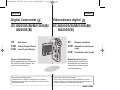 1
1
-
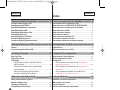 2
2
-
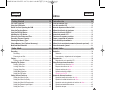 3
3
-
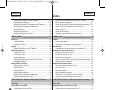 4
4
-
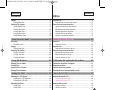 5
5
-
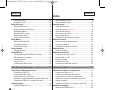 6
6
-
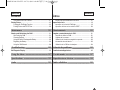 7
7
-
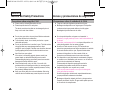 8
8
-
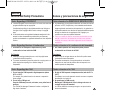 9
9
-
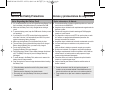 10
10
-
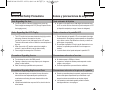 11
11
-
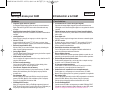 12
12
-
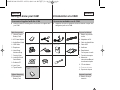 13
13
-
 14
14
-
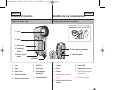 15
15
-
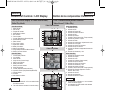 16
16
-
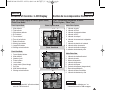 17
17
-
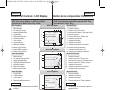 18
18
-
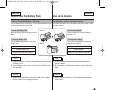 19
19
-
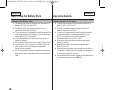 20
20
-
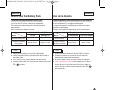 21
21
-
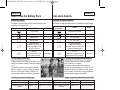 22
22
-
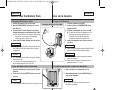 23
23
-
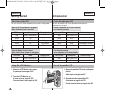 24
24
-
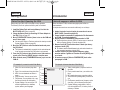 25
25
-
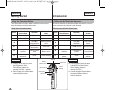 26
26
-
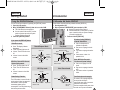 27
27
-
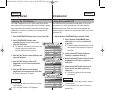 28
28
-
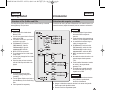 29
29
-
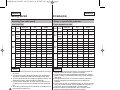 30
30
-
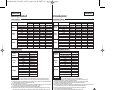 31
31
-
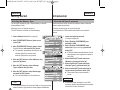 32
32
-
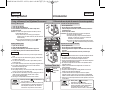 33
33
-
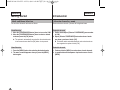 34
34
-
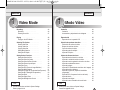 35
35
-
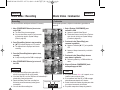 36
36
-
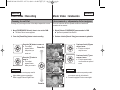 37
37
-
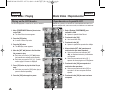 38
38
-
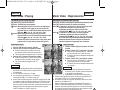 39
39
-
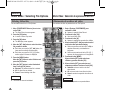 40
40
-
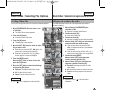 41
41
-
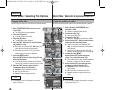 42
42
-
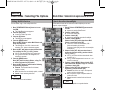 43
43
-
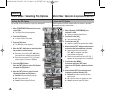 44
44
-
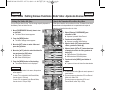 45
45
-
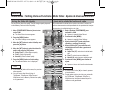 46
46
-
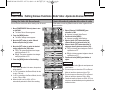 47
47
-
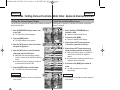 48
48
-
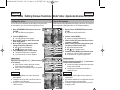 49
49
-
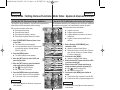 50
50
-
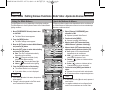 51
51
-
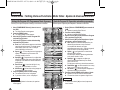 52
52
-
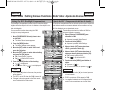 53
53
-
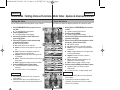 54
54
-
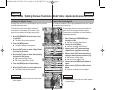 55
55
-
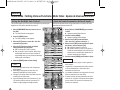 56
56
-
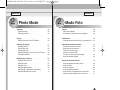 57
57
-
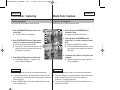 58
58
-
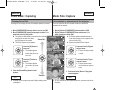 59
59
-
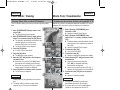 60
60
-
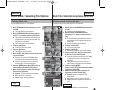 61
61
-
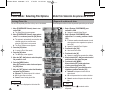 62
62
-
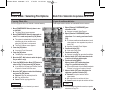 63
63
-
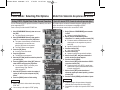 64
64
-
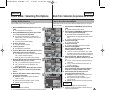 65
65
-
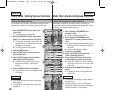 66
66
-
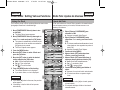 67
67
-
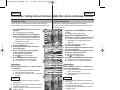 68
68
-
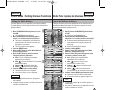 69
69
-
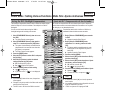 70
70
-
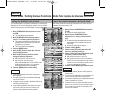 71
71
-
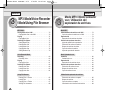 72
72
-
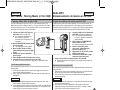 73
73
-
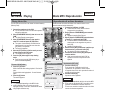 74
74
-
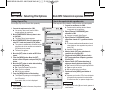 75
75
-
 76
76
-
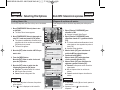 77
77
-
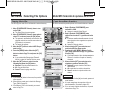 78
78
-
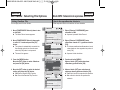 79
79
-
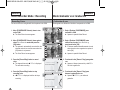 80
80
-
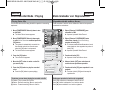 81
81
-
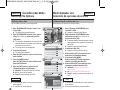 82
82
-
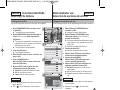 83
83
-
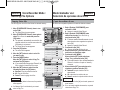 84
84
-
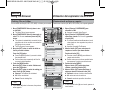 85
85
-
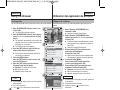 86
86
-
 87
87
-
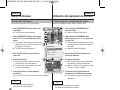 88
88
-
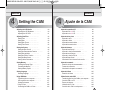 89
89
-
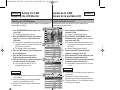 90
90
-
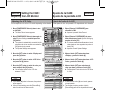 91
91
-
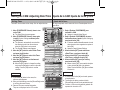 92
92
-
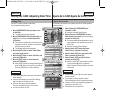 93
93
-
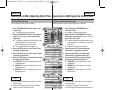 94
94
-
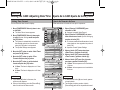 95
95
-
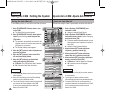 96
96
-
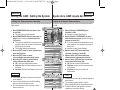 97
97
-
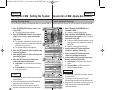 98
98
-
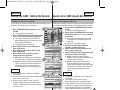 99
99
-
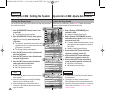 100
100
-
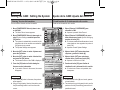 101
101
-
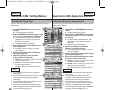 102
102
-
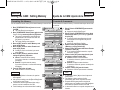 103
103
-
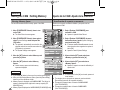 104
104
-
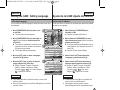 105
105
-
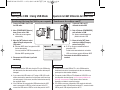 106
106
-
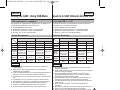 107
107
-
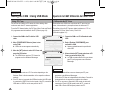 108
108
-
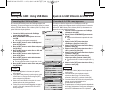 109
109
-
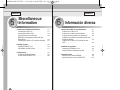 110
110
-
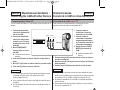 111
111
-
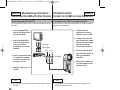 112
112
-
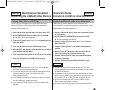 113
113
-
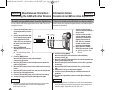 114
114
-
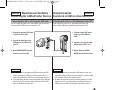 115
115
-
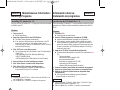 116
116
-
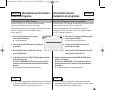 117
117
-
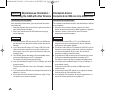 118
118
-
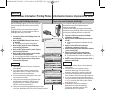 119
119
-
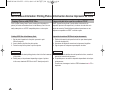 120
120
-
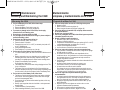 121
121
-
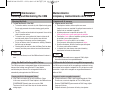 122
122
-
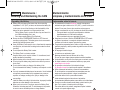 123
123
-
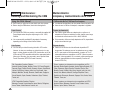 124
124
-
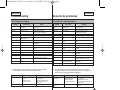 125
125
-
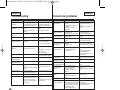 126
126
-
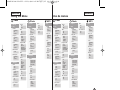 127
127
-
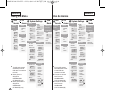 128
128
-
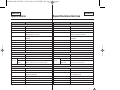 129
129
-
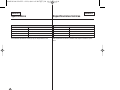 130
130
-
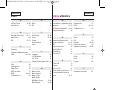 131
131
-
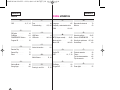 132
132
-
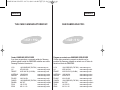 133
133
Samsung SC-M2100S Manual de usuario
- Categoría
- Videocámaras
- Tipo
- Manual de usuario
en otros idiomas
- English: Samsung SC-M2100S User manual