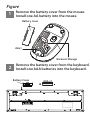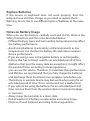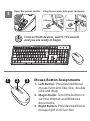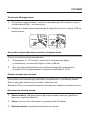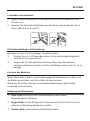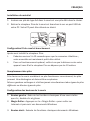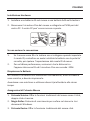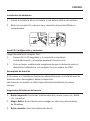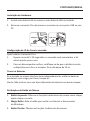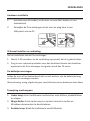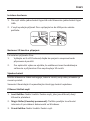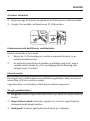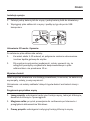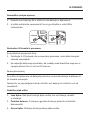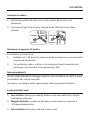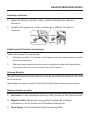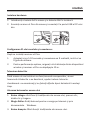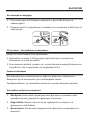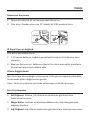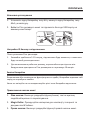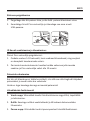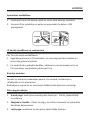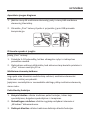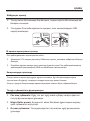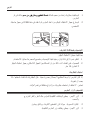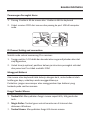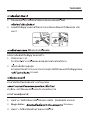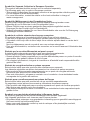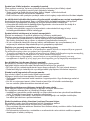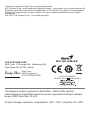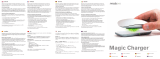Genius Smart KM-8200 Manual de usuario
- Categoría
- Ratones
- Tipo
- Manual de usuario
Este manual también es adecuado para
La página se está cargando...
La página se está cargando...
La página se está cargando...
La página se está cargando...
La página se está cargando...
La página se está cargando...
La página se está cargando...

Notes on Battery Usage
When you use the battery, carefully read and strictly observe the
Safety Instructions and the notes described below:
• Dierent battery types and surrounding temperatures may aect
the battery performance.
• Avoid using batteries in extremely cold environments as low
temperatures can shorten the battery life and reduce wireless
device performance.
• If you are using a new rechargeable battery or rechargeable
battery that has not been used for an extended period of time
(batteries that pass the expiry date are exceptions) it might aect
the period of time according to local regulations.
you can use this device. Therefore, to maximize their performance
and lifetime, we recommend that you fully charge the batteries
and discharge them for at least one complete cycle before use.
• The battery or wireless device may feel warm when using for an
extended period of time. This is normal and not a malfunction.
• If you will not be using the batteries for an extended period of
time, remove them from the wireless device to prevent leakage
or corrosion.
• Always keep the terminals in a clean state.
• Risk of explosion if battery is replaced by an incorrect type.
• Dispose of used batteries according to local regulations.
ESPAÑOL
Instalación de hardware
1. Instale una batería AA en el mouse y una batería AAA en el teclado.
2. Rere el receptor Pico del mouse y conéctelo al puerto USB de su
computadora.
Canal ID: Configuración y conexión:
Luego de instalar el receptor Pico:
1. Espere de 5 a 10 segundos y la conexión se ejecutará
automácamente y el equipo quedará listo para usar.
2. Para un mejor rendimiento, asegúrese de que la distancia entre el
disposivo inalámbrico y el receptor Pico no supere los 10M.
Reemplazo de baterías
Si el mouse o el teclado no funcionan adecuadamente, es señal de que las
baterías están descargadas; deberá cambiarlas.
Advertencia: no mezcle ni ulice pos disntos de baterías al mismo
empo.
Asignación de botones del mouse
1. Botón izquierdo: Funciones tradicionales del mouse, como clic, doble
clic y arrastrar.
2. Magic-Roller: Gire el botón para navegar en Internet y documentos
de Windows.
3. Botón derecho: Función tradicional de clic.
USB port
Receiver
USB port
Receiver
La página se está cargando...
La página se está cargando...
La página se está cargando...
La página se está cargando...
La página se está cargando...
La página se está cargando...
La página se está cargando...
La página se está cargando...
La página se está cargando...
La página se está cargando...
La página se está cargando...
La página se está cargando...
La página se está cargando...
La página se está cargando...
La página se está cargando...
La página se está cargando...
La página se está cargando...
La página se está cargando...
La página se está cargando...
La página se está cargando...
La página se está cargando...
La página se está cargando...
La página se está cargando...
La página se está cargando...
La página se está cargando...
Transcripción de documentos
ESPAÑOL Instalación de hardware 1. Instale una batería AA en el mouse y una batería AAA en el teclado. 2. Retire el receptor Pico del mouse y conéctelo al puerto USB de su computadora. USB port USB port Receiver Receiver Canal ID: Configuración y conexión: Luego de instalar el receptor Pico: 1. Espere de 5 a 10 segundos y la conexión se ejecutará automáticamente y el equipo quedará listo para usar. 2. Para un mejor rendimiento, asegúrese de que la distancia entre el dispositivo inalámbrico y el receptor Pico no supere los 10M. Reemplazo de baterías Si el mouse o el teclado no funcionan adecuadamente, es señal de que las baterías están descargadas; deberá cambiarlas. Advertencia: no mezcle ni utilice tipos distintos de baterías al mismo tiempo. Asignación de botones del mouse 1. Botón izquierdo: Funciones tradicionales del mouse, como clic, doble clic y arrastrar. 2. Magic-Roller: Gire el botón para navegar en Internet y documentos de Windows. 3. Botón derecho: Función tradicional de clic.-
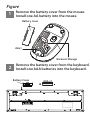 1
1
-
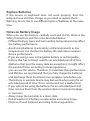 2
2
-
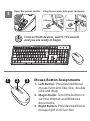 3
3
-
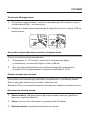 4
4
-
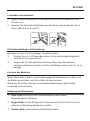 5
5
-
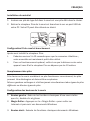 6
6
-
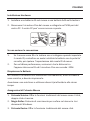 7
7
-
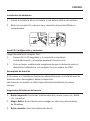 8
8
-
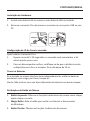 9
9
-
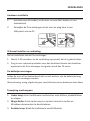 10
10
-
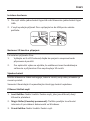 11
11
-
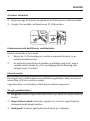 12
12
-
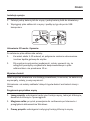 13
13
-
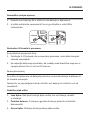 14
14
-
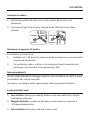 15
15
-
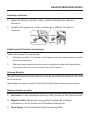 16
16
-
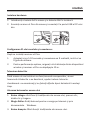 17
17
-
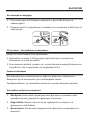 18
18
-
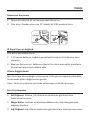 19
19
-
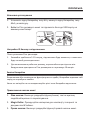 20
20
-
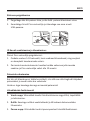 21
21
-
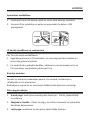 22
22
-
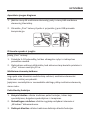 23
23
-
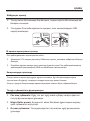 24
24
-
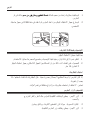 25
25
-
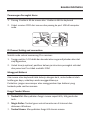 26
26
-
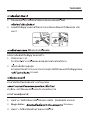 27
27
-
 28
28
-
 29
29
-
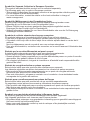 30
30
-
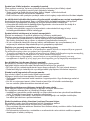 31
31
-
 32
32
-
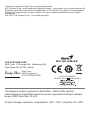 33
33
Genius Smart KM-8200 Manual de usuario
- Categoría
- Ratones
- Tipo
- Manual de usuario
- Este manual también es adecuado para
en otros idiomas
- français: Genius Smart KM-8200 Manuel utilisateur
- italiano: Genius Smart KM-8200 Manuale utente
- English: Genius Smart KM-8200 User manual
- Deutsch: Genius Smart KM-8200 Benutzerhandbuch
- русский: Genius Smart KM-8200 Руководство пользователя
- Nederlands: Genius Smart KM-8200 Handleiding
- português: Genius Smart KM-8200 Manual do usuário
- slovenčina: Genius Smart KM-8200 Používateľská príručka
- eesti: Genius Smart KM-8200 Kasutusjuhend
- Türkçe: Genius Smart KM-8200 Kullanım kılavuzu
- română: Genius Smart KM-8200 Manual de utilizare
Artículos relacionados
Otros documentos
-
Modecom MC-7000 Manual de usuario
-
Logitech mk220 El manual del propietario
-
Logitech Wireless Mouse M170 Guía de instalación
-
Targus WIRELESS OPTICAL NETBOOK MOUSE El manual del propietario
-
Targus Rechargeable Wireless Notebook Mouse Manual de usuario
-
Logitech INTERNET 1500 LASER CORDLESS DESKTOP El manual del propietario
-
Trust Daash Guía de instalación
-
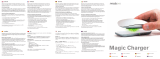 Mobee Magic Charger Manual de usuario
Mobee Magic Charger Manual de usuario
-
ACME 100303 Especificación
-
Yedoo Mezeq New Manual de usuario