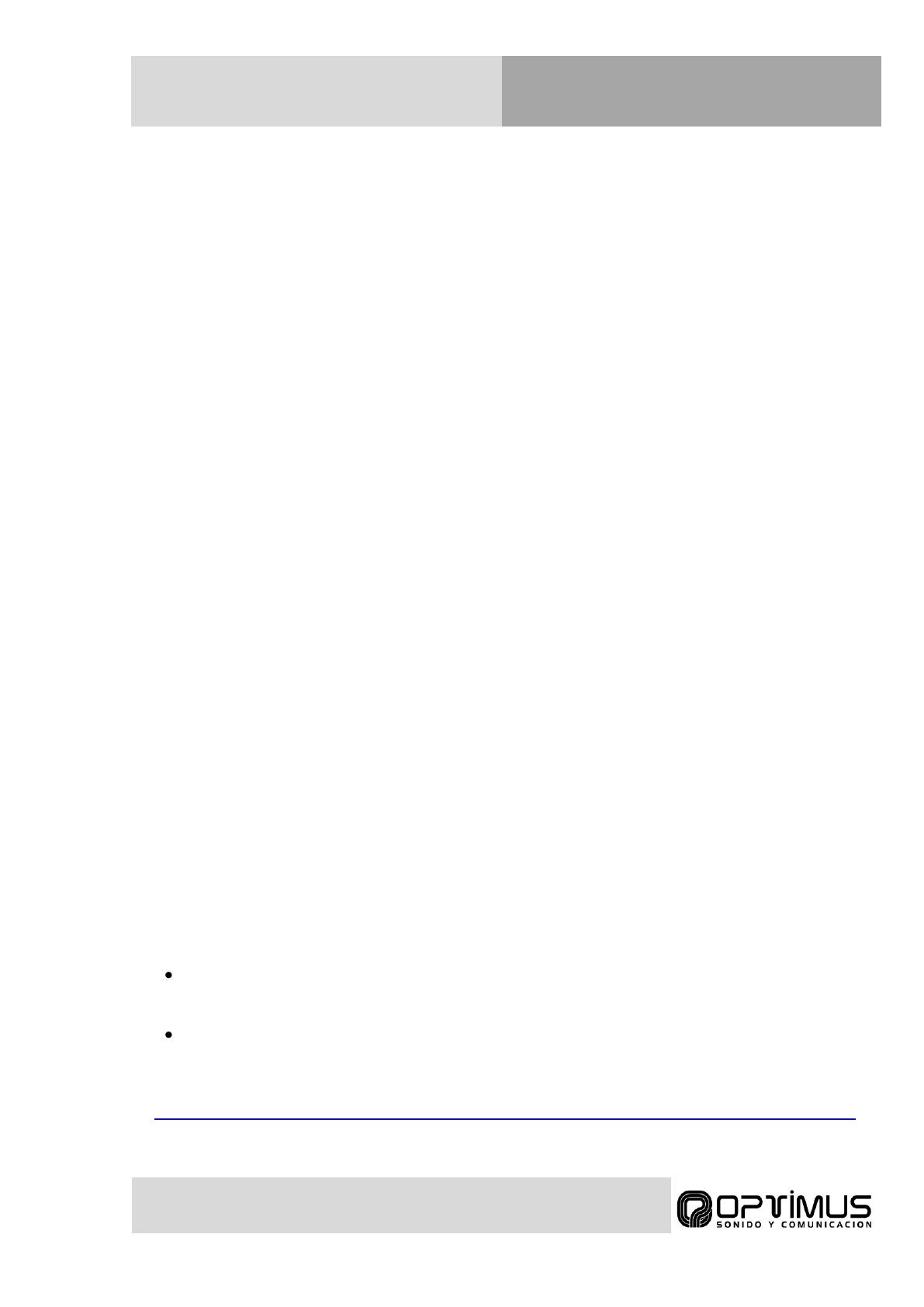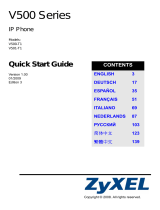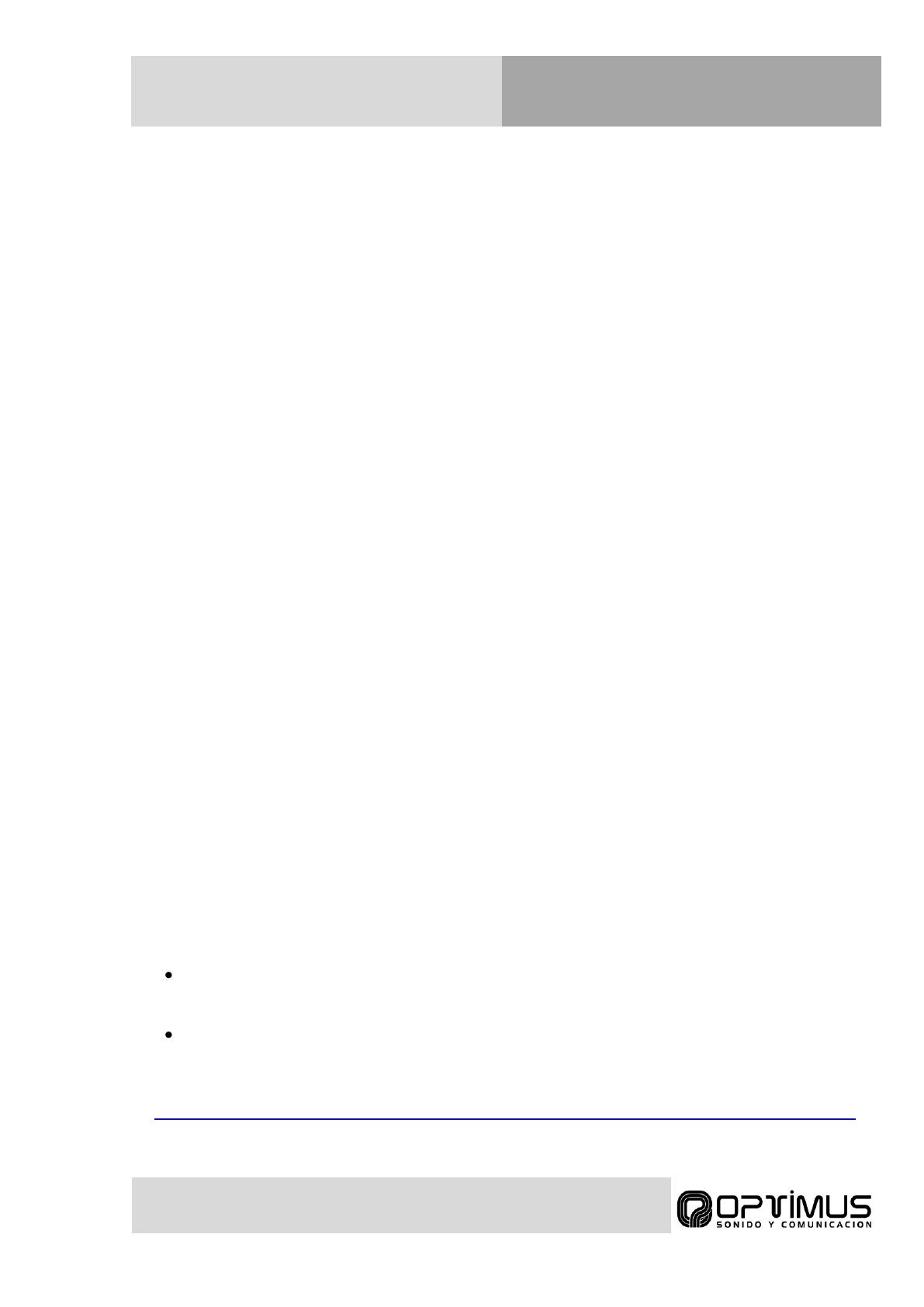
Optimus SIP Quick Guide v1.0
Siga las siguientes instrucciones para configurar los parámetros básicos de los módulos
Optimus SIP.
1. Conecte el módulo SIP a la red Ethernet. Si la red dispone de alimentación PoE, el equipo
se encenderá automáticamente. En caso contrario conecte una fuente de 5 Vcc en el
conector de alimentación. (No se recomienda usar las dos alimentaciones simultáneamente)
2. El módulo SIP se controla mediante servidor web y está configurado de fábrica con IP
automática por DHCP. Si su red no dispone de DHCP o el equipo tiene asignada una IP fija,
puede localizarlo desde un PC, con Windows 7 o superior, conectado a su misma red. El
equipo es compatible con SSDP, de tal manera que será detectado como dispositivo
multimedia en el menú “RED” del explorador de archivos. Aparecerá como “516POE”. Para
utilizar esta función el PC tiene que tener habilitada la IPv6.
3. Para conectar con el módulo SIP, introduzca su IP en el navegador web o pulse sobre su
icono en el menú “RED” del explorador de archivos. Se requerirá usuario y contraseña. Por
defecto “admin”, “admin”.
4. Al acceder al servidor web podrá ver la barra de estado en la parte derecha de la pantalla.
Ésta muestra el estado actual del contacto abre-puertas, de la cuenta SIP (por defecto sin
configurar y no registrada) y la información del sistema (dirección IP, dirección MAC y hora
del sistema).
5. Para cambiar la dirección IP, vaya a la pestaña “Network” y modifique los parámetros en la
sección “WAN”. Para seleccionar DHCP, marque la opción “Dynamic IP”. Para seleccionar
una IP estática marque la opción “Static IP” y rellene los campos necesarios según los
parámetros facilitados por el administrador de la red.
6. Para cambiar los parámetros de la cuenta SIP, vaya a la pestaña “Account” y modifique los
parámetros de la primera cuenta. La mayoría de los usuarios solo requerirán configurar el
parámetro “Username/Number” (número de teléfono o extensión asignado al módulo) y si el
equipo requiere ser registrado a un servidor el parámetro “Domain” (IP del servidor).
Es posible también añadir un “Display Name” para indicar el nombre que se va a mostrar en
el servidor SIP o las unidades llamadas (según configuración).
Si el servidor SIP requiere contraseña debe introducirse la misma en el campo “Password”.
Si el servidor SIP requiere un nombre de autentificación diferente al utilizado en
“Username/Number”, introdúzcalo en la pestaña “Advanced” en el campo “Auth Username”.
7. Después de configurar la red y los parámetros SIP, proceda a configurar los parámetros de
llamada.
Vaya al menú “Lights/Buttons” y introduzca la extensión a llamar al pulsar el botón
principal “Primary button”. Puede elegir también la opción a realizar en caso de una
segunda pulsación y el comportamiento de los LEDs.
Vaya el menú “Door“ y seleccione el numero DTMF para abrir la puerta (9 por defecto)
así como los otros parámetros de apertura.
8. Para más información consulte el manual completo:
http://www.optimusaudio.com/arxius/i_tecnica/Optimus_SIP_WebServer_configuration_ENG_V1.1.pdf