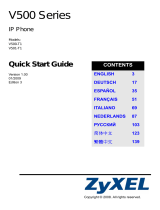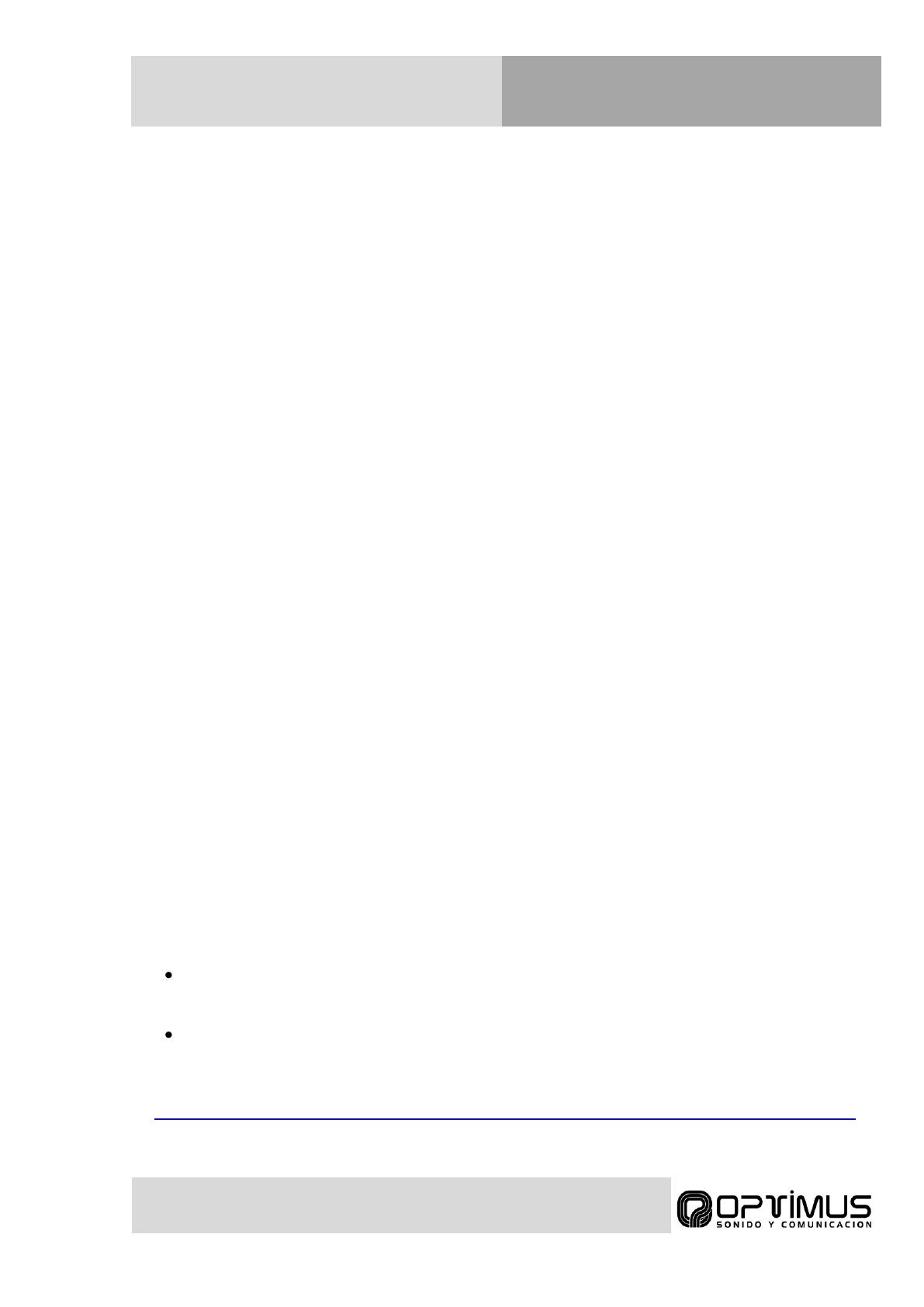
GUÍA RÁPIDA
MÓDULOS SIP OPTIMUS
Optimus SIP Quick Guide v1.0
Siga las siguientes instrucciones para configurar los parámetros básicos de los módulos
Optimus SIP.
1. Conecte el módulo SIP a la red Ethernet. Si la red dispone de alimentación PoE, el equipo
se encenderá automáticamente. En caso contrario conecte una fuente de 5 Vcc en el
conector de alimentación. (No se recomienda usar las dos alimentaciones simultáneamente)
2. El módulo SIP se controla mediante servidor web y está configurado de fábrica con IP
automática por DHCP. Si su red no dispone de DHCP o el equipo tiene asignada una IP fija,
puede localizarlo desde un PC, con Windows 7 o superior, conectado a su misma red. El
equipo es compatible con SSDP, de tal manera que será detectado como dispositivo
multimedia en el menú “RED” del explorador de archivos. Aparecerá como “516POE”. Para
utilizar esta función el PC tiene que tener habilitada la IPv6.
3. Para conectar con el módulo SIP, introduzca su IP en el navegador web o pulse sobre su
icono en el menú “RED” del explorador de archivos. Se requerirá usuario y contraseña. Por
defecto “admin”, “admin”.
4. Al acceder al servidor web podrá ver la barra de estado en la parte derecha de la pantalla.
Ésta muestra el estado actual del contacto abre-puertas, de la cuenta SIP (por defecto sin
configurar y no registrada) y la información del sistema (dirección IP, dirección MAC y hora
del sistema).
5. Para cambiar la dirección IP, vaya a la pestaña “Network” y modifique los parámetros en la
sección “WAN”. Para seleccionar DHCP, marque la opción “Dynamic IP”. Para seleccionar
una IP estática marque la opción “Static IP” y rellene los campos necesarios según los
parámetros facilitados por el administrador de la red.
6. Para cambiar los parámetros de la cuenta SIP, vaya a la pestaña “Account” y modifique los
parámetros de la primera cuenta. La mayoría de los usuarios solo requerirán configurar el
parámetro “Username/Number” (número de teléfono o extensión asignado al módulo) y si el
equipo requiere ser registrado a un servidor el parámetro “Domain” (IP del servidor).
Es posible también añadir un “Display Name” para indicar el nombre que se va a mostrar en
el servidor SIP o las unidades llamadas (según configuración).
Si el servidor SIP requiere contraseña debe introducirse la misma en el campo “Password”.
Si el servidor SIP requiere un nombre de autentificación diferente al utilizado en
“Username/Number”, introdúzcalo en la pestaña “Advanced” en el campo “Auth Username”.
7. Después de configurar la red y los parámetros SIP, proceda a configurar los parámetros de
llamada.
Vaya al menú “Lights/Buttons” y introduzca la extensión a llamar al pulsar el botón
principal “Primary button”. Puede elegir también la opción a realizar en caso de una
segunda pulsación y el comportamiento de los LEDs.
Vaya el menú “Door“ y seleccione el numero DTMF para abrir la puerta (9 por defecto)
así como los otros parámetros de apertura.
8. Para más información consulte el manual completo:
http://www.optimusaudio.com/arxius/i_tecnica/Optimus_SIP_WebServer_configuration_ENG_V1.1.pdf

QUICK GUIDE
OPTIMUS SIP MODULES
Optimus SIP Quick Guide v1.0
Follow these basic instructions for getting started with Optimus SIP Modules.
1. Connect the SIP Module’s Ethernet port to a network. If you are using Power over Ethernet, it will
power on immediately. If not, connect a 5 Vdc power supply to the power port. (It is not
recommended to connect the different power sources simultaneously)
2. The SIP Module is controlled through a web interface and factory set as IP by DHCP. If you
don’t use DHCP or the equipment is set with static IP, you can find it easily by connecting a
PC, with windows 7 or higher, in its network. This equipment is compatible with SSDP, so it
is detected as multimedia equipment in “Network” menu of Windows file browser. It appears
as “516POE”. IPv6 enabled is required in the PC to use this function.
3. To access the web server, enter its IP in the web browser or click its icon in “Network”
menu. The SIP Module will ask for a username and password. The defaults are “admin”
and “admin”.
4. Once in the web server you will see the status bar on the right side of the screen. It shows
the current status of the door lock, the SIP account status (by default, not configured and
unregistered), and the SIP Module’s system information (current IP address, Ethernet MAC
address, and system time).
5. To change the IP address settings, go to the Network tab and modify settings in the “WAN”
section. To set the network for DHCP, click the “Dynamic IP” radio button. For static IP
addressing, click the “Static IP” radio button and fill in the relevant IP address fields with values
supplied from your network administrator.
6. To change the SIP account settings, go to the “Account” tab and modify settings in the first
account. Most users will only need to set “Username/Number” (the phone number or extension
assigned to this SIP Module) and “Domain” (the hostname or IP address of the SIP server). You
may also provide a “Display Name”, which may be used for displaying purposes by the SIP server
or the called unit (depending on its configuration).
If a password is required for the SIP server, provide it in the “Password” field.
If the SIP server requires an authentication username which is different from the name entered
in “Username/Number”, enter it on the account’s Advanced tab in the “Auth Username” field.
7. After configuring the network and SIP settings, proceed to configure the call parameters.
Go to Lights/Buttons tab and set the extension to dial when Primary button is pressed.
You can also set the action to carry out under a second pulse, as well as the LEDs
behaviour.
Go to Door tab and set the DTMF number to unlock the door (9 by default), and other
door lock options.
8. For more information check the full instruction manual:
http://www.optimusaudio.com/arxius/i_tecnica/Optimus_SIP_WebServer_configuration_ENG_V1.1.pdf
-
 1
1
-
 2
2
Optimus EP-42SIP Manual de usuario
- Tipo
- Manual de usuario
en otros idiomas
- English: Optimus EP-42SIP User manual
Artículos relacionados
Otros documentos
-
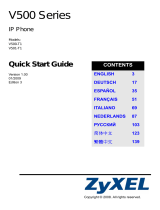 ZyXEL Communications V501-T1 Manual de usuario
ZyXEL Communications V501-T1 Manual de usuario
-
Grandstream GXV3350 Quick Installation Manual
-
Grandstream GXV3240 Quick Installation Guide
-
Leviton INDS1-S Especificación
-
Grandstream GXV3370 Guía del usuario
-
Grandstream GXV3380 Quick Installation Manual
-
Yamaha CS-700 Guía del usuario
-
Dell PowerEdge M600 Especificación