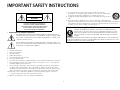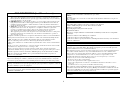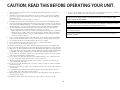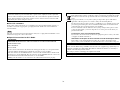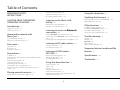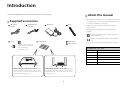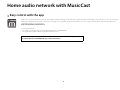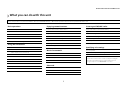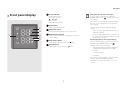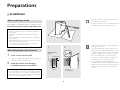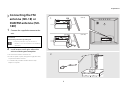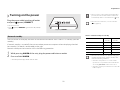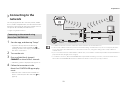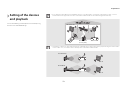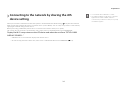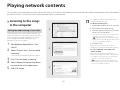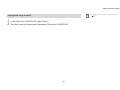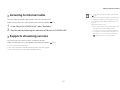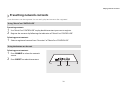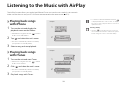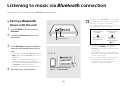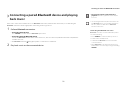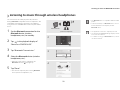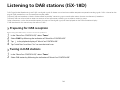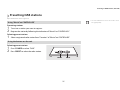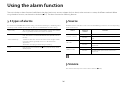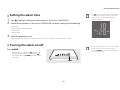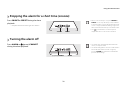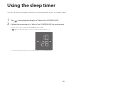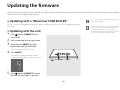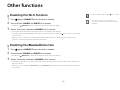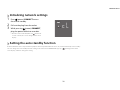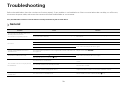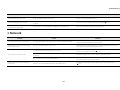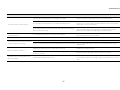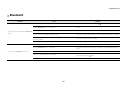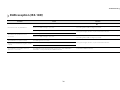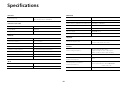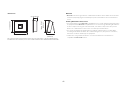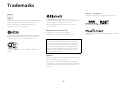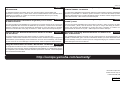Yamaha ISX-18 El manual del propietario
- Categoría
- Relojes de alarma
- Tipo
- El manual del propietario
Este manual también es adecuado para

OWNER’S MANUAL
EN
UABGLVH
Before using this unit, be sure to read the “Safety Brochure” and “Quick Manual.”

i
IMPORTANT SAFETY INSTRUCTIONS
• Explanation of Graphical Symbols
The lightning flash with arrowhead symbol, within an equilateral triangle, is
intended to alert you to the presence of uninsulated “dangerous voltage” within
the product’s enclosure that may be of sufficient magnitude to constitute a risk
of electric shock to persons.
The exclamation point within an equilateral triangle is intended to alert you to
the presence of important operating and maintenance (servicing) instructions in
the literature accompanying the appliance.
1 Read these instructions.
2 Keep these instructions.
3 Heed all warnings.
4 Follow all instructions.
5 Do not use this apparatus near water.
6 Clean only with dry cloth.
7 Do not block any ventilation openings. Install in accordance with the manufacturer’s instructions.
8 Do not install near any heat sources such as radiators, heat registers, stoves, or other apparatus
(including amplifiers) that produce heat.
9 Do not defeat the safety purpose of the polarized or grounding-type plug. A polarized plug has
two blades with one wider than the other. A grounding type plug has two blades and a third
grounding prong. The wide blade or the third prong are provided for your safety. If the provided
plug does not fit into your outlet, consult an electrician for replacement of the obsolete outlet.
10 Protect the power cord from being walked on or pinched particularly at plugs, convenience
receptacles, and the point where they exit from the apparatus.
11 Only use attachments/accessories specified by the manufacturer.
12 Use only with the cart, stand, tripod, bracket, or table specified by the
manufacturer, or sold with the apparatus. When a cart is used, use caution when
moving the cart/apparatus combination to avoid injury from tip-over.
13 Unplug this apparatus during lightning storms or when unused for long periods of
time.
14 Refer all servicing to qualified service personnel. Servicing is required when the
apparatus has been damaged in any way, such as power-supply cord or plug is damaged, liquid has
been spilled or objects have fallen into the apparatus, the apparatus has been exposed to rain or
moisture, does not operate normally, or has been dropped.
CAUTION
CAUTION: TO REDUCE THE RISK OF
ELECTRIC SHOCK, DO NOT REMOVE
COVER (OR BACK). NO USER-SERVICEABLE
PARTS INSIDE. REFER SERVICING TO
QUALIFIED SERVICE PERSONNEL.
RISK OF ELECTRIC SHOCK
DO NOT OPEN
We Want You Listening For A Lifetime
Yamaha and the Electronic Industries Association’s Consumer Electronics
Group want you to get the most out of your equipment by playing it at a safe
level. One that lets the sound come through loud and clear without annoying
blaring or distortion – and, most importantly, without affecting your sensitive
hearing.
Since hearing damage from loud sounds is often undetectable until it is too late, Yamaha and
the Electronic Industries Association’s Consumer Electronics Group recommend you to avoid
prolonged exposure from excessive volume levels.

ii
This device complies with part 15 of FCC Rules and Industry Canada’s licence-exempt RSSs. Operation is
subject to the following two conditions: (1) this device may not cause harmful interference, and (2) this
device must accept any interference received, including interference that may cause undesired operation.
FCC INFORMATION (for US customers)
1 IMPORTANT NOTICE: DO NOT MODIFY THIS UNIT!
This product, when installed as indicated in the instructions contained in this manual, meets
FCC requirements. Modifications not expressly approved by Yamaha may void your authority,
granted by the FCC, to use the product.
2 IMPORTANT: When connecting this product to accessories and/or another product use only
high quality shielded cables. Cable/s supplied with this product MUST be used. Follow all
installation instructions. Failure to follow instructions could void your FCC authorization to
use this product in the USA.
3NOTE: This product has been tested and found to comply with the requirements listed in FCC
Regulations, Part 15 for Class “B” digital devices. Compliance with these requirements
provides a reasonable level of assurance that your use of this product in a residential
environment will not result in harmful interference with other electronic devices.
This equipment generates/uses radio frequencies and, if not installed and used according to the
instructions found in the users manual, may cause interference harmful to the operation of
other electronic devices.
Compliance with FCC regulations does not guarantee that interference will not occur in all installations.
If this product is found to be the source of interference, which can be determined by turning the unit
“OFF” and “ON”, please try to eliminate the problem by using one of the following measures:
Relocate either this product or the device that is being affected by the interference.
Utilize power outlets that are on different branch (circuit breaker or fuse) circuits or install AC line
filter/s.
In the case of radio or TV interference, relocate/reorient the antenna. If the antenna lead-in is 300
ohm ribbon lead, change the lead-in to coaxial type cable.
If these corrective measures do not produce satisfactory results, please contact the local retailer
authorized to distribute this type of product. If you can not locate the appropriate retailer, please contact
Yamaha Corporation of America A/V Division, 6600 Orangethorpe Avenue, Buena Park, CA 90620.
The above statements apply ONLY to those products distributed by Yamaha Corporation of
America or its subsidiaries.
FCC CAUTION
Change or modifications not expressly approved by the party responsible for compliance could void
the user’s authority to operate the equipment.
FOR CANADIAN CUSTOMERS
To prevent electric shock, match wide blade of plug to wide slot and fully insert.
CAN ICE-3 (B)/NMB-3 (B)
IMPORTANT
Please record the serial number of this unit in the space below.
MODEL:
Serial No.:
The serial number is located on the rear of the unit. Retain the Owner’s Manual in a safe place for
future reference.
COMPLIANCE INFORMATION STATEMENT
Responsible Party: Yamaha Corporation of America A/V Division
Address: 6600 Orangethorpe Avenue, Buena Park, CA 90620
Telephone: 714-522-9011
Type of Equipment: Integrated Audio System
Model Name: ISX-18
This device complies with Part 15 of FCC Rules and Industry Canada licence-exempt RSS
standard(s).
Operation is subject to the following two conditions:
(1) this device may not cause interference, and
(2) this device must accept any interference, including interference that may cause undesired
operation of this device.
NOTICE
This equipment has been tested and found to comply with the limits for a Class B digital device,
pursuant to part 15 of the FCC Rules. These limits are designed to provide reasonable protection
against harmful interference in a residential installation.
This equipment generates, uses and can radiate radio frequency energy and, if not installed and used
in accordance with the instructions, may cause harmful interference to radio communications.
However, there is no guarantee that interference will not occur in a particular installation. If this
equipment does cause harmful interference to radio or television reception, which can be
determined by turning the equipment off and on, the user is encouraged to try to correct the
interference by one or more of the following measures:
– Reorient or relocate the receiving antenna.
– Increase the separation between the equipment and receiver.
– Connect the equipment into an outlet on a circuit different from that to which the receiver is
connected.
– Consult the dealer or an experienced radio/TV technician for help.
This equipment complies with FCC/IC radiation exposure limits set forth for an uncontrolled
environment and meets the FCC radio frequency (RF) Exposure Guidelines and RSS-102 of the IC
radio frequency (RF) Exposure rules. This equipment should be installed and operated keeping the
radiator at least 20cm or more away from person’s body.
This transmitter must not be co-located or operated in conjunction with any other antenna or
transmitter.

iii
CAUTION: READ THIS BEFORE OPERATING YOUR UNIT.
1 To assure the finest performance, please read this manual carefully. Keep it in a safe place for
future reference.
2 Install this sound system in a well ventilated, cool, dry, clean place - away from direct sunlight,
heat sources, vibration, dust, moisture, and/or cold. For proper ventilation, allow the following
minimum clearances.
Top: 5 cm (2 in.), Rear: 5 cm (2 in.), Sides: 5 cm (2 in.)
3 Locate this unit away from other electrical appliances, motors, or transformers to avoid humming sounds.
4 Do not expose this unit to sudden temperature changes from cold to hot, and do not locate this unit
in an environment with high humidity (i.e. a room with a humidifier) to prevent condensation inside
this unit, which may cause an electrical shock, fire, damage to this unit, and/or personal injury.
5 Avoid installing this unit where foreign object may fall onto this unit and/or this unit may be
exposed to liquid dripping or splashing. On the top of this unit, do not place:
– Other components, as they may cause damage and/or discoloration on the surface of this unit.
–
Burning objects (i.e. candles), as they may cause fire, damage to this unit, and/or personal injury.
– Containers with liquid in them, as they may fall and liquid may cause electrical shock to the
user and/or damage to this unit.
6 Do not cover this unit with a newspaper, tablecloth, curtain, etc. in order not to obstruct heat radiation.
If the temperature inside this unit rises, it may cause fire, damage to this unit, and/or personal injury.
7 Do not plug in this unit to a wall outlet until all connections are complete.
8 Do not operate this unit upside-down. It may overheat, possibly causing damage.
9 Do not use force on switches, knobs and/or cords.
10 When disconnecting the power cable from the wall outlet, grasp the plug; do not pull the cable.
11 Do not clean this unit with chemical solvents; this might damage the finish. Use a clean, dry cloth.
12 Only voltage specified on this unit must be used. Using this unit with a higher voltage than specified
is dangerous and may cause fire, damage to this unit, and/or personal injury. Yamaha will not be held
responsible for any damage resulting from use of this unit with a voltage other than specified.
13 To prevent damage by lightning, keep the power cable and outdoor antennas disconnected from a
wall outlet or this unit during a lightning storm.
14 Do not attempt to modify or fix this unit. Contact qualified Yamaha service personnel when any
service is needed. The cabinet should never be opened for any reasons.
15 When not planning to use this unit for long periods of time (i.e. vacation), disconnect the AC
power plug from the wall outlet.
16 Be sure to refer to the “Troubleshooting” section for common operating errors before concluding
that this unit is faulty.
17 Before moving this unit, press A to set it to standby mode and disconnect the AC power plug from
the wall outlet.
18 Condensation will form when the surrounding temperature changes suddenly. Disconnect the
power cable from the outlet, then leave this unit alone.
19 When using this unit for a long time, this unit may become warm. Turn the power off, then leave
this unit alone for cooling.
20 Install this unit near the AC outlet and where the AC power plug can be reached easily.
21 Be sure to use the supplied AC adaptor. Also, do not use the supplied AC adaptor for other units.
Failure to observe the above may cause a fire, burns, or malfunctions.
WARNING
TO REDUCE THE RISK OF FIRE OR ELECTRIC SHOCK, DO NOT EXPOSE THIS
UNIT TO RAIN OR MOISTURE.
This unit is not disconnected from the AC power source as long as it is connected to the wall
outlet, even if this unit itself is turned off by A. This state is called the standby mode. In this
state, this unit is designed to consume a very small quantity of power.
Radio waves may affect electro-medical devices. Do not use this unit near medical devices or
inside medical facilities.
Do not use this unit within 22 cm (9 inches) of persons with a heart pacemaker implant or
defibrillator implant.

iv
■ For U.K. customers
If the socket outlets in the home are not suitable for the plug supplied with this appliance, it
should be cut off and an appropriate 3 pin plug fitted. For details, refer to the instructions
described below.
The plug severed from the mains lead must be destroyed, as a plug with bared flexible cord is
hazardous if engaged in a live socket outlet.
■ Special Instructions for U.K. Model
The user shall not reverse engineer, decompile, alter, translate or disassemble the software used
in this unit, whether in part or in whole. For corporate users, employees of the corporation
itself as well as its business partners shall observe the contractual bans stipulated within this
clause. If the stipulations of this clause and this contract cannot be observed, the user shall
immediately discontinue using the software.
Note
IMPORTANT
THE WIRES IN MAINS LEAD ARE COLOURED IN ACCORDANCE WITH THE
FOLLOWING CODE:
Blue: NEUTRAL
Brown: LIVE
As the colours of the wires in the mains lead of this apparatus may not correspond with the
coloured markings identifying the terminals in your plug, proceed as follows:
The wire which is coloured BLUE must be connected to the terminal which is marked with
the letter N or coloured BLACK. The wire which is coloured BROWN must be connected to
the terminal which is marked with the letter L or coloured RED.
Making sure that neither core is connected to the earth terminal of the three pin plug.
Information for Users on Collection and Disposal of Old Equipment:
This symbol on the products, packaging, and/or accompanying documents means that
used electrical and electronic products should not be mixed with general household
waste.
For proper treatment, recovery and recycling of old products, please take them to
applicable collection points, in accordance with your national legislation.
By disposing of these products correctly, you will help to save valuable resources and
prevent any potential negative effects on human health and the environment which
could otherwise arise from inappropriate waste handling.
For more information about collection and recycling of old products, please contact
your local municipality, your waste disposal service or the point of sale where you
purchased the items.
For business users in the European Union:
If you wish to discard electrical and electronic equipment, please contact your dealer
or supplier for further information.
Information on Disposal in other Countries outside the European Union:
This symbol is only valid in the European Union. If you wish to discard these items,
please contact your local authorities or dealer and ask for the correct method of disposal.
SIMPLIFIED EU DECLARATION OF CONFORMITY
Hereby, Yamaha Music Europe GmbH declares that the radio equipment type [ISX-18D] is in
compliance with Directive 2014/53/EU. The full text of the EU declaration of conformity is
available at the following internet address:
https://europe.yamaha.com/en/support/compliance/doc.html
The name plate is located on the bottom of the unit.

2
Table of Contents
IMPORTANT SAFETY
INSTRUCTIONS
......i
CAUTION: READ THIS BEFORE
OPERATING YOUR UNIT.
......iii
Introduction......3
Supplied accessories......3
About this manual......3
Home audio network with
MusicCast
......4
Easy control with the app......4
What you can do with this unit......5
Part name......6
Top panel......6
Rear panel......6
Front panel display......7
Preparations......8
Installation......8
Connecting the FM antenna (ISX-18) or DAB/FM antenna
(ISX-18D)......9
Connecting AC adaptor......10
Turning on the power......11
Connecting to the network......12
Setting of the devices and playback......13
Connecting to the network by sharing the iOS device
setting......14
Playing network contents......15
Listening to the songs in the computer......15
Listening to Internet radio......17
Supports streaming services......17
Presetting network contents......18
Listening to the Music with
AirPlay
......19
Playing back songs with iPhone......19
Playing back songs with iTunes......19
Listening to music via Bluetooth
connection
......20
Pairing a Bluetooth device with the unit......20
Connecting a paired Bluetooth device and playing back
music......21
Listening to music through wireless headphones......22
Listening to FM radio stations......23
Tuning in FM stations......23
Presetting FM stations......23
Listening to DAB stations
(ISX-18D)
......24
Preparing for DAB reception......24
Tuning in DAB stations......24
Presetting DAB stations......25
Using the alarm function......26
3 types of alarms......26
Source......26
Snooze......26
Setting the alarm time......27
Turning the alarm on/off......27
Stopping the alarm for a short time(snooze)......28
Turning the alarm off......28
Using the sleep timer......29
Updating the firmware......30
Updating with a “MusicCast CONTROLLER”......30
Updating with the unit......30
Other functions......31
Disabling the Wi-Fi function......31
Disabling the Bluetooth function......31
Initializing network settings......32
Setting the auto standby function......32
Troubleshooting......33
General......33
Network......34
Bluetooth......36
FM reception......37
DAB reception (ISX-18D)......38
Supported devices/media and file
formats
......39
Specifications......40
Trademarks......42

3
Introduction
Confirm the package contents and useful points of this manual.
Supplied accessories
AC adaptor
Stand
Non-skid pads
FM antenna
(ISX-18)
DAB/FM antenna
(ISX-18D)
Screw
When placing the unit on a flat surface, affix
the included Non-skid pads to the corners of the
unit undersides, as shown. The pads will prevent
the unit from moving around.
When hanging the unit on the wall, to prevent
the vibration from the sound from reaching the
wall, attach the Non-skid pads on the two corners
of the rear panel.
Quick Manual
Safety Brochure
Keep the screw out of reach
of children to prevent them
from accidentally
swallowing a screw.
About this manual
• iOS and Android mobile devices are collectively referred
as “mobile devices.” The specific type of mobile device
is noted in explanations as needed.
• “iPhone” described in this manual may also refer to
“iPod” or “iPad.”
• Illustrations may differ from actual item depicted.
• Symbols:
Indicates precautions for use of the unit and its
feature limitations.
Indicates supplementary explanations for better
use.
Indicates the corresponding reference page(s).
AC adaptor: DC 12 V, 2.5 A
Country Number
U.S.A. AY30AA-BF1202502-US/-01
Taiwan AY30AA-BF1202502-TW/-01
Europe, Asia AY30AA-BF1202502-EU/-01
U.K. AY30AA-BF1202502-UK/-01
Australia AY30AA-BF1202502-AU/-01

4
Home audio network with MusicCast
Easy control with the app
MusicCast is a brand new wireless musical solution from Yamaha, allowing you to share music among all of your rooms with a variety of devices. You can enjoy music
from your smartphone, PC, NAS drive and music streaming service anywhere in your house with one easy-to-use app. For more details and a lineup of MusicCast
compatible products, visit our website.
http://www.yamaha.com/musiccast/
System requirements
- For details, search App Store or Google Play™ for “MusicCast CONTROLLER.”
- The application supports iPhone and Android mobile devices.
To use the unit, you need the dedicated app “MusicCast CONTROLLER” for the operation.
Install the MusicCast CONTROLLER app to the mobile device.

5
Home audio network with MusicCast
What you can do with this unit
* DAB is compatible only with ISX-18D.
These unit operations are performed with the “MusicCast CONTROLLER” app. y indicates operations that can also be performed from the unit.
Basic operations
Turn on/standby y
Adjust volume y
Mute
Switch source y
Adjust sound tone
Equalizer (Low/Mid/High)
Using the clock/alarm
Clock
Set time (manual/automatic)
Switch display (12-hour/24-hour)
Alarm function
Turn on/off alarm function
y
Stop alarm
Set alarm time
Set alarm sound
Adjust alarm volume
Use snooze
Enjoying network content
Listen to music from a mobile device
Listen to Internet radio
Play back music files from a PC or NAS
Play back music with AirPlay
Listen to network streaming services
Register contents to "Favorites (PRESET)"
Register/delete contents
Recall registered contents y
MusicCast network
Distribute audio via MusicCast network
Link distribution
Adjust audio output
Bluetooth distribution
Bluetooth
Enjoy music with a Bluetooth connection
Connect to Bluetooth-compatible devices
Disconnect from Bluetooth-compatible devices y
Listening to FM/DAB* radio
Select radio stations (manual/automatic)
Register stations to "Favorites (PRESET)"
Manually register/delete radio stations
Automatically register FM radio stations
Recall registered radio stations y
Compatible with Initial Scan/Tune Aid for DAB
Specifying unit settings
Set a sleep timer
Adjust the front panel display brightness (DIMMER)
Music enhancer
This function enhances the sound of compressed digital
sound by regenerating musical elements that are lost
through compression via Bluetooth connection.

6
Part name
Top panel
Rear panel
(ISX-18)
(ISX-18D)
1 Wi-Fi indicator ( P.12)
2 Bluetooth indicator ( P.20)
3 A (Power)/CONNECT ( P.11)
Turns the unit on or switches it to standby.
4 SOURCE
Switches the playback source.
5 VOLUME–/+
Controls the volume.
6 PRESET ( P.18, 23 )
Recalls registered network contents or radio stations.
7 ALARM ( P.27)
Turns on/off the alarm function and stops the alarm.
1 Screw hole for installing the stand ( P.8)
2 Hole for wall-hanging installation ( P.8)
3 NETWORK jack
4 DC input connector ( P.10)
5 Service terminal
Terminal for service maintenance: Do not connect cables,
and do not remove the attached cap.
6 ANT FM jack (ISX-18) ( P.9)
7 ANT FM/DAB jack (ISX-18D) ( P.9)

7
Part name
Front panel display
1 Source indicator
Shows selected source.
NET: Network sources
: Bluetooth
FM: FM radio
DAB: DAB radio (ISX-18D)
2 Play indicator
Displays the playback mode.
3 Illumination sensor
Detects ambient lighting. Do not cover this sensor.
4 Multi-function indicator
Displays various information, including the clock time or
volume settings.
5 Sleep timer indicator
Lights up when the sleep timer is set ( P.29).
6 Alarm indicator
Lights up if the alarm is turned on ( P.27).
Setting the clock of front panel display
You can set the clock time in the “MusicCast
CONTROLLER” app. Tap (Settings) in the room
select display.
The clock can be automatically synchronized with
the clock on your smartphone by using the app
(auto setting).
The clock can be set by using the app (manual
setting).
- The clock can be switched between a 12-hour
and 24-hour display.
- The clock setting will be lost if you disconnect
the power cable from the wall outlet for about a
week. Set the clock again.
Adjusting brightness of front panel display
You can set the brightness of front panel display in
the “MusicCast CONTROLLER” app. Tap
(Settings) in the room select display.
- Auto (default setting): adjusts the brightness
automatically to match the surroundings.
- 0: darker
- 1: between 0 and 2
- 2: brighter
When Auto is set, the brightness of the front panel
display is adjusted automatically with the
illumination sensor. Ensure that the sensor is not
covered.

8
Preparations
Installation
Have a Phillips (+) screwdriver ready to use during assembly.
Attach the stand using the specified screw.
1 Insert a screw into the wall.
•
Prepare a commercially available tapping screw (screw
diameter 3.5mm to 4mm (1/8 in).
2 Hook the hole for wall-hanging
installation onto the screw head.
When installing on a shelf
Note
• Attach the stand using the specified screw supplied in
the package.
• Tighten the screw firmly so that the unit never gets
shaky.
• The unit cannot be used by itself. Be sure to complete
the installation.
• After installation, place the unit on a stable surface, and
observe the following precautions.
- Do not place on a metal sheet such as sheet iron.
- Do not cover the unit with cloth.
When hanging the unit on the wall
Note
• Secure installation is the owner's responsibility. Yamaha
shall not be liable for any accident caused by improper
installation. If you are uncertain about the wall strength,
please consult an installation specialist.
12
Wall/Reinforcing
material
20 mm (3/4 in.)
or more
7 mm (1/4 in.)
The unit
1.1 kg (2.4 lbs.)
• Spread a soft cloth or other protective mat over
the table before installation.
• Keep the screw out of reach of children to prevent
them from accidentally swallowing a screw.
• Make sure that the screw is securely caught by the
narrow part of the hole.
• Do not mount the unit on thin plywood or on a
wall made of soft material. Otherwise, the screw
may pull out of the surface and the unit may fall,
possibly damaging it or causing personal injury.
• Do not mount the unit on a wall using nails,
adhesives, or unstable hardware. Long term use
and vibration may cause the unit to fall.
• To prevent the unit from falling down, it is
recommended to attach a commercially available
safety wire. Use the supplied screw to attach the
safety wire to the screw hole for installing the
stand.

9
Preparations
Connecting the FM
antenna (ISX-18) or
DAB/FM antenna (ISX-
18D)
1 Connect the supplied antenna to the
unit.
2 Install antenna with pins where the
unit can obtain good reception.
• The antenna should be stretched out.
• If radio reception is poor, change the height, direction,
or placement of the antenna.
• A commercially available outdoor antenna may
improve reception.
(For ISX-18)
Remove the protection cap of the jack.
• Keep the protection cap out of reach of
children so as to ensure that it is not mistakenly
swallowed.
1
2
(ISX-18)
(ISX-18D)

10
Preparations
Connecting AC adaptor
Do not connect the power cable of the unit
until you have finished connecting all
cables.
• Place the cable so that a hand or foot is not caught by it.
to AC inlet

11
Preparations
Turning on the power
Plug the power cable into the wall outlet
and press
A (power)/CONNECT.
• The unit turns on.
• Press
A (power)/CONNECT again to turn off (standby
mode).
The unit can be set to display the clock or the network connection status when it is in standby (network
standby).
If network standby is turned off, the unit can reduce power consumption without displaying the clock
(eco standby). For details, see the table on the right.
Network standby can be turned on /off in the following procedure.
1 While pressing ALARM of the unit, plug the power cable into an outlet.
2 Press and hold ALARM.
• The front panel display shows “ON” or “OFF.”
A (power)/CONNECT
Network standby
Status in network standby/eco standby
• When you turn on the unit for the first time after
purchase, the Wi-Fi indicator blinks and the unit
automatically starts to search iOS device ( P.14).
• When the unit is turned on, a Source indicator
( P.7) lights up.
Network
standby
Eco
standby
Enable/disable the alarm Yes No
Control from the app Yes No
Clock display Yes No
Network connection Yes No
Bluetooth connection Yes No
• When the auto standby is on (default setting), the
unit will automatically go into the standby state
under the following conditions.
- When the unit produces no sound of audio
input and is not operated for about 20 minutes
at selecting Bluetooth or NET as the source.
- When the unit has passed for 8 hours in the FM/
DAB reception.

12
Preparations
Connecting to the
network
You can play back music files stored on your PC, mobile
devices, DLNA
*
-compatible NAS, or audio contents on the
Internet, by connecting this unit to the network. You can
also operate the unit with your mobile device.
* Digital Living Network Alliance
1 Start the app, and then tap “Setup.”
• If you have already connected a MusicCast
compatible device to the network, tap
(Settings) in room select display, and then add
this unit as a new device.
2 Turn on the unit.
3 Press and hold the A (power)/
CONNECT on the unit for 5 seconds.
• Follow the guidance displayed in the app to set.
4 Follow the instructions in the
MusicCast CONTROLLER app to play
music.
• When the unit is connected to a network via a
wireless connection, the Wi-Fi indicator ( P.6)
lights up.
Connecting to the network using
MusicCast CONTROLLER
• For details on Internet connection, refer to the owner’s manuals of your network devices.
• Some security software installed on your PC or the firewall settings of network devices (such as a router) may block the
access of the unit to the network devices or the Internet. In this case, change the setting of the security software or
network devices.
• If you connect the unit to the network with a network cable, connect with a commercially available STP (shielded twisted
pair) network cable (straight, CAT-5 or higher).
• For network connection, “MusicCast CONTROLLER” is required. Before making connection, connect the mobile device
where “MusicCast CONTROLLER” has been installed to the wireless router (access point) you will use.
This unit
Internet
Wireless router
(access point)
Mobile device
PC
NAS
Network cable
Modem Network cable
Wired or wireless
Network cable

13
Preparations
Setting of the devices
and playback
Create the following network (MusicCast Network) using
the MusicCast CONTROLLER app.
• If you want to install a MusicCast compatible device to a location that is out of range of the wireless router, connect
another MusicCast support device to the router with a network cable to extend the range (Extend mode).
• Depending on where it is placed, the MusicCast compatible device may not be able to play back a high-resolution audio
source. In this case, connect the device directly to the router with a network cable.
Wireless router
(access point)
ISX-18/ISX-18D
ISX-18
Standard Mode
Extend Mode
ISX-18

14
Preparations
Connecting to the network by sharing the iOS
device setting
When you turn on the unit for the first time after purchase or initialization of network settings ( P.12), the Wi-Fi indicator
blinks and the unit automatically starts to search iOS device (such as iPhone). You can easily setup a wireless connection by
applying the network settings on iOS devices.
Before proceeding, confirm that your iOS device is connected to a wireless router (access point).
This setting does not need to be specified if the unit is connected to a network with “MusicCast CONTROLLER.”
Display the Wi-Fi setup screen on the iOS device and select the unit from “SETUP A NEW
AIRPLAY SPEAKER....”
• Follow the on-screen instructions displayed on the iOS device.
• In order to enjoy all features of the unit, connect it to a network with “MusicCast CONTROLLER” ( P.12).
• You need iOS device with iOS 7.1 or later.
• The network settings on iOS devices cannot be
applied to the unit to establish a wireless
connection if your wireless router (access point)
uses WEP encryption.

15
Playing network contents
This unit allows you to play back music files such as MP3, WMA, or FLAC (lossless audio data compression format) files stored in the computer (server) connected to
the network or NAS. You can also listen to world-wide radio stations via the Internet.
Listening to the songs
in the computer
To play back music files in your computer with this unit,
you need to make the media sharing setting between the
unit and computer (Windows Media Player 11 or later).
In here, setting with Windows Media Player 12 in
Windows 7 is taken as an example.
1 Start Windows Media Player 12 on
your PC.
2 Select “Stream,” then “Turn on media
streaming.“
• The control panel window of your PC is shown.
3 Click “Turn on media streaming.”
4 Select “Allowed” from the drop-down
list next to the unit's model name.
5 Click “OK” to exit.
Setting the media sharing of music files
ISX-18
2
3
4
• For details on media sharing settings, refer to
Windows Media Player help.
For Windows Media Player 11
1 Start the Windows Media Player 11 on your PC.
2 Select “Library” then “Media Sharing.”
3 Check the “Share my media to” box, select the
“ISX-18” icon, and click “Allow.”
- The names on the list are device names (Room
names). You can set Room names on
(Settings) in the room select display. If the
Room name is not set, the Room name is “ISX-18
***.” (*** is an arbitrary number.)
4 Click “OK” to exit.
Refer to the owner’s manual of your device or
software and configure the media sharing settings.
For a PC or a NAS with other DLNA server
software installed
Refer to the owner’s manual of your device or
software and configure the media sharing settings.
• The names on the list are device names (Room
names). You can set Room names on
(Settings) in the room select display. If the
Room name is not set, the Room name is “ISX-18
***.” (*** is an arbitrary number.)

17
Playing network contents
Listening to Internet radio
You can listen to Internet radio stations from all over the world.
Make sure that the unit is connected to the Internet properly ( P.12).
1 In the “MusicCast CONTROLLER,” select “Net Radio.”
2 Play the radio by following the indication of “MusicCast CONTROLLER.”
Supports streaming services
You can enjoy music from a variety streaming services.
Make sure that the unit is connected to the Internet properly ( P.12).
• Service is limited to certain areas.
• This service may not be available for units purchased in some regions.
• Service may change or be discontinued without notice.
• You can store your favorite stations beforehand
( P.18).
• You can use the advanced feature of vTuner (such
as adding a new station to the list) by accessing
the following website with the web browser on
your PC.
http://yradio.vtuner.com/
- Before registering the Internet radio station, play
any Internet radio station with this unit.
- To create a necessary account for registration,
you need the vTuner ID of this unit and your e-
mail address. You can check the vTuner ID on
(Settings) in the room select display.

18
Playing network contents
Presetting network contents
Up to 40 contents can be registered. You can easily play back contents after registered.
Presetting contents
1 Use “MusicCast CONTROLLER” to play back the content you want to register.
2 Register the contents by following the indication of “MusicCast CONTROLLER.”
Selecting preset contents
1 Select a registered content from “Favorites” of “MusicCast CONTROLLER.”
Selecting preset contents
1 Press SOURCE to select the network
source.
2 Press PRESET to select the content.
Using “MusicCast CONTROLLER”
Using the buttons on the unit
PRESETSOURCE

19
Listening to the Music with AirPlay
The AirPlay function allows you to play back iPhone/iTunes music on the unit wirelessly via a network.
Make sure that the unit and your PC or iPhone are connected to the same router ( P.12).
Playing back songs
with iPhone
1 Turn on the unit and display the
playback screen on the iPhone.
• If the iPhone recognizes the unit, is shown
on the screen of the iPhone.
2 Tap and select the unit’s name.
• The source automatically switches to “AirPlay”
(except in the eco standby mode).
3 Select a song and start playback.
Playing back songs
with iTunes
1 Turn on the unit and start iTunes.
• If the iTunes recognizes the unit, is shown
on the screen of iTunes.
2 Click and select the unit’s name.
• The source automatically switches to “AirPlay”
(except in the eco standby mode).
3 Play back songs with iTunes.
1
2
Example
1
2
Example
iPhone iOS9
ISX-18
ISX-18
iPhone
• For an iPhone with iOS7/iOS8/iOS9 installed,
is displayed within the control center. To display
the control center, swipe the iPhone screen in an
upward direction.
Clearing AirPlay
•
Tap/click on the iPhone/iTunes screen and
select a device other than the unit from the speaker
list. Or, change the source to other than AirPlay.

20
Listening to music via Bluetooth connection
You can listen to sound wirelessly from a Bluetooth compatible device.
Pairing a Bluetooth
device with the unit
1 Press SOURCE to set the source to
Bluetooth.
2 Turn on the Bluetooth function on
your device.
3 In the Bluetooth setting of the device,
select the unit (network name of the
unit).
• After pairing is complete, the Bluetooth indicator
( P.6) lights up when a Bluetooth connection is
established.
• If the device does not connect to the unit
automatically after the pairing is completed,
select the unit (network name of the unit) again in
the Bluetooth setting on your device.
• For details, see the owner’s manual of your device.
4 Play back music on your device.
SOURCE
1
-------
The unit’s network name is displayed
where “-------” is indicated above.
2, 3, 4
(Bluetooth indicator)
The unit’s network name is displayed
where “-------” is indicated above.
When connecting a Bluetooth device to the unit for
the first time, the device is required to be registered
to the unit. This process is called “pairing.”
Once pairing is completed, subsequent connection
can be made with a couple of easy steps.
• If another device is already connected to the unit,
press and hold SOURCE to terminate the
Bluetooth connection, then perform pairing with
the new device.
• If pairing information for a device is deleted, you
will need to perform pairing of that device again in
order to connect it again.
• You can check or change the network name of
this unit with “MusicCast CONTROLLER.”
• If a passkey is required during the pairing
operation, enter the number “0000.”
A Bluetooth device
connecting for the
first time
Perform paring and
playing back music
A Bluetooth device
already having been
connected
Connecting via
Bluetooth
playing back music
( P.21)

21
Connecting a paired Bluetooth device and playing
back music
If the unit is connected to another device via Bluetooth connection, terminate that connection (see “Terminating the
Bluetooth connection” on the right) before connecting to the target device.
1 Perform Bluetooth connection.
• Connecting from the unit:
Press SOURCE to set the source to Bluetooth input source.
• Connecting from the Bluetooth device:
Turn on the Bluetooth function of the connected device, and select the unit (network name of the unit) from the
available device list.
• The Bluetooth indicator ( P.6) lights up when a connection is established.
2 Play back music on the connected device.
• Decrease the volume of the unit before
playback. Otherwise, playback volume may be
too loud.
• If connecting from the unit, the unit searches for
the Bluetooth device connected the last time. In
this case, make sure that device's Bluetooth
function is turned on.
Terminating the Bluetooth connection
Bluetooth connection can be terminated by either
one of the following.
• Press SOURCE to set the another input source.
• Set the unit to standby mode.
• Terminate the Bluetooth connection from the
connected device.
• When Bluetooth is selected as the input source,
terminate the connection by pressing and holding
SOURCE.
Listening to music via Bluetooth connection

22
Listening to music through wireless headphones
You can listen to the audio played back by this unit
through Bluetooth-compatible wireless headphones. The
audio will be transmitted to the wireless headphones
using “MusicCast CONTROLLER” installed on your mobile
device.
1 Set the Bluetooth connection for the
Bluetooth device (wireless
headphones, etc.) to standby.
2 Tap in the playback display of
“MusicCast CONTROLLER.”
3 Tap “Bluetooth Transmission.”
4 Select the Bluetooth device (wireless
headphones, etc.).
• When the connection is established, the
Bluetooth indicator ( P.6) lights up.
5 Tap “Done.”
• The sound is output by the receiving Bluetooth
device (wireless headphones, etc.).
2
3
4
Bluetooth
speakers/headphones
Tap
Tap
ISX-18/ISX-18D
• Use Bluetooth devices compatible with the A2DP
profile.
• Audio from AirPlay or a Bluetooth device cannot
be transmitted to and output by another
Bluetooth device.
• The playback sound is also output by the unit.
• The “MusicCast CONTROLLER” app displays shown
here are from an iPhone.
• For details on using your Bluetooth device, refer to
its owner’s manual.
Listening to music via Bluetooth connection

23
Listening to FM radio stations
To listen to FM radio stations, connect the supplied FM antenna.
See “Connecting the FM antenna (ISX-18) or DAB/FM antenna (ISX-18D)” (P.9) for connecting the antenna to the unit.
Tuning in FM stations
1 In the “MusicCast CONTROLLER,” select “Tuner.”
2 Select FM station by following the indication of “MusicCast CONTROLLER.”
Presetting FM stations
Up to 30 contents can be registered.
Presetting stations
1 Tune into a station you want to register.
2
Register the station by following the indication of “MusicCast CONTROLLER.”
Selecting preset stations
1
Select a registered radio station from “Favorites” of “MusicCast CONTROLLER.”
Selecting preset stations
1 Press SOURCE to select “FM.”
2
Press
PRESET
to select the radio station.
Using “MusicCast CONTROLLER”
Using the buttons on the unit
PRESETSOURCE
• From the menu on the playback screen, you can
also automatically registered to receive all possible
FM stations (auto preset function).

24
Listening to DAB stations (ISX-18D)
DAB (Digital Audio Broadcasting) and DAB+ use digital signals for clearer sound and more stable reception compared to analog signals. DAB+ is based on the
original DAB standard but uses a more efficient audio codec.
DAB and DAB+ are broadcast in blocks of data called “ensembles” containing up to several radio stations that are simultaneously broadcast.
DAB and DAB+ can also include an extensive amount of text information, enabling you to select a station by name.
Other information, such as the ensemble name or the status of the digital signal, can be displayed on the DAB information display.
“DAB” described in this manual may also refer to “DAB+.”
Preparing for DAB reception
Before tuning into DAB stations, an initial scan must be performed.
1 In the “MusicCast CONTROLLER,” select “Tuner.”
2 Select “DAB” by following the indication of “MusicCast CONTROLLER.”
3 Tap in the playback display of “MusicCast CONTROLLER.”
4 Tap “Initial Scan” and then ”Yes“ to start the initial scan.
Tuning in DAB stations
1 In the “MusicCast CONTROLLER,” select “Tuner.”
2 Select DAB station by following the indication of “MusicCast CONTROLLER.”

25
Listening to DAB stations (ISX-18D)
Presetting DAB stations
Up to 30 contents can be registered.
Presetting stations
1 Tune into a station you want to register.
2
Register the station by following the indication of “MusicCast CONTROLLER.”
Selecting preset stations
1
Select a registered radio station from “Favorites” of “MusicCast CONTROLLER.”
Selecting preset stations
1 Press SOURCE to select “DAB.”
2
Press
PRESET
to select the radio station.
Using “MusicCast CONTROLLER”
Using the buttons on the unit
PRESETSOURCE
• The Tune Aid function can also be used to check
the signal quality.

26
Using the alarm function
The unit includes an alarm function (IntelliAlarm) that plays back music sources or beeps (built-in alarm) at the set time in a variety of different methods. Before
using the alarm function, set the time in the clock ( P.7). The alarm function has following features.
3 types of alarms
Use “MusicCast CONTROLLER” to make setting. Select from 3 alarm types, combining music
and beep sounds. Follow the indication of “MusicCast CONTROLLER” to make setting.
Source
Network contents and radio can be selected. The following can also be selected depending
on the audio source.
Snooze
The alarm sound stops and resumes after 5 minutes ( P.28).
Source only
The selected audio source is played at the set time. The volume
fades in gradually and increases to the set volume.
Source with beep
The selected audio source and beep sound are played at the set
time. This mode is recommended for the best possible start to
the day.
3 minutes before the set time: the source music begins to fade
in and the volume gradually increases as the alarm time
approaches.
Alarm time: a beeping sound also begins playing.
None
If the beep has been turned on ( P.27), only the beep sound
will be played.
Source
Playback
method
Function
Network contents
Preset Plays back the specified network content.
Resume
Plays back the last network content played
back.
FM radio
Preset Plays the selected preset radio station.
Resume
The radio station you listened to last time is
played back.
DAB (ISX-18D)
Preset Plays the selected preset DAB station.
Resume
The DAB station you listened to last time is
played back.
• Devices connected via Bluetooth cannot be used as music source.

27
Using the alarm function
Setting the alarm time
1 Tap (Settings) in the room select display of “MusicCast CONTROLLER.”
2 Follow the instructions in “MusicCast CONTROLLER” to specify settings for the following.
• Alarm time
• Repeat function enabled/disabled
• Beep on/off
• Alarm volume
3 Select the playback source.
• Depending on the circumstances of the source selected at the alarm time, sound may not be output.
Turning the alarm on/off
Press ALARM.
• When the alarm is turned on, lights up, and
the alarm time is shown for a while. When is
turned off by pressing ALARM again, the alarm is
turned off.
ALARM
• The indicator and alarm time setting flashes
on the front panel display when the alarm time
setting is being changed. When finished, it
remains illuminated.
• The alarm setting will be saved even if the alarm is
turned off. If the alarm is turned on again by
pressing ALARM, the alarm will sound with the
previous alarm settings.

28
Using the alarm function
Stopping the alarm for a short time (snooze)
Press SOURCE or PRESET during the alarm
playback.
• Stop the alarm and resume again in 5 minutes.
Turning the alarm off
Press ALARM or A (power)/CONNECT
during the alarm playback.
PRESETSOURCE
• When source and beep is set, press SOURCE or
PRESET once to stop the beep sound, and twice
to stop the audio source. 4 minutes after the audio
source is stopped, it will start fading in again and
after another minute the beep sound will resume.
• The indicator flashes on the front panel
display while the snooze mode is activated.
A (power)/CONNECT
ALARM
• The alarm stops automatically after 60 minutes
unless you stop the alarm.
• The alarm setting will be saved even if the alarm is
turned off. If the alarm is turned on again by
pressing ALARM, the alarm will sound with the
previous alarm settings.

29
Using the sleep timer
You can set the time to elapse which the unit automatically enters to standby mode.
1 Tap in the playback display of “MusicCast CONTROLLER.”
2 Follow the instructions in “MusicCast CONTROLLER” to set the time.
• Time can be selected from 120/90/60/30 min., or Off.
• lights up after the time is selected, and the sleep timer is set.
• To cancel the sleep timer, set it to “Off” in “MusicCast CONTROLLER.”

30
Updating the firmware
When new firmware is detected from the network, “UP” will be shown on the front panel display (press any button to turn off the “UP” indication on the front panel display).
There are two ways to updating the firmware.
Updating with a “MusicCast CONTROLLER”
You can use “MusicCast CONTROLLER” to update the firmware. Follow the indication of “MusicCast CONTROLLER” to update
the firmware.
Updating with the unit
1 Press A (power)/CONNECT to turn
the unit off.
2 Pull out the plug from the wall outlet.
3 While pressing PRESET, plug the
power cable into the wall outlet.
• The “UP” indications flash on the unit.
4 Press PRESET.
• The unit starts updating the firmware. When
finished, the display flashes as shown in the figure.
5 Press A (power)/CONNECT to check
that the normal display is returned.
A (power)/CONNECT
PRESET
• Do not operate the unit or disconnect the power
cable while updating.
• When Internet speed is not fast enough, network
update may not be possible depending on the
condition of the wireless connection. If the
firmware update fails, the “Er” indication flashes. In
that case, try updating again after a while.

31
Other functions
Disabling the Wi-Fi function
1 Press A (power)/CONNECT to turn the unit to standby.
2 Press and hold SOURCE and PRESET at 5 seconds.
• The NET and (Bluetooth) indicators flash alternately on the front panel display.
3 Within 10 seconds, hold down VOLUME – for 2 seconds.
• “OFF” will be shown on the front panel display when you disable the Wi-Fi function.
• To enable the Wi-Fi function, follow the procedures in “Connecting to the network“ ( P.12) and reconnect the unit
to the network.
• When the source is switched to network content while the Wi-Fi function is disabled and no network cable is
connected, "OFF" will be shown on the front panel display.
Disabling the Bluetooth function
1 Press A (power)/CONNECT to turn the unit to standby.
2 Press and hold SOURCE and PRESET at 5 seconds.
• The NET and (Bluetooth) indicators flash alternately on the front panel display.
3 Within 10 seconds, hold down VOLUME + for 2 seconds.
• Each time the operation is repeated, this function switches to enable/disable, and “ON”/“OFF” will be shown on the
front panel display.
• When the source is switched to Bluetooth under the Bluetooth function disabled, “OFF” will be shown on the front
panel display.
• Set the network standby setting ( P.11) to “ON.”
• The wireless function is enabled, when you
connect to the network or the network setting is
initialized.

32
Other functions
Initializing network settings
1 Press A (power)/CONNECT to turn
the unit to standby.
2 Pull out the plug from the outlet.
3 While pressing A (power)/CONNECT,
plug the power cable into an outlet.
• After the Source indicator (NET and ) flashes for
several seconds, the screen changes to the clock
display.
Setting the auto standby function
If about 20 minutes have elapsed with no playback and no operation while the unit is on, it will automatically enter standby.
You can change the auto standby function setting in the "MusicCast CONTROLLER" app. Tap (Settings) in the room
select display, and then change the setting.

33
Troubleshooting
Refer to the table below when the unit does not function properly. If your problem is not listed below or if the instruction below does not help, turn off the unit,
disconnect the power cable, and contact the nearest authorized Yamaha dealer or service center.
First, check that the connectors of each cable are securely inserted in to jacks on each device.
General
Problem Cause Solution
The unit enters the standby mode soon
after the power is turned on.
The unit does not operate properly.
The power cable is not properly connected. Connect the power cable firmly.
The unit got a strong electric shock from an outside source, such as lighting
or excessive static electricity.
Unplug the power cable from the outlet, and plug it again after about
30 seconds.
No sound.
No appropriate source has been selected. Select an appropriate source with SOURCE on the unit.
The volume is minimum or mute. Turn up the volume.
The power is off.
Turn on the unit and play the music again.
Auto Standby function is activated.
Sound is cracked/distorted or there is
abnormal noise.
The volume of the input music source is high. Or the volume of the unit is set
to a high level.
Adjust volume with VOLUME.
The power is suddenly turned off.
The sleep timer may be set ( P.29).
Turn on the unit and play the source again.
Auto Standby function is activated ( P.32).
The selected source does not play back at
the alarm time.
The alarm source is set to “None”.
Follow the indication of “MusicCast CONTROLLER” to set another alarm
source.
The selected content is not currently provided.
There may be a network problem, or the service may have been stopped.
Select another content.
The selected content is playing back silence.
Some content silence at certain of times of the day. In this case, no sound is
output even if the content is received. Select another content.
The clock display does not appear in the
standby state.
The unit is set to eco standby mode. Set the standby mode to network standby ( P.11).

34
Troubleshooting
Network
The front display becomes dim. The front display setting is set to Auto.
Set the brightness of the front panel display to a setting other than Auto. Or,
do not cover the illumination sensor.
The clock setting has been cleared.
The power cable of the unit was unplugged from the outlet. Or an outage
occurred.
Connect the power cable, and set the clock again ( P.7).
There is noise interference from digital or
high-frequency equipment.
This unit is too close to the digital or high-frequency equipment. Place this unit farther away from such equipment.
Problem Cause Solution
Problem Cause Solution
The network feature does not function. The network parameters (IP address) have not been obtained properly.
Enable the DHCP server function of the router. For details on how to set the
router, contact the manufacturer of the router.
Playback stops (songs cannot be played
back continuously).
There are unsupported files in the server.
Remove the files (including image files or hidden files) which the unit does
not support, from the folder being played back.
The unit does not detect the PC.
The media sharing setting of the PC is not correct.
Configure the sharing setting of the PC and select the unit as a device to
which music contents are shared ( P.15).
Some security software installed on your PC is blocking the access of the unit
to your PC.
Check the setting of the security software installed in your PC.
The unit and PC are not in the same network.
Check the network connections and your router settings, and then connect
the unit and the PC to the same network.
The files in the PC cannot be viewed or
played back.
The files are not supported by the unit or the media server.
Use the file format supported by both the unit and the media server
( P.39).

35
Troubleshooting
The Internet radio cannot be played.
The selected Internet radio station is currently not available.
There may be a network problem at the radio station, or the service may
have been stopped. Try the station later or select another station.
The selected Internet radio station is currently broadcasting silence.
Some Internet radio stations broadcast silence at certain of times of the day.
In this case, no sound is output even if the radio waves are received. Try the
station later or select another station.
Access to the network is restricted by the firewall settings of your network
devices (such as the router).
Check the firewall settings of your network devices. The Internet radio can be
played only when it passes through the port designated by each radio
station. The port number varies depending on the radio station.
The “MusicCast CONTROLLER” app does
not detect the unit.
The unit and mobile devices are not in the same network.
Check the network connections and your router settings, and then connect
the unit and the PC to the same network.
Update of the firmware failed. The network connection is unstable. Try updating again after a while.
The unit cannot connect to the Internet via
a wireless router (access point).
The unit and the wireless router (access point) are too far apart. Place the unit and the wireless router (access point) closer to each other.
There is an obstacle between the unit and the wireless router (access point).
Place the unit and the wireless router (access point) without any obstacle
between them.
Wireless network is not found.
Wireless communication is interrupted by the electromagnetic waves
emitted from a microwave oven or other wireless devices.
When using the unit via wireless connection, place it away from devices
emitting electromagnetic waves.
Access to the network is restricted by the firewall settings of your wireless
router (access point).
Check the firewall setting of the wireless router (access point).
The iPhone does not recognize the unit
when using AirPlay.
A multi-SSID supported router is used.
The network separation function of the router may prevent the iPhone from
accessing the unit. When connecting an iPhone, use SSID that can access the
unit.
Problem Cause Solution

36
Troubleshooting
Bluetooth
Problem Cause Solution
Cannot make the unit pair with a Bluetooth
device.
The unit is turned off. Turn the unit on and perform the paring ( P.20).
Another Bluetooth device is connected.
Terminate current Bluetooth connection, and perform pairing with the new
device.
This unit and the device are too far apart. Pair the unit and device within a distance of 10 m (33 ft).
There is a device (microwave oven, wireless network, etc.) that outputs
signals in the 2.4 GHz frequency band nearby.
Move this unit away from the device that is emitting radio-frequency signals.
A Bluetooth adapter, etc., that you want to pair with this unit has a passkey
other than “0000.”
Use a device whose passkey is “0000.”
The Bluetooth device does not support A2DP. Perform pairing with a device which supports A2DP.
Cannot make a Bluetooth connection.
The unit is turned off. Turn the unit on.
Another Bluetooth device is connected.
Terminate current connection, then establish a connection with that device
again.
The Bluetooth function of the device is turned off. Turn on the Bluetooth function of the device.
The pairing information has been deleted.
Delete the pairing history for this unit from the Bluetooth device, and then
perform pairing again ( P.20).
This unit is not registered on the device’s Bluetooth connection list. Perform pairing again ( P.20).

37
Troubleshooting
FM reception
No sound is produced, or the sound is
interrupted during playback.
The volume of the connecting device is set too low. Turn up the volume of the connecting device.
The connecting device is not set to send Bluetooth audio signals to the unit.
Switch the output of Bluetooth audio signals of the connecting device to the
unit.
The Bluetooth connection of the unit with the device has terminated. Perform Bluetooth connection operations again ( P.21).
There is a device (microwave oven, wireless network, etc.) that outputs
signals in the 2.4 GHz frequency band nearby.
Move this unit away from the device that is emitting radio-frequency signals.
This unit and the connecting device are too far apart. Move the connecting device to within 10 m (33 ft) of the unit.
The Bluetooth function of the device is turned off. Turn on the Bluetooth function of the device.
The connecting device is not set to send Bluetooth audio signals to this unit. Check that the Bluetooth function of the connecting device is set properly.
Problem Cause Solution
Problem Cause Solution
FM stereo reception is noisy.
The antenna is not connected properly.
Make sure the antenna is connected properly and change the position of the
antenna ( P.9).
The radio station you selected may be far from your area, or the antenna
input is poor.
Use a commercially available outdoor antenna. For details, consult a
specialist store.
Automatic tuning does not work.
The radio station you selected may be far from your area, or the antenna
input is poor.
Use a commercially available outdoor antenna. For details, consult a
specialist store.
Use the manual tuning method ( P.23).
Cannot select a preset radio station. The preset (memory) may have been erased. Preset radio stations again ( P.23).
There is distortion, and clear reception
cannot be obtained even with a good FM
antenna or an outdoor antenna.
Multipath reflection or other radio interference may have occurred. Change the height, direction, or placement of the antenna.

38
Troubleshooting
DAB reception (ISX-18D)
Problem Cause Solution
Cannot tune into any DAB stations.
The initial scan operations were not performed. Perform the initial scan operations ( P.24 ).
There is no DAB coverage in your area.
Check with your dealer or WorldDMB Online at “http://www.worlddab.org”
for a listing of the DAB coverage in your area.
The DAB signals are too weak.
Change the height, direction, or placement of the antenna.
The initial scan operations are not
successful.
The DAB signals are too weak.
There is no DAB coverage in your area.
Check with your dealer or WorldDMB Online at “http://www.worlddab.org”
for a listing of the DAB coverage in your area.
The DAB station reception is weak. The DAB signals are too weak.
Change the height, direction, or placement of the antenna.
There is noise interference (e.g. hiss, crackle,
or jitter).
The antenna needs to be repositioned.
The DAB signals are too weak.
The DAB station information does not
appear or is inaccurate.
The DAB station may be temporarily out of service, or the DAB station
information is not provided by the DAB broadcaster.
Contact the DAB broadcaster.

39
Supported devices/media and file formats
Supported devices/
medias
PC with Windows Media Player 11 or Windows Media
Player 12 installed.
NAS compatible with DLNA version 1.5.
Supports iOS 7 or later for setup using Wireless Accessory
Configuration.
AirPlay works with iPhone, iPad, and iPod touch with iOS
4.3.3 or later, Mac with OS X Mountain Lion or later, and
PC with iTunes 10.2.2 or later.
(as of July 2016)
File format
File format the unit supporting is as follows.
• The unit supports playback of WAV (PCM format only),
MP3, WMA, MPEG-4 AAC, FLAC, ALAC, AIFF files (1- or 2-
channel audio only).
• The unit is compatible with sampling rates of up to 192
kHz/24 bit for WAV, FLAC, AIFF files, 96 kHz/24 bit for
ALAC files, and 48 kHz/320 kbps for other files.
• To play back FLAC files, you need to install server
software that supports sharing of FLAC files via DLNA on
your PC or use a NAS that supports FLAC files.
• Digital Rights Management (DRM) contents cannot be
played back.
PCs
NAS
AirPlay
DLNA

40
Specifications
FM Tuner
FM tuning range
(U.S.A. model) 87.5 to 107.9 MHz
(Other models) 87.5 to 108.0 MHz
DAB Tuner (ISX-18D)
Receive frequency band 174 to 240 MHz (Band III)
Compatibility DAB/DAB+
Support Audio Format MPEG 1 Layer II/MPEG-4 HE-AAC v2
Network
Ethernet interface 100 Base-TX/10 Base-T
Connection method Wi-Fi connection
Radio frequency band 2.4 GHz
Wireless network standards IEEE802.11 b/g/n
Available security method WEP, WPA2-PSK (AES), Mixed Mode
PC client function DLNA ver.1.5 (DMR function) supported
Internet radio vTuner supported
AirPlay AirPlay supported
Wi-fi
Radio Frequency (Operational Frequency) 2412 MHz to 2472 MHz
Maximum Output Power (EIRP) 19.0 dBm (79.8 mW)
Bluetooth
Bluetooth version Ver. 2.1+EDR
Supported profile A2DP, AVRCP
Radio Frequency (Operational Frequency) 2402 MHz to 2480 MHz
Maximum Output Power (EIRP) 4.0 dBm (2.5 mW)
Compatible codecs SBC, AAC
Wireless output Bluetooth Class 2
Maximum communication range 10 m (33 ft) (without obstructions)
Amplifier
Maximum output power
Woofer 10 W (100Hz, 10% THD)
Tweeter 10 W (10kHz, 10% THD)
General
Power voltage/Frequency
(U.S.A. model) AC120 V, 60Hz
(Taiwan model) AC110 to 120 V, 60 Hz
(Other models) AC100 to 240V, 50/60Hz
Power consumption 10 W
Standby power consumption
(Network standby off)
0.2 W
Standby power consumption
(Network standby on)
Wired (Ethernet): 1.9 W
Wireless (Wi-Fi/Wireless Direct/Bluetooth):
1.9 W/1.9 W/1.7 W
Weight 1.1 kg (2.4 lbs.)

41
Dimensions
The contents of this manual apply to the latest specifications as of the publishing date.
To obtain the latest manual, access the Yamaha website then download the manual file.
Bluetooth
• Bluetooth
is a technology for wireless communication between devices within an area of about
10 meters (33 ft) employing the 2.4 GHz frequency band, a band which can be used without a
license.
Handling Bluetooth communications
• The 2.4 GHz band used by Bluetooth compatible devices is a radio band shared by many types
of equipment. While Bluetooth compatible devices use a technology minimizing the influence
of other components using the same radio band, such influence may reduce the speed or
distance of communications and in some cases interrupt communications.
• The speed of signal transfer and the distance at which communication is possible differs
according to the distance between the communicating devices, the presence of obstacles,
radio wave conditions and the type of equipment.
• Yamaha does not guarantee all wireless connections between this unit and devices
compatible with Bluetooth function.
195 mm (7-5/8")
195 mm (7-5/8")
194 mm (7-5/8")
(reference)
60 mm (2-3/8")
128 mm (5")
(reference)

42
Trademarks
AirPlay, iPad, iPhone, iPod, and iPod touch are trademarks of
Apple Inc., registered in the U.S. and other countries.
iPad Air and iPad mini are trademarks of Apple Inc.
App Store is a service mark of Apple Inc.
DLNA™ and DLNA CERTIFIED™ are trademarks or registered
trademarks of Digital Living Network Alliance. All rights
reserved. Unauthorized use is strictly prohibited.
The Wi-Fi CERTIFIED logo is the certification mark of Wi-Fi
Alliance.
The Bluetooth
®
word mark and logos are registered
trademarks owned by Bluetooth SIG, Inc. and any use of such
marks by Yamaha Corporation is under license.
Other trademarks and trade names are those of their
respective owners.
Bluetooth protocol stack (Blue SDK)
Copyright 1999-2014 OpenSynergy GmbH
All rights reserved. All unpublished rights reserved.
Windows™
Windows is a registered trademark of Microsoft Corporation
in the United States and other countries.
Internet Explorer, Windows Media Audio, and Windows
Media Player are either registered trademarks or trademarks
of Microsoft Corporation in the United States and/or other
countries.
Android™ Google Play ™
Android and Google Play are trademarks of Google, Inc.
This unit supports DAB/DAB+ tuning.
MusicCast is a trademark or registered trademark of Yamaha
Corporation.
Explanations regarding GPL
This product utilizes GPL/LGPL open-source software in
some sections. You have the right to obtain, duplicate,
modify, and redistribute this open-source code only. For
information on GPL/LGPL open source software, how to
obtain it, and the GPL/LGPL license, refer to the Yamaha
Corporation website (http://download.yamaha.com/
sourcecodes/musiccast/).

http://europe.yamaha.com/warranty/
AVEEA71102A
Wichtiger Hinweis: Garantie-Information für Kunden in der EWR*
und der Schweiz
Deutsch
Remarque importante: informations de garantie pour les clients
de l’EEE et la Suisse
Français
Viktigt: Garantiinformation för kunder i EES-området* och Schweiz
Svenska
Für nähere Garantie-Information über dieses Produkt von Yamaha, sowie über den
Pan-EWR*- und Schweizer Garantieservice, besuchen Sie bitte entweder die folgend angegebene
Internetadresse (eine druckfähige Version befindet sich auch auf unserer Webseite), oder wenden
Sie sich an den für Ihr Land zuständigen Yamaha-Vertrieb. *EWR: Europäischer Wirtschaftsraum
Pour des informations plus détaillées sur la garantie de ce produit Yamaha et sur le service de
garantie applicable dans l’ensemble de l’EEE ainsi qu’en Suisse, consultez notre site Web à
l’adresse ci-dessous (le fichier imprimable est disponible sur notre site Web) ou contactez
directement Yamaha dans votre pays de résidence. * EEE : Espace Economique Européen
Belangrijke mededeling: Garantie-informatie voor klanten in de
EER* en Zwitserland
Nederlands
Aviso importante: información sobre la garantía para los clientes
del EEE* y Suiza
Español
Avviso importante: informazioni sulla garanzia per i clienti
residenti nell’EEA* e in Svizzera
Italiano
Voor gedetailleerde garantie-informatie over dit Yamaha-product en de garantieservice in heel
de EER* en Zwitserland, gaat u naar de onderstaande website (u vind een afdrukbaar bestand
op onze website) of neemt u contact op met de vertegenwoordiging van Yamaha in uw land.
* EER: Europese Economische Ruimte
Para una información detallada sobre este producto Yamaha y sobre el soporte de garantía
en la zona EEE* y Suiza, visite la dirección web que se incluye más abajo (la version del
archivo para imprimir esta disponible en nuestro sitio web) o póngase en contacto con el
representante de Yamaha en su país. * EEE: Espacio Económico Europeo
Per informazioni dettagliate sulla garanzia relativa a questo prodotto Yamaha e l’assistenza in
garanzia nei paesi EEA* e in Svizzera, potete consultare il sito Web all’indirizzo riportato di
seguito (è disponibile il file in formato stampabile) oppure contattare l’ufficio di rappresentanza
locale della Yamaha. * EEA: Area Economica Europea
För detaljerad information om denna Yamahaprodukt samt garantiservice i hela EES-området*
och Schweiz kan du antingen besöka nedanstående webbaddress (en utskriftsvänlig fil finns
på webbplatsen) eller kontakta Yamahas officiella representant i ditt land. * EES: Europeiska
Ekonomiska Samarbetsområdet
Important Notice: Guarantee Information for customers in EEA*
and Switzerland
For detailed guarantee information about this Yamaha product, and Pan-EEA* and
Switzerland warranty service, please either visit the website address below (Printable file is
available at our website) or contact the Yamaha representative office for your country.
* EEA: European Economic Area
English
Manual Development Group
© 2016 Yamaha Corporation
Published 05/2017 AM-B0
AV17-0015
Transcripción de documentos
UABGLVH OWNER’S MANUAL Before using this unit, be sure to read the “Safety Brochure” and “Quick Manual.” EN IMPORTANT SAFETY INSTRUCTIONS 12 Use only with the cart, stand, tripod, bracket, or table specified by the manufacturer, or sold with the apparatus. When a cart is used, use caution when moving the cart/apparatus combination to avoid injury from tip-over. 13 Unplug this apparatus during lightning storms or when unused for long periods of time. 14 Refer all servicing to qualified service personnel. Servicing is required when the apparatus has been damaged in any way, such as power-supply cord or plug is damaged, liquid has been spilled or objects have fallen into the apparatus, the apparatus has been exposed to rain or moisture, does not operate normally, or has been dropped. CAUTION RISK OF ELECTRIC SHOCK DO NOT OPEN CAUTION: TO REDUCE THE RISK OF ELECTRIC SHOCK, DO NOT REMOVE COVER (OR BACK). NO USER-SERVICEABLE PARTS INSIDE. REFER SERVICING TO QUALIFIED SERVICE PERSONNEL. We Want You Listening For A Lifetime Yamaha and the Electronic Industries Association’s Consumer Electronics Group want you to get the most out of your equipment by playing it at a safe level. One that lets the sound come through loud and clear without annoying blaring or distortion – and, most importantly, without affecting your sensitive hearing. Since hearing damage from loud sounds is often undetectable until it is too late, Yamaha and the Electronic Industries Association’s Consumer Electronics Group recommend you to avoid prolonged exposure from excessive volume levels. • Explanation of Graphical Symbols The lightning flash with arrowhead symbol, within an equilateral triangle, is intended to alert you to the presence of uninsulated “dangerous voltage” within the product’s enclosure that may be of sufficient magnitude to constitute a risk of electric shock to persons. The exclamation point within an equilateral triangle is intended to alert you to the presence of important operating and maintenance (servicing) instructions in the literature accompanying the appliance. 1 2 3 4 5 6 7 8 Read these instructions. Keep these instructions. Heed all warnings. Follow all instructions. Do not use this apparatus near water. Clean only with dry cloth. Do not block any ventilation openings. Install in accordance with the manufacturer’s instructions. Do not install near any heat sources such as radiators, heat registers, stoves, or other apparatus (including amplifiers) that produce heat. 9 Do not defeat the safety purpose of the polarized or grounding-type plug. A polarized plug has two blades with one wider than the other. A grounding type plug has two blades and a third grounding prong. The wide blade or the third prong are provided for your safety. If the provided plug does not fit into your outlet, consult an electrician for replacement of the obsolete outlet. 10 Protect the power cord from being walked on or pinched particularly at plugs, convenience receptacles, and the point where they exit from the apparatus. 11 Only use attachments/accessories specified by the manufacturer. i FCC INFORMATION (for US customers) IMPORTANT Please record the serial number of this unit in the space below. MODEL: Serial No.: The serial number is located on the rear of the unit. Retain the Owner’s Manual in a safe place for future reference. 1 IMPORTANT NOTICE: DO NOT MODIFY THIS UNIT! This product, when installed as indicated in the instructions contained in this manual, meets FCC requirements. Modifications not expressly approved by Yamaha may void your authority, granted by the FCC, to use the product. 2 IMPORTANT: When connecting this product to accessories and/or another product use only high quality shielded cables. Cable/s supplied with this product MUST be used. Follow all installation instructions. Failure to follow instructions could void your FCC authorization to use this product in the USA. 3 NOTE: This product has been tested and found to comply with the requirements listed in FCC Regulations, Part 15 for Class “B” digital devices. Compliance with these requirements provides a reasonable level of assurance that your use of this product in a residential environment will not result in harmful interference with other electronic devices. This equipment generates/uses radio frequencies and, if not installed and used according to the instructions found in the users manual, may cause interference harmful to the operation of other electronic devices. Compliance with FCC regulations does not guarantee that interference will not occur in all installations. If this product is found to be the source of interference, which can be determined by turning the unit “OFF” and “ON”, please try to eliminate the problem by using one of the following measures: Relocate either this product or the device that is being affected by the interference. Utilize power outlets that are on different branch (circuit breaker or fuse) circuits or install AC line filter/s. In the case of radio or TV interference, relocate/reorient the antenna. If the antenna lead-in is 300 ohm ribbon lead, change the lead-in to coaxial type cable. If these corrective measures do not produce satisfactory results, please contact the local retailer authorized to distribute this type of product. If you can not locate the appropriate retailer, please contact Yamaha Corporation of America A/V Division, 6600 Orangethorpe Avenue, Buena Park, CA 90620. The above statements apply ONLY to those products distributed by Yamaha Corporation of America or its subsidiaries. COMPLIANCE INFORMATION STATEMENT Responsible Party: Yamaha Corporation of America A/V Division Address: 6600 Orangethorpe Avenue, Buena Park, CA 90620 Telephone: 714-522-9011 Type of Equipment: Integrated Audio System Model Name: ISX-18 This device complies with Part 15 of FCC Rules and Industry Canada licence-exempt RSS standard(s). Operation is subject to the following two conditions: (1) this device may not cause interference, and (2) this device must accept any interference, including interference that may cause undesired operation of this device. NOTICE This equipment has been tested and found to comply with the limits for a Class B digital device, pursuant to part 15 of the FCC Rules. These limits are designed to provide reasonable protection against harmful interference in a residential installation. This equipment generates, uses and can radiate radio frequency energy and, if not installed and used in accordance with the instructions, may cause harmful interference to radio communications. However, there is no guarantee that interference will not occur in a particular installation. If this equipment does cause harmful interference to radio or television reception, which can be determined by turning the equipment off and on, the user is encouraged to try to correct the interference by one or more of the following measures: – Reorient or relocate the receiving antenna. – Increase the separation between the equipment and receiver. – Connect the equipment into an outlet on a circuit different from that to which the receiver is connected. – Consult the dealer or an experienced radio/TV technician for help. This equipment complies with FCC/IC radiation exposure limits set forth for an uncontrolled environment and meets the FCC radio frequency (RF) Exposure Guidelines and RSS-102 of the IC radio frequency (RF) Exposure rules. This equipment should be installed and operated keeping the radiator at least 20cm or more away from person’s body. This device complies with part 15 of FCC Rules and Industry Canada’s licence-exempt RSSs. Operation is subject to the following two conditions: (1) this device may not cause harmful interference, and (2) this device must accept any interference received, including interference that may cause undesired operation. FCC CAUTION Change or modifications not expressly approved by the party responsible for compliance could void the user’s authority to operate the equipment. FOR CANADIAN CUSTOMERS To prevent electric shock, match wide blade of plug to wide slot and fully insert. CAN ICE-3 (B)/NMB-3 (B) This transmitter must not be co-located or operated in conjunction with any other antenna or transmitter. ii CAUTION: READ THIS BEFORE OPERATING YOUR UNIT. 1 2 3 4 5 6 7 8 9 10 11 12 13 14 15 16 17 18 19 20 To assure the finest performance, please read this manual carefully. Keep it in a safe place for future reference. Install this sound system in a well ventilated, cool, dry, clean place - away from direct sunlight, heat sources, vibration, dust, moisture, and/or cold. For proper ventilation, allow the following minimum clearances. Top: 5 cm (2 in.), Rear: 5 cm (2 in.), Sides: 5 cm (2 in.) Locate this unit away from other electrical appliances, motors, or transformers to avoid humming sounds. Do not expose this unit to sudden temperature changes from cold to hot, and do not locate this unit in an environment with high humidity (i.e. a room with a humidifier) to prevent condensation inside this unit, which may cause an electrical shock, fire, damage to this unit, and/or personal injury. Avoid installing this unit where foreign object may fall onto this unit and/or this unit may be exposed to liquid dripping or splashing. On the top of this unit, do not place: – Other components, as they may cause damage and/or discoloration on the surface of this unit. – Burning objects (i.e. candles), as they may cause fire, damage to this unit, and/or personal injury. – Containers with liquid in them, as they may fall and liquid may cause electrical shock to the user and/or damage to this unit. Do not cover this unit with a newspaper, tablecloth, curtain, etc. in order not to obstruct heat radiation. If the temperature inside this unit rises, it may cause fire, damage to this unit, and/or personal injury. Do not plug in this unit to a wall outlet until all connections are complete. Do not operate this unit upside-down. It may overheat, possibly causing damage. Do not use force on switches, knobs and/or cords. When disconnecting the power cable from the wall outlet, grasp the plug; do not pull the cable. Do not clean this unit with chemical solvents; this might damage the finish. Use a clean, dry cloth. Only voltage specified on this unit must be used. Using this unit with a higher voltage than specified is dangerous and may cause fire, damage to this unit, and/or personal injury. Yamaha will not be held responsible for any damage resulting from use of this unit with a voltage other than specified. To prevent damage by lightning, keep the power cable and outdoor antennas disconnected from a wall outlet or this unit during a lightning storm. Do not attempt to modify or fix this unit. Contact qualified Yamaha service personnel when any service is needed. The cabinet should never be opened for any reasons. When not planning to use this unit for long periods of time (i.e. vacation), disconnect the AC power plug from the wall outlet. Be sure to refer to the “Troubleshooting” section for common operating errors before concluding that this unit is faulty. Before moving this unit, press A to set it to standby mode and disconnect the AC power plug from the wall outlet. Condensation will form when the surrounding temperature changes suddenly. Disconnect the power cable from the outlet, then leave this unit alone. When using this unit for a long time, this unit may become warm. Turn the power off, then leave this unit alone for cooling. Install this unit near the AC outlet and where the AC power plug can be reached easily. 21 Be sure to use the supplied AC adaptor. Also, do not use the supplied AC adaptor for other units. Failure to observe the above may cause a fire, burns, or malfunctions. WARNING TO REDUCE THE RISK OF FIRE OR ELECTRIC SHOCK, DO NOT EXPOSE THIS UNIT TO RAIN OR MOISTURE. This unit is not disconnected from the AC power source as long as it is connected to the wall outlet, even if this unit itself is turned off by A. This state is called the standby mode. In this state, this unit is designed to consume a very small quantity of power. Radio waves may affect electro-medical devices. Do not use this unit near medical devices or inside medical facilities. Do not use this unit within 22 cm (9 inches) of persons with a heart pacemaker implant or defibrillator implant. iii Information for Users on Collection and Disposal of Old Equipment: The user shall not reverse engineer, decompile, alter, translate or disassemble the software used in this unit, whether in part or in whole. For corporate users, employees of the corporation itself as well as its business partners shall observe the contractual bans stipulated within this clause. If the stipulations of this clause and this contract cannot be observed, the user shall immediately discontinue using the software. This symbol on the products, packaging, and/or accompanying documents means that used electrical and electronic products should not be mixed with general household waste. For proper treatment, recovery and recycling of old products, please take them to applicable collection points, in accordance with your national legislation. By disposing of these products correctly, you will help to save valuable resources and prevent any potential negative effects on human health and the environment which could otherwise arise from inappropriate waste handling. For more information about collection and recycling of old products, please contact your local municipality, your waste disposal service or the point of sale where you purchased the items. ■ For U.K. customers If the socket outlets in the home are not suitable for the plug supplied with this appliance, it should be cut off and an appropriate 3 pin plug fitted. For details, refer to the instructions described below. Note For business users in the European Union: If you wish to discard electrical and electronic equipment, please contact your dealer or supplier for further information. The plug severed from the mains lead must be destroyed, as a plug with bared flexible cord is hazardous if engaged in a live socket outlet. ■ Special Instructions for U.K. Model Information on Disposal in other Countries outside the European Union: This symbol is only valid in the European Union. If you wish to discard these items, please contact your local authorities or dealer and ask for the correct method of disposal. IMPORTANT THE WIRES IN MAINS LEAD ARE COLOURED IN ACCORDANCE WITH THE FOLLOWING CODE: SIMPLIFIED EU DECLARATION OF CONFORMITY Blue: NEUTRAL Brown: LIVE Hereby, Yamaha Music Europe GmbH declares that the radio equipment type [ISX-18D] is in compliance with Directive 2014/53/EU. The full text of the EU declaration of conformity is available at the following internet address: https://europe.yamaha.com/en/support/compliance/doc.html As the colours of the wires in the mains lead of this apparatus may not correspond with the coloured markings identifying the terminals in your plug, proceed as follows: The wire which is coloured BLUE must be connected to the terminal which is marked with the letter N or coloured BLACK. The wire which is coloured BROWN must be connected to the terminal which is marked with the letter L or coloured RED. Making sure that neither core is connected to the earth terminal of the three pin plug. The name plate is located on the bottom of the unit. iv Table of Contents IMPORTANT SAFETY INSTRUCTIONS......i Listening to Internet radio......17 Supports streaming services......17 Presetting network contents......18 Using the sleep timer......29 CAUTION: READ THIS BEFORE OPERATING YOUR UNIT.......iii Listening to the Music with AirPlay......19 Updating with a “MusicCast CONTROLLER”......30 Updating with the unit......30 Introduction......3 Playing back songs with iPhone......19 Playing back songs with iTunes......19 Other functions......31 Supplied accessories......3 About this manual......3 Home audio network with MusicCast......4 Easy control with the app......4 What you can do with this unit......5 Part name......6 Top panel......6 Rear panel......6 Front panel display......7 Preparations......8 Installation......8 Connecting the FM antenna (ISX-18) or DAB/FM antenna (ISX-18D)......9 Connecting AC adaptor......10 Turning on the power......11 Connecting to the network......12 Setting of the devices and playback......13 Connecting to the network by sharing the iOS device setting......14 Playing network contents......15 Listening to the songs in the computer......15 Listening to music via Bluetooth connection......20 Pairing a Bluetooth device with the unit......20 Connecting a paired Bluetooth device and playing back music......21 Listening to music through wireless headphones......22 Listening to FM radio stations......23 Tuning in FM stations......23 Presetting FM stations......23 Listening to DAB stations (ISX-18D)......24 Preparing for DAB reception......24 Tuning in DAB stations......24 Presetting DAB stations......25 Using the alarm function......26 3 types of alarms......26 Source......26 Snooze......26 Setting the alarm time......27 Turning the alarm on/off......27 Stopping the alarm for a short time(snooze)......28 Turning the alarm off......28 2 Updating the firmware......30 Disabling the Wi-Fi function......31 Disabling the Bluetooth function......31 Initializing network settings......32 Setting the auto standby function......32 Troubleshooting......33 General......33 Network......34 Bluetooth......36 FM reception......37 DAB reception (ISX-18D)......38 Supported devices/media and file formats......39 Specifications......40 Trademarks......42 Introduction Confirm the package contents and useful points of this manual. About this manual • iOS and Android mobile devices are collectively referred as “mobile devices.” The specific type of mobile device is noted in explanations as needed. Supplied accessories FM antenna (ISX-18) DAB/FM antenna AC adaptor Stand (ISX-18D) • “iPhone” described in this manual may also refer to “iPod” or “iPad.” • Illustrations may differ from actual item depicted. • Symbols: Indicates precautions for use of the unit and its feature limitations. Screw Quick Manual Non-skid pads Safety Brochure Keep the screw out of reach of children to prevent them from accidentally swallowing a screw. Indicates supplementary explanations for better use. Indicates the corresponding reference page(s). AC adaptor: DC 12 V, 2.5 A Country When placing the unit on a flat surface, affix the included Non-skid pads to the corners of the unit undersides, as shown. The pads will prevent the unit from moving around. When hanging the unit on the wall, to prevent the vibration from the sound from reaching the wall, attach the Non-skid pads on the two corners of the rear panel. 3 Number U.S.A. AY30AA-BF1202502-US/-01 Taiwan AY30AA-BF1202502-TW/-01 Europe, Asia AY30AA-BF1202502-EU/-01 U.K. AY30AA-BF1202502-UK/-01 Australia AY30AA-BF1202502-AU/-01 Home audio network with MusicCast Easy control with the app MusicCast is a brand new wireless musical solution from Yamaha, allowing you to share music among all of your rooms with a variety of devices. You can enjoy music from your smartphone, PC, NAS drive and music streaming service anywhere in your house with one easy-to-use app. For more details and a lineup of MusicCast compatible products, visit our website. http://www.yamaha.com/musiccast/ System requirements - For details, search App Store or Google Play™ for “MusicCast CONTROLLER.” - The application supports iPhone and Android mobile devices. To use the unit, you need the dedicated app “MusicCast CONTROLLER” for the operation. Install the MusicCast CONTROLLER app to the mobile device. 4 Home audio network with MusicCast What you can do with this unit These unit operations are performed with the “MusicCast CONTROLLER” app. y indicates operations that can also be performed from the unit. Basic operations Enjoying network content Listening to FM/DAB* radio Turn on/standby y Listen to music from a mobile device Select radio stations (manual/automatic) Adjust volume y Listen to Internet radio Register stations to "Favorites (PRESET)" Mute Switch source y Adjust sound tone Equalizer (Low/Mid/High) Play back music files from a PC or NAS Manually register/delete radio stations Play back music with AirPlay Automatically register FM radio stations Listen to network streaming services Recall registered radio stations Register contents to "Favorites (PRESET)" Compatible with Initial Scan/Tune Aid for DAB Register/delete contents Using the clock/alarm Recall registered contents * DAB is compatible only with ISX-18D. y Clock Specifying unit settings Set time (manual/automatic) Adjust the front panel display brightness (DIMMER) Distribute audio via MusicCast network Alarm function Stop alarm Set a sleep timer MusicCast network Switch display (12-hour/24-hour) Turn on/off alarm function Link distribution y Music enhancer Adjust audio output This function enhances the sound of compressed digital sound by regenerating musical elements that are lost through compression via Bluetooth connection. Bluetooth distribution Set alarm time Set alarm sound Adjust alarm volume Use snooze y Bluetooth Enjoy music with a Bluetooth connection Connect to Bluetooth-compatible devices Disconnect from Bluetooth-compatible devices 5 y Part name 1 Wi-Fi indicator ( P.12) Top panel 2 Bluetooth indicator ( P.20) 3 A (Power)/CONNECT ( P.11) Turns the unit on or switches it to standby. 4 SOURCE Switches the playback source. 5 VOLUME–/+ Controls the volume. 6 PRESET ( P.18, 23 ) Recalls registered network contents or radio stations. a b c d e f g 7 ALARM ( P.27) Turns on/off the alarm function and stops the alarm. 1 Screw hole for installing the stand ( P.8) Rear panel a 2 Hole for wall-hanging installation ( P.8) b 3 NETWORK jack (ISX-18) 4 DC input connector ( P.10) 5 Service terminal Terminal for service maintenance: Do not connect cables, and do not remove the attached cap. c d e f 6 ANT FM jack (ISX-18) ( P.9) 7 ANT FM/DAB jack (ISX-18D) ( P.9) (ISX-18D) c d 6 e g Part name 1 Source indicator Front panel display Setting the clock of front panel display Shows selected source. NET: Network sources : Bluetooth FM: FM radio DAB: DAB radio (ISX-18D) You can set the clock time in the “MusicCast CONTROLLER” app. Tap (Settings) in the room select display. The clock can be automatically synchronized with the clock on your smartphone by using the app (auto setting). 2 Play indicator Displays the playback mode. b c a d e f 3 Illumination sensor Detects ambient lighting. Do not cover this sensor. 4 Multi-function indicator Displays various information, including the clock time or volume settings. 5 Sleep timer indicator The clock can be set by using the app (manual setting). - The clock can be switched between a 12-hour and 24-hour display. - The clock setting will be lost if you disconnect the power cable from the wall outlet for about a week. Set the clock again. Adjusting brightness of front panel display Lights up when the sleep timer is set ( P.29). 6 Alarm indicator Lights up if the alarm is turned on ( P.27). You can set the brightness of front panel display in the “MusicCast CONTROLLER” app. Tap (Settings) in the room select display. - Auto (default setting): adjusts the brightness automatically to match the surroundings. - 0: darker - 1: between 0 and 2 - 2: brighter When Auto is set, the brightness of the front panel display is adjusted automatically with the illumination sensor. Ensure that the sensor is not covered. 7 Preparations Installation • Spread a soft cloth or other protective mat over the table before installation. When installing on a shelf • Keep the screw out of reach of children to prevent them from accidentally swallowing a screw. Have a Phillips (+) screwdriver ready to use during assembly. Attach the stand using the specified screw. Note • Attach the stand using the specified screw supplied in the package. • Tighten the screw firmly so that the unit never gets shaky. • The unit cannot be used by itself. Be sure to complete the installation. • After installation, place the unit on a stable surface, and observe the following precautions. - Do not place on a metal sheet such as sheet iron. - Do not cover the unit with cloth. 1 2 • Do not mount the unit on thin plywood or on a wall made of soft material. Otherwise, the screw may pull out of the surface and the unit may fall, possibly damaging it or causing personal injury. When hanging the unit on the wall 1 Wall/Reinforcing material Insert a screw into the wall. • Do not mount the unit on a wall using nails, adhesives, or unstable hardware. Long term use and vibration may cause the unit to fall. 7 mm (1/4 in.) • Prepare a commercially available tapping screw (screw diameter 3.5 mm to 4 mm (1/8 in). 2 • To prevent the unit from falling down, it is recommended to attach a commercially available safety wire. Use the supplied screw to attach the safety wire to the screw hole for installing the stand. Hook the hole for wall-hanging installation onto the screw head. Note • Secure installation is the owner's responsibility. Yamaha shall not be liable for any accident caused by improper installation. If you are uncertain about the wall strength, please consult an installation specialist. • Make sure that the screw is securely caught by the narrow part of the hole. 20 mm (3/4 in.) or more The unit 1.1 kg (2.4 lbs.) 8 Preparations Connecting the FM antenna (ISX-18) or DAB/FM antenna (ISX18D) 1 1 (ISX-18) Connect the supplied antenna to the unit. (ISX-18D) (For ISX-18) Remove the protection cap of the jack. • Keep the protection cap out of reach of children so as to ensure that it is not mistakenly swallowed. 2 Install antenna with pins where the unit can obtain good reception. • The antenna should be stretched out. 2 • If radio reception is poor, change the height, direction, or placement of the antenna. • A commercially available outdoor antenna may improve reception. 9 Preparations Connecting AC adaptor Do not connect the power cable of the unit until you have finished connecting all cables. • Place the cable so that a hand or foot is not caught by it. to AC inlet 10 Preparations • When you turn on the unit for the first time after purchase, the Wi-Fi indicator blinks and the unit automatically starts to search iOS device ( P.14). Turning on the power Plug the power cable into the wall outlet and press A (power)/CONNECT. • When the unit is turned on, a Source indicator ( P.7) lights up. • The unit turns on. • Press A (power)/CONNECT again to turn off (standby mode). A (power)/CONNECT Status in network standby/eco standby Network standby The unit can be set to display the clock or the network connection status when it is in standby (network standby). If network standby is turned off, the unit can reduce power consumption without displaying the clock (eco standby). For details, see the table on the right. Network standby can be turned on /off in the following procedure. 1 2 While pressing ALARM of the unit, plug the power cable into an outlet. Enable/disable the alarm Network standby Eco standby Yes No Control from the app Yes No Clock display Yes No Network connection Yes No Bluetooth connection Yes No • When the auto standby is on (default setting), the unit will automatically go into the standby state under the following conditions. Press and hold ALARM. • The front panel display shows “ON” or “OFF.” - When the unit produces no sound of audio input and is not operated for about 20 minutes at selecting Bluetooth or NET as the source. - When the unit has passed for 8 hours in the FM/ DAB reception. 11 Preparations Connecting to the network Mobile device You can play back music files stored on your PC, mobile devices, DLNA*-compatible NAS, or audio contents on the Internet, by connecting this unit to the network. You can also operate the unit with your mobile device. This unit Wired or wireless Network cable * Digital Living Network Alliance Connecting to the network using MusicCast CONTROLLER 1 Start the app, and then tap “Setup.” • If you have already connected a MusicCast compatible device to the network, tap (Settings) in room select display, and then add this unit as a new device. 2 3 Turn on the unit. Press and hold the A (power)/ CONNECT on the unit for 5 seconds. Wireless router (access point) PC Internet Modem Network cable NAS • For details on Internet connection, refer to the owner’s manuals of your network devices. • Some security software installed on your PC or the firewall settings of network devices (such as a router) may block the access of the unit to the network devices or the Internet. In this case, change the setting of the security software or network devices. • If you connect the unit to the network with a network cable, connect with a commercially available STP (shielded twisted pair) network cable (straight, CAT-5 or higher). • For network connection, “MusicCast CONTROLLER” is required. Before making connection, connect the mobile device where “MusicCast CONTROLLER” has been installed to the wireless router (access point) you will use. • Follow the guidance displayed in the app to set. 4 Network cable Follow the instructions in the MusicCast CONTROLLER app to play music. • When the unit is connected to a network via a wireless connection, the Wi-Fi indicator ( P.6) lights up. 12 Preparations Setting of the devices and playback • If you want to install a MusicCast compatible device to a location that is out of range of the wireless router, connect another MusicCast support device to the router with a network cable to extend the range (Extend mode). Create the following network (MusicCast Network) using the MusicCast CONTROLLER app. ISX-18/ISX-18D Wireless router (access point) • Depending on where it is placed, the MusicCast compatible device may not be able to play back a high-resolution audio source. In this case, connect the device directly to the router with a network cable. Standard Mode ISX-18 Extend Mode ISX-18 13 Preparations Connecting to the network by sharing the iOS device setting When you turn on the unit for the first time after purchase or initialization of network settings ( P.12), the Wi-Fi indicator blinks and the unit automatically starts to search iOS device (such as iPhone). You can easily setup a wireless connection by applying the network settings on iOS devices. Before proceeding, confirm that your iOS device is connected to a wireless router (access point). This setting does not need to be specified if the unit is connected to a network with “MusicCast CONTROLLER.” Display the Wi-Fi setup screen on the iOS device and select the unit from “SETUP A NEW AIRPLAY SPEAKER....” • Follow the on-screen instructions displayed on the iOS device. • In order to enjoy all features of the unit, connect it to a network with “MusicCast CONTROLLER” ( P.12). 14 • You need iOS device with iOS 7.1 or later. • The network settings on iOS devices cannot be applied to the unit to establish a wireless connection if your wireless router (access point) uses WEP encryption. Playing network contents This unit allows you to play back music files such as MP3, WMA, or FLAC (lossless audio data compression format) files stored in the computer (server) connected to the network or NAS. You can also listen to world-wide radio stations via the Internet. • For details on media sharing settings, refer to Windows Media Player help. Listening to the songs in the computer Setting the media sharing of music files For Windows Media Player 11 1 Start the Windows Media Player 11 on your PC. 2 Select “Library” then “Media Sharing.” 3 Check the “Share my media to” box, select the 2 “ISX-18” icon, and click “Allow.” To play back music files in your computer with this unit, you need to make the media sharing setting between the unit and computer (Windows Media Player 11 or later). In here, setting with Windows Media Player 12 in Windows 7 is taken as an example. 1 2 Start Windows Media Player 12 on your PC. - The names on the list are device names (Room names). You can set Room names on (Settings) in the room select display. If the Room name is not set, the Room name is “ISX-18 ***.” (*** is an arbitrary number.) 4 Click “OK” to exit. Refer to the owner’s manual of your device or software and configure the media sharing settings. 3 For a PC or a NAS with other DLNA server software installed Select “Stream,” then “Turn on media streaming.“ Refer to the owner’s manual of your device or software and configure the media sharing settings. • The control panel window of your PC is shown. 3 4 5 • The names on the list are device names (Room names). You can set Room names on (Settings) in the room select display. If the Room name is not set, the Room name is “ISX-18 ***.” (*** is an arbitrary number.) Click “Turn on media streaming.” Select “Allowed” from the drop-down list next to the unit's model name. Click “OK” to exit. 4 ISX-18 15 Playing network contents • You can store your favorite songs beforehand ( P.18). Playing back songs in the PC 1 2 In the “MusicCast CONTROLLER,” select “Server.” Play back songs by following the indication of “MusicCast CONTROLLER.” 16 Playing network contents • You can store your favorite stations beforehand ( P.18). Listening to Internet radio • You can use the advanced feature of vTuner (such as adding a new station to the list) by accessing the following website with the web browser on your PC. http://yradio.vtuner.com/ You can listen to Internet radio stations from all over the world. Make sure that the unit is connected to the Internet properly ( P.12). 1 2 In the “MusicCast CONTROLLER,” select “Net Radio.” - Before registering the Internet radio station, play any Internet radio station with this unit. Play the radio by following the indication of “MusicCast CONTROLLER.” - To create a necessary account for registration, you need the vTuner ID of this unit and your email address. You can check the vTuner ID on (Settings) in the room select display. Supports streaming services You can enjoy music from a variety streaming services. Make sure that the unit is connected to the Internet properly ( P.12). • Service is limited to certain areas. • This service may not be available for units purchased in some regions. • Service may change or be discontinued without notice. 17 Playing network contents Presetting network contents Up to 40 contents can be registered. You can easily play back contents after registered. Using “MusicCast CONTROLLER” Presetting contents 1 2 Use “MusicCast CONTROLLER” to play back the content you want to register. Register the contents by following the indication of “MusicCast CONTROLLER.” Selecting preset contents 1 Select a registered content from “Favorites” of “MusicCast CONTROLLER.” Using the buttons on the unit Selecting preset contents 1 2 Press SOURCE to select the network source. Press PRESET to select the content. SOURCE PRESET 18 Listening to the Music with AirPlay The AirPlay function allows you to play back iPhone/iTunes music on the unit wirelessly via a network. Make sure that the unit and your PC or iPhone are connected to the same router ( P.12). Playing back songs with iPhone 1 Turn on the unit and display the playback screen on the iPhone. • If the iPhone recognizes the unit, on the screen of the iPhone. 2 Tap • For an iPhone with iOS7/iOS8/iOS9 installed, is displayed within the control center. To display the control center, swipe the iPhone screen in an upward direction. Example 1 Clearing AirPlay on the iPhone/iTunes screen and • Tap/click select a device other than the unit from the speaker list. Or, change the source to other than AirPlay. iPhone iOS9 is shown and select the unit’s name. 2 iPhone ISX-18 • The source automatically switches to “AirPlay” (except in the eco standby mode). 3 Select a song and start playback. Playing back songs with iTunes 1 Turn on the unit and start iTunes. • If the iTunes recognizes the unit, on the screen of iTunes. 2 Click 1 is shown and select the unit’s name. • The source automatically switches to “AirPlay” (except in the eco standby mode). 3 Example 2 ISX-18 Play back songs with iTunes. 19 Listening to music via Bluetooth connection You can listen to sound wirelessly from a Bluetooth compatible device. Pairing a Bluetooth device with the unit 1 2 3 1 Once pairing is completed, subsequent connection can be made with a couple of easy steps. Press SOURCE to set the source to Bluetooth. Turn on the Bluetooth function on your device. In the Bluetooth setting of the device, select the unit (network name of the unit). • After pairing is complete, the Bluetooth indicator ( P.6) lights up when a Bluetooth connection is established. • If the device does not connect to the unit automatically after the pairing is completed, select the unit (network name of the unit) again in the Bluetooth setting on your device. • For details, see the owner’s manual of your device. 4 When connecting a Bluetooth device to the unit for the first time, the device is required to be registered to the unit. This process is called “pairing.” Play back music on your device. A Bluetooth device connecting for the first time A Bluetooth device already having been connected Perform paring and playing back music Connecting via Bluetooth playing back music ( P.21) SOURCE (Bluetooth indicator) • If another device is already connected to the unit, press and hold SOURCE to terminate the Bluetooth connection, then perform pairing with the new device. • If pairing information for a device is deleted, you will need to perform pairing of that device again in order to connect it again. 2, 3, 4 • You can check or change the network name of this unit with “MusicCast CONTROLLER.” ------The unit’s network name is displayed where “-------” is indicated above. 20 • If a passkey is required during the pairing operation, enter the number “0000.” Listening to music via Bluetooth connection Connecting a paired Bluetooth device and playing back music If the unit is connected to another device via Bluetooth connection, terminate that connection (see “Terminating the Bluetooth connection” on the right) before connecting to the target device. 1 Perform Bluetooth connection. • If connecting from the unit, the unit searches for the Bluetooth device connected the last time. In this case, make sure that device's Bluetooth function is turned on. Terminating the Bluetooth connection • Connecting from the unit: Press SOURCE to set the source to Bluetooth input source. Bluetooth connection can be terminated by either one of the following. • Connecting from the Bluetooth device: Turn on the Bluetooth function of the connected device, and select the unit (network name of the unit) from the available device list. • Set the unit to standby mode. • The Bluetooth indicator ( P.6) lights up when a connection is established. 2 • Decrease the volume of the unit before playback. Otherwise, playback volume may be too loud. • Press SOURCE to set the another input source. • Terminate the Bluetooth connection from the connected device. • When Bluetooth is selected as the input source, terminate the connection by pressing and holding SOURCE. Play back music on the connected device. 21 Listening to music via Bluetooth connection Listening to music through wireless headphones You can listen to the audio played back by this unit through Bluetooth-compatible wireless headphones. The audio will be transmitted to the wireless headphones using “MusicCast CONTROLLER” installed on your mobile device. • Use Bluetooth devices compatible with the A2DP profile. • Audio from AirPlay or a Bluetooth device cannot be transmitted to and output by another Bluetooth device. ISX-18/ISX-18D 1 2 3 4 Set the Bluetooth connection for the Bluetooth device (wireless headphones, etc.) to standby. Tap “Bluetooth Transmission.” • The playback sound is also output by the unit. • The “MusicCast CONTROLLER” app displays shown here are from an iPhone. 2 • For details on using your Bluetooth device, refer to its owner’s manual. Tap in the playback display of “MusicCast CONTROLLER.” Tap 3 Select the Bluetooth device (wireless headphones, etc.). • When the connection is established, the Bluetooth indicator ( P.6) lights up. 5 Bluetooth speakers/headphones Tap 4 Tap “Done.” • The sound is output by the receiving Bluetooth device (wireless headphones, etc.). 22 Listening to FM radio stations To listen to FM radio stations, connect the supplied FM antenna. See “Connecting the FM antenna (ISX-18) or DAB/FM antenna (ISX-18D)” (P.9) for connecting the antenna to the unit. Tuning in FM stations 1 2 In the “MusicCast CONTROLLER,” select “Tuner.” Select FM station by following the indication of “MusicCast CONTROLLER.” Presetting FM stations Up to 30 contents can be registered. • From the menu on the playback screen, you can also automatically registered to receive all possible FM stations (auto preset function). Using “MusicCast CONTROLLER” Presetting stations 1 2 Tune into a station you want to register. Register the station by following the indication of “MusicCast CONTROLLER.” Selecting preset stations 1 Select a registered radio station from “Favorites” of “MusicCast CONTROLLER.” Using the buttons on the unit Selecting preset stations 1 2 Press SOURCE to select “FM.” Press PRESET to select the radio station. SOURCE PRESET 23 Listening to DAB stations (ISX-18D) DAB (Digital Audio Broadcasting) and DAB+ use digital signals for clearer sound and more stable reception compared to analog signals. DAB+ is based on the original DAB standard but uses a more efficient audio codec. DAB and DAB+ are broadcast in blocks of data called “ensembles” containing up to several radio stations that are simultaneously broadcast. DAB and DAB+ can also include an extensive amount of text information, enabling you to select a station by name. Other information, such as the ensemble name or the status of the digital signal, can be displayed on the DAB information display. “DAB” described in this manual may also refer to “DAB+.” Preparing for DAB reception Before tuning into DAB stations, an initial scan must be performed. 1 2 3 4 In the “MusicCast CONTROLLER,” select “Tuner.” Select “DAB” by following the indication of “MusicCast CONTROLLER.” Tap in the playback display of “MusicCast CONTROLLER.” Tap “Initial Scan” and then ”Yes“ to start the initial scan. Tuning in DAB stations 1 2 In the “MusicCast CONTROLLER,” select “Tuner.” Select DAB station by following the indication of “MusicCast CONTROLLER.” 24 Listening to DAB stations (ISX-18D) Presetting DAB stations Up to 30 contents can be registered. • The Tune Aid function can also be used to check the signal quality. Using “MusicCast CONTROLLER” Presetting stations 1 2 Tune into a station you want to register. Register the station by following the indication of “MusicCast CONTROLLER.” Selecting preset stations 1 Select a registered radio station from “Favorites” of “MusicCast CONTROLLER.” Using the buttons on the unit Selecting preset stations 1 2 Press SOURCE to select “DAB.” Press PRESET to select the radio station. SOURCE PRESET 25 Using the alarm function The unit includes an alarm function (IntelliAlarm) that plays back music sources or beeps (built-in alarm) at the set time in a variety of different methods. Before using the alarm function, set the time in the clock ( P.7). The alarm function has following features. 3 types of alarms Source Use “MusicCast CONTROLLER” to make setting. Select from 3 alarm types, combining music and beep sounds. Follow the indication of “MusicCast CONTROLLER” to make setting. Source only The selected audio source is played at the set time. The volume fades in gradually and increases to the set volume. Source with beep The selected audio source and beep sound are played at the set time. This mode is recommended for the best possible start to the day. 3 minutes before the set time: the source music begins to fade in and the volume gradually increases as the alarm time approaches. Alarm time: a beeping sound also begins playing. None Network contents and radio can be selected. The following can also be selected depending on the audio source. Source Network contents Playback method Preset Plays back the specified network content. Resume Plays back the last network content played back. Preset FM radio If the beep has been turned on ( P.27), only the beep sound will be played. Resume Preset DAB (ISX-18D) Function Resume Plays the selected preset radio station. The radio station you listened to last time is played back. Plays the selected preset DAB station. The DAB station you listened to last time is played back. • Devices connected via Bluetooth cannot be used as music source. Snooze The alarm sound stops and resumes after 5 minutes ( P.28). 26 Using the alarm function Setting the alarm time 1 2 Tap (Settings) in the room select display of “MusicCast CONTROLLER.” • The indicator and alarm time setting flashes on the front panel display when the alarm time setting is being changed. When finished, it remains illuminated. Follow the instructions in “MusicCast CONTROLLER” to specify settings for the following. • Alarm time • Repeat function enabled/disabled • Beep on/off • Alarm volume 3 Select the playback source. • Depending on the circumstances of the source selected at the alarm time, sound may not be output. Turning the alarm on/off • The alarm setting will be saved even if the alarm is turned off. If the alarm is turned on again by pressing ALARM, the alarm will sound with the previous alarm settings. Press ALARM. • When the alarm is turned on, lights up, and the alarm time is shown for a while. When is turned off by pressing ALARM again, the alarm is turned off. ALARM 27 Using the alarm function Stopping the alarm for a short time (snooze) Press SOURCE or PRESET during the alarm playback. • When source and beep is set, press SOURCE or PRESET once to stop the beep sound, and twice to stop the audio source. 4 minutes after the audio source is stopped, it will start fading in again and after another minute the beep sound will resume. • Stop the alarm and resume again in 5 minutes. SOURCE PRESET • The indicator flashes on the front panel display while the snooze mode is activated. Turning the alarm off Press ALARM or A (power)/CONNECT during the alarm playback. • The alarm stops automatically after 60 minutes unless you stop the alarm. • The alarm setting will be saved even if the alarm is turned off. If the alarm is turned on again by pressing ALARM, the alarm will sound with the previous alarm settings. A (power)/CONNECT 28 ALARM Using the sleep timer You can set the time to elapse which the unit automatically enters to standby mode. 1 2 Tap in the playback display of “MusicCast CONTROLLER.” Follow the instructions in “MusicCast CONTROLLER” to set the time. • Time can be selected from 120/90/60/30 min., or Off. • lights up after the time is selected, and the sleep timer is set. • To cancel the sleep timer, set it to “Off” in “MusicCast CONTROLLER.” 29 Updating the firmware When new firmware is detected from the network, “UP” will be shown on the front panel display (press any button to turn off the “UP” indication on the front panel display). There are two ways to updating the firmware. Updating with a “MusicCast CONTROLLER” You can use “MusicCast CONTROLLER” to update the firmware. Follow the indication of “MusicCast CONTROLLER” to update the firmware. Updating with the unit 1 2 3 Press A (power)/CONNECT to turn the unit off. Pull out the plug from the wall outlet. While pressing PRESET, plug the power cable into the wall outlet. • The “UP” indications flash on the unit. 4 Press PRESET. • The unit starts updating the firmware. When finished, the display flashes as shown in the figure. A (power)/CONNECT 5 Press A (power)/CONNECT to check that the normal display is returned. 30 PRESET • Do not operate the unit or disconnect the power cable while updating. • When Internet speed is not fast enough, network update may not be possible depending on the condition of the wireless connection. If the firmware update fails, the “Er” indication flashes. In that case, try updating again after a while. Other functions • Set the network standby setting ( P.11) to “ON.” Disabling the Wi-Fi function 1 2 Press A (power)/CONNECT to turn the unit to standby. Press and hold SOURCE and PRESET at 5 seconds. • The NET and 3 • The wireless function is enabled, when you connect to the network or the network setting is initialized. (Bluetooth) indicators flash alternately on the front panel display. Within 10 seconds, hold down VOLUME – for 2 seconds. • “OFF” will be shown on the front panel display when you disable the Wi-Fi function. • To enable the Wi-Fi function, follow the procedures in “Connecting to the network“ ( P.12) and reconnect the unit to the network. • When the source is switched to network content while the Wi-Fi function is disabled and no network cable is connected, "OFF" will be shown on the front panel display. Disabling the Bluetooth function 1 2 Press A (power)/CONNECT to turn the unit to standby. Press and hold SOURCE and PRESET at 5 seconds. • The NET and 3 (Bluetooth) indicators flash alternately on the front panel display. Within 10 seconds, hold down VOLUME + for 2 seconds. • Each time the operation is repeated, this function switches to enable/disable, and “ON”/“OFF” will be shown on the front panel display. • When the source is switched to Bluetooth under the Bluetooth function disabled, “OFF” will be shown on the front panel display. 31 Other functions Initializing network settings 1 2 3 Press A (power)/CONNECT to turn the unit to standby. Pull out the plug from the outlet. While pressing A (power)/CONNECT, plug the power cable into an outlet. • After the Source indicator (NET and ) flashes for several seconds, the screen changes to the clock display. Setting the auto standby function If about 20 minutes have elapsed with no playback and no operation while the unit is on, it will automatically enter standby. You can change the auto standby function setting in the "MusicCast CONTROLLER" app. Tap (Settings) in the room select display, and then change the setting. 32 Troubleshooting Refer to the table below when the unit does not function properly. If your problem is not listed below or if the instruction below does not help, turn off the unit, disconnect the power cable, and contact the nearest authorized Yamaha dealer or service center. First, check that the connectors of each cable are securely inserted in to jacks on each device. General Problem The unit enters the standby mode soon after the power is turned on. The unit does not operate properly. Cause Solution The power cable is not properly connected. Connect the power cable firmly. The unit got a strong electric shock from an outside source, such as lighting or excessive static electricity. Unplug the power cable from the outlet, and plug it again after about 30 seconds. No appropriate source has been selected. Select an appropriate source with SOURCE on the unit. The volume is minimum or mute. Turn up the volume. No sound. The power is off. Turn on the unit and play the music again. Auto Standby function is activated. Sound is cracked/distorted or there is abnormal noise. The volume of the input music source is high. Or the volume of the unit is set Adjust volume with VOLUME. to a high level. The sleep timer may be set ( P.29). The power is suddenly turned off. Turn on the unit and play the source again. Auto Standby function is activated ( P.32). The selected source does not play back at the alarm time. The clock display does not appear in the standby state. The alarm source is set to “None”. Follow the indication of “MusicCast CONTROLLER” to set another alarm source. The selected content is not currently provided. There may be a network problem, or the service may have been stopped. Select another content. The selected content is playing back silence. Some content silence at certain of times of the day. In this case, no sound is output even if the content is received. Select another content. The unit is set to eco standby mode. Set the standby mode to network standby ( P.11). 33 Troubleshooting Problem Cause Solution The front display becomes dim. The front display setting is set to Auto. Set the brightness of the front panel display to a setting other than Auto. Or, do not cover the illumination sensor. The clock setting has been cleared. The power cable of the unit was unplugged from the outlet. Or an outage occurred. Connect the power cable, and set the clock again ( P.7). There is noise interference from digital or high-frequency equipment. This unit is too close to the digital or high-frequency equipment. Place this unit farther away from such equipment. Network Problem Cause Solution The network feature does not function. The network parameters (IP address) have not been obtained properly. Enable the DHCP server function of the router. For details on how to set the router, contact the manufacturer of the router. Playback stops (songs cannot be played back continuously). There are unsupported files in the server. Remove the files (including image files or hidden files) which the unit does not support, from the folder being played back. The media sharing setting of the PC is not correct. Configure the sharing setting of the PC and select the unit as a device to which music contents are shared ( P.15). The unit does not detect the PC. The files in the PC cannot be viewed or played back. Some security software installed on your PC is blocking the access of the unit Check the setting of the security software installed in your PC. to your PC. The unit and PC are not in the same network. Check the network connections and your router settings, and then connect the unit and the PC to the same network. The files are not supported by the unit or the media server. Use the file format supported by both the unit and the media server ( P.39). 34 Troubleshooting Problem Cause Solution The selected Internet radio station is currently not available. There may be a network problem at the radio station, or the service may have been stopped. Try the station later or select another station. The selected Internet radio station is currently broadcasting silence. Some Internet radio stations broadcast silence at certain of times of the day. In this case, no sound is output even if the radio waves are received. Try the station later or select another station. Access to the network is restricted by the firewall settings of your network devices (such as the router). Check the firewall settings of your network devices. The Internet radio can be played only when it passes through the port designated by each radio station. The port number varies depending on the radio station. The “MusicCast CONTROLLER” app does not detect the unit. The unit and mobile devices are not in the same network. Check the network connections and your router settings, and then connect the unit and the PC to the same network. Update of the firmware failed. The network connection is unstable. Try updating again after a while. The Internet radio cannot be played. The unit and the wireless router (access point) are too far apart. Place the unit and the wireless router (access point) closer to each other. The unit cannot connect to the Internet via Place the unit and the wireless router (access point) without any obstacle a wireless router (access point). There is an obstacle between the unit and the wireless router (access point). between them. Wireless communication is interrupted by the electromagnetic waves emitted from a microwave oven or other wireless devices. When using the unit via wireless connection, place it away from devices emitting electromagnetic waves. Access to the network is restricted by the firewall settings of your wireless router (access point). Check the firewall setting of the wireless router (access point). A multi-SSID supported router is used. The network separation function of the router may prevent the iPhone from accessing the unit. When connecting an iPhone, use SSID that can access the unit. Wireless network is not found. The iPhone does not recognize the unit when using AirPlay. 35 Troubleshooting Bluetooth Problem Cause Solution The unit is turned off. Turn the unit on and perform the paring ( P.20). Another Bluetooth device is connected. Terminate current Bluetooth connection, and perform pairing with the new device. This unit and the device are too far apart. Cannot make the unit pair with a Bluetooth There is a device (microwave oven, wireless network, etc.) that outputs device. signals in the 2.4 GHz frequency band nearby. Cannot make a Bluetooth connection. Pair the unit and device within a distance of 10 m (33 ft). Move this unit away from the device that is emitting radio-frequency signals. A Bluetooth adapter, etc., that you want to pair with this unit has a passkey other than “0000.” Use a device whose passkey is “0000.” The Bluetooth device does not support A2DP. Perform pairing with a device which supports A2DP. The unit is turned off. Turn the unit on. Another Bluetooth device is connected. Terminate current connection, then establish a connection with that device again. The Bluetooth function of the device is turned off. Turn on the Bluetooth function of the device. The pairing information has been deleted. Delete the pairing history for this unit from the Bluetooth device, and then perform pairing again ( P.20). This unit is not registered on the device’s Bluetooth connection list. Perform pairing again ( P.20). 36 Troubleshooting Problem No sound is produced, or the sound is interrupted during playback. Cause Solution The volume of the connecting device is set too low. Turn up the volume of the connecting device. The connecting device is not set to send Bluetooth audio signals to the unit. Switch the output of Bluetooth audio signals of the connecting device to the unit. The Bluetooth connection of the unit with the device has terminated. Perform Bluetooth connection operations again ( P.21). There is a device (microwave oven, wireless network, etc.) that outputs signals in the 2.4 GHz frequency band nearby. Move this unit away from the device that is emitting radio-frequency signals. This unit and the connecting device are too far apart. Move the connecting device to within 10 m (33 ft) of the unit. The Bluetooth function of the device is turned off. Turn on the Bluetooth function of the device. The connecting device is not set to send Bluetooth audio signals to this unit. Check that the Bluetooth function of the connecting device is set properly. FM reception Problem Cause Solution The antenna is not connected properly. Make sure the antenna is connected properly and change the position of the antenna ( P.9). The radio station you selected may be far from your area, or the antenna input is poor. Use a commercially available outdoor antenna. For details, consult a specialist store. FM stereo reception is noisy. Automatic tuning does not work. The radio station you selected may be far from your area, or the antenna input is poor. Use a commercially available outdoor antenna. For details, consult a specialist store. Use the manual tuning method ( P.23). Cannot select a preset radio station. The preset (memory) may have been erased. Preset radio stations again ( P.23). There is distortion, and clear reception cannot be obtained even with a good FM antenna or an outdoor antenna. Multipath reflection or other radio interference may have occurred. Change the height, direction, or placement of the antenna. 37 Troubleshooting DAB reception (ISX-18D) Problem Cannot tune into any DAB stations. Cause Solution The initial scan operations were not performed. Perform the initial scan operations ( P.24 ). There is no DAB coverage in your area. Check with your dealer or WorldDMB Online at “http://www.worlddab.org” for a listing of the DAB coverage in your area. The DAB signals are too weak. Change the height, direction, or placement of the antenna. The DAB signals are too weak. The initial scan operations are not successful. There is no DAB coverage in your area. The DAB station reception is weak. The DAB signals are too weak. Check with your dealer or WorldDMB Online at “http://www.worlddab.org” for a listing of the DAB coverage in your area. There is noise interference (e.g. hiss, crackle, The antenna needs to be repositioned. or jitter). The DAB signals are too weak. The DAB station information does not appear or is inaccurate. Change the height, direction, or placement of the antenna. The DAB station may be temporarily out of service, or the DAB station information is not provided by the DAB broadcaster. 38 Contact the DAB broadcaster. Supported devices/media and file formats Supported devices/ medias PCs PC with Windows Media Player 11 or Windows Media Player 12 installed. NAS NAS compatible with DLNA version 1.5. AirPlay Supports iOS 7 or later for setup using Wireless Accessory Configuration. AirPlay works with iPhone, iPad, and iPod touch with iOS 4.3.3 or later, Mac with OS X Mountain Lion or later, and PC with iTunes 10.2.2 or later. (as of July 2016) File format File format the unit supporting is as follows. DLNA • The unit supports playback of WAV (PCM format only), MP3, WMA, MPEG-4 AAC, FLAC, ALAC, AIFF files (1- or 2channel audio only). • The unit is compatible with sampling rates of up to 192 kHz/24 bit for WAV, FLAC, AIFF files, 96 kHz/24 bit for ALAC files, and 48 kHz/320 kbps for other files. • To play back FLAC files, you need to install server software that supports sharing of FLAC files via DLNA on your PC or use a NAS that supports FLAC files. • Digital Rights Management (DRM) contents cannot be played back. 39 Specifications FM Tuner FM tuning range Bluetooth (U.S.A. model) 87.5 to 107.9 MHz (Other models) 87.5 to 108.0 MHz DAB Tuner (ISX-18D) Bluetooth version Ver. 2.1+EDR Supported profile A2DP, AVRCP Radio Frequency (Operational Frequency) 2402 MHz to 2480 MHz Receive frequency band 174 to 240 MHz (Band III) Maximum Output Power (EIRP) 4.0 dBm (2.5 mW) Compatibility DAB/DAB+ Compatible codecs SBC, AAC Support Audio Format MPEG 1 Layer II/MPEG-4 HE-AAC v2 Wireless output Bluetooth Class 2 Maximum communication range 10 m (33 ft) (without obstructions) Network Ethernet interface 100 Base-TX/10 Base-T Amplifier Connection method Wi-Fi connection Maximum output power Radio frequency band 2.4 GHz Wireless network standards IEEE802.11 b/g/n Available security method WEP, WPA2-PSK (AES), Mixed Mode PC client function DLNA ver.1.5 (DMR function) supported Internet radio vTuner supported AirPlay AirPlay supported General Power voltage/Frequency (U.S.A. model) AC120 V, 60Hz (Taiwan model) AC110 to 120 V, 60 Hz (Other models) AC100 to 240V, 50/60Hz Power consumption 10 W Standby power consumption (Network standby off) 0.2 W Standby power consumption (Network standby on) Wired (Ethernet): 1.9 W Wireless (Wi-Fi/Wireless Direct/Bluetooth): 1.9 W/1.9 W/1.7 W Weight 1.1 kg (2.4 lbs.) Wi-fi Radio Frequency (Operational Frequency) 2412 MHz to 2472 MHz Maximum Output Power (EIRP) 19.0 dBm (79.8 mW) Woofer 10 W (100Hz, 10% THD) Tweeter 10 W (10kHz, 10% THD) 40 Dimensions Bluetooth • Bluetooth is a technology for wireless communication between devices within an area of about 10 meters (33 ft) employing the 2.4 GHz frequency band, a band which can be used without a license. Handling Bluetooth communications 194 mm (7-5/8") (reference) 195 mm (7-5/8") 60 mm (2-3/8") 195 mm (7-5/8") • The 2.4 GHz band used by Bluetooth compatible devices is a radio band shared by many types of equipment. While Bluetooth compatible devices use a technology minimizing the influence of other components using the same radio band, such influence may reduce the speed or distance of communications and in some cases interrupt communications. • The speed of signal transfer and the distance at which communication is possible differs according to the distance between the communicating devices, the presence of obstacles, radio wave conditions and the type of equipment. 128 mm (5") (reference) • Yamaha does not guarantee all wireless connections between this unit and devices compatible with Bluetooth function. The contents of this manual apply to the latest specifications as of the publishing date. To obtain the latest manual, access the Yamaha website then download the manual file. 41 Trademarks Android™ Google Play ™ Android and Google Play are trademarks of Google, Inc. AirPlay, iPad, iPhone, iPod, and iPod touch are trademarks of Apple Inc., registered in the U.S. and other countries. iPad Air and iPad mini are trademarks of Apple Inc. App Store is a service mark of Apple Inc. The Bluetooth® word mark and logos are registered trademarks owned by Bluetooth SIG, Inc. and any use of such marks by Yamaha Corporation is under license. Other trademarks and trade names are those of their respective owners. This unit supports DAB/DAB+ tuning. Bluetooth protocol stack (Blue SDK) Copyright 1999-2014 OpenSynergy GmbH DLNA™ and DLNA CERTIFIED™ are trademarks or registered trademarks of Digital Living Network Alliance. All rights reserved. Unauthorized use is strictly prohibited. The Wi-Fi CERTIFIED logo is the certification mark of Wi-Fi Alliance. All rights reserved. All unpublished rights reserved. Explanations regarding GPL This product utilizes GPL/LGPL open-source software in some sections. You have the right to obtain, duplicate, modify, and redistribute this open-source code only. For information on GPL/LGPL open source software, how to obtain it, and the GPL/LGPL license, refer to the Yamaha Corporation website (http://download.yamaha.com/ sourcecodes/musiccast/). Windows™ Windows is a registered trademark of Microsoft Corporation in the United States and other countries. Internet Explorer, Windows Media Audio, and Windows Media Player are either registered trademarks or trademarks of Microsoft Corporation in the United States and/or other countries. 42 MusicCast is a trademark or registered trademark of Yamaha Corporation. AVEEA71102A Important Notice: Guarantee Information for customers in EEA* and Switzerland English For detailed guarantee information about this Yamaha product, and Pan-EEA* and Switzerland warranty service, please either visit the website address below (Printable file is available at our website) or contact the Yamaha representative office for your country. * EEA: European Economic Area Remarque importante: informations de garantie pour les clients de l’EEE et la Suisse Français Pour des informations plus détaillées sur la garantie de ce produit Yamaha et sur le service de garantie applicable dans l’ensemble de l’EEE ainsi qu’en Suisse, consultez notre site Web à l’adresse ci-dessous (le fichier imprimable est disponible sur notre site Web) ou contactez directement Yamaha dans votre pays de résidence. * EEE : Espace Economique Européen Wichtiger Hinweis: Garantie-Information für Kunden in der EWR* und der Schweiz Deutsch Für nähere Garantie-Information über dieses Produkt von Yamaha, sowie über den Pan-EWR*- und Schweizer Garantieservice, besuchen Sie bitte entweder die folgend angegebene Internetadresse (eine druckfähige Version befindet sich auch auf unserer Webseite), oder wenden Sie sich an den für Ihr Land zuständigen Yamaha-Vertrieb. *EWR: Europäischer Wirtschaftsraum Viktigt: Garantiinformation för kunder i EES-området* och Schweiz Italiano Avviso importante: informazioni sulla garanzia per i clienti residenti nell’EEA* e in Svizzera Per informazioni dettagliate sulla garanzia relativa a questo prodotto Yamaha e l’assistenza in garanzia nei paesi EEA* e in Svizzera, potete consultare il sito Web all’indirizzo riportato di seguito (è disponibile il file in formato stampabile) oppure contattare l’ufficio di rappresentanza locale della Yamaha. * EEA: Area Economica Europea Aviso importante: información sobre la garantía para los clientes del EEE* y Suiza Español Para una información detallada sobre este producto Yamaha y sobre el soporte de garantía en la zona EEE* y Suiza, visite la dirección web que se incluye más abajo (la version del archivo para imprimir esta disponible en nuestro sitio web) o póngase en contacto con el representante de Yamaha en su país. * EEE: Espacio Económico Europeo Belangrijke mededeling: Garantie-informatie voor klanten in de EER* en Zwitserland Nederlands Voor gedetailleerde garantie-informatie over dit Yamaha-product en de garantieservice in heel de EER* en Zwitserland, gaat u naar de onderstaande website (u vind een afdrukbaar bestand op onze website) of neemt u contact op met de vertegenwoordiging van Yamaha in uw land. * EER: Europese Economische Ruimte Svenska För detaljerad information om denna Yamahaprodukt samt garantiservice i hela EES-området* och Schweiz kan du antingen besöka nedanstående webbaddress (en utskriftsvänlig fil finns på webbplatsen) eller kontakta Yamahas officiella representant i ditt land. * EES: Europeiska Ekonomiska Samarbetsområdet http://europe.yamaha.com/warranty/ Manual Development Group © 2016 Yamaha Corporation Published 05/2017 AM-B0 AV17-0015-
 1
1
-
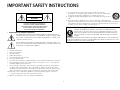 2
2
-
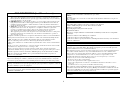 3
3
-
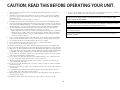 4
4
-
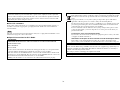 5
5
-
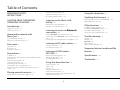 6
6
-
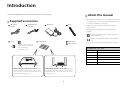 7
7
-
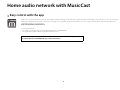 8
8
-
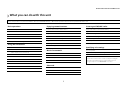 9
9
-
 10
10
-
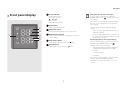 11
11
-
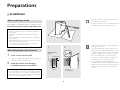 12
12
-
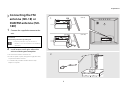 13
13
-
 14
14
-
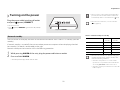 15
15
-
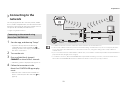 16
16
-
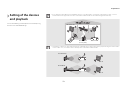 17
17
-
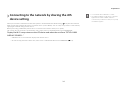 18
18
-
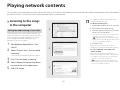 19
19
-
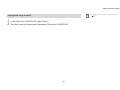 20
20
-
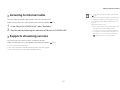 21
21
-
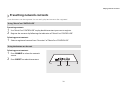 22
22
-
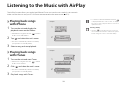 23
23
-
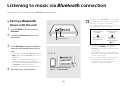 24
24
-
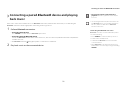 25
25
-
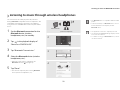 26
26
-
 27
27
-
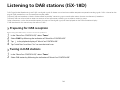 28
28
-
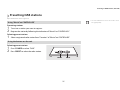 29
29
-
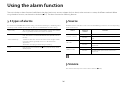 30
30
-
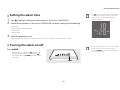 31
31
-
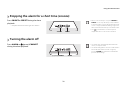 32
32
-
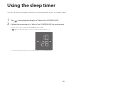 33
33
-
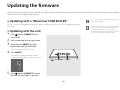 34
34
-
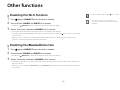 35
35
-
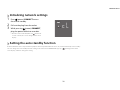 36
36
-
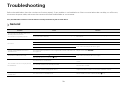 37
37
-
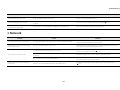 38
38
-
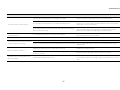 39
39
-
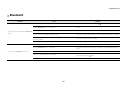 40
40
-
 41
41
-
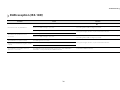 42
42
-
 43
43
-
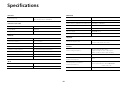 44
44
-
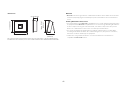 45
45
-
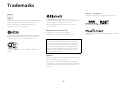 46
46
-
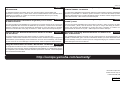 47
47
Yamaha ISX-18 El manual del propietario
- Categoría
- Relojes de alarma
- Tipo
- El manual del propietario
- Este manual también es adecuado para
en otros idiomas
- français: Yamaha ISX-18 Le manuel du propriétaire
- italiano: Yamaha ISX-18 Manuale del proprietario
- English: Yamaha ISX-18 Owner's manual
- Deutsch: Yamaha ISX-18 Bedienungsanleitung
- русский: Yamaha ISX-18 Инструкция по применению
- Nederlands: Yamaha ISX-18 de handleiding
- dansk: Yamaha ISX-18 Brugervejledning
- svenska: Yamaha ISX-18 Bruksanvisning
- Türkçe: Yamaha ISX-18 El kitabı
- suomi: Yamaha ISX-18 Omistajan opas
Artículos relacionados
-
Yamaha ISX-80 El manual del propietario
-
Yamaha MusicCast WX-030 El manual del propietario
-
Yamaha WX-030 El manual del propietario
-
Yamaha MusicCast WX-030 Manual de usuario
-
Yamaha WX-030 El manual del propietario
-
Yamaha Audio WX-010BL Manual de usuario
-
Yamaha NX-B55 El manual del propietario
-
Yamaha Audio WX-021-WH Manual de usuario
-
Yamaha WX-030 El manual del propietario
-
Yamaha TSX-B15D El manual del propietario