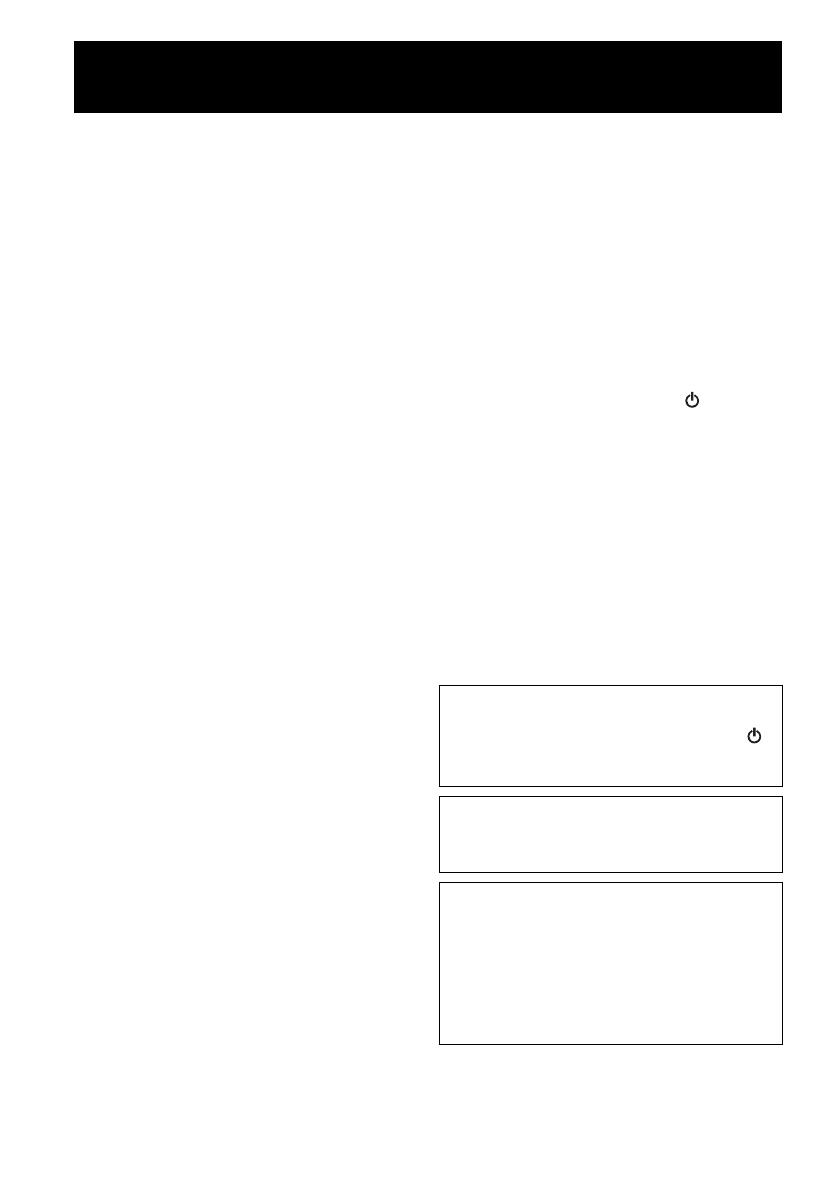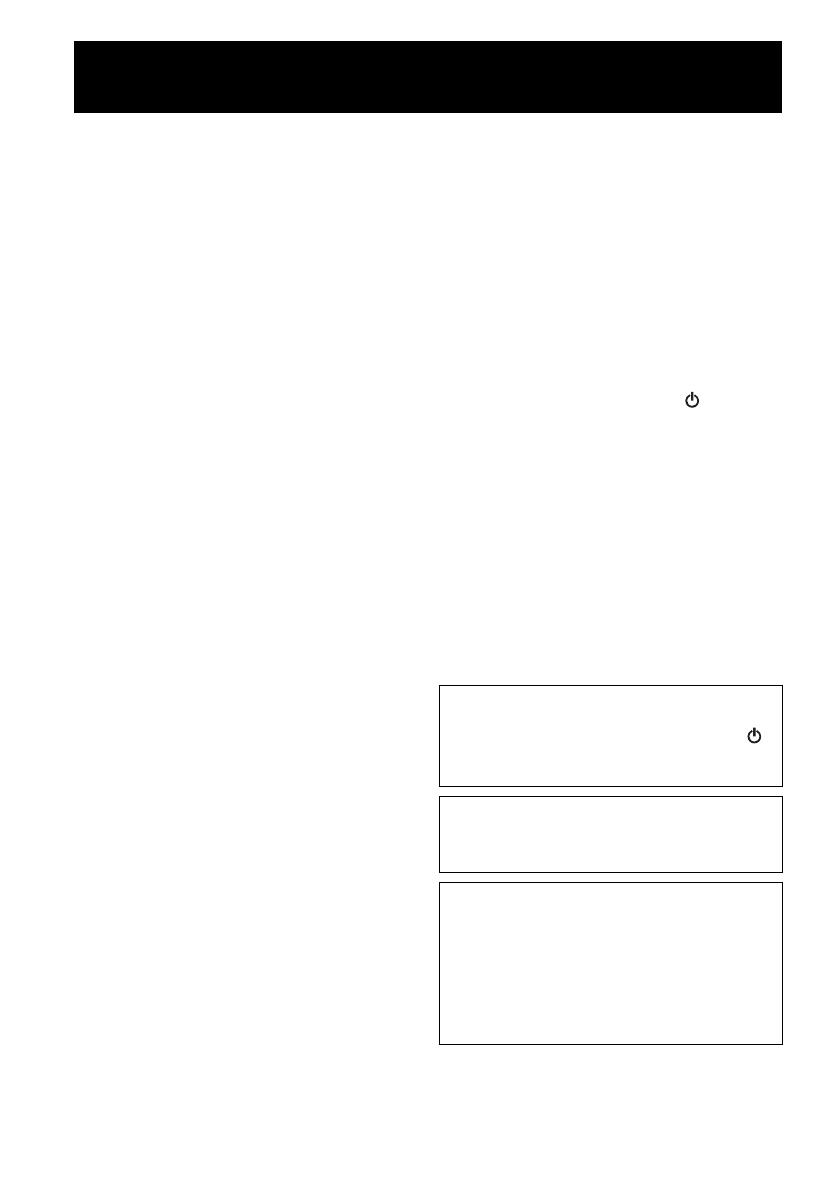
i Es
1 Para asegurar el mejor rendimiento de este aparato,
lea atentamente este manual. Y luego guárdelo en un
lugar seguro para poder consultarlo en el futuro en
caso de ser necesario.
2 Instale esta unidad en un lugar bien ventilado, fresco,
seco y limpio, alejado de la luz directa del sol,
fuentes de calor, vibración, polvo, humedad y frío.
Para una adecuada ventilación, permita que el equipo
tenga el siguiente espacio libre mínimo:
Arriba: 5 cm
Atrás: 5 cm
A los lados: 5 cm
3 Coloque este aparato lejos de otros aparatos
eléctricos, motores o transformadores, para evitar así
los ruidos de zumbido.
4 No exponga este aparato a cambios bruscos de
temperaturas, del frío al calor, ni lo coloque en
lugares muy húmedos (una habitación con
deshumidificador, por ejemplo), para impedir así que
se forme condensación en su interior, lo que podría
causar una descarga eléctrica, un incendio, daños en
el aparato y/o lesiones a las personas.
5 Evite instalar este aparato en un lugar donde puedan
caerle encima objetos extraños y/o donde quede
expuesto al goteo o a la salpicadura de líquidos.
Encima de este aparato no ponga:
– Otros componentes, porque pueden causar daños
y/o decoloración en la superficie de este aparato.
– Objetos con fuego (velas, por ejemplo), porque
pueden causar un incendio, daños en el aparato y/
o lesiones a las personas.
– Recipientes con líquidos, porque pueden caerse y
derramar el líquido, causando descargas
eléctricas al usuario y/o dañando el aparato.
6 No tape este aparato con un periódico, mantel,
cortina, etc. para no impedir el escape del calor. Si
aumenta la temperatura en el interior del aparato, esto
puede causar un incendio, daños en el aparato y/o
lesiones a las personas.
7 No enchufe este aparato a una toma de corriente hasta
después de haber terminado todas las conexiones.
8 No ponga el aparato al revés. Podría recalentarse y
posiblemente causar daños.
9 No utilice una fuerza excesiva con los conmutadores,
los controles y/o los cables.
10 Cuando desconecte el cable de alimentación de la
toma de corriente, sujete la clavija y tire de ella; no
tire del propio cable.
11 No limpie este aparato con disolventes químicos
porque podría estropear el acabado. Utilice un paño
limpio y seco para limpiar el aparato.
12 Utilice solamente la tensión especificada en este
aparato. Utilizar el aparato con una tensión superior a
la especificada resulta peligroso y puede producir un
incendio, daños en el aparato y/o lesiones a las
personas. Yamaha no se hará responsable de ningún
daño debido al uso de este aparato con una tensión
diferente de la especificada.
13 Para impedir daños debidos a relámpagos, desconecte
el cable de alimentación y antenas externas de la
toma de corriente durante una tormenta eléctrica.
14 No intente modificar ni arreglar este aparato. Póngase
en contacto con el personal de servicio Yamaha
cualificado cuando necesite realizar alguna
reparación. La caja no deberá abrirse nunca por
ninguna razón.
15 Cuando no piense utilizar este aparato durante mucho
tiempo (cuando se ausente de casa por vacaciones,
por ejemplo) desconecte el cable de alimentación de
la toma de corriente.
16 Asegúrese de leer la sección “SOLUCIÓN DE
PROBLEMAS” antes de dar por concluido que su
aparato está averiado.
17 Antes de trasladar esta unidad, pulse para apagar
la unidad y, a continuación, desconecte el cable de
alimentación CA de la toma de corriente.
18 La condensación se formará cuando cambie de
repente la temperatura ambiental. Desconecte en este
caso el cable de alimentación de la toma de corriente
y no utilice el aparato.
19 El aparato se calentará cuando la utilice durante
mucho tiempo. Apague la unidad y espere un rato
hasta que se enfríe.
20 Instale este aparato cerca de la toma de CA y donde
se pueda alcanzar fácilmente la clavija de
alimentación.
21 Asegúrese de utilizar el cable de alimentación
suministrado con esta unidad. La utilización de un
cable de alimentación diferente del suministrado
puede causar un incendio o daños en esta unidad.
PRECAUCIÓN: LEA LAS INDICACIONES SIGUIENTES ANTES DE
UTILIZAR ESTE APARATO.
Este aparato no se desconecta de la fuente de
alimentación de CA si está conectada a una toma de
corriente, aunque la propia aparato esté apagada con .
En este estado, este aparato ha sido diseñada para que
consuma un cantidad de corriente muy pequeña.
ADVERTENCIA
PARA REDUCIR EL RIESGO DE INCENDIO O
DESCARGA ELÉCTRICA, NO EXPONGA ESTE
APARATO A LA LLUVIA NI A LA HUMEDAD.
• Los altavoces de esta unidad utilizan imanes. No
coloque objetos sensibles al magnetismo, como
televisores con tubo de rayos catódicos, relojes, tarjetas
de crédito, disquetes etc., encima o al lado de esta
unidad.
• Si se instala la unidad demasiado cerca de un televisor
con tubo de rayos catódicos, la calidad del color podría
verse perjudicada. En este caso, aleje el sistema del
televisor.