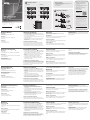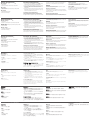Hardware Review
A
Front View
1. RS-232 Port
2. VGA In port / DVI In port / HDMI In port
Rear View
1. VGA Out port / DVI Out port / HDMI Out port
2. Power Jack
Top View
1. EDID Set LEDs
2. Learn/Select Pushbutton
Description de l’appareil
A
Vue avant
1. Port RS-232
2. Port d’entrée VGA / Port d’entrée DVI / Port d’entrée HDMI
Vue arrière
1. Port de sortie VGA / Port de sortie DVI / Port de sortie HDMI
2. Prise d’alimentation
Vue supérieure
1. Voyants de paramétrage EDID
2. Bouton d’apprentissage/sélection
Hardwareübersicht
A
Vorderseitige Ansicht
1. RS-232-Port
2. VGA-Eingang / DVI-Eingang / HDMI-Eingang
Rückseitige Ansicht
1. VGA-Ausgang / DVI-Ausgang / HDMI-Ausgang
2. Stromeingangsbuchse
Draufsicht
1. LED-Anzeige für EDID-Einstellung
2. Drucktaste Lern/Select (Lernen/Auswahl)
Presentación del hardware
A
Vista frontal
1. Puerto RS-232
2. Entrada VGA / entrada DVI / entrada HDMI
Vista posterior
1. Salida VGA / salida DVI / salida HDMI
2. Entrada de alimentación
Vista superior
1. Indicador de ajuste EDID
2. Botón de aprendizaje/selección
Hardware
A
Vista anteriore
1. Porta RS-232
2. Porta d’ingresso VGA/Porta d’ingresso DVI/Porta d’ingresso
HDMI
Vista posteriore
1. Porta d’uscita VGA/Porta d’uscita DVI/Porta d’uscita HDMI
2. Presa d’alimentazione
Vista dall’alto
1. LED set EDID
2. Pulsante Seleziona/Impara
Hardware Installation
B
1. Use a VGA/DVI/HDMI cable to connect the video display device
to the rear of the VC010/VC060/VC080.
2. Use a VGA/DVI/HDMI cable to connect the source devices to the
front of the VC010/VC060/VC080.
3. Plug the USB to DC Power Cord cable into the power jack on the
VC010/VC060/VC080.
4. (Optional) To edit the VC010 / VC060 / VC080 system settings
through the RS-232 port, connect the hardware / software
controller here.
Installing the RS-232 Controller
You can access and con gure the VC010/VC060/VC080 EDID
Wizard AP through the RS-232 serial interface. Use the RS-232
con guration cable and connect one end to the VC010/VC060/
VC080 RS-232 port, and the other end to the serial port of your PC.
Installation du matériel
B
1. Utilisez un câble VGA/DVI/HDMI pour connecter le périphérique
d’af chage vidéo à l’arrière de l’émulateur VC010/VC060/VC080.
2. Utilisez un câble VGA/DVI/HDMI pour connecter les
périphériques sources à l’avant de l’émulateur VC010/VC060/
VC080.
3. Branchez le cordon d’alimentation USB / CC dans la prise
d’alimentation de l’émulateur VC010/VC060/VC080.
4. (Facultatif) Pour modi er les réglages du système VC010/
VC060/VC080 par le biais du port RS-232, connectez ici le
contrôleur matériel/logiciel.
Confi guration du contrôleur RS-232
Vous pouvez accéder à l’assistant EDID du VC010/VC060/VC080
et l’utiliser par le biais de l’interface série RS-232. Utilisez le câble
de con guration RS-232 et connectez-en une extrémité au port RS-
232 de l’émulateur VC010/VC060/VC080 et l'autre extrémité au
port série de votre ordinateur.
Hardware installieren
B
1. Verbinden Sie Ihren Bildschirm mit der Rückseite des VC010/
VC060/VC080. Verwenden Sie dazu ein passendes VGA-/DVI-/
HDMI-Kabel.
2. Verbinden Sie Ihre Signalquellen mit der Vorderseite des VC010/
VC060/VC080. Verwenden Sie dazu ein passendes VGA-/DVI-/
HDMI-Kabel.
3. Verbinden Sie das USB-Stromkabel mit der
Stromeingangsbuchse am VC010/VC060/VC080.
4. (Optional) Um die Systemeinstellungen des VC010 / VC060 /
VC080 über den RS-232-Port einstellen zu können, schließen
Sie hier den Hardware-/Software-Controller an.
RS-232-Steuereinheit anschließen
Sie können den VC010/VC060/VC080 EDID-Assistenten über die
serielle Schnittstelle ansteuern und kon gurieren. Verwenden Sie
das RS-232-Kon gurationskabel, und schließen Sie das eine Ende
Instalar el hardware
B
1. Conecte la pantalla a la parte posterior del VC010/VC060/
VC080. Para ello, emplee un cable VGA/DVI/HDMI
correspondiente.
2. Conecte el dispositivo fuente de señal a la parte anterior del
VC010/VC060/VC080. Para ello, emplee un cable VGA/DVI/
HDMI correspondiente.
3. Conecte el cable de alimentación USB a la entrada de
alimentación del VC010/VC060/VC080.
4. (Opcional) Para ajustar la con guración de sistema del VC010
/ VC060 / VC080 a través del puerto RS-232, conecte la
controladora de hardware/software aquí.
Instalar la controladora RS-232
Puede acceder al asistente de con guración EDID del VC010/
VC060/VC080 a través del puerto serie RS-232. Utilice un cable de
Installazione dell’hardware
B
1. Utilizzare un cavo VGA/DVI/HDMI per collegare il dispositivo di
visualizzazione video al retro del VC010/VC060/VC080.
2. Utilizzare un cavo VGA/DVI/HDMI per collegare i dispositivi di
visualizzazione video al lato anteriore del VC010/VC060/VC080.
3. Collegare il cavo di alimentazione da USB a CC alla porta di
alimentazione del VC010/VC060/VC080.
4. (Opzionale) Per modi care le impostazioni di sistema del VC010/
VC060/VC080 tramite porta RS-232, collegare qui il controller
hardware/software.
Installazione del controller RS-232
Utilizzare l’interfaccia seriale RS-232 per accedere e con gurare
l’EDID Wizard AP del VC010/VC060/VC080. Utilizzare il cavo di
con gurazione RS-232 e collegarne un’estremità alla porta RS-232
del VC010/VC060/VC080 e l’altra alla porta seriale del PC.
Operation
EDID mode selection provides three options: Default Mode,
Programming Mode, Learning Mode.
Default Mode
Select this mode by pressing the Learn/Select pushbutton located
on the front panel until the Default LED lights up.
Programming Mode
The Programming Mode lets you use the EDID Wizard AP to view,
con gure and store EDID settings.
Learning Mode
You can automatically store a display’s EDID for later use by
pressing the Learn/Select Pushbutton located on the top panel.
Fonctionnement
La sélection du mode EDID offre trois options : mode par défaut,
mode programmation et mode apprentissage.
Mode par défaut
Sélectionnez ce mode en appuyant sur le bouton Apprentissage/
Sélection situé sur le panneau avant, jusqu’à ce que le voyant
Défaut s’allume.
Mode programmation
Le mode programmation vous permet d’utiliser l’assistant EDID
pour voir, con gurer et enregistrer les paramètres EDID.
Mode apprentissage
Vous pouvez enregistrer automatiquement les données EDID d’un
périphérique d’af chage pour permettre leur utilisation ultérieure par
an den RS-232-Port des VC010/VC060/VC080 und das andere
Ende an den seriellen Anschluss Ihres PCs an.
Bedienung
Die EDID-Auswahl unterstützt drei Optionen: Standardmodus,
Programmiermodus und Lernmodus.
Standardmodus
Um diese Betriebsart zu wählen, drücken Sie mehrmals die Taste
Learn/Select auf der Gerätevorderseite, bis die LED-Anzeige
Default leuchtet.
Programmiermodus
Im Programmiermodus können Sie die EDID-Einstellungen über
den EDID-Assistenten einsehen, kon gurieren und speichern.
con guración RS-232 y conecte un extremo al puerto RS-232 del
VC010/VC060/VC080 y el otro extremo al puerto serie de su PC.
Funcionamiento
Hay tres opciones de selección EDID: Modo predeterminado, modo
de programación y modo de aprendizaje.
Modo predeterminado
Para seleccionar este modo de funcionamiento, pulse varias veces
el botón Learn/Select del panel frontal hasta que el indicador
Default se ilumine.
Modo de programación
El modo de programación sirve para ver, con gurar y guardar los
ajustes de EDID con el asistente de con guración EDID.
Funzionamento
La selezione di modalità EDID offre tre opzioni: modalità prede nita,
modalità programmazione, modalità apprendimento.
Modalità predefi nita
Selezionare questa modalità premendo il pulsante Impara/
Seleziona sito sul pannello anteriore no a quando non si accende
il LED Default.
Modalità programmazione
La modalità programmazione permette di utilizzare EDID Wizard
AP per visualizzare, con gurare e memorizzare le impostazioni
EDID.
EDID Wizard AP
The EDID Wizard application can be downloaded from the ATEN
website. The user-friendly GUI can be used to view, con gure and
store EDID settings.
pression du bouton Apprentissage/Sélection situé sur le panneau
supérieur.
Application Assistant EDID
L’application Assistant EDID peut être téléchargée sur le site
Internet d’ATEN. L’interface utilisateur conviviale peut être utilisée
pour voir, con gurer et enregistrer les paramètres EDID.
Lernmodus
Sie können die EDID des Displays automatisch speichern lassen.
Drücken Sie dazu die Taste Learn/Select auf der Geräteoberseite.
Anwendungsprogramm EDID-Assistent
Sie können sich das Anwendungsprogramm EDID-Assistent
(EDID Wizard) von der ATEN-Webseite herunterladen. In
der benutzerfreundlichen Oberfl äche können Sie die EDID-
Einstellungen einsehen, kon gurieren und speichern.
Modo de aprendizaje
Puede almacenar la información EDID de la pantalla para
recuperarla más adelante. Para ello, pulse el botón Learn/Select
del panel superior.
Aplicación Asistente de confi guración EDID
Puede descargarse el al asistente de con guración EDID de la
página Web de ATEN. La interfaz de usuario es fácil de usar y sirve
para ver, con gurar y guardar los ajustes de EDID.
Modalità apprendimento
È possibile memorizzare automaticamente l’EDID di uno schermo
per utilizzarlo in futuro premendo il pulsante Impara/Seleziona sul
lato superiore.
EDID Wizard AP
L’applicazione EDID Wizard è scaricabile dal sito web ATEN.
L’interfaccia gra ca user friendly permette di visualizzare,
con gurare e memorizzare le impostazioni EDID.
B
Package Contents
1 VC010/VC060/VC080 VGA/DVI/HDMI EDID Emulator
1 RS-232 Con guration Cable
1 USB to DC Power Cord
1 User Instructions
Front View Rear View
Top View
Hardware Installation
VC010/VC060/VC080 VGA/DVI/HDMI EDID Emulator Quick Start Guide
www.aten.com
EDID Émulateur VGA/DVI/HDMI VC010/VC060/VC080 VGA/DVI/HDMI – Guide de démarrage rapide
www.aten.com
VC010/VC060/VC080 VGA-/DVI-/HDMI-EDID Emulator Kurzanleitung
www.aten.com
VC010/VC060/VC080 EDID Emulador VGA/DVI/HDMI Guía rápida
www.aten.com
EDID Emulatore VGA/DVI/HDMI VC010/VC060/VC080 – Guida rapida
www.aten.com
VC060
VC010
VC080
1 2
1 2
1 2
HDMI Output Device
HDMI Source Device
VGA
Source Device
VGA Output Device
DVI
Source Device
DVI Output Device
1
3
4
2
VC010
VC060
VC080
1
3
4
2
1
3
4
2
VC060
VC010
VC080
1 2
1 2
1 2
1
2
© Copyright 2019 ATEN
®
International Co., Ltd.
ATEN and the ATEN logo are trademarks of ATEN International Co., Ltd. All rights reserved. All
other trademarks are the property of their respective owners.
Part No. PAPE-1223-861G Printing Date: 04/2019
VGA/DVI/HDMI EDID Emulator
Quick Start Guide
VC010/VC060/VC080
ATEN VanCryst
™
Support and Documentation Notice
All information, documentation, fi rmware,
software utilities, and specifi cations
contained in this package are subject to
change without prior notifi cation by
the manufacturer.
To reduce the environmental impact of our
products, ATEN documentation and software
can be found online at
http://www.aten.com/download/
Technical Support
www.aten.com/support
이 기기는 업무용(A급) 전자파적합기기로서 판매자 또는
사용자는 이 점을 주의하시기 바라며, 가정외의 지역에
서 사용하는 것을 목적으로 합니다.
Scan for
more information
EMC Information
FEDERAL COMMUNICATIONS COMMISSION INTERFERENCE
STATEMENT:
This equipment has been tested and found to comply with the limits
for a Class A digital device, pursuant to Part 15 of the FCC Rules.
These limits are designed to provide reasonable protection against
harmful interference when the equipment is operated in a commercial
environment. This equipment generates, uses, and can radiate radio
frequency energy and, if not installed and used in accordance with
the instruction manual, may cause harmful interference to radio
communications. Operation of this equipment in a residential area
is likely to cause harmful interference in which case the user will be
required to correct the interference at his own expense.
FCC Caution: Any changes or modifi cations not expressly approved by
the party responsible for compliance could void the user's authority to
operate this equipment.
Warning: Operation of this equipment in a residential environment
could cause radio interference.
This device complies with Part 15 of the FCC Rules. Operation is subject
to the following two conditions: (1) this device may not cause harmful
interference, and (2) this device must accept any interference received,
including interference that may cause undesired operation.
A
Hardware Review
La página se está cargando...
Transcripción de documentos
A Hardware Review Support and Documentation Notice Package Contents Front View 1 VC010/VC060/VC080 VGA/DVI/HDMI EDID Emulator 1 RS-232 Configuration Cable 1 USB to DC Power Cord 1 User Instructions Rear View VC010 VC010 All information, documentation, firmware, software utilities, and specifications contained in this package are subject to change without prior notification by the manufacturer. To reduce the environmental impact of our products, ATEN documentation and software can be found online at http://www.aten.com/download/ Technical Support 1 2 1 VC060 VC060 1 ATEN VanCryst™ VC010/VC060/VC080 2 B 1 2 3 VGA Source Device 1 Scan for more information VC010 2 2 VC080 www.aten.com/support Hardware Installation 4 1 VC080 VGA/DVI/HDMI EDID Emulator Quick Start Guide 2 4 2 1 EMC Information FEDERAL COMMUNICATIONS COMMISSION INTERFERENCE STATEMENT: This equipment has been tested and found to comply with the limits for a Class A digital device, pursuant to Part 15 of the FCC Rules. These limits are designed to provide reasonable protection against harmful interference when the equipment is operated in a commercial environment. This equipment generates, uses, and can radiate radio frequency energy and, if not installed and used in accordance with the instruction manual, may cause harmful interference to radio communications. Operation of this equipment in a residential area is likely to cause harmful interference in which case the user will be required to correct the interference at his own expense. FCC Caution: Any changes or modifications not expressly approved by the party responsible for compliance could void the user's authority to operate this equipment. Warning: Operation of this equipment in a residential environment could cause radio interference. VGA Output Device VC060 2 Top View 3 DVI Source Device DVI Output Device © Copyright 2019 ATEN® International Co., Ltd. 4 ATEN and the ATEN logo are trademarks of ATEN International Co., Ltd. All rights reserved. All other trademarks are the property of their respective owners. Part No. PAPE-1223-861G 1 1 VC080 2 Printing Date: 04/2019 HDMI Source Device 2 This device complies with Part 15 of the FCC Rules. Operation is subject to the following two conditions: (1) this device may not cause harmful interference, and (2) this device must accept any interference received, including interference that may cause undesired operation. 3 1 HDMI Output Device 이 기기는 업무용(A급) 전자파적합기기로서 판매자 또는 사용자는 이 점을 주의하시기 바라며, 가정외의 지역에 서 사용하는 것을 목적으로 합니다. VC010/VC060/VC080 VGA/DVI/HDMI EDID Emulator Quick Start Guide Hardware Review www.aten.com Hardware Installation A Front View Operation B 1. Use a VGA/DVI/HDMI cable to connect the video display device to the rear of the VC010/VC060/VC080. 2. Use a VGA/DVI/HDMI cable to connect the source devices to the front of the VC010/VC060/VC080. 3. Plug the USB to DC Power Cord cable into the power jack on the VC010/VC060/VC080. 4. (Optional) To edit the VC010 / VC060 / VC080 system settings through the RS-232 port, connect the hardware / software controller here. 1. RS-232 Port 2. VGA In port / DVI In port / HDMI In port Rear View 1. VGA Out port / DVI Out port / HDMI Out port 2. Power Jack Top View 1. EDID Set LEDs 2. Learn/Select Pushbutton Installing the RS-232 Controller You can access and configure the VC010/VC060/VC080 EDID Wizard AP through the RS-232 serial interface. Use the RS-232 configuration cable and connect one end to the VC010/VC060/ VC080 RS-232 port, and the other end to the serial port of your PC. EDID mode selection provides three options: Default Mode, Programming Mode, Learning Mode. EDID Wizard AP The EDID Wizard application can be downloaded from the ATEN website. The user-friendly GUI can be used to view, configure and store EDID settings. Default Mode Select this mode by pressing the Learn/Select pushbutton located on the front panel until the Default LED lights up. Programming Mode The Programming Mode lets you use the EDID Wizard AP to view, configure and store EDID settings. Learning Mode You can automatically store a display’s EDID for later use by pressing the Learn/Select Pushbutton located on the top panel. EDID Émulateur VGA/DVI/HDMI VC010/VC060/VC080 VGA/DVI/HDMI – Guide de démarrage rapide Description de l’appareil www.aten.com Installation du matériel A Vue avant 1. Port RS-232 2. Port d’entrée VGA / Port d’entrée DVI / Port d’entrée HDMI Vue arrière 1. Port de sortie VGA / Port de sortie DVI / Port de sortie HDMI 2. Prise d’alimentation Vue supérieure 1. Voyants de paramétrage EDID 2. Bouton d’apprentissage/sélection Fonctionnement B 1. Utilisez un câble VGA/DVI/HDMI pour connecter le périphérique d’affichage vidéo à l’arrière de l’émulateur VC010/VC060/VC080. 2. Utilisez un câble VGA/DVI/HDMI pour connecter les périphériques sources à l’avant de l’émulateur VC010/VC060/ VC080. 3. Branchez le cordon d’alimentation USB / CC dans la prise d’alimentation de l’émulateur VC010/VC060/VC080. 4. (Facultatif) Pour modifier les réglages du système VC010/ VC060/VC080 par le biais du port RS-232, connectez ici le contrôleur matériel/logiciel. Configuration du contrôleur RS-232 Vous pouvez accéder à l’assistant EDID du VC010/VC060/VC080 et l’utiliser par le biais de l’interface série RS-232. Utilisez le câble de configuration RS-232 et connectez-en une extrémité au port RS232 de l’émulateur VC010/VC060/VC080 et l'autre extrémité au port série de votre ordinateur. La sélection du mode EDID offre trois options : mode par défaut, mode programmation et mode apprentissage. Mode par défaut Sélectionnez ce mode en appuyant sur le bouton Apprentissage/ Sélection situé sur le panneau avant, jusqu’à ce que le voyant Défaut s’allume. pression du bouton Apprentissage/Sélection situé sur le panneau supérieur. Application Assistant EDID L’application Assistant EDID peut être téléchargée sur le site Internet d’ATEN. L’interface utilisateur conviviale peut être utilisée pour voir, configurer et enregistrer les paramètres EDID. Mode programmation Le mode programmation vous permet d’utiliser l’assistant EDID pour voir, configurer et enregistrer les paramètres EDID. Mode apprentissage Vous pouvez enregistrer automatiquement les données EDID d’un périphérique d’affichage pour permettre leur utilisation ultérieure par VC010/VC060/VC080 VGA-/DVI-/HDMI-EDID Emulator Kurzanleitung Hardwareübersicht www.aten.com Hardware installieren A Vorderseitige Ansicht B 1. Verbinden Sie Ihren Bildschirm mit der Rückseite des VC010/ VC060/VC080. Verwenden Sie dazu ein passendes VGA-/DVI-/ HDMI-Kabel. 2. Verbinden Sie Ihre Signalquellen mit der Vorderseite des VC010/ VC060/VC080. Verwenden Sie dazu ein passendes VGA-/DVI-/ HDMI-Kabel. 3. Verbinden Sie das USB-Stromkabel mit der Stromeingangsbuchse am VC010/VC060/VC080. 4. (Optional) Um die Systemeinstellungen des VC010 / VC060 / VC080 über den RS-232-Port einstellen zu können, schließen Sie hier den Hardware-/Software-Controller an. 1. RS-232-Port 2. VGA-Eingang / DVI-Eingang / HDMI-Eingang Rückseitige Ansicht 1. VGA-Ausgang / DVI-Ausgang / HDMI-Ausgang 2. Stromeingangsbuchse Draufsicht 1. LED-Anzeige für EDID-Einstellung 2. Drucktaste Lern/Select (Lernen/Auswahl) an den RS-232-Port des VC010/VC060/VC080 und das andere Ende an den seriellen Anschluss Ihres PCs an. Bedienung Die EDID-Auswahl unterstützt drei Optionen: Standardmodus, Programmiermodus und Lernmodus. Standardmodus Um diese Betriebsart zu wählen, drücken Sie mehrmals die Taste Learn/Select auf der Gerätevorderseite, bis die LED-Anzeige Default leuchtet. Lernmodus Sie können die EDID des Displays automatisch speichern lassen. Drücken Sie dazu die Taste Learn/Select auf der Geräteoberseite. Anwendungsprogramm EDID-Assistent Sie können sich das Anwendungsprogramm EDID-Assistent (EDID Wizard) von der ATEN-Webseite herunterladen. In der benutzerfreundlichen Oberfläche können Sie die EDIDEinstellungen einsehen, konfigurieren und speichern. Programmiermodus RS-232-Steuereinheit anschließen Sie können den VC010/VC060/VC080 EDID-Assistenten über die serielle Schnittstelle ansteuern und konfigurieren. Verwenden Sie das RS-232-Konfigurationskabel, und schließen Sie das eine Ende Im Programmiermodus können Sie die EDID-Einstellungen über den EDID-Assistenten einsehen, konfigurieren und speichern. VC010/VC060/VC080 EDID Emulador VGA/DVI/HDMI Guía rápida Presentación del hardware A Vista frontal 1. Puerto RS-232 2. Entrada VGA / entrada DVI / entrada HDMI Vista posterior 1. Salida VGA / salida DVI / salida HDMI 2. Entrada de alimentación Vista superior 1. Indicador de ajuste EDID 2. Botón de aprendizaje/selección www.aten.com Instalar el hardware B 1. Conecte la pantalla a la parte posterior del VC010/VC060/ VC080. Para ello, emplee un cable VGA/DVI/HDMI correspondiente. 2. Conecte el dispositivo fuente de señal a la parte anterior del VC010/VC060/VC080. Para ello, emplee un cable VGA/DVI/ HDMI correspondiente. 3. Conecte el cable de alimentación USB a la entrada de alimentación del VC010/VC060/VC080. 4. (Opcional) Para ajustar la configuración de sistema del VC010 / VC060 / VC080 a través del puerto RS-232, conecte la controladora de hardware/software aquí. configuración RS-232 y conecte un extremo al puerto RS-232 del VC010/VC060/VC080 y el otro extremo al puerto serie de su PC. Modo de aprendizaje Funcionamiento Puede almacenar la información EDID de la pantalla para recuperarla más adelante. Para ello, pulse el botón Learn/Select del panel superior. Hay tres opciones de selección EDID: Modo predeterminado, modo de programación y modo de aprendizaje. Aplicación Asistente de configuración EDID Modo predeterminado Para seleccionar este modo de funcionamiento, pulse varias veces el botón Learn/Select del panel frontal hasta que el indicador Default se ilumine. Puede descargarse el al asistente de configuración EDID de la página Web de ATEN. La interfaz de usuario es fácil de usar y sirve para ver, configurar y guardar los ajustes de EDID. Modo de programación Instalar la controladora RS-232 Puede acceder al asistente de configuración EDID del VC010/ VC060/VC080 a través del puerto serie RS-232. Utilice un cable de El modo de programación sirve para ver, configurar y guardar los ajustes de EDID con el asistente de configuración EDID. EDID Emulatore VGA/DVI/HDMI VC010/VC060/VC080 – Guida rapida Hardware A Vista anteriore 1. Porta RS-232 2. Porta d’ingresso VGA/Porta d’ingresso DVI/Porta d’ingresso HDMI Vista posteriore 1. Porta d’uscita VGA/Porta d’uscita DVI/Porta d’uscita HDMI 2. Presa d’alimentazione Vista dall’alto 1. LED set EDID 2. Pulsante Seleziona/Impara www.aten.com Installazione dell’hardware B 1. Utilizzare un cavo VGA/DVI/HDMI per collegare il dispositivo di visualizzazione video al retro del VC010/VC060/VC080. 2. Utilizzare un cavo VGA/DVI/HDMI per collegare i dispositivi di visualizzazione video al lato anteriore del VC010/VC060/VC080. 3. Collegare il cavo di alimentazione da USB a CC alla porta di alimentazione del VC010/VC060/VC080. 4. (Opzionale) Per modificare le impostazioni di sistema del VC010/ VC060/VC080 tramite porta RS-232, collegare qui il controller hardware/software. Installazione del controller RS-232 Utilizzare l’interfaccia seriale RS-232 per accedere e configurare l’EDID Wizard AP del VC010/VC060/VC080. Utilizzare il cavo di configurazione RS-232 e collegarne un’estremità alla porta RS-232 del VC010/VC060/VC080 e l’altra alla porta seriale del PC. Funzionamento La selezione di modalità EDID offre tre opzioni: modalità predefinita, modalità programmazione, modalità apprendimento. Modalità predefinita Selezionare questa modalità premendo il pulsante Impara/ Seleziona sito sul pannello anteriore fino a quando non si accende il LED Default. Modalità programmazione La modalità programmazione permette di utilizzare EDID Wizard AP per visualizzare, configurare e memorizzare le impostazioni EDID. Modalità apprendimento È possibile memorizzare automaticamente l’EDID di uno schermo per utilizzarlo in futuro premendo il pulsante Impara/Seleziona sul lato superiore. EDID Wizard AP L’applicazione EDID Wizard è scaricabile dal sito web ATEN. L’interfaccia grafica user friendly permette di visualizzare, configurare e memorizzare le impostazioni EDID.-
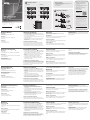 1
1
-
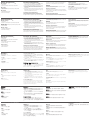 2
2
ATEN VC010 Guía de inicio rápido
- Tipo
- Guía de inicio rápido
en otros idiomas
- français: ATEN VC010 Guide de démarrage rapide
- italiano: ATEN VC010 Guida Rapida
- English: ATEN VC010 Quick start guide
- Deutsch: ATEN VC010 Schnellstartanleitung
- русский: ATEN VC010 Инструкция по началу работы
- português: ATEN VC010 Guia rápido
- 日本語: ATEN VC010 クイックスタートガイド
Artículos relacionados
-
ATEN VS0110HA Guía de inicio rápido
-
ATEN VS1808T-AT-U Guía de inicio rápido
-
ATEN VS1814T Guía de inicio rápido
-
ATEN VS82H Guía de inicio rápido
-
ATEN VS82H Guía de inicio rápido
-
ATEN VE602T Guía de inicio rápido
-
ATEN VE602 Guía de inicio rápido
-
ATEN VE806R Guía de inicio rápido
-
ATEN VS0108HB Guía de inicio rápido
-
ATEN VS0108HA-AT-U Guía de inicio rápido