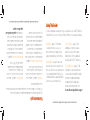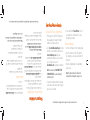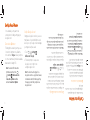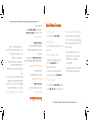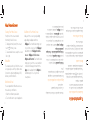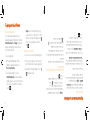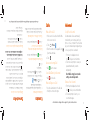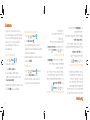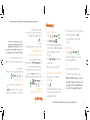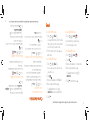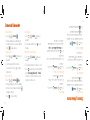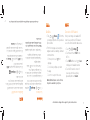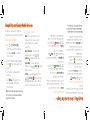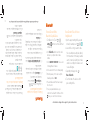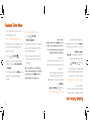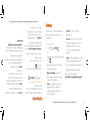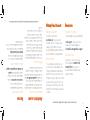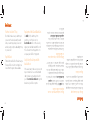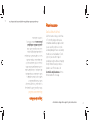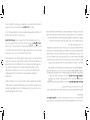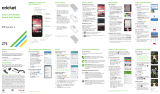ZTE Warp Sync El manual del propietario
- Categoría
- Teléfonos móviles
- Tipo
- El manual del propietario

Todo lo que necesitas saber para iniciar.
081704100275 Impreso en México
All you need to know to get going.

2
Thanks for choosing Boost Mobile. This booklet introduces you to the
basics of getting started with Boost and your
ZTE Warp Sync
™
.
Boost has always sought to stand for something more. We’ve listened
to you and worked to build a brand that’s more responsive and more
dedicated to satisfying your wants and needs. It’s our mission to let
you know that we’ll continue to take on the things that are wrong with
wireless so you can live your life...without compromise.
For ongoing support and resources, visit boostmobile.com/support.
There, you’ll fi nd guides, tutorials, and more to help you get the most
out of your phone.
Note: Available applications and services are subject to change at any time.
B
B
B
B
B
B
o
o
o
o
o
o
o
o
o
o
s
s
s
s
s
t
t
t
t
t
M
M
M
M
M
M
o
o
o
o
o
b
b
b
b
b
b
i
i
i
i
i
i
l
l
l
l
l
l
e
e
e
e
e
®
®
.
2
Gracias por elegir Boost Mobile. Este folleto te introduce a lo básico
para empezar a usar Boost y tu nuevo
ZTE Warp Sync
™
.
Boost siempre se ha esforzado por brindar más calidad. Te hemos
escuchado y trabajamos para edifi car una marca más receptiva y más
dedicada a la satisfacción de tus deseos y necesidades. Es nuestra
misión dejarte saber que continuaremos ocupándonos de las cosas
que no funcionan en la comunicación inalámbrica para que puedas
vivir tu vida... sin dar concesiones.
Para obtener apoyo y recursos, visita espanol.boostmobile.com/support.
Allí encontrarás guías, tutoriales y más para sacar el máximo provecho
a tu teléfono.
Nota: Los servicios y las aplicaciones disponibles están sujetos a cambios en todo momento.
B
B
B
B
B
B
B
o
o
o
o
o
o
o
o
o
o
o
o
s
s
s
s
s
s
t
t
t
t
t
t
t
M
M
M
M
M
M
M
o
o
o
o
o
o
b
b
b
b
b
b
b
i
i
i
i
i
i
i
l
l
l
l
l
l
l
e
e
e
e
e
e
®
®
.

3
visita espanol.boostmobile.com/support/device-support para obtener guías, tutoriales y más
Esta guía “Para empezar” está diseñada para ayudarte a confi gurar y usar tu nuevo
ZTE Warp Sync.
Se divide en cuatro secciones para ayudarte a encontrar la información que
necesitas rápida y fácilmente.
U
U
U
U
U
U
U
s
s
s
s
s
a
a
a
a
a
n
n
n
n
n
d
d
d
d
d
d
d
o
o
o
o
o
e
e
e
e
e
s
s
s
s
s
t
t
t
t
t
t
a
a
a
a
a
g
g
g
g
g
u
u
u
u
í
í
í
í
í
í
í
a
a
a
a
a
Prepárate – página 5 – Averigua lo que
necesitas hacer antes de usar tu teléfono
por primera vez, incluyendo insertar la
batería y activar tu teléfono Boost.
Conceptos básicos Android – página 8 –
Aprende algunos conceptos básicos sobre
cómo desplazarte por tu teléfono, utilizar
la pantalla de inicio e ingresar texto. Si
estás familiarizado con teléfonos Android
™
,
probablemente puedes saltarte estas
páginas (aunque un curso para refrescar
nunca le ha hecho daño a nadie).
Usa tu teléfono – página 11 – Aprovecha
las funciones de tu teléfono y los servicios
Boost, desde los conceptos básicos
(realizar llamadas) a los más avanzados
(usar Google Play
™
, Wi-Fi
®
y más).
Herramientas y recursos – página 21 –
Encuentra consejos útiles para tu teléfono
y descubre recursos y otra información
de ayuda Boost Mobile. Para información
adicional, incluyendo la Guía del Usuario
completa, v
i
deos, tutoriales y foros de la
comunidad, visita espanol.boostmobile.com/
support/device-support
.
3
visit boostmobile.com/support/device-support for guides, tutorials, and more
This Get Started guide is designed to help you set up and use your new ZTE Warp Sync.
It’s divided into four sections to help you find the information you need quickly and easily.
U
U
U
U
U
U
U
s
s
s
s
s
i
i
i
i
i
i
i
n
n
n
n
n
g
g
g
g
g
T
T
T
T
T
T
T
h
h
h
h
h
h
h
i
i
i
i
i
i
i
s
s
s
s
s
G
G
G
G
G
G
G
u
u
u
u
i
i
i
i
i
i
i
d
d
d
d
d
d
d
e
e
e
e
e
Get Ready – page 5 – Find out what
you need to do before you use your
phone the first time, including inserting
a battery and activating your Boost phone.
Android Basics – page 8 – Learn some
basics about how to move around on your
phone, use the home screen, and enter text.
If you’re familiar with Android™ phones, you
can probably skip these pages (although a
refresher course never hurt anyone).
Use Your Phone – page 11 – Take
advantage of your phone’s features
and Boost services, from the basics
(Making Calls) to the more advanced
(using Google Play™, Wi-Fi
®
, and more).
Tools & Resources –
page 21
–
Find
useful tips for your phone and discover
resources and other helpful Boost Mobile
information. For additional information,
including the full User Guide, videos,
tutorials, and community forums, visit
boostmobile.com/support/device-support.

4
Power Button
Front Camera
Lens
Speaker
Charger/
micro-USB Jack
Flash
3.5mm Headset Jack
Microphone
Microphone
Volume
Button
Ambient Light and
Proximity Sensor
Earpiece
Touchscreen
Menu Key
Back Key
Back Camera
Lens
Home Key
LED
Y
Y
Y
Y
Y
Y
Y
o
o
o
o
o
u
u
u
u
r
r
r
r
r
Z
Z
Z
Z
Z
Z
Z
T
T
T
T
T
T
T
E
E
E
E
E
E
E
W
W
W
W
W
W
W
a
a
a
a
a
r
r
r
r
r
p
p
p
p
p
S
S
S
S
S
S
S
y
y
y
y
n
n
n
n
n
c
c
c
c
c
4
T
T
T
T
T
T
T
u
u
u
u
Z
Z
Z
Z
Z
Z
Z
T
T
T
T
T
T
T
E
E
E
E
E
E
E
W
W
W
W
W
W
W
a
a
a
a
a
r
r
r
r
r
p
p
p
p
p
S
S
S
S
S
S
S
y
y
y
y
n
n
n
n
n
c
c
c
c
c
Botón de
encender
Lente
frontal
de la
cámara
Altavoz
Conector para
cargador/accesorio
Flash
Conector del auricular de 3.5mm
Micrófono
Micrófono
Botón
volumen
Sensor de luz
ambiental y
proximidad
Auriculares
Pantalla
táctil
Tecla menú
Tecla atrás
Lente
trasero
de la cámara
Tecla inicio
LED

5
visita espanol.boostmobile.com/support/device-support para obtener guías, tutoriales y más
Activa tu teléfono en Boost Mobile
1. Encuentra el número MEID (DEC) de tu
teléfono en el paquete del teléfono.
Necesitarás este número de 18 dígitos para
activar tu teléfono.
2. Ve a espanol.boostmobile.com/activate,
sigue las indicaciones para ingresar el MEID
y después haz clic en comenzar activación.
Si activas este teléfono nuevo en una
cuenta existente, visita ‘Mi Cuenta’ en
espanol.boostmobile.com para actualizar
tu teléfono.
Nota: También puedes llamar al
1-888-BOOST-4U
(1-888-266-7848) para usar
el sistema de activación automatizado.
3. Sigue los pasos de activación y cuando
llegues al fi nal aparecerá la opción de pago,
para iniciar tu servicio.
4. Mantén presionado el botón de encendido
para encender tu nuevo teléfono y sigue
las indicaciones en la pantalla para iniciar
el servicio.
Carga la batería
1. Inserta el cable USB en el cabezal
del cargador.
2. Inserta el extremo pequeño del cable USB
en el conector para cargador, en la base
del teléfono.
3. Conecta el cabezal del cargador a un
enchufe de corriente alterna
(AC, en inglés) estándar.
Nota: La batería del teléfono debe estar
completamente cargada antes de empezar el
proceso de confi guración.
P
P
P
P
P
P
P
r
r
r
r
r
e
e
e
e
e
p
p
p
p
p
a
a
a
a
a
r
r
r
r
r
a
a
a
a
a
t
t
t
t
t
t
u
u
u
u
t
t
t
t
t
t
e
e
e
e
e
l
l
l
l
l
l
l
é
é
é
é
é
é
é
f
f
f
f
f
f
f
o
o
o
o
o
n
n
n
n
n
o
o
o
o
o
5
visit boostmobile.com/support/device-support for guides, tutorials, and more
G
G
G
G
G
G
G
e
e
e
e
e
t
t
t
t
t
t
Y
Y
Y
Y
Y
Y
Y
o
o
o
o
o
u
u
u
u
r
r
r
r
r
P
P
P
P
P
P
P
h
h
h
h
h
h
h
o
o
o
o
o
n
n
n
n
n
e
e
e
e
e
R
R
R
R
R
R
R
e
e
e
e
e
a
a
a
a
a
d
d
d
d
d
d
d
y
y
y
y
Activate Your Phone on Boost Mobile
1. Find your phone’s MEID (DEC) number on
the packaging. You’ll need this 18-digit
number to activate your phone.
2. Go to boostmobile.com/activate, follow the
prompts to enter the MEID, and then click
start activation process. If you are
activating this new phone on an existing
account, visit ‘My Account’ on
boostmobile.com to update your handset.
Note: You can also call 1-888-BOOST-4U
(1-888-266-7848)
to use the automated
activation system.
3. Continue through the activation steps and
at the end you will have an option to pay to
get your service started.
4. Press and hold the Power Button to turn on
your new phone, and follow the onscreen
prompts to get started.
Charge the Battery
1. Insert the USB cable into the charging head.
2. Insert the small end of the USB cable into
the charger/accessory jack at the bottom of
the phone.
3. Plug the charging head into a standard AC
power outlet.
Note: The phone battery should be fully
charged before starting the setup process.

6
S
S
S
S
S
S
S
e
e
e
e
e
t
t
t
t
t
t
U
U
U
U
U
U
U
p
p
p
p
p
Y
Y
Y
Y
Y
Y
Y
o
o
o
o
o
u
u
u
u
r
r
r
r
r
P
P
P
P
P
P
P
h
h
h
h
h
h
h
o
o
o
o
o
n
n
n
n
n
e
e
e
e
e
Once activated, you may want to set
certain options, including setting up your
Google Account.
Connections Optimizer
Following phone activation, you may see a
Connections Optimizer notice. Read the
notice and touch I Agree to allow your phone
to connect automatically to the best available
data network, including Wi-Fi.
Note: You can turn off Connections
Optimizer at any time. Touch
>
> Settings > Mobile networks >
Connections Optimizer and then
uncheck Connections Optimizer.
Set Up a Google Account
Setting up a Google Account lets you access
many features of your Android phone. It also
allows you to sync Google contacts and apps
you may previously have used.
1. Touch > > Settings >
Add account > Google.
2. Follow the prompts to set up a new
Google Account or sign in to an
existing Google Account.
Note: You do not need to sign up for a
Google Account to use your phone; however,
to download content from the Google Play
Store app, you must link your phone to a
Google Account.
6
Una vez activado, es posible que quieras
confi gurar algunas opciones, incluso tu cuenta
de Google.
Optimizador de conexiones
Al terminar la activación del teléfono,
posiblemente aparezca el aviso del
Optimizador de conexiones. Lee el aviso y
toca en I Agree para permitir que el teléfono
se conecte automáticamente a la mejor red
de datos disponible, incluido el Wi-Fi.
Nota: Puedes apagar el Optimizador de
conexiones en todo momento. Toca
>
> Confi guración > Redes móviles >
Connections Optimizer (Optimizador de
conexiones) y después borra la selección
Connections Optimizer (Optimizador
de conexiones).
Configura una cuenta de Google
La confi guración de una cuenta de Google te
da acceso a muchas funciones de tu teléfono
Android. También te permite sincronizar tus
contactos anteriores y las aplicaciones de
Google que posiblemente usaste antes.
1. Toca > > Confi guración >
Agregar cuenta > Google.
2. Sigue las indicaciones para confi gurar una
nueva cuenta de Google o inicia sesión en
tu cuenta de Google existente.
Nota: No necesitas inscribirte en una cuenta
Google para usar tu teléfono; sin embargo,
para la descarga de aplicaciones de Google
Play, deberás enlazar tu teléfono a una
cuenta Google.
C
C
C
C
C
C
C
o
o
o
o
o
n
n
n
n
n
f
f
f
f
f
f
f
i
i
i
i
i
i
i
g
g
g
g
g
u
u
u
u
r
r
r
r
r
a
a
a
a
a
t
t
t
t
t
t
u
u
u
u
t
t
t
t
t
t
e
e
e
e
e
l
l
l
l
l
l
l
é
é
é
é
é
é
é
f
f
f
f
f
f
f
o
o
o
o
o
n
n
n
n
n
o
o
o
o
o

7
visita espanol.boostmobile.com/support/device-support para obtener guías, tutoriales y más
F
F
F
F
F
u
u
u
u
u
n
n
n
n
n
c
c
c
c
c
c
i
i
i
i
i
o
o
o
o
o
o
n
n
n
n
n
e
e
e
e
e
e
s
s
s
s
s
s
b
b
b
b
b
b
á
á
á
á
á
á
s
s
s
s
s
s
i
i
i
i
i
c
c
c
c
c
c
a
a
a
a
a
a
s
s
s
s
s
s
Enciende el teléfono
+
Presiona y mantén presionado el
botón de encendido.
Desbloquea la pantalla
+
Mantén tocada la pantalla táctil
para desbloquearla.
Enciende y apaga la pantalla
+
Para apagar la pantalla rápidamente, presiona
el botón de encendido en el lado derecho
del teléfono.
+
Para encender la pantalla y visualizar la
pantalla
desbloqueada, presiona el
botón
de encendido
.
Apaga el teléfono
+
Presiona y sujeta el botón de encendido
y después toca Apagar > Aceptar para
apagar el teléfono.
Instala una tarjeta microSDHC opcional
Tu teléfono es compatible para usar una
tarjeta de memoria microSDHC opcional (no
incluida), para aumentar la capacidad de
almacenamiento para fotos, videos, música
y más.
1. Encaja la uña en la ranura en la esquina
inferior izquierda de la tapa del
compartimento de la batería, después
levanta la tapa con cuidado.
2. Con cuidado, introduce la tarjeta
microSDHC dentro de la ranura y vuelve a
colocar la tapa trasera en su lugar.
7
visit boostmobile.com/support/device-support for guides, tutorials, and more
B
B
B
B
B
B
B
a
a
a
a
a
s
s
s
s
s
i
i
i
i
i
i
i
c
c
c
c
c
P
P
P
P
P
P
P
h
h
h
h
h
h
h
o
o
o
o
o
n
n
n
n
n
e
e
e
e
e
F
F
F
F
F
F
F
u
u
u
u
n
n
n
n
n
c
c
c
c
c
t
t
t
t
t
t
i
i
i
i
i
i
i
o
o
o
o
o
n
n
n
n
n
s
s
s
s
s
Turn the Phone On
+
Press and hold the Power Button.
Unlock the Screen
+
Touch and hold the touchscreen to unlock
the screen.
Turn the Screen On and Off
+
To quickly turn the display screen off ,
press the Power Button on the
right side of the phone.
+
To turn the screen on and display the
unlock screen, press the Power Button.
Turn the Phone Off
+
Press and hold the Power Button and then
touch Power off > OK to turn the phone off .
Install an Optional microSDHC Card
Your phone supports using an optional
microSDHC memory card (not included) to
increase storage space for pictures, videos,
music, and more.
1. Insert your fi ngernail into the slot at
the bottom left corner of the battery
compartment cover and lift the
cover up gently.
2. Carefully insert the microSDHC card into
the slot and reinstall the back cover.

8
Viewing Your Home Screen
Your phone’s home screen extends
horizontally to fi ve full screens.
+
To display the main (center) home screen,
touch
from any screen.
+
To view extended screens, swipe the screen
left or right.
Status Bar
The status bar at the top of the home screen
lets you quickly see both your phone status
(connections, signal strength, battery, GPS)
and any current notifi cations.
Notifications Panel
You can expand the notifi cation area to see
more about your notifi cations.
1. Slide the notifi cations panel down.
2. Touch a notifi cation to open its application.
Add Items to Your Home Screen
Make your home screen yours by adding
apps, widgets, wallpaper and more.
+
Wallpaper: Touch and hold an empty spot
on your home screen, touch the Wallpaper
tab and then touch Wallpaper for home
screen or Wallpaper for lock screen.
+
Widgets and Shortcuts: Touch and hold an
empty spot on your home screen and then
touch and hold an app shortcut from the
Apps tab or a widget from the Widgets tab
and then drag it to one of your home
screen panels.
Y
Y
Y
Y
Y
Y
Y
o
o
o
o
o
u
u
u
u
r
r
r
r
r
H
H
H
H
H
H
H
o
o
o
o
o
m
m
m
m
m
e
e
e
e
e
S
S
S
S
S
S
S
c
c
c
c
c
r
r
r
r
r
e
e
e
e
e
e
e
e
e
e
n
n
n
n
n
8
T
T
T
T
T
T
T
u
u
u
u
p
p
p
p
p
a
a
a
a
a
n
n
n
n
n
t
t
t
t
t
t
a
a
a
a
a
l
l
l
l
l
l
l
l
l
l
l
l
l
l
a
a
a
a
a
d
d
d
d
d
d
d
e
e
e
e
e
i
i
i
i
i
i
i
n
n
n
n
n
i
i
i
i
i
i
i
c
c
c
c
c
i
i
i
i
i
i
i
o
o
o
o
o
Visualizando tu pantalla de inicio
La pantalla de inicio de tu teléfono se
extiende horizontalmente hasta cinco
pantallas completas.
+
Para visualizar la pantalla de inicio principal
(al centro), toca
desde cualquier pantalla.
+
Para visualizar pantallas extendidas, desliza la
pantalla hacia la izquierda o la derecha.
Barra de estado
La barra de estado en la parte superior de tu
pantalla de inicio te permite ver rápidamente el
estado de tu teléfono (conexiones, potencia de
la señal, batería, GPS) al igual que cualquier
notifi cación actual.
Panel de notificaciones
Puedes expandir el área de notifi cación para
ver más sobre tus notifi caciones.
1. Arrastra el panel de notifi caciones hacia abajo.
2. Toca una notifi cación para abrir
su aplicación.
Agrega objetos a tu pantalla de inicio
Personaliza tu pantalla de inicio al agregar
aplicaciones, widgets, fondos de pantalla
y más.
+
Fondo de pantalla: Mantén tocado un
espacio vacío en tu pantalla de inicio, toca la
pestaña Fondo de pantalla, y después toca
Fondo para pantalla de inicio o Fondo para
pantalla de bloqueo.
+
Widgets y atajos: Mantén tocado un espacio
vacío en tu pantalla de inicio, y después toca
por un momento un atajo de aplicación desde
la pestaña Aplicaciones o un widget desde la
pestaña Widgets, y arrástralo a uno de tus
paneles de pantalla de inicio.

9
visita espanol.boostmobile.com/support/device-support para obtener guías, tutoriales y más
A
A
A
A
A
A
A
b
b
b
b
b
b
b
r
r
r
r
r
e
e
e
e
e
a
a
a
a
a
p
p
p
p
p
l
l
l
l
l
l
l
i
i
i
i
i
i
i
c
c
c
c
c
a
a
a
a
a
c
c
c
c
c
i
i
i
i
i
i
i
o
o
o
o
o
n
n
n
n
n
e
e
e
e
e
s
s
s
s
s
T
T
T
T
T
T
T
e
e
e
e
e
c
c
c
c
c
l
l
l
l
l
l
l
a
a
a
a
a
s
s
s
s
s
e
e
e
e
e
i
i
i
i
i
i
i
c
c
c
c
c
o
o
o
o
o
n
n
n
n
n
o
o
o
o
o
s
s
s
s
s
Teclas e iconos
La parte frontal inferior del teléfono contiene
una tecla atrás (
), una tecla inicio ( ) y
una tecla de menú (
). Encima de esta fi la
hay una fi la de atajos principales que están
disponibles desde todas las pantallas
de inicio.
Abre aplicaciones
+
Si una aplicación se encuentra en una
de tus pantallas principales, sólo tócala
para abrirla.
+
Si una aplicación no está disponible desde
tu página de inicio, toca
> y después
toca la aplicación. Puede que tengas que
desplazarte hacia la izquierda o la derecha
para encontrar la aplicación que
estés buscando.
Teléfono
Cámara
Mensajería
Aplicaciones
Tecla de
menú
Tecla
inicio
Tecla
atrás
Navegador
9
visit boostmobile.com/support/device-support for guides, tutorials, and more
K
K
K
K
K
K
K
e
e
e
e
e
y
y
y
y
s
s
s
s
s
a
a
a
a
a
n
n
n
n
n
d
d
d
d
d
d
d
I
I
I
I
I
I
I
c
c
c
c
c
o
o
o
o
o
n
n
n
n
n
s
s
s
s
s
O
O
O
O
O
O
O
p
p
p
p
p
e
e
e
e
e
n
n
n
n
n
A
A
A
A
A
A
A
p
p
p
p
p
p
p
p
p
p
s
s
s
s
s
Key and Icons
The bottom front of your phone contains a
Back key (
), a Home key ( ), and a Menu
key (
). Above this row is a row of primary
shortcuts that are available from every
home screen.
Open Apps
+
If an app is on one of your home screens,
just touch it to open it.
+
If an app is not available from your home
screen, touch
> , and then touch the
app icon. You may have to scroll right or left
to fi nd your app.
Phone
Camera
Messaging
Apps
Menu
Key
Home
Key
Back
Key
Browser

10
T
T
T
T
T
T
T
y
y
y
y
p
p
p
p
p
i
i
i
i
i
i
i
n
n
n
n
n
g
g
g
g
g
o
o
o
o
o
n
n
n
n
n
Y
Y
Y
Y
Y
Y
Y
o
o
o
o
o
u
u
u
u
r
r
r
r
r
P
P
P
P
P
P
P
h
h
h
h
h
h
h
o
o
o
o
o
n
n
n
n
n
e
e
e
e
e
Choose a Keyboard
There are two preloaded touchscreen
keyboards available for typing on your phone:
Android keyboard and Swype
™
. A keyboard
appears automatically onscreen when you
touch a text entry fi eld.
To select a keyboard:
1. With a keyboard displayed, slide the
notifi cations panel down and touch
Choose Input Setting.
2. Touch a keyboard type to select it.
+
Android keyboard provides a traditional
typing experience. Just touch the letters to
enter text. To enter symbols or numbers,
touch
.
+
Swype lets you enter words by tracing
over the letters in a single motion. To enter
symbols or numbers with Swype, touch
.
For tips on using Swype, touch and
hold
.
Google Voice Typing
Use your voice to enter text instead of typing.
1. From any screen where you can enter text,
touch the input fi eld to reveal the keyboard.
2. Depending on the keyboard type, touch
or and speak clearly.
10
I
I
I
I
I
I
I
n
n
n
n
n
n
g
g
g
g
g
g
r
r
r
r
r
r
e
e
e
e
e
e
s
s
s
s
s
s
a
a
a
a
a
a
r
r
r
r
r
r
t
t
t
t
t
t
t
e
e
e
e
e
e
x
x
x
x
x
x
t
t
t
t
t
t
t
o
o
o
o
o
o
e
e
e
e
e
e
n
n
n
n
n
n
t
t
t
t
t
t
t
u
u
u
u
u
u
t
t
t
t
t
t
t
e
e
e
e
e
e
l
l
l
l
l
l
l
é
é
é
é
é
é
é
f
f
f
f
f
f
f
o
o
o
o
o
o
n
n
n
n
n
n
o
o
o
o
o
o
Elige un teclado
Tu teléfono cuenta con dos teclados táctiles
precargados para que escribas: Teclado de
Android y Swype
™
. El teclado aparece
automáticamente en la pantalla cuando tocas
el campo de ingreso de texto.
Para seleccionar un teclado:
1. Con el teclado a la vista, desliza el panel de
notifi caciones hacia abajo y después toca
Selecciona el método de entrada.
2. Toca un tipo de teclado para seleccionarlo.
+
Teclado de Android proporciona una
forma de escritura a máquina tradicional.
Sólo toca las letras para escribir el texto.
Para escribir símbolos o número,
toca
.
+
Swype te permite escribir la palabra al
trazarla sobre las letras con un movimiento
continuo. Para ingresar símbolos o
números con Swype, toca
.
Para
consejos en el uso de Swype, mantén
tocado .
Uso de dictado por voz de Google para
ingresar texto
Usa tu voz para ingresar texto en lugar de
un teclado.
1. Desde una pantalla donde puedas ingresar
texto, toca el campo de entradas para
mostrar el teclado en la pantalla.
2. Dependiendo del tipo de teclado, toca
o
y habla con claridad.

11
visita espanol.boostmobile.com/support/device-support para obtener guías, tutoriales y más
L
L
L
L
L
L
L
l
l
l
l
l
l
l
a
a
a
a
a
m
m
m
m
m
a
a
a
a
a
d
d
d
d
d
d
d
a
a
a
a
a
s
s
s
s
s
C
C
C
C
C
C
C
o
o
o
o
o
r
r
r
r
r
r
r
r
r
r
e
e
e
e
e
o
o
o
o
o
d
d
d
d
d
d
d
e
e
e
e
e
V
V
V
V
V
V
V
o
o
o
o
o
z
z
z
z
Realiza una llamada
1. Si la pantalla está bloqueada, mantenla
tocada para desbloquearla.
2. Toca > Teléfono .
3. Ingresa el número, en el teclado del
teléfono. Toca para eliminar uno o
más dígitos.
4. Toca .
Contesta una llamada entrante
+
Desliza hacia abajo para contestar.
Rechaza una llamada entrante y
envíala a correo de voz
+
Desliza hacia arriba para rechazar.
Silencia el timbre en una llamada
+
Presiona el botón de volumen en el lado
izquierdo del teléfono para silenciar el timbre.
Configura tu correo de voz
Todas las llamadas no contestadas se
transfi eren automáticamente a tu correo de voz,
si el teléfono está encendido o apagado. Debes
confi gurar tu correo de voz y saludo personal
tan pronto como se active tu teléfono:
1. Desde el teclado del teléfono, mantén tocado
para marcar tu número de correo de voz.
2. Sigue las instrucciones de voz para crear tu
contraseña y grabar tu nombre y saludo.
Boost Mobile recomienda enfáticamente
confi gurar una contraseña de correo de voz.
Recupera tus mensajes de correo de voz
1. Desde el teclado del teléfono, mantén
tocado
para marcar tu número de
correo de voz.
2. Sigue las indicaciones para escuchar tus
mensajes de voz.
11
visit boostmobile.com/support/device-support for guides, tutorials, and more
C
C
C
C
C
C
C
a
a
a
a
a
l
l
l
l
l
l
l
l
l
l
l
l
l
l
s
s
s
s
s
V
V
V
V
V
V
V
o
o
o
o
o
i
i
i
i
i
i
i
c
c
c
c
c
e
e
e
e
e
m
m
m
m
m
a
a
a
a
a
i
i
i
i
i
i
i
l
l
l
l
l
l
l
Make a Phone Call
1. If the screen is locked, touch and hold the
touch screen to unlock.
2. Touch > Phone .
3. Enter the number on the keypad. Touch
if you make a mistake.
4. Touch .
Answer an Incoming Call
+
Slide down to answer.
Send a Call Directly to Voicemail
+
Slide up to decline.
Mute the Ringer on a Call
+
Press the volume button on the left side
of the phone to mute the ringer.
Set Up Your Voicemail
All unanswered calls are automatically
transferred to your voicemail, even if your
phone is in use or turned off . You should set
up your voicemail and personal greeting as
soon as your phone is activated:
1. From the phone dialpad, touch and
hold
to dial your voicemail number.
2. Follow the voice prompts to create your
password and record your name
and greeting.
Boost Mobile strongly recommends
setting a voicemail password.
Retrieve Your Voicemail
1. From the phone dialpad, touch and
hold
to dial your voicemail number.
2. Follow the prompts to listen to your
voicemail messages.

12
C
C
C
C
C
C
C
o
o
o
o
o
n
n
n
n
n
t
t
t
t
t
t
a
a
a
a
a
c
c
c
c
c
t
t
t
t
t
t
s
s
s
s
s
Your phone’s Contacts function lets you
access and manage contacts from a variety
of sources, including Google and Corporate
email accounts, contacts synced from
your computer, and contacts you’ve
entered manually.
Save a Phone Number
1. Touch > Phone > .
2. Enter a phone number.
3. Touch Add to contacts.
4. Touch a name to add the phone
number to an existing contact or touch
Create new contact.
5. Add any other information you want to save.
6. Touch DONE when you’re fi nished.
Add a New Entry to Contacts
1. Touch > > Contacts .
2. Touch Add Contact .
3. Touch any fi eld and use the onscreen
keyboard to enter the name, phone number,
and other contact details.
4. Add more data fi elds or a picture if desired,
and touch DONE.
Find a Contact
1. Touch > > Contacts , and then
touch the Find contacts text box.
2. Enter the fi rst letter or letters of an entry.
3. Touch the contact to display its details.
12
C
C
C
C
C
C
C
o
o
o
o
o
n
n
n
n
n
t
t
t
t
t
t
a
a
a
a
a
c
c
c
c
c
t
t
t
t
t
t
o
o
o
o
o
s
s
s
s
s
La función de Contactos en tu teléfono te
permite tener acceso a contactos de una
variedad de fuentes y administrarlos,
incluidos Google, Cuentas de correo
electrónico corporativo, contactos
sincronizados de tu computadora y
contactos ingresados manualmente.
Guardar un número de teléfono
1. Toca > Teléfono > .
2. Ingresa un número de teléfono.
3. Toca Agregar a contactos.
4. Toca un nombre para agregar el número de
teléfono a un contacto existente o toca
Crear contacto nuevo.
5. Agrega cualquier otra información adicional
que deseas guardar.
6. Toca FINALIZADO cuando termines.
Agrega una nueva entrada a contactos
1. Toca > > Contactos .
2. Toca Agregar contacto .
3. Toca cualquier campo para abrir el teclado,
e ingresa el nombre, número de teléfono,
una dirección de correo electrónico y otros
datos del contacto.
4. Agrega más campos de datos o una
imagen si lo deseas, y toca FINALIZADO.
Recupera un contacto
1. Toca > > Contactos , y luego
toca la casilla de texto Buscar contactos.
2. Ingresa la primera letra o letras de
una entrada.
3. Toca el contacto para mostrar
su información.

13
visita espanol.boostmobile.com/support/device-support para obtener guías, tutoriales y más
M
M
M
M
M
M
M
e
e
e
e
e
n
n
n
n
n
s
s
s
s
s
a
a
a
a
a
j
j
j
j
j
j
j
e
e
e
e
e
r
r
r
r
r
í
í
í
í
í
í
í
a
a
a
a
a
Envía un mensaje de texto
o multimedia
1. Toca > > Mensajería .
2. Toca Mensaje nuevo .
3. Ingresa el número de teléfono del destinatario
en la casilla para texto Para. (Si el teléfono
reconoce un contacto, verás una lista. Toca el
contacto para completar la dirección).
4. Toca Introducir mensaje y escribe tu mensaje.
5. Cuando hayas acabado, toca .
Envía un mensaje con foto o video
(mensajes multimedia)
1. Sigue los pasos 1 – 4 para enviar un mensaje
de texto.
2. Toca .
3. Toca un tipo de archivo multimedia
(Imágenes, Videos, Audio, etc.) y luego toca un
álbum o carpeta disponible.
4. Toca una foto o clip para seleccionarlo. (Para
Audio, toca el archivo y luego toca Aceptar.)
5. Si estás satisfecho con tu mensaje, toca .
Accede a mensajes
1. Toca > > Mensajería .
2. Desde la pantalla Mensajería, toca el mensaje
que deseas ver.
–o–
1. Desliza el panel de notifi caciones hacia abajo.
2. Toca en el mensaje que deseas ver.
Nota: Todos tus mensajes de texto y MMS para un
contacto están recopilados en una “conversación” en
proceso; de esta forma, cuando visualizas un
mensaje, puedes desplazarte por el historial
completo de tus mensajes con esa persona.
13
visit boostmobile.com/support/device-support for guides, tutorials, and more
M
M
M
M
M
M
M
e
e
e
e
e
s
s
s
s
s
s
s
s
s
s
a
a
a
a
a
g
g
g
g
g
i
i
i
i
i
i
i
n
n
n
n
n
g
g
g
g
g
Send a Text Message
1. Touch > > Messaging .
2. Touch New message .
3. Enter a phone number, email address, or
contact name in the To fi eld. (If available,
touch a name from the list to fi nish
the entry.)
4. Touch Type message and then type
your message.
5. When you are fi nished, touch .
Send a Multimedia Message (MMS)
1. Follow steps 1 – 4 for sending a
text message.
2. Touch .
3. Touch a media type (such as Pictures,
Videos, Audio, etc.) and then touch an
available album or folder.
4. Touch a picture or clip to select it. (For Audio,
touch the fi le and then touch OK.)
5. If you are satisfi ed with your message,
touch
.
Access Messages
1. Touch > > Messaging .
2. From the Messaging screen, touch the
message you want to view.
–or–
1. Slide the Notifi cations panel down.
2. Touch the message you want to view.
Note: Text and MMS messages are collected
in ongoing “conversations,” so when you view
a message, you can scroll through the entire
history of your messages with that person.

14
E
E
E
E
E
E
E
m
m
m
m
m
a
a
a
a
a
i
i
i
i
i
i
i
l
l
l
l
l
l
l
Your phone’s Email applications let you access
and manage multiple email accounts
simultaneously in one convenient location.
Set Up a Gmail™ Account
1. Touch > > Settings >
Add account > Google.
2. Follow the instructions to set up or sign in to
a Gmail account.
Set Up a Standard Email Account
1. Touch > > Settings >
Add account > Email
.
2. Enter the Email address and Password
for the email account.
3. Touch Next and follow the
onscreen instructions.
–or–
Touch Manual setup, select an account
type, and follow the instructions.
Set Up a Microsoft® Exchange
ActiveSync® Account
Note: Contact your company’s Exchange
Server administrator for required
sign-in information.
1. Touch > > Settings >
Add account > Corporate.
2. Enter your Email address and Password
information and then touch Next.
3. Enter a Domain\Username, Password, and
Server information.
4. Follow the prompts to set additional options
and permissions. Touch Next to continue.
5. Identify your new account with a unique
name, enter the outgoing name, and then
touch Next.
14
C
C
C
C
C
C
C
o
o
o
o
o
r
r
r
r
r
r
r
r
r
r
e
e
e
e
e
o
o
o
o
o
e
e
e
e
e
l
l
l
l
l
l
l
e
e
e
e
e
c
c
c
c
c
t
t
t
t
t
t
r
r
r
r
r
ó
ó
ó
ó
ó
ó
ó
n
n
n
n
n
i
i
i
i
i
i
i
c
c
c
c
c
o
o
o
o
o
Las aplicaciones de correo electrónico de tu
teléfono te permiten acceder a múltiples
cuentas simultáneamente y manejarlas en un
solo lugar conveniente.
Configura una cuenta Gmail™
1. Toca > > Confi guración >
Agregar cuenta > Google.
2. Sigue las instrucciones para confi gurar o
acceder a una cuenta Gmail.
Configura una cuenta de correo
electrónico estándar
1. Toca > > Confi guración >
Agregar cuenta
> Correo .
2. Ingresa la Dirección y la Contraseña para la
cuenta de correo electrónico.
3. Toca Siguiente y sigue las instrucciones
en pantalla.
–o–
Toca Confi guración manual, selecciona un
tipo de cuenta y sigue las instrucciones.
Configura una cuenta Microsoft®
Exchange ActiveSync®
Nota: Ponte en contacto con el administrador
Exchange Server de tu compañía para la
información de ingreso requerida.
1. Toca > > Confi guración >
Agregar cuenta > Corporativo
.
2. Ingresa la Dirección de correo electrónico
y la Contraseña y después toca Siguiente.
3. Ingresa un nombre de Dominio\Usuario,
Contraseña e información del Servidor.
4. Sigue las indicaciones para confi gurar
opciones y permisos adicionales. Toca
Siguiente para continuar.
5. Identifi ca tu nueva cuenta con un nombre
único, ingresa el nombre saliente y después
toca Siguiente.

15
visita espanol.boostmobile.com/support/device-support para obtener guías, tutoriales y más
C
C
C
C
C
C
C
o
o
o
o
o
r
r
r
r
r
r
r
r
r
r
e
e
e
e
e
o
o
o
o
o
e
e
e
e
e
l
l
l
l
l
l
l
e
e
e
e
e
c
c
c
c
c
t
t
t
t
t
t
r
r
r
r
r
ó
ó
ó
ó
ó
ó
ó
n
n
n
n
n
i
i
i
i
i
i
i
c
c
c
c
c
o
o
o
o
o
Acceso a mensajes de
correo electrónico
1. Toca > > Correo .
+
Para ver un buzón de entrada diferente,
toca el nombre del buzón en la parte
superior de la pantalla y luego toca el
buzón que deseas ver.
2. Desde el buzón de entrada, toca el mensaje
que quieras visualizar.
Envía un mensaje de correo electrónico
1. Toca > > Correo .
+
Si es necesario, toca la cuenta de correo
electrónico que quieras usar.
2. Toca .
3. Ingresa una dirección de correo electrónico
en el campo Para.
4. Ingresa un asunto y un mensaje.
+
Para agregar adjuntos, toca > Adjuntar
un archivo y selecciona un adjunto.
5. Toca .
Acceso a mensajes de Gmail
1. Toca > > Gmail .
2. Selecciona el buzón de entrada que
deseas ver.
3. Toca un mensaje para visualizarlo.
Envía un mensaje de Gmail
1. Toca > > Gmail .
2. Toca .
3. Ingresa una dirección de correo electrónico
o nombre de contacto.
4. Ingresa un asunto y un mensaje.
+
Para agregar adjuntos, toca >
Adjuntar un archivo.
5. Toca para enviar el mensaje.
15
visit boostmobile.com/support/device-support for guides, tutorials, and more
E
E
E
E
E
E
E
m
m
m
m
m
a
a
a
a
a
i
i
i
i
i
i
i
l
l
l
l
l
l
l
Access Email Messages
1. Touch > > Email .
+
To view a diff erent inbox, touch the inbox
name at the top of the screen and then
touch the inbox you want to view.
2. From the inbox, touch the message you
want to view.
Send an Email Message
1. Touch > > Email .
+
If necessary, select the email account
you want to use.
2. Touch .
3. Enter an email address in the To fi eld.
4. Enter a subject and a message.
+
To add attachments, touch >
Attach fi le and select an attachment.
5. Touch .
Access Gmail Messages
1. Touch > > Gmail .
2. Select the inbox you want to view.
3. Touch a message to view it.
Send a Gmail Message
1. Touch > > Gmail .
2. Touch .
3. Enter an email address or contact name.
4. Enter a subject and a message.
+
To add attachments, touch >
Attach fi le.
5. Touch
to send the message.

16
C
C
C
C
C
C
C
a
a
a
a
a
m
m
m
m
m
e
e
e
e
e
r
r
r
r
r
a
a
a
a
a
&
&
&
&
&
&
&
C
C
C
C
C
C
C
a
a
a
a
a
m
m
m
m
m
c
c
c
c
c
o
o
o
o
o
r
r
r
r
r
d
d
d
d
d
d
d
e
e
e
e
e
r
r
r
r
r
Take a Picture
1. Touch > > Camera .
2. Using your display as a viewfi nder, aim
the camera lens at your subject, and then
touch
to take a picture.
View Pictures
1. Touch > > Gallery and select
an album.
2. Touch a picture and then touch an
onscreen option. Touch
to explore
other options.
Record a Video
1. Touch > > Camera > .
2. Using your display screen as a viewfi nder,
aim the lens at your subject, and touch
to begin recording.
3. Touch to stop recording.
View Videos
1. Touch > > Gallery and select
an album.
2. Touch a video and then touch to view
the video.
Share Pictures and Videos
1. Touch > > Gallery and select
an album.
2. Touch and hold a picture or video to send.
3. Touch and select any of several methods
such as Messaging, Bluetooth, or Email.
Follow the onscreen instructions to send
your picture or video clip.
16
C
C
C
C
C
á
á
á
á
á
m
m
m
m
a
a
a
a
r
r
r
r
a
a
a
a
y
y
y
y
y
y
V
V
V
V
V
i
i
i
i
i
d
d
d
d
d
e
e
e
e
o
o
o
o
c
c
c
c
á
á
á
á
á
m
m
m
m
a
a
a
a
r
r
r
r
a
a
a
a
Toma una foto
1. Toca > > Cámara .
2. Usando tu pantalla como visor, apunta el
lente de la cámara a tu objetivo, y luego
toca
para tomar la foto.
Visualiza fotos
1. Toca > > Galería y selecciona
un álbum.
2. Toca una foto y luego toca
una opción
en pantalla. Toca
para explorar
otras opciones.
Grabar un video
1. Toca > > Cámara > .
2. Usando tu pantalla como visor, apunta el
lente de la cámara a tu objetivo, y luego
toca
para iniciar la grabación.
3. Toca para terminar la grabación.
Mira videos
1. Toca > > Galería y selecciona
un álbum.
2. Toca un video y luego toca el icono de
reproducción
para verlo.
Comparte fotos y videos
1. Toca > > Galería
y selecciona
un álbum.
2. Toca y mantén presionada una foto o video
para enviar.
3. Toca y elige una opción para compartir,
como Mensajería, Bluetooth, o Correo.
Sigue las instrucciones en pantalla para
enviar tu foto o videoclip.

17
visita espanol.boostmobile.com/support/device-support para obtener guías, tutoriales y más
I
I
I
I
I
I
n
n
n
n
n
t
t
t
t
t
e
e
e
e
e
r
r
r
r
r
n
n
n
n
n
e
e
e
e
e
t
t
t
t
t
W
W
W
W
W
W
W
i
i
i
i
i
i
i
-
-
F
F
F
F
F
F
F
i
i
i
i
i
i
i
Ve a Internet
1. Toca > > Navegador . La primera
vez, puede que recibas instrucciones para
ingresar tu número de teléfono móvil.
2. Desde la página de inicio, selecciona
categorías, navega a sitios de Internet, lee
foros, descarga contenido y más.
+
Para más opciones, toca desde
cualquier página.
+
Para desplazarte, desliza tu dedo hacia
arriba o hacia abajo por la página.
+
Para ampliar o reducir, pellizca la pantalla.
Nota: Otras opciones del navegador, como
Chrome, también pueden estar disponibles
en tu teléfono.
Conéctate a una red Wi-Fi
Cuando estás al alcance de una red Wi-Fi
disponible, puedes usar la función Wi-Fi de tu
teléfono para acceder a Internet y otros
servicios de datos.
1. Toca > > Confi guración .
2. Toca el interruptor que está junto a Wi-Fi
para encender el Wi-Fi.
3. Toca Wi-Fi y luego toca > Buscar para
visualizar una lista de redes disponibles.
4. Toca una red Wi-Fi para conectarte. Si es
necesario, ingresa la clave de seguridad
(contraseña) y toca Conectar.
17
visit boostmobile.com/support/device-support for guides, tutorials, and more
W
W
W
W
W
W
e
e
e
e
e
b
b
b
b
b
b
W
W
W
W
W
W
W
i
i
i
i
i
i
i
-
-
F
F
F
F
F
F
F
i
i
i
i
i
i
i
Go Online
1. Touch > > Browser . The fi rst time,
you may be prompted to enter your wireless
phone number.
2. From the home page, select categories,
navigate to websites, read blogs, download
content, and more.
+
For more options, touch from
any page.
+
To scroll, slide your fi nger up or down
the page.
+
To zoom in or out, pinch the screen.
Note: Additional browsers, such as Chrome,
may also be available on your phone.
Connect to a Wi-Fi Network
When you’re in range of an available Wi-Fi
network, use your phone’s Wi-Fi feature to
access the Internet and other data services.
1. Touch > > Settings .
2. Touch the switch next to Wi-Fi to turn
Wi-Fi on.
3. Touch Wi-Fi and then touch > Scan
to display a list of available networks.
4. Touch a Wi-Fi network to connect. If
necessary, enter the security key
(password) and touch Connect.

18
G
G
G
G
G
G
G
o
o
o
o
o
o
o
o
o
o
g
g
g
g
g
l
l
l
l
l
l
l
e
e
e
e
e
P
P
P
P
P
P
P
l
l
l
l
l
l
l
a
a
a
a
a
y
y
y
y
a
a
a
a
a
n
n
n
n
n
d
d
d
d
d
d
d
G
G
G
G
G
G
G
o
o
o
o
o
o
o
o
o
o
g
g
g
g
g
l
l
l
l
l
l
l
e
e
e
e
e
M
M
M
M
M
M
M
o
o
o
o
o
b
b
b
b
b
b
b
i
i
i
i
i
i
i
l
l
l
l
l
l
l
e
e
e
e
e
S
S
S
S
S
S
S
e
e
e
e
e
r
r
r
r
r
v
v
v
v
i
i
i
i
i
i
i
c
c
c
c
c
e
e
e
e
e
s
s
s
s
s
Google Play is the place to go to fi nd new
apps, games, movies, and more for your phone.
Download Apps and Games
1. Touch > > Play Store .
+
The fi rst time you visit the Google Play
Store app, tap Accept to accept the
Terms of Service.
2. Browse through featured apps and games,
or touch
at the top of the app to start
a search.
3. Touch an item to read a description
and reviews.
4. Touch INSTALL (for free apps) or the
price (for paid apps) and follow the
onscreen prompts.
Note: You must have a Google Account set up
on your phone to purchase and download
apps from Google Play.
Google Mobile™ Services
+
Gmail – The Google mail service. Your
Gmail account lets you access many
Google-related services, as well as
Google Play.
+
Google Hangouts
™
– Google’s instant
messaging service.
Touch > >
Hangouts
to begin using the service.
+
Google Maps
™
– The Google location
program.
Touch > > Maps to begin
using this service.
+
YouTube
™
– View and share videos. Touch
> > YouTube to browse through
and view available videos. Sign in with your
Google Account to upload your own videos.
18
G
G
G
G
G
G
G
o
o
o
o
o
o
o
o
o
o
g
g
g
g
g
l
l
l
l
l
l
l
e
e
e
e
e
P
P
P
P
P
P
P
l
l
l
l
l
l
l
a
a
a
a
a
y
y
y
y
y
y
y
y
S
S
S
S
S
S
S
e
e
e
e
e
r
r
r
r
r
v
v
v
v
i
i
i
i
i
i
i
c
c
c
c
c
i
i
i
i
i
i
i
o
o
o
o
o
s
s
s
s
s
m
m
m
m
m
ó
ó
ó
ó
ó
ó
ó
v
v
v
v
i
i
i
i
i
i
i
l
l
l
l
l
l
l
e
e
e
e
e
s
s
s
s
s
G
G
G
G
G
G
G
o
o
o
o
o
o
o
o
o
o
g
g
g
g
g
l
l
l
l
l
l
l
e
e
e
e
e
Google Play es el lugar para encontrar nuevas
aplicaciones, libros, películas y música para
tu teléfono.
Descarga aplicaciones y juegos
1. Toca > >
Play Store
.
+
La primera vez que visitas Google Play
Store, toca Aceptar para aceptar los
Términos de Servicio.
2. Navega por las aplicaciones y juegos
destacados o toca
en la parte
superior de la aplicación para iniciar
una búsqueda.
3. Toca una aplicación o juego para leer una
descripción y reseñas de usuarios.
4. Toca INSTALAR (para aplicaciones gratuitas)
o el precio (para aplicaciones pagadas) y
sigue las indicaciones en pantalla.
Nota: Deberás tener una cuenta Google
confi gurada en tu teléfono para comprar y
descargar aplicaciones de Google Play.
Servicios Google Mobile™
+
Gmail – El servicio de correo electrónico
Google. Tu cuenta Gmail te permite acceder
a muchos servicios relacionados con Google
al igual que con Google Play.
+
Google Hangouts
™
– El servicio de
mensajería instantánea de Google.
Toca
> > Hangouts para comenzar a
usar el servicio.
+
Google Maps
™
– El programa de localización
de Google.
Toca > > Maps para
comenzar a usar el servicio.
+
YouTube
™
– Ver y compartir videos. Toca
> > YouTube para navegar y ver
videos disponibles. Ingresa con tu cuenta
Gmail para cargar tus propios videos.

19
visita espanol.boostmobile.com/support/device-support para obtener guías, tutoriales y más
Enlaza y conéctate con un equipo
capacitado para Bluetooth
1. Activa Bluetooth, (toca > >
Confi guración
y después toca el
interruptor junto a Bluetooth).
2. Toca Bluetooth y luego toca la casilla al
lado del nombre de tu teléfono para que
sea detectable.
3. Toca BÚSQUEDA DE DISPOSITIVOS. Verás
una lista de equipos Bluetooth al alcance.
4. Toca un equipo para iniciar el enlace.
5. Ingresa la contraseña o código de
identifi cación personal (PIN, por sus siglas
en inglés), o verifi ca la clave compartida, y
toca Vincular.
6. El dispositivo externo tendrá que aceptar
la conexión.
7. Una vez hecho el enlace con un equipo, la
conexión debería iniciarse. El
ícono Bluetooth
muestra tu estado actual de conexión.
Comparte contactos, archivos o fotos
usando Bluetooth
1. Abre la aplicación que contiene el archivo
que quieras compartir (por ejemplo, toca
> > ).
2. Localiza el archivo o contacto que
quieras compartir.
+
Puedes enviar fotos y videos directamente
desde la cámara o desde Galería, Eventos
en calendario, Contactos (como vCards),
pistas de música y grabaciones de voz. No
todos los equipos podrán recibir todos los
tipos de archivos.
3. Dependiendo de la aplicación, toca >
Compartir > Bluetooth.
4. Toca el nombre del equipo al cual estás
enviando el archivo.
B
B
B
B
B
B
B
l
l
l
l
l
l
l
u
u
u
u
e
e
e
e
e
t
t
t
t
t
t
o
o
o
o
o
o
o
o
o
o
t
t
t
t
t
t
h
h
h
h
h
h
h
®
®
®
®
19
visit boostmobile.com/support/device-support for guides, tutorials, and more
B
B
B
B
B
B
B
l
l
l
l
l
l
l
u
u
u
u
e
e
e
e
e
t
t
t
t
t
t
o
o
o
o
o
o
o
o
o
o
t
t
t
t
t
t
h
h
h
h
h
h
h
®
®
®
®
Pair and Connect With a
Bluetooth -Capable Device
1. Turn Bluetooth on. (Touch > >
Settings
and then touch the switch next
to Bluetooth.)
2. Touch Bluetooth and then touch the check
box next to your phone name to make
it visible.
3. Touch SEARCH FOR DEVICES. You’ll see a list
of in-range Bluetooth devices.
4. Touch a device from the list to initiate pairing.
5. Enter the passkey or PIN code, or verify the
shared key, and touch Pair.
6. The external device will then have to accept
the connection.
7. Once you’re paired with a device, your
connection should launch. The Bluetooth icon
shows your current connection status.
Share Contacts, Files, or Pictures
Using Bluetooth
1. Open the app containing the fi le you want
to share (for example, touch > > ).
2. Locate the fi le or entry you want to share.
+
You can send pictures and videos directly
from the camera or from Gallery, Calendar
events, Contacts (as vCards), music tracks,
and voice recordings. Not all devices can
receive all fi le types.
3. Depending on the app, touch >
Share > Bluetooth.
4. Touch the name of the device to which
you’re sending the fi le.

20
F
F
F
F
F
F
F
a
a
a
a
a
c
c
c
c
c
e
e
e
e
e
b
b
b
b
b
b
b
o
o
o
o
o
o
o
o
o
o
k
k
k
k
k
k
k
,
T
T
T
T
T
T
T
w
w
w
w
i
i
i
i
i
i
i
t
t
t
t
t
t
t
t
t
t
t
t
e
e
e
e
e
r
r
r
r
r
&
&
&
&
&
&
&
M
M
M
M
M
M
M
o
o
o
o
o
r
r
r
r
r
e
e
e
e
e
You can set up and access all your favorite
social media apps on the go.
Set Up Social Networking Accounts
Before using your social networking accounts,
you may need to download them from the
Google Play Store app.
1. Touch > > Play Store .
2. Browse or search for the app you want to
download, for example Facebook, Twitter,
or Instagram
®
.
3. Touch the app and then tap INSTALL. Follow
the prompts to download and install
the app.
Use Social Networking Accounts
1. Touch > > Facebook
(or Twitter, Instagram, etc.).
2. Follow the onscreen instructions to sign into
your account, for example, by entering a
user name and password.
3. Update your status, post pictures, follow
your favorite tweets, and more, all on your
ZTE Warp Sync.
Tip: You can add Home screen widgets for
many social networking apps. Touch and hold
an empty space, touch Widgets and then
drag the widget to the empty space.
20
F
F
F
F
F
F
F
a
a
a
a
a
c
c
c
c
c
e
e
e
e
e
b
b
b
b
b
b
b
o
o
o
o
o
o
o
o
o
o
k
k
k
k
k
k
k
,
T
T
T
T
T
T
T
w
w
w
w
i
i
i
i
i
i
i
t
t
t
t
t
t
t
t
t
t
t
t
e
e
e
e
e
r
r
r
r
r
y
y
y
y
m
m
m
m
m
á
á
á
á
á
á
á
s
s
s
s
s
Puedes confi gurar y acceder a todas tus
aplicaciones favoritas de redes sociales en
cualquier momento.
Configura cuentas de redes sociales
Antes de utilizar tus cuentas de redes
sociales, podrías tener que descargarlas
desde la aplicación Google Play Store.
1. Toca > > Play Store .
2. Navega o busca la aplicación que
quieras para instalarla, como Facebook,
Twitter o Instagram
®
.
3. Toca el ícono de la aplicación y luego toca
Instalar. Sigue los pasos en la pantalla para
descargar e instalar la aplicación.
Usa tus cuentas de redes sociales
1. Toca > > Facebook (o Twitter,
Instagram, etc.).
2. Sigue las instrucciones en pantalla para
acceder a tu cuenta, por ejemplo,
introduciendo tu nombre de usuario
y contraseña.
3. Envía actualizaciones de estatus, comparte
fotos, lee actualizaciones y más, desde tu
ZTE Warp Sync.
Consejo: Puedes agregar widgets a tu
pantalla de inicio para muchas aplicaciones
de redes sociales. Mantén tocado un espacio
vacío, toca Widgets, y luego arrastra el widget
al espacio vacío.

21
visita espanol.boostmobile.com/support/device-support para obtener guías, tutoriales y más
C
C
C
C
C
C
C
o
o
o
o
o
n
n
n
n
n
f
f
f
f
f
f
f
i
i
i
i
i
i
i
g
g
g
g
g
u
u
u
u
r
r
r
r
r
a
a
a
a
a
c
c
c
c
c
i
i
i
i
i
i
i
ó
ó
ó
ó
ó
ó
ó
n
n
n
n
n
Explora maneras de personalizar y actualizar
tu teléfono, confi gura permisos y más en el
menú Confi guración.
Accediendo a configuraciones
1. Toca > > Confi guración .
–o–
Arrastra el barra de notifi caciones hacia
abajo y toca
.
2. Selecciona una función que
quieras confi guar.
Las opciones de confi guración incluyen:
Conexiones inalámbricas y redes – Modo
avión, Wi-Fi, Bluetooth, Redes móviles, Uso de
datos, Zona Wi-Fi portátil, y Más.
Dispositivo – Sonido, Pantalla, Fecha
y hora, Teclado e idioma, Espacio de
almacenamiento, Power saving mode,
Aplicaciones y Conectar a PC.
Personal – Acceso a la ubicación, Seguridad
y Copia de seguridad y restablecer.
Cuentas – Añadir cuenta. Una vez que las
cuentas estén confi guradas, verás una lista
de dichas cuentas, como cuentas de
correo electrónico, cuentas de redes
sociales y más.
Sistema – Memory optimization,
Accesibilidad, Imprimir, Opciones del
programador, Activar este dispos, Actualiz. del
sistema, y Acerca del dispositivo.
Para obtener información detallada acerca de
la confi guración, consulta la Guía del Usuario
en espanol.boostmobile.com/support/
device-support.
21
visit boostmobile.com/support/device-support for guides, tutorials, and more
S
S
S
S
S
S
S
e
e
e
e
e
t
t
t
t
t
t
t
t
t
t
t
t
i
i
i
i
i
i
i
n
n
n
n
n
g
g
g
g
g
s
s
s
s
s
Explore ways to customize and update your
phone, set permissions, and more in the
Settings menu.
Accessing Settings
1. Touch > > Settings .
–or–
Drag the notifi cations panel down and then
touch
.
2. Select a feature you want to confi gure.
Settings options include:
Wireless & Networks – Airplane, Wi-Fi,
Bluetooth, Mobile networks, Data usage,
Portable HotSpot, and More.
Device – Sound, Display, Date & time,
Language & input, Storage, Power
saving mode, Apps, and Connect to PC,
Memory optimization.
Personal – Location, Security, and
Backup & reset.
Accounts – Add account. Once accounts
have been confi gured, you’ll see a list of
confi gured accounts such as email
accounts, social networking accounts,
and more.
System – Memory optimization, Accessibility,
Printing, Developer options, Activate this
device, System updates, and About phone.
For detailed information about settings,
please see the User Guide at
boostmobile.com/support/device-support.

22
B
B
B
B
B
B
B
a
a
a
a
a
t
t
t
t
t
t
t
t
t
t
t
t
e
e
e
e
e
r
r
r
r
r
y
y
y
y
y
-
-
-
S
S
S
S
S
S
S
a
a
a
a
a
v
v
v
v
v
i
i
i
i
i
i
i
n
n
n
n
n
g
g
g
g
g
T
T
T
T
T
T
T
i
i
i
i
i
i
i
p
p
p
p
p
s
s
s
s
s
Manage the Display Brightness and
Screen Timeout
+
Touch > > Settings > Display >
Brightness to modify the backlight setting
as desired.
+
Touch > > Settings > Display >
Sleep and select a screen timeout setting.
+
To turn off the screen, press the Power
Button. The phone will continue to function.
Manage Your Phone’s Wireless
Functions
Disable the Wi-Fi, Bluetooth, and GPS
functions of the phone when you’re not
using them.
+
Slide open the Notifi cations panel and
touch Wi-Fi or Bluetooth to toggle these
options on or off .
+
Touch > > Settings > Location.
Touch Mode and select the location mode
you need.
For more useful tips about battery care
and safety, see the User Guide at
boostmobile.com/support/device-support.
22
C
C
C
C
C
C
C
o
o
o
o
o
n
n
n
n
n
s
s
s
s
s
e
e
e
e
e
j
j
j
j
j
j
j
o
o
o
o
o
s
s
s
s
s
p
p
p
p
p
a
a
a
a
a
r
r
r
r
r
a
a
a
a
a
a
a
a
a
a
h
h
h
h
h
h
h
o
o
o
o
o
r
r
r
r
r
r
r
r
r
r
a
a
a
a
a
r
r
r
r
r
b
b
b
b
b
b
b
a
a
a
a
a
t
t
t
t
t
t
e
e
e
e
e
r
r
r
r
r
í
í
í
í
í
í
í
a
a
a
a
a
Maneja la luminosidad de la pantalla
y el tiempo de pantalla activa
+
Toca > > Confi guración >
Pantalla > Brillo para modifi car la
confi guración de la luminosidad del fondo
según deseado.
+
Toca > > Confi guración >
Pantalla > Suspender y selecciona una
corta duración antes de que el teléfono
entre al modo de suspensión (dormir).
+
Para apagar la pantalla, presiona el
Botón de encendido. El teléfono
continuará funcionando.
Maneja las funciones móviles de
tu teléfono
Desactiva las funciones Wi-Fi, Bluetooth y
funciones GPS cuando no las estés usando.
+
Desliza para abrir el panel de
Notifi caciones y toca Wi-Fi o Bluetooth
para encender o apagar estas funciones.
+
Toca > > Confi guración >
Acceso a la ubicación. Toca Modo y
selecciona la ubicación del modo
que necesitas.
Para más consejos útiles sobre el cuidado
y seguridad de la batería, consulta la
Guía del Usuario en espanol.boostmobile.com
/
support/device-support.

23
visita espanol.boostmobile.com/support/device-support para obtener guías, tutoriales y más
A
A
A
A
A
A
A
d
d
d
d
d
d
d
m
m
m
m
m
i
i
i
i
i
i
i
n
n
n
n
n
i
i
i
i
i
i
i
s
s
s
s
s
t
t
t
t
t
t
r
r
r
r
r
a
a
a
a
a
t
t
t
t
t
t
u
u
u
u
c
c
c
c
c
u
u
u
u
e
e
e
e
e
n
n
n
n
n
t
t
t
t
t
t
a
a
a
a
a
R
R
R
R
R
R
R
e
e
e
e
e
c
c
c
c
c
u
u
u
u
r
r
r
r
r
s
s
s
s
s
o
o
o
o
o
s
s
s
s
s
Administración de tu cuenta
Para ver la información de tu cuenta, recargar tu
cuenta con Re-Boost
®
, o para realizar cambios
a tu cuenta, puedes acceder a ‘My Account’
(Mi Cuenta) en espanol.boostmobile.com. Para
acceder a ‘Mi Cuenta’ necesitarás tu número de
teléfono de 7 dígitos y el PIN de tu cuenta de
Boost que creaste en la activación.
El PIN de tu cuenta
Por motivos de seguridad y para proteger tu
cuenta, debes confi gurar un PIN (número de
identifi cación personal) para la cuenta de 4
dígitos durante la activación. Necesitarás
ingresar el PIN de tu cuenta siempre que
ingreses a ‘Mi Cuenta’ o cuando nos llames
acerca de tu cuenta. Además, en caso de que
olvides el PIN de tu cuenta, necesitarás
recordar el mes y año en que activaste
tu teléfono.
Recursos para tu teléfono
+
Esta guía impresa para ayudarte
con la activación de tus servicios.
+
Soporte técnico por internet – Visita la
página web de soporte técnico para los
equipos de Boost Mobile en: espanol.
boostmobile.com/support/device-support.
Teléfono extraviado/robado
Si alguna vez pierdes tu teléfono o te lo
roban, llama inmediatamente a Boost al
1-888-BOOST-4U (1-888-266-7848).
Bloquearemos el saldo y la información de
tu cuenta y te ayudaremos a que conserves
tu número telefónico.
23
visit boostmobile.com/support/device-support for guides, tutorials, and more
M
M
M
M
M
M
M
a
a
a
a
a
n
n
n
n
n
a
a
a
a
a
g
g
g
g
g
e
e
e
e
e
Y
Y
Y
Y
Y
Y
Y
o
o
o
o
o
u
u
u
u
r
r
r
r
r
A
A
A
A
A
A
A
c
c
c
c
c
c
c
c
c
c
o
o
o
o
o
u
u
u
u
n
n
n
n
n
t
t
t
t
t
t
R
R
R
R
R
R
R
e
e
e
e
e
s
s
s
s
s
o
o
o
o
o
u
u
u
u
r
r
r
r
r
c
c
c
c
c
e
e
e
e
e
s
s
s
s
s
Managing Your Account
You can go to ‘My Account’ at
boostmobile.com to view your account
information, Re-Boost
®
, or to make account
changes. To log into ‘My Account,’ you will
need your 7-digit phone number and the Boost
account PIN number you set up at activation.
Your Account PIN
For security purposes, and to protect your
account, you must set up a 4-digit Account
PIN (personal identifi cation number) during
activation. You’ll need to enter your Account
PIN anytime you log in to ‘My Account’ or when
you call us about your account. Also, in case
you forget your Account PIN, you will need to
remember the month and year you activated
your phone.
Resources For Your Phone
+
This printed guide to get you up and running.
+
Online Support – Please visit the Boost
Mobile Device Support Webpage at:
boostmobile.com/support/device-support.
Lost/Stolen Service
If your phone is ever lost or stolen, call
Boost immediately at 1-888-BOOST-4U
(1-888-266-7848). We will secure your
account information and help you keep
your phone number.

24
R
R
R
R
R
R
R
e
e
e
e
e
-
-
B
B
B
B
B
B
B
o
o
o
o
o
o
o
o
o
o
s
s
s
s
s
t
t
t
t
t
t
Pick How You Want To Pay
Boost Mobile makes it easy to add money to
your account. You decide exactly how and
where you want to pay. Keep your account
active by using your phone and adding money
to your account.
Pay With Cash
Find an Authorized Re-Boost Retailer near you.
Pick up a Re-Boost Card or recharge for as
low as $10 at the register, where available.
Pay Anytime With A Credit/Debit Card
Dial #ADD (#233) to add money from
your phone or visit ‘My Account’ at
boostmobile.com to do it online. Securely
register your credit/debit card with Boost for
more convenient one-time payments or to
set up easy Auto Re-Boost
SM
payments.
Set Up Worry-Free Payments With
Auto Re-Boost
It’s the easiest way to make sure your account
stays on and active. Use a credit card, debit
card or bank account—whatever’s best for
you. Visit boostmobile.com/reboost to get the
details on all your Re-Boost options.
24
R
R
R
R
R
R
R
e
e
e
e
e
-
-
B
B
B
B
B
B
B
o
o
o
o
o
o
o
o
o
o
s
s
s
s
s
t
t
t
t
t
t
Escoge cómo deseas pagar
Boost Mobile te facilita la manera de agregar
fondos a tu cuenta. Tú decides cómo y dónde
quieres pagar. Para que tu cuenta siga activa,
usa tu teléfono y agrega dinero a tu cuenta.
Paga en efectivo
Encuentra la tienda autorizada Re-Boost más
cercana. Elige una Tarjeta Re-Boost o recarga
desde $10 en una caja registradora, donde
esté disponible.
Paga en cualquier momento con una
tarjeta de crédito o débito
Marca #ADD (#233) para agregar fondos desde
tu teléfono o visita ‘Mi Cuenta’ en espanol.
boostmobile.com para hacerlo por Internet. De
forma segura, registra tu tarjeta de débito o
crédito en Boost para realizar pagos únicos de
manera más práctica o para confi gurar los
prácticos pagos automáticos con Auto Re-Boost
SM
.
Configura pagos sin preocupaciones
con Auto Re-Boost
Es la manera más fácil para asegurar que
tu cuenta se mantenga activa. Usa una tarjeta
de crédito, una tarjeta de débito o una cuenta
de banco; lo que sea mejor para ti. Visita
espanol.boostmobile.com/reboost
para obtener los detalles sobre las opciones
de Re-Boost.

25
visita espanol.boostmobile.com/support/device-support para obtener guías, tutoriales y más
S
S
S
S
S
S
e
e
e
e
e
g
g
g
g
g
g
u
u
u
u
u
r
r
r
r
r
o
o
o
o
o
d
d
d
d
d
d
e
e
e
e
e
t
t
t
t
t
e
e
e
e
e
l
l
l
l
l
l
é
é
é
é
é
é
f
f
f
f
f
f
o
o
o
o
o
n
n
n
n
n
o
o
o
o
o
¿No puedes vivir sin tu teléfono?
Obtén el Seguro de Teléfono hoy para que ya
no te preocupes. Por un cargo mensual por
teléfono, más un pago deducible sin
reembolso por reclamación aprobada, tu
teléfono estará cubierto contra pérdida, robo,
daño accidental, o si sufre una falla mecánica
o eléctrica fuera de garantía. Para inscribirte,
inicia sesión en ‘Mi Cuenta’ dentro de los 30
días después de la compra de un teléfono
nuevo con el plan Mensual Sin Límite, después
ve a la pestaña del plan de precio para
seleccionar el Seguro de Teléfono. Visita
espanol.boostmobile.com/shop/plans/
phone-insurance para más información y
los términos de cobertura.
25
visit boostmobile.com/support/device-support for guides, tutorials, and more
P
P
P
P
P
P
P
h
h
h
h
h
h
h
o
o
o
o
o
n
n
n
n
n
e
e
e
e
e
I
I
I
I
I
I
I
n
n
n
n
n
s
s
s
s
s
u
u
u
u
r
r
r
r
r
a
a
a
a
a
n
n
n
n
n
c
c
c
c
c
e
e
e
e
e
Can’t Live Without Your Phone?
Get Phone Insurance today so you don’t have
to. For a monthly charge per phone, plus a
nonrefundable deductible per approved claim,
you are covered if your phone is lost, stolen,
accidentally damaged or has an out-of-warranty
mechanical or electrical breakdown. To enroll,
log in to ‘My Account’ within 30 days of
purchasing a new phone with an accompanying
Monthly Unlimited Plan, and go to the price
plan tab to select Phone Insurance. Visit
boostmobile.com/phoneinsurance for more
information and terms of coverage.

The services described in this guide may require a subscription to a service plan and/or may incur additional
charges. Not all services will work on all phones. See boostmobile.com for more details.
Portions of this guide are reproductions of work created and shared by Google and used according to terms
described in the Creative Commons 3.0 Attribution License.
Important Privacy Message. This phone is capable of determining its/your geographical location. To set
controls for access and use of your location information by others, touch
> > Settings > Location,
and then select your location options from the list. Follow any applicable prompts. These settings for the use of
location information can be turned on and off . For some applications and services you select, a phone must be
turned on and set to allow collection of location information in order to function.
Please be advised that if you use a third party application, the application may collect your personal information
or require Boost to disclose your customer information, including location information (when applicable), to the
application provider or some other third party. Boost’s policies do not apply to these third party applications.
Please carefully review the application’s terms of use and/or the application provider’s policies for more
information about how the application will collect, access, use or disclose your information before using
a third-party application. Terms of use and other policies usually are available on the application
provider’s website.
©2014 Boost Worldwide, Inc. Boost, the Logo, Re-Boost and Boost Mobile are trademarks of Boost Worldwide,
Inc. Gmail, Hangouts, Google Maps, YouTube, Android, Google, Picasa, Google Books, Google Mobile Services,
and Google Play are trademarks of Google, Inc. Other marks are property of their respective owners. Screen
images simulated. Appearance of device may vary.
Los servicios descritos en esta guía pueden requerir una suscripción a un plan de servicio y/o pueden incurrir en
cargos adicionales. No todos los servicios funcionarán en todos los teléfonos. Visita espanol.boostmobile.com
para más detalles.
Partes de esta guía reproducen trabajo creado y compartido por Google, el cual es utilizado según los términos
descritos en la Licencia de Reconocimiento Creative Commons 3.0.
Mensaje de confi dencialidad importante. Este teléfono es capaz de determinar su/tu localización geográfi ca.
Para confi gurar los controles de acceso y el uso de tu información de localización por otros, toca
> >
Confi guración
> Acceso a la ubicación, y selecciona tu localización de las opciones en la lista. Sigue
cualquier instrucción que aplique. Estas confi guraciones para el uso de localización de información pueden ser
encendidas o apagadas. Para algunas aplicaciones y servicios que selecciones, el teléfono debe ser encendido
y confi gurado para permitir la recopilación de información de localización para que estos puedan funcionar.
Por favor, ten en cuenta que si usas una aplicación de terceros, la aplicación podría recopilar tu información
personal o requerir que Boost revele tu información de cliente, incluyendo localización de información (cuando
aplique), al proveedor de la aplicación u otro tercero. Las políticas de Boost no aplican a estas aplicaciones de
terceros. Por favor, revisa cuidadosamente los términos de uso de la aplicación y/o las políticas del proveedor de
la aplicación para más información sobre cómo la aplicación obtendrá, accederá, usará o revelará tu información
antes de usar una aplicación de terceros. Los términos de uso y otras políticas generalmente están disponibles
en el sitio web del proveedor de la aplicación.
©2014 Boost Worldwide, Inc. Boost, el logotipo, Re-Boost y Boost Mobile son marcas comerciales de Boost
Worldwide, Inc. Gmail, Hangouts, Google Maps, YouTube, Android, Google, Picasa, Google Maps, Google Books,
Google Mobile Services y Google Play son marcas comerciales de Google, Inc. Las otras marcas son propiedad
de sus respectivos propietarios. Las imágenes de pantallas son simuladas. La apariencia del equipo puede variar.
-
 1
1
-
 2
2
-
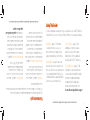 3
3
-
 4
4
-
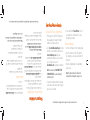 5
5
-
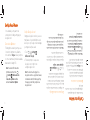 6
6
-
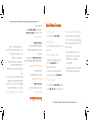 7
7
-
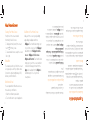 8
8
-
 9
9
-
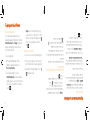 10
10
-
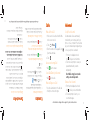 11
11
-
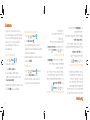 12
12
-
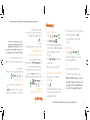 13
13
-
 14
14
-
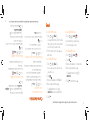 15
15
-
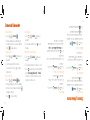 16
16
-
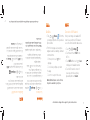 17
17
-
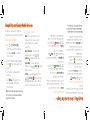 18
18
-
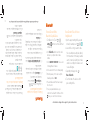 19
19
-
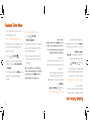 20
20
-
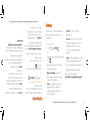 21
21
-
 22
22
-
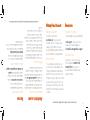 23
23
-
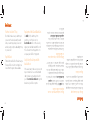 24
24
-
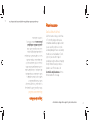 25
25
-
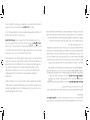 26
26
ZTE Warp Sync El manual del propietario
- Categoría
- Teléfonos móviles
- Tipo
- El manual del propietario
En otros idiomas
- English: ZTE Warp Sync Owner's manual
Documentos relacionados
Otros documentos
-
Alcatel dawn Manual de usuario
-
Motorola Moto E Guía de inicio rápido
-
Alcatel dawn El manual del propietario
-
LG LS995 Guía de inicio rápido
-
Alcatel Elevate Boost Mobile Guía del usuario
-
LG VS Spectrum Verizon Wireless Guía del usuario
-
LG Lucid VS840 Verizon Wireless Guía del usuario
-
Alcatel Conquest Boost Mobile Guía del usuario
-
LG MS ESTEEM MS910 Manual de usuario
-
Coolpad FLO Guía de inicio rápido