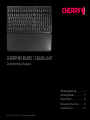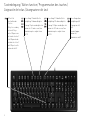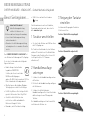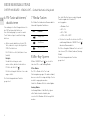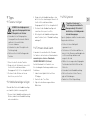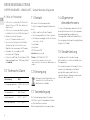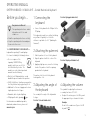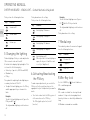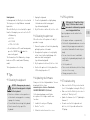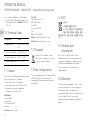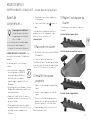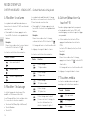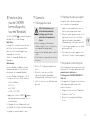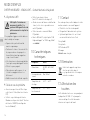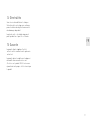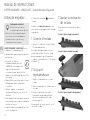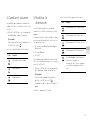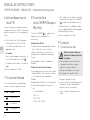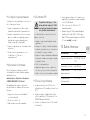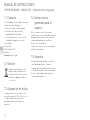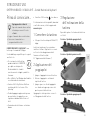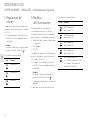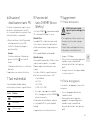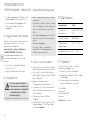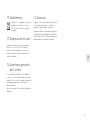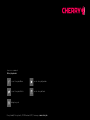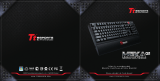Cherry MX BOARD 1.0 BACKLIGHT Manual de usuario
- Categoría
- Teclados
- Tipo
- Manual de usuario
El Cherry MX BOARD 1.0 BACKLIGHT es un teclado mecánico con cable que ofrece una experiencia de escritura precisa y duradera. Cuenta con interruptores Cherry MX, que son conocidos por su excelente sensación táctil y su larga vida útil. El teclado también cuenta con retroiluminación blanca ajustable, lo que facilita su uso en entornos oscuros. Además, tiene una tecla para bloquear la tecla de Windows, lo que evita que se abra accidentalmente el menú Inicio durante los juegos o el uso de aplicaciones a pantalla completa.
El Cherry MX BOARD 1.0 BACKLIGHT es un teclado mecánico con cable que ofrece una experiencia de escritura precisa y duradera. Cuenta con interruptores Cherry MX, que son conocidos por su excelente sensación táctil y su larga vida útil. El teclado también cuenta con retroiluminación blanca ajustable, lo que facilita su uso en entornos oscuros. Además, tiene una tecla para bloquear la tecla de Windows, lo que evita que se abra accidentalmente el menú Inicio durante los juegos o el uso de aplicaciones a pantalla completa.




























Transcripción de documentos
CHERRY MX BOARD 1.0 BACKLIGHT Corded Mechanical Keyboard Bedienungsanleitung ..................4 Operating Manual........................ 9 Mode d’emploi ........................... 13 Manual de instrucciones........... 18 Istruzione d'uso ......................... 23 64410051-01, DE, EN, FR, ES, IT, Jan 2019 (G80-3816 = Mod. MX3816) Tastenbelegung / Button function / Programmation des touches / Asignación de teclas / Assegnazione dei tasti FN-Taste für Unterfunktion der F-Tasten FN key for secondary function of F keys Touche FN pour sousfonction des touches F Tecla FN para la subfunción de las teclas F Tasto FN per la sottofunzione dei tasti F 2 Beleuchtung 1 % dunkler/heller Beleuchtung 10 % dunkler/heller Beleuchtung an/aus Backlighting 1% dimmer/brighter Backlighting 10% dimmer/brighter Backlighting on/off Eclairage 1 % plus sombre/plus clair Eclairage 10 % plus sombre/plus clair Iluminación 1 % más oscura/clara Iluminación 10 % más oscura/clara Eclairage marche/ arrêt Illuminazione più scura/più chiara dell'1% Illuminazione più scura/più chiara del 10% Encender/apagar iluminación Illuminazione on/off Ton an/aus CHERRY-Taste (Win-Key-Sperre) Voriger Titel Start/Pause Sound on/off CHERRY key (Win-Key lock) Previous title Play/pause Activer/désactiver le son Titre précédent Lecteur/pause Activar/desactivar el sonido Touche CHERRY (verrouillage des touches Windows) Título anterior Inicio/Pausa Attivazione/disattivazione dell'audio Tecla CHERRY (bloqueo Win Key) Titolo precedente Start/Pausa Tasto CHERRY (blocco WinKey) Ton leiser/lauter Nächster Titel Volume down/up Next title Volume plus bas/fort Titre suivant Bajar/subir volumen Título siguiente Diminuzione/aumento volume Titolo successivo 3 BEDIENUNGSANLEITUNG CHERRY MX BOARD 1.0 BACKLIGHT – Corded Mechanical Keyboard DE Bevor Sie beginnen ... Jedes Gerät ist anders! In der Bedienungsanleitung erhalten Sie Hinweise zur effektiven und zuverlässigen Verwendung. • Lesen Sie die Bedienungsanleitung aufmerksam durch. • Bewahren Sie die Bedienungsanleitung auf und geben Sie sie an andere Benutzer weiter. Das CHERRY MX BOARD 1.0 BACKLIGHT ist eine Tastatur zur Bedienung von PCs/Laptops. Es zeichnet sich besonders durch folgende Eigenschaften aus: • Exaktes Ansprechverhalten der legendären CHERRY MXSchalter, das Sie noch nach über 50 Millionen Betätigungen spüren. Die MX-Schalter werden zu 100 % in Deutschland entwickelt und produziert. • Win-Key-Sperre: Abschaltbare WindowsTasten gegen versehentliches Betätigen • Full-N-Key-Rollover: Gleichzeitiges Betätigen aller Tasten ohne Ghost-Key-Effekt • Zusätzliche Aufstellfüße für extra rutschsicheren Halt und individuelle Höhenverstellung in 3 Stufen • Dimmbare, weiße Tastenbeleuchtung 4 • USB-Stecker mit weiß leuchtendem -Logo Für Informationen zu weiteren Produkten, Downloads und vielem mehr, besuchen Sie bitte www.cherry.de. 1 Tastatur anschließen 3 Neigung der Tastatur einstellen Sie können die Neigung der Tastatur in 3 Stufen verstellen. Position 1 (Aufstellfüße eingeklappt): • Stecken Sie die Tastatur am USB-Anschluss des PCs/Laptops an. Die Tastatur ist betriebsbereit, ohne Software auf dem PC zu installieren. Die Aktualität der Firmware in der Tastatur sollten Sie von Zeit zu Zeit prüfen (siehe 9.3 "Firmware aktualisieren"). Position 2 (Gummifüße aufgesteckt): 2 Handballenauflage anbringen 1 Schieben Sie die Handballenauflage nah an die Tastatur. 2 Richten Sie die Handballenauflage mittig an der Tastatur aus. 3 Schieben Sie die Rasthaken der Handballenauflage mit leichtem Druck in die dafür vorhergesehenen Öffnungen der Tastatur. Die Handballenauflage rastet mit einem Klick im Gehäuse der Tastatur ein. Position 3 (Aufstellfüße ausgeklappt): 4 Lautstärke ändern 5 Beleuchtung ändern Die Symbole zur Änderung der Lautstärke befinden sich als Unterfunktion auf den Tasten F1 bis F3. Die Hintergrundbeleuchtung der Tasten lässt sich in 100 Stufen verändern und ausschalten. Aktivierte Statusanzeigen leuchten heller. Dies betrifft die folgenden Tasten: • Drücken Sie zur Veränderung der Lautstärke die FN-Taste und die entsprechende Taste aus der Tabelle. Beispiel: Um den Ton ein- oder auszuschalten, drücken Sie die FN-Taste und die Taste F1 ( ). Die Tasten haben die folgenden Funktionen: Taste Funktion Ton an/aus • Status-Tasten (Feststelltaste, ROLLEN und NUM) • Windows-Taste • FN-Taste Die Symbole zur Änderung der Beleuchtung befinden sich als Unterfunktion auf den Tasten F5 bis F9. • Drücken Sie zum Wechseln der Beleuchtung die FN-Taste und die entsprechende Taste aus der Tabelle. Ton leiser Beispiel: Um die Beleuchtung ein- oder auszuschalten, drücken Sie die FN-Taste und die Taste F9 ( ). Ton lauter Die Beleuchtung der Tastatur ist ein- oder ausgeschaltet. Die Tasten haben die folgenden Funktionen: Taste DE Funktion Hintergrundbeleuchtung 1 % dunkler Hintergrundbeleuchtung 1 % heller Hintergrundbeleuchtung 10 % dunkler Hintergrundbeleuchtung 10 % heller Hintergrundbeleuchtung ein/aus (Wenn Sie die Beleuchtung wieder einschalten, leuchten die Tasten mit der letzten eingestellten Helligkeit.) Die Einstellung wird in der Tastatur gespeichert. 5 BEDIENUNGSANLEITUNG CHERRY MX BOARD 1.0 BACKLIGHT – Corded Mechanical Keyboard DE 6 FN-Taste aktivieren/ deaktivieren Für umfangreiche Einstellungen können Sie die FN-Taste dauerhaft aktivieren. Anschließend genügt es, wenn Sie nur die Taste für die entsprechende Einstellung drücken. • Aktivieren oder deaktivieren Sie die FNTaste, indem Sie sie gleichzeitig mit der STRG-Taste drücken. Die FN-Taste leuchtet (aktiv) oder ist aus (inaktiv). Beispiel: Um die Beleuchtung ein- oder auszuschalten, drücken Sie bei aktiver FN-Taste die Taste F9 ( ). Die Beleuchtung der Tastatur ist ein- oder ausgeschaltet. Die Einstellung wird in der Tastatur gespeichert. 7 Media-Tasten Die Media-Tasten über dem Nummernblock haben die folgenden Funktionen: Taste Funktion Voriger Titel Start/Pause Nächster Titel 8 Win-Key-Sperre Mit der CHERRY-Taste ( ) wechseln Sie zwischen Office- und Gaming-Modus. Office-Modus: Der Office-Modus ist für Text- und Zahleneingaben geeignet. Es wird verhindert, dass versehentlich zu lange betätigte Tasten mehrfach ausgegeben werden. Sämtliche Windows-Befehle sind verfügbar. Gaming-Modus: Im Gaming-Modus ist die Win-Key-Sperre aktiv. Dadurch wird verhindert, dass versehentlich Windows-Befehle ausgeführt werden. 6 Durch die Win-Key-Sperre werden folgende Tastatureingaben nicht an den PC weitergegeben: • • • • Windows-Taste ALT + F4 ALT + TAB STRG + ALT + ENTF • Drücken Sie zum Wechseln zwischen Officeund Gaming-Modus die CHERRY-Taste ( ) über dem Nummernblock. Die Beleuchtung der Windows-Taste wechselt zwischen an (Office-Modus) und aus (GamingModus). Die Einstellung wird in der Tastatur gespeichert. 9 Tipps 9.1 Tastatur reinigen HINWEIS: Beschädigung durch aggressive Reinigungsmittel oder Flüssigkeit in der Tastatur • Verwenden Sie zur Reinigung keine Lösungsmittel wie Benzin oder Alkohol und keine Scheuermittel oder Scheuerschwämme. • Verhindern Sie, dass Flüssigkeit in die Tastatur gelangt. • Entfernen Sie nicht die Tastkappen der Tastatur. 1 Ziehen Sie den Stecker der Tastatur. 2 Reinigen Sie die Tastatur mit einem leicht feuchten Tuch und etwas mildem Reinigungsmittel (z. B.: Geschirrspülmittel). 3 Trocknen Sie die Tastatur mit einem fusselfreien, weichen Tuch. 9.2 Handballenauflage reinigen Wenn die Oberfläche der Handballenauflage verschmutzt ist, bietet sie weniger Halt. 2 Reinigen Sie die Handballenauflage schon bei leichter Verschmutzung mit einem leicht feuchten Tuch und etwas mildem Reinigungsmittel (z. B.: Geschirrspülmittel). 3 Trocknen Sie die Handballenauflage mit einem fusselfreien, weichen Tuch. 4 Befestigen Sie die Handballenauflage wieder an der Tastatur (siehe 2 "Handballenauflage anbringen"). 9.3 Firmware aktualisieren Verwenden Sie nur die aktuellste Firmware. Sie finden sie als kostenlosen Download unter: www.cherry.de > Service > Downloads > CHERRY MX BOARD 1.0 (Full size). Auf der Download-Seite finden Sie eine Beschreibung der Änderungen und der neuen Funktionen. 1 Laden Sie das Update-Paket auf Ihren PC/Laptop. 2 Starten Sie die *.exe-Datei. 3 Folgen Sie den Anweisungen auf dem Bildschirm. 9.4 RSI-Syndrom DE "Repetitive Strain Injury" = "Verletzung durch wiederholte Beanspruchung". RSI entsteht durch kleine, sich ständig wiederholende Bewegungen. Typische Symptome sind Beschwerden in den Fingern oder im Nacken. • Richten Sie Ihren Arbeitsplatz ergonomisch ein. • Positionieren Sie Tastatur und Maus so, dass sich Ihre Oberarme und Handgelenke seitlich vom Körper befinden und ausgestreckt sind. • Wählen Sie eine angenehme Neigung der Tastatur durch die Aufstellfüße auf der Rückseite. • Verwenden Sie die Handballenauflage. • Machen Sie mehrere kleine Pausen, ggf. mit Dehnübungen. • Ändern Sie oft Ihre Körperhaltung. 1 Trennen Sie die Handballenauflage von der Tastatur, indem Sie die Handballenauflage nach vorn abziehen. 7 BEDIENUNGSANLEITUNG CHERRY MX BOARD 1.0 BACKLIGHT – Corded Mechanical Keyboard DE 9.5 Hilfe im Problemfall • Stellen Sie sicher, dass die FN-Taste nicht aktiviert ist (siehe 6 "FN-Taste aktivieren/ deaktivieren"). • Stellen Sie sicher, dass die Win-Key-Sperre nicht aktiviert ist (siehe 8 "Win-Key-Sperre"). • Aktualisieren Sie die Firmware (siehe 9.3 "Firmware aktualisieren"). • Um sicherzustellen, dass kein Defekt der Tastatur vorliegt, testen Sie diese nach Möglichkeit an einem anderen PC/Laptop. • Verwenden Sie einen anderen USBAnschluss am PC/Laptop. • Setzen Sie im BIOS des PCs die Option "USB Keyboard Support" bzw. "USB Legacy Mode" auf enabled. 10 Technische Daten Bezeichnung Wert Versorgungsspannung 5,0 V/DC ±5 % SELV/ LPS Stromaufnahme Max. 500 mA Lagertemperatur –20 °C ... +60 °C Betriebstemperatur 0 °C ... +50 °C 8 11 Kontakt Bitte halten Sie bei Anfragen an den Technischen Support folgende Informationen bereit: • Artikel- und Serien-Nr. des Produkts • Bezeichnung und Hersteller Ihres Systems • Betriebssystem und ggf. installierte Version eines Service Packs Cherry GmbH Cherrystraße 91275 Auerbach/OPf. Internet: www.cherry.de Telefon: +49 (0) 9643 2061-100* *zum Ortstarif aus dem deutschen Festnetz, abweichende Preise für Anrufe aus Mobilfunknetzen möglich 12 Entsorgung Entsorgen Sie das Altgerät über eine Sammelstelle für elektronischen Abfall oder Ihren Händler. 13 Tastenbelegung Die Tastenbelegung entspricht nicht dem ISO 9995-1 Layout. Deshalb darf die Tastatur nicht für den Dauereinsatz an Bildschirmarbeitsplätzen verwendet werden. 14 Allgemeiner Anwenderhinweis Technische Änderungen, die dem Fortschritt dienen, behalten wir uns vor. Unsachgemäße Behandlung und Lagerung können zu Störungen und Schäden am Produkt führen. Die vorliegende Anleitung ist nur gültig für das mitgelieferte Produkt. 15 Gewährleistung Es gilt die gesetzliche Gewährleistung. Bitte wenden Sie sich an Ihren Händler oder Vertragspartner. Die Gewährleistung erlischt komplett, sofern unautorisierte Änderungen am Produkt durchgeführt worden sind. Führen Sie eigenmächtig keine Reparaturen durch und öffnen Sie das Produkt nicht. OPERATING MANUAL CHERRY MX BOARD 1.0 BACKLIGHT – Corded Mechanical Keyboard Before you begin ... Every device is different! The operating instructions contain information on effective and reliable use. 1 Connecting the keyboard • Connect the keyboard to the USB port of the PC/laptop. • Read the operating instructions carefully. • Keep the operating instructions and pass them on to other users. The keyboard is ready to use without installing any software. Regularly check that the software is up to date (see 9.3 "Updating the firmware"). The CHERRY MX BOARD 1.0 BACKLIGHT is a keyboard for operating PCs and laptops. 2 Attaching the palm rest It is characterized by the following features: 1 Slide the palm rest close to the keyboard. • Precise response of the legendary CHERRY MX key modules, which you can still feel after 50 million key strokes. The modules are entirely developed and manufactured in Germany. • Win-Key lock: Windows buttons can be disabled to prevent inadvertent operation • Full N-Key Rollover: Simultaneous operation of all keys without any key ghosting effects • Additional feet for non-slip grip and custom height adjustment in 3 stages 2 Align the palm rest with the center of the keyboard. • Dimmable, white key backlighting You can adjust the angle of the keyboard in 3 stages. • USB plug with white, glowing logo For information on additional products, downloads, and much more, please visit www.cherry.de. Position 2 (plugged rubber feet): EN Position 3 (deployed foldable feet): 3 Applying slight pressure, move the latching hooks of the palm rest into the openings provided on the keyboard. The palm rest latches into the keyboard housing with a click. 3 Adjusting the angle of the keyboard Position 1 (closed foldable feet): 4 Adjusting the volume The symbols for adjusting the volume are secondary functions of F1 to F3. • To adjust the volume, press the FN key and the appropriate key as shown in the table. Example: To switch the sound on or off, press the FN key and F1 ( ). 9 OPERATING MANUAL CHERRY MX BOARD 1.0 BACKLIGHT – Corded Mechanical Keyboard The keys have the following functions: Key Function Sound on/off The keyboard saves the setting. The keys have the following functions: Key Function Backlighting 1% dimmer EN Volume down Volume up 5 Changing the lighting The backlighting of the keys can be adjusted in 100 increments or be switched off. Activated status displays light up brighter. This is relevant for the following keys: • Status keys (caps lock, SCROLL and NUM) • Windows key • FN key The symbols for adjusting the backlighting are secondary functions of F5 to F9. • To adjust the backlighting, press the FN key and the appropriate key as shown in the table. Example: To switch the backlighting on or off, press the FN key and F9 ( ). The keyboard backlighting is switched on or off. 10 Example: To switch the backlighting on or off, press F9 ( ) with the FN key activated. The keyboard backlighting is switched on or off. The keyboard saves the setting. Backlighting 1% brighter Backlighting 10% dimmer 7 Media keys Backlighting 10% brighter The media keys above the numerical keypad have the following functions: Backlighting on/off (When you switch the backlighting on again, the keys are lit with the most recently set brightness.) Key Function Previous title Play/pause Next title 6 Activating/deactivating the FN key To make major adjustments, you can lock the FN key on. You then only have to press the appropriate key for the adjustment you want to make. • To activate or deactivate the FN key, press it at the same time as the CTRL key. The FN key lights up (active) or is off (inactive). 8 Win-Key lock Use the CHERRY key ( ) to switch between Office and Gaming mode. Office mode: Office mode is suitable for entering text and numbers. It stops entries being duplicated from keys that are accidentally held down too long. All Windows commands are available. Gaming mode: 1 Unplug the keyboard. In Gaming mode, the Win-Key lock is activated. This stops you selecting Windows commands by mistake. 2 Clean the keyboard with a slightly damp cloth and some mild cleaning agent (e.g.: dishwashing liquid). When the Win-Key lock is activated, the signals from the following keys are not sent to the PC: 3 Dry off the devices with a soft, lint-free cloth. • • • • Windows key ALT + F4 ALT + TAB CTRL + ALT + DEL • To switch between Office and Gaming mode, press the CHERRY key ( ) above the numerical keypad. The illumination of the Windows key changes between on (Office mode) and off (Gaming mode). The keyboard saves the setting. 9 Tips 9.1 Cleaning the keyboard NOTICE: Damage may be caused by harsh cleaning agents or liquids in the keyboard • Do not use solutions such as gasoline or alcohol and scouring agents or scouring sponges for cleaning. • Prevent fluids from entering the keyboard. • Do not remove the keycaps of the keyboard. 9.2 Cleaning the palm rest When the surface of the palm rest is dirty, it provides less grip. 1 Remove the palm rest from the keyboard by pulling the palm rest forwards. 2 Already when the palm rest is only slightly soiled, clean it with a slightly damp cloth and some mild cleaning agent (e.g.: dishwashing liquid). 3 Dry the palm rest with a soft, lint-free cloth. 4 Reattach the palm rest to the keyboard (see 2 "Attaching the palm rest"). 9.4 RSI syndrome RSI stands for "Repetitive Strain Injury". RSI arises due to small movements continuously repeated over a long period of time. Typical symptoms are discomfort in the fingers or neck. • Set up your workspace ergonomically. • Position the keyboard and mouse in such a manner that your upper arms and wrists are outstretched and to the sides of your body. • You can choose the most comfortable angle for the keyboard by adjusting the feet on the back. • Use the palm rest. • Take several short breaks, with stretching exercises if necessary. • Change your posture often. 9.3 Updating the firmware Always use the latest keyboard driver. You can download it for free from: www.cherry.de > Service > Downloads > CHERRY MX BOARD 1.0 (Full size). On the download page you will find a description of the changes and the new functions. 1 Load the file onto your PC/laptop. 2 Run the *.exe file. 3 Follow the instructions on the screen. 9.5 Troubleshooting • Make sure that the FN key is not activated (see 6 "Activating/deactivating the FN key"). • Make sure that the Win-Key lock is not activated (see 8 "Win-Key lock"). • Update the firmware (see 9.3 "Updating the firmware"). • To make sure that the keyboard is not defective, test it if possible with another PC/laptop. 11 EN OPERATING MANUAL CHERRY MX BOARD 1.0 BACKLIGHT – Corded Mechanical Keyboard • Use another USB port on the PC/laptop. • Set the option "USB Keyboard Support" or "USB Legacy Mode" to enabled in the BIOS of the PC. EN 10 Technical data Designation Value Supply voltage 5.0 V/DC ±5% SELV/ LPS Current consumption Max. 500 mA Storage temperature –20 °C ... +60 °C Operating temperature 0 °C ... +50 °C For USA: Cherry Americas, LLC 5732 95th Avenue Suite 850 Kenosha, WI 53144 USA Tel.: +1 262 942 6508 Email: [email protected] 14 KCC B 급 기기 ( 가정용 방송퉁신기자재 ) 이 기기는 가정용 (B 급 ) 전자파적합기 기로서 주로 가정에서 사용하는 것을 목적으로 하며 , 모든 지역에서 사용할 수 있습 니다 . Internet: www.cherryamericas.com 12 Disposal Dispose of the used device at an official collection point for electronic waste or at your local dealer. 15 General user information We reserve the right to make technical modifications which serve the development of our products. Improper use and storage can lead to faults and damage to the product. 11 Contact 13 Key configuration These instructions are only valid for the supplied product. Please have the following information on hand when contacting technical support: • Item and serial no. of the product • Name and manufacturer of your system • Operating system and, if applicable, installed service pack version The key configuration does not comply with the ISO 9995-1 layout. This means that the keyboard must not be permanently used for workstations. 16 Warranty For Europe: Cherry GmbH Cherrystraße 91275 Auerbach/OPf. Germany Internet: www.cherry.de 12 The statutory warranty applies. Please contact your specialist dealer or contractual partner. The warranty expires completely once unauthorized modifications to the product have been carried out. Do not carry out any unauthorized repairs and do not open up the product. MODE D’EMPLOI CHERRY MX BOARD 1.0 BACKLIGHT – Corded Mechanical Keyboard Avant de commencer... • Éclairage des touches blanc réglable avec effets lumineux • Connecteur USB avec logo allumé en blanc Chaque appareil est différent ! Le mode d’emploi contient des consignes pour une utilisation efficace et fiable. • Lisez attentivement le mode d’emploi. • Conservez le mode d’emploi et transmettez-le aux autres utilisateurs. CHERRY MX BOARD 1.0 BACKLIGHT est un clavier pour l’utilisation des PC/ordinateurs portables. Il se distingue par les caractéristiques suivantes : • Réaction exacte des modules de touches légendaires CHERRY MX, même après plus de 50 millions d’actionnements. Les modules sont développés et produits à 100 % en Allemagne. • Verrouillage des touches Windows : Touches Windows désactivables pour empêcher une activation involontaire • Frappe coulée de N touches : Activation simultanée de toutes les touches sans effet de touche fantôme • Pieds supplémentaires pour une stabilité anti-glissement particulièrement efficace et un réglage en hauteur individuel sur 3 niveaux Pour obtenir des informations sur d'autres produits, sur les téléchargements et bien d'autres choses, consultez le site www.cherry.de. 3 Régler l’inclinaison du clavier L'inclinaison du clavier peut être réglée sur 3 niveaux. Position 1 (pieds d’appui repliés) : FR 1 Raccorder le clavier • Raccordez le clavier via la connexion USB du PC/ordinateur. Position 2 (pieds en caoutchouc insérés) : Le clavier est prêt à fonctionner sans installation de logiciel. N'oubliez pas de temps à autre de vérifier la version micrologicielle du clavier (cf. 9.3 "Actualiser le micrologiciel"). 2 Installer le reposepoignets 1 Déplacer le repose-poignets à proximité du clavier. 2 Orienter le repose-poignets au centre du clavier. Position 3 (pieds d’appui dépliés) : 3 Pousser le crochet de blocage du reposepoignets avec une légère pression dans les ouvertures prévues à cet effet du clavier. Le repose-poignets s’enclenche, avec un clic, dans le boîtier du clavier. 13 MODE D’EMPLOI CHERRY MX BOARD 1.0 BACKLIGHT – Corded Mechanical Keyboard 4 Modifier le volume Les symboles de modification du volume se trouvent sur les touches F1 à F3 sous forme de sous-fonction. FR • Pour modifier le volume, appuyez sur la touche FN et la touche correspondante du tableau. Exemple : Pour activer ou désactiver le son, actionnez la touche FN et la touche F1 ( ). Les touches ont les fonctions suivantes : Touche Fonction 6 Activer/désactiver la touche FN Les symboles de modification de l’éclairage des touches se trouvent sur les touches F5 à F9 sous forme de sous-fonction. • Pour modifier l’éclairage, appuyez sur la touche FN et la touche correspondante du tableau. Exemple : Pour activer ou désactiver l’éclairage, actionnez la touche FN et la touche F9 ( Pour des réglages importants, vous pouvez activer durablement la touche FN. Il suffit ensuite d’appuyer sur la touche pour le réglage correspondant. ). L’éclairage du clavier est activé ou désactivé. Le réglage est enregistré dans le clavier. La touche FN s’allume (active) ou s’éteint (inactive). Les touches ont les fonctions suivantes : Exemple : Pour activer ou désactiver l’éclairage, appuyez sur la touche F9 ( ), la touche FN étant activée. Touche Fonction Son : marche/arrêt Volume : baisse Volume : augmentation Rétroéclairage 1 % plus sombre Rétroéclairage 1 % plus clair Rétroéclairage 10 % plus sombre 5 Modifier l’éclairage Le rétroéclairage des touches peut être modifié en 100 niveaux et désactivé. Les affichages d’état activés sont plus clairs. Ceci concerne les touches suivantes : • Touches d'état (Num, Maj et défilement) • Touche Windows • Touche FN 14 • Activez ou désactivez la touche FN en appuyant simultanément sur la touche CTRL. Rétroéclairage 10 % plus clair Rétroéclairage marche/arrêt (Si vous réactivez l’éclairage, les touches s’allument avec la dernière luminosité réglée.) L’éclairage du clavier est activé ou désactivé. Le réglage est enregistré dans le clavier. 7 Touches média Les touches média au-dessus de pavé numérique ont les fonctions suivantes : Touche Fonction Titre précédent Lecteur/pause Titre suivant 8 Fonction de la touche CHERRY (verrouillage des touches Windows) La touche CHERRY ( ) vous permet de passer du mode Office à celui de Gaming. Mode Office : Le mode Office convient à la saisie de texte et de chiffres. Une fonction permet d'éviter plusieurs saisies lorsqu'on appuie trop longtemps sur les touches. Toutes les commandes Windows sont disponibles. Mode Gaming : La touche Windows est bloquée en mode Gaming afin d'empêcher l'exécution non intentionnelle de commande Windows. La touche Windows étant bloquée, le PC ne reçoit pas les saisies sur clavier suivantes : • • • • Touche Windows ALT + F4 ALT + TAB CTRL + ALT + SUPP • Appuyez sur la touche CHERRY ( ) du pavé numérique pour passer du mode Office à celui de Gaming. 9 Conseils 9.2 Nettoyer le repose-poignets 9.1 Nettoyage du clavier Lorsque la surface du repose-poignets est sale, le maintien n’est pas optimal. AVIS : Détérioration en cas d’utilisation de produits de nettoyage agressifs ou de pénétration de liquide dans le clavier • Pour le nettoyage, n’utilisez pas de solvants tels que l’essence ou l’alcool ni aucun produit ou éponge abrasif. • Empêchez tout liquide de pénétrer dans le clavier. • N’enlevez pas les capuchons des touches du clavier. 1 Mettez le PC / l’ordinateur portable hors service. 2 Nettoyez le clavier avec un chiffon légèrement humide et un produit de nettoyage doux (p. ex. détergent vaisselle). 3 Séchez le clavier avec un chiffon doux non peluchant. 1 Séparer le repose-poignets du clavier en tirant le repose-poignets par l’avant. 2 Nettoyez le repose-poignets, même s'il est légèrement encrassé, avec un chiffon légèrement humide et un produit de nettoyage doux (p. ex. détergent vaisselle). 3 Séchez le repose-poignets avec un chiffon doux non peluchant. 4 Fixez à nouveau le repose-poignets sur le clavier (voir 2 "Installer le repose-poignets"). 9.3 Actualiser le micrologiciel Utilisez uniquement le dernier pilote de clavier. Vous pouvez le télécharger gratuitement sous : www.cherry.de > Assistance > Téléchargement > CHERRY MX BOARD 1.0 (Full size). Sur la page de téléchargement, vous trouverez la description des modifications et des nouvelles fonctions. 1 Chargez le fichier sur votre PC/ordinateur. 2 Démarrez le fichier *.exe. 3 Observez les consignes d'installation à l'écran. L’éclairage de la touche Windows varie entre activé (mode Office) et désactivé (mode Gaming). Le réglage est enregistré dans le clavier. 15 FR MODE D’EMPLOI CHERRY MX BOARD 1.0 BACKLIGHT – Corded Mechanical Keyboard 9.4 Syndrome LMR LMR signifie "Lésion due aux mouvements répétitivs". Le syndrome LMR apparaît suite à de petits mouvements se répétant en permanence. FR Des symptômes typiques sont des douleurs dans les doigts ou la nuque. • Organisez votre poste de travail de manière ergonomique. • Positionnez le clavier et la souris de telle façon que vos bras et vos poignets se trouvent latéralement par rapport au corps et soient étendus. • Sélectionnez une inclinaison agréable du clavier grâce aux pieds d’appui à l’arrière. • Utilisez le repose-poignets. • Faites plusieurs petites pauses, le cas échéant accompagnées d’exercices d’étirement. • Modifiez souvent votre attitude corporelle. 9.5 Aide en cas de problème • Assurez-vous que la touche FN n’est pas activée (voir 6 "Activer/désactiver la touche FN"). • Veillez à ce que le blocage de la touche Windows ne soit pas activé (voir 8 "Fonction de la touche CHERRY (verrouillage des touches Windows)"). 16 • Mettez le micrologiciel à jour (voir 9.3 "Actualiser le micrologiciel"). • Afin de s’assurer de l’absence de défaut du clavier, testez celui-ci si possible sur un autre PC/portable. • Utilisez une autre connexion USB du PC/portable. • Dans le BIOS du PC, réglez l’option "USB Keyboard Support" ou "USB Legacy Mode" sur enabled. 10 Caractéristiques techniques Désignation Valeur Alimentation 5,0 V/DC ±5 % SELV/ LPS Consommation de courant Max. 500 mA Température de stockage –20 °C ... +60 °C Température de fonctionnement 0 °C ... +50 °C 11 Contact En cas de questions, veuillez indiquer les informations suivantes concernant l'appareil : • N° d'article et n° de série du produit • Désignation et fabricant de votre système • Système d'exploitation et le cas échéant version installée d'un Service Pack Cherry GmbH Cherrystraße 91275 Auerbach/OPf. Allemagne Internet : www.cherry.de 12 Elimination Confiez votre appareil usagé à une structure spécialisée dans le recyclage des déchets électroniques ou à votre revendeur. 13 Affectation des touches L’affectation des touches ne correspond pas à la disposition ISO 9995-1. C’est pourquoi le clavier ne doit pas être utilisé de manière intensive sur les postes de travail. 14 Généralités Sous réserve de modifications techniques. Un traitement et un stockage non conformes peuvent entraîner des dysfonctionnements et des dommages du produit. La présente notice est valable uniquement pour le produit avec lequel elle est fournie. FR 15 Garantie La garantie légale s'applique. Veuillez contacter votre revendeur ou votre partenaire contractuel. La garantie devient complètement caduque si des modifications non-autorisées sont effectuées sur le produit. N'effectuez aucune réparation de votre propre chef et n'ouvrez pas le produit. 17 MANUAL DE INSTRUCCIONES CHERRY MX BOARD 1.0 BACKLIGHT – Corded Mechanical Keyboard Antes de empezar... ¡Cada aparato es distinto! En las instrucciones de uso encontrará explicaciones sobre la utilización efectiva y segura del aparato. • Lea las instrucciones detenidamente. • Guarde las instrucciones de uso y transmítalas a otros usuarios. ES CHERRY MX BOARD 1.0 BACKLIGHT es un teclado para PC y ordenador portátil. Se distingue principalmente por las siguientes características: • Respuesta exacta de los legendarios módulos de teclas CHERRY MX, incluso después de superar los 50 millones de accionamientos por cada tecla. Estos módulos se desarrollan y producen al 100 % en Alemania. • Bloqueo Win Key: desactivación de teclas de Windows para evitar accionamientos accidentales • Rollover completo: accionamiento simultáneo de todas las teclas sin efecto fantasma • Patas plegables adicionales para una mayor fijación antideslizante y regulación individual de altura en 3 niveles • Iluminación blanca y regulable de las teclas con efectos luminosos 18 • Clavija USB con logotipo blanco iluminado en En la dirección www.cherry.de podrá, entre otros, encontrar y descargar información sobre los productos. 3 Ajustar la inclinación del teclado Puede ajustar la inclinación del teclado en 3 niveles. Posición 1 (patas plegables plegadas): 1 Conecte el teclado • Enchufe el teclado en la conexión USB del PC u ordenador portátil. El teclado está dispuesto para el uso sin instalación de software. De vez en cuando debería comprobarse que el firmware del teclado esté actualizado (véase 9.3 "Actualizar el firmware"). Posición 2 (patas de goma colocadas): 2 Colocar el reposamuñecas 1 Desplace el reposamuñecas cerca del teclado. 2 Alinee el reposamuñecas centrado respecto al teclado. 3 Desplace el gancho de sujeción del reposamuñecas aplicando una ligera presión en las aberturas del teclado previstas para ello. El reposamuñecas encaja con un clic en la carcasa del teclado. Posición 3 (patas plegables desplegadas): 4 Cambiar el volumen Los símbolos para cambiar el volumen son subfunciones que se encuentran en las teclas F1 a F3. • Pulse la tecla FN y la tecla correspondiente de la tabla para cambiar el volumen. Por ejemplo: Para activar o desactivar el sonido, pulse la tecla FN y la tecla F1 ( ). Las teclas tienen las siguientes funciones: Tecla Función Activar/desactivar sonido Bajar volumen Subir volumen 5 Modificar la iluminación La retroiluminación de las teclas puede modificarse en 100 niveles distintos e incluso apagarse. Las indicaciones de estado activadas se iluminan con una luz más brillante. Esto ocurre en las siguientes teclas: • Teclas de estado (Bloq Num, Bloq Mayús y Bloq Despl) • Tecla de Windows • Tecla FN Los símbolos para cambiar la iluminación de las teclas son subfunciones que se encuentran en las teclas F5 a F9. • Pulse la tecla FN y la tecla correspondiente de la tabla para cambiar la iluminación. Las teclas tienen las siguientes funciones: Tecla Función Retroiluminación 1 % más oscura Retroiluminación 1 % más clara Retroiluminación 10 % más oscura ES Retroiluminación 10 % más clara Encender/apagar retroiluminación (Si vuelve a encender la iluminación, las teclas se iluminan con el brillo ajustado por última vez.) Por ejemplo: Para encender o apagar la iluminación, pulse la tecla FN y la tecla F9 ( ). La iluminación del teclado se enciende o se apaga. El ajuste se guarda en el teclado. 19 MANUAL DE INSTRUCCIONES CHERRY MX BOARD 1.0 BACKLIGHT – Corded Mechanical Keyboard 6 Activar/desactivar la tecla FN Para ajustes a gran escala puede activar de forma permanente la tecla FN. A continuación bastará con pulsar la tecla correspondiente al ajuste. • Active o desactive la tecla FN pulsando simultáneamente ésta y la tecla CTRL. La tecla FN se ilumina (activa) o está apagada (inactiva). ES Por ejemplo: Para encender o apagar la iluminación, con la tecla FN activa pulse la tecla F9 ( ). La iluminación del teclado se enciende o se apaga. El ajuste se guarda en el teclado. 7 Teclas multimedia Las teclas multimedia encima del bloque numérico tienen las siguientes funciones: Tecla Función Título anterior Inicio/Pausa Título siguiente 20 8 Función de la tecla CHERRY (bloqueo Win Key) Con la tecla CHERRY ( ) se cambia entre el modo de oficina y el modo de altas prestaciones. Modo de oficina (Office): El modo de oficina es apropiado para introducir con el teclado texto y cifras. Se evita la introducción de datos en el caso de teclas pulsadas por descuido durante demasiado tiempo. Están disponibles todos los comandos de Windows. Modo de altas prestaciones (Gaming): En el modo de altas prestaciones está activado el bloqueo Win Key. De esta forma se evita que se ejecuten por descuido comandos de Windows. Debido al bloqueo Win Key, no se transmitirá al PC la información al pulsar las siguientes teclas: • • • • Tecla de Windows ALT + F4 ALT + TAB CTRL + ALT + SUPR • Para cambiar entre el modo de oficina y de altas prestaciones, pulse la tecla CHERRY ( ) situada encima del bloque numérico. La iluminación de la tecla Windows cambia entre encendida (modo de oficina) y apagada (modo de altas prestaciones). El ajuste se guarda en el teclado. 9 Consejos 9.1 Limpieza del teclado AVISO: el teclado se daña con productos de limpieza agresivos o con líquidos • Para su limpieza, no utilice disolventes como gasolina o alcohol, ni medios abrasivos o esponjas abrasivas. • Evite que entre líquido en el teclado. • No extraiga las teclas del teclado. 1 Extraiga la clavija del teclado. 2 Limpie el teclado con un paño ligeramente humedecido y un poco de producto de limpieza suave (p. ej. lavavajillas). 3 Seque el teclado con un paño suave sin pelusa. 9.2 Limpiar el reposamuñecas Si la superficie del reposamuñecas está sucia, ofrece una menor fijación. 1 Separe el reposamuñecas del teclado, tirando hacia delante del reposamuñecas. 2 Limpie el reposamuñecas incluso con una ligera suciedad con un paño ligeramente humedecido y un poco de producto de limpieza suave (p. ej. lavavajillas). 3 Seque el reposamuñecas con un paño suave sin pelusa. 4 Fije de nuevo el reposamuñecas en el teclado (véase 2 "Colocar el reposamuñecas"). 9.3 Actualizar el firmware Utilice únicamente la última versión del controlador del teclado. Podrá descargarla gratuitamente en: www.cherry.de > Asistencia > Descargas > CHERRY MX BOARD 1.0 (Full size). En la página de descarga encontrará la descripción de los cambios y de las nuevas funciones. 1 Cargue el archivo en su ordenador de escritorio o portátil. 2 Ejecute el archivo *.exe. 3 Siga las indicaciones de la pantalla. 9.4 Síndrome RSI "Repetitive Strain Injury" = "Síndrome del túnel carpiano". El RSI se origina por movimientos pequeños, repetidos continuamente. Los síntomas típicos son molestias en los dedos o en la nuca. • Organice su puesto de trabajo de forma ergonómica. • Coloque el teclado y el ratón de modo que los brazos y las muñecas se encuentren a los lados del cuerpo y estirados. • Ponga el teclado inclinado para trabajar de forma más cómoda con las patas situadas en la parte inferior. • Utilice el reposamuñecas. • Haga varias pausas cortas, cuando sea necesario con ejercicios de estiramiento. • Cambie con frecuencia la postura corporal. 9.5 Solución a problemas • Para asegurarse de que el teclado no tiene ningún defecto, pruébelo cuando sea posible en otro PC/Notebook. • Utilice otro conector USB en el PC/ ordenador portátil. • Marque la opción "USB Keyboard Support" (Soporte del teclado USB) o "USB Legacy Mode" (USB en modo legado) en el BIOS del PC como enabled (activada). 10 Datos técnicos ES Denominación Valor Suministro de tensión 5,0 V/DC ±5 % SELV/ LPS Consumo de corriente Max. 500 mA Temperatura de almacenamiento –20 °C ... +60 °C Temperatura de funcionamiento 0 °C ... +50 °C • Asegúrese de que la tecla FN no está activada (véase 6 "Activar/desactivar la tecla FN"). • Asegúrese de que el bloqueo Win Key no está activado (véase 8 "Función de la tecla CHERRY (bloqueo Win Key)"). • Actualice el firmware (véase 9.3 "Actualizar el firmware"). 21 MANUAL DE INSTRUCCIONES CHERRY MX BOARD 1.0 BACKLIGHT – Corded Mechanical Keyboard 11 Contacto Si realiza alguna consulta, indique la siguiente información sobre el dispositivo: • Nº de artículo y de serie del producto • Denominación y fabricante del PC, ordenador portátil o placa base • Sistema operativo y, en su caso, versión instalada de un paquete de servicios ES Cherry GmbH Cherrystraße 91275 Auerbach/OPf. Alemania Internet: www.cherry.de 12 Gestión Cuando se quiera desahacer del aparato usado, entréguelo en su establecimiento comercial o en un punto de recogida para residuos electrónicos. 13 Asignación de teclas La asignación de teclas no cumple con el diseño de la norma ISO 9995-1. Por ello este teclado no puede utilizarse de forma prolongada en puestos de trabajo con monitores. 22 14 Instrucciones generales para el usuario Nos reservamos el derecho de realizar modificaciones técnicas destinadas a la mejora del producto. Un manejo o almacenamiento inadecuados pueden provocar averías o desperfectos en el producto. Las presentes instrucciones solo rigen para el producto suministrado. 15 Garantía Rige la garantía legal. Póngase en contacto con su distribuidor o parte contratante. La garantía pierde su validez tan pronto como se introduzcan modificaciones no autorizadas. No lleve a cabo ninguna reparación por su cuenta ni abra el producto. ISTRUZIONE D’USO CHERRY MX BOARD 1.0 BACKLIGHT – Corded Mechanical Keyboard Prima di cominciare... Ogni apparecchio è diverso! Il presente manuale d’uso contiene istruzioni per un uso efficiente e affidabile. • Leggere il manuale d’uso con attenzione. • Conservare il manuale d’uso e consegnarlo ad altri utenti. CHERRY MX BOARD 1.0 BACKLIGHT è una tastiera per il comando di PC/laptop. Si contraddistingue soprattutto per le seguenti caratteristiche: • Precisa risposta al tatto dei leggendari moduli tasti CHERRY MX, percepibile anche dopo oltre 50 milioni di battute. I moduli sono interamente sviluppati e prodotti in Germania. • Blocco WinKey: Tasti Windows disattivabili in caso di azionamento involontario Per informazioni su ulteriori prodotti, download e molto altro ancora, visitate la pagina web www.cherry.de. 3 Regolazione dell’inclinazione della tastiera 1 Connettere la tastiera È possibile regolare l’inclinazione della tastiera su 3 livelli. • Connettore USB con logo a luce bianca • Collegare la tastiera alla porta USB del PC/ laptop. La tastiera è pronta per l’uso senza dover installare il software. Ogni tanto è necessario verificare lo stato di aggiornamento del firmware nella tastiera (vedi 9.3 "Aggiornamento del firmware"). Posizione 1 (piedini di appoggio chiusi): Posizione 2 (piedini in gomma inseriti): IT 2 Applicazione del poggiapolsi 1 Spingere il poggiapolsi vicino alla tastiera. 2 Allineare il poggiapolsi centralmente rispetto alla tastiera. • Funzione Full-N-Key-Rollover: Battitura simultanea di tutti i tasti senza effetto "ghosting" 3 Spingere i ganci a scatto del poggiapolsi esercitando una leggera pressione sulle aperture previste della tastiera. • Piedini di appoggio supplementari per una presa antisdrucciolo aggiuntiva e una regolazione individuale dell’altezza su 3 livelli Il poggiapolsi scatta in posizione con un clic nell’alloggiamento della tastiera. Posizione 3 (piedini di appoggio aperti): • Illuminazione dei tasti bianca con funzione dimmer 23 ISTRUZIONE D’USO CHERRY MX BOARD 1.0 BACKLIGHT – Corded Mechanical Keyboard 4 Regolazione del volume I simboli per la regolazione del volume sono assegnati come sottofunzioni ai tasti compresi fra F1 e F3. • Per la regolazione del volume, premere il tasto FN e il tasto corrispondente indicato nella tabella. Esempio: Per attivare o disattivare il tasto del volume, premere il tasto FN e il tasto F1 ( ). IT I tasti hanno le seguenti funzioni: Tasto Funzione Volume on/off 5 Modifica dell’illuminazione È possibile modificare e disattivare la retroilluminazione dei tasti su 100 livelli. Le indicazioni di stato attivate sono illuminate più intensamente. Ciò riguarda i seguenti tasti: • Tasti di stato (blocco numeri, commutazione e scorrimento) • Tasto Windows • Tasto FN I simboli per la regolazione dell'illuminazione dei tasti sono integrati come sottofunzioni nei tasti compresi fra F5 e F9. • Per modificare l'illuminazione, premere il tasto FN e il tasto corrispondente indicato nella tabella. Volume meno Esempio: Per attivare o disattivare l'illuminazione, premere il tasto FN e il tasto F9 ( ). Volume più L'illuminazione della tastiera è così attivata o disattivata. L'impostazione viene salvata nella tastiera. 24 I tasti hanno le seguenti funzioni: Tasto Funzione Retroilluminazione più scura dell'1% Retroilluminazione più chiara dell'1% Retroilluminazione più scura del 10% Retroilluminazione più chiara del 10% Retroilluminazione on/off (se si riattiva l'illuminazione, i tasti si accendono con la luminosità impostata l'ultima volta). 6 Attivazione/ disattivazione tasto FN Per attivare le impostazioni complete, è possibile attivare continuativamente il tasto FN. Successivamente basta tenere premuto il tasto relativo alla funzione corrispondente. 8 Funzione del tasto CHERRY (blocco WinKey) 9 Suggerimenti 9.1 Pulizia della tastiera Con il tasto CHERRY ( ) si passa dalla modalità Office alla modalità Gaming e viceversa. Modalità Office: • Attivare o disattivare il tasto FN premendo contemporaneamente il tasto CTRL. Il tasto FN si illumina (attivo) oppure è spento (non attivo). Esempio: Per attivare o disattivare l'illuminazione, premere il tasto F9 ( ) con il tasto FN attivato. L'illuminazione della tastiera è così attivata o disattivata. L'impostazione viene salvata nella tastiera. 7 Tasti multimediali I tasti multimediali attivabili mediante tastierino numerico hanno le seguenti funzioni: Tasto Funzione Titolo precedente Start/Pausa Titolo successivo AVVISO: detergenti o liquidi aggressivi possono danneggiare la tastiera • Per la pulizia non utilizzare solventi come benzina o alcol né sostanze o spugne abrasive. • Evitare l'ingresso di liquidi nella tastiera. • Non rimuovere i tasti dalla tastiera. La modalità Office è adatta alle immissioni di testo e numeri. L'immissione ripetuta di tasti attivati involontariamente troppo a lungo viene impedita. Tutti i comandi Windows sono disponibili. Modalità Gaming: Nella modalità Gaming il blocco WinKey è attivo. In questo modo si impedisce che comandi Windows impartiti involontariamente siano eseguiti. Con il blocco WinKey le seguenti immissioni della tastiera non sono trasmesse al PC: • • • • Tasto Windows ALT + F4 ALT + TAB CTRL + ALT + CANC • Per eseguire il passaggio tra le modalità Office e Gaming premere il tasto CHERRY ( sul tastierino numerico. L’illuminazione del tasto Windows cambia tra acceso (modalità Office) e spento (modalità Gaming). L'impostazione viene salvata nella tastiera. 1 Spegnere il PC/laptop. 2 Pulire la tastiera con un panno leggermente inumidito e una piccola quantità di detergente delicato (ad es. detergente per piatti). 3 Asciugare la tastiera con un panno morbido che non lasci pelucchi. 9.2 Pulizia del poggiapolsi Se la superficie del poggiapolsi è sporca offre meno presa. ) 1 Staccare il poggiapolsi dalla tastiera sfilandolo in avanti. 2 Eliminare già lo sporco leggero dal poggiapolsi con un panno leggermente inumidito e una piccola quantità di detergente delicato (ad es. detergente per piatti). 25 IT ISTRUZIONE D’USO CHERRY MX BOARD 1.0 BACKLIGHT – Corded Mechanical Keyboard 3 Asciugare il poggiapolsi utilizzando con un panno morbido che non lasci pelucchi. 4 Fissare nuovamente il poggiapolsi alla tastiera (vedi 2 "Applicazione del poggiapolsi"). 9.3 Aggiornamento del firmware Utilizzare esclusivamente il driver per tastiere più attuale. Esso può essere scaricato gratuitamente all'indirizzo: www.cherry.de > Service > Downloads > CHERRY MX BOARD 1.0 (Full size). IT Nella pagina di download troverai la descrizione delle modifiche e delle nuove funzioni. 1 Caricare il file sul proprio PC/laptop. 2 Avviare il file *.exe. 3 Seguire le indicazioni sullo schermo. 9.4 Sindrome RSI RSI è l'acronimo di "Repetitive Strain Injury", ovvero sindrome da tensione ripetuta. La sindrome RSI è causata da piccoli e continui movimenti ripetuti. Sintomi tipici sono dolori alle dita e alla nuca. 26 • Allestire la postazione di lavoro in modo ergonomico. • Posizionare la tastiera e il mouse in modo tale che l'avambraccio e l'articolazione del polso si trovino ai lati del corpo e siano distesi. • Con i piedini di appoggio presenti sul lato posteriore, inclinare la tastiera a proprio piacere. • Utilizzare il poggiapolsi. • Fare piccole pause, eventualmente praticando esercizi di allungamento. • Cambiare spesso posizione. 9.5 Aiuto in caso di problemi • Assicurarsi che il tasto FN non sia attivato (vedi 6 "Attivazione/disattivazione tasto FN"). • Assicurarsi che il blocco WinKey non sia attivato (vedi 8 "Funzione del tasto CHERRY (blocco WinKey)"). • Aggiornare il firmware (vedi 9.3 "Aggiornamento del firmware"). • Per garantire che la tastiera non presenti difetti, controllarne il funzionamento su un altro PC/laptop. • Utilizzare un'altra presa USB del PC/laptop. • Nel BIOS del PC, attivare l'opzione "USB Keyboard Support" o "USB Legacy Mode" selezionando enabled. 10 Dati tecnici Denominazione Valore Tensione di alimentazione 5,0 V/DC ±5 % SELV/ LPS Corrente assorbita Max. 500 mA Temperatura di magazzinaggio –20 °C ... +60 °C Temperatura d'esercizio 0 °C ... +50 °C 11 Contatti In caso di richieste, indicare le seguenti informazioni sull'apparecchio: • N° di articolo e di serie del prodotto • Denominazione e produttore del PC, laptop o scheda madre • Sistema operativo ed eventualmente versione installata di un service pack Cherry GmbH Cherrystraße 91275 Auerbach/OPf. Germania Internet: www.cherry.de 12 Smaltimento Smaltire il vecchio apparecchio presso un apposito centro di raccolta per rifiuti elettronici o presso il proprio rivenditore. 13 Disposizione dei tasti 15 Garanzia L'apparecchio è coperto dalla garanzia legale. Per qualsiasi informazione, contattare il proprio rivenditore o parte contraente. La garanzia decade completamente qualora sul prodotto siano state apportate modifiche non autorizzate. Non effettuare riparazioni in modo arbitrario e non aprire il prodotto. La disposizione dei tasti non corrisponde a quella certificata ISO 9995-1. Per questo motivo la tastiera non può essere usata in modo continuativo nella postazioni di lavoro con videoterminale. IT 14 Avvertenza generale per l'utente Ci riserviamo il diritto di effettuare modifiche tecniche che consentano un miglioramento del prodotto. Un uso e uno stoccaggio del prodotto non appropriati possono causare guasti e danni al prodotto. Il presente manuale vale solo per il prodotto in dotazione. 27 Leave us a comment #cherrykeyboards social.cherry.de/fbmx social.cherry.de/youtube social.cherry.de/twitter social.cherry.de/insta blog.cherry.de Cherry GmbH, Cherrystraße, 91275 Auerbach/OPf., Germany – www.cherry.de-
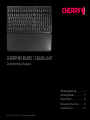 1
1
-
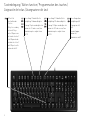 2
2
-
 3
3
-
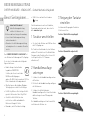 4
4
-
 5
5
-
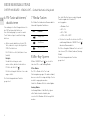 6
6
-
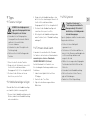 7
7
-
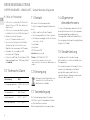 8
8
-
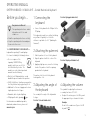 9
9
-
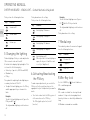 10
10
-
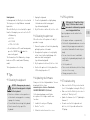 11
11
-
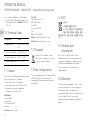 12
12
-
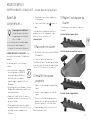 13
13
-
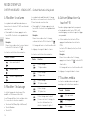 14
14
-
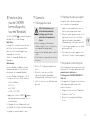 15
15
-
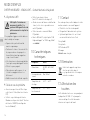 16
16
-
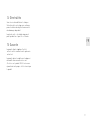 17
17
-
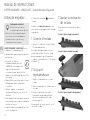 18
18
-
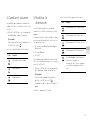 19
19
-
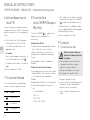 20
20
-
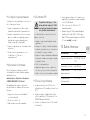 21
21
-
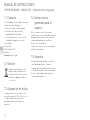 22
22
-
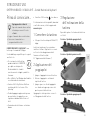 23
23
-
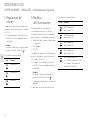 24
24
-
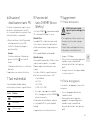 25
25
-
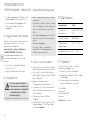 26
26
-
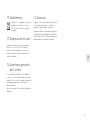 27
27
-
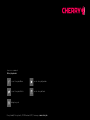 28
28
Cherry MX BOARD 1.0 BACKLIGHT Manual de usuario
- Categoría
- Teclados
- Tipo
- Manual de usuario
El Cherry MX BOARD 1.0 BACKLIGHT es un teclado mecánico con cable que ofrece una experiencia de escritura precisa y duradera. Cuenta con interruptores Cherry MX, que son conocidos por su excelente sensación táctil y su larga vida útil. El teclado también cuenta con retroiluminación blanca ajustable, lo que facilita su uso en entornos oscuros. Además, tiene una tecla para bloquear la tecla de Windows, lo que evita que se abra accidentalmente el menú Inicio durante los juegos o el uso de aplicaciones a pantalla completa.
en otros idiomas
Artículos relacionados
-
Cherry KC 1000 SC Corded Smartcard Keyboard Manual de usuario
-
Cherry KW X ULP Mechanical Keyboard El manual del propietario
-
Cherry JD-8560BE-0 Manual de usuario
-
Cherry KW 6000 Instrucciones de operación
-
Cherry AC 3.3 Manual de usuario
-
Cherry KC 1000 Manual de usuario
-
Cherry KW 2000 Instrucciones de operación
-
Cherry B.Unlimited AES Manual de usuario
-
Cherry KC 1000 SC Ficha de datos
Otros documentos
-
DeLOCK 12602 Ficha de datos
-
DeLOCK 12558 Ficha de datos
-
Corsair CH-9145030-NA Manual de usuario
-
VENOM PC0002 Instrucciones de operación
-
Corsair STRAFE RGB MK.2 Manual de usuario
-
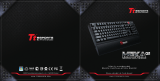 Tt eSPORTS Meka G1 Guía de instalación
Tt eSPORTS Meka G1 Guía de instalación
-
Corsair CH-9109011-NA Manual de usuario
-
Corsair Gaming K70 RGB RapidFire (CH-9101014-RU) Manual de usuario
-
Logitech G710 MECHANICAL GAMING KEYBOARD El manual del propietario
-
Saitek 105881 Manual de usuario