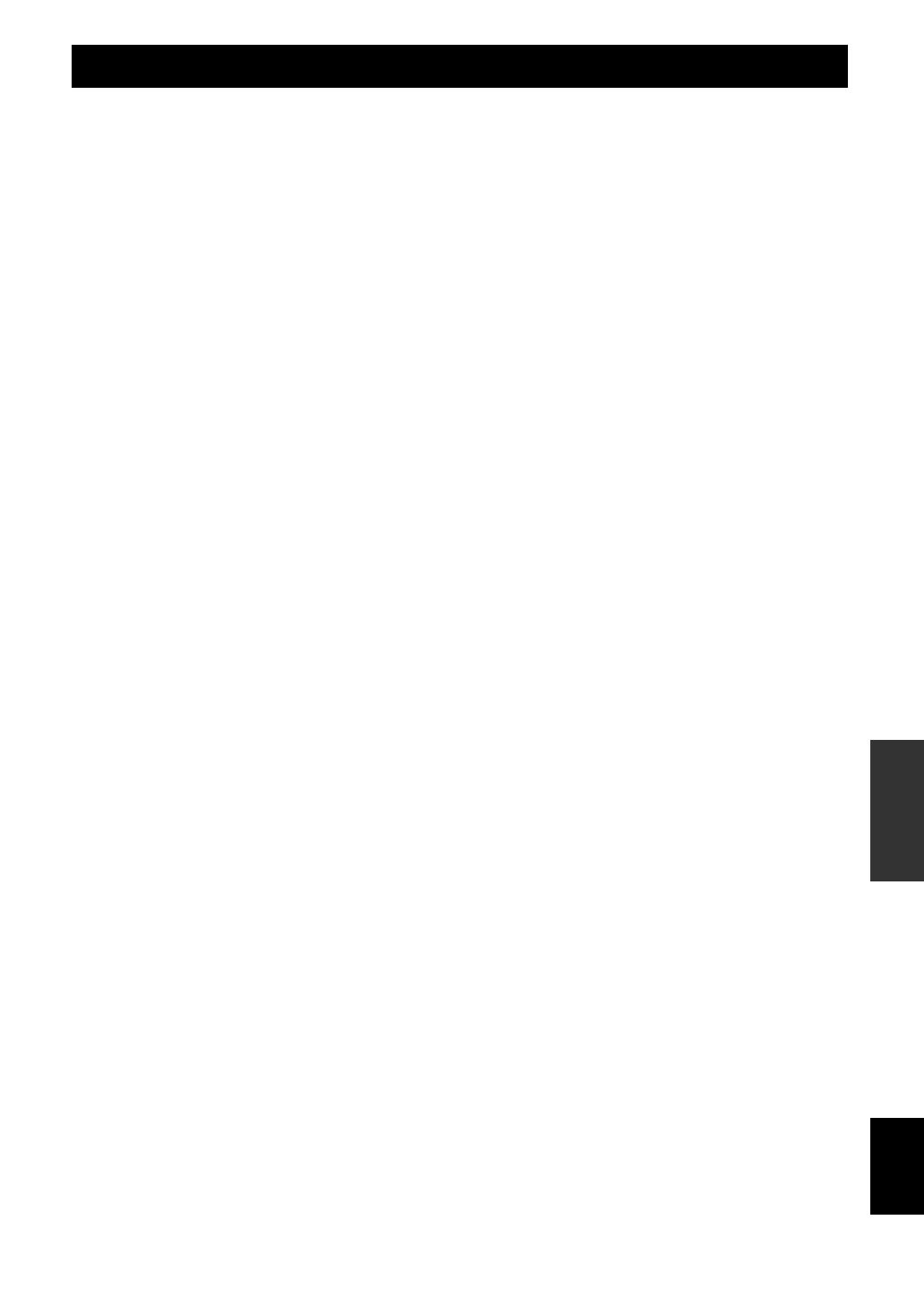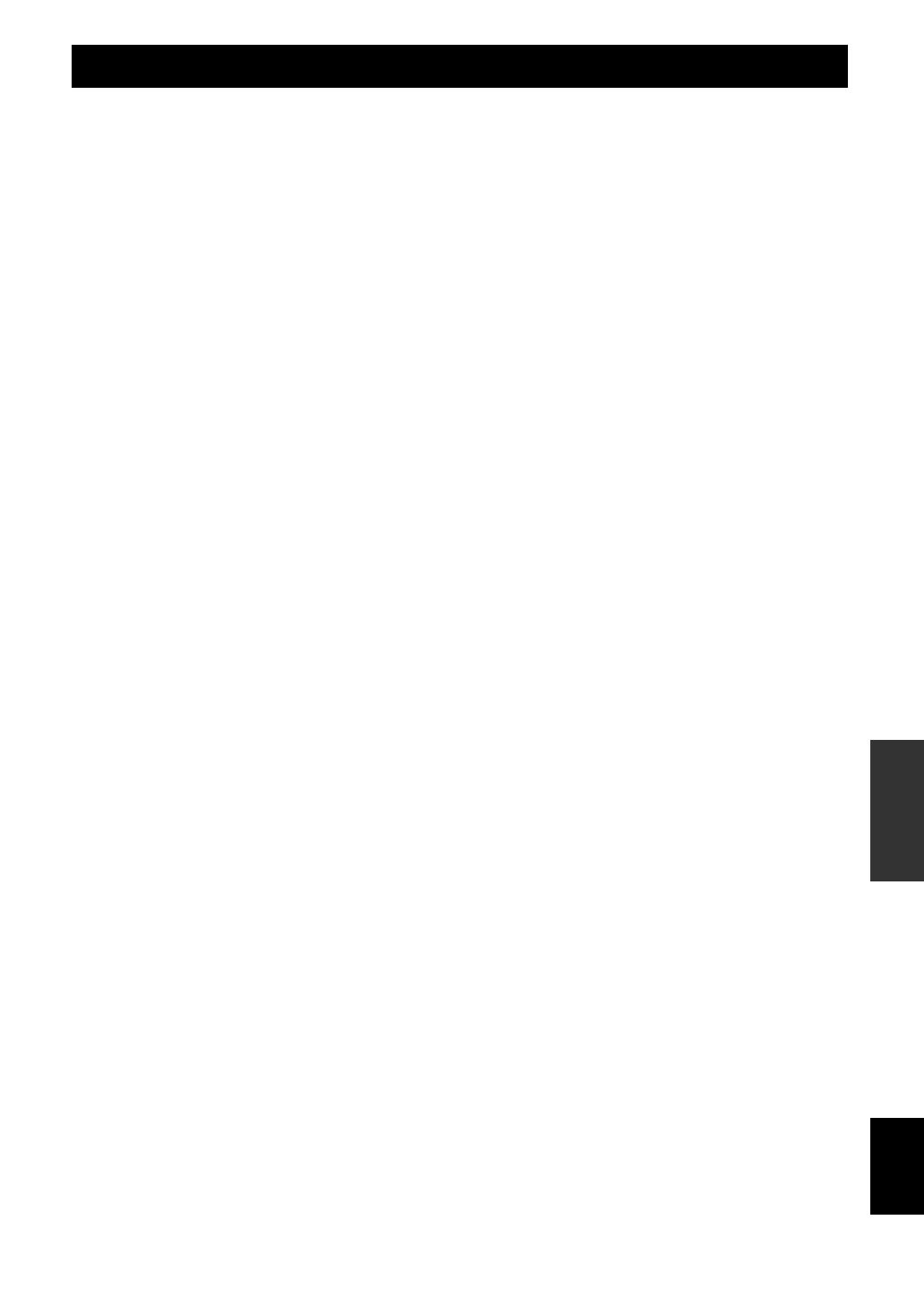
69 En
English
INTRODUCTION
APPENDIX
PREPARATION
BASIC
OPERATION
ADVANCED
OPERATION
■ Numerics
2ch Stereo, sound field program ....................27
3D DSP, sound field parameter ......................40
5.1-channel speaker layout .............................10
6.1-channel speaker layout .............................10
7.1-channel speaker layout .............................10
7ch Enhancer, sound field program ...............28
7ch Stereo, sound field program ....................28
■ A
Action Game, sound field program ................27
Adaptive DRC, Volume, Function Setup .......49
Adjusting high frequency sound ....................24
Adjusting low frequency sound .....................24
Advanced setup ..............................................54
Adventure, sound field program ....................26
AM antenna connection .................................18
AM tuning ......................................................30
Analog audio jack ..........................................13
ANTENNA terminal, rear panel ......................5
Aspect, HDMI, Function Setup ......................49
AUDIO 1/2 jack, rear panel .............................5
Audio and video player connection ................15
Audio jack ......................................................13
AUDIO L/R (VIDEO AUX) jack,
front panel ...................................................4
AUDIO OUT jack, rear panel ..........................5
Audio Output, HDMI, Function Setup ...........48
Audio player connection ................................16
Auto Delay, Lipsync, Sound Setup ................48
Auto Preset, Option menu ..............................38
Auto Setup (YPAO), troubleshooting ............62
Auto Setup, Speaker Setup .............................45
Automatic setup .............................................20
AV 1-6 jack, rear panel ....................................5
AV OUT jack, rear panel .................................5
■ B
Basic operation, Setup menu ..........................45
Bass Crossover Frequency, Manual Setup,
Speaker Setup ............................................47
BI AMP, advanced setup ................................54
Bi-amplification connection ...........................12
Bluetooth component playback ......................34
Bluetooth wireless audio receiver
connection .................................................17
Bluetooth, troubleshooting .............................61
■ C
Cellar Club, sound field program ...................27
Center Image, decoder parameter ..................43
Center Level, sound field parameter ..............42
Center speaker ................................................10
Center Speaker, Manual Setup,
Speaker Setup ............................................46
Center Width, decoder parameter ..................43
Chamber, sound field program .......................27
Changing information on the front panel
display .......................................................25
CINEMA DSP 3D ..........................................29
CINEMA DSP 3D indicator,
front panel display .......................................6
CINEMA DSP indicator,
front panel display .......................................6
Clear Preset, Option menu .............................38
COAXIAL jack ..............................................13
CODE SET, remote control .............................7
COMPONENT VIDEO jack ..........................13
Connect, Option menu ...................................39
Connecting audio and video player ................15
Connecting audio player ................................16
Connecting Bluetooth wireless audio
receiver ......................................................17
Connecting external amplifier ........................17
Connecting external decoder ..........................16
Connecting FM antenna .................................18
Connecting iPod universal dock ....................17
Connecting multi-format player .................... 16
Connecting power cable ................................19
Connecting projector ..................................... 14
Connecting set-top box .................................. 15
Connecting speaker ........................................ 11
Connecting speaker cable ..............................12
Connecting the AC power cable ....................19
Connecting TV monitor ................................. 14
Connecting USB storage device ....................18
Connecting Zone2 ..........................................51
Connections ...................................................10
Controlling other component,
remote control ...........................................53
Controlling Zone2 ..........................................52
Cursor indicator, front panel display ............... 6
Cursors k / n / l / h, remote control ...........7
■ D
Decode Type, sound field parameter ............. 42
Decoder Mode, Option menu ........................ 38
Decoder parameter ......................................... 43
Dialogue Lift, sound field parameter .............40
Dimension, decoder parameter ......................43
Dimer, Display, Function Setup .................... 49
Direct, sound field parameter ........................ 42
Disconnect, Option menu ..............................39
DISPLAY, remote control ...............................7
Displaying input signal information .............. 25
DOCK terminal, rear panel ..............................5
Drama, sound field program .......................... 27
DSP Level, sound field parameter ................. 40
DSP Parameter, Setup menu ..........................50
Dynamic Range, Sound Setup .......................47
■ E
Editing sound field program ..........................40
Editing surround decoder ...............................40
Effect Level, sound field parameter ............... 43
ENTER, remote control ................................... 7
EQ Type Select, Manual Setup,
Speaker Setup ........................................... 47
Equalizer, Manual Setup, Speaker Setup ....... 47
Extended Surround, Option menu .................38
External amplifier connection ........................ 17
External component operation key ,
remote control .............................................7
External decoder connection .......................... 16
Extra Speaker Assignment, Manual Setup,
Speaker Setup ........................................... 46
■ F
FIRM UPDATE, advanced setup .................. 54
Firmware update ............................................ 54
FM antenna connection .................................. 18
FM Mode, Option menu ................................38
FM tuning ...................................................... 30
FM/AM, front panel .........................................4
Frequency tuning ...........................................30
Front left speaker ...........................................10
Front panel ....................................................... 4
Front panel display .......................................... 6
Front Panel Display Scroll, Display,
Function Setup .......................................... 49
Front panel display, front panel .......................4
Front right speaker ......................................... 10
Front Speaker, Manual Setup,
Speaker Setup ........................................... 46
Function Setup, Setup menu ..........................48
■ G
GEQ, Manual Setup, Speaker Setup ..............47
GUI Position, Display, Function Setup .........49
■ H
Hall in Munich, sound field program ............ 27
Hall in Vienna, sound field program ............. 27
HDMI Auto Lipsync, Lipsync,
Sound Setup .............................................. 48
HDMI control ................................................ 36
HDMI Control, HDMI, Function Setup ........ 48
HDMI indicator, front panel display ............... 6
HDMI information ........................................ 67
HDMI jack ..................................................... 13
HDMI OUT/HDMI IN 1-4 jack, rear panel .... 5
HDMI THROUGH, front panel ...................... 4
HDMI, Function Setup .................................. 48
HDMI, troubleshooting ................................. 59
Headphones, use ............................................ 25
Hi-fi sound playback ..................................... 24
High frequency sound adjustment ................. 24
■ I
INFO, front panel ............................................ 4
INFO, remote control ...................................... 7
INIT, advanced setup .................................... 54
Initial Delay, sound field parameter .............. 41
Initial Volume, Volume, Function Setup ...... 49
Input Rename, Function Setup ...................... 50
Input selection key, remote control ................. 7
INPUT selector, front panel ............................ 4
Input signal information display ................... 25
Input source registration, SCENE function ... 24
Installing batteries, remote control .................. 9
iPod playback ................................................ 32
iPod universal dock connection ..................... 17
iPod, troubleshooting .................................... 60
■ L
LFE / Bass Out, Manual Setup,
Speaker Setup ........................................... 46
Lipsync, Sound Setup .................................... 48
Liveness, sound field parameter .................... 41
■ M
MAIN ZONE ON/OFF, front panel ................ 4
MAIN/ZONE2, remote control ....................... 7
Manual Delay, Lipsync, Sound Setup ........... 48
Manual Setup, Speaker Setup ........................ 45
Max Volume, Volume, Function Setup ........ 49
Memory Guard, Setup menu ......................... 50
MEMORY, front panel ................................... 4
MON.CHK, advanced setup .......................... 54
MONITOR OUT jack, rear panel ................... 5
Mono Movie, sound field program ............... 27
Movie, sound field program .......................... 26
MULTI CH INPUT jack, rear panel ............... 5
Multi information display,
front panel display ...................................... 6
Multi-format player connection .................... 16
Multi-zone configuration ............................... 51
Music Video, sound field program ................ 27
MUTE indicator, front panel display .............. 6
MUTE, remote control .................................... 7
■ N
Neo:6 Cinema, decoder ................................. 28
Neo:6 Music, decoder ................................... 28
Numeric key, remote control ........................... 7
■ O
ON SCREEN, remote control ......................... 7
OPTICAL jack .............................................. 13
OPTIMIZER MIC jack, front panel ................ 4
Option menu .................................................. 37
OPTION, remote control ................................. 7
■ P
P. Initial Delay, sound field parameter .......... 41
P. Room Size, sound field parameter ............ 41
Pairing Bluetooth components ...................... 34
Pairing, Option menu .................................... 39
Index