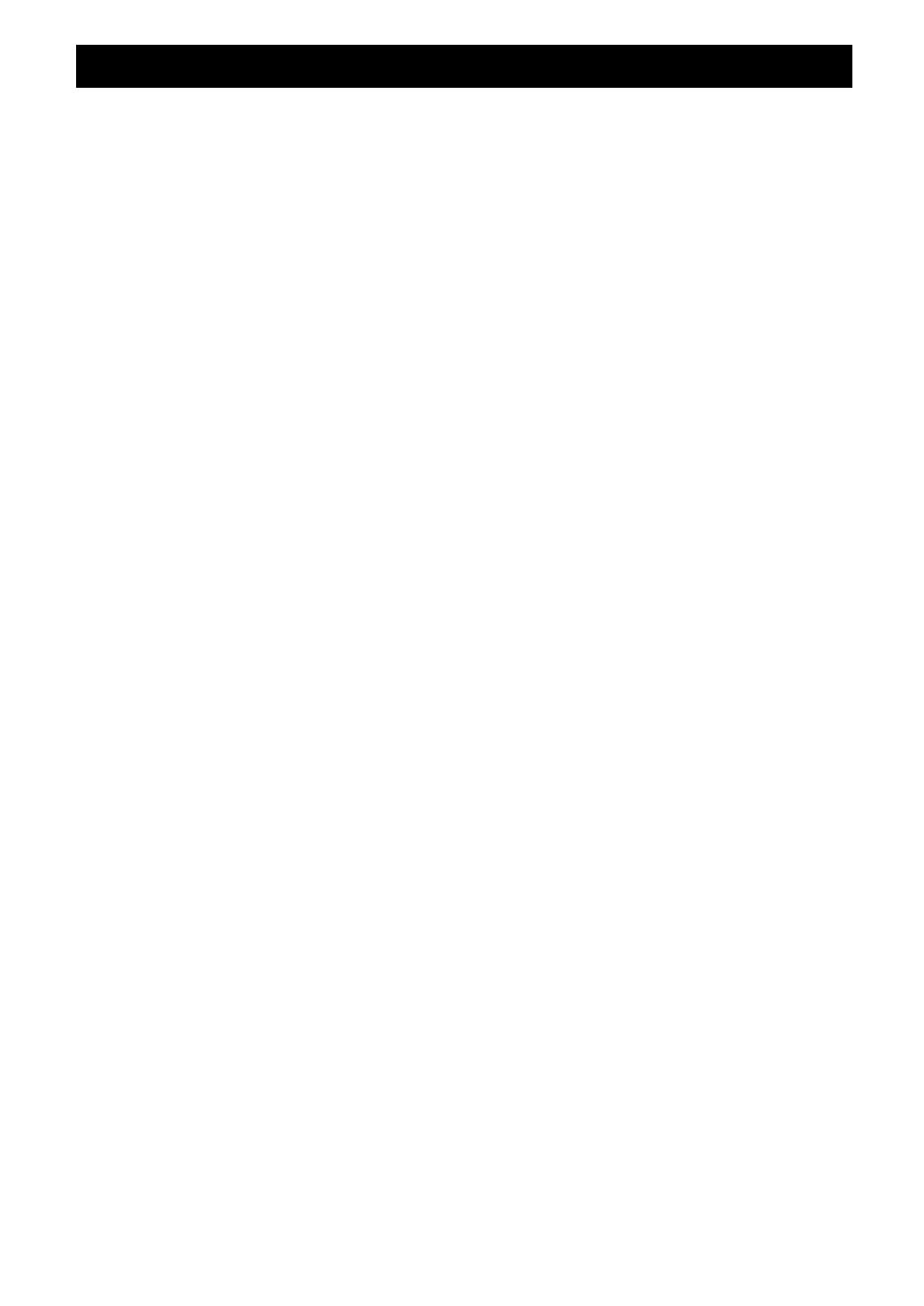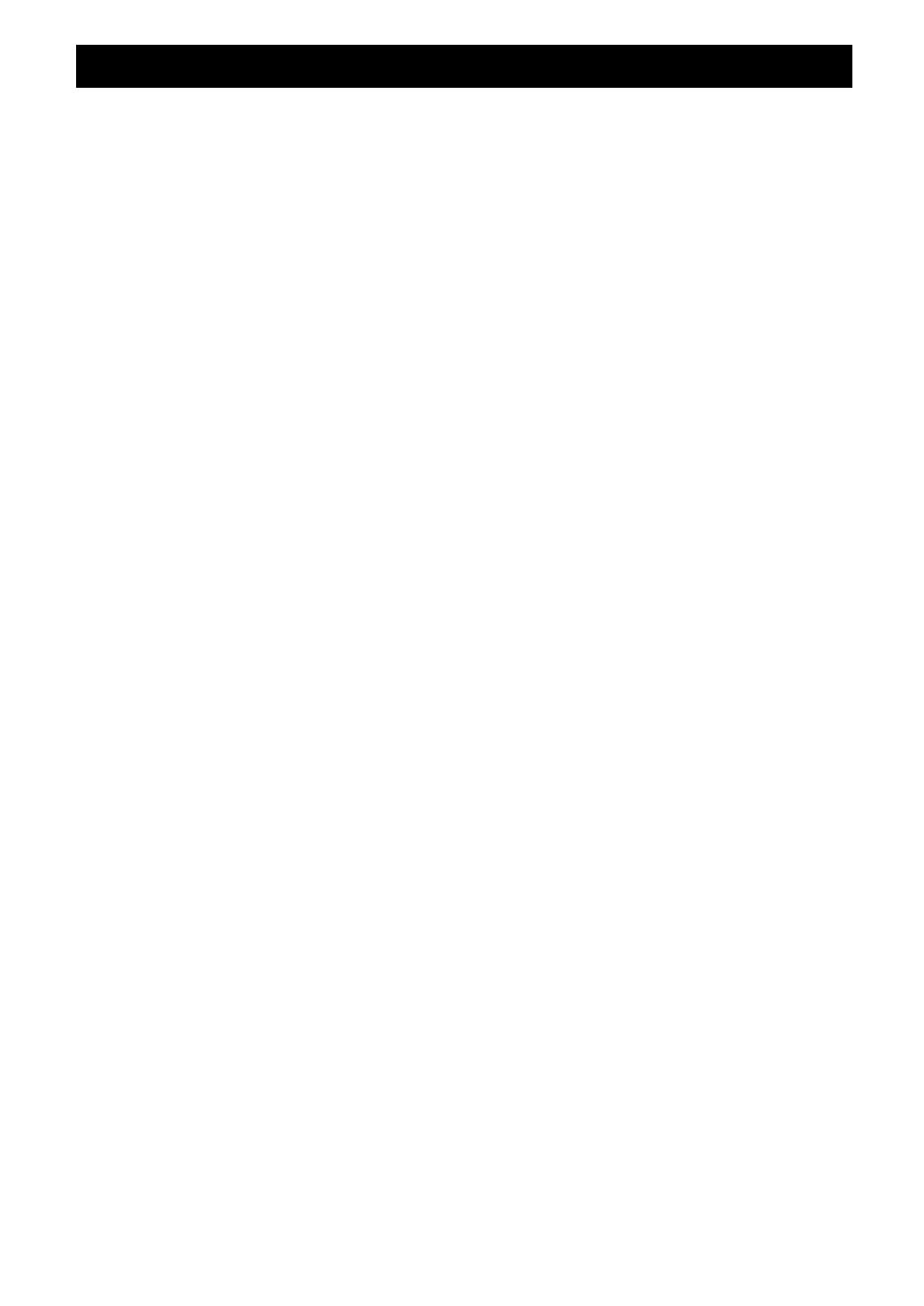
58 En
■ Numerics
1 Dynamic Range, sound setup ..................... 41
1 HDMI, function setup ................................. 42
2 Display, function setup ............................... 42
2 Lipsync, sound setup .................................. 41
2ch Stereo, sound field program .................... 25
3 Volume, function setup .............................. 42
4 Input Rename, function setup ..................... 43
5.1-channel speaker layout ............................ 10
6.1-channel speaker layout ............................ 10
7.1-channel speaker layout ............................ 10
7ch Enhancer, sound field program ............... 26
7ch Stereo, sound field program .................... 26
■ A
A)Config, speaker setup ................................ 39
Action Game, sound field program ............... 25
Adjusting high frequency sound .................... 22
Adjusting low frequency sound ..................... 22
Adptv DRC, 3 Volume, function setup ......... 42
Advanced setup .............................................. 45
Adventure, sound field program .................... 24
AM antenna connection ................................. 17
AM tuning ..................................................... 28
AM, front panel ............................................... 4
ANTENNA jack, rear panel ............................ 5
AUDIO 1/2, rear panel .................................... 5
Audio and video player connection ............... 15
AUDIO jack ................................................... 13
Audio jack ..................................................... 13
AUDIO L/R jack, front panel .......................... 4
AUDIO OUT, rear panel ................................. 5
Audio player connection ................................ 16
Audio, 1 HDMI, function setup ..................... 42
Auto Preset, OPTION menu .......................... 35
Auto Setup (YPAO), troubleshooting ........... 51
Auto, 2 Lipsync, sound setup ........................ 42
Automatic setup ............................................. 18
AV 1-6, rear panel ........................................... 5
AV OUT, rear panel ........................................ 5
■ B
B)Level, speaker setup .................................. 41
Basic operation, setup menu .......................... 39
Bass Out, A)Config, speaker setup ................ 39
Bluetooth component playback ..................... 32
Bluetooth wireless audio receiver
connection ................................................. 16
Bluetooth, troubleshooting ............................ 51
■ C
C)Distance, speaker setup .............................. 41
C.Image, decoder parameter .......................... 37
Cellar Club, sound field program .................. 25
Center speaker ............................................... 10
Center width, decoder parameter ................... 37
Center, A)Config, speaker setup .................... 40
Center, C)Distance, speaker setup ................. 41
Chamber, sound field program ...................... 25
CINEMA DSP indicator,
front panel display ...................................... 6
CINEMA DSP parameter .............................. 36
Clear Preset, OPTION menu ......................... 35
COAXIAL jack .............................................. 13
CODE SET, remote control ............................. 7
COMPONENT VIDEO jack ......................... 13
Connect, OPTION menu ............................... 35
Connecting AM antenna ................................ 17
Connecting audio and video player ............... 15
Connecting audio player ................................ 16
Connecting Bluetooth wireless audio
receiver ..................................................... 16
Connecting FM antenna ................................ 17
Connecting iPod universal dock .................... 16
Connecting power cable ................................ 17
Connecting projector ..................................... 14
Connecting set-top box ..................................15
Connecting speaker ........................................11
Connecting speaker cable ...............................12
Connecting the AC power cable ....................17
Connecting the surround back speakers .........11
Connecting TV monitor .................................14
Connection .....................................................10
Controlling other component,
remote control ...........................................44
Crossover, A)Config, speaker setup ...............40
CT Level, sound field parameter ....................36
Cursor indicator, front panel display ................6
Cursors k / n / l / h, remote control ............7
■ D
D)Equalizer, speaker setup .............................41
Decoder Mode, OPTION menu .....................34
Decoder parameter .........................................37
Dimension, decoder parameter .......................37
Dimmer, 2 Display, function setup ................42
DIRECT, front panel ........................................4
Direct, sound field parameter .........................36
Disconnect, OPTION menu ...........................35
DISPLAY, remote control ...............................7
Displaying input signal information ..............23
DOCK terminal, rear panel ..............................5
Drama, sound field program ..........................25
DSP Level, sound field parameter .................36
DSP Parameter, Setup menu ..........................43
■ E
E)Test Tone, speaker setup ............................41
Editing sound field program ..........................36
Editing surround decoder ...............................36
EFCT LVL, sound field parameter ................37
ENTER, remote control ...................................7
EQ Select, D)Equalizer, speaker setup ..........41
EXTD Surround, OPTION menu ...................34
External component operation key,
remote control .............................................7
■ F
FL Scroll, 2 Display, function setup ..............42
FM antenna connection ..................................17
FM Mode, OPTION menu .............................34
FM tuning .......................................................28
FM, front panel ................................................4
Frequency tuning ............................................28
Front L, C)Distance, speaker setup ................41
Front left speaker ...........................................10
Front panel .......................................................4
Front panel display ...........................................6
Front panel display, front panel .......................4
Front R, C)Distance, speaker setup ................41
Front right speaker .........................................10
Front, A)Config, speaker setup ......................40
Function setup, setup menu ............................42
■ H
Hall in Munich, sound field program .............25
Hall in Vienna, sound field program ..............25
HDMI Auto, 2 Lipsync, sound setup .............41
HDMI indicator, front panel display ................6
HDMI information .........................................55
HDMI jack .....................................................13
HDMI OUT/HDMI 1-4, rear panel ..................5
HDMI THROUGH, front panel .......................4
HDMI, troubleshooting ..................................48
Headphones using ..........................................22
Hi-fi sound playback ......................................22
High frequency sound adjustment ..................22
■ I
INFO, front panel .............................................4
INFO, remote control .......................................7
INIT, advanced setup .....................................45
Initialize setting, advanced setup ................... 45
IniVol, 3 Volume, function setup .................. 43
INPUT l / h, front panel .............................. 4
Input selection key, remote control ................. 7
Input signal information displaying ............... 23
Input source registration ................................ 21
Installing batteries, remote control .................. 9
iPod playback ................................................ 30
iPod universal dock connection ..................... 16
iPod, troubleshooting ..................................... 50
■ L
Low frequency sound adjustment .................. 22
■ M
Manual, 2 Lipsync, sound setup .................... 42
MaxVol, 3 Volume, function setup ............... 43
Memory guard, setup menu ........................... 43
MEMORY, front panel .................................... 4
MONITOR OUT, rear panel ............................ 5
Mono Movie, sound field program ................ 25
Multi information display,
front panel display ...................................... 6
Music Video, sound field program ................ 25
MUTE indicator, front panel display ............... 6
MUTE, remote control .................................... 7
■ N
Numeric key, remote control ........................... 7
■ O
OPTICAL jack ............................................... 13
OPTIMIZER MIC jack, front panel ................ 4
OPTION menu ............................................... 33
OPTION, remote control ................................. 7
■ P
Pairing Bluetooth components ....................... 32
Pairing, OPTION menu ................................. 35
Panorama, decoder parameter ........................ 37
PHONES jack, front panel ............................... 4
Placing speaker .............................................. 10
PORTABLE jack, front panel ......................... 4
Power cable connection ................................. 17
Power Cable, rear panel ................................... 5
POWER, remote control .................................. 7
PRE OUT, rear panel ....................................... 5
PRESET l / h, front panel ........................... 4
Preset tuning .................................................. 28
PROGRAM l / h, front panel ...................... 4
Projector connection ...................................... 14
■ R
Registering input source ................................ 21
Registering sound field program ................... 21
Remote control ................................................ 7
Remote control code resetting ....................... 44
Remote control code setting .......................... 44
Remote control ID, advanced setup ............... 45
Remote control signal transmitter,
remote control ............................................. 7
Remote control, controlling other
component ................................................. 44
Remote control, preparation ............................ 9
Remote control, troubleshooting ................... 50
REMOTE ID, advanced setup ....................... 45
Repeat playback, iPod ................................... 31
Repeat, OPTION menu .................................. 35
Resetting remote control code ....................... 44
RETURN, remote control ................................ 7
Roleplaying Game, sound field program ....... 25
■ S
SB Level, sound field parameter ................... 36
SCENE function ............................................ 21
Index