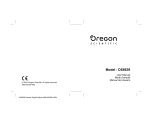ENGLISH ESPAÑOL
118118
Index Índice alfabético
Accessories ................................................12
AF/MF..........................................................58
Audio dubbing ............................................ 76
Audio Mode ................................................ 54
Battery Pack .............................................. 21
BLC..............................................................48
Cassette .................................................... 36
Cleaning .................................................. 112
Clock Set .................................................... 27
Connecting ................................................ 70
Date/Time .................................................. 33
DC Cable.................................................... 20
Deleting ...................................................... 98
Demonstration ............................................ 31
Digital Effect .............................................. 64
DIS.............................................................. 60
DV..........................................................78, 79
EASY.Q Mode ............................................ 40
Exposure .................................................... 56
Fade............................................................ 47
Formatting ................................................ 100
Frame advance .......................................... 73
Function buttons ........................................ 14
Hand Strap ................................................ 18
IEEE1394 .................................................. 78
LCD ............................................................ 32
Memory Card.............................................. 87
Memory Stick.............................................. 86
MPEG Recording .................................... 101
OSD...................................................... 24, 25
Photo Copy .............................................. 105
Photo Quality ............................................ 90
Photo Search.............................................. 67
Program AE ........................................ 62, 63
Protection .................................................. 96
Rec Mode .................................................. 53
Rec Search ................................................ 41
Remote
(SC-D457 only) ........................ 28
Remote control
(SC-D457 only) ............ 17
Shutter Speed .......................................... 56
Sound ........................................................ 69
Speaker .................................................... 69
Still images ................................................ 94
Tele Macro.................................................. 45
TV Display .................................................. 34
USB ...................................................... 80~85
Viewfinder....................................................35
White Balance ............................................ 58
Wind Cut .................................................... 55
ZERO MEMORY
(SC-D457 only)............ 42
Zoom .......................................................... 44
- A -
- B -
- O -
- P -
- R -
- S -
- T -
- C -
- D -
- E -
- F -
- H -
- I -
- L -
- M -
- U -
- V -
- W -
- Z -
Accesorios ..................................................12
Altavoz ...................................................... 69
Audio Mode <Modo Audio> ...................... 54
Avance por fotograma................................ 73
Batería ........................................................ 21
BLC..............................................................48
Borrado ...................................................... 98
Botones de funciones ................................ 14
Cable de CC .............................................. 20
Cinta .......................................................... 36
Clock Set <Ajuste Reloj> .......................... 27
Conexión .................................................. 70
Date/Time <Fecha/Hora> .......................... 33
Demonstration <Demostración> ................ 31
Digital Effect <Efecto digital> .................... 64
DIS.............................................................. 60
DV..........................................................78, 79
EASY.Q Mode <EASY Q, Modalidad> ...... 40
Empuñadura .............................................. 18
Exposure <Exposición> ............................ 56
Fade <Fundido> ........................................ 47
Formato .................................................... 100
Grabación de audio adicional .................... 76
Grabación de MPEG................................ 101
IEEE1394 .................................................. 78
Imágenes fijas ............................................ 94
LCD ............................................................ 32
Limpieza .................................................. 112
Mando a distancia (Sólo SC-D457) .......... 17
Memory Stick.............................................. 86
MF/AF..........................................................58
OSD...................................................... 24, 25
Photo Copy <Copia Foto> ...................... 105
Photo Quality.............................................. 90
Photo Search <Búsq. Foto> ...................... 67
Program AE <Program Ae> ................ 62, 63
Protection <Protección> ............................ 96
Rec Mode <Modo Grab> .......................... 53
Rec Search ................................................ 41
Remote (Sólo SC-D457) .......................... 28
Sonido ...................................................... 69
Tarjeta de memoria .................................... 87
Tele Macro <Macro telescópica> .............. 45
TV Display <Pantalla TV>.......................... 34
USB ...................................................... 80~85
Velocidad de obturador .............................. 56
Visor ............................................................35
White Balance <White Bal> ...................... 58
Wind Cut <Antiviento> .............................. 55
ZERO MEMORY (Sólo SC-D457) ............ 42
Zoom .......................................................... 44
- A -
- B -
- M -
- O -
- P -
- R -
- S -
- T -
- C -
- D -
- E -
- F -
- G -
- I -
- L -
- U -
- V -
- W -
- Z -
00840E SCD451 USA+ESP~118 3/22/05 12:03 PM Page 118