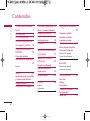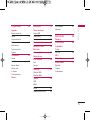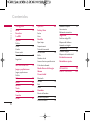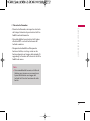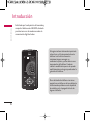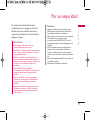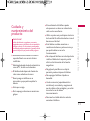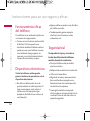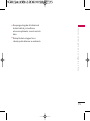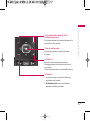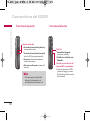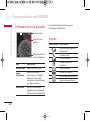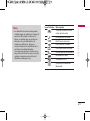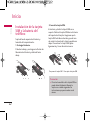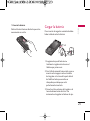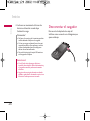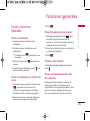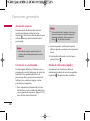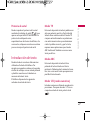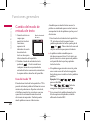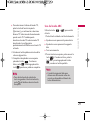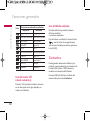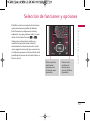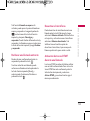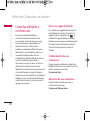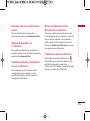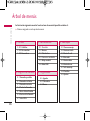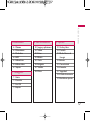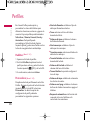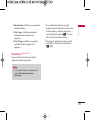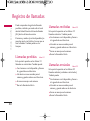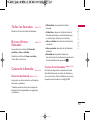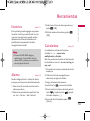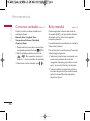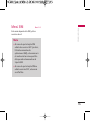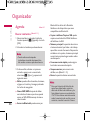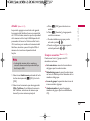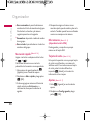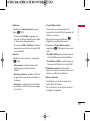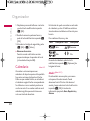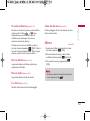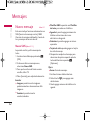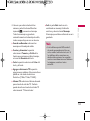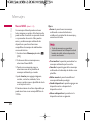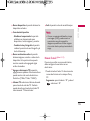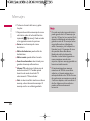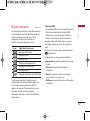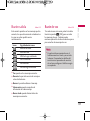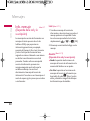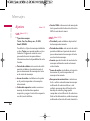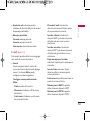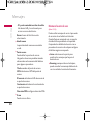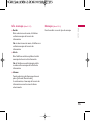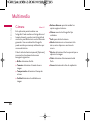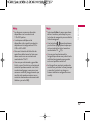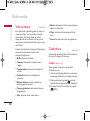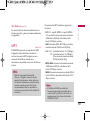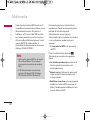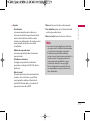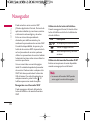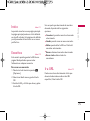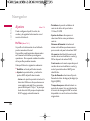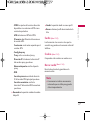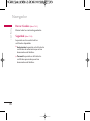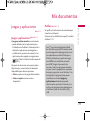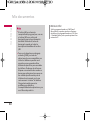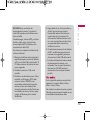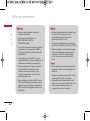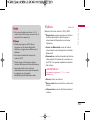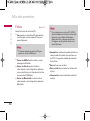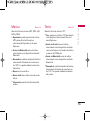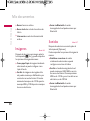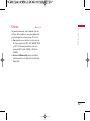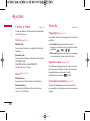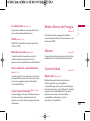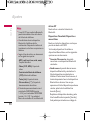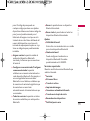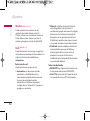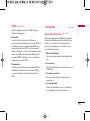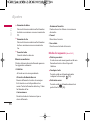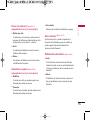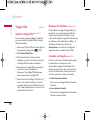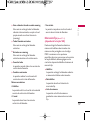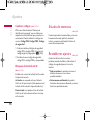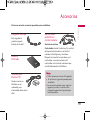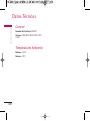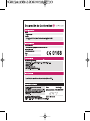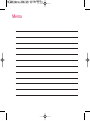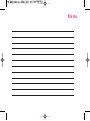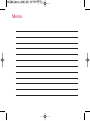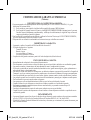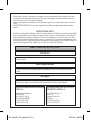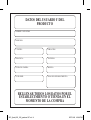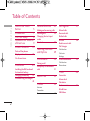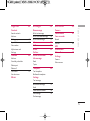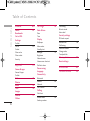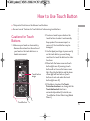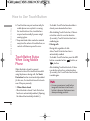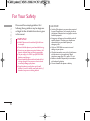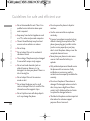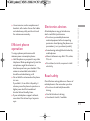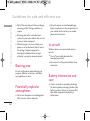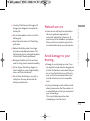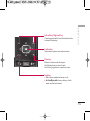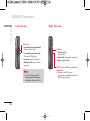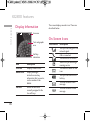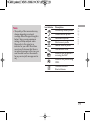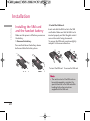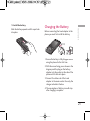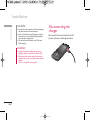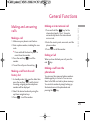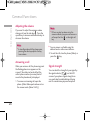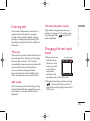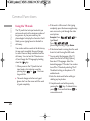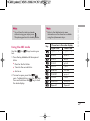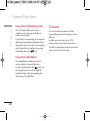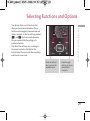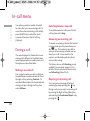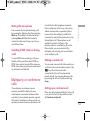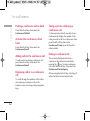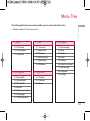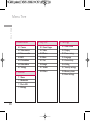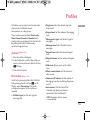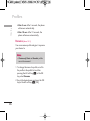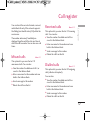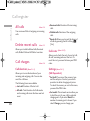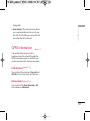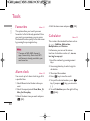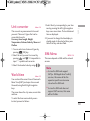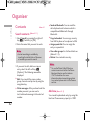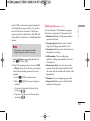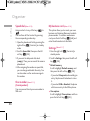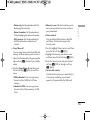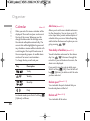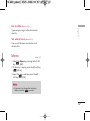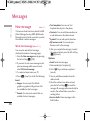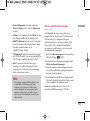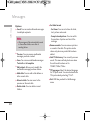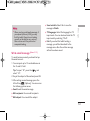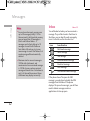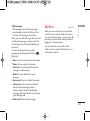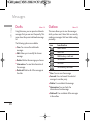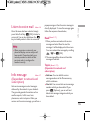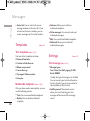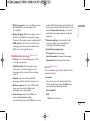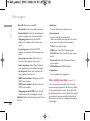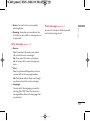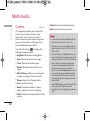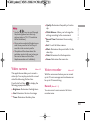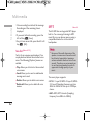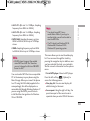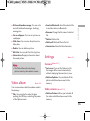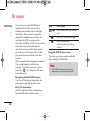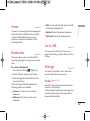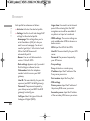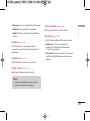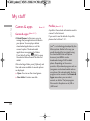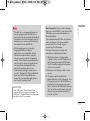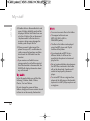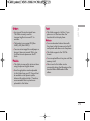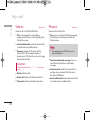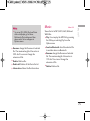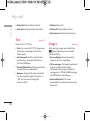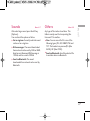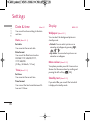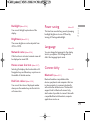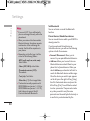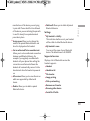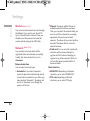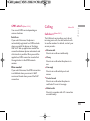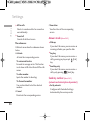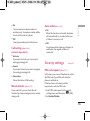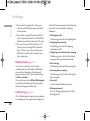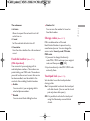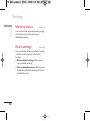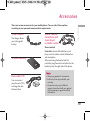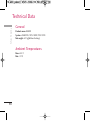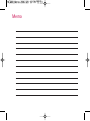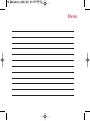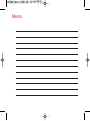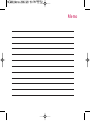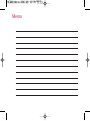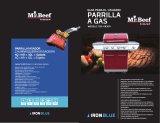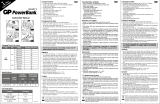KG800
Manual de usuario
ESPAÑOL
ENGLISH
KG800
P/N : MMBB0207024
(
1.2
)
H
Algunos de los contenidos que aparecen
en este manual podrían diferir de las
opciones del teléfono dependiendo del
operador.

KG800
Manual de Usuario
- ESPAÑOL
Cómo deshacerse de aparatos eléctricos y electrónicos viejos
1. Si en un producto aparece el símbolo de un contenedor de basura tachado,
significa que éste se acoge a la Directiva 2002/96/CE.
2. Todos los aparatos eléctricos o electrónicos se deben desechar de forma distinta
del servicio municipal de recogida de basura, a través de puntos de recogida
designados por el gobierno o las autoridades locales.
3. La correcta recogida y tratamiento de los dispositivos inservibles contribuye a
evitar riesgos potenciales para el medio ambiente y la salud pública.
4. Para obtener más información sobre cómo deshacerse de sus aparatos eléctricos y
electrónicos viejos, póngase en contacto con su ayuntamiento, el servicio de
recogida de basuras o el establecimiento donde adquirió el producto.
%KIRHE
%KIRHE
%KIRHE
%KIRHE
%KIRHE
%KIRHE
%KIRHE
%KIRHE
%KIRHE
%KIRHE
%KIRHE
%KIRHE
%KIRHE
%KIRHE1IR
1IR
1IR
1IR
1IR
1IR
1IR
1IR
1IR
1IR
1IR
1IR
1IR
1IR

Cómo usar el teclado
táctil 5
Introducción 8
Por su sequridad 9
Instrucciones para un
uso seguro y eficaz 10
Características del
KG800 16
Partes del teléfono
Información en la pantalla
20
Iconos
Inicio 22
Instalación de la tarjeta SIM
y la batería del teléfono
Cargar la batería 23
Desconectar el cargador 24
Funciones generales 25
Hacer y terminar llamadas
Introducción de texto 27
Cambio del modo de
entrada de texto 28
Contactos 30
Selección de funciones
y opciones 31
Menú de llamadas
entrantes 32
Durante una llamada
Llamadas múltiples o
conferencias 34
Árbol de menús 36
Perfiles 38
Habilitar
Personalizar
Renombrar 39
Registro de llamadas
40
Llamadas perdidas
Llamadas recibidas
Llamadas enviadas
Todas las llamadas 41
Borrar últimas llamadas
Gastos de la llamada
Duración de llamada
Costes de las llamadas
Ajustes de coste 42
Info GPRS
Duración de llamada
Volumenes de datos
Herramientas 43
Favoritos
Alarma
Calculadora
Conversor unidades 44
Reloj mundial
Menú SIM 45
Contenidos
Contenidos
2

Organizador 46
Agenda
Buscar contactos
Añadir 47
Grupos usuarios
Marcación rápida 48
Mis números
Tarjeta de visita
Ajustes
Calendario 50
Añadir
Ver planes diarios 51
Borrar último
Borrar todo
Ir a fecha
Tono de alarma
Memo
Mensajes 52
Nuevo mensaje
Nuevo SMS
Nuevo MMS 54
Nuevo E-mail 55
Buzón entrada 57
Buzón de E-mail 58
Borrador
Buzón salida 59
Buzón de voz
Info. mensaje 60
Leer
Asunto
Plantillas 61
Plantillas SMS
Plantillas MMS
Ajustes 62
SMS
MMS
E-mail 63
Número buzón de voz 64
Info. mensaje 65
Mensajes
Multimedia 66
Cámara
Videocámara 68
Grabadora
Grabar
Ver lista 69
MP3
Album fotos 72
Album vídeos 73
Ajustes
Cámara
Videocámara
Contenidos
3

Navegador 74
Inicio 75
Favoritos
Ir a URL
Ajustes 76
Perfiles
Caché 77
Cookie
Borrar caché
Borrar Cookies 78
Seguridad
Mis documentos 79
Juegos y aplicaciones
Juegos y aplicaciones
Perfiles
Vídeos 83
Fotos 84
Música 85
Texto
Imágenes 86
Sonidos
Otros 87
Ajustes 88
Fecha y Hora
Fecha
Hora
Pantalla
Papel tapiz
Aspecto menú
Texto de bienvenida
Luz de fondo 89
Brillo
Nombre de red
Acceso directo a pantalla inicio
Color fuente llamada
Modo Ahorro de Energía
Idioma
Conectividad
Bluetooth
Módem 92
Red
GPRS 93
Llamadas
Desvío de llamadas
Modo de respuesta 94
Enviar mi número 95
Llamada en espera 95
Aviso minuto
Rellamada automática
Seguridad 96
Solicitar código PIN
Bloqueo del teléfono
Liamada restringida
Marcación fija 97
Cambiar códigos 98
Bloqueo de teclado táctil
Estado de memoria
Restablecer ajustes
Accesorios 99
Datos Técnicos 100
Contenidos
Contenidos
4

Cómo usar el teclado táctil
Cómo usar el teclado táctil
5
Precauciones sobre el
teclado táctil
1. Asegúrese de tener las manos limpias y
secas.
- Elimine cualquier humedad de la
superficie de sus manos o del teclado, y
procure evitar entornos húmedos.
2. No es necesario que presione con fuerza
los botones táctiles para su normal
funcionamiento.
Mantenga el producto a salvo de golpes
fuertes, pues podrían dañarse los sensores
de los botones táctiles.
3. Use la punta del dedo para pulsar
exactamente en el botón táctil que desea,
con cuidado de no tocar los botones de
otras funciones.
4. Cuando la pantalla esté apagada y la luz
del teclado táctil también, pulsar cualquier
de sus botones no causará efecto alguno.
Deberá pulsar la tecla Terminar o abrir la
tapa para activar ambos de nuevo (los
botones táctiles no funcionan si las luces
de los mismos están apagadas).
]
El frontal del teléfono presenta botones táctiles.
]
Procure leer las “Precauciones sobre el teclado táctil” antes de usarlo.
Teclado táctil
Imagen del
teclado táctil
%KIRHE
%KIRHE
%KIRHE
%KIRHE
%KIRHE
%KIRHE
%KIRHE
%KIRHE
%KIRHE
%KIRHE
%KIRHE
%KIRHE
%KIRHE
%KIRHE
1IR
1IR
1IR
1IR
1IR
1IR
1IR
1IR
1IR
1IR
1IR
1IR
1IR
1IR

5. Si la tapa está cerrada y está activada la
Función de protección táctil, durante las
llamadas, la función Bloqueo de botones
táctiles está automáticamente habilitada.
(Para conocer los detalles, vea “Estado del
teclado táctil”.)
6. El teclado táctil podría no funcionar
correctamente si hay alguna funda u otro
objeto cubriéndolo. Del mismo modo, el
uso de guantes podría dificultar su normal
funcionamiento.
7. Mantenga los objetos metálicos y demás
materiales conductores apartados de la
superficie de los botones táctiles, ya que el
contacto con ellos puede ocasionar un
error.
Estado del teclado táctil
Cuando la tapa permanezca cerrada o
durante llamadas, y para evitar la acción no
deseada del teclado táctil, la función
Protección táctil se habilitará
automáticamente. Por tanto, los botones
táctiles no funcionarán aunque sean
pulsados.
1. Cuando está cerrada la tapa
- Cuando esté cerrada la tapa, la función de
protección táctil se habilitará
automáticamente. Abrir la tapa la
deshabilitará también de manera
automática.
- Para deshabilitar la protección táctil con la
tapa cerrada, pulse dos veces el botón
volumen.
- Tras deshabilitar la Protección táctil, si no
se pulsan los botones táctiles durante un
periodo determinado (5 segundos), la
función de Protección táctil se activará de
nuevo.
Cómo usar el teclado táctil
Cómo usar el teclado táctil
6

2. Durante las llamadas
- Durante las llamadas, sin importar el estado
de la tapa, la función de protección táctil se
habilita automáticamente.
- Para deshabilitar la protección táctil, pulse
el botón MP3 o uno de los botones del
teclado numérico.
- Después de deshabilitar el bloqueo de
botones táctiles, si no hay acción en los
botones durante un tiempo determinado (5
segundos), la función de Protección táctil se
habilita de nuevo.
Nota
v
Para comodidad del usuario, al utilizar el
teléfono por primera vez, se muestra en
la pantalla de inicio una imagen del
teclado táctil con las funciones de cada
botón.
Cómo usar el teclado táctil
7

Felicidades por la adquisición del avanzado y
compacto teléfono móvil KG800, diseñado
para funcionar con las modernas redes de
comunicación digital actuales.
Introducción
Introducción
8
Esta guía contiene información importante
sobre el uso y el funcionamiento de este
teléfono. Lea toda la información
atentamente para conseguir un
rendimiento óptimo y evitar daños o usos
inapropiados del teléfono. Cualquier
cambio o modificación que no se apruebe
explícitamente en esta guía, puede anular la
garantía del teléfono.
El uso de fundas de teléfono con cierres
magnéticos en teléfonos de tapa deslizante
ha ocasionado problemas como la pérdida
de señal de red y el apagado fortuito de
algunos teléfonos.
%KIRHE
%KIRHE
%KIRHE
%KIRHE
%KIRHE
%KIRHE
%KIRHE
%KIRHE
%KIRHE
%KIRHE
%KIRHE
%KIRHE
%KIRHE
%KIRHE
1IR
1IR
1IR
1IR
1IR
1IR
1IR
1IR
1IR
1IR
1IR
1IR
1IR
1IR

En el manual encontrará información
detallada para un uso seguro y eficaz del
teléfono. Lea estas sencillas directrices y
recuerde que infringir las normas puede ser
peligroso o ilegal.
Precaución
• Apáguelo cuando esté en un hospital, ya que
puede afectar a equipos médicos electrónicos
(por ejemplo marcapasos, audífonos...)
• Algunos de los servicios descritos en este manual
no son admitidos por todas las redes.
• Use sólo accesorios ORIGINALES. El uso de
otros productos puede causar desperfectos en el
teléfono.
• Todos los radiotransmisores pueden generar
interferencias en los aparatos electrónicos
cercanos. También pueden generar pequeñas
interferencias en televisores, radios, ordenadores,
etc.
• Deseche las baterías inutilizables de acuerdo con
la legislación vigente.
• No desmonte el teléfono ni la batería.
Advertencia
• Los teléfonos móviles deben de estar
desactivados dentro de un avión.
• No hable con el teléfono móvil cuando conduzca,
a no ser que su coche disponga de un sistema
integrado manos libres.
• No active el teléfono cerca de surtidores de
gasolina, depósitos de combustible, plantas de
fabricación de productos químicos, ni lugares en
los que se estén realizando trabajos con
explosivos.
• Use sólo las baterías y cargadores
recomendados por el fabricante. El uso de otros
productos puede causar desperfectos en el
teléfono.
• No coja el teléfono con las manos mojadas
mientras se está cargando. Podría sufrir una
descarga eléctrica o dañar gravemente el
teléfono.
• Mantenga el teléfono en un lugar seguro fuera
del alcance de los niños. El teléfono contiene
pequeñas partes desmontables que podrían
causar asfixia.
Por su sequridad
Por su sequridad
9

Lea cuidadosamente estas directrices.
Infringir las normas puede ser peligroso o
ilegal.
Exposición a energía de
radiofrecuencia
Información sobre exposición a ondas de
radio y SAR (Specific Absorption Rate,
Tasa específica de absorción)
El teléfono móvil modelo KG800 ha sido
diseñado para cumplir la normativa de
seguridad válida en relación con la exposición
a ondas de radio. Esta normativa se basa en
directrices científicas que incluyen márgenes
de seguridad diseñados para garantizar la
seguridad de todo tipo de personas,
independientemente de su edad y estado de
salud.
]
Las directrices de exposición a ondas de
radio utilizan una unidad de medición
conocida como Tasa Específica de
Absorción o SAR. Las pruebas de SAR se
llevan a cabo utilizando un método
estandarizado con el teléfono
transmitiendo al nivel más alto de potencia
certificado en todas las bandas de
frecuencia utilizadas.
]
Aunque puede haber diferencias entre los
niveles de SAR de los diferentes modelos
de teléfonos LG, todos han sido diseñados
para ajustarse a las directrices relevantes
de exposición a ondas de radio.
]
El límite de SAR recomendado por la
ICNIRP (International Commission on
Non-Ionizing Radiation Protection,
Comisión Internacional de Protección
contra Radiaciones No Ionizantes), es de 2
W/kg medido sobre diez (10) gramos de
tejido.
]
El valor de SAR más alto para este modelo
de teléfono evaluado por DASY4 para uso
auditivo es de 0.596 W/kg (10g).
]
Información de datos de SAR para
residentes en países/regiones que han
adoptado el límite SAR recomendado por
el IEEE (Institute of Electrical and
Electronics Engineers, Instituto de
Ingenieros Eléctricos y Electrónicos), que
es 1,6 W/kg sobre un (1) gramo de tejido
(por ejemplo EE.UU., Canadá, Australia y
Taiwán).
Instrucciones para un uso seguro y eficaz
Instrucciones para un uso seguro y eficaz
10

Cuidado y
mantenimiento del
producto
]
No desmonte este teléfono. Si necesita
repararlo llévelo a un servicio técnico
cualificado.
]
Manténgalo alejado de electrodomésticos
como la TV, la radio o el ordenador.
]
El teléfono debe alejarse de fuentes de
calor como radiadores u hornos.
]
Nunca ponga su teléfono en un
microondas ya que podría explotar la
batería.
]
Evite que se caiga.
]
No lo exponga a vibraciones mecánicas o
golpes.
]
El revestimiento del teléfono puede
estropearse si se cubre con cubiertas de
vinilo u otros envoltorios.
]
Utilice un paño seco para limpiar el exterior
de la unidad. No utilice disolventes como el
benceno o el alcohol.
]
Este teléfono no debe someterse a
condiciones de humo o polvo excesivo ya
que podría dañar su correcto
funcionamiento.
]
No coloque el teléfono cerca de tarjetas de
crédito o billetes de transporte, podría
afectar a la información de las bandas
magnéticas.
]
No golpee la pantalla con un objeto
punzante, puede estropear el teléfono.
]
No exponga el teléfono a líquidos o
humedad.
]
Use los accesorios (especialmente los
micrófonos) con cuidado y asegúrese de
que los cables están protegidos y no están
en contacto con la antena
innecesariamente.
]
Desconecte el cable de datos antes de
encender el teléfono.
Advertencia!
utilice sólo baterías, cargadores y accesorios
aprobados para su utilización con este modelo de
teléfono concreto. De lo contrario, puede quedar
invalidada cualquier aprobación o garantía válida
para el teléfono, lo que puede resultar peligroso.
Instrucciones para un uso seguro y eficaz
11

Funcionamiento eficaz
del teléfono
Para disfrutar de un rendimiento óptimo con
un consumo de energía mínimo:
]
Procure no tocar la antena mientras utiliza
el teléfono. Si lo hace, puede verse
afectada la calidad de la llamada e incluso
puede provocar que el teléfono consuma
una cantidad de energía superior a la
necesaria y se reduzca la duración de los
tiempos de conversación y espera.
Dispositivos electrónicos
Todos los teléfonos móviles pueden
generar interferencias que afecten a otros
dispositivos electrónicos.
]
No utilice su teléfono móvil cerca de
aparatos médicos sin solicitar permiso. Si
tiene un marcapasos, evite colocar el
teléfono cerca del marcapasos (por
ejemplo en el bolsillo de una comisa o de
una chaqueta).
]
Algunos audífonos pueden verse afectados
por teléfonos móviles.
]
También pueden generar pequeñas
interferencias en televisores, radios,
ordenadores, etc.
Seguridad vial
Compruebe las leyes y normativas
locales de utilización de teléfonos
móviles durante la conducción.
]
No coja el teléfono móvil para hablar
mientras conduzca.
]
Dedique toda su atención a la conducción.
]
Utilice un kit manos libres.
]
Salga de la carretera y aparque antes de
hacer una llamada o responder a una
llamada entrante si las condiciones de la
conducción así lo requieren.
]
La energía de radiofrecuencia puede
afectar a algunos sistemas electrónicos de
su vehículo, como la radio del coche o el
equipo de seguridad.
Instrucciones para un uso seguro y eficaz
Instrucciones para un uso seguro y eficaz
12

]
Si el vehículo dispone de un airbag, no lo
obstruya con equipos inalámbricos
portátiles o instalados, ya que podría
causar lesiones graves debido a un mal
funcionamiento.
Cuando escuche música, asegúrese de
hacerlo a un volumen moderado que le
permita oir lo que ocurre a su alrededor,
especialmente si, por ejemplo, va a curzar
una calle.
Daños en su odio
Si escucha música a elevado volumen durante
periodos prolongados, podría producirse
daños en el oído. Por ello, le recomendamos
no encender/apagar el terminal cuando esté
cerca del odio, así como mantener siempre
volúmenes razonables cuando escuche
música o hable por teléfono.
Voladuras
No utilice el teléfono mientras se realizan
trabajos de voladura y/o con explosivos.
Respete las restricciones y siga las
normativas vigentes.
Entornos potencialmente
explosivos
]
No utilice el teléfono en gasolineras, ni
cerca de productos químicos o
combustibles.
]
No transporte o almacene explosivos,
líquidos o gases inflamables en el
compartimento de su vehículo donde
tenga el teléfono móvil y los accesorios.
Instrucciones para un uso seguro y eficaz
13

Instrucciones para un uso seguro y eficaz
Instrucciones para un uso seguro y eficaz
14
En aviones
Los teléfonos móviles pueden provocar
interferencias en aviones.
]
Apague el teléfono móvil antes de
embarcar.
]
No lo utilice en tierra sin el permiso de la
tripulación.
Niños
Deje el teléfono en un lugar seguro fuera del
alcance de los niños. Incluye piezas pequeñas
que pueden causar asfixia si son ingeridas.
Llamadas de emergencia
Puede que las llamadas de emergencia no
estén disponibles en todas las redes. Por lo
tanto, nunca debe depender únicamente del
teléfono para realizar llamadas de
emergencia. Pregunte a su proveedor de
servicios local.
Información y
mantenimiento de la
batería
]
No es necesario descargar por completo la
batería antes de volver a cargarla.
A diferencia de otras tecnologías de
almacenamiento, la batería de litio del
KG800 no presenta efecto memoria que
pudiera afectar al rendimiento de la misma.
]
Utilice sólo las baterías y cargadores de
LG. Los cargadores de LG han sido
diseñados para maximizar la vida de la
batería.
]
No desmonte o cortocircuite la batería.
]
Mantenga limpios los contactos metálicos.
]
Sustituya la batería cuando deje de
funcionar correctamente. La batería puede
recargarse centenares de veces antes de
que deba sustituirse.
]
Recargue la batería si no se ha utilizado
durante mucho tiempo para mantener su
funcionalidad.

]
No exponga el cargador de la batería a la
luz directa del sol y no lo utilice en
entornos muy húmedos, como el cuarto de
baño.
]
No deje la batería en lugares fríos o
calientes, podría deteriorar su rendimiento.
Instrucciones para un uso seguro y eficaz
15

Características del KG800
Características del KG800
16
Partes del teléfono
Vista frontal
Teclas numéricas
v
En modo de inactividad: le
permite marcar números para
llamar
- llamadas internacionales
- activar menú de Centro de
buzón de voz
hasta - marcaciones
rápidas
v
En modo de edición: introduce
números y carácteres
Teclas de navegación
v
En modo de espera
i
Pulsar brevemente: lista
de favoritos
j
Pulsar brevemente: lista
de Contactos
k
Pulsar brevemente: lista
de perfiles
(Mantener pulsada:
Activar/Desactivar
Modo de vibración)
l
Pulsar brevemente: lista
de Mensajes
v
En menú: le permite
desplazarse hacia arriba y
abajo
LCD principal
v
Parte superior: potencia de
señal, nivel de batería y
funciones variadas
v
Parte inferior: indicaciones de
las teclas de función
Auricular
%KIRHE
%KIRHE
%KIRHE
%KIRHE
%KIRHE
%KIRHE
%KIRHE
%KIRHE
%KIRHE
%KIRHE
%KIRHE
%KIRHE
%KIRHE
%KIRHE
1IR
1IR
1IR
1IR
1IR
1IR
1IR
1IR
1IR
1IR
1IR
1IR
1IR
1IR

Características del KG800
17
Tecla Enviar
v
Le permite marcar un número de teléfono y
responder a una llamada.
v
En modo espera:
muestra las llamadas
marcadas, recibidas y perdidas.
Tecla de confirmación
Seleccionan opciones de menú y confirman
acciones.
Tecla borrar
Borra un carácter cada vez que se pulsa.
Mantenga pulsada la tecla para borrar todo lo
introducido.
Use esta tecla para volver a una pantalla anterior.
Tecla multifunción izquierda/Tecla
multifunción derecha
Estas teclas realizan las funciones indicadas en la
parte inferior de la pantalla.

Características del KG800
18
Características del KG800
Vista lateral izquierda Vista lateral derecha
Tecla Fin
v
Encendido/Apagado
(mantener pulsada)
v
Finalizar o rechazar una
llamada.
Tecla de acceso directo de
cámara/MP3 y multimedia
v
Activa el reproductor MP3
(pulsación larga) y el menú
Multimedia (pulsación corta)
directamente.
NNoottaa
v
Para proteger el sentido del
oído con la tapa abierta, el
nivel máximo de volumen es 3.
Botones laterales
v
En modo de inactividad (abierto)
:
volumen del teclado
v
En modo de inactividad (cerrado):
luz de la LCD principal encendida.
v
En menú: le permite desplazarse
hacia arriba y abajo
v
Durante una llamada: volumen del
auricular

Características del KG800
19
Vista posterior
Lente de la cámara
Orificio para la
correa
Espacio para la
tarjets SIM
Bloqueo de la tapa
de la batería
Conector de sistema
y toma para auricular
NNoottaa
v
Asegúrese de que el
teléfono esté
encendido y en modo
de espera antes de
conectar el cable USB.
Terminales de batería
Pulse este botón para quitar la
tapa de la batería
Flash
Batería

Información en la pantalla
Área de iconos
Área de texto y
gráficos
Indicaciones de las
teclas multifunción
Área Descripción
Primera línea Muestra varios iconos.
Muestran mensajes,
instrucciones y cualquier
información que usted
introduzca, como el número
que debe marcarse.
Última línea Muestra las funciones
asignadas en ese momento
a las dos teclas multifunción.
La pantalla contiene los iconos que se
describen a continuación:
Iconos
Icono/Indicador
Descripción
Indica la intensidad de la
señal de red.
Llamada activa.
GPRS disponible
Usando servicio de
itinerancia
Alarma activada
Estado de la batería
Nuevos mensajes de texto
Nuevos mensajes de voz
Características del KG800
Características del KG800
20
Líneas
intermedias
%KIRHE
%KIRHE
%KIRHE
%KIRHE
%KIRHE
%KIRHE
%KIRHE
%KIRHE
%KIRHE
%KIRHE
%KIRHE
%KIRHE
%KIRHE
%KIRHE
1IR
1IR
1IR
1IR
1IR
1IR
1IR
1IR
1IR
1IR
1IR
1IR
1IR
1IR

Características del KG800
21
Icono/Indicador
Descripción
Todas las señales sonoras
están desactivadas.
Perfil general activado.
Perfil fuerte activado.
Perfil Silencio activado.
Perfil Auriculares activado.
Permite desviar una llamada.
Accediendo a WAP
Utilizando GPRS
Ha activado el menú de
Bluetooth.
Nota
v
La calidad de la conversación puede
cambiar según la cobertura. Cuando la
potencia de la señal es inferior a 2
barras, es posible que se produzcan
silencios, se corte la llamada o el
sonido sea deficiente. Tenga en
cuenta las barras de indicación de la
red antes de realizar llamadas.
Si no hay ninguna barra, entonces no
hay cobertura. En este caso, no podrá
acceder a ningún servicio de la red
(llamadas, mensajes, etc.).

Instalación de la tarjeta
SIM y la batería del
teléfono
Sujete el borde superior de la batería y
levántela del compartimento.
1. Extraiga la batería.
Pulse hacia abajo y sostenga así el botón de
liberación de la batería y deslícela hacia
abajo.
2. Inserte la tarjeta SIM.
Introduzca y deslice la tarjeta SIM en su
soporte. Deslice la tarjeta SIM hacia el interior
del soporte de la tarjeta. Asegúrese que la
tarjeta SIM está bien colocada y que el área
de contacto dorada de la tarjeta queda boca
abajo. Para extraer la tarjeta SIM, pulse
ligeramente y tire en dirección inversa.
Para poner la tarjeta SIM Para quitar la tarjeta SIM
Precaución
v
El contacto metálico de la tarjeta SIM se
puede dañar fácilmente. Maneje la
tarjeta con cuidado siguiendo las
instrucciones proporcionadas con la
misma.
Inicio
Inicio
22

Inicio
23
3. Inserte la batería.
Deslice la batería hacia arriba hasta que entre
nuevamente en su sitio.
Cargar la batería
Para conectar el cargador suministrado debe
haber instalado antes la batería.
1. Asegúrese de que la batería esté
totalmente cargada antes de usar el
teléfono por primera vez.
2. Con la flecha mirando hacia usted, como se
muestra en la imagen, inserte el enchufe
del cargador en la toma de la parte lateral
del teléfono hasta que escuche un
chasquido que indique que está
perfectamente insertado.
3. Conecte el otro extremo del cargador a la
toma de alimentación eléctrica. Use
únicamente el cargador incluido en la caja.

Inicio
24
4. Las barras en movimiento del icono de
batería se detendrán cuando haya
finalizado la carga.
Desconectar el cargador
Desconecte el adaptador de viaje del
teléfono como se muestra en el diagrama que
aparece debajo.
Advertencia!
• Con el fin de evitar descargas eléctricas o
incendios, desenchufe el cable de alimentación y
el cargador cuando se produzcan tormentas
eléctricas.
• Asegúrese de que ningún elemento con bordes
afilados, como dientes de animales o uñas, toca
la batería. Podría provocar un incendio.
Precaución!
• No fuerce el conector o de lo contrario podrían
resultar dañado el teléfono o el cargador.
• Si tiene que cargar su batería fuera de su país,
recuerde que debe verificar primero si necesita
utilizar un adaptador para el enchufe para
obtener la corriente adecuada.
• No quite la batería ni la tarjeta SIM mientras
está cargando el teléfono.
Inicio

Funciones generales
25
Hacer y terminar
llamadas
Hacer una llamada
1. Asegúrese de que el teléfono está
encendido.
2. Escriba el número de teléfono con el
prefijo local.
]
Presione la tecla
b
para borrar todo
el número.
3. Pulse la tecla de envío
a
para llamar al
número.
4. Cuando haya terminado, presione o la
tecla de función derecha.
Hacer una llamada con la tecla de
envío
1. En modo de espera, pulse la tecla de envío
a
, y aparecerán los números de
teléfono correspondientes a las últimas
llamadas entrantes, salientes y perdidas.
2. Seleccione el número deseado utilizando
las teclas de navegación arriba/abajo.
3. Pulse
a
.
Hacer llamadas internacionales
1. Mantenga presionada la tecla para
introducir el prefijo internacional. El
carácter ‘+’ selecciona automáticamente el
código de acceso internacional.
2. Introduzca el prefijo del país, el prefijo local
y el número de teléfono.
3. Pulse
a
.
Terminar una llamada
Cuando haya finalizado la llamada, pulse la
tecla
.
Hacer una llamada desde la lista
de contactos
Puede guardar los nombres y números de
teléfono que utiliza con frecuencia en la
tarjeta SIM o en la memoria del teléfono. Para
marcar un número simplemente tiene que
buscar un nombre en la lista de contactos.
Funciones generales

Funciones generales
Funciones generales
26
Ajuste del volumen
Si desea ajustar el volumen del auricular
durante una llamada, utilice las teclas
laterales
o
. Pulse la tecla lateral superior para
subir el volumen y el botón lateral inferior
para bajarlo.
Contestar a una llamada
Cuando alguien le llama, el teléfono suena y
parpadea el icono de teléfono en el centro de
la pantalla. Si es posible identificar a la
persona que llama, aparecerá su número de
teléfono (o su nombre e imagen, si están
guardados en la agenda).
1. Para responder una llamada abra la tapa
del teléfono si se ha establecido Abrir tapa
como el modo de respuesta. (Menú 9.6.2)
para obtener más información.
]
Puede responder una llamada mientras
utiliza la Agenda o cualquier otra opción de
menú.
2. Para finalizar la llamada, cierre la tapa o
pulse la tecla .
Modo de vibración (rápido)
Se puede activar el modo de vibración
manteniendo pulsada la tecla de navegación
izquierda
k
después de abrir el teléfono.
NNoottaa
v
En modo de espera, puede ajustar el
volumen del teclado pulsando las teclas
laterales.
NNoottaa
v
Si ha establecido Cualquier tecla como
modo de respuesta, podrá responder
pulsando cualquier tecla, excepto la
tecla de función derecha.

Funciones generales
27
Potencia de señal
Puede comprobar la potencia de la señal
mediante el indicador de señal ( ) que
aparece en la pantalla LCD del teléfono. La
potencia de señal puede variar,
especialmente en el interior de edificios, si le
ocurre esto, colóquese cerca de una ventana
para ver si mejora la potencia de señal.
Introducción de texto
Puede introducir caracteres alfanuméricos
utilizando el teclado del teléfono. Por
ejemplo, para guardar nombres en la agenda,
escribir un mensaje, crear un saludo personal
o planificar eventos en el calendario es
necesario introducir texto.
El teléfono dispone de los siguientes
métodos de entrada de texto.
Modo T9
Este modo le permite introducir palabras con
sólo una pulsación por letra. Cada tecla del
teclado tiene más de una letra. El modo T9
compara automáticamente sus pulsaciones
con un diccionario interno para determinar
cuál es la palabra correcta y, por lo tanto,
requiere menos pulsaciones que el modo
ABC tradicional. También se conoce como
texto predictivo.
Modo ABC
Este modo le permite introducir letras
pulsando la tecla rotulada con la letra
pertinente. Deberá pulsar la misma tecla una,
dos, tres o más veces hasta que aparezca en
pantalla la letra deseada.
Modo 123 (modo numérico)
Introduzca números utilizando una pulsación
por número. Para pasar al modo 123 en un
campo de entrada de texto, pulse la tecla
.

Funciones generales
Funciones generales
28
Cambio del modo de
entrada de texto
1. Cuando esté en un
campo que
permita introducir
caracteres,
aparecerá el
indicador de modo
de entrada de
texto en la esquina
inferior derecha de la pantalla.
2. Cambie el modo de entrada de texto
pulsando . Podrá consultar en
cualquier momento, en qué modo de
entrada de texto se encuentra, mirando en
la esquina inferior derecha de la pantalla.
Uso del modo T9
El modo de entrada de texto predictivo T9 le
permite introducir palabras fácilmente con un
mínimo de pulsaciones. Al pulsar cada tecla,
el teléfono muestra los caracteres que cree
que está introduciendo basándose en el
diccionario incorporado. También puede
añadir palabras nuevas al diccionario.
A medida que se añaden letras nuevas, la
palabra va cambiando para mostrar la más se
acerque dentro de las palabras que hay en el
diccionario.
1. En el modo de entrada de texto predictivo
T9, introduzca las letras para formar
palabras pulsando las teclas que hay de la
a la . Pulse cada tecla una sola
vez por cada letra que quiera introducir.
]
La palabra cambia a medida que se
introducen nuevas letras. Por lo tanto, no
preste atención a como aparece la palabra
en la pantalla hasta que haya pulsado
todas las teclas.
]
Si la palabra sigue siendo incorrecta, pulse
una o varias veces la tecla de navegación
hacia abajo para consultar el resto palabras
posibles.
Ejemplo: Pulse
para escribir Lila.
Pulse [tecla de
navegación abajo] para escribir Lija.
]
Si no encuentra la palabra deseada en la
lista de opciones de palabras, añádala
utilizando el modo ABC.
Modo de entrada
de texto
Opciones Insertar
)HMXEV

Funciones generales
29
]
Para seleccionar el idioma del modo T9,
pulse la tecla de función izquierda
[Opciones] y, a continuación, seleccione
Idiomas T9. Seleccione el idioma deseado
para el modo T9. También puede
desactivar el modo T9 seleccionando T9
desactivado. La configuración
predeterminada del teléfono es el modo T9
activado.
2. Introduzca toda la palabra antes de editar
o borrar alguna letra.
3. Complete cada palabra con un espacio
pulsando la tecla . Para borrar
letras, pulse
b
. Mantenga pulsada la
tecla
b
para borrar palabras completas.
Uso del modo ABC
Utilice las teclas a para escribir
el texto.
1. Pulse la tecla rotulada con la letra deseada:
]
Si pulsa una vez aparecerá la primera letra
]
Si pulsa dos veces aparecerá la segunda
letra
]
Y así sucesivamente
2. Para introducir un espacio, pulse una vez la
tecla . Para borrar letras, pulse la
tecla
b
y mantenga pulsada la tecla
b
para borrar toda la pantalla.
NNoottaa
v
Consulte la siguiente tabla para
obtener más información sobre los
caracteres disponibles utilizando las
teclas alfanuméricas.
NNoottaa
v
Para salir del modo de entrada de
texto sin guardar el texto introducido,
pulse y el teléfono volverá al modo
de espera.

Funciones generales
Funciones generales
30
Tecla
Caracteres en orden de visualización
Mayúscula Minúscula
. , / ? ! - : ' " 1 . , / ? ! - : ' " 1
A B C 2 Á Ä À Â Ã Å
ÆÇ
a b c 2 á ä à â ã å
æ ç
D E F 3 É Ë È Ê d e f 3 é ë è ê
G H I 4 Í Ï Ì Î g h i 4 í ï ì î
J K L 5 j k l 5
M N O 6 Ñ Ó Ö Ò Ô Õ Œ m n o 6 ñ ó ö ò ô õ œ
P Q R S 7 ß p q r s 7 ß
T U V 8 Ú Ü Ù Û t u v 8 ú ü ù û
W X Y Z 9 w x y z 9
Espacio, 0 Espacio, 0
Uso del modo 123
(modo numérico)
El modo 123 le permite introducir números
en un mensaje de texto (por ejemplo, un
número de teléfono).
Uso del Modo símbolos
El modo símbolos le permite introducir
distintos símbolos.
o caracteres especiales.
Para introducir un símbolo, Presione la tecla
, use las teclas de navegación para
seleccionar el símbolo que desea y presione
la tecla [OK].
Contactos
Puede guardar números de teléfono y los
nombres correspondientes en la memoria de
la tarjeta SIM, y hasta 1000 números y
nombres en la memoria del teléfono.
La tarjeta SIM y el teléfono se utilizan del
mismo modo en el menú Contactos.

Selección de funciones y opciones
Selección de funciones y opciones
31
El teléfono ofrece un conjunto de funciones
que le permiten personalizar el teléfono.
Estas funciones se disponen en menús y
submenús, a los que puede acceder a través
de las dos teclas de función
d
y
e
.
Cada menú y submenú le permite ver y
modificar las opciones de una función
determinada. Las funciones de estas teclas
varían según el menú en el que se encuentre;
el rótulo que aparece en la línea inferior de la
pantalla justo encima de cada tecla indica su
función actual.
Pulse la tecla
multifunción
derecha para
acceder al Menú
disponible.
Pulse la tecla de
multifunción
izquierda para
acceder al menú
disponible.
%KIRHE
%KIRHE
%KIRHE
%KIRHE
%KIRHE
%KIRHE
%KIRHE
%KIRHE
%KIRHE
%KIRHE
%KIRHE
%KIRHE
%KIRHE
%KIRHE
1IR
1IR
1IR
1IR
1IR
1IR
1IR
1IR
1IR
1IR
1IR
1IR
1IR
1IR

Menú de llamadas entrantes
Menú de llamadas entrantes
32
El teléfono proporciona diversas funciones de
control que puede utilizar durante una
llamada. Para acceder a estas funciones
durante una llamada, pulse primero la tecla
MP3 para desbloquear el telcado táctil y
después pulses la tecla multifunción izquierda
[Opciones].
Durante una llamada
El menú que se muestra en la pantalla del
teléfono durante una llamada es distinto al
menú principal predeterminado que aparece
en modo de espera. Las opciones se
describen a continuación.
Hacer una segunda llamada
Puede buscar un número de la agenda y
marcarlo para realizar otra llamada, pulse la
tecla de función derecha y seleccione Buscar.
Para guardar el número marcado en la agenda
durante una llamada, pulse la tecla de función
derecha y, a continuación, seleccione Añadir
nuevo.
Alternar entre dos llamadas
Para alternar entre dos llamadas, pulse la
tecla de función izquierda y seleccione
Alternar.
Contestar una llamada entrante
Para responder una llamada entrante cuando
llama el terminal, abra la tapa deslizante del
teléfono y pulse la tecla a
a
. El teléfono
también le puede avisar de que hay una
llamada entrante mientras está hablando
mediante un pitido en el auricular y una
indicación en la pantalla informándole que
hay una segunda llamada en espera. Esta
función, denominada llamada en espera, sólo
está disponible si lo admite la red. Para
obtener detalles de cómo activar y desactivar
esta función, consulte Llamada en espera
(Menú 9.6.4).

Si la función Llamada en espera está
activada, puede poner la primera llamada en
espera y responder a la segunda pulsando
a
o seleccionando la tecla de función
izquierda y, después, Descolgar y
responder. Puede finalizar la llamada actual y
responder a la llamada en espera si selecciona
la tecla de función izquierda y luego Finalizar
y responder.
Rechazar una llamada entrante
Puede rechazar una llamada entrante sin
responderla pulsando la tecla .
Si está en mitad de una llamada, puede
rechazar una llamada entrante pulsando la
tecla de función izquierda [Menú] y
seleccionando Conferencia/Rechazar o
pulsando la tecla .
Desactivar el micrófono
Puede desactivar el micrófono durante una
llamada pulse la tecla [Opciones] y luego
seleccione Silencio activado. Para desactivar
esta opción y activar de nuevo el micrófono
seleccione Silencio desactivado. Si el
teléfono tiene activada la opción de
desactivar el micrófono, la persona que le
llama no podrá oírle, pero usted si a ella.
Activación de tonos DTMF
durante una llamada
Los tonos DTMF permiten al teléfono utilizar
una centralita automatizada. Para activar los
tonos DTMF durante una llamada, pulse la
tecla de función izquierda y seleccione
Activar DTMF y para desactivarlos siga el
mismo procedimiento.
Menú de llamadas entrantes
33

Llamadas múltiples o
conferencias
El servicio de llamadas múltiples o
conferencias le permite mantener una
conversación con más de una persona de
forma simultánea si su operador de red
admite esta función. Sólo se puede
establecer una llamada múltiple si hay una
llamada activa y una llamada en espera y se
responde a las dos llamadas. Una vez
establecida una llamada múltiple, la persona
que la ha establecido puede añadir,
desconectar o excluir (es decir, excluir una
llamada de la conferencia sin cortarla)
llamadas. Encontrará todas estas opciones en
el menú de llamadas entrantes. El número
máximo de personas admitido en una llamada
múltiple es cinco. Una vez iniciada la llamada,
usted tendrá el control y sólo usted podrá
agregar más personas.
Hacer una segunda llamada
Para realizar una segunda llamada mientras
está hablando por el móvil, introduzca el
segundo número y pulse la tecla
a
. Al
establecer la segunda llamada, la primera
llamada se pone en espera automáticamente.
Para alternar entre dos llamadas, pulse la
tecla de función izquierda y seleccione
Cambiar.
Establecimiento de una
conferencia
Ponga en espera una llamada y, mientras la
llamada activa esté en curso, pulse la tecla de
función izquierda y seleccione
Conferencia/Unir.
Retención de una conferencia
Pulse la tecla de función izquierda y, a
continuación, seleccione
Conferencia/Retener todas.
Menú de llamadas entrantes
Menú de llamadas entrantes
34

Activación de una conferencia en
espera
Pulse la tecla de función izquierda y, a
continuación, seleccione Conferencia/Unir.
Adición de llamadas a la
conferencia
Para añadir una llamada a una conferencia
existente, pulse la tecla de función izquierda y
seleccione Conferencia/Unir.
Visualización de los participantes
en una conferencia
Para desplazarse por los números de los
participantes en una conferencia en la
pantalla del teléfono, utilice las teclas de
navegación arriba/abajo.
Hacer una llamada privada
durante una conferencia
Para tener una llamada privada con uno de
los participantes de la conferencia, muestre el
número del participante con el que desea
hablar y pulse la tecla de función izquierda.
Seleccione Conferencia/Privada para poner
en espera el resto de llamadas.
Finalización de una conferencia
Para finalizar una llamada pulse la tecla .
Para finalizar una conferencia, pulse la tecla
multifunción izquierda y seleccione
Conferencia/ Fin llamadas. Todas las llamadas
(activas o en espera) se finalizarán.
Menú de llamadas entrantes
35

Árbol de menús
Árbol de menús
36
La ilustración siguiente muestra la estructura de menús disponible e indica el:
]
Número asignado a cada opción de menú.
5.1 Nuevo mensaje
5.2 Buzón entrada
5.3 Buzón E-mail
5.4 Borrador
5.5 Buzón salida
5.6 Buzón de voz
5.7 Info. mensaje
5.8 Plantillas
5.9 Ajustes
3.1
Favoritos
3.2 Alarma
3.3 Calculadora
3.3
Conversor unidades
3.5 Reloj mundial
3.6 Menú SIM
4.1 Agenda
4.2 Calendario
4.3 Memo
1.X.1 Habilitar
1.X.2 Personalizar
1.X.3 Renombrar
2.
1 Llamadas perdidas
2.
2 Llamadas recibidas
2.
3 Llamadas enviadas
2.
4 Todas las llamadas
2.
5
Borrar últimas llamadas
2.
6 Gastos de la llamada
2.
7 Info GPRS
1.
Perfiles
3. Herramientas 5. Mensajes
4. Organizador2.
Registro de llamadas

Árbol de menús
37
9.1 Fecha y Hora
9.2 Pantalla
9.3 Modo Ahorro de
Energía
9.4 Idioma
9.5 Conectividad
9.6 Llamadas
9.7 Seguridad
9.8 Estado de memoria
9.9
Restablecer ajustes
8.1 Juegos y aplicaciones
8.2 Vídeos
8.3 Fotos
8.4 Música
8.5 Texto
8.6 Imágenes
8.7 Sonidos
8.8 Otros
6.1 Cámara
6.2 Videocámara
6.3 Grabadora
6.4 MP3
6.5 Album fotos
6.6 Album vídeos
6.7 Ajustes
7.
1 Inicio
7.
2 Favoritos
7.
3 Ir a URL
7.
4 Ajustes
6. Multimedia 8. Mis documentos 9. Ajustes
7. Navegador

En el menú Perfiles puede ajustar y
personalizar los tonos del teléfono para
diferentes situaciones, entornos o grupos de
usuarios. Hay seis perfiles predeterminados:
Sólo vibrac., Silencio, General, Fuerte y
Auriculares. Cada perfil puede
personalizarse. Pulse la tecla de función
izquierda [Menú] y seleccione Perfiles con las
teclas de navegación hacia arriba/abajo.
Habilitar
(Menú 1.X.1)
1. Aparece un listado de perfiles.
2. En la lista Perfiles, desplácese hasta el
perfil que desea activar y pulse la tecla de
función izquierda
d
[OK] o la tecla OK.
3. A continuación, seleccione Activar.
Personalizar
(Menú 1.X.2)
Desplácese hasta el perfil deseado en la lista
Perfiles. Después de pulsar la tecla de función
izquierda
d
o la tecla OK, seleccione
Personalizar. Se abrirá la opción de
configuración de perfil, pudiendo
personalizar las siguientes opciones.
]
Alerta de llamadas: establece el tipo de
alerta para llamadas entrantes.
]
Tono: selecciona el tono de timbre
deseado de la lista.
]
Volumen de tono: establece el volumen
del timbre de llamada.
]
Alerta mensajes: establece el tipo de
alerta para los mensajes.
]
Tono de mensaje: selecciona el timbre de
alerta de los mensajes.
]
Tono del teclado: selecciona el tono
deseado del teclado.
]
Volumen del teclado: establece el
volumen del tono del teclado.
]
Tono al deslizar: le permite configurar el
tono de tapa.
]
Volumen de tapa: establece el volumen de
los efectos de sonido.
]
Volumen enc/apag: establece el volumen
del tono de timbre al encender o apagar el
teléfono.
]
Respuesta automática: esta función sólo
se puede activar si el teléfono está
conectado a los auriculares.
Perfiles
Perfiles
38

• Desactivado: el teléfono no responderá
automáticamente.
• Tras 5 seg.: el teléfono responderá
automáticamente después de 5
segundos.
• Tras 10 seg.: el teléfono responderá
automáticamente después de 10
segundos.
Renombrar
(Menú 1.X.3)
Puede cambiar el nombre de un perfil y
asignarle el nombre que desee.
1. Para cambiar el nombre de un perfil,
desplácese hasta el perfil en cuestión de la
lista de perfiles y, después de pulsar la
tecla de función izquierda
d
o la tecla
OK, seleccione Cambiar nombre.
2. Introduzca el nombre deseado y pulse la
tecla OK o la tecla de función izquierda
d
[OK].
NNoottaa
v
No se pueden cambiar los nombres de los
perfiles Sólo vibración, Silencio y
Auriculares.
Perfiles
39

40
Puede comprobar el registro de llamadas
perdidas, recibidas y enviadas sólo si la red
admite la Identificación de línea de llamada
(ILL) dentro del área de servicio.
El número y nombre (si están disponibles) se
muestran junto con la fecha y hora en que se
hizo la llamada. También puede ver los
tiempos.
Llamadas perdidas
Menú 2.1
Esta opción le permite ver las últimas 10
llamadas no contestadas. También puede:
]
Ver el número si está disponible, y llamar a
él o guardarlo en el directorio
]
Introducir un nuevo nombre para el
número y guardar ambos en el directorio
]
Enviar un mensaje a este número
]
Borrar la llamada de la lista
Llamadas recibidas
Menú 2.2
Esta opción le permite ver las últimas 10
llamadas entrantes. También puede:
]
Ver el número si está disponible, y llamar a
él o guardarlo en el directorio
]
Introducir un nuevo nombre para el
número y guardar ambos en el directorio
]
Enviar un mensaje a este número
]
Borrar la llamada de la lista
Llamadas enviadas
Menú 2.3
Esta opción le permite ver las últimas 20
llamadas salientes (realizadas o intentadas).
También puede:
]
Ver el número si está disponible, y llamar a
él o guardarlo en el directorio
]
Introducir un nuevo nombre para el
número y guarde ambos en el directorio
]
Enviar un mensaje a este número
]
Borrar la llamada de la lista
Registro de llamadas
Registro de llamadas

Todas las llamadas
Menú 2.4
Puede ver la lista de todas las llamadas.
Borrar últimas
Menú 2.5
llamadas
Le permite borrar listas de Llamadas
perdidas y Llam. recibidas.
Puede borrar listas de Llam. enviadas y
Todas llam. de una vez.
Gastos de la llamada
Menú 2.6
Duración de llamada
(Menú 2.6.1)
Le permite ver la duración de sus llamadas
entrantes y salientes.
También puede restaurar los tiempos de
llamadas. Están disponibles los siguientes
contadores:
]
Última llam.: duración de la última
llamada.
]
Todas llam.: duración total de todas las
llamadas realizadas y recibidas desde que
se reinició por última vez el contador.
]
Llam. recibidas: duración de las llamadas
entrantes.
]
Llam. enviadas: duración de las llamadas
salientes.
]
Restablecer: le permite eliminar la
duración de todas las llamadas oprimiendo
la tecla multifunción izquierda
d
.
Costes de las llamadas
(Menú 2.6.2)
Esta función le permite comprobar el coste
de la última llamada, de todas las llamadas y
el coste restante. Para restablecer el coste se
le pedirá que introduzca el código PIN2.
41
Registro de llamadas

42
Ajustes de coste
(Menú 2.6.3)
(depende de la tarjeta SIM)
]
Establ. tarifa: puede establecer el tipo de
moneda y el precio por unidad. Póngase en
contacto con los proveedores de servicios
para obtener los precios por unidad. Para
seleccionar la moneda o unidad en este
menú, debe introducir el código PIN2.
]
Establ.crédito: este servicio de red le
permite establecer un límite para el coste
de las llamadas por unidades de gasto
seleccionadas. Si selecciona Leer, se
muestra el número de unidades restantes.
Si selecciona Cambiar, puede cambiar el
límite del gasto.
]
Mostr. auto: este servicio de red le
permite ver automáticamente el coste de
las últimas llamadas. Si está establecido en
Activ., puede ver el coste de la última
llamada al finalizar la llamada.
Info GPRS
Menú 2.7
Puede comprobar la cantidad de datos
transferidos por la red mediante GPRS.
Además, puede ver cuánto tiempo está en
línea.
Duración de llamada
(Menú 2.7.1)
Puede ver la duración de la última llamada y
de Todas las llamadas, así como restaurar los
contadores de tiempo.
Volumenes de datos
(Menú 2.7.2)
Puede comprobar los volúmenes de datos
Enviados, Recibidos o Todos y Restaurar
todos.
Registro de llamadas
Registro de llamadas

Herramientas
43
Favoritos
Menú 3.1
Esta opción le permite agregar sus propios
favoritos a la lista ya suministrada. Una vez
que cree su propio menú, puede acceder
rápidamente a la función deseada en la
pantalla inactiva pulsando la tecla de
navegación hacia arriba.
Alarma
Menú 3.2
Puede configurar hasta 5 relojes de alarma
para que se activen a una hora determinada.
1. Seleccione On e introduzca la hora de la
alarma que desea.
2. Seleccione el período de repetición: Una
vez, Lun
`
Vie, Lun
`
Sáb, Cada día.
3. Seleccione el tono de alarma que desea y
pulse
d
[OK].
4. Edite el nombre de la alarma y pulse
d
[OK].
Calculadora
Menú 3.3
La calculadora contiene las funciones
estándar: +,
_
, x, ÷: suma, resta,
multiplicación y división.
Más aún, puede usar las diversas funciones de
la calculadora como +/-, sin, cos, tan, log, in,
exp, sqrt.
1. Introduzca los números pulsando las teclas
numéricas.
2. Utilice una tecla de navegación para
seleccionar un signo de cálculo.
3. Luego, introduzca los números.
4. pulse la tecla
h
para ver el resultado.
5. Para introducir el número decimal, pulse la
tecla . Si pulsa la tecla , puede
introducir después ( ).
6. Para salir de la Calculadora, pulse
e
[Volver].
NNoottaa
v
El menú de SMS, MMS, Juegos y
aplicaciones, Conectividad, reloj de
alarma, MP3 y cámara ya se suministra
en sus propios favoritos
Herramientas

44
Conversor unidades
Menú 3.4
Permite convertir cualquier medida en la
unidad que desee.
Moneda, Área, Longitud, Peso,
Temperatura, Volumen, Velocidad,
Zapatos y Ropa.
1. Puede seleccionar uno de los nueve tipos
de unidades pulsando la tecla
d
[OK].
2. Elija la unidad que desea convertir con
i
y
j
. No se puede introducir el
símbolo “-” en el convertidor de unidades.
3. Seleccione el valor estándar con
k
,
l
.
Reloj mundial
Menú 3.5
Puede comprobar la hora actual media de
Greenwich (GMT) y las principales ciudades
del mundo con las teclas de navegación
izquierda y derecha.
La pantalla muestra el nombre de la ciudad, la
fecha actual y la hora.
Para seleccionar la zona horaria en la que está
situado, haga lo siguiente:
1. Seleccione la ciudad que corresponde a su
zona horaria pulsando las teclas de
navegación izquierda y derecha una o más
veces. Se muestra la fecha y hora locales.
2. Si desea cambiar la presentación de hora
en modo de espera a la hora seleccionada,
pulse la tecla multifunction izquierda y
seleccione Ajustar.
Herramientas
Herramientas

45
Menú SIM
Menú 3.6
Este menú depende de la SIM y de los
servicios de red.
Nota
]
En caso de que la tarjeta SIM
admita los servicios SAT (es decir,
Kit de herramientas de
aplicaciones SIM), este menú será
el nombre del servicio específico
del operador almacenado en la
tarjeta SIM.
]
En caso de que la tarjeta SIM no
admita servicios SAT, este menú
será Perfiles.
Herramientas

46
Agenda
Menú 4.1
Buscar contactos
(Menú 4.1.1)
1. Seleccione Buscar pulsando la tecla de
función izquierda
e
[Agenda] o la tecla
[OK].
2. Introduzca el nombre que desea buscar.
3. Si desea editar, eliminar o copiar una
entrada o agregar voz a una entrada,
seleccione
d
[Opcs.] y aparecerá el
siguiente menú:
]
Editar: puede editar el nombre, el número,
el grupo, el carácter y la imagen pulsando
las teclas de navegación.
]
Nuevo SMS/MMS: después de haber
encontrado el número que desea, puede
enviar un SMS/MMS mensaje al número
seleccionado.
]
Enviar vía Bluetooth: puede enviar por
Bluetooth los datos de la libreta de
teléfonos a los dispositivos que sean
compatibles con Bluetooth.
]
Copiar a teléfono/Copiar a SIM: puede
copiar una entrada de la SIM al teléfono o
del teléfono a la SIM.
]
Número principal: Le permite seleccionar
el número de móvil, particular o de trabajo
que utilice con más frecuencia. Después de
establecer esta opción, el número principal
se mostrará en primer lugar cuando realice
una búsqueda.
]
Como marcación rápida: puede asignar
la entrada como marcado rápido.
]
Grupos usuarios: para conocer más
detalles, vea (Menú 4.1.3).
]
Borrar: le permite eliminar una entrada.
NNoottaa
v
Para usar la función de Id de foto de
quien llama, debe haber contactos
dentro de la Libreta de teléfonos y las
fotos deben tomarse en resolución de
72x72. Para obtener más información
sobre la asociación de una foto con un
contacto, consulte la sección Cámara.
NNoottaa
v
Puede realizar una búsqueda
instantánea si escribe la primera letra
del nombre o número que desea buscar.
Organizador
Organizador

47
Añadir
(Menú 4.1.2)
Le permite agregar una entrada a la agenda.
La memoria del teléfono tiene una capacidad
de 1000 entradas, mientras que la capacidad
de la memoria de la tarjeta SIM depende del
proveedor del servicio. Podrá escribir hasta
40 caracteres por nombre en la memoria del
teléfono, mientras que en la tarjeta SIM, el
número de caracteres dependerá de la
tarjeta.
1. Seleccione Añadir nueva pulsando la tecla
de función izquierda
d
[OK] o la tecla
[OK].
2. Seleccione la memoria que desea guardar:
SIM o Teléfono. Si establece la memoria
del Teléfono, seleccione el número que
desea fijar como número principal.
a. Pulse
d
[OK] para introducir un
nombre.
b. Pulse
d
[Guardar] y luego puede
escribir un número.
c. Puede establecer un grupo para la
entrada si pulsa
k
,
l
.
d. Puede configurar una imagen para la
entrada pulsando
k
o
l
.
Grupos usuarios
(Menú 4.1.3)
Puede crear hasta 7 grupos con 20
miembros cada uno.
]
Lista miembros: muestra los miembros
del grupo que ha seleccionado.
]
Melodía de grupo: le permite seleccionar
un tono de timbre para las llamadas de los
miembros del grupo.
]
Icono de grupo: le permite seleccionar el
icono asociado al grupo.
]
Añada miembro: le permite agregar
miembros al grupo (hasta un máximo de
20).
NNoottaa
v
La longitud máxima de los nombres y
números almacenados depende del tipo
de la tarjeta SIM.
Organizador

48
]
Borrar miembro: le permite eliminar un
miembro de la lista de miembros del grupo.
No obstante, el nombre y el número
seguirán presentes en la agenda.
]
Renombrar: le permite cambiar el nombre
de un grupo.
]
Borrar todo: le permite borrar a todos los
miembros del grupo.
Marcación rápida
(Menú 4.1.4)
Asignar contactos a cualquiera de las teclas
de a .
Podrá llamar entonces a ese contacto
pulsando la tecla numérica correspondiente.
1. Abra primero la agenda pulsando
e
[Agenda] en en el modo de espera
2. Desplácese a Marc. rápida y luego pulse
d
[OK].
3. Si desea agregar un número a Marcación
rápida, seleccione <Está vacío> y a
continuación, busque el nombre en la
agenda.
4. Después de asignar el número como
marcado rápido, puede cambiar y borrar la
entrada. También puede hacer una llamada
o enviar un mensaje a este número.
Mis números
(Menú 4.1.5)
(dependiente de la SIM)
Puede guardar y comprobar su propio
número en la tarjeta SIM.
Tarjeta de visita
(Menú 4.1.6)
Esta opción le permite crear su propia tarjeta
de visita con su Nombre y un número de
teléfono móvil. Para crear una nueva tarjeta
de visita, pulse la tecla multifunction
izquierda
d
[Añadir] e introduzca la
información en los campos.
Ajustes
(Menú 4.1.7)
1. Pulse
e
[Agenda] en en el modo de
espera.
2. Desplácese a Config. agenda y luego
pulse
d
[OK].
Organizador
Organizador

49
]
Memoria
Desplácese a Config. memoria y luego
pulse
d
[OK].
- Si selecciona Variable, al agregar una
entrada, el teléfono le pedirá que indique
la ubicación de almacenamiento.
- Si selecciona SIM o Teléfono, el teléfono
almacenará una entrada en la tarjeta SIM
o en el teléfono.
]
Mostrar
Desplácese a Ver opciones y, luego pulse
d
[OK].
- Sólo nombre: establece la lista de la
agenda para que sólo aparezca el
nombre.
- Nombre y número: establece la lista de
la agenda para que muestre el nombre y
el número.
- Con fotos: configure la lista de la libreta
de teléfonos con la información e imagen
de contacto.
]
Copiar/Mover todos
Puede copiar o mover entradas de la
memoria de la tarjeta SIM a la memoria del
teléfono y viceversa.
1. Abra primero la agenda pulsando
e
[Agenda] en en el modo de espera.
2. Desplácese a Copiar/Mover todos y
luego pulse
d
[OK] para acceder a este
menú.
• De SIM a teléfono: le permite copiar de
la tarjeta SIM a la memoria del teléfono.
• De teléfono a SIM: le permite copiar de
la memoria del teléfono a la tarjeta SIM.
]
Estado de memoria: esta función le
permite ver cuántas entradas están en uso
o libres en su libreta de teléfonos.
]
Borrar contactos
Puede eliminar todas las entradas en la
tarjeta SIM y el teléfono.
Para esta función, es necesario introducir
el código de seguridad.
Organizador

50
1. Desplácese para resaltar Borrar contactos
y pulse la tecla multifunction izquierda
d
[OK].
2. Resalte la memoria que desea borrar y
pulse la tecla multifunction izquierda
d
[OK].
3. Introduzca el código de seguridad y pulse
d
[OK] o
e
[Volver].
]
Números de servicio
Permite acceder a la lista de servicios
proporcionada por el operador de la red
(si los admite la tarjeta SIM).
Calendario
Menú 4.2
Al acceder a este menú aparece un
calendario. En la parte superior de la pantalla
hay varias secciones destinadas a la fecha.
Cada vez que cambie la fecha, se actualizará
el calendario según la fecha correspondiente.
Se utilizará un cursor cuadrado para buscar
un día concreto. Si ve una barra inferior en el
calendario significa que ese día tiene una
nota o entrada de calendario.
Esta función le ayuda a recordar sus entradas
de calendario y notas. El teléfono emitirá un
tono de alarma si establece esta función para
la nota.
Para cambiar el día, mes y año:
Tecla Descripción Tecla Descripción
Año
ij
Semaana
Mes
kl
Día
En modo de calendario, pulse la tecla
multifunction izquierda
d
[Opciones] de
la siguiente forma;
Añadir
(Menú 4.2.1)
Permite añadir un nuevo plan y una nueva
nota para el día seleccionado. Puede
almacenar hasta 20 notas. Introduzca el
asunto y luego seleccione la tecla de función
izquierda
d
[OK]. Introduzca la
información apropiada; Hora, Repetición y
Alarma.
Organizador
Organizador

51
Ver planes diarios
(Menú 4.2.2)
Permite ver todos los planes y notas del día
seleccionado. Utilice
i
y
j
para
desplazarse por las listas de notas. Si
establece una alarma para la nota, se
mostrará el icono de alarma.
Si desea ver la nota con detalles, pulse la
tecla de función izquierda
d
[OK]. Pulse la
tecla de función izquierda
d
[Opcs.] para
eliminar y editar la nota seleccionada.
Borrar último
(Menú 4.2.3)
Le permite eliminar la última entrada de
calendario notificada.
Borrar todo
(Menú 4.2.4)
Le permite eliminar todas las notas.
Ir a fecha
(Menú 4.2.5)
Puede ir directamente a la fecha elegida.
Tono de alarma
(Menú 4.2
.
6)
Puede configurar el tono de alarma de cada
fecha seleccionada.
Memo
Menú 4.3
1. Seleccione la Nota pulsando la tecla de
función izquierda
d
[OK].
2. Si la entrada está vacía, pulse la tecla
multifunction izquierda
d
[Escribir].
3. Introduzca la nota y luego pulse
d
[OK].
Organizador
NNoottaa
v
Si desea cambiar el modo de entrada de
texto, pulse la tecla .

52
Nuevo mensaje
Menú 5.1
Este menú incluye funciones relacionadas con
SMS (Servicio de mensajes cortos), MMS
(Servicio de mensajes multimedia), buzón de
voz y mensajes del servicio de red.
Nuevo SMS
(Menú 5.1.1)
Le permite escribir y editar mensajes de
texto.
1. Acceda al menú Mensajes pulsando
d
[OK].
2. Si desea escribir un mensaje nuevo,
seleccione Nuevo SMS.
3. Para que la escritura del texto sea más
sencilla, utilice T9.
4. Pulse [Insertar] para adjuntarle elementos.
Insertar
]
Imagens: permite insertar imágenes
predeterminadas o almacenadas en Mis
imágenes.
]
Sonidos: le permite insertar
sonidos/melodías.
]
Plantillas SMS: le permite usar Plantillas
de texto ya creadas en el teléfono.
]
Agenda: le permite agregar números de
teléfono o direcciones de correo
electrónico a la agenda.
]
Símbolos: le permite agregar caracteres
especiales.
]
Tarjeta de visita: puede agregar su tarjeta
de visita al mensaje.
5. Después de completar el mensaje, para
seleccionar la opción requerida, pulse la
tecla multifunction izquierda
d
[Opciones].
Opcs.
]
Enviar: Envía los mensajes.
1. Escriba el número del destinatario.
2. Pulse la tecla
j
para agregar más
destinatarios.
3. Puede agregar números de teléfono a la
agenda.
Mensajes
Mensajes

53
4. Una vez que se han introducido los
números, pulse la tecla multifunction
izquierda
d
para enviar el mensaje.
Todos los mensajes se guardarán
automáticamente en la bandeja de salida,
incluso aunque haya un error en el envío.
]
Guardar en Borrador: almacena los
mensajes en la bandeja de salida.
]
Fuentes y alineación: le permite
seleccionar el Tamaño y el Estilo de la
fuente que usará para escribir el mensaje,
así como la Alineación del texto.
]
Color: le permite seleccionar el Color del
texto y el fondo.
]
Agregar a diccionario T9: le permite
agregar nuevas palabras. Este menú sólo se
puede ver si el modo de edición es
Predictivo (T9Abc/T9abc/T9ABC).
]
Idiomas T9: seleccione el idioma deseado
para el modo de entrada T9. También
puede desactivar el modo de entrada T9
seleccionando ‘T9 desactivado’.
]
Salir: si pulsa Salir mientras esta
escribiendo un mensaje, finalizará la
escritura y volverá al menú Mensajes.
El mensaje que estaba escribiendo no será
guardado.
NNoottaa
v
Este teléfono soporta EMS versión 5,
de modo que puede enviar fotos en
color, sonidos, estilos de texto, etc. Si
los teléfonos de los receptores no
admiten tales opciones, no se podrán
mostrar correctamente en sus teléfonos
las imágenes, sonidos o textos
enviados.
Mensajes

Nuevo MMS
(Menú 5.1.2)
Un mensaje multimedia puede contener
texto, imágenes o sonidos. Esta función sólo
puede usarse si la admite su operador de red
o su proveedor de servicio. Sólo pueden
enviar y recibir mensajes multimedia los
dispositivos que ofrecen funciones
compatibles de mensajes de multimedia o
correo electrónico.
1. Acceda al menú Mensajes pulsando
d
[OK].
2. Si desea escribir un mensaje nuevo,
seleccione Nuevo MMS.
3. Puede crear un mensaje nuevo o
seleccionar una de las plantillas de
mensajes multimedia ya creadas.
4. pulse Insertar para agregar imágenes,
sonidos, contactos, símbolos, fotos
nuevas, sonidos nuevos, plantillas de texto
o mi tarjeta de visita.
El tamaño máximo de archivo disponible que
puede insertarse en un mensaje MMS es de
100 kb.
Opcs.
]
Enviar: le permite enviar mensajes
multimedia a varios destinatarios,
establecer la prioridad de los mensajes y,
enviarlos más tarde.
]
Previsualizar: le permite previsualizar los
mensajes multimedia que ha escrito.
]
Guardar: le permite guardar los mensajes
multimedia en la bandeja de salida o como
plantillas.
]
Editar asunto: le permite modificar el
mensaje multimedia que eligió.
]
Añadir diapositiva: le permite agregar una
diapositiva antes o después de la
diapositiva actual.
]
Mover a diapositiva: le permite ir a la
diapositiva anterior o siguiente.
NNoottaa
v
Todos los mensajes se guardarán
automáticamente en la diapositiva de la
bandeja de salida, incluso después de
un error en el envío.
Mensajes
Mensajes
54

]
Borrar diapositiva: le permite eliminar las
diapositivas actuales.
]
Formato de diapositiva
- Establecer temporizador: le permite
establecer un temporizador para
diapositivas, texto, imágenes y sonidos.
- Cambiar texto y fotografía: le permite
cambiar la posición de una fotografía y el
texto del mensaje.
]
Borrar archivo de medios: le permite
eliminar imágenes, sonidos o vídeos de la
diapositiva. Esta opción sólo se puede
mostrar cuando se ha agregado algún
archivo de medios.
]
Agregar a diccionario T9: le permite
agregar nuevas palabras. Este menú sólo se
puede mostrar si el modo de edición es
Predictivo (T9Abc/T9abc/ T9ABC).
]
Idiomas T9: seleccione el idioma deseado
para el modo de entrada T9. También
puede desactivar el modo de entrada T9
seleccionando ‘T9 desactivado’.
]
Salir: le permite volver al menú Mensajes.
Nuevo E-mail
(Menú 5.1.3)
Para enviar o recibir un correo electrónico,
debe configurar la cuenta de correo
electrónico.
1. Puede introducir hasta 12 direcciones de
correo electrónico en los campos Para y
CC.
Sugerencia: para introducir “ @”, pulse el
seleccione “ @”.
NNoottaa
v
Al crear un mensaje multimedia, si carga
una imagen (50K), puede encontrar
que mientras se esté cargando la
imagen no puede llevar a cabo ninguna
otra acción hasta que haya terminado la
carga.
Mensajes
55

56
2. Teclee en el asunto del correo y pulse
Aceptar.
3. Después de escribir un mensaje de correo
electrónico, pulse la tecla multifunction
izquierda
d
[Opciones]. Puede acceder
a los siguientes menús de opciones.
]
Enviar: envía el mensaje de correo
electrónico.
]
Editar destinatarios: puede editar los
destinatarios.
]
Editar asunto: puede editar el asunto.
]
Guardar en borrador: selecciónelo para
guardar el mensaje en Borradores.
]
Idiomas T9: seleccione el idioma para el
modo de entrada T9. También puede
desactivar el modo de entrada T9
seleccionando ‘T9 desactivado’.
]
Salir: si selecciona Salir mientras escribe un
mensaje, volverá al menú de mensajes. El
mensaje escrito no se habrá guardado.
NNoottaa
v
Por cada cuenta de correo electrónico
puede guardar hasta 50 mensajes (un
total de 150 por las tres cuentas). En la
diapositiva Bandeja de entrada puede
guardar no más de 30 mensajes, en las
carpetas Borradores y Bandeja de
salida, 5 mensajes, y en la diapositiva
Enviados, hasta 10 mensajes. En caso
de que estén llenos Borradores,
Bandeja de salida o la diapositiva
Enviados, si usted intenta guardar un
nuevo mensaje en una de estas
carpetas, el primer mensaje guardado se
borrará automáticamente.
v
El tamaño máximo de un mensaje
enviado es de 300 kb con archivos
adjuntos y el tamaño máximo de un
mensaje recibido es de 100 kb. En caso
de que le envíen un mensaje con más de
5 archivos adjuntos, sólo se recibirán 5
de ellos. Algunos archivos adjuntos
pueden mostrarse de manera
incorrecta.
Mensajes
Mensajes

57
Buzón entrada
Menú 5.2
Los mensajes que reciba se irán almacenando
en la bandeja de entrada. Recibirá una alerta
cuando reciba un mensaje nuevo. En la
bandeja de entrada, los mensajes se
identifican con los siguiente iconos:
Icono Significado de iconos
Mensaje multimedia
Mensaje corto
Mensaje SIM
Mensaje multimedia leído
Mensaje de texto leído
Mensaje Push
Mensaje multimedia con notificación
Si aparece el mensaje ‘Sin espacio para
mensaje SIM’ tendrá que eliminar alguno de
los mensajes almacenados en la SIM. Si
aparece el mensaje ‘No hay espacio para el
mensaje’, tendrá que hacer espacio
eliminando mensajes, archivos multimedia y
aplicaciones.
* Mensaje SIM
Un mensaje SIM es un mensaje almacenado
de forma excepcional en la tarjeta SIM.
Puede mover estos mensajes al teléfono.
Cuando se le notifique que ha recibido un
mensaje multimedia, debe esperar a que se
descargue el mensaje antes de que pueda
verlo.
Para leer un mensaje, selecciónelo pulsando
d
[Opciones].
]
Ver: puede ver los mensajes recibidos.
]
Responder: le permite eliminar el mensaje
actual.
]
Reenviar: le permite responder al
remitente.
]
Borrar: le permite reenviar el mensaje
seleccionado a otra persona.
]
Rellamar: le permite devolver la llamada al
remitente.
Mensajes

58
]
Información: le permite ver información
sobre los mensajes recibidos, la dirección
del remitente, el asunto (sólo para
mensajes multimedia), la fecha y hora del
mensaje, el tipo de mensaje y el tamaño del
mensaje.
]
Borrar todo: puede eliminar todos los
mensajes.
Buzón E-mail
Menú 5.3
Al acceder a este menú, puede ya sea
conectarse a su buzón remoto para recuperar
sus nuevos mensajes de correo electrónico, o
puede ver los mensajes de correo electrónico
previamente rescatados sin iniciar sesión en
el servidor de correo electrónico.
Puede comprobar los correos electrónicos
guardados, los borradores, la bandeja de
salida y los correos electrónicos enviados. En
la Bandeja de entrada se almacenan hasta 30
correos electrónicos.
Borrador
Menú 5.4
Con este menú, puede predefinir hasta cinco
mensajes multimedia que utiliza con
frecuencia. Este menú muestra la lista de
mensajes multimedia predefinidos.
Las opciones disponibles son las siguientes.
]
Ver: puede ver los mensajes de multimedia.
]
Editar: modifica el mensaje seleccionado.
]
Borrar: elimina el mensaje seleccionado.
]
Información: muestra la información del
mensaje.
]
Borrar todo: borra todos los mensajes de
la bandeja.
Mensajes
Mensajes

59
Buzón salida
Menú 5.5
Este menú le permite ver los mensajes que ha
enviado, los que está enviando actualmente o
los que no se han podido enviar
anteriormente.
Icono Significado de iconos
MMS no enviado
MMS enviado
MMS entrega confirmada
SMS no enviado
SMS enviado
SMS entrega confirmada
]
Ver: puede ver los mensajes enviados.
]
Reenviar: le permite reenviar el mensaje a
otros destinatarios.
]
Borrar: le permite eliminar el mensaje.
]
Información: puede comprobar la
información de cada mensaje.
]
Borrar todo: puede eliminar todos los
mensajes no enviados.
Buzón de voz
Menú 5.6
Tras seleccionar este menú, pulse la tecla de
función izquierda
d
[OK] para escuchar
los mensajes de voz. También puede
mantener pulsada la tecla en modo de espera
para escuchar los mensajes de voz.
NNoottaa
v
Cuando recibe un mensaje de voz, el
teléfono muestra el icono y se escucha
la alarma. Compruebe los detalles del
servicio con su proveedor de servicios
de red para configurar el teléfono según
corresponda.
Mensajes

60
Info. mensaje
Menú 5.7
(Depende de la red y la
suscripción)
Los mensajes de servicio de información son
mensajes de texto que envía la red a los
teléfonos GSM y que proporcionan
información general como por ejemplo,
previsión del tiempo, tráfico, taxis, farmacias
y bolsa. Cada tipo de información tiene
asignado un número. Llamando a ese número
se solicitará una información concreta al
proveedor. Cuando reciba un mensaje del
servicio de información, aparecerá un
mensaje emergente que le indica que ha
recibido un mensaje o se mostrará
directamente el mensaje del servicio de
información. Para volver a ver el mensaje en el
modo de espera, siga los pasos que se indican
a continuación:
Leer
(Menú 5.7.1)
1. Si recibe un mensaje del servicio de
información y selecciona Leer para verlo, el
mensaje aparecerá en la pantalla. Puede
leer otro mensaje mediante las teclas de
desplazamiento
i
y
j
, o
d
[OK].
2. El mensaje se mostrará hasta llegar a otro
mensaje.
Asunto
(Menú 5.7.2)
(Depende de la red y la suscripción)
]
Añadir: le permite añadir números de
mensajes del servicio de información en la
memoria del teléfono con un apodo.
]
Ver lista: le permite ver los números de
mensajes del servicio de información que
ha añadido. Si pulsa
d
[Opcs.], podrá
editar y eliminar la categoría de mensajes
de información que ha añadido.
Mensajes
Mensajes

61
]
Lista activa: le permite seleccionar
números de mensajes del servicio de
información en la lista activa. Si activa un
número del servicio de información, podrá
recibir los mensajes enviados desde ese
número.
Plantillas
Menú 5.8
Plantillas SMS
(Menú 5.8.1)
Hay 6 plantillas de texto.
• Por favorllámame
• Llego tarde. Llegaréa las
• Dónde estás ahora?
• Estoy de camino
• Muy urgente. llámame
• Te quiero.
Plantillas MMS
(Menú 5.8.2)
Después de haber guardado una nueva
plantilla, puede usar las opciones siguientes.
]
Ver: puede ver las plantillas multimedia.
]
Borrar: le permite eliminar plantillas
multimedia.
]
Añadir: le permite añadir nuevas plantillas
multimedia.
]
Escribir: le permite escribir mensajes
multimedia con plantillas multimedia.
]
Editar: le permite editar plantillas
multimedia.
]
Borrar todo: puede eliminar todos los
mensajes multimedia.
Mensajes

62
Ajustes
Menú 5.9
SMS
(Menú 5.9.1)
]
Tipos de mensajes
Texto, Voz, Fax, Búsq. nac., X.400,
Email, ERMES
Por defecto, el tipo de mensaje establecido
es tipo Texto, pero puede cambiar a otros
formatos. Póngase en contacto con el
proveedor de servicios para obtener
información sobre la disponibilidad de esta
función.
]
Período de validez: este servicio de red le
permite establecer el período durante el
que se almacenarán los mensajes de texto
en el centro de mensajes.
]
Acuse de recibo: si establece esta opción
en Sí, podrá comprobar si el mensaje ha
sido enviado.
]
Cobrando repuesta: cuando se envía un
mensaje, los destinatarios pueden
responder y cargar el coste de la respuesta
a su factura de teléfono.
]
Centro SMS: si desea enviar el mensaje de
texto, puede recibir la dirección del centro
SMS a través de este menú.
MMS
(Menú 5.9.2)
]
Prioridad: puede establecer la prioridad
del mensaje seleccionado.
]
Período de validez: este servicio de red le
permite establecer el período durante el
que se almacenarán los mensajes de texto
en el centro de mensajes.
]
Asunto: puede introducir el asunto de los
mensajes multimedia cuando este menú
está activado.
]
Acuse de recibo: si establece esta opción
de menú en Sí, podrá comprobar si el
mensaje se ha enviado.
]
Recuperación automática: si selecciona
Activ., recibirá automáticamente mensajes
multimedia. Si selecciona Desac., sólo
recibirá un mensaje de notificación en la
bandeja de entrada y luego podrá
comprobar esta notificación. Si selecciona
Sólo red local doméstica, recibirá mensajes
multimedia en función de la red doméstica.
Mensajes
Mensajes

63
]
Ajustes de red: este menú permite
establecer la dirección URL para el servidor
de mensajes multimedia.
]
Mensajes permitidos
Personal: mensaje personal.
Anuncio: mensaje comercial.
Información: información necesaria.
E-mail
(Menú 5.9.3)
Este menú le permite editar, borrar o agregar
una cuenta de correo electrónico.
]
Cuenta
Puede configurar hasta 3 cuentas de
correo electrónico seleccionando Agregar
nueva. Con el menú Editar puede
configurar los valores siguientes.
Configurar como predeterminado
Editar
- Título: nombre de la cuenta.
- ID usuario: introduzca su ID de correo
electrónico.
- Contraseña: introduzca su contraseña
de correo electrónico.
- Dirección E-mail: introduzca la
dirección de correo electrónico que le
dio su proveedor de servicios.
- Servidor saliente: introduzca la
dirección SMTP y el número de puerto
del ordenador que envía su correo
electrónico.
- Servidor entrante: introduzca la
dirección POP3 y el número de puerto
del ordenador que recibe su correo
electrónico.
- Dejar mensajes en el servidor:
seleccione Sí para dejar los mensajes en
el servidor.
- Insertar firma: seleccione Sí para
adjuntar su firma a sus mensajes de
correo electrónico.
- Punto acceso: le permite seleccionar un
punto de acceso en la lista.
- Número puerto SMTP: le permite
editar el número de puerto SMTP.
- Número puerto POP3: le permite
editar el número de puerto POP3.
Mensajes

64
- ID y contraseña del servidor de salida:
Introduzca la ID y la contraseña para
enviar su correo electrónico.
Borrar: borra de la lista la cuenta
seleccionada.
]
Añadir nueva
Le permite añadir una nuevo cuenta de
e-mail.
]
Punto acceso
Puede editar los puntos de acceso.
Hay puntos de acceso predeterminados
almacenados en la memoria del teléfono
para algunos operadores.
Título: nombre del punto de acceso.
APN: introduzca el APN del punto de
acceso.
ID usuario: introduzca la ID de usuario de
su punto de acceso.
Contraseña: introduzca la contraseña de
su punto de acceso.
Dirección DNS: configurar dirección DNS.
]
Firma
Puede crear su firma.
Número buzón de voz
(Menú 5.9.4)
Puede recibir mensajes de voz si el proveedor
de servicios de red admite esta función.
Cuando llega un mensaje de voz, se muestra
el símbolo correspondiente en la pantalla.
Compruebe los detalles del servicio con su
proveedor de servicios de red para configurar
el teléfono según corresponda.
]
Inicio: seleccione esta opción para
escuchar los mensajes que haya en el
buzón de voz.
]
Roaming: aunque esté en el extranjero,
puede escuchar los mensajes del buzón de
voz si se admite el servicio de itinerancia.
Mensajes
Mensajes

65
Info. mensaje
(Menú 5.9.5)
]
Recibir
Sí: si selecciona este menú, el teléfono
recibirá mensajes del servicio de
información.
No: si selecciona este menú, el teléfono no
recibirá mensajes del servicio de
información.
]
Alerta
Sí: el teléfono emitirá un pitido al recibir
mensajes del servicio de información.
No: el teléfono no emitirá ningún pitido
cuando reciba mensajes del servicio de
información.
]
Idiomas
Puede seleccionar el idioma que desee si
pulsa [Activado/Desactivado].
A continuación, el mensaje del servicio de
información se mostrará en el idioma
seleccionado.
Mensajes
(Menú 5.9.6)
Permite recibir o no este tipo de mensaje.
Mensajes

66
Cámara
Menú 6.1
Esta aplicación permite realizar una
fotografía. Puede realizar una fotografía en el
tamaño deseado y usarla como fotografía de
contactos, pantalla de inicio u otros fines más
generales. Una vez realizada la fotografía,
puede enviarla por mensaje multimedia o por
correo electrónico.
Pulse la tecla de función izquierda [Opciones]
para mostrar los elementos de menú
emergente siguientes.
]
Brillo: determina el brillo.
]
Tamaño: determina el tamaño de una
imagen.
]
Temporizador: determina el tiempo de
retraso.
]
Calidad: determina la calidad de una
imagen.
]
Balance blancos: permite cambiar los
ajustes según el entorno.
]
Álbum: muestra las fotografías fijas
realizadas.
]
Salir: para salir de la cámara.
]
Modo: determina si se tomará una foto
única, varios disparos o una toma de
marco.
]
Efecto: determina el efecto especial que se
aplicará a la imagen.
]
Flash: determina el funcionamiento del
flash.
]
Zoom: determina el índice de ampliación.
Multimedia
Multimedia

67
NNoottaa
v
Seleccione Editar. A menos que desee
editar el nombre, pulse Aceptar y use
las teclas de navegación para resaltar la
ficha de imágenes.
v
Use las teclas
k
,
l
para desplazarse
por las fotos (tenga presente que aquí
sólo se incluirán las fotos tomadas a
resolución de 72 72).
v
Una vez que ha seleccionado la
fotografía que desea usar pulse la tecla
multifunction izquierda para guardar
esto en el perfil de contactos.
v
La fotografía se mostrará cuando este
contacto en particular le llame (siempre
y cuando el contacto no tenga su
número telefónico configurado como
oculto).
NNoottaa
v
Los disparos con marco sólo están
disponibles con la resolución de
176x220 píxeles.
v
Los disparos múltiples están
disponibles sólo cuando la resolución
de píxeles está configurada en 320 x
240 o 640 x 480.
v
Para usar la función de Id de foto de
quien llama, debe tomar las fotos que
desea asociar con sus contactos en
resolución de 72x72.
v
Una vez que se ha tomado y guardado
la foto, vaya a Contactos y seleccione el
contacto que desea asociar con la foto
o seleccione Agregar nuevo para crear
un nuevo contacto (tenga presente que
una foto sólo puede asociarse con un
contacto almacenado en la memoria del
teléfono y no en la SIM).
Multimedia

68
Videocámara
Menú 6.2
Esta aplicación le permite grabar un vídeo así
como reproducir y ver un archivo de vídeo
almacenado. Una vez grabado un vídeo,
dependiendo de sus características, podría
enviarse por mensaje multimedia o por correo
electrónico.
Pulse la tecla de función izquierda [Opciones]
para mostrar los elementos de menú
emergente siguientes.
]
Brillo: determina el brillo.
]
Tamaño: determina el tamaño de una
imagen.
]
Temporizador: determina el tiempo de
retraso.
]
Calidad: determina la calidad de un
videoclip.
]
Balance blancos: permite cambiar los
ajustes según el entorno.
]
Tiempo grabación: determina el tiempo
de grabación.
]
Salir: para salir de la videocámara.
]
Efecto: determina el efecto especial que se
aplicará al videoclip.
]
Flash: determina el funcionamiento del
flash.
]
Zoom: determina el índice de ampliación.
Grabadora
Menú 6.3
Esta función permite grabar 20 notas de voz
de hasta 20 segundos cada una.
Grabar
(Menú 6.3.1)
Puede grabar notas de voz en el menú
Grabador de voz.
1. Una vez iniciada la grabación, se muestran
el mensaje Grabando y el tiempo restante.
2. Si desea terminar la grabación, pulse la
tecla de función izquierda
d
[Guardar].
3. Escriba el título de la nota de voz y pulse
d
[OK].
Multimedia
Multimedia

69
Ver lista
(Menú 6.3.2)
Se muestra la lista de memorándums de voz.
Puede reproducir y borrar el memorándum de
voz grabado.
MP3
Menú 6.4
El KG800 dispone de un reproductor MP3
integrado. Puede disfrutar escuchando
archivos de música MP3 alojados en una
memoria del teléfono usando unos
auriculares compatibles o a través del altavoz
interno.
El reproductor MP3 admite los siguientes
formatos:
• MPEG-1 capa III, MPEG-2 capa III, MPEG-
2.5 capa III Frecuencia de muestreo desde
8 KHz hasta 48 KHz. Velocidad en bits
hasta 320 Kbps, estéreo.
• AAC: formatos ADIF, ADTS (frecuencia de
muestreo desde 8 KHz hasta 48 KHz)
• AAC+: V1 : (velocidad en bits 16-128kbps)
V2 : (velocidad en bits 16-48kbps)
(Frecuencia de muestreo desde
8 KHz hasta 48 KHz)
• MP4, M4A: frecuencia de muestreo desde
8 KHz hasta 48 KHz, velocidad en bits
hasta 320 Kbps, estéreo.
• WMA: frecuencia de muestreo desde 8 KHz
hasta 48 KHz, velocidad en bits hasta 320
Kbps, estéreo.
NNoottaa
v
El teléfono
KG800
no admite la
frecuencia de muestro variable de los
archivos MP3 y AAC. Por lo tanto, no
puede convertir archivos de formato
VBR MP3 a AAC.
NNoottaa
v
Debido al pequeño tamaño del
altavoz, en algunos casos el sonido
puede distorsionarse, sobre todo con
el volumen al máximo y cuando existan
muchos sonidos graves. Por tanto,
recomendamos usar los auriculares
estéreo para apreciar la alta calidad de
la música.
Multimedia

70
Puede transferir archivos MP3 desde un PC
compatible a la memoria de su teléfono con el
Almacenamiento masivo. Al conectar el
teléfono a un PC con el cable USB (incluido
en el mismo paquete), se mostrará como un
disco extraíble en Windows Explorer. Si está
usando Win98 SE, deberá instalar el
controlador de almacenamiento masivo para
Windows 98 del CD-ROM.
Este menú le permite ver toda la lista de
reproducción. Puede moverse por las pistas
pulsando la tecla de navegación.
Adicionalmente, una vez que haya
seleccionado la pista, puede borrar el archivo
o ver su información mediante el menú
opciones.
1. Ir a reproductor MP3: Ir al reproductor
de MP3.
Pulse la tecla de función izquierda
d
[Opciones] para acceder a los siguientes
menús.
]
Ver lista de reproducción: permite ver la
lista de reproducción mientras está
escuchando música.
]
Repetir parte: al activar esta opción en el
menú, se repetirá el área de música que
está escuchando.
]
Establecer como tono: este menú permite
establecer el archivo MP3 como tono de
timbre. También puede establecerlo como
tono de timbre en Perfil.
NNoottaa
v
Debe copiar archivos MP3 en la carpeta
Mis archivos/Música. Si los copia en
otra carpeta, no podrá ver los archivos
MP3.
v
El PC debe funcionar con el sistema
operativo Windows 98 SE, Windows
ME, Windows 2000 o Windows XP.
Multimedia
Multimedia

71
]
Ajustes
- Ecualizador
este menú permite ajustar diversos
entornos durante la reproducción de la
música. Este teléfono admite cuatro
menús preconfigurados. Al acceder a este
menú, puede ver el valor actual del
ecualizador.
- Modo de reproducción
este menú permite definir el modo de
reproducción.
- Establecer aleatorio
Configurar reproducción aleatoria:
permite escuchar pistas MP3 de forma
aleatoria.
- Efecto visual
Permite seleccionar el menú de efectos
visuales: Arco iris, básico y azul. Este
menú permite cambiar el fondo de la
pantalla LCD principal y secundaria al
reproducir un archivo MP3.
2. Borrar: borra el archivo seleccionado.
3. Ver detalles: para ver la información del
archivo que seleccionó.
4. Borrar todo: borra todos los archivos.
NNoottaa
v
La música está protegida por derechos
de copia en los tratados internacionales
y las leyes de copyright nacionales.
Puede que sea necesario obtener
permiso o una licencia para reproducir o
copiar música. En algunos países, las
leyes nacionales prohíben la copia
privada de material con copyright.
Revise la legislación nacional del país
correspondiente respecto del uso de
tales materiales.
Multimedia

72
Multimedia
Multimedia
Album fotos
Menú 6.5
Puede ver y enviar una fotografía. Además,
puede establecer la foto como fondo de
pantalla.
]
Vista múltiple: permite ver un máximo de
9 miniaturas en la pantalla.
]
Enviar vía E-mail:
enviar el archivo
seleccionado a otro dispositivo mediante
correo electrónico si el tamaño del
archivo es menor de 300Kbytes.
]
Enviar vía Bluetooth: puede enviar una
imagen mediante Bluetooth.
]
Nuevo MMS: puede escribir y editar
mensajes multimedia, comprobando el
tamaño del mensaje.
]
Como papel tapiz: permite establecer una
fotografía como papel tapiz.
]
Presentación auto.: puede ver las
imágenes en una presentación de
diapositivas.
]
Borrar: permite eliminar una fotografía.
]
Editar título: permite editar el título de la
fotografía.
]
Información: permite ver información
sobre el título, el tamaño, la fecha y el
tiempo que ha tardado.
NNoottaa
v
El Álbum de fotos sólo mostrará
imágenes tomadas por la cámara del
terminal.

73
Album vídeos
Menú 6.6
Puede ver los vídeos que se han guardado en
memoria.
]
Reproducir: puede reproducir el archivo
de vídeo pulsando la tecla Aceptar o
seleccionando Reproducir en el menú
Opciones.
]
Enviar vía Bluetooth: enviar el archivo
seleccionado a otro dispositivo mediante
Bluetooth.
]
Renombrar: cambia el nombre del archivo
seleccionado.
]
Borrar: borrar un archivo.
]
Borrar todo: borra todos los archivos de
la lista
]
Información: muestra la información del
archivo.
Ajustes
Menú 6.7
Cámara
(Menú 6.7.1)
]
Guardar automáticamente: si configura
esta función activándola, las imágenes se
guardarán automáticamente sin mostrar la
barra de menús para guardar.
]
Borrar todas: puede borrar todas las
fotos que se han guardado en memoria.
Videocámara
(Menú 6.7.2)
]
Borrar todas: puede borrar todos los
vídeos que se han guardado en memoria.
Multimedia

Puede acceder a varios servicios WAP
(Wireless Application Protocol, Protocolo de
aplicación inalámbrico) como banca, noticias
e información meteorológica y de vuelos.
Estos servicios están especialmente
diseñados para teléfonos móviles y los
mantienen los proveedores de servicios WAP.
Consulte la disponibilidad, los precios y las
tarifas de los servicios WAP al operador de la
red o al proveedor de servicios que desea
utilizar. Los proveedores de servicios también
le darán instrucciones sobre cómo utilizar los
servicios que ofrecen.
Una vez conectado, se muestra la página
inicial. El contenido depende del proveedor
de servicios. Puede acceder a cualquier sitio
WAP. Sólo tiene que introducir la dirección
URL del mismo. Para salir del explorador en
cualquier momento, pulse la tecla . El
teléfono aparecerá en modo de espera.
Navegación con el buscador WAP
Puede navegar por Internet utilizando las
teclas del teléfono o el menú del buscador
WAP.
Utilización de las teclas del teléfono
Cuando navega por Internet, la función de las
teclas del teléfono es distinta a la habitual en
el modo teléfono.
Tecla Descripción
ij
Se desplaza por todas las líneas
b
Vuelve a la página anterior
h
Selecciona opciones y confirma
acciones
Utilización del menú del buscador WAP
Existen varias opciones de menú disponibles
cuando se navega por la red del móvil.
NNoottaa
v
Los menús del buscador WAP pueden
variar según la versión del navegador.
Navegador
Navegador
74

Inicio
Menú 7.1
Le permite conectarse a una página principal.
La página principal puede ser el sitio definido
en el perfil activado. Esta página está definida
por el proveedor del servicio si no se crea un
perfil activo.
Favoritos
Menú 7.2
Este menú le permite guardar la URL de sus
páginas Web preferidas para acceder
fácilmente en cualquier momento.
Para crear un marcador
1. Pulse la tecla de función izquierda
d
[Opciones].
2. Seleccione Añadir nuevo y pulse la tecla
OK.
3. Escriba la URL y el título que desee y pulse
la tecla OK.
Una vez que haya seleccionado el marcador
deseado, dispondrá de las siguientes
opciones.
]
Conectar: le permite conectar al marcador
seleccionado.
]
Añadir: permite crear un nuevo marcador.
]
Editar: puede editar la URL o el título del
marcador seleccionado.
]
Borrar: elimina el marcador seleccionado.
]
Borrar todo: elimina todos los
marcadores.
Ir a URL
Menú 7.3
Puede conectarse directamente al sitio que
desee introduciendo una dirección URL
específica, Pulse la tecla OK.
Navegador
75

Ajustes
Menú 7.4
Puede configurar el perfil, la caché, las
cookies y la seguridad relacionados con el
servicio de Internet.
Perfiles
(Menú 7.4.1)
Un perfil es la información de red utilizada
para la conexión a Internet.
Hay perfiles predeterminados almacenados
en la memoria del teléfono para algunos
operadores. No se puede cambiar el nombre
de los perfiles predeterminados.
Cada perfil tiene los siguientes submenús:
]
Habilitar: activa el perfil seleccionado.
]
Ajustes: le permite editar y cambiar los
ajustes WAP del perfil seleccionado.
- Inicio: este ajuste le permite introducir la
dirección URL de un sitio que desee usar
como página principal. No es necesario
que escriba la parte “http://” al principio
de la dirección URL porque el explorador
WAP la agrega automáticamente.
- Portadora: le permite establecer el
servicio de datos de la portadora.
1 Datos/2 GPRS
- Ajustes de datos: sólo aparece si
selecciona Datos como portadora o
servicio.
Número de llamada: introduzca el
número de teléfono que desea marcar
para acceder a la puerta de enlace WAP.
Id. usuario: identidad del usuario en el
servidor de acceso telefónico a redes (y
NO en la puerta de enlace WAP).
Contraseña: contraseña requerida por el
servidor de acceso telefónico a redes (y
no de la puerta de enlace WAP) para
identificarle.
Tipo de llamada: seleccione el tipo de
llamada de datos: Analogue (Analógica) o
Digital (ISDN).
Tiempo de espera: debe introducir un
período de espera. Una vez introducido,
el servicio de navegación WAP no estará
disponible si no se introduce o transfiere
ningún dato.
Navegador
Navegador
76

Navegador
77
- GPRS: los ajustes del servicio sólo están
disponibles si se selecciona GPRS como
servicio de portadora.
APN: introduzca el APN de GPRS.
ID usuario: identificación del usuario en
el servidor APN.
Contraseña: contraseña requerida por el
servidor APN.
- Config.de proxy
Proxy: activa o cancela el proxy.
Dirección IP: introduzca la dirección IP
del servidor proxy que desee.
Número de puerto: escriba el puerto
proxy.
- DNS
Servidor primario: escriba la dirección
IP del servidor DNS principal que desee.
Servidor secundario: escriba la
dirección IP del servidor DNS secundario
que desee.
]
Renombrar: le permite cambiar el nombre
del perfil.
]
Añadir: le permite añadir un nuevo perfil.
]
Borrar: elimina el perfil seleccionado de la
lista.
Caché
(Menú 7.4.2)
La información o los servicios a los que ha
accedido se guardan en la memoria caché del
teléfono.
Cookie
(Menú 7.4.3)
Comprueba si las cookies son usadas o no.
Borrar caché
(Menú 7.4.4)
Borra todo el contexto guardado en la
memoria caché.
Nota
]
Una memoria caché es una memoria
intermedia que se utiliza para guardar
datos temporalmente.

Navegador
Navegador
78
Borrar Cookies
(Menú 7.4.5)
Elimina todos los contenidos guardados.
Seguridad
(Menú 7.4.6)
Le permite mostrar una lista de los
certificados disponibles.
]
Autorización: le permite ver la lista de los
certificados de autorización que se han
almacenado en el teléfono.
]
Personal: le permite ver la lista de los
certificados personales que se han
almacenado en el teléfono.

Mis documentos
79
Juegos y aplicaciones
Menú 8.1
Juegos y aplicaciones
(Menú 8.1.1)
• Juegos predeterminados: en este menú,
puede administrar las aplicaciones Java
instaladas en el teléfono. Puede ejecutar o
eliminar las aplicaciones descargadas o
establecer las opciones de conexión. Las
aplicaciones descargadas se organizan en
carpetas. Pulse la tecla de función izquierda
d
[OK ]
Después de seleccionar una carpeta, pulse
[Opciones] y se mostrarán los submenús
disponibles para diversas opciones.
]
Abrir: puede ver los juegos almacenados.
]
Nueva carpeta: crea una nueva
diapositiva.
Perfiles
(Menú 8.1.2)
Un perfil es la información de red usada para
conectarse a Internet.
Si desea ver los detalles de un perfil, consulte
el Menú 7.4.1.
Mis documentos
Java
TM
es una tecnología desarrollada
por Sun Microsystems. Del mismo modo
que descargaría el subprograma Java con
los exploradores estándar Netscape o
MS Internet Explorer, puede descargar
Java MIDlet con el teléfono activado
para WAP. Según el proveedor de
servicios, todos los programas basados
en Java, como los juegos Java, se pueden
descargar y ejecutar en un teléfono. Tras
descargarlo, el programa Java puede
visualizarse en el menú
Juegos y
aplicaciones
desde el que puede
seleccionarlo, ejecutarlo o borrarlo. Los
archivos de programa Java guardados en
el teléfono tienen los formatos .JAD y
.JAR.

Mis documentos
Mis documentos
80
PRECAUCIÓN!
Sólo los programas basados en J2ME (Java 2
Micro Edition) se pueden ejecutar en un entorno
de teléfono. Los programas basados en J2SE (Java
2 Standard Edition) sólo se pueden ejecutar en un
entorno de PC.
NNoottaa
v
El archivo JAR es un formato
comprimido del programa Java; a su vez,
el archivo JAD es un archivo de
descripción que incluye información
detallada. Desde la red, antes de
descargarlo, puede ver todas las
descripciones detalladas del archivo
JAD.
v
Pese a estar basadas en un lenguaje
estándar (J2ME), no todas las
aplicaciones Java son compatibles con
todos los teléfonos que están en el
mercado ya que se pueden utilizar
bibliotecas específicas para un modelo
de teléfono. Puede que el software se
bloquee o se encienda solo cuando se
descarguen aplicaciones Java que no se
han creado específicamente para el
teléfono de este manual, por lo que
sería necesario “reiniciar” el teléfono.
Nos gustaría señalar que estos
problemas son debidos a
incompatibilidades de aplicaciones y no
a un fallo en el producto.

Mis documentos
81
El KG800 tiene una función de
almacenamiento masivo. Si conecta el
cable USB, puede usar el teléfono como
disco extraíble.
Puede descargar archivos MP3 y archivos
de fotos, vídeo, texto, etc. Esto le da
acceso rápido del PC al teléfono, sólo
conectando el cable USB.
Esta función no requiere la instalación de
software adicional.
1. Mientras el teléfono está mostrando la
pantalla de espera, conecte el teléfono
al PC con el cable USB suministrado. El
PC debe reconocer el terminal en unos
pocos segundos.
2. El teléfono mostrará « USB » en la
pantalla.
3. El teléfono se identificará como « Disco
extraíble » en Mi equipo. El PC debe
entonces tratar el KG800 como
controlador estándar que le permite
colocar archivos en la memoria del
terminal y extraerlos de ella. Puede usar
los métodos arrastrar y soltar o copiar
y pegar de Windows para transferir
contenidos.
4. Haga doble clic en « Disco extraíble » y
ábralo. Se mostrará una carpeta
llamada Mis medios. Dentro de esa
carpeta hay otras 5 carpetas. No
desconecte el teléfono mientras esté
en curso una transferencia de archivo,
ya que puede dañar la memoria y
adulterar el archivo.
5. Cuando desee desconectar el teléfono
del PC, use Windows para extraer el
hardware con seguridad y entonces
desconecte el cable USB del terminal.
v
Si recibe una llamada estando en modo
de almacenamiento masivo, será
rechazada. Una vez que el terminal se
desconecte, el KG800 mostrará
información sobre cualquier llamada
perdida.
MMiiss mmeeddiiooss
En la carpeta Mis medios encontrará las
siguientes 5 carpetas; Música, Otros,
Fotos, Texto y Vídeos.
No cambie los nombres de estas carpetas.
Hacerlo provocará que el terminal no vea
el contenido almacenado en ellas.

Mis documentos
82
Mis documentos
MMúússiiccaa
v
En esta carpeta puede almacenar
archivos de música.
v
Los formatos admitidos son:
MP3,AAC,AAC+,AAC++,
WMA,MP4(audio).
v
Los archivos de esta carpeta se pueden
reproducir con el reproductor MP3 y
las funciones de Lista de reproducción
del teléfono.
v
Si descarga un archivo MP3 en una
carpeta distinta, no será posible para el
teléfono encontrarlo y reproducirlo.
v
No cree subcarpetas aquí, porque los
acrhivos MP3 contenidos en esas
carpetas no se encontrarán y, por
tanto, el reproductor de música no
podrá reproducirlos.
v
Para configurar un archivo MP3 como
tono de timbre, haga lo siguiente en el
terminal: opciones>Vaya a reproductor
MP3>opciones>configurar como tono
de timbre.
OOttrrooss
v
Aquí se puede almacenar cualquier tipo
de archivo. Esta carpeta se usa
principalmente para transportar
archivos de un PC a otro.
v
El terminal puede dar una vista previa
de JPG (máx. 460K) y GIF (máx. 200K).
v
Puede configurar un archivo de imagen
como tapiz de fondo siempre que no
sea mayor de 30k de tamaño. Para
otros formatos, use por favor el PC
Suite.
FFoottooss
v
Esta carpeta está reservada para fotos
tomadas usando la cámara digital del
teléfono.
v
Aunque se pueden cargar fotos a esta
carpeta desde su PC, no estarán
disponibles en el álbum de fotos del
teléfono ni en la carpeta Mis fotos. Por
tanto, recomendamos que no se
carguen fotos en esta carpeta.

83
Vídeos
Menú 8.2
Muestra la lista de archivos 3GP y MP4.
]
Reproducir: puede reproducir el archivo
de vídeo pulsando la tecla Aceptar o
seleccionando Reproducir en el menú
Opciones.
]
Enviar vía Bluetooth: enviar el archivo
seleccionado a otro dispositivo mediante
Bluetooth.
]
Renombrar: cambia el nombre del archivo
seleccionado. El máximo de caracteres es
de 200. Y no puede cambiar la extensión
del archivo.
]
Borrar: borrar un archivo.
]
Borrar todo: borra todos los archivos de
la lista.
]
Información: muestra la información del
archivo.
¡ADVERTENCIA!
Los caracteres siguientes, \ / : * ? < > | no se
pueden usar.
Mis documentos
TTeexxttoo
v
Esta carpeta admite archivos .txt. Si
coloca aquí archivos que no sean .txt, el
terminal no los mostrará.
VViiddeeooss
v
Puede descargar en el PC vídeos
tomados con la cámara digital del
teléfono y cargar nuevos vídeos en el
teléfono.
v
Esta carpeta admite el formato de
archivos 3GP.
v
Puede cargar archivos de cualquier
tamaño hasta que esté llena la memoria.
v
Se puede acceder a los archivos
almacenados en esta carpeta haciendo
lo siguiente en el terminal:
Menú>Multimedia>Álbum de video.

Fotos
Menú 8.3
Muestra la lista de archivos JPG.
]
Ver: puede ver el archivo JPG pulsando la
tecla Aceptar o seleccionando Ver en el
menú Opciones.
]
Enviar vía MMS: Puede escribir y enviar
mensajes multimedia.
]
Enviar vía E-mail: enviar el archivo
seleccionado a otro dispositivo mediante
correo electrónico si el tamaño del archivo
es menor de 300Kbytes.
]
Enviar vía Bluetooth: enviar el archivo
seleccionado a otro dispositivo mediante
Bluetooth.
]
Renombrar: cambia el nombre del archivo
seleccionado. El máximo de caracteres es
de 200. Y no puede cambiar la extensión
del archivo.
]
Borrar: borrar un archivo.
]
Borrar todo: borra todos los archivos de
la lista
]
Información: muestra la información del
archivo.
NNoottaa
v
Para configurar un archivo .JPG (.JPEG)
desde la diapositiva de fotos como tapiz
de fondo, vaya a Menú-Multimedia-
Álbum de fotos y después seleccione
Configurar como tapiz de fondo en el
menú Opciones.
NNoottaa
v
El tamaño máximo de archivo JPG que
puede ver es de 460Kbytes.
Mis documentos
Mis documentos
84

Música
Menú 8.4
Muestra la lista de archivos MP3, MP4, AAC,
M4A y WMA.
]
Reproducir: puede reproducir el archivo
MP3 pulsando la tecla Aceptar o
seleccionando Reproducir en el menú
Opciones.
]
Enviar vía Bluetooth: enviar el archivo
seleccionado a otro dispositivo mediante
Bluetooth
]
Renombrar: cambia el nombre del archivo
seleccionado. El máximo de caracteres es
de 100. Y no puede cambiar la extensión
del archivo.
]
Borra: borrar un archivo
]
Borrar todo: borra todos los archivos de
la lista
]
Información: muestra la información del
archivo.
Tex to
Menú 8.5
Muestra la lista de archivos TXT.
]
Ver: puede ver el archivo TXT pulsando la
tecla Aceptar o seleccionando Ver en el
menú Opciones.
]
Enviar vía E-mail: enviar el archivo
seleccionado a otro dispositivo mediante
correo electrónico si el tamaño del archivo
es menor de 300Kbytes
]
Enviar vía Bluetooth: enviar el archivo
seleccionado a otro dispositivo mediante
Bluetooth.
]
Renombrar: cambia el nombre del archivo
seleccionado. El máximo de caracteres es
de 100. Y no puede cambiar la extensión
del archivo.
Mis documentos
85

]
Borrar: borrar un archivo.
]
Borrar todo: borra todos los archivos de
la lista
]
Información: muestra la información del
archivo.
Imágenes
Menú 8.6
Después de seleccionar una imagen, pulse la
tecla izquierda
d
[Ver] y puede comprobar
las opciones de la siguiente manera:
]
Como papel tapiz: la imagen actualmente
seleccionada se puede configurar como
tapiz de fondo.
]
Escribir: las imágenes descargadas de la
red pueden enviarse por Multimedia o por
servicio de correo electrónico. El tamaño
máximo del mensaje es de 100 kb para los
mensajes MMS y 300 kb para los mensajes
de correo electrónico.
]
Enviar vía Bluetooth: el sonido
descargado de la red puede enviarse por
Bluetooth.
Sonidos
Menú 8.7
Después de seleccionar un sonido, pulse la
tecla izquierda [Opciones]
Puede comprobar las opciones de la siguiente
manera:
]
Establecer como tono: el sonido
actualmente seleccionado se puede
configurar como tono de timbre.
]
Escribir: el sonido descargado de la red
puede enviarse por SMS, MMS o servicio
de correo electrónico. El mensaje máximo
MMS es de 100 kb y, en el caso del correo
electrónico, es de 300 kb.
]
Enviar vía Bluetooth: el sonido
descargado de la red puede enviarse por
Bluetooth.
Mis documentos
Mis documentos
86

Otros
Menú 8.8
Se puede almacenar aquí cualquier tipo de
archivo. Esta carpeta se usa principalmente
para transportar archivos de un PC a otro.
]
Ver: puede ver un archivo si es de uno de
los tipos siguientes; JPG, GIF, WBMP, PNG
y TXT. El terminal puede dar una vista
previa de JPG (máx. 460K) y GIF (máx.
200K).
]
Enviar vía Bluetooth: enviar el archivo
seleccionado a otro dispositivo mediante
Bluetooth
Mis documentos
87

88
Fecha y Hora
Menú 9.1
Puede establecer las funciones relacionadas
con fecha y hora.
Fecha
(Menú 9.1.1)
Definir día
Le permite introducir y cambiar la fecha del
teléfono.
Formato día
Le permite establecer el formato de la fecha:
DD/MM/AAAA,
MM/DD/AAAA y AAAA/MM/DD.
(D: día; M: mes; A: año)
Hora
(Menú 9.1.2)
Definir hora
Le permite modificar la hora del teléfono.
Formato hora
Le permite establecer el formato de hora
como 12 o 24 horas.
Pantalla
Menú 9.2
Papel tapiz
(Menú 9.2.1)
Le permite seleccionar imágenes de fondo de
pantalla.
]
Por defecto: puede seleccionar una
imagen o una animación de tapiz de fondo
pulsando
i
,
j
,
k
o
l
.
]
Mi carpeta: puede seleccionar una imagen
o una animación como tapiz de fondo.
Aspecto menú
(Menú 9.2.2)
Su teléfono le proporciona 4 temas de color
para los menús. Ajuste el color de los menús
desplazándose y pulsando la tecla
multifunction izquierda
d
[OK].
Texto de bienvenida
(Menú 9.2.3)
Si selecciona Activar, el menú le permitirá
personalizar el texto que aparece en modo de
espera.
Ajustes
Ajustes

89
Luz de fondo
(Menú 9.2.4)
Le permite establecer el tiempo durante el
que se ilumina la pantalla interna.
Brillo
(Menú 9.2.5)
El brillo de la pantalla se puede ajustar de
40% a 100%.
Nombre de red
(Menú 9.2.6)
Si selecciona On, el nombre de red (el
nombre del proveedor de servicios)
aparecerá en la pantalla interna del teléfono.
Acceso directo a pantalla inicio
(Menú 9.2.7)
Si selecciona On, se mostrarán en el centro
de la pantalla de espera las funciones de las
teclas de navegación y de la tecla Menú.
Teclas mutifunción
Color fuente llamada
(Menú 9.2.8)
Puede configurar el color del número que se
muestra cuando se pulsan las teclas de
número en estado de espera para conexión
de llamada.
Modo Ahorro de Energía
Menú 9.3
Esta función ahorra energía de la batería
conservando el brillo de la luz de fondo en un
máximo de 40%.
Idioma
Menú 9.4
Le permite seleccionar el idioma. Este cambio
también afecta al modo Entrada de idioma.
Conectividad
Menú 9.5
Bluetooth
(Menú 9.5.1)
Bluetooth permite que los dispositivos
móviles, periféricos y ordenadores
compatibles que estén cerca se comuniquen
directamente entre sí sin cables. Este terminal
soporta conectividad Bluetooth, lo que le
permite conectarse con manos libres
compatibles, ordenadores y otros
dispositivos compatibles.
Ajustes

90
Activar BT
Puede activar o cancelar la función de
Bluetooth.
Dispositivos Vinculado/Dispositivos
manos libres
Puede ver todos los dispositivos con los que
ya está vinculado su KG800.
Si introdujo dispositivos Vinculados o
dispositivos Manos libres, verá las siguientes
opciones en esos dos menús.
]
Conectar/Desconectar: le permite
conectarse a sus dispositivos Bluetooth
vinculados.
]
Añadir nuevo: le permite buscar nuevos
dispositivos Bluetooth y vincularlos a la
lista de dispositivos vinculados de su
teléfono. Al seleccionar Vincular nuevo, el
terminal empezará a buscar los dispositivos
Bluetooth a su alcance. Una vez que
aparezca en la lista el dispositivo que desee
vincular, pulse la tecla multifunction
derecha [Parar].
Desplácese al dispositivo deseado y pulse
la tecla multifunction izquierda [Vincular].
Se le pedirá que introduzca un código de
NNoottaa
v
Si usa LG PC Sync mediante Bluetooth,
puede intercambiar datos sólo dentro
de la libreta de teléfonos.
v
Al recibir datos de otro dispositivo
Bluetooth, el teléfono solicita
confirmación. Después de confirmar la
transferencia, el archivo se copiará en su
teléfono.
v
Según el tipo de archivo, se almacenará
en las siguientes carpetas:
- MP3 (.mp3, mp4, aac, m4a, wma):
Carpeta de música.
- Video (.3GP, MP4): Carpeta de
vídeo.
- Contactos de libreta de teléfonos
(.VCF): Libreta de teléfonos.
- Texto (.txt): Carpeta de texto.
- Otros archivos (.*.*): Carpeta de
almacenamiento de archivos.
v
El terminal opera normalmente con el
controlador WIDCOMM (versión
1.4.3.4) o el controlador WIDCOMM
(versión 1.4.2.10). Y no admite el
Banco de contenidos LG con Bluetooth.
Ajustes
Ajustes

91
paso. El código de paso puede ser
cualquier código que desee usar (ambos
dispositivos deben usar el mismo código de
paso) o ser el predeterminado por el
fabricante del equipo con el que se está
tratando de vincular. Revise el Manual del
usuario del dispositivo con el que está
iniciando el emparejamiento para ver si ya
tiene un código de paso predeterminado
instalado.
]
Asignar nombre: le permite cambiar el
nombre del dispositivo Bluetooth
vinculado y la forma en que se muestra en
el terminal.
]
Configurar como autorizado/Configurar
como no autorizado: le permite
establecer una conexión autorizada entre
cada dispositivo Bluetooth. Por ejemplo, si
usa con regularidad unos auriculares
Bluetooth con su teléfono, establecer que
la conexión está autorizada significará que
los auriculares se conectarán
automáticamente al terminal cada vez que
se enciendan.
]
Todos los servicios: le permite ver todos
los servicios admitidos por un dispositivo
Bluetooth.
]
Borrar: le permite borrar un dispositivo
Bluetooth vinculado.
]
Borrar todo: le permite borrar todos los
dispositivos Bluetooth vinculados.
Ajustes
]
Visibilidad del móvil
Esto indica si su terminal estará o no visible
para otros dispositivos Bluetooth.
]
Nombre del movil
Puede configurar el nombre de su
dispositivo Bluetooth. El nombre
predeterminado es LG KG800.
Servicios soportados
Muestra una lista de servicios Bluetooth que
admite el terminal.
]
Auricular
]
Kit manos libres
]
Transferir archivo
]
Imprimiendo imagen
]
Conexión a red mediante llamada
]
Transferencia tarjeta de visita
]
Buscando otros dispositivos
]
Perfil del puerto serie
Ajustes

92
Módem
(Menú 9.5.2)
Puede acceder a los servicios de red
mediante el módem. Si desea usar LG
PCSync, el banco de contenidos o Internet
Cube, debe acceder al menú y activar el
módem, y después conectar el cable USB.
Red
(Menú 9.5.3)
Puede seleccionar una red que se registrará
automática o manualmente. Normalmente, la
selección de red está establecida en
Automático.
Selección de red
Puede seleccionar un tipo de red.
]
Automático
:
si selecciona el modo
automático, el teléfono buscará y
seleccionará automáticamente una red.
Una vez seleccionada la opción
Automático, el teléfono se quedará
configurado en “Automático” aunque se
apague y se encienda.
]
Manual:
el teléfono buscará la lista de
redes disponibles y las mostrará. A
continuación, puede seleccionar la red que
desea usar si la red tiene un acuerdo de
itinerancia con el operador de red local.
El teléfono le permite seleccionar otra red
si no puede acceder a la red seleccionada.
]
Preferida:
puede establecer una lista de
redes preferidas para que el teléfono
intente registrarle con éstas antes de
intentarlo con otras. Esta lista está
establecida en la lista predefinida de redes
conocidas del teléfono.
Selección de banda
]
EGSM/DCS: en función de la situación de
la red, puede seleccionar EGSM/DCS.
]
Sólo PCS: en función de la situación de la
red, puede seleccionar PCS únicamente.
Ajustes
Ajustes

93
GPRS
(Menú 9.5.4)
Puede configurar el servicio GPRS según
distintas situaciones.
Encender
Si selecciona este menú, el teléfono se
registra automáticamente en una red GPRS al
encenderlo. Iniciar una aplicación WAP o de
marcado telefónico de PC creó la conexión
entre el teléfono y la red, y la transferencia de
datos es posible. Al terminar la aplicación, la
conexión GPRS se finaliza, pero se mantiene
el registro en la red GPRS.
Si necesario
Si selecciona este menú, la conexión GPRS se
establece al conectarse a un servicio WAP y
se cierra al dar por terminada la conexión
WAP.
Llamadas
Menú 9.6
Desvío de llamadas
(Menú 9.6.1)
El servicio de desvío de llamadas le permite
desviar las llamadas entrantes de voz, fax y
datos a otro número. Para obtener más
información, póngase en contacto con el
proveedor del servicio.
]
Desvío de llamada
Desvía automáticamente las llamadas de
voz.
]
Si comunica
Desvía las llamadas de voz mientras se usa
el teléfono.
]
Si no hay respuesta
Desvía las llamadas de voz que no se
responden.
]
Si no disponible
Desvía las llamadas de voz si el teléfono
está apagado o fuera de cobertura.
Ajustes

94
]
Llamadas de datos
Desvía de forma incondicional las llamadas
de datos a un número con una conexión de
PC.
]
Llamadas de fax
Desvía de forma incondicional las llamadas
de fax a un número con una conexión de
fax.
]
Cancelar todo
Cancela todos los desvíos.
Menús secundarios
Dentro del menú desvío de llamada aparecen
los siguientes submenús:
• Habilitar
Activa el servicio correspondiente.
Al centro de buzón de voz
Reenvía la llamada al centro de mensajes.
Esta función no está disponible en los
menús Todas las llamadas de datos y Todas
las llamadas de fax.
A otro número
Permite introducir el número al que se
desvía la llamada.
A número favorito
Puede volver a los últimos cinco números
desviados.
• Cancel.
Desactiva el servicio.
• Ver estado
Permite ver el estado del servicio.
Modo de respuesta
(Menú 9.6.2)
]
Deslice para abrir
Si selecciona este menú, puede recibir una
llamada entrante si abre la tapa del
teléfono.
]
Cualquier tecla
Permite recibir una llamada pulsando
cualquier tecla excepto [fin].
]
Sólo tecla enviar
Permite recibir una llamada solamente si
pulsa la tecla
a
[fin].
Ajustes
Ajustes

95
Enviar mi número
(Menú 9.6.3)
(depende de la red y la suscripción)
]
Definir por red
Si selecciona esta opción, puede enviar el
número de teléfono en función del servicio
de dos líneas, como línea 1 o línea 2.
]
Activ.
Su número de teléfono se mostrará en el
teléfono del receptor.
]
Desac.
Su número de teléfono no se mostrará en
el teléfono del receptor.
Llamada en espera
(Menú 9.6.4)
(depende de la red y la suscripción)
]
Habilitar
Si selecciona Activar, puede aceptar una
llamada (entrante) en espera.
]
Cancelar
Si selecciona Cancelar, puede rechazar una
llamada (entrante) en espera.
]
Ver estado
Muestra el estado de la llamada en espera.
Aviso minuto
(Menú 9.6.5)
Si selecciona Activ., puede comprobar la
duración de la llamada ya que se emitirá un
sonido agudo cada minuto durante el
transcurso de la llamada.
Rellamada automática
(Menú 9.6.6)
]
Activ
Si está función está activada, el teléfono
intentará volver a marcar automáticamente
si hay un problema con la conexión de una
llamada.
]
Desac
El teléfono no intentará volver a marcar si
hay un problema con la conexión de una
llamada.
Ajustes

96
Seguridad
Menú 9.7
Solicitar código PIN
(Menú 9.7.1)
En este menú, puede establecer el teléfono
para que solicite el código PIN de la tarjeta
SIM al encenderlo.
1. Seleccione Petición PIN en el menú Ajustes
de seguridad y luego pulse
d
[OK].
2. Elija Activar/Desactivar.
3. Si ha seleccionado activado y desea
cambiar este ajuste, tendrá que introducir
el código PIN al encender el teléfono.
4. Si introduce el código PIN erróneamente
más de tres veces, el teléfono se
bloqueará. Si el código PIN se bloquea,
tendrá que escribir el código PUK.
5. Puede introducir el código PUK hasta 10
veces. Si lo escribe mal más de 10 veces,
no podrá desbloquear el teléfono. En este
caso, tendrá que ponerse en contacto con
el proveedor del servicio.
Bloqueo del teléfono
(Menú 9.7.2)
Puede utilizar el código de seguridad para
impedir el uso no autorizado del teléfono.
Cada vez que encienda el teléfono, se le
solicitará el código de seguridad si el bloqueo
de teléfono está establecido en “Activ.”. Si
establece el bloqueo de teléfono en
Automático, se le solicitará el código de
seguridad sólo si cambia la tarjeta SIM.
Liamada restringida
(Menú 9.7.3)
El servicio de restricción de llamadas impide
la realización o la recepción de una
determinada categoría de llamadas. Esta
función necesita el uso de la contraseña de
restricción de llamadas. Puede seleccionar
entre los siguientes menús secundarios.
]
Todas llamadas salientes
Este servicio restringe todas las llamadas
salientes.
]
Llam. salientes intnales.
Este servicio restringe todas las llamadas
salientes internacionales.
Ajustes
Ajustes

97
]
Llam. salientes intnales cuando roaming
Este servicio restringe todas las llamadas
salientes internacionales, excepto a la red
propia cuando se está en itinerancia
(roaming).
]
Todas llamadas entrantes
Este servicio restringe las llamadas
entrantes.
]
Entrantes en roaming
Este servicio restringe las llamadas
entrantes mientras está en itinerancia.
]
Cancelar todo
Le permite cancelar todos los servicios de
restricción de llamadas.
]
Cambiar contraseña
Le permite cambiar la contraseña del
servicio de restricción de llamadas.
Ménus secundarios:
• Habilitar
Le permite solicitar a la red la activación del
servicio de restricción de llamadas.
• Cancel.
Le permite desactivar el servicio de
restricción de llamadas.
• Ver estado
Le permite comprobar si está activado el
servicio de restricción de llamadas.
Marcación fija
(Menú 9.7.4)
(depende de la tarjeta SIM)
Puede restringir las llamadas salientes a
números de teléfono seleccionados. Los
números están protegidos con el código
PIN2. Los números a los que desee
permitirles el acceso una vez que este servicio
se haya habilitado, deben agregarse a los
contactos después de habilitar el número de
marcado fijo.
]
Habilitar
Le permite restringir las llamadas salientes
a números de teléfono seleccionados.
]
Deshabilitar
Le permite desactivar la función de
marcación fija.
]
Lista de números
Le permite ver la lista de números
guardados como números de marcación
fija.
Ajustes

98
Cambiar códigos
(Menú 9.7.5)
PIN es una abreviatura de “Número de
identificación personal” que se utiliza para
impedir el uso del teléfono por personas no
autorizadas. Puede cambiar los códigos de
acceso: Código PIN, Código PIN2, Código
de seguridad.
1. Si desea cambiar el código de seguridad,
código PIN o código PIN2, introduzca el
código original y luego pulse
d
[OK].
2. Escriba el nuevo código de seguridad,
código PIN o código PIN2 y compruébelo.
Bloqueo de teclado táctil
(Menú 9.7.6)
Establece si se usará el teclado táctil cuando
la tapa esté cerrada.
Activado: no se puede activar el teclado
táctil con la tapa cerrada. (Sólo puede usar el
teclado táctil cuando la tapa está abierta.)
Desactivado: sí se puede activar el teclado
táctil con la tecla volumen incluso si la tapa
está cerrada.
Estado de memoria
Menú 9.8
Puede comprobar el espacio libre y el uso de
la memoria de cada apartado, memoria
interna y memoria multimedia. Puede ir al
menú de cada apartado.
Restablecer ajustes
Menú 9.9
Puede inicializar todos los valores
predeterminados de fábrica. Necesitará el
código de seguridad para activar esta
función.
]
Valores inciales: le permite restaurar el
teléfono de nuevo a sus valores
predeterminados.
]
Vaciar memo multimedia: le permite
formatear la memoria multimedia y crear un
directorio predeterminado.
Ajustes
Ajustes

Accesorios
99
Accesorios
Cargador de viaje
Este cargador le
permite cargar la
batería de su móvil.
Batería
Estándar
Soución para
Datos/CD
Puede conectar su
teléfono con un
ordenador para
intercambiar datos entre
ellos.
Manos libres
portátil con
control remoto
Auriculares estéreo
Controlador: botón Contestar y Fin, control
del reproductor de música, control del
volumen, botón Esperar y micrófono.
Después de conectar los auriculares y el
controlador, conecte el extremo del
controlador en la toma de auriculares que
está del lado derecho del teléfono.
NNoottaa
v
Utilice siempre accesorios LG originales.
v
Si no lo hace, la garantía puede quedar
invalidada.
v
Los accesorios pueden variar según las
regiones; por favor, consulte con su
compañía o agente local para obtener
más información.
Existe una serie de accesorios pensados para su teléfono.

General
Nomber del Producto: KG800
Sistema : GSM 900 / DCS 1800 / PCS
1900
Temperatures Ambiente
Máxima: +55°C
Mínima: -10°C
100
Datos Técnicos
Datos Técnicos


Memo

Memo

Memo

TARJETA DE GARANTÍA
1.- Guarde durante todo el período de garantía esta tarjeta
debidamente cumplimentada y sellada por la tienda junto
con la factura de compra.
2.- Cuando requiera cualquier servicio de reparación deberá
mostrar esta tarjeta de garantía.
3.- Para cualquier información sobre nuestros productos,
nuestra compañía, o si tiene cualquier duda o quiere
hacer alguna consulta puede hacerlo a través de nuestras
web o nuestra línea de atención al cliente.
4.- Lea detenidamente el contenido de esta tarjeta de
garantía.
WC_Spain(120_120)_pantone 207 cv1 1 2007.9.28 4:39:8 PM

CERTIFICADO DE GARANTIA COMERCIAL
(Telefonía)
REQUISITOS PARA LA VALIDEZ DE LA GARANTIA
1. La presente garantía sólo ampara productos ociales importados por LG ELECTRONICS ESPAÑA, S.A., y para
beneciarse de la misma deberá:
1.1. En el periodo pre-venta (tienda), ésta deberá reejar modelo del aparato e IMEI del mismo.
1.2 En el periodo de Garantía Comercial (Usuario), será REQUISITO IMPRESCINDIBLE adjuntar junto a la presente
Garantía Comercial debidamente cumplimentada y sellada por el establecimiento, el original del tique o factura de
compra que identique el modelo de aparato.
2. Los benecios de la garantía sólo serán válidos si se utilizan los Servicios Técnicos que LG ELECTRONICS ESPAÑA,
SA. tiene establecidos en su Red de Asistencia Técnica.
3. El aparato debe ser utilizado de conformidad con las instrucciones que se detallan en su manual.
COBERTURA DE LA GARANTIA
• La garantía se aplica a los modelos de Teléfonos Móviles de marca LG.
• El periodo de garantía es el siguiente:
Terminal: 24 meses
Batería: 6 meses
Accesorios Básicos: 24 meses
Accesorios Opcionales: 24 meses
• La aplicación de la garantía comienza a partir de la fecha de adquisición (fecha de factura).
EXCLUSIONES DE LA GARANTIA
• Incumplimiento de cualquiera de los requisitos del punto anterior.
•
Todo componente o accesorio interior o exterior del aparato, que no esté especicado e incluido en este certicado de garantía.
• Las puestas en marcha y demostraciones de funcionamiento al usuario, conguración de sistemas.
• Si la avería es producida por incendio, inundación, humedad excesiva, agentes meteorológicos, golpeo, aplastamiento o
aplicación de voltaje o energía inadecuada.
• Los daños por el mal trato, incluso los de transportes, que deberán reclamarse en presencia del personal de la Compañía de
Transportes, por lo que conviene inspeccionar los paquetes antes de conformar los albaranes de entrega correspondientes.
•
Las averías producidas por rotura física, tales como carcasas, plásticos, pinturas, esmaltes, cristales, embellecedores y similares.
• Los productos por mal uso al no atender las instrucciones de funcionamiento y manejo que se adjuntan con cada aparato.
• Por la utilización de accesorios no adecuados en el aparato.
• Los aparatos que no llevan identicado número de fábrica o que éste haya sido alterado o borrado.
• Cuando el número de serie del aparato no coincide con el número expresado en el certicado de garantía.
• Si el aparato es reparado o manipulado (tanto software como hardware) por personal no autorizado por LG
ELECTRONICS ESPAÑA, SA.
• Los trabajos de mantenimiento propios de cada aparato, cualquiera que sea su periodicidad.
• Cuando la avería la produzca un componente o accesorio interno o externo al aparato no incluido o especicado en este
certicado de garantía.
NOTA IMPORTANTE
• La presente Garantía comercial no afecta a los derechos de que dispone el usuario conforme a las previsiones contenidas
en la Ley 23/2003, de 10 de julio, de Garantías de Bienes de Consumo (BOE 165, de 11 de julio de 2003).
• El titular de la Garantía Comercial disfrutará de los derechos y coberturas que se contienen en el presente documento, para
todo el territorio nacional.
WC_Spain(120_120)_pantone 207 cv2 2 2007.9.28 4:39:8 PM

• Para reclamar los derechos y coberturas que se contienen en el presente documento el usuario dispondrá de la vía de
comunicación con nuestro número de Atención al Cliente, por escrito dirigido a las Ocinas Centrales o Central de
Servicios Técnicos y por la vía de jurisdicción ordinaria.
• Durante el tiempo que dure la reparación, no se abonarán daños y perjuicios por el tiempo que el aparato esté fuera de
servicio.
• LG ELECTRONICS ESPANA, SA. no se hace responsable de los daños que un aparato pueda causar a elementos
externos.
PROTECCIÓN DE DATOS
• Los datos de carácter personal facilitados y relativos al usuario contenidos en la Garantía Comercial son imprescindibles
para la correcta administración de las relaciones contractuales entre las partes y serán incorporados a un chero de LG.
No obstante dichos datos podrán ser utilizados por LG para ofrecerle productos y servicios de su interés. Si el cliente
no desea recibir información actualizada sobre los servicios y productos de LG, o desea ejercer sus derechos de acceso,
recticación, cancelación, y oposición podrá dirigir un escrito por correo certicado a LG ELECTRONICS España, S.A.,
Complejo Europa Empresarial, Edif.. Madrid, Crta. N-VI, Km. 24, Las Rozas (28230 Madrid)
DIRECTORIO DE CONTACTOS LG
902.500.234
Este es nuestro número de atención al cliente para cualquier tipo de consulta, reclamación o para requerir
asistencia técnica.
http://es.lgservice.com
A través de esta web podrá descargarse manuales, actualizaciones de SW y realizar consultas técnicas por
e-mail.
www.lge.es
Esta es nuestra página corporativa donde podrán encontrar información sobre nuestra compañía.
OFICINAS CENTRALES LG ELECTRONICS
ESPAÑA S.A.
Complejo Europa Empresarial
Edicio Madrid
Ctra. Nacional VI, Km. 24
28230 Las Rozas MADRID
Tel: (00 34) 91211.22.22
Fax:(00 34) 91211.22.46
CENTRAL DE SERVICIOS TÉCNICOS LG
ELECTRONICS ESPAÑA S.A.
Pol. In. El Oliveral Sector 13
Parcela 27 A
Ribarroja del Turia 46190
VALENCIA
Tel: (00 34) 902 500. 234
Fax: (00 34) 96 305.05.01
WC_Spain(120_120)_pantone 207 cv3 3 2007.9.28 4:39:8 PM

RELLENAR TODOS LOS DATOS POR EL
ESTABLECIMIENTO O TIENDA EN EL
MOMENTO DE LA COMPRA
DATOS DEL USUARIO Y DEL
PRODUCTO
NOMBRE Y APELLIDOS:
DOMICILIO:
C. POSTAL: POBLACIÓN:
PROVINCIA: TELÉFONO:
FECHA DE COMPRA: MODELO:
Nº DE SERIE: SELLO DEL ESTABLECIMIENTO:
WC_Spain(120_120)_pantone 207 cv4 4 2007.9.28 4:39:9 PM

KG800 User Guide
- English
Disposal of your old appliance
1. When this crossed-out wheeled bin symbol is attached to a product it means the
product is covered by the European Directive 2002/96/CE.
2. All electrical and electronic products should be disposed of separately from the
municipal waste stream via designated collection facilities appointed by the
government or the local authorities.
3. The correct disposal of your old appliance will help prevent potential negative
consequences for the environment and human health.
4. For more detailed information about disposal of your old appliance, please contact
your city office, waste disposal service or the shop where you purchased the
product.
'SRXEGXW
'SRXEGXW
'SRXEGXW
'SRXEGXW
'SRXEGXW
'SRXEGXW
'SRXEGXW
'SRXEGXW
'SRXEGXW
'SRXEGXW
'SRXEGXW
'SRXEGXW
'SRXEGXW
'SRXEGXW
'SRXEGXW
'SRXEGXW
'SRXEGXW
'SRXEGXW
1IRY
1IRY
1IRY
1IRY
1IRY
1IRY
1IRY
1IRY
1IRY
1IRY
1IRY
1IRY
1IRY
1IRY
1IRY
1IRY
1IRY
1IRY

How to Use Touch
Button
5
Introduction 7
For Your Safety 8
Guidelines for safe and
efficient use 9
KG800 features 14
Parts of the phone
Display information 18
On-Screen Icons
Installation 20
Installing the SIM card and
the handset battery
Charging the Battery 21
Disconnecting the charger
22
General functions 23
Making and answering calls
Entering text 25
Changing the text input
mode
Contacts 28
Selecting Functions
and Options 29
In-Call Menu 30
During a call
Multiparty or conference
calls 31
Menu Tree 33
Profiles 35
Activate
Personalise
Rename 36
Call register 37
Missed calls
Received calls
Dialled calls
All calls 38
Delete recent calls
Call charges
Call duration
Call costs
Settings
GPRS information 39
Call duration
Data volume
Tools 40
Favourites
Alarm clock
Calculator
Unit converter 41
World time
SIM-Menu
Table of Contents
Table of Contents
2

Organiser 42
Contacts
Search contacts
Add new
Caller groups 43
Speed dial 44
Own number
My business card
Settings
Calendar 46
Add new
View daily schedules
Delete past
Delete all
Go to date 47
Set alarm tone
Memo
Messages 48
New message
Write text message
Write multimedia message 49
Write email message 51
Inbox 52
Mailbox 53
Drafts 54
Outbox
Listen to voice mail 55
Info message
Read
Topics
Templates 56
Text templates
Multimedia templates
Settings
Text message
Mulitimedia message 57
Email
Voice mailbox number 58
Info message 59
Push message
Multimedia 60
Camera
Video camera 61
Voice recorder
Record
View list 62
MP3
Photo album 64
Video album 65
Settings
Camera
Video camera
Table of Contents
3

Browser 66
Home 67
Bookmarks
Go to URL
Settings
Profiles
Cache 69
Cookie
Clear cache
Clear cookie
Security
My stuff 70
Games & apps
Games & apps
Profiles
Videos 74
Photos
Music 75
Text 76
Images
Sounds 77
Others
Settings 78
Date & time
Date
Time
Display
Wallpaper
Menu colour
Standby text
Backlight 79
Brightness
Network name
Home screen shortcut
Dial font colour
Power saving
Language
Connectivity
Bluetooth
Modem 82
Network
GPRS attach 83
Calling
Call divert
Answer mode 84
Send my number
Call waiting 85
Minute minder
Auto redial
Security settings
PIN code request
Handset lock 86
Call barring
Fixed dial number 87
Change codes
Touchpad lock
Memory status 88
Reset settings
Accessories 89
Technical Data 90
Table of Contents
Table of Contents
4

Cautions for Touch
Buttons
1. Make sure your hands are clean and dry.
- Remove all moisture from the surface of
your hands or the touch buttons in a
humid environment.
2. You do not need to press hard on the
touch buttons to make it work normally.
Keep product from severe impact, as
sensors of the touch buttons may be
damaged.
3. Use the tip of your finger to press exactly
on the touch button you want, being
careful not to touch the buttons for other
functions.
4. When both the home screen and touch
button lights are off, pressing a touch
button will not turn on the home screen
light. Press the End button and the home
screen light will turn back on (touch
buttons do not work when the touch
button lights are off).
5. If the slide is closed and the Touch
Protection function is on, during calls the
Touch button Lock function is
automatically enabled. (For details, see
‘Touch Button Status When Using Mobile
Phone’.)
]
This product’s buttons on the slide are touch buttons.
]
Be sure to read “Cautions for Touch Buttons” before using touch buttons.
How to Use Touch Button
How to Use Touch Button
5
Touch Button
Touch button
image
'SRXEGXW
'SRXEGXW
'SRXEGXW
'SRXEGXW
'SRXEGXW
'SRXEGXW
'SRXEGXW
'SRXEGXW
'SRXEGXW
'SRXEGXW
'SRXEGXW
'SRXEGXW
'SRXEGXW
'SRXEGXW
'SRXEGXW
'SRXEGXW
'SRXEGXW
'SRXEGXW
1IRY
1IRY
1IRY
1IRY
1IRY
1IRY
1IRY
1IRY
1IRY
1IRY
1IRY
1IRY
1IRY
1IRY
1IRY
1IRY
1IRY
1IRY

6. Touch buttons may not work normally if a
mobile phone case or plastic is covering
the touch buttons. Also, touch buttons
may not work normally if you are using it
wearing a glove.
7. Keep metal and other conductive material
away from the surface of touch buttons, as
contact with them may result in error.
Touch Button Status
When Using Mobile
Phone
When the slide is closed, to prevent
indiscreet action of the touch buttons whilst
using the phone or during calls, the Touch
Protection function is automatically enabled.
(In this case, the touch buttons will not work
even if they are pressed)
1. When slide is closed
- When the slide is closed, Touch Protection
function is automatically enabled. (Opening
the slide will automatically disable it.)
- To disable Touch Protection when slide is
closed, press volume button twice.
- After disabling Touch Protection, if there is
no button action for a certain duration
(5 seconds), Touch Protection function is
enabled again.
2. During calls
- During calls, regardless of slide
status,Touch Protection function is
automatically enabled.
- To disable Touch Protection, press the MP3
button or number button, button, or
button.
- After disabling Touch button Lock, if there
is no button action for a certain duration
(5 seconds), the Touch Protection function
is enable again.
NNoottee
v
For user convenience, touch button
image with functions of each touch
button is shown on the home screen
when purchasing products.
How to Use Touch Button
How to Use Touch Button
6

Congratulations on your purchase of the
advanced and compact KG800 cellular
phone, designed to operate with the latest
digital mobile communication technology.
Introduction
Introduction
7
This user’s guide contains important
information on the use and operation of
this phone. Please read all the information
carefully for optimal performance and to
prevent any damage to or misuse of the
phone. Any changes or modifications not
expressly approved in this user’s guide
could void your warranty for this
equipment.
Use of phone cases with magnetic locks
with slide type phones has caused
problems such as loss of network signal and
phones powering off.
'SRXEGXW
'SRXEGXW
'SRXEGXW
'SRXEGXW
'SRXEGXW
'SRXEGXW
'SRXEGXW
'SRXEGXW
'SRXEGXW
'SRXEGXW
'SRXEGXW
'SRXEGXW
'SRXEGXW
'SRXEGXW
'SRXEGXW
'SRXEGXW
'SRXEGXW
'SRXEGXW
1IRY
1IRY
1IRY
1IRY
1IRY
1IRY
1IRY
1IRY
1IRY
1IRY
1IRY
1IRY
1IRY
1IRY
1IRY
1IRY
1IRY
1IRY

Please read these simple guidelines. Not
following these guidelines may be dangerous
or illegal. Further detailed information is given
in this manual.
CAUTION!
• Switch off the phone in any area where required
by special regulations. For example, do not use
your phone in hospitals or it may affect sensitive
medical equipment.
• Emergency calls may not be available under all
mobile networks. Therefore, you should never
depend solely on your mobile phone for
emergency calls.
• Only use ORIGINAL accessories to avoid
damage to your phone.
• All radio transmitters carry risks of interference
with electronics in close proximity. Minor
interference may affect TVs, radios, PCs, etc.
• Batteries should be disposed of in accordance
with relevant legislation.
• Do not dismantle the phone or battery.
WARNING!
• Mobile Phones must be switched off at all times
in aircrafts.
• Do not hold the phone in your hand while driving.
• Do not use your phone near petrol stations, fuel
depots, chemical plants or blasting operations.
• For your safety, use ONLY specified ORIGINAL
batteries and chargers.
• Do not handle the phone with wet hands while it
is being charged. It may cause an electric shock
or seriously damage your phone.
• Keep the phone in a safe place out of small
children’s reach. It includes small parts which, if
detached, may cause a choking hazard.
For Your Safety
For Your Safety
8

Radio wave exposure and Specific
Absorption Rate (SAR)
information
This mobile phone model KG800 has been
designed to comply with applicable safety
requirements for exposure to radio waves.
This requirement is based on scientific
guidelines that include safety margins
designed to assure the safety of all persons,
regardless of age and health.
]
The radio wave exposure guidelines
employ a unit of measurement known as
the Specific Absorption Rate, or SAR. Tests
for SAR are conducted using standardised
methods with the phone transmitting at its
highest certified power level in all used
frequency bands.
]
While there may be differences between
the SAR levels of various LG phone models,
they are all designed to meet the relevant
guidelines for exposure to radio waves.
]
The SAR limit recommended by the
International Commission on Non-Ionizing
Radiation Protection (ICNIRP) is 2W/kg
averaged over ten (10) gram of tissue.
]
The highest SAR value for this model
phone tested by DASY4 for use at the ear
is 0.596 W/kg (10g).
]
SAR data information for residents in
countries/ regions that have adopted the
SAR limit recommended by the Institute of
Electrical and Electronics Engineers (IEEE)
is 1.6 W/kg averaged over one (1) gram of
tissue.
Product care and
maintenance
WARNING!
Only use batteries, chargers and accessories
approved for use with this particular phone model.
The use of any other types may invalidate any
approval or warranty applying to the phone, and
may be dangerous.
Guidelines for safe and efficient use
Guidelines for safe and efficient use
9

]
Do not disassemble this unit. Take it to a
qualified service technician when repair
work is required.
]
Keep away from electrical appliances such
as a TV's, radios and personal computers.
]
The unit should be kept away from heat
sources such as radiators or cookers.
]
Do not drop.
]
Do not subject this unit to mechanical
vibration or shock.
]
The coating of the phone may be damaged
if covered with wrap or vinyl wrapper.
]
Do not use harsh chemicals (such as
alcohol, benzene, thinners, etc.) or
detergents to clean your phone. There is a
risk of causing fire.
]
Do not subject this unit to excessive
smoke or dust.
]
Do not keep the phone next to credit
cards or transport tickets; it can affect the
information on the magnetic strips.
]
Do not tap the screen with sharp objects
as, it may damage the phone.
]
Do not expose the phone to liquid or
moisture.
]
Use the accessories like an earphone
cautiously.
]
If you put your phone in a pocket or bag
without covering the receptacle of the
phone (power plug pin), metallic articles
(such as a coin, paperclip or pen) may
short-circuit the phone. Always cover the
receptacle when not in use.
]
Never place your phone in a microwave
oven as it will cause the battery to
explode.
]
Only authorised personnel should service
the phone and its accessories. Faulty
installation or service may result in
accidents and consequently invalidate the
warranty.
]
Do not use the phone if the antenna is
damaged. If a damaged antenna contacts
skin, it may cause a slight burn. Please
contact an LG Authorised Service Centre
to replace the damaged antenna.
]
The label on the phone contains important
information for customer support
purposes. Do not remove it.
Guidelines for safe and efficient use
Guidelines for safe and efficient use
10

]
Use accessories, such as earphones and
headsets, with caution. Ensure that cables
are tucked away safely and do not touch
the antenna unnecessarily.
Efficient phone
operation
To enjoy optimum performance with
minimum power consumption please:
]
Hold the phone as you speak to any other
telephone. While speaking directly into the
microphone, angle the antenna in a
direction up and over your shoulder. If the
antenna is extendable/retractable, it
should be extended during a call.
]
Do not hold the antenna when the phone
is in use.
If you hold it, it can affect call quality, it
also may cause the phone to operate as a
higher power level that needed and
shorten talk and standby times.
]
If your mobile phone supports infrared,
never direct the infrared ray at anyone’s
eyes.
Electronics devices
All mobile phones may get interference,
which could affect performance.
]
Do not use your mobile phone near
medical equipment without requesting
permission. Avoid placing the phone over
pacemakers, (i.e. in your breast pocket).
]
Some hearing aids might be disturbed by
mobile phones.
]
Minor interference may affect TVs, radios,
PCs, etc.
]
Do not bend, scratch, or expose to static
electricity.
Road safety
Check the laws and regulations on the use of
mobile phones in the areas when you drive.
]
Do not use a hand-held phone while
driving.
]
Give full attention to driving.
]
Use a hands-free kit, if available.
Guidelines for safe and efficient use
11

Guidelines for safe and efficient use
Guidelines for safe and efficient use
12
]
Pull off the road and park before making or
answering a call if driving conditions so
require.
]
RF energy may affect some electronic
systems in your motor vehicle such as a car
stereo or safety equipment.
]
When driving in a car, do not leave your
phone or set up the hands-free kit near to
the air bag. If wireless equipment is
improperly installed and the air bag is
activated, you may be seriously injured.
Blasting area
Do not use the phone where blasting is in
progress. Observe restrictions, and follow
any regulations or rules.
Potentially explosive
atmospheres
]
Do not use the phone at a refueling point.
Don’t use near fuel or chemicals.
]
Do not transport or store flammable gas,
liquid, or explosives in the compartment of
your vehicle, which contains your mobile
phone and accessories.
In aircraft
Wireless devices can cause interference in
aircraft.
]
Turn off your mobile phone before
boarding any aircraft.
]
Do not use it on the ground without crew
permission.
Battery information and
care
]
You do not need to completely discharge
the battery before recharging. Unlike other
battery systems, there is no memory effect
that could compromise the battery’s
performance.

]
Use only LG batteries and chargers. LG
chargers are designed to maximize the
battery life.
]
Do not disassemble or short-circuit the
battery pack.
]
Keep the metal contacts of the battery
pack clean.
]
Replace the battery when it no longer
provides acceptable performance. The
battery pack may be recharged hundreds
of times until it needs replacement.
]
Recharge the battery if it has not been
used for a long time to maximize usability.
]
Do not expose the battery charger to
direct sunlight or use it in high humidity
areas, such as the bathroom.
]
Do not leave the battery in very hot or
cold places, this may deteriorate the
battery's performance.
Network service
]
Some services and functions described in
this user's guide are dependent on
network or subscription. Therefore, all
menus may not be available in your phone.
Please consult your network operator for
more information about your subscription.
Avoid damage to your
hearing
]
Damage to your hearing can occur if you
are exposed to loud sound for long periods
of time. We therefore recommend that you
do not turn the handset on or off close to
your ear. We also recommend that music
and call volumes are set to a reasonable
level.
]
If you are listening to music whilst out and
about, please ensure that the volume is at
a reasonable level so that you are aware of
your surroundings.
This is particularly imperative when
attempting to cross the street.
Guidelines for safe and efficient use
13

Parts of the phone
Open view
KG800 features
KG800 features
14
Alpha numeric keys
v
In standby mode:
Input
numbers to dial. Hold down
- International calls
- Dial Voice mail centre.
to - Speed dials
v
In editing mode: Enter
numbers & characters
Navigation keys
v
In standby mode:
i
Briefly: List of Favourites
j
Briefly: List of Contacts
k
Briefly: List of Profiles
(Hold down: Activate/
Deactivate Vibrate mode)
l
Briefly: List of Messages
v
In menu: scroll up & down
Main LCD
v
Top: Icons showing signal
strength, battery level and
various other functions.
v
Bottom: Soft key indications
Earpiece
'SRXEGXW
'SRXEGXW
'SRXEGXW
'SRXEGXW
'SRXEGXW
'SRXEGXW
'SRXEGXW
'SRXEGXW
'SRXEGXW
'SRXEGXW
'SRXEGXW
'SRXEGXW
'SRXEGXW
'SRXEGXW
1IRY
1IRY
1IRY
1IRY
1IRY
1IRY
1IRY
1IRY
1IRY
1IRY
1IRY
1IRY
1IRY
1IRY

KG800 features
15
Send key
v
Dial a phone number and answer a call.
v
In standby mode:
shows a history of calls
made, received, and missed.
Confirm key
Selects menu options and confirms actions.
Clear key
Deletes a character with each press.
Hold the key down to clear all input.
Use this key to go back to a previous screen.
Left soft key/ Right soft key
These keys perform the function Indicated in the
bottom of the display.

Left side view Right side view
KG800 features
KG800 features
16
End key
v
Switch on/off
(hold down)
v
Switch off (opened) (hold down)
v
End or reject a call.
MP3/Camera/Video camera key
(opened)
v
Activates the MP3 player
(long press) and Multimedia menu
(short press) directly.
NNoottee
v
To protect the sense of
hearing while Slide open,
maximum volume level is 3.
Side keys
v
In standby mode (opened)
:
Volume of key tone
v
In standby mode (closed):
The main LCD light on.
v
In menu: scroll up & down
v
During a call: volume of the
earpiece

Rear view
KG800 features
17
Camera lens
Holes for a
carrying strap
SIM card
socket
Battery terminals
Battery charging connector/
Cable connector and Ear jack
NNoottee
v
Please ensure phone is
powered on and in idle
mode before connecting
the USB cable.
Battery latch
Press this button to remove the
battery cover.
Flash
Battery

Display Information
Icon area
Text and graphic
area
Soft key
indications
Area Description
First line Displays various icons.
Middle lines Display messages,
instructions and any
information that you enter,
such as number to be
dialled.
Last line Shows the functions
currently assigned to the
two soft keys.
The screen displays several icons. These are
described below.
On-Screen Icons
Icon/Indicator
Description
Tells you the strength of the
network signal.
Call is connected.
You can use GPRS service.
Shows that you are using a
roaming service.
The alarm has been set and
is on.
Tells you the status of the
battery.
You have received a text
message.
You have received a voice
message.
KG800 features
KG800 features
18
'SRXEGXW
'SRXEGXW
'SRXEGXW
'SRXEGXW
'SRXEGXW
'SRXEGXW
'SRXEGXW
'SRXEGXW
'SRXEGXW
'SRXEGXW
'SRXEGXW
'SRXEGXW
'SRXEGXW
'SRXEGXW
1IRY
1IRY
1IRY
1IRY
1IRY
1IRY
1IRY
1IRY
1IRY
1IRY
1IRY
1IRY
1IRY
1IRY

Icon/Indicator
Description
Vibrate only menu in profile.
General menu in profile.
Loud menu in profile.
Silent menu in profile.
Headset menu in profile.
You can divert a call.
Indicates that the phone is
accessing the WAP.
Indicates that you are using
GPRS.
You have activated
Bluetooth menu.
Note
v
The quality of the conversation may
change depending on network
coverage. When the signal strength is
below 2 bars, you may experience
muting, call drop and poor audio.
Please refer to this signal as an
indicator for your calls. When there
are no bars, that means that there is
no network coverage: in this case, you
won’t be able to access the network
for any service (call, messages and so
on).
KG800 features
19

Installing the SIM card
and the handset battery
Make sure the power is off before you remove
the battery.
1. Remove the battery.
Press and hold down the battery release
button and slide the battery down.
2. Install the SIM card.
Insert and slide the SIM card into the SIM
card holder. Make sure that the SIM card is
inserted properly and that the gold contact
area on the card is facing downwards.
To remove the SIM card, press down lightly
and pull it in the reverse direction.
To insert the SIM card
To remove the SIM card
NNoottee
v
The metal contact of the SIM card can
be easily damaged by scratches. Pay
special attention to the SIM card while
handling. Follow the instructions
supplied with the SIM card.
Installation
Installation
20

3. Install the battery.
Slide the battery upwards until it snaps back
into place.
Charging the Battery
Before connecting the travel adapter to the
phone you must first install the battery.
1. Ensure the battery is fully charged before
using the phone for the first time.
2. With the arrow facing you as shown in the
diagram push the plug on the battery
adapter into the socket on the side of the
phone until it clicks into place.
3. Connect the other end of the travel
adapter to the mains socket. Use only the
charger included in the box.
4. The moving bars of battery icon will stop
after charging is complete.
Installation
21

Disconnecting the
charger
Disconnect the travel adapter from the
phone as shown in the diagram below.
WARNING!
• Unplug the power cord and charger during
lightning storms to avoid electric shock or fire.
• Make sure that no sharp-edged items such as
animal teeth or nails, come into contact with the
battery.
There is a risk of this causing a fire.
CAUTION!
• Do not force the connector as this may damage
the phone and/or the travel adapter.
• If you use the battery pack charger out of your
own country, use an attachment plug adaptor
for the proper configuration.
• Do not remove your battery or the SIM card
while charging.
Installation
Installation
22

Making and answering
calls
Making a call
1. Make sure your phone is switched on.
2. Enter a phone number, including the area
code.
]
Press and hold the clear key
b
to
erase the entire number.
3. Press the send key
a
to call the
number.
4. To end the call, press the end key .
Making a call from the call
history list
1. In standby mode, first open the slider then
press the send key
a
, and the latest
incoming, outgoing and missed phone
numbers will be displayed.
2. Select the desired number by using the
up/down navigation keys.
3. Press
a
to call the number.
Making an international call
1. Press and hold the key for the
international prefix. The ‘+’ character
automatically selects the international
access code.
2. Enter the country code, area code, and the
phone number.
3. Press
a
to call the number.
Ending a Call
When you have finished your call, press the
end key.
Making a call from the
phonebook
You can save the names and phone numbers
dialled regularly in Contacts. You can save
them to the SIM card and/or phone memory.
You can dial a number by simply looking up
the desired name in the phonebook and
pressing the
a
key.
General Functions
General Functions
23

Adjusting the volume
If you want to adjust the earpiece volume
during a call, use the side keys
o
. Press the
up side key to increase and down side key to
decrease the volume.
Answering a call
When you receive a call, the phone rings and
the flashing phone icon appears on the
screen. If the caller can be identified, the
caller’s phone number (or name/photo if
saved in the phonebook) is displayed.
1. To answer an incoming call, open the
phone. (When Slide open has been set as
the answer mode. (Menu 9.6.2).)
]
You can answer a call while using the
address book or other menu features.
2. To end the call, close the phone (Slider) or
press the key.
Signal strength
You can check the strength of your signal by
the signal indicator ( ) on the LCD
screen of your phone. Signal strength can
vary, particularly inside buildings. Moving
near to a window may improve reception.
NNoottee
v
In standby mode with the phone open,
pressing the side keys adjusts the key
tone volume.
General Functions
General Functions
24
NNoottee
v
If Press any key has been set as the
answer mode any key press will answer a
call except for the or the right soft
key.

Entering text
You can enter alphanumeric characters by
using the phone’s keypad. For example,
storing names in the phonebook, writing a
message, creating a personal greeting. The
following text input methods are available in
the phone.
T9 mode
This mode lets you enter words with only one
keystroke per letter. Each key on the keypad
has more than one letter. The T9 mode
automatically compares your keystrokes with
an internal dictionary to determine the
correct word, thus requiring far fewer
keystrokes than the traditional ABC mode.
This is sometimes known as predictive text.
ABC mode
This mode lets you enter letters by pressing
the key labelled with the required letter once,
twice, three or four times until the letter is
displayed.
123 mode (Number mode)
Type numbers using one keystroke per
number. To change to 123 mode in a text
entry field, press the key until 123
mode is displayed.
Changing the text input
mode
1. When you are in a
field that allows
characters to be
entered, you will
notice the text
input mode
indicator in the
top right corner of the LCD screen.
2. Change the text input mode by pressing
You can check the current text
input mode in the top right corner of the
LCD screen.
General Functions
25
text input mode
Options Insert
)HMX

Using the T9 mode
The T9 predictive text input mode lets you
enter words easily with a minimum number of
key presses. As you press each key, the
phone begins to display the characters that it
thinks you are typing based on the built-in
dictionary.
You can also add new words in the dictionary.
As new words are added, the word changes
to reflect the most likely candidate from the
dictionary. You can turn the T9 mode on or
off, and change the T9 language by holding
down the key.
1. When you are in the T9 predictive text
input mode, start entering a word by
pressing keys to . Press one
key per letter.
]
The word changes as letters are typed.
Ignore what’s on the screen until the word
is typed completely.
]
If the word is still incorrect after typing
completely, press the down navigation key
once or more to cycle through the other
word options.
Example: Press to
type Good.
Press
[down navigation key] to type Home.
]
If the desired word is missing from the word
choice list, add it using the ABC mode.
]
You can select the language of the T9
mode. Press the left soft key [Option],
then select T9 languages. Select the
desired language of T9 mode. You can also
turn off the T9 mode by selecting T9 off.
The default setting on the phone is T9
enabled mode.
2. Enter the whole word before editing or
deleting any keystrokes.
3. Complete each word with a space by
pressing the key. To delete letters,
press
b
. Press and hold down
b
to
erase entire words.
General Functions
General Functions
26

Using the ABC mode
Use the to keys to enter your
text.
1. Press the key labelled with the required
letter:
]
Once for the first letter.
]
Twice for the second letter.
]
And so on.
2. To insert a space, press the key
once. To delete letters, press the
b
key.
Press and hold down the
b
key to clear
the whole display.
Key
Characters in the order display
Upper Case Lower Case
. , / ? ! - : ' " 1 . , / ? ! - : ' " 1
A B C 2 a b c 2
D E F 3 d e f 3
G H I 4 g h i 4
J K L 5 j k l 5
M N O 6 m n o 6
P Q R S 7 p q r s 7
T U V 8 t u v 8
W X Y Z 9 w x y z 9
Space 0 Space 0
NNoottee
v
Refer to the table below for more
information on the characters available
using the alphanumeric keys.
General Functions
27
NNoottee
v
To exit from the text input mode
without saving your input, press .
The phone goes back to standby mode.

Using the 123 (Number) mode
The 123 mode enables you to enter
numbers in a text message (a telephone
number, for example).
Press the keys corresponding to the required
digits before manually switching back to the
appropriate text entry mode. You can quickly
switch from letters to numbers by pressing
and holding down the key.
Using the Symbol Mode
The Symbol Mode enables you to enter
various symbols or special characters.
To enter a symbol, press the key. Use
the navigation keys to scroll through the
symbols and press the corresponding key
and then press the [OK] key.
Contacts
You can store phone numbers and their
corresponding names in the memory of your
SIM card.
In addition, you can store up to 1000
numbers and names in the phone memory.
The SIM card and phone are both used in the
same way in the Contacts menu.
General Functions
General Functions
28

Your phone offers a set of functions that
allow you to customise the phone. These
functions are arranged in the menus and sub-
menus, accessed via the two soft keys marked
d
and
e
. Each menu and sub-menu
lets you view and alter the settings of a
particular function.
The role of the soft keys vary according to
the current context or the label on the
bottom line of the screen just above each key
indicates its current role.
Selecting Functions and Options
29
Press the right
soft key to access
the available
Contacts.
Press the left soft
key to access the
available menu.
'SRXEGXW
'SRXEGXW
'SRXEGXW
'SRXEGXW
'SRXEGXW
'SRXEGXW
'SRXEGXW
'SRXEGXW
'SRXEGXW
'SRXEGXW
'SRXEGXW
'SRXEGXW
'SRXEGXW
'SRXEGXW
1IRY
1IRY
1IRY
1IRY
1IRY
1IRY
1IRY
1IRY
1IRY
1IRY
1IRY
1IRY
1IRY
1IRY
Selecting Functions and Options

Your phone provides a number of control
functions that you can use during a call. To
access these functions during a call, initially
press the MP3 key to unlock the touch
screen and then press the left soft key
[Options].
During a call
The menu displayed on the handset screen
during a call is different to the default main
menu displayed when in standby mode, and
the options are described below.
Making a second call
You can get a number you wish to dial from
the phonebook to make a second call. Press
the right soft key selecting Contacts. To
save the dialled number into the phonebook
during a call, press the right soft key then
select Add new.
Switching between two calls
To switch between two calls, press the left
soft key then select Swap.
Answering an incoming call
To answer an incoming call when the handset
is ringing, slide open the phone then press
the
a
key. The handset is also able to
warn you of an incoming call while you are
already on a call. A tone sounds in the
earpiece, and the display will show that a
second call is waiting.
This feature, known as Call waiting, is only
available if your network supports it. For
details of how to activate and deactivate it
see Call waiting (Menu 9.6.4)
Rejecting an incoming call
You can reject an incoming call without
answering by simply pressing the key.
During a call, you can reject an incoming call
by pressing the Right soft key [Menu] key
and selecting the Conference/Reject or by
pressing the .
In-call menu
In-call menu
30

Muting the microphone
You can mute the microphone during a call
by pressing the [Options] key then selecting
Mute on. The handset can be unmuted by
selecting Mute off. When the handset is
muted, the caller cannot hear you, but you
can still hear them.
Switching DTMF tones on during
a call
To turn DTMF tones on during a call, press
the left soft key, and then select DTMF on.
DTMF tones can be turned off the same way.
DTMF tones allow your phone to make use of
an automated switchboard.
Multiparty or conference
calls
The multiparty or conference service
provides you with the ability to have a
simultaneous conversation with more than
one caller, if your network operator supports
this feature. A multiparty call can only be set
up when you have one active call and one call
on hold, both calls having been answered.
Once a multiparty call is set up, calls can be
added, disconnected or separated (that is,
removed from the multiparty call but still
connected to you) by the person who set up
the multiparty call. These options are all
available from the In-Call menu. The
maximum callers in a multiparty call are five.
Once started, you are in control of the
multiparty call, and only you can add callers
to the multiparty call.
Making a second call
You can make a second call while currently on
a call. Enter the second number and press the
a
key. When the second call is
connected, the first call is automatically
placed on hold. You can swap between calls
by pressing the left soft key then selecting
Swap.
Setting up a conference call
Place one call on hold and while the active call
is on, press the left soft key and then select
the Conference/Join all.
In-call menu
31

Putting a conference call on hold
Press the left soft key, then select the
Conference/Hold all.
Activate the conference call on
hold
Press the left soft key, then select the
Conference/Join all.
Adding calls to the conference call
To add a call to an existing conference call,
press the left soft key, then select the
Conference/Join all.
Displaying callers in a conference
call
To scroll through the numbers of the callers
who make up a conference call on the
handset screen, use the up/down navigation
keys.
Taking a private call during a
conference call
To have a private call with one caller from a
conference call, display the number of the
caller you wish to talk to on the screen, then
press the left soft key. Select the
Conference/Private to put all the other
callers on hold.
Ending a conference call
The currently displayed caller from a
conference call can be disconnected by
pressing the key. To end a conference
call, press the left soft key, then select the
Conference/End multiparty.
After pressing the left soft key, selecting all
will end all the active and onhold calls.
In-call menu
In-call menu
32

The following illustration shows the available menu structure and indicates the:
]
Number assigned to each menu option.
33
Menu Tree
Menu Tree
5.1 New message
5.2 Inbox
5.3 Mailbox
5.4 Drafts
5.5 Outbox
5.6 Listen to voice mail
5.7 Info message
5.8 Templates
5.9 Settings
3.1 Favourites
3.2 Alarm clock
3.3Calculator
3.4 Unit converter
3.5 World time
3.6 SIM-Menu
4.1 Contacts
4.2 Calendar
4.3 Memo
1.X.1 Activate
1.X.2 Personalise
1.X.3 Rename
2.
1 Missed calls
2.
2 Received calls
2.
3 Dialled calls
2.
4 All calls
2.
5 Delete recent calls
2.
6 Call charges
2.
7 GPRS information
1.
Profiles
3. Tools 5. Messages
4. Organiser2. Call register

Menu Tree
Menu Tree
34
9.1 Date & time
9.2 Display
9.3 Power saving
9.4 Language
9.5 Connectivity
9.6 Calling
9.7 Security settings
9.8 Memory status
9.9 Reset settings
8.1 Games & apps
8.2 Videos
8.3 Photos
8.4 Music
8.5 Text
8.6 Images
8.7 Sounds
8.8 Others
6.1 Camera
6.2 Video camera
6.3 Voice recorder
6.4 MP3
6.5 Photo album
6.6 Video album
6.7 Settings
7.
1 Home
7.
2 Bookmarks
7.
3 Go to URL
7.
4 Settings
6. Multimedia 8. My stuff 9. Settings
7. Browser

In Profiles, you can adjust and customise the
phone tones for different events,
environments, or caller groups.
There are five preset profiles: Vibrate only,
Silent, General, Loud and Headset. Each
profile can be personalised. Press the left soft
key [Menu] and select Profiles using
up/down navigation keys.
Activate
(Menu 1.X.1)
1. A list of profiles is displayed.
2. In the Profiles list, scroll to the profile you
want to activate and press the left soft key
d
OK key.
3. Then, select Activate.
Personalise
(Menu 1.X.2)
Scroll to the desired profile in the Profile list.
After pressing the left soft key
d
or the
OK key, select Personalise. The profile
setting option opens. Set the option as
required.
]
Call alert type: Set the alert type for
incoming calls.
]
Ring tone: Select the desired ring tone
from the list.
]
Ring volume: Set the volume of the ringing
tone.
]
Message alert type: Set the alert type for
messages.
]
Message tone: Select the alert tone for
messages.
]
Keypad tone: Select the desired keypad
tone.
]
Keypad volume: Set the volume of keypad
tone.
]
Slide tone: Allows you to set the slide
tone.
]
Effect sound volume: Set the volume of
effect sound.
]
Power on/off volume: Set the volume of
the ringing tone when switching the phone
on/off.
]
Auto answer: This function will be
activated only when your phone is
connected to the handsfree kit.
• Off: The phone will not answer
automatically.
Profiles
Profiles
35

• After 5 secs: After 5 seconds, the phone
will answer automatically.
• After 10 secs: After 10 seconds, the
phone will answer automatically.
Rename
(Menu 1.X.3)
You can rename a profile and give it any name
you choose to.
1. To change the name of a profile, scroll to
the profile in the profile list and after
pressing the left soft key
d
or the OK
key, select Rename.
2. Key in the desired name and press the OK
key or the left soft key
d
[OK].
NNoottee
v
Vibrate only
,
Silent
and
Headset
profiles
cannot be renamed.
Profiles
Profiles
36

You can check the record of missed, received,
and dialled calls only if the network supports
the Calling Line Identification (CLI) within the
service area.
The number and name (if available) are
displayed together with the date and time at
which the call was made. You can also view call
times.
Missed calls
Menu 2.1
This option lets you view the last 10
unanswered calls. You can also:
]
View the number if available and call it, or
save it in the Address Book
]
Enter a new name for the number and save
both in the Address Book
]
Send a message to this number
]
Delete the call from the list
Received calls
Menu 2.2
This option lets you view the last 10 incoming
calls. You can also:
]
View the number if available and call it or
save it in the Address Book
]
Enter new name for the number and save
both in the Address Book
]
Send a message to this number
]
Delete the call from the list
Dialled calls
Menu 2.3
This option lets you view the last 20 outgoing
calls (called or attempted).
You can also:
]
View the number if available and call it or
save it in the Address Book
]
Enter new name for the number and save
both in the Address Book
]
Send a message to this number
]
Delete the call from the list
Call register
Call register
37

All calls
Menu 2.4
You can view all lists of outgoing or incoming
calls.
Delete recent calls
Menu 2.5
Allows you to delete Missed calls, Received
calls, Dialled Calls and All Calls at one time.
Call charges
Menu 2.6
Call duration
(Menu 2.6.1)
Allows you to view the duration of your
incoming and outgoing calls. You can also
reset the call times.
The following timers are available:
]
Last call: Duration of the last call.
]
All calls: Total duration of all calls made
and incoming calls since the timer was last
reset.
]
Received calls: Duration of the incoming
calls.
]
Dialled calls: Duration of the outgoing
calls.
]
Reset all: Allows you to reset the timers of
all calls by pressing the left soft key
d
[Yes].
Call costs
(Menu 2.6.2)
Allows you to check the cost of your last call,
all calls, remaining and reset the cost. To
reset the cost, you need to know your PIN2
code.
Settings
(Menu 2.6.3)
(SIM Dependent)
]
Set tariff: You can set the currency type
and the unit price. Contact your service
providers to obtain charging unit prices.
To select the currency or unit in this menu,
you need the PIN2 code.
]
Set credit: This network service allows you
to limit the cost of your calls by selected
charging units. If you select Read, the
number of remaining unit is shown. If you
select Change, you can change your
Call register
Call register
38

change limit.
]
Auto display: This network service allows
you to automatically see the cost of your
last calls. If set to On, you can see the last
cost when the call is released.
GPRS information
Menu 2.7
You can check the amount of data
transferred over the network through the
GPRS information option. In addition, you
can also view how much time you are online.
Call duration
(Menu 2.7.1)
You can check the duration of Last call and
All calls. You can also reset the call timers.
Data volume
(Menu 2.7.2)
You can check The Sent, Received or All
data volumes and Reset all.
Call register
39

Favourites
Menu 3.1
This option allows you to add your own
favourites to the list already provided. Once
you create your own menu, you can access
the desired function quickly in the idle screen
by pressing the up navigation key.
Alarm clock
Menu 3.2
You can set up to 5 alarm clocks to go off at
a specified time.
1. Select On and enter the alarm time you
want.
2. Select the repeat period: Once, Mon
Fri,
Mon
Sat, Everyday.
3. Select the alarm tone you want and press
d
[OK].
4. Edit the alarm name and press
d
[OK].
Calculator
Menu 3.3
This contains the standard functions such as
+,
_
, x, ÷ : Addition, Subtraction,
Multiplication, and Division.
Furthermore, you can use the various
function of calculator such as +/
_
, sin, cos,
tan, log, In, exp, sqrt.
1. Input the numbers by pressing numeric
keys.
2. Use a navigation key to select a sign for
calculation.
3. Then input the numbers.
4. Press
h
key to view the result.
5. To input the decimal number, press
key. If youpress key, you can enter
( ).
6. To end Calculator, press the right soft key
e
[Back].
NNoottee
v
The menu of SMS, MMS, Games &
apps, Connectivity, Alarm clock, MP3
and Camera is already provided in your
own favourites.
Tools
Tools
40

Unit converter
Menu 3.4
This converts any measurement into a unit
you want. There are 9 types that can be
converted into units:
Currency, Area, Length, Weight,
Temperature, Volume, Velocity, Shoes and
Clothes.
1. You can select one of nine unit types by
pressing
d
[OK] key.
2. Select the unit you want to convert by
pressing
i
and
j
. It’s impossible to
input “-” symbol inunit converter.
3. Select the standard value by using
k
,
l
.
World time
Menu 3.5
You can check the current time of Greenwich
Mean Time (GMT) and major cities around
the world, using the left/right navigation
keys.
The screen shows the city name, current date
and time.
To select the time zone in which you are
located, proceed as follows:
1. Select the city corresponding to your time
zone by pressing the left/right navigation
keys one or more times. The local date and
time are displayed.
2. If you want to change the time display in
standby mode to the selected time, press
the left soft key and select Set.
SIM-Menu
MENU 3.6
This menu depends on SIM and the network
services.
Note
]
In case the SIM card support
SAT(i.e. SIM Application Toolkit)
services, this menu will be the
operator specific service name
stored on the SIM card.
]
In case the SIM card does not
support SAT services, this menu
will be Profiles.
Tools
41

Contacts
Menu 4.1
Search contacts
(Menu 4.1.1)
1. Select Search by pressing the right soft
key
e
[Contacts] or [OK].
2. Enter the name that you want to search.
3. If you want to edit, delete or copy an
entry, select the left soft key
d
[Options]. The following menuwill be
displayed.
]
Edit: You can edit the name, number,
group, character and picture by using the
navigation key.
]
Write messages: After you have found the
number you want, you can send a
text/multimedia message to the selected
number.
]
Send via Bluetooth: You can send the
data of phone book to devices which is
compatible with Bluetooth through
Bluetooth.
]
Copy to handset: You can copy an entry
from SIM to phone or from phone to SIM.
]
Assign speed dial: You can assign the
entry as a speed dial.
]
View caller groups: For further details see
(Menu 4.1.3).
]
Delete: You can delete an entry.
Add new
(Menu 4.1.2)
You can add a phonebook entry by using this
function. Phone memory capacity is 1000
NNoottee
v
To use the Photo Caller ID feature,
contacts must exist within the Phone
Book and photos must be taken in
72x72 resolution. For more
information about associating a photo
to a contact please refer to the Camera
section.
NNoottee
v
Instant searching is available by
inputting the initial letter of the name
or number you want to search.
Organiser
Organiser
42

entries. SIM card memory capacity depends
on the mobile service provider. You can also
save 40 characters of name in The Phone
memory, and save characters in the SIM card.
The number of characters is a SIM dependent
feature.
1. Select Add new by pressing the left soft
key
d
[OK] or [OK].
2. Select the memory you want to save: SIM
or Phone. If you set to Phone, you need to
select which number you want as a main
number.
a. Press
d
[OK] to input a name.
b. Press
d
[OK], then you can input a
number.
c. You can set a group for the entry by
pressing
k
,
l
.
d. You can set a picture for the entry by
pressing
k
,
l
.
Caller groups
(Menu 4.1.3)
You can add up to 20 members per group,
with up to a maximum of 7 groups in total.
]
Member list: Shows the group members
you have selected.
]
Group ring tone: Allows you to specify
ring tone for the group members’ call.
]
Group icon: Allows you to select the icon
dependent on Group.
]
Add member: You can add group
members. Each group should not exceed
20 members.
]
Remove member: You can remove the
member from the Group member list. But
the name and the number will remain in the
phonebook.
]
Rename: You can change a group name.
]
Remove all: Allows you to delete all the
members in the group.
NNoottee
v
Maximum stored name and number
length depends on SIM-card type.
Organiser
43

Speed dial
(Menu 4.1.4)
Assign contacts to any of the keys to
.
You can then call that contact by pressing
the corresponding number key.
1. Open the phonebook first by pressing the
right soft key
e
[Contacts] in standby
mode.
2. Scroll to Speed dial, then press the left
soft key
d
[OK].
3. If you want to add speed dial, select
(empty). Then, you can search the name in
phonebook.
4. After assigning the number as speed dial,
you can change and delete the entry. You
can also make a call or send a message to
this number.
Own number
(Menu 4.1.5)
(Sim dependent)
You can save and check your own number in
SIM card.
My business card
(Menu 4.1.6)
This option allows you to create your own
business card featuring Name and a mobile
phone number. To create a new business
card, press the left soft key
d
[Add] and
enter the information into the fields.
Settings
(Menu 4.1.7)
1. Press the right soft
e
[Contacts] in
standby mode.
2. Scroll to Settings, then press the left soft
key
d
[OK].
]
Default memory
Scroll to highlight Default memory, and
then press the left soft key
d
[OK].
- If you select Always ask, when adding an
entry, the phone will ask where to store
it.
- If you select SIM or Handset, the phone
will store an entry to the SIM or phone.
]
View options
Scroll to highlight View options, and then
press the left soft key
d
[OK].
Organiser
Organiser
44

- Name only: Set the phonebook list by
displaying the name only.
- Name & number: Set the phonebook
list by displaying the name and number.
- With pictures: Set the phonebook list
with the information and picture of
contact.
]
Copy/Move all
You can copy/move entries from SIM card
memory to Phone memory and vice versa.
1. Open the Phonebook first by pressing the
right soft key
e
[Contacts] in standby
mode.
2. Scroll to Copy/Move all, and then press
the left soft key
d
[OK] to enter this
menu.
• SIM to Handset: You can copy/move
the entries from SIM Card to Phone
memory.
• Handset to SIM: You can copy/move
the entries from Phone memory to SIM
Card.
]
Memory in use: This feature allows you to
see how many entries are in use, or free in
your phonebook.
]
Clear contacts
You can delete all the entries in the SIM
and Phone. This function requires the
Security code.
1. Scroll to highlight Clear contacts, and then
press the left soft key
d
[OK].
2. Highlight the memory you wish to erase,
and then press the left soft key
d
[OK].
3. Enter the security code and press the left
soft key
d
[OK] or the right soft key
e
[Back].
]
Service dial number
Use this function to access a particular list
of services provided by your network
operator (if supported by the SIM card).
Organiser
45

Calendar
Menu 4.2
When you enter this menu a calendar will be
displayed. The month and year are shown at
the top of the screen. Whenever you the
change the date under the Settings menu,
the calender will update automatically. The
current date will be highlighted in green and
any schedule or memos will be indicated with
a red triangle at the top left hand corner of
the corresponding square. An audible alarm
can be set for memo’s and reminders.
To change the day, month and year.
Key Description
Yearly
ij
Weekly
Monthly
kl
Daily
In calendar mode, press the left soft key
d
[Options] as follows;
Add new
(Menu 4.2.1)
Allows you to add a new schedule and memo
for the chosen day. You can store up to 20
notes. Input date , period and description of
schedule. Also you can set Alarm, Repeating
and limitation. Between each option you can
go by pressing
i
,
j
.
View daily schedules
(Menu 4.2.2)
View all schedules and memo for the chosen
day. Use
i
,
j
to browse through the
note lists. If you set the alarm for a note, the
alarm icon is displayed.
If you want to view the note in detail, press
the left soft key
d
[OK]. Press the left soft
key
d
[Options] to delete or edit the note
you have selected.
Delete past
(Menu 4.2.3)
You can delete the past schedule that you
have already been notified of.
Delete all
(Menu 4.2.4)
You can delete all the notes.
Organiser
Organiser
46

Go to date
(Menu 4.2.5)
Type and you can go to the chosen date
directly.
Set alarm tone
(Menu 4.2
.
6)
You can set the alarm tone for the each
chosen date.
Memo
Menu 4.3
1. Select the Memo by pressing the left soft
key
d
[OK].
2. If the entry is empty, press the left soft key
d
[Write].
3. Input the memo and then press the left
soft key
d
[OK].
Organiser
47
NNoottee
v
If you want to change the text input
mode, press the in order.

New message
Menu 5.1
This menu includes functions related to SMS
(Short Message Service), MMS (Multimedia
Message Service), Email, voice mail, as well as
the network’s service messages.
Write text message
(Menu 5.1.1)
You can write and edit text message,
checking the number of message pages.
1. Enter the New message menu by pressing
the left soft key
d
[OK].
2. If you want to write a new message or edit
previous message which was not saved,
select Write text message.
3. To make text input easier, use T9.
4. Press
d
[Insert] to attach the following:
Insert
]
Images: You can insert the Default
graphics or graphics in My pictures that
are available for short messages.
]
Sounds: You can insert sounds that are
available for short messages.
]
Text templates: You can use Text
templates already set in the phone.
]
Contacts: You can add phone numbers or
e-mail addresses in the address book.
]
Symbol: You can add special characters.
]
My business card: You can add your
Business card to the message.
5. After you complete the message, to select
the required option, press the left soft key
d
[Options].
Options
]
Send: Sends text messages.
1. Enter number(s) of recipient(s).
2. Press
j
key to add more recipients
(max 6).
3. You can add phone numbers from the
address book.
4. Once the numbers have been entered,
press the left soft key
d
to send the
message. All messages will automatically be
saved in the outbox folder, even after a
sending failure.
]
Save to drafts: Stores messages in the
Drafts folder.
Messages
Messages
48

]
Font & Alignment: You can select the
Size and Style of font, and the Alignment
of text.
]
Colour: You can also set the Colour of the
text (foreground) and the background.
]
Add T9 dictionary: You can add your own
words. This menu will only be shown when
the edit mode has been set to
T9ABC/T9Abc/T9abc.
]
T9 languages: Select the desired language
for T9 input mode. You can also deactivate
the T9 input mode by selecting ‘T9 off’.
]
Exit: If you press Exit whilst writing a
message, you will be taken back to the
message menu. Also the written message
will not have been saved.
Write multimedia message
(Menu 5.1.2)
A multimedia message can contain text,
images, and/or sound clips. This feature can
be used only if it is supported by your
network operator or service provider. Only
devices that offer compatible multimedia
message or e-mail features can receive and
send multimedia messages.
1. Enter the New message menu by pressing
the left soft key
d
[OK].
2. If you want to write a new message, select
Write multimedia message.
3. You can create a new message or choose
one of the multimedia message templates
already stored in phone.
4. Press Insert to add Photos, Image, Sound,
Contacts, Symbol, New photo, New sound,
Text templates, My business card.
Maximum available file size, that can be
inserted to MMS-message, is 100 kb.
NNoottee
v
This phone supports EMS release 5, so
is available to send colour pictures,
sounds, text styles, etc.. If the other
parties handsets do not support such
options, the pictures, sounds or texts
sent may not be displayed correctly on
their phones.
Messages
49

Options
]
Send: You can send multimedia messages
to multiple recipients.
]
Preview: You can preview multimedia
messages you have created.
]
Save: You can save multimedia messages
To drafts or As template.
]
Edit subject: Allows you to modify the
multimedia message you have chosen.
]
Add slide: You can add a slide before or
after current slide.
]
Move to slide: You can move to the
previous or the next slide.
]
Delete slide: You can delete current
folders.
]
Set slide format
- Set timer: You can set a timer for slide,
text, picture and sound.
- Swap text and picture: You can switch
the position of picture and text of the
message.
]
Remove media: You can remove a picture
or sound in the slide. This option can be
shown only when any media file has been
added.
]
Add T9 dictionary: You can add your own
words. This menu will only be shown when
the edit mode has been set to
T9ABC/T9Abc/T9abc.
]
T9 languages: Select the desired language
for T9 input mode. You can also deactivate
T9 input mode by selecting ‘T9 off’.
]
Exit: Will take you back to the Message
menu.
NNoottee
v
All messages will be automatically saved
in the outbox folder, even after a
sending failure.
Messages
Messages
50

Write email message
(Menu 5.1.3)
To send/receive an email, you should set up
the email account.
1. You can input up to 12 email addresses in
the To and Cc field.
Tip: To input “ @”, press the and
select “ @”.
2. Key in the subject of the mail and press OK.
3. After writing an email message, press the
left soft key
d
[Options]. You can access
the following option menus.
]
Send: Sends the email message.
]
Edit recipients: You can edit recipients.
]
Edit subject: You can edit the subject.
]
Save to drafts: Select this to save the
message in Drafts.
]
T9 languages: Select the language for T9
input mode. You can also deactivate the T9
input mode by selecting ‘T9 off’.
]
Exit: If you select Exit whilst writing a
message, you will be taken back to the
message menu. Also the written message
will not have been saved.
NNoottee
v
When creating a multimedia message, if
you upload a picture (50K) you may
find that whilst the picture is loading
you will not be able to carry out any
other actions until the picture has
competed loading.
Messages
51

Inbox
Menu 5.2
You will be alerted when you have received a
message. They will be stored in the Inbox. In
the Inbox, you can identify each message by
icons. For detail, see the icon directive.
Icon Icon directive
Multimedia message
Short message
SIM message
Read multimedia message
Read text message
Push message
Notified multimedia message
If the phone shows ‘No space for SIM
message’, you only have to delete the SIM
messages from the Inbox. If the phone
displays ‘No space for message’, you will then
need to delete messages, media or
applications to free up space.
NNoottee
v
For each e-mail account you may save
up to 50 messages (totally 150 for
three accounts). In Inbox slide you may
save not more than 30 messages, in
Drafts and Outbox folders - 5
messages, and in Sent slide up to 10
messages. In case Drafts Outbox or
Sent slide is full, and you try to save
new message to one of this folders, first
saved message will be automatically
deleted.
v
Maximum size for one sent message is
300 kb with attachments, and
maximum size for one received message
is 100 kb. In case you have received
message with more than 5 attachments,
only 5 of them will be received. Some
attachment may display incorrectly.
Messages
Messages
52

* SIM message
SIM message means that the message is
exceptionally stored in the SIM card. You
can move this message to the phone.
When you are notified that you have received
a multimedia message, you have to wait for
the message to be downloaded before you
can view it.
To read a message, select one of the
messages by pressing the left soft key
d
[Options].
]
View: You can view the received messages.
]
Reply: You can reply to the sender.
]
Forward: You can forward the selected
message to another party.
]
Delete: You can delete the current
message.
]
Return call: You can call back the sender.
]
Information: You can view information
about received messages; Sender’s
address, Subject (only for Multimedia
message), Message date & time, Message
type, Message size.
]
Delete all: Delete all the messages.
Mailbox
Menu 5.3
When you access this menu, you can either
connect to your remote mailbox to retrieve
your new email messages, or you can view the
previously retrieved email messages without
logging in to the email server.
You can check the saved emails, drafts,
outbox, and sent emails. In the Inbox, up to
30 emails are stored.
Messages
53

Drafts
Menu 5.4
Using this menu, you can preset multimedia
messages that you use most frequently. This
menu shows the preset multimedia message
list.
The following options are available.
]
View: You can see the multimedia
messages.
]
Edit: Allows you to modify the chosen
message.
]
Delete: Deletes the message you choose.
]
Information: To view the information of
the message.
]
Delete all: Deletes all of the messages in
the slide.
Outbox
Menu 5.5
This menu allows you to view the messages
which you have sent, those that are currently
sending or messages that have failed sending
previously.
Icon Icon directive
MMS Unsent
MMS sent
MMS delivery confirmed
SMS unsent
SMS sent
SMS delivery confirmed
]
View: You can view the message.
]
Forward: You can forward the selected
message to another party.
]
Delete: You can delete the message.
]
Information: You can check the
information of each message.
]
Delete all: You can delete all the messages
in the outbox.
Messages
Messages
54

Listen to voice mail
Menu 5.6
Once this menu has been selected, simply
press the left soft key
d
[OK] to listen to
voice mail. You can also hold down the
key in standby mode to listen to voice mail.
Info message
Menu 5.7
(Dependent to network and
subscription)
Info service messages are text messages
delivered by the network to your handset.
They provide general information such as
weather reports, traffic news, taxis,
pharmacies, and stock prices. When you
receive an info service message, you will see a
popup message or the info service message is
directly displayed. To view the message again
follow the sequence shown below;
Read
(Menu 5.7.1)
1. When you have received an info service
message and select Read to view the
message, it will be displayed on the screen.
You can read another message by scrolling
i
,
j
or
d
[OK].
2. The message will be shown until another
message is selected.
Topics
(Menu 5.7.2)
(Dependent to network and
subscription)
]
Add new: You can add Info service
message numbers in the Phone memory
with its nickname.
]
View list: You can see Info service message
numbers which you have added. If you
press
d
[Options], you can edit and
delete info message categories which you
have added.
NNoottee
v
When you receive a voice mail, your
phone will display an icon and you will
hear an alert. Please check with your
network provider for details of their
service in order to configure the
handset correctly.
Messages
55

]
Active list: You can select info service
message numbers in the active list. If you
activate an info service number, you can
receive messages sent from that number.
Templates
Menu 5.8
Text templates
(Menu 5.8.1)
You have 6 text templates as below;
• Please call me back.
• I’m late. I will be there at
• Where are you now?
• I am on the way.
• Top urgent. Please contact.
• I love you.
Multimedia templates
(Menu 5.8.2)
After you have saved a new template, you can
use the following options.
]
View: You can see multimedia templates.
]
Delete: You can delete multimedia
templates.
]
Add new: Allows you to add new
multimedia templates.
]
Write messages: You can write and send
multimedia messages.
]
Edit: You can edit multimedia templates.
]
Delete all: Allows you to delete all
multimedia messages.
Settings
Menu 5.9
Text message
(Menu 5.9.1)
]
Message types:
Text, Voice, Fax, Natl. paging, X.400,
Email, ERMES
Usually, the type of message is set to Text.
You can convert your text into alternative
formats. Contact your service provider for
the availability of this function.
]
Validity period: This network service
allows you to set how long your text
messages will be stored at the message
centre.
Messages
Messages
56

]
Delivery report: If you set to Yes, you can
check whether your message is sent
successfully.
]
Reply charging: When a message is sent, it
allows the recipients to reply and charge
the cost of the reply to your telephone bill.
]
SMS centre: If you want to send the text
message, you can receive the address of
SMS centre through this menu.
Mulitimedia message
(Menu 5.9.2)
]
Priority: You can set the priority of the
message you choose.
]
Validity period: This network service
allows you to set how long your text
messages will be stored at the message
centre.
]
Subject: You can enter multimedia
messages subject when this menu is on.
]
Delivery report: If it is set to Yes in this
menu, you can check whether your
message is sent successfully.
]
Auto retrieve: If you select On, you
receive multimedia messages
automatically. If you select Off, you receive
only notification message in the inbox and
then you can check this notification. If you
select Home network only, you receive
multimedia messages depends on Home
network.
]
Network settings: You can add / edit
accounts, which are responsible for
receiving multimedia message.
]
Permitted message types
Personal: Personal message.
Advertisements: Commercial message.
Information: Necessary information.
Email
(Menu 5.9.3)
This menu allows you to edit, delete or add
an email account.
]
Account
You can set up to 3 email accounts by
selecting Add new. Using the Edit menu,
you can set the following values.
Set as default
Edit
- Title: Account name.
Messages
57

- User ID: Enter your email ID.
- Password: Enter your email password.
- Email address: Enter the email address
given to you by your service provider.
- Outgoing server: Enter the SMTP
address of computer that sends your
email.
- Incoming server: Enter the POP3
address of computer that receives your
email.
- Leave msg on server: Select Yes to
leave the messages on the server.
- Insert signature: Select Yes to attach
your signature to your email messages.
- Access point: Allow you to select the
access point from the list.
- SMTP port number: Allow you to edit
SMTP port number.
- POP3 port number: Allow you to edit
POP3 port number.
- Outgoing server ID/PW: Enter the ID
and password for sending your email.
Delete: Deletes the selected account from
the list.
]
Add new
You can add a new email account.
]
Access point
You can edit the access points.
There are default access points for some
opera tors, stored in phone memory.
Title: Access point name.
APN: Input the APN of Access point.
User ID: Enter the User ID of your access
point.
Password: Enter the Password of your
access point.
DNS address: Set DNS address.
]
Signature
You can make your signature.
Voice mailbox number
(Menu 5.9.4)
You can receive voicemail if your network
service provider supports this feature. When
a new voicemail has arrived, the symbol will
be displayed on the screen. Please check with
your network service provider for details of
their service in order to configure the phone
accordingly.
Messages
Messages
58

]
Home: You can listen to voice mails by
selecting Home.
]
Roaming: Even when you are abroad, you
can listen to voice mails if a roaming service
is supported.
Info message
(Menu 5.9.5)
]
Receive
Yes: If you select this menu, your phone
will receive Info service messages.
No: If you select this menu, your phone
will not receive Info service messages any
more.
]
Alert
Yes: Your phone will beep when you have
received Info service message numbers.
No: Your phone will not beep even though
you have received info service messages.
]
Languages
You can select the language you want by
pressing [On/Off]. Then, the info service
message will be shown in the language that
you selected.
Push message
(Menu 5.9.6)
You can set the option whether you will
receive the message or not.
Messages
59

Camera
Menu 6.1
This application enables you to take a still
picture. You can take a picture in your
desired size, and use it for the contacts
photo, home screen and other more general
purposes. Once taken, a still image can be
sent via Multimedia msg or Email.
Press the left soft key
d
to display the
following popup menu items.
]
Brightness: Determines the brightness.
]
Size: Determines the size of an image.
]
Timer: Determines the delay time.
]
Quality: Determines the quality of an
image.
]
White Balance : Allows you to change the
settings according to the environment.
]
Album: Shows the still images taken.
]
Exit: To exit the Camera.
]
Mode: Determines whether to take a
single , multishot or frame shot photo.
]
Effect: Determines the special effect to the
picture.
]
Flash: Determines the flash operation.
]
Zoom: Determines the zoom rate.
NNoottee
v
Frame shots are only available with the
pixel resolution set to 176 x 220.
v
Multi shots are only available when the
pixel resolution is set to 320 x 240 or
640 x 480.
v
To use the Photo Caller ID feature, you
must take photos you wish to associate
with your contacts in 72x72 resolution.
v
Once the photo has been taken and
saved, go to
Contacts
and select the
contact you wish to associate the
photo to or select
Add new
to create a
new contact(please note that a photo
can only be associated with a contact
stored in the phone's memory and not
on the SIM).
v
Select
Edit
. Unless you wish to edit the
name, press OK and then use the
navigation keys to highlight the picture
tab.
Multimedia
Multimedia
60

Video camera
Menu 6.2
This application enables you to record a
video clip. You can play and watch a saved
video file while using this function.
Press the left soft key
d
to display the
following popup menu items.
]
Brightness: Determines the brightness.
]
Size: Determines the size of an image.
]
Timer: Determines the delay time.
]
Quality: Determines the quality of a video
clip.
]
White Balance : Allows you to change the
settings according to the environment.
]
Record Time: Determines the recording
time.
]
Exit: To exit the Video camera.
]
Effect: Determines the special effect to the
video clip.
]
Flash: Determines the flash operation.
]
Zoom: Determines the zoom rate.
Voice recorder
Menu 6.3
With the voice memo feature you can record
up to 20 voice messages and each memo can
be up to 20 seconds long.
Record
(Menu 6.3.1)
You can record a voice memo in the Voice
recorder menu.
NNoottee
v
Use the
k
,
l
keys to scroll through
the photos (please note that only
pictures taken in 72
l
72 resolution
will be listed here).
v
Once you have selected the photo you
wish to use press the left soft key to
save this in the contacts profile.
v
The photo will be shown when this
particular contact calls you (as long as
the contact does not have their
telephone number set to hidden).
Multimedia
61

1. Once recording has started, the message
Recording and the remaining time is
displayed.
2. If you want to finish recording, press the
left soft key
d
[Save].
3. Key in Voice memo title, press the left soft
key
d
[OK].
View list
(Menu 6.3.2)
The list of voice memos are displayed. You
can playback and delete the recorded voice
memo. The following [Options] menus are
available.
]
Play: Allows you to listen to the recorded
voice memo.
]
Send: Allows you to send via multimedia
message and e-mail.
]
Delete: Allows you to delete voice memo.
]
Delete all: Allows you to delete all voice
memos.
MP3
Menu 6.4
The KG800 has an integrated MP3 player
built-in. You can enjoy listening to MP3
music files on your phone memory using a
compatible headset or via the internal
loudspeaker.
The music player supports:
• MPEG-1 Layer III, MPEG-2 Layer III, MPEG-
2.5 Layer III Sampling frequency up from
8KHz to 48KHz. Bit rate up to 320Kbps,
stereo.
• AAC: ADIF, ADTS formats (Sampling
frequency from 8KHz to 48KHz)
NNoottee
v
Because of the small dimension of the
speaker, in some cases the audio could
be distorted, especially at maximum
volume and when there are lots of bass
sounds. Therefore, we recommend you
to use the stereo headset in order to
appreciate the high quality of your
music.
Multimedia
Multimedia
62

• AAC+ V1: (Bit rate 16-128Kbps, Sampling
frequency from 8KHz to 48KHz)
• AAC+ V2: (Bit rate 16-48Kbps, Sampling
frequency from 8KHz to 48KHz)
• MP4, M4A: Sampling frequency up from
8KHz to 48KHz, Bit rate up to 320Kbps,
stereo.
• WMA: Sampling frequency up from 8KHz
to 48KHz, Bit rate up to 320Kbps, stereo.
You can transfer MP3 files from a compatible
PC to the memory in your phone using the
Mass Storage. When you connect the phone
to a PC using the USB cable(supplied in the
same package), this will be displayed as a
removable disk through Windows Explorer. If
you are using Win98 SE, you will have to
install the Mass storage driver for Windows
98 on CD-ROM.
This menu allows you to view the whole play
list. You can move through the tracks by
pressing the navigation key. In addition, once
you have selected the track, you can delete
the file or view its information via the options
menu.
1. Go to MP3 player : Move to MP3 player.
Press the left soft key
d
[Options] to
access the following menus.
]
View play list: You can view the play list
while listening to the music.
]
Area repeat: Using the right soft key, the
special area part of the current music is
repeated when you select ON of the menu.
NNoottee
v
You should copy MP3 to my
media\Music folder. If you copy to
another folder, you will not be able to
view the MP3 files.
v
The PC should run Windows 98 SE,
Windows ME, Windows 2000,
Windows XP operating system.
NNoottee
v
KG800 doesn't support the variable
rate of MP3 and AAC file. Therefore,
you can't change the file from VBR MP3
format to AAC.
Multimedia
63

Multimedia
Multimedia
64
]
Set as ring tone: This menu allows to set
the MP3 file as a ring tone. You can also
set it as a ring tone in Profile.
]
Setting
- Equalizer
This menu helps you to adjust to a
variety of environments when listening to
music. This phone supports four preset
menus. When you enter this menu, you
can view current value of equalizer.
- Playmode
This menu allows to set the play mode.
- Set shuffle
You can listen to your MP3 music
randomly.
- Visual effect
You can select the visual effect menus:
Rainbow,Basic and Blue.This menu allows
to change the background of LCD on
playing MP3 file.
2. Delete: Deletes the file selected.
3. View details: To view the information of
the file you selected.
4. Delete all: Deletes all of the files.
Photo album
Menu 6.5
You can view and send a picture. In addition,
you can set the picture as a wallpaper.
]
Multi view: You can view the maximum of 9
thumbnails in a screen.
]
Send via email:
Send the selected file to
another device via email if the file size is
less than 300Kbytes.
]
Send via Bluetooth: You can send a
picture by Bluetooth.
NNoottee
v
Music is copyright protected in
international treaties and national
copyright laws. It may be necessary to
obtain permission or a license to
reproduce or copy music. In some
countries national law prohibits private
copying of copyrighted material. Please
check the national legislation of the
applicable country concerning the use
of such material.

]
Write multimedia message: You can write
and edit multimedia messages, checking
message size.
]
Set as wallpaper: You can set a picture as
a wallpaper.
]
Slide show: You can view the pictures in a
slide show.
]
Delete: You can delete a picture.
]
Edit title: You can edit the title of picture.
]
Information: Displays information about
the saved picture.
Video album
Menu 6.6
You can view videos which have been saved in
the memory.
]
Play: You can play the video file when
pressing the OK key or selecting Play menu
of the Options menu.
]
Send via Bluetooth: Send the selected file
to another device via Bluetooth.
]
Rename: Change the file name of selected
file.
]
Delete: Delete a file.
]
Delete all: Delete all files in the list
]
Information: Show the file information.
Settings
Menu 6.7
Camera
(Menu 6.7.1)
]
Auto save: If you set this feature to On,
the images will be saved automatically
without displaying the menu bar to save.
]
Delete all photos: You can delete all the
photos which have been saved in the
memory.
Video camera
(Menu 6.7.2)
]
Delete all videos: Allows you to delete all
the videos which have been saved in the
memory.
NNoottee
v
The Photo Album will only display
pictures taken by the handsets camera.
Multimedia
65

You can access various WAP (Wireless
Application Protocol) services such as
banking, news, weather reports and flight
information. These services are specially
designed for mobile phones and they are
maintained by WAP service providers.
Check the availability of WAP services, pricing
and tariffs with your network operator
and/or the service provider whose service
you wish to use. Service providers will also
give you instructions on how to use their
services.
Once connected, the homepage is displayed.
The content depends on the service
provider. To exit the browser at any time,
press the ( ) key. The phone will return
to the idle menu.
Navigating with the WAP browser
You can surf the Internet using either the
phone keys or the WAP browser menu.
Using the phone keys
When surfing the Internet, the phone keys
function differently to phone mode.
Key Description
ij
Scrolls each line of the content
area
b
Returns to the previous page
h
Selects options and
confirmptions and confirms
actions
Using the WAP browser menu
There are various menu options available
when surfing the Mobile Web.
NNoottee
v
The WAP browser menus may vary,
depending on your browser version.
Browser
Browser
66

Home
Menu 7.1
Connects to a homepage. The homepage will
be the site which is defined in the activated
profile. It will be defined by the service
provider if you have not defined it in the
activated profile.
Bookmarks
Menu 7.2
This menu allows you to store the URL of
favourite web pages for easy access at a later
time.
To create a bookmark
1. Press the left soft key
d
[Options].
2. Select Add new and press the OK key.
3. After entering the desired URL and title,
press the OK key.
After selecting a desired bookmark, the
following options are available.
]
Connect: Connects to the selected
bookmark.
]
Add new: Select this to create a new
bookmark.
]
Edit: You can edit the URL and/or the title
of the selected bookmark.
]
Delete: Deletes the selected bookmark.
]
Delete all: Deletes all the bookmarks.
Go to URL
Menu 7.3
You can connect directly to the site you
want. After entering a specific URL, press the
OK key.
Settings
Menu 7.4
You can set the profile, cache, cookie and
security related to internet service.
Profiles
(Menu 7.4.1)
A profile is the network information used to
connect to the Internet.
There are default profiles for some operators,
stored in phone memory. It’s impossible to
rename default profiles.
Browser
67

Each profile has submenus as follows:
]
Activate: Activates the selected profile.
]
Settings: Use this to edit and change WAP
settings for the selected profile.
- Homepage: This setting allows you to
enter the address (URL) of a site you
want to use as homepage. You do not
need to type http:// at the front of each
URL as the WAP Browser will
automatically add it.
- Bearer: You can set the bearer data
service. 1 Data/2 GPRS
- Data settings: Appears only if you select
Data Settings as a Bearer/service.
Dial number: Enter the telephone
number to dial to access your WAP
gateway.
User ID: The users identity for your dial-
up server (and NOT the WAP gateway).
Password: The password required by
your dial-up server (and NOT the WAP
gateway) to identify you.
Call type: Select the type of data call :
Analogue of Digital (ISDN).
Linger time: You need to enter timeout
period. After entering that, the WAP
navigation service will be unavailable if
any data is not input or transferred.
- GPRS settings: The service settings are
only available when GPRS is chosen as a
bearer service.
APN: Input the APN of the GPRS.
User ID: The users identify for your APN
server.
Password: The password required by
your APN server.
- Proxy settings
Proxy: Activates or cancels proxy.
IP address: Input the IP address of the
Proxy server you access.
Port number: Input the Proxy Port.
- DNS settings
Primary server: Input the IP address of
the primary DNS server you access.
Secondary server: Input the IP address
of the secondary DNS server you access.
Browser
Browser
68

]
Rename: You can change the profile name.
]
Add new: You can add a new profile.
]
Delete: Deletes the selected profile from
the list.
Cache
(Menu 7.4.2)
The information or services you have
accessed are saved in the cache memory of
the phone.
Cookie
(Menu 7.4.3)
Check whether a cookie is used or not.
Clear cache
(Menu 7.4.4)
Removes all context saved in cache.
Clear cookie
(Menu 7.4.5)
Removes all context saved in cookie.
Security
(Menu 7.4.6)
A list of the available certification is shown.
]
Authority: You can see the list of
authority certificates that have been
stored in your phone.
]
Personal: You can see the list of personal
certificates that have been stored in your
phone.
Note
]
A cache is a buffer memory, which is
used to save data temporarily.
Browser
69

Games & apps
Menu 8.1
Games & apps
(Menu 8.1.1)
• Default Games: In this menu, you can
manage the Java applications installed in
your phone. You can play or delete
downloaded applications, or set the
connect option. The downloaded
applications are organised in folders.
Press the left soft key
d
[OK] to open
the selected slide or launch the selected
midlet.
After selecting a folder, press [Options] and
then sub menus available to several options
are displayed.
]
Open: You can see the stored games.
]
New folder: Create a new slide.
Profiles
(Menu 8.1.2)
A profile is the network information used to
connect to the Internet.
If you want to see the details of a profile,
please refer to Menu 7.4.1.
My stuff
My stuff
70
Java
TM
, is a technology developed by Sun
Microsystems. Similar to the way you
would download the Java Applet using
the standard MS Internet Explorer
browsers, Java MIDlet can be
downloaded using a WAP enabled
phone. Depending on the service
provider, all Java based programs such as
Java games can be downloaded and run
on a phone. Once downloaded, the Java
program can be viewed in the
Games &
Apps
menu where you can select,
execute, or delete. The Java program
files saved in the phone are in .JAD or
.JAR format.

CAUTION!
Only J2ME(Java 2 Micro Edition) based
programs will run in a phone environment. The
J2SE(Java 2 Standard Edition) based programs
will only run in a PC environment.
NNoottee
v
The JAR file is a compressed format of
the Java program and the JAD file is a
description file that includes all detailed
information. From the network, prior to
download, you can view all detailed file
descriptions from the JAD file.
v
While being based on a standard
language (J2ME), not all Java
applications are compatible with all
handsets on sale insofar as specific
libraries may be used for a telephone
model. The software may be blocked or
switch itself on when Java applications
not specifically developed for the
phone this manual refers to are
downloaded, making it necessary to
“restart” the handset. We would like to
point out that these problems are
caused by incompatible applications
and are not a product fault.
My stuff
71
New Fantastic LG
There is Mass Storage
function in the KG800. if you connect the
USB cable, you can use the phone as a
Removable Disk.
You can download MP3 files, and photos,
video, txt files etc. this gives you fast
access from PC to Phone, by just
connecting the USB cable.
This function does not require the
installation of additional software.
1. Whilst the phone is displaying the
standby screen, connect the phone to
the PC using the supplied USB cable.
The PC should recognise the handset
within a few seconds.
2. The phone will display « USB » on the
screen.
3. The phone will be identified as «
Removable disk » in My Computer. The
PC should then treat the KG800 as a
standard drive allowing you to place
files to and from the handset's memory.
You can either use Window's drag and
drop or copy and paste methods to
transfer content.

My stuff
My stuff
72
MMuussiicc
v
You can store music files in this folder.
v
The supported formats are:
MP3,AAC,AAC+,AAC++,
WMA,MP4(audio).
v
The files in this folder can be played
using the MP3 player and Playlist
features of the phone.
v
If you download an MP3 file to a
different folder, it will be not be
possible for the phone to locate and
play the file.
v
Do not create subfolders here because
the MP3 files contained in that folder
will not be found and, therefore, will
unable to be played by the music
player.
v
To set an MP3 file as a ringtone then
please do the following on the handset:
options>Go to MP3 player>options>set
as ringtone.
4. Double click on « Removable disk » and
open. A folder called My media will be
displayed. Within that folder there are
a further 5 folders. Do not disconnect
the phone whilst a file transfer is in
progress, doing so may damage the
memory and corrupt the file.
5. When you want to disconnect the
phone from your PC, use Windows to
safely remove the handware and then
disconnect the USB cable from the
handset.
v
If you receive a call whilst in mass
storage mode, the call will be rejected.
Once the handset is disconnected, the
KG800 will display information about
any calls missed.
MMyy mmeeddiiaa
In the My media folder you will find the
following 5 folders; Music, Others,
Photos, Text and Videos.
Do not change the names of these
folders, doing so will cause content stored
in them to not be seen by the handset.

My stuff
73
OOtthheerrss
v
Any type of file can be stored here.
This folder is mainly used for
transporting files from one PC to
another.
v
The handset can preview JPG (Max
460K), GIF (Max 200K).
v
You can set an image file as wallpaper as
long as it does not exceed 30k in size,
for other formats please use the PC
Suite.
PPhhoottooss
v
This folder is reserved for pictures taken
using the phone's digital camera.
v
Even though photos can be uploaded
to this folder from your PC, they will not
be available on the phone's photo
album or My photos folder. Therefore,
we recommend that no photos are
uploaded to this folder.
TTeexxtt
v
This folder supports .txt files. If you
place non .txt files here then the
handset will not display them.
VViiddeeooss
v
You can download videos taken with
the phone's digital camera onto the PC
and upload new videos onto the phone.
v
This folder supports the 3GP file
format.
v
You can upload files of any size until the
memory is full.
v
Files stored in this folder can be
accessed by doing the following on the
handset: Menu>Multimedia>Video
album.

Videos
Menu 8.2
Show the list of 3GP and MP4 files .
]
Play: You can play the video file by
pressing the OK key or selecting Play from
the Option menu.
]
Send via Bluetooth: Send the selected file
to another device via Bluetooth.
]
Rename: change the file name of the
selected file. The maximum length of
characters is 200. And You can not change
the extension of file.
]
Delete: Delete a file.
]
Delete all: Deletes all the files in the list
]
Information: Shows the file information.
Photos
Menu 8.3
Shows the list of JPG files.
]
View: You can see the JPG file by pressing
the OK key or selecting View from the
Option menu.
]
Send via multimedia message: You can
send the selected file via multimedia
message.
]
Send via email: Send the selected file to
another device via email if the file size is
less than 300Kbytes.
]
Send via Bluetooth: Send the selected file
to another device via Bluetooth.
NNoottee
v
The maximum size of JPG file you can
see is 460Kbytes.
WARNING!
The following characters, \ / : * ? “ < > | can not be
used.
My stuff
My stuff
74

]
Rename: change the file name of selected
file. The maximum length of characters is
200. And You can not change the
extension of file.
]
Delete: Delete a file.
]
Delete all: Deletes all the files in the list
]
Information: Shows the file information.
Music
Menu 8.4
Shows the list of MP3, MP4, AAC, M4A and
WMA files.
]
Play: You can play the MP3 file by pressing
the OK key or selecting Play from the
Option menu.
]
Send via Bluetooth: Send the selected file
to another device via Bluetooth
]
Rename: change the file name of selected
file. The maximum length of characters is
100. And You can not change the
extension of file.
]
Delete: Delete a file.
NNoottee
v
To setup .JPG (.JPEG) file from Photo
slide as wallpaper, go to Menu-
Multimedia-Photo album and then
please select Set as wallpaper in
Options menu.
My stuff
75

]
Delete all: Deletes all files in the list
]
Information: Shows the file information.
Text
Menu 8.5
Show the list of TXT files.
]
View: You can see the TXT file by pressing
the OK key or selecting View from the
Option menu.
]
Send via email: Send the selected file to
another device via email if the file size is
less than 300Kbytes
]
Send via Bluetooth: Send the selected file
to another device via Bluetooth.
]
Rename: change the file name of selected
file. The maximum length of characters is
100. And You can not change the
extension of file.
]
Delete: Delete a file.
]
Delete all: Delete all files in the list
]
Information: Show the file information.
Images
Menu 8.6
After selecting a image, press the left key
d
[View] and then you can check the
options as follow:
]
Set as wallpaper: Currently selected
image can be set as a wallpaper.
]
Write messages: The images downloaded
from the network can be sent by
Multimedia or Email service. Maximum
message size is 100 kb for MMS message
and 300 kb for E-mail message.
]
Send via Bluetooth: The sound
downloaded from network can be sent by
Bluetooth.
My stuff
My stuff
76

Sounds
Menu 8.7
After selecting a sound, press the left key
[Options].
You can check the options as follow:
]
Set as ringtone: Currently selected sound
can be set as a ringtone.
]
Write messages: The sound downloaded
from network can be sent by SMS or MMS,
Email service. Maximum MMS message is
100 kb, and for e-mail is 300 kb.
]
Send via Bluetooth: The sound
downloaded from network can be sent by
Bluetooth.
Others
Menu 8.8
Any type of file can be stored here. This
folder is mainly used for transporting files
from one PC to another.
]
View: You can view a file if it is one of the
following types; JPG, GIF, WBMP, PNG and
TXT. The handset can preview JPG (Max
460K), GIF (Max 200K).
]
Send via Bluetooth: Send the selected file
to another device via Bluetooth
My stuff
77

Date & time
Menu 9.1
You can set functions relating to the date
and time.
Date
(Menu 9.1.1)
Set date
You can enter the current date.
Date format
You can set the Date format such as
DD/MM/YYYY, MM/DD/YYYY,
YYYY/MM/DD.
(D: Day / M: Month / Y: Year)
Time
(Menu 9.1.2)
Set time
You can enter the current time.
Time format
Your can set the time format between 24-
hour and 12-hour.
Display
MENU 9.2
Wallpaper
(Menu 9.2.1)
You can select the background pictures in
standby mode.
]
Default: You can select a picture or an
animation of wallpaper by pressing
j
,
i
,
k
or
l
.
]
My folder: You can select a picture or an
animation as wallpaper.
Menu colour
(Menu 9.2.2)
Your phone provides you with 2 menu colour
themes. Set the menu colour by scrolling and
pressing the left soft key
d
[OK].
Standby text
(Menu 9.2.3)
If you select On, you can edit the text which
is displayed in standby mode.
Settings
Settings
78

Backlight
(Menu 9.2.4)
You can set the light-up duration of the
display.
Brightness
(Menu 9.2.5)
The screen brightness can be adjusted from
40% to 100%.
Network name
(Menu 9.2.6)
If this function is activated, network name will
be displayed on main LCD.
Home screen shortcut
(Menu 9.2.7)
Selecting On displays the functionalities of 4
Navigation keys and Menu key as pictures on
the middle of the idle window.
Dial font colour
(Menu 9.2.8)
You can set the colour of displayed number
when press the number keys in idle state for
call connection.
Power saving
Menu 9.3
This function saves battery power by keeping
backlight brightness to max 40% and by
turning off the keypad backlight.
Language
Menu 9.4
You can change the language for the display
texts in your phone. This change will also
affect the Language Input mode.
Connectivity
Menu 9.5
Bluetooth
(Menu 9.5.1)
Bluetooth enables compatible mobile
devices, peripherals and computers that are
in close proximity to communicate directly
with each other without wires. This handset
supports built-in Bluetooth connectivity,
which makes it possible to connect them with
compatible Bluetooth headsets, computer
applications and so on.
Settings
79

Set Bluetooth
You can activate or cancel the Bluetooth
function.
Paired devices/Handsfree devices
You can view all devices which your KG800 is
already paired to.
If you have entered Paired devices or
Handsfree devices, you will see the following
options in both those menus.
]
Connect/Disconnect: Allows you to
connect to your paired Bluetooth devices.
]
Add new: Allows you to search for new
Bluetooth devices and add them to your
phone's list of paired devices. When you
select Add new your handset will start to
search for Bluetooth devices within range.
Once the device you wish to pair appears
on the list press the right soft key [Stop].
Scroll to the desired device and press the
left soft key [Pair]. You will then be asked
to enter a passcode. The passcode can be
any code you wish to use (the same
passcode must be used by both devices) or
is one that is pre-determined by the
NNoottee
v
If you use LG PC Sync via Bluetooth,
you can exchange data only within the
phonebook.
v
When you receive data from another
Bluetooth device, the phone requests
confirmation. After confirming the
transfer, the file will be copied on to
your phone.
v
Depending on the file type, it will be
stored in the following folders:
-
MP3 (.mp3, mp4, aac, m4a, wma):
Music folder.
-
Video (.3GP, MP4):
video folder.
-
Phonebook contacts (.VCF):
Phonebook.
-
Text (.txt):
Text folder.
-
Other files (.*.*):
File storage folder.
v
The handset normally operates with
WIDCOMM driver(version 1.4.3.4) or
WIDCOMM driver(version 1.4.2.10).
And it does not support the LG
Contents Bank with Bluetooth.
Settings
Settings
80

manufacturer of the device you are trying
to pair with. Please check the User Manual
of the device you are initiating the pair with
to see if it already has a predetermined
passcode in place.
]
Assign name: Allows you to change the
name of the paired Bluetooth device and
how it is displayed on the handset.
]
Set as authorised/Set as unauthorised:
Allows you to set an authorised connection
between each Bluetooth device. For
example if you regularly use a Bluetooth
headset with your phone then setting the
connection as authorised will mean the
headset will automatically connect to the
handset each time the headset is powered
on.
]
All services: Allows you to view all services
which are supported by a Bluetooth
device.
]
Delete: Allows you to delete a paired
Bluetooth device.
]
Delete all: Allows you to delete all paired
Bluetooth devices.
Settings
]
My handset’s visibility
This indicates whether or not your handset
will be visible to other Bluetooth devices.
]
My handset’s name
You can set the name of your Bluetooth
device. The default name is LG KG800.
Supported services
Displays a list of Bluetooth services the
handset supports.
]
Headset
]
Handsfree kit
]
File transfer
]
Image printing
]
Dial-up networking
]
Business card transfer
]
Browsing other device
]
Serial Port Profile
Settings
81

Modem
(Menu 9.5.2)
You can access the network services through
the Modem. If you want to use the LG PC
Sync, Contents bank or Internet Cube, you
should access the menu and activate the
modem and then plug in the USB cable.
Network
(Menu 9.5.3)
You can select a network which will be
registered either automatically or manually.
Usually, the network selection is set to
Automatic.
Network selection
You can select a network type.
]
Automatic:
If you select Automatic
mode, the phone will automatically search
for and select a network for you. Once you
have selected “Automatic”, the phone will
be set to “Automatic” even though the
power is off and on.
]
Manual:
The phone will find the list of
available networks and show you them.
Then you can select the network which you
want to use if this network has a roaming
agreement with your home network
operator. The phone let you select another
network if the phone fails to access the
selected network.
]
Preferred:
You can set a list of preferred
networks and the phone attempts to
register with first, before attempting to
register to any other networks. This list is
set from the phone’s predefined list of
known networks.
Band selection
]
EGSM/DCS: Depending on Network
situation, you can select EGSM/DCS.
]
PCS only: Depending on Network
situation, you can select PCS only.
Settings
Settings
82

GPRS attach
(Menu 9.5.4)
You can set GPRS service depending on
various situations.
Switch on
If you select this menu, the phone is
automatically registered to a GPRS network
when you switch the phone on. Starting a
WAP or PC dial-up application created the
connection between phone and network and
data transfer is possible. When you end the
application, GPRS connection is ended but
the registration to the GPRS network
remains.
When needed
If you select this menu, the GPRS connection
is established when you connect a WAP
service and closed when you end the WAP
connection.
Calling
Menu 9.6
Call divert
(Menu 9.6.1)
The Call divert service allows you to divert
incoming voice calls, fax calls, and data calls
to another number. For details, contact your
service provider.
]
All voice calls
Diverts voice calls unconditionally.
]
If busy
Diverts voice calls when the phone is in
use.
]
If no reply
Diverts voice calls which you do not
answer.
]
If out of reach
Diverts voice calls when the phone is
switched off or out of coverage.
]
All data calls
Diverts to a number with a PC connection
unconditionally.
Settings
83

]
All fax calls
Diverts to a number with a fax connection
unconditionally.
]
Cancel all
Cancels all call divert service.
The submenus
Call divert menus have the submenus shown
below.
• Activate
Activate the corresponding service.
To voice mail centre
Forwards to message centre. This function
is not shown at All data calls and All fax calls
menus.
To other number
Inputs the number for diverting.
To favourite number
You can check back to last five diverted
numbers.
• Cancel
Deactivate the corresponding service.
• View status
View the status of the corresponding
service.
Answer mode
(Menu 9.6.2)
]
Slide up
If you select this menu, you can receive an
incoming call when you open the slide.
]
Any key
If you select this menu, you can receive a
call by pressing any key except [End]
key.
]
Send key only
If you select this menu, you can receive a
call by only pressing
a
[Send] key.
Send my number
(Menu 9.6.3)
(network and subscription dependent)
]
Set by network
Configures with the default settings
determined by the service provider.
Settings
Settings
84

]
On
You can send your phone number to
another party. Your phone number will be
shown on the receiver’s phone.
]
Off
Your phone number will not be shown.
Call waiting
(Menu 9.6.4)
(network dependent)
]
Activate
If you select Activate, you can accept a
waiting (receiving) call.
]
Cancel
If you select Cancel, you cannot recognize
the waiting (receiving) call.
]
View status
Shows the status of Call waiting.
Minute minder
(Menu 9.6.5)
If you select On, you can check the call
duration by a beep sound given every minute
during a call.
Auto redial
(Menu 9.6.6)
]
On
When this function is activated, the phone
will automatically try to redial in the case
of failure to connect a call.
]
Off
Your phone will not make any attempts to
redial when the original call has not
connected.
Security settings
Menu 9.7
PIN code request
(Menu 9.7.1)
In this menu, you can set the phone to ask for
the PIN code of your SIM card when the
phone is switched on.
If this function is activated, you’ll be
requested to enter the PIN code.
1. Select PIN code request in the security
settings menu, and then press
d
[OK].
2. Set Enable/Disable
Settings
85

3. If you want to change the setting, you
need to enter PIN code when you switch
on the phone.
4. If you enter wrong PIN code more than 3
times, the phone will lock out. If the PIN is
blocked, you will need to key in PUK code.
5. You can enter your PUK code up to 10
times. If you put wrong PUK code more
than 10 times, you can not unlock your
SIM card. You will need to contact your
service provider.
Handset lock
(Menu 9.7.2)
You can use a security code to avoid
unauthorised use of the phone. Whenever
you switch on the phone, the phone will
request security code if you set phone lock
to When switch on.
If you set phone lock to When SIM changed,
your phone will request security code only
when you change your SIM card.
Call barring
(Menu 9.7.3)
The Call barring service prevents your phone
from making or receiving certain category of
calls. This function requires the call barring
password. You can view the following
submenus.
]
All outgoing calls
The barring service for all outgoing calls.
]
Outgoing international
The barring service for all outgoing
international calls.
]
Outgoing international when roaming
The barring service for all international
outgoing calls except home network.
]
All incoming
The barring service for all incoming calls.
]
Incoming when roaming
The barring service for all incoming calls
when roaming.
]
Cancel all
You can cancel all barring services.
]
Change password
You can change the password for Call
Barring Service.
Settings
Settings
86

The submenus:
• Activate
Allows to request the network to set call
restriction on.
• Cancel
Set the selected call restriction off.
• View status
View the status whether the calls are barred
or not.
Fixed dial number
(Menu 9.7.4)
(SIM dependent)
You can restrict your outgoing calls to
selected phone numbers. The numbers are
protected by your PIN2 code. The numbers
you wish to allow access to once this service
has been enabled, must be added to the
contacts after enabling Fixed dial number.
]
Enable
You can restrict your outgoing calls to
selected phone numbers.
]
Disable
You can cancel fixed dialling function.
]
Number list
You can view the number list saved as
Fixed dial number.
Change codes
(Menu 9.7.5)
PIN is an abbreviation of Personal
Identification Number to prevent use by
unauthorised person. You can change the
access codes: Security code, PIN code,
PIN2 code.
1. If you want to change the Security
code/PIN1/ PIN2 code input your original
code, and then press
d
[OK].
2. Input new Security code/PIN1/PIN2 code
and verify them.
Touchpad lock
(Menu 9.7.6)
Sets whether to use the touch pad when
closing a slide.
On: It is impossible to activate the touch pad
with slide closed. (You can use the touch
pad only when slide opens.)
Off: It is possible to activate the touch pad
using the Volume key even with slide
closed.
Settings
87

Memory status
Menu 9.8
You can check free space and memory usage
of each repository, Internal memory,
Multimedia memory.
Reset settings
Menu 9.9
You can initialise all factory defaults. You will
need the Security code to activate this
function.
]
Restore default settings: Allows you to
restore default settings.
]
Clear multimedia memory: Allows you to
format the multimedia memory and create
a default directory.
Settings
Settings
88

Accessories
Accessories
89
Travel Adapter
This charger allows
you to charge the
battery.
Standard Battery
Data cable/CD
You can connect
your phone to PC to
exchange the data
between them.
Hands free ear-
microphone and
music player
controller combo
Stereo headset
Controller: Answer & End button, music
player control, volume control, Hold button
and microphone.
After connecting the headset and the
controller, plug the end of controller into the
headset jack on the right side of the phone.
NNoottee
v
Always use genuine LG accessories.
v
Failure to do so may invalidate your
warranty.
v
Accessories may vary in different
regions; please check with our regional
service company or agent for further
information.
There are various accessories for your mobile phone. You can select these options
according to your personal communication requirements.

Technical Data
Technical Data
90
General
Product name: KG800
System : GSM 900 / DCS 1800 / PCS 1900
Net weight : 67.5g(Without battery)
Ambient Temperatures
Max: +55°C
Min: -10°C


Memo

Memo

Memo

Memo

Memo
-
 1
1
-
 2
2
-
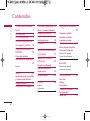 3
3
-
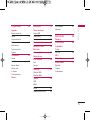 4
4
-
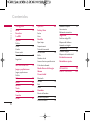 5
5
-
 6
6
-
 7
7
-
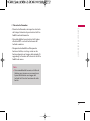 8
8
-
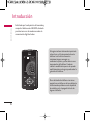 9
9
-
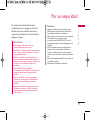 10
10
-
 11
11
-
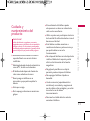 12
12
-
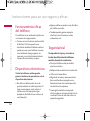 13
13
-
 14
14
-
 15
15
-
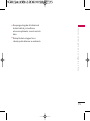 16
16
-
 17
17
-
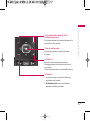 18
18
-
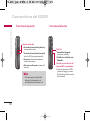 19
19
-
 20
20
-
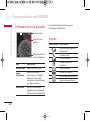 21
21
-
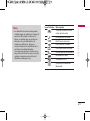 22
22
-
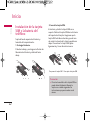 23
23
-
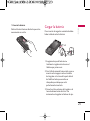 24
24
-
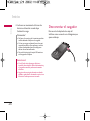 25
25
-
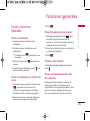 26
26
-
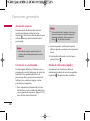 27
27
-
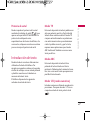 28
28
-
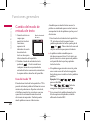 29
29
-
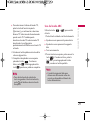 30
30
-
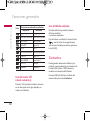 31
31
-
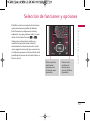 32
32
-
 33
33
-
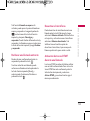 34
34
-
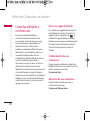 35
35
-
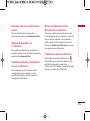 36
36
-
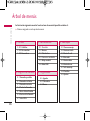 37
37
-
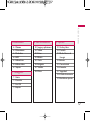 38
38
-
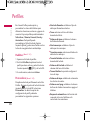 39
39
-
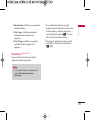 40
40
-
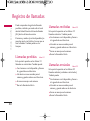 41
41
-
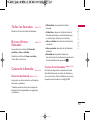 42
42
-
 43
43
-
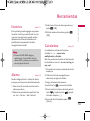 44
44
-
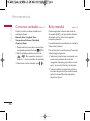 45
45
-
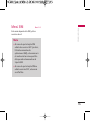 46
46
-
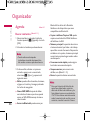 47
47
-
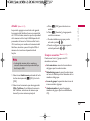 48
48
-
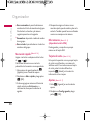 49
49
-
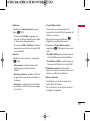 50
50
-
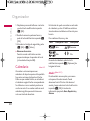 51
51
-
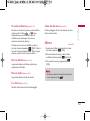 52
52
-
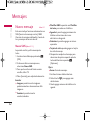 53
53
-
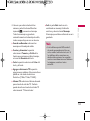 54
54
-
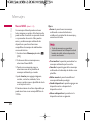 55
55
-
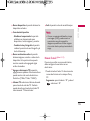 56
56
-
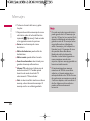 57
57
-
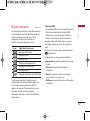 58
58
-
 59
59
-
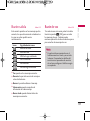 60
60
-
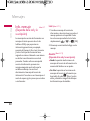 61
61
-
 62
62
-
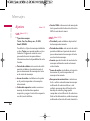 63
63
-
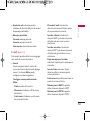 64
64
-
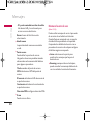 65
65
-
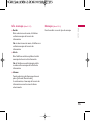 66
66
-
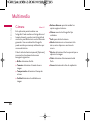 67
67
-
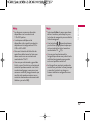 68
68
-
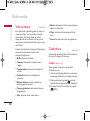 69
69
-
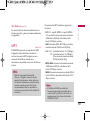 70
70
-
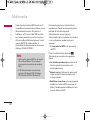 71
71
-
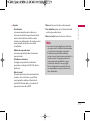 72
72
-
 73
73
-
 74
74
-
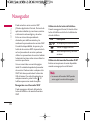 75
75
-
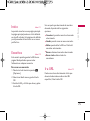 76
76
-
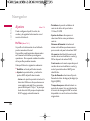 77
77
-
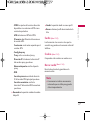 78
78
-
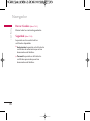 79
79
-
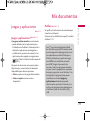 80
80
-
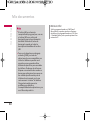 81
81
-
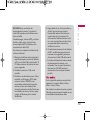 82
82
-
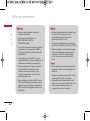 83
83
-
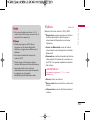 84
84
-
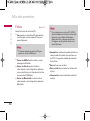 85
85
-
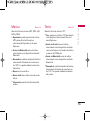 86
86
-
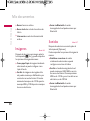 87
87
-
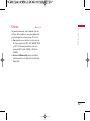 88
88
-
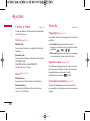 89
89
-
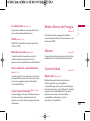 90
90
-
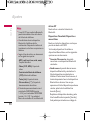 91
91
-
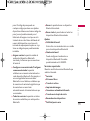 92
92
-
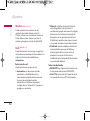 93
93
-
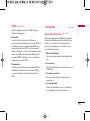 94
94
-
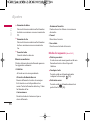 95
95
-
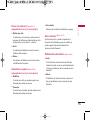 96
96
-
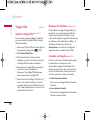 97
97
-
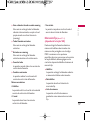 98
98
-
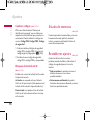 99
99
-
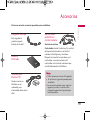 100
100
-
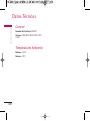 101
101
-
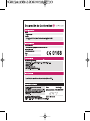 102
102
-
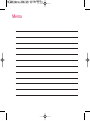 103
103
-
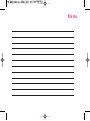 104
104
-
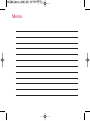 105
105
-
 106
106
-
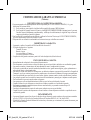 107
107
-
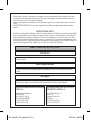 108
108
-
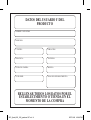 109
109
-
 110
110
-
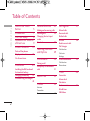 111
111
-
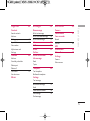 112
112
-
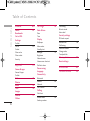 113
113
-
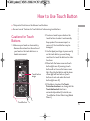 114
114
-
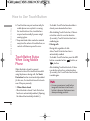 115
115
-
 116
116
-
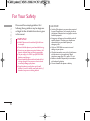 117
117
-
 118
118
-
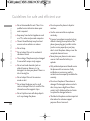 119
119
-
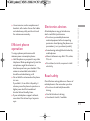 120
120
-
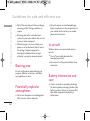 121
121
-
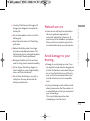 122
122
-
 123
123
-
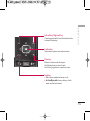 124
124
-
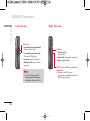 125
125
-
 126
126
-
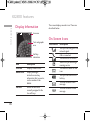 127
127
-
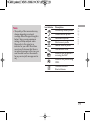 128
128
-
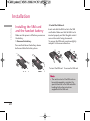 129
129
-
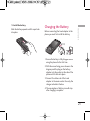 130
130
-
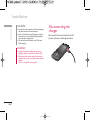 131
131
-
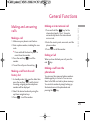 132
132
-
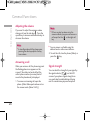 133
133
-
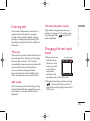 134
134
-
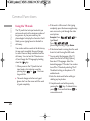 135
135
-
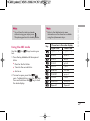 136
136
-
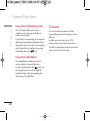 137
137
-
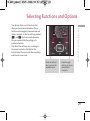 138
138
-
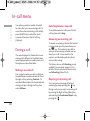 139
139
-
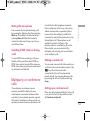 140
140
-
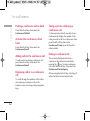 141
141
-
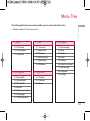 142
142
-
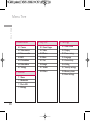 143
143
-
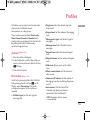 144
144
-
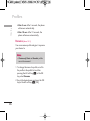 145
145
-
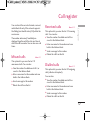 146
146
-
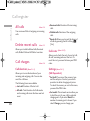 147
147
-
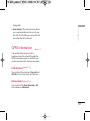 148
148
-
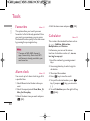 149
149
-
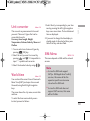 150
150
-
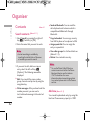 151
151
-
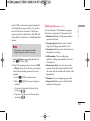 152
152
-
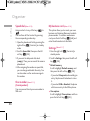 153
153
-
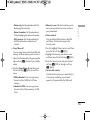 154
154
-
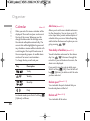 155
155
-
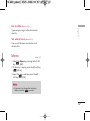 156
156
-
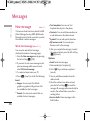 157
157
-
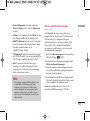 158
158
-
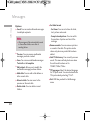 159
159
-
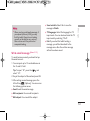 160
160
-
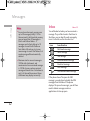 161
161
-
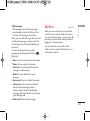 162
162
-
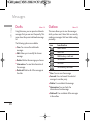 163
163
-
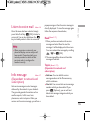 164
164
-
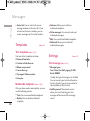 165
165
-
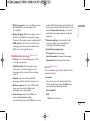 166
166
-
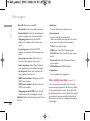 167
167
-
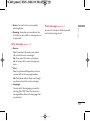 168
168
-
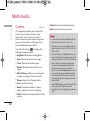 169
169
-
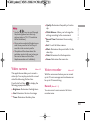 170
170
-
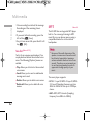 171
171
-
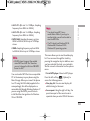 172
172
-
 173
173
-
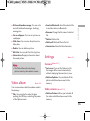 174
174
-
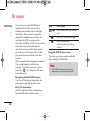 175
175
-
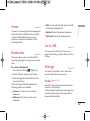 176
176
-
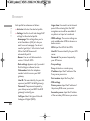 177
177
-
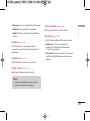 178
178
-
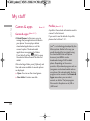 179
179
-
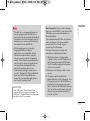 180
180
-
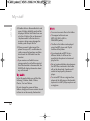 181
181
-
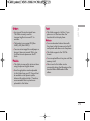 182
182
-
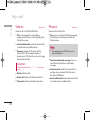 183
183
-
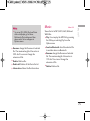 184
184
-
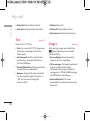 185
185
-
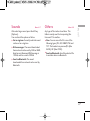 186
186
-
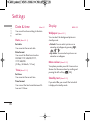 187
187
-
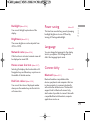 188
188
-
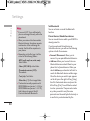 189
189
-
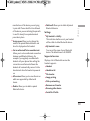 190
190
-
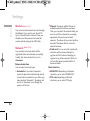 191
191
-
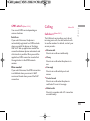 192
192
-
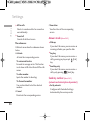 193
193
-
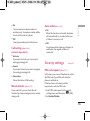 194
194
-
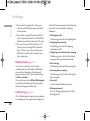 195
195
-
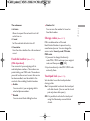 196
196
-
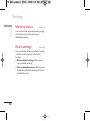 197
197
-
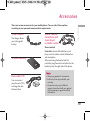 198
198
-
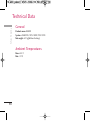 199
199
-
 200
200
-
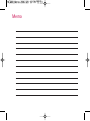 201
201
-
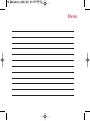 202
202
-
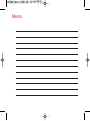 203
203
-
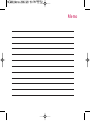 204
204
-
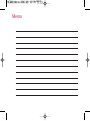 205
205
en otros idiomas
- English: LG KG800 User manual
Artículos relacionados
Otros documentos
-
LG Electronics LG840G Manual de usuario
-
Infiniton T1 White El manual del propietario
-
Topcom FIDELITY SMS Manual de usuario
-
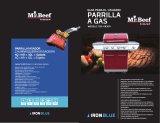 Mr. Beef 720-0830R El manual del propietario
Mr. Beef 720-0830R El manual del propietario
-
Sanyo VMC-L2617 Manual de usuario
-
Kenwood KAC-9105D Manual de usuario
-
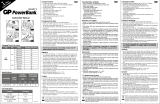 GP Batteries POWERBANK SMART 2 El manual del propietario
GP Batteries POWERBANK SMART 2 El manual del propietario
-
Kenwood KAC-8405 Manual de usuario