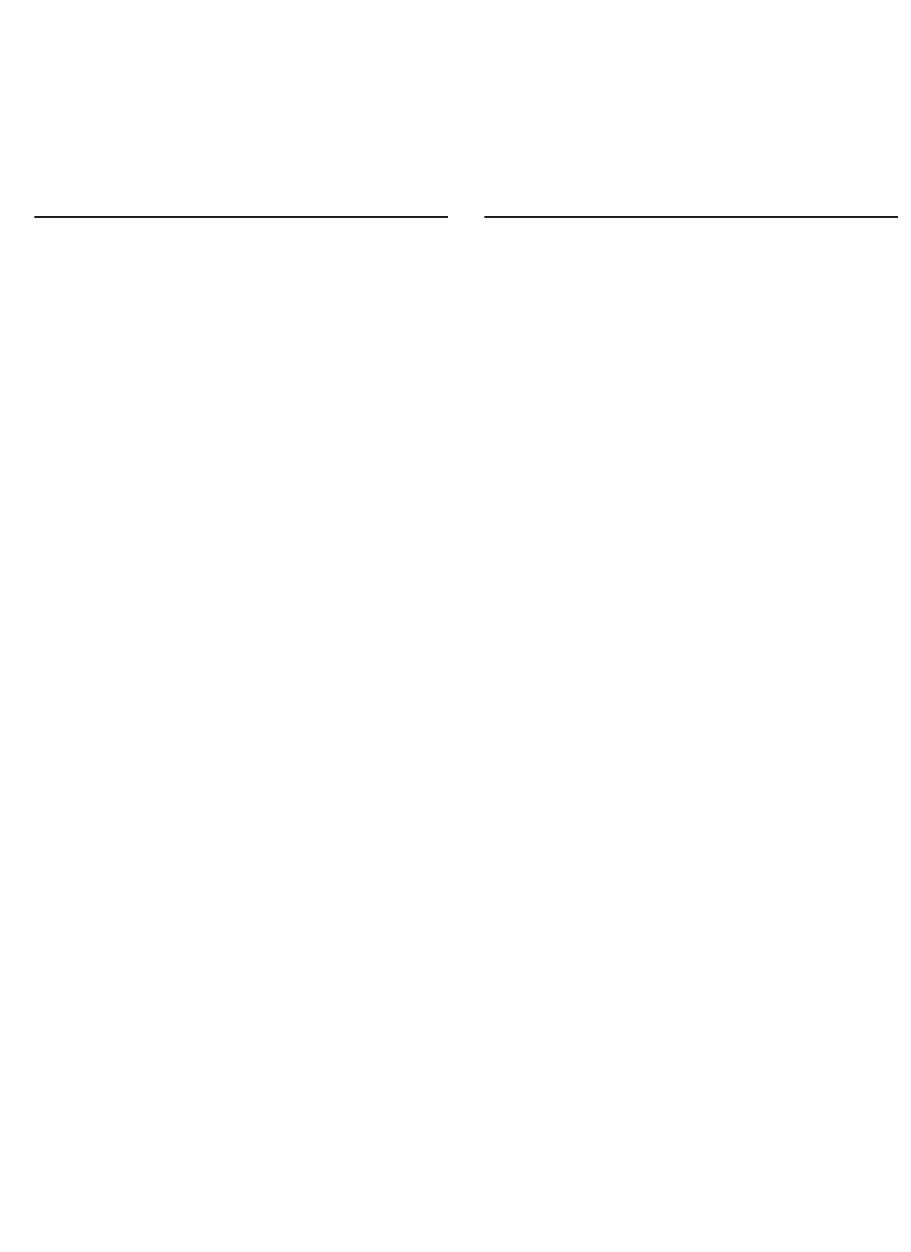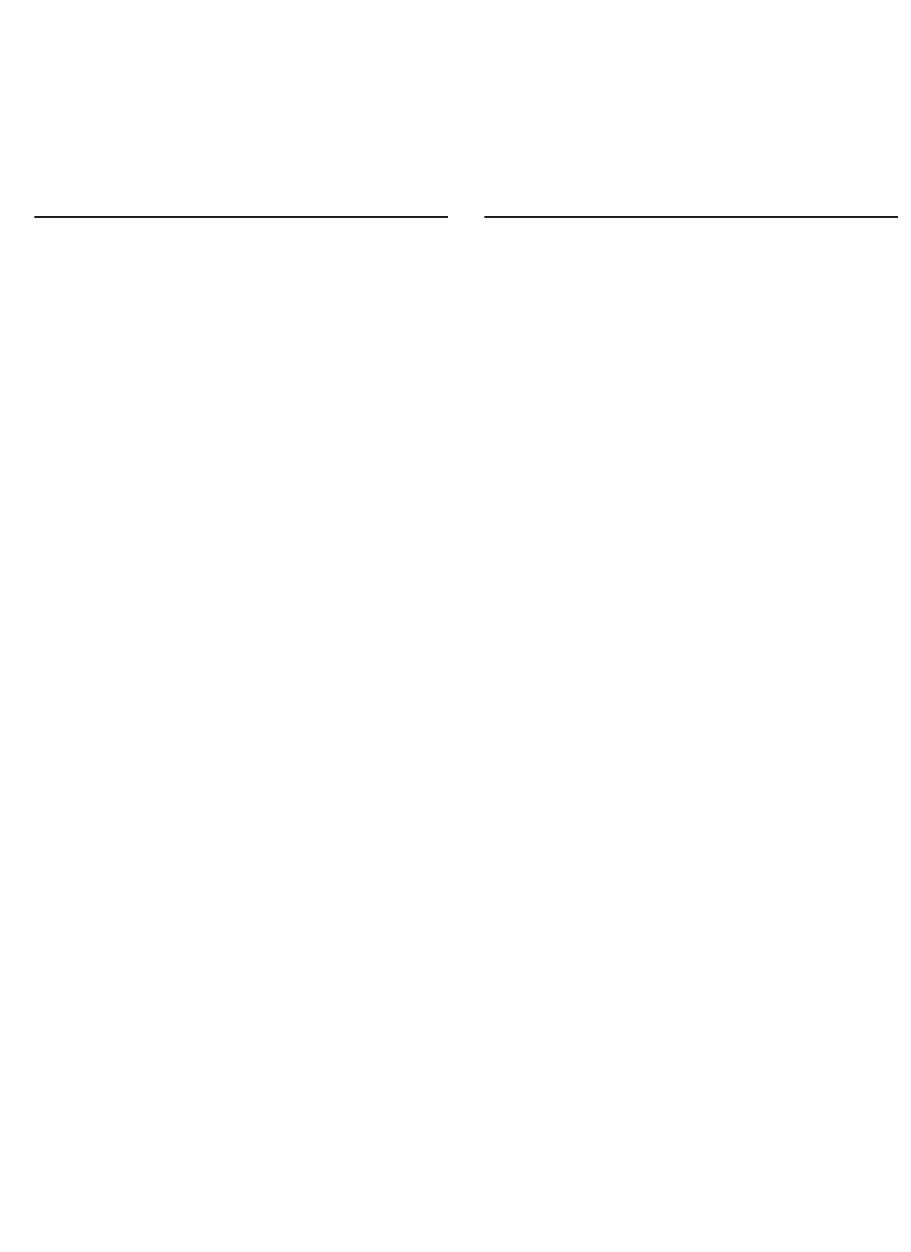
59
Vereinbarung zur beschränkten Gewährleistung
Umfang der beschränkten Gewährleistung
1 Hewlett-Packard (HP) gewährleistet dem Endkunden,
dass die obengenannten HP Produkte während des
obengenannten Gewährleitungszeitraums frei von
Material- und Verarbeitungsfehlern sind. Der
Gewährleitungszeitraum beginnt mit dem Kaufdatum.
2 Bei Softwareprodukten gilt die beschränkte HP
Gewährleistung ausschließlich für die fehlerhafte
Ausführung von Programmieranweisungen. HP
gewährleistet weder einen unterbrechungs- noch
fehlerfreien Betrieb eines Softwareproduktes.
3 Die beschränkte Garantie von HP deckt nur solche Defekte
ab, die sich aus dem normalen Gebrauch des Produkts
ergeben. Sie deckt keinerlei andere Probleme ab,
einschließlich solcher, die sich auf die folgenden Ursachen
zurückführen lassen:
a Unsachgemäße Wartung oder Modifikationen;
b Verwendung von Software, Druckmedien, Ersatzteilen
oder Zubehör, die von HP nicht zur Verfügung gestellt
bzw. unterstützt werden
c Betrieb außerhalb der Produktspezifikationen.
d Nicht autorisierte Änderungen oder Missbrauch.
4 HP Druckerprodukte: Die Verwendung von Nicht-HP
Druckpatronen oder nachgefüllten Druckpatronen hat keine
Auswirkung auf die Gewährleistung oder andere HP
Unterstützungsvereinbarungen mit dem Kunden. Falls
jedoch die Verwendung einer nicht von HP hergestellten
oder einer nachgefüllten Druckpatrone für das
Druckerversagen oder den Druckerschaden verantwortlich
ist, berechnet HP für die Druckerwartung bezüglich dieses
spezifischen Versagens oder Schadens die
Standardgebühren für Arbeitszeit und Materialkosten.
5 Wenn HP während des Garantiezeitraums von einem
Defekt in einem durch die HP-Garantie abgedeckten
Produkt in Kenntnis gesetzt wird, wird HP das Produkt nach
eigenem Ermessen entweder reparieren oder ersetzen.
6 Falls HP nicht in der Lage sein sollte, ein defektes Produkt,
das durch die HP-Garantie abgedeckt ist, zu reparieren
oder zu ersetzen, wird HP den Kaufpreis des Produkts
innerhalb eines angemessenen Zeitraums ab Mitteilung
des Defekts zurückerstatten.
7 HP ist erst dann verpflichtet, das mangelhafte Produkt
zu reparieren, zu ersetzen oder den Kaufpreis
zurückzuerstatten, wenn der Endkunde dieses an
HP zurückgesandt hat.
8 Das Ersatzprodukt kann entweder neu oder neuwertig sein,
vorausgesetzt, seine Funktionalität ist der Funktionalität
des zu ersetzenden Produkts zumindest gleichwertig.
9 HP-Produkte können umgearbeitete Teile, Komponenten
oder Materialien enthalten, die in Bezug auf ihre Leistung
neuwertig sind.
10 Die beschränkte Gewährleistung von HP ist in allen
Ländern/Regionen gültig, in denen das durch sie gedeckte
HP Produkt von HP vertrieben wird. Vereinbarungen für
zusätzliche Gewährleistung, zum Beispiel Service vor Ort,
sind in Ländern/Regionen, in denen das Produkt durch HP
oder durch einen autorisierten Importeur vertrieben wird,
über jede autorisierten HP Servicestelle verfügbar.
Gewährleistungsausschlüsse
IM UMFANG DER BEDINGUNGEN DES ÖRTLICH
GELTENDEN RECHTS LEHNEN HP UND DEREN
LIEFERANTEN ALLE WEITEREN GARANTIEN ODER
GEWÄHRLEISTUNGEN AB, GLEICH OB AUSDRÜCKLICHE
ODER KONKLUDENTE GEWÄHRLEISTUNGEN DER
MARKTGÄNGIGKEIT, DER HANDELSÜBLICHEN QUALITÄT
UND DER EIGNUNG FÜR EINEN BESTIMMTEN ZWECK.
Haftungsausschlüsse
1 Sofern durch die geltende Gesetzgebung keine anderen
Bestimmungen festgelegt sind, stehen dem Endkunden
über die in dieser Hersteller-Gewährleistung genannten
Leistungen hinaus keine weiteren Ansprüche zu.
2 IM UMFANG DER BESTIMMUNGEN DES ÖRTLICH
GELTENDEN RECHTS, UND MIT AUSNAHME DER IN
DIESER GARANTIEERKLÄRUNG AUSDRÜCKLICH
GENANNTEN VERPFLICHTUNGEN, ÜBERNEHMEN
HP UND DEREN LIEFERANTEN KEINERLEI HAFTUNG
FÜR UNMITTELBARE, MITTELBARE, KONKRETE,
ZUFÄLLIG ENTSTANDENE ODER FOLGESCHÄDEN,
UNABHÄNGIG DAVON, OB SOLCHE ANSPRÜCHE AUF
VERTRAG, DELIKTSRECHT ODER EINER ANDEREN
RECHTSTHEORIE BASIEREN, UND UNABHÄNGIG
VON DER MITTEILUNG DER MÖGLICHKEIT SOLCHER
SCHÄDEN.
Geltendes Recht
1 Diese Gewährleistungserklärung stattet den Endkunden
mit bestimmten Rechten aus. Der Endkunde hat unter
Umständen noch weitere Rechte, die in den Vereinigten
Staaten von Bundesstaat zu Bundesstaat, in Kanada von
Provinz zu Provinz, in der restlichen Welt von Land/Region
zu Land/Region verschieden sein können.
2 Soweit diese Erklärung zur Gewährleistung nicht dem
geltenden Recht entspricht, soll sie so als abgeändert
gelten, dass die hierin enthaltenen Bestimmungen dem
geltenden Recht entsprechen. Nach geltendem Recht
treffen u.U. bestimmte Erklärungen und Einschränkungen
dieser Gewährleistungserklärung nicht auf den Endkunden
zu. In einigen US-Staaten und in einigen Ländern
außerhalb der USA (sowie in einigen kanadischen
Provinzen):
a ausschließen, dass die Ausschlüsse und
Beschränkungen in dieser Garantieerklärung die
gesetzlichen Rechte eines Kunden einschränken
(z. B. in Großbritannien);
b Ist ein Hersteller nicht berechtigt, solche Erklärungen
und Einschränkungen durchzusetzen
c dem Kunden zusätzliche Garantieansprüche einräumen,
die Dauer von konkludenten Gewährleistungen
festlegen, die der Hersteller nicht beschränken kann,
oder die zeitliche Befristung von konkludenten
Gewährleistungen gestatten.
3 FOR CONSUMER TRANSACTIONS IN AUSTRALIA AND
NEW ZEALAND, THE TERMS IN THIS WARRANTY
STATEMENT, EXCEPT TO THE EXTENT LAWFULLY
PERMITTED, DO NOT EXCLUDE, RESTRICT, OR
MODIFY, AND ARE IN ADDITION TO, THE MANDATORY
STATUTORY RIGHTS APPLICABLE TO THE SALE OF
THE HP PRODUCTS TO SUCH CUSTOMERS.
HP Produkt Dauer der beschränkten Garantie
Software 90 Tage
Zubehör 1 Jahr, falls mit Drucker verkauft; 90 Tage, falls getrennt
gekauft
Druckpatronen Beschränkte 6-monatige Garantie, sofern vor dem auf der
Schachtel angegebenen Installationsdatum installiert.
Drucker-Hardware (Einzelheiten siehe unten) 1 Jahr
Crystal_UGFDISA.book Page 59 Monday, July 7, 2003 3:04 PM