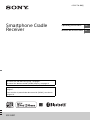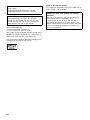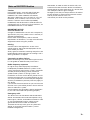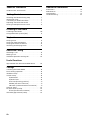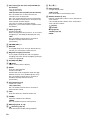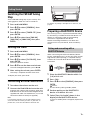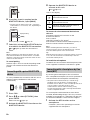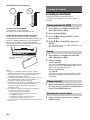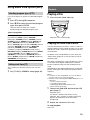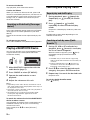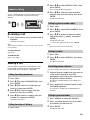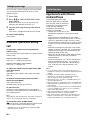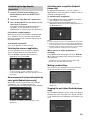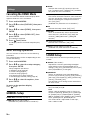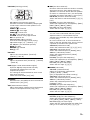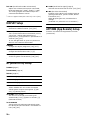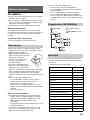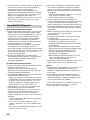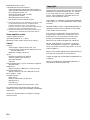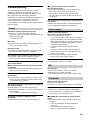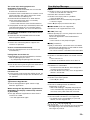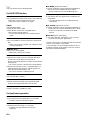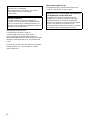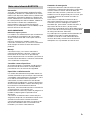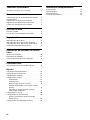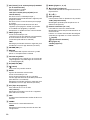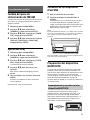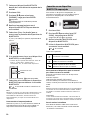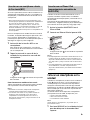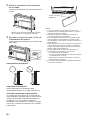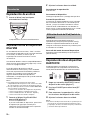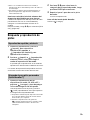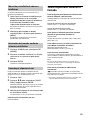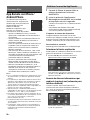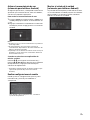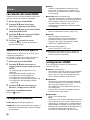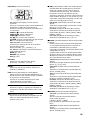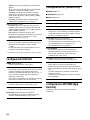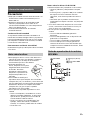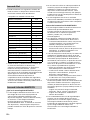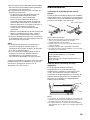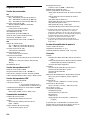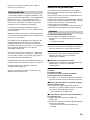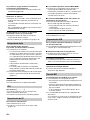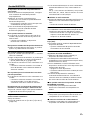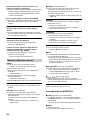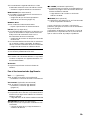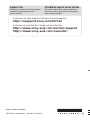XSP-N1BT
4-533-738-32(1)
Smartphone Cradle
Receiver
Operating Instructions
GB
Manual de instrucciones
ES
To switch the FM/AM tuning step, see page 7.
To cancel the demonstration (DEMO) display, see page 16.
Para cambiar el paso de sintonización de FM/AM, consulta la
página 7.
Para cancelar la pantalla de demostración (DEMO), consulte la
página 18.

2GB
Laser Diode Properties
Emission Duration: Continuous
Laser Output: Less than 53.3 W
(This output is the value measurement at a distance
of 200 mm from the objective lens surface on the
Optical Pick-up Block with 7 mm aperture.)
The nameplate indicating operating voltage, etc., is
located on the bottom of the chassis.
Note on the lithium battery
Do not expose the battery to excessive heat such as
direct sunlight, fire or the like.
Be sure to install this unit in the dashboard of the
car for safety.
For installation and connections, see the
supplied installation/connections manual.
About this manual
These Operating Instructions describe the
controls on the remote. You can also use the
controls on the main unit if it has the same or
similar names as those on the remote.
Warning if your car’s ignition has no ACC
position
Be sure to set the AUTO OFF function (page 16).
The unit will shut off completely and
automatically in the set time after the unit is
turned off, which prevents battery drain. If you
do not set the AUTO OFF function, press and hold
OFF until the display disappears each time you
turn the ignition off.

3GB
Caution
IN NO EVENT SHALL SONY BE LIABLE FOR ANY
INCIDENTAL, INDIRECT OR CONSEQUENTIAL
DAMAGES OR OTHER DAMAGES INCLUDING,
WITHOUT LIMITATION, LOSS OF PROFITS, LOSS OF
REVENUE, LOSS OF DATA, LOSS OF USE OF THE
PRODUCT OR ANY ASSOCIATED EQUIPMENT,
DOWNTIME, AND PURCHASER’S TIME RELATED TO
OR ARISING OUT OF THE USE OF THIS PRODUCT, ITS
HARDWARE AND/OR ITS SOFTWARE.
IMPORTANT NOTICE!
Safe and efficient use
Changes or modifications to this unit not expressly
approved by Sony may void the user’s authority to
operate the equipment.
Please check for exceptions, due to national
requirement or limitations, in usage of BLUETOOTH
equipment before using this product.
Driving
Check the laws and regulations on the use of
cellular phones and handsfree equipment in the
areas where you drive.
Always give full attention to driving and pull off the
road and park before making or answering a call if
driving conditions so require.
Connecting to other devices
When connecting to any other device, please read
its user guide for detailed safety instructions.
Radio frequency exposure
RF signals may affect improperly installed or
inadequately shielded electronic systems in cars,
such as electronic fuel injection systems, electronic
antiskid (antilock) braking systems, electronic
speed control systems or air bag systems. For
installation or service of this device, please consult
with the manufacturer or its representative of your
car. Faulty installation or service may be dangerous
and may invalidate any warranty that may apply to
this device.
Consult with the manufacturer of your car to ensure
that the use of your cellular phone in the car will not
affect its electronic system.
Check regularly that all wireless device equipment
in your car is mounted and operating properly.
Emergency calls
This BLUETOOTH car handsfree and the electronic
device connected to the handsfree operate using
radio signals, cellular, and landline networks as well
as user-programmed function, which cannot
guarantee connection under all conditions.
Therefore do not rely solely upon any electronic
device for essential communications (such as
medical emergencies).
Remember, in order to make or receive calls, the
handsfree and the electronic device connected to
the handsfree must be switched on in a service area
with adequate cellular signal strength.
Emergency calls may not be possible on all cellular
phone networks or when certain network services
and/or phone features are in use.
Check with your local service provider.
Notes on BLUETOOTH function

4GB
Table of Contents
Guide to Parts and Controls . . . . . . . . . . . . . . . . . . . 5
Getting Started
Switching the FM/AM Tuning Step . . . . . . . . . . . . . 7
Setting the Clock . . . . . . . . . . . . . . . . . . . . . . . . . . . . 7
Connecting an iPod/USB Device . . . . . . . . . . . . . . . 7
Preparing a BLUETOOTH Device. . . . . . . . . . . . . . . . 7
Placing a Smartphone on the Unit . . . . . . . . . . . . . 9
Listening to the Radio
Listening to the Radio. . . . . . . . . . . . . . . . . . . . . . . 10
Using Radio Data System (RDS) . . . . . . . . . . . . . . . 11
Playback
Playing a Disc . . . . . . . . . . . . . . . . . . . . . . . . . . . . . 11
Playing an iPod/USB Device. . . . . . . . . . . . . . . . . . 11
Playing a BLUETOOTH Device. . . . . . . . . . . . . . . . . 12
Searching and Playing Tracks. . . . . . . . . . . . . . . . . 12
Handsfree Calling
Receiving a Call . . . . . . . . . . . . . . . . . . . . . . . . . . . . 13
Making a Call . . . . . . . . . . . . . . . . . . . . . . . . . . . . . . 13
Available Operations during Call . . . . . . . . . . . . . . 14
Useful Functions
App Remote with iPhone/Android Phone . . . . . . 14
Settings
Canceling the DEMO Mode . . . . . . . . . . . . . . . . . . 16
Basic Setting Operation . . . . . . . . . . . . . . . . . . . . . 16
GENERAL Setup . . . . . . . . . . . . . . . . . . . . . . . . . . . . 16
SOUND Setup. . . . . . . . . . . . . . . . . . . . . . . . . . . . . . 16
EQ10 PRESET . . . . . . . . . . . . . . . . . . . . . . . . . . . 16
EQ10 SETTING . . . . . . . . . . . . . . . . . . . . . . . . . . 16
POSITION (listening position). . . . . . . . . . . . . . 17
RB ENH (rear bass enhancer) . . . . . . . . . . . . . . 17
SW DIREC (subwoofer direct connection) . . . . 17
DISPLAY Setup. . . . . . . . . . . . . . . . . . . . . . . . . . . . . 18
BT (BLUETOOTH) Setup . . . . . . . . . . . . . . . . . . . . . . 18
BT INIT (BLUETOOTH initialize) . . . . . . . . . . . . . 18
APP REM (App Remote) Setup . . . . . . . . . . . . . . . . 18
Additional Information
Precautions . . . . . . . . . . . . . . . . . . . . . . . . . . . . . . . 19
Maintenance . . . . . . . . . . . . . . . . . . . . . . . . . . . . . . 21
Specifications . . . . . . . . . . . . . . . . . . . . . . . . . . . . . 21
Troubleshooting . . . . . . . . . . . . . . . . . . . . . . . . . . . 23

5GB
Guide to Parts and Controls
There is a tactile dot to the right of the VOLUME + button.
The VOL (volume) + button has a tactile dot.
Remove the insulation film before use.
USB port
Display window
This window is not visible when a smartphone is
placed on the unit.
Disc slot
(disc eject)
This button is not accessible when a
smartphone is placed on the unit.
Cradle clamp
Push down the cradle clamp to place a
smartphone securely on the unit (page 9).
N-Mark
Touch N-Mark with Android™ phone to make
BLUETOOTH connection.
Receptor for the remote commander
Main unit
RM-X311 Remote

6GB
SRC (source)(on the main unit)/SOURCE (on
the remote)
Turn on the power.
Change the source.
-OFF (on the main unit)/OFF (on the remote)
Press and hold OFF on the main unit for 1
second to turn off the power.
Press OFF on the remote to turn off the power.
Press and hold for more than 2 seconds to turn
off the power and the display.
If the unit is turned off and the display
disappears, you will be unable to operate with
the remote.
VOICE (page 14)
Activate voice dial.
When the App Remote function is on, the voice
recognition is activated (Android phone only).
-APP
Press and hold for more than 2 seconds to
establish the App Remote function
(connection).
VOLUME (VOL) +/–
RELEASE
The cradle clamp rises and you will be able to
remove your smartphone from the unit.
Magnetic charging connector
A Sony Xperia smartphone with a magnetic
charging connector can be charged by placing it
on the unit (page 10).
()/ ()
(back)
Return to the previous display.
ENTER
Enter the selected item.
Activate voice dial.
Activate the voice recognition when the App
Remote function is on (Android phone only).
Press and hold for more than 2 seconds to
establish the App Remote function
(connection).
PTY (program type)
Select PTY in RDS.
-ATT (attenuate)
Press and hold for more than 2 seconds to
attenuate the sound.
CALL
Enter the call menu. Receive/end a call.
SOUND
Open the SOUND menu directly.
-MENU
Press and hold to open the setup menu.
MODE (page 10, 12, 14)
(browse) (page 12)
Enter the browse mode during playback.
(+)/ (–)
DSPL (display)
Change display items.
-SCRL (scroll)
Press and hold to scroll a display item.
Number buttons (1 to 6)
Receive stored radio stations. Press and hold to
store stations.
Call a stored phone number. Press and hold to
store a phone number.
(repeat)
(shuffle)
MIC (page 14)
-EC/NC (page 14)
PAUSE

7GB
Switching the FM/AM Tuning
Step
Set the FM/AM tuning step of your country. This
setting appears when this unit is turned off.
1 Press and hold MENU.
2 Press / to select [GENERAL], then
press ENTER.
3 Press / to select [TUNER-STP], then
press ENTER.
4 Press / to select form [50K/9K],
[100K/10K] or [200K/10K], then press
ENTER.
Setting the Clock
1 Press and hold MENU.
2 Press / to select [GENERAL], then
press ENTER.
3 Press / to select [CLOCK-ADJ], then
press ENTER.
The hour indication flashes.
4 Press / to set the hour and minute.
To move the digital indication, press /.
5 After setting the minute, press ENTER.
The setup is complete and the clock starts.
To display the clock, press DSPL.
Connecting an iPod/USB Device
1 Turn down the volume on the unit.
2 Connect the iPod/USB device to the unit.
A device with a Micro USB connector other than
iPod/iPhone can be connected/charged via the
supplied USB cable. For iPod/iPhone, use a USB
connection cable for iPod (not supplied).
Note
It is extremely dangerous if the USB cable becomes
wound around the steering column or gearstick. To
prevent this, store the USB cable in the main unit.
For details on placing a smartphone on the unit, see
page 9.
Preparing a BLUETOOTH Device
You can enjoy music, or perform handsfree calling,
by connecting a suitable BLUETOOTH device. For
details on connecting, refer to the operating
instructions supplied with the device.
Before connecting the device, turn down the
volume of this unit; otherwise, loud sound may
result.
When connecting a BLUETOOTH device (cellular
phone, audio device, etc.) for the first time, mutual
registration (called “pairing”) is required. Pairing
enables this unit and other devices to recognize
each other.
1 Place the BLUETOOTH device within 1 m
(3 ft) of this unit.
2 Press CALL.
3 Press / to select [PAIRING], then press
ENTER.
flashes.
The unit enters pairing standby mode.
4 Perform pairing on the BLUETOOTH
device so it detects this unit.
5 Select [Sony Car Audio] shown in the
display of the BLUETOOTH device.
If [Sony Car Audio] does not appear, repeat from
step 2.
Getting Started
Pairing and connecting with a
BLUETOOTH device

8GB
6 If passkey* input is required on the
BLUETOOTH device, input [0000].
* Passkey may be called “Passcode,” “PIN code,”
“PIN number” or “Password,” etc., depending on
the device.
When pairing is made, stays lit.
7 Select this unit on the BLUETOOTH device
to establish the BLUETOOTH connection.
or lights up when the connection is
made.
Note
While connecting to a BLUETOOTH device, this unit
cannot be detected from another device. To enable
detection, enter the pairing mode and search for this
unit from another device.
To cancel pairing
Perform steps 2 and 3 to cancel the pairing mode
after this unit and the BLUETOOTH device are
paired.
To use a paired device, connection with this unit is
required. Some paired devices will connect
automatically.
1 Press CALL.
2 Press / to select [BT SIGNL], then
press ENTER.
Make sure that lights up.
3 Activate the BLUETOOTH function on the
BLUETOOTH device.
4 Operate the BLUETOOTH device to
connect to this unit.
or lights up.
Icons in the display:
To connect the last-connected device from
this unit
Activate the BLUETOOTH function on the
BLUETOOTH device.
Press SOURCE.
Select [BT PHONE] or [BT AUDIO].
Press ENTER to connect with the cellular phone, or
PAUSE to connect with the audio device.
Note
While streaming BLUETOOTH audio, you cannot
connect from this unit to the cellular phone. Connect
from the cellular phone to this unit instead.
Tip
With BLUETOOTH signal on: when the ignition is turned
to on, this unit reconnects automatically to the last-
connected cellular phone.
To install the microphone
For details on how to connect the microphone, refer
to the supplied “Installation/Connections” guide.
By touching the N-Mark part of the unit with an
NFC* compatible smartphone, the unit is paired and
connected with the smartphone automatically.
* NFC (Near Field Communication) is a technology
enabling short-range wireless communication
between various devices, such as mobile phones and
IC tags. Thanks to the NFC function, data
communication can be achieved easily just by
touching the relevant symbol or designated location
on NFC compatible devices.
For a smartphone with Android OS 4.0 or lower
installed, downloading the app “NFC Easy Connect”
available at Google Play™ is required. The app may
not be downloadable in some countries/regions.
1 Activate the NFC function on the
smartphone.
For details, refer to the operating instructions
supplied with the smartphone.
Connecting with a paired BLUETOOTH
device
[0000]
Input passkey
Lights up when a cellular phone is
connected to the unit.
Lights up when an audio device is
connected to the unit.
Indicates the signal strength status of
connected cellular phone.
Connecting with a Smartphone by One
touch (NFC)

9GB
2 Touch the N-Mark part of the unit with
the N-Mark part of the smartphone.
Make sure that lights up on the display of the
unit.
To disconnect by One touch
Touch the N-Mark part of the unit with the N-Mark
part of the smartphone again.
Notes
When making the connection, handle the
smartphone carefully to prevent scratches.
One touch connection is not possible when the unit is
already connected to another NFC compatible device.
In this case, disconnect the other device, and make
connection with the smartphone again.
When an iPhone/iPod with iOS5 or later installed is
connected to the USB port, the unit is paired and
connected with the iPhone/iPod automatically.
To enable BLUETOOTH Auto Pairing, make sure
[AUTO PAIRING] in BT setup is set to [ON] (page 18).
1 Activate the BLUETOOTH function on the
iPhone/iPod.
2 Connect an iPhone/iPod to the USB port.
Make sure that lights up on the display of the
unit.
Notes
BLUETOOTH Auto Pairing is not possible if the unit is
already connected to another BLUETOOTH device. In
this case, disconnect the other device, then connect
the iPhone/iPod again.
If BLUETOOTH Auto Pairing is not established, see
“Preparing a BLUETOOTH Device” for details (page 7).
Placing a Smartphone on the
Unit
While a smartphone is placed on the unit, the
(disc eject) button and the display window on the
main unit are not available, although using the App
Remote function allows an Android phone to show
the unit status that is on the device's display
(page 15).
Compatible smartphone dimensions (including a
smartphone case) are;
Width: 150.7 mm maximum
Height: 59 mm to 77 mm
Depth: 12 mm maximum
Note
Depending on some smartphones, buttons might be
pressed.
1 Press RELEASE on the main unit to unlock
the cradle clamp.
2 Right-align the smartphone on the unit.
Set the smartphone with the display facing
toward you.
3 Push down on the part marked “LOCK” of
the cradle clamp.
Make sure that the device does not move from
side to side.
Connecting with an iPhone/iPod
(BLUETOOTH Auto Pairing)
Set within the dotted line to prevent
the device falling to the right side.

10GB
Placement of the smartphone
To remove a smartphone
Press RELEASE on the main unit.
Be careful not to allow the device to fall.
About the magnetic charging connector
A Sony Xperia smartphone with a magnetic
charging connector can be charged by placing it on
the unit. (Charging indicator on the smartphone
lights up.) If charging is not possible and the
smartphone is in a case, remove the case, and set
the smartphone on the unit again.
Notes
Place your smartphone before driving. A traffic
accident may result if you set a device while driving.
Closing the USB cover is recommended when a
smartphone is placed on the unit.
If a smartphone wobbles on the unit, it may fall from
the unit while driving and cause malfunction. To
prevent this, place the device properly.
Depending on the shape of a smartphone case, the
unit may not hold the smartphone stably and
securely. In such circumstances, remove the
smartphone case.
Be careful not to knock a smartphone, especially
under the following circumstances.
Placing/removing a smartphone.
Pushing down the cradle clamp to secure a
smartphone in place.
Opening/closing the USB cover while a
smartphone is placed on the unit.
Do not forcefully push a smartphone while it is placed
on the unit.
Listening to the Radio
Tuning step setting is required (page 7).
To listen to the radio, press SOURCE to select
[TUNER].
1 Press MODE to change the band (FM1,
FM2, FM3, AM1 or AM2).
2 Press and hold MENU.
3 Press / to select [GENERAL], then
press ENTER.
4 Press / to select [BTM], then press
ENTER.
The unit stores stations in order of frequency on
the number buttons.
1 Press MODE to change the band (FM1,
FM2, FM3, AM1 or AM2).
2 Perform tuning.
To tune manually
Press and hold / to locate the approximate
frequency, then press / repeatedly to fine
adjust to the desired frequency.
To tune automatically
Press /.
Scanning stops when the unit receives a station.
Repeat this procedure until the desired station
is received.
1 While receiving the station that you want
to store, press and hold a number button
(1 to 6) until [MEM] appears.
1 Select the band, then press a number
button (1 to 6).
Magnetic charging
connector
Listening to the Radio
Storing automatically (BTM)
Tuning
Storing manually
Receiving the stored stations

11GB
Using Radio Data System (RDS)
Use PTY to display or search for a desired program
type.
1 Press PTY during FM reception.
2 Press / to select the desired program
type, then press ENTER.
The unit starts to search for a station
broadcasting the selected program type.
Types of programs
The CT data from the RDS transmission sets the
clock.
1 Set [CT-ON] in GENERAL setup (page 16).
Playing a Disc
1 Insert the disc (label side up).
Playback starts automatically.
Playing an iPod/USB Device
In these Operating Instructions, “iPod” is used as a
general reference for the iPod functions on an iPod
and iPhone, unless otherwise specified by the text
or illustrations.
For details on the compatibility of your iPod, see
“About iPod” (page 19) or visit the support site on
the back page.
MSC (Mass Storage Class)-type USB devices (such as
a USB flash drive, digital media player, Android
phone) compliant with the USB standard can be
used.
Depending on the digital media player or Android
phone, setting the USB connection mode to MSC is
required.
Notes
For details on the compatibility of your USB device,
visit the support site on the back page.
Playback of the following MP3/WMA/WAV files is not
supported.
lossless compression files
copyright-protected files
DRM (Digital Rights Management) files
Multi-channel audio files
1 Connect an iPod/USB device to the USB
port (page 7).
Playback starts.
If a device is already connected, to start
playback, press SOURCE to select [USB] ([IPD]
appears in the display when the iPod is
recognized).
2 Adjust the volume on this unit.
To stop playback
Press OFF.
Selecting program types (PTY)
NEWS (News), AFFAIRS (Current Affairs), INFO
(Information), SPORT (Sports), EDUCATE
(Education), DRAMA (Drama), CULTURE (Culture),
SCIENCE (Science), VARIED (Varied), POP M (Pop
Music), ROCK M (Rock Music), EASY M (M.O.R.
Music), LIGHT M (Light classical), CLASSICS (Serious
classical), OTHER M (Other Music), WEATHER
(Weather), FINANCE (Finance), CHILDREN
(Children’s program), SOCIAL A (Social Affairs),
RELIGION (Religion), PHONE IN (Phone In), TRAVEL
(Travel), LEISURE (Leisure), JAZZ (Jazz Music),
COUNTRY (Country Music), NATION M (National
Music), OLDIES (Oldies Music), FOLK M (Folk Music),
DOCUMENT (Documentary)
Setting clock time (CT)
Playback

12GB
To remove the device
Stop playback, then remove the device.
Caution for iPhone
When you connect an iPhone via USB, phone call
volume is controlled by the iPhone, not the unit. Do
not inadvertently increase the volume on the unit
during a call, as sudden loud sound may result
when the call ends.
Press and hold MODE during playback until [MODE
IPOD] appears to enable operation by the iPod
directly.
Note that the volume can be adjusted only by the
unit.
To exit passenger control
Press and hold MODE until [MODE AUDIO] appears.
Playing a BLUETOOTH Device
You can play contents on a connected device that
supports BLUETOOTH A2DP (Advanced Audio
Distribution Profile).
1 Make BLUETOOTH connection with the
audio device (page 7).
2 Press SOURCE to select [BT AUDIO].
3 Operate the audio device to start
playback.
4 Adjust the volume on this unit.
Notes
Depending on the audio device, information such as
title, track number/time and playback status may not
be displayed on this unit.
Even if the source is changed on this unit, playback of
the audio device does not stop.
[BT AUDIO] does not appear in the display while
running the “App Remote” application via the
BLUETOOTH function.
To match the volume level of the BLUETOOTH
device to other sources
Start playback of the BLUETOOTH audio device at a
moderate volume, and set your usual listening
volume on the unit.
Press SOUND, then / to select [BTA VOL]
(page 18).
Searching and Playing Tracks
1 During playback, press (repeat) for
Repeat play, or (shuffle) for Shuffle
play.
2 Press (repeat) or (shuffle)
repeatedly to select the desired play
mode.
Playback in selected play mode may take time
to start.
Available play modes differ depending on the
selected sound source.
1 During CD, USB or BT audio device*
1
playback, press (browse)*
2
to display
the list of search categories.
When the track list appears, press (back)
repeatedly to display the desired search
category.
*1 Available only for audio devices supporting
AVRCP (Audio Video Remote Control Profile) 1.4
or above.
*2 During USB playback, press (browse) for
more than 2 seconds to directly return to the
beginning of the category list.
2 Press / to select the desired search
category, then press ENTER to confirm.
3 Repeat step 2 to search the desired track.
Playback starts.
To exit the Quick-BrowZer mode
Press (browse).
Operating an iPod directly (Passenger
control)
Repeat play and shuffle play
Searching a track by name (Quick-
BrowZer™)

13GB
To use a cellular phone, connect it with this unit. For
details, see “Preparing a BLUETOOTH Device”
(page 7).
Receiving a Call
1 Press CALL when a call is received with a
ringtone.
The phone call starts.
Note
The ringtone and talker’s voice are output only from the
front speakers.
To reject the call
Press OFF.
To end the call
Press CALL again.
Making a Call
You can make a call from the phonebook or call
history when a cellular phone supporting PBAP
(Phone Book Access Profile) is connected.
1 Press CALL.
2 Press / to select [PHONEBOOK], then
press ENTER.
3 Press / to select an initial from the
initial list, then press ENTER.
4 Press / to select a name from the
name list, then press ENTER.
5 Press / to select a number from the
number list, then press ENTER.
The phone call starts.
1 Press CALL.
2 Press / to select [RECENT CALL], then
press ENTER.
A list of the call history appears.
3 Press / to select a name or phone
number from the call history, then press
ENTER.
The phone call starts.
1 Press CALL.
2 Press / to select [DIAL NUMBER], then
press ENTER.
3 Press / to enter the phone number,
and lastly select [ ] (space), then press
ENTER*.
The phone call starts.
* To move the digital indication, press /.
Note
[_] appears instead of [#] on the display.
1 Press CALL.
2 Press / to select [REDIAL], then press
ENTER.
The phone call starts.
You can store up to 6 contacts in the preset dial.
1 Select a phone number that you want to
store in the preset dial, from the
phonebook, call history or by inputting
the phone number directly.
The phone number appears in the display of
this unit.
2 Press and hold a number button (1 to 6)
until [MEM] appears.
The contact is stored in the selected preset
number.
1 Press SOURCE to select [BT PHONE].
2 Press a number button (1 to 6) to select
the contact you want to call.
3 Press ENTER.
The phone call starts.
Handsfree Calling
Calling from the phonebook
Calling from the call history
Calling by phone number input
Calling by redial
Presetting phone numbers
Calling by preset number

14GB
You can make a call by saying the voice tag stored
in a connected cellular phone that has a voice
dialing function.
1 Press CALL.
2 Press / to select [VOICE DIAL], then
press ENTER.
Alternatively, press VOICE on the main unit
while the App Remote function is off.
3 Say the voice tag stored on the cellular
phone.
Your voice is recognized, and the call is made.
To cancel voice dialing
Press ENTER.
Available Operations during
Call
To preset the volume of the ringtone and
talker’s voice
You can preset the volume level of the ringtone and
talker’s voice.
Adjusting the ringtone volume:
Press VOL +/– while receiving a call.
Adjusting the talker’s voice volume:
Press VOL +/– during a call.
To adjust the volume for the other party (Mic
gain adjustment)
Press MIC.
Adjustable volume levels: [MIC-LOW], [MIC-MID],
[MIC-HI].
To reduce echo and noise (Echo Canceler/
Noise Canceler Mode)
Press and hold EC/NC.
Settable mode: [EC/NC-1], [EC/NC-2].
To transfer a call
In order to activate/deactivate the appropriate
device (this unit/cellular phone), press MODE or use
your cellular phone.
Note
Depending on the cellular phone, handsfree connection
may be cut off when call transfer is attempted.
To check the status of SMS/email*
flashes when a new SMS/email is received, and
stays lit when there are unread messages.
* Available only for a cellular phone supporting MAP
(Message Access Profile).
App Remote with iPhone/
Android Phone
Downloading the latest “App
Remote” application is required
from the App Store for iPhone or
Google Play for Android phone.
Using the “App Remote”
application, the following
features are available:
Operate the unit to launch and control
compatible applications on iPhone/Android
phone.
Operate iPhone/Android phone with simple
finger gestures to control the source of the unit.
Launch an application/audio source or search
the keyword on the application by saying a word
or phrase into the microphone (Android phone
only).
Read out incoming text messages, SMS, email,
Twitter, Facebook, Calendar, etc., automatically,
and the text messages, SMS and email can be
replied (Android phone only).
Adjust the sound settings (EQ10, Balance/Fader,
Listening Position) of the unit via iPhone/
Android phone.
Show the unit status, etc., on the smartphone's
display (Android phone only). This function is
useful when the smartphone is placed on the
unit, since the unit's display window is not
visible.
Notes
For your safety, follow your local traffic laws and
regulations, and do not operate the application while
driving.
Available operations differ depending on the
applications. For details on available applications,
visit the support site on the back page.
App Remote ver. 2 via USB is compatible with iOS 5/
iOS 6 installed iPhones.
App Remote ver. 2 via BLUETOOTH is compatible with
Android devices with Android 2.2, 2.3, 3.*, 4.0, 4.1 or
4.2 installed.
Voice recognition function does not work depending
on your smartphone. In that case, go to [Settings] –
select [Voice Recognition].
SMS/E-mail/Notification reading is available for
Android devices with TTS engine installed.
The “Smart Connect” application, provided by Sony
Mobile Communications, is necessary for Twitter/
Facebook/Calendar, etc., notification read out.
Calling by voice tags
Useful Functions

15GB
1 Connect iPhone to the USB port or
Android phone with the BLUETOOTH
function.
2 Launch the “App Remote” application.
3 Press and hold APP on the main unit for
more than 2 seconds.
Connection to iPhone/Android phone starts.
For details on the operations on iPhone/
Android phone, see the help of the application.
If the device number appears
Make sure that the same numbers are displayed
(e.g., 123456) in this unit and the mobile device,
then press ENTER on this unit and select [Yes] on
the mobile device.
To terminate connection
Press and hold APP on the main unit.
Selecting the source or application
You can operate the unit to select the desired
source or application on your smartphone.
1 Press / to select the desired source or
application, then press ENTER.
To select another source or application, press
SOURCE then / to select the desired source or
application.
Announcement of various information by
voice guide (Android phone only)
When SMS/E-mail, Twitter/Facebook/Calendar
notifications, etc., are received, they are
automatically announced through the car speakers.
For details on settings, refer to the help of the
application.
Activating voice recognition (Android
phone only)
By registering applications, you can control an
application by voice command. For details, refer to
the help of the application.
To activate voice recognition
1 Press ENTER on the remote or VOICE on the main
unit to activate voice recognition.
2 Say the desired voice command into the
microphone when [Say Source or App] appears on
the Android phone.
Notes
Voice recognition may not be available in some cases.
Voice recognition may not work properly depending
on the performance of the connected Android phone.
Operate under conditions where noise such as engine
sound is minimized during voice recognition.
When a music or video application is
selected*
Press / to enter HID mode, and press ///
to select a playback item, then press ENTER to
start playback.
* Available only for an Android phone supporting
HID (Human Interface Device Profile).
Making sound settings
You can adjust the settings for EQ, BAL/FAD/SW
Level and Position via your smartphone.
For details on settings, refer to the help of the
application.
Showing the unit status (Android phone
only)
The smartphone display can be used as the display
window of the unit since the unit's display window
is not visible when the smartphone is placed on the
unit.
Establishing the App Remote
connection

16GB
Canceling the DEMO Mode
You can cancel the demonstration display which
appears while this unit is turned off.
1 Press and hold MENU.
2 Press / to select [DISPLAY], then press
ENTER.
3 Press / to select [DEMO], then press
ENTER.
4 Press / to select [DEMO-OFF], then
press ENTER.
The setting is complete.
5 Press (back) twice.
The display returns to normal reception/play
mode.
Basic Setting Operation
You can set items in the menu to the following
procedure.
The following items can be set depending on the
source and setting.
1 Press and hold MENU.
2 Press / to select the setup category,
then press ENTER.
Setup categories are follows:
GENERAL setup (page 16)
SOUND setup (page 16)
DISPLAY setup (page 18)
BT (BLUETOOTH) setup (page 18)
APP REM (App Remote) setup (page 18)
3 Press / to select the options, then
press ENTER.
To return to the previous display
Press (back).
GENERAL Setup
CLOCK-ADJ (clock adjust) (page 7)
TUNER-STP (tuner step) (page 7)
(Available only when the unit is turned off.)
CHARGE
Switches the current (A) capacity of the USB
port: [CHARGE HIGH], [CHARGE STD]. (Available
only when the unit is turned off.)
CAUT ALM (caution alarm)
The caution alarm will sound for a few seconds if
you turn the ignition switch to the OFF position
without removing the smartphone from the
unit: [ON], [OFF].
(Available only when the unit is turned off.)
BEEP
Activates the beep sound: [ON], [OFF].
AUTO OFF
Shuts off automatically after a desired time
when the unit is turned off: [NO], [30S] (30
seconds), [30M] (30 minutes), [60M] (60
minutes).
CT (clock time) (page 11)
Activates the CT function: [ON], [OFF].
BTM (best tuning memory) (page 10)
(Available only when the tuner is selected.)
SOUND Setup
This setup menu can be also opened by pressing
SOUND.
C.AUDIO+ (clear audio+)
Reproduces sound by optimizing the digital
signal with the Sony recommended sound
settings: [ON], [OFF]. (Automatically sets to [OFF]
when [EQ10 PRESET] is changed.)
EQ10 PRESET
Selects an equalizer curve from 10 equalizer
curves or off: [R AND B], [ROCK], [POP], [DANCE],
[HIP-HOP], [ELECTRONICA], [JAZZ], [REGUETON],
[SALSA], [CUSTOM], [OFF].
The equalizer curve setting can be memorized
for each source.
EQ10 SETTING
Sets [CUSTOM] of EQ10.
BASE
Selects a preset equalizer curve as a basis for
further customizing: [BAND1] 32 Hz, [BAND2] 63
Hz, [BAND3] 125 Hz, [BAND4] 250 Hz, [BAND5]
500 Hz, [BAND6] 1 kHz, [BAND7] 2 kHz, [BAND8]
4 kHz, [BAND9] 8 kHz, [BAND10] 16 kHz.
The volume level is adjustable in 1 dB steps,
from -6 dB to +6 dB.
Settings

17GB
POSITION (listening position)
SET F/R POS (set front/rear position)
Simulates a natural sound field by delaying the
sound output from front/rear speaker to suit
your position.
FRONT L (): Front left
FRONT R (): Front right
FRONT (): Center front
ALL (): In the center of your car
CUSTOM: Position set by App Remote
OFF: No position set
ADJ POSITION* (adjust position)
Fine-tunes the listening position setting.
Adjustable range: [+3] – [CENTER] – [-3].
SET SW POS* (set subwoofer position)
NEAR (): Near
NORMAL (): Normal
FAR (): Far
BALANCE
Adjusts the sound balance: [RIGHT-15] –
[CENTER] – [LEFT-15].
FADER
Adjusts the relative level: [FRONT-15] – [CENTER]
– [REAR-15].
DSEE (digital sound enhancement engine)
Improves digitally compressed sound by
restoring high frequencies lost in the
compression process.
This setting can be memorized for each source
other than the tuner.
Selects the DSEE mode: [ON], [OFF].
LOUDNESS
Reinforces bass and treble for clear sound at low
volume levels: [ON], [OFF].
AAV (advanced auto volume)
Adjust the playback volume level of all playback
sources to the optimum level: [ON], [OFF].
RB ENH (rear bass enhancer)
Rear Bass Enhancer enhances the bass sound by
applying a low pass filter setting to the rear
speakers. This function allows the rear speakers
to work as a subwoofer if one is not connected.
(Available only when [SW DIREC] is set to [OFF].)
RBE MODE (rear bass enhancer mode)
Selects the rear bass enhancer mode: [1], [2], [3],
[OFF].
LPF FREQ (low pass filter frequency)
Selects the subwoofer cut-off frequency: [50Hz],
[60Hz], [80Hz], [100Hz], [120Hz].
LPF SLOP (low pass filter slope)
Selects the LPF slope: [1], [2], [3].
SW DIREC (subwoofer direct connection)
You can use the subwoofer without a power
amplifier when it is connected to the rear
speaker cord. (Available only when [RBE MODE]
is set to [OFF].)
Be sure to connect a 4 - 8 ohm subwoofer to
either of the rear speaker cords. Do not connect
a speaker to the other rear speaker cord.
SW MODE (subwoofer mode)
Selects the subwoofer mode: [1], [2], [3], [OFF].
SW PHASE (subwoofer phase)
Selects the subwoofer phase: [NORM], [REV].
SW POS* (subwoofer position)
Selects the subwoofer position: [NEAR],
[NORMAL], [FAR].
LPF FREQ (low pass filter frequency)
Selects the subwoofer cut-off frequency: [50Hz],
[60Hz], [80Hz], [100Hz], [120Hz].
LPF SLOP (low pass filter slope)
Selects the LPF slope: [1], [2], [3].
S.WOOFER (subwoofer)
SW LEVEL (subwoofer level)
Adjusts the subwoofer volume level:
[+10 dB] – [0 dB] – [-10 dB].
([ATT] is displayed at the lowest setting.)
SW PHASE (subwoofer phase)
Selects the subwoofer phase: [NORM], [REV].
SW POS* (subwoofer position)
Selects the subwoofer position: [NEAR],
[NORMAL], [FAR].
LPF FREQ (low pass filter frequency)
Selects the subwoofer cut-off frequency: [50Hz],
[60Hz], [80Hz], [100Hz], [120Hz].
LPF SLOP (low pass filter slope)
Selects the LPF slope: [1], [2], [3].
HPF (high pass filter)
HPF FREQ (high pass filter frequency)
Selects the front/rear speaker cut-off frequency:
[OFF], [50Hz], [60Hz], [80Hz], [100Hz], [120Hz].
HPF SLOP (high pass filter slope)
Selects the HPF slope (effective only when [HPF
FREQ] is set to other than [OFF]): [1], [2], [3].

18GB
BTA VOL (BLUETOOTH audio volume level)
Adjusts the volume level for each connected
BLUETOOTH device: [+6 dB] – [0 dB] – [-6 dB].
This setting negates the need to adjust the
volume level between sources.
* Does not appear when [SET F/R POS] is set to [OFF].
DISPLAY Setup
DEMO (demonstration)
Activates the demonstration: [ON], [OFF].
BLK OUT (black out)
Turns off the illumination automatically for any
source (e.g., during radio reception/CD
playback, etc.) if no operation is performed for 5
seconds: [ON], [OFF].
To turn the light back on, press any button on
the unit or the remote commander.
DIMMER
Changes the display brightness [ON], [OFF].
ILLUM (Illumination)
Changes the illumination color: [1], [2].
AUTO SCR (auto scroll)
Scrolls long items automatically: [ON], [OFF].
BT (BLUETOOTH) Setup
PAIRING (page 7)
PHONEBOOK (page 13)
REDIAL (page 13)
RECENT CALL (page 13)
VOICE DIAL (page 14)
DIAL NUMBER (page 13)
RINGTONE
Selects whether this unit or the connected
cellular phone outputs the ringtone: [1] (this
unit), [2] (cellular phone).
AUTO ANS (auto answer)
Sets this unit to answer an incoming call
automatically: [OFF], [1] (about 3 seconds), [2]
(about 10 seconds).
AUTO PAIRING
Start BLUETOOTH pairing automatically when
iOS device version 5.0 or later is connected via
USB: [ON], [OFF].
BT SIGNL (BLUETOOTH signal) (page 8)
Activates the BLUETOOTH function: [ON], [OFF].
BT INIT (BLUETOOTH initialize)
Initializes all the BLUETOOTH related settings
(pairing information, preset number, device
information, etc.).
When disposing the unit, initialize all the
settings.
(Available only when the unit is turned off.)
APP REM (App Remote) Setup
Establish and terminate App Remote function
(connection).

19GB
Precautions
Cool off the unit beforehand if your car has been
parked in direct sunlight.
Do not leave the audio devices brought in inside
the car, or it may cause malfunction due to high
temperature in direct sunlight.
Power antenna (aerial) extends automatically.
Moisture condensation
Should moisture condensation occur inside the
unit, remove the disc and wait for about an hour for
it to dry out; otherwise the unit will not operate
properly.
To maintain high sound quality
Do not splash liquid onto the unit or discs.
Do not expose discs to direct sunlight or heat
sources such as hot air ducts, nor leave it in a car
parked in direct sunlight.
Before playing, wipe the discs
with a cleaning cloth from the
center out. Do not use
solvents such as benzine,
thinner, commercially
available cleaners.
This unit is designed to play
back discs that conform to the
Compact Disc (CD) standard.
DualDiscs and some of the music discs encoded
with copyright protection technologies do not
conform to the Compact Disc (CD) standard,
therefore, these discs may not be playable by this
unit.
Discs that this unit CANNOT play
Discs with labels, stickers, or sticky tape or
paper attached. Doing so may cause a
malfunction, or may ruin the disc.
Discs with non-standard shapes (e.g., heart,
square, star). Attempting to do so may damage
the unit.
8 cm (3
1
/4 in) discs.
Notes on CD-R/CD-RW discs
The maximum number of: (CD-R/CD-RW only)
folders (albums): 150 (including root folder)
files (tracks) and folders: 300 (may less than
300 if folder/file names contain many
characters)
displayable characters for a folder/file name: 32
(Joliet)/64 (Romeo)
If the multi-session disc begins with a CD-DA
session, it is recognized as a CD-DA disc, and
other sessions are not played back.
Discs that this unit CANNOT play
CD-R/CD-RW of poor recording quality.
CD-R/CD-RW recorded with an incompatible
recording device.
CD-R/CD-RW which is finalized incorrectly.
CD-R/CD-RW other than those recorded in
music CD format or MP3 format conforming to
ISO9660 Level 1/Level 2, Joliet/Romeo or multi-
session.
You can connect to the following iPod models.
Update your iPod devices to the latest software
before use.
Compatible iPhone/iPod models
Additional Information
Notes on discs
Playback order of MP3/WMA files
About iPod
Compatible Model USB
iPhone 5s
iPhone 5c
iPhone 5
iPhone 4s
iPhone 4
iPhone 3GS
iPhone 3G
iPod touch (5th generation)
iPod touch (4th generation)
iPod touch (3rd generation)
iPod touch (2nd generation)
iPod classic
iPod nano (7th generation)
iPod nano (6th generation)
iPod nano (5th generation)
iPod nano (4th generation)
iPod nano (3rd generation)
MP3/WMA
Folder (album)
MP3/WMA file (track)

20GB
“Made for iPod” and “Made for iPhone” mean that
an electronic accessory has been designed to
connect specifically to iPod or iPhone,
respectively, and has been certified by the
developer to meet Apple performance standards.
Apple is not responsible for the operation of this
device or its compliance with safety and
regulatory standards. Please note that the use of
this accessory with iPod or iPhone may affect
wireless performance.
What is BLUETOOTH technology?
BLUETOOTH wireless technology is a short-range
wireless technology that enables wireless data
communication between digital devices, such as
a cellular phone and a headset. BLUETOOTH
wireless technology operates within a range of
about 10 m (33 ft). Connecting two devices is
common, but some devices can be connected to
multiple devices at the same time.
You do not need to use a cable for connection
since BLUETOOTH technology is a wireless
technology, neither is it necessary for the devices
to face one another, such is the case with infrared
technology. For example, you can use such a
device in a bag or pocket.
BLUETOOTH technology is an international
standard supported by millions of companies all
over the world, and employed by various
companies worldwide.
On BLUETOOTH communication
BLUETOOTH wireless technology operates within
a range of about 10 m (33 ft).
Maximum communication range may vary
depending on obstacles (person, metal, wall, etc.)
or electromagnetic environment.
The following conditions may affect the sensitivity
of BLUETOOTH communication.
There is an obstacle such as a person, metal, or
wall between this unit and BLUETOOTH device.
A device using 2.4 GHz frequency, such as a
wireless LAN device, cordless telephone, or
microwave oven, is in use near this unit.
Because BLUETOOTH devices and wireless LAN
(IEEE802.11b/g) use the same frequency,
microwave interference may occur and result in
communication speed deterioration, noise, or
invalid connection if this unit is used near a
wireless LAN device. In such as case, perform the
following.
Use this unit at least 10 m (33 ft) away from the
wireless LAN device.
If this unit is used within 10 m (33 ft) of a
wireless LAN device, turn off the wireless LAN
device.
Install this unit and BLUETOOTH device as near
to each other as possible.
Microwaves emitting from a BLUETOOTH device
may affect the operation of electronic medical
devices. Turn off this unit and other BLUETOOTH
devices in the following locations, as it may cause
an accident.
where inflammable gas is present, in a hospital,
train, airplane, or petrol station
near automatic doors or a fire alarm
This unit supports security capabilities that
comply with the BLUETOOTH standard to provide
a secure connection when the BLUETOOTH
wireless technology is used, but security may not
be enough depending on the setting. Be careful
when communicating using BLUETOOTH wireless
technology.
We do not take any responsibility for the leakage
of information during BLUETOOTH
communication.
Connection with all BLUETOOTH devices cannot
be guaranteed.
A device featuring BLUETOOTH function is
required to conform to the BLUETOOTH
standard specified by BLUETOOTH SIG, and be
authenticated.
Even if the connected device conforms to the
above mentioned BLUETOOTH standard, some
devices may not be connected or work
correctly, depending on the features or
specifications of the device.
While talking on the phone hands free, noise
may occur, depending on the device or
communication environment.
Depending on the device to be connected, it may
require some time to start communication.
Others
Using the BLUETOOTH device may not function on
cellular phones, depending on radio wave
conditions and location where the equipment is
being used.
If you experience discomfort after using the
BLUETOOTH device, stop using the BLUETOOTH
device immediately. Should any problem persist,
consult your nearest Sony dealer.
If you have any questions or problems concerning
your unit that are not covered in this manual,
consult your nearest Sony dealer.
About BLUETOOTH function

21GB
Maintenance
Replacing the lithium battery of the remote
commander
When the battery becomes weak, the range of the
remote commander becomes shorter. Replace the
battery with a new CR2025 lithium battery. Use of
any other battery may present a risk of fire or
explosion.
Notes on the lithium battery
Keep the lithium battery out of the reach of children.
Should the battery be swallowed, immediately
consult a doctor.
Wipe the battery with a dry cloth to assure a good
contact.
Be sure to observe the correct polarity when installing
the battery.
Do not hold the battery with metallic tweezers,
otherwise a short-circuit may occur.
Cleaning the magnetic charging connectors
The unit may not function properly if the magnetic
charging connectors between the unit and the
smartphone are not clean. In order to prevent this,
clean the magnetic charging connectors with a
cotton swab. Do not apply too much force.
Otherwise, the magnetic charging connectors may
be damaged.
Notes
For safety, turn off the ignition before cleaning the
magnetic charging connector, and remove the key
from the ignition switch.
Never touch the magnetic charging connectors
directly with your fingers or with any metal device.
Specifications
Tuner section
FM
Tuning range:
87.5 – 108.0 MHz (at 50 kHz step)
87.5 – 108.0 MHz (at 100 kHz step)
87.5 – 107.9 MHz (at 200 kHz step)
FM tuning step:
50 kHz/100 kHz/200 kHz switchable
Antenna (aerial) terminal:
External antenna (aerial) connector
Intermediate frequency: 25 kHz
Usable sensitivity: 8 dBf
Selectivity: 75 dB at 400 kHz
Signal-to-noise ratio: 80 dB (stereo)
Separation: 50 dB at 1 kHz
Frequency response: 20 – 15,000 Hz
AM
Tuning range:
531 – 1,602 kHz (at 9 kHz step)
530 – 1,710 kHz (at 10 kHz step)
AM tuning step:
9 kHz/10 kHz switchable
Antenna (aerial) terminal:
External antenna (aerial) connector
Intermediate frequency:
9,124.5 kHz or 9,115.5 kHz/4.5 kHz (at 9 kHz step)
9,115 kHz or 9,125 kHz/5 kHz (at 10 kHz step)
Sensitivity: 26 µV
CD Player section
Signal-to-noise ratio: 120 dB
Frequency response: 10 – 20,000 Hz
Wow and flutter: Below measurable limit
Corresponding codec: MP3 (.mp3) and WMA (.wma)
USB Player section
Interface: USB (High-speed)
Maximum current: 1 A
1.5 A (When [CHARGE] is set
to [CHARGE HIGH])
The maximum number of recognizable tracks:
10,000
Corresponding codec:
MP3 (.mp3), WMA (.wma) and WAV (.wav)
Wireless Communication
Communication System:
BLUETOOTH Standard version 3.0
Output:
BLUETOOTH Standard Power Class 2
(Max. +4 dBm)
Maximum communication range:
Line of sight approx. 10 m (33 ft)*
1
Frequency band:
2.4 GHz band (2.4000 – 2.4835 GHz)
WARNING
Battery may explode if mistreated.
Do not recharge, disassemble, or dispose of in
fire.
+ side up

22GB
Modulation method: FHSS
Compatible BLUETOOTH Profiles*
2
:
A2DP (Advanced Audio Distribution Profile) 1.3
AVRCP (Audio Video Remote Control Profile) 1.5
HFP (Handsfree Profile) 1.6
PBAP (Phone Book Access Profile)
SPP (Serial Port Profile)
MAP (Message Access Profile)
HID (Human Interface Device Profile)
*1 The actual range will vary depending on factors such
as obstacles between devices, magnetic fields
around a microwave oven, static electricity,
reception sensitivity, antenna (aerial)’s performance,
operating system, software application, etc.
*2 BLUETOOTH standard profiles indicate the purpose
of BLUETOOTH communication between devices.
Power amplifier section
Output: Speaker outputs
Speaker impedance: 4 – 8 ohms
Maximum power output: 55 W × 4 (at 4 ohms)
General
Outputs:
Audio outputs terminal (front, rear, sub)
Power antenna (aerial)/Power amplifier control
terminal (REM OUT)
Magnetic charging connector
Inputs:
Remote controller input terminal
Antenna (aerial) input terminal
MIC input terminal
USB port
Power requirements: 12 V DC car battery (negative
ground (earth))
Dimensions:
Approx. 178 mm × 100 mm × 177 mm (w/h/d)
Mounting dimensions:
Approx. 182 mm × 111 mm × 160 mm (w/h/d)
Mass: Approx. 1.4 kg
Package contents:
Main unit (1)
Remote commander (1): RM-X311
Microphone (1)
USB cable (1)
Parts for installation and connections (1 set)
Your dealer may not handle some of the above
listed accessories. Please ask the dealer for detailed
information.
Design and specifications are subject to change
without notice.
The Bluetooth® word mark and logos are registered
trademarks owned by Bluetooth SIG, Inc. and any
use of such marks by Sony Corporation is under
license. Other trademarks and trade names are
those of their respective owners.
The N-Mark is a trademark or registered trademark
of NFC Forum, Inc. in the United States and in other
countries.
Windows Media is either a registered trademark or
trademark of Microsoft Corporation in the United
States and/or other countries.
This product is protected by certain intellectual
property rights of Microsoft Corporation. Use or
distribution of such technology outside of this
product is prohibited without a license from
Microsoft or an authorized Microsoft subsidiary.
iPhone, iPod, iPod classic, iPod nano, and iPod
touch are trademarks of Apple Inc., registered in
the U.S. and other countries. App Store is a service
mark of Apple Inc.
MPEG Layer-3 audio coding technology and patents
licensed from Fraunhofer IIS and Thomson.
Google, Google Play and Android are trademarks of
Google Inc.
Xperia is a trademark or registered trademark of
Sony Mobile Communications AB.
Copyrights

23GB
Troubleshooting
The following checklist will help you remedy
problems you may encounter with your unit.
Before going through the checklist below, check
the connection and operating procedures.
For details on using the fuse and removing the unit
from the dashboard, refer to the installation/
connections manual supplied with this unit.
If the problem is not solved, visit the support site on
the back page.
General
No power is being supplied to the unit.
If the unit is turned off and the display
disappears, the unit cannot be operated with the
remote commander.
Turn on the unit.
No sound.
The position of the fader control [FADER] is not
set for a 2-speaker system.
No beep sound.
An optional power amplifier is connected and
you are not using the built-in amplifier.
The contents of the memory have been erased.
The power supply lead or battery has been
disconnected or not connected properly.
Stored stations and correct time are erased.
The fuse has blown.
Makes a noise when the position of the ignition
is switched.
The leads are not matched correctly with the car’s
accessory power connector.
During playback or reception, the demonstration
mode starts.
If no operation is performed for 5 minutes with
[DEMO-ON] set, the demonstration mode starts.
Set [DEMO-OFF] (page 18).
The display disappears from/does not appear in
the display window.
The dimmer is set to [DIM-ON] (page 18).
The display disappears if you press and hold OFF
for 2 seconds.
Press SOURCE until the display appears.
The display disappears while the unit is
operating.
The Black Out function is set to on (page 18).
The operation buttons do not function.
The disc will not eject.
Press SRC and VOLUME – on the main unit for
more than 2 seconds to reset the unit.
The contents stored in memory are erased.
For your safety, do not reset the unit while you
are driving.
The smartphone connected via a USB cable does
not charge.
Make sure that the cable is connected correctly.
Set [CHARGE] to [CHARGE STD] (page 16).
Radio reception
Stations cannot be received.
The sound is hampered by noises.
The connection is not correct.
If your car has built-in radio antenna (aerial) in
the rear/side glass, connect an REM OUT lead
(blue/white striped) or accessory power supply
lead (red) to the power supply lead of a car’s
antenna (aerial) booster.
Check the connection of the car antenna
(aerial).
If the auto antenna (aerial) will not extend,
check the connection of the power antenna
(aerial) control lead.
The tuning step setting has been erased.
Set the tuning step again (page 7).
Preset tuning is not possible.
The broadcast signal is too weak.
RDS
PTY displays [- - - - - - - -].
The current station is not an RDS station.
RDS data has not been received.
The station does not specify the program type.
CD playback
The disc does not play back.
Defective or dirty disc.
The CD-R/CD-RW is not for audio use (page 19).
MP3/WMA files cannot be played back.
The disc is incompatible with the MP3/WMA
format and version. For details on playable discs
and formats, visit the support site.
MP3/WMA files take longer to play back than
others.
The following discs take a longer time to start
playback.
A disc recorded with a complicated tree
structure.
A disc recorded in Multi Session.
A disc to which data can be added.

24GB
The sound skips.
Defective or dirty disc.
USB playback
You cannot play back items via a USB hub.
This unit cannot recognize USB devices via a USB
hub.
A USB device takes longer to play back.
The USB device contains files with a complicated
tree structure.
The sound is intermittent.
The sound may be intermittent at a high-bit-rate
of more than 320 kbps.
Application name is mismatched with the actual
application in App Remote.
Launch the application again from the “App
Remote” application.
NFC function
One touch connection (NFC) is not possible.
If the smartphone does not respond to the
touching.
Check that the NFC function of the smartphone
is turned on.
Move the N-Mark part of the smartphone
closer to the N-Mark part on this unit.
If the smartphone is in a case, remove it.
NFC receiving sensitivity depends on the device.
If One touch connection with the smartphone
fails several times, make BLUETOOTH connection
manually.
BLUETOOTH function
The connecting device cannot detect this unit.
Before the pairing is made, set this unit to pairing
standby mode.
While connected to a BLUETOOTH device, this
unit cannot be detected from another device.
Disconnect the current connection and search
for this unit from another device.
When the device pairing is made, set the
BLUETOOTH signal output to on (page 8).
Connection is not possible.
The connection is controlled from one side (this
unit or BLUETOOTH device), but not both.
Connect to this unit from a BLUETOOTH device
or vice versa.
The name of the detected device does not
appear.
Depending on the status of the other device, it
may not be possible to obtain the name.
No ringtone.
Adjust the volume by pressing VOL +/- while
receiving a call.
Depending on the connecting device, the
ringtone may not be sent properly.
Set [RINGTONE] to [1] (page 18).
The front speakers are not connected to the unit.
Connect the front speakers to the unit. The
ringtone is output only from the front speakers.
The talker’s voice cannot be heard.
The front speakers are not connected to the unit.
Connect the front speakers to the unit. The
talker’s voice is output only from the front
speakers.
A call partner says that the volume is too low or
high.
Adjust the volume accordingly using mic gain
adjustment (page 14).
Echo or noise occurs in phone call conversations.
Lower the volume.
Set EC/NC Mode to [EC/NC-1] or [EC/NC-2]
(page 14).
If the ambient noise other than the phone call
sound is loud, try reducing this noise.
E.g.: If a window is open and road noise, etc., is
loud, shut the window. If an air conditioner is
loud, lower the air conditioner.
The phone is not connected.
When BLUETOOTH audio is played, the phone is
not connected even if you press CALL.
Connect from the phone.
The phone sound quality is poor.
Phone sound quality depends on reception
conditions of cellular phone.
Move your car to a place where you can
enhance the cellular phone’s signal if the
reception is poor.
The volume of the connected audio device is low
(high).
Volume level will differ depending on the audio
device.
Adjust the volume of the connected audio
device or this unit.

25GB
The sound skips during playback of a
BLUETOOTH audio device.
Reduce the distance between the unit and the
BLUETOOTH audio device.
If the BLUETOOTH audio device is stored in a case
which interrupts the signal, remove the audio
device from the case during use.
Several BLUETOOTH devices or other devices
which emit radio waves are in use nearby.
Turn off the other devices.
Increase the distance from the other devices.
The playback sound stops momentarily when the
connection between this unit and the cellular
phone is being made. This is not a malfunction.
The connected BLUETOOTH audio device cannot
be controlled.
Check that the connected BLUETOOTH audio
device supports AVRCP.
Some functions do not work.
Check if the connecting device supports the
functions in question.
A call is answered unintentionally.
The connecting phone is set to answer a call
automatically.
Pairing failed due to time out.
Depending on the connecting device, the time
limit for pairing may be short.
Try completing the pairing within the time.
BLUETOOTH function cannot operate.
Turn off the unit by pressing OFF for more than 2
seconds, then turn the unit on again.
No sound is output from the car speakers during
handsfree call.
If the sound is output from the cellular phone, set
the cellular phone to output the sound from the
car speakers.
Application name is mismatched with the actual
application in App Remote.
Launch the application again from the “App
Remote” application.
While running the “App Remote” application via
BLUETOOTH, the display automatically switches
to [BT AUDIO].
The “App Remote” application or BLUETOOTH
function has failed.
Run the application again.
Error displays/Messages
ERROR
The disc is dirty or inserted upside down.
Clean or insert the disc correctly.
A blank disc has been inserted.
The disc cannot play due to a problem.
Insert another disc.
USB device was not automatically recognized.
Connect it again.
Press (disc eject) to remove the disc.
HUB NO SUPRT (hubs not supported)
USB hub is not supported on this unit.
IPD STOP (iPod stop)
When repeat play is not set, playback of the last
track in album finished.
The music application in the iPod/iPhone is
terminated.
Press PAUSE to start playback again.
NO DEV (no device)
[USB] is selected as source without a USB device
connected. A USB device or a USB cable has been
disconnected during playback.
Be sure to connect a USB device and USB cable.
NO MUSIC
The disc or USB device does not contain a music
file.
Insert a music CD.
Connect a USB device with a music file in it.
OVERLOAD
USB device is overloaded.
Disconnect the USB device, then change the
source by pressing SOURCE.
The USB device has a fault, or an unsupported
device is connected.
PUSH EJT (push eject)
The disc cannot be ejected.
Press (disc eject).
READ
The unit is reading all track and album
information on the disc.
Wait until reading is complete and playback
starts automatically. Depending on the disc
structure, it may take more than a minute.
USB NO SUPRT (USB not supported)
The connected USB device is not supported.
For details on the compatibility of your USB
device, visit the support site.
[] or []
During reverse or fast-forward, you have reached
the beginning or the end of the disc and you
cannot go any further.

26GB
[]
The character cannot be displayed.
For BLUETOOTH function:
BT BUSY (BLUETOOTH busy)
The phonebook and the call history of the cellular
phone are not accessible from this unit.
Wait for a while, and then try again.
ERROR
BT Initialize failed.
Phonebook access failed.
Phonebook content was changed while
accessing the cellular phone.
Access the phonebook in the cellular phone
again.
MEM FAILURE (memory failure)
This unit failed to store the contact in the preset
dial.
Make sure that the number you intend to store
is correct (page 13).
MEMORY BUSY
This unit is storing data.
Wait until storing has finished.
NO DEV (no device)
BLUETOOTH audio source is selected without a
BLUETOOTH audio device connected. A
BLUETOOTH audio device has been disconnected
during a call.
Be sure to connect a BLUETOOTH audio device.
BLUETOOTH phone source is selected without a
cellular phone connected. A cellular phone has
been disconnected during a call.
Be sure to connect a cellular phone.
P EMPTY (preset number empty)
The preset dial is empty.
UNKNOWN
Name or phone number cannot be displayed
when browsing phonebook or call history.
WITHHELD
Phone number is hidden by caller.
For App Remote operation:
APP -------- (application)
Connection with the application is not made.
Establish iPhone connection again.
APP DISCNCT (application disconnected)
App Remote connection is not made.
Establish the App Remote connection
(page 15).
APP MENU (application menu)
Button operation cannot be performed while a
menu on iPhone/Android phone is open.
Exit the menu on iPhone/Android phone.
APP NO DEV (application no device)
The device with the application installed is not
connected.
Connect the device, then establish iPhone
connection.
APP SOUND (application sound)
Button operation cannot be performed while a
sound menu on iPhone/Android phone is open.
Exit the sound menu on iPhone/Android
phone.
OPEN APP (open application)
The “App Remote” application is not running.
Launch the iPhone’s application.
If these solutions do not help improve the situation,
consult your nearest Sony dealer.
If you take the unit to be repaired because of CD
playback trouble, bring the disc that was used at
the time the problem began.


2ES
Propiedades del diodo láser
Duración de la emisión: continua
Potencia del láser: menos de 53,3 W
(esta potencia es la medición del valor a una
distancia de 200 mm de la superficie de la lente del
objetivo en el Bloque óptico con una abertura de
7 mm)
La placa de características que indica el voltaje de
funcionamiento, etc., está situada en la parte
inferior del chasis.
Nota sobre la pila de litio
No exponga la pila a fuentes de calor excesivo
como luz solar directa, fuego o similar.
Asegúrese de instalar esta unidad en el tablero
del auto para su seguridad.
Para instalaciones y conexiones, consulte el
manual de instalación y conexiones
suministrado.
Sobre este manual
Este manual de instrucciones describe los
controles en el control remoto. Además puede
usar los controles en la unidad principal si esta
tiene los mismos nombres o nombres similares a
aquellos en el control remoto.
Advertencia: si el encendido del automóvil
no dispone de una posición ACC
Asegúrese de ajustar la función AUTO OFF
(página 18). La unidad se apagará completa y
automáticamente en el tiempo establecido
después de apagarla, lo cual evita que se agote
la pila. Si no ajusta la función AUTO OFF,
mantenga presionado OFF hasta que se apague
la pantalla cada vez que apague el motor.

3ES
Precaución
SONY NO SERÁ RESPONSABLE DE NINGÚN DAÑO
INCIDENTAL, INDIRECTO O DERIVADO NI DE OTROS
DAÑOS QUE INCLUYEN, ENTRE OTROS, PÉRDIDA DE
GANANCIAS, PÉRDIDA DE INGRESOS, PÉRDIDA DE
DATOS, PÉRDIDA DE LA UTILIDAD DEL PRODUCTO O
DE CUALQUIER EQUIPO RELACIONADO, TIEMPO DE
INACTIVIDAD Y TIEMPO DEL COMPRADOR
RELACIONADO CON LA UTILIZACIÓN DE ESTE
PRODUCTO, SU HARDWARE Y SU SOFTWARE, O QUE
RESULTE DE DICHA UTILIZACIÓN.
AVISO IMPORTANTE
Utilización segura y eficaz
Los cambios o las modificaciones que se realicen en
esta unidad sin la aprobación de Sony pueden
anular la autorización del usuario para utilizar el
equipo.
Revise las excepciones, debido a requisitos
nacionales o limitaciones, en cuanto a la utilización
de los equipos BLUETOOTH antes de utilizar el
producto.
Manejo
Consulte las leyes y las normas acerca de la
utilización de teléfonos celulares y equipos de
manos libres en las áreas en las que maneja.
Preste siempre atención a la carretera y estacione el
automóvil antes de realizar o contestar una llamada
si las condiciones lo requieren.
Conexión a otros dispositivos
Al conectar el equipo a cualquier otro dispositivo,
lea el manual de instrucciones correspondiente
para obtener las instrucciones de seguridad.
Exposición a radiofrecuencia
Las señales de radiofrecuencia pueden afectar los
sistemas electrónicos que no hayan sido instalados
o protegidos correctamente en automóviles, como
los sistemas electrónicos de inyección de
combustible, sistemas electrónicos de frenado
antideslizante (antibloqueo), sistemas electrónicos
de control de velocidad o sistemas de airbag. Para
la instalación o el mantenimiento de este
dispositivo, consulte al fabricante de su automóvil o
su representante. La instalación o el
mantenimiento incorrectos podrían ser peligrosos e
invalidar cualquier garantía aplicada a este
dispositivo.
Consulte con el fabricante de su automóvil para
asegurarse de que el uso del teléfono celular en el
automóvil no afectará el sistema electrónico.
Controle regularmente que todos los equipos del
dispositivo inalámbrico de su automóvil estén
instalados y funcionen correctamente.
Llamadas de emergencia
El dispositivo de manos libres BLUETOOTH para
automóviles y el dispositivo electrónico conectados
al manos libres funcionan utilizando redes de
señales de radio, celulares y terrestres así como
también la función programada por el usuario, que
no puede garantizar la conexión en todas las
condiciones.
Por lo tanto, no dependa únicamente de un
dispositivo electrónico para las comunicaciones
esenciales (como las emergencias médicas).
Recuerde que, para realizar o recibir llamadas, el
dispositivo de manos libres y el dispositivo
electrónico conectado al manos libres deben operar
en una zona de servicio que tenga una intensidad
de señal para celulares adecuada.
Es posible que no se puedan realizar llamadas de
emergencia en todas las redes de teléfonos
celulares o cuando se estén utilizando ciertos
servicios de la red y características del teléfono.
Verifíquelo con su proveedor de servicio local.
Notas sobre la función BLUETOOTH

4ES
Tabla de contenidos
Guía para las partes y los controles. . . . . . . . . . . . . 5
Procedimientos iniciales
Cambio del paso de sintonización de FM/AM . . . . 7
Ajuste del reloj. . . . . . . . . . . . . . . . . . . . . . . . . . . . . . 7
Conexión de un dispositivo iPod/USB. . . . . . . . . . . 7
Preparación del dispositivo BLUETOOTH . . . . . . . . 7
Colocar un smartphone en la unidad . . . . . . . . . . . 9
Escuchar la radio
Escuchar la radio . . . . . . . . . . . . . . . . . . . . . . . . . . . 11
Usar el RDS (Sistema de datos de radio). . . . . . . . 11
Reproducción
Reproducción de un disco . . . . . . . . . . . . . . . . . . . 12
Reproducción de un dispositivo iPod/USB. . . . . . 12
Reproducción de un dispositivo BLUETOOTH. . . . 12
Búsqueda y reproducción de pistas . . . . . . . . . . . 13
Realización de llamadas con manos
libres
Rechazo de llamadas . . . . . . . . . . . . . . . . . . . . . . . 14
Realización de llamadas. . . . . . . . . . . . . . . . . . . . . 14
Tareas disponibles durante la llamada . . . . . . . . . 15
Funciones útiles
App Remote con iPhone/Android Phone . . . . . . . 16
Ajustes
Cancelación del modo DEMO . . . . . . . . . . . . . . . . 18
Operación básica de ajustes . . . . . . . . . . . . . . . . . 18
Configuración GENERAL . . . . . . . . . . . . . . . . . . . . . 18
Configuración SOUND. . . . . . . . . . . . . . . . . . . . . . . 18
EQ10 PRESET . . . . . . . . . . . . . . . . . . . . . . . . . . . 18
EQ10 SETTING . . . . . . . . . . . . . . . . . . . . . . . . . . 18
POSITION (posición de escucha) . . . . . . . . . . . 19
RB ENH (Potenciador posterior de sonidos
graves) . . . . . . . . . . . . . . . . . . . . . . . . . . . . . . . . 19
SW DIREC (Conexión directa al altavoz
potenciador de graves) . . . . . . . . . . . . . . . . . . 19
Configuración DISPLAY . . . . . . . . . . . . . . . . . . . . . . 20
Configuración BT (BLUETOOTH) . . . . . . . . . . . . . . . 20
BT INIT (Inicialización de la tecnología
BLUETOOTH) . . . . . . . . . . . . . . . . . . . . . . . . . . . 20
Configuración APP REM (App Remote) . . . . . . . . . 20
Información complementaria
Precauciones. . . . . . . . . . . . . . . . . . . . . . . . . . . . . . 21
Mantenimiento . . . . . . . . . . . . . . . . . . . . . . . . . . . . 23
Especificaciones . . . . . . . . . . . . . . . . . . . . . . . . . . . 24
Solución de problemas . . . . . . . . . . . . . . . . . . . . . 25

5ES
Guía para las partes y los controles
Hay un punto táctil a la derecha del botón VOLUME +.
El botón VOL (volumen) + tiene un punto sensible al
tacto.
Retire la película de aislamiento antes del uso.
Puerto USB
Visualizador
El visualizador no es visible cuando el
smartphone se coloca en la unidad.
Ranura del disco
(expulsar disco)
El botón no es accesible cuando el smartphone
se coloca en la unidad.
Abrazadera del soporte
Empuje la abrazadera del soporte hacia abajo
para colocar el smartphone en la unidad de
manera segura (página 9).
Marca N
Toque la marca N con un teléfono Android™
para establecer conexión BLUETOOTH.
Receptor del control remoto
Unidad principal
Control remoto RM-X311

6ES
SRC (fuente) (en la unidad principal)/SOURCE
(en el control remoto)
Para encender la unidad.
Para cambiar la fuente.
-OFF (en la unidad principal)/OFF (en el
control remoto)
Presione OFF en la unidad principal y
manténgalo presionado durante 1 segundo para
apagar la unidad.
Presione OFF en el control remoto para apagar
la unidad.
Manténgalo presionado durante más de 2
segundos para apagar la unidad y la pantalla.
Si la unidad está apagada y la pantalla
desaparece, no podrá utilizar el control remoto.
VOICE (página 15)
Activar el marcado por voz.
Cuando la función App Remote está encendida,
el reconocimiento de voz está activado
(solamente para teléfonos Android).
-APP
Mantenga presionado durante 2 segundos para
establecer la función App Remote (conexión).
VOLUME (VOL) +/–
RELEASE
La abrazadera del soporte se levanta y podrá
quitar su smartphone de la unidad.
Conector magnético
Un smartphone Sony Xperia con un conector de
carga magnética se puede cargar al colocarlo en
la unidad (página 10).
()/ ()
(volver)
Para volver a la pantalla anterior.
ENTER
Ingresar el elemento seleccionado.
Activar el marcado por voz.
Active el reconocimiento de voz cuando la
función App Remote esté encendida (solamente
para teléfonos con Android).
Mantenga presionado durante 2 segundos para
establecer la función App Remote (conexión).
PTY (Tipos de programa)
Para seleccionar los PTY en RDS.
-ATT (atenuar)
Mantenga presionado por más de 2 segundos
para atenuar el sonido.
CALL
Acceda al menú de llamada. Recibe/finaliza una
llamada.
SOUND
Abra el menú SOUND directamente.
-MENU
Manténgalo presionado para abrir el menú de
configuración.
MODE (página 11, 12, 15)
(navegar) (página 13)
Para entrar al modo de navegación durante la
reproducción.
(+)/ (–)
DSPL (pantalla)
Para moverse entre los elementos de pantalla.
-SCRL (desplazamiento)
Manténgalo apretado para desplazarse a un
elemento de pantalla.
Botones numéricos (de 1 a 6)
Para recibir las emisoras almacenadas.
Manténgalo presionado para almacenarlas en
forma manual.
Llame a un número almacenado. Manténgalo
apretado para guardar un número telefónico.
(repetir)
(reproducción aleatoria)
MIC (página 15)
-EC/NC (página 15)
PAUSE

7ES
Cambio del paso de
sintonización de FM/AM
Configure el intervalo de sintonización de FM/AM
de su país. La configuración aparece cuando se
apaga la unidad.
1 Mantenga presionado MENU.
2 Presione / para seleccionar
[GENERAL], luego presione ENTER.
3 Presione / para seleccionar [TUNER-
STP], luego presione ENTER.
4 Presione / para seleccionar la forma
[50K/9K], [100K/10K] o [200K/10K],
luego presione ENTER.
Ajuste del reloj
1 Mantenga presionado MENU.
2 Presione / para seleccionar
[GENERAL], luego presione ENTER.
3 Presione / para seleccionar [CLOCK-
ADJ], luego presione ENTER.
La indicación de la hora parpadea.
4 Presione / para fijar hora y los
minutos.
Para mover la indicación digital, presione
/.
5 Una vez fijados los minutos, presione
ENTER.
El ajuste se completa y el reloj se pone en
funcionamiento.
Presione DSPL para mostrar el reloj.
Conexión de un dispositivo
iPod/USB
1 Baje el volumen de la unidad.
2 Conecte el dispositivo iPod/USB a la
unidad.
Un dispositivo con un conector Micro USB que
no sea un iPod/iPhone se puede conectar/
cargar a través del cable USB suministrado. Para
iPod/iPhone, utilice el cable de conexión USB
para iPod (no suministrado).
Nota
Es extremadamente peligroso si el cable USB se enrolla
en la columna de dirección o en la palanca de cambios.
Para evitarlo, guarde el cable USB en la unidad
principal.
Para más detalles sobre cómo colocar el smartphone en
la unidad, consulte la página 9.
Preparación del dispositivo
BLUETOOTH
Si conecta un dispositivo BLUETOOTH adecuado,
puede escuchar música o realizar llamadas con
manos libres. Para obtener más información acerca
de la conexión, consulte las instrucciones de
funcionamiento suministradas con el dispositivo.
Antes de conectar el dispositivo, apague el
volumen de esta unidad; si no lo hace, puede oírse
un sonido fuerte.
Cuando conecte un dispositivo BLUETOOTH
(teléfono celular, dispositivo de audio, etc.) por
primera vez es necesario el registro de ambos
dispositivos (denominado “emparejamiento”). El
emparejamiento permite que la unidad y otros
dispositivos se reconozcan entre sí.
Procedimientos iniciales
Emparejamiento y conexión con otro
dispositivo BLUETOOTH

8ES
1 Coloque el dispositivo BLUETOOTH
dentro de 1 m de distancia respecto de la
unidad.
2 Presione CALL.
3 Presione / para seleccionar
[PAIRING], luego presione ENTER.
parpadea.
La unidad entrará en modo de espera de
emparejamiento.
4 Realice el emparejamiento en el
dispositivo BLUETOOTH para detectar
esta unidad.
5 Seleccione [Sony Car Audio] que se
muestra en la pantalla del dispositivo de
BLUETOOTH.
Si [Sony Car Audio] no aparece, repita desde el
paso 2.
6 Si se requiere una clave* en el dispositivo
BLUETOOTH, escriba [0000].
* La clave de paso puede denominarse “clave de
acceso”, “código PIN”, “número PIN” o
“contraseña”, etc., en función del dispositivo.
Cuando se empareja, queda encendida.
7 Seleccione esta unidad en el dispositivo
BLUETOOTH para establecer la conexión
BLUETOOTH.
o se enciende cuando la conexión está
establecida.
Nota
Mientras se conecta a un dispositivo BLUETOOTH, esta
unidad no puede detectarse desde otro dispositivo.
Para habilitar la detección, acceda al modo de
emparejamiento y busque esta unidad desde otro
dispositivo.
Para cancelar el emparejamiento
Realizar los pasos 2 y 3 para cancelar el modo de
emparejamiento luego de que esta unidad y el
dispositivo BLUETOOTH estén emparejados.
Para utilizar un dispositivo emparejado, es
necesaria la conexión con esta unidad. Algunos
dispositivos emparejados se conectarán
automáticamente.
1 Presione CALL.
2 Presione / para seleccionar [BT
SIGNL], luego presione ENTER.
Asegúrese de que se encienda.
3 Active la función BLUETOOTH en el
dispositivo BLUETOOTH.
4 Inicie el dispositivo BLUETOOTH para
conectarlo a esta unidad.
o se enciende.
Íconos en la pantalla:
Para conectar el dispositivo que se conectó
por última vez en esta unidad
Active la función BLUETOOTH en el dispositivo
BLUETOOTH.
Presione SOURCE.
Seleccione [BT PHONE] o [BT AUDIO].
Presione ENTER para conectar con el teléfono
celular, o PAUSE para conectar con el dispositivo de
audio.
Nota
Mientras trasmite audio BLUETOOTH, no puede realizar
la conexión de esta unidad al teléfono celular. Realice
en cambio la conexión desde el teléfono celular a la
unidad.
Sugerencia
Con la señal BLUETOOTH activada: si el encendido se
ajusta en la posición ON, la unidad vuelve a conectarse
automáticamente al último teléfono celular conectado.
Para instalar el micrófono
Para obtener detalles sobre cómo conectar el
micrófono, consulte el manual suministrado de
“Instalación/Conexiones”.
[0000]
Introduzca la clave
Conexión con un dispositivo
BLUETOOTH emparejado
Se enciende cuando un teléfono celular
se conecta a la unidad.
Se enciende cuando un dispositivo de
audio se conecta a la unidad.
Indica la potencia de la señal del
teléfono celular al que se conecta.

9ES
Al tocar la parte de la marca N de la unidad con un
smartphone compatible con NFC*, la unidad está
emparejada y automáticamente conectada con el
smartphone.
* NFC (Transmisión de datos en proximidad) es una
tecnología que permite la comunicación inalámbrica
de corto rango entre varios dispositivos, como
teléfonos móviles y etiquetas de IC. Gracias a la
función de NFC, la comunicación de datos se puede
alcanzar fácilmente con solo tocar el símbolo o
ubicación señalados en dispositivos compatibles con
tecnología NFC.
Para un smartphone con Android OS 4.0 o inferior
instalado, se requiere descargar la aplicación “NFC
Easy Connect” disponible en Google Play™. Es
posible que la aplicación no esté disponible para su
descarga en algunos países/regiones.
1 Activación de la función NFC en un
smartphone.
Para obtener más información, consulte las
instrucciones de funcionamiento suministradas
con el smartphone.
2 Toque la parte de la marca N de la
unidad con la parte de la marca N del
smartphone.
Asegúrese de que se encienda en la pantalla
de la unidad.
Para desconectar mediante One touch
Toque nuevamente la parte marca N de la unidad
con la parte de la marca N del smartphone.
Notas
Al realizar la conexión, manipule el smartphone
cuidadosamente para evitar raspaduras.
La conexión One touch no es posible cuando la
unidad ya está conectada a otro dispositivo
compatible con tecnología NFC. En este caso,
desconecte el dispositivo y haga conexión con el
smartphone nuevo.
Cuando se conecta un iPhone/iPod con iOS5 o
superior instalado al puerto USB, la unidad es
automáticamente emparejada y conectada con el
iPhone/iPod.
Para activar el emparejamiento automático de
BLUETOOTH, asegúrese de que [AUTO PAIRING] en
la instalación BT esté fijado en [ON] (página 20).
1 Active la función BLUETOOTH en el
iPhone/iPod.
2 Conecte un iPhone/iPod al puerto USB.
Asegúrese de que se encienda en la pantalla
de la unidad.
Notas
El emparejamiento automático de BLUETOOTH no es
posible cuando la unidad ya está conectada a otro
dispositivo BLUETOOTH. En este caso, desconecte el
otro dispositivo y luego conecte otra vez el iPhone/
iPod.
Si el emparejamiento automático de BLUETOOTH no
está establecido, consulte “Preparación del
dispositivo BLUETOOTH” para obtener más detalles
(página 7).
Colocar un smartphone en la
unidad
Cuando un smartphone se coloca en la unidad, el
botón (expulsar disco) y el visualizador en la
unidad principal no se encuentran disponibles,
aunque la utilización de la función App Remote
permite que un teléfono Android indique el estado
de la unidad que se encuentra en la pantalla del
dispositivo (página 17).
Las dimensiones de smartphones compatibles
(incluyendo la carcasa del smartphone) son:
Ancho: 150,7 mm máximo
Altura: de 59 mm a 77 mm
Profundidad: 12 mm máximo
Nota
Según algunos smartphones, es posible que se
presionen botones.
1 Presione RELEASE en la unidad principal
para desbloquear la abrazadera del
soporte.
Conectar con un smartphone a través
de One touch (NFC)
Conectar con un iPhone/iPod
(emparejamiento automático de
BLUETOOTH)

10ES
2 Alinee el smartphone hacia la derecha
en la unidad.
Coloque el smartphone con la pantalla de frente
a usted.
3 Presione en la parte marcada “LOCK” de
la abrazadera del soporte.
Asegúrese de que el dispositivo no se mueva de
lado a lado.
Colocación del smartphone
Para retirar el smartphone
Presione RELEASE en la unidad principal.
Tenga cuidado de que no se caiga el dispositivo.
Acerca del conector de carga magnética
Un smartphone Sony Xperia con un conector de
carga magnética se puede cargar al colocarlo en la
unidad. (Se enciende el indicador de carga en el
smartphone). Si no es posible la carga y el
smartphone se encuentra en un estuche, extraiga
el estuche, y coloque el smartphone en la unidad
nuevamente.
Notas
Coloque su teléfono móvil antes de conducir. Se
puede producir un accidente de tránsito si coloca el
dispositivo mientras conduce.
Se recomienda cerrar la tapa del USB cuando se
coloca el smartphone en la unidad.
Si el smartphone se bambolea en la unidad, podría
caerse mientras usted conduce y producir un mal
funcionamiento. Para evitarlo, coloque el dispositivo
correctamente.
Dependerá de la forma de la carcasa del smartphone
si la unidad puede sostener el teléfono de manera
estable y de manera segura. En dicha circunstancia,
retire la carcasa del smartphone.
Tenga cuidado de no golpear el smartphone, en
especial bajo las siguientes circunstancias:
Colocar/retirar el smartphone.
Presionar la abrazadera del soporte para asegurar
el smartphone en su lugar.
Abrir/cerrar la tapa del USB cuando se coloca el
smartphone en la unidad.
No presione enérgicamente el smartphone mientras
lo coloca en la unidad.
Ajústelo dentro de la línea punteada para evitar
que el dispositivo se caiga hacia la derecha.
Conector de carga
magnética

11ES
Escuchar la radio
Se requiere la configuración del paso de
sintonización (página 7).
Para escuchar una estación de radio, presione
SOURCE para seleccionar [TUNER].
1 Presione MODE para cambiar la banda
de radio (FM1, FM2, FM3, AM1 o AM2).
2 Mantenga presionado MENU.
3 Presione / para seleccionar
[GENERAL], luego presione ENTER.
4 Presione / para seleccionar [BTM],
luego presione ENTER.
La unidad almacena las emisoras en el orden de
frecuencia en los botones numéricos.
1 Presione MODE para cambiar la banda
de radio (FM1, FM2, FM3, AM1 o AM2).
2 Realice la sintonización.
Para realizar la sintonización manual
Mantenga presionado / para ubicar la
frecuencia aproximada y, a continuación,
presione / repetidas veces para ajustar la
frecuencia deseada con mayor precisión.
Para realizar la sintonización automática
Presione /.
La búsqueda se detiene cuando la unidad
recibe una emisora. Repita este procedimiento
hasta recibir la emisora deseada.
1 Mientras recibe la emisora que desea
almacenar, mantenga presionado un
botón numérico (de 1 a 6) hasta que
aparezca [MEM].
1 Seleccione la banda y, a continuación,
presione un botón numérico (de 1 a 6).
Usar el RDS (Sistema de datos
de radio)
Usar PTY para mostrar o buscar el tipo de programa
deseado.
1 Presione PTY durante la recepción FM.
2 Presione / para seleccionar el tipo de
programa deseado, luego presione
ENTER.
La unidad comienza a buscar una estación que
emita el tipo de programa seleccionado.
Tipo de programas
Los datos CT de la transmisión RDS ajustan el reloj.
1 Ajuste [CT-ON] en la configuración
GENERAL (página 18).
Escuchar la radio
Almacenamiento automático (BTM)
Sintonización
Almacenamiento manual
Recepción de las emisoras almacenadas
Selección de tipos de programa (PTY)
NEWS (Noticias), AFFAIRS (Temas de actualidad),
INFO (Información), SPORT (Deportes), EDUCATE
(Educación), DRAMA (Drama), CULTURE (Cultura),
SCIENCE (Ciencia), VARIED (Variados), POP M
(Música pop), ROCK M (Música rock), EASY M
(música de carretera), LIGHT M (Clásica ligera),
CLASSICS (Clásica en serio), OTHER M (Otro tipo de
música), WEATHER (El tiempo), FINANCE
(Finanzas), CHILDREN (Programas infantiles),
SOCIAL A (Temas de sociedad), RELIGION
(Religión), PHONE IN (Entrada de teléfono), TRAVEL
(Viajes), LEISURE (Ocio), JAZZ (Música jazz),
COUNTRY (Música country), NATION M (Música
nacional), OLDIES (Música de décadas pasadas),
FOLK M (Música folk), DOCUMENT (Documental)
Ajuste de hora del reloj (CT)

12ES
Reproducción de un disco
1 Inserte el disco (con la etiqueta
orientada hacia arriba).
La reproducción se inicia automáticamente.
Reproducción de un dispositivo
iPod/USB
En este Manual de instrucciones, “iPod” se utiliza
como referencia general para las funciones del iPod
en un iPod y un iPhone, a menos que se
especifique lo contrario en el texto o en las
ilustraciones.
Para obtener detalles sobre la compatibilidad de su
iPod, consulte “Acerca de iPod” (página 22) o visite
el sitio en la página anterior.
Es posible utilizar dispositivos USB de
almacenamiento masivo (MSC), como unidades
flash USB, reproductores multimedia y teléfonos
Android, que cumplan con el estándar USB.
Según el teléfono Android o reproductor
multimedia, se requiere que se le ajuste el modo de
conexión USB a MSC.
Notas
Para obtener más información acerca de la
compatibilidad del dispositivo USB, visite el sitio web
de soporte técnico que figura en la página posterior.
No es posible reproducir los archivos MP3/WMA/WAV
que se indican a continuación.
archivos con formato de compresión sin pérdida;
archivos protegidos por derechos de autor;
archivos DRM (Gestión de derechos digitales);
archivos de audio de canales múltiples
1 Conecte el dispositivo iPod/USB al
puerto USB (página 7).
Se inicia la reproducción.
Si ya está conectado un dispositivo, para iniciar
la reproducción presione SOURCE para
seleccionar [USB] ([IPD] aparece en la pantalla
cuando se reconoce el iPod).
2 Ajuste el volumen de esta unidad.
Para detener la reproducción
Presione OFF.
Para extraer el dispositivo
Detenga la reproducción y extraiga el dispositivo.
Precaución para iPhone
Al conectar un iPhone mediante USB, el volumen
de las llamadas telefónicas es controlado por el
iPhone, y no por la unidad. Trate de no subir el
volumen de la unidad durante una llamada sin
darse cuenta, ya que puede producirse un sonido
fuerte y repentino al terminar la llamada.
Mantenga presionado MODE durante la
reproducción para que aparezca [MODE IPOD] y
habilitar la operación directamente en el iPod.
Tenga en cuenta que solamente es posible ajustar
el volumen en la unidad.
Para salir del modo de control de pasajero
Mantenga presionado MODE para que aparezca
[MODE AUDIO].
Reproducción de un dispositivo
BLUETOOTH
Puede reproducir contenido en un dispositivo
conectado que sea compatible con BLUETOOTH
A2DP (Perfil de distribución de audio avanzado).
1 Haga una conexión BLUETOOTH con el
dispositivo de audio (página 7).
2 Presione SOURCE para seleccionar [BT
AUDIO].
3 Para comenzar la reproducción, utilice
las funciones del dispositivo de audio.
4 Ajuste el volumen de esta unidad.
Notas
En función del dispositivo de audio, es posible que no
se muestre en esta unidad cierta información como,
por ejemplo, el título, el número de pista y la duración
y el estado de la reproducción.
Reproducción
Utilización directa del iPod (Control de
pasajero)

13ES
Incluso si se cambia la fuente en la unidad, la
reproducción de la señal del dispositivo de audio no
se interrumpe.
[BT AUDIO] no aparece en la pantalla mientras se
ejecuta la aplicación “App Remote” mediante la
función BLUETOOTH.
Para hacer coincidir el nivel de volumen del
dispositivo BLUETOOTH con otras fuentes
Comience la reproducción del dispositivo de audio
portátil BLUETOOTH en un nivel moderado y
configure su nivel habitual de volumen en la
unidad.
Presione SOUND y luego / para seleccionar [BTA
VOL] (página 20).
Búsqueda y reproducción de
pistas
1 Durante la reproducción, presione
(repetir), para seleccionar
reproducción repetida, o
(reproducción aleatoria) para
reproducción aleatoria.
2 Presione (repetir) o (reproducción
aleatoria) varias veces para elegir el
modo de reproducción deseado.
Es posible que la reproducción en el modo de
reproducción seleccionado se demore en iniciar.
Los modos de reproducción disponibles varían en
función de la fuente de sonido seleccionada.
1 Durante la reproducción de los
dispositivos de audio CD, USB o BT*
1
presione (navegar)*
2
para desplegar
la lista de categorías de búsqueda.
Cuando aparece la lista de pistas, presione
(volver) repetidamente hasta que aparezca
la categoría de búsqueda deseada.
*1 Disponible solamente para dispositivos de audio
que soporten AVRCP (Perfil de control remoto
audio/video) 1.4 o superior.
*2 Durante la reproducción USB, presione
(navegar) durante más de 2 segundos para
volver directamente al inicio de la lista de
categorías.
2 Presione / para seleccionar la
categoría de búsqueda deseada, luego
presione ENTER para confirmar.
3 Repetir el paso 2 para buscar la pista
deseada.
Se inicia la reproducción.
Para salir del modo Quick-BrowZer
Presione (navegar).
Reproducción repetida y aleatoria
Búsqueda de una pista por nombre
(Quick-BrowZer™)

14ES
Para usar un teléfono celular, conéctelo a esta
unidad. Para obtener más información, consulte
“Preparación del dispositivo BLUETOOTH”
(página 7).
Rechazo de llamadas
1 Presione CALL cuando reciba una
llamada con un tono de llamada.
Comienza la llamada telefónica.
Nota
El tono de llamada y la voz del auricular solamente
salen de los altavoces frontales.
Para rechazar la llamada
Presione OFF.
Para finalizar una llamada
Presione CALL nuevamente.
Realización de llamadas
Puede realizar una llamada desde la libreta de
direcciones o desde el historial de llamadas cuando
un teléfono celular que sea compatible con PBAP
(Perfil de acceso a la agenda telefónica) esté
conectado.
1 Presione CALL.
2 Presione / para seleccionar
[PHONEBOOK], luego presione ENTER.
3 Presione / para seleccionar una inicial
de la lista de iniciales, luego presione
ENTER.
4 Presione / para seleccionar un
nombre de la lista de nombres, luego
presione ENTER.
5 Presione / para seleccionar un
número de la lista de números, luego
presione ENTER.
Comienza la llamada telefónica.
1 Presione CALL.
2 Presione / para seleccionar [RECENT
CALL], luego presione ENTER.
Aparece una lista del historial de llamadas.
3 Presione / para seleccionar un
nombre o número telefónico del historial
de llamadas, luego presione ENTER.
Comienza la llamada telefónica.
1 Presione CALL.
2 Presione / para seleccionar [DIAL
NUMBER], luego presione ENTER.
3 Presione / para ingresar el número
telefónico y finalmente seleccione [ ]
(espacio), luego presione ENTER*.
Comienza la llamada telefónica.
* Para mover la indicación digital, presione /.
Nota
En la pantalla aparecerá [_] en lugar de [#].
1 Presione CALL.
2 Presione / para seleccionar [REDIAL],
luego presione ENTER.
Comienza la llamada telefónica.
Realización de llamadas con manos
libres
Realización de llamadas desde la
agenda telefónica
Realización de llamadas desde el
historial de llamadas
Realización de llamadas mediante la
introducción de un número de teléfono
Realización de llamadas mediante
repetición de marcado

15ES
Es posible almacenar hasta 6 contactos en la
marcación predefinida.
1 Seleccione un número de teléfono que
desee almacenar en la marcación
predefinida desde la agenda telefónica,
el historial de llamadas o bien
ingresando directamente el número.
El número de teléfono aparecerá en la pantalla
de esta unidad.
2 Mantenga presionado un botón
numérico (de 1 a 6) hasta que aparezca
[MEM].
El contacto se almacena en el número
predefinido que seleccione.
1 Presione SOURCE para seleccionar [BT
PHONE].
2 Presione un botón numérico (1 a 6) para
seleccionar el contacto al que desea
llamar.
3 Presione ENTER.
Comienza la llamada telefónica.
Haga una llamada al decir la etiqueta de voz
almacenada en un teléfono celular conectado que
tenga una función de marcado por voz.
1 Presione CALL.
2 Presione / para seleccionar [VOICE
DIAL], luego presione ENTER.
Alternativamente, presione VOICE en la unidad
principal mientras la función App Remote se
encuentra desactivada.
3 Mencione la etiqueta de voz almacenada
en el teléfono celular.
Se reconocerá su voz y se realizará la llamada.
Para cancelar la marcación por voz
Presione ENTER.
Tareas disponibles durante la
llamada
Para configurar previamente el volumen del
tono de llamada y del auricular
Puede predefinir el volumen del tono de llamada y
del auricular.
Ajuste del volumen del tono de llamada:
Presione VOL +/– al recibir una llamada.
Ajuste del volumen del auricular:
Presione VOL +/– durante una llamada.
Para ajustar el volumen para otra persona
(Ajuste de ganancia de micrófono)
Presione MIC.
Niveles de volumen ajustables: [MIC-LOW], [MIC-
MID], [MIC-HI].
Para reducir el eco y el ruido (Cancelador de
ecos/Modo cancelador de ruidos)
Mantenga presionado EC/NC.
Modo ajustable: [EC/NC-1], [EC/NC-2].
Para transferir una llamada
Para activar o desactivar el dispositivo correcto
(esta unidad o el teléfono celular), presione MODE o
use el teléfono celular.
Nota
En función del teléfono celular, es posible que la
conexión de manos libres se interrumpa al intentar
transferir una llamada.
Para revisar el estado de SMS/correo
electrónico*
parpadea cuando se recibe un nuevo SMS/
correo electrónico, y permanece iluminado cuando
hay mensajes no leídos.
* Disponible solamente para teléfonos celulares que
soportan MAP (Perfil de acceso a mensajes).
Marcación predefinida de números
telefónicos
Realización de llamadas mediante
números predefinidos
Llamada por etiquetas de voz

16ES
App Remote con iPhone/
Android Phone
Se requiere la descarga de la
última aplicación “App Remote”
desde la App Store para iPhone o
desde Google Play para
teléfonos Android.
Mediante la aplicación “App
Remote”, las siguientes
características están disponibles:
Operar la unidad para iniciar y controlar
aplicaciones compatibles en iPhone/teléfono
con Android.
Operar el teléfono con Android/el iPhone con
señales simples de dedos para controlar la
fuente de la unidad.
Iniciar una aplicación/fuente de audio o buscar
la palabra clave en la aplicación al decir una
palabra o frase en el micrófono (solamente
teléfonos Android).
Leer mensajes de texto entrantes, SMS, correo
electrónico, Twitter, Facebook, calendario, etc., y
se pueden responder los mensajes de texto, SMS
y correo electrónico automáticamente
(solamente teléfonos Android).
Ajustar los parámetros del sonido (EQ10,
Balance/Fader, posición de escucha) de la
unidad a través de teléfonos iPhone/Android.
Muestra el estado de la unidad, etc., en la
pantalla del smartphone (solamente teléfonos
Android). Esta función es útil cuando el
smartphone se coloca en la unidad, ya que el
visualizador de la unidad no es visible.
Notas
Por su seguridad, cumpla con las regulaciones y leyes
de tráfico locales y no utilice la aplicación mientras
maneja.
Las operaciones disponibles varían en función de la
aplicación. Para obtener más información sobre las
aplicaciones disponibles, visite el sitio web de
servicio técnico que figura en la página posterior.
App Remote ver. 2 mediante USB es compatible con
iPhones con iOS 5/iOS 6 instalados.
App Remote ver. 2 mediante BLUETOOTH es
compatible con dispositivos con Android que posean
Android 2.2, 2.3, 3.*, 4.0, 4.1 o 4.2 instalados.
Es posible que la función de reconocimiento de voz
no funcione dependiendo de su smartphone. En ese
caso, vaya a [Configuración] y seleccione
[Reconocimiento de voz].
La lectura de SMS/correo electrónico/notificaciones
está disponible para dispositivos Android con motor
TTS instalado.
La aplicación “Smart Connect”, proporcionada por
Sony Mobile Communications, es necesaria para la
notificación de lectura de Twitter/Facebook/
calendario, etc.
1 Conecte el iPhone al puerto USB o el
teléfono Android con la función
BLUETOOTH.
2 Inicie la aplicación “App Remote”.
3 Mantenga presionado APP en la unidad
principal por más de 2 segundos.
Comienza la conexión con su teléfono iPhone/
Android.
Para obtener más detalles acerca del
funcionamiento del iPhone/teléfono Android,
consulte la ayuda de la aplicación.
Si aparece el número de dispositivo
Asegúrese de que se muestran los mismos
números (por ejemplo, 123456) en esta unidad y el
dispositivo móvil, luego presione ENTER en esta
unidad y seleccione [Yes] en el dispositivo móvil.
Para finalizar la conexión
Mantenga presionado APP en la unidad principal.
Seleccionar la fuente o aplicación
Puede operar la unidad para seleccionar la fuente o
aplicación deseada en su smartphone.
1 Presione / para seleccionar la fuente o
aplicación deseada, luego presione ENTER.
Para seleccionar otra fuente o aplicación, presione
SOURCE y luego / para seleccionar la fuente o
aplicación deseada.
Anuncio de diversas informaciones por
medio de la guía de voz (solamente para
teléfonos Android)
Cuando se recibe SMS/correo electrónico,
notificaciones de Twitter/Facebook/Calendario,
etc., estas se anuncian automáticamente a través
de los parlantes del auto.
Para detalles sobre configuraciones, consulte la
ayuda de la aplicación.
Funciones útiles
Establecer la conexión App Remote

17ES
Activar el reconocimiento de voz
(solamente para teléfonos Android)
Al registrar aplicaciones, usted puede controlar una
aplicación por comando de voz. Para más detalles,
consulte la ayuda de la aplicación.
Para activar el reconocimiento de voz
1 Presione ENTER en el control remoto o VOICE en la
unidad principal para activar el reconocimiento de
voz.
2 Diga por el micrófono el comando de voz deseado
cuando [Say Source or App] aparece en el teléfono
Android.
Notas
En algunos casos, el reconocimiento de voz puede no
estar disponible.
El reconocimiento de voz puede no funcionar
correctamente dependiendo del funcionamiento del
teléfono Android conectado.
Opere bajo las condiciones donde el sonido como por
ejemplo el sonido del motor se minimice durante el
reconocimiento de voz.
Cuando se selecciona una aplicación de
música o video*
Presione / para ingresar en el modo HID, y
presione /// para seleccionar un elemento
de reproducción, luego presione ENTER para
comenzar la reproducción.
* Disponible solamente para un teléfono Android que
soporte HID (Perfil de dispositivo de interfaz
humana).
Realizar configuraciones de sonido
Puede ajustar las configuraciones para EQ, BAL/
FAD/SW nivel y posición por medio de su
smartphone.
Para detalles sobre configuraciones, consulte la
ayuda de la aplicación.
Mostrar el estado de la unidad
(solamente para teléfonos Android)
La pantalla del smartphone puede utilizarse como
un visualizador de la unidad ya que el visualizador
de la unidad no se encuentra visible cuando el
teléfono se coloca en la unidad.

18ES
Cancelación del modo DEMO
Puede cancelar la pantalla de demostración que
aparece mientras la unidad está apagada.
1 Mantenga presionado MENU.
2 Presione / para seleccionar
[DISPLAY], luego presione ENTER.
3 Presione / para seleccionar [DEMO],
luego presione ENTER.
4 Presione / para seleccionar [DEMO-
OFF], luego presione ENTER.
El ajuste finalizó.
5 Presione (volver) dos veces.
La pantalla vuelve al modo de recepción/
reproducción normal.
Operación básica de ajustes
Puede ajustar los elementos en el menú con el
siguiente procedimiento.
Los siguientes elementos pueden ajustarse en
función de la fuente y de la configuración.
1 Mantenga presionado MENU.
2 Presione / para seleccionar la
categoría de descarga, luego presione
ENTER.
Las categorías de configuración son las
siguientes:
Configuración GENERAL (página 18)
Configuración SOUND (página 18)
Configuración DISPLAY (página 20)
Configuración BT (BLUETOOTH) (página 20)
Configuración APP REM (App Remote)
(página 20)
3 Presione / para seleccionar las
opciones, luego presione ENTER.
Para volver a la pantalla anterior
Presione (volver).
Configuración GENERAL
CLOCK-ADJ (Ajuste del reloj) (página 7)
TUNER-STP (Intervalo de sintonización) (página 7)
(Solamente está disponible cuando la unidad
está apagada.)
CHARGE
Cambia la capacidad de la corriente (A) del
puerto USB: [CHARGE HIGH], [CHARGE STD].
(Solamente está disponible cuando la unidad
está apagada.)
CAUT ALM (alarma de precaución)
La alarma de precaución sonará durante algunos
segundos si usted gira el interruptor de la llave
de encendido a la posición OFF sin retirar el
smartphone de la unidad: [ON], [OFF].
(Solamente está disponible cuando la unidad
está apagada.)
BEEP
Activa el sonido de los pitidos: [ON], [OFF].
AUTO OFF
Permite apagar la alimentación
automáticamente una vez transcurrido un
período deseado cuando la unidad está
apagada: [NO], [30S] (30 segundos), [30M]
(30 minutos), [60M] (60 minutos).
CT (hora del reloj) (página 11)
Activa la función CT: [ON], [OFF].
BTM (memoria de la mejor sintonía) (página 11)
(Solamente disponible cuando se encuentra
seleccionado el sintonizador).
Configuración SOUND
Esta configuración también se puede abrir al
presionar SOUND.
C.AUDIO+ (sonido nítido+)
Reproduce el sonido al optimizar la señal digital
con los ajustes de sonido recomendados por
Sony: [ON], [OFF]. (Se fija automáticamente a
[OFF] cuando se cambia [EQ10 PRESET]).
EQ10 PRESET
Seleccione una curva de ecualizador desde 10
curvas ecualizadoras o desactivado: [R AND B],
[ROCK], [POP], [DANCE], [HIP-HOP],
[ELECTRONICA], [JAZZ], [REGUETON], [SALSA],
[CUSTOM], [OFF].
El ajuste de la curva de ecualizador se puede
memorizar para cada fuente.
EQ10 SETTING
Ajuste [CUSTOM] de EQ10.
BASE
Selecciona una curva de ecualizador predefinida
como base para futuros ajustes: [BAND1] 32 Hz,
[BAND2] 63 Hz, [BAND3] 125 Hz, [BAND4] 250 Hz,
[BAND5] 500 Hz, [BAND6] 1 kHz, [BAND7] 2 kHz,
[BAND8] 4 kHz, [BAND9] 8 kHz, [BAND10] 16 kHz.
El nivel de volumen puede ajustarse en
intervalos de 1 dB desde –6 dB hasta +6 dB.
Ajustes

19ES
POSITION (posición de escucha)
SET F/R POS (configurar posición frontal/
posterior)
Simula un campo de sonido natural mediante el
retardo de la salida de sonido desde los
altavoces frontales/posteriores para adecuarse
a su posición.
FRONT L (): izquierda delantera
FRONT R (): derecha delantera
FRONT (): delantera frontal
ALL (): en el centro del automóvil
CUSTOM: Posición configurada por App Remote
OFF: sin configuración de posición
ADJ POSITION* (ajustar posición)
Sintoniza con mayor precisión el ajuste de la
posición de escucha.
Rango ajustable: [+3] – [CENTER] – [-3].
SET SW POS* (ajuste de la posición del altavoz
potenciador de graves)
NEAR (): cerca
NORMAL (): normal
FAR (): lejos
BALANCE
Permite ajustar el balance de sonido:
[RIGHT-15] – [CENTER] – [LEFT-15].
FADER
Permite ajustar el nivel relativo: [FRONT-15] –
[CENTER] – [REAR-15].
DSEE (motor potenciador de sonido digital)
Mejora el sonido comprimido digitalmente, ya
que restaura las altas frecuencias que se pierden
en el proceso de compresión.
Este ajuste se puede memorizar para cada
fuente diferente al sintonizador.
Selecciona el modo DSEE: [ON], [OFF].
LOUDNESS
Refuerza los graves y agudos para obtener un
sonido claro a niveles de volumen bajos: [ON],
[OFF].
AAV (volumen automático avanzado)
Ajuste el nivel de volumen de reproducción de
todas las fuentes de reproducción al nivel
óptimo: [ON], [OFF].
RB ENH (Potenciador posterior de sonidos graves)
El Potenciador de sonidos graves posteriores
mejora los sonidos graves, ya que aplica el
ajuste del filtro de paso bajo a los altavoces
posteriores. Esta función permite que los
altavoces posteriores funcionen como altavoces
potenciadores de graves si uno de ellos no está
conectado. (Disponible solamente cuando [SW
DIREC] está configurado en [OFF]).
RBE MODE (potenciador posterior de sonidos
graves)
Selecciona el potenciador posterior de sonidos
graves: [1], [2], [3], [OFF].
LPF FREQ (frecuencia de filtro de paso bajo)
Selecciona la frecuencia de corte del altavoz
potenciador de graves: [50Hz], [60Hz], [80Hz],
[100Hz], [120Hz].
LPF SLOP (pendiente de filtro de paso bajo)
Selecciona la pendiente LPF: [1], [2], [3].
SW DIREC (Conexión directa al altavoz potenciador
de graves)
Puede utilizar el altavoz potenciador de graves
sin un amplificador de potencia cuando está
conectado al cable del altavoz posterior.
(Disponible solamente cuando [RBE MODE] está
configurado en [OFF]).
Asegúrese de conectar un altavoz potenciador
de graves de 4 a 8 a cualquiera de los cables
del altavoz posterior. No conecte un altavoz al
otro cable de altavoz posterior.
SW MODE (Modo de altavoz potenciador de
graves)
Selecciona el modo del altavoz potenciador de
graves: [1], [2], [3], [OFF].
SW PHASE (Fase de altavoz potenciador de
graves)
Selecciona la fase del altavoz potenciador de
graves: [NORM], [REV].
SW POS* (Posición de altavoz potenciador de
graves)
Selecciona la posición del altavoz potenciador
de graves: [NEAR], [NORMAL], [FAR].
LPF FREQ (frecuencia de filtro de paso bajo)
Selecciona la frecuencia de corte del altavoz
potenciador de graves: [50Hz], [60Hz], [80Hz],
[100Hz], [120Hz].
LPF SLOP (pendiente de filtro de paso bajo)
Selecciona la pendiente LPF: [1], [2], [3].
S.WOOFER (altavoz potenciador de graves)
SW LEVEL (nivel de altavoz potenciador de
graves)
Ajusta el nivel de volumen del altavoz
potenciador de graves:
[+10 dB] – [0 dB] – [-10 dB].
([ATT] aparece en pantalla con el ajuste más
bajo).
SW PHASE (Fase de altavoz potenciador de
graves)
Selecciona la fase del altavoz potenciador de
graves: [NORM], [REV].

20ES
SW POS* (Posición de altavoz potenciador de
graves)
Selecciona la posición del altavoz potenciador
de graves: [NEAR], [NORMAL], [FAR].
LPF FREQ (frecuencia de filtro de paso bajo)
Selecciona la frecuencia de corte del altavoz
potenciador de graves: [50Hz], [60Hz], [80Hz],
[100Hz], [120Hz].
LPF SLOP (pendiente de filtro de paso bajo)
Selecciona la pendiente LPF: [1], [2], [3].
HPF (Filtro de paso alto)
HPF FREQ (frecuencia de filtro de paso alto)
Permite seleccionar la frecuencia de corte del
altavoz frontal/posterior: [OFF], [50Hz], [60Hz],
[80Hz], [100Hz], [120Hz].
HPF SLOP (pista de filtro de paso alto)
Selecciona la pendiente HPF (efectivo solamente
cuando [HPF FREQ] se ajusta en un valor
diferente a [OFF]): [1], [2], [3].
BTA VOL (nivel de volumen de audio BLUETOOTH)
Ajusta el nivel de volumen de cada dispositivo
BLUETOOTH conectado: [+6 dB] – [0 dB] –
[-6 dB].
Este ajuste elimina la necesidad de ajustar el
nivel de volumen entre fuentes.
* No aparece cuando [SET F/R POS] se ajusta en [OFF].
Configuración DISPLAY
DEMO (Demostración)
Activa la demostración: [ON], [OFF].
BLK OUT (Desactivación de la pantalla)
Permite desactivar la iluminación de una fuente
automáticamente (por ejemplo, durante la
recepción de radio/reproducción de CD, etc.), si
no se efectúa ninguna operación durante 5
segundos: [ON], [OFF].
Para volver a encender la luz, presione cualquier
botón de la unidad o del control remoto.
DIMMER
Cambia el brillo de la pantalla [ON], [OFF].
ILLUM (Iluminación)
Cambia el color de iluminación: [1], [2].
AUTO SCR (Desplazamiento automático)
Permite desplazarse por los elementos de la
pantalla automáticamente: [ON], [OFF].
Configuración BT (BLUETOOTH)
PAIRING (página 7)
PHONEBOOK (página 14)
REDIAL (página 14)
RECENT CALL (página 14)
VOICE DIAL (página 15)
DIAL NUMBER (página 14)
RINGTONE
Selecciona si esta unidad o el teléfono celular
conectado emite el tono de llamadas: [1] (esta
unidad), [2] (teléfono celular).
AUTO ANS (respuesta automática)
Ajusta la unidad para que responda
automáticamente una llamada entrante: [OFF],
[1] (aproximadamente 3 segundos), [2]
(aproximadamente 10 segundos).
AUTO PAIRING
Enciende el BLUETOOTH emparejándose
automáticamente cuando el dispositivo iOS
versión 5.0, o posterior, está conectado
mediante USB: [ON], [OFF].
BT SIGNL (Señal BLUETOOTH) (página 8)
Activa la función BLUETOOTH: [ON], [OFF].
BT INIT (Inicialización de la tecnología BLUETOOTH)
Inicia todos los ajustes relacionados con
BLUETOOTH (información de emparejamiento,
número predefinido, información de dispositivo,
etc.).
Cuando se desecha la unidad, se inicializan
todos los ajustes.
(Solamente está disponible cuando la unidad
está apagada.)
Configuración APP REM (App
Remote)
Establece y termina la función App Remote
(conexión).

21ES
Precauciones
Deje que la unidad se enfríe antes de usarla si el
automóvil ha estado estacionado bajo la luz
directa del sol.
No deje los dispositivos de audio dentro del
vehículo ya que podría causar fallas en el
funcionamiento debido a las altas temperaturas
bajo la luz directa del sol.
La antena de alimentación se extiende
automáticamente.
Condensación de humedad
Si se produce condensación de humedad en el
interior de la unidad, extraiga el disco y espere una
hora aproximadamente hasta que se haya secado
por completo la unidad. De lo contrario, la unidad
no funcionará correctamente.
Para mantener sonido de alta calidad
No derrame ningún tipo de líquido sobre la unidad
o los discos.
No exponga los discos a la luz solar directa ni a
fuentes de calor como, por ejemplo, conductos
de aire caliente, ni los deje en el automóvil
estacionado bajo la luz solar directa.
Antes de reproducir los
discos, límpielos con un paño.
Hágalo desde el centro hacia
los bordes. No utilice
disolventes como bencina,
diluyentes ni productos de
limpieza disponibles en el
mercado.
Esta unidad se diseñó para
reproducir discos que cumplen con el estándar
Compact disc (CD). Los DualDisc y otros discos de
música codificados con tecnologías de protección
de derechos de autor no cumplen el estándar
Compact disc (CD), por lo que no podrán
reproducirse con esta unidad.
Discos que NO se pueden reproducir en esta
unidad
Discos con etiquetas, autoadhesivos o cinta
adhesiva o papeles adheridos. Si utiliza este
tipo de discos, puede provocar una falla de
funcionamiento o dañar el disco.
Discos con formas no estandarizadas (por
ejemplo, formas de corazón, cuadrado o
estrella). Si lo intenta, puede dañar la unidad.
Discos de 8 cm.
Notas sobre los discos CD-R/CD-RW
Número máximo de: (solamente CD-R/CD-RW)
carpetas (álbumes): 150 (incluida la carpeta
raíz)
archivos (pistas) y carpetas: 300 (si los nombres
de carpeta o archivo contienen muchos
caracteres, este número puede ser inferior a
300)
caracteres que se pueden visualizar en el
nombre de una carpeta o archivo: 32 (Joliet)/64
(Romeo)
Si un disco multisesión empieza con una sesión
CD-DA, se reconoce como un disco CD-DA y las
otras sesiones no se reproducen.
Discos que NO se pueden reproducir en esta
unidad
CD-R/CD-RW de calidad de grabación
deficiente.
CD-R/CD-RW grabados con un dispositivo de
grabación no compatible.
CD-R/CD-RW no finalizados correctamente.
CD-R/CD-RW que no se hayan grabado en
formato CD de música o en formato MP3 que
cumpla la norma ISO9660 Nivel 1/Nivel 2, Joliet/
Romeo o multisesión.
Información complementaria
Notas sobre los discos
Orden de reproducción de los archivos
MP3/WMA
MP3/WMA
Carpeta (álbum)
Archivo MP3/WMA
(pista)

22ES
Puede conectarse a los siguientes modelos de
iPod. Actualice sus dispositivos iPod a la última
versión de software antes de utilizarlos.
Compatible con modelos iPhone/iPod
“Made for iPod” y “Made for iPhone” indican que
un accesorio electrónico se diseñó para
conectarse específicamente a los dispositivos
iPod o iPhone respectivamente, y que el
fabricante obtuvo la certificación necesaria para
que cumpla con los estándares de rendimiento de
Apple. Apple no se hace responsable del
funcionamiento de este dispositivo en
cumplimiento de los estándares de seguridad y
normativa. Tenga en cuenta que el uso de este
accesorio con el iPod o el iPhone puede afectar al
rendimiento inalámbrico.
¿Qué es la tecnología BLUETOOTH?
La tecnología inalámbrica BLUETOOTH es una
tecnología de corto alcance que permite la
comunicación inalámbrica de datos entre
dispositivos digitales, como un teléfono celular y
un auricular. La tecnología inalámbrica
BLUETOOTH tiene una cobertura de
aproximadamente 10 m. Lo habitual es conectar
dos dispositivos, aunque algunos dispositivos
pueden conectarse a varios dispositivos al mismo
tiempo.
No es necesario utilizar un cable para realizar la
conexión ya que la tecnología BLUETOOTH es
inalámbrica. Tampoco es necesario que los
dispositivos estén orientados entre sí, como
sucede con la tecnología infrarroja. Por ejemplo,
puede utilizar este tipo de dispositivos dentro de
una bolsa o un bolsillo.
La tecnología BLUETOOTH es un estándar
internacional admitido por millones de empresas
en todo el mundo y que utilizan varias compañías
a escala internacional.
Acerca de la comunicación BLUETOOTH
La tecnología inalámbrica BLUETOOTH tiene una
cobertura de aproximadamente 10 m.
El rango máximo de comunicación puede variar
de acuerdo con los obstáculos (personas,
metales, paredes, etc.) o el entorno
electromagnético.
Las siguientes condiciones pueden afectar la
sensibilidad de la comunicación BLUETOOTH.
La existencia de obstáculos como, una persona,
un objeto metálico o una pared, entre esta
unidad y el dispositivo BLUETOOTH.
El uso de dispositivos que utilicen una
frecuencia de 2,4 GHz, como un dispositivo LAN
inalámbrico, un teléfono inalámbrico o un
microondas cerca de la unidad.
Como los dispositivos BLUETOOTH y las redes LAN
inalámbricas (IEEE802.11b/g) utilizan la misma
frecuencia, pueden producirse interferencias de
microondas que provoquen el deterioro de la
velocidad de comunicación, la aparición de ruido
o una conexión no válida si la unidad se utiliza
cerca de un dispositivo LAN inalámbrico. En este
caso, realice el procedimiento siguiente.
Utilice esta unidad a una distancia mínima de
10 m del dispositivo LAN inalámbrico.
Si utiliza esta unidad a menos de 10 m de un
dispositivo LAN inalámbrico, apague el
dispositivo LAN inalámbrico.
Instale esta unidad y el dispositivo BLUETOOTH
a la distancia más corta posible entre sí.
Las microondas que emite un dispositivo
BLUETOOTH pueden afectar el funcionamiento de
dispositivos médicos electrónicos. Apague esta
unidad y los demás dispositivos BLUETOOTH en
los lugares siguientes ya que podrían provocar un
accidente.
Lugares con presencia de gas inflamable,
hospitales, trenes, aviones o gasolineras
Lugares cerca de puertas automáticas o
alarmas de incendios
Esta unidad admite recursos de seguridad que
cumplen con el estándar BLUETOOTH para
proporcionar una conexión segura al utilizar la
tecnología inalámbrica BLUETOOTH, pero es
posible que la seguridad sea insuficiente según el
ajuste. Tenga cuidado al realizar una
comunicación con la tecnología inalámbrica
BLUETOOTH.
Acerca de iPod
Modelo compatible USB
iPhone 5s
iPhone 5c
iPhone 5
iPhone 4s
iPhone 4
iPhone 3GS
iPhone 3G
iPod touch (5.ª generación)
iPod touch (4.ª generación)
iPod touch (3.ª generación)
iPod touch (2.ª generación)
iPod classic
iPod nano (7.ª generación)
iPod nano (6.ª generación)
iPod nano (5.ª generación)
iPod nano (4.ª generación)
iPod nano (3.ª generación)
Acerca de la función BLUETOOTH

23ES
No se aceptan responsabilidades por la pérdida
de información que pudiera producirse durante
una comunicación BLUETOOTH.
No se garantiza la comunicación con todos los
dispositivos BLUETOOTH.
Un dispositivo que disponga de la función
BLUETOOTH debe cumplir el estándar
BLUETOOTH SIG y estar autenticado.
Incluso en el caso de que el dispositivo
conectado cumpla el estándar BLUETOOTH
mencionado anteriormente, es posible que
algunos dispositivos no puedan conectarse o
funcionar correctamente, según las
características o las especificaciones del
dispositivo.
Mientras esté hablando con el manos libres del
teléfono, puede producirse ruido, según el
dispositivo o el entorno de comunicación.
En función del dispositivo que vaya a conectarse,
es posible que transcurra cierto tiempo antes de
que se inicie la comunicación.
Otros
Es posible que el dispositivo BLUETOOTH no
funcione en teléfonos celulares según las
condiciones de las ondas de radio y la ubicación
en la que se utilice el equipo.
Si no se siente cómodo después de utilizar el
dispositivo BLUETOOTH, deje de utilizarlo
inmediatamente. Si el problema persiste,
consulte con el distribuidor Sony más cercano.
Si desea realizar alguna consulta o solucionar algún
problema relativo a la unidad que no se trate en
este manual, póngase en contacto con el
distribuidor Sony más cercano.
Mantenimiento
Sustitución de la pila de litio del control
remoto
El alcance del control remoto disminuye a medida
que se agota la pila. Sustitúyala por una pila de litio
CR2025 nueva. El uso de cualquier otra pila podría
provocar un incendio o una explosión.
Notas sobre la pila de litio
Mantenga la pila de litio fuera del alcance de los
niños. Si se ingiere, póngase en contacto
inmediatamente con un médico.
Limpie la pila con un paño seco para garantizar un
contacto óptimo.
Asegúrese de respetar la polaridad al instalarla.
No sujete la pila con pinzas metálicas, ya que podría
producirse un cortocircuito.
Limpieza de los conectores de carga
magnética
Es posible que la unidad no funcione
correctamente si los conectores de carga
magnética de la unidad y el smartphone están
sucios. Para evitar esta situación, limpie los
conectores de carga magnética con un hisopo de
algodón. Realice esta acción con suavidad. De lo
contrario, los conectores de carga magnética
podrían resultar dañados.
Notas
Por razones de seguridad, apague el motor antes de
limpiar el conector de carga magnética y extraiga la
llave del interruptor de la llave de encendido.
No toque nunca los conectores de carga magnética
directamente con los dedos ni con ningún dispositivo
metálico.
ADVERTENCIA
La pila puede explotar si no se emplea
adecuadamente.
No recargue la pila; tampoco la desmonte ni la
arroje al fuego.
Lado + hacia arriba

24ES
Especificaciones
Sección del sintonizador
FM
Rango de sintonización:
87,5 – 108,0 MHz (a intervalo de 50 kHz)
87,5 – 108,0 MHz (a intervalo de 100 kHz)
87,5 – 107,9 MHz (a intervalo de 200 kHz)
Paso de sintonización FM:
50 kHz/100 kHz/200 kHz cambiable
Terminal de antena:
Conector de antena externa
Frecuencia intermedia: 25 kHz
Sensibilidad útil: 8 dBf
Selectividad: de 75 dB a 400 kHz
Relación señal-ruido: 80 dB (estéreo)
Separación: de 50 dB a 1 kHz
Respuesta de frecuencia: 20 – 15 000 Hz
AM
Rango de sintonización:
531 – 1 602 kHz (a intervalo de 9 kHz)
530 – 1 710 kHz (a intervalo de 10 kHz)
Paso de sintonización AM:
9 kHz/10 kHz cambiable
Terminal de antena:
Conector de antena externa
Frecuencia intermedia:
9 124,5 kHz o 9 115,5 kHz/4,5 kHz (a intervalo de
9 kHz)
9 115 kHz o 9 125 kHz/5 kHz (a intervalo de
10 kHz)
Sensibilidad: 26 µV
Sección del reproductor de CD
Relación señal-ruido: 120 dB
Respuesta de frecuencia: 10 – 20 000 Hz
Fluctuación y trémolo: inferior al límite medible
Códec correspondiente: MP3 (.mp3) y WMA (.wma)
Sección del reproductor USB
Interfaz: USB (alta velocidad)
Corriente máxima: 1 A
1,5 A (Cuando [CHARGE] está
establecido en [CHARGE HIGH])
Cantidad máxima de pistas reconocibles: 10 000
Codec correspondiente:
MP3 (.mp3), WMA (.wma) y WAV (.wav)
Comunicación inalámbrica
Sistema de comunicación:
BLUETOOTH estándar versión 3.0
Salida:
BLUETOOTH estándar potencia clase 2
(Máx. +4 dBm)
Rango máximo de comunicación:
Línea de visión aprox. 10 m*
1
Banda de frecuencias:
Banda 2,4 GHz (2,4000 – 2,4835 GHz)
Método de modulación: FHSS
Perfiles compatibles BLUETOOTH*
2
:
A2DP (Perfil de distribución de audio avanzado)
1.3
AVRCP (Perfil de control remoto de audio y
video) 1.5
HFP (Perfil manos libres) 1.6
PBAP (Perfil de acceso a la agenda telefónica)
SPP (Perfil de puerto serie)
MAP (Perfil de acceso a mensajes)
HID (Perfil de dispositivo de interfaz humana)
*1 El alcance real variará según factores, como los
obstáculos entre los dispositivos, los campos
magnéticos alrededor de un horno de microondas,
la electricidad estática, la sensibilidad de recepción,
el funcionamiento de la antena, el sistema
operativo, la aplicación del software, etc.
*2 Los perfiles estándar BLUETOOTH indican el
propósito de la comunicación BLUETOOTH entre
dispositivos.
Sección del amplificador de potencia
Salida: salidas de altavoz
Impedancia de altavoz: 4 – 8
Salida de potencia máxima: 55 W × 4 (a 4 )
Generales
Salidas:
Terminal de salidas de audio (frontal, posterior,
sub)
Antena de alimentación/Terminal de control del
amplificador de potencia (REM OUT)
Conector de carga magnética
Entradas:
Terminal de entrada del control remoto
Terminal de entrada de la antena
Terminal de entrada MIC
Puerto USB
Requisitos de alimentación: batería de automóvil
de cc 12 V (masa negativa) (masa negativa
[tierra])
Dimensiones:
Aprox. 178 mm × 100 mm × 177 mm (a/a/p)
Dimensiones de montaje:
Aprox. 182 mm × 111 mm × 160 mm (a/a/p)
Peso: Aprox. 1,4 kg
Contenidos del paquete:
Unidad principal (1)
Control remoto (1): RM-X311
Micrófono (1)
Cable USB (1)
Componentes de instalación y conexiones
(1 juego)
Es posible que su distribuidor no comercialice
algunos de los accesorios que figuran en la lista
anterior. Solicite información detallada.

25ES
El diseño y las especificaciones están sujetos a
cambios sin previo aviso.
La marca de la palabra y logotipos Bluetooth® son
marcas comerciales registradas y son propiedad de
Bluetooth SIG, Inc., y Sony Corporation posee
licencia para utilizar cualquiera de dichas marcas.
Otras marcas registradas y nombres comerciales
pertenecen a sus respectivos propietarios.
La marca N es una marca comercial o marca
registrada de NFC Forum, Inc. en los Estados Unidos
y en otro países.
Windows Media es una marca comercial registrada
o una marca comercial de Microsoft Corporation en
los EE. UU. y otros países.
Este producto está protegido por los derechos de
propiedad intelectual de Microsoft Corporation.
Queda prohibido el uso o la distribución de esta
tecnología fuera de este producto si no se dispone
de una licencia de Microsoft o una división
autorizada de Microsoft.
iPhone, iPod, iPod classic, iPod nano, y iPod touch
son marcas comerciales de Apple Inc., registradas
en los Estados Unidos y otros países. App Store es
una marca de servicio de Apple Inc.
Tecnología de codificación de audio MPEG Layer-3 y
patentes bajo licencia de Fraunhofer IIS y Thomson.
Google, Google Play y Android son marcas
comerciales de Google Inc.
Xperia es una marca comercial o marca de Sony
Mobile Communications AB.
Solución de problemas
La siguiente lista de comprobación le ayudará a
solucionar los problemas que puedan producirse
con la unidad.
Antes de consultarla, revise los procedimientos de
conexión y de funcionamiento.
Para obtener más detalles acerca de cómo utilizar el
fusible y cómo retirar la unidad del tablero, consulte
el manual de instalación y de conexiones
suministrado con esta unidad.
Si el problema no se resuelve, visite el sitio web de
soporte técnico que figura en la página posterior.
Generales
La unidad no recibe alimentación.
Si la unidad está apagada y la pantalla
desaparece, no se puede operar con el control
remoto.
Encienda la unidad.
No se emite el sonido.
La posición del control de equilibrio [FADER] no
está ajustada para un sistema de 2 altavoces.
No se escuchan pitidos.
Se encuentra conectado un amplificador de
potencia opcional y no está usando el
amplificador integrado.
El contenido de la memoria se borró.
Se desconectó la batería o el cable de fuente de
alimentación, o no están conectados
correctamente.
Las emisoras almacenadas y la hora correcta se
borraron.
El fusible se fundió.
Se escucha un ruido cuando se cambia la
posición de la llave de encendido.
Los cables no se conectaron de forma correcta al
conector de alimentación auxiliar del automóvil.
Durante la reproducción o la recepción, el modo
demostración se inicia.
Si no se realiza ninguna operación durante
5 minutos y la opción [DEMO-ON] está ajustada,
se iniciará el modo de demostración.
Ajuste [DEMO-OFF] (página 20).
Las indicaciones desaparecen del visualizador o
no aparecen en él.
El atenuador está ajustado en [DIM-ON]
(página 20).
La pantalla se apaga si mantiene presionado OFF
durante dos segundos.
Presione SOURCE hasta que aparezca la
pantalla.
Derechos de autor

26ES
La pantalla se apaga mientras la unidad se
encuentra en funcionamiento.
La función de Desactivación de la pantalla está
encendida (página 20).
Los botones de operación no funcionan.
El disco no se expulsa.
Presione SRC y VOLUME – en la unidad principal
durante más de 2 segundos para reiniciar la
unidad.
Los contenidos almacenados en la memoria son
eliminados.
Por su seguridad, no realice la restauración de la
unidad mientras maneja.
El smartphone no se carga si se encuentra
conectado a través de un cable USB.
Asegúrese de que el cable se encuentre
conectado de forma correcta.
Ajuste [CHARGE] en [CHARGE STD] (página 18).
Recepción de radio
No es posible recibir emisoras.
Hay ruidos que obstaculizan el sonido.
La conexión no es correcta.
Si su automóvil cuenta con una antena de radio
incluida en el vidrio lateral o posterior, conecte
un cable REM OUT (con rayas azules y blancas)
o un cable de fuente de alimentación accesorio
(rojo) al cable de fuente de alimentación del
amplificador de señal de la antena del
automóvil.
Compruebe la conexión de la antena del
automóvil.
Si la antena del automóvil no se extiende,
compruebe la conexión del cable de control de
la antena motorizada.
Se ha borrado el ajuste del paso de sintonización.
Vuelva a ajustar el intervalo de sintonización
(página 7).
No es posible utilizar la sintonización
programada.
La señal de emisión es demasiado débil.
RDS
PTY muestra [- - - - - - - -].
La emisora actual no es una emisora RDS.
No se recibieron datos RDS.
La emisora no especifica el tipo de programa.
Reproducción de CD
No se inicia la reproducción.
Disco defectuoso o sucio.
Los discos CD-R/CD-RW no son para audio
(página 21).
No es posible reproducir archivos MP3/WMA.
El disco no es compatible con el formato y la
versión de MP3/WMA. Para obtener más
información acerca de los discos y formatos que
se pueden reproducir, visite el sitio web de
soporte técnico en línea.
Los archivos MP3/WMA tardan más tiempo en
reproducirse que los demás.
El inicio de la reproducción de los siguientes
discos tarda algo más de tiempo.
Disco grabado con una estructura de árbol
complicada.
Disco grabado en Multi Session.
Disco al que es posible añadir datos.
Se producen saltos de sonido.
Disco defectuoso o sucio.
Reproducción USB
No es posible reproducir elementos a través de
un concentrador USB.
Esta unidad no puede reconocer dispositivos USB
a través de un concentrador USB.
El dispositivo USB tarda en reproducirse.
El dispositivo USB contiene archivos con una
estructura de árbol compleja.
El sonido es discontinuo.
Es posible que la discontinuidad del sonido se
deba a una tasa alta de bits de más de 320 kbps.
El nombre de la aplicación no coincide con la
aplicación real en App Remote.
Inicie la aplicación nuevamente desde la
aplicación “App Remote”.
Función NFC
La conexión One touch (NFC) no es posible.
Si el smartphone no responde al tacto.
Revise que la función NFC del smartphone esté
encendida.
Mueva la parte de la marca N del smartphone
de modo de acercarla a la parte de la marca N
de esta unidad.
Si el smartphone se encuentra dentro de un
estuche, quítelo.
La sensibilidad de recepción NFC depende del
dispositivo.
Si la conexión One touch con el smartphone falla
varias veces, haga la conexión a BLUETOOTH en
forma manual.

27ES
Función BLUETOOTH
El dispositivo de conexión no puede detectar
esta unidad.
Antes de realizar el emparejamiento, configure
esta unidad en el modo de espera del
emparejamiento.
Mientras se conecta al otro dispositivo
BLUETOOTH, esta unidad no puede detectarse
desde otro dispositivo.
Desconecte la conexión actual y busque esta
unidad desde otro dispositivo.
Una vez realizado el emparejamiento del
dispositivo, active la salida de señal de
BLUETOOTH (página 8).
No es posible realizar la conexión.
La conexión se controla de un solo lado (esta
unidad o dispositivo BLUETOOTH) pero no de
ambos lados.
Conecte esta unidad a un dispositivo
BLUETOOTH o viceversa.
No aparece el nombre del dispositivo detectado.
Según el estado del otro dispositivo, es posible
que no se pueda obtener el nombre.
No se emite ningún tono de llamada.
Ajuste el volumen presionando VOL +/- mientras
recibe una llamada.
Según el dispositivo de conexión, es posible que
el tono de llamada no se emita correctamente.
Ajuste [RINGTONE] en [1] (página 20).
Los altavoces frontales no están conectados a la
unidad.
Conecte los altavoces frontales a la unidad. El
tono de llamada suena solamente desde los
altavoces frontales.
No se puede ajustar el volumen de la voz de la
persona que habla.
Los altavoces frontales no están conectados a la
unidad.
Conecte los altavoces frontales a la unidad. La
voz del que habla y la voz del auricular
solamente salen de los altavoces frontales.
El interlocutor de una llamada le notifica que el
volumen es demasiado bajo o demasiado alto.
Ajuste el volumen según corresponda mediante
la ganancia de micrófono (página 15).
Se producen ecos o ruidos durante las
conversaciones telefónicas.
Baje el volumen.
Ajuste el modo EC/NC en [EC/NC-1] o [EC/NC-2]
(página 15).
Si el sonido ambiente que no sea el sonido de la
llamada de teléfono es alto, intente reducir el
ruido.
Por ej.: si una ventana está abierta y se oye ruido
de la calle, etc., fuerte, cierre la ventana. Si el aire
acondicionado está alto, bájelo.
El teléfono no está conectado.
Durante la reproducción de audio BLUETOOTH, el
teléfono no está conectado aunque presione
CALL.
Realice la conexión desde el teléfono.
La calidad de sonido del teléfono es baja.
La calidad del sonido del teléfono depende de las
condiciones de recepción del teléfono celular.
Mueva el automóvil a un lugar en el que pueda
mejorar la señal del teléfono celular si la
recepción es de mala calidad.
El volumen del dispositivo de audio conectado es
bajo (alto).
El nivel de volumen cambiará dependiendo del
dispositivo de audio.
Ajuste el volumen del dispositivo de audio
conectado o de esta unidad.
El sonido salta durante la reproducción de un
dispositivo de audio BLUETOOTH.
Reduzca la distancia entre la unidad y el
dispositivo de audio BLUETOOTH.
Si el dispositivo de audio BLUETOOTH está
guardado en un estuche que interrumpe la señal,
retírelo mientras lo utilice.
En los alrededores se están utilizando varios
dispositivos BLUETOOTH u otros dispositivos que
emiten ondas de radio.
Apague los otros dispositivos.
Aumente la distancia entre la unidad y los otros
dispositivos.
El sonido de reproducción se detiene
momentáneamente mientras se establece la
conexión entre esta unidad y el teléfono celular.
No se trata de una falla de funcionamiento.
No es posible controlar el dispositivo de audio
BLUETOOTH conectado.
Compruebe que el dispositivo de audio
BLUETOOTH conectado sea compatible con
AVRCP.
Algunas funciones no están disponibles.
Compruebe que el dispositivo de conexión sea
compatible con las funciones en cuestión.
Se contesta una llamada accidentalmente.
El teléfono conectado está configurado para
responder una llamada automáticamente.

28ES
El emparejamiento ha fallado porque se ha
superado el tiempo establecido.
Según el dispositivo de conexión, es posible que
el tiempo para el emparejamiento sea escaso.
Intente completar el emparejamiento en el
tiempo establecido.
No es posible utilizar la función BLUETOOTH.
Apague la unidad presionando OFF durante más
de 2 segundos, luego vuelva a encender la
unidad.
Durante la llamada con manos libres, los
altavoces del automóvil no emiten ningún
sonido.
Si el sonido de salida viene del teléfono celular,
ajuste el teléfono para que el sonido se emita por
los altavoces del automóvil.
El nombre de la aplicación no coincide con la
aplicación real en App Remote.
Inicie la aplicación nuevamente desde la
aplicación “App Remote”.
Cuando ejecute la aplicación “App Remote”
mediante BLUETOOTH, la pantalla cambia
automáticamente a [BT AUDIO].
La aplicación “App Remote” o la función
BLUETOOTH han fallado.
Ejecute la aplicación nuevamente.
Mensajes/indicaciones de error
ERROR
El disco está sucio o se insertó al revés.
Límpielo o insértelo de forma correcta.
Se insertó un disco vacío.
No es posible reproducir el disco debido a un
problema.
Inserte otro disco.
El dispositivo USB no ha sido reconocido
automáticamente.
Conéctelo nuevamente.
Presione (expulsar disco) para extraer el disco.
HUB NO SUPRT (No admite concentradores)
El concentrador USB no es compatible con esta
unidad.
IPD STOP (iPod se detiene)
Cuando no se selecciona la reproducción
repetida, la reproducción termina con la última
pista del álbum.
Se finaliza la aplicación de música del iPod/
iPhone.
Presione PAUSE para volver a comenzar la
reproducción.
NO DEV (No hay dispositivo)
[USB] se selecciona como fuente sin que esté
conectado un dispositivo USB. Se ha
desconectado un dispositivo USB o un cable USB
durante la reproducción.
Asegúrese de conectar un dispositivo USB y un
cable USB.
NO MUSIC
El disco o dispositivo USB no contiene ningún
archivo de música.
Inserte un CD de música.
Conecte un dispositivo USB que contenga
algún archivo de música.
OVERLOAD
El dispositivo USB está sobrecargado.
Desconecte el dispositivo USB y, a
continuación, presione SOURCE para cambiar
la fuente.
El dispositivo USB tiene una falla, o se ha
conectado un dispositivo incompatible.
PUSH EJT (Presione expulsar)
No es posible expulsar el disco.
Presione (expulsar disco).
READ
La unidad está leyendo toda la información de
pistas y de álbumes del disco.
Espere hasta que finalice la lectura y se inicie la
reproducción automáticamente. Es posible que
demore más de un minuto en función de la
estructura del disco.
USB NO SUPRT (USB no es compatible)
El dispositivo USB conectado no es compatible.
Para obtener más información acerca de la
compatibilidad del dispositivo USB, visite el
sitio web de soporte técnico.
[] o []
Durante la operación de avance o retroceso
rápido, llegó al principio o al final del disco, por lo
que no es posible continuar.
[]
No se puede mostrar el carácter.
Acerca de la función BLUETOOTH:
BT BUSY (BLUETOOTH no disponible)
La agenda telefónica y el historial de llamadas
del teléfono celular no son accesibles mediante
esta unidad.
Espere un momento e inténtelo nuevamente.
ERROR
Falló BT Initialize.
Falló el acceso a la agenda telefónica.

29ES
El contenido de la agenda telefónica ha sido
modificado durante el acceso al teléfono celular.
Acceda a la agenda telefónica nuevamente.
MEM FAILURE (Error de memoria)
La unidad no pudo almacenar el contacto en la
marcación predefinida.
Asegúrese de que el número que desea
almacenar sea correcto (página 15).
MEMORY BUSY
Esta unidad está almacenando datos.
Espere a que termine el almacenamiento.
NO DEV (No hay dispositivo)
La fuente de audio BLUETOOTH se selecciona sin
que esté conectado un dispositivo BLUETOOTH.
El dispositivo de audio BLUETOOTH se ha
desconectado durante una llamada.
Asegúrese de conectar un dispositivo de audio
BLUETOOTH.
La fuente del teléfono BLUETOOTH se selecciona
sin un teléfono celular conectado. El teléfono
celular se ha desconectado durante una llamada.
Asegúrese de conectar un teléfono celular.
P EMPTY (número predefinido)
La marcación predefinida está vacía.
UNKNOWN
El nombre o el número de teléfono no se pueden
visualizar al explorar una agenda telefónica o un
historial de llamadas.
WITHHELD
La persona que llama oculta el número de
teléfono.
Para el funcionamiento de App Remote:
APP -------- (Aplicación)
No se logró la conexión con la aplicación.
Establezca la conexión de iPhone nuevamente.
APP DISCNCT (aplicación desconectada)
No se realiza la conexión App Remote.
Establezca la conexión App Remote
(página 16).
APP MENU (Menú de aplicaciones)
La operación de los botones no puede realizarse
mientras haya algún menú abierto en el iPhone/
teléfono Android.
Salga del menú en el iPhone/teléfono Android.
APP NO DEV (Aplicación sin dispositivo)
El dispositivo con la aplicación instalada no está
conectado.
Conecte el dispositivo y luego establezca la
conexión del iPhone.
APP SOUND (Sonido de la aplicación)
La operación de los botones no puede realizarse
mientras haya algún menú de sonidos abierto en
el iPhone/teléfono Android.
Salga del menú de sonidos en el iPhone/
teléfono Android.
OPEN APP (Abrir aplicación)
La aplicación “App Remote” no está funcionando.
Inicie la aplicación del iPhone.
Si estas soluciones no ayudan a solucionar el
problema, póngase en contacto con el distribuidor
Sony más cercano.
Si entrega la unidad para su reparación a causa de
problemas en la reproducción de CD, lleve el disco
que se utilizó cuando se produjo el problema.

http://www.sony.net/
©2014 Sony Corporation Printed in Thailand
Sitio Web de soporte técnico en línea
Para resolver cualquier duda u obtener la información
más reciente sobre el soporte técnico de este producto,
visite el siguiente sitio Web:
Support site
If you have any questions or for the latest support
information on this product, please visit
the web site below:
Customers in Latin America/Clientes de Latinoamérica:
http://esupport.sony.com/ES/LA/
Customers in Asia Pacific/Clientes en Asia-Pacífico:
http://www.sony-asia.com/section/support
http://www.sony-asia.com/caraudio/
-
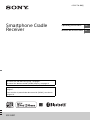 1
1
-
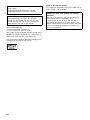 2
2
-
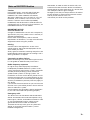 3
3
-
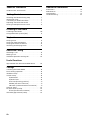 4
4
-
 5
5
-
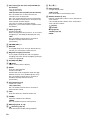 6
6
-
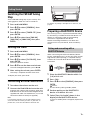 7
7
-
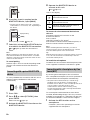 8
8
-
 9
9
-
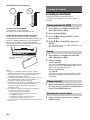 10
10
-
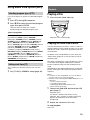 11
11
-
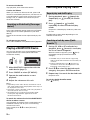 12
12
-
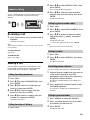 13
13
-
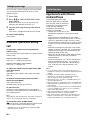 14
14
-
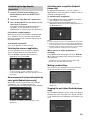 15
15
-
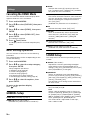 16
16
-
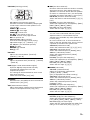 17
17
-
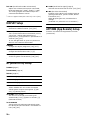 18
18
-
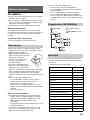 19
19
-
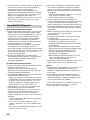 20
20
-
 21
21
-
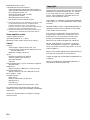 22
22
-
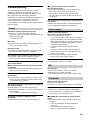 23
23
-
 24
24
-
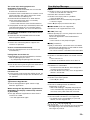 25
25
-
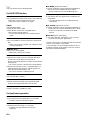 26
26
-
 27
27
-
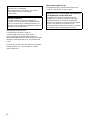 28
28
-
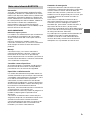 29
29
-
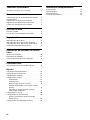 30
30
-
 31
31
-
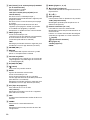 32
32
-
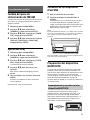 33
33
-
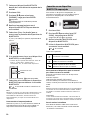 34
34
-
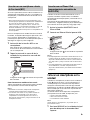 35
35
-
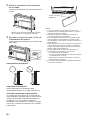 36
36
-
 37
37
-
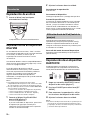 38
38
-
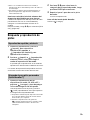 39
39
-
 40
40
-
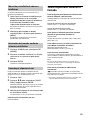 41
41
-
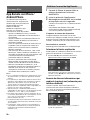 42
42
-
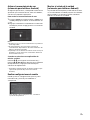 43
43
-
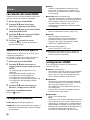 44
44
-
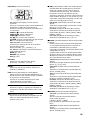 45
45
-
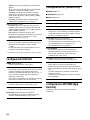 46
46
-
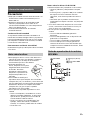 47
47
-
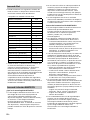 48
48
-
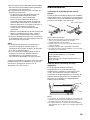 49
49
-
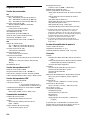 50
50
-
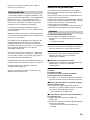 51
51
-
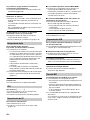 52
52
-
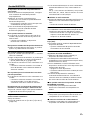 53
53
-
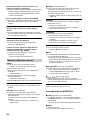 54
54
-
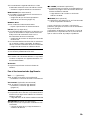 55
55
-
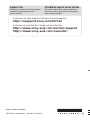 56
56
en otros idiomas
- English: Sony XSP-N1BT Operating instructions
Artículos relacionados
-
Sony XSP-N1BT Manual de usuario
-
Sony XSP-N1BT Manual de usuario
-
Sony MEX-N4000BT Instrucciones de operación
-
Sony MEX-N4050BT Instrucciones de operación
-
Sony MEX-N5050BT Instrucciones de operación
-
Sony MEX-N6000BH Instrucciones de operación
-
Sony DSX-A416BT Instrucciones de operación
-
Sony MEX-N4300BT Instrucciones de operación
-
Sony WX-920BT Instrucciones de operación
-
Sony XDP-PK1000 Manual de usuario