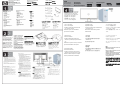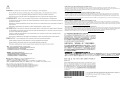L2105tm / 2209t LCD Touch Monitors
Quick Start Guide
Moniteurs tactile LCD L2105tm / 2209t
Guide de Démarrage Rapide
Monitores LCD Tactiles L2105tm / 2209t
Guía de Inicio Rápido
Monitor Sentuh LCD L2105tm / 2209t
Panduan Mulai Cepat
L2105tm / 2209t 液晶触摸显示器
快速启动指南
L2105tm / 2209t LCD 觸控式顯示器
快速啟動指南
L2105tm / 2209t LCDタッチモニタ
クイックスタートガイド
L2105tm / 2209t LCD 터치 모니터
빠른 시작 안내
System components and
accessories
LCD display
Power cord
Audio cable
Signal cable (VGA)
USB cable
DVI cable
User's manual (CD)
Quick Start Guide
Stylus
Composants du système et
accessoires
Écran LCD
Câble d’alimentation
Câble Audio
Câble Vidéo (VGA)
Câble USB
Câble DVI
Mode d’Emploi (CD)
Guide de Démarrage Rapide
Stylet
Componentes del sistema y
accesorios
Pantalla LCD
Cable de alimentación
Cable de audio
Cable de señal (VGA)
Cable USB
Cable DVI
Manual del usuario (CD)
Guía de Inicio Rápido
Lápiz
Aksesori dan komponen sistem
Layar LCD
Kabel daya
Kabel audio
Kabel sinyal (VGA)
Kabel USB
Kabel DVI
Panduan pengguna (CD)
Panduan Mulai Cepat
Stylus
Install the Monitor Base to
Pedestal
Lay the monitor face down on
a flat surface covered with a
clean, dry cloth. Press the
base to the pedestal and
secure with the locking screw.
Installer la base de l’écran
au pied.
Placez l’écran orienté vers le
bas sur une surface plate
couverte avec un tissu propre
et doux. Montez la base sur le
pied et fixez à l’aide des vis
de fixation.
Connection Instructions
○
1
Connect one end of the power cord into the AC power
connector on the rear of the display, and the other end to an
electrical wall outlet.
○
2
Connect the signal cable:
- For analog operation use the VGA cable. Connect the VGA
signal cable to the VGA connector on the rear of the PC.
- For digital operation use the DVI-D cable. Connect the DVI-D
signal cable to the DVI connector on the rear of the monitor
and the other end to the DVI connector on the rear of the PC.
○
3
Connector one end of the audio cable to the audio-in connector
on the rear of the display, and the other end of the cable to the
audio-out jack on the PC.
○
4
Connect one end of the USB cable to the USB connector on the
display, and the other end of the USB cable to the PC.
OTM
Optical Touch Monitor Quick Guide
Écran Tactile Optique Guide Rapide
Monitor Táctil Óptico Guía de Inicio Rápido
1. Turn on the display.
2. Turn on the computer.
3. Install the Touch Driver (for Windows XP
only) from the CD menu.
Restart the system once all installation
procedures are completed.
1. Allumez l’écran.
2. Allumez l’ordinateur.
3. Installer le Gestionnaire Tactile (pour
Windows Xp seulement) depuis le menu du
CD.
Redémarrer le système une fois que toutes les
procédures d'installation sont remplies.
1. Encienda la pantalla.
2. Encienda el ordenador.
3. Instalar el Controlador Tactil (sólo para
Windows XP) a partir del menu en el CD.
Reiniciar el sistema después de completar
todos los procedimientos de instalación.
1. Nyalakan monitor.
2. Nyalakan komputer.
3. Instal Touch Driver (hanya untuk Windows
XP) dari menu CD.
Restart sistem setelah semua prosedur
instalasi selesai.
1. 开启显示器
2. 开启计算机
3. 从光盘菜单安装触摸功能驱动(仅适用
Windows XP)
安装步骤完成后重启系统。
1. 開啟顯示器
2. 開啟電腦
3. 從光碟選單中安裝觸控功能驅動程式(限
Windows XP)。
在所有安裝程序完成後,重新啟動系統。
1. ディスプレイをオンにします。
2. コンピュータを起動します。
3. CD メニューからタッチドライバ(Windows XP の
み)をインストールします。
システムを再起動させると、インストール操作は完
了です。
1. 디스플레이 전원을 켭니다.
2. 컴퓨터 전원을 켭니다.
3. CD 메뉴에서 터치 드라이버(Windows
XP 에만 해당)를 설치합니다.
모든 설치 과정을 완료하면 시스템을 다시
시작합니다.
Remove protective film on the screen before
you use the display.
Enlever le film protecteur sur l'écran avant
d’utiliser l'affichage.
Remover la pelicula protectiva sobre la
pantalla antes de usar el monitor.
Lepas lapisan pelindung pada layar sebelum
menggunakan layar.
适用显示器之前除去屏幕上的保护膜。
使用顯示器之前,請先撕下螢幕上的保護膜。
ディスプレイ使用の前に保護フィルムを剥がしてく
ださい。
디스플레이를 사용하기 전에 스크린 위의 보호
필름을 제거합니다.
Instructions pour la connexion
○
1
Connectez l’une des extrémités du cordon d’alimentation dans
le connecteur d’alimentation AC situé à l’arrière de l’écran, et
l’autre extrémité à la prise électrique murale.
○
2
Connectez le câble Vidéo :
- Pour un signal analogique, utilisez un câble VGA. Connectez
le câble VGA au connecteur VGA à l’arrière du PC.
- Pour un signal numérique, utilisez un câble DVI-D.
Connectez le câble DVI-D au connecteur DVI à l'arrière de
l'écran et l’autre extrémité du câble DVI au connecteur situé à
l’arrière du PC.
○
3
Connectez l’une des extrémités du câble audio au connecteur
audio-in situé à l’arrière de l’écran, et l’autre extrémité à la prise
audio-out situé sur le PC.
○
4
Branchez l’une des extrémités du câble USB au connecteur
USB situé à l’arrière de l’écran et l’autre extrémité dans la prise
USB du PC.
Instalación de la base del
monitor en el pie central
Coloque el monitor boca
abajo en una superficie plana
cubierta con un paño limpio y
seco. Introduzca la base en el
pedestal y fije los tornillos de
seguridad.
Pasang Landasan Monitor
ke Dudukan
Letakkan monitor dengan
kaca menghadap ke bawah di
permukaan yang datar dan
dilapisi dengan kain kering
dan bersih. Tekan landasan
ke dudukan dan kencangkan
dengan sekrup pengencang.
支柱へのモニタベースの取り
付け
モニタ表示面を下にして清潔
で乾燥した布を広げた平面に
置きます。ベースを支柱に挿
し、固定ネジで固定します。
Instrucciones de conexión
○
1
Conecte un extremo del cable de alimentación en el conector
de alimentación CA ubicado en la parte posterior de la pantalla
y conecte el otro extremo en un enchufe.
○
2
Conexión del cable de señal:
- Utilice el cable VGA para el funcionamiento análogo.
Conecte el cable de señal VGA al conector VGA ubicado en
la parte posterior del ordenador.
- Utilice el cable DVI-D para el funcionamiento digital. Conecte
el cable de señal DVI-D al conector DVI ubicado en la parte
posterior del monitor y conecte el otro extremo en el conecto
r
DVI ubicado en la parte posterior del ordenador.
○
3
Conecte un extremo del cable de audio en el conector de
entrada de audio ubicado en la parte posterior de la pantalla y
conecte el otro extremo del cable en el conector de salida de
audio del ordenador.
○
4
Conecte un extremo del cable USB al conector USB de la
pantalla y conecte el otro extreme del cable USB al ordenador.
Petunjuk Penyambungan
○
1
Sambungkan satu ujung kabel ke konektor daya AC di bagian
belakang monitor, dan ujung lainnya ke stopkontak di dinding.
○
2
Sambungkan kabel sinyal:
- Untuk operasional analog gunakan kabel VGA. Sambungkan
kabel sinyal VGA ke konektor VGA di bagian belakang PC.
- Untuk operasional digital gunakan kabel DVI-D. Sambungkan
satu ujung dari kabel sinyal DVI-D ke konektor DVI di bagian
belakang monitor dan ujung lainnya ke konektor DVI di bagian
belakang PC.
○
3
Sambungkan satu ujung dari kabel audio ke konektor audio-in di
bagian belakang monitor, dan ujung lainnya ke jack audio-out di
PC.
○
4
Sambungkan satu ujung dari kabel USB ke konektor USB di
monitor, dan ujung lainnya dari kabel USB ke PC.
连接到计算机
○
1
将电线的一端插入显示器后面的交流电源连接口,将另一端插入
电源插座。
○
2
连接信号线:
- 模拟操作请使用VGA信号线。将VGA信号线与电脑后面的VG
A
插口连接。
- 数字操作请使用DVI-D信号线。将DVI-D信号线与显示器后面的
DVI连接口连接,将另一端与电脑后面的DVI插口连接。
○
3
将音频线缆的一端与显示器后面的音频输入插口连接,将另一端
与电脑后面的音频输出插座连接。
○
4
将USB线缆的一端与显示器后面的USB接口连接,将另一端连接
电脑。
Monitor Sentuh Optis Panduan Cepat
光学触控式显示器 快速指南
光學觸控式顯示器 快速指南
包装内容:
液晶显示器
电源线
音源线
VGA 讯号线
USB 线
DVI 线
使用手册(CD)
快速安装指南
保证卡
手写笔
包裝內容:
液晶顯示器
電源線
音源線
VGA訊號線
USB線
DVI線
使用手冊(CD)
快速安裝指南
保證卡
觸控筆
システムコンポーネントと付属品
LCD ディスプレイ
電源コード
オーディオケーブル
信号ケーブル(VGA)
USB ケーブル
DVI ケーブル
ユーザーズマニュアル(CD)
クイックスタートガイド
スタイラス
시스템 구성품 및 주변 장치
LCD 디스플레이
전원 코드
오디오 케이블
신호 케이블 (VGA)
USB 케이블
DVI 케이블
사용 설명서 (CD)
빠른 시작 안내
터치 펜
連接到電腦
○
1
將電源線的一端插入顯示器背後的AC電源接頭,另一端插入牆上
的電源插座。
○
2
連接訊號線:
- VGA線用於類比操作。將VGA訊號線插入PC背後的VGA接頭。
- DVI-D線用於數位操作。將DVI-D訊號線插入顯示器背後的DVI
接頭,另一端插入PC背後的DVI接頭。
○
3
將音源線的一端插入顯示器背後的音源輸入孔,另一端插入PC的
音源輸出孔。
○
4
將USB線的一端插入顯示器上的USB接頭,另一端插入PC。
接続方法
○
1
ディスプレイ後部のAC電源コネクタに電源コードの一端を接続し、
他端を壁のコンセントに接続します。
○
2
信号ケーブルの接続:
- アナログ操作にはVGAケーブルを使用します。VGA信号ケーブ
ルをPC後部のVGAコネクタに接続します。
- デジタル操作にはDVI-Dケーブルを使用します。モニタ後部の
DVIコネクタにDVI-D信号ケーブルの一端を接続し、他端をPC後
部のDVIコネクタに接続します。
○
3
オーディオケーブルの一端をディスプレイ後部に接続し、ケーブルの
他端をPCのオーディオジャックに接続します。
○
4
USBケーブルの一端をディスプレイのUSBコネクタに接続し、USB
ケーブルの他端をPCに接続します。
연결 지침
○
1
전원 코드의 한 쪽을 디스플레이 뒷면에 있는 AC 전원
커넥터에 꽂은 다음, 다른 한 쪽 끝을 전기 콘센트에
꽂습니다.
○
2
신호 케이블 연결:
- 아날로그 작동을 하려면 VGA 케이블을 사용합니다. VGA
신호 케이블을 PC 뒷면에 있는 VGA 커넥터에
연결합니다..
- 디지털 작동을 하려면 DVI-D 케이블을 사용합니다. DVI-D
신호 케이블을 모니터 뒷면에 있는 DVI-D 커넥터에
연결하고, 다른 한 쪽 끝을 PC 뒷면에 있는 DVI 커넥터에
연결합니다.
○
3
오디오 케이블의 한 쪽 끝을 디스플레이 뒷면에 있는 오디오
입력 커넥터에 연결하고, 케이블의 다른 한 쪽 끝을 PC의
오디오 출력 잭에 연결합니다.
○
4
USB 케이블의 한 쪽 끝을 디스플레이의 USB 커넥터에
연결하고, USB 케이블의 다른 한 쪽 끝을 PC에 연결합니다.
光学タッチモニタ クイックガイド
광학 터치 모니터 빠른 안내
모니터 바닥 판을 받침 다리에
설치하기
모니터 패널이 아래로 향하게
한 다음, 깨끗하고 마른 천을
깔아 놓은 편평한 곳에 올려
놓습니다. 바닥 판을 받침
다리에 밀어 넣고 잠금 나사로
고정시킵니다.
将显示器底部安装至台座
将清洁干布放置在桌面上,将
显示器平放于干布上。将显示
器底部按入脚架,稳合后将螺
丝锁上。
將顯示器底部安裝至台座
將顯示器正面朝下平放在鋪有
乾淨乾布的平面上,將底部壓
入台座並鎖上螺絲固定。
Optimum Resolution 1920 x 1080 @ 60Hz
Résolution optimum 1920 x 1080 @ 60Hz
Resolución Ideal 1920 x 1080 @ 60Hz
Resolusi Optimaum 1920 x 1080 @ 60Hz
最佳分辨率 1920 x 1080 @ 60Hz
最佳解析度 1920 x 1080 @ 60Hz
最適解像度 1920 x 1080 @ 60Hz
최적 해상도 1920 x 1080 @ 60Hz

Limited Warranty and Technical Support Available on CD
You can view and print the HP Worldwide Limited Warranty and Technical Support statement for your product on the software and
documentation CD provided. If you are not able to access the warranty on CD, contact HP technical support or your account representative for a
printed copy. You may check your warranty entitlement by entering your product model number and serial number at
www.hp.com/support/warranty-lookuptool
.
Déclaration de garantie limitée et d'assistance technique disponible sur le CD
Vous pouvez afficher et imprimer la déclaration HP Worldwide Limited Warranty and Technical Support (Garantie limitée internationale et
assistance technique HP) relative à votre produit que vous trouverez sur le CD de logiciel et de documentation fourni. Si vous ne pouvez pas
accéder à la garantie sur le CD, contactez l'assistance technique HP ou votre représentant commercial pour obtenir une copie imprimée. Vous
pouvez également verifier vos droits de garantie en saisissant le numéro de modèle de votre produit ainsi que son numéro de série dans la page
www.hp.com/support/warranty-lookuptool.
Garantía limitada y asistencia técnica Declaración disponible en CD
Puede ver e imprimir la declaración de Garantía limitada a nivel mundial y asistencia técnica de HP para su producto en el CD de software y
documentación proporcionado. Si no puede acceder a la garantía mediante el CD, póngase en contacto con el servicio de asistencia técnica de HP
o su asesor de cuentas para obtener una copia impresa. Puede comprobar su derecho de garantía introduciendo el número de modelo de producto y
el número de serie en www.hp.com/support/warranty-lookuptool
.
Pernyataan Jaminan Terbatas dan Dukungan Teknis Tersedia di CD
Anda dapat melihat dan mencetak pernyataan HP Worldwide Limited Warranty and Technical Support [Jaminan Terbatas dan Dukungan Teknis
HP di Seluruh Dunia] untuk produk Anda pada CD perangkat lunak dan dokumentasi yang tersedia. Jika tidak dapat mengakses jaminan pada CD,
hubungi dukungan teknis HP atau staf perwakilan Anda untuk memperoleh salinan cetaknya. Anda dapat melihat hak jaminan dengan
memasukkan nomor model dan nomor seri produk Anda di www.hp.com/support/warranty-lookuptool
.
限定保証および CD 上で利用可能なテクニカルサポート
ソフトウェアとドキュメント CD で提供されている、お買い上げ製品対象の HP
国際限定保証およびテクニカルサポート
の内容は表示・印刷が
できます。CD の保証内容が確認できないならば、HP テクニカルサポートまたは連絡代表に印刷された一部を請求してください。保証権利の
確認は、以下のサイトで製品モデル番号およびシリアルナンバを入力することで行えます。www.hp.com/support/warranty-lookuptool
Transcripción de documentos
Monitor Sentuh LCD L2105tm / 2209t Panduan Mulai Cepat L2105tm / 2209t 液晶触摸显示器 快速启动指南 L2105tm / 2209t LCD 觸控式顯示器 快速啟動指南 L2105tm / 2209t LCD Touch Monitors Quick Start Guide Moniteurs tactile LCD L2105tm / 2209t Guide de Démarrage Rapide Monitores LCD Tactiles L2105tm / 2209t Guía de Inicio Rápido System components and accessories LCD display Power cord Audio cable Signal cable (VGA) USB cable DVI cable User's manual (CD) Quick Start Guide Stylus Componentes del sistema y accesorios Pantalla LCD Cable de alimentación Cable de audio Cable de señal (VGA) Cable USB Cable DVI Manual del usuario (CD) Guía de Inicio Rápido Lápiz 包装内容: 液晶显示器 电源线 音源线 VGA 讯号线 USB 线 DVI 线 使用手册(CD) 快速安装指南 保证卡 手写笔 Composants du système et accessoires Écran LCD Câble d’alimentation Câble Audio Câble Vidéo (VGA) Câble USB Câble DVI Mode d’Emploi (CD) Guide de Démarrage Rapide Stylet Aksesori dan komponen sistem Layar LCD Kabel daya Kabel audio Kabel sinyal (VGA) Kabel USB Kabel DVI Panduan pengguna (CD) Panduan Mulai Cepat Stylus 包裝內容: 液晶顯示器 電源線 音源線 VGA訊號線 USB線 DVI線 使用手冊(CD) 快速安裝指南 保證卡 觸控筆 Install the Monitor Base to Pedestal Lay the monitor face down on a flat surface covered with a clean, dry cloth. Press the base to the pedestal and secure with the locking screw. Instalación de la base del monitor en el pie central Coloque el monitor boca abajo en una superficie plana cubierta con un paño limpio y seco. Introduzca la base en el pedestal y fije los tornillos de seguridad. Installer la base de l’écran au pied. Placez l’écran orienté vers le bas sur une surface plate couverte avec un tissu propre et doux. Montez la base sur le pied et fixez à l’aide des vis de fixation. Pasang Landasan Monitor ke Dudukan Letakkan monitor dengan kaca menghadap ke bawah di permukaan yang datar dan dilapisi dengan kain kering dan bersih. Tekan landasan ke dudukan dan kencangkan dengan sekrup pengencang. L2105tm / 2209t LCDタッチモニタ クイックスタートガイド L2105tm / 2209t LCD 터치 모니터 빠른 시작 안내 Optical Touch Monitor Écran Tactile Optique Monitor Táctil Óptico Quick Guide Guide Rapide Guía de Inicio Rápido 광학 터치 모니터 クイックガイド 빠른 안내 최적 해상도 1920 x 1080 @ 60Hz システムコンポーネントと付属品 LCD ディスプレイ 電源コード オーディオケーブル 信号ケーブル(VGA) USB ケーブル DVI ケーブル ユーザーズマニュアル(CD) クイックスタートガイド スタイラス 시스템 구성품 및 주변 장치 LCD 디스플레이 전원 코드 오디오 케이블 신호 케이블 (VGA) USB 케이블 DVI 케이블 사용 설명서 (CD) 빠른 시작 안내 터치 펜 1. Nyalakan monitor. 2. Turn on the computer. 2. Nyalakan komputer. 2. コンピュータを起動します。 3. Install the Touch Driver (for Windows XP 3. Instal Touch Driver (hanya untuk Windows 3. CD メニューからタッチドライバ(Windows XP の only) from the CD menu. 모니터 바닥 판을 받침 다리에 설치하기 모니터 패널이 아래로 향하게 한 다음, 깨끗하고 마른 천을 깔아 놓은 편평한 곳에 올려 놓습니다. 바닥 판을 받침 다리에 밀어 넣고 잠금 나사로 고정시킵니다. XP) dari menu CD. み)をインストールします。 Restart the system once all installation Restart sistem setelah semua prosedur システムを再起動させると、インストール操作は完 procedures are completed. instalasi selesai. 了です。 1. Allumez l’écran. 1. 开启显示器 1. 디스플레이 전원을 켭니다. 2. Allumez l’ordinateur. 2. 开启计算机 2. 컴퓨터 전원을 켭니다. 3. Installer le Gestionnaire Tactile (pour 3. 从光盘菜单安装触摸功能驱动(仅适用 3. CD 메뉴에서 터치 드라이버(Windows CD. 支柱へのモニタベースの取り 付け モニタ表示面を下にして清潔 で乾燥した布を広げた平面に 置きます。ベースを支柱に挿 し、固定ネジで固定します。 1. ディスプレイをオンにします。 1. Turn on the display. Windows Xp seulement) depuis le menu du Windows XP) 安装步骤完成后重启系统。 XP 에만 해당)를 설치합니다. 모든 설치 과정을 완료하면 시스템을 다시 시작합니다. Redémarrer le système une fois que toutes les procédures d'installation sont remplies. 1. 開啟顯示器 2. 開啟電腦 1. Encienda la pantalla. Reiniciar el sistema después de completar Instrucciones de conexión 1 ○ Conecte un extremo del cable de alimentación en el conector de alimentación CA ubicado en la parte posterior de la pantalla y conecte el otro extremo en un enchufe. 2 ○ Conexión del cable de señal: - Utilice el cable VGA para el funcionamiento análogo. Conecte el cable de señal VGA al conector VGA ubicado en la parte posterior del ordenador. - Utilice el cable DVI-D para el funcionamiento digital. Conecte el cable de señal DVI-D al conector DVI ubicado en la parte posterior del monitor y conecte el otro extremo en el conector DVI ubicado en la parte posterior del ordenador. 3 ○ Conecte un extremo del cable de audio en el conector de entrada de audio ubicado en la parte posterior de la pantalla y conecte el otro extremo del cable en el conector de salida de audio del ordenador. 4 ○ Conecte un extremo del cable USB al conector USB de la pantalla y conecte el otro extreme del cable USB al ordenador. 连接到计算机 1 ○ 将电线的一端插入显示器后面的交流电源连接口,将另一端插入 电源插座。 2 ○ 连接信号线: - 模拟操作请使用VGA信号线。将VGA信号线与电脑后面的VGA 插口连接。 - 数字操作请使用DVI-D信号线。将DVI-D信号线与显示器后面的 DVI连接口连接,将另一端与电脑后面的DVI插口连接。 3 ○ 将音频线缆的一端与显示器后面的音频输入插口连接,将另一端 与电脑后面的音频输出插座连接。 4 ○ 将USB线缆的一端与显示器后面的USB接口连接,将另一端连接 电脑。 光学タッチモニタ 最適解像度 1920 x 1080 @ 60Hz Windows XP) a partir del menu en el CD. Instructions pour la connexion 1 ○ Connectez l’une des extrémités du cordon d’alimentation dans le connecteur d’alimentation AC situé à l’arrière de l’écran, et l’autre extrémité à la prise électrique murale. 2 ○ Connectez le câble Vidéo : - Pour un signal analogique, utilisez un câble VGA. Connectez le câble VGA au connecteur VGA à l’arrière du PC. - Pour un signal numérique, utilisez un câble DVI-D. Connectez le câble DVI-D au connecteur DVI à l'arrière de l'écran et l’autre extrémité du câble DVI au connecteur situé à l’arrière du PC. 3 ○ Connectez l’une des extrémités du câble audio au connecteur audio-in situé à l’arrière de l’écran, et l’autre extrémité à la prise audio-out situé sur le PC. 4 ○ Branchez l’une des extrémités du câble USB au connecteur USB situé à l’arrière de l’écran et l’autre extrémité dans la prise USB du PC. 光學觸控式顯示器 Panduan Cepat 快速指南 快速指南 最佳解析度 1920 x 1080 @ 60Hz 3. Instalar el Controlador Tactil (sólo para Petunjuk Penyambungan 1 ○ Sambungkan satu ujung kabel ke konektor daya AC di bagian belakang monitor, dan ujung lainnya ke stopkontak di dinding. 2 ○ Sambungkan kabel sinyal: - Untuk operasional analog gunakan kabel VGA. Sambungkan kabel sinyal VGA ke konektor VGA di bagian belakang PC. - Untuk operasional digital gunakan kabel DVI-D. Sambungkan satu ujung dari kabel sinyal DVI-D ke konektor DVI di bagian belakang monitor dan ujung lainnya ke konektor DVI di bagian belakang PC. 3 ○ Sambungkan satu ujung dari kabel audio ke konektor audio-in di bagian belakang monitor, dan ujung lainnya ke jack audio-out di PC. 4 ○ Sambungkan satu ujung dari kabel USB ke konektor USB di monitor, dan ujung lainnya dari kabel USB ke PC. 光学触控式显示器 最佳分辨率 1920 x 1080 @ 60Hz 2. Encienda el ordenador. Connection Instructions 1 ○ Connect one end of the power cord into the AC power connector on the rear of the display, and the other end to an electrical wall outlet. 2 ○ Connect the signal cable: - For analog operation use the VGA cable. Connect the VGA signal cable to the VGA connector on the rear of the PC. - For digital operation use the DVI-D cable. Connect the DVI-D signal cable to the DVI connector on the rear of the monitor and the other end to the DVI connector on the rear of the PC. 3 Connector one end of the audio cable to the audio-in connector ○ on the rear of the display, and the other end of the cable to the audio-out jack on the PC. 4 ○ Connect one end of the USB cable to the USB connector on the display, and the other end of the USB cable to the PC. Monitor Sentuh Optis Optimum Resolution 1920 x 1080 @ 60Hz Résolution optimum 1920 x 1080 @ 60Hz Resolución Ideal 1920 x 1080 @ 60Hz Resolusi Optimaum 1920 x 1080 @ 60Hz 将显示器底部安装至台座 将清洁干布放置在桌面上,将 显示器平放于干布上。将显示 器底部按入脚架,稳合后将螺 丝锁上。 將顯示器底部安裝至台座 將顯示器正面朝下平放在鋪有 乾淨乾布的平面上,將底部壓 入台座並鎖上螺絲固定。 OTM todos los procedimientos de instalación. 3. 從光碟選單中安裝觸控功能驅動程式(限 Windows XP)。 在所有安裝程序完成後,重新啟動系統。 Remove protective film on the screen before you use the display. Enlever le film protecteur sur l'écran avant d’utiliser l'affichage. Remover la pelicula protectiva sobre la pantalla antes de usar el monitor. Lepas lapisan pelindung pada layar sebelum menggunakan layar. 适用显示器之前除去屏幕上的保护膜。 使用顯示器之前,請先撕下螢幕上的保護膜。 ディスプレイ使用の前に保護フィルムを剥がしてく ださい。 디스플레이를 사용하기 전에 스크린 위의 보호 필름을 제거합니다. 連接到電腦 1 ○ 將電源線的一端插入顯示器背後的AC電源接頭,另一端插入牆上 的電源插座。 2 連接訊號線: ○ - VGA線用於類比操作。將VGA訊號線插入PC背後的VGA接頭。 - DVI-D線用於數位操作。將DVI-D訊號線插入顯示器背後的DVI 接頭,另一端插入PC背後的DVI接頭。 3 ○ 將音源線的一端插入顯示器背後的音源輸入孔,另一端插入PC的 音源輸出孔。 4 ○ 將USB線的一端插入顯示器上的USB接頭,另一端插入PC。 接続方法 1 ○ ディスプレイ後部のAC電源コネクタに電源コードの一端を接続し、 他端を壁のコンセントに接続します。 2 信号ケーブルの接続: ○ - アナログ操作にはVGAケーブルを使用します。VGA信号ケーブ ルをPC後部のVGAコネクタに接続します。 - デジタル操作にはDVI-Dケーブルを使用します。モニタ後部の DVIコネクタにDVI-D信号ケーブルの一端を接続し、他端をPC後 部のDVIコネクタに接続します。 3 オーディオケーブルの一端をディスプレイ後部に接続し、ケーブルの ○ 他端をPCのオーディオジャックに接続します。 4 ○ USBケーブルの一端をディスプレイのUSBコネクタに接続し、USB ケーブルの他端をPCに接続します。 연결 지침 1 ○ 전원 코드의 한 쪽을 디스플레이 뒷면에 있는 AC 전원 커넥터에 꽂은 다음, 다른 한 쪽 끝을 전기 콘센트에 꽂습니다. 2 신호 케이블 연결: ○ - 아날로그 작동을 하려면 VGA 케이블을 사용합니다. VGA 신호 케이블을 PC 뒷면에 있는 VGA 커넥터에 연결합니다.. - 디지털 작동을 하려면 DVI-D 케이블을 사용합니다. DVI-D 신호 케이블을 모니터 뒷면에 있는 DVI-D 커넥터에 연결하고, 다른 한 쪽 끝을 PC 뒷면에 있는 DVI 커넥터에 연결합니다. 3 ○ 오디오 케이블의 한 쪽 끝을 디스플레이 뒷면에 있는 오디오 입력 커넥터에 연결하고, 케이블의 다른 한 쪽 끝을 PC의 오디오 출력 잭에 연결합니다. 4 USB 케이블의 한 쪽 끝을 디스플레이의 USB 커넥터에 ○ 연결하고, USB 케이블의 다른 한 쪽 끝을 PC에 연결합니다. Limited Warranty and Technical Support Available on CD You can view and print the HP Worldwide Limited Warranty and Technical Support statement for your product on the software and documentation CD provided. If you are not able to access the warranty on CD, contact HP technical support or your account representative for a printed copy. You may check your warranty entitlement by entering your product model number and serial number at www.hp.com/support/warranty-lookuptool. Déclaration de garantie limitée et d'assistance technique disponible sur le CD Vous pouvez afficher et imprimer la déclaration HP Worldwide Limited Warranty and Technical Support (Garantie limitée internationale et assistance technique HP) relative à votre produit que vous trouverez sur le CD de logiciel et de documentation fourni. Si vous ne pouvez pas accéder à la garantie sur le CD, contactez l'assistance technique HP ou votre représentant commercial pour obtenir une copie imprimée. Vous pouvez également verifier vos droits de garantie en saisissant le numéro de modèle de votre produit ainsi que son numéro de série dans la page www.hp.com/support/warranty-lookuptool. Garantía limitada y asistencia técnica Declaración disponible en CD Puede ver e imprimir la declaración de Garantía limitada a nivel mundial y asistencia técnica de HP para su producto en el CD de software y documentación proporcionado. Si no puede acceder a la garantía mediante el CD, póngase en contacto con el servicio de asistencia técnica de HP o su asesor de cuentas para obtener una copia impresa. Puede comprobar su derecho de garantía introduciendo el número de modelo de producto y el número de serie en www.hp.com/support/warranty-lookuptool. Pernyataan Jaminan Terbatas dan Dukungan Teknis Tersedia di CD Anda dapat melihat dan mencetak pernyataan HP Worldwide Limited Warranty and Technical Support [Jaminan Terbatas dan Dukungan Teknis HP di Seluruh Dunia] untuk produk Anda pada CD perangkat lunak dan dokumentasi yang tersedia. Jika tidak dapat mengakses jaminan pada CD, hubungi dukungan teknis HP atau staf perwakilan Anda untuk memperoleh salinan cetaknya. Anda dapat melihat hak jaminan dengan memasukkan nomor model dan nomor seri produk Anda di www.hp.com/support/warranty-lookuptool. 限定保証および CD 上で利用可能なテクニカルサポート ソフトウェアとドキュメント CD で提供されている、お買い上げ製品対象の HP 国際限定保証およびテクニカルサポートの内容は表示・印刷が できます。CD の保証内容が確認できないならば、HP テクニカルサポートまたは連絡代表に印刷された一部を請求してください。保証権利の 確認は、以下のサイトで製品モデル番号およびシリアルナンバを入力することで行えます。www.hp.com/support/warranty-lookuptool-
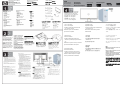 1
1
-
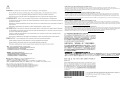 2
2