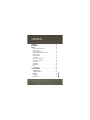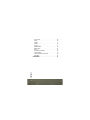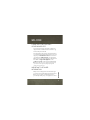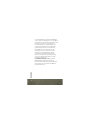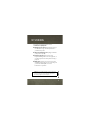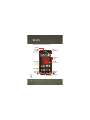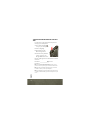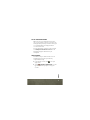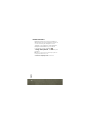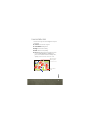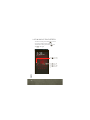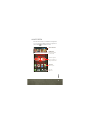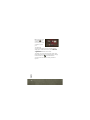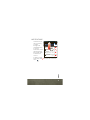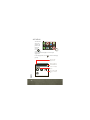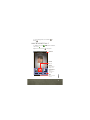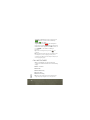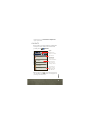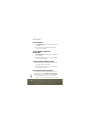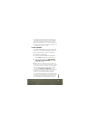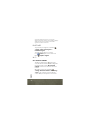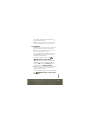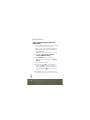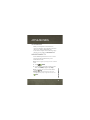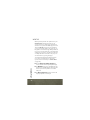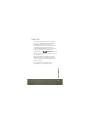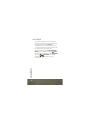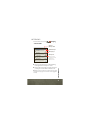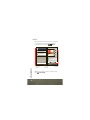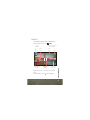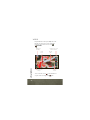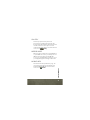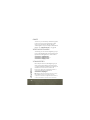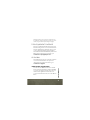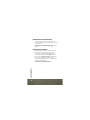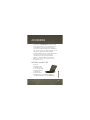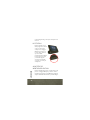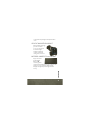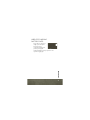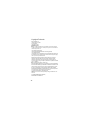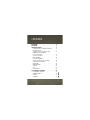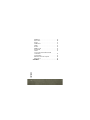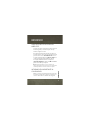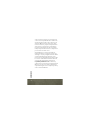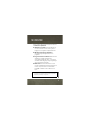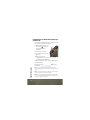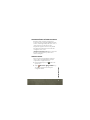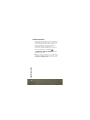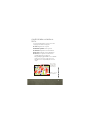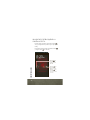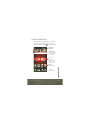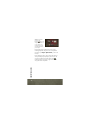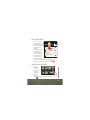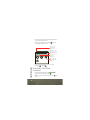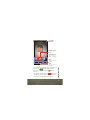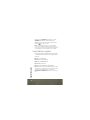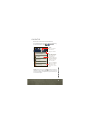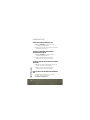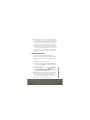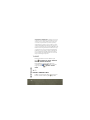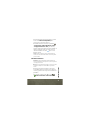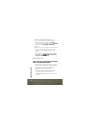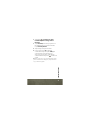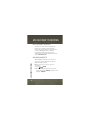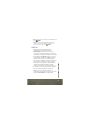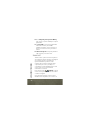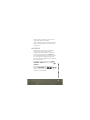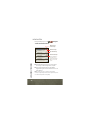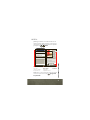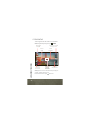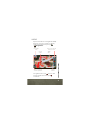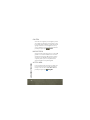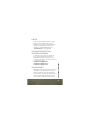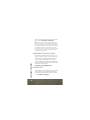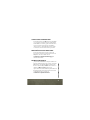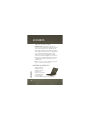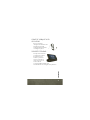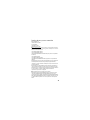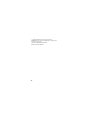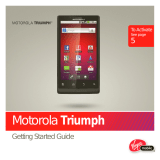Motorola Droid Droid Bionic Verizon Wireless Getting Started
- Tipo
- Getting Started

GETTING
STARTED
BY MOTOROLA


CONTENTS
CONTENTS
1
CONTE NTSCONTE NTS
WELCOME . . . . . . . . . . . . . . . . . . . . . . . . . . . . . . . . . . . . . . . . . . . . . . . 3
MY VERIZON . . . . . . . . . . . . . . . . . . . . . . . . . . . . . . . . . . . . . . . . . . . . 5
BASICS . . . . . . . . . . . . . . . . . . . . . . . . . . . . . . . . . . . . . . . . . . . . . . . . . . 6
SMARTPHONE FEATURES . . . . . . . . . . . . . . . . . . . . . . . . . . . 6
FIRST STEPS . . . . . . . . . . . . . . . . . . . . . . . . . . . . . . . . . . . . . . . . . 7
TOUCHSCREEN TIPS. . . . . . . . . . . . . . . . . . . . . . . . . . . . . . . . 11
LOCK & UNLOCK TOUCHSCREEN. . . . . . . . . . . . . . . . . . . 12
HOME SCREEN . . . . . . . . . . . . . . . . . . . . . . . . . . . . . . . . . . . . . . 13
NOTIFICATIONS . . . . . . . . . . . . . . . . . . . . . . . . . . . . . . . . . . . . . 15
APP MENU . . . . . . . . . . . . . . . . . . . . . . . . . . . . . . . . . . . . . . . . . . 16
MAKE & ANSWER CALLS . . . . . . . . . . . . . . . . . . . . . . . . . . . 17
CALLING FEATURES . . . . . . . . . . . . . . . . . . . . . . . . . . . . . . . . 18
CONTACTS . . . . . . . . . . . . . . . . . . . . . . . . . . . . . . . . . . . . . . . . . . 19
VOICEMAIL. . . . . . . . . . . . . . . . . . . . . . . . . . . . . . . . . . . . . . . . . . 20
RINGTONES . . . . . . . . . . . . . . . . . . . . . . . . . . . . . . . . . . . . . . . . . 22
Wi-Fi. . . . . . . . . . . . . . . . . . . . . . . . . . . . . . . . . . . . . . . . . . . . . . . . . 22
BLUETOOTH
®
. . . . . . . . . . . . . . . . . . . . . . . . . . . . . . . . . . . . . . 24
APPS & FEATURES . . . . . . . . . . . . . . . . . . . . . . . . . . . . . . . . . . . . . 25
VERIZON APPS. . . . . . . . . . . . . . . . . . . . . . . . . . . . . . . . . . . . . . 25
ANDROID MARKET™ . . . . . . . . . . . . . . . . . . . . . . . . . . . . . . . . 25
WEBTOP. . . . . . . . . . . . . . . . . . . . . . . . . . . . . . . . . . . . . . . . . . . . . 26
ZUMOCAST. . . . . . . . . . . . . . . . . . . . . . . . . . . . . . . . . . . . . . . . . . 27
MOTOPRINT. . . . . . . . . . . . . . . . . . . . . . . . . . . . . . . . . . . . . . . . . 28

CONTENTS
2
MESSAGING. . . . . . . . . . . . . . . . . . . . . . . . . . . . . . . . . . . . . . . . . 29
MUSIC. . . . . . . . . . . . . . . . . . . . . . . . . . . . . . . . . . . . . . . . . . . . . . . 30
PHOTOS . . . . . . . . . . . . . . . . . . . . . . . . . . . . . . . . . . . . . . . . . . . . . 31
VIDEOS. . . . . . . . . . . . . . . . . . . . . . . . . . . . . . . . . . . . . . . . . . . . . . 32
GALLERY. . . . . . . . . . . . . . . . . . . . . . . . . . . . . . . . . . . . . . . . . . . . 33
MIRROR MODE. . . . . . . . . . . . . . . . . . . . . . . . . . . . . . . . . . . . . . 33
MOBILE WEB . . . . . . . . . . . . . . . . . . . . . . . . . . . . . . . . . . . . . . . . 33
GAMES . . . . . . . . . . . . . . . . . . . . . . . . . . . . . . . . . . . . . . . . . . . . . . 34
VERIZON SAFEGUARDS . . . . . . . . . . . . . . . . . . . . . . . . . . . . 34
VZ NAVIGATOR™ . . . . . . . . . . . . . . . . . . . . . . . . . . . . . . . . . . . . 34
TOTAL EQUIPMENT COVERAGE . . . . . . . . . . . . . . . . . . . . 35
GO GLOBAL . . . . . . . . . . . . . . . . . . . . . . . . . . . . . . . . . . . . . . . . . 35
ACCESSORIES. . . . . . . . . . . . . . . . . . . . . . . . . . . . . . . . . . . . . . . . . . 37

WELCOME
WELCOME
3
WELCOME
THANK YOU FOR CHOOSING
VERIZON WIRELESS
You’re now connected to the power of America’s
largest and most reliable wireless network. So go
ahead, make yourself heard.
This guide will show you how to unleash the power
of your new device. Additional assistance is at your
fingertips at
verizonwireless.com
. Customer Service
is available at 1-800-922-0204 or at any Verizon
Wireless Store. You can download a comprehensive
User Guide at
support.vzw.com/phones
, or call
1-800-734-5870 to order the printed User Guide.
Note:
Screen images and icons are simulated. Actual displays may
vary. Instructions in this guide may change depending on the
software version on your device.
IMPORTANT CUSTOMER
INFORMATION
Many services and applications offered through
your device are provided by third-party developers.
Before you use, link to or download a service
provided by a third party, or an application such as

WELCOME
4
a non-Verizon Wireless location-based GPS type
service, chat room, marketplace or social network
from your device, you should review the terms and
privacy policy of the service or application.
Personal information you submit may be read,
collected or used by the service or application
provider and/or other users of those forums.
Verizon Wireless is not responsible for any
information, content or services you access,
download or use from the Internet. You are
responsible for maintaining virus and other
Internet security protections when accessing
services. For additional information, visit the
Verizon Content Policy at
responsibility.verizonwireless.com
. Your Verizon
Wireless Customer Agreement Terms and
Conditions and certain other specially identified
terms govern your use of any Verizon Wireless
products and services.

MY VERIZON
MY VERIZON
5
MY VERIZON
Save time. Save money. Register now at
verizonwireless.com/myverizon
.
Q
Manage your account.
Quickly check your voice,
text and data usage or make adjustments to
your Plan at any time.
Q
Get personalized support.
My Support answers
your questions quickly.
Q
Pay bills your way.
Go green and set up
Paperless Billing, make a one-time payment, or
use Auto Pay and never worry about missing a
payment.
Q
Much more.
Transfer your contacts in no time
with Backup Assistant
™
, move your media, pick
your Friends & Family
®
, or set some
boundaries for your kids.
Caution:
Before assembling, charging or using your smartphone
for the first time, please read the important legal and safety
information packaged with your smartphone.

BASICS
6
BASICS
BASICS
SMARTPHONE FEATURES
11:23
Voicemail Email Browser
h
ttp
://
www
.
Market
Arturo Roman
JP Jordan
Tatia Torrey
Kim Vonesh
Micro USB
Port
Charge or
connect to
PC.
Micro HDMI
Port
Webcam
Home
Menu
Back
Microphone
Search
Power
Key
Press = sleep
Hold = power
3.5mm
Headset Jack
Volume/Zoo
m Keys
4.3" qHD
Touchscreen

7
BASICS
FIRST STEPS
INSTALL & CHARGE BATTERY
1
Cover off
2
SIM in
3
microSD in (already
inserted)
4
Battery in
5
Cover on
6
Charge up
3H

BASICS
8
TURN ON YOUR SMARTPHONE FOR THE FIRST
TIME
It’s important to fully charge the battery before
turning on your smartphone.
1
Press and hold Power
on top of your smartphone.
2
Select a language.
3
Read and accept the
Motorola agreement.
4
Follow the setup wizard to
create or log in to your
Google
™
Gmail
™
account.
Record your Google account information for future
reference.
Username: _____________________@gmail.com
Password: ______________________________
Note:
You don’t need to have a Google Gmail account to use your
phone. Feel free to skip this step if you don’t have a Gmail account.
Note:
If you have an existing Google Gmail account, your contacts
from that account are synced to your smartphone.
Note:
Your smartphone supports data-intensive apps and services. It
is strongly recommended that you purchase a data plan to meet your
needs.

9
BASICS
SET UP YOUR SMARTPHONE
When you turn on your smartphone for the first
time, you can quickly set up various accounts such
as Google
™
, Corporate Sync, and email, and sign in
to social networking sites. Simply follow the
on-screen instructions.
For more information on how to set up your email,
visit
smartphones.verizonwireless.com
. Click on the
Smartphone Support tab and select your
smartphone.
ADD ACCOUNTS
Follow these steps to add more email or social
networking accounts after you’ve already
completed initial setup:
1
From the home screen, touch to see your
applications.
2
To uc h
My Accounts
>
Add account
>
account
type
, and follow the prompts to set up your
account.
Account Manager

BASICS
10
BACKUP ASSISTANT™
Backup Assistant is a free service from Verizon
Wireless that saves your smartphone’s contacts to
a secure server. If your smartphone is lost or
damaged, or if you upgrade to a new smartphone,
Backup Assistant will restore your contacts.
From the home screen, touch Menu
>
Settings
>
Backup Assistant
, and then enter your
password.
Note:
Subject to specific terms of use. Results may vary based on
backup schedule and other factors. See
verizonwireless.com/backupassistant
for more details.

11
BASICS
TOUCHSCREEN TIPS
Here are some tips on how to navigate around your
smartphone.
Q
To u c h :
Choose an icon or option.
Q
Touch & hold:
Show options.
Q
Drag:
Scroll or move slowly.
Q
Flick:
Scroll or move quickly.
Q
Zoom:
Slide fingers apart or together to zoom
in or out on Google Maps
™
, web pages, or
photos. You can also
double-touch
(tap twice,
quickly) on the screen to zoom in or out
.
lark St
Wacker Dr
M
born St
N Micigan
W Lake St W Lake St
E Wacker Pl
State/ La ke
Lake
Randolph/
Waba s h
M
M
M
E Randolph St
Slide two fingers
apart or together
to zoom in or out.
Drag or flick to
scroll.

BASICS
12
LOCK & UNLOCK TOUCHSCREEN
To lock the screen, press Power , or let the
screen time out (don’t press anything).
To unlock the screen, press Power , then
drag to the right.
Wednesday, May 16
11:23
AM
Verizon Wireless
11:23
Drag to the right
to unlock the screen.
Drag to the left
to turn sound off.
Drag to the right
to turn sound back
on.

13
BASICS
HOME SCREEN
Use the home screen to see what’s most important
to you—you’ll see it when you turn on your phone or
touch Home from another screen.
11:23
Voicemail Email Browser
htt
p
://
www
.
Market
Arturo Roman
JP Jordan
Tatia Torrey
Kim Vonesh
Status Indicators
Flick left or right to
see more panels of
widgets & shortcuts.
Shortcuts
Touch to open.
Open the
app menu.
Notifications
Drag this bar down
to see details.

BASICS
14
Tip:
From the home screen,
touch Home to see
thumbnails of the five
home screen panels. Touch
a thumbnail to go to the
panel.
To add an app
shortcut to the home screen, touch and hold an
empty spot on the home screen, touch
Shortcuts
>
Applications
and select a shortcut.
To change one of the shortcuts in the
dock row
at
the bottom of the home screen (except for the app
menu launcher icon ), touch and hold the
shortcut, then select the shortcut you want to
replace.

15
BASICS
NOTIFICATIONS
Icons at the top of
the screen notify
you about
messages and
smartphone status.
To see your
notifications, touch
the status bar and
drag it down. Touch
a notification to
select it.
To dismiss a single
notification, touch . To dismiss all notifications,
touch .
2:47 PM
2:45 PM
2:41 PM
Wi-Fi networks available
Select to open Preferred N/W Finder
Jim Somers
Meet me outside the...
New email
New voicemail
Dial *86
Notifications
Clear
Verizon Wireless
11:23
May 16, 2012
Clear

BASICS
16
APP MENU
You can find
all of your
apps in one
place. From
the home
screen,
touch to
open the app
menu. Flick left and right to see all of your
app panels.
From the app menu, touch to view or create app
groups.
Voicemail Email Browser
htt
p
:
//www
.
Market
All apps
New group
All apps
All apps
Recent
Recent
Downloaded
Downloaded
Verizon Wireless
rizon Wirele
Open the app
groups menu.
Choose which app
group you want to
see.
Create a new app
group.
Find new apps on
Android Market™.

17
BASICS
To close the app menu, touch Home or
Back .
MAKE & ANSWER CALLS
To make a call, touch
Dialer
, enter a number,
then touch .
Tip:
If the screen is locked, drag to the right first.
Connected
00:12 Verizon Wireless
Mobile (555) 555-7931
Chicago, IL
Kristine Kelley
Bluetooth
Mute
Speaker
Add call End call Dialpad
Call Timer
End Call
Hang up.
Mute
Mute or unmute
the call.
Dialpad
Enter numbers
during a call.
Speakerphone
Turn the
speakerphone
on or off.

BASICS
18
To answer a call when the screen is active, touch
. When the screen is locked, answer by
dragging to the right.
To ignore a call, touch . Your smartphone
gives you the option to send a text message to the
caller. Select a message and touch
Ok
to send it,
or
touch
Cancel
to exit without sending a
message
.
Tip:
To silence an incoming call alert, press Power or the
volume keys.
Note:
Your smartphone includes a proximity sensor. When you hold
the smartphone to your ear, the display goes dark to prevent
accidental touches. When you move the smartphone away from your
ear, the display lights up again.
CALLING FEATURES
With our calling plans, you get the value and
convenience of these features at no extra monthly
charge:
Q
Basic voicemail
Q
Caller ID
Q
Caller ID blocking
Q
3-way calling
Q
Caller forwarding
Note:
Some of these calling features may incur additional usage
charges and/or depend on digital service, so they may not be
Answer
Ignore

19
BASICS
available in all areas. Go to
verizonwireless.com/welcome
for
step-by-stepinstructions.
CONTACTS
Contacts like you’ve never had before, downloaded
from your accounts. View, search, and use them
your way. Touch >
Contacts
.
Tip:
To search the list, touch to open a touchscreen keypad, then
type a name. When you flick or drag the list, a scroll bar appears that
you can drag to move the list faster.
FavoritesRecent
Contacts
Dialer
Displaying 297 contacts
In case of emergency
A
Abe Baudo
Allie Smyth
Anna Medina
Astrid Fanning
#
A
B
C
D
E
F
G
H
I
J
K
L
M
N
O
P
Q
R
S
T
U
V
W
X
Group
Create & view
groups of contacts.
Contacts List
Touch to view
contact information.
Touch & hold to
call, send a text
message, & more.
Add contacts.
Touch a letter to
jump to contact
names that start
with that letter.

BASICS
20
VOICEMAIL
SET UP VOICEMAIL
1
Dial
*86
(
*VM
). If you hear a greeting, touch # to
interrupt it.
2
Follow the tutorial to select a password and
record a voice signature.
ACCESS VOICEMAIL FROM YOUR
SMARTPHONE
1
Dial
*86
(
*VM
). If you hear your greeting, touch #
to interrupt it.
2
Follow the prompts to enter your password and
retrieve your messages.
ACCESS VOICEMAIL FROM ANY PHONE
1
Dial your wireless number. When you hear your
greeting, touch # to interrupt it.
2
Follow the prompts to enter your password and
retrieve your messages.
RESET YOUR VOICEMAIL PASSWORD
To learn how to reset your password or discover
other features, visit
verizonwireless.com/myverizon
.
Note:
Voicemail may not be available in some areas. Voice mailboxes
not set up within 45 days will be cancelled. Your Verizon Wireless
voice mailbox is not password protected until you create a password

21
BASICS
by following the setup tutorial. Airtime and other charges will be
incurred when using voicemail from your wireless device. Mobile to
Mobile minutes do not apply to voicemail retrievals; you will be
charged to maintain your connection to voicemail. Verizon Wireless
is not liable for missed messages or deletions of messages from your
voice mailbox, even if you have saved them.
VISUAL VOICEMAIL
Visual Voice Mail displays a list of messages and
allows you to choose which message to listen to or
erase, without having to dial into your mailbox.
Setting up Visual Voice Mail:
1
If you are a new Verizon Wireless subscriber,
first dial
*86
to set up your voicemail service.
2
From the home screen, touch >
Voicemail
>
Subscribe to Visual Voice Mail
and follow the
prompts to set it up.
Note:
It may take up to five minutes for Visual Voice Mail to set up,
and you need to store your voicemail password. Anyone who picks up
your smartphone can access the voicemail, so you should lock your
smartphone when not using it. To cancel your Visual Voice Mail
service, go to
verizonwireless.com/myverizon
or contact
Customer Service. Visual Voice Mail is only available in the National
Enhanced Services Coverage Area and only on select devices.
Specific terms, conditions and monthly charges apply. Basic
voicemail and V CAST Coverage Area are required and V Block must
be removed to use Visual Voice Mail. Unless you subscribe to V CAST
VPak, V CAST Mobile TV Select Package or Nationwide Premium
Plan, downloading the Visual Voice Mail application will require

BASICS
22
approximately 1 MB of data. Data sent or received will be
aggregated each month, rounded up to the next megabyte. Megabyte
charges will not be incurred for using the Visual Voice Mail
application after download to the device.
RINGTONES
To personalize your ringtones, touch Menu
>
Settings
>
Sound
>
Phone ringtone
or
Notification ringtone
.
To assign a unique ringtone to a contact,
touch
Contacts
, open a contact, then touch
Menu >
Options
>
Ringtone
.
Wi-Fi
Wi-Fi SEARCH & CONNECT
The Wi-Fi in range indicator appears in the
status bar when a network is available. Drag down
the status bar and touch the
Wi-Fi networks
available
notification to select and connect to a
network.
When Wi-Fi is turned off, touch Menu
>
Settings
>
Wireless & networks
>
Wi-Fi settings
>
Wi-Fi
to turn on and scan. Touch a network to
connect. When your smartphone is connected to

23
BASICS
the network, the Wi-Fi connected indicator
appears in the status bar.
Tip:
When you are in range and Wi-Fi is on, you will automatically
reconnect to available networks you’ve connected to before.
Wi-Fi HOTSPOT
Caution:
This application will significantly impact battery life. You
may want to run this application with the charger connected.
Note:
You need to subscribe to Wi-Fi hotspot service to use this
feature. Contact Verizon Wireless for details.
Set up your smartphone as a Wi-Fi hotspot to
provide portable, convenient internet access to
other Wi-Fi enabled devices.
To activate your Wi-Fi hotspot, touch
>
Mobile Hotspot
>
Mobile Hotspot
.
When your Wi-Fi hotspot is active, other Wi-Fi
enabled devices can connect by entering your
hotspot’s
SSID
, selecting a
Security
type, and
entering the correct
Wireless password
.
Note:
Risks can be associated with connecting to the public internet.
It is highly recommended that you take steps to protect your
computer from unauthorized access.
To set up and add encryption to your Wi-Fi hotspot,
touch >
Mobile Hotspot
>
Configure Mobile
Hotspot
.

BASICS
24
BLUETOOTH
®
PAIR A BLUETOOTH HEADSET WITH YOUR
SMARTPHONE
To connect with a new device, you need to pair with
it. You only need to do this once for each
device—to connect again, just turn on the device.
1
Make sure the device you are pairing with is in
discoverable mode.
Note:
Refer to the guide that came with the device for details.
2
Touch Menu >
Settings
>
Wireless &
networks
>
Bluetooth settings
.
3
Touch
Bluetooth
to turn on and scan. If
Bluetooth power is already on, touch
Scan for
devices
.
4
Touch a device to connect.
5
If necessary, touch
OK
, or enter the device
passkey (like
0000
) to connect to the device.
When the device is connected, the Bluetooth
connected indicator appears in the status
bar.
Note:
Using a mobile device or accessory while driving may cause
distraction and may be illegal. Always obey the laws and drive safely.

APPS & FEATURES
APPS & FEATURES
25
APPS & FEATURES
VERIZON APPS
Make your smartphone do more with music,
ringtones, wallpapers, apps and games. Check the
latest scores. Keep up with Twitter and
Facebook
™
. Even plan a vacation. We’ve got apps
that help you do it all. Go to
verizonwireless.com
.
ANDROID MARKET™
Android Market provides direct access to useful
applications and fun games which you can
download and install.
Note:
You need to be signed in to your Google account to use Android
Market.
1
Touch >
Market
.
2
Scroll to and touch the app you want to install.
Then, touch
Install
(if app is free) or
Buy
.
Note:
If you need help or have questions about Android Market,
touchMenu >
Help
.
Warning:
To help prevent spyware, phishing, or viruses from
affecting your phone or privacy, use apps from trusted sites, like
Market
.

APPS & FEATURES
26
WEBTOP
Webtop instantly extends the capabilities of your
DROID BIONIC
™
smartphone. Connect to an
optional accessory to expand your smartphone’s
interface onto any full-sized HD display or monitor.
The Firefox
®
4.0 browser gives you full Internet
access. Surf the web, make a call, send a text, run
Google Docs and other web apps. Multiple windows
let you do it all at the same time—something other
smartphones just can’t do. The ability to add a full
size keyboard and mouse makes it easy for you to
edit documents or type long messages.
To automatically launch the webtop application,
just connect your smartphone to any of the
optional accessories below (see “ACCESSORIES”
on page 37).
Q
Use the
Adapter for webtop application
to
connect and run the webtop on any HD display.
Q
The
HD Station
connects to an HD display, plus
your wireless or USB keyboard and mouse. Also
connect your favorite speakers via a 3.5mm
audio jack.
Q
The
Motorola Lapdock
™
includes a full 11.6”
display, keyboard, and touchpad
.

27
APPS & FEATURES
ZUMOCAST
Stream videos and music from your computer
directly to your smartphone! View pictures and
download documents with ease. The free
ZumoCast app lets you access or stream data to
your smartphone from your home or work
computers. Blazing 4G LTE speeds provide secure,
nearly instant remote access to your files.
To get started, touch >
ZumoCast
and follow
the on-screen instructions to create an account on
your smartphone.
You’ll be prompted to download and install the
ZumoCast client on your computer, log in to the
same account, and specify which computer files
you want to share.
Then, complete the setup process on your
smartphone to access your shared files.

APPS & FEATURES
28
MOTOPRINT
Print email, documents, pictures, and contacts
directly to shared printers on a Wi-Fi network—no
printer drivers necessary. MOTOPRINT
automatically discovers networked printers for
you. You can even save your favorite printers and
geo-tag their location for future use.
To print something from the
Email
,
Quickoffice
, or
Gallery
apps, open it and touch Menu >
Print
.
To print something directly from the
MOTOPRINT
app, touch >
MOTOPRINT
, then select a
document type and follow the on-screen
instructions.

29
APPS & FEATURES
MESSAGING
From the home screen touch >
Messaging
>
Universal Inbox
.
Q
To open a text message or social networking
message and all of its replies, touch it.
Q
To respond to a message, just open it and enter
your response in the text box at the bottom.
Note:
Text messages are charged in accordance with your messaging
plan. Higher rates may apply for international text messaging (when
available).
Universal Inbox (1)
freelancers
Paul, We’re going to need help w...
2:41 PM
Mary Morgan
Copy Revisions
Hi Paul, Please take a look at the ...
2:50 PM
Anna Medina
Meet me outside the theater at 8
and don’t forget your ID. Would yo...
2:47 PM
Jim Somers
Meeting invitation
Meeting is set for next Thursday at ...
2:45 PM
Arther Bando
Create Messages
Check for
Messages Now
Message Type
Message List
Touch to open a
message. Touch &
hold to move,
delete, & more.

APPS & FEATURES
30
MUSIC
Keep your music with you! Put music on your phone
so you can listen and create playlists anytime.
From the home screen, touch >
Music
.
Tip:
When a song is playing, you can add it to a playlist by touching
Menu >
Add to playlist
.
PlaylistsAlbums Songs Genres
Artists
Brook Fairfax
2 albums
Max Keppler and AnnaLee...
1 album
Running Roughshod
12 songs
Miller Heaton/Sprinklesky
2 albums
Libby Went Trailriding With...
Max Keppler and AnnaLee Scott
Max Keppler and AnnaLee...
Running Roughshod
Libby Went Trailriding Without Me
1:14 3:45
Last Played
Touch to
play again.
Categories
Select songs
or playlists.
Music
Controls

31
APPS & FEATURES
PHOTOS
Take high-quality photos with your 8MP camera.
From the home screen, touch
Camera
.
Tip:
Press the volume keys to zoom in and out on the viewfinder
image.
To take the photo, touch in the viewfinder.
756
Adjust camera
settings.
Autofocus
Box
Switch to
camcorder.
Switch between front
& back cameras.
Zoom
in/out.
Take
photo.
See your
last photo.

APPS & FEATURES
32
VIDEOS
Capture HD videos with your
1080p
camcorder.
Upload your creations or send to family and
friends. From the home screen, touch
>
Camcorder
.
To record a video, touch in the viewfinder. To
stop the video recording, touch again.
00:13:50
Adjust camcorder
settings.
Switch to
camera.
Switch between front
& back cameras.
Zoom
in/out.
Record
video.
Watch your
last video.

33
APPS & FEATURES
GALLERY
View all of your photos and your friends’
photos/videos from different media sites like
Picasa
™
, Flickr, PhotoBucket, and Facebook
™
. You
can add comments to others’ photos, and see
comments that others have posted. From the home
screen, touch >
Gallery
.
MIRROR MODE
Watch your photo slideshow or recorded HD videos
on your HDTV. Just connect your smartphone to an
HDTV or monitor using an optional HD cable
accessory (sold separately). Everything you see on
your display will appear on the big screen as well.
MOBILE WEB
Take the Internet with you wherever you go. You
can read the latest news, get the weather, even
watch Adobe
®
Flash
®
videos. From the home
screen, touch
Browser
.
htt
p
:
//www
.

APPS & FEATURES
34
GAMES
Your taste is your own. Unique. Hundreds of games,
from classics to the hottest new releases. Get
them on your smartphone. Browse, buy and
download games on your smartphone with Android
Market. See “ANDROID MARKET™” on page 25.
VERIZON SAFEGUARDS
Your family; your call. Verizon safeguards give you
peace of mind with Family Locator, Content Filters,
Spam Controls, Usage Controls, and more. Go to
verizonwireless. com/familylocator
,
verizonwireless.com/spamcontrols
, or
verizonwireless.com/usagecontrols
.
VZ NAVIGATOR™
More than just directions, VZ Navigator gets you
where you’re going and keeps you informed once
you get there. Receive traffic alerts, find gas prices
and directions to the station, search local
businesses, share your location with friends, or
speed-dial roadside assistance. Go to
verizonwireless.com/navigator
.
Note:
Download, subscription, and airtime required for use; only in
National Enhanced Services Coverage Area; accuracy and
completeness of information is not guaranteed; information about
location of device will be used to deliver service. You must have

35
APPS & FEATURES
VZ Navigator added to your account in order for GPS features to
work. Download, subscription and airtime required for use; airtime
and data usage for download only. Roaming rates may apply.
TOTAL EQUIPMENT COVERAGE
Sign up for Total Equipment Coverage and if your
device breaks, gets lost or stolen, or malfunctions
after the manufacturer’s warranty expires, you’re
covered. Total Equipment Coverage combines
Verizon Wireless Extended Warranty and Asurion’s
Wireless Phone Protection. For details, go to
verizonwireless.com/equipmentprotection
.
GO GLOBAL
Verizon Wireless keeps you connected around the
corner and around the world. For up-to-date
information on destinations and rates, go to
verizonwireless.com/global
.
INTERNATIONAL LONG DISTANCE
You can call over 190 destinations from the U.S.
with your Verizon smartphone. Simply add I-DIAL
to your account and for reduced rates, select our
International Long Distance Value Plan or for
occasional international calls, use our Per-Minute
Rates.

APPS & FEATURES
36
INTERNATIONAL TEXT MESSAGING
You can send text messages to customers on
participating carriers in over 150 countries around
the world. Visit
verizonwireless.com/internationalmessaging
for more
details.
INTERNATIONAL ROAMING
Traveling outside of the U.S.? With any Verizon
phone you can stay connected in over 40
destinations including Canada, Mexico, China,
Israel, Brazil and Jamaica. Dial
*611
from your
phone or call 1-800-922-0204 and speak with a
Verizon Wireless representative to enable
International Roaming. A full list of destinations
and rates can be found at
verizonwireless.com/internationalroam
.

ACCESSORIES
ACCESSORIES
37
ACCESSOR IES
Transform your DROID BIONIC
™
smartphone and
do more, with a suite of accessories that are truly
smart. Whether you need a navigation device, a
mobile cloud computing powerhouse, an HD media
hub, a stereo system, or a simple clock radio, it's all
right at your fingertips with Motorola ESP
technology enabled devices. Your smartphone and
ESP accessories have an extra sense that
remembers your settings; they know which
features to launch and when to launch them.
Note:
These optional accessories are available for purchase at
Verizon Wireless locations.
MOTOROLA LAPDOCK™
Dock your
smartphone, then
work, browse, and
access your files with
an integrated mouse
track pad, full
keyboard, and the
webtop application. The webtop application
automatically launches a full Firefox
®
brower,

ACCESSORIES
38
transforming the way you and your smartphone use
the web.
HD STATION
Browse the web, use the
webtop application, watch
videos, stream shows,
view photos on a bigger
HD display or monitor, or
listen to music. Connect
up to three USB
peripherals. Motorola ESP
technology ensures that
your favorite apps &
shortcuts are available
every time you dock your
smartphone.
ADAPTER FOR
WEBTOP APPLICATION
Browse the web, watch videos, stream shows, view
photos on a bigger HD display or monitor. Launch
the webtop application on any HD display using this
adapter and an HD cable. Connect your wall charger

39
ACCESSORIES
to simultaneously charge the smartphone while
in use.
VEHICLE NAVIGATION MOUNT
Motorola ESP technology
provides automatic
access to your favorite
driver-based apps:
navigation and maps,
contacts, hands-free
calling, music, and more.
MOTOROLA WIRELESS KEYBOARD
Enjoy a full-sized
keyboard with
Bluetooth
®
technology and a
super thin design. Dedicated shortcut keys provide
quick access to your favorite Android apps.
Navigate through all your web applications in
asnap.

ACCESSORIES
40
HIGH SPEED 1080p CABLE
Connect your smartphone
directly to a compatible HD
display or monitor to
experience captured pictures
and video.
STANDARD DOCK
Your favorite apps at your
fingertips. Listen to music
with headphones or
external speakers
connected through a
3.5mm audio jack.
Motorola ESP technology
automatically launches your preferred settings.
BATTERY DOCK
Get the power to extend
your talking, browsing,
listening, messaging, gaming
time, anytime. Charge your
smartphone and an extra
battery at the same time.

41
ACCESSORIES
WIRELESS CHARGING
BATTERY COVER
Say goodbye to wires and
charge your smartphone
wirelessly using a
compatible charging pad
(sold separately). An
embedded magnet guides your phone to the
optimal charging spot.

42
Copyright & Trademarks
Motorola Mobility, Inc.
Consumer Advocacy Office
600 N US Hwy 45
Libertyville, IL 60048
www.motorola.com
Note:
Do not ship your product to the above address. If you need to return your
product for repairs, replacement, or warranty service, please contact the Motorola
Customer Support Center at:
1-800-734-5870 (United States)
1-888-390-6456 (TTY/TDD United States for hearing impaired)
1-800-461-4575 (Canada)
Certain features, services and applications are network dependent and may not
be available in all areas; additional terms, conditions and/or charges may apply.
Contact your service provider for details.
All features, functionality, and other product specifications, as well as the
information contained in this guide, are based upon the latest available
information and believed to be accurate at the time of printing. Motorola
reserves the right to change or modify any information or specifications without
notice or obligation.
Note:
The images in this guide are examples only.
MOTOROLA and the Stylized M Logo are trademarks or registered trademarks of
Motorola Trademark Holdings, LLC. DROID is a trademark of Lucasfilm Ltd. and its
related companies. Used under license. LTE is a trademark of ETSI. Google, the
Google logo, Google Maps, Google Talk, Google Latitude, Gmail, YouTube,
Android and Android Market are trademarks of Google, Inc. All other product or
service names are the property of their respective owners.
©
2011 Motorola Mobility, Inc. All rights reserved.
Caution:
Motorola does not take responsibility for changes/modifications to the
transceiver.
Product ID: DROID BIONIC (Model XT875)
Manual Number: 68014845001-A

INICIO
DE MOTOROLA


CONTENIDO
CONTENIDO
1
CONTE NIDO
BIENVENIDO. . . . . . . . . . . . . . . . . . . . . . . . . . . . . . . . . . . . . . . . . . . . . 3
MI VERIZON . . . . . . . . . . . . . . . . . . . . . . . . . . . . . . . . . . . . . . . . . . . . . 5
CONCEPTOS BÁSICOS. . . . . . . . . . . . . . . . . . . . . . . . . . . . . . . . . . . 6
FUNCIONES DEL TELÉFONO INTELIGENTE . . . . . . . . . 6
PRIMEROS PASOS . . . . . . . . . . . . . . . . . . . . . . . . . . . . . . . . . . . 7
CONSEJOS PARA LA PANTALLA TÁCTIL . . . . . . . . . . . . 11
BLOQUEAR Y DESBLOQUEAR
LA PANTALLA TÁCTIL . . . . . . . . . . . . . . . . . . . . . . . . . . . . . . . 12
PANTALLA PRINCIPAL . . . . . . . . . . . . . . . . . . . . . . . . . . . . . . 13
NOTIFICACIONES . . . . . . . . . . . . . . . . . . . . . . . . . . . . . . . . . . . 15
MENÚ APLICACIONES . . . . . . . . . . . . . . . . . . . . . . . . . . . . . . 15
REALIZAR Y CONTESTAR LLAMADAS . . . . . . . . . . . . . . 16
FUNCIONES DE LLAMADA . . . . . . . . . . . . . . . . . . . . . . . . . . 18
CONTACTOS. . . . . . . . . . . . . . . . . . . . . . . . . . . . . . . . . . . . . . . . . 19
CORREO DE VOZ . . . . . . . . . . . . . . . . . . . . . . . . . . . . . . . . . . . . 20
TIMBRES . . . . . . . . . . . . . . . . . . . . . . . . . . . . . . . . . . . . . . . . . . . . 22
Wi-Fi. . . . . . . . . . . . . . . . . . . . . . . . . . . . . . . . . . . . . . . . . . . . . . . . . 22
BLUETOOTH
®
. . . . . . . . . . . . . . . . . . . . . . . . . . . . . . . . . . . . . . . 24
APLICACIONES Y FUNCIONES . . . . . . . . . . . . . . . . . . . . . . . . . 26
APLICACIONES VERIZON . . . . . . . . . . . . . . . . . . . . . . . . . . . 26
ANDROID MARKET™ . . . . . . . . . . . . . . . . . . . . . . . . . . . . . . . . 26
WEBTOP. . . . . . . . . . . . . . . . . . . . . . . . . . . . . . . . . . . . . . . . . . . . . 27
ZUMOCAST. . . . . . . . . . . . . . . . . . . . . . . . . . . . . . . . . . . . . . . . . . 28

CONTENIDO
2
MOTOPRINT. . . . . . . . . . . . . . . . . . . . . . . . . . . . . . . . . . . . . . . . . 29
MENSAJERÍA. . . . . . . . . . . . . . . . . . . . . . . . . . . . . . . . . . . . . . . . 30
MÚSICA . . . . . . . . . . . . . . . . . . . . . . . . . . . . . . . . . . . . . . . . . . . . . 31
FOTOGRAFÍAS . . . . . . . . . . . . . . . . . . . . . . . . . . . . . . . . . . . . . . 32
VIDEOS. . . . . . . . . . . . . . . . . . . . . . . . . . . . . . . . . . . . . . . . . . . . . . 33
GALERÍA . . . . . . . . . . . . . . . . . . . . . . . . . . . . . . . . . . . . . . . . . . . . 34
MODO ESPEJO . . . . . . . . . . . . . . . . . . . . . . . . . . . . . . . . . . . . . . 34
ACCESO WEB . . . . . . . . . . . . . . . . . . . . . . . . . . . . . . . . . . . . . . . 34
JUEGOS . . . . . . . . . . . . . . . . . . . . . . . . . . . . . . . . . . . . . . . . . . . . . 35
SISTEMAS DE PROTECCIÓN VERIZON
SAFEGUARDS . . . . . . . . . . . . . . . . . . . . . . . . . . . . . . . . . . . . . . . 35
VZ NAVIGATOR™ . . . . . . . . . . . . . . . . . . . . . . . . . . . . . . . . . . . . 35
COBERTURA TOTAL DEL EQUIPO . . . . . . . . . . . . . . . . . . . 36
GLOBALÍCESE. . . . . . . . . . . . . . . . . . . . . . . . . . . . . . . . . . . . . . . 36
ACCESORIOS . . . . . . . . . . . . . . . . . . . . . . . . . . . . . . . . . . . . . . . . . . . 38

BIENVENIDO
BIENVENIDO
3
BIEN VENIDO
GRACIAS POR ELEGIR VERIZON
WIRELESS
Ya está conectado a la fuerza de la red de telefonía
móvil más grande y confiable del país. Así que
adelante, hágase escuchar.
Esta guía le mostrará cómo liberar el poder de su
nuevo dispositivo. La asistencia adicional está en la
punta de sus dedos en
verizonwireless.com
. Servicio
al cliente está disponible en 1-800-922-0204 o en
cualquier Tienda de Verizon Wireless. Puede
descargar una Guía del Usuario completa en
support.vzw.com/phones
o llame al 1-800-734-5870
para solicitar una copia impresa.
Nota:
la imagen de la pantalla y los íconos son simulados. Las
pantallas reales pueden variar. Las instrucciones de esta guía pueden
cambiar dependiendo de la versión de software de su aparato.
INFORMACIÓN IMPORTANTE AL
CONSUMIDOR
Muchos servicios y muchas aplicaciones ofrecidos
a través de su dispositivo son proporcionados por
terceros. Antes de usar, enlazar o descargar un

BIENVENIDO
4
servicio provisto por un tercero o una aplicación
como un servicio tipo GPS basado en la ubicación,
una sala de chat, mercado o red social que no son
de Verizon Wireless desde su dispositivo, debe
revisar los términos y la política de privacidad de
dichos servicios o aplicaciones. La información
personal que envía puede ser leída, recopilada o
usada por el proveedor del servicio o la aplicación o
por los usuarios de dichos foros.
Verizon Wireless no se hace responsable por
ninguna información, contenido ni servicios que
descargue o use que provengan de Internet. Usted
es responsable de mantener antivirus y otras
protecciones de seguridad en Internet al acceder a
los servicios. Para obtener información adicional,
visite la Política de Contenido de Verizon en
responsibility.verizonwireless.com
. Los Términos y
condiciones de su acuerdo con el cliente de Verizon
Wireless, así como otros términos identificados
especialmente rigen su uso de cualquier producto y
servicio de Verizon Wireless.

MI VERIZON
MI VERIZON
5
MI VERIZON
Ahorre tiempo. Ahorre dinero. Regístrese ahora en
verizonwireless.com/miverizon
.
Q
Administre su cuenta.
Revise rápidamente el
uso de sus servicios de voz, textos y datos o
haga ajustes a su plan en cualquier momento.
Q
Obtenga asistencia personalizada.
Mi
Asistencia responde rápidamente a sus
preguntas.
Q
Pague sus facturas a su manera.
Cuide el medio
ambiente y configure la Facturación
electrónica, haga un pago único, o use el pago
automático Auto Pay y deje de preocuparse por
que se le olvide hacer un pago.
Q
Mucho más.
Transfiera sus contactos en un
instante con Backup Assistant
™
, transfiera sus
medios, elija a sus contactos de Friends &
Family
®
, o establezca ciertos límites a sus
hijos.
Precaución:
antes de armar, cargar o usar el teléfono inteligente
por primera vez, lea la guía de información legal y de seguridad
importante que se incluye con el producto.

CONCEPTOS BÁSICOS
6
CONCEPTOS BÁSICOS
CONC EPTOS BÁS ICOS
FUNCIONES DEL TELÉFONO
INTELIGENTE
11:23
Correo de voz Correo Navegador
h
ttp://www.
Market
Arturo Hernández
Luis Herrera
Tatia Torrey
Ema Díaz
Puerto
Micro USB
Cargar o
conectar a
la PC.
Puerto
Micro HDMI
Cámara Web
Principal
Menú
Atrás
Micrófono
Búsqueda
Tecla de
Encendido
Oprima =
inactivado
Mantenga
oprimido =
encendido
Conector
para
audífono
de 3,5 mm
Teclas de
volumen/
zoom
Pantalla táctil
qHD de 4,3"

7
CONCEPTOS BÁSICOS
PRIMEROS PASOS
INSTALAR Y CARGAR LA BATERÍA
1
Sacar la cubierta
2
Insertar SIM
3
Insertar la tarjeta
MicroSD (es posible
que ya esté
insertada)
4
Insertar la batería
5
Insertar la cubierta
6
Cargar
3H

CONCEPTOS BÁSICOS
8
ENCENDIDO DEL TELÉFONO INTELIGENTE POR
PRIMERA VEZ
Es importante cargar la batería por completo antes
de encender el teléfono inteligente.
1
Mantenga oprimida la tecla
Encendido en la parte
superior del teléfono
inteligente.
2
Seleccione un idioma.
3
Lea y acepte el Acuerdo de
Motorola.
4
Siga al asistente de
configuración para crear o iniciar sesión en la
cuenta de Google
™
Gmail
™
.
Grabe la información de su cuenta de Google para
referencia futura.
Nombre de usuario: _____________________@gmail.com
Contraseña: ______________________________
Nota:
no necesita tener una cuenta Google Gmail para usar su
teléfono. Tenga la libertad de omitir este paso si no tiene una cuenta
Gmail.
Nota:
si ya tiene una cuenta de Google Gmail, los contactos de dicha
cuenta se sincronizan con el teléfono inteligente.
Nota:
su teléfono inteligente admite aplicaciones con muchos datos
y servicios. Se recomienda encarecidamente que compre un plan de
datos que satisfaga sus necesidades.

9
CONCEPTOS BÁSICOS
CONFIGURACIÓN DEL TELÉFONO INTELIGENTE
Cuando enciende el teléfono inteligente por
primera vez, puede configurar rápidamente varias
cuentas, como Google
™
, Corporate Sync, correo e
iniciar sesión en sitios de redes sociales.
Simplemente siga las instrucciones en pantalla.
Para obtener más información acerca de cómo
configurar el correo, visite
smartphones.verizonwireless.com
. Haga clic en la ficha
Asistencia con Smartphone y seleccione su
teléfono inteligente.
AGREGAR CUENTAS
Siga estos pasos para agregar más cuentas de
correo o redes sociales después de que haya
completado la configuración inicial:
1
En la pantalla principal, toque para ver las
aplicaciones.
2
Toque
Mis cuentas
>
Agregar cuentas
>
tipo
de cuenta
, y siga las instrucciones para
configurar la cuenta.
Account Manager

CONCEPTOS BÁSICOS
10
BACKUP ASSISTANT™
El Asistente de respaldo es un servicio gratuito de
Verizon Wireless que almacena los contactos del
teléfono inteligente en un servidor seguro. Si el
teléfono inteligente se extravía o se daña, o si
actualiza el teléfono inteligente nuevo, el
Asistente de respaldo restablece los contactos.
En la pantalla principal, toque Menú
>
Configuración
>
Asistente de respaldo
, y luego
ingrese su contraseña.
Nota:
sujeto a términos de uso específicos. Los resultados pueden
variar basado en calendarios de respaldo y otros factores. Consulte
verizonwireless.com/backupassistant
para obtener más detalles.

11
CONCEPTOS BÁSICOS
CONSEJOS PARA LA PANTALLA
TÁCTIL
Aquí se entregan algunos consejos sobre cómo
navegar por el teléfono inteligente.
Q
To c a r:
elegir un icono u opción.
Q
Mantener oprimido:
ver las opciones.
Q
Arrastrar:
desplazar o mover lentamente.
Q
Recorrer:
desplazar o mover rápidamente.
Q
Zoom:
junte o separe los dedos sobre la
pantalla para acercar o alejar en
Google Maps
™
, páginas Web o fotos. También
puede
tocar dos veces
(toque dos veces,
rápidamente) en la pantalla para acercar o
alejar
.
lark St
Wacker Dr
M
arborn St
N Micigan
W Lake St W Lake St
E Wacker Pl
State/Lake
Lake
Randolph/
Wabash
M
M
M
E Randolph St
Junte o separe
dos dedos sobre
la pantalla para
acercar o alejar.
Arrastre o recorra
para desplazarse.

CONCEPTOS BÁSICOS
12
BLOQUEAR Y DESBLOQUEAR LA
PANTALLA TÁCTIL
Para bloquear la pantalla, oprima Encendido o
deje que la pantalla se quede en espera (no oprima
nada).
Para desbloquear la pantalla, oprima Encendido ,
y luego arrastre a la derecha.
Miércoles, 16 de Mayo
11:23 AM
Verizon Wireless
11:23
Arrastre a la
derecha para
desbloquear la
pantalla.
Arrastre a la
izquierda para
apagar el sonido.
Arrastre a la
derecha para
volver a encender
el sonido.

13
CONCEPTOS BÁSICOS
PANTALLA PRINCIPAL
Use la pantalla principal para ver lo que sea más
importante para usted: lo verá al encender el
teléfono o tocar Principal desde otra pantalla.
11:23
Correo de voz Correo Navegador
htt
p
://www
.
Market
Arturo Hernández
Luis Herrera
Tatia Torrey
Ema Díaz
Indicadores
de estado
Recorra a la
izquierda o
derecha para ver
más paneles de
widgets y atajos.
Atajos
Toque para abrir.
Abrir el menú
de aplicaciones.
Notificaciones
Recorra esta barra
hacia abajo para
ver los detalles.

CONCEPTOS BÁSICOS
14
Consejo:
en la pantalla
principal, toque
Principal para ver las
imágenes en miniatura de
los cinco paneles de la
pantalla principal. Toque
una imagen en miniatura
para ir al panel.
Para agregar atajos para aplicaciones, toque y
mantenga oprimido un punto vacío en la pantalla
principal, toque
Atajos
>
Aplicaciones
, y seleccione
un atajo.
Para cambiar uno de los atajos en la parte inferior
de la pantalla principal (excepto para el icono del
iniciador que abre el menú de aplicaciones ),
mantenga oprimido el atajo, luego seleccione el
atajo que desea reemplazar.

15
CONCEPTOS BÁSICOS
NOTIFICACIONES
Los iconos en la
parte superior de la
pantalla informan
acerca de mensajes
y del estado del
teléfono
inteligente. Para ver
sus notificaciones,
toque la barra de
estado y arrástrela
hacia abajo. Toque
una notificación
para seleccionarla.
Para descartar una notificación, toque . Para
descartar todas las notificaciones, toque .
MENÚ APLICACIONES
Puede
encontrar
todas las
aplicaciones
en un solo
lugar. En la
pantalla
principal,
toque para abrir el menú de la aplicación.
2:47 p.m.
2:45 p.m.
2:41 p.m.
Redes Wi-Fi disponibles
Seleccionar para abrir el Buscador
N/W preferido
Jaime Somoza
Juntémonos afuera del...
Email nuevo
Nuevo correo de voz
Marque *86
Notificaciones
Borrar
Verizon Wireless
11:23
16 de mayo de 2012
Borrar
Correo de voz Correo Navegador
htt
p
://www
.
Market

CONCEPTOS BÁSICOS
16
Recorra a la izquierda y la derecha para ver todos
sus paneles de aplicaciones.
En el menú de aplicaciones, toque para ver o
crear grupos de aplicaciones.
Para cerrar el menú de aplicaciones, toque
Principal o Atrás .
REALIZAR Y CONTESTAR
LLAMADAS
Para realizar una llamada, toque
Teléfono
,
ingrese un número y luego toque .
Consejo:
si la pantalla está bloqueada, primero arrastre hacia la
derecha.
Todas las aplicaciones
Nuevo grupo
Todas las
aplicaciones
Todas las
Recientes
Recientes
Descargados
Descargados
Verizon Wireless
rizon Wirele
Abrir el menú
de grupos de
aplicaciones.
Elija el grupo de
aplicaciones que
desea ver.
Cree un nuevo
grupo de
aplicaciones.
Encuentre nuevas
aplicaciones en
Android Market™.

17
CONCEPTOS BÁSICOS
Para contestar una llamada cuando la pantalla está
activa, toque . Cuando la pantalla esté
bloqueada, conteste al arrastrar hacia la
derecha.
Para ignorar una llamada, toque . Su teléfono
inteligente le da la opción de enviar un mensaje de
texto a la persona que llama. Seleccione un
Conectado
00:12 Verizon Wireless
Celular (555) 555-7931
Chicago, IL
Cristina Kelley
Bluetooth
Silenc
Altavoz
Agregar
llamada
Finalizar
llamada
Teclado
Cronómetro
de llamada
Finalizar llamada
Colgar.
Silenc
Silenciar o activar
la llamada.
Teclado telefónico
Ingresar números
durante una llamada.
Altavoz
Activar o desactivar
el altavoz.
Contestar
Ignorar

CONCEPTOS BÁSICOS
18
mensaje y toque
Aceptar
para enviarlo,
o toque
Cancelar
para salir sin enviar el mensaje
.
Consejo:
para silenciar una alerta de la llamada entrante, oprima
Encendido o las teclas de volumen.
Nota:
el teléfono inteligente incluye un sensor de proximidad.
Cuando sostiene el teléfono inteligente en la oreja, la pantalla se
oscurece para prevenir que la toque accidentalmente. Cuando aleja el
teléfono inteligente de la oreja, la pantalla se vuelve a iluminar.
FUNCIONES DE LLAMADA
Con nuestros planes de llamadas, obtiene el valor y
comodidad de estas funciones sin cargo mensual
adicional:
Q
Correo de voz básico
Q
Identificación de llamada
Q
Bloqueo de ID de llamada
Q
Llamada de tres vías
Q
Transferencia de la persona que llama
Nota:
algunas de estas funciones de llamada pueden generar cargos
adicionales por uso y/o dependen de un servicio digital, de modo que
puede que no estén disponibles en todas las áreas. Vaya a
verizonwireless.com/welcome
para obtener instrucciones paso
a paso.

19
CONCEPTOS BÁSICOS
CONTACTOS
Contactos como nunca los ha tenido antes,
descargado desde sus cuentas. Véalos, búsquelos y
úselos a su manera. Toque >
Contactos
.
Consejo:
para buscar en la lista, toque para abrir el teclado en la
pantalla táctil, luego escriba un nombre. Cuando recorra o arrastre la
lista, aparece una barra de desplazamiento que puede arrastrar para
mover la lista más rápido.
FavoritasRecientes
Contactos
Téléfono
Se muestran 297 contactos
En caso de emergencia
A
Abe Baudo
Allie Smyth
Ana Medina
Astrid Fanning
#
A
B
C
D
E
F
G
H
I
J
K
L
M
N
O
P
Q
R
S
T
U
V
W
X
Grupo
Cree y vea grupos
de contactos.
Lista de contactos
Toque para ver la
información de
contacto. Mantenga
oprimido para llamar,
enviar un mensaje
de texto y más.
Agregar contactos.
Toque una letra para
saltar a los nombres
de contactos que
comiencen con esa
letra.

CONCEPTOS BÁSICOS
20
CORREO DE VOZ
CONFIGURACIÓN DE CORREO DE VOZ
1
Marque
*86
(
*VM
). Si escucha un saludo,
oprima # para interrumpirlo.
2
Siga el tutorial para seleccionar una contraseña
y grabar una firma de voz.
ACCESO AL CORREO DE VOZ DESDE EL
TELÉFONO INTELIGENTE
1
Marque
*86
(
*VM
). Si escucha su saludo,
oprima # para interrumpirlo.
2
Siga las instrucciones para ingresar la
contraseña y recuperar los mensajes.
ACCESO A CORREO DE VOZ DESDE CUALQUIER
TELÉFONO
1
Marque su número celular. Cuando escuche un
saludo, oprima # para interrumpirlo.
2
Siga las instrucciones para ingresar la
contraseña y recuperar los mensajes.
REINICIO DE LA CONTRASEÑA DEL CORREO DE
VOZ
Para saber cómo restablecer la contraseña o
descubrir otras funciones, visite
verizonwireless.com/myverizon
.

21
CONCEPTOS BÁSICOS
Nota:
es posible que el correo de voz no esté disponible en algunas
áreas. Los buzones de voz que no se configuren dentro de 45 días se
cancelarán. El buzón de voz de Verizon Wireless no estará protegido
por contraseña hasta que cree una contraseña mediante el tutorial
de configuración. Se aplicarán cargos por tiempo de aire y de otro
tipo cuando use el correo de voz desde el dispositivo inalámbrico.
Los minutos de móvil a móvil no se aplican a las recuperaciones de
correo de voz; se hará un cobro por mantener la conexión al buzón de
voz. Verizon Wireless no es responsable de los mensajes perdidos o
de las eliminaciones de mensajes del buzón de voz, incluso si los ha
guardado.
CORREO DE VOZ VISUAL
El correo de voz visual muestra una lista de
mensajes y permite elegir qué mensaje escuchar o
eliminar, sin tener que marcar el número del buzón
de voz.
Configurar el correo de voz visual:
1
Si es un suscriptor nuevo de Verizon Wireless,
primero marque
*86
para configurar el servicio
del correo de voz.
2
En la pantalla principal, toque >
Correo de
voz
>
Suscríbase a correo de voz visual
y siga las
instrucciones para configurarlo.
Nota:
posiblemente tarde cinco minutos en configurar el correo de
voz visual y será necesario que almacene su contraseña. Cualquier
persona que tome su teléfono inteligente puede tener acceso al
correo de voz, por lo tanto, bloquéelo cuando no lo utilice. Para
cancelar el servicio del correo de voz visual, vaya a

CONCEPTOS BÁSICOS
22
verizonwireless.com/myverizon
o comuníquese con el Servicio
al cliente. El correo de voz visual sólo está disponible en el área de
cobertura con servicio nacional optimizado y sólo en dispositivos
seleccionados. Se aplican términos y condiciones específicas y
cargos mensuales. Se requiere el correo de voz básico y el área de
cobertura V CAST. También debe eliminar el bloqueo V para usar el
correo de voz visual. A menos que se suscriba a V CAST VPak, V CAST
Mobile TV Select Package o Nationwide Premium Plan, la descarga
de la aplicación Correo de voz visual requerirá aproximadamente
1 MB de datos. Los datos enviados o recibidos se agregarán cada
mes y se redondea hasta el megabyte siguiente. No se cobrarán
gastos de megabyte por utilizar la aplicación Correo de voz visual
después de la descarga en el dispositivo.
TIMBRES
Para personalizar los tonos de timbre, toque
Menú >
Configuración
>
Sonido
>
Timbre del
teléfono
o
Timbre de notificación
.
Para asignarle un tono de timbre único a un
contacto, toque
Contactos
, abra un contacto,
luego toque Menú >
Opciones
>
Tono de
timbre
.
Wi-Fi
BUSCAR Y CONECTAR A WI-FI
El Wi-Fi en el indicador de rango aparece en la
barra de estado cuando hay una red disponible.

23
CONCEPTOS BÁSICOS
Arrastre la barra de estado hacia abajo y toque la
notificación
Redes Wi-Fi disponibles
para
seleccionar y conectarse a una red.
Cuando Wi-Fi esté desactivado, toque Menú
>
Configuración
>
Redes inalámbricas y redes
>
Configuración de Wi-Fi
>
Wi-Fi
para activar y
explorar. Toque una red para conectarse. Cuando el
teléfono inteligente está conectado a la red, el
indicador de Wi-Fi conectado aparece en la
barra de estado.
Consejo:
cuando está dentro del área de cobertura y Wi-Fi está
activado, se reconectará automáticamente a las redes disponibles
que conectó antes.
ENLACE ACTIVO WI-FI
Precaución:
esta aplicación impactará significativamente en la
duración de la batería. Es posible que desee ejecutar esta aplicación
con el cargador conectado.
Nota:
para usar esta función debe suscribirse a un servicio de enlace
activo Wi-Fi. Comuníquese con Verizon Wireless para obtener
detalles.
Configure el teléfono inteligente como enlace
activo Wi-Fi para proporcionar acceso a Internet
cómodo y portátil a otros dispositivos habilitados
para Wi-Fi.
Para activar su enlace activo Wi-Fi, toque
>
Enlace active móvil
>
Enlace active móvil
.

CONCEPTOS BÁSICOS
24
Cuando el enlace Wi-Fi está activo, otros
dispositivos habilitados para Wi-Fi pueden
conectarse mediante el ingreso de la
SSID
del
enlace activo, la selección de un tipo de
Seguridad
y el ingreso de la
Contraseña inalámbrica
correcta.
Nota:
es posible que se asocien riesgos a la conexión con Internet de
uso público. Se recomienda enfáticamente tomar las medidas
necesarias para proteger su computadora contra acceso no
autorizado.
Para configurar y agregar encriptación al enlace
activo Wi-Fi, toque >
Enlace activo móvil
>
Configurar enlace activo móvil
.
BLUETOOTH
®
ASOCIACIÓN DE UN AUDÍFONO DE BLUETOOTH
CON EL TELÉFONO INTELIGENTE
Para conectarse a un nuevo dispositivo, necesita
asociarlo. Sólo necesita hacer esto una vez para
cada dispositivo; para volver a conectarse,
simplemente encienda el dispositivo.
1
Asegúrese de que el dispositivo que está
asociando esté en modo de detección.
Nota:
consulte la guía incluida con el dispositivo para obtener
más detalles.

25
CONCEPTOS BÁSICOS
2
Toque Menú >
Configuración
>
Redes
inalámbricas y redes
>
Configuración de
Bluetooth
.
3
To qu e
Bluetooth
para activar y explorar. Si la
función Bluetooth ya se encuentra activada,
toque
Buscar dispositivos
.
4
Toque un dispositivo para conectarlo.
5
Si es necesario, toque
OK
, o ingrese la
contraseña del dispositivo (como
0000
) para
conectar el dispositivo. Una vez que el
dispositivo esté conectado, el indicador de
conexión de Bluetooth aparece en la barra de
estado.
Nota:
el uso de dispositivos o accesorios móviles mientras conduce
puede ocasionar distracción e infringir la ley. Siempre obedezca las
leyes y conduzca con seguridad.

APLICACIONES Y FUNCIONES
26
APLICACIONES Y FUNCIONES
APLICACIONE S Y FUNCIO NES
APLICACIONES VERIZON
Sáquele provecho al teléfono inteligente con
música, tonos de timbre, fondo de pantalla,
aplicaciones y juegos. Revise los resultados más
recientes. Manténgase al día con Twitter y
Facebook
™
. Incluso planea tus vacaciones.
Tenemos aplicaciones para ayudarle a hacer todo.
Vaya a
verizonwireless.com
.
ANDROID MARKET™
Android Market proporciona acceso directo a
aplicaciones útiles y entretenidos juegos que
puede descargar e instalar.
Nota:
debe iniciar sesión en la cuenta de Google para usar
Android Market.
1
Toque >
Market
.
2
Desplácese y toque la aplicación que desea
instalar. Luego toque
Instalar
(si la aplicación es
gratuita) o
Comprar
.

27
APLICACIONES Y FUNCIONES
Nota:
si necesita ayuda o tiene problemas con Android Market, toque
Menú >
Ayuda
.
Aviso:
para ayudar a evitar programas espía, suplantación de
identidad o virus que afectan el teléfono o su privacidad, use
aplicaciones de sitios seguros como
Market
.
WEBTOP
Webtop aumenta instantáneamente las
capacidades de su teléfono inteligente
DROID BIONIC
™
. Conéctese a un accesorio
opcional para expandir la interfaz de su teléfono
inteligente en una pantalla completa o monitor HD.
El navegador Firefox
®
4.0 le proporciona acceso
total a Internet. Navegue por la Web, realice una
llamada, envíe un texto, ejecute Google Docs y
otras aplicaciones Web. Las ventanas múltiples le
permiten hacer todo al mismo tiempo; algo que
otros teléfonos inteligentes no pueden hacer. La
capacidad de agregar un teclado de tamaño
completo y mouse le facilita la modificación de
documentos o escritura de mensajes prolongados.
Para iniciar automáticamente la aplicación
Webtop, conecte el teléfono inteligente a
cualquiera de los siguientes accesorios opcionales
(consulte “ACCESORIOS” en la página 38).

APLICACIONES Y FUNCIONES
28
Q
Use el
Adaptador para la aplicación Webtop
para conectar y ejecutar el Webtop en cualquier
pantalla HD.
Q
La
estación HD
se conecta a una pantalla HD,
además de su teclado y mouse USB o
inalámbricos. Además, conecte sus altavoces
favoritos a través del conector para audio de
3,5 mm.
Q
El
Motorola Lapdock
™
incluye una pantalla de
11,6”, un teclado y un teclado táctil
.
ZUMOCAST
Transmita videos y música desde la computadora
directamente al teléfono inteligente. Vea imágenes
y descargue documentos con facilidad. La
aplicación ZumoCast le permite acceder o
transmitir datos al teléfono inteligente desde
computadoras personales y de trabajo. Las
sorprendentes velocidades 4G LTE proporcionan
acceso seguro, remoto y prácticamente
instantáneo a sus archivos.
Para comenzar, toque >
ZumoCast
y sigas las
instrucciones en pantalla para crear una cuenta en
el teléfono inteligente.
Se le pedirá que descargue e instale el cliente
ZumoCast en la computadora, inicie sesión en la

29
APLICACIONES Y FUNCIONES
misma cuenta y especifique los archivos de la
computadora que desea compartir.
Luego, complete el proceso de configuración en el
teléfono inteligente para acceder a los archivos
compartidos.
MOTOPRINT
Imprima correos, documentos, fotografías y
contactos directamente en impresoras
compartidas en una red Wi-Fi; no se requieren
controladores para impresoras. MOTOPRINT
detecta automáticamente las impresoras en red
para usted. Incluso puede guardar impresoras
favoritas y marcar geográficamente su ubicación
para uso en el futuro.
Para imprimir algo de las aplicaciones
Correo
,
Quickoffice
o
Galería
, ábralo y toque Menú
>
Imprimir
.
Para imprimir algo directamente desde la
aplicación
MOTOPRINT
, toque >
MOTOPRINT
,
luego seleccione un tipo de documento y siga las
instrucciones en la pantalla.

APLICACIONES Y FUNCIONES
30
MENSAJERÍA
En la pantalla principal, toque >
Mensajería
>
Buzón de entrada universal
.
Q
Para abrir un mensaje de texto o mensaje de
red social y todas las respuestas, tóquelo.
Q
Para responder un mensaje, sólo ábralo e
ingrese la respuesta en la casilla de texto en la
parte inferior.
Nota:
los mensajes de texto se cobran de acuerdo al plan de
mensajería. Se pueden aplicar tarifas más altas para la mensajería de
texto internacional (cuando está disponible).
B. de entrada (1)
trabajadores temporales
Pablo, necesitaremos ayuda con...
2:41 p.m.
María Moraga
Copiar revisiones
Hola Pablo, dale una mirada a ...
2:50 p.m.
Ana Medina
Juntémonos en la puerta del cine a
las 8 y no olvides tu identificación....
2:47 p.m.
Jaime Somoza
Invitación a la reunión
La reunión está fijada para el...
2:45 p.m.
Arther Bando
Crear mensajes
Revisar ahora
los mensajes
Tipo de mensaje
Lista de mensajes
Toque para abrir un
mensaje. Toque y
mantenga oprimido
para mover, borrar
y más.

31
APLICACIONES Y FUNCIONES
MÚSICA
¡Mantenga su música con usted! Pase música a su
teléfono para que pueda escuchar y crear listas de
reproducción en cualquier momento. En la pantalla
principal toque >
Música
.
Consejo:
cuando se está reproduciendo una canción, puede agregarla
a una lista de reproducción al tocar Menú >
Agregar a lista
de reproducción
.
Listas de
reproducción
Álbumes Canciones Géneros
Artistas
Brook Fairfax
2 álbumes
Max Keppler And AnnaLee...
1 álbum
Running Roughshod
12 canciones
Miller Heaton/Sprinklesky
2 álbumes
Libby Went Trailriding With...
Max Keppler and AnnaLee Scott
Max Keppler And AnnaLee...
Running Roughshod
Libby Went Trailriding Without Me
1:14 3:45
Último
Reproducido
Toque para
reproducir otra vez.
Categorías
Seleccione
canciones o listas
de reproducción.
Controles
de Música

APLICACIONES Y FUNCIONES
32
FOTOGRAFÍAS
Tome fotografías de alta calidad con su cámara de
8MP. En la pantalla principal, toque
Cámara
.
Consejo:
oprima las teclas de volumen hacia arriba y hacia abajo para
aumentar o disminuir la imagen en el visor.
Para tomar una foto, toque en el visor.
756
Ajustar la
configuración
de la cámara.
Cuadro de
enfoque
automático
Cambiar a
videograbadora.
Alternar entre cámara
frontal y posterior.
Acercar
o alejar.
Tomar
fotografías.
Ver la última
fotografía.

33
APLICACIONES Y FUNCIONES
VIDEOS
Capture videos HD con su videograbadora
1080p
.
Cargue sus creaciones o envíelas a su familia y
amigos. En la pantalla principal, toque
>
Videograbadora
.
Para grabar un video, toque en el visor. Para
detener la grabación de video, toque
nuevamente.
00:13:50
Ajustar configuración
de la videograbadora.
Cambiar
a cámara.
Alternar entre cámara
frontal y posterior.
Acercar
o alejar.
Grabar
video.
Ver el último
video.

APLICACIONES Y FUNCIONES
34
GALERÍA
Vea todas sus fotografías y las fotografías y videos
de sus amigos de diferentes sitios de medios, como
Picasa
™
, Flickr, PhotoBucket, y Facebook
™
. Puede
agregar comentarios a las fotografías de otros y
ver los comentarios que otros han publicado. En la
pantalla principal, toque >
Galería
.
MODO ESPEJO
Vea la presentación de diapositivas o los videos HD
grabados en su televisor HD. Conecte su teléfono
inteligente a un televisor HD o un monitor usando
un accesorio de cable HD opcional (se vende por
separado). Todo lo que ve en su pantalla ahora
aparecerá también en la pantalla grande.
ACCESO WEB
Lleve su música donde quiera que vaya. Puede leer
las noticias más recientes, recibir el informe del
tiempo, incluso ver videos Adobe
®
Flash
®
. En la
pantalla principal, toque
Navegador
.
htt
p
:
//www
.

35
APLICACIONES Y FUNCIONES
JUEGOS
Su gusto es único. Exclusivo. Cientos de juegos,
desde los clásicos hasta los más recientes.
Obténgalos en su teléfono inteligente. Navegue,
compre y descargue juegos en su teléfono
inteligente con Android Market. Consulte
“ANDROID MARKET™” en la página 26.
SISTEMAS DE PROTECCIÓN
VERIZON SAFEGUARDS
Es su familia, es su decisión. Los sistemas de
protección Verizon Safeguards ofrecen la
tranquilidad del Family Locator, los filtros de
contenido, controles de correo spam, controles de
uso y mucho más. Vaya a
verizonwireless. com/familylocator
,
verizonwireless.com/spamcontrols
, o
verizonwireless.com/usagecontrols
.
VZ NAVIGATOR™
Ofreciéndole mucho más que simples indicaciones,
VZ Navigator le ayuda a llegar a su destino y le
mantiene informado una vez que llega. Reciba
alertas de tráfico, encuentre precios de gasolina e
indicaciones para llegar a gasolineras, busque
negocios locales, informe de su ubicación a sus

APLICACIONES Y FUNCIONES
36
amigos u obtenga auxilio vial a través de marcado
rápido. Vaya a
verizonwireless.com/navigator
.
Nota:
para su uso, requiere descarga, suscripción y tiempo de uso;
sólo en el área de cobertura con servicio nacional optimizado; no se
garantiza que la información sea exacta ni completa; la información
sobre la ubicación del aparato se usará para prestar el servicio. Debe
tener VZ Navigator agregado a su cuenta para que se activen las
funciones GPS. Para su uso, requiere descarga, suscripción y tiempo
de uso; tiempo de uso y uso de datos para descargas solamente.
Pueden aplicar tarifas de roaming.
COBERTURA TOTAL DEL EQUIPO
Suscríbase a la cobertura total del equipo y si su
aparato se rompe, se pierde, lo roban o sufre una
avería una vez vencida la garantía del fabricante,
está protegido. La cobertura total del equipo
combina la garantía extendida de Verizon Wireless
y la protección del teléfono móvil de Asurion. Para
obtener más detalles, vaya a
verizonwireless.com/equipmentprotection
.
GLOBALÍCESE
Verizon Wireless lo mantiene conectado a la vuelta
de la esquina y por todo el mundo. Para obtener
información actualizada sobre destinos y tarifas,
visite
verizonwireless.com/global
.

37
APLICACIONES Y FUNCIONES
LARGA DISTANCIA INTERNACIONAL
Puede llamar a más de 190 destinos desde EE.UU.
con su teléfono inteligente Verizon. Simplemente
añada I-DIAL a su cuenta y, para tarifas reducidas,
seleccione nuestro Plan superior de llamadas
internacionales o, para llamadas internacionales
ocasionales, utilice nuestras tarifas por minuto.
MENSAJERÍA DE TEXTO INTERNACIONAL
Puede enviar mensajes de texto a clientes de
proveedores de servicio participantes en más de
150 países de todo el mundo. Visite
verizonwireless.com/internationalmessaging
para
obtener más detalles.
ROAMING INTERNACIONAL
¿Viaja fuera de EE.UU.? Con cualquier teléfono de
Verizon puede mantenerse en contacto con más de
40 destinos, como Canadá, México, China, Israel,
Brasil o Jamaica. Marque
*611
desde el teléfono o
llame al 1-800-922-0204 y hable con un
representante de Verizon Wireless para habilitar el
Roaming internacional. Puede encontrar una lista
completa de destinos y tarifas en
verizonwireless.com/internationalroam
.

ACCESORIOS
38
ACCESORIOS
ACCESORIOS
Transforme su teléfono inteligente
DROID BIONIC
™
y haga más, con un suite de
accesorios que son realmente inteligentes. Ya sea
que necesite un dispositivo de navegación, una
máquina de computación de nube móvil, un hub de
medios HD, un sistema estéreo o una simple radio
reloj, está justo en la punta sus dedos con los
dispositivos con la tecnología Motorola ESP
activada. Su teléfono inteligente y los accesorios
ESP tienen un sentido adicional que recuerda sus
configuraciones, saben qué funciones iniciar y
cuándo hacerlo.
Nota:
estos accesorios opcionales se encuentran disponibles para
adquirirlos en ubicaciones de Verizon Wireless.
MOTOROLA LAPDOCK™
Acople su teléfono
inteligente, luego
trabaje, navegue e
ingrese a sus
archivos con un panel
de seguimiento de
mouse integrado,
teclado complete y aplicaciones de Webtop.

39
ACCESORIOS
La aplicación de Webtop inicia automáticamente
un completo navegador Firefox
®
, transformando
la manera en que usted y su teléfono inteligente
utilizan la Web.
ESTACIÓN HD
Navegue por Internet, use
la aplicación Webtop, vea
videos, transmisión de
programas, vea fotos en
una pantalla o monitor HD
más grande o escuche
música. Conéctelo a tres
puertos periféricos USB.
La tecnología Motorola
ESP asegura que sus
aplicaciones y atajos
favoritos se encuentren
disponibles cada vez que
acopla su teléfono
inteligente.
ADAPTADOR PARA APLICACIÓN
WEBTOP
Navegue por Internet, vea videos, transmisión de
programas, vea fotos en una pantalla o monitor HD
más grande. Inicie la aplicación Webtop en

ACCESORIOS
40
cualquier pantalla HD usando el adaptador y un
cable HD. Conecte el cargador de pared para cargar
el teléfono inteligente mientras está en uso.
SOPORTE PARA NAVEGACIÓN EN
VEHÍCULO
La tecnología Motorola
ESP le brinda acceso
automático a sus
aplicaciones para el
conductor: navegación y
mapas, contactos,
llamadas con manos
libres, música y más.
TECLADO INALÁMBRICO
MOTOROLA
Disfrute de un
teclado de tamaño
complete con la
tecnología
Bluetooth
®
y un diseño súperdelgado. Las teclas
de atajos exclusivas le proporcionan acceso rápido
a sus aplicaciones favoritas de Android. Navegue
por todas sus aplicaciones web en un instante.

41
ACCESORIOS
CABLE DE 1080p DE ALTA
VELOCIDAD
Conecte el teléfono
inteligente directamente a una
pantalla o monitor HD
compatible para disfrutar de
sus imágenes y videos.
SOPORTE ESTÁNDAR
Sus aplicaciones favoritas
en la punta de sus dedos.
Escuche música con
audífonos y altavoces
externos conectados a
través del conector de
audio de 3,5 mm.
La tecnología Motorola ESP inicia
automáticamente sus configuraciones preferidas.

ACCESORIOS
42
BASE DE BATERÍA
Obtenga el poder de
expandir la forma de hablar,
navegar, escuchar, enviar
mensajes, jugar, en cualquier
momento. Cargue el
teléfono inteligente y una
batería adicional al mismo tiempo.
CUBIERTA DE LA BATERÍA DE
RECARGA INALÁMBRICA
Dígale adiós a los cables y
cargue su teléfono
inteligente de manera
inalámbrica con un pad de
recarga compatible (se
vende por separado). Un imán incorporado guía su
teléfono al punto de carga óptimo.

43
Derechos de autor y marcas comerciales
Motorola Mobility, Inc.
Consumer Advocacy Office
600 N US Hwy 45
Libertyville, IL 60048
www.motorola.com
Nota:
no envíe el producto a la dirección anterior. Si necesita devolver el producto
para reparaciones, reemplazo o servicio de garantía, comuníquese con el Centro de
Atención a Clientes de Motorola al:
1-800-734-5870 (Estados Unidos)
1-800-331-6456 (Estados Unidos)
1-888-390-6456 (TTY/TDD en los Estados Unidos para personas con problemas
de audición)
1-800-461-4575 (Canadá)
1 (800) 453-0920 (Estados Unidos)
1 (877) 483-2840 (TTY, TDD Estados Unidos, para personas con problemas de
audición)
Algunas funciones, servicios y aplicaciones dependen de la red y es posible que
no estén disponibles en todas las áreas; puede que se apliquen términos,
condiciones y/o cargos adicionales. Comuníquese con el proveedor de servicios
para obtener detalles.
Todas las funciones, la funcionalidad y otras especificaciones del producto, así
como la información incluida en esta guía, se basan en la información reciente
disponible, la que se considera precisa en el momento de la impresión. Motorola
se reserva el derecho a cambiar o modificar cualquier información o
especificación sin previo aviso ni obligación.
Nota:
las imágenes que hay en esta guía sólo son ejemplos.
MOTOROLA y el logotipo de la M estilizada son marcas comerciales o marcas
comerciales registradas de Motorola Trademark Holdings, LLC. Google, el
logotipo de Google, Google Maps, Google Talk, Google Latitude, Gmail, YouTube,
Picasa, Android y Android Market son marcas comerciales de Google, Inc. Todos
los demás nombres de productos o de servicios pertenecen a sus respectivos
dueños.

44
© 2011 Motorola Mobility, Inc. Todos los derechos reservados.
Precaución:
Motorola no asume responsabilidad alguna por ningún cambio ni
modificación en el transceptor.
ID de producto: DROID BIONIC (Modelo XT875)
Número de manual: 68014845001-A
-
 1
1
-
 2
2
-
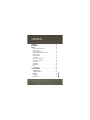 3
3
-
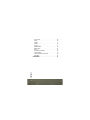 4
4
-
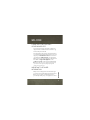 5
5
-
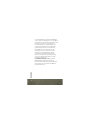 6
6
-
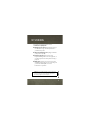 7
7
-
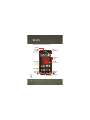 8
8
-
 9
9
-
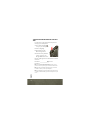 10
10
-
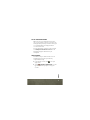 11
11
-
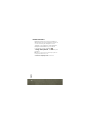 12
12
-
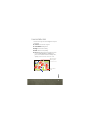 13
13
-
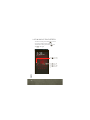 14
14
-
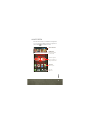 15
15
-
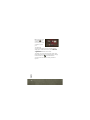 16
16
-
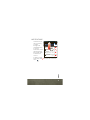 17
17
-
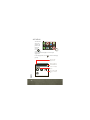 18
18
-
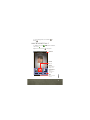 19
19
-
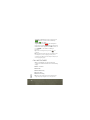 20
20
-
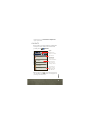 21
21
-
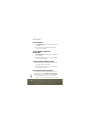 22
22
-
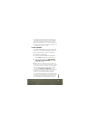 23
23
-
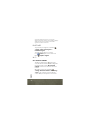 24
24
-
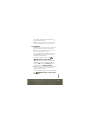 25
25
-
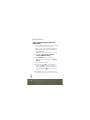 26
26
-
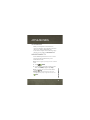 27
27
-
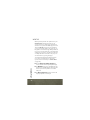 28
28
-
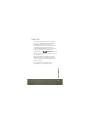 29
29
-
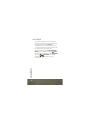 30
30
-
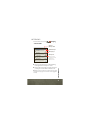 31
31
-
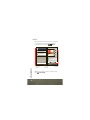 32
32
-
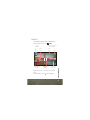 33
33
-
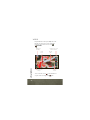 34
34
-
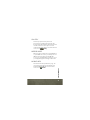 35
35
-
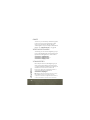 36
36
-
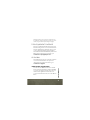 37
37
-
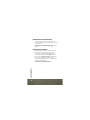 38
38
-
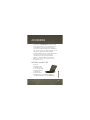 39
39
-
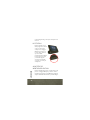 40
40
-
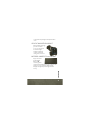 41
41
-
 42
42
-
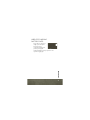 43
43
-
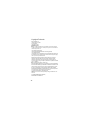 44
44
-
 45
45
-
 46
46
-
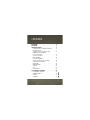 47
47
-
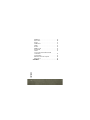 48
48
-
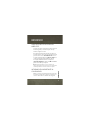 49
49
-
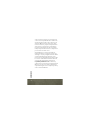 50
50
-
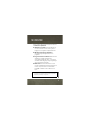 51
51
-
 52
52
-
 53
53
-
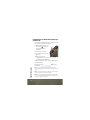 54
54
-
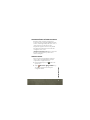 55
55
-
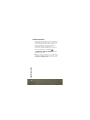 56
56
-
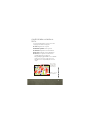 57
57
-
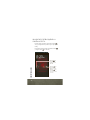 58
58
-
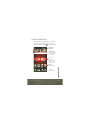 59
59
-
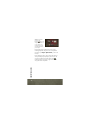 60
60
-
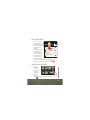 61
61
-
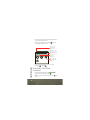 62
62
-
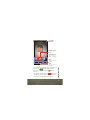 63
63
-
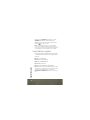 64
64
-
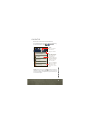 65
65
-
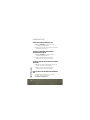 66
66
-
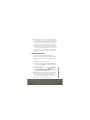 67
67
-
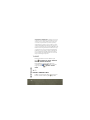 68
68
-
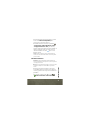 69
69
-
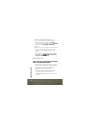 70
70
-
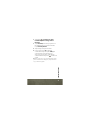 71
71
-
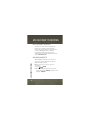 72
72
-
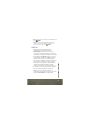 73
73
-
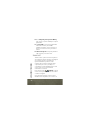 74
74
-
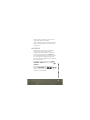 75
75
-
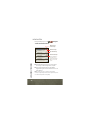 76
76
-
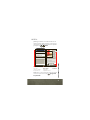 77
77
-
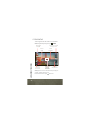 78
78
-
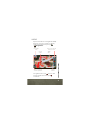 79
79
-
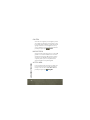 80
80
-
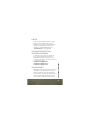 81
81
-
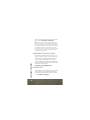 82
82
-
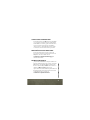 83
83
-
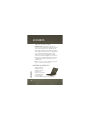 84
84
-
 85
85
-
 86
86
-
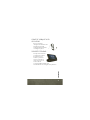 87
87
-
 88
88
-
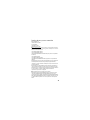 89
89
-
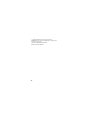 90
90
Motorola Droid Droid Bionic Verizon Wireless Getting Started
- Tipo
- Getting Started
en otros idiomas
Otros documentos
-
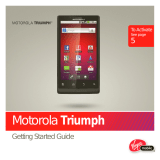 Motorola Triumph Triumph Virgin Mobile Guía de inicio rápido
Motorola Triumph Triumph Virgin Mobile Guía de inicio rápido
-
Motorola DROID RAZR M Comenzar Aquí
-
Motorola DROID RAZR MAXX HD Comeniece Aqui
-
LG VS660 Quick Start Guide (Spanish)
-
Motorola DROID BIONIC - CAR CRADLE Guía del usuario
-
Motorola DROID 2 Global Manual de usuario
-
Motorola LAPDOCK 100 Instructions Manual
-
Motorola DROID 3 Global Master Manual
-
Motorola Droid 3 Global Verizon Wireless Guía del usuario
-
Motorola DROID MULTIMEDIA STATION Manual de usuario