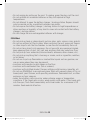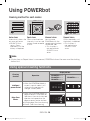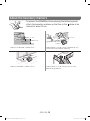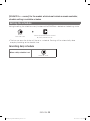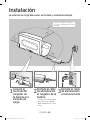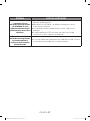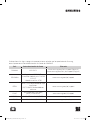Samsung SR10M7010UW Manual de usuario
- Categoría
- Chimeneas
- Tipo
- Manual de usuario
Este manual también es adecuado para

POWERbot
User manual
SR10M70
, SR20M70
Series
• Before operating this unit, please read the instructions carefully.
• For indoor use only.
VR7000_EN_DJ68-00763R-00_ZS.indd 1 2017-07-07 오전 10:56:17

ENGLISH-02
Contents
03
Safety information
08
Installation
Accessories / Installation note
10
Charging
Automatic charging / Recharging / Low
battery (Lo)
12
Using POWERbot
Turning the power on/off / Selecting
cleaning modes/ Using special cleaning
functions/ About the boundary markers
16
Using the remote control
19
Name of each part
Top / Bottom / Display panel
21
Setting time/schedule
Setting the time / Setting the schedule
24
Cleaning and maintaining
Cleaning the dustbin / Cleaning the sensors and
the camera / Cleaning the brush and Auto shutter
tool / Cleaning the Driving wheel
26
Samsung Connect App
30
Notes and cautions
Charging / Using / Cleaning and maintenance /
About the battery / About the IrDA sensor
32
Information codes
34
Troubleshooting
38
Open Source Announcement
39
Specications
VR7000_EN_DJ68-00763R-00_ZS.indd 2 2017-07-07 오전 10:56:17

ENGLISH-03
Safety information
SAFETY INFORMATION
WARNING
• Before operating the appliance, please read this manual thoroughly and
retain it for your reference.
WARNING
• Because these following operating instructions cover various models, the
characteristics of your vacuum cleaner may differ slightly from those
described in this manual.
CAUTION/WARNING SYMBOLS USED
WARNING
Indicates that a danger of death or serious injury exists.
CAUTION
Indicates that a risk of personal injury or material damage exists.
OTHER SYMBOLS USED
NOTE
Indicates that a risk of personal injury or material damage exists.
VR7000_EN_DJ68-00763R-00_ZS.indd 3 2017-07-07 오전 10:56:17

ENGLISH-04
Safety information
IMPORTANT SAFETY INSTRUCTIONS
When using an electrical appliance, basic precautions should be observed, including
the following:
READ ALL INSTRUCTIONS BEFORE USING YOUR POWERbot.
Unplug from outlet when not in use and before conducting maintenance.
WARNING: to reduce the risk of re, electric shock, or injury:
GENERAL
• Use only as described in this manual.
• Do not operate POWERbot or the battery charger / docking station if it has
been damaged in any way.
• If the vacuum cleaner is not working as it should, has been dropped, damaged,
left outdoors, or dropped in water, return it to a customer care center.
• Do not handle the battery charger / docking station or POWERbot with wet
hands.
• Use only on dry, indoor surfaces.
• This appliance is not intended for use by persons (including children) with
reduced physical, sensory or mental capabilities, or lack of experience and
knowledge, unless they have been given supervision or instruction concerning
use of the appliance by a person responsible for their safety. Cleaning and user
maintenance shall not be made by children without supervision.
• If the supply cord is damaged, it must be replaced by the manufacturer or its
service agent or a similarly qualied person in order to avoid a hazard.
Battery charger / Docking station
• Do not modify the polarized plug to t a non-polarized outlet or extension
cord.
• Do not use outdoors or on wet surfaces.
• Unplug the battery charger / docking station from the outlet when not in use
and before servicing.
• Use only the battery charger / docking station supplied by the manufacturer to
recharge.
• Do not use with a damaged cord or plug or a loose power outlet.
• Do not pull or carry by the cord, use the cord as a handle, close the door on the
cord, or pull the cord around sharp edges or corners. Keep the cord away from
heated surfaces.
• Do not use extension cords or outlets with inadequate current carrying
capacity.
VR7000_EN_DJ68-00763R-00_ZS.indd 4 2017-07-07 오전 10:56:17

ENGLISH-05
• Do not unplug by pulling on the cord. To unplug, grasp the plug, not the cord.
• Do not mutilate or incinerate batteries as they will explode at high
temperatures.
• Do not attempt to open the battery charger / docking station. Repairs should
only be carried out by a qualied customer care center.
• Do not expose the battery charger / docking station to high temperatures or
allow moisture or humidity of any kind to come into contact with the battery
charger / docking station.
• Do not charge the non-rechargeable batteries with charger.
POWERbot
• Do not pick up hard or sharp objects such as glass, nails, screws, coins, and etc.
• Do not use without a lter in place. When servicing the unit, never put ngers
or other objects into the fan chamber in case the unit accidentally turns on.
• Do not put any objects into openings. Do not use with any openings blocked;
keep openings free of dust, lint, hair, and anything that may reduce air ow.
• Do not pick up toxic materials (chlorine bleach, ammonia, drain cleaner, etc.).
• Do not pick up anything that is burning or smoke, such as cigarettes, matches,
or hot ashes.
• Do not use to pick up ammable or combustible liquids such as gasoline, nor
use on areas where they may be present.
• Locations with candles or desk lamps on the oor.
• Locations with unattended res (re or embers).
• Locations with distilled alcohol, thinner, ashtrays with burning cigarettes, etc.
• Do not use POWERbot in an enclosed space lled with vapours given off by oil
based paint, paint thinner, moth proong substances, ammable dust, or other
explosive or toxic vapours.
• Leaks from battery cells can occur under extreme usage or temperature
conditions. If the liquid gets on skin, wash quickly with water. If the liquid gets
into the eyes, ush them immediately with clean water for a minimum of 10
minutes. Seek medical attention.
VR7000_EN_DJ68-00763R-00_ZS.indd 5 2017-07-07 오전 10:56:17

ENGLISH-06
WARNING
Power related
f Please prevent any risk of electric shock
or re.
– Do not damage the power cord.
– Do not pull the power cord too hard or
touch the power plug with wet hands.
– Do not use a power source other than 100-
240V~ and also do not use a multi outlet
to supply power to number of devices
at the same time. (Do not leave the cord
carelessly on the oor.)
– Do not use a damaged power plug, power
cord or loose power outlet.
f Clean dust or any foreign matters on the
pin and contact part of the power plug.
– There is a risk of electric shock or
malfunction.
WARNING
Before use
f Do not use POWERbot near combustible
materials.
– Place near candle, desktop lamps, replace
or near combustible materials such as
gasoline, alcohol, thinners etc.
f The POWERbot is intended for household
use therefore do not use it in an attic,
basement, storage, industrial building,
out of indoor space, places with moisture
(such as bathroom, laundry), on the table
or shelves.
– The POWERbot can be damaged or
malfunction.
f Be sure POWERbot does not pass through
or touch any kind of liquids.
– The POWERbot can be severely damaged
and it may contaminate other areas if the
wheels pass through liquid.
f Attach the boundary markers on a place
where the POWERbot may fall such as
a stair or banister to prevent product
damage and injury.
– Please keep the cliff sensor clean all the
time for safety.
f Do not spill any liquids on the docking
station.
– There is a risk of re or electric shock.
f Do not use the docking station for
anything other than its intended purpose.
– There is a risk of re or severe damage to
the docking station.
f Always keep the cliff sensor clean for
your safety.
WARNING
In use
f If any abnormal sounds, smells or smoke
come from POWERbot, immediately shut
off the emergency switch at the bottom
of POWERbot and contact a service
center.
WARNING
Cleaning and
maintenance
f When power cord is damaged, contact
a service center to get it replaced by a
certied repairman.
– There is a risk of re or electric shock.
f Please check with a Samsung Electronics
service center when exchanging
batteries.
– Using batteries from other products can
cause malfunction.
CAUTION
Before use
f Insert the dustbin before using
POWERbot.
f Be careful with the followings for proper
automatic recharging.
– Always turn on the power of the docking
station.
– Install the docking station where
POWERbot can easily nd.
– Do not leave any object in front of the
docking station.
f When installing the docking station, do
not leave the cord carelessly on the oor
since POWERbot may get tangled by it.
Safety information
VR7000_EN_DJ68-00763R-00_ZS.indd 6 2017-07-07 오전 10:56:17

ENGLISH-07
f Do not use POWERbot on black colored
oors.
– The POWERbot may not be able to operate
normally.
f Do not place any objects within 0.5m
to both sides and 1m to the front of the
docking station.
f Make sure the docking station's charging
contact is not damaged or have any
foreign matters on it.
f Do not install the docking station in an
area with a dark oor.
– If the oor around the docking station is
dark, recharging is hindered.
f Move any obstacles that may disturb
POWERbot's movement (such as
children's indoor swing or slides) before
cleaning.
f Do not use the POWERbot in a place
which is narrower than the turning
radius (0.5 m or less) of the POWERbot.
f To clean all areas of your house, open all
rooms and attach the boundary markers
on the places where the POWERbot
may get damaged such as a front door,
veranda, bathroom, and stairs for safety.
f For the very low areas where the
POWERbot may get stuck, attach the
boundary markers to prevent the
POWERbot from getting in.
f If a brush or brush cover is not
assembled correctly, scratches may occur
on the oor, or product malfunction may
occur.
f Before operating the POWERbot, remove
the objects which could break such as
a frame, mirror, and porcelain items
so that the POWERbot works without
interruption.
CAUTION
In use
f Using POWERbot on thick carpet may
damage both POWERbot and the carpet.
– The POWERbot cannot pass over carpet
that is thicker than 1 cm.
f Do not use POWERbot on tables or other
high surfaces.
– There is a risk of damage if it falls.
f The POWERbot may bump into chair,
desk legs therefore move them away for
faster and efcient cleaning.
f When POWERbot is operating, do not lift
it up or carry it to another area.
f Do not hold by driving wheels of
POWERbot when carrying it to another
area.
f Do not put any objects on top of
POWERbot and camera since it may
cause malfunction.
f Remove any large papers or plastic bags
immediately when using POWERbot since
they may block the intake.
f Do not aim the red pointer directly at
people or animals.
f Do not lie down around the POWERBOT
that is running.
– Your hair may be caught in the brush,
resulting in physical injury.
CAUTION
Cleaning and
maintenance
f Prevent any damage to POWERbot by
complying with the following
– Do not clean POWERbot by spraying water
directly onto it or use benzene, thinner,
acetone or alcohol to clean it.
f Do not disassemble or repair POWERbot.
This should only be done by a certied
repairman.
f Always keep the obstacle sensor, cliff
sensor and camera clean.
– If foreign matter accumulates, sensors may
malfunction.
VR7000_EN_DJ68-00763R-00_ZS.indd 7 2017-07-07 오전 10:56:17

ENGLISH-08
DC-IN
1
Connect the
battery charger
jack to the
docking station
2
Connect the
power cord
to the battery
charger
When using the battery
charger, the side with the
sticker attached must face
down.
3
Connect the
power plug to
the outlet
Installation
The docking station must be plugged in and turned on at all times.
About 1m
About
0.5m
About
0.5m
Install the docking station in
a place without obstacles and
danger of falling.
VR7000_EN_DJ68-00763R-00_ZS.indd 8 2017-07-07 오전 10:56:17

ENGLISH-09
Accessories
or
Remote control
(Not included with
SR10M701 Series )
Batteries (AAA type) User manual Spare lter
(Only available
inSR20M7090,
SR20M7070 series)
Docking station Power cord Battery charger
Boundary markers
(Only available
inSR20M7090,
SR20M7070,
SR20M706,
SR20M7050 series)
Refer to page 15 for the installation of boundary markers.
Battery Spec
SR10M70 series : Lithium-ion, 21.6V, 1800mAh, 6cell
SR20M70 series : Lithium-ion, 21.6V, 3600mAh, 6cell
Installation note
Note
f Install the docking station in a place where the oor and wall are level.
f It is best to install the docking station along the grain of wooden oors.
f If the emergency switch is off, the POWERbot will not charge even if it is docked on the
docking station.
f Always turn on the power of the docking station.
– If power is not supplied to the docking station, the POWERbot cannot nd it and cannot
automatically recharge.
– If the POWERbot is left detached from the docking station, the battery will drain naturally.
f If the POWERbot is in sleep mode, power will not come on even if the emergency switch
is turned off and then on. Press and hold the [Start/Stop] button on the POWERbot to turn
the sleep mode off.
VR7000_EN_DJ68-00763R-00_ZS.indd 9 2017-07-07 오전 10:56:18

ENGLISH-10
After completely charging the POWERbot for the rst time (after purchase), it can be used for 60
min. in Nomal ( ) mode. (Refer to the page 39 for the charging time.)
Smart Charging
If POWERbot runs out of charge in Auto clean mode, it will automatically return to the docking
station to be charged and will recommence the cleaning to complete the cleaning area after two-
third of battery charging is done. (Max. 2 times).
Charging
1
Turn on the
emergency switch
on the bottom
You must turn on the
emergency switch to turn on
the POWERbot.
Press and release the
button.
2
Manually charge
the POWERbot by
placing it on the
docking station
Make sure the charging
pins on the POWERbot
and the docking station
are aligned.
3
Check the
charging status
For SR1M701 Series,
The battery indicator blinks at 1 sec.
intervals during charging and the indicator
will remain in ON status when fully charged.
For
SR1M702 / SR1M703 /
SR2M70 Series
,
" " will turn on according to charging
progress and "FULL" will turn on when
charging is complete.
WARNING
• Rated input voltage of
this product is 100-
240V~.
<SR10M702 / SR10M703 /
SR20M70 Series>
<SR10M701 Series>
VR7000_EN_DJ68-00763R-00_ZS.indd 10 2017-07-07 오전 10:56:18

ENGLISH-11
1. SR10M701 Series
If the battery indicator blinks at 0.4 sec. intervals,
the POWERbot will automatically return to the
docking station to be charged.
2. SR10M70 / SR2070 Series
When the battery indicator blinks during cleaning,
the POWERbot will return to the docking station to
charge itself automatically.
Automatic charging
You can command the POWERbot to
recharge at the docking station while it is
in cleaning.
Recharging
Manually charge the POWERbot by placing
it on the docking station.
Low battery (Lo)
Steps to take if recharging not occuring:
Check the installation status of the
docking station when:
fthe docking station is located in a place where
the POWERbot cannot easily access it.
fthe distance between the docking station and
POWERbot is over 5m.
– It may take a long time for POWERbot to
return to the docking station for recharging
Manually charge the POWERbot when:
fthe docking station is located in a corner
fthe battery is fully exhausted
fthe POWERbot is immobilized by an obstacle
(furniture etc.)
fthe POWERbot can't climb a threshold near
the docking station (The maximum height of
a threshold the POWERbot can climb is about
1.5 cm.)
fwhen the battery indicator blinks and "Lo" is
displayed
fwhen the battery indicator blinks (Applicable
to SR10M701 Series)
fwhen the POWERbot is set to the Spot clean or
Manual clean mode
VR7000_EN_DJ68-00763R-00_ZS.indd 11 2017-07-07 오전 10:56:18

ENGLISH-12
Using POWERbot
You must turn on the emergency switch on the bottom of the unit before using POWERbot.
Turning the power on/off
Press the button for more than 3seconds
Starting Auto clean mode
Press and release this button. The POWERbot
moves and automatically cleans the set areas only
once.
Stop cleaning: Press and release the button
Recharging
You can command POWERbot to recharge at the
docking station automatically while it is cleaning
by pressing this button.
Using Spot clean mode
The POWERbot cleans a localized area intensely.
WARNING
• When POWERbot is not used for 30 min.;
SR10M70U / SR20M70U series: Turns to energy-saving mode.
SR10M70W / SR20M70W series: Automatically returns to the docking
station to be charged.
VR7000_EN_DJ68-00763R-00_ZS.indd 12 2017-07-07 오전 10:56:18

ENGLISH-13
Selecting cleaning modes
Cleaning mode How to select
Displayed icon
SR10M702
SR10M703
SR20M70
SR10M701
Auto clean
Spot clean
Repeat clean
Press the [A,B type
],
[C,D type ] on the remote
controller rst and then press
the [Start/Stop
].
-
Manual clean
Manual clean mode can be
selected by the direction control
buttons of the remote control.
-
If POWERbot fails to return to the docking station, it will turn to energy-saving mode and display
panel will be turned off.
To exit the energy-saving mode, press the [Start/Stop
] or [Power ] button of main body or
remote controller.
If cleaning in Auto clean mode is completed within 15 minutes, POWERbot cleans 1 more time.
VR7000_EN_DJ68-00763R-00_ZS.indd 13 2017-07-07 오전 10:56:19

ENGLISH-14
Cleaning method for each modes
About 1.5 m
About 1.5 m
Auto clean
Automatically cleans the
set areas only once.
SR10M701
series: Cleans
repeatedly until the
battery is depleted.
Spot clean
Cleans a localized area
intensely. It can be used
to clean bread or cookie
crumbs.
Manual clean
You can move
POWERbot with the
remote control to clean
the desired spot.
This function is
not applicable to
SR10M701
series.
Repeat clean
Cleans repeatedly until
the battery is depleted.
This function is
not applicable to
SR10M701
series.
Note
f If Auto clean or Repeat clean is commenced, POWERbot cleans the area near the docking
station rst.
Using special cleaning functions
Cleaning
function
Operation
Displayed icon
SR10M702
SR10M703
SR20M70
SR10M701
Intelligent
power control
When the POWERbot detects a
carpet in normal mode, it will
automatically operate with
stronger suction power.
Edge Clean
Master
When the POWERbot detects an
edge or corner in Auto clean or
Spot clean, the auto shutter tool
operates and approaches the
edge or corner section to clean.
fStraight edge (One time cleaning)
fCorner (Two times cleaning)
Using POWERbot
VR7000_EN_DJ68-00763R-00_ZS.indd 14 2017-07-07 오전 10:56:19

ENGLISH-15
About the boundary markers
To prevent the POWERbot from entering the following areas,
attach the boundary markers on the oor in the shape at an
interval of about 15cm.
About 15cm
Boundary
markers
About 5cm
About 15cm
Boundary
markers
where a raised spot is below 5cm where there is a slide, swing, replace or any
ammable substance or moisture.
Above 1.5cm
boundary
markers
Boundary
markers
where a threshold is above 1.5cm where there is risk of falling such as stairs,
porches or guardrails.
VR7000_EN_DJ68-00763R-00_ZS.indd 15 2017-07-07 오전 10:56:20

ENGLISH-16
Using the remote control
[C Type] [D Type]
1 1
3 3
5
5
2
2
Refer to
page 22
Refer to
page 22
4
4
4
4
6
6
[A Type] [B Type]
1
1
1, 2
1, 2
1, 2
1, 2
3
3
5
5
Refer to
page 21
Refer to
page 21
2
2
4
4
VR7000_EN_DJ68-00763R-00_ZS.indd 16 2017-07-07 오전 10:56:20

ENGLISH-17
[A Type] / [B Type] / [C Type] / [D Type]
1 Power / Recharging / Start/Stop
Power
Turn POWERbot's power on/off
Recharging
Select to recharge POWERbot at the docking
station automatically
Start/Stop
Select to start or stop cleaning process
2 Cleaning modes
Auto clean
Select to clean all set areas only once and
then automatically return to the docking
station.
Spot clean
Select to clean a localized area intensely
Repeat clean
Select to clean repeatedly until the battery
becomes very low with indicator blinking
3 Suction power
Turbo mode
Select to clean with the strongest suction
power
Normal mode
Select to clean with moderate suction power
Quiet mode
Select to clean with lower operation noise
4 Additional function
Sound
Each time you press this button, Sound
Effects Mute is selected in this sequence
Remote control
Select to turn Wi-Fi function on or off
The previously selected setting will not change even if the emergency switch is turned off and then
on.
VR7000_EN_DJ68-00763R-00_ZS.indd 17 2017-07-07 오전 10:56:21

ENGLISH-18
5 Manual clean mode & Direction control
Move forward
Select to move forward
Turn left
Select to turn left
Turn right
Select to turn right
Moving backward is not available.
6 Point cleaning
Available only with C, D type remote controllers.
You can use the remote control to point and clean the desired spot while the
POWERbot is in cleaning process.
Point the red light on the oor within 0.5m around POWERbot's location.
Press and hold the Point cleaning button to move the red light to the desired spot. The POWERbot
will follow the light while cleaning.
0.5 m
Operating distance of the remote control
Height of the
remote control
Operating distance
Height of the
remote control
0.5m 1m 1.5 m
Operating
distance
About 1.5m About 2m About 3m
Inserting batteries
Open the battery cover by lifting it
up while pressing the locking tab and
insert the batteries as shown in the
illustration. Then, close the cover until
it clicks into place.
Using the remote control
VR7000_EN_DJ68-00763R-00_ZS.indd 18 2017-07-07 오전 10:56:22

ENGLISH-19
Name of each part
1
4
2
2
6
5
3
7
8
Top
1. Display panel
2. Remote control signal receiver
3. Obstacle sensor
4. Dustbin
5. Camera
6. Dustbin button
7. Bumper sensor
8. Auto shutter tool
5
5
4
2
3
4
10
7
4
8
9
6
1
Bottom
1. Charge pins
2. Brush
3. Brush cover
4. Cliff sensor
5. Roller
6. Battery cover
7. Brush cover button
8. Driving wheel
9. Emergency switch
10. Auto shutter tool
6
3
5
2
1
4
Display panel
<SR10M701 series>
1. Daily schedule
2. Normal/Turbo mode
3. Battery indicator
4. Spot cleaning button, daily
schedule(3sec)
5. Start/Stop button, turbo mode(3sec)
6. Recharging button
VR7000_EN_DJ68-00763R-00_ZS.indd 19 2017-07-07 오전 10:56:22

ENGLISH-20
5
15
14
3
4
7
1
6
2
13
11 128 109
<SR10M702 /
SR10M703 series>
1. Mute
2. Information Indicator
3. *Smart Control Off/On indicator
4. *Wi-Fi
5. Battery indicator
6. One-time/Daily schedule
7. Number display
8. Spot clean mode
9. Manual clean mode
10. Repeat clean mode
11. Normal mode
12. Turbo mode
13. Spot cleaning button
14. Start/Stop button
15. Recharging button
5
16
15
3
4
7
1
6
2
14
12 138 11109
<SR20M70 series>
1. Mute
2. Information Indicator
3. *Smart Control Off/On indicator
4. *Wi-Fi
5. Battery indicator
6. One-time/Daily schedule
7. Number display
8. Spot clean mode
9. Manual clean mode
10. Repeat clean mode
11. Quiet mode
12. Normal mode
13. Turbo mode
14. Spot cleaning button
15. Start/Stop button
16. Recharging button
SR10M70W / SR20M70W : Wi-Fi supported model
Name of each part
VR7000_EN_DJ68-00763R-00_ZS.indd 20 2017-07-07 오전 10:56:23

ENGLISH-21
Setting time/schedule
[A Type, B Type] Only Auto clean mode can be scheduled.
Setting the time
You must set the current time before using the One-time/daily schedule.
Start setting Select "Hour" Select "Minute"
Select "AM/PM"Setting complete
Skip to previous, next setting
Setting the schedule
Setting/cancelling the schedule can only be done while POWERbot is docked on the docking station.
Start setting Select "One-time" or
"Daily" schedule
Select "Hour"
Select "Minute"Select "AM/PM"Setting complete
Skip to previous, next setting
Cancelling during setup
fSetting will be canceled automatically when there's no
input for 7seconds.
Cancelling One-time/Daily schedule
When both One-time/
Daily schedule is set
or
or
Press for 3 sec. Select the schedule Cancel complete
When either one of
One-time or Daily
schedule is set
Press for 3 sec.
VR7000_EN_DJ68-00763R-00_ZS.indd 21 2017-07-07 오전 10:56:23

ENGLISH-22
Setting time/schedule
[C Type, D Type] Only Auto clean mode can be scheduled.
Setting the time
You must set the current time before using the One-time/daily schedule.
Start setting Select "Hour" Select "Minute"
Select "AM/PM"Setting complete
Skip to previous, next setting
Setting the schedule
Setting/cancelling the schedule can only be done while POWERbot is docked on the docking station.
Start setting Select "One-time" or
"Daily" schedule
Select "Hour"
Select "Minute"Select "AM/PM"Setting complete
Skip to previous, next setting
Cancelling during setup
fSetting will be canceled automatically when there's no
input for 7seconds.
Cancelling One-time/Daily schedule
When both One-time/
Daily schedule is set
or or
Press for 3 sec. Select the schedule Cancel complete
When either one of
One-time or Daily
schedule is set
Press for 3 sec.
VR7000_EN_DJ68-00763R-00_ZS.indd 22 2017-07-07 오전 10:56:24

ENGLISH-23
[SR10M701 series] For the models which do not include a remote controller,
schedule setting is available as below.
Setting the schedule
Setting/cancelling the schedule can only be done while POWERbot is docked on the docking station.
Press for 3 sec.
When the schedule LED is turned
on, Daily schedule is set.
The time you press the button will be set as a schedule. Cleaning will be automatically done
everyday according to the schedule time.
Cancelling daily schedule
When a daily schedule is set
Press for 3 sec.
VR7000_EN_DJ68-00763R-00_ZS.indd 23 2017-07-07 오전 10:56:24

ENGLISH-24
Cleaning and maintaining
You must turn off the emergency switch before cleaning POWERbot.
Cleaning the dustbin
1
Press the button to
remove the dustbin
2
Remove the dustbin
cover
3
Remove dust in the
dustbin and cyclone
unit
'Click'
4
Detach the cyclone
unit from the dustbin
cover, and then wash
the dustbin and the
lter
5
Reassemble the
dustbin
6
Reinsert the dustbin
into the main body
until it clicks
Cleaning the sensors and the camera
Lightly wipe with soft cloth. Do not use water or cleaning solutions.
Camera
Front sensor
window
Rear sensor
window
Cliff sensors
VR7000_EN_DJ68-00763R-00_ZS.indd 24 2017-07-07 오전 10:56:25

ENGLISH-25
Cleaning the brush and Auto shutter tool
Brush design may differ depending on the model.
1
Remove the
brush cover
2
Remove the
brush
3
Clean the
brush
4
Clean the auto
shutter tool
5
Reassemble the brush
6
Reassemble the brush cover
Cleaning the Driving wheel
1
Put a soft cloth on the oor and place
POWERbot upside-down on the cloth.
2
Use a blunt rod or tweezers to remove
foreign matter.
VR7000_EN_DJ68-00763R-00_ZS.indd 25 2017-07-07 오전 10:56:26

ENGLISH-26
Samsung Connect App
The Samsung Connect App is only compatible with models that have a Wi-Fi function.
Setting up the wireless router
f Please refer to the user manual of your wireless router if you have access problems.
f Samsung POWERbot supports only Wi-Fi 2.4 Ghz.
f Samsung POWERbot supports IEEE 802.11b/g/n and Soft-AP.
– IEEE 802.11n is recommened.
f Samsung POWERbot supports only DHCP (Dynamic Host Conguration Protocol). Please
make sure that the DHCP server option is activated on your wireless router.
f POWERbot supports the WEP-OPEN, WPA-PSK/TKIP, and WPA2-PSK/AES for the
authentication and encryption protocols.
– WPA2-PSK/AES is recommended.
– Conrm that your router has a unique SSID and password.
f The quality of your wireless network connection may be inuenced by the surrounding
wireless environment.
f If your Internet service provider has permanently registered the MAC address (a unique
identication number) of your PC or modem, your POWERbot may not be able to connect
to the Internet. Ask your Internet service provider about the procedure to connect an
apparatus other than a PC to the Internet.
f If your internet service provider requires your ID or password to connect to the internet,
your POWERbot may not be able to connect. If this is the case, you must enter your ID or
password when connecting to the Internet.
f The POWERbot may not be able to connect to the Internet because of rewall issues.
Contact your Internet service provider to resolve these issues.
f Some wireless routers may transmit an abnormal Domain Name Server (DNS) address
even if the Internet is not connected. If this occurs, contact the manufacturer of your
wireless router and your Internet service provider.
f If you still cannot connect to the Internet even after trying the procedure provided by
your Internet service provider, please contact an authorized Samsung service center.
f If your router is not a Wi-Fi certied product, The POWERbot may not be able to connect
to the Internet.
VR7000_EN_DJ68-00763R-00_ZS.indd 26 2017-07-07 오전 10:56:26

ENGLISH-27
Downloading the Samsung Connect App
f Download and install the Samsung Connect app from the markets (Google Play Store,
Apple App Store, or Samsung Galaxy Apps). To nd the app, use the keyword “Samsung
Connect”.
Note
f The Samsung Connect app requires Android OS 6.0 (marshmallow) or later and it is
optimized for Samsung Galaxy S and Note series. It may not work properly with third-
party smartphones.
f For Apple models, the app requires iOS 9 or later.
f The Samsung Connect app is subject to change without notice for improvements in
usability and performance.
Setting up a Samsung account
f You must sign in to a Samsung account before using the Samsung connect app.
f To set up a Samsung account, you can follow the directions provided by the Samsung
Connect app.
f Or, if you have a Samsung smartphone, you can add your Samsung account in the setting
app of your smartphone. Then, it will automatically sign in to your Samsung account.
VR7000_EN_DJ68-00763R-00_ZS.indd 27 2017-07-07 오전 10:56:26

ENGLISH-28
Adding a device to the Samsung Connect APP
1. Connect your smartphone to your wireless router.
2. Launch the Samsung Connect app on your smartphone.
3. If a pop-up saying that a new device has been found appears, tap ADD NOW.
– If the pop-up doesn’t appear, tap the + button and select the device which you want to connect
from the list of AVAILABLE DEVICES.
– If your device doesn’t appear in the list, add the device manually by selecting the device type
and selecting the specic device model.
4. [Android] The connection to your device will be progressed automatically.
– [iOS] Open the setting app, and select [Robot vacuum] Samsung in the Wi-Fi list.
5. Provide the authentication when you are directed to do so.
6. [Android] The connetion to your wireless router will be progressed automatically.
– [iOS] Open the setting app, and select the wireless router in the Wi-Fi list.
7. The remaining setup will be automatically done. Then, a new Device Card will be added.
Note
f If you cannot complete the product registration, please take the following steps.
– Try the registration procedure again as you have directed by the pop-up messages.
– Conrm that the UPnP option of your wireless router is active, and then try the registration
procedure again.
– Conrm that your wireless router is operating in wireless mode, and then try the registration
procedure again.
– If you have two or more POWERbots, turn off the other POWERbots, and then try to register
your POWERbot again.
– If there is any other wireless router that has the same SSID as your wireless router, the
registration might be failed.
f Smart control and Wi-Fi indicator
On
Smart control is blocked. (The remote controller can
still be allowed.)
Off Smart control is allowed.
On The POWERbot is connected to the wireless router.
Off The POWERbot is trying to connect the wireless router.
f When the Smart control is blocked, you cannot control the POWERbot on your
smartphone.
f The POWERbot and your smartphone are not connected to the same wireless router, a
response delay may occur depending on your network environment.
Samsung Connect App
VR7000_EN_DJ68-00763R-00_ZS.indd 28 2017-07-07 오전 10:56:27

ENGLISH-29
Software Update
f When the POWERbot is charging on the docking station, the POWERbot connects to the
server and then checks if a software is available. If a new software is found, POWERbot
will automatically download and update it.
f If “UP” is displayed on the display panel while the POWERbot is charging, it means
that an update is in progress. Please wait for completing the update before using the
POWERbot.
Using the Samsung Connect APP
f When you tap the device card on the Samsung Connect app, the plug-in for your device
will be launched.
1. Power (on / off)
2. Directional controls with Manual clean mode (Forward, Left turn,
Right turn)
3. Auto clean mode (start /stop)
4. Spot clean mode
5. Current status
6. Battery status
7. Suction power
8. Repeat option (on / off)
9. Schedule (Once / Daily)
– The current time of the device will be synchronized when
entering the schedule setting.
– A scheduled cleaning will only be started when the device is
charging on the docking station.
10. Cleaning history
VR7000_EN_DJ68-00763R-00_ZS.indd 29 2017-07-07 오전 10:56:27

ENGLISH-30
Charging
Note
f If the battery overheats during charging,
it may take longer to charge.
f When automatic charging is not working,
do the following:
– Turn the emergency switch (on the bottom
of POWERbot) off and on again.
– Unplug the docking station's power plug
and then plug it back on.
– Unplug the docking station, and then check
whether there is any foreign matter on the
charge pins and clean POWERbot and the
charge pins of the docking station with a
dry cloth or rag.
– Check for any obstacles such as reective
objects, chairs, etc. near the docking
station.
f If POWERbot is left detached from the
docking station, the battery will drain
naturally.
– Try to keep POWERbot being charged on
the docking station. (However, turn off the
emergency switch and leave the docking
station unplugged when planning to leave
the house for long periods of time by
going on a business trip or vacation, etc.)
Using
Note
f The POWERbot may get caught on
thresholds, etc. during cleaning.
– To restart operation, shut off the
emergency switch, move the POWERbot to
an area where it can move easily, and then
turn on the power again.
f The POWERbot cannot completely clean
areas it cannot enter, such as corners,
between the wall and sofa, etc.
– Please use another cleaning tool to clean
them regularly.
f The POWERbot cannot vacuum clumps
of dirt, so some may remain on the oor
after cleaning.
– Please use another cleaning tool to clean
them regularly.
f If POWERbot is turned off, you cannot
turn it on by pressing the Power button
on the remote control. Press and hold the
[Start/Stop] button on POWERbot.
f You cannot select and have the
POWERbot execute Spot clean mode
while it is charging.
f If you press Manual clean / Point
cleaning button while charging, the
POWERbot will be detached from the
docking station and then turn into the
standby mode.
Cleaning and maintenance
Note
f If you washed the dustbin and lter with
water
– Dustbin: Completely wipe out the water.
– Filter: Completely dry it in the shade
before using.
f When cleaning the auto shutter tool, do
not pull the auto shutter tool out too
hard.
Caution
f Watch your ngers when attaching or
detaching the lter, since they may get
stuck in the dustbin's intake.
f To avoid blockages by foreign matter,
do not let the POWERbot vacuum up
toothpicks, cotton swabs etc.
f If it is difcult to remove foreign matter
from the brush, contact an authorized
Samsung service center.
Notes and cautions
VR7000_EN_DJ68-00763R-00_ZS.indd 30 2017-07-07 오전 10:56:27

ENGLISH-31
f Since the brush removes dirt from the
oor during cleaning, foreign matter
such as thread, long hair, etc. may get
caught in it. For the best cleaning results,
check and clean it regularly.
f If a brush or brush cover is not
assembled correctly after the
maintenance work, scratches may occur
on the oor, or product malfunction may
occur. Therefore, assemble them correctly
by checking the maintenance method.
About the battery
Note
f Purchase batteries at authorized
Samsung centers and check for the
symbol ( ) which is stuck on the
battery and the model name before
purchasing.
f This battery is exclusively for the
Samsung Electronics POWERbot. Do not
use it for any other product.
f Do not disassemble or modify the
battery.
f Do not throw the battery out in re or
heat it.
f Do not connect any metallic object to the
charging contacts (+,-).
f Store the battery indoors (at 0°C~40°C).
f If the battery malfunctions, do not
disassemble it yourself. Contact your
nearest Samsung service center.
f Battery charging time and usage time
may decrease the more the battery is
used. If the battery’s lifespan has been
exceeded and it no longer docking
stations properly, have it replaced at a
Samsung service center.
f The battery warranty period is 6 months
from the date of purchase.
About the IrDA sensor
Caution
f Infrared signal transmission may not be
smooth in locations exposed to halogen
lamps or in outdoor locations.
f The POWERbot uses 3 types of infrared
devices. Each of the devices has a
different priority level. A device may
not work if it's signal is superseded by a
device with a higher priority.
– Infrared signal Priority: Smart control >
Docking station
f Different infrared signals may interfere
with one another and cause the devices
to malfunction if they are used together
in a small space or in close proximity.
f If more than one POWERbot is used
simultaneously, they may malfunction
due to interference between infrared
signals.
VR7000_EN_DJ68-00763R-00_ZS.indd 31 2017-07-07 오전 10:56:27

ENGLISH-32
Information codes
<SR10M701 series>
1
The three
indicators below
blink and an
information
codes alarm
sounds.
2
Turn off the
emergency switch
and check the
below instructions
and take
appropriate action
3
Information code
will disappear
when you turn on
the emergency
switch
Information codes
Information codes animation
Information codes Checklist
The POWERbot is caught, stuck or trapped while
moving around.
fTurn off the emergency switch and move the POWERbot to
another area.
Foreign matter caught in the brush.
fTurn off the emergency switch and remove the foreign matter
from the brush.
Foreign matter caught in the left Driving wheel.
fTurn off the emergency switch and remove the foreign matter
from the Driving wheel.
Foreign matter caught in the right Driving wheel.
fTurn off the emergency switch and remove the foreign matter
from the Driving wheel.
Foreign matter caught in the auto shutter tool.
fTurn off the product by pressing the emergency switch and
remove the foreign matter from the auto shutter tool.
Bumper sensor needs to be checked.
fTurn off the emergency switch and turn it back on.
fWhen information code does not disappear, check if there's any
small foreign matter between the bumper and the main body. If
there is, pull the bumper slightly and remove the foreign matter.
Foreign matter accumulated on the obstacle sensor.
fTurn off the emergency switch and clean the front and rear
sensor with a soft cloth.
Foreign matter accumulated on the cliff sensor.
fTurn off the emergency switch and clean the cliff sensor with a
soft cloth.
VR7000_EN_DJ68-00763R-00_ZS.indd 32 2017-07-07 오전 10:56:28

ENGLISH-33
<SR10M702, SR10M703, SR20M70 series>
1
The information
code below is
shown with an
error alarm.
2
Turn off the
emergency switch
and check the
below instructions
and take
appropriate action
3
Information code
will disappear
when you turn on
the emergency
switch
Information codes Checklist
The POWERbot is caught, stuck or trapped while
moving around.
fTurn off the emergency switch and move the POWERbot to
another area.
Foreign matter caught in the brush.
fTurn off the emergency switch and remove the foreign matter
from the brush.
Foreign matter caught in the left Driving wheel.
fTurn off the emergency switch and remove the foreign matter
from the Driving wheel.
Foreign matter caught in the right Driving wheel.
fTurn off the emergency switch and remove the foreign matter
from the Driving wheel.
Bumper sensor needs to be checked.
fTurn off the emergency switch and turn it back on.
fWhen information code does not disappear, check if there's any
small foreign matter between the bumper and the main body.
If there is, pull the bumper slightly and remove the foreign
matter.
Foreign matter accumulated on the obstacle sensor.
fTurn off the emergency switch and clean the front and rear
sensor with a soft cloth.
Foreign matter accumulated on the cliff sensor.
fTurn off the emergency switch and clean the cliff sensor with a
soft cloth.
Main PCB needs to be checked.
fTurn off and restart the product. If the same problem occurs
repeatedly, a service check is required.
VR7000_EN_DJ68-00763R-00_ZS.indd 33 2017-07-07 오전 10:56:28

ENGLISH-34
Troubleshooting
Symptom Checklist
The POWERbot is not
working at all.
fCheck if the emergency switch is on.
fCheck if all the icons are displayed on the display panel.
fCheck if the POWERbot's battery is depleted.
– When "Lo" is displayed, place the POWERbot on the docking
station to charge it.
– When the battery indicator blinks, manually place the POWERbot
on the docking station to charge. (Only SR10M701 series)
fReplace the batteries (AAA type) if the remote control is not
working.
The POWERbot has stopped
during cleaning.
fWhen "Lo" is displayed on the display panel, place the POWERbot
on the docking station to charge it.
fWhen the battery indicator blinks, manually place the POWERbot
on the docking station to charge. (Only SR10M701 series)
fWhen POWERbot is immobilized by an obstacle such as a cord,
threshold etc, pick it up and move it away from the obstacle.
– If any fabric or string is caught in a drive wheel, turn off the
emergency switch and remove the fabric or string before using
it again.
Suction power is weak.
fIf the "Filter inspection indicator" is on, turn off the emergency
switch and clean the dustbin.
fWhen there's too much dust in the dustbin, suction power may get
weakened. Turn off the emergency switch and empty the dustbin.
fIf the intake (on bottom of POWERbot) is blocked by foreign
matter, turn off the emergency switch and remove foreign matter
from the intake.
fWhen noise suddenly increase, turn off the emergency switch and
empty the dustbin.
The POWERbot cannot nd
the docking station.
fCheck if there's a power failure or whether the power plug is
unplugged.
fRemove any obstacles around the docking station that may
prevent POWERbot from returning to the docking station.
fWhen there's foreign matter on the charge pins, charging can be
affected. Clean the foreign matter off the pins.
The POWERbot suddenly
cleans diagonally.
fCheck if the docking station is installed along the grain of wooden
oors or tiles.
fThe POWERbot may clean in a diagonal direction if it is moving
to another area using the shortest route. It may also move at a
diagonal if it made contact with an obstacles at that angle, if it
was charged at the docking station at an angle, or if the grain of
the wooden/tile oor skewed is in that direction.
Point cleaning is not working.
fIf you point the red light directly at POWERbot, it may not move in
desired direction.
– Point the red light on the oor within 0.5m of POWERbot.
Do not use point cleaning in direct sunlight, under bright light, or
on dark oors.
VR7000_EN_DJ68-00763R-00_ZS.indd 34 2017-07-07 오전 10:56:28

ENGLISH-35
Symptom Checklist
I have installed the
Samsung Connect app, but,
the POWERbot fails to be
connected.
fYou can use the product after connecting the wireless router and
the POWERbot through Easy-Setup according to the procedure.
I fail to log into the Samsung
account.
fCheck your ID and password on the screen of the Samsung
account.
There appears a message
saying there is a failure
during Easy-Setup.
fYou may have failed temporarily due to the distance from the
wireless router or other obstacles. Please try again after a while.
The products do not work
even though the smart
phone is normally connected
to the POWERbot.
fTurn off the Samsung Connect app and then run it again, or
disconnect the smart phone from the wireless router and then
connect it again. Or turn off the power supply of the POWERbot,
turn it on, wait for a minute or longer, and then run the Samsung
Connect app again.
The functions of the
Samsung Connect App do not
work.
fCheck if the Smart control blocking function of the POWERbot
is set. (When the Smart control is locked, the Wi-Fi indicator is
turned off.)
The Samsung Connect Robot
Vacuum App fails to get
started.
fCheck if the POWERbot is connected to the wireless router.
POWERbot is not connected
to Wi-Fi.
fCheck the setting status of the wireless router.
Intelligent power control
function works on a normal
oor.
fCheck whether the oor is not even and then the POWERbot works
with its body a bit lifted up.
fCheck whether there are any foreign matters on the cliff sensor
which is at the bottom of the POWERbot.
fCheck whether the oor color is dark.
Intelligent power control
function does not work.
fWhen the POWERbot cleans a carpet with short bre and
bright color, it may recognize the carpet as a oor and then the
Intelligent power control function may not work.
Edge clean master function
does not work.
fWhen POWERbot cannot recognize the wall, the Edge clean master
may not work.
– When an obstacle made of reective material is in front of the
wall
– When the wall itself is made of reective material
– When the wall is a dark color
Edge clean master function
works though there is no wall
or corner.
fCheck whether small obstacles are arranged in a narrow space.
fWhen the POWERbot recognizes the front obstacle as a wall, Edge
clean master function may work.
The Edge clean master
function works though
the POWERbot has not
approached a wall or corner.
fWhen the degree of the angle of a corner which the POWERbot
detects is large, the Edge clean master function may work without
approaching the wall or corner.
VR7000_EN_DJ68-00763R-00_ZS.indd 35 2017-07-07 오전 10:56:28

ENGLISH-36
Troubleshooting
Symptom Checklist
Samsung Connect App
cannot be installed.
fSamsung Connect App operates on Andorid OS 6.0 or higher, iOS
10 or higher.
fThe supporting OS version for Samsung Connect App may change
later.
fFor rooted smart devices, standard installation and use will not be
guaranteed.
A message of product
registration failure appears.
fTry the product registration procedure again by referring to the
pop-up messages.
fPlease refer to the “Setting up the wireless router” in the user
manual.
fPlease refer to the steps for completing the product registration in
the user manual section "Adding a device to the Samsung Connect
APP".
fWhen the product registration fails repeatedly, reset the
POWERbot and Smartphone, run the Samsung Connect App again
and try the product registration.
fThe same Samsung account should be used for the login of App
and product registration.
fAll users should use the Samsung account issued by the same
country.
During product registration,
recharging button is pressed
and held as instructed but
the next step does not
appear.
fPress the recharging button until you hear it beep.
fIf the next step does not appear within several seconds, press the
recharging button one more time.
During product registration,
the wireless router I want to
connect cannot be searched.
fCancel the product registration, run the Samsung Connect App
again, and try the product registration again.
During product registration,
the AP password 111112222
is not input correctly.
fPress and hold the “[Robot Vacuum] Samsung” on the network list
and delete the network to initialize the password.
During product registration,
the password of the
connecting wireless router is
not input correctly.
fCancel the product registration, run the Samsung Connect App
again, and try the product registration again.
fPress and hold the wireless router you want to connect on the
network list, and delete the network to initialize the password.
A connection cut between
the Samsung Connect
App and the POWERbot
occurs though the product
registration is completed.
fRefresh the screen and wait.
fRun the Samsung Connect App again.
fCheck whether there is an internet connection problem. Especially,
a rewall may interrupt standard operation.
VR7000_EN_DJ68-00763R-00_ZS.indd 36 2017-07-07 오전 10:56:28

ENGLISH-37
Symptom Checklist
A connection cut between
the Samsung Connect App
and the POWERbot suddenly
occurs during normal
operation of the app.
fIf the POWERbot is distant from a wireless router, connection cut
may occur.
fReset the POWERbot and the smart phone, and check the
connection again.
fIf the connection cut occurs repeatedly, try the product
registration again.
fWhen the SSID/password of a wireless router is changed, try the
product registration again.
Controlling with Samsung
Connect App does not work
since the remote control
function is disabled.
fRemote control function is disabled status. Make the remote
control function enabled status with a remote controller.
VR7000_EN_DJ68-00763R-00_ZS.indd 37 2017-07-07 오전 10:56:28

ENGLISH-38
Open Source Announcement
The software included in this product contains open source software. You may obtain the complete
corresponding source code for a period of three years after the last shipment of this product by
sending an email to mailto:oss.r[email protected]om.
It is also possible to obtain the complete corresponding source code in a physical medium such as a
CD-ROM; a minimal charge will be required.
The following URL http://opensource.samsung.com/opensource/VR7000_A20_TZ/seq/0 leads to the
download page of the source code made available and open source license information as related to
this product. This offer is valid to anyone in receipt of this information.
VR7000_EN_DJ68-00763R-00_ZS.indd 38 2017-07-07 오전 10:56:28

ENGLISH-39
Specications
<SR10M70 series>
Classication Item
Detail information
SR10M701
SR10M702
SR10M703
Mechanical
specications
(POWERbot)
Size (D x H x L) 340 mm x 97 mm x 348 mm
Weight 4 kg
Sensor
Ceiling shape recognition (Visionary mapping
plus TM)
Button type of POWERbot Touch type
Power
specications
Power voltage 100-240V~, 50 Hz/60 Hz
Power consumption 80 W
Battery specications 21.6 V/ 38.8 Wh
Cleaning
Charging type Automatic charging/Manual charging
Cleaning mode
Auto, Spot, Daily
schedule
Auto, Spot, Repeat,
Manual, One-time
schedule, Daily
schedule
Charging time Approximately 240 minutes
Cleaning time
(On the basis
of hard oor)
Turbo mode Approximately 30minutes
Normal mode Approximately 60minutes
<SR20M70 series>
Classication Item Detail information
Mechanical
specications
(POWERbot)
Size (D x H x L) 340 mm x 97 mm x 348 mm
Weight 4.3 kg
Sensor
Ceiling shape recognition (Visionary mapping
plus TM)
Button type of POWERbot Touch type
Power
specications
Power voltage 100-240V~, 50 Hz/60 Hz
Power consumption 130 W
Battery specications 21.6 V/ 77.8 Wh
Cleaning
Charging type Automatic charging/Manual charging
Cleaning mode
Auto, Spot, Repeat, Manual, One-time schedule,
Daily schedule
Charging time Approximately 160minutes
Cleaning time
(On the basis
of hard oor)
Turbo mode Approximately 30minutes
Normal mode Approximately 60minutes
Quiet mode Approximately 90minutes
For product improvement purposes, design and specications of the product are subject to change
without prior notice.
Charging and cleaning times may differ according to conditions of use.
VR7000_EN_DJ68-00763R-00_ZS.indd 39 2017-07-07 오전 10:56:28

VR7000_EN_DJ68-00763R-00_ZS.indd 40 2017-07-07 오전 10:56:28

POWERbot
Manual del usuario
Series SR10M70
, SR20M70
• Antes de poner en funcionamiento esta unidad, lea atentamente las instrucciones.
• Para uso en interiores solamente.
VR7000_MEX_DJ68-00763R-00_ZS.indd 1 2017-07-07 오전 10:53:52

ESPAÑOL-02
Contenido
03
Información sobre
seguridad
08
Instalación
Accesorios / Nota sobre la instalación
10
Carga
Carga automática / Recarga / Batería
baja (Lo)
12
Uso del POWERbot
Encendido y apagado / Selección de
los modos de limpieza/ Uso de las
funciones de limpieza especiales/
Acerca de los marcadores de límite
16
Uso del control remoto
19
Nombre de cada pieza
Parte superior / Parte inferior / Visor
21
Ajuste de la hora/programación
Ajuste de la hora / Ajuste de la programación
24
Limpieza y mantenimiento
Limpieza del contenedor de polvo / Limpieza de
los sensores y la cámara / Limpieza del cepillo
y de la herramienta de activación automática /
Limpieza de la rueda motriz
26
Aplicación Samsung Connect
30
Notas y precauciones
Carga / Uso / Limpieza y mantenimiento / Acerca
de la batería / Acerca del sensor IrDA
32
Códigos de información
34
Solución de problemas
38
Aviso de licencia de código abierto
39
Especicaciones
VR7000_MEX_DJ68-00763R-00_ZS.indd 2 2017-07-07 오전 10:53:52

ESPAÑOL-03
Información sobre seguridad
INFORMACIÓN SOBRE SEGURIDAD
ADVERTENCIA
• Antes de poner en funcionamiento la unidad, lea detenidamente este
manual y consérvelo para su referencia.
ADVERTENCIA
• Debido a que las siguientes instrucciones de funcionamiento
corresponden a diversos modelos, es posible que las características de su
aspiradora dieran ligeramente de las que se describen en este manual.
SÍMBOLOS DE PRECAUCIÓN Y ADVERTENCIA UTILIZADOS
ADVERTENCIA
Indica que existe riesgo de muerte o lesiones graves.
PRECAUCIÓN
Indica que existe riesgo de lesiones personales o daños materiales.
OTROS SÍMBOLOS UTILIZADOS
NOTA
Indica que existe riesgo de lesiones personales o daños materiales.
VR7000_MEX_DJ68-00763R-00_ZS.indd 3 2017-07-07 오전 10:53:52

ESPAÑOL-04
Información sobre seguridad
INSTRUCCIONES IMPORTANTES DE SEGURIDAD
Al utilizar un electrodoméstico deben seguirse unas precauciones básicas, incluidas
las siguientes:
LEA TODAS LAS INSTRUCCIONES ANTES DE USAR SU POWERbot
Desenchúfelo del tomacorriente cuando no lo utilice y antes de realizar el
mantenimiento.
ADVERTENCIA: para reducir el riesgo de incendio, descargas eléctricas o lesiones:
GENERAL
• Utilícelo solo como se describe en el manual.
• No utilice el POWERbot ni el cargador de la batería/estación de carga si
presentan algún desperfecto.
• Si la aspiradora no funciona como corresponde, se ha caído, se ha dañado, ha
permanecido a la intemperie o se ha caído en el agua, llévela a un centro de
atención al cliente.
• No toque el cargador de la batería/estación de carga ni el POWERbot con las
manos húmedas.
• Debe usarse solo en supercies secas de interiores.
• Este aparato no debe ser utilizado por personas (incluidos niños) con
capacidades mentales, sensoriales o físicas reducidas, o por personas que
carezcan de experiencia y conocimientos, a menos que se encuentren bajo
supervisión o hayan recibido instrucciones por parte de un responsable de
su seguridad sobre el uso del aparato. Los niños no deben efectuar tareas de
limpieza ni de mantenimiento sin vigilancia.
• Si el cable de alimentación está dañado, debe ser reemplazado por el
fabricante, por un agente de servicios o por una persona igualmente calicada
para evitar riesgos.
Cargador de la batería/estación de carga
• No modique el enchufe polarizado para ajustarlo a un enchufe o cable de
extensión no polarizados.
• No utilice en el exterior o sobre supercies húmedas.
• Desenchufe cargador de la batería/estación de carga del tomacorriente cuando
no esté en uso y antes de realizar el mantenimiento.
• Para recargar utilice solo el cargador de la batería/estación de carga
suministrados por el fabricante.
• No utilice enchufes o cables de alimentación dañados ni tomacorrientes ojos.
VR7000_MEX_DJ68-00763R-00_ZS.indd 4 2017-07-07 오전 10:53:52

ESPAÑOL-05
• No jale el cable para trasladarlo, no lo utilice como asa, no lo aplaste con
la puerta ni contra bordes o esquinas losas. Mantenga el cable alejado de
supercies calientes.
• No utilice cables de extensión ni tomacorrientes con una capacidad de carga de
corriente inadecuada.
• No desenchufe jalando el cable. Para desenchufar, sujete el enchufe, no el
cable.
• No rompa ni arroje al fuego las pilas, ya que pueden explotar a altas
temperaturas.
• No trate de abrir el cargador de la batería/estación de carga. Las reparaciones
deben efectuarse únicamente en un centro de atención al cliente cualicado.
• No exponga el cargador de la batería/estación de carga a temperaturas altas ni
permita que entren en contacto con ningún tipo de humedad.
• No recargue las pilas no recargables con un cargador.
POWERbot
• No aspire objetos duros o cortantes, tales como vidrio, clavos, tornillos,
monedas, etc.
• No lo utilice sin el ltro en su lugar. Durante las tareas de mantenimiento, no
ponga los dedos ni otros objetos en la cámara del ventilador ya que la unidad
puede ponerse en marcha accidentalmente.
• No inserte objetos en las aberturas. No lo utilice si hay aberturas obstruidas;
mantenga las aberturas libres de polvo, pelusa, cabellos o cualquier cosa que
reduzca el ujo de aire.
• No aspire materiales tóxicos (como blanqueador, amoniaco, limpiadores en
seco, etc.).
• No aspire nada que esté encendido o humeando, como cigarrillos, fósforos o
cenizas calientes.
• No utilice para aspirar líquidos combustibles o inamables, tales como
gasolina, ni en áreas donde estas sustancias puedan estar presentes.
• No utilice en lugares con velas o lámparas de escritorio en el piso.
• No utilice en lugares con fuego sin vigilancia (llamas o ascuas).
• No utilice en lugares con alcohol destilado, disolventes, ceniceros con
cigarrillos encendidos, etc.
• No utilice el POWERbot en espacios cerrados donde se concentren vapores
despedidos por pinturas al óleo, disolventes de pintura, sustancias antipolillas,
polvo inamable y demás vapores tóxicos o explosivos.
• Pueden producirse fugas en las celdas de la batería en condiciones extremas
de uso o de temperatura. Si el líquido entra en contacto con la piel, lávela
rápidamente con agua. Si el líquido entra en contacto con los ojos, enjuáguelos
inmediatamente con agua limpia durante al menos 10 minutos. Solicite
atención médica.
VR7000_MEX_DJ68-00763R-00_ZS.indd 5 2017-07-07 오전 10:53:52

ESPAÑOL-06
ADVERTENCIA
Acerca de la
alimentación eléctrica
f Evite el riesgo de que se produzca una
descarga eléctrica o un incendio.
– No dañe el cable de alimentación.
– No jale el cable de alimentación con excesiva
fuerza ni toque el enchufe con las manos mojadas.
– Utilice únicamente fuentes de alimentación de
100-240V~ y no utilice enchufes múltiples para
alimentar varios aparatos al mismo tiempo. (No
deje el cable suelto por el piso.)
– No utilice enchufes o cables de alimentación
dañados ni tomacorrientes ojos.
f Limpie el polvo o cualquier sustancia extraña
de la zona de las clavijas y la pieza de contacto
del enchufe.
– Existe el riesgo de que se produzca una descarga
eléctrica o un funcionamiento incorrecto.
ADVERTENCIA
Antes de usar
f No use el POWERbot cerca de materiales
combustibles.
– Lugares cerca de velas, lámparas de sobremesa,
chimenea o materiales combustibles como
gasolina, alcohol, disolventes, etc.
f El POWERbot se ha diseñado para aplicaciones
domésticas y, por consiguiente, no debe
utilizarse en buhardillas, sótanos, almacenes,
edicios industriales, exteriores, lugares
húmedos (como baños o lavaderos) ni sobre
mesas o estantes.
– El POWERbot puede averiarse o funcionar
inadecuadamente.
f No deje que el POWERbot atraviese ni toque
ningún tipo de líquido.
– El POWERbot puede dañarse seriamente y
ensuciar otras zonas si las ruedas pasan por un
lugar donde hay algún líquido.
f Fije los marcadores de límite en los lugares
donde el POWERbot podría caer, como una
escalera o una barandilla, para evitar daños al
producto y lesiones personales.
– Mantenga siempre limpio el sensor de desnivel
para su seguridad.
f No salpique ningún líquido sobre la estación de
carga.
– Existe el riesgo de que se produzca un incendio o
una descarga eléctrica.
f No utilice la estación de carga para otra función
que no sea el propósito previsto.
– Existe el riesgo de incendio o de daños severos
en la estación de carga.
f Para su seguridad, mantenga siempre limpio el
sensor de desnivel.
ADVERTENCIA
Durante el uso
f Si percibe algún ruido anómalo, olores o
humo procedentes del POWERbot, apague
inmediatamente el interruptor de emergencia
de la parte inferior del POWERbot y póngase
en contacto con un centro de servicio.
ADVERTENCIA
Limpieza y
mantenimiento
f Si el cable de alimentación está dañado,
contacte un centro de servicio para que lo
reemplace un técnico certicado.
– Existe el riesgo de que se produzca un incendio o
una descarga eléctrica.
f Para cambiar las baterías consulte a un centro
de servicio de Samsung Electronics.
– La utilización de baterías de otros productos
puede causar averías.
PRECAUCIÓN
Antes de usar
f Inserte el contenedor de polvo antes de usar el
POWERbot.
f Para una recarga automática correcta, preste
atención a lo siguiente.
– Encienda siempre la alimentación de la estación
de carga.
– Instale la estación de carga donde el POWERbot
pueda encontrarla fácilmente.
– No deje ningún objeto delante de la estación de
carga.
f Cuando instale la estación de carga, no deje el
cable suelto por el piso, ya que el POWERbot
puede enredarse en él.
Información sobre seguridad
VR7000_MEX_DJ68-00763R-00_ZS.indd 6 2017-07-07 오전 10:53:53

ESPAÑOL-07
f No use el POWERbot sobre pisos de color
negro.
– El POWERbot puede que no opere con
normalidad.
f No deje objetos a menos de 0.5m por ambos
lados ni de 1m delante de la estación de carga.
f Asegúrese de que el contacto de carga de la
estación de carga no esté dañado y que no
haya materiales extraños en el mismo.
f No instale la estación de carga en una zona con
el piso oscuro.
– Si el piso alrededor de la estación de carga es
oscuro, se dicultará la recarga.
f Retire cualquier obstáculo que pueda dicultar
el movimiento del POWERbot (como mecedoras
o andadores infantiles) antes de iniciar la
limpieza.
f No utilice el POWERbot en lugares que sean
más estrechos que el radio de giro (0.5 m o
menos) del POWERbot.
f Para limpiar todas las zonas de la casa, abra
todas las habitaciones y je los marcadores de
límite en los lugares donde el POWERbot puede
resultar dañado, como la puerta principal,
la terraza, el baño y las escaleras para su
seguridad.
f En las zonas muy bajas donde el POWERbot
podría quedar trabado, je los marcadores de
límite para impedir que entre el POWERbot.
f Si no se ensambla correctamente un cepillo
o la tapa de un cepillo, puede rayarse el piso
o puede causarse un mal funcionamiento del
producto.
f Antes de operar el POWERbot, retire los objetos
que puedan romperse, como marcos, espejos y
objetos de porcelana, a n de que el POWERbot
pueda funcionar sin interrupciones.
PRECAUCIÓN
Durante el uso
f La utilización del POWERbot sobre alfombras
gruesas puede dañar el POWERbot y la
alfombra.
– El POWERbot no puede pasar sobre una alfombra
de más de 1 cm de grueso.
f No utilice el POWERbot sobre mesas ni otras
supercies elevadas.
– Puede ocasionar daños si se cae.
f El POWERbot puede chocar contra las patas de
sillas o escritorios, así que deberá apartarlos
para que la limpieza sea más rápida y eciente.
f Cuando el POWERbot esté funcionando, no lo
levante ni lo lleve a otra zona.
f No sujete el POWERbot por las ruedas motrices
cuando lo lleve a otra zona.
f No deposite objetos sobre el POWERbot y la
cámara ya que puede causar un funcionamiento
incorrecto.
f Retire inmediatamente los papeles grandes
o las bolsas de plástico cuando utilice el
POWERbot para que no bloqueen la entrada.
f No dirija el punto rojo directamente hacia una
persona o un animal.
f No se tumbe cerca del POWERBOT cuando está
funcionando.
– Los cabellos pueden quedar atrapados en el
cepillo y causar lesiones físicas.
PRECAUCIÓN
Limpieza y
mantenimiento
f Evite causar daños al POWERbot siguiendo
estas indicaciones
– No limpie el POWERbot pulverizando agua
directamente ni use benceno, disolvente, acetona
o alcohol.
f No desensamble ni repare el POWERbot. Debe
hacerlo únicamente un reparador certicado.
f Mantenga siempre limpios el sensor de
obstáculos, el sensor de desnivel y la cámara.
– Si se acumulan materiales extraños, los sensores
pueden funcionar incorrectamente.
VR7000_MEX_DJ68-00763R-00_ZS.indd 7 2017-07-07 오전 10:53:53

ESPAÑOL-08
DC-IN
1
Conecte el
terminal del
cargador de
la batería a la
estación de
carga
2
Enchufe el cable
de alimentación
al cargador de la
batería
Cuando utilice el cargador
de la batería, el lado del
adhesivo debe estar hacia
abajo.
3
Enchufe el cable
de alimentación
al tomacorriente
Instalación
La estación de carga debe estar enchufada y encendida siempre.
Aprox.
1m
Aprox.
0.5m
Aprox.
0.5m
Instale la estación de carga en
un lugar sin obstáculos ni riesgo
de caída.
VR7000_MEX_DJ68-00763R-00_ZS.indd 8 2017-07-07 오전 10:53:53

ESPAÑOL-09
Accesorios
o
Control remoto
(No incluido en la serie
SR10M701)
Pilas (tipo AAA) Manual del usuario Filtro de repuesto
(Solo disponible en las
seriesSR20M7090,
SR20M7070)
Estación de carga Cable de alimentación Cargador de la batería
Marcadores de límite
(Solo disponible en las
seriesSR20M7090,
SR20M7070,
SR20M706,
SR20M7050)
Consulte la página 15 para obtener información acerca de los marcadores de límite.
Especicaciones de la batería
Serie SR10M70: Li-Ion, 21.6 V, 1800 mAh, 6 celdas
Serie SR20M70: Li-Ion, 21.6 V, 3600 mAh, 6 celdas
Nota sobre la instalación
Nota
f Instale la estación de carga en un lugar donde el piso y la pared sean regulares.
f En pisos de madera, es preferible instalar la estación de carga a lo largo de la veta.
f Si el interruptor de emergencia está apagado, el POWERbot no cargará aunque esté acoplado a la
estación de carga.
f Encienda siempre la alimentación de la estación de carga.
– Si la estación de carga no recibe corriente, el POWERbot no podrá encontrarla y no se recargará
automáticamente.
– Si el POWERbot se deja desconectado de la estación de carga, la batería se descarga de modo natural.
f Si el POWERbot está en modo de suspensión, no se encenderá aunque el interruptor de emergencia se
apague y se encienda de nuevo. Mantenga presionado el botón [Inicio/Detención] en el POWERbot para
apagar el modo de suspensión.
VR7000_MEX_DJ68-00763R-00_ZS.indd 9 2017-07-07 오전 10:53:57

ESPAÑOL-10
Una vez que el POWERbot está completamente cargado por primera vez (después de la compra),
puede utilizarse durante 60 minutos en modo Normal ( ). (Consulte la página 39 para ver el
tiempo de carga.)
Carga inteligente
Si el POWERbot se queda sin carga en el modo de limpieza automática, regresa automáticamente
a la estación para cargarse y reinicia la operación para completar la limpieza de la zona cuando se
han cargado dos tercios de la batería. (Máximo 2 veces).
Carga
1
Encienda el
interruptor de
emergencia de la
parte inferior
Debe encender el
interruptor de emergencia
para encender el POWERbot.
Presione y libere el botón
.
2
Cargue
manualmente
el POWERbot
colocándolo en la
estación de carga
Alinee los pines de carga
del POWERbot con la
estación de carga.
3
Verique el
estado de la carga
Para las series SR1M701,
el indicador de la batería parpadea en
intervalos de 1 segundo durante la carga
y permanece en el estado ON cuando está
totalmente cargada.
Para las series
SR1M702 /
SR1M703 / SR2M70
,
" " se encenderá en función del
progreso de la carga y cuando esta haya
terminado indicará "FULL" (LLENO).
ADVERTENCIA
• El voltaje nominal de
alimentación de este
producto es de 100-240V~.
Series <SR10M702 /
SR10M703 / SR20M70>
<Serie SR10M701>
VR7000_MEX_DJ68-00763R-00_ZS.indd 10 2017-07-07 오전 10:53:58

ESPAÑOL-11
1. Serie SR10M701
Si el indicador de la batería parpadea en intervalos de
0.4 segundos, el POWERbot regresa automáticamente
a la estación de carga para cargarse.
2. Series SR10M70 / SR2070
Cuando el indicador de la batería parpadea durante
la limpieza, el POWERbot regresa a la estación de
carga para cargarse automáticamente.
Carga automática
Puede ordenar al POWERbot que se
recargue automáticamente en la estación
de carga mientras está limpiando.
Recarga
Cargue manualmente el POWERbot
colocándolo en la estación de carga.
Batería baja (Lo)
Pasos que debe seguir si no se efectúa la recarga:
Revise el estado de instalación de la
estación de carga cuando:
fla estación de carga se ubique en un lugar
al que el POWERbot no pueda acceder
fácilmente
fla distancia entre la estación de carga y el
POWERbot sea superior a 5m.
– El POWERbot puede demorarse en
regresar a la estación de carga para
recargar
Cargue manualmente el POWERbot cuando:
fla estación de carga esté ubicada en un rincón
fla batería esté totalmente descargada
fel POWERbot esté inmovilizado por algún
obstáculo (mueble, etc.)
fel POWERbot no pueda subir el umbral cercano
a la estación de carga (la altura máxima de un
umbral que el POWERbot puede subir es de
aproximadamente 1.5 cm)
fcuando el indicador de la batería parpadee y se
muestre "Lo"
fcuando el indicador de la batería parpadee
(aplicable a la serie SR10M701)
fcuando el POWERbot esté en modo de limpieza
localizada o de limpieza manual
VR7000_MEX_DJ68-00763R-00_ZS.indd 11 2017-07-07 오전 10:53:58

ESPAÑOL-12
Uso del POWERbot
Debe encender el interruptor de emergencia en la parte inferior de la unidad antes de usar el POWERbot.
Encendido y apagado
Presione el botón durante más de 3segundos
Inicio del modo de limpieza
automática
Presione y libere este botón. EL POWERbot se
desplaza y limpia automáticamente las zonas
establecidas una única vez.
Detención de la limpieza: Presione y libere el
botón
Recarga
Presionando este botón puede ordenar al
POWERbot que se recargue automáticamente en la
estación de carga durante el proceso de limpieza.
Uso del modo de limpieza
localizada
El POWERbot limpia intensivamente una zona
determinada.
ADVERTENCIA
• Cuando no se usa el POWERbot durante 30minutos
Series SR10M70U / SR20M70U: Se pone en modo de ahorro de energía.
Series SR10M70W / SR20M70W: Regresa automáticamente a la estación
de carga para cargarse.
VR7000_MEX_DJ68-00763R-00_ZS.indd 12 2017-07-07 오전 10:53:58

ESPAÑOL-13
Selección de los modos de limpieza
Modo de
limpieza
Cómo seleccionarlo
Icono mostrado
SR10M702
SR10M703
SR20M70
SR10M701
Limpieza
automática
Limpieza
localizada
Limpieza
repetida
Presione [tipo A,B
],
[tipo C,D ] del control
remoto primero y luego presione
[Inicio/Detención
].
-
Limpieza
manual
El modo de limpieza manual
puede seleccionarse con los
botones del control de dirección
del control remoto.
-
Si el POWERbot no consigue regresar a la estación de carga, se pone en modo de ahorro de energía
y se apaga el visor.
Para salir del modo de ahorro de energía, presione el botón [Inicio/Detención
] o [Encendido ]
del cuerpo principal o del control remoto.
Si el modo de limpieza automática se realiza en menos de 15 minutos, el POWERbot limpia 1 vez
más.
VR7000_MEX_DJ68-00763R-00_ZS.indd 13 2017-07-07 오전 10:53:59

ESPAÑOL-14
Método de limpieza para cada modo
Aprox. 1.5 m
Aprox. 1.5 m
Limpieza
automática
Limpia automáticamente
las zonas establecidas
una única vez.
Serie SR10M701:
Limpia repetidamente
hasta que se agota la
batería.
Limpieza localizada
Limpia intensivamente
una zona determinada.
Puede utilizarse para
eliminar migas de pan o
galleta.
Limpieza manual
Puede desplazar el
POWERbot con el
control remoto para
limpiar el punto
deseado.
Esta función no se
aplica a la serie
SR10M701.
Limpieza repetida
Limpia repetidamente
hasta que se agota la
batería.
Esta función no se
aplica a la serie
SR10M701.
Nota
f Si se inicia la limpieza automática o la limpieza repetida, el POWERbot limpia primero la
zona cercana a la estación de carga.
Uso de las funciones de limpieza especiales
Función de
limpieza
Funcionamiento
Icono mostrado
SR10M702
SR10M703
SR20M70
SR10M701
Control de
potencia
inteligente
Cuando en modo normal el
POWERbot detecta una alfombra,
automáticamente funciona con
una potencia de succión más
fuerte.
Limpieza
especial de
bordes
Cuando el POWERbot detecta
un borde o un rincón durante la
limpieza automática o la limpieza
concentrada, la herramienta de
activación automática se activa
y se acerca a la zona del borde o
del rincón para limpiarla.
fBorde recto (limpia una sola vez)
fRincón (limpia dos veces)
Uso del POWERbot
VR7000_MEX_DJ68-00763R-00_ZS.indd 14 2017-07-07 오전 10:53:59

ESPAÑOL-15
Acerca de los marcadores de límite
Para evitar que el POWERbot entre en las siguientes zonas,
je los marcadores de límite en forma de sobre el piso en
intervalos de unos 15cm.
Aprox. 15cm
Marcadores de
límite
Aprox. 5cm
Aprox. 15cm
Marcadores
de límite
lugares con una elevación inferior a 5cm lugares donde haya mecedoras, caminadores,
chimeneas, sustancias inamables o humedad
Superior a 1.5cm
Marcadores
de límite
Marcadores
de límite
lugares con un umbral superior a 1.5cm lugares donde haya riesgo de caída, como
escaleras, porches o barandillas
VR7000_MEX_DJ68-00763R-00_ZS.indd 15 2017-07-07 오전 10:53:59

ESPAÑOL-16
Uso del control remoto
[Tipo C] [Tipo D]
1 1
3 3
5
5
2
2
Consulte la
página 22
Consulte la
página 22
4
4
4
4
6
6
[Tipo A] [Tipo B]
1
1
1, 2
1, 2
1, 2
1, 2
3
3
5
5
Consulte la
página 21
Consulte la
página 21
2
2
4
4
VR7000_MEX_DJ68-00763R-00_ZS.indd 16 2017-07-07 오전 10:54:00

ESPAÑOL-17
[Tipo A] / [Tipo B] / [Tipo C ] / [Tipo D]
1 Encendido / Recarga / Inicio/Detención
Encendido
Enciende/apaga el POWERbot
Recarga
Seleccione para recargar automáticamente
el POWERbot en la estación de carga
Inicio/
Detención
Seleccione para iniciar o detener el proceso
de limpieza
2 Modos de limpieza
Limpieza
automática
Seleccione para limpiar todas las zonas
establecidas una única vez y después
regresar automáticamente a la estación de
carga.
Limpieza
localizada
Seleccione para limpiar intensivamente una
zona determinada
Limpieza
repetida
Seleccione para limpiar repetidamente
hasta que la batería tenga poca carga y el
indicador parpadee
3 Potencia de succión
Modo Turbo
Seleccione para limpiar con la potencia de
succión más fuerte
Modo normal
Seleccione para limpiar con una potencia de
succión moderada
Modo
silencioso
Seleccione para limpiar con menos ruido de
funcionamiento
4 Funciones adicionales
Sonido
Cada vez que presiona este botón, Efectos
de sonido Silencio se seleccionan en este
orden
Control remoto
Seleccione para encender o apagar la
función Wi-Fi
Los ajustes seleccionados previamente no cambiarán aunque el interruptor de emergencia se
apague y se encienda de nuevo.
VR7000_MEX_DJ68-00763R-00_ZS.indd 17 2017-07-07 오전 10:54:01

ESPAÑOL-18
5 Modo de limpieza manual y Control de dirección
Avance
Seleccione para desplazarse hacia adelante
Giro hacia la
izquierda
Seleccione para girar hacia la izquierda
Giro hacia la
derecha
Seleccione para girar hacia la derecha
El desplazamiento hacia atrás no está disponible.
6 Limpieza dirigida
Disponible únicamente con controles remotos de tipo C, D.
Puede utilizar el control remoto para apuntar y limpiar el punto deseado mientras
el POWERbot está en el proceso de limpieza.
Apunte la luz roja hacia el suelo a menos de 0.5m de la ubicación del POWERbot.
Mantenga presionado el botón de Limpieza dirigida para desplazar la luz roja al punto deseado. El
POWERbot seguirá la luz mientras limpia.
0.5 m
Distancia de funcionamiento del control remoto
Altura del control
remoto
Distancia de funcionamiento
Altura del control
remoto
0.5m 1m 1.5 m
Distancia de
funcionamiento
Aprox. 1.5m Aprox. 2m Aprox. 3m
Inserción de las pilas
Abra la cubierta de las pilas
levantándola a la vez que presiona la
pestaña de bloqueo e inserte las pilas
como se muestra en la ilustración.
Luego cierre la cubierta hasta que
quede ajustada en posición.
Uso del control remoto
VR7000_MEX_DJ68-00763R-00_ZS.indd 18 2017-07-07 오전 10:54:02

ESPAÑOL-19
Nombre de cada pieza
1
4
2
2
6
5
3
7
8
Parte superior
1. Visor
2. Receptor de la señal del control
remoto
3. Sensor de obstáculos
4. Contenedor de polvo
5. Cámara
6. Botón del contenedor de polvo
7. Sensor de choques
8. Herramienta de activación
automática
5
5
4
2
3
4
10
7
4
8
9
6
1
Parte inferior
1. Pines de carga
2. Cepillo
3. Tapa del cepillo
4. Sensor de desnivel
5. Rodillo
6. Cubierta de la batería
7. Botón de la tapa del cepillo
8. Rueda motriz
9. Interruptor de emergencia
10. Herramienta de activación
automática
6
3
5
2
1
4
Visor
<Serie SR10M701>
1. Programación diaria
2. Modo Normal/Turbo
3. Indicador de la batería
4. Botón de limpieza localizada,
programación diaria (3 seg)
5. Botón Inicio/Detención, modo turbo
(3 seg)
6. Botón de recarga
VR7000_MEX_DJ68-00763R-00_ZS.indd 19 2017-07-07 오전 10:54:02

ESPAÑOL-20
5
15
14
3
4
7
1
6
2
13
11 128 109
<Series SR10M702 /
SR10M703>
1. Silenciar
2. Indicador de información
3. *Indicador de encendido/apagado
del Smart Control
4. *Wi-Fi
5. Indicador de la batería
6. Programación Una vez/Diaria
7. Visor numérico
8. Modo de limpieza localizada
9. Modo de limpieza manual
10. Modo de limpieza repetida
11. Modo Normal
12. Modo Turbo
13. Botón de limpieza localizada
14. Botón de Inicio/Detención
15. Botón de recarga
5
16
15
3
4
7
1
6
2
14
12 138 11109
<Serie SR20M70>
1. Silenciar
2. Indicador de información
3. *Indicador de encendido/apagado
del Smart Control
4. *Wi-Fi
5. Indicador de la batería
6. Programación Una vez/Diaria
7. Visor numérico
8. Modo de limpieza localizada
9. Modo de limpieza manual
10. Modo de limpieza repetida
11. Modo silencioso
12. Modo normal
13. Modo Turbo
14. Botón de limpieza localizada
15. Botón de Inicio/Detención
16. Botón de recarga
SR10M70W / SR20M70W: Modelo compatible con Wi-Fi
Nombre de cada pieza
VR7000_MEX_DJ68-00763R-00_ZS.indd 20 2017-07-07 오전 10:54:02

ESPAÑOL-21
Ajuste de la hora/programación
[Tipo A, Tipo B] solo se puede programar el modo de limpieza automática.
Ajuste de la hora
Antes de utilizar la programación Una vez/Diaria debe ajustar la hora actual.
Inicio del ajuste Seleccione "Hora" Seleccione "Minuto"
Seleccione "AM/PM"Ajuste completado
Ir al ajuste anterior o
siguiente
Ajuste de la programación
El ajuste o la cancelación de la programación solo puede efectuarse cuando el POWERbot está
acoplado a la estación de carga.
Inicio del
ajuste
Seleccione la
programación "Una vez"
o "Diaria"
Seleccione "Hora"
Seleccione "Minuto"Seleccione "AM/PM"Ajuste completado
Ir al ajuste anterior o
siguiente
Cancelación durante el ajuste
fSi no se realiza ninguna entrada durante 7
segundos, el ajuste se cancelará automáticamente.
Cancelación de la programación Una vez/Diaria
Cuando están conguradas
las dos programaciones,
Una vez y Diaria
o
o
Presione durante
3 segundos.
Seleccione la
programación
Cancelación completada
Cuando está congurada
una sola programación,
Una vez o Diaria
Presione durante 3 segundos.
VR7000_MEX_DJ68-00763R-00_ZS.indd 21 2017-07-07 오전 10:54:03

ESPAÑOL-22
Ajuste de la hora/programación
[Tipo C, Tipo D] Solo se puede programar el modo de limpieza automática.
Ajuste de la hora
Antes de utilizar la programación Una vez/Diaria debe ajustar la hora actual.
Inicio del ajuste Seleccione "Hora" Seleccione "Minuto"
Seleccione "AM/PM"Ajuste completado
Ir al ajuste anterior o
siguiente
Ajuste de la programación
El ajuste o la cancelación de la programación solo puede efectuarse cuando el POWERbot está
acoplado a la estación de carga.
Inicio del
ajuste
Seleccione la
programación "Una vez"
o "Diaria"
Seleccione "Hora"
Seleccione "Minuto"Seleccione "AM/PM"Ajuste completado
Ir al ajuste anterior o
siguiente
Cancelación durante el ajuste
fSi no se realiza ninguna entrada durante 7
segundos, el ajuste se cancelará automáticamente.
Cancelación de la programación Una vez/Diaria
Cuando están
conguradas las dos
programaciones, Una vez
y Diaria
o o
Presione durante
3 segundos.
Seleccione la
programación
Cancelación completada
Cuando está congurada
una sola programación,
Una vez o Diaria
Presione durante 3 segundos.
VR7000_MEX_DJ68-00763R-00_ZS.indd 22 2017-07-07 오전 10:54:04

ESPAÑOL-23
[Serie SR10M701] Para los modelos que no incluyen un control remoto, el
ajuste de programación es el siguiente.
Ajuste de la programación
El ajuste o la cancelación de la programación solo puede efectuarse cuando el POWERbot está
acoplado a la estación de carga.
Presione durante 3 segundos.
Cuando se enciende el LED de la
programación, se ha congurado
la programación diaria.
El tiempo que presiona el botón se establecerá como programación. La limpieza se efectuará
automáticamente cada día a la hora programada.
Cancelación de la programación diaria
Cuando está congurada la
programación diaria
Presione durante 3 segundos.
VR7000_MEX_DJ68-00763R-00_ZS.indd 23 2017-07-07 오전 10:54:04

ESPAÑOL-24
Limpieza y mantenimiento
Debe apagar el interruptor de emergencia antes de limpiar el POWERbot.
Limpieza del contenedor de polvo
1
Presione el botón para
retirar el contenedor
de polvo
2
Retire la tapa del
contenedor de polvo
3
Elimine el polvo del
contenedor de polvo y
de la unidad ciclónica
"Clic"
4
Separe la unidad
ciclónica de la tapa
del contenedor de
polvo y luego lave el
contenedor y el ltro
5
Vuelva a ensamblar el
contenedor de polvo
6
Vuelva a insertar el
contenedor de polvo
en el cuerpo principal
hasta que suene un clic
Limpieza de los sensores y la cámara
Frote ligeramente con un paño suave. No use agua ni productos de limpieza.
Cámara
Ventana del
sensor frontal
Ventana del
sensor posterior
Sensores de
desnivel
VR7000_MEX_DJ68-00763R-00_ZS.indd 24 2017-07-07 오전 10:54:05

ESPAÑOL-25
Limpieza del cepillo y de la herramienta de activación automática
El diseño del cepillo puede variar según el modelo.
1
Retire la tapa
del cepillo
2
Retire el cepillo
3
Limpie el
cepillo
4
Limpie la
herramienta
de activación
automática
5
Vuelva a ensamblar el cepillo
6
Vuelva a ensamblar la tapa del
cepillo
Limpieza de la rueda motriz
1
Ponga un paño suave en el piso y coloque
el POWERbot boca abajo sobre el paño.
2
Use una varilla roma o unas pinzas para
eliminar los materiales extraños.
VR7000_MEX_DJ68-00763R-00_ZS.indd 25 2017-07-07 오전 10:54:06

ESPAÑOL-26
Aplicación Samsung Connect
La aplicación Samsung Connect solo es compatible con modelos que disponen de función Wi-Fi
Ajuste del enrutador inalámbrico
f Consulte el manual de usuario de su enrutador inalámbrico si tiene problemas de acceso.
f El Samsung POWERbot solo admite Wi-Fi 2.4 GHz.
f El Samsung POWERbot admite IEEE 802.11b/g/n y Soft-AP.
– Se recomienda IEEE 802.11n.
f El Samsung POWERbot solo es compatible con el DHCP (Protocolo de conguración
de host dinámico). Asegúrese de que la opción de servidor DHCP esté activada en su
enrutador inalámbrico.
f POWERbot admite WEP-OPEN, WPA-PSK/TKIP y WPA2-PSK/AES para los protocolos de
autenticación y encriptación.
– Se recomienda WPA2-PSK/AES.
– Conrme que su enrutador tenga un SSID y una contraseña exclusivos
f La calidad de la conexión de la red inalámbrica puede verse afectada por el entorno de
comunicación inalámbrica circundante.
f Si su proveedor de servicios de Internet ha registrado permanentemente una dirección
MAC (un número de identicación único) de su computadora o módem, su POWERbot
puede no estar disponible para conectarse a Internet. Solicite a su proveedor de servicios
de Internet el procedimiento para conectar a Internet un dispositivo que no sea una
computadora.
f Si su proveedor de servicios de Internet requiere su ID o contraseña para conectarse a
Internet, es posible que su POWERbot no pueda conectarse. En ese caso, deberá ingresar
su ID o contraseña cuando se conecte a Internet.
f Es posible que el POWERbot no pueda conectarse a Internet debido a problemas con el
rewall. Comuníquese con su proveedor de servicios de Internet para que le resuelva
dichos problemas.
f Algunos enrutadores inalámbricos pueden transmitir una dirección anormal de servidor
de nombres de dominio (DNS) si Internet no está conectado. En ese caso, comuníquese
con el fabricante de su enrutador inalámbrico y con su proveedor de servicios de Internet.
f Si no puede conectarse a Internet aun después de intentar el procedimiento sugerido por
su proveedor de servicios de Internet, comuníquese con un centro de servicios autorizado
de Samsung.
f Si su enrutador no es un producto certicado Wi-Fi, es posible que el POWERbot no se
conecte a Internet.
VR7000_MEX_DJ68-00763R-00_ZS.indd 26 2017-07-07 오전 10:54:06

ESPAÑOL-27
Descarga de la aplicación Samsung Connect
f Descargue e instale la aplicación Samsung Connect desde una tienda (Google Play Store,
Apple App Store o Samsung Galaxy Apps). Para encontrar la aplicación, use la palabra
clave “Samsung Connect”.
Nota
f La aplicación Samsung Connect requiere Android OS 6.0 (marshmallow) o posterior y
está optimizada para las series Samsung Galaxy S y Note. Puede no funcionar de manera
adecuada con teléfonos inteligentes de terceros.
f Para modelos Apple, la aplicación requiere iOS 9 o posterior.
f La aplicación Samsung Connect está sujeta a cambios sin previo aviso para mejorar la
usabilidad y el desempeño.
Conguración de una cuenta Samsung
f Antes de usar la aplicación Samsung Connect debe iniciar sesión en una cuenta Samsung.
f Para congurar una cuenta Samsung puede seguir las instrucciones provistas por la
aplicación Samsung Connect.
f O, si dispone de un teléfono inteligente Samsung, puede agregar su cuenta Samsung en la
aplicación de conguración de su teléfono. Luego, se iniciará la sesión automáticamente
en su cuenta Samsung
VR7000_MEX_DJ68-00763R-00_ZS.indd 27 2017-07-07 오전 10:54:06

ESPAÑOL-28
Agregación de un dispositivo a la aplicación Samsung
Connect
1. Conecte su teléfono inteligente al enrutador inalámbrico.
2. Inicie la aplicación Samsung Connect en su teléfono inteligente.
3. Si aparece un mensaje que indica que se encontró un nuevo dispositivo, toque ADD NOW.
– Si no aparece el mensaje, toque el botón + y en la lista AVAILABLE DEVICES seleccione el dispositivo que desea
conectar.
– Si su dispositivo no aparece en la lista, puede agregarlo en modo manual seleccionando el tipo y el modelo
especíco del dispositivo.
4. [Android] La conexión al dispositivo progresará automáticamente.
– [iOS] Abra la aplicación de conguración y seleccione [Robot vacuum] Samsung en la lista Wi-Fi.
5. Proporcione la autenticación cuando se le solicite.
6. [Android] La conexión al enrutador inalámbrico progresará automáticamente.
– [iOS] Abra la aplicación de conguración y seleccione el enrutador inalámbrico en la lista Wi-Fi.
7. La conguración restante se realizará automáticamente. A continuación, se agregará una nueva
tarjeta de dispositivo.
Nota
f Si no puede completar el registro del producto, siga estos pasos.
– Vuelva a intentar el procedimiento de registro siguiendo las instrucciones de los mensajes emergentes.
– Conrme que la opción UPnP del enrutador inalámbrico esté activa y vuelva a intentar el procedimiento de
registro.
– Conrme que su enrutador inalámbrico esté funcionando en modo inalámbrico y vuelva a intentar el
procedimiento de registro.
– Si dispone de dos o más POWERbot, apague los otros y vuelva a intentar el registro de este POWERbot.
– Si existe otro enrutador inalámbrico con el mismo SSID que el suyo, es posible que el registro dé error.
f Smart control e indicador Wi-Fi
Activado
Smart control bloqueado. (El control remoto
aún puede estar permitido.)
Desactivado Smart control permitido.
Activado
El POWERbot está conectado al enrutador
inalámbrico.
Desactivado
El POWERbot intenta conectarse al enrutador
inalámbrico.
f Cuando el Smart control está bloqueado, no puede controlar el POWERbot en su teléfono
inteligente.
f Si el POWERbot y su teléfono inteligente no están conectados al mismo enrutador
inalámbrico, la respuesta puede demorarse dependiendo del entorno de red.
Aplicación Samsung Connect
VR7000_MEX_DJ68-00763R-00_ZS.indd 28 2017-07-07 오전 10:54:07

ESPAÑOL-29
Actualización del software
f Cuando el POWERbot está cargando en la estación de carga, se conecta al servidor
y verica si hay software disponible. Si encuentra nuevo software, el POWERbot lo
descarga automáticamente y lo actualiza.
f Si se muestra “UP" en el visor cuando el POWERbot se está cargando, signica que se
está realizando una actualización. Espere hasta que se complete la actualización antes de
utilizar el POWERbot.
Uso de la aplicación Samsung Connect
f Cuando toca la tarjeta de dispositivo en la aplicación Samsung Connect, se inicia el
complemento del dispositivo.
1. Alimentación (encendido/apagado)
2. Controles de dirección con el modo de limpieza manual (hacia
adelante, giro a la izquierda, giro a la derecha)
3. Modo de limpieza automática (inicio/parada)
4. Modo de limpieza localizada
5. Estado actual
6. Estado de la batería
7. Potencia de succión
8. Opción de repetición (encendido/apagado)
9. Programación (una vez/diaria)
– La hora actual del dispositivo se sincroniza cuando se ingresa
la conguración de la programación.
– La limpieza programada se inicia solo cuando el dispositivo
está cargando en la estación de carga.
10. Historial de limpieza
VR7000_MEX_DJ68-00763R-00_ZS.indd 29 2017-07-07 오전 10:54:07

ESPAÑOL-30
Carga
Nota
f Si la batería se sobrecalienta durante la
carga, puede demorar más en cargarse.
f Si la carga automática no funciona, siga
los siguientes pasos:
– Apague el interruptor de emergencia (en la parte
inferior del POWERbot) y vuelva a encenderlo.
– Desconecte el enchufe de la estación de carga y
vuelva a conectarlo.
– Desenchufe la estación de carga, revise si hay
alguna materia extraña en los pines de carga y
limpie el POWERbot y los pines de carga de la
estación de carga con un paño seco.
– Inspeccione si hay algún obstáculo, como objetos
reectantes, sillas, etc., cerca de la estación de
carga.
f Si el POWERbot se deja desconectado
de la estación de carga, la batería se
descarga de modo natural.
– Deje que el POWERbot se cargue en la estación
de carga. (Sin embargo, apague el interruptor
de emergencia y deje la estación de carga
desenchufada si estará fuera de su casa durante
un tiempo prolongado, como un viaje de trabajo,
unas vacaciones, etc.).
Uso
Nota
f El POWERbot puede quedar atrapado en
un umbral, etc. durante la limpieza.
– Para reiniciar la operación, apague el interruptor
de emergencia, desplace el POWERbot a una zona
donde pueda moverse con facilidad y vuelva a
encenderlo.
f El POWERbot no puede limpiar
totalmente las zonas a las que no puede
acceder, como rincones, espacio entre el
sofá y la pared, etc.
– Use otro sistema de limpieza para limpiarlos
regularmente.
f El POWERbot no puede aspirar
acumulaciones de polvo y después de la
limpieza pueden quedar restos en el piso.
– Use otro sistema de limpieza para limpiarlos
regularmente.
f Si el POWERbot está apagado, no puede
encenderlo con el botón de encendido del
control remoto. Mantenga presionado el
botón [Inicio/Detención] del POWERbot.
f No puede seleccionar ni hacer que el
POWERbot efectúe el modo de limpieza
localizada mientras se está cargando.
f Si presiona el botón Limpieza manual /
Limpieza dirigida mientras el POWERbot
se está cargando, este se separa de la
estación de carga y se pone en modo de
espera.
Limpieza y mantenimiento
Nota
f Si lavó el contenedor de polvo y el ltro
con agua
– Contenedor de polvo: Elimine completamente el
agua.
– Filtro: Séquelo totalmente a la sombra antes de
usarlo.
f Al limpiar la herramienta de activación
automática, no jale con una fuerza
excesiva.
Precaución
f Tenga cuidado con los dedos al
ensamblar y desensamblar el ltro, ya
que podría atrapárselos en la entrada del
contenedor de polvo.
f Para evitar obstrucciones por materiales
extraños, no deje que el POWERbot
aspire palillos, bastoncillos de algodón,
etc.
Notas y precauciones
VR7000_MEX_DJ68-00763R-00_ZS.indd 30 2017-07-07 오전 10:54:07

ESPAÑOL-31
f Si resulta difícil retirar los objetos
extraños del cepillo, póngase en contacto
con un centro de servicio autorizado de
Samsung.
f Puesto que el cepillo elimina la suciedad
del piso durante la limpieza, pueden
quedar atrapados materiales extraños
como hilos, cabellos largos, etc. Para
obtener los mejores resultados en
la limpieza, revíselo y límpielo con
regularidad.
f Si no se ensambla correctamente
un cepillo o la tapa de un cepillo,
puede rayarse el piso o puede
causarse un mal funcionamiento del
producto. Por lo tanto, instálelos
correctamente consultando el método de
mantenimiento.
Acerca de la batería
Nota
f Compre las baterías en centros
autorizados de Samsung y verique el
símbolo ( ) adherido a la batería y el
nombre del modelo antes de adquirirlas.
f Esta batería es exclusiva para los
POWERbot de Samsung Electronics. No la
utilice con otros productos.
f No desensamble ni modique la batería.
f No arroje la batería al fuego ni la
caliente.
f No conecte objetos metálicos a los
contactos de carga (+, -).
f Almacénela en el interior (a 0°C~40°C).
f Si la batería no funciona correctamente,
no la desensamble usted mismo. Contacte
con el centro de servicios Samsung más
cercano.
f El tiempo de carga de la batería y el
tiempo de uso pueden reducirse si se usa
con mucha frecuencia. Si se ha excedido
el tiempo de duración de la batería y
esta no carga correctamente, acuda a un
centro de servicio Samsung para que la
reemplacen.
f El periodo de garantía de la batería es de
6 meses a partir de la fecha de compra.
Acerca del sensor IrDA
Precaución
f Es posible que la transmisión de la señal
de infrarrojos experimente dicultades
en ubicaciones expuestas a luces
halógenas o exteriores.
f El POWERbot usa 3 tipos de dispositivos
infrarrojos. Cada uno de los dispositivos
tiene un nivel de prioridad distinto. Es
posible que un dispositivo no funcione si
su señal se reemplazó por un dispositivo
con una prioridad más alta.
– Prioridades de la señal de infrarrojos: Smart
control > Estación de carga
f Las distintas señales de infrarrojos
pueden interferir entre ellas y causar
un funcionamiento inadecuado de los
dispositivos si se utilizan al mismo
tiempo en un espacio pequeño o muy
cerca unos de otros.
f Si se utiliza simultáneamente más
de un POWERbot, es posible que no
funcionen adecuadamente debido a
las interferencias entre las señales de
infrarrojos.
VR7000_MEX_DJ68-00763R-00_ZS.indd 31 2017-07-07 오전 10:54:07

ESPAÑOL-32
Códigos de información
<Serie SR10M701>
1
Los tres siguientes
indicadores
parpadean y
suena una alarma
de códigos de
información.
2
Apague el interruptor
de emergencia,
lea las siguientes
instrucciones y
efectúe la acción
correspondiente
3
El código de
información
desaparecerá
cuando encienda
el interruptor de
emergencia
Códigos de
información
Animación de los códigos de información
Códigos de información
Lista de vericación
El POWERbot ha quedado trabado, atascado o atrapado
cuando se desplazaba.
fApague el interruptor de emergencia y desplace el POWERbot a otra
zona.
Materia extraña atrapada en el cepillo.
fApague el interruptor de emergencia y retire la materia extraña del
cepillo.
Materia extraña atrapada en la rueda motriz izquierda.
fApague el interruptor de emergencia y retire la materia extraña de
la rueda motriz.
Materia extraña atrapada en la rueda motriz derecha.
fApague el interruptor de emergencia y retire la materia extraña de
la rueda motriz.
Materia extraña atrapada en la herramienta de activación
automática.
fApague el producto presionando el interruptor de emergencia y
retire la materia extraña de la herramienta de activación automática.
El sensor de choques necesita revisión.
fApague el interruptor de emergencia y vuelva a encenderlo.
fSi el código de información no desaparece, revise si hay alguna
pequeña sustancia extraña entre el tambor y el cuerpo principal. Si
la hay, jale ligeramente el tambor y retírela.
Materia extraña acumulada en el sensor de obstáculos.
fApague el interruptor de emergencia y limpie los sensores delantero
y trasero con un paño suave.
Materia extraña acumulada en el sensor de desnivel.
fApague el interruptor de emergencia y limpie el sensor de desnivel
con un paño suave.
VR7000_MEX_DJ68-00763R-00_ZS.indd 32 2017-07-07 오전 10:54:08

ESPAÑOL-33
<Series SR10M702, SR10M703, SR20M70>
1
El código de
información
siguiente se
muestra con una
alarma de error.
2
Apague el interruptor
de emergencia,
lea las siguientes
instrucciones y
efectúe la acción
correspondiente
3
El código de
información
desaparecerá
cuando encienda
el interruptor de
emergencia
Códigos de
información
Lista de vericación
El POWERbot ha quedado trabado, atascado o
atrapado cuando se desplazaba.
fApague el interruptor de emergencia y desplace el POWERbot
a otra zona.
Materia extraña atrapada en el cepillo.
fApague el interruptor de emergencia y retire la materia
extraña del cepillo.
Materia extraña atrapada en la rueda motriz
izquierda.
fApague el interruptor de emergencia y retire la materia
extraña de la rueda motriz.
Materia extraña atrapada en la rueda motriz derecha.
fApague el interruptor de emergencia y retire la materia
extraña de la rueda motriz.
El sensor de choques necesita revisión.
fApague el interruptor de emergencia y vuelva a encenderlo.
fSi el código de información no desaparece, revise si hay
alguna pequeña sustancia extraña entre el tambor y el cuerpo
principal. Si la hay, jale ligeramente el tambor y retírela.
Materia extraña acumulada en el sensor de
obstáculos.
fApague el interruptor de emergencia y limpie los sensores
delantero y trasero con un paño suave.
Materia extraña acumulada en el sensor de desnivel.
fApague el interruptor de emergencia y limpie el sensor de
desnivel con un paño suave.
El PCB principal necesita revisión.
fApague y reinicie el producto. Si el mismo problema se
produce repetidamente, es necesaria una revisión técnica.
VR7000_MEX_DJ68-00763R-00_ZS.indd 33 2017-07-07 오전 10:54:08

ESPAÑOL-34
Solución de problemas
Síntoma Lista de vericación
El POWERbot no funciona
en absoluto.
fRevise si el interruptor de emergencia está encendido.
fRevise si en el visor aparecen todos los iconos.
fRevise si la batería del POWERbot está agotada.
– Si se muestra "Lo", coloque el POWERbot en la estación de carga
para cargarlo.
– Cuando el indicador de la batería parpadee, coloque manualmente
el POWERbot en la estación de carga para cargarlo. (Solo serie
SR10M701)
fReemplace las pilas (tipo AAA) si el control remoto no funciona.
El POWERbot se ha
detenido durante el
proceso de limpieza.
fSi se muestra "Lo" en el visor, coloque el POWERbot en la estación de
carga para cargarlo.
fCuando el indicador de la batería parpadee, coloque manualmente
el POWERbot en la estación de carga para cargarlo. (Solo serie
SR10M701)
fSi el POWERbot queda inmovilizado por algún obstáculo como un
cable, un umbral, etc., levántelo y sepárelo del obstáculo.
– Si la rueda motriz atrapa un trozo de tela o hilos, apague el
interruptor de emergencia y retírelos antes de utilizarlo de nuevo.
La potencia de succión es
débil.
fSi el "Indicador de inspección del ltro" está encendido, apague el
interruptor de emergencia y limpie el contenedor de polvo.
fSi hay demasiado polvo en el contenedor de polvo, la potencia de
succión puede reducirse. Apague el interruptor de emergencia y vacíe
el contenedor de polvo.
fSi la entrada (en la parte inferior del POWERbot) está bloqueada por
alguna materia extraña, apague el interruptor de emergencia y retire
la materia extraña de la entrada.
fSi el ruido aumenta repentinamente, apague el interruptor de
emergencia y vacíe el contenedor de polvo.
El POWERbot no
encuentra la estación de
carga.
fRevise si hay un corte de energía o si el enchufe está desenchufado.
fRetire todos los obstáculos alrededor de la estación de carga que
puedan impedir que el POWERbot regrese a la estación de carga.
fSi hay alguna materia extraña en los pines de carga, la operación de
carga puede resultar afectada. Elimine la materia extraña de los pines.
El POWERbot comienza
a limpiar en diagonal de
manera repentina.
fRevise si la estación de carga está instalada a lo largo de la veta de
los pisos de madera o las baldosas.
fEl POWERbot puede limpiar en diagonal si se desplaza a otra zona
por el camino más corto. También puede desplazarse en diagonal
cuando encuentra un obstáculo en ese ángulo, si la estación de carga
donde ha cargado estaba en un ángulo o si se desvía siguiendo la
veta del piso de madera o las baldosas.
La limpieza dirigida no
funciona.
fSi apunta la luz roja directamente al POWERbot, es posible que no se
desplace en la dirección deseada.
– Apunte la luz roja hacia el suelo a menos de 0.5m del POWERbot.
No utilice la limpieza dirigida bajo la luz solar directa, con luz
brillante ni sobre pisos oscuros.
VR7000_MEX_DJ68-00763R-00_ZS.indd 34 2017-07-07 오전 10:54:08

ESPAÑOL-35
Síntoma Lista de vericación
He instalado la aplicación
Samsung Connect pero el
POWERbot no se conecta.
fPuede usar el producto después de conectar el enrutador
inalámbrico y el POWERbot con la Conguración fácil de acuerdo
con el procedimiento.
No consigo iniciar sesión con
la cuenta Samsung.
fRevise el ID y la contraseña en la pantalla de la cuenta Samsung.
Aparece un mensaje diciendo
que se produjo un error
durante la Conguración
fácil.
fPuede haber un error temporal debido a la distancia del enrutador
inalámbrico u otros obstáculos. Vuelva a intentarlo más tarde.
El producto no funciona
aunque el teléfono
inteligente está conectado
adecuadamente al
POWERbot.
fApague la aplicación Samsung Connect y vuelva a ejecutarla,
o desconecte el teléfono inteligente del enrutador inalámbrico
y luego vuelva a conectarlo. O apague la alimentación del
POWERbot, vuelva a encenderla, espere durante un minuto o más
y vuelva a ejecutar la aplicación Samsung Connect.
Las funciones de la
aplicación Samsung Connect
no están operativas.
fRevise si está ajustada la función de bloqueo del Smart control del
POWERbot. (Cuando el Smart Control está bloqueado, el indicador
Wi-Fi se apaga.)
La aplicación Samsung
Connect Robot Vacuum no se
inicia.
fRevise si el POWERbot está conectado al enrutador inalámbrico.
El POWERbot no está
conectado a Wi-Fi.
fRevise el estado de conguración del enrutador inalámbrico.
La función de control de
potencia inteligente funciona
en un piso normal.
fVerique si el piso no es regular y por esta razón el POWERbot
funciona con el cuerpo principal ligeramente elevado.
fRevise si hay materiales extraños en el sensor de desnivel que se
encuentra en la parte inferior del POWERbot.
fVerique si el piso es de color oscuro.
La función de control de
potencia inteligente no
funciona.
fCuando el POWERbot limpia una alfombra de bra corta y color
brillante, puede confundirla con el suelo, y es posible que en ese
caso la función de control de potencia inteligente no se active.
La función de limpieza
especial de bordes no está
operativa.
fCuando el POWERbot no reconoce la pared, es posible que la
función de limpieza especial de bordes no se active.
– Cuando hay un objeto de material reectante delante de la pared
– Cuando la pared misma es de material reectante
– Cuando la pared es oscura
La función de limpieza
especial de bordes se activa
aunque no hay rincones ni
paredes.
fRevise si hay pequeños obstáculos en un espacio pequeño.
fCuando el POWERbot confunde el primer obstáculo con una pared,
es posible que se active la función especial para limpieza de
bordes.
La función de limpieza
especial de bordes se activa
aunque el POWERbot no se
encuentre cerca de una pared
o un rincón.
fCuando el ángulo de un rincón detectado por el POWERbot es muy
abierto, es posible que la función de limpieza especial de bordes
se active aunque no se encuentre cerca de una pared o un rincón.
VR7000_MEX_DJ68-00763R-00_ZS.indd 35 2017-07-07 오전 10:54:08

ESPAÑOL-36
Solución de problemas
Síntoma Lista de vericación
No se puede instalar la
aplicación Samsung Connect.
fLa aplicación Samsung Connect funciona con Android OS 6.0 o
posterior, iOS 10 o posterior.
fLa versión del sistema operativo que soporta la aplicación
Samsung Connect puede variar en el futuro.
fEn el caso de dispositivos inteligentes con rooting, no se garantiza
una instalación y un uso estándar.
Se muestra un mensaje
de error en el registro del
producto.
fVuelva a intentar el procedimiento de registro del producto
siguiendo las instrucciones de los mensajes emergentes.
fConsulte "Ajuste del enrutador inalámbrico” en el manual del
usuario.
fConsulte los pasos para completar el registro del producto en el
manual del usuario, sección "Agregación de un dispositivo a la
aplicación Samsung Connect”.
fSi el registro del producto da error repetidamente, restablezca
el POWERbot y el teléfono inteligente, ejecute nuevamente la
aplicación Samsung Connect y vuelva a intentar el registro del
producto.
fDebe utilizarse la misma cuenta Samsung para el inicio de sesión
de la aplicación y para el registro del producto.
fTodos los usuarios deben utilizar la cuenta Samsung emitida por
el mismo país.
Durante el registro del
producto se mantiene
presionado el botón de
recarga como se indica, pero
el siguiente paso no aparece.
fPresione el botón de recarga hasta que oiga un pitido.
fSi el siguiente paso no aparece después de algunos segundos,
vuelva a presionar el botón de recarga.
Durante el registro del
producto no se encuentra el
enrutador inalámbrico que
deseo conectar.
fCancele el registro del producto, ejecute nuevamente la aplicación
Samsung Connect y vuelva a intentar el registro del producto.
Durante el registro del
producto no se ingresó
correctamente la contraseña
del punto de acceso
111112222.
fMantenga presionado “[Robot Vacuum] Samsung” en la lista de la
red y elimine la red para inicializar la contraseña.
Durante el registro del
producto no se ingresó
correctamente la contraseña
del enrutador inalámbrico de
conexión.
fCancele el registro del producto, ejecute nuevamente la aplicación
Samsung Connect y vuelva a intentar el registro del producto.
fMantenga presionado el enrutador inalámbrico que desea
conectar en la lista de la red y elimine la red para inicializar la
contraseña.
La conexión entre la
aplicación Samsung Connect
y el POWERbot se corta
aunque se ha completado el
registro del producto.
fActualice la pantalla y espere.
fVuelva a ejecutar la aplicación Samsung Connect.
fVerique si hay algún problema con la conexión a Internet. En
especial, el rewall puede interrumpir el funcionamiento normal.
VR7000_MEX_DJ68-00763R-00_ZS.indd 36 2017-07-07 오전 10:54:08

ESPAÑOL-37
Síntoma Lista de vericación
La conexión entre la
aplicación Samsung Connect
y el POWERbot se corta
repentinamente durante el
funcionamiento normal de la
aplicación.
fSi el POWERbot está alejado del enrutador inalámbrico, la
conexión puede cortarse.
fRestablezca el POWERbot y el teléfono inteligente y revise
nuevamente la conexión.
fSi la conexión se corta repetidamente, vuelva a registrar el
producto.
fCuando modique el SSID o la contraseña de un enrutador
inalámbrico, vuelva a registrar el producto.
El control mediante la
aplicación Samsung Connect
no funciona porque la
función de control remoto
está desactivada.
fLa función de control remoto está en estado desactivado. Active la
función de control remoto con un control remoto.
VR7000_MEX_DJ68-00763R-00_ZS.indd 37 2017-07-07 오전 10:54:08

ESPAÑOL-38
Aviso de licencia de código
abierto
El software incluido en este producto contiene software de código abierto. Puede obtener el código
fuente correspondiente completo por un período de tres años a partir de nuestro último envío de
este producto enviando un correo electrónico a:oss.reques[email protected].
También es posible obtener el código fuente correspondiente completo en un medio físico, tal como
un CD-ROM; se exigirá un cargo mínimo.
El siguiente URL http://opensource.samsung.com/opensource/VR7000_A20_TZ/seq/0 lleva a la página
de descarga del código fuente puesto a disposición del usuario y la información de la licencia del
código fuente relacionada con este producto. Esta oferta es válida para cualquier persona que reciba
esta información.
VR7000_MEX_DJ68-00763R-00_ZS.indd 38 2017-07-07 오전 10:54:08

ESPAÑOL-39
Especicaciones
<Serie SR10M70>
Clasicación Artículo
Información detallada
SR10M701
SR10M702
SR10M703
Especicaciones
mecánicas
(POWERbot)
Tamaño (P x A x L) 340 mm x 97 mm x 348 mm
Peso 4 kg
Sensor
Reconocimiento de la forma del techo (Visionary
mapping plus TM)
Tipo de botones del
POWERbot
Tipo contacto
Especicaciones de
alimentación
Voltaje 100-240V~, 50 Hz/60 Hz
Consumo de energía 80 W
Especicaciones de la batería 21.6 V / 38.8 Wh
Limpieza
Tipo de carga Carga automática/Carga manual
Modo de limpieza
Automática, Localizada,
programación Diaria
Automática, Localizada,
Repetida, Manual,
programación Una vez,
programación Diaria
Tiempo de carga Aproximadamente 240 minutos
Tiempo de
limpieza
(considerando
un piso duro)
Modo Turbo Aproximadamente 30 minutos
Modo Normal Aproximadamente 60 minutos
<Serie SR20M70>
Clasicación Artículo Información detallada
Especicaciones
mecánicas
(POWERbot)
Tamaño (P x A x L) 340 mm x 97 mm x 348 mm
Peso 4.3 kg
Sensor
Reconocimiento de la forma del techo (Visionary
mapping plus TM)
Tipo de botones del
POWERbot
Tipo contacto
Especicaciones de
alimentación
Voltaje 100-240V~, 50 Hz/60 Hz
Consumo de energía 130 W
Especicaciones de la batería 21.6 V / 77.8 Wh
Limpieza
Tipo de carga Carga automática/Carga manual
Modo de limpieza
Automática, Localizada, Repetida, Manual,
programación Una vez, programación Diaria
Tiempo de carga Aproximadamente 160 minutos
Tiempo de
limpieza
(considerando
un piso duro)
Modo Turbo Aproximadamente 30 minutos
Modo Normal Aproximadamente 60 minutos
Modo
silencioso
Aproximadamente 90 minutos
Con el n de mejorar el desempeño del producto, el diseño y las especicaciones están sujetos a
cambios sin previo aviso.
Los tiempos de carga y limpieza pueden variar en función de las condiciones de uso.
VR7000_MEX_DJ68-00763R-00_ZS.indd 39 2017-07-07 오전 10:54:08

DJ68-00763R-00
Si desea formular alguna pregunta o comentario en relación con los productos de Samsung,
comuníquese con el centro de atención al cliente de SAMSUNG
País Centro de atención al cliente Sitio web
PANAMA 800-0101
www.samsung.com/latin/support (Spanish)
www.samsung.com/latin_en/support (English)
COLOMBIA
Bogotá en el 600 12 72
Sin costo en todo el pais 01 8000
112 112
Y desde tu celular #726
www.samsung.com/co/support
PERU
080077708 Desde teléfonos jos
ó públicos
(01)7116800 Desde teléfonos
celulares
www.samsung.com/pe/support
CHILE
800-SAMSUNG(726-7864)
[HHP] 2-24828200
www.samsung.com/cl/support
ARGENTINA 0800-555-SAMSUNG(7267) www.samsung.com/ar
MEXICO 01-800-SAMSUNG(726-7864) www.samsung.com/mx/support
VR7000_MEX_DJ68-00763R-00_ZS.indd 40 2017-07-07 오전 10:54:08
-
 1
1
-
 2
2
-
 3
3
-
 4
4
-
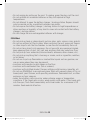 5
5
-
 6
6
-
 7
7
-
 8
8
-
 9
9
-
 10
10
-
 11
11
-
 12
12
-
 13
13
-
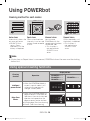 14
14
-
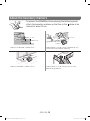 15
15
-
 16
16
-
 17
17
-
 18
18
-
 19
19
-
 20
20
-
 21
21
-
 22
22
-
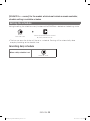 23
23
-
 24
24
-
 25
25
-
 26
26
-
 27
27
-
 28
28
-
 29
29
-
 30
30
-
 31
31
-
 32
32
-
 33
33
-
 34
34
-
 35
35
-
 36
36
-
 37
37
-
 38
38
-
 39
39
-
 40
40
-
 41
41
-
 42
42
-
 43
43
-
 44
44
-
 45
45
-
 46
46
-
 47
47
-
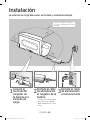 48
48
-
 49
49
-
 50
50
-
 51
51
-
 52
52
-
 53
53
-
 54
54
-
 55
55
-
 56
56
-
 57
57
-
 58
58
-
 59
59
-
 60
60
-
 61
61
-
 62
62
-
 63
63
-
 64
64
-
 65
65
-
 66
66
-
 67
67
-
 68
68
-
 69
69
-
 70
70
-
 71
71
-
 72
72
-
 73
73
-
 74
74
-
 75
75
-
 76
76
-
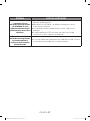 77
77
-
 78
78
-
 79
79
-
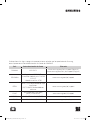 80
80
Samsung SR10M7010UW Manual de usuario
- Categoría
- Chimeneas
- Tipo
- Manual de usuario
- Este manual también es adecuado para
en otros idiomas
- English: Samsung SR10M7010UW User manual
Artículos relacionados
-
Samsung SR2AK9350U Manual de usuario
-
Samsung SR20H9050U Manual de usuario
-
Samsung SR2AJ9040W Manual de usuario
-
Samsung SU20J9010U Manual de usuario
-
Samsung SR10M7010UW Manual de usuario
-
Samsung SR10M7010UW Manual de usuario
-
Samsung SR2AK9350WK Manual de usuario
-
Samsung SR2AK9350WK Manual de usuario
-
Samsung SR2AK9350WK Manual de usuario
-
Samsung SR10M7010UW Manual de usuario