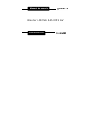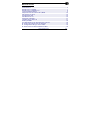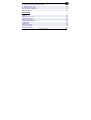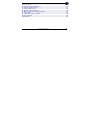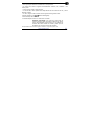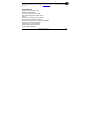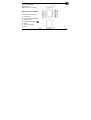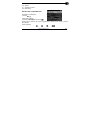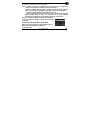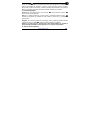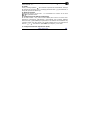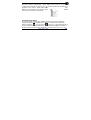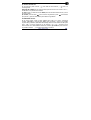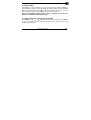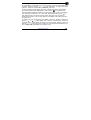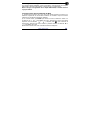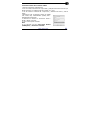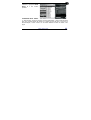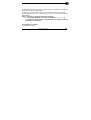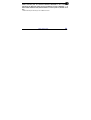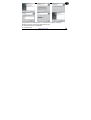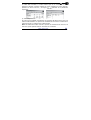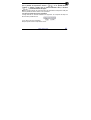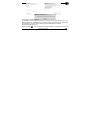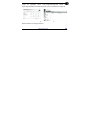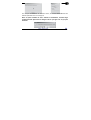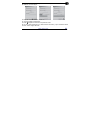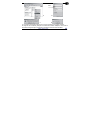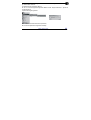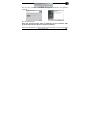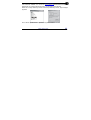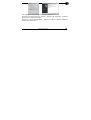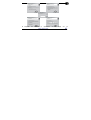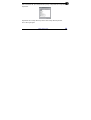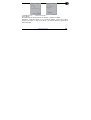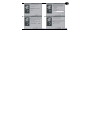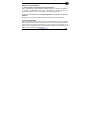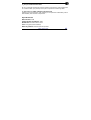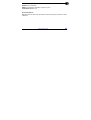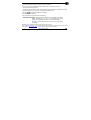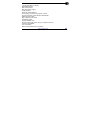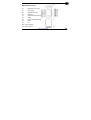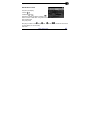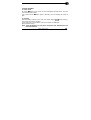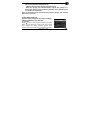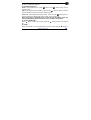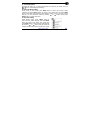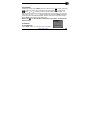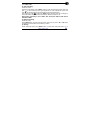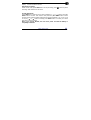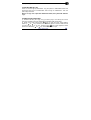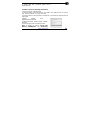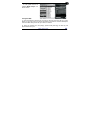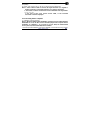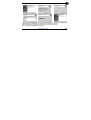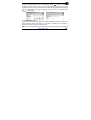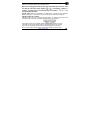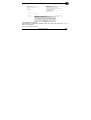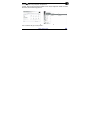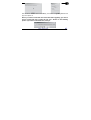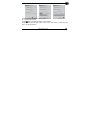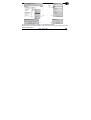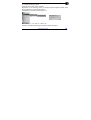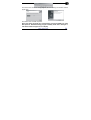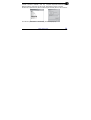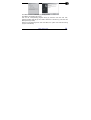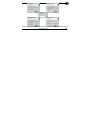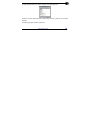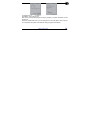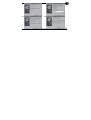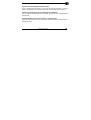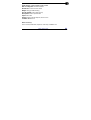Manual de usuario
www.woxter.com
Woxter i-MOVE 545 MP3 AV

www.woxter.com 2
Manual de usuario
Características:.......................................................................................................... 6
Introducción a la unidad: .......................................................................................... 7
Introducción a la pantalla LCD .................................................................................8
1 .Funcionamiento básico:........................................................................................ 9
2. Reproducción de archivos MP3, WMA: ............................................................. 10
3. Borrado de archivos:........................................................................................... 13
4. Sintonizador FM:.................................................................................................. 14
5. Grabación de voz:................................................................................................ 16
6. Apagado automático............................................................................................ 17
7. Ajustes de los altavoces ..................................................................................... 17
8. Salva pantallas ..................................................................................................... 18
9. Comprobación de la capacidad de la memoria................................................. 18
10. Función de reproducción de imágenes........................................................... 19
11. Configuración del logo de encendido.............................................................. 20
12. Instrucciones de funcionamiento de MTV....................................................... 20

www.woxter.com 3
13. Instrucciones del conversor a MTV ................................................................. 21
14. Edición de las letras:........................................................................................ 22
15. Conexión con el PC:.......................................................................................... 23
Resolución de problemas ....................................................................................... 41
Especificaciones...................................................................................................... 42
User manual
Features:................................................................................................................... 45
Introduction of cover:.............................................................................................. 46
Introduction of LCD ................................................................................................. 47
1 .Basic operation.................................................................................................... 48
2. MP3, WMA Playback:........................................................................................... 49
3. Erase files:............................................................................................................ 52
4. FM tuner:............................................................................................................... 52
5. Voice recording:................................................................................................... 54
6. Auto power off...................................................................................................... 55
7. Speaker Setting.................................................................................................... 56

www.woxter.com 4
8. Screen Save.......................................................................................................... 56
9. Check the capacity of memory........................................................................... 56
10. Picture display function .................................................................................... 57
11. Set the start-up Logo ......................................................................................... 58
12. MTV Function Instruction.................................................................................. 58
13. MTV Convert Tool Usage Instruction............................................................... 59
14. Lyrics edit:.......................................................................................................... 60
15. Connecting with a computer: ........................................................................... 61
Trouble Shooting ..................................................................................................... 78
Specification............................................................................................................. 80

www.woxter.com 5
Nota:
Evite que objetos extraños se introduzcan en el reproductor.
No utilice esta unidad en lugares extremadamente calientes, fríos, húmedos o con
mucho polvo.
Procure que la unidad no caiga al suelo.
La vida útil de la batería puede diferir dependiendo de las condiciones de uso y de los
distintos modelos.
Por favor, cargue la batería cuando ocurra alguna de las siguientes cosas:
*Cuando aparezca el logo (Batería descargada)
*Las teclas dejan de funcionar.
*La unidad deja de funcionar en condiciones normales.
Las especificaciones se encuentran sujetas a cambios o a mejoras sin previo aviso.
Información importante: Lea todas las instrucciones de
operación antes de utilizar la unidad, el fabricante no asume
ninguna responsabilidad proveniente de un uso indebido de
la unidad. Utilice esta unidad con cuidado y realice copia de
seguridad de los archivos cuando sea necesario.

www.woxter.com 6
Si el uso o la configuración de la unidad difiere en lo expuesto en este manual, por favor
consulte la página web de nuestra compañía (www.woxter.com
) para conocer la última información del
producto.
Características:
Display TFT de 1.8’’ 65K a color
Reproductor MP3/WMA
Función reproducción movie SMV
Visionado de imágenes con 65k colores
Altavoz
Sintonizador de radio FM con 30 canales
Grabación de programas de radio FM
No es necesario driver para windows 2000/XP/ME
Función de memoria extraible USB
Grabación de voz de alta calidad
Distintos modos de ecualizadores
Soporta tarjetas SD/MMC

www.woxter.com 7
Admite etiquetas ID3 (Título, artista, y canciones – editadas por anticipado)
Firmware actualizable
Bajo consumo
Batería de litio incorporada
Introducción a la unidad:
1) Entrada de auriculares
2) Pantalla LCD
3) Lector de tarjetas SD/MMC
4) Entrada USB
5) Play/pausa/stop/apagado
6) MENU
7) Control del volumen
8) REW

www.woxter.com 8
9) FF
10) Altavoz
11) Anilla para la cinta.
12) Botón reset
Introducción a la pantalla LCD
●Pantalla de cristal líquido
·Volumen
· Modo USB
·Indicador de la carga de la batería
·Nombre de los archivos de música o grabacionesnúmero de la canción y tiempo
de grabación.
·Modo repetición

www.woxter.com 9
Incluye 5 modos: Una repetición, repetir todo, aleatorio, todo aleatorio y
normal (no se muestra ningún logo para el modo normal)
·Modo ecualizador.
Incluye 5 modos: normal, rock, jazz, classic y pop
1 .Funcionamiento básico:
1). Encendido/apagado
Encendido: Pulse el botón “
” para encender la unidad, aparecerá el logo en la
pantalla LCD. Entonces la unidad entra en el modo menú.
Apagado: Pulse y mantenga pulsado el botón “
” (durante 4 segundos) la pantalla
muestra la imagen de apagado.
2). Recarga
Cuando el indicador de la batería del reproductor muestra:
, por favor cargue la
unidad. Existen dos formas de realizar esta carga:
A) Independientemente de que el reproductor esté encendido, Conecte el cable USB

www.woxter.com 10
con el ordenador.
B) Utilizando el cargador que incluye la unidad.
Nota: Cuando la carga de la batería es muy baja, por favor recárguela a
tiempo. De otra forma, la unidad podría no encenderse.
Cuando la batería está muy baja, la pantalla de LCD mostrará: “Batería
baja, se va a apagar” (low battery, it will off) El reproductor se apagará.
La carga no debe realizarse durante más de 8 horas.
Cuando está reproduciendo, el indicador de la capacidad de la batería
puede cambiar. Esto se debe a la oscilación de la carga eléctrica
generada por la diferencia en el consumo durante la reproducción.
Nota: Se recomienda apagar el reproductor durante la
carga de la batería. El tiempo de carga varía entre las
3 y 5 horas.
2. Reproducción de archivos MP3, WMA:
Nota: Esta unidad soporta archivos MP3 (layer3 de
MPEG1, MPEG2 y MPEG2.5) y WMA files.
1). Reproducción

www.woxter.com 11
Pulse el botón “ ” para comenzar la reproducción desde el modo stop ó
pausa. La unidad comienza a reproducir el archivo correspondiente y la pantalla LCD
muestra el indicador de repetición, volumen, número de pista, número de pistas,
tiempo total, nombre de la canción, cantante, indicador del ecualizador y el nivel de la
batería. Si las letras han sido previamente editadas, también se mostrarán.
2). Pausa/Stop/Apagado
Pausa: En el modo reproducción, pulse el botón “
”. Pulse de nuevo el botón “ ”
para continuar la reproducción.
Stop: En el modo reproducción o pausa, pulse y mantenga pulsado el botón “
”
durante dos segundos, la pantalla de LCD muestra el icono stop y se detiene la
reproducción.
Apagado: En el modo reproducción/ pausa/stop, pulse y mantenga pulsado (durante
4 segundos aprox.) el botón “
” hasta que aparece el flash de apagado.
Nota: En el modo pausa o reproducción, para ahorrar batería, la unidad se
apaga de forma automática en 60 segundos si no se pulsa ningún botón.
3). Archivo anterior/siguiente:

www.woxter.com 12
Pulse el botón “ ” para saltar al siguiente archivo y pulse “ ” para ir al
archivo anterior.
4). FF/RW
Pulse y mantenga pulsado “
” para avanzar la reproducción hacia delante, el tiempo
de reproducción aumenta; pulse y mantenga pulsado el botón “
” para rebobinar, el
tiempo de reproducción disminuye.
5). Ajuste del volumen:
Disminuya el volumen con el botón “
-” e increméntelo con el botón “+”. El icono
“
” en la pantalla cambia.
6). Configuración de la salida de ecualizadores:
En el modo música o voz, pulse el botón MENU para entrar en al modo menú.
Seleccione “configuración” (SETTINGS) y pulse “MENU” para confirmar. Después
seleccione “EQ” y pulse MENU para para entrar en la selección del ecualizador. Hay
5 modos: normal, rock, jazz, classic y pop, puede cambiar de uno a otro pulsando los
botones “
” o “ ”. Para terminar, pulse MENU para aceptar y volver atrás.
7). Configuración del modo reproducción (PLAY)

www.woxter.com 13
En el modo música, pulse el botón “MENU” para entrar en el menú,
seleccione “ajustes” (SETTINGS) y pulse MENU para entrar en el menú de
configuración. Pulsando los botones “
” o “ ” el modo reproducción cambiará en el
siguiente orden: Normal, repetir una, repetir todo,
aleatorio y todo aleatorio. Para terminar, pulse MENU
para confirmar y volver al menú anterior.
3. Borrado de archivos:
En el modo música, pulse el botón “MENU” para entrar en el menú, seleccione
“carpeta” (FOLDER) y pulse MENU para confirmar. La pantalla de LCD muestra
todas las carpetas “
” y un único archivo “ ”, pulse “ ” o “ ” para seleccionar la
opción que desea borrar y después pulse “
-” para entrar en el modo de borrado. La
pantalla muestra “Borrar archivos” (Delete files), el nombre del archivo, “Si” y “No”,

www.woxter.com 14
(Yes/No). Seleccione entre ambos con los botones “ ” o “ ”. Seleccione “Si”
y pulse
MENU para borrar el archivo actual; seleccione “No” para abandonar la
operación de borrado y volver al menú anterior. Pulse el botón “
MENU” nuevamente
para salir del modo borrar.
Nota: Pulse “
” para comprobar los archivos en la carpeta. Pulse “MENU” para
volver al menú anterior.
4. Sintonizador FM:
1). Entrar en el modo sintonizador de radio FM:
Pulse MENU para entrar en el menú, y luego los
botones “
” o “ ” para seleccionar “FM” y pulse
MENU para confirmar. En la pantalla aparecerá “FM”.
2). Auto búsqueda:
En el modo FM:
Buscar el canal siguiente: Pulse el botón “
MENU” para entrar en el modo búsqueda,
pulse y mantenga pulsado “
” para comenzar la búsqueda desde las frecuencias
altas a las bajas; pulse y mantenga pulsado “
” para comenzar la búsqueda desde

www.woxter.com 15
las frecuencias bajas a las frecuencias altas.
Auto búsqueda: Pulse los botones “
” y “MENU” al mismo tiempo; la unidad
comienza a buscar todos los canales de forma automática. El máximo número de
canales son 30.
Nota: Antes de realizar la búsqueda, o si no se ha realizado ningún canal, el
canal por defecto será el situado a 87.5 MHz.
3). Búsqueda manual:
En el modo FM,
Pulse el botón
MENU para entrar en el modo búsqueda, cada vez que pulse “ ” o
“
” la frecuencia bajará o aumentará en 0.1 MHz.
4). Almacenamiento:
En el modo búsqueda, pulse MENU para entrar en el modo guardar y pulse los
botones “
” o “ ” para seleccionar el número del canal, después pulse el botón
“
MENU” para almacenar la frecuencia y volver al modo receptor de FM.
Nota: Con las operaciones que se muestran arriba, los archivos pueden ser
almacenados sólo temporalmente. Si apaga el reproductor, el archivo se
perderá. Si desea mantenerlo, debe pulsar y mantener pulsado el botón “
” y

www.woxter.com 16
apagarlo de forma normal.
5). Canales de radio FM
En el modo FM: pulse el botón “
” para saltar al canal anterior, y “ ” para ir al
canal siguiente.
6).Ajuste del volumen: En el programa FM, ajuste el volumen con el botón “
+” o “-” ,
el indicador en la pantalla LCD cambia.
7). Salir: Pulsar y mantener el botón
MENU para salir del sintonizador de FM y volver
al menú anterior.
8). Grabar: pulse el botón “
” para comenzar la grabación; pulse “ ” nuevamente
para pausar; y pulse el botón MENU para detener la grabación.
5. Grabación de voz:
En el modo música, pulse el botón MENU para entrar en el menú, seleccione
“Grabar” (RECORD) y pulse el botón MENU para confirmar y entrar en la pantalla
“Ajustes de la grabación” (RECORD SETTINGS). Seleccione los elementos de ajuste
“MIC”, “FM” o “en línea” (LINE IN) con los botones “
” o “ ”, y cambie el menú
seleccionado con el botón MENU. Seleccione “Grabar” y pulse MENU para confirmar.
La pantalla mostrará y la unidad comenzará a reproducir.

www.woxter.com 17
Detener/pausar la grabación:
En el modo grabación, pulse el botón MENU para detener la grabación; pulse el
botón “
” para pausar la grabación. El resto de botones no estarán activos.
6. Apagado automático
Pulse MENU, seleccione “ajustes” (SETTINGS) con los botones “ ” o “ ” y pulse
MENU para confirmar. Después elija “apagado automático” (AUTO POWER OFF)
pulse MENU para entrar en el modo de apagado automático. Seleccione apagado
automático (deshabilitar, 1 min, 2 min, 5 min, 10 min) con los botones “
” o “ ” y
pulse el botón MENU para confirmar su elección y volver al menú anterior.
Nota: Si elige deshabilitar, la unidad no se apagará hasta que la batería se
acabe.
7. Ajustes de los altavoces
Pule MENU y luego los botones “ ” o “ ” para seleccionar “Ajustes” (SETTINGS) y
pulse MENU para confirmar. Después seleccione “Altavoz” y pulse MENU para
entrar en el estado apagado o encendido del altavoz. Pulse los botones “
” o “ ”
para seleccionar “ON” u “OFF”, y después pulse MENU para volver al menú anterior.

www.woxter.com 18
8. Salva pantallas
Pulse MENU y pulse los botones “ ” o “ ” para seleccionar “ajustes” (Settings) y
pulse MENU para confirmar. Después seleccione “Salva pantallas” pulsando el botón
MENU. Luego pulse los botones “
” o “ ” para seleccionar el tiempo (∞, 5s, 10s,
30s, y 60s). Para terminar, pulse MENU para volver al menú anterior.
Nota: El salvapantallas permite ahorrar energía y aumentar la vida útil de la
batería. Se recomienda utilizar esta function.
9. Comprobación de la capacidad de la memoria
Pule "MENU" y luego “ ” o “ ” para seleccionar la opción "About" y pulse "MENU"
de nuevo, la pantalla de LCD mostrará “memoria y libre” (memory, free). Pulse
cualquier botón para salir.

www.woxter.com 19
10. Función de reproducción de imágenes
1). Pulse MENU y luego seleccione “fotos” (Pictures) y pulse de nuevo MENU para
confirmar. Pulse los botones “
” o “ ” para seleccionar la imagen que desea
mostrar. Y durante su reproducción, pulse MENU para volver.
2). Borrar imágenes: pulse MENU, seleccione “Carpeta” (FOLDER) y pulse MENU
para confirmar. Seleccione “IMÁGENES”. Pulse el botón “
” , y la pantalla LCD
mostrará todas las imágenes. Seleccione la que quiere borrar, y pulse “
-” para entrar
en el modo borrar. Seleccione “Si” o “No” (YES / NO) mediante los botones “
” o
“
”. Seleccione “SI” para borrar la imagen actual; seleccione “No” para dejar la
operación de borrado y volver al menú anterior. Pulse MENU nuevamente para salir
del modo borrar.
3). Ajustes del visor de imágenes: Pulse MENU, seleccione “Ajustes” mediante los
botones “
” o “ ” y pulse MENU para confirmar. Posteriormente, seleccione
“indicador fotos” y pulse MENU par entrar en el modo ajustes. Después. Utilice los
botones “
” o “ ” para seleccionar el tiempo de auto búsqueda (Deshabilitar,2s, 5s,
10s). Para terminar, pulse MENU par confirmar y salir.

www.woxter.com 20
11. Configuración del logo de encendido
Los usuarios pueden establecer el logo que prefieran: copie la imagen en la carpeta
USERLOGO y llámele “STARTLOGO” y termine el logo con “ENDLOGO”.
Nota: Si el logo se ha guardado en la carpeta USERLOGO, el sistema vuelve a
Logo por defecto.
12. Instrucciones de funcionamiento de MTV
1). Transforme los archivos (.avi/ .mpg/ .wmv) que desee reproducir a archivos .smv
utilizando la aplicación de conversión incluida en el CD-ROM. Copie los archivos
creados en la carpeta del reproductor MVIDEO.
2). En el modo música, pulse
MENU para entrar en el menu, seleccione “Vídeo” con
los botones “
” o “ ”, y pulse MENU de nuevo. Seleccione el archivo que desea
reproducir con los botones “
” o “ ”, y después pulse “ ” para comenzar la
reproducción. Seleccione el archivo anterior o posterior mediante los botones “
” o
“
”. Pulse MENU para salir.
3). Borrado de archivos de video: Consulte “Borrado de imágenes”.

www.woxter.com 21
13. Instrucciones del conversor a MTV
1. Ejecute el programa: video2smv.exe
2. Clic en el botón a la derecha de “Input Video”, y después seleccione el archivo que
desea reproducir. La unidad soporta los formatos .avi / .mpg/ .
3. Clic en el botón a la derecha de “Output File”, y seleccione el archivo y ruta de
salida.
4.Seleccione entre los distintos niveles de calidad
“alto, medio, bajo, individualizado” (Quality level
High/Medium/Low/Custom).
5. Seleccione el tamaño en “Dimension: 96x64 /
96x96 / 128x96 / 160x128.”
6. clic en Convert para comenzar.
Nota:
1. Le sugerimos que elija “Frame Rate: Medium
(128Mbyte/hr)” y “Dimension: 160x128”.

www.woxter.com 22
2. El sistema debe tener
instalado el programa Media
Player 9 o una versión
posterior.
14. Edición de las letras:
1). Abra Winamp, cargue los archivos mp3 que desee editar, y abra el editor de letras
LRC (4.0). Puede escribir las letras en el editor de texto de LRC o haga clic en
Document/open, mueva el texto con las letras editadas al editor de letras, como
sigue:

www.woxter.com 23
2). Mientras las letras se están reproduciendo, haga clic en (add tag); la etiqueta del
tiempo aparecerán antes de las letras.
3). Rellene el nombre, cantante y album En lso espacios en blanco (es opcional)
4). Para terminar, haga clic en “saves as (A)” en “file (F)” en el LRC para guardar las
letras editadas.
Nota: 1. Cada frase no puede exceder de 16 caracteres.
2. Los caracteres siguientes no pueden ser utilizados : \ / : * ? " < > | [ ]
3. Las letras de cada canción no pueden exceder de 1.2KB. El resto de
caracteres no se mostrarán.
15. Conexión con el PC:
1). Instalación del driver:

www.woxter.com 24
Nota: a, Es necesario la instalación del driver para Windows 98, no
siendo necesario para las versiones Windows 200/XP/ME. b, No conecte el
reproductor de MP3 al PC antes de que la instalación se haya completado. c, Si
desea utilizar windows 2000, debe instalarse el service pack 3.0 (incluido en el
CD).
1.Inserte el CD que se incluye con el MP3 en el PC.

www.woxter.com 25
2.Haga doble clic en SETUP. EXE, se mostrarán las imágenes anteriores:
Después, haga clic en Next>Yes>Next>Next>Finish.
La instalación del driver ha finalizado.
2). Conexión al PC.

www.woxter.com 26
Conecte el reproductor al PC mediante el cable USB, pulse el botón “ ” o si
la unidad está encendida, la ventana indicará que se ha encontrado un nuevo
dispositivo, después el sistema instalará de forma automática el driver. Después,
aparecerá un icono en Mi PC, y la imagen “
” aparecerá en la pantalla del
reproductor.
3). Subir o bajar archivos
Si el driver se ha instalado correctamente, el reproductor de MP3 funciona como una
memoria USB extraíble. LA operación de transferencia de archivos se realiza de la
misma forma que con cualquier otra unidad de disco.
Nota: No desenchufe el MP3 durante el proceso de transferencia de archivos; de
otra forma, podría producir daños en la unidad o en el software.

www.woxter.com 27
Nota: cuando desenchufe el reproductor de MP3 del PC, asegúrese de
que la pantalla del reproductor muestra “
”. Si la pantalla muestra
“reading” o “writing”, significa que se están transfiriendo datos, si muestra
“
”, puede desenchufar el equipo.
Nota: Se requiere seguir los pasos anteriores par desinstalar el dispositivo USB para
evitar la perdida de datos o daños en el reproductor.
Los pasos de operación son los siguientes:
a. Haga doble clic en “Extraer hardware con seguridad ” en la esquina de abajo a la
derecha de la pantalla del PC.
b. Clic Stop en el menú emergente.
Después puede extraer el reproductor del PC.

www.woxter.com 28
4) Actualizar / renovar Software
Se aconseja no actualizar el reproductor a menos de que este funcione mal. (Por
ejemplo que no se encienda). Son necesarios ciertos conocimientos de informática
para realizarla, ya que si esta se hace mal, podría estropearse el equipo.
A.Conecte el MP3 con el PC.
B.Pulse el botón
, si el reproductor no está encendido, y aparecerá un icono de

www.woxter.com 29
disco en Mi PC.
C.Siga los siguientes pasos: Inicio>Programas>SigmaTel MSCN Audio
Player>SigmaTel MSCN Firmware Download, (como se muestra en la imagen b).
Después aparece una imagen similar a c:

www.woxter.com 30
Una vez que las ventanas de arriba se cierren, la ventana de actualización del
software aparecerá como en la imagen d:
Nota: Si quiere formatear el disco durante la actualización, necesita elegir
Format Area Data. Aparecerá una imagen como la que sigue. Clic en yes para
formatear.

www.woxter.com 31
D: Haga clic en el botón Inicio y comience con la operación de actualización
del software, tal como sigue:
E: Después de la actualización, Pulse clic.
5). Como formatear el reproductor.
A. Pulse
después de conectar el reproductor al PC.
B. Clic en el disco extraíble con el botón derecho del ratón, y elija “formatear” desde
el menú. Vea la imagen derecha:

www.woxter.com 32
FAT
AB
C
D
C. La imagen de formateo aparece, tal como se muestra en la imagen superior.
D. Haga clic en Comenzar (start) en la ventana de formateo. Después, clic en OK en
la ventana emergente para comenzar a formatear la memoria flash del MP3.

www.woxter.com 33
E. Después de formatear, haga clic en el botón OK en la imagen de la derecha.
6). Desisinstalar el driver.
A. Desconecte el reproductor del PC.
B. Clic en Inicio>Programas>SigmaTel MSCN Audio Player>Uninstall, o panel de
control>Explorar.
Aparece la imagen siguiente:
Clic en Cancel si desea cancelar la operación,
de otra forma aparecerá el siguiente mensaje:

www.woxter.com 34
Clic OK para comenzar a desinstalar el programa, aparecerán las siguientes
imágenes.
Clic finish para terminar.
Nota: Este programa podría evitar la instalación de otros productos MP3.
Acuda al servicio técnico Woxter si surgiesen problemas.
Pasos para descargarse el programa driver de forma manual, en el caso de que este

www.woxter.com 35
se publicase en la página web de woxter : www.woxter.com
A.En Windows 2000/XP, clic en Mi PC>Propiedades>Hardware>Administrador de
dispositivos con el botón derecho del ratón. Vea la imágen de la derecha:
Doble clic en Player Recovery Device Class>Player Recovery Device, siga la imágen
siguiente:
Clic en Driver>Update Driver… aparece la siguiente ventana:

www.woxter.com 36
Clic en NEXT en cada una de las ventanas que aparecen.
Encuentre el programa driver con “Browse” y después “OK”. Seleccione “install one
of the drive (I)” y haga clic en NEXT.
Seleccione el driver correspondiente y haga clic en NEXT, el sistema instalará el
driver de forma automática.

www.woxter.com 37
B Después de conectar el reproductor al PC, haga clic en

www.woxter.com 38
MiPC>Propiedades>Administrador de dispositivos con el botón derecho del
ratón con Widows 98, para asegurarse de que hay un dispositivo de recuperación del
reproductor.
Haga doble clic en Player Recovery Device Class>Player Recovery Device.
Clic en Driving Program:

www.woxter.com 39
“Upgrade driverU…”, como en la imagen 1.
Clic en NEXT:
Encuentre el driver correspondiente con “Browse”, y haga clic en NEXT.
Seleccione “install other driver (I)” en el cuadro de diálogo, y luego clic en NEXT,
aparecerá la imagen 4. Haga clic en NEXT, y el sistema instalará el programa de
forma automática.

www.woxter.com 40
¢Ù¢Ú
¢Û¢Ü

www.woxter.com 41
Resolución de problemas
1. ¿Por que algunos archivos de MP3 no se reproducen?
Sólo se reproducirán los MP3 estándar: aquellas canciones en la capa 3 de MPEG 1,
en la capa 3 de MPEG 2 o en la capa 3 de MPEG 2.5. Otros archivos no se
reproducirán, salvo que sean transformados con el software adecuado.
2. ¿Por que la memoria en el sistema operativo no coincide con la de la
etiqueta?
El software en el reproductor de MP3 utiliza una pequeña porción de memoria.
3. Sobre el formato WAV
Este equipo admite archivos WAV sólo del formato IMA ADPCM. Si desea guardar
archivos WAV de otro formato en el reproductor, cree una nueva carpeta y guarde los
archivos WAV en la misma. No guarde los archivos WAV u otros formatos en el
directorio raíz (root) del reproductor ni en la carpeta VOZ (VOICE) del reproductor, de
otra forma, el reproductor podría apagarse.

www.woxter.com 42
4. ¿Por que el MP3 funciona lento?
El uso o el borrado frecuente de archivos durante mucho tiempo, genera fragmentos
en la memoria flash, que puede provocar que el reproductor funcione algo lento.
5. ¿Que ocurre si el MP3 comienza a funcionar mal?
Cuando el mal funcionamiento está causado por una operación inadecuada, pulse el
botón RESET para inicializar el reproductor.
Especificaciones
Memoria Flash: 2 GB.
Tiempo máximo de grabación: 128hr.
Dimensiones: 67.5mm×42mm×15mm.
Peso: 53.8g (incluyendo la batería)
Medio de grabación: memoria flash incorporada.

www.woxter.com 43
Micrófono: Incorporado.
Entrada: MIC incorporada.
Salida: Auriculares de canal doble, superior a 8 ohm.
Condiciones de uso : 0-40.
Accesorios básicos:
Manual de usuario, cable USB, auriculares, cable para colgar el reproductor, CD de
instalación.

www.woxter.com 44
Note:
Do not allow water or foreign objects to enter the player.
Do not use the unit in places that are extremely hot, cold, dusty, or humid.
Avoid the unit being dropped.
The battery service life may differ under different usage conditions and different models
Please charge the unit when any of the following cases occur:
*The logo appears and displays: low battery
*The keys become inactive
*The unit stops running under normal condition.
Specifications are subject to change and improvement without notice
If the actual setup and usage of the unit are different from this operation manual, please view the website
of our company (www.woxter.com
) to inquire about the latest product information.
Important information: please read and retain all the operating instructions
before operating the unit, we do not assume any liabilit
y
arising out of improper operation or incidental damages.
Be note to operate this unit with care and back up any files i
f
necessary.

www.woxter.com 45
Features:
1.8’’ 65K COLOUR TFT display
MP3/WMA playback
SMV movie function
65K color picture viewing
Louder Speaker
FM turner, store30 stations
FM recording, record the FM program contents
No driver necessary under Windows 2000/XP/ME
Mobile storage function
High quality voice recording
Several EQ modes
Support SD/MMC card
ID3 TAG support (title, artist, and lyrics –edited in advance)
Firmware upgradeable
Low consumption
Built-in rechargeable Lithium-ion battery

www.woxter.com 46
Introduction of cover:
13) Earphone/ Line-in jack
14) LCD display
15) SD/MMC card slot
16) USB jack
17) Play/pause/stop/power off
18) MENU
19) Volume increase/decrease
20) REW
21) FF
22) Louder speaker
23) Neck strap slot

www.woxter.com 47
24) Reset button
Introduction of LCD
●Liquid crystal display
·Volume
·USB mode
·Remaining capacity of battery indication
·Name of music or REC filessong ordinal number
and recording time
·Recycling mode
Recycling includes 5 modes: Single repeat, repeat all, shuffle, shuffle all and normal
(no logo display for normal mode)
·EQ mode

www.woxter.com 48
EQ mode includes 5 modes: normal, rock, jazz, classic and pop
1 .Basic operation
1). Power on/off
On: Press “
” button to turn on the unit, and LCD displays the logo picture. Then the
unit enters the menu status.
Off: Press and hold “
” button (about 4 seconds), the LCD displays the power off
flash.
2). Charging
When the battery indicator on the LCD of the player displays:
, please charge it.
The unit has two ways of charging:
A) No matter it is on or off, link the unit to the computer via USB cable.
B) By provided charger.
Note: When the battery is too low, please charge it in time. Otherwise, the unit
cannot be turned on.

www.woxter.com 49
When the remaining battery is too low LCD display: “low battery, it
will off”, the player will automatically off.
Charging process should not be longer than 8 hours.
When it is playing, the indicated battery capacity may change. It is
because the electric charge oscillation generated due to different power
consumption during the play.
Note: we recommend you to turn off the player before charging. The charging
time is about 3- 5 hours.
2. MP3, WMA Playback:
Note: this unit can supports MP3 (layer3 of MPEG1,
MPEG2 and MPEG2.5) and WMA files.
1). Playback
Press “
” button to start playback under stop or pause
status, the unit plays the current music file, and the
LCD displays the repeat indicator, volume, track
number, total number, total time, track name, the singer,

www.woxter.com 50
EQ indicator, and battery level as well. If the lyrics have been edited in
advance, it will also be displayed
2). Pause/Stop/Power off
Pause: under playback mode, press “
” button. Press “ ” button again, the unit
continue to play.
Stop: under playback or pause status, press and hold “
” button for about 2 seconds,
the LCD displays the stop icon and the unit stop playing.
Power off: under playback/pause/stop status, press and hold “
” button (about 4
second) until the LCD displays the power off flash, the unit powers off.
Note: under pause or playback mode, in order to save the battery power, the
unit will automatically turned off in 60 second if no button was pressed.
3). Previous file/Next file
Press “
” button to skip to the next file and press “ ” button to skip to the previous
file.
4). FF/RW
Press and hold “
” to FF, the playback time increase; press and hold “ ” button to

www.woxter.com 51
RW, the playback time decrease.
5). Volume Adjustment
Decrease the volume by “
-” button and increase the volume by “+” button. The icon
“
” on the LCD will display accordingly.
6). Output EQ Mode Setting:
Under music or voice mode, press
MENU button to enter menu mode. Select
“settings” and press “
MENU” button to confirm. Then select “EQ” and press MENU
button to enter EQ mode selection. EQ includes 5 modes: normal, rock, jazz, classic
and pop, you can shift those modes by pressing “
” or “ ” button. Finally press
MENU button to confirm and return.
7). Play Mode Setting
Under MUSIC status, press “
MENU” button to
enter the menu, select “settings” and press
MENU
button to confirm. Then select “play mode” and
press
MENU button to enter the play mode settings.
By pressing “
” or “ ” button, the play mode will
change in below order: Normal, repeat one, repeat

www.woxter.com 52
all, shuffle, and shuffle all. Finally press MENU button to confirm and return.
3. Erase files:
Under Music mode, press “MENU” button to enter the menu, select “folder” and press
“
MENU” button to confirm. The LCD displays all of the folders “ ” and single file
“
”, press “ ” or “ ” to select the option you want delete, and then press “-” to
enter the erase mode. The LCD displays “Delete files”, the file name, “Yes” and “No”.
Select “yes” or “no” by “
” or “ ” button. Select “Yes” and press MENU to delete the
current file; select “No” to give up delete operation and return to the previous menu.
Press “
MENU” button again to exit delete mode.
Note: Press “
” to check the files in the folder. Press “MENU” to return to the
previous menu.
4. FM tuner:
1). Enter FM tuner:
Press
MENU button to enter the menu, and then

www.woxter.com 53
press “ ” or “ ” button to select “FM” and press MENU button to confirm. The
LCD displays “FM”.
2). Auto-searching:
Under FM mode:
Searching next station: Press “
MENU” button to enter the searching mode, press and
hold “
” to start searching from high frequencies to lower frequencies; press and
hold “
” to start searching from low frequencies to higher frequencies.
Auto searching: Press “
” button and “MENU” button at same time; the unit begins to
search all stations and store them automatically. Maximum station is 30.
Note: Before searching or if no station was stored, the station order will be
default 87.5 MHz.
3). Manual searching:
Under FM mode,
Press
MENU button to enter searching mode, each time you press “ ” or “ ” button
the frequency will decrease or increase by 0.1 MHz.
4). Storing:
Under searching status, press
MENU button to enter store mode and press “ ” or

www.woxter.com 54
“ ” button to select the channel number then press “MENU” button to store the
frequency and go back to FM receiving.
Note: By those operations above, the files can only be stored temporarily. If
you Shut off the power directly, the file will lose .so if you want to keep them,
you must press and hold “
” button and turn it off normally.
5). Previous/Next station
Under FM mode: press “
” button to skip to the previous station, press “ ” to skip to
the next station.
6).Volume adjustment: under FM program, adjust the volume by “
+” button or “-”
button, the indicator on the LCD will change accordingly
7). Exit: press and hold
MENU button to quit FM tuner and return to previous menu.
8). Record: press “
” button momentarily to start to record; press “ ” agin to pasue;
and press
MENU button to stop recording.
5. Voice recording:
Under music mode, press MENU button to enter the menu, select “Record” and press
MENU button to confirm and enter the “Record Settings” interface. Select the setting
items “MIC”, “FM” or “Line-In” by “
” or “ ” button, and change the selected item by

www.woxter.com 55
MENU button. Select “Record” and press MENU button to confirim, the LCD
display and the unit start to record.
Stop/Pause recording:
Under record mode, press
MENU button to stop recording; press “ ” button to pause
recording. Other buttons are not active.
6. Auto power off
Press MENU key to enter the menu, select “Settings” by “ ” or “ ” button, and press
MENU button to confirm. Then choose “auto power off”, press MENU button to enter
the auto power off setting mode. Select the auto off time (Disable, 1 min, 2 min, 5 min,
10 min) by “
” or “ ” button and finally press MENU button to confirm your choice
and return to previous menu.
Note: if you choose Disable, the unit won’t power off until the battery is
completely exhausted.

www.woxter.com 56
7. Speaker Setting
Press MENU button to enter the menu, press “ ” or “ ” button to select “settings”
and press
MENU button to confirm. Then select “Speaker” and press MENU button to
enter to set the on/off status of the speaker. Press “
” or “ ” button to select “ON” or
“OFF”, and then press
MENU button to confirm and return to the previous menu.
8. Screen Save
Press MENU button to enter the menu, press “ ” or “ ” button to select “settings”
and press
MENU button to confirm. Then select “screen save” by pressing MENU
button. Then press“
” or “ ” button to select time (∞, 5s, 10s, 30s, and 60s). Finally
press
MENU confirm and return.
Note: Except for saving screen, the screen saving function can also save power
and expand the lifespan of battery. It is recommended to use this function.
9. Check the capacity of memory
Press "MENU" key first and then press “ ” or “ ” button to select "About" option,

www.woxter.com 57
press "MENU" key once again, the LCD will display "memory" and "free". Press
any button to exit.
10. Picture display function
1). Picture display: press MENU to enter the menu, select “Picture” by “ ” or “ ”
button and press
MENU to confirm. Press “ ” or “ ” button to select the picture you
want to display. And during the display, press
MENU to return.
2). Delete pictures: press “
MENU” button to enter the menu, select “folder” by “ ” “ ”
and press “
MENU” button to confirm. Press “ ” or “ ” to select the folder “IMAGES”.
Press “
” button, the LCD displays all of the pictures. Select the picture you want
delete, and then press “
-” to enter the erase mode. Select “yes” or “no” by “ ” or “ ”
button. Select “Yes” and press
MENU to delete the current picture; select “No” to give
up delete operation and return to the previous menu. Press “
MENU” button again to
exit delete mode.
3). Picture display setting: Press
MENU to enter the menu, select “settings” by “ ” or
“
” button and press MENU to confirm. Then select “Pic browser” and press MENU to
enter the setting. Press“
” or “ ” button to select the auto browse time (Disable,2s,

www.woxter.com 58
5s, 10s). Finally press MENU to confirm and exit.
11. Set the start-up Logo
Users can set the logo by themselves: copy the picture to USERLOGO folder and
named the start logo as “STARTLOGO” and end logo as “ENDLOGO”. Then the
picture logo will be set.
Note: if no logo was copied into USERLOGO folder, the system will default a
Logo.
12. MTV Function Instruction
1). Transform the files (.avi/ .mpg/ .wmv) you want to play to .smv files by the convert
tool in the CD-ROM. Copy the created files to MVIDEO folder of the player.
2). Under music mode, shortly press
MENU key to enter the menu, select “Motion
Video” by “
” or “ ” key, and then press MENU key again to confirm. Select the file
you want play by “
” or “ ” key , and then press “ ” key to start playback. Select
previous or next file by “
” or “ ” key. Press MENU button to quit.

www.woxter.com 59
3). Delete video files. Operations please refer to
“delete pictures”.
13. MTV Convert Tool Usage Instruction
1. Run the program: video2smv.exe
2. Click the button on the right side of “Input Video”, and select the file you want to
play. The unit supports .avi / .mpg/ .wmv files.
3. Click the button on the right side of “Output File”, and select the output file and its
output path.
4.Select “Quality level
High/Medium/Low/Custom.
5. Select “Dimension: 96x64 / 96x96 / 128x96 /
160x128.”
6. Click Convert to start converting the files.
Note: 1. Suggest to choose “Frame Rate:
Medium (128Mbyte/hr)” and “Dimension:

www.woxter.com 60
160x128”.
2. The system have to be
installed Media Player 9 or
above version.
14. Lyrics edit:
1). Open the Winamp, load the mp3 you want to edit, then open the LRC (4.0) lyrics
editor. You can key in the lyrics to the LRC editor’s text frame or click Document/open,
move the edited text lyrics to the lyrics editor, as follows:
2). When the relative lyrics are playing, please clicks [add tag]; the time tag will
appear before the lyrics.

www.woxter.com 61
3). Fill the file name, singer, album name blanks accordingly (not fill is also
acceptable).
4). Finally, click “saves as (A)” in “file (F)” in LRC to save the edited lyrics.
Note: 1. Each sentence shall not exceed 16 single-characters (i.e. English or
number characters) or 8 double-characters (i.e. Chinese characters).
2. Characters as follows should not be used in title blank and singer blank:
\ / : * ? " < > | [ ]
3. the lyric of each song cannot exceed 1.2KB, or the exceeded
characters cannot be displayed.
15. Connecting with a computer:
1). Installation of driving program
Note: a, Windows 98 base needs installation of driving program, while Windows
200/XP/ME do not .b, DO NOT connect the MP3 player to the computer before
installation is completed. c, if you want to use win 2000, the windows2000
service pack 3.0 (in the install CD)must be installed.
1.Load the provided installation CD into the CDROM or download the driving program

www.woxter.com 62
from the company website.
2.Double clicks on SETUP. EXE, pictures will be shown as follows:
Then click Next>Yes>Next>Next>Finish according to the reminder.
The drive program installation is finished.

www.woxter.com 63
2). Connecting to a computer
Connect your MP3 player to PC via USB cable, press “
” button or under the
condition that the unit was turned on, the window will appear indicating the new
hardware has been found, then the system will automatically install the drive program.
After it, a mobile disk icon (see as following) will be found in My computer with
“
” on LCD display.
3). Upload/ Download files
So long as the driving program has been properly installed, the MP3 player itself is a
mobile disk after being connected to a computer. Therefore the file transfer is
operated in the same way as the ordinary disk.
Note:. Don’t unplug the MP3 player during the process of uploading or downloading

www.woxter.com 64
files; otherwise, it may cause dysfunction of the unit due to the damage to the
software. For details, please see Trouble shooting.
Note: when unplugging the MP3 player from the USB jacket of the PC, make
sure that the LCD of the player displays “
”. If it displays “reading” or
“writing”, it means that is is transferring data, if it displays “
”, you
can unplug the player then.
Special notice: Normal uninstallation for USB device is required under Windows
2000 or Windows XP; otherwise it may cause damage or data loss to the player.
Operation steps are as follow:
a.Double clicks on icon of “Unplug or Eject Hardware ” on bottom right corner of the
computer (note: under XP, it is “delete hardware safely”) as following:
b.Click Stop on the pop-up window. Refer to the following picture on the left.
c.Click OK on the pop-up window. Refer to the following picture on the right.
d.Click OK on the pop-up window. See the following picture on the right.
You may then unplug the MP3 player from USB port after the above steps.

www.woxter.com 65
4) Upgrade/Renew Software
You’d better not upgrade the software unless the player works abnormally, i.e. not
able to be powered on.
A.Connect MP3 with computer.

www.woxter.com 66
B.Press button, or MP3 has already been in ON status, then a mobile disk
icon will appear in My Computer, see picture a:
C.Steps: Start>Program>SigmaTel MSCN Audio Player>SigmaTel MSCN Firmware
Download, see the following picture b.
Then a window will pop out as picture c:

www.woxter.com 67
After the above windows close automatically, the window of upgrading software will
pop out as picture d:
Note: if you want to format data area of the flash while upgrading, you need to
choose Format Data Area. System will pop out a window as the following
picture. If you want to format Data Area, click yes.

www.woxter.com 68
D: Click Start button and start upgrading software, see as follows:
E: After upgrading, please click Close button.
5). Format the MP3 Player
A.Press
after connecting the player to the computer.
B.Click mobile disk with right button of the mouse, and choose “Format’ from the
menu, see the right picture:

www.woxter.com 69
FAT
AB
C
D
C.That the format window will pop out, see the above picture:
D.Click Start in the format window. Then click OK in the pop-out window and start
formatting MP3 flash.

www.woxter.com 70
E.After formatting, click OK button in the right picture.
6). Uninstall the driving program
A.Disconnect the player to the computer.
B.According to the following picture, click Start>Program>SigmaTel MSCN Audio
Player>Uninstall, or Control Panel>Explorer
Immediately the following window will pop out.
Click Cancel if you want to cancel the
operation, otherwise the following conversation window will appear.

www.woxter.com 71
Click OK to start cancel the driving program, with the following conversation window
appear then.
Click Finish when uninstall completes.
Note: This driving program may prevent driving program installation of other
MP3 products. Download driving program manually under device manager or
refer to the technical support of our company.

www.woxter.com 72
Steps for downloading driving program manually:
A.Under Windows 2000/XP, click My computer>Properties>Hardware>Device
Manager with the right button on the mouse. See following picture on the left.
Double click Player Recovery Device Class>Player Recovery Device, see as follows:
Click Driver>Update Driver… the following windows will pop-up.

www.woxter.com 73
Click NEXT on each continuously appearing window.
Click NEXT, the following will pop-up:
Find out the corresponding program driving by “Browse” and then click “OK”,
following window (left) will pop-out. Select “install one of the drive (I)” and then click
NEXT(as the right chart).
Select the corresponding driver and click NEXT, the system will install the driving
program automatically.

www.woxter.com 74
B After connecting the player to the computer, click My computer>Properties>Device

www.woxter.com 75
Manager by right button on mouse under Windows 98, to check whether there
is Player Recovery Device in device manager, see following picture.
Double click Player Recovery Device Class>Player Recovery Device, see as follow
left chart:
Click Driving Program as follow right chart:

www.woxter.com 76
“Upgrade driverU…”, as chart 1.
Click NEXT, chart 2 will pop-out:
Find out the corresponding program driving by “Browse”, and then click NEXT, chart 3
will pop-out:
Select the “install other driver (I) in the dialogue box ,and click NEXT, chart 4 will pop-
out. Click NEXT, the system will install the driving program automatically.

www.woxter.com 77
¢Ù¢Ú
¢Û¢Ü

www.woxter.com 78
Trouble Shooting
1. Why can’t some MP3 be played?
Standard MP3 only includes: the songs in layer 3 of MPEG 1, layer 3 of MPEG 2 and
layer 3 of MPEG 2.5. Otherwise, it won’t be played in the player except transformed
by the corresponding software.
2. Why doesn’t the memory size displayed under the operational system match
the figure on the tab?
The software in the MP3 player takes up a small portion of the memory, which
coincides with the corresponding standards.
3. About WAV format
This solution supports WAV files of IMA ADPCM format only. If you want to store WAV
files of other format in this player, please set up a new folder and store the WAV files
in it. Don’t put the WAV files of other format into the root directory of the mobile disk
and the folder of VOICE, otherwise, the player may shut down when play such WAV

www.woxter.com 79
files.
4. What causes the MP3 player running slowly?
Using or deleting files frequently in a long time will generate fragments in the flash
memory, like fragment in the hard disk, which will cause the player running slowly.
5. What if the driving program of the MP3 player be damaged?
This is caused by improper operation. For details, please refer to the Upgrade/Renew
Software part.
6. What if the MP3 play works abnormally, i.e, shutting down?
When abnormal causes occur due to improper operation, press the RESET button to
initialize the player.

www.woxter.com 80
Specification
Flash memory: 128MB/256MB/512MB/1024MB
Max recording time: 8hr/16hr/32hr/64hr
Dimensions: 67.5mm×42mm×15mm
Weight: 53.8g (includes battery)
Record medium: built-in flash memory
Microphone: Built-in capacitor MIC
Input: Built-in MIC
Output: Double-channel earphone, above 8 ohm
Condition to use: 0-40
Basic accessory:
User’s manual, USB cable, earphone, neck strap, installation CD.

www.woxter.com
-
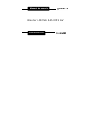 1
1
-
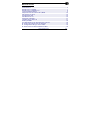 2
2
-
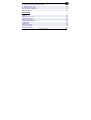 3
3
-
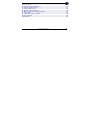 4
4
-
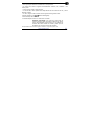 5
5
-
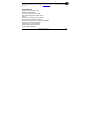 6
6
-
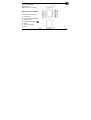 7
7
-
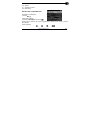 8
8
-
 9
9
-
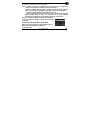 10
10
-
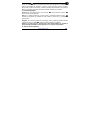 11
11
-
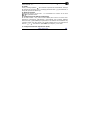 12
12
-
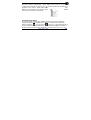 13
13
-
 14
14
-
 15
15
-
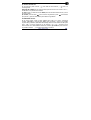 16
16
-
 17
17
-
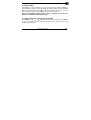 18
18
-
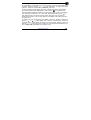 19
19
-
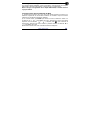 20
20
-
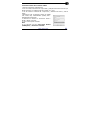 21
21
-
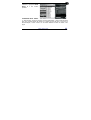 22
22
-
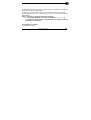 23
23
-
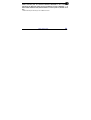 24
24
-
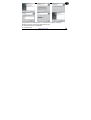 25
25
-
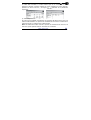 26
26
-
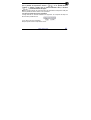 27
27
-
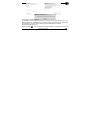 28
28
-
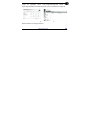 29
29
-
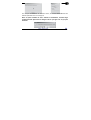 30
30
-
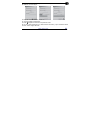 31
31
-
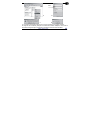 32
32
-
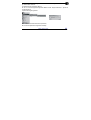 33
33
-
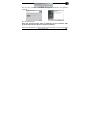 34
34
-
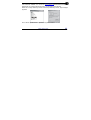 35
35
-
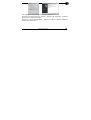 36
36
-
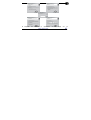 37
37
-
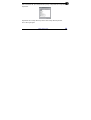 38
38
-
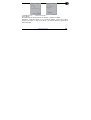 39
39
-
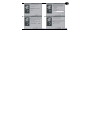 40
40
-
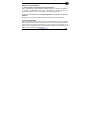 41
41
-
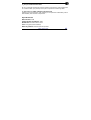 42
42
-
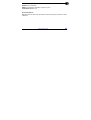 43
43
-
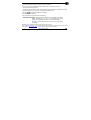 44
44
-
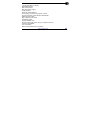 45
45
-
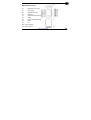 46
46
-
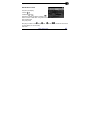 47
47
-
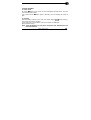 48
48
-
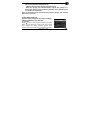 49
49
-
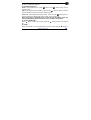 50
50
-
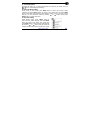 51
51
-
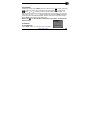 52
52
-
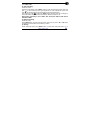 53
53
-
 54
54
-
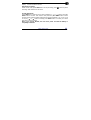 55
55
-
 56
56
-
 57
57
-
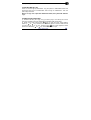 58
58
-
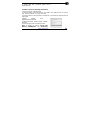 59
59
-
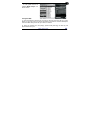 60
60
-
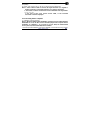 61
61
-
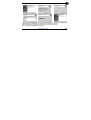 62
62
-
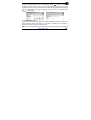 63
63
-
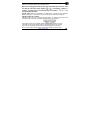 64
64
-
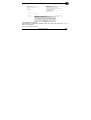 65
65
-
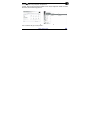 66
66
-
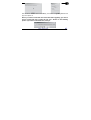 67
67
-
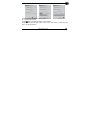 68
68
-
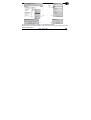 69
69
-
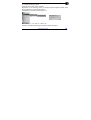 70
70
-
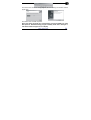 71
71
-
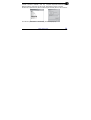 72
72
-
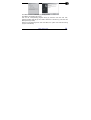 73
73
-
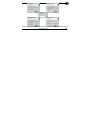 74
74
-
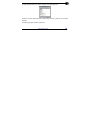 75
75
-
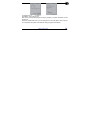 76
76
-
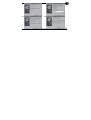 77
77
-
 78
78
-
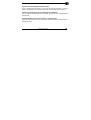 79
79
-
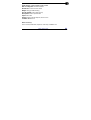 80
80
-
 81
81
en otros idiomas
- English: Woxter i-Move 545 User manual
Artículos relacionados
-
Woxter i-MOVE 505 MP3 El manual del propietario
-
Woxter i-Move 500 Instrucciones de operación
-
Woxter i-Move 80 Manual de usuario
-
Woxter i-Move 70 El manual del propietario
-
Woxter i-Move 50 Guía del usuario
-
Woxter i-Move 525 Manual de usuario
-
Woxter i-Move 150 Manual de usuario
-
Woxter i-Move 60 Instrucciones de operación
-
Woxter iMOVE600ST El manual del propietario
-
Woxter i-Move 100 Manual de usuario