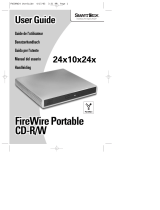La página se está cargando...

1
Slim CDRW
USER GUIDE
VER 1.0
100 830
Install Guide – English ........................ p. 2
Guide d'installation – Français ........................ p. 10
Betriebsanleitung – Deutsch ........................ p. 18
Manual del usuario – Español ........................ p. 27
Manual dell’ utilizzatore – Italiano ........................ p. 36

2
Quick Start Guide
Contents
1. Parts Description.....................................5
2. Install the hardware …………… ..... ……6
3. Install the Software Driver on PC :
A. PCMCIA Interface Installation.............6
B. USB Interface Installation....................7
C. USB 2.0 Interface Installation..............7
D. FireWire Interface Installation .............8
4. CDR-CDRW burning :
C. Install the Nero Burning ROM
Software (PC).....................................8
B. Using Slim CDRW with Nero..............8
5. Customer Support………….…………......9

3
Warranty and Limited Liability
This product is sold with a limited warranty and specific remedies are available to the
original purchaser in the event the product fails to conform to the limited warranty.
Manufacturer’s liability may be further limited in accordance with its sales contact.
In general, the manufacturer shall not be responsible for product damages caused by
natural disasters, fire, static discharge, misuse, abuse, neglect, improper handling or
installation, unauthorised repair, alteration or accident.
In no event shall the manufacturer be liable for loss of data stored on disk media.
MANUFACTURER SHALL NOT BE LIABLE FOR ANY SPECIAL, INCIDENTAL OR
CONSEQUENTIAL DAMAGES. EVEN IF INFORMED OF THE POSSIBILITY
THEREOF IN ADVANCE.
Please see your sales contract for a complete statement of warranty rights, remedies
and limitation of liability.
Further, the warranty does not apply to:
• Damages or problems resulting from misuse, abuse, accident, alteration or
incorrect electrical current or voltage.
• Any product with a tampered-with or damaged warranty seal or serial number
label.
• Any product without a warranty or serial number label.
• Any batteries and all consumable items delivered with or in the equipment..
Warnings and Safety Instructions
CAUTION
To prevent risks of electric shock, this unit must only be opened by qualified service
personnel.
Power off and disconnect the power supply cable before opening the unit.
WARNING
§ To prevent fire or shock hazard, do not expose the unit to rain or moisture.
§ Use of this product is for personal use only. Copying CDs or downloading music
files for sale or other business purposes is or may be a violation of copyright law.

4
FCC Warning Statement
FCC Compliance
This equipment has been tested and found to comply with the requirements for a class
B digital device pursuant to Part 15 of the FCC regulations. These requirements are
designed to provide reasonable protection against harmful interference in a residential
area. This equipment generates, uses and can radiate radio frequency energy. If not
installed and used in accordance with the manufacturer’s instructions, it may cause
harmful interference to radio communications. However, there is no guarantee that
interference will not occur in a particular environment. If this equipment does cause
harmful interference, to radio or television reception which can be determined by
turning the equipment on and off. The user is advised to try to correct the interference
by one or more of the following methods :
• Reorient or relocate the receiving unit's antenna;
• Increase the distance between the equipment and the receiver;
• Connect the equipment to a different power outlet other than the one where the
receiver is connected;
• Consult a certified television or radio technician for assistance.
CAUTION : Any changes or modifications not expressly approved by the
manufacturer of this device will void the user's authority to operate the
equipment.
FCC Part 15 - Operation is subject to the following two conditions:
1. This device may not cause harmful interference;
2. This device must accept any interference received including interference that
may cause undesired operation.
Copyright Notice
Copyright ARCHOS © 2001 - All rights reserved.
This document may not, in whole or part, be copied, photocopied, reproduced,
translated or reduced to any electronic medium or machine-readable form without
prior consent, in writing, from ARCHOS.
All brands and products names are registered trademarks and the property of their
respective owners. Specifications are subject to change without notification. Errors
and omissions excepted. Images and illustrations may not always match contents.
Copyright® ARCHOS. All rights reserved.
CLASS 1 LASER PRODUCT
DANGER:
INVISIBLE LASER RADIATION. WHEN OPEN AVOID DIRECT EXPOSURE TO BEAM.

5
1. Parts Description
SlimCDRW Drive
a. Loading Tray
Opens and closes to allow loading of CD, CDR or CDRW disks.
b. Eject Button
Push to open the loading tray.
c. Front Busy Light
This light is On when the drive is
accessed by the PC.
d. Emergency Unlock
In case of power failure or other conditions where the user is unable to open the loading
tray, a paper clip may be inserted into the hole to unlock the tray and allow you to
remove the CD disc.
e. Rear Busy Light
This red light is On when the drive is accessed by the PC.
f. Power Socket
5-volt power supply from external 5-volt DC adapter.
We recommend to use the 5V external power supply with the jumper 'g' in the left
side (close to 'f')
g. Power Jumper
Position depends whether external DC
adapter is used or not.
h. MiniCentronics Socket
Allows connection to interface cable: PC
Card, Firewire, USB1.1, USB2.0.
i. CD Audio Jack
Connects through a stereo cable (not included), to amplified speakers, or to LINE IN
connector on a sound card.
This jack is only used for CD audio music.

6
2. Install the Hardware
Turn off your computer.
Gently connect MiniCentronics end of Archos cable into your SlimCDRW drive.
It should click when in place. Do not use force, as it could cause damage to the connector.
Select one of the following ways to supply power to your SlimCDRW, prefer to use the
external 5V mode:
Using the external 5C DC Adapter (recommended) :
Position the Power Jumper as shown
Plug in 5V DC Adapter to your SlimCDRW's Power Socket.
3. Install the Software Driver on PC
Using SLIM CDRW for the first time requires a driver installation, depending on the version
of interface (PCMCIA, USB, USB2.0 or Fire Wire). Each driver installation is different.
A. PCMCIA Interface Installation
NOTE : For the PCMCIA interface, default Windows driver are used.
The floppy disk driver is not required for this installation.
Windows 95, Windows 98, Windows 98SE & ME:
• Turn on your system and wait for Windows to finish booting.
• Insert the PCMCIA card (Archos logo face up) into an open PCMCIA slot in your
notebook.
• A “New Hardware Found” window will guide you through installation of driver.
When prompted for driver disk, uncheck all boxes. Then click Next.
• For Windows 98 (4.10.1998) choose “The updated driver recommended” and click
Next:

7
Windows 2000, Windows XP:
• Turn on your computer and wait for Windows to finish booting.
• Insert PCMCIA card (Archos logo face up) into an open PCMCIA slot in your
computer.
Follow steps listed below to complete installation:
1. Found new hardware wizard will pop up. System will install
ARC ATAPI,
PCMCIA IDE/ATAPI Controller,
ARCHOS SlimCDRW and
CD-ROM Drive using standard Windows drivers.
No driver files will be needed from Archos.
2. You must restart your computer before the new settings will take effect.
B. USB Interface Installation
Windows 98SE - Windows ME & Windows 2000
• Turn on your system and wait for Windows to finish booting.
• Insert the driver floppy disk .
• Insert USB cable to an open USB port on your computer. Follow steps listed below
to complete installation:
• A “New Hardware Found” window will guide you through installation of driver.
When prompted for driver disk, Check "Floppy disk drives” box, and uncheck all
other boxes. Insert Install Disk in floppy drive then click Next.
C. USB 2.0 Interface Installation
Note – using USB ports repeated on some peripherals (such as keyboards)
may cause quick discharge.
Windows 98SE:
• Turn on your computer and wait until it has finished booting.
• Connect USB end of USB cable to a free USB port on your computer
• A “New Hardware Found” window will guide you through installation of driver.
When prompted for driver disk, Check "Floppy disk drives” box, and uncheck all
other boxes. Insert Install Disk in floppy drive then click Next.

8
Windows ME, Windows 2000, Windows XP:
No install disk is needed.
• Turn on your computer and wait until it has finished booting.
• Connect USB end of USB cable to a free USB port on your computer
• A “New Hardware Found” window will guide you through installation of driver.
Microsoft “USB Mass storage” drivers will be automatically installed.
D. FireWire Interface Installation
Windows 98SE, Windows ME, Windows 2000 & Windows XP:
No install disk is needed.
• Turn on your computer and wait until it has finished booting.
• Connect FireWire end of FireWire cable to a free FireWire port on your computer
• A “New Hardware Found” window will guide you through installation of driver.
Microsoft “USB Mass storage” drivers will be automatically installed.
4. CDR-CDRW burning
A. Install the Nero Burning ROM Software (PC)
NOTE: The SLIM CDRW drive will not operate if the cover is NOT in
the locked position after inserting a CDROM media.
• Insert the ARCHOS setup CD into the CDROM drive.
• Close the cover and wait for the CDROM to spin up.
• Choose Nero installation. If the software installation program does not start
automatically, click Start, click Run, and Browse to the asetup.exe file on the CD.
If you wish to use the CD-RW writer as a floppy drive, you can install InCD Packet Writing
by repeating the instructions above and by choosing the InCD Packet Writing installation.
B. Using Slim CDRW with Nero
In order to use the burning software, please refer to the user’s guide available on CD-ROM
in the folder NERO\Nero55\Quickstart\ and choose your language.

9
5. Customer Support
If you need help with your SLIM CDRW drive, contact the place of purchase.
If you need additional help you may contact Archos directly via the Web or by
phone.
United States & Canada Europe & Asia
ARCHOS Technology ARCHOS S.A.
15375 Barranca Parkway, Suite J 101 12, rue Ampère
Irvine, CA 92618
USA
91430 Igny
France
Phone : (949) 453-1121 Phone : +33 169 33 169 0
Fax : (949) 453-1139
Phone : (949) 453-1121
(support in english)
Fax : +33 169 33 169 9
Free phone number for France,
United Kingdom, Germany, Spain,
Italy :
00 800 00 1234 00
(support in French)
technical-[email protected] support-technique@archos.com
http://www.archos.com

10
Manuel d’utilisation
Table des Matières
1. Description des Pièces....................................13
2. Installation du Matériel .......……………………14
3. Installation du pilote logiciel sur PC :
A. Installation de l’Interface PCMCIA...............14
B. Installation de l’Interface USB.....................15
C. Installation de l’Interface USB 2.0 ..............15
D. Installation de l’Interface FireWire...............16
4. Gravure CDR-CDRW :
A. Installation du Logiciel Nero Burning ROM
(PC)............................................................16
B. Utiliser Slim CDRW avec Nero...................16
5. Support Client………….………… ....................17

11
Garantie et responsabilité limitée
Ce produit est vendu accompagné d’une garantie limitée. En outre, une assistance
technique est disponible pour l’acheteur dans le cas où ce produit ne respecterait pas
la garantie limitée. Selon votre contrat de vente, la responsabilité du fabricant pourra
être engagée plus précisément.
D’une manière générale, le fabricant ne pourra être tenu pour responsable de
dommages occasionnés sur le produit à la suite de catastrophes naturelles, incendie,
foudre, mauvaise utilisation, mauvais traitement, négligence, manipulation ou
installation incorrecte, réparation non autorisée, modification ou accident.
En aucun cas le fabricant ne pourra endosser la responsabilité de la perte de données
stockées sur un lecteur de disques.
LE FABRICANT NE POURRA ÊTRE TENU POUR RESPONSABLE DE
DOMMAGES ACCIDENTELS OU INDIRECTS MÊME S’IL ÉTAIT INFORMÉ DE LA
POSSIBILITÉ D’OCCURRENCE AUPARAVANT.
Reportez-vous à votre contrat de vente pour obtenir le détail des droits de garantie, de
l’assistance technique et de la limite de garantie.
Disposition légale de garantie : dans la limite de la loi en vigueur, les représentations
et garanties de respect des droits d’auteur et autres droits à la propriété intellectuelle
résultant de l’utilisation du produit dans des conditions autres que celles spécifiées ci-
dessus, sont exclues ici.
En outre, la garantie ne s’applique pas :
• aux dommages ou problèmes résultant d’une mauvaise utilisation, mauvais
traitement, accident, d’une modification ou d’un courant ou tension électrique
incorrect,
• à tout produit comportant un sceau de garantie ou un numéro de série endommagé
ou falsifié,
• à tout produit dépourvu de garantie ou numéro de série,
• aux batteries et tous consommables livrés avec l’appareil.
Avertissements et instructions de sécurité
ATTENTION
Afin d’éviter tout risque de choc électrique, cette unité ne doit être manipulée que
par du personnel qualifié.
Débranchez et déconnectez le câble d’alimentation électrique avant d’ouvrir l’unité.
AVERTISSEMENT
Afin de prévenir tout danger d’incendie ou de choc, n’exposez pas l’unité à la
pluie ou à l’humidité.
Copier des CD ou télécharger des fichiers musicaux à des buts lucratifs constitue
ou pourrait constituer une violation de la Propriété Intellectuelle.

12
Communiqué de la FCC (Haute autorité américaine de
l’audiovisuel)
Conformité FCC
Cet équipement a été testé et prouvé conforme aux exigences d’un appareil numérique de
classe B selon l’Article 15 du règlement FCC. Ces exigences sont conçues pour fournir une
protection suffisante contre toute interférence nuisible dans une zone résidentielle. Cet
équipement génère, utilise et peut émettre de l’énergie à radiofréquence. S’il n’est pas
installé et utilisé selon les instructions du fabricant, il peut provoquer des interférences
nuisibles avec les communications radio. Cependant, il n’existe aucune garantie que ces
interférences ne puissent survenir dans un environnement particulier. Si cet équipement
occasionne des interférences nuisibles à la réception de radio ou de télévision (déterminé
par la mise sous et hors tension de l’appareil), il est conseillé à l’utilisateur d’essayer de
corriger l’interférence à l’aide de l’une des méthodes suivantes :
• Réorienter ou replacer l’antenne de l’unité de réception ;
• Augmenter la distance entre l’équipement et le récepteur ;
• Connecter l’équipement à une prise électrique différente de celle du récepteur ;
• Consulter un technicien certifié de radio ou télévision pour obtenir de l’aide.
ATTENTION : tout changement ou modification non autorisée expressément par le
fabricant de cet appareil annulera l’autorité de l’utilisateur à
manipuler l’équipement.
Article 15 de la FCC – L’exploitation est sujette aux deux conditions suivantes :
1. Cet appareil ne doit pas causer d’interférence nuisible ;
2. Cet appareil doit accepter toute interférence de réception, y compris celles pouvant
causer une opération non souhaitée.
Avis de droits d’auteur
Copyright ARCHOS © 2001 – Tous droits réservés.
Tout ou partie de ce document ne peut en aucun cas être copié, photocopié, reproduit,
traduit ou réduit pour tout appareil électronique sans autorisation écrite préalable de la
société ARCHOS. Toutes les marques citées sont des marques déposées par leurs
propriétaires respectifs. Informations données sous réserve d’erreurs typographiques et
susceptibles de modifications sans préavis. Photos et illustrations non contractuelles.
APPAREIL A LASER DE CLASSE 1
ATTENTION : RADIATION DU FAISCEAU LASER INVISIBLE EN CAS
D’OUVERTURE. EVITER TOUTE EXPOSITION AUX RAYONS.22

13
1. Description des Parties
Lecteur SlimCDRW
a. Tiroir de chargement
S’ouvre et se ferme pour permettre le chargement de disques CD, CD-R ou CD-RW.
b. Bouton Ejection
Appuyer pour ouvrir le tiroir de chargement.
c. Témoin Lumière Avant
Le témoin s’allume lors de transferts de
données avec le PC.
d. Ouverture d’urgence
Dans le cas d’une panne secteur ou d’autres conditions où l’utilisateur ne pourra pas
ouvrir le tiroir de chargement, vous pouvez insérer un trombone dans le trou pour
débloquer le tiroir et vous permettre de sortir le CD.
e. Témoin Lumière Arrière
Cette lumière rouge est allumée lorsqu’on accède au lecteur par le PC.
f. Prise d’Alimentation
Alimentation 5-volt à partir d’un adaptateur 5-volt DC externe.
Nous recommandons l’utilisation de l’alimentation 5V externe avec le cavalier 'g'
positionné vers ‘f’’.
g. Cavalier d’Alimentation
Sa position dépend de l’utilisation ou non de l’adaptateur DC externe ou non.
h. Prise MiniCentronics
Permet une connexion au câble d’interface:
PC Card, Firewire, USB1.1, USB2.0.
i. Prise CD Audio
Permet la connexion à des hauts parleurs
amplifiés, ou à l’entrée LINE IN d’une carte
son.
Cette prise est uniquement utilisée pour de la musique CD audio.

14
2. Installation du Matériel
Eteignez votre ordinateur.
Connectez en douceur l’extrémité du MiniCentronics du câble d’Archos à votre lecteur
SlimCDRW.
Vous devez entendre un clic lorsqu’il est en place. Ne forcez pas, cela pourrait
endommager le connecteur.
Connectez l’adaptateur 5V DC à la prise d’alimentation de votre Slim CDRW.
Positionnez le Cavalier d’Alimentation comme décrit ci-
contre.
3. Installation du pilote logiciel sur PC
Lors de la première utilisation du Slim-CDRW l’installation des pilotes est nécessaire, en
fonction de l’interface (PCMCIA, USB, USB2.0 ou FireWire). Chaque installation de pilote
est différente.
A. Installation de l’Interface PCMCIA
NOTEZ : Pour l’Interface PCMCIA, les pilotes Windows sont utilisés par défaut.
La disquette d’installation des drivers n’est pas requise.
Windows 95, Windows 98, Windows 98SE & ME:
• Allumez votre système et patientez jusqu’à la fin de l’initialisation Windows.
• Insérez la carte PCMCIA (Le logo d’Archos vers le haut) dans un logement
PCMCIA disponible de votre ordinateur portable.
• Une fenêtre “Nouveau Matériel est Trouvé” vous guidera tout au long de
l’installation du pilote. Lorsqu’il est indiqué disquettes de pilote, décochez toutes
les cases. Puis cliquez Suivant.
• Pour Windows 98 (4.10.1998) choisissez “le pilote mis à jour recommandé” et
cliquez Suivant:

15
Windows 2000, Windows XP:
• Allumez votre ordinateur et patientez jusqu’à la fin de l’initialisation Windows.
• Insérez la carte PCMCIA (Le logo d’Archos vers le haut) dans un logement
PCMCIA disponible de votre ordinateur. Suivez les instructions telles que
décrites ci-dessous :
1. Nouveau périphérique trouvé va apparaître. Le Système va installer
ARC ATAPI,
Contrôleur PCMCIA IDE/ATAPI,
ARCHOS SlimCDRW et
Lecteur CD-ROM utilisant des pilotes Windows standard.
Aucun pilote Archos ne sera requis.
2. Vous devez redémarrer votre ordinateur avant que les nouveaux paramètres ne se
mettent en place.
B. Installation de l’Interface USB
Windows 98SE - Windows ME & Windows 2000
• Allumez votre système et attendez jusqu’à la fin de l’initialisation Windows.
• Insérez la disquette de pilotes.
• Insérez le câble USB dans un port USB libre sur votre ordinateur. Suivez les
instructions telles que décrites ci-dessous pour compléter l’installation:
• Une fenêtre “Nouveau Matériel Trouvé” vous guidera tout au long de l’installation du
pilote. Lorsqu’il est indiqué disquette de pilotes, cochez la case "disquette de pilotes”,
et décochez toutes les autres cases. insérez la disquette d’installation dans le lecteur
de disquettes puis cliquez Suivant.
C. Installation de l’Interface USB 2.0
Windows 98SE:
• Allumez votre ordinateur et patientez jusqu’à la fin de l’initialisation.
• Connectez l’extrémité USB du câble à un port USB libre sur votre ordinateur.
• Une fenêtre “Nouveau Matériel Trouvé” vous guidera tout au long de l’installation du
pilote. Lorsqu’il est indiqué disquette de pilotes, Cochez "disquette de pilotes”, et
décochez toutes les autres cases. Insérez la disquette d’installation dans le lecteur de
disquettes puis cliquez Suivant.

16
Windows ME, Windows 2000, Windows XP:
Aucune disquette d’installation n’est requise.
• Allumez votre ordinateur et patientez jusqu’à la fin de l’initialisation.
• Connectez l’extrémité USB du câble à un port USB libre sur votre ordinateur.
• Une fenêtre “Nouveau Matériel Trouvé” vous guidera tout au long de l’installation du
pilote. Les pilotes Microsoft “USB Mass storage” seront installés automatiquement.
D. Installation de l’Interface FireWire
Windows 98SE, Windows ME, Windows 2000 & Windows XP:
Aucune disquette d’installation n’est requise.
• Allumez votre ordinateur et patientez jusqu’à la fin de l’initialisation.
• Connectez l’extrémité FireWire du câble à un port FireWire libre de votre ordinateur.
• Une nouvelle fenêtre “Nouveau Matériel Trouvé” vous guidera tout au long de
l’installation du pilote. Les pilotes Microsoft “USB Mass storage” seront installés
automatiquement.
4. Gravure de CDR-CDRW
A. Installation du Logiciel Nero Burning ROM (PC)
NOTE : Le lecteur SLIM CDRW ne pourra pas fonctionner si le
capot n’est PAS en position verrouillée après l’insertion
d’un CD-ROM.
• Insérez le CD de paramétrage d’ARCHOS dans le lecteur de CD-ROM.
• Fermez le capot et attendez que le CD-ROM se mette en route.
• Choisissez l’installation Nero. Si le programme d’installation du logiciel ne démarre
pas automatiquement, cliquez sur Démarrez, cliquez Exécutez, et LANCER LE fichier
setup.exe se trouvant sur le CD.
Si vous souhaitez utiliser le graveur CD-RW comme lecteur de disquettes, vous pouvez
installer l’InCD Packet Writing en répétant les instructions ci-dessus et en choisissant
l’installation InCD Packet Writing.
B. Utiliser Slim CDRW avec Nero
Pour utiliser le logiciel de gravure, veuillez vous référer au guide d’installation disponible sur
CD-ROM se trouvant dans le fichier NERO\Nero55\Quickstart\ et choisissez votre langue.

17
Support client
Si vous avez besoin d’aide pour votre Slim-CDRW, veuillez contacter votre revendeur.
Si vous souhaitez une aide supplémentaire, vous pouvez contacter directement
ARCHOS par téléphone ou sur le site web.
États-Unis et Canada
Europe et Asie
ARCHOS Technology ARCHOS S.A.
15375 Barranca Parkway, Suite J 101 12, rue Ampère
Irvine, CA 92618
USA
91430 Igny
France
Tél. : (949) 453-1121 Tél. : +33 169 33 169 0
Télécopie : (949) 453-1139
(Assistance en Anglais)
Télécopie : +33 169 33 169 9
Numéro de téléphone gratuit pour la
France, le Royaume-Uni,
l’Allemagne, l’Espagne et l’Italie :
00 800 00 1234 00
(Assistance en Français)
technical-[email protected] support-technique@archos.com
http://www.archos.com

18
Betriebsanleitung
Inhalt
1. Beschreibung des Geräts...................................21
2. Installation der Hardware....................................22
3. Installation des Softwaretreibers auf dem PC :
A. Installation der PCMCIA-Schnittstelle.............22
B. Installation der USB-Schnittstelle...................23
C. Installation der USB 2.0-Schnittstelle.............24
D. Installation der FireWire-Schnittstelle.............24
4. Brennen von CDR-CDRW :
A. Installation der Nero Burning ROM-Software
(PC)...............................................................25
B. Verwenden von Slim CDRW mit Nero............25
5. Kundendienst .....................................................26

19
Garantie und beschränkte Haftung
Diese Erzeugnis wird mit einer beschränkten Garantie verkauft, und für den Erstkäufer sind
für den Fall, dass das Erzeugnis der beschränkten Garantie nicht entspricht, spezifische
Abhilfsmaßnahmen erhältlich. Die Haftung des Herstellers kann außerdem dem Kaufvertrag
entsprechend eingeschränkt werden.
Ganz allgemein ist der Hersteller nicht verantwortlich für Schäden, die durch
Naturkatastrophen, Brand, statische Entladungen, falsche Benutzung, Missbrauch,
Nachlässigkeit, ungeeignete Handhabung oder Installation, nicht genehmigte Reparaturen,
Abänderung oder Unfall entstehen.
Auf keinen Fall kann der Hersteller für den Verlust von Daten haftbar gemacht werden, die
auf Plattenmedien gespeichert worden sind.
DER HERSTELLER IST NICHT HAFTBAR FÜR IRGENDWELCHE BESONDEREN,
ZUFÄLLIGEN ODER FOLGESCHÄDEN, AUCH WENN ER ÜBER DEREN MÖGLICHKEIT
VORAB INFORMIERT WORDEN IST.
Bitte entnehmen Sie Ihrem Kaufvertrag die vollständige Ausführung der Garantieansprüche,
Abhilfen und Beschränkung der Haftung.
Darüber hinaus ist die Garantie nicht anwendbar auf :
• Schäden oder Probleme, die durch falsche Benutzung, Missbrauch, ungeeignete
Handhabung, Abänderung oder falschen elektrischen Strom oder Spannung entstehen.
• Jedes Erzeugnis mit einem gefälschten oder beschädigten Garantiesiegel oder
Seriennummer-Zeichen.
• Jedes Erzeugnis ohne Garantiesiegel oder Seriennummer-Zeichen.
• Der Batterien und aller mitgelieferten Verbrauchsmaterialien
Warn- und Sicherheitshinweise
ACHTUNG
Zur Vermeidung von Elektroschocks darf diese Einheit nur von qualifiziertem Dienstpersonal
geöffnet werden.
Die Einheit vor dem Öffnen ausschalten und das Stromversorgungskabel herausziehen.
WARNUNG
§ Zur Vermeidung von Brand oder Berührungsgefahr darf die Einheit nicht Regen oder
Feuchtigkeit ausgesetzt werden.
§ Der Gebrauch dieses Erzeugnisses ist dem persönlichen Bedarf vorbehalten. Das
Kopieren von CDs oder Herunterladen von Musikdateien für den Verkauf oder andere
Geschäftszwecke stellt eine Verletzung der Urhebergesetze dar oder kann sie
darstellen.

20
FCC-Warnerklärung
FCC-Genehmigung
Diese Einrichtung ist getestet und für übereinstimmend mit den Anforderungen für die B-
Klasse von digitalen Geräten erklärt worden, die eine Weiterführung von Teil 15 der FCC-
Verordnungen ist. Diese Anforderungen sind dazu bestimmt, um einen vernünftigen Schutz
gegen schädliche Interferenzen und einem Wohngebiet zu vermeiden. Diese Einrichtung
erzeugt, nutzt Radiofrequenzenergie und kann sie ausstrahlen. Sollte sie nicht in
Übereinstimmung mit den Herstellervorschriften installiert und benutzt werden, kann sie
schädliche Interferenzen auf Funkverbindungen hervorrufen. Es wird jedoch nicht garantiert,
dass es in einer besonderen Umgebung nicht zu Interferenzen kommen kann. Sollte diese
Einrichtung schädliche Interferenzen auf den Radio- oder Fernsehempfang hervorrufen, die
durch das Ein- und Ausschalten des Gerätes festgestellt werden können, wird der Benutzer
darauf hingewiesen, dass er versuchen kann, der Interferenz durch die eine oder andere
der folgenden Methoden Abhilfe zu schaffen :
• Die Antenne der Empfangseinheit neu ausrichten oder versetzen;
• Den Abstand zwischen dem Gerät und dem Empfänger vergrößern;
• Das Gerät an einen anderen Stromanschluss als den des Empfängers anschließen;
• Einen Fachmann für Fernsehen oder Rundfunk zu Rate ziehen.
ACHTUNG: Jede Umwandlung oder Veränderung, die nicht ausdrücklich vom Hersteller
des Gerätes genehmigt worden sind, hebt die Benutzungsgenehmigung für die
Bedienung dieser Einrichtung auf.
FCC Teil 15 – Der Betrieb ist den folgenden beiden Bedingungen unterworfen:
Dieses Gerät darf keine schädlichen Interferenzen erzeugen;
Dieses Gerät muß jede empfangene Interferenz ertragen können,
einschließlich der Interferenzen, die ungewünschten Betrieb
verursachen.
Copyright-Anmerkung
Copyright ARCHOS © 2001 - Alle Rechte vorbehalten.
Dieses Dokument darf ohne vorherige schriftliche Genehmigung durch ARCHOS weder
ganz noch teilweise kopiert, fotokopiert, nachgedruckt, übersetzt oder für irgendein
elektronisches Medium oder eine maschinenlesbare Form gekürzt werden. Alle
Warenzeichen und Produktnamen sind die eingetragenen Warenzeichen ihrer jeweiligen
Besitzer. Technische Änderungen vorbehalten. Die hier verwendeten Fotos und
Abbildungen können vom tatsächlichen Inhalt abweichen.
LASER KLASSE 1
VORSICHT INSICHTBARE LASERSTRAHLUNG WENN ABDECKUNG
GEÖFFNET NICHT DEM STRAHL AUSSETSEN.

21
1. Beschreibung des Geräts
SlimCDRW Laufwerk
a. Schlitten
Läßt sich zum Einlegen von CDs, CDRs oder CDRWs öffnen und schließen.
b. Eject-Taste
Zum Öffnen des Schlittens diese Taste
drücken.
c. In-Betrieb-Leuchte
Leuchtet, wenn der PC angeschlossen
ist.
d. Notöffnen
Bei Stromausfall oder anderen unvorhergesehenen Fällen, bei denen sich der Schlitten
nicht öffenen läßt, kann ein Papierstift in das dafür vorgesehene Loch eingeführt
werden, um den Schlitten zu öffnen und die CD zu entnehmen.
e. In-Betrieb-Leuchte Rückseite
Leuchtet rot, wenn durch den PC auf den Treiber zugegriffen wird.
f. Strombuchse
5-Volt-Stromzufuhr für einen externen 5-Volt-Adapter.
Es wird empfohlen, eine 5-Volt-Stromversorgung zu verwenden, bei der sich
die Steckbrücke 'g' auf der linken Seite (nahe
'f') befindet.
g. Steckbrücke
Die Position hängt davon, ab, ob ein
externer Adapter verwendet wird, oder nicht.
h. MiniCentronic-Buchse
Zum Anschluß eines Schnittstellenkabels: PC Card,
Firewire, USB1.1, USB2.0.
i. CD-Audio-Anschluß
Kann mit einem Stereokabel (nicht enthalten) an Lautsprecher oder an eine LINE-IN-
Verbindung einer Soundkarte angeschlossen werden. Dieser Anschluß ist ausschließlich für
Audio-CDs vorgesehen.

22
2. Installation der Hardware
Schalten Sie Ihren Computer ab. Verbinden Sie das Ende des MiniCentronic-Kabels von
Archos vorsichtig mit dem Slim CDRW-Laufwerk. Bei korrektem Einstecken sollte ein
Klicken zu hören sein. Verwenden Sie keine Gewalt, da dadurch der Stecker beschädigt
werden könnte. Wählen Sie eine der im Folgenden beschriebenen Arten der
Stromversorgung für Ihren SlimCDRW; eine externe V5-Versorgung ist empfohlen:
Externer 5C DC-Adapter (empfohlen) :
Richten Sie die Steckbrücke wie auf der Abb.
gezeigt aus
Stecken Sie den 5V DC-Adapter in die Strombuchse
des SlimCDRW'.
3. Installation des Software-Treibers auf den
PC
Beim ersten Verwenden von SLIM CDRW ist je nach der Schnittstellenversion (PCMCIA,
USB, USB2.0 or Fire Wire) eine Installation des Treibers erforderlich. Jeder
Treiberinstallation ist anders.
A. Installation PCMCIA-Schnittstelle
HINWEIS: Bei einer PCMCIA-Schnittstelle werden Default Windows-Treiber verwendet.
Der Floppydisk-Treiber ist für diese Installation nicht erforderlich.
Windows 95, Windows 98, Windows 98SE & ME:
• Schalten Sie das System ein und warten Sie, bis Windows vollständig heraufgefahren
ist.
• Legen Sie die PCMCIA-Karte (Archos-Logo nach oben) in einen freien PCMCIA-
Schlitz Ihres Notebooks ein.
• Ein "Neue Hardware Gefunden"-Fenster gibt Ihnen Anweisungen zur
Treiberinstallation. Wenn der Befehl Treiberdisk erscheint, entfernen Sie die
Markierung aller Boxen. Klicken Sie dann Weiter.
• Bei Windows 98 (4.10.1998) wählen Sie "Neueste Treiberversion empfohlen" und
klicken dann Weiter:

23
Windows 2000, Windows XP:
• Schalten Sie den Computer ein und warten Sie, bis Windows vollständig gestartet ist .
• Legen Sie die PCMCIA-Karte (Archos-Logo nach oben) in einen freien PCMCIA-
Schlitz Ihres Notebooks ein.
Zur Vervollständigung der Installation verfahren Sie wie folgt:
1. Der Neue-Hardware-Gefunden-Wizard erscheint. Das System installiert
ARC ATAPI,
PCMCIA IDE/ATAPI Controller,
ARCHOS SlimCDRW und
CD-ROM Drive bei normalen Windows-Treibern.
Es sind keine Treiberdateien von Archos erforderlich.
2. Bevor die Neueinstellungen aktiviert werden, müssen Sie den Computer neu
starten.
B. Installation USB-Schnittstelle
Windows 98SE - Windows ME & Windows 2000
• Schalten Sie den Computer ein und warten Sie, bis Windows vollständig gestartet ist.
• Legen Sie die Floppydisk ein .
• Verbinden Sie das USB-Kabel mit einem freien USB-Port an Ihrem Computer. Für die
komplette Installation verfahren Sie wie folgt:
• Ein "Neue Hardware Gefunden"-Fenster führt Sie durch die Treiberinstallation. Wenn
der Befehl Treiberdisk erscheint, markieren Sie die "Floppydisk-Treiber"-Box und
entfernen die Markierung aller anderen Boxen. Legen Sie die Installationsdisk in das
Floppylaufwerk ein und klicken Sie Weiter.

24
C. Installation USB 2.0-Schnittstelle
Hinweis : bei mehreren Peripherien verwendete USB-Ports (wie z.B.
Keyboards) Kann zu schneller Entladung führen..
Windows 98SE:
• Schalten Sie den Computer ein und warten Sie, bis der Computer vollständig
gestartet ist.
• Verbinden Sie das Ende des USB-Kabels mit einem freien USB-Port an ihrem
Computer
• Ein "Neue Hardware Gefunden"-Fenster führt Sie durch die Treiberinstallation.
Wenn der Befehl Treiberdisk erscheint, markieren Sie
• die "Floppydisk-Treiber"-Box und entfernen die Markierung aller anderen
• Boxen. Legen Sie die Installationsdisk in das Floppylaufwerk ein und klicken Sie
Weiter.
Windows ME, Windows 2000, Windows XP:
Es ist keine Installationsdisk erforderlich.
• Schalten Sie den Computer ein und warten Sie, bis dieser vollständig gestartet ist.
• Verbinden Sie das Ende des USB-Kabels mit einem freien USB-Port an ihrem
Computer
• Ein "Neue Hardware Gefunden"-Fenster führt Sie durch die Treiberinstallation.
Microsoft "USB Mass storage"-Treiber werden automatisch installiert.
D. Installation FireWire-Schnittstelle
Windows 98SE, Windows ME, Windows 2000 & Windows XP:
Es ist keine Installationsdisk erforderlich.
• Schalten Sie den Computer ein und warten Sie, bis dieser vollständig gestartet ist.
• Verbinden Sie das Ende des FireWire-Kabels mit einem freien FireWire-Port ihres
Computers.
• Ein "Neue Hardware Gefunden"-Fenster führt Sie durch die Installation. Microsoft
"USB Mass storage"-Treiber werden automatisch installiert.

25
4. Brennen von CDR-CDRW
A. Installation der Nero Burning ROM-Software
(PC)
HINWEIS: Das SLIM CDRW-Laufwerk funktioniert nur, wenn der Deckel
nach Einlegen der CDROM richtig geschlossen ist.
• Legen Sie die ARCHOS-Setup-CD in das CDROM-Laufwerk ein.
• Schließen Sie den Deckel und warten Sie, bis die CDROM startet.
• Wählen Sie Installation Nero. Sollte das Softwareinstallationsprogramm nicht
automatisch starten, klicken Sie Start, dann Run, dann Browse zur setup.exe-
Datei auf der CD.
Wenn Sie den CD-RW-Brenner als Floppylaufwerk verwenden wollen, können Sie durch
Wiederholen der oben angegebenen Schritte das InCD Packet Writing installieren.
B. Verwenden von Slim CDRW mit Nero
Um die Brennersoftware zu verwenden, konsultieren Sie bitte die auf CD-ROM erhältlichen
Anweisungen in der Datei NERO\Nero55\Quickstart\ und wählen Sie Ihre Sprache aus.

26
5. Kundendienst
Wenn Sie Hilfe für Ihre Slim-CDRW-Einheit brauchen, wenden Sie sich bitte an Ihren
Händler.
Wenn Sie zusätzliche Hilfe benötigen, können Sie sich über Internet oder Telefon
direkt an ARCHOS wenden.
Vereinigte Staaten & Kanada
Europa & Asie
ARCHOS Technology ARCHOS S.A.
15375 Barranca Parkway, Suite J 101 12, rue Ampere
Irvine, CA 92618
USA
91430 Igny
France
Telefon : (949) 453-1121 Telefon: +33 169 33 169 0
Fax : (949) 453-1139
(Unterstützung auf Englisch)
Fax: +33 169 33 169 9
Gebührenfreier Anruf für Frankreich,
Vereinigtes Königreich, Deutschland,
Spanien, Italien:
00 800 00 1234 00
(Unterstützung auf Französisch)
technical-[email protected] support-technique@archos.com
http://www.archos.com

27
Guía de instalación rápida
Índice
1. Descripción de los componentes...........................30
2. Instalación del hardware........................................31
3. Instalación del software del controlador en el PC:
A. Instalación del interfaz PCMCIA .......................31
B. Instalación del interfaz USB..............................32
C. Instalación del interfaz USB 2.0........................32
D. Instalación del interfaz FireWire........................33
4. Grabación CDR-CDRW :
A. Instalación del software Nero Burning Rom (PC)34
B. Uso de la unidad Slim CDRW con Nero............34
5. Servicio de atención al cliente………….…………...35
PRODUCTO LÁSER CLASE 1
PELIGRO: RADIACIÓN LÁSER NO VISIBLE CUANDO ESTÁSER ABIERTO.
EVITE LA EXPOSICIÓN DIRECTA AL LÁSER.

28
Garantía y limitación de responsabilidad
Este producto se vende con una garantía limitada, en caso de que el producto no
cumpla con las limitaciones de la garantía el comprador original cuenta con recursos
específicos. La responsabilidad del fabricante puede limitarse adicionalmente en el
contrato de venta.
De manera general, el fabricante no será responsable por los daños producidos en el
producto como consecuencia de desastres naturales, fuego, descargas estáticas,
utilización inadecuada, abuso, negligencia, manejo o instalación inadecuado,
reparación no autorizada, modificaciones o accidentes.
El fabricante no será responsable, en ningún caso, por la pérdida de datos
almacenados en discos.
EL FABRICANTE NO SERÁ RESPONSABLE POR DAÑOS Y PERJUICIOS
ESPECIALES O INCIDENTALES. NI SIQUIERA EN EL CASO DE QUE SEA
INFORMADO CON ANTERIORIDAD DE LA POSIBILIDAD DE QUE OCURRAN.
Le rogamos lea su contrato de venta para conocer con mayor detalle los derechos de
la garantía, recursos y limitaciones de responsabilidad.
La garantía tampoco cubre :
• Daños o problemas consecuencia de utilización inadecuada, abuso, accidente,
modificaciones, o corriente o voltaje incorrecto.
• Productos que hayan sido manipulados, o cuyo sello de garantía o etiqueta de
número de serie esté dañado.
• Productos que no presenten etiqueta de garantía o número de serie.
• Las baterías y todos los consumibles incluidos con el dispositivo.
Advertencias y recomendaciones de seguridad
PRECAUCIÓN
Para evitar el riesgo de descarga eléctrica, la unidad debe ser abierta únicamente
por personal de servicio cualificado.
Apague y desconecte el cable de suministro eléctrico antes de abrir la unidad.
ADVERTENCIA
• Para evitar la posibilidad de incendio o descarga eléctrica, no maneje la unidad
bajo la lluvia ni en lugares húmedos.
• Este producto es para uso personal. Copiar CD o descargar archivos de música
para su venta posterior u otras actividades comerciales es o puede ser una
violación de las leyes de derechos de reproducción.

29
Advertencias de la FCC
Conformidad con las normativas de FCC
Este equipo ha sido probado y cumple con las normas para aparatos digitales de
Clase B, según lo establecido en la disposición 15 de la normativa de la FCC. Estos
límites han sido fijados para proporcionar una protección razonable contra
interferencias perjudiciales en instalaciones residenciales. Este equipo genera,
utiliza y puede irradiar energía radioeléctrica, y si no es instalado y utilizado según
las instrucciones, puede causar interferencias perjudiciales en las comunicaciones
de radio. De cualquier manera, no existe garantía de que no ocurran interferencias
en una instalación particular. En caso de que este equipo causara interferencias
perjudiciales en la recepción de la señal de radio o televisión, lo que puede
comprobarse encendiéndolo y apagándolo, se sugiere al usuario que intente
corregir la interferencia siguiendo una de las siguientes medidas:
• Cambiar la orientación o la ubicación de la antena receptora de la unidad.
• Aumentar la distancia de separación entre el equipo y el receptor.
• Conectar el equipo a un enchufe diferente del utilizado por el receptor.
• Solicitar ayuda a un técnico de radio o televisión certificado.
ADVERTENCIA : Los cambios o modificaciones realizados en este aparato sin
aprobación expresa del fabricante pueden desautorizar al usuario
a operar el equipo
Disposición 15 de la normativa de FCC – La operación está sujeta a las dos
siguientes condiciones :
Este dispositivo no producirá interferencias perjudiciales.
Este dispositivo debe aceptar cualquier interferencia recibida, incluso las que puedan
ocasionar problemas en su operación.
Derechos de autor
Copyright Archos © 2001 – Reservados todos los derechos.
Esta publicación no puede reproducirse, salvaguardarse o transmitirse de ninguna
forma ni por ningún método, ya sea electrónico, mecánico, por fotocopias, grabación
o similares sin el consentimiento previo por escrito de Archos.
Todas las marcas citadas son marcas registradas por sus propietarios respectivos. La
información suministrada está sujeta a errores de impresión y puede ser modificada
sin previo aviso. Fotos e ilustraciones no contractuales.

30
1. Descripción de los componentes
Unidad SlimCDRW
a. Bandeja de carga
Se abre y se cierra para cargar discos CD, CDR o CDRW.
b. Botón de expulsión
Presione para abrir la bandeja.
c. Luz frontal de funcionamiento
Esta luz está en On cuando el PC accede a
la unidad.
d. Desbloqueo de emergencia
Si se produce un corte de corriente o cualquier otra circunstancia que impida al usuario
abrir la bandeja, introduciendo un clip en el orificio se puede desbloquear y sacar el
disco.
e. Luz trasera de funcionamiento
Esta luz roja está en On cuando el PC accede a la unidad.
f. Toma de alimentación
Toma de 5 voltios para adaptador externo DC de 5 voltios.
Recomendamos utilizar la alimentación externa de 5V con el puente 'g' del lado
izquierdo (cerca de 'f')
g. Puente de alimentación
Su posición depende de si se está usando o no
el adaptador DC externo.
h. Toma MiniCentronics
Sirve para conectar un cable de interfaz: PC Card, Firewire, USB1.1, USB2.0.
i. Toma para CD de audio
Sirve para conectar un cable de estéreo (no incluido) a altavoces amplificados o a un
conector LINE IN de la tarjeta de sonido.
Esta toma sólo se usa para CD de música.

31
2. Instalación del hardware
Apague el ordenador.
Conecte suavemente el extremo MiniCentronics del cable Archos en la unidad SlimCDRW.
Debería oír un clic al encajar. No lo fuerce, podría dañar el conector.
Seleccione una de las formas siguientes para alimentar la unidad SlimCDRW, aunque es
preferible usar el modo externo de 5V:
Uso del adaptador 5V DC externo (recomendado) :
Coloque el puente de alimentación tal como se muestra
Enchufe el adaptador 5V DC en la toma de alimentación de
la unidad SlimCDRW.
3. Instalación del software del controlador en
el PC
Para usar SLIM CDRW por primera vez hay que instalar un controlador que dependerá de
la versión del interfaz (PCMCIA, USB, USB2.0 o Fire Wire). La instalación de cada
controlador es diferente.
A. Instalación del interfaz PCMCIA
NOTA: Para el interfaz PCMCIA se utilizan los controladores predeterminados de
Windows.
El controlador del disquete no es necesario para la instalación.
Windows 95, Windows 98, Windows 98SE y ME:
1. Encienda el ordenador y espere hasta que se haya iniciado el sistema.
2. Inserte la tarjeta PCMCIA (logotipo de Archos hacia arriba) en una ranura abierta
PCMCIA del portátil.
• La ventana "Nuevo hardware encontrado" le guiará a través de la
instalación del controlador. Cuando el sistema le pida el disco del controlador,
desactive todas las casillas. Haga clic en Siguiente.
• Para Windows 98 (4.10.1998) elija “Recomendado controlador actualizado” y
haga clic en Siguiente:
Windows 2000, Windows XP:
• Encienda el ordenador y espere hasta que se haya iniciado el sistema.
• Inserte la tarjeta PCMCIA (logotipo de Archos hacia arriba) en una
ranura abierta PCMCIA del ordenador.
Siga las instrucciones que se detallan a continuación para hacer la
instalación:

32
• Aparecerá el asistente Nuevo hardware encontrado. El sistema instalará
ARC ATAPI,
Controlador PCMCIA IDE/ATAPI,
ARCHOS SlimCDRW y
unidad de CD-ROM utilizando los controladores estándar de
Windows.
No se necesita ningún archivo de controlador de Archos.
• Para que se active la nueva configuración deberá reiniciar el sistema.
B. Instalación del interfaz USB
Windows 98 SE, Windows ME y Windows 2000
• Encienda el ordenador y espere hasta que se haya iniciado el sistema.
• Introduzca el disquete del controlador.
• Conecte el cable USB en un puerto USB libre del ordenador. Siga las instrucciones
que se detallan a continuación para hacer la instalación:
• La ventana "Nuevo hardware encontrado" le guiará a través de la instalación del
controlador. Cuando el sistema solicite el disco del controlador, marque la casilla
"Utilizar disco” y desactive las demás. Introduzca el disquete de instalación y haga
clic en Siguiente.
C. Instalación del interfaz USB 2.0
Nota - usar puertos USB repetidos en algunos periféricos (como teclados)
puede provocar una rápida descarga.
Windows 98SE:
• Encienda el ordenador y espere hasta que termine de iniciarse.
• Conecte el extremo del cable USB en un puerto USB libre del ordenador
• La ventana "Nuevo hardware encontrado" le guiará a través de la
instalación del controlador. Cuando el sistema solicite el disco del controlador,
marque la casilla "Utilizar disco” y desactive las demás. Introduzca el
disquete de instalación y haga clic en Siguiente.

33
Windows ME, Windows 2000, Windows XP:
No es necesario el disco de instalación.
• Encienda el ordenador y espere hasta que termine de iniciarse.
• Conecte el extremo del cable USB en un puerto USB libre del ordenador
• La ventana "Nuevo hardware encontrado" le guiará a través de la
instalación del controlador. Los controladores de "almacenamiento masivo
USB" se instalan automáticamente.
D. Instalación del interfaz FireWire
Windows 98SE, Windows ME, Windows 2000 y Windows XP:
No es necesario el disco de instalación.
• Encienda el ordenador y espere hasta que termine de iniciarse.
• Conecte el extremo del cable FireWire en un puerto FireWire libre del
ordenador
• La ventana "Nuevo hardware encontrado" le guiará a través de la
instalación del controlador. Los controladores de “almacenamiento masivo
USB“ de Microsoft se instalan automáticamente.

34
4. Grabación CDR-CDRW
A. Instalación del software Nero Burning Rom
(PC)
NOTA: La unidad SLIM CDRW no funcionará si la tapa NO está
bloqueada después de haber introducido un soporte de
CDROM.
• Introduzca en la unidad de CD-ROM el CD de instalación ARCHOS.
• Cierre la tapa y espere a que el CDROM empiece a girar.
• Seleccione la instalación de Nero. Si el programa de instalación no
empieza automáticamente, haga clic en Inicio, Ejecutar y en Examinar
para seleccionar el archivo Setup.exe del CD.
Si desea utilizar la grabadora de CD-RW como una unidad de disco, instale el paquete
InCD Packet Writing siguiendo las instrucciones de arriba y seleccionando la instalación de
InCD Packet Writing.
B. Uso de la unidad Slim CDRW con Nero
Si desea utilizar el software de grabación, consulte la guía de usuario disponible en CD-
ROM, en la carpeta NERO\Nero55\Quickstart\ y seleccione su idioma.

35
5. Servicio de atención al cliente
Si necesita ayuda con su unidad Dex CDRW, póngase en contacto con su proveedor
habitual.
Si necesita ayuda adicional puede consulte primero el sitio web en el que aparecen
las preguntas más frecuentes (FAQ) de Archos.
Tenga listo el número de serie antes de ponerse en contacto telefónico con ARCHOS.
Estados Unidos y Canadá
Europa y Asia
ARCHOS Technology ARCHOS S.A.
15375 Barranca Parkway, Suite J 101 12, rue Ampere
Irvine, CA 92618
USA
91430 Igny
France
Telefon : (949) 453-1121 Telefon: +33 169 33 169 0
Fax : (949) 453-1139
(Ayuda en inglés)
Fax: +33 169 33 169 9
Teléfono gratuito para Francia,
Reino Unido, Alemania, España,
Italia:
00 800 00 1234 00
(Ayuda en francés)
technical-[email protected] support-technique@archos.com
http://www.archos.com

36
Guida d’installazione
rapida
Indice
1. Descrizione dei componenti........................39
2. Installazione dell’unità hardware.................40
3. Installazione dei Driver di Software su PC :
A. Installazione dell’interfaccia PCMCIA.....40
B. Installazione dell’interfaccia USB ...........42
C. Installazione dell’interfaccia USB 2.0.....42
D. Installazione dell’interfaccia FireWire.....43
4. Masterizzazione di CDR-CDRW.:
A. Installazione del Software Nero Burning
ROM (PC)...................................................43
B. Usare Slim CDRW con Nero..................43
5. Assistenza clienti………….…………...........44
PRODOTTO LASER CLASSE 1
PERICOLO : RADIAZIONI LASER INVISIBILI ALL’APERTURA.
EVITARE L’ESPOSIZIONE DIRETTA AL RAGGIO.

37
Garanzia e responsabilità limitata
Questo prodotto è venduto con una garanzia limitata e le risoluzioni dei problemi sono
disponibili presso il commissionario, nel caso in cui il prodotto non sarebbe conforme alla
garanzia limitata. La responsabilità del fabbricante potrebbe essere limitata secondo il suo
contratto di vendita.
Di regole, il fabbricante non sarà responsabile dei prodotti danneggiati da disastri naturali,
fuoco, scarica statica, uso errato, uso illicito, disuso, manutenzione o installazione errata,
riparazione non autorizzata, alterazione o accidente.
In nessun caso, il fabbricante potrebbe essere responsabile della perdita dei dati registrati
sul disco fisso.
IL FABBRICANTE NON POTREBBE ESSERE RESPONSABILE DI QUALSIASI DANNI
SPECIALI, INCIDENTALI O INDIRETTI. ANCHE SE FOSSE INFORMATO IN ANTICIPO
DELLE POSSIBILITA.
Vogliate rivolgervi al vostro contratto di vendita per conoscere i diritti della garanzia, le
risoluzioni e il limite della responsabilità.
Pero, la garanzia non è valida per :
• Danni o problemi risultando da uso errato, uso illicito, accidente, disuso o collegamento
elettrico o voltaggio errato.
• Qualsiasi prodotto con un sigillo di garanzia, o un numero di serie danneggiato o
truccato.
• Qualsiasi prodotto senza garanzia o numero di serie.
• Alle batterie e materiale di consumo consegnati con l’apparecchio
Avvertimenti e istruzioni di sicurezza
ATTENZIONE
Per evitare i rischi di shock elettrico, questo lettore deve essere aperto solo da personale
autorizzato.
Spegnere e scollegare il cavo di alimentazione prima di aprire il lettore.
AVVERTIMENTI
§ Per evitare il fuoco o rischi di folgorazione, tenere il lettore al riparo dalla pioggia e
dall’umidità.
§ Questo prodotto è stato progettato solamente per uso personale. La riproduzione del
CD o lo scaricare file musicali a scopo di rivendita o per altre attività commerciali è o
puo essere una violazione alle leggi sui diritti d’autore.

38
Avvertimenti FCC
Conformità FCC
Quest’attrezzatura è stata accertata e risponde ai requisiti dalla classe B dei dispositivi
digitali in conformità alla Parte 15 delle regole FCC. Questi requisiti sono stati progettati per
fornire una protezione efficace contro un’interferenza dannosa in una zona residenziale.
Quest’attrezzatura produce, utilizza e puo diffondersi nelle frequenze radio. Se non è
installata e usata secondo le istruzioni dal costruttore , potrebbe provocare interferenza
dannosa nelle communicazioni radio. Comunque, non si puo garantire che
quest’interferenza non occorre in un’ambiente particolare. Se quest’attrezzatura provoca
dannosa interferenza alla radio o alla televisione, provate di spegnere l’attrezzatura.
L’utente deve provare di corregere l’interferenza usando uno o più dei metodi seguenti:
• Reorientare o spostare l’antenna del ricevitore;
• Aumentare la distanza tra l’attrezzatura e il ricevitore;
• Connettere l’attrezzatura a un attacco diverso dall’attacco del ricevitore;
• Rivolgetevi a un servizio assistenza autorizzato.
ATTENZIONE : Qualsiasi cambiamento o modifica non autorizzati dal fabbricante
del dispositivo annulla il diritto dell’utente a lavorare
sull’attrezzatura.
FCC Parte 15 – L’operazione è sottoposta alle due condizioni seguenti:
Quest’attrezzatura non deve provocare dannosa interferenza;
Quest’attrezzatura deve ammettere qualsiasi interferenza, incluso interferenza che potrebbe
provocare indesiderata operazione.
Diritti d’autore
Diritti d’autore ARCHOS © 2001 – Tutti i diritti riservati.
E vietato copiare, fotocopiare, riprodurre, tradurre, o ridure totalmente o parzialmente
questo documento usando qualsiasi mezzo elettronico prima di ottenere l’accordo scritto da
ARCHOS. Tutti i marchi citati sono marchi depositati dai rispettivi proprietari. Le
informazioni sono comunicate salvo errori di tipografia e possono essere modificate senza
preavviso. Le fotografie e le illustrazioni non sono contrattuali.
Tutti i marchi citati sono marchi depositati dai rispettivi proprietari. Le informazioni sono
comunicate salvo errori di tipografia e possono essere modificate senza preavviso. Le
fotografie e le illustrazioni non sono contrattuali.
La Società ARCHOS dichiara che ha ottemperato alle vigenti disposizioni di legge sul
territorio francese in materia di diritti d'autore, in quanto diretta proprietaria di tali titoli o in
uso a norma di legge.
Pertanto i Compact Disk e i Floppy disk contenuti nella confezione sono originali ed
autentici e possono circolare sul territorio italiano senza ulteriori adempimenti da parte
dell'importatore/distributore.

39
1. Descrizione dei componenti
SlimCDRW Drive
a. Porta CD
Si apre e chiude per caricare dischi CD, CDR o CDRW.
b. Pulsante Eject
Premere per aprire il porta CD.
c. Luce anteriore di funzionamento
La luce è accesa quando il drive è utilizzato dal PC.
d. Sblocco di emergenza
In caso di interruzione dell’alimentazione o in altri casi in cui l’utilizzatore non è grado di
aprire il porta CD, è possibile inserire una graffetta nel foro per sbloccarlo e permettere
la rimozione del CD.
e. Luce posteriore di funzionamento
La luce rossa é accesa quanto il drive è utilizzato dal PC.
f. Presa di Alimentazione
Alimentazione a 5-volt da un trasformatore DC esterno a 5-volt.
Consigliamo di usare alimentazione esterna a 5V con il jumper nel lato sinistro (vicino a
'f').
g. Jumper
La posizione varia quando si usa o meno il trasformatore DC esterno.
h. Connettore MiniCentronics
Consente la connessione al cavo di interfaccia:
PC Card, Firewire, USB1.1, USB2.0.
i. Jack CD Audio
Con un cavo stereo (non incluso) si collega alle casse di amplificazione o alla
connessione LINE IN di una scheda audio.
Utilizzabile solo con CD audio di musica.

- 40 -
2. Installazione dell’unità hardware
Spegnete il computer.
Collegate con cautela l'estremità MiniCentronics del cavo Archos al drive del vostro
SlimCDRW.
Un clic conferma il posizionamento corretto. Non forzare durante l'operazione, perché
potreste danneggiare il connettore.
Scegliete uno dei modi seguenti per alimentare il vostro SlimCDRW. È preferibile usare il
sistema esterno a 5V:
Con il trasformatore esterno 5C DC (consigliato) :
Posizionate il Jumper come nell'illustrazione
Collegate il trasformatore 5V DC alla presa del vostro
SlimCDRW.
Autoalimentazione (sconsigliato) :
Posizionate il Jumper come nell'illustrazione
È sconsigliabile usare questo sistema per leggere CD,
e non usarlo mai per masterizzare CDR o CDRW.
In caso di difficoltà in fase di montaggio o utilizzo del drive, usate un
trasformatore esterno DC.
3. Installazione dei Driver di Software su PC
La prima volta che si usa lo SLIM CDRW è necessario installare i driver adatti alla versione
di interfaccia (PCMCIA, USB, USB2.0 o FireWire). Ogni installazione è diversa.
A. Installazione dell’interfaccia PCMCIA
NOTA : Per l’interfaccia PCMCIA sono utilizzati i driver di default di Windows.
Questa installazione non richiede il driver per floppy disk.

- 41 -
Windows 95, Windows 98, Windows 98SE & ME:
• Accendete il computer e attendete che l’avvio di Windows sia completato.
• Inserite la scheda PCMCIA (con il logo Archos verso l’alto) in una slot PCMCIA
aperta nel vostro notebook.
• La finestra “Rilevato nuovo hardware” vi guiderà nell’installazione del driver.
Quando appare la richiesta per il disco dei driver, deselezionate tutte le voci, poi
fate clic su Avanti.
• Per Windows 98 (4.10.1998) selezionate “Si consiglia il driver aggiornato” e fate clic
su Avanti.
Windows 2000, Windows XP:
• Accendete il computer e attendete che l’avvio di Windows sia completato.
• Inserite la scheda PCMCIA (con il logo Archos verso l’alto) in una slot
PCMCIA aperta nel computer. Seguite queste istruzioni per completare
l’installazione:
• Il Wizard appare per dirvi di aver rilevato nuovo hardware. Il sistema installerà:
ARC ATAPI,
PCMCIA IDE/ATAPI Controller,
ARCHOS SlimCDRW e
CD-ROM Drive con driver standard di Windows.
Non sono necessari file forniti da Archos
• Riavviate il computer per rendere effettivi i nuovi settaggi.

- 42 -
B. Installazione dell’interfaccia USB
Windows 98SE - Windows ME & Windows 2000
• Accendete il computer e attendete che l’avvio di Windows sia completato.
• Inserite il floppy disk dei driver.
• Inserire il cavo USB in una porta USB aperta nel computer. Seguite queste
istruzioni per completare l’installazione:
• La finestra “Rilevato nuovo hardware” vi guiderà nell’installazione del driver.
Quando appare la richiesta del floppy disk dei driver, selezionate "Floppy disk
drives”, e deselezionate tutto il resto. Inserite il floppy di installazione nel floppy
drive e fate clic su Avanti.
C. Installazione dell'interfaccia USB 2.0
Nota – L'uso di porte USB per diverse periferiche (ad esempio la tastiera) può
scaricare le batterie con maggiore velocità.
Windows 98SE:
• Accendete il computer e attendete che l’avvio di Windows sia completato.
• Collegate l'estremità USB del cavo USB a una porta USB libera sul vostro
computer.
• La finestra “Rilevato nuovo hardware” vi guiderà nell’installazione del driver.
Quando appare la richiesta del floppy disk dei driver, selezionate "Floppy disk
drives”, e deselezionate tutto il resto. Inserite il floppy di installazione nel floppy
drive e fate clic su Avanti.
Windows ME, Windows 2000, Windows XP:
Non occorre alcun floppy di installazione.
• Accendete il computer e attendete che l’avvio di Windows sia completato.
• Collegate l'estremità USB del cavo USB a una porta USB libera sul vostro
computer.
• La finestra “Rilevato nuovo hardware” vi guiderà nell'installazione dei driver. I
driver Microsoft “USB Mass storage” verranno installati automaticamente.

- 43 -
D. Installazione dell'interfaccia FireWire
Windows 98SE, Windows ME, Windows 2000 &
Windows XP:
Non occorre alcun floppy di installazione.
• Accendete il computer e attendete che l’avvio di Windows sia completato.
• Collegare l'estremità FireWire del cavo FireWire a una porta FireWire del vostro
computer
• La finestra “Rilevato nuovo hardware” vi guiderà nell'installazione dei driver. I
driver Microsoft “USB Mass storage” verranno installati automaticamente.
4. Masterizzazione di CDR-CDRW
A. Installazione del Software Nero Burning ROM
(PC)
NOTA: Lo SLIM CDRW non funziona se lo sportello NON è stato
bloccato dopo aver inserito un CDROM.
• Inserite il CD di setup di ARCHOS nel drive CDROM.
• Chiudete lo sportello e attendete l'avvio del CDROM.
• Selezionate l'installazione di Nero. Se il programma di installazione
software non parte automaticamente, fate clic su Avvio, poi su Esegui, e
Sfoglia fino al file asetup.exe sul CD.
Se volete usare il masterizzatore CD-RW come un floppy drive, potete installare InCD
Packet Writing ripetendo le istruzioni precedenti e selezionando l'installazione InCD Packet
Writing.
B. Usare Slim CDRW con Nero
Per poter utilizzare il software di masterizzazione, è possibile fare riferimento al manuale
dell'utente disponibile su CD-ROM nel folder NERO\Nero55\Quickstart\ selezionando la
lingua.

- 44 -
5. Servizio Assistenza
Ne necessitate un’aiuto per il vostro slim CDRW, rivolgetevi dal negozio dove avete
comprato il lettore.
Ne necessitate aiuto supplementare, Verificate prima la scheda FAQ sul sito web.
Prima di telefonare ad ARCHOS, verificate di avere a portata di mano il numero di
serie.
Supporto tecnico
Stati Uniti & Canada
Europa & Asia
ARCHOS Technology ARCHOS S.A.
15375 Barranca Parkway, Suite J 101 12, rue Ampere
Irvine, CA 92618
USA
91430 Igny
France
Telefon : (949) 453-1121 Telefon: +33 169 33 169 0
Fax : (949) 453-1139
Phone : (949) 453-1121
(Assistenza in inglese)
Fax: +33 169 33 169 9
Numero di telefono gratuito per la
Francia, Inghilterra, Germania,
Spagna, Italia :
00 800 00 1234 00
(Assistenza en francés)
technical-su[email protected] support-technique@archos.com
http://www.archos.com
/