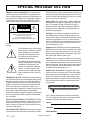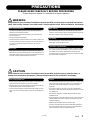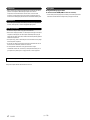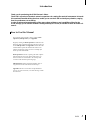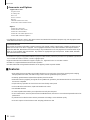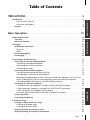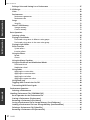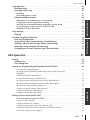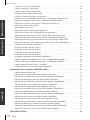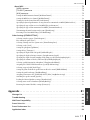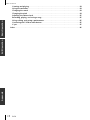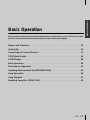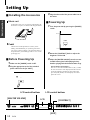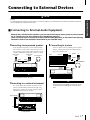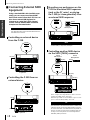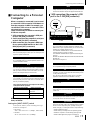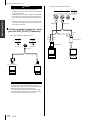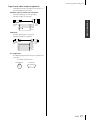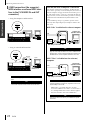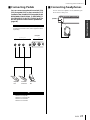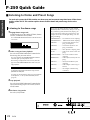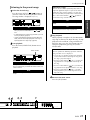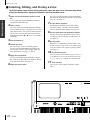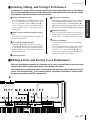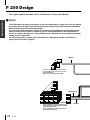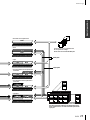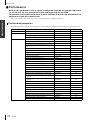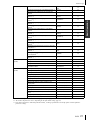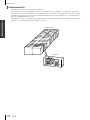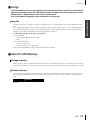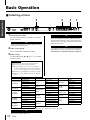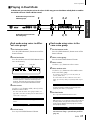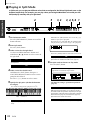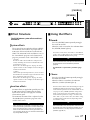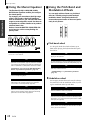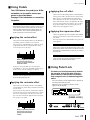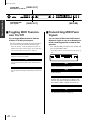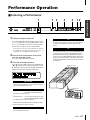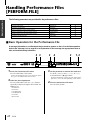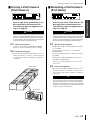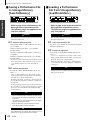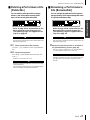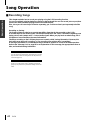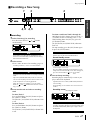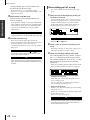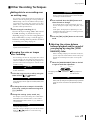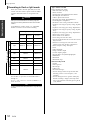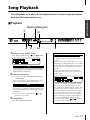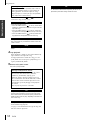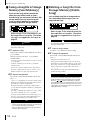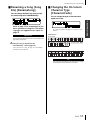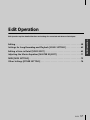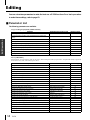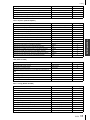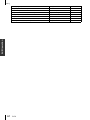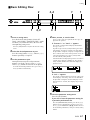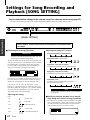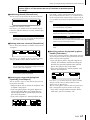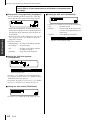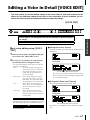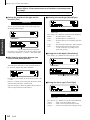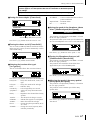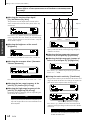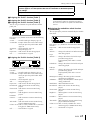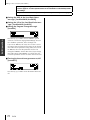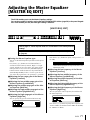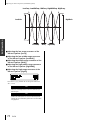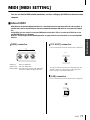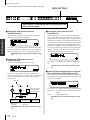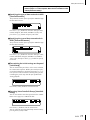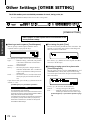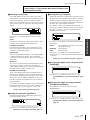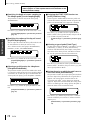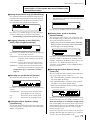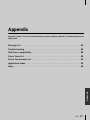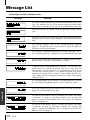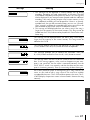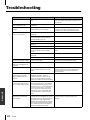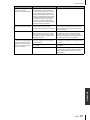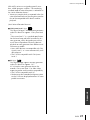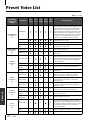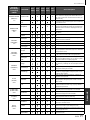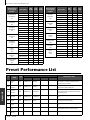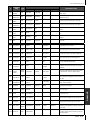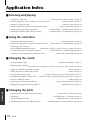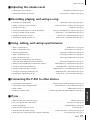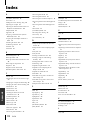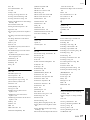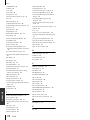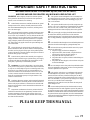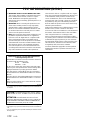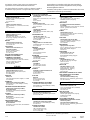Yamaha P-250 El manual del propietario
- Categoría
- Sintetizador
- Tipo
- El manual del propietario

POWE
R
8
7
6
51
2
3
4
P-
2
5
0
ELECTRONIC
P
IANO
H
I
GH
MAST
ER
EQUA
LIZ
ER
M
I
D
I
S
ETTIN
G
C
H
O
R
U
S
RE
V
ER
B
S
P
LIT
X
G
B
A
SS
P
ER
F
OR
M
. F
ILE
M
A
S
TER E
Q
E
D
IT
V
ARIA
TION
P
ER
F
OR
M
ANCE
V
OICE
E
DIT
V
I
B
E
S
H
AR
P
S
I
.
OT
HER
S
ETTIN
G
CONTRA
S
T
GU
ITAR
S
Y
NTH
.
P
A
D
E
.
P
IANO
3
CLAV
I
.
OR
G
AN
1
G
.
P
IANO
1
OR
G
AN
2
G
.
P
IANO
2
S
TRIN
G
S
E
.
P
IANO
1
C
HOIR
E
.
P
IANO
2
V
O
I
C
E
/
PER
F
ORMA
NC
E
1
6
1
5
1
4
1
3
9
B
A
1
0
11
1
2
E
X
IT
B
Y
E
S
NO
D
TE
MPO
A
C
P
ANEL LOCK
MID
I O
UT
DOWN
UP
SONG
EX.TRACK
S
S
ON
G FILE
TRACK1
TOP
S
ONG
S
ELECT
REC
S
TART/STOP
SY
NCH
RO S
TART
NE
W SONG
TRACK2
SONG SETTING
S
O
N
G
BALA
NC
E
KE
Y
BOARD
SONG
MAST
ER
V
O
LUME
MIN
MAX
MODULATION
PITC
H
ON OFF
U
SB
HOST
S
ELECT M
I
DI
A
SS
I
G
NABLE FOO
T
PEDAL
AC INLET
MID
I
TH
R
UOUT
IN AUX
4
S
OSUTENUTO
2
SU
STAI
N
1
S
O
FT
3
PC-2
TO HOS T
US
B
M
ac
OUTPUT
R
L
/
MONO
IN
PUT
R
L/
M
ONO
H
I
-
M
I
D
LO
W
LO
-
M
I
D
M
I
D
ELECTRONIC PIANO
ELECTRONIC PIANO
M.D.G., Pro Audio & Digital Musical Instrument Division, Yamaha Corporation
© 2002 Yamaha Corporation
V960150 309APAP1.3-04C0 Printed in Japan
Owner's Manual
This document is printed on recycled chlorine free (ECF) paper with soy ink.
Yamaha Web Site (English only)
http://www.yamahasynth.com/
Yamaha Manual Library
http://www2.yamaha.co.jp/manual/english/

2
P-250
SPECIAL MESSAGE SECTION
PRODUCT SAFETY MARKINGS:
Yamaha electronic
products may have labels similar to the graphics shown
below or molded/stamped facsimiles of these graphics on
the enclosure. An explanation of these graphics appears
on this page. Please observe all cautions listed on this
page and those listed in the safety instructions section.
See the bottom of the keyboard enclosure for graphic symbol
markings.
The exclamation point within an equi-
lateral triangle is intended to alert the
user to the presence of important
operating and maintenance (servic-
ing) instructions in the literature
accompanying the product.
The lightning flash with arrowhead
symbol, within an equilateral triangle,
is intended to alert the user to the
presence of uninsulated “dangerous
voltage” within the product’s enclo-
sure that may be of sufficient magni-
tude to constitute a risk of electrical
shock.
IMPORTANT NOTICE:
All Yamaha electronic products
are tested and approved by an independent safety testing
laboratory so you may be sure that when the product is
properly installed and used in its normal and customary
manner, all foreseeable risks have been eliminated. DO
NOT modify this unit or commission others to do so
unless specifically authorized by Yamaha. Product perfor-
mance and/or safety standards may be diminished.
Claims filed under the expressed warranty may be denied
if the unit is/has been modified. Implied warranties may
also be affected.
SPECIFICATIONS SUBJECT TO CHANGE:
The infor-
mation contained in this manual is believed to be correct
at the time of printing. However, Yamaha reserves the
right to change or modify any of the specifications with-
out notice or obligation.
ENVIRONMENTAL ISSUES:
Yamaha strives to produce
products that are both safe and environmentally friendly.
We sincerely believe that our products and the production
methods used to produce them meet these goals. In keep-
ing with both the letter and the spirit of the law, we want
you to be aware of the following:
Battery Notice:
This product MAY contain a small non-
rechargeable battery which (if applicable) is soldered in
place. The average life span of this type of battery is
approximately five years. When replacement becomes
necessary, contact a qualified service representative to
perform the replacement.
Warning:
Do not attempt to recharge, disassemble, or
incinerate this type of battery. Keep all batteries away
from children. Dispose of used batteries promptly and as
regulated by applicable laws. Note: In some areas, the
servicer is required by law to return defective parts. How-
ever, you do have the option of having the servicer dis-
pose of these parts for you.
Disposal Notice:
Should this product become damaged
beyond repair, or for some reason its useful life is consid-
ered to be at an end, please observe all local, state, and
federal regulations that relate to the disposal of products
that contain lead, batteries, plastics, etc.
NOTICE:
Service charges incurred due to lack of knowl-
edge relating to how a function or effect works (when the
unit is operating as designed) are not covered by the man-
ufacturer’s warranty, and are therefore the owners respon-
sibility. Please study this manual carefully and consult
your dealer before requesting service.
NAME PLATE LOCATION:
The graphic below indi-
cates the location of the name plate. The model number,
serial number, power requirements, etc., are located on
this plate. You should record the model number, serial
number, and the date of purchase in the spaces provided
below and retain this manual as a permanent record of
your purchase.
CAUTION
RISK OF ELECTRIC SHOCK
DO NOT OPEN
CAUTION: TO REDUCE THE RISK OF ELECTRIC SHOCK.
DO NOT REMOVE COVER (OR BACK).
NO USER-SERVICEABLE PARTS INSIDE.
REFER SERVICING TO QUALIFIED SERVICE PERSONNEL.
Model
Serial No.
Purchase Date
P-250
On P-250 units distributed in countries other than the
U.S. and Canada, the name plate location may be differ-
ent than that shown in the illustration above.
92-469
1
(bottom)

P-250
3
PRECAUTIONS
PLEASE READ CAREFULLY BEFORE PROCEEDING
* Please keep this manual in a safe place for future reference.
WARNING
Always follow the basic precautions listed below to avoid the possibility of serious injury or even death from electrical
shock, short-circuiting, damages, fire or other hazards. These precautions include, but are not limited to, the following:
• Use only the voltage specified for the instrument. The required voltage is
printed on the name plate of the instrument.
• Check the electric plug periodically and remove any dirt or dust which may
have accumulated on it.
• Use only the supplied power cord/plug.
• Do not place the power cord near heat sources such as heaters or radiators, and
do not excessively bend or otherwise damage the cord, place heavy objects on
it, or place it in a position where anyone could walk on, trip over, or roll
anything over it.
• Do not open the instrument or attempt to disassemble the internal parts or
modify them in any way. The instrument contains no user-serviceable parts. If it
should appear to be malfunctioning, discontinue use immediately and have the
instrument inspected by qualified Yamaha service personnel.
• Do not expose the instrument to rain, use it near water or in damp or wet
conditions, or place containers of liquid on it that might spill into any openings.
• Never insert or remove an electric plug with wet hands.
• Do not put burning items, such as candles, on the unit.
Burning items may fall over and cause a fire.
• If the power cord or plug becomes frayed or damaged, or if there is a sudden
loss of sound during use of the instrument, or if any unusual smells or smoke
should appear to be caused by it, immediately turn off the power switch,
disconnect the electric plug from the outlet, and have the instrument inspected
by qualified Yamaha service personnel.
CAUTION
Always follow the basic precautions listed below to avoid the possibility of physical injury to yourself or others, or
damage to the instrument or other property. These precautions include, but are not limited to, the following:
• When removing the electric plug from the instrument or an outlet, always hold
the plug itself and not the cord. Pulling on the cord can damage it.
• Remove the electric plug from the outlet when the instrument is not to be used
for extended periods of time, and during electrical storms.
• Do not connect the instrument to an electrical outlet using a multiple-connector.
Doing so can result in lower sound quality, or possibly cause overheating in the
outlet.
• Do not expose the instrument to excessive dust or vibration, or extreme cold or
heat (such as in direct sunlight, near a heater, or in a car during the day) to
prevent the possibility of panel disfiguration or damage to the internal
components.
• Do not use the instrument in the vicinity of a TV, radio, stereo equipment,
mobile phone, or other electric devices. Otherwise, the instrument, TV, or radio
may generate noise.
• Do not place the instrument in an unstable position from which it might
accidentally fall over.
• Do not place objects in front of the instrument's air vent, since this may prevent
adequate ventilation of the internal components, and possibly result in the
instrument overheating.
• Before moving the instrument, remove all connected cables.
• Use only the stand specified for the instrument. When attaching the stand or
rack, use the provided screws only. Failure to do so could cause damage to
internal components or result in the instrument falling over.
Power supply/Power cord
Do not open
Water warning
Fire warning
If you notice any abnormality
Power supply/Power cord
Location
(1)-7
1/2

4
P-250
• Before connecting the instrument to other electronic components, turn off the
power for all components. Before turning the power on or off for all
components, set all volume levels to minimum. Also, be sure to set the
volumes of all components at their minimum levels and gradually raise the
volume controls while playing the instrument to set the desired listening level.
• When cleaning the instrument, use a soft, dry cloth. Do not use paint thinners,
solvents, cleaning fluids, or chemical-impregnated wiping cloths.
• Do not insert a finger or hand in any gaps on the instrument.
• Never insert or drop paper, metallic, or other objects into the gaps on the panel
or keyboard. If this happens, turn off the power immediately and unplug the
power cord from the AC outlet. Then, have the instrument inspected by qualified
Yamaha service personnel.
• Do not place vinyl, plastic or rubber objects on the instrument since they might
discolor the panel or keyboard.
• Do not rest your weight, or place heavy objects on the instrument. Do not use
excessive force on the buttons, switches or connectors.
• Do not operate the instrument for a long period of time at a high or
uncomfortable volume level, since this may cause permanent hearing loss. If
you experience any hearing loss or ringing in the ears, consult a physician.
Saving and backing up your data
For instruments with DRAM (RAM that does not retain data)
• Current memory data (see page 33) is lost when you turn off the power to the
instrument. Save the data to the storage memory (see pages 44 and 54).
Yamaha is not responsible for damage caused by improper use or modifications to the instrument, or data that is lost or destroyed.
Always turn the power off when the instrument is not in use.
Connections
Maintenance
Handling precaution
Saving data
(1)-7
2/2

P-250
5
Introduction
Thank you for purchasing the P-250 Electronic Piano.
The P-250 is a product of Yamaha’s extensive experience in creating fine musical instruments. Its beauti-
ful sound and versatile editing functions enable you to use the P-250 in virtually any situation, ranging
from live performance to recording.
In order to take maximum advantage of the many advanced features and capabilities offered by the
P-250, we urge you to read this manual carefully, and keep it in a safe, accessible location for future ref-
erence.
How to Use this Manual
This manual consists of three main sections:
Basic
Operation
,
Edit Operation
,
and
Appendix
.
Begin by reading the
Basic Operation
section to learn
about the basic functions of the P-250. Then, proceed
to the
Edit Operation
and
Appendix
sections for infor-
mation about a particular function or to master an
advanced technique. Page references will help you
locate specific information.
Basic Operation
includes a quick guide that explains
how to connect and set up your P-250 and use its
basic functions. It also describes the concept and
structure of the P-250 in plain language.
Edit Operation
explains detailed functions and set-
tings for convenient and advanced techniques.
Appendix
includes a list of voice and performance
presets, reference materials, a
Troubleshooting
section
and an
Index
.

Introduction
6
P-250
Accessories and Options
Supplied Accessories
AC power cord
FC3 foot pedal
Music rest
Owner’s manual
Data List
CD-ROM (TOOLS for P-250)
TOOLS for P-250 Installation Guide
Options
Yamaha FC3 foot pedal
Yamaha FC4/FC5 foot switch
Yamaha FC7 foot controller
Yamaha LP-3/LG-100 keyboard stand
Yamaha HPE-170/RH headphones
* The illustrations and LCD screens in this owner’s manual are intended for instructional purposes only, and may appear some-
what different from those on your instrument.
COPYRIGHT NOTICE
This product incorporates and bundles computer programs and contents in which Yamaha owns copyrights or with respect to
which it has license to use others' copyrights. Such copyrighted materials include, without limitation, all computer software,
styles files, MIDI files, WAVE data and sound recordings. Any unauthorized use of such programs and contents outside of per-
sonal use is not permitted under relevant laws. Any violation of copyright has legal consequences. DON'T MAKE, DISTRIB-
UTE OR USE ILLEGAL COPIES.
• Unauthorized copying of copyrighted software for purposes other than the purchaser’s personal use is prohibited. If you wish to
use such data for certain occasions, consult a copyright expert.
• Apple and Macintosh are trademarks of Apple Computer, Inc., registered in the U.S. and other countries.
• Windows is a registered trademark of Microsoft Corporation.
• All other trademarks and registered trademarks are the property of their respective holders.
■
Features
• High-quality piano presets that sound virtually identical to an acoustic piano, due to three-stage dynamic sampling,
damper pedal tonal control, and subtle voicing nuances that are generated upon key release.
• An 88-key graded-hammer keyboard that replicates piano-like strokes
• Maximum 128-voice polyphony, 45 original voices by AWM tone generation, plus 480 standard voices and 12 drum kits
that are XG-compatible
• Simple and easy operation via a back-lit LCD and user-friendly control panel
•Various effects that add richness, depth and breadth to the sound
•Versatile MIDI functions
•A master equalizer that enables you to adjust the tone easily from the panel
•A foot control function, as well as pitch bend and modulation wheels, that serve as convenient and powerful tools for live
performance
•A performance function that stores various parameters and settings, and recalls them quickly
•A 16-track sequencer function that records and plays performance data

P-250
7
Basic OperationEdit OperationAppendix
Table of Contents
PRECAUTIONS . . . . . . . . . . . . . . . . . . . . . . . . . . . . . . . . . . . . . . . 3
Introduction . . . . . . . . . . . . . . . . . . . . . . . . . . . . . . . . . . . . . . . . . . . . . . . . . . . . . . . . . . . . . . . . . 5
How to Use this Manual . . . . . . . . . . . . . . . . . . . . . . . . . . . . . . . . . . . . . . . . . . . . . . . . . . . . 5
Accessories and Options . . . . . . . . . . . . . . . . . . . . . . . . . . . . . . . . . . . . . . . . . . . . . . . . . . . . 6
Features . . . . . . . . . . . . . . . . . . . . . . . . . . . . . . . . . . . . . . . . . . . . . . . . . . . . . . . . . . . . . . . . . . 6
Basic Operation . . . . . . . . . . . . . . . . . . . . . . . . . . . . . . . . . . . . . 13
Names and Functions. . . . . . . . . . . . . . . . . . . . . . . . . . . . . . . . . . . . . . . . . . . . . . . . . . . . . . . . . 14
Top Panel. . . . . . . . . . . . . . . . . . . . . . . . . . . . . . . . . . . . . . . . . . . . . . . . . . . . . . . . . . . . . . . . 14
Rear Panel Controls . . . . . . . . . . . . . . . . . . . . . . . . . . . . . . . . . . . . . . . . . . . . . . . . . . . . . . . . 15
Setting Up . . . . . . . . . . . . . . . . . . . . . . . . . . . . . . . . . . . . . . . . . . . . . . . . . . . . . . . . . . . . . . . . . 16
Installing the Accessories . . . . . . . . . . . . . . . . . . . . . . . . . . . . . . . . . . . . . . . . . . . . . . . . . . . 16
Music rest . . . . . . . . . . . . . . . . . . . . . . . . . . . . . . . . . . . . . . . . . . . . . . . . . . . . . . . . . . . . . . 16
Pedal . . . . . . . . . . . . . . . . . . . . . . . . . . . . . . . . . . . . . . . . . . . . . . . . . . . . . . . . . . . . . . . . . 16
Before Powering Up . . . . . . . . . . . . . . . . . . . . . . . . . . . . . . . . . . . . . . . . . . . . . . . . . . . . . . . 16
Powering Up . . . . . . . . . . . . . . . . . . . . . . . . . . . . . . . . . . . . . . . . . . . . . . . . . . . . . . . . . . . . . 16
Connecting to External Devices . . . . . . . . . . . . . . . . . . . . . . . . . . . . . . . . . . . . . . . . . . . . . . . . 17
Connecting to External Audio Equipment . . . . . . . . . . . . . . . . . . . . . . . . . . . . . . . . . . . . . . 17
Connecting stereo powered speakers . . . . . . . . . . . . . . . . . . . . . . . . . . . . . . . . . . . . . . . . . 17
Connecting to a external instrument. . . . . . . . . . . . . . . . . . . . . . . . . . . . . . . . . . . . . . . . . . 17
Connecting to a mixer . . . . . . . . . . . . . . . . . . . . . . . . . . . . . . . . . . . . . . . . . . . . . . . . . . . . 17
Connecting External MIDI Equipment . . . . . . . . . . . . . . . . . . . . . . . . . . . . . . . . . . . . . . . . . 18
Controlling an external device from the P-250 . . . . . . . . . . . . . . . . . . . . . . . . . . . . . . . . . . 18
Controlling the P-250 from an external device . . . . . . . . . . . . . . . . . . . . . . . . . . . . . . . . . . 18
Recording your performance on the P-250 to an external MIDI sequencer (such as the QY
series), or playing the P-250 (as a tone generator) from an external MIDI sequencer . . . . . 18
Controlling another MIDI device via the MIDI [THRU] connector . . . . . . . . . . . . . . . . . . . . 18
Connecting to a Personal Computer . . . . . . . . . . . . . . . . . . . . . . . . . . . . . . . . . . . . . . . . . . 19
1 USB connection (the computer’s USB port to the P-250 [USB] connector) . . . . . . . . . . . . 19
2 Serial connection (computer’s serial port to P-250 [TO HOST] connector) . . . . . . . . . . . . 20
3 MIDI connection (the computer’s MIDI interface
or external MIDI interface to the P-250 MIDI IN and OUT connectors) . . . . . . . . . . . . . . . . 22
Connecting Pedals. . . . . . . . . . . . . . . . . . . . . . . . . . . . . . . . . . . . . . . . . . . . . . . . . . . . . . . . . 23
Connecting headphones . . . . . . . . . . . . . . . . . . . . . . . . . . . . . . . . . . . . . . . . . . . . . . . . . . . . 23
P-250 Quick Guide . . . . . . . . . . . . . . . . . . . . . . . . . . . . . . . . . . . . . . . . . . . . . . . . . . . . . . . . . . . 24
Listening to Demo and Preset Songs . . . . . . . . . . . . . . . . . . . . . . . . . . . . . . . . . . . . . . . . . . 24
Listening to the demo songs. . . . . . . . . . . . . . . . . . . . . . . . . . . . . . . . . . . . . . . . . . . . . . . . 24
Listening to the preset songs . . . . . . . . . . . . . . . . . . . . . . . . . . . . . . . . . . . . . . . . . . . . . . . 25
Selecting, Editing, and Storing a Voice . . . . . . . . . . . . . . . . . . . . . . . . . . . . . . . . . . . . . . . . 26
Selecting, Editing, and Storing a Performance . . . . . . . . . . . . . . . . . . . . . . . . . . . . . . . . . . 27

Table of Contents
8
P-250
Basic OperationEdit OperationAppendix
Editing a Voice and Storing It as a Performance . . . . . . . . . . . . . . . . . . . . . . . . . . . . . . . . . 27
P-250 Design. . . . . . . . . . . . . . . . . . . . . . . . . . . . . . . . . . . . . . . . . . . . . . . . . . . . . . . . . . . . . . . . 28
Voice. . . . . . . . . . . . . . . . . . . . . . . . . . . . . . . . . . . . . . . . . . . . . . . . . . . . . . . . . . . . . . . . . . . . 28
Performances . . . . . . . . . . . . . . . . . . . . . . . . . . . . . . . . . . . . . . . . . . . . . . . . . . . . . . . . . . . . . 30
Performance parameters . . . . . . . . . . . . . . . . . . . . . . . . . . . . . . . . . . . . . . . . . . . . . . . . . . . 30
Performance file . . . . . . . . . . . . . . . . . . . . . . . . . . . . . . . . . . . . . . . . . . . . . . . . . . . . . . . . . 32
Songs . . . . . . . . . . . . . . . . . . . . . . . . . . . . . . . . . . . . . . . . . . . . . . . . . . . . . . . . . . . . . . . . . . . 33
Song file . . . . . . . . . . . . . . . . . . . . . . . . . . . . . . . . . . . . . . . . . . . . . . . . . . . . . . . . . . . . . . . 33
About P-250 Memory. . . . . . . . . . . . . . . . . . . . . . . . . . . . . . . . . . . . . . . . . . . . . . . . . . . . . . . 33
Storage memory . . . . . . . . . . . . . . . . . . . . . . . . . . . . . . . . . . . . . . . . . . . . . . . . . . . . . . . . . 33
Current memory . . . . . . . . . . . . . . . . . . . . . . . . . . . . . . . . . . . . . . . . . . . . . . . . . . . . . . . . . 33
Basic Operation . . . . . . . . . . . . . . . . . . . . . . . . . . . . . . . . . . . . . . . . . . . . . . . . . . . . . . . . . . . . . 34
Selecting a Voice . . . . . . . . . . . . . . . . . . . . . . . . . . . . . . . . . . . . . . . . . . . . . . . . . . . . . . . . . . 34
Playing in Dual Mode. . . . . . . . . . . . . . . . . . . . . . . . . . . . . . . . . . . . . . . . . . . . . . . . . . . . . . .35
Dual mode using voices in different voice groups . . . . . . . . . . . . . . . . . . . . . . . . . . . . . . . . 35
Dual mode using voices in the same voice group . . . . . . . . . . . . . . . . . . . . . . . . . . . . . . . . 35
Playing in Split Mode. . . . . . . . . . . . . . . . . . . . . . . . . . . . . . . . . . . . . . . . . . . . . . . . . . . . . . . 36
Effect Structure . . . . . . . . . . . . . . . . . . . . . . . . . . . . . . . . . . . . . . . . . . . . . . . . . . . . . . . . . . . 37
System effects . . . . . . . . . . . . . . . . . . . . . . . . . . . . . . . . . . . . . . . . . . . . . . . . . . . . . . . . . . . 37
Insertion effects. . . . . . . . . . . . . . . . . . . . . . . . . . . . . . . . . . . . . . . . . . . . . . . . . . . . . . . . . . 37
Using the Effects . . . . . . . . . . . . . . . . . . . . . . . . . . . . . . . . . . . . . . . . . . . . . . . . . . . . . . . . . . 37
Reverb. . . . . . . . . . . . . . . . . . . . . . . . . . . . . . . . . . . . . . . . . . . . . . . . . . . . . . . . . . . . . . . . . 37
Chorus . . . . . . . . . . . . . . . . . . . . . . . . . . . . . . . . . . . . . . . . . . . . . . . . . . . . . . . . . . . . . . . . 37
Using the Master Equalizer . . . . . . . . . . . . . . . . . . . . . . . . . . . . . . . . . . . . . . . . . . . . . . . . . . 38
Using the Pitch Bend and Modulation Wheels . . . . . . . . . . . . . . . . . . . . . . . . . . . . . . . . . . . 38
Pitch bend wheel . . . . . . . . . . . . . . . . . . . . . . . . . . . . . . . . . . . . . . . . . . . . . . . . . . . . . . . .38
Modulation wheel . . . . . . . . . . . . . . . . . . . . . . . . . . . . . . . . . . . . . . . . . . . . . . . . . . . . . . . . 38
Using Pedals. . . . . . . . . . . . . . . . . . . . . . . . . . . . . . . . . . . . . . . . . . . . . . . . . . . . . . . . . . . . . . 39
Applying the sustain effect . . . . . . . . . . . . . . . . . . . . . . . . . . . . . . . . . . . . . . . . . . . . . . . . . 39
Applying the sostenuto effect . . . . . . . . . . . . . . . . . . . . . . . . . . . . . . . . . . . . . . . . . . . . . . . 39
Applying the soft effect . . . . . . . . . . . . . . . . . . . . . . . . . . . . . . . . . . . . . . . . . . . . . . . . . . . . 39
Applying the expression effect. . . . . . . . . . . . . . . . . . . . . . . . . . . . . . . . . . . . . . . . . . . . . . . 39
Using Panel Lock . . . . . . . . . . . . . . . . . . . . . . . . . . . . . . . . . . . . . . . . . . . . . . . . . . . . . . . . . . 39
Toggling MIDI Transmission On/Off. . . . . . . . . . . . . . . . . . . . . . . . . . . . . . . . . . . . . . . . . . . 40
Transmitting MIDI Panic Signals . . . . . . . . . . . . . . . . . . . . . . . . . . . . . . . . . . . . . . . . . . . . . . 40
Performance Operation . . . . . . . . . . . . . . . . . . . . . . . . . . . . . . . . . . . . . . . . . . . . . . . . . . . . . . . 41
Selecting a Performance . . . . . . . . . . . . . . . . . . . . . . . . . . . . . . . . . . . . . . . . . . . . . . . . . . . . 41
Handling Performance Files [PERFORM.FILE] . . . . . . . . . . . . . . . . . . . . . . . . . . . . . . . . . . . . . . 42
Basic Operation for the Performance File . . . . . . . . . . . . . . . . . . . . . . . . . . . . . . . . . . . . . . . 42
Storing a Performance [Performance] . . . . . . . . . . . . . . . . . . . . . . . . . . . . . . . . . . . . . . . . . 43
Renaming a Performance [Perf.Name] . . . . . . . . . . . . . . . . . . . . . . . . . . . . . . . . . . . . . . . . . 43
Saving a Performance File to Storage Memory [SaveToMemory] . . . . . . . . . . . . . . . . . . . . 44
Loading a Performance File from Storage Memory [LoadFromMem.] . . . . . . . . . . . . . . . . 44
Deleting a Performance File [DeleteFile]. . . . . . . . . . . . . . . . . . . . . . . . . . . . . . . . . . . . . . . . 45
Renaming a Performance File [RenameFile] . . . . . . . . . . . . . . . . . . . . . . . . . . . . . . . . . . . . . 45

P-250
9
Table of Contents
Basic OperationEdit OperationAppendix
Song Operation . . . . . . . . . . . . . . . . . . . . . . . . . . . . . . . . . . . . . . . . . . . . . . . . . . . . . . . . . . . . . 46
Recording Songs . . . . . . . . . . . . . . . . . . . . . . . . . . . . . . . . . . . . . . . . . . . . . . . . . . . . . . . . . . 46
Recording a New Song . . . . . . . . . . . . . . . . . . . . . . . . . . . . . . . . . . . . . . . . . . . . . . . . . . . . . 47
Recording . . . . . . . . . . . . . . . . . . . . . . . . . . . . . . . . . . . . . . . . . . . . . . . . . . . . . . . . . . . . . . 47
Re-recording part of a song . . . . . . . . . . . . . . . . . . . . . . . . . . . . . . . . . . . . . . . . . . . . . . . . 48
Other Recording Techniques . . . . . . . . . . . . . . . . . . . . . . . . . . . . . . . . . . . . . . . . . . . . . . . . 49
Adding data to or recording over an existing song . . . . . . . . . . . . . . . . . . . . . . . . . . . . . . . 49
Changing the voice or tempo after recording . . . . . . . . . . . . . . . . . . . . . . . . . . . . . . . . . . . 49
Adjusting the volume balance between playback and the sound
of your playing by using the [SONG BALANCE] slider . . . . . . . . . . . . . . . . . . . . . . . . . . . . . 49
Recording in Dual or Split mode . . . . . . . . . . . . . . . . . . . . . . . . . . . . . . . . . . . . . . . . . . . . . 50
Song Playback . . . . . . . . . . . . . . . . . . . . . . . . . . . . . . . . . . . . . . . . . . . . . . . . . . . . . . . . . . . . . . 51
Playback. . . . . . . . . . . . . . . . . . . . . . . . . . . . . . . . . . . . . . . . . . . . . . . . . . . . . . . . . . . . . . . . . 51
Handling Song Files [SONG FILE] . . . . . . . . . . . . . . . . . . . . . . . . . . . . . . . . . . . . . . . . . . . . . . . 53
Basic Song File Operation . . . . . . . . . . . . . . . . . . . . . . . . . . . . . . . . . . . . . . . . . . . . . . . . . . . 53
Saving a Song File in Storage Memory [SaveToMemory] . . . . . . . . . . . . . . . . . . . . . . . . . . 54
Deleting a Song File from Storage Memory [DeleteSong] . . . . . . . . . . . . . . . . . . . . . . . . . 54
Renaming a Song (Song File) [RenameSong]. . . . . . . . . . . . . . . . . . . . . . . . . . . . . . . . . . . . 55
Changing the On-Screen Character Type [CharacterCode]. . . . . . . . . . . . . . . . . . . . . . . . . 55
Edit Operation. . . . . . . . . . . . . . . . . . . . . . . . . . . . . . . . . . . . . . 57
Editing . . . . . . . . . . . . . . . . . . . . . . . . . . . . . . . . . . . . . . . . . . . . . . . . . . . . . . . . . . . . . . . . . . . . 58
Parameter List . . . . . . . . . . . . . . . . . . . . . . . . . . . . . . . . . . . . . . . . . . . . . . . . . . . . . . . . . . . . 58
Basic Editing Flow . . . . . . . . . . . . . . . . . . . . . . . . . . . . . . . . . . . . . . . . . . . . . . . . . . . . . . . . . 61
Settings for Song Recording and Playback [SONG SETTING] . . . . . . . . . . . . . . . . . . . . . . . . . 62
Correcting note timing [Quantize] . . . . . . . . . . . . . . . . . . . . . . . . . . . . . . . . . . . . . . . . . . . . . . . . . . . . . . . . 62
Specifying whether playback starts immediately along with the first voicing
[QuickPlay] . . . . . . . . . . . . . . . . . . . . . . . . . . . . . . . . . . . . . . . . . . . . . . . . . . . . . . . . . . . . . . . . . . . . . . . . . . . 62
Auditioning channel [ChannelListen]. . . . . . . . . . . . . . . . . . . . . . . . . . . . . . . . . . . . . . . . . . . . . . . . . . . . . . 63
Deleting data from a channel [ChannelClear] . . . . . . . . . . . . . . . . . . . . . . . . . . . . . . . . . . . . . . . . . . . . . . . 63
Specifying the range and playing back repeatedly [FromToRepeat] . . . . . . . . . . . . . . . . . . . . . . . . . . . . . 63
Specifying a phrase for playback by phrase number [PhraseMark] . . . . . . . . . . . . . . . . . . . . . . . . . . . . . . 63
Playing back a song repeatedly [SongRepeat]. . . . . . . . . . . . . . . . . . . . . . . . . . . . . . . . . . . . . . . . . . . . . . . . 64
Setting the click time signature [TimeSignature]. . . . . . . . . . . . . . . . . . . . . . . . . . . . . . . . . . . . . . . . . . . . . 64
Setting the click volume [ClickVolume] . . . . . . . . . . . . . . . . . . . . . . . . . . . . . . . . . . . . . . . . . . . . . . . . . . . . 64
Turning the click on/off [ClickOnOff] . . . . . . . . . . . . . . . . . . . . . . . . . . . . . . . . . . . . . . . . . . . . . . . . . . . . . 64
Editing a Voice in Detail [VOICE EDIT] . . . . . . . . . . . . . . . . . . . . . . . . . . . . . . . . . . . . . . . . . . . 65
Basic voice editing using [VOICE EDIT] . . . . . . . . . . . . . . . . . . . . . . . . . . . . . . . . . . . . . . . . 65
Setting the octave* [Octave]. . . . . . . . . . . . . . . . . . . . . . . . . . . . . . . . . . . . . . . . . . . . . . . . . . . . . . . . . . . . . . 65
Setting the volume level* [Volume] . . . . . . . . . . . . . . . . . . . . . . . . . . . . . . . . . . . . . . . . . . . . . . . . . . . . . . . 65
Setting the position of the right and left channels* [Pan] . . . . . . . . . . . . . . . . . . . . . . . . . . . . . . . . . . . . . . 66
Adjusting fine pitch offset between two voices in Dual mode [Detune] . . . . . . . . . . . . . . . . . . . . . . . . . . 66
Selecting the reverb type [ReverbType]. . . . . . . . . . . . . . . . . . . . . . . . . . . . . . . . . . . . . . . . . . . . . . . . . . . . . 66

Table of Contents
10
P-250
Basic OperationEdit OperationAppendix
Setting the reverb depth* [ReverbSend] . . . . . . . . . . . . . . . . . . . . . . . . . . . . . . . . . . . . . . . . . . . . . . . . . . . . 66
Setting the chorus type [ChorusType] . . . . . . . . . . . . . . . . . . . . . . . . . . . . . . . . . . . . . . . . . . . . . . . . . . . . . 66
Setting the chorus depth* [ChorusSend] . . . . . . . . . . . . . . . . . . . . . . . . . . . . . . . . . . . . . . . . . . . . . . . . . . . 67
Turning the chorus on/off [ChorusOnOff] . . . . . . . . . . . . . . . . . . . . . . . . . . . . . . . . . . . . . . . . . . . . . . . . . 67
Selecting the insertion effect type* [Ins.Type(Ins)]. . . . . . . . . . . . . . . . . . . . . . . . . . . . . . . . . . . . . . . . . . . 67
Setting the speed of the vibraphone vibrato effect* [VibeRotorSpeed(RotorSpeed)] . . . . . . . . . . . . . . . 67
Turning the Vibraphone vibrato on/off* [VibeRotorOnOff (RotorOnOff)] . . . . . . . . . . . . . . . . . . . . . . 67
Adjusting the speed of the rotary speaker* [RotarySpeed (Rot.Speed)] . . . . . . . . . . . . . . . . . . . . . . . . . . 67
Adjusting the insertion effect depth*
[Dry/WetBalance(Dry/Wet)]. . . . . . . . . . . . . . . . . . . . . . . . . . . . . . . . . . . . . . . . . . . . . . . . . . . . . . . . . . . . . 68
Adjusting the brightness of the sound* [Brightness]. . . . . . . . . . . . . . . . . . . . . . . . . . . . . . . . . . . . . . . . . . 68
Adjusting the resonance effect* [HarmonicContent (Harmonic)] . . . . . . . . . . . . . . . . . . . . . . . . . . . . . . 68
Adjusting the low-range frequency of the part EQ* [EQ LowFreq.(EQ L.Freq)]. . . . . . . . . . . . . . . . . . . 68
Adjusting the high-range frequency of the part EQ* [EQ HighFreq.(EQ H.Freq)] . . . . . . . . . . . . . . . . . 68
Adjusting the low-range gain (amount of boost/cut) of the part EQ* [EQLowGain] . . . . . . . . . . . . . . . 68
Adjusting the high-range gain (amount of boost/cut) of the part EQ* [EQHighGain]. . . . . . . . . . . . . . 68
Setting the touch sensitivity* [TouchSense]. . . . . . . . . . . . . . . . . . . . . . . . . . . . . . . . . . . . . . . . . . . . . . . . . 68
Assigning the Pedal 1 function [Pedal 1] . . . . . . . . . . . . . . . . . . . . . . . . . . . . . . . . . . . . . . . . . . . . . . . . . . . 69
Assigning the Pedal 2 function [Pedal 2] . . . . . . . . . . . . . . . . . . . . . . . . . . . . . . . . . . . . . . . . . . . . . . . . . . . 69
Assigning the Pedal 3 function [Pedal 3] . . . . . . . . . . . . . . . . . . . . . . . . . . . . . . . . . . . . . . . . . . . . . . . . . . . 69
Assigning the Pedal 4 function [Pedal 4] . . . . . . . . . . . . . . . . . . . . . . . . . . . . . . . . . . . . . . . . . . . . . . . . . . . 69
Assigning the modulation wheel function [Modulation] . . . . . . . . . . . . . . . . . . . . . . . . . . . . . . . . . . . . . . 69
Setting the MSB of the Send Bank Select message* [SendBankMSB(SendMSB)] . . . . . . . . . . . . . . . . . . 70
Setting the LSB of the Send Bank Select message* [SendBankLSB(SendLSB)]. . . . . . . . . . . . . . . . . . . . . 70
Setting the Program Change message* [SendPG#] . . . . . . . . . . . . . . . . . . . . . . . . . . . . . . . . . . . . . . . . . . . 70
Turning the Internal tone generator on/off* [InternalTG] . . . . . . . . . . . . . . . . . . . . . . . . . . . . . . . . . . . . 70
Adjusting the Master Equalizer [MASTER EQ EDIT] . . . . . . . . . . . . . . . . . . . . . . . . . . . . . . . . . 71
Setting the Master Equalizer type . . . . . . . . . . . . . . . . . . . . . . . . . . . . . . . . . . . . . . . . . . . . . . . . . . . . . . . . . 71
Adjusting the low range gain of the Master Equalizer [LowGain] . . . . . . . . . . . . . . . . . . . . . . . . . . . . . . . 71
Adjusting the low-middle range gain of the Master Equalizer [LowMidGain] . . . . . . . . . . . . . . . . . . . . 71
Adjusting the middle range gain of the Master Equalizer [MidGain] . . . . . . . . . . . . . . . . . . . . . . . . . . . . 71
Adjusting the high-middle range gain of the Master Equalizer [HighMidGain] . . . . . . . . . . . . . . . . . . . 71
Adjusting the high range gain of the Master Equalizer [HighGain] . . . . . . . . . . . . . . . . . . . . . . . . . . . . . 71
Adjusting the low frequency of the Master Equalizer [LowFreq.] . . . . . . . . . . . . . . . . . . . . . . . . . . . . . . . 71
Adjusting the low-middle frequency of the Master Equalizer [LowMidFreq.]. . . . . . . . . . . . . . . . . . . . . 71
Adjusting the middle frequency of the Master Equalizer [MidFreq.] . . . . . . . . . . . . . . . . . . . . . . . . . . . . 71
Adjusting the high-middle frequency of the Master Equalizer [HighMidFreq.] . . . . . . . . . . . . . . . . . . . 71
Adjusting the high frequency of the Master Equalizer [HighFreq.]. . . . . . . . . . . . . . . . . . . . . . . . . . . . . . 71
Adjusting the low range resonance of the Master Equalizer [LowQ] . . . . . . . . . . . . . . . . . . . . . . . . . . . . 72
Adjusting the low-middle range resonance of the Master Equalizer [LowMidQ] . . . . . . . . . . . . . . . . . . 72
Adjusting the middle range resonance of the Master Equalizer [MidQ]. . . . . . . . . . . . . . . . . . . . . . . . . . 72
Adjusting the high-middle range resonance of the Master Equalizer [HighMidQ]. . . . . . . . . . . . . . . . . 72
Adjusting the high range resonance of the Master Equalizer [HighQ] . . . . . . . . . . . . . . . . . . . . . . . . . . . 72
MIDI [MIDI SETTING] . . . . . . . . . . . . . . . . . . . . . . . . . . . . . . . . . . . . . . . . . . . . . . . . . . . . . . . . . 73

P-250
11
Table of Contents
Basic OperationEdit OperationAppendix
About MIDI . . . . . . . . . . . . . . . . . . . . . . . . . . . . . . . . . . . . . . . . . . . . . . . . . . . . . . . . . . . . . . 73
[MIDI] connector . . . . . . . . . . . . . . . . . . . . . . . . . . . . . . . . . . . . . . . . . . . . . . . . . . . . . . . . 73
[TO HOST] connector . . . . . . . . . . . . . . . . . . . . . . . . . . . . . . . . . . . . . . . . . . . . . . . . . . . . . 73
[USB] connector . . . . . . . . . . . . . . . . . . . . . . . . . . . . . . . . . . . . . . . . . . . . . . . . . . . . . . . . . 73
Setting the MIDI transmit channel [MidiOutChannel] . . . . . . . . . . . . . . . . . . . . . . . . . . . . . . . . . . . . . . . 74
Setting the MIDI receive channel [MidiInChannel] . . . . . . . . . . . . . . . . . . . . . . . . . . . . . . . . . . . . . . . . . . 74
Turning the Local Control On/Off [LocalControl] . . . . . . . . . . . . . . . . . . . . . . . . . . . . . . . . . . . . . . . . . . . 74
Specifying keyboard performance or song data to be transmitted via MIDI [MidiOutSelect] . . . . . . . . 74
Specifying the type of data received via MIDI [ReceiveParameter] . . . . . . . . . . . . . . . . . . . . . . . . . . . . . . 75
Specifying the type of data transmitted via MIDI [TransmitParameter]. . . . . . . . . . . . . . . . . . . . . . . . . . 75
Transmitting the initial settings on the panel [InitialSetup]. . . . . . . . . . . . . . . . . . . . . . . . . . . . . . . . . . . . 75
Executing Voice Data Bulk Dump [VoiceBulkDump] . . . . . . . . . . . . . . . . . . . . . . . . . . . . . . . . . . . . . . . . 75
Other Settings [OTHER SETTING] . . . . . . . . . . . . . . . . . . . . . . . . . . . . . . . . . . . . . . . . . . . . . . . 76
Selecting a touch response [TouchResponse]. . . . . . . . . . . . . . . . . . . . . . . . . . . . . . . . . . . . . . . . . . . . . . . . 76
Fine-tuning the pitch [Tune] . . . . . . . . . . . . . . . . . . . . . . . . . . . . . . . . . . . . . . . . . . . . . . . . . . . . . . . . . . . . . 76
Selecting a tuning curve for a piano voice [PianoTuningCurve] . . . . . . . . . . . . . . . . . . . . . . . . . . . . . . . . 76
Selecting a scale [Scale] . . . . . . . . . . . . . . . . . . . . . . . . . . . . . . . . . . . . . . . . . . . . . . . . . . . . . . . . . . . . . . . . . . 77
Setting the split point [SplitPoint]. . . . . . . . . . . . . . . . . . . . . . . . . . . . . . . . . . . . . . . . . . . . . . . . . . . . . . . . . 77
Setting the key [Transpose] . . . . . . . . . . . . . . . . . . . . . . . . . . . . . . . . . . . . . . . . . . . . . . . . . . . . . . . . . . . . . . 77
Specifying the depth of the soft pedal [SoftPedalDepth]. . . . . . . . . . . . . . . . . . . . . . . . . . . . . . . . . . . . . . . 77
Specifying the depth of string resonance [StringResonanceDepth] . . . . . . . . . . . . . . . . . . . . . . . . . . . . . . 77
Specifying the depth of sustain sampling for the damper pedal [SustainSamplingDepth]
. . . . . . . . . . . . . . . 78
Specifying the volume of the key-off sound [KeyOffSamplingDepth]. . . . . . . . . . . . . . . . . . . . . . . . . . . . 78
Selecting a pedal function for vibraphone [VibraphonePedalMode]. . . . . . . . . . . . . . . . . . . . . . . . . . . . . 78
Assigning the START/STOP function to a pedal [PedalStart/Stop]. . . . . . . . . . . . . . . . . . . . . . . . . . . . . . 78
Selecting a type of pedal [Pedal Type]. . . . . . . . . . . . . . . . . . . . . . . . . . . . . . . . . . . . . . . . . . . . . . . . . . . . . . 78
Setting the point at which the pedal starts to affect the sound [HalfPedalPoint] . . . . . . . . . . . . . . . . . . . 78
Setting the pitch bend range [PitchBendRange] . . . . . . . . . . . . . . . . . . . . . . . . . . . . . . . . . . . . . . . . . . . . . 79
Assigning a function to the [SONG BALANCE] slider [SongBalanceAssign]. . . . . . . . . . . . . . . . . . . . . . 79
Switching the speaker on/off [Speaker]. . . . . . . . . . . . . . . . . . . . . . . . . . . . . . . . . . . . . . . . . . . . . . . . . . . . . 79
Locking the Master Equalizer settings [EqualizerLock]. . . . . . . . . . . . . . . . . . . . . . . . . . . . . . . . . . . . . . . . 79
Selecting items saved at shutdown [MemoryBackUp] . . . . . . . . . . . . . . . . . . . . . . . . . . . . . . . . . . . . . . . . 79
Restoring the normal (default) settings [FactorySet]. . . . . . . . . . . . . . . . . . . . . . . . . . . . . . . . . . . . . . . . . . 79
Appendix . . . . . . . . . . . . . . . . . . . . . . . . . . . . . . . . . . . . . . . . . . 81
Message List. . . . . . . . . . . . . . . . . . . . . . . . . . . . . . . . . . . . . . . . . . . . . . . . . . . . . . . . . . . . . . . . 82
Troubleshooting . . . . . . . . . . . . . . . . . . . . . . . . . . . . . . . . . . . . . . . . . . . . . . . . . . . . . . . . . . . . 86
Midi Data Compatibility . . . . . . . . . . . . . . . . . . . . . . . . . . . . . . . . . . . . . . . . . . . . . . . . . . . . . . 88
Preset Voice List . . . . . . . . . . . . . . . . . . . . . . . . . . . . . . . . . . . . . . . . . . . . . . . . . . . . . . . . . . . . . 90
Preset Performance List . . . . . . . . . . . . . . . . . . . . . . . . . . . . . . . . . . . . . . . . . . . . . . . . . . . . . . . 92
Application Index. . . . . . . . . . . . . . . . . . . . . . . . . . . . . . . . . . . . . . . . . . . . . . . . . . . . . . . . . . . . 94

Table of Contents
12
P-250
Basic OperationEdit OperationAppendix
Listening and playing . . . . . . . . . . . . . . . . . . . . . . . . . . . . . . . . . . . . . . . . . . . . . . . . . . . . . .94
Using the controllers . . . . . . . . . . . . . . . . . . . . . . . . . . . . . . . . . . . . . . . . . . . . . . . . . . . . . . . 94
Changing the sound . . . . . . . . . . . . . . . . . . . . . . . . . . . . . . . . . . . . . . . . . . . . . . . . . . . . . . .94
Changing the pitch . . . . . . . . . . . . . . . . . . . . . . . . . . . . . . . . . . . . . . . . . . . . . . . . . . . . . . . . 94
Adjusting the volume Level . . . . . . . . . . . . . . . . . . . . . . . . . . . . . . . . . . . . . . . . . . . . . . . . . . 95
Recording, playing, and saving a song . . . . . . . . . . . . . . . . . . . . . . . . . . . . . . . . . . . . . . . . . 95
Using, editing, and saving a performance . . . . . . . . . . . . . . . . . . . . . . . . . . . . . . . . . . . . . . 95
Connecting the P-250 to other devices. . . . . . . . . . . . . . . . . . . . . . . . . . . . . . . . . . . . . . . . . 95
If you . . . . . . . . . . . . . . . . . . . . . . . . . . . . . . . . . . . . . . . . . . . . . . . . . . . . . . . . . . . . . . . . . . . 95
Index. . . . . . . . . . . . . . . . . . . . . . . . . . . . . . . . . . . . . . . . . . . . . . . . . . . . . . . . . . . . . . . . . . . . . . 96

P-250
13
Basic Operation
Basic Operation
Basic Operation includes a quick guide that explains how to connect and set up your P-250 and use its basic
functions. It also describes the concept and structure of the P-250 in plain language.
Names and Functions . . . . . . . . . . . . . . . . . . . . . . . . . . . . . . . . . . . . . . . . . . . .14
Setting Up. . . . . . . . . . . . . . . . . . . . . . . . . . . . . . . . . . . . . . . . . . . . . . . . . . . . .16
Connecting to External Devices . . . . . . . . . . . . . . . . . . . . . . . . . . . . . . . . . . . .17
P-250 Quick Guide . . . . . . . . . . . . . . . . . . . . . . . . . . . . . . . . . . . . . . . . . . . . . .24
P-250 Design. . . . . . . . . . . . . . . . . . . . . . . . . . . . . . . . . . . . . . . . . . . . . . . . . . .28
Basic Operation. . . . . . . . . . . . . . . . . . . . . . . . . . . . . . . . . . . . . . . . . . . . . . . . .34
Performance Operation . . . . . . . . . . . . . . . . . . . . . . . . . . . . . . . . . . . . . . . . . .41
Handling Performance Files [PERFORM.FILE] . . . . . . . . . . . . . . . . . . . . . . . . .42
Song Operation . . . . . . . . . . . . . . . . . . . . . . . . . . . . . . . . . . . . . . . . . . . . . . . .46
Song Playback. . . . . . . . . . . . . . . . . . . . . . . . . . . . . . . . . . . . . . . . . . . . . . . . . .51
Handling Song Files [SONG FILE]. . . . . . . . . . . . . . . . . . . . . . . . . . . . . . . . . . .53

Names and Functions
14 P-250
Basic Operation
Names and Functions
■ Top Panel
1 [PITCH] ....................................page 38
2
[MODULATION] .........................page 38
3
[POWER] .....................................page 16
4
[MASTER VOLUME] .....................page 16
5
[SONG BALANCE]...................... page 49
6
SONG SELECT [ ]/[ ] ......page 47,51
7
[TRACK1][TRACK2]
[EX.TRACKS] ........................ page 47—50
8
[TOP]
/ SONG[START/STOP] ............page 47,51
9
[REC]............................................page 47
0
[SONG FILE] ................................page 53
A
[SONG SETTING] ........................page 62
B
[MIDI OUT].................................page 40
C
[PANEL LOCK] .............................page 39
D
TEMPO[DOWN][UP].................. page 51
E
LCD buttons A[–]/[+]/ B[–(NO)]/
[+(YES)]/C[–]/[+]/D[–]/[+] ........page 16
F
LCD
...........................................page 16
G
[CONTRAST]
..............................page 16
H
[EXIT]............................. ............
page 16
I
VOICE
/PERFORMANCE buttons ............page 34
J
[VOICE EDIT] ..............................page 65
K [SPLIT] ..................................... page 36
L [REVERB] ................................. page 37
M [CHORUS] ............................... page 37
N
[PERFORMANCE] ........................page 41
O
[MIDI SETTING] ..........................page 74
P VARIATION [†]/[π]............... page 34
Q
MASTER EQ EDIT [
†
]/[
π
]..........page 71
R
[PERFORM. FILE] ................. page 41—42
S
[OTHER SETTING].......................page 76
T
[MASTER EQUALIZER].................page 38
U
Panel logos...................................page 89
V
[PHONES]....................................page 17
MODULATION
PITCH
USB
HOST SELECT MIDI
MIDI THRUOUTPC-2
TO HOST
USB Mac
INPUT
RL/MONO
OUTPUT
RL/MONO
TEMPOSONGSONG BALANCE
MASTER VOLUME
POWER
A
C
EX.TRACKS SONG FILE
PANEL LOCK
TRACK1
TOPSONG SELECT
KEYBOARDSONG
MIN
ON OFF
MAX
RECSTART/STOP
SYNCHRO STARTNEW SONG
TRACK2
MIDI OUT
DOWNSONG SETTING UP
1
V
4
5
6
7 E F
0 BC
8
9 A D
2
3

P-250 15
Names and Functions
Basic Operation
W
[AC INLET]................................. page 16
X
ASSIGNABLE FOOT PEDAL
[1 (SUSTAIN)][2 (SOSTENUTO)]
[3 (SOFT)][4 (AUX)] .................... page 23
Y
MIDI[IN][OUT][THRU] ..page 18—20,22
Z
[HOST SELECT]...............page 18—20,22
[
[TO HOST].................................. page 20
\
[USB] ...........................................page 19
]
OUTPUT [R][L/MONO]...............page 17
_
INPUT [R][L/MONO] ..................page 17
■ Rear Panel Controls
MIDI ASSIGNABLE FOOT PEDAL
AC INLET
T
HRU OUT IN AUX
4
SOSUTENUTO
2
SUSTAIN
1
SOFT
3
P-250
ELECTRONIC PIANO
HIGHHI-MID
MASTER EQUALIZERVOICE/PERFORMANCE
LOW
MIDI SETTING
CHORUS
REVERBSPLITCONTRAST
XG
8
16
B
YESNO
D
BASS
15
7
PERFORM. FILE
MASTER EQ EDIT
VARIATION
PERFORMANCE
VOICE EDITVIBES
GUITAR
14
6
SYNTH.PAD
13
5
E.PIANO3 HARPSI.
CLAVI.
ORGAN 1
EXIT
9 BA
1
G.PIANO 1
ORGAN 2
10
2
G.PIANO 2
STRINGS
11
3
E.PIANO1
CHOIR
12
4
E.PIANO2
OTHER SETTING
LO-MID MID
G
JK LMN O
H
P Q R S
U
E I TF
AC INLET
MIDIASSIGNABLE FOOT PEDAL
IN THRUOUT
4
AUX
TO HOST
USB
HOST SELECT
MIDI PC-2 USBMac
1
SUSTAIN
OUTPUT
RL/MONO
2
SOSUTENUTO
3
SOFT
INPUT
RL/MONO
W
X Y
Z [ \
] _

16 P-250
Basic Operation
Setting Up
■ Installing the Accessories
Music rest
To attach the music rest, insert its pins into the holes on
the P-250’s rear panel, as shown in the diagram below.
Pedal
Connect the included pedal (FC3) to the [1(SUS-
TAIN)], [2(SOSTENUTO)], or [3(SOFT)] jack on the
rear panel. In most situations, you will likely connect
the pedal to the [1(SUSTAIN)] jack for use as a sustain
pedal (page 23).
■ Before Powering Up
1
Make sure the [POWER] switch is OFF.
2 Plug the appropriate end of the included
power cable into the [AC INLET].
3 Plug the other end of the power cable into an
AC outlet.
■ Powering Up
1
Turn the power ON by pressing the [POWER]
switch.
2 Rotate the [CONTRAST] knob to adjust the
brightness of the LCD.
3
Adjust the [MASTER VOLUME] control to a com-
fortable listening level while playing the key-
board or playing back the demonstration songs.
LCD and LCD control buttons
You can use the LCD control buttons (A, B, C, and D)
to select and set the items displayed on the LCD. Ver-
ify the operation by checking the LCD. When you
press the [EXIT] button, the unit displays the initial
power-on screen.
AC INLET
POWER
ON OFF
VOICE/PERFORMANCETEMPOSONGSONG BALANCE
MASTER VOLUME
MIDI SETTING
CHORUS
REVERBSPLITCONTRAST
XG
8
16
B
YESNO
D
A
C
BASS
15
7
PERFORM. FILE
MASTER EQ EDIT
VARIATION
PERFORMANCE
VOICE EDITVIBES
GUITAR
14
6
SYNTH.PAD
13
5
E.PIANO3 HARPSI.
CLAVI.
ORGAN 1
EXIT
9 BA
1
G.PIANO 1
EX.TRACKS SONG FILE
PANEL LOCK
TRACK1
TOPSONG SELECT
KEYBOARDSONG
MIN MAX
RECSTART/STOP
SYNCHRO STARTNEW SONG
TRACK2
MIDI OUT
ORGAN 2
10
2
G.PIANO 2
STRINGS
11
3
E.PIANO1
CHOIR
12
4
E.PIANO2
OTHER SETTING
DOWNSONG SETTING UP
[CONTRAST]
LCD control buttons
LCD
[EXIT]
[MASTER VOLUME]
LCD control buttons

P-250 17
Basic Operation
Connecting to External Devices
■ Connecting to External Audio Equipment
Although the P-250 has built-in speakers, you can connect an external stereo system or powered speak-
ers as a monitor. You can also connect a set of headphones (page 23).
There are several ways to connect the P-250 to external audio equipment, as described in the following
illustrations. Refer to the illustration most similar to your intended setup.
Connecting stereo powered speakers
A pair of powered speakers can accurately produce
the instrument's rich sounds as well as the pan and
effect settings. Connect your powered speakers to the
OUTPUT [L/MONO] and [R] jacks on the rear panel.
Connecting to a external instrument
The stereo outputs from another instrument can be
connected to the INPUT [L/MONO] and [R] jacks,
allowing the sound of an external instrument to be
reproduced via the P-250's speakers.
Connecting to a mixer
A mixer is often used for recording and live perfor-
mance, enabling you to play the P-250 through a
large-scale sound system.
CAUTION
Before you connect the P-250 to other electronic components, first set all volume levels to minimum (0), then turn off the power to all com-
ponents.
As a standard practice, before you turn the power on or off to any component, set all volume levels to minimum (0). Otherwise, electrical
shock or damage to the components may result.
TIP
To use a single powered speaker, connect it to the OUT-
PUT [L/MONO] jack on the rear panel.
P-250
Stereo headphones
[PHONES]
OUTPUT [L /MONO]
OUTPUT [R]
INPUTINPUT
Powered speaker
(Left)
Powered speaker
(Right)
OUTPUT [L]
INPUT [L/MONO]
External synthesizer
or tone generator
P-250
[R]
[R]
MUSIC
PRODUCTION
SYNTHESIZER
Integrated
Sampling
Sequencer
Real-timeExternalControl
Surface
Modular
SynthesisPlug-in
System
TIP
Connecting a pair of headphones does not affect audio out-
put from the OUTPUT [L/MONO] and [R] jacks. You can
monitor the output via headphones or at the OUTPUT
jacks.
12345678910111213141516LR
Mixer
Speakers
Amplifier
L
OUTPUT L
OUTPUT
[R
]
OUTPUT
[
L/MONO]
R
R
Stereo headphones
[PHONES]
P-250

Connecting to External Devices
18 P-250
Basic Operation
■ Connecting External MIDI
Equipment
Using a standard MIDI cable (available sepa-
rately), you can connect an external MIDI
device, and control it from the P-250. You can
also use an external MIDI keyboard or
sequencer to control the P-250’s internal
sounds. Several different MIDI connection
examples are illustrated below:
Controlling an external device
from the P-250
Controlling the P-250 from an
external device
Recording your performance on the
P-250 to an external MIDI sequencer
(such as the QY series), or playing
the P-250 (as a tone generator) from
an external MIDI sequencer
Controlling another MIDI device
via the MIDI [THRU] connector
In this example, P-250 performance data is transmit-
ted from the MIDI [OUT] connector.
MIDI data input from an external MIDI sequencer is out-
put as is from the MIDI [THRU] connector.
TIP
The HOST SELECT switch should be set to “MIDI.” Other-
wise, MIDI information will not be transmitted from the P-
250’s MIDI OUT connector.
External MIDI keyboard
or synthesizer
P-250
MUSIC
PRODUCTION
SYNTHESIZER
Integrated
Sampling
Sequencer
Real-timeExternalControl
Surface
Modular
SynthesisPlug-in
System
MIDI [OUT]
MIDI [IN]
HOST SELECT
MIDI PC-2 USBMac
MIDI [OUT]
MIDI [IN]
External MIDI keyboard
or synthesizer
P-250
MUSIC
PRODUCTION
SYNTHESIZER
Integrated
Sampling
Sequencer
Real-timeExternalControl
Surface
Modular
SynthesisPlug-in
System
HOST SELECT
MIDI PC-2 USBMac
NOTE
The P-250 does not receive or transmit MIDI Start (FAh),
Continue (FBh), or Stop (FCh) messages.
TIP
The MIDI cable should be shorter than 15 meters, and
there should be no more than three devices in a MIDI chain
(chained in series via each unit's MIDI [THRU] connector).
To connect more units, use a MIDI thru box for parallel con-
nections. You may encounter errors if the MIDI cables are
too long or if too many devices are chained together via
their MIDI [THRU] connectors.
MIDI [OUT]
MIDI [OUT]
External
MIDI seqencer
P-250
MIDI [IN]
MIDI [IN]
HOST SELECT
MIDI PC-2 USBMac
MIDI [IN]
MIDI [THRU]
MIDI [OUT]
MIDI [IN]
External
MIDI sequencer
External
MIDI synthesizer
External MIDI synthesizer
MIDI [OUT]
MIDI [IN]
P-250
MUSIC
PRODUCTION
SYNTHESIZER
Integrated
Sampling
Sequencer
Real-timeExternalControl
Surface
Modular
SynthesisPlug-in
System
HOST SELECT
MIDI PC-2 USBMac

P-250 19
Connecting to External Devices
Basic Operation
■ Connecting to a Personal
Computer
When a computer is connected, it can be used
to control the P-250 or transfer P-250 data to or
from the computer via MIDI. For example, you
can edit the P-250's voices or store the P-250's
voice data in the computer.
There are three ways in which to connect your
P-250 to a computer:
1 USB connection (the computer’s USB port
to the P-250 [USB] connector)
2 Serial connection (the computer’s serial port
to the P-250 [TO HOST] connector)
3 MIDI connection (the computer’s MIDI inter-
face or external MIDI interface to the P-250
MIDI [IN] and [OUT] connectors)
The connectors that can be used depend on the setting
of the [HOST SELECT] switch.
Different computers require different connec-
tions, as follows.
Setting the [HOST SELECT] switch
Set the [HOST SELECT] switch according to the type
of connected computer:
• Macintosh:
“Mac” (data transfer rate: 31,250bps, 1MHz clock)
•Windows:
“PC-2” (data transfer rate: 38,400bps)
1 USB connection (the computer’s USB
port to the P-250 [USB] connector)
NOTE
The P-250 does not receive or transmit MIDI Start (FAh),
Continue (FBh), or Stop (FCh) messages.
TIP
After you connect the P-250 to the computer, make sure
that Local On/Off (pages 22 and 74) is set correctly accord-
ing to the system environment.
TIP
You will need MIDI application software (sequencer, editor,
etc.) compatible with your computer platform. (Refer to the
separate Installation Guide.)
NOTE
When you connect the P-250 to a personal computer, first
turn off the power to both the P-250 and the computer before
you connect any cables and set the HOST SELECT switch.
After you make connections and set the switch, turn on the
power to the computer first, then to the P-250.
NOTE
If you are not using the connection between the P-250 and
your computer, you must disconnect the cable from the [TO
HOST] or [USB] connector. If the cable is connected, the P-
250 may not function properly.
[HOST SELECT] Switch Setting
Usable connectors
MIDI MIDI [IN], [OUT], [THRU]
connectors
PC-2, Mac [TO HOST]
USB [USB]
NOTE
If your system does not work properly with the connections and
settings listed above, check your software operation manual and
set the HOST SELECT switch to the proper data transfer rate.
TIP
About the USB driver:
You must install the specified USB driver (YAMAHA USB
MIDI Driver) in your computer before you can transfer data
between the computer and the P-250.
The YAMAHA USB MIDI Driver can be installed from the
included “TOOLS for P-250” CD-ROM.
The YAMAHA USB MIDI Driver supports the following OS
versions:
Windows 98, Windows 98SE, Windows Me, Windows 2000,
Windows XP
Mac OS 8.6 through 9.2.1
TIP
You will need MIDI application software (sequencer, editor,
etc.) compatible with your computer platform.
CAUTION
If you want to use a USB cable to connect the P-250 to your
computer, you must connect the USB cable before you turn
on the power to the P-250.
Also, do not turn the power of the P-250 on or off while
application software that uses USB MIDI is running.
TIP
The P-250 will begin transmission soon after the USB con-
nection is made.
NOTE
When using a USB cable to connect the P-250 to your com-
puter, make the connection directly without passing through
a USB hub.
CAUTION
Depending on the state of your computer, the operations of
the P-250 may become unstable. Do not use your computer
in a way that causes it to become unstable.
CAUTION
If you turn the power of the P-250 on or off, or connect or
disconnect the USB cable in the following states, problems
will occur in the computer system, possibly causing it to
freeze (hang up), or causing the P-250 to stop functioning:
• While installing the driver
• While starting or shutting down the operating system
• While the computer is in Save Energy (Sleep) mode
• While a MIDI application program is starting up.
[USB] connector
USB cable
Computer
P-250
HOST SELECT
MIDI PC-2 USBMac

Connecting to External Devices
20 P-250
Basic Operation
2 Serial connection (computer’s serial
port to P-250 [TO HOST] connector)
CAUTION
Performing the following actions may cause your computer
to hang up or cause the P-250 to stop functioning:
•Turning the power on or off, or connecting or disconnect-
ing the cable too often
• Shifting to power-conservation (sleep) mode while MIDI
data is being transferred, or returning from sleep mode
• Disconnecting or connecting the cable while the P-250 is
on
•Turning the power to the P-250 on or off, starting up your
computer, or installing the driver while a large amount of
data is being transferred
TIP
Note for Windows users regarding the MIDI driver:
To transfer data via the computer’s serial port and the
P-250 [TO HOST] connector, you need to install a specified
MIDI driver (Yamaha CBX driver for Windows).
You can download this driver from the XG Library on the
Yamaha Web site (http://www.yamaha-xg.com/) or install it
from the included “TOOLS for P-250” CD-ROM.
[TO HOST]
Windows Macintosh
Modem portRS-232C (D-sub 9-pin)
(Macintosh)(Windows)
HOST SELECT
MIDI PC-2 USBMac
HOST SELECT
MIDI PC-2 USBMac
• Using the computer’s MIDI interface
MIDI [OUT]
MIDI [IN]
Windows
Macintosh
MIDI
OUT
MIDI
OUT
MIDI
IN
MIDI
IN
MIDI interface
MIDI interface
MIDI
IN THRUOUT
HOST SELECT
MIDI PC-2 USBMac
• Using an external MIDI interface

P-250 21
Connecting to External Devices
Basic Operation
Type of serial cables and pin assignments
Depending on the type of computer you connect, use
one of the following serial cables:
Windows (with a 9-pin D-sub serial port)
8-pin mini DIN plug → D-sub 9-pin plug
(Yamaha CCJ-PC2 or equivalent)
Macintosh
System peripheral plug → 8-pin plug
(Yamaha CCJ-MAC or equivalent)
Pin assignment
The following diagram shows the pin assignments for
each cable.
8 (CTS)
7 (RTS)
2 (RxD)
5 (GND)
3 (TxD)
1
2
3
4
8
5
mini DIN
8-pin
D-sub
9-pin
mini DIN
8-pin
2 (HSK i)
1 (HSK O)
5 (RxD-)
4 (GND)
3 (TxD-)
8 (RxD+)
7 (GP-)
6 (TxD+)
1
2
3
4
5
6
7
8
mini DIN
8-pin
mini DIN 8-pin
Pin numbers (view from front)
D-sub 9-pin
1
45321
34
67
8
5
2
9876

Connecting to External Devices
22 P-250
Basic Operation
3 MIDI connection (the computer’s
MIDI interface or external MIDI inter-
face to the P-250 MIDI IN and OUT
connectors)
Local On/Off when a computer is connected
If the P-250 is connected to a computer, keyboard perfor-
mance data is generally sent to the computer, then returned
from the computer to trigger the P-250 internal tone genera-
tor. If the Local Switch is set to “on,” the P-250 will play the
song in unison, since the internal tone generator is receiving
performance data from both the keyboard and the com-
puter.
Use the following setting as a guideline; specific instruc-
tions may differ depending on your computer and the soft-
ware used.
MIDI “Echo” is enabled on the software/computer
MIDI “Echo” is disabled on the software/
computer
MIDI “Echo” is a function that takes any data
received via MIDI IN and “echoes” it (or transmits it
as is) through MIDI OUT. In some software applica-
tions, this function is also called “MIDI Thru.”
TIP
Please use the appropriate MIDI interface for your com-
puter.
TIP
If you are using a computer that features a USB interface,
connect the computer and the P-250 with a USB cable.
P-250
MIDI
OUT
MIDI
IN
MIDI [IN] MIDI [OUT]
Computer with
MIDI interface
HOST SELECT
MIDI PC-2 USBMac
• Using the computer’s MIDI interface
MIDI Interface
MIDI OUT
MIDI IN
MIDI [IN] MIDI [OUT]
Serial port
(modem or printer port),
or USB port
Computer
P-250
HOST SELECT
MIDI PC-2 USBMac
• Using an external MIDI interface
TIP
To transmit or receive System Exclusive data (page 75,
page 31 of the separate “Data List”) such as with the Bulk
Dump function, use the setting example below, making sure
that MIDI “Echo” on the computer software is set to “off.”
TIP
The P-250 receives and responds to MIDI data from the
computer application (sequencer), regardless of the Local
On/Off setting on the P-250.
TIP
Refer to the owner’s manual for your software for specific
instructions.
Echo Back On
Local Off
Computer with
application software
Tone
Generator
Keyboard
MIDI setting “LocalControl” : off
IN OUT
USB
OUT
IN
P-250
Echo Back Off
Local On
Computer with
application software
Tone
Generator
Keyboard
MIDI setting “LocalControl” : on
OUT
IN
USB
P-250

P-250 23
Connecting to External Devices
Basic Operation
■ Connecting Pedals
You can connect an optional foot switch (FC4,
FC5), foot pedal (FC3), or foot controller (FC7)
(instead of the included FC3 foot pedal) to the
ASSIGNABLE FOOT PEDAL [1 (SUSTAIN)], [2
(SOSTENUTO)], [3 (SOFT)], [4 (AUX)] jacks on
the rear panel to control various parameters
(page 69).
■ Connecting headphones
You can connect headphones to the [PHONES] jack
located on the front panel.
TIP
For more information on basic operation of the pedals and
assigning the functions to them, refer to pages 39 and 69
respectively.
TIP
Optional pedals:
Yamaha FC3 foot pedal
Yamaha FC7 foot controller
Yamaha FC4 foot switch
Yamaha FC5 foot switch
MIDIASSIGNABLE FOOT PEDAL
IN TOUT
4
AUX
1
SUSTAIN
2
SOSUTENUTO
3
SOFT
Rear panel
foot switch
FC4 or FC5
foot pedal
FC3
foot controller
FC7
PHONES
[PHONES]

24 P-250
Basic Operation
P-250 Quick Guide
■ Listening to Demo and Preset Songs
For each voice group, the P-250 contains one demo song and one preset song that shows off the charac-
teristics of the voices. This section explains how to listen to demo and preset songs for the voice
groups.
Listening to the demo songs
1 Engage Demo Song mode.
Simultaneously press the [MIDI SETTING] button
and the [OTHER SETTING] button.
The VOICE/PERFORMANCE button indicators flash in
succession.
2 Select a song and start playback.
Press the VOICE/PERFORMANCE button for the
demo song that you want to hear.
The corresponding VOICE/PERFORMANCE button
indicator lights up and playback starts.
Demo songs will play back consecutively from the
upper-left VOICE/PERFORMANCE button until you
stop playback.
To adjust the volume balance between song playback
and keyboard, use the [SONG BALANCE] slider.
(page 49)
3 Stop playback.
Press the VOICE/PERFORMANCE button for the
current demo song or press the SONG [START/
STOP] button.
4 Exit Demo Song mode.
Press the [EXIT] button.
By pressing the [MIDI SETTING] and the [OTHER
SETTING] buttons simultaneously, then press the A[–]
or [+] button to get the [Piano Demo] display, you
can hear the piano demo. The piano demo lets you
compare the result of enabling/disabling each sam-
pling technology.
GRANDPIANO1 .... Stereo Piano (stereo sampling)
GRANDPIANO2 .... Mono Piano (mono sampling)
E.PIANO1............... mezzo piano (dynamic sam-
pling, mezzopiano)
E.PIANO2............... mezzo forte (dynamic sam-
pling, mezzoforte)
E.PIANO3............... forte (dynamic sampling, forte)
CLAVI. ................... with Sustain (with sustain sam-
pling)
HARPSICHORD ..... no Sustain (without sustain
sampling)
VIBRAPHON.......... with KeyOff (with key-off sam-
pling)
ORGAN1 ............... no KeyOff (without key-off
sampling)
ORGAN2 ............... with StringRes (with string res-
onance)
STRINGS ................ no StringRes (without string
resonance)
TIP
To adjust the volume level
To adjust the volume level of the demo songs, use the
[MASTER VOLUME] dial.
TEMPOSONGSONG BALANCE
MASTER VOLUME
POWER
A
C
EX.TRACKS SONG FILE
PANEL LOCK
TRACK1
TOPSONG SELECT
KEYBOARDSONG
MIN
ON OFF
MAX
RECSTART/STOP
SYNCHRO STARTNEW SONG
TRACK2
MIDI OUT
DOWNSONG SETTING UP

P-250 25
P-250 Quick Guide
Basic Operation
Listening to the preset songs
1 Select the desired song.
Press the SONG SELECT [ ]/[ ] buttons to
select the number of the tune you want to hear.
The song number is displayed as [P-***].
2 Start playback.
Press the SONG[START/STOP] button to start
playback.
Adjusting the tempo
You can use the TEMPO [DOWN]/[UP] buttons to
adjust the playback tempo as required. The default
tempo (the song’s original tempo) is set when you
press the [DOWN] and [UP] buttons simultaneously.
Press either SONG SELECT [ ]/[ ] button to
return to the song selection screen.
3 Stop playback.
When playback is complete, the P-250 automati-
cally stops and locates the top of the song. To stop
playback in the middle of a song and locate the
top of the song, press the [TOP] button. You can
also pause playback by pressing the [START/
STOP] button.
Fast forward and rewind
You can perform the following operations while the
song selection screen is displayed:
• Use the B [–]/[+] buttons to move back and forth
(rewind and fast forward) through the song while
the song is played or stopped.
• Press the SONG SELECT [ ] or C [–] button dur-
ing playback to restart playback from the top of
the song.
• Press the SONG SELECT
[] or C[+] button dur-
ing playback to start playback from the next song.
• Press the SONG SELECT
[] or C [–] button
while playback is paused in a song to locate the
top of the song.
4 Return to the main screen.
Press the [EXIT] button.
TIP
•You can also use the C [–]/[+] buttons to select a song
after you press the SONG SELECT [ ]/[ ] but-
tons.
• “P-000: NewSong” is a blank song provided so you can
record your playing. (page 47)
• Use the “SongRepeat” parameter in the [SONG SET-
TING] menu to select repeat playback of all songs or
repeat playback of a single song. (page 64)
NOTE
In songs recorded at a free tempo, the actual number of
bars occasionally may not match the number of bars indi-
cated on screen.
NOTE
Some preset songs contain song data recorded at a free
tempo.
the bar number
TIP
You can also use the D[–]/[+] buttons to change the
tempo.
TIP
Whenever you select a new preset song, the tempo is
automatically reset to the song’s original value.
P-250
ELECTRONIC PIANO
HIGHHI-MID
MASTER EQUALIZERVOICE/PERFORMANCE
LOW
MIDI SETTING
CHORUS
REVERBSPLITCONTRAST
XG
8
16
B
YESNO
D
BASS
15
7
PERFORM. FILE
MASTER EQ EDIT
VARIATION
PERFORMANCE
VOICE EDITVIBES
GUITAR
14
6
SYNTH.PAD
13
5
E.PIANO3 HARPSI.
CLAVI.
ORGAN 1
EXIT
9 BA
1
G.PIANO 1
ORGAN 2
10
2
G.PIANO 2
STRINGS
11
3
E.PIANO1
CHOIR
12
4
E.PIANO2
OTHER SETTING
LO-MID MID
12, 3

P-250 Quick Guide
26 P-250
Basic Operation
■ Selecting, Editing, and Storing a Voice
The P-250 features a large number of high grade piano, organ, and other voices. Follow the steps below
to play your favorite voices, change the parameters, and store the edited voices.
1 Make sure the Performance mode is turned
off.
If it’s on, press the [PERFORMANCE] button to
turn off the button indicator.
2 Select a voice.
Press one of the VOICE/PERFORMANCE buttons
(from [GRAND PIANO 1] through [XG]) to select
your favorite voice. You can also switch between
voices in the same group by pressing one of the
VARIATION buttons [†]/[π] or A [–]/[+] buttons
repeatedly.
3 Play the keyboard.
4 Change the voice.
You can change a voice in another group by
pressing a VOICE/PERFORMANCE button. You
can also play voices in Dual or Split mode. For
more information, see pages 35 and 36.
5 Apply the reverb effect.
Press the [REVERB] button repeatedly to toggle
the reverb on and off. When the button indicator
is off, the reverb is off. (See page 37.)
6 Apply the chorus effect.
Press the [CHORUS] button repeatedly to toggle
the chorus on or off. When the LED is off, the cho-
rus is off. (See page 37.)
7 Use the Master Equalizer.
By moving the MASTER EQUALIZER [LOW],
[LO-MID], [MID], [HI-MID], [HIGH] controls,
you can adjust the tonal quality. (See page 38.)
8 Use the pitch bend and modulation wheels.
Moving either wheel up or down creates expres-
sive playing effects, pitch bend, modulation, etc.
(See page 38.)
9 Use the pedal.
When the FC3 foot pedal is connected to a jack
on the rear panel, such as the [1 (SUSTAIN)] jack,
it can be used to create expressive playing effects.
(See page 39.)
10 Use the Edit function.
Press the [VOICE EDIT] button, then press the A [–]/
[+] buttons to select an item to edit, then press the
C [–]/[+] and D [–]/[+] buttons to edit tonal color.
11 Store the edits.
Press the B [+(YES)] button to store the edited
voice.
MODULATION
PITCH
USB
HOST SELECT
M
MIDI THRU
O
PC-2
TO HOST
USB Mac
INPUT
RL/MONO
OUT PUT
RL/MONO
TEMPOSONGSONG BALANCE
MASTER VOLUME
POWER
A
C
EX.TRACKS SONG FILE
PANEL LOCK
TRACK1
TOPSONG SELECT
KEYBOARDSONG
MIN
ON OFF
MAX
RECSTART/STOP
SYNCHRO STARTNEW SONG
TRACK2
MIDI OUT
DOWNSONG SETTING UP
8

P-250 27
P-250 Quick Guide
Basic Operation
■ Selecting, Editing, and Storing a Performance
A performance is a group of stored settings regarding the tone generator, MIDI, and so on. The P-250 fea-
tures 32 preset performances. You can select and play any of these performances. You can also change
the parameters, and store the edits as a new performance.
1 Load a preset performance.
Press the [PERFORM. FILE] button, then press the
A [–]/[+] button to select “LoadFromMem.” Press
the C [–]/[+] button to select “000:PresetPerfor-
mance,” then press the B [+(YES)] button. When
the unit displays “Sure?-->,” press the B[+(YES)]
button again.
2
Make sure the Performance mode is turned
on.
If it’s off, press the [PERFORMANCE] button. The
button indicator blinks.
3 Select the desired performance.
Press the [EXIT] button, then press the VARIA-
TION [†]/[π] buttons to switch between Banks
A and B (page 30), then press any of the VOICE/
PERFORMANCE [1] — [16] buttons to select the
desired performance.
4 Play the keyboard.
5 Change the performance.
Yo u can change a performance by pressing another
VOICE/PERFORMANCE button. To select a perfor-
mance in another bank, press the VARIATION [†]/
[π] buttons to flash the [PERFORMANCE] indicator,
then press the desired VOICE/PERFORMANCE button.
6 Use the Edit function.
Press the [VOICE EDIT] button, then press the A [–]/
[+] buttons to select an item to edit, then press the C
[–]/[+] and D [–]/[+] buttons to customize the voice.
7 Store a performance.
You can store an edited voice as a performance
(page 30).
Press the [PERFORM. FILE] button, then press the
A [–]/[+] buttons to select “Performance,” and
press the C [–]/[+] or VARIATION [†]/[π] but-
tons to select a location to store the performance.
Finally, press the B [+(YES)] button.
■ Editing a Voice and Storing It as a Performance
When you are editing the parameters of a selected voice, you may occasionally want to store the current
settings of the P-250 as a performance. In this case, follow the steps below:
Edit the desired voice following the Steps 1-10 described in the “Selecting, Editing, and Storing a Voice”
section. Then, proceed to Step 7 in the “Selecting, Editing, and Storing a Performance” section to store
the settings the entire keyboard as a performance.
MIDI ASSIGNABLE FOOT PEDAL
AC INLET
U
OUT IN AUX
4
SOSUTENUTO
2
SUSTAIN
1
SOFT
3
9
P-250
ELECTRONIC PIANO
HIGHHI-MID
MASTER EQUALIZERVOICE/PERFORMANCE
LOW
MIDI SETTING
CHORUS
REVERBSPLITCONTRAST
XG
8
16
B
YESNO
D
BASS
15
7
PERFORM. FILE
MASTER EQ EDIT
VARIATION
PERFORMANCE
VOICE EDITVIBES
GUITAR
14
6
SYNTH.PAD
13
5
E.PIANO3 HARPSI.
CLAVI.
ORGAN 1
EXIT
9 BA
1
G.PIANO 1
ORGAN 2
10
2
G.PIANO 2
STRINGS
11
3
E.PIANO1
CHOIR
12
4
E.PIANO2
OTHER SETTING
LO-MID MID
7
65

28 P-250
Basic Operation
P-250 Design
This chapter explains the terms “Voice,” “Performance,” “Song,” and “Memory.”
■ Voice
The P-250 features 45 preset voices and an XG voice set (equivalent to a single voice). You can combine
any of these voices in Dual or Split mode and play them simultaneously on the keyboard. The diagram
below illustrates voices in Dual and Split modes.
You can set the effects and various controls for each voice. These settings are automatically recalled
when you select a voice. In Dual or Split mode, you can set the parameters for each combination of
voices. For example, the same voice used in different voice combinations can have different parameter
settings for each combination.
For a list of parameters, see page 58. For information on editing the parameters, see “Editing” on
page 61 and “Voice Edit” on page 65.
XG
Fretless Bass
XG
Grand Piano 2
Grand Piano 1
Mellow Piano 1
Grand Piano 1
Rock Piano
Grand Piano 1
Honky Tonk
Piano
Grand Piano 1
Grand Piano 2
Grand Piano 1
XG
Grand Piano 1
Phaser E.Piano
1
Each voice (45 presets and an XG voice set)
has parameters that you can access via the
[VOICE EDIT] button.
These voices are used for the Left part.
Each combination of voices (45 preset voices
and XG voices) has unique parameter settings
in the [VOICE EDIT] menu.
These combined voices are used for the Left
part and the LeftLayer part.
Left
Left
Layer
Left
LeftLayer
Left
LeftLayer
Layer
Layer
Left part
Left part
LeftLayer part

P-250 29
P-250 Design
Basic Operation
mainpart
XG
XG
Fretless Bass
XG
Grand Piano 1
Rock Piano
Grand Piano 1
Mellow Piano 2
Grand Piano 2
Honkky Tonk
Piano
Mellow Piano 1
Grand Piano 1
Rock Piano
Grand Piano 1
Honky Tonk
Piano
Grand Piano 1
Grand Piano 2
Grand Piano 1
Each voice in a voice combination has
its own parameter settings.
These voices are used for the Main part.
• Non-Dual and non-Split mode
• Dual
• Split
• The right-handed area in Split mode is
set to Dual.
• The left-handed area in Split mode is
set to Dual.
• Split Dual
Each combination of voices (45 preset voices and XG voices)
has unique parameter settings in the [VOICE EDIT] menu.
These combined voices are used for the Main part and the
Layer part.
Main
Main
LeftLeft Main
Left
Layer
Left Main
Left
LeftLayerLeftLayer
Left
LeftLayer
Layer
Left Main
Left Main
Layer
Layer
LayerLayer
Main part
Layer part
LeftLayer

P-250 Design
30 P-250
Basic Operation
■ Performances
On the P-250, a “performance” refers to a group of settings that control the tone generator, MIDI, and so
on. You can recall any of 32 performances from the panel by pressing just one button.
The performances are divided into two banks (A and B). Performances in Bank A are called A01-A16, and
performances in Bank B are called B01-B16.
Refer to “Performance Operation” (page 41) for more information on recalling performances.
Performance parameters
Performance parameters are stored in a performance. You can edit these parameters and store them as a new performance.
Parameter menu Parameter function
Parameter name on screen Reference page
Name Naming a performance (Performance name) 43
Voice Turning the reverb on/off N/A 37
Setting Dual or Split mode N/A 35—36
Selecting a voice
*1
N/A 34
[VOICE EDIT] Setting the octave
*1
Octave 65
Setting the volume level
*1
Volume 65
Setting the position of left and right channels
*1
Pan 66
Adjusting fine pitch offset between two voices in Dual
mode
*2
Detune 66
Selecting the reverb type ReverbType 66
Setting the reverb depth
*1
ReverbSend 66
Setting the chorus type ChorusType 66
Setting the chorus depth
*1
ChorusSend 67
Tur ning the chorus on/off
*2
ChorusOnOff 67
Selecting the insertion effect type
*1
Ins.Type 67
Setting the speed of the vibraphone vibrato effect *1 VibeRotorSpeed 67
Tur ning the vibraphone vibrato on/off
*1
VibeRotorOnOff 67
Adjusting the speed of the rotary speaker
*1
RotarySpeed 67
Adjusting the insertion effect depth
*1
Dry/WetBalance 68
Adjusting the brightness of the sound
*1
Brightness 68
Adjusting the resonance effect
*1
HarmonicContent 68
Adjusting the low-range frequency of the part EQ
*1
EQ LowFreq. 68
Adjusting the high-range frequency of the part EQ
*1
EQ HighFreq. 68
Adjusting the low-range gain (amount of boost/cut) of
the part EQ
*1
EQ LowGain 68
Adjusting the high-range gain (amount of boost/cut) of
the part EQ
*1
EQ HighGain 68
Setting the touch sensitivity
*1
TouchSense 68
Assigening the Pedal 1 function
*2
Pedal 1 69
Assigening the Pedal 2 function
*2
Pedal 2 69
Assigening the Pedal 3 function
*2
Pedal 3 69
Assigening the Pedal 4 function
*2
Pedal 4 69
Assigening the modulation wheel function
*2
Modulation 69
Setting the MSB of the Send Bank Select message
*1
SendBankMSB 70
Setting the LSB of the Send Bank Select message
*1
SendBankLSB 70
Setting the Program Change message
*1
SendPG# 70
Tur ning the Internal tone generator on/off
*1
InternalTG 70

P-250 31
P-250 Design
Basic Operation
*1...The number of parameters varies if Dual (page 35) or Split (page 36) mode is selected.
*2...The number of parameters varies depending on the Split mode setting (page 36).
*3...If the Master Equalizer is locked (EqualizerLock:On), recalling a performance on the top panel will not update the
parameter settings.
[MASTER EQ EDIT] Setting the Master Equalizer type
*3
Edit or Master Equalizer type
name
71
Adjusting the low range gain of the Master Equalizer
*3
LowGain 71
Adjusting the low-middle range gain of the Master
Equalizer
*3
LowMidGain 71
Adjusting the middle range gain of the Master
Equalize
*3
r
MidGain 71
Adjusting the high-middle range gain of the Master
Equalize
*3
r
HighMidGain 71
Adjusting the high range gain of the Master
Equalizer
*3
HighGain 71
Adjusting the low frequency of the Master
Equalizer
*3
LowFreq. 71
Adjusting the low-middle frequency of the Master
Equalizer
*3
LowMidFreq. 71
Adjusting the middle frequency of the Master
Equalizer
*3
MidFreq. 71
Adjusting the high-middle frequency of the Master
Equalizer
*3
HighMidFreq. 71
Adjusting the high frequency of the Master
Equalizer
*3
HighFreq. 71
Adjusting the low range resonance of the Master
Equalizer
*3
LowQ 72
Adjusting the low-middle range resonance of the Mas-
ter Equalizer
*3
LowMidQ 72
Adjusting the middle range resonance of the Master
Equalizer
*3
MidQ 72
Adjusting the high-middle range resonance of the
Master Equalizer
*3
HighMidQ 72
Adjusting the high range resonance of the Master
Equalizer
*3
HighQ 72
[MIDISETTING]
(partial)
Setting the MIDI transmit channel MidiOutChannel 74
Setting the MIDI receive channel MidiInChannel 74
Tur ning the Local control on/off LocalControl 74
Specifying keyboard performance or song data to be
transmitted via MIDI
MidiOutSelect 74
[OTHERSETTING]
(partial)
Selecting a touch response TouchResponse 76
Selecting a tuning curve for a piano voice PianoTuningCurve 76
Selecting a scale Scale 77
Setting the split point SplitPoint 77
Setting the key (transposition) Transpose 77
Specifying the depth of the soft pedal SoftPedalDepth 77
Specifying the depth of string resonance StringResonanceDepth 77
Specifying the depth of sustain sampling for the
damper pedal
SustainSamplingDepth 78
Specifying the volume of the key-off sound KeyOffSamplingDepth 78
Selecting a pedal function for vibraphone VibraphonePedalMode 78
Assigning the START/STOP function to a pedal PedalStart/Stop 78
Setting the point at which the pedal starts to affect the
sound
HalfPedalPoint 78
Setting the pitch bend range PitchBendRange 79
Assigning a function to the [SONG BALANCE] slider SongBalanceAssign 79

P-250 Design
32 P-250
Basic Operation
Performance file
A performance file consists of a group of 32 performances.
The P-250 features one special performance file that consists of unique preset performances. It is called the “preset perfor-
mance file.” You can edit any performance in the preset performance file to create a new performance, and store the edited
performance file in memory (as described later). For more information on using the performance file, see “Handling Perfor-
mance Files [PERFORM.FILE]” (page 42).
A performance file stored in memory can be controlled from a connected computer. For more information on connecting a
computer, see “Connecting to a Personal Computer” (page 19).
Performance file
Performance
Main
VOICE EDIT on
Layer
MIDI Setting
A01
A02
A16
B01
B02
B03
B04
A04
A03
B16

P-250 33
P-250 Design
Basic Operation
■ Songs
The P-250 enables you to record and play back your keyboard performance, as well as to recall and play
back the internal demo songs. The P-250 features sixteen recording tracks, which enable you to record
different parts on different tracks or play only the selected tracks.
See “Song Operation” (page 46) for more information on using songs.
Song file
A song can be stored as a song file in memory (as described later). See “Song Playback” (page 51) for information on song
files.
You can import a P-250 song file into a connected computer (page 19). The imported song file is in the “SMF format 0.” You
can also import song data as a song file from a computer into the P-250 for playback. Refer to “Connecting to a Personal
Computer” (page 19) for information on connecting the P-250 to a computer.
The following song data can be played on the P-250:
• Sequence Format
SMF (Standard MIDI File) formats 0 and 1
ESEQ
•Voice Allocation Format
XG voice arrangement
GM system level 1 voice arrangement
Refer to “Data compatibility” on page 88 for more information on formats.
■ About P-250 Memory
Storage memory
Storage memory is an area in memory that stores performance files and multiple song files. The performance files and song
files in storage memory are not erased when the power to the P-250 is turned off. The memory size is approximately 1.5 MB.
Current memory
Current memory is a memory area that contains the currently-selected performance files and song file. You can recall a per-
formance in the performance file in current memory from the top panel. A song in current memory is recorded or played
back.
CAUTION
The content of current memory is erased when the power is
turned off.

34 P-250
Basic Operation
Basic Operation
■ Selecting a Voice
1
Exit Performance mode.
Press the [PERFORMANCE] button to turn off the
button indicator.
2 Select a voice group.
Press a VOICE/PERFORMANCE button.
3 Select a voice.
Use the VARIATION [†]/[π] or A [–]/[+] buttons
to select a voice.
If you select XG
If you select XG, you can select the XG voice
group first, then select the desired voice.
3-1 Simultaneously press the [–]/[+] screen buttons
located next to the XG voice name on the display to
access a screen on which you can select XG voices.
3-2 Use the A [–]/[+] buttons to select the voice group.
3-3 Use the C [–]/[+] buttons to select the desired
voice.
Voice selection is a performance parameter (page 30).
Names in brackets indicate how the unit displays the voice group names on the top panel.
VOICE/PERFORMANCETEMPOSONGSONG BALANCE
MASTER VOLUME
MIDI SETTING
CHORUS
REVERBSPLITCONTRAST
XG
8
16
B
YESNO
D
A
C
BASS
15
7
PERFORM. FILE
MASTER EQ EDIT
VARIATION
PERFORMANCE
VOICE EDITVIBES
GUITAR
14
6
SYNTH.PAD
13
5
E.PIANO3 HARPSI.
CLAVI.
ORGAN 1
EXIT
9 BA
1
G.PIANO 1
EX.TRACKS SONG FILE
PANEL LOCK
TRACK1
TOPSONG SELECT
KEYBOARDSONG
MIN MAX
RECSTART/STOP
SYNCHRO STARTNEW SONG
TRACK2
MIDI OUT
ORGAN 2
10
2
G.PIANO 2
STRINGS
11
3
E.PIANO1
CHOIR
12
4
E.PIANO2
OTHER SETTING
DOWNSONG SETTING UP
1
3
23
TIP
Details about Performance on/off are provided in the “Per-
formance Operation.” (page 41)
TIP
XG is a major enhancement of the GM System Level 1 for-
mat. It was developed by Yamaha specifically to provide
more voices and variations, as well as greater expressive
control over voices and effects, and to ensure data compat-
ibility well into the future.
TIP
If you select XG and press the VARIATION [†]/[π] buttons
simultaneously, the XG voice selection screen will appear.
Voice Group Voice Name Voice Group Voice Name Voice Group Voice Name
GRANDPIANO1
[G.PIANO1]
Grand Piano 1
CLAVI.
[CLAVI.]
Phaser Clavi.
STRINGS
[STRINGS]
Strings
Mellow Piano 1 Clavi. Synth Strings
Rock Piano Wah Clavi. Slow Strings
HonkyTonk Piano
HARPSICHORD
[HARPSI.]
Harpsichord 8'
CHOIR
[CHOIR]
Choir
GRANDPIANO2
[G.PIANO2]
Grand Piano 2 Harpsichord 8'+4' Slow Choir
Mellow Piano 2
VIBRAPHONE
[VIBES]
Vibraphone Scat
E.PIANO1
[E.PIANO1]
Chorus E.Piano Marimba
SYNTH. PAD
[SYNTH. PAD]
Synth Pad 1
Phaser E.Piano Celesta Synth Pad 2
AutoPan E.Piano
ORGAN1
[ORGAN1]
Jazz Organ
GUITAR
[GUITAR]
Nylon Guitar
Standard E.Piano Theater Organ Steel Guitar
E.PIANO2
[E.PIANO2]
DX E.Piano 1 Rock Organ
BASS
[BASS]
Wood Bass
DX E.Piano 2 Draw Organ Bass&Cymbal
Synth Piano
ORGAN2
[ORGAN2]
Pipe Organ Principal Electric Bass
E.PIANO3
[E.PIANO3]
Tremolo Vintage E.P.
Pipe Organ Tutti Fretless Bass
Vintage E.Piano Pipe Organ Flute
Amp.Sim.Vintage E.P.
TIP
Details on XG voices are provided in the “XG voices list.”
(page 6 of the separate “Data List”)

P-250 35
Basic Operation
Basic Operation
■ Playing in Dual Mode
In Dual mode, you can play two voices in unison. In this way, you can simulate a melody duet or combine
two similar voices to create a thicker sound.
Dual mode using voices in differ-
ent voice groups
1
Exit Performance mode.
Press the [PERFORMANCE] button to turn off the
button indicator.
2 Enter Dual mode.
Press the two desired VOICE/PERFORMANCE but-
tons simultaneously.
3 Select a voice.
Use the A [–]/[+] buttons and B [–(NO)]/[+(YES)]
buttons to select a voice.
The voice with the lower voice group number (see
page 90) is referred to as Main part. The other voice is
referred to as Layer part.
4 Exit Dual mode.
Press any VOICE/PERFORMANCE button.
Dual mode using voices in the
same voice group
1
Exit Performance mode.
Press the [PERFORMANCE] button to turn off the
button indicator.
2 Select a voice group.
Press the VOICE/PERFORMANCE button.
3 Select a voice.
Use the A [–]/[+] buttons to select a voice.
4 Select another voice.
Use the B [–]/[+] buttons to select another voice
in the same voice group.
To select the same voice, press the B [–(NO)] or
[+(YES)] button once.
To select a different voice within the same voice
group, press the B [–(NO)] or [+(YES)] button repeat-
edly.
5 Exit Dual mode.
Press any VOICE/PERFORMANCE button.
The Dual mode setting is a performance parameter
(page 30).
VOICE/PERFORMANCETEMPOSONGSONG BALANCE
MASTER VOLUME
MIDI SETTING
CHORUS
REVERBSPLITCONTRAST
XG
8
16
B
YESNO
D
A
C
BASS
15
7
PERFORM. FILE
MASTER EQ EDIT
VARIATION
PERFORMANCE
VOICE EDITVIBES
GUITAR
14
6
SYNTH.PAD
13
5
E.PIANO3 HARPSI.
CLAVI.
ORGAN 1
EXIT
9 BA
1
G.PIANO 1
EX.TRACKS SONG FILE
PANEL LOCK
TRACK1
TOPSONG SELECT
KEYBOARDSONG
MIN MAX
RECSTART/STOP
SYNCHRO STARTNEW SONG
TRACK2
MIDI OUT
ORGAN 2
10
2
G.PIANO 2
STRINGS
11
3
E.PIANO1
CHOIR
12
4
E.PIANO2
OTHER SETTING
DOWNSONG SETTING UP
Dual mode using voices from
the same group
Dual mode using voices from
different groups
1
1
2, 4
2, 5
3
3
3
4
TIP
If you want to select Dual mode for the left-hand area when
the entire keyboard is divided into left and right areas
(page 36), hold down the [SPLIT] button and simulta-
neously press two VOICE/PERFORMANCE buttons.
TIP
You can also use the VARIATION [†]/[π] buttons to select
voice 1.
TIP
Details on selecting XG voices are provided on page 34.
Main part Layer part
TIP
If you want to select Dual mode for the left-hand area when
the entire keyboard is divided into left and right areas
(page 36), press the D [–] or [+] button.
TIP
If you connect the P-250 to an external tone generator via
MIDI (page 18), you can layer the sounds of the P-250 and
the tone generator and play them simultaneously (Layer
mode) using the “MidiOutChannel” (page 74) and “Intern-
alTG” (page 70) settings.
TIP
Details on recording in Dual mode are provided on page 50.

Basic Operation
36 P-250
Basic Operation
■ Playing in Split Mode
In Split mode, you can play two different voices that are assigned to the left and right-hand areas on the
keyboard respectively. For example, you can play a bass part using the Wood Bass voice with your left
hand, and play a melody with your right hand.
1
Exit Performance mode.
Press the [PERFORMANCE] button to turn off the
button indicator.
2 Enter Split mode.
Press the [SPLIT] button.
3 Select a voice for the right hand.
Use the VOICE/PERFORMANCE buttons and
VARIATION [†]/[π] buttons to select a voice for
the right-hand.
4 Select a voice for the left hand.
Hold down the [SPLIT] button, then press a
VOICE/PERFORMANCE button to select a voice
group for the left-hand.
Press the C [–]/[+] buttons to select a voice.
5 Specify the split point (the border between
the ranges).
The standard setting for the split point is “F
2.”
Hold down the [SPLIT] button, then use the D [–]/[+]
buttons to specify the split point.
Alternatively, press and hold down the [SPLIT] button
and play the key you wish to assign as the split point.
Release the [SPLIT] button to return to the main screen.
6 Exit Split mode and return to Play mode.
Press the [SPLIT] button.
You can use Dual mode (see page 35) in each area
(right-hand and left-hand) of Split mode.
The Split mode setting is a performance parameter
(page 30).
VOICE/PERFORMANCETEMPOSONGSONG BALANCE
MASTER VOLUME
MIDI SETTING
CHORUS
REVERBSPLITCONTRAST
XG
8
16
B
YESNO
D
A
C
BASS
15
7
PERFORM. FILE
MASTER EQ EDIT
VARIATION
PERFORMANCE
VOICE EDITVIBES
GUITAR
14
6
SYNTH.PAD
13
5
E.PIANO3 HARPSI.
CLAVI.
ORGAN 1
EXIT
9 BA
1
G.PIANO 1
EX.TRACKS SONG FILE
PANEL LOCK
TRACK1
TOPSONG SELECT
KEYBOARDSONG
MIN MAX
RECSTART/STOP
SYNCHRO STARTNEW SONG
TRACK2
MIDI OUT
ORGAN 2
10
2
G.PIANO 2
STRINGS
11
3
E.PIANO1
CHOIR
12
4
E.PIANO2
OTHER SETTING
DOWNSONG SETTING UP
12, 4, 5, 63, 44 5
TIP
You can also use the A [–]/[+] buttons to select a voice for
the right-hand.
TIP
Details on selecting XG voices are provided on page 34.
TIP
A specified “split point” key is included in the left-hand
range.
F
2
Center “C”
TIP
The split point can also be set by using the “SplitPoint”
parameter in the “OTHER SETTING” menu (page 77).
TIP
If you connect the P-250 to an external tone generator via
MIDI (page 18) in Split mode, you can play the sounds of
the P-250 and the tone generator respectively on the right
and left halves of the keyboard (in Split mode) by setting the
“MidiOutChannel” (page 74) and “InternalTG” (page 70)
parameters in the “VOICE EDIT” menu.
TIP
Details on recording in Split mode are provided on page 50.

P-250 37
Basic Operation
Basic Operation
■ Effect Structure
The P-250 features system effects and inser-
tion effects.
System effects
The system effects are applied to all parts globally.
The amount of effect can be set per part. The P-
250 system effects include one reverb and one
chorus. The amount of reverb and chorus is set via
the “ReverbSend” (page 66) and “ChorusSend”
(page 67) parameters in the “VOICE EDIT” menu.
• Reverb
Reverb can add a natural ambience and space to a
sound, simulating the natural reverberation of a con-
cert hall or live venue.
Refer to the “XG Effect Type list” on page 12 of the
separate “Data List” for a complete list of reverb types
included in the P-250.
• Chorus
Chorus adds spread and spaciousness, and is an effect
that modifies the sound of a single instrument to simu-
late a group of the same instrument.
Refer to the “XG Effect Type list” on page 12 of the
separate “Data List” for a complete list of chorus types
included in the P-250.
Insertion effects
Insertion effects are applied to specified parts. The
P-250 features three insertion effect channels,
which means that you can apply the insertion
effects to three parts.
The amount of insertion effect is adjusted via the
“Dry/WetBalance” parameter (page 68) in the
“VOICE EDIT” menu.
■ Using the Effects
Reverb
Press the [REVERB] button repeatedly to toggle
the reverb on and off.
When the reverb is turned on, the indicator above
the [REVERB] button lights up.
Even if the reverb effect is turned off, a “soundboard
reverb” effect is applied when you select the GRAND
PIANO1 or GRAND PIANO2 voice group.
Reverb On/Off is a performance parameter (page
30).
Chorus
Press the [CHORUS] button repeatedly to toggle
the chorus on and off.
When the chorus is turned on, the indicator
above the [CHORUS] button lights up.
You can turn the chorus effect on or off by pressing the
[CHORUS] buttons on the panel or by setting the
“ChorusOnOff” parameter in the “VOICE EDIT” menu
(see page 67). The [CHORUS] button setting on the
panel is cancelled if you select another voice. The
“ChorusOnOff” parameter setting is saved for each
voice. That is, if you select a voice, the chorus setting
is automatically turned on or off, depending on the
saved chorus setting.
VOICE/PERFORMANCETEMPOSONGSONG BALANCE
MASTER VOLUME
MIDI SETTING
CHORUS
REVERBSPLITCONTRAST
XG
8
16
B
YESNO
D
A
C
BASS
15
7
PERFORM. FILE
MASTER EQ EDIT
VARIATION
PERFORMANCE
VOICE EDITVIBES
GUITAR
14
6
SYNTH.PAD
13
5
E.PIANO3 HARPSI.
CLAVI.
ORGAN 1
EXIT
9 BA
1
G.PIANO 1
EX.TRACKS SONG FILE
PANEL LOCK
TRACK1
TOPSONG SELECT
KEYBOARDSONG
MIN MAX
RECSTART/STOP
SYNCHRO STARTNEW SONG
TRACK2
MIDI OUT
ORGAN 2
10
2
G.PIANO 2
STRINGS
11
3
E.PIANO1
CHOIR
12
4
E.PIANO2
OTHER SETTING
DOWNSONG SETTING UP
[CHORUS]
[REVERB]
TIP
The P-250 also has one channel of variation effect, which
can be used for the system effect or insertion effect. Refer
to the “XG Effect Type List” on page 12 of the separate
“Data List” for more information on the type of effects you
can use for this channel. You can control the variation effect
only through MIDI messages.
TIP
You can select a reverb type via the “ReverbType” parameter
in the “VOICE EDIT” menu, and adjust the reverb amount for
the selected voice via the “ReverbSend” parameter
(page 66).
TIP
You can select a chorus type via the “ChorusType” parameter
in the “VOICE EDIT” menu, and adjust the chorus amount for
the selected voice via the “ChorusSend” parameter. You can
also turn the chorus on or off by using the “ChorusOnOff”
parameter. (page 66, 67)

Basic Operation
38 P-250
Basic Operation
■ Using the Master Equalizer
The five-band (LOW, LO-MID, MID, HI-MID,
HIGH) Master Equalizer enables you to adjust
the sound quality.
For example, you can enhance the high range
of the P-250 sound so that it will stand out
from an ensemble. Or, you can boost the lower
range to create a dynamic sound. Use the mas-
ter equalizer to suit the situation or to produce
a desired tonal color.
Raise or lower the MASTER EQUALIZER slid-
ers to boost or cut the corresponding fre-
quency band.
All parameters accessed via the [MASTER EQ EDIT]
button are performance parameters (page 30).
■ Using the Pitch Bend and
Modulation Wheels
You can apply real-time vibrato or a pitch bend
effect to a sound by using the pitch bend and
modulation wheels. Using these wheels will
increase the expressiveness of the sound, partic-
ularly in solo phrases.
Pitch bend wheel
Use the pitch bend wheel to bend notes up or
down while playing the keyboard to add a pitch
bend effect.
“PitchBendRange” is a performance parameter
(page 30).
Modulation wheel
You can apply vibrato effects to the sound, or change
the amount of reverb or modulation effects, by mov-
ing the modulation wheel up and down.
TIP
To set the master equalizer frequency and Q, use the
[MASTER EQ EDIT] button (page 71), which also enables
you to set the gain. However, the latest gain setting by the
sliders or [MASTER EQ EDIT] button will remain in effect.
TIP
The master equalizer is globally applied to the P-250 the
sound currently being played.
TIP
You can also access the channel equalizer via the [VOICE
EDIT] button. This equalizer enables you to adjust the
sound of each voice independently. (page 68)
TIP
When you set the “EqualizerLock” parameter (page 79),
which is accessed via the [OTHER SETTING] button, to
ON, the master equalizer settings will not be affected by
performance recall or MIDI song playback.
HIGHHI-MID
MASTER EQUALIZER
LOW LO-MID MID
When the corresponding slider is set to center, the equal-
izer level is set to normal.
TIP
The pitch bend effect is applied only to the sound you are
playing on the keyboard.
TIP
To set the bend range, use the “PitchBendRange” parameter,
which is accessed by the [OTHER SETTING] button (page 79).
TIP
If you set the “PitchBendRange” parameter too high, high
notes may sound out of tune.
TIP
You can specify in Edit mode the effect you wish to control
with the modulation wheel (see page 69).
TIP
If you do not need to use the modulation wheel, you can
turn it off so that you will not activate it accidentally during
performance, or to avoid unnecessary transmission of MIDI
messages (see page 69).
TIP
The modulation wheel for some voices is disabled by
default. In that case, operating the wheel will have no effect,
unless you turn the wheel on.
MODULATION
PITCH

P-250 39
Basic Operation
Basic Operation
■ Using Pedals
The P-250 features four pedal jacks. Differ-
ent pedals can be used for various pur-
poses, as described below.
See page 23 for information on connecting
the pedals.
Applying the sustain effect
Connect the included foot pedal FC3 to the PEDAL [1
(SUSTAIN)] jack to sustain the current sound.
When you press and hold down the pedal, the effect
is applied and all notes being played will sustain,
even after you release the keys.
If you press the pedal while you are playing the
“GrandPiano 1” voice, the soundboard and string res-
onance effects (sustain sampling) are applied.
Applying the sostenuto effect
Connect the included foot pedal FC3 to the PEDAL
[2(SOSTENUTO)] jack to add a sostenuto effect to the
current sound.
When you press the pedal, the effect will be applied
to only the notes you are playing at that time, and the
effect can remain longer even after you release the
keys. The effect will not be applied to notes you play
after you press the pedal.
Applying the soft effect
Connect the included foot pedal FC3 to the PEDAL [3
(SOFT)] jack to add a soft effect to the current sound.
When you press and hold down the pedal, all the
notes you play after you press the pedal will sound
softer. (Note that the effect is not applied to the notes
you were playing when the pedal was pressed. Press
the pedal just before you start playing the notes to
which you wish to apply the effect.)
Applying the expression effect
Connect an optional FC7 foot controller to the PEDAL
[4(AUX)] jack to add an expression effect to the cur-
rent sound.
The faster you press the foot controller, the greater the
effect applied.
■ Using Panel Lock
The Panel Lock function temporarily disables
the operation of the P-250 panel (locks the
panel controls) so that you will not inadvert-
ently change the voice or mode during perfor-
mance.
Press the [PANEL LOCK] button twice quickly to
turn the panel lock on or off.
When the panel is locked, [PANEL LOCK]
appears on the display.
NOTE
This section explains how to use the pedals based on the
default settings after the power is turned on. Since you can
assign various functions to the pedal jacks, the resultant
effect may differ, depending on the default settings. For
more information, refer to [Pedal 1]/[Pedal 2]/[Pedal 3]/
[Pedal 4] (page 69) in the Voice Edit section.
TIP
Use the “SustainSamplingDepth” parameter in the “OTHER
SETTING” menu to adjust the depth of the resonance effect
for the damper pedal (page 78).
When you press the pedal here,
the sound of notes you are
playing, as well as subsequent
notes will sustain.
When you press the pedal here,
the sound of notes you are
playing at the moment will
sustain.
TIP
Use the “PedalStart/Stop” parameter in the “OTHER SET-
TING” menu to assign the Start/Stop function (same as the
[START/STOP] button on the panel) to the pedal connected
to the PEDAL [2 (SOSTENUTO)], [3 (SOFT)], or [4 (AUX)]
jack (page 78).
TIP
You can reverse the effects of the pedals (such as on/off
status and intensity) using the “PedalType” parameter
(page 78) in the “OTHER SETTING” menu.
TEMPOSONGSONG BALANCE
MASTER VOLUME
A
C
EX.TRACKS SONG FILE
PANEL LOCK
TRACK1
TOPSONG SELECT
KEYBOARDSONG
MIN MAX
RECSTART/STOP
SYNCHRO STARTNEW SONG
TRACK2
MIDI OUT
DOWNSONG SETTING UP
[PANEL LOCK]

Basic Operation
40 P-250
Basic Operation
■ Toggling MIDI Transmis-
sion On/Off
You can toggle MIDI transmission from the
P-250 on or off with just one press.
Press the [MIDI OUT] button to set the P-250 so
that it will or will not transmit MIDI messages.
When the P-250 is ready for MIDI transmission, the
[MIDI OUT] button indicator lights up. The indicator
turns off when MIDI transmission is disabled.
■ Transmitting MIDI Panic
Signals
You can set the P-250 so that it will transmit
MIDI panic signals to stop an accidentally sus-
tained sound triggered from an external tone
generator.
Press and hold down the [MIDI OUT] button and
press the [REVERB] buttons.
The display indicates the transmission of the panic sig-
nals.
VOICE/PERFORMANCETEMPOSONGSONG BALANCE
MASTER VOLUME
MIDI SETTING
CHORUS
REVERBSPLITCONTRAST
XG
8
16
B
YESNO
D
A
C
BASS
15
7
PERFORM. FILE
MASTER EQ EDIT
VARIATION
PERFORMANCE
VOICE EDITVIBES
GUITAR
14
6
SYNTH.PAD
13
5
E.PIANO3 HARPSI.
CLAVI.
ORGAN 1
EXIT
9 BA
1
G.PIANO 1
EX.TRACKS SONG FILE
PANEL LOCK
TRACK1
TOPSONG SELECT
KEYBOARDSONG
MIN MAX
RECSTART/STOP
SYNCHRO STARTNEW SONG
TRACK2
MIDI OUT
ORGAN 2
10
2
G.PIANO 2
STRINGS
11
3
E.PIANO1
CHOIR
12
4
E.PIANO2
OTHER SETTING
DOWNSONG SETTING UP
[MIDI OUT]
[MIDI OUT] [REVERB]
Toggling MIDI
transmission on and off
Transmitting MIDI
panic signals
TIP
If MIDI transmission is turned off, the P-250 cannot commu-
nicate with a connected computer.
TIP
MIDI messages that are transmitted while MIDI transmis-
sion is turned off include Sustain Off, Sostenuto Off, and
Soft Off.
TIP
If MIDI transmission is turned off while you are playing the
keys, the Key Off message is output when you release the
keys.
NOTE
MIDI panic signals are designed for use in an emergency
and are not guaranteed to stop the sound.
NOTE
If [REC] button has been pressed, MIDI panic signals can-
not be transmitted.
TIP
MIDI panic signals
ALL NOTE OFF, ALL SOUND OFF, ALL RESET CON-
TROLLER, SUSTAIN OFF, MODULATION DEPTH OFF,
PITCH BEND CENTER, CHANNEL PRESSURE OFF
TIP
MIDI panic signals are transmitted on all channels.
TIP
MIDI panic signal transmission is effective in any mode
other than MIDI transmission off (page 40).

P-250 41
Basic Operation
Performance Operation
■ Selecting a Performance
1
Load a preset performance file.
Press the [PERFORM. FILE] button, then press the
A [–]/[+] buttons to select “LoadFromMem.” Press
the C [–]/[+] buttons to select the desired perfor-
mance file, then press the B [+(YES)] button.
If you wish to select a preset performance file that has
its performance parameters already set, press the C [–]/
[+] buttons to select “000:PresetPerformance”.
2 The unit enters Performance mode (if the
unit was in another mode).
Press the [PERFORMANCE] button.
3 Select the desired performance.
Press the [EXIT] button, then use the VARIATION
[†]/[π] buttons to switch between Banks A and
B. Then press one of the VOICE/PERFORMANCE
buttons to select the desired performance.
VOICE/PERFORMANCETEMPOSONGSONG BALANCE
MASTER VOLUME
MIDI SETTING
CHORUS
REVERBSPLITCONTRAST
XG
8
16
B
YESNO
D
A
C
BASS
15
7
PERFORM. FILE
MASTER EQ EDIT
VARIATION
PERFORMANCE
VOICE EDITVIBES
GUITAR
14
6
SYNTH.PAD
13
5
E.PIANO3 HARPSI.
CLAVI.
ORGAN 1
EXIT
9 BA
1
G.PIANO 1
EX.TRACKS SONG FILE
PANEL LOCK
TRACK1
TOPSONG SELECT
KEYBOARDSONG
MIN MAX
RECSTART/STOP
SYNCHRO STARTNEW SONG
TRACK2
MIDI OUT
ORGAN 2
10
2
G.PIANO 2
STRINGS
11
3
E.PIANO1
CHOIR
12
4
E.PIANO2
OTHER SETTING
DOWNSONG SETTING UP
2
3
3 1311
CAUTION
If the [PERFORMANCE] button indicator is flashing, the
currently-selected performance may not match the perfor-
mance name displayed on the LCD.
TIP
Performance OFF......You can select a voice using the
VOICE/PERFORMANCE buttons.
(The button indicator turns off.)
Performance ON .......You can select a performance using
the VOICE/PERFORMANCE buttons.
(The button indicator flashes or lights up.)
Press the [PERFORMANCE] button repeatedly to toggle
between Performance mode on and off.
TIP
To display the voice names for all parts, press the A [+] but-
ton in the performance screen.
TIP
To check the name of the currently-selected performance
file, press the A[–] button. As long as you hold down the A
[–] button, the performance file name remains on the
screen.
TIP
To turn Performance mode off while keeping the perfor-
mance parameter setting as is, press and hold down the B
[– (NO)] button and press the [PERFORMANCE] button
while the performance screen is displayed. At this time, if
you press only the [PERFORMANCE] button (without hold-
ing down the B [– (NO)] button), the previous performance
setting (that existed before Performance mode was turned
on) is retained.
Performance file
Performance
Main
VOICE EDIT on
Layer
MIDI Setting
A01
A02
A16
B01
B02
B03
B04
A04
A03
B16

42 P-250
Basic Operation
Handling Performance Files
[PERFORM.FILE]
The following parameters are provided for the performance files:
■ Basic Operation for the Performance File
A message (information or confirmation dialog) sometimes appears on the LCD to facilitate operation.
Refer to the “Message List” on page 82 for an explanation of each message, the appropriate actions to
take, and troubleshooting information.
1 Access the Performance File menu.
Press the [PERFORM. FILE] button.
To close the Performance File menu during the proce-
dure, press the [EXIT] button once or twice.
2 Select the desired parameter.
Press the [PERFORM. FILE] or A [–]/[+] buttons
repeatedly to display the option desired from the
following list:
•Performance
•Perf.Name
•SaveToMemory
• LoadFromMem.
• DeleteFile
• RenameFile
3 Set the parameter or execute the command.
Use the B [–(NO)]/[+(YES)], C [–]/[+], D [–]/[+],
and [VARIATION] [†]/[π] buttons.
For more information regarding specific details of this
procedure, refer to the corresponding section below.
4 Close the Performance File menu.
Press the [EXIT] button.
Operation Parameter name Reference page
Storing a performance “Performance” 43
Renaming a performance “Perf.Name” 43
Saving a performance file in storage memory “SaveToMemory” 44
Loading a performance file from storage memory “LoadFromMem.” 44
Deleting a performance file from storage memory “DeleteFile” 45
Renaming a performance file “RenameFile” 45
VOICE/PERFORMANCETEMPOSONGSONG BALANCE
MASTER VOLUME
MIDI SETTING
CHORUS
REVERBSPLITCONTRAST
XG
8
16
B
YESNO
D
A
C
BASS
15
7
PERFORM. FILE
MASTER EQ EDIT
VARIATION
PERFORMANCE
VOICE EDITVIBES
GUITAR
14
6
SYNTH.PAD
13
5
E.PIANO3 HARPSI.
CLAVI.
ORGAN 1
EXIT
9 BA
1
G.PIANO 1
EX.TRACKS SONG FILE
PANEL LOCK
TRACK1
TOPSONG SELECT
KEYBOARDSONG
MIN MAX
RECSTART/STOP
SYNCHRO STARTNEW SONG
TRACK2
MIDI OUT
ORGAN 2
10
2
G.PIANO 2
STRINGS
11
3
E.PIANO1
CHOIR
12
4
E.PIANO2
OTHER SETTING
DOWNSONG SETTING UP
3
1, 2
23 43

P-250 43
Handling Performance Files [PERFORM.FILE]
Basic Operation
■ Storing a Performance
[Performance]
Refer to page 42 for information on the
basic operation of performance files.
The following steps are supplement for
Step 3 on page 42.
3-1 Select a performance.
Use the C[–]/[+] buttons and VARIATION [†]/[π]
buttons to select the performance from 32 settings.
3-2 Execute the operation.
Press the B [+(YES)] button located next to “Set?-->.”
During the operation, “Executing” is displayed on the
screen. When the operation is complete, “Completed”
is displayed.
■ Renaming a Performance
[Perf.Name]
Refer to page 42 for information on the
basic operation of performance files.
The following steps are supplement for
Step 3 on page 42.
3-1 Rename the performance.
To move the cursor (a small underline), use the C
[–]/[+] buttons.
To insert a space, press the C [–]/[+] buttons
simultaneously.
To select a character on the cursor, press the D [–]/
[+] buttons.
To delete the selected character, press the D [–]/
[+] buttons simultaneously.
You can use up to 20 characters to create a perfor-
mance name.
3-2 Execute the operation.
Press the B [+(YES)] button located next to “Set?-->.”
During the operation, “Executing” is displayed on the
screen. When the operation is complete, “Completed”
is displayed.
CAUTION
If you edit a performance from the preset performance file
(“PresetPerformance.PER”), storing the performance by the
procedure described above will overwrite the existing per-
formance data in the performance file without any warning.
To avoid overwriting, first change the performance file name
using the “RenameFile” parameter (page 45).
Main
VOICE EDIT on
Layer
MIDI Setting
A01
A02
A16
B01
B02
B03
B04
A04
A03
B16
Performance file
Performance
CAUTION
If you change the name of a performance from the preset
performance file (“PresetPerformance.PER”) using the pro-
cedure described above, the performance will overwrite the
existing performance data in the performance file without
warning. To avoid overwriting, first change the performance
file name using the “RenameFile” parameter (page 45).
TIP
About the performance name on-screen...
You can change the type of characters used to display the
performance name on-screen using the “CharacterCode”
(page 55) parameter, which you can access via the [SONG
FILE] button. (The selected LCD character type will be used
to display song file and performance.)

Handling Performance Files [PERFORM.FILE]
44 P-250
Basic Operation
■ Saving a Performance File
to Storage Memory
[SaveToMemory]
Refer to page 42 for information on the
basic operation of performance files.
The following steps are supplement for
Step 3 on page
42.
3-1
Name the performance file.
To move the cursor (a small underline), use the C
[–]/[+] buttons.
To insert a space, press the C [–]/[+] buttons
simultaneously.
To select a character on the cursor, use the D [–]/
[+] buttons.
To delete a character, press the D [–]/[+] buttons
simultaneously.
You can use up to 58 characters for a performance file
name. If the name is longer than the screen, use the C
[–]/[+] buttons to move the cursor and scroll the
name.
3-2
Execute the operation.
Press the B [+(YES)] button located next to “Exe-
cute?-->.”
“Sure?” is displayed on screen. Press the B [+(YES)]
button again to confirm the operation. (To cancel the
operation, press the B [–(NO)] button.)
During the operation, “Executing” is displayed on the
screen. When the operation is complete, “Completed”
is displayed.
If storage memory contains one or more performance
files, and you save a new performance file, the perfor-
mance files are automatically sorted alphabetically
and renumbered.
■
Loading a Performance
File from Storage Memory
[LoadFromMem.]
Refer to page 42 for information on the
basic operation of performance files.
The following steps are supplement for
Step
3
on page
42.
3-1
Select a performance file.
Use the C [–]/[+] buttons to select the desired per-
formance file to load.
3-2
Execute the operation.
Press the B [+(YES)] button located next to “Exe-
cute?-->.”
“Sure?-->.” is displayed on screen. Press the B [+(YES)]
button again to confirm the operation. (To cancel the
operation, press the B [–(NO)] button.)
During the operation, “Executing” is displayed on the
screen. When the operation is complete, “Completed”
is displayed.
CAUTION
Do not turn off the power to the P-250 while the screen dis-
plays “Executing.” Otherwise, the data currently held in stor-
age memory may be lost.
TIP
Performance File Title
•You can change the type of characters on screen using
the “CharacterCode” (page 55) parameter in the “SONG
FILE” menu.
(The selected LCD character type will be used to display
song files and performance files.)
• When you later select a saved performance file, the
name with an extension “.PER” will appear.
CAUTION
If the currently-displayed file name uses a character type
that is different than the character type used when you cre-
ated the file, you may be unable to access the file.
CAUTION
Do not turn off the power to the P-250 while the screen dis-
plays “Executing.” Otherwise, the data currently held in stor-
age memory may be lost.
TIP
The performance file that has been recalled from storage
memory at the time of shutdown will remain recalled next
time you turn on the unit.

P-250
45
Handling Performance Files [PERFORM.FILE]
Basic Operation
■
Deleting a Performance File
[DeleteFile]
You can delete a performance file in storage
memory. (You cannot delete a preset perfor-
mance or the current performance file.)
Refer to page 42 for information on the
basic operation of performance files.
The following steps are supplement for
Step
3
on page
42.
3-1
Select a performance file to delete.
Use the C [–]/[+] buttons to select a performance
file.
3-2
Execute the operation.
Press the B [+(YES)] button located next to “Exe-
cute?-->.”
Follow the instructions on screen.
■
Renaming a Performance
File [RenameFile]
You can change the performance file name in
storage memory. (You cannot change the name
of a preset performance file.)
Refer to page 42 for information on the
basic operation of performance files.
The following steps are supplement for
Step
3
on page
42.
3
Rename the performance file as described in
the [SaveToMemory] section (page 44).
After you rename a performance file, all performances
are sorted alphabetically and renumbered.
CAUTION
Do not turn off the power to the P-250 while the screen dis-
plays “Executing.” Otherwise, the data currently held in stor-
age memory may be lost.
TIP
Deleting the performance file does not erase the currently-
loaded performance.
After you delete a performance file, the subsequent perfor-
mance file numbers are updated automatically.
CAUTION
Do not turn off the power to the P-250 while the screen dis-
plays “Executing.” Otherwise, the data currently held in stor-
age memory may be lost.
TIP
Use “CharacterCode” in the “SONG FILE” menu to change
the type of characters on screen. (The selected LCD char-
acter type will be used to display song files and perfor-
mances.)

46
P-250
Basic Operation
Song Operation
■
Recording Songs
This chapter explains how to record your playing using the P-250 recording function.
You can, for example, play back what you played on the keyboard. You can also record just one part, then
practice the other part while playing back the recorded the part.
Also, since you can record up to 16 tracks separately, you could record each part separately to build a
song.
Recording vs. Saving:
The format of data recorded on a cassette tape differs from that of data recorded on the P-250.
A cassette tape records audio signals. On the other hand, the P-250 “saves” information regarding note
timing, voices, and a tempo value — but not audio signals. When you play back recorded songs, the P-
250 produces sound based on the saved information.
Therefore, recording on the P-250 may be more accurately called “saving information.” However, this
book often uses the word “recording,” or if re-recording over existing data, “overwriting.”
A message (information or confirmation dialog) sometimes appears on screen to facilitate operation.
Refer to the “Message List” on page 82 for an explanation of each message, the appropriate actions to
take, and troubleshooting information.
TIP
An alternative way to record:
You can record your performance (audio data) to a cassette
tape recorder or other recording device via the [OUTPUT]
connector. (page 17)
TIP
When the P-250 enters recording mode while Performance
mode is on, Performance mode is temporarily turned off.
(page 41) The performance parameter settings remain the
same.

P-250
47
Song Operation
Basic Operation
■
Recording a New Song
Recording
1
Select “NewSong” for recording.
Press the SONG SELECT [ ]/[ ] buttons
simultaneously.
2
Select a voice.
Select a voice (or voices) for recording. (page 34)
Set other parameters, such as reverb and chorus.
Adjust the [MASTER VOLUME] slider to set the vol-
ume level to suit your preference. You can also use the
slider to adjust the level during playback.
When the settings are complete, press the SONG
SELECT [ ] or [ ] button to return to the “NewS-
ong” screen.
3
Enter record mode and select a recording
track.
To select Track 1:
Press and hold down the [REC] button and press
the [TRACK 1] button.
The [TRACK 1] and [START/STOP] indicators flash
in red.
To select Track 2:
Press and hold down the [REC] button and press
the [TRACK 2] button.
The [TRACK 2] and [START/STOP] indicator flash
in red.
To select a track from Track 3 through 16:
Hold down the [REC] button, then use the B [–]/
[+] buttons to select a recording track (3—16).
While holding down the [REC] key, press the
[EX.TRACKS] button.
The [EX.TRACK] and [START/STOP] indicators
flash red.
(To stop recording, press the [REC] button again
or press the [STOP] button.)
Record Standby screen
Set the tempo, if necessary.
Press the TEMPO [DOWN] or [UP] button to set the
tempo. If the Record Standby screen does not appear,
press the SONG SELECT [ ] or [ ] button.
4
Start and stop recording.
Recording begins automatically as soon as you
play a note on the keyboard.
(Optional) Press the SONG [START/STOP] button to
start recording.
The Recording screen indicates the current measure
number.
Recording screen
Recording bar number
VOICE/PERFORMANCETEMPOSONGSONG BALANCE
MASTER VOLUME
MIDI SETTING
CHORUS
REVERBSPLITCONTRAST
XG
8
16
B
YESNO
D
A
C
BASS
15
7
PERFORM. FILE
MASTER EQ EDIT
VARIATION
PERFORMANCE
VOICE EDITVIBES
GUITAR
14
6
SYNTH.PAD
13
5
E.PIANO3 HARPSI.
CLAVI.
ORGAN 1
EXIT
9 BA
1
G.PIANO 1
EX.TRACKS SONG FILE
PANEL LOCK
TRACK1
TOPSONG SELECT
KEYBOARDSONG
MIN MAX
RECSTART/STOP
SYNCHRO STARTNEW SONG
TRACK2
MIDI OUT
ORGAN 2
10
2
G.PIANO 2
STRINGS
11
3
E.PIANO1
CHOIR
12
4
E.PIANO2
OTHER SETTING
DOWNSONG SETTING UP
23
4, 5 4, 5
1
NOTE
If you select a song other than “P-000:NewSong” and
record on a track that already contains data, the existing
data on that track will be lost.
TIP
Set the tempo in Step 3.
TIP
See page 50 for more information on recording in Dual/Split
mode.
TIP
If the “ClickOnOff” parameter in the “SONG SETTING”
menu is set to on, the click sound will be heard.
TIP
When you press the SONG [START/STOP] button during
recording, recording is paused. To resume recording, press
the SONG [START/STOP] button again or play a note on
the keyboard.
TIP
When you press the [REC] button, recording pauses.

Song Operation
48 P-250
Basic Operation
To stop recording, press the [TOP] button. The
P-250 locates the top of the song.
When the track is 1 or 2, the flashing red light
changes to a steady green light. (Record mode is auto-
matically cancelled.)
5 Play back the recorded song.
Press the SONG [START/STOP] button to play
back the recording.
When playback is complete, the P-250 automatically
stops and locates the top of the song. To stop playback
in the middle of a song, press the [TOP] button. You
can also pause playback by pressing the [START/
STOP] button.
6 Save the recorded song.
When you turn off the power to the P-250, the
recorded performance data will be lost. If you wish to
keep the recording, save the data using the
“SaveToMemory” parameter (page 54) in the “SONG
FILE” menu.
Re-recording part of a song
This section explains how to record part of a song
again.
1 Pause the song at the beginning of the part
you wish to re-record.
To move through the measures, use the B [–]/[+] but-
tons while the playback screen is displayed, or play
back the recording and press the SONG [START/
STOP] button to locate a point slightly prior to the
beginning of the part you wish to re-record.
2 Select a voice or voices for recording, if nec-
essary.
Repeat Step 2 on page 47. Repeat Step 1 on page 47 if
you wish to change the previous settings.
3 Select the recording method (Start/End).
Press and hold down the [REC] button, and press
the C [–]/[+] buttons repeatedly to specify how
the recording should start. Press the D [–]/[+] but-
tons repeatedly to specify how the recording
should end.
While you are holding down the [REC] button, the fol-
lowing recording method selection screen appears.
Starting methods (start):
Norm (Normal)— The existing data will be erased
after re-recording starts.
Key On— Data that exists prior to the point where
you start playing will not be erased.
Ending methods (End):
Replace— The data after the point you stop recording
will also be erased.
Punch Out— The data after the point you stop record-
ing will not be erased.
Then, resume Step 3 on page 47.
TIP
To erase recorded data from a track, use the “Channel
Clear” parameter in the “SONG SETTING” menu (page 63).
TIP
Press one of the SONG SELECT [ ] or [ ] buttons
once to return to the recording or song selection screen
during song recording or playback.
TIP
If you are not satisfied with the recording and wish to record
again, specify the same song and track and repeat these
steps. The original recording will be overwritten by the new
recording.
TIP
If the playback screen is not displayed, press the SONG
SELECT [ ] or [ ] button.
TIP
If you cancel recording by pressing the [REC] button,
recording stops at the point at which you press the button. If
you cancel recording by pressing the [TOP] button, the
P-250 locates the top of the song.

P-250 49
Song Operation
Basic Operation
■ Other Recording Techniques
Adding data to or recording over
an existing song
The previous section explains how to record your per-
formance from the beginning by selecting a blank “P-
000:NewSong.” You can also add data from your play-
ing to or overwrite existing songs (such as preset songs
[P-001—016], commercially-available music data, or
your old recorded performances).
1 Select a song for recording (P-***).
Select one of the preset songs (P-001—016) instead
of “P-000: NewSong” as described in Step 1 of
“Recording” on
page 47
. To select a song from previ-
ously-recorded data, see Steps 1 and 2 on page 51.
To continue recording, follow the procedure described
in “Recording a New Song” on page 47.
Changing the voice or tempo
after recording
You can change the voice or song tempo after record-
ing. For example, you can change the voice to create
a different ambience, or adjust the song tempo to suit
your taste. You can also change these elements in the
middle of a song.
1 Select the song you wish to edit by using the
SONG SELECT [ ]/[ ] buttons.
2 To change the voice or tempo in the middle
of the song, specify the measure using the B
[–]/[+] buttons.
3 Change the settings (voice, reverb, etc.).
For example, if you wish to change the recorded Stan-
dard E.Piano voice to DX E.Piano1, use the VOICE/
PERFORMANCE buttons and the A [–]/[+] buttons to
select E.Piano2.
When the setting is complete, press one of the SONG
SELECT [ ]/[ ] buttons to return to the song
selection screen.
4 Press and hold down the [REC] button and
select the track to change.
The indicator for the selected track lights up in red.
You can change the tempo setting at this point, if you
wish.
At this point, do not play the keyboard or press the
[START/STOP] button. Otherwise, recording will start,
erasing the recorded data.
5 Press the [TOP] or [REC] button to exit record
mode.
Adjusting the volume balance
between playback and the sound of
your playing by using the [SONG
BALANCE] slider
While recording multiple parts into tracks one by one,
you can adjust the volume balance between the play-
back of the recorded parts and your current perfor-
mance.
1 Move the [SONG BALANCE] slider to the left
or right to make the adjustment.
NOTE
If you record on a track that already contains data, the exist-
ing data on the track will be lost.
CAUTION
This operation is effective only when “RecMode” (page 48)
is set to “Start:Norm.”
TIP
For information on the data you can edit, in addition to the
voice and tempo, refer to “Types of recorded (written) data”
on page 50.
TIP
Change the tempo in Step 4.
CAUTION
The edited settings (except for the tempo setting) will be
saved in memory. You will not be able to restore the previ-
ous settings. Proceed with caution!
TIP
You can change the function assigned to the [SONG BAL-
ANCE] slider by setting the “SongBalanceAssign” parameter
(page 79), which is accessed via the [OTHER SETTING]
button.
SONG BALANCE
KEYBOARDSONG
Your playing volume will
be lower.
The song playback vol-
ume will be lower.

Song Operation
50 P-250
Basic Operation
Recording in Dual or Split mode
When you record in Dual or Split mode, the P-250
records each voice onto a separate track. The follow-
ing table shows how tracks are assigned to each
voice.
In the following example, Tracks 1, 2, and EXTRA
TRACK “n” have been selected for recording.
The variable “n” represents a track number from 3
through 16.
If “n+1,” “n+2,” and “n+3” exceed 16, TRACKs 1, 2,
and 3 are used.
Types of data recorded
Data recorded in the tracks:
• Note data (notes you play)
•Voice selection
• P-250 pedals and modulation wheel on/off
• Reverb depth “ReverbSend”
• Chorus depth “ChorusSend”
• Insertion effect depth “Dry/WetBalance”
• Sound brightness “Brightness”
• Resonance effect setting “Harmonic Content”
• Equalizer’s low-range frequency setting “EQLow-
Freq.”
• Equalizer’s low-range gain setting “EQLowGain”
• Equalizer’s low-range frequency setting “EQLow-
Freq.”
• Equalizer’s low-range gain setting “EQLowGain”
•Voice octave setting “Octave”
•Voice volume level “Volume”
• Stereo image of each voice “Pan”
•Fine pitch adjustment between two voices (Dual
only) “Detune”
•Volume level changes for each voice with
response to the way you play “TouchSense”
•Voice transpose setting “Transpose”
• Scale
• Soft pedal depth
• String resonance depth
• Sustain sampling depth
•Key-off volume “KeyOffSamplingDepth”
• Modulation
• Pitch bend
• Pitch bend range
Data shared by tracks
•Tempo
•Time signature
• Reverb type
• Chorus type
• Insertion effect type
*You can change all data except for note data
including “Octave” and “Transpose”, after
recording.
*You can change the time signature while play-
back or recording is stopped, at the top of the
song, or at a position reached by pressing the B
[–]/[+] buttons.
CAUTION
When you record multiple parts into tracks one by one, or
when you record new data over an existing song (see
page 49), the existing data will be erased. Proceed with
caution!
Assigned recording tracks
TRACK1 TRACK2
EXTRA
TRACKn
↓↓ ↓
Main TRACK 1 TRACK 2 TRACK n
Layer TRACK 3 TRACK 4 TRACK n+2
Main TRACK 1 TRACK n
Left TRACK 2 TRACK n+1
Main TRACK 1 TRACK n
Left TRACK 2 TRACK n+1
Layer TRACK 3 TRACK n+2
LeftLayer TRACK 4 TRACK n+3
TIP
A switch between Dual and Split mode in a song will not be
recorded.
Tracks to be recorded
Dual
Split
Split Dual

P-250 51
Basic Operation
Song Playback
The P-250 enables you to play back a recorded performance. You can also play the keyboard
while the P-250 is playing back a song.
■ Playback
1
Display the song selection screen.
Press either SONG SELECT [ ] or [ ] button.
2 Select the desired song.
2-1 Use A [–]/[+] to select from “PresetSong” or
“MemorySong”.
If the internal storage memory contains one or more
songs, the P-250 will display “MemorySong.”
2-2 Use the C [–]/[+] or SONG SELECT [ ]/[ ]
buttons to select a song.
3 Start playback.
Press the [START/STOP] button.
Starting playback automatically when you
start playing the keyboard (Synchro Start)
You can start playback as soon as you start playing
the keyboard. This is called the “Synchro Start”
function.
To enter Synchro Start standby mode, press and
hold down the [TOP] button and press the [START/
STOP] button. The [START/STOP] indicator flashes.
Now play the keyboard. Playback starts simulta-
neously.
To cancel the Synchro Start function, press the
[TOP] button while the P-250 is in Synchro Start
standby mode.
Use the B [–]/[+] buttons to move back and forth
(fast reverse and fast forward) through the song.
You can play the keyboard while the P-250 is play-
ing back a song. You can also play the notes in a
voice different from the playback voice by select-
ing a voice from the panel. In this case, to adjust
the volume balance between the song playback
and the sound you are playing on the keyboard,
use the [SONG BALANCE] slider. (page 49)
Press either SONG SELECT [ ]/[ ] button to
return to the song selection screen.
VOICE/PERFORMANCETEMPOSONGSONG BALANCE
MASTER VOLUME
MIDI SETTING
CHORUS
REVERBSPLITCONTRAST
XG
8
16
B
YESNO
D
A
C
BASS
15
7
PERFORM. FILE
MASTER EQ EDIT
VARIATION
PERFORMANCE
VOICE EDITVIBES
GUITAR
14
6
SYNTH.PAD
13
5
E.PIANO3 HARPSI.
CLAVI.
ORGAN 1
EXIT
9 BA
1
G.PIANO 1
EX.TRACKS SONG FILE
PANEL LOCK
TRACK1
TOPSONG SELECT
KEYBOARDSONG
MIN MAX
RECSTART/STOP
SYNCHRO STARTNEW SONG
TRACK2
MIDI OUT
ORGAN 2
10
2
G.PIANO 2
STRINGS
11
3
E.PIANO1
CHOIR
12
4
E.PIANO2
OTHER SETTING
DOWNSONG SETTING UP
1
2-2
2-1
4 3 5
TEMPO [DOWN]/[UP]
TIP
Use the “SongRepeat” parameter in the “SONG SETTING”
menu (page 64) to select repeat playback of all songs or
repeat playback of a single song.
NOTE
If the song name extends beyond what can be displayed in
the screen, you can press the D [+] button to step one char-
acter to the right. Press the D [–] button to step one charac-
ter to the left.

Song Playback
52 P-250
Basic Operation
Adjusting the tempo
You can use the TEMPO [DOWN]/[UP] buttons to
adjust the playback tempo as required before or
during playback. The default tempo (the song’s
original tempo) is set when you press the [DOWN]
and [UP] buttons simultaneously.
Press the SONG SELECT [ ] or [ ] button to
return to the song selection screen.
4 Stop playback.
When playback is complete, the P-250 automatically
stops and locates the top of the song.
To stop playback in the middle of a song, press the
[TOP] button. You can also pause playback by press-
ing the [START/STOP] button.
5 Return to the main screen.
Press the [EXIT] button.
Turning Track Playback On and Off
When you select a song on the P-250, the indica-
tors for tracks that contain data ([TRACK 1],
[TRACK 2], [EX.TRACKS]) light up green.
While the P-250 is playing or stopped, pressing
these track buttons turns off the indicators, and the
data on those tracks will not be played. Press the
track buttons repeatedly to toggle track playback
on and off.
You can play the part that is turned off.
See page 33 for information on the type of song data
that the P-250 can play back.
TIP
In the song selection screen:
• Press the SONG SELECT [ ] or the C[–] button while
playback is stopped in the middle of a song to locate the
top of the song.
• Press the SONG SELECT [ ] or the C[–] button dur-
ing playback to restart playback from the top of the song.
• Press the SONG SELECT [ ] or the C[+] button dur-
ing playback to start playback from the next song.
NOTE
In songs recorded at a free tempo, the actual number of
bars occasionally may not match the number of bars indi-
cated on screen.
NOTE
Some preset songs contain song data recorded at a free
tempo.
TIP
Songs containing a large amount of data may not be read
properly by the instrument, and as such you may not be
able to select them. The maximum capacity is about 200—
300KB. However, this may vary, depending on the data con-
tent of each song.
TIP
Change the character type (CharacterCode) as appropriate
for the selected song (page 55).
TIP
If the P-250 starts playing back while Performance mode is
on, Performance mode will be temporarily turned off. The
performance parameter settings remain the same.

P-250 53
Basic Operation
Handling Song Files [SONG FILE]
Song File screens, which are accessed via the [SONG FILE] button, enable you to save, delete,
and rename recorded songs, and change the type of characters on screen.
The following parameters are provided for these operations:
■ Basic Song File Operation
Message are occasionally displayed on screen to facilitate operation. Refer to the “Message List” on
page 82 for an explanation of each message, the appropriate actions to take, and troubleshooting informa-
tion.
1 Select the desired song.
Select a song you wish to save or rename.
2 Access the Song File menu.
Press the [SONG FILE] button.
To close the Song File menu, press the [EXIT] button
once or twice.
3 Select the desired parameter.
Press the [SONG FILE] or A [–]/[+] buttons repeat-
edly to display the desired item from the following:
•SaveToMemory
• DeleteSong
• RenameSong
• CharacterCode
4 Set the parameter or execute the command.
Use the B [–(NO)]/[+(YES)], C [–]/[+], or D [–]/[+]
buttons.
For more information regarding this procedure, refer
to the corresponding section.
5 Close the Song File menu.
Press the [EXIT] button.
Operation Parameter Reference page
Saving a Song File in Storage Memory SaveToMemory 54
Deleting a Song File from Storage Memory DeleteSong 54
Renaming a Song (Song File) RenameSong 55
Changing the On-Screen Character Type CharacterCode 55
VOICE/PERFORMANCETEMPOSONGSONG BALANCE
MASTER VOLUME
MIDI SETTING
CHORUS
REVERBSPLITCONTRAST
XG
8
16
B
YESNO
D
A
C
BASS
15
7
PERFORM. FILE
MASTER EQ EDIT
VARIATION
PERFORMANCE
VOICE EDITVIBES
GUITAR
14
6
SYNTH.PAD
13
5
E.PIANO3 HARPSI.
CLAVI.
ORGAN 1
EXIT
9 BA
1
G.PIANO 1
EX.TRACKS SONG FILE
PANEL LOCK
TRACK1
TOPSONG SELECT
KEYBOARDSONG
MIN MAX
RECSTART/STOP
SYNCHRO STARTNEW SONG
TRACK2
MIDI OUT
ORGAN 2
10
2
G.PIANO 2
STRINGS
11
3
E.PIANO1
CHOIR
12
4
E.PIANO2
OTHER SETTING
DOWNSONG SETTING UP
3
4
2 31
5

Handling Song Files [SONG FILE]
54 P-250
Basic Operation
■ Saving a Song File in Storage
Memory [SaveToMemory]
If you record a song and then turn off the
power, the song will be erased. To save a
recorded song, you must save it into the P-250
storage memory. You can also save preset
songs, as well as additional or overwritten
recordings (page 49) to storage memory.
Refer to page 53 for information on the
basic operation of song files. The follow-
ing steps are supplement for Step 4 on
page
53.
4-1
Name the song.
To move the cursor (a small underline), use the C
[–]/[+] buttons.
To insert a space, press the C [–]/[+] buttons
simultaneously.
To select a character marked by the cursor, use the D
[–]/[+] buttons.
To delete a character, press the D [–]/[+] buttons
simultaneously.
You can use up to 58 characters for a song name. If
the name is longer than the screen, use the C [–]/[+]
buttons to move the cursor and scroll the name.
4-2
Execute the operation.
Press the B [+(YES)] button located next to “Exe-
cute?-->.”
“Sure?-->” is displayed on screen. Press the B [+(YES)]
button again to confirm the operation. (To cancel the
operation, press the B [–(NO)] button.)
During the operation, “Executing” is displayed on
screen. When the operation is complete, “Completed”
is displayed.
The song is automatically numbered as “Mxx,” where
“M” means “Memory” and “xx” is a number.
If storage memory contains one or more songs, and
you save a new song, the P-250 automatically sorts
the songs alphabetically and renumbers them.
■
Deleting a Song File from
Storage Memory [Delete-
Song]
You can delete song files in storage memory.
You cannot delete preset songs or the cur-
rently-selected song.
Refer to page 53 for information on the
basic operation of song files. The follow-
ing steps are supplement for Step
4
on
page
53.
4-1
Select a song to delete.
Use the C [–]/[+] buttons to select a song.
4-2
Execute the operation.
Press the B [+(YES)] button located next to “Exe-
cute?-->.”
Follow the instructions on-screen.
Deleting the memory song does not erase the song
data from the current memory. However, if you return
to the song selection screen, song information other
than the song name is replaced by a dashed line “—
—————”.
After you delete a song, the P-250 automatically
updates the song numbers.
CAUTION
Do not turn off the power to the P-250 while the screen dis-
plays “Executing.” Otherwise, the data currently held in stor-
age memory may be lost.
TIP
Song Title
•You can change the type of characters on screen using
the “CharacterCode” (page 55) parameter.
• When you later select a saved song, the name with an
extension “.MID” will appear.
CAUTION
Do not turn off the power to the P-250 while the screen dis-
plays “Executing.” Otherwise, the data currently held in stor-
age memory may be lost.
TIP
To delete the currently-selected song, select “ALL” for the
“ChannelClear” parameter (page 63) accessed from the
[SONG SETTING] button. Alternatively, press the SONG
SELECT [ ]/[ ] buttons simultaneously to display
“SongChanged Save?”. This message means: “A song has
been edited. Do you wish to save the change?” Press the B
[–(NO)] button. The currently-selected song is deleted and
a blank “NewSong” is selected.

P-250
55
Handling Song Files [SONG FILE]
Basic Operation
■
Renaming a Song (Song
File) [RenameSong]
You can change the title of any song, except
for preset songs and “P-000:NewSong”.
Refer to page 53 for information on the
basic operation of song files. The follow-
ing steps are supplement for Step
4
on
page
53.
4
Name the song as described in the
“SaveToMemory” section (page 54).
After you rename a song, all songs are sorted alpha-
betically and renumbered.
■
Changing the On-Screen
Character Type
[CharacterCode]
You can change the type of characters that
appear on-screen.
To select International or Japanese, use the D [–]/[+]
buttons.
Character list
International
Japanese
CAUTION
Do not turn off the power to the P-250 while the screen dis-
plays “Executing.” Otherwise, the data currently held in stor-
age memory may be lost.
TIP
The [CharacterCode] setting is also reflected in the display
of the performance and performance file names.

MEMO
56
P-250
Edit Operation

P-250
57
Edit Operation
Edit Operation
Edit Operation explains detailed functions and settings for convenient and advanced techniques.
Editing. . . . . . . . . . . . . . . . . . . . . . . . . . . . . . . . . . . . . . . . . . . . . . . . . . . . . . . .58
Settings for Song Recording and Playback [SONG SETTING] . . . . . . . . . . . . .62
Editing a Voice in Detail [VOICE EDIT] . . . . . . . . . . . . . . . . . . . . . . . . . . . . . . .65
Adjusting the Master Equalizer [MASTER EQ EDIT]. . . . . . . . . . . . . . . . . . . . .71
MIDI [MIDI SETTING] . . . . . . . . . . . . . . . . . . . . . . . . . . . . . . . . . . . . . . . . . . . .73
Other Settings [OTHER SETTING] . . . . . . . . . . . . . . . . . . . . . . . . . . . . . . . . . .76

58
P-250
Edit Operation
Editing
You can set various parameters to make the best use of P-250 functions. For a basic procedure
to make these settings, refer to page 61.
■
Parameter List
The following parameters are available.
Song recording and playback [SONG SETTING]
Voices [VOICE EDIT]
In Dual mode, assign parameters with an asterisk (*) to the Main part and Layer part voices. In Split Dual mode, assign them
to the Main, Layer, Left, and LeftLayer part voices.
Operation Parameter name on the screen Reference page
Correcting note timing Quantize 62
Specifying whether playback starts immediately along with the first
voicing
QuickPlay 62
Auditioning channel ChannelListen 63
Deleting data from a channel ChannelClear 63
Specifying the range and playing back repeatedly FromToRepeat 63
Specifying a phrase for playback by phrase number PhraseMark 63
Playing back a song repeatedly SongRepeat 64
Setting the click time signature TimeSignature 64
Setting the click volume ClickVolume 64
Tur ning the click on/off ClickOnOff 64
Operation Parameter name on the screen Reference page
Setting the octave* Octave 65
Setting the volume level* Volume 65
Setting the position of right and left channels* Pan 66
Adjusting fine pitch offset between two voices in Dual mode Detune 66
Selecting the reverb type ReverbType 66
Setting the reverb depth* ReverbSend 66
Setting the chorus type ChorusType 66
Setting the chorus depth* ChorusSend 67
Tur ning the chorus on/off ChorusOnOff 67
Selecting the insertion effect type* Ins.Type (Ins) 67
Setting the speed of the vibraphone vibrato effect* VibeRotorSpeed (RotorSpeed) 67
Tur ning the vibraphone vibrato on/off* VibeRotorOnOff (RotorOnOff) 67
Adjusting the speed of the rotary speaker* RotarySpeed (Rot.Speed) 67
Adjusting the insertion effect depth* Dry/WetBalance (Dry/Wet) 68
Adjusting the brightness of the sound* Brightness 68
Adjusting the resonance effect* HarmonicContent (Harmonic) 68
Adjusting the low-range frequency of the part EQ* EQ LowFreq. (EQ L.Freq) 68
Adjusting the low-range gain (amount of boost/cut) of the part EQ* EG LowGain 68
Adjusting the high-range frequency of the part EQ* EQ HighFreq. (EQ H.Freq) 68
Adjusting the high-range gain (amount of boost/cut) of the part EQ* EG HighGain 68
Setting the touch sensitivity* TouchSense 68
Assigning the Pedal 1 function Pedal 1 69
Assigning the Pedal 2 function Pedal 2 69
Assigning the Pedal 3 function Pedal 3 69

P-250
59
Editing
Edit Operation
Master Equalizer [MASTER EQ EDIT]
MIDI [MIDI SETTING]
Other settings [OTHER SETTING]
Assigning the Pedal 4 function Pedal 4 69
Assigning the modulation wheel function Modulation 69
Setting the MSB of the Send Bank Select message* SendBankMSB (SendMSB) 70
Setting the LSB of the Send Bank Select message* SendBankLSB (SendLSB) 70
Setting the Program Change message* SendPG# 70
Tur ning the Internal tone generator on/off* InternalTG 70
Operation Parameter name on the screen Reference page
Setting the Master Equalizer type Edit or Master Equalizer type name 71
Adjusting the low range gain of the Master Equalizer LowGain 71
Adjusting the low-middle range gain of the Master Equalizer LowMidGain 71
Adjusting the middle range gain of the Master Equalizer MidGain 71
Adjusting the high-middle range gain of the Master Equalizer HighMidGain 71
Adjusting the high range gain of the Master Equalizer HighGain 71
Adjusting the low frequency of the Master Equalizer LowFreq. 71
Adjusting the low-middle frequency of the Master Equalizer LowMidFreq. 71
Adjusting the middle frequency of the Master Equalizer MidFreq. 71
Adjusting the high-middle frequency of the Master Equalizer HighMidFreq. 71
Adjusting the high frequency of the Master Equalizer HighFreq. 71
Adjusting the low range resonance of the Master Equalizer LowQ 72
Adjusting the low-middle range resonance of the Master Equalizer LowMidQ 72
Adjusting the middle range resonance of the Master Equalizer MidQ 72
Adjusting the high-middle range resonance of the Master Equalizer HighMidQ 72
Adjusting the high range resonance of the Master Equalizer HighQ 72
Operation Parameter name on the screen Reference page
Setting the MIDI transmit channel MidiOutChannel 74
Setting the MIDI receive channel MidiInChannel 74
Tur ning the Local control on/off LocalControl 74
Specifying keyboard performance or song data to be transmitted via
MIDI
MidiOutSelect 74
Specifying the type of data received via MIDI ReceiveParameter 75
Specifying the type of data transmitted via MIDI TransmitParameter 75
Transmitting the initial settings on the panel InitialSetup 75
Executing Voice Data Bulk Dump VoiceBulkDump 75
Operation Parameter name on the screen Reference page
Selecting a touch response TouchResponse 76
Fine-tuning the pitch Tune 76
Selecting a tuning curve for a piano voice PianoTuningCurve 76
Selecting a scale Scale 77
Setting the Split Point SplitPoint 77
Setting the key Transpose 77
Specifying the depth of the soft pedal SoftPedalDepth 77
Specifying the depth of the string resonance StringResonanceDepth 77
Specifying the depth of sustain sampling for the damper pedal SustainSamplingDepth 78
Specify the volume of the key-off sound KeyOffSamplingDepth 78
Selecting a pedal function for vibraphone VibraphonePedalMode 78
Assigning the START/STOP function to a pedal PedalStart/Stop 78

Editing
60
P-250
Edit Operation
Selecting a type of pedal PedalType 78
Setting the point at which the pedal starts to affect the sound HalfPedalPoint 78
Pitch bend range PitchBendRange 79
Setting the [SONG BALANCE] function assignment SongBalanceAssign 79
Tur ning the speaker on/off Speaker 79
Setting the Master Equalizer lock EqualizerLock 79
Selecting items saved at shutdown MemoryBackUp 79
Restoring the normal (default) settings FactorySet 79

P-250
61
Editing
Edit Operation
■
Basic Editing Flow
1
Access a setting menu.
Press the desired setting button ([SONG SET-
TING], [VOICE EDIT], [MASTER EQ EDIT], [MIDI
SETTING], or [OTHER SETTING]) to access the
corresponding setting menu.
Press the [EXIT] button at any time to close the setting
menu.
2
Select the desired parameter or part.
Press the setting button, A [–]/[+], and/or C [–]/[+]
buttons repeatedly as required.
3
Set the parameter or part.
Some parameters or parts lead you to more
options. Use the B [–(NO)]/[+(YES)], C [–]/[+],
and D [–]/[+] buttons to select or set the option.
To restore the default parameter value, press the [
–
]
and [+] buttons simultaneously.
4
Write, execute, or save the data.
There are three ways to respond to the messages dis-
played at this juncture.
If “Execute?-->” or “Start?-->” appears:
Press the B [+(YES)] button to display confirmation
message “Sure?-->.”
To proceed, press the B [+(YES)] button again. The P-
250 displays “Executing” and writes the data. When
the operation is complete, it displays “Completed” for
three seconds, then returns to the previous screen. To
cancel the operation, press the B [–(NO)] button
instead of the B [+(YES)] button.
If the P-250 does not display the previous screen three
seconds after it displays “Completed,” press the B [+
(YES)] or [EXIT] button. The P-250 then displays the
previous screen.
If “Set?-->” appears:
Press the B [+(YES)] button to execute the setting. The
P-250 displays “Executing” and saves the data.When
the operation is complete, the P-250 displays “Com-
pleted” for three seconds, then displays the previous
screen.
5
Close the parameter setting menu.
Press the [EXIT] button.
If you wish to save the parameter setting for
a particular performance file:
Press the [PERFORM.FILE] button, press the A [–]/[+]
buttons to select “Performance” on the screen, press
the C [–]/[+] or VARIATION [
†
]/[
π
] buttons to select
the destination performance, then press the B [+(YES)]
button.
VOICE/PERFORMANCETEMPOSONGSONG BALANCE
MASTER VOLUME
MIDI SETTING
CHORUS
REVERBSPLITCONTRAST
XG
8
16
B
YESNO
D
A
C
BASS
15
7
PERFORM. FILE
MASTER EQ EDIT
VARIATION
PERFORMANCE
VOICE EDITVIBES
GUITAR
14
6
SYNTH.PAD
13
5
E.PIANO3 HARPSI.
CLAVI.
ORGAN 1
EXIT
9 BA
1
G.PIANO 1
EX.TRACKS SONG FILE
PANEL LOCK
TRACK1
TOPSONG SELECT
KEYBOARDSONG
MIN MAX
RECSTART/STOP
SYNCHRO STARTNEW SONG
TRACK2
MIDI OUT
ORGAN 2
10
2
G.PIANO 2
STRINGS
11
3
E.PIANO1
CHOIR
12
4
E.PIANO2
OTHER SETTING
DOWNSONG SETTING UP
2
2, 3
1 13, 4
1
3 1
5 1

62
P-250
Edit Operation
Settings for Song Recording and
Playback [SONG SETTING]
You can make detailed settings for the selected song. First, select the desired song (page 51).
Select the desired song and press the [SONG SETTING] button to access the [Song Setting] menu.
■
Correcting note timing [Quantize]
The P-250 enables you to correct the timing of notes. For
example, you can adjust recorded notes to precise eighth
or sixteenth notes, or make the entire song feel more
lively by adding a swing rhythm. You can modify any
song, and listen while you change the settings.
Press the D [–]/[+] buttons to specify the note type, and
press one of the B [–(NO)]/[+(YES)] buttons to specify
whether or not you wish to store the changed value.
If you select “1/8” or “1/16” for correction, “Swing-
Rate=xx%” is displayed. You can specify the swing rate
from 0% to 100% by using the C [–]/[+] buttons. Setting
the swing rate to an appropriate value will make the
song sound more lively and swinging.
Adjusting the timing
OFF
1/4 . . . . . . . . . . . Quarter note
1/8 . . . . . . . . . . . Eight note
1/12 . . . . . . . . . . Eight note triplets
1/16 . . . . . . . . . . Sixteen note
1/24 . . . . . . . . . . Sixteenth note triplets
Adjusting the timing of 1/8 notes:
■
Specifying whether playback starts immedi-
ately along with the first voicing [QuickPlay]
Press the D [–]/[+] buttons to specify whether a song that
starts in the middle of a bar or with a silence prior to the
first note should be played from the first note (ON) or
from the top of the bar (rest or blank) (OFF).
• Refer to page 61 for general information on setting the parameters.
• Refer to pages 3—5 of the separate “Data List” for information on the default parame-
ter settings.
VOICE/PERFORMANCETEMPOSONGSONG BALANCE
MASTER VOLUME
MIDI SETTING
CHORUS
REVERBSPLITCONTRAST
XG
8
16
B
YESNO
D
A
C
BASS
15
7
PERFORM. FILE
MASTER EQ EDIT
VARIATION
PERFORMANCE
VOICE EDITVIBES
GUITAR
14
6
SYNTH.PAD
13
5
E.PIANO3 HARPSI.
CLAVI.
ORGAN 1
EXIT
9 BA
1
G.PIANO 1
EX.TRACKS SONG FILE
PANEL LOCK
TRACK1
TOPSONG SELECT
KEYBOARDSONG
MIN MAX
RECSTART/STOP
SYNCHRO STARTNEW SONG
TRACK2
MIDI OUT
ORGAN 2
10
2
G.PIANO 2
STRINGS
11
3
E.PIANO1
CHOIR
12
4
E.PIANO2
OTHER SETTING
DOWNSONG SETTING UP
[SONG SETTING]
TERMINOLOGY
Quantize: To correct the timing of notes. (To perform an
operation to the MIDI data that will bring notes closer to a
specified grid of acceptable timing values.)
3
3
3
NOTE
Save the edited song data to memory using “SaveToMem-
ory.” (page 54)
3 3
Your playing timing on the Keyboard
Swing rate = 50% : not swinging
Swing rate = 75% (51% or higher) :
The timing of even beat notes is slightly delayed.
Swing rate = 25% (49% or lower) :
The timing of even beat notes is slightly early.
Swing rate = 67% :
The timing of the even beat notes is moved to
the third beat of the triplets.

P-250
63
Settings for Song Recording and Playback [SONG SETTING]
Edit Operation
■
Auditioning channel [ChannelListen]
You can select a single channel to listen to its contents.
Playback starts from the first note.
Press the D [–]/[+] buttons to select a channel for play-
back. Press and hold down the B [+(YES)] button to play
the channel.
■
Deleting data from a channel [ChannelClear]
You can delete data from the 16 channels one by one or
all together.
Press the D [–]/[+] buttons to select a channel to delete,
and press the B [+(YES)] button to delete the data.
■
Specifying the range and playing back
repeatedly [FromToRepeat]
You can specify a range (in steps of beats) that you wish
to play back repeatedly.
• Playback repeats after it reaches the end point. (The
end point is not played.)
• If you start playing back a song with “Repeat On”
selected, the count down starts, followed by the
repeated playback of the specified part until you
press the [TOP] button.
• If you select “Repeat Off,” normal playback starts.
Press the B [–(NO)]/[+(YES)] buttons to select “Repeat
On” or “Repeat Off.” Press the C [–]/[+] buttons to spec-
ify the start point of the repeated range, and press the D
[–]/[+] buttons to specify the end point of the repeated
range.
■
Specifying a phrase for playback by phrase
number [PhraseMark]
If you select a song that contains “PhraseMark” data you
can specify phrase numbers to play back from the mark
point, or to play back repeatedly.
• If you start playing back a song with “Repeat On”
selected, the metronome sound starts ticking, fol-
lowed by the repeated playback of the specified
phrase until you press the [TOP] button.
• If you select “Repeat Off,” normal playback starts
from the specified phrase.
Press the C [–]/[+] buttons to specify a phrase number,
and press the B [–(NO)]/[+(YES)] buttons to select
“Repeat On” or “Repeat Off.”
You can set the phrase number to Off (not specified), or
from 1 through the last phrase number in the song.
• If you select a song that doesn’t contain “Phrase-
Mark” data, you can select only “Off”.
• Refer to page 61 for general information on setting the parameters.
• Refer to pages 3—5 of the separate “Data List” for information on the default parame-
ter settings.
TIP
Channels that do not contain any data are not displayed.
However, for some songs, all channels (including channels
that contain no data) may be displayed.
TIP
Channels that do not contain data are not displayed. How-
ever, for some songs, all channels (including channels that
contain no data) may be displayed.
NOTE
Save the edited song data to memory using the
“SaveToMemory” (page 54) parameter.
TIP
Press the C [–]/[+] and D [–]/[+] buttons to specify the range
to be repeated during song playback.
TIP
When you select another song, the specified range is auto-
matically cancelled and the Repeat function is turned off.
NOTE
If you set the [FromToRepeat] parameter for a song
recorded at free tempo, the timing of the metronome sound
and the song may occasionally not match.
NOTE
Some preset songs contain song data recorded at free
tempo.

Settings for Song Recording and Playback [SONG SETTING]
64 P-250
Edit Operation
■ Playing back a song repeatedly [SongRepeat]
You can repeatedly play back all songs, or a single song
selected from the preset songs or from storage memory.
• When you start playback, the P-250 plays the cur-
rently-selected song, then starts repeat playback of
the specified songs, continuing until you press the
[TOP] button.
• Press the B [–(NO)]/[+(YES)] buttons to select “On” or
“Off,” and press the D [–]/[+] buttons to specify the
songs to be repeated.
Range to be repeated:
• MemorySongs ... All songs in the storage memory
• PresetSongs....... All preset songs
• All..................... All songs in the storage memory
and all preset songs
• OneSong........... Song selected on the panel
■ Setting the click time signature
[TimeSignature]
Press the C [–]/[+] buttons to set the numerator of the
time signature, and press the D [–]/[+] buttons to set the
denominator of the time signature.
For example, to specify “3/4,” press the C [
–]/[+] buttons
to select “3” and the D [
–]/[+] buttons to select “4.”
■ Setting the click volume [ClickVolume]
Press the D [–]/[+] buttons to set the volume (0—127).
■ Turning the click on/off [ClickOnOff]
Use the D [–]/[+] buttons to select one of the following:
• Off.....................No click sounds.
• BellOn...............Chime sounds on the first beat in a
measure. Click sounds on the rest
of the beats.
• BellOff...............Click sounds on every beat.
• Refer to page 61 for general information on setting the parameters.
• Refer to pages 3—5 of the separate “Data List” for information on the default parame-
ter settings.
TERMINOLOGY
TimeSignature = The standard method of denoting the
meter of a piece of music.
TIP
Click does not sound in any mode other than recording,
regardless of the “ClickOnOff” setting.

P-250 65
Edit Operation
Editing a Voice in Detail [VOICE EDIT]
This menu enables you to make detailed settings for the voices in Dual or Split mode, as well as for the
effects. You can make these settings for each voice or for a combination of voices. In addition, you can
listen to the notes you play on the keyboard while you change the settings.
Basic voice editing using [VOICE
EDIT]
1 Select a voice and press the [VOICE EDIT] but-
ton to access the “VOICE EDIT” menu.
2 Press the A [–]/[+] buttons to select the part
for which you wish to change the voice.
The range of the displayed voice part varies depend-
ing on the selected voice.
Main .................Voices for the Main part (page 29).
The Main part voice is used in non-
Split, non-Dual mode, or in Split
mode when the right-hand area is
not in Dual mode.
Main x Layer .....Voices for the Main or Layer part
(page 29). These voices are used in
Dual mode, or in Split mode when
the right-hand area is in Dual mode.
Left....................Voices for the Left part (page 28).
These voices are used in Split mode
when the left-hand area is not in
Dual mode.
Left x Layer........Voices for the Left or Layer part
(page 28). These voices are used in
Split mode when the left-hand area is
in Dual mode.
■ Setting the octave* [Octave]
The pitch of a note can be shifted up or down by one or
two octaves.
Press the D [–]/[+] buttons to set the pitch to the range
from –2 (two octaves lower) through 0 (no pitch shift)
to +2 (two octaves higher).
■ Setting the volume level* [Volume]
You can set the volume level for each voice.
Press the D [–]/[+] buttons to set the volume level (0 to
127).
• Refer to page 61 for general information on setting the parameters.
• Refer to pages 3—5 of the separate “Data List” for information on the default parame-
ter settings.
• All parameters accessed via the [VOICE EDIT] button are performance parameters (page 30).
VOICE/PERFORMANCETEMPOSONGSONG BALANCE
MASTER VOLUME
MIDI SETTING
CHORUS
REVERBSPLITCONTRAST
XG
8
16
B
YESNO
D
A
C
BASS
15
7
PERFORM. FILE
MASTER EQ EDIT
VARIATION
PERFORMANCE
VOICE EDITVIBES
GUITAR
14
6
SYNTH.PAD
13
5
E.PIANO3 HARPSI.
CLAVI.
ORGAN 1
EXIT
9 BA
1
G.PIANO 1
EX.TRACKS SONG FILE
PANEL LOCK
TRACK1
TOPSONG SELECT
KEYBOARDSONG
MIN MAX
RECSTART/STOP
SYNCHRO STARTNEW SONG
TRACK2
MIDI OUT
ORGAN 2
10
2
G.PIANO 2
STRINGS
11
3
E.PIANO1
CHOIR
12
4
E.PIANO2
OTHER SETTING
DOWNSONG SETTING UP
[VOICE EDIT]
TIP
In Dual mode, assign parameters with an asterisk (*) to the
Main part and Layer part voices. In Split Dual mode, assign
them to the Main, Layer, Left, and Left/Layer part voices.
TIP
Parameter names enclosed in parentheses ( ) are dis-
played in Dual mode.
In Dual mode:
Voice for editing (Main part or Layer part)
Voice for editing (Main part or Layer part)
In Dual mode:

Editing a Voice in Detail [VOICE EDIT]
66 P-250
Edit Operation
■ Setting the position of the right and left
channels* [Pan]
You can specify the position in the stereo image from
which the sound is output.
Press the D [–]/[+] buttons to set the pan position in the
range of L64 (hard left)— C (center) — R63 (hard right).
■ Adjusting fine pitch offset between two
voices in Dual mode [Detune]
The pitch of the two voices selected in Dual mode can
be “skewed” slightly away from each other.
Press the D [–]/[+] buttons to set the skewing value (–20
— +20).
Positive (+) settings will raise the pitch of the first sound
and lower the pitch of the second sound.
Negative settings will lower the pitch of the first sound
and raise the pitch of the second sound.
■ Selecting the reverb type [ReverbType]
Press the D [–]/[+] button to select one of the following:
Room ............ Reverberation in a room
Hall1............. Reverberation in a concert hall
Hall2............. Reverberation in a hall slightly larger than
Hall1
Stage ..............Reverberation suitable for a solo instrument
Plate.............. Reverberation similar to vintage plate
reverb (created by suspending a steel
plate with springs)
■ Setting the reverb depth* [ReverbSend]
Press the D [–]/[+] buttons to set the value (0—127).
■ Setting the chorus type [ChorusType]
Press the D [–]/[+] buttons to select one of the following:
Chorus .......... Adds a rich spread to the sound.
Celeste .......... Adds a swell and spread to the sound.
Flanger ...........Adds an ascending or descending jet sweep.
• Refer to page 61 for general information on setting the parameters.
• Refer to pages 3—5 of the separate “Data List” for information on the default parame-
ter settings.
• All parameters accessed via the [VOICE EDIT] button are performance parameters (page 30).
TERMINOLOGY
Pan = Moving the sound from left to right, or right to left
TERMINOLOGY
Detune = Shifting the pitch of one sound relative to another
In Dual mode:
Voice for editing (Main part or Layer part)
TIP
You cannot set this parameter for the voice parts “Left” and
“Left X Layer.”
TIP
You cannot set this parameter for the voice parts “Left” and
“Left X Layer.”
In Dual mode:
Voice for editing (Main part or Layer part)

P-250 67
Editing a Voice in Detail [VOICE EDIT]
Edit Operation
■ Setting the chorus depth* [ChorusSend]
Press the D [–]/[+] buttons to set the value (0—127).
■ Turning the chorus on/off [ChorusOnOff]
You can set the [CHORUS] button on or off for each voice.
When you select a voice, the voice automatically uses this
chorus on/off setting.
Press the D [–]/[+] buttons to turn On/Off.
■ Selecting the insertion effect type*
[Ins.Type(Ins)]
You can select other effects (than reverb and chorus).
Press the D [–]/[+] buttons to select one of the following:
Delay LCR .......... Delays the sound on left, center, and
right.
Delay LR............. Delays the sound on left and right.
Echo ................... Echo-like delay
CrossDelay ......... Left and right delays are crossed.
Symphonic ......... Adds a rich, deep dimension to the
sound.
Rotary................. Reproduces the vibrato effect of rotary
speakers.
Tremolo .............. The volume level changes in cycles.
VibeRotor ........... Vibrato effect typical of a vibraphone
AutoPan.............. Moves the sound left and right.
Phaser................. Changes the phase periodically to cre-
ate a swell.
AutoWah ............ Changes the center frequency of the
wah filter periodically.
SoundBoard ........Creates reverberation that simulates a
piano sound board.
AmpSimulator.....Distortion effects
Off ......................No effect
■ Setting the speed of the vibraphone vibrato
effect* [VibeRotorSpeed(RotorSpeed)]
This parameter is displayed only if VibeRotor is selected
for the “Ins.Type” parameter.
This parameter enables you to set the speed of vibrato when
you select the Vibraphone voice and use a vibe rotor pedal.
Press the D [–]/[+] buttons to set the speed (1—10).
■ Turning the Vibraphone vibrato on/off*
[VibeRotorOnOff (RotorOnOff)]
This parameter is displayed only if VibeRotor is selected
for the “Ins.Type” parameter.
This parameter turns on/off the vibrato effect that is
applied when you use the VibeRotor pedal.
Press the D [–]/[+] buttons to turn the parameter On or Off.
■ Adjusting the speed of the rotary speaker*
[RotarySpeed (Rot.Speed)]
This parameter is displayed only if Rotory is selected for
the “Ins.Type” parameter.
This parameter sets the rotation speed of the rotary
speaker effect.
Press the D [–]/[+] buttons to simulate a speaker turning
Slow or Fast.
• Refer to page 61 for general information on setting the parameters.
• Refer to pages 3—5 of the separate “Data List” for information on the default parame-
ter settings.
• All parameters accessed via the [VOICE EDIT] button are performance parameters (page 30).
In Dual mode:
Voice for editing (Main part or Layer part)
TERMINOLOGY
Rotor = The rotating portion of an electric motor.

Editing a Voice in Detail [VOICE EDIT]
68 P-250
Edit Operation
■ Adjusting the insertion effect depth*
[Dry/WetBalance(Dry/Wet)]
This parameter sets the depth of the insertion effect.
Some insertion effects do not allow you to set the dry/
wet balance.
Press the D [–]/[+] buttons to specify the dry/wet balance
in the range from “D63>W” (mostly dry sound) through
“D=W” (dry/wet balance is even) to “D<W63” (only the
effect sound is output).
■ Adjusting the brightness of the sound*
[Brightness]
Use the D [–]/[+] buttons to set the value (–64 to +63).
■ Adjusting the resonance effect* [Harmonic-
Content (Harmonic)]
Press the D [–]/[+] buttons to set the value (–64 — +63).
■ Adjusting the low-range frequency of the
part EQ* [EQ LowFreq.(EQ L.Freq)]
■ Adjusting the high-range frequency of the
part EQ* [EQ HighFreq.(EQ H.Freq)]
For the Part equalizer (Part EQ), you can adjust the gain
of two bands for each voice.
Press the D [–]/[+] buttons to specify the low-range fre-
quency (32Hz to 2.0kHz) and the high-range frequency
(500Hz to 16.0 kHz).
■ Adjusting the low-range gain (amount of
boost/cut) of the part EQ* [EQLowGain]
■ Adjusting the high-range gain (amount of
boost/cut) of the part EQ* [EQHighGain]
Press the D [–]/[+] buttons to specify the gain for each
band (–12 — +12dB).
■ Setting the touch sensitivity* [TouchSense]
This parameter enables you to determine the manner and
degree to which the volume level changes in response to
your touch on the keyboard (how hard you play).
Press the D [–]/[+] buttons to set the sensitivity from 0
(softest) to 64 (largest change in the level) to 127 (loudest
and fixed).
• Refer to page 61 for general information on setting the parameters.
• Refer to pages 3—5 of the separate “Data List” for information on the default parame-
ter settings.
• All parameters accessed via [VOICE EDIT] are performance parameters (page 30).
TERMINOLOGY
Resonance = Vibration or oscillation at a certain frequency
TIP
The P-250 has two types of equalizer: five-band Master
Equalizer (Master EQ) and two-band Part Equalizer (part
EQ). Refer to pages 38 and 71 for more information on the
Master Equalizer.
TIP
See page 74 for differences between the “TouchSense”
parameter and the “TouchResponse” parameter in the
“OTHER SETTING” menu.
Low Gain
High Gain
Low Freq. High Freq.
Voice for editing (Main part or Left part)
In Dual mode:

P-250 69
Editing a Voice in Detail [VOICE EDIT]
Edit Operation
■ Assigning the Pedal 1 function [Pedal 1]
■ Assigning the Pedal 2 function [Pedal 2]
■ Assigning the Pedal 3 function [Pedal 3]
You can assign a function to a pedal connected to the
pedal jack.
Press the D [–]/[+] buttons to select one of the following
functions:
Sustain...........On/Off switch-type damper (page 39)
SustainCont ...Damper effect that sustains notes longer
when you press the pedal further down
(page 39)
Sostenuto.......Sostenuto pedal (page 39)
Soft................Soft pedal (page 39)
Expression .....Adds accents to notes being played.
Off.................No function is assigned.
■ Assigning the Pedal 4 function [Pedal 4]
Press the D [–]/[+] buttons to select one of the following
functions:
Sustain...........On/Off switch-type damper (page 39)
SustainCont ...Damper effect that sustains notes longer
when you press the pedal further down
(page 39)
Sostenuto.......Sostenuto pedal (page 39)
Soft................Soft pedal (page 39)
Expression .....Adds accents to notes being played.
ReverbSend ...Adds reverb accents to notes being
played.
ChorusSend ...Adds chorus accents to notes being
played.
Brightness......Adds brightness accents to notes being
played.
Harmonic
Content..........Adds resonance accents to notes being
played.
After Touch ....Adds after-touch accents to notes being
played. (MIDI transmit only)
Ctrl#0—#119 ..Adds accents by controller #0—119 to notes
being played.
(MIDI transmit only)
Off.................No function is assigned.
■ Assigning the modulation wheel function
[Modulation]
You can specify the parameter controlled by the modula-
tion wheel.
Press the D [–]/[+] buttons to select one of the following
functions:
Expression......Adds accents to notes being played.
Main
Volume ..........Changes the volume level of the Main part
notes being played.
Layer
Volume ..........Changes the volume level of the Layer
part notes being played.
(Displayed only when Main is in Dual
mode.)
LeftVolume ....Changes the volume level of the Left part
note being played.
LeftLayer
Volume ..........Changes the volume level of the LeftLayer
part note being played.
(Displayed only when Left is in Dual
mode.)
RotarySpeed...Changes the rotary speaker’s rotation
speed during performance
VibeRotor ......Changes the vibraphone’s vibrato speed
during performance
Modulation ....Adds modulation accents.
ReverbSend....Adds reverb accents to notes being
played.
ChorusSend ...Adds chorus accents to notes being
played.
Brightness ......Adds brightness accents to notes being
played.
Harmonic ......Adds resonance accents to notes being
played.
After Touch.....Adds after-touch accents to notes being
played. (MIDI transmit only)
Ctrl#0—#119 ..Adds accents by controller #0—119 to
notes being played.
(MIDI transmit only)
Off .................No function is assigned.
• Refer to page 61 for general information on setting the parameters.
• Refer to pages 3—5 of the separate “Data List” for information on the default parame-
ter settings.
• All parameters accessed via the [VOICE EDIT] button are performance parameters (page 30).
TIP
Recommended pedals:
For the Sustain, SustainCont, Sostenuto, and Soft func-
tions, use FC3, FC4/FC5, FC7 pedals. For other functions,
use FC7.

Editing a Voice in Detail [VOICE EDIT]
70 P-250
Edit Operation
■ Setting the MSB of the Send Bank Select
message* [SendBankMSB(SendMSB)]
■ Setting the LSB of the Send Bank Select mes-
sage* [SendBankLSB(SendLSB)]
■ Setting the Program Change message*
[SendPG#]
Press the D[–]/[+] buttons to select “PRESET” (preset
value) or a fixed value ranging from 0 through 127 (For
the “SendPG#” parameter, from 1 through 128).
If you select “PRESET,” the same value as that is sent to
the internal tone generator will be output. If you change
one of these three parameter settings from a fixed value
to “PRESET,” the rest of the parameters will be also
changed to “PRESET.” On the other hand, if you change
one of the settings from “PRESET” to a fixed value, the
rest of the parameters will be set to the same fixed value.
■ Turning the Internal tone generator on/off*
[InternalTG]
Press the D[–]/[+] buttons to turn the Internal Voice on/
off.
• Refer to page 61 for general information on setting the parameters.
• Refer to pages 3—5 of the separate “Data List” for information on the default parame-
ter settings.
• All parameters accessed via the [VOICE EDIT] button are performance parameters (page 30).

P-250 71
Edit Operation
Adjusting the Master Equalizer
[MASTER EQ EDIT]
The P-250 enables you to set the Master Equalizer settings.
You can also set the EQ gain by moving the MASTER EQUALIZER sliders (page 38) on the panel. Regard-
less of the method you use, the latest gain setting is effective.
■ Setting the Master Equalizer type
You can set the Master Equalizer parameters to the preset
values.
Press the B [–]/[+] buttons to select from Mellow 3-1
(mellow and round sound), Normal, Bright 1-3 (bright
sound), and Edit. If you select “Edit,” the settings for the
other parameters accessed via the [MASTER EQ EDIT]
buttons become enabled. However, the position of the
[MASTER EQUALIZER] sliders is used as a gain value. If
you set the other parameters, this parameter is set to Edit.
■ Adjusting the low range gain of the Master
Equalizer [LowGain]
■ Adjusting the low-middle range gain of the
Master Equalizer [LowMidGain]
■ Adjusting the middle range gain of the Mas-
ter Equalizer [MidGain]
■ Adjusting the high-middle range gain of the
Master Equalizer [HighMidGain]
■ Adjusting the high range gain of the Master
Equalizer [HighGain]
You can specify the gain of each band of Master EQ.
Press the D [–]/[+] buttons to specify each gain level (–9
to +9dB).
■ Adjusting the low frequency of the Master
Equalizer [LowFreq.]
■ Adjusting the low-middle frequency of the
Master Equalizer [LowMidFreq.]
■ Adjusting the middle frequency of the Mas-
ter Equalizer [MidFreq.]
■ Adjusting the high-middle frequency of the
Master Equalizer [HighMidFreq.]
■ Adjusting the high frequency of the Master
Equalizer [HighFreq.]
You can specify the center frequency for each band of
the Master Equalizer.
Press the D [–]/[+] buttons to specify the frequencies (Lo:
32Hz to 2.0kHz; Lo Mid to Hi Mid: 100Hz to 10.0kHz;
Hi: 500Hz to 16.0kHz).
• Refer to page 61 for general information on setting the parameters.
• Refer to pages 3—5 of the separate “Data List” for information on the default parameter
settings.
• All parameters accessed via the [MASTER EQ EDIT] button are performance parame-
ters (page 30).
ELECTRONIC
P
HIGHHI-MID
MASTER EQUALIZERVOICE/PERFORMANCETEMPOSONG
LOW
MIDI SETTING
CHORUS
REVERBSPLITCONTRAST
XG
8
16
B
YESNO
D
A
C
BASS
15
7
PERFORM. FILE
MASTER EQ EDIT
VARIATION
PERFORMANCE
VOICE EDITVIBES
GUITAR
14
6
SYNTH.PAD
13
5
E.PIANO3 HARPSI.
CLAVI.
ORGAN 1
EXIT
9 BA
1
G.PIANO 1
EX.TRACKS SONG FILE
PANEL LOCK
TRACK1
TOP RECSTART/STOP
SYNCHRO START
TRACK2
MIDI OUT
ORGAN 2
10
2
G.PIANO 2
STRINGS
11
3
E.PIANO1
CHOIR
12
4
E.PIANO2
OTHER SETTING
LO-MID MID
DOWNSONG SETTING UP
[MASTER EQ EDIT]
TIP
You can specify the gain in the range of –12dB through
+12dB for MIDI input signal.The range of indication is also –
12dB through +12dB.

Adjusting the Master Equalizer [MASTER EQ EDIT]
72 P-250
Edit Operation
■ Adjusting the low range resonance of the
Master Equalizer [LowQ]
■ Adjusting the low-middle range resonance
of the Master Equalizer [LowMidQ]
■ Adjusting the middle range resonance of the
Master Equalizer [MidQ]
■ Adjusting the high-middle range resonance
of the Master Equalizer [HighMidQ]
■ Adjusting the high range resonance of the
Master Equalizer [HighQ]
Press the D [–]/[+] buttons to set the Q for each band
(0.1—12.0).
HighMidQ
LowMidQ MidQ
LowFreq. LowMidFreq. MidFreq. HighMidFreq. HighFreq.
HighGain
LowGain
TIP
If you set the Q to a lower value and the gain to a higher
value, the sound may distort. In this case, raise the Q or
lower the gain.
TIP
If you set the “EqualizerLock” parameter (accessed via the
[OTHER SETTING] button to “ON,” the Master Equalizer
settings will not be affected by performance recall or MIDI/
song playback.

P-250 73
Edit Operation
MIDI [MIDI SETTING]
You can set detailed MIDI-related parameters, such as setting up the MIDI transmit and receive
channels.
■ About MIDI
MIDI (Musical Instrument Digital Interface) is a standard format for data transmission and reception. It
enables the transfer of performance data and commands between MIDI devices and personal comput-
ers.
Using MIDI, you can control a connected MIDI device from the P-250, or control the P-250 from a con-
nected MIDI device or computer.
Refer to “Connecting External MIDI Equipment” on page 18 for more information on connecting MIDI
devices.
[MIDI] connector
MIDI [IN]: Receives MIDI data.
MIDI [OUT]: Transmits MIDI data.
MIDI [THRU]: Transmits data received at the MIDI [IN]
connector without modifying the data.
[TO HOST] connector
Use this connector to connect the P-250 to a computer.
The type of connecting cable varies depending on the
computer. Refer to “Connecting to a Personal Com-
puter” on page 19 for more information.
[USB] connector
Use this connector to connect the P-250 to a computer.
MIDI
IN THRUOUT
TO HOST
USB

MIDI [MIDI SETTING]
74 P-250
Edit Operation
Press the [MIDI SETTING] button to enter MIDI Setting mode.
■ Setting the MIDI transmit channel
[MidiOutChannel]
This parameter enables you to specify the channel on
which the P-250 transmits MIDI data.
Press the C [–]/[+] buttons to select the voice part (Main,
Left, Layer, Left Layer), and press the D [–]/[+] buttons to
specify a channel (Ch1—Ch16, Off: Not transmitted).
[MidiOutChannel] is a performance parameter (page
30).
■ Setting the MIDI receive channel
[MidiInChannel]
You can specify which channel receives part.
Press the C [–]/[+] buttons to select a channel (Ch1—
Ch32), and press the D [–]/[+] buttons to select the MIDI
receive part (Song, Main, Left, Layer, Left Layer, Key-
board, or Off).
[MidiInChannel] is a performance parameter (page
30).
■ Turning the Local Control On/Off
[LocalControl]
“Local Control On” is a state in which the P-250 pro-
duces sound from its tone generator when you play the
keyboard. In the “Local Control Off” state, the keyboard
and the tone generator are cut off from each other. This
means that even if you play the keyboard, the P-250 will
not produce sound. Instead, the keyboard data can be
transmitted via MIDI to a connected MIDI device, which
can in turn produce the sound. The “Local Control Off”
setting is useful if you wish to play an external sound
source while playing the keys on the P-250.
Press the D [–]/[+] buttons to turn Local Control on or
off.
[LocalControl] is a performance parameter (page
30).
■ Specifying keyboard performance or song data
to be transmitted via MIDI [MidiOutSelect]
You can specify whether the data from your performance
on the keyboard or song playback data (including demo
songs) is sent via MIDI.
Press the D [–]/[+] buttons to select one of the following:
Keyboard....... Data from your performance on the key-
board
Song.............. Song playback data
[MidiOutSelect] is a performance parameter (page
30).
• Refer to page 61 for general information on setting the parameters.
• Refer to pages 3—5 of the separate “Data List” for information on the
default parameter settings.
P
-
ELECTRONIC PIANO
HIGHHI-MID
MASTER EQUALIZERVOICE/PERFORMANCETEMPOSONG
LOW
MIDI SETTING
CHORUS
REVERBSPLITCONTRAST
XG
8
16
B
YESNO
D
A
C
BASS
15
7
PERFORM. FILE
MASTER EQ EDIT
VARIATION
PERFORMANCE
VOICE EDITVIBES
GUITAR
14
6
SYNTH.PAD
13
5
E.PIANO3 HARPSI.
CLAVI.
ORGAN 1
EXIT
9 BA
1
G.PIANO 1
EX.TRACKS SONG FILE
PANEL LOCK
C
K1
P
RECSTART/STOP
N
CHRO START
TRACK2
MIDI OUT
ORGAN 2
10
2
G.PIANO 2
STRINGS
11
3
E.PIANO1
CHOIR
12
4
E.PIANO2
OTHER SETTING
LO-MID MID
DOWNSONG SETTING UP
[MIDI SETTING]
MIDI IN
TO HOST
Sound source A
Channels 1-16
Port A Port B
Sound source B
Channels 17-32
MIDI data
Used for song
playback
Used for song
playback
(When the channel
setting is other
than Song or Off)
Played from
the keyboard
USB

P-250 75
MIDI [MIDI SETTING]
Edit Operation
■ Specifying the type of data received via MIDI
[ReceiveParameter]
This parameter enables you to specify the MIDI data type
the P-250 will receive.
Press the C [–]/[+] buttons to select the data type (Note,
Control, Program, AfterTouch, PitchBend, SysEx), and
press the D [–]/[+] buttons to specify On or Off.
■ Specifying the type of data transmitted via
MIDI [TransmitParameter]
This parameter enables you to specify the MIDI data type
the P-250 will transmit.
Press the C [–]/[+] buttons to select the data type: (Note,
Control, AfterTouch, Program, PitchBend, SystemReal-
Time, SysEx), then press the D [–]/[+] buttons to specify
On or Off.
■ Transmitting the initial settings on the panel
[InitialSetup]
You can transmit the panel data, such as voice selection,
to a connected sequencer. Before you record your play-
ing on the keyboard to a connected sequencer, it is use-
ful if you first send and record (at the beginning of your
recording) the panel setup data for your performance
during playback.
Press the B [+(YES)] button to start transmission.
■ Executing Voice Data Bulk Dump [VoiceBulk-
Dump]
You can transmit the voice data specified in the “VOICE
EDIT” menu (page 65) as MIDI bulk data.
Press the B [+] button to start the transmission.
You can interrupt voice data bulk dump transmission by
pressing the B [
–(NO)] button.
• Refer to page 61 for general information on setting the parameters.
• Refer to pages 3—5 of the separate “Data List” for information on the
default parameter settings.

76 P-250
Edit Operation
Other Settings [OTHER SETTING]
The P-250 enables you to set detailed parameters for touch, tuning, scale, etc.
Press the [OTHER SETTING] button to enter Other Setting mode.
■ Selecting a touch response [TouchResponse]
You can specify a touch response (how the sound
responds to the way you play the keys).
Press the D[–]/[+] buttons to select one of the following:
Light ............. With this setting, a soft touch can produce
a loud sound. Each note will sound at a
more even level.
Medium ........ Standard touch
Heavy ........... You must play with a stronger touch to
make the sound louder. This is suitable for
expressive performance from pianissimo
to fortissimo.
Fixed............. The volume level is fixed. The force with
which you play will not affect the loud-
ness.
If you select “Fixed,” press the B [–]/[+] buttons to set the
volume (1—127).
[TouchResponse] is a performance parameter.
■ Fine-tuning the pitch [Tune]
You can fine tune the pitch of the entire instrument. This
function is useful when you play the P-250 along with
other instruments or CD music.
Press the D [–]/[+] buttons to set the A3 pitch (427.0Hz
to 453.0, in 0.1Hz steps).
■ Selecting a tuning curve for a piano voice
[PianoTuningCurve]
You can select a tuning curve for [GRANDPIANO1] and
[GRANDPIANO2]. Select [Flat] if you feel the tuning
curve of the piano voice does not quite match that of the
other instruments.
Use D [–]/[+] to select one of the following:
Stretch........... Tuning curve typical for piano
Flat................ With this tuning curve, the frequency is
doubled per octave over the entire range.
[PianoTuningCurve] is a performance parameter (page
30).
• Refer to page 61 for general information on setting the parameters.
• Refer to pages 3—5 of the separate “Data List” for information on the
default parameter settings.
VOICE/PERFORMANCETEMPOSONGSONG BALANCE
MASTER VOLUME
MIDI SETTING
CHORUS
REVERBSPLITCONTRAST
XG
8
16
B
YESNO
D
A
C
BASS
15
7
PERFORM. FILE
MASTER EQ EDIT
VARIATION
PERFORMANCE
VOICE EDITVIBES
GUITAR
14
6
SYNTH.PAD
13
5
E.PIANO3 HARPSI.
CLAVI.
ORGAN 1
EXIT
9 BA
1
G.PIANO 1
EX.TRACKS SONG FILE
PANEL LOCK
TRACK1
TOPSONG SELECT
KEYBOARDSONG
MIN MAX
RECSTART/STOP
SYNCHRO STARTNEW SONG
TRACK2
MIDI OUT
ORGAN 2
10
2
G.PIANO 2
STRINGS
11
3
E.PIANO1
CHOIR
12
4
E.PIANO2
OTHER SETTING
DOWNSONG SETTING UP
[OTHER SETTING]
TIP
Difference between “TouchResponse” and “TouchSense” in
the “VOICE EDIT” menu (page 66):
“TouchSense” specifies for each part how loud the sound is
produced. The Note On velocity data transmitted via MIDI is
always fixed, but the volume level changes.
“TouchResponse” specifies how sensitive the instrument is
in response to your key strokes. When you play the key-
board with a consistent force, the Note On velocity data
transmitted via MIDI change.

P-250 77
Other Settings [OTHER SETTING]
Edit Operation
■ Selecting a scale [Scale]
The P-250 enables you to select various scales. Equal
Temperament is the most common contemporary piano
tuning scale. However, history has known numerous
other scales, many of which serve as the basis for certain
genres of music. You can experience the tunings of these
genres.
Press the D [–]/[+] buttons to select from the scales
below.
Equal
One octave is divided into twelve equal intervals. This is
currently the most popular piano tuning scale.
PureMajor/PureMinor
Based on natural overtones, three major chords using
these scales produce a beautiful, pure sound. They are
sometimes used for chorus parts.
Pythagorean
This scale, designed by Pythagoras, a Greek philosopher,
is composed of only five pitches. The 3rd produces
swells, but the 4th and 5th are beautiful and suitable for
some leads.
MeanTone
This scale is an improvement on the Pythagorean scale
in that the swell of the 3rd has been eliminated. It
became popular during the late 16th century through the
late 18th century. Handel used this scale.
WerckMeister/KirnBerger
These scales combine Mean Tone and Pythagorean in
different ways. With these scales, modulation changes
the impression and feel of the songs. These scales were
often used in the era of Bach and Beethoven. They are
also often used now to reproduce the music of that era
on harpsichords.
If you select a scale other than Equal, you need to specify
the root note. Press the B [–(NO)]/[+(YES)] buttons to
select from C, C
, D, E
, E, F, F
, G, A
, A, B
, or B.
[Scale] is a performance parameter (page 30).
■ Setting the split point [SplitPoint]
Set the split point on the keyboard that separates the
right and left-hand sections.
Press the D [–]/[+] buttons to set the value (A-1 — C7).
[SplitPoint] is a performance parameter (page 30).
■ Setting the key [Transpose]
The P-250’s Transpose function makes it possible to shift
the pitch of the entire keyboard up or down in semitone
intervals to facilitate playing in difficult key signatures,
and to let you easily match the pitch of the keyboard to
the range of a singer or other instruments.
For example, if you set the transposition amount to “5,”
playing key C produces pitch F. In this way, you can play
the song as if it were in C major, and the P-250 will
transpose it to the key of F.
Press the C [–]/[+] buttons to select one of the following
to transpose:
Master ..........Any sound of the instrument (actual play-
ing, playback song)
Keyboard......Actual playing
Song .............Playback song
Press the D [–]/[+] buttons to set the transposition
amount from –12 (–1 octave) to 0 (standard pitch) to +12
(+1 octave).
[Transpose] is a performance parameter (page 30).
■ Specifying the depth of the soft pedal [Soft-
PedalDepth]
Press the D [–]/[+] buttons to set the value (1—10).
[SoftPedalDepth] is a performance parameter (page
30).
■ Specifying the depth of string resonance
[StringResonanceDepth]
This parameter is effective on the voice group
GRANDPIANO1.
Press the D [–]/[+] buttons to set the value (Off, 1—10).
[StringResonanceDepth] is a performance parameter
(page 30).
• Refer to page 61 for general information on setting the parameters.
• Refer to pages 3—5 of the separate “Data List” for information on the
default parameter settings.

Other Settings [OTHER SETTING]
78 P-250
Edit Operation
■ Specifying the depth of sustain sampling for
the damper pedal [SustainSamplingDepth]
This parameter is effective only on the voice group
GRANDPIANO1.
Press the D [–]/[+] buttons to set the value (Off, 1—10).
[SustainSamplingDepth] is a performance parameter
(page 30).
■ Specifying the volume of the key-off sound
[KeyOffSamplingDepth]
You can adjust the volume of the key-off sound (the sub-
tle sound that occurs when you release a key).
This is effective on the voice groups GRANDPIANO1,
E.PIANO1, CLAVI., and HARPSICHORD.
Press the D [–]/[+] buttons to set the value (Off, 1—10).
[KeyOffSamplingDepth] is a performance parameter
(page 30).
■ Selecting a pedal function for vibraphone
[VibraphonePedalMode]
This parameter enables you to select whether the sound
is sustained (a) while you press the keys on the keyboard
(“PianoLike”) or (b) while you press and hold down the
sustain pedal, like playing a real vibraphone (“Normal”).
Press the D [–]/[+] buttons to specify PianoLike or Nor-
mal.
[VibraphonePedalMode] is a performance parameter
(page 30)
.
■ Assigning the START/STOP function to a
pedal [PedalStart/Stop]
If you assign the START/STOP function to a pedal and
activate the function, the pedal function assigned to the
pedal in the VOICE EDIT menu (page 69) is disabled.
Press the C [–]/[+] buttons to select a pedal (Pedal 2,
Pedal 3, Pedal 4) to assign the function, and press the D
[–]/[+] buttons to specify On or Off.
[PedalStart/Stop] is a performance parameter (page
30).
■ Selecting a type of pedal [Pedal Type]
A pedal connected to the PEDAL [1 (SUSTAIN)], [2 (SOS-
UTENUTO)], [3 (SOFT)], [4 (AUX)] connector may
switch on and off differently. For example, some pedals
turn on the effects when pressed, and others turn them
off. Use this parameter to reverse this mechanism.
Press the C[–]/[+] buttons to select a pedal from Pedal 1,
Pedal 2, Pedal 3, or Pedal 4, then press the D [–]/[+] but-
tons to specify Make or Break.
■ Setting the point at which the pedal starts to
affect the sound [HalfPedalPoint]
This parameter enables you to specify the point to which
you must depress the pedal before the assigned effect is
applied. (This setting applies to effects that can be
assigned to each pedal, such as damper or sostenuto
(page 69). Expression is not affected by this setting.) If the
effect is an on/off type, this setting specifies the point at
which the effect will be switched on or off.
Press the D [–]/[+] buttons to specify from –2 (effective
with the shallowest press) to 0 to +2 (effective with the
deepest press).
[HalfPedalPoint] is a performance parameter (page
30).
• Refer to page 61 for general information on setting the parameters.
• Refer to pages 3—5 of the separate “Data List” for information on the
default parameter settings.

P-250 79
Other Settings [OTHER SETTING]
Edit Operation
■ Setting the pitch bend range [PitchBendRange]
This parameter specifies the amount of change that can
be produced by the pitch bend function (Pitch, page 38),
which smoothly varies the pitch. This parameter is effec-
tive only on the notes played on the keyboard.
Press the D [–]/[+] buttons to specify a range from 0 to –
12 (pitch is lowered by 12 semitones [one octave]).
[PitchBendRange] is a performance parameter (page 30).
■ Assigning a function to the [SONG BAL-
ANCE] slider [SongBalanceAssign]
Press the D [–]/[+] buttons to select one of the following:
Off.................The slider does not work.
SongBalance..Changes the level balance between song
playback sound and notes played on the
keyboard.
DualBalance..Changes the level balance between the
Main (Left) art and Layer (LeftLayer) part.
SplitBalance...Changes the level balance between the
Main (Layer) part and Left (LeftLayer) part.
[SongBalanceAssign] is a performance parameter
(page 30).
■ Switching the speaker on/off [Speaker]
This switch turns the internal speakers on or off
Press the D [–]/[+] buttons to select one of the following:
Normal
(HeadphoneSW) ...The speakers output sound only when
the headphones are not connected.
On...................... The speakers always output sound.
Off...................... The speakers do not output sound.
■ Locking the Master Equalizer settings
[EqualizerLock]
This function prevents the Master Equalizer settings from
being changed when a performance is recalled or during
MIDI or song playback.
Press the D [–]/[+] buttons to turn this parameter on or off.
■ Selecting items saved at shutdown
[MemoryBackUp]
You can back up some settings, such as the voice selec-
tion and MIDI setting, so that they will not be lost after
you turn off the power to the P-250.
• Memory songs (saved in the P-250’s memory), the Memory-
BackUp parameter (this parameter), and the CharacterCode
parameter (page 55) are always backed up.
Press the C [–]/[+] buttons to select the desired item
(Transpose, Equalizer, ReverbOnOff, SplitPoint, Main/
LeftVoice, SongSetting, MidiSetting, Other Setting), and
press the D [–]/[+] buttons to select On or Off.
“Transpose” and “SplitPoint” in the “OTHER SETTING”
menu are excluded.
■ Restoring the normal (default) settings
[FactorySet]
You can reset the P-250 to its normal (factory default) set-
tings (page 3 of the separate “Data List”).
•The “CharacterCode” parameter setting in the [Song
File] menu does not change.
•The “MemoryBackUp” parameter setting (On/Off)
(see above) is reset to its default setting.
•You can specify whether the files in storage memory
are erased or retained.
Press the D [–]/[+] buttons to specify MemoryFileExcluded or
MemoryFileIncluded, then press the B [+] button to execute.
Alternative method for restoring the normal settings
Press and hold down the white key on the right end (C7)
of the keyboard, then press the [POWER] switch to turn
on the power to the P-250. The files saved in storage
memory are not erased.
If you wish to erase the files in memory at this time, press
and hold down the right-most white key (C7) and black
key (B
6), then press the [POWER] switch.
• Refer to page 61 for general information on setting the parameters.
• Refer to pages 3—5 of the separate “Data List” for information on the
default parameter settings.
TIP
You can still adjust the [MASTER EQUALIZER] sliders and
[MASTER EQ EDIT] parameters on the panel when [Equal-
izerLock] is set to “On.”

MEMO
80 P-250
Appendix

P-250 81
Appendix
Appendix
Appendix includes a list of voice and performance presets, reference materials, a Troubleshooting section
and an Index.
Message List . . . . . . . . . . . . . . . . . . . . . . . . . . . . . . . . . . . . . . . . . . . . . . . . . . .82
Troubleshooting . . . . . . . . . . . . . . . . . . . . . . . . . . . . . . . . . . . . . . . . . . . . . . . .86
Midi Data Compatibility . . . . . . . . . . . . . . . . . . . . . . . . . . . . . . . . . . . . . . . . . .88
Preset Voice List . . . . . . . . . . . . . . . . . . . . . . . . . . . . . . . . . . . . . . . . . . . . . . . .90
Preset Performance List . . . . . . . . . . . . . . . . . . . . . . . . . . . . . . . . . . . . . . . . . .92
Application Index . . . . . . . . . . . . . . . . . . . . . . . . . . . . . . . . . . . . . . . . . . . . . . .94
Index . . . . . . . . . . . . . . . . . . . . . . . . . . . . . . . . . . . . . . . . . . . . . . . . . . . . . . . . .96

82 P-250
Appendix
Message List
The messages are listed in alphabetical order.
Message Meaning
This will be displayed following the “BulkDataReceiving Voice” mes-
sage. This indicates that the P-250 finished receiving the bulk data.
Once you have verified this message, you may proceed to the next step.
Receiving bulk data has failed. Check the parameter settings and try
again.
The P-250 is receiving the voice setting bulk data while this message is
displayed. Wait until the message disappears, then proceed to the next
step.
This message confirms that in the “VoiceBulkDump” operation
(page 75), you pressed the B [–(NO)] button to cancel the operation
while data was being transmitted.
This message is displayed following the message “Executing.” The P-
250’s internal processing is complete. You may proceed to the next step.
This message is displayed if the file format is incorrect when you load a
performance file using the “LoadFromMem.” function.
“Duplicate song name or performance file name”: This message is dis-
played when you attempt to rename and save a song using the
“RenameSong” function (page 55) or a performance file using the
“RenameFile” function (page 43) if an identically-named song or per-
formance file already exists in memory. Three seconds after this mes-
sage is displayed, the P-250 displays the previous screen. Please specify
a different name.
This message prompts you to execute a file-related operation. Press the
B [+(YES)] button to proceed, or press the [EXIT] button to cancel.
The P-250 is processing the data internally. Wait until the message dis-
appears, then proceed to the next step.
The normal (factory default) settings (except for the memory file setting)
(“FactorySet” on page 79) have been restored. This message also
appears if you press and hold down the C7 key and turn on the power
to the P-250 (page 79).
The normal (factory default) settings (including the memory file setting)
(“FactorySet” on page 79) have been restored. This message also
appears if you press and hold down the C7 and B
6 keys and turn on the
power to the P-250 (page 79).

P-250 83
Message List
Appendix
Message Meaning
The P-250’s flash memory (storage memory) has expired. Consult your
Yamaha dealer. If this message appears, the P-250 will not back up the
songs and settings in memory. Press the [EXIT] button to return to the
previous screen.
There is a problem with the TO HOST/USB connector.
When using the P-250 connected to your personal computer ...
The driver or MIDI application on your computer is not functioning correctly,
perhaps because the computer is turned off, the cable is not connected cor-
rectly, or the HOST SELECT switch is not set correctly. In this case, turn off the
power to the P-250 and your computer, and check the cable connections and
HOST SELECT switch setting. Then turn on the power first to your computer,
then to the P-250, then check that the driver and MIDI application on your
computer are functioning correctly.
When using the P-250 by itself ...
This message may appear if a cable is left connected to the [TO HOST] or
[USB] connector on the P-250. In this case, turn off the power of the P-250,
disconnect the cable, and then turn on the power again. If the cable is left con-
nected, the P-250 may not function correctly.
You turned off the power to the P-250 while it was writing a file to stor-
age memory. This message appears next time you turn on the power.
The P-250 checks whether the contents of storage memory can be
recovered.
This message appears following the message “LastPowerOffIllegalMem-
oryFileChecking,” indicating that the P-250 recovered data in the stor-
age memory as much as possible.
This message appears following the message “LastPowerOffIllegalMem-
oryFileChecking,” indicating that the P-250 could not recover data in
the storage memory and that all memory files were deleted.
While a song was being read, the P-250 detected defects in memory.
Reset the P-250 to its normal (factory default) settings with “Memory-
FileIncluded” (page 79) after you back up all song data.
This message indicates that there may be a problem with the memory. If
the message appears repeatedly when you continue using the P-250,
back up the song data and performance file, then restore the default set-
ting by using “FactorySet” with “MemoryFileIncluded” selected
(page 79).
There is not enough memory space left and you cannot save any more
songs and files. Save or delete some songs and performance files in the
storage memory, then save new data to memory.

Message List
84 P-250
Appendix
Message Meaning
This message will appear if there is no song for the “SaveToMemory”
(page 54) operation to save. In this case, no song will be saved.
You tried to delete a file that does not exist in the storage memory. You
cannot delete the file.
You tried to delete a song that does not exist in the storage memory. You
cannot delete the song.
“Overwrite?”
When you record additional material on a song that already contains
data, or if you have edited a performance file that already contains data,
this message asks you to confirm that you really want to save the new
data by overwriting the previous song.
Press the B [+(YES)] button to allow overwriting. Press the B
[–(NO)]
button to cancel the operation.
You tried to start playing a song or perform another operation right after
you selected the song. Wait until the message disappears.
You tried to edit data in internally-protected files. You cannot edit such
files.
After you load an internally-protected song, such as commercially-
available music data, into the P-250’s current memory or storage mem-
ory, you tried to save the song to a personal computer. You cannot save
such a song to a personal computer, etc.
This message prompts you to select whether to save the edited settings.
Press the B [+(YES)] button to save the settings. Press the [EXIT] button
to cancel.
You tried to perform another operation before saving the recorded song
to storage memory. If you continue the operation, the recorded song
will be lost. To delete the new recording, press the B [–(NO)] button. To
keep the recording, press the B [+(YES)] button. The P-250 displays the
“SaveToMemory” (page 54) parameter screen. Save the recorded song,
then proceed another operation.
1. This message will appear if a problem is found with the song data
when you select a song or while the song is playing. In this case, re-
select the song, and try once again to play it back. If the message still
appears, the song data may have been damaged.
2. This message will appear if a different “CharacterCode” (page 55) is
selected than when you assigned the song name. In this case, switch
the “CharacterCode,” re-select the song, and start the playback.

P-250 85
Message List
Appendix
Message Meaning
1. This message will be displayed if current memory fills up during
recording. Recording will stop automatically at this point. The data
that had been recorded up to that point will remain. This message will
also be displayed if you attempt to enter Record mode for additional
recording if that song already occupies all of current memory. In this
case, additional recording will not be possible. If there is an already-
recorded track that you do not need to keep, you can use “Channel-
Clear” (page 63) to delete the unneeded track so that you will then be
able to record the equivalent amount of additional material.
2. This message will be displayed when you select a song if that song is
larger than the capacity of the current memory. This song cannot be
loaded into the P-250, and cannot be played back. Please select a dif-
ferent song.
This message will be displayed when you edit a song if that song is
larger than the capacity of the current memory. This song cannot be
edited on the P-250.
This message prompts you to start the operation. To start, press the B
[+(YES)] button. Press the [EXIT] button to cancel the operation.
This message prompts you to confirm the execution. Press the
B
[+(YES)] button to continue. Press the B [–(NO)] button to cancel.
This message means that the P-250 was unable to transmit voice bulk
data. If this message appears, make sure that the power to your com-
puter is not turned off, that the cable is connected correctly, that the
HOST SELECT switch is set correctly, and that the driver on your com-
puter is functioning correctly. Then try transmitting the data once again.
You used a period or space at the beginning of a song name or file
name, or you tried to edit a song name or file name that includes
unsupported characters. The P-250 could not process the name. The P-
250 will display the previous screen in three seconds. Rename the song
correctly.

86 P-250
Appendix
Troubleshooting
Problem Possible causes Solution
The P-250 does not turn on. The P-250 has not been plugged in prop-
erly.
Securely insert the female plug into the socket on
the P-250, and the male plug into a proper AC out-
let. (page 16)
A click or pop is heard when the
power is turned on or off.
Electrical current is being applied to the
instrument.
This is normal.
Noise is heard from the P-250
speakers.
A mobile phone is being used near the P-
250 (or the ring tone is sounding).
Turn off the mobile phone, or use it further away
from the P-250. Using a mobile phone in close
proximity to the P-250 may produce interference.
The overall volume is too low, or
there is no sound at all.
The [MASTER VOLUME] is set too low
(page 16).
Raise the [MASTER VOLUME] level.
Headphones are connected (applicable
only if the Speaker setting is [Normal
HeadphoneSW]). (page 79)
Disconnect the headphone plug.
Speaker setting is off. Set “Speaker” to “Normal” or “ON”. (page 79)
The “Local Control” function is set to off.
(page 74)
Turn the “Local Control” function on.
The “InternalTG” is set to off (page 70). Set the “InternalTG” to on.
“Expression” is assigned to one of the
connected pedals or the modulation
wheel.
Assign any function other than “Expression” to the
pedal.
The Master EQ gain level is low
(page 38).
Raise the Master EQ gain level.
The Part EQ gain level is low (page 68). Raise the Part EQ gain level.
The keyboard volume is lower
than the song playback volume.
The volume level for the keyboard perfor-
mance is set too low.
Move the [SONG BALANCE] slider toward “KEY-
BOARD” to increase the keyboard volume.
The speakers do not turn off
when a pair of headphones is
connected.
The speaker setting is on. Set “Speaker” to “Normal”. (page 79)
The buttons do not respond. While you are using a function, some but-
tons not used for the function are dis-
abled.
If a song is recording or playing, stop recording or
playback. Otherwise, press the [EXIT] button to
return to the main screen. Then, perform the
desired operation.
The sound sustains and does
not decay when I press the
pedal to which [Sostenuto] is
assigned.
With the voices in the ORGAN1,
ORGAN2, STRINGS, CHOIR, or
SYNTH.PAD group, or part of the XG
group, the sound continues sustaining
while you hold down the sostenuto pedal.
This is normal.
Higher or lower notes do not
sound correctly when the trans-
pose or octave setting is made.
The setting range for the transposition
and octave setting is C-2 - G8. (With the
normal setting, the unit’s 88 keys cover
the range of A-1 - C7.) If the lowest key is
set to a note lower than C-2, it will pro-
duce a sound one octave higher. If the
highest key is set to a note higher than
G8, it will produce a sound one octave
lower.
This is normal.
The tempo does not change
even though I recorded with
tempo changes.
Depending on the timing of the tempo
changes, the changed tempo may not be
recorded. In this case, the recording will
be played back at the original tempo.
Make tempo changes when the recording
track is selected and the red track indica-
tor is flashing. The same trick applies to
editing the tempo after recording.
This is normal.
Check the location at which the tempo was
changed.

P-250 87
Troubleshooting
Appendix
Performance in Dual or Split
mode is not recorded.
Track data is lost unexpectedly.
For Dual or Split mode recording, the
recording track for the second voice or
the voice for the left-hand part is automat-
ically assigned (page 50). Therefore, if
the track already contains data, the data
will be overwritten during recording. Also,
switching to Dual mode or Split mode in
the middle of a song is not recorded.
Therefore, the notes you play with the
second voice (or the notes lower than the
Split point) will not be recorded.
This is normal.
I cannot change the time signa-
ture in the song after recording.
Due to limitations, the time signature of
some recorded songs may not be
changed after the recording is complete.
Press the [TOP] button to locate the top of the
song, use the B [–]/[+] buttons to locate the mea-
sure in which you wish to change the time signa-
ture, then change it.
The song title is not correct. The “CharacterCode” setting may be dif-
ferent than that used when you named
the song. Also, if the song was recorded
on another instrument, the title might be
displayed incorrectly.
Use the “CharacterCode” parameter (page 55) in
the “SONG FILE” menu to change the setting.
However, if the song was recorded on another
instrument, changing the “CharacterCode” param-
eter setting may not resolve the problem.
When I turn on the power to the
P-250 in the normal way (without
trying to reset it to the default
settings), the performance file
(that was selected before shut-
down) is not loaded.
The “CharacterCode” setting (page 53)
has been changed since you named the
performance file.
Set the “CharacterCode” parameter to the previ-
ous setting you made when you named the perfor-
mance file.
Before shutdown, the performance file
was erased.
Save the desired performance file to memory and
load it again.
Storage memory may be defective. If the symptom does not go away, back up the files
in memory, then set the “FactorySet” parameter to
“MemoryFileIncluded” and reset the unit to the
default settings.
Problem Possible causes Solution

88 P-250
Appendix
Midi Data Compatibility
This section covers basic information on data compatibility, including whether or not other MIDI devices can
play back the data recorded by P-250, and whether or not the P-250 can play back commercially-available
song data or song data created for other instruments or on a computer.
Depending on the MIDI device or data characteristics, you may be able to play back the data without any
problem, or you may have to perform some special operations before the data can be played back. If you run
into problems playing back data, please refer to the information below.
Basic Check Points
The data and the MIDI device must match in
regards to the items below.
• Sequence format
•Voice allocation format
Sequence Format
A system that records song data generally utilizes a
specific “sequence format.”
• Playback is possible only when the sequence for-
mat of the disk matches that of the MIDI device.
[Common Sequence Formats]
■ SMF (Standard MIDI File)
This is the most common sequence format.
• Standard MIDI Files are generally available as
one of two types: Format 0 or Format 1.
• Many MIDI devices are compatible with For-
mat 0, and most commercially available soft-
ware is recorded as Format 0.
•The P-250 is compatible with both Format 0
and Format 1.
•Performance data recorded on the P-250 is
saved in SMF Format 0 in memory.
■ ESEQ
This sequence format is compatible with many
of Yamaha’s MIDI devices, including P-250
series instruments.
•The P-250 is compatible with ESEQ.

P-250 89
Midi Data Compatibility
Appendix
With MIDI, voices are assigned to specific num-
bers, called “program numbers.” The numbering
standard (order of voice allocation) is referred to as
the “voice allocation format.”
•Voices may not play back as expected unless the
voice allocation format of the song data matches
that of the compatible MIDI device used for
playback.
[Main Voice Allocation Formats]
■ GM System Level 1 (logo )
This logo (GM logo) is affixed to tone generators
and music data that supports “GM system level
1.”
“GM system level 1” is a standard specification
for the sound map and MIDI functionality of a
tone generator, and is designed to ensure that
music data will produce essentially identical
playback on tone generators from different man-
ufacturers or models.
• Many MIDI devices are compatible with GM
System Level 1, as is most commercially avail-
able software.
•The P-250 is compatible with GM System
Level 1.
■ XG (logo )
This logo (XG logo) appears on tone generators
and music data that supports “XG.”
XG is Yamaha’s tone generator format that
extends “GM system level 1” to allow richer
expressive power and future data compatibility.
•The P-250 is compatible with XG.
•Performance data recorded with preset voices
on the P-250 can be played on other XG-com-
patible instruments.

90 P-250
Appendix
Preset Voice List
: YES, ×: No
Voice group
(Panel display)
<sound group
number>
Voice name
Stereo
sampling
Touch
Sense
Dynamic
sampling
Key-off
sampling
String
resonance
Voice description
GRANDPIANO1
(G.PIANO1)
<1>
GrandPiano1
This sound was sampled from a full concert grand
piano. Three stages of dynamics were sampled, and no
effort has been spared in making the sound virtually
identical to that of an acoustic piano. Even the tonal
changes produced by the damper pedal and the subtle
sounds of releasing a key are reproduced. The sympa-
thetic vibration (string resonance) that occurs between
the strings of an acoustic piano has also been simu-
lated. This sound is suitable for any style of music.
MellowPiano1
A warm and mellow piano sound. Ideal for accompani-
ment of ballads or other songs.
RockPiano
A bright-sounding piano. Ideal for rock styles.
HonkyTonk
Piano
×
A honky-tonk style piano. Enjoy a tonal character that is
quite different than a grand piano.
GRAND PIANO2
(G.PIANO2)
<2>
GrandPiano2
×××
A spacious and clear piano sound with a bright reso-
nance. Ideal for popular music.
Mellow Piano2
×××
A mellow piano sound with a different character than
Mellow Piano 1.
E.PIANO1
(E.PIANO1)
<3>
Chorus E.Piano
××
The sound of an electric piano that generates sound by
striking metal poles with a hammer. Softly played notes
will have a mellow character, and strongly played notes
will sound more forceful. A chorus effect is applied to
create spaciousness.
Phaser E.Piano
××
A distinctive phaser effect makes this ideal for fusion styles.
AutoPan
E.Piano
××
An electric piano with a characteristic panning effect.
Standard
E.Piano
××
A straightforward electric piano sound with reverb as
the only effect.
E.PIANO2
(E.PIANO2)
<4>
DX E.Piano 1
××
The sound of an electronic piano as simulated by an FM
synthesizer such as the DX7. Differences in playing
dynamics will affect the tone. Ideal for popular songs.
DX E.Piano 2
× ×××
An FM synthesizer electronic piano sound using a dif-
ferent algorithm than DX E.Piano 1, with a bright-
sounding character.
Synth Piano
× ×××
A synthesized electronic piano sound often heard in
popular music. This also sounds good when played
together with a piano.
E.PIANO3
(E.PIANO3)
<5>
Tremolo
Vintage E.P.
×××
The sound of an electric piano of a different type than
E.Piano 1, often used in rock and popular music.
Vintage
E.Piano
×××
An electric piano sound with a vintage character, and
reverb as the only effect.
Amp.Sim.
Vintage E.P.
×××
The sound of an electric piano distorted by an amp sim-
ulator effect. Ideal for rock music.
CLAVI.
(CLAVI.)
<6>
Phaser Clavi.
×××
This is the voice of a keyboard that produces sound by
striking the strings with magnetic pickups. This funky
sound is popular in black contemporary music. Because
of its unique structure, the instrument produces a pecu-
liar sound when you release the keys. The popular
phaser effect is applied.
Clavi.
×××
A struck-string keyboard instrument with electromagnetic
pickups. A straightforward sound with only reverb applied.
Wah Clavi.
×××
A distinctive effect is preset.

P-250 91
Preset Voice List
Appendix
Voice group
(Panel display)
<sound group
number>
Voice name
Stereo
sampling
Touch
Sense
Dynamic
sampling
Key-off
sampling
String
resonance
Voice description
HARPSICHORD
(HARPSI.)
<7>
Harpsichord8'
×× ×
The sound of an instrument frequently used in baroque
music. Variations in playing touch will not affect the vol-
ume, and a characteristic sound will be heard when you
release the key.
Harpsichord
8'+4'
×× ×
A harpsichord with an added upper octave. Produces a
more brilliant sound.
VIBRAPHONE
(VIBES)
<8>
Vibraphone
××
Vibraphone played with relatively soft mallets. The tone
becomes more metallic the harder you play. Distinctive
vibraphone effects and stereo sampling provide a spa-
cious sound.
Marimba
×××
A marimba sound, sampled in stereo for spaciousness
and realism.
Celesta
××
The celesta sound often used memorably in an orches-
tra.
ORGAN1
(ORGAN1)
<9>
JazzOrgan
×××××
The sound of a “tonewheel” type electric organ. Often
heard in jazz and rock idioms.
Theater Organ
×××××
A bright electric organ sound.
Rock Organ
×××××
An aggressive electric organ sound, ideal for rock.
Draw Organ
×××××
A standard electric organ sound.
ORGAN2
(ORGAN2)
<10>
PipeOrgan
Principal
××××
This voice features the combination of pipes (8'+4'+2')
of a principal (brass instrument) organ. It is suitable for
Baroque church music.
PipeOrgan
Tutti
××××
This voice features a full coupler of a pipe organ, famous
for the sound used in Toccatta and Fugue by Bach.
PipeOrgan
Flute
××××
A pipe organ sound that combines flute-type (woodwind
type) stops of different pitches (8' + 4'). This is a gentle
sound that is ideal for accompanying hymns.
STRINGS
(STRINGS)
<11>
Strings
×××
Stereo-sampled, large-scale string ensemble with real-
istic reverb. Try combining this voice with piano in Dual
mode.
SynthStrings
×××
A bright and spacious strings sound. Suitable for sus-
tained parts backing an ensemble.
SlowStrings
×××
The sound of a string ensemble, with a slow attack.
Suitable for playing together with grand piano sounds
or electric piano sounds.
CHOIR
(CHOIR)
<12>
Choir
× ×××
A big, spacious choir voice. Perfect for creating rich
harmonies in slow pieces.
SlowChoir
× ×××
The sound of a choir with a slow attack. Suitable for
playing together with grand piano sounds or electric
piano sounds.
Scat
×××
You can enjoy jazz “scatting” with this voice. Depending
on how hard and what note range you play, different
sounds will be produced.
SYNTH.PAD
(SYNTH.PAD)
<13>
SynthPad1
× ×××
A warm, mellow, and spacious synth sound. Ideal for
sustained parts in the background of an ensemble.
SynthPad2
× ×××
A clear and spacious synth sound. Ideal for sustained
parts in the background of an ensemble.
GUITAR
(GUITAR)
<14>
NylonGuitar
× ×××
A warm and natural nylon-string guitar sound. Enjoy
the atmosphere it adds to a quiet song.
SteelGuitar
× ×××
A bright steel guitar sound. Ideal for popular music.
BASS
(BASS)
<15>
WoodBass
× ×××
The sound of a finger-plucked upright bass. Frequently
used in jazz and Latin music.
Bass&
Cymbal
× ×××
The sound of a cymbal has been layered onto the bass.
Effective when used for jazz walking-bass lines.
ElectricBass
× ×××
The sound of an electric bass. Frequently used in jazz,
rock, and popular music.
FretlessBass
× ×××
The sound of a fretless bass. Suitable for styles such
as jazz and fusion.

92 P-250
Appendix
Preset Performance List
Voice group
(Panel display)
<sound group
number>
Voice name
MSB
(0-127)
LSB
(0-127)
prg#
(1-128)
GRANDPIANO1
(G.PIANO1)
<1>
Grand Piano 1 0 122 1
Mellow Piano 1 0 123 1
Rock Piano 0 122 3
HonkyTonk Piano 0 122 4
GRAND PIANO2
(G.PIANO2)
<2>
Grand Piano 2 0 112 1
Mellow Piano 2 0 114 1
E.PIANO1
(E.PIANO1)
<3>
Chorus E.Piano 0 122 5
Phaser E.Piano 0 124 5
AutoPan E.Piano 0 125 5
Standard E.Piano 0 126 5
E.PIANO2
(E.PIANO2)
<4>
DX E.Piano 1 0 122 6
DX E.Piano 2 0 123 6
Synth Piano 0 122 89
E.PIANO3
(E.PIANO3)
<5>
Tremolo Vintage E.P.
0 123 5
Vintage E.Piano 0 121 5
Amp.Sim.Vintage
E.P.
0 120 5
CLAVI.
(CLAVI.)
<6>
Phaser Clavi. 0 124 8
Clavi. 0 122 8
Wah Clavi. 0 123 8
HARPSICHORD
(HARPSI.)
<7>
Harpsichord 8' 0 122 7
Harpsichord 8'+4' 0 123 7
VIBRAPHONE
(VIBES)
<8>
Vibraphone 0 122 12
Marimba 0 122 13
Celesta 0 122 9
Voice group
(Panel display)
<sound group
number>
Voice name
MSB
(0-127)
LSB
(0-127)
prg#
(1-128)
ORGAN1
(ORGAN1)
<9>
Jazz Organ 0 122 17
Theater Organ 0 124 17
Rock Organ 0 122 19
Draw Organ 0 125 17
ORGAN2
(ORGAN2)
<10>
Pipe Organ Principal
0 123 20
Pipe Organ Tutti 0 122 20
Pipe Organ Flute 0 124 20
STRINGS
(STRINGS)
<11>
Strings 0 122 49
Synth Strings 0 122 51
Slow Strings 0 122 50
CHOIR
(CHOIR)
<12>
Choir 0 122 53
Slow Choir 0 123 53
Scat 0 122 54
SYNTH.PAD
(SYNTH.PAD)
<13>
Synth Pad 1 0 122 90
Synth Pad 2 0 122 92
GUITAR
(GUITAR)
<14>
Nylon Guitar 0 122 25
Steel Guitar 0 122 26
BASS
(BASS)
<15>
Wood Bass 0 122 33
Bass&Cymbal 0 124 33
Electric Bass 0 122 34
Fretless Bass 0 122 36
#
Performance
name
Type
Sounds used
Performance notes
Main Layer Left LeftLayer
A01
Piano+
Pad
Dual GrandPiano1 WarmPad
Grand piano layered with a warm-sounding
pad. Usable in a variety of situations from
rapid passages to ballads.
A02
Piano+
E.Piano
Dual GrandPiano1 ChorusE.P.
Widely-used layered sound with piano and
electric piano. Ideal for 80’s pop.
A03
Piano+
DX E.P.1
Dual GrandPiano1 DX E.Piano1
Widely-used layered sound with piano and DX
electric piano. Enjoy harmonies with the spar-
kling electric piano.
A04
Piano+
DX E.P.2
Dual GrandPiano2 DX E.Piano2
Another type of layered piano and DX electric
piano.
A05
Piano+
SoftStr
Dual GrandPiano2 S.SlwStr
Piano layered with soft strings.
A06
HonkyTonk
Piano
Dual GrandPiano1 GrandPiano1
Honky-tonk piano that simulates slight detun-
ing.
A07
E.Piano+
Pad
Dual AutoPanE.P SynthPad1
Auto-panned electric piano layered with a soft
pad. Beautifully spacious stereo spread.
A08
E.Piano+
DX E.P.
Dual StandardE.P DX E.Piano1
Layered electric piano and DX electric piano.
Preset Voice List/Preset Performance List

P-250 93
Preset Performance List
Appendix
A09
E.Piano+
SlowStr
Dual ChorusE.P. SlowStrings
Chorused electric piano layered with slow-
attack strings.
A10
E.Piano+
Vintage E.P.
Dual StandardE.P VintageE.P.
Standard electric piano layered with vintage-
type electric piano.
A11
DX E.P.+
SoftStr
Dual DX E.Piano2 S.SlwStr
DX electric piano layered with soft strings.
A12
DX E.P.+
SynthPiano
Dual DX E.Paino2 SynthPiano
DX electric piano layered with synth piano.
A13
PipeOrgan+
Choir
Dual PipeOrganTu Choir
Magnificent layered sound with pipe organ and
chorus.
A14
Strings+
Choir
Dual Strings Choir
Classical layered sound with strings and cho-
rus.
A15
Orchestral
Harp
Dual NylnHarp Harp
Beautiful layered sound of two harps, slightly
delayed.
A16
PolySynth
Pad
Dual PolySyPd NewAgePd
Dense and rich motion pad. Key-on modifies
the sound.
B01
WoodBass/
GrandPiano
Split
Grand
Piano 1
Wood Bass
Standard wood bass split with piano. Ideal
for playing jazz by yourself.
B02
WoodBass/
NylonGuitar
Split Nylon Guitar
Wood Bass
Nylon-string guitar split with wood bass.
B03
WoodBass/
VibraPhone
Split Vibraphone
Wood Bass
Standard wood bass split with vibraphone.
B04
Bass+Cym/
JazzOrgan
Split JazzOrgan
Bass &
Cymbal
Play rhythm with bass and cymbal in the left
hand, and solo organ in the right hand.
B05
E.Bass/
PhaserE.P.
Split
PhaserE.
Piano
Electric
Bass
Electric piano with phaser (typical of 70’s
fusion), split with electric bass.
B06
Bass+
Cym/Scat
Split Scat
Bass+
Cymbal
Play scat in the right hand, and bass and
cymbal in the left. Scat sounds are velocity-
switched.
B07
Organ
Upper/
Lower
Dual
+Split
JazzOrgan SoloSine Jazz Organ
Simulates a dual-manual organ. Play chords
in the left hand, and solo with the right.
B08
E.Piano/
GrandPiano
Split
Grand
Piano 1
Phaser
E.Piano
Play chords in the left hand on an electric
piano with phaser applied, and piano solo in
the right.
B09
JazzOrg/
GrandPiano
Split
Grand
Piano1
Jazz Organ
Play organ backing in the left hand, and
piano solo in the right.
B10
SynBass/
SynBrass
Dual
+Split
SynBrss1 SynBrss1
SynBass
1Dark
Play synth bass in the left hand, and bright
synth brass in the right.
B11
Delay
E.Piano
Single
Standard
E.Piano
Electric piano with delay applied to create a
sense of space.
B12
Room
Piano
Single
GrandPiano1
Piano that sounds as if heard at a distance in
a spacious room.
B13 Old piano Single
GrandPiano2
Simulation of a piano sound heard on an old
record. Distorts slightly as you play harder.
B14
Baroque
Ensemble
Dual
+Split
Hc8'+4' PipeOrganP Strings Choir
Play strings and chorus in the left hand, and
harpsichord and pipe organ in the right.
B15 AOR Split
Dual
+Split
GrandPiano2
SynthPad1 E.Bass MuteGtr
Rich sound that lets you play muted guitar
and bass in the left hand, and piano and pad
in the right.
B16 Drum Kit Drm
StandardKit1
The P-250 provides high-quality drum
sounds as well as piano sounds. Try out your
drumming skills!
#
Performance
name
Type
Sounds used
Performance notes
Main Layer Left LeftLayer

94 P-250
Appendix
Application Index
■ Listening and playing
• Listening to a demo song . . . . . . . . . . . . . . . . . . . . . . . . . . . . “Listening to Demo and Preset Songs” on page 24
• Selecting and playing a voice (sound of a musical instrument). . . . . . . . . . . . . . . “Selecting a Voice” on page 34
• Viewing a list of panel sounds . . . . . . . . . . . . . . . . . . . . . . . . . . . . . . . . . . . . . . . “Selecting a Voice” on page 34
• Playing separate sounds in low and high keyboard ranges . . . . . . . . . . . . . . .“Playing in Split Mode” on page 36
• Changing the part played by the keyboard. . . . . . . . . . . . . . . . [MIDI SETTING]—[MidiOutChannel] on page 74
• Selecting the velocity response (touch sensitivity) . . . . . . . . . [OTHER SETTING]—[TouchResponse] on page 76
■ Using the controllers
• Connecting a foot controller (pedal). . . . . . . . . . . . . . . . . . . . . . . . . . . . . . . . . . “Connecting Pedals” on page 23
• Adjusting the range of pitch change for the pitch bend wheel. . .[OTHER SETTING]—[PitchBendRange] on page 79
• Assigning a specific function
to the pedal/foot controller/foot switch. . . . . . [VOICE EDIT]—[Pedal 1] [Pedal 2] [Pedal 3] [Pedal 4] on page 69
• Using the foot switch to start/stop the sequencer . . . . . . . . . . [OTHER SETTING]—[PedalStart/Stop] on page 78
• Assigning a specific function to the modulation wheel. . . . . . . . . . . . . [VOICE EDIT]—[Modulation] on page 69
■ Changing the sound
• Layering two voices (parts). . . . . . . . . . . . . . . . . . . . . . . . . . . . . . . . . . . . . . “Playing in Dual Mode” on page 35
• What sounds can I choose?
. . . . . . . . . . . . . . . . . . . . “Preset Voice List” on page 90, “XG Voice List” on page 6 of the separate “Data List”
• Applying reverberation (reverb) to the sound . . . . . . . . . . . . . . . . . . . . . . . . . . . . . . . . . . . . “Reverb” on page 37
• Adding spaciousness (chorus) to the sound . . . . . . . . . . . . . . . . . . . . . . . . . . . . . . . . . . . . .“Chorus” on page 37
• Learning about the effect types. . . . . . . . . . . . . . . . . “XG Effect Type List” on page 12 of the separate “Data List”
• Making the tone brighter or darker easily. . . [MASTER EQ EDIT] “Setting the Master Equalizer type” on page 71
• How can I modify the sound? . . . . . . . . . . . . . . . . . . . . . . . . . . . . . . . . . . . . . . . . . . . . . . . “Editing” on page 58
• Adjusting the gain of the Master Equalizer . . . . . . . . . . . . . . . . . . . . . . “Using the Master Equalizer” on page 38
• Modifying the settings of the Master Equalizer . . . . . . . . . . . . . . . . . . . . . . . . . . .[MASTER EQ EDIT] on page 71
■ Changing the pitch
• Adjusting the pitch offset between two Dual parts . . . . . . . . . . . . . . . . . . . [VOICE EDIT]—[Detune] on page 66
• Transposing . . . . . . . . . . . . . . . . . . . . . . . . . . . . . . . . . . . . . . . . . . [OTHER SETTING]—[Transpose] on page 77
• Tuning to another instrument. . . . . . . . . . . . . . . . . . . . . . . . . . . . . . . . . [OTHER SETTING]—[Tune] on page 76
• Matching the pitch curve to another instrument. . . . . . . . .[OTHER SETTING]—[PianoTuningCurve] on page 76

P-250 95
Application Index
Appendix
■ Adjusting the volume Level
• Adjusting the overall volume . . . . . . . . . . . . . . . . . . . . . . . . . . . . . . . . . . . . . . [MASTER VOLUME] on page 16
• Adjusting the volume of each part . . . . . . . . . . . . . . . . . . . . . . . . . . . . . . [VOICE EDIT]—[Volume] on page 65
■ Recording, playing, and saving a song
• Recording your performance . . . . . . . . . . . . . . . . . . . . . . . . . . . . . . . . . . . “Recording a New Song” on page 47
• Adding a click tone when recording . . . . . . . . . . . . . . . . . . . . . . . [SONG SETTING]—[ClickOnOff] on page 64
• Playing back a song . . . . . . . . . . . . . . . . . . . . . . . . . . . . . . . . . . . . . . . . . . . . . . . . . . . . . “Playback” on page 51
• Switching individual parts on and off for playback . . . . . . . . . “Turning Track Playback On and Off” on page 52
• Saving a recorded song to memory . . . . . . . . . . . . . . . . . . . . . . . . . [SONG FILE]—[SaveToMemory] on page 54
• Naming or renaming a song file . . . . . . . . . . . . . . . . . . . . . . . . . . . . . [SONG FILE]—[RenameSong] on page 55
• Switching the display character set . . . . . . . . . . . . . . . . . . . . . . . . . .[SONG FILE]—[CharacterCode] on page 55
■ Using, editing, and saving a performance
• What is a performance? . . . . . . . . . . . . . . . . . . . . . . . . . . . . . . . . . . . . . . . . . . . . . . “Performances” on page 30
• What is a performance file? . . . . . . . . . . . . . . . . . . . . . . . . . . . . . . . . . . . . . . . . . “Performance file” on page 32
• Selecting a performance . . . . . . . . . . . . . . . . . . . . . . . . . . . . . . . . . . . . . . “Selecting a Performance” on page 41
• What is Performance ON? . . . . . . . . . . . . . . . . . . . . . . . . . . . . . . . . . . . . “Selecting a Performance” on page 41
• What is Performance OFF? . . . . . . . . . . . . . . . . . . . . . . . . . . . . . . . . . . . . “Selecting a Performance” on page 41
• Preventing the sound settings from changing
when you switch Performance from ON to OFF . . . . . . . . . . . . . . . . . . . . “Selecting a Performance” on page 41
• Storing an edited performance into internal memory . . . . . . . . . . .[PERFORM.FILE]—[Performance] on page 43
• Naming or renaming a performance . . . . . . . . . . . . . . . . . . . . . . . . . [PERFORM.FILE]—[Perf.Name] on page 43
• Saving a performance file to memory . . . . . . . . . . . . . . . . . . . . [PERFORM.FILE]—[SaveToMemory] on page 44
• Naming or renaming a performance file . . . . . . . . . . . . . . . . . . . . . [PERFORM.FILE]—[RenameFile] on page 45
• Switching the display character set . . . . . . . . . . . . . . . . . . . . . . . . . .[SONG FILE]—[CharacterCode] on page 55
■ Connecting the P-250 to other devices
• Connecting to your computer . . . . . . . . . . . . . . . . . . . . . . . . . “Connecting to a Personal Computer” on page 19
• Switching the Local setting on and off. . . . . . . . . . . . . . . . . . . . . . .[MIDI SETTING]—[LocalControl] on page 74
• What is MIDI?. . . . . . . . . . . . . . . . . . . . . . . . . . . . . . . . . . . . . . . . . . . . . . . . . . . . . . . .“About MIDI” on page 73
• Producing a louder sound. . . . . . . . . . . . . . . . . . . . . . . . “Connecting to External Audio Equipment” on page 17
■ If you . . .
• Want to modify the instrument settings . . . . . . . . . . . . . . . . . . . . . . . . . . . . . . . . . . . . . . . . “Editing” on page 58
• See a message you don’t understand. . . . . . . . . . . . . . . . . . . . . . . . . . . . . . . . . . . . . . “Message List” on page 82
• Experience problems . . . . . . . . . . . . . . . . . . . . . . . . . . . . . . . . . . . . . . . . . . . . . . “Troubleshooting” on page 86
• Want to return to the main screen. . . . . . . . . . . . . . . . . . . . . . . . . . . . . . . . . . . . . . . . . . . . . . .[EXIT] on page 14
• Want to restore the factory settings . . . . . . . . . . . . . . . . . . . . . . . . .[OTHER SETTING]—[FactorySet] on page 79
• Want to prevent settings from being changed accidentally . . . . . . . . . . . . . . . . . “Using Panel Lock” on page 39

96 P-250
Appendix
Index
A
[AC INLET] connector 16
Accessories 6
Adding Data to an Existing Song 49
Adjusting the Tempo 52
Adjusting the Volume Balance Between
Playback and Performance 49
AmpSimulator 67
Appendix 81
Assigning a Function to the [SONG
BALANCE] Slider 79
Assigning the Start/Stop Function to a
Pedal 78
Attaching the Music Rest 16
Auditioning Channel 63
Auto Pan 67
Auto Wah 67
B
Basic Editing Flow 61
Basic Operation 34
Basic Operation for the Performance File
42
Basic Song File Operation 53
Brightness 68
Brightness of the Sound 68
Bulk Dump of the Voice Data 75
C
Celeste 66
Changing the On-Screen Character Type
55
Changing the Tempo after Recording 49
Changing the Voice after Recording 49
ChannelClear 63
ChannelListen 63
CharacterCode 55
Checking the Name of Selected
Performance File 41
[CHORUS] Button 37
Chorus Depth 67
Chorus On/Off 67
Chorus Type 66
Click On/Off 64
Click Time Signature 64
Click Volume 64
Connecting Foot Controller 23
Connecting Foot Pedal 23
Connecting Foot Switch 23
Connecting to a Personal Computer 19
Connecting to External Audio Equipment
17
Connecting to External Midi Equipment
18
Connections 17
[CONTRAST] Knob 16
Correcting Note Timing 62
Cross Delay 67
Current Memory 33
D
Damper Pedal Start Point to Affect the
Sound 78
Damper Pedal Sustain Sampling Depth
78
Delay LCR 67
Delay LR 67
Deleting a Performance File 45
Deleting a Song File from Storage
Memory 54
Deleting Data from a Channel 63
Demo Songs 24
Depth of String Resonance 77
Depth of Sustain Sampling for the
Damper Pedal 78
Depth of the Soft Pedal 77
Dual Mode 35
Dual Mode Using Voices in Different
Voice Group 35
Dual Mode Using Voices in the Same
Voice Groups 35
Dump the Voice Data in Bulk 75
E
Echo 67
EQ HighFreq. 68
EQ LowFreq. 68
EQHighGain 68
EQLowGain 68
Equal 77
ESEQ 33
[EX.TRACKS] Button 47
[EXIT] Button 16
F
FactorySet 79
Fine Pitch Adjustment in Dual Mode 66
Flanger 66
Foot Pedal 39
Foot Pedal Jacks 23
G
GM 89
H
HalfPedalPoint 78
HarmonicContent 68
High Frequency of the Master Equalizer
71
High Range Gain of the Master Equalizer
71
High Range Resonance of the Master
Equalizer 72
HighFreq. 71
HighGain 71
High-Middle Frequency of the Master
Equalizer 71
High-Middle Range Gain of the Master
Equalizer 71
High-Middle Range Resonance of the
Master Equalizer 72
HighMidFreq. 71
HighMidGain 71
HighMidQ 72
HighQ 72
[HOST SELECT] switch 19
I
InitialSetup 75
INPUT Jacks 17
Insertion Effect 37
InternalTG 70
Items Saved at Shutdown 79
K
Key-Off Sound Volume 78
KeyOffSamplingDepth 78
KirnBerger 77
L
Layer 29

P-250 97
Index
Appendix
LCD 16
LCD Control Buttons 16
Left 28
LeftLayer 28
Listening to a Single Channel 63
Listening to the Demo Songs 24
Listening to the Preset Songs 25
Loading a Performance File from Storage
Memory 44
Local Control On/Off 74
Locking the Master Equalizer 79
Logo Mark 89
Low Frequency of the Master Equalizer
71
Low Range Gain of the Master Equalizer
71
Low Range Resonance of the Master
Equalizer 72
LowFreq. 71
LowGain 71
Low-Middle Frequency of the Masteer
Equalizer 71
Low-Middle Range Gain of the Master
Equalizer 71
Low-Middle Range Resonance of the
Master Equalizer 72
LowMidFreq. 71
LowMidGain 71
LowMidQ 72
LowQ 72
M
Main 29
MASTER EQ EDIT 71
Master Equalizer 38
Master Equalizer Lock 79
Master Equalizer Type Setting 71
[Master Volume] Control 16
MeanTone 77
MemoryBackUp 79
Message List 82
Middle Frequency of the Master
Equalizer 71
Middle Range Gain of the Master
Equalizer 71
Middle Range Resonance of the Master
Equalizer 72
MidFreq. 71
MidGain 71
MIDI 73
MIDI Connectors 73
Midi Data Compatibility 88
[MIDI OUT] Button 40
MIDI Panic 40
MIDI Receive Channel 74
MIDI Setting 73
MIDI Transmission On/Off 40
MIDI Transmit Channel 74
MidiInChannel 74
MidiOutChannel 74
MidiOutSelect 74
MidQ 72
Modulation 69
Modulation Wheel 38
Modulation Wheel Function 69
Music Rest (attaching) 16
O
Octave 65
Option 6
OUTPUT Jacks 17
P
Pan 66
Panel Initial Setting Transmittion 75
Panel Lock 39
Panel Logos 89
Pedal 39
Pedal Function for Vibraphone 78
Pedal Jacks 23
Pedal Type 78
PedalStart/Stop 78
Performance 30
[PERFORMANCE] Button 41
Performance File 32
Performance File Operation 42
Performance Notes 92
Performance Operation 41
Performance Parameter 30
Performances 30
Phaser 67
[PHONES] Jack 17
PhraseMark 63
Piano Voice Tuning Curve 76
PianoTuningCurve 76
Pitch Bend 38
Pitch Bend Range 79
Playing Back a Song Repeatedly 64
Playing Back in Selecting Phrase Mark
63
Playing Back Repeatedly in Specifying
the Range 63
Point at which the Damper Pedal Starts to
Affect the Sound 78
Position of the Right and Left Channels
66
Power 16
Preset Performance List 92
Preset Voice List 90
Pythagorean 77
Q
Quantize 62
Quick Guide 24
QuickPlay 62
R
Rear Panel 15
Received Data Type via MIDI 75
ReceiveParameter 75
Recording 47
Recording a New Song 47
Recording in Dual Mode 50
Recording in Sprit Mode 50
Recording over an Existing Song 49
Recording Songs 46
RenameSong 55
Renaming a Performance File 45
Renaming a Song 55
Re-recording Part of a Song 48
Resonance 68
Resonance Effect 68
Restoring the Default Settings 79
Restoring the Normal Settings 79
[REVERB] Button 37
Reverb Depth 66
Reverb Type 66
Rotary 67
RotarySpeed 67
Rotor 67
RotorOnOff 67
S
Saving a Performance File to Storage
Memory 44
Saving a Song File in Storage Memory
54
Scale 77
Selecting a Performance 41
Selecting a Recording Method 48
Selecting a Song 51
Selecting a Voice 34
Selecting Recording Track 47
SendBankLSB 70

Index
98 P-250
Appendix
SendBankMSB 70
SendPG# 70
serial 20
Serial cable 21
Setting the key 77
Setting the Master Equalizer type 71
SMF 33
Soft Pedal Depth 77
[SONG BALANCE] Slider 49
[SONG BALANCE] Slider Function 79
Song File 33
Song Operation 46
Song Playback 51
SONG SELECT Buttons 47, 51
Song Setting 62
SONG [START/STOP] Buttons 47
Sound Board 67
Sound Group Number 90
Speaker On/Off 79
Specifying whether playback starts
immediately along with the first voicing
62
Speed of the Rotary Speaker 67
Speed of the Vibraphone Vibrator Effect
67
Split Mode 36
Split Playing 36
Split Point 36, 77
Standard MIDI File 33
START/STOP Function to a Pedal 78
Starting Playback 51
Starting Playback Immediately along
with the First Voicing 62
Stopping Playback 52
Storage Memory 33
Storing a Performance 43
String Resonance Depth 77
Sustain Sampling Depth for the Damper
Pedal 78
Symphonic 67
System Effect 37
T
TEMPO [DOWN][UP] Buttons 51
Time Signature 64
[TO HOST] Connector 20, 73
Toggling MIDI Transmission On or Off
40
Top Panel 14
Touch Response 76
Touch Sensitivity 68
[TRACK1] Button 47
[TRACK2] Button 47
TransmitParameter 75
Transmitted Data Type via MIDI 75
Transmitting MIDI Panic Signal 40
Transmitting MIDI Signal of Keyboard
Playing 74
Transmitting MIDI Signal of Song
Playback 74
Transmitting the Initial Settings on the
Panel 75
Transmitting the Panel Initial Settings 75
Tremolo 67
Tune 76
Tuning Curve for a Piano Voice 76
Turning the Vibraphone Vibrator On/Off
67
Turning Track Playback On/Off 52
Type of Data Received via MIDI 75
Type of Data Transmitted via MIDI 75
Type of Pedal 78
Types of data recorded 50
U
[USB] Connector 19, 73
USB driver 19
Using Foot Pedal 39
Using pedal 39
V
VARIATION Buttons 34
Variation Effect 37
Vibe Rotor 67
VibeRotorOnOff 67
VibraphonePedalMode 78
Voice 28, 34
Voice Description 90
VOICE EDIT 65
Voice Group 34
Voice in Performance 41
VOICE/PERFORMANCE Buttons 34
VoiceBulkDump 75
Volume Balance 49
Volume Level (Voice) 65
Volume of the Key-Off Sound 78
W
WerckMeister 77
X
XG 89

P-250 99
IMPORTANT SAFETY INSTRUCTIONS
INFORMATION RELATING TO PERSONAL INJURY, ELECTRICAL SHOCK,
AND FIRE HAZARD POSSIBILITIES HAS BEEN INCLUDED IN THIS LIST.
WARNING- When using any electrical or electronic product,
basic precautions should always be followed. These precautions
include, but are not limited to, the following:
1. Read all Safety Instructions, Installation Instructions, Special
Message Section items, and any Assembly Instructions found in
this manual BEFORE making any connections, including connec-
tion to the main supply.
2. Main Power Supply Verification: Yamaha products are manu-
factured specifically for the supply voltage in the area where they
are to be sold. If you should move, or if any doubt exists about the
supply voltage in your area, please contact your dealer for supply
voltage verification and (if applicable) instructions. The required
supply voltage is printed on the name plate. For name plate loca-
tion, please refer to the graphic found in the Special Message Sec-
tion of this manual.
3. This product may be equipped with a polarized plug (one
blade wider than the other). If you are unable to insert the plug into
the outlet, turn the plug over and try again. If the problem persists,
contact an electrician to have the obsolete outlet replaced. Do NOT
defeat the safety purpose of the plug.
4. Some electronic products utilize external power supplies or
adapters. Do NOT connect this type of product to any power supply
or adapter other than one described in the owners manual, on the
name plate, or specifically recommended by Yamaha.
5. WARNING: Do not place this product or any other objects
on the power cord or place it in a position where anyone could walk
on, trip over, or roll anything over power or connecting cords of any
kind. The use of an extension cord is not recommended! If you
must use an extension cord, the minimum wire size for a 25’ cord
(or less) is 18 AWG. NOTE: The smaller the AWG number, the
larger the current handling capacity. For longer extension cords,
consult a local electrician.
6. Ventilation: Electronic products, unless specifically designed
for enclosed installations, should be placed in locations that do not
interfere with proper ventilation. If instructions for enclosed instal-
lations are not provided, it must be assumed that unobstructed ven-
tilation is required.
7. Temperature considerations: Electronic products should be
installed in locations that do not significantly contribute to their
operating temperature. Placement of this product close to heat
sources such as; radiators, heat registers and other devices that pro-
duce heat should be avoided.
8. This product was NOT designed for use in wet/damp loca-
tions and should not be used near water or exposed to rain. Exam-
ples of wet/damp locations are; near a swimming pool, spa, tub,
sink, or wet basement.
9. This product should be used only with the components sup-
plied or; a cart, rack, or stand that is recommended by the manufac-
turer. If a cart, rack, or stand is used, please observe all safety
markings and instructions that accompany the accessory product.
10.
The power supply cord (plug) should be disconnected from
the outlet when electronic products are to be left unused for
extended periods of time. Cords should also be disconnected when
there is a high probability of lightning and/or electrical storm activ-
ity.
11. Care should be taken that objects do not fall and liquids are not
spilled into the enclosure through any openings that may exist.
12. Electrical/electronic products should be serviced by a quali-
fied service person when:
a. The power supply cord has been damaged; or
b. Objects have fallen, been inserted, or liquids have been
spilled into the enclosure through openings; or
c. The product has been exposed to rain: or
d. The product dose not operate, exhibits a marked change in
performance; or
e. The product has been dropped, or the enclosure of the prod-
uct has been damaged.
13. Do not attempt to service this product beyond that described
in the user-maintenance instructions. All other servicing should be
referred to qualified service personnel.
14. This product, either alone or in combination with an ampli-
fier and headphones or speaker/s, may be capable of producing
sound levels that could cause permanent hearing loss. DO NOT
operate for a long period of time at a high volume level or at a level
that is uncomfortable. If you experience any hearing loss or ringing
in the ears, you should consult an audiologist.
IMPORTANT: The louder the sound, the shorter the time period
before damage occurs.
15. Some Yamaha products may have benches and/or accessory
mounting fixtures that are either supplied as a part of the product or
as optional accessories. Some of these items are designed to be dealer
assembled or installed. Please make sure that benches are stable and
any optional fixtures (where applicable) are well secured BEFORE
using. Benches supplied by Yamaha are designed for seating only. No
other uses are recommended.
PLEASE KEEP THIS MANUAL
92-469-2

100 P-250
* This applies only to products distributed by YAMAHA CORPORATION OF AMERICA. (class B)
(2 wires)
• This applies only to products distributed by Yamaha-Kemble Music
(U.K.) Ltd.
(polarity)
• This applies only to products distributed by Yamaha Canada Music
Ltd.
• Ceci ne s’applique qu’aux produits distribués par Yamaha Canada
Musique Ltée.
FCC INFORMATION (U.S.A.)
1. IMPORTANT NOTICE: DO NOT MODIFY THIS UNIT!
This product, when installed as indicated in the instruc-
tions contained in this manual, meets FCC require-
ments. Modifications not expressly approved by
Yamaha may void your authority, granted by the FCC, to
use the product.
2. IMPORTANT: When connecting this product to acces-
sories and/or another product use only high quality
shielded cables. Cable/s supplied with this product
MUST be used. Follow all installation instructions. Fail-
ure to follow instructions could void your FCC authori-
zation to use this product in the USA.
3. NOTE: This product has been tested and found to com-
ply with the requirements listed in FCC Regulations,
Part 15 for Class “B” digital devices. Compliance with
these requirements provides a reasonable level of
assurance that your use of this product in a residential
environment will not result in harmful interference with
other electronic devices. This equipment generates/
uses radio frequencies and, if not installed and used
according to the instructions found in the users manual,
may cause interference harmful to the operation of
other electronic devices. Compliance with FCC regula-
tions does not guarantee that interference will not occur
in all installations. If this product is found to be the
source of interference, which can be determined by
turning the unit “OFF” and “ON”, please try to eliminate
the problem by using one of the following measures:
Relocate either this product or the device that is being
affected by the interference.
Utilize power outlets that are on different branch (circuit
breaker or fuse) circuits or install AC line filter/s.
In the case of radio or TV interference, relocate/reorient
the antenna. If the antenna lead-in is 300 ohm ribbon
lead, change the lead-in to co-axial type cable.
If these corrective measures do not produce satisfac-
tory results, please contact the local retailer authorized
to distribute this type of product. If you can not locate
the appropriate retailer, please contact Yamaha Corpo-
ration of America, Electronic Service Division, 6600
Orangethorpe Ave, Buena Park, CA90620
The above statements apply ONLY to those products
distributed by Yamaha Corporation of America or its
subsidiaries.
IMPORTANT NOTICE FOR THE UNITED KINGDOM
Connecting the Plug and Cord
IMPORTANT. The wires in this mains lead are coloured in
accordance with the following code:
BLUE : NEUTRAL
BROWN : LIVE
As the colours of the wires in the mains lead of this appa-
ratus may not correspond with the coloured makings iden-
tifying the terminals in your plug proceed as follows:
The wire which is coloured BLUE must be connected to
the terminal which is marked with the letter N or coloured
BLACK.
The wire which is coloured BROWN must be connected to
the terminal which is marked with the letter L or coloured
RED.
Making sure that neither core is connected to the earth ter-
minal of the three pin plug.
CAUTION: TO PREVENT ELECTRIC SHOCK, MATCH
WIDE BLADE OF PLUG TO WIDE SLOT, FULLY INSERT.
ATTENTION: POUR ÉVITER LES CHOCS ÉLEC-
TRIQUES, INTRODUIRE LA LAME LA PLUS LARGE DE
LA FICHE DANS LA BORNE CORRESPONDANTE DE
LA PRISE ET POUSSER JUSQU’AU FOND.

P-250 101
HEAD OFFICE Yamaha Corporation, Pro Audio & Digital Musical Instrument Division
Nakazawa-cho 10-1, Hamamatsu, Japan 430-8650
Tel: +81-53-460-2445
SY31
For details of products, please contact your nearest Yamaha
representative or the authorized distributor listed below.
Pour plus de détails sur les produits, veuillez-vous adresser à Yamaha ou
au distributeur le plus proche de vous figurant dans la liste suivante.
Die Einzelheiten zu Produkten sind bei Ihrer unten aufgeführten
Niederlassung und bei Yamaha Vertragshändlern in den jeweiligen
Bestimmungsländern erhältlich.
Para detalles sobre productos, contacte su tienda Yamaha más cercana
o el distribuidor autorizado que se lista debajo.
CANADA
Yamaha Canada Music Ltd.
135 Milner Avenue, Scarborough, Ontario,
M1S 3R1, Canada
Tel: 416-298-1311
U.S.A.
Yamaha Corporation of America
6600 Orangethorpe Ave., Buena Park, Calif. 90620,
U.S.A.
Tel: 714-522-9011
MEXICO
Yamaha de Mexico S.A. De C.V.,
Departamento de ventas
Javier Rojo Gomez No.1149, Col. Gpe Del
Moral, Deleg. Iztapalapa, 09300 Mexico, D.F.
Tel: 55-5804-0600
BRAZIL
Yamaha Musical do Brasil LTDA.
Av. Rebouças 2636, São Paulo, Brasil
Tel: 011-3085-1377
ARGENTINA
Yamaha Music Latin America, S.A.
Sucursal de Argentina
Viamonte 1145 Piso2-B 1053,
Buenos Aires, Argentina
Tel: 1-4371-7021
PANAMA AND OTHER LATIN
AMERICAN COUNTRIES/
CARIBBEAN COUNTRIES
Yamaha Music Latin America, S.A.
Torre Banco General, Piso 7, Urbanización Marbella,
Calle 47 y Aquilino de la Guardia,
Ciudad de Panamá, Panamá
Tel: +507-269-5311
THE UNITED KINGDOM
Yamaha-Kemble Music (U.K.) Ltd.
Sherbourne Drive, Tilbrook, Milton Keynes,
MK7 8BL, England
Tel: 01908-366700
IRELAND
Danfay Ltd.
61D, Sallynoggin Road, Dun Laoghaire, Co. Dublin
Tel: 01-2859177
GERMANY
Yamaha Music Central Europe GmbH
Siemensstraße 22-34, 25462 Rellingen, Germany
Tel: 04101-3030
SWITZERLAND/LIECHTENSTEIN
Yamaha Music Central Europe GmbH,
Branch Switzerland
Seefeldstrasse 94, 8008 Zürich, Switzerland
Tel: 01-383 3990
AUSTRIA
Yamaha Music Central Europe GmbH,
Branch Austria
Schleiergasse 20, A-1100 Wien, Austria
Tel: 01-60203900
THE NETHERLANDS
Yamaha Music Central Europe,
Branch Nederland
Clarissenhof 5-b, 4133 AB Vianen, The Netherlands
Tel: 0347-358 040
BELGIUM/LUXEMBOURG
Yamaha Music Central Europe GmbH,
Branch Belgium
Rue de Geneve (Genevastraat) 10, 1140 - Brussels,
Belgium
Tel: 02-726 6032
FRANCE
Yamaha Musique France
BP 70-77312 Marne-la-Vallée Cedex 2, France
Tel: 01-64-61-4000
ITALY
Yamaha Musica Italia S.P.A.
Combo Division
Viale Italia 88, 20020 Lainate (Milano), Italy
Tel: 02-935-771
SPAIN/PORTUGAL
Yamaha-Hazen Música, S.A.
Ctra. de la Coruna km. 17, 200, 28230
Las Rozas (Madrid), Spain
Tel: 91-639-8888
GREECE
Philippos Nakas S.A. The Music House
147 Skiathou Street, 112-55 Athens, Greece
Tel: 01-228 2160
SWEDEN
Yamaha Scandinavia AB
J. A. Wettergrens Gata 1
Box 30053
S-400 43 Göteborg, Sweden
Tel: 031 89 34 00
DENMARK
YS Copenhagen Liaison Office
Generatorvej 8B
DK-2730 Herlev, Denmark
Tel: 44 92 49 00
FINLAND
F-Musiikki Oy
Kluuvikatu 6, P.O. Box 260,
SF-00101 Helsinki, Finland
Tel: 09 618511
NORWAY
Norsk filial av Yamaha Scandinavia AB
Grini Næringspark 1
N-1345 Østerås, Norway
Tel: 67 16 77 70
ICELAND
Skifan HF
Skeifan 17 P.O. Box 8120
IS-128 Reykjavik, Iceland
Tel: 525 5000
OTHER EUROPEAN COUNTRIES
Yamaha Music Central Europe GmbH
Siemensstraße 22-34, 25462 Rellingen, Germany
Tel: +49-4101-3030
Yamaha Corporation,
Asia-Pacific Music Marketing Group
Nakazawa-cho 10-1, Hamamatsu, Japan 430-8650
Tel: +81-53-460-2312
TURKEY/CYPRUS
Yamaha Music Central Europe GmbH
Siemensstraße 22-34, 25462 Rellingen, Germany
Tel: 04101-3030
OTHER COUNTRIES
Yamaha Music Gulf FZE
LB21-128 Jebel Ali Freezone
P.O.Box 17328, Dubai, U.A.E.
Tel: +971-4-881-5868
HONG KONG
Tom Lee Music Co., Ltd.
11/F., Silvercord Tower 1, 30 Canton Road,
Tsimshatsui, Kowloon, Hong Kong
Tel: 2737-7688
INDONESIA
PT. Yamaha Music Indonesia (Distributor)
PT. Nusantik
Gedung Yamaha Music Center, Jalan Jend. Gatot Sub-
roto Kav. 4, Jakarta 12930, Indonesia
Tel: 21-520-2577
KOREA
Yamaha Music Korea Ltd.
Tong-Yang Securities Bldg. 16F 23-8 Yoido-dong,
Youngdungpo-ku, Seoul, Korea
Tel: 02-3770-0660
MALAYSIA
Yamaha Music Malaysia, Sdn., Bhd.
Lot 8, Jalan Perbandaran, 47301 Kelana Jaya,
Petaling Jaya, Selangor, Malaysia
Tel: 3-78030900
PHILIPPINES
Yupangco Music Corporation
339 Gil J. Puyat Avenue, P.O. Box 885 MCPO,
Makati, Metro Manila, Philippines
Tel: 819-7551
SINGAPORE
Yamaha Music Asia Pte., Ltd.
No.11 Ubi Road 1, No.06-02,
Meiban Industrial Building, Singapore
Tel: 747-4374
TAIWAN
Yamaha KHS Music Co., Ltd.
3F, #6, Sec.2, Nan Jing E. Rd. Taipei.
Taiwan 104, R.O.C.
Tel: 02-2511-8688
THAILAND
Siam Music Yamaha Co., Ltd.
121/60-61 RS Tower 17th Floor,
Ratchadaphisek RD., Dindaeng,
Bangkok 10320, Thailand
Tel: 02-641-2951
THE PEOPLE’S REPUBLIC OF CHINA
AND OTHER ASIAN COUNTRIES
Yamaha Corporation,
Asia-Pacific Music Marketing Group
Nakazawa-cho 10-1, Hamamatsu, Japan 430-8650
Tel: +81-53-460-2317
AUSTRALIA
Yamaha Music Australia Pty. Ltd.
Level 1, 99 Queensbridge Street, Southbank,
Victoria 3006, Australia
Tel: 3-9693-5111
NEW ZEALAND
Music Houses of N.Z. Ltd.
146/148 Captain Springs Road, Te Papapa,
Auckland, New Zealand
Tel: 9-634-0099
COUNTRIES AND TRUST
TERRITORIES IN PACIFIC OCEAN
Yamaha Corporation,
Asia-Pacific Music Marketing Group
Nakazawa-cho 10-1, Hamamatsu, Japan 430-8650
Tel: +81-53-460-2312
NORTH AMERICA
CENTRAL & SOUTH AMERICA
EUROPE
AFRICA
MIDDLE EAST
ASIA
OCEANIA

POWE
R
8
7
6
51
2
3
4
P-
2
5
0
ELECTRONIC
P
IANO
H
I
GH
MAST
ER
EQUA
LIZ
ER
M
I
D
I
S
ETTIN
G
C
H
O
R
U
S
RE
V
ER
B
S
P
LIT
X
G
B
A
SS
P
ER
F
OR
M
. F
ILE
M
A
S
TER E
Q
E
D
IT
V
ARIA
TION
P
ER
F
OR
M
ANCE
V
OICE
E
DIT
V
I
B
E
S
H
AR
P
S
I
.
OT
HER
S
ETTIN
G
CONTRA
S
T
GU
ITAR
S
Y
NTH
.
P
A
D
E
.
P
IANO
3
CLAV
I
.
OR
G
AN
1
G
.
P
IANO
1
OR
G
AN
2
G
.
P
IANO
2
S
TRIN
G
S
E
.
P
IANO
1
C
HOIR
E
.
P
IANO
2
V
O
I
C
E
/
PER
F
ORMA
NC
E
1
6
1
5
1
4
1
3
9
B
A
1
0
11
1
2
E
X
IT
B
Y
E
S
NO
D
TE
MPO
A
C
P
ANEL LOCK
MID
I O
UT
DOWN
UP
SONG
EX.TRACK
S
S
ON
G FILE
TRACK1
TOP
S
ONG
S
ELECT
REC
S
TART/STOP
SY
NCH
RO S
TART
NE
W SONG
TRACK2
SONG SETTING
S
O
N
G
BALA
NC
E
KE
Y
BOARD
SONG
MAST
ER
V
O
LUME
MIN
MAX
MODULATION
PITC
H
ON OFF
U
SB
HOST
S
ELECT M
I
DI
A
SS
I
G
NABLE FOO
T
PEDAL
AC INLET
MID
I
TH
R
UOUT
IN AUX
4
S
OSUTENUTO
2
SU
STAI
N
1
S
O
FT
3
PC-2
TO HOS T
US
B
M
ac
OUTPUT
R
L
/
MONO
IN
PUT
R
L/
M
ONO
H
I
-
M
I
D
LO
W
LO
-
M
I
D
M
I
D
ELECTRONIC PIANO
ELECTRONIC PIANO
M.D.G., Pro Audio & Digital Musical Instrument Division, Yamaha Corporation
© 2002 Yamaha Corporation
V960150 309APAP1.3-04C0 Printed in Japan
Owner's Manual
This document is printed on recycled chlorine free (ECF) paper with soy ink.
Yamaha Web Site (English only)
http://www.yamahasynth.com/
Yamaha Manual Library
http://www2.yamaha.co.jp/manual/english/
-
 1
1
-
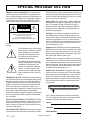 2
2
-
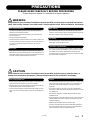 3
3
-
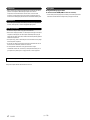 4
4
-
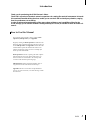 5
5
-
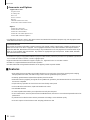 6
6
-
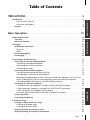 7
7
-
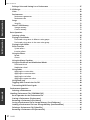 8
8
-
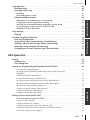 9
9
-
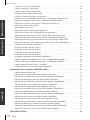 10
10
-
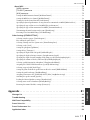 11
11
-
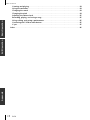 12
12
-
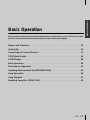 13
13
-
 14
14
-
 15
15
-
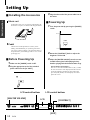 16
16
-
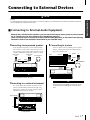 17
17
-
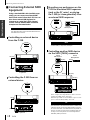 18
18
-
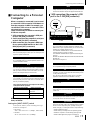 19
19
-
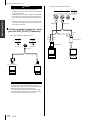 20
20
-
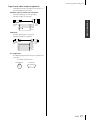 21
21
-
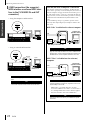 22
22
-
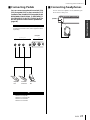 23
23
-
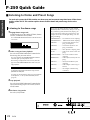 24
24
-
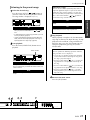 25
25
-
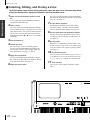 26
26
-
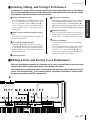 27
27
-
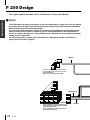 28
28
-
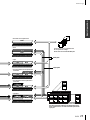 29
29
-
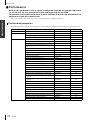 30
30
-
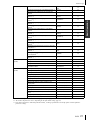 31
31
-
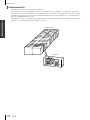 32
32
-
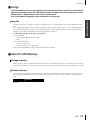 33
33
-
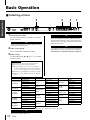 34
34
-
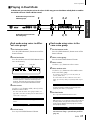 35
35
-
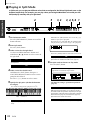 36
36
-
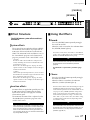 37
37
-
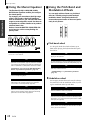 38
38
-
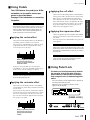 39
39
-
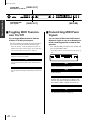 40
40
-
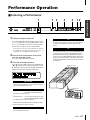 41
41
-
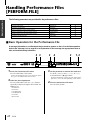 42
42
-
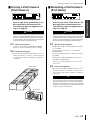 43
43
-
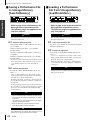 44
44
-
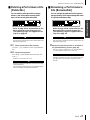 45
45
-
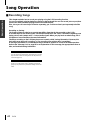 46
46
-
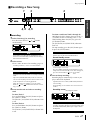 47
47
-
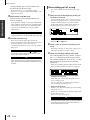 48
48
-
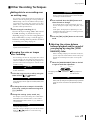 49
49
-
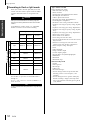 50
50
-
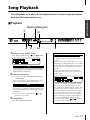 51
51
-
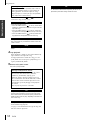 52
52
-
 53
53
-
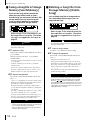 54
54
-
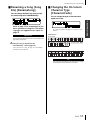 55
55
-
 56
56
-
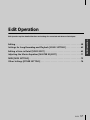 57
57
-
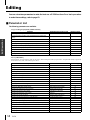 58
58
-
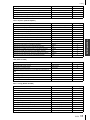 59
59
-
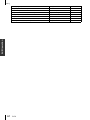 60
60
-
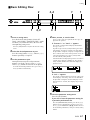 61
61
-
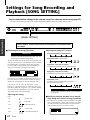 62
62
-
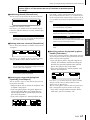 63
63
-
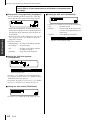 64
64
-
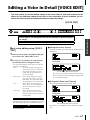 65
65
-
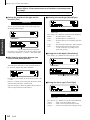 66
66
-
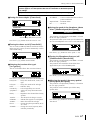 67
67
-
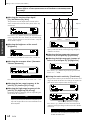 68
68
-
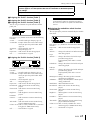 69
69
-
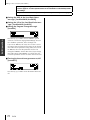 70
70
-
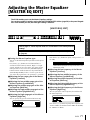 71
71
-
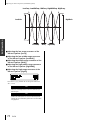 72
72
-
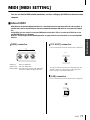 73
73
-
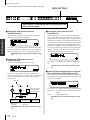 74
74
-
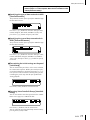 75
75
-
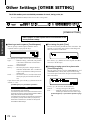 76
76
-
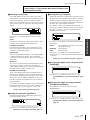 77
77
-
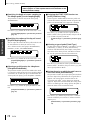 78
78
-
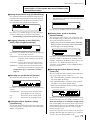 79
79
-
 80
80
-
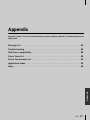 81
81
-
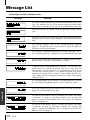 82
82
-
 83
83
-
 84
84
-
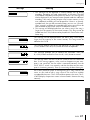 85
85
-
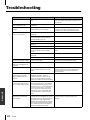 86
86
-
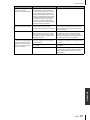 87
87
-
 88
88
-
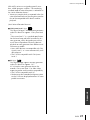 89
89
-
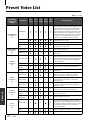 90
90
-
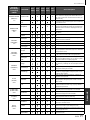 91
91
-
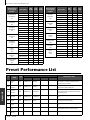 92
92
-
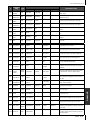 93
93
-
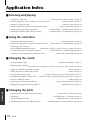 94
94
-
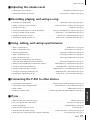 95
95
-
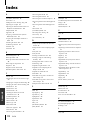 96
96
-
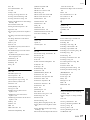 97
97
-
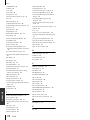 98
98
-
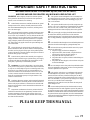 99
99
-
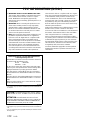 100
100
-
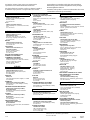 101
101
-
 102
102
Yamaha P-250 El manual del propietario
- Categoría
- Sintetizador
- Tipo
- El manual del propietario
en otros idiomas
- français: Yamaha P-250 Le manuel du propriétaire
- italiano: Yamaha P-250 Manuale del proprietario
- English: Yamaha P-250 Owner's manual
- Deutsch: Yamaha P-250 Bedienungsanleitung
- русский: Yamaha P-250 Инструкция по применению
- Nederlands: Yamaha P-250 de handleiding
- português: Yamaha P-250 Manual do proprietário
- dansk: Yamaha P-250 Brugervejledning
- polski: Yamaha P-250 Instrukcja obsługi
- čeština: Yamaha P-250 Návod k obsluze
- svenska: Yamaha P-250 Bruksanvisning
- Türkçe: Yamaha P-250 El kitabı
- română: Yamaha P-250 Manualul proprietarului
Artículos relacionados
-
Yamaha P-100 Manual de usuario
-
Yamaha 150B Manual de usuario
-
Yamaha CLP-295GP Manual de usuario
-
Yamaha CLP-280 El manual del propietario
-
Yamaha CLP-380 Manual de usuario
-
Yamaha CLP-175 El manual del propietario
-
Yamaha S90 ES Manual de usuario
-
Yamaha PF500 Manual de usuario
-
Yamaha ES6 Manual de usuario
-
Yamaha CLP-170 El manual del propietario