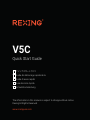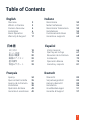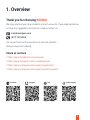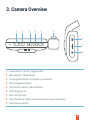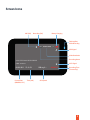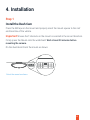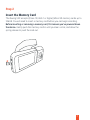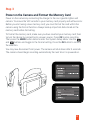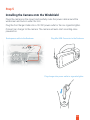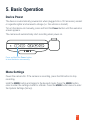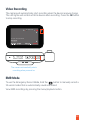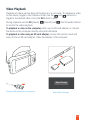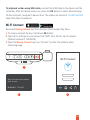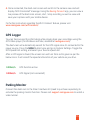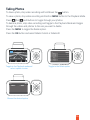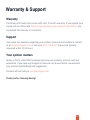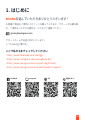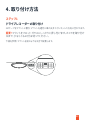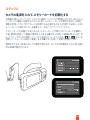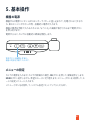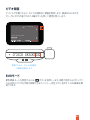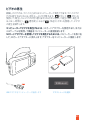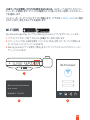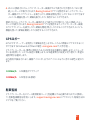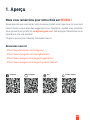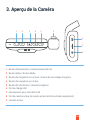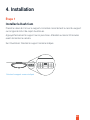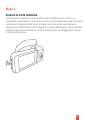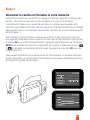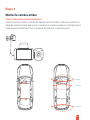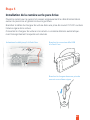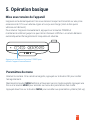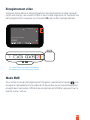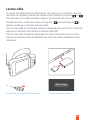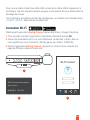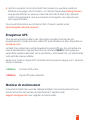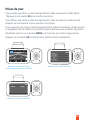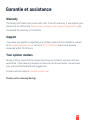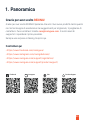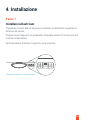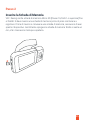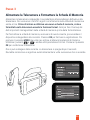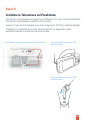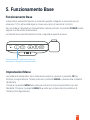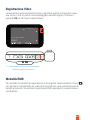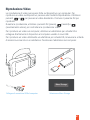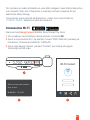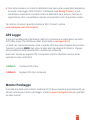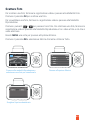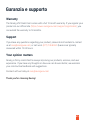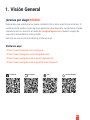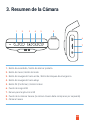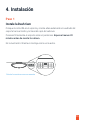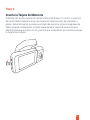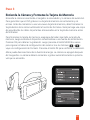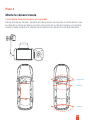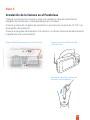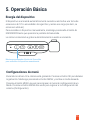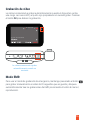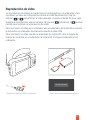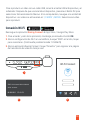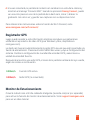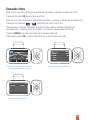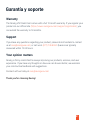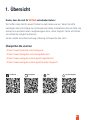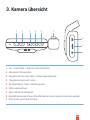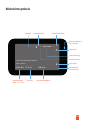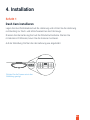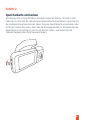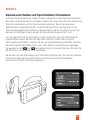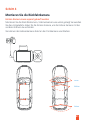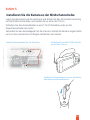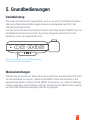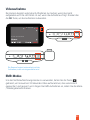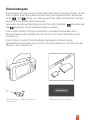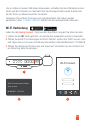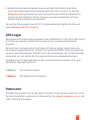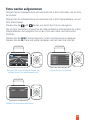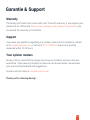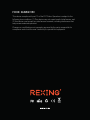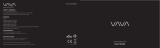REXING V5C Guía de inicio rápido
- Categoría
- Grabadoras de disco
- Tipo
- Guía de inicio rápido

Quick Start Guide
V5C
The information in this manual is subject to change without notice.
Rexing All Rights Reserved
www.rexingusa.com
Guide de démarrage rapide de la
Guida di avvio rapido
Guía de inicio rápido
Schnellstartanleitung
JP
FR
IT
SP
DE

1
Table of Contents
English
Overview
What’s in the Box
Camera Overview
Installation
Basic Operation
Warranty & Support
Français
Aperçu
Que contient la Boîte
Aperçu de la Caméra
Installation
Opération de Base
Garantie et assistance
Italiano
Descrizione
Nella Confezione
Descrizione Telecamera
Installazione
Funzionamento Base
Garanzia e supporto
Español
Visión General
Qué hay en la Caja
Resumen de la Cámara
Instalación
Operación Básica
Garantía y soporte
Deutsch
Übersicht
Verpackungsinhalt
Kamera übersicht
Installation
Grundbedienungen
Garantie & Support
2
3
4
6
11
17
18
19
20
22
27
33
34
35
36
38
43
49
50
51
52
54
59
65
66
67
68
70
75
81
82
83
84
86
91
97

We hope you love your new products as much as we do. If you need assistance,
or have any suggestions to improve it, please contact us.
Our support team will respond you as soon as possible.
Always a surprise in Rexing.
• https://www.facebook.com/rexingusa/
• https://www.instagram.com/rexingdashcam/
• https://www.rexingusa.com/support/registration/
• https://www.rexingusa.com/support/product-support/
2
1. Overview
Thank you for choosing REXING!
Check us out here
Facebook Instagram Site Product Support
(877) 740-8004

2. What’s in the box?
1. Rexing V5C Dashboard Camera
2. Car Power Connector (12ft)
3. 3M Adhesive Mount
4. USB Cable
5. Quick Start Guide
6. Safety Guide
7. Cable Management Tool
5
1 2 3
4 6 7
3
Quick Start Guide
V5C
The information in this manual is subject to change without notice.
Rexing All Rights Reserved
www.rexingusa.com
Guide de démarrage rapide de la
Guida di avvio rapido
Guía de inicio rápido
Schnellstartanleitung
JP
FR
IT
SP
DE
Safety Guide
www.rexingusa.com

3. Camera Overview
4
1. Power Button / Screen Toggle Button
2. Menu Button / Mode Button
3. Up Navigation Button / Emergency Lock Button
4. Down Navigation Button
5. OK (Confirm) Button / Record Button
6. USB Charging Port
7. Micro SD Card Slot
8. Rear Camera Port (Rear camera need to purchase separately)
9. Cabin-facing camera
6
7
8
9
Reset
1 2 3 4 5

Screen Icons
5
Rec
Flashing Blue
While Recording
Recording Time
(Current Clip)
MIC (ON)
Recording Status
Recording (ON)
Time (24h)Current Date
(MM/DD/YYYY)
GPS Speed
Battery Charging
Video Resolution
GPS Signal
Wi-Fi Signal

4. Installation
6
Step 1
Install the Dash Cam
Place the 3M tape on the mount and properly orient the mount square to the roof
and hood line of the vehicle.
Important! Ensure the T-interlock on the mount is oriented in the correct direction.
Firmly press the Mount onto the windshield. Wait at least 20 minutes before
mounting the camera.
On the illustration Orient the mount as shown.
Orient the mount as shown

7
Step 2
Insert the Memory Card
The Rexing V5C accepts [Class 10/UHS-1 or higher] Micro SD memory cards up to
256GB. You will need to insert a memory card before you can begin recording.
Before inserting or removing a memory card, first ensure you’ve powered down
the device. Gently push the memory card in until you hear a click, and allow the
spring release to push the card out.

8
Step 3
Power on the Camera and Format the Memory Card
Power on the camera by connecting the charger to the car cigarette lighter and
camera. To ensure the V5C records to your memory card properly and without error.
Before you start using a new memory card, you must format the card within the
camera using the format function. Always backup important data stored on the
memory card before formatting.
To format the memory card, make sure you have inserted your memory card, then
turn on the device by connecting to a power source. Press OK to stop recording.
Then press the MENU button twice to enter the System Setup Menu. Use the
and buttons and toggle to the Format setting. Press the OK button to confirm
the selection.
You may now disconnect from power. The camera will shut down after 3 seconds.
The camera should begin recording automatically the next time it is powered on.

9
Step 4
Mount the Rear Camera
Rear cam needs to purchase separately.
Mount the rear camera as shown below. Use rear camera cable to connect the rear
camera to the V5C camera.
front
cabin
rear

10
Step 5
Installing the Camera onto the Windshield
Place the camera on the mount and carefully route the power cable around the
windscreen and tuck in under the trim.
Plug the Car Charger Cable into a 12V DC power outlet or the car cigarette lighter.
Connect car charger to the camera. The camera will auto-start recording once
powered on.
Plug Mini USB Connector to the Dashcam
Plug charger into power outlet or cigarette lighter
Route power cable to the Dashcam

Reset
11
Press and hold the Power button
to turn the device on manually
Device Power
The device is automatically powered on when plugged into a 12V accessory socket
or cigarette lighter and received a charge (i.e.: the vehicle is started).
To turn the device on manually, press and hold the Power button until the welcome
screen appears.
The camera will automatically start recording when power on.
5. Basic Operation
Menu Settings
Power the camera On. If the camera is recording, press the OK button to stop
recording.
Hold the MENU button and toggle to the desired mode. Press the MENU button
once to enter the settings menu for a Mode. Press the MENU button twice to enter
the System Settings (Set up).

12
The camera automatically starts
recording when powered on
Video Recording
The camera will automatically start recording when the device receives charge.
The LED lights and red dot will blink device when recording. Press the OK button
to stop recording.
Rec
EMR Mode
To use the Emergency Record Mode, hold the button to manually record a
20 second video that is automatically saved and locked.
View EMR recordings by pressing the menu/playback button.
Reset

13
Select Mass Storage
To playback a video on the computer, either use an SD card adapter or connect
the device to the computer directly using the USB cable.
To playback a video using an SD card adapter, remove the memory card and
insert it into an SD card adapter. Place the adapter in the computer.
Video Playback
Playback of videos can be done on the device or a computer. To playback a video
on the device, toggle to the Playback mode. Use the and buttons to
toggle to the desired video. Press the OK button to play.
During playback use the OK (pause), (rewind) and (fast forward) buttons
to control the video playback.
Mass Storage
Connect USB connector to computer

To playback a video using USB cable, connect the USB Cable to the device and the
computer. After the device powers up, press the OK Button to select Mass Storage.
On the computer, navigate to device drive. The videos are stored at: \CARDV\MOVIE.
Select the video to playback.
14
Wi-Fi Connect
Download Rexing Connect app from the App Store/Google Play Store.
1. To access and exit the app, hold down OK Button
2. Open Wi-Fi settings on your phone, find “SSID” from the list, tap to connect.
(Default password: 12345678)
3. Open the Rexing Connect app, tap “Connect” to enter the realtime video
streaming page.
SSID:
Connect
Wi-Fi Connect
23
1
Reset

Parking Monitor
Connect the dash cam to the Smart Hardwire Kit (need to purchase separately) to
activate the parking monitor function. Please visit support.rexingusa.com to watch a
video tutorial.
GPS Logger
You can then access this information while playing back your recordings using the
GPS Video player (For Windows and Mac, available at rexingusa.com).
The dash cam will automatically search for the GPS signal once it’s connected to the
power source. Press the MENU button twice and go to System Settings. Toggle the
GPS Speed Unit setting, and select your favorite speed unit.
After a GPS signal is found, the screen icon will turn from red to green as per the
below icons. It will record the speed and location of your vehicle as you drive.
4. Once connected, the dash cam screen will switch to the camera view and will
display “WiFi Connected” message. Using the Rexing Connect app, you can view a
live preview of the dash cam screen, start / stop recording, as well as view and
save your captures with your mobile device.
15
For further instruction regarding the Wi-Fi Connect feature, please visit
www.rexingusa.com/wifi-connect/.
0.00km/h
0.00km/h
GPS function active
GPS Signal (not connected)

Taking Photos
To take a photo, stop video recording and hold down the button.
To view a photo, stop video recording and hold on MENU button to the Playback Mode.
Press the and Buttons to toggle through your photos.
To delete a photo, stop video recording and toggle to the Playback Mode and toggle
through the videos and photos to the one you want to delete.
Press the MENU to toggle the Delete option.
Press the OK Button and select Delete Current or Delete All.
16
Toggle to the Delete optionToggle to the Playback mode and
select a photo to view
2019_0514_122149_071A.MP4
05/14/2019 12:22
FHD P30
Choose the desired option

17
Warranty & Support
The Rexing V5C Dash Cam comes with a full 12-month warranty. If you register your
product on our official site (https://www.rexingusa.com/support/registration), you
can extend the warranty to 18 months.
Warranty
If you have any questions regarding your product, please do not hesitate to contact
us at [email protected], or call us at (877) 740-8004. Queries are typically
answered within 12-24 hours.
Support
Rexing is firmly committed to always improving our products, services, and user
experience. If you have any thoughts on how we can do even better, we welcome
your constructive feedback and suggestions.
Your opinion matters
Connect with us today at [email protected]
Thank you for choosing Rexing!

• https://www.facebook.com/rexingjp
• https://www.instagram.com/rexingdashcam/
• https://www.rexingusa.com/support/registration/
• https://www.rexingusa.com/support/product-support/
REXING
18

19
Quick Start Guide
V5C
The information in this manual is subject to change without notice.
Rexing All Rights Reserved
www.rexingusa.com
Guide de démarrage rapide de la
Guida di avvio rapido
Guía de inicio rápido
Schnellstartanleitung
JP
FR
IT
SP
DE
Safety Guide
www.rexingusa.com

20
6
7
8
9
Reset
1 2 3 4 5

21
Rec
MIC (ON) ON
24
MM / DD / YYYY
GPS
GPS
Wi-Fi

22

23

24

25

26

27
Reset
長押しすると、

28
Rec
Reset

29
SD
USB
USB

USB
OK
\CARDV \ MOVIE
30
1.
2.
3.
SSID:
Connect
Wi-Fi Connect
23
1
Reset

4.
31
�.��km/h
�.��km/h

32
2019_0514_122149_071A.MP4
05/14/2019 12:22
FHD P30

V5C
33

Nousespérons que vous aimiez votre nouveau produit autant que nous. Si vous avez
besoin d’aide ou vous avez des suggestions pour l’améliorer, veuillez nous contacter.
Vous pouvez nous joindre via [email protected]. Notre équipe d’assistance vous
répondra le plus vite possible.
Toujours une surprise à Rexing. Consultez-nous ici.
• https://www.facebook.com/rexingusa/
• https://www.instagram.com/rexingdashcam/
• https://www.rexingusa.com/support/registration/
• https://www.rexingusa.com/support/product-support/
1. Aperçu
Nous vous remercions pour votre choix sur REXING !
Découvrez-nous ici
Facebook Instagram Site Product Support
34

2. What’s in the box?
1. Rexing V5C Dashboard Camera
2. Connecteur d’alimentation de
voiture (12 pieds)
3. Support adhésif 3M
4. Câble USB
5. Guide de démarrage rapide
6. Guide de démarrage rapide
7. Outil de gestion des câbles
5
1 2 3
4 6 7
35
Quick Start Guide
V5C
The information in this manual is subject to change without notice.
Rexing All Rights Reserved
www.rexingusa.com
Guide de démarrage rapide de la
Guida di avvio rapido
Guía de inicio rápido
Schnellstartanleitung
JP
FR
IT
SP
DE
Safety Guide
www.rexingusa.com

3. Aperçu de la Caméra
36
1. Bouton d'alimentation / bouton bascule d'écran
2. Bouton Menu / Bouton Mode
3. Bouton de navigation vers le haut / bouton de verrouillage d'urgence
4. Bouton de navigation vers le bas
5. Bouton OK (Confirmer) / Bouton Enregistrer
6. Port de charge USB
7. Emplacement pour carte Micro SD
8. Port de caméra arrière (la caméra arrière doit être achetée séparément)
9. Caméra arrière
6
7
8
9
Reset
1 2 3 4 5

Icônes d’écran
37
Rec
Bleu clignotant pendant
l'enregistrement
Durée
d'enregistrement
(clip en cours)
MIC (ON)
État de l'enregistrement
Enregistrement (ON)
heure (24h)date actuelle
(MM / JJ / AAAA)
Vitesse GPS
Batterie en charge
Résolution vidéo
Signal GPS
Signal Wi-Fi

4. Installation
38
Étape 1
Installez la Dash Cam
Placez le ruban de 3 m sur le support et orientez correctement le carré du support
sur la ligne de toit et de capot du véhicule.
Appuyez fermement le support sur le pare-brise. Attendez au moins 20 minutes
avant de monter la caméra.
Sur l’illustration: Orientez le support comme indiqué.
Orientez le support comme indiqué

39
Étape 2
Insérez la carte mémoire
La Rexing V5C accepte les cartes mémoire Micro SD [Classe 10 / UHS-1 ou
supérieure] jusqu’à 256 Go. Vous devrez insérer une carte mémoire avant de pouvoir
commencer l’enregistrement. Avant d’insérer ou de retirer une carte mémoire,
assurez-vous d’abord d’avoir éteint l’appareil. Poussez doucement la carte mémoire
jusqu’à ce que vous entendiez un clic et laissez le ressort de dégagement pousser
la carte vers l’extérieur.

40
Étape 3
Alimentez la caméra et formatez la carte mémoire
Alimentez la caméra en connectant le chargeur à l’allume-cigare de la voiture et à la
caméra. Pour vous assurer que la V5C enregistre sur votre carte mémoire
correctement et sans erreur, avant de commencer à utiliser une nouvelle carte
mémoire, vous devez la formater dans la caméra à l’aide de la fonction de ormatage.
Sauvegardez toujours les données importantes stockées sur la carte mémoire avant
de la formater.
Pour formater la carte mémoire, assurez-vous d’avoir inséré votre carte mémoire,
puis allumez l’appareil en vous connectant à une source d’alimentation. Appuyez sur
le bouton OK pour arrêter l’enregistrement. Appuyez ensuite deux fois sur le bouton
MENU pour accéder au menu de con iguration du système. Utilisez les boutons
et et accédez au paramètre de formatage. Appuyez sur le bouton OK pour con
irmer la sélection.
Vous pouvez maintenant vous déconnecter de l’alimentation. La caméra s’éteindra
après 3 secondes. La caméra devrait commencer à enregistrer automatiquement la
prochaine fois qu’elle sera allumée.

41
Étape 4
Monter la caméra arrière
Came arrière doit acheter séparément
ontez la caméra arrière / caméra de cabine comme illustré ci dessous. Utilisez le
câble de caméra arrière fourni pour connecter la caméra arrière à la caméra avant.
Vous pouvez directement fixer la caméra de cabine à la caméra avant.
avant
cabine
arrière

42
Étape 5
Installation de la caméra sur le pare-brise
Placez la caméra sur le support et passez soigneusement le câble d’alimentation
autour du pare-brise et glissez-le sous la garniture.
Branchez le câble du chargeur de voiture dans une prise de courant 12V CC ou dans
l’allume-cigare de la voiture.
Connectez le chargeur de voiture à la caméra. La caméra démarre automatique-
ment l’enregistrement lorsqu’elle est allumée.
Acheminez le câble jusqu’à la Dash Cam Branchez le connecteur Mini USB
à la Dash Cam
Branchez le chargeur dans une prise de
courant ou un allume-cigare

Reset
43
Appuyez et maintenez le bouton POWER pour
allumer l’appareil manuellement
Mise sous tension de l’appareil
L’appareil est automatiquement mis sous tension lorsqu’il est branché sur une prise
accessoire de 12V ou un allume-cigare et a reçu une charge (c’est-à-dire que le
véhicule est démarré).
Pour allumer l’appareil manuellement, appuyez sur le bouton POWER et
maintenez-le enfoncé jusqu’à ce que l’écran d’accueil s’affiche. La caméra démarre
automatiquementl’enregistrement lorsqu’elle est allumée.
5. Opération basique
Paramètres du menu
Allumez la caméra. Si la caméra enregistre, appuyez sur le bouton OK pour arrêter
l’enregistrement.
Maintenez le bouton MENU enfoncé et basculez vers le mode souhaité. Appuyez une
fois sur le bouton MENU pour accéder au menu des paramètres d’un mode.
Appuyez deux fois sur le bouton MENU pour accéder aux paramètres ystème (Set up).

44
La caméra démarre automatiquement
enregistrement à la mise sous tension
Enregistrement video
L'appareil photo démarre automatiquement l'enregistrement lorsque l'appareil
reçoit une charge. Les voyants LED et le point rouge clignotent sur l'appareil lors
de l'enregistrement. Appuyez sur le bouton OK pour arrêter l'enregistrement.
Mode EMR
Pour utiliser le mode d'enregistrement d'urgence, maintenez le bouton pour
enregistrer manuellement une vidéo de 20 secondes qui est automatiquement
enregistrée et verrouillée. Affichez les enregistrements EMR en appuyant sur le
bouton menu / lecture.
Rec
Reset

45
Sélectionnez Mass Storage
Lecture vidéo
La lecture des vidéos peut être effectuée sur la caméra ou un ordinateur. Pour lire
une vidéo sur l’appareil. basculez en mode Lecture. Utilisez les boutons et
pour basculer sur la vidéo souhaitée. Appuyez sur le bouton OK pour lire.
Pendant la lecture, utilisez les boutons OK (pause), (rembobinage) et
(avance rapide) pour contrôler la lecture vidéo.
Pour lire une vidéo sur l’ordinateur, utilisez un adaptateur de carte SD ou connectez
l’appareil à l’ordinateur directement à l’aide du câble USB.
Pour lire une vidéo à l’aide d’un adaptateur de carte mémoire SD, retirez la carte
mémoire et insérez-la dans un adaptateur de carte SD. Insérez l’adaptateur dans
l’ordinateur.
Mass Storage
Connectez le connecteur USB à l’ordinateur

Pour lire une vidéo à l’aide d’un câble USB, connectez le câble USB à l’appareil et à
l’ordinateur. Une fois l’appareil allumé, appuyez sur le bouton OK pour sélectionner le
stockage de masse.
Sur l'ordinateur, accédez au lecteur de périphérique. Les vidéos sont stockées dans:
\ CARDV \ MOVIE. Sélectionnez la vidéo à lire.
46
Connexion Wi-Fi
Téléchargez l’application Rexing Connect depuis App Store / Google Play Store.
1. Pour accéder et quitter l'application, maintenez enfoncé le bouton OK.
2. Ouvrez les paramètres Wi-Fi sur votre téléphone, recherchez « SSID » dans la
liste, validez pour vous connecter. (Mot de passe par défaut: 12345678)
3. Ouvrez l’application Rexing Connect, appuyez sur Connect pour accéder à la
page de diffusion vidéo en temps réel.
SSID:
Connect
Wi-Fi Connect
23
1
Reset

Moniteur de stationnement
Connectez la Dash Cam au kit de câblage intelligent (se vend séparément) pour
activer la fonction de moniteur de stationnement. Veuillez visiter
support.rexingusa.com pour regarder un tutoriel vidéo.
Enregistreur GPS
Vous pouvez ensuite accéder à ces informations pendant la lecture de vos
enregistrements à l’aide du lecteur vidéo GPS (pour Windows et Mac, disponible sur
rexingusa.com).
La Dash Cam recherchera automatiquement le signal GPS une fois connectée à la
source d’alimentation. Appuyez deux fois sur le bouton MENU et allez jusqu’aux
paramètres système. Basculez vers le paramètre « GPS Speed Unit » et sélectionnez
votre unité de vitesse préférée.
Après avoir trouvé un signal GPS, l'icône de l'écran passe du rouge au vert - selon les
icônes ci-dessous.
4. Une fois connecté, l’écran de la Dash Cam passera à la vue de la caméra et
affichera le message « Wi-Fi Connect ». En utilisant l’application Rexing Connect,
vous pouvez afficher un aperçu en direct de l’écran de la Dash Cam, démarrer
/arrêter l’enregistrement, ainsi que visualiser et enregistrer vos captures avec
votre appareil mobile.
47
Pour plus d’informations sur la fonction Wi-Fi Connect, veuillez visiter
www.rexingusa.com/wifi-connect/.
0.00km/h
0.00km/h
Fonction GPS active
Signal GPS (pas connecté)

48
Basculez vers l’option Delete
Basculez en Mode lecture et
sélectionnez une photo à afficher
2019_0514_122149_071A.MP4
05/14/2019 12:22
FHD P30
Choisissez l’option souhaitée
Prises de vuer
Pour prendre une photo, arrêtez l’enregistrement vidéo et passez en mode photo.
TAppuyez sur le bouton OK pour prendre une photo.
Pour afficher une photo, arrêtez l’enregistrement vidéo et passez en mode lecture.
Appuyez sur les boutons et pour parcourir vos photos.
Pour supprimer une photo, arrêtez l’enregistrement vidéo et basculez en mode lecture
et naviguez entre les vidéos et les photos jusqu’à celle que vous souhaitez supprimer.
Maintenez une fois sur le bouton MENU pour basculer vers l’option Suppression.
Appuyez sur le bouton OK et sélectionnez Delete Current ou Delete All.

49
Garantie et assistance
The Rexing V5C Dash Cam comes with a full 12-month warranty. If you register your
product on our official site (https://www.rexingusa.com/support/registration), you
can extend the warranty to 18 months.
Warranty
If you have any questions regarding your product, please do not hesitate to contact
us at [email protected], or call us at (877) 740-8004. Queries are typically
answered within 12-24 hours.
Support
Rexing is firmly committed to always improving our products, services, and user
experience. If you have any thoughts on how we can do even better, we welcome
your constructive feedback and suggestions.
Your opinion matters
Connect with us today at [email protected]
Thank you for choosing Rexing!

Grazie per aver scelto REXING! Speriamo che ami il tuo nuovo prodotto tanto quanto
noi. Se hai bisogno di assistenza o hai suggerimenti per migliorarlo, ti preghiamo di
contattarci. Puoi contattarci tramite [email protected]. Il nostro team di
supporto ti risponderà il prima possibile.
Sempre una sorpresa in Rexing. Scoprici qui.
• https://www.facebook.com/rexingusa/
• https://www.instagram.com/rexingdashcam/
• https://www.rexingusa.com/support/registration/
• https://www.rexingusa.com/support/product-support/
1. Panoramica
Grazie per aver scelto REXING!
Controllaci qui
Facebook Instagram Site Product Support
50

2. Nella Confezione
1. Telecamera da Cruscotto V5C Rexing
2. Connettore per Auto (12ft)
3. Supporto Adesivo 3M
4. Cavo USB
5. Guida Rapida
6. Guida alla Sicurezza
7. Cable Management Tool
5
1 2 3
4 6 7
51
Quick Start Guide
V5C
The information in this manual is subject to change without notice.
Rexing All Rights Reserved
www.rexingusa.com
Guide de démarrage rapide de la
Guida di avvio rapido
Guía de inicio rápido
Schnellstartanleitung
JP
FR
IT
SP
DE
Safety Guide
www.rexingusa.com

3. Descrizione Telecamera
52
1. Pulsante di accensione / pulsante di commutazione dello schermo
2. Pulsante Menu / Pulsante Modalità
3. Pulsante di navigazione / Pulsante di blocco di emergenza
4. Pulsante di navigazione verso il basso
5. Pulsante OK (Conferma) / Pulsante Registra
6. Porta di ricarica USB
7. Slot per scheda micro SD
8. Porta fotocamera posteriore (la fotocamera posteriore deve essere acquistata
separatamente)
9. Fotocamera posteriore
6
7
8
9
Reset
1 2 3 4 5

Icone dello Schermo
53
Rec
blu lampeggiante
durante la registrazione
tempo di registrazione
(clip corrente)
MIC (ON)
Stato di registrazione
di registrazione (ON)
tempo (24 ore)data corrente
(MM / GG / AAAA)
Velocità GPS
Batteria in carica
risoluzione video
Segnale GPS
Segnale Wi-Fi

4. Installazione
54
Passo 1
Installare la Dash Cam
Posizionare il nastro 3M sul Supporto e orientare correttamente il quadrato al
tettuccio del veicolo.
Premere bene il Supporto sul parabrezza. Attendere almeno 20 minuti prima di
montare la telecamera.
Nell’illustrazione: Orientare il supporto come mostrato.
Orientare il supporto come mostrato

55
Passo 2
Inserire la Scheda di Memoria
V5C Rexing ccetta schede di memoria Micro SD [Classe 10/UHS-1 o superiore] fino
a 256GB. Si deve inserire una scheda di memoria prima di poter cominciare a
registrare. Prima di inserire o rimuovere una scheda di memoria, assicurarsi di aver
spento il dispositivo. Gentilmente spingere la scheda di memoria finché si sente un
clic, e far rilasciare la molla per espellerla.

56
Passo 3
Alimentare la Telecamera e Formattare la Scheda di Memoria
Alimentare la telecamera collegando il caricabatterie all’accendisigari dell’auto e alla
telecamera. Per assicurarsi che V5C registri correttamente nella scheda di memoria e
senza errore. Prima di iniziare a utilizzare una nuova scheda di memoria, si deve
formattarla nella telecamera usando la funzione format. Sempre fare il backup dei
dati importanti immagazzinati nella scheda di memoria prima della formattazione.
Per formattare la scheda di memoria, assicurarsi di averla inserita, poi accendere il
dispositivo collegandolo alla corrente. Premere OK per fermare la registrazione. Poi
premere il pulsante MENU due volte per entrare al Menu Impostazioni di Sistema.
Utilizzare i pulsanti e e andare all’impostazione Format. Premere il pulsante
OK per confermare la selezione.
Ora si può scollegare dalla corrente. La telecamera si spegne dopo 3 secondi.
Dovrebbe cominciare a registrare automaticamente la volta successiva che si accende.

57
Passo 4
Montare la telecamera posteriore
Camma posteriore deve acquistare separatamente
Montare la telecamera posteriore / cabina come mostrato di seguito.Utilizzare il cavo
della videocamera posteriore in dotazione per collegare la videocamera posteriore
alla videocamera anteriore.
È possibile collegare direttamente la telecamera di cabina alla telecamera anteriore.
anteriore
cabina
posteriore

58
Passo 5
Installare la Telecamera sul Parabrezza
Posizionare la telecamera sul supporto e indirizzare con cura il cavo di alimentazi-
one attorno al parabrezza e infilarlo sotto il bordo.
Inserire il Cavo del Caricabatterie per Auto nella presa 12V DC o nell’accendisigari.
Collegare il caricabatterie per auto alla telecamera. La telecamera inizia
automaticamente a registrare una volta accesa.
Indirizzare il cavo di alimentazione alla Dash Cam Inserire il Miniconnettore a USB
alla Dash Cam
Inserire il Miniconnettore a USB
alla Dash Cam

Reset
59
Tenere premuto il pulsante Power per
accendere il dispositivo manualmente
Funzionamento Base
Il dispositivo automaticamente si accende quando collegato a una presa per gli
accessori 12V o all’accendisigari e riceve una carica (il veicolo è in moto).
Per accendere il dispositivo manualmente, tenere premuto il pulsante POWER finché
appare la schermata di benvenuto.
La telecamera automaticamente inizia a registrare quando accesa.
5. Funzionamento Base
Impostazioni Menu
Accendere la telecamera. Se la telecamera registra, premere il pulsante OK per
fermare la registrazione. Tenere premuto il pulsante MENU e passare alla modalità
desiderata.
Premere il pulsante MENU una volta per entrare al menu impostazioni per una
Modalità. Premere il pulsante MENU due volte per entrare alle Impostazioni di
Sistema (Configurazione).

60
La fotocamera si avvia automaticamente
registrazione all'accensione
Registrazione Video
La telecamera automaticamente inizia a registrare quando il dispositivo riceve
una carica. I LED e il punto rosso lampeggiano quando registra. Premere il
pulsante OK per fermare la registrazione.
Modalità EMR
Per utilizzare la modalità di registrazione di emergenza, tenere premuto il tasto
per registrare manualmente un video di 20 secondi che viene automaticamente
salvato e bloccato. Visualizza le registrazioni EMR premendo il pulsante menu /
riproduzione.
Rec
Reset

61
Selezionare Mass Storage
Riproduzione Video
La riproduzione di video può essere fatta sul dispositivo o un computer. Per
riprodurre un video sul dispositivo. passare alla modalità Riproduzione. Utilizzare i
pulsanti e per passare al video desiderato. Premere il pulsante OK per
riprodurlo.
Durante la riproduzione, utilizzare i pulsanti OK (pausa), (rewind) e
(avanzamento veloce) per controllare la riproduzione video.
Per riprodurre un video sul computer, utilizzare un adattatore per schede SD o
collegare direttamente il dispositivo al computer usando il cavo USB.
Per riprodurre un video utilizzando un adattatore per schede SD, rimuovere la scheda
di memoria e inserirla in un adattatore. Posizionare l’adattatore nel computer.
Mass Storage
Collegare il connettore USB al computer

Per riprodurre un video utilizzando un cavo USB, collegare il cavo USB al dispositivo
e al computer. Dopo che il dispositivo si accende, premere il pulsante OK per
selezionare Mass Storage.
Sul computer, passa all'unità del dispositivo. I video sono memorizzati su:
\ CARDV \ MOVIE. Seleziona il video da riprodurre.
62
Connessione Wi-Fi
Scaricare l’app Rexing Connect dall’App Store/Google Play Store.
1. Per accedere e uscire dall'app, tenere premuto il pulsante OK.
2. Aprire le impostazioni Wi-Fi sul telefono, trovare “SSID” dalla lista, premere per
connettersi. (Password predefinita: 12345678)
3. Aprire l’app Rexing Connect, premere “Connect” per entrare alla pagina
streaming realtime video.
SSID:
Connect
Wi-Fi Connect
23
1
Reset

Monitor Parcheggio
Connettere la dash cam al Smart Hardwire Kit (Si deve acquistare separatamente) per
attivare la funzione monitor parcheggio. Visitare support.rexingusa.com per guardare
un video tutorial.
GPS Logger
Si può poi accedere alle informazioni mentre si riproducono le registrazioni usando il
GPS Video player (Per Windows e Mac, disponibile su rexingusa.com).
La dash cam automaticamente cerca il segnale GPS una volta collegata alla corrente.
Premere il pulsante MENU due volte e andare alle Impostazioni di Sistema. Passare
all’impostazione Unità Velocità GPS, e selezionare la favorita.
Dopo aver trovato un segnale GPS, l'icona dello schermo diventerà rossa a verde-
secondo le icone sottostanti.
4. Una volta connesso, lo schermo della dash cam passa alla visuale della telecamera
e mostra il messaggio “WiFi Connect”. Utilizzando l’app Rexing Connect, si può
visualizzare un’anteprima live dello schermo della dash cam, avviare / fermare la
registrazione, oltre a visualizzare e salvare le acquisizioni con il dispositivo mobile.
63
Per ulteriori istruzioni riguardo la funzione Wi-Fi Connect, visitare
www.rexingusa.com/wifi-connect/.
0.00km/h
0.00km/h
Funzione GPS attiva
Segnale GPS (non connesso)

Scattare Foto
Per scattare una foto, fermare la registrazione video e passare alla Modalità Foto.
Premere il pulsante OK per scattare una foto.
Per visualizzare una foto, fermare la registrazione video e passare alla Modalità
Riproduzione.
Premere i pulsanti e per passare tra le foto. Per eliminare una foto, fermare la
registrazione video e passare alla Modalità Riproduzione e tra i video e foto a ciò che si
vuole eliminare.
Resisti MENU una volta per passare all’opzione Elimina.
Premere il pulsante OK e selezionare Elimina Corrente o Elimina Tutto.
64
Passare all’opzione Elimina
Passare alla modalità Riproduzione e
selezionare una foto per visualizzarla
2019_0514_122149_071A.MP4
05/14/2019 12:22
FHD P30
Scegliere l’opzione desiderata

65
Garanzia e supporto
The Rexing V5C Dash Cam comes with a full 12-month warranty. If you register your
product on our official site (https://www.rexingusa.com/support/registration), you
can extend the warranty to 18 months.
Warranty
If you have any questions regarding your product, please do not hesitate to contact
us at [email protected], or call us at (877) 740-8004. Queries are typically
answered within 12-24 hours.
Support
Rexing is firmly committed to always improving our products, services, and user
experience. If you have any thoughts on how we can do even better, we welcome
your constructive feedback and suggestions.
Your opinion matters
Connect with us today at [email protected]
Thank you for choosing Rexing!

Esperamos que usted ame su nuevo producto tanto como nosotros la amamos. Si
usted necesita ayuda o tiene alguna sugerencia para mejorarla, contáctenos. Puede
comunicarse con nosotros a través de [email protected]. Nuestro equipo de
soporte le responderá lo antes posible.
Siempre es una sorpresa en Rexing. Visítenos aquí.
• https://www.facebook.com/rexingusa/
• https://www.instagram.com/rexingdashcam/
• https://www.rexingusa.com/support/registration/
• https://www.rexingusa.com/support/product-support/
1. Visión General
¡Gracias por elegir REXING!
Visítanos aquí
Facebook Instagram Site Product Support
66

2. Qué hay en la caja
1. Cámara Rexing V5C Dashboard
2. Conector de alimentación para
automóvil (12 pies)
3. Montaje adhesivo 3M
4. Cable USB
5. Guía de inicio rápido
6. Guía de seguridad
7. Herramienta de gestión de cables
5
1 2 3
4 6 7
67
Quick Start Guide
V5C
The information in this manual is subject to change without notice.
Rexing All Rights Reserved
www.rexingusa.com
Guide de démarrage rapide de la
Guida di avvio rapido
Guía de inicio rápido
Schnellstartanleitung
JP
FR
IT
SP
DE
Safety Guide
www.rexingusa.com

3. Resumen de la Cámara
68
1. Botón de encendido / botón de alternar pantalla
2. Botón de menú / Botón de modo
3. Botón de navegación hacia arriba / Botón de bloqueo de emergencia
4. Botón de navegación hacia abajo
5. Botón OK (Confirmar) / Botón Grabar
6. Puerto de carga USB
7. Ranura para tarjeta micro SD
8. Puerto de la cámara trasera (la cámara trasera debe comprarse por separado)
9. Cámara trasera
6
7
8
9
Reset
1 2 3 4 5

Iconos de pantalla
69
Rec
azul intermitente
mientras graba
tiempo de
grabación (clip actual)
MIC (ON)
Estado de grabación
grabación (ON)
tiempo (24h)fecha actual
(MM / DD / AAAA)
Velocidad GPS
Bateria cargando
resolución de video
Señal GPS
Señal Wi-Fi

4. Instalación
70
Paso 1
Instale la Dash Cam
Coloque la cinta 3M en el soporte y oriente adecuadamente el cuadrado del
soporte hacia el techo y la línea del capó del vehículo.
Presione firmemente el soporte sobre el parabrisas. Espere al menos 20
minutos antes de montar la cámara.
En la ilustración: Oriente el montaje como se muestra.
Oriente la montura como se muestra

71
Paso 2
Inserte la Tarjeta de Memoria
El Rexing V5C acepta tarjetas de memoria Micro SD [Clase 10 / UHS-1 o superior]
de hasta 256GB. Deberá insertar una tarjeta de memoria antes de comenzar a
grabar. Antes de insertar o extraer una tarjeta de memoria, primero asegúrese de
haber apagado el dispositivo. Empuje suavemente la tarjeta de memoria hacia
adentro hasta que escuche un clic y permita que la liberación de la palanca empuje
la tarjeta hacia afuera.

72
Paso 3
Encienda la Cámara y Formatee la Tarjeta de Memoria
Encienda la cámara conectando el cargador al encendedor y la cámara del automóvil.
Para garantizar que el V5C grabe en su tarjeta de memoria correctamente y sin
errores. Antes de comenzar a usar una nueva tarjeta de memoria, debe formatear la
tarjeta dentro de la cámara utilizando la función de formateo. Siempre haga una copia
de seguridad de los datos importantes almacenados en la tarjeta de memoria antes
de formatear.
Para formatear la tarjeta de memoria, asegúrese de haber insertado su tarjeta de
memoria, luego encienda el dispositivo conectándose a una fuente de alimentación.
Presione OK para detener la grabación. Luego presione el botón MENÚ dos veces
para ingresar al Menú de configuración del sistema. Use los botones y y
vaya a la configuración de Formato. Presione el botón OK para confirmar la selección.
Ahora puede desconectarse de la fuente de energía. La cámara se apagará después
de 3 segundos. La cámara debería comenzar a grabar automáticamente la próxima
vez que se encienda.

73
Paso 4
Monte la cámara trasera
Leva trasera necesita comprar por separado
Monte la cámara trasera / cámara de cabina como se muestra a continuación. Use
el cable de la cámara trasera provisto para conectar la cámara trasera a la cámara
frontal. Puede conectar la cámara de la cabina a la cámara frontal directamente.
delantero
cabina
trasero

74
Paso 5
Instalación de la Cámara en el Parabrisas
Coloque la cámara en el soporte y pase con cuidado el cable de alimentación
alrededor del parabrisas y colóquelo debajo de la moldura.
Conecte el cable del cargador del automóvil a una toma de corriente de 12V CC o al
encendedor del automóvil.
Conecte el cargador del automóvil a la cámara. La cámara iniciará automáticamente
la grabación una vez encendida.
Dirija el cable de alimentación a la Dash Cam Conecte el conector Mini de USB
a la Dash Cam
Enchufe el cargador a la toma de
corriente o al encendedor

Reset
75
Mantenga presionado el botón de Encendido
para encender el dispositivo manualmente
Energía del dispositivo
El dispositivo se enciende automáticamente cuando se enchufa a una toma de
accesorios de 12V o encendedor de cigarrillos y recibe una carga (es decir, se
arranca el vehículo).
Para encender el dispositivo manualmente, mantenga presionado el botón de
ENCENDIDO hasta que aparezca la pantalla de bienvenida.
La cámara comenzará a grabar automáticamente cuando se encienda.
5. Operación Básica
Configuraciones de menú
Encienda la cámara. Si la cámara está grabando. Presione el botón OK para detener
la grabación. Mantenga presionado el botón MENU y cambie al modo deseado.
Presione el botón MENÚ una vez para ingresar al menú de configuración de un
Modo. Presione el botón MENÚ dos veces para ingresar a la Configuración del
sistema (Configuración).

76
La cámara comenzará a grabar
automáticamente cuando se
encienda
Grabación de vídeo
La cámara comenzará a grabar automáticamente cuando el dispositivo reciba
una carga. Las luces LED y el punto rojo parpadearán en cuando grabe. Presione
el botón OK para detener la grabación.
Modo EMR
Para usar el modo de grabación de emergencia, mantenga presionado el botón " "
para grabar manualmente un video de 20 segundos que se guarda y bloquea
automáticamente.Vea las grabaciones de EMR presionando el botón de menú /
reproducción.
Rec
Reset

77
Seleccionar Almacenamiento Masivo
Reproducción de vídeo
La reproducción de vídeos se puede hacer en el dispositivo o un ordenador. Para
reproducir un vídeo en el dispositivo cambie al modo Reproducción. Use los
botones y para alternar al vídeo deseado. Presione el botón OK para jugar.
Durante la reproducción, use los botones OK (pausa), (rebobinar) y (avance
rápido) para controlar la reproducción de vídeo.
Para reproducir un vídeo en el ordenador, use un adaptador de tarjeta SD o conecte
el dispositivo al ordenador directamente usando el cable USB.
Para reproducir un vídeo usando un adaptador de tarjeta SD, retire la tarjeta de
memoria e insértela en un adaptador de tarjeta SD. Coloque el adaptador en el
ordenador.
Almacenamiento Masivo
Conecte el conector USB al ordenador

Para reproducir un vídeo con un cable USB, conecte el cable USB al dispositivo y al
ordenador. Después de que se encienda el dispositivo, presione el Botón OK para
seleccionar Almacenamiento Masivo. En la computadora, navegue a la unidad del
dispositivo. Los videos se almacenan en: \ CARDV \ MOVIE. Seleccione el video
para reproducir.
78
Conexión Wi-Fi
Descargue la aplicación Rexing Connect de App Store / Google Play Store.
1. Para acceder y salir de la aplicación, mantenga presionado el botón OK.
2. Abra la configuración de Wi-Fi en su teléfono, busque “SSID” en la lista, toque
para conectarse. (Contraseña predeterminada: 12345678)
3. Abra la aplicación Rexing Connect, toque “Conectar” para ingresar a la página
de transmisión de vídeo en tiempo real.
SSID:
Connect
Wi-Fi Connect
23
1
Reset

Monitor de Estacionamiento
Conecte la dash cam al Kit de cableado inteligente (necesita comprar por separado)
para activar la función de monitor de estacionamiento. Visite support.rexingusa.com
para ver un vídeo tutorial.
Registrador GPS
Luego puede acceder a esta información mientras reproduce sus grabaciones
utilizando el reproductor de vídeo GPS (para Windows y Mac, disponible en
rexingusa.com).
La dash cam buscará automáticamente la señal GPS una vez que esté conectada a la
fuente de alimentación. Presione el botón MENÚ dos veces y vaya a Configuración del
sistema. Cambie la configuración de la unidad de velocidad GPS y seleccione su
unidad de velocidad favorita.
Después de encontrar una señal GPS, el ícono de la pantalla cambiará de rojo a verde,
según los íconos a continuación.
4. Una vez conectada, la pantalla de la dash cam cambiará a la vista de la cámara y
mostrará el mensaje “Conexión WiFi”. Usando la aplicación Rexing Connect, puede
ver una vista previa en vivo de la pantalla de la dash cam, iniciar / detener la
grabación. Así como ver y guardar sus capturas con su dispositivo móvil.
79
Para obtener más instrucciones sobre la función de Wi-Fi Connect, visite
www.rexingusa.com/wifi-connect/.
0.00km/h
0.00km/h
Función GPS activa
Señal GPS (no conectado)

Tomando fotos
Para tomar una foto, detenga la grabación de vídeo y cambie al Modo de Foto.
Presione el botón OK para tomar una foto.
Para ver una foto, detenga la grabación de vídeo y cambie al Modo de reproducción.
Presione los botones y para alternar entre sus fotos.
Para eliminar una foto, detenga la grabación de vídeo y cambie al Modo de
reproducción y cambie entre los vídeos y las fotos a la que desea eliminar.
Presione MENÚ una vez para alternar la opción Eliminar.
Presione el botón OK y seleccione Eliminar actual o Eliminar todo.
80
Cambia a la opción EliminarCambie al modo Reproducción y
seleccione una foto para ver
2019_0514_122149_071A.MP4
05/14/2019 12:22
FHD P30
Elige la opción deseada

81
Garantía y soporte
The Rexing V5C Dash Cam comes with a full 12-month warranty. If you register your
product on our official site (https://www.rexingusa.com/support/registration), you
can extend the warranty to 18 months.
Warranty
If you have any questions regarding your product, please do not hesitate to contact
us at [email protected], or call us at (877) 740-8004. Queries are typically
answered within 12-24 hours.
Support
Rexing is firmly committed to always improving our products, services, and user
experience. If you have any thoughts on how we can do even better, we welcome
your constructive feedback and suggestions.
Your opinion matters
Connect with us today at [email protected]
Thank you for choosing Rexing!

Wir hoffen, dass Sie Ihr neues Produkt so sehr lieben wie wir. Wenn Sie Hilfe
benötigen oder Vorschläge zur Verbesserung haben, kontaktieren Sie uns bitte. Sie
können uns erreichen über [email protected]. Unser Support-Team wird Ihnen
so schnell wie möglich antworten.
Immer wieder eine Überraschung in Rexing. Schauen Sie hier nach.
• https://www.facebook.com/rexingusa/
• https://www.instagram.com/rexingdashcam/
• https://www.rexingusa.com/support/registration/
• https://www.rexingusa.com/support/product-support/
1. Übersicht
Danke, dass Sie sich für REXING entschieden haben!
Überprüfen Sie uns hier
Facebook Instagram Site Product Support
82

2. Verpackungsinhalt
1. Rexing V5C Dashboard Kamera
2. Autostromanschluss (12ft)
3. 3M Halterung mit Klebeband
4. USB-Kabel
5. Schnellstartanleitung
6. Sicherheitsanleitung
7. Kabel Management Tool
5
1 2 3
46 7
83
Quick Start Guide
V5C
The information in this manual is subject to change without notice.
Rexing All Rights Reserved
www.rexingusa.com
Guide de démarrage rapide de la
Guida di avvio rapido
Guía de inicio rápido
Schnellstartanleitung
JP
FR
IT
SP
DE
Safety Guide
www.rexingusa.com

3. Kamera übersicht
84
1. Ein- / Ausschalter / Bildschirmumschalttaste
2. Menütaste / Modustaste
3. Navigationstaste nach oben / Notverriegelungstaste
4. Navigationstaste nach unten
5. OK (Bestätigen) Taste / Aufnahmetaste
6. USB-Ladeanschluss
7. Micro SD-Kartensteckplatz
8. Rückfahrkameraanschluss (Rückfahrkamera muss separat erworben werden)
9. Nach hinten gerichtete Kamera
6
7
8
9
Reset
1 2 3 4 5

Bildschirmsymbole
85
Rec
blinkt blau während
der Aufnahme
Aufnahmezeit
(aktueller Clip)
MIC(EIN)
Aufnahmestatus
Aufnahme (EIN)
Zeit (24h)aktuelles Datum
(MM / TT / JJJJ)
GPS-Geschwindigkeit
Aufladen des Akkus
Video Auflösung
GPS Signal
Wi-Fi Signal

4. Installation
86
Schritt 1
Dash Cam installieren
Legen Sie das 3M-Klebeband auf die Halterung und richten Sie die Halterung
rechtwinklig zur Dach- und Motorhaubenlinie des Fahrzeugs.
Drücken Sie die Halterung fest auf die Windschutzscheibe. Warten Sie
mindestens 20 Minuten, bevor Sie die Kamera montieren.
Auf der Abbildung: Richten Sie die Halterung wie abgebildet.
Richten Sie die Camera wie in der
Abbildung gezeigt.

87
Schritt 2
Speicherkarte einstecken
Der Rexing V5C unterstützt Micro SD-Speicherkarten [Klasse 10/UHS-1 oder
höher] bis zu 256 GB. Sie müssen eine Speicherkarte einschieben, bevor Sie mit
der Aufnahme beginnen können. Bevor Sie eine Speicherkarte einschieben oder
entfernen, stellen Sie sicher, dass das Gerät ausgeschaltet ist. Schieben Sie die
Speicherkarte vorsichtig ein, bis Sie ein Klicken hören, und lassen Sie die
Federentriegelung die Karte herausschieben.

88
Schritt 3
Kamera einschalten und Speicherkarte formatieren
Schalten Sie die Kamera ein, indem Sie das Ladegerät an den Zigarettenanzünder
des Autos und die Kamera anschließen. Stellen Sie sicher, dass die V5C korrekt und
fehlerfrei Aufnahmen auf Ihre Speicherkarte speichert. Bevor Sie eine neue
Speicherkarte verwenden können, müssen Sie die Karte in der Kamera mit der
Formatierungsfunktion formatieren. Machen Sie vor dem Formatieren immer ein
Backup von wichtigen Daten, die auf der Speicherkarte gespeichert sind.
Um die Speicherkarte zu formatieren, stellen Sie sicher, dass die Speicherkarte
eingeschoben wurde. Shalten Sie dann das Gerät ein, indem Sie es an eine
Stromquelle anschließen. Drücken Sie OK, um die Aufnahme zu beenden. Drücken
Sie dann zweimal die MENU-Taste, um in das System-Setup-Menü zu gelangen.
Verwenden Sie die und und gehen Sie zur Formateinstellung. Drücken Sie
die OK-Taste, um die Auswahl zu bestätigen.
Sie können nun die Verbindung zum Stromnetz unterbrechen. Die Kamera schaltet
sich nach 3 Sekunden aus. Die Kamera sollte beim nächsten Einschalten
automatisch mit der Aufnahme beginnen.

89
Schritt 4
Montieren Sie die Rückfahrkamera
Hintere Kamera muss separat gekauft werden
Montieren Sie die Rückfahrkamera / Kabinenkamera wie unten gezeigt.Verwenden
Sie das mitgelieferte Kabel für die hintere Kamera, um die hintere Kamera mit der
vorderen Kamera zu verbinden.
Sie können die Kabinenkamera direkt an die Frontkamera anschließen.
vorne
Kabine
hinten

90
Schritt 5
Installieren Sie die Kamera an der Windschutzscheibe
Legen Sie die Kamera auf die Halterung und drehen Sie das Stromkabel vorsichtig
um die Windschutzscheibe und stecken Sie es unter den Trimm.
Schließen Sie das Autoladekabel an eine 12V DC-Steckdose oder an den
Zigarettenanzünder des Autos.
Verbinden Sie das Autoladegerät mit der Kamera. Sobald die Kamera angeschaltet
wird, wird sie automatisch anfangen Aufnahmen zu machen.
Leiten Sie das Netzkabel bis zur Dash Cam Schließen Sie den Mini USB-Verbinder
an die Dash Cam an
Schließen Sie das Ladegerät an eine Steckdose
oder den Zigarettenanzünder an

Reset
91
Drücken und halten Sie die POWER-Taste um
das Gerät manuell anzuschalten
Geräteleistung
Das Gerät wird automatisch ageschaltet, wenn es an eine 12V-Zubehörsteckdose
oder einen Zigarettenanzünder angeschlossen und aufgeladen wird (d.h. das
Fahrzeug wurde gestartet).
Um das Gerät manuell einzuschalten, drücken und halten Sie die POWER-Taste, bis
die Wilkommennachricht erscheint. Die Kamera beginnt automatisch mit der
Aufnahme, wenn sie eingeschaltet wird.
5. Grundbedienungen
Menüeinstellungen
Schalten Sie die Kamera an. Wenn die Kamera aufnimmt, drücken Sie die OK-Taste
um die Aufnahme zu stoppen. Halten Sie die MENU-Taste und wechseln in den
gewünschten Modus. Drücken Sie die MENU-Taste einmal, um in das Einstellungs-
menü zu gelangen und ein Modus zu finden. Drücken Sie die MENU-Taste zweimal,
um die zu den Systemeinstellungen (Set up) zu gelangen..

92
Die Kamera beginnt automatisch mit der
Aufnahme, wenn sie eingeschaltet wird
Videoaufnahme
Die Kamera beginnt automatisch Afnahmen zu machen, wenn das Gerät
aufgeladen wird. Die LED blinkt rot auf, wenn die Aufnahme erfolgt. Drücken Sie
die OK-Taste, um die Aufnahme zu beenden.
EMR-Modus
Um den Notfallaufzeichnungsmodus zu verwenden, halten Sie die Taste
gedrückt, um manuell ein 20-Sekunden-Video aufzunehmen, das automatisch
gespeichert und gesperrt wird. Zeigen Sie EMR-Aufnahmen an, indem Sie die Menü-
/ Wiedergabetaste drücken.
Rec
M
OK
Reset
Reset

93
Wählen Sie Massenspeicher
Videowiedergabe
Das Abspielen von Videos kann auf dem Gerät oder einem Computer erfolgen. Um ein
Video auf dem Gerät abzuspielen wechseln Sie in den Playback-Modus. Verwenden
Sie die , und Tasten, um in den gewünschten Video umzuschalten. Drücken
Sie die OK-Taste um das Video abzuspielen.
Verwenden Sie während des Abspielens die Tasten OK (Anhalten), (Zurückspulen)
und (Vorspulen), um die Videowiedergabe zu steuern.
Um ein Video auf dem Computer abzuspielen, verwenden Sie entweder einen
SD-Kartenadapter oder schließen Sie das Gerät mit dem USB-Kabel direkt an den
Computer an.
Um ein Video mit einem SD-Kartenadapter abzuspielen, entfernen Sie die
Speicherkarte und schieben Sie sie in einen SD-Kartenadapter ein. Schieben Sie den
Adapter in den Computer ein.
Massenspeicher
Verbinden Sie den USB-Verbinder an
den Komputer

Um ein Video mit einem USB-Kabel abzuspielen, schließen Sie das USB-Kabel an das
Gerät und den Computer an. Nachdem das Gerät eingeschaltet wurde, drücken Sie
die OK-Taste, um Massenspeicher zu wählen.
Navigieren Sie auf dem Computer zum Gerätelaufwerk. Die Videos werden
gespeichert unter: \ CARDV \ MOVIE. Wählen Sie das abzuspielende Video aus.
94
Wi-Fi Verbindung
Laden Sie die Rexing Connect –App aus dem App Store/ Google Play Store herunter.
1. Halten Sie die OK-Taste gedrückt, um auf die App zuzugreifen und sie zu beenden
2. Öffnen Sie die Wi-Fi-Einstellungen auf Ihrem Telefon, suchen Sie “SSID” aus der Liste
und tippen Sie auf, um eine Verbindung herzustellen. (Standardkennwort: 12345678)
3. Öffnen SIe die Rexing Connect App und tippen auf “Verbinden” um zur Echtzeit-Vid-
eo-Streaming Seite zu gelangen.
SSID:
Connect
Wi-Fi Connect
23
1
Reset

Parkmonitor
Schließen Sie die Dash Cam an das Smart Hardwire Kit an (Separat erhältlich), um die
Parkmonitorfunktion zu aktivieren. Bitte besuchen Sie support.rexingusa.com, um ein
Video-Tutorial anzuschauen
GPS-Logger
Sie können dann während des Abspielens Ihrer Aufnahmen mit dem GPS-Video-Player
(für Windows und Mac, erhältlich bei rexingusa.com) auf diese Informationen
zugreifen.
Die Dash Cam wird automatisch nach dem GPS-Signal suchen, sobald sie an die
Stromquelle angeschlossen ist. Drücken Sie zweimal die MENU-Taste und gehen Sie
zu den Systemeinstellungen. Schalten Sie zu den Einstellungen der GPSGeschwindig-
keitseinheit um, und wählen Sie Ihre gewünschte Geschwindigkeitseinheit aus.
Nachdem ein GPS-Signal gefunden wurde, wird das Bildschirmsymbol rot zu grün -
gemäß den folgenden Symbolen.
4. Sobald die Verbindung hergestellt wurde, wechselt der Bildschirm der Dash
Cam in die Kameraansicht und zeigt die Nachricht “Wi-Fi Connect” an. Mit der
Rexing Connect App können Sie eine Live-Vorschau des DashCam-Bildschirms
anschauen, die Aufnahme starten /stoppen sowie Ihre Aufnahmen mit Ihrem
mobilen Gerät anschauen und speichern.
95
Für weitere Anweisungen über die Wi-Fi-Verbindungsfunktion gehen Sie bitte auf:
www.rexingusa.com/wifi-connect/.
0.00km/h
0.00km/h
GPS-Funktion aktiviert
GPS-Signal (nicht verbunden)

Fotos werden aufgenommen
Stoppen Sie die Videoaufnahme und wechseln Sie in den Fotomodus, um ein Foto
zu machen.
Stoppen Sie die Videoaufnahme und wechseln Sie in den PlaybackModus, um ein
Foto anzuschauen.
Drücken Sie die und Tasten, um durch Ihre Fotos zu navigieren.
Um ein Foto zu löschen, stoppen Sie die Videoaufnahme und wechseln Sie in den
PlaybackModus und navigieren bis zu dem Foto oder Video, das Sie löschen
möchten.
Drücken Sie die MENU -Taste einmal um zu den Löschoptionen zu gelangen.
Drücken Sie die OK-Taste und wählen Aktuelles Löschen oder Alle Löschen
96
Gehen Sie zur Löschoption
Wechseln Sie in den Playback-Modus und
wählen Sie ein Foto zum Ansehen aus
2019_0514_122149_071A.MP4
05/14/2019 12:22
FHD P30
Wählen Sie die gewünschte Option.

97
Garantie & Support
The Rexing V5C Dash Cam comes with a full 12-month warranty. If you register your
product on our official site (https://www.rexingusa.com/support/registration), you
can extend the warranty to 18 months.
Warranty
If you have any questions regarding your product, please do not hesitate to contact
us at [email protected], or call us at (877) 740-8004. Queries are typically
answered within 12-24 hours.
Support
Rexing is firmly committed to always improving our products, services, and user
experience. If you have any thoughts on how we can do even better, we welcome
your constructive feedback and suggestions.
Your opinion matters
Connect with us today at [email protected]
Thank you for choosing Rexing!

FCCID: 2AW5W-V5C
This device complies with part 15 of the FCC Rules. Operation is subject to the
following two conditions: (1) This device may not cause harmful interference, and
(2) this device must accept any interference received, including interference that
may cause undesired operation.
Changes or modifications not expressly approved by the party responsible for
compliance could void the user's authority to operate this equipment.
-
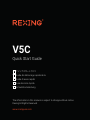 1
1
-
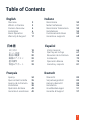 2
2
-
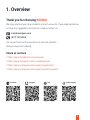 3
3
-
 4
4
-
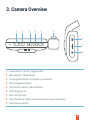 5
5
-
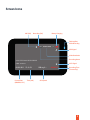 6
6
-
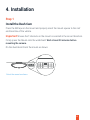 7
7
-
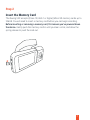 8
8
-
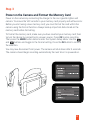 9
9
-
 10
10
-
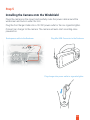 11
11
-
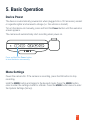 12
12
-
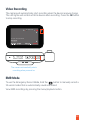 13
13
-
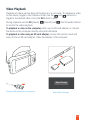 14
14
-
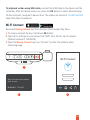 15
15
-
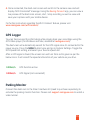 16
16
-
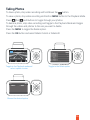 17
17
-
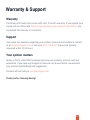 18
18
-
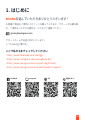 19
19
-
 20
20
-
 21
21
-
 22
22
-
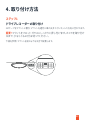 23
23
-
 24
24
-
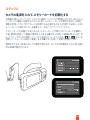 25
25
-
 26
26
-
 27
27
-
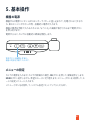 28
28
-
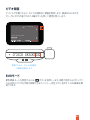 29
29
-
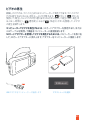 30
30
-
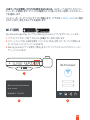 31
31
-
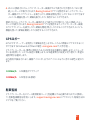 32
32
-
 33
33
-
 34
34
-
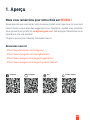 35
35
-
 36
36
-
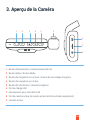 37
37
-
 38
38
-
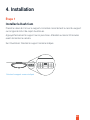 39
39
-
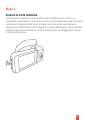 40
40
-
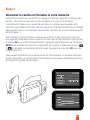 41
41
-
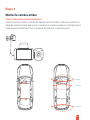 42
42
-
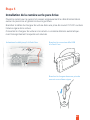 43
43
-
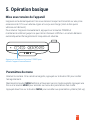 44
44
-
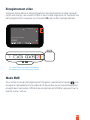 45
45
-
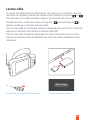 46
46
-
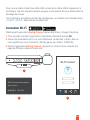 47
47
-
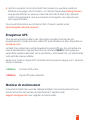 48
48
-
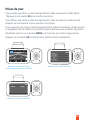 49
49
-
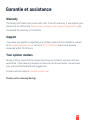 50
50
-
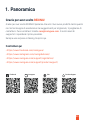 51
51
-
 52
52
-
 53
53
-
 54
54
-
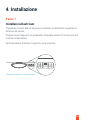 55
55
-
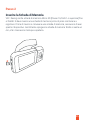 56
56
-
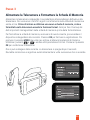 57
57
-
 58
58
-
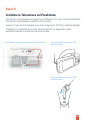 59
59
-
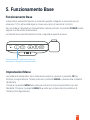 60
60
-
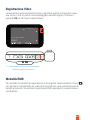 61
61
-
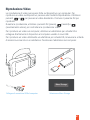 62
62
-
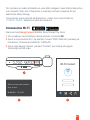 63
63
-
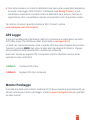 64
64
-
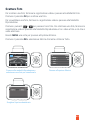 65
65
-
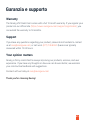 66
66
-
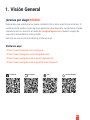 67
67
-
 68
68
-
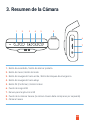 69
69
-
 70
70
-
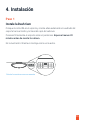 71
71
-
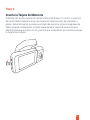 72
72
-
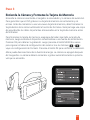 73
73
-
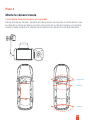 74
74
-
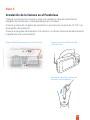 75
75
-
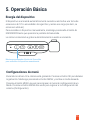 76
76
-
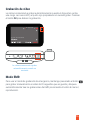 77
77
-
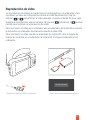 78
78
-
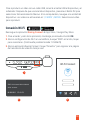 79
79
-
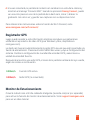 80
80
-
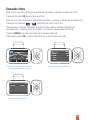 81
81
-
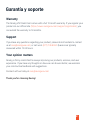 82
82
-
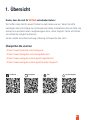 83
83
-
 84
84
-
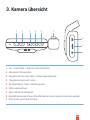 85
85
-
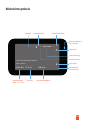 86
86
-
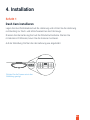 87
87
-
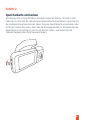 88
88
-
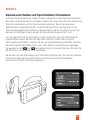 89
89
-
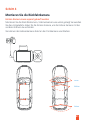 90
90
-
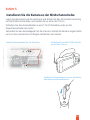 91
91
-
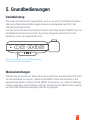 92
92
-
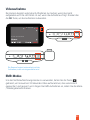 93
93
-
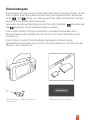 94
94
-
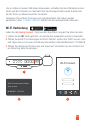 95
95
-
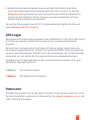 96
96
-
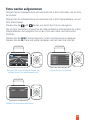 97
97
-
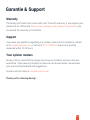 98
98
-
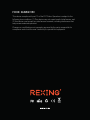 99
99
REXING V5C Guía de inicio rápido
- Categoría
- Grabadoras de disco
- Tipo
- Guía de inicio rápido
en otros idiomas
- français: REXING V5C Guide de démarrage rapide
- italiano: REXING V5C Guida Rapida
- Deutsch: REXING V5C Schnellstartanleitung
- 日本語: REXING V5C クイックスタートガイド
Artículos relacionados
Otros documentos
-
KINGSLIM D4 Manual de usuario
-
AUKEY DR03 Manual de usuario
-
AUKEY Dual Dash Cam Uber 3 in 1 FHD 1080p IR Night Vision Car Camera 170 Degrees Wide-Angle Dash Camera for Cars Manual de usuario
-
AKASO Trace 1 Pro Dual Lens Car Dash Camera, 2K Dash Cam WiFi Manual de usuario
-
AKASO . Manual de usuario
-
AKASO D2000 Manual de usuario
-
AUKEY DR01 Manual de usuario
-
Amazon Renewed VAVA Dash Cam Manual de usuario
-
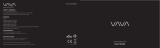 VAVA VA-VD005 Guía del usuario
VAVA VA-VD005 Guía del usuario