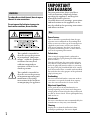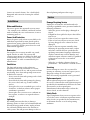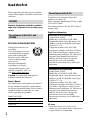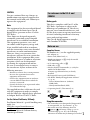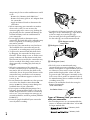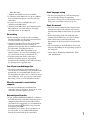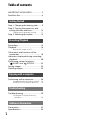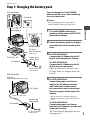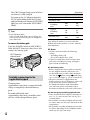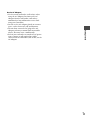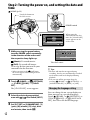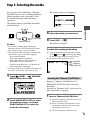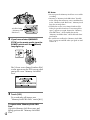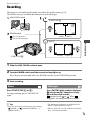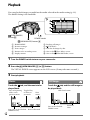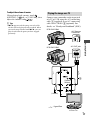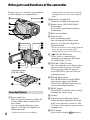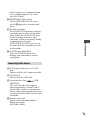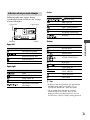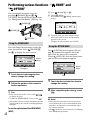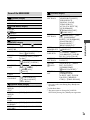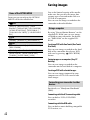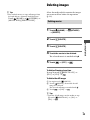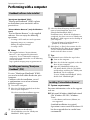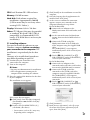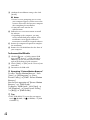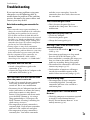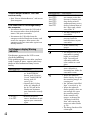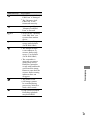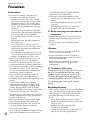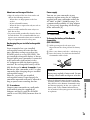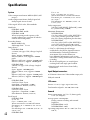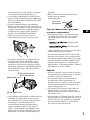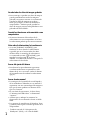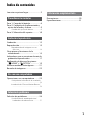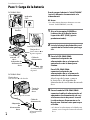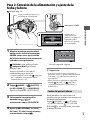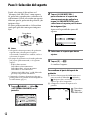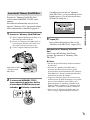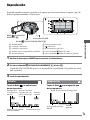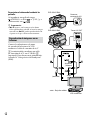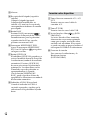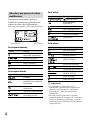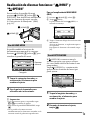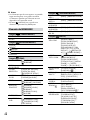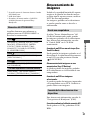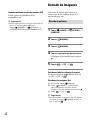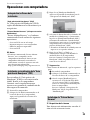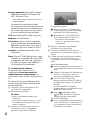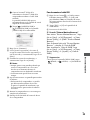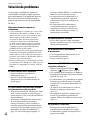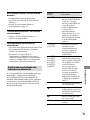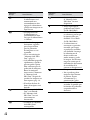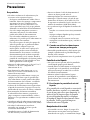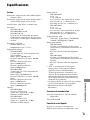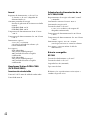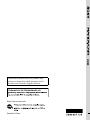Sony DCR-SR45 Instrucciones de operación
- Categoría
- Videocámaras
- Tipo
- Instrucciones de operación
Este manual también es adecuado para

3-286-667-13(1)
2008 Sony Corporation
Digital Video Camera Recorder
For details on the advanced operations, please refer to
“Handycam Handbook” (PDF).
Para obtener más información acerca de las funciones
avanzadas, consulte la “Guía práctica de Handycam” (PDF).
DCR-SR45/SR46/SR65/SR85
US
Operating Guide
ES
Guía de operaciones

2
US
WARNING
To reduce re or shock hazard, do not expose
the unit to rain or moisture.
Do not expose the batteries to excessive
heat such as sunshine, re or the like.
is symbol is intended to
alert the user to the presence
of uninsulated “dangerous
voltage” within the product’s
enclosure that may be of
sucient magnitude to
constitute a risk of electric
shock to persons.
is symbol is intended to
alert the user to the presence
of important operating and
maintenance (servicing)
instructions in the literature
accompanying the appliance.
IMPORTANT
SAFEGUARDS
For your protection, please read these
safety instructions completely before
operating the appliance, and keep this
manual for future reference.
Carefully observe all warnings, precautions
and instructions on the appliance, or the
one described in the operating instructions
and adhere to them.
Use
Power Sources
is set should be operated only from the type
of power source indicated on the marking label.
If you are not sure of the type of electrical power
supplied to your home, consult your dealer or
local power company. For those sets designed
to operate from battery power, or other sources,
refer to the operating instructions.
Polarization
is set may be equipped with a polarized ac
power cord plug (a plug having one blade wider
than the other).
is plug will t into the power outlet only one
way. is is a safety feature. If you are unable to
insert the plug fully into the outlet, try reversing
the plug. If the plug should still fail to t, contact
your electrician to have a suitable outlet installed.
Do not defeat the safety purpose of the polarized
plug by forcing it in.
Overloading
Do not overload wall outlets, extension cords or
convenience receptacles beyond their capacity,
since this can result in re or electric shock.
Object and Liquid Entry
Never push objects of any kind into the set
through openings as they may touch dangerous
voltage points or short out parts that could result
in a re or electric shock. Never spill liquid of any
kind on the set.
Attachments
Do not use attachments not recommended by the
manufacturer, as they may cause hazards.
Cleaning
Unplug the set from the wall outlet before
cleaning or polishing it. Do not use liquid

3
US
cleaners or aerosol cleaners. Use a cloth lightly
dampened with water for cleaning the exterior
of the set.
Installation
Water and Moisture
Do not use power-line operated sets near water
– for example, near a bathtub, washbowl, kitchen
sink, or laundry tub, in a wet basement, or near a
swimming pool, etc.
Power-Cord Protection
Route the power cord so that it is not likely to be
walked on or pinched by items placed upon or
against them, paying particular attention to the
plugs, receptacles, and the point where the cord
exits from the appliance.
Accessories
Do not place the set on an unstable cart, stand,
tripod, bracket, or table. e set may fall,
causing serious injury to a child or an adult, and
serious damage to the set. Use only a cart, stand,
tripod, bracket, or table recommended by the
manufacturer.
Ventilation
e slots and openings in the cabinet are
provided for necessary ventilation. To ensure
reliable operation of the set, and to protect it from
overheating, these slots and openings must never
be blocked or covered.
Never cover the slots and openings with a cloth
or other materials.
Never block the slots and openings by placing
the set on a bed, sofa, rug, or other similar
surface.
Never place the set in a conned space, such as
a bookcase, or built-in cabinet, unless proper
ventilation is provided.
Do not place the set near or over a radiator or
heat register, or where it is exposed to direct
sunlight.
Lightning
For added protection for this set during a
lightning storm, or when it is le unattended and
unused for long periods of time, unplug it from
the wall outlet and disconnect the antenna or
cable system. is will prevent damage to the set
due to lightning and power-line surges.
Service
Damage Requiring Service
Unplug the set from the wall outlet and refer
servicing to qualied service personnel under the
following conditions:
When the power cord or plug is damaged or
frayed.
If liquid has been spilled or objects have fallen
into the set.
If the set has been exposed to rain or water.
If the set has been subject to excessive shock
by being dropped, or the cabinet has been
damaged.
If the set does not operate normally when
following the operating instructions. Adjust
only those controls that are specied in the
operating instructions. Improper adjustment
of other controls may result in damage and
will oen require extensive work by a qualied
technician to restore the set to normal
operation.
When the set exhibits a distinct change in
performance – this indicates a need for service.
Servicing
Do not attempt to service the set yourself as
opening or removing covers may expose you to
dangerous voltage or other hazards.
Refer all servicing to qualied service personnel.
Replacement parts
When replacement parts are required, be sure
the service technician has used replacement parts
specied by the manufacturer that have the same
characteristics as the original parts.
Unauthorized substitutions may result in re,
electric shock, or other hazards.
Safety Check
Upon completion of any service or repairs to the
set, ask the service technician to perform routine
safety checks (as specied by the manufacturer)
to determine that the set is in safe operating
condition.

4
US
Read this first
Before operating the unit, please read this
manual thoroughly, and retain it for future
reference.
CAUTION
Replace the battery with the specied
type only. Otherwise, re or injury may
result.
For customers in the U.S.A. and
CANADA
RECYCLING LITHIUM-ION BATTERIES
Lithium-Ion batteries are
recyclable.
You can help preserve our
environment by returning
your used rechargeable
batteries to the collection
and recycling location
nearest you.
For more information
regarding recycling of
rechargeable batteries, call
toll free 1-800-822- 8837, or
visit http://www.rbrc.org/
Caution: Do not handle damaged or
leaking Lithium-Ion batteries.
Owner’s Record
e model and serial numbers are located
on the bottom. Record the serial number
in the space provided below. Refer to these
numbers whenever you call your Sony
dealer regarding this product.
Model No. DCR-
Serial No.
Model No. AC-
Serial No.
For customers in the U.S.A.
If you have any questions about this
product, you may call:
Sony Customer Information Center 1-800-
222-SONY (7669).
e number below is for the FCC related
matters only.
Regulatory Information
Declaration of Conformity
Trade Name: SONY
Model No.: DCR-SR45, DCR-SR46
Responsible Party: Sony Electronics Inc.
Address: 16530 Via Esprillo, San Diego,
CA 92127 U.S.A.
Telephone number: 858-942-2230
is device complies with Part 15 of the
FCC Rules. Operation is subject to the
following two conditions: (1) is device
may not cause harmful interference,
and (2) this device must accept any
interference received, including
interference that may cause undesired
operation.
Declaration of Conformity
Trade Name: SONY
Model No.: DCR-SR65, DCR-SR85
Responsible Party: Sony Electronics Inc.
Address: 16530 Via Esprillo, San Diego,
CA 92127 U.S.A.
Telephone number: 858-942-2230
is device complies with Part 15 of the
FCC Rules. Operation is subject to the
following two conditions: (1) is device
may not cause harmful interference,
and (2) this device must accept any
interference received, including
interference that may cause undesired
operation.
Note
DCR-SR65/SR85 is to be used with the
Handycam Station Model DCRA-C200 and AC
Adaptor Model AC-L200/L200B.

5
US
CAUTION
You are cautioned that any changes or
modications not expressly approved in
this manual could void your authority to
operate this equipment.
Note
is equipment has been tested and found
to comply with the limits for a Class B
digital device, pursuant to Part 15 of the
FCC Rules.
ese limits are designed to provide
reasonable protection against harmful
interference in a residential installation.
is equipment generates, uses, and
can radiate radio frequency energy and,
if not installed and used in accordance
with the instructions, may cause harmful
interference to radio communications.
However, there is no guarantee that
interference will not occur in a particular
installation. If this equipment does cause
harmful interference to radio or television
reception, which can be determined
by turning the equipment o and on,
the user is encouraged to try to correct
the interference by one or more of the
following measures:
Reorient or relocate the receiving antenna.
Increase the separation between the
equipment and receiver.
Connect the equipment into an outlet on
a circuit dierent from that to which the
receiver is connected.
Consult the dealer or an experienced radio/
TV technician for help.
e supplied interface cable must be used
with the equipment in order to comply
with the limits for a digital device pursuant
to Subpart B of Part 15 of FCC Rules.
For the State of California, USA only
Perchlorate Material - special handling may
apply, See
www.dtsc.ca.gov/hazardouswaste/
perchlorate
Perchlorate Material: Lithium battery
contains perchlorate.
For customers in the U.S.A. and
CANADA
Battery pack
is device complies with Part 15 of the
FCC Rules. Operation is subject to the
following two conditions:(1) is device
may not cause harmful interference, and
(2) this device must accept any interference
received, including interference that may
cause undesired operation.
is Class B digital apparatus complies
with Canadian ICES-003.
Notes on use
Supplied items
e numbers in ( ) are the supplied quantity.
AC Adaptor (1)
Power cord (Mains lead) (1)
Handycam Station (1) (Only for models
DCR-SR65/SR85)
A/V connecting cable (1)
USB cable (1)
Wireless Remote Commander (1) (Only for
models DCR-SR65/SR85)
A button-type lithium battery is already
installed.
Rechargeable battery pack NP-FH40 (1)
CD-ROM “Handycam Application Soware”
(1) (p.
26)
Picture Motion Browser (Soware)
PMB Guide
Handycam Handbook (PDF)
“Operating Guide” (is manual) (1)
Using the camcorder
e camcorder is not dustproofed, dripproofed
or waterproofed. See “Precautions” (p. 32).
Do not do any of the following when the
(movie)/ (still image) lamps (p. 12) or
ACCESS lamps (p.
14, 19) is lit or ashing.
Otherwise the media may be damaged, recorded
US

6
US
images may be lost or other malfunctions could
occur.
Remove the “Memory Stick PRO Duo.”
Remove the battery pack or AC Adaptor from
the camcorder.
Apply mechanical shock or vibration to the
camcorder.
When connecting your camcorder to another
device with a cable, be sure to insert the
connector plug in the correct way. Pushing the
plug forcibly into the terminal will damage the
terminal and may result in a malfunction of
your camcorder.
Do not apply shock or vibration to your
camcorder. e hard disk of the camcorder may
not be recognized, or recording or playback
may not be possible.
Do not use your camcorder in very loud areas.
e hard disk of the camcorder may not be
recognized, or recording may not be possible.
To protect the internal hard disk from shock
by dropping, the camcorder has drop sensor
function*. When a drop occurs, or under a non-
gravity condition, the block noise made when
this function is activated by the camcorder may
also be recorded. If the drop sensor catches a
drop repeatedly, recording/play back may be
stopped.
When the temperature of the camcorder
becomes extremely high or extremely low, you
may not be able to record or play back on the
camcorder, due to the protection features of the
camcorder being activated in such situations.
In this case, an indicator appears on the LCD
screen (p.
30).
Do not turn on the camcorder in a low-pressure
area, where the altitude is more than 3,000
meters (9,800 feet). Doing so may damage the
hard disk drive of your camcorder.
If you repeat recording/deleting images for a
long time, fragmentation of data occurs on the
media. Images cannot be saved or recorded. In
such a case, save your images on some type of
external media rst, and then perform [MEDIA
FORMAT]*.
Fasten the grip belt and hold your camcorder
correctly while recording.
To adjust the LCD panel, open the LCD panel
90 degrees to the camcorder (), then rotate it
to the best angle to record or play ().
You can rotate the LCD panel 180 degrees to
the lens side () to record in mirror mode.
e LCD screen is manufactured using
extremely high-precision technology, so over
99.99% of the pixels are operational for eective
use. However, there may be some tiny black
points and/or bright points (white, red, blue,
or green in color) that appear constantly on the
LCD screen. ese points are normal results of
the manufacturing process and do not aect the
recording in any way.
Remove the insulation sheet before using the
Remote Commander.
(DCR-SR65/SR85)
Types of “Memory Stick” you can use
with your camcorder
For recording movies, it is recommended that
you use a “Memory Stick PRO Duo” of 512 MB
or larger marked with:
(“Memory Stick
PRO Duo”)*
(“Memory Stick
Insulation sheet
90 degrees to the
camcorder
90 degrees (max.)
180 degrees (max.)

7
US
PRO-HG Duo”)
* Marked with Mark2 or not are available.
A “Memory Stick PRO Duo” of up to 8 GB has
been conrmed to operate correctly with this
camcorder.
See page 13 for the recordable time of a
“Memory Stick PRO Duo.”
“Memory Stick PRO Duo” and “Memory Stick
PRO-HG Duo” are both called as “Memory
Stick PRO Duo” in this manual.
On recording
Before starting to record, test the recording
function to make sure the image and sound are
recorded without any problems.
Compensation for failure or loss of recording
cannot be provided, even if recording or
playback is not possible due to a malfunction of
the camcorder, recording media, etc.
TV color systems dier depending on the
country/region. To view your recordings on a
TV, you need an NTSC system-based TV.
Television programs, lms, video tapes,
and other materials may be copyrighted.
Unauthorized recording of such materials may
be contrary to the copyright laws.
Save all your recorded image data
To prevent your image data from being lost,
save all your recorded images on external media
periodically. It is recommended that you save
the image data on a disc such as a DVD-R using
your computer*. Also, you can save your image
data using a VCR, or a DVD/HDD recorder*.
When the camcorder is connected to a
computer
Do not try to format the hard disk of the
camcorder using a computer. If you do so, your
camcorder may not operate correctly.
Note on disposal/transfer
If you perform [MEDIA FORMAT]* to format
the hard disk of the camcorder, data may not be
completely deleted from the hard disk. When
you transfer the camcorder, it is recommended
that you perform [ EMPTY]* to prevent the
recovery of your data.
In addition to the above, when you dispose of
the camcorder, it is recommended that you
destroy the actual body of the camcorder.
About language setting
e on-screen displays in each local language
are used for illustrating the operating
procedures. Change the screen language before
using your camcorder if necessary (p.
12).
About this manual
e LCD screens and indicators shown in this
manual were taken with a digital still camera,
and may look dierent from what you actually
see.
In this Operating Guide, the hard disk and
“Memory Stick PRO Duo” are called “media.”
Unless otherwise specically indicated,
illustrations in this manual are based on DCR-
SR85.
e screenshots are from Windows Vista, and
may vary depending on the operating system of
the computer.
* Refer also to “Handycam Handbook” (PDF)
and “PMB Guide.”

8
US
Table of contents
IMPORTANT SAFEGUARDS ........................2
Read this rst .................................................4
Getting Started
Step 1: Charging the battery pack .........9
Step 2: Turning the power on, and
setting the date and time .................... 12
Changing the language setting ............... 12
Step 3: Selecting the media ................... 13
Recording/Playback
Recording ..................................................... 15
Playback ........................................................ 16
Playing the image on a TV ........................... 17
Other parts and functions of the
camcorder ................................................. 18
Indicators displayed during recording/
playback ..................................................... 20
Performing various functions -
“ HOME” and “ OPTION” .............. 22
Saving images ............................................ 24
Deleting images ......................................... 25
Enjoying with a computer
Performing with a computer ................. 26
Handbook/software to be installed ....... 26
Installing “Picture Motion Browser” ........ 26
Troubleshooting
Troubleshooting ........................................ 29
Self-diagnosis display/Warning
indicators ............................................................ 30
Additional Information
Precautions .................................................. 32
Specications .............................................. 34

Getting Started
9
US
Getting Started
Step 1: Charging the battery pack
DCR-SR65/SR85
4
DCR-SR45/SR46
You can charge the “InfoLITHIUM”
battery pack (H series) after attaching
it to your camcorder.
Notes
Your camcorder operates only with an
“InfoLITHIUM” battery pack (H series).
1 Turn the POWER switch in the
direction of the arrow to OFF (CHG)
(the default setting).
2 Attach the battery pack by sliding it
in the direction of the arrow until it
clicks.
3 For DCR-SR65/SR85:
Connect the AC Adaptor to the DC
IN jack on the Handycam Station.
For DCR-SR45/SR46:
Connect the AC Adaptor to the DC
IN jack on your camcorder.
Open the jack cover and connect the
DC plug of the AC Adaptor to the DC
IN jack.
4 For DCR-SR65/SR85:
Connect the power cord (mains
lead) to the AC Adaptor and the
wall outlet (wall socket). Insert
the camcorder into the Handycam
Station securely, all the way to the
bottom.
When setting the camcorder onto the
Handycam Station, close the DC IN jack
cover.
For DCR-SR45/SR46:
Connect the power cord (mains
lead) to the AC Adaptor and the wall
outlet (wall socket).
e CHG (charge) lamp lights up and
charging starts.
Battery pack
DC IN jack
DC plug
With the mark
on the top
AC Adaptor
Power cord
(Mains lead)
To the wall outlet
(wall socket)
CHG lamp
POWER switch
DC IN jack
DC plug
With the mark on the right
Power cord
(Mains lead)
AC Adaptor
To the wall outlet
(wall socket)
Open the jack cover.

10
US
e CHG (charge) lamp turns o when
the battery is fully charged.
Disconnect the AC Adaptor from the
DC IN jack holding both the DC plug
and the Handycam Station (DCR-SR65/
SR85) or your camcorder (DCR-SR45/
SR46).
Tips
For DCR-SR65/SR85:
Same as DCR-SR45/SR46, you can charge the
battery pack by connecting the AC Adaptor to
your camcorder.
To remove the battery pack
Turn the POWER switch to OFF (CHG).
Slide the BATT (battery) release lever and
remove the battery pack.
Available running time for the
supplied battery pack
Charging time:
Approximate time (min.) required to fully
charge a completely exhausted battery
pack.
Recording/Playback time:
Approximate time (min.) available when
you use a fully charged battery pack.
(Unit:min.)
DCR-SR45/SR46 DCR-SR65/SR85
Charging time 125 125
Recording time
Continuous
recording
time
100
110
90
105
Typical
recording
time
50
50
45
50
Playback time
120
140
120
140
Top: When the media is set to the hard disk
Bottom: When the media is set to the “Memory
Stick PRO Duo”
Notes
All times measured under the following
settings:
Recording mode: [SP]
e LCD backlight turns: [ON]
Typical recording time shows the time when
you repeat recording start/stop, turning the
power on/o and zooming.
On the battery pack
Before changing the battery pack or removing
the AC Adaptor from the camcorder, turn
the POWER switch to OFF (CHG) and make
sure that the (Movie) lamp/ (Still) lamp
(p.
12)/ACCESS lamps (p. 14, 19) is turned o.
e power will not be supplied from the
battery as long as the AC Adaptor is connected
to the DC IN jack of your camcorder or
the Handycam Station (DCR-SR65/SR85),
even when the power cord (mains lead) is
disconnected from the wall outlet (wall socket).
On the charging/recording/playback time
Times measured when using the camcorder at
25°C (77 ˚F) (10°C to 30°C (50 ˚F to 86 ˚F) is
recommended).
e available recording and playback time will
be shorter when you use your camcorder in low
temperatures.
e available recording and playback time will
be shorter depending on the conditions under
which you use your camcorder.
BATT (battery)
release lever

Getting Started
11
US
On the AC Adaptor
Use the nearby wall outlet (wall socket) when
using the AC Adaptor. Disconnect the AC
Adaptor from the wall outlet (wall socket)
immediately if any malfunction occurs while
using your camcorder.
Do not use the AC Adaptor placed in a narrow
space, such as between a wall and furniture.
Do not short-circuit the DC plug of the AC
Adaptor or battery terminal with any metallic
objects. is may cause a malfunction.
Even if your camcorder is turned o, AC power
source (mains) is still supplied to it while
connected to the wall outlet (wall socket) via the
AC Adaptor.

12
US
Step 2: Turning the power on, and setting the date and
time
1 While pressing the green button,
turn the POWER switch repeatedly
in the direction of the arrow until
the respective lamp lights up.
(Movie): To record movies
(Still): To record still images
Go to step 3 when you turn on your
camcorder for the rst time.
When you turn on the (Still) lamp,
the screen aspect ratio is changed to 4:3
automatically.
2 Touch (HOME) (SETTINGS)
[CLOCK/ LANG] [CLOCK
SET].
e [CLOCK SET] screen appears.
3 Select the desired geographical
area with / , then touch [NEXT].
4 Set [DST SET] or [SUMMERTIME], [Y]
(year), [M] (month), [D] (day), hour
and minute, then touch .
e clock starts.
Tips
e date and time do not appear during
recording, but they are automatically recorded
on the media, and can be displayed during
playback.
You can turn o the operation beeps by
touching (HOME) (SETTINGS)
[SOUND/DISP SET] [BEEP] [OFF].
Changing the language setting
You can change the on-screen displays to
show messages in a specied language.
Touch (HOME) (SETTINGS)
[CLOCK/ LANG] [ LANGUAGE
SET], then select the desired language.
Touch the button on
the LCD screen.
When using the
camcorder for the rst
time, the [CLOCK SET]
screen appears on the
LCD screen.
POWER switch
(HOME) (p. 22)

Getting Started
13
US
Step 3: Selecting the media
You can select the hard disk or “Memory
Stick PRO Duo” as the recording/playback/
editing media on your camcorder. Select
the media for movies and still images
separately.
e default setting is hard disk for movies
and still images.
Notes
You can do recording/playback/editing
operations for the selected media only. When
you want to change, reselect the media.
e recordable time with [SP] recording mode
(the default setting) is as follows (approx):
e internal hard disk:
DCR-SR45: 10 hours 40 minutes
DCR-SR46/SR65: 14 hours 30 minutes
DCR-SR85: 21 hours 50 minutes
“Memory Stick PRO Duo” (4 GB) made by
Sony Corporation: 80 minutes
Check the number of recordable still images on
the LCD screen of your camcorder (p.
20).
1 Touch (HOME) (MANAGE
MEDIA) tab on the screen.
2 Touch [MOVIE MEDIA SET] to select
the media for movies, and touch
[PHOTO MEDIA SET] to select the
media for still images.
e media setting screen appears.
60min
3 Select the media you want to set.
4 Touch [YES] .
e media is changed.
To confirm the recording media setting
Turn the POWER switch repeatedly to light
up the (Movie)/ (Still) lamp, depending
on which media setting you want to check.
Check the media icon on the screen.
Inserting the “Memory Stick PRO Duo”
Prepare a “Memory Stick PRO Duo” if
[MEMORY STICK] has been selected as
the media.
For types of “Memory Stick” you can use in
your camcorder, see page 6.
1 Insert a “Memory Stick PRO Duo.”
Open the Memory Stick Duo cover in the
direction of the arrow.
Insert a “Memory Stick PRO Duo” into
the Memory Stick Duo slot in the right
orientation until it clicks.
Close the Memory Stick Duo cover.
: Hard disk
: “Memory
Stick PRO Duo”
Movie
Hard disk
“Memory Stick”
Still image

14
US
2 If you have selected [MEMORY
STICK] as the movie media, turn the
POWER switch until the (Movie)
lamp lights up.
e [Create a new Image Database File.]
screen appears on the LCD screen when
you insert a new “Memory Stick PRO
Duo.”
3 Touch [YES].
To record only still images on a
“Memory Stick PRO Duo,” touch [NO].
To remove the “Memory Stick PRO
Duo”
Open the Memory Stick Duo cover and
lightly push on the “Memory Stick PRO
Duo.”
Notes
Do not open the Memory Stick Duo cover while
recording.
Inserting a “Memory Stick PRO Duo” forcibly
in the wrong direction may cause a malfunction
to the “Memory Stick PRO Duo,” Memory Stick
Duo slot or image data.
If [Failed to create a new Image Database File.
It may be possible that there is not enough free
space.] appears in step 3, format the “Memory
Stick PRO Duo.” All recorded data on the
“Memory Stick PRO Duo” will be deleted when
you format.
Be careful not to allow the “Memory Stick PRO
Duo” to pop out and fall when you push on and
remove it.
ACCESS lamp
(“Memory Stick
PRO Duo”)

Recording/Playback
15
US
Recording/Playback
Recording
e images are recorded on the media selected on the media setting (p. 13).
e default setting is hard disk for both movies and still images.
1 Slide the LENS COVER switch to open.
2 Turn the POWER switch until the respective lamp lights up.
Press the green button only when the POWER switch is in the OFF (CHG) position.
3 Start recording.
Movies
Press START/STOP (or ).
To stop recording, press START/STOP
again.
Still Images
Press PHOTO lightly to adjust the focus
(a beep sounds), then press it fully
(a shutter click sounds).
appears beside or . When
disappears, the image has been recorded.
Tips
You can check the free media space by touching
(HOME) (MANAGE MEDIA)
[MEDIA INFO].
e maximum continuous recordable time of
movies is approximately 13 hours.
When a movie le exceeds 2 GB, the next movie
le is created automatically.
LENS COVER switch
POWER switch
START/STOP
START/STOP
[STBY] [REC]
PHOTO
Flashing Lights up
: To record movies
: To record still images

16
US
Playback
You can play back images recorded on the media selected in the media setting (p. 13).
e default setting is the hard disk.
1 Turn the POWER switch to turn on your camcorder.
2 Press the (VIEW IMAGES) (or ) button.
e VISUAL INDEX screen appears on the LCD screen. (It may take some seconds.)
3 Start playback.
Movies
Touch the tab, and the movie to be
played back.
Still Images
Touch the tab, and the still image to
be played back.
(VIEW IMAGES) button
POWER switch
(VIEW IMAGES)
button
HOME MENU
Previous 6 images
Next 6 images
Returns to the recording screen
Displays movies
Displays still images
(OPTION)
Searches for images by date
Goes to the (Face Index) screen
Goes to the (Film Roll Index) screen
Slide show button
Goes to the VISUAL
INDEX screen
Previous/
Next
Goes to beginning
of the scene/
previous movie
Toggles Play
or Pause as
you touch
Next
movie
Stop (goes to the VISUAL
INDEX screen)
Reverse/Forward

Recording/Playback
17
US
To adjust the volume of movies
When playing back a movie, touch
(OPTION) tab [VOLUME], then
adjust the volume with / .
Tips
appears with the image on each of the
tab that was lastly played back/recorded. When
you touch image marked with , you can
play it back from the point you have stopped
previously.
Playing the image on a TV
Connect your camcorder to the input jack
of a TV or VCR using the A/V connecting
cable (supplied) or an A/V connecting
cable with S VIDEO (optional). For
details, see “Handycam Handbook” (PDF).
(Yellow)
A/V OUT jack
(White)
(Red)
(Yellow)
: Signal ow
VCR or TVs
DCR-SR65/SR85
A/V Remote
Connector
DCR-SR45/SR46

18
US
Other parts and functions of the camcorder
Buttons, jacks, etc., which are not explained
in other chapters, are explained here.
Recording/Playback
Power zoom lever
Move the power zoom lever slightly for
a slower zoom. Move it further for a
faster zoom.
You can magnify still images from
about 1.1 to 5 times the original size
(Playback zoom).
When you touch the screen during
playback zoom, the point you touched will
be displayed in the center of the displayed
frame.
Hook for a shoulder belt
Attach the shoulder belt (optional).
Remote sensor (DCR-SR65/SR85)/
Infrared port
Receives the signal from the Remote
Commander.
Built-in microphone
Zoom buttons
Press for zooming in/out.
You can magnify still images from
about 1.1 to 5 times the original size
(Playback zoom).
When you touch the screen during playback
zoom, the point you touched will be
displayed in the center of the LCD screen.
(DISC BURN) button
Create a disc by connecting the
camcorder to a computer. For details,
see “PMB Guide” (p. 26).
DISP/BATT INFO button
You can switch the screen display when
you press while the power is set to on.
When you press while the power is
set to OFF (CHG), you can check the
remaining battery.
(back light) button
Press (back light) to display for
adjusting the exposure for backlit
subjects. Press (back light) again to
cancel the backlight function.
RESET button
Press RESET to initialize all the settings,
including the clock setting.
Speaker
Tripod receptacle (Bottom surface)
Attach the tripod (optional: the length
of the screw must be less than 5.5 mm
(7/32 in.)) to the tripod receptacle using
a tripod screw.
EASY button
Press EASY to display and most
Handycam Station
(DCR-SR65/SR85)

Recording/Playback
19
US
of the settings are set automatically for
easy recording/playback. To cancel,
press EASY again.
NIGHTSHOT PLUS switch
Set the NIGHTSHOT PLUS switch
to ON ( appears) to record in dark
places.
QUICK ON button
e QUICK ON lamp ashes and your
camcorder goes to power saving mode
(sleep mode). Press QUICK ON again
to start recording next time. Your
camcorder returns to recording standby
in approximately 1 second.
With [QUICK ON STBY], you can set
the time when the camcorder turns o
in sleep mode.
ACCESS lamp (Hard disk)
When the ACCESS lamp is lit or
ashing, your camcorder is writing/
reading data.
Connecting to the devices
A/V Remote Connector / A/V OUT
jack
Connect with the A/V connecting cable.
(USB) jack
Connect with the USB cable.
Active Interface Shoe (DCR-
SR65/SR85)
e Active Interface Shoe supplies
power to optional accessories such as
a video light, a ash, or a microphone.
e accessory can be turned on or o as
you operate the POWER switch on your
camcorder.
Interface connector
Connect your camcorder and the
Handycam Station.
(DCR-SR65/SR85)

20
US
Indicators displayed during recording/playback
Recording movies
Recording still images
Viewing movies
Viewing still images
HOME button
Remaining battery (approx.)
Recording status ([STBY] (standby) or
[REC] (recording))
Recording mode (HQ/SP/LP)
e recording/playback media
Counter (hour/minute/second)
Recording remaining times
OPTION button
VIEW IMAGES button
Face Index set
Image size
Approximate number of recordable still
images/Recording media
Return button
Playback mode
Currently playing movie number/
Number of total recorded movies
Previous/Next button
Video operation buttons
Data le name
Currently playing still image number/
Number of total recorded still images
Playback folder
Displays only when the recording
media of still images is a “Memory Stick
PRO Duo.”
Slide show button
VISUAL INDEX button

Recording/Playback
21
US
Indicators when you made changes
Following indicators appear during
recording/playback to indicate the settings
of your camcorder.
Upper left
Indicator Meaning
Self-timer recording
Flash/REDEYE REDUC
MICREF LEVEL low
WIDE SELECT
BLT-IN ZOOM MIC
Upper right
Indicator Meaning
Fader
LCD backlight o
Drop sensor o
Drop sensor activated
e media selected for
still images
Center
Indicator Meaning
IMAGE SIZE
Slide show set
NightShot plus
Super NightShot plus
Color Slow Shutter
PictBridge connecting
Warning
Bottom
Indicator Meaning
Picture eect
Digital eect
Manual focus
SCENE SELECTION
Back light
White balance
SteadyShot o
EXPOSURE /
SPOT METER
TELE MACRO
Face Index
Tips
Indicators and their positions are approximate
and dier from what you actually see. See
“Handycam Handbook” (PDF) for details.
e recording date and time is recorded
automatically on the media. ey are not
displayed while recording. However, you can
check them as [DATA CODE] during playback.
Upper le Upper right
Bottom Center

22
US
Performing various functions - “ HOME” and
“ OPTION”
You can display the menu screen by
pressing (HOME) (or )/
(OPTION). For details on the menu items,
see “Handycam Handbook” (PDF) (p. 26).
Using the HOME MENU
You can change the operating settings for
your convenience. Press (HOME)
(or ) to display the menu screen.
1 Touch the desired category then
item to change the setting.
2 Follow the guide on the screen for
further operation.
Tips
If the item is not on the screen, touch /
to change the page.
To hide the HOME MENU screen, touch .
You cannot select or activate simultaneously the
grayed items in the current recording/playback
situation.
To see the explanation of the HOME MENU
(HELP)
Press (HOME) (or ).
Touch (HELP).
e bottom of the (HELP) button turns
orange.
Touch the item you want to know about.
When you touch an item, its explanation
appears on the screen.
To apply the selected item, touch [YES].
Using the OPTION MENU
e (OPTION) menu appears like the
pop-up window that appears when you
right-click the mouse on a computer.
Touch (OPTION), then the menu items
you can set at that moment appears.
1 Touch the desired tab then item to
change the setting.
2 After completing the setting, touch
.
Notes
When the item you want is not on the screen,
touch another tab. If you cannot nd the item
anywhere, the function is not available under
the current situation.
e (OPTION) menu cannot be used during
Easy Handycam operation.
Menu
items
Category
Menu
items
Tab
(HOME)
(HOME)
(OPTION)

Recording/Playback
23
US
Items of the HOME MENU
(CAMERA) category
MOVIE*
1
PHOTO*
1
(VIEW IMAGES) category
VISUAL
INDEX*
1
INDEX*
1
INDEX*
1
PLAYLIST
(OTHERS) category
DELETE*
1
[ DELETE], [ DELETE]
PHOTO
CAPTURE
MOVIE DUB
[DUB by select], [DUB by
date], [ DUB ALL]
PHOTO
COPY
[COPY by select], [COPY
by date]
EDIT
[ DELETE],
[ DELETE], [DIVIDE]
PLAYLIST
EDIT
[ ADD], [ ADD by
date], [ ERASE],
[ ERASE ALL],
[ MOVE]
PRINT
USB
CONNECT
[ USB CONNECT],
[ USB CONNECT],
[DISC BURN]
(MANAGE MEDIA) category
MOVIE
MEDIA
SET*
1
[HDD], [MEMORY STICK]
PHOTO
MEDIA
SET*
1
[HDD], [MEMORY STICK]
MEDIA
INFO
MEDIA
FORMAT*
1
[HDD], [MEMORY STICK]
REPAIR
IMG.DB F.
[HDD], [MEMORY STICK]
(SETTINGS) category
MOVIE
SETTINGS
[REC MODE],
[NIGHTSHOT LIGHT],
[WIDE SELECT],
[DIGITAL ZOOM],
[STEADYSHOT],
[AUTO SLW SHUTTR],
[GUIDEFRAME],
[ REMAINING SET],
[ INDEX SET]*
1
PHOTO
SETTINGS
[ IMAGE SIZE]*
1
, [FILE
NO.], [NIGHTSHOT
LIGHT], [GUIDEFRAME],
[FLASH MODE]*
1
*
2
,
[FLASH LEVEL]*
2
,
[REDEYE REDUC]*
2
VIEW
IMAGES SET
[DATA CODE],
[ DISPLAY]
SOUND/
DISP SET*
3
[VOLUME]*
1
, [BEEP]*
1
,
[LCD BRIGHT], [LCD BL
LEVEL], [LCD COLOR]
OUTPUT
SETTINGS
[TV TYPE], [DISP
OUTPUT]
CLOCK/
LANG
[CLOCK SET]*
1
, [AREA
SET], [DST SET]/
[SUMMERTIME],
[ LANGUAGE SET]*
1
GENERAL
SET
[DEMO MODE],
[CALIBRATION],
[A.SHUT OFF], [QUICK
ON STBY], [REMOTE
CTRL]*
2
, [DROP SENSOR]
*
1
You can set the item during Easy Handycam
operation.
*
2
DCR-SR65/SR85
*
3
e menu name is changed to [SOUND
SETTINGS] during Easy Handycam operation.

24
US
Saving images
Due to the limited capacity of the media,
make sure that you save the image data
to some type of external media such as a
DVD-R or a computer.
You can save the images recorded on the
camcorder as described below.
Using a computer
By using “Picture Motion Browser” on the
supplied CD-ROM, you can save images
recorded on your camcorder. For details,
see “PMB Guide” on the supplied CD-
ROM.
Creating a DVD with One Touch (One Touch
Disc Burn)
You can save images recorded on the hard
disk of the camcorder directly to a DVD
with ease by pressing (DISC BURN)
button.
Saving images on a computer (Easy PC
Back-up)
You can save images recorded on the
camcorder on the hard disk of a computer.
Creating a DVD with selected images
You can save images imported to your
computer on a DVD. You can also edit
those images.
Connecting your camcorder to other
devices
For details, see “Handycam Handbook”
(PDF).
Connecting with the A/V connecting cable
You can dub to VCRs, DVD/HDD
recorders.
Connecting with the USB cable
You can dub to movie dubbing compatible
DVD writers, etc.
Items of the OPTION MENU
Items you can set only on the OPTION
MENU will be described below.
tab
[FOCUS], [SPOT FOCUS], [TELE
MACRO], [EXPOSURE], [SPOT METER],
[SCENE SELECTION], [WHITE BAL.],
[COLOR SLOW SHTR], [S. NIGHTSHOT
PLS]
tab
[FADER], [D.EFFECT], [PICT.EFFECT]
tab
[BLT-IN ZOOM MIC], [MICREF LEVEL],
[SELF-TIMER]
(A tab depends on the situation/No tab)
[SLIDE SHOW], [SLIDE SHOW SET],
[COPIES], [DATE/TIME], [SIZE]

Recording/Playback
25
US
Tips
You can dub movies or copy still images from
the hard disk to a “Memory Stick PRO Duo.”
Touch (HOME) (OTHERS)
[MOVIE DUB]/[PHOTO COPY].
Deleting images
Select the media which contains the images
you want to delete before the operation
(p. 13).
Deleting movies
1 Touch (HOME) (OTHERS)
[DELETE].
2 Touch [ DELETE].
3 Touch [ DELETE].
4 Touch the movie to be deleted.
e selected movie is marked with .
5 Touch [YES] .
To delete all movies at one time
In step 3, touch [ DELETE ALL]
[YES] [YES] .
To delete the still images
In step 2, touch [ DELETE].
Touch [ DELETE], then touch the still
image to be deleted.
e selected still image is marked with .
Touch [YES] .
Tips
To delete all still images on the media, in step
, touch [ DELETE ALL] [YES]
[YES] .

26
US
Enjoying with a computer
Performing with a computer
Handbook/software to be installed
“Handycam Handbook” (PDF)
“Handycam Handbook” (PDF) explains
in detail about your camcorder and its
practical use.
“Picture Motion Browser” (only for Windows
users)
“Picture Motion Browser” is the supplied
soware. You can enjoy the following
operations.
Creating a DVD with one touch operation
Importing images to a computer
Editing the imported images
Creating a DVD
Notes
e supplied soware “Picture Motion
Browser” is not supported by Macintosh
computers. To use a Macintosh computer
connected to your camcorder, see the following
website for details.
http://guide.d-imaging.sony.co.jp/mac/ms/us/
Installing and viewing “Handycam
Handbook” (PDF)
To view “Handycam Handbook” (PDF),
you need to install Adobe Reader on your
computer.
Continue with the installation, even if
a conrmation screen of an unknown
publisher appears.
Turn on the computer.
Place the CD-ROM (supplied) in the disc
drive of your computer.
e select screen for installation appears.
Click [Handycam Handbook].
e installation screen for “Handycam
Handbook” (PDF) appears.
Select the desired language and the model
name of your Handycam, then click
[Handycam Handbook (PDF)].
Installation starts. When the installation is
completed, the short-cut icon of “Handycam
Handbook” (PDF) appears on the desktop of
your computer.
e model name of your Handycam is
printed on its bottom surface.
Click [Exit] [Exit], then remove the CD-
ROM from the disc drive of your computer.
To view “Handycam Handbook” (PDF),
double click the short-cut icon.
Tips
For Macintosh users, follow the steps below.
Turn on the computer.
Place the CD-ROM (supplied) in the disc
drive of your computer.
Open the [Handbook] folder in the
CD-ROM, double-click the [US] folder
and then drag-and-drop the “Handycam
Handbook” on the computer.
To view “Handycam Handbook” (PDF),
double click “Handbook.pdf.”
Installing “Picture Motion Browser”
System requirements
For more information, refer to the support
web site.
OS: Microso Windows 2000 Professional
SP4, Windows XP SP2*, Windows
Vista*
* 64-bit editions and Starter (Edition) are
not supported.
Standard installation is required.
Operation is not assured if the above OS
has been upgraded or in a multi-boot
environment.

Enjoying with a computer
27
US
CPU: Intel Pentium III 1 GHz or faster
Memory: 256 MB or more
Hard disk: Disk volume required for
installation: Approximately 500 MB
(5 GB or more may be necessary when
creating DVD-Videos.)
Display: Minimum 1,024 × 768 dots
Others: USB port (this must be provided
as standard, Hi-Speed USB (USB 2.0
compatible) is recommended), DVD
burner (CD-ROM drive is necessary for
installation)
Installing software
You need to install the soware to your
Windows computer before connecting
your camcorder to the computer. e
installation is required only for the rst
time.
Contents to be installed and procedures
may dier depending on your OS.
Conrm that your camcorder is not
connected to the computer.
Turn on the computer.
Notes
Log on as an Administrator for installation.
Close all applications running on the
computer before installing the soware.
Place the supplied CD-ROM in the disc drive
of your computer.
e installation screen appears.
If the screen does not appear
Click [Start], then click [My Computer].
(For Windows 2000, double-click [My
Computer].)
Double-click [SONYPICTUTIL (E:)]
(CD-ROM) (disc drive).*
* Drive names (such as (E:)) may vary
depending on the computer.
Click [Install] on the installation screen of the
computer.
Select the language for the application to be
installed, then click [Next].
As the screen to conrm the connection
appears, connect your camcorder to the
computer following the steps below.
For DCR-SR65/SR85:
Connect the AC Adaptor to the
Handycam Station and a wall outlet (wall
socket).
Set the camcorder onto the Handycam
Station, then turn the POWER switch to
turn on.
Connect the (USB) jack of the
Handycam Station to the (USB) jack
of the computer using the supplied USB
cable.
e [USB SELECT] screen appears
automatically on the LCD screen of your
camcorder.
Touch [ USB CONNECT] or [
USB CONNECT] on the [USB SELECT]
screen of your camcorder.
For DCR-SR45/SR46:
Connect the AC Adaptor to the
camcorder and a wall outlet (wall socket),
then turn the POWER switch to turn on.
Connect the (USB) jack of the
camcorder to the (USB) jack of the
computer using the supplied USB cable.
e [USB SELECT] screen appears
automatically on the LCD screen of your
camcorder.
Touch [ USB CONNECT] or [
USB CONNECT] on the [USB SELECT]
screen of your camcorder.
Click [Continue].
Read [License Agreement], select [I accept
the terms of the license agreement] if you
agree, then click [Next].

28
US
Conrm the installation settings, then click
[Install].
Notes
Even if a screen prompting you to restart
your computer appears, you do not need to
restart it at this time. Restart your computer
aer completing the installation.
It may take some time for the
authentication.
Follow the on-screen instructions to install
the soware.
Depending on the computer, you may
need to install third party soware. If the
installation screen appears, follow the
instructions to install the required soware.
Restart the computer if required to complete
the installation.
Remove the CD-ROM from the disc drive of
your computer.
To disconnect the USB cable
Click the icon [Safely remove USB
Mass Storage Device] [OK] (Windows
2000 only) on the task tray on the bottom
right of the desktop of your computer.
Touch [END] [YES] on the screen of your
camcorder.
Disconnect the USB cable.
Operating “Picture Motion Browser”
To start “Picture Motion Browser,” click
[Start] [All Programs] [Sony
Picture Utility] [PMB - Picture Motion
Browser].
For the basic operation of “Picture Motion
Browser,” see “PMB Guide.”
To display “PMB Guide,” click [Start]
[All Programs] [Sony Picture Utility]
[Help] [PMB Guide].
Tips
If the [USB SELECT] screen does not appear,
touch (HOME) (OTHERS) [USB
CONNECT].

Troubleshooting
29
US
Troubleshooting
Troubleshooting
If you run into any problems using your
camcorder, use the following table to
troubleshoot the problem. If the problem
persists, disconnect the power source and
contact your Sony dealer.
Notes before sending your camcorder for
repair
Your camcorder may require initializing or
change the current hard disk of the camcorder,
depending on the problem. In the event of
this, the data stored on the hard disk will be
deleted. Be sure to save the data on the internal
hard disk (see “Handycam Handbook” (PDF))
on other media (backup) before sending your
camcorder for repair. We will not compensate
you for any loss of hard disk data.
During repair, we may check a minimum
amount of data stored on the hard disk in order
to investigate the problem. However, your Sony
dealer will neither copy nor retain your data.
For the symptoms of your camcorder, see
“Handycam Handbook” (PDF) and for
connecting to the computer, see “PMB Guide.”
The power does not turn on.
Attach a charged battery pack to the
camcorder (p.
9).
Connect the plug of the AC Adaptor to the
wall outlet (wall socket) (p.
9).
The camcorder does not operate even
when the power is set to on.
It takes a few seconds for your camcorder
to be ready to shoot aer the power is
turned on. is is not a malfunction.
Disconnect the AC Adaptor from the wall
outlet (wall socket) or remove the battery
pack, then reconnect it aer about 1
minute. If the functions still do not work,
press the RESET button (p.
18) using a
sharp-pointed object. (If you press the
RESET button, all settings, including the
clock setting, are reset.)
e temperature of your camcorder is
extremely high. Turn o your camcorder
and leave it for a while in a cool place.
e temperature of your camcorder is
extremely low. Turn o the camcorder
and take it to a warm place. Leave the
camcorder there for a while, then turn on
the camcorder.
Your camcorder gets warm.
is is because the power has been
turned on for a long time. is is not a
malfunction.
The power abruptly turns o.
Use the AC Adaptor.
Turn on the power again.
Charge the battery pack (p. 9).
Pressing START/STOP or PHOTO does
not record images.
Set the POWER switch to (Movie) or
(Still) (p.
12).
You cannot record images in sleep mode.
Press the QUICK ON button (p.
19).
Your camcorder is recording the image you
have just shot on the media. You cannot
make new recording during this period.
e media of the camcorder is full. Delete
unnecessary images (p.
25).
Total number of movies or still images
exceeds the recordable capacity of the
media. Delete unnecessary images (p.
25).
The recording stops.
e temperature of your camcorder
is extremely high/low. Turn o your
camcorder and leave it for a while in a
cool/warm place.
You cannot install “Picture Motion
Browser.”
Check the computer environment required
to install “Picture Motion Browser.”
Install “Picture Motion Browser” in an
orderly manner (p.
26).

30
US
“Picture Motion Browser” does not
work correctly.
Quit “Picture Motion Browser” and restart
your computer.
Your camcorder is not recognized by
the computer.
Disconnect devices from the USB jack of
the computer other than the keyboard,
mouse, and your camcorder.
Disconnect the USB cable from the
computer and the Handycam Station, and
restart the computer, then connect the
computer and your camcorder again in an
orderly manner.
Self-diagnosis display/Warning
indicators
If indicators appear on the LCD screen,
check the following.
If the problem persists even aer you have
tried a couple of times, contact your Sony
dealer or local authorized Sony service
facility.
Indicators/Messages Causes/Solutions
C:04:
e battery pack is not
an “InfoLITHIUM”
battery pack (H series).
Use an “InfoLITHIUM”
battery pack (H
series)(p.
9).
Connect the DC plug
of the AC Adaptor to
the DC IN jack of the
Handycam Station or
your camcorder securely
(p.
9).
C:13: /
C:32:
Remove the power
source. Reconnect it and
operate your camcorder
again.
Indicators/Messages Causes/Solutions
E:20: /
E:31: /
E:61: /
E:62: /
E:91: /
E:94:
A malfunction that
you cannot service has
occurred. Contact your
Sony dealer or local
authorized Sony service
facility. Inform them of
the 5-digit code, which
starts from “E.”
101-0001
e le is damaged or
unreadable.
An error may have
occurred with the
hard disk drive in your
camcorder.
Delete unnecessary
images.
Battery power is low.
e temperature of your
camcorder is getting
higher or extremely
high. Turn o your
camcorder and leave
it for a while in a cool
place.
e temperature of
your camcorder is
extremely low. Make the
camcorder warm.
When the indicator
ashes slowly, free space
for recording images are
running out.
No “Memory Stick PRO
Duo” is inserted (p.
13).
When the indicator
ashes quickly, there are
not enough free space
for recording images.
Delete unnecessary
images, or format the
“Memory Stick PRO
Duo” aer storing the
images on other media
(p.
24).
e Image Database File
is damaged.

Troubleshooting
31
US
Indicators/Messages Causes/Solutions
e “Memory Stick
PRO Duo” is damaged.
e “Memory Stick
PRO Duo” is not
formatted correctly.
An incompatible
“Memory Stick PRO
Duo” is inserted.
Access to the “Memory
Stick PRO Duo” was
restricted on another
device.
ere is something
wrong with the ash.
(DCR-SR65/SR85)
e amount of light
is not sucient, so
camera-shake easily
occurs. Use the ash.
(DCR-SR65/SR85)
e camcorder is
unsteady, so camera-
shake easily occurs.
Hold the camcorder
steady with both hands
and record the image.
However, note that the
camera-shake warning
indicator does not
disappear.
e media is full.
Still images cannot
be recorded during
processing. Wait for a
while, then record.
Drop sensor activated.
Recording/playback
may be disabled.

32
US
Additional Information
Precautions
On use and care
Do not use or store the camcorder and
accessories in the following locations:
Anywhere extremely hot, cold or humid.
Never leave them exposed to temperatures
above 60°C (140 °F), such as under direct
sunlight, near heaters or in a car parked in
the sun. ey may malfunction or become
deformed.
Near strong magnetic elds or mechanical
vibration. e camcorder may malfunction.
Near strong radio waves or radiation.
e camcorder may not be able to record
properly.
Near AM receivers and video equipment.
Noise may occur.
On a sandy beach or anywhere dusty. If
sand or dust gets in your camcorder, it may
malfunction. Sometimes this malfunction
cannot be repaired.
Near windows or outdoors, where the LCD
screen or the lens may be exposed to direct
sunlight. is damages the LCD screen.
Operate your camcorder on DC 6.8 V/7.2 V
(battery pack) or DC 8.4 V (AC Adaptor).
For DC or AC operation, use the accessories
recommended in these operating instructions.
Do not let your camcorder get wet, for example,
from rain or sea water. If your camcorder
gets wet, it may malfunction. Sometimes this
malfunction cannot be repaired.
If any solid object or liquid gets inside the
casing, unplug your camcorder and have it
checked by a Sony dealer before operating it any
further.
Avoid rough handling, disassembling,
modifying, physical shock, or impact such
as hammering, dropping or stepping on the
product. Be particularly careful of the lens.
Keep the POWER switch setting to OFF (CHG)
when you are not using your camcorder.
Do not wrap your camcorder with a towel, for
example, and operate it. Doing so might cause
heat to build up inside.
When disconnecting the power cord (mains
lead), pull it by the plug and not the cord.
Do not damage the power cord (mains lead)
such as by placing anything heavy on it.
Keep metal contacts clean.
Keep the Remote Commander and button-type
battery out of children’s reach. If the battery
is accidentally swallowed, consult a doctor
immediately (DCR-SR65/SR85).
If the battery electrolytic liquid has leaked:
consult your local authorized Sony service
facility.
wash o any liquid that may have contacted
your skin.
if any liquid gets in your eyes, wash with
plenty of water and consult a doctor.
When not using your camcorder for
a long time
Periodically turn it on and let it run such as by
playing back or recording images for about 3
minutes.
Use up the battery pack completely before
storing it.
LCD screen
Do not exert excessive pressure on the LCD
screen, as it may cause damage.
If your camcorder is used in a cold place, a
residual image may appear on the LCD screen.
is is not a malfunction.
While using your camcorder, the back of
the LCD screen may heat up. is is not a
malfunction.
To clean the LCD screen
If ngerprints or dust make the LCD screen
dirty, it is recommended you use a so
cloth to clean it. When you use the LCD
Cleaning Kit (optional), do not apply the
cleaning liquid directly to the LCD screen.
Use cleaning paper moistened with the
liquid.
On handling the casing
If the casing is soiled, clean the camcorder body
with a so cloth lightly moistened with water,
and then wipe the casing with a dry so cloth.
Avoid the following to avoid damage to the
nish:
Using chemicals such as thinner, benzine,
alcohol, chemical cloths, repellent, insecticide
and sunscreen.
Handling the camcorder with above
substances on your hands.
Leaving the casing in contact with rubber or
vinyl objects for a long period of time.

Additional Information
33
US
About care and storage of the lens
Wipe the surface of the lens clean with a so
cloth in the following instances:
When there are ngerprints on the lens
surface.
In hot or humid locations.
When the lens is exposed to salty air such as
at the seaside.
Store in a well-ventilated location subject to
little dirt or dust.
To prevent mold, periodically clean the lens as
described above. It is recommended that you
operate your camcorder about once a month to
keep it in optimum state for a long time.
On charging the pre-installed rechargeable
battery
Your camcorder has a pre-installed
rechargeable battery to retain the date,
time, and other settings even when the
POWER switch is set to OFF (CHG). e
pre-installed rechargeable battery is always
charged while your camcorder is connected
to the wall outlet (wall socket) via the
AC Adaptor or while the battery pack is
attached. e rechargeable battery will be
fully discharged in about 3 months if you
do not use your camcorder at all. Use your
camcorder aer charging the pre-installed
rechargeable battery.
However, even if the pre-installed
rechargeable battery is not charged, the
camcorder operation will not be aected as
long as you are not recording the date.
Procedures
Connect your camcorder to a wall outlet
(wall socket) using the supplied AC
Adaptor, and leave it with the POWER
switch set to OFF (CHG) for more than 24
hours.
Power supply
You can use your camcorder in any
countries/regions using the AC Adaptor
supplied with your camcorder within the
AC 100 V to 240 V, 50/60 Hz range. Use
a commercially available AC plug adaptor
[a], if necessary, depending on the design
of the wall outlet [b].
To change the battery of the Remote
Commander
(DCR-SR65/SR85)
While pressing on the tab, inset your
ngernail into the slit to pull out the battery
case.
Place a new battery with the + side facing up.
Insert the battery case back into the Remote
Commander until it clicks.
WARNING
Battery may explode if mistreated. Do not
recharge, disassemble or dispose of in re.
When the lithium battery becomes weak, the
operating distance of the Remote Commander
may shorten, or the Remote Commander may
not function properly. In this case, replace the
battery with a Sony CR2025 lithium battery.
Use of another battery may present a risk of re
or explosion.
AC-L200/L200B
Tab

34
US
Specifications
System
Video compression format: MPEG2/JPEG (Still
images)
Audio compression format: Dolby Digital 2ch
Dolby Digital Stereo Creator
Video signal: NTSC color, EIA standards
Hard Disk
DCR-SR45: 30 GB
DCR-SR46/SR65: 40 GB
DCR-SR85: 60 GB
When measuring media capacity, 1GB
equals 1 billion bytes, a portion of which is
used for data management.
Recording format
Movie: MPEG2-PS
Still image: Exif *
1
Ver.2.2
Image device
DCR-SR45/SR46
2.25 mm (1/8 type) CCD (Charge Coupled
Device)
Gross: Approx. 680 000 pixels
Eective (Movie, 16:9): Approx. 410 000
pixels
Eective (Still, 16:9): Approx. 250 000 pixels
Eective (Still, 4:3): Approx. 340 000 pixels
DCR-SR65/SR85
3.0 mm (1/6 type) CCD (Charge Coupled
Device)
Gross: Approx. 1 070 000 pixels
Eective (Movie, 16:9): Approx. 670 000
pixels
Eective (Still, 16:9): Approx. 750 000 pixels
Eective (Still, 4:3): Approx. 1 000 000 pixels
Lens
DCR-SR45/SR46
Carl Zeiss Vario-Tessar
Optical:40 ×, Digital:80 ×, 2 000 ×
Filter diameter: 30 mm (1 3/16 in.)
DCR-SR65/SR85
Carl Zeiss Vario-Tessar
Optical:25 ×, Digital:50 ×, 2 000 ×
Filter diameter: 30 mm (1 3/16 in.)
Focal length
DCR-SR45/SR46
F=1.8 - 4.1
f=1.9 - 76.0 mm (3/32 - 3 in.)
When converted to a 35 mm still camera
For movies: 41 - 1 640 mm (1 5/8 - 64 5/8
in.) (16:9) *
2
For still images: 48 - 1 920 mm (1 15/16 - 75
5/8 in.) (4:3)
DCR-SR65/SR85
F=1.8 - 3.2
f=2.5 - 62.5 mm (1/8 - 2 1/2 in.)
When converted to a 35 mm still camera
For movies: 41 - 1 189 mm (1 5/8 - 46 7/8
in.) (16:9) *
2
For still images: 36 - 900 mm (1 7/16 - 35
1/2 in.) (4:3)
Color temperature
[AUTO], [ONE PUSH], [INDOOR] (3 200
K), [OUTDOOR] (5 800 K)
Minimum illumination
DCR-SR45/SR46
6 lx (lux) (when [AUTO SLW SHUTTR] is
set to [ON], Shutter speed 1/30 second)
0 lx (lux) (during NightShot plus function)
DCR-SR65/SR85
8 lx (lux) (when [AUTO SLW SHUTTR] is
set to [ON], Shutter speed 1/30 second)
0 lx (lux) (during NightShot plus function)
*
1
“Exif” is a le format for still images,
established by the JEITA (Japan Electronics
and Information Technology Industries
Association). Files in this format can
have additional information such as your
camcorder’s setting information at the time of
recording.
*
2
e focal length gures are actual gures
resulting from wide angle pixel readout.
Manufactured under license from Dolby
Laboratories.
Input/Output connectors
A/V Remote Connector: Video/audio output jack
USB jack: mini-B
LCD screen
Picture: 6.7 cm (2.7 type, aspect ratio 16:9)
Total number of pixels: 123 200 (560 × 220)
General
Power requirements: 6.8 V/7.2 V (battery pack)
8.4 V (AC Adaptor)
Average power consumption
During camera recording with normal
brightness.
DCR-SR45/SR46: 2.8 W
DCR-SR65/SR85: 3.0 W
Operating temperature: 0°C to + 40°C (32 °F to
104 °F)

Additional Information
35
US
Storage temperature: -20°C to + 60°C (-4 °F to
+ 140 °F)
Dimensions (Approx.): 76.3 × 76.6 × 112.8 mm (3
× 3 1/8 × 4 1/2 in.)
(w×h×d) including the projecting parts with
supplied battery pack attached
Mass (Approx.)
DCR-SR45/SR46
350 g (12 oz) main unit only
400 g (14 oz) including the supplied
rechargeable battery pack
DCR-SR65/SR85
360 g (12 oz) main unit only
410 g (14 oz) including the supplied
rechargeable battery pack
Handycam Station DCRA-C200
(DCR-SR65/SR85)
Input/Output connectors
A/V OUT jack: Video/audio output jack
USB jack: mini-B
AC Adaptor AC-L200/L200B
Power requirements: AC 100 V - 240 V, 50/60 Hz
Current consumption: 0.35 - 0.18 A
Power consumption: 18 W
Output voltage: DC 8.4 V*
Operating temperature: 0°C to + 40°C (32 °F to
104 °F)
Storage temperature: -20°C to + 60°C (-4 °F to
+ 140 °F)
Dimensions (Approx.): 48 × 29 × 81 mm (1 15/16
× 1 3/16 × 3 1/4 in.)(w×h×d) excluding the
projecting parts
Mass (Approx.): 170 g (6.0 oz) excluding the
power cord (mains lead)
* See at the label of AC Adaptor for other
specications.
Rechargeable battery pack
NP-FH40
Maximum output voltage: DC 8.4 V
Output voltage: DC 7.2 V
Capacity: 4.9 wh (680 mAh)
Type: Li-ion
Design and specications are subject to change
without notice.
On trademarks
“Handycam” and are
registered trademarks of Sony Corporation.
“Memory Stick,” “ ,” “Memory Stick Duo,”
“ ,” “Memory Stick PRO
Duo,” “ ,” “Memory
Stick PRO-HG Duo,” “
,” “Memory Stick Micro,” “MagicGate,” “
,” “MagicGate Memory
Stick” and “MagicGate Memory Stick Duo” are
trademarks or registered trademarks of Sony
Corporation.
“InfoLITHIUM” is a trademark of Sony
Corporation.
Dolby and the double-D symbol are trademarks
of Dolby Laboratories.
Microso, Windows, Windows Media,
Windows Vista, and DirectX are either
registered trademarks or trademarks of
Microso Corporation in the United States
and/or other countries.
Macintosh and Mac OS are registered
trademarks of Apple Inc. in the U.S. and other
countries.
Intel, Intel Core, and Pentium are trademarks
or registered trademarks of Intel Corporation
or its subsidiaries in the United States and other
countries.
Adobe, the Adobe logo, and Adobe Acrobat
are either registered trademarks or trademarks
of Adobe Systems Incorporated in the United
States and/or other countries.
All other product names mentioned herein may
be the trademarks or registered trademarks of
their respective companies. Furthermore,
and “
” are not mentioned in each case in this
manual.

2
ES
Lea esto en primer lugar
Antes de poner en funcionamiento la
unidad, lea detenidamente este manual y
consérvelo para futuras consultas.
Nombre del producto: Videocámara
Modelo: DCR-SR45/SR46/SR65/SR85
ADVERTENCIA
Para reducir el riesgo de incendios o
electrocución, no exponga la unidad a
la lluvia ni a la humedad.
No exponga las pilas a fuentes de
calor excesivo, como la luz solar
directa, el fuego o similares.
PRECAUCIÓN
Sustituya la batería únicamente
por otra del tipo especicado. De lo
contrario, es posible que se produzcan
incendios o lesiones.
Notas sobre el uso
Componentes suministrados
El número entre paréntesis indica la
cantidad de componentes suministrados.
Adaptador de alimentaciόn de ca (1)
Cable de alimentación (1)
Handycam Station (1) (Sólo para modelos
DCR-SR65/SR85)
Cable de conexión de A/V (1)
Cable USB (1)
Control remoto inalámbrico (1) (Sólo para
modelos DCR-SR65/SR85)
La batería tipo botón viene ya instalada.
Batería recargable NP-FH40 (1)
CD-ROM “Handycam Application Soware”
(1) (pág.
23)
Picture Motion Browser (Soware)
Guía de PMB
Guía práctica de Handycam (PDF)
“Guía de operaciones” (este manual) (1)
Uso de la videocámara
La videocámara no está protegida contra el
polvo, las salpicaduras ni el agua. Consulte
“Precauciones” (pág. 29).
No realice ninguna de las acciones siguientes
si alguno de los indicadores (película)/
(imágenes jas) (pág.
9) o ACCESS (pág. 11, 16)
está encendido o parpadea. Si lo hace, podría
dañar el soporte, perder las imágenes grabadas
u ocasionar otras fallas de funcionamiento.
Extraer el “Memory Stick PRO Duo”.
Extraer la batería o el adaptador de
alimentaciόn de ca de la videocámara.
Someter la videocámara a golpes o vibraciones.
Cuando conecte la videocámara a otro dispositivo
mediante un cable, asegúrese de insertar la clavija
del conector en la dirección correcta. Si inserta
la clavija a la fuerza en el terminal, dañará el
terminal, lo que podría ocasionar una falla de
funcionamiento en la videocámara.
No someta la videocámara a golpes ni vibraciones.
No se reconocerá el disco duro de la videocámara
o la grabación o reproducción no será posible.
No utilice la videocámara en zonas con mucho
ruido.
Es posible que no pueda reconocerse el disco
duro de la videocámara o que no puedan
realizarse operaciones de grabación.
Para proteger el disco duro interno de
los golpes provocados por una caída, la
videocámara dispone de un sensor de caída*.
Si se cae la videocámara, o en condiciones de
ausencia de gravedad, es posible que el sonido
de bloqueo emitido al activarse esta función en
la videocámara también se grabe. Si el sensor de
caída detecta golpes repetidos, la grabación o la
reproducción podrían detenerse.
Cuando la temperatura de la videocámara es
extremadamente alta o baja, es posible que no
se pueda grabar ni reproducir, ya que podrían
activarse las funciones de protección de la

3
ES
videocámara. En este caso, aparece un mensaje
en la pantalla de cristal líquido (pág.
27).
No encienda la videocámara en zonas de baja
presión, donde la altitud supere los 3 000 metro.
Si lo hace, podría dañar la unidad de disco duro
de la videocámara.
Si graba o elimina imágenes repetidamente
durante mucho tiempo, los datos del soporte se
fragmentan. Las imágenes no se pueden guardar
ni grabar. En dicho caso, guarde las imágenes
en algún tipo de soporte externo primero y
después ejecute [FORMAT.SOPORTE]* .
Apriete la correa de sujeción y sujete la
videocámara correctamente mientras graba.
Para ajustar el panel de cristal líquido, ábralo
90 grado respecto de la videocámara () y,
a continuación, gírelo hacia el mejor ángulo
posible para la grabación o reproducción ().
Puede girar el panel de cristal líquido 180 grado
hacia el lado del objetivo () para grabar en
modo de espejo.
La pantalla de cristal líquido se ha fabricado con
tecnología de alta precisión, lo que hace que
más del 99,99% de los píxeles sean funcionales.
Sin embargo, es posible que aparezcan
constantemente algunos pequeños puntos
negros o brillantes (blancos, rojos, azules o
verdes) en la pantalla de cristal líquido. Estos
puntos son el resultado normal del proceso de
fabricación y no afectan en modo alguno a la
grabación.
Retire la lámina de aislamiento del control
remoto antes de utilizarlo.
(DCR-SR65/SR85)
Tipos de “Memory Stick” que puede
usar para su videocámara
Para grabar películas, se recomienda utilizar
un “Memory Stick PRO Duo” de 512 MB o
capacidad superior con una de las marcas
siguientes:
(“Memory Stick
PRO Duo”)*
(“Memory Stick
PRO-HG Duo”)
* Están disponibles tanto los que tienen la marca
Mark2 como los que no la tienen.
Un “Memory Stick PRO Duo” de hasta 8 GB
funciona correctamente con esta videocámara.
Consulte en la página 10 para obtener el tiempo
de grabación de un “Memory Stick PRO Duo”.
“Memory Stick PRO Duo” y “Memory Stick
PRO-HG Duo” se denominan ambos “Memory
Stick PRO Duo” en este manual.
Grabación
Antes de comenzar a grabar, pruebe la función
de grabación para asegurarse de que la imagen y
el sonido se graben sin problemas.
No es posible compensar el contenido de
las grabaciones, aún si la grabación o la
reproducción no es posible a causa de una falla
de funcionamiento de la videocámara, de los
soportes de grabación, etc.
Los sistemas de televisión en color varían en
función del país o la región. Si desea ver su
grabación en un televisor, necesita un televisor
con sistema NTSC.
Los programas de televisión, películas, cintas de
video y demás materiales pueden estar sujetos a
derechos de autor. La grabación no autorizada
de tales materiales puede ir en contra de las
leyes sobre los derechos de autor.
Lámina de
aislamiento
90 grado respecto
de la videocámara
90 grado (máx.)
180 grado (máx.)
ES

4
ES
Guarde todos los datos de imagen grabados
Para evitar que se pierdan sus datos de imagen,
guarde periódicamente todas las imágenes
grabadas en soportes externos. Se recomienda
guardar los datos de imagen en un disco
como, por ejemplo, un DVD-R mediante la
computadora*. También puede guardar los
datos de imagen con una videograbadora o una
grabadora de DVD/HDD* .
Cuando la videocámara está conectada a una
computadora
No intente formatear el disco duro de la
videocámara con una computadora. Si lo hace,
la videocámara podría operar incorrectamente.
Nota sobre la eliminación y la transferencia
Si ejecuta [FORMAT.SOPORTE]* para
formatear el disco duro de la videocámara,
es posible que no se borren todos los datos
del disco duro. Si transere la videocámara,
se recomienda ejecutar [ VACIAR]* para
impedir la recuperación de sus datos.
Además, se recomienda destruir el cuerpo de la
videocámara al desecharla.
Acerca del ajuste del idioma
Para ilustrar los procedimientos operativos
se utilizan indicaciones en pantalla en cada
idioma local. Si es necesario, cambie el idioma
de la pantalla antes de utilizar la videocámara
(pág.
9).
Acerca de este manual
Las imágenes de la pantalla de cristal líquido y
de los indicadores utilizadas en este manual se
capturaron con una cámara digital de imágenes
jas; por lo tanto, podrían ser distintas de las
que vea el usuario.
En esta Guía de operaciones, el disco duro y
el “Memory Stick PRO Duo” se denominan
“soportes”.
A menos que se indique lo contrario, las
ilustraciones de este manual se basan en DCR-
SR85.
Las capturas de pantalla son de Windows Vista,
y pueden variar según el sistema operativo de la
computadora.
* También consulte la “Guía práctica de
Handycam” (PDF) y a la “Guía de PMB”.

5
ES
Índice de contenidos
Lea esto en primer lugar ............................2
Procedimientos iniciales
Paso 1: Carga de la batería ........................6
Paso 2: Conexión de la alimentación y
ajuste de la fecha y la hora .....................9
Cambio del ajuste de idioma ........................ 9
Paso 3: Selección del soporte................ 10
Grabación/reproducción
Grabación ..................................................... 12
Reproducción ............................................. 13
Reproducción de imágenes en un
televisor ............................................................... 14
Otras piezas y funciones de la
videocámara ............................................. 15
Indicadores que se muestran durante la
grabación/reproducción ...................... 17
Realización de diversas funciones:
“ HOME” y “ OPTION” ................... 19
Almacenamiento de imágenes ............ 21
Borrado de imágenes ............................... 22
Uso con una computadora
Operaciones con computadora ........... 23
Guía práctica/software de la instalación
................................................................................... 23
Instalación de “Picture Motion Browser”
................................................................................... 23
Solución de problemas
Solución de problemas ........................... 26
Visualización de autodiagnóstico/
Indicadores de advertencia ..................... 27
Información complementaria
Precauciones ............................................... 29
Especicaciones ......................................... 31

6
ES
Procedimientos iniciales
Paso 1: Carga de la batería
DCR-SR65/SR85
4
DCR-SR45/SR46
Puede cargar la batería “InfoLITHIUM”
(serie H) después de conectarla a la
videocámara.
Notas
La videocámara funciona solamente con una
batería “InfoLITHIUM” (serie H).
1 Gire el interruptor POWER en
la dirección de la echa hasta
la posición OFF (CHG) (ajuste
predeterminado).
2 Instale la batería deslizándola en el
sentido de la echa hasta que haga
clic.
3 Para la DCR-SR65/SR85:
conecte el adaptador de
alimentaciόn de ca a la toma de
entrada de cc de la Handycam
Station.
Para DCR-SR45/SR46:
conecte el adaptador de
alimentaciόn de ca a la toma de
entrada de cc de la videocámara.
Abra la tapa de la toma y conecte
la clavija de cc del adaptador de
alimentaciόn de ca a la toma de entrada
de cc
4 Para el modelo DCR-SR65/SR85:
conecte el cable de alimentación al
adaptador de alimentaciόn de ca y
al tomacorriente de pared. Inserte
la videocámara rmemente en la
Handycam Station hasta que toque
el fondo.
Al colocar la videocámara en la Handycam
Station, cierre la tapa de la toma de entrada
de cc
Toma de
entrada
de cc
Clavija de cc
Con la marca a la derecha
Cable de
alimentación
Adaptador
de
alimentación
de ca
Al tomacorriente
de pared
Abra la tapa de la toma.
Batería
Toma de
entrada
de cc
Clavija de cc
Con la marca en
la parte superior
Adaptador de
alimentación
de ca
Cable de
alimentación
Al tomacorriente
de pared
Indicador
CHG
Interruptor POWER

Procedimientos iniciales
7
ES
Para el modelo DCR-SR45/SR46:
conecte el cable de alimentación al
adaptador de alimentaciόn de ca y
al tomacorriente de pared.
El indicador CHG (carga) se enciende y
se inicia el proceso de carga.
El indicador CHG (carga) se apaga
cuando la batería está completamente
cargada.
Desconecte el adaptador de
alimentaciόn de ca de la toma de
entrada de cc sosteniendo tanto el
enchufe de cc como la Handycam
Station (DCR-SR65/SR85) o la
videograbadora (DCR-SR45/SR46).
Sugerencias
Para el modelo DCR-SR65/SR85:
lo mismo que para DCR-SR45/SR46, puede
cargar la batería mediante la conexión
del adaptador de alimentaciόn de ca a la
videocámara.
Para extraer la batería
Deslice el interruptor POWER hasta la
posición OFF (CHG).
Deslice la palanca de desbloqueo BATT
(batería) y extraiga la batería.
Tiempo de funcionamiento disponible
para la batería suministrada
Tiempo de carga:
Tiempo aproximado (min) necesario
para cargar completamente una batería
totalmente descargada.
Tiempo de grabación/reproducción:
Tiempo aproximado (min) disponible
cuando utiliza una batería completamente
cargada.
(Unidad: min)
DCR-SR45/SR46 DCR-SR65/SR85
Tiempo de
carga
125 125
Tiempo de grabación
Tiempo de
grabación
continua
100
110
90
105
Tiempo de
grabación
normal
50
50
45
50
Tiempo de
reproducción
120
140
120
140
Indicación superior: con el disco duro ajustado
como soporte
Indicación inferior: con “Memory Stick PRO
Duo” ajustado como soporte
Notas
Todos los tiempos se calcularon con los ajustes
siguientes:
Modo de grabación: [SP]
Se activa la luz de fondo de la pantalla de
cristal líquido: [ON]
El tiempo de grabación normal indica el
tiempo de grabación al repetir las operaciones
de inicio/parada, conexión/desconexión de la
alimentación y utilización del zoom.
Palanca de liberación
BATT (batería)

8
ES
Acerca de la batería
Antes de cambiar la batería o extraer el
adaptador de alimentación de ca de la
videocámara, gire el interruptor POWER hasta
la posición OFF (CHG) y asegúrese de que
los indicadores (Película)/ (Imagen ja)
(pág.
9)/ACCESS (pág. 11, 16) están apagados.
No se suministrará energía de la batería
mientras el adaptador de alimentaciόn de ca
se encuentre conectado a la toma de entrada
de cc de la videocámara o de la Handycam
Station (DCR-SR65/SR85), aunque el cable
de alimentación esté desconectado del
tomacorriente de pared.
Acerca del tiempo de carga/grabación/
reproducción
Tiempos calculados utilizando la videocámara
a una temperatura de 25 °C (se recomienda una
temperatura de 10 °C a 30 °C)
El tiempo de grabación y de reproducción
disponible será más corto cuando utilice la
videocámara a bajas temperaturas.
En función de las condiciones en las que utilice
la videocámara, es posible que el tiempo de
grabación y reproducción disponible se vea
reducido.
Acerca del adaptador de alimentaciόn de ca
Si utiliza el adaptador de alimentaciόn de ca
conéctelo a un tomacorriente de pared cercano.
Si se produce alguna falla de funcionamiento al
utilizar la videocámara, desconecte el adaptador
de alimentaciόn de ca del tomacorriente de
inmediato.
No utilice el adaptador de alimentaciόn de ca
colocado en un espacio angosto, tal como entre
una pared y los muebles.
No provoque un cortocircuito en la clavija de
cc del adaptador de alimentaciόn de ca ni en
el terminal de la batería con ningún objeto
metálico. Si lo hace, puede ocasionar una falla
de funcionamiento.
Aunque la videocámara esté apagada, seguirá
recibiendo adaptador de alimentación de ca
(corriente doméstica) mientras esté conectada
a la toma de pared mediante el adaptador de
alimentaciόn de ca

Procedimientos iniciales
9
ES
Paso 2: Conexión de la alimentación y ajuste de la
fecha y la hora
1 Mientras mantiene presionado el
botón verde, deslice el interruptor
POWER varias veces en el sentido
de la echa hasta que se encienda el
indicador correspondiente.
(Película): para grabar películas
(Imágenes jas): para tomar
imágenes jas
Diríjase al paso 3 si enciende la
videocámara por primera vez.
Cuando enciende el indicador (Imágenes
jas), el formato de la pantalla cambia
automáticamente a 4:3.
2
Toque (HOME) (AJUSTES)
[AJ.REL./IDIOM. ] [AJUS.RELOJ].
Aparecerá la pantalla [AJUS.RELOJ].
3 Seleccione la zona geográca
deseada con / y, a
continuación, toque [SIGUIENTE].
4
Ajuste [HORA VERANO], [A] (año),
[M] (mes), [D] (día), hora y minuto y,
a continuación, toque .
El reloj empezará a operar.
Sugerencias
La fecha y la hora no aparecen durante la
grabación, aunque se graban automáticamente
en el disco y se pueden mostrar durante la
reproducción.
Puede silenciar los pitidos de la operación
tocando (HOME) (AJUSTES)
[AJUS.SON./PANT.] [PITIDO]
[DESACTIV.].
Cambio del ajuste de idioma
Puede modicar las indicaciones en
pantalla para que muestren los mensajes en
un idioma determinado.
Toque (HOME) (AJUSTES)
[AJ.REL./IDIOM. ] [AJUSTE
IDIOMA ] y, a continuación, seleccione
el idioma deseado.
Toque el botón que aparece en
la pantalla de cristal líquido.
Cuando use la
videocámara por
primera vez, aparecerá
la pantalla [AJUS.
RELOJ] en la pantalla
de cristal líquido.
Interruptor POWER
(HOME) (pág. 19)

10
ES
Paso 3: Selección del soporte
Puede seleccionar el disco duro o el
“Memory Stick PRO Duo” como soporte
de grabación, reproducción y edición en la
videocámara. Puede seleccionar un soporte
diferente para la grabación de películas y de
imágenes jas.
El ajuste predeterminado es el disco duro
tanto para películas como para imágenes
jas.
Notas
Sólo puede realizar operaciones de grabación,
reproducción y edición para el soporte
seleccionado. Cuando desee cambiar, vuelva a
seleccionar el soporte.
El tiempo de grabación con el modo grabación
[SP] (ajuste predeterminado) es el siguiente
(aprox.):
El disco duro interno:
DCR-SR45: 10 hora 40 minuto
DCR-SR46/SR65: 14 hora 30 minuto
DCR-SR85: 21 hora 50 minuto
“Memory Stick PRO Duo” (4 GB) fabricado
por Sony Corporation: 80 minuto
Compruebe el número de imágenes jas que
puede grabar en la pantalla de cristal líquido de
la videocámara (pág.
17).
1 Toque (HOME) cha
(GESTIONAR SOPORTE) en la
pantalla.
2 Toque [AJ.SOPORTE PEL.]
para seleccionar el soporte de
almacenamiento de películas y
toque [AJ.SOPORTE FOTO] para
seleccionar el soporte para la toma
de imágenes jas.
Aparecerá la pantalla de ajuste del
soporte.
3 Seleccione el soporte que desea
ajustar.
4 Toque [SÍ] .
Se cambia el soporte.
Para conrmar el ajuste del soporte de
grabación
Deslice el interruptor POWER varias veces
para encender el indicador (Película)/
(Imágenes jas) en función del ajuste de
soporte que desee comprobar.
Compruebe el icono del soporte en la
pantalla.
: Disco duro
: “Memory
Stick PRO Duo”
Película
Disco duro
“Memory Stick”
Imagene
ja

Procedimientos iniciales
11
ES
Inserción del “Memory Stick PRO Duo”
Prepare un “Memory Stick PRO Duo”
si seleccionó [MEMORY STICK] como
soporte.
Para obtener información acerca de los
tipos de “Memory Stick” que puede utilizar
con la videocámara, consulte la página 3.
1 Inserte un “Memory Stick PRO Duo”.
Abra la tapa del Memory Stick Duo en la
dirección que indica la echa.
Inserte un “Memory Stick PRO Duo” en
la ranura para Memory Stick Duo en la
dirección correcta hasta que encaje.
Cierre la tapa del Memory Stick Duo.
2 Si seleccionó [MEMORY STICK]
como soporte de películas, deslice
el interruptor POWER hasta que el
indicador (Película) se encienda.
Cuando inserta un nuevo “Memory
Stick PRO Duo”, en la pantalla de cristal
líquido aparece [Crear nuevo arch.base
de datos de imágenes.].
3 Toque [SÍ].
Para grabar sólo imágenes jas en un
“Memory Stick PRO Duo”, toque [NO].
Para extraer el “Memory Stick PRO
Duo”
Abra la tapa del Memory Stick Duo y
presione ligeramente el “Memory Stick
PRO Duo”.
Notas
No abra la tapa del Memory Stick Duo durante
la grabación.
Si inserta un “Memory Stick PRO Duo” a
la fuerza en la dirección incorrecta, puede
provocar fallas de funcionamiento del “Memory
Stick PRO Duo”, dañar la ranura para Memory
Stick Duo o los datos de imagen.
Si aparece el mensaje [Error al crear un nuevo
archivo de base de datos de imágenes. Es posible
que no exista suciente espacio libre.] en el
paso 3, formatee el “Memory Stick PRO Duo”.
Todos los datos grabados en el “Memory Stick
PRO Duo” se borrarán al realizar el formateo.
Procure que el “Memory Stick PRO Duo” no
salte y se caiga al presionarlo para extraerlo.
Indicador ACCESS
(“Memory Stick
PRO Duo”)

12
ES
Grabación/reproducción
Grabación
Las imágenes se graban en el soporte seleccionado al ajustar el soporte (pág. 10).
El ajuste predeterminado es el disco duro tanto para películas como para imágenes jas.
1 Deslice el interruptor LENS COVER para abrirlo.
2
Deslice el interruptor POWER hasta que el indicador correspondiente se encienda
.
Presione el botón verde sólo cuando el interruptor POWER esté en la posición OFF (CHG)
.
3 Inicie la grabación.
Películas
Presione START/STOP (o bien ).
Para detener la grabación, presione
START/STOP de nuevo.
Imágenes jas
Presione PHOTO ligeramente para
enfocar (se oye un pitido) y, a
continuación, presione totalmente
(se oye el clic del obturador).
aparece junto a o a . Cuando
desaparece, signica que se ha grabado la imagen.
Sugerencias
Puede comprobar el espacio libre del soporte
tocando (HOME) (GESTIONAR
SOPORTE) [INFO SOPORTE].
El tiempo máximo de grabación continua de
películas es de aproximadamente 13 hora.
Cuando un archivo de película supera los
2 GB el siguiente archivo de película se crea
automáticamente.
Interruptor LENS COVER
Interruptor
POWER
START/STOP
START/STOP
[ESPERA] [GRAB.]
PHOTO
Parpadea Se enciende
: para grabar películas
: para grabar imágenes jas

Grabación/reproducción
13
ES
Reproducción
Es posible reproducir imágenes grabadas en el soporte que seleccionó al ajustar el soporte (pág. 10).
El ajuste predeterminado es el disco duro.
1 Deslice el interruptor POWER para encender la videocámara.
2 Presione el botón (VISUALIZAR IMÁGENES) (o bien ).
La pantalla VISUAL INDEX aparece en la pantalla de cristal líquido. (Es posible que tarde
unos segundo.)
3 Inicie la reproducción.
Películas
Toque la cha y la película que
desee reproducir.
Imágenes jas
Toque la cha y la imagen ja que
desee reproducir.
Botón (VISUALIZAR IMÁGENES)
Interruptor POWER
Botón (VISUALIZAR
IMÁGENES)
HOME MENU
6 imágenes anteriores
6 imágenes posteriores
Permite volver a la pantalla de grabación
Muestra películas
Muestra imágenes jas
(OPTION)
Busca imágenes por fecha
Abre la pantalla (Índice de caras)
Abre la pantalla (Índice de rollos de película)
Principio de la
escena/película
anterior
Alterna el modo de
reproducción y de
pausa cada vez que
se toca
Película
siguiente
Detener (ir a la pantalla
VISUAL INDEX)
Rebobinado/avance
Botón de presentación de diapositivas
Ir a la pantalla VISUAL
INDEX
Anterior/
Siguiente

14
ES
Para ajustar el volumen del sonido de las
películas
Al reproducir una película, toque
(OPTION) cha [VOL.] y, a
continuación, con / .
Sugerencias
aparece con la imagen en la última
cha reproducida o grabada. Al tocar la imagen
marcada con , podrá reproducirla desde
el punto en el que se detuvo anteriormente.
Reproducción de imágenes en un
televisor
Conecte la videocámara a la toma
de entrada del televisor o la VCR
mediante el cable de conexión de A/V
(suministrado) o mediante un cable
de conexión de A/V con S VIDEO
(opcional). Para obtener más información,
consulte la “Guía práctica de Handycam”
(PDF).
(amarillo)
Toma A/V OUT
(blanco)
(rojo)
(amarillo)
: ujo de señales
VCR o televisor
DCR-SR65/SR85
Conector
remoto de A/V
DCR-SR45/SR46

Grabación/reproducción
15
ES
Otras piezas y funciones de la videocámara
Los botones, tomas, etc. que no se
encuentran explicados en otros capítulos se
explican aquí.
Grabación/reproducción
Palanca de zoom motorizado
Mueva la palanca del zoom motorizado
levemente para obtener un zoom más
lento. Muévala más para obtener un
zoom más rápido.
Es posible ampliar una imagen ja
desde aproximadamente 1,1 hasta 5
veces su tamaño original (zoom de
reproducción).
Si toca la pantalla durante el zoom de
reproducción, el punto que haya tocado
aparecerá en el centro de la escena.
Ganchos para la bandolera
Coloque la bandolera (opcional).
Sensor remoto (DCR-SR65/SR85)/
puerto de infrarrojos
Recibe la señal del control remoto.
Micrófono incorporado
Botones de zoom
Presiónelos para ampliar/disminuir la
imagen.
Es posible ampliar una imagen ja
desde aproximadamente 1,1 hasta 5
veces su tamaño original (zoom de
reproducción).
Si toca la pantalla durante el zoom de
reproducción, el punto que haya tocado
aparecerá en el centro de la pantalla de
cristal líquido.
Botón (DISC BURN)
Para crear un disco, conecte la
videocámara a la computadora. Para
obtener más información, consulte la
“Guía de PMB” (pág. 23).
Botón DISP/BATT INFO
Puede cambiar la visualización de
la pantalla si lo presiona mientras la
alimentación está activada.
Si lo presiona cuando la batería está
en OFF (CHG), puede comprobar la
batería restante.
Botón (contraluz)
Presione (contraluz) para que
aparezca y ajustar la exposición de
los motivos a contraluz. Presione
(contraluz) nuevamente para
cancelar la función de contraluz.
Botón RESET
Presione RESET para inicializar todos
los ajustes, incluidos los del reloj.
Handycam Station
(DCR-SR65/SR85)

16
ES
Altavoz
Receptáculo del trípode (supercie
inferior)
Coloque el trípode (opcional:
la longitud del tornillo debe ser
inferior a 5,5 mm) en el receptáculo
correspondiente mediante un tornillo
para trípode.
Botón EASY
Presione EASY para mostrar y
para ajustar la mayoría de los valores
automáticamente para la grabación/
reproducción fácil. Para cancelar,
presione nuevamente EASY.
Interruptor NIGHTSHOT PLUS
Ajuste el interruptor NIGHTSHOT
PLUS en ON (aparece ) para grabar
en lugares oscuros.
Botón QUICK ON
El indicador QUICK ON parpadea y se
activa el modo de ahorro de energía de
la videocámara (modo de desconexión
automática). Presione QUICK ON
de nuevo para iniciar la grabación la
próxima vez. La videocámara vuelve
al modo de espera de grabación en
aproximadamente 1 segundo.
Con la función [ESPERA ENC.
RÁP.], puede especicar la hora de
apagado de la videocámara en modo de
desconexión automática.
Indicador ACCESS (Disco duro)
Cuando el indicador ACCESS se
enciende o parpadea, signica que la
videocámara está grabando o leyendo
datos.
Conexión a otros dispositivos
Toma Conector remoto de A/V / A/V
OUT
Permite conectar con el cable de
conexión A/V.
Toma (USB)
Permite conectar con el cable USB.
Active Interface Shoe (DCR-
SR65/SR85)
La Active Interface Shoe suministra
alimentación a accesorios opcionales
como, por ejemplo, una luz de video,
un ash o un micrófono. El accesorio
se puede encender o apagar al utilizar el
interruptor POWER de la videocámara.
Conector de interfaz
Para conectar la videocámara y la
Handycam Station.
(DCR-SR65/SR85)

Grabación/reproducción
17
ES
Indicadores que se muestran durante la grabación/
reproducción
Grabación de películas
Grabación de imágenes jas
Visualización de películas
Visualización de imágenes jas
Botón HOME
Energía restante de la batería (aprox.)
Estado de grabación ([ESPERA] (en
espera) o [GRAB.] (grabación))
Modo de grabación (HQ/SP/LP)
Soporte de grabación/reproducción
Contador (hora/minuto/segundo)
Tiempo restante de grabación
Botón OPTION
Botón VISUALIZAR IMÁGENES
Ajuste Índice de caras
Tamaño de imagen
Número aproximado de imágenes jas
grabables/soporte de grabación
Botón Volver
Modo de reproducción
Número de película actual en
reproducción/número total de películas
grabadas
Botón Anterior/Siguiente
Botones de control de video
Nombre del archivo de datos
Número de imagen ja actual en
reproducción/número total de
imágenes jas grabadas
Carpeta de reproducción
Sólo aparece cuando el soporte de
grabación de las imágenes jas es un
“Memory Stick PRO Duo”.
Botón de presentación de diapositivas
Botón VISUAL INDEX

18
ES
Indicadores que aparecen al realizar
modicaciones
Los siguientes indicadores aparecen
durante la reproducción/grabación para
indicar los ajustes de la videocámara.
Parte superior izquierda
Indicador Signicado
Grabación con
disparador automático
Flash/R.OJOS ROJ.
NIVEL REFMIC bajo
SELEC.PANOR.
MIC.ZOOM INCOR.
Parte superior derecha
Indicador Signicado
Fundido
Luz de fondo de la
pantalla de cristal líquido
desactivada
Sensor de caída
desactivado
Sensor de caída activado
Soporte seleccionado
para imágenes jas
Parte central
Indicador Signicado
TAM.IMAGEN
Presentación de
diapositivas
NightShot plus
Super NightShot plus
Color Slow Shutter
Conexión PictBridge
Advertencia
Parte inferior
Indicador Signicado
Efecto de imagen
Efectos digitales
Enfoque manual
SELEC.ESCENA
Función de contraluz
Balance de blancos
SteadyShot desactivado
EXPOSICIÓN /
MEDID.PUNTO
TELE MACRO
Índice de caras
Sugerencias
Los indicadores y sus posiciones son
aproximados y pueden variar respecto de su
apariencia real. Consulte la “Guía práctica
de Handycam” (PDF) para obtener más
información.
La fecha y hora de grabación se registran
automáticamente en el soporte. No se muestran
durante la grabación. Sin embargo, es posible
consultarlas como [CÓDIGO DATOS] durante
la reproducción.
Parte superior izquierda Parte superior derecha
Parte inferior Parte central

Grabación/reproducción
19
ES
Realización de diversas funciones: “ HOME” y
“ OPTION”
Para visualizar la pantalla del menú
presione (HOME) (o bien )/
(OPTION). Para obtener más información
sobre los elementos de menú, consulte
la “Guía práctica de Handycam” (PDF)
(pág. 23).
Uso del HOME MENU
Es posible modicar los ajustes de
funcionamiento como más le convenga.
Presione (HOME) (o bien ) para
visualizar la pantalla del menú.
1 Toque la categoría deseada y, a
continuación, el elemento para
cambiar el ajuste.
2 Siga la guía de la pantalla para
consultar más instrucciones.
Sugerencias
Si el elemento no aparece en pantalla, toque
/ para cambiar de página.
Para ocultar la pantalla HOME MENU, toque
.
No es posible seleccionar o activar
simultáneamente los elementos atenuados en la
situación actual de grabación/reproducción.
Para ver la explicación del HOME MENU
(HELP)
Presione (HOME) (o bien ).
Toque (HELP).
La parte inferior del botón (HELP) se
enciende en naranja.
Toque el elemento del que desea obtener más
información.
Al tocar un elemento, su explicación aparece
en la pantalla.
Para aplicar el elemento seleccionado, toque
[SÍ].
Uso del OPTION MENU
El (OPTION) se muestra como la
ventana emergente que aparece al hacer
clic con el botón derecho del ratón de una
computadora.
Toque (OPTION) y, a continuación,
aparecerán los elementos del menú que
puede ajustar.
1 Toque la lengüeta deseada y, a
continuación, el elemento para
cambiar la ajuste.
2 Después de terminar el ajuste,
toque .
Elementos
del menú
Lengüeta
Elementos
del menú
Categoría
(HOME)
(HOME)
(OPTION)

20
ES
Notas
Si el elemento que desea no aparece en pantalla,
toque otra lengüeta. Si no puede encontrar
el elemento, signica que la función no está
disponible en la situación actual.
El menú (OPTION) no se puede usar
durante la operación Easy Handycam.
Elementos del HOME MENU
Categoría (TOMA DE IMÁGENES)
PELÍCULA*
1
FOTO*
1
Categoría (VISUALIZAR IMÁGENES)
VISUAL
INDEX*
1
INDEX*
1
INDEX*
1
PLAYLIST
Categoría (OTROS)
BORRAR*
1
[ BORRAR],
[ BORRAR]
TOMA
FOTOGRÁF.
COPIA
PELÍCULA
[COPIA por selección],
[COPIA por fecha],
[ COPIA DE TODO]
COPIAR
FOTO
[COPIAR por selec.],
[COPIAR por fecha]
EDIT
[ BORRAR],
[ BORRAR], [DIVIDIR]
EDICIÓN
PLAYLIST
[ AÑADIR],
[ AÑADIR p.fecha],
[ BORRAR],
[ BORRAR TODO],
[ MOVER]
IMPRIMIR
CONEXIÓN
USB
[ CONEXIÓN USB],
[ CONEXIÓN USB],
[DISC BURN]
Categoría (GESTIÓN DE SOPORTES)
AJ.SOPORTE
PEL.*
1
[HDD], [MEMORY STICK]
AJ.SOPORTE
FOTO*
1
[HDD], [MEMORY STICK]
INFO
SOPORTE
FORMAT.
SOPORTE*
1
[HDD], [MEMORY STICK]
REP.ARCH.
BD.IM.
[HDD], [MEMORY STICK]
Categoría (AJUSTES)
AJUSTES
PEL.CÁM
[MODO GRAB.],
[ILUM.NIGHTSHOT],
[SELEC.PANOR.],
[ZOOM DIGITAL],
[STEADYSHOT], [OB.
LENTO AUTO], [GUÍA
FOTOG.], [ RESTANTE
AJ.], [ AJUSTE INDEX]*
1
AJUST.
FOTO CÁM.
[ TAM.IMAGEN]*
1
,
[NÚM.ARCHIVO],
[ILUM.NIGHTSHOT],
[GUÍA FOTOG.], [MODO
FLASH]*
1
*
2
, [NIVEL
FLASH]*
2
, [R.OJOS ROJ.]*
2
VIS.AJUSTES
IMÁG
[CÓDIGO DATOS],
[PANTALLA ]
AJUS.SON./
PANT.*
3
[VOL.]*
1
, [PITIDO]*
1
,
[BRILLO LCD], [NIV LUZ
LCD], [COLOR LCD]
AJUSTES
SALIDA
[TIPO TV],
[SALIDA PANT.]
AJ.REL./
IDIOM.
[AJUS.RELOJ]*
1
,
[AJUS.ZONA],
[HORA VERANO],
[AJUSTE IDIOMA ]*
1
AJUST.
GENERALES
[MODO DEMO],
[CALIBRACIÓN],
[APAGADO AUTO],
[ESPERA ENC.RÁP.],
[CTRL REMOTO]*
2
,
[SENSOR CAÍDA]

Grabación/reproducción
21
ES
Almacenamiento de
imágenes
Debido a la capacidad limitada del soporte,
asegúrese de guardar los datos de imagen
en algún tipo de soporte externo, como un
DVD-R o una computadora.
Las imágenes grabadas en la videocámara
se pueden guardar como se describe a
continuación.
Uso de una computadora
Si utiliza “Picture Motion Browser” del
CD-ROM suministrado, podrá guardar
las imágenes grabadas con la videocámara.
Para obtener más información, consulte
la “Guía de PMB” en el CD-ROM
suministrado.
Creación de un DVD con un solo toque (One
Touch Disc Burn)
Puede guardar las imágenes grabadas en el
disco duro de la videocámara directamente
en un DVD con sólo presionar el botón
(DISC BURN).
Almacenamiento de imágenes en una
computadora (Easy PC Back-up)
Se pueden guardar las imágenes grabadas
de la videocámara en el disco duro de una
computadora.
Creación de un DVD con imágenes
seleccionadas
Se pueden guardar las imágenes importadas
a la computadora en un DVD. También se
pueden editar estas imágenes.
Conexión de la videocámara a otros
dispositivos
Para obtener más información, consulte la
“Guía práctica de Handycam” (PDF).
Conexión mediante el cable de conexión A/V
Puede grabar en VCR y grabadoras DVD/
HDD.
*
1
Es posible ajustar el elemento durante el modo
Easy Handycam.
*
2
DCR-SR65/SR85
*
3
El nombre del menú cambia a [AJUSTES
SONIDO] durante la operación Easy
Handycam.
Elementos del OPTION MENU
Aquellos elementos que solamente se
pueden ajustar en el OPTION MENU se
describen a continuación.
Ficha
[ENFOQUE], [ENFOQ.PUNTO], [TELE
MACRO], [EXPOSICIÓN], [MEDID.
PUNTO], [SELEC.ESCENA], [BAL.
BLANCOS], [COLOR SLOW SHTR],
[S. NIGHTSHOT PLS]
Ficha
[DESVANECEDOR], [EFECTO DIG.],
[EFECTO IMAG.]
Ficha
[MIC.ZOOM INCOR.], [NIVEL REFMIC],
[AUTODISPAR.]
(Las chas dependen de la situación/Sin cha)
[PRES.DIAP.], [AJUS.PASE DIAPO.],
[COPIAS], [FECHA/HORA], [TAMAÑO]

22
ES
Conexión mediante el cable de conexión USB
Puede copiar en grabadores DVD
compatibles, etc.
Sugerencias
Puede copiar películas o imágenes jas del disco
duro a un “Memory Stick PRO Duo”.
Toque (HOME) (OTROS)
[COPIA PELÍCULA]/[COPIAR FOTO].
Borrado de imágenes
Seleccione el soporte que contiene la
imagen que desea eliminar antes de la
operación (pág. 10).
Borrado de películas
1 Toque (HOME) (OTROS)
[BORRAR].
2 Toque [ BORRAR].
3 Toque [ BORRAR].
4 Toque la película que desee borrar.
La imagen seleccionada tiene la marca
.
5 Toque [SÍ] .
Para borrar todas las películas de una vez
En el paso 3, toque [ BORRAR TODO]
[SÍ] [SÍ] .
Para borrar las imágenes jas
En el paso 2, toque [ BORRAR].
Toque [ BORRAR] y, a continuación,
toque la imagen ja que desee borrar.
La imagen ja seleccionada tiene la marca .
Toque [SÍ] .
Sugerencias
Para borrar todas las imágenes jas del soporte,
en el paso , toque [ BORRAR TODO]
[SÍ] [SÍ] .

Uso con una computadora
23
ES
Uso con una computadora
Operaciones con computadora
Guía práctica/software de la
instalación
“Guía práctica de Handycam” (PDF)
La “Guía práctica de Handycam” (PDF)
explica detalladamente la videocámara y su
uso práctico.
“Picture Motion Browser” (sólo para usuarios
de Windows)
“Picture Motion Browser” es el soware
suministrado. Puede realizar las siguientes
operaciones:
Crear un DVD con un solo toque
Importar imágenes a una computadora
Editar las imágenes importadas
Crear un DVD
Notas
El soware suministrado “Picture Motion
Browser” no es compatible con las
computadoras Macintosh. Para usar una
computadora Macintosh conectada a la
videocámara, consulte el siguiente sitio web
para obtener más información.
http://guide.d-imaging.sony.co.jp/mac/ms/es/
Instalación y visualización de la “Guía
práctica de Handycam” (PDF)
Para visualizar la “Guía práctica de
Handycam” (PDF) es necesario instalar
Adobe Reader en la computadora.
Continúe con la instalación aunque
aparezca una pantalla de conrmación de
una empresa desconocida.
Encienda la computadora.
Coloque el CD-ROM (suministrado) en la
lectora de discos de su computadora.
Aparecerá la pantalla de selección de la
instalación.
Haga clic en [Handycam Handbook].
Aparecerá la pantalla de instalación para la
“Guía práctica de Handycam” (PDF).
Seleccione el idioma deseado y el nombre del
modelo de su Handycam y, a continuación,
haga clic en [Handycam Handbook (PDF)].
Comenzará la instalación. Cuando naliza
la instalación, aparecerá en el escritorio de la
computadora un acceso directo de la “Guía
práctica de Handycam” (PDF).
El nombre del modelo de la Handycam está
impreso en su supercie inferior.
Haga clic en [Exit] [Exit] y, a
continuación, extraiga el CD-ROM de la
unidad de disco de la computadora.
Para ver el manual “Guía práctica de
Handycam” (PDF), haga doble clic en el
icono de acceso directo.
Sugerencias
Para usuarios de Macintosh , siga los siguientes
pasos.
Encienda la computadora.
Coloque el CD-ROM (suministrado) en
la lectora de discos de su computadora.
Abra la carpeta [Handbook] que se
encuentra en el CD-ROM, haga doble
clic en la carpeta [ESUS] y, por último,
arrastre la “Guía práctica de Handycam”
hasta su computadora.
Para ver el manual “Guía práctica de
Handycam” (PDF), haga doble clic en
“Handbook.pdf”.
Instalación de “Picture Motion
Browser”
Requisitos del sistema
Para obtener más información, consulte el
sitio web de asistencia técnica.

24
ES
Sistema operativo: Microso Windows
2000 Professional SP4, Windows XP
SP2*, Windows Vista*
* No se admiten las ediciones de 64 bits y la
Starter (Edition).
Se requiere la instalación estándar.
No se garantiza el funcionamiento en un
entorno basado en una actualización de
los sistemas operativos descritos arriba
ni en un entorno de inicio múltiple.
CPU: Intel Pentium III 1 GHz o superior
Memoria: 256 MB o más
Disco duro: espacio en disco requerido
para la instalación, aproximadamente
500 MB (es posible que se necesiten 5
GB o más para crear videos en DVD).
Pantalla: resolución mínima de 1 024 ×
768 puntos
Otros: Puerto USB (debe incluirse como
estándar, se recomienda Hi-Speed USB
(compatible con USB 2.0)), grabadora
de DVD (se requiere una unidad de
CD-ROM para la instalación)
Instalación del software
Hay que instalar el soware en la
computadora antes de conectar la
videocámara a la computadora. La
instalación se debe realizar sólo la primera
vez.
El contenido y los procedimientos de la
instalación pueden variar en función del
sistema operativo.
Compruebe que la videocámara no está
conectada a la computadora.
Encienda la computadora.
Notas
Ingrese como administrador para la
instalación.
Cierre todas las aplicaciones que se estén
ejecutando en la computadora antes de
instalar el soware.
Coloque el CD-ROM suministrado en la
lectora de discos de su computadora.
Aparecerá la pantalla de instalación.
Si la pantalla no aparece
Haga clic en [Start] y, a continuación,
en [My Computer]. (En Windows 2000,
haga doble clic en [My Computer]).
Haga doble clic en [SONYPICTUTIL
(E:)] (CD-ROM) (lectora de discos).*
* Los nombres de las unidades
(como (E:)) pueden variar según la
computadora.
Haga clic en [Install] en la pantalla de
instalación de la computadora.
Seleccione el idioma de la aplicación que
desea instalar y, a continuación, haga clic en
[Next].
Cuando aparezca la pantalla para conrmar
la conexión, conecte la videocámara a la
computadora de acuerdo con los siguientes
pasos.
Para la DCR-SR65/SR85:
Conecte el adaptador de alimentaciόn de
ca a la Handycam Station y a una toma de
pared.
Coloque la videocámara en la Handycam
Station y, a continuación, deslice el
interruptor POWER para encenderla.
Conecte la toma (USB) de la
Handycam Station a la toma (USB) de
la computadora mediante el cable USB
incluido.
La pantalla [SELEC.USB] aparece
automáticamente en la pantalla de cristal
líquido de la videocámara.
Toque [ CONEXIÓN USB] o
[ CONEXIÓN USB] en la pantalla
[SELEC.USB] de la videocámara.
Para la DCR-SR45/SR46:
Conecte el adaptador de alimentación de
ca a la videocámara y a la toma de pared,
y, a continuación, deslice el interruptor
POWER para encenderla.

Uso con una computadora
25
ES
Conecte la toma (USB) de la
videocámara a la toma (USB) de la
computadora mediante el cable USB
incluido.
La pantalla [SELEC.USB] aparece
automáticamente en la pantalla de cristal
líquido de la videocámara.
Toque [ CONEXIÓN USB] o
[ CONEXIÓN USB] en la pantalla
[SELEC.USB] de la videocámara.
Haga clic en [Continue].
Lea la [License Agreement], seleccione [I
accept the terms of the license agreement] si
está de acuerdo y, a continuación, haga clic en
[Next].
Conrme los ajustes de instalación y, a
continuación, haga clic en [Install].
Notas
Aunque aparezca una pantalla pidiendo que
reinicie la computadora, no es necesario
hacerlo en este momento. Reinicie la
computadora una vez nalizada la instalación.
La autenticación puede llevar un cierto
tiempo.
Siga las instrucciones en pantalla para instalar
el soware.
En función de la computadora, es posible
que deba instalar soware de terceros.
Si aparece la pantalla de instalación, siga
las instrucciones para instalar el soware
necesario.
Reinicie la computadora si es necesario para
completar la instalación.
Extraiga el CD-ROM de la lectora de discos
de su computadora.
Para desconectar el cable USB
Haga clic en el icono [Safely remove
USB Mass Storage Device] [OK] (sólo
para Windows 2000) en la bandeja de tareas
de la parte inferior derecha del escritorio de la
computadora.
Toque [FIN] [SÍ] en la pantalla de la
videocámara.
Desconecte el cable USB.
Uso de “Picture Motion Browser”
Para iniciar “Picture Motion Browser”, haga
clic en [Start] [All Programs] [Sony
Picture Utility] [PMB - Picture Motion
Browser].
Para el manejo básico de “Picture Motion
Browser”, consulte la “Guía de PMB”.
Para visualizar la “Guía de PMB”, haga
clic en [Start] [All Programs] [Sony
Picture Utility] [Ayuda] [Guía de
PMB].
Sugerencias
Si no aparece la pantalla [SELEC.USB], toque
(HOME) (OTROS) [CONEXIÓN
USB].

26
ES
Solución de problemas
Solución de problemas
Si surge algún problema al utilizar la
videocámara, consulte la tabla siguiente
para solucionarlo. Si el problema persiste,
desconecte la fuente de alimentación y
póngase en contacto con su distribuidor
de Sony.
Notas antes de enviar a reparar su
videocámara
Según el problema, es posible que sea necesario
inicializar la videocámara o cambiar el disco
duro actual. En ese caso, se borrarán los datos
almacenados en el disco duro. Asegúrese
de grabar los datos del disco duro interno
(consulte la “Guía práctica de Handycam”
en PDF) en otro soporte (copia de respaldo)
antes de enviar la videocámara a reparar. No
asumimos ninguna responsabilidad por la
pérdida de datos del disco duro.
Durante la reparación, puede que tengamos que
comprobar una mínima cantidad de los datos
almacenados en el disco duro para investigar el
problema. No obstante, el distribuidor Sony no
copiará ni conservará los datos.
Para los problemas de su videocámara, consulte
la “Guía práctica de Handycam” (PDF) y para la
conexión a la computadora, consulte “Guía de
PMB”.
La videocámara no se enciende.
Instale una batería cargada en la
videocámara (pág.
6).
Conecte la clavija del adaptador de
alimentaciόn de ca al tomacorriente de
pared (pág.
6).
La videocámara no opera aun cuando
la alimentación está encendida.
Después de encender la videocámara, tarda
unos cuantos segundo en estar lista para
tomar imágenes. No se trata de una falla de
funcionamiento.
Desconecte el adaptador de alimentaciόn
de ca del tomacorriente de pared o
extraiga la batería y vuelva a realizar la
conexión transcurrido aproximadamente
1 minuto. Si las funciones siguen sin estar
disponibles, presione el botón RESET
(pág.
15) con un objeto puntiagudo. (Si
presiona el botón RESET, se restablecerán
todos los ajustes, incluido el reloj.)
La temperatura de la videocámara es
extremadamente elevada. Apague la
videocámara y déjela un tiempo en un
lugar fresco.
La temperatura de la videocámara
es extremadamente baja. Apague la
videocámara y llévela a un lugar más
cálido. Déjela ahí durante un rato y a
continuación enciéndala.
La videocámara se calienta.
Esto se debe a que ha estado encendida
durante mucho tiempo. No se trata de una
falla de funcionamiento.
La alimentación se desconecta
bruscamente.
Use el adaptador de alimentaciόn de ca
Enciéndala nuevamente.
Cargue la batería (pág. 6).
Al presionar START/STOP o PHOTO no
se graban imágenes.
Ajuste el interruptor POWER en
(Película) o (Imágenes jas) (pág. 9).
No es posible grabar imágenes en modo de
desconexión automática. Presione el botón
QUICK ON (pág. 16).
La videocámara está grabando en el soporte
la imagen que acaba de tomar. No puede
realizar una nueva grabación durante este
momento.
El soporte de la videocámara está lleno.
Elimine las imágenes innecesarias
(pág.
22).
La cantidad de películas o imágenes jas
excede la capacidad de grabación del
soporte. Elimine las imágenes innecesarias
(pág.
22).
La grabación se detiene.
La temperatura de la videocámara es
extremadamente elevada/baja. Apague
la videocámara y déjela un tiempo en un
lugar fresco/cálido.

Solución de problemas
27
ES
No es posible instalar “Picture Motion
Browser”.
Compruebe el entorno informático
necesario para instalar “Picture Motion
Browser”.
Instale “Picture Motion Browser”
ordenadamente (pág.
23).
“Picture Motion Browser” no funciona
correctamente.
Salga de “Picture Motion Browser” y
reinicie su computadora.
La computadora no reconoce la
videocámara.
Desconecte los dispositivos de la toma USB
de la computadora distintos al teclado,
mouse y la videocámara.
Desconecte el cable USB de la
computadora y la Handycam Station, y
reinicie la computadora y, a continuación,
conecte la computadora y la videocámara
nuevamente y de manera ordenada.
Visualización de autodiagnóstico/
Indicadores de advertencia
Si en la pantalla de cristal líquido aparecen
indicadores, compruebe lo siguiente.
Si el problema persiste aun después de
intentar solucionarlo varias veces, póngase
en contacto con su distribuidor de Sony
o con un centro de servicio técnico local
autorizado de Sony.
Indicadores/
Mensajes
Causas/Soluciones
C:04:
La batería no es una
batería “InfoLITHIUM”
(serie H). Use una
batería “InfoLITHIUM”
(serie H) (pág.
6).
Conecte rmemente
la clavija de cc
del adaptador de
alimentaciόn de ca a la
toma de entrada de cc
de la Handycam Station
o de la videocámara
(pág.
6).
C:13: /
C:32:
Desconecte la fuente
de alimentación.
Conéctela de nuevo
y vuelva a poner en
funcionamiento la
videocámara.
E:20: /
E:31: /
E:61: /
E:62: /
E:91: /
E:94:
Se ha producido una
falla de funcionamiento
que no puede solucionar
sin la ayuda de servicio
técnico. Póngase
en contacto con su
distribuidor de Sony
o con un centro de
servicio técnico local
autorizado de Sony.
Infórmeles el código de
5 dígitos que comienza
con “E”.
101-0001
El archivo está dañado o
no se puede leer.
Es posible que se haya
producido un error en la
unidad de disco duro de
la videocámara.
Borre las imágenes que
no se necesitan.
La energía de la batería
es baja.

28
ES
Indicadores/
Mensajes
Causas/Soluciones
La temperatura de
la videocámara está
aumentando o es
extremadamente alta.
Apague la videocámara
y déjela un tiempo en un
lugar fresco.
La temperatura de
la videocámara es
extremadamente baja.
Deje que la videocámara
se caliente.
Si el indicador parpadea
lentamente, signica
que el espacio libre
para la grabación
de imágenes se está
agotando.
No se insertó ningún
“Memory Stick PRO
Duo” (pág.
11).
Si el indicador parpadea
rápidamente, signica
que no queda espacio
libre suciente para la
grabación de imágenes.
Borre las imágenes
innecesarias o formatee
el “Memory Stick
PRO Duo” después de
guardar las imágenes en
otro soporte (pág. 21).
El archivo de base de
datos de imágenes está
dañado.
El “Memory Stick PRO
Duo” está dañado.
El “Memory Stick
PRO Duo” no está
correctamente
formateado.
Se colocó un “Memory
Stick PRO Duo”
incompatible.
Indicadores/
Mensajes
Causas/Soluciones
Se restringió el acceso
al “Memory Stick
PRO Duo” en otro
dispositivo.
Existe algún tipo de
problema con el ash.
(DCR-SR65/SR85)
La cantidad de luz no
es suciente, por lo que
la cámara vibra con
facilidad. Use el ash.
(DCR-SR65/SR85)
La videocámara se
encuentra en posición
inestable, por lo que
se producen sacudidas
con facilidad. Sostenga
la videocámara de
forma estable con
ambas manos y grabe
la imagen. No obstante,
tenga en cuenta que el
indicador de advertencia
de sacudidas de la
cámara no desaparecerá.
El soporte está lleno.
No se pueden grabar
imágenes jas durante
el proceso. Espere
un momento y, a
continuación, grabe.
El sensor de caída está
activado. Es posible que
la función de grabación
o reproducción se
desactive.

Información complementaria
29
ES
Información complementaria
Precauciones
Uso y cuidados
No utilice ni almacene la videocámara y los
accesorios en los siguientes lugares:
En lugares extremadamente cálidos, fríos o
húmedos. Nunca las exponga a temperaturas
superiores a los 60 °C como bajo la luz
directa del sol, cerca de calefactores o en
carros aparcados bajo el sol, ya que podrían
deformarse o sufrir fallas de funcionamiento.
Cerca de campos magnéticos intensos o
vibraciones mecánicas. La videocámara
podría sufrir fallas de funcionamiento.
Cerca de ondas radiofónicas potentes o
radiaciones. Es posible que la videocámara no
pueda grabar correctamente.
Cerca de receptores de AM y de equipos de
video. Es posible que se produzcan ruidos.
En una playa o cualquier lugar con
mucho polvo. Si entra arena o polvo en la
videocámara, pueden causar una falla de
funcionamiento. En ocasiones, esta falla de
funcionamiento puede resultar irreparable.
Cerca de ventanas o en el exterior, donde la
pantalla de cristal líquido o el objetivo pueden
quedar expuestos a la luz solar directa. Esto
daña la pantalla de cristal líquido.
Alimente la videocámara con cc de 6,8 V/7,2 V
(batería) o cc de 8,4 V (adaptador de
alimentaciόn de ca)
Para alimentar la videocámara con cc o ca
utilice los accesorios recomendados en este
manual de instrucciones.
No permita que la videocámara se moje; por
ejemplo, bajo la lluvia o por el agua del mar.
Si la videocámara se moja, podría sufrir fallas
de funcionamiento. En ocasiones, esta falla de
funcionamiento puede resultar irreparable.
Si dentro de la videocámara entra algún objeto
o líquido, desconéctela y haga que la revise un
distribuidor de Sony antes de volver a utilizarla.
Evite manipular, desmontar o modicar
la videocámara bruscamente y exponerla a
golpes o impactos como martillazos, caídas o
pisotones. Sea especialmente cuidadoso con el
objetivo.
Cuando no utilice la videocámara, mantenga el
interruptor POWER en la posición OFF (CHG).
No utilice la videocámara envuelta en
una toalla, por ejemplo. Si lo hace, puede
recalentarse internamente.
Cuando desconecte el cable de alimentación,
tire del enchufe y nunca del cable.
Procure no dañar el cable de alimentación al
colocar un objeto pesado sobre él.
Mantenga limpios los contactos metálicos.
Mantenga el control remoto y la pila de tipo
botón fuera del alcance de los niños. En caso
de ingestión accidental de la pila, consulte a un
médico de inmediato (DCR-SR65/SR85).
Si se producen fugas del líquido electrolítico de
la pila:
consulte a su servicio técnico Sony autorizado
local.
enjuague cualquier líquido que haya entrado
en contacto con la piel.
si el líquido entró en contacto con los ojos,
enjuáguelos con abundante agua y consulte a
un médico.
Cuando no utilice la videocámara
durante un tiempo prolongado
Enciéndala periódicamente y déjela operar, por
ejemplo, reproduciendo o grabando imágenes
durante unos 3 minuto.
Agote la batería completamente antes de guardarla.
Pantalla de cristal líquido
No ejerza excesiva presión sobre la pantalla de
cristal líquido porque puede dañarse.
Cuando utilice la videocámara en un lugar frío,
es posible que en la pantalla de cristal líquido
aparezca una imagen residual. No se trata de
una falla de funcionamiento.
Mientras utiliza la videocámara, la parte
posterior de la pantalla de cristal líquido se
puede calentar. No se trata de una falla de
funcionamiento.
Para limpiar la pantalla de cristal
líquido
Si la pantalla de cristal líquido se ensucia de
huellas dactilares o polvo, se recomienda
el uso de un paño suave para limpiarla. Si
utiliza el kit de limpieza para la pantalla
de cristal líquido (opcional), no aplique
el líquido de limpieza directamente sobre
la pantalla. Utilice papel de limpieza
humedecido con el líquido.
Manipulación de la unidad
Si la unidad está sucia, limpie el cuerpo de la
videocámara con un paño suave ligeramente
humedecido con agua y, a continuación, limpie

30
ES
la unidad con un paño suave y seco.
No realice ninguna de las acciones siguientes
para evitar dañar el acabado:
Usar productos químicos como diluyentes,
bencina, alcohol, paños con productos
químicos, repelentes, insecticidas y pantallas
solares.
Utilizar la videocámara con las sustancias
mencionadas en las manos.
Dejar la unidad en contacto con objetos de
goma o vinilo durante un tiempo prolongado.
Cuidado y almacenamiento del objetivo
Frote la supercie del objetivo con un paño
suave en los casos siguientes:
Cuando haya huellas dactilares en la
supercie del objetivo.
En lugares cálidos o húmedos.
Cuando el objetivo esté expuesto al aire
salado como, por ejemplo, a orillas del mar.
Guárdelo en un lugar bien ventilado donde no
haya suciedad ni mucho polvo.
Para evitar la aparición de moho, limpie el
objetivo periódicamente como se ha descrito
anteriormente. Se recomienda que utilice la
videocámara aproximadamente una vez al mes
para mantenerla en óptimo estado durante un
tiempo prolongado.
Carga de la pila recargable preinstalada
La videocámara contiene una pila
recargable preinstalada para conservar
la fecha, la hora y otros ajustes aunque
el interruptor POWER se ajuste en OFF
(CHG). La pila recargable preinstalada
siempre se carga mientras la videocámara
está conectada al tomacorriente
de pared a través del adaptador de
alimentaciόn de ca o cuando tiene la
batería insertada. La batería recargable se
descargará completamente transcurridos
aproximadamente 3 meses si no utiliza
la videocámara en absoluto. Utilice la
videocámara después de cargar la pila
recargable preinstalada.
Sin embargo, aunque no esté cargada, el
funcionamiento de la videocámara no
se verá afectado, siempre que no se esté
grabando la fecha.
Procedimientos
Conecte la videocámara a un tomacorriente
de pared mediante el adaptador de
alimentaciόn de ca suministrado y déjela
con el interruptor POWER ajustado en la
posición OFF (CHG) durante más de 24
hora.
Para cambiar la batería del control remoto
(DCR-SR65/SR85)
Al tiempo que mantiene presionada la
lengüeta, inserte su uña en la ranura para
extraer la cubierta del compartimiento de la
batería.
Coloque una nueva pila con el lado + hacia
arriba.
Inserte de nuevo la cubierta del
compartimiento de la batería en el control
remoto hasta que haga clic.
ADVERTENCIA
La pila puede explotar si se utiliza de
manera incorrecta. No la recargue, ni la
desarme, ni la arroje al fuego.
Cuando la pila de litio dispone de poca energía,
es posible que la distancia de funcionamiento
del control remoto se reduzca o que éste no
funcione correctamente. En ese caso, sustituya
la pila por una de litio de Sony CR2025. Si
utiliza otro tipo de pila, podría producirse un
incendio o una explosión.
Lengüeta

Información complementaria
31
ES
Especicaciones
Sistema
Formato de compresión de video: MPEG2/JPEG
(Imágenes jas)
Formato de compresión de audio: Dolby Digital 2
canales Dolby Digital Stereo Creator
Señal de video: color NTSC, estándares EIA
Disco duro
DCR-SR45: 30 GB
DCR-SR46/SR65: 40 GB
DCR-SR85: 60 GB
En el cálculo de la capacidad del soporte,
1 GB equivale a mil millones de bytes, parte
de los cuales se utiliza para la administración
de datos.
Formato de grabación
Película: MPEG2-PS
Imágenes jas: Exif *
1
Ver.2,2
Dispositivo de imagen
DCR-SR45/SR46
2,25 mm (tipo 1/8) CCD (Dispositivo de
carga acoplado)
Brutos: aprox. 680 000 pixeles
Efectivos (Película 16:9): aprox. 410 000
píxeles
Efectivos (Imágenes jas 16:9):
aprox. 250 000 píxeles
Efectivos (Imágenes jas 4:3):
aprox. 340 000 píxeles
DCR-SR65/SR85
3,0 mm (tipo 1/6) CCD (Dispositivo de
carga acoplado)
Bruto: aprox. 1 070 000 píxeles
Efectivos (Película 16:9): aprox. 670 000
píxeles
Efectivos (Imágenes jas 16:9):
aprox. 750 000 píxeles
Efectivos (Imágenes jas 4:3):
aprox. 1 000 000 píxeles
Objetivo
DCR-SR45/SR46
Carl Zeiss Vario-Tessar
Óptico: 40 ×, Digital: 80 ×, 2 000 ×
Diámetro del ltro: 30 mm
DCR-SR65/SR85
Carl Zeiss Vario-Tessar
Óptico: 25 ×, Digital: 50 ×, 2 000 ×
Diámetro del ltro: 30 mm
Distancia focal
DCR-SR45/SR46
F=1,8 - 4,1
f=1,9 - 76,0 mm
Si se convierte a una cámara ja de 35 mm
Para películas: 41 - 1 640 mm (16:9) *
2
Para imágenes jas: 48 - 1 920 mm (4:3)
DCR-SR65/SR85
F=1,8 - 3,2
f=2,5 - 62,5 mm
Si se convierte a una cámara ja de 35 mm
Para películas: 41 - 1 189 mm (16:9) *
2
Para imágenes jas: 36 - 900 mm (4:3)
Temperatura del color
[AUTOM.], [UNA PULS.], [INTERIOR]
(3 200 K), [EXTERIOR] (5 800 K)
Iluminación mínima
DCR-SR45/SR46
6 lx (lux) (si [OB.LENTO AUTO] está en
[ACTIVADO], velocidad de obturación 1/30
segundo)
0 lx (lux) (durante la función NightShot
plus)
DCR-SR65/SR85
8 lx (lux) (si [OB.LENTO AUTO] está en
[ACTIVADO], velocidad de obturación 1/30
segundo)
0 lx (lux) (durante la función NightShot
plus)
*
1
“Exif” es un formato de archivos para
imágenes jas establecido por la JEITA
(Japan Electronics and Information
Technology Industries Association). Los
archivos de este formato pueden contener
información adicional, como información
de la conguración de la videocámara en el
momento de la grabación.
*
2
La distancia focal son cifras reales que resultan
de la lectura de píxeles en gran angular.
Fabricado bajo la licencia de Dolby
Laboratories.
Conectores de entrada/salida
Conector remoto de A/V: toma de salida de
audio/video
Toma USB: mini-B
Pantalla de cristal líquido
Imagen: 6,7 cm (tipo 2,7, formato 16:9)
Número total de píxeles: 123 200 (560 × 220)

32
ES
General
Requisitos de alimentación: cc de 6,8 V/7,2
V (batería) cc de 8,4 V (adaptador de
alimentaciόn de ca)
Consumo promedio de energía
Durante la grabación de la cámara con brillo
normal.
DCR-SR45/SR46: 2,8 W
DCR-SR65/SR85: 3,0 W
Temperatura de funcionamiento: De 0 °C hasta
+ 40 °C
Temperatura de almacenamiento: De -20 °C hasta
+ 60 °C
Dimensiones (aprox.)
76,3 × 76,6 × 112,8 mm
(an×al×prf) incluidos los salientes y la
batería suministrada
Peso (aprox.)
DCR-SR45/SR46
350 g sólo la unidad principal
400 g incluida la batería recargable
suministrada
DCR-SR65/SR85
360 g sólo la unidad principal
410 g incluida la batería recargable
suministrada
Handycam Station DCRA-C200
(DCR-SR65/SR85)
Conectores de entrada/salida
Toma A/V OUT: toma de salida de audio/video
Toma USB: mini-B
Adaptador de alimentaciόn de ca
AC-L200/L200B
Requerimientos de energía: ca de 100 V a 240 V
y 50/60 Hz
Consumo de corriente: De 0,35 - 0,18 A
Consumo de energía: 18 W
Tensión de salida: cc de 8,4 V
1,5 A ó 1,7 A (reérase a la etoqieta del
adaptador suministrado)
Temperatura de funcionamiento: De 0 °C hasta
+ 40 °C
Temperatura de almacenamiento: De -20 °C hasta
+ 60 °C
Dimensiones (aprox.): 48 × 29 × 81 mm
(an×al×prf) sin tener en cuenta los salientes
Peso (aprox.): 170 g sin incluir el cable de
alimentación
Batería recargable
NP-FH40
Tensión de salida máxima: cc de 8,4 V
Tensión de salida: cc de 7,2 V
Capacidad: 4,9 wh (680 mAh)
Tipo: iones de litio
El diseño y las especificaciones están sujetos a
cambios sin previo aviso.

33
ES
Marcas comerciales
“Handycam” y son marcas
comerciales registradas de Sony Corporation.
“Memory Stick”, “ ”, “Memory Stick
Duo” ,“
”, “Memory Stick
PRO Duo”, “ ”,
“Memory Stick PRO-HG Duo”,
“ ”,
“Memory Stick Micro”, “MagicGate”,
“ ”, “MagicGate Memory
Stick” y “MagicGate Memory Stick Duo” son
marcas comerciales o registradas de Sony
Corporation.
“InfoLITHIUM” es una marca comercial de
Sony Corporation.
Dolby y el logotipo de la doble D son marcas
comerciales de Dolby Laboratories.
Microso, Windows, Windows Media,
Windows Vista y DirectX son marcas
comerciales registradas o marcas comerciales de
Microso Corporation en Estados Unidos y/u
otros países.
Macintosh y Mac OS son marcas comerciales
registradas de Apple Inc. en los Estados Unidos
y en otros países.
Intel, Intel Core y Pentium son marcas
comerciales o marcas comerciales registradas
de Intel Corporation o de sus liales en Estados
Unidos y en otros países.
Adobe, el logotipo de Adobe y Adobe Acrobat
son marcas comerciales registradas o marcas
comerciales de Adobe Systems Incorporated en
Estados Unidos y/u otros países.
Todos los demás nombres de productos
mencionados en este manual pueden ser marcas
comerciales o marcas comerciales registradas de
sus respectivas compañías. Además,
y “
” no
se incluyen de forma expresa en todos los casos.

US/ES
Additional information on this product and
answers to frequently asked questions can be
found at our Customer Support Website.
http://www.sony.net/
Printed in China
-
 1
1
-
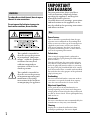 2
2
-
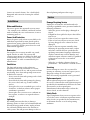 3
3
-
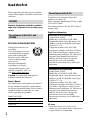 4
4
-
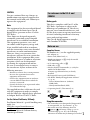 5
5
-
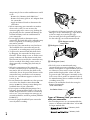 6
6
-
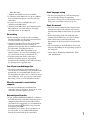 7
7
-
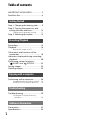 8
8
-
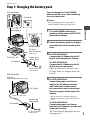 9
9
-
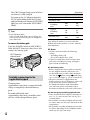 10
10
-
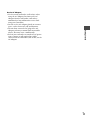 11
11
-
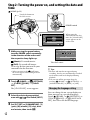 12
12
-
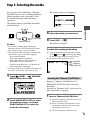 13
13
-
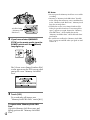 14
14
-
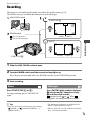 15
15
-
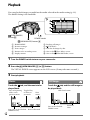 16
16
-
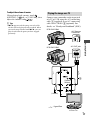 17
17
-
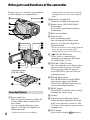 18
18
-
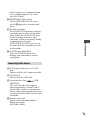 19
19
-
 20
20
-
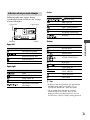 21
21
-
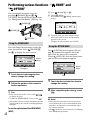 22
22
-
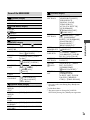 23
23
-
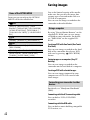 24
24
-
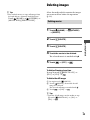 25
25
-
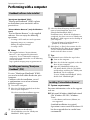 26
26
-
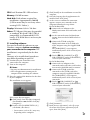 27
27
-
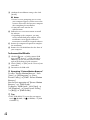 28
28
-
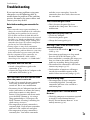 29
29
-
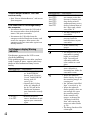 30
30
-
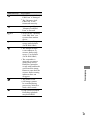 31
31
-
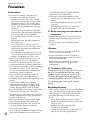 32
32
-
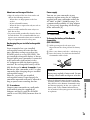 33
33
-
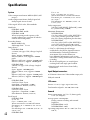 34
34
-
 35
35
-
 36
36
-
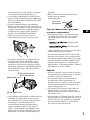 37
37
-
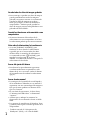 38
38
-
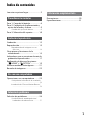 39
39
-
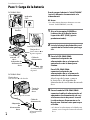 40
40
-
 41
41
-
 42
42
-
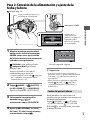 43
43
-
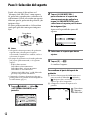 44
44
-
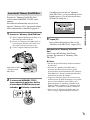 45
45
-
 46
46
-
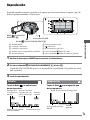 47
47
-
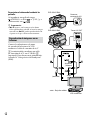 48
48
-
 49
49
-
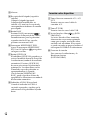 50
50
-
 51
51
-
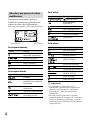 52
52
-
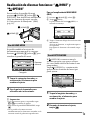 53
53
-
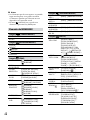 54
54
-
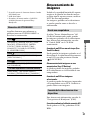 55
55
-
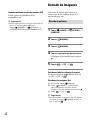 56
56
-
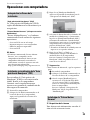 57
57
-
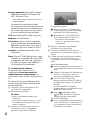 58
58
-
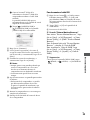 59
59
-
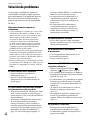 60
60
-
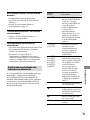 61
61
-
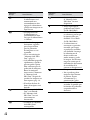 62
62
-
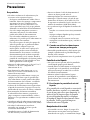 63
63
-
 64
64
-
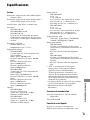 65
65
-
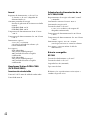 66
66
-
 67
67
-
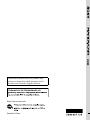 68
68
Sony DCR-SR45 Instrucciones de operación
- Categoría
- Videocámaras
- Tipo
- Instrucciones de operación
- Este manual también es adecuado para
en otros idiomas
- English: Sony DCR-SR45 Operating instructions
Artículos relacionados
-
Sony DCR-SR45 Manual de usuario
-
Sony DCR-SR220E Manual de usuario
-
Sony HDR-SR10E Manual de usuario
-
Sony HDR-SR10 Manual de usuario
-
Sony HDR-SR11E Manual de usuario
-
Sony DCR-SR220 Instrucciones de operación
-
Sony DCR-SR220 Guía del usuario
-
Sony HDR-CX12 Guía del usuario
-
Sony TG1 Manual de usuario
-
Sony Handycam HDR-CX7E Manual de usuario