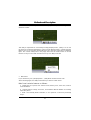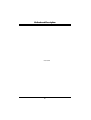U
U
U
8
8
8
6
6
6
6
6
6
8
8
8
-
-
-
D
D
D
i
FCC Information and Copyright
This equipment has been tested and found to comply with the limits of a
Class B digital device, pursuant to Part 15 of the FCC Rules. These limits
are designed to provide reasonable protection against harmful
interference in a residential installation. This equipment generates, uses
and can radiate radio frequency energy and, if not installed and used in
accordance with the instructions, may cause harmful interference to radio
communications. There is no guarantee that interference will not occur in
a particular installation.
The vendor makes no representations or warranties with respect to the
contents here of and specially disclaims any implied
warranties of
merchantability or fitness for any purpose. Further the vendor reserves
the right to revise this publication and to make changes to the contents
here of without obligation to notify any party beforehand.
Duplication of this publication, in part or in whole, is not allowed without
first obtaining the vendor’s approval in writing.
The content of this user’s manual is subject to be changed without notice
and we will not be responsible for any mistakes found in this user’s
manual. All the brand and product names are trademarks of their
respective companies.

U
U
U
8
8
8
6
6
6
6
6
6
8
8
8
-
-
-
D
D
D
ii
ENGLISH...................................................................................................1
U8668-D Features.......................................................................................................1
Package contents.......................................................................................................2
Layout of U8668-D......................................................................................................3
Component Index.......................................................................................................4
CPU Installation..........................................................................................................5
DDR DIMM Modules: DDR1-2 ....................................................................................6
Jumpers, Headers, Connectors & Slots...................................................................7
ESPAÑOL ................................................................................................13
Características del U8668-D....................................................................................13
Contenido del Paquete ............................................................................................14
Disposición del U8668-D .........................................................................................15
Indice de los Componentes.....................................................................................16
Instalación de la CPU...............................................................................................17
Módulos DDR DIMM: DDR1-2..................................................................................18
Puentes, Cabezales, Conectores & Ranuras .........................................................19
FRANÇAIS ..............................................................................................25
Caractéristiques de U8668-D...................................................................................25
Contenu de l'Emballage...........................................................................................26
Dessin d’U8668-D.....................................................................................................27
WARPSPEEDER.....................................................................................28
Introduction ..............................................................................................................29
System Requirement................................................................................................29
Installation ................................................................................................................29
Usage ........................................................................................................................30
TROUBLE SHOOTING.........................................................................38
SOLUCIÓN DE PROBLEMAS.............................................................39

M
M
M
o
o
o
t
t
t
h
h
h
e
e
e
r
r
r
b
b
b
o
o
o
a
a
a
r
r
r
d
d
d
D
D
D
e
e
e
s
s
s
c
c
c
r
r
r
i
i
i
p
p
p
t
t
t
i
i
i
o
o
o
n
n
n
1
English
U8668-D Features
CPU
Provides Socket-478.
Supports the Intel Pentium 4 processor up to 3.06GHz.
Running at 400/533MHz Front Side Bus.
Supports Hyper-Treading.
Chipset
North Bridge: P4M266A
South Bridge: VT8235.
Main Memory
Supports up to 2 DDR devices.
Supports 200/266MHz DDR devices.
The largest memory capacity is 2GB.
Super I/O
Chipset: ITE IT8705F.
Slots
Two 32-bit PCI bus master slots.
One AMR slot.
One AGP slot.
On Board IDE
Supports four IDE disk drives.
Supports PIO Mode 4, Master Mode and Ultra DMA 33/66/100/133 Bus
Master Mode.
On Board VGA
Integrated Savage4 2D/3D Graphics Controller and Video Accelerator.
LAN
VT6103
Dual Speed: 10/100Mbps.
Full/Half Duplex.
Auto Negotiation : 10/100 Mbps, Full/Half Duplex.
On Board AC’97 Sound Codec
Compliant with AC’97 specification.
On Board Peripherals

M
M
M
o
o
o
t
t
t
h
h
h
e
e
e
r
r
r
b
b
b
o
o
o
a
a
a
r
r
r
d
d
d
D
D
D
e
e
e
s
s
s
c
c
c
r
r
r
i
i
i
p
p
p
t
t
t
i
i
i
o
o
o
n
n
n
2
Supports 360K, 720K, 1.2MB, 1.44MB and 2.88MB floppy disk drivers.
Supports 1 serial port.
Supports 1 multi-mode parallel port. (SPP/EPP/ECP mode)
Supports PS/2 mouse and PS/2 keyboard.
Supports 2 back USB2.0 ports and 4 front USB2.0 ports.
BIOS
AWARD legal Bios.
Supports APM1.2.
Supports ACPI.
Supports USB Function.
Operating System
Offers the highest performance for MS-DOS, Windows 2000, Windows Me,
Windows XP, SCO UNIX etc.
Dimensions
Flex Form Factor: 19.5cm X22.8cm. (W X L)
Package contents
HDD Cable X1
FDD Cable X1
Flash Memory Writer for BIOS Update X1
USB Cable X1 (Optional)
Rear I/O Panel for Flex Case X1 (Optional)
Fully Setup Driver CD X1

M
M
M
o
o
o
t
t
t
h
h
h
e
e
e
r
r
r
b
b
b
o
o
o
a
a
a
r
r
r
d
d
d
D
D
D
e
e
e
s
s
s
c
c
c
r
r
r
i
i
i
p
p
p
t
t
t
i
i
i
o
o
o
n
n
n
3
Layout of U8668-D
Soket 478
CPU
JKBMS1
K/B
&
Mouse
JVGA1
COM1
Parallel Port
JCOM1
JPRNT1
VGA
P4M266A
LAN
JGAME1
JWOL1
JCDIN1
AMR1
PCI2
PCI1
AGP1
FDD1
BAT
JSFAN1
JPANEL1
JCI1
IDE1
IDE2
DDR1
DDR2
JCFAN1
JCMOS1
JSPDIFO1
JUSB2
JATXPWR1
JATXPWR2
JAUDIO
JUSBLAN1
USB
&
LAN
Codec
JAUDIO1
1
1
2
15
16
1
1
1
1
1
1
1
2
23
24
1
1
Super
I/O

M
M
M
o
o
o
t
t
t
h
h
h
e
e
e
r
r
r
b
b
b
o
o
o
a
a
a
r
r
r
d
d
d
D
D
D
e
e
e
s
s
s
c
c
c
r
r
r
i
i
i
p
p
p
t
t
t
i
i
i
o
o
o
n
n
n
4
Component Index
A. Back Panel Connectors K. System Fan Connector (JSFAN1)
B. Front Audio Header (JAUDIO1) L. Front Panel Connectors (JPANEL1)
C. Front USB Header (JUSB2) M. Case Open Connector (JCI1)
D. PCI Slots (PCI1-2) N. Clear CMOS (JCMOS1)
E. GAME Header (JGAME1):optional O. IDE Connectors (IDE1-2)
F. Wake OnLAN Header (JWOL1) P. ATX Power Connector (JATXPWR1-2)
G. CD-ROM Audio-In Header (JCDIN1) Q. DDRs (DDR1-2)
H. AMR Slot (AMR1) R. CPU Fan Connector (JCFAN1)
I. Floppy Disk Connector (FDD1) S. AGP Slot (AGP1)
J. Digital Audio Connector (JSPDIFO1)
P4M266A
Codec
JGAME1
A
B
C
D
E
F
G
H
I
J
K
L
M
O
P
N
R
S
Super
I/O
BIOS
LAN

M
M
M
o
o
o
t
t
t
h
h
h
e
e
e
r
r
r
b
b
b
o
o
o
a
a
a
r
r
r
d
d
d
D
D
D
e
e
e
s
s
s
c
c
c
r
r
r
i
i
i
p
p
p
t
t
t
i
i
i
o
o
o
n
n
n
5
CPU Installation
1. Pull the lever sideways away from the socket then raise the lever up to a
90-degree angle.
2. Locate Pin A in the socket and look for the white dot or cut edge in the CPU.
Match Pin A with the white dot/cut edge then insert the CPU.
3. Press the lever down. Then Put the fan on the CPU and buckle it and put the
fan’s power port into the JCFAN1, then to complete the installation.
CPU/ System Fan Headers: JCFAN1/ JSFAN1
JCFAN1
1
Ground
12V
Sense
JSFAN1
1
Ground
12V
Sense
CPU Fan
CPU

M
M
M
o
o
o
t
t
t
h
h
h
e
e
e
r
r
r
b
b
b
o
o
o
a
a
a
r
r
r
d
d
d
D
D
D
e
e
e
s
s
s
c
c
c
r
r
r
i
i
i
p
p
p
t
t
t
i
i
i
o
o
o
n
n
n
6
DDR DIMM Modules: DDR1-2
DRAM Access Time: 2.5V Unbuffered/ Registered DDR 200 MHz (PC1600)/
DDR 266 MHz (PC2100) Type required.
DRAM Type: 64MB/ 128MB/ 256MB/ 512MB/ 1GB DIMM Module.(184 pin)
DIMM Socket
Location
DDR Module Total Memory
Size (MB)
DDR 1 64MB/128MB/256MB/512MB/1GB
*1
DDR 2 64MB/128MB/256MB/512MB/1GB
*1
Max is
2GB
! The list shown above for DRAM configuration is only for reference.
How to install DDR DIMM Module
1. The DDR DIMM socket has a “ Plastic
Safety Tab”, and the DDR DIMM memory
module has an Asymmetrical notch”, so the
DDR DIMM memory module can only fit into
the slot in one direction.
2. Push the tabs out. Insert the DDR DIMM
memory modules into the socket at a
90-degree angle, then push down vertically
so that it will fit into the place.
3. The Mounting Holes and plastic tabs
should fit over the edge and hold the DDR
DIMM memory modules in place.

M
M
M
o
o
o
t
t
t
h
h
h
e
e
e
r
r
r
b
b
b
o
o
o
a
a
a
r
r
r
d
d
d
D
D
D
e
e
e
s
s
s
c
c
c
r
r
r
i
i
i
p
p
p
t
t
t
i
i
i
o
o
o
n
n
n
7
Jumpers, Headers, Connectors & Slots
Hard Disk Connectors: IDE1/ IDE2
The motherboard has a 32-bit Enhanced PCI IDE Controller that provides PIO
Mode 0~4, Bus Master, and Ultra DMA 33/ 66/ 100/ 133 functionality. It has two
HDD connectors IDE1 (primary) and IDE2 (secondary).
The IDE connectors can connect a master and a slave drive, so you can connect
up to four hard disk drives. The first hard drive should always be connected to
IDE1.
Floppy Disk Connector: FDD1
The motherboard provides a standard floppy disk connector that supports 360K,
720K, 1.2M, 1.44M and 2.88M floppy disk types. This connector supports the
provided floppy drive ribbon cables.
Audio Modem Riser Slot: AMR1
(Only support slave card)
The AMR specification is an open Industry Standard Architecture and that defines
a hardware scalable riser card interface, which supports audio and modem only.
Peripheral Component Interconnect Slots: PCI1-2
This motherboard is equipped with 2 standard PCI slots. PCI stands for Peripheral
Component Interconnect, and it is a bus standard for expansion cards. This PCI
slot is designated as 32 bits.
Accelerated Graphics Port Slot: AGP1
Your monitor will attach directly to that video card. This motherboard supports
video cards for PCI slots, but it is also equipped with an Accelerated Graphics Port
(AGP). An AGP card will take advantage of AGP technology for improved video
efficiency and performance, especially with 3D graphics.
Front USB Header: JUSB2
JUSB1/2
2
1
Pin Assignment Pin Assignment
12
43
56
87
910
+5V +5V
Data (-)Data (-)
Data (+) Data (+)
Ground Ground
Key NA

M
M
M
o
o
o
t
t
t
h
h
h
e
e
e
r
r
r
b
b
b
o
o
o
a
a
a
r
r
r
d
d
d
D
D
D
e
e
e
s
s
s
c
c
c
r
r
r
i
i
i
p
p
p
t
t
t
i
i
i
o
o
o
n
n
n
8
Power Connectors: JATXPWER1/ JATXPWR2
JATXPWR1
PIN Assignment PIN Assignment
1 +3.3V 11 +3.3V
2 +3.3V 12 -12V
3 Ground 13 Ground
4 +5V 14 PS_ON
5 Ground 15 Ground
6 +5V 16 Ground
7 Ground 17 Ground
8 PW_OK 18 -5V
9 +5V_SB 19 +5V
10 +12V 20 +5V
JATXPWR2
PIN Assignment PIN Assignment
1 12V 3 Ground
2 12V 4 Ground
JATXPWR1
(ATX Main Power Connector)
JATXPWR2
(ATX 12V Power Connector)

M
M
M
o
o
o
t
t
t
h
h
h
e
e
e
r
r
r
b
b
b
o
o
o
a
a
a
r
r
r
d
d
d
D
D
D
e
e
e
s
s
s
c
c
c
r
r
r
i
i
i
p
p
p
t
t
t
i
i
i
o
o
o
n
n
n
9
Front Panel Connector: JPANEL1
Clear CMOS Jumper: JCMOS
※
Clear CMOS Procedures:
1. Remove AC power line.
2. Make JCMOS1 (2-3) closed.
3. Wait for five seconds.
4. Make JCMOS1 (1-2) closed.
5. Let AC power on.
6. Reset your desired password or clear the CMOS data.
SPK
PWR
_
LED
HLED
SLP
RST
2
24
IR
1
23
IRON/OFF
SPK ==> S
p
eaker Conn.
HLED ==> Hard Driver LED
RST ==> Reset Button
IR ==> Infrared Conn.
SLP ==> Sleep Button
PWR_LED ==> Power LED
ON/ OFF ==> Power-on Button
(+) (-)
(+) (-)(+)
JCMOS
Clear CMOS
Data
Pin 1-2 on
Normal
Operation
(default)
Assignment
1
Pin 2-3 on
1

M
M
M
o
o
o
t
t
t
h
h
h
e
e
e
r
r
r
b
b
b
o
o
o
a
a
a
r
r
r
d
d
d
D
D
D
e
e
e
s
s
s
c
c
c
r
r
r
i
i
i
p
p
p
t
t
t
i
i
i
o
o
o
n
n
n
10
Audio Subsystem: JAUDIO1/ JCDIN1
! JF_AUDIO1 only support 2CH.
2
JF_AUDIO1
1
2
10
9
Pin
1
3
5
7
9
Pin
2
4
6
8
10
Mic In
Mic Power
RT Line Out
Reserved
LFT Line Out
Assignment
Ground
Audio Power
RT Line Out
Key
Assignment
LFT Line Out
1
2
JAUDIO1
(Front Audio Header)
1
JCDIN1
(CD-ROM Audio-In Header)
1
2
JAUDIO1
(Front Audio Header)
1
JCDIN1
(CD-ROM Audio-In Header)
12
Front Panel Audio Connector/ Jumper Block
9
10
Audio line out signals are routed to
the back panel audio line out connector.
Pin 5 and 6
Pin 9 and 10
Audio line out and mic in signals are
available for front panel audio connectors.
3
5
7
4
6
12
9
10
3
5
7
4
6
No jumpers
installed
Jumper Setting Configuration

M
M
M
o
o
o
t
t
t
h
h
h
e
e
e
r
r
r
b
b
b
o
o
o
a
a
a
r
r
r
d
d
d
D
D
D
e
e
e
s
s
s
c
c
c
r
r
r
i
i
i
p
p
p
t
t
t
i
i
i
o
o
o
n
n
n
11
Game Header: JGAME1
Digital Audio Connector: JSPDIFO1
Wake OnLAN Header :JWOL1
1
216
15
JGAME1
Pin Assignment PinAssignment
1
34
5
7
9
2
6
8
10
12
13
11
14
1615
+5V +5V
GP4GP6
GP2 GP0
Ground
MIDI-OUTR
GP3 Ground
GP1
GP5
+5V
GP7
MIDI-INR
NC
JSPDIF_OUT
1
SPDIF
_
Out
5VGND
1
5V
JWOL1
Ground
Wake u
p

M
M
M
o
o
o
t
t
t
h
h
h
e
e
e
r
r
r
b
b
b
o
o
o
a
a
a
r
r
r
d
d
d
D
D
D
e
e
e
s
s
s
c
c
c
r
r
r
i
i
i
p
p
p
t
t
t
i
i
i
o
o
o
n
n
n
12
Case Open Connector: JCI1
Back Panel Connectors
PS/2
Keyboard
PS/2
Mouse
COM1
JPRNT1
JCOM1
JKBMS1
USB
JUSB1 JVGA1
USB
JUSBLAN2
Speaker Out
Line In
Mic In
JAUDIO
LAN
Parallel
VGA
Normal
Operation
(default)
AssignmentJCI1
Case Open
No jumper
installed
Normal
Operation
(
default
)
Assignment
1
Pin 1-2 on
1

M
M
M
o
o
o
t
t
t
h
h
h
e
e
e
r
r
r
b
b
b
o
o
o
a
a
a
r
r
r
d
d
d
D
D
D
e
e
e
s
s
s
c
c
c
r
r
r
i
i
i
p
p
p
t
t
t
i
i
i
o
o
o
n
n
n
13
Español
Características del U8668-D
CPU
Proporciona Socket-478.
Soporta procesador Intel Pentium 4 de hasta 3.06GHz.
Corre a 400/ 533MHz Front Side Bus.
Soporta Hyper-Threading.
Chipset
North Bridge: P4M266A
South Bridge: VT8235.
Memoria Principal
Soporta hasta 2 dispositivos DDR.
Soporta dispositivos DDR de 200/ 266MHz.
Capacidad máxima de memoria 2GB.
Super I/O
Chipset: ITE IT8705F.
Ranuras
Dos ranuras de 32-bit PCI bus master.
Una ranura AMR.
Una ranura AGP.
IDE Onboard
Soporta cuarto discos IDE.
Soporta Modos PIO 4, Modo Master y Modo Ultra DMA 33/66/100/133 Bus
Master.
VGA Onboard
Integrated Savage4 2D/3D Controlador Gráfico y Acelerador de Video.
LAN
VT6103
Dual Speed: 10/100Mbps.
Full/Half Duplex.
Auto Negociación : 10/100 Mbps, Full/Half Duplex.
AC’97 Sound Codec Onboard
Constituye con la especificación del AC’97.
Periféricos Onboard
Soporta disquette de 360K, 720K, 1.2MB, 1.44MB y 2.88MB.

M
M
M
o
o
o
t
t
t
h
h
h
e
e
e
r
r
r
b
b
b
o
o
o
a
a
a
r
r
r
d
d
d
D
D
D
e
e
e
s
s
s
c
c
c
r
r
r
i
i
i
p
p
p
t
t
t
i
i
i
o
o
o
n
n
n
14
Soporta 1 puerto serie.
Soporta 1 puerto paralelo multi-mode. (modo SPP/EPP/ECP)
Soporta ratón PS/2 y teclado PS/2.
Soporta 2 puertos USB2.0 traseros y 4 puertos USB2.0 frontales.
BIOS
AWARD legal Bios.
Soporta APM1.2.
Soporta ACPI.
Soporta función USB.
Sistemas Operativos
Ofrece el más alto funcionamiento para MS-DOS, Windows 2000, Windows
Me, Windows XP, SCO UNIX etc.
Dimensiones
Factor de Forma Flex: 19.5cm X22.8cm. (W X L)
Contenido del Paquete
Cable HDD X1
Cable FDD X1
Flash Memory Writer para actualización del BIOS X1
Cable USB X1 (Opcional)
Panel Trasero I/O para carcasa Flex X1 (Opcional)
Configuración completa del Driver CD X1

M
M
M
o
o
o
t
t
t
h
h
h
e
e
e
r
r
r
b
b
b
o
o
o
a
a
a
r
r
r
d
d
d
D
D
D
e
e
e
s
s
s
c
c
c
r
r
r
i
i
i
p
p
p
t
t
t
i
i
i
o
o
o
n
n
n
15
Disposición del U8668-D
Soket 478
CPU
JKBMS1
Teclado
&
Raton
JVGA1
COM1
Puerto Paralelo
JCOM1
JPRNT1
VGA
P4M266A
LAN
JGAME1
JWOL1
JCDIN1
AMR1
PCI2
PCI1
AGP1
FDD1
BAT
JSFAN1
JPANEL1
JCI1
IDE1
IDE2
DDR1
DDR2
JCFAN1
JCMOS1
JSPDIFO1
JUSB2
JATXPWR1
JATXPWR2
JAUDIO
JUSBLAN1
USB
&
LAN
Codec
JAUDIO1
1
1
2
15
16
1
1
1
1
1
1
1
2
23
24
1
1
Super
I/O

M
M
M
o
o
o
t
t
t
h
h
h
e
e
e
r
r
r
b
b
b
o
o
o
a
a
a
r
r
r
d
d
d
D
D
D
e
e
e
s
s
s
c
c
c
r
r
r
i
i
i
p
p
p
t
t
t
i
i
i
o
o
o
n
n
n
16
Indice de los Componentes
A. Conectores del Panel Trasero
K. Conector del Sistema de Ventilación
(JSFAN1)
B. Cabezal Frontal de Audio (JAUDIO1)
L. Conectores del Panel Frontal
(JPANEL1)
C. Cabezal Frontal USB (JUSB2) M. Conector de la Carcasa Abierta (JCI1)
D. Ranuras PCI (PCI1-2) N. Borrar CMOS (JCMOS1)
E. Cabezal de Juego (JGAME1):opcional O. Conectores IDE (IDE1-2)
F. Cabezal Wake On LAN (JWOL1)
P. Conector de Corriente ATX
(JATXPWR1-2)
G. Cabezal de Entrada de Audio del
CD-ROM (JCDIN1)
Q. DDRs (DDR1-2)
H. Ranura AMR (AMR1)
R. Conector de Ventilación del CPU
(JCFAN1)
I. Conector para disquetera (FDD1) S. Ranura AGP (AGP1)
J. Conector de Audio Digital (JSPDIFO1)
P4M266A
Codec
JGAME1
A
B
C
D
E
F
G
H
I
J
K
L
M
O
P
N
R
S
Super
I/O
BIOS
LAN

M
M
M
o
o
o
t
t
t
h
h
h
e
e
e
r
r
r
b
b
b
o
o
o
a
a
a
r
r
r
d
d
d
D
D
D
e
e
e
s
s
s
c
c
c
r
r
r
i
i
i
p
p
p
t
t
t
i
i
i
o
o
o
n
n
n
17
Instalación de la CPU
1. Tire de la palanca del lado del zócalo, luego levante la palanca hasta un ángulo
de 90 grados.
2. Sitúe el contacto A del zócalo y busque el punto blanco o corte el borde en la
CPU. Empareje el contacto A con el punto blanco/ corte del borde, luego inserte
la CPU.
3. Presione la palanca para abajo. Ponga el ventilador en la CPU y abróchelo.
Luego ponga el puerto de corriente del ventilador en el JCFAN1. Y ya habrá
completado su instalación.
CPU/ Cabezales del Sistema de Ventilación: JCFAN1/ JSFAN1
CPU Fan
CPU
JCFAN1
1
Tierra
12V
Sense
JSFAN1
1
Tierra
12V
Sense

M
M
M
o
o
o
t
t
t
h
h
h
e
e
e
r
r
r
b
b
b
o
o
o
a
a
a
r
r
r
d
d
d
D
D
D
e
e
e
s
s
s
c
c
c
r
r
r
i
i
i
p
p
p
t
t
t
i
i
i
o
o
o
n
n
n
18
Módulos DDR DIMM: DDR1-2
DRAM Tiempo de Acceso: 2.5V Unbuffered/ Registered DDR 200 MHz
(PC1600)/ DDR 266 MHz (PC2100) Tipo requerido.
DRAM Tipo: 64MB/ 128MB/ 256MB/ 512MB/ 1GB Módulo DIMM.(contactos 184)
Localización del
Socket DIMM
Módulo DDR Total del
Tamaño de
Memoria (MB)
DDR 1 64MB/128MB/256MB/512MB/1GB
*1
DDR 2 64MB/128MB/256MB/512MB/1GB
*1
Máxima 2GB
! La lista de arriba para la configuración DRAM es solamente para referencia.
Cómo instalar un Módulo DDR DIMM
1. El zócalo DIMM tiene una lengüeta
plástica de seguridad y el módulo de
memoria DIMM tiene una muesca asimétrica,
así el módulo de memoria DIMM puede
caber solamente en la ranura de una sóla
dirección.
2. Tire la lengüeta hacia afuera. Inserte los
módulos de memoria DIMM en el zócalo a
los 90 grados, luego empuje hacia abajo
verticalmente de modo que encaje en el
lugar.
3. Los agujeros de montaje y las lengüetas
plásticas deben caber por sobre el borde y
sostenga los módulos de memoria DIMM en
el lugar.

M
M
M
o
o
o
t
t
t
h
h
h
e
e
e
r
r
r
b
b
b
o
o
o
a
a
a
r
r
r
d
d
d
D
D
D
e
e
e
s
s
s
c
c
c
r
r
r
i
i
i
p
p
p
t
t
t
i
i
i
o
o
o
n
n
n
19
Puentes, Cabezales, Conectores & Ranuras
Conectores del Disco Duro: IDE1/ IDE2
La placa madre tiene un controlador de 32-bit PCI IDE que proporciona Modo PIO
0~4, Bus Master, y funcionalidad Ultra DMA 33/ 66/ 100/ 133. Tiene dos
conectores HDD IDE1 (primario) y IDE2 (secundario).
El conector IDE puede conectar a un master y un drive esclavo, así puede
conectar hasta cuatro discos rígidos. El primer disco duro debe estar siempre
conectado al IDE1.
Conector para Disquete: FDD1
La placa madre proporciona un conector estándar del disquete (FDC) que soporta
360K, 720K, 1.2M, 1.44M y 2.88M tipos de disquete. Éste conector utiliza los
cables de cinta proporcionados por el disquete.
Ranura Audio y Módem Riser: AMR1
(Solamente soporta tarjeta esclava)
La especificación AMR es una Arquitectura de Industria Estándar y define una
tarjeta elevadora de interface del hardware en el que soporta solamente audio y
módem.
Ranura de Interconexión del Componente Periférico: PCI1-2
Ésta placa madre está equipada con 2 ranuras estándar PCI. PCI es la sigla para
Interconexión del Componente Periférico, y es un bus estándar para tarjetas de
expansión. Ésta ranura PCI está diseñado con 32 bits.
Ranura del Puerto Acelerado para Gráficos: AGP1
Su monitor se fijará directamente a la tarjeta de video. Ésta placa madre soporta
tarjetas de video para PCI, pero también está equipada con puerto AGP. La
tarjeta AGP tomará ventaja de la tecnología del AGP para el mejoramiento de la
eficiencia y funcionamiento del video, especialmente con gráficos 3D.
Cabezal Frontal USB: JUSB2
JUSB2
2
1
Contactos Asignacion Contactos Asi
g
nacion
12
43
56
87
910
+5V +5V
Data (-)Data (-)
Data (+) Data (+)
Tierra Tierra
Key NA

M
M
M
o
o
o
t
t
t
h
h
h
e
e
e
r
r
r
b
b
b
o
o
o
a
a
a
r
r
r
d
d
d
D
D
D
e
e
e
s
s
s
c
c
c
r
r
r
i
i
i
p
p
p
t
t
t
i
i
i
o
o
o
n
n
n
20
Conectores de Corriente: JATXPWER1/ JATXPWR2
JATXPWR1
Contacto Asignación Contacto Asignación
1 +3.3V 11 +3.3V
2 +3.3V 12 -12V
3 Tierra 13 Tierra
4 +5V 14 PS_ON
5 Tierra 15 Tierra
6 +5V 16 Tierra
7 Tierra 17 Tierra
8 PW_OK 18 -5V
9 +5V_SB 19 +5V
10 +12V 20 +5V
JATXPWR2
Contacto Asignación Contacto Asignación
1 12V 3 Tierra
2 12V 4 Tierra
JATXPWR1
(ATX Conector de Corriente Principal)
JATXPWR2
(ATX 12V Conector de Corriente)

M
M
M
o
o
o
t
t
t
h
h
h
e
e
e
r
r
r
b
b
b
o
o
o
a
a
a
r
r
r
d
d
d
D
D
D
e
e
e
s
s
s
c
c
c
r
r
r
i
i
i
p
p
p
t
t
t
i
i
i
o
o
o
n
n
n
21
Conector del Panel Frontal: JPANEL1
Puente de Borrar CMOS: JCMOS
※
Procedimientos para Borrar CMOS:
1. Quite el cable de corriente del AC.
2. Cerrar JCMOS1 contactos 2-3.
3. Esperar cinco segundos.
4. Cerrar JCMOS1 contactos 1-2.
5. Encienda AC.
6. Reconfigure la contraseña deseada o borre datos CMOS.
SPK ==> Conector de Altavoz
HLED ==> LED del Disco Duro
RST ==> Boton de Reinicio
IR ==> Conector Infrarojo
SLP ==> Boton de Suspension
PWR_LED ==> Corriente LED
ON/ OFF ==> Boton de Encendido
SPK
PWR_LED
HLED
SLP
RST
2
24
IR
1
23
IRON/OFF
(+) (-)
(+) (-)(+)
JCMOS
Borrar Datos
CMOS
Contacto
1-2 on
Operacion
Normal
(default)
Asignacion
1
Contacto
2-3 on
1

M
M
M
o
o
o
t
t
t
h
h
h
e
e
e
r
r
r
b
b
b
o
o
o
a
a
a
r
r
r
d
d
d
D
D
D
e
e
e
s
s
s
c
c
c
r
r
r
i
i
i
p
p
p
t
t
t
i
i
i
o
o
o
n
n
n
22
Subsistema de Audio: JAUDIO1/ JCDIN1
! JAUDIO1 solamente soporta 2CH.
1
2
JAUDIO1
(Cabezal Frontal
de Audio)
1
JCDIN1
(Cabezal de Entrada
de Audio CD-ROM)
2
JAUDIO1
1
2
9
10
Contactos
1
3
5
7
9
Contactos
2
4
6
8
10
Entrada del MIC
Corriente del MIC
RT Salida de Linea
Reservado
LFT Salida de Linea
Asignacion
Tierra
Corriente de Audio
RT Salida de Linea
Key
Asignacion
LFT Salida de Linea
12
Conector del Panel Frontal de Audio/ Jumper Block
9
10
La senal de salida de linea del Audio
encamina al conector de la salida de linea
del Audio ubicado en el panel trasero.
Contacto 5 & 6
Contacto 9 & 10
La senal de salida de linea del Audio y la
senal del entrada del mic estan disponibles
desde el conector de Audio del
panel frontal.
3
5
7
4
6
12
9
10
3
5
7
4
6
No jumpers
installed
Jumper Setting Configuracion
~
~
~

M
M
M
o
o
o
t
t
t
h
h
h
e
e
e
r
r
r
b
b
b
o
o
o
a
a
a
r
r
r
d
d
d
D
D
D
e
e
e
s
s
s
c
c
c
r
r
r
i
i
i
p
p
p
t
t
t
i
i
i
o
o
o
n
n
n
23
Cabezal de Juego: JGAME1
Conector Digital de Audio: JSPDIFO1
Cabezal Wake On LAN: JWOL1
Conector de la Carcasa Abierta: JCI1
JSPDIF_OUT
1
SPDIF
_
Out
5VGND
1
216
15
JGAME1
Contactos Asignacion Contactos
Asi
g
nacion
1
34
5
7
9
2
6
8
10
12
13
11
14
1615
+5V +5V
GP4GP6
GP2 GP0
GND
MIDI-OUTR
GP3 GND
GP1
GP5
+5V
GP7
MIDI-INR
NC
JWOL1
1
5V_SB Wake u
p
Tierra
JCI1
Carcasa Abierta
Puente sin
instalar
Operacion
Normal
(default)
Asignacion
1
Contacto 1-2 on
1

M
M
M
o
o
o
t
t
t
h
h
h
e
e
e
r
r
r
b
b
b
o
o
o
a
a
a
r
r
r
d
d
d
D
D
D
e
e
e
s
s
s
c
c
c
r
r
r
i
i
i
p
p
p
t
t
t
i
i
i
o
o
o
n
n
n
24
Conectores del Panel Trasero
Teclado
PS/2
Raton
PS/2
COM1
Paralelo
JPRNT1
JCOM1
JKBMS1
USB
JUSB1
JVGA1
VGA1 USB
JUSBLAN2
Salida del
Altavoz
Entrada de
Linea
Entrada del Mic
JAUDIO
LAN

M
M
M
o
o
o
t
t
t
h
h
h
e
e
e
r
r
r
b
b
b
o
o
o
a
a
a
r
r
r
d
d
d
D
D
D
e
e
e
s
s
s
c
c
c
r
r
r
i
i
i
p
p
p
t
t
t
i
i
i
o
o
o
n
n
n
25
Français
Caractéristiques de U8668-D
CPU
Offre les Socket-478.
Supporte le processeur Intel Pentium 4 jusqu’à 3.06GHz.
Fonctionnant en Bus Frontal de 400/ 533MHz.
Supporte Hyper-Threading.
Chipset
North Bridge: P4M266A
South Bridge: VT8235.
Mémoire Principale
Supporte jusqu’à 2 matériels DDR.
Supporte des matériels DDR en 200/266MHz.
La plus grande capacité mémoire est 2Go.
Super E/S
Chipset: ITE IT8705F.
Slots
Deux slots de maîtrise de bus PCI 32 bits.
Un slot AMR.
Un slot AGP
IDE Interne
Supporte quatre disques durs IDE.
Supporte PIO Mode 4, le Mode Maître et le Mode de Maîtrise de Bus Ultra
DMA 33/66/100/133.
VGA Interne
Contrôleur Graphique 2D/3D intégré Savage4 et Accélérateur Vidéo.
LAN
VT6103
Double Vitesse: 10/100Mbps.
Full/Half Duplex.
Négociation automatique : 10/100 Mbps, Full/Half Duplex.
Codec Son AC’97 Interne
Conforme aux spécifications du codec AC’97

M
M
M
o
o
o
t
t
t
h
h
h
e
e
e
r
r
r
b
b
b
o
o
o
a
a
a
r
r
r
d
d
d
D
D
D
e
e
e
s
s
s
c
c
c
r
r
r
i
i
i
p
p
p
t
t
t
i
i
i
o
o
o
n
n
n
26
Périphériques Internes
Supporte les lecteurs de disquettes 360K, 720K, 1.2Mo, 1.44Mo et 2.88Mo.
Supporte 1 port série.
Supporte 1 port parallèle multi-mode. (mode SPP/EPP/ECP)
Supporte souris PS/2 et clavier PS/2.
Supporte 2 ports USB2.0 arrières et 4 ports USB2.0 avants.
BIOS
AWARD legal Bios.
Supporte APM1.2.
Supporte ACPI
Supporte la Fonction USB.
Système d’Exploitation
Offre les meilleures performances pour MS-DOS, Windows 2000, Windows
Me, Windows XP, SCO UNIX etc.
Dimensions
Facteur de Forme Flex: 19.5cm X 22.8cm. (l X L)
Contenu de l'Emballage
Câble de Disque Dur X1
Câble de Lecteur de Disquette X1
Enregistreur de Mémoire Flash pour mise à niveau du BIOS X1
Câble USB X1 (Optionnel)
Panneau d’E/S Arrière pour Boîtier Flex X 1 (Optionnel)
CD de Pilote Complet X 1

M
M
M
o
o
o
t
t
t
h
h
h
e
e
e
r
r
r
b
b
b
o
o
o
a
a
a
r
r
r
d
d
d
D
D
D
e
e
e
s
s
s
c
c
c
r
r
r
i
i
i
p
p
p
t
t
t
i
i
i
o
o
o
n
n
n
27
Dessin d’U8668-D
Soket 478
CPU
JKBMS1
K/B
&
Mouse
JVGA1
COM1
Parallel Port
JCOM1
JPRNT1
VGA
P4M266A
LAN
JGAME1
JWOL1
JCDIN1
AMR1
PCI2
PCI1
AGP1
FDD1
BAT
JSFAN1
JPANEL1
JCI1
IDE1
IDE2
DDR1
DDR2
JCFAN1
JCMOS1
JSPDIFO1
JUSB2
JATXPWR1
JATXPWR2
JAUDIO
JUSBLAN1
USB
&
LAN
Codec
JAUDIO1
1
1
2
15
16
1
1
1
1
1
1
1
2
23
24
1
1
Super
I/O

M
M
M
o
o
o
t
t
t
h
h
h
e
e
e
r
r
r
b
b
b
o
o
o
a
a
a
r
r
r
d
d
d
D
D
D
e
e
e
s
s
s
c
c
c
r
r
r
i
i
i
p
p
p
t
t
t
i
i
i
o
o
o
n
n
n
28
WarpSpeeder

M
M
M
o
o
o
t
t
t
h
h
h
e
e
e
r
r
r
b
b
b
o
o
o
a
a
a
r
r
r
d
d
d
D
D
D
e
e
e
s
s
s
c
c
c
r
r
r
i
i
i
p
p
p
t
t
t
i
i
i
o
o
o
n
n
n
29
Introduction
[ WarpSpeeder™ ], a new powerful control utility, features three user-friendly functions
including Overclock Manager, Overvoltage Manager, and Hardware Monitor.
With the Overclock Manager, users can easily adjust the frequency they prefer or they can
get the best CPU performance with just one click. The Overvoltage Manager, on the other
hand, helps to power up CPU core voltage and Memory voltage. The cool Hardware
Monitor smartly indicates the temperatures, voltage and CPU fan speed as well as the
chipset information. Also, in the About panel, you can get detail descriptions about BIOS
model and chipsets. In addition, the frequency status of CPU, memory, AGP and PCI
along with the CPU speed are synchronically shown on our main panel.
Moreover, to protect users' computer systems if the setting is not appropriate when testing
and results in system fail or hang, [ WarpSpeeder™ ] technology assures the system
stability by automatically rebooting the computer and then restart to a speed that is either
the original system speed or a suitable one.
System Requirement
OS Support: Windows 98 SE, Windows Me, Windows 2000, Windows XP
DirectX: DirectX 8.1 or above. (The Windows XP operating system includes DirectX 8.1. If
you use Windows XP, you do not need to install DirectX 8.1.)
Installation
1. Execute the setup execution file, and then the following dialog will pop up.
Please click “Next” button and follow the default procedure to install.

M
M
M
o
o
o
t
t
t
h
h
h
e
e
e
r
r
r
b
b
b
o
o
o
a
a
a
r
r
r
d
d
d
D
D
D
e
e
e
s
s
s
c
c
c
r
r
r
i
i
i
p
p
p
t
t
t
i
i
i
o
o
o
n
n
n
30
2. When you see the following dialog in setup procedure, it means setup is
completed. If the “Launch the WarpSpeeder Tray Utility” checkbox is checked,
the Tray Icon utility and [WarpSpeeder™] utility will be automatically and
immediately launched after you click “Finish” button.
Usage
The following figures are just only for reference, the screen printed in this user manual will
change according to your motherboard on hand.
[WarpSpeeder™] includes 1 tray icon and 5 panels:
1. Tray Icon:

M
M
M
o
o
o
t
t
t
h
h
h
e
e
e
r
r
r
b
b
b
o
o
o
a
a
a
r
r
r
d
d
d
D
D
D
e
e
e
s
s
s
c
c
c
r
r
r
i
i
i
p
p
p
t
t
t
i
i
i
o
o
o
n
n
n
31
Whenever the Tray Icon utility is launched, it will display a little tray icon on the right side of
Windows Taskbar.
This utility is responsible for conveniently invoking [WarpSpeeder™] Utility. You can use
the mouse by clicking the left button in order to invoke [WarpSpeeder™] directly from the
little tray icon or you can right-click the little tray icon to pop up a popup menu as following
figure. The “Launch Utility” item in the popup menu has the same function as mouse
left-click on tray icon and “Exit” item will close Tray Icon utility if selected.
2. Main Panel
If you click the tray icon, [ WarpSpeeder™ ] utility will be invoked. Please refer
do the following figure; the utility’s first window you will see is Main Panel.
Main Panel contains features as follows:
a. Display the CPU Speed, CPU external clock, Memory clock, AGP clock, and PCI
clock information.
b. Contains About, Voltage, Overclock, and Hardware Monitor Buttons for invoking
respective panels.
c. With a user-friendly Status Animation, it can represent 3 overclock percentage
stages:

M
M
M
o
o
o
t
t
t
h
h
h
e
e
e
r
r
r
b
b
b
o
o
o
a
a
a
r
r
r
d
d
d
D
D
D
e
e
e
s
s
s
c
c
c
r
r
r
i
i
i
p
p
p
t
t
t
i
i
i
o
o
o
n
n
n
32
Man walking => overclock percentage from 100% ~ 110 %
Panther running => overclock percentage from 110% ~ 120%
Car racing => overclock percentage from 120% ~ above
3. Voltage Panel
Click the Voltage button in Main Panel, the button will be highlighted and the Voltage
Panel will slide out to up as the following figure.
In this panel, you can decide to increase CPU core voltage and Memory voltage or not.
The default setting is “No”. If you want to get the best performance of overclocking, we
recommend you click the option “Yes”.

M
M
M
o
o
o
t
t
t
h
h
h
e
e
e
r
r
r
b
b
b
o
o
o
a
a
a
r
r
r
d
d
d
D
D
D
e
e
e
s
s
s
c
c
c
r
r
r
i
i
i
p
p
p
t
t
t
i
i
i
o
o
o
n
n
n
33
4. Overclock Panel
Click the Overclock button in Main Panel, the button will be highlighted and the Overclock
Panel will slide out to left as the following figure.

M
M
M
o
o
o
t
t
t
h
h
h
e
e
e
r
r
r
b
b
b
o
o
o
a
a
a
r
r
r
d
d
d
D
D
D
e
e
e
s
s
s
c
c
c
r
r
r
i
i
i
p
p
p
t
t
t
i
i
i
o
o
o
n
n
n
34
Overclock Panel contains the these features:
a. “–3MHz button”, “-1MHz button”, “+1MHz button”, and “+3MHz button”: provide user
the ability to do real-time overclock adjustment.
Warning: Manually overclock is potentially dangerous, especially when the
overclocking percentage is over 110 %. We strongly recommend you verify
every speed you overclock by click the Verify button. Or, you can just click
Auto overclock button and let [ WarpSpeeder™ ] automatically gets the best
result for you.
b. “Recovery Dialog button”: Pop up the following dialog. Let user select a restoring
way if system need to do a fail-safe reboot.

M
M
M
o
o
o
t
t
t
h
h
h
e
e
e
r
r
r
b
b
b
o
o
o
a
a
a
r
r
r
d
d
d
D
D
D
e
e
e
s
s
s
c
c
c
r
r
r
i
i
i
p
p
p
t
t
t
i
i
i
o
o
o
n
n
n
35
d. “Auto-overclock button”: User can click this button and [ WarpSpeeder™ ] will set
the best and stable performance and frequency automatically. [ WarpSpeeder™ ]
utility will execute a series of testing until system fail. Then system will do fail-safe
reboot by using Watchdog function. After reboot, the [ WarpSpeeder™ ] utility will
restore to the hardware default setting or load the verified best and stable
frequency according to the Recovery Dialog’s setting.
e. “Verify button”: User can click this button and [ WarpSpeeder™ ] will proceed a
testing for current frequency. If the testing is ok, then the current frequency will be
saved into system registry. If the testing fail, system will do a fail-safe rebooting.
After reboot, the [ WarpSpeeder™ ] utility will restore to the hardware default
setting or load the verified best and stable frequency according to the Recovery
Dialog’s setting.
Note: Because the testing programs, invoked in Auto-overclock and Verify,
include DirectDraw, Direct3D and DirectShow tests, the DirectX 8.1 or newer
runtime library is required. And please make sure your display card’s color
depth is High color (16 bit) or True color( 24/32 bit ) that is required for
Direct3D rendering.

M
M
M
o
o
o
t
t
t
h
h
h
e
e
e
r
r
r
b
b
b
o
o
o
a
a
a
r
r
r
d
d
d
D
D
D
e
e
e
s
s
s
c
c
c
r
r
r
i
i
i
p
p
p
t
t
t
i
i
i
o
o
o
n
n
n
36
5. Hardware Monitor Panel
Click the Hardware Monitor button in Main Panel, the button will be highlighted and the
Hardware Monitor panel will slide out to left as the following figure.
In this panel, you can get the real-time status information of your system. The information
will be refreshed every 1 second.
6. About Panel
Click the About button in Main Panel, the button will be highlighted and the About Panel
will slide out to up as the following figure.
In this panel, you can get model name and detail information in hints of all the chipset that
are related to overclocking. You can also get the mainboard’s BIOS model and the
Version number of [ WarpSpeeder™ ] utility.

M
M
M
o
o
o
t
t
t
h
h
h
e
e
e
r
r
r
b
b
b
o
o
o
a
a
a
r
r
r
d
d
d
D
D
D
e
e
e
s
s
s
c
c
c
r
r
r
i
i
i
p
p
p
t
t
t
i
i
i
o
o
o
n
n
n
37
Note: Because the overclock, overvoltage, and hardware monitor features
are controlled by several separate chipset, [ WarpSpeeder™ ] divide these
features to separate panels. If one chipset is not on board, the correlative
button in Main panel will be disabled, but will not interfere other panels’
functions. This property can make [ WarpSpeeder™ ] utility more robust.

M
M
M
o
o
o
t
t
t
h
h
h
e
e
e
r
r
r
b
b
b
o
o
o
a
a
a
r
r
r
d
d
d
D
D
D
e
e
e
s
s
s
c
c
c
r
r
r
i
i
i
p
p
p
t
t
t
i
i
i
o
o
o
n
n
n
38
Trouble Shooting
PROBABLE SOLUTION
No power to the system at all Power light don’t
illuminate, fan inside power supply does not turn
on. Indicator light on keyboard does not turn on
* Make sure power cable is securely plugged in
* Replace cable
* Contact technical support
PROBABLE SOLUTION
System inoperative. Keyboard lights are on,
power indicator lights are lit, hard drive is
spinning.
* Using even pressure on both ends of the
DIMM, press down firmly until the module
snaps into place.
PROBABLE SOLUTION
System does not boot from hard disk drive, can
be booted from CD-ROM drive.
* Check cable running from disk to disk controller
board. Make sure both ends are securely
plugged in; check the drive type in the
standard CMOS setup.
* Backing up the hard drive is extremely
important. All hard disks are capable of
breaking down at any time.
PROBABLE SOLUTION
System only boots from CD-ROM. Hard disk can
be read and applications can be used but
booting from hard disk is impossible.
* Back up data and applications files. Reformat
the hard drive. Re-install applications and data
using backup disks.
PROBABLE SOLUTION
Screen message says “Invalid Configuration” or
“CMOS Failure.”
* Review system’s equipment . Make sure
correct information is in setup.
PROBABLE SOLUTION
Cannot boot system after installing second hard
drive.
* Set master/slave jumpers correctly.
* Run SETUP program and select correct drive
types. Call drive manufacturers for
compatibility with other drives.

M
M
M
o
o
o
t
t
t
h
h
h
e
e
e
r
r
r
b
b
b
o
o
o
a
a
a
r
r
r
d
d
d
D
D
D
e
e
e
s
s
s
c
c
c
r
r
r
i
i
i
p
p
p
t
t
t
i
i
i
o
o
o
n
n
n
39
Solución de Problemas
CAUSA PROBABLE SOLUCIÓN
No hay corriente en el sistema. La luz de
corriente no ilumina, ventilador dentro de la
fuente de alimentación apagada. Indicador de
luz del teclado apagado.
* Asegúrese que el cable de transmisión esté
seguramente enchufado.
* Reemplace el cable.
* Contacte ayuda técnica.
CAUSA PROBABLE SOLUCIÓN
Sistema inoperativo. Luz del teclado encendido,
luz de indicador de corriente iluminado, disco
rígido está girando.
* Presione los dos extremos del DIMM, presione
para abajo firmemente hasta que el módulo
encaje en el lugar.
CAUSA PROBABLE SOLUCIÓN
Sistema no arranca desde el disco rígido, puede
ser arrancado desde el CD-ROM drive.
* Controle el cable de ejecución desde el disco
hasta el disco del controlador. Asegúrese de
que ambos lados estén enchufados con
seguridad; controle el tipo de disco en la
configuración estándar CMOS.
* Copiando el disco rígido es extremadamente
importante. Todos los discos rígidos son
capaces de dañarse en cualquier momento.
CAUSA PROBABLE SOLUCIÓN
Sistema solamente arranca desde el CD-ROM.
Disco rígido puede leer y aplicaciones pueden
ser usados pero el arranque desde el disco
rígido es imposible.
* Copie datos y documentos de aplicación.
Vuelva a formatear el disco rígido. Vuelva a
instalar las aplicaciones y datos usando el
disco de copiado.
CAUSA PROBABLE SOLUCIÓN
Mensaje de pantalla ”Invalid Configuration” o
“CMOS Failure.”
* Revise el equipo del sistema. Asegúrese de
que la información configurada sea correcta.
CAUSA PROBABLE SOLUCIÓN
No puede arrancar después de instalar el
segundo disco rígido.
* Fije correctamente el puente master/esclavo.
* Ejecute el programa SETUP y seleccione el
tipo de disco correcto. Llame a una
manufacturación del disco para compatibilidad
con otros discos.

M
M
M
o
o
o
t
t
t
h
h
h
e
e
e
r
r
r
b
b
b
o
o
o
a
a
a
r
r
r
d
d
d
D
D
D
e
e
e
s
s
s
c
c
c
r
r
r
i
i
i
p
p
p
t
t
t
i
i
i
o
o
o
n
n
n
40
03/25/2003
-
 1
1
-
 2
2
-
 3
3
-
 4
4
-
 5
5
-
 6
6
-
 7
7
-
 8
8
-
 9
9
-
 10
10
-
 11
11
-
 12
12
-
 13
13
-
 14
14
-
 15
15
-
 16
16
-
 17
17
-
 18
18
-
 19
19
-
 20
20
-
 21
21
-
 22
22
-
 23
23
-
 24
24
-
 25
25
-
 26
26
-
 27
27
-
 28
28
-
 29
29
-
 30
30
-
 31
31
-
 32
32
-
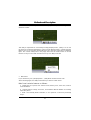 33
33
-
 34
34
-
 35
35
-
 36
36
-
 37
37
-
 38
38
-
 39
39
-
 40
40
-
 41
41
-
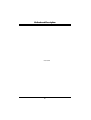 42
42
en otros idiomas
- English: Biostar U8668-D User manual
Artículos relacionados
-
Biostar P4SDP El manual del propietario
-
Biostar M7VIW El manual del propietario
-
Biostar M7VIT El manual del propietario
-
Biostar P4TDK El manual del propietario
-
Biostar P4TDQ El manual del propietario
-
Biostar M7SUA El manual del propietario
-
Biostar P4TDH El manual del propietario
-
Biostar NF61S El manual del propietario
-
Biostar NF520-A2 TE Manual de usuario
-
Biostar NF560 A2G+ El manual del propietario