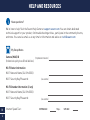Swann SWIFI-4KFLOCAM-US Guía del usuario
- Categoría
- Enrutadores
- Tipo
- Guía del usuario

1
EN
4K Floodlight Security Camera
Cámara 4K de seguridad con Reflector
EN QUICK START GUIDE
ES GUÍA DE INICIO RÁPIDO
Model: SWIFI-4KFLOCAM-US

2
EN
IMPORTANT SAFETY INFORMATION
• INSTALL THE PRODUCT IN ACCORDANCE WITH LOCAL AND NATIONAL ELECTRICAL CODES.
IF YOU HAVE ANY DOUBTS OR QUESTIONS ABOUT THE ELECTRICAL CONNECTIONS OR IF
YOU NEED AN ELECTRICAL JUNCTION BOX INSTALLED, CONSULT A LICENSED ELECTRICIAN.
IN CERTAIN JURISDICTIONS, THIS PRODUCT NEEDS TO BE INSTALLED BY A LICENSED
ELECTRICIAN. CHECK WITH LOCAL AUTHORITIES FOR APPLICABLE REQUIREMENTS.
• THE PRODUCT MUST BE MOUNTED ON A FLAT SURFACE CAPABLE OF SUPPORTING THE FULL
WEIGHT OF THE PRODUCT.
• ENSURE THE VOLTAGE MARKED ON THE PRODUCT IS THE SAME AS THE ELECTRICAL POWER
SUPPLY TO BE USED.
• DO NOT CONNECT TO A DIMMER SWITCH OR TIMER.
• ALWAYS TURN OFF ELECTRICAL POWER AT THE MAIN CIRCUIT BREAKER OR FUSE BOX BEFORE
WIRING FIXTURE TO THE POWER SUPPLY. FAILING TO DO SO COULD RESULT IN SERIOUS
INJURY, ELECTRICAL SHOCK, AND/OR RISK OF FIRE.
• DO NOT RELY ON THE WALL SWITCH ALONE TO TURN OFF THE POWER.
• DO NOT OPEN OR DISASSEMBLE THE PRODUCT. THERE ARE NO USERSERVICEABLE PARTS
INSIDE.
CAUTION: RISK OF ELECTRIC SHOCK

3
EN
CAMERA OVERVIEW
FRONT VIEW SIDE VIEW
QR code
(for device pairing)
Night detection
sensor
Passive infrared
motion sensor
Microphone
(bottom)
LED indicator
Infrared LEDs
(for night vision)
Speaker
Adjustable camera head
Adjustable floodlights
(with brightness control via app)
Rear
Pull rubber cap gently from the bottom to access:
• Reset (Pair) button
• MicroSD card slot
32GB card pre-installed, Max. 128GB card supported

4
EN
• Before you permanently mount the floodlight camera unit, it is important that you confirm the
availability of Wi-Fi as well as the signal strength at the desired installation location.
• Note that Wi-Fi quality can vary significantly at different locations around the home due to
environmental factors such as home construction type and wireless interference from other
electronic devices.
Checking your Wi-Fi network coverage
1 Connect your phone to the 2.4GHz Wi-Fi network band of your internet/broadband router.
Note: The camera can connect to a 2.4GHz network only.
2 Bring your phone to the location where you want to install the floodlight camera unit. If you have
Wi-Fi connection on your phone, the camera will also likely be able to obtain Wi-Fi connection.
Check the Wi-Fi signal strength status icon at the top of your phone screen. We recommend a
minimum of 1 bar showing as shown below. Further testing should be performed if the Wi-Fi
signal strength is only a single bar.
GETTING STARTED
Wi-Fi Coverage Availability
0 1
!X
Wi-Fi signal strength icon
ExcellentGoodFairPoorNo connection
2 3 4
3 To avoid any potential Wi-Fi connection issues later, try playing a video through a media streaming
service app, for example, YouTube™ or Netflix™, on your phone. If possible, temporarily pause all

5
EN
GETTING STARTED
Replacing the MicroSD card
The camera comes with a pre-installed 32GB microSD card which is required for recording events
and performing firmware updates. You can easily replace it with any compatible microSD card (up to
128GB, minimum Class 10 recommended). Make sure to format any microSD card the first time you
use it with the camera. Go to the device’s Advanced Settings screen in the app and select Format.
online activities including gaming and video streaming on all other devices that are connected to
your network while testing is performed, as this can affect the connection speed and quality.
4 If you don't experience any video streaming issues (buffering, stuttering, etc), you can proceed
with the installation of the unit. There are also Wi-Fi surveying and speed tools (for example,
www.speedtest.net) available online that can help you analyze and test the quality of your Wi-Fi
network connection such as the download and upload speeds (minimum internet upload speed of
4Mbps is recommended for optimal video streaming).
5 If you still have any concerns about your Wi-Fi coverage, consult a licensed electrician about
connecting the floodlight wires to a temporary plug and running an extension cord to a wall
outlet. This will enable you to power the camera on-site and directly test Wi-Fi pairing and live
streaming with the Swann Security app.
Improving your Wi-Fi network signal
• If you're getting a weak Wi-Fi signal or you can’t connect to Wi-Fi at all on your phone at the
installation site, we recommend moving your router closer, installing a Wi-Fi extender (which can
help improve signal reception) or selecting another location.
• Do not proceed with the installation of this unit until you have thoroughly tested and confirmed the
availability and reliability of the Wi-Fi connection at your desired installation location.

6
EN
INSTALLATION INSTRUCTIONS
FRO N T
FRONT
B
B
A
D
C
Mounting strap
Mounting bracket
(pre-assembled)
Screw cap
Wire nut Mounting screw hole
Ensure enough clearance to adjust floodlight
heads for correct beam angle
Live
Neutral
Black
White
Floodlight power wiring
L
N
If wiring colors from the junction box do not match —
a common issue in older homes — contact a licensed
electrician who will be able to help you check and
identify the electrical wiring. Do not guess the wires. Incorrect
wire connection will damage the unit and could cause fire or injury.
Notes
• The unit can also be mounted on the ceiling (e.g., under eaves).
• If you need a new junction box, you can purchase one appropriate for
the installation site at your local electrical hardware store.
• If you have any doubts or questions about the electrical connections
or if you need help with the installation of a junction box, consult a
licensed electrician.
Junction box
(not included)

7
EN
INSTALLATION INSTRUCTIONS
IMPORTANT! TURN POWER OFF AT CIRCUIT BREAKER OR FUSE BOX.
CAUTION: BEFORE HANDLING ANY WIRING, USE A CIRCUIT TESTER TO CONFIRM THAT POWER IS OFF.
When installing the unit, refer to the installation diagram on the previous page.
1 If you're replacing an old floodlight unit, disassemble it along with any existing mounting
bracket from the junction box and disconnect the wire connections.
2 The floodlight camera unit's mounting bracket comes pre-assembled. Remove both the screw
cap and the mounting bracket screw
A
to separate the mounting bracket.
3 Fix the mounting strap (supplied) to the junction box using two mounting screws B (three sets
of different screw types supplied) that best fit your junction box. The side of the mounting strap
marked "FRONT" should be facing out.
4 Connect the junction box and floodlight wires using the wire nuts (supplied). Use the color code
of the wires to match correct connections, as shown in the installation diagram.
5 Once the wires are connected, carefully tuck them into the junction box.
The floodlight camera unit is designed to be mounted on a standard wiring junction box and requires
connection to a 100-240VAC power supply. For optimum results, install the unit at least 8 feet (2.4m)
above the ground.
NOTE: BEFORE MOUNTING, ENSURE THE INSTALLATION LOCATION IS WITHIN RANGE OF YOUR CURRENT WI-FI SIGNAL.
SEE "GETTING STARTED" ON PAGES 4-5 FOR INFORMATION ON HOW TO CHECK WI-FI COVERAGE.
(continued next page)

8
EN
INSTALLATION INSTRUCTIONS
6 Position the mounting bracket on the junction box, insert the mounting bracket screw D with
washer C through the mounting bracket hole into the center hole of the mounting strap and
tighten the mounting bracket screw to secure in place.
7 Re-attach the floodlight camera unit to the mounting bracket with the previously removed
mounting screw
A
. Then insert the screw cap firmly into the mounting screw hole.
8 It is recommended that silicone sealant (not supplied) be applied around the edge of the
mounting bracket (between the bracket and the surface) to prevent moisture from entering the
junction box.
9 Restore power at the circuit breaker/fuse box and allow the floodlight camera unit to power
up. This can take up to 2 minutes. During power-up, the floodlights will turn on for a brief
moment.
CAUTION: Floodlights are extremely bright. To avoid possible damage to your eyes, do not
stare directly at the floodlights when they are on.
10 Once you hear the camera say “Ready for pairing” and the LED indicator starts blinking blue
slowly, proceed to the Swann Security app to set up the camera with your Wi-Fi network and
link it to your Swann Security account.

9
EN
TIP If you have a light switch that controls the floodlight camera unit, remember not to turn off the
switch as this will also turn off the unit. The unit needs to be powered at all times to stay connected
to your Wi-Fi. Put a sticker label on the light switch so that people know not to turn it off.
INSTALLATION INSTRUCTIONS
Ceiling MountedWall Mounted

10
EN
GET THE SWANN SECURITY APP
1 Download the latest version of the Swann Security app from the Apple App Store® or Google
Play™ Store on your iOS or Android device. Simply search for "Swann Security".
2 Open the app and create your Swann Security account by tapping “Not yet registered? Sign Up” at
the bottom of the screen. Then, activate your Swann Security account by confirming the verification
email that is sent to the registered email address.
GET THE SWANN SECURITY APP

11
EN
Launch the Swann Security app and sign in. Tap the Pair Device button on the screen (or tap the menu
icon in the top left and select “Pair Device”). The app will now guide you through the pairing process
to set up the camera with your Wi-Fi network.
Please note that the camera is only compatible with the 2.4GHz network. If your router is using the 5GHz
band, please ensure it is operating in mixed mode.
SET UP THE CAMERA

12
EN
Using the Swann Security app
Download the Swann Security manual for Android/iOS via the App Menu > User Manual to learn
more about using the Swann Security app to view camera live video, use 2-way talk, playback and
download motion recordings, configure various camera settings including light duration, motion
detection sensitivity, modes, and more.
HELP AND RESOURCES
Screens may vary slightly depending on the Swann Security app version

13
EN
Optimizing motion detection
• The camera’s passive infrared motion sensor detects heat
signatures of moving objects.
• You’ll generally get good detection results by pointing the
camera at an angle where people will be moving across the
coverage area (i.e., from left to right or right to left, see figure
on right) as the motion sensor is less sensitive to movement of
people walking towards it.
• Avoid aiming the camera at areas surrounded by large trees and bushes that sway a lot in the wind.
This may cause false alerts during extreme weather conditions.
• The camera's motion sensor sensitivity can be configured in the Swann Security app. As every home
environment is unique, we recommend experimenting with the motion sensor sensitivity settings to
find out which works best for yours.
• You can adjust the angle of the floodlights so that the required areas are illuminated when motion
is detected during the night.
Less
sensitive
More
sensitive
HELP AND RESOURCES
Camera LED indicator guide
Slow Blinking Blue Wi-Fi Pairing mode
Solid Red Live streaming / Motion recording
The LED indicator on the camera lets you know what is happening with the device connection status.
Fast Blinking Blue Connecting to Wi-Fi
Slow Blinking Red Firmware update in progress

14
EN
HELP AND RESOURCES
Have questions?
We're here to help! Visit the Swann Help Center at support.swann.com. You can obtain dedicated
technical support for your product, find troubleshooting articles, participate in the community forums,
and more. You can also email us at any time for information and advice at: [email protected]
My Setup Notes
Camera (MAC) ID
(for future device pairing in case QR code label fades)
Wi-Fi Router Information
Wi-Fi Network Name (2.4 GHz SSID):
Wi-Fi Security Key/Password:
Wi-Fi Extender Information (if any)
Wi-Fi Network Name (2.4 GHz SSID):
Wi-Fi Security Key/Password:
Internet Speed Test: DOWNLOAD UPLOAD
Mbps
(case-sensitive)
(case-sensitive)
(12 alphanumeric characters)

ES
15
INSTRUCCIONES DE SEGURIDAD IMPORTANTES
• INSTALE LA UNIDAD SEGÚN LOS CÓDIGOS ELÉCTRICOS LOCALES Y NACIONALES. SI TIENE
ALGUNA DUDA O PREGUNTA SOBRE LAS CONEXIONES ELÉCTRICAS O SI NECESITA QUE LE
INSTALEN UNA CAJA DE CONEXIONES ELÉCTRICA, COMUNÍQUESE CON UN ELECTRICISTA
AUTORIZADO. EN CIERTAS JURISDICCIONES, ESTA UNIDAD DEBE SER INSTALADA POR UN
ELECTRICISTA AUTORIZADO. VERIFIQUE CON LAS AUTORIDADES LOCALES CUÁLES SON LOS
REQUISITOS VIGENTES.
• LA UNIDAD DEBE MONTARSE EN UNA SUPERFICIE PLANA CAPAZ DE SOPORTAR TODO EL PESO
DE LA UNIDAD.
• ASEGÚRESE DE QUE EL VOLTAJE MARCADO EN LA UNIDAD SEA EL MISMO QUE LA FUENTE DE
ALIMENTACIÓN ELÉCTRICA QUE SE UTILIZARÁ.
• NO CONECTE A UN REGULADOR DE LUZ O UN TEMPORIZADOR.
• SIEMPRE CORTE LA CORRIENTE EN EL DISYUNTOR PRINCIPAL O EN LA CAJA DE FUSIBLES
ANTES DE COMENZAR LA INSTALACIÓN. DE LO CONTRARIO, PODRÍAN PRODUCIRSE LESIONES
GRAVES, DESCARGAS ELÉCTRICAS O RIESGO DE INCENDIO.
• NO CONFÍE SOLO EN EL INTERRUPTOR DE PARED PARA APAGAR LA ALIMENTACIÓN.
• NO ABRA NI DESMONTE LA UNIDAD. NO CONTIENE PARTES QUE PUEDAN SER REPARADAS O
REEMPLAZADAS POR EL USUARIO.
PRECAUCIÓN: RIESGO DE DESCARGA ELÉCTRICA

ES
16
DESCRIPCIÓN GENERAL DE LA CÁMARA
VISTA FRONTAL VISTA LATERAL
Código QR
(para vincular el dispositivo)
Sensor de
detección
nocturna
Sensor infrarrojo
pasivo de movimiento
Micrófono
(inferior)
Indicador LED
LED infrarrojos
(para visión
nocturna)
Altavoz Cabezal de cámara ajustable
Cabezal de reflector
ajustable (con control de
brillo desde la aplicación)
Tire suavemente de la tapa de goma desde la parte
inferior para acceder a lo siguiente:
• Botón de Reinicio/ Vincular
• Ranura de la tarjeta microSD
tarjeta preinstalada de 32 GB, tarjeta compatible de
128 GB máx.

ES
17
PRIMEROS PASOS
• Antes de comenzar la instalación, es una buena idea confirmar si hay cobertura de Wi-Fi en la
ubicación deseada.
• Tenga en cuenta que la calidad de la señal de Wi-Fi puede variar significativamente en diferentes
lugares de la casa debido a factores ambientales como el tipo de construcción de la casa y la
interferencia inalámbrica de otros dispositivos electrónicos.
Para comprobar la cobertura de Wi-Fi
1 Conecte su teléfono a la banda de red Wi-Fi de 2.4GHz de su enrutador inalámbrico.
Nota: El cámara de seguridad Reflector solo se conectará a una red de 2.4GHz.
2 Coloque su teléfono donde planea instalar la unidad. Si tiene conexión Wi-Fi en su teléfono, es
probable que la unidad también pueda obtener una conexión Wi-Fi. Verifique el ícono de Wi-Fi
en su teléfono. Recomendamos un mínimo de 1 barra que aparezca en el icono de Wi-Fi de su
teléfono como se muestra a continuación. Se deben realizar pruebas adicionales si la potencia de
la señal es de solo 1 bar.
Prueba de cobertura de Wi-Fi
0 1
!X
El número de barras indica la
intensidad de la señal Wi-Fi
ExcelenteBuenaJustaDebilSin conexión
234
3 Además, para evitar posibles problemas de conexión Wi-Fi, intente reproducir un video en una
aplicación de servicio de transmisión de medios, por ejemplo, YouTube™ o Netflix™, a través de

ES
18
PRIMEROS PASOS
El cámara viene con una tarjeta microSD de 32GB instalada. El cámara necesita la tarjeta microSD
para registrar eventos y realizar actualizaciones de firmware. Puede reemplazar fácilmente la tarjeta
microSD por una nueva (hasta 128 GB, se recomienda que sea, como mínimo de Clase 10) en caso de
requerirlo en el futuro. Se recomienda formatear la tarjeta microSD que se utilice por primera vez con
el cámara a través de la aplicación desde el menú de configuración del dispositivo.
Tarjeta microSD
su teléfono. Si es posible, detenga temporalmente las actividades como los juegos en línea y la
transmisión de video en otros dispositivos conectados a su red mientras realiza las pruebas, ya
que esto puede afectar la velocidad y la calidad de la conexión.
4 Si no experimenta ningún problema de transmisión de video (almacenamiento en búfer,
tartamudeo, etc.), puede continuar con la instalación del producto. También hay herramientas de
topografía y velocidad de Wi-Fi disponibles en línea que le permiten analizar y medir la calidad de
su conexión Wi-Fi, incluidas las velocidades de carga y descarga (se recomienda una velocidad de
carga de Internet mínima de 4 Mbps para una transmisión de video óptima).
5 Si aún tiene alguna duda sobre su cobertura de Wi-Fi, consulte a un electricista con licencia
para conectar el cableado de la unidad Floodlight a un enchufe temporal y conecte un cable de
extensión a una toma de corriente para que pueda encender la cámara en el lugar para probar la
conexión Wi-Fi directamente a través de la aplicación Swann Security.
Wifi es débil o fuera de rango en la ubicación
• Si la ubicación está fuera de alcance, deberá mover su enrutador o instalar un extensor de
alcance de Wi-Fi.
• No continúe con la instalación del Reflector hasta que haya probado y confirmado la
disponibilidad de una conexión Wi-Fi buena y confiable en la ubicación seleccionada.

ES
19
FRO N T
FRONT
B
B
A
D
C
Correa de montaje
Soporte de montaje
(preensamblado)
Tapón de
rosca
Tuerca para cable Orificio del tornillo de montaje
Asegúrese de que haya suficiente espacio
libre para ajustar los cabezales de los reflec-
tores para obtener el ángulo de haz correcto
Si los colores del cableado no coinciden, un problema
común en casas antiguas, comuníquese con un
electricista autorizado que podrá ayudarlo a verificar e
identificar el cableado eléctrico. No trate de adivinar qué cables
son. Si conecta los cables de manera incorrecta, se dañará la
unidad y podría provocar un incendio o lesiones.
Notas:
• La unidad también se puede montar en el techo (por
ejemplo, debajo de aleros).
• Si necesita una nueva caja de conexiones, puede
comprar una adecuada para la instalación en su
ferretería eléctrica local.
• Si tiene alguna duda o pregunta sobre las conexiones
eléctricas o si necesita que le instalen una caja de
conexiones eléctrica, comuníquese con un electricista
autorizado.
Caja de conexiones
(no incluida)
INSTRUCCIONES DE INSTALACIÓN
Vivo
Neutral
Negro
Blanco
Cableado eléctrico del reflector
L
N

ES
20
INSTRUCCIONES DE INSTALACIÓN
¡IMPORTANTE! CORTE LA CORRIENTE EN EL DISYUNTOR O CAJA DE FUSIBLES.
PRECAUCIÓN: ANTES DE MANIPULAR EL CABLEADO, USE UN PROBADOR DE CIRCUITOS PARA CONFIRMAR QUE NO HAY CORRIENTE.
Esta unidad está diseñada para ser montada en una caja de conexiones de cableado estándar y
requiere conexión a una fuente de alimentación de 100-240VCA. Para obtener resultados óptimos,
instale la unidad al menos a 2,4 metros (8 pies) sobre el suelo.
NOTA: ANTES DE MONTAR LA CÁMARA, ASEGÚRESE DE QUE LA UBICACIÓN DE LA INSTALACIÓN ESTÉ DENTRO DEL ALCANCE DE SU SEÑAL WI
FI ACTUAL. CONSULTE "PRIMEROS PASOS" EN LAS PÁGINAS 1718 PARA OBTENER INFORMACIÓN SOBRE CÓMO COMPROBAR LA COBERTURA
DE WIFI.
Cuando instale la unidad, consulte el diagrama Instalación en la página anterior.
1 Si está reemplazando un reflector viejo, desmóntelo de su caja de conexiones junto con cualquier
soporte de montaje existente y desconecte las conexiones de los cables.
2 El soporte de montaje viene premontado en la unidad del reflector. Retire tanto la tapa roscada
como el
A
tornillo de montaje del reflector para separar el soporte de montaje.
3 Fije la correa de montaje a la caja de conexiones con dos B tornillos de montaje (suministrados)
que se ajusten mejor a la caja de conexiones. El lado de la correa de montaje marcado "FRONT"
debe mirar hacia afuera.
4 Conecte la caja de conexiones y los cables del reflector usando las tuercas para cables provistas.
Utilice el código de color de los cables para que coincida con la conexión correcta, como se
muestra en el diagrama de instalación.
5 Colóquelos con cuidado dentro de la caja de conexiones.

ES
21
INSTRUCCIONES DE INSTALACIÓN
6 Coloque el soporte de montaje en la caja de conexiones, inserte el D tornillo del soporte de
montaje con la C arandela a través del orificio del soporte de montaje en el orificio central de la
correa de montaje, luego apriete el tornillo del soporte de montaje para asegurarlo en su lugar.
7 Vuelva a colocar la unidad del reflector en el soporte de montaje con el tornillo de montaje del
reflector que se quitó anteriormente. Luego inserte el tapón de rosca firmemente en el orificio
del tornillo de montaje.
8 Aplique un sellante de silicona (no incluido) en la parte posterior de la superficie de montaje de la
unidad de reflector y la caja de conexiones para impedir la entrada de humedad.
9 Vuelva a conectar la electricidad y dele tiempo a la cámara para que se encienda. Esto puede
tardar hasta 2 minutos. Durante el encendido, los reflectores se encenderán por un breve
momento.
PRECAUCIÓN: Los reflectores son extremadamente brillantes. Para evitar posibles daños en
los ojos, no mire directamente a las luces cuando estén encendidas.
10 Una vez que escuche que la cámara dice "Ready for pairing" y el indicador LED comienza a
parpadear en azul lentamente, vaya a la aplicación Swann Security para configurar la cámara con
su red Wi-Fi y vincularla a su cuenta de Swann Security.

ES
22
CONSEJO: Si tiene un interruptor de luz que controla la unidad de iluminación, recuerde no apagar el interruptor ya que esto también
apagará la cámara. La cámara debe estar encendida en todo momento para mantenerse conectada a su Wi-Fi. Coloque una etiqueta adhesiva
para que la gente sepa que no debe apagarla.
INSTRUCCIONES DE INSTALACIÓN
Montado en el techoMontado en la pared

ES
23
1 Descargue la última versión de la aplicación Swann Security de las tiendas App Store® de
Apple o Google Play™ en su dispositivo iOS o Android. Simplemente busque “Swann Security”.
2 Abra la aplicación y cree una cuenta de Swann Security; para ello, haga clic en el botón “¿Aún no
se ha registrado? Registrese” en la parte inferior de la pantalla. A continuación, confirme el correo
electrónico de verificación que se envía a la dirección de correo electrónico registrada para activar
su cuenta de Swann Security.
OBTENER LA APLICACIÓN SWANN SECURITY

ES
24
Abra la aplicación Swann Security e inicie sesión. Presione el botón “Vincular dispositivo” en la
pantalla (o presione el ícono del menú en la parte superior izquierda y seleccione “Vincular
dispositivo”). Ahora, la aplicación lo guiará en el proceso de vinculación para configurar la cámara
con su red Wi-Fi.
Tenga en cuenta que la cámara solo es compatible con la red 2.4GHz. Si su enrutador está usando
la banda 5Ghz, asegúrese de que esté funcionando en modo mixto.
CONFIGURACIÓN DE LA CÁMARA

ES
25
Uso de la aplicación Swann Security
Descargue el manual de Swann Security para Android/iOS (Menú > Manual del usuario) para
obtener más información sobre el uso de la aplicación Swann Security para ver videos en vivo de la
cámara, usar conversaciones bidireccionales, reproducir y descargar grabaciones de movimiento,
configurar varios ajustes de la cámara, incluida la duración de la luz , sensibilidad de detección de
movimiento, modos y más.
AYUDA Y RECURSOS
Las pantallas pueden variar ligeramente según la versión de la aplicación Swann Security

ES
26
AYUDA Y RECURSOS
Optimización de la detección de movimiento
• El sensor de movimiento PIR de la cámara detecta las firmas de calor de los objetos en movimiento.
• Por lo general, obtendrá buenos resultados de detección al
apuntar la cámara en un ángulo en el que las personas se
muevan a través del área de cobertura (es decir, de izquierda a
derecha o de derecha a izquierda, vea la figura de la derecha) ya
que el sensor de movimiento es menos sensible al movimiento
de personas caminando directamente hacia él.
• La configuración de sensibilidad de detección de movimiento
de la cámara también se puede ajustar en la aplicación Swann
Security. Como el entorno de cada hogar es único, recomendamos experimentar con los niveles de
sensibilidad del sensor de movimiento para determinar cuál funciona mejor en su hogar.
• Evite apuntar la cámara a áreas rodeadas de grandes árboles y arbustos que se balancean mucho
con el viento. Esto puede causar alertas falsas durante condiciones climáticas extremas.
• Puede ajustar el ángulo de los reflectores para que las áreas requeridas estén iluminadas cuando
se detecte movimiento por la noche.
Menos
sensible
Más
sensible
Guía del indicador LED
La Indicador LED de la cámara le informa qué está sucediendo con la conexión del dispositivo.
Rojo Transmisión en vivo/grabación de
movimiento
Azul con intermitencia
lenta Modo de emparejamiento Wi-Fi
Azul con intermitencia
rápida Conectando al Wi-Fi
Rojo con intermitencia
lenta Actualización de firmware en progreso

ES
27
AYUDA Y RECURSOS
¿Tiene preguntas?
Visite nuestro Centro de Atención en support.swann.com. Puede obtener soporte técnico dedicado
para su producto encontrar artículos de resolución de problemas y más. O envíenos un correo
electrónico en cualquier momento a: [email protected]om
Mis notas de configuración
Cámara (MAC) ID
(para futuros emparejamientos de dispositivos en caso de que la etiqueta del código QR se desvanezca)
Información del enrutador Wi-Fi
Nombre de la red Wi-Fi (2.4 GHz SSID):
Contraseña de seguridad Wi-Fi:
Información del Wi-Fi Extender (Si alguna)
Nombre de la red Wi-Fi (2.4 GHz SSID):
Contraseña de seguridad Wi-Fi:
Prueba de velocidad de Internet: DESCARGAR SUBIDA
Mbps Mbps
(distingue mayúsculas y minúsculas)
(distingue mayúsculas y minúsculas)
(12 caracteres alfanuméricos)

QSG4KFLOCAM VER1US© Swann Communications 2022
REGULATORY COMPLIANCE NOTICES
CAUTION: The light source of this luminaire is not replaceable; when the light source reaches its end of life the whole luminaire shall be replaced.
FCC Statement
This equipment has been tested and found to comply with the limits for Class B digital device, pursuant to part 15 of the FCC Rules. These limits are designed to provide
reasonable protection against harmful interference in a residential installation. This equipment generates, uses and can radiate radio frequency energy and, if not installed
and used in accordance with the instructions, may cause harmful interference to radio communications. However, there is no guarantee that interference will not occur in a
particular installation. If this equipment does cause harmful interference to radio or television reception, which can be determined by turning the equipment off and on, the
user is encouraged to try to correct the interference by one or more of the following measures:
• Reorient or relocate the receiving antenna
• Increase the separation between the equipment and the receiver
• Connect the equipment into an outlet on a circuit different from that to which the receiver is connected
• Consult the dealer or an experienced radio/TV technician for help
This device complies with Part 15 of the FCC Rules. Operation is subject to the following two conditions:
(1) this device may not cause harmful interference, and
(2) this device must accept any interference received, including interference that may cause undesired operation.
FCC RF Radiation Exposure Statement Caution: To maintain compliance with the FCC’s RF exposure guidelines, place the product at least 20cm from nearby persons. The
device must not be co-located or operating in conjunction with any other antenna or transmitter.
WARNING: Changes or modifications to this unit not expressly approved by the party responsible for compliance could void the user’s authority to operate the equipment.
The content in this guide is for information purposes only and is subject to change without notice. While every effort is made to ensure that this guide is accurate and
complete at the time of publication, no liability is assumed for any errors and omissions that may have occurred. For the latest version of this guide, please visit:
support.swann.com
ISEDC RSS warning
This device complies with Innovation, Science and Economic Development Canada Compliance
licence-exempt RSS standard (s). Operation is subject to the following two conditions: (1) this
device may not cause interference, and (2) this device must accept any interference,including
interference that may cause undesired operation of the device.
Le présent appareil est conforme aux CNR d'Innovation, Sciences et Développement économique
Canada applicables aux appareils radio exempts de licence.
L'exploitation est autorisée aux deux conditions suivantes:
(1) l'appareil ne doit pas produire de brouillage, et
(2) l'utilisateur de l'appareil doit accepter tout brouillage radioélectrique subi, même si le brouillage
est susceptible d'en compromettre le fonctionnement.
ISEDC Radiation Exposure Statement:
This equipment complies with ISEDC RF radiation exposure limits set forth for an
uncontrolled environment. This transmitter must not be co-located or operating in
conjunction with any other antenna or transmitter. This equipment should be installed
and operated with minimum distance 35cm between the radiator& your body.
IC exposition aux radiations:
Cet équipement est conforme avec ISEDC les limites d'exposition aux rayonnements définies
pour un contrôlé environnement.
Cet émetteur ne doit pas être co-localisés ou fonctionner en conjonction avec une autre
antenne ou émetteur.Cet équipement doit être installé et utiliséavec une distance minimale
de 35cm entre leradiateur & votre corps.
-
 1
1
-
 2
2
-
 3
3
-
 4
4
-
 5
5
-
 6
6
-
 7
7
-
 8
8
-
 9
9
-
 10
10
-
 11
11
-
 12
12
-
 13
13
-
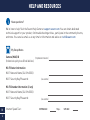 14
14
-
 15
15
-
 16
16
-
 17
17
-
 18
18
-
 19
19
-
 20
20
-
 21
21
-
 22
22
-
 23
23
-
 24
24
-
 25
25
-
 26
26
-
 27
27
-
 28
28
Swann SWIFI-4KFLOCAM-US Guía del usuario
- Categoría
- Enrutadores
- Tipo
- Guía del usuario
en otros idiomas
- English: Swann SWIFI-4KFLOCAM-US User guide
Artículos relacionados
-
Swann SWWHD-FLOCAMW-US Manual de usuario
-
Swann SWIFI-FLOCAM2BR Guía de inicio rápido
-
Swann SWIFI-COREPRO Guía del usuario
-
Swann SWIFI-PTCAM2 Security Pan Tilt Camera Guía del usuario
-
Swann QC9101SWIFI-CAMWSOLSTD-GL El manual del propietario
-
Swann QC9121SWIFI-XTRCM16G2PK-GL El manual del propietario
-
Swann Wire-Free Security Camera Guía de instalación
-
Swann SWIFI-ALERTCAM Guía de inicio rápido
-
Swann SWIFI-SPOTCAM Manual de usuario
-
Swann uddy QC9116 Video Doorbell Guía del usuario