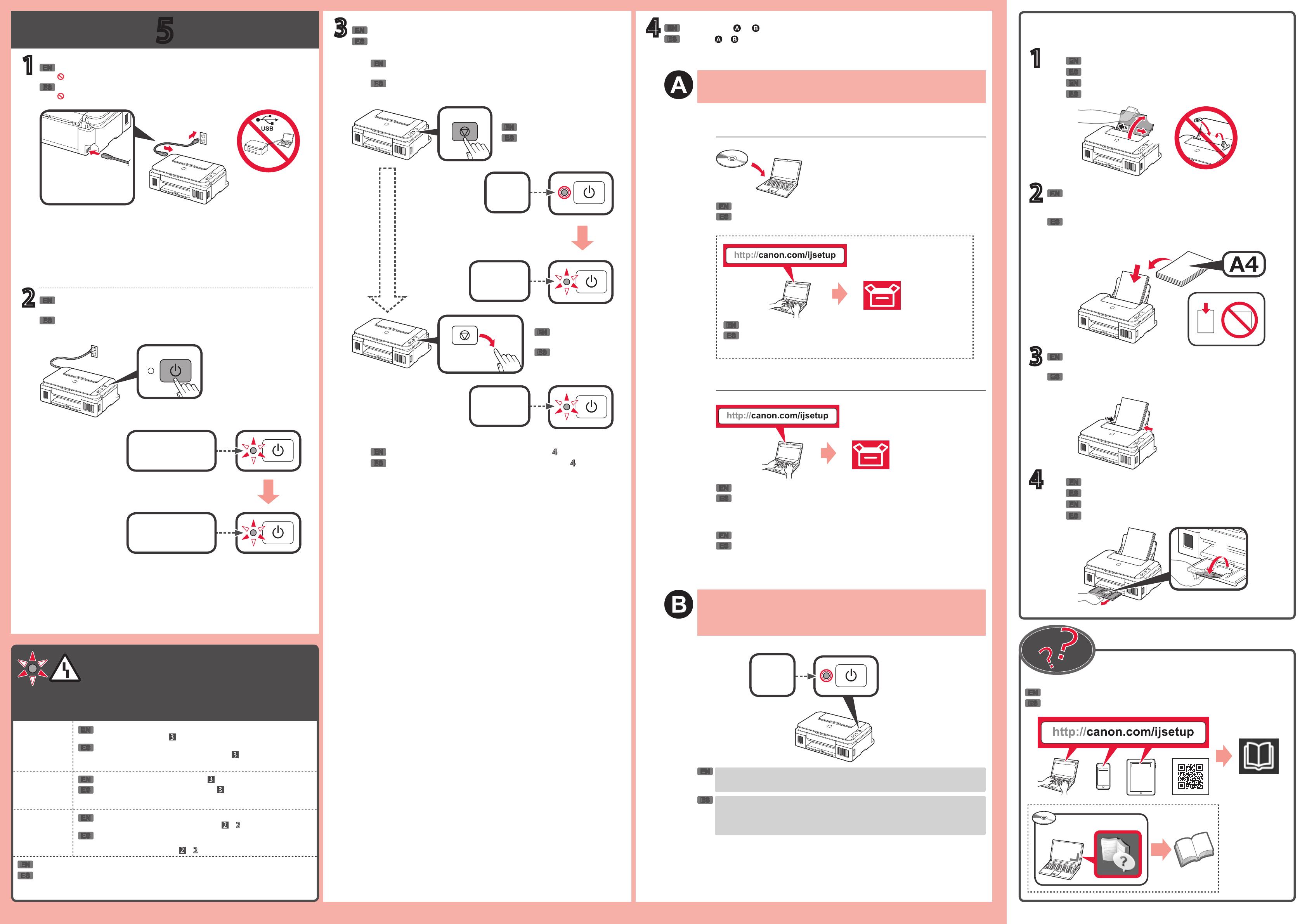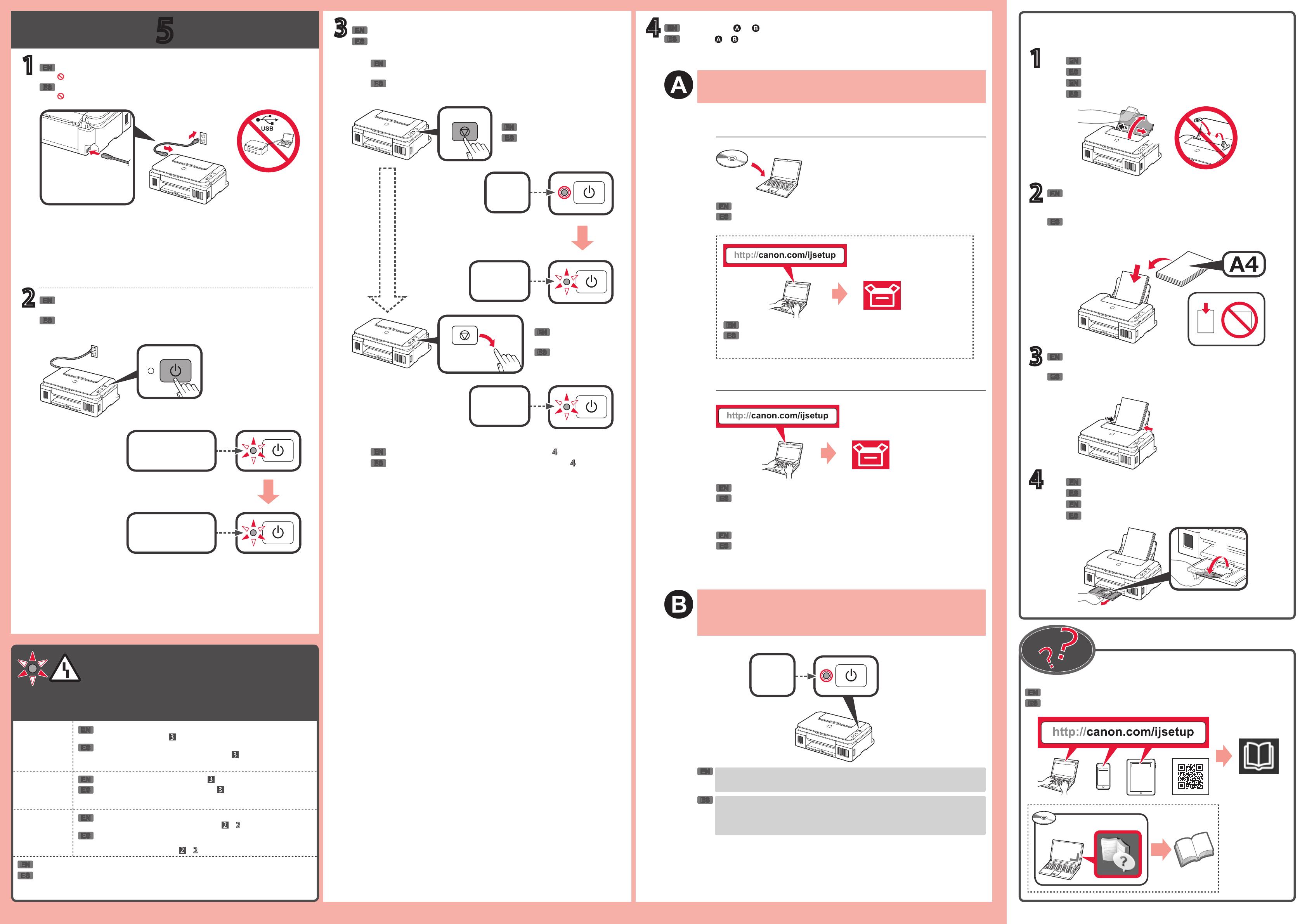
5
4
2
1
Windows PC
1
2
3
4
3
Mac OS
Windows
ES
EN
ES
EN
ES
ES
EN
ES
EN
ES
EN
EN
EN
ES
EN
ES
EN
ES
EN
ES
EN
ES
EN
ES
EN
EN
ES
ES
EN
ES
EN
ES
EN
ES
EN
ES
EN
ES
EN
ES
ES
EN
ES
EN
ES
EN
ES
EN
Consulte o en función de cómo va a usar la impresora.
Parte posterior
Parpadeo único
Si la luz de Alarma (Alarm) está parpadeando:
9 veces
4 veces
No se han retirado los materiales de protección. Pulse el botón
ACTIVADO (ON) para apagar la impresora y, a continuación, vuelva
a realizar los pasos desde
- .
Compruebe que los cartuchos están instalados correctamente y los
botones de unión están pulsados. Consulte
.
5 veces
No hay cartuchos instalados. Consulte .
Para otro número de parpadeos, consulte el Manual en línea.
Conecte el cable de alimentación.
No conecte cables USB aún.
Se puede acceder al Manual en línea desde el sitio web.
Inserte varias hojas de papel normal A4 con la cara de
impresión hacia arriba hasta que se detenga.
También se puede cargar papel tamaño Carta.
Carga de papel
Deslice la guía del papel derecha para alinearla con el lateral de
la pila de papel.
Abra la extensión de la bandeja de salida.
Deslice la guía del papel derecha hacia el extremo derecho.
Abra el soporte del papel.
Extraiga la bandeja de salida del papel.
Encendida
Parpadeando
Parpadeando
Para conectar la impresora a un PC
Utilice la impresora sin conectar ningún otro dispositivo
Espere aproximadamente 6 minutos hasta que la luz de ACTIVADO (ON) esté
encendida.
Cuando la luz de ACTIVADO (ON) esté encendida, se habrá completado la
conguración de la impresora.
Encendida
Descargue el archivo de instalación del sitio web.
Siga las instrucciones que aparecen en la pantalla para realizar las conexiones e
instalar el software.
Conguración
Utilice el CD-ROM de instalación para ejecutar el archivo de conguración.
También puede descargar el archivo de conguración desde el sitio web.
Conguración
Parpadeo doble
Encienda la impresora y compruebe que el parpadeo de la luz
ACTIVADO (ON) cambia a un doble parpadeo.
Inicie la impresora.
Mantener pulsado
El inicio tarda unos 6 minutos. Continúe con el paso .
Mantenga pulsado el botón Parar (Stop) hasta que la luz
ACTIVADO (ON) parpadee de nuevo y después suelte el botón.
Suelte el botón después
de que la luz ACTIVADO
(ON) parpadee.
Refer to either or depending on how you will use the printer.
Back
Single ash
If the Alarm lamp is flashing:
9 times
4 times
The protective materials are not removed. Press the ON button to
turn OFF the printer, and then redo from
- .
Check that the cartridges are installed correctly and the joint buttons
are pushed in. Refer to
.
5 times
No cartridges are installed. Refer to .
For other number of ashes, refer to the Online Manual.
Connect the power cord.
Do not connect a USB cable yet.
The Online Manual is accessible from the website.
Insert several sheets of A4 plain paper with the print side facing
up until it stops.
Letter size paper can also be loaded.
Loading Paper
Slide the right paper guide to align it with the side of the paper
stack.
Pull out the paper output tray.
Open the paper support.
Slide the right paper guide to the right end.
Open the output tray extension.
Lit
Flashing
Flashing
To connect the printer to a PC
Use the printer without connecting any other devices
Wait about 6 minutes until the ON lamp is lit.
When the ON lamp is lit, the printer setup is complete.
Lit
Download the setup le from the website.
Follow the on-screen instructions to make connections and install software.
Setup
Use the setup CD-ROM to execute the setup le.
You can also download the setup le from the website.
Setup
Double ash
Turn on the printer and check that the ashing of the ON lamp has
changed to a double ash.
Initialize the printer.
Hold down
Initialization takes about 6 minutes. Proceed to .
Hold down the Stop button until the ON lamp ashes again, and
then release the button.
Release after the ON
lamp ashes.