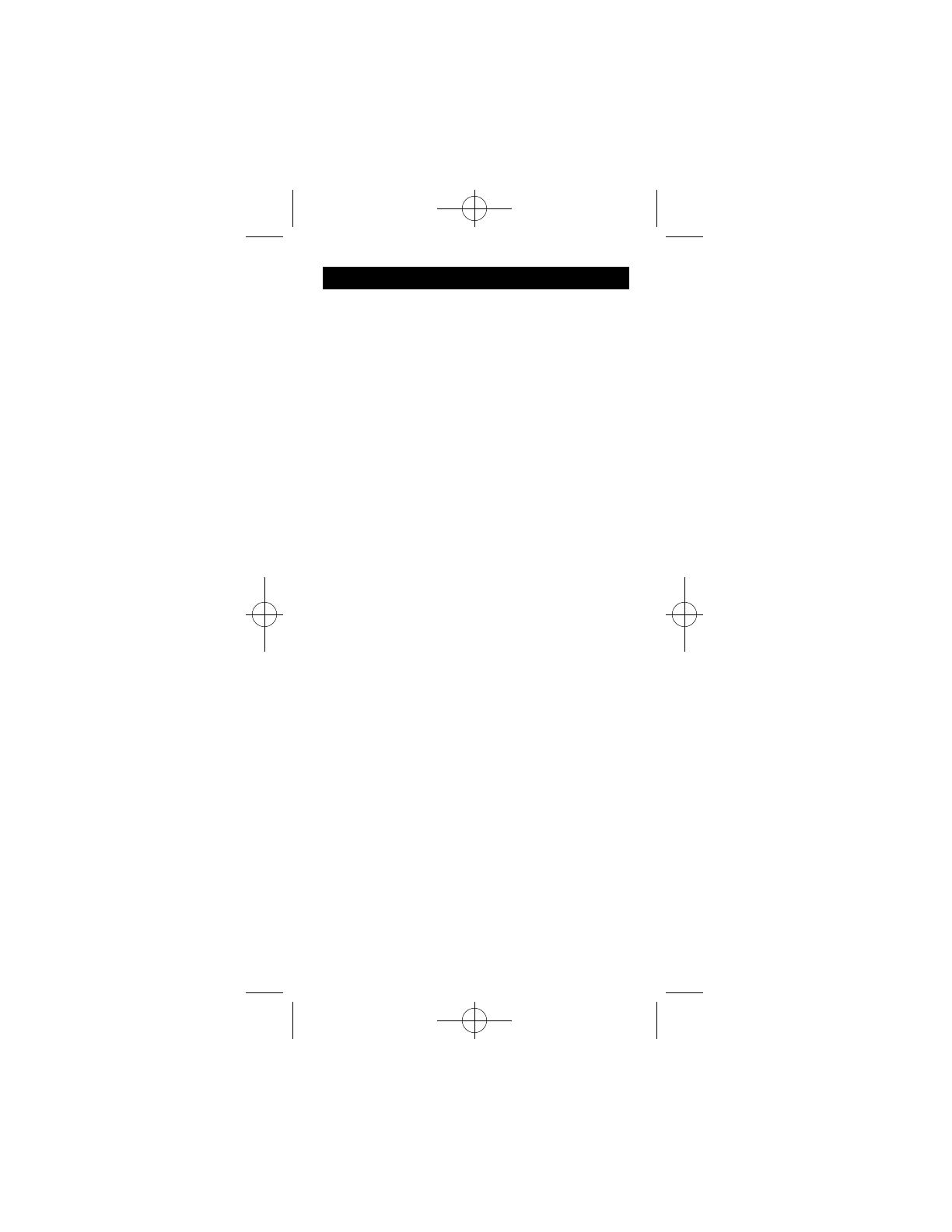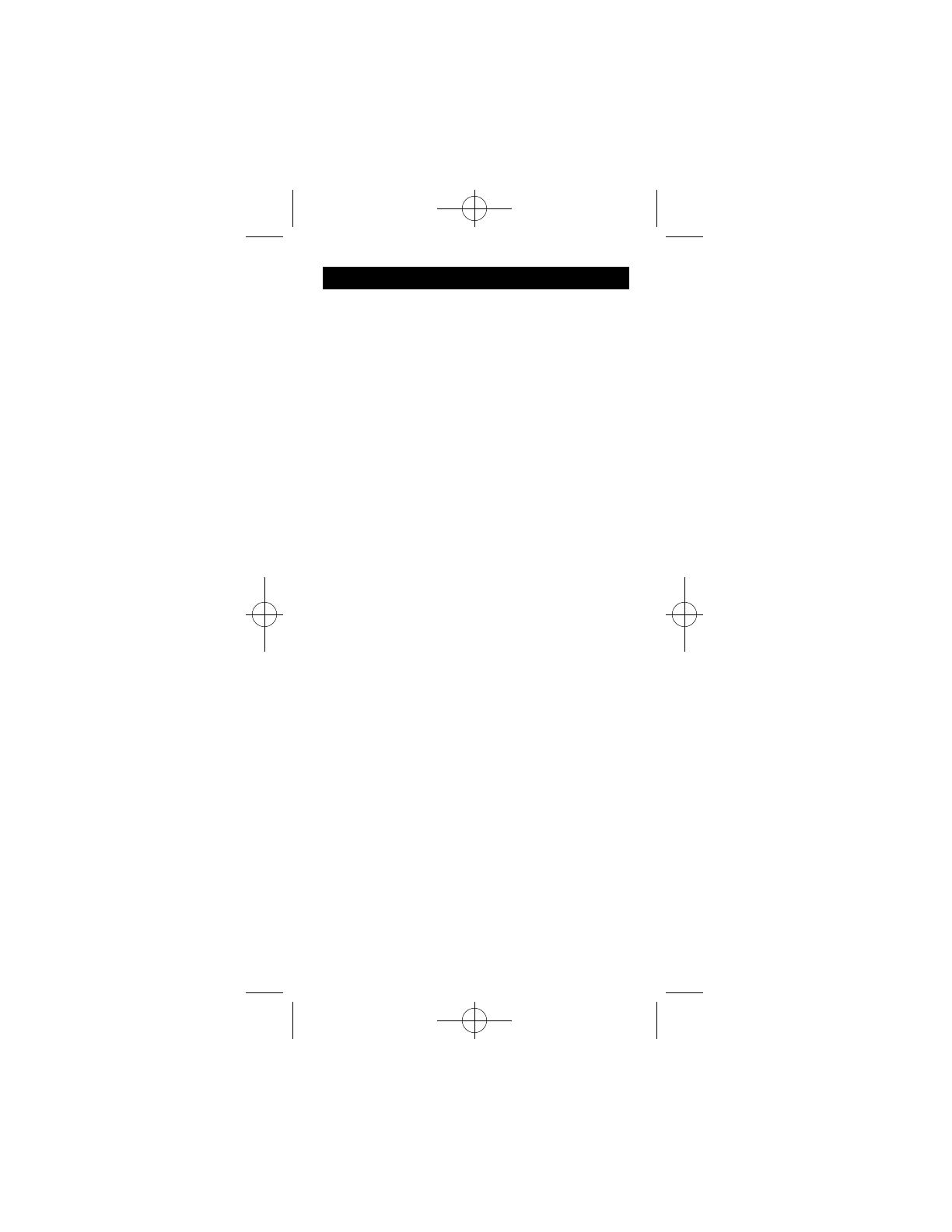
32
Como usar la Función de Audio
NOTA: No todas las funciones sirven para todas las mar-
cas.
COMO ENCENDER ELRECEPTOR O SISTEMADE
AUDIO DE MINICOMPONENTES
Apunte el control remoto al receptor y presione el botón
AUDIO. El receptor debe encenderse. En algunos casos,
puede requerir que se presione el botón AUDIO y
después el botón ON-OFF para encender el sistema.
COMO SELECCIONAR LASEÑALDE ENTRADADE
UN APARATO
Se pueden seleccionar las señales de entrada de aparatos
como el tocadiscos compacto o reproductor doble de cas-
settes dependiendo de las funciones de su receptor o su
sistema de audio de minicomponentes. La selección de
entrada se puede hacer ya sea presionando el botón
numerado etiquetado o presionando el botón FUNCTION
para cambiar las entradas disponibles en su sistema.
COMO UTILIZAR LOS BOTONES NUMERICOS
PARACAMBIAR LAS ENTRADAS DE AUDIO
Para seleccionar un aparato, presione el botón numerado
(1-6) que corresponde con el aparato que quiere operar
(CD, TAPE, TUNER, TV, o VIDEO).
COMO UTILIZAR ELBOTÓN FUNCTION PARA
CAMBIAR LOS APARATOS DE AUDIO
Para seleccionar un aparato, presione el botón FUNC-
TION hasta que la entrada que desea operar aparezca en
su sistema.
COMO USAR ELTOCADISCOS COMPACTO
O REPRODUCTOR DOBLE DE CASSETTES
Utilice los botones PLAY, FF, REV, REC, STOP
y PAUSE para tocadiscos compactos y reproductores
dobles de casetes. En algunos casos, los botones progra-
mados previamente (CHAN+/CHAN-) pueden funcionar
al cambiar las canciones en los tocadiscos compactos.
COMO USAR LAS BANDAS AM/FM
1. Presione el botón AUDIO.
2. Presione el botón TUNER (3).
3. Presione el botón AM/FM para alternar entre la banda
AM y FM.
4. Utilice los botones programados anteriormente
(CHAN+/CHAN-) para avanzar y retroceder por los
canales programados anteriormente.
COMO USAR UN SITEMADE SONIDO ENVOL-
VENTE
Con los receptores GE, si presiona el botón TV por segun-
da vez, se encenderáel receptor.
1. Encienda el televisor.
2. Presione el botón AUDIO.
3. Seleccione la señal de entrada de audio ya sea usando
los botones numerados etiquetados o el botón FUNC-
TION.
4. Presione los botones VOL+ o VOL- para controlar el
volumen.
94926 Revised Size 2/25/02 4:14 PM Page 33