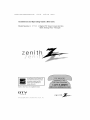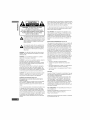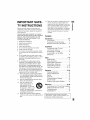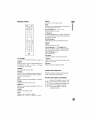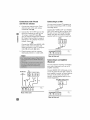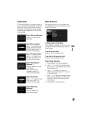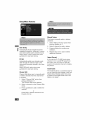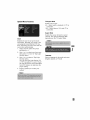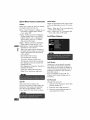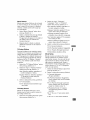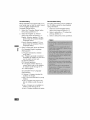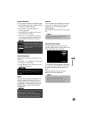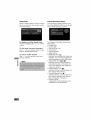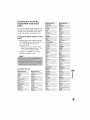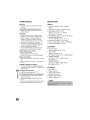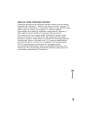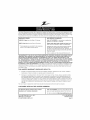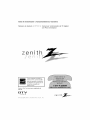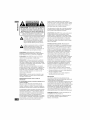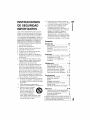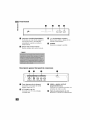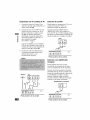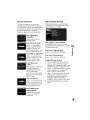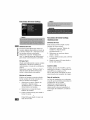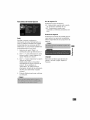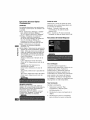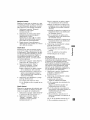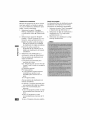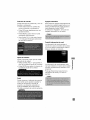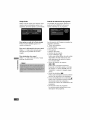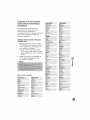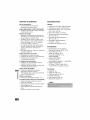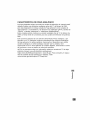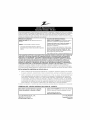LSX300-4PM_CUSALZK_ENG_4948 7/22/08 10/_}!lAM Page 1
|nstallation and Operating Guide J Warranty
Model Number I DTTg0] I DigitaITVTuner Converter Box
With Analog Pass- Through
zenith
®
As an ENERGYSTARe Partner, LG
has determined that this product
or product models meet the
ENERGY STAR ® guidelines for
energy efficiency.
ENERGYSTARe>is a U.S. registered mark.
TUNER
@Copyright 2007, [G Electronics U.S.A., Inc.
zenith

€
o
€,}
,,==
.=
CAUTION
CAUTION: TO REDUCE THE RISK
OF ELECTRIC SHOCK
DO NOT REMOVE COVER (OR BACK)
NO USER-SERVICEABLE PARTS INSIDE
REFER SERVICING TO QUALIFIED
SERVICE PERSONNEL,
,i_ This lightning flash with arrowhead symbol within
an equilateral triangle is intended to alert the user
to the presence of uninsulated dangerous voltage
within the product's enclosure that may be of suf-
ficient magnitude to constitute a risk of electric
shock to persons.
The exclamation point within an equilateral trian-
gle is intended to alert the user to the presence
important operating and maintenance (servic-
ing) instructions in the literature accompanying
the product.
WARNmNG:TO PREVENT FIRE OR ELECTRIC SHOCK
HAZARD, DO NOT EXPOSE THIS PRODUCT TO RAIN
OR MOISTURE.
WARNmNG:Do not install this equipment in a confined
space such a bookcase or similar unit.
CAUTmON:Do not block any ventilation openings. Install in
accordance with the manufacturer's instructions.
Slots and openings in the cabinet are provided for ventila-
tion and to ensure reliable operation of the product and to
protect it from overheating.
The openings should be never be blocked by placing the
product on a bed, sofa, rug or other similar surface.This
product should not be placed in a built-in installation such
as a bookcase or rack unless proper ventilation is provided
or the manufacturer's instruction have been adhered to.
CAUTION: The apparatus should not be exposed to water
(dripping or splashing) and no objects filled with liquids,
such as vases, should be placed on the apparatus.
CAUTmONconcerning the Power Cord
Most appliances recommend they be placed upon a
dedicated circuit;
That is, a single outlet circuit which powers only that appli-
ance and has no additional outlets or branch circuits.
Check the specification page of this owner's manual to be
certain.
Do not overload wall outlets. Overloaded wall outlets, loose
or damaged wall outlets, extension cords, frayed power
cords, or damaged or cracked wire insulation are danger-
ous. Any of these conditions could result in electric shock
or fire. Periodically examine the cord of your appliance, and
if its appearance indicates damage or deterioration, unplug
it, discontinue use of the appliance, and have the cord
replaced with an exact replacement part by an authorized
servicer.
Protect the power cord from physical or mechanical abuse,
such as being twisted, kinked, pinched, closed in a door, or
walked upon. Pay particular attention to plugs, wall outlets,
and the point where the cord exits the appliance.
To disconnect power from the unit, pull out the units power
cord from the outlet. When installing the product, ensure
that the plug is easily accessible.
FCC WARNmNG:This equipment may generate or use
radio frequency energy. Changes or modifications to this
equipment may cause harmful interference unless the
modifications are expressly approved in the instruction
manual. The user could lose the authority to operate this
equipment if an unauthorized change or modification is
made.
REGULATORY INFORMATION: FCC Part 15
This equipment has been tested and found to comply with
the limits for a Class B digital device, pursuant to Part 15
of the FCC Rules. These limits are designed to provide
reasonable protection against harmful interference when
the product is operated in a residential installation. This
product generates, uses, and can radiate radio frequency
energy and, if not installed and used in accordance with
the instruction manual, may cause harmful interference to
radio communications. However, there is no guarantee
that interference will not occur in a particular installation.
If this product does cause harmful interference to radio or
television reception, which can be determined by turning
the product offand on, the user is encouraged to try to
correct the interference by one or more of the following
measures:
• Reorient or relocate the receiving antenna.
• Increase the separation between the product and
receiver.
Connect the product intoan outlet on a circuit different
from that to which the receiver is connected.
• Consult the dealer or an experienced radio/TV techni-
cian for help.
CAUTmON:
DO NOT ATTEMPT TO MODIFY THIS PRODUCT INANY
WAY WITHOUT WRITTEN AUTHORIZATION FROM LG
ELECTRONICS CORPORATION.
UNAUTHORIZED MODIFICATION COULD VOID THE
USER'S AUTHORITY TO OPERATE THIS PRODUCT.
THIS EQUIPMENT IS INTENDED TO RECEIVE AND
DECODE SIGNALS TRANSMITTED ACCORDING TO
ATSC DIGITAL TELEVISION STANDARD A/53, SPECIFI-
CATION AND IS INTENDED TO BE USED WITH AN
APPROPRIATE ANTENNA AND DISPLAY DEVICE THAT
YOU MUST PROVIDE.
FCC COMPLIANCE: The responsible party for this prod-
uct's compliance is:
Marketed and Distributed by LG Electronics U.S.A., Inc.,
1000 Sylvan Avenue, Englewood Cliffs, NJ.
Phone: 1-201-816-2000.
Zenith-brand consumer electronics products are marketed
by LG Electronics USA, Inc.

IMPORTANT SAFE-
TY INSTRUCTIONS
Please read and observe all warnings and
instructions in this owner's manual, And those
marked on the product, Retain this booklet for
future reference,
PLEASE READ AND OBSERVE ALL WARN-
INGS AND INSTRUCTIONS IN THIS OWNER'S
MANUAL, AND THOSE MARKED ON THE
PRODUCT, RETAIN THIS BOOKLET FOR
FUTURE REFERENCE,
1, Read these instructions,
2, Keep these instructions,
3, Heed all warnings,
4, Follow all instructions,
5, Do not use this apparatus near water,
6, Clean only with dry cloth,
7, Do not block any ventilation openings. Install
in accordance with the manufacturer's instruc-
tions.
8, Do not install near any heat sources such
as radiators, heat registers, stoves, or other
apparatus (including amplifiers) that pro-
duce heat,
9, Do not defeat the safety purpose of the
polarized or grounding-type plug, A polar-
ized plug has two blades with one wider
than the other, A grounding type plug has
two blades and a third grounding prong, The
wide blade or the third prong are provided
for your safety, If the provided plug does not
fit into your outlet, consult an electrician for
replacement of the obsolete outlet,
10, Protect the power cord from being walked
on or pinched particularly at plugs, conven-
ience receptacles, and the point where they
exit from the apparatus,
11, Only use attachments/accessories speci-
fied by the manufacturer,
12, Use only with the cart,
stand, tripod, bracket, or
table specified by the
manufacturer, or sold with
the apparatus, When a cart
is used, use caution when
moving the cart!apparatus combination to
avoid injury from tip-over,
13, Unplug this apparatus during lightning
storms or when unused for long periods of
time,
14,
Refer all servicing to qualified service per-
sonnel. Servicing is required when the
apparatus has been damaged in any way, _"
o
such as power-supply cord or plug is dam- "_
aged, liquid has been spilled or objects =_
have fallen into the apparatus, the appara- o
tus has been exposed to rain or moisture,
does not operate normally, or has been
dropped,
Contents
Introduction ...................... 4-5
Front Panel ................... 4
Connection Panel Overview ...... 4
Remote Control Key Functions .... 5
Installation ........................ 6
Connections with TV and
over-the-air antenna ............ 6
Connecting to a VCR ........... 6
Connecting to an Amplifier
(Receiver) .................... 6
Setup ........................... 7-12
Install Guide .................. 7
Menu Overview ................ 7
Typical Menu Operation ......... 7
Setup Menu Features ........... 8
Option Menu Features ........ 9-10
Lock Menu Features ........ 10-12
Operation ...................... 13-14
Channel Selection ............. 13
Volume Adjustment ............ 13
Signal ...................... 13
Auto Off .................... 13
Channel Banner Display ........ 13
Simple Guide ................ 14
Program Information Display ..... 14
Reference ...................... 15-16
Controlling Your TV with the Supplied
Multi-brand Remote Control ..... 15
Troubleshooting .............. 16
Specifications ................ 16
Manufactured under license from Dolby
Laboratories, "Dolby" and the double-D are
trademark of Dolby Laboratories,

Front Panel
_=
o
.=
[] [] [] []
h'! POWER indicator
Lights up red (standby mode) or blue
(active mode). This indicator will blink
when remote signal is received.
FJI Remote Control Sensor
Receives signals from the Remote
Control.
t_
VIA (Channel Down/Up)
Scans up or down through memo-
rized channels.
[] POWER
Turns the unit on or off.
Connection Panel Overview
[] [] [] []
n
m
From Antenna
Connect to digital signal source;
over-the-air antenna.
To TV (RF)
Connect to a TV with RF coaxial
inputs.
VIDEO and AUDIO OUTPUT
(Left/Right)
Connect to a TV/Monitor with Video
and audio inputs.
[] AC Power Cord
Plug into the power source.

Remote Control
SIGN_ ZOO_
cDc_o
D)SPLAy MENU GUIDE
QOQ
Q 0
©®®
@®®
@®®
G@@
TV POWER
Turns the TV ON andOFF, (Refer to page 15)
SLEEP
Sets this unit to turn off automatically at a
specified time. (Off --_ 1 hour --_ 2 hours
--_ 3 hours --_ 4 hours)
POWER
Turns the UNIT ON and OFF,
SIGNAL
You can view the signal strength and listen to
the beep sound according to signal strength
for the current channel,
SAP
Selects program's audio language if available,
ZOOM
Changes the picture aspect ratio,
DISPLAY
Shows current program informationfor the cur-
rent channel,
GUIDE
Brings up the Simple Guide,
CCD
Selects caption mode if available,
(Service 1-6--_ CC 1-4--_ Text 1-4--_ Off)
MENU
Accesses or closes main menu.
EXIT
Removes all on-screen displays and returns to
TV viewing from any menu.
Arrow Buttons (A / V / < / >)
Selects options in a menu.
® (Select)
Selects highlighted menu function. Completes
the channel number input and promptly tunes
to selected channel.
FAV (Favorite)
Selects through the programmed Favorite
channels.
MUTE
Turns sound ON and OFF.
CH (Channel) (A / V) / PAGE (1"/_)
Selects channels in memory. Pages through
the Channel Edit and Block Channel menu.
VOL (Volume) (+/-)
Sets sound level.
Numbers
Chooses channels and enters password.
- (Dash)
Enters a dash for sub channel numbers such
as 2-1, 2-2, 47-3 etc.
RECALL
Returns to the last channel viewed.
Remote Control Operation
Point the remote control at the remote
sensor and press the buttons.
RemoteControlBatteryInstallation
Detach the battery cover on the
rear of the remote control, and
insert a battery (size AAA) with
(_ and O aligned correctly.
We recommend to use the
alkaline battery.
o
.o

Connections with TV and
over-the-air antenna
o
¢0
1,
2,
3,
Connect the antenna to the "From
Antenna" jack on this unit using a
coaxial RF cable (N).
Connect the "To TV (RF)" jack on this
unit to the "Antenna In" jack on your
TV using a coaxial RF cable (R).
Your TV must be tuned to the selected
RF Output Channel (Refer to page 8)
channel (3 or 4) to display the picture.
(default: channel 3).
OR
Connect the VIDEO and AUDIO (L/R)
jacks on this unit to the video and
audio input jacks on the TV using the
video (V) and audio (A) cable.
Plug the power cord into a power
strip/surge protector or a wall outlet.
Connecting to a VCR
You can record a tuned TV program on
the unit by connecting a VCR or similar
recording device.
Connect the "VIDEO OUT" and "AUDIO
OUT (L!R)" jacks on the unit to the "AN
IN" jack on your VCR using RCA-type
cables. See also the owner's manual
supplied with the connected equipment.
VCR
Rear of this unit
Antenna TV
-N
Rear of this unit
Connecting to an Amplifier
(Receiver)
You can enjoy the sound by connecting
your audio component such as an AV
amplifier (receiver).
Connect AUDIO OUT (L!R) jacks on the
unit to the audio left and right in jacks on
your amplifier, receiver, or stereo system,
using an audio cables. See also the
owner's manual supplied with the con-
nected equipment.
Amplifier (Receiver)
_ JAUDIO INPUT
Rear of this unit

Install Guide
The Install Guide is a convenient way for
you to customize the settings of this unit.
When the unit is turned on for the first
time after connecting the power supply,
Install Guide is displayed on the screen
automatically.
Step 1 (Welcome Message)
Press > to move to the
next step.
Menu Overview
By using the menu, you can make vari-
ous adjustments to menu options such as
picture and sound.
Step 2(Menu Language)
Use ^ / v to select a lan-
guage (English, Spanish,
French) then press > to
move to the next step.
Step 3 (TV Aspect Ratio)
Use ^ / v to select your
TV type then press > to
move to the next step.
Step 4 (Searching for
Channels...)
Press ® (Select) to start
auto tuning.
After auto tuning is
complete, press > to
move to the next step.
Step 5 (Time Zone)
Use A / v to select a time
zone then press > to
move to the next step.
To display and exit the Menu:
Press MENU to display the menu. A sec-
ond press of Menu will take you back to
initial screen.
To go to the next level:
Press > on the remote control.
Togobacktothe previouslevel:
Press < on the remote control.
Typical Menu Operation
1. Press MENU. The menu appears.
2. Use v / A to select the desired option
then press > or ® (Select) to move to
the second level.
3. Use h / V to select the second
desired option then press > to move
to the third level.
4. Use ^ / v to select the desired setting
then press ® (Select) to confirm your
selection. Some items require addi-
tional steps.
5. Press EXIT to exit the menu.
Step6 (ThankYou
Message)
Press ® (Select) to
finish install guide.

Setup Menu Features
Auto Tuning
Automatically finds all digital channels
available through the 'Antenna In' source
and stores all the active channels found.
Select "Auto Tuning" option then press
® (Select) to start auto tuning.
EZ Add
Automatically adds new channels avail-
able through the antenna input to the
memorized channels already in the chan-
nel list.
Select "EZ Add" option then press
® (Select) to start auto tuning.
Channel Edit
Channel Edit allows you to manually add
or delete channels from the channel list
in memory.
1. Select "Channel Edit" option then
press ® (Select) or >.
The Channel Edit menu appears.
2. Select a channel on the Channel Edit
menu.
3. Press ® (Select) to add or delete the
channel.
or
Press FAV to add the channel to the
Favorite Ch. list.
Manual Tuning
This feature manually adds or deletes
channels.
1. Select "Manual Tuning" option then
press ® (Select) or >.
2. Select a channel to add or delete.
3. Press ® (Select) to confirm your
selection.
4. Repeat steps 2-3 to add or delete
additional channels.
Output Channel
If you use the To TV (RF) jack, select
channel 3 or 4 to send RF signal from
the unit to your TV. Your TV must be
tuned to the selected channel to display
the picture.
Install Guide
The Install Guide is a convenient way for
you to customize the settings of this unit.
Select [Install Guide] option then press
® (Select) and Install Guide menu will
appear, see page 7.

Option Menu Features
Clock
Enables the user to set up the clock
information. Normally, your clock is set
using signals transmitted by DTV sta-
tions. Choosing your time zone sets the
current time automatically.
1. Select "Clock" option then press
® (Select) or >.
2. Use < or > to select your time zone
then press v to move to "Day Light
Saving" option.
3. Use < or > to select a "Day Light
Saving" option.
You can turn Day Light Saving "On"
or "Off" manually. If it is set to "Auto",
the unit will use the clock information
from DTV stations to determine the
proper setting.
4. Press ® (Select) to confirm your
setting.
TV Aspect Ratio
Select your TV type.
4:3 - Select when a standard 4:3 TV is
connected.
16:9 - Select when a 16:9 wide TV is
connected.
Aspect Ratio
Selects the screen format for current
channel. The options displayed differ
depending on the TV Aspect Ratio.
Language
Select a language for the audio and menu.
(English, Spanish, or French)

Option Menu Features (Continued)
Caption
Allows you to select an option for display-
ing Caption Data from the unit.
Mode - Select "Analog" or "Digital" to use
the analog or digital caption feature.
If not, select "Off".
Analog - Selects a mode for displaying
Analog Caption Data. In the Analog
Caption Service, CC 1-4 display pro-
gram's dialog, and Text 1-4 display
data service information.
Digital- Selects a mode for displaying
Digital Caption Data (Service 1-6).
Digital Option - Selects Digital Caption
=, appearance menu options.
Style: Use caption feature defaults as
provided by the program or customize
caption appearance with the Custom
menu options.
Size: Selects the font size.
Font: Selects the font type.
Text Color: Selects the font color.
Text Opacity: Selects the font opacity.
BG. (Background) Color: Selects the
background color.
BG. (Background) Opacity: Selects the
background opacity.
Edge Type: Selects the edge type.
Edge Color: Selects the edge color.
Audio Output
Select the appropriate audio output mode
of the unit depending on your TV connec-
tion.
Stereo - When your TV is connected with
stereo audio cable (L/R).
Mono - When your TV is connected with
mono audio cable or RF cable.
Lock Menu Features
Lock System
Allows you to set up specific channels
and ratings through blocking schemes.
Also allows you to activate or disable all
of the lock schemes previously set up. A
password is required to gain access to
the LOCK menus.
If the Lock System is set to Off, the
Channel and Program Ratings are not
functional.
AutoOff
Sets a time this unit will turn off.
If you do not press any button within the
preset time, this feature automatically
turns the unit off. (Default: 4 hours)
If you select "Off", Auto Off is not active.
Set Password
Changes the password.
1. Select the "Set Password" option then
press ® (Select) or >.
2. Enter the new 4-digit password.
3. Enter the same password again for
new password's confirm.

BlockChannel
Blocks any channel that you do not want
to view or that you do not want your chil-
dren to watch. If you tune in a blocked
channel, a black screen with a pop-up
box will appear.
1. Select "Block Channel" option then
press ® (Select) or >.
2. Select a channel then press ® (Select)
to block or unblock the channel.
The II mark will appear to the right of
the station name to indicate the
blocked channel.
3. Repeat step 2 to block or unblock
additional channels on the channel
list menu.
TV Rating-Children
Prevents children from watching certain
children's TV programs according to the
ratings limit set. This rating applies only
to TV programs for children. Unless you
block TV programs intended for mature
audiences in the TV Rating - General
menu, your children could view those
programs.
1. Select the "TV Rating-Children" option
then press ® (Select) or >.
2. Select the "Age" or "Fantasy Violence"
option then press ® (Select) or >.
Age: Selection applies regardless of
content category of rating.
Fantasy Violence: Selection applies if
TV programs include rating for
Fantasy Violence.
3. Select a rating then press ® (Select).
TV-Y: All Children.
TV-Y7: Directed toward children age
7 and older.
TV Rating-General
Blocks TV programs that you or your
family may not wish to watch, based on
the rating scheme set.
1. Select the "TV Rating-General" option
then press ® (Select) or >.
2. Select the "Age", "Dialogue",
"Language", "Sex", or "Violence"
option then press ® (Select) or >.
Age: Selection applies regardless of
content category of rating.
Dialogue: Selection applies if TV pro-
grams have rating for Dialogue.
Language: Selection applies if TV
programs have rating for Language.
Sex: Selection applies if TV programs
have rating for Sex.
Violence: Selection applies if TV pro-
grams have rating for Violence.
3. Select a rating then press ® (Select).
TV-G: General Audience.
TV-PG: Parental Guidance Suggested.
TV-14: Parents Strongly Cautioned.
TV-MA: Mature Audience Only.
Movie Rating
Blocks movies according to the movie
ratings restrictions so children cannot
view certain movies. You can set the rat-
ings to block out all the movies with rat-
ings above a specified level. Keep in
mind that the movie ratings apply only to
movies shown on TV, not TV programs
such as soap operas.
1. Select the "Movie Rating" option then
press ® (Select) or >.
2. Select a rating then press ® (Select).
G: General Audiences
All ages admitted.
PG: Parental Guidance Suggested.
Some material may not be suitable
for children.
PG-13: Parents Strongly Cautioned
Some material may not be appro-
priate for children under 13.
R: Restricted Under 17 requires
accompanying parent or adult
guardian.
NC-17: No one 17 and under admit-
ted.
X: No one 17 and under admitted.

3,
CL,
Canadian Rating
Blocks Canadian TV program that you or
your family may not wish to watch, based
on the Canadian English/French
Language Rating system.
1. Select the "Canadian Rating" option
then press ® (Select) or >.
2. Select the "English" or "French"
option then press ® (Select) or >.
English: Selection applies if TV pro-
grams have the Canadian English
Language Rating.
French: Selection applies if TV pro-
grams have the Canadian French
Language Rating.
Select a rating then press ® (Select).
For Canadian English Language
Rating system
C: Program intended for children
under age 8.
C8+: Program generally considered
acceptable for children 8 years and
over to watch on their own.
G: General audience.
PG: Parental guidance.
14+: Program contains themes or
content which may not be suitable
for viewers under the age of 14.
18+: Adult program.
For Canadian French Language
Rating system
G: General - Program intended for
audience of all ages.
8 ans+: Not recommended for young
children.
13 ans+: Program may not be suit-
able for children under the age of
13.
16 ans+: Program is not suitable for
children under the age of 16.
18 ans+: Program restricted to adults.
Downloadable Rating
The rating information can be updated if
the TV station sends the downloadable
rating information.
1. Select the "Downloadable Rating"
option then press ® (Select) or >.
2. Select a rating title or TV rating then
press ® (Select) or >.
3. Select a rating then press ® (Select).
_ad
iiiiilar

Channel Selection
You can select channels as described below.
• Use Number (0-9) and - (dash) buttons
to select a channel directly.
• Press FAV to scroll through your
favorite channels.
• Press RECALL to return to the previ-
ous channel you viewed.
• Use CH v/^ on the Remote Control or
v/^ on the front panel to select a chan-
nel through the channels in memory.
Auto Off
This unit will be automatically turned off,
in case of no button input for a preset
time. You can set a time using the
SLEEP button.
If you select "Off", Auto Off is not activat-
ed.
Channel Banner Display
The Channel Banner shows channel
number, station name, current time, and
block information for a moment.
Volume Adjustment
Adjusts the sound level for audio out on
the unit.
• Use VOL +/- to adjust the sound level
for audio out on the unit.
• Press MUTE to turn off the volume for
audio out on the unit.
The Channel Banner appears whenever
you tune to a new channel or press the
® (Select) button while viewing a pro-
gram.
Press ® (Select) to clear Channel
Banner from being displayed.
e.,
o
,m
_JL
Signal
You can view the signal strength bar to
help you adjust the antenna to the cor-
rect direction for your location by press-
ing SIGNAL on the Remote Control. An
audible beep accompanies the signal
strength bar.

Simple Guide
Use the Simple Guide to see the informa-
tion for a current or next program easily
and conveniently.
Program Information Display
The Information Display appears ifyou
press the DISPLAY button on the remote
control while viewing a program.
€
o
,m
To display or exit the Simple Guide
Press the GUIDE button on your remote
control.
To view other channel's information
Use < / > on your remote control to navi-
gate the Simple Guide screen.
To tune to another channel
Use < / > on your remote control then
press ® (Select).
The Program Information shows items
listed below.
• Program Title
• Current date
• Start and End Time
• Current time
• Channel Number
• Station Name
• Multilingual Icon ((]D)
Indicates that multiple audio tracks are
available. You can select an alternate
audio language track with SAP button.
• Aspect Ratio Icon (g_'3, [_])
Indicates that the current program is
transmitted in wide or 4:3 picture for-
mat. Press ZOOM to view letterbox or
cropped as desired.
• Closed Caption Icon (r,F.I)
Indicates that the current program con-
tains Caption Data Service.
• Content Advisory Icon (i_)
Indicates that the current program con-
tains content advisory data, and dis-
plays rating value of program.
• Program Details
A description of the program may be
available from the broadcaster

Controlling Your TV with the
Supplied Multi-brand Remote
Control
You can control the power switch of your
TV with the supplied Multi-brand Remote
Control. If your TV is listed in the table,
set the appropriate manufacturer code.
To program the Remote Control to control
your TV
1. While pressing and holding down the
TV POWER button, press the CHA or
CHv repeatedly until your TV is
turned on or off.
• Each press of CHA or CHv button
sends a manufacturer code (1 - 45)
to your TV one after the other.
2. Release TV POWER button when
your TV is turned on or off.
ControllableTV Brands
Manufacturer Manufacturer
Abex Candle
Admiral Carnivale
Advent Carver
Aiko Celebrity
Akai Celera
America Action Changhong
Anam Citizen
Anam National Clarion
AOC Contec
Apex Digital Craig
Audiovox Crosley
Baysonic Crown
Bell&Howell Curtis Mathes
Bradford CXC
Broksonic Daewoo
Manufacturer
Durabrand
Electroband
Elektra
Emerson
Envision
Fisher
Funai
Futu retech
GE
Gibralter
GoldStar
Grunpy
Haler
Hallmark
Harley Davidson
Harman/Kardon
Harvard
Havermy
Hello Kitty
Himitsy
Hisense
Hitachi
Infinity
Insignia
JBL
JCB
Jensen
JVC
KEC
Kenwood
KLH
KTV
LG
Lloyd's
LXI
Magnasonic
Magnavox
Magnin
Marantz
Masushita
Megatron
Memorex
MGA
Midland
Mitsubishi
Motorola
MTC
Multitech
NAD
NEC
Nikko
Norcent
NTC
Onwa
Optimus
Manufacturer
Orion
Panasonic
Penney
Philco
Philips
Pilot
Poptonica
Portland
Prima
Prism
Proscan
Proton
Quasar
RadioShack
RCA
Realistic
Runco
Sampo
Sameung
Samsux
Saneui
Sanyo
Scotch
Scott
Sears
Sharp
Sheng Chia
Simpson
Sony
Soundesign
Squareview
SSS
Starlite
Supreme
SVA
Sylvania
Symphonic
Tandy
Tatung
Technics
Techwood
Teknika
Thomas
TMK
Toshiba
Totevision
TVS
Vector Research
Victor
Vidikron
Vidtech
Wards
White Westinghouse
Yamaha
Zenith

Troubleshooting
No power.
• Plug the power cord into the wall outlet
secu rely,
Fragmented picture and unclear sound.
• Check your antenna input, location, and
signal strength,
No picture.
• Select the Auto Tuning or Manual Scan
functions if you have not already done so,
• Check to make sure all the cables are
installed correctly and that the proper
source is selected on your TV. For exam-
ple, CH 3, CH 4, Video 1 or Video 2,
• The antenna signal strength may be low,
Check the signal strength and adjust the
antenna location and direction,
• For more information about connections,
please refer to connections on page 6,
Normal picture but no sound.
• Check volume levels,
• Make sure the TV is not muted,
• Check that the unit is connected properly,
Picture is distorted.
• Make sure the proper aspect ratio is select-
ed,
• Make sure the video output is connected to
the TV.
Available channels are missing.
• You can find all the available channels by
running the "Auto Tuning" or "EZ Add" in the
SETUP menu,
You forgot your password.
• Enter the master password "7777",
= The Remote Control does not work properly.
P • Point the Remote Control at the remote
sensor on the unit,
"" • Operate the Remote Control within 23 ft
(7 m),
• Remove any obstacles blocking the signal,
• Replace dead batteries with new ones,
Specifications
General
• Television System: DTV standard
ATSC
• Channel Coverage: Terrestrial 2-69
• Dimensions (Wx H x D):
Approx. 8.5 x 1.8 x 6.4 inches
(215x46x 162mm)
• Net Weight): Approx. 1.65 Ibs (0.75 kg)
• Operating temperature:
41 °F to 104 °F (5 °C to 40 °C)
• Operating humidity: 5 % to 90 %
• Power requirement: 120V - 60 Hz AC.
• Power consumption: 3.9 W
Input/0utput
• From Antenna:
Antenna input, ATSC, 75 £,2
• To TV (RF):
Antenna output, 75 £-2,
RF Output Channel 3 or 4 (Switchable)
• VIDEO OUTPUT:
1.0 V (p-p), 75 £,2,negative sync,
RCA jack x 1
• AUDIO OUTPUT:
2.0 Vrms (1 KHz, 0 dB), 600 £,2,
RCA jack (L, R) x 1
Accessories
• RF cable (1)
• Video cable (1)
• Audio (L/R) cable (1)
• Remote Control (1)
• Battery (size AAA) (1)
• Owner's Manual (1)

ANALOG PASS-THROUGH FEATURE
Federal law requires that all "full-power" television stations must end analog
broadcasts after February 17, 2009, but this does not include "low-power" TV
stations (such as "low-power" or "community" stations of very restricted range
(LPTV), "Class A" stations, and "translator" or "booster" stations).
These stations may continue to broadcast in analog after the February 17,
2009, digital conversion deadline for full-power television stations.
This converter box has a feature called "Analog Pass-Through," which
allows your analog TV to continue to tune the analog low-power stations.
Simply put, to receive analog stations, turn off the box; the analog signal will
"pass-through" the box to be tuned in the TV. To enjoy the digital stations,
tune them through the converter box as explained in this operating guide.
NOTE: Online resources with low-power TV information include:
www.dtvtransition.org/Iowpower, https://www.dtv2OO9.gov/Iowpower/, and
www.dtv.gov. For a map and list of low-power stations by state, please visit
www.ntia.doc.gov/dtvcoupon/LPTVmap.html

This Zenith Electronics product, will be repaired or replaced, at Zenith's option, if it proves to be defective in mate-
rial or workmanship, under normal use, during the warranty period ("Warranty Period") listed below, effective from
the date ("Date of Purchase") of original consumer purchase of the product. This warranty is good only to the origi-
nal purchaser of the product and effective only when used in the United States, excluding U.S. Territories.
WARRANTY PERIOD:
LABOR: 90 days from the Date of Purchase.
PARTS: One Year from the Date of Purchase.
* Parts replaced are warranted for the remaining
portion of the original warranty period.
HOW SERVICE IS HANDLED:
Call 1-877-9-ZENITH for instructions on getting the
defective unit repaired or replaced.
Please retain dated sales receipt and your box to
return the unit to Zenith for repair or replacement.
Shipping both ways will be paid by Zenith during the
first 90 days of the Warranty Period. During the
remainder of the Warranty Period (91-365 days), you
pay inbound shipping charges and Zenith pays return
shipping charges.
Visit our website at: http://www.zenithservice.com
THIS WARRANTY IS IN LIEU OF ANY OTHER WARRANTIES, EXPRESS OR IMPLIED, INCLUDING WITHOUT
LIMITATION, ANY WARRANTY OF MERCHANTABILITY OR FITNESS FOR A PARTICULAR PURPOSE. TO
THE EXTENT ANY IMPLIED WARRANTY IS REQUIRED BY LAW, IT IS LIMITED IN DURATION TO THE
EXPRESS WARRANTY PERIOD ABOVE. ZENITH ELECTRONICS WILL NOT BE LIABLE FOR ANY INCIDEN-
TAL, CONSEQUENTIAL, INDIRECT, SPECIAL OR PUNITIVE DAMAGES OF ANY NATURE, EVEN IF ADVISED
OF THE POSSIBILITY OF SUCH DAMAGES, INCLUDING WITHOUT LIMITATION, LOST REVENUES OR
PROFITS, LOST OR CORRUPTED PROGRAMMING OR DATA, OR ANY OTHER DAMAGE WHETHER BASED
IN CONTRACT, TORT OR OTHERWISE. Some states do not allow the exclusion or limitation of incidental or con-
sequential damages or limitation on how long an implied warranty lasts, so the above exclusion or limitation may
not apply to you. This warranty gives you specific legal rights and you may also have other rights that may vary
from state to state.
THIS LIMITED WARRANTY DOES NOT APPLY TO:
• Damages or operating problems that result from shipping, installation, adjustment of user controls, calibration,
maintenance or failure to maintain, or separate system components; and
• Damages or operating problems that result from normal wear and tear, misuse, abuse, operation outside
environmental specifications or contrary to the requirements or precautions in the Operating Guide, acci-
dent, lightning strikes or other natural causes, unauthorized modification or alteration, incorrect electrical
current or voltage, signal reception or input, software not licensed directly by Zenith, software errors that do
not disable functionality, operating and software protocols adopted after the date of manufacture or for out-
side the US, institutional or commercial use, or other causes not arising out of defect in material or work-
manship.
The cost of repair or replacement under these excluded circumstances shall be borne by the consumer.
CUSTOMER INTER=ACTIVE CENTER NUMBERS:
I For Warranty Service, Where to buy, Product
Assistance, or Customer Assistance
LG ELECTRONICS U.S.A., INC.
1000 SYLVAN AVENUE
ENGLE\VOOD CLIFFS, NJ
I
Call 1-877-9-ZENITH (24 hours a day, 365 days per I
I
year) and select appropriate options from the menu.
Or visit our website at http://www.zenithservice.com
PINT:MFL38574948
Printed in China
Issue 0

Guia de instalacibn y funcionamiento [ Garantia
N_merodemodelo [ DTTgO1 [ ConversorsintonizodordeTVdigitol
con Paso analdgico
zenith
®
Como empresa asociada de
ENERGY STAR ®, LG ha decidido
que este producto o productos
se adaptan alas guias para la
eficiencia energetica de
ENERGY STAR ®.
ENERGYSTARe>es una marca registrada de
EE.UU.
TUNER
@Copyright 2007, [G Electronics U.S.A., Inc.
zenith

€
,o
€,}
o
€
PRECAUClON
PRECAUClON: PARA REDUCIR EL RIESGO
DE DESCARGA ELE_CTRICA NO RETIRE LA
CUBIERTA (O PARTE POSTERIOR) EN EL
INTERIOR NO HAY PIEZAS REPARABLES
POR EL USUARIO SOLICITE AYUDAA PER-
SONAL DE SERVlCIO CUALIFICADO.
,I_EI sfmbolo del rayo con punta de flecha dentro de
un triangulo equil_tero pretende alertar al usuario
de la presencia devoltaje peligroso no aislado
dentro de la carcasa del producto que puede
tener la magnitud suficiente para constituir un
riesgo de sacudida el6ctrica para las personas.
,_EI signo de exclamaci6n dentro de un triangulo
equil_.tero pretende alertar al usuario de la
presencia de instrucciones importantes (de
servicio) de funcionamiento y mantenimiento en
la informaci6n que acompaSa al producto.
ADVERTENCIA: PARA REDUCIR EL RIESGO DE
INCENDIO O DESCARGA ELECTRICA, NO EXPONGA
ESTE PRODUCTO A LA LLUVlA NI A LA HUMEDAD.
ADVERTENCIA: No instale este equipo en un espacio
cerrado, como una estanterfa o mueble similar.
PRECAUCI{_N: No bloquee las aberturas de ventilaci6n.
Inst_lelo de acuerdo con las instrucciones del fabricante.
Las ranuras y aberturas de la carcasa sirven para ventilar
y garantizar un funcionamiento seguro del producto, y para
protegerlo de un sobrecalentamiento.
No deben bloquearse nunca las aberturas colocando el
producto sobre una cama, sof& alfombra o superficie simi-
lar. Este producto no debe colocarse en una instalaci6n
incorporada, como una estanterfa o estante, a no ser que
exista una ventilaci6n adecuada o se cumpla con las
instrucciones del fabricante.
PRECAUCION: No debera exponerse el aparato a agua
(goteo e salpicadura), ni colocar sobre el mismo objetos
con Ifquido, como jarrones.
PRECAUCI(_N Informaci6n sobre el cable de
alimentaci6n
Es recomendable colocar la mayorfa de aparatos en un
circuito especffico;
Esto es, un circuito simple de tomacorriente que s61o
alimente al aparato y no tenga tomas de corriente adi-
cionales o cableado de circuitos. Compruebe la p_.gina de
especificaci6n de este manual de usuario para asegurarse.
No sobrecargue las tomas de la pared. Las tomas de pared
sobrecargadas, sueltas o daSadas, alargadores, cables de
alimentaci6n deshilachados, o cables aislantes dahados o
rotos suponen un peligro. Cualquiera de estas condiciones
podrfa provocar un incendio o una descarga el_ctrica.
Examine peri6dicamente el cable del aparato, y si su aspec-
to parece dahado o deteriorado, desench[ifelo, suspenda el
uso del aparato, y que un t6cnico de servicio autorizado
sustituya el cable con piezas de recambio exactas.
Proteja el cable de alimentaci6n de abusos ffsicos o
mec_nicos, asf como de ser enroscado, prensado, atrapa-
do por una puerta, o que alguien camine sobre el. Preste
especial atenci6n a los enchufes, tomacorrientes, y al
punto desde donde sale el cable del aparato.
Para desconectar la unidad, jale el cable de alimentaci6n
del tomacorriente. AI instalar el producto, asegL_resede
que se puede acceder f_cilmente al enchufe.
ADVERTENCIA DE LA FFC: Este equipo puede generar
o utilizar energfa en forma de frecuencias de radio.
Cualquier cambio o modificaci6n en este equipo puede
causar interferencias peligrosas, a menos que las modifi-
caciones se aprueben expresamente en el manual de
instrucciones. El usuario podria perder la autorizaci6n
para utilizar este equipo si se realiza un cambio o modifi-
caci6n no autorizado.
INFORMAClON REGULADORA: FCC Secci6n 15
Este equipo ha sido testado y los resultados demuestran
que cumple con los Ifmites establecidos para un aparato
digital de Clase Bde acuerdo con la secci6n 15 de las
normas FCC. Estos Nmites est_n diseSados para propor-
cionar una protecci6n razonable contra interferencias
daSinas cuando se utiliza el producto en instalaciones
residenciales. Este producto genera, utiliza y puede
radiar energfa en forma de frecuencias de radio y, en
caso de no instalarlo y utilizarlo segt_nel manual de
instrucciones, puede provocar interferencias no deseadas
en las comunicaciones de radio. No obstante, noexiste
ninguna garantfa de que, por otras causas, no ocurran
interferencias en una instalaci6n en particular. Si este
producto causa interferencias indeseadas a la recepci6n
de emisiones radiof6nicas o de televisi6n que puede
determinar encendiendo y apagando el producto. Se
recomienda al usuario que corrija las interferencias sigu-
iendo una o m_s de las siguientes medidas:
• Vuelva a orientar o colocar la antena de recepci6n.
• Aumente la separaci6n entre el producto y el receptor.
Conecte el producto a una toma o circuito diferente al
que est_ conectado el receptor.
Consulte al distribuidor o a un t6cnico experto en
radio/televisi6n para solicitar ayuda.
PRECAUCION:
NO INTENTE MODIFICAR ESTE PRODUCTO DE
NINGON MODO SIN UNAAUTORIZACION ESCRITA DE
LG ELECTRONICS CORPORATION.
UNA MODIFICACION SIN PERMISO PODRiA INVALIDAR
LA CAPACIDAD DEL USUARIO PARA OPERAR ESTE
PRODUCTO. ESTE PRODUCTO ESTA DISENADO PARA
RECIBIR Y DECODIFICAR SEiqALES TRANSMITIDAS
DE ACUERDO AL SISTEMA DE TELEVISION DIGITAL
ATSC A/53, ESTD, DISENADO PARA UTILIZARSE CON
UNA ANTENA APROPIADA Y DISPOSITIVO DE
VISUALIZACION QUE USTED DEBE PROPORCIONAR.
COMPATIBLE CON FCC: la parte responsable para la
compatibilidad con este producto es:
Comercializado y distribuido por LG Electronics EE.UU.,
Inc., 1000 Sylvan Avenue, Englewood Cliffs, NJ.
Te161ono:1-201-818-2000.

INSTRUCCIONES
DE SEGURIDAD
IMPORTANTES
Lea y observe detenidamente todas las adver-
tencias e instrucciones de este manual del pro-
pietario, asi como las indicadas en el producto.
Conserve este manual para futuras consultas.
LEA Y OBSERVE DETENIDAMENTE TODAS LAS
ADVERTENClAS E INSTRUCClONES DE ESTE
MANUAL DEL PROPIETARIO, asi COMO LAS
INDICADAS EN EL PRODUCTO. CONSERVE
ESTE MANUAL PARA FUTURAS CONSULTAS.
1. Lea estas instrucciones.
2. Guarde estas instrucciones.
3. Tenga en cuenta todas las advertencias.
4. Siga todas las instrucciones.
5. No utilice este producto cerca del agua.
6. Limpielo s61o con un paho seco.
7. No bloquee las aberturas de ventilaci6n.
Instalelo de acuerdo con las instrucciones
del fabricante.
8. No Io coloque cerca de fuentes de calor,
como radiadores, rejillas de aire caliente,
estufas u otros aparatos (incluidos los
amplificadores) que emitan calor.
9. No pase pot alto la seguridad adicional que
supone un enchufe polarizado o tipo toma
tierra. Un enchufe polarizado tiene dos clavi-
jas, una mas ancha que la otra. Un enchufe
tipo toma a tierra tiene dos clavijas y un tercer
diente de toma a tierra. La clavija ancha o el
tercer diente se incorporan para su seguridad.
Si el enchufe suministrado no encaja en la
toma, pongase en contacto con un electricista
para que sustituya la toma obsoleta.
10. Proteja el cable de alimentaci6n para que
no Io pisen ni aplasten, especialmente en
las clavijas, las tomas y el punto de salida
del aparato.
11. Utilice t_nicamente acoplamientos y
accesorios especificados pot el fabricante.
12. Utilicelo s61o con el estante
fijo o con ruedas, tripode,
soporte o mesa especifica-
dos pot el fabricante o con
el accesorio suministrado
con el aparato. Si utiliza un
carrito, tenga cuidado al moverlo junto
con el aparato para evitar lesiones en
caso de que este se caiga.
13.
14.
Desenchufe este producto durante tor-
mentas electricas o en caso de no utilizar-
Io durante un largo periodo de tiempo. _"
,0
S61o el personal cualificado puede "_
encargarse del servicio tecnico. =
La asistencia tecnica es necesaria si el o
aparato presenta algt_n daho, como por
ejemplo, si el cable o la clavija de
alimentaci6n estan dahados, si se
derrama liquido o se introducen objetos
dentro del aparato, si el aparato ha esta-
do expuesto a la Iluvia o humedad, si no
funciona correctamente o si se ha caido.
Contenido
Introduccion ..................... 4-5
Panel frontal ................. 4
Descripci6n general del panel de
conexi6n .................... 4
Funciones importantes del control
remoto ...................... 5
Instalacion ........................ 6
Conexiones con TV y antena de TV 6
Conexi6n de un VCR ........... 6
Conexi6n a un amplificador
(receptor) .................... 6
Configuracion ................... 7-12
Guia de instalaci6n ............ 7
Generalidades del men0 ........ 7
Trabajo diario con el men0 ....... 7
Funciones del menO Configu ...... 8
Funciones del menO Opci6n ...9-10
Funciones del menO Bloquear .10-12
Funcionamiento ................. 13-14
Selecci6n de canales .......... 13
Ajuste del volumen ........... 13
SeSal ...................... 13
Apagado automatico ........... 13
Pantalla informaci6n de canal ...13
Simple Guide ................ 14
Pantalla de informaci6nde programa .14
Referencia ..................... 15-16
Control de su TV con el control remoto
universal (multimarca) suministrado . .15
Soluci6n de problemas ......... 16
Especificaciones .............. 16
Fabricado bajo licencia de Dolby Laboratories.
"Dolby" y el simbolo de la doble-D son marcas
comerciales de Dolby Laboratories.

Panel frontal
,0
0
[] [] [] []
n
Indicador POWER (ENCENDIDO)
Se ilumina en rojo (modo espera) o
azul (modo activo). El indicador
parpadeara cuando se reciba la
sepal remota.
_J Sensor del control remoto
Recibe seSales del control remoto.
[]
v/^ (Arriba/Abajo Canales)
Busca hacia arriba o abajo en los
canales memorizados.
[] POWER
Enciende y apaga la unidad.
Descripcion general del panel de conexiones
[] [] [] []
e ®®®
From Antenna (de la Antena)
Con_ctese a la fuente de seSal
digital; antena de TV
[] To TV (RF) (a la TV)
Conecte a un TV con entradas
coaxiales RR
[] VIDEO y AUDIO OUTPUT
(Izquierdo/Derecho)
Conexi6n a un televisor/monitor con
entradas de video y audio.
[] Cable de aJimentaci6n de CA
Enchufe a la fuente de alimentaci6n.

Control remote
SIGNAL ZOOM
D]SPLAy MENU GUIDE
OOQ
0 0
©®®
@®®
@®®
TV POWER
Enciendey apaga el televisor, (Consulte la
p&gina15)
SLEEP
Puede ajustar la unidad para que se
apague autom&ticamente a una hora
especificada. (Apagado --, 1 hora --,
2 horas --, 3 horas --, 4 horas)
POWER
ENCIENDEy APAGAla UNIDAD,
SIGNAL
Puede ver lapotencia de la sehal y escuchar
un pitido de acuerdo a la potencia del canal
actual,
SAP
Selecciona el idioma de audio del programa si
est& disponible,
ZOOM
Cambia la relaci6n de aspecto de la imagen.
DISPLAY
Muestra informaci6n actualizada del programa
del canal actual.
GUIDE
Recupera la guia simple.
CCD
Selecciona el modo Subtitulo siesta
disponible.
(Servicio 1-6 --, CC 1-4 --, Texto 1-4 --,
Apagado)
MENU
Abre o cierra el menu principal.
EXIT
Elimina todo Io visualizado en pantalla y
vuelve a la visualizaci6n del televisor desde
cualquier menU.
Botones flecha (A / v / < / >)
Selecciona opciones numeradas en un menU.
® (Seleccionar)
Selecciona las funciones del menu iluminadas.
Completa la entrada de n_mero de canal y sin-
toniza r@idamente los canales seleccionados.
FAV (Favorito)
Avanza a traves de los canales
programados como favoritos
MUTE
ACTIVA y DESACTIVA el sonido.
CR (Canal) (A / V) / PAGE (1"/_)
Selecciona los canales de la memoria.
P&ginas a traves del menu Edici6n de
Canales y el menu Bloquear Canal.
VOL (Volumen) (+/-)
Ajusta el nivel de sonido.
Ndmeros
Escoge los canales e introduce la contraseha.
- (Gui6n)
Introduce un gui6n en los nL_mero de sub
canal, como: 2-1,2-2, 47-3, etc.
RECALL
Retorna al Ultimo canal visualizado.
Funcionamiento del control remote
Oriente el control remoto hacia el sensor
y pulse los botones.
Instalacionde laspilasen el control
remote
L
Quite la cubierta de las pilas de
la parte posterior del control
remoto e inserte una pila
(tamaEo AAA) alineando _ y Q
correctamente. Recomendamos
la utilizaci6n de pilas alcalinas.
,O
O

_O
,m
€8
Conexiones con "IVy antena de "IV
1. Conecte la antena a la toma "From
Antenna" de esta unidad utilizando un
cable coaxial RF (N).
2,
Conecte la toma "To TV (RF)" de esta
unidad a la toma "Antenna In" de su
televisor utilizando un cable coaxial
RF (R). Su televisor debe tener
sintonizado el canal de salida (RF)
(Consulte la pagina 8) canal (3 6 4)
para visualizar la imagen
(por defecto: canal 3).
O
Conecte el VIDEO y la toma AUDIO
(L/R) de esta unidad en las tomas de
entrada de video y audio utilizando el
cable de video (V) y audio (A).
3,
Enchufe el cable de alimentaci6n a
un protector de aislamiento/contra
subidas de tensi6n o a un
tomacorriente de pared.
Antena TV
-N
Parte posterior de la unidad
Conexion de un VCR
Puede grabar un programa de TV en su
unidad conectando el VCR o un
dispositivo similar de grabaci6n.
Conecte las tomas "VIDEO OUT" y
"AUDIO OUT (L!R)" de la unidad a la
toma "A/V IN" de su VCR mediante cables
tipo RCA. Consulte tambi6n el Manual del
usuario incluido con el equipo conectado.
VCR
Parte posterior de la unidad
Conexion a un amplificador
(receptor)
Puede disfrutar del mejor sonido
conectando su componente de audio,
como un amplificador de AV (receptor).
Conecte las tomas izquierda y derecha
de AUDIO OUT (L!R) de la unidad a las
tomas de entrada izquierda y derecha de
su amplificador, receptor o equipo
est6reo, utilizando cables de audio.
Consulte tambi6n el Manual del usuario
incluido con el equipo conectado.
Amplificador (receptor)
Parte posterior de la unidad

Guia de instalacion
La Guia de instalaci6n es una forma
c6moda para que personalice los ajustes
de esta unidad. Cuando encienda la unidad
por primera vez despues de conectar la
fuente de alimentaci6n, la Guia de
Instalaci6n aparecera automaticamente.
Generalidades del menfi
Utilizando los ment_s, puede realizar
varios ajustes a las opciones de ment_
como imP.genes y sonidos.
Paso 1 (Mensaje de
bienvenida)
Pulse > para pasar al
siguiente paso.
Paso2(Idioma del menfi)
Use ^ / v para selec-
cionar un idioma (Ingles,
Espa_ol, Franc_s) y, a
continuaci6n, pulse > para
pasar al siguiente paso.
Paso 3 (Rel. de aspecto TV)
Use ^ / v para seleccionar
el tipo de televisor y, a con-
tinuaci6n, pulse > para
pasar al siguiente paso.
Paso 4 (Buscando
canales...)
Pulse ® (Seleccionar) para
iniciar la sintonizaci6n
automatic& Despues de
que la sintonizaci6n
automatica se haya comple-
tado, pulse > para pasar al
siguiente paso.
Paso 5 (Z. Horaria)
Use ^ / v para seleccionar
el tipo de zona horaria y, a
continuaci6n, pulse > para
pasar al siguiente paso.
Para visualizar y salir del Menu:
Pulse MENU para visualizar el ment_.
Si pulsa Ment_ una segunda vez, volver_.
a la pantalla principal.
Parapasar alsiguientenivel:
Pulse > en el mando a distancia.
Paravolveral nivelanterior:
Pulse < en el mando a distancia.
Trabajo diario con el menu
1. Presione MENU. El ment_ aparece.
2. Use v / h para seleccionar la opci6n
deseada y, a continuaci6n, pulse > o ®
(Seleccionar) para ir al segundo nivel.
3. Use h / V para seleccionar la segunda
opci6n deseada y, a continuaci6n,
pulse > para ir al tercer nivel.
4. Use h / V para seleccionar el ajuste
deseado y, a continuaci6n, pulse
® (Seleccionar) para confirmar la
selecci6n. Algunos elementos
requieren que se realicen otros pasos.
5. Pulse EXIT (SALIR) para salir del
men&
_O
_m
o
Paso 6 (Mensaje de
agradecimiento)
Pulse ® (Seleccionar)
para cerrar la Guia de
instalaci6n.

Funciones del menu Configu.
Sintonizacion auto.
_" Encuentra automaticamente todos los
_0
_m
o canales digitales disponibles a trav6s de
m= la fuente 'Antenna In' y memoriza todos
•-_ los canales activos encontrados.
o Seleccione la opci6n "Sintonizaci6n
auto." y despu6s pulse ® (Seleccionar)
para iniciar la sintonizaci6n automatica.
EZ Suma Facil
A_ade automaticamente nuevos canales
disponibles a la lista de canales ya
memorizados, a trav6s de la entrada de
antena.
Seleccione la opci6n "EZ Suma Facil" y
despu6s pulse ® (Seleccionar) para
iniciar la sintonizaci6n automatic&
Edicion de Canales
Edici6n de Oanales le permite a_adir o
borrar canales de forma manual en la
lista de canales memorizados.
1. Seleccione la opci6n "Edici6n de
Canales" y despu6s pulse
® (Seleccionar) o >. Aparece el
ment_ Edici6n de Canales.
2. Seleccionar un canal del ment_
Edici6n de Canales.
3. Pulse ® (Seleccionar) para a_adir o
borrar un canal.
o
Pulse FAV para a_adir el canal a la
lista de Favoritos.
Funciones del menz_Configu.
(Continuacion)
Sintonizacion man.
Esta funci6n permite a_adir o borrar
canales de forma manual.
1. Seleccione la opci6n "Edici6n de
Canales" y despu6s pulse
® (Seleccionar) o >.
2. Seleccione un canal que desee
a_adir o borrar.
3. Pulse ® (Seleccionar) para confirmar
su selecci6n.
4. Repita los pasos 2-3 para a_adir o
borrar mas canales.
Canal de salida
Si utiliza la toma TO TV (RF) (a la TV),
seleccione el canal 3 o 4 para enviar la
sepal RF de la unidad a su TV.
Su TV debe tener sintonizado el canal
seleccionado para visualizar la imagen.
Guia de instalacion
La Guia de instalaci6n es un elemento
muy Otil que le permitira personalizar la
configuraci6n de su unidad.
Seleccione la opci6n [Guia de
instalaci6n] y pulse despu6s ®
(Seleccionar), entonces aparecera el
ment_ Guia de instalaci6n; consulte la
pagina 7.

Funciones del men[_Opcion
Rel. de aspecto TV
Seleccione el tipo de televisor.
4:3 - Selecci6nelo cuando est_ conecta-
do un televisor est&ndar de 4:3.
16:9 - Selecci6nelo cuando est_
conectado un televisor panor&mico de
16:9.
Reloj
Permite al usuario configurar la
informaci6n del reloj. Normalmente, su
reloj se configura mediante las seSales
transmitidas por las emisoras de DTV.
Seleccionar su zona horaria establecera
automaticamente la hora local.
1. Seleccione la opci6n "Reloj" y, a
continuaci6n, pulse ® (Seleccionar) o >.
2. Use < o > para seleccionar su zona
horaria y pulse v para dirigirse a la
opci6n "Horatio de verano".
3. Use < o > para seleccionar la opci6n
"Horario de verano".
Usted puede activar o desactivar
manualmente la opci6n "Horatio de
verano". Si se establece en
"Automatico", la unidad usara la
informaci6n horaria de las estaciones
de DTV para determinar el ajuste
correcto.
4. Pulse ® (Seleccionar) para confirmar
su selecci6n.
Relacion de Aspecto
Seleccione el formato de pantalla para el
canal actual. Las opciones visualizadas
difieren dependiendo de la proporci6n de
aspecto.
Lenguaje
Seleccione un idioma para el ment_ de
idioma y de audio. (Ingles, EspaSol, o
Frances)
e.,
,O
,m
o

_O
_m
o
Funciones del menu Option
(Continuacion)
Subtittulos
Le permite seleccionar una opci6n para
visualizar la informaci6n de 8ubtitulos de
la unidad.
Modo - 8eleccione "Analoga" o "Digital"
para utilizar subfitulos digitales.
Si no Io desea, seleccione "Apagado".
Analoga - Selecciona un modo para
visualizar subtitulos anal6gicos.
En el servicio anal6gico de Subfitulos,
CC 1-4 muestra un didtlogo de
programa y el Texto 1-4 muestra
informaci6n de los datos del servicio.
Digital- Selecciona un modo para
visualizar los subfitulos digitales
(Servicio 1-6).
Opci6n digital- Selecciona las opciones de
aspecto de ment_ de Subfitulos digitales.
Estilo: Utilice las funciones predetermi-
nadas de subfitulo proporcionadas por
el programa o personalice el aspecto
de los subtitulos con las opciones del
ment_ Personalizar.
Tama_o: Selecciona el tama_o de la
fuente.
Letra: Selecciona el tipo de fuente.
Color de Txt: Selecciona el color de la
fuente.
Opacidad de Txt: Selecciona la
opacidad de la fuente.
Color fondo: Selecciona el color de
fondo.
Tono fondo: Selecciona la opacidad de
fondo.
Tipo marco: Selecciona el tipo de bordes.
Color marco: Selecciona el color de
bordes.
Salida de audio
Selecciona el modo de salida de audio
apropiado de la unidad dependiendo de
la conexi6n del televisor.
Est6reo - Cuando el televisor esta
conectado con el cable de audio
est6reo (I/D).
Mono - Cuando su TV esta conectada
mediante un cable de audio mono o RF.
Funciones del menu Bloquear
Sist. de Bloqueo
Le permite ajustar programas y
clasificaciones especificas a trav6s de un
programa de bloqueo. Tambi6n le
permite activar o desactivar todos los
programas de bloqueo ajustados con
anterioridad. Se necesita una contraseSa
para acceder a los menus de bloqueo.
Si el sistema de bloqueo esta ajustado
en Apagado, el canal y las clasificaciones
de programa no estan disponibles.
Apagado automatico
Ajuste la hora en la que esta unidad se
apagar& Si no pulsa ningL_nbot6n antes de
que transcurra el tiempo preestablecido,
esta funci6n apaga la unidad
automaticamente. (Por defecto: 4 horas)
Si selecciona "Apagado", la opci6n de
apagado automatico se desactiva.
Fijar Contrasefia
Cambia la contrase_a.
1. Seleccione la opci6n "Fijar
Contrase_a" y despu6s pulse
® (Seleccionar) o >.
2. Introduzca la nueva contrase_a de 4
digitos.
3. Introduzca de nuevo la contrase_a
para confirmar la nueva contrase_a.

Bloquear Canales
Bloquea el canal que no desea ver o que
no quiera que vean sus hijos. Si sintoniza
un canal bloqueado, aparecera una pan-
talla negra con una ventana emergente.
1. Seleccione la opci6n "Bloquear
Canales" y luego pulse
® (Seleccionar) o >.
2. Seleccione un canal y luego pulse
® (Seleccionar) para bloquear o
desbloquear el canal.
Aparecera una marca _ en el lado
derecho del nombre de la emisora
para indicar el canal bloqueado.
3. Repita el paso 2 para bloquear o
desbloquear mas canales en el ment_
de la lista de canales.
Clasif. Edad
Previene a los nifios de ciertos progra-
mas de TV seg_n el ajuste del limite de
la clasificaci6n. Esta clasificaci6n se apli-
ca s61o a programas infantiles. A menos
que bloquee los programas dirigidos a
una audiencia adulta en el ment_ de
Clasificaci6n general, sus hijos podran
ver estos programas.
1. Seleccione la opci6n "Clasif. Edad" y
luego pulse ® (Seleccionar) o >.
2. Seleccione la opci6n "Edad" o
"Violencia Fantastica" y luego
presione ® (Seleccionar) o >.
Edad: la selecci6n se aplica a pesar
de la clasificaci6n del contenido.
Violencia Fantastica: la selecci6n se
aplica si los programas incluyen
una clasificaci6n del contenido de
Violencia Fantastica.
3,
Seleccione una clasificaci6n y luego
pulse ® (Seleccionar).
TV-Y: Apto para todos los nifios.
TV-Y7: Dirigido a nifios a partir de los
7 aSos.
Clasif.General
Bloquea los programas de televisi6n que
usted o su familia no desean ver basan-
dose en un ajuste de la clasificaci6n.
1. Seleccione la opci6n "Clasif. General"
y luego pulse ® (Seleccionar) o >.
2. Seleccione la opci6n "Edad",
"Dialogo", "Lenguaje", "Sexo", o
"Violencia" y luego presione
® (Seleccionar) o >.
3,
Edad: la selecci6n se aplica a pesar
de la clasificaci6n del contenido.
Dialogo: la selecci6n se aplica si los
programas tienen una clasificaci6n
de dialogos con posible contenido
ofensivo.
Lenguaje: la selecci6n se aplica si los
programas tienen una clasificaci6n
del lenguaje ofensivo.
Sexo: la selecci6n se aplica si los
programas tienen una clasificaci6n
de contenido sexual.
Violencia: la selecci6n se aplica si los
programas tienen una clasificaci6n
de contenido violento.
Seleccione una clasificaci6n y luego
pulse ® (Seleccionar).
TV-G: Apto para todo pOblico.
TV-PG: Menores con supervisi6n de
adultos.
TV-14: Se advierte a los padres.
TV-MA: Mayores de 18 aSos.
Clasif peliculas
Se bloquean peliculas de acuerdo a las
restricciones de laclasificaci6n. Asi losniSos
no pueden ver determinadas peliculas.
Puede ajustar las clasificaciones para blo-
quear todas las peliculas con clasificaciones
que superen el nivel especificado. Tenga
presente que la clasificacion de peliculas
solo es aplicable a peliculas emitidas en TV,
no a programas como telenovelas.
1. Seleccione la opci6n "Clasificaci6n
peliculas" y despu_s pulse
® (Seleccionar) o >.
2. Seleccione una clasificaci6n y luego
pulse ® (Seleccionar).
G: Apto para todo pOblico.
Todas las edades permitidas.
PG: Es necesaria una orientaci6n de
los padres.
Algunos contenidos pueden ser
inadecuados para los nifios.
PG-13: Se advierte a los padres de
que algunos contenidos pueden ser
inadecuados para los nifios
menores de 13 a_os.
R: No permitido a menores de 17
aSos, es necesaria la compaSia de
un adulto.
NC-17: No se admiten menores de 17.
X: No se admiten menores de 17.
e.,
,O
_m
o

,O
_m
.=
_,= 3.
o
Clasificacion canadiense
Bloquea los programas de laTV canadi-
ense que usted o su familia no quieran
ver, con el sistema de clasificaci6n para
ingles / franc_s canadiense.
1. Seleccione la opci6n "Canadian
Rating" (Clasificaci6n canadiense) y,
a continuaci6n, pulse ® (Seleccionar)
O>.
2. Selecciona las opciones "English"
(ingles) o "French" (franc_s) y, a con-
tinuaci6n, pulse ® (Seleccionar) o >.
English: Se activa cuando los progra-
mas de TV cuentan con el sistema
de clasificaci6n de ingles canadiense.
French: Se activa cuando los
programas de TV cuentan con el
sistema de clasificaci6n de franc_s
canadiense.
Seleccione una clasificaci6n y, a
continuaci6n, pulse ® (Seleccionar).
Para el sistema de clasificacion de
ingl#s canadiense
C: Programa recomendado para
menores de 8 a_os.
C8+: Programa para que los nifios de
8 a_os o mas Io vean sin compa_ia
paterna.
G: Audiencia general.
PG: Guia paterna.
14+: El programa contiene temas o
contenido que podria no ser
aceptable para menores de 14
a_os.
18+: Programa adulta.
Para el sistema de clasificacion de
frances canadiense
G: General - programa pensado para
una audiencia de todas las edades.
8 ans+: No recomendado para
menores.
13 ans+: El programa podria no estar
recomendado para menores de 13
a_os.
16 ans+: El programa no esta
recomendado para menores de 16
a_os.
18 ans+: Programa s61o para adultos.
Clasif. Descargable
La informaci6n sobre la clasificaci6n puede
actualizarse si la emisora de TV envia la
informaci6n de clasificaci6n descargable.
1. Seleccione la opci6n "Clasif. Descargable"
y despues pulse ® (Seleccionar) o >.
2. Seleccione un titulo de clasificaci6n o
clasificaci6n de TV y luego pulse
® (Seleccionar) o >.
3. Seleccione una clasificaci6n y luego
pulse ® (Seleccionar).

Seleccion de canales
Puede seleccionar loscanales tal y como se
describe a continuaci6n.
° Puede seleccionar los canales tal y
como se describe a continuaci6n.
° Pulse FAV para desplazarse por sus
canales favoritos.
° Pulse RECALL para volver al canal
visualizado anteriormente.
• Use el bot6n CH v/^ del control remoto
o v/^ del panel frontal para seleccionar
un canal de la memoria.
Apagedo automatico
Esta unidad se apagara automaticamente,
en caso de no pulsar ningt_n bot6n en un
tiempo predeterminado. Puede ajustar la
hora utilizando el bot6n SLEER
Si selecciona "Apagado", la funci6n de
apagado automatico no se activa.
Pantalla Informacion de canal
La informaci6n de canal muestra el
nt_mero de canal, el nombre de la emiso-
ra, la hora actual e informaci6n sobre el
bloqueo durante un momento.
Ajuste del volumen
Ajusta el nivel del sonido para la salida
de audio de la unidad.
• Utilice el bot6n VOL +/- para ajustar el
nivel de la salida de audio de la unidad.
• Pulse MUTE para quitar el volumen de
la salida de audio de la unidad.
La informaci6n de canal aparece cada
vez que sintonice un nuevo canal o pulse
el bot6n ® (Seleccionar) mientras ve un
programa.
Pulse ® (Seleccionar) para borrar la
informaci6n de canal y no verla en
pantalla.
o
_m
E
.o
Se_al
Puede observar el indicador de potencia
de la seSal que le ayudara a ajustar la
antena en la direcci6n correcta de
acuerdo a su ubicaci6n, pulsando el
bot6n de SIGNAL del control remoto.
Un pitido acompaSa la seSal de potencia.

Simple Guide
Utilice la Guia simple para obtener infor-
maci6n sobre el programa actual o el
siguiente, de forma rapida y conveniente.
Pantalla de Informacion de pro0rama
La pantalla de informaci6n aparece si
pulsa el bot6n DISPLAY del control
remoto mientras ve un programa.
o
o
,m
o
e..
LL
Para entrar o salir de la Guia simple
Pulse el bot6n GUIDE (guia) en el
mando a distancia.
Para ver la informaci6n de otro canal.
Utilice < / > del control remoto para
navegar por la pantalla de la Guia
simple.
Para sintonizar otro canal
Utilice < / > del control remoto y luego
pulse ® (Seleccionar).
La informaci6n de Programa muestra las
siguientes entradas.
• Titulo del programa
• Fecha actual
• Hora de inicio y finalizaci6n
• Hora actual
• N_mero del canal
• Nombre de la emisora
• Icono multilingee ((3_))
Indica que varias pistas de audio est&n
disponibles. Puede seleccionar una
pista alternativa de audio de idioma
con el bot6n SAP.
• Icono de relaci6n de aspecto
Indica que el programa actual se
transmite en formato amplio o formato
de imagen 4:3. Pulse ZOOM para ver
"Letterbox" o reducir la imagen seg_n
desee.
• Icono de subtitulos (r_l)
Indica que el programa actual contiene
servicio de informaci6n de subtitulos.
• Icono de Clasificaci6n de contenido (_)
Indica que el programa actual contiene
informaci6n sobre el contenido y
muestra los valores de clasificaci6n del
programa.
• Informaci6n sobre el programa
La emisora puede proporcionar una
descripci6n del programa.

Control de su TV con el control
remote universal (multimarca)
suministrado
Puede controlar el interruptor de
encendido de su TV con el control
remoto universal (multimarca)
suministrado. Si su TV aparece en la lista
de la tabla, introduzca el c6digo de
fabricante adecuado.
Configuraciondel controlremotepara
controlarsuTV
1. Mientras mantiene pulsado el bot6n
TV POWER, pulse los botones CH^
o CHv varias veces hasta que su TV
se encienda o se apague.
• Cada vez que pulse los botones
CH^ o CHv envia a su TV un c6di-
go del fabricante (1 - 45), uno luego
de otro.
2. Suelte el interruptor TV POWER de
su TV cuando su televisi6n est_
encendida o apagada.
Marcas de TV controlables
Fabricante
Abex
Admiral
Advent
Aiko
Akai
America Action
Anam
Anam National
AOC
Apex Digital
Audiovox
Baysonic
Bell&Howell
Bradford
Broksonic
Fabricante
Candle
Carnivale
Carver
Celebrity
Celera
Changhong
Citizen
Clarion
Contec
Craig
Crosley
Crown
Curtis Mathes
CXC
Daewoo
Fabricante
Durabrand
Electroband
Elektra
Emerson
Envision
Fisher
Funai
Futu retech
GE
Gibralter
GoldStar
Grunpy
Haler
Hallmark
Harley Davidson
Harman/Kardon
Harvard
Havermy
Hello Kitty
Himitsy
Hisense
Hitachi
Infinity
Insignia
JBL
JCB
Jensen
JVC
KEC
Kenwood
KLH
KTV
LG
Lloyd's
LXI
Magnasonic
Magnavox
Magnin
Marantz
Masushita
Megatron
Memorex
MGA
Midland
Mitsubishi
Motorola
MTC
Multitech
NAD
NEC
Nikko
Norcent
NTC
Onwa
Optimus
Fabricante
Orion
Panasonic
Penney
Philco
Philips
Pilot
Poptonica
Portland
Prima
Prism
Proscan
Proton
Quasar
RadioShack
RCA
Realistic
Runco
Sampo
Samsung
Samsux
Sansui
Sanyo
Scotch
Scott
Sears
Sharp
Sheng Chia
Simpson
Sony
Soundesign
Squareview
SSS
Starlite
Supreme
SVA
Sylvania
Symphonic
Tandy
Tatung
Technics
Techwood
Teknika
Thomas
TMK
Toshiba
Totevision
TVS
Vector Research
Victor
Vidikron
Vidtech
Wards
White Westinghouse
Yamaha
Zenith

Solucion de problemas
No hay alimentacion.
• Conecte firmemente el cable de
alimentaci6n al tomacorriente.
Imagen fragmentada y sonido distorsionado.
• Verifique la entrada de la antena, ubicaci6n
y potencia de la seffal.
Ausencia de imagen.
• Seleccione las funciones de sintonizaci6n
automatica o de busqueda manual en caso
de que todavia no Io haya hecho.
• Asegurese de que todos los cables estan
bien conectados y que ha seleccionado la
fuente apropiada en su TV. Pot ejemplo,
CH 3, CH 4, Video 1 o Video 2.
• La potencia de seffal de la antena puede
set baja. Verifique la seffal de potencia y
ajuste la ubicaci6n de la antena y la
direcci6n.
• Para mas informaci6n sobre las conexiones,
consulte la pagina 6.
Imagen normal pero sin sonido.
• Compruebe los niveles de sonido.
• Asegurese de que el TV no esta silenciado.
• Compruebe que la unidad esta
correctamente conectada.
La imagen esta distorsionada.
• Asegurese de que esta seleccionada la
relaci6n de aspecto correcta.
• Asegurese de que la entrada de video esta
conectada directamente al TV.
Faltan canales disponibles.
• Puede encontrar todos los canales
disponibles haciendo funcionar
.m "Sintonizaci6n auto." o "Ez Suma Facil" del
o
_. ment_ CONFIGURACION.
Olvidosucontrase_a.
==
• Introduzca la contraseffa maestra "7777".
El control remoto no funciona correctamente.
• Apunte el mando a distancia al sensor
remoto de la unidad.
• Haga funcionar el mando a distancia dentro
de un margen de 7m.
• Quite cualquier obstaculo bloqueando la
seffal.
• Cambie las pilas pot otras nuevas.
Especificaciones
General
• Sistema de TV: DTV estandar ATSC
• Cobertura de canal: 2-69 terrestre
• Dimensiones aprox. (An. x AI. x Prf.):
215x46x162mm
• Peso neto (aprox.): 0,75 kg
• Temperatura de funcionamiento:
de 5 °C a 40 °C.
• Humedad de funcionamiento:
de 5 % a 90 %
• Requisitos de alimentaci6n:
CA 120V - 60 Hz.
• Consumo de energia: 3,9 W
Entrada/Salida
• From Antenna (de la Antena):
Entrada de antena, ATSC, 75 _2
• To TV (RF) (a la TV.):
Salida de antena, 75 _2,
Canal de salida RF 3 o 4
(Intercambiable)
• SALIDA DE VIDEO:
1,0 V (p-p), 75 _,
sincronizaci6n negativa, 1 toma RCA
• SALIDA DE AUDIO:
2,0 Vrms (1 KHz, 0 dB), 600 _2,
1 toma RCA (L, R) (Iqda., Dcha.)
Accesorios
• Cable RF (1)
• Cable de video (1)
• Cable de audio (L/R) (1)
• Control remoto (1)
• Pilas (tamaffo AAA) (1)
• Manual de usuario (1)

CARACTERiSTICA DE PASO ANALOGICO
Las leyes federales exigen que todos los canales de televisiSn de "potencia total"
deber&n finalizar sus emisiones analSgicas antes de117 de febrero de 2009,
pero esta disposici6n no incluye canales de "baja potencia" (como canales de
"baja potencia" o "comunitarios" o de alcance muy restringido (LPTV), canales de
"Clase A" y canales '_traductores" o "estaciones multiplicadoras").
Estos canales podr&n continuar su emisiSn analSgica tras el 17 de febrero de
2009, la fecha limite de conversiSn para los canales de televisiSn de potencia
total.
Este conversor dispone de una funciSn denominada "Paso analSgico", que
permitir& a su TV analSgica continuar sintonizando las emisoras analSgicas
de baja potencia. En pocas palabras: desconecte el dispositivo para recibir
canales analSgicos; la seSal analSgica "pasar&" por la unidad y ser&
sintonizada en la TV. Para disfrutar de canales digitales, sintonicelos a trav_s
del conversor, como se explica en esta guia operativa.
NOTA: los recursos online con informacion relativa a canales de TV de baja
potencia incluyen: www.dtvtransition.org/Iowpower,
https://www.dtv2OO9.gov/Iowpower/ y www.dtv.gov. Para consultar un mapa y
lista de canales de baja potencia por estados, visite
www.ntia.doc.gov/dtvcoupon/LPTVmap.html
,m
e=

Este producto pertenece a Zenith Electronics, quien repararb, o reemplazarb., a elecciOn de Zenith, si se comprue-
ba que el montaje o los materiales son defectuosos en un use normal, durante el periodo de garantfa ("Periodo de
garantia') que figura abajo, elective desde la fecha de compra ("Fecha de compra') del producto por el cliente
original. Esta garantia es vb.lida unicamente para el comprador original del producto y efectiva unicamente cuando
se utilice en los Estados Unidos, excluyendo sus territorios.
SOLICITUD DE SERVIClO TleCNICO:PERIODO DE GARANTiA:
MANO DE OBRA: 90 dfas desde la fecha de la
compra.
PIEZAS: Un afio desde la fecha de compra.
* Las piezas de repuesto estardm en garantia
durante el tiempo restante del periodo de garantia
original.
Llame al 1-877-9-ZENITH para informarse sobre la
reparaciOn o sustituciOn de piezas defectuosas.
Conserve la factura con la fecha de compra y la
caja para devolver la unidad a Zenith para su
reparaciOn o sustituciOn.
Zenith se encargara del transporte en ambos casos,
durante los primeros 90 dias del periodo de garantfa.
Durante el periodo de garantfa restante (91 - 365
dfas), usted realiza el pago de los gastos de envfo y
Zenith pagar_, los gastos de vuelta.
Visite nuestro sitio web en: http://www.zenithservice.com
ESTA GARANTJA SUSTITUYE A CUALQUIER OTRA GARANT[A, EXPRESA O IMPLiClTA, INCLUYENDO SIN
LIMITAClON, CUALQUIER GARANT|A DE COMERClALIZAClON O CAPAClDAD PARA UNA FINALIDAD
ESPEC|FICA. POR EXTENSION, CUALQUIER GARANT|A IMPLiCITA LEGALMENTE REQUERIDA EST.&
LIMITADA EN SU DURAClON AL PERIODO DE GARANT|A EXPRESA ANTERIOR. ZENITH ELECTRONICS
NO SERA RESPONSABLE DE NINGUN DA_IO INCIDENTAL, RESULTANTE, INDIRECTO, ESPECIAL O
PUNITIVO DE CUALQUIER NATURALEZA, INCLUSO Sl LA POBILIDAD DE TALES DANOS INCLUYERA
PERDIDAS DE INGRESOS O BENEFICIOS SIN LIMITACION, INFORMACION PERDNDA O CORROMPIDA O
CUALQUIER OTRO DANO, YA SEA MEDIANTE CONTRATO, AGRAVlO O DE OTRO MODO. Algunos estados
no permiten la exclusion o limitaciOn de dahos incidentales o resultantes o limitaciones sobre el tiempo de
actuaci0n de una garantfa implicita, de modo que la anterior exclusion o limitaci0n no se le aplicarfa. Esta garan-
tia le ofrece derechos legales especificos y tambi_n puede tener otros derechos que variarb.n de estado a estado.
ESTA GARANT|A LIMITADA NO SE APLICA A:
• DaOos o probtemas de funcionamiento producidos por el transporte, instalaciOn, ajustes de los controles
de usuario, calibraciOn, mantenimiento o fallos de mantenimiento, sistemas de componentes separados y
" DaOos o problemas de funcionamient:o producidos pot un mal uso, abuso, funcionamient:o fuera
de las especificaciones del ent:orno o cont:rario a los requisit:os o precauciones del manual de
inst:rucciones, accident:e, cortes de luz u ot:ras causas nat:urales, modificaciones o alt:eraciones
no aut:orizadas, corrient:e o volt:aje no adecuado, recepci6n o ent:rada de seOal, uso de software
no aut:orizado direct:ament:e pot Zenith, errores de software que no impiden el funcionamient:o,
los prot:ocolos de software que han side adquiridos despu_s de la fecha de manufact:uraciOn o
fuera de EE.UU., uso comercial o inst:it:ucional, uso dist:int:o para el que est:_ diseOado.
Et coste de la reparaciOn o recambio bajo estas circunstancias exduidas deber_ ser abonado por el consumidor.
NOMEROS DEL CENTRO INTERACTIVO PARA EL CLIENTE:
Para obtener ayuda del Servicio de garantia,
Centro de asistencia, o Atencion al cliente
LG ELECTRONICS EE.UU., INC.
1000 SYLVAN AVENUE
ENGLE\¥OOD CLIFFS, NJ
Llame al 1-877-9-ZENITH (24 horas al dia, 365 dias
al aho) y seleccione la opciOn apropiada del mend.
O visite nuestro sitio web en:
htt p://www.zenit hservice.com
P/N: MFL38574948
lmprimido en China
Edici6n O
-
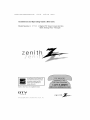 1
1
-
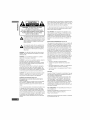 2
2
-
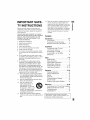 3
3
-
 4
4
-
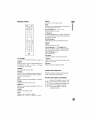 5
5
-
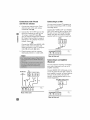 6
6
-
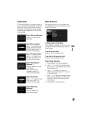 7
7
-
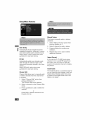 8
8
-
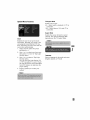 9
9
-
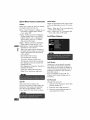 10
10
-
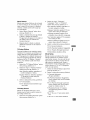 11
11
-
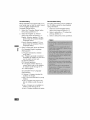 12
12
-
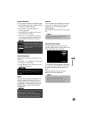 13
13
-
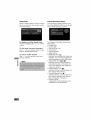 14
14
-
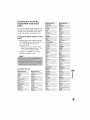 15
15
-
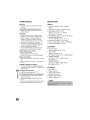 16
16
-
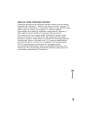 17
17
-
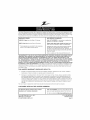 18
18
-
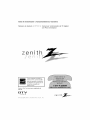 19
19
-
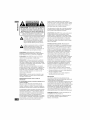 20
20
-
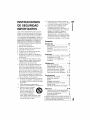 21
21
-
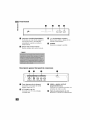 22
22
-
 23
23
-
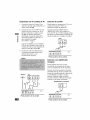 24
24
-
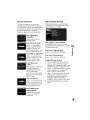 25
25
-
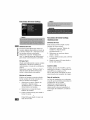 26
26
-
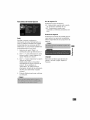 27
27
-
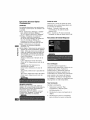 28
28
-
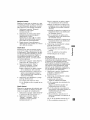 29
29
-
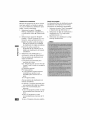 30
30
-
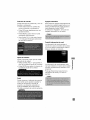 31
31
-
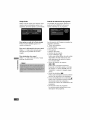 32
32
-
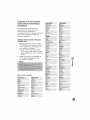 33
33
-
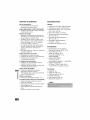 34
34
-
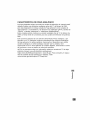 35
35
-
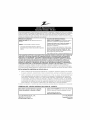 36
36
LG DTT901 Manual de usuario
- Tipo
- Manual de usuario
- Este manual también es adecuado para
en otros idiomas
- English: LG DTT901 User manual
Otros documentos
-
Insignia NS-DXA1 Manual de usuario
-
Sanyo TV Receiver HT32744 Manual de usuario
-
Panasonic CT-34WX53 El manual del propietario
-
Panasonic CT34WX53 Instrucciones de operación
-
Panasonic TC-32LX70 El manual del propietario
-
Panasonic PT 47WXD64 Manual de usuario
-
Panasonic TC22LH30 Instrucciones de operación
-
TTE Technology LE32HDF3010 Manual de usuario
-
Philips TC-P42X1X Manual de usuario
-
Panasonic 381 Manual de usuario