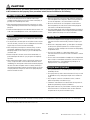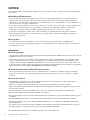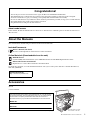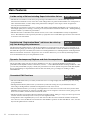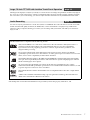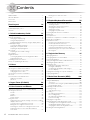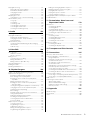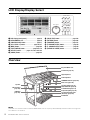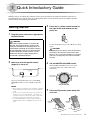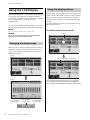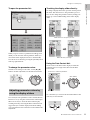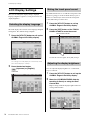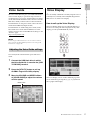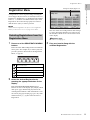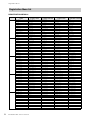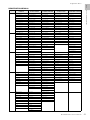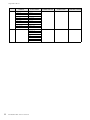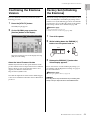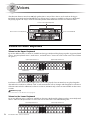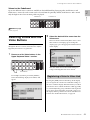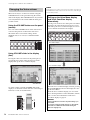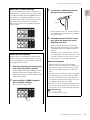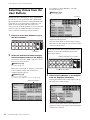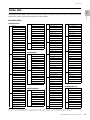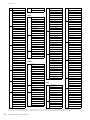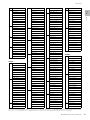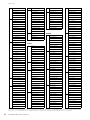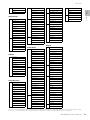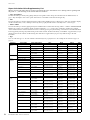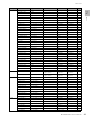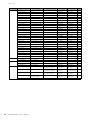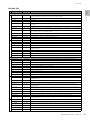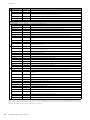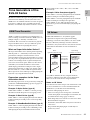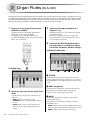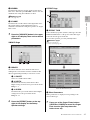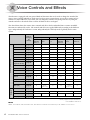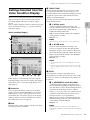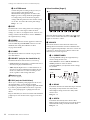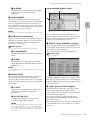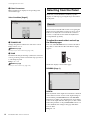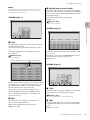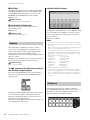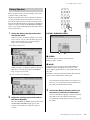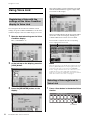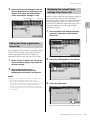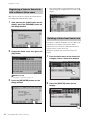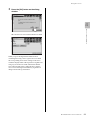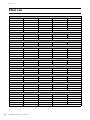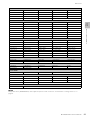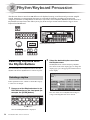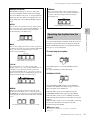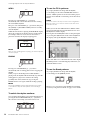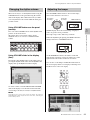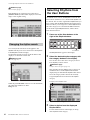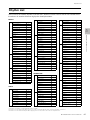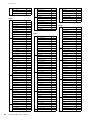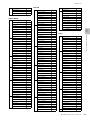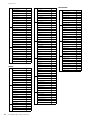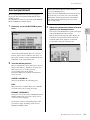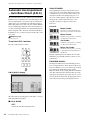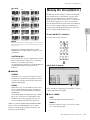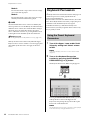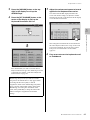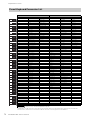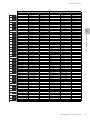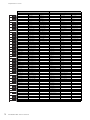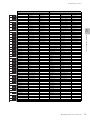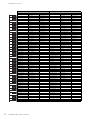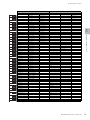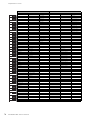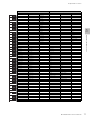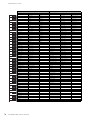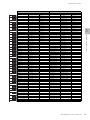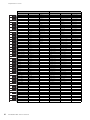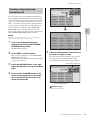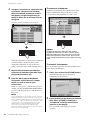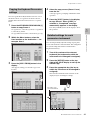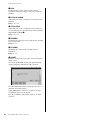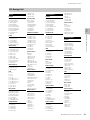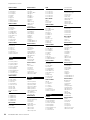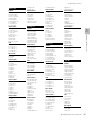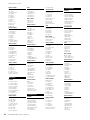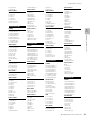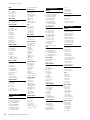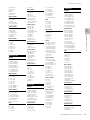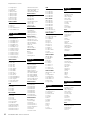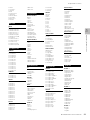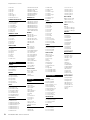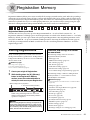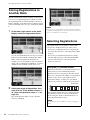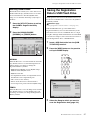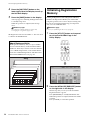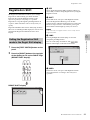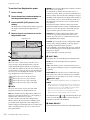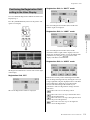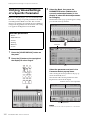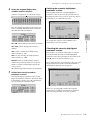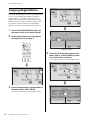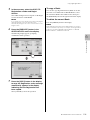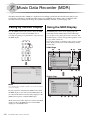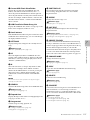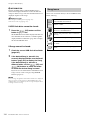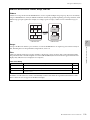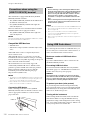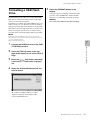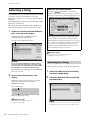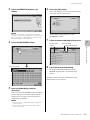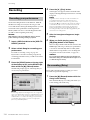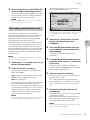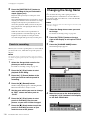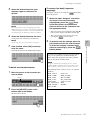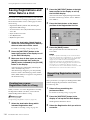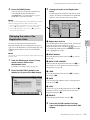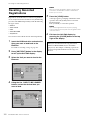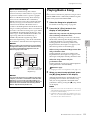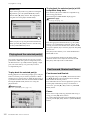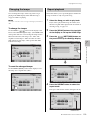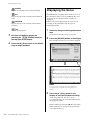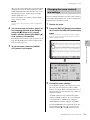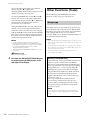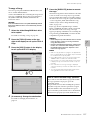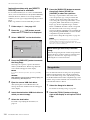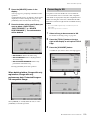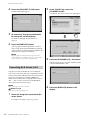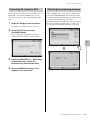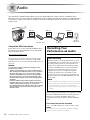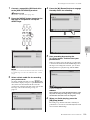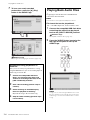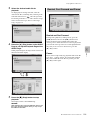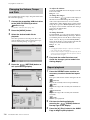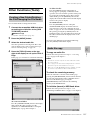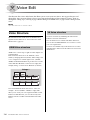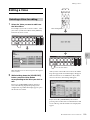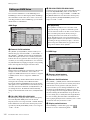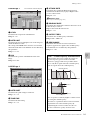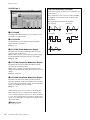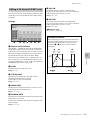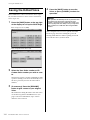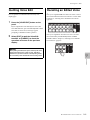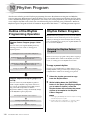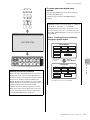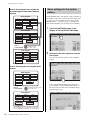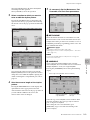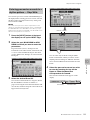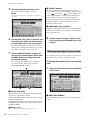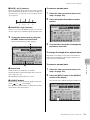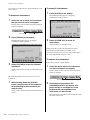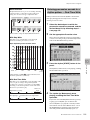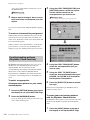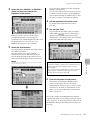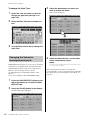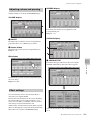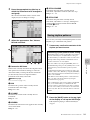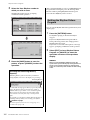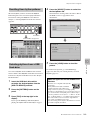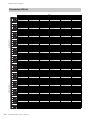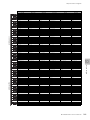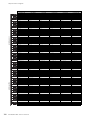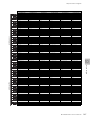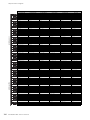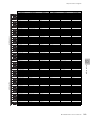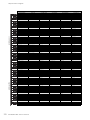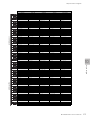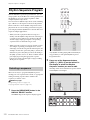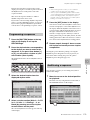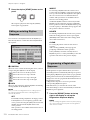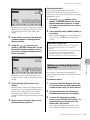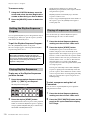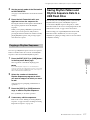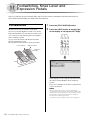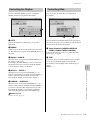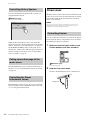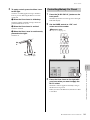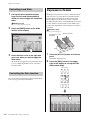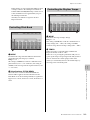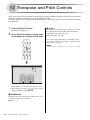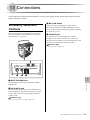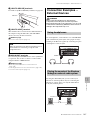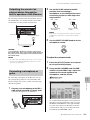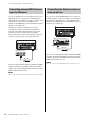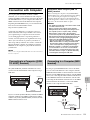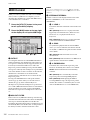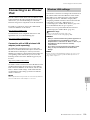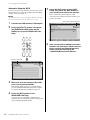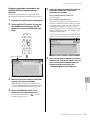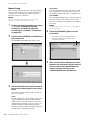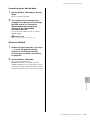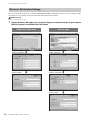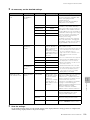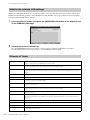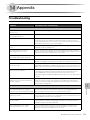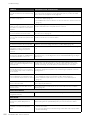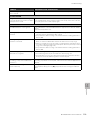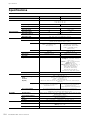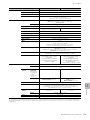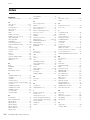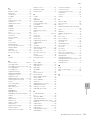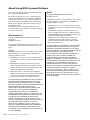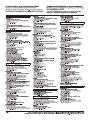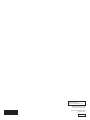Yamaha ELS-02 El manual del propietario
- Categoría
- Sintetizador
- Tipo
- El manual del propietario
Este manual también es adecuado para

Owner’s Manual
ELS
-
02
ELS
-
02C
ENEN
DIGITAL ORGAN
v2.2

ELS-02/ELS-02C Owner’s Manual
2
PRECAUTIONS
PLEASE READ CAREFULLY BEFORE PROCEEDING
Please keep this manual in a safe and handy place for future reference.
WARNING
Always follow the basic precautions listed below to avoid the possibility of serious injury or even death from electrical
shock, short-circuiting, damages, fire or other hazards. These precautions include, but are not limited to, the following:
• Do not place the power cord near heat sources such as heaters or
radiators. Also, do not excessively bend or otherwise damage the
cord, or place heavy objects on it.
• Only use the voltage specified as correct for the instrument. The
required voltage is printed on the name plate of the instrument.
• Check the electric plug periodically and remove any dirt or dust
which may have accumulated on it.
• This instrument contains no user-serviceable parts. Do not open the
instrument or attempt to disassemble or modify the internal
components in any way. If it should appear to be malfunctioning,
discontinue use immediately and have it inspected by qualified
Yamaha service personnel.
• Do not expose the instrument to rain, use it near water or in damp or
wet conditions, place on it any containers (such as vases, bottles or
glasses) containing liquids which might spill into any openings. If
any liquid such as water seeps into the instrument, turn off the
power immediately and unplug the power cord from the AC outlet.
Then have the instrument inspected by qualified Yamaha service
personnel.
• Never insert or remove an electric plug with wet hands.
• Do not put burning items, such as candles, on the unit.
A burning item may fall over and cause a fire.
• When one of the following problems occur, immediately turn off the
power switch and disconnect the electric plug from the outlet. Then
have the device inspected by Yamaha service personnel.
- The power cord or plug becomes frayed or damaged.
- It emits unusual smells or smoke.
- Some object has been dropped into the instrument.
- There is a sudden loss of sound during use of the instrument.
Power supply/Power cord
Do not open
Water warning
Fire warning
If you notice any abnormality
DMI-5 1/2

ELS-02/ELS-02C Owner’s Manual
3
CAUTION
Always follow the basic precautions listed below to avoid the possibility of physical injury to you or others, or damage
to the instrument or other property. These precautions include, but are not limited to, the following:
• Do not connect the instrument to an electrical outlet using a
multiple-connector. Doing so can result in lower sound quality, or
possibly cause overheating in the outlet.
• When removing the electric plug from the instrument or an outlet,
always hold the plug itself and not the cord. Pulling by the cord can
damage it.
• Remove the electric plug from the outlet when the instrument is not
to be used for extended periods of time, or during electrical storms.
• Do not place the instrument in an unstable position where it might
accidentally fall over.
• Do not place the instrument against a wall (allow at least 3 cm/one-
inch from the wall), since this can cause inadequate air circulation,
and possibly result in the instrument overheating.
• When transporting or moving the instrument, always use two or
more people. Attempting to lift the instrument by yourself may
damage your back, result in other injury, or cause damage to the
instrument itself.
• Before moving the instrument, remove all connected cables, to
prevent damage to the cables or injury to anyone who might trip
over them.
• When setting up the product, make sure that the AC outlet you are
using is easily accessible. If some trouble or malfunction occurs,
immediately turn off the power switch and disconnect the plug from
the outlet. Even when the power switch is turned off, electricity is
still flowing to the product at the minimum level. When you are not
using the product for a long time, make sure to unplug the power
cord from the wall AC outlet.
• Before connecting the instrument to other electronic components,
turn off the power for all components. Before turning the power on
or off for all components, set all volume levels to minimum.
• Be sure to set the volumes of all components at their minimum
levels and gradually raise the volume controls while playing the
instrument to set the desired listening level.
• Only the provided speaker cord should be plugged to the electrical
outlet under the keyboard unit. Do not plug any another cord other
than the speaker cord; doing so can cause malfunction.
• Do not insert a finger or hand in any gaps on the key cover or
instrument. Also take care that the key cover does not pinch your
finger.
• Never insert or drop paper, metallic, or other objects into the gaps
on the key cover, panel or keyboard. This could cause physical
injury to you or others, damage to the instrument or other property,
or operational failure.
• Do not rest your weight on, or place heavy objects on the
instrument, and do not use excessive force on the buttons, switches
or connectors.
• Do not use the instrument/device or headphones for a long period of
time at a high or uncomfortable volume level, since this can cause
permanent hearing loss. If you experience any hearing loss or
ringing in the ears, consult a physician.
• Do not place the bench in an unstable position where it might
accidentally fall over.
• Do not play carelessly with or stand on the bench. Using it as a tool
or stepladder or for any other purpose might result in accident or
injury.
• Only one person should sit on the bench at a time, in order to
prevent the possibility of accident or injury.
• If the bench screws become loose due to extensive long-term use,
tighten them periodically using the included tool.
• Keep special watch over any small children so that they don’t fall off
the rear of the bench. Since the bench does not have a backrest,
unsupervised use may result in accident or injury.
Yamaha cannot be held responsible for damage caused by improper use or modifications to the instrument, or data that is lost or destroyed.
Always turn the power off when the instrument is not in use.
Power supply/Power cord
Location
Connections
Handling caution
Using the bench (If included)
DMI-5 2/2

ELS-02/ELS-02C Owner’s Manual
4
NOTICE
To avoid the possibility of malfunction/ damage to the product, damage to data, or damage to other property, follow the
notices below.
Handling and Maintenance
• Do not use the instrument in the vicinity of a TV, radio, stereo equipment, mobile phone, or other electric devices.
Otherwise, the instrument and/or other devices may generate noise. When you use the instrument along with an
application on your iPad, iPhone or iPod touch, we recommend that you set “Airplane Mode” to “ON” on that device in
order to avoid noise caused by communication.
• Do not expose the instrument to excessive dust or vibrations, or extreme cold or heat (such as in direct sunlight, near a
heater, or in a vehicle during the day) to prevent the possibility of panel disfiguration, damage to the internal
components or unstable operation. (Verified operating temperature range: 5° – 40°C, or 41° – 104°F.)
• Do not place vinyl, plastic or rubber objects on the instrument, since this might discolor the panel or keyboard.
• When cleaning the instrument, use a soft cloth. Do not use paint thinners, solvents, cleaning fluids, or chemical-
impregnated wiping cloths.
Saving data
• Saved data may be lost due to malfunction or incorrect operation. Save important data to a USB flash drive.
• To protect against data loss through media damage, we recommend that you save important data you’ve created onto
two USB storage devices.
Information
About copyrights
• Copying of the commercially available musical data including but not limited to MIDI data and/or audio data is strictly
prohibited except for your personal use.
• This product incorporates and bundles computer programs and contents in which Yamaha owns copyrights or with
respect to which it has license to use others' copyrights. Such copyrighted materials include, without limitation, all
computer software, style files, MIDI files, WAVE data, musical scores and sound recordings. Any unauthorized use of
such programs and contents outside of personal use is not permitted under relevant laws. Any violation of copyright has
legal consequences. DON’T MAKE, DISTRIBUTE OR USE ILLEGAL COPIES.
About functions/data bundled with the instrument
• Various types/formats of music data can be used with this device, once the data is optimized to the proper format.
However, as a result, this device may not play the music data back precisely as the creators or composers originally
intended.
About this manual
• The illustrations and LCD screens as shown in this manual are for instructional purposes only, and may appear
somewhat different from those on your instrument.
• Windows is a registered trademark of Microsoft® Corporation in the United States and other countries.
• Apple, iTunes, Mac, Macintosh, iPhone, iPad, iPod touch and Lightning are trademarks of Apple Inc., registered in the
U.S. and other countries.
• IOS is a trademark or registered trademark of Cisco in the U.S. and other countries and is used under license.
• Electone and STAGEA are the trademarks of Yamaha Corporation.
• The company names and product names in this manual are the trademarks or registered trademarks of their respective
companies.
• The panel illustrations and LCD screens shown in this owner’s manual are taken from the ELS-02C, Version 2.2.
• The pan flute and sitar, shown in the displays of the ELS-02/ELS-02C, are on display at the Hamamatsu Museum of
Musical Instruments.
• For an ELS-01 series instrument to which a STAGEA Vitalize unit has been installed, the explanations in this owner's
manual may differ on certain points (such as there not being a USB Dock installed).
The STAGEA Vitalize unit may not be available depending on your particular locale.

ELS-02/ELS-02C Owner’s Manual
5
About model names
In this manual, the ELS-02 and ELS-02C are referred to as “ELS-02 series” while the previous models are referred to as
“ELS-01 series.”
About the Manuals
This instrument has the following documents and instructional materials.
Included Documents
Owner’s Manual (this book)
Provides overall explanations of the functions of this instrument.
Online Materials (Downloadable from the web)
MIDI Reference
Contains MIDI related information such as MIDI Data Format and the MIDI Implementation Chart.
iPhone/iPad Connection Manual
Explains how to connect this instrument to the iPhone/iPad.
To obtain these manuals, access the Yamaha Downloads. Select your country, enter “ELS-02” to the Model Name box,
then click [SEARCH].
Accessories
•Bench
•Owner’s Manual
Congratulations!
You are the proud owner of a fine electronic organ, the Electone STAGEA ELS-02/ELS-02C.
The Yamaha Electone combines the most advanced tone generation technology with state-of-the-art digital
electronics and features to give you stunning sound quality with maximum musical versatility.
In order to make the most of your Electone and its extensive performance potential, we urge you to read the manual
thoroughly while trying out the various features described.
Keep the manual in a safe place for later reference.
Yamaha Downloads
http://download.yamaha.com/
The model number, serial number, power requirements, etc., may be found on
or near the name plate, which is at the bottom of the unit. You should note this
serial number in the space provided below and retain this manual as a
permanent record of your purchase to aid identification in the event of theft.
Model No.
Serial No.
(bottom_en_01)
The name plate is located
on the bottom of the unit.

ELS-02/ELS-02C Owner’s Manual
6
Main Features
A wide variety of Voices including Super Articulation Voices pages 34 and 39
• The ELS-02 series features a wide variety of special Super Articulation Voices, which realistically recreate
characteristic instrument sounds, such as the sound of finger slides on guitar and the breath noises of saxophone or
other wind instruments, as well as many of the performance techniques such as legato, vibrato and glissando
necessary for wind instruments.
• The ELS-02 series features a piano Voice created with samples of the Yamaha CFX flagship concert grand piano, as
well as high-quality Voices of strings, orchestra percussion, and ethnic instruments of the world — lending amazing
dynamic realism to your Electone performance.
• The ELS-02C adds to all of that 94 VA (Virtual Acoustic) Voices and a virtually limitless variety of Organ Flute
Voices. The authentic touch response keyboard lets you play these Voices with all the expressiveness and control of
an actual acoustic instrument.
Sophisticated “Registration Menu” which can be called up
any time during your performance
page 19
The five Registration Menu buttons on the front panel feature preset Registrations, allowing you to instantly set up
the Electone for playing your favorite type of music. Moreover, the ELS-02C contains an additional 60 Registrations
that utilize the expressive Custom Keyboard, VA Voices and Organ Flute Voices. The Registrations in the Registration
Menu are divided into basic music categories for ease of selection. Moreover, you can edit any of the Registrations
and customize them to fit your own performance needs.
Dynamic, Contemporary Rhythms and Auto Accompaniment page 56
The exceptionally of wide selection of various rhythms lets you choose exactly the rhythm you need in your
performance. Each rhythm contains 15 variations (sections) — such as Main, Fill In, Intro, Ending, and Break — that
you can easily switch while you play, to make your performance even more dynamic and professional. Each rhythm
has its own matching accompaniment divided into five instrument parts, providing basic backing as well as
embellishments.
Convenient Edit Functions pages 50, 81, 95,
and 138
• The Voice Link function lets you collect your favorite Voices to a single display and call them up any time during
your performance.
• The Registration Memory function lets you memorize your favorite settings for easy recall whenever they’re
needed. Up to 80 Registrations (5 Banks of 16 Registrations each) can be stored.
• The Voice Edit function lets you create up to 80 original Voices as User Voices. From a wide variety of more than
300 Effect Types divided into 16 categories, two Effect Types can be assigned to each Voice Section, giving you even
more tools to enhance, transform and customize the Voices.
• The Keyboard Percussion feature allows for flexible and detailed editing, letting you assign your desired percussion
sound to each note of the keyboard to create your own original drum kit.
• Comprehensive data compatibility lets you use data created on ELS-01 series instruments with the new ELS-02
series. For ease of use, the ELS-02 series features the same familiar operations as that of the ELS-01 series, since the
layout of the panel buttons is identical.

ELS-02/ELS-02C Owner’s Manual
7
• The bitmap fonts used in this instrument have been provided by and are the property of Ricoh Co., Ltd.
Large, 7.0-inch TFT-LCD with Intuitive Touch Panel Operation page 14
This large LCD display not only lets you clearly see a wide selection of settings and parameters at almost any angle, it
also serves as a touch control panel — letting you intuitively make selections and adjust settings simply by touching
the screen! Once you touch a setting, you can even adjust it in finer detail if necessary with the Data Control dial.
Audio Recording page 132
You can record your performances as audio data (.WAV) to a USB flash drive. Since the data is saved in stereo WAV
format of normal CD quality resolution (44.1kHz/16bit), it can be transmitted to and played on portable music
players by using a computer, allowing you to share your recordings with your friends, and make your own CDs to
enjoy as well.
The ELS-02/ELS-02C is compatible with the following formats.
GM (General MIDI) is one of the most common Voice allocation formats. GM System Level 2 is a
standard specification that enhances the original GM and improves Song data compatibility.
It provides for increased polyphony, greater Voice selection, expanded Voice parameters, and
integrated effect processing.
XG is a major enhancement of the GM System Level 1 format, and was developed by Yamaha
specifically to provide more Voices and variations, as well as greater expressive control over Voices and
effects, and to ensure compatibility of data well into the future.
The Yamaha XF format enhances the SMF (Standard MIDI File) standard with greater functionality
and open-ended expandability for the future. This instrument is capable of displaying lyrics when an
XF file containing lyric data is played.
GS was developed by the Roland Corporation. In the same way as Yamaha XG, GS is a major
enhancement of the GM specifically to provide more Voices and Drum kits and their variations, as well
as greater expressive control over Voices and effects.
The Style File Format combines all of Yamaha’s auto accompaniment know-how into a single unified
format.
“AEM” is the trademark of Yamaha’s leading-edge tone generation technology. For information on
AEM, refer to the Reference Manual on the website.

ELS-02/ELS-02C Owner’s Manual
8
Contents
PRECAUTIONS ........................................................................... 2
About the Manuals...................................................................... 5
Accessories ................................................................................ 5
Main Features ............................................................................. 6
Panel Layout 10
Front Panel................................................................................ 10
LCD Display/Display Select...................................................... 12
Overview ................................................................................... 12
1. Quick Introductory Guide 13
Getting Started.......................................................................... 13
Using the LCD Display ............................................................. 14
Changing the display page................................................ 14
Using the display buttons................................................... 14
Adjusting parameter values by using the display sliders .. 15
LCD Display Settings................................................................ 16
Selecting the display language .......................................... 16
Muting the touch panel sound............................................ 16
Adjusting the display brightness........................................ 16
Voice Guide .............................................................................. 17
Adjusting the Voice Guide settings .................................... 17
Voice Display ............................................................................ 17
Registration Menu..................................................................... 19
Selecting Registrations from the Registration Menu .......... 19
Registration Menu list ......................................................... 20
Confirming the Electone Version .............................................. 23
Factory Set (Initializing the Electone) ....................................... 23
2. Voices 24
Voices for Each Keyboard ........................................................ 24
Selecting Voices with the Voice Buttons................................... 25
Registering a Voice to Voice Link....................................... 25
Changing the Voice volume ............................................... 26
Selecting Voices from the User Buttons ................................... 28
Voice List .................................................................................. 29
Tone Generators of the ELS-02 Series ..................................... 39
AWM Tone Generator......................................................... 39
VA Voices ........................................................................... 39
3. Organ Flutes (ELS-02C) 40
4. Voice Controls and Effects 42
Settings Selected from the Voice Condition Display ................ 43
Selecting from the Panel........................................................... 46
Reverb ................................................................................ 46
Sustain................................................................................ 48
Brilliance............................................................................. 48
Rotary Speaker................................................................... 49
Using Voice Link ....................................................................... 50
Registering a Voice with the settings on the Voice Condition
display to Voice Link .......................................................... 50
Selecting a Voice registered to Voice Link......................... 50
Editing the Voice registered to Voice Link ......................... 51
Releasing the current Voice settings from Voice Link ........ 51
Registering a Voice to Voice Link with a different
Voice name......................................................................... 52
Deleting a Voice from Voice Link ........................................52
Effect List...................................................................................54
5. Rhythm/Keyboard Percussion 56
Selecting Rhythms with the Rhythm Buttons.............................56
Selecting a rhythm ..............................................................56
Operating the rhythm from the panel..................................57
Changing the rhythm volume..............................................59
Adjusting the tempo............................................................59
Changing the rhythm reverb ...............................................60
Selecting Rhythms from the User Buttons.................................60
Rhythm List................................................................................61
Accompaniment ........................................................................65
Automatic Accompaniment – Auto Bass Chord (A.B.C.) ..........66
Melody On Chord (M.O.C.) .......................................................67
Keyboard Percussion ................................................................68
Using the Preset Keyboard Percussion ..............................68
Preset Keyboard Percussion List........................................70
Creating a User Keyboard Percussion Kit ..........................81
Copying the Keyboard Percussion settings .......................83
Detailed settings for each percussion instrument ..............83
Kit Assign list.......................................................................85
6. Registration Memory 95
Storing Registrations ................................................................. 95
Storing Registrations to Another Bank ......................................96
Selecting Registrations..............................................................96
Saving the Registration Data to USB Flash Drive......................97
Initializing Registration Memory ................................................ 98
Registration Shift .......................................................................99
Setting the Registration Shift mode in
the Regist Shift display .......................................................99
Confirming the Registration Shift setting in
the Voice Display ..............................................................101
Unifying Values/Settings of a Specific Parameter ...................102
Copying Registrations .............................................................104
7. Music Data Recorder (MDR) 106
Calling Up the MDR Display....................................................106
Using the MDR Display ...........................................................106
Song icons ........................................................................108
Precautions when using the [USB TO DEVICE] terminal..110
Using USB flash drives .....................................................110
Formatting a USB Flash Drive .................................................111
Selecting a Song .....................................................................112
Searching for a Song ........................................................112
Recording................................................................................114
Recording your performance............................................114
Re-recording (Retry) .........................................................114
Recording specified parts only......................................... 115
Punch-in recording ...........................................................116
Changing the Song Name.......................................................116
Saving Registrations and Other Data to a Unit .......................118
Creating two or more Registration Units in a Song...........118
Overwriting Registration data to a Unit .............................118
Changing the order of the Registration Units ...................119
Recalling Recorded Registrations...........................................120

ELS-02/ELS-02C Owner’s Manual
9
Playing Back a Song............................................................... 121
Playing back the selected part(s) .................................... 122
Fast forward, Rewind and Pause ..................................... 122
Changing the tempo......................................................... 123
Repeat playback .............................................................. 123
Displaying the Score............................................................... 124
Changing the score contents and settings ...................... 125
Other Functions (Tools) .......................................................... 126
Song copy ........................................................................ 126
Song delete ...................................................................... 128
Converting to XG .............................................................. 129
Converting ELS format to EL ............................................ 130
Converting EL format to ELS ............................................ 131
Checking the remaining memory ..................................... 131
8. Audio 132
Recording Your Performance as Audio .................................. 132
Playing Back Audio Files ........................................................ 134
Rewind, Fast Forward and Pause .................................... 135
Changing the Volume, Tempo and Pitch ......................... 136
Repeat playback .............................................................. 136
Other Functions (Tools) .......................................................... 137
Creating a New Folder/Deleting the File/Changing
the File Name ................................................................... 137
Audio file copy.................................................................. 137
9. Voice Edit 138
Voice Structure ....................................................................... 138
AWM Voice structure........................................................ 138
VA Voice structure............................................................ 138
Editing a Voice........................................................................ 139
Selecting a Voice for editing ............................................ 139
Editing an AWM Voice...................................................... 140
Editing a VA Voice (ELS-02C only)................................... 143
Saving the Edited Voice.......................................................... 144
Quitting Voice Edit .................................................................. 145
Recalling an Edited Voice....................................................... 145
10. Rhythm Program 146
Outline of the Rhythm Programming Operation...................... 146
Rhythm Pattern Program......................................................... 146
Entering the Rhythm Pattern Program .............................. 146
Basic settings for the rhythm pattern ............................... 148
Entering percussion sounds to a rhythm pattern
— Step Write .................................................................... 151
Editing entered percussion notes .................................... 152
Entering percussion sounds to a rhythm pattern
— Real Time Write............................................................ 155
Creating backing patterns (Rhythmic Chord function) .... 156
Changing the Voices for Accompaniment parts .............. 158
Adjusting volume and panning ........................................ 159
Effect settings................................................................... 159
Detailed settings for each percussion instrument ............ 160
Saving rhythm patterns .................................................... 161
Quitting the Rhythm Pattern Program............................... 162
Recalling User rhythm patterns........................................ 163
Selecting rhythms from a USB flash drive ........................ 163
Percussion Kit list ............................................................. 164
Rhythm Sequence Program.................................................... 172
Selecting a sequence....................................................... 172
Programming a sequence................................................ 173
Auditioning a sequence ................................................... 173
Editing an existing Rhythm Sequence ............................. 174
Programming a Registration Sequence ........................... 174
Editing an existing Registration Sequence .......................175
Quitting the Rhythm Sequence Program ..........................176
Playing Rhythm Sequences ..............................................176
Playing all sequences in order..........................................176
Copying a Rhythm Sequence ...........................................177
Saving Rhythm Pattern and Rhythm Sequence Data to
a USB Flash Drive ...................................................................177
11. Footswitches, Knee Lever and
Expression Pedals 178
Footswitches............................................................................178
Controlling the Rhythm......................................................179
Controlling Glide ............................................................... 179
Controlling Rotary Speaker ...............................................180
Calling up another page of the music score.....................180
Controlling the Super Articulation Voices .........................180
Knee Lever ..............................................................................180
Controlling Sustain ............................................................180
Controlling Melody On Chord ...........................................181
Controlling Lead Slide.......................................................182
Controlling the Solo function .............................................182
Expression Pedals...................................................................182
Controlling Pitch Bend ......................................................183
Controlling the Rhythm Tempo .........................................183
12. Transpose and Pitch Controls 184
13. Connections 185
Accessory Jacks and Controls................................................185
Connection Examples – External Devices...............................187
Using headphones............................................................187
Playing the sounds of the Electone through
an external audio system ..................................................187
Recording the sounds of the Electone to
an external recorder..........................................................188
Outputting the sound of an external device through
the built-in speakers of the Electone.................................189
Connecting a microphone or guitar ..................................189
Controlling external MIDI devices from the Electone........190
Controlling the Electone from an external device .............190
Connection with Computer......................................................191
Connecting to a Computer ([USB TO HOST] terminal) ....191
Connecting to a Computer (MIDI terminal)....................... 191
MIDI Control ............................................................................192
Connecting to an iPhone/iPad.................................................193
Wireless LAN settings .......................................................193
Wireless LAN Detailed Settings ........................................198
Initialize the wireless LAN settings....................................200
Glossary of Terms .............................................................200
14. Appendix 201
Troubleshooting.......................................................................201
Specifications ..........................................................................204
Index .......................................................................................206

ELS-02/ELS-02C Owner’s Manual
10
REVERB
SUSTAIN
UPPER KEYBOARD VOICE
1
MAX
BRILLIANCE
BRILLIANT
MELLOW
MIN
VOLU ME
UPPER KEYBOARD VOICE 2
BRILLIANCE VOLUME
MAX
MIN
BRILLIANT
MELLOW
MAX
MIN
STRINGS BRASS TUTTI PAD SYNTH
WOOD-
WIND
PIANO ORGAN GUITAR CHOIR WORLD
PERCUS-
SION
1
2
STRINGS BRASS TUTTI PAD SYNTH
WOOD-
WIND
PIANO ORGAN GUITAR CHOIR WORLD
PERCUS-
SION
1
2
LOWER KEYBOARD VOICE 1
REGISTRATION MENU
KEYBOARD
PERCUSSION
BRILLIANCE
BRILLIANT
MELLOW
VOLU ME
LOWER KEYBOARD VOICE 2
BRILLIANCE VOLUME
MAX
MIN
BRILLIANT
MELLOW
MAX
MIN
STRINGS BRASS TUTTI PAD SYNTH
WOOD-
WIND
UPPER
(KNEE)
MARCH
LATIN
WORLD
MUSIC
BALLAD ROCK
DANCE
WALTZ POP S R & B
SWING &
JAZZ
LOWER
(KNEE)
PEDAL
PIANO ORGAN GUITAR CHOIR WORLD
PERCUS-
SION
1
2
STRINGS BRASS TUTTI PAD SYNTH
WOOD-
WIND
PIANO ORGAN GUITAR CHOIR WORLD
PERCUS-
SION
1
2
12
2
1
1
1
23
123
123 ABCD
45
RHYTHM
VOLUME
SEQ.
2
SEQ.
3
SEQ.
4
SEQ.
MAX
MIN
TEMPO
INTRO
ENDING
MAIN / FILL IN
BAR / BEAT
RHYTHM
CONTROL
START
BREAK
SYNCHRO
START
TEMPO
13 14 15 16
1234
Panel Layout
Front Panel
The panel illustrations shown are taken from the ELS-02C.
LOWER KEYBOARD VOICE 1, 2
(page 24)
REVERB buttons
(page 46)
UPPER KEYBOARD VOICE 1, 2
(page 24)
Monitor speaker
SUSTAIN buttons
(page 48)
REGISTRATION MENU
(page 19)
RHYTHM/
KEYBOARD PERCUSSION
(page 56)
[M.] (Memory) button
(page 95)
Registration memory
(page 95)

ELS-02/ELS-02C Owner’s Manual
11
BRILLIANCE VOLUME
BRILLIANT
MELLOW
MAX
MIN
BRILLIANT
MELLOW
MAX
MIN
VIOLIN
SYNT H
FLUTE TO
LOWER
TRUMPET
1
LEAD VOICE 1
BRILLIANCE VOLUME
BRILLIANT
MELLOW
MAX
MIN
CONTRA
BASS
ELEC.
BASS
TIMPANI TO
LOWER
SYNT H
BASS
1
PEDAL VOICE 1
BRILLIANCE VOLUME
BRILLIANT
MELLOW
MAX
MIN
CONTRA
BASS
ELEC.
BASS
TIMPANI TO
LOWER
SYNT H
BASS
1
PEDAL VOICE 2
BRILLIANCE VOLUME
LEAD VOICE 2
VA VA
ACOUS-
TIC
VIRTUAL
VA VA
ELEC-
TRONIC
SOLO
(KNEE)
CUSTOM
1
MASTER VOLUME
DISPLAY SELECT
VOIC E
DISPLAY
FOOT
SWITCH
RHYTHM
PROGRAM
UTILITY AUDIO
A.B.C.
M.O.C.
MDR
VOICE EDIT PATTERN SEQUENCE
U.ORGAN
FLUTES
L.ORGAN
FLUTES
ROTARY SP
SPEED
DATA CONTROL
5678 910 12
D.
11
LCD display/
DISPLAY SELECT
(page 12)
PEDAL VOICE 1, 2
(page 25)
LEAD VOICE 1, 2
(page 24)
Monitor speaker
MASTER VOLUME dial
(page 13)
[ ] Power switch
(page 13)
[D.] (Disable) button
(page 96)

ELS-02/ELS-02C Owner’s Manual
12
LCD Display/Display Select
Overview
NOTE
An ELS-01 series instrument with an installed STAGEA Vitalize unit has only two [USB TO DEVICE] terminals installed on the right side.
The USB Dock is not installed.
LCD display (touch panel).................... page 14
DATA CONTROL dial........................... page 15
[VOICE DISPLAY] button...................... page 17
[A.B.C./M.O.C.] button ................. pages 66, 67
[MDR] button..................................page 106
[FOOT SWITCH] button ................pages 99, 178
[UTILITY] button ........... pages 16, 182, 184, 192
[AUDIO] button................................page 132
[VOICE EDIT] button ......................... page 138
[PATTERN] button ............................ page 146
[SEQUENCE] button .......................... page 172
[U. ORGAN FLUTES] button...................page 40
[L. ORGAN FLUTES] button ...................page 40
[ROTARY SP SPEED] button ..................page 49
DISPLAY SELECT
VOICE
DISPLAY
FOOT
SWITCH
RHYTHM
PROGRAM
UTILITY AUDIO
A.B.C.
M.O.C.
MDR
VOICE EDIT PATTERN SEQUENCE
U.ORGAN
FLUTES
L.ORGAN
FLUTES
ROTARY SP
SPEED
DATA CONTROL
Key cover/Music rest
Front Panel (page 10)
Upper keyboard
Lower keyboard
USB/MIDI terminals (page 186)
Knee lever (page 180)
Speaker switch (page 13)
Left footswitch (page 178)
Expression pedal (page 13)
Second expression pedal
(ELS-02C); (page 182)
Pedalboard
Speaker
I/O connectors
(page 185)
Right footswitch (page 99)
USB Dock
(page 186)

ELS-02/ELS-02C Owner’s Manual
13
1
Whether you are an advanced performer or have never touched an electronic keyboard in your life, we
recommend that you take the time to go through this basic section. It shows you in the simplest possible
manner how to start playing your Electone.
Getting Started
1
Plug the power cord into an appropriate
electrical outlet.
2 Make sure that the speaker switch
(page 12) is set to on.
If you are using the ELS-02C, also set the REAR
SPEAKER switch to on (not available on the ELS-
02).
NOTE
• When using the rear speaker, place the Electone against
a wall, allowing about 20 cm from the wall for optimum
sound.
• You do not need to switch the power of the speaker on/
off whenever you use the instrument. If you want, you
can always keep it on and turn the power on and off by
pressing the main power switch of the instrument.
• For an ELS-01/ELS-01U instrument with an installed
STAGEA Vitalize unit, the SPEAKER switch cannot be
used.
3 Press the [ ] Power switch located on
the right of the keyboard to turn the
power on.
To turn off the Electone, press the [ ]Power switch
again.
CAUTION
Even when the power switch is turned off, electricity is
still flowing to the instrument at the minimum level.
When you are not using the instrument for a long time,
make sure you unplug the power cable from the wall
AC outlet.
4 Set the MASTER VOLUME control.
The MASTER VOLUME control is an overall
control that affects the volume of the entire
instrument.
5 Press the Expression pedal down with
your foot.
CAUTION
Only use the voltage specified as correct for the
Electone. The required voltage is printed on the
name plate of the Electone. Yamaha products are
manufactured specifically for the supply voltage in
the area where they are to be sold. If you intend to
use the instrument in another location, or if any
doubt exists about the supply voltage, please
consult with a qualified technician.
OFF ON
REAR SPEAKER
MASTER VOLUME
Decreasing
the volume
Increasing
the volume
Maximum
volume
Minimum
volume
Quick Introductory Guide

Using the LCD Display
ELS-02/ELS-02C Owner’s Manual
14
Using the LCD Display
This instrument features a special touch panel that allows
you to change the parameters by simply touching the
‘virtual’ buttons or sliders on the display. (Please note that
two or more parameters cannot be operated
simultaneously.)
You can also use the Data Control dial (page 12) to make
fine changes to the parameter value shown in the display.
NOTE
When cleaning the display, use a soft, dry cloth.
NOTICE
Do not use any sharp or hard tools to operate the touch
panel. Doing so may damage the display.
There are some oval-shaped numbered buttons at the top
right of the display. Pressing these buttons changes the
“page” of the display. The button of the selected page is
highlighted in orange.
There are three types of display buttons: those that select
a function, those that switch a function on/off, and those
that open a list or menu of parameters. To select the
desired function, simply press the button in the display
directly.
To switch a function on/off or open a parameter list, see
the instructions below.
To switch the function on or off:
You can independently mute each Voice section in the
Voice Display, each accompaniment part in Rhythm
Menu display, and each Element in the Voice Edit display.
Changing the display page
Page 1
Page 2
Press this button
to select Page 1
Press this button
to select Page 2
Press this button
to select Page 3
Using the display buttons
On
Off, or muted (button is grayed out)

Using the LCD Display
ELS-02/ELS-02C Owner’s Manual
15
1
Quick Introductory Guide
To open the parameter list:
When you press a button, a parameter list will appear in
which you can select the desired parameter. When you
select items in the display, the list closes automatically.
You can also close the list by pressing the [CLOSE] button
at the top right of the list.
To change the parameter value:
To make coarse changes to the value, use the []/[]
buttons. For fine adjustment, use the Data Control dial.
You can adjust some parameters such as Volume, Reverb,
Pan and so on, by using the ‘virtual’ sliders in the display.
There are two ways to move the slider in the display:
touching it directly, and using the Data Control dial. We
suggest that you touch the display slider when making
coarse adjustments and use the Data Control dial for fine
adjustment.
Touching the display slider directly:
To change a display slider value, press the desired point in
the slider. The slider moves to the point that is pressed.
You can also change the parameter value by sliding your
finger up or down while holding down on the display
slider.
Using the Data Control dial:
Touch on/above the slider in the display to enable the
parameter and set a rough value, then turn the Data
Control dial.
To control Pan, you can move the horizontal slider in the
same way as vertical sliders.
Adjusting parameter values by
using the display sliders
DATA CONTROL
Slider will move to the point you touch
Slider will follow your finger
DATA CONTROL
Touch here to enable the parameter
Blue mark
DATA CONTROL

LCD Display Settings
ELS-02/ELS-02C Owner’s Manual
16
LCD Display Settings
Here you can change the display settings: displayed
language (English or Japanese), touch panel sound, and
display brightness.
The LCD display can be shown in two languages, English
and Japanese. The default setting is English.
1 Press the [UTILITY] button to call up the
GLOBAL Page of the Utility display.
NOTE
The settings in the Utility display are automatically saved
when another display is called up.
2 Press the desired button,
(Japanese) or [English].
By default, the Electone is set with the touch panel sound
turned on, giving you audio feedback when you press a
button or control. If you want to mute the touch panel
sound, follow the procedure below.
1 Press the [UTILITY] button to call up
GLOBAL Page of the Utility display.
2 Press the [OFF] button of the TOUCH
PANEL SOUND to mute the sound.
To turn the sound on again, select [ON] in step 2.
You can adjust the display brightness to a comfortable,
easy-to-read level.
1 Press the [UTILITY] button to call up the
GLOBAL Page of the Utility display.
2 Move the LCD BRIGHTNESS slider by
touching it directly or using the Data
Control dial.
Higher settings make the display brighter and lower
settings make it darker.
Selecting the display language
LANGUAGE
Muting the touch panel sound
Adjusting the display brightness
TOUCH PANEL SOUND
LCD BRIGHTNESS

Voice Guide
ELS-02/ELS-02C Owner’s Manual
17
1
Quick Introductory Guide
Voice Guide
The Voice Guide function gives you audible information
on the current display or operation being executed. To
use this function, you need to download the Voice Guide
(audio) file from the Yamaha website, and save it to USB
flash drive, which you then connect to this instrument.
For information on using Voice Guide, refer to the Voice
Guide Tutorial Manual (simple text file).
For information on downloading Voice Guide (audio)
files and the Voice Guide Tutorial Manual, access the
website of your product via the URL below, then go to the
“Features” page:
https://www.yamaha.com/
NOTE
Before using a USB flash drive, be sure to read “Precautions
when using the [USB TO DEVICE] terminal” and “Using USB
flash drives” on page 110.
You can adjust the volume and the speed of the Voice
Guide.
1 Connect the USB flash drive in which
the Voice Guide file is saved to the [USB
TO DEVICE] terminal.
2 Press the [UTILITY] button to call up
GLOBAL Page of the Utility display.
3 Move the VOLUME and SPEED sliders
of [VOICE GUIDE] to adjust the volume
and the speed.
Voice Display
You can visually confirm the currently assigned Voices to
each keyboard, currently selected rhythm, Registration
Shift, and so on, in the Voice Display.
How to call up the Voice Display:
The Voice Display always appears when the Electone is
turned on. To call up the Voice Display from any other
display, press the [VOICE DISPLAY] button.
The Voice Display consists of three different pages that
can be switched by pressing the [1], [2], or [3] button at
the top right of the display.
Adjusting the Voice Guide settings
VOICE GUIDE
DISPLAY SELECT
VOICE
DISPLAY
FOOT
SWITCH
RHYTHM
PROGRAM
UTILITY AUDIO
A.B.C.
M.O.C.
MDR
VOICE EDIT PATTERN SEQUENCE
U.ORGAN
FLUTES
L.ORGAN
FLUTES
ROTARY SP
SPEED

Voice Display
ELS-02/ELS-02C Owner’s Manual
18
Voice Display [Page 1]
Voice Sections
Shows the Voices currently assigned to each Voice
section. You can also mute a specific Voice section by
pressing its button (the button is grayed-out).
Reference page
• Selecting a Voice (page 25)
RHYTHM
Shows the currently selected rhythm.
Reference page
• Selecting a rhythm (page 56)
A.B.C. MODE
Shows the Auto Bass Chord mode.
Reference page
• Auto Bass Chord (page 66)
TEMPO
Shows the current rhythm tempo.
Reference page
• Adjusting the tempo (page 59)
BAR/BEAT
Shows the bar/beat when the rhythm is playing.
Registration Unit
Shows the currently selected Registration Unit.
Reference pages
• About Banks and Units (page 98)
• Creating two or more Registration Units in a Song (page 118)
Registration Bank Selection
For selecting the desired Registration Bank. You can
select the Banks from A (at top) to an empty Bank next to
the last Bank containing data. When Banks A and B
contain Registration data, for example, you can select
Banks A, B, and C (which is empty). The on/off
indication of Bank (A – E) shows whether the selected
Bank contains data or not.
Reference pages
• Registration Memory and Bank (page 95)
• Storing Registrations to Another Bank (page 96)
Registration Shift
Shows the current position of the Registration Shift.
Reference page
• Registration Shift (page 99)
Voice Display [Page 2]
You can confirm the parameter values (for example,
Reverb, Volume, Pan) for each Registration Memory
simultaneously. Moreover, you can unify the values of a
specific parameter used in various Registration Memories
at one time. See page 102 for the details.
Voice Display [Page 3]
The Registrations stored to the Registration number can
be copied to another Registration number for each
individual section. Also Banks can be copied or deleted.
For details, see page 105.
Reference page
• Registration Memory (page 95)
Switching the display pages

Registration Menu
ELS-02/ELS-02C Owner’s Manual
19
1
Quick Introductory Guide
Registration Menu
A “Registration” consists of panel settings including the
selected Upper Keyboard Voices, Lower Keyboard Voices,
Pedal Voices, rhythm and so on. Each Registration Menu
button (1 – 5) includes each different music styles of the
Registrations. Use each button properly in accordance
with the music styles you want to perform.
NOTE
Additional basic Registrations are preset on the Registration
Memory locations from 1 to 16. See page 95 for details.
1 Press one of the REGISTRATION MENU
buttons.
Each button has different Registrations for different
music genres. For example, if you want to play Jazz,
press the [4] button. For details on the Registration
Menu, see page 20.
2 Select the desired Registration by
pressing the appropriate button on the
display.
Each of the REGISTRATION MENU buttons
features two tabs on the display: [01] and [02] which
calls up two pages alternatively. [01] features the
same Registration Menu as that of the ELS-01 series.
On each of [01] page and [02] page, press any of the
number buttons [1] – [5] then select the desired
Registration.
The color of the selected Registration name changes
to orange, indicating that it has been selected, and
the Auto Bass Chord mode is shown at the bottom
of the display.
Reference page
• Auto Bass Chord (page 66)
3 Play your favorite Song with the
selected Registration.
Selecting Registrations from the
Registration Menu
01 Kids / 02 Simple
01, 02 Pops & Rock
01, 02 Dance & Ballad
01, 02 Jazz & Latin
01, 02 Symphony & World
REGISTRATION MENU
12345
1
2
3
4
5
Change the display pages here.

Registration Menu
ELS-02/ELS-02C Owner’s Manual
20
REGISTRATION MENU 01
Registration Menu list
Page REGISTRATION MENU 1
01 KIDS
REGISTRATION MENU 2
01 POPS & ROCK
REGISTRATION MENU 3
01 DANCE & BALLAD
REGISTRATION MENU 4
01 JAZZ & LATIN
REGISTRATION MENU 5
01 SYMPHONY & WORLD
1 Simple 8Beat 1 Dynamic 8Beat Organ Ballad Blow On Sax Fanfare
Simple 8Beat 2 NY Ballad Dramatic Ballad Sax Ensemble String Orchestra
Light Step British Pop Love Ballad Moonlight Romantic Violin
Sunny Pop 8Beat Modern Smooth Lead Big Band Baroque
Kids March 1 Rock Band Pop Ballad Clarinet Swing Flute & Harp
Kids March 2 Detroit Pop Guitar Ballad Jazz Combo Serenade
Kids March 3 Techno Pop Acoustic Ballad Medium Jazz Fast March
Synth Rock Sheriff Reggae Healing Guitar Organ Session Wild West
SymphonicMarch 1 Rock & Roll Chillout Guitar Combo Vienna Waltz
SymphonicMarch 2 Power Rock Sweetheart 1 Tender Ballad Polka
Bluegrass 60s Guitar Rock Sweetheart 2 Jazz Waltz Chanson Club
Sea Carnival Unplugged Slow & Easy Five-Four Theatre Organ
2 Basic Waltz Motor City Euro Trance Big Band Samba Flamenco
Brass Ensemble Lovely Shuffle 6/8 Trance Mambo Brass Pop Flamenco
Pure Waltz Gospel Shuffle Cool Hip Hop Mambo Tenor Mexican Dance
Rococo Ensemble Joyful Gospel Latin House Montuno Mariachi
Pop Cha Cha Frankly Soul Dance Beat Bossa Nova Celtic Dance
Comical Rumba Soul Euro Dance Pop Pop Bossa Folk Step
Comical Samba Gospel UK Pop Sweet Rumba Italiano
Toy Orchestra 6/8 Soul Jive Beguine Musette
Charleston Hit Pop Disco Queen Cha Cha Cha Country
Winter Swing New Country Disco Soul Mellow Groove Hawaiian
Snow Waltz 1 Eternal Pop Pop Disco Modern R&B Chinese Nocturne
Snow Waltz 2 Ground Beat Hot Disco Dixieland Jazz Japanese Sound
3 Alpine Polka *A Bounce Pop *A Ibiza *A Jungle Drum *A OrchestraMarch*A
Alpine Polka *B Bounce Pop *B Ibiza *B Jungle Drum *B OrchestraMarch*B
Alpine Polka *C Bounce Pop *C Ibiza *C Jungle Drum *C OrchestraMarch*C
Alpine Polka *D Bounce Pop *D Ibiza *D Jungle Drum *D OrchestraMarch*D
Dream Ballad *A Blues Jam *A Power House *A Jazz Club *A Pasodoble *A
Dream Ballad *B Blues Jam *B Power House *B Jazz Club *B Pasodoble *B
Dream Ballad *C Blues Jam *C Power House *C Jazz Club *C Pasodoble *C
Dream Ballad *D Blues Jam *D Power House *D Jazz Club *D Pasodoble *D
Pops Orchestra*A EvergreenWaltz*A Dance Latino *A Afro Session *A Tango *A
Pops Orchestra*B EvergreenWaltz*B Dance Latino *B Afro Session *B Tango *B
Pops Orchestra*C EvergreenWaltz*C Dance Latino *C Afro Session *C Tango *C
Pops Orchestra*D EvergreenWaltz*D Dance Latino *D Afro Session *D Tango *D
4 Kids On Stage *A 16Beat Pop *A Twilight Disco*A ChaCha Grandee*A Show Time *A
Kids On Stage *B 16Beat Pop *B Twilight Disco*B ChaCha Grandee*B Show Time *B
Kids On Stage *C 16Beat Pop *C Twilight Disco*C ChaCha Grandee*C Show Time *C
Kids On Stage *D 16Beat Pop *D Twilight Disco*D ChaCha Grandee*D Show Time *D
Galaxy March *A Top Gear Rock *A Love Song *A 3/4 Fast Jazz *A Majestic Sound*A
Galaxy March *B Top Gear Rock *B Love Song *B 3/4 Fast Jazz *B Majestic Sound*B
Galaxy March *C Top Gear Rock *C Love Song *C 3/4 Fast Jazz *C Majestic Sound*C
Galaxy March *D Top Gear Rock *D Love Song *D 3/4 Fast Jazz *D Majestic Sound*D
SE *A Southern Pop *A Movie Ballad *A Twilight Sax *A OrchestraSwing*A
SE *B Southern Pop *B Movie Ballad *B Twilight Sax *B OrchestraSwing*B
SE *C Southern Pop *C Movie Ballad *C Twilight Sax *C OrchestraSwing*C
SE *D Southern Pop *D Movie Ballad *D Twilight Sax *D OrchestraSwing*D
5
(ELS-02C)
Bright 16Beat *A Funk *A Hip Hop Pop *A Organ Bossa *A Orchestra 3001*A
Bright 16Beat *B Funk *B Hip Hop Pop *B Organ Bossa *B Orchestra 3001*B
Bright 16Beat *C Funk *C Hip Hop Pop *C Organ Bossa *C Orchestra 3001*C
Bright 16Beat *D Funk *D Hip Hop Pop *D Organ Bossa *D Orchestra 3001*D
Movie Panther *A WestCoast Rock*A Fusion Shuffle*A Afro Cuban *A Wedding Song *A
Movie Panther *B WestCoast Rock*B Fusion Shuffle*B Afro Cuban *B Wedding Song *B
Movie Panther *C WestCoast Rock*C Fusion Shuffle*C Afro Cuban *C Wedding Song *C
Movie Panther *D WestCoast Rock*D Fusion Shuffle*D Afro Cuban *D Wedding Song *D
Powerful Swing*A 6/8 Enka *A Whole Ballad *A Midnight Jazz *A Fantasy *A
Powerful Swing*B 6/8 Enka *B Whole Ballad *B Midnight Jazz *B Fantasy *B
Powerful Swing*C 6/8 Enka *C Whole Ballad *C Midnight Jazz *C Fantasy *C
Powerful Swing*D 6/8 Enka *D Whole Ballad *D Midnight Jazz *D Fantasy *D

Registration Menu
ELS-02/ELS-02C Owner’s Manual
21
1
Quick Introductory Guide
REGISTRATION MENU 02
Page REGISTRATION MENU 1
02 SIMPLE
REGISTRATION MENU 2
02 POPS & ROCK
REGISTRATION MENU 3
02 DANCE & BALLAD
REGISTRATION MENU 4
02 JAZZ & LATIN
REGISTRATION MENU 5
02 SYMPHONY & WORLD
1 SimpleReg Strs 1 70s Easy Pop R&B Pop Ballad Big Band Tutti Orch Full Unit
SimpleReg Strs 2 BoysGuitarBallad R&B Soul Ballad Alto Sax Combo String Classic
SimpleReg Orch 1 Soul Pop R&B Cool Ballad Jazz Combo Fast Sweet Pizzicato
SimpleReg Orch 2 70s Top Duo Cool AC Jazz Combo 66 Baroque Symphony
SimpleReg Orch 3 Daydream Shuffle Sweet Chart Hits The Big Band *A Nostalgic Green
SimpleReg Pops 1 Oldies Pop SweetSlowBallad The Big Band *B New Year March
SimpleReg Pops 2 EuroPopFolklore YourPiano Ballad GuitarJazzCombo Wind Orchestra
SimpleReg Latin Discotheque Rock Sweet EP Ballad The Swing Jazz BrassBand Parade
SimpleReg Jazz 1 Slow Hand Ballad J-Pop EasyBallad New Orleans Jazz Choral No.9
SimpleReg Jazz 2 Sweet AC Ballad Sweet Sax Ballad Ragtime Band Angel Voices
SimpleReg Jazz 3 70s PrimeTimeTV Sweet R&B Ballad Funky Cat Groove Beat Classic
SimpleReg Organ Crossover Funk Lovers R&B Afro Cuban Jazz Can Can Pop
2 BrassBandMarch*A Joyful Gospel #2 Sentimental Bld GuitarJazzWaltz Elegant Waltz
BrassBandMarch*B Gospel Groove Tears Ballad Sax Jazz Waltz Chorus Waltz
Orchestra March Worship Shuffle Glory Ballad Swing Steps Love Waltz
6/8MarchingBand Worship 16beat Unplugged Ballad Swing Chorus Fantasy World
6/8MarchingKids Soulful Wonder SentimentalMovie Relax Swing Movie Pirates
Light Waltz Lovely & Soulful BeautyCinemaBld Urban Lounge Chorus Symphony
OrchestraWaltz*A Danceable Funk CinemaSymphoBld Broadway Tap Hollywood Sound
OrchestraWaltz*B Bright Pop Rock Enka Ballad Super Showtune
OrchestraWaltz*C AmericanHardRock 6/8 Enka Shuffle TV Drama Track*A
OrchestraWaltz*D Power Rock 80s Christmas Ballad TV Drama Track*B
USA RockStandard Movie Symphonic
Movie Soundtrack
3 8Beat Synth Pop Seaside Rock Disco Hits 70s Brazilian Bossa Yoo-Hoo Polka
8Beat Pop 70s Folk Rock 70s Disco Night Lounge BossaNova Pop Polka
Pop Shuffle Alternative Rock Euro Pop Disco 8Beat Bossa Nova Funny Polka
R&B Shuffle Alternative6/8Rk Synth Disco Pop Bossa Nova Casual Polka
Rock Highway Rock Ballroom Disco Tiny Bossa Nova Country Town
Rock Shuffle Funky Rock&Roll SynDancePop 80s Cafe Samba Tango Band
Rock Pop Ballad Synth Pop Rock Dirty Dance Beat BitterSweetLatin Turkish Pops
Funk Power Synth Rock Fortune Disco Latin Rock Oriental Dance
RockGuitarBallad Girls Pop 48 *A DanceBeatLatin*A Celtic Beat
Pop Rock&Roll Girls Pop 48 *B DanceBeatLatin*B Celtic Waltz
Back To The 60s Shiny Girls Pop Pop Accordion Trad Irish Pipe
Dancing Boogie Share The Peace Sweet Bomba Irish Ballad
4 Dance Pop 6/8 Shuffle Rock DanceAndRhythm*A Orquesta Salsa ChinaSweetBallad
Disco Pop ShuffleBoysRock DanceAndRhythm*B New Flamenco ChinaRomanticBld
R&B E.Piano Bld Shuffle Pop Rock DanceAndRhythm*C Jummin' Reggae China Dance Beat
R&B Piano Ballad Shfl Rock Ballad DanceAndRhythm*D RumbaAndTheCity China Kung Fu
8Beat Ballad Pop Rock Band Girls Techno French Caribbean China Trad Song
8BeatOrchBallad ShufflePopPiano Candy Pop Techno Caribbean Sea China Trad Dance
3/4 Pop Ballad Contemp. Country Dancing Platform
6/8 Pop Ballad Smooth Country Dance Beat EX.
Xmas Shuffle Club Beat
Snowy Christmas Electronica Beat
Kool Garage
Electronic Dance
5 BigBand King *A Pretty Rock New Age Chillout
BigBand King *B Ultra Rock Eurobeat Party
BigBand King *C Rock Graffiti Ibiza Trance
BigBand Swing Casual Rock Casual Trance
Jazz Session Rookie Rock Trance Party
Fusion Samba Happy Rock WonderTranceShfl
Pop Samba J-Pop Idol Rock
Simple Bossanova J-Pop Band Rock
Mambo Spirit Pop
Rumba Sweet Love Pop
Summer Pop
Shaky Dance

Registration Menu
ELS-02/ELS-02C Owner’s Manual
22
6 Cls Organ Chapel J-Pop Piano Band
Cls Organ Hall J-Pop Boys
RockOrganBallad J-PopShuffleBeat
R&B Rock Organ J-Pop BandBallad
Organ Combo Breezy Ballad
6/8 Organ Ballad HeroRangerTheme
Soul Jazz Organ Sunset Pop
Pop Organ 60s Funky Punch *A
Toy Organ Funky Punch *B
Theatre Organ NY GlxyBattleship*A
Nostalgic Organ GlxyBattleship*B
7 J-Pop Anime *A
J-Pop Anime *B
70s Honey
70s Hero
DBZ *A
DBZ *B
DBZ *C
DBZ *D
Page REGISTRATION MENU 1
02 SIMPLE
REGISTRATION MENU 2
02 POPS & ROCK
REGISTRATION MENU 3
02 DANCE & BALLAD
REGISTRATION MENU 4
02 JAZZ & LATIN
REGISTRATION MENU 5
02 SYMPHONY & WORLD

Confirming the Electone Version
ELS-02/ELS-02C Owner’s Manual
23
1
Quick Introductory Guide
Confirming the Electone
Version
You can confirm the version of your Electone by the
following procedure.
1 Press the [UTILITY] button.
The Utility display appears.
2 On the GLOBAL page, press the
[Version] button in the display.
The Version dialog appears in the display. Pressing
[OK] closes the dialog.
About the latest Firmware Version
Yamaha may from time to time update firmware of the
product without notice for improvement. We recommend
that you check our web site for the latest releases and
upgrade your firmware of the Electone.
http://download.yamaha.com/
Note that the explanations in this Owner’s Manual apply
to the version of firmware when this Owner’s Manual was
produced.
Factory Set (Initializing
the Electone)
All current settings including Registration Memory, User
Voices, User Rhythms, and LCD display settings can be
deleted at once by the following procedure. Note that the
operation here does not affect the settings of the wireless
LAN settings, which can be initialized on page 200.
Reference page
• Saving Registrations (page 118)
• Initialize the wireless LAN settings (page 200)
1 Turn off the power.
2 While holding down the ENDING [1]
button, turn the power back on.
3 Release the ENDING [1] button after
Voice Display appears.
If you don’t want to reset the LCD display settings, you
can initialize only the Registration settings. See page 98
for more information.
Reference page
• Initializing Registration Memory (page 98)
NOTICE
Executing the Factory Set will erase all your existing data.
Always save your important data to the USB flash drive.
123
ENDING

ELS-02/ELS-02C Owner’s Manual
24
2
Voices
This Electone features more than 900 high-quality Voices. Any of these Voices can be used on the Upper
Keyboard, Lower Keyboard and Pedalboard. Up to four Voice sections are available on the Upper Keyboard
for playing together in a layer, while the Lower Keyboard and Pedalboard each have two Voice sections.
Voices for Each Keyboard
Voices for the Upper Keyboard
Up to four different Voice sections are available on the Upper Keyboard for playing together: Upper Keyboard
Voice 1, Upper Ke yboard Voice 2, L ead Voi ce 1, and Lead Voice 2. Voices for each section can be sele cted from
the panel.
Lead Voice 1 and 2 sound only the highest note (or last note played) if two or more keys are played together.
This makes the Lead Voices ideal for “lead” or solo instruments such as Trumpet and Saxophone. Lead Voice 2
of the ELS-02C includes additional, exclusive VA Voices (ELS-02C only) which are not available in other Voice
sections.
Reference page
• Tone Generators of the ELS-02 Series (page 39)
Voices for the Lower Keyboard
Up to two different Voice sections are available on the Lower Keyboard for playing together: Lower Keyboard
Voice 1 and L ower Keyboard Voice 2. Voices for each section can be selected from the panel.
Voices for Pedalboard
Voices for the Upper Keyboard
Voices for the Lower Keyboard
UPPER KEYBOARD VOICE 1
BRILLIANCE VOLUME
UPPER KEYBOARD VOICE 2
BRILLIANCE VOLUME
BRILLIANCE VOLUME
LEAD VOICE 1
BRILLIANCE VOLUME
LEAD VOICE 2
BRILLIANT
MELLOW
MAX
MIN
BRILLIANT
MELLOW
MAX
MIN
STRINGS BRASS TUTTI PAD SYNTH
WOOD-
WIND
PIANO ORGAN GUITAR CHOIR WORLD
PERCUS-
SION
1
2
STRINGS BRASS TUTTI PAD SYNTH
WOOD-
WIND
PIANO ORGAN GUITAR CHOIR WORLD
PERCUS-
SION
1
2
BRILLIANT
MELLOW
MAX
MIN
BRILLIANT
MELLOW
MAX
MIN
VIOLIN
SYNTH
FLUTE TO
LOWER
TRUMPET
1
VA VA
ACOUS-
TIC
VIRTUAL
VA VA
ELEC-
TRONIC
SOLO
(KNEE)
CUSTOM
1
Upper Keyboard Voice 1 Upper Keyboard Voice 2
Lead Voice 1 Lead Voice 2
LOWER KEYBOARD VOICE
1
BRILLIANCE VOLUME
LOWER KEYBOARD VOICE
2
BRILLIANCE VOLUME
BRILLIANT
MELLOW
MAX
MIN
BRILLIANT
MELLOW
MAX
MIN
STRINGS BRASS TUTTI PAD SYNTH
WOOD-
WIND
PIANO ORGAN GUITAR CHOIR WORLD
PERCUS-
SION
1
2
STRINGS BRASS TUTTI PAD SYNTH
WOOD-
WIND
PIANO ORGAN GUITAR CHOIR WORLD
PERCUS-
SION
1
2
Lower Keyboard Voice 1 Lower Keyboard Voice 2

Selecting Voices with the Voice Buttons
ELS-02/ELS-02C Owner’s Manual
25
2
Voices
Voices for the Pedalboard
Up to two different Voice sections are available on the Pedalboard for playing together: Pedal Voice 1 and
Pedal Voice 2. Voices for each section can be selected from the panel. By default, Pedal Voices 1 and 2 sound
only the highest note if two or more pedals are played.
Reference page
• POLY (page 44)
Selecting Voices with the
Voice Buttons
Since selection of Voices follows the same procedure
throughout all Voice sections, instructions for only the
Upper Keyboard Voice 1 are given here.
1 Press one of the Voice buttons in the
Upper Keyboard Voice 1 section.
For example, if you have pressed the [PIANO]
button, the following display (Voice Menu) will
appear.
2 Select the desired Voice name from the
Voice menu.
The Voice menu contains many Piano Voices, more
than can fit on one display page. To change the
display pages, press the appropriate number buttons
in the display.
The color of the selected Voice name changes to
orange, indicating that it has been selected.
By using the [LINK] button at the left top in the display,
you can register the current Voice with all its settings on
the Voice Condition display. This function lets you collect
your favorite Voices, which can then be called up quickly
or conveniently during your performance. The registered
Voice can be selected from the “Voice Link” category on
the display called up via the User buttons of all the Voice
Sections. For detailed instructions, see page 50.
BRILLIANCE VOLUME
PEDAL VOICE 1
BRILLIANCE VOLUME
PEDAL VOICE 2
BRILLIANT
MELLOW
MAX
MIN
CONTRA
BASS
ELEC.
BASS
TIMPANI TO
LOWER
SYNTH
BASS
1
BRILLIANT
MELLOW
MAX
MIN
CONTRA
BASS
ELEC.
BASS
TIMPANI TO
LOWER
SYNTH
BASS
1
Lead Voice 1 Lead Voice 2
UPPER KEYBOARD VOICE 1
BRILLIANCE VOLUME
BRILLIANT
MELLOW
MAX
MIN
STRINGS BRASS TUTTI PAD SYNTH
WOOD-
WIND
PIANO ORGAN GUITAR CHOIR WORLD
PERCUS-
SION
1
2
Voice buttons
Registering a Voice to Voice Link

Selecting Voices with the Voice Buttons
ELS-02/ELS-02C Owner’s Manual
26
There are two ways to set the Voice volume: using the
VOLUME buttons on the panel and using the volume
slider in the display. The VOLUME buttons let you make
coarse adjustments to the volume while the slider gives
you fine control.
Using the VOLUME buttons on the panel
(coarse)
Press one of the VOLUME buttons of the desired Voice
section on the panel to set the level for each Voice.
The buttons have seven volume settings, from a
minimum of 0, or no sound, to a maximum of full
volume.
Using VOLUME slider in the display
(fine)
Pressing the same Voice button on the panel again (or
pressing the Voice name of the selected Voice in the
display) calls up the Voice Condition display.
To set the volume, touch the VOLUME slider in the
display or use the Data Control dial. The control range is
from 0 (no sound) to 24 (full volume).
NOTE
Depending on the volume value (set by the slider), two adjacent
VOLUME button lamps may be lit at the same time, indicating an
intermediate position.
Changing the Voice volume
UPPER KEYBOARD VOICE 1
BRILLIANCE VOLUME
BRILLIANT
MELLOW
MAX
MIN
STRINGS BRASS TUTTI PAD SYNTH
WOOD-
WIND
PIANO ORGAN GUITAR CHOIR WORLD
PERCUS-
SION
1
2
VOLUME slider
VOLUME
MAX
MIN
24
20
16
12
8
4
0
24
23
1
0
12
Calling up the Voice Menu display
and Voice Condition display
alternatively
Pressing a Voice button once calls up the Voice Menu
display for the selected button. Pressing it a second
time calls up the Voice Condition display. Successive
presses alternate between the two displays.
When the Voice Condition display is shown, pressing
the [VOICE MENU] button on the display also calls
up the Voice Menu.
From the Voice Condition display, you can control
Voice-related parameters such as Pan, Effect, Volume,
and so on. For more information on the Voice
Condition display, see page 43.
NOTICE
Turning the Electone off erases all panel settings you
have made.
If you wish to keep the panel settings you have made,
save them to a USB flash drive before turning the
Electone off (page 118).
UPPER KEYBOARD VOICE
1
BRILLIANCE VOLUME
BRILLIANT
MELLOW
MAX
MIN
STRINGS BRASS TUTTI PAD SYNTH
WOOD-
WIND
PIANO ORGAN GUITAR CHOIR WORLD
PERCUS-
SION
1
2
Voice Menu display
Voice Condition display

Selecting Voices with the Voice Buttons
ELS-02/ELS-02C Owner’s Manual
27
2
Voices
About the To Lower function
Voices selected for the Lead Voice 1, Pedal Voice 1,
and Pedal Voice 2 sections can also be played on the
Lower Keyboard when the [TO LOWER] button in
each section is on. When [TO LOWER] is on, the
Lead Voice and Pedal Voice cannot be played on the
Upper Keyboard and Pedalboard, respectively.
The To Lower function is not available in the Lead
Voice 2 s ec tion.
About the Solo function
The Lead Voice 2 section features an exclusive Solo
function. Solo lets you instantly switch to a solo Lead
Voice in the middle of your performance, muting all
other Upper Keyboard Voices.
1 Select the Voice that you wish to play
solo in the Lead Voice 2 section.
When the lamp of the [SOLO (KNEE)] button is
turned off, all the Voices for Upper Keyboard
(Upper Keyboard Voice 1 and 2, and Lead Voice
1 and 2) can be played.
2 Press the [SOLO (KNEE)] button in
the Lead Voice 2 section.
This sets Solo to standby status.
BRILLIANCE VOLUME
LEAD VOICE 1
BRILLIANCE VOLUME
PEDAL VOICE 1
BRILLIANT
MELLOW
MAX
MIN
VIOLIN
SYNTH
FLUTE TO
LOWER
TRUMPET
1
BRILLIANT
MELLOW
MAX
MIN
CONTRA
BASS
ELEC.
BASS
TIMPANI TO
LOWER
SYNTH
BASS
1
BRILLIANCE VOLUME
LEAD VOICE 2
BRILLIANT
MELLOW
MAX
MIN
VA VA
ACOUS-
TIC
VIRTUAL
VA VA
ELEC-
TRONIC
SOLO
(KNEE)
CUSTOM
1
3 To use Solo, unfold the knee lever.
(Bring it down into position.)
In this condition (Solo on), only the Lead Voice
2 is playable on the Upper Keyboard. (All other
Voices are muted.)
4 To temporarily turn Solo off as you
play, press the Knee Lever to the
right with your knee.
In this condition, all Voices set to the Upper
Keyboard except for Lead Voice 2 are playable
on the Upper Keyboard. (Only Lead Voice 2 is
muted.)
Each time you press the Knee Lever (Solo off )
you can play all Voices except Lead Voice 2, and
each time you release it (Solo on) you can play
only Lead Voice 2 on the Upper Keyboard.
Notes on using Solo
• The knee lever can be used to control other
functions, such as switching Sustain. When other
functions are assigned to the knee lever, pressing
knee lever turns these functions on at the same
time.
• When you release the knee lever, Solo is not applied
to the key being pressed, but is applied from the
next pressed key. When you press the knee lever,
Solo remains active for the key being pressed, and
is cancelled from the next pressed key.
• Lead Voices 1 and 2 sound only the highest note if
two or more keys are played. However, in the Solo
mode, Lead Voice 2 sounds for the last key played.
Reference pages
• Knee Lever (page 180)
• Voice Condition Display (page 43)
Unfold

Selecting Voices from the User Buttons
ELS-02/ELS-02C Owner’s Manual
28
Selecting Voices from the
User Buttons
This Electone has a wide variety of Voices from which
you can choose — far greater than what is immediately
apparent from the Voice buttons on the panel. Each Voice
section has one or two User buttons (numbered 1 or 2)
which can be found at the right side of each Voice
section. You can use the User buttons to select Voices that
cannot be selected normally from the Voice buttons —
such as Contrabass for the Upper Keyboard Voice.
1 Press one of the User buttons in any of
the Voice sections.
2 Select the desired instrument category
with the category buttons in the display.
You can also choose the “USER” category to select a
User Voice you have created.
Reference page
• Voice Edit (page 138)
If you select “Voice Link” as Category, you can select
a Voice with the settings made on the Voice
Condition display (page 43).
Reference page
• Using Voice Link (page 50)
• Selecting a Voice registered to Voice Link (page 50)
For example, to call up Marimba 1, select the
Percussion category.
Reference page
• Voice List (page 29)
The name of the selected category (Percussion) is
displayed on the upper left.
The Voice name shown under the category name is
that of the currently assigned Voice and is irrelevant
to the Voice menu below.
3 Select a Voice (Marimba 1, for example)
from the displayed Voice Menu.
Pressing the number buttons in the display calls up
the other Voices in the category.
The Voice name of the selected Voice (Marimba 1)
appears above the category name, indicating that the
Voice has been selected.
UPPER KEYBOARD VOICE 1
BRILLIANCE VOLUME
BRILLIANT
MELLOW
MAX
MIN
STRINGS BRASS TUTTI PAD SYNTH
WOOD-
WIND
PIANO ORGAN GUITAR CHOIR WORLD
PERCUS-
SION
1
2
User buttons
Instrument categories
To directly select the desired category, hold down one
of the User buttons and simultaneously press the
desired Voice button.
Percussion
UPPER KEYBOARD VOICE
1
BRILLIANCE VOLUME
BRILLIANT
MELLOW
MAX
MIN
STRINGS BRASS TUTTI PAD SYNTH
WOOD-
WIND
PIANO ORGAN GUITAR CHOIR WORLD
PERCUS-
SION
1
2
1. While holding down the User button…
2. Press the Voice button.

Voice List
ELS-02/ELS-02C Owner’s Manual
29
2
Voices
Voice List
This list shows all available Voices on the Electone. Numbers written at the left side of each column in this list
indicate the numbered buttons displayed in the Voice Menu.
ELS-02/ELS-02C
STRINGS/VIOLIN
CONTRABASS
BRASS/TRUMPET
WOODWIND/FLUTE
1Strings 1
Strings 2
Strings 3
Strings 4
Strings 5
Strings 6
Strings 7
Strings 8
Strings 9
Strings 10
Strings 11
Strings 12
Strings 13
Strings 14
Slow Strings 1
Slow Strings 2
2 Chamber Strs 1
Chamber Strs 2
Chamber Strs 3
Chamber Strs 4
Chamber Strs 5
Violin Section
Viola Section
Cello Section
S-Strings 1
S-Strings 2
S-Strings 3
3 Pizzicato Strs 1
Pizzicato Strs 2
Pizzicato Strs 3
Pizzicato Strs 4
Pizzicato Strs 5
Tremolo Strings1
Tremolo Strings2
Tremolo Strings3
SpiccatoStrings1
SpiccatoStrings2
SpiccatoStrings3
4Strings1&7
Strings2&Viola
Strings3&4
Strings7&Violin5
Violin5&Cello
Octave Strings 1
Octave Strings 2
Octave Strings 3
5 Violin 1
Violin 2
Violin 3
Violin 4
Violin 5
Violin 6
Violin 7
Violin 8
S-Violin 1
S-Violin 2
Pizzicato Violin
6 Viola
Cello 1
Cello 2
1 Contrabass 1
Contrabass 2
Contrabass 3
Contrabass 4
Contrabass 5
Contrabass 6
Contrabass 7
Pizzicato Bass 1
Pizzicato Bass 2
2 Acoustic Bass 1
Acoustic Bass 2
Acoustic Bass 3
Acoustic Bass 4
Acoustic Bass 5
Bass & Cymbal
S-AcousticBass 1
S-AcousticBass 2
1 Brass Section 1
Brass Section 2
Brass Section 3
Brass Section 4
Brass Section 5
Brass Section 6
Brass Section 7
Brass Section 8
Brass Section 9
1 Power Brass 1
Power Brass 2
Power Brass 3
2 Soft Brass 1
Soft Brass 2
Soft Brass 3
S-BrsSect.Legato
S-BrsSect.Fall
S-BrsSect.Up
Brass Fall
3 Trombone Sec 1
Trombone Sec 2
Trombone Sec 3
Trombone Sec 4
Trombone Sec 5
Trombone Sec 6
Trombone Sec 7
4 Brass1&Trp6
Brass2&Trp6
Horn 1&4
Trumpet & Cornet
Octave Brass 1
Octave Brass 2
Octave Brass 3
Octave Brass 4
Octave Brass 5
Octave Brass 6
Octave Brass 7
Octave Brass 8
Octave Brass 9
5 Trumpet 1
Trum pe t 2
Trum pe t 3
Trum pe t 4
Trum pe t 5
Trum pe t 6
Trum pe t 7
Trum pe t 8
Trum pe t 9
Trum pe t 10
Trum pe t 11
Trum pe t 12
S-Trumpet 1
S-Trumpet 2
S-Trumpet Fall
S-Trumpet Shake
6 Muted Trumpet 1
6 Muted Trumpet 2
Muted Trumpet 3
Muted Trumpet 4
Cornet
Muted Cornet
Flugel Horn 1
Flugel Horn 2
7 Trombone 1
Trombone 2
Trombone 3
Trombone 4
Trombone 5
S-Trombone
Muted Trombone 1
Muted Trombone 2
8 Horn 1
Horn 2
Horn 3
Horn 4
Horn 5
Horn 6
Horn 7
Horn 8
Horn 9
S-Horn Section
Muted Horn 1
Muted Horn 2
9 Tuba 1
Tuba 2
Euphonium
Brass Bass 1
Brass Bass 2
Brass Bass 3
1 Flute 1
Flute 2
Flute 3
Flute 4
Flute 5
S-Flute
S-Flute Flutter
Piccolo
2 Recorder 1
Recorder 2
Ocarina
Voices whose names begin with the prefix “S-” are referred to as “Super Articulation Voices.” For information about what sound is produced when you play
these Voices, see “Super Articulation Voice Supplementary List” on page 34. For details about Super Articulation Voices, see page 39.

Voice List
ELS-02/ELS-02C Owner’s Manual
30
TUTTI
CHOIR
PAD
2Whistle
3 Clarinet 1
Clarinet 2
Clarinet 3
Clarinet 4
Clarinet 5
Clarinet 6
S-Clarinet 1
S-Clarinet 2
Bass Clarinet
4 Oboe 1
Oboe 2
Oboe 3
Oboe 4
Oboe 5
Oboe 6
English Horn 1
English Horn 2
Bassoon 1
Bassoon 2
Bassoon 3
5Alto Sax 1
Alto Sax 2
Alto Sax 3
Alto Sax 4
S-Alto Sax
S-Alto Sax Growl
Tenor Sax 1
Tenor Sax 2
Tenor Sax 3
Tenor Sax 4
S-Tenor Sax 1
S-Tenor Sax 2
S-Tenor Sax 3
S-TenorSax Growl
6 Soprano Sax 1
Soprano Sax 2
S-Soprano Sax
S-SprnoSax Growl
Baritone Sax 1
Baritone Sax 2
7 Sax Ens 1
Sax Ens 2
Sax Ens 3
Sax Ens 4
Sax Ens 5
Sax Ens 6
8 Woodwind Ens 1
Woodwind Ens 2
Woodwind Ens 3
Woodwind Ens 4
Woodwind Ens 5
Woodwind Ens 6
Woodwind Ens 7
Clarinet&Flutes
Clarinet&Oboe
8 Flutes&Oboes
Woodwind&Glocken
1Strings&Winds
Strings&Brass 1
Strings&Brass 2
Strings&Brass 3
Strings&Horn 1
Strings&Horn 2
Strings&Choir
Trum pe ts& Wi nds
Horns&Winds
Orchestra Bass
2 Brass&Sax 1
Brass&Sax 2
Brass&Sax 3
Brass&Sax 4
Brass&Sax 5
Brass&Sax Oct
Brass&Sax Unis
Brass&Winds 1
Brass&Winds 2
3 Orchestra Hit 1
Orchestra Hit 2
Orchestra Hit 3
Orchestra Hit 4
1 Choir 1
Choir 2
Choir 3
Choir 4
Choir 5
Choir 6
Choir 7
Choir 8
Choir 9
Choir 10
Choir 11
Vocal
2 S-ChoirSoft Aah
S-ChoirBoys Aah
S-ChoirSoft Ooh
S-ChoirBoys Ooh
3 Gospel Choir 1
Gospel Choir 2
Gospel Choir 3
S-GsplChr Hmm
S-GsplChr Hm/Ah
S-GsplChr Wow
S-GsplChr W/Hey
S-GsplChr Hey
4 PopVocals Haa 1
PopVocals Haa 2
PopVocals Ooh 1
PopVocals Ooh 2
PopVocals Ooh 3
PopVocals Aah
PopVocals Baa
PopVocals Bee
PopVocals Daa
PopVocals Doo
PopVocals Mmh
PopVocals Wah
PopVocals Yoo
5 S-ShoBeDoBa/Hmm
S-ShoBeDoBa/Wah
S-ShoBeDoBa/Doo
S-ShoBaDoBa/Daa
S-DoBaBe/Shoo
S-DoBeDoBe/Wah
S-DoBeBaDa/DoWe
S-BaDaYah/Doo
S-YaBaDaBa/Doo
S-Scat/Doo
S-Scat/DoWe
S-Scat/SFX 1
S-Scat/SFX 2
6 S-WhtShouldWeDo
S-WhoAreYou/Wee
S-DoWeYouBe/Wah
S-HaaVibrato/SFX
S-OohVibrato/SFX
S-OohBoysVib/SFX
S-OhGirlsVib/SFX
S-DooVibrato/SFX
S-DooBoys/SFX
S-DooGirls/SFX
S-DaaVibrato/SFX
S-BaaVibrato/SFX
S-WahVibrato/SFX
S-YooVibrato/SFX
1 Smooth Pad 1
Smooth Pad 2
Smooth Pad 3
Smooth Pad 4
Smooth Pad 5
Smooth Pad 6
Smooth Pad 7
Smooth Pad 8
Smooth Pad 9
2 Resonance Pad 1
Resonance Pad 2
Resonance Pad 3
Resonance Pad 4
2 Resonance Pad 5
Resonance Pad 6
Resonance Pad 7
Resonance Pad 8
Resonance Pad 9
Resonance Pad 10
Resonance Pad 11
3 Bell Pad 1
Bell Pad 2
Bell Pad 3
Bell Pad 4
Bell Pad 5
Bell Pad 6
Bell Pad 7
Bell Pad 8
Bell Pad 9
Bell Pad 10
Bell Pad 11
Bell Pad 12
4 Space Pad 1
Space Pad 2
Space Pad 3
Space Pad 4
Space Pad 5
Space Pad 6
Space Pad 7
Space Pad 8
Space Pad 9
Space Pad 10
5 Galaxy Pad 1
Galaxy Pad 2
Galaxy Pad 3
Galaxy Pad 4
Galaxy Pad 5
Bright Pad 1
Bright Pad 2
Bright Pad 3
Bright Pad 4
Bright Pad 5
6 Noisy Pad 1
Noisy Pad 2
Noisy Pad 3
Noisy Pad 4
Noisy Pad 5
Noisy Pad 6
7 Ambi Pad 1
Ambi Pad 2
Ambi Pad 3
Ambi Pad 4
Ambi Pad 5
Ambi Pad 6
Warm Pad 1
Warm Pad 2
Warm Pad 3
Warm Pad 4
Warm Pad 5
Voices whose names begin with the prefix “S-” are referred to as “Super Articulation Voices.” For information about what sound is produced when you play
these Voices, see “Super Articulation Voice Supplementary List” on page 34. For details about Super Articulation Voices, see page 39.

Voice List
ELS-02/ELS-02C Owner’s Manual
31
2
Voices
SYNTH
ORGAN
7 Warm Pad 6
8 Dark Pad 1
Dark Pad 2
Dark Pad 3
Dark Pad 4
Dark Pad 5
Dark Pad 6
Dark Pad 7
Dark Pad 8
Dark Pad 9
9 Vox Pad 1
Vox Pad 2
Vox Pad 3
Vox Pad 4
Vox Pad 5
Vox Pad 6
10 Sweep Pad 1
Sweep Pad 2
Sweep Pad 3
Sweep Phase
Sweep Flanger 1
Sweep Flanger 2
11 Metallic Pad 1
Metallic Pad 2
Metallic Pad 3
SFX Pad 1
SFX Pad 2
SFX Pad 3
1 Synth Lead 1
Synth Lead 2
Synth Lead 3
Synth Lead 4
Synth Lead 5
Synth Lead 6
Synth Lead 7
Synth Lead 8
Synth Lead 9
2 Fat Saw Lead 1
Fat Saw Lead 2
Fat Saw Lead 3
Fat Saw Lead 4
Fat Saw Lead 5
Fat Saw Lead 6
Filter Lead 1
Filter Lead 2
Filter Lead 3
Filter Lead 4
Filter Lead 5
Filter Lead 6
Filter Lead 7
3 Soft Lead 1
Soft Lead 2
Soft Lead 3
3 Soft Lead 4
Soft Lead 5
Soft Lead 6
Soft Lead 7
Early Lead 1
Early Lead 2
PWM Lead 1
PWM Lead 2
Chorus Saw Lead1
Chorus Saw Lead2
Chorus Saw Lead3
4 Vintage Lead 1
Vintage Lead 2
Vintage Lead 3
Vintage Lead 4
Vintage Lead 5
Vintage Lead 6
Vintage Lead 7
5 Dance Chords 1
Dance Chords 2
Dance Chords 3
Dance Chords 4
Dance Chords 5
Club Lead 1
Club Lead 2
Club Lead 3
6 Pop Lead 1
Pop Lead 2
Pop Lead 3
Pop Lead 4
Pop Lead 5
Pop Lead 6
Pop Lead 7
7 Synth Cla 1
Synth Cla 2
Synth Cla 3
Synth Cla 4
Synth Cla 5
Synth Cla 6
Synth Cla 7
Synth Cla 8
Synth Cla 9
Synth Cla 10
Synth Sax
Synth Trumpet
Synth Violin
8 Synth Brass 1
Synth Brass 2
Synth Brass 3
Synth Brass 4
Synth Brass 5
Synth Brass 6
Synth Brass 7
Synth Brass 8
Synth Brass 9
Synth Brass 10
8 Synth Brass 11
Synth Brass 12
Synth Brass 13
9 Fat Synth Brass1
Fat Synth Brass2
Fat Synth Brass3
Fat Synth Brass4
DetunedSawBrass1
DetunedSawBrass2
DetunedSawBrass3
Soft Syn Brass 1
Soft Syn Brass 2
PWM Brass Slow
PWM Brass Fast
Funky Analog
10 Synth Strs 1
Synth Strs 2
Synth Strs 3
Synth Strs 4
Synth Strs 5
Synth Strs 6
Synth Strs 7
Synth Strs 8
Synth Strs 9
Synth Strs 10
Synth Strs 11
Synth Strs 12
Synth Strs 13
11 LightSynStrings1
LightSynStrings2
LightSynStrings3
LightSynStrings4
MovinSynStrings1
MovinSynStrings2
FatSynStrings 1
FatSynStrings 2
FatSynStrings 3
FatSynStrings 4
Oct Synth Strs 1
Oct Synth Strs 2
Oct Synth Strs 3
12 Synth Bell 1
Synth Bell 2
Synth Bell 3
Synth Bell 4
Synth Bell 5
Synth Bell 6
Synth Bell 7
13 Sky Bell 1
Sky Bell 2
Vox Bell 1
Vox Bell 2
Pop Synth Bell 1
Pop Synth Bell 2
Pop Synth Bell 3
Pop Synth Bell 4
13 Pop Synth Bell 5
14 Synth Decay 1
Synth Decay 2
Synth Decay 3
Synth Decay 4
Synth Pluck 1
Synth Pluck 2
Synth Pluck 3
Synth Pluck 4
Synth Pluck 5
Synth Pluck 6
15 Synth Seq 1
Synth Seq 2
Synth Seq 3
Trance Seq 1
Trance Seq 2
Trance Seq 3
Trance Seq 4
Percussive Seq 1
Percussive Seq 2
Percussive Seq 3
Percussive Seq 4
Percussive Seq 5
Percussive Seq 6
1 Pipe Organ 1
Pipe Organ 2
Pipe Organ 3
Pipe Organ 4
Pipe Organ 5
Pipe Organ 6
Pipe Organ 7
Pipe Organ 8
Pipe Organ 9
Pipe Organ 10
2 Theatre Organ 1
Theatre Organ 2
Theatre Organ 3
Theatre Organ 4
Theatre Organ 5
Theatre Organ 6
Theatre Organ 7
Theatre Organ 8
Theatre Organ 9
Theatre Organ 10
Thtr Tibia Full
Thtr Tibia 8&4
Thtr Tibia 16&4
Thtr Tp & Kinura
Thtr Vox & Tibia
Thtr Trumpet16&8
3 Harmonica 1
Harmonica 2
Harmonica 3
Voices whose names begin with the prefix “S-” are referred to as “Super Articulation Voices.” For information about what sound is produced when you play
these Voices, see “Super Articulation Voice Supplementary List” on page 34. For details about Super Articulation Voices, see page 39.

Voice List
ELS-02/ELS-02C Owner’s Manual
32
PIANO
GUITAR
3 Harmonica 4
S-Harmonica
S-BluesHarp
Reed Organ
Bandoneon 1
Bandoneon 2
4 Accordion 1
Accordion 2
Accordion 3
Accordion 4
Accordion 5
Accordion 6
Accordion 7
Accordion 8
Accordion 9
Accordion 10
AccordionMuset.1
AccordionMuset.2
Accordion Full
5 Jazz Organ 1
Jazz Organ 2
Jazz Organ 3
Jazz Organ 4
Jazz Organ 5
Jazz Organ 6
Jazz Organ 7
Jazz Organ 8
Jazz Organ 9
6 Jazz Organ Slow1
Jazz Organ Slow2
Jazz Organ Slow3
Jazz Organ Fast1
Jazz Organ Fast2
Vintage Organ
Vin Organ Slow 1
Vin Organ Slow 2
Vin Organ Fast 1
Vin Organ Fast 2
Vin Organ Fast 3
7 Tonewheel Organ1
Tonewheel Organ2
Tonewheel Organ3
Tonewheel Organ4
Tonewheel Organ5
8 Pop Organ 1
Pop Organ 2
Pop Organ 3
Pop Organ 4
Pop Organ 5
Pop Organ 6
Pop Organ Fast 1
Pop Organ Fast 2
Pop Organ Fast 3
Combo Organ 1
Combo Organ 2
Combo Organ 3
8 Combo Organ 4
9 Rock Organ 1
Rock Organ 2
Rock Organ 3
Rock Organ Slow1
Rock Organ Slow2
Rock Organ Slow3
Rock Organ Slow4
Rock Organ Slow5
Rock Organ Slow6
Rock Organ Slow7
Rock Organ Slow8
Rock Organ Fast1
Rock Organ Fast2
10 Organ Bass 1
Organ Bass 2
Organ Bass 3
Organ Bass 4
1 Piano 1
Piano 2
Piano 3
S-Piano 1
S-Piano 2
Honkytonk Piano
Octave Piano 1
Octave Piano 2
Octave Piano 3
2 Harpsichord 1
Harpsichord 2
Harpsichord 3
S-Harpsichord
Clavichord
3 DX E.Piano 1
DX E.Piano 2
DX E.Piano 3
DX E.Piano 4
DX E.Piano 5
DX E.Piano 6
DX EP Sweet 1
DX EP Sweet 2
DX E.Piano&Pad 1
DX E.Piano&Pad 2
Galaxy EP
DX EP Dynamics
4 Stage E.Piano 1
Stage E.Piano 2
Stage E.Piano 3
Stage E.Piano 4
Stage E.Piano 5
Stage E.Piano 6
S-Stage E.Piano1
S-Stage E.Piano2
S-Stage E.Piano3
4 S-Stage E.Piano4
S-Stage E.Piano5
5 Stack E.Piano 1
Stack E.Piano 2
S-E.Grand CP80 1
S-E.Grand CP80 2
Clavi 1
Clavi 2
Clavi 3
Clavi 4
S-Clavi
S-Muted Clavi
1Nylon Guitar 1
Nylon Guitar 2
Nylon Guitar 3
Nylon Guitar 4
Nylon Guitar 5
S-Nylon Guitar 1
S-Nylon Guitar 2
Flamenco Guitar
S-FlamencoGuitar
2 Steel Guitar 1
Steel Guitar 2
Steel Guitar 3
Steel Guitar 4
SteelGuitarSlide
SteelGuitar Mute
S-Steel Guitar 1
S-Steel Guitar 2
12Str Guitar 1
12Str Guitar 2
3 Jazz Guitar 1
Jazz Guitar 2
Jazz Guitar 3
Jazz Guitar 4
JazzGuitar Slide
Jazz Guitar Oct
S-Jazz Guitar 1
S-Jazz Guitar 2
S-Jazz Guitar 3
4 Elec Guitar 1
Elec Guitar 2
Elec Guitar 3
Elec Guitar 4
Elec Guitar 5
Clean Guitar 1
Clean Guitar 2
Clean Guitar 3
Clean Guitar 4
Clean Guitar 5
Clean Guitar 6
Clean Guitar 7
Clean Guitar 8
5E.Guitar Amp 1
E.Guitar Amp 2
E.Guitar Amp 3
E.Guitar Amp 4
E.Guitar Amp 5
E.Guitar Amp 6
E.Guitar Amp 7
Muted Guitar 1
Muted Guitar 2
Muted Guitar 3
Muted Guitar 4
S-Clean Solid 1
S-Clean Solid 2
S-Clean Solid 3
6 S-Clean Guitar 1
S-Clean Guitar 2
S-Clean Guitar 3
S-Clean Guitar 4
S-Clean Guitar 5
S-Clean Guitar 6
S-Clean Finger 1
S-Clean Finger 2
S-Clean Finger 3
S-Clean Finger 4
S-CleanVintage 1
S-CleanVintage 2
S-CleanVintage 3
7 Distortion Gtr 1
Distortion Gtr 2
Distortion Gtr 3
Distortion Gtr 4
Distortion Gtr 5
Distortion Gtr 6
Distortion Gtr 7
Distortion Gtr 8
Distortion Gtr 9
8 S-Dist Solid 1
S-Dist Solid 2
S-Dist Solid 3
S-Dist Solid 4
S-Dist Solid 5
S-Dist Solid 6
S-Dist Vintage 1
S-Dist Vintage 2
S-Dist Crunch 1
S-Dist Crunch 2
S-Dist Finger 1
S-Dist Finger 2
9 Banjo 1
Banjo 2
Mandolin
Pedal Steel Gtr1
Pedal Steel Gtr2
Pedal Steel Gtr3
Harp 1
Harp 2
Voices whose names begin with the prefix “S-” are referred to as “Super Articulation Voices.” For information about what sound is produced when you play
these Voices, see “Super Articulation Voice Supplementary List” on page 34. For details about Super Articulation Voices, see page 39.

Voice List
ELS-02/ELS-02C Owner’s Manual
33
2
Voices
PERCUSSION
TIMPANI
ELECTRIC BASS
SYNTH BASS
WORLD
9Harp 3
Harp 4
Harp 5
1 Vibraphone 1
Vibraphone 2
Vibraphone 3
Marimba 1
Marimba 2
Marimba 3
Xylophone 1
Xylophone 2
Glockenspiel 1
Glockenspiel 2
Glockenspiel 3
2 Celesta 1
Celesta 2
Music Box 1
Music Box 2
Chime 1
Chime 2
Chime 3
1 Timpani 1
Timpani 2
Timpani 3
Timpani 4
Timpani 5
Timpani Roll 1
Timpani Roll 2
Timpani Roll 3
Timpani Roll 4
S-Timpani Roll
S-TimpaniRoll fp
1 Fingered Bass 1
Fingered Bass 2
Fingered Bass 3
Fingered Bass 4
Fingered Bass 5
Fingered Bass 6
Fingered Bass 7
Fingered Bass 8
Fingered Bass 9
Fingered Bass 10
Fingered Bass 11
S-Fingerd Bass 1
S-Fingerd Bass 2
S-Fingerd Bass 3
2 Slap Bass 1
Slap Bass 2
Slap Bass 3
Slap Bass 4
Slap Bass 5
Slap Bass 6
3 Picked Bass 1
Picked Bass 2
Picked Bass 3
Picked Bass 4
Picked Bass 5
Picked Bass 6
Picked Bass 7
Picked Bass 8
Picked Bass 9
Picked Bass 10
4 Fretless Bass 1
Fretless Bass 2
Fretless Bass 3
Fretless Bass 4
1 Funk Bass 1
Funk Bass 2
Funk Bass 3
Funk Bass 4
Funk Bass 5
Funk Bass 6
Funk Bass 7
Funk Bass 8
Funk Bass 9
Funk Bass 10
2 Dance Bass 1
Dance Bass 2
Dance Bass 3
Dance Bass 4
Dance Bass 5
Dance Bass 6
Dance Bass 7
Dance Bass 8
Dance Bass 9
Dance Bass 10
Dance Bass 11
Dance Bass 12
Dance Bass 13
Dance Bass 14
Dance Bass 15
Dance Bass 16
3 Smooth Bass 1
Smooth Bass 2
Smooth Bass 3
Smooth Bass 4
Smooth Bass 5
Smooth Bass 6
Smooth Bass 7
3 Smooth Bass 8
Smooth Bass 9
Smooth Bass 10
4 Deep Bass 1
Deep Bass 2
Deep Bass 3
Deep Bass 4
Deep Bass 5
Deep Bass 6
5 Fat Bass 1
Fat Bass 2
Fat Bass 3
Fat Bass 4
Fat Bass 5
Fat Bass 6
Fat Bass 7
Fat Bass 8
Fat Bass 9
Fat Bass 10
1 Pan Flute 1
Pan Flute 2
S-Pan Flute 1
S-Pan Flute 2
S-Irish Pipe 1
S-Irish Pipe 2
Bagpipe
Dulcimer 1
Dulcimer 2
Zither
2 Shakuhachi
Yokobue
Shamisen 1
Shamisen 2
Koto
Taishokoto
3Er Hu 1
Er Hu 2
Er Hu 3
Ban Hu
Ma Tou Qin
Di Zi
Suo Na
Hu Lu Si
Sheng
Gu Zheng 1
Gu Zheng 2
Yang Qin
Pi Pa
S-Pi Pa
Liu Qin
San Xian
4Nay
Surnay
4Oud
Sitar 1
Sitar 2
Kamanche
5 Steel Drum
Log Drum
Kalimba
Voices whose names begin with the prefix “S-” are referred to as “Super Articulation Voices.” For information about what sound is produced when you play
these Voices, see “Super Articulation Voice Supplementary List” on page 34. For details about Super Articulation Voices, see page 39.

Voice List
ELS-02/ELS-02C Owner’s Manual
34
Super Articulation Voice Supplementary List
This list describes the effects that are produced by playing the Super Articulation Voices (having names beginning with
the prefix “S-”). The meanings of the column titles are as follows:
•Super Articulation
Describes the effects produced just by playing the keyboard, regardless of the settings. For information about AEM in the list, see
page 7. “Key-off Samples” refers to the special, characteristic sound which results when releasing the key.
•Auto
Describes the effects produced by playing the keyboard when setting AUTO (page 45) to ON in page 2 of the Voice Condition display.
An effect marked with “(octave)” will be produced only when you play intervals of minor 7th, Major 7th or octave in legato.
•ART.1 / ART.2
Describes the effects produced by playing the keyboard with the left footswitch when selecting “ART.1” or “ART.2” of FOOT SWITCH
LEFT in page 2 of the Voice Condition display. An effect indicated by “***/***” means a key-on effect/key-off effect. For example,
“Grace Note/Bend Down” indicates that the Grace Note is added by pressing a key while turning on the Left Footswitch while the Bend
Down is applied by releasing a key while turning on the Left Footswitch. An effect indicated by “Sound Effect” is applied when you just
simply press the Left Footswitch. An effect having other indications is applied when you press a key while turning on the Left
Footswitch.
•Type
Lists one of the four types A – D, each of which is determined by how you play the Voice. For example about each of four types, see
page 39.
Category Voice Name Super Articulation Auto ART.1 ART.2 Type
STRINGS/
VIOLIN
S-Strings 1 Legato – – –
S-Strings 2 Legato – – –
S-Strings 3 Legato – – –
S-Violin 1 Key-off Samples,
Legato (AEM)
Bend Up, Bend Down,
Portamento (Octave)
Bend Up /
Bend Down
Grace Note /
Bend Down
D
S-Violin 2 Key-off Samples,
Legato (AEM)
Portamento (Octave) Grace Note /
Bend Down
Bend Up /
Bend Down
D
CONTRABASS S-AcousticBass 1 Legato – Sound Effect Sound Effect A
S-AcousticBass 2 Legato – Sound Effect Sound Effect A
BRASS/
TRUMPET
S-BrsSect.Legato Legato – – –
S-BrsSect.Fall – Fall Down – B
S-BrsSect.Up – Glissando Up – B
S-Trumpet 1 Legato (AEM) Bend Up, Bend Down,
Glissando (Octave)
Bend Up /
Bend Down
Glissando Up /
Glissando Down
D
S-Trumpet 2 Legato (AEM) Glissando (Octave) Bend Up /
Bend Down
Glissando Up /
Glissando Down
D
S-Trumpet Fall – Glissando Up – B
S-Trumpet Shake – Shake – B
S-Trombone Legato (AEM) Bend Up, Bend Down,
Glissando (Octave)
Bend Up (Fast) /
Bend Down
Bend Up (Slow) /
Glissando Down
D
S-Horn Section Legato – – –
WOODWIND/
FLUTE
S-Flute Key-off Samples,
Legato (AEM)
– Grace Note /
Bend Down
Glissando Up /
Glissando Down
D
S-Flute Flutter Key-off Samples,
Legato (AEM)
Grace Note,
Glissando (Octave)
Grace Note /
Bend Down
Glissando Up /
Glissando Down
D
S-Clarinet 1 Legato (AEM) Grace Note,
Glissando (Octave)
Bend Up /
Bend Down
Glissando Up /
Glissando Down
D
S-Clarinet 2 Legato (AEM) Bend Up, Bend Down,
Glissando (Octave)
Bend Up /
Bend Down
Glissando Up /
Glissando Down
D
S-Alto Sax Key-off Samples,
Legato (AEM)
Bend Up,
Glissando (Octave)
Bend Up /
Bend Down
Glissando Up /
Glissando Down
D
S-Alto Sax Growl Key-off Samples,
Legato (AEM)
Bend Up,
Glissando (Octave)
Bend Up /
Bend Down
Glissando Up /
Glissando Down
D
S-Tenor Sax 1 Key-off Samples,
Legato (AEM)
Bend Up,
Glissando (Octave)
Bend Up /
Bend Down
Glissando Up /
Glissando Down
D
S-Tenor Sax 2 Legato (AEM) Bend Up,
Glissando (Octave)
Bend Up /
Bend Down
Glissando Up /
Glissando Down
D
S-Tenor Sax 3 Legato (AEM) Bend Up, Bend Down,
Glissando (Octave)
Bend Up /
Bend Down
Glissando Up /
Glissando Down
D
S-TenorSax Growl Key-off Samples,
Legato (AEM)
Bend Up,
Glissando (Octave)
Bend Up /
Bend Down
Glissando Up /
Glissando Down
D
S-Soprano Sax Key-off Samples,
Legato (AEM)
Grace Note,
Glissando (Octave)
Grace Note /
Bend Down (Fast)
Bend Up /
Bend Down
D
S-SprnoSax Growl Key-off Samples,
Legato (AEM)
Bend Up,
Glissando (Octave)
Bend Up /
Bend Down
Glissando Up /
Glissando Down
D

Voice List
ELS-02/ELS-02C Owner’s Manual
35
2
Voices
CHOIR S-ChoirSoft Aah Legato – – –
S-ChoirBoys Aah Legato – – –
S-ChoirSoft Ooh Legato – – –
S-ChoirBoys Ooh Legato – – –
S-GsplChr Hmm Key-off Samples, Legato – Sound Effect Sound Effect A
S-GsplChr Hm/Ah – “Aah” – B
S-GsplChr Wow Key-off Samples, Legato – Sound Effect Sound Effect A
S-GsplChr W/Hey – “Hey” – B
S-GsplChr Hey Key-off Samples, Legato – Sound Effect Sound Effect A
S-ShoBeDoBa/Hmm Scat Singing – “Hmm” – C
S-ShoBeDoBa/Wah Scat Singing – “Wah” – C
S-ShoBeDoBa/Doo Scat Singing – “Doo” – C
S-ShoBaDoBa/Daa Scat Singing – “Daa” – C
S-DoBaBe/Shoo Scat Singing – “Shoo” – C
S-DoBeDoBe/Wah Scat Singing – “Wah” – C
S-DoBeBaDa/DoWe Scat Singing – “DoWe” – C
S-BaDaYah/Doo Scat Singing – “Doo” – C
S-YaBaDaBa/Doo Scat Singing – “Doo” – C
S-Scat/Doo Scat Singing – “Doo” – C
S-Scat/DoWe Scat Singing – “DoWe” – C
S-Scat/SFX 1 Legato – Sound Effect Sound Effect A
S-Scat/SFX 2 Legato – Sound Effect Sound Effect A
S-WhtShouldWeDo Scat Singing – “Wah” – C
S-WhoAreYou/Wee Scat Singing – “Wee” – C
S-DoWeYouBe/Wah Scat Singing – “Wah” – C
S-HaaVibrato/SFX Key-off Samples, Legato – Sound Effect Sound Effect A
S-OohVibrato/SFX Legato – Sound Effect Sound Effect A
S-OohBoysVib/SFX Legato – Sound Effect Sound Effect A
S-OhGirlsVib/SFX Legato – Sound Effect Sound Effect A
S-DooVibrato/SFX Key-off Samples, Legato – Sound Effect Sound Effect A
S-DooBoys/SFX Key-off Samples, Legato – Sound Effect Sound Effect A
S-DooGirls/SFX Key-off Samples, Legato – Sound Effect Sound Effect A
S-DaaVibrato/SFX Legato – Sound Effect Sound Effect A
S-BaaVibrato/SFX Legato – Sound Effect Sound Effect A
S-WahVibrato/SFX Legato – Sound Effect Sound Effect A
S-YooVibrato/SFX Legato – Sound Effect Sound Effect A
ORGAN S-Harmonica Legato (AEM) Grace Note, Bend Down,
Legato (Octave)
Bend Up /
Bend Down
Grace Note /
Bend Down
D
S-BluesHarp Legato (AEM) Grace Note, Bend Down,
Legato (Octave)
Bend Up /
Bend Down
Grace Note /
Bend Down
D
PIANO S-Piano 1 Key-off Samples – – –
S-Piano 2 Key-off Samples – – –
S-Harpsichord Key-off Samples – – –
S-Stage E.Piano1 Key-off Samples – – –
S-Stage E.Piano2 Key-off Samples – – –
S-Stage E.Piano3 Key-off Samples – – –
S-Stage E.Piano4 Key-off Samples – – –
S-Stage E.Piano5 Key-off Samples – – –
S-E.Grand CP80 1 Key-off Samples – – –
S-E.Grand CP80 2 Key-off Samples – – –
S-Clavi Key-off Samples – – –
S-Muted Clavi Key-off Samples – – –
GUITAR S-Nylon Guitar 1 Key-off Samples, Legato – Sound Effect Sound Effect A
S-Nylon Guitar 2 – Harmonics – B
S-FlamencoGuitar Key-off Samples, Legato – Sound Effect Sound Effect A
S-Steel Guitar 1 Key-off Samples, Legato – Sound Effect Sound Effect A
S-Steel Guitar 2 – Harmonics – B
S-Jazz Guitar 1 Key-off Samples, Legato – Sound Effect Sound Effect A
S-Jazz Guitar 2 Key-off Samples, Legato – Sound Effect Sound Effect A
S-Jazz Guitar 3 Key-off Samples – Octave Playing – B
Category Voice Name Super Articulation Auto ART.1 ART.2 Type

Voice List
ELS-02/ELS-02C Owner’s Manual
36
GUITAR S-Clean Solid 1 Key-off Samples, Legato – Sound Effect Sound Effect A
S-Clean Solid 2 Legato – Sound Effect Sound Effect A
S-Clean Solid 3 Legato – Sound Effect Sound Effect A
S-Clean Guitar 1 Key-off Samples – Harmonics – B
S-Clean Guitar 2 – Harmonics – B
S-Clean Guitar 3 Key-off Samples, Legato – Sound Effect Sound Effect A
S-Clean Guitar 4 – Sound Effect Sound Effect A
S-Clean Guitar 5 Key-off Samples, Legato – Sound Effect Sound Effect A
S-Clean Guitar 6 Key-off Samples, Legato – Sound Effect Sound Effect A
S-Clean Finger 1 Key-off Samples, Legato – Sound Effect Sound Effect A
S-Clean Finger 2 Key-off Samples, Legato – Sound Effect Sound Effect A
S-Clean Finger 3 Key-off Samples, Legato – Sound Effect Sound Effect A
S-Clean Finger 4 Key-off Samples, Legato – Sound Effect Sound Effect A
S-CleanVintage 1 Key-off Samples, Legato – Sound Effect Sound Effect A
S-CleanVintage 2 Key-off Samples, Legato – Sound Effect Sound Effect A
S-CleanVintage 3 Key-off Samples, Legato – Sound Effect Sound Effect A
S-Dist Solid 1 Key-off Samples, Legato – Sound Effect Sound Effect A
S-Dist Solid 2 Key-off Samples, Legato – Sound Effect Sound Effect A
S-Dist Solid 3 Key-off Samples, Legato – Sound Effect Sound Effect A
S-Dist Solid 4 Legato – Sound Effect Sound Effect A
S-Dist Solid 5 Key-off Samples, Legato – Sound Effect Sound Effect A
S-Dist Solid 6 Key-off Samples, Legato – Sound Effect Sound Effect A
S-Dist Vintage 1 Key-off Samples, Legato – Sound Effect Sound Effect A
S-Dist Vintage 2 Key-off Samples, Legato – Sound Effect Sound Effect A
S-Dist Crunch 1 Key-off Samples, Legato – Sound Effect Sound Effect A
S-Dist Crunch 2 Key-off Samples, Legato – Sound Effect Sound Effect A
S-Dist Finger 1 – Grace Note – B
S-Dist Finger 2 – Grace Note – B
TIMPANI S-Timpani Roll Key-off Samples – – –
S-TimpaniRoll fp Key-off Samples – – –
ELECTRIC
BASS
S-Fingerd Bass 1 Key-off Samples – Sound Effect Sound Effect A
S-Fingerd Bass 2 Key-off Samples – Sound Effect Sound Effect A
S-Fingerd Bass 3 Key-off Samples – Sound Effect Sound Effect A
WORLD S-Pan Flute 1 Legato (AEM) Bend Up,
Glissando Up (Octave)
Bend Up (Fast) /
Bend Down
Bend Up (Slow) /
Bend Down
D
S-Pan Flute 2 Legato (AEM) Bend Up,
Glissando Up (Octave)
Bend Up /
Bend Down
Glissando Up /
Glissando Down
D
S-Irish Pipe 1 Legato (AEM) Bend Up, Bend Down,
Grace Note (Octave)
Bend Up /
Bend Down
Grace Note /
Bend Down
D
S-Irish Pipe 2 Legato,
Grace Note (AEM)
Bend Down Bend Up /
Bend Down
Grace Note /
Bend Down
D
S-Pi Pa Key-off Samples – – –
Category Voice Name Super Articulation Auto ART.1 ART.2 Type

Voice List
ELS-02/ELS-02C Owner’s Manual
37
2
Voices
ELS-02C (VA)
Voice Name Range Description
VA ACOUSTIC
1 V-Flute 1 G2 – A6 Flute with breath and other noises, which may squeak in higher registers. Setting the Touch Tone (After)
higher and applying keyboard pressure can recreate flutter tonguing.
V-Flute 2 C2 – C6 Flute suited for legato playing. Setting the User Vibrato depth to higher values has a nice effect.
V-Ocarina C3 – C6 Soft ocarina.
V-Oboe C3 – F5 Wider dynamic range with the Touch Tone effect.
V-Clarinet D2 – F5 Playing pianissimo creates breath noises, while playing fortissimo creates a brighter sound with slightly
lower pitch.
V-Soprano Sax A♯ 2 – D5 Rounder and softer soprano saxophone.
V-Alto Sax 1 D♯ 2 – G4 A bright alto saxophone for contemporary music. You can make the sound ‘break up’ as if overblowing the
instrument by setting After Touch to maximum and applying pressure to the key.
V-Alto Sax 2 C2 – E4 Alto saxophone suited for fusion music. Playing legato creates squeaky attack sounds and high After
Touch settings produce an overblowing effect.
V-Tenor Sax 1 A ♯2 – C4 Multi-purpose tenor saxophone. Soft in pianissimo and brighter in fortissimo.
V-Tenor Sax 2 C1 – G4 Soft tenor saxophone suited for jazz. Playing Legato creates squeaky attack sounds.
V-Breath Sax 1 A ♯ 2 – C4 Soft, breathy tenor saxophone suited for slow tempo music.
V-Breath Sax 2 C2 – E4 Brighter, breathy tenor saxophone suited for jazz.
2 V-Trumpet 1 A♯2 – A♯4 Soft trumpet. Slides and glissandos can be created with Horizontal Touch.
V-Trumpet 2 C2 – C5 Trumpet with characteristic attack sound. Lip slurs can be created by changing the pitch.
V-Trumpet 3 G2 – C5 Soft trumpet. Applying slight keyboard pressure produces breath noise.
V-Muted Trumpet A♯ 2 – A♯ 4 Cup-muted trumpet.
V-Trombone E1 – G3 Slides and glissandos can be created with Horizontal Touch. Also, high After Touch settings produce an
overblowing effect.
V-High Trombone C2 – C5 Brighter trombone suited for high notes.
V-Shakuhachi --- Higher Touch Tone (After) setting increases breath noise and also squeaks the sound.
V-Erhu --- Playing with softer touch produces hoarse sounds.
V-Sitar --- Playing with harder touch squeaks the sounds.
VA VIRTUAL
1 V-Pan Pipe 1 E2 – G5 Setting the Touch Tone (After) higher and applying keyboard pressure can result in flutter tonguing.
V-Pan Pipe 2 C1 – C6 Panpipe flute sound. After and Initial Touch affect the pitch and timbre.
V-Bamboo C1 – C6 Bamboo panpipe sound with breath noise. After Touch changes the pitch dynamically.
V-Bottle C1 – C6 Sound of blowing a bottle. Playing trills over a wide interval range creates a squeaky attack sound.
V-Floboe F2 – C7 A hybrid sound combining oboe and saxophone.
V-Alt Kwek C3 – C7 A hybrid sound grafting an oboe reed onto a piccolo, with a distinctive pitch change in the low registers.
V-Tin Whistle C2 – C7 Sound of a small flute. Playing with softer touch produces breath noise.
V-India --- Percussive sitar sound.
V-East G1 – C5 Sitar with resonance and reverberation.
V-Zag --- Simulation of a bowed ethnic instrument. Playing legato brings out higher octave sounds.
2 V-Asian Pluck C1 – G6 Plucked ethnic instrument. Using Initial Touch brings out higher octave sounds.
V-Air Reed 1 A2 – C5 A hybrid sound grafting an oboe reed onto a saxophone. High After Touch settings produce an
overblowing effect.
V-Air Reed 2 E2 – C5 A hybrid sound combining a conventional flute with panpipes.
V-Airphone A2 – C5 A hybrid sound grafting an oboe reed onto a soprano saxophone.
V-Thin Reed E2 – G5 A hybrid sound grafting a clarinet mouthpiece onto a flute. High After Touch settings produce an
overblowing effect.
V-Harmophone G1 – G5 A hybrid sound combining a harmonica and saxophone. Depending on use of Touch Tone, both breath
noise and a bright clear sound can be produced.
V-Saxonica G2 – G5 Harmonica sound resembling an alto saxophone. Playing with soft touch results in a high-pitched sound.
V-Grass Reed E2 – G5 A hybrid sound grafting a bassoon reed onto a brass wind instrument. After Touch changes the pitch.
V-Soft Reed 1 A2 – G5 A hybrid sound grafting a clarinet mouthpiece to a brass wind instrument.
V-Soft Reed 2 C1 – C6 A hybrid sound grafting a bassoon reed onto a soprano saxophone; includes breath noise.
V-Troppo E1 – C6 Thick bassoon sound. After Touch changes the pitch dynamically, and applying keyboard pressure more
produces wind noise.
3 V-Buzz String A2 – F5 Simulation of a hybrid bowed-wind instrument.
V-Bow String E1 – E6 Artificial synthesized strings sound.
V-String Bow C1 – C6 Simulation of a slow-attacked violin bowed with something other than a violin bow. Playing trills over a wide
interval range creates a squeaky attack sound.
V-Cosmosis C1 – G5 Bowed strings. Initial Touch affects the attack sound.
V-E.Violin C1 – C6 Synth violin.
V-Bowe C1 – C5 Simulation of a hybrid bowed-saxophone sound.

Voice List
ELS-02/ELS-02C Owner’s Manual
38
Each acoustic instrument has its own ideal note range. Keep in mind that playing outside of the range may create unexpected and unrealistic sounds.
Voices that do not have a specified ideal note range (“---” is shown in the chart above) can be played in any range and result in optimum sound with stable
pitch.
* When the Feet parameter is set to 8', the resulting sound is actually 16'.
3 V-Claviolin G2 – G5 A hybrid sound combining a violin and wind instrument.
V-Air Bow C2 – G5 A bowed instrument sound with noise.
V-Waspy Horn C1 – G4 A hybrid sound grafting a brass wind instrument mouthpiece to a wind instrument. After Touch affects the
muted condition. Lip-slide can be created with Horizontal Touch.
V-Mizu Horn C1 – C6 A hybrid sound combining a harmonica and trumpet.
V-Cosmo Mute C1 – C5 Simulation of a distorted brass wind instrument. After and Initial Touch affect the muted condition.
V-Fago F1 – C7 Simulated deep bassoon sound. Playing with soft touch produces breath noise with a high tone range.
VA ELECTRONIC
1 V-Jazz Guitar E1 – E5 Soft and warm jazz guitar sound.
V-Picked Guitar E1 – E5 Hard-attack guitar played with a pick.
V-Simple Bass --- Voice suited for bass phrases. After and Initial touch affect the resonance effect.*
V-Bass Attack --- Voice suited for bass phrases. Initial touch affects the muted condition.*
V-Thumb Bass C1 – E4 Bass sounds played with the thumb.*
V-Fretless C1 – C5 Fretless bass.*
V-Saw Lead C1 – C5 Multi-purpose lead sounds. After Touch affects the filter changes.
V-Edge Lead C1 – C4 Synth bass sound with a sharp attack portion. After Touch affects the filter changes.
V-Dist Lead G1 – C5 Distorted lead sounds. Setting the Touch Tone (After) higher and applying keyboard pressure raises the
pitch.
V-Woody Lead C2 – G5 Lead sound with woody quality.
V-Muted Lead C2 – C5 Lead sound with wah-wah effect. After Touch heightens the wah-wah effect.
V-Talken Lead C1 – C5 Human voice-like lead sound. Setting the Touch Tone (After) higher and applying keyboard pressure
allows creation of hum noise.
2 V-Mad Tube --- Distorted synth lead with long release sound. High After Touch settings produce an overblowing effect.*
V-Mob --- Distorted lead sound played with pick. Setting the Touch Tone (After) higher and applying keyboard
pressure raises the pitch by an octave.*
V-Transylva C1 – C6 Softly distorted lead sounds.*
V-Destiny --- Wah guitar with a sharp attack.
V-Igneous C1 – C4 Lead sound with full feedback effects. After Touch affects the degree of feedback.
V-Wurli Lead C1 – C5 Simple synth lead with a sharp attack. High After Touch settings produce an overblowing effect.
V-Fifty Fifty --- Analog synthesizer with simple square wave sound.
V-Ana Wave --- Analog synthesizer. Initial touch and the length of holding down a key changes the filter effect.
V-Lyric Off C1 – C6 Wind synth sound with square wave sound.
V-Ossyncro C1 – C6 Lead sound with dynamic pitch change.*
V-Wahman C1 – A3 Wah-wah lead voice with pitch change in the attack.
V-Q. Klav C1 – G5 Funky electric clav sound. Initial touch affects the timbre.*
3 V-SFX 1 --- Simulated hand-tapping of the open end of a pipe.
V-SFX 2 --- Simulated scraping of a metallic plate. After Touch affects the degree of scraping.
V-SFX 3 --- Simulated hitting of a metallic plate with a wood block. Initial Touch changes the apparent hardness of the
wood block.
V-SFX 4 --- Soft playing results in wind sounds. Applying keyboard pressure (After Touch) produces a distorted guitar
sound.
V-SFX 5 --- Jet noise. Applying keyboard pressure produces lead sound.
V-SFX 6 --- Simulation of metallic plates colliding.
V-SFX 7 --- Initial touch affects the resonance effect.
V-SFX 8 --- Cry of a strange animal.
V-SFX 9 --- Simulation of a thick and long hose.
V-SFX 10 --- Trumpet with loop feedback sound.
V-SFX 11 --- Initial touch produces the sound of hitting metal, and After Touch increase the noise.
V-SFX 12 --- Initial touch produces the sounds of footsteps, and After Touch creates a windy sound.
V-SFX 13 --- The sound of a soprano saxophone played in the distance. Playing with softer touch produces only breath
noise.
V-SFX 14 --- Lead sound with After Touch-produced pitch change.
V-SFX 15 --- Initial touch produces the sound of metal being scraped, and After Touch creates noise.
V-SFX 16 --- Cry/roar of an animal.
Voice Name Range Description

Tone Generators of the ELS-02 Series
ELS-02/ELS-02C Owner’s Manual
39
2
Voices
Tone Generators of the
ELS-02 Series
The Electone features two types of tone generators: AWM
(Advanced Wave Memory) and VA (Virtual Acoustic).
AWM Voices are available on all Voice Sections except for
Lead Voice 2, while VA Voices (available only for the
ELS-02C) are available only on the Lead Voice 2 Section.
AWM is a synthesis system based on sampled waves, or
audio recordings of actual instruments. AWM Voices use
multiple samples, so that they sound like a real
instrument. This section also describes how to play the
Super Articulation Voices, since you will need special
settings and operations for playing these Voices.
What are Super Articulation Voices?
The Super Articulation Voices (having names beginning
with the prefix “S-”) realistically recreate many of the
performance techniques and characteristic sounds
generated when an artist plays an instrument. As a result,
you can produce superbly detailed expression such as the
realistic sound of finger slides on guitar and keyboard
action noise of electronic piano. Moreover, these Voices
will enable you to feel the breath noise of musicians
which employ performance techniques such as legato,
pitch bend and glissando, as well as scat singing (“Shoo-
Bee-Doo-Bah,” etc.), such as adlibbed by jazz vocalists.
These expressions can be called up by simply playing the
keyboard or by using the Left Footswitch.
Expression examples via the Super
Articulation Voice
The following expressions can be produced by setting the
parameters of ARTICULATION (page 45) on page 2 of
the Voice Condition display.
Example: S-Nylon Guitar (type A)
When either of “ART.1” or “ART.2” is selected, pressing
the Left Footswitch will produce body-tapping sound.
Example: S-Steel Guitar (type B)
When “ART.1” is selected, playing the keyboard with the
Left Footswitch pressed will produce sound via picking
harmonics.
Example: S-ShooBeeDooBah/Hmm (type C)
When “ART.1” is selected, playing the keyboard with the
Left Footswitch pressed will produce a humming sound
while playing the keyboard with the Left Footswitch
released will produce “Shoo,” “Bee,” “Doo,” and “Bah”
alternatively.
Example: S-Alto Saxophone (type D)
When “ART.1” is selected, playing the keyboard with the
Left Footswitch pressed will bend the pitch up.
When “ART.2” is selected, playing the keyboard with the
Left Footswitch pressed will produce glissando.
When “AUTO” is set to ON, both the bend-up and
glissando are produced automatically by just playing the
keyboard.
Unlike with AWM Voices, VA synthesis applies
sophisticated computer-based “physical modeling”
technology to musical sound synthesis. VA Voices in this
Electone offer many advantages in terms of musical
performance, not just in terms of sound, but also in terms
of the behavior that makes acoustic instruments so
musical.
VA synthesis simulates the very complex vibrations,
resonances, reflections and other acoustic phenomena
that occur in an actual wind or string instrument.
Notes on VA Voices
Since the VA Voices have unique sonic characteristics and
are closer in behavior to acoustic instruments than the
AWM Voices, you should observe the following
precautions when playing VA Voices.
• Some Voices may produce unexpected or unnatural
sounds when played outside (higher or lower than) the
recommended note range (pages 37 and 38).
• Pitch change may not be smooth on some Voices when
Horizontal Touch is applied.
• Portamento (Lead Slide) effects may not be smooth on
some Voices.
• Keep in mind that playing legato or trills may not
produce any sound.
AWM Tone Generator
VA Voices
Driver
– generates physical energy
Pipe/strings
– simulates resonation
Mouthpiece
Embouchure
Bow
Single-ended pipe
(saxophone)
Double-ended pipe
(flute)
Strings
Calculates the
speed of the
resonated air

ELS-02/ELS-02C Owner’s Manual
40
3
Organ Flutes (ELS-02C)
The ELS-02C has an Organ Flutes feature that allows you to create your own organ Voices, giving you access to
an unlimited combination of organ sounds. With this function, you can recreate all of the classic organ sounds
by adjusting the flute footage levels and the percussive sounds, just like on conventional organs. There are nine
flute footage settings, with three additional footage settings for the attack sound.
1 Press one of the Organ Flutes buttons
(UPPER or LOWER).
The lamp above the button lights and the Flute
Footage Levers appear on the display.
On the ELS-02, [U. ORGAN FLUTES] and
[L. ORGAN FLUTES] buttons are not active (Organ
Flutes does not function).
2 Select the wave type for the Organ Flute
Voice.
Specifies the type of organ tone generation to be
simulated.
• SINE: Produces a clean, clear sound.
• VINTAGE: Produces a gritty, slightly distorted
sound.
• EURO: Produces the sound of the transistor
electronic organ equipped with the electronic
tremolo.
3 Adjust flute footage settings (over a
range of 0 – 8).
The Flute footage levers can be adjusted by directly
touching the display.
The Data Control dial cannot be used. Play the
keyboard and listen to the changes in the sound as
you adjust the footage levels.
4
Press the [ATTACK/VOLUME] button in
the upper right on the display to adjust
the volume and Rotary Speaker settings.
ATTACK/VOLUME Page
ATTACK
Determines the level of each volume in the percussive
portion of the Voice. Footage settings are 4', 2-2/3' and 2'.
The LENGTH lever determines the duration of the attack
sound.
RESP. (Response)
Determines the overall speed of the keyboard response.
Moving the lever downward makes the keyboard
response slower, creating a pipe organ effect.
MODE
Determines which notes in a held group of notes are
given an attack sound.
This parameter is common to both Upper and Lower
Organ Flute Voices.
• FIRST: Only the first note played will have attack. All
other notes played while the first is held have no attack.
• EACH: All notes played have an attack sound.
DISPLAY SELECT
VOICE
DISPLAY
FOOT
SWITCH
RHYTHM
PROGRAM
UTILITY AUDIO
A.B.C.
M.O.C.
MDR
VOICE EDIT PATTERN SEQUENCE
U.ORGAN
FLUTES
L.ORGAN
FLUTES
ROTARY SP
SPEED
FOOTAGE Page

ELS-02/ELS-02C Owner’s Manual
41
3
Organ Flutes (ELS-02C)
REVERB
Determines the amount of reverb applied to the Organ
Flute Voice. When the panel REVERB control is set to the
minimum, the setting here will have no effect.
Reference page
• Reverb (page 46)
VOLUME
Determines the overall volume of the Organ Flute Voice.
The volume balance of the individual footages is
maintained. A minimum setting here produces no Organ
Flute sound.
5 Press the [VIBRATO] button in the upper
right on the display, then set the related
parameters.
VIBRATO Page
VIBRATO
The Vibrato function wavers the level of the Voices,
making them sound warmer and more animated. This
effect is applied independently to each Voice section.
-1 ON/OFF
Turns on or off the Vibrato effect.
-2 DEPTH
Determines the intensity of the Vibrato effect.
Higher settings result in a more pronounced vibrato.
Range: 1 – 3
-3 SPEED
Determines the speed of the Vibrato effect. Higher
settings increase the speed of the vibrato.
Range: 0 – 63
6 Press the [EFFECT] button at the top
right of the display for the Rotary
Speaker settings.
EFFECT Page
EFFECT TYPE
Selects the Rotary Speaker (tremolo) effect type. Press the
EFFECT TYPE button to call up a list of the effect types.
Select the desired type from the list.
To abort the operation, press the [CLOSE] button.
Reference pages
• Effect List (page 54)
• Rotary Speaker (page 49)
Effect Parameters
Effect parameters are displayed corresponding to the
selected effect type.
7 Press one of the Organ Flutes buttons
(UPPER or LOWER) to cancel the Organ
Flute function (the lamp above the
button turns off).
-1 -2 -3
Select the desired effect type

ELS-02/ELS-02C Owner’s Manual
42
4
Voice Controls and Effects
The Electone is equipped with two general kinds of functions that can be used to change the sound of the
Voices: Voice Controls and Effects. Each Voice has been given certain factory-preset effect settings to best
enhance its sound. However, if you wish, you can change the sound to suit your preferences by using the
controls and effects described in this section. All built-in effects are digital.
The chart below shows the various Voice controls and effects for the individual Voice sections. Available
functions are indicated by circles. The controls and effects are applied differently according to the different
types: independently for each Voice section, independently for each keyboard, or globally for the entire
system.
*Priority is applied only for Lead Voice 2.
** Not available for VA Voices.
NOTE
Vibrato, Touch Vibrato, Slide, Articulation Auto, Articulation Foot SW Left and Sustain may not be available on some Voices.
Controls and Effects Reference
page for
changing
the
settings
Voice sections to which the controls/effects are applied
Upper Keyboard Lead Voice Lower Keyboard Pedalboard
Upper
Keyboard
Voice 1, 2
Organ Flute
Voice
Lead Voice
1, 2
Lower
Keyboard
Voice 1, 2
Organ Flute
Voice
Pedalboard
Voice 1, 2
Pan page 43
— —
Touch Tone page 43
— —
Pitch page 43
— —
Feet page 44
— —
Reverb (send level) page 44
Volume page 44
Priority page 44
—— *———
Poly (Pedal
polyphonic mode)
page 44
—————
Vibrato page 44
— —
Touch Vibrato page 45
— —
Lead Slide page 45
—— ———
Articulation Auto page 45
— ** —
Articulation Foot
SW Left
page 45
— ** —
Transpose page 46
— —
Tun e page 46
— —
Effect (1/2) page 45
(Rotary
Speaker only)
(Rotary
Speaker only)
Reverb page 46
Sustain page 48
—
Brilliance page 48
— —
Rotary Speaker page 49
Selected from the display
Selected from
the panel

Settings Selected from the Voice Condition Display
ELS-02/ELS-02C Owner’s Manual
43
4
Voice Controls and Effects
Settings Selected from the
Voice Condition Display
Choose a Voice on the panel, then press the same button
on the panel again (or press the name of the selected
Voice in the display). The Voice Condition display
appears.
Voice Condition display for each Voice has five pages that
can be switched by pressing [1] – [5] buttons at the top
right of the display.
Voice Condition [Page 1]
In this display, you can adjust the basic Voice controls,
including panning, touch tone and volume. The displays
of the various Voice sections have slight differences in
their functions.
Voice Link
Lets you register the settings on the Voice Condition
display (except for Volume and Brilliance) to the Voice
Link Category as a Voice. The registered Voice can be
selected from the “Voice Link” category on the display
called up via the User buttons of all the Voice Sections.
For detailed instructions, see page 50.
PAN
Determines the position of the Voice in the stereo image.
Seven pan positions are available.
TOUCH TONE
The Touch Tone function gives you expressive control
over the volume and timbre of a Voice. All Voices are
provided with this expressive function, making it possible
to perfectly reproduce the subtle dynamic and tonal
changes of actual instruments.
Two types of keyboard touch affect this function: Initial
Touch and After Touch.
-1 INITIAL touch
Controls volume and timbre according to the
velocity at which you play the keys. The harder you
play the keys, the greater the volume and the
brighter the timbre will become.
Higher settings make the change wider. Minimum
setting produces no effect.
Range: 0 – 14
NOTE
Initial Touch may not be effective on some organ Voices.
-2 AFTER touch
Controls volume and timbre according to the
pressure you apply to the keys after playing them.
The harder you press down on the keys, the greater
the volume and the brighter the timbre will become.
Higher settings make the change wider. Minimum
setting produces no effect.
Range: 0 – 14
NOTE
• On the ELS-02, After Touch is not applied to the Pedal
Voices.
• After Touch has no effect on percussive Voices (such as
piano or vibraphone), percussion sounds, or some organ
Voices.
PITCH
Controls pitch according to the playing style of
Horizontal Touch or After Touch. On some Voices in the
Lead Voice 2 section, not only pitch but also timbre may
be affected.
-1 HORIZONTAL touch (ELS-02C)
Controls the pitch by holding down the key and
moving it laterally (wiggling your finger from side to
side). The faster you move the key laterally, the faster
and greater the pitch change becomes, within a
range of +/- one octave. You can use this function in
combination with Touch Tone described above to
add expressiveness to your performance.
Higher settings result in a wider pitch change. The
minimum setting produces no effect. This function
is not available on the Pedalboard.
Range: 0 – 14
NOTE
Parameters that are available only on the ELS-02C are
indicated by a dark frame and background in their display
controls.
-1 -2 -1 -2
-1 -2 -2

Settings Selected from the Voice Condition Display
ELS-02/ELS-02C Owner’s Manual
44
-2 AFTER touch
Controls the pitch according to the pressure you
apply to the keys after playing them.
The minimum setting produces no effect at all.
Higher (positive) settings make the pitch higher
according to the pressure and lower (negative)
settings make the pitch lower. The extreme settings
of +14 and -14 result in the widest pitch change.
Range: -14 – +14
FEET
Determines the octave setting of the Voice, letting you
use the Voice over a wide register. There are three
settings: 4', 8' and 16' (4' is highest and 16' is lowest). A 2'
setting is added to the Pedal Voice sections. PRESET is
the original (factory) setting.
REVERB
Determines the amount of reverb applied to each Voice
section. When the panel REVERB control is set to the
minimum, the setting here will have no effect.
See page 46 for details.
VOLUME
Fine adjustment of the Voice volume. See page 26 for
more information.
PRIORITY (only for the Lead Voice 2)
Determines the mode of Lead Voice 2, Last or Top.
• LAST: Only the last played key is sounded when two or
more keys are played simultaneously.
• TOP: Only the highest note is sounded when two or
more keys are played simultaneously. When the Solo
mode is on, Lead Voice 2 sounds according to Last
mode, regardless of the setting made here.
Reference page
• Solo function (page 27)
POLY (only for Pedal Voices)
Allows you to switch the pedal polyphonic mode on or
off. Setting POLY to on switches the normally
monophonic pedal Voices to polyphonic play. This makes
it possible to play the Pedalboard in various expressive
ways, such as playing legato or playing intervals and
chords.
Keep in mind that you cannot exceed the total maximum
polyphony: 14 notes for all sections, Upper, Lower and
Pedal.
Voice Condition [Page 2]
The items included in this page differ between the Lead
Voice sections and the other sections. SLIDE ( ) only
applies to Lead Voice 1 and 2.
VIBRATO
The Vibrato function wavers the level of the Voices,
making them sound warmer and more animated. This
effect is applied independently to each Voice section. For
some Voices, vibrato may not be effective at all or the
effect may not sound as expected.
-1 PRESET/USER
Selecting PRESET calls up the original (factory)
vibrato settings for the Voice.
When PRESET is selected, DELAY, DEPTH and
SPEED parameters cannot be edited.
Selecting USER lets you adjust the vibrato settings
for yourself.
Vibrato Control
-2 DELAY
Determines the amount of time that elapses between
the playing of a key and the start of the vibrato
effect. Higher settings increase the delay of the
vibrato onset.
Range: 0 – 14
-3 DEPTH
Determines the intensity of the vibrato effect.
Higher settings result in a more pronounced vibrato.
The minimum setting cancels the vibrato effect.
Range: 0 – 14
-2 -3 -4 -1 -2
-1
-1 -2
Delay
Speed
Depth

Settings Selected from the Voice Condition Display
ELS-02/ELS-02C Owner’s Manual
45
4
Voice Controls and Effects
-4 SPEED
Determines the speed of the vibrato effect. Higher
settings increase the speed of the vibrato.
Range: 0 – 14
TOUCH VIBRATO
Turns the Touch Vibrato function on or off. Setting
Touch Vibrato to on lets you apply vibrato to individual
notes as you play them by after touch. The harder you
press down the key, the greater the vibrato will be. When
Touch Vibrato is off, vibrato depth cannot be controlled,
no matter how hard you press the keys.
NOTE
Touch Vibrato is not applied to the Pedal Voices of the ELS-02.
SLIDE (only for Lead Voices)
Applies a portamento effect to notes played in legato. The
Slide function is effective within a one-octave range for
Lead Voices. Slide has no effect when playing notes
beyond a one-octave range.
Reference page
• Controlling Lead Slide (with Knee Lever); (page 182)
-1 ON/KNEE/OFF
On/Off switch and knee lever selector for the Slide
effect.
-2 TIME
Determines the speed of the slide or portamento
effect. Higher settings makes the slide speed slower.
Range: 0 – 14
NOTE
The parameters here are not available when a Super Articulation
Voice is selected.
ARTICULATION
The settings here, available only for Super Articulation
Voices, produce effects (such as pitch bend and
glissando) which are characteristic of the corresponding
acoustic instrument, making your keyboard performance
more realistic.
-1 AUTO
Setting this to ON will apply various effects such as
pitch bend and glissando to your keyboard
performance.
-2 FOOT SW LEFT
Determines the effect produced via the Left
Footswitch: ART.1, ART.2 and OFF.
NOTE
For information about what effect is produced by setting
AUTO, ART.1 and ART.2 to ON, see “Super Articulation
Voice Supplementary List” on pages 34 – 36. As listed on
these pages, AUTO, ART.1 and ART.2 are not available for
some Voices.
Voice Condition [Pages 3 and 4]
You can edit the effect parameters from these two
displays. Both displays have the same contents. You can
select two effects for each Voice section with these
displays (Voice Condition Pages 3 and 4).
EFFECT 1 (Page 3)/EFFECT 2 (Page 4)
Selects the effect category. Pressing the EFFECT button
on the display calls up the effect category list. Select the
desired effect category from the list.
To abort the operation, press the [CLOSE] button.
Reference page
• Effect List (page 54)
By selecting [PRESET] in the list, the original (factory)
effect category for the selected Voice is automatically set.
Selecting [THRU] bypasses the effect (no effect is added
to the selected Voice).
TYPE 1 (Page 3)/ TYPE 2 (Page 4)
Determines the type of the effect. Pressing the TYPE
button on the display calls up the effect type list,
corresponding to the selected effect category. Select the
desired effect type from the list.
To abort the operation, press the [CLOSE] button.
If you have selected the [PRESET] category, the effect
type cannot be edited.
After changing the effect type, the effect parameter below
is automatically changed corresponding to the selected
effect type.

Selecting from the Panel
ELS-02/ELS-02C Owner’s Manual
46
Effect Parameters
Effect parameters are displayed corresponding to the
selected effect type.
Voice Condition [Page 5]
TRANSPOSE
Changes the pitch in semitones for each Voice section.
Range is from -6 to +6.
Reference page
• Transpose (for entire instrument); (page 184)
TUNE
Determines the fine pitch settings (detune) for each Voice
section, producing a richer sound. Each step represents a
1-cent change in pitch.
Range: -64 – +63
Reference page
• Pitch (for entire instrument); (page 184)
Selecting from the Panel
The Reverb, Sustain, Brilliance and Rotary Speaker
displays are called up by pressing the respective buttons
on the panel.
Reverb adds an echo-like effect to the sound, giving the
impression of a performance in a large room or concert
hall. You can adjust the reverb volume for each Voice
sections, or adjust the reverb volume for rhythm and
accompaniment separately.
To adjust the reverb effect and call up
the Reverb pages:
Press one of the REVERB buttons, located to the left of
the panel, to set the Reverb effect. The Reverb display
appears.
The Reverb display consists of four pages.
REVERB [Page 1]
DEPTH:
Fine adjustment of the depth of reverberation or the level
of the reflected sounds. Coarse reverb depth settings are
made with the panel REVERB buttons. The REVERB
buttons let you make coarse adjustment in seven settings
to the reverb depth while the slider gives you fine control.
When this parameter or the panel REVERB control is set
to the minimum, the settings in the pages that follow
have no effect.
Range: 0 – 24
Reverb
REVERB
MAX
MIN

Selecting from the Panel
ELS-02/ELS-02C Owner’s Manual
47
4
Voice Controls and Effects
NOTE
Depending on the reverb depth value (set by the slider), two
adjacent REVERB button lamps may be lit at the same time,
indicating an intermediate position.
REVERB [Page 2]
TYPE
Determines the reverb type for each of the Voice sections
and the Organ Flute Voice.
Several types can be selected: Room, Hall, Stage, and so
on.
Pressing the TYPE button on the display calls up the
Reverb Type list.
Reference page
• Effect List (page 54)
The list contains many reverb types, more than can fit on
one display page. To change the display pages, press the
appropriate number buttons [1] or [2] in the display.
Select the desired reverb type from the list.
To abort the operation, press the [CLOSE] button.
After changing the reverb type, the TIME parameter
below is automatically changed corresponding to the
selected reverb type.
TIME
Determines the reverb length for each of the Voice
sections and the Organ Flute Voice.
Higher settings make the reverb effect longer.
Range: 0.3s – 30.0s
ORGAN (only for the ELS-02C)
Determines the amount of reverb applied to the Organ
Flute Voice. This parameter corresponds to the REVERB
slider contained in the ATTACK/VOLUME Page of the
Organ Flute display.
On the ELS-02, this slider is not displayed.
Range: 0 – 24
Reference page
• Organ Flutes (page 40)
REVERB [Page 3]
Determines the amount of reverb effect applied to each
Voi ce section.
Each slider corresponds to the REVERB slider in Voice
Condition Page 1 of the respective Voices.
Range: 0 – 24
REVERB [Page 4]
TYPE
Determines the reverb type for rhythm, accompaniment,
keyboard percussion, and microphone signal.
Reference page
• Connecting a Microphone or Guitar (page 189)
TIME
Determines the length of reverb applied to the rhythm,
accompaniment, keyboard percussion, and microphone
signal.
Range: 0.3s – 30.0s
Press the number buttons to change the display pages.

Selecting from the Panel
ELS-02/ELS-02C Owner’s Manual
48
RHYTHM
Determines the amount of reverb applied to the rhythm
(with PERCUSSION slider) and accompaniment (with
ACCOMPANI. slider). Each slider corresponds to the
REVERB slider in the Rhythm Condition display.
Range: 0 – 24
Reference page
• Changing the rhythm reverb (page 60)
KEYBOARD PERCUSSION
Determines the amount of reverb applied to the
Keyboard Percussion.
Range: 0 – 24
Reference page
• Keyboard Percussion (page 68)
The sustain effect, selectable for each Voice section,
causes Voices to gradually fade out when the keys are
released. The sustain on/off setting is independent for
each keyboard, and the sustain length setting is
independent for each Voice section, providing maximum
expressive control.
The Knee Lever can also be used to switch the sustain on/
off. Sustain cannot be applied to the Lead Voices.
Reference page
• Knee Lever (page 180)
To add sustain to the Voices and call up
the Sustain Length display:
Press one of the SUSTAIN buttons, located to the left of
the panel, to set the sustain. The SUSTAIN LENGTH
display appears.
The lamp of the button lights up to indicate that sustain is
on. Press the button again to turn sustain off and the
lamp turns off. When the lamp is off, sustain does not
affect the corresponding keyboard.
Remember to check whether the sustain button lamps are
on or off before you start to play.
SUSTAIN LENGTH display
To adjust the sustain length value, use the display slider. If
you set the highest value (HOLD), some Voices such as
organ or synth will sound continuously even when the
keys are released.
Range: 0 – 12, HOLD
NOTE
• If you change the Voice when the sustain length is set to HOLD
and the keys are released, the Voice only changes after you play
another key.
• When the sustain length is set to HOLD, previously played note(s)
may be cut off by subsequently played notes.
• The minimum setting results in no sustain. Turning sustain off
automatically resets the sustain length to be the default setting.
• Only “HOLD” is available for the Voices listed below. No effect is
produced when a value of 0 – 12 is set.
S-Violin 1/ 2 S-Tenor Sax 1/2/3
S-Trumpet 1/2 S-TenorSax Growl
S-Trombone S-Soprano Sax
S-Flute S-SprnoSax Growl
S-Flute Flutter S-Harmonica
S-Clarinet 1/2 S-BluesHarp
S-Alto Sax S-Pan Flute 1/2
S-Alto Sax Growl S-Irish Pipe 1/2
• If the pedal Voice using a Super Articulation Voice (excepting
S-Piano 1/2) is played when the sustain length is set to HOLD,the
Voice sound which is played earlier continues to sound without
being cut off, regardless of whether Pedal Poly (page 44) is set to
on or off.
Adjustment of the Voice tone, brighter or mellower.
Press the BRILLIANCE buttons of each Voice section on
the panel to set the desired brilliance for each Voice.
The buttons have seven brilliance settings.
Sustain
SUSTAIN
UPPER
(KNEE)
LOWER
(KNEE)
PEDAL
Brilliance
UPPER KEYBOARD VOICE 1
BRILLIANCE VOLUME
BRILLIANT
MELLOW
MAX
MIN
STRINGS BRASS TUTTI PAD SYNTH
WOOD-
WIND
PIANO ORGAN GUITAR CHOIR WORLD
PERCUS-
SION
1
2

Selecting from the Panel
ELS-02/ELS-02C Owner’s Manual
49
4
Voice Controls and Effects
Rotary Speaker recreates the rich, swirling sound of the
popular rotating speaker effect.
The Rotary Speaker effect can be switched in real time as
you play, with either the front panel button or the Left
Footswitch (when properly set for Footswitch operation).
Keep in mind that the Rotary Speaker effect CANNOT be
turned on only by turning on the [ROTARY SP SPEED]
button. To properly use the Rotary Speaker effect, follow
the procedure below.
1 Select the Rotary Speaker effect from
the desired Voice.
When you want to set Rotary Speaker to one of the
Voice sections, you can select the effect category of
Rotary Speaker in the Voice Condition display
Page 3 or 4. See page 45 for details.
When you want to set Rotary Speaker for the Organ
Flute Voice, select the effect type in the EFFECT
Page. See page 41 for details.
2 Adjust the rotating speed and mode of
the Rotary Speaker.
Press the [ROTARY SP SPEED] button on the panel.
The ROTARY SPEAKER display appears. The
settings in this display are common to all Voice
sections.
SPEED
Determines the speed of the speaker rotation.
Range: 2.69Hz – 39.7Hz
MODE
Determines the slow/stop mode when [ROTARY SP
SPEED] button is off. If [SLOW] is selected, a slow
chorus effect is applied when you turn off the button on
the panel.
If [STOP] is selected, the Rotary Speaker effect turns off
when you turn off the button on the panel.
Once the Rotary Speaker effect has been turned on
and set, you can control the effect in real time from
the panel or from the Left Footswitch.
3 Control the Rotary Speaker effect from
the panel or from the Left Footswitch.
You can control Rotary Speaker on/off not only from
the panel but also the Left Footswitch, if the
Footswitch has been properly assigned. See page 180
for details.
Rotary Speaker
Select “Rotary Speaker” here.
Select an effect type other than [OFF].
DISPLAY SELECT
VOICE
DISPLAY
FOOT
SWITCH
RHYTHM
PROGRAM
UTILITY AUDIO
A.B.C.
M.O.C.
MDR
VOICE EDIT PATTERN SEQUENCE
U.ORGAN
FLUTES
L.ORGAN
FLUTES
ROTARY SP
SPEED
ROTARY SPEAKER display

Using Voice Link
ELS-02/ELS-02C Owner’s Manual
50
Using Voice Link
You can register the current Voice with the current
settings (except for Volume and Brilliance) on the Voice
Condition display to the Voice Link category as a Voice.
1 Make the desired settings on the Voice
Condition display.
Here, set the FEET to “4'.”
2 At the left top on the display, press the
[LINK] button.
3 Press the [REGISTER] button on the
display.
The settings will be registered, then the Voice Link
indication (chain link icon) appears at right of the
Voice name on the display.
This Voice Link indication in the Voice name will be
shown also on the Voice Display, enabling you to
confirm which Voice Section uses Voice Link.
NOTE
When the same Voice has already been registered to Voice
Link, the [REGISTER] button in step 3 is grayed out and
cannot be used. If this occurs, press the [RENAME]
button, assign a different name to the current Voice, then
register the Voice to Voice Link again. For details, see
page 52. If you want to overwrite the current Voice with the
same Voice name to Voice Link, see page 51.
1 Press a User button in the desired Voice
Section.
Registering a Voice with the
settings on the Voice Condition
display to Voice Link
Selecting a Voice registered to
Voice Link
This chain link icon appears when the corresponding
Voice is registered as a Voice Link.
UPPER KEYBOARD VOICE 1
BRILLIANCE VOLUME
BRILLIANT
MELLOW
MAX
MIN
STRINGS BRASS TUTTI PAD SYNTH
WOOD-
WIND
PIANO ORGAN GUITAR CHOIR WORLD
PERCUS-
SION
1
2
User buttons

Using Voice Link
ELS-02/ELS-02C Owner’s Manual
51
4
Voice Controls and Effects
2 Press the Voice Link Category from the
Voice Categories at the right top on the
display, then press the desired Voice
name, for example “Strings 2” here.
If you change the settings on the Voice Condition display
of the Voice in Voice Link, storing to the Registration
Memory will apply the changed new settings to all
Registrations which use the same Voice in Voice Link.
1 Select a Voice in Voice Link, call up the
Voice Condition display, then make the
desired settings.
2 Store the panel settings to a
Registration Memory button by
following the instructions on page 95.
NOTE
• When you save the Song or Unit next time, the settings of the
Voice Condition display will be applied to all the Units.
• When you want to change the Voice Condition settings of the
Voice already registered to Voice Link without affecting the sound
of another Voice Section and another Registration Memory
number, you should release the Voice from Voice Link (see next
topic), then register the settings to Voice Link with a different Voice
name (page 52).
When you want to change the Voice Condition settings of
the Voice already registered to Voice Link without
affecting the sound of another Voice Section and another
Registration Memory number, you should release the
Voice from Voice Link, then register the settings to Voice
Link with a different Voice name by following the
instructions on page 52.
1 From the Voice Link Category display,
select the Voice to be released from
Voice Link.
2 Press the [LINK] button on the display.
3 Press the [OK] button.
The current Voice is now released from Voice Link.
Editing the Voice registered to
Voice Link
Voice Categories Voice Link
Releasing the current Voice
settings from Voice Link

Using Voice Link
ELS-02/ELS-02C Owner’s Manual
52
This section covers how to register the current Voice to
Voice Link with a different Voice name.
1 After pressing the [LINK] button on the
display, press the [RENAME] button on
the dialog window.
2 Change the Voice name, then press the
[OK] button.
Reference page
• Changing the Song Name (page 116)
3 Press the [REGISTER] button on the
dialog window.
The settings will be registered, then the Voice Link
indication appears at right of the Voice name on the
display.
Since there is a limit to the number of Voices that can be
registered to Voice Link, you may want to delete
unnecessary Voices from Voice Link if the amount of
registered Voices comes close to 80.
The delete operation can be executed in any Voice
Section.
1 From the Voice menu in the Voice Link
category, select a Voice to be deleted.
2 Press the [DELETE] button on the
display.
Registering a Voice to Voice Link
with a different Voice name
Deleting a Voice from Voice Link

Using Voice Link
ELS-02/ELS-02C Owner’s Manual
53
4
Voice Controls and Effects
3 Press the [OK] button on the dialog
window.
The selected Voice is now deleted from Voice Link.
When you press the Registration Number button
containing data using a Voice registered to Voice Link,
the corresponding Voice and its settings on the Voice
Condition display will be called up from its original Voice
Category (not from Voice Link). This means that the
Voice will sound the same as when the Voice settings
were stored to the Registration Memory, regardless of
changes made in the operation here.

Effect List
ELS-02/ELS-02C Owner’s Manual
54
Effect List
REVERB
HALL 1 HALL 2 HALL 3 HALL M HALL L
XG HALL 1 XG HALL 2 ROOM 1 ROOM 2 ROOM 3
ROOM 4 ROOM S ROOM M ROOM L XG ROOM 1
XG ROOM 2 XG ROOM 3 STAGE 1 STAGE 2 XG STAGE 1
XG STAGE 2 PLATE 1 PLATE 2 XG PLATE GM PLATE
WHITE ROOM ATMO HALL ACOSTIC ROOM DRUMS ROOM PERC ROOM
TUNNEL CANYON BASEMENT
DELAY
DELAY LCR XG DLY LCR DELAY LR ECHO CROSS DELAY1
CROSS DELAY2 TEMPO DELAY1 TEMPO DELAY2 TEMPO ECHO TEMPO CROSS1
TEMPO CROSS2 TEMPO CROSS3 TEMPO CROSS4
ER/KARAOKE
ER 1 ER 2 GATE REVERB1 GATE REVERB2 REVERS GATE
KARAOKE 1 KARAOKE 2 KARAOKE 3
CHORUS
CHORUS 1 CHORUS 2 XG CHORUS 1 XG CHORUS 2 XG CHORUS 3
XG CHORUS 4 GM CHORUS 1 GM CHORUS 2 GM CHORUS 3 GM CHORUS 4
FB CHORUS CHORUS FAST CHORUS LITE AMB CHORUS CELESTE 1
CELESTE 2 CELESTE 3 CELESTE 4 AMB CELESTE SYMPHONIC
XG SYMPHONIC AMB SYMPHO ENS DETUNE 1 ENS DETUNE 2
FLANGER
FLANGER 1 FLANGER 2 XG FLANGER 1 XG FLANGER 2 XG FLANGER 3
GM FLANGER V_FLANGER TEMP FLANGER DYNA FLANGER VIN FLANGER1
VIN FLANGER2 AMB FLANGER
PHASER
PHASER 1 PHASER 2 PHASER 3 EP PHASER 1 EP PHASER 2
EP PHASER 3 TEMP PHASER1 TEMP PHASER2 DYNA PHASER VIN PHASER 1
VIN PHASER 2 VIN PHSR ST1 VIN PHSR ST2 VIN PHSR ST3 VIN PHSR ST4
TREMOLO/AUTO PAN
TREMOLO 1 TREMOLO 2 XG TREMOLO EP TREMOLO GT TREMOLO 1
GT TREMOLO 2 ORG TREMOLO VIBE VIBRATE T_TREMOLO AUTO PAN
XG AT PAN 1 XG AT PAN 2 EP AUTO PAN T_AUTO PAN 1 T_AUTO PAN 2
ROTARY SPEAKER
XG ROTARY SP ROTARY SP 1 ROTARY SP 2 ROTARY SP 3 ROTARY SP 4
ROTARY SP 5 2WAY ROT SP DUAL ROTSP 1 DUAL ROTSP 2 DUAL ROT BRT
DUAL ROT WRM DIST+ROT SP ODRV+ROT SP AMP+ROT SP DIST+2ROT SP
ODRV+2ROT SP AMP+2ROT SP
DISTORTION
DIST HARD 1 DIST HARD 2 DIST SOFT 1 DIST SOFT 2 ST DIST HARD
ST DIST SOFT OVERDRIVE ST OVERDRIVE XG DIST XG ST DIST
V_DIST HARD V_DIST SOFT COMP+DIST XG CMP+DIST V_DIST WARM
V_DIST CLS H V_DIST CLS S V_DIST METAL V_DIST CRUNC V_DIST BLUES
V_DIST EDGY V_DIST SOLID V_DIST CLN 1 V_DIST CLN 2 V_DIST TWIN
V_DIST ROCA V_DST JZ CLN V_DST FUSION

Effect List
ELS-02/ELS-02C Owner’s Manual
55
4
Voice Controls and Effects
NOTE
Damper Resonance (DAMPER RESO) can be applied only when Sustain is turned on. For information on turning Sustain on, see
page 48.
DISTORTION+
DIST+DELAY ODRV+DELAY XG DIST+DLY XG ODRV+DLY CMP+DIST+DLY
CMP+ODRV+DLY XG CMP+DT+DL XG CMP+OD+DL V_DIST H+DLY V_DIST S+DLY
DIST+T DLY ODRV+T DLY CMP+DST+TDLY CMP+OD+TDLY1 CMP+OD+TDLY2
CMP+OD+TDLY3 CMP+OD+TDLY4 CMP+OD+TDLY5 CMP+OD+TDLY6 VDST H+TDLY1
VDST H+TDLY2 VDST S+TDLY1 VDST S+TDLY2
AMP SIMULATOR
AMP SIM XG AMP SIM ST AMP SIM 1 ST AMP SIM 2 ST AMP SIM 3
ST AMP SIM 4 ST AMP SIM 5 XG ST AMP ST AMP SOLID ST AMP CRUNC
ST AMP BLUES ST AMP CLEAN ST AMP HARP SML ST DIST SML ST OVRDR
SML ST VINTG SML ST HEAVY B CMB CLASC B CMB TOPBST B CMB CUSTOM
B CMB HEAVY B LGND BLUES B LGND HVY1 B LGND HVY2 B LGND CLEAN
B LGND D CLN US CMB TWIN USCMB RCH CL USCMB THN CL USCMB CRUNCH
JZ CMB BASIC JZ CMB WARM US HI GN DTY US HI GN RIF US HIGN BURN
US HIGN SOLO B LD DIRTY B LD DRIVE B LD GAINER B LD HARD
WAH
AUTO WAH XG AUTO WAH V_AUTO WAH TOUCH WAH 1 TOUCH WAH 2
TOUCH WAH 3 V_TOUCH WAH AT WAH+DIST XG AT WH+DST AT WH+DST HD
AT WH+DS T H V AT WH+D ST LT AT WAH+OD RV XG AT WAH+ OD AT W H+OD H D
AT WH+OD HV AT WH+OD LT TC WAH+DIST XG TC WH+DST TC WH+DST HD
TC WH+DST HV TC WH+DST LT TC WAH+ODRV XG TC WAH+OD TC WAH+OD HD
TC WAH+OD HV TC WAH+OD LT CLAVI TC WAH EP TOUCH WAH WAH+DST+TDLY
WAH+OD+TDLY1 WAH+OD+TDLY2 WAH+DIST+DLY XG WH+DST+DL WAH+ODRV+DLY
XG WH+OD+DLY TEMPO AT WAH T_A.WH+DST T_A.WH+DSTHD T_A.WH+DSTHV
T_A.WH+DSTLT T_A.WH+ODRV T_A.WH+OD HD T_A.WH+OD HV T_A.WH+OD LT
DYNAMIC
M BAND COMP COMPRESSOR COMP MED COMP HEAVY COMP MELODY
COMP BASS V_COMPRESSOR NOISE GATE
EQ/ENHANCER
ST 2BAND EQ ST 3BAND EQ XG 3BAND EQ EQ DISCO EQ TEL
HM ENHANCER XG HM ENHNCE
PITCH CHANGE
PITCH CHANGE XG PCH CHG 1 XG PCH CHG 2
MISCELLANEOUS
AMBIENCE IMPULSE EXP RESONATOR VOICE CANCEL TALKING MOD
LO-FI DYNA FILTER DYNA RINGMOD RING MOD ISOLATOR
LOOP FX1 LOOP FX2 LO-FI DRUM1 LO-FI DRUM2 LO-FI DRUM3
LO-FI DRUM4 DAMPER RESO
THRU
THRU

ELS-02/ELS-02C Owner’s Manual
56
5
Rhythm/Keyboard Percussion
This Electone features more than 600 different real rhythms featuring actual drum and percussion sampled
sounds. Automatic Accompaniment functions are used with the rhythms, providing appropriate and
completely automatic accompaniment to match the style of the selected rhythm. Moreover, the Electone has a
Keyboard Percussion feature that allows you to play drum and percussion sounds from the Upper, Lower
keyboard and Pedalboard.
Selecting Rhythms with
the Rhythm Buttons
You can instantly select a rhythm from more than 600
rhythms with the ten rhythm buttons on the front panel.
In the explanation below, 16Beat 1 in the POPS category
is selected as an example.
1 Press one of the Rhythm buttons in the
RHYTHM section on the front panel (for
example, the [POPS] button).
The relevant Rhythm Menu is displayed.
2 Select the desired rhythm name from
the Rhythm menu.
The Rhythm menu contains many Pops rhythms,
more than can fit on the display page. To change the
display pages, press the appropriate number buttons
in the display.
The color of the selected rhythm name changes to
orange, indicating that it has been selected.
KEYBOARD
PERCUSSION
MARCH
LATIN
WORLD
MUSIC
BALLAD ROCK
DANCE
WALTZ PO PS R & B
SWING&
JAZ Z
2
1
1
1
2
123
123 ABCD
RHYTHM
VOLUME
SEQ.
2
SEQ.
3
SEQ.
4
SEQ.
MAX
MIN
TEMPO
INTRO
ENDING
MAIN / FILL IN
BAR / BEAT
RHYTHM
CONTROL
START
BREAK
SYNCHRO
START
TEMPO
Rhythm/Keyboard Percussion
Selecting a rhythm
RHYTHM
VOLUME
MARCH
LATIN
WORLD
MUSIC
BALLAD ROCK
DANCE
WALTZ P OPS R & B
SWING&
JAZZ
2
1
1
SEQ.
2
SEQ.
3
SEQ.
4
SEQ.
MAX
MIN
Rhythm buttons

Selecting Rhythms with the Rhythm Buttons
ELS-02/ELS-02C Owner’s Manual
57
5
Rhythm/Keyboard Percussion
You can turn the rhythm on/off and switch the sections as
desired by pressing the buttons on the panel. Using the
Fill Ins and Break patterns let you add dynamic interest
and “spice” to your performance.
To start/stop the rhythm:
START
The rhythm begins as soon as the [START] button is
pressed.
To stop the rhythm, press the button again.
SYNCHRO START
The [SYNCHRO START] button puts the rhythm in
“standby.” The rhythm starts when you press a note on
the Lower keyboard or Pedalboard.
When the A.B.C. mode is set to OFF, pressing the
[SYNCHRO START] button again stops the rhythm.
When the A.B.C. mode is set to something other than
OFF, releasing the key from the Lower keyboard stops the
rhythm.
When the A.B.C. mode is set to Custom A.B.C., releasing
the keys both from the Lower Keyboard and the
Pedalboard stops the rhythm.
Reference page
• Automatic Accompaniment – Auto Bass Chord (A.B.C.)
(page 66)
Rhythm structure
Each rhythm is made up of “sections.” Since each
section is a rhythmic variation of the basic rhythm,
you can use them to add “spice” to your performance
and mix up the beats while you are playing. You can
freely change the section while the rhythm is played
back.
INTRO
This is used for the beginning of the Song. There are three
Intro sections that can be selected with the INTRO [1] – [3]
buttons. When the Intro finishes playing, the rhythm
automatically shifts to the Main section.
MAIN
This is used for playing the main part of the Song. There are
four Main sections that can be selected with the MAIN/FILL
IN [A] – [D] buttons. The rhythm pattern of several
measures repeats indefinitely.
FILL IN
This is designed for use as a temporary and regular
rhythmic pattern to spice up a repeating rhythm. There are
four Fill In sections that can be played by pressing the
selected (lit) MAIN/FILL IN [A] – [D] buttons as desired.
When one measure pattern of a Fill In finishes playing, the
rhythm automatically shifts to the Main section.
BREAK
This lets you add dynamic variations and breaks in the
rhythm pattern. The Break section is selected by pressing
the [BREAK] button. When the one-measure Break pattern
finishes playing, the rhythm automatically shifts to the Main
section.
123
INTRO
Selected Intro section’s lamp is lit
ABCD
MAIN / FILL IN
Selected Main section’s lamp is lit
ABCD
MAIN / FILL IN
Selected Fill In section’s lamp flashes
BREAK
START
SYNCHRO
START
The lamp is lit when the Break section is selected
ENDING
This is used for the ending of the Song. There are three
Ending sections that can be selected with the ENDING [1] –
[3] buttons. When the ending is finished, the rhythm
automatically stops.
Operating the rhythm from the
panel
123
ENDING
Selected Ending section’s lamp is lit
START
SYNCHRO
START
START
SYNCHRO
START

Selecting Rhythms with the Rhythm Buttons
ELS-02/ELS-02C Owner’s Manual
58
INTRO
Pressing one of the INTRO [1] – [3] buttons
automatically adds a short introduction before starting
the actual (Main) rhythm.
First press one of the INTRO [1] – [3] buttons, then press
the [START] or [SYNCHRO START] button to actually
start the rhythm.
While the introduction is playing, the BAR/BEAT display
shows the countdown to the first measure of the pattern.
For example, if there is a four-measure lead-in for a
pattern in 4/4 time, the display at right appears:
NOTE
When an Intro or Ending pattern is playing, the Lower Keyboard
cannot be played.
ENDING
Pressing one of the ENDING [1] – [3] buttons
automatically adds an ending phrase before stopping the
rhythm.
When you press the Ending button while rhythm is
playing back, the rhythm will automatically stop after the
ending phrase is played. You can have the ending
gradually slow down (ritardando) by pressing the
ENDING button once again, while the ending is playing.
NOTE
Pressing the ENDING [1] button during playback of the Main
section will first call up the Fill In pattern, then the Ending 1
pattern.
To switch the rhythm sections:
You can change the rhythm section of the Main phrase by
pressing the desired MAIN/FILL IN [A] – [D] button.
The selected section’s lamp (above the button) is lit.
To use the Fill In patterns:
As you play the Electone along with the rhythm,
occasionally press the selected MAIN/FILL button as
desired. A Fill In pattern of one measure will be played
and the selected Fill In section’s lamp (above the button)
flashes.
NOTE
You can record the currently selected section to Registration
Memory. However, you cannot record the on/off status of the
Auto Fill In function.
When you use the Auto Fill In function, Fill Ins will be
played automatically. The Auto Fill In function is set in
the Rhythm Condition display.
Pressing the selected Rhythm button on the panel again
(or pressing the rhythm name of the selected rhythm in
the display) calls up the Rhythm Condition display.
When Auto Fill is set to ON in the left side of the display,
the Fill In pattern is automatically played whenever you
switch the Main sections.
To use the Break patterns:
As you play the Electone along with the rhythm,
occasionally press the [BREAK] button.
Moreover, you can start/stop the rhythm and switch the
sections by using the Footswitch. See page 179 for details.
123
INTRO
BAR / BEAT
TEMPO
123
ENDING
ABCD
MAIN / FILL IN
BREAK
START
SYNCHRO
START

Selecting Rhythms with the Rhythm Buttons
ELS-02/ELS-02C Owner’s Manual
59
5
Rhythm/Keyboard Percussion
There are two ways to set the rhythm volume: using the
VOLUME buttons on the panel and using the volume
slider in the display. The volume buttons let you make
coarse adjustments to the volume while the slider gives
you fine control.
Using VOLUME buttons on the panel
(coarse):
Press one of the VOLUME buttons of the rhythm on the
panel to set the desired level.
The buttons have seven volume settings, from a
minimum of 0, or no sound, to a maximum of full
volume.
Using VOLUME slider in the display
(fine):
Pressing the same rhythm button on the panel again (or
pressing the rhythm name of the selected rhythm in the
display) calls up the Rhythm Condition display.
To set the volume, touch the PERCUSSION VOLUME
slider in the display or use the Data Control dial. The
control range is from 0 (no sound) to 24 (full volume).
NOTE
Depending on the volume value (set by the slider), two adjacent
VOLUME button lamps may be lit at the same time, indicating an
intermediate position.
Turn the TEMPO dial clockwise to increase the tempo,
and counter-clockwise to decrease it.
TEMPO display shows the current tempo. Displayed
values are given in beats per minute.
The tempo range is 40 to 240 beats per minute.
When the rhythm begins playing, the TEMPO indicator
changes function to a BAR/BEAT indicator.
On the BAR/BEAT indicator, the number on the left
indicates the current bar or measure and the one on the
right indicates the number of the beat in each bar.
You can also see the Tempo and Bar/Beat indications in
the Voice Display. In the Voice Display, both Tempo and
Bar/Beat can be seen in one display.
Changing the rhythm volume
RHYTHM
VOLUME
MARCH
LATIN
WORLD
MUSIC
BALLAD ROCK
DANCE
WALTZ P OPS R & B
SWING&
JAZZ
2
1
1
SEQ.
2
SEQ.
3
SEQ.
4
SEQ.
MAX
MIN
Adjusting the tempo
BAR / BEAT
TEMPO
TEMPO
Decreasing
the tempo
Increasing
the tempo
TEMPO Indicator
BAR / BEAT
TEMPO
BAR/BEAT Indicator
Bar (measure) Beat
DISPLAY SELECT
VOICE
DISPLAY
FOOT
SWITCH
RHYTHM
PROGRAM
UTILITY AUDIO
A.B.C.
M.O.C.
MDR
VOICE EDIT PATTERN SEQUENCE
U.ORGAN
FLUTES
L.ORGAN
FLUTES
ROTARY SP
SPEED

Selecting Rhythms from the User Buttons
ELS-02/ELS-02C Owner’s Manual
60
Reference page
• Voice Display (page 17)
Each rhythm has its original (preset) tempo. Press
[PRESET TEMPO] button in the display to restore the
tempo to the original setting.
You can adjust the amount of reverb applied to the
rhythms and the percussion sounds used in the rhythms
in the Rhythm Condition display.
To adjust the amount of reverb, touch the slider in the
display or use the Data Control dial.
Reference page
• Reverb (page 46)
When the panel REVERB control is set to the minimum,
the setting here will have no effect.
Range: 0 – 24
Selecting Rhythms from
the User Buttons
As with the Voice sections, the Rhythm section also has
User buttons (numbered 1 or 2) from which rhythms can
be selected. You can select original User rhythms that you
have created with the Rhythm Pattern Program function.
This also allows you to assign two or three rhythms from
the same category to be selected from different buttons;
one from the original Rhythm button, and the others
from the User buttons.
1 Press one of the User buttons at the
right of the Rhythm buttons.
The Rhythm Menu appears in the display.
2 Select the desired rhythm category with
the category buttons in the display.
You can also choose the “User” category to select a
User rhythm you have created.
Reference page
• Rhythm Pattern Program (page 146)
The currently selected rhythm category appears in
small letters above of the rhythm buttons in the
display. Keep in mind that the rhythm name shown
above the category name is that of the currently
assigned rhythm and is irrelevant to the rhythm
category.
3 Select a rhythm from the displayed
Rhythm Menu.
Use the number buttons in the display to call up
other rhythms in the category.
Changing the rhythm reverb
RHYTHM
VOLUME
MARCH
LATIN
WORLD
MUSIC
BALLAD ROCK
DANCE
WALTZ P OPS R & B
SWING&
JAZZ
2
1
1
SEQ.
2
SEQ.
3
SEQ.
4
SEQ.
MAX
MIN
User buttons
Currently selected rhythm category
Currently selected rhythm name

Rhythm List
ELS-02/ELS-02C Owner’s Manual
61
5
Rhythm/Keyboard Percussion
Rhythm List
This list shows all available rhythms on the Electone. Numbers written at the left side of each column in this
list indicate the numbered buttons displayed in the Rhythm Menu.
MARCH
WALTZ
SWING&JAZZ
1Simple March *2
Simple 6/8 March *2
Marching Band 1
Marching Band 2 *2
Marching Band 3
German March
6/8 March 1
6/8 March 2
6/8 Kids
2 OrchestralMarch+ *1
Anime Fantasy + *1
Galaxy Ship
SF March 1
SF March 2 + *1
Blockbuster
Broadway *2
Showtune + *1
Wild West
Pop Classics + *1, *2
3 French 50s
Alpine March
6/8 Organ March *3
Pub Piano
Sing-a-longPiano
Piano March *2, *3
Piano 6/8 March *2, *3
Piano Musical *2, *3
4 Baroque *3
Baroque Air *3
Baroque Concerto *3
Strings Adagio *3
Strings Concerto *3
ClassicalSerenad *3
Choral Symphony *3
Romantic Ballet *2, *3
Brass Band Hymn+ *1, *3
1Waltz *2
Simple Waltz *3
Orchestral Waltz
Vienna Waltz 1
Vienna Waltz 2
Vienna Waltz 3
Gentle Waltz 1
Gentle Waltz 2
Classic Waltz
Slow Waltz
2 Jazz Waltz 1
Jazz Waltz 2
Jazz Waltz 3
Jazz Waltz 4
Jazz Waltz Med
Jazz Waltz Fast
Modern Waltz
Pop Waltz
Country Waltz
3 Mariachi
Banda Vals
Snow Waltz
Vocal Waltz
Alpine Waltz
AlpenLand 3/4
Scand Hambo
Highland Waltz
Musette
Italian Mazurka
Italian Waltz
French Waltz
4 Movie Soundtrack
Choir Soundtrack
OrchestraBolero+ *1
Romantic Waltz *3
Classical Menuet *3
Green Fantasia *2, *3
Guitar Serenade *2, *3
Piano Jazz Waltz *2, *3
1 Simple Big Band *2
Simple ComboJazz *2
Simple Swing
Big Band 1
Big Band 2
Big Band 3
Big Band 4
Big Band 5
Big Band 6
Big Band 7
2 Orch Big Band 1
Orch Big Band 2
Big Band Jazz
Big Band Fast
Classic Big Band
30s Big Band
Modern Big Band
Mod BigBand Shfl
2 Big Band Bop
Movie Panther
Jungle Drum
3 Medium Jazz 1
Medium Jazz 2
Acoustic Jazz 1
Acoustic Jazz 2
Fast Jazz
Combo Swing
Cool Combo
Light Swing
InstrumentalJazz
Manhattan Swing
Jazz Club
4Bebop
Five-Four
Trad Piano Jazz
Piano Trio
Jazz Ballad 1
Jazz Ballad 2
Midnight Swing
Slow Jazz
Moonlight 1
Moonlight 2
Dreamy Ballad
5 Winter Song 1
Winter Song 2
ChristmasShuffle
ChristmasBallad+ *1
Movie Swing 1
Movie Swing 2
Guitar Swing
Afro Cuban 1
Afro Cuban 2
Afro Cuban 3
6 Foxtrot 1
Foxtrot 2
Slowfox 1
Slowfox 2
Dixieland 1
Dixieland 2
Dixieland Jazz 1
Dixieland Jazz 2 *3
Ragtime 1
Ragtime 2
Charleston
Quickstep
7 Orchestra Swing
Jazz Singers
Tap Dance Swing
*1 Cannot be selected for creating a Rhythm Pattern Program.
*2 Contains a Section with no Auto Bass part. Such a Section cannot produce the bass sound even if A.B.C. is turned on.
*3 Contains a Section with no Drum part. When playing such a Section, make sure to turn Accompaniment on.

Rhythm List
ELS-02/ELS-02C Owner’s Manual
62
POPS
R&B
LATIN
7Organ Groove
Piano Swing *2, *3
Piano JazzBallad *2, *3
Piano Stride *2, *3
1 Simple 8Beat Pop *2
Simple 3/4 Pop *2
Simple Shffl Pop *2
8Beat Light 1
8Beat Light 2
8Beat Light 3
8Beat Light 4
Simple Shuffle 1
Simple Shuffle 2
Simple Shuffle 3
2 16Beat 1
16Beat 2
16Beat 3
16Beat 4
British 16Beat 1
British 16Beat 2
Guitar Pop
Classic 16Beat
16Beat Shuffle 1
16Beat Shuffle 2
Fusion Shuffle 1
Fusion Shuffle 2
3 Folk Rock 1 *2
Folk Rock 2
SingerSongWriter
Easy Pop
Chart Guitar Pop *2
60s 8Beat
80s Boy Band
Surfin' 8Beat
Heart Beat
Finger Pickin'
4Jazz Pop
Eurovision Pop
British Pop
Pop Shuffle
Kool Shuffle
Unplugged 1 *2
Unplugged 2
Unplugged 3
5 JPN Pop Shuffle
JPN Idol Hits
JPN 70s Anime + *1
JPN Soundtrack
Cute Pop
The 3rd Funk
Sunset DECA
US 70s TV Theme
UK Soul Pop
6 Asian Pops
8Beat Adria
Scand Shuffle
Sing Along
6 Jersey Pop
60s Vintage Pop
60s Chart Swing
Bubblegum Pop
Tijuana
7 70s 8Beat
70s Country Pop
70s ChartCountry *2
Country Brothers
Euro Pop Organ
Euro Fox
Euro Pop
Piano 8Beat *2, *3
1 Simple Funk *2
Simpl R&B Ballad *2
Simple R&B Shffl *2
Soul 1
Soul 2
16Beat Soul 1
16Beat Soul 2
Soul Brothers
Frankly Soul
Live Soul Band + *1
70s Chart Soul
2 Soul Swing
6/8 Soul
Amazing Gospel 1
Amazing Gospel 2
Gospel Brothers
Gospel Sisters
Hollywood Gospel
Gospel Party
New Gospel
Gospel Shuffle
3 Gospel Funk 1
Gospel Funk 2
Funk Beat 1
Funk Beat 2
Jazz Funk
Kool Funk + *1
Let's Funk
Motor City 1
Motor City 2
Detroit Pop 1
Detroit Pop 2
4 Blues Rock
Blueberry Blues+ *1
Cool Blues
Slow Blues
Blues Shuffle 1 *2
Blues Shuffle 2+ *1
6/8 Blues
Lovely Shuffle
Modern Shuffle + *1
Cool R&B
70s Scat Legend
5 Modern R&B 1
5 Modern R&B 2 + *1
Soul R&B
New R&B
Worship Medium
Worship Fast + *1
Worshp Power Bld *2
Piano Blues 1 *2, *3
Piano Blues 2 *2, *3
1 Simple BossaNova *2
Simple Samba *2
Simple Mambo *2
Simple Rumba *2
Bossa Nova 1
Bossa Nova 2
Bossa Nova 3
Bossa Nova 4
Pop Bossa 1
Pop Bossa 2
Bossa Brazil
Lounge Bossa
2Samba
Big Band Samba
Light Samba 1
Light Samba 2
Pop Samba 1
Pop Samba 2
Jazz Samba
3Mambo 1
Mambo 2
Big Band Mambo
Rumba
Pop Rumba
Fast Rumba
Rumba Flamenco
Cha Cha Cha
Big Band Cha Cha
Pop Cha Cha 1
Pop Cha Cha 2
4 Salsa 1
Salsa 2
Salsa 3
Montuno
Calypso
Guaguanco
Danzon
Guajira
Cuban Bolero
Bomba
Pop Latin *2
5 Beguine 1
Beguine 2
Tango 1
Tango 2
Tango 3
Italian Tango
Tango Orchestra
Tango Milonga

Rhythm List
ELS-02/ELS-02C Owner’s Manual
63
5
Rhythm/Keyboard Percussion
WORLD MUSIC
BALLAD
ROCK
6 Guitar Rumba 1 *3
Guitar Rumba 2
Piano Rumba *2, *3
Piano Cha Cha *2, *3
1 Bolero
Flamenco
Pop Flamenco *2
Pasodoble
Tarantella
Sirtaki
Scand Schottis
Hawaiian
Mexican Dance *3
Enka
2 Polka 1
Polka 2
Banda Polka *3
Orchestral Polka
Zither Polka
Italian Polka
Scottish Polka
Ober Polka
Party Polka
Euro Polka
Polka Pop + *1
3 Irish Dance
Irish Hymn *2
Celtic Dance
Celtic Dance 3/4
Celtic Christmas
Scottish Reel
4 Reggae
Happy Reggae
Sheriff Reggae 1
Sheriff Reggae 2
Shuffle Reggae
Caribbean
Zouk
Hully Gully
5 Hoedown 1 *3
Hoedown 2
Bluegrass 1
Bluegrass 2
Modern Bluegrass
Country Band
Country Shuffle
Country 2/4
Pickin' Swing
6 ChinaPopBallad 1 *2
ChinaPopBallad 2
China Dance
China Trad 1
China Trad 2 *2
Kung Fu
Ethereal Voices *2, *3
1 Simple 8BtBallad *2
SimpleRockBallad *2
8Beat Ballad
Acoustic 8Bt Bld *2
8Beat Modern
16Beat Ballad 1
16Beat Ballad 2
16Beat Ballad 3
16Beat Ballad 4
2 6/8 Ballad
6/8 Slow Rock 1
6/8 Slow Rock 2
6/8 Slow Rock 3
6/8 Orchestral 1
6/8 Orchestral 2
Schlager 6/8
Moonlight 6/8
Euro Slow Rock
Acoustic Ballad
Big Rock Ballad
90s Rock Ballad
3 Power Ballad
Easy Ballad
Romantic Ballad
Love Song
Epic Ballad + *1
Dramatic Ballad *3
Animation Ballad
Secret Service
70s Cool Ballad
80s SmoothBallad
90s Cool Ballad
4 Pop Evergreen
VocalPopBallad + *1, *2
70s Pop Duo 1
70s Pop Duo 2
70s Glam Piano
Movie Ballad 1
Movie Ballad 2
80s Movie Ballad
BigScreenClassic
5 Chart Ballad
Analog Ballad
Pop Ballad
Modern PopBallad *2
New R&B Ballad
Slow&Easy 1
Slow&Easy 2
Chillout *2
Country Rock Bld
Easy Country
6 JPN Romantic Bld
JPN FolkPopDuo
JPN Dance Ballad *2
JPN R&B Ballad
JPN TVSoundtrack *2
On Broadway *2, *3
Coudy Bay + *1, *3
Night Walk + *1, *2, *3
6 Organ Ballad 1
Organ Ballad 2
7 Guitar Ballad 1
Guitar Ballad 2
Guitar Ballad 3
Pop Gtr Ballad
Piano Ballad
ClassicPianoBld *3
ElecPiano Ballad
Pop Piano Ballad *2
Piano8BeatBallad *2, *3
Piano Slow Rock *2, *3
PianoOrchBallad *3
1 Simple Rock *2
Simple Shfl Rock *2
Hard Rock 1
Hard Rock 2
Hard Rock 3 + *1
Tears Rock 1
Tears Rock 2
British Rock *2
Soft Rock
2 Power Rock
Stadium Rock + *1
Contemp Rock + *1
Standard Rock
Acoustic Rock
Brit Rock Pop + *1
German Rock
Funk Pop Rock
Chart Rock Shfl+ *1
ChartPianoShfl + *1
Beach Rock
Surf Rock
3 60s Rock 1
60s Rock 2
60s Rock 3 + *1
60s Rock 4 + *1
70s Rock + *1
80s Power Rock+ *1
80s Synth Rock+ *1
80s Pop Rock + *1
80s Guitar Pop+ *1
00s Boy Band
4 Rock Shuffle 1
Rock Shuffle 2
Rock Shuffle 3 + *1
70s RockShuffle+ *1
Rock&Roll 1
Rock&Roll 2
Rock&Roll 3 + *1
6/8 Rock
60s Rock&Roll + *1
Rock&RollShuffle *3
Jive
Skiffle
5 Boogie Woogie 1

Rhythm List
ELS-02/ELS-02C Owner’s Manual
64
DANCE
METRONOME
5 Boogie Woogie 2
Swingin' Boogie
Oldies Rock&Roll
Croco Twist + *1
Southern Rock
Cowboy Rock
Scand Bugg
Country Rock 1
Country Rock 2
Country Blues
New Country *2
6 Country Straits+ *1
Country Strum
Irish Rock
60s Rising Pop *2
Alp Rock + *1
Caribbean Rock 1
Caribbean Rock 2
Disco Fox Rock + *1, *2
JPN Pop Rock 1
JPN Pop Rock 2
JPN Band Rock 1
JPN Band Rock 2
7 JPN Light Rock 1
JPN Light Rock 2
JPN Rock Duo + *1
JPN Idol Rock
JPN Kids Hero
Dragon Rock
Miracle Rock *2
Pretty Cute
Happy Pop
1 Simple DancePop+ *1, *2
Simple Disco *2
Ibiza 1
Ibiza 2
Ibiza 3 *3
Trance Pop
Euro Trance 1
Euro Trance 2 *2
6/8 Trance 1
6/8 Trance 2
2 Club Dance 1 *2
Club Dance 2 + *1, *2
Club Dance 3
Global DJ's
Dancefloor *2
Techno Party
Dream Dance
80s Dance
Club House
Swing House
Funky House
3 Dirty Pop
Mallorca Party + *1, *2
Party Arena
Apres Ski Hit
3 Disco Rock + *1, *2
Disco Fox
Mallorca Disco + *1, *2
Disco Palace
Disco Philly 1
Disco Philly 2
Disco Teens 1 *2
Disco Teens 2
4 Disco Funk 1
Disco Funk 2
Disco Chocolate
Dance Pop
US Disco
Saturday Night + *1
Disco Fever
90s Disco
70s Disco 1
70s Disco 2
70s Disco 3
5Trip Hop *2
Chart Pop 1
Chart Pop 2
Ground Beat
Synth Pop
Synth Pop Duo + *1
US Pop
UK Pop
Turkish Eurobeat *2
Oriental Pop
6 Pop Beat 1
Pop Beat 2
Funky Dance
Dancehall
Garage 1
Garage 2 + *1
Electronica + *1
Latin DJ's
Club Latin
Latin Disco 1
Latin Disco 2
7 US Hip Hop 1
US Hip Hop 2 + *1, *2
Euro Hip Hop 1
Euro Hip Hop 2 + *1
Hip Hop Pop
Hip Hop Light
Hip Hop Groove
Classic Hip Hop
Pop R&B
8 JPN Idol Pop 1 + *1
JPN Idol Pop 2
JPN Idol Pop 3
JPN Dance Pop 1
JPN Dance Pop 2
Cute Techno
Dance Police
1 Metronome 2/4 + *1, *2
Metronome 3/4 + *1, *2
Metronome 4/4 + *1, *2
Metronome 6/8 + *1, *2
Metronome 9/8 + *1, *2
Metronome 12/8 + *1, *2
Metronome 5/4 + *1, *2
Metronome 7/4 + *1, *2
Metronome 8/4 + *1, *2
2 Click 2/4 + *1, *2
Click 3/4 + *1, *2
Click 4/4 + *1, *2
Click 6/8 + *1, *2
Click 9/8 + *1, *2
Click 12/8 + *1, *2
Click 5/4 + *1, *2
Click 7/4 + *1, *2
Click 8/4 + *1, *2
3 Cowbell 2/4 + *1, *2
Cowbell 3/4 + *1, *2
Cowbell 4/4 + *1, *2
Cowbell 6/8 + *1, *2
Cowbell 9/8 + *1, *2
Cowbell 12/8 + *1, *2
Cowbell 5/4 + *1, *2
Cowbell 7/4 + *1, *2
Cowbell 8/4 + *1, *2
4 WoodBlock 2/4 + *1, *2
WoodBlock 3/4 + *1, *2
WoodBlock 4/4 + *1, *2
WoodBlock 6/8 + *1, *2
WoodBlock 9/8 + *1, *2
WoodBlock 12/8 + *1, *2
WoodBlock 5/4 + *1, *2
WoodBlock 7/4 + *1, *2
WoodBlock 8/4 + *1, *2

Accompaniment
ELS-02/ELS-02C Owner’s Manual
65
5
Rhythm/Keyboard Percussion
Accompaniment
The Accompaniment function provides arpeggiated
chords and other instrumental embellishments when
rhythms are used.
Accompaniment controls are selected from the Rhythm
Menu and Rhythm Condition display.
1 Press any one of the RHYTHM buttons
once.
At the bottom of the display, there are seven part
buttons, such as Chord 1, Chord 2, Pad, and so on.
These parts, with the exception of Main Drum and
Add Drum, are Accompaniment parts.
2 Turn the desired parts on.
The Accompaniment consists of five parts, Chord 1,
Chord 2, Pad, Phrase 1, and Phrase 2, and each of
them can be set to on or off by pressing
corresponding button in the display.
If you turn all the parts off, the Accompaniment
does not sound.
CHORD 1/CHORD 2:
These are the rhythmic chord backing parts.
PAD:
This part features sustained chords and commonly
uses lush sounds such as strings and organ.
PHRASE 1/PHRASE 2:
These parts are used for various embellishments and
riffs that enhance the Song, such as brass section
accents and chord arpeggios.
Not all parts contain accompaniment data. Some
parts may be empty depending on the selected
rhythm and rhythm section.
3 Adjust the volume and amount of reverb
applied to the Accompaniment.
Pressing the same rhythm button on the panel again
calls up the Rhythm Condition display.
The two sliders at the right side of the display can
control the Accompaniment volume and reverb.
Touch the slider in the display or use the Data
Control dial to adjust the volume/reverb.
Accompaniment parts
Main Drum and Add Drum contains drum and
percussion rhythm patterns.
When you turn both Main Drum and Add Drum off,
the drum and percussion do not sound. Generally,
Main Drum contains the main part of the rhythm
and Add drum has additional percussion sounds,
such as tambourine.

Automatic Accompaniment – Auto Bass Chord (A.B.C.)
ELS-02/ELS-02C Owner’s Manual
66
Automatic Accompaniment
– Auto Bass Chord (A.B.C.)
The Auto Bass Chord (A.B.C.) function works with the
Rhythm section of the Electone to automatically produce
bass accompaniment as you play. It adds an entirely new
dimension to your performance by effectively putting a
full backing band at your disposal. One of three different
modes (Single Finger, Fingered Chord, Custom A.B.C.) is
used for producing Automatic Accompaniment patterns.
Before using the A.B.C. function, turn Pedal Poly off. If
Pedal Poly is set to on, the bass pattern of the A.B.C. will
not sound.
Reference page
• POLY (page 44)
To set the A.B.C. function:
Press the [A.B.C./M.O.C.] button.
The A.B.C./M.O.C. display appears. The A.B.C. section is
at the left half of this display.
A.B.C. MODE
OFF:
Cancels the Auto Bass Chord function.
SINGLE FINGER:
The Single Finger mode provides the fastest and
easiest means to obtain many different chord/bass
combinations. You can produce major, minor, 7th,
and minor 7th chords by simply using one, or at
most, two or three fingers to play the chords. The
chord produced will sound in the same octave
regardless of where it is played on the Lower
keyboard.
Key of C
Major chords:
Press the root of the chord (the note
that corresponds to the chord’s name).
Minor chords:
Simultaneously press the root and any
one black key to the left of it.
7th chords:
Simultaneously press the root and any
one white key to the left of it.
Minor 7th chords:
Simultaneously press the root as well
as any black key and any white key to
the left of it.
Playing single finger chords without the use of the
rhythm lets you add full continuous chords to your
performance.
FINGERED CHORD:
The Fingered Chord mode automatically produces
bass accompaniment for chords played in the Lower
keyboard. It allows you to use a wider range of chord
types than in the Single Finger mode. In the
Fingered Chord mode, you play full chords while the
Auto Bass Chord function automatically selects the
appropriate bass pattern. If you play only one or two
notes in the Lower keyboard, the appropriate chord
will sound based on the previously played chord.
DISPLAY SELECT
VOICE
DISPLAY
FOOT
SWITCH
RHYTHM
PROGRAM
UTILITY AUDIO
A.B.C.
M.O.C.
MDR
VOICE EDIT PATTERN SEQUENCE
U.ORGAN
FLUTES
L.ORGAN
FLUTES
ROTARY SP
SPEED
A.B.C./M.O.C. display
C
Cm
C7
Cm7

Melody On Chord (M.O.C.)
ELS-02/ELS-02C Owner’s Manual
67
5
Rhythm/Keyboard Percussion
Key of C
NOTE
When playing certain chords (aug, dim7, sus4, 6, and m6),
make sure to play the root of the chord as the lowest note
in that chord.
Playing fingered chords without the use of the
rhythm lets you add full continuous chords to your
performance.
CUSTOM A.B.C.:
The Custom A.B.C. mode is a slight variation on the
Fingered Chord mode. It allows you to determine
what bass notes will be played in the
accompaniment by playing a note on the Pedalboard
along with the chords you play in the Lower
keyboard.
MEMORY
LOWER:
When this is set to on, the Lower keyboard Voices
and chord accompaniment keep playing even after
you release your fingers from the Lower keyboard,
while the rhythm plays.
PEDAL:
When this is set to on, the Pedalboard Voices and
bass accompaniment keep playing even after you
release your foot from the Pedalboard, while the
rhythm plays.
(In the Single Finger and Fingered modes:) When
this is set to on, the bass accompaniment of the
Pedalboard Voices keeps playing even after you
release your fingers from the Lower keyboard.
When you start the rhythm with [SYNCHRO START]
button, set the Lower/Pedal Memory to on. When
Memory is off, releasing your fingers from the Lower
keyboard stops the rhythm.
Melody On Chord (M.O.C.)
The Melody On Chord (M.O.C.) feature automatically
adds a harmony part to the melodies you play on the
Upper keyboard. The harmony is derived from the
chords you play on the Lower keyboard — or from the
chords that are played for you, if you use Automatic
Accompaniment. Melody On Chord has three different
modes, each providing a different set of harmonics to
accompany the melody played. Melody On Chord can
also be controlled with the Knee Lever.
To set the M.O.C. function:
Press the [A.B.C./M.O.C.] button.
The A.B.C./M.O.C. display appears. The M.O.C. section
is at the right half of this display.
M.O.C. MODE
OFF:
Cancels the Melody On Chord function.
Mode 1:
Produces harmonies of up to two notes in a range
close to the melody played.
C Cm C7
Cm7 Cmaj7
Caug
Cm maj7
Cdim Cdim7
Csus4
Cm7-5C7sus4
C6 Cm6 Cadd9
DISPLAY SELECT
VOICE
DISPLAY
FOOT
SWITCH
RHYTHM
PROGRAM
UTILITY AUDIO
A.B.C.
M.O.C.
MDR
VOICE EDIT PATTERN SEQUENCE
U.ORGAN
FLUTES
L.ORGAN
FLUTES
ROTARY SP
SPEED
A.B.C./M.O.C. display

Keyboard Percussion
ELS-02/ELS-02C Owner’s Manual
68
Mode 2:
Produces harmonies of up to three notes in a range
close to the melody played.
Mode 3:
Produces harmonies of up to four notes in a range
relatively distant from the melody played.
KNEE
On/off switch for Knee Lever control over Melody On
Chord operation. To use the Melody On Chord function
with Knee Lever control, first switch the Knee setting to
ON, then select one of the three modes (described
above). When the control is on, pressing the Knee Lever
to the right activates the Melody On Chord function.
Reference page
• Controlling Melody On Chord (with Knee Lever); (page 181)
Melody On Chord can be heard only when the Upper
Keyboard Voice section’s volume is set to the appropriate
value. Melody On Chord does not apply to the Lead
Voic es .
Keyboard Percussion
The Keyboard Percussion function features many types of
drum and percussion sounds, playable from the
keyboards and Pedalboard.
Keyboard Percussion has two different modes, Preset and
User. Preset Keyboard Percussion lets you play the preset
drum kit sounds from the keyboards (assigned
beforehand to the keys), while the User Keyboard
Percussion lets you freely assign the drum sounds to any
key or pedal you wish.
1 Turn off the Upper, Lower and/or Pedal
Voices by setting each Voice’s volume
to MIN.
NOTE
In the Voice Display, each Voice section can be muted
(page 16).
2 Turn on the Keyboard Percussion
function by pressing the KEYBOARD
PERCUSSION [1] or [2] button.
The Keyboard Percussion (K.B.P.) display appears.
Pressing the KEYBOARD PERCUSSION [1] button
calls up the Preset 1 kit on the Upper/Lower
keyboards, and pressing the [2] button calls up the
Preset 2 kit on the Pedalboard.
NOTE
Two Keyboard Percussion sets, [1] and [2], can be played
at the same time by setting both buttons to on.
Using the Preset Keyboard
Percussion
KEYBOARD
PERCUSSION
12

Keyboard Percussion
ELS-02/ELS-02C Owner’s Manual
69
5
Rhythm/Keyboard Percussion
3 Press the [ASSIGN] button at the top
right in the display to call up the
ASSIGN Page.
4 Press the [KIT CHANGE] button at the
center of the display to call up the
Keyboard Percussion Kit List.
Press the kit name you want to use from the 38
Keyboard Percussion types. For details of percussion
assignments for each kit, see the Preset Keyboard
Percussion List on page 70.
5 Adjust the volume and amount of reverb
applied to the Keyboard Percussion.
Two sliders in the K.B.P. display determine the
reverb and volume settings. To adjust the volume
and amount of reverb, touch the slider in the display
or use the Data Control dial.
The settings here determine the reverb/volume for
the entire Keyboard Percussion setup, not for each
percussion instrument. You can, however, adjust
each percussion instrument’s reverb/volume
(page 83).
6 Play some notes on the keyboards and/
or Pedalboard.
The message “Are you sure you want to reset the
setup data to the default values?” may appear when
you change the kit. Select [OK] to clear all
assignments (made in the ASSIGN Page only when
User is selected) and detailed settings (made in the
SETUP Page) and call up the selected kit on the
panel. Select [CANCEL] to call up the selected kit
without erasing the assignments and detailed
settings.

Keyboard Percussion
ELS-02/ELS-02C Owner’s Manual
70
: Indicates the keys of the ELS-02/ELS-02C keyboard.
* Standard Kit 2, Hit Kit, Room Kit, Rock Kit, Electro Kit, Analog Kit, Dance Kit, Jazz Kit, Brush Kit, Symphony Kit, Live!Studio Kit,
Live!Power Kit 1, Live!Power Kit 2 and Live!Rock Kit have the same sound assignments as Standard Kit 1.
Preset Keyboard Percussion List
EL Kit Standard Kit 1*
Preset 1 (UK) Preset 1 (LK) Preset 2 (PK) Preset 1 (UK) Preset 1 (LK) Preset 2 (PK)
- Bass Drum Heavy - Kick
- SD Brush Roll Surdo Mute Side Stick
- Snare Drum Heavy Surdo Open Snare
Claves SD Brush Shot 1 Hi Q Hand Clap
- SD Reverb 1 Whip Slap Snare Tight
- Snare Drum Light Scratch H Floor Tom L
Synth Tom 3 To m 3 Scratch L Hi-Hat Closed
Concert BD Snare Drum Rim 1 Finger Snap Floor Tom H
Synth Tom 2 To m 2 Click Noise Hi-Hat Pedal
Bass Drum Heavy Hi-Hat Closed Metronome Click Low Tom
Synth Tom 1 To m 1 Metronome Bell Hi-Hat Open
Bass Drum Light Hi-Hat Open Seq Click L Mid Tom L
- Snare Drum Heavy Ride Cymbal 1 - Seq Click H Mid Tom H
- SD Brush Roll Synth Tom 3 - Brush Tap Crash Cymbal 1
- Snare Drum Heavy Crash Cymbal 1 - Brush Swirl High Tom
- SD Brush Shot 1 Synth Tom 2 - Brush Slap Ride Cymbal 1
- SD Reverb 1 Orchestra Cymbal - Brush Tap Swirl Chinese Cymbal
- Snare Drum Light - - Snare Roll Ride Cymbal Cup
- To m 3 Synth Tom 1 - Castanet Tambourine
- Snare Drum Rim 1 - - Snare Soft Splash Cymbal
- To m 2 - Sticks
- Hi-Hat Closed - Kick Soft
- To m 1 - Open Rim Shot
- Hi-Hat Open - Kick Tight
- Ride Cymbal 1 Bongo H Kick
- Orch Snare Drum Bongo L Side Stick
- Crash Cymbal 1 Conga H Mute Snare
- Snare Drum Roll Conga H Open Hand Clap
- Orchestra Cymbal Conga L Snare Tight
- Orch Cymbal Roll Timbale H Floor Tom L
- Triangle Mute Timbale L Hi-Hat Closed
- Tambourine Agogo H Floor Tom H
- Triangle Open Agogo L Hi-Hat Pedal
- Castanet Cabasa Low Tom
- Cowbell 1 Maracas Hi-Hat Open
- Timbale 1 Low Samba Whistle H Mid Tom L
- Timbale 1 High Samba Whistle L Mid Tom H
- Wood Block Low Guiro Short Crash Cymbal 1
- Conga Low Guiro Long High Tom
- Wood Block High Claves Ride Cymbal 1
- Conga High Wood Block H Chinese Cymbal
- Bongo Low Wood Block L Ride Cymbal Cup
- Agogo Low Cuica Mute Tam b ou rin e
- Bongo High Cuica Open Splash Cymbal
- Agogo High Triangle Mute Cowbell
- Cuica Low Triangle Open Crash Cymbal 2
- Hand Claps Shaker Vibraslap
- Cuica High Jingle Bells Ride Cymbal 2
- Shaker Bell Tree -
- -
- -
- -
- -
- -
- -
- -
- -
- -
- -
- -
- -
&ᅊ
'ᅊ
)ᅊ
*ᅊ
$ᅊ
&
'
(
)
*
$
%
&ᅊ
'ᅊ
)ᅊ
*ᅊ
$ᅊ
&
'
(
)
*
$
%
&ᅊ
'ᅊ
)ᅊ
*ᅊ
$ᅊ
&
'
(
)
*
$
%
&ᅊ
'ᅊ
)ᅊ
*ᅊ
$ᅊ
&
'
(
)
*
$
%
&ᅊ
'ᅊ
)ᅊ
*ᅊ
$ᅊ
&
'
(
)
*
$
%
&

Keyboard Percussion
ELS-02/ELS-02C Owner’s Manual
71
5
Rhythm/Keyboard Percussion
Live!AcousticKit Live!Real Drums
Preset 1 (UK) Preset 1 (LK) Preset 2 (PK) Preset 1 (UK) Preset 1 (LK) Preset 2 (PK)
- Kick Open Aco - Kick Real 2
Surdo Mute Stick Acoustic Surdo Mute Stick Real
Surdo Open Snare Acoustic Surdo Open Snare Real 1
Hi Q Hand Clap Power Hi Q Clap Power
Whip Slap Snare Rough Aco Whip Slap Snare Real 2
Scratch H Tom Acoustic 1 Scratch H To m R e al 1
Scratch L Hi-HatClosedAco Scratch L Hi-HatClosedReal
Finger Snap Tom Acoustic 2 Finger Snap Tom Re al 2
Click Noise Hi-HatPedal Aco Click Noise Hi-Hat PedalReal
Metronome Click Tom Acoustic 3 Metronome Click To m R ea l 3
Metronome Bell Hi-Hat Open Aco Metronome Bell Hi-Hat Open Real
Seq Click L Tom Acoustic 4 Seq Click L Tom R e al 4
- Seq Click H Tom Acoustic 5 - Seq Click H Tom Re al 5
- Brush Tap CrashCymbalAco 1 - Brush Tap CrashCymbalReal1
- Brush Swirl Tom Acoustic 6 - Brush Tap Swirl Tom R ea l 6
- Brush Slap RideCymbal Aco 1 - Brush Slap RideCymbalReal 1
- Brush Tap Swirl China Cymbal Aco - Brush Tap Swirl ChinaCymbal Real
- Snare Roll Aco RideCymbalCupAco - Snare Roll Rock RideCym Cup Real
- Castanet Tambourine - Castanet Tambourine
- Snare Soft Aco SplashCymbal Aco - Snare Tight SplashCymbalReal
- Sticks - Sticks
- Kick Soft Aco - Kick Genuine
- Rim Acoustic - Rim Real
- Kick Mute Aco - Kick Real 1
Bongo H Kick Open Aco Bongo H Kick Real 2
Bongo L Stick Acoustic Bongo L Stick Real
Conga H Mute Snare Acoustic Conga H Mute Snare Real 1
Conga H Open Hand Clap Power Conga H Open Clap Power
Conga L Snare Rough Aco Conga L Snare Real 2
Timbale H Tom Acoustic 1 Timbale H Tom R ea l 1
Timbale L Hi-HatClosedAco Timbale L Hi-HatClosedReal
Agogo H Tom Acoustic 2 Agogo H Tom Re al 2
Agogo L Hi-HatPedal Aco Agogo L Hi-Hat PedalReal
Cabasa Tom Acoustic 3 Cabasa To m Re a l 3
Maracas Hi-Hat Open Aco Maracas Hi-Hat Open Real
Samba Whistle H Tom Acoustic 4 Samba Whistle H Tom R ea l 4
Samba Whistle L Tom Acoustic 5 Samba Whistle L Tom R e a l 5
Guiro Short CrashCymbalAco 1 Guiro Short CrashCymbalReal1
Guiro Long Tom Acoustic 6 Guiro Long Tom R ea l 6
Claves RideCymbal Aco 1 Claves RideCymbalReal 1
Wood Block H China Cymbal Aco Wood Block H ChinaCymbal Real
Wood Block L RideCymbalCupAco Wood Block L RideCym Cup Real
Cuica Mute Tambourine Cuica Mute Ta m bo uri n e
Cuica Open SplashCymbal Aco Cuica Open SplashCymbalReal
Tri a n gle M u t e Cowbell Triangle Mute Cowbell
Triangle Open CrashCymbalAco 2 Triangle Open CrashCymbalReal2
Shaker Vibraslap Shaker Vibraslap
Jingle Bells RideCymbal Aco 2 Jingle Bells RideCymbalReal 2
Wind Chime - Wind Chime -
- -
- -
- -
- -
- -
- -
- -
- -
- -
- -
- -
- -
&ᅊ
'ᅊ
)ᅊ
*ᅊ
$ᅊ
&
'
(
)
*
$
%
&ᅊ
'ᅊ
)ᅊ
*ᅊ
$ᅊ
&
'
(
)
*
$
%
&ᅊ
'ᅊ
)ᅊ
*ᅊ
$ᅊ
&
'
(
)
*
$
%
&ᅊ
'ᅊ
)ᅊ
*ᅊ
$ᅊ
&
'
(
)
*
$
%
&ᅊ
'ᅊ
)ᅊ
*ᅊ
$ᅊ
&
'
(
)
*
$
%
&

Keyboard Percussion
ELS-02/ELS-02C Owner’s Manual
72
Live!RealBrushes Analog T8 Kit
Preset 1 (UK) Preset 1 (LK) Preset 2 (PK) Preset 1 (UK) Preset 1 (LK) Preset 2 (PK)
- KickJazzAmbience - Kick T8 1
Surdo Mute Stick Brush Surdo Mute Snare T8 Rim
Surdo Open Vintage Slap 4 Surdo Open Snare T8 2
Hi Q Clap Power Hi Q Clap T9
Whip Slap Vintage Slap 5 Whip Slap Snare T8 1
Scratch H TomRealBrushes 1 Scratch H Tom T8 1
Scratch L Hi-Hat Closed RB Scratch L Hi-Hat Closed T8
Finger Snap TomRealBrushes 2 Snare Hammer Tom T8 2
Click Noise Hi-Hat Pedal RB Kick Zap Hard Hi-Hat Pedal T8
Metronome Click TomRealBrushes 3 Snare Garg L Tom T8 3
Metronome Bell Hi-Hat Open RB Kick Tek Power Hi-Hat Open T8
Vintage Tip TomRealBrushes 4 Kick Slimy Tom T8 4
- Vintage Swirl 1 TomRealBrushes 5 - Kick T8 4 Tom T8 6
- Vintage Slap 1 CrashCymbal RB 1 - Snare Analog CR Crash Cymbal T8
- Vintage Swirl 2 TomRealBrushes 6 - Snare T8 7 Tom T8 7
- Vintage Slap 2 Ride Cymbal RB - SnareClap Analog Ride Cymbal T9
- Vintage TapSwirl ChinaCymbal RB - Snare T8 6 China Cymbal 2
- VintageSlapSwirl Ride Cup RB 1 - Tom T 8 5 RideCymbal Cup 2
- Vintage Swirl 3 Tambourine - Snare T8 5 Tambourine RX5
- Vintage Slap 3 Splash Cymbal RB - Kick T8 3 Splash Cymbal
- Sticks - Snare T8 4
- Kick Soft L - Kick T8 2
- Open Rim Shot RB - Snare T8 3
- Kick Soft H - T8 Kick Bass
Bongo H KickJazzAmbience Conga T8 5 Kick T8 1
Bongo L Stick Brush Conga T8 4 Snare T8 Rim
Conga H Mute Vintage Slap 4 Conga T8 3 Snare T8 2
Conga H Open Clap Power Conga T8 2 Clap T9
Conga L Vintage Slap 5 Conga T8 1 Snare T8 1
Timbale H TomRealBrushes 1 Timbale H To m T8 1
Timbale L Hi-Hat Closed RB Timbale L Hi-Hat Closed T8
Agogo H TomRealBrushes 2 Glass H To m T 8 2
Agogo L Hi-Hat Pedal RB Glass L Hi-Hat Pedal T8
Cabasa TomRealBrushes 3 Cabasa To m T8 3
Maracas Hi-Hat Open RB Maracas T8 Hi-Hat Open T8
Samba Whistle H TomRealBrushes 4 Fx Gun 2 Tom T 8 4
Samba Whistle L TomRealBrushes 5 Fx Gun 1 To m T 8 6
Guiro Short CrashCymbal RB 1 Analog Shaker H Crash Cymbal T8
Guiro Long TomRealBrushes 6 Analog Shaker L Tom T 8 7
Claves Ride Cymbal RB Claves T8 Ride Cymbal T9
Wood Block H ChinaCymbal RB Hi Q 1 China Cymbal 2
Wood Block L Ride Cup RB 1 Hi Q 2 RideCymbal Cup 2
Cuica Mute Tambourine Scratch H 2 Tambourine RX5
Cuica Open Splash Cymbal RB Scratch L 2 Splash Cymbal
Tri a n gle M u t e Cowbell Triangle Mute Cowbell T8
Triangle Open CrashCymbal RB 2 Triangle Open Crash Cymbal 4
Shaker Vibraslap Analog Shaker Vibraslap
Jingle Bells Ride Cup RB 2 Sleigh Bells Ride Cymbal 3
Wind Chime - Wind Chime -
- Snare Hip 1
- Snare Hip 2
- Snare Hip Gate
- Snare Break 1
- Kick Blip
- Snare Fx 1
- Kick Fx Hammer
- -
- -
- -
- -
- -
&ᅊ
'ᅊ
)ᅊ
*ᅊ
$ᅊ
&
'
(
)
*
$
%
&ᅊ
'ᅊ
)ᅊ
*ᅊ
$ᅊ
&
'
(
)
*
$
%
&ᅊ
'ᅊ
)ᅊ
*ᅊ
$ᅊ
&
'
(
)
*
$
%
&ᅊ
'ᅊ
)ᅊ
*ᅊ
$ᅊ
&
'
(
)
*
$
%
&ᅊ
'ᅊ
)ᅊ
*ᅊ
$ᅊ
&
'
(
)
*
$
%
&

Keyboard Percussion
ELS-02/ELS-02C Owner’s Manual
73
5
Rhythm/Keyboard Percussion
Analog T9 Kit House Kit
Preset 1 (UK) Preset 1 (LK) Preset 2 (PK) Preset 1 (UK) Preset 1 (LK) Preset 2 (PK)
- Kick T9 3 - Kick T9 5
Surdo Mute Snare T9 Rim W Kick Snare T9 Rim
Surdo Open Snare T9 1 Disco Fx Snare T9 1
Hi Q Clap T9 WhiteNoiseDown 1 Clap T9
Whip Slap Snare T9 2 PinkNoise Down 1 Snare T9 2
Scratch H To m T 9 1 WhiteNoiseDown 2 Tom T9 1
Scratch L Hi-Hat Closed T9 PinkNoise Down 2 Hi-Hat Closed T8
Snare Drum&Bass1 To m T 9 2 White Noise Up 2 Tom T9 2
Kick Break 2 Hi-Hat Pedal T9 White Noise Up 1 Hi-Hat Pedal T9
Snare Distortion To m T 9 3 Pink Noise Up Tom T9 3
Kick Tek Power Hi-Hat Open T9 WhiteNoiseUp Rel Hi-Hat Open T9
KickDistortionRM To m T 9 4 PinkNoise Up Rel Tom T9 4
- Kick T9 2 To m T 9 5 - Kick T9 4 Tom T9 5
- Snare Analog CR Crash Cymbal T9 - Snare T8 Rim Crash Cymbal T9
- Snare T9 5 To m T 9 6 - Snare T8 5 Tom T9 6
- Clap Analog Sm Ride Cymbal T9 - Hand Clap Ride Cymbal T9
- Snare T9 Gate 1 China Cymbal 2 - Snare Garg L Crash Cymbal 4
- Snare Rock Roll RideCymbal Cup 2 - Snare Roll RideCymbal Cup 2
- Snare T9 3 Tambourine RX5 - Snare T9 3 Tambourine Hit
- Snare T9 4 Splash Cymbal 2 - Snare T8 1 Splash Cymbal 2
- Snare T9 Gate 2 - Snare T9 5
- Kick T9 4 - Kick T9 1
- Snare T9 6 - Snare T9 Gate
- Kick T9 1 - Kick T9 2
Conga T8 5 Kick T9 3 Bongo H Open 1 F Kick T9 5
Conga T8 4 Snare T9 Rim Bongo L Open 3 F Snare T9 Rim
Conga Tip Snare T9 1 Conga H Tip Snare T9 1
Conga Open Slap Clap T9 Conga H SlapOpen Clap T9
Conga Open Snare T9 2 Conga H Open 2 Snare T9 2
Timbale H To m T 9 1 Timbale H To m T 9 1
Timbale L Hi-Hat Closed T9 Timbale L Hi-Hat Closed T8
Analog Click To m T 9 2 Agogo H Tom T 9 2
Conga T8 1 Hi-Hat Pedal T9 Agogo L Hi-Hat Pedal T9
Cabasa To m T 9 3 Cabasa To m T 9 3
Maracas Slur 2 Hi-Hat Open T9 Maracas Slur 2 Hi-Hat Open T9
Fx Gun 2 To m T 9 4 Vox Drum L Tom T 9 4
Fx Gun 1 To m T 9 5 Vox Drum H To m T9 5
Scratch H 3 Crash Cymbal T9 Guiro Short Crash Cymbal T9
Scratch Down Tom T 9 6 Guiro Long To m T9 6
Hi Q 3 Ride Cymbal T9 Claves Ride Cymbal T9
Hi Q 1 China Cymbal 2 Wood Block H Crash Cymbal 4
Hi Q 2 RideCymbal Cup 2 Wood Block L RideCymbal Cup 2
Scratch H 2 Tambourine RX5 Cuica H Tambourine Hit
Scratch L 2 Splash Cymbal 2 Cuica L Splash Cymbal 2
Tri a n gle M u t e Cowbell 1 Triangle Mute Cowbell 1
Triangle Open Crash Cymbal 4 Triangle Open Crash Cymbal 1
Analog Shaker Cowbell T8 Analog Shaker Cowbell T8
Sleigh Bells Ride Cymbal 3 Sleigh Bells Ride Cymbal 3
Wind Chime - Wind Chime -
Snare Piccolo Snare Break Roll
Snare T8 7 Noise Burst
SnareRckRollDist Vox Bell
Snare Brush Mute Snare R&B 1
Kick Blip Hard Vox Alk
Snare Jungle 1 Udu High
Kick Sustain Filter Kick
- -
- -
- -
- -
- -
&ᅊ
'ᅊ
)ᅊ
*ᅊ
$ᅊ
&
'
(
)
*
$
%
&ᅊ
'ᅊ
)ᅊ
*ᅊ
$ᅊ
&
'
(
)
*
$
%
&ᅊ
'ᅊ
)ᅊ
*ᅊ
$ᅊ
&
'
(
)
*
$
%
&ᅊ
'ᅊ
)ᅊ
*ᅊ
$ᅊ
&
'
(
)
*
$
%
&ᅊ
'ᅊ
)ᅊ
*ᅊ
$ᅊ
&
'
(
)
*
$
%
&

Keyboard Percussion
ELS-02/ELS-02C Owner’s Manual
74
HipHop Kit Drum Machine
Preset 1 (UK) Preset 1 (LK) Preset 2 (PK) Preset 1 (UK) Preset 1 (LK) Preset 2 (PK)
- Kick Analog CR - Kick T9 4
Surdo Mute SnareAnalogSmRim Surdo Mute Snare T9 Rim
Surdo Open Snare HipHop 1 Surdo Open Snare T9 1
Hi Q Snare Clappy Hi Q Clap T9
Whip Slap Snare HipHop 2 Whip Slap Snare T9 4
Scratch H Floor Tom L Scratch H Tom T9 1
Scratch L Hi-HatClosed Hip Scratch L Hi-Hat Closed T9
Hi-HatClosedT8 2 Low Tom Snare Drum&Bass1 Tom T9 2
To m T 8 3 Hi-Hat Pedal Hip Kick Break 2 Hi-Hat Pedal T9
Hi-Hat Open T8 2 Mid Tom L Snare Distortion Tom T9 3
To m T 8 6 Hi-Hat Open Hip Kick Tek Power Hi-Hat Open T9
Crash T8 High Tom KickDistortionRM Tom T9 4
- Triangle Mute Ride Cymbal 3 - BassDrumHardLong Tom T9 5
- Triangle Open Crash Cymbal 3 - BassDrumTekPower Crash Cymbal T9
- Wind Chime Shaker 2 - Bass Drum Dist 5 Conga T8 1
- TambourineLight2 ScratchBDForward - Bass Drum Dist 3 Ride Cymbal T9
- TambourineLight1 ScratchBDReverse - Bass Drum Dist 1 Conga T8 2
- Kick HipHop 9 Kick HipHop 2 - BD Drum & Bass 1 Analog Click
- Hi-HatClosed Tek SnareHipHopRim 2 - Bass Drum Blip Claves T8 1
- Kick Gate HipHop Clap 2 - BassDrumAnalogSm Maracas T8
- Hi-HatOpen Lo-Fi - Kick T8 2
- KickGranCasaOpen - Kick T8 3
- Hi-HatReverseD&B - Kick T9 HD 3
- Kick HipHop 1 - Kick T9 2
Kick HipHop 3 Kick Analog CR Snare T8 1 Kick T9 4
SnareHipHopRim 3 SnareAnalogSmRim Snare T8 2 Snare T9 Rim
Snare HipHop 5 Snare HipHop 1 Snare T8 3 Snare T9 1
Electric Clap 1 Snare Clappy Snare Analog CR Clap T9
Handbell H Snare HipHop 2 Snare Jungle 1 Snare T9 4
Kick HipHop 4 Floor Tom L Snare Drum&Bass2 Tom T 9 1
HipHop Clap 3 Hi-HatClosed Hip Snare Hip 1 Hi-Hat Closed T9
HipHop Snap 2 Low Tom Snare R&B 1 Tom T 9 2
SnareHipHopRim 5 Hi-Hat Pedal Hip Snare R&B 2 Hi-Hat Pedal T9
HipHop flex 1 Mid Tom L Snare Hip 1 To m T9 3
HipHop flex 2 Hi-Hat Open Hip Snare Wood Hi-Hat Open T9
Shaker 2 High Tom Snare Timbre To m T9 4
Kick HipHop 5 Ride Cymbal 3 Hi-HatClosedT8 1 Tom T 9 5
SnareHipHopRim 4 Crash Cymbal 3 Hi-Hat Open T8 1 Crash Cymbal T9
Snare HipHop 6 Shaker 2 Hi-HatClosedT8 2 Conga T8 1
Snare HipHop 11 ScratchBDForward Hi-Hat Open T8 2 Ride Cymbal T9
Kick HipHop 10 ScratchBDReverse Hi-Hat Pedal Aco Conga T8 2
Snare HipHop 7 Kick HipHop 2 Hi-HatClosed Aco Analog Click
HipHop Clap 5 SnareHipHopRim 2 Hi-Hat Open Aco Claves T8 1
Conga H Tip HipHop Clap 2 Hi-HatClosedLoFi Maracas T8
Conga H Heel HipHop Snap 1 Hi-HatOpen Lo-Fi TambourineAna CR
Conga H Open Snare HipHop 3 Hi-HatClosed Syn Analog Shaker
Conga L Open 1 Electric Clap 2 Hi-Hat Open Syn Cowbell T8
Conga L Open 2 Kick Hip Deep Analog Shaker 1 CowbellAnalog CR
Kick HipHop 8 - Tambourine RX5 2 -
HipHop Clap 6 Tambourine 1 Hit
Snare T8 1 Electric Cowbell
Snare T8 1 H Conga T8 3
HipHop Clap 7 ElectricTriangle
To m T 8 1 Claves T8 2
Hi-HatClosedT8 2 Analog Shaker 2
To m T 8 2 Electric Clap 1
- -
- -
- -
- -
- -
&ᅊ
'ᅊ
)ᅊ
*ᅊ
$ᅊ
&
'
(
)
*
$
%
&ᅊ
'ᅊ
)ᅊ
*ᅊ
$ᅊ
&
'
(
)
*
$
%
&ᅊ
'ᅊ
)ᅊ
*ᅊ
$ᅊ
&
'
(
)
*
$
%
&ᅊ
'ᅊ
)ᅊ
*ᅊ
$ᅊ
&
'
(
)
*
$
%
&ᅊ
'ᅊ
)ᅊ
*ᅊ
$ᅊ
&
'
(
)
*
$
%
&

Keyboard Percussion
ELS-02/ELS-02C Owner’s Manual
75
5
Rhythm/Keyboard Percussion
Break Kit SFX Kit 1/Live! SFX Kit 1
Preset 1 (UK) Preset 1 (LK) Preset 2 (PK) Preset 1 (UK) Preset 1 (LK) Preset 2 (PK)
- Kick Break 1 - Cutting Noise 1
Surdo Mute Snare Hip Rim 1 - Cutting Noise 2
Surdo Open Snare Break 3 - -
Hi Q Snare Break 1 - String Slap
Whip Slap Snare Break 2 - -
Scratch H Tom Break 1 - -
Scratch L HHClosedRockSoft - -
Finger Snap Tom Break 2 - -
Snare Break 8 Hi-Hat PedalRock - -
Snare Break 9 Tom Break 3 - -
Hi-HatClosedBrk1 HH HalfOpen Rock - -
Hi-HatClosedBrk2 Tom Break 4 - -
- Kick Break Deep Tom Break 5 - - -
- Snare Hip Crash Cymbal 1 - - -
- Snare Lo-Fi Tom Break 6 - - -
- Snare Clappy Ride Cymbal 3 - - -
- Snare LdwH Mono China Cymbal 2 - - Flute Key Click
- Snare Rock Roll RideCymbal Cup 2 - - -
- Snare Gate 1 Tambourine 1 Hit - - -
- Snare Mid Splash Cymbal 2 - - -
- Snare Break Rim - -
- Kick Break Heavy - -
- Snare Hip Rim 4 - -
- Kick Break 2 - -
Bongo H Kick Break 1 - Cutting Noise 1
Bongo L Snare Hip Rim 1 - Cutting Noise 2
Conga H Tip Snare Break 3 - -
Conga H OpenSlap Snare Break 1 - String Slap
Conga H Open Snare Break 2 - -
Bongo 2 H Tom Break 1 - -
Bongo 2 L HHClosedRockSoft - -
Conga Open Tom Break 2 - -
Agogo L Hi-Hat PedalRock Shower -
Cabasa Tom Break 3 Thunder -
Maracas Slur HH HalfOpen Rock Wind -
Timbale H Tom Break 4 Stream -
Timbale L Tom Break 5 Bubble -
Scratch H 3 Crash Cymbal 1 Feed -
Scratch Down Tom Break 6 - -
Claves Ride Cymbal 3 - -
Wood Block H China Cymbal 2 - Flute Key Click
Wood Block L RideCymbal Cup 2 - -
Scratch H 2 Tambourine 1 Hit - -
Scratch L 2 Splash Cymbal 2 - -
Tri a n gle M u t e Cowbell 1 - -
Triangle Open Crash Cymbal 2 - -
Kick Break 3 Cowbell RX11 - -
Kick Break 4 Ride Cymbal 2 - -
Kick Break 5 - Dog -
Kick Break 6 Horse
Kick Break 7 Bird Tweet
Hi-HatClosedBrk3 -
Snare Break 4 -
Snare Break 5 -
Snare Break 6 Ghost
Snare Break 7 Maou
- -
- -
- -
- -
- -
&ᅊ
'ᅊ
)ᅊ
*ᅊ
$ᅊ
&
'
(
)
*
$
%
&ᅊ
'ᅊ
)ᅊ
*ᅊ
$ᅊ
&
'
(
)
*
$
%
&ᅊ
'ᅊ
)ᅊ
*ᅊ
$ᅊ
&
'
(
)
*
$
%
&ᅊ
'ᅊ
)ᅊ
*ᅊ
$ᅊ
&
'
(
)
*
$
%
&ᅊ
'ᅊ
)ᅊ
*ᅊ
$ᅊ
&
'
(
)
*
$
%
&

Keyboard Percussion
ELS-02/ELS-02C Owner’s Manual
76
SFX Kit 2/Live! SFX Kit 2 Noise Kit
Preset 1 (UK) Preset 1 (LK) Preset 2 (PK) Preset 1 (UK) Preset 1 (LK) Preset 2 (PK)
- Phone Call - White Noise
- Door Squeak - Pink Noise
- Door Slam - WhiteNoiseDown 1
- Scratch Cut - PinkNoise Down 1
- Scratch Split - WhiteNoiseDown 2
- Wind Chime - PinkNoise Down 2
- Telephone Ring - White Noise Up 2
- - - White Noise Up 1
- - - Pink Noise Up
- - - WhiteNoiseUp Rel
- - - PinkNoise Up Rel
- - - WhiteNoiseUp LFO
- - - - - PinkNoise Up LFO
- - - - - -
- - - - - -
- - - - - -
- - CarEngn Ignition - - -
- - Car Tires Squeal - - -
- - Car Passing - - -
- - Car Crash - - -
- - - -
- - - -
- - - -
- - - -
Burst Phone Call - White Noise
Roller Coaster Door Squeak - Pink Noise
Submarine Door Slam - WhiteNoiseDown 1
- Scratch Cut - PinkNoise Down 1
- Scratch Split - WhiteNoiseDown 2
- Wind Chime - PinkNoise Down 2
- Telephone Ring - White Noise Up 2
- - - White Noise Up 1
Laugh - - Pink Noise Up
Scream - - WhiteNoiseUp Rel
Punch - - PinkNoise Up Rel
Heart Beat - - WhiteNoiseUp LFO
Foot Steps - - PinkNoise Up LFO
- - - -
- - - -
- - - -
- CarEngn Ignition - -
- Car Tires Squeal - -
- Car Passing - -
- Car Crash - -
- Siren - -
- Tr a in - -
- Jet Plane - -
- Starship - -
Machine Gun - - -
Laser Gun -
Explosion -
Firework -
- -
- -
- -
- -
- -
- -
- -
- -
- -
&ᅊ
'ᅊ
)ᅊ
*ᅊ
$ᅊ
&
'
(
)
*
$
%
&ᅊ
'ᅊ
)ᅊ
*ᅊ
$ᅊ
&
'
(
)
*
$
%
&ᅊ
'ᅊ
)ᅊ
*ᅊ
$ᅊ
&
'
(
)
*
$
%
&ᅊ
'ᅊ
)ᅊ
*ᅊ
$ᅊ
&
'
(
)
*
$
%
&ᅊ
'ᅊ
)ᅊ
*ᅊ
$ᅊ
&
'
(
)
*
$
%
&

Keyboard Percussion
ELS-02/ELS-02C Owner’s Manual
77
5
Rhythm/Keyboard Percussion
VocalEffectsKit GospelAdLibs
Preset 1 (UK) Preset 1 (LK) Preset 2 (PK) Preset 1 (UK) Preset 1 (LK) Preset 2 (PK)
- Male Ha 1 - -
- Female Ha 1 - -
- Male Ha 2 - -
- Male Ha 3 - -
- Male Bh 1 - -
- Female Bh 1 - -
- Male Kh 1 - -
- Female Kh 1 - -
- Male Ph 1 - -
- Female Ph 1 - -
- Male Th 1 - -
- Female Th 1 - -
- - Male Bh 2 - - C'mon
- - Female Bh 2 - - Hoo!
- - Male Kh 2 - - Aha!
- - Female Kh 2 - - Oh Yeah
- - Male Ph 2 - - Yayayayayah
- - Female Ph 2 - - Put Your Hands…
- - Male Th 2 - - C'mon Now
- - Female Th 2 - - Heeey
- - - -
- - - -
- - - -
- - - -
Male Bh 3 Male Ha 1 Uhh Yeah -
Female Bh 3 Female Ha 1 Aaoh -
Male Kh 3 Male Ha 2 Come On! -
Female Kh 3 Male Ha 3 Yeah! -
Male Ph 3 Male Bh 1 Alright Now! -
Female Ph 3 Female Bh 1 One -
Male Th 3 Male Kh 1 Two -
Female Th 3 Female Kh 1 Three -
Male Bh 4 Male Ph 1 Four -
Female Bh 4 Female Ph 1 One! -
Male Kh 4 Male Th 1 Two! -
Female Kh 4 Female Th 1 Three! -
Male Ph 4 Male Bh 2 Four! C'mon
Female Ph 4 Female Bh 2 Five! Hoo!
Male Th 4 Male Kh 2 Six! Aha!
Female Th 4 Female Kh 2 Seven! Oh Yeah
- Male Ph 2 Eight! Yayayayayah
- Female Ph 2 Clap! Put Your Hands…
- Male Th 2 Gospel Clap 1 C'mon Now
- Female Th 2 Gospel Clap 2 Heeey
- Male Ha 4 - Everybody Now
- Female Ha 2 - ClapYourHands…
- Male Ha 5 - WithAllYourSoul
- Male Ha 6 - Stand Up On…
- - - -
- -
- -
- -
- -
- -
- -
- -
- -
- -
- -
- -
- -
&ᅊ
'ᅊ
)ᅊ
*ᅊ
$ᅊ
&
'
(
)
*
$
%
&ᅊ
'ᅊ
)ᅊ
*ᅊ
$ᅊ
&
'
(
)
*
$
%
&ᅊ
'ᅊ
)ᅊ
*ᅊ
$ᅊ
&
'
(
)
*
$
%
&ᅊ
'ᅊ
)ᅊ
*ᅊ
$ᅊ
&
'
(
)
*
$
%
&ᅊ
'ᅊ
)ᅊ
*ᅊ
$ᅊ
&
'
(
)
*
$
%
&

Keyboard Percussion
ELS-02/ELS-02C Owner’s Manual
78
Wonderland Kit PopLatin Kit
Preset 1 (UK) Preset 1 (LK) Preset 2 (PK) Preset 1 (UK) Preset 1 (LK) Preset 2 (PK)
Laser Beam Thunder - Bongo H Open 1 f
Laser Shot Horse Cajon Low Bongo H Open 3 f
Water Phone Bass Drum Cajon Slap Bongo H Rim
Bubble Footstep Cajon Tip Bongo H Tip
Puddle Snare Claves High Bongo H Heel
Thunder Snare Roll Claves Low Bongo H Slap
Shower Footstep Hand Clap Bongo L Open 1 f
Beach Lion - Bongo L Open 3 f
Stream Footstep Finger Snap Bongo L Rim
Footstep Oxen Castanet Bongo L Tip
Door Squeak Footstep Conga H Tip Bongo L Heel
Door Slam Door Slam Conga H Heel Bongo L Slap
Bass Drum Bass Drum Big Clock - Conga H Open Timbale L
Gran Cassa Gran Cassa Footstep - Conga H Mute -
To m 2 To m 2 Starship - Conga H SlapOpen -
To m 1 To m 1 Footstep - Conga H Slap -
Snare Snare Tr ain - Conga H SlapMute -
Snare Roll Snare Roll Car Crash - Conga L Tip Paila L
Hi-Hat Closed Hi-Hat Closed Footstep - Conga L Heel Timbale H
Cymbal Cymbal Puddle - Conga L Open -
Hi-Hat Open Hi-Hat Open - Conga L Mute
Ta m bo ur in e Tambourine - Conga L SlapOpen
Finger Snap Finger Snap - Conga L Slap
Castanet Castanet - Conga L Slide
Tri a n gle M u t e Triangle Mute Cowbell Top Bongo H Open 1 f
Wood Block L Wood Block L Cowbell 1 Bongo H Open 3 f
Triangle Open Triangle Open Cowbell 2 Bongo H Rim
Wood Block H Wood Block H Cowbell 3 Bongo H Tip
Hand Clap Hand Clap Guiro Short Bongo H Heel
Jingle Bells Jingle Bells Guiro Long Bongo H Slap
Bell Tree Bell Tree Metal Guiro Short Bongo L Open 1 f
Alarm Bell Alarm Bell Metal Guiro Long Bongo L Open 3 f
Train Tr a in Tambourine Bongo L Rim
Horn 1 Horn 1 Tambourim Open Bongo L Tip
Horn 2 Horn 2 Tambourim Mute Bongo L Heel
Siren Siren Tambourim Tip Bongo L Slap
CarEngn Ignition CarEngn Ignition Maracas Timbale L
Car Crash Car Crash Shaker -
Helicopter Helicopter Cabasa -
Starship Starship Cuica Mute -
Sheep Sheep Cuica Open -
Goat Goat Cowbell High 1 Paila L
Oxen Oxen Cowbell High 2 Timbale H
Whinny Whinny Shekere -
Horse Horse Shekere Tone -
Lion Lion Triangle Mute -
Dog Dog Triangle Open -
Cat Cat - Paila H
Hen Hen Wind Chime -
Owl -
Insects -
Frog -
Twe et 1 -
Twe et 2 -
Cuckoo Clock -
Big Clock -
Bell -
Telephone -
Camera -
Gnaw -
Applause -
&ᅊ
'ᅊ
)ᅊ
*ᅊ
$ᅊ
&
'
(
)
*
$
%
&ᅊ
'ᅊ
)ᅊ
*ᅊ
$ᅊ
&
'
(
)
*
$
%
&ᅊ
'ᅊ
)ᅊ
*ᅊ
$ᅊ
&
'
(
)
*
$
%
&ᅊ
'ᅊ
)ᅊ
*ᅊ
$ᅊ
&
'
(
)
*
$
%
&ᅊ
'ᅊ
)ᅊ
*ᅊ
$ᅊ
&
'
(
)
*
$
%
&

Keyboard Percussion
ELS-02/ELS-02C Owner’s Manual
79
5
Rhythm/Keyboard Percussion
Arabic Kit Turkish Kit
Preset 1 (UK) Preset 1 (LK) Preset 2 (PK) Preset 1 (UK) Preset 1 (LK) Preset 2 (PK)
- Kick Soft - Tef Dum Mute
- Side Stick Asma Davul L Tef C ymb al
- Snare Soft Asma Davul R Tef Cymbal Mute
- Arabic Hand Clap Asma Davul Side Tef Tremolo
- Snare Drum Asma Davul Both Te f S h ak e 1
- Floor Tom L KoltukDavul Flam Tef S ha k e 2
- Hi-Hat Closed KoltukDavul Teke Tef Tek Flam
- Floor Tom H Koltuk Davul Tek Tef Full Open
- Hi-Hat Pedal Koltuk Davul Dum Tef Teke OpShort
- Low Tom Bendir Teke Flam Tef Tek Op Short
- Hi-Hat Open Bendir Teke Dead Tef Tek Open
- Mid Tom L Bendir Tek Dead Tef D um O p e n
- Nakarazan Dom Mid Tom H - Bendir Teke Hollo FingerDead
- Cabasa Crash Cymbal 1 - Bendir Tek Hollo Slap
- Nakarazan Edge High Tom - Bendir Slap Hollo Dum
- Hager Dom Ride Cymbal 1 - Bendir Dum Kasik
- Hager Edge Crash Cymbal 2 - Zil Right Close Kasik Flam
- Bongo H Duhulla Dom - Zil Right Open BDarbuka TekDead
- Bongo L Tambourine - Zil Left Close BDarbuka TekFlam
- Conga H Mute Duhulla Tak - Zil Left Open BassDarbuka Teke
- Conga H Open - Tef Teke Flam
- Conga L - Tef Tek Mute
- Zagrouda H - Tef Teke Damped
- Zagrouda L - TefTekMuteMedium
Katem Dom Kick Soft BassDarbukaSlap2 Tef Dum Mute
Katem Tak Side Stick Bass Darbuka Dum Tef C y mb a l
Katem Sak Snare Soft DarbukaRollClose Tef Cymbal Mute
Katem Tak Arabic Hand Clap Darbuka RollOpen Tef Tre m ol o
Doff Tak Snare Drum DarbukaTekeFlamD Tef Shake 1
Ta b l a D o m Floor Tom L Darbuka Tek Dead Tef Shake 2
Tabla Tak 1 Hi-Hat Closed DarbukaTekDamped Tef Te k Fl a m
Ta b l a T ik Floor Tom H Darbuka TekeFlam Tef Full Open
Tabla Tak 2 Hi-Hat Pedal Darbuka Teke Tef Teke OpShort
Tabla Sak Low Tom DarbukaTekeFin 1 Tef Tek Op Short
Tabla Roll Edge Hi-Hat Open DarbukaTekeFin 2 Tef Te k Op e n
Tabla Flam Mid Tom L Darbuka Tek 1 Te f D u m Op e n
Sagat 1 Mid Tom H DarbukaTekeFin 3 Hollo FingerDead
Tabel Dom Crash Cymbal 1 DarbukaTekeFin 4 Hollo Slap
Sagat 3 High Tom Darbuka Tek 2 Hollo Dum
Ta b e l Ta k Ride Cymbal 1 Darbuka Slap Med Kasik
Sagat 2 Crash Cymbal 2 Darbuka Slap Kasik Flam
Rik Dom Duhulla Dom Darbuka Dum BDarbuka TekDead
Rik Tak 2 Tambourine Bongo Tek Roll BDarbuka TekFlam
Rik Finger 1 Duhulla Tak Bongo Flam BassDarbuka Teke
Rik Tak 1 Cowbell Bongo Tek Flam BDarbukaTekeFin1
Rik Finger 2 Duhulla Sak Bongo Tek BDarbukaTekeFin2
Rik BrassTremolo Claves Bongo Slap Bass Darbuka Tek
Rik Sak Doff Dom Bongo Flam Hi BassDarbukaSlap1
Rik Tik - Bongo Dum -
- -
- -
- -
- -
- -
- -
- -
- -
- -
- -
- -
- -
&ᅊ
'ᅊ
)ᅊ
*ᅊ
$ᅊ
&
'
(
)
*
$
%
&ᅊ
'ᅊ
)ᅊ
*ᅊ
$ᅊ
&
'
(
)
*
$
%
&ᅊ
'ᅊ
)ᅊ
*ᅊ
$ᅊ
&
'
(
)
*
$
%
&ᅊ
'ᅊ
)ᅊ
*ᅊ
$ᅊ
&
'
(
)
*
$
%
&ᅊ
'ᅊ
)ᅊ
*ᅊ
$ᅊ
&
'
(
)
*
$
%
&

Keyboard Percussion
ELS-02/ELS-02C Owner’s Manual
80
China Kit OrchestraPerc
Preset 1 (UK)
Preset 1 (LK) Preset 2 (PK) Preset 1 (UK) Preset 1 (LK) Preset 2 (PK)
- Luo High 1 - Snare Ensemble
- Gong Batter Symphonic Gong 1 Sus Cym 1 Roll S
- Jin Luo Symphonic Gong L Sus Cymbal 1
- Luo High 2 Symphonic Gong 2 Sus Cym 2 Roll L
- Luo Mid-Low Timpani E Sus Cymbal 2
- Luo Timpani F Concert Tom 5
- Jin Luo Low Timpani F# OrchCymbal 1 ckd
- Da Cha 1 Timpani G Concert Tom 4
- Da Cha Effect Timpani G# Orch Cymbal 1
- Zhongcha Timpani A Concert Tom 3
- Xiaocha Effect Timpani A# Orch Cymbal 2
Da Cha 2 Xiaocha Timpani B Concert Tom 2
- Da Gu mp Mang Luo Low - Timpani C Concert Tom 1
- Da Gu Rim Mang Luo Mid - Timpani C# Finger Cymbal
- Da Gu f Qing - Timpani D Gong
- Da Gu Hand Finger Bell - Timpani D# Ride Cymbal Tip
- Da Gu Roll Luo Big - Timpani High E China Cymbal
- Pai Gu 4 Muyu Low - Gran Cassa Hard Ride Cymbal Cup
- Pai Gu 4 High Muyu Mid-Low - Gran Cassa Soft Tambourine
- Pai Gu 3 Muyu Mid - Gran Cassa Hit Splash Cymbal
- Pai Gu 3 High - Gran Cassa Cresc
- Pai Gu 2 - ConcertSnareDrum
- Pai Gu 2 High - Snare Roll
- Pai Gu 1 - Snare Drum Light
Ban Luo High 1 Bongo H Stick Snare Ensemble
Bangu Roll Gong Batter Bongo L Stick Sus Cym 1 Roll S
ChineseOperaVo 1 Jin Luo Conga H Stick Sus Cymbal 1
ChineseOperaVo 2 Luo High 2 Conga L Stick Sus Cym 2 Roll L
ChineseOperaVo 3 Luo Mid-Low Whip Sus Cymbal 2
Yunluo F Luo Rotating Tom 5 Concert Tom 5
Yunluo F# Jin Luo Low Tubular Bell L OrchCymbal 1 ckd
Yunluo G Da Cha 1 Rotating Tom 4 Concert Tom 4
Yunluo G# Da Cha Effect Tubular Bell M Orch Cymbal 1
Yunluo A Zhongcha Rotating Tom 3 Concert Tom 3
Yunluo A# Xiaocha Effect Tubular Bell H Orch Cymbal 2
Yunluo B Xiaocha Rotating Tom 2 Concert Tom 2
Yunluo C Mang Luo Low Rotating Tom 1 Concert Tom 1
Yunluo C# Mang Luo Mid Temple Block H Finger Cymbal
Yunluo D Qing Temple Block L Gong
Yunluo D# Finger Bell Claves Ride Cymbal Tip
Yunluo E Luo Big Wood Block H China Cymbal
Yunluo High F Muyu Low Wood Block L Ride Cymbal Cup
Yunluo High F# Muyu Mid-Low Anveil Tam bo uri n e
Yunluo High G Muyu Mid Triangle Roll Splash Cymbal
Yunluo High G# Muyu High Triangle Mute Cowbell
Yunluo High A Nanbangzi Roll Triangle Open Jingle Ring
Yunluo High A# Nanbangzi Bell Tree Castanet Roll
Yunluo High B Bangu Sleigh Bells Table Castanet
Yunluo High C - Wind Chime -
- -
- -
- -
- -
- -
- -
- -
- -
- -
- -
- -
- -
&ᅊ
'ᅊ
)ᅊ
*ᅊ
$ᅊ
&
'
(
)
*
$
%
&ᅊ
'ᅊ
)ᅊ
*ᅊ
$ᅊ
&
'
(
)
*
$
%
&ᅊ
'ᅊ
)ᅊ
*ᅊ
$ᅊ
&
'
(
)
*
$
%
&ᅊ
'ᅊ
)ᅊ
*ᅊ
$ᅊ
&
'
(
)
*
$
%
&ᅊ
'ᅊ
)ᅊ
*ᅊ
$ᅊ
&
'
(
)
*
$
%
&

Keyboard Percussion
ELS-02/ELS-02C Owner’s Manual
81
5
Rhythm/Keyboard Percussion
You can create your own original Keyboard Percussion
kit by assigning specific drum/percussion sounds to the
notes on the keyboard. To do this, assign your desired Kit
(pages 85 – 94) to a User Keyboard Percussion (any of
User 1 – 40), then assign each desired drum/percussion
sound to any key or pedal. The created User Keyboard
Percussion kit can be called up via the KEYBOARD
PERCUSSION [1] or [2] button. In the instructions
below, drum sounds are assigned to User 1 and called up
with the KEYBOARD PERCUSSION [1] button.
NOTE
By default, the same data as the Preset 1 – 2 of the EL Kit is
stored to User Keyboard Percussion 1 and 2.
1 Turn on the Keyboard Percussion
function by pressing the KEYBOARD
PERCUSSION [1] button.
The K.B.P. display appears.
2 Press [USER 1] on the display.
This procedure assigns User 1 to the KEYBOARD
PERCUSSION [1] button.
This lets you call up the User 1 settings the next time
you press the [1] button.
3 Press the [ASSIGN] button at the right
top on the display to call up the ASSIGN
page.
4 Press the [KIT CHANGE] button at the
center on the display to call up the Kit
list of the Keyboard Percussion, then
select the desired kit.
5 Select the desired drum instrument that
you wish to assign to a key.
Select the desired drum instrument category with
the category buttons in the display. The drum
instrument menu of the selected category appears.
Reference page
• Kit Assign List (page 85)
Creating a User Keyboard
Percussion Kit
Drum Instrument Category
Drum Instrument Menu

Keyboard Percussion
ELS-02/ELS-02C Owner’s Manual
82
6 Assign an instrument to a particular key
or pedal by simultaneously holding
down the desired instrument name in
the display and pressing the key (or
pedal) to which the instrument is to be
assigned.
When the assignment is complete, the key name and
instrument name is displayed at the top of the
display. The assignments are saved to the User
memory selected in step 2 (in this example, User 1).
7 Repeat the operation steps above as
necessary to construct your own User
Keyboard Percussion set.
8 From the Menu page of Keyboard
Percussion, select the User number
which you wish to use for your
performance.
When you select “User 5” on the K.B.P. [1] page for
example, pressing the KEYBOARD PERCUSSION
[1] button will call up the User 5 of the Keyboard
Percussion.
NOTE
The User Keyboard Percussion data cannot be stored to
Registration Memory; only the on/off status of the [1]/[2]
buttons and which Keyboard Percussion kit (from Preset 1
– 2 and User 1 – 40) is selected can be stored there. When
you want to save the User Keyboard Percussion data
together with the current Registration Memory data,
execute the Save operation to the USB flash drive
(page 118). All 40 User Keyboard Percussion kits can be
saved for each Unit separately.
To erase one instrument:
Simultaneously hold down the [CLEAR] button in the
display (ASSIGN Page) and press the key (or pedal)
corresponding to the instrument you wish to erase.
NOTICE
The Keyboard Percussion setting you have created is
automatically saved when you switch to another display.
While data is being saved, the square at the top left of the
display turns light blue for a few seconds. Do not turn the
power off while the Keyboard Percussion settings are being
saved.
To erase all instruments:
You can clear all assignments using the [CLEAR] button
in the display (ASSIGN Page).
1 Press, then release the [CLEAR] button.
The following display appears, prompting
confirmation of the operation.
2 Press [CLEAR] in the display to erase all
data. When [CLEAR] is selected, a
“Completed” message momentarily
appears on the display.
Press [CANCEL] in the display to abort the
operation.
The key to which the instrument is to be assigned
Instrument Name
Hold down the Instrument
name…
Press the key.

Keyboard Percussion
ELS-02/ELS-02C Owner’s Manual
83
5
Rhythm/Keyboard Percussion
You can copy the Preset Keyboard Percussion to one of
the User locations, or copy from one User location to
another. In the instructions below, Preset 1 is copied to
User 1.
1 Press the KEYBOARD PERCUSSION [1]
button to copy Preset 1.
To copy Preset 1, select the [1] button; to copy Preset
2, select the [2] button.
To copy either User location, select button [1] or [2].
2 Within the Menu buttons, select the
User location as the destination — for
example, User 1.
3 Press the [COPY FROM] button in the
display.
A list appears, letting you select the copy source
location.
4 Select the copy source (Preset 1 here)
from the list.
A message appears, prompting confirmation of the
operation.
5 Press the [COPY] button in the display
to copy Preset 1. When [COPY] is
selected, a “Completed” message
momentarily appears in the display.
Press the [CANCEL] button in the display to abort
the operation.
You can independently adjust the settings of pan, pitch,
reverb and volume for each instrument. The settings here
are system settings that cannot be memorized to
Registration memory.
1 Turn off the volume of the relevant
keyboard (the keyboard to which the
instrument to be changed is assigned).
2 Press the [SETUP] button at the top
right of the K.B.P. display to call up the
SETUP Page.
3 Press the appropriate key (the key to
which the instrument to be changed is
assigned).
The selected instrument’s name is shown on the
display and you can change its settings.
Copying the Keyboard Percussion
settings
Detailed settings for each
percussion instrument
The name of the
selected instrument

Keyboard Percussion
ELS-02/ELS-02C Owner’s Manual
84
PAN
Determines the position of the currently selected
instrument in the stereo image. Seven pan positions are
available.
PITCH COARSE
Adjusts the pitch of the currently selected instrument by
100 cents.
Range: -64 – +63
PITCH FINE
Adjusts the pitch of the currently selected instrument by
one cent, allowing more detailed tuning of the instrument
than PITCH COARSE ( ).
Range: -64 – +63
REVERB
Determines the amount of reverb applied to the currently
selected instrument.
Range: 0 – 24
VOLUME
Determines the volume of the currently selected
instrument.
Range: 0 – 24
RESET
Initializes settings such as pan, pitch, and reverb to their
default values.
Pressing the [EXECUTE] button calls up the following
display, prompting confirmation of the operation.
Press the [EXECUTE] button in the display to restore
(initialize) the default settings.
When [EXECUTE] is selected, a “Complete” message
momentarily appears on the display.
Press the [CANCEL] button in the display to abort the
operation.

Keyboard Percussion
ELS-02/ELS-02C Owner’s Manual
85
5
Rhythm/Keyboard Percussion
CYMBAL
• Crash Cymbal 1
• Crash Cymbal 2
• Crash Cym Mute
• Ride Cymbal 1
• Ride Cymbal 2
• Ride Cymbal Cup
• Orchestra Cymbal
• Orch Cymbal Roll
• Orch Cymbal Mute
•Cymbal March
• Cym Brush Shot
•Tam-Tam
HI-HAT
• Hi-Hat Open
• Hi-Hat Closed
• Hi-Hat Pedal 1
• Hi-Hat Pedal 2
• Analog HH Open
• Analog HH Closed
SNARE DRUM
• Snare Drum Light
• Snare Drum Heavy
• Snare Drum Rim 1
• Snare Drum Rim 2
• SD Accent 1
• SD Accent 2
•SD Reverb 1
•SD Reverb 2
• Synth Snare Drum
• Orch Snare Drum
• Snare Drum Roll
• Analog SD
SNARE BRUSH
• SD Brush Shot 1
• SD Brush Shot 2
• SD Brush Roll
TOM
•Tom 1
•Tom 2
•Tom 3
•Tom 4
• Tom Brush Shot 1
• Tom Brush Shot 2
• Tom Brush Shot 3
• Tom Brush Shot 4
• Synth Tom 1
• Synth Tom 2
• Synth Tom 3
BASS DRUM
• Bass Drum Light
• Bass Drum Heavy
• Bass Drum Attack
• Synth Bass Drum
• Bass Drum March
• Concert BD
• Analog BD Short
• Analog BD Long
CONGA/BONGO
• Conga High
•Conga Low
•Conga Slap
•Conga Muff
•Conga Slide
•Bongo High
•Bongo Low
•Bongo Slap
• Bongo Mute
CUICA/SURDO
• Cuica High
• Cuica Middle
• Cuica Low
•Tamborim Open
• Tamborim Mute
• Surdo Open
• Surdo Mute
•Surdo Rim
•Surdo Muff
TIMBALES/COWBELL
• Timbale 1 High
• Timbale 1 Low
• Timbale 2 High
• Timbale 2 Low
• Timbale 3 High
• Timbale 3 Low
• Timbale 4 High
• Timbale 4 Low
•Cowbell 1
•Cowbell 2
•Cowbell 3
•Cowbell 4
PERCUSSION 1
•Cabasa
• Shaker
• Maracas High
• Maracas Low
•Guiro Short
• Guiro Long
• Wood Block High
• Wood Block Mid
• Wood Block Low
•Claves
• Castanet
• Vibraslap
PERCUSSION 2
• Agogo High
• Agogo Low
• Triangle Open
•Triangle Mute
• Wind Chime Down
• Wind Chime Up
• Tambourine
•Pandeiro
•Bells
• Hand Claps
• Finger Snap
• Scratch
• Noise Percussion
PERCUSSION 3
• Kotsuzumi 1
• Kotsuzumi 2
• Kotsuzumi 3
• Kotsuzumi 4
• Ohtsuzumi 1
• Ohtsuzumi 2
• Taiko 1
• Taiko 2
• Ohdaiko 1
• Ohdaiko 2
• Kakegoe 1
• Kakegoe 2
• Kakegoe 3
CYMBAL
•Crash Cymbal 1
•Crash Cymbal 2
• Splash Cymbal
• Chinese Cymbal
• Ride Cymbal 1
• Ride Cymbal 2
• Ride Cymbal Cup
• Hi-Hat Open
• Hi-Hat Closed
• Hi-Hat Pedal
SNARE DRUM
•Snare
•Snare Tight
• Snare Soft
• Snare Roll
• Side Stick
• Open Rim Shot
•Brush Tap
•Brush Slap
•Brush Swirl
• Brush Tap Swirl
TOM
• Floor Tom L
• Floor Tom H
• Low Tom
• Mid Tom L
• Mid Tom H
•High Tom
BASS DRUM
•Kick
• Kick Tight
• Kick Soft
PERCUSSION 1
• Conga H Open
•Conga L
• Conga H Mute
•Bongo H
•Bongo L
• Timbale H
• Timbale L
•Cowbell
•Claves
• Guiro Long
•Guiro Short
• Maracas
• Vibraslap
PERCUSSION 2
•Surdo Mute
• Surdo Open
• Cuica Mute
• Cuica Open
•Cabasa
• Shaker
• Agogo H
• Agogo L
• Samba Whistle H
• Samba Whistle L
PERCUSSION 3
• Tambourine
• Castanet
• Jingle Bells
• Bell Tree
• Triangle Open
• Triangle Mute
• Wood Block H
• Wood Block L
• Sticks
• Whip Slap
• Finger Snap
•Hand Clap
PERCUSSION 4
•Hi Q
• Click Noise
• Scratch H
• Scratch L
•Seq Click L
•Seq Click H
• Metronome Click
• Metronome Bell
CYMBAL
•Crash Cymbal 1
•Crash Cymbal 2
• Splash Cymbal
• Chinese Cymbal
• Ride Cymbal 1
• Ride Cymbal 2
• Ride Cymbal Cup
• Hi-Hat Open
• Hi-Hat Closed
• Hi-Hat Pedal
SNARE DRUM
• Snare Short
• Snare Tight H
• Snare Soft 2
• Snare Roll
• Side Stick Light
• Open Rim Shot H
•Brush Tap
•Brush Slap
• Brush Swirl
• Brush Tap Swirl
TOM
•Floor Tom L
•Floor Tom H
•Low Tom
• Mid Tom L
• Mid Tom H
•High Tom
BASS DRUM
• Kick Short
•Kick Tight
• Kick Soft
PERCUSSION 1
•Conga H Open
•Conga L
• Conga H Mute
•Bongo H
•Bongo L
• Timbale H
• Timbale L
•Cowbell
•Claves
• Guiro Long
• Guiro Short
• Maracas
• Vibraslap
Kit Assign list
EL Kit Standard Kit 1
Standard Kit 2

Keyboard Percussion
ELS-02/ELS-02C Owner’s Manual
86
PERCUSSION 2
• Surdo Mute
•Surdo Open
• Cuica Mute
• Cuica Open
• Cabasa
• Shaker
• Agogo H
• Agogo L
• Samba Whistle H
• Samba Whistle L
PERCUSSION 3
•Tambourine
• Castanet
• Jingle Bells
•Bell Tree
• Triangle Open
• Triangle Mute
• Wood Block H
• Wood Block L
• Sticks
• Whip Slap
• Finger Snap
• Hand Clap
PERCUSSION 4
•Hi Q
• Click Noise
• Scratch H
• Scratch L
• Seq Click L
• Seq Click H
• Metronome Click
• Metronome Bell
CYMBAL
• Crash Cymbal 1
• Crash Cymbal 2
• Splash Cymbal
• Chinese Cymbal
• Ride Cymbal 1
• Ride Cymbal 2
• Ride Cymbal Cup
• Hi-Hat Open 2
• Hi-Hat Closed 2
• Hi-Hat Pedal 2
SNARE DRUM
•Snare Ambient
• Snare Tight 2
• Snare Electro
•Snare Roll
• Stick Ambient
• Snare Pitched
•Brush Tap
•Brush Slap
• Brush Swirl
• Brush Tap Swirl
TOM
•Hybrid Tom 1
•Hybrid Tom 2
•Hybrid Tom 3
•Hybrid Tom 4
•Hybrid Tom 5
•Hybrid Tom 6
BASS DRUM
• Kick Tight H
•Kick Wet
• Kick Tight L
PERCUSSION 1
• Conga H Open
•Conga L
• Conga H Mute
•Bongo H
•Bongo L
• Timbale H
• Timbale L
•Cowbell
•Claves
• Guiro Long
•Guiro Short
• Maracas
• Vibraslap
PERCUSSION 2
• Surdo Mute
• Surdo Open
• Cuica Mute
• Cuica Open
•Cabasa
• Shaker
•Agogo H
•Agogo L
• Samba Whistle H
• Samba Whistle L
PERCUSSION 3
• Tambourine Light
• Castanet
• Jingle Bells
• Bell Tree
• Triangle Open
•Triangle Mute
• Wood Block H
• Wood Block L
• Sticks
• Whip Slap
• Finger Snap
• Hand Clap
PERCUSSION 4
•Hi Q
• Click Noise
• Scratch H
• Scratch L
• Seq Click L
• Seq Click H
• Metronome Click
• Metronome Bell
CYMBAL
•Crash Cymbal 1
•Crash Cymbal 2
• Splash Cymbal
• Chinese Cymbal
•Ride Cymbal 1
•Ride Cymbal 2
•Ride Cymbal Cup
• Hi-Hat Open
• Hi-Hat Closed
• Hi-Hat Pedal
SNARE DRUM
•Snare Snappy
• Snare Tight Snap
•Snare Soft
•Snare Roll
•Side Stick
• Open Rim Shot
•Brush Tap
• Brush Slap
•Brush Swirl
• Brush Tap Swirl
TOM
• Tom Room 1
• Tom Room 2
• Tom Room 3
• Tom Room 4
• Tom Room 5
• Tom Room 6
BASS DRUM
•Kick
• Kick Tight
• Kick Soft
PERCUSSION 1
• Conga H Open
•Conga L
• Conga H Mute
•Bongo H
•Bongo L
• Timbale H
• Timbale L
•Cowbell
•Claves
• Guiro Long
•Guiro Short
• Maracas
• Vibraslap
PERCUSSION 2
•Surdo Mute
• Surdo Open
• Cuica Mute
• Cuica Open
•Cabasa
• Shaker
• Agogo H
• Agogo L
• Samba Whistle H
• Samba Whistle L
PERCUSSION 3
• Tambourine
• Castanet
• Jingle Bells
• Bell Tree
• Triangle Open
• Triangle Mute
• Wood Block H
• Wood Block L
•Sticks
• Whip Slap
• Finger Snap
•Hand Clap
PERCUSSION 4
•Hi Q
• Click Noise
• Scratch H
• Scratch L
• Seq Click L
• Seq Click H
• Metronome Click
• Metronome Bell
CYMBAL
•Crash Cymbal 1
•Crash Cymbal 2
• Splash Cymbal
• Chinese Cymbal
• Ride Cymbal 1
• Ride Cymbal 2
• Ride Cymbal Cup
• Hi-Hat Open
• Hi-Hat Closed
• Hi-Hat Pedal
SNARE DRUM
• Snare Rock
• Snare Rock Tight
• Snare Noisy
• Snare Roll
• Side Stick
• Open Rim Shot
•Brush Tap
•Brush Slap
• Brush Swirl
• Brush Tap Swirl
TOM
•Tom Rock 1
•Tom Rock 2
•Tom Rock 3
•Tom Rock 4
•Tom Rock 5
•Tom Rock 6
BASS DRUM
• Kick Gate
•Kick 2
• Kick Soft
PERCUSSION 1
•Conga H Open
•Conga L
• Conga H Mute
•Bongo H
•Bongo L
• Timbale H
• Timbale L
•Cowbell
•Claves
• Guiro Long
• Guiro Short
• Maracas
• Vibraslap
PERCUSSION 2
•Surdo Mute
•Surdo Open
• Cuica Mute
• Cuica Open
•Cabasa
• Shaker
•Agogo H
•Agogo L
• Samba Whistle H
• Samba Whistle L
PERCUSSION 3
• Tambourine
• Castanet
• Jingle Bells
• Bell Tree
• Triangle Open
• Triangle Mute
• Wood Block H
• Wood Block L
• Sticks
• Whip Slap
• Finger Snap
•Hand Clap
PERCUSSION 4
•Hi Q
• Click Noise
• Scratch H
• Scratch L
•Seq Click L
•Seq Click H
• Metronome Click
• Metronome Bell
Hit Kit
Room Kit
Rock Kit

Keyboard Percussion
ELS-02/ELS-02C Owner’s Manual
87
5
Rhythm/Keyboard Percussion
CYMBAL
• Crash Cymbal 1
• Crash Cymbal 2
• Splash Cymbal
• Chinese Cymbal
• Ride Cymbal 1
• Ride Cymbal 2
• Ride Cymbal Cup
• Hi-Hat Open
• Hi-Hat Closed
• Hi-Hat Pedal
SNARE DRUM
• Snare Noisy 2
• Snare Noisy 3
• Snare Snap Elec
•Snare Roll
• Side Stick
• Open Rim Shot
•Brush Tap
•Brush Slap
• Brush Swirl
• Reverse Cymbal
TOM
• Tom Electro 1
• Tom Electro 2
• Tom Electro 3
• Tom Electro 4
• Tom Electro 5
• Tom Electro 6
BASS DRUM
• Kick Gate Heavy
• Kick Gate
•Kick 3
PERCUSSION 1
• Conga H Open
•Conga L
• Conga H Mute
•Bongo H
•Bongo L
• Timbale H
• Timbale L
•Cowbell
•Claves
• Guiro Long
•Guiro Short
• Maracas
• Vibraslap
PERCUSSION 2
• Surdo Mute
•Surdo Open
• Scratch H 2
• Scratch L 2
• Cabasa
• Shaker
• Agogo H
• Agogo L
• Samba Whistle H
• Samba Whistle L
PERCUSSION 3
•Tambourine
•Hi Q 2
• Jingle Bells
•Bell Tree
• Triangle Open
• Triangle Mute
• Wood Block H
• Wood Block L
• Sticks
• Whip Slap
• Finger Snap
• Hand Clap
PERCUSSION 4
•Hi Q
• Click Noise
• Scratch H
• Scratch L
• Seq Click L
• Seq Click H
• Metronome Click
• Metronome Bell
CYMBAL
• Crash Analog
•Crash Cymbal 2
• Splash Cymbal
• Chinese Cymbal
•Ride Cymbal 1
•Ride Cymbal 2
•Ride Cymbal Cup
• Hat Open Analog
• Hat Close Analog
• Hat Close Anlg 2
SNARE DRUM
• Snare Analog
• Snare Analog 2
• Snare Noisy 4
•Snare Roll
• Side Stick Anlg
• Open Rim Shot
•Brush Tap
• Brush Slap
•Brush Swirl
• Reverse Cymbal
TOM
• Tom Analog 1
• Tom Analog 2
• Tom Analog 3
• Tom Analog 4
• Tom Analog 5
• Tom Analog 6
BASS DRUM
• Kick Analog
• Kick Anlg Short
•Kick 3
PERCUSSION 1
• Conga Analog M
• Conga Analog L
• Conga Analog H
•Bongo H
•Bongo L
• Timbale H
• Timbale L
• Cowbell Analog
• Claves 2
• Guiro Long
•Guiro Short
• Maracas 2
• Vibraslap
PERCUSSION 2
• Surdo Mute
• Surdo Open
• Scratch H 2
• Scratch L 2
•Cabasa
• Shaker
•Agogo H
•Agogo L
• Samba Whistle H
• Samba Whistle L
PERCUSSION 3
• Tambourine
•Hi Q 2
• Jingle Bells
• Bell Tree
• Triangle Open
• Triangle Mute
• Wood Block H
• Wood Block L
•Sticks
• Whip Slap
• Finger Snap
•Hand Clap
PERCUSSION 4
•Hi Q
• Click Noise
• Scratch H
• Scratch L
• Seq Click L
• Seq Click H
• Metronome Click
• Metronome Bell
CYMBAL
• Crash Analog
•Crash Cymbal 2
• Splash Cymbal
• Chinese Cymbal
• Ride Cymbal 1
• Ride Analog
• Ride Cymbal Cup
• Hi-Hat Open 3
• Hi-Hat Closed 3
• Hat Close Anlg 3
SNARE DRUM
•Snare Clap
•Snare Dry
• Snare Techno
• Reverse Dance 2
• Side Stick Anlg
• Rim Gate
• Snare Analog 3
• Snare Analog 4
• Vinyl Noise
• Reverse Cymbal
TOM
• Tom Dance 1
• Tom Dance 2
• Tom Dance 3
• Tom Dance 4
• Tom Dance 5
• Tom Dance 6
BASS DRUM
• Kick Techno
• Kick Techno L
• Kick Techno Q
PERCUSSION 1
• Conga Analog M
• Conga Analog L
• Conga Analog H
• Bongo Analog H
• Bongo Analog L
• Timbale H
• Timbale L
• Cowbell Dance
• Claves 2
• Guiro Long
•Guiro Short
• Maracas 2
• Vibraslap Analog
PERCUSSION 2
• Kick Dance 1
• Kick Dance 2
• Dance Breath 1
• Dance Breath 2
•Cabasa
• Shaker
•Agogo H
•Agogo L
• Samba Whistle H
• Samba Whistle L
PERCUSSION 3
• Tambourine Anlg
•Hi Q 2
• Jingle Bells
• Bell Tree
• Triangle Open
• Triangle Mute
• Dance Perc 3
• Dance Perc 4
• Snare Dance 1
• Whip Slap
• Finger Snap
• Dance Clap
PERCUSSION 4
•Hi Q
• Click Noise
• Scratch Dance 1
• Scratch Dance 2
• Dance Perc 2
• Hi Q Dance 1
• Dance Perc 1
• Reverse Dance 1
CYMBAL
•Crash Cymbal 1
•Crash Cymbal 2
• Splash Cymbal
• Chinese Cymbal
• Ride Cymbal 1
• Ride Cymbal 2
• Ride Cymbal Cup
• Hi-Hat Open
• Hi-Hat Closed
• Hi-Hat Pedal
SNARE DRUM
• Snare Jazz L
• Snare Jazz M
• Snare Jazz H
• Snare Roll
• Side Stick Light
• Open Rim Shot
•Brush Tap
•Brush Slap
• Brush Swirl
• Brush Tap Swirl
TOM
•Floor Tom L
•Floor Tom H
•Low Tom
• Mid Tom L
• Mid Tom H
•High Tom
BASS DRUM
• Kick Jazz
•Kick Tight
• Kick Soft
Electro Kit
Analog Kit
Dance Kit
Jazz Kit

Keyboard Percussion
ELS-02/ELS-02C Owner’s Manual
88
PERCUSSION 1
• Conga H Open
•Conga L
• Conga H Mute
•Bongo H
•Bongo L
• Timbale H
• Timbale L
•Cowbell
•Claves
• Guiro Long
•Guiro Short
• Maracas
• Vibraslap
PERCUSSION 2
• Surdo Mute
•Surdo Open
• Cuica Mute
• Cuica Open
• Cabasa
• Shaker
• Agogo H
• Agogo L
• Samba Whistle H
• Samba Whistle L
PERCUSSION 3
•Tambourine
• Castanet
• Jingle Bells
•Bell Tree
• Triangle Open
• Triangle Mute
• Wood Block H
• Wood Block L
• Sticks
• Whip Slap
• Finger Snap
• Hand Clap
PERCUSSION 4
•Hi Q
• Click Noise
• Scratch H
• Scratch L
• Seq Click L
• Seq Click H
• Metronome Click
• Metronome Bell
CYMBAL
• Crash Cymbal 1
• Crash Cymbal 2
• Splash Cymbal
• Chinese Cymbal
• Ride Cymbal 1
• Ride Cymbal 2
• Ride Cymbal Cup
• Hi-Hat Open
• Hi-Hat Closed
• Hi-Hat Pedal
SNARE DRUM
•Brush Slap 3
•Brush Tap 2
•Brush Slap 2
•Snare Roll
• Side Stick Light
• Open Rim Shot
•Brush Tap
•Brush Slap
• Brush Swirl
• Brush Tap Swirl
TOM
• Tom Brush 1
• Tom Brush 2
• Tom Brush 3
• Tom Brush 4
• Tom Brush 5
• Tom Brush 6
BASS DRUM
• Kick Jazz
• Kick Tight
• Kick Soft
PERCUSSION 1
• Conga H Open
•Conga L
• Conga H Mute
•Bongo H
•Bongo L
• Timbale H
• Timbale L
•Cowbell
•Claves
• Guiro Long
•Guiro Short
• Maracas
• Vibraslap
PERCUSSION 2
• Surdo Mute
• Surdo Open
• Cuica Mute
• Cuica Open
•Cabasa
• Shaker
•Agogo H
•Agogo L
• Samba Whistle H
• Samba Whistle L
PERCUSSION 3
• Tambourine
• Castanet
• Jingle Bells
• Bell Tree
• Triangle Open
•Triangle Mute
• Wood Block H
• Wood Block L
• Sticks
• Whip Slap
• Finger Snap
• Hand Clap
PERCUSSION 4
•Hi Q
• Click Noise
• Scratch H
• Scratch L
• Seq Click L
• Seq Click H
• Metronome Click
• Metronome Bell
CYMBAL
• Hand Cymbal
• Hand Cymbal 2
• Splash Cymbal
• Chinese Cymbal
• Hand Cymbal S
• Hand Cymbal 2 S
•Ride Cymbal Cup
• Hi-Hat Open
• Hi-Hat Closed
• Hi-Hat Pedal
SNARE DRUM
• Band Snare
• Band Snare 2
• Snare Soft
• Snare Roll
• Side Stick
• Open Rim Shot
•Brush Tap
•Brush Slap
•Brush Swirl
• Brush Tap Swirl
TOM
• Floor Tom L
• Floor Tom H
• Low Tom
• Mid Tom L
• Mid Tom H
•High Tom
BASS DRUM
• Gran Cassa Mute
•Gran Cassa
• Kick Soft 2
PERCUSSION 1
• Conga H Open
•Conga L
• Conga H Mute
•Bongo H
•Bongo L
• Timbale H
• Timbale L
•Cowbell
•Claves
• Guiro Long
•Guiro Short
• Maracas
• Vibraslap
PERCUSSION 2
•Surdo Mute
• Surdo Open
• Cuica Mute
• Cuica Open
•Cabasa
• Shaker
• Agogo H
• Agogo L
• Samba Whistle H
• Samba Whistle L
PERCUSSION 3
• Tambourine
• Castanet
• Jingle Bells
• Bell Tree
• Triangle Open
• Triangle Mute
• Wood Block H
• Wood Block L
•Sticks
• Whip Slap
• Finger Snap
•Hand Clap
PERCUSSION 4
•Hi Q
• Click Noise
• Scratch H
• Scratch L
• Seq Click L
• Seq Click H
• Metronome Click
• Metronome Bell
CYMBAL
•Crash Cymbal 1
•Crash Cymbal 2
• Splash Cymbal
• Chinese Cymbal
• Ride Cymbal 1
• Ride Cymbal 2
• Ride Cymbal Cup
• Hi-Hat Open
• Hi-Hat Closed
• Hi-Hat Pedal
SNARE DRUM
• Snare Studio M
• Snare Studio L
• Snare Studio 2
• Snare Roll
• Side Stick
• Open Rim Shot
•Brush Tap
•Brush Slap
• Brush Swirl
• Brush Tap Swirl
TOM
•Floor Tom L
•Floor Tom H
•Low Tom
• Mid Tom L
• Mid Tom H
•High Tom
BASS DRUM
• Kick Studio
• Kick Ambience L
• Kick Ambience H
PERCUSSION 1
•Conga H Open
•Conga L
• Conga H Mute
•Bongo H
•Bongo L
• Timbale H
• Timbale L
•Cowbell
•Claves
• Guiro Long
• Guiro Short
• Maracas
• Vibraslap
PERCUSSION 2
•Surdo Mute
•Surdo Open
• Cuica Mute
• Cuica Open
•Cabasa
• Shaker
•Agogo H
•Agogo L
• Samba Whistle H
• Samba Whistle L
PERCUSSION 3
• Tambourine
• Castanet
• Jingle Bells
• Bell Tree
• Triangle Open
• Triangle Mute
• Wood Block H
• Wood Block L
• Sticks
• Whip Slap
Brush Kit
Symphony Kit
Live!StudioKit

Keyboard Percussion
ELS-02/ELS-02C Owner’s Manual
89
5
Rhythm/Keyboard Percussion
• Finger Snap
• Hand Clap
PERCUSSION 4
•Hi Q
• Click Noise
• Scratch H
• Scratch L
• Seq Click L
• Seq Click H
• Metronome Click
• Metronome Bell
CYMBAL
• CrashCymbalAco 1
• CrashCymbalAco 2
• SplashCymbal Aco
• China Cymbal Aco
• RideCymbal Aco 1
• RideCymbal Aco 2
• RideCymbalCupAco
• Hi-Hat Open Aco
• Hi-HatClosedAco
• Hi-HatPedal Aco
SNARE DRUM
• Snare Acoustic
• Snare Rough Aco
• Snare Soft Aco
• Snare Roll Aco
• Stick Acoustic
• Rim Acoustic
•Brush Tap
•Brush Slap
• Brush Swirl
• Brush Tap Swirl
TOM
• Tom Acoustic 1
• Tom Acoustic 2
• Tom Acoustic 3
• Tom Acoustic 4
• Tom Acoustic 5
• Tom Acoustic 6
BASS DRUM
• Kick Mute Aco
•Kick Open Aco
• Kick Soft Aco
PERCUSSION 1
• Conga H Open
•Conga L
• Conga H Mute
•Bongo H
•Bongo L
• Timbale H
• Timbale L
•Cowbell
•Claves
• Guiro Long
•Guiro Short
• Maracas
• Vibraslap
PERCUSSION 2
• Surdo Mute
•Surdo Open
• Cuica Mute
• Cuica Open
• Cabasa
• Shaker
• Agogo H
• Agogo L
• Samba Whistle H
• Samba Whistle L
PERCUSSION 3
• Tambourine
• Castanet
• Jingle Bells
• Wind Chime
• Triangle Open
•Triangle Mute
• Wood Block H
• Wood Block L
• Sticks
• Whip Slap
• Finger Snap
• Hand Clap Power
PERCUSSION 4
•Hi Q
• Click Noise
• Scratch H
• Scratch L
• Seq Click L
• Seq Click H
• Metronome Click
• Metronome Bell
CYMBAL
• CrashCymbalAco 1
• CrashCymbalAco 2
• SplashCymbal Aco
• China Cymbal Aco
• RideCymbal Aco 1
• RideCymbal Aco 2
• RideCymbalCupAco
• Hi-HatOpen Power
• Hi-HatClosePower
• Hi-HatPedalPower
SNARE DRUM
•Snare Power 1
• Snare Rough 1
•SnareSoftPower 1
•Snare Roll
• Side Stick Power
• Open Rim Power 1
•Brush Tap
• Brush Slap
•Brush Swirl
• Brush Tap Swirl
TOM
•Tom Power 1
•Tom Power 2
•Tom Power 3
•Tom Power 4
•Tom Power 5
•Tom Power 6
BASS DRUM
• Kick Power Mute
• Kick Power Open
• Kick Ambient+
PERCUSSION 1
• Conga H Open
•Conga L
• Conga H Mute
•Bongo H
•Bongo L
• Timbale H
• Timbale L
•Cowbell
•Claves
• Guiro Long
•Guiro Short
• Maracas
• Vibraslap
PERCUSSION 2
•Surdo Mute
• Surdo Open
• Cuica Mute
• Cuica Open
•Cabasa
• Shaker
• Agogo H
• Agogo L
• Samba Whistle H
• Samba Whistle L
PERCUSSION 3
• Tambourine
• Castanet
• Jingle Bells
•Wind Chime
• Triangle Open
• Triangle Mute
• Wood Block H
• Wood Block L
•Sticks
• Whip Slap
• Finger Snap
• Hand Clap Power
PERCUSSION 4
•Hi Q
• Click Noise
• Scratch H
• Scratch L
• Seq Click L
• Seq Click H
• Metronome Click
• Metronome Bell
CYMBAL
• CrashCymbalAco 1
• CrashCymbalAco 2
• SplashCymbal Aco
• China Cymbal Aco
• RideCymbal Aco 1
• RideCymbal Aco 2
• RideCymbalCupAco
• Hi-HatOpen Power
• HH Closed PW Eg
• Hi-HatPedalPower
SNARE DRUM
•Snare Power 2
• Snare Rough 2
• SnareSoftPower 2
• Snare Roll
• Side Stick Power
• Open Rim Power 2
•Brush Tap
•Brush Slap
•Brush Swirl
• Brush Tap Swirl
TOM
•Tom Power 1
•Tom Power 2
•Tom Power 3
•Tom Power 4
•Tom Power 5
•Tom Power 6
BASS DRUM
• Kick Power Mute
• Kick Power Open
• Kick Ambient+
PERCUSSION 1
•Conga H Open
•Conga L
• Conga H Mute
•Bongo H
•Bongo L
• Timbale H
• Timbale L
•Cowbell
•Claves
• Guiro Long
• Guiro Short
• Maracas
• Vibraslap
PERCUSSION 2
•Surdo Mute
•Surdo Open
• Cuica Mute
• Cuica Open
•Cabasa
• Shaker
•Agogo H
•Agogo L
• Samba Whistle H
• Samba Whistle L
PERCUSSION 3
• Tambourine
• Castanet
• Jingle Bells
•Wind Chime
• Triangle Open
• Triangle Mute
• Wood Block H
• Wood Block L
• Sticks
• Whip Slap
• Finger Snap
• Hand Clap Power
PERCUSSION 4
•Hi Q
• Click Noise
• Scratch H
• Scratch L
•Seq Click L
•Seq Click H
• Metronome Click
• Metronome Bell
CYMBAL
• CrashCymbalAco 1
• CrashCymbalAco 2
• SplashCymbal Aco
• China Cymbal Aco
• RideCymbal Aco 1
• RideCymbal Aco 2
• RideCymbalCupAco
• Hi-Hat Open Rock
• Hi-HatClosedRock
• Hi-HatPedal Rock
SNARE DRUM
• Snare Rock
• Snare Dry Rock
• Snare Soft Rock
• Snare Roll Rock
• Stick Rock
• Rim Rock
•Brush Tap
•Brush Slap
• Brush Swirl
• Brush Tap Swirl
Live!AcousticKit
Live!PowerKit1
Live!PowerKit2
Live!Rock Kit

Keyboard Percussion
ELS-02/ELS-02C Owner’s Manual
90
TOM
• Tom Rock 1
• Tom Rock 2
• Tom Rock 3
• Tom Rock 4
• Tom Rock 5
• Tom Rock 6
BASS DRUM
• Kick Rock
• Kick Rock Heavy
• Kick Soft Rock
PERCUSSION 1
• Conga H Open
•Conga L
• Conga H Mute
•Bongo H
•Bongo L
• Timbale H
• Timbale L
•Cowbell
•Claves
• Guiro Long
•Guiro Short
• Maracas
• Vibraslap
PERCUSSION 2
• Surdo Mute
•Surdo Open
• Cuica Mute
• Cuica Open
• Cabasa
• Shaker
• Agogo H
• Agogo L
• Samba Whistle H
• Samba Whistle L
PERCUSSION 3
•Tambourine
• Castanet
• Jingle Bells
•Wind Chime
• Triangle Open
• Triangle Mute
• Wood Block H
• Wood Block L
• Sticks
• Whip Slap
• Finger Snap
• Hand Clap Power
PERCUSSION 4
•Hi Q
• Click Noise
• Scratch H
• Scratch L
• Seq Click L
• Seq Click H
• Metronome Click
• Metronome Bell
CYMBAL
• CrashCymbalReal1
• CrashCymbalReal2
• SplashCymbalReal
• ChinaCymbal Real
• RideCymbalReal 1
• RideCymbalReal 2
• RideCym Cup Real
• Hi-Hat Open Real
• Hi-HatClosedReal
• Hi-Hat PedalReal
SNARE DRUM
•Snare Real 1
•Snare Real 2
•Snare Tight
• Snare Roll Rock
• Stick Real
• Rim Real
•Brush Tap
• Brush Slap
• Brush Tap Swirl
TOM
• Tom Real 1
• Tom Real 2
• Tom Real 3
• Tom Real 4
• Tom Real 5
• Tom Real 6
BASS DRUM
•Kick Real 1
•Kick Real 2
• Kick Genuine
PERCUSSION 1
• Conga H Open
•Conga L
• Conga H Mute
•Bongo H
•Bongo L
• Timbale H
• Timbale L
•Cowbell
•Claves
• Guiro Long
•Guiro Short
• Maracas
• Vibraslap
PERCUSSION 2
• Surdo Mute
• Surdo Open
• Cuica Mute
• Cuica Open
•Cabasa
• Shaker
•Agogo H
•Agogo L
• Samba Whistle H
• Samba Whistle L
PERCUSSION 3
• Tambourine
• Castanet
• Jingle Bells
• Wind Chime
• Triangle Open
•Triangle Mute
• Wood Block H
• Wood Block L
• Sticks
• Whip Slap
• Finger Snap
• Clap Power
PERCUSSION 4
•Hi Q
• Click Noise
• Scratch H
• Scratch L
• Seq Click L
• Seq Click H
• Metronome Click
• Metronome Bell
CYMBAL
• CrashCymbal RB 1
• CrashCymbal RB 2
• Splash Cymbal RB
• ChinaCymbal RB
• Ride Cymbal RB
• Ride Cup RB 1
• Ride Cup RB 2
• Hi-Hat Open RB
• Hi-Hat Closed RB
• Hi-Hat Pedal RB
SNARE DRUM
• Vintage Slap 1
• Vintage Slap 2
• Vintage Slap 3
• Vintage Slap 4
• Vintage Slap 5
• VintageSlapSwirl
• Vintage Swirl 1
• Vintage Swirl 2
• Vintage Swirl 3
• Vintage TapSwirl
• Vintage Tip
• Stick Brush
• Open Rim Shot RB
TOM
• TomRealBrushes 1
• TomRealBrushes 2
• TomRealBrushes 3
• TomRealBrushes 4
• TomRealBrushes 5
• TomRealBrushes 6
BASS DRUM
• KickJazzAmbience
• Kick Soft H
• Kick Soft L
PERCUSSION 1
• Conga H Open
•Conga L
• Conga H Mute
•Bongo H
•Bongo L
• Timbale H
• Timbale L
•Cowbell
•Claves
• Guiro Long
•Guiro Short
• Maracas
• Vibraslap
PERCUSSION 2
•Surdo Mute
• Surdo Open
• Cuica Mute
• Cuica Open
•Cabasa
• Shaker
• Agogo H
• Agogo L
• Samba Whistle H
• Samba Whistle L
PERCUSSION 3
• Tambourine
• Jingle Bells
•Wind Chime
• Triangle Open
• Triangle Mute
• Wood Block H
• Wood Block L
• Sticks
• Whip Slap
• Finger Snap
• Clap Power
PERCUSSION 4
•Hi Q
• Click Noise
• Scratch H
• Scratch L
• Metronome Bell
• Metronome Click
CYMBAL
• Crash Cymbal T8
•Crash Cymbal 4
• Splash Cymbal
• China Cymbal 2
• Ride Cymbal T9
• Ride Cymbal 3
• RideCymbal Cup 2
• Hi-Hat Open T8
• Hi-Hat Closed T8
• Hi-Hat Pedal T8
SNARE DRUM 1
• Snare T8 1
• Snare T8 2
• Snare T8 3
• Snare T8 4
• Snare T8 5
• Snare T8 6
• Snare T8 7
• Snare T8 Rim
• Snare Analog CR
• SnareClap Analog
• Snare Break 1
•Snare Garg L
• Snare Fx 1
• Snare Hammer
SNARE DRUM 2
•Snare Hip 1
•Snare Hip 2
• Snare Hip Gate
TOM
• Tom T8 1
• Tom T8 2
• Tom T8 3
• Tom T8 4
• Tom T8 5
• Tom T8 6
• Tom T8 7
BASS DRUM
• Kick T8 1
• Kick T8 2
• Kick T8 3
• Kick T8 4
• T8 Kick Bass
•Kick Slimy
•Kick Blip
•Kick Tek Power
• Kick Fx Hammer
•Kick Zap Hard
PERCUSSION 1
• Conga T8 1
• Conga T8 2
• Conga T8 3
• Conga T8 4
• Conga T8 5
• Timbale H
• Timbale L
Live!Real Drums
Live!RealBrushes
Analog T8 Kit

Keyboard Percussion
ELS-02/ELS-02C Owner’s Manual
91
5
Rhythm/Keyboard Percussion
• Cowbell T8
• Claves T8
• Glass H
• Glass L
• Maracas T8
• Vibraslap
PERCUSSION 2
• Surdo Mute
•Surdo Open
• Cabasa
• Analog Shaker
• Analog Shaker H
• Analog Shaker L
PERCUSSION 3
• Tambourine RX5
• Sleigh Bells
•Wind Chime
• Triangle Open
• Triangle Mute
•Clap T9
• Whip Slap
PERCUSSION 4
•Hi Q
•Hi Q 1
•Hi Q 2
• Scratch H
• Scratch L
• Scratch H 2
• Scratch L 2
• Fx Gun 1
• Fx Gun 2
CYMBAL
• Crash Cymbal T9
• Splash Cymbal 2
• Crash Cymbal 4
• China Cymbal 2
• Ride Cymbal T9
• Ride Cymbal 3
• RideCymbal Cup 2
• Hi-Hat Open T9
• Hi-Hat Closed T9
• Hi-Hat Pedal T9
SNARE DRUM 1
• Snare T9 1
• Snare T9 2
• Snare T9 3
• Snare T9 4
• Snare T9 5
• Snare T9 6
• Snare T8 7
• Snare T9 Gate 1
• Snare T9 Gate 2
• Snare T9 Rim
SNARE DRUM 2
• Snare Drum&Bass1
• Snare Jungle 1
• Snare Distortion
• Snare Analog CR
• Snare Brush Mute
• SnareRckRollDist
• Snare Piccolo
• Snare Rock Roll
TOM
• Tom T9 1
• Tom T9 2
• Tom T9 3
• Tom T9 4
• Tom T9 5
• Tom T9 6
BASS DRUM
• Kick T9 1
• Kick T9 2
• Kick T9 3
• Kick T9 4
• Kick Tek Power
• Kick Sustain
• Kick Blip Hard
• KickDistortionRM
• Kick Break 2
PERCUSSION 1
• Conga T8 1
• Conga T8 4
• Conga T8 5
• Conga Open
• Conga Open Slap
•Conga Tip
• Timbale H
• Timbale L
•Cowbell 1
•Cowbell T8
• Maracas Slur 2
PERCUSSION 2
• Surdo Mute
• Surdo Open
•Cabasa
• Analog Shaker
PERCUSSION 3
• Tambourine RX5
• Sleigh Bells
• Wind Chime
• Triangle Open
•Triangle Mute
•Clap T9
• Clap Analog Sm
• Analog Click
• Whip Slap
PERCUSSION 4
•Hi Q
•Hi Q 1
•Hi Q 2
•Hi Q 3
• Scratch H
• Scratch H 2
• Scratch H 3
• Scratch L
• Scratch L 2
• Scratch Down
•Fx Gun 1
•Fx Gun 2
CYMBAL
• Crash Cymbal T9
•Crash Cymbal 1
•Crash Cymbal 4
• Splash Cymbal 2
• Ride Cymbal T9
•Ride Cymbal 3
• RideCymbal Cup 2
• Hi-Hat Open T9
• Hi-Hat Closed T8
• Hi-Hat Pedal T9
SNARE DRUM
•Snare T9 1
•Snare T9 2
•Snare T9 3
•Snare T9 5
• Snare T9 Gate
•Snare T9 Rim
•Snare T8 1
•Snare T8 5
•Snare T8 Rim
•Snare Garg L
• Snare R&B 1
• Snare Roll
• Snare Break Roll
TOM
• Tom T9 1
• Tom T9 2
• Tom T9 3
• Tom T9 4
• Tom T9 5
• Tom T9 6
BASS DRUM
• Kick T9 1
• Kick T9 2
• Kick T9 4
• Kick T9 5
•W Kick
• Filter Kick
NOISE
• PinkNoise Down 1
• PinkNoise Down 2
• Pink Noise Up
• PinkNoise Up Rel
• WhiteNoiseDown 1
• WhiteNoiseDown 2
• White Noise Up 1
• White Noise Up 2
• WhiteNoiseUp Rel
• Noise Burst
• Disco Fx
PERCUSSION 1
• Conga H Open 2
• Conga H SlapOpen
• Conga H Tip
• Bongo H Open 1 F
• Bongo L Open 3 F
• Timbale H
• Timbale L
• Cowbell 1
• Cowbell T8
•Claves
• Guiro Long
•Guiro Short
• Maracas Slur 2
PERCUSSION 2
• Cuica H
• Cuica L
•Cabasa
• Agogo H
• Agogo L
• Analog Shaker
• Udu High
PERCUSSION 3
• Tambourine Hit
• Sleigh Bells
•Wind Chime
• Triangle Open
• Triangle Mute
• Wood Block H
• Wood Block L
•Clap T9
•Hand Clap
•Vox Drum H
•Vox Drum L
•Vox Alk
• Vox Bell
CYMBAL
•Crash T8
•Crash Cymbal 3
• Ride Cymbal 3
• Hi-Hat Open Hip
• Hi-Hat Open T8 2
• Hi-HatOpen Lo-Fi
• Hi-HatClosed Hip
• Hi-HatClosedT8 2
• Hi-HatClosed Tek
• Hi-Hat Pedal Hip
• Hi-HatReverseD&B
SNARE DRUM
•Snare HipHop 1
•Snare HipHop 2
•Snare HipHop 3
•Snare HipHop 5
•Snare HipHop 6
•Snare HipHop 7
• Snare HipHop 11
• Snare T8 1
• Snare T8 1 H
• Snare Clappy
• SnareAnalogSmRim
• SnareHipHopRim 2
• SnareHipHopRim 3
• SnareHipHopRim 4
• SnareHipHopRim 5
TOM
•Floor Tom L
•Low Tom
• Mid Tom L
•High Tom
• Tom T8 1
• Tom T8 2
• Tom T8 3
• Tom T8 6
BASS DRUM
•Kick HipHop 1
•Kick HipHop 2
•Kick HipHop 3
•Kick HipHop 4
•Kick HipHop 5
•Kick HipHop 8
•Kick HipHop 9
• Kick HipHop 10
• Kick Hip Deep
• Kick Analog CR
• Kick Gate
• KickGranCasaOpen
PERCUSSION 1
•Conga H Open
•Conga H Heel
• Conga H Tip
• Conga L Open 1
• Conga L Open 2
PERCUSSION 2
•Surdo Mute
•Surdo Open
• Shaker 2
• HipHop flex 1
• HipHop flex 2
• HipHop Snap 1
• HipHop Snap 2
PERCUSSION 3
• TambourineLight1
• TambourineLight2
•Handbell H
•Wind Chime
Analog T9 Kit
House Kit
HipHop Kit

Keyboard Percussion
ELS-02/ELS-02C Owner’s Manual
92
• Triangle Open
• Triangle Mute
• Whip Slap
• HipHop Clap 2
• HipHop Clap 3
• HipHop Clap 5
• HipHop Clap 6
• HipHop Clap 7
• Electric Clap 1
• Electric Clap 2
PERCUSSION 4
•Hi Q
• Scratch H
• Scratch L
• ScratchBDForward
• ScratchBDReverse
CYMBAL
• Crash Cymbal T9
• Ride Cymbal T9
• Hi-Hat Open T8 1
• Hi-Hat Open T8 2
• Hi-Hat Open T9
• Hi-Hat Open Aco
• Hi-HatOpen Lo-Fi
• Hi-Hat Open Syn
• Hi-HatClosedT8 1
• Hi-HatClosedT8 2
• Hi-Hat Closed T9
• Hi-HatClosed Aco
• Hi-HatClosedLoFi
• Hi-HatClosed Syn
• Hi-Hat Pedal T9
• Hi-Hat Pedal Aco
SNARE DRUM
• Snare T8 1
• Snare T8 2
• Snare T8 3
• Snare T9 1
• Snare T9 4
• Snare T9 Rim
• Snare R&B 1
• Snare R&B 2
•Snare Hip 1
• Snare Timbre
•Snare Wood
• Snare Drum&Bass1
• Snare Drum&Bass2
• Snare Jungle 1
• Snare Analog CR
• Snare Distortion
TOM
• Tom T9 1
• Tom T9 2
• Tom T9 3
• Tom T9 4
• Tom T9 5
BASS DRUM
• Kick T8 2
• Kick T8 3
• Kick T9 2
• Kick T9 4
• Kick T9 HD 3
• Kick Tek Power
• Kick Break 2
• KickDistortionRM
• BD Drum & Bass 1
• Bass Drum Dist 1
• Bass Drum Dist 3
• Bass Drum Dist 5
• BassDrumTekPower
• BassDrumHardLong
• Bass Drum Blip
• BassDrumAnalogSm
PERCUSSION 1
• Conga T8 1
• Conga T8 2
• Conga T8 3
•Cowbell T8
• CowbellAnalog CR
• Claves T8 1
• Claves T8 2
• Maracas T8
PERCUSSION 2
• Surdo Mute
• Surdo Open
• Analog Shaker
• Analog Shaker 1
• Analog Shaker 2
PERCUSSION 3
• Tambourine RX5 2
• Tambourine 1 Hit
• TambourineAna CR
• ElectricTriangle
• Electric Cowbell
•Clap T9
• Whip Slap
• Electric Clap 1
PERCUSSION 4
•Hi Q
• Scratch H
• Scratch L
• Analog Click
CYMBAL
•Crash Cymbal 1
•Crash Cymbal 2
• Splash Cymbal 2
• China Cymbal 2
•Ride Cymbal 2
•Ride Cymbal 3
• RideCymbal Cup 2
• Hi-HatClosedBrk1
• Hi-HatClosedBrk2
• Hi-HatClosedBrk3
• HH HalfOpen Rock
• HHClosedRockSoft
• Hi-Hat PedalRock
SNARE DRUM 1
• Snare Break 1
• Snare Break 2
• Snare Break 3
• Snare Break 4
• Snare Break 5
• Snare Break 6
• Snare Break 7
• Snare Break 8
• Snare Break 9
• Snare Break Rim
SNARE DRUM 2
• Snare Gate 1
•Snare Clappy
•Snare Hip
• Snare Hip Rim 1
• Snare Hip Rim 4
• Snare LdwH Mono
•Snare Lo-Fi
•Snare Mid
• Snare Rock Roll
TOM
• Tom Break 1
• Tom Break 2
• Tom Break 3
• Tom Break 4
• Tom Break 5
• Tom Break 6
BASS DRUM
• Kick Break 1
• Kick Break 2
• Kick Break 3
• Kick Break 4
• Kick Break 5
• Kick Break 6
• Kick Break 7
• Kick Break Deep
• Kick Break Heavy
PERCUSSION 1
• Conga H Open
• Conga H OpenSlap
• Conga H Tip
•Conga Open
•Bongo H
•Bongo L
•Bongo 2 H
•Bongo 2 L
• Timbale H
• Timbale L
• Cowbell 1
• Cowbell RX11
•Claves
• Maracas Slur
PERCUSSION 2
•Surdo Mute
• Surdo Open
•Cabasa
• Agogo L
• Scratch H
• Scratch L
• Scratch H 2
• Scratch L 2
• Scratch H 3
• Scratch Down
PERCUSSION 3
• Tambourine 1 Hit
•Hi Q
• Triangle Open
• Triangle Mute
• Wood Block H
• Wood Block L
• Whip Slap
• Finger Snap
SFX
• Cutting Noise 1
• Cutting Noise 2
• String Slap
• Flute Key Click
•Shower
• Thunder
•Wind
•Stream
•Bubble
• Feed
• Ghost
• Maou
•Dog
• Horse
•Bird Tweet
SFX 1
• Phone Call
• Telephone Ring
•Wind Chime
• Door Squeak
• Door Slam
• Scratch Cut
• Scratch Split
•Laugh
•Scream
• Punch
• Heart Beat
•Foot Steps
SFX 2
• CarEngn Ignition
• Car Tires Squeal
• Car Passing
• Car Crash
•Siren
•Train
• Jet Plane
•Starship
• Burst
• Roller Coaster
• Submarine
• Machine Gun
• Laser Gun
• Explosion
•Firework
SFX
• Cutting Noise 1
• Cutting Noise 2
• String Slap
• Flute Key Click
•Shower 2
• Thunder 2
•Wind 2
•Stream 2
• Bubble 2
•Feed
• Ghost
•Maou
•Dog
• Horse
•Bird Tweet
SFX 1
• Phone Call
• Telephone Ring 2
•Wind Chime
• Door Squeak 2
• Door Slam 2
• Scratch Cut
• Scratch Split
•Laugh
•Scream 2
• Punch 2
• Heart Beat
• Foot Steps 2
SFX 2
• CarEngn Ignition
• Car Tires Squeal
• Car Passing
• Car Crash
• Siren 2
Drum Machine
Break Kit
SFX Kit 1
SFX Kit 2
Live! SFX Kit 1
Live! SFX Kit 2

Keyboard Percussion
ELS-02/ELS-02C Owner’s Manual
93
5
Rhythm/Keyboard Percussion
•Train 2
• Jet Plane 2
•Starship
• Burst
• Roller Coaster
• Submarine
• Machine Gun 2
• Laser Gun
• Explosion 2
•Firework
NOISE
• White Noise
• WhiteNoiseDown 1
• WhiteNoiseDown 2
• White Noise Up 1
• White Noise Up 2
• WhiteNoiseUp Rel
• WhiteNoiseUp LFO
• Pink Noise
• PinkNoise Down 1
• PinkNoise Down 2
• Pink Noise Up
• PinkNoise Up Rel
• PinkNoise Up LFO
FEMALE 1
• Female Bh 1
• Female Bh 2
• Female Bh 3
• Female Bh 4
• Female Ha 1
• Female Ha 2
• Female Kh 1
• Female Kh 2
• Female Kh 3
• Female Kh 4
• Female Ph 1
• Female Ph 2
• Female Ph 3
• Female Ph 4
FEMALE 2
• Female Th 1
• Female Th 2
• Female Th 3
• Female Th 4
MALE 1
• Male Bh 1
• Male Bh 2
• Male Bh 3
• Male Bh 4
• Male Ha 1
• Male Ha 2
• Male Ha 3
• Male Ha 4
• Male Ha 5
• Male Ha 6
• Male Kh 1
• Male Kh 2
• Male Kh 3
• Male Kh 4
MALE 2
• Male Ph 1
• Male Ph 2
• Male Ph 3
• Male Ph 4
• Male Th 1
• Male Th 2
• Male Th 3
• Male Th 4
GOSPELADLIBS 1
•Aaoh
•Aha!
• Heeey
•Hoo!
•Oh Yeah
• Uhh Yeah
• Yayayayayah
• Yeah!
•C'mon
• C'mon Now
•Come On!
• Alright Now!
•Everybody Now
• Put Your Hands…
• Stand Up On…
• WithAllYourSoul
GOSPELADLIBS 2
•One
•Two
•Three
• Four
•One!
•Two!
•Three!
• Four!
•Five!
•Six!
• Seven!
•Eight!
•Clap!
• ClapYourHands…
• Gospel Clap 1
• Gospel Clap 2
SE
• Laser Beam
• Laser Shot
• Water Phone
• Bubble
• Puddle
NATURE
• Thunder
•Shower
• Beach
• Stream
DAILY
• Footstep
• Door Squeak
•Door Slam
• Alarm Bell
• Cuckoo Clock
• Big Clock
•Bell
• Telephone
•Camera
•Gnaw
•Applause
VEHICLE
•Train
•Horn 1
•Horn 2
•Siren
• CarEngn Ignition
•Car Crash
• Helicopter
• Starship
ANIMAL
• Sheep
•Goat
•Oxen
• Whinny
• Horse
•Lion
•Dog
•Cat
•Hen
• Owl
• Insects
•Frog
•Tweet 1
•Tweet 2
PERCUSSION 1
•Cymbal
•Snare
• Snare Roll
• Hi-Hat Open
• Hi-Hat Closed
•Tom 1
•Tom 2
• Bass Drum
•Gran Cassa
PERCUSSION 2
• Tambourine
• Castanet
• Jingle Bells
• Bell Tree
• Triangle Open
• Triangle Mute
• Wood Block H
• Wood Block L
• Finger Snap
•Hand Clap
CONGA
• Conga H Tip
• Conga H Heel
• Conga H Open
• Conga H Mute
• Conga H SlapOpen
• Conga H Slap
• Conga H SlapMute
• Conga L Tip
• Conga L Heel
• Conga L Open
• Conga L Mute
• Conga L SlapOpen
• Conga L Slap
• Conga L Slide
BONGO
• Bongo H Open 1 f
• Bongo H Open 3 f
• Bongo H Rim
• Bongo H Tip
• Bongo H Heel
• Bongo H Slap
• Bongo L Open 1 f
• Bongo L Open 3 f
•Bongo L Rim
• Bongo L Tip
• Bongo L Heel
• Bongo L Slap
PERCUSSION 1
• Timbale H
• Timbale L
•Paila H
•Paila L
• Cowbell Top
• Cowbell 1
• Cowbell 2
• Cowbell 3
• Cowbell High 1
• Cowbell High 2
• Claves High
• Claves Low
• Guiro Long
• Guiro Short
• Metal Guiro Long
• Metal Guiro Short
PERCUSSION 2
• Maracas
• Cuica Open
• Cuica Mute
•Cabasa
• Shaker
• Tambourine
• Tambourim Tip
• Tambourim Open
• Tambourim Mute
• Castanet
• Triangle Open
• Triangle Mute
•Wind Chime
PERCUSSION 3
•Hand Clap
• Finger Snap
• Shekere
• Shekere Tone
• Cajon Low
• Cajon Slap
• Cajon Tip
ARABIC 1
• Nakarazan Dom
• Nakarazan Edge
•Hager Dom
• Hager Edge
• Zagrouda H
• Zagrouda L
• Arabic Hand Clap
• Duhulla Dom
• Duhulla Tak
• Duhulla Sak
•Doff Dom
•Doff Tak
ARABIC 2
• Katem Dom
• Katem Tak
• Katem Sak
• Tabla Dom
• Tabla Tak 1
• Tabla Tak 2
• Tabla Sak
• Tabla Tik
• Tabla Roll Edge
• Tabla Flam
•Tabel Dom
•Tabel Tak
ARABIC 3
•Sagat 1
•Sagat 2
•Sagat 3
Noise Kit
VocalEffectsKit
GospelAdLibs
Wonderland Kit
Pop Latin Kit
Arabic Kit

Keyboard Percussion
ELS-02/ELS-02C Owner’s Manual
94
• Rik Dom
• Rik Tak 1
• Rik Tak 2
• Rik Sak
• Rik Tik
• Rik Finger 1
• Rik Finger 2
• Rik BrassTremolo
CYMBAL/SNARE DRUM
• Crash Cymbal 1
• Crash Cymbal 2
• Ride Cymbal 1
• Hi-Hat Open
• Hi-Hat Closed
• Hi-Hat Pedal
• Snare Drum
•Snare Soft
• Side Stick
TOM/BASS DRUM
• Floor Tom L
• Floor Tom H
•Low Tom
• Mid Tom L
• Mid Tom H
•High Tom
• Kick Soft
PERCUSSION
• Conga H Open
•Conga L
• Conga H Mute
•Bongo H
•Bongo L
•Cowbell
•Claves
• Cabasa
•Tambourine
CYMBAL
• Zil Right Open
• Zil Right Close
• Zil Left Open
• Zil Left Close
BONGO
•Bongo Tek
• Bongo Tek Roll
• Bongo Tek Flam
•Bongo Dum
• Bongo Slap
• Bongo Flam
• Bongo Flam Hi
DAVUL
• Asma Davul L
• Asma Davul R
• Asma Davul Side
• Asma Davul Both
• KoltukDavul Teke
• Koltuk Davul Tek
• Koltuk Davul Dum
• KoltukDavul Flam
DARABUKA 1
• Darbuka Tek 1
• Darbuka Tek 2
• Darbuka Tek Dead
• DarbukaTekDamped
• DarbukaTekeFin 1
• DarbukaTekeFin 2
• DarbukaTekeFin 3
• DarbukaTekeFin 4
• Darbuka Teke
• DarbukaTekeFlamD
• Darbuka TekeFlam
• Darbuka Slap
• Darbuka Slap Med
• Darbuka RollOpen
• DarbukaRollClose
• Darbuka Dum
DARABUKA 2
• Bass Darbuka Tek
• BDarbuka TekDead
• BDarbuka TekFlam
• BassDarbuka Teke
• BDarbukaTekeFin1
• BDarbukaTekeFin2
• BassDarbukaSlap1
• BassDarbukaSlap2
• Bass Darbuka Dum
BENDIR
•Bendir Tek
• Bendir Tek Dead
•Bendir Teke
• Bendir Teke Flam
• Bendir Teke Dead
•Bendir Slap
•Bendir Dum
TEF
• Tef Tek Flam
• Tef Tek Open
• Tef Tek Mute
• TefTekMuteMedium
• Tef Tek Op Short
• Tef Teke Flam
• Tef Teke Damped
• Tef Teke OpShort
• Tef Dum Open
• Tef Dum Mute
• Tef Cymbal
• Tef Cymbal Mute
• Tef Shake 1
• Tef Shake 2
• Tef Full Open
• Tef Tremolo
PERCUSSION
• Hollo FingerDead
• Hollo Slap
•Hollo Dum
•Kasik
• Kasik Flam
CYMBAL
• Da Cha 1
• Da Cha 2
• Da Cha Effect
• Zhongcha
• Xiaocha
• Xiaocha Effect
• Gong Batter
• Luo Big
•Luo
• Luo Mid-Low
• Luo High 1
• Luo High 2
• Jin Luo
• Jin Luo Low
• Mang Luo Low
• Mang Luo Mid
DRUM
•Da Gu f
•Da Gu mp
•Da Gu Rim
• Da Gu Roll
• Da Gu Hand
•Pai Gu 1
• Pai Gu 2 High
•Pai Gu 2
• Pai Gu 3 High
•Pai Gu 3
• Pai Gu 4 High
•Pai Gu 4
GONG 1
• Yunluo F
• Yunluo F#
• Yunluo G
• Yunluo G#
• Yunluo A
• Yunluo A#
• Yunluo B
• Yunluo C
• Yunluo C#
• Yunluo D
• Yunluo D#
• Yunluo E
• Yunluo High F
• Yunluo High F#
• Yunluo High G
• Yunluo High G#
GONG 2
• Yunluo High A
• Yunluo High A#
• Yunluo High B
• Yunluo High C
PERCUSSION
• Muyu Low
• Muyu Mid-Low
• Muyu Mid
• Muyu High
•Ban
•Bangu
• Bangu Roll
• Nanbangzi
• Nanbangzi Roll
•Qing
• Finger Bell
• ChineseOperaVo 1
• ChineseOperaVo 2
• ChineseOperaVo 3
CYMBAL
• China Cymbal
•Finger Cymbal
•Orch Cymbal 1
• OrchCymbal 1 ckd
•Orch Cymbal 2
• Ride Cymbal Tip
• Ride Cymbal Cup
• Splash Cymbal
•Sus Cymbal 1
• Sus Cym 1 Roll S
•Sus Cymbal 2
• Sus Cym 2 Roll L
SNARE DRUM
• ConcertSnareDrum
• Snare Drum Light
• Snare Ensemble
• Snare Roll
TOM
• Concert Tom 1
• Concert Tom 2
• Concert Tom 3
• Concert Tom 4
• Concert Tom 5
• Rotating Tom 1
• Rotating Tom 2
• Rotating Tom 3
• Rotating Tom 4
• Rotating Tom 5
BASS DRUM
• Gran Cassa Hard
• Gran Cassa Soft
• Gran Cassa Hit
• Gran Cassa Cresc
GONG
•Gong
• Symphonic Gong 1
• Symphonic Gong 2
• Symphonic Gong L
TIMPANI
• Timpani E
• Timpani F
• Timpani F#
• Timpani G
• Timpani G#
• Timpani A
• Timpani A#
• Timpani B
• Timpani C
• Timpani C#
• Timpani D
• Timpani D#
• Timpani High E
PERCUSSION 1
•Conga H Stick
• Conga L Stick
• Bongo H Stick
• Bongo L Stick
•Cowbell
•Claves
• Bell Tree
• Sleigh Bells
• Tubular Bell H
• Tubular Bell M
• Tubular Bell L
•Wind Chime
• Jingle Ring
• Tambourine
• Castanet Roll
• Table Castanet
PERCUSSION 2
• Triangle Open
• Triangle Mute
• Triangle Roll
• Wood Block H
• Wood Block L
• Temple Block H
• Temple Block L
• Anveil
•Whip
Turkish Kit
China Kit
OrchestraPerc

ELS-02/ELS-02C Owner’s Manual
95
6
6
Registration Memory
Registration Memory
Registration Memory allows you to store virtually all the settings you make on the panel and LCD, providing a
convenient way to instantly change all Voice settings and rhythms while you’re playing, with the simple touch
of a single button on the Registration Memory panel. The buttons are conveniently located between the Upper
and Lower keyboards for easy access while playing. Moreover, you can also recall the settings using the right
footswitch. All Registrations in Registration Memory can also be saved to a USB flash drive.
Registration Memory and Bank
The ELS-02 series lets you create up to five Registration Banks A – E, each of which consists of 1 – 16
Registration Memories. Although preset various Registrations are stored to the Number buttons 1 – 16 of only
Bank A by default, you can replace them with your original Registrations. Your original Registrations can be
stored also to Banks B – E, up to a maximum of 80 Registrations. Executing the Initialize function (page 98)
recalls the preset Registrations of Bank A, and then resets the created Registrations of Banks B – E to their
original empty status.
Storing Registrations
Newly created Registrations you make can be stored to
the Registration Memory panel buttons. All Registrations
in Registration Memory can also be saved to a USB flash
drive for future recall.
Reference pages
• Selecting a Voice (page 25)
• Selecting a Rhythm (page 56)
• Voice Controls and Effects (page 42)
1 Create your original Registration.
2
While holding down the [M.] (Memory)
button in the Registration Memory
section, press the numbered button to
which you wish to save your Registration.
When saving of the Registration is started, the
numbered button flashes momentarily, until the
operation is completed.
13 14 15 16 1 2 3 4 5 6 7 8 9 10 11 12 D.
NOTICE
When recording Registration settings, the square at the
top left of the display turns light blue for a few seconds,
indicating that the Registration is currently being saved.
Do not turn the power off while the Registration is being
saved, otherwise the data will be lost.
13 14 15 16 1 12 D.
1. While holding down the [M.] button...
2. Press desired numbered button.
Functions and settings that cannot
be memorized:
The following settings cannot be stored to a
Registration Memory number.
• Pitch (page 184)
• MIDI Control settings (page 192)
• Mic. Volume (page 189)
• Mic. Reverb (page 189)
• LCD related settings (page 16)
• Wireless LAN settings (page 193)
• Score related settings except Next Page (page 125)
The following settings common to all Registration
Memory numbers 1 – 16 and cannot be stored
individually for each number.
Reference page
• Saving Registrations and Other Data to a USB Flash Drive
(page 118)
• Transpose (page 184)
• Attack mode in Organ Flute Voices (page 40)
• Registration Shift (page 99)
• Auto Fill setting (page 58)
• Reverb type (page 47)
• User Voices (page 144)
• User rhythms (page 161)
• User Keyboard Percussion (page 81)
• Rhythm Sequences (page 172)
• Disable setting (page 96)
• Disable mode (page 97)
• Next Page setting of score setting (page 125)

Storing Registrations to Another Bank
ELS-02/ELS-02C Owner’s Manual
96
Storing Registrations to
Another Bank
With the default initial settings and Bank A selected, you
can store your original Registrations to Banks A and B.
Storing the Registrations to Bank B enables selection of
Bank C. Similarly, storing Registrations to Bank C enables
selection of Bank D, and so on, up to a maximum of Bank
E.
1 At the lower right section of the Voice
Display, select the Registration Bank.
You can select the Banks from A (at top) to an empty
Bank next to the last Bank containing data. When
Banks A and B contain Registration data, for
example, you can select Banks A, B, and C (which is
empty). The on/off indication of Bank (A – E) shows
whether the selected Bank contains data or not.
2 Create your original Registration, then
store it to any of the Number buttons 1 –
16. (This corresponds to steps 1 – 2 on
page 95.)
Here, the Registration will be stored to Number
button [1] of Bank B.
NOTE
When you try to store Registrations after changing the Bank, a
confirmation dialog appears. Confirm whether or not you want to
set the current Bank as the destination.
Selecting Registrations
Select a Bank, then press the numbered button that
corresponds to the Registration you wish to select.
• You can also recall Registrations by using the right
footswitch. This function is called “Registration Shift”
(page 99).
• You can also program the Registrations to change
automatically at specific points within the Rhythm
Sequence. This function is called “Registration
Sequence” (page 174).
Using the [D.] (Disable) button:
Rhythm and automatic accompaniment patterns also
change when you select different Registration
Memory buttons. Pressing the [D.] (Disable) button
allows you to keep the same rhythm, accompaniment
patterns, tempo, and so on throughout all your
Registration changes, or make your own rhythm
selections if you want to (while the [D.] button is lit).
The particular settings that do not change when the
[D.] (Disable) button is on depend on the Disable
mode setting. For details on the Disable mode, see
“Selecting Disable Mode” below.
NOTE
The Disable function is available even after changing the
Bank.
7 8 9 10 11 12 D.
Disable button

Saving the Registration Data to USB Flash Drive
ELS-02/ELS-02C Owner’s Manual
97
6
Registration Memory
Saving the Registration
Data to USB Flash Drive
The Registration data stored to the Number buttons can
be saved to a USB flash drive connected to the [USB TO
DEVICE] terminal.
Reference page
• Saving Registrations and Other Data to a Unit (page 118)
With the MDR function, up to five Banks of the
Registration Memory stored to internal memory of the
instrument can be saved to a USB flash drive as a single
Song file. Although detailed information about the MDR
is described on chapter 7, these instructions show how to
save the Registration data to a USB flash drive.
1 Insert a USB flash drive into the [USB
TO DEVICE] terminal.
2 Press the [MDR] button on the panel to
call up the MDR display.
3 Select the Song to which you want to
save the Registration data (page 112).
Selecting Disable mode:
The Disable mode enables you to select what is to be
disabled when the [D.] (Disable) button is on. There
are two Disable modes: Normal (rhythm menu,
tempo, etc. are disabled) and Tempo (only tempo is
disabled).
1 Press the [UTILITY] button to call up
the GLOBAL Page of the Utility
display.
2 Press the DISABLE MODE
[NORMAL] or [TEMPO] button.
NORMAL
When the Electone is set to the Normal mode and the
[D.] (Disable) button is on, the following functions
will not change, even when you change the
Registration Memory number.
• Rhythm menu, Rhythm section, Rhythm tempo,
Rhythm volume, Rhythm reverb
• Rhythm reverb time
• Accompaniment volume, Accompaniment reverb,
On/Off status of Accompaniment parts
• A.B.C. mode, A.B.C. memory
• M.O.C. mode, Knee lever control for M.O.C.
• Second expression pedal control for rhythm tempo
TEMPO
When the Electone is set to the Tempo mode and the
[D.] (Disable) button is on, the rhythm tempo will
not change, even when you change the Registration
Memory number.
Disable mode
DISPLAY SELECT
VOICE
DISPLAY
FOOT
SWITCH
RHYTHM
PROGRAM
UTILITY AUDIO
A.B.C.
M.O.C.
MDR
VOICE EDIT PATTERN SEQUENCE
U.ORGAN
FLUTES
L.ORGAN
FLUTES
ROTARY SP
SPEED

Initializing Registration Memory
ELS-02/ELS-02C Owner’s Manual
98
4 Press the [UNIT EDIT] button on the
lower right side of the display to call up
the Unit Edit display.
5 Press the [SAVE] button in the display.
A message appears, indicating the Registration data
is currently being saved.
When the operation is completed, the message
closes.
Reference pages
• Recalling Recorded Registrations (page 120)
• Changing the Song Name (page 116)
The Registration data stored to Banks A – E is now saved
as a Unit to the USB flash drive.
Initializing Registration
Memory
Deleting all Registration data in Registration Memory
initializes the Registration Memory. Be careful when
using this operation, since it erases all your existing data.
In order to avoid inadvertently losing your important
data, save it to a USB flash drive.
Reference page
• Factory Set (Initializing the Electone); (page 23)
1 Press the [UTILITY] button on the panel
to call up the GLOBAL Page in the
Utility display.
2 Press the INITIALIZE [EXECUTE] button
on the right side in the display.
The message “Are you sure you want to initialize
Registration data?” appears.
Press [INITIALIZE] to actually initialize the data.
When the operation is complete, the Electone will be
restarted.
Press [CANCEL] to cancel the operation.
About Banks and Units
The Registration Memory data (16 x up to 5 Banks)
stored to internal memory of the instrument will be
handled as “Unit.” If you want to create more than 80
(=16 x 5 Banks) Registrations, create another Unit to
create more additional Registrations. The Unit can be
edited in the MDR function. See page 119.
1 2 3 4 5 6 7 8
9 10 11 12 13 14 15 16
Song
Unit 2
Unit 3
Registration Memory Bank A
Unit 1
Bank B
Bank C
Bank D
Bank E
DISPLAY SELECT
VOICE
DISPLAY
FOOT
SWITCH
RHYTHM
PROGRAM
UTILITY AUDIO
A.B.C.
M.O.C.
MDR
VOICE EDIT PATTERN SEQUENCE
U.ORGAN
FLUTES
L.ORGAN
FLUTES
ROTARY SP
SPEED

Registration Shift
ELS-02/ELS-02C Owner’s Manual
99
6
Registration Memory
Registration Shift
The Registration Shift function allows you to change
Registrations without taking your hands from the
keyboards. By using the Right Footswitch on the
expression pedal, you can “jump” to a specified
Registration or step through the panel Registrations in
sequence, either in numeric order or in any order you
specify.
Registration Shift has three modes: Shift, Jump and User.
These are set in the Regist Shift display. You can also view
and check the Registration Shift mode in the Voice
Display.
1 Press the [FOOT SWITCH] button on the
panel.
2 Press the [RIGHT] button at the top right
of the display to call up the RIGHT Page
(REGIST SHIFT display).
OFF
Turns off the Registration Shift assignment. When you
select OFF, you cannot change Registrations by using the
Right Footswitch.
SHIFT
In the Shift mode, each press of the Right Footswitch
selects the Registration Memory presets in their
numerical order. After the last Registration is reached, the
function ‘wraps around’ to select the first preset again.
The numbered buttons light up as they are selected.
NOTE
In the Shift mode, the Right Footswitch cannot call up another
Registration Bank.
JUMP
Pressing the Right Footswitch jumps to select the
designated panel Registration.
You can set the Jump “destination” with
buttons in the display or the Data Control dial.
USER
In the User mode, each press of the Right Footswitch
selects Registrations according to the order you’ve
specified.
Setting the Registration Shift
mode in the Regist Shift display
DISPLAY SELECT
VOICE
DISPLAY
FOOT
SWITCH
RHYTHM
PROGRAM
UTILITY AUDIO
A.B.C.
M.O.C.
MDR
VOICE EDIT PATTERN SEQUENCE
U.ORGAN
FLUTES
L.ORGAN
FLUTES
ROTARY SP
SPEED
REGIST SHIFT display
Registration number of the destination

Registration Shift
ELS-02/ELS-02C Owner’s Manual
100
To set the User Registration order:
1 Select a Bank.
2 Press the desired numbered button in
the Registration Memory section.
3 Press the DATA [SET] button in the
display.
The Bank letter and Registration number appear in
the display, indicating that the Registration is
entered.
4 Repeat steps 2 and 3 above to set the
Registration order.
POSITION
These are cursor controls used to move the cursor
(colored orange) along the Registration row in the
display. Entered Registration numbers are shown in
boxes, while the numbers in the row above indicate the
position in the sequence (in other words, the number of
successive presses of the Right Footswitch). Up to 400
steps (Registrations) can be memorized.
Moves the cursor to the first position.
Moves the cursor one step to the left.
Moves the cursor one step to the right.
Moves the cursor five steps to the right.
DATA
These are data controls used to enter and delete
Registration numbers in the Registration row.
SET: For initially entering a Registration number to a
blank space in the Registration row, or for replacing a
number at the current cursor position.
To enter a number, press the desired Registration
Memory button (the selected button will light), then
press [SET] in the display. The entered Registration
number will appear in the Registration row. After using
SET to enter Registrations, the cursor can be moved
among the numbers.
INSERT: For inserting a Registration number just before
the current cursor position.
To perform the operation, first move the cursor to a
numbered position. Then, press the desired Registration
Memory button (the selected button will light), and press
[INSERT] in the display. The new Registration number is
inserted at the cursor position and all other numbers to
the right of the cursor are moved to accommodate the
new numbers.
Registration numbers cannot be entered beyond the
Registration Shift function’s capacity of 400. If the insert
operation exceeds this capacity, a “Data Full” message
appears and the operation cannot be executed.
DELETE: For deleting a Registration number at the
current cursor position. To delete the unnecessary
number, move the cursor to a numbered position and
press [DELETE] in the display.
CLEAR: For erasing all current user Registration Shift
settings. After selecting [CLEAR], a message appears
prompting confirmation of the operation.
Select [CLEAR] to clear all data. The message “Clear all
data” momentarily appears in the display and returns to
the previous display.
Select [CANCEL] to abort the operation.
SHIFT END
Determines how to end the Registration Shift function.
STOP: Selects the last Registration and quits the
operation.
TOP: After the last preset is reached, the first preset is
called up again, starting the sequence over again from the
beginning.
NEXT UNIT: After the last preset is reached, the next
Unit in the Song is called up. This function is available
only when two or more Unit sets are saved to one Song.
Reference page
• Saving Two or More Registration Units in a Song (page 118)
NOTE
• When you play the Song using Next Unit function, always press
the [ ] (Play) button in the MDR display to start the Song and
activate these functions. The [CUSTOM] (Custom Play) button
(page 107) will not activate the Next Unit function.
• When you use the Next Unit function during Rhythm playback,
Rhythm Sequence and User Rhythm cannot be loaded.
The Shift End mark ( or ) will automatically be put
at the end of the Registrations you entered when Top or
Next Unit is selected as the Shift End.
BANK SELECT
Selects the Bank which contains the desired Registration.
Registration row

Registration Shift
ELS-02/ELS-02C Owner’s Manual
101
6
Registration Memory
You can confirm the Registration Shift mode in the Voice
Display, Page 1.
Press the [VOICE DISPLAY] button on the panel to call
up the Voice Display.
The Registration Shift mode is shown at the bottom right
of the display.
Registration Shift, OFF:
The current Registration number is displayed.
Registration Shift, in “SHIFT” mode:
The current Registration number (left) and the next
number (right) are displayed.
Registration Shift, in “JUMP” mode:
The current Registration number (left) and the
destination number (right) will be displayed. You can
change the destination number even in the middle of the
performance by using the buttons in the
display or the Data Control dial.
Registration Shift, in “USER” mode:
Indicates the current position of the Registration Shift.
You can change the Registration by moving the cursor (in
orange) right/left, using the displayed buttons or the Data
Control dial. This is handy if you’ve inadvertently
advanced the shift setting in the middle of your
performance. The user Registration settings cannot be
edited here.
Moves the cursor to the first position.
Moves the cursor one step to the left and selects
the next Registration.
Moves the cursor one step to the right and selects
the previous Registration.
Moves the cursor five steps to the right and
selects the Registration.
Confirming the Registration Shift
setting in the Voice Display
DISPLAY SELECT
VOICE
DISPLAY
FOOT
SWITCH
RHYTHM
PROGRAM
UTILITY AUDIO
A.B.C.
M.O.C.
MDR
VOICE EDIT PATTERN SEQUENCE
U.ORGAN
FLUTES
L.ORGAN
FLUTES
ROTARY SP
SPEED
Current Registration Next Registration
Destination number can be changed.

Unifying Values/Settings of a Specific Parameter
ELS-02/ELS-02C Owner’s Manual
102
Unifying Values/Settings
of a Specific Parameter
In the Voice Display, Page 2, you can conveniently unify
the values or settings of a specific parameter used in the
current Registration Bank at one time. This is useful
when you are changing, for example, the Voice Brilliance
setting for the Upper Keyboard and want the same setting
to be applied to all Registrations in the Bank.
1 Press the [VOICE DISPLAY] button on
the panel.
2 Press the [2] button at the top right of
the display to select Page 2.
3 Select the Bank, then press the
PARAMETER button (indicates the
currently selected parameter) in the
display to select the desired parameter
for changing.
The Parameter Select pop-up menu appears, letting
you select the desired parameter.
Select the parameter and part in the
Parameter Select pop-up menu.
After selecting the desired parameter, the pop-up
menu automatically closes.
The amount of the selected parameter for each
Registration is shown in the display.
NOTE
A parameter can be unified only within the current Bank.
Available parameters
•Reverb
•Rhythm Reverb
•Volume
•Panning
•Brilliance
•Sustain
DISPLAY SELECT
VOICE
DISPLAY
FOOT
SWITCH
RHYTHM
PROGRAM
UTILITY AUDIO
A.B.C.
M.O.C.
MDR
VOICE EDIT PATTERN SEQUENCE
U.ORGAN
FLUTES
L.ORGAN
FLUTES
ROTARY SP
SPEED
Parameter
Part
Parameter value for each Registration
Selected parameter

Unifying Values/Settings of a Specific Parameter
ELS-02/ELS-02C Owner’s Manual
103
6
Registration Memory
4 Select the targeted Registration
numbers and turn them on.
Press the targeted Registration in the display and
turn it on with the SETTINGS buttons: ALL ON,
ALL OFF, ON, OFF, and SELECT.
ALL ON: Selects all Registration memory numbers.
ALL OFF: Cancels all Registration memory
numbers.
ON: Sets the currently selected Registration
memory number to “ON.”
OFF: Sets the currently selected Registration
memory number to “OFF.”
SELECT: Turns on the Registration memory
numbers that contain the same Voice as the one
which is currently set in the Registration at the
cursor position.
The targeted Registration numbers are underlined.
5 Unifies the currently turned-on
parameter’s values.
You unify the relevant parameter values in each
Registration memory number or offset them. Keep
in mind that you cannot restore the original data
once you change the parameter’s value.
Unifying the currently highlighted
parameter’s value:
Pressing [SET] unifies the currently highlighted
parameter’s values to the one in the currently selected
Registration (at the cursor position). A message appears
prompting you to confirm the operation.
To continue the operation, select [UNIFY]. Select
[CANCEL] to abort the operation.
Offsetting the currently highlighted
parameter’s value:
Pressing the [+]/[-] buttons in the display or using the
Data Control dial offsets the currently highlighted
parameter’s value. If you select Pan as the parameter, the
[ ][ ] buttons are shown instead of [+]/[-].
If you change the value, and if parameter values for some
Registration memory number reach the maximum or
minimum, the following message appears.
In this case, pressing [OK] continues the operation,
ignoring those parameters at maximum or minimum
value. Pressing [CANCEL] aborts the operation.
Parameters in Registrations set to ON will be changed.

Copying Registrations
ELS-02/ELS-02C Owner’s Manual
104
Copying Registrations
In the Voice Display, Page 3, you can copy a Registration
stored to a specific Registration Memory number to
another number on a specific section basis (Voices,
rhythm, keyboard percussion). (The function is called
Regist Section Copy.) This is useful, for example, when
you want the upper keyboard Voice in Registration
number 4 to be the same as in Registration number 1.
1 Press the [VOICE DISPLAY] button on
the panel to call up the Voice Display.
2 Press the [3] button at the top right of
the display to call up Page 3.
3 Press the Registration number button at
the lower left of “COPY FROM.”
To abort the operation press the [CLOSE] button.
4 Press the Voice Section button at the
lower right of “COPY FROM” to select
the Voice Section as source.
To abort the operation press the [CLOSE] button.
DISPLAY SELECT
VOICE
DISPLAY
FOOT
SWITCH
RHYTHM
PROGRAM
UTILITY AUDIO
A.B.C.
M.O.C.
MDR
VOICE EDIT PATTERN SEQUENCE
U.ORGAN
FLUTES
L.ORGAN
FLUTES
ROTARY SP
SPEED
Registration number
Section

Copying Registrations
ELS-02/ELS-02C Owner’s Manual
105
6
Registration Memory
5 In the same way, select the COPY TO
Registration number and Regist
Section.
The COPY TO Regist Section depends on the Regist
Section selected for COPY FROM.
NOTE
If you change the source Regist Section after changing the
destination Regist Section the destination may
automatically change to the section selected as the source
Regist Section.
6 Press the [EXECUTE] button in the
SECTION COPY area in the display.
The following display appears, prompting
confirmation of the operation.
7 Press the [COPY] button in the display
to copy the Registration and a message
momentarily appears in the display
indicating that the Registration has
been copied.
Select [CANCEL] to abort the operation.
To copy a Bank:
You can also copy Registration data by Bank. To do this,
select the source Bank in the COPY FROM area, select
the destination Bank in the COPY TO area, then press
the [EXECUTE] button at the right bottom in the display.
To delete the current Bank:
Press the [DELETE] button in the display.
NOTE
Data of Banks that follow the deleted Bank will be moved up to
the previous Bank respectively. For example, deleting the Bank
A will move the data of Bank B to Bank A, Bank C to Bank B,
Bank D to Bank C, and Bank E to Bank D.

ELS-02/ELS-02C Owner’s Manual
106
7
Music Data Recorder (MDR)
The Music Data Recorder (MDR) is a sophisticated recording system built into the Electone that lets you
record your performances and Registration settings to a USB flash drive. Before using a USB flash drive,
carefully read “Precautions when using the [USB TO DEVICE] terminal” section on page 110.
Calling Up the MDR Display
Press the [MDR] button in the panel to call up the MDR
display. All operations related to the MDR, such as
recording and playing your performances, can be done in
the MDR display.
NOTE
The USB flash drives (USB 01, USB 02...) are shown in random
order in the display.
Pressing any button other than the [MDR] button while
the MDR display is open exits from the MDR display. If
you exit from the function inadvertently, simply press the
[MDR] button again to recall the MDR display.
All the instructions in this chapter are related to the MDR
display. To call up the MDR functions and the MDR
display, press the [MDR] button.
Using the MDR Display
The MDR display consists of two display pages: the
SONG Page and the TOOLS Page. In the SONG Page,
you can select a Song, then play it back or record it. The
TOOLS Page has a variety of Song utility operations, such
as copy, delete, rename, etc.
Pressing the [SONG] or [TOOLS] button at the top right
of the display switches between the SONG Page and the
TOOLS Page.
SONG Page
DISPLAY SELECT
VOICE
DISPLAY
FOOT
SWITCH
RHYTHM
PROGRAM
UTILITY AUDIO
A.B.C.
M.O.C.
MDR
VOICE EDIT PATTERN SEQUENCE
U.ORGAN
FLUTES
L.ORGAN
FLUTES
ROTARY SP
SPEED
TOOLS Page

Using the MDR Display
ELS-02/ELS-02C Owner’s Manual
107
7
Music Data Recorder (MDR)
Current USB Flash Drive/Folder
Displays the currently selected USB flash drive and
folder(s). The left side of the indication (before “:/”)
shows the particular USB flash drive and the right side
shows the path with the currently selected folder name at
the end. For example, “USB 01:/Folder1/” indicates that
the folder named “Folder1” contained in the USB flash
drive is selected.
USB Flash Drive/Folder/Song List
Displays the USB flash drive, folders or Songs. Up to 120
folders can be displayed (5 folders at once).
Scroll buttons
If the USB flash drive/folder/Song list contains more than
5 USB flash drives/folders/Songs, you can scroll through
the display with these buttons.
SETTINGS
Displays/changes the settings for the currently selected
Song.
Reference page
• About the [SETTINGS] button (page 112)
UP
Selects the higher layer folder or USB flash drive. For
example, when “USB 01:/Folder1/” (Folder1 in the USB
flash drive) is selected, pressing the [UP] button selects
“USB 01:/” (USB flash drive).
IN
Selects the next lower (or deeper) layer folder or USB
flash drive. For example, when “USB 01:/ Folder1/”
(Folder1 in the USB flash drive) is selected, pressing the
[IN] button selects “USB 01:/Folder1/SONG/” (the
SONG folder contained in Folder1 of the USB flash
drive).
NOTE
You can execute the same operation also by pressing the
currently selected folder.
SEARCH
Search for the folder/Song in the selected USB flash drive.
Reference page
• Searching for a Song (page 112)
Elapsed time
Displays the elapsed time when recording/playing back a
Song (up to 59 min. 59 sec.).
Song control
Controls Song recording, playback, etc.
Reference pages
• Recording your performance (page 114)
• Playing Back a Song (page 121)
CUSTOM PLAY
Records/plays back only the performance data of the
selected Songs. Using this button does not recall the
Registration data.
SCORE
Displays the selected Song’s score.
Reference page
• Displaying the Score (page 124)
UNIT EDIT
Displays the Unit Edit display for the selected Song’s
Registration data.
Reference pages
• Saving Registrations and Other Data to a Unit (page 118)
• Recalling Recorded Registrations (page 120)
CREATE FOLDER
Creates a new folder in the USB flash drive/folder/Song
list. Up to 120 folders can exist in one USB flash drive or
within a single upper folder. Pressing this button calls up
the New Folder display in which you can enter the
desired name. Enter the name and press the [OK] button
to create a new folder. The method for entering a folder
name is the same as that of the Song name. See page 116.
CHANGE NAME
Changes the folder/Song name.
Reference page
• Changing the Song Name (page 116)
COPY
Copies the selected USB flash drive/folder/Song.
Reference page
• Song copy (page 126)
DELETE
Deletes the selected folder/Song.
Reference page
• Song delete (page 128)
CONVERT
Converts the selected Song for use on another Electone or
other instruments, or converts Songs recorded on
another Electone for use on the ELS-02/ELS-02C. Songs
can be converted to XG format, EL format or ELS format.
Reference pages
• Converting to XG (page 129)
• Converting ELS format to EL (page 130)
• Converting EL format to ELS (page 131)

Using the MDR Display
ELS-02/ELS-02C Owner’s Manual
108
INFORMATION
Displays available memory when USB flash drive is
selected and displays information such as the title and
composer when a Song is selected. The information to be
displayed depends on the Songs.
Reference pages
• Checking the remaining memory (page 131)
• About Protected Songs (page 121)
If USB flash drive cannot be found:
1 Press the (UP) button until the
button is grayed out.
The USB flash drive list will be displayed. If there are
more than five media selections, scroll through the
display with the Scroll buttons (page 107) to display
the desired USB flash drive.
If Songs cannot be found:
1 Check the current USB flash drive/folder
(page 107).
2 If the desired Song is stored in the
currently displayed folder, use the Scroll
buttons (page 107) to display the Song.
If the desired Song is stored in a
different folder, use the (UP) and
(IN) buttons to select the folder
in which the desired Song is stored.
If you are not sure of the folder in which the desired
Song is stored, search a Song by using SEARCH
function (page 112).
NOTE
If the message “Registration data will be initialized” is displayed
when you select a folder, press the [INITIALIZE] button. (The
USB flash drive is not initialized.) The message will appear when
recalling a Protected Song.
These icons are shown when you select a USB flash drive,
folder, and Song.
Song icons
Indicates a USB flash drive. This icon is displayed
in the USB flash drive/folder list.
Indicates a folder.
Indicates that write-protect or copy-protect is
effective for the USB flash drive.
Indicates that performance data is contained in
the Song.
Indicates an XG-compatible Song.
Indicates a Protected Original Song. See page 121
for details.
Indicates a Protected Edit Song. See page 121 for
details.

Using the MDR Display
ELS-02/ELS-02C Owner’s Manual
109
7
Music Data Recorder (MDR)
USB flash drive contents: Folders, Songs, and Files
Folders:
A folder is a storage location in the USB flash drive, used to organize multiple Songs in groups. If you’ve saved many
Songs to a USB flash drive, it may be difficult to find the desired Song quickly. Organizing your Songs in folders, with
similar Songs grouped together (for example, according to genre or tempo), makes it easier to find the Songs you
want.
Songs:
A Song is the Electone data for a piece of music, recorded to USB flash drive. A single Song can contain a variety of
data, including the recorded performance, Registrations, and so on.
Files:
A file is an element of data in a Song. For example, a single Song consists of various files, such as Registration files
and performance files. The following files are created with the MDR (The extension will not appear in the Electone
display. They will, however, be displayed on a computer.)
In addition, one file (extension: .nam) is automatically created in each folder for organization/maintenance of the
folder contents. It does not appear on the Electone display.
2
3
5
6
Song
1
Song
2
Song
3
Song
4
Song
5
Song
6
Song Song Song
Song 1
Song 4
Folder A
Folder B
Creating
folders
USB flash drive USB flash drive
Files in the Song
File Explanation
Extension
Performance data This file contains performance data, played on the keyboards and pedals of the Electone. .mid
Registration data This file contains Registration settings, User Voices, User rhythms, and Rhythm Sequences. .b00
XG-converted data This file contains XG Song data, for which Electone performance data is converted to XG-
compatible format.
.mid

Using the MDR Display
ELS-02/ELS-02C Owner’s Manual
110
This instrument is equipped with the three [USB TO
DEVICE] terminals as follows:
• Two [USB TO DEVICE] terminals in the USB Dock at
the left front of the keyboard.
• One [USB TO DEVICE] terminal at the right side
under the keyboard.
However, an ELS-01 series instrument with an installed
STAGEA Vitalize unit is equipped as follows.
• Two [USB TO DEVICE] terminals at the right side
under the keyboard.
NOTE
For more information about the handling of USB devices, refer to
the owner’s manual of the USB device.
Compatible USB devices
• USB flash drive
• USB wireless adaptor (which is included only in some
areas)
Other USB devices such as a computer keyboard or
mouse cannot be used.
Although USB devices 1.1 to 3.0 can be used on this
instrument, the amount of time for saving to or loading
from the USB device may differ depending on the type of
data or the status of the instrument.
The instrument does not necessarily support all
commercially available USB devices. Yamaha cannot
guarantee operation of USB devices that you purchase.
Before purchasing a USB device for use with this
instrument, please visit the following web page:
http://download.yamaha.com/
NOTE
• The rating of the [USB TO DEVICE] terminal is a maximum of 5V/
500mA. Do not connect USB devices having a rating above this,
since this can cause damage to the instrument itself.
• Only an ELS-01 series instrument with an installed STAGEA
Vitalize unit can be used with one USB hub.
Connecting USB device
When connecting a USB device to the [USB TO
DEVICE] terminal, make sure that the connector on the
device is appropriate and that it is connected in the
proper direction.
NOTICE
• Avoid connecting or disconnecting the USB flash drive
while executing playback/recording and file management
operations (such as Save, Copy, Delete and Format), or
when accessing the USB flash drive. Failure to observe
this may result in “freezing” of the operation of the
instrument or corruption of the USB flash drive and the
data.
• When connecting then disconnecting the USB flash drive
(and vice versa), make sure to wait more than 6 seconds
between the two operations.
NOTE
• An ELS-01 series instrument with an installed STAGEA Vitalize unit
does not have a USB Dock installed. For details about the USB
Dock, see page 186.
• When you use a USB device other than a USB flash drive,
connect it to the [USB TO DEVICE] terminal on the right side
under the lower keyboard.
• When connecting a USB cable, make sure that the length is less
than 3 meters.
By connecting the instrument to a USB flash drive, you
can save data you’ve created to the connected device, as
well as read data from the connected device.
Maximum number of USB flash drives
allowed
Up to three USB flash drives can be connected to the
[USB TO DEVICE] terminal.
Formatting USB flash drive
You should format the USB flash drive only with this
instrument (page 111). A USB flash drive formatted on
another device may not operate properly.
NOTICE
The format operation overwrites any previously existing
data. Make sure that the USB flash drive you are formatting
does not contain important data. Proceed with caution,
especially when connecting multiple USB flash drive.
To protect your data (write-protect)
To prevent important data from being inadvertently
erased, apply the write-protect provided with each USB
flash drive. If you are saving data to the USB flash drive,
make sure to disable write-protect.
Turning off the instrument
When turning off the instrument, make sure that the
instrument is NOT accessing the USB flash drive by
playback/recording or file management (such as during
Save, Copy, Delete and Format operations). Failure to do
so may corrupt the device and the data.
Precautions when using the
[USB TO DEVICE] terminal
USB Dock
Using USB flash drives

Formatting a USB Flash Drive
ELS-02/ELS-02C Owner’s Manual
111
7
Music Data Recorder (MDR)
Formatting a USB Flash
Drive
If you find that you are unable to use a new, blank USB
flash drive or an old one that has been used with other
devices, you may need to format it.
Formatting erases all the data in the USB flash drive and
makes it ready to record. The data erased by formatting
will be lost permanently. Check whether or not the USB
flash drive contains any important data you wish to keep
before executing the operation. Proceed with caution,
especially when connecting multiple USB storage media.
NOTE
Before purchasing a USB flash drive, please consult your
Yamaha dealer, or an authorized Yamaha distributor for advice,
or see the Yamaha website:
http://download.yamaha.com/
1 Connect the USB flash drive to the [USB
TO DEVICE] terminal.
2 Press the [TOOLS] button at the top
right of the display to call up the TOOLS
Page.
3 Press the (UP) button repeatedly
if necessary until the button is grayed
out.
4 Select the desired USB flash drive you
want to format.
The indications USB 01, USB 02, etc. will be
displayed depending on the number of the
connected USB flash drives.
5 Press the [FORMAT] button in the
display.
A message appears, prompting confirmation of the
operation. Select [FORMAT] to format the USB
flash drive, or [CANCEL] to abort the operation.
NOTICE
Do not remove the USB flash drive while formatting.

Selecting a Song
ELS-02/ELS-02C Owner’s Manual
112
Selecting a Song
In the MDR display, you can select a blank Song to which
you want to record your performance or save the
Registration settings, or you can select a desired Song for
playback.
In the MDR display, Songs in the currently selected USB
flash drives are displayed.
First call up the desired USB flash drive (and folder, if
necessary) in the display, then select the desired Song.
1 Check the currently selected USB flash
drive at the top of the display.
Confirm that the desired USB flash drive is
displayed at the top of the display.
NOTICE
Do not remove the USB flash drive while it is being
accessed by the instrument. (If you are using a USB
flash drive which has a lamp, the lamp will flash when
the instrument is accessing the USB flash drive.)
For information on selecting the desired USB flash
drive, see page 108.
2 Press desired Song button in the
display.
Referring to the Song name and icons, select the
desired Song. The selected Song button is
highlighted in orange.
Reference pages
• Changing the Song Name (page 116)
• Song icons (page 108)
Reference pages
• Playing back the selected part(s) (page 122)
• Changing the tempo (page 123)
Search for a desired Song by using the Search function.
1 Insert the USB flash drive containing
the desired folder/Song.
2 Select the USB flash drive containing
the folder/Song.
NOTE
Regardless of the current path, the Search operation will
be applied to the entire contents of the USB flash drive.
Currently selected USB flash drive/folder
Song containing data
Blank Song (containing no data)
About the [SETTINGS] button
Pressing the (SETTINGS) button calls up a
display of the currently selected Song, letting you confirm
the tempo and parts that are played when playing the Song.
When playing back the Song (by pressing the [ ] (Play)
button), only those parts that are set to “PLAY” in the
display actually play at the indicated tempo (over a range of
50% to 200% of the original tempo when recording). If the
Song contains no performance data, all parts are set to
“OFF.” Pressing the [PART SAVE] button saves each part
playback setting (the tempo is not saved).
Searching for a Song

Selecting a Song
ELS-02/ELS-02C Owner’s Manual
113
7
Music Data Recorder (MDR)
3 Press the [SEARCH] button in the
display.
NOTE
Previous searched data can be shown on the display.
However, the data does not appear if you’ve turned off the
power, removed the USB flash drive or saved the Song
after performing the search operation.
4 Press the [KEYWORD] button.
5 Enter the folder/Song name for
searching.
If necessary, press the [DELETE] button so that the
previous key word can be deleted, then enter the
new key word. (See page 116 for instructions on
changing the Song name.)
NOTE
• This function does not distinguish between capital and
lowercase letters.
• When searching for XG Songs, entering the extension
“.mid” is unnecessary.
6 Press the [OK] button.
The search will begin, and the detected folder/Song
name will be shown on the display.
To cancel the Search operation, press the
[INTERRUPT] button.
7 Confirm the detected folder/Song name.
8 Press the desired folder/Song.
The display will automatically exit from the
SEARCH display and the selected folder/Song
appears.
If nothing is detected, try the search again by using
another name (see step 4 above).
Previous key word
Detected folder/
Song list
Displayed data number
Detected number

Recording
ELS-02/ELS-02C Owner’s Manual
114
Recording
Set the desired Registrations on the Electone. Make all
the Electone settings necessary for the Song you will
record. This means entering the all Registrations you will
need for the entire performance in the Registration
Memory. Make sure also to select the Registration that
you will use at the beginning of the Song.
NOTICE
Never attempt to remove the USB flash drive or turn the
power off during recording, reading or playback.
1 Insert a USB flash drive to the [USB TO
DEVICE] terminal.
2 Select a blank Song for recording your
performance.
For details on selecting a Song, see page 112.
If you want to overwrite an existing Song already
containing performance data, you will need to delete
it beforehand.
3 Press the [SONG] button at the top right
of the display to call up the SONG Page,
then select the [ ] (Record) button.
The following display appears, indicating that you
can record your performance.
NOTE
If a message appears indicating there is not enough free
space in USB flash drive, press the [CANCEL] button, then
delete any unnecessary Songs if possible or insert new
USB flash drive. To continue recording your performance
on USB flash drive that does not have enough space,
press the [CONTINUE] button.
4 Press the [ ] (Play) button.
An hourglass icon appears at the bottom left of the
display, indicating that Registration data is currently
being read.
NOTE
Regardless of the currently selected Unit number, the
recording operation will save data other than your
performance to the first Unit of the Song. This is why
pressing the [
] (Record) button will call up the dialog to
confirm whether OK or not to save data to the first Unit
when the Registration Unit other than the first Unit is
loaded. In this situation, pressing [OK] will go to the
Recording Standby mode while pressing [CANCEL] will
exit from the Recording mode.
5 After the hourglass disappears, begin
playing.
6 When you finish playing, press the
[ ] (Stop) button in the display.
The recording is finished and the LCD returns to the
MDR display. The Song to which your performance
is recorded is automatically named “SONG_XXX”
(XXX indicates Song number). You can change the
Song name as desired. (For details, see page 116.)
NOTICE
Do not remove the USB flash drive from the Electone
while data is being recorded (while the hourglass icon
or other message is shown).
If you make a mistake during recording, you can re-
record the Song from the beginning.
1 Press the [ ] (Record) button while the
Song is still running.
This automatically stops recording and returns you
to the starting point of the Song.
Recording your performance
Re-recording (Retry)

Recording
ELS-02/ELS-02C Owner’s Manual
115
7
Music Data Recorder (MDR)
2 Press the [ ] (Play) or [CUSTOM PLAY]
button to begin rerecording the Song.
Re-recording starts from the beginning of the Song
and replaces the previously recorded performance
with the newly recorded performance.
NOTE
Pressing the [ ] (Stop) button cancels the re-recording
and records the previous performance.
You can also record the parts of your performance
independently. This function lets you record Keyboard
Percussion and performance control data, such as
Registration changes and expression pedal operation,
separately from the other parts of the Song.
Even Keyboard Percussion 1 and Lead Voice 1 Voices can
be recorded separately, though, the Lead Voice 2 Voices
will be included in the performance data of the Upper
Keyboard. The following instruction is an example: First,
record the chords and bass to the Song using the Lower
and Pedalboard, and then record the melody using the
Upper Keyboard.
NOTE
The Lead Voice 2 and the Keyboard Percussion 2 cannot be
recorded to each part separately.
1 Follow steps 1 – 3 on page 114 to call up
the Rec Standby display.
2 Select the parts for recording.
Each pressing of a part button switches the status:
PLAY, OFF, and REC.
PLAY: Playback the parts that have been recorded.
OFF: Recording or playback is not active.
REC: Records the part.
If you set the Upper part to “REC,” the performance
on the Upper Keyboard (including Lead Voice 1
Voices) is recorded. Setting Lead to “REC,” however,
records only the Lead Voice 1 Voices. You cannot set
both Upper and Lead to “REC” at the same time;
neither can the Lower and Keyboard Percussion
parts be recorded at the same time.
NOTE
When you record the Keyboard Percussion, make sure that
the KEYBOARD PERCUSSION [1] button is set to on.
The following setting lets you record only Lower
Keyboard and Pedalboard parts.
NOTE
You should also set the Control button to “REC,” in order to
record Registration changes and expression pedal
operation.
3 Press the [ ] (Play) button, and start
playing after the hourglass icon
disappears.
4 Press the [ ] (Stop) button when you
are finished with your performance to
stop recording.
Now you’ve recorded the first parts of your
performance.
5 Press the [ ] (Record) button to set up
recording of the next part — Upper part
in this case.
A message appears prompting confirmation of
operation. Select [OVERWRITE] to overwrite and
the Rec Standby display appears.
6 Select the parts for recording.
Set the next parts you want to record (in this case,
the Upper part) to “REC.”
Also set the part already recorded (in this case
Lower and Pedal parts) to “PLAY,” so you can hear
the previously recorded parts as you record new
ones.
7 Change the playback tempo for the
selected part.
The playback tempo can be set over a range of 50%
to 200% of the original.
The original recorded tempo is 100%; values less
than 100% result in a slower tempo while values
greater than 100% result in a faster tempo.
NOTE
Use the TEMPO [RESET] button in the display to reset the
tempo to its original value (100%).
Recording specified parts only

Changing the Song Name
ELS-02/ELS-02C Owner’s Manual
116
8 Press the [CUSTOM PLAY] button to
start recording of the part selected in
step 6 (Upper part).
Playback of the previously recorded parts starts
immediately.
The [CUSTOM PLAY] button is used here to record
only the parts that have been selected for recording,
and plays back only those parts that have been
selected for playback. While you listen to the parts
being played back, start playing the melody on the
Upper Keyboard.
When the end of the recorded performance is
reached, playback is automatically stopped. The
length of a subsequently recorded part cannot
exceed the length of the previously recorded parts.
This lets you re-record a specific phrase or section which
you don’t want to use, either that of a specific part(s) or
all parts.
NOTE
This function is best used when the phrase to be re-recorded
has definite beginning and end points, with slight pauses before
and after.
1 Select the Song which contains the
phrase you want to change.
For details on selecting a Song, see page 112.
2 Press the [ ] (Play) button to start
playback of the Song.
3 Press the [ ] (Pause) button at the
point you want to execute punch-in
recording.
4 Press the [ ] (Record) button.
The Recording display appears, indicating that the
Music Data Recorder is ready to record.
5 Set the parts which you want to change
to “REC” status and other parts to
“PLAY.”
6 Press the [ ] (Play) button to start
punch-in recording. Play the new
phrase, as you want it to be changed.
7 Press the [ ] (Stop) button to quit the
punch-in recording as soon as you
reach the end of the phrase.
Changing the Song Name
You can name the Song, such as giving it a title or
indicating the date on which it was recorded. However,
Song names of EL-series Electones, such as the EL-900,
cannot be changed.
NOTE
When you change the name of an XG Song, the extension (.mid)
cannot be changed.
1 Select the Song whose name you want
to change.
For details on selecting a Song, see page 112.
2 Press the [TOOLS] button at the top
right of the display to call up the TOOLS
Page.
3 Press the [CHANGE NAME] button.
The following display appears.
4 Move the cursor to the desired point by
using the [ ] [ ] buttons in the display
or the Data Control dial.
Punch-in recording
Cursor

Changing the Song Name
ELS-02/ELS-02C Owner’s Manual
117
7
Music Data Recorder (MDR)
5 Select the desired character type:
alphabet, upper or lowercase, or
symbol.
NOTE
If you select Japanese as the Language in the Utility
display (page 16), you can also select Japanese language
characters (hiragana and kanji, normal size katakana, half
size katakana, full size alphabet, and full size symbols).
6 Select the desired character for entry.
A Song name can contain up to 50 characters.
NOTE
An XG Song name can contain up to 46 characters.
7 After finished, select [OK] to actually
enter the name.
The LCD will return to the TOOLS Page display.
To delete an entered character:
1 Move the cursor to the character you
want to delete.
2 Press the [DELETE] button at the
bottom right in the display.
The character is deleted.
To convert into kanji (Japanese
language):
This applies only if you are using the (Kana-Kan)
button in Japanese.
1 When the input “Hiragana” characters
are shown in the reverse display
(highlighted), press the (kanji-
conversion) button once or several
times to convert to the characters into
the appropriate kanji.
• The reversed area can be changed by the [ ] [ ]
buttons in the display or the Data Control dial.
• The converted area can be cleared at once by
pressing the (cancel) button.
2 To actually enter the change, press the
[OK] button or enter the next character.
To enter the hiragana character itself
(without converting it), press the
(delete) button.
Cursor
A “name is not available” message may appear when
you press the [OK] button to finish entering the
name. If this message appears, the name is invalid
and you should enter another name.
NOTE
Songs are ordered in the following sequence: symbol,
number, alphabet, hiragana, kanji, other symbols. Names
with an asterisk (*) at the top are exceptions to this rule.
The following names cannot be used. (“xx” indicates
numbers.)
MDR_xx.EVT SONG_xxx
MDR_xx.MID MDR_xxx.TMP
MDR_xx.Bxx REG_xxx.TMP
MDR_xx.Vxx ELS_SONG.TMP
SONG.NAM SONG_xxx.C02
ELS_SONG.NAM TMP
MDR_xxx.MID TMP.E02
REG_xxx.B00

Saving Registrations and Other Data to a Unit
ELS-02/ELS-02C Owner’s Manual
118
Saving Registrations and
Other Data to a Unit
You can also record Registration Memory data and other
created data without recording a performance, as listed
below. The data will be saved to a Unit (page 98) of the
selected Song.
• Registration Memory related data (including the
Registration Shift settings)
• VA Custom Voice data (only for ELS-02C) and User
Voice dat a
• Keyboard Percussion data
•User Rhythm data
• Rhythm Sequence data
1 Select the destination (blank Song) to
which the created Registration Memory
data and other data will be saved.
For details on selecting a Song, see page 112.
2 Press the [UNIT EDIT] button at the
lower right section in the display to call
up the Unit Edit display.
3 Make sure that all data types you want
to load are selected, then press the
[SAVE] button, followed by the [CLOSE]
button in the display.
A message appears on the display, indicating the
data is currently being saved.
After the message disappears, press the [CLOSE]
button to return to the SONG page, then “SONG
XXX” (XXX: number) is assigned as Song name to
the destination Song.
When you want to use various Registrations exceeding
five Registration Banks (one Unit), you should save
additional Registration Units to a Song.
Reference pages
• Next Unit (page 100)
• Programming a Registration Sequence (page 174)
1 Select the destination Song which
includes Registration data.
For details on selecting a Song, see page 112.
2 Press the [UNIT EDIT] button at the right
lower section in the display to call up
the Unit Edit display.
At the left side in the display, the Registration Unit
list of the current Song is shown, such as “UNIT 1”
and “UNIT 2.”
3 Press the blank button at the lowest
position of the Registration Unit list.
4 Press the [SAVE] button.
This operation will add a new Unit next to the
lowest Unit.
NOTE
The above operation will simply create a new Unit which
will not be called up via Song playback, etc. To call up the
newly created Unit, set the order of the Registration Unit
(page 119), then make the Next Unit settings of
Registration Shift (page 99) and Registration Sequence
(page 174). Note that changing the Unit via the Next Unit
may result in no sound from the Electone for a few
seconds when User Voice data and VA Custom Voice data
differ between the current Unit and the next Unit.
This operation lets you replace just the Registration Unit
without changing the performance data in already
recorded Song data.
1 Select a Song containing the
performance data.
For details on selecting a Song, see page 112.
2 Press the [UNIT EDIT] button in the
display to call up the Unit Edit display.
The Registration Unit list is shown.
3 Select the Registration Unit you wish to
overwrite.
Creating two or more
Registration Units in a Song
Overwriting Registration data to
a Unit

Saving Registrations and Other Data to a Unit
ELS-02/ELS-02C Owner’s Manual
119
7
Music Data Recorder (MDR)
4 Press the [SAVE] button.
A message appears, prompting confirmation of
overwriting the Registration Unit. Press
[OVERWRITE] to overwrite (replace), or press
[CANCEL] to abort the operation.
NOTE
Also with the following operations, only Registrations and other
data (excepting performance data) can be recorded.
1. Select the desired Song number to which you want to record.
2. Press the [ ] (Record) button to set recording to standby.
3. Press the [ ] (Play) button, then press the [ ] (Stop) button
without playing the keyboard.
To call up another Registration Unit from the
Registration Shift (page 99) and Registration Sequence
(page 174) as the Next Unit, you should change the order
of the Registration Units as desired on the Unit Edit
display.
NOTE
The first Unit (located at the top) will be called up first after Song
playback starts.
1 From the SONG page, select a Song
which contains two or more
Registration Units.
For details on selecting a Song, see page 112.
2 Press the [UNIT EDIT] button in the
display to call up the Unit Edit display.
3 Change the order of the Registration
Units.
From the Registration Unit list at the left end in the
display, select the desired Unit then use the MOVE
buttons to move the order of the selected Unit.
Registration Unit list
Lists the Registration Units included in the current Song.
When the current Song contains five or more
Registration Units, the scroll button can be used
to scroll through the Registration Unit list. The selected
Unit is highlighted in orange.
MOVE buttons
Moves the Registration Unit selected at up or down
one by one.
DATA TO BE LOADED
When loading the Registration Unit selected at , use
these buttons to select only the desired data. For more
information, see page 120.
LOAD
Loads the Registration Unit selected at according to
the settings of .
SAVE
Saves the Registration Memory data to the Registration
Unit selected at .
COPY
Creates the copy of the Registration Unit selected at ,
and then locates the copied Unit at the bottom of the
Registration Unit list ( ).
DELETE
Deletes the Registration Unit selected at .
4 Press the [CLOSE] button at the top
right in the display to close the Unit Edit
display.
Changing the order of the
Registration Units

Recalling Recorded Registrations
ELS-02/ELS-02C Owner’s Manual
120
Recalling Recorded
Registrations
Registrations (and bulk data) recorded to Song numbers
can be easily loaded back to the Electone by the following
procedure. The MDR independently recalls the following
five types of data:
•REGIST
•USER VOICE
•K.B.P.
• USER RHYTHM
•SEQUENCE
You can select and recall the desired data independently.
1 Insert the USB flash drive and select the
Song you want to load back to the
Electone.
For details on selecting a Song, see page 112.
2 Press [UNIT EDIT] button in the display
to call up the Unit Edit display.
3 Select the Unit you want to load to the
Electone.
4 Using the five “DATA TO BE LOADED”
buttons, select the desired data you
want to load.
NOTE
When you load the Registration data by using the Next
Unit function, all data will be loaded no matter which
buttons you select here.
5 Press the [LOAD] button.
A message appears, prompting confirmation of the
operation. Press the [LOAD] button to load the
Registration data.
Press [CANCEL] to cancel the operation.
NOTE
If you load a Registration while a rhythm is playing,
sequence data and User rhythms in the Registration data
cannot be loaded.
6 Exit from the Unit Edit display by
pressing the [CLOSE] button at the top
right of the display.
When you select the Protected Song, the buttons
(DATA TO BE LOADED) may be unavailable
(grayed out). For example, combining a part of one
Protected Song with another Protected Song is not
allowed.

Playing Back a Song
ELS-02/ELS-02C Owner’s Manual
121
7
Music Data Recorder (MDR)
Playing Back a Song
This section describes how to play back a Song recorded
with the MDR and the commercially available Song data
which can be played back with the MDR
1 Select the Song to be played back.
For details on selecting a Song, see page 112.
2 Press the [ ] (Play) button in the
display to start playback.
When the Song contains only the Registration
data (without performance data):
Depending on the Song, no note icon is shown by
the file name, indicating that only Registration data
is included and there is no performance data.
Starting playback of such a Song will load only
Registration data (an hourglass icon appears), and
then return operation to the SONG page.
When a Song contains both Registration data
and performance data:
Starting playback of such a Song will load only
Registration data (an hourglass icon appears), and
then begin actual playback of the performance data.
When the Song contains only the
performance data:
Starting playback of such a Song will start playback
of the performance data immediately.
Reference page
• Changing the order of the Registration Units (page 119)
3 When you want to stop playback, press
the [ ] (Stop) button on the display.
Although playback will stop automatically as soon as
playback position reaches to the end of the Song
data, you can stop playback at the middle of the
performance data by pressing the [ ] (Stop) button
on the display.
NOTE
• When two or more Units are included in the current Song,
starting playback will load the Registration Unit shown at
the top in the Unit Edit display.
• Registration data is generally not included in most Song
data, such as commercially available XG Songs created
on instruments other than the Electone.
About Protected Songs
If you buy or download Song data, it may be
protected so that you cannot delete or copy, in order
to prevent accidental erasure or protect copyright.
These are called Protected Songs. Protected Songs
can be saved to a USB flash drive confirmed by
Yamaha. A Protected Song can be played back in the
same way as Songs you’ve created, but it cannot be
converted to XG format or EL format. It is not
possible to edit the Registration data in the Protected
Song, nor can the performance data be overwritten. If
you want to edit a Protected Song, first copy it within
one USB flash drive/folder, then edit the copy. (You
cannot copy to another USB flash drive/folder.) The
copied Song (called “Protected Edit Song”) is
available only when the original Song (called
“Protected Original Song”) exists in the same folder.
Be careful not to delete the Protected Original Song.
NOTICE
When you want to edit a Protected Song, first initialize
the Registration Memory, then select the desired Song.
If you have not initialized the Registration first, the
edited Song may not be saved.
NOTICE
To move the Protected Song in a USB flash drive with a
computer, you’ll need to use the Musicsoft Downloader
application. If you move the Song without Musicsoft
Downloader, the Song cannot be played back. Musicsoft
Downloader can be obtained at the following Internet
address: http://download.yamaha.com/
Folder
Protected
Original Song
Protected
Edit Song
Copy
You cannot edit
this Song
You can edit this Song,
only when it is in the folder
that contains a Protected
Original Song.

Playing Back a Song
ELS-02/ELS-02C Owner’s Manual
122
You can also play back selected parts of your recorded
performance, while other parts are temporarily turned
off. This function is especially useful for playing a single
part, such as the melody, over previously recorded
accompaniment parts.
To play back the selected part(s):
During playback or in the Settings display, press each part
button to turn the part you want to playback to “PLAY”
and the part you want to mute to “OFF.” Each pressing of
a part button switches the status between PLAY and OFF.
Pressing the [PART SAVE] button saves each part’s
playback status.
Reference page
• About the [SETTINGS] button (page 112)
To play back the selected part(s) of XG-
compatible Song data:
Press the Part [XG] button while XG-compatible Song
data is being played back.
The following XG PART SETUP display appears.
Reference page
• Converting to XG (page 129)
Press the appropriate channel buttons (e.g., the [CH1]
button) to set each channel to playback or mute. Each
pressing of a button switches the status: PLAY and OFF.
Set a part to [PLAY] if you want it to play back and [OFF]
if you do not.
The [ALL] button enables you to switch all channels to
PLAY/OFF at once.
To set each channel’s volume use the sliders. Each
channel’s volume can be adjusted between 0 and 100.
The [ALL] slider adjusts the overall volume.
Fast forward and Rewind:
During playback, press the [ ] (Fast forward) button
or [ ] (Rewind) button and hold it down until the
time reaches the desired position.
Even when the button is released, playback is paused. To
resume playback from the point you’ve advanced or
reversed to, press the [ ] (Play) button or [CUSTOM
PLAY] button.
Pause:
If you want to temporarily stop playback of the Song or
Songs, press the [ ](Pause) button.
To resume playback from the point at which the Song was
paused, press the [ ](Play) button or [CUSTOM PLAY]
button.
Custom Play
If you want to play back a Song without resetting the
Registrations, press the [CUSTOM PLAY] button
instead of the [ ] (Play) button. This displays the
Song time and starts playback immediately.
When you play a Song using the Next Unit function,
always press the [ ] (Play) button to start the Song,
not the [CUSTOM PLAY] button.
Playing back the selected part(s)
Fast forward, Rewind and Pause

Playing Back a Song
ELS-02/ELS-02C Owner’s Manual
123
7
Music Data Recorder (MDR)
You can change the tempo of the Song as the Song is
playing in the MDR display, either while the Song is
stopped or while it is playing.
NOTE
The tempo cannot be set for a Song containing no performance
data.
To change the tempo:
Use the TEMPO buttons in the display or the
Data Control dial to change the tempo. (The TEMPO dial
on the panel cannot be used to change the tempo for the
Music Data Recorder.) The range is 50 – 200%. The
original recorded tempo is 100% and values less than
100% indicate slower tempo; values greater than 100%
indicate faster tempo.
To reset the changed tempo:
Use the TEMPO [RESET] button in the display to reset
the tempo to its original value (100%).
This feature allows you to repeatedly play back either all
Songs in a folder or only one specific Song.
1 Select the Song you wish to play back.
If you wish to play back all Songs in a folder, select
the first Song that will be played back. For details on
selecting a Song, see page 112.
2 Press the [SONG] button at the top right
of the display to call up the SONG Page.
3 Press the (SETTINGS) button on
the panel to call up the Settings display.
4 Press the REPEAT button to select the
repeat mode.
Each press of the button switches among the modes.
Changing the tempo Repeat playback
REPEAT button

Displaying the Score
ELS-02/ELS-02C Owner’s Manual
124
SINGLE
Repeats the currently selected Song indefinitely.
ALL
Repeats all Songs in the currently selected folder in
order.
RANDOM
Repeats all Songs in the currently selected folder
randomly.
OFF
Cancels repeat playback.
5 Exit from the Settings display by
pressing the (FINISH) button at
the top right of the display.
6 Press the [ ] (Play) button in the SONG
Page to begin playback.
Displaying the Score
The MDR display can display music notation (score) of
the performance data recorded to USB flash drive. You
can change the size and the number of staffs to be
displayed.
While a Song is being played back, the cursor moves
according to the performance and the pages are
automatically turned.
1 Select the Song containing performance
data.
For details on selecting a Song, see page 112.
2 Press the [SCORE] button in the display.
The currently selected Song score will be displayed.
NOTE
Scores for Protected Songs cannot be displayed,
excepting those Songs that specifically allow score
display.
3 Press the [ ] (Play) button in the
display to start playing back the Song.
As the Song plays back, the cursor moves
accordingly and the page is automatically turned at
the appropriate point.
In this condition, pressing the [ ] (Record) button
in the display lets you record a Song and have the
score displayed for you.

Displaying the Score
ELS-02/ELS-02C Owner’s Manual
125
7
Music Data Recorder (MDR)
The score size can be adjusted by pressing the [SIZE
CHANGE] button in the display. Each press of the
[SIZE CHANGE] button alternates the score size in
the following sequence: normal, large, extra large,
small, normal, and so on.
Please note that the size cannot be changed while a
Song is being recorded.
NOTE
The score size setting cannot be stored to a Registration
Memory.
4 You can manually turn score “pages” by
first stopping playback of the Song by
using the [ ] (Stop) or [ ](Pause)
button, and then pressing the PAGE [ ]
or [ ] buttons in the display.
Pressing these buttons moves to the previous or next
page. The PAGE [ ] button can be assigned to the
left foot switch (page 125).
5 To exit the score, press the [SCORE
OFF] button in the display.
The Score Settings display lets you choose the contents to
be displayed. In this display, you can also assign the Next
Page function to the left foot switch:
1 Display the score.
2 Press the [SET UP] button in the display
to call up the SCORE SETTINGS display.
NOTE
Please note that the score settings cannot be changed
while the Song is being recorded. The [SET UP] button is
disabled during recording.
3 Change the score settings.
To set whether a specific part is displayed or not in
the score, press the appropriate [ON] or [OFF]
buttons of each part. Please note that at least one of
the upper keyboard, lower keyboard or pedalboard
will be set to [ON].
Available settings for notes and how they will be
displayed (NOTE) include [A, B, C] (conventional
C-D-E indications), [FIXED DO] (solfeggio),
[MOVABLE DO] (relative solfeggio) and [OFF].
For the CH SETTINGS, the upper keyboard, lower
keyboard and pedalboard can be assigned to the
channels with the [] and [] buttons. You can
Changing the score contents
and settings

Other Functions (Tools)
ELS-02/ELS-02C Owner’s Manual
126
also use the Data Control dial to select channels
after pressing the [] or [] button.
Selecting [AUTO] automatically assigns parts to the
channels according to the Song data.
To set the QUANTIZE value use the [] and []
buttons. You can also use the Data Control dial to
select channels after pressing the [] or [] button.
The shorter the selected note value, the more
precisely the score is displayed.
Setting the NEXT PAGE L. Foot SW [ON] lets you
turn the score to the next page with the left foot
switch. You can also turn the score to the next page
with the PAGE [ ] button in the display. If rhythm,
glide and/or rotary speaker are assigned to the left
foot switch and set on, both the assigned functions
and the Next Page function work.
NOTE
• The score display settings cannot be stored to a
Registration Memory. However, the ON/OFF setting of
turning pages using the left foot switch can be saved to
the Unit as Registration data common to all the
Registration Memory numbers.
• Setting the NOTE to [MOVABLE DO] displays each key
note as “Do.”
Reference page
• About Quantize (page 155)
4 Exit from the SCORE SETTINGS display
by pressing the [CLOSE] button at the
top right of the display.
Other Functions (Tools)
The TOOLS Page in the MDR display has many
functions, such as Song copy, Song delete, etc.
This function lets you copy a folder/Song. You can copy
and exchange the data even between two different USB
flash drives. (For Songs created on EL-series instruments,
such as the EL-900, one-by-one copy cannot be
executed.) Make sure to check the remaining memory of
the destination media in advance.
NOTE
• If the folder already contains 120 XG Songs the Songs can not be
copied, or if the folder already contains 120 folders the folder can
not be copied.
• A Song having a name/path that is too long may not be copied to
the root directory, even if the amount of folders/XG Songs has not
reached the maximum capacity.
• The Copy operation is automatically stopped if there is an
unrecognizable file in MDR.
Song copy
Moving a Protected Song
A Protected Song can be copied within a folder, but it
cannot be copied to another folder or USB flash
drive. If you specify another folder or USB flash drive
as the copy destination, a message appears prompting
moving of the Song — but not copying. When the
[MOVE] button is pressed, the Protected Original
Song and all Protected Edit Songs which come from
the same Protected Original Song will be moved
together. This effectively “moves” a Protected Song,
but does not “copy” it.
If you copy a folder which contains both Non-
protected Songs and Protected Songs, the copy
operation will be automatically executed for only
Non-protected Songs, and Protected Song will be
moved (not copied).
NOTE
If you copy a Protected Song to the same folder as the
source Song, the copied Song will be the Protected Edit
Song.

Other Functions (Tools)
ELS-02/ELS-02C Owner’s Manual
127
7
Music Data Recorder (MDR)
To copy a Song:
You can copy Song data within the USB flash drive, and
also to another USB flash drive.
Connect the USB flash drive containing the Song and (if
necessary) a USB flash drive for the copy destination to
the [USB TO DEVICE] terminals, then follow the
instructions below.
NOTICE
Insert the USB flash drive to the [USB TO DEVICE] terminal
firmly. If the USB flash drive is not inserted firmly, the data
may be lost.
1 Select the folder/Song/USB flash drive
to be copied.
For details on selecting a Song, see page 112.
2 Press the [TOOLS] button at the top
right of the display to call up the TOOLS
Page.
3 Press the [COPY] button in the display
to call up the COPY TO display.
4 (If necessary) Change the destination.
For details on changing the destination, see
page 112.
5 Press the [EXECUTE] button to execute
the copy.
The folder/Song name in the destination is the same
as the one of the source Song. If you copy a folder/
Song to a folder that contains a Song whose name is
the same as the source Song, the copied name will be
“source Song name_XXX” (XXX indicates Song
number). If you want to change the folder/Song
name, see page 116.
If you copy an XG-compatible Song to another
folder or USB flash drive that contains a Song with
the same name as the source Song, a message
appears prompting confirmation of overwriting the
Song. Selecting [OVERWRITE] overwrites the XG-
compatible Song in the destination.
NOTICE
• Never attempt to eject the USB flash drive or turn the
power off during copying (or moving a Protected
Song). Data may be lost.
• Removing the USB flash drive during operation may
result in loss of the data. Never attempt to remove
the USB flash drive unless the “Eject the source
media” message appears.
NOTE
• While the copy operation is in progress, the approximate
time of copying appears on the display; keep in mind that
the actual time necessary may differ.
• If the USB flash drive copy is executed, the folder name
“#MEDIA” will be created in the destination folder.
• If the message “The source folder hierarchy is too deep”
is displayed, copy each folder in the folder, one by one
manually.
• If the “Path name is too long” message is displayed,
change the hierarchy or rename the folder name to make
it shorter.
• The copy operation will automatically be stopped if an
unrecognizable file is detected in the folder.
How to cancel the folder copy operation
If you want to cancel the folder copy operation while
the copy operation is in progress, press the
[CANCEL] button.
Keep in mind, however, that cancelling the operation
may take a long time, since the operation is stopped
only after all files in the current folder are copied.
If you cancel the operation, make sure to check which
files have been properly copied and which have not.

Other Functions (Tools)
ELS-02/ELS-02C Owner’s Manual
128
Instructions when only one [USB TO
DEVICE] terminal is available:
It is recommended that you use connect both USB flash
drives (source and destination) to the [USB TO DEVICE]
terminals. However, if there are not enough terminals
available, you can copy a Song by following the procedure
below.
Folder copy cannot be executed with this procedure.
1 Follow steps 1 – 3 on page 127.
2 Press the (UP) button several
times until the Media List is displayed.
3 Select “MEMORY” as the destination.
4 Press the [EXECUTE] button to execute
the Song Copy.
The Song to be copied is copied to the internal
memory of the Electone. The message “Eject the
source media” will appear on the display.
NOTE
If you want to abort the operation, press the [CANCEL]
button.
NOTICE
Never attempt to turn the power off during copying of a
Protected Song. Data may be lost.
5 Eject the source USB flash drive.
After ejecting the source USB flash drive, the
message “Insert the destination media” will appear
on the display.
6 Insert the destination USB flash drive to
which you want to copy.
7 Select the destination.
For details on specifying the destination, see
page 112.
8 Press the [EXECUTE] button to execute
Song Copy. Select [CLOSE] or
[CANCEL] to abort the operation.
The Song is copied with the same name as the
source Song. If you copy a Song to a folder that
contains a Song whose name is the same as the
source Song, the copied Song name will be “source
Song name_XXX” (XXX indicates Song number).
If you copy an XG-compatible Song to another
folder or USB flash drive that contains a Song with
the same name as the source Song, a message
appears prompting confirmation of overwriting the
Song. Selecting [OVERWRITE] overwrites the XG-
compatible Song in the destination.
If you want to change the Song name, see page 116.
NOTE
By pressing the [CANCEL] button, you can cancel the
operation which is being executed, then return the
Protected Song to the original USB flash drive. For details,
follow the on-screen instructions.
You can delete the data of one Song. You can specify for
deletion only Registration data, only the performance
data, or both (entire Song). Also, only the Songs created
on the ELS-02/ELS-02C and XG-compatible Songs can be
deleted. Songs created on the EL series instruments such
as the EL-900 cannot be deleted.
1 Select the Song to be deleted.
For details on selecting a Song, see page 112.
2 Press the [TOOLS] button at the top
right of the display to call up the TOOLS
Page.
When moving a data-heavy Protected
Song:
When the Song being moved contains a large amount
of data, the move operation cannot be completed in a
single pass. In such a case, repeat steps 6 to 8 by
following the on-screen instructions.
Song delete

Other Functions (Tools)
ELS-02/ELS-02C Owner’s Manual
129
7
Music Data Recorder (MDR)
3 Press the [DELETE] button in the
display.
A message appears, prompting confirmation of the
operation.
Confirm that the Song to be deleted is shown in the
display. If you want to change the Song, press the
[CANCEL] button and select the desired Song.
4 Press the button of the specific data you
want to delete (“DELETE ALL,”
“DELETE REGIST” or “DELETE
PERFORMANCE”). The selected data
will be deleted.
• DELETE ALL: Deletes the entire Song.
• DELETE REGIST: Deletes only Registration
data in the Song.
• DELETE PERFORMANCE: Deletes only
performance data in the Song.
Pressing [CANCEL] aborts the operation.
When deleting folders, Songs with only
registration, Songs with only
performance data, Protected Songs or
XG-compatible Songs:
Select [DELETE] to actually delete the data, or select
[CANCEL] to abort the operation.
Song data recorded on the ELS-01 series and ELS-02
series instruments can be converted to XG-compatible
data which can be played back by XG-compatible devices.
Before executing the conversion, confirm that the USB
flash drive contains enough amount of available memory.
NOTE
• The converted XG Song data may sound differently from the
original data.
• Protected Songs cannot be converted.
1 Select a Song to be converted to XG.
For details on selecting a Song, see page 112.
2 Press the [TOOLS] button at the top
right of the display to call up the TOOLS
Page.
3 Press the [CONVERT] button.
A “Which do you want to select?” message appears.
Converting to XG

Other Functions (Tools)
ELS-02/ELS-02C Owner’s Manual
130
4 Press the [CONVERT TO XG] button.
The following display appears.
5 (If necessary) Change the destination
for saving the converted Song.
For details on changing the destination, see
page 112.
6 Press the [EXECUTE] button.
A message appears indicating that the converted
data is being checked and the MDR starts playback
of the selected Song. When playback is finished, the
display returns to the previous display.
NOTE
Any playing of the keyboard or pressing of the panel
controls during the confirmation of the conversion will be
recorded to the converted XG-compatible Song.
Song data recorded via the ELS-01 series and ELS-02
series can be converted to EL series-compatible data. The
converted data in the USB flash drive can be played back
by EL-series instruments to which the MDR-5 has
already been installed. After creating the folders named
“F01” – “F99” on the root directory in the USB flash
drive, execute the instructions below.
NOTE
Protected Songs cannot be converted.
Reference page
• About Protected Songs (page 121)
1 Select the Song to be converted to EL-
series format.
For details on selecting a Song, see page 112.
2 In the TOOLS Page, press the
[CONVERT] button.
A “Which do you want to select?” message appears.
3 Press the [CONVERT ELS EL] button.
After the dialog appears, select the destination of the
converted data from F01 – F99.
4 Press the [EXECUTE] button in the
display.
Converting ELS format to EL

Other Functions (Tools)
ELS-02/ELS-02C Owner’s Manual
131
7
Music Data Recorder (MDR)
If Song data created on an EL-series instrument, such as
the EL-900, is saved in the USB flash drive, you can
convert the Song data to data compatible with the ELS
series.
1 Select the Song you want to convert.
For details on selecting a Song, see page 112.
2 In the TOOLS Page, press the
[CONVERT] button.
A message appears confirming if you want to
convert from the EL format to the ELS format.
3 Press the [CONVERT EL ELS] button
in the display, then specify the
destination for the converted Song.
4 Press the [EXECUTE] button in the
display to start conversion.
When a USB flash drive is selected on the TOOLS page,
pressing the [INFORMATION] button will indicate the
remaining memory in the USB flash drive. When a Song
is selected on the TOOLS page, pressing the
[INFORMATION] button will indicate the data capacity,
amount of the Bank, Song title, composer of the Song,
etc. The indicated items differ depending on the Song.
Converting EL format to ELS Checking the remaining memory

ELS-02/ELS-02C Owner’s Manual
132
8
Audio
The convenient [AUDIO] button allows you to play back audio files (.WAV) saved to a USB flash drive.
Moreover, since you can record your performances and recordings as audio data (.WAV) to a USB flash drive,
it is possible to play back the files on computer, share them with your friends, and record your own CDs to
enjoy as well.
Compatible USB flash drives
Please make sure to use the compatible USB flash drives
listed in the Compatible USB Device List downloadable
from the Yamaha website:
http://download.yamaha.com/
Use of unsupported devices may result in data saving/
recalling operations to abort, etc. Before using a USB
flash drive, be sure to read “Connecting a USB device” on
page 110.
NOTICE
To avoid the possibility of malfunction/ damage to data,
follow the notices below.
• Yamaha recommends that you format a USB flash drive,
after checking if the USB flash drive does not contain any
important data, and to use it only for audio recording/
playback. Using MDR Songs and audio data together in
the same drive may cause severe fragmentation of the
USB flash drive, and may stop audio recording/playback
altogether.
• Insert the USB flash drive firmly and take care that the
USB flash drive does not loosen from the connection from
sudden shaking while performing, etc. during audio
recording/playback. If the USB flash drive is disconnected
while recording, it may result in data corruption in the
USB flash drive.
Recording Your
Performance as Audio
Try recording your performance as an audio file to a USB
flash drive. Maximum amount of recording time is 60
minutes per recording, though this may be less
depending on the capacity of the particular USB flash
drive.
File format that can be recorded
.wav — 44.1 kHz sample rate, 16-bit resolution, stereo
NOTE
The file extension does not appear in the Electone display.
However, it can be viewed on a computer.
USB flash drive
External
audio device
Audio file Audio file
Computer
Audio file
Audio Recording
With this method, recorded performances are saved
to a USB flash drive as an audio file. An Audio file is a
recording of the performed sound itself. Since it is
saved in stereo WAV format of normal CD quality
resolution (44.1kHz/16bit), it can be transmitted to
and played on portable music players by using a
computer. You can also record the monophonic
sound of an external device since all the sounds
produced via your vocal or guitar performance and
the sound input from the [MIC./LINE IN] jack will
be recorded.
NOTE
• The sound input from the [AUX IN] jack cannot be recorded.
• Keep in mind, however, that Audio recording cannot be used
to save Registrations. If you want to save Registrations,
perform the “Recording” operation described on page 114 in
chapter 7.

Recording Your Performance as Audio
ELS-02/ELS-02C Owner’s Manual
133
8
Audio
1 Connect a compatible USB flash drive
to the [USB TO DEVICE] terminal.
Reference Page
• Compatible USB flash drives (page 132)
2 Press the [AUDIO] button located at the
top right on the panel to call up the
AUDIO Page.
NOTE
Songs you’ve created on the Electone will not be shown in
the AUDIO Page even when the USB flash drive contains
Songs.
3 Select a blank audio file for recording
your performance.
To call up a blank audio file, press the (IN)
button in the display of step 2 to open the USB flash
drive, then select the blank audio file. Since the
operation for selecting audio files is the same as that
for Songs, refer to the “Selecting a Song” on
page 112.
4 Press the [ ] (Record) button to engage
Standby status for recording.
5 Start recording by pressing the
[ ] (Play) button, and then start your
performance.
When recording begins, the elapsed recording time
is shown in the lower left of the AUDIO Page. Once
the elapsed recording time is shown, you can load
the Registration or play the Song with the MDR.
NOTICE
Never attempt to disconnect the USB flash drive or turn
the power off during recording. Doing so may corrupt
the USB flash drive data or the recording data.
6 When you finish playing, press the
[ ] (Stop) button.
Recording stops and the audio file to which your
performance is recorded is automatically named and
selected in the AUDIO Page.
DISPLAY SELECT
VOICE
DISPLAY
FOOT
SWITCH
RHYTHM
PROGRAM
UTILITY AUDIO
A.B.C.
M.O.C.
MDR
VOICE EDIT PATTERN SEQUENCE
U.ORGAN
FLUTES
L.ORGAN
FLUTES
ROTARY SP
SPEED
Elapsed recording time

Playing Back Audio Files
ELS-02/ELS-02C Owner’s Manual
134
7 To hear your newly recorded
performance, press the [ ](Play)
button in the AUDIO Page.
Reference Page
• Deleting the File/Changing the File Name (page 137)
Playing Back Audio Files
Try playing back audio files from a USB flash drive
connected to this instrument.
NOTE
This instrument cannot play back DRM protected files.
File format that can be played back
.wav — 44.1 kHz sample rate, 16-bit resolution, stereo
1 Connect the compatible USB flash drive
containing the audio file to be played
back to the [USB TO DEVICE] terminal.
Reference Page
• Compatible USB flash drives (page 132)
2 Press the [AUDIO] button located at the
top right on the panel to call up the
AUDIO Page.
NOTE
Songs you’ve recorded using the MDR function on this
Electone and Protected Songs will not be shown in the
AUDIO Page, even when the USB flash drive contains
Songs.
Recording the Song playback as an
audio file
Once you’ve recorded your performance as a Song
using the MDR function, you can record the playback
of the Song as an audio file.
1 Connect two compatible USB flash
drives, one containing the Song, and
another for recording audio files, to the
[USB TO DEVICE] terminals.
2 Start audio recording (perform steps 2 –
5 above).
3 Select the Song on the MDR Display,
then start playback of the Song.
Play back the Song to the end of the Song.
4 Stop the audio recording (perform steps
6 and 7 above).
DISPLAY SELECT
VOICE
DISPLAY
FOOT
SWITCH
RHYTHM
PROGRAM
UTILITY AUDIO
A.B.C.
M.O.C.
MDR
VOICE EDIT PATTERN SEQUENCE
U.ORGAN
FLUTES
L.ORGAN
FLUTES
ROTARY SP
SPEED

Playing Back Audio Files
ELS-02/ELS-02C Owner’s Manual
135
8
Audio
3 Select the desired audio file for
playback.
To simply play an existing audio file, select the
desired audio file (containing data), referring to the
audio file name and icon . Since the operation
for selecting audio files is the same as that for Songs,
refer to instruction steps 2 and 3 in “Selecting a
Song” on page 112.
4 Press the [ ] (Play) button in the AUDIO
Page to call up the Playback Page of the
AUDIO Page.
When playback begins, the elapsed time is shown in
the lower left of the display.
5 Press the [ ] (Stop) button to stop
playback.
The display returns to the AUDIO Page.
NOTICE
Never attempt to disconnect the USB flash drive or turn
the power off during playback. Doing so may corrupt
the USB flash drive data.
Rewind and Fast Forward:
During audio playback (or when paused), press the
[ ] (Rewind) button or the [ ](Fast forward)
button and hold it down until the time reaches the
desired position. When the button is released, playback is
paused at the desired position. To resume playback from
the point you’ve reversed or advanced to, press the
[ ](Play) button.
Pause:
If you want to temporarily stop playback of the audio file
press the [ ] (Pause) button. To resume playback from
the point at which the audio file was paused, press the
[ ](Play) button again.
Rewind, Fast Forward and Pause

Playing Back Audio Files
ELS-02/ELS-02C Owner’s Manual
136
You can change the volume, tempo and pitch of the audio
file as the file is playing.
1 Connect the compatible USB flash drive
to the [USB TO DEVICE] terminal.
Reference Page
• Compatible USB flash drives (page 132)
2 Press the [AUDIO] button.
3 Select the desired audio file for
playback.
Since the operation for selecting audio files is the
same as that for Songs, refer to instruction steps 2
and 3 in “Selecting a Song” on page 112.
4 Press the (SETTING) button to
call up the Setting display.
To adjust the Volume:
Touch the VOLUME slider in the display or use the
Data Control dial.
Range: 0 – 127
To change the Temp o:
Use the TEMPO buttons in the display or
the Data Control dial to change the tempo. The
value can be adjusted from 75% to 125% and the
default value is 100%. Higher values result in a faster
tempo. If you press the TEMPO [RESET] button in
the display or select another audio file, this setting is
restored to the default value.
Range: 75% – 125%
To change the Pitch:
Use the PITCH buttons in the display or
the Data Control dial to change the tempo. This lets
you shift the pitch of an audio file in semitone steps
(from -12 to 12). If you press the PITCH [RESET]
button in the display or select another audio file, this
setting is restored to the default value (0).
Range: -12 – +12
NOTE
• Changing the playback tempo or pitch of an audio file
may change its tonal characteristics.
• Volume, tempo and pitch changes are temporary; these
values revert to their defaults when the power is turned
off and then back on again.
5 Play back the audio file to hear and
check the changes you’ve made in the
Setting display.
1 Press the REPEAT button as often as
necessary to select the desired repeat
mode.
Each press of the button switches among the modes.
(SINGLE)
Repeats the currently selected Song indefinitely.
(ALL)
Repeats all Songs in the currently selected folder in
order.
(RANDOM)
Repeats all Songs in the currently selected folder
randomly.
(OFF)
Cancels repeat playback.
2 Exit from the Setting display by
pressing the (FINISH) button at
the top right of the display.
3 Press the [ ] (Play) button in the AUDIO
Page to begin repeat playback.
Changing the Volume, Tempo
and Pitch
Repeat playback

Other Functions (Tools)
ELS-02/ELS-02C Owner’s Manual
137
8
Audio
Other Functions (Tools)
You can delete the file or change the file name.
1 Connect the compatible USB flash drive
containing the audio files to the [USB
TO DEVICE] terminal.
Reference Page
• Compatible USB flash drives (page 132)
2 Press the [AUDIO] button.
3 Select the desired audio file.
Since the operation for selecting audio files is the
same as that for Songs, refer to instruction steps 2
and 3 in “Selecting a Song” on page 112.
4 Press the [TOOLS] button at the top
right of the display to call up the TOOLS
Page.
In this page, you can delete or rename the audio file.
To create a ne w folder :
Press the [CREATE FOLDER] button in the display,
then perform the same operation as in the
explanation of “CREATE FOLDER” in “Using the
MDR Display” on page 106 in chapter 7.
To delete the file:
Press the [DELETE] button in the display. A
message appears prompting confirmation of the
operation. You can cancel the operation at this point
by pressing the [CANCEL] button. If you want to
delete the file, press the [DELETE] button in the
display. The audio file will be deleted and the display
returns to the previous display.
To rename the file:
Press the [RENAME] button to call up the
CHANGE NAME display. For details on how to
enter characters, refer to the “Changing the Song
Name” on page 116. You can cancel the operation at
this point by pressing the [CANCEL] button. To
finalize the name, press the [OK] button. The audio
file will be renamed and the display returns to the
AUDIO page.
To return to the AUDIO page from the TOOLS Page,
press the [AUDIO] button in the display.
To copy an audio file:
Perform the same operation as in steps 1 – 5 in “Song
copy” on page 126 in chapter 7.
NOTE
• An audio file cannot be copied to the same folder that includes
the source audio file.
• Since copying of an entire folder including audio files cannot be
performed, copy the desired audio files one by one.
• When only one [USB TO DEVICE] terminal is available, an audio
file cannot be copied between different USB flash drives.
To check the remaining memory:
When an Audio file is selected on the TOOLS page,
pressing the [INFORMATION] button indicates the data
capacity and playback time. When a USB flash drive is
selected on the TOOLS page, pressing the
[INFORMATION] button indicates the remaining
memory in the USB flash drive.
To initialize (format) a USB flash drive:
Perform the same operation as in steps 3 – 5 in
“Formatting a USB Flash Drive” on page 111 in chapter 7.
Creating a New Folder/Deleting
the File/Changing the File Name
Audio file copy

ELS-02/ELS-02C Owner’s Manual
138
9
Voice Edit
This Electone has a Voice Edit feature that allows you to create your own Voices. We suggest that you read
through the Voice Structure below at first to get a firm understanding of what comprises a Voice. Then go
through the editing steps, referring to page 140 for editing of an AWM Voice, or page 143 for editing of a VA
Voice .
NOTE
Super Articulation Voices cannot be edited.
Voice Structure
The internal structure of the Voices of this Electone is
explained below. Refer also to “Tone Generators of the
ELS-02 Series” (page 39).
AWM Voices consist of up to eig ht re corded samples of a
real instrument.
Each waveform, referred to as an “Element,” can be
edited, by changing the level (volume), filter settings, and
so on. A single Voice contains eight “boxes” (AWM1 –
AWM8) in which the Elements are put. If a Voice consists
of less than three Elements, some boxes are empty. For
example, Strings 1 consists of two Elements (as shown).
You can add Elements from other Voices – Brass, for
example – if a box (AWM3 – AWM8) is empty. This
allows you to create your own original ensemble sounds.
In the Voice Edit function, you can edit not only each
Element, but also assemble some Elements from other
Voic es .
VA Voices are made by simulating the characteristic
behavior of acoustic instruments.
You can edit the Voice’s volume and timbre. Moreover,
you can also add AWM Elements to a VA Voice to create
your own original Voice.
VA Voices are available only on the Lead Voice 2 section
of the ELS-02C. All Voices in the other Voice sections are
AWM Voices.
AWM Voice structure
AWM1 AWM2 AWM3 AWM4
AWM5 AWM6 AWM7 AWM8
Strings 1
Element1 Element2
VA Voice structure

Editing a Voice
ELS-02/ELS-02C Owner’s Manual
139
9
Voice Edit
Editing a Voice
1
Select the Voice you want to edit from
the Voice Menu.
For example, if you want to edit Accordion 1, select
[Accordion 1] in the Voice Menu of the [ORGAN]
button in any Voice section.
Mute all other Voice sections except for the targeted
Voice section.
2 While holding down the [VOICE EDIT]
button, press the Voice button
corresponding to the Voice you wish to
edit.
If you press [VOICE EDIT] without selecting a
Voice, the following display will prompt you to
complete the step. While this display appears, press
the desired Voice button.
After you have selected the Voice button, the AWM
Page (first page of the Voice Edit display) will appear
if the selected Voice is an AWM Voice. If you have
selected a VA Voice, the VA Page will appear.
If you release the [VOICE EDIT] button before
pressing a Voice button, the Voice Edit function will
not be called up, and the normal Voice Display will
appear.
Selecting a Voice for editing
UPPER KEYBOARD VOICE 1
BRILLIANCE VOLUME
BRILLIANT
MELLOW
MAX
MIN
STRINGS BRASS TUTTI PAD SYNTH
WOOD-
WIND
PIANO ORGAN GUITAR CHOIR WORLD
PERCUS-
SION
1
2
UPPER KEYBOARD VOICE 1
BRILLIANCE VOLUME
DISPLAY SELECT
VOICE
DISPLAY
FOOT
SWITCH
RHYTHM
PROGRAM
UTILITY AUDIO
A.B.C.
M.O.C.
MDR
VOICE EDIT PATTERN SEQUENCE
U.ORGAN
FLUTES
L.ORGAN
FLUTES
ROTARY SP
SPEED
BRILLIANT
MELLOW
MAX
MIN
STRINGS BRASS TUTTI PAD SYNTH
WOOD-
WIND
PIANO ORGAN GUITAR CHOIR WORLD
PERCUS-
SION
1
2
While holding down…
Press the Voice button.

Editing a Voice
ELS-02/ELS-02C Owner’s Manual
140
You can edit an AWM Voice on the AWM Page and
LAYER Page in the Voice Edit display. In the AWM Page,
the tonal balance of the entire Voice can be corrected by
some EQ parameters. In the LAYER Page, you can make
detailed edits to each Element.
AWM Page
Element On/Off switches
The [AWM1-4] and [AWM5-8] buttons enable you to
alternate the pages between AWM 1 – 4 and AWM 5 – 8.
The [AWM1] – [AWM8] buttons indicate the Elements
which make up the selected Voice, and the [VA] button
indicates the VA tone generator (the VA button is grayed
out when you are editing an AWM Voice). You can mute
any of the Elements by simply pressing the corresponding
button. Pressing the button again cancels the mute.
VOICE/ELEMENT
Indicates the Voice/Element currently being edited. In the
example screen above, Element 1 of Accordion 1 is
assigned to AWM1, Element 2 of Accordion 1 is assigned
to AWM2, and no Voice is assigned to AWM3 and
AWM 4.
You can also call up another Element from another Voice
and replace the currently selected Element with it.
Pressing the VOICE or ELEMENT button in the display
calls up the Voice or Element menu, from which you can
select the desired Voice/ Element (usually Element 1). If
you change the Voice, the Element will automatically
change to the first Element of the Voice (usually Element
1).
EQ LOW FREQ./EQ LOW GAIN
Sets the frequency and gain (level) of the low frequency
band. The EQ LOW FREQ. slider sets the desired
frequency band over a range of 32 Hz – 2.0 kHz. The EQ
LOW GAIN slider sets the level for the frequency band
(specified by the EQ LOW FREQ. slider) over a range of
-12 dB – +12 dB.
EQ HIGH FREQ./EQ HIGH GAIN
Sets the frequency and gain (level) of the high frequency
band. The EQ HIGH FREQ. slider sets the desired
frequency band over a range of 500 Hz – 16.0 kHz. The
EQ HIGH GAIN slider sets the level for the frequency
band (specified by the EQ HIGH FREQ. slider) over a
range of -12 dB – +12 dB.
LAYER Page
Element select buttons
Select the Element you wish to edit.
Element On/Off switches
The [AWM1] – [AWM8] buttons indicate the Elements
which make up the selected Voice, and the [VA] button
indicates the VA tone generator (the [VA] button is
grayed out when you are editing an AWM Voice). You
can mute any of the Elements by simply pressing the
corresponding button. Pressing the button again cancels
the mute. Muting all other Elements except for the one
you are editing lets you clearly hear that single Element
for ease in editing. Note that when some Elements are
muted, playing the keyboard in certain key areas or with
certain velocities may result in no sound.
Display switch buttons
The LAYER Page contains three pages. The
buttons are used to switch among them.
Editing an AWM Voice
EQ (Equalizer)
An equalizer is usually used to correct the sound
output from amps or speakers to match the special
acoustic character of the room. The sound is divided
into several frequency bands, then by raising or
lowering the level for each band, the correction is
made. This Electone has a two-band (high and low)
digital equalizer that lets you adjust the overall sound
according to the type of music you play — classical
music being more refined and soft, pop music more
crisp, and rock music more dynamic.

Editing a Voice
ELS-02/ELS-02C Owner’s Manual
141
9
Voice Edit
LEVEL
Determines the output level of the Element.
Range: 0 – 127
NOTE LIMIT
Determines the lowest and highest notes in the range for
which the Element sounds.
The setting of the HIGH slider cannot be set lower than
that of the LOW slider. Some Elements are not affected by
this parameter.
Range: C-2 – G8
PAN
Determines the position of the Element in the stereo
image.
Range: L64 – R63
LAYER Page 2
NOTE SHIFT
Determines the pitch settings in semitones.
Range: -64 – +63
TUNE FINE
Determines the fine tuning.
Range: -64 – +63
ATTACK RATE
Determines how quickly the Element will reach its
maximum level after the key is played. Higher values
produce a faster attack.
Range: 0 – 127
Reference page
• Envelope Parameters (page 143)
RELEASE RATE
Determines how much time it takes for the level to reach
0 after the key is released.
Higher values make the time shorter.
Range: 1 – 127
CUTOFF FREQ.
Determines the cutoff frequency of the filter.
Range: 9600 – 24000 cent
RESONANCE
Determines the amount of resonance (harmonic
emphasis) applied to the signal at the cutoff frequency.
Some Elements are not affected by this parameter.
Range: 16 – 140
LAYER Page 1
These buttons switch the display.
Filter — Cutoff Frequency and Resonance
Filter modifies the tone by cutting the output of a
specific frequency portion of the sound. This
Electone is equipped with a low pass filter, which
passes only those signals below the cutoff frequency
and cuts signals above the cutoff frequency.
You can produce a relatively brighter or darker sound
by setting the cutoff frequency.
Resonance is a parameter that boosts the level of the
signal in the area of the cutoff frequency. By
emphasizing the overtones in this area, this can
produce a distinctive “peaky” electronic tone.
Cutoff Frequency
Level
Level
Frequency
Frequency
Cutoff Frequency
Resonance
These frequencies are passed by the filter.

Editing a Voice
ELS-02/ELS-02C Owner’s Manual
142
LAYER Page 3
LFO WAVE
Determines the LFO waveform used to vary the sound.
For details, see right column.
LFO SPEED
Determines the speed of the LFO waveform. Higher
values make the speed faster.
Range: 2 – 93
LFO PMD (Pitch Modulation Depth)
Determines the amount by which the LFO waveform
varies the pitch of the sound.
Higher values result in a greater amount of pitch change.
For the minimum setting, the pitch does not change.
Range: 0 – 400
LFO FMD (Frequency Modulation Depth)
Determines the amount by which the LFO waveform
varies the filter cutoff frequency.
Higher values result in a greater amount of frequency
change. For the minimum setting, the frequency does not
change.
Range: 0 – 4800 cent
LFO AMD (Amplitude Modulation Depth)
Determines the amount by which the LFO waveform
varies the amplitude of the sound. Higher values result in
a greater amount of amplitude change. For the minimum
setting, the amplitude does not change.
Range: 0 – 128
When playing a User Voice you have created using the
LFO parameters (above), set the Vibrato setting in the
Voice Condition display to “Preset,” not “User.” If Vibrato
is set to “User” and the Vibrato parameters (depth and/or
speed) are set fairly high, you may not be able to hear the
effect of the LFO.
Reference page
• Vibrato (page 44)
LFO (Low Frequency Oscillator)
As its name suggests, the LFO creates waveforms of a
low frequency.
These waveforms can be used to vary the pitch, filter
or amplitude to create effects such as vibrato, wah
and tremolo.
The following five waveforms are available.
saw (sawtooth) tri (triangle)
squ (square) rnd (random)
sine

Editing a Voice
ELS-02/ELS-02C Owner’s Manual
143
9
Voice Edit
You can edit a VA Voice in the VA Page of the Voice Edit
display. If you are using the ELS-02, the VA Page cannot
be selected.
VA Page
Element On/Off switches
The [AWM1] – [AWM8] buttons indicate the Elements
which make up the selected Voice, and the [VA] button
indicates the VA tone generator. You can mute any of the
Elements by simply pressing the corresponding button.
Pressing the button again cancels the mute. AWM
buttons are grayed out when you are editing a VA Voice
since VA Voices do not contain Elements. However, you
can add AWM Elements to a VA sound in the AWM and
LAYER Pages if you want. See page 140.
LEVEL
Determines the level of the VA sound.
Range: 0 – 127
ATTACK RATE
Determines how quickly the sound will reach its
maximum level after the key is played.
Lower values produce a slower attack.
Range: -64 – +63
DECAY RATE
Determines how much time it takes to reach its second
level from the first (maximum) level.
Range: -64 – +63
RELEASE RATE
Determines how much time it takes for the level to reach
0 after the key is released.
Positive value makes the time shorter and negative value
makes it longer.
Range: -64 – +63
EQ LOW
Determines the level (volume) of the low range
frequencies. Positive values boost or increase the level,
while negative values decrease or cut it.
Range: -64 – +63
EQ HIGH
Determines the level (volume) of the high range
frequencies. Positive values boost or increase the level,
while negative values decrease or cut it.
Range: -64 – +63
Reference page
• EQ (Equalizer); (page 140)
Editing a VA Voice (ELS-02C only)
Envelope Parameters
The level envelope lets you control the transition in
volume from the moment a note is pressed on the
keyboard to the moment the sound stops. The
parameters – above are envelope-related
parameters.
Attack
Rate
Decay
Rate
Release
Rate
Level
(volume)
Time
Pressing the key Releasing the key
Level

Saving the Edited Voice
ELS-02/ELS-02C Owner’s Manual
144
Saving the Edited Voice
Edited AWM Voices can be saved as User Voices (up to
80), and edited VA Voices can be saved as VA Custom
Voices (up to six).
1 Press the [SAVE] button at the top right
of the display to call up the SAVE Page.
2 Select the User Voice number or VA
Custom Voice number you wish to save
to.
The message appears to prompt confirmation of the
operation. (Saving a new Voice automatically erases
the Voice previously stored to the selected User
number.)
3 (If necessary) Press the [RENAME]
button to give a name to your original
Voice.
The method for editing the name is the same as the
one for the Song name in the MDR section. (See
page 116 for more information.) Up to sixteen
characters can be entered.
4 Press the [SAVE] button to save the
Voice, or press [CANCEL] to abort the
operation.
After saving the Voice, be sure to quit the Voice Edit
function (page 145) before turning the power off.
Turning off the Electone without quitting Voice Edit
erases the User Voice you have edited.
When saving User Voices (AWM)
When saving VA Custom Voices (VA)
NOTICE
This operation automatically erases any Voice that had
been previously saved to the selected User Voice
number or VA Custom Voice number. Be careful not to
erase any important data. Always save your important
data in advance to a USB flash drive using the MDR
function.

Quitting Voice Edit
ELS-02/ELS-02C Owner’s Manual
145
9
Voice Edit
Quitting Voice Edit
You can quit the Voice Edit function from any of its
display pages.
1 Press the [VOICE EDIT] button on the
panel.
If your original Voice has already been saved, the
Voice Edit function quits automatically. If the edited
Voice has not been saved, a message appears
prompting confirmation of the operation.
2 Select [EXIT] to quit the Voice Edit
function, or [CANCEL] to about the
operation and return to the previous
display.
Recalling an Edited Voice
Once your original AWM Voice has been saved, it can be
selected from the User button in each Voice section. Refer
to chapter 2, “Selecting Voices from the User buttons”
(page 28).
Once your original VA Voice has been saved, it can be
selected from the [VA CUSTOM] button in LEAD
VOICE 2. Refer to chapter 2, “Selecting Voices with the
Voice buttons” (page 25).
NOTICE
When quitting Voice Edit, the square at the top left of the
display turns light blue for a few seconds, indicating
that the Voice you have created is currently being saved.
Do not turn the power off while the Voice is being saved.
UPPER KEYBOARD VOICE 1
BRILLIANCE VOLUME
BRILLIANT
MELLOW
MAX
MIN
STRINGS BRASS TUTTI PAD SYNTH
WOOD-
WIND
PIANO ORGAN GUITAR CHOIR WORLD
PERCUS-
SION
1
2
BRILLIANCE VOLUME
LEAD VOICE
2
BRILLIANT
MELLOW
MAX
MIN
VA VA
ACOUS-
TIC
VIRTUAL
VA VA
ELEC-
TRONIC
SOLO
(KNEE)
CUSTOM
1

ELS-02/ELS-02C Owner’s Manual
146
10
Rhythm Program
The Electone includes powerful rhythm programming functions: Rhythm Pattern Program and Rhythm
Sequence Program. Rhythm Pattern Program allows you to record your own original rhythms and save them
as user rhythms. Rhythm Sequence Program lets you connect the existing rhythms or your original rhythms to
create complete rhythm tracks, which you can automatically play back during your performance. Moreover,
Rhythm Sequence Program includes an automatic Registration Shift feature — called Registration Sequence.
Outline of the Rhythm
Programming Operation
Rhythm Pattern Program
Rhythm Pattern Program lets you use any of the different
instrument sounds (drum and percussion) assigned to
each key on the Upper and Lower keyboards in creating
your own rhythms. Up to 48 of your original rhythms can
be saved as User Rhythms.
There are two ways to program a User pattern: copying a
preset rhythm that is similar to the rhythm you want to
create, or creating your own rhythm from scratch.
To copy a preset rhythm:
Copying a preset rhythm lets you make changes to an
existing rhythm, saving you time if you want to program
a rhythm that is similar to an existing preset pattern.
1 Select the rhythm you want to copy
from the Rhythm Menu.
2 While holding down the [PATTERN]
button in the panel (the display prompts
you to select a rhythm), select the
Rhythm button that contains the preset
rhythm to be copied to the Rhythm
Pattern Program.
NOTE
• Pressing the [PATTERN] button while the rhythm is running
automatically stops the rhythm.
• Rhythms with names ending with “+” cannot be edited
and used with the Assemble function (page 149).
Rhythm Pattern Program (pages 146 to
162)
You can create your original rhythm patterns by
entering percussion sounds or editing preset
rhythm patterns.
Rhythm Sequence Program (pages 172
to 176)
You can connect any of the rhythms together to
make complete rhythm compositions. Moreover,
you can also program Registration Shift events at
any point in the composition so that the
Registration Memory settings automatically change
as the Rhythm Sequence plays back.
Entering percussion sounds and/or editing them
Creating/editing the accompaniment backing patterns
played via the Lower Keyboard
Making effect settings and detailed settings for each
percussion Voice (Pan, Tune, and so on)
Saving your rhythm patterns as User rhythms
Selecting the destination of the sequence
Entering a rhythm pattern one by one
Programming the Registration Sequence
Entering the Rhythm Pattern
Program

Rhythm Pattern Program
ELS-02/ELS-02C Owner’s Manual
147
10
Rhythm Program
To create your own rhythm from
scratch:
Press the [PATTERN] button and release it without
selecting a Rhythm button.
A blank pattern is loaded to the Rhythm Pattern
Program.
Deleting unnecessary Sections
When you create a Rhythm pattern based on Preset
Rhythm data or already created User Rhythm data,
created data will be stored together with the unedited
other Sections. Even if you edit only Main A and
Main B, all other Sections will also be stored as User
Rhythm data. Because of this, the remaining memory
capacity (page 162) may decrease faster than
expected. To save on memory capacity, you should
delete unnecessary Sections which may not be used
for your performance by pressing the [ALL] button
on the CLEAR PART window (page 150).
RHYTHM
VOLUME
DISPLAY SELECT
VOICE
DISPLAY
FOOT
SWITCH
RHYTHM
PROGRAM
UTILITY AUDIO
A.B.C.
M.O.C.
MDR
VOICE EDIT PATTERN SEQUENCE
U.ORGAN
FLUTES
L.ORGAN
FLUTES
ROTARY SP
SPEED
MARCH
LATIN
WORLD
MUSIC
BALLAD ROCK
DANCE
WALTZ P OPS R & B
SWING&
JAZZ
2
1
1
SEQ.
2
SEQ.
3
SEQ.
4
SEQ.
MAX
MIN
A Rhythm consists of 15 sections: Intro 1 – 3, Main A
– D, Fill In A – D, Ending 1 – 3, and Break.
In Rhythm Pattern Program, you can enter or edit
percussion notes one by one, or assemble each part
from other different rhythms to create your own new
User Rhythm.
Case 1: Creating your own rhythm by
changing a preset rhythm
Intro 1
2
3
Main A
B
C
D
Fill In A
B
C
D
Ending 1
2
3
Break
Intro 1'
2
3
Main A
B
C
D
Fill In A
B
C
D
Ending 1
2
3
Break
Preset Rhythm
Save as
a User Rhythm
User Rhythm
Changing Intro 1
to Intro 1'
All Rhythm sections, including any which have not
been edited, are saved as one User Rhythm.

Rhythm Pattern Program
ELS-02/ELS-02C Owner’s Manual
148
In the SETTING Page of the display, set the conditions of
the rhythm, such as time signature, measure length, and
so on. You can also customize the part settings in this
SETTING Page — deleting any part or copying a part
from another rhythm to the currently selected rhythm.
1 Press the [SETTING] button in the
display to call up the SETTING Page.
2 Determines the time signature used for
the rhythm.
You can select the time signature with the BEAT
buttons.
If you start the Rhythm Pattern Program from a
preset rhythm, pressing a BEAT button that is not
the same as the currently selected rhythm calls up
the following message.
Case 2: Creating your own rhythm by
assembling parts from other different
rhythms
Case 3: Creating your own rhythm from
scratch
Intro 1
2
3
Main A
B
C
D
Fill In A
B
C
D
Ending 1
2
3
Break
Intro 1
2
3'
Main A
B
C'
D'
Fill in A
B
C'
D'
Ending 1
2
3
Break'
Intro 1'
2'
3'
Main A'
B'
C'
D'
Fill In A'
B'
C'
D'
Ending 1'
2'
3'
Break'
Preset Rhythm
Save as
a User Rhythm
User Rhythm
Assemble some
sections or parts
Preset Rhythm
Intro 1
2
3
Main A
B
C
D
Fill In A
B
C
D
Ending 1
2
3
Break
Intro 1
2
3
Main A
B
C
D
Fill In A
B
C
D
Ending 1
2
3
Break
Blank Rhythm
Save as
a User Rhythm
User Rhythm
Entering percussion sounds
into each section
These are blank sections (no percussion sounds); if you
press the ENDING [2] or [3] button, no sound is played.
Basic settings for the rhythm
pattern

Rhythm Pattern Program
ELS-02/ELS-02C Owner’s Manual
149
10
Rhythm Program
Selecting [CLEAR] deletes all data in the rhythm
and changes the time signature.
Select [CANCEL] to abort the operation.
3 Select a section to which you want to
enter or edit the rhythm pattern.
Pressing the SECTION button on the display calls
up the Section Select pop-up menu. After selecting
the desired section, the pop-up menu automatically
closes.
You can play the selected section by pressing the
Rhythm [START] button on the panel. You can also
change the section while the rhythm is playing. For
details on muting the accompaniment part, refer to
page 158.
4 Sets the measure length of the rhythm
pattern.
Pressing the MEASURE button on the display calls
up the Measure Select popup menu. Select the
desired number of measures in the pop-up menu. If
you select Break or Fill In as the section, the
measure value cannot be changed.
5 (If necessary) Set the Metronome, Part
Assemble, and Part Clear parameters.
METRONOME
Turns the metronome click on or off. When set to ON,
the metronome sounds on each beat of the measure (for
example, three times per measure in 3/4 time) to serve as
a rhythmic guide when programming patterns. Set to On
here with Real Time Write.
Reference pages
• Step Write and Real Time Write (page 150)
• Entering percussion sounds to a rhythm pattern — Real Time
Write (page 151)
NOTE
Pressing the VOLUME buttons for Rhythm also changes the
volume of the metronome.
ASSEMBLE
Copies parts from another rhythm to the currently
selected rhythm. You can assemble various sections from
multiple rhythms to create your original rhythm.
Pressing the [ASSEMBLE] button calls up the following
display.
Select the copy source: Rhythm, Section and Part. Then
select the destination. You can copy only one selected
part, or all parts of a rhythm.
After setting the source and destination, press
[EXECUTE]. Copy is executed and returning to the
previous display.
Select copy source (Rhythm, Section, and Part)
Select the part for the
copy destination
Press here to execute
the copy

Rhythm Pattern Program
ELS-02/ELS-02C Owner’s Manual
150
CLEAR PART
Clears a specific part or parts from the currently selected
rhythm. Pressing this button calls up the following
display.
Select the part you want to delete from the displayed
parts. You cannot select a part that contains no data (the
button is grayed out). If you select [ALL] here, the
percussion and all accompaniment parts are cleared.
Reference page
• Accompaniment (page 65)
When selecting the desired part, a display prompting
confirmation of the operation appears. Select [CLEAR] to
execute the operation, or select [CANCEL] to abort the
operation.
NOTE
If you select BASS here, the bass phrase in the A.B.C. will be
cleared.
You can also select a rhythm pattern currently being
created as the COPY FROM RHYTHM.
To create a MAIN B section based on MAIN A, create the
MAIN A rhythm in the INPUT page, copy it to MAIN B,
then edit the MAIN B rhythm as desired.
To select the rhythm currently being created, select
“Current Rhythm” on the 5th page of the “USER” category.
Deleting the current Section
Pressing the [ALL] button on the CLEAR PART window
will delete all data of the current Section. To conserve
remaining memory capacity (page 162), delete unnecessary
Sections which may not be used for your performance.
Step Write and Real Time Write
There are two different methods you can use to program
rhythms: Step Write and Real Time Write.
Step Write allows you to enter percussion sounds as
individual note values. As a method, it is very similar to
writing down the notes on a sheet of music paper; each
note is entered one at a time, and though you can hear each
individual note entered, you cannot actually hear the
pattern playing as you create it. Step Write is good for
precision and for entering percussion sounds whose note
placement and rhythmic value has been determined, such
as a bass drum that plays every beat in a measure.
Real Time Write on the other hand, is similar to using a
multi-track tape recorder; you can hear previously recorded
parts of the pattern as you record new parts on top. Real
Time Write is best for capturing the “feel” of a rhythm,
because it allows you to actually play the pattern as you are
creating it.
Each method has its own advantages and uses. Which
method you use depends partly on the type of rhythm you
intend to create and partly on your own personal
preference.
You can switch between the two methods in editing to
create a single rhythm by the use of both methods. This
would come handy, for example, in programming the basic
beats of a rhythm with Step Write, then using Real Time
Write to add percussion accents and embellishments.
Which mode of the operation is selected depends on the
play status of the rhythm. If the rhythm is stopped, Step
Write is automatically selected. If the rhythm is playing,
Real Time Write is selected. See the instructions page 151
for Step Write, and page 155 for Real Time Write.

Rhythm Pattern Program
ELS-02/ELS-02C Owner’s Manual
151
10
Rhythm Program
You can enter percussion sounds in the INPUT Page of
the display. Before entering percussion sounds, turn off
the Upper and Lower keyboard Voices by setting each
Voice’s volume to MIN.
NOTE
The volume of the percussion and accompaniment sound
during use of Rhythm Pattern Program can be controlled with
the VOLUME button of the RHYTHM section. When you quit
Rhythm Pattern Program, the VOLUME of the RHYTHM section
will return to the previous selected level.
1 Press the [INPUT] button at the top of
the display to call up the INPUT Page.
2 Select the part, MAIN DRUM or ADD
DRUM, to which you want to enter the
percussion.
In general, main (or basic) drum/percussion
instruments (such as Bass Drum, Snare Drum, and
so on) are entered in Main Drum part and others
(such as Tambourine, Triangle) are entered in Add
Drum part.
3 Select the desired Drum Kit.
You can select a kit from the two categories, Drum
Kit and SFX Kit. For details on each kit, see
page 164. Pressing the desired kit in the Kit list will
close the list, and then call up the selected kit to the
Upper and Lower keyboards.
You can select only one kit for each part (Main
Drum or Add Drum). When you want to create a
rhythm pattern including two different drum kits,
select one kit for Main Drum and another for Add
Drum.
4 Select the percussion sound you wish
to enter by pressing the key on the
Upper or Lower keyboard that
corresponds to the sound.
The selected instrument’s name appears on the
display.
Entering percussion sounds to a
rhythm pattern
—
Step Write
Drum kit SFX kit
Selected key Instrument name

Rhythm Pattern Program
ELS-02/ELS-02C Owner’s Manual
152
5 Set the appropriate Quantize value.
For details on Quantize, refer to page 155.
NOTE
The Quantize setting can be changed in the middle of
Step Write.
6 Set the Gate Time. (This is optional, and
only necessary when you want to enter
a sustaining sound, such as a whistle.)
For a list of instruments that require a Gate Time
setting, refer to the Percussion Kit List on page 164.
For details on Gate Time, refer to page 158.
7 Use the ACCENT buttons to enter the
sound to the selected point. Press each
ACCENT button to actually enter the
percussion sounds.
You can change the rhythm clock to which the
percussion sound is entered by pressing the
QUANTIZE [ ] [ ] buttons.
Rhythm Clock box
Displays the current position in the pattern according to
measure, beat, and number of clicks.
A click is the smallest division of a pattern, and one beat
is made up of 480 clicks.
The rhythm clock advances up to the measures set in the
SETTING Page and loops back to the beginning of the
rhythm (01:01:000).
Reference page
• Basic settings for the rhythm pattern (page 148)
ACCENT buttons
Records the instrument and determines its volume or
Accent level. Press one of the ACCENT buttons you wish
to set (“ ” is softer and “ ” is louder; “REST” is no
sound). The instrument is automatically inserted at the
Accent level to the selected position in the pattern.
Selection of an Accent level automatically advances the
rhythm clock by one step, according to the current
Quantize resolution value.
QUANTIZE [ ] [ ] controls
Each press of the buttons advances or reverses the rhythm
clock by one step. The size of a single step is determined
by the Quantize value.
8 Repeat steps 4 through 7 above to layer
each instrument and complete your own
rhythm.
You can change the accent level, position, or gate time of
the entered sound, or delete the entered sound.
To change the accent level of an entered
note:
1 Select the desired note for changing the
accent level.
NEXT INSTRUMENT
Selects the entered instruments one by one, from left key
to right.
Editing entered percussion notes

Rhythm Pattern Program
ELS-02/ELS-02C Owner’s Manual
153
10
Rhythm Program
NOTE [ ] [ ] controls
Selects the previous/next position’s note of the currently
selected instrument. In the notes below for example, you
can select notes , and one by one. Rests ( and
) are ignored.
QUANTIZE [ ] [ ] controls
Advances or reverses the rhythm clock by one step. The
size of a single step is determined by the Quantize value.
2 Change the accent level by using the
ACCENT buttons or Accent field.
The Accent field allows for finer changes.
Accent field
Touch on the box to enable the Accent field.
Turning the Data Control dial changes the accent level
over a range of 0 – 127.
The minimum setting results in no sound.
ACCENT buttons
Determines the coarse accent level. Eight accent levels
(from “ ” to “ ”) are available.
Press the desired Accent button to change the currently
selected note to the selected level.
To move an entered note:
1 Select the note you want to move (as in
step 1 on page 152).
2 Press the Rhythm Clock box to enable
the box.
3 Turn the Data Control dial to change the
position by one clock.
To change the length of an entered note:
The length of sustaining sounds such as Snare Roll and
Whistle can be changed by adjusting the Gate Time. See
page 158 for more information.
To erase an entered note:
1 Select the note you want to erase (as in
step 1 on page 152).
2 Press the [REST] button in the ACCENT
section of the display.
The selected note is deleted and replaced with a rest.

Rhythm Pattern Program
ELS-02/ELS-02C Owner’s Manual
154
You can also erase all notes of a single instrument, or all
notes entered.
To erase one instrument:
1 Select the key to which the instrument
that you want to erase is assigned.
The key name you have selected and its instrument
name are displayed.
2 Press [CLEAR] in the display.
The following display appears, prompting
confirmation of the operation.
3 Select [CLEAR] to erase the selected
instrument.
A bell sound indicates that the instrument has been
erased.
The following method can also be used to erase one
instrument.
1 While holding down the [CLEAR]
button, press the key on the keyboard
corresponding to the instrument you
wish to erase.
A bell sound indicates that the instrument has been
erased.
To erase all instruments:
1 Press [CLEAR] in the display.
The following display appears, prompting
confirmation of the operation.
2 Select [CLEAR ALL] to erase all
instruments.
All instruments are instantly erased.
When you want to replace the instrument you have
already entered with another instrument, it’s not
necessary to delete and re-enter. You can quickly replace
the sound with the following procedure.
To replace the instrument:
Before the operation, stop the rhythm.
1 Select the key to which the instrument
you want to replace is assigned.
The key name you have selected and its instrument
name are displayed.
2 Simultaneously hold down the
[CHANGE] button in the display and
press the key on the Upper or Lower
keyboard that corresponds to the
instrument you want to use.
The instrument is instantly erased and replaced with
the newly selected one.
Selected key Instrument name
Selected key Instrument name

Rhythm Pattern Program
ELS-02/ELS-02C Owner’s Manual
155
10
Rhythm Program
While you listen to the entered rhythm or metronome
click, play the Upper/Lower keyboards to enter the
desired percussion sounds.
1 Select the desired part to which the
percussion sounds are entered, and the
desired drum kit, by following steps 1 –
3 on page 151.
2 Set the appropriate Quantize value.
The positions at which the sounds are input will be
corrected according to the predetermined Quantize
value in the Real Time Write operation.
3 Press the rhythm [START] button in the
panel.
The rhythm (or Metronome) starts playing, enabling
the Real Time Write operation.
4 The rhythm (or Metronome) starts
playing, enabling the Real Time Write
operation.
If you have started the Rhythm Pattern Program by
copying a preset rhythm, you can listen to the
selected rhythm as you play the sound. If you have
started from scratch, set the Metronome to “on” in
the SETTING Page and listen to the metronome
click. The pattern will automatically repeat (or
About Quantize
The Quantize function is a process of rounding off timing
or duration values, so that each note plays with precise
timing. You can select nine types of Quantize value.
With Step Write
This allows you to automatically correct the length
(duration) and timing of each note you enter.
Steps Depending on the Quantize Values
Setting Quantize to FREE ( ) results in the finest, least
amount of quantization (1/480 beat).
With Real Time Write
This allows you to automatically correct the timing of the
notes you play, according to the specified Quantize
resolution. No correction occurs when you select FREE.
Generally, you should set Quantize to be the same as the
shortest note you intend to play.
With this button, change the displayed Quantize buttons
0 120 240 360 480
40
80
160
120
60
6060
240
320
Clock
(1 beat)
Original data (you play)
Quarter note
length
After applying a “ ” quantize value to the original data
Entering percussion sounds to a
rhythm pattern — Real Time Write

Rhythm Pattern Program
ELS-02/ELS-02C Owner’s Manual
156
“loop”) for a certain number of measures as set in
the SETTING Page.
Reference page
• Metronome (page 149)
5 Repeat steps 2 through 4 above to layer
each instrument and complete your own
rhythm.
You can erase an instrument while the rhythm is playing
back.
To erase an instrument/key assignment:
While holding down the [CLEAR] button, press the key
on the keyboard corresponding to the instrument you
wish to erase. All instances of the selected instrument will
be erased from the pattern.
When you want to erase all instruments, or edit entered
percussion notes, you need to stop the rhythm before
editing. See page 152, “Editing entered percussion notes.”
The Rhythm Pattern Program allows you to use one of
the Electone’s Accompaniment patterns with your
original rhythm. You can select and save the
Accompaniment pattern that best matches the rhythm
that you have created. Moreover, Rhythm Pattern
Program features a Rhythmic Chord function that lets
you add your own backing patterns to the rhythms you
create.
To select an appropriate
Accompaniment pattern for your newly
created rhythm:
1 Press the [SETTING] button at the top of
the display to call up the SETTING Page.
2 Press the [ASSEMBLE] button.
A pop-up menu appears, letting you select the copy
source and destination parts.
3 Using the COPY FROM [RHYTHM] and
[SECTION] buttons, select the rhythm
and the section which has the
accompaniment you wish to use.
Reference page
• Basic settings for the rhythm pattern (page 148)
4 Using the COPY FROM [PART] button,
select the accompaniment part you
want to copy.
5 Using the COPY TO [PART] button,
select the desired accompaniment part
(CHORD 1 or CHORD 2) to be used for
the Rhythmic Chord pattern.
6 Press the [EXECUTE] button to execute
the copy.
The desired accompaniment part (Rhythmic Chord
pattern) has been copied.
To create your own backing patterns
with the Rhythmic Chord function:
The Rhythmic Chord pattern can be entered by the same
methods as the rhythm: Step Write and/or Real Time
Write.
1 Press the [INPUT] button at the top of
the display to call up the INPUT Page.
Creating backing patterns
(Rhythmic Chord function)

Rhythm Pattern Program
ELS-02/ELS-02C Owner’s Manual
157
10
Rhythm Program
2 Select the part, CHORD 1 or CHORD 2,
which you want to create for the
Rhythmic Chord pattern.
If the part you have selected contains a preset
accompaniment pattern, a message appears
prompting you to confirm whether you want to clear
the existing data or not. To create your own
Rhythmic Chord pattern, select [CLEAR].
3 Select the desired Voice.
Pressing the button showing the Voice name calls up
the relevant Voice Menu.
Select the desired Voice category with the
instrument icon buttons, then select the desired
Voice from the Voice Menu. The selected Voice is
called up for both the Upper and Lower keyboards.
NOTE
The Voice menu that appears here is not the same as the
one for the Voice Sections.
Voices can also be changed even after entering the
Rhythmic Chord pattern.
You can select only one Voice for one part (Chord 1
or Chord 2). When you want to create a Rhythmic
Chord pattern including two different Voices, select
one Voice for Chord 1 and another for Chord 2.
4 Set the appropriate Quantize value.
For details on the Quantize function, refer to
page 155.
5 Set the Gate Time.
You can adjust the Gate Time setting by using the
GATE TIME buttons in the display, or
the Data Control dial. Using the buttons in the
display makes coarse changes in the value. Using the
Data Control dial makes fine changes.
6 Enter the Rhythmic Chord pattern.
The methods for entering the Rhythmic Chord
pattern are the same as those for entering the
rhythm pattern. Any key you press sounds a C major
triad chord (C, E, and G). For information on Step
Write, see page 152; for information on Real Time
Write, see page 155.
You can also edit the entered Rhythmic Chord pattern
using the same method as in “Editing entered percussion
notes” (page 152). To change the gate time of the notes of
the Rhythmic Chord pattern, follow the instructions (see
page 158).
Gate time determines the actual length of time a note
sounds. For example, a quarter note is sometimes played as
tenuto (long length) and sometimes played as staccato
(short length).
Since 1 beat is made up of 480 clocks, a quarter note played
tenuto may have a gate time between 450 – 470, and a
staccato quarter note may be about 240.

Rhythm Pattern Program
ELS-02/ELS-02C Owner’s Manual
158
To change the Gate Time:
1 Select the note for which you want to
change the gate time (see step 1 on
page 152).
2 Press the Gate Time box to enable the
box.
3 Turn the Data Control dial to change the
Gate Time.
In Rhythm Pattern Program, you can create your original
drum patterns using Main Drum and Add Drum, and
original backing patterns using Chord 1 and Chord 2.
Moreover, you can change the Voices for all
accompaniment parts, including Pad, Phrase 1 and
Phrase 2.
Voices can be changed in the VOICE/EFFECT Page.
1 Press the [VOICE/EFFECT] button at the
top of the display to call up the VOICE/
EFFECT Page.
2 Press the [VOICE] button in the display.
The following display will appear.
3 Select the desired part for which you
wish to change the Voice.
The Voice menu appears.
4 Select the desired Voice, and the Voice
menu automatically closes.
NOTE
The Voice menu that appears here is not the same as the
one for the Voice Sections.
After selecting the desired Voice, customize the
accompaniment to your personal preference by adjusting
the volume and pan, and setting the desired effects (see
page 159).
Changing the Voices for
Accompaniment parts

Rhythm Pattern Program
ELS-02/ELS-02C Owner’s Manual
159
10
Rhythm Program
Volume and Pan are set in the VOICE/EFFECT Page.
VOLUME display
ON/OFF
Determines the on/off status of each accompaniment
part. When this is set to OFF, the part is muted.
Volume sliders
Determines the volume of each accompaniment part.
Range: 0 – 127
PAN displ ay
Determines the position of each accompaniment part in
the stereo image.
Range: L64 – R63
You can set Reverb, Chorus, and Variation effects as
desired for your original rhythm.
Reverb adds a warm ambience to the sound, simulating
the complex reflections of actual performance spaces,
such as a concert hall or a small club. Chorus provides a
wide variety of sound transformations and
enhancements. Variation includes many kinds of special
effects for changing the sound, both subtly and radically.
These effects are set in the VOICE/EFFECT Page.
REVERB display
Determines the amount of reverb applied to each
accompaniment part.
Range: 0 – 127
CHORUS display
CHORUS TYPE
Determines the type of the chorus effect. Pressing the
CHORUS TYPE button calls up the chorus type list.
Select the desired chorus type, and the list automatically
closes.
Adjusting volume and panning
Effect settings

Rhythm Pattern Program
ELS-02/ELS-02C Owner’s Manual
160
Chorus sliders
Determines the amount of chorus effect applied to each
accompaniment part.
Range: 0 – 127
VARIATION display
VARIATION (Variation Effect Category)
Selects the effect category of the variation effect. Pressing
the VARIATION button calls up the effect category list.
Reference page
• Effect List (page 54)
Select the desired effect category, and the list
automatically closes.
After changing the category, the variation type below
automatically changes corresponding to the selected
category.
TYPE (Variation Type)
Determines the type of the variation effect. Pressing the
TYPE button calls up the effect type list.
Select the desired type, and the list automatically closes.
Variation sliders
Determines the amount of Variation effect applied to
each accompaniment part.
Range: 0 – 127
You can independently adjust the settings of pan, pitch,
reverb and volume for each instrument.
1 Press the [DRUM SETUP] button at the
top of the display to call up the DRUM
SETUP Page.
2 Select the desired part, Main Drum or
Add Drum.
Detailed settings for each
percussion instrument

Rhythm Pattern Program
ELS-02/ELS-02C Owner’s Manual
161
10
Rhythm Program
3 Press the appropriate key (the key to
which the instrument to be changed is
assigned).
The selected instrument’s name is shown on the
display and you can change its settings.
4 Adjust the parameters: Pan, Volume,
Reverb and Pitch.
Percussion Kit Name
Indicates the currently selected kit. Pressing this button
calls up the Percussion Kit list, letting you select the
desired kit. When you change the kit, the instruments
you have already entered are replaced with the
instruments of the newly selected kit.
Reference page
• Percussion Kit List (page 164)
PAN
Determines the position of the currently selected
instrument in the stereo image.
Range: L63 – R63
VOLUME
Determines the volume of the currently selected
instrument.
Range: 0 – 127
REVERB
Determines the amount of reverb applied to the currently
selected instrument.
Range: 0 – 127
PITCH COARSE
Determines the pitch of the currently selected
instrument, adjustable in semitone (100-cent) steps.
Range: -64 – +63
PITCH FINE
Determines the pitch of the currently selected
instrument, adjustable in 1-cent steps, allowing more
detailed tuning of the instrument than in PITCH
COARSE ( ) above.
Range: -64 – +63
You can save your newly created rhythm pattern as a User
Rhythm, up to a maximum of 48 patterns.
1 If necessary, confirm the contents of the
rhythm you want to save.
2 Press the [SAVE] button at the top right
of the display to call up the SAVE Page.
If the rhythm is playing, it will automatically be
stopped.
Saving rhythm patterns
Confirming rhythm patterns before saving
The rhythm pattern you have created will be saved with 15
sections collectively into one rhythm. Before saving, we
recommend that you confirm the contents of each section.
Example: When saving the Main A and Main B sections
you have created into one user rhythm
First select “Main A” by using the [SECTION] button on
the SETTING Page, then press the [START] button on the
panel. This lets you hear the Main A pattern you have
created.
Confirm that the rhythm pattern is what you want to save
as Main A. Next, select “Main B” by using the [SECTION]
button, then play it back and confirm that this is what you
want to save as Main B.
If the Main A and/or Main B patterns contain undesired
data or no data, create the desired data by using the
Assemble function (page 149).
After confirming the desired section (Main A and Main B
here), we recommend that you confirm that all other
sections contain no data. If unnecessary data is contained
in some sections which you don’t want to save, delete that
unnecessary data. This can reduce the data size of the user
rhythm.

Rhythm Pattern Program
ELS-02/ELS-02C Owner’s Manual
162
3 Select the User Rhythm number to
which you wish to save.
The following display appears, prompting
confirmation of the operation.
4 Press the [SAVE] button to save the
pattern, or press [CANCEL] to abort the
operation.
After saving the Rhythm, be sure to quit Rhythm Pattern
Program before turning the power off. Turning off the
Electone without quitting Rhythm Pattern Program
erases the User Rhythm you have created.
You can quit the Rhythm Pattern Program from any of its
display pages.
1 Press the [PATTERN] button.
If a rhythm is playing, it will automatically be
stopped.
If you leave Rhythm Pattern Program without
having edited any patterns, this simply quits the
Rhythm Pattern Program.
If you have not saved the edited pattern, a message
appears, prompting confirmation of the operation.
2 Select [EXIT] to leave Rhythm Pattern
Program, or [CANCEL] to abort the
operation and return to the previous
display.
NOTICE
When you leave the Rhythm Pattern Program, the
square at the top left in the display turns light blue for a
few seconds, indicating that data is currently being
saved. Do not turn the power off while the data is being
saved.
Checking the Remaining Memory
Capacity
Remaining Memory (amount of memory available for
storing rhythms) is shown on the display as a percentage.
If a “Data full” message appears when you press the [SAVE]
button, the pattern cannot be saved because of lack of
available memory space. If this occurs, check through all
fifteen sections for any unnecessary data. After erasing
some of the less necessary data, try to save the pattern
again.
To avoid this, you should periodically check the amount of
remaining memory while you are creating your rhythm.
Reference pages
• Confirming rhythm patterns before saving (page 161)
• CLEAR PART (page 150)
Remaining Memory
Quitting the Rhythm Pattern
Program

Rhythm Pattern Program
ELS-02/ELS-02C Owner’s Manual
163
10
Rhythm Program
The User rhythms you have created in the Rhythm
Pattern Program can be selected and played from the
User buttons in the panel Rhythm section. Refer to
Chapter 5, “Selecting Rhythms from the User buttons”
(page 60).
You can load rhythms from a USB flash drive and edit
and save them as User Rhythms. Data that can be loaded
includes not only that of the Electone, but also all Style
File Format files.
1 Insert the USB flash drive which
contains the desired pattern into the
[USB TO DEVICE] terminal.
2 Press the [PATTERN] button on the
panel.
3 Press [FILE] at the top right in the
display.
If you open the FILE Page while the rhythm is
playing, the rhythm will automatically be stopped.
4 Press the [SELECT] button to select the
desired pattern file.
The method for selecting a file is the same as that in
the MDR section. See page 108 for more
information.
5 Press the [LOAD] button to load the
pattern.
To edit the loaded pattern, go to the INPUT Page
(page 152), then save your created pattern(s) as a User
Rhythm (page 161).
Recalling User rhythm patterns
Selecting rhythms from a USB
flash drive
RHYTHM
VOLUME
MARCH
LATIN
WORLD
MUSIC
BALLAD ROCK
DANCE
WALTZ P OPS R & B
SWING&
JAZZ
2
1
1
SEQ.
2
SEQ.
3
SEQ.
4
SEQ.
MAX
MIN
User buttons
Select “USER” category here.
About file types that can be loaded to the
Electone
This Electone is compatible with Style File
Format data.
The Style File Format (SFF) is Yamaha’s
original Style data format, which uses a
unique conversion system to provide high-quality
automatic accompaniment based on a wide range of chord
types. In this format, each rhythm pattern (called a “Style”)
is made up of fifteen sections (Intro 1 – 3, Main A – D, Fill
In A – D, Break, Ending 1 – 3) as rhythm pattern variations.
Each of these fifteen sections in turn has eight different
parts, made up of MIDI sequence data.
You can load any patterns (Styles) which have been created
by an SFF-compatible instrument.

Rhythm Pattern Program
ELS-02/ELS-02C Owner’s Manual
164
*: Indicates an instrument which requires the Gate Time setting.
Percussion Kit list
Drum
ELKit 1 ELKit 2 Standard Kit 1 Standard Kit 2 Hit Kit Room Kit
Scratch Maracas High Surdo Mute Surdo Mute Surdo Mute Surdo Mute
Concert BD Surdo Mute Surdo Open Surdo Open Surdo Open Surdo Open
Noise Percussion Maracas Low Hi Q Hi Q Hi Q Hi Q
Bass Drum March Surdo Muff Whip Slap Whip Slap Whip Slap Whip Slap
Analog BD Short Surdo Rim Scratch H Scratch H Scratch H Scratch H
Synth Tom 3 Cuica High Scratch L Scratch L Scratch L Scratch L
Analog BD Long Surdo Open Finger Snap Finger Snap Finger Snap Finger Snap
Synth Tom 2 Cuica Middle Click Noise Click Noise Click Noise Click Noise
Synth Bass Drum Tamborim Mute Metronome Click Metronome Click Metronome Click Metronome Click
Synth Tom 1 Cuica Low Metronome Bell Metronome Bell Metronome Bell Metronome Bell
Bass Drum Attack Tamborim Open Seq Click L Seq Click L Seq Click L Seq Click L
Bass Drum Heavy Pandeiro Seq Click H Seq Click H Seq Click H Seq Click H
Tom 4 Bongo High Brush Tap Brush Tap Brush Tap Brush Tap
Bass Drum Light Conga Slide Brush Swirl * Brush Swirl * Brush Swirl * Brush Swirl *
Tom 3 Bongo Low Brush Slap Brush Slap Brush Slap Brush Slap
Orch Snare Drum Conga Slap Brush Tap Swirl * Brush Tap Swirl * Brush Tap Swirl * Brush Tap Swirl *
Snare Drum Roll * Conga Muff Snare Roll * Snare Roll * Snare Roll * Snare Roll *
Tom 2 Bongo Mute Castanet Castanet Castanet Castanet
SD Brush Roll Conga High Snare Soft Snare Soft 2 Snare Electro Snare Soft
Tom 1 Bongo Slap Sticks Sticks Sticks Sticks
SD Brush Shot 2 Conga Low Kick Soft Kick Soft Kick Tight L Kick Soft
Tom Brush Shot 4 Open Rim Shot Open Rim Shot H Snare Pitched Open Rim Shot
SD Brush Shot 1 Timbale 1 High Kick Tight Kick Tight Kick Wet Kick Tight
SD Heavy Timbale 1 Low Kick Kick Short Kick Tight H Kick
Tom Brush Shot 3 Side Stick Side Stick Light Stick Ambient Side Stick
Snare Drum Light Timbale 2 High Snare Snare Short Snare Ambient Snare Snappy
Tom Brush Shot 2 Hand Clap Hand Clap Hand Clap Hand Clap
SD Accent 2 Timbale 2 Low Snare Tight Snare Tight H Snare Tight 2 Snare Tight Snap
SD Accent 1 Timbale 3 High Floor Tom L Floor Tom L Hybrid Tom 1 To m R o o m 1
Tom Brush Shot 1 Wood Block High Hi-Hat Closed Hi-Hat Closed Hi-Hat Closed 2 Hi-Hat Closed
SD Reverb 2 Timbale 3 Low Floor Tom H Floor Tom H Hybrid Tom 2 Tom Ro o m 2
Snare Drum Rim 2 Wood Block Mid Hi-Hat Pedal Hi-Hat Pedal Hi-Hat Pedal 2 Hi-Hat Pedal
SD Reverb 1 Timbale 4 High Low Tom Low Tom Hybrid Tom 3 To m R o o m 3
Snare Drum Rim 1 Wood Block Low Hi-Hat Open Hi-Hat Open Hi-Hat Open 2 Hi-Hat Open
Synth Snare Drum Timbale 4 Low Mid Tom L Mid Tom L Hybrid Tom 4 Tom Room 4
Analog SD Vibraslap Mid Tom H Mid Tom H Hybrid Tom 5 To m R o om 5
Triangle Mute Triangle Mute Crash Cymbal 1 Crash Cymbal 1 Crash Cymbal 1 Crash Cymbal 1
Tambourine Tambourine High Tom High Tom Hybrid Tom 6 Tom Ro o m 6
Triangle Open Triangle Open Ride Cymbal 1 Ride Cymbal 1 Ride Cymbal 1 Ride Cymbal 1
Castanet Castanet Chinese Cymbal Chinese Cymbal Chinese Cymbal Chinese Cymbal
Claves Claves Ride Cymbal Cup Ride Cymbal Cup Ride Cymbal Cup Ride Cymbal Cup
Tambou ri ne Ta mb ou ri ne Tambourine Light Tambourine
Cabasa Cabasa Splash Cymbal Splash Cymbal Splash Cymbal Splash Cymbal
Cowbell Cowbell Cowbell Cowbell
Finger Snap Finger Snap Crash Cymbal 2 Crash Cymbal 2 Crash Cymbal 2 Crash Cymbal 2
Vibraslap Vibraslap Vibraslap Vibraslap
Hand Claps Hand Claps Ride Cymbal 2 Ride Cymbal 2 Ride Cymbal 2 Ride Cymbal 2
Crash Cymbal 2 Wind Chime Down Bongo H Bongo H Bongo H Bongo H
Hi-Hat Closed Agogo High Bongo L Bongo L Bongo L Bongo L
Crash Cymbal 1 Wind Chime Up Conga H Mute Conga H Mute Conga H Mute Conga H Mute
Hi-Hat Open Agogo Low Conga H Open Conga H Open Conga H Open Conga H Open
Crash Cym Mute Bells Conga L Conga L Conga L Conga L
Ride Cymbal 2 Cowbell 4 Timbale H Timbale H Timbale H Timbale H
Hi-Hat Pedal 2 Shaker Timbale L Timbale L Timbale L Timbale L
Ride Cymbal 1 Cowbell 3 Agogo H Agogo H Agogo H Agogo H
Hi-Hat Pedal 1 Guiro Short Agogo L Agogo L Agogo L Agogo L
Ride Cymbal Cup Cowbell 2 Cabasa Cabasa Cabasa Cabasa
Guiro Long Maracas Maracas Maracas Maracas
Cym Brush Shot Cowbell 1 Samba Whistle H * Samba Whistle H * Samba Whistle H * Samba Whistle H *
Cymbal March Ta i k o 2 Samba Whistle L * Samba Whistle L * Samba Whistle L * Samba Whistle L *
Analog HH Closed Ohdaiko 2 Guiro Short Guiro Short Guiro Short Guiro Short
Orch Cymbal Roll Tai k o 1 Guiro Long * Guiro Long * Guiro Long * Guiro Long *
Analog HH Open Ohdaiko 1 Claves Claves Claves Claves
Orch Cymbal Ohtsuzumi 2 Wood Block H Wood Block H Wood Block H Wood Block H
Orch Cymbal Mute Ohtsuzumi 1 Wood Block L Wood Block L Wood Block L Wood Block L
Kakegoe 3 Cuica Mute Cuica Mute Cuica Mute Cuica Mute
Tam-Tam Kotsuzumi 4 Cuica Open Cuica Open Cuica Open Cuica Open
Kakegoe 2 Triangle Mute Triangle Mute Triangle Mute Triangle Mute
Kotsuzumi 3 Tr ian g l e Ope n Triangle Open Triangle Open Triangle Open
Kakegoe 1 Shaker Shaker Shaker Shaker
Kotsuzumi 2 Jingle Bells Jingle Bells Jingle Bells Jingle Bells
Kotsuzumi 1 Bell Tree Bell Tree Bell Tree Bell Tree
&
'
(
)
*
$
%
&ᅊ
'ᅊ
)ᅊ
*ᅊ
$ᅊ
&
'
(
)
*
$
%
&ᅊ
'ᅊ
)ᅊ
*ᅊ
$ᅊ
&
'
(
)
*
$
%
&ᅊ
'ᅊ
)ᅊ
*ᅊ
$ᅊ
&
'
(
)
*
$
%
&ᅊ
'ᅊ
)ᅊ
*ᅊ
$ᅊ
&
'
(
)
*
$
%
&ᅊ
'ᅊ
)ᅊ
*ᅊ
$ᅊ
&
'
(
)
*
$
%
&ᅊ
'ᅊ
)ᅊ
*ᅊ
$ᅊ
&
'
(
)
*
&ᅊ
'ᅊ
)ᅊ
Lower Ke
y
board
Upper Keyboard

Rhythm Pattern Program
ELS-02/ELS-02C Owner’s Manual
165
10
Rhythm Program
*: Indicates an instrument which requires the Gate Time setting.
Drum
Rock Kit Electro Kit Analog Kit Dance Kit Jazz Kit Brush Kit
Surdo Mute Surdo Mute Surdo Mute Kick Dance 1 Surdo Mute Surdo Mute
Surdo Open Surdo Open Surdo Open Kick Dance 2 Surdo Open Surdo Open
Hi Q Hi Q Hi Q Hi Q Hi Q Hi Q
Whip Slap Whip Slap Whip Slap Whip Slap Whip Slap Whip Slap
Scratch H Scratch H Scratch H Scratch Dance 1 * Scratch H Scratch H
Scratch L Scratch L Scratch L Scratch Dance 2 * Scratch L Scratch L
Finger Snap Finger Snap Finger Snap Finger Snap Finger Snap Finger Snap
Click Noise Click Noise Click Noise Click Noise Click Noise Click Noise
Metronome Click Metronome Click Metronome Click Dance Perc 1 Metronome Click Metronome Click
Metronome Bell Metronome Bell Metronome Bell Reverse Dance 1 Metronome Bell Metronome Bell
Seq Click L Seq Click L Seq Click L Dance Perc 2 Seq Click L Seq Click L
Seq Click H Seq Click H Seq Click H Hi Q Dance 1 Seq Click H Seq Click H
Brush Tap Brush Tap Brush Tap Snare Analog 3 Brush Tap Brush Tap
Brush Swirl * Brush Swirl * Brush Swirl * Vinyl Noise * Brush Swirl * Brush Swirl *
Brush Slap Brush Slap Brush Slap Snare Analog 4 Brush Slap Brush Slap *
Brush Tap Swirl * Reverse Cymbal * Reverse Cymbal * Reverse Cymbal * Brush Tap Swirl * Brush Tap Swirl
Snare Roll * Snare Roll * Snare Roll * Reverse Dance 2 * Snare Roll * Snare Roll *
Castanet Hi Q 2 Hi Q 2 Hi Q 2 Castanet Castanet
Snare Noisy Snare Snap Elec Snare Noisy 4 Snare Techno Snare Jazz H Brush Slap 2
Sticks Sticks Sticks Snare Dance 1 Sticks Sticks
Kick Soft Kick 3 Kick 3 Kick Techno Q Kick Soft Kick Soft
Open Rim Shot Open Rim Shot Open Rim Shot Rim Gate Open Rim Shot Open Rim Shot
Kick 2 Kick Gate Kick Anlg Short Kick Techno L Kick Tight Kick Tight
Kick Gate Kick Gate Heavy Kick Analog Kick Techno Kick Jazz Kick Jazz
Side Stick Side Stick Side Stick Anlg Side Stick Anlg Side Stick Light Side Stick Light
Snare Rock Snare Noisy 2 Snare Analog Snare Clap Snare Jazz L Brush Slap 3
Hand Clap Hand Clap Hand Clap Dance Clap Hand Clap Hand Clap
Snare Rock Tight Snare Noisy 3 Snare Analog 2 Snare Dry Snare Jazz M Brush Tap 2
Tom Rock 1 Tom Electro 1 Tom Analog 1 Tom Dance 1 Floor Tom L Tom Brush 1
Hi-Hat Closed Hi-Hat Closed Hat Close Analog Hi-Hat Closed 3 Hi-Hat Closed Hi-Hat Closed
Tom Rock 2 Tom Electro 2 Tom Analog 2 Tom Dance 2 Floor Tom H Tom Brush 2
Hi-Hat Pedal Hi-Hat Pedal Hat Close Anlg 2 Hat Close Anlg 3 Hi-Hat Pedal Hi-Hat Pedal
Tom Rock 3 Tom Electro 3 Tom Analog 3 Tom Dance 3 Low Tom Tom Brush 3
Hi-Hat Open Hi-Hat Open Hat Open Analog Hi-Hat Open 3 Hi-Hat Open Hi-Hat Open
Tom Rock 4 Tom Electro 4 Tom Analog 4 Tom Dance 4 Mid Tom L Tom Brush 4
Tom Rock 5 Tom Electro 5 Tom Analog 5 Tom Dance 5 Mid Tom H Tom Brush 5
Crash Cymbal 1 Crash Cymbal 1 Crash Analog Crash Analog Crash Cymbal 1 Crash Cymbal 1
Tom Rock 6 Tom Electro 6 Tom Analog 6 Tom Dance 6 High Tom Tom Brush 6
Ride Cymbal 1 Ride Cymbal 1 Ride Cymbal 1 Ride Cymbal 1 Ride Cymbal 1 Ride Cymbal 1
Chinese Cymbal Chinese Cymbal Chinese Cymbal Chinese Cymbal Chinese Cymbal Chinese Cymbal
Ride Cymbal Cup Ride Cymbal Cup Ride Cymbal Cup Ride Cymbal Cup Ride Cymbal Cup Ride Cymbal Cup
Tambourine Tambourine Tam bo ur in e Tambourine Anlg Tambourine Tambourine
Splash Cymbal Splash Cymbal Splash Cymbal Splash Cymbal Splash Cymbal Splash Cymbal
Cowbell Cowbell Cowbell Analog Cowbell Dance Cowbell Cowbell
Crash Cymbal 2 Crash Cymbal 2 Crash Cymbal 2 Crash Cymbal 2 Crash Cymbal 2 Crash Cymbal 2
Vibraslap Vibraslap Vibraslap Vibraslap Analog Vibraslap Vibraslap
Ride Cymbal 2 Ride Cymbal 2 Ride Cymbal 2 Ride Analog Ride Cymbal 2 Ride Cymbal 2
Bongo H Bongo H Bongo H Bongo Analog H Bongo H Bongo H
Bongo L Bongo L Bongo L Bongo Analog L Bongo L Bongo L
Conga H Mute Conga H Mute Conga Analog H Conga Analog H Conga H Mute Conga H Mute
Conga H Open Conga H Open Conga Analog M Conga Analog M Conga H Open Conga H Open
Conga L Conga L Conga Analog L Conga Analog L Conga L Conga L
Timbale H Timbale H Timbale H Timbale H Timbale H Timbale H
Timbale L Timbale L Timbale L Timbale L Timbale L Timbale L
Agogo H Agogo H Agogo H Agogo H Agogo H Agogo H
Agogo L Agogo L Agogo L Agogo L Agogo L Agogo L
Cabasa Cabasa Cabasa Cabasa Cabasa Cabasa
Maracas Maracas Maracas 2 Maracas 2 Maracas Maracas
Samba Whistle H * Samba Whistle H * Samba Whistle H * Samba Whistle H * Samba Whistle H * Samba Whistle H *
Samba Whistle L * Samba Whistle L * Samba Whistle L * Samba Whistle L * Samba Whistle L * Samba Whistle L *
Guiro Short Guiro Short Guiro Short Guiro Short Guiro Short Guiro Short
Guiro Long * Guiro Long * Guiro Long * Guiro Long * Guiro Long * Guiro Long *
Claves Claves Claves 2 Claves 2 Claves Claves
Wood Block H Wood Block H Wood Block H Dance Perc 3 Wood Block H Wood Block H
Wood Block L Wood Block L Wood Block L Dance Perc 4 * Wood Block L Wood Block L
Cuica Mute Scratch H 2 Scratch H 2 Dance Breath 1 Cuica Mute Cuica Mute
Cuica Open Scratch L 2 Scratch L 2 Dance Breath 2 * Cuica Open Cuica Open
Triangle Mute Triangle Mute Triangle Mute Triangle Mute Triangle Mute Triangle Mute
Triangle Open Triangle Open Trian g l e Open Triangle Open Triangle Open Triangle Open
Shaker Shaker Shaker Shaker Shaker Shaker
Jingle Bells Jingle Bells Jingle Bells Jingle Bells Jingle Bells Jingle Bells
Bell Tree Bell Tree Bell Tree Bell Tree Bell Tree Bell Tree
&
'
(
)
*
$
%
&ᅊ
'ᅊ
)ᅊ
*ᅊ
$ᅊ
&
'
(
)
*
$
%
&ᅊ
'ᅊ
)ᅊ
*ᅊ
$ᅊ
&
'
(
)
*
$
%
&ᅊ
'ᅊ
)ᅊ
*ᅊ
$ᅊ
&
'
(
)
*
$
%
&ᅊ
'ᅊ
)ᅊ
*ᅊ
$ᅊ
&
'
(
)
*
$
%
&ᅊ
'ᅊ
)ᅊ
*ᅊ
$ᅊ
&
'
(
)
*
$
%
&ᅊ
'ᅊ
)ᅊ
*ᅊ
$ᅊ
&
'
(
)
*
&ᅊ
'ᅊ
)ᅊ
Lower Ke
y
board
Upper Keyboard

Rhythm Pattern Program
ELS-02/ELS-02C Owner’s Manual
166
*: Indicates an instrument which requires the Gate Time setting.
Drum
Symphony Kit China Mix Kit Live!Std Kit Live!Std+P Kit Live!Funk Kit Live!Funk+P Kit
Surdo Mute Surdo Mute Surdo Mute Surdo Mute Surdo Mute Surdo Mute
Surdo Open Surdo Open Surdo Open Surdo Open Surdo Open Surdo Open
Hi Q Hi Q Hi Q Hi Q Hi Q Hi Q
Whip Slap Whip Slap Whip Slap Whip Slap Whip Slap Whip Slap
Scratch H Scratch H Scratch H Scratch H Scratch H Scratch H
Scratch L Scratch L Scratch L Scratch L Scratch L Scratch L
Finger Snap Finger Snap Finger Snap Finger Snap Finger Snap Finger Snap
Click Noise Click Noise Click Noise Click Noise Click Noise Click Noise
Metronome Click Metronome Click Metronome Click Metronome Click Metronome Click Metronome Click
Metronome Bell Metronome Bell Metronome Bell Metronome Bell Metronome Bell Metronome Bell
Seq Click L Seq Click L Seq Click L Seq Click L Seq Click L Seq Click L
Seq Click H Seq Click H Seq Click H Seq Click H Seq Click H Seq Click H
Brush Tap Brush Tap Brush Tap Brush Tap Brush Tap Brush Tap
Brush Swirl * Brush Swirl * Brush Swirl * Brush Swirl * Brush Swirl* Brush Swirl *
Brush Slap Brush Slap Brush Slap Brush Slap Brush Slap Brush Slap
Brush Tap Swirl * Brush Tap Swirl * Brush Tap Swirl * Brush Tap Swirl * Brush Tap Swirl * Brush Tap Swirl *
Snare Roll * Snare Roll * Snare Roll * Snare Roll * Snare Roll * Snare Roll *
Castanet Castanet Castanet Castanet Castanet Castanet
Snare Soft Snare Soft Snare Soft Snare Soft Snare Soft 2 Snare Soft 2
Sticks Sticks Sticks Sticks Sticks Sticks
Kick Soft 2 Kick Soft Kick Soft Kick Soft Kick Soft Kick Soft
Open Rim Shot Open Rim Shot Open Rim Shot Open Rim Shot Open Rim Shot H Open Rim Shot H
Gran Cassa Kick Tight Kick Tight Kick Tight Kick Tight Kick Tight
Gran Cassa Mute Kick Kick Kick Kick Short Kick Short
Side Stick Side Stick Side Stick Side Stick Side Stick Light Side Stick Light
Band Snare Snare Snare Snare Snare Short Snare Short
Hand Clap Hand Clap Hand Clap Hand Clap Hand Clap Hand Clap
Band Snare 2 Snare Tight Snare Tight Snare Tight Snare Tight H Snare Tight H
Floor Tom L Floor Tom L Floor Tom L Floor Tom L Floor Tom L Floor Tom L
Hi-Hat Closed Hi-Hat Closed Hi-Hat Closed Hi-Hat Closed Hi-Hat Closed Hi-Hat Closed
Floor Tom H Floor Tom H Floor Tom H Floor Tom H Floor Tom H Floor Tom H
Hi-Hat Pedal Hi-Hat Pedal Hi-Hat Pedal Hi-Hat Pedal Hi-Hat Pedal Hi-Hat Pedal
Low Tom Low Tom Low Tom Low Tom Low Tom Low Tom
Hi-Hat Open Hi-Hat Open Hi-Hat Open Hi-Hat Open Hi-Hat Open Hi-Hat Open
Mid Tom L Mid Tom L Mid Tom L Mid Tom L Mid Tom L Mid Tom L
Mid Tom H Mid Tom H Mid Tom H Mid Tom H Mid Tom H Mid Tom H
Hand Cymbal Crash Cymbal 1 Crash Cymbal 1 Crash Cymbal 1 Crash Cymbal 1 Crash Cymbal 1
High Tom High Tom High Tom High Tom High Tom High Tom
Hand Cymbal S Ride Cymbal 1 Ride Cymbal 1 Ride Cymbal 1 Ride Cymbal 1 Ride Cymbal 1
Chinese Cymbal China Cymbal Chinese Cymbal Chinese Cymbal Chinese Cymbal Chinese Cymbal
Ride Cymbal Cup Ride Cymbal Cup Ride Cymbal Cup Ride Cymbal Cup Ride Cymbal Cup Ride Cymbal Cup
Tambourine Tambourine Tam bo ur in e Tambo uri ne Tambourine Tambourine
Splash Cymbal Splash Cymbal Splash Cymbal Splash Cymbal Splash Cymbal Splash Cymbal
Cowbell Cowbell Cowbell Cowbell Cowbell Cowbell
Hand Cymbal 2 Crash Cymbal 2 Crash Cymbal 2 Crash Cymbal 2 Crash Cymbal 2 Crash Cymbal 2
Vibraslap Vibraslap Vibraslap Vibraslap Vibraslap Vibraslap
Hand Cymbal 2 S Ride Cymbal 2 Ride Cymbal 2 Ride Cymbal 2 Ride Cymbal 2 Ride Cymbal 2
Bongo H Bongo H Bongo H Bongo H Bongo H Bongo H
Bongo L Bongo L Bongo L Bongo L Bongo L Bongo L
Conga H Mute Conga H Mute Conga H Mute Conga H Mute Conga H Mute Conga H Mute
Conga H Open Conga H Open Conga H Open Conga H Open Conga H Open Conga H Open
Conga L Conga L Conga L Conga L Conga L Conga L
Timbale H Timbale H Timbale H Timbale H Timbale H Timbale H
Timbale L Timbale L Timbale L Timbale L Timbale L Timbale L
Agogo H Dagu Mute Agogo H Agogo H Agogo H Agogo H
Agogo L Zhongcha Mute Agogo L Agogo L Agogo L Agogo L
Cabasa Dagu Heavy Cabasa Cabasa Cabasa Cabasa
Maracas Zhongcha Open Maracas Maracas Maracas Maracas
Samba Whistle H * Paigu Middle Samba Whistle H * Samba Whistle H * Samba Whistle H * Samba Whistle H *
Samba Whistle L * Paigu Low Samba Whistle L * Samba Whistle L * Samba Whistle L * Samba Whistle L *
Guiro Short Xiaocha Mute Guiro Short Guiro Short Guiro Short Guiro Short
Guiro Long * Bangu Guiro Long * Guiro Long * Guiro Long * Guiro Long *
Claves Xiaocha Open Claves Claves Claves Claves
Wood Block H Bangzi Wood Block H Wood Block H Wood Block H Wood Block H
Wood Block L Muyu Low Wood Block L Wood Block L Wood Block L Wood Block L
Cuica Mute Zhongluo Mute Cuica Mute Cuica Mute Cuica Mute Cuica Mute
Cuica Open Muyu Mid-Low Cuica Open Cuica Open Cuica Open Cuica Open
Triangle Mute Zhongluo Open Triangle Mute Triangle Mute Triangle Mute Triangle Mute
Triangle Open Muyu Middle Tr i angl e O pen Triangle Open Triangle Open Triangle Open
Shaker Xiaoluo Open Shaker Shaker Shaker Shaker
Jingle Bells Muyu Mid-High Jingle Bells Jingle Bells Jingle Bells Jingle Bells
Bell Tree Muyu High Bell Tree Bell Tree Bell Tree Bell Tree
&
'
(
)
*
$
%
&ᅊ
'ᅊ
)ᅊ
*ᅊ
$ᅊ
&
'
(
)
*
$
%
&ᅊ
'ᅊ
)ᅊ
*ᅊ
$ᅊ
&
'
(
)
*
$
%
&ᅊ
'ᅊ
)ᅊ
*ᅊ
$ᅊ
&
'
(
)
*
$
%
&ᅊ
'ᅊ
)ᅊ
*ᅊ
$ᅊ
&
'
(
)
*
$
%
&ᅊ
'ᅊ
)ᅊ
*ᅊ
$ᅊ
&
'
(
)
*
$
%
&ᅊ
'ᅊ
)ᅊ
*ᅊ
$ᅊ
&
'
(
)
*
&ᅊ
'ᅊ
)ᅊ
Lower Ke
y
board
Upper Keyboard

Rhythm Pattern Program
ELS-02/ELS-02C Owner’s Manual
167
10
Rhythm Program
*: Indicates an instrument which requires the Gate Time setting.
Drum
Live!Brush Kit Live!Brush+P Kit Live!Studio Kit Live!AcousticKit Live!Power Kit 1 Live!Power Kit 2
Surdo Mute Surdo Mute Surdo Mute Surdo Mute Surdo Mute Surdo Mute
Surdo Open Surdo Open Surdo Open Surdo Open Surdo Open Surdo Open
Hi Q Hi Q Hi Q Hi Q Hi Q Hi Q
Whip Slap Whip Slap Whip Slap Whip Slap Whip Slap Whip Slap
Scratch H Scratch H Scratch H Scratch H Scratch H Scratch H
Scratch L Scratch L Scratch L Scratch L Scratch L Scratch L
Finger Snap Finger Snap Finger Snap Finger Snap Finger Snap Finger Snap
Click Noise Click Noise Click Noise Click Noise Click Noise Click Noise
Metronome Click Metronome Click Metronome Click Metronome Click Metronome Click Metronome Click
Metronome Bell Metronome Bell Metronome Bell Metronome Bell Metronome Bell Metronome Bell
Seq Click L Seq Click L Seq Click L Seq Click L Seq Click L Seq Click L
Seq Click H Seq Click H Seq Click H Seq Click H Seq Click H Seq Click H
Brush Tap Brush Tap Brush Tap Brush Tap Brush Tap Brush Tap
Brush Swirl * Brush Swirl * Brush Swirl * Brush Swirl * Brush Swirl * Brush Swirl *
Brush Slap Brush Slap Brush Slap Brush Slap Brush Slap Brush Slap
Brush Tap Swirl * Brush Tap Swirl * Brush Tap Swirl * Brush Tap Swirl * Brush Tap Swirl * Brush Tap Swirl *
Snare Roll * Snare Roll * Snare Roll * Snare Roll Aco * Snare Roll * Snare Roll *
Castanet Castanet Castanet Castanet Castanet Castanet
Brush Slap 2 Brush Slap 2 Snare Studio 2 Snare Soft Aco SnareSoftPower 1 SnareSoftPower 2
Sticks Sticks Sticks Sticks Sticks Sticks
Kick Soft Kick Soft Kick Ambience H Kick Soft Aco Kick Ambient+ Kick Ambient+
Open Rim Shot Open Rim Shot Open Rim Shot Rim Acoustic Open Rim Power 1 Open Rim Power 2
Kick Tight Kick Tight Kick Ambience L Kick Mute Aco Kick Power Open Kick Power Open
Kick Jazz Kick Jazz Kick Studio Kick Open Aco Kick Power Mute Kick Power Mute
Side Stick Light Side Stick Light Side Stick Stick Acoustic Side Stick Power Side Stick Power
Brush Slap 3 Brush Slap 3 Snare Studio M Snare Acoustic Snare Power 1 Snare Power 2
Hand Clap Hand Clap Hand Clap Hand Clap Power Hand Clap Power Hand Clap Power
Brush Tap 2 Brush Tap 2 Snare Studio L Snare Rough Aco Snare Rough 1 Snare Rough 2
Tom Bru sh 1 To m B r u s h 1 Floor Tom L Tom Acoust i c 1 To m P o w e r 1 To m P o w e r 1
Hi-Hat Closed Hi-Hat Closed Hi-Hat Closed Hi-HatClosedAco Hi-HatClosePower HH Closed PW Eg
Tom Bru sh 2 To m B r u s h 2 Floor Tom H To m A c o ust ic 2 To m P o w e r 2 To m P o w e r 2
Hi-Hat Pedal Hi-Hat Pedal Hi-Hat Pedal Hi-HatPedal Aco Hi-HatPedalPower Hi-HatPedalPower
Tom Bru sh 3 To m B r u s h 3 Low Tom Tom A c o u s t i c 3 To m P o w e r 3 Tom P o w e r 3
Hi-Hat Open Hi-Hat Open Hi-Hat Open Hi-Hat Open Aco Hi-HatOpen Power Hi-HatOpen Power
Tom Bru sh 4 To m B r u s h 4 Mid Tom L To m A c o u s t ic 4 To m P o w e r 4 Tom Power 4
Tom Bru sh 5 To m B r u s h 5 Mid Tom H To m A c o ust ic 5 To m P o w e r 5 Tom P o w e r 5
Crash Cymbal 1 Crash Cymbal 1 Crash Cymbal 1 CrashCymbalAco 1 CrashCymbalAco 1 CrashCymbalAco 1
Tom Bru sh 6 To m B r u s h 6 High Tom Tom Acoust i c 6 To m P o w e r 6 To m P o w e r 6
Ride Cymbal 1 Ride Cymbal 1 Ride Cymbal 1 RideCymbal Aco 1 RideCymbal Aco 1 RideCymbal Aco 1
Chinese Cymbal Chinese Cymbal Chinese Cymbal China Cymbal Aco China Cymbal Aco China Cymbal Aco
Ride Cymbal Cup Ride Cymbal Cup Ride Cymbal Cup RideCymbalCupAco RideCymbalCupAco RideCymbalCupAco
Tambourine Tambourine Tam bo ur in e Tambo uri ne Tambourine Tambourine
Splash Cymbal Splash Cymbal Splash Cymbal SplashCymbal Aco SplashCymbal Aco SplashCymbal Aco
Cowbell Cowbell Cowbell Cowbell Cowbell Cowbell
Crash Cymbal 2 Crash Cymbal 2 Crash Cymbal 2 CrashCymbalAco 2 CrashCymbalAco 2 CrashCymbalAco 2
Vibraslap Vibraslap Vibraslap Vibraslap Vibraslap Vibraslap
Ride Cymbal 2 Ride Cymbal 2 Ride Cymbal 2 RideCymbal Aco 2 RideCymbal Aco 2 RideCymbal Aco 2
Bongo H Bongo H Bongo H Bongo H Bongo H Bongo H
Bongo L Bongo L Bongo L Bongo L Bongo L Bongo L
Conga H Mute Conga H Mute Conga H Mute Conga H Mute Conga H Mute Conga H Mute
Conga H Open Conga H Open Conga H Open Conga H Open Conga H Open Conga H Open
Conga L Conga L Conga L Conga L Conga L Conga L
Timbale H Timbale H Timbale H Timbale H Timbale H Timbale H
Timbale L Timbale L Timbale L Timbale L Timbale L Timbale L
Agogo H Agogo H Agogo H Agogo H Agogo H Agogo H
Agogo L Agogo L Agogo L Agogo L Agogo L Agogo L
Cabasa Cabasa Cabasa Cabasa Cabasa Cabasa
Maracas Maracas Maracas Maracas Maracas Maracas
Samba Whistle H * Samba Whistle H * Samba Whistle H * Samba Whistle H * Samba Whistle H * Samba Whistle H *
Samba Whistle L * Samba Whistle L * Samba Whistle L * Samba Whistle L * Samba Whistle L * Samba Whistle L *
Guiro Short Guiro Short Guiro Short Guiro Short Guiro Short Guiro Short
Guiro Long * Guiro Long * Guiro Long * Guiro Long * Guiro Long * Guiro Long *
Claves Claves Claves Claves Claves Claves
Wood Block H Wood Block H Wood Block H Wood Block H Wood Block H Wood Block H
Wood Block L Wood Block L Wood Block L Wood Block L Wood Block L Wood Block L
Cuica Mute Cuica Mute Cuica Mute Cuica Mute Cuica Mute Cuica Mute
Cuica Open Cuica Open Cuica Open Cuica Open Cuica Open Cuica Open
Triangle Mute Triangle Mute Triangle Mute Triangle Mute Triangle Mute Triangle Mute
Triangle Open Triangle Open Trian g l e Open Triangle Open Triangle Open Triangle Open
Shaker Shaker Shaker Shaker Shaker Shaker
Jingle Bells Jingle Bells Jingle Bells Jingle Bells Jingle Bells Jingle Bells
Bell Tree Bell Tree Bell Tree Wind Chime Wind Chime Wind Chime
&
'
(
)
*
$
%
&ᅊ
'ᅊ
)ᅊ
*ᅊ
$ᅊ
&
'
(
)
*
$
%
&ᅊ
'ᅊ
)ᅊ
*ᅊ
$ᅊ
&
'
(
)
*
$
%
&ᅊ
'ᅊ
)ᅊ
*ᅊ
$ᅊ
&
'
(
)
*
$
%
&ᅊ
'ᅊ
)ᅊ
*ᅊ
$ᅊ
&
'
(
)
*
$
%
&ᅊ
'ᅊ
)ᅊ
*ᅊ
$ᅊ
&
'
(
)
*
$
%
&ᅊ
'ᅊ
)ᅊ
*ᅊ
$ᅊ
&
'
(
)
*
&ᅊ
'ᅊ
)ᅊ
Lower Ke
y
board
Upper Keyboard

Rhythm Pattern Program
ELS-02/ELS-02C Owner’s Manual
168
*: Indicates an instrument which requires the Gate Time setting.
Drum
Live!Rock Kit Live!Real Drums Live!RealBrushes Analog T8 Kit Analog T9 Kit House Kit
Surdo Mute Surdo Mute Surdo Mute Surdo Mute Surdo Mute W Kick *
Surdo Open Surdo Open Surdo Open Surdo Open Surdo Open Disco Fx *
Hi Q Hi Q Hi Q Hi Q Hi Q WhiteNoiseDown 1 *
Whip Slap Whip Slap Whip Slap Whip Slap Whip Slap PinkNoise Down 1 *
Scratch H Scratch H Scratch H Scratch H Scratch H WhiteNoiseDown 2 *
Scratch L Scratch L Scratch L Scratch L Scratch L PinkNoise Down 2 *
Finger Snap Finger Snap Finger Snap Snare Hammer Snare Drum&Bass1 White Noise Up 2 *
Click Noise Click Noise Click Noise Kick Zap Hard Kick Break 2 White Noise Up 1 *
Metronome Click Metronome Click Metronome Click Snare Garg L Snare Distortion Pink Noise Up *
Metronome Bell Metronome Bell Metronome Bell Kick Tek Power Kick Tek Power WhiteNoiseUp Rel *
Seq Click L Seq Click L Vintage Tip Kick Slimy KickDistortionRM PinkNoise Up Rel *
Seq Click H Seq Click H Vintage Swirl 1 * Kick T8 4 Kick T9 2 Kick T9 4
Brush Tap Brush Tap Vintage Slap 1 Snare Analog CR Snare Analog CR Snare T8 Rim
Brush Swirl * Brush Tap Swirl * Vintage Swirl 2 * Snare T8 7 Snare T9 5 Snare T8 5
Brush Slap Brush Slap Vintage Slap 2 SnareClap Analog Clap Analog Sm Hand Clap
Brush Tap Swirl * Brush Tap Swirl * Vintage TapSwirl * Snare T8 6 Snare T9 Gate 1 Snare Garg L
Snare Roll Rock * Snare Roll Rock * VintageSlapSwirl * Tom T8 5 Snare Rock Roll * Snare Roll *
Castanet Castanet Vintage Swirl 3 * Snare T8 5 Snare T9 3 Snare T9 3
Snare Soft Rock Snare Tight Vintage Slap 3 Kick T8 3 Snare T9 4 Snare T8 1
Sticks Sticks Sticks Snare T8 4 Snare T9 Gate 2 Snare T9 5
Kick Soft Rock Kick Genuine Kick Soft L Kick T8 2 Kick T9 4 Kick T9 1
Rim Rock Rim Real Open Rim Shot RB Snare T8 3 Snare T9 6 Snare T9 Gate
Kick Rock Heavy Kick Real 1 Kick Soft H T8 Kick Bass Kick T9 1 Kick T9 2
Kick Rock Kick Real 2 KickJazzAmbience Kick T8 1 Kick T9 3 Kick T9 5
Stick Rock Stick Real Stick Brush Snare T8 Rim Snare T9 Rim Snare T9 Rim
Snare Rock Snare Real 1 Vintage Slap 4 Snare T8 2 Snare T9 1 Snare T9 1
Hand Clap Power Clap Power Clap Power Clap T9 Clap T9 Clap T9
Snare Dry Rock Snare Real 2 Vintage Slap 5 Snare T8 1 Snare T9 2 Snare T9 2
Tom Rock 1 Tom Real 1 TomRealBrushes 1 Tom T8 1 Tom T9 1 Tom T9 1
Hi-HatClosedRock Hi-HatClosedReal Hi-Hat Closed RB Hi-Hat Closed T8 Hi-Hat Closed T9 Hi-Hat Closed T8
Tom Rock 2 Tom Real 2 TomRealBrushes 2 Tom T8 2 Tom T9 2 Tom T9 2
Hi-HatPedal Rock Hi-Hat PedalReal Hi-Hat Pedal RB Hi-Hat Pedal T8 Hi-Hat Pedal T9 Hi-Hat Pedal T9
Tom Rock 3 Tom Real 3 TomRealBrushes 3 Tom T8 3 Tom T9 3 Tom T9 3
Hi-Hat Open Rock Hi-Hat Open Real Hi-Hat Open RB Hi-Hat Open T8 Hi-Hat Open T9 Hi-Hat Open T9
Tom Rock 4 Tom Real 4 TomRealBrushes 4 Tom T8 4 Tom T9 4 Tom T9 4
Tom Rock 5 Tom Real 5 TomRealBrushes 5 Tom T8 6 Tom T9 5 Tom T9 5
CrashCymbalAco 1 CrashCymbalReal1 CrashCymbal RB 1 Crash Cymbal T8 Crash Cymbal T9 Crash Cymbal T9
Tom Rock 6 Tom Real 6 TomRealBrushes 6 Tom T8 7 Tom T9 6 Tom T9 6
RideCymbal Aco 1 RideCymbalReal 1 Ride Cymbal RB Ride Cymbal T9 Ride Cymbal T9 Ride Cymbal T9
China Cymbal Aco ChinaCymbal Real ChinaCymbal RB China Cymbal 2 China Cymbal 2 Crash Cymbal 4
RideCymbalCupAco RideCym Cup Real Ride Cup RB 1 RideCymbal Cup 2 RideCymbal Cup 2 RideCymbal Cup 2
Tambourine Tambourine Tam bo ur in e Tambourine RX5 Tambourine RX5 Tambourine Hit
SplashCymbal Aco SplashCymbalReal Splash Cymbal RB Splash Cymbal Splash Cymbal 2 Splash Cymbal 2
Cowbell Cowbell Cowbell Cowbell T8 Cowbell 1 Cowbell 1
CrashCymbalAco 2 CrashCymbalReal2 CrashCymbal RB 2 Crash Cymbal 4 Crash Cymbal 4 Crash Cymbal 1
Vibraslap Vibraslap Vibraslap Vibraslap Cowbell T8 Cowbell T8
RideCymbal Aco 2 RideCymbalReal 2 Ride Cup RB 2 Ride Cymbal 3 Ride Cymbal 3 Ride Cymbal 3
Bongo H Bongo H Bongo H Conga T8 5 Conga T8 5 Bongo H Open 1 F
Bongo L Bongo L Bongo L Conga T8 4 Conga T8 4 Bongo L Open 3 F
Conga H Mute Conga H Mute Conga H Mute Conga T8 3 Conga Tip Conga H Tip
Conga H Open Conga H Open Conga H Open Conga T8 2 Conga Open Slap Conga H SlapOpen
Conga L Conga L Conga L Conga T8 1 Conga Open Conga H Open 2
Timbale H Timbale H Timbale H Timbale H Timbale H Timbale H
Timbale L Timbale L Timbale L Timbale L Timbale L Timbale L
Agogo H Agogo H Agogo H Glass H Analog Click Agogo H
Agogo L Agogo L Agogo L Glass L Conga T8 1 Agogo L
Cabasa Cabasa Cabasa Cabasa Cabasa Cabasa
Maracas Maracas Maracas Maracas T8 Maracas Slur 2 Maracas Slur 2
Samba Whistle H * Samba Whistle H * Samba Whistle H * Fx Gun 2 * Fx Gun 2 * Vox Drum L
Samba Whistle L * Samba Whistle L * Samba Whistle L * Fx Gun 1 * Fx Gun 1 * Vox Drum H
Guiro Short Guiro Short Guiro Short Analog Shaker H * Scratch H 3 * Guiro Short
Guiro Long * Guiro Long * Guiro Long * Analog Shaker L * Scratch Down * Guiro Long *
Claves Claves Claves Claves T8 Hi Q 3 Claves
Wood Block H Wood Block H Wood Block H Hi Q 1 Hi Q 1 Wood Block H
Wood Block L Wood Block L Wood Block L Hi Q 2 Hi Q 2 Wood Block L
Cuica Mute Cuica Mute Cuica Mute Scratch H 2 Scratch H 2 Cuica H
Cuica Open Cuica Open Cuica Open Scratch L 2 Scratch L 2 Cuica L
Triangle Mute Triangle Mute Triangle Mute Triangle Mute Triangle Mute Triangle Mute
Triangle Open Triangle Open Trian g l e Open Triangle Open Triangle Open Triangle Open
Shaker Shaker Shaker Analog Shaker Analog Shaker Analog Shaker
Jingle Bells Jingle Bells Jingle Bells Sleigh Bells Sleigh Bells Sleigh Bells
Wind Chime Wind Chime Wind Chime Wind Chime Wind Chime Wind Chime
Snare Hip 1 Snare Piccolo Snare Break Roll
Snare Hip 2 Snare T8 7 Noise Burst
Snare Hip Gate SnareRckRollDist Vox Bell
Snare Break 1 Snare Brush Mute Snare R&B 1
Kick Blip Kick Blip Hard Vox Alk
Snare Fx 1 Snare Jungle 1 Udu High
Kick Fx Hammer Kick Sustain Filter Kick
&
'
(
)
*
$
%
&ᅊ
'ᅊ
)ᅊ
*ᅊ
$ᅊ
&
'
(
)
*
$
%
&ᅊ
'ᅊ
)ᅊ
*ᅊ
$ᅊ
&
'
(
)
*
$
%
&ᅊ
'ᅊ
)ᅊ
*ᅊ
$ᅊ
&
'
(
)
*
$
%
&ᅊ
'ᅊ
)ᅊ
*ᅊ
$ᅊ
&
'
(
)
*
$
%
&ᅊ
'ᅊ
)ᅊ
*ᅊ
$ᅊ
&
'
(
)
*
$
%
&ᅊ
'ᅊ
)ᅊ
*ᅊ
$ᅊ
&
'
(
)
*
&ᅊ
'ᅊ
)ᅊ
Lower Ke
y
board
Upper Keyboard

Rhythm Pattern Program
ELS-02/ELS-02C Owner’s Manual
169
10
Rhythm Program
*: Indicates an instrument which requires the Gate Time setting.
Drum SFX
HipHop Kit Drum Machine Break Kit SFX Kit 1 SFX Kit 2 Live! SFX Kit 1
Surdo Mute Surdo Mute Surdo Mute
Surdo Open Surdo Open Surdo Open
Hi Q Hi Q Hi Q
Whip Slap Whip Slap Whip Slap
Scratch H Scratch H Scratch H
Scratch L Scratch L Scratch L
Hi-HatClosedT8 2 Snare Drum&Bass1 Finger Snap
Tom T8 3 Kick Break 2 Snare Break 8
Hi-Hat Open T8 2 Snare Distortion Snare Break 9
Tom T8 6 Kick Tek Power Hi-HatClosedBrk1 *
Crash T8 KickDistortionRM Hi-HatClosedBrk2 *
Triangle Mute BassDrumHardLong Kick Break Deep
Triangle Open BassDrumTekPower Snare Hip
Wind Chime Bass Drum Dist 5 Snare Lo-Fi
TambourineLight2 Bass Drum Dist 3 Snare Clappy
TambourineLight1 Bass Drum Dist 1 * Snare LdwH Mono
Kick HipHop 9 BD Drum & Bass 1 Snare Rock Roll *
Hi-HatClosed Tek Bass Drum Blip Snare Gate 1
Kick Gate BassDrumAnalogSm Snare Mid
Hi-HatOpen Lo-Fi Kick T8 2 Snare Break Rim
KickGranCasaOpen Kick T8 3 Kick Break Heavy
Hi-HatReverseD&B Kick T9 HD 3 Snare Hip Rim 4
Kick HipHop 1 Kick T9 2 Kick Break 2
Kick Analog CR Kick T9 4 Kick Break 1 Cutting Noise 1 * Phone Call * Cutting Noise 1 *
SnareAnalogSmRim Snare T9 Rim Snare Hip Rim 1 Cutting Noise 2 * Door Squeak * Cutting Noise 2 *
Snare HipHop 1 Snare T9 1 Snare Break 3 Door Slam *
Snare Clappy Clap T9 Snare Break 1 String Slap * Scratch Cut * String Slap *
Snare HipHop 2 Snare T9 4 Snare Break 2 Scratch Split *
Floor Tom L Tom T 9 1 Tom Bre a k 1 Wind Chime *
Hi-HatClosed Hip Hi-Hat Closed T9 HHClosedRockSoft Telephone Ring *
Low Tom To m T 9 2 To m B re a k 2
Hi-Hat Pedal Hip Hi-Hat Pedal T9 Hi-Hat PedalRock
Mid Tom L Tom T 9 3 To m B re a k 3
Hi-Hat Open Hip Hi-Hat Open T9 HH HalfOpen Rock
High Tom To m T 9 4 Tom Bre a k 4
Ride Cymbal 3 Tom T 9 5 To m B reak 5
Crash Cymbal 3 Crash Cymbal T9 Crash Cymbal 1
Shaker 2 Conga T8 1 To m B re a k 6
ScratchBDForward Ride Cymbal T9 Ride Cymbal 3
ScratchBDReverse Conga T8 2 China Cymbal 2 Flute Key Click * CarEngn Ignition * Flute Key Click *
Kick HipHop 2 Analog Click RideCymbal Cup 2 Car Tires Squeal *
SnareHipHopRim 2 Claves T8 1 Tambourine 1 Hit Car Passing *
HipHop Clap 2 Maracas T8 Splash Cymbal 2 Car Crash *
HipHop Snap 1 TambourineAna CR Cowbell 1 Siren *
Snare HipHop 3 Analog Shaker Crash Cymbal 2 Tra in *
Electric Clap 2 Cowbell T8 Cowbell RX11 Jet Plane *
Kick Hip Deep CowbellAnalog CR Ride Cymbal 2 Starship *
Kick HipHop 3 Snare T8 1 Bongo H Burst *
SnareHipHopRim 3 Snare T8 2 Bongo L Roller Coaster *
Snare HipHop 5 Snare T8 3 Conga H Tip Submarine *
Electric Clap 1 Snare Analog CR Conga H OpenSlap
Handbell H Snare Jungle 1 Conga H Open
Kick HipHop 4 Snare Drum&Bass2 Bongo 2 H
HipHop Clap 3 Snare Hip 1 Bongo 2 L
HipHop Snap 2 Snare R&B 1 Conga Open
SnareHipHopRim 5 Snare R&B 2 Agogo L Shower * Laugh * Shower 2 *
HipHop flex 1 Snare Hip 1 Cabasa Thunder * Scream * Thunder 2 *
HipHop flex 2 Snare Wood Maracas Slur Wind * Punch * Wind 2 *
Shaker 2 Snare Timbre Timbale H Stream * Heart Beat * Stream 2 *
Kick HipHop 5 Hi-HatClosedT8 1 Timbale L Bubble * Foot Steps * Bubble 2 *
SnareHipHopRim 4 Hi-Hat Open T8 1 Scratch H 3 * Feed * Feed *
Snare HipHop 6 Hi-HatClosedT8 2 Scratch Down *
Snare HipHop 11 Hi-Hat Open T8 2 Claves
Kick HipHop 10 Hi-Hat Pedal Aco Wood Block H
Snare HipHop 7 Hi-HatClosed Aco Wood Block L
HipHop Clap 5 Hi-Hat Open Aco Scratch H 2
Conga H Tip Hi-HatClosedLoFi Scratch L 2
Conga H Heel Hi-HatOpen Lo-Fi Triangle Mute
Conga H Open Hi-HatClosed Syn Tri a n gl e O p en
Conga L Open 1 Hi-Hat Open Syn Kick Break 3
Conga L Open 2 Analog Shaker 1 Kick Break 4
Kick HipHop 8 Tambourine RX5 2 Kick Break 5 * Dog * Machine Gun * Dog *
HipHop Clap 6 Tambourine 1 Hit Kick Break 6 Horse * Laser Gun * Horse *
Snare T8 1 Electric Cowbell Kick Break 7 Bird Tweet * Explosion * Bird Tweet *
Snare T8 1 H Conga T8 3 Hi-HatClosedBrk3 Firework *
HipHop Clap 7 ElectricTriangle Snare Break 4
Tom T8 1 Claves T8 2 Snare Break 5
Hi-HatClosedT8 2 Analog Shaker 2 Snare Break 6 Ghost * Ghost *
Tom T8 2 Electric Clap 1 Snare Break 7 Maou * Maou *
&
'
(
)
*
$
%
&ᅊ
'ᅊ
)ᅊ
*ᅊ
$ᅊ
&
'
(
)
*
$
%
&ᅊ
'ᅊ
)ᅊ
*ᅊ
$ᅊ
&
'
(
)
*
$
%
&ᅊ
'ᅊ
)ᅊ
*ᅊ
$ᅊ
&
'
(
)
*
$
%
&ᅊ
'ᅊ
)ᅊ
*ᅊ
$ᅊ
&
'
(
)
*
$
%
&ᅊ
'ᅊ
)ᅊ
*ᅊ
$ᅊ
&
'
(
)
*
$
%
&ᅊ
'ᅊ
)ᅊ
*ᅊ
$ᅊ
&
'
(
)
*
&ᅊ
'ᅊ
)ᅊ
Lower Ke
y
board
Upper Keyboard

Rhythm Pattern Program
ELS-02/ELS-02C Owner’s Manual
170
*: Indicates an instrument which requires the Gate Time setting.
SFX
Live! SFX Kit 2 Noise Kit VocalEffectsKit GospelAdLibs Wonderland Kit PopLatin Kit
Cajon Low
Cajon Slap
Cajon Tip
Claves High
Claves Low
Hand Clap
Finger Snap
Castanet
Conga H Tip
Conga H Heel
Laser Beam Conga H Open
Laser Shot * Conga H Mute
Water Phone * Conga H SlapOpen
Bubble Conga H Slap
Puddle Conga H SlapMute
Thunder * Conga L Tip
Shower * Conga L Heel
Beach * Conga L Open
Stream * Conga L Mute
Footstep Conga L SlapOpen
Door Squeak Conga L Slap
Door Slam Conga L Slide *
Phone Call * White Noise * Male Ha 1 * Bass Drum Bongo H Open 1 f
Door Squeak 2 * Pink Noise * Female Ha 1 * Gran Cassa Bongo H Open 3 f
Door Slam 2 * WhiteNoiseDown 1 * Male Ha 2 * Tom 2 Bongo H Rim
Scratch Cut * PinkNoise Down 1 * Male Ha 3 * Tom 1 Bongo H Tip
Scratch Split * WhiteNoiseDown 2 * Male Bh 1 * Snare Bongo H Heel
Wind Chime * PinkNoise Down 2 * Female Bh 1 * Snare Roll * Bongo H Slap
Telephone Ring 2 * White Noise Up 2 * Male Kh 1 * Hi-Hat Closed Bongo L Open 1 f
White Noise Up 1 * Female Kh 1 * Cymbal Bongo L Open 3 f
Pink Noise Up * Male Ph 1 * Hi-Hat Open Bongo L Rim
WhiteNoiseUp Rel * Female Ph 1 * Tambourine Bongo L Tip
PinkNoise Up Rel * Male Th 1 * Finger Snap Bongo L Heel
WhiteNoiseUp LFO * Female Th 1 * Castanet Bongo L Slap
PinkNoise Up LFO * Male Bh 2 * C'mon * Triangle Mute Timbale L
Female Bh 2 * Hoo! * Wood Block L
Male Kh 2 * Aha! * Triangle Open
Female Kh 2 * Oh Yeah * Wood Block H
CarEngn Ignition * Male Ph 2 * Yayayayayah * Hand Clap
Car Tires Squeal * Female Ph 2 * Put Your Hands…* Jingle Bells Paila L
Car Passing * Male Th 2 * C'mon Now * Bell Tree Timbale H
Car Crash * Female Th 2 * Heeey * Alarm Bell *
Siren 2 * Male Ha 4 * Everybody Now * Tra in *
Train 2 * Female Ha 2 * ClapYourHands…* Horn 1 *
Jet Plane 2 * Male Ha 5 * WithAllYourSoul * Horn 2
Starship * Male Ha 6 * Stand Up On…* Siren * Paila H
Burst * Male Bh 3 * Uhh Yeah * CarEngn Ignition * Cowbell Top
Roller Coaster * Female Bh 3 * Aaoh * Car Crash * Cowbell 1
Submarine * Male Kh 3 * Come On! * Helicopter * Cowbell 2
Female Kh 3 * Yeah ! * Starship * Cowbell 3
Male Ph 3 * Alright Now! * Sheep * Guiro Short
Female Ph 3 * One * Goat * Guiro Long *
Male Th 3 * Two * Oxen * Metal Guiro Short
Female Th 3 * Three * Whinny * Metal Guiro Long *
Laugh * Male Bh 4 * Four * Horse * Tambourine
Scream 2 * Female Bh 4 * One! * Lion * Tambourim Open
Punch 2 * Male Kh 4 * Two! * Dog Tambourim Mute
Heart Beat * Female Kh 4 * Three! * Cat * Tambourim Tip
Foot Steps 2 * Male Ph 4 * Four! * Hen * Maracas
Female Ph 4 * Five! * Owl * Shaker
Male Th 4 * Six! * Insects Cabasa
Female Th 4 * Seven! * Frog Cuica Mute
Eight! * Twe et 1 Cuica Open
Clap! * Twe e t 2 * Cowbell High 1
Gospel Clap 1 * Cuckoo Clock * Cowbell High 2
Gospel Clap 2 * Big Clock Shekere
Bell * Shekere Tone
Telephone * Triangle Mute
Camera Triangle Open
Gnaw
Machine Gun 2 * Applause * Wind Chime
Laser Gun *
Explosion 2 *
Firework *
&
'
(
)
*
$
%
&ᅊ
'ᅊ
)ᅊ
*ᅊ
$ᅊ
&
'
(
)
*
$
%
&ᅊ
'ᅊ
)ᅊ
*ᅊ
$ᅊ
&
'
(
)
*
$
%
&ᅊ
'ᅊ
)ᅊ
*ᅊ
$ᅊ
&
'
(
)
*
$
%
&ᅊ
'ᅊ
)ᅊ
*ᅊ
$ᅊ
&
'
(
)
*
$
%
&ᅊ
'ᅊ
)ᅊ
*ᅊ
$ᅊ
&
'
(
)
*
$
%
&ᅊ
'ᅊ
)ᅊ
*ᅊ
$ᅊ
&
'
(
)
*
&ᅊ
'ᅊ
)ᅊ
Lower Ke
y
board
Upper Keyboard

Rhythm Pattern Program
ELS-02/ELS-02C Owner’s Manual
171
10
Rhythm Program
*: Indicates an instrument which requires the Gate Time setting.
SFX
Cuban Kit Arabic Kit Turkish Kit China Kit OrchestraPerc
Asma Davul L Symphonic Gong 1
Asma Davul R Symphonic Gong L *
Asma Davul Side Symphonic Gong 2
Asma Davul Both Timpani E
KoltukDavul Flam Timpani F
KoltukDavul Teke Timpani F#
Koltuk Davul Tek Timpani G
Koltuk Davul Dum Timpani G#
Bendir Teke Flam Timpani A
Conga H Tip Bendir Teke Dead Timpani A#
Conga H Heel Bendir Tek Dead Da Cha 2 Timpani B
Conga H Open Nakarazan Dom Bendir Teke Da Gu mp Timpani C
Conga H Mute Cabasa Bendir Tek Da Gu Rim Timpani C#
Conga H SlapOpen Nakarazan Edge Bendir Slap Da Gu f Timpani D
Conga H Slap Hager Dom Bendir Dum Da Gu Hand Timpani D#
Conga H SlapMute Hager Edge Zil Right Close Da Gu Roll * Timpani High E
Conga L Tip Bongo H Zil Right Open Pai Gu 4 Gran Cassa Hard
Conga L Heel Bongo L Zil Left Close Pai Gu 4 High Gran Cassa Soft
Conga L Open Conga H Mute Zil Left Open Pai Gu 3 Gran Cassa Hit
Conga L Mute Conga H Open Tef Te ke Flam Pai Gu 3 High Gran Cassa Cresc
Conga L SlapOpen Conga L Tef Te k M ute Pai Gu 2 ConcertSnareDrum
Conga L Slap Zagrouda H Te f Te k e D a m p ed Pai Gu 2 High Snare Roll *
Conga L Slide * Zagrouda L * TefTekMuteMedium Pai Gu 1 Snare Drum Light
Bongo H Open 1 f Kick Soft Tef Dum Mute Luo High 1 Snare Ensemble
Bongo H Open 3 f Side Stick Te f C y m b al Gong Batter Sus Cym 1 Roll S *
Bongo H Rim Snare Soft Tef Cymbal Mute Jin Luo Sus Cymbal 1
Bongo H Tip Arabic Hand Clap Tef Tremolo * Luo High 2 Sus Cym 2 Roll L *
Bongo H Heel Snare Drum Te f S h a k e 1 Luo Mid-Low Sus Cymbal 2
Bongo H Slap Floor Tom L Tef S h a k e 2 Luo Concert Tom 1
Bongo L Open 1 f Hi-Hat Closed Te f Te k F l a m Jin Luo Low OrchCymbal 1 ckd
Bongo L Open 3 f Floor Tom H Tef Full Open Da Cha 1 Concert Tom 2
Bongo L Rim Hi-Hat Pedal Te f Te k e O p S hor t Da Cha Effect Orch Cymbal 1
Bongo L Tip Low Tom Tef Te k O p S h o r t Zhongcha Concert Tom 3
Bongo L Heel Hi-Hat Open Tef Te k O p e n Xiaocha Effect Orch Cymbal 2
Bongo L Slap Mid Tom L Te f D u m Op e n Xiaocha Concert Tom 4
Timbale L Mid Tom H Hollo FingerDead Mang Luo Low Concert Tom 5
Crash Cymbal 1 Hollo Slap Mang Luo Mid Finger Cymbal
High Tom Hollo Dum Qing Gong
Ride Cymbal 1 Kasik Finger Bell Ride Cymbal Tip
Crash Cymbal 2 Kasik Flam Luo Big China Cymbal
Paila L Duhulla Dom BDarbuka TekDead Muyu Low Ride Cymbal Cup
Timbale H Tambourine BDarbuka TekFlam Muyu Mid-Low Tambourine
Duhulla Tak BassDarbuka Teke Muyu Mid Splash Cymbal
Cowbell BDarbukaTekeFin1 Muyu High Cowbell
Duhulla Sak BDarbukaTekeFin2 Nanbangzi Roll * Jingle Ring
Claves Bass Darbuka Tek Nanbangzi Castanet Roll *
Paila H Doff Dom BassDarbukaSlap1 Bangu Table Castanet
Cowbell Top Katem Dom BassDarbukaSlap2 Ban Bongo H Stick
Katem Tak Bass Darbuka Dum Bangu Roll * Bongo L Stick
Katem Sak DarbukaRollClose * ChineseOperaVo 1 * Conga H Stick
Katem Tak Darbuka RollOpen * ChineseOperaVo 2 * Conga L Stick
Guiro Short Doff Tak DarbukaTekeFlamD ChineseOperaVo 3 * Whip
Guiro Long * Tab la D om Darbuka Tek Dead Yunluo F Rotating Tom 1
Tabla Tak 1 DarbukaTekDamped Yunluo F# Tubular Bell L
Tabla Tik Darbuka TekeFlam Yunluo G Rotating Tom 2
Tambourine Ta b l a Ta k 2 Darbuka Teke Yunluo G# Tubular Bell M
Tabla Sa k DarbukaTekeFin 1 Yunluo A Rotating Tom 3
Tabla Roll Edge * DarbukaTekeFin 2 Yunluo A# Tubular Bell H
Tabla Flam Darbuka Tek 1 Yunluo B Rotating Tom 4
Maracas Sagat 1 DarbukaTekeFin 3 Yunluo C Rotating Tom 5
Shaker Tabel Dom DarbukaTekeFin 4 Yunluo C# Te m p l e B l o c k H
Cabasa Sagat 3 Darbuka Tek 2 Yunluo D Te m ple B l o c k L
Tabel Tak Darbuka Slap Med Yunluo D# Claves
Sagat 2 Darbuka Slap Yunluo E Wood Block H
Rik Dom Darbuka Dum Yunluo High F Wood Block L
Rik Tak 2 Bongo Tek Roll * Yunluo High F# Anveil
Rik Finger 1 Bongo Flam Yunluo High G Triangle Roll *
Rik Tak 1 Bongo Tek Flam Yunluo High G# Triangle Mute
Rik Finger 2 Bongo Tek Yunluo High A Triangle Open
Rik BrassTremolo * Bongo Slap Yunluo High A# Bell Tree
Rik Sak Bongo Flam Hi Yunluo High B Sleigh Bells
Rik Tik Bongo Dum Yunluo High C Wind Chime
&
'
(
)
*
$
%
&ᅊ
'ᅊ
)ᅊ
*ᅊ
$ᅊ
&
'
(
)
*
$
%
&ᅊ
'ᅊ
)ᅊ
*ᅊ
$ᅊ
&
'
(
)
*
$
%
&ᅊ
'ᅊ
)ᅊ
*ᅊ
$ᅊ
&
'
(
)
*
$
%
&ᅊ
'ᅊ
)ᅊ
*ᅊ
$ᅊ
&
'
(
)
*
$
%
&ᅊ
'ᅊ
)ᅊ
*ᅊ
$ᅊ
&
'
(
)
*
$
%
&ᅊ
'ᅊ
)ᅊ
*ᅊ
$ᅊ
&
'
(
)
*
&ᅊ
'ᅊ
)ᅊ
Lower Ke
y
board
Upper Keyboard

Rhythm Sequence Program
ELS-02/ELS-02C Owner’s Manual
172
Rhythm Sequence Program
With the Rhythm Sequence Program function, you can
string together any of the Electone’s existing rhythms and
the rhythms of your own creation together to make
complete rhythm compositions.
You can save four rhythm compositions (each containing
up to 140 bars) to the Sequence buttons on the panel for
future recall. Two or more rhythm compositions can be
played back in succession, letting you divide a Song into
parts and play back the rhythm data as desired. Here are a
couple of example applications:
• When you want to play more than two Songs in a
medley, save the rhythm composition for each Song to
a separate sequence button. You can then recall each
desired Song by simply pressing the corresponding
sequence button to which the Song is saved.
• When you want to practice a Song in separate sections
(for example, separately practicing the verse, chorus
and bridge), divide the Song into the relevant parts. For
example, save the intro part to the [SEQ. 1] button, the
main chorus part to the [SEQ. 2] button, the ending to
the [SEQ. 3] button, and so on. Then, recall the desired
part simply by pressing the appropriate sequence
button. You can also play through a Song by recalling
all the parts in sequence.
There are two ways to program a Rhythm Sequence:
creating your own sequence from scratch, or copying and
editing an existing sequence that is similar to the
sequence you want to create.
Reference pages
• Programming a Sequence (page 173)
• Copying a Rhythm Sequence (page 177)
1 Press the [SEQUENCE] button in the
DISPLAY SELECT section.
The MENU Page of the Sequence display appears.
Any rhythm currently playing will automatically be
stopped when you call up the Rhythm Sequence
Program function.
2 Press one of the Sequence buttons
([SEQ. 1] – [SEQ. 4]) on the left half in
the display to select the Rhythm
Sequence number you want to edit.
The lamp of the selected numbered sequence button
in the Rhythm section lights.
Selecting a sequence
DISPLAY SELECT
VOICE
DISPLAY
FOOT
SWITCH
RHYTHM
PROGRAM
UTILITY AUDIO
A.B.C.
M.O.C.
MDR
VOICE EDIT PATTERN SEQUENCE
U.ORGAN
FLUTES
L.ORGAN
FLUTES
ROTARY SP
SPEED
RHYTHM
VOLUME
MARCH
LATIN
WORLD
MUSIC
BALLAD ROCK
DANCE
WALTZ POPS R & B
SWING&
JAZZ
2
1
1
SEQ.
2
SEQ.
3
SEQ.
4
SEQ.
MAX
MIN

Rhythm Sequence Program
ELS-02/ELS-02C Owner’s Manual
173
10
Rhythm Program
Instead of pressing the Sequence button on the
display, you can press one of the sequence buttons in
the Rhythm section on the panel to select the
sequence number.
This selects the Sequence number, to which a
rhythm composition can be saved.
If you want to edit an existing rhythm composition,
refer to “Copying a Rhythm Sequence” on page 177.
If you want to program a Rhythm Sequence from
scratch, refer to “Programming a Sequence” below.
1 Press the [RHYTHM] button at the top
right of the display to call up the
RHYTHM Page.
2 Press the rhythm button corresponding
to the rhythm you want to enter to the
sequence. If you press User button [1]
or [2], you can select a rhythm of your
own creation (User rhythm).
The rhythm menu of the selected rhythm button is
displayed.
3 Select the desired rhythm from the
displayed rhythm menu.
4 Select a rhythm section (Main A – D, Fill
in A – D, Intro 1 – 3, Ending 1 – 3, or
Break) by pressing one of the rhythm
control buttons on the panel.
The selected rhythm and section appears at the top
of the display.
NOTE
• When entering an Intro section, you can confirm the
number of measures at the top of the display.
• When you press the ENDING [1] button while the Main
section is playing back, a fill in pattern will be called up
before the Ending 1 pattern. In the Rhythm Sequence
program, however, a fill in pattern is not called up when
Ending 1 is entered to the Sequence.
5 Press the [SET] button in the display.
One measure of the selected rhythm is entered and
its name is displayed as a box in the rhythm row on
the display. When the rhythm is entered, the cursor
(colored orange) will automatically move one step to
the right. A maximum of 140 measures can be
entered to a single sequence. When you select an
ending pattern and press the [SET] button, an entire
ending pattern (more than one measure) is entered.
You cannot enter a rhythm after an ending pattern.
6 Repeat steps 2 through 5 above to enter
the rhythm and create your own rhythm
composition.
Turning the power off before quitting or closing the
Rhythm Sequence Program erases any sequences you
have made. Before turning the power off, quit the
Rhythm Sequence Program (page 176).
You can play a sequence you are editing at any time to
audition the changes.
1 Move the cursor to the desired position
for playback.
Move the cursor by using the Data Control dial, or
the POSITION buttons on the display.
Programming a sequence
RHYTHM
VOLUME
MARCH
LATIN
WORLD
MUSIC
BALLAD ROCK
DANCE
WALTZ P OPS R & B
SWING&
JAZZ
2
1
1
SEQ.
2
SEQ.
3
SEQ.
4
SEQ.
MAX
MIN
Auditioning a sequence

Rhythm Sequence Program
ELS-02/ELS-02C Owner’s Manual
174
2 Press the rhythm [START] button on the
panel.
The Sequence plays back. Pressing the [START]
button again stops playback.
You can insert a new rhythm between the rhythms you
have already entered, or delete the entered rhythm from
the sequence.
POSITION
These are cursor controls for moving the cursor (colored
orange) along the rhythm row in the display.
Moves the cursor to the first position.
Moves the cursor one step to the left.
Moves the cursor one step to the right.
Moves the cursor five steps to the right.
DATA
These are data controls for entering rhythms and deleting
existing rhythms in the rhythm row.
NOTE
When you insert an ending pattern into the editing sequence,
any existing rhythm data that follows an Ending pattern is
automatically deleted.
SET
For initially entering a rhythm to an empty position
in the rhythm row, or for replacing a pattern at the
cursor position. Pressing the [SET] button enters the
rhythm selected from the rhythm menu to the
cursor position.
This operation is not available between measures of
an ending pattern.
INSERT
For inserting a rhythm before the current cursor
position. The new rhythm is entered just before the
cursor position and all other rhythms to the right of
the cursor are moved to accommodate the new
number. This operation is not available between
measures of an ending pattern.
Additional rhythms cannot be entered beyond the
Rhythm sequence function’s capacity of 140. If the
Insert operation results in the rhythm number going
over the capacity, a “Data Full” message appears and
the operation cannot be executed.
DELETE
For deleting a rhythm at the current cursor position.
When the ending pattern is selected, pressing the
[DELETE] button deletes the entire ending pattern
(more than one measure).
CLEAR
For erasing all patterns entered to the selected
sequence.
After selecting [CLEAR], a message appears
prompting confirmation of the operation.
Select [CLEAR] to clear the currently selected
Rhythm Sequence, or select [CANCEL] to abort the
operation and return to the previous display.
The Registration Sequence feature allows you to have
desired Registrations automatically called up in sequence,
when playing a Rhythm Sequence. It lets you program the
timing (measure/beat/clock) at which the Registration is
changed. You can also program the Next Unit function in
Registration Sequence.
A Registration Sequence is saved as a part of the
corresponding Rhythm Sequence.
With this feature, you can have the sounds of the
instrument change as desired automatically to match the
Rhythm Sequence playback.
1 Press the [REGIST] button at the top
right in the display to call up the
Registration Sequence display.
NOTE
If you are loading a Registration while a rhythm is playing,
the sequence data and User rhythms in the Registration
data cannot be loaded.
Editing an existing Rhythm
Sequence
START
BREAK
SYNCHRO
START
Programming a Registration
Sequence

Rhythm Sequence Program
ELS-02/ELS-02C Owner’s Manual
175
10
Rhythm Program
The Registration Sequence is programmed from this
display. The entered Registration number is shown
along the Registration row in the middle of the
display.
2 Select a Bank, then press the desired
numbered button in the Registration
Memory section.
3 Using the buttons in the
display or the Data Control dial, set the
Measure/Beat/Clock position at which
you want to change the Registration (1
beat = 96 clocks).
When using the Data Control dial, first press the
number you wish to change in the display, then turn
the dial.
4 Press the DATA [SET] button in the
display.
The Registration number appears in the display (in
the timing order), indicating that the Registration is
entered. Up to 140 Registrations can be entered.
If some Registration numbers are entered to the
same Measure/Beat/Clock, the last entered one takes
priority.
5 Repeat steps 2 through 4 above to set
the Registration Sequence.
Entering Next Unit:
When you program the Next Unit function in
Registration Sequence, the next registration data in
current Song can be loaded automatically just by playing
the Rhythm Sequence.
1 Using the buttons in the
display or the Data Control dial, set the
Measure/Beat/Clock position at which
you want to enter the Next Unit (1 beat =
96 clocks).
2 Press the NEXT UNIT [INSERT] button in
the display.
The Next Unit mark appears at the timing point
you set in step 1, indicating that the Next Unit is
entered.
You can move or delete the entered Registration
Sequence (Registration number or Next Unit data) from
the sequence.
To move an entry:
1 Using the POSITION buttons, move the
cursor and select the data (Registration
number or Next Unit) you want to move.
2 Change the position by pressing the
Bar/Beat/Clock buttons in the display.
3 To move the Registration number
timing, press the DATA [SET] button. To
move the Next Unit timing, press the
NEXT UNIT [SET] button.
The position of the Registration number or Next
Unit is changed and displayed in the proper order.
Next Unit Loading Time
• Loading a Next Unit may take a few seconds (the time
may differ depending on the size of the data to be
loaded).
• Next Unit data can be loaded by two ways: using the right
footswitch and programming Next Unit in the
Registration Sequence. Loading time is the same
regardless of which way you load the Next Unit data.
Editing an existing Registration
Sequence

Rhythm Sequence Program
ELS-02/ELS-02C Owner’s Manual
176
To erase an entry:
1 Using the POSITION buttons, move the
cursor and select the data (Registration
number or Next Unit) you want to delete.
2 Press the [DELETE] button to delete the
data.
You can quit the Rhythm Sequence Program from any of
its display pages. When you quit, the sequence you have
made will be automatically saved.
To quit the Rhythm Sequence Program:
Press the [SEQUENCE] button on the panel.
The Voice Display appears, indicating that the Rhythm
Sequence Program is closed.
To play any of the Rhythm Sequences
you have created:
1 Press the appropriate Sequence button
([SEQ. 1] – [SEQ. 4]) on the panel.
The SEQ button’s lamp lights.
2 Press the rhythm [START] button.
The rhythm in the selected sequence starts playback.
When one of the four Rhythm Sequences is playing,
each programmed rhythm that plays is indicated by
the lit LED of the Rhythm buttons.
The Registration Memory also changes with
Rhythm Sequence playback, if the sequence includes
a Registration Sequence.
Rhythm playback automatically stops when the
sequence reaches its end.
If you’ve stopped rhythm playback in the middle of
the sequence, press the [START] button again to
resume playback.
You can also have up to all four Rhythm Sequences
automatically play in order, one after another.
1 Press the desired Sequence buttons,
making sure that all their LEDs are lit.
2 Press the rhythm [START] button.
The Rhythm Sequences start from the lowest
number and play in order automatically to the
highest number. (For example, if you press Sequence
buttons 4, 2 and 1 in that order, the sequences will be
played back not in the order you pressed them, but
in their numeric order: 1, 2, then 4.) This function
effectively allows you to make a long Rhythm
Sequence that exceeds the 140-pattern memory limit
of a single sequence.
Pressing one of the SEQ. buttons while a Rhythm
Sequence is playing back automatically cancels the
pressed sequence, and its LED turns off. You cannot
cancel a sequence that is currently playing. The SEQ.
lamp goes out when the sequence assigned to it is
finished playing.
To start a sequence using the Left
Footswitch:
You can start or stop the Rhythm Sequence playback
using the left footswitch.
1 Press the desired Sequence buttons,
making sure that all their LEDs are lit.
2 Press the [FOOT SWITCH] button on the
panel to call up the Footswitch display,
LEFT Page.
Quitting the Rhythm Sequence
Program
NOTICE
When quitting the Rhythm Sequence Program, the
square at the top left of the display turns light blue for a
few seconds, indicating that the sequence is currently
being saved. Do not turn the power off while the
sequence is being saved.
Playing Rhythm Sequences
RHYTHM
VOLUME
MARCH
LATIN
WORLD
MUSIC
BALLAD ROCK
DANCE
WALTZ P OPS R & B
SWING&
JAZZ
2
1
1
SEQ.
2
SEQ.
3
SEQ.
4
SEQ.
MAX
MIN
Playing all sequences in order

Saving Rhythm Pattern and Rhythm Sequence Data to a USB
ELS-02/ELS-02C Owner’s Manual
177
10
Rhythm Program
3 Set the control mode of the Footswitch
to RHYTHM STOP.
(See page 178 for information about the Footswitch
settings.)
4 Press the Left Footswitch with your
right foot to turn the sequence on.
Pressing the Left Footswitch again in the middle of
the sequence playback cancels the Rhythm
Sequence.
When you are playing a Rhythm Sequence that is
made up of several sequences (SEQ. buttons),
pressing the Left footswitch turns off the currently
playing Rhythm Sequence, and pressing it again
starts the next sequence.
You can copy a Rhythm Sequence stored on a sequence
button to another button. You can also add a Rhythm
Sequence to the end of another Rhythm Sequence.
1 Press the EDIT [COPY] or [ADD] button
in the Sequence Menu page.
The Copy From or Add From display appears.
NOTE
If you add a Rhythm Sequence to another Rhythm
Sequence that has an ending at the end, the section will
automatically change to MAIN A and the new sequence
will be added after the MAIN A part.
2 Select the number of the desired
Rhythm Sequence program to which
you want to copy or to which you want
to add.
A message appears prompting confirmation of
operation.
3 Press the [COPY] or [ADD] button to
copy or add the Rhythm Sequence.
Press [CANCEL] to abort the operation.
4 If necessary, edit the sequence.
Refer to the section “Editing an existing Rhythm
Sequence” on page 174 and/or “Editing an existing
Registration Sequence” on page 175.
Saving Rhythm Pattern and
Rhythm Sequence Data to a
USB Flash Drive
You can save your own rhythm patterns (created in the
Rhythm Pattern Program) and Rhythm Sequences
(created in the Rhythm Sequence Program) to a USB
flash drive. Refer to the section “Saving Registrations and
Other Data to a Unit” on page 118 for instructions.
When loading your original Rhythm data from a USB
flash drive back to the Electone, be sure to stop the
rhythm if it is playing. Loading cannot be executed when
a rhythm is running.
Copying a Rhythm Sequence

ELS-02/ELS-02C Owner’s Manual
178
11
Footswitches, Knee Lever and
Expression Pedals
These leg- and foot-operated controls allow you to execute various performance functions and switch the
effect on/off, without taking your hands from the keyboard.
Footswitches
The Electone has two Footswitches on the main
expression pedal. The Right Footswitch is used for the
Registration Shift function. The Left Footswitch can be
set to control one of the following functions: Rhythm,
Glide, and Rotary speaker.
See page 99 for the details of the Registration Shift
function or Right Footswitch.
The explanation of the Left Footswitch is given here.
1 Press the [FOOT SWITCH] button.
2 Press the [LEFT] button at the top right
of the display to call up the LEFT Page.
In this display, you can assign the control function to
the Left Footswitch: Rhythm, Glide, and Rotary
Speaker.
If you choose OFF here, the Left Footswitch will not
control any function.
NOTE
When the Next Page function of the score display is
assigned to the left foot switch, and if rhythm, glide and/or
rotary speaker are assigned to the left foot switch as well,
pressing the foot switch performs both the assigned
function and the Next Page function.
For details on the Next Page function, refer to page 125.
Left Footswitch Right Footswitch
Expression
Pedal
DISPLAY SELECT
VOICE
DISPLAY
FOOT
SWITCH
RHYTHM
PROGRAM
UTILITY AUDIO
A.B.C.
M.O.C.
MDR
VOICE EDIT PATTERN SEQUENCE
U.ORGAN
FLUTES
L.ORGAN
FLUTES
ROTARY SP
SPEED

Footswitches
ELS-02/ELS-02C Owner’s Manual
179
11
Footswitches, Knee Lever and Expression Pedals
You can control the rhythm start/stop or switch the
rhythm sections by using the Left Footswitch.
STOP
Switches the rhythm on/off whenever you press the
Footswitch.
BREAK
When you press the Footswitch, the Break section turns
on. This function corresponds to the [BREAK] button on
the panel.
MAIN A – MAIN D
These functions correspond to the MAIN/FILL IN [A] –
[D] buttons on the panel.
For example, when the [MAIN A] button is selected in
this display and you press the Footswitch, the rhythm
section switches to Main A or Fill In A.
INTRO 1 – INTRO 3
These functions correspond to the INTRO [1] – [3]
buttons on the panel. For example, when the INTRO [1]
button is selected in this display and you press the
Footswitch, the rhythm section switches to Intro 1.
ENDING 1 – ENDING 3
These functions correspond to the ENDING [1] – [3]
buttons on the panel. For example, when the ENDING
[1] button is selected in this display and you press the
Footswitch, the rhythm section switches to Ending 1.
After the ending pattern is played, the rhythm stops.
Reference page
• Rhythm Structure (page 57)
You can control the Glide effect by using the Left
Footswitch.
Pressing the Footswitch immediately lowers the pitch of
the selected Voice or Voices by a half-step and releasing it
slowly returns the pitch to the original.
Voice Selections (UPPER1/UPPER2/
LEAD1/LEAD2/LOWER1/LOWER2)
Select the desired Voice section(s) to which the Glide
function is to be applied.
TIME
Determines the speed of the Glide function, or in other
words, how gradually the pitch returns when the
Footswitch is released. Higher values make the speed
slower.
Range: 1 – 5
Controlling the Rhythm Controlling Glide

Knee Lever
ELS-02/ELS-02C Owner’s Manual
180
You can control the Rotary Speaker effect (on/off ) by
using the Left Footswitch.
Reference page
• Rotary Speaker (page 49)
When the [Rotary Speaker] button is selected in this
display and you press the Footswitch, the Rotary Speaker
effect is switched on or off. This function corresponds to
the [ROTARY SP SPEED] button on the panel. To use
this function, you’ll need to make the appropriate Rotary
Speaker settings for each Voice section or Organ Flute
Voice. For details, see page 49.
From the MDR display, you can call up another page of
the music score by using the Left Footswitch. For details,
see page 125.
By following the settings on page 45, you can control the
Super Articulation Voice (of which the name starts with
“S-”) by using the Left Footswitch.
Knee Lever
The Knee Lever, located on the underside of the keyboard
panel, can be used to turn one of the following on and off:
Sustain effect, Melody On Chord function, Lead Slide
effect, or Solo function.
NOTE
One or more functions can be assigned to the Knee Lever
simultaneously. This enables you to use the Knee Lever to
instantly turn on/off all assigned functions.
You can control the on/off status of sustain for the Upper
and Lower keyboards by using the Knee Lever. Sustain for
the Pedalboard cannot be controlled.
1 Make sure that the Upper and/or Lower
Sustain buttons have been turned on.
Reference page
• Sustain (page 48)
2 Fold the Knee Lever down.
Sustain is off when the Knee Lever is folded down.
Controlling Rotary Speaker
Calling up another page of the
music score
Controlling the Super
Articulation Voices
Controlling Sustain
SUSTAIN
UPPER
(KNEE)
LOWER
(KNEE)
PEDAL
Folding down

Knee Lever
ELS-02/ELS-02C Owner’s Manual
181
11
Footswitches, Knee Lever and Expression Pedals
3 To apply sustain, press the Knee Lever
to the right.
Sustain is constantly applied as long as the Knee
Lever is pressed. Releasing the Knee Lever turns
sustain off.
When the Knee Lever is folded up:
Sustain is applied constantly, as long as the front
panel Sustain buttons are on.
When the Knee Lever is vertical:
Sustain is cancelled.
When the Knee Lever is continuously
pressed to the right:
Sustain is on.
1 Press the [A.B.C./M.O.C.] button on the
front panel.
The Melody On Chord section appears in the right
half of the display.
2 Set the KNEE control to “ON,” and
select one of the modes.
Reference page
• Melody On Chord (page 67)
3 Press the Knee Lever to the right with
your knee when you want to apply the
M.O.C. effect.
The M.O.C. effect is applied constantly, as long as
the Knee Lever is pressed.
When you release the Knee Lever, the M.O.C. effect
is cancelled.
On
Off On
Pressing to the right
Controlling Melody On Chord
DISPLAY SELECT
VOICE
DISPLAY
FOOT
SWITCH
RHYTHM
PROGRAM
UTILITY AUDIO
A.B.C.
M.O.C.
MDR
VOICE EDIT PATTERN SEQUENCE
U.ORGAN
FLUTES
L.ORGAN
FLUTES
ROTARY SP
SPEED

Expression Pedals
ELS-02/ELS-02C Owner’s Manual
182
1 Call up the Voice Condition display
Page 2 of the Lead Voice section to
which you want to apply the Lead Slide
effect.
Reference page
• Voice Condition display (page 44)
2 Press the [KNEE] button of the Slide
section on the display.
3 Press the Knee Lever to the right with
your knee when you want to apply the
Slide effect.
The Slide effect is applied as long as the Knee Lever
is pressed. Releasing the Knee Lever, cancels the
Lead Slide effect.
You can turn the Solo function on/off by using the Knee
Lever. See page 27 for more information.
Expression Pedals
The Expression pedal can be used to control the volume
with your foot as you play. Moreover, the ELS-02C has
another Expression Pedal, the 2nd Expression Pedal.
The 2nd Expression Pedal can be used to control the
Pitch Bend and the Tempo of the Rhythm. It also features
a center detent for easily returning to the middle (zero)
position. The explanation of the 2nd Expression Pedal is
given here.
Reference page
• Getting Started (page 13)
1 Press the [UTILITY] button on the front
panel.
The Utility display appears.
2 Press the [EXP.] button in the upper
right of the display to call up the EXP.
(Expression) Page.
Controlling Lead Slide
Controlling the Solo function
2nd Expression Pedal
(ELS-02C)
Expression Pedal
DISPLAY SELECT
VOICE
DISPLAY
FOOT
SWITCH
RHYTHM
PROGRAM
UTILITY AUDIO
A.B.C.
M.O.C.
MDR
VOICE EDIT PATTERN SEQUENCE
U.ORGAN
FLUTES
L.ORGAN
FLUTES
ROTARY SP
SPEED

Expression Pedals
ELS-02/ELS-02C Owner’s Manual
183
11
Footswitches, Knee Lever and Expression Pedals
In this display, you can assign the Pitch Bend control
or Tempo control to the 2nd Expression Pedal. If
both Pitch Bend and Rhythm Tempo controls are set
to ON, both functions are applied when you press
the 2nd Expression Pedal.
Generally one of them is assigned to the 2nd
Expression Pedal.
MODE
Determines the range of the Pitch Bend control. Each
step changes the pitch range by a semitone.
Range: 1 – 12
The setting 2 (NARROW) results in a small amount of
pitch variation (over +/- two semitones); the setting 12
(WIDE) results in a large amount of pitch variation (over
+/- one octave).
Voice Sections (PITCH BEND)
Selects the Voice sections to which the Pitch Bend
function will be applied, and turns the function ON.
Pitch Bend can be selected independently or together for
Upper Voices 1 and 2, Lead Voice 1 and 2, Pedal Voices 1
and 2.
MODE
Determines the range of tempo change.
Range: 1 – 12
The setting 2 (NARROW) results in a small amount of
tempo change (70% – 140%); the setting 12 (WIDE)
results in a large amount of tempo change (50% – 200%).
TEMPO
When you want to control the tempo with the 2nd
Expression Pedal, set this to “ON.”
When set to on, pressing the pedal down with your toe
speeds up the tempo and pressing it back with your heel
slows it down. Because of the spring-loaded center
detent, you can instantly return to the normal tempo by
releasing your foot from the pedal.
Controlling Pitch Bend
Controlling the Rhythm Tempo

ELS-02/ELS-02C Owner’s Manual
184
12
Transpose and Pitch Controls
There are two pitch-related controls on the Electone: Transpose and Pitch. Transpose allows you to change the
key of the instrument and Pitch lets you finely adjust the tuning.
Transpose and Pitch can be adjusted in the Utility display. (The settings here cannot be recorded to the Music
Data Recorder.)
1 Press the [UTILITY] button.
The Utility display appears.
2 Press the [PITCH] button at the top right
of the display to call up the PITCH Page.
In this display, you can change the Transpose and
Pitch settings by using the buttons on the
display or the Data Control dial.
TRANSPOSE
Determines the coarse pitch setting of all the Voices, and
is adjustable in half-steps (semitones).
Range: -6 – +6
PITCH
Determines the fine pitch setting of all the Voices. Each
step changes the pitch by 0.2 Hz. The default Pitch is
440.0 Hz (corresponding to key A3).
Range: 427.2 Hz – 452.6 Hz
You can also change the Transpose and Pitch for each
Voice section, in the Voice Condition display. For more
information, see page 46.
NOTE
The Transpose/Pitch setting here is not applied to an XG Song.
DISPLAY SELECT
VOICE
DISPLAY
FOOT
SWITCH
RHYTHM
PROGRAM
UTILITY AUDIO
A.B.C.
M.O.C.
MDR
VOICE EDIT PATTERN SEQUENCE
U.ORGAN
FLUTES
L.ORGAN
FLUTES
ROTARY SP
SPEED

ELS-02/ELS-02C Owner’s Manual
185
13
13
Connections
Connections
On the underside of the Electone keyboard is a separate panel equipped with various input/output terminals
and miscellaneous controls.
Accessory Jacks and
Controls
This section provides brief explanations for each jack/
control on the Electone. For details on connecting to
external devices, see page 187.
INPUT VOLUME knob
For adjusting the level of input signal from the MIC./
LINE IN jack.
MIC./LINE IN jack
For connecting a mono input, such as microphone or
guitar. The Electone outputs the microphone or guitar
sounds, with reverb processing, through the built-in
speaker system.
Reference page
• Connecting a microphone or guitar (page 189)
MIC./LINE switch
When connecting a microphone or other electric/
electronic instrument to the MIC./LINE IN jack, make
sure to set this level gain switch appropriately, depending
on the device you use.
PHONES jacks
For connection of a stereo headphone set. When
headphones are connected to this jack, sound to the
Electone’s built-in speaker system is automatically cut off,
allowing you to play without disturbing others.
Reference page
• Using headphones (page 187)
MIN
MAX
INPUT
VOLUME
MIC. /
LINE IN
MIC. LINE PHONES

Accessory Jacks and Controls
ELS-02/ELS-02C Owner’s Manual
186
AUX IN (Phone; L/L+R, R) jacks
This pair of stereo phone jacks is for connection to an
external device. The signal from the connected external
device sounds from the Electone’s built-in speakers.
Reference page
• Outputting the sound of an external device through the built-in
speakers of the Electone (page 189)
AUX OUT (Phone; L/L+R, R) jacks
This pair of stereo outputs is for connection to an
external amplifier/speaker system.
The output level can be controlled with the MASTER
VOLUME dial.
Reference pages
• Playing the sounds of the Electone through an external audio
system (page 187)
• Recording the sounds of the Electone to an external recorder
(page 188)
AUX OUT (RCA; L, R) jacks (LEVEL FIXED)
This set of stereo outputs is for connection to an external
amplifier/speaker. The output level is fixed and cannot be
controlled.
* An ELS-01 series instrument with an installed STAGEA Vitalize
unit has two [USB TO DEVICE] terminals installed here.
USB Dock
The ELS-02 series features a USB Dock built into the left
front of the keyboard unit, containing two [USB TO
DEVICE] terminals. Since the USB Dock opens slightly
(more than 10mm) when it is pushed gently, pull it open
all the way and connect the USB flash drive to one of the
[USB TO DEVICE] terminals.
CAUTION
While playing the keyboard, make sure to close the USB
Dock. Otherwise, your hand may hit the Dock, causing injury
and/or damage to the Dock or USB flash drive. Furthermore,
make sure to remove the cap or strap of the USB flash drive
in order to be able to close the USB Dock firmly.
NOTICE
• Never connect a USB device which is physically larger
than the inside of the USB Dock, to avoid damaging the
USB flash drive and/or the Dock.
• Never strap or hang anything onto the USB Dock or apply
any load or force to the Dock, to avoid damaging it.
NOTE
• Only a USB flash drive can be connected to each of the [USB TO
DEVICE] terminals in the USB Dock.
• An ELS-01 series instrument with an installed STAGEA Vitalize unit
does not have a USB Dock installed.
AUX IN
L / L+R R
AUX OUT
L / L+R R
AUX OUT
L R
(LEVEL FIXED)
TO DEVICE TO HOST
USB
IN OUT
MIDI
*

Connection Examples – External Devices
ELS-02/ELS-02C Owner’s Manual
187
13
Connections
[USB TO DEVICE] terminals
For details on [USB TO DEVICE] terminal, see page 110.
[USB TO HOST] terminal
This terminal can be connected to the USB terminal of
the computer using the USB cable. (The USB-MIDI
driver is necessary for the connection.)
Reference page
• Connection with Computer (page 191)
MIDI IN/OUT terminals
For connecting external MIDI devices such a synthesizer
or sequencer. You can also use these to connect with a
computer that has a MIDI Interface.
Reference pages
• Controlling external MIDI devices from the Electone
(page 190)
• Controlling the Electone from an external device (page 190)
• Connection with Computer (page 191)
Connection Examples –
External Devices
CAUTION
Before connecting the Electone to other electronic
components, turn off the power to all the components.
Before turning the power of the components on or off, set all
volume levels to minimum (0). Otherwise, electrical shock or
damage to the components may occur.
To use headphones, connect them to one of the PHONES
jacks (standard 1/4" phone jacks). Two people can enjoy
listening to the Electone together by connecting two pairs
of headphones to the two jacks.
By using the AUX OUT jacks, you can connect your
Electone to external speakers. If you’re connecting the
Electone to a mono device, use only the AUX OUT L/
L+R jack (standard phone).
USB
USB is an abbreviation for Universal Serial Bus. It is a
serial interface for connecting a computer with
peripheral devices.
USB Dock
Using headphones
Playing the sounds of the Electone
through an external audio system
PHONES
AUX OUT L/L+R R
Speaker (Left) Speaker (Right)

Connection Examples – External Devices
ELS-02/ELS-02C Owner’s Manual
188
By using the AUX OUT jacks, you can record your
performance sound to an external audio recorder. When
connecting, use either the pin jack or phone jack
depending on the particular type of the cable’s jack.
NOTE
If you want to record the sound input from the AUX IN jack
together with the Electone sound, use the AUX OUT standard
phone jack on the underside of the keyboard.
Connection example: Using a mixer for
live performance
Generally, when you use the Electone on stage (in
concert, etc.), you should connect it to a mixer. By
using a mixer, you can easily adjust the volume and
tone quality of each component.
To connect to a mixer, use the AUX OUT jacks of the
Electone. The Electone features different types of
AUX OUT jacks, allowing you to choose the
appropriate one for your specific application.
*The balanced connection is best for long cable runs, or for
low-level signals, since it picks up less noise than
unbalanced lines.
Jacks Output Type Location
AUX OUT phone jacks
L/L+R, R
Balanced*
Level is controlled
with the MASTER
VOLUME dial.
Left underside of
the keyboard
AUX OUT RCA pin jacks
L, R
Unbalanced*
LEVEL FIXED
Left underside of
the keyboard
AUX OUT
STAGEA
Mixer
Main Speakers
(ex. Powered-amp Speakers)
Monitor
Speakers
SoundSound
Sound
Sound
Sound
Keyboards
MIC.
Power-on procedure
Before turning the power on to all components, set all
volume levels to minimum (0) then turn on the
power in the following order:
(1) Electone and external keyboard(s)
(2) Mixer
(3) Powered Speaker
To turn the power off, first turn down the volume for
each device, then turn off the power in the reverse
order (3 → 2 → 1).
Recording the sounds of the
Electone to an external recorder
AUX OUT L/L+R
MIC/LINE IN
External recorder
Audio cable
Recording
R

Connection Examples – External Devices
ELS-02/ELS-02C Owner’s Manual
189
13
Connections
By connecting a cable from the external audio device to
the AUX IN jacks, you can play back the sound of the
external device via the speakers of the Electone.
NOTICE
To avoid damage to the devices, first turn on the power to
the external device, then to the instrument. When turning off
the power, first turn off the power to the instrument, then to
the external device.
NOTE
• Use audio cables and adaptor plugs having no (zero) resistance.
• The instrument’s [MASTER VOLUME] setting affects the input
signal from the [AUX IN] jack.
By connecting a microphone to the Electone, you can
enjoy singing along with your own performance. The
Electone outputs your vocals or guitar sounds through
the built-in speakers.
1 Connect your microphone to the MIC./
LINE IN jack (standard 1/4"phone jack).
A dynamic microphone is recommended.
2 Set the MIC./LINE switch to the MIC
position when connecting a
microphone, or the LINE position when
connecting a guitar or other high-level
output device.
NOTE
When you’re not sure which position is the best, first set it
to LINE. If the output level is too low, switch to the MIC
position.
3 Use the INPUT VOLUME knob to set the
microphone volume.
To adjust the volume/reverb:
1 Press the [UTILITY] button on the panel
to call up the Utility display.
2 Using the MIC. REVERB and VOLUME
sliders in the GLOBAL Page, adjust the
amount of the reverb applied to the
microphone, and the volume.
Reference page
• Reverb (page 46)
No sound from the microphone can be heard even
though you raise the volume here, unless you turn
the INPUT VOLUME knob to the right. Similarly,
no reverb can be heard even though you raise the
reverb level here, unless you raise the total reverb
level with the panel REVERB control.
Outputting the sound of an
external device through the
built-in speakers of the Electone
Connecting a microphone or
guitar
External audio device
Playback sound
AUX IN L/L+R R
MIC./LINE IN
MIC. LINE MIC. LINE
When connecting
a microphone
When connecting
a guitar
MIN MAX
INPUT
VOLUME

Connection Examples – External Devices
ELS-02/ELS-02C Owner’s Manual
190
You can use the Electone to remotely play the Voices of a
MIDI keyboard (or tone generator), combining them
with the Electone and letting you create even richer, more
multi-layered sound textures. (The MIDI receive
channels of the MIDI keyboard must match the transmit
channels on your Electone.)
The Electone transmits as digital data a variety of
performance messages along with note information,
including values that indicate how far the expression
pedal is pressed down and how hard you play the
keyboard. How the connected external device responds
to these messages depends on the particular device.
If you use both the [USB TO HOST] terminal and MIDI
terminals simultaneously, MIDI communication will be
available only via the [USB TO HOST] terminal, and the
MIDI terminal cannot be used.
NOTE
When you are using the MDR, MIDI data cannot be transmitted.
You can use an external MIDI keyboard or sequencer to
remotely play the sounds of your Electone and change its
Registrations. (You will need to set the MIDI transmit
channels of the MIDI keyboard to match the fixed receive
channels on your Electone.)
If you use both the [USB TO HOST] terminal and MIDI
terminals simultaneously, MIDI communication will be
available only via the [USB TO HOST] terminal, and the
MIDI terminal cannot be used.
NOTE
When you are using the MDR, MIDI data cannot be received.
Controlling external MIDI devices
from the Electone
MIDI OUT
MIDI IN
MIDI cable
External MIDI device
MIDI messages
Controlling the Electone from an
external device
MIDI IN
MIDI OUT
MIDI keyboard or synthesizer
MIDI cable
MIDI messages

Connection with Computer
ELS-02/ELS-02C Owner’s Manual
191
13
Connections
Connection with Computer
By using the [USB TO HOST] terminal or MIDI
terminals, you can connect the Electone and computer
enabling the MIDI communication between both. Install
the USB-MIDI driver to your computer, then make the
MIDI connection between the Electone and computer.
Regarding the USB-MIDI driver, you can download the
latest version from the Yamaha website:
http://download.yamaha.com/
Connecting your Electone to a computer opens up a
whole new world of musical possibilities. You can save
your original Songs to computer and create notation
(score writing application or sequencing software is
needed), and even upload your original Electone Song
data to your own website, to promote your talents or
share Songs with your friends. You can also control the
Electone from the computer, for example, by playing a
MIDI file on the computer to play back the sounds of
your Electone.
NOTE
When you are using the MDR, MIDI data cannot be transferred
from the computer.
The [USB TO HOST] terminal of the Electone can be
connected to the USB terminal of the computer using a
USB cable.
If you use both the [USB TO HOST] terminal and MIDI
terminals simultaneously, MIDI communication will be
available only via the [USB TO HOST] terminal, and the
MIDI terminal cannot be used.
By using an optional MIDI interface such as the UX16,
you can connect the Electone to the computer, with the
MIDI IN/OUT terminals on the instrument. Connect the
Electone and the MIDI Interface with two standard MIDI
cables (one connecting the OUT terminal on the Electone
to the MIDI IN terminal on the interface, and the other
connecting the IN terminal on the Electone to the MIDI
OUT terminal on the interface). Connect the MIDI
interface to the computer with a USB cable.
Connecting to a Computer ([USB
TO HOST] terminal)
USB TO HOST
Computer
USB cable
Precautions when using the [USB TO
HOST] terminal
When connecting the computer to the [USB TO HOST]
terminal, make sure to observe the following points. Failing
to do so risks freezing the computer and corrupting or
losing the data. If the computer or the instrument freezes,
restart the application software or the computer OS, or turn
the power to the instrument off then on again.
NOTICE
• Use an AB type USB cable of less than 3 meters. USB
3.0 cables cannot be used.
• Before connecting the computer to the [USB TO
HOST] terminal, exit from any power-saving mode of
the computer (such as suspend, sleep, standby).
• Before turning on the power to the instrument,
connect the computer to the [USB TO HOST] terminal
• Execute the following before turning the power to the
instrument on/off or plugging/unplugging the USB
cable to/from the [USB TO HOST] terminal.
- Quit any open application software on the computer.
- Make sure that data is not being transmitted from
the instrument. (Data is transmitted only by playing
notes on the keyboard or playing back a Song.)
• While the computer is connected to the instrument,
you should wait for six seconds or more between
these operations: (1) when turning the power of the
instrument off then on again, or (2) when alternately
connecting/disconnecting the USB cable.
Connecting to a Computer (MIDI
terminal)
MIDI
IN OUT
MIDI OUT MIDI IN
Computer
MIDI Interface
(for example, UX16)

MIDI Control
ELS-02/ELS-02C Owner’s Manual
192
MIDI Control
When you connect your Electone with a second MIDI
device (such as a synthesizer or computer), you can
determine how the Electone controls that MIDI device,
or how the Electone is controlled.
1 Press the [UTILITY] button in the panel
to call up the Utility display.
2 Press the [MIDI] button at the top right
of the display to call up the MIDI Page.
OUTPUT
For setting the channels over which MIDI information
will be transmitted. Any channel from 1 through 16 can
be assigned to each keyboard (the Upper keyboard, the
Lower keyboard and the Pedalboard) as well as the
Expression pedal and 2nd Expression pedal. The MIDI
messages for each keyboard and Expression pedal will be
sent on the channels set here. You must set the transmit
channel here to match the receive channel of the
connected device. (The ELS-02 does not show the 2nd
Expression pedal.)
Pressing each OUTPUT button calls up the channel
selection pop-up menu. After you select the desired
channel, the pop-up menu automatically closes.
The Expression pedal and 2nd Expression pedal can be
set to “OFF” (MIDI information will not be transmitted).
On the 2nd Expression pedal, CC#4 by which MIDI
information is output as Second Expression can be also
set.
MIDI OUT FILTER
Deletes unnecessary MIDI data and keeps it from being
transmitted from the Electone. After Touch and Rhythm
start/stop are automatically filtered on the ELS-02.
In addition, Horizontal Touch and Second Expression are
automatically filtered on the ELS-02C. Set the parameter
for which you wish to disable transmission to ON.
NOTE
If you set Second Expression to on in the MIDI OUT FILTER
parameters, the setting in the OUTPUT ( ) parameters will be
disabled.
INTERNAL/EXTERNAL
Switches control over the displayed items between the
Electone (INTERNAL) or the connected device
(EXTERNAL).
-1 LEAD 1
Determines Internal or External control of the Lead
Voic es.
INT. (Internal): Lead Voice 1 is played from the
Upper keyboard of the Electone. (If the To Lower
function is on, it is played from the Lower
keyboard.)
EXT. (External): Lead Voice 1 is played from the
connected instrument via MIDI channel 4.
-2 SYNC.
To synchronize playback with an external MIDI
device, you can use either the instrument's internal
clock (INT.) or MIDI clock signals from the external
device (EXT.).
INT. (Internal): The instrument uses its own
internal clock.
EXT. (External): The instrument uses MIDI clock
signals from the external device (MIDI).
-3 EXPRESSION
Determines the control of the expression pedal
functions. Ordinarily, this control is set to AUTO.
AUTO: Internal and External is automatically
switched.
INT. (Internal): You can manually control the
expression pedal even during MDR playback.
EXT. (External): While playing the MDR or
receiving MIDI messages, the expression pedal is
invalid. (The volume is controlled by the recorded
data in a USB flash drive or received MIDI data.)
-1 -2 -3

Connecting to an iPhone/iPad
ELS-02/ELS-02C Owner’s Manual
193
13
Connections
Connecting to an iPhone/
iPad
You can connect a smart device such as an iPhone or iPad
to the instrument. By using an application tool on your
smart device, you can take advantage of convenient
functions and get more enjoyment out of this instrument.
For details on connections, refer to the “iPhone/iPad
Connection Manual” on the website.
http://download.yamaha.com/
For information about compatible smart devices and
application tools, access the following page:
http://www.yamaha.com/kbdapps/
Connection with a USB wireless LAN
adaptor (sold separately)
The USB wireless LAN adaptor lets you connect the
Electone to an iPhone/iPad wirelessly. For details about
the USB wireless LAN adaptor, contact your nearest
Yamaha representative or the distributor listed at the end
(or beginning) of this manual. Or you can access the
following website and contact Yamaha support at your
location.
http://www.yamaha.com/contact/
To enable a wireless connection between the Electone and
an iPhone/iPad, follow the instructions in the “iPhone/
iPad Connection Manual” on the website, and also refer
back to “Wireless LAN settings” in this manual for the
specific Wireless LAN settings you’ll need to make for
wireless connection.
NOTE
MIDI and [USB TO HOST] terminals are automatically disabled
when the USB wireless LAN adaptor is connected.
Start wireless connection according to the instructions in
the “iPhone/iPad Connection Manual” on the website,
then make sure to make appropriate setups from the
following instructions: “Automatic Setup by WPS,”
“Displaying available networks in the wireless LAN and
connecting to a network,” “Manual Setup” or
“Connecting by the Ad Hoc Mode.” Refer to pages 194 –
197 in this Manual, then set up as required.
If there is no access point, follow the instructions in
“Connecting by the Ad Hoc Mode” (page 197).
Reference Page
• Wireless LAN Detailed Settings (page 198)
• Initialize the wireless LAN settings (page 200)
NOTICE
• When you use the instrument along with an application on
your iPhone/iPad, we recommend that you first set
“Airplane Mode” to “ON” then set “Wi-Fi” to “ON” on your
iPhone/iPad in order to avoid noise caused by
communication.
• Do not place your iPhone/ iPad in an unstable position.
Doing so may cause the device to fall and result in
damage.
NOTE
Before using the [USB TO DEVICE] terminal, be sure to read
“Precautions when using the [USB TO DEVICE] terminal” on
page 110 in chapter 7.
Wireless LAN settings

Connecting to an iPhone/iPad
ELS-02/ELS-02C Owner’s Manual
194
Automatic Setup by WPS
If your access point supports WPS, you can easily connect
the instrument to access point by WPS, without making
settings, such as key input, etc.
NOTE
Check whether your access point supports WPS by referring to
the owner’s manual for the access point you are using.
1 Connect the USB wireless LAN adaptor.
2 Press the [UTILITY] button, then press
the [WIRELESS LAN] button on the
display to call up the WIRELESS LAN
Page.
3 Make sure that the wireless LAN mode
is set to Infrastructure Mode.
If the wireless LAN mode is set to Ad Hoc Mode,
press the [MODE CHANGE] button in the display
to switch to the Infrastructure Mode (page 197).
4 Press the [WPS] button in the
WIRELESS LAN Page.
A message appears prompting confirmation of
operation. You can cancel the operation at this point
by pressing the [CANCEL] button.
5 Press the [OK] button to start WPS
setup, then press the WPS button on
your access point within two minutes.
The “Connected” indication appears when
connection between the instrument and the access
point is successful.
6 After successfully enabling connection
between the instrument and the access
point, connect the iPhone/iPad to the
access point by referring to the
“iPhone/iPad Connection Manual.”
DISPLAY SELECT
VOICE
DISPLAY
FOOT
SWITCH
RHYTHM
PROGRAM
UTILITY AUDIO
A.B.C.
M.O.C.
MDR
VOICE EDIT PATTERN SEQUENCE
U.ORGAN
FLUTES
L.ORGAN
FLUTES
ROTARY SP
SPEED
Wireless LAN mode
“Connected” indication appears.

Connecting to an iPhone/iPad
ELS-02/ELS-02C Owner’s Manual
195
13
Connections
Displaying available networks in the
wireless LAN and connecting to a
network
Select the desired Network for connection from the
Network list in the display by following the steps below.
1 Connect the USB wireless LAN adaptor.
2 Press the [UTILITY] button, then press
the [WIRELESS LAN] button on the
display to call up the WIRELESS LAN
Page.
3 Make sure that the wireless LAN mode
setting is Infrastructure Mode.
When the wireless LAN mode is Ad Hoc mode,
press the [MODE CHANGE] button in the display
to switch to the Infrastructure Mode (page 197).
4 Press the [UPDATE] button in the
display to call up the network list.
For a network with a lock icon ( ), you need to
enter the proper password.
5 Select the desired network by pressing
the button shown the name of the
network in the display.
For a network without a lock icon:
Connecting starts.
For a network with a lock icon:
You need to enter the proper password, which is
identical to that in the settings on the Access Point.
For details on how to enter characters, refer to the
“Changing the Song Name” on page 116. After
entering the password, press the [OK] button in the
display to finalize the setting. This operation starts
connecting automatically.
6 After successfully enabling connection
between the instrument and the access
point, connect the iPhone/iPad to the
access point by referring to the
“iPhone/iPad Connection Manual.”
DISPLAY SELECT
VOICE
DISPLAY
FOOT
SWITCH
RHYTHM
PROGRAM
UTILITY AUDIO
A.B.C.
M.O.C.
MDR
VOICE EDIT PATTERN SEQUENCE
U.ORGAN
FLUTES
L.ORGAN
FLUTES
ROTARY SP
SPEED
Wireless LAN mode
The “Connected” indication appears when the instrument
and the access point have been successfully connected.

Connecting to an iPhone/iPad
ELS-02/ELS-02C Owner’s Manual
196
Manual Setup
If you cannot find the desired network on the display, it
may be a network that is closed or hidden. In this case,
you will need to manually input SSID, Security and
Password settings for connection.
NOTE
About the confirmation and changes in the access point
settings, refer to the manual of the access point.
1 Perform the same operation as in steps
1 – 3 in the “Displaying available
networks in the wireless LAN and
connecting to a network” instructions
on page 195.
2 Press to select [OTHER] at the bottom of
the network list.
The OTHER NETWORK display will be shown.
3 Set the SSID, Security and Password to
the same as the settings on the access
point.
Set the same contents with the setting contents by
the access point side.
SSID
Press the [SSID] button in the display to call up the
display for SSID input, then enter the SSID. For
details on how to enter the characters, refer to the
“Changing the Song Name” on page 116. Up to 32
characters (half size), alphanumeric characters,
marks can be entered. After entering the SSID, press
the [OK] button to finalize the setting.
SECURITY
Press the [SECURITY] button in the display to call
up the display for security select, then press either
the [NONE], [WPA2-PSK (AES)] or [WEP] button.
PA S S WO R D
Press the [PASSWORD] button to call up the display
for Password input, then set the password in the
same way as SSID. Press the [OK] button to finalize
the setting.
NOTE
The password cannot be set when you select [NONE] for
the security setting.
4
Press the [CONNECT] button to start
connection.
5 After successfully enabling connection
between the instrument and the access
point, connect the iPhone/iPad to the
access point by referring to the
“iPhone/iPad Connection Manual.”
The “Connected” indication appears when the
instrument and the access point have been
successfully connected.

Connecting to an iPhone/iPad
ELS-02/ELS-02C Owner’s Manual
197
13
Connections
Connecting by the Ad Hoc Mode
1 Set the Wireless LAN mode to “Ad Hoc
Mode.”
Refer to “Wireless LAN Mode.”
2 The settings for the instrument are
complete if you do not need to change
the SSID and so on. Connect the
iPhone/iPad to the instrument by
referring to the “iPhone/iPad
Connection Manual.”
You can change the SSID, Security, etc. from the
DETAIL display.
Reference Page
• Wireless LAN Detailed Settings (page 198)
Wireless LAN Mode
1 Perform the same operation as in steps
1 – 3 in the “Displaying available
networks in the wireless LAN and
connecting to a network” instructions
on page 195.
2 Set the Wireless LAN mode.
You can set between two modes:
INFRASTRUCTURE and AD HOC. Press the
[MODE CHANGE] button on the display to call up
a message prompting confirmation of the operation,
then press the [OK] button to execute the operation.

Connecting to an iPhone/iPad
ELS-02/ELS-02C Owner’s Manual
198
You can set the detailed settings for each mode: INFRASTRUCTURE and AD HOC. There is no need to change or make
any settings if you’ve enabled connection between the iPhone/iPad and instrument.
Reference Page
• Wireless LAN Mode (page 197)
1 Set the Wireless LAN mode, then call up the display for detailed settings by pressing the
[DETAIL] button in the WIRELESS LAN display.
Wireless LAN Detailed Settings
INFRASTRUCTURE mode AD HOC mode
DETAIL (IP ADDRESS)
DETAIL (OTHER)
DETAIL (IP ADDRESS)
DETAIL (OTHER)
DETAIL (WIRELESS)

Connecting to an iPhone/iPad
ELS-02/ELS-02C Owner’s Manual
199
13
Connections
2 As necessary, set the detailed settings.
3 Save the settings.
Set the detailed settings, then press the [SAVE] button on the display. When the saving operation is completed, the
detailed settings display returns to the previous display.
Wireless LAN mode Display Item Default setting Setting/Input
INFRASTRUCTURE
mode
DETAIL
(IP ADDRESS)
display
DHCP ON Determines whether or not DHCP is
used. If your router is compatible with
DHCP, select [ON] (set DNS
automatically) here.
Select on or off by pressing [ON] or
[OFF] button on the display.
IP ADDRESS 0.0.0.0 Set the wireless LAN detailed settings.
IP Address, Subnet Mask, Gateway,
DNS Server1, DNS Server2 can be set
when DHCP is set to Off but cannot be
set when DHCP set to On. For details on
confirmation and changes in the setting
of the access point on the router side,
refer to the owner’s manual for the
product you are using.
For details on how to enter characters,
refer to the instructions “Changing the
Song Name” on page 116. The setting
range is 0.0.0.0 – 255.255.255.255.
SUBNET MASK 0.0.0.0
GATEWAY 0.0.0.0
DNS SERVER 1 0.0.0.0
DNS SERVER 2 0.0.0.0
AD HOC mode DETAIL
(WIRELESS)
display
SSID ap-(model name,
such as “ELS-02C”)-
(last 6 characters of
MAC address in
lowercase); or simply
“ap-(model name),” if
MAC address cannot
be used.
To find the specific MAC address, see
“MAC address” below.
• SSID, Security and Password can be set
in the same way as those described in
the section “Manual Setup” on
page 196. The last 6 characters of the
MAC address must be entered in
lowercase.
• Press the number button which appears
by pressing the [CHANNEL] button on
the display then, select the channel.
• DHCP and IP Address can be set in the
same way as those of
INFRASTRUCTURE mode in this table.
• The Subnet Mask value can be input in
the numerical input display, which is
called up by pressing the [SUBNET
MASK] button in the display.
CHANNEL 11
SECURITY –
PASSWORD –
DETAIL
(IP ADDRESS)
display
DHCP ON
IP ADDRESS 192.168.0.1
SUBNET MASK 255.255.255.0
INFRASTRUCTURE
mode / AD HOC mode
DETAIL (OTHER)
display
HOST NAME (Model name, such
as “ELS-02C”)-(last 6
characters of MAC
address in
lowercase); or simply
“(model name),” if
MAC address cannot
be used.
Set the Host name. Up to 57 characters
(half size) including alphanumeric
characters, the “_” (underscore) and “-”
(hyphen) character. For details on how
to enter characters, refer to the
instructions “Changing the Song Name”
on page 116. After entering the
characters, press the [OK] button on the
display to finalize the setting.
The last 6 characters of the MAC
address must be entered in lowercase.
MAC ADDRESS – Shows the MAC address of the USB
wireless LAN adaptor. You cannot
change the MAC address here.
LAN DRIVER
VERSION
– This only displays the version of the LAN
driver; the setting cannot be made.
STATUS 00000000 Shows the error code of network
function. “00000000” means no error.

Connecting to an iPhone/iPad
ELS-02/ELS-02C Owner’s Manual
200
“Factory Set (Initializing the Electone)” on page 23 in chapter 1 does not affect the wireless LAN settings, which can be
initialized by the following procedure. Be careful when executing initialize, since it erases all the wireless LAN settings
and replaces them with the factory defaults.
1 Press the [UTILITY] button, then press the [WIRELESS LAN] button on the display to call
up the WIR
ELESS LAN Page.
2 Initialize the wireless LAN settings.
Press the [INITIALIZE] button on the display. A message appears prompting confirmation of operation.
Press the [OK] button to execute the operation, or the [CANCEL] button to cancel.
Initialize the wireless LAN settings
Glossary of Terms
Access point A device which acts as a base station when transmitting data by wireless LAN.
Some access points are combined with modem functions.
Ad Hoc mode Communication method for performing data communication with the terminal and other devices directly
without using a relay device, such as an access point of a wireless LAN.
DHCP A standard or protocol by which IP addresses and other low-level network configuration information can
be dynamically and automatically assigned each time the computer and the instrument connect to the
Internet.
DNS server A server that maps names to actual IP addresses of devices connected to a network.
Gateway A Gateway is a link between two computer programs or systems.
Infrastructure mode Communication method for performing data communication with each terminal via a relay device, such
as an access point of the wireless LAN.
IP address A string of numbers assigned to each computer connected to a network that indicate the device’s
location on the network.
LAN Short for Local Area Network, this is a data-transfer network that connects a group of computers at a
single location (such as an office or home) by means of a special cable.
Router A device that allows multiple devices (e.g., computers, your Yamaha instrument) to share the same
Internet connection.
Site Short for “website,” this refers to the group of web pages that are opened together. For example, the
collection of web pages whose addresses begin with “http://www.yamaha.com/” is referred to as the
Yamaha site.
SSID A name used to identify a particular access point, or the wireless networks set as the access point.
Subnet mask The structure for dividing a large-scale network.
Wireless LAN A LAN connection that allows data transfer through a wireless, cable-free connection.
WPS A structure to easily make a setting of wireless LAN by pushing only the WPS buttons of an access point
and the wireless LAN device.

ELS-02/ELS-02C Owner’s Manual
201
14
14
Appendix
Appendix
Troubleshooting
Problem Possible Cause and Solution
GENERAL OPERATION
A click or pop is heard when the power is
turned on or off.
Electrical current is being applied to the instrument. This is normal.
The sound is not heard for about 10 seconds
after turning the power on.
This is normal; the Electone takes a while to start up.
A cracking noise is sometimes heard. Noise may be produced when either an electrical appliance is turned on or an
electric power tool (such as drill) is used in the proximity of the Electone. If this
occurs, plug the Electone into an electrical outlet located as far as possible from the
device that seems to be the source of the problem.
Interference from radio, TV, or other sources
occurs.
This is caused by the proximity of a high-power broadcasting station, an amateur
ham radio setup or a mobile phone.
The sound of the Electone causes
surrounding objects to resonate.
Because the Electone is capable of producing powerful bass sounds, resonance
may be caused in surrounding objects, such as cabinets or glass windows. To avoid
this, relocate the objects or lower the Electone’s volume.
In the LCD display, there are some black
points (unlit) or white points (always lit).
Unfortunately, this is a common characteristic of TFT-LCDs.
Some buttons on the panel do not respond. The UPPER/LOWER ORGAN FLUTES and LEAD VOICE 2 buttons are invalid on the
ELS-02. If you upgrade the ELS-02 to the ELS-02C, these buttons can be used.
Some of the LEDs in the DISPLAY SELECT
section do not light.
The LEDs of on/off buttons (UPPER/LOWER ORGAN FLUTES, VOICE EDIT, RHYTHM
PROGRAM, and ROTARY SP SPEED) are lit when those functions are turned on. The
LEDs of other function’s buttons momentarily light when the functions are selected.
The sound is too small even when the
volume is set to its maximum.
• The Master Volume may be set around the minimum position. Turn it clockwise.
• The Expression Pedal may not be pressed down. Press it down with your toe.
• The POWER switch of the speaker may have been turned off. Turn it on.
• (For the ELS-02C) The REAR SPEAKER switch may have been set to OFF. Switch it
to ON.
The Electone panel does not function
normally or the content of the memorized
data has changed.
This happens very rarely. Occasionally, power surges and spikes due to electrical
storms or other reasons may cause the Electone to malfunction and/or alter the
contents of memorized data. If this happens, perform the Factory Set operation to
reset the Electone (page 23).
VOICES/RHYTHMS
The pitch may sound excessively high on
the Pedalboard and low in the higher
registers of the Lower and Upper keyboards.
This may occur when you compare the Electone’s sounds with that of a piano.
Because of the difference of the harmonics structure, the tuning system of the
Electone is different from the piano in the higher and lower ranges.
Some of the Voices may contain cracking
and/or noisy sounds.
You may find these mainly in the wind instrument Voices. These are purposely added
effects to the Voices to reproduce the characteristics of the wind instruments such as
the pipe vibrations, breath noises and squeaks.
When too many keys are pressed, not all of
the notes sound.
Total polyphonic capacity (notes sounding for both Upper and Lower Keyboards) is
14 notes. When you turn the Pedal Polyphonic mode to on, the total is 14 for all
keyboards, Upper, Lower and Pedalboard.
When sustain length is set to HOLD,
previously played notes are cut off.
Since the HOLD setting causes notes to keep sounding, the cumulative notes
(elements) may go over the maximum elements that the Electone can sound.
When this occurs, previously played notes are cut off.

Troubleshooting
ELS-02/ELS-02C Owner’s Manual
202
Only one sound is heard when two notes of
the Lead or Pedal Voices are simultaneously
played.
For practical performance reasons, the Electone has been designed so that only one
note of the Lead or Pedal Voices can be played at a time. If you want, the Pedal
Voice can be set to polyphonic mode (page 44).
The Pedal Voices do not sound, even though
the volume is properly set.
• The Single Finger or Fingered Chord mode of Auto Bass Chord is on. Turn off the
mode in the display (page 66).
• TO LOWER buttons in the Pedal Voice sections are turned on. Turn the function off
(page 27).
When selecting a User button Voice or
rhythm, the Voice or rhythm title at the top of
the LCD does not match the selected Voice
or rhythm.
The currently assigned Voice or rhythm is displayed at the top of the LCD, and
remains until another Voice or rhythm has been selected.
When keys are pressed, the sounds of
percussion instruments are also heard.
The Keyboard Percussion function has been turned on. When not using the function,
be sure to turn it off (page 68).
Even though a User button’s rhythm has
been selected and started, the pattern does
not sound.
Since the User buttons contain User rhythms, no rhythm will sound if a pattern has
not been saved to the selected User button.
EFFECTS
The Touch Tone function does not operate. Adjust the Touch Tone settings in the Voice Condition display (page 43).
The Reverb effect is not applied to the
desired Voice sections, even when the
REVERB button setting on the panel is
increased.
Increase the Reverb depth for the desired Voice sections in Reverb display Pages 2
– 4.
The Rotary Speaker effect cannot be heard,
even when the [ROTARY SP SPEED] button
in the DISPLAY SELECT section is on.
Rotary Speaker must be selected first in Voice Condition display Pages 3 and/or 4
(for panel Voices), or in the Organ Flute Voices ATTACK/VOLUME Page (for Organ
Flute Voices).
ACCOMPANIMENT
The pitch in the Single Finger mode does not
change, even when pressing different keys
of the keyboard.
Single Finger mode will only produce notes when played within a fixed octave
interval on the Lower keyboard. If notes with the same letter name are pressed
outside of that range, the chords that are sounded will share the same pitch.
While an Intro/Ending pattern is
automatically playing, the Lower keyboard
does not produce any sound, even when the
keys are played.
Since the Accompaniment chords play automatically one after another, the Lower
keyboard is designed not to produce any sound during the playback of an Intro/
Ending pattern.
The Accompaniment cannot be heard even
when an appropriate Accompaniment type
is selected and the rhythm has been started.
• The Accompaniment volume may have been set to 0. Be sure to raise the
Accompaniment volume in the Rhythm Condition display (page 65).
• All Accompaniment parts may be set to off (mute). Set the desired part on
(page 65).
The harmony notes of the Melody On Chord
function cannot be heard.
The Upper keyboard has been set to sound only Lead Voices. Increase the volume
of the Upper Keyboard Voices.
The bass phrase of the Auto Bass Chord
cannot be heard.
The pedal polyphonic mode may be set to on. Turn it off in the Voice Condition
display (page 44).
REGISTRATION MEMORY
Certain functions have not been memorized
to Registration Memory.
Some functions cannot be memorized. Refer to page 95.
VOICE EDITING
The Voice Edit display cannot be called up
even when the [VOICE EDIT] button is
pressed.
The Voice Edit display cannot called up by pressing only the [VOICE EDIT] button.
While holding down the [VOICE EDIT] button, press the desired Voice button.
During Voice editing, the specified Voice
isn’t heard, even when the keyboard is
played.
• The Element is turned to mute or its level is set to minimum. Turn it to on or
increase the volume.
• You may have played keys outside the range of Note Limit. Play only keys within
the Note Limit range.
Problem Possible Cause and Solution

Troubleshooting
ELS-02/ELS-02C Owner’s Manual
203
Appendix
14
An error message appears while the Voice
name is entered.
Voice name capacity is 16 characters. Delete the unnecessary letters or spaces.
RHYTHM PROGRAM
During use of the Rhythm Pattern Program,
no sound is produced even when you play a
certain percussion sound.
If percussion sounds have been recorded while memory is full, no subsequently
selected instruments can be heard or recorded. If necessary, erase some of the less
necessary percussion sounds and play again.
MUSIC DATA RECORDER
The USB flash drive is not recognized. Check whether the connected USB flash drive is supported or not from the website
below:
http://download.yamaha.com/
Recording or playback cannot be
performed.
• The part buttons in the Rec Standby display or Playing display may have been
turned off. Turn the desired part to REC or PLAY.
• The performance data is too large. The maximum limit for recording performance
data is 1 MB.
Recording is stopped before the
performance is finished.
• The amount of recorded data on the USB flash drive is close to the maximum limit.
Either use another USB flash drive or delete the data of unnecessary Songs.
• When you overwrite the Song, the length of a subsequently recorded part cannot
exceed the length of the previously recorded parts. Delete the previously recorded
Song, then record again (page 128)
• The performance data is too large. The maximum limit for recording performance
data is 1 MB.
An error message appears while entering a
folder name or Song name.
• The folder/Song name is too long. The capacity is 50 letters.
• The folder/Song name may be an invalid name. Refer to page 117.
• The path name is too long. The capacity of the path name is 234 letters. Reduce
the layer or shorten the folder/Song name to shorten the path.
The rhythm does not start at the beginning of
a recording, or stops in the middle of the
performance.
The MDR is designed so that the rhythm cannot be started at the very beginning of a
recording. If you wish to use the rhythm, start it after the time indicator appears in the
display.
The notes of the recording are “stuck” and
sound continuously.
During playback, you may have removed the USB flash drive. Whenever you wish to
stop playback, always press the [ ] (Stop) button before removing the USB flash
drive.
Problem Possible Cause and Solution

Specifications
ELS-02/ELS-02C Owner’s Manual
204
Specifications
ELS-02 ELS-02C
TONE GENERATION
AWM AWM/VA/ORGAN
KEYBOARD
Upper: 49 keys (C – C),
Lower: 49 keys (C – C),
Pedal: 20 keys (C – G)
Keyboard Type
Standard (FS) Custom (FSV)
Initial Touch
Upper, Lower, Pedal
After Touch
Upper, Lower Upper, Lower, Pedal
Horizontal Touch
— Upper, Lower
REGISTRATIONS Registration Menu
506 566
Registration Memory
1 Unit 16 x 5
M. (Memory), 1 – 16, D. (Disable)
Registration Shift
Shift, Jump, User (1 Unit: 400 steps), Next Unit
VOICE Voice Sections
Upper 1, Upper 2, Lead 1, Lead 2, Lower 1, Lower 2, Pedal 1, Pedal 2
Voice Buttons Upper/Lower
STRINGS, BRASS, WOODWIND, TUTTI, PAD, SYNTH, PIANO, ORGAN, PERCUSSION,
GUITAR, CHOIR, WORLD, USER 1, USER 2
Lead
VIOLIN, SYNTH, FLUTE, TRUMPET,
USER 1, TO LOWER (Lead 1),
SOLO (Lead 2)
VIOLIN, SYNTH, FLUTE, TRUMPET,
VA-ACOUSTIC, VA-VIRTUAL,
VA-ELECTRONIC, VA-CUSTOM,
USER 1, TO LOWER (Lead 1),
SOLO (Lead 2)
Pedal
CONTRABASS, ELEC. BASS, TIMPANI, SYNTH BASS, USER 1, TO LOWER
Preset Voices
AWM: 986 AWM: 986, VA: 94
User Voices
AWM:80 (each Unit) AWM: 80, VA: 6 (each Unit)
Voice Link
Yes
Organ Flute Voices
— Types: Sine, Vintage, Euro
Footage: 16', 5 1/3', 8', 4', 2 2/3', 2',
1 3/5', 1 1/3', 1'
Attack: 4', 2 2/3', 2', Length, Response
Mode: First, Each
Vibrato: Depth, Speed
Effects: XG Rotary Sp, Rotary Sp 1 – 5,
2Way Rot Sp, Dual Rotsp 1 – 2,
Dual Rot Brt, Dual Rot Wrm,
Dist+Rot Sp, Odrv+Rot Sp,
Amp+Rot Sp, Dist+2Rot Sp,
Odrv+2Rop Sp, Amp+2Rot Sp, OFF
Rotary Speaker Control
2.69 – 39.7 Hz, Slow, Stop
EFFECT/CONDITION Sustain
Upper (KNEE), Lower (KNEE), Pedal
Reverb
(Voice
Sections/
Rhythm)
Types
Hall 1 – 3, M, L, XG Hall 1 – 2,
Room 1 – 4 , S, M, L, XG Room 1 – 3,
Stage 1 – 2, XG Stage 1 – 2,
Plate 1 – 2, XG Plate, GM Plate,
White Room, Atmo Hall, Acostic Room, Drums Room, Perc Room, Tunnel, Canyon,
Basement
Depth
Upper 1 – 2, Lower 1 – 2, Lead 1 – 2, Pedal
1 – 2, Percussion, Accompaniment,
Keyboard Percussion
Upper 1 – 2, Lower 1 – 2, Lead 1 – 2, Pedal
1 – 2, Percussion, Accompaniment,
Keyboard Percussion,
Upper Organ Flute, Lower Organ Flute
Voice Section Effects
Reverb, Delay, ER/Karaoke, Chorus, Flanger, Phaser, Tremolo/Auto Pan,
Rotary Speaker, Distortion, Distortion+, Amp Simulator, Wah, Dynamic,
EQ/Enhancer, Pitch Change, Miscellaneous, Thru
RHYTHMS Rhythm Buttons
MARCH, WALTZ, SWING & JAZZ, POPS, R&B, LATIN, WORLD MUSIC, BALLAD, ROCK,
DANCE, USER 1, USER 2
Preset Rhythm Patterns
634 (including the metronome)
Parts
Main Drum, Add Drum
Sections
Intro 1 – 3, Ending 1 – 3, Main/Fill In A – D, Break, Auto Fill
ACCOMPANIMENT Accompaniment Parts
Chord 1, Chord 2, Pad, Phrase1, Phrase 2
Auto Bass Chord
OFF, Single Finger, Fingered Chord, Custom A.B.C.
Memory: Lower, Pedal
Melody On Chord
OFF, 1, 2, 3, Knee

Specifications
ELS-02/ELS-02C Owner’s Manual
205
Appendix
14
*The contents of this manual apply to the latest specifications as of the publishing date. To obtain the latest manual, access the Yamaha website then
download the manual file. Since specifications, equipment or separately sold accessories may not be the same in every locale, please check with your
Yamaha dealer.
PROGRAMS Voice Edit
Yes
Rhythm Pattern Program
Yes
Rhythm Sequence Program
1 Unit SEQ. 1 – 4 (Rhythm and Registration program)
Keyboard Percussion
1 Unit
Preset 1 – 2, User 1 – 40
(Pan, Pitch coarse, Pitch fine, Reverb, Volume)
CONTROLS Footswitch Left
Rhythm: Stop, Break, Main A – D, Intro 1 – 3, Ending 1 – 3
Glide: Upper 1, 2, Lower 1, 2, Lead 1, 2, Glide Time
Rotary Speaker
Right
Registration Shift
Expression Pedal
Yes
2nd Expression Pedal
Pitch Bend,
Tempo (set only, not controlled)
Pitch Bend, Tempo
Knee Lever
Sustain (Upper/Lower), M.O.C., Lead Slide, Solo (Lead 2)
Transpose
-6 – +6
Pitch
A = 427.2 – 452.6 Hz, Default value: A = 440 Hz
MIDI Control
Yes
Main Controls
POWER on/off, MASTER VOLUME
MDR
Search,
Song Select: Stop, Play, Pause, Rewind, Fast Forward, Record, Custom Play, Score,
Setting (Tempo/Part), Unit Edit
Tools: Create Folder, Change Song Name, Copy, Delete,
Conversion (XG/EL/ELS format), Format, Information
Audio Recording/Playback
Play: Stop, Play, Pause, Rewind, Fast Forward, Volume, Tempo, Pitch
Record: Stop, Record
Tools : Create Folder, Change Name, Copy, Delete, Format, Information
File Format: .wav (44.1kHz,16bit, stereo)
Utility
Language (English/Japanese), Touch Panel Sound, LCD Brightness,
Mic. (Reverb/Volume), Disable Mode (Normal/Tempo), Initialize
Display Select
VOICE DISPLAY, A.B.C./M.O.C., MDR,
FOOTSWITCH, UTILITY, AUDIO,
VOICE EDIT,
RHYTHM PATTERN PROGRAM,
RHYTHM SEQUENCE PROGRAM,
ROTARY SP SPEED
VOICE DISPLAY, A.B.C./M.O.C., MDR,
FOOTSWITCH, UTILITY, AUDIO,
VOICE EDIT,
RHYTHM PATTERN PROGRAM,
RHYTHM SEQUENCE PROGRAM,
U. ORGAN FLUTES,
L. ORGAN FLUTES, ROTARY SP SPEED
OTHERS Display Type
TFT Color Wide VGA LCD
Size
800 x 480 dots
7 inch
Sound
System
Power
Amplifiers
(According to
measurement
method
specified by
Yamaha)
50W x 2 70W x 2
Speakers
Cone: 13 cm x 2, 5 cm x 2
Monitor speaker: 6.6 cm x 2
Cone: 13 cm x 8
Dome: 2.5 cm x 4
Monitor speaker: 6.6 cm x 2
Storage
USB flash drive
Connectors
PHONES (2), AUX OUT: L/L+R, R (standard phone), L, R (Level Fixed: RCA),
AUX IN: L/L+R, R (standard phone), MIDI IN/OUT, USB TO HOST,
USB TO DEVICE (3; two terminals have been connected to the USB Dock),
MIC./LINE IN (jack, switch, and volume control)
Dimensions (W x D x H),
Weight
1229 x 574 x 1017 (1276 with Music Rest)
mm, 102.5 kg
1229 x 574 x 1017 (1276 with Music Rest)
mm, 109.5 kg
Bench
781 x 305 x 618 mm, 8.8 kg
Color
Silver Metallic
Supplied Accessories
Bench, Owner’s Manual
ELS-02 ELS-02C

Index
ELS-02/ELS-02C Owner’s Manual
206
Index
Numerics
2nd Expression Pedal .........................182
A
A.B.C./M.O.C. .................................66, 67
ACCENT ..............................................152
Accompaniment ....................................65
Ad Hoc Mode ......................................197
Add Drum .............................................65
AEM ........................................................7
AFTER touch (Pitch) ..............................44
AFTER touch (Touch Tone) ...................43
AMP SIMULATOR .................................55
ARTICULATION ....................................45
ASSEMBLE .........................................149
ATTACK (Organ Flutes) ........................40
ATTACK RATE (Voice Edit) .........141, 143
Audio ...................................................132
Audio Recording .................................132
Auto Bass Chord ...................................66
Auto Fill .................................................58
AUX IN ................................................186
AUX OUT ............................................186
AUX OUT (LEVEL FIXED) ...................186
AWM (Voice Edit) ................................140
AWM Voice ...........................................39
B
Bank ......................................................98
BAR/BEAT .............................................59
BREAK ..................................................57
BRILLIANCE (Panel) .............................48
C
CHANGE NAME (Song) ......................116
CHORD 1 ..............................................65
CHORD 2 ..............................................65
CHORUS (Effect) ..................................54
CHORUS (Rhythm Pattern Program) ..159
Computer ............................................191
CONVERT EL TO ELS .........................131
CONVERT ELS TO EL .........................130
CONVERT TO XG ...............................129
CUSTOM A.B.C. ...................................67
CUTOFF FREQ. ...................................141
D
[D.] (Disable) ........................................96
DATA CONTROL dial ............................12
DECAY RATE ......................................143
DELAY (Effect) ......................................54
DELAY (Vibrato) ....................................44
DEPTH (Reverb) ...................................46
DEPTH (Vibrato) ....................................44
Display Select .......................................12
DISTORTION ........................................ 54
DYNAMIC ............................................. 55
E
EACH (Organ Flutes) ............................ 40
EFFECT ................................................. 45
Effect category (Voice) ......................... 45
Effect Parameters ................................. 46
EFFECT TYPE (Organ Flutes) ............... 41
Effect type (Voice) ................................ 45
Element ............................................... 138
ENDING .......................................... 57, 58
Envelope Parameters ......................... 143
EQ (Equalizer) ............................ 140, 143
EQ/ENHANCER (Effect) ....................... 55
ER/KARAOKE ....................................... 54
Expression pedal .................................. 13
EXTERNAL .......................................... 192
F
Factory Set ........................................... 23
Fast forward ........................................ 122
FEET ..................................................... 44
File ...................................................... 109
FILL IN .................................................. 57
Filter .................................................... 141
FINGERED CHORD .............................. 66
FIRST (Organ Flutes) ............................ 40
FLANGER ............................................. 54
Folder ................................................. 109
FOOT SWITCH ............................. 99, 178
FOOTAGE ............................................. 40
Footswitch .......................................... 178
FORMAT (MDR) .................................. 111
G
Gate Time ........................................... 157
Glide ................................................... 179
H
Headphones ....................................... 187
HORIZONTAL touch ............................. 43
I
Infrastructure Mode ............................ 194
INITIAL touch ........................................ 43
Initialize (Factory Set) ........................... 23
Initialize (Registration Memory) ............ 98
Initialize (Wireless LAN settings) ........ 200
INPUT VOLUME ................................. 185
INTERNAL .......................................... 192
INTRO ................................................... 58
J
Jacks and Controls ............................ 185
JUMP .................................................... 99
K
Keyboard Percussion ........................... 68
Knee Lever ......................................... 180
L
L. ORGAN FLUTE ................................ 40
LANGUAGE ......................................... 16
LAST (Lead Voice) ............................... 44
LAYER (Voice Edit) ............................ 140
LCD BRIGHTNESS ............................... 16
LCD Display ......................................... 12
Lead Slide ............................................ 45
Lead Voice ........................................... 24
LEAD VOICE (Panel) ............................ 11
LEVEL (Voice Edit) ..................... 141, 143
LFO (Low Frequency Oscillator) ........ 142
Lower Keyboard Voice ......................... 24
LOWER KEYBOARD VOICE (Panel) .... 10
M
[M.] (Memory) ...................................... 95
M.O.C. .................................................. 67
MAIN .................................................... 57
Main Drum ............................................ 65
MASTER VOLUME ............................... 13
MDR ................................................... 106
Melody On Chord ................................. 67
MEMORY (A.B.C.) ................................ 67
METRONOME .................................... 149
MIC./LINE IN jack ............................... 185
MIC./LINE switch ................................ 185
MIDI Control ....................................... 192
MIDI IN/OUT ....................................... 187
MIDI OUT FILTER ............................... 192
MISCELLANEOUS ............................... 55
MODE (Organ Flutes) .......................... 40
MODE (Rotary Speaker) ...................... 49
Music Data Recorder ......................... 106
N
Next Page .......................................... 125
Next Unit ............................................ 119
NEXT UNIT (Shift End) ....................... 100
NOTE LIMIT ........................................ 141
NOTE SHIFT ....................................... 141
O
Organ Flutes ........................................ 40
OUTPUT (MIDI) .................................. 192

Index
ELS-02/ELS-02C Owner’s Manual
207
Appendix
14
P
PAD .......................................................65
PAN (Voice Edit) .................................141
PAN (Voice) ..........................................43
Part (Rhythm) ........................................65
PATTERN ............................................146
Pause ..................................................122
Pedal polyphonic mode ........................44
Pedal Voice ...........................................25
PEDAL VOICE (Panel) ..........................11
PHASER ................................................54
PHONES .............................................185
PHRASE 1 .............................................65
PHRASE 2 .............................................65
Pitch ....................................................184
PITCH (Voice section) ...........................43
Pitch Bend ..........................................183
PITCH CHANGE ...................................55
Playback .............................................121
POLY .....................................................44
Power switch .........................................13
PRESET (Vibrato) ..................................44
Preset Keyboard Percussion ................68
PRESET TEMPO ....................................60
PRIORITY ..............................................44
Protected Song ...................................121
Punch-in Recording ............................116
Q
Quantize ..............................................155
R
Real Time Write ...........................150, 155
Recording (Audio) ..............................132
Recording (Lead Voice 1 Voice only) ..115
Recording (MDR) ................................114
Recording (Part) .................................115
Registration Memory .............................95
REGISTRATION MENU .........................19
Registration Sequence .......................174
Registration Shift ...................................99
RELEASE RATE (Voice Edit) .......141, 143
Remaining Memory Capacity .............162
Repeat ................................................123
Re-recording (Retry) ...........................114
RESONANCE ......................................141
RESP. (Response) ................................40
Reverb ..................................................46
REVERB (MIC.) ...................................189
REVERB (Panel) ....................................46
REVERB (Rhythm Pattern Program) ...159
Rewind ................................................122
Rhythm ..................................................56
Rhythm button .......................................56
Rhythm Clock ......................................152
Rhythm Condition .................................58
Rhythm Menu ........................................56
Rhythm Pattern Program .....................146
Rhythm Program .................................146
Rhythm Sequence Program ................172
Rhythmic Chord .................................. 156
ROTARY SP SPEED .............................. 49
Rotary Speaker ..................................... 49
S
SCORE ............................................... 124
Section .................................................. 57
SEQUENCE ........................................ 172
SETTINGS (MDR) ............................... 112
SHIFT (Registration Shift) ..................... 99
SHIFT END ......................................... 100
SINGLE FINGER ................................... 66
SLIDE .................................................... 45
SLOW (Rotary Speaker) ....................... 49
SOLO .................................................... 27
Song ........................................... 109, 112
Song Copy .......................................... 126
Song Delete ........................................ 128
Specifications ..................................... 204
SPEED (Rotary Speaker) ...................... 49
SPEED (Vibrato) ................................... 45
START ................................................... 57
Step Write ........................................... 150
STOP (Rotary Speaker) ........................ 49
STOP (Shift End) ................................. 100
Style File Format ................................. 163
Super Articulation Voice ....................... 39
Sustain .................................................. 48
SUSTAIN (Panel) .................................. 48
SYNCHRO START ................................ 57
T
Tempo (MDR) ..................................... 123
TEMPO (Rhythm) .................................. 59
THRU (Effect) ....................................... 55
TIME (Slide) .......................................... 45
TO LOWER ........................................... 27
TOP ....................................................... 44
TOP (Lead Voice) ................................. 44
TOP (Shift End) ................................... 100
TOUCH PANEL SOUND ....................... 16
TOUCH TONE ...................................... 43
TOUCH VIBRATO ................................. 45
Transpose ........................................... 184
TRANSPOSE (Voice section) ................ 46
TREMOLO/AUTO PAN .........................54
TUNE (Voice section) ........................... 46
TUNE FINE (Voice Edit) ...................... 141
U
U. ORGAN FLUTES .............................. 40
Unit ....................................................... 98
UNIT EDIT (MDR) ............................... 118
Upper Keyboard Voice ......................... 24
UPPER KEYBOARD VOICE (Panel) ..... 10
USB Dock ................................... 110, 186
USB flash drive ................................... 110
USB TO DEVICE ......................... 110, 187
USB TO HOST .................................... 187
USER (Registration Shift) ...................... 99
USER (Vibrato) ..................................... 44
User button (Rhythm) ........................... 60
User button (Voice) .............................. 28
User Keyboard Percussion .................. 81
User Rhythm ...................................... 161
User Voice .......................................... 144
UTILITY ................................................ 16
V
VA (Voice Edit) ................................... 143
VA Custom Voice ............................... 144
VA Voice ............................................... 39
VARIATION (Rhythm Pattern Program)
............................................................ 160
Version ................................................. 23
VIBRATO .............................................. 44
VIBRATO (Organ Flutes) ...................... 41
Voice .................................................... 24
Voice button ......................................... 25
Voice Condition .............................. 26, 43
VOICE DISPLAY ................................... 17
Voice Edit ........................................... 138
VOICE EDIT (Panel) ........................... 139
Voice Guide ......................................... 17
Voice Link ....................................... 43, 50
Voice Menu .......................................... 25
Voice section ........................................ 24
Volume (Accompaniment) ................... 65
Volume (Keyboard Percussion) ........... 69
VOLUME (MIC.) ................................. 189
VOLUME (Organ Flutes) ...................... 41
VOLUME (Rhythm Pattern Program) .. 159
VOLUME (Rhythm) ............................... 59
VOLUME (Voice) .................................. 26
W
WAH ..................................................... 55
Wireless LAN settings ........................ 193
WPS .................................................... 194
X
XG .......................................................... 7

ELS-02/ELS-02C Owner’s Manual
208
About Using BSD-Licensed Software
The software used by this product includes components
that comply with the BSD license.
The restrictions placed on users of software released
under a typical BSD license are that if they redistribute
such software in any form, with or without modification,
they must include in the redistribution (1) a disclaimer of
liability, (2) the original copyright notice and (3) a list of
licensing provisions.
The following contents are displayed based on the
licensing conditions described above, and do not govern
your use of the product.
WPA Supplicant
Copyright © 2003-2009, Jouni Malinen <j@w1.fi> and
contributors
All Rights Reserved.
This program is dual-licensed under both the GPL version
2 and BSD license. Either license may be used at your
option.
License
Redistribution and use in source and binary forms, with or
without modification, are permitted provided that the
following conditions are met:
1. Redistributions of source code must retain the above
copyright notice, this list of conditions and the following
disclaimer.
2. Redistributions in binary form must reproduce the
above copyright notice, this list of conditions and the
following disclaimer in the documentation and/or other
materials provided with the distribution.
3. Neither the name(s) of the above-listed copyright
holder(s) nor the names of its contributors may be used
to endorse or promote products derived from this
software without specific prior written permission.
THIS SOFTWARE IS PROVIDED BY THE COPYRIGHT
HOLDERS AND CONTRIBUTORS “AS IS” AND ANY
EXPRESS OR IMPLIED WARRANTIES, INCLUDING,
BUT NOT LIMITED TO, THE IMPLIED WARRANTIES OF
MERCHANTABILITY AND FITNESS FOR A
PARTICULAR PURPOSE ARE DISCLAIMED. IN NO
EVENT SHALL THE COPYRIGHT OWNER OR
CONTRIBUTORS BE LIABLE FOR ANY DIRECT,
INDIRECT, INCIDENTAL, SPECIAL, EXEMPLARY, OR
CONSEQUENTIAL DAMAGES (INCLUDING, BUT NOT
LIMITED TO, PROCUREMENT OF SUBSTITUTE
GOODS OR SERVICES; LOSS OF USE, DATA, OR
PROFITS; OR BUSINESS INTERRUPTION) HOWEVER
CAUSED AND ON ANY THEORY OF LIABILITY,
WHETHER IN CONTRACT, STRICT LIABILITY, OR
TORT (INCLUDING NEGLIGENCE OR OTHERWISE)
ARISING IN ANY WAY OUT OF THE USE OF THIS
SOFTWARE, EVEN IF ADVISED OF THE POSSIBILITY
OF SUCH DAMAGE.
XySSL
Copyright © 2006-2008, Christophe Devine.
All rights reserved.
Redistribution and use in source and binary forms, with or
without modification, are permitted provided that the
following conditions are met:
* Redistributions of source code must retain the above
copyright notice, this list of conditions and the following
disclaimer.
* Redistributions in binary form must reproduce the
above copyright notice, this list of conditions and the
following disclaimer in the documentation and/or other
materials provided with the distribution.
* Neither the name of XySSL nor the names of its
contributors may be used to endorse or promote
products derived from this software without specific
prior written permission.
THIS SOFTWARE IS PROVIDED BY THE COPYRIGHT
HOLDERS AND CONTRIBUTORS “AS IS” AND ANY
EXPRESS OR IMPLIED WARRANTIES, INCLUDING,
BUT NOT LIMITED TO, THE IMPLIED WARRANTIES OF
MERCHANTABILITY AND FITNESS FOR A
PARTICULAR PURPOSE ARE DISCLAIMED. IN NO
EVENT SHALL THE COPYRIGHT OWNER OR
CONTRIBUTORS BE LIABLE FOR ANY DIRECT,
INDIRECT, INCIDENTAL, SPECIAL, EXEMPLARY, OR
CONSEQUENTIAL DAMAGES (INCLUDING, BUT NOT
LIMITED TO, PROCUREMENT OF SUBSTITUTE
GOODS OR SERVICES; LOSS OF USE, DATA, OR
PROFITS; OR BUSINESS INTERRUPTION) HOWEVER
CAUSED AND ON ANY THEORY OF LIABILITY,
WHETHER IN CONTRACT, STRICT LIABILITY, OR
TORT (INCLUDING NEGLIGENCE OR OTHERWISE)
ARISING IN ANY WAY OUT OF THE USE OF THIS
SOFTWARE, EVEN IF ADVISED OF THE POSSIBILITY
OF SUCH DAMAGE.


Manual Development Group
© 2016 Yamaha Corporation
Published 05/2017 MWTO-E0
Printed in Japan
ZY80630
Yamaha Downloads
http://download.yamaha.com/
ZY80630
-
 1
1
-
 2
2
-
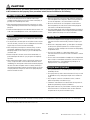 3
3
-
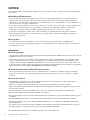 4
4
-
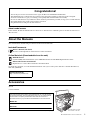 5
5
-
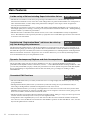 6
6
-
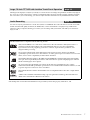 7
7
-
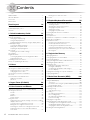 8
8
-
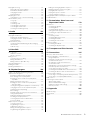 9
9
-
 10
10
-
 11
11
-
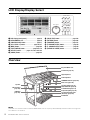 12
12
-
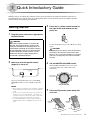 13
13
-
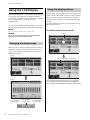 14
14
-
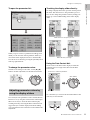 15
15
-
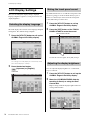 16
16
-
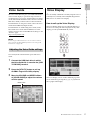 17
17
-
 18
18
-
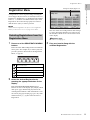 19
19
-
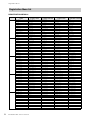 20
20
-
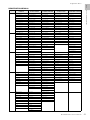 21
21
-
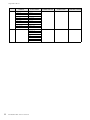 22
22
-
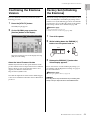 23
23
-
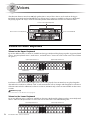 24
24
-
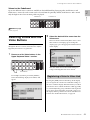 25
25
-
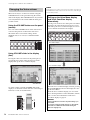 26
26
-
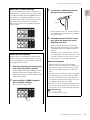 27
27
-
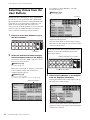 28
28
-
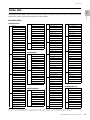 29
29
-
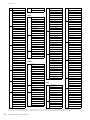 30
30
-
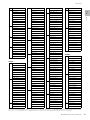 31
31
-
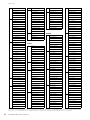 32
32
-
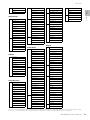 33
33
-
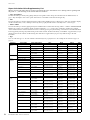 34
34
-
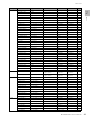 35
35
-
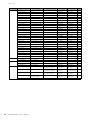 36
36
-
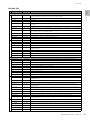 37
37
-
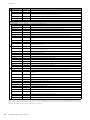 38
38
-
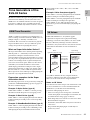 39
39
-
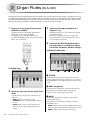 40
40
-
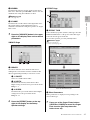 41
41
-
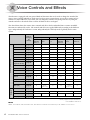 42
42
-
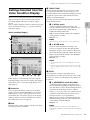 43
43
-
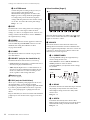 44
44
-
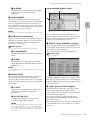 45
45
-
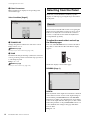 46
46
-
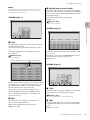 47
47
-
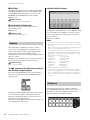 48
48
-
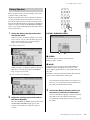 49
49
-
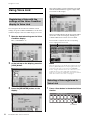 50
50
-
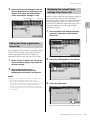 51
51
-
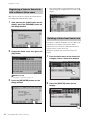 52
52
-
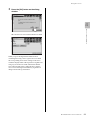 53
53
-
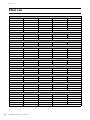 54
54
-
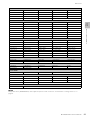 55
55
-
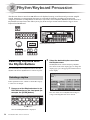 56
56
-
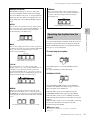 57
57
-
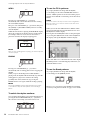 58
58
-
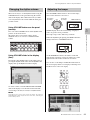 59
59
-
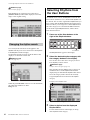 60
60
-
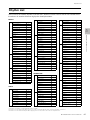 61
61
-
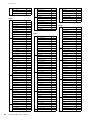 62
62
-
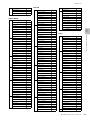 63
63
-
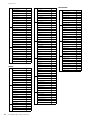 64
64
-
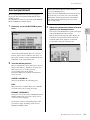 65
65
-
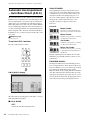 66
66
-
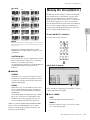 67
67
-
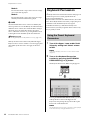 68
68
-
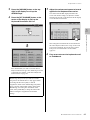 69
69
-
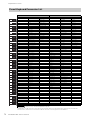 70
70
-
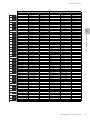 71
71
-
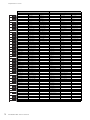 72
72
-
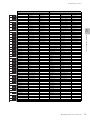 73
73
-
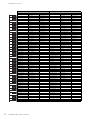 74
74
-
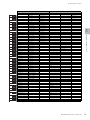 75
75
-
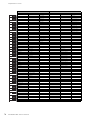 76
76
-
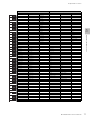 77
77
-
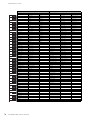 78
78
-
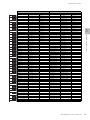 79
79
-
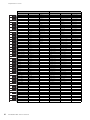 80
80
-
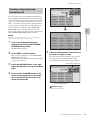 81
81
-
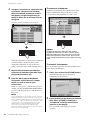 82
82
-
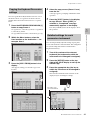 83
83
-
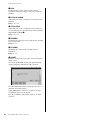 84
84
-
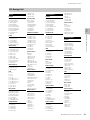 85
85
-
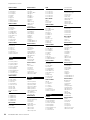 86
86
-
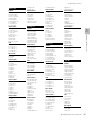 87
87
-
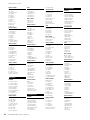 88
88
-
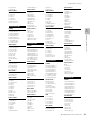 89
89
-
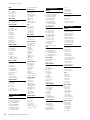 90
90
-
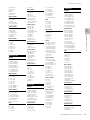 91
91
-
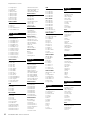 92
92
-
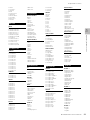 93
93
-
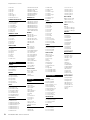 94
94
-
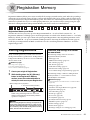 95
95
-
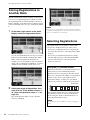 96
96
-
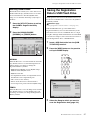 97
97
-
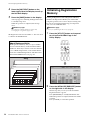 98
98
-
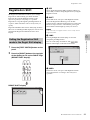 99
99
-
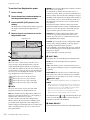 100
100
-
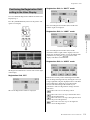 101
101
-
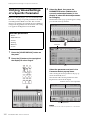 102
102
-
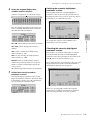 103
103
-
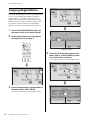 104
104
-
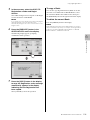 105
105
-
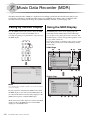 106
106
-
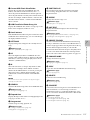 107
107
-
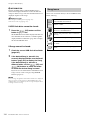 108
108
-
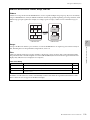 109
109
-
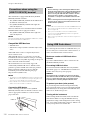 110
110
-
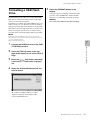 111
111
-
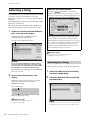 112
112
-
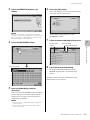 113
113
-
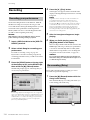 114
114
-
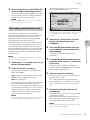 115
115
-
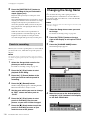 116
116
-
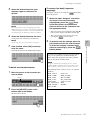 117
117
-
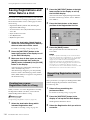 118
118
-
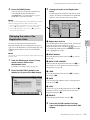 119
119
-
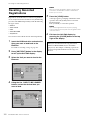 120
120
-
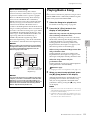 121
121
-
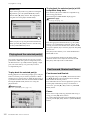 122
122
-
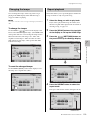 123
123
-
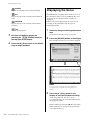 124
124
-
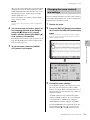 125
125
-
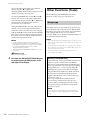 126
126
-
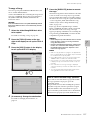 127
127
-
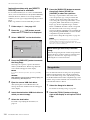 128
128
-
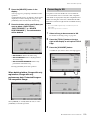 129
129
-
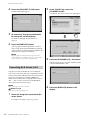 130
130
-
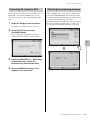 131
131
-
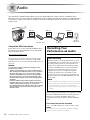 132
132
-
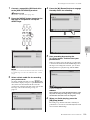 133
133
-
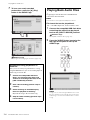 134
134
-
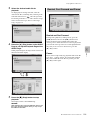 135
135
-
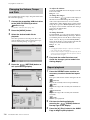 136
136
-
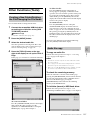 137
137
-
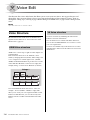 138
138
-
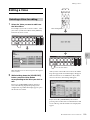 139
139
-
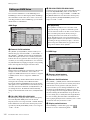 140
140
-
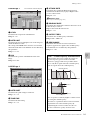 141
141
-
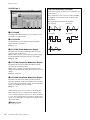 142
142
-
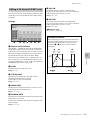 143
143
-
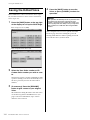 144
144
-
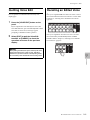 145
145
-
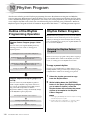 146
146
-
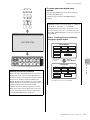 147
147
-
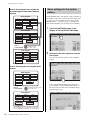 148
148
-
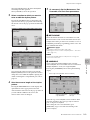 149
149
-
 150
150
-
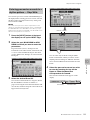 151
151
-
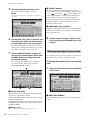 152
152
-
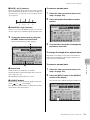 153
153
-
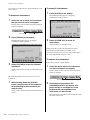 154
154
-
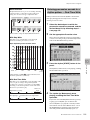 155
155
-
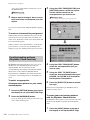 156
156
-
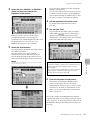 157
157
-
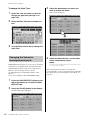 158
158
-
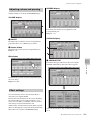 159
159
-
 160
160
-
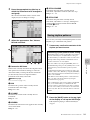 161
161
-
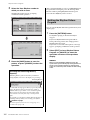 162
162
-
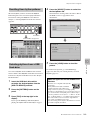 163
163
-
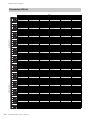 164
164
-
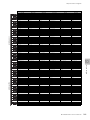 165
165
-
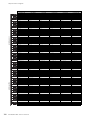 166
166
-
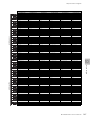 167
167
-
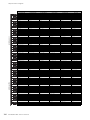 168
168
-
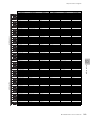 169
169
-
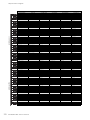 170
170
-
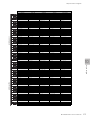 171
171
-
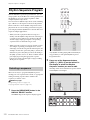 172
172
-
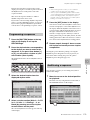 173
173
-
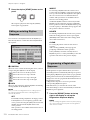 174
174
-
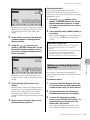 175
175
-
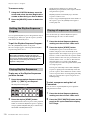 176
176
-
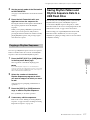 177
177
-
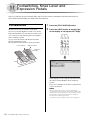 178
178
-
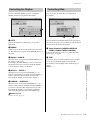 179
179
-
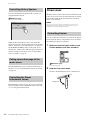 180
180
-
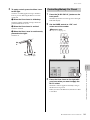 181
181
-
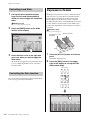 182
182
-
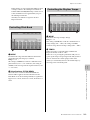 183
183
-
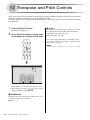 184
184
-
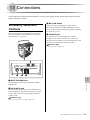 185
185
-
 186
186
-
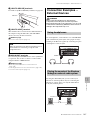 187
187
-
 188
188
-
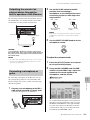 189
189
-
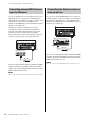 190
190
-
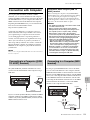 191
191
-
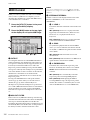 192
192
-
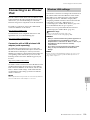 193
193
-
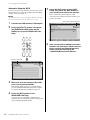 194
194
-
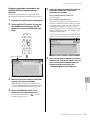 195
195
-
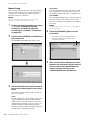 196
196
-
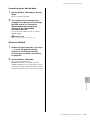 197
197
-
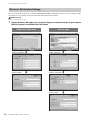 198
198
-
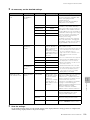 199
199
-
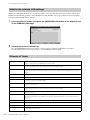 200
200
-
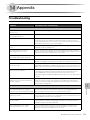 201
201
-
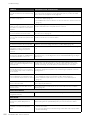 202
202
-
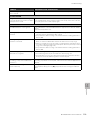 203
203
-
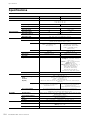 204
204
-
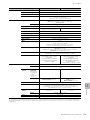 205
205
-
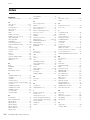 206
206
-
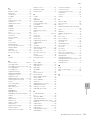 207
207
-
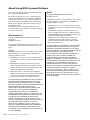 208
208
-
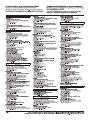 209
209
-
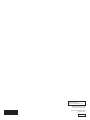 210
210
Yamaha ELS-02 El manual del propietario
- Categoría
- Sintetizador
- Tipo
- El manual del propietario
- Este manual también es adecuado para
en otros idiomas
- français: Yamaha ELS-02 Le manuel du propriétaire
- italiano: Yamaha ELS-02 Manuale del proprietario
- English: Yamaha ELS-02 Owner's manual
- Deutsch: Yamaha ELS-02 Bedienungsanleitung
- русский: Yamaha ELS-02 Инструкция по применению
- Nederlands: Yamaha ELS-02 de handleiding
- português: Yamaha ELS-02 Manual do proprietário
- dansk: Yamaha ELS-02 Brugervejledning
- polski: Yamaha ELS-02 Instrukcja obsługi
- čeština: Yamaha ELS-02 Návod k obsluze
- svenska: Yamaha ELS-02 Bruksanvisning
- Türkçe: Yamaha ELS-02 El kitabı
- română: Yamaha ELS-02 Manualul proprietarului
Artículos relacionados
-
Yamaha QY100 Ficha de datos
-
Yamaha US-1000 Guía del usuario
-
Yamaha ELB-02 El manual del propietario
-
Yamaha DD-14 El manual del propietario
-
Yamaha ELS-01 El manual del propietario
-
Yamaha ELS-01 El manual del propietario
-
Yamaha ELS-01C El manual del propietario
-
Yamaha ELC-02 El manual del propietario
-
Yamaha DD-12 El manual del propietario
-
Yamaha ELB-01 El manual del propietario
Otros documentos
-
Roland RP401R El manual del propietario
-
Roland F-20 El manual del propietario
-
The Singing Machine SMI-1460 Manual de usuario
-
Ibanez MIMX series El manual del propietario
-
Roland PK-9 Manual de usuario
-
Korg BEATLAB mini El manual del propietario
-
Boss ME-25 El manual del propietario
-
Korg PANDORA stomp El manual del propietario
-
Akai MINIAK El manual del propietario
-
Roland EC-10M Manual de usuario