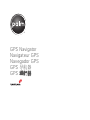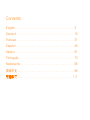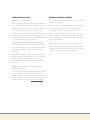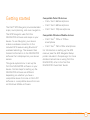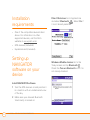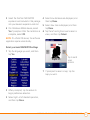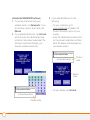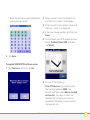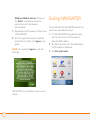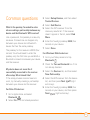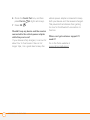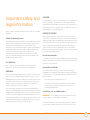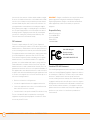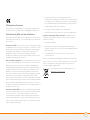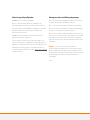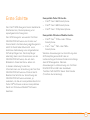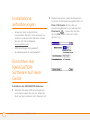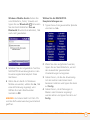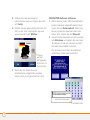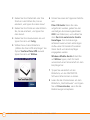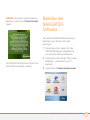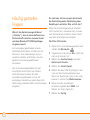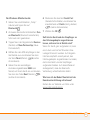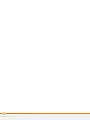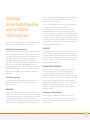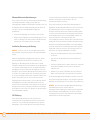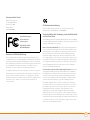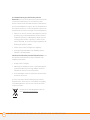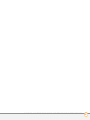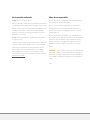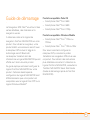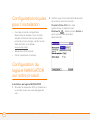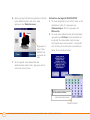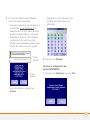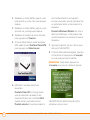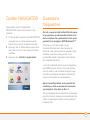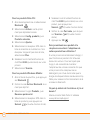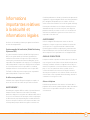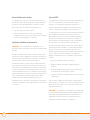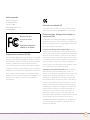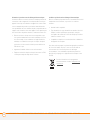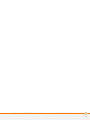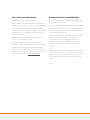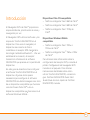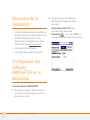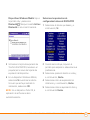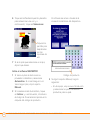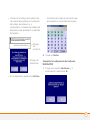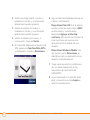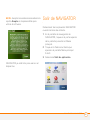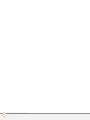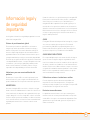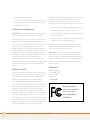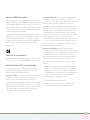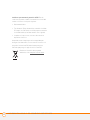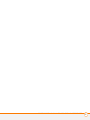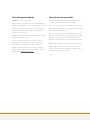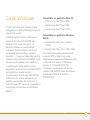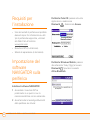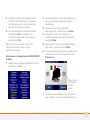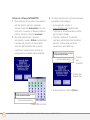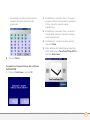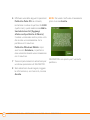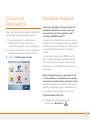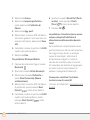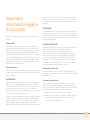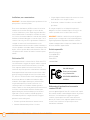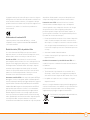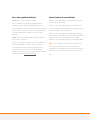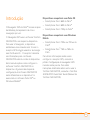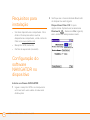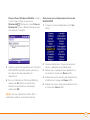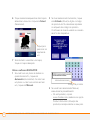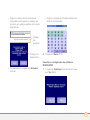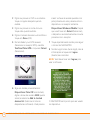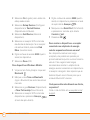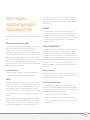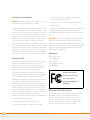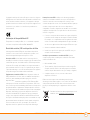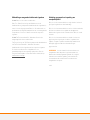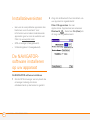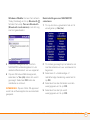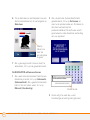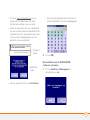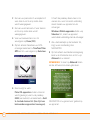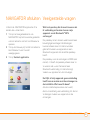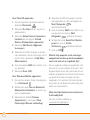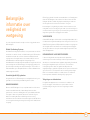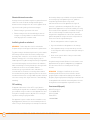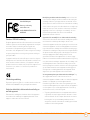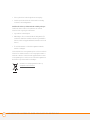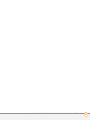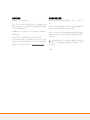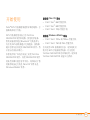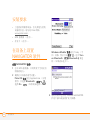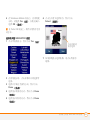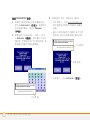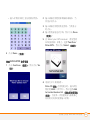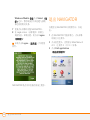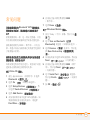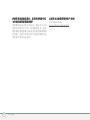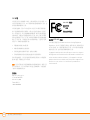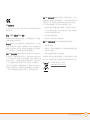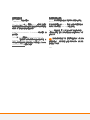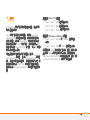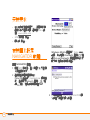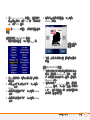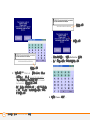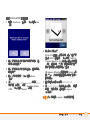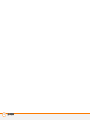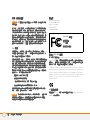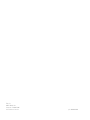GPS Navigator
Navigateur GPS
Navegador GPS
GPS 导航器
GPS
導航器


Contents
English. . . . . . . . . . . . . . . . . . . . . . . . . . . . . . . . . . . . . . . 3
Deutsch. . . . . . . . . . . . . . . . . . . . . . . . . . . . . . . . . . . . . . 15
Français . . . . . . . . . . . . . . . . . . . . . . . . . . . . . . . . . . . . . . 31
Español . . . . . . . . . . . . . . . . . . . . . . . . . . . . . . . . . . . . . . 45
Italiano. . . . . . . . . . . . . . . . . . . . . . . . . . . . . . . . . . . . . . . 61
Português . . . . . . . . . . . . . . . . . . . . . . . . . . . . . . . . . . . . 73
Nederlands . . . . . . . . . . . . . . . . . . . . . . . . . . . . . . . . . . . 85
简体中文 . . . . . . . . . . . . . . . . . . . . . . . . . . . . . . . . . . . . . 99
繁體中文 . . . . . . . . . . . . . . . . . . . . . . . . . . . . . . . . . . . . 111


Intellectual property notices
© 2006 Palm, Inc. All rights reserved.
Palm, Treo, Palm OS, and the Palm logo are among the trademarks or
registered trademarks owned by or licensed to Palm, Inc. All other
brand and product names are or may be trademarks of, and are used
to identify products or services of, their respective owners.
The TREO trademark is used by Palm in Sweden and Denmark with
the express consent of Pfizer and its affiliated companies. The
products marketed and/or sold by Palm under the TREO trademark
are in no way affiliated with Pfizer or its business.
Varumärket TREO används av Palm i Sverige och Danmark med
uttryckligt tillstånd från Pfizer och dess dotterbolag. De produkter
som marknadsförs och/eller säljs av Palm under varumärket TREO
ska på inget sätt alls kopplas samman med Pfizer eller dess
verksamhet.
TREO-varemærket anvendes af Palm i Danmark og Sverige med
udtrykkelig tilladelse fra Pfizer og Pfizers associerede selskaber. De
produkter, der markedsføres og/eller sælges af Palm under
TREO-varemærket, er på ingen måde tilknyttet Pfizer eller Pfizers
virksomhed.
© 2006 TomTom International B.V., The Netherlands. Patents
Pending. All rights reserved.
TomTom and the TomTom logo are registered trademarks of TomTom
International B.V., The Netherlands. All other trademarks are the
property of their respective owners. Our end user license agreement
and a limited warranty apply to this product; they are included in this
package. You can also review both at www.tomtom.com/legal
.
Disclaimer and limitation of liability
Palm, Inc. assumes no responsibility for any damage or loss resulting
from the use of this guide.
Palm, Inc. assumes no responsibility for any loss or claims by third
parties which may arise through the use of this device and any
accompanying or associated software provided by Palm, Inc.
Palm, Inc. assumes no responsibility for any damage or loss caused
by deletion of data as a result of malfunction, dead battery, or repairs.
Be sure to make backup copies of all important data on other media
to protect against data loss.
NOTE Please read the End User Software License Agreement
included with this product before using the accompanying software
program(s). Using any part of the software indicates that you accept
the terms of the End User Software License Agreement.
v 2.0

GETTING STARTED
4
Getting started
The Palm
®
GPS Navigator provides detailed
maps, route planning, and voice navigation.
The GPS Navigator uses TomTom
NAVIGATOR software and maps on your
device. To use Navigator, your device
makes a wireless connection to the
included GPS receiver using Bluetooth
®
wireless technology. The receiver then
transmits information to the NAVIGATOR
software that is displayed on your device
screen.
This guide explains how to set up the
TomTom NAVIGATOR software on your
device. Certain steps for setting up the
NAVIGATOR software are different
depending on whether you have a
compatible device that runs on Palm OS
®
software or a compatible device that runs
on Windows Mobile
®
software.
Compatible Palm OS devices
• Palm
®
Treo
™
650 smartphone
• Palm
®
Treo
™
680 smartphone
• Palm
®
Treo
™
700p smartphone
Compatible Windows Mobile devices
• Palm
®
Treo
™
700w or 700wx
smartphone
• Palm
®
Treo
™
750 or 750v smartphone
For information on setting up the GPS
receiver, see the GPS Navigator Setup
poster included in this package. For more
detailed instructions on using TomTom
NAVIGATOR, refer to the TomTom
NAVIGATOR Quick Start Guide.

INSTALLATION REQUIREMENTS
5
Installation
requirements
• One of the compatible devices listed
above. For information on other
supported devices, visit the Palm
website at www.palm.com
.
• GPS receiver (included).
• Expansion card (included).
Setting up
NAVIGATOR
software on your
device
Install NAVIGATOR software
1 Turn the GPS receiver on and position it
in a location with an unobstructed view
of the sky.
2 Make sure your device’s Bluetooth
functionality is turned on:
Palm OS devices Go to Applications
and select Bluetooth . Select On if
it is not already selected.
Windows Mobile devices Go to the
Today screen and tap Bluetooth .
Check the Turn on Bluetooth box if it is
not already checked.

SETTING UP NAVIGATOR SOFTWARE ON YOUR DEVICE
6
3 Insert the TomTom NAVIGATOR
expansion card included in this package
into your device’s expansion card slot.
4 On a Windows Mobile device, select
Ye s if prompted. After the installation is
complete, select OK.
NOTE On a Palm OS device, the software
application opens automatically.
Select your basic NAVIGATOR settings
1 Tap the language you want, and then
tap Ye s .
2 When prompted, tap the screen to
begin preference selection.
3 Select right- or left-handed operation,
and then tap Done.
4 Select how distances are displayed, and
then tap Done.
5 Select how time is displayed, and then
tap Done.
6 Tap the left and right arrows to select a
voice, and then tap Select.
7 If prompted to select a map, tap the
map you want.
Tap to scroll
voice
options

SETTING UP NAVIGATOR SOFTWARE ON YOUR DEVICE
7
Activate the NAVIGATOR software
1 If you have a data plan with your
wireless carrier, tap Automatic. If you
do not have a plan or aren’t sure, tap
Manual.
2 If you selected Automatic, tap Activate
and then enter the 15-character code
printed on the product code label. The
software is activated through your
device’s wireless connection.
3 If you selected Manual, do the
following:
• On your computer, go to
www.ttcode.com
and select the
Product Activation option for your
country.
• Enter the 15-character code printed
on the product code label, and then
enter the device code displayed on
your device screen.
• On your device, tap Activate.
xxxxx-xxxxx-xxxxx
Product code
xxxxx-xxxxx-xxxxx
Product
code
Device
code

SETTING UP NAVIGATOR SOFTWARE ON YOUR DEVICE
8
• Enter the activation code displayed on
your computer screen.
4 Tap Done.
Complete NAVIGATOR software setup
1 Tap Continue, and then tap Ye s .
2 Enter or scroll to your zip code or city,
and then tap it when it is displayed.
3 Enter or scroll to your street name, and
then tap it when it is displayed.
4 Enter your house number, and then tap
Done.
5 On the Select your GPS receiver screen,
select To m To m / Pa l m G P S , and then
tap Select.
6 Do one of the following:
Palm OS devices If prompted, enter
the four-digit passkey 0000 (four
zeroes), and then select Add to trusted
devices list. You need to enter the
passkey the first time you create a
partnership between your device and
the receiver only.

EXITING NAVIGATOR
9
Windows Mobile devices Once you
tap Select, your device creates a
partnership with the receiver
automatically.
7 Repeatedly tap the screen to take a tour
of NAVIGATOR.
8 On the Legal notice screen, read the
information and then tap I agree if you
agree.
NOTE You must tap I agree to use the
software.
NAVIGATOR is now ready for use on your
device.
Exiting NAVIGATOR
You should exit the NAVIGATOR application
when you are finished using it.
1 On the NAVIGATOR navigation screen,
tap the top portion of the screen to
open the Main Menu.
2 Tap the blue arrow until the Main Menu
3 of 3 screen is displayed.
3 Tap Exit application.

COMMON QUESTIONS
10
Common questions
What is the passkey I’m asked to enter
when creating a partnership between my
device and the Bluetooth
®
GPS receiver?
Like a password, the passkey is a security
measure. Connections can happen only
between your device and a Bluetooth
device that has the same passkey.
The passkey for the receiver is 0000 (four
zeroes). You should need to enter the
passkey only the first time you establish a
Bluetooth connection between your device
and the receiver.
My device does not seem like it
successfully connected to the receiver
after setup. What should I do?
If the setup process does not seem to
work, try manually creating a partnership
between your device and the receiver.
For Palm OS devices:
1 Go to Applications and select
Bluetooth .
2 Select On if it is not already selected.
3 Select Setup Devices, and then select
Trusted Devices.
4 Select Add Device.
5 Select the GPS receiver from the
discovery results list. If the receiver
doesn’t appear in the list, select Find
More.
6 Enter the four-digit passkey 0000 (four
zeroes) on your device.
7 Select Done.
For Windows Mobile devices:
1 Go to your Today screen and tap
Bluetooth .
2 Check the Turn on Bluetooth box if it is
not already checked.
3 Select the Devices tab, and then select
New Partnership.
4 Select the GPS receiver from the device
list, and then press Next (right
action key).
5 Enter the four-digit passkey 0000 (four
zeroes) on your device, and then press
Next (right action key).

COMMON QUESTIONS
11
6 Check the Serial Port box, and then
press Finish (right action key).
7 Press OK .
Should I keep my device and the receiver
connected to the vehicle power adapter
while they are in use?
If your device is fully charged, it can run for
about four to five hours in the car. For
longer trips, it is a good idea to keep the
vehicle power adapter connected to keep
both your device and the receiver charged.
This prevents the batteries from getting
too low for the Bluetooth connection to
function.
Where can I get customer support if I
need it?
Go to the Palm website at
www.palm.com/support
.

IMPORTANT SAFETY AND LEGAL INFORMATION
12
Important safety and
legal information
Please read the following information to ensure safe use of the GPS
Navigator.
Global Positioning System
The Global Positioning System (GPS) is a satellite-based system that
provides location and timing information around the globe. GPS is
operated and controlled under the sole responsibility of the
Government of the United States of America, which is responsible for
its availability and accuracy. Any changes in GPS availability and
accuracy may impact the operation of your GPS receiver.
Environmental conditions will affect the operation of your GPS
receiver. TomTom B.V. and Palm cannot accept any liability for the
availability and accuracy of GPS.
Use With Care
Use of a GPS receiver for navigation does not by any means
substitute for the need to drive with due care and attention.
WARNING!
Do not mount the GPS Navigator where the driver’s field of vision is
obscured or where airbags may deploy, and do not place it on the
dashboard without securing it reliably. Do not mount the unit or route
the cables in such a way as to interfere with control of the vehicle.
Failure to follow these guidelines could result in an accident or
collision resulting in serious injury or death.
Drive safely using information from street signs and landmarks in
addition to the GPS Navigator. Do not become distracted by the GPS
Navigator while operating the vehicle. Use voice prompts to minimize
the need to look at the display. Do not input destinations or access
other functions that take time to complete unless the vehicle is safely
stopped. Make all settings before departing or pull off the road in a
safe and legal manner if changes need to be made.
CAUTION
Use GPS Navigator only as an aid to navigation. It is not designed for
any use requiring precise measurements. The Global Positioning
System (GPS) is operated by the government of the United States of
America and is subject to changes which could affect the accuracy
and performance of this GPS equipment.
NOTICE TO DRIVERS
When using this product you must obey your local vehicle codes.
Some vehicle codes restrict any object or material from being placed,
displayed, installed, affixed, or applied upon the windshield or side or
rear windows. Where such codes exist, when using this product, the
suction cup mount pad should be used instead of attaching the
mount directly to the vehicle windshield or side or rear windows.
Palm is not responsible for any damages, fines, or penalties that may
result from disregarding this notice.
Aircraft and Hospitals
Use of devices with an antenna is prohibited on most aircraft, in many
hospitals, and in many other locations. The GPS receiver must not be
used in these environments.
Heat-Reflective Shields
Some newer-model vehicles may have a heat-reflective shield
embedded in the windshield, which may prevent proper GPS signal
reception if the receiver is placed behind the windshield. To enable
proper reception:
• Place the receiver in a different position, or
• Place the receiver behind the rearview mirror, where many
vehicles have an opening in the heat reflective shield, as
indicated by a black outline.
Installation, Use, and Maintenance
IMPORTANT Do not attempt to service this product yourself. Do
not open, puncture, or disassemble the product.
In order for the GPS receiver to work properly, make sure that the
receiver has an unobstructed view of the sky. Protect the receiver

IMPORTANT SAFETY AND LEGAL INFORMATION
13
from excessive heat, extreme cold, dust, liquids, and direct sunlight.
Do not use in a humid environment or on an unstable surface. Make
sure the receiver is always securely mounted to prevent accidental
movement. Handle all parts, cables, and connectors with care. Use
only supplied and recommended accessories and power supplies.
Ensure that any power supply is cooled by placing it in a ventilated
area. The power supply and the receiver unit may become warm or
hot during operation. Unplug the product from any external power
source before cleaning. Only clean the product with a dry cloth.
Follow the instructions in this manual carefully.
FCC statement
This device complies with part 15 of the FCC rules. Operation is
subject to the following two conditions: (1) This device may not cause
harmful interference, and (2) this device must accept any interference
received, including interference that may cause undesired operation.
This equipment has been tested and found to comply with the limits
for a Class B digital device, pursuant to Part 15 of the FCC rules.
These limits are designed to provide reasonable protection against
harmful interference in a residential installation. This equipment
generates, uses, and can radiate radio frequency energy and, if not
installed and used in accordance with the instructions, may cause
harmful interference to radio communications. However, there is no
guarantee that interference will not occur in a particular installation. If
this equipment does cause harmful interference to radio or television
reception, which can be determined by turning the equipment off and
on, the user is encouraged to try to correct the interference by one or
more of the following measures:
• Reorient or relocate the receiving antenna.
• Increase the separation between the equipment and receiver.
• Connect the equipment into an outlet on a circuit different from
that to which the receiver is connected.
• Consult the dealer or an experienced radio/TV technician for help.
The use of shielded I/O cables is required when connecting this
equipment to any and all optional peripheral or host devices. Failure
to do so may violate FCC rules.
IMPORTANT Changes or modifications not covered in this manual
must be approved in writing by the manufacturer’s Regulatory
Engineering Department. Changes or modifications made without
written approval may void the user’s authority to operate this
equipment.
Responsible Party:
HOLUX Technology, Inc.
1F, No.30, R&D Rd. II,
Hsinchu City 300,
Taiwan (R.O.C)
+886-3-6687000
Canadian ICES-003 Statement
This Class B digital apparatus meets all requirements of the Canadian
Interference-Causing Equipment Regulations. Operation is subject to
the following two conditions: (1) This device may not cause harmful
interference, and (2) this device must accept any interference
received, including interference that may cause undesired operation.
Cet appareil numérique de la classe B respecte toutes les exigences
du Réglement sur le matériel brouilleur du Canada. Son utilisation est
sujette aux deux conditions suivantes: (1) Cet appareil ne doit pas
produire d’interférences nuisibles et (2) il doit pouvoir supporter toute
interférence reçue, même si ces interférences perturbent son
fonctionnement.
Palm GPS Navigator
Tested to Comply
With FCC Standard
FOR HOME OR OFFICE USE

IMPORTANT SAFETY AND LEGAL INFORMATION
14
CE Compliance Statement
This product was tested by Palm, Inc. and found to comply with all
the requirements of the EMC Directive 89/336/EEC as amended.
Static Electricity, ESD, and Your Palm Device
Electrostatic discharge (ESD) can cause damage to electronic devices
if discharged into the device, so you should take steps to avoid such
an occurrence.
Description of ESD Static electricity is an electrical charge caused by
the buildup of excess electrons on the surface of a material. To most
people, static electricity and ESD are nothing more than annoyances.
For example, after walking over a carpet while scuffing your feet,
building up electrons on your body, you may get a shock-the
discharge event-when you touch a metal doorknob. This little shock
discharges the built-up static electricity.
ESD-susceptible equipment Even a small amount of ESD can harm
circuitry, so when working with electronic devices, take measures to
help protect your electronic devices, including your Palm® device,
from ESD harm. While Palm has built protections against ESD into its
products, ESD unfortunately exists and, unless neutralized, could
build up to levels that could harm your equipment. Any electronic
device that contains an external entry point for plugging in anything
from cables to docking stations is susceptible to entry of ESD.
Devices that you carry with you, such as your Palm device, build up
ESD in a unique way because the static electricity that may have built
up on your body is automatically passed to the device. Then, when
the device is connected to another device such as a docking station, a
discharge event can occur.
Precautions against ESD Make sure to discharge any built-up static
electricity from yourself and your electronic devices before touching
an electronic device or connecting one device to another. The
recommendation from Palm is that you take this precaution before
connecting your Palm device to your computer, placing a device in a
cradle, or connecting it to any other device. You can do this in many
ways, including the following:
• Ground yourself when you're holding your device by
simultaneously touching a metal surface that is at earth ground.
For example, if your computer has a metal case and is plugged
into a standard three-prong grounded outlet, touching the case
should discharge the ESD on your body.
• Increase the relative humidity of your environment.
• Install ESD-specific prevention items, such as grounding mats.
Conditions that enhance ESD occurrences Conditions that can
contribute to the buildup of static electricity in the environment
include the following:
• Low relative humidity.
• Material type. (The type of material gathering the charge. For
example, synthetics are more prone to static buildup than natural
fibers like cotton.
• The rapidity with which you touch, connect, or disconnect
electronic devices.
While you should always take appropriate precautions to discharge
static electricity, if you are in an environment where you notice ESD
events, you may want to take extra precautions to protect your
electronic equipment against ESD.
For information on environmental programs, visit
www.palm.com/environment
.

Hinweise zu geistigem Eigentum
© 2006 Palm, Inc. Alle Rechte vorbehalten.
Palm, Treo, Palm OS und das Palm-Logo sind Marken oder
eingetragene Marken im Eigentum von bzw. lizenziert an Palm, Inc.
Alle anderen Marken und Produktnamen sind Marken der jeweiligen
Eigentümer und werden zur Erkennung von Produkten oder
Dienstleistungen verwendet.
© 2006 TomTom International B.V., Niederlande. Zum Patent
angemeldet. Alle Rechte vorbehalten.
TomTom und das TomTom-Logo sind eingetragene Marken von
TomTom International B.V., Niederlande. Alle anderen Marken sind
Marken ihrer jeweiligen Eigentümer. Für dieses Produkt gelten unser
Endbenutzer-Lizenzvertrag und eine eingeschränkte Garantie; im
Lieferumfang enthalten. Beide können unter www.tomtom.com/legal
eingesehen werden.
Haftungsausschluss und Haftungsbegrenzung
Palm, Inc. übernimmt keine Haftung für Schäden oder Verluste, die
aus der Verwendung dieses Handbuchs resultieren.
Palm, Inc. übernimmt keine Haftung für Verluste oder Ansprüche
Dritter, die aus der Verwendung dieses Geräts und der zugehörigen
von Palm, Inc. bereitgestellten Software entstehen.
Palm, Inc. übernimmt keine Haftung für Schäden oder Verluste, die
durch Löschen von Daten als Folge von Fehlfunktionen, leeren Akkus
oder Reparaturen verursacht werden. Erstellen Sie stets Backup-
Kopien aller wichtigen Daten auf anderen Medien, um Datenverlust
vorzubeugen.
HINWEIS Lesen Sie die im Lieferumfang enthaltene
Lizenzvereinbarung für Endbenutzer, bevor Sie die Arbeit mit dem
bzw. den begleitenden Softwareprogramm(en) aufnehmen. Durch
Verwendung eines beliebigen Teils der Software erklären Sie sich mit
den Bedingungen der Lizenzvereinbarung für Endbenutzer
einverstanden.
V2.0

ERSTE SCHRITTE
16
Erste Schritte
Der Palm
®
-GPS-Navigator bietet detaillierte
Straßenkarten, Routenplanung und
sprachgestützte Navigation.
Der GPS-Navigator verwendet TomTom
NAVIGATOR-Software und -Karten auf
Ihrem Gerät. Zur Benutzung des Navigators
stellt Ihr Gerät über Bluetooth
®
eine
drahtlose Verbindung zum mitgelieferten
GPS-Empfänger her. Der Empfänger
überträgt dann die Informationen an die
NAVIGATOR-Software, die auf dem
Bildschirm Ihres Geräts zu sehen ist.
In dieser Anleitung finden Sie
Informationen zur Einrichtung der TomTom
NAVIGATOR-Software auf Ihrem Gerät.
Bestimmte Schritte zur Einrichtung der
NAVIGATOR-Software variieren, je
nachdem, ob Sie ein kompatibles Gerät mit
Palm OS
®
-Software oder ein kompatibles
Gerät mit Windows Mobile
®
-Software
besitzen.
Kompatible Palm OS-Geräte
• Palm
®
Treo
™
650-Smartphone
• Palm
®
Treo
™
680-Smartphone
• Palm
®
Treo
™
700p-Smartphone
Kompatible Windows Mobile-Geräte
• Palm
®
Treo
™
700w- oder 700wx-
Smartphone
• Palm
®
Treo
™
750- oder 750v-
Smartphone
Weitere Anweisungen zur Einrichtung des
GPS-Empfängers enthält das im
Lieferumfang enthaltene Poster Einrichtung
des GPS-Navigators. Weitere
Anweisungen zur Benutzung von TomTom
NAVIGATOR enthält das Handbuch
TomTom NAVIGATOR Quick Start Guide
(TomTom-Kurzanleitung).

INSTALLATIONS ANFORDERUNGEN
17
Installations-
anforderungen
• Eines der oben aufgeführten
kompatiblen Geräte. Informationen zu
anderen unterstützten Geräten finden
Sie auf der Palm-Website
(www.palm.com
).
• GPS-Empfänger (mitgeliefert).
• Erweiterungskarte (mitgeliefert).
Einrichten der
NAVIGATOR-
Software auf dem
Gerät
Installieren der NAVIGATOR-Software
1 Schalten Sie den GPS-Empfänger ein
und positionieren Sie ihn so, dass die
Sicht auf den Himmel nicht blockiert ist.
2 Stellen Sie sicher, dass die Bluetooth-
Funktion Ihres Geräts eingeschaltet ist:
Palm OS-Geräte Gehen Sie zur
Anwendungsansicht und wählen Sie
Bluetooth . Tippen Sie auf die
Option Ein, sofern sie noch nicht
aktiviert ist.

EINRICHTEN DER NAVIGATOR-SOFTWARE AUF DEM GERÄT
18
Windows Mobile-Geräte Gehen Sie
zum Bildschirm „Today“ (Heute) und
tippen Sie auf Bluetooth . Aktivieren
Sie das Kontrollkästchen Tu rn o n
Bluetooth (Bluetooth einschalten), falls
noch nicht geschehen.
3 Schieben Sie die mitgelieferte TomTom
NAVIGATOR-Erweiterungskarte in den
Erweiterungskartensteckplatz Ihres
Geräts ein.
4 Wenn Sie ein Gerät mit Windows
Mobile verwenden, wählen Sie Ja, falls
eine Aufforderung angezeigt wird.
Wählen Sie nach Abschluss der
Installation OK.
HINWEIS Auf einem Gerät mit Palm OS
wird die Softwareanwendung automatisch
geöffnet.
Wählen Sie die NAVIGATOR-
Haupteinstellungen aus
1 Tippen Sie auf die gewünschte Sprache
und dann auf Ja.
2 Wenn Sie dazu aufgefordert werden,
tippen Sie auf den Bildschirm, um mit
der Auswahl der gewünschten
Voreinstellungen zu beginnen.
3 Geben Sie an, ob Sie die Anwendung
mit der rechten oder linken Hand
bedienen möchten und tippen Sie dann
auf Fertig.
4 Geben Sie an, ob Entfernungen in
Meilen oder Kilometer angezeigt
werden sollen und tippen Sie dann auf
Fertig.

EINRICHTEN DER NAVIGATOR-SOFTWARE AUF DEM GERÄT
19
5 Wählen Sie das gewünschte
Uhrzeitformat aus und tippen Sie dann
auf Fertig.
6 Wählen Sie die gewünschte Stimme mit
dem Links- bzw. Rechtspfeil aus und
tippen Sie dann auf Wählen.
7 Wenn Sie zur Auswahl einer
Straßenkarte aufgefordert werden,
tippen Sie auf die gewünschte Karte.
NAVIGATOR-Software aktivieren
1 Wenn Sie bei Ihrem Mobilfunkbetreiber
einen Datenplan abgeschlossen haben,
tippen Sie auf Automatisch. Wenn Sie
keinen Datenplan besitzen oder nicht
sicher sind, tippen Sie auf Manuell.
2 Tippen Sie bei Auswahl von Automatisch
auf Aktivieren und geben Sie dann den
15-stelligen Code ein, der sich auf dem
Produktcodeaufkleber befindet.
Die Software wird über die drahtlose
Verbindung Ihres Geräts aktiviert.
Tippen,
um die
verfügbaren
Stimmen zu
durchlaufen
xxxxx-xxxxx-xxxxx
Produktcode

EINRICHTEN DER NAVIGATOR-SOFTWARE AUF DEM GERÄT
20
3 Führen Sie bei Auswahl von „Manuell“
folgende Schritte durch:
• Gehen Sie auf Ihrem Computer zur
Website www.ttcode.com
und
wählen Sie die Produktaktivierungs-
option für Ihr Land.
• Geben Sie zuerst den 15-stelligen
Code ein, der sich auf dem
Produktcodeaufkleber befindet, und
dann den Gerätecode auf Ihrem
Gerätebildschirm.
• Tippen Sie auf Ihrem Gerät auf
Aktivieren.
• Geben Sie den auf dem
Computerbildschirm angezeigten
Aktivierungscode ein.
4 Tippen Sie auf Fertig.
NAVIGATOR-Software-Setup abschließen
1 Tippen Sie auf Weiter und dann auf Ja.
xxxxx-xxxxx-xxxxx
Produkt-
code
Gerätecode

EINRICHTEN DER NAVIGATOR-SOFTWARE AUF DEM GERÄT
21
2 Geben Sie Ihre Postleitzahl oder Ihre
Stadt ein oder blättern Sie, bis sie
erscheint, und tippen Sie dann darauf.
3 Geben Sie Ihre Straße ein oder blättern
Sie, bis sie erscheint, und tippen Sie
dann darauf.
4 Geben Sie Ihre Hausnummer ein und
tippen Sie dann auf Fertig.
5 Wählen Sie auf dem Bildschirm
„Wählen Sie Ihren GPS-Empfänger“ die
Option TomTom/Palm GPS aus und
tippen Sie dann auf Wählen.
6 Führen Sie einen der folgenden Schritte
aus:
Palm OS-Geräte Wenn Sie dazu
aufgefordert werden, geben Sie den
vierstelligen Autorisierungsschlüssel
0000 (vier Nullen) ein, und wählen Sie
dann Zur Liste autorisierter Geräte
hinzufügen. Der Autorisierungs-
schlüssel muss nur beim erstmaligen
Aufbau einer Partnerschaft zwischen
Ihrem Gerät und dem Empfänger
eingegeben werden.
Windows Mobile-Geräte Sobald Sie
auf Wählen tippen, stellt Ihr Gerät
automatisch eine Partnerschaft mit dem
Empfänger her.
7 Tippen Sie wiederholt auf den
Bildschirm, um die NAVIGATOR-
Software näher kennen zu lernen.
8 Lesen Sie die Informationen auf dem
Bildschirm „Rechtshinweis“ und tippen
Sie auf Einverstanden, wenn Sie die
Bestimmungen akzeptieren.

BEENDEN DER NAVIGATOR-SOFTWARE
22
HINWEIS Sie können die Software nur
benutzen, wenn Sie auf Einverstanden
tippen.
Die NAVIGATOR-Software kann jetzt auf
Ihrem Gerät verwendet werden.
Beenden der
NAVIGATOR-
Software
Sie sollten die NAVIGATOR-Anwendung
beenden, wenn Sie sie nicht mehr
benötigen.
1 Tippen Sie auf den oberen Teil des
NAVIGATOR-Navigationsbildschirms,
um das Hauptmenü einzublenden.
2 Tippen Sie auf den blauen Pfeil, bis der
Bildschirm „Hauptmenü 3 von 3“
erscheint.
3 Tippen Sie auf Anwendung beenden.

HÄUFIG GESTELLTE FRAGEN
23
Häufig gestellte
Fragen
Was ist der Autorisierungsschlüssel
(„Passkey“), den ich beim Aufbau einer
Partnerschaft zwischen meinem Gerät
und dem Bluetooth
®
-
GPS-Empfänger
eingeben muss?
Ein Autorisierungsschlüssel ist eine
Sicherheitsmaßnahme, ähnlich wie ein
Kennwort. Eine Verbindung kann nur
zwischen Geräten stattfinden, die den
gleichen Autorisierungsschlüssel
aufweisen.
Der Autorisierungsschlüssel für den
Empfänger lautet 0000 (vier Nullen).
Normalerweise müssen Sie den
Autorisierungsschlüssel nur bei der
erstmaligen Herstellung einer Bluetooth-
Verbindung zwischen Gerät und Empfänger
eingeben.
Es sieht aus, als könne mein Gerät nach
der Einrichtung keine Verbindung zum
Empfänger herstellen. Was soll ich tun?
Wenn der Einrichtungsprozess offenbar
nicht funktioniert, versuchen Sie, manuell
eine Partnerschaft zwischen Ihrem Gerät
und dem Empfänger herzustellen.
Für Palm OS-Geräte:
1 Gehen Sie zur Anwendungsansicht und
wählen Sie Bluetooth .
2 Tippen Sie auf die Option Ein, sofern sie
noch nicht aktiviert ist.
3 Wählen Sie Geräte-Setup und dann
Autorisierte Geräte.
4 Wählen Sie Gerät hinzuf.
5 Wählen Sie den GPS-Empfänger in der
Liste mit den Suchergebnissen aus.
Wenn der Empfänger nicht in der Liste
erscheint, wählen Sie Weitersuchen.
6 Geben Sie den vierstelligen
Autorisierungsschlüssel 0000 (vier
Nullen) auf Ihrem Gerät ein.
7 Wählen Sie Fertig.

HÄUFIG GESTELLTE FRAGEN
24
Für Windows Mobile-Geräte:
1 Gehen Sie zum Bildschirm „Today“
(Heute) und tippen Sie auf
Bluetooth .
2 Aktivieren Sie das Kontrollkästchen Tu r n
on Bluetooth (Bluetooth einschalten),
falls noch nicht geschehen.
3 Tippen Sie in der Registerkarte Devices
(Geräte) auf New Partnership (Neue
Partnerschaft).
4 Wählen Sie den GPS-Empfänger in der
Geräteliste aus und drücken Sie dann
die Taste Next (Weiter) (rechte
Aktionstaste).
5 Geben Sie den vierstelligen
Autorisierungsschlüssel 0000 (vier
Nullen) auf Ihrem Gerät ein und drücken
Sie dann die Taste Next (Weiter)
(rechte Aktionstaste).
6 Markieren Sie das Feld Serial Port
(Serielle Schnittstelle) und drücken Sie
anschließend auf Finish (Fertig stellen)
(rechte Aktionstaste).
7 Wählen Sie OK .
Soll ich das Gerät und den Empfänger an
den Fahrzeugadapter angeschlossen
lassen, während sie in Betrieb sind?
Wenn Ihr Gerät ganz aufgeladen ist, kann
es im Auto vier bis fünf Stunden ohne
Ladegerät benutzt werden. Auf längeren
Fahrten empfiehlt es sich jedoch, den
Fahrzeugadapter angeschlossen zu lassen,
damit das Gerät und der Empfänger
aufgeladen bleiben. Auf diese Weise ist
sichergestellt, dass die Bluetooth-
Verbindung aufrechterhalten bleibt.
Wie kann ich bei Bedarf Kontakt mit der
Kundenunterstützung aufnehmen?
Gehen Sie zur Website von Palm unter
www.palm.com/support
.

HÄUFIG GESTELLTE FRAGEN
25

WICHTIGE SICHERHEITSHINWEISE UND RECHTLICHE INFORMATIONEN
26
Wichtige
Sicherheitshinweise
und rechtliche
Informationen
Bitte lesen Sie die folgenden Informationen sorgfältig durch, um eine
sichere Benutzung des GPS-Navigators zu gewährleisten.
Globales Positionierungssystem
Das globale Positionierungssystem (GPS) ist ein satellitengestütztes
System, das weltweit Positions- und Zeitinformationen zur Verfügung
stellt. Das GPS wird von der Regierung der Vereinigten Staaten von
Amerika betrieben und kontrolliert, die ausschließlich für die
Verfügbarkeit und Genauigkeit des Systems verantwortlich ist.
Änderungen in Bezug auf die Verfügbarkeit und Genauigkeit des GPS
können sich auf den Betrieb des GPS-Empfängers auswirken.
Umgebungsbedingungen haben einen unmittelbaren Einfluss auf den
Betrieb des GPS-Empfängers. TomTom B.V. und Palm können keine
Haftung für die Verfügbarkeit und Genauigkeit des GPS-Systems
übernehmen.
Vorsichtig verwenden
Die Verwendung eines GPS-Empfängers für die Navigation kann
unter keinen Umständen eine vorsichtige und aufmerksame
Fahrweise ersetzen.
WARNUNG!
Bringen Sie den GPS-Navigator nicht an einer Stelle an, wo er die
Sicht des Fahrers blockieren könnte oder wo bei einem Unfall Airbags
zum Einsatz kommen könnten. Der GPS-Navigator darf nicht einfach
auf das Armaturenbrett gelegt, sondern muss sicher befestigt
werden. Sorgen Sie dafür, dass die Anbringung des Geräts und die
Verlegung der Kabel so erfolgt, dass die Steuerung des Fahrzeugs
nicht beeinträchtigt wird. Die Nichtbefolgung dieser Richtlinien kann
zu einem Unfall oder zu einem Zusammenstoß mit schwerer
Körperverletzung oder Tod führen.
Verlassen Sie sich beim Fahren nicht alleine auf den GPS-Navigator,
sondern achten Sie auf Straßenschilder und sonstige
Orientierungspunkte. Lassen Sie sich beim Fahren nicht vom
GPS-Navigator ablenken. Verwenden Sie Sprachaufforderungen,
damit Sie nicht ständig auf die Anzeige blicken müssen. Die Eingabe
von Fahrtzielen und der Zugriff auf andere zeitaufwändige Funktionen
darf nur dann erfolgen, wenn das Fahrzeug sicher gestoppt ist. Legen
Sie alle Einstellungen fest, bevor Sie abfahren. Wenn Sie Änderungen
vornehmen müssen, fahren Sie auf sichere und rechtmäßige Weise
an den Straßenrand und halten Sie an.
VORSICHT
Der GPS-Navigator darf nur als Navigationshilfe benutzt werden. Er ist
nicht für Einsatzzwecke gedacht, die genaue Messungen erfordern.
Das globale Positionierungssystem (GPS) wird von der Regierung der
Vereinigten Staaten von Amerika betrieben; es können sich jederzeit
Änderungen ergeben, die u. U. die Genauigkeit und Leistung dieses
GPS-Empfängers beeinträchtigen.
HINWEIS FÜR AUTOFAHRER
Beachten Sie alle örtlich gültigen Fahrzeugvorschriften. Manche
Fahrzeugvorschriften verbieten die Platzierung, Aufstellung,
Installation, Anbringung oder Befestigung von Objekten oder
Materialien auf der Windschutzscheibe, den Seitenfenstern oder dem
Rückfenster. Falls solche Vorschriften an Ihrem Wohnort Anwendung
finden, sollten Sie die Saugnapfunterlage verwenden, anstatt die
Halterung direkt an der Windschutzscheibe, den Seitenfenstern oder
dem Rückfenster anzubringen. Palm haftet nicht für Schäden,
Bußgelder oder Strafanzeigen, die durch Nichtbeachtung dieses
Hinweises entstehen.
Flugzeuge und Krankenhäuser
Die Verwendung von Geräten mit Antenne ist in den meisten
Flugzeugen, in vielen Krankenhäusern und an vielen anderen Orten
verboten. Der GPS-Empfänger darf in diesen Umgebungen nicht
verwendet werden.

WICHTIGE SICHERHEITSHINWEISE UND RECHTLICHE INFORMATIONEN
27
Wärmereflektierende Abschirmungen
Neuere Autos können über eine wärmereflektierende Abschirmung
in der Windschutzscheibe verfügen, die manchmal den
ordnungsgemäßen Empfang von GPS-Signalen verhindert, wenn sich
der Empfänger hinter der Windschutzscheibe befindet. Gehen Sie
wie folgt vor, um einen ordnungsgemäßen Empfang zu
gewährleisten:
• Stellen Sie den Empfänger an einer anderen Stelle auf oder
• Bringen Sie den Empfänger hinter dem Rückspiegel an, wo viele
Autos eine Öffnung in der wärmereflektierenden Abschirmung
aufweisen (an einer schwarzen Kontur zu erkennen).
Installation, Benutzung und Wartung
WICHTIG Versuchen Sie nicht, dieses Produkt selbst zu warten.
Das Produkt darf nicht geöffnet, punktiert oder auseinandergebaut
werden.
Damit der GPS-Empfänger ordnungsgemäß funktioniert, darf die
Sicht auf den Himmel nicht blockiert sein. Schützen Sie den
Empfänger vor übermäßiger Hitze oder Kälte sowie vor Staub,
Flüssigkeiten und direkter Sonneneinstrahlung. Von der Benutzung in
einer feuchten Umgebung oder auf einer nicht stabilen Oberfläche
wird abgeraten. Sorgen Sie dafür, dass der Empfänger stets sicher
befestigt ist, um versehentliche Bewegungen auszuschließen. Gehen
Sie mit allen Teilen, Kabeln und Steckern vorsichtig um. Verwenden
Sie nur im Lieferumfang enthaltene bzw. empfohlene Zubehör- und
Netzteile. Das Netzteil muss an einem Ort mit ausreichender
Belüftung aufgestellt werden, damit es sich nicht überhitzt. Netzteil
und Empfänger können während des Betriebs warm oder heiß
werden. Ziehen Sie das Produkt vor dem Reinigen aus der externen
Stromquelle heraus (falls verwendet). Verwenden Sie zum Reinigen
des Produkts nur ein trockenes Tuch. Befolgen Sie die Anweisungen
in diesem Handbuch sorgfältig.
FCC-Erklärung
Dieses Gerät entspricht Abschnitt 15 der Vorschriften der
US-amerikanischen Fernmeldebehörde (Federal Communications
Commission, FCC). Der Betrieb unterliegt den beiden folgenden
Bedingungen: (1) Dieses Gerät darf keine nachteiligen Störungen
verursachen und (2) dieses Gerät muss alle empfangenen Störungen
annehmen, einschließlich solcher Störungen, die einen
unerwünschten Betrieb verursachen.
Dieses Gerät wurde getestet und erfüllt die Bestimmungen für
Digitalgeräte der Klasse B gemäß Abschnitt 15 der FCC-Vorschriften.
Diese Bestimmungen sehen einen angemessenen Schutz vor
Störungen und Interferenzen bei der Installation in Wohngegenden
vor. Dieses Gerät erzeugt und nutzt Hochfrequenzenergie und kann
solche abstrahlen. Wenn es nicht vorschriftsmäßig installiert und
verwendet wird, kann es Störungen des Radio- und
Fernsehempfangs verursachen. Es kann jedoch nicht ausgeschlossen
werden, dass bei einer bestimmten Installation Störungen auftreten.
Wenn dieses Gerät Störungen beim Radio- oder Fernsehempfang
verursacht, was durch Ein- und Ausschalten des Geräts festgestellt
werden kann, können Sie versuchen, diese Störungen durch eine
oder mehrere der folgenden Maßnahmen zu beheben:
• Richten Sie die Empfangsantenne neu aus oder verändern Sie
ihre Position.
• Vergrößern Sie den Abstand zwischen dem Gerät und dem
Empfänger.
• Schließen Sie das Gerät an eine andere Steckdose an, sodass das
Gerät und der Empfänger mit verschiedenen Stromkreisen
verbunden sind.
• Wenden Sie sich an Ihren Fachhändler oder einen erfahrenen
Radio- und Fernsehtechniker, um zusätzliche Hilfe zu erhalten.
Die Verwendung abgeschirmter E/A-Kabel ist erforderlich, wenn Sie
dieses Gerät mit optionalen Peripherie- oder Hostgeräten verbinden.
Andernfalls ist die Erfüllung der FCC-Vorschriften nicht gewährleistet.
WICHTIG Nicht durch dieses Handbuch abgedeckte Änderungen
oder Modifikationen müssen schriftlich durch die
zulassungstechnische Abteilung des Herstellers genehmigt werden.
Durch Änderungen oder Modifikationen, die ohne die schriftliche
Genehmigung des Herstellers erfolgt sind, kann die Berechtigung
zum Betrieb dieses Geräts nichtig werden.

WICHTIGE SICHERHEITSHINWEISE UND RECHTLICHE INFORMATIONEN
28
Verantwortliche Partei:
HOLUX Technology, Inc.
1F, No.30, R&D Rd. II,
Hsinchu City 300,
Taiwan (R.O.C)
+886-3-6687000
Kanadische ICES-003-Erklärung
Dieses digitale Gerät der Klasse B erfüllt alle Bestimmungen der
„Canadian Interference-Causing Equipment Regulations“. Der Betrieb
unterliegt den beiden folgenden Bedingungen: (1) Dieses Gerät darf
keine nachteiligen Störungen verursachen und (2) dieses Gerät muss
alle empfangenen Störungen annehmen, einschließlich solcher
Störungen, die einen unerwünschten Betrieb verursachen.
Cet appareil numérique de la classe B respecte toutes les exigences
du Réglement sur le matériel brouilleur du Canada. Son utilisation est
sujette aux deux conditions suivantes: (1) Cet appareil ne doit pas
produire d’interférences nuisibles et (2) il doit pouvoir supporter toute
interférence reçue, même si ces interférences perturbent son
fonctionnement.
CE-Konformitätserklärung
Dieses Produkt wurde von Palm, Inc. getestet und erfüllt alle
Anforderungen der EMV-Richtlinie 89/336/EWC.
Statische Elektrizität, Entladung statischer Elektrizität
und Ihr Palm-Gerät
Die Entladung statischer Elektrizität kann Elektrogeräte beschädigen,
wenn die Entladung am Gerät stattfindet. Um dies zu vermeiden, sind
geeignete Maßnahmen zu ergreifen.
Was ist statische Elektrizität? Bei statischer Elektrizität handelt es
sich um elektrische Ladung, die durch einen Elektronenüberschuss
an der Oberfläche eines Materials verursacht wird. Für die meisten
Personen sind statische Elektrizität und die Entladung statischer
Elektrizität lediglich unangenehm. Wenn Sie beispielsweise über
einen Teppich gehen, ohne die Füße richtig zu heben, bauen sich an
Ihrem Körper Elektronen auf und Sie bekommen bei der Berührung
eines Türgriffs aus Metall eventuell einen elektrischen Schlag. Dies
wird als Entladung bezeichnet, da bei diesem kleinen Schlag die
statische Elektrizität entladen wird.
Für Entladung statischer Elektrizität anfällige Geräte Selbst durch
geringfügige Entladung statischer Elektrizität kann ein Schaltkreis
beschädigt werden. Ergreifen Sie bei der Arbeit mit elektronischen
Geräten wie dem Palm
®
-Gerät entsprechende Maßnahmen zum
Schutz vor der Entladung statischer Elektrizität. In Palm-Produkten
sind zwar Schutzvorkehrungen gegen die Entladung statischer
Elektrizität eingebaut, doch sie lässt sich leider nicht vollständig
vermeiden. Wenn sie nicht neutralisiert wird, könnte sie Ihr Gerät
beschädigen. Alle elektronischen Geräte, die mit einem externen
Zugang zum Anschluss von Kabeln, Docking-Stationen usw.
ausgestattet sind, sind für die Entladung statischer Elektrizität
anfällig. Geräte, die Sie mit sich führen, z. B. Ihr Palm-Gerät, bauen
Ladung auf, da die statische Elektrizität, die an Ihrem Körper entsteht,
automatisch auf das Gerät übertragen wird. Wenn das Gerät dann an
ein anderes Gerät, z. B. eine Docking-Station, angeschlossen wird,
kann es zu einer Entladung kommen.
Palm-GPS-Navigator
Konformität mit
FCC-Standard
FÜR PRIVAT- ODER
BÜROGEBRAUCH

WICHTIGE SICHERHEITSHINWEISE UND RECHTLICHE INFORMATIONEN
29
Vorsichtsmaßnahmen gegen die Entladung statischer
Elektrizität Befreien Sie Ihren Körper und Ihre elektronischen Geräte
von statischer Elektrizität, bevor Sie ein elektronisches Gerät
berühren oder zwei Geräte aneinander anschließen. Palm empfiehlt,
diese Vorsichtsmaßnahmen zu ergreifen, bevor Sie Ihr Palm-Gerät an
den Computer anschließen, es in die Docking-Station einsetzen oder
an andere Geräte anschließen. Hierzu gibt es mehrere Möglichkeiten:
• Erden Sie sich, wenn Sie Ihr Gerät in der Hand halten, indem Sie
gleichzeitig eine geerdete Metalloberfläche berühren. Wenn Ihr
Computer beispielsweise ein Metallgehäuse besitzt und in eine
normale geerdete Steckdose eingesteckt ist, müsste sich die
statische Elektrizität, die sich an Ihrem Körper aufgebaut hat, bei
Berührung des Gehäuses entladen.
• Erhöhen Sie die relative Feuchtigkeit Ihrer Umgebung.
• Verwenden Sie Spezialprodukte für die Entladung statischer
Elektrizität, z. B. Erdungsmatten.
Umstände, die die Entladung statischer Elektrizität fördern Unter
den folgenden Umständen kann die statische Elektrizität in der
Umgebung erhöht werden:
• Niedrige relative Feuchtigkeit.
• Materialtyp. (Art des Materials, an der sich die Ladung sammelt;
synthetisches Material ist in der Regel anfälliger für statische
Elektrizität als natürliche Fasern wie Baumwolle.)
• Die Geschwindigkeit, mit der Sie elektronische Geräte berühren,
anschließen oder trennen.
Sie sollten stets entsprechende Vorkehrungen gegen statische
Elektrizität treffen, doch wenn Sie in einer bestimmten Umgebung
eine Entladung bemerken, sollten Sie Ihre elektronischen Geräte
noch besser schützen.
Informationen zu Umweltprogrammen finden Sie
unter www.palm.com/environment
.

WICHTIGE SICHERHEITSHINWEISE UND RECHTLICHE INFORMATIONEN
30

Avis de propriété intellectuelle
© 2006 Palm, Inc. Tous droits réservés.
Palm, Treo, Palm OS et le logo Palm sont des marques commerciales
ou des marques déposées appartenant à ou utilisées sous licence par
Palm, Inc.. Tous les autres noms de produits et de marques sont ou
peuvent être des marques commerciales de leurs propriétaires
respectifs et sont utilisés pour désigner des produits ou services
appartenant à ces derniers.
© 2006 TomTom International B.V., Pays-Bas. Brevets en instance.
Tous droits réservés.
TomTom et le logo TomTom sont des marques déposées appartenant
à TomTom International B.V., Pays-Bas. Toutes les autres marques
commerciales sont la propriété de leurs propriétaires respectifs.
Notre Contrat de licence d’utilisation du logiciel et une garantie
limitée s’appliquent à ce produit. Ils sont inclus dans ce coffret.
Ces deux documents peuvent également être consultés à l’adresse
www.tomtom.com/legal
.
Clause de non-responsabilité
Palm, Inc. décline toute responsabilité en cas de dommage ou de
perte résultant de l’utilisation de ce guide.
Palm, Inc. n’assume aucune responsabilité en cas de perte ou
réclamation par des tiers pouvant découler de l’utilisation de ce
produit et de tout logiciel accompagnant ou associé à ce produit
fourni par Palm, Inc.
Palm, Inc. décline toute responsabilité en cas de dommage ou de
perte faisant suite à un effacement des données dû à une défaillance
technique, à l’usure de la batterie ou à des réparations. Veillez à
effectuer des copies de sauvegarde de l’intégralité des données
importantes sur d’autres supports, afin qu’elles ne soient pas
perdues.
REMARQUE Veuillez consulter le Contrat de licence d’utilisation du
logiciel qui accompagne ce produit avant d’utiliser les programmes
logiciels inclus. L’utilisation, même partielle, du logiciel implique que
vous acceptez les modalités du Contrat de licence d’utilisation du
logiciel.
v 2.0

GUIDE DE DÉMARRAGE
32
Guide de démarrage
Le Navigateur GPS Palm
®
vous fournit des
cartes détaillées, des itinéraires et la
navigation vocale.
Il utilise les cartes et le logiciel de
navigation TomTom NAVIGATOR sur votre
produit. Pour utiliser le navigateur, votre
produit établit une connexion sans fil avec
le récepteur GPS inclus à l’aide de la
technologie sans fil Bluetooth
®
.
Le récepteur transmet alors les
informations au logiciel NAVIGATOR qui est
affiché sur l’écran de votre produit.
Ce guide explique comment configurer le
logiciel TomTom NAVIGATOR sur votre
produit. Certaines des étapes de
configuration du logiciel NAVIGATOR sont
différentes selon que votre produit est
compatible avec le logiciel Palm OS
®
ou le
logiciel Windows Mobile
®
.
Produits compatibles Palm OS
• Smartphone Palm
®
Treo
™
650
• Smartphone Palm
®
Treo
™
680
• Smartphone Palm
®
Treo
™
700p
Produits compatibles Windows Mobile
• Smartphone Palm
®
Treo
™
700w ou
700wx
• Smartphone Palm
®
Treo
™
750 ou 750v
Pour savoir comment configurer le
récepteur GPS, consultez le poster
Installation du navigateur GPS inclus avec
ce produit. Pour obtenir des instructions
plus détaillées concernant l’utilisation du
logiciel TomTom NAVIGATOR, consultez le
TomTom NAVIGATOR Quick Start Guide
(Guide de démarrage rapide de TomTom
NAVIGATOR).

CONFIGURATION REQUISE POUR L’INSTALLATION
33
Configuration requise
pour l’installation
• L’un des produits compatibles
répertoriés ci-dessus. Pour de plus
amples informations sur les autres
produits pris en charge, visitez le site
Web de Palm à l’adresse
www.palm.com
.
• Récepteur GPS (inclus).
• Carte d’extension (incluse).
Configuration du
logiciel NAVIGATOR
sur votre produit
Installation du logiciel NAVIGATOR
1 Allumez le récepteur GPS et placez-le à
un endroit avec une vue dégagée du
ciel.
2 Vérifiez que la fonctionnalité Bluetooth
de votre produit est activée :
Produits Palm OS Allez dans
Applications et sélectionnez
Bluetooth . Sélectionnez Activé si
cette option n’est pas déjà
sélectionnée.

CONFIGURATION DU LOGICIEL NAVIGATOR SUR VOTRE PRODUIT
34
Produits Windows Mobile Allez à
l’écran Aujourd’hui, puis appuyez sur
Bluetooth . Cochez la case Activer
Bluetooth si ce n’est pas déjà fait.
3 Insérez la carte d’extension de TomTom
NAVIGATOR incluse avec ce produit
dans l’emplacement pour carte
d’extension de votre produit.
4 Sur un produit Windows Mobile,
sélectionnez Oui si l’application vous le
demande. Une fois l’installation
terminée, sélectionnez OK.
REMARQUE Sur un produit Palm OS,
l’application s’ouvre automatiquement.
Définition de vos paramètres de base
pour NAVIGATOR
1 Sélectionnez la langue désirée, puis
Oui.
2 A l’invite, appuyez sur l’écran pour
commencer la sélection des
préférences.
3 Indiquez s’il s’agit d’une utilisation pour
droitier ou gaucher, puis sélectionnez
Te r m i n é .
4 Sélectionnez l’unité d’affichage des
distances, puis Te r m i n é .
5 Sélectionnez le mode d’affichage de
l’heure, puis Te r m i n é .

CONFIGURATION DU LOGICIEL NAVIGATOR SUR VOTRE PRODUIT
35
6 Appuyez sur les flèches gauche et droite
pour sélectionner une voix, puis
appuyez sur Sélectionner.
7 Si le logiciel vous demande de
sélectionner une carte, appuyez sur la
carte de votre choix.
Activation du logiciel NAVIGATOR
1 Si vous disposez d’un forfait avec votre
opérateur sans fil, appuyez sur
Automatique. Sinon, appuyez sur
Manuelle.
2 Si vous avez sélectionné Automatique,
appuyez sur Activer, puis saisissez le
code de 15 caractères imprimé sur
l’étiquette du code produit. Le logiciel
est activé par le biais de la connexion
sans fil de votre produit.
Appuyez ici
pour faire
défiler les
options de
voix.
xxxxx-xxxxx-xxxxx
Code produit

CONFIGURATION DU LOGICIEL NAVIGATOR SUR VOTRE PRODUIT
36
3 Si vous avez sélectionné Manuelle,
suivez les étapes suivantes :
• Sur votre ordinateur, rendez-vous sur
le site Web www.ttcode.com
et
sélectionnez l’option d’activation de
produit correspondant à votre pays.
• Saisissez le code de 15 caractères
imprimé sur l’étiquette du code
produit, puis saisissez le code produit
affiché sur l’écran de votre produit.
• Sur votre produit, appuyez sur
Activer.
• Saisissez le code d’activation qui
s’affiche sur l’écran de votre
ordinateur.
4 Appuyez sur Te r m i n é .
Terminer la configuration du
logiciel NAVIGATOR
1 Appuyez sur Continuer, puis sur Oui.
xxxxx-xxxxx-xxxxx
Code
produit
Code
produit

CONFIGURATION DU LOGICIEL NAVIGATOR SUR VOTRE PRODUIT
37
2 Saisissez ou faites défiler jusqu’à votre
code postal ou votre ville, puis appuyez
dessus.
3 Saisissez ou faites défiler jusqu’au nom
de votre rue, puis appuyez dessus.
4 Saisissez le numéro de votre domicile,
puis appuyez sur Te r m i n é .
5 A l’écran Sélectionnez votre récepteur
GPS, sélectionnez TomTom/Palm GPS,
puis appuyez sur Sélectionner.
6 Effectuez l’une des opérations
suivantes :
Produits Palm OS Si le programme
vous le demande, saisissez la clé
d’authentification de 4 chiffres 0000
(quatre zéros), puis sélectionnez
Produit autorisé. Vous devez saisir la
clé d’authentification uniquement
lorsque vous créez pour la première fois
un partenariat entre votre produit et le
récepteur.
Produits Windows Mobile Une fois la
sélection effectuée, votre produit crée
automatiquement un partenariat avec le
récepteur.
7 Appuyez plusieurs fois sur l’écran pour
découvrir NAVIGATOR.
8 A l’écran des mentions légales, lisez les
informations et appuyez sur J’accepte
si vous acceptez ces modalités.
REMARQUE Vous devez appuyer sur
J’accepte pour pouvoir utiliser le logiciel.
NAVIGATOR est désormais prêt à être
utilisé sur votre produit.

QUITTER NAVIGATOR
38
Quitter NAVIGATOR
Vous devez quitter l’application
NAVIGATOR quand vous avez fini de
l’utiliser.
1 A l’écran de navigation de NAVIGATOR,
appuyez sur la partie supérieure de
l’écran pour ouvrir le menu principal.
2 Appuyez sur la flèche bleue jusqu’à ce
que l’écran 3 sur 3 du menu principal
s’affiche.
3 Appuyez sur Quitter l’application.
Questions
fréquentes
Qu’est-ce que la clé d’authentification que
le programme me demande d’entrer lors
de la création d’un partenariat entre mon
produit et le récepteur GPS
Bluetooth
®
?
Comme un mot de passe, la clé
d’authentification est une mesure de
sécurité. Les connexions ne peuvent être
établies qu’entre votre produit et un
produit Bluetooth disposant de la même
clé d’authentification.
La clé d’authentification pour le récepteur
est 0000 (quatre zéros). Vous ne devriez
avoir à saisir la clé d’authentification que
lors de la première connexion Bluetooth
entre votre produit et le récepteur.
Après la configuration, mon produit ne
semble pas être correctement connecté
au récepteur. Que dois-je faire ?
Si le processus de configuration ne semble
pas fonctionner, essayez manuellement de
créer un partenariat entre votre produit et
le récepteur.

QUESTIONS FRÉQUENTES
39
Pour les produits Palm OS :
1 Allez dans Applications et sélectionnez
Bluetooth .
2 Sélectionnez Activé si cette option
n’est pas déjà sélectionnée.
3 Sélectionnez Config. produits, puis
Produits autorisés.
4 Sélectionnez Ajouter.
5 Sélectionnez le récepteur GPS dans la
liste de résultats de la détection. Si le
récepteur n’apparaît pas dans la liste,
sélectionnez Plus.
6 Saisissez la clé d’authentification de
4chiffres 0000 (quatre zéros) sur votre
produit.
7 Sélectionnez Te r m i n é .
Pour les produits Windows Mobile :
1 Allez à l’écran Aujourd’hui, puis appuyez
sur Bluetooth .
2 Cochez la case Activer Bluetooth si ce
n’est pas déjà fait.
3 Sélectionnez l’onglet Produits, puis
Nouveau partenariat.
4 Sélectionnez le récepteur GPS dans la
liste de produits, puis appuyez sur
Suivant (touche d’action droite).
5 Saisissez la clé d’authentification de
4chiffres 0000 (quatre zéros) sur votre
produit, puis appuyez sur
Suivant (touche d’action droite).
6 Vérifiez la case Port série, puis cliquez
sur Te r m i n e r (touche d’action
droite).
7 Appuyez sur OK .
Dois-je maintenir mon produit et le
récepteur connectés à l’adaptateur de
voiture pendant leur utilisation ?
Si votre produit est entièrement chargé, il
peut fonctionner pendant 4 à 5 heures
dans votre voiture. Pour les trajets plus
longs, il est conseillé de maintenir
l’adaptateur de voiture connecté afin que
votre produit et le récepteur ne se
déchargent pas. Vous évitez ainsi que la
charge de chaque batterie ne devienne trop
faible pour assurer le fonctionnement de la
connexion Bluetooth.
Où puis-je obtenir de l’assistance si j’en ai
besoin ?
Allez sur le site Web Palm à l’adresse
www.palm.com/support
.

INFORMATIONS IMPORTANTES RELATIVES À LA SÉCURITÉ ET INFORMATIONS LÉGALES
40
Informations
importantes relatives
à la sécurité et
informations légales
Veuillez lire les informations suivantes pour garantir une utilisation
sécurisée du navigateur GPS.
Système mondial de localisation (Global Positioning
System ou GPS)
Le système mondial de localisation (Global Positioning System ou
GPS) est un système satellite qui fournit des informations de
localisation et d’heure dans le monde entier. GPS est exploité et
contrôlé par le gouvernement des Etats-Unis d’Amérique, qui est
responsable de sa disponibilité et de sa précision. Tout changement
relatif à la disponibilité et à la précision de GPS peut avoir un impact
sur le fonctionnement de votre récepteur GPS. Les conditions
climatiques affectent le fonctionnement de votre récepteur GPS.
TomTom B.V. et Palm ne peuvent accepter aucune responsabilité
quant à la disponibilité et à la précision de GPS.
A utiliser avec précaution
L’utilisation d’un récepteur GPS pour la navigation ne remplace en
aucun cas la nécessité de conduire avec précaution et attention.
AVERTISSEMENT !
N’installez pas le navigateur GPS à un endroit où il pourrait obstruer le
champ de vision du conducteur ou à un endroit où les airbags
pourraient se déployer. Si vous le placez sur le tableau de bord, veillez à
ce qu’il soit correctement fixé. Ne montez pas l’unité ou ne placez pas
les câbles d’une façon qui risquerait de gêner la conduite du véhicule.
Si vous ne suivez pas ces directives, vous risquez un accident ou une
collision pouvant provoquer des blessures graves ou même la mort.
Conduisez prudemment en suivant les informations des panneaux de
signalisation, en plus du navigateur GPS. Ne vous laissez pas distraire
par le navigateur GPS pendant que vous conduisez. Utilisez les
invites vocales afin de minimiser la nécessité de regarder l’affichage.
N’entrez pas de destination ou n’accédez pas à d’autres fonctions
demandant du temps si le véhicule n’est pas à l’arrêt. Réglez les
paramètres avant de vous mettre en route ou, si vous avez besoin
d’effectuer des modifications, garez-vous en toute sécurité et en
respectant le Code de la route.
AVERTISSEMENT
Utilisez le navigateur GPS uniquement comme une aide à la
navigation. Il n’est pas conçu pour une utilisation nécessitant des
mesures précises. Le système mondial de localisation (Global
Positioning System ou GPS) est exploité par le gouvernement des
Etats-Unis d’Amérique et est sujet à des modifications qui peuvent
affecter la précision et les performances de cet équipement GPS.
AVIS AUX CONDUCTEURS
Lorsque vous utilisez ce produit, vous devez respecter le Code de la
route en vigueur. Certains Codes de la route interdisent le placement,
l’affichage, l’installation, la fixation ou l’application de tout objet ou
matériel sur le pare-brise ou les fenêtres latérales et arrière. Dans les
pays où c’est le cas, quand vous utilisez ce produit, utilisez le
coussinet de fixation de la ventouse au lieu de placer la fixation
directement sur le pare-brise ou les fenêtres latérales ou arrière du
véhicule. Palm ne sera responsable d’aucun dommage, amende ou
contravention si vous ignorez cet avis.
Avions et hôpitaux
L’utilisation de produits dotés d’une antenne est interdite dans la
plupart des avions, dans de nombreux hôpitaux et dans de nombreux
autres lieux. Le récepteur GPS ne doit pas être utilisé dans ces
environnements.

INFORMATIONS IMPORTANTES RELATIVES À LA SÉCURITÉ ET INFORMATIONS LÉGALES
41
Ecrans réfléchissant la chaleur
Il est possible que les véhicules récents soient dotés d’un écran
réfléchissant la chaleur intégré au pare-brise, qui risque d’empêcher
la réception correcte des signaux GPS si le récepteur est placé
derrière le pare-brise. Pour obtenir une réception correcte :
• Placez le récepteur à un autre endroit ou
• Placez le récepteur derrière le rétroviseur, endroit où de
nombreux véhicules ont une ouverture dans l’écran réfléchissant
la chaleur, comme indiqué par le contour noir.
Installation, utilisation et maintenance
IMPORTANT Ne tentez pas d’effectuer la maintenance de ce
produit vous-même. N’ouvrez pas, ne percez pas et ne démontez pas
le produit.
Pour que le récepteur GPS fonctionne correctement, assurez-vous
qu’il bénéficie d’une vue dégagée du ciel. Protégez le récepteur de la
chaleur excessive, du froid extrême, de la poussière, des liquides et
de la lumière directe du soleil. Ne l’utilisez pas dans un
environnement humide ou sur une surface instable. Assurez-vous
que le récepteur est toujours monté de façon sûre pour éviter tout
mouvement accidentel. Manipulez tous les câbles, les connecteurs
et les pièces avec précaution. Utilisez uniquement les accessoires et
les blocs d’alimentation fournis ou recommandés. Assurez-vous que
tout bloc d’alimentation est refroidi en le plaçant à un endroit ventilé.
Le bloc d’alimentation et l’unité du récepteur peuvent chauffer
pendant l’utilisation. Débranchez le produit de toute source
d’alimentation externe avant de le nettoyer. Nettoyez le produit avec
un chiffon sec uniquement. Suivez scrupuleusement les instructions
de ce manuel.
Avis de la FCC
Cet équipement est conforme à la section 15 de la réglementation de
la FCC. Le fonctionnement est soumis aux deux conditions
suivantes : (1) ce produit ne doit pas produire d’interférences
nuisibles et (2) il doit pouvoir supporter toute interférence reçue,
même si ces interférences perturbent son fonctionnement.
Cet équipement a été testé et jugé conforme aux limites de Classe B
pour les appareils numériques en vertu de la section 15 de la
réglementation de la FCC. Ces limites sont établies pour apporter
une protection raisonnable contre les interférences nuisibles en
milieu résidentiel. Cet équipement génère, utilise, et peut diffuser
des ondes radio et, s’il n’est pas installé et utilisé selon les
instructions, pourrait provoquer des interférences nuisibles dans les
communications radio. Cependant, il n’est pas possible de garantir
l’absence d’interférences sur une installation spécifique. Si cet
équipement provoque des interférences nuisibles à la réception radio
ou télé, ce qui peut se vérifier en allumant et en éteignant les
appareils, l’utilisateur peut tenter d’y remédier de l’une des façons
suivantes :
• Réorienter ou déplacer l’antenne de réception ;
• Augmenter la distance qui sépare l’équipement du poste
récepteur ;
• Raccorder l’équipement à une prise secteur se trouvant sur un
circuit différent de celui utilisé par le récepteur ;
• Consulter le revendeur ou demander l’aide d’un technicien radio/
TV expérimenté.
Pour raccorder cet équipement à des produits ou à des systèmes
hôtes éventuels, il est obligatoire de recourir à des câbles d’interface
blindés. Dans le cas contraire, cela constituerait une infraction à la
réglementation de la FCC.
IMPORTANT Les modifications ou changements non abordés dans
ce manuel doivent être approuvés par écrit par le département des
réglementations techniques du fabricant. Les modifications ou
changements réalisés sans accord écrit peuvent entraîner pour
l’utilisateur une interdiction d’utiliser cet équipement.

INFORMATIONS IMPORTANTES RELATIVES À LA SÉCURITÉ ET INFORMATIONS LÉGALES
42
Partie responsable :
HOLUX Technology, Inc.
1F, No.30, R&D Rd. II,
Hsinchu City 300,
Taiwan (République de Chine)
+886-3-6687000
Réglementation canadienne ICES 003
This Class B digital apparatus meets all requirements of the Canadian
Interference Causing Equipment Regulations. Operation is subject to
the following two conditions: (1) This device may not cause harmful
interference, and (2) this device must accept any interference
received, including interference that may cause undesired operation.
Cet appareil numérique de la classe B respecte toutes les exigences
du Règlement sur le matériel brouilleur du Canada. Son utilisation est
sujette aux deux conditions suivantes: (1) Cet appareil ne doit pas
produire d’interférences nuisibles et (2) il doit pouvoir supporter toute
interférence reçue, même si ces interférences perturbent son
fonctionnement.
Déclaration de conformité CE
Ce produit a été testé par Palm, Inc. et est conforme à toutes les
spécifications de la directive EMC 89/336/EEC telle que modifiée.
Electricité statique, décharges électrostatiques et
votre produit Palm
Les décharges électrostatiques (ESD) peuvent endommager des
équipements électroniques si elles se libèrent sur le dispositif. Vous
devez par conséquent prendre les mesures appropriées pour éviter
que ce type d’incident ne se produise.
Description des décharges électrostatiques (ESD) L’électricité
statique est une charge électrique provoquée par une accumulation
excessive d’électrons sur la surface d’un matériau. Pour la plupart des
utilisateurs, l’électricité statique et les ESD ne sont guère plus que
des inconvénients mineurs. Par exemple, après avoir foulé un tapis
en y frottant vos pieds et avoir ainsi accumulé des électrons sur votre
corps, vous pouvez recevoir un choc électrique - la décharge - au
moment où vous touchez une poignée de porte métallique. Ce petit
choc vous libère de l’électricité statique accumulée.
Equipements pouvant faire l’objet d’ESD Même une décharge
ESD de faible intensité peut endommager des circuits. C’est
pourquoi, si vous travaillez avec des équipements électroniques, vous
devez prendre les précautions appropriées pour les protéger, et
notamment votre produit Palm
®
, des décharges électrostatiques.
Bien que Palm ait intégré des protections contre les ESD dans ses
produits, il existe malheureusement des décharges qui, si elles ne
sont pas neutralisées, peuvent atteindre des niveaux qui risquent
d’endommager vos équipements. Tout appareil électronique muni
d’un point d’entrée externe pour le branchement de câbles, de
stations d’accueil, etc. peut faire l’objet de l’entrée d’ESD. Les
appareils que vous portez sur vous, comme par exemple votre
produit Palm, subissent les ESD d’une manière particulière car toute
électricité statique qui a pu s’accumuler sur votre corps est
automatiquement transmise à l’appareil. Dès lors, si l’appareil est
relié à un autre appareil, par exemple une station d’accueil, une
décharge peut se produire.
Navigateur GPS Palm
Conforme aux normes
FCC
POUR UNE UTILISATION AU
DOMICILE OU AU BUREAU

INFORMATIONS IMPORTANTES RELATIVES À LA SÉCURITÉ ET INFORMATIONS LÉGALES
43
Précautions à prendre contre les décharges électrostatiques
Veillez à bien libérer tout surcroît d’électricité statique provenant de
vous-même ou de vos appareils électroniques avant de toucher un
appareil électronique ou de brancher un appareil sur un autre. Palm
vous recommande de prendre ces précautions avant de brancher
votre produit Palm sur votre ordinateur, de placer un produit dans un
support ou de le brancher sur un autre appareil. Cette opération peut
être menée à bien de plusieurs manières, notamment comme suit :
• Reliez-vous à la terre lorsque vous tenez votre produit et que
vous touchez simultanément une surface métallique reliée à la
terre. Par exemple, si votre ordinateur est équipé d’un boîtier
métallique et est branché sur une prise électrique classique à
trois broches, le fait de toucher le boîtier permet de libérer les
ESD de votre corps.
• Augmentez l’humidité relative de votre environnement.
• Equipez-vous d’articles de prévention spéciaux contre les ESD,
comme par exemple des tapis de mise à la terre.
Conditions qui favorisent les décharges électrostatiques
Parmi les conditions qui peuvent favoriser l’accumulation d’électricité
statique dans l’environnement, on peut citer les conditions
suivantes :
• Humidité relative trop faible.
• Type de matériau. (Le type de matériau accumulant l’électricité
statique. Les fibres synthétiques, par exemple, sont plus
susceptibles d’accumuler de l’électricité statique que les fibres
naturelles comme le coton).
• La rapidité avec laquelle vous touchez, branchez et débranchez
des appareils électroniques.
Vous devez toujours prendre les précautions appropriées pour libérer
de l’électricité statique. De plus, si vous vous trouvez dans un
environnement où vous notez la présence de décharges
électrostatiques, il est souhaitable de prendre des précautions
particulières pour protéger vos équipements électroniques contre
les ESD.
Pour des informations sur les programmes
environnementaux, consultez www.palm.com/
environment.

INFORMATIONS IMPORTANTES RELATIVES À LA SÉCURITÉ ET INFORMATIONS LÉGALES
44

Avisos sobre la propiedad intelectual
© 2006 Palm, Inc. Todos los derechos reservados.
Palm, Treo, Palm OS y el logotipo de Palm se incluyen entre las
marcas comerciales o marcas comerciales registradas propiedad de o
con licencia otorgada a Palm, Inc. Todos los demás nombres de
marcas y de productos son o podrían ser marcas comerciales de sus
respectivos titulares, y se usan para identificar los productos o
servicios de los mismos.
© 2006 TomTom International B.V., Países Bajos Pendiente de
patente. Todos los derechos reservados.
TomTom y el logotipo de TomTom son marcas comerciales
registradas de TomTom International B.V., Países Bajos. Todas las
demás marcas comerciales son propiedad de sus respectivos
propietarios. Nuestro acuerdo de licencia para el usuario final y la
garantía limitada aplicables a este producto se incluyen en el paquete.
Puede consultarlos también en www.tomtom.com/legal
.
Descargo y limitación de responsabilidad legal
Palm, Inc. no asume ninguna responsabilidad ante daños o pérdidas
que resulten del uso de esta guía.
Palm, Inc. no asume ninguna responsabilidad por ninguna pérdida o
reclamación por terceros que podría surgir como resultado del uso de
este dispositivo o cualquier software incluido o relacionado con el
mismo proporcionado por Palm, Inc.
Palm, Inc. no asume ninguna responsabilidad ante daños o pérdidas
causados por la eliminación de datos como resultado de un
funcionamiento incorrecto, batería agotada o reparaciones.
Asegúrese de realizar copias de seguridad de todos los datos
importantes en otros medios con el fin de evitar pérdidas de
información.
NOTA Antes de utilizar los programas de software adjuntos, sería
conveniente leer el acuerdo de licencia de software para el usuario
final que se incluye con este producto. El uso de cualquier parte de
este software conlleva la aceptación de las condiciones de dicho
Contrato.
v 2.0

INTRODUCCIÓN
46
Introducción
El Navegador GPS de Palm
®
proporciona
mapas detallados, planificación de rutas y
navegación por voz.
El Navegador GPS utiliza el software y los
mapas de TomTom NAVIGATOR en el
dispositivo. Para usar el navegador, el
dispositivo se conecta de forma
inalámbrica al receptor GPS mediante la
tecnología inalámbrica Bluetooth
®
. Una vez
establecida la conexión, el receptor
transmite la información al software
NAVIGATOR que aparece en la pantalla del
dispositivo.
En esta guía se describe cómo configurar
el software TomTom NAVIGATOR en el
dispositivo. Algunos de los pasos
necesarios para configurar el software
NAVIGATOR son distintos según si se trata
de un dispositivo compatible que funciona
con el software Palm OS
®
o de un
dispositivo compatible que funciona con el
software Windows Mobile
®
.
Dispositivos Palm OS compatibles
• Teléfono inteligente Treo
™
650 de Palm
®
• Teléfono inteligente Treo
™
680 de Palm
®
• Teléfono inteligente Treo
™
700p de
Palm
®
Dispositivos Windows Mobile
compatibles
• Teléfono inteligente Treo
™
700w o
700wx de Palm
®
• Teléfono inteligente Treo
™
750w o 750v
de Palm
®
Para obtener más información sobre la
configuración del receptor GPS, consulte el
póster Configuración del navegador GPS
incluido en el paquete. Para obtener
instrucciones detalladas sobre cómo
utilizar TomTom NAVIGATOR, consulte la
guía To mTom N AV I GATO R Qui ck Star t
Guide (Guía de inicio rápido de TomTom
NAVIGATOR) incluida.

REQUISITOS DE LA INSTALACIÓN
47
Requisitos de la
instalación
• Uno de los dispositivos compatibles que
se mencionan en la página anterior. Para
obtener información sobre otros
dispositivos compatibles, vaya al sitio
Web de Palm en www.palm.com
.
• Un receptor GPS (incluido).
• Una tarjeta de expansión (incluida).
Configuración del
software
NAVIGATOR en el
dispositivo
Instale el software NAVIGATOR
1 Encienda el receptor GPS y colóquelo
en un lugar donde tenga una vista no
obstruida del cielo.
2 Compruebe que las funciones
Bluetooth del dispositivo están
activadas:
Dispositivos Palm OS Vaya a
Aplicaciones y seleccione
Bluetooth . Si la opción Act. no
está seleccionada, selecciónela ahora.

CONFIGURACIÓN DEL SOFTWARE NAVIGATOR EN EL DISPOSITIVO
48
Dispositivos Windows Mobile Vaya a
la pantalla Hoy y seleccione
Bluetooth . Marque la casilla Activar
Bluetooth si aún no está marcada.
3 Introduzca la tarjeta de expansión de
TomTom NAVIGATOR (incluida en el
paquete) en la ranura de tarjetas de
expansión del dispositivo.
4 En un dispositivo Windows Mobile,
seleccione Sí cuando se le solicite.
Una vez que se haya realizado la
instalación, seleccione OK.
NOTA En un dispositivo Palm OS, la
aplicación de software se abre
automáticamente.
Seleccione los parámetros de
configuración básicos de NAVIGATOR
1 Seleccione el idioma que desee y, a
continuación, Sí.
2 Cuando se le indique, toque en la
pantalla para empezar a seleccionar sus
preferencias.
3 Seleccione operación diestra o zurda y,
a continuación, Hecho.
4 Seleccione cómo se expresarán las
distancias y, a continuación, Hecho.
5 Seleccione cómo se expresará la hora y,
a continuación Hecho.

CONFIGURACIÓN DEL SOFTWARE NAVIGATOR EN EL DISPOSITIVO
49
6 Toque en las flechas izquierda y derecha
para seleccionar una voz y, a
continuación, toque en Seleccionar.
7 Si se le pide que seleccione un mapa,
elija el que desee.
Active el software NAVIGATOR
1 Si tiene un plan de datos con su
proveedor inalámbrico, seleccione
Automático. Si no está seguro o no
tiene ningún plan, elija la opción
Manual.
2 Si ha seleccionado Automático, toque
en Activar y, a continuación, introduzca
el código de 15 caracteres impreso en la
etiqueta del código de producto.
El software se activa a través de la
conexión inalámbrica del dispositivo.
3 Si eligió la opción Manual, haga lo
siguiente:
• En el equipo, vaya a www.ttcode.com
y seleccione la opción Activación
productos para su país.
Toque en la
pantalla para
desplazarse
por las
opciones de
voz
xxxxx-xxxxx-xxxxx
Código de producto

CONFIGURACIÓN DEL SOFTWARE NAVIGATOR EN EL DISPOSITIVO
50
• Introduzca el código de producto de
15 caracteres impreso en la etiqueta
del código de producto y, a
continuación, introduzca el código del
dispositivo que aparece en la pantalla
del mismo.
• En el dispositivo, seleccione Activar.
• Introduzca el código de activación que
se muestra en la pantalla del equipo.
4 Toque en Hecho.
Complete la configuración del software
NAVIGATOR
1 Toque en la opción Continuar y, a
continuación, seleccione Sí.
xxxxx-xxxxx-xxxxx
Código
de
producto
Código de
dispositivo

CONFIGURACIÓN DEL SOFTWARE NAVIGATOR EN EL DISPOSITIVO
51
2 Escriba su código postal o ciudad, o
búsquelo en la lista y, a continuación,
selecciónelo cuando aparezca.
3 Escriba el nombre de la calle, o
búsquelo en la lista y, a continuación,
selecciónelo cuando aparezca.
4 Escriba el número de la casa y, a
continuación, toque en Hecho.
5 En la pantalla Seleccione el receptor de
GPS, seleccione TomTom/Palm GPS y,
a continuación, toque en Seleccionar.
6 Siga uno de los procedimientos que se
indican a continuación:
Dispositivos Palm OS Si se le solicita,
escriba la clave de cuatro dígitos 0000
(cuatro ceros) y, a continuación,
seleccione Agregar a lista disp.
confianza. Sólo tendrá que introducir la
clave la primera vez que cree una
asociación entre el dispositivo y el
receptor.
Dispositivos Windows Mobile Una
vez que se toca en Seleccionar, el
dispositivo crea una asociación con el
receptor automáticamente.
7 Toque varias veces en la pantalla para
ver una breve descripción de las
funciones más importantes de
NAVIGATOR.
8 Lea el aviso legal en la pantalla Aviso
legal y toque en la opción Acepto si
acepta las condiciones.

SALIR DE NAVIGATOR
52
NOTA Aceptar las condiciones mediante la
opción Acepto es imprescindible para
utilizar el software.
NAVIGATOR ya está listo para usar en el
dispositivo.
Salir de NAVIGATOR
Deberá salir de la aplicación NAVIGATOR
cuando termine de utilizarla.
1 En la pantalla de navegación de
NAVIGATOR, toque en la parte superior
de la pantalla para abrir el Menú
principal.
2 Toque en la flecha azul hasta que
aparezca la pantalla Menú principal
3de3.
3 Seleccione Salir de aplicación.

PREGUNTAS HABITUALES
53
Preguntas habituales
¿Qué es la clave que se me pide que
introduzca al crear una asociación entre
mi dispositivo y el receptor GPS
Bluetooth
®
?
Al igual que una contraseña, una clave es
una medida de seguridad. Sólo se pueden
establecer conexiones entre su dispositivo
y un dispositivo Bluetooth que tenga la
misma clave.
La clave del receptor es 0000 (cuatro
ceros). Sólo se debería tener que introducir
la clave la primera vez que se establece
una conexión Bluetooth entre el dispositivo
y el receptor.
Mi dispositivo no parece haberse
conectado correctamente al receptor
después de la configuración. ¿Qué debo
hacer?
Si el proceso de configuración no parece
funcionar, intente crear manualmente la
asociación entre el dispositivo y el receptor.
Para dispositivos Palm OS:
1 Vaya a Aplicaciones y seleccione
Bluetooth .
2 Si la opción Act. no está seleccionada,
selecciónela ahora.
3 Seleccione Config. dispositivos, y
luego seleccione Dispositivos de
confianza.
4 Seleccione Agregar disp.
5 Seleccione el receptor GPS de la lista
de resultados de la detección. Si el
receptor no aparece en la lista,
seleccione Buscar más.
6 Introduzca la clave de cuatro dígitos
0000 (cuatro ceros) en el dispositivo.
7 Seleccione Hecho.
Para dispositivos Windows Mobile:
1 Vaya a la pantalla Hoy y seleccione
Bluetooth .
2 Marque la casilla Activar Bluetooth si
aún no está marcada.
3 Seleccione la ficha Dispositivos, y
luego seleccione Nueva asociación

PREGUNTAS HABITUALES
54
4 Seleccione el receptor GPS de la lista
de dispositivos y, a continuación
presione Siguiente (tecla de
acción derecha).
5 Introduzca la clave de cuatro dígitos
0000 (cuatro ceros) en el dispositivo y, a
continuación, presione
Siguiente (tecla de acción
derecha).
6 Marque la casilla Puerto serie y, a
continuación, pulse Finalizar
(tecla de acción derecha).
7 Pulse OK .
¿Debería mantener el dispositivo y el
receptor conectados al adaptador de
alimentación para vehículos mientras los
estoy usando?
Si el dispositivo está completamente
cargado, tendrá una autonomía de entre
cuatro o cinco horas. Para viajes más
largos, se recomienda mantener el
adaptador de alimentación para vehículos
conectado para conservar tanto el
dispositivo como el receptor cargados.
Esto evita que las baterías se agoten hasta
el punto de que no funcione la conexión
Bluetooth.
¿Dónde puedo obtener asistencia al
cliente si la necesito?
Vaya al sitio Web de Palm en
www.palm.com/support
.

PREGUNTAS HABITUALES
55

INFORMACIÓN LEGAL Y DE SEGURIDAD IMPORTANTE
56
Información legal y
de seguridad
importante
Lea la siguiente información de seguridad para garantizar la correcta
utilización del navegador GPS.
Sistema de posicionamiento global
El sistema de posicionamiento global (GPS) es un sistema de
navegación por satélite que transmite información de tiempo y
distancia, lo que permite a los usuarios determinar su ubicación
exacta en cualquier lugar del planeta. La red de satélites GPS es
propiedad del Gobierno de los Estados Unidos de América, que se
encarga de administrarla y de velar por su exactitud y disponibilidad.
En caso de que se registren modificaciones que afecten a la exactitud
o a la disponibilidad de los datos, el receptor GPS podría no funcionar
correctamente, y las condiciones ambientales también pueden
afectar a su funcionamiento. TomTom B.V. y Palm no se hacen
responsables de la disponibilidad y precisión del sistema GPS.
Indicaciones para una correcta utilización del
producto
Recuerde que el receptor GPS es un medio suplementario para
facilitar la conducción, y que en ningún caso deberá utilizarse sin
prestar la debida atención ni respetar las normas viales pertinentes.
ADVERTENCIA
Al montar el navegador GPS en su vehículo, colóquelo en un lugar
donde no afecte a la visibilidad durante la conducción ni interfiera con
el funcionamiento de los dispositivos de seguridad del vehículo (por
ejemplo, airbags). Si lo coloca en el salpicadero, sujételo con firmeza.
Cerciórese de que la posición de la unidad y los cables no interfieran
con el control del vehículo. La infracción de estas normas básicas de
seguridad podría causar lesiones o la muerte a usted o a otras
personas.
Durante la conducción, no se guíe únicamente por el navegador GPS.
Preste atención a las indicaciones viales y al tráfico, y manténgase
alerta. Céntrese en la conducción y no se deje distraer por el
navegador GPS. Mire la pantalla lo menos posible y guíese por los
mensajes de voz. Las operaciones manuales (como la introducción
de destinos u otras funciones) han de hacerse con el vehículo parado.
Realícelas antes de iniciar el viaje o detenga el vehículo en una zona
en la que no suponga un peligro ni infrinja las normas de tráfico y
haga los cambios pertinentes.
AVISO
El navegador GPS está diseñado para facilitar la navegación, y no para
otros usos que requieran valores de precisión. El sistema de
posicionamiento global (GPS) es propiedad del gobierno de los
Estados Unidos de América y puede ser objeto de modificaciones
que afecten a la precisión y el rendimiento de la unidad GPS.
AVISO PARA CONDUCTORES
Es su responsabilidad cumplir con las normas de tráfico del lugar en
que se encuentre. En algunos códigos de seguridad vial, existen
restricciones relativas a la colocación, instalación, fijación o aplicación
de objetos o materiales en el parabrisas o en las ventanas traseras o
laterales. En dichos casos, habrá de utilizarse el soporte con ventosa
en lugar de fijar la unidad directamente al parabrisas o a las ventanas.
Palm no se hace responsable de los daños, multas u otro tipo de
sanciones derivadas de incumplir este aviso.
Utilización en aviones e instalaciones médicas
El uso de dispositivos provistos de antena está prohibido en la
mayoría de los servicios de transporte aéreo, en instalaciones
médicas (por ejemplo, hospitales) y en otros lugares. El receptor GPS
no deberá utilizarse en ninguno de estos entornos.
Parabrisas termorreflectantes
Los parabrisas termorreflectantes con los que cuentan algunos
modelos de vehículo recientes pueden obstaculizar la recepción de
señales GPS si el receptor se encuentra detrás del parabrisas. Para
garantizar una recepción adecuada, siga uno de los pasos que se
indican a continuación:

INFORMACIÓN LEGAL Y DE SEGURIDAD IMPORTANTE
57
• Coloque el receptor en otra posición.
• Coloque el receptor detrás del retrovisor. En muchos vehículos, el
parabrisas termorreflectante tiene una abertura en ese punto
(indicada con una línea negra).
Instalación, uso y mantenimiento
IMPORTANTE No intente reparar este producto sin ayuda de un
especialista. Absténgase de abrirlo, perforarlo o desmontarlo.
Para que el receptor GPS funcione correctamente, colóquelo en un
lugar donde tenga una vista no obstruida del cielo y protéjalo del
calor, el frío, el polvo, los líquidos y la exposición directa a los rayos
solares. No lo utilice en ambientes húmedos ni en superficies
inestables, y asegúrese de que esté bien fijado para evitar que se
desplace. Maneje las piezas, cables y conectores con cuidado. Utilice
únicamente los accesorios y sistemas de alimentación incluidos y
recomendados. Coloque los sistemas de alimentación en una zona
bien ventilada, ya que suelen experimentar aumentos de
temperatura. Antes de limpiar el producto, desenchúfelo de las
fuentes de alimentación externas. Utilice un paño seco para limpiarlo
y siga las instrucciones que se indican en este manual en todo
momento.
Declaración de la FCC
Este dispositivo cumple con el apartado 15 de las reglas de la FCC.
Su funcionamiento queda sujeto a las dos condiciones siguientes:
(1) Este dispositivo no debe causar interferencias perjudiciales y
(2) debe aceptar cualquier interferencia recibida, incluida una
interferencia que pueda causar una operación no deseada.
Este equipo ha sido examinado y puede afirmarse que cumple con
las limitaciones para dispositivos digitales de clase B, de acuerdo con
el apartado 15 de las reglas de la FCC. Estos límites se han
establecido para proporcionar una protección razonable cuando el
dispositivo se utiliza en entornos residenciales. Este equipo genera,
utiliza y puede irradiar energía de radiofrecuencia y, si no se instala o
se usa de acuerdo con las instrucciones, puede causar interferencias
perjudiciales a las comunicaciones por radio. No obstante, no existe
garantía de que no se vayan a producir dichas interferencias en una
instalación determinada. En el caso de que este equipo cause
interferencias perjudiciales para la recepción por radio o televisión, lo
que puede comprobarse encendiendo y apagando el equipo,
recomendamos al usuario que intente corregir la interferencia
tomando una o varias de las medidas que se exponen a continuación:
• Cambiar la orientación o la ubicación de la antena de recepción.
• Aumentar la distancia entre el equipo y el receptor.
• Conectar el equipo a una salida en un circuito distinto al que está
conectado el receptor.
• Ponerse en contacto con el proveedor o con un técnico de radio o
televisión con experiencia para obtener ayuda.
Es necesario el uso de cables de E/ S blindados al conectar este
equipo a cualquier dispositivo principal o periférico opcional. De no
hacerlo, podría infringir la normativa de la FCC.
IMPORTANTE Los cambios y las modificaciones que no estén
contemplados en este manual deben obtener la aprobación por
escrito del Departamento Regulador de Ingeniería del fabricante. Los
cambios y modificaciones que se realicen sin la debida aprobación
por escrito pueden invalidar la autoridad del usuario para hacer
funcionar el equipo.
Responsable:
HOLUX Technology, Inc.
1F, No.30, R&D Rd. II,
Hsinchu City 300,
Taiwán (R.O.C)
+886-3-6687000
Navegador GPS de Palm
Comprobado el cumplimiento
con la norma de la FCC
PARA USO PERSONAL O
PROFESIONAL

INFORMACIÓN LEGAL Y DE SEGURIDAD IMPORTANTE
58
Declaración ICES-003 canadiense
Este aparato digital de clase B cumple todos los requisitos de las
regulaciones canadienses sobre equipos que causan interferencias.
Su funcionamiento queda sujeto a las dos condiciones siguientes: (1)
Este dispositivo no debe causar interferencias perjudiciales y (2) debe
aceptar cualquier interferencia recibida, incluida una interferencia que
pueda causar una operación no deseada.
Cet appareil numérique de la classe B respecte toutes les exigences
du Réglement sur le matériel brouilleur du Canada. Son utilisation est
sujette aux deux conditions suivantes: (1) Cet appareil ne doit pas
produire d’interférences nuisibles et (2) il doit pouvoir supporter toute
interférence reçue, même si ces interférences perturbent son
fonctionnement.
Declaración de conformidad CE
Este producto ha sido comprobado por Palm, Inc. y cumple con todos
los requisitos de las Directivas EMC 89/336/EEC, según la enmienda.
Electricidad estática, ESD y el dispositivo Palm
Las descargas electroestáticas (ESD) pueden dañar los dispositivos
electrónicos si se descargan en el dispositivo; por tanto, deben
tomarse medidas para evitar que esto ocurra.
Descripción de ESD La electricidad estática es una carga eléctrica
causada por la acumulación de un exceso de electrones en la
superficie de un material. Para la mayoría de las personas, la
electricidad estática y las descargas electrostáticas no son más que
algo molesto. Por ejemplo, después de caminar sobre una alfombra
arrastrando los pies, se acumulan electrones en el cuerpo y se puede
recibir una descarga al tocar un pomo metálico. Esta pequeña
descarga libera la electricidad estática acumulada.
Equipo susceptible a ESD Incluso una pequeña cantidad de ESD
puede dañar los circuitos, así que, al trabajar con dispositivos
electrónicos, tome las medidas oportunas para proteger el dispositivo
de Palm
®
, contra ESD. Aunque Palm dispone de protecciones
incorporadas contra ESD en sus productos, lamentablemente existe
ESD y, a menos que se neutralice, podría acumularse hasta niveles
que podrían dañar el equipo. Cualquier dispositivo electrónico que
contenga un punto de entrada externo para la conexión de cables
hasta estaciones de base es sensible a las descargas electrostáticas.
Los dispositivos que lleva consigo, como el dispositivo Palm,
acumulan ESD debido a que la electricidad estática que se acumula
en el cuerpo se transmite automáticamente al dispositivo. Por tanto,
al conectar el dispositivo a otro dispositivo como una estación tipo
bahía, se puede producir una descarga.
Precauciones contra ESD Asegúrese de descargar cualquier
electricidad estática que usted o los dispositivos electrónicos puedan
haber acumulado antes de tocar cualquier dispositivo electrónico o de
conectar un dispositivo a otro. La recomendación de Palm es que
tome esta precaución antes de conectar el dispositivo de Palm al
equipo, colocarlo en una base o conectarlo a cualquier otro
dispositivo. Esto puede hacerse de diversas maneras, incluidas las
siguientes:
• Establezca una conexión a tierra mientras sujeta el dispositivo.
Para ello, toque simultáneamente una superficie de metal que
disponga de conexión a tierra. Por ejemplo, si su equipo tiene una
carcasa metálica y está conectado a un enchufe estándar de tres
clavijas con toma de tierra, al tocar la carcasa se liberará la
electricidad estática acumulada en su cuerpo.
• Aumente la humedad relativa del entorno.
• Instale elementos de prevención específicos para evitar las
descargas electrostáticas, como alfombrillas de tierra.

INFORMACIÓN LEGAL Y DE SEGURIDAD IMPORTANTE
59
Condiciones que aumentan la generación de ESD Entre las
condiciones que pueden contribuir a la acumulación de electricidad
estática en el entorno se incluyen las siguientes:
• Baja humedad relativa.
• Tipo de material. (El tipo de material que acumula la electricidad.
Por ejemplo, los tejidos sintéticos son más propensos a acumular
electricidad estática que las fibras naturales como el algodón).
• La rapidez con la que se tocan, conectan o desconectan los
dispositivos electrónicos.
Aunque debe tomar siempre las precauciones apropiadas para
descargar electricidad estática, si se encuentra en un entorno en el
que percibe la existencia de ESD, deberá tomar precauciones
adicionales para proteger el equipo electrónico contra ESD.
Para obtener información sobre programas
ambientales, visite www.palm.com/environment
.

INFORMACIÓN LEGAL Y DE SEGURIDAD IMPORTANTE
60

Avvisi sulla proprietà intellettuale
© 2006 Palm, Inc. Tutti i diritti riservati.
Palm, Treo, Palm e il logo Palm sono alcuni dei marchi di fabbrica o
marchi registrati di proprietà o concessi in licenza a Palm, Inc. Tutti gli
altri marchi e nomi di prodotti sono o possono essere marchi di
proprietà delle rispettive società o vengono usati per identificare
prodotti o servizi di tali società.
© 2006 TomTom International B.V., Paesi Bassi. Brevetti in attesa di
approvazione. Tutti i diritti riservati.
TomTom e il logo TomTom sono marchi registrati di TomTom
International B.V., Paesi Bassi. Tutti gli altri marchi registrati
appartengono ai rispettivi proprietari. Al presente prodotto si
applicano il contratto di licenza per l'utente finale e la garanzia
limitata, compresi nel presente pacchetto. È possibile consultare
inoltre il sito Web www.tomtom.com/legal
.
Clausola di esonero di responsabilità.
Palm, Inc. declina ogni responsabilità per qualsiasi danno anche
economico risultante dall'utilizzo della presente guida.
Palm, Inc. non si assume alcuna responsabilità per la perdita o per
reclami da terzi che potrebbero derivare dall'uso di questa periferica e
relativo software forniti da Palm, Inc.
Palm, Inc. non si assume alcuna responsabilità per danni o perdite
causati dall'eliminazione di dati in seguito a guasti, batteria scarica o
riparazioni. Accertarsi di effettuare copie di backup di tutti i dati
importanti su un altro supporto per evitare la perdita di informazioni.
NOTA Prima di utilizzare i programmi forniti insieme al presente
prodotto, leggere il Contratto di licenza per l'utente finale del
software. L'utilizzo di qualsiasi componente del software implica
l'accettazione dei termini di tale contratto.
v 2.0

COME COMINCIARE
62
Come cominciare
Il Palm
®
GPS Navigator fornisce mappe
dettagliate, la pianificazione degli itinerari e
navigazione vocale.
Il GPS Navigator utilizza il software e le
mappe di TomTom NAVIGATOR sulla
periferica. Per usare il Navigator, la
periferica effettua una connessione
wireless al ricevitore GPS in dotazione
avvalendosi della tecnologia wireless
Bluetooth
®
. Il ricevitore trasmette quindi le
informazioni al software NAVIGATOR che le
visualizza sullo schermo della periferica.
In questa guida viene descritto come
impostare il software TomTom NAVIGATOR
sulla periferica. Alcune fasi per
l'impostazione del software NAVIGATOR
differiscono se l'utente dispone di una
periferica compatibile che funziona con
Palm software OS
®
oppure di una periferica
compatibile che funziona con Windows
Mobile
®
.
Compatibile con periferiche Palm OS
• Smartphone Palm
®
Treo
™
650
• Smartphone Palm
®
Treo
™
680
• Smartphone Palm
®
Treo
™
700p
Compatibile con periferiche Windows
Mobile
• Smartphone Palm
®
Treo
™
700w o
700wx
• Smartphone Palm
®
Treo
™
750 o 750v
Per informazioni sull'impostazione del
ricevitore GPS, consultare il poster
Impostazione navigatore GPS accluso alla
confezione. Per ulteriori informazioni
sull'uso di TomTom NAVIGATOR,
consultare il documento in dotazione
TomTom NAVIGATOR Quick Start Guide
[Guida rapida all'uso di TomTom
NAVIGATOR].

REQUISITI PER L'INSTALLAZIONE
63
Requisiti per
l'installazione
• Uno dei modelli di periferica compatibile
elencati sopra. Per informazioni su altri
tipi di periferiche supportate, visitare il
sito Web Palm all'indirizzo
www.palm.com
.
• Ricevitore GPS (in dotazione).
• Scheda di espansione (in dotazione).
Impostazione del
software
NAVIGATOR sulla
periferica
Installare il software NAVIGATOR
1 Accendere il ricevitore GPS e
posizionarlo in un punto in cui la
ricezione satellitare non sia ostacolata.
2 Accertarsi che la tecnologia Bluetooth
della periferica sia attivata:
Periferiche Palm OS: passare alla vista
Applicazioni e selezionare
Bluetooth . Selezionare Acceso.
Periferiche Windows Mobile: passare
alla schermata Today [Oggi] e toccare
Bluetooth . Spuntare la casella
Attiva Bluetooth.

IMPOSTAZIONE DEL SOFTWARE NAVIGATOR SULLA PERIFERICA
64
3 Inserire la scheda di espansione di
TomTom NAVIGATOR in dotazione
nell'alloggiamento della scheda di
espansione della periferica.
4 Su una periferica Windows Mobile,
selezionare Sì se richiesto. Al
completamento dell'installazione,
selezionare OK.
NOTA Su una periferica Palm OS,
l'applicazione software si apre
automaticamente.
Selezionare le impostazioni NAVIGATOR
di base
1 Selezionare la lingua desiderata e fare
quindi clic su Sì.
2 Quando richiesto, toccare lo schermo
per cominciare la selezione delle
preferenze.
3 Selezionare la mano preferita
dall'operatore, quindi toccare Fatto.
4 Scegliere l'unità di misura per la
visualizzazione delle distanze, quindi
toccare Fatto.
5 Scegliere il formato di visualizzazione
dell’orario, quindi toccare Fatto.
6 Toccare le frecce a sinistra e destra per
selezionare una voce, quindi toccare
Seleziona.
7 Quando viene richiesto di selezionare
una mappa, toccare quella desiderata.
Toccare per
scorrere le
opzioni
vocali

IMPOSTAZIONE DEL SOFTWARE NAVIGATOR SULLA PERIFERICA
65
Attivare il software NAVIGATOR
1 Se si dispone di un piano di accesso ai
dati dal proprio servizio wireless,
toccare l'opzione automatica. In caso
contrario, o qualora si abbiano dubbi in
merito, toccare l'opzione manuale.
2 Se viene selezionata l'opzione
automatica, toccare Attiva e immettere
il codice del prodotto di 15 caratteri
riportato sull'etichetta del prodotto.
Il software viene attivato tramite la
connessione wireless della periferica.
3 Se viene selezionata l'opzione manuale,
procedere come segue:
• Sul computer, andare a
www.ttcode.com
e selezionare
l'opzione di attivazione del prodotto
per il proprio Paese.
• Inserire il codice di 15 caratteri
riportato sull'etichetta del prodotto,
quindi il codice della periferica
visualizzato sullo schermo.
• Sulla periferica, toccare Attiva.
xxxxx-xxxxx-xxxxx
Codice del prodotto
xxxxx-xxxxx-xxxxx
Codice
del
prodotto
Codice del
dispositivo

IMPOSTAZIONE DEL SOFTWARE NAVIGATOR SULLA PERIFERICA
66
• Immettere il codice di attivazione
visualizzato sullo schermo del
computer.
4 Toccare Fatto.
Completare l'impostazione del software
NAVIGATOR
1 Toccare Continua e quindi Sì.
2 Immettere o scorrere fino a trovare il
proprio codice di avviamento postale o
città e toccarlo quando viene
visualizzato.
3 Immettere o scorrere fino a trovare il
nome della strada e toccarlo quando
viene visualizzato.
4 Immettere il numero di casa, quindi
toccare Fatto.
5 Sulla schermata Selezionare ricevitore
GPS, selezionare TomTom/Palm GPS e
toccare Seleziona.

IMPOSTAZIONE DEL SOFTWARE NAVIGATOR SULLA PERIFERICA
67
6 Effettuare una delle seguenti operazioni:
Periferiche Palm OS: se richiesto,
immettere il codice di quattro cifre 0000
(quattro zeri), quindi selezionare Add to
trusted devices list [Aggiungi
all'elenco di periferiche di fiducia].
Il codice va immesso solo la prima volta
che si crea una connessione tra la
periferica ed il ricevitore.
Periferiche Windows Mobile: dopo
aver toccato Seleziona, la periferica
crea automaticamente una connessione
con il ricevitore.
7 Toccare ripetutamente la schermata per
una breve panoramica di NAVIGATOR.
8 Sulla schermata Avviso legale, leggere
le informazioni e, se d'accordo, toccare
Accetto.
NOTA Per usare il software è necessario
prima toccare Accetto.
NAVIGATOR è ora pronto per l'uso sulla
periferica.

CHIUSURA DI NAVIGATOR
68
Chiusura di
NAVIGATOR
Dopo aver terminato di usare NAVIGATOR,
si consiglia di uscire dall'applicazione.
1 Sulla schermata di navigazione di
NAVIGATOR, toccare la sezione
superiore per aprire il menu principale.
2 Toccare la freccia blu fino a visualizzare
la schermata Menu principale 3 di 3.
3 Toccare Chiudi applicazione.
Domande frequenti
Quale tipo di codice mi viene chiesto di
immettere durante la creazione di una
connessione tra la mia periferica ed il
ricevitore GPS
Bluetooth
®
?
Il codice è una misura di sicurezza, come la
password. Le connessioni possono essere
stabilite solo tra la periferica in dotazione e
una periferica Bluetooth con lo stesso
codice.
Il codice per il ricevitore è 0000 (quattro
zeri). Questo codice è necessario solo la
prima volta che si crea una connessione
Bluetooth tra la periferica in dotazione e il
ricevitore.
Dopo l'impostazione, la connessione tra
la mia periferica e il ricevitore non sembra
funzionare correttamente. Cosa devo fare?
Se l'impostazione non sembra funzionare,
creare manualmente una connessione tra
la periferica in dotazione e il ricevitore.
Per periferiche Palm OS:
1 Passare alla vista Applicazioni e
selezionare Bluetooth .

DOMANDE FREQUENTI
69
2 Selezionare Acceso.
3 Selezionare Imposta periferiche e
quindi selezionare Periferiche di
fiducia.
4 Selezionare Agg. perif..
5 Selezionare il ricevitore GPS dall'elenco
dei risultati generati. Se il ricevitore non
compare nell'elenco, selezionare Tr o va
altri.
6 Immettere il codice di quattro cifre 0000
(quattro zeri) sulla periferica.
7 Selezionare Fine.
Per periferiche Windows Mobile:
1 Passare alla schermata Oggi e toccare
Bluetooth .
2 Spuntare la casella Attiva Bluetooth.
3 Selezionare la scheda Periferiche e
quindi New Partnership [Nuova
collaborazione].
4 Selezionare il ricevitore GPS dall'elenco
di periferiche, quindi premere Next
[Avanti] (tasto azione destro).
5 Immettere il codice di quattro cifre 0000
(quattro zeri) sulla periferica, quindi
premere Next [Avanti] (tasto
azione destro).
6 Spuntare la casella Serial Port [Porta
seriale], quindi premere Finish
[Fine] (tasto azione destro).
7 Premere OK .
La periferica e il ricevitore devono essere
sempre collegati all'adattatore di
alimentazione della macchina durante
l'uso?
Se la periferica è completamente carica,
può funzionare per 4-5 ore nella macchina.
Per viaggi di lunga durata, si consiglia
invece di mantenere l'adattatore di
alimentazione collegato in modo da
caricare sia la periferica che il ricevitore.
Ciò impedisce alle batterie di raggiungere
un livello di carica troppo basso e di
perdere il collegamento Bluetooth.
Come posso contattare l'assistenza
tecnica in caso di necessità?
Visitare il sito Web Palm: www.palm.com/
support.

IMPORTANTI INFORMAZIONI LEGALI E DI SICUREZZA
70
Importanti
informazioni legali e
di sicurezza
Leggere le seguenti informazioni per un utilizzo ottimale del GPS
Navigator.
Sistema GPS
Il GPS (Global Positioning System) è un sistema satellitare che
fornisce informazioni di posizionamento e orario in tutto il mondo.
GPS è gestito e controllato sotto la sola responsabilità del Governo
degli Stati Uniti d'America, responsabile della sua disponibilità e
accuratezza. Qualsiasi modifica di tale disponibilità e accuratezza può
ripercuotersi sul funzionamento del ricevitore GPS; lo stesso si può
dire di eventuali cambiamenti delle condizioni ambientali. TomTom
B.V. e Palm non accettano alcuna responsabilità relativamente alla
disponibilità e accuratezza del GPS.
Precauzioni d'uso
L'utilizzo del ricevitore GPS per la navigazione non significa che si può
prestare meno attenzione durante la guida oppure guidare senza le
dovute precauzioni.
AVVERTENZA!
Non montare il GPS Navigator in modo che ostruisca la visuale del
guidatore o in prossimità degli airbag; non poggiarlo sul cruscotto
senza fissarlo in modo sicuro. Non montare l'unità o posizionare i cavi
in modo da interferire con il controllo del veicolo. La mancata
osservanza di queste direttive potrebbe causare incidenti o collisioni,
con rischio di gravi danni o persino di morte.
Guidare con cautela osservando la segnaletica e i punti di riferimento
in aggiunta al GPS Navigator. Non farsi distrarre dal GPS Navigator
durante la guida del veicolo. Usare i comandi vocali per ridurre al
minimo l'esigenza di guardare il display. Non immettere una
destinazione e non accedere ad altre funzioni che richiedono tempo,
a meno che si sia fermi. Selezionare tutte le impostazioni prima di
partire o fermarsi a lato della strada in modo sicuro e in conformità
con quanto previsto dal codice della strada per apportare eventuali
modifiche.
ATTENZIONE
Usare il GPS Navigator solo come ausilio alla navigazione. L'unità non
è concepita per situazioni che richiedono misure precise. Il sistema
GPS è gestito dal Governo degli Stati Uniti d'America ed è soggetto a
modifiche che potrebbero incidere sulla precisione e sulle prestazioni
di questa apparecchiatura.
AVVISO AI GUIDATORI
Durante l'uso di questo prodotto attenersi alle prescrizioni del codice
della strada vigente a livello locale. Alcuni codici limitano
l'inserimento, la visualizzazione, l'installazione, l'attacco o
l'applicazione di oggetti o materiale sul parabrezza o sui finestrini
laterali o posteriore. In questi casi, per utilizzare il prodotto usare
l'attacco a ventosa anziché effettuare l'attacco direttamente sul
parabrezza o sui finestrini laterali o posteriore dell'auto. Palm non è
responsabile per eventuali danni, multe o sanzioni che potrebbero
risultare dalla mancata osservanza di questo avviso.
Aeromobili ed ospedali
L'uso di unità dotate di antenna è vietato sulla maggior parte di
aeromobili, in molti ospedali e in molti altri luoghi. Non usare il GPS in
questi ambienti.
Schermi termoriflettenti
Alcuni modelli più recenti di veicolo dispongono di uno schermo
termoriflettente integrato nel parabrezza, che potrebbe impedire il
corretto ricevimento dei segnali GPS qualora il ricevitore sia montato
dietro il parabrezza. Per garantire il corretto funzionamento:
• Montare il ricevitore in una posizione diversa, oppure
• Montare il ricevitore dietro lo specchietto retrovisore, dove molti
veicoli riportano un'apertura nello schermo termoriflettente,
come indicato da una sagoma nera.

IMPORTANTI INFORMAZIONI LEGALI E DI SICUREZZA
71
Installazione, uso e manutenzione
IMPORTANTE Non tentare di riparare questo prodotto da soli. Non
aprire, perforare o smontare il prodotto.
Per un corretto funzionamento del GPS, accertarsi che la ricezione
satellitare non sia ostacolata. Proteggere il ricevitore da calore
eccessivo, freddo intenso, polvere, liquidi e raggi solari diretti. Non
usare in ambienti umidi o su una superficie non stabile. Accertarsi
che il ricevitore sia montato saldamente in modo da evitare qualsiasi
movimento accidentale. Maneggiare con cura tutte le parti, i cavi e i
connettori. Usare solo gli accessori e gli alimentatori in dotazione e
consigliati. Accertarsi che la fonte di alimentazione non sia
surriscaldata, mantenendola in un'area ben ventilata. L'alimentatore e
il ricevitore potrebbero surriscaldarsi durante il funzionamento. Prima
di pulire, staccare il prodotto dalla fonte di alimentazione. Pulire solo
con un panno asciutto. Attenersi alle istruzioni contenute in questo
manuale.
Dichiarazione FCC
Questa apparecchiatura è conforme all'articolo 15 delle norme FCC.
Il suo funzionamento è soggetto alle seguenti condizioni: (1) questa
periferica non deve causare interferenze dannose; (2) essa deve,
inoltre, supportare qualsiasi interferenza ricevuta, incluse le
interferenze che possono provocare un funzionamento indesiderato.
Questa apparecchiatura è stata testata e trovata conforme ai limiti
previsti per una periferica digitale di classe B, ai sensi delle norme
FCC, Articolo 15. Tali limiti intendono fornire un'adeguata protezione
da interferenze dannose nell'ambito di un'installazione di tipo
residenziale. Questa apparecchiatura genera, utilizza ed emette
energia a radiofrequenza e può causare interferenze con le
comunicazioni radio se non installata e utilizzata seguendo le
istruzioni. Tuttavia, non esiste alcuna garanzia che tali interferenze non
si verifichino in una determinata installazione. Qualora questa
apparecchiatura generi interferenze dannose per la ricezione di
segnali radio o televisivi (condizione verificabile spegnendo e
riaccendendo la periferica) si consiglia all'utente di correggere il
problema in uno dei modi seguenti:
• Orientare o posizionare diversamente l'antenna ricevente.
• Aumentare la distanza tra la periferica e il ricevitore.
• Collegare l'apparecchiatura a una presa di corrente su un circuito
diverso da quello a cui è collegato il ricevitore.
• Per assistenza, consultare il rivenditore o un tecnico radio/TV
specializzato.
Per collegare una periferica o un'unità periferica opzionale, è
obbligatorio l'uso di cavi schermati di ingresso e di uscita. In caso
contrario si potrebbe essere in violazione delle norme FCC.
IMPORTANTE Modifiche o variazioni non previste dal presente
manuale devono essere approvate in forma scritta dal Regulatory
Engineering Department del produttore. Modifiche o variazioni
effettuate senza approvazione scritta possono invalidare la facoltà
dell'utente di utilizzare l'apparecchiatura.
Società responsabile
HOLUX Technology, Inc.
1F, No.30, R&D Rd. II,
Hsinchu City 300,
Taiwan (R.O.C)
+886-3-6687000
Dichiarazione di conformità con la normativa
canadese ICES-003
Il presente apparato digitale di Classe B è conforme a tutti i requisiti
delle normative canadesi in materia di apparecchiature che generano
interferenze. Il suo funzionamento è soggetto alle seguenti
condizioni: (1) questa periferica non deve causare interferenze
dannose; (2) essa deve, inoltre, supportare qualsiasi interferenza
ricevuta, incluse le interferenze che possono provocare un
funzionamento indesiderato.
Palm GPS Navigator
Testato per la conformità
con gli standard FCC
PER UTILIZZO DOMESTICO O
D'UFFICIO

IMPORTANTI INFORMAZIONI LEGALI E DI SICUREZZA
72
Cet appareil numérique de la classe B respecte toutes les exigences
du Réglement sur le matériel brouilleur du Canada. Son utilisation est
sujette aux deux conditions suivantes: (1) Cet appareil ne doit pas
produire d'interférences nuisibles et (2) il doit pouvoir supporter toute
interférence reçue, même si ces interférences perturbent son
fonctionnement.
Dichiarazione di conformità CE
Il presente prodotto è stato testato da Palm, Inc. e rilevato
compatibile con tutti i requisiti della direttiva EMC 89/336/CEE,
e successive modifiche.
Elettricità statica, ESD e la periferica Palm
Le scariche elettrostatiche (ESD) possono provocare danni ai
dispositivi elettronici, se rilasciate all'interno del dispositivo stesso;
adottare quindi le misure necessarie per evitare tale rilascio.
Descrizione di ESD: l'elettricità statica è una carica elettrica
provocata dall'accumulo di elettroni in eccesso sulla superficie di un
materiale. Per la maggior parte delle persone, l'elettricità statica e
l'ESD rappresentano un disturbo limitato. Ad esempio, dopo aver
camminato sopra un tappeto trascinando i piedi, l'accumulo di
elettroni nel corpo può determinare uno shock (l'evento di rilascio)
quando si tocca una maniglia di metallo. Questo piccolo shock
determina il rilascio dell'elettricità statica accumulata.
Attrezzature sensibili all'ESD:
anche una piccola quantità di ESD può
danneggiare i circuiti; di conseguenza, quando si utilizzano dispositivi
elettronici, adottare precauzioni per proteggere tali dispositivi, compresa
la periferica Palm
®
in dotazione da possibili danni provocati dall'ESD.
Sebbene Palm abbia integrato un sistema di protezione anti-ESD nei
propri prodotti, questo fenomeno si verifica e, se non neutralizzato,
può arrivare a livelli potenzialmente dannosi per le apparecchiature.
Qualsiasi dispositivo elettronico che contenga un punto di entrata
esterno per l'inserimento di qualsiasi elemento, dai cavi alle docking
station, potrebbe subire una scarica elettrostatica. I dispositivi portatili,
come la periferica Palm, sono particolarmente a rischio perché
l'elettricità statica eventualmente accumulatasi nel corpo viene passata
alla periferica. Quindi, quando è connesso a un'altra periferica, ad
esempio una docking station, può verificarsi un evento di rilascio.
Precauzioni contro l'ESD: assicurarsi di scaricare l'eventuale
elettricità statica accumulata dal proprio corpo e dai dispositivi
elettronici prima di toccare un dispositivo elettronico o di collegare
due periferiche tra loro. Palm consiglia di prendere questa
precauzione prima di collegare la periferica Palm al computer, di
inserire la periferica in una base o di collegarla ad un'altra periferica.
È possibile farlo in vari modi, ad esempio:
• Portarsi a potenziale di terra mentre si tiene in mano il dispositivo
mobile, toccando una superficie di metallo con messa a terra.
Ad esempio, se il computer è contenuto in un involucro metallico
ed è collegato a una presa standard a tre poli con massa, toccare
l'involucro del computer per scaricare l'elettricità statica presente
sul corpo.
• Aumentare l'umidità relativa dell'ambiente.
• Installare elementi specifici per la prevenzione, ad esempio
tappetini antistatici.
Condizioni che aumentano la probabilità di eventi ESD: tra le
condizioni che possono contribuire all'accumulo di elettricità statica
nell'ambiente:
• Bassa umidità relativa.
• Tipo di materiale (il tipo di materiale che accumula la carica;
ad esempio, i tessuti sintetici sono maggiormente predisposti
all'accumulo di elettroni rispetto alle fibre naturali come il cotone).
• La rapidità con la quale si toccano, si collegano o scollegano
dispositivi elettronici.
Anche se si consiglia di adottare sempre precauzioni appropriate per
scaricare l'elettricità statica, in un ambiente in cui gli eventi ESD sono
particolarmente frequenti potrebbe essere utile adottare misure
supplementari per proteggere le apparecchiature da ESD.
Per informazioni sui programmi a difesa dell'ambiente,
visitare www.palm.com/environment
.

Avisos sobre propriedade intelectual
© 2006 Palm, Inc. Todos os direitos reservados.
Palm, Treo, Palm OS e o logo Palm são algumas das marcas
comerciais ou marcas comerciais registradas pertencentes ou
licenciadas à Palm, Inc. Todos os outros nomes de marcas e produtos
são ou podem ser marcas comerciais dos respectivos proprietários e
são usados para identificar os produtos ou serviços de cada
proprietário.
© 2006 TomTom International B.V., Holanda. Patentes pendentes.
Todos os direitos reservados.
TomTom e o logo TomTom são marcas comerciais registradas da
TomTom International B.V., Holanda. Todas as outras marcas
comerciais pertencem a seus respectivos proprietários. Nosso
contrato de licença do usuário final e uma garantia limitada
aplicam-se a este produto e estão incluídos neste pacote. Também é
possível acessá-los em www.tomtom.com/legal
.
Isenção e limitação de responsabilidade
A Palm, Inc. não se responsabiliza por quaisquer danos ou perdas
resultantes do uso deste manual.
A Palm, Inc. não se responsabiliza por danos ou reivindicações de
terceiros resultantes do uso deste dispositivo e de qualquer software
associado ou incluído fornecido pela Palm, Inc.
A Palm, Inc. não se responsabiliza por quaisquer danos ou perdas
causados pela exclusão de dados em decorrência de defeitos, bateria
esgotada ou reparos. Faça cópias backup de todos os dados
importantes em outra mídia para proteger-se contra perda de dados.
NOTA Leia o Contrato de Licença de Software do Usuário Final
fornecido com este produto antes de usar os softwares que o
acompanham. O uso de qualquer parte do software indica a aceitação
dos termos do Contrato de Licença de Software do Usuário Final.
v 2.0

INTRODUÇÃO
74
Introdução
O Navegador GPS da Palm
®
fornece mapas
detalhados, planejamento de rota e
navegação por voz.
O Navegador GPS usa o software TomTom
NAVIGATOR e os mapas no dispositivo.
Para usar o Navegador, o dispositivo
estabelece uma conexão sem fio com o
receptor GPS incluído usando a tecnologia
sem fio Bluetooth
®
. O receptor transmite
as informações para o software
NAVIGATOR exibido na tela do dispositivo.
Este manual explica como configurar o
software TomTom NAVIGATOR no
dispositivo. Algumas das etapas de
configuração do software NAVIGATOR
serão diferentes se o dispositivo for
executado no software Palm OS
®
ou
Windows Mobile
®
.
Dispositivos compatíveis com Palm OS
• Smartphone Treo
™
650 da Palm
®
• Smartphone Treo
™
680 da Palm
®
• Smartphone Treo
™
700p da Palm
®
Dispositivos compatíveis com Windows
Mobile
• Smartphone Treo
™
700w ou 700wx da
Palm
®
• Smartphone Treo
™
750 ou 750v da
Palm
®
Para obter informações sobre como
configurar o receptor GPS, consulte o
pôster Configuração do navegador GPS
incluído neste pacote. Para obter
instruções detalhadas sobre como usar o
TomTom NAVIGATOR, consulte o To mTom
NAVIGATOR Quick Start Guide (Manual do
TomTo m NAVIGATOR).

REQUISITOS PARA INSTALAÇÃO
75
Requisitos para
instalação
• Um dos dispositivos compatíveis. Para
obter informações sobre outros
dispositivos compatíveis, visite o site da
Palm em www.palm.com
.
• Receptor GPS (incluído).
• Cartão de expansão (incluído).
Configuração do
software
NAVIGATOR no
dispositivo
Instalar o software NAVIGATOR
1 Ligue o receptor GPS e o coloque em
um local com uma visão do céu sem
obstruções.
2 Verifique se a funcionalidade Bluetooth
do dispositivo está ligada:
Dispositivos Palm OS Vá para
Applications (Aplicativos) e selecione
Bluetooth . Selecione On (Ligado),
caso ainda não esteja selecionado.

CONFIGURAÇÃO DO SOFTWARE NAVIGATOR NO DISPOSITIVO
76
Dispositivos Windows Mobile Vá para
a tela Today (Hoje) e toque em
Bluetooth . Marque a caixa Turn o n
Bluetooth (Ligar o Bluetooth) se ainda
não estiver marcada.
3 Insira o cartão de expansão do TomTom
NAVIGATOR incluído neste pacote no
slot de cartão de expansão do
dispositivo.
4 Em um dispositivo Windows Mobile,
selecione Ye s (Sim) se solicitado.
Depois de concluída a instalação,
selecione OK.
NOTA Em um dispositivo Palm OS, o
software é aberto automaticamente.
Selecionar as configurações básicas do
NAVIGATOR
1 Toque no idioma desejado e em Ye s
(Sim).
2 Quando solicitado, toque na tela para
iniciar a seleção de preferências.
3 Selecione a operação para destros ou
canhotos e toque em Done (OK).
4 Selecione como devem ser exibidas as
distâncias e toque em Done (OK).
5 Selecione como deve ser exibida a hora
e toque em Done (OK).

CONFIGURAÇÃO DO SOFTWARE NAVIGATOR NO DISPOSITIVO
77
6 Toque nas setas esquerda e direita para
selecionar uma voz e toque em Select
(Selecionar).
7 Se solicitado a escolher um mapa,
toque no mapa desejado.
Ativar o software NAVIGATOR
1 Se você tiver um plano de dados na
operadora sem fio, toque em
Automatic (Automático). Se não tiver
um plano ou não tiver certeza se tem
um, toque em Manual.
2 Se tiver selecionado Automatic, toque
em Activate (Ativar) e digite o código
de produto de 15 caracteres impresso
na etiqueta do código de produto.
O software é ativado usando a conexão
sem fio do dispositivo.
3 Se você tiver selecionado Manual,
execute este procedimento:
• No computador, vá para
www.ttcode.com
e selecione a opção
Product Activation (Ativação de
produto) correspondente ao seu país.
Toque para
percorrer as
opções de
voz
xxxxx-xxxxx-xxxxx
Código de produto

CONFIGURAÇÃO DO SOFTWARE NAVIGATOR NO DISPOSITIVO
78
• Digite o código de 15 caracteres
impresso na etiqueta do código de
produto e o código exibido na tela do
dispositivo.
• No dispositivo, toque em Activate
(Ativar).
• Digite o código de ativação exibido na
tela do computador.
4 Toque em Done (OK).
Concluir a configuração do software
NAVIGATOR
1 Toque em Continue (Continuar) e toque
em Ye s (Sim).
xxxxx-xxxxx-xxxxx
Código
de
produto
Código do
dispositivo

CONFIGURAÇÃO DO SOFTWARE NAVIGATOR NO DISPOSITIVO
79
2 Digite ou procure o CEP ou a cidade e
toque na opção desejada quando
exibida.
3 Digite ou procure o nome da rua e
toque nele quando exibido.
4 Digite o número da casa ou do edifício e
toque em Done (OK).
5 Na tela Select your GPS receiver
(Selecionar o receptor GPS), escolha
TomTom/Palm GPS e toque em Select
(Selecionar).
6 Siga um destes procedimentos:
Dispositivos Palm OS Se solicitado,
digite a chave de acesso 0000 (quatro
zeros) e selecione Add to trusted
devices list (Adicionar à lista de
dispositivos confiáveis). Você precisa
inserir a chave de acesso quando criar
pela primeira vez uma parceria entre o
dispositivo e o receptor somente.
Dispositivos Windows Mobile Depois
que você tocar em Select (Selecionar),
o dispositivo automaticamente cria uma
parceria com o receptor.
7 Toque repetidamente na tela para seguir
o tutorial do NAVIGATOR.
8 Na tela Legal notice (Aviso legal), leia as
informações e toque em I agree
(Aceito) se concordar.
NOTA Você deve tocar em I agree para
usar o software.
O NAVIGATOR está pronto para ser usado
no dispositivo.

FECHAR O NAVIGATOR
80
Fechar o NAVIGATOR
Você deve fechar o aplicativo NAVIGATOR
quando tiver terminado de usá-lo.
1 Na tela de navegação do NAVIGATOR,
toque na parte superior da tela para abrir
o menu principal.
2 Toque na seta azul até que seja exibida
a tela Main Menu 3 of 3 (Menu principal
3 de 3).
3 Toque em Exit application (Fechar
aplicativo).
Perguntas freqüentes
O que é a chave de acesso que devo
digitar quando crio uma parceria entre o
dispositivo e o receptor GPS Bluetooth
®
?
Como uma senha, a chave de acesso é
uma medida de segurança. Podem ocorrer
conexões apenas entre o dispositivo e um
aparelho Bluetooth com a mesma chave de
acesso.
A chave de acesso do receptor é 0000
(quatro zeros). Você precisa digitar a chave
de acesso somente na primeira vez em
que estabelece uma conexão Bluetooth
entre o dispositivo e o receptor.
O dispositivo aparentemente não se
conectou ao receptor após a
configuração. O que devo fazer?
Se o processo de configuração não
funcionar, tente criar manualmente uma
parceria entre o dispositivo e o receptor.
Para dispositivos Palm OS:
1 Vá para Applications (Aplicativos) e
selecione Bluetooth .

PERGUNTAS FREQÜENTES
81
2 Selecione On (Ligado), caso ainda não
esteja selecionado.
3 Selecione Setup Devices (Configurar
dispositivos) e Trusted Devices
(Dispositivos confiáveis).
4 Selecione Add Device (Adicionar
dispositivo).
5 Selecione o receptor GPS na lista de
resultados de detecção. Se o receptor
não estiver listado, selecione Find
More (Localizar mais).
6 Digite a chave de acesso 0000 (quatro
zeros) no dispositivo.
7 Selecione Done (OK).
Para dispositivos Windows Mobile:
1 Vá para a tela Today (Hoje) e toque em
Bluetooth .
2 Marque a caixa Turn on Bluetooth
(Ligar o Bluetooth) se ainda não estiver
marcada.
3 Selecione a guia Devices (Dispositivos)
e New Partnership (Nova Parceria).
4 Selecione o receptor GPS na lista de
dispositivos e pressione Avançar
(a tecla de ação direita).
5 Digite a chave de acesso 0000 (quatro
zeros) no dispositivo e pressione a tecla
de ação direita Avançar .
6 Marque a caixa Serial Port (Porta Serial)
e pressione a tecla de ação direita
Concluir .
7 Pressione OK .
Devo manter o dispositivo e o receptor
conectados ao adaptador de energia
veicular enquanto estiverem em uso?
Se o dispositivo estiver com carga
completa, ele poderá ser operado por
aproximadamente quatro ou cinco horas no
veículo. Para viagens mais longas,
recomenda-se manter o adaptador de
energia veicular conectado ao dispositivo e
o receptor carregado. Isso impede que as
baterias fiquem muito fracas para que a
conexão Bluetooth funcione.
Onde posso obter atendimento ao cliente,
se precisar?
Visite o site da Palm em www.palm.com/
support.

INFORMAÇÕES IMPORTANTES SOBRE SEGURANÇA E LEIS
82
Informações
importantes sobre
segurança e leis
Leia as informações a seguir para garantir o uso seguro do Navegador
GPS.
Sistema de posicionamento global
O sistema de posicionamento global GPS (Global Positioning System)
é um sistema baseado na utilização de satélites que fornece
informações sobre a localização e o horário no mundo inteiro.
O sistema GPS é operado e controlado sob responsabilidade única do
Governo dos Estados Unidos da América, que é responsável pela sua
disponibilidade e precisão. Quaisquer alterações na disponibilidade e
precisão do sistema GPS podem afetar o funcionamento do receptor
GPS. As condições ambientais também afetam a operação do
receptor GPS. A TomTom B.V. e a Palm não se responsabilizam pela
disponibilidade ou precisão do GPS.
Use com cuidado
O uso de um receptor GPS durante a navegação não significa que
não seja preciso dirigir com o cuidado e a atenção devidos.
AVISO !
Não monte o Navegador GPS em locais em que o campo visual do
motorista seja obstruído ou caso airbags possam ser inflados, e não o
coloque no painel de instrumentos sem prendê-lo firmemente. Não
monte a unidade ou passe os cabos de maneira que interfira no
controle do veículo. Se essas diretrizes não forem cumpridas, poderá
ocorrer um acidente ou uma colisão resultando em ferimentos graves
ou fatais.
Dirija com cuidado usando as informações de placas de sinalização e
pontos de referência, além do Navegador GPS. Não se distraia com o
Navegador GPS enquanto dirige. Use os comandos de voz para
minimizar a necessidade de olhar a tela. Não insira percursos ou
acesse outras funções demoradas a menos que o veículo esteja
estacionado em segurança. Faça todas as configurações antes de dar
a partida ou saia da estrada de maneira segura e legal, se precisar
fazer alterações.
CUIDADO
Use o Navegador GPS somente como um auxílio à navegação.
Ele não foi desenvolvido para ser usado em ambientes que exijam
medições precisas. O sistema de posicionamento global (GPS) é
operado pelo governo dos Estados Unidos da América e está sujeito
a alterações que podem afetar a exatidão e o desempenho deste
equipamento de GPS.
AVISO AOS MOTORISTAS
Ao usar este produto, você deve obedecer às leis de trânsito locais.
Algumas leis de trânsito proíbem que qualquer objeto ou material
seja colocado, exibido, instalado, preso ou aplicado no pára-brisa ou
nas janelas laterais ou traseiras. Quando essas leis existirem, ao usar
este produto, você deve usar a montagem com ventosa em vez de
prender a montagem diretamente no pára-brisa ou nas janelas lateral
ou traseira do veículo. A Palm não se responsabiliza por danos,
multas ou penalidades que possam resultar do não cumprimento
deste aviso.
Aviões e hospitais
A utilização de dispositivos com antenas é proibida na maioria dos
aviões, em muitos hospitais e em diversos outros locais. O receptor
GPS não deve ser usado nesses ambientes.
Escudos refletores de calor
Alguns modelos mais recentes de veículos podem ter um escudo
refletor de calor embutido no pára-brisa. Esse escudo pode impedir a
recepção adequada do sinal de GPS se o receptor for colocado atrás
do pára-brisa. Para permitir recepção adequada:
• Coloque o receptor em uma posição diferente, ou
• Coloque o receptor atrás do espelho retrovisor, onde muitos
veículos têm uma abertura no escudo refletor, indicado por uma
moldura preta.

INFORMAÇÕES IMPORTANTES SOBRE SEGURANÇA E LEIS
83
Instalação, uso e manutenção
IMPORTANTE Não tente fazer reparos neste produto por conta
própria. Não abra, perfure nem desmonte o produto.
Para que o receptor GPS funcione corretamente, certifique-se de que
o receptor tem uma visão do céu sem obstruções. Proteja o receptor
contra calor excessivo, frio intenso, poeira, líquidos e luz solar direta.
Não o opere em um ambiente úmido ou em superfícies instáveis.
Certifique-se de que o receptor está sempre firmemente montado
para impedir a movimentação acidental. Manuseie todas as peças,
cabos e conectores com cuidado. Use somente os acessórios e
fontes de alimentação fornecidos e recomendados. Certifique-se de
que as fontes de alimentação sejam resfriadas colocando-as em uma
área ventilada. A fonte de alimentação e a unidade receptora podem
aquecer durante a operação. Desconecte o produto de qualquer fonte
de alimentação externa antes de limpá-lo. Limpe o produto somente
com um pano seco. Siga as instruções neste manual com cuidado.
Declaração da FCC
Este dispositivo está de acordo com a Parte 15 das normas da FCC.
A operação está sujeita às duas condições a seguir: (1) este
dispositivo não pode provocar interferência prejudicial e (2) este
dispositivo deve aceitar qualquer interferência recebida, inclusive
interferência que possa provocar operação indesejada.
Este equipamento foi testado e está dentro dos limites para um
dispositivo digital de Classe B, de acordo com a Parte 15 das normas
da FCC. Esses limites têm por objetivo fornecer uma proteção
adequada contra interferência prejudicial em instalações residenciais.
Este equipamento gera, utiliza e pode irradiar energia de
radiofreqüência e, se não for instalado e usado de acordo com as
instruções, poderá provocar interferência prejudicial a comunicações
via rádio. No entanto, não há garantia de que tal interferência não
venha a ocorrer em determinadas instalações. Se este equipamento
provocar interferência prejudicial a receptores de rádio ou televisão, o
que pode ser determinado desligando-se e ligando-se o
equipamento, o usuário deverá tentar corrigir a interferência por meio
de uma ou mais das seguintes medidas:
• Redirecionar ou reposicionar a antena receptora.
• Aumentar a distância entre o equipamento e o receptor.
• Conectar o equipamento a outra tomada, ligada a uma fase
diferente da que alimenta o receptor.
• Consultar o fornecedor ou um técnico experiente em rádio/TV
para obter ajuda.
Use somente cabos de E/S blindados ao conectar este equipamento
a qualquer periférico opcional ou dispositivo servidor. A não
observância dessa exigência pode significar violação das normas da
FCC.
IMPORTANTE As alterações ou modificações não descritas neste
manual devem ser aprovadas por escrito pelo departamento de
engenharia responsável pela regulamentação de normas técnicas do
fabricante. As alterações ou modificações executadas sem aprovação
prévia por escrito podem anular a autoridade por parte do usuário
para operação deste equipamento.
Responsável:
HOLUX Technology, Inc.
1F, No.30, R&D Rd. II,
Hsinchu City 300,
Taiwan (República da China)
+886-3-6687000
Declaração da ICES-003 do Canadá
Este equipamento digital da Classe B atende a todos os requisitos
das Canadian Interference-Causing Equipment Regulations.
A operação está sujeita às duas condições a seguir: (1) este
dispositivo não pode provocar interferência prejudicial e (2) este
dispositivo deve aceitar qualquer interferência recebida, inclusive
interferência que possa provocar operação indesejada.
Navegador GPS da Palm
Testado para conformidade
com o padrão da FCC
PARA USO RESIDENCIAL OU
COMERCIAL

INFORMAÇÕES IMPORTANTES SOBRE SEGURANÇA E LEIS
84
Cet appareil numérique de la classe B respecte toutes les exigences
du Réglement sur le matériel brouilleur du Canada. Son utilisation est
sujette aux deux conditions suivantes: (1) Cet appareil ne doit pas
produire d’interférences nuisibles et (2) il doit pouvoir supporter toute
interférence reçue, même si ces interférences perturbent son
fonctionnement.
Declaração de Compatibilidade CE
Este produto foi testado pela Palm, Inc. e considerado compatível
com todos os requisitos da Diretiva EMC 89/336/EEC.
Eletricidade estática, ESD e o dispositivo da Palm
A descarga eletrostática (ESD) pode causar danos a dispositivos
eletrônicos, caso ocorra no interior do dispositivo; portanto, você
deverá tomar providências para evitar que isso ocorra.
Descrição de ESD A eletricidade estática é uma carga elétrica
causada pelo acúmulo de elétrons na superfície de um material. Para
a maioria das pessoas, eletricidade estática e ESD são apenas fatos
incômodos. Por exemplo, após andar por um carpete arrastando os
pés, acumulando elétrons no corpo, você poderá levar um choque —
o episódio da descarga — ao tocar em uma maçaneta. Esse pequeno
choque descarrega a eletricidade estática acumulada.
Equipamentos suscetíveis a ESD
Mesmo um pequeno volume de
ESD pode danificar os circuitos; assim, ao trabalhar com dispositivos
eletrônicos, adote medidas para ajudar a protegê-los, inclusive o
dispositivo Palm
®
, contra danos causados por ESD. Embora a Palm
tenha proteções internas contra ESD em seus produtos, a ESD é um
fato e, a menos que seja neutralizada, poderá elevar-se e alcançar níveis
que poderão danificar o equipamento. Qualquer dispositivo eletrônico
que contenha um ponto de entrada externo para conexão com qualquer
dispositivo, desde cabos a conjuntos de dispositivos eletrônicos, é
suscetível a entrada de ESD. Os dispositivos que você transporta
consigo, como o dispositivo da Palm, acumulam ESD de uma forma
única, pois a eletricidade estática que pode ter se acumulado no corpo
passa automaticamente ao dispositivo. Assim, quando o dispositivo
estiver conectado a outro como, por exemplo, um conjunto de
dispositivos eletrônicos, poderá ocorrer um episódio de descarga.
Precauções contra ESD Certifique-se de descarregar qualquer
acúmulo de eletricidade estática do seu corpo e dos dispositivos
eletrônicos antes de tocar em um dispositivo eletrônico ou de
conectar um dispositivo a outro. A recomendação da Palm é para que
se adote essa precaução antes de conectar o dispositivo ao
computador, colocando o dispositivo em uma base ou conectando-o
a qualquer outro dispositivo. Você pode fazer isso de vários modos,
inclusive os seguintes:
• Conecte-se a um ponto de aterramento ao segurar o dispositivo,
tocando ao mesmo tempo em uma superfície metálica aterrada.
Por exemplo, se o computador de mão tiver gabinete de metal e
estiver conectado a uma tomada padrão de três pinos aterrada, o
ato de tocar no gabinete deverá descarregar a ESD do seu corpo.
• Aumente a umidade relativa do ambiente.
• Instale itens específicos de prevenção contra ESD como, por
exemplo, telas de aterramento.
Condições que aumentam a ocorrência de ESD Algumas
condições que podem contribuir para o acúmulo de eletricidade
estática no ambiente são:
• Baixa umidade relativa.
• Tipo de material. (O tipo de material que acumula a carga. Por
exemplo, materiais sintéticos são mais propensos a acúmulos
estáticos do que fibras naturais como, por exemplo, o algodão.)
• A rapidez com que você toca, conecta ou desconecta
dispositivos eletrônicos.
Embora se deva sempre tomar as devidas precauções para
descarregar a eletricidade estática, se você estiver em um ambiente
onde perceba episódios de ESD, talvez seja conveniente tomar
precauções extras para proteger o equipamento eletrônico contra
ESD.
Para obter informações sobre programas para o meio
ambiente, visite www.palm.com/environment
.

Mededelingen aangaande intellectueel eigendom
© 2006 Palm, Inc. Alle rechten voorbehouden.
Palm, Treo, Palm OS en het logo van Palm behoren tot de
handelsmerken of gedeponeerde handelsmerken die eigendom zijn
van of in licentie zijn gegeven aan Palm, Inc.. Alle andere merk- en
productnamen zijn (mogelijk) handelsmerken van, en worden gebruikt
om producten of services te identificeren van hun respectieve
eigenaren.
© 2006 TomTom International B.V., Nederland. Octrooien zijn
aangevraagd. Alle rechten voorbehouden.
TomTom en het logo van TomTom zijn gedeponeerde handelsmerken
van TomTom International B.V., Nederland. Alle andere
handelsmerken zijn het eigendom van hun respectieve eigenaren.
De licentieovereenkomst voor eindgebruikers en een
garantiebeperking zijn van toepassing op dit product. Deze zijn
meegeleverd bij dit pakket. U kunt deze teksten ook bekijken op
www.tomtom.com/legal
.
Afwijzing van garantie en beperking van
aansprakelijkheid
Palm, Inc. is niet verantwoordelijk voor enige schade of verlies als
gevolg van het gebruik van deze handleiding.
Palm, Inc. is niet verantwoordelijk voor verlies of claims van derden,
die kunnen voortkomen uit het gebruik van dit apparaat en
bijbehorende of geassocieerde software die door Palm, Inc. wordt
verstrekt.
Palm, Inc. is niet verantwoordelijk voor schade of verlies door
gegevensverlies als gevolg van een defect, lege batterijen of
reparatie. Zorg dat u op andere media back-ups maakt van alle
belangrijke gegevens zodat u beschermd bent tegen
gegevensverlies.
OPMERKING Lees de softwarelicentieovereenkomst voor
eindgebruikers die bij dit product is geleverd voordat u de
bijbehorende softwareprogramma’s gebruikt. Als u enigerlei
onderdeel van de software gebruikt, geeft u aan dat u de
voorwaarden van de softwarelicentieovereenkomst voor
eindgebruikers accepteert.
v 2.0

AAN DE SLAG
86
Aan de slag
De Palm
®
Desktop-software bevat
gedetailleerde kaarten, routeplanning en
gesproken navigatie-instructies.
De GPS Navigator gebruikt TomTom
NAVIGATOR-software en kaarten op uw
apparaat. Als u Navigator wilt gebruiken,
dient uw apparaat een draadloze verbinding
te maken met de meegeleverde GPS-
ontvanger met behulp van de draadloze
Bluetooth
®
-technologie. De ontvanger
verzendt vervolgens informatie naar de
NAVIGATOR-sofware die op het scherm
van uw apparaat wordt weergegeven.
In deze handleiding wordt uitgelegd hoe u
uw TomTom NAVIGATOR-software moet
instellen op uw apparaat. Bepaalde
stappen voor het instellen van de
NAVIGATOR-software verschillen
afhankelijk van het feit of u een compatibel
apparaat hebt dat op Palm OS
®
-software
werkt of op Windows Mobile
®
-software.
Compatibele Palm OS-apparaten
• Palm
®
Treo
™
650-smartphone
• Palm
®
Treo
™
680-smartphone
• Palm
®
Treo
™
700p-smartphone
Compatibele Windows Mobile-apparaten
• Palm
®
Treo
™
700w- of 700wx-
smartphone
• Palm
®
Treo
™
750w- of 750v-smartphone
Voor informatie over het instellen van de
GPS-ontvanger, raadpleegt u de GPS
Navigator-installatieposter die bij dit pakket
is inbegrepen. Voor gedetailleerde
instructies over het gebruik van TomTom
NAVIGATOR raadpleegt u de TomTom
Quick Start Guide (TomTom-naslaggids).

INSTALLATIEVEREISTEN
87
Installatievereisten
• Een van de compatibele apparaten die
hierboven wordt vermeld. Voor
informatie over andere ondersteunde
apparaten gaat u naar de website van
Palm op www.palm.com
.
• GPS-ontvanger (meegeleverd).
• Uitbreidingskaart (meegeleverd).
De NAVIGATOR-
software installeren
op uw apparaat
De NAVIGATOR-software installeren
1 Zet de GPS-ontvanger aan en plaats de
ontvanger zodanig dat deze
onbelemmerd op de hemel is gericht.
2 Zorg dat de Bluetooth-functionaliteit van
uw apparaat is ingeschakeld:
Palm OS-apparaten Ga naar
Applications (Applicaties) en selecteer
Bluetooth . Selecteer On (Aan) als
dit nog niet is geselecteerd.

DE NAVIGATOR-SOFTWARE INSTALLEREN OP UW APPARAAT
88
Windows Mobile Ga naar het scherm
Today (Vandaag) en tik op Bluetooth .
Schakel het vakje Turn on Bluetooth
(Bluetooth inschakelen) in als dit nog
niet is ingeschakeld.
3 Plaats de meegeleverde TomTom
NAVIGATOR-uitbreidingskaart in de
desbetreffende sleuf van uw apparaat.
4 Op een Windows Mobile-apparaat,
selecteert u Ye s ( J a ) indien dit wordt
gevraagd. Selecteer OK zodra de
installatie is voltooid.
OPMERKING Op een Palm OS-apparaat
wordt de softwareapplicatie automatisch
geopend.
Basisinstellingen voor NAVIGATOR
selecteren:
1 Tik op de door u gewenste taal en tik
vervolgens op Ye s ( J a ) .
2 Tik indien gevraagd op het scherm om
met de selectie van uw voorkeuren te
beginnen.
3 Selecteer of u linkshandige of
rechtshandige bediening wenst en tik
op OK.
4 Selecteer hoe de afstanden worden
weergegeven en tik op OK.
5 Selecteer hoe de tijd wordt
weergegeven en tik op OK.

DE NAVIGATOR-SOFTWARE INSTALLEREN OP UW APPARAAT
89
6 Tik op de linker- en rechterpijlen om een
stem te selecteren en tik vervolgens op
Selecteer.
7 Als u gevraagd wordt om een kaart te
selecteren, tikt u op de gewenste kaart.
De NAVIGATOR-software activeren
1 Als u een data-abonnement hebt bij een
draadloze provider, tikt u op Automatic
(Automatisch). Als u geen abonnement
hebt of dit niet zeker weet, tikt u op
Manual (Handmatig).
2 Als u Automatic (Automatisch) hebt
geselecteerd, tikt u op Activeren en
voert u de productcode van 15 tekens in
die staat vermeld op het
productcodelabel. De software wordt
geactiveerd via de draadloze verbinding
van uw apparaat.
3 Ga als volgt te werk als u voor
handmatige activering hebt gekozen:
Hierop
tikken om
naar de
spraakoptie
s
te gaan
xxxxx-xxxxx-xxxxx
Productcode

DE NAVIGATOR-SOFTWARE INSTALLEREN OP UW APPARAAT
90
• Ga naar www.ttcode.com op uw
computer en selecteer de optie
Productactivering voor uw land.
• Geef de productcode van 15 tekens
op die op het productcodelabel staat
vermeld en voer vervolgens de code
in die wordt weergegeven op het
scherm van uw apparaat.
• Op uw apparaat tikt u op Activeren.
• Voer de activeringscode in die op uw
computerscherm wordt weergegeven.
4 Tik op OK).
De installatie van de NAVIGATOR-
software voltooien
1 Tik op Continue (Doorgaan) en
vervolgens op Ja.
xxxxx-xxxxx-xxxxx
Product-
code
Apparaat-
code

DE NAVIGATOR-SOFTWARE INSTALLEREN OP UW APPARAAT
91
2 Ga naar uw postcode of woonplaats of
voer deze in en tik erop zodra deze
wordt weergegeven.
3 Ga naar uw straatnaam of voer deze in
en tik erop zodra deze wordt
weergegeven.
4 Voer uw huisnummer in en tik
vervolgens op Done (OK).
5 Op het scherm Selecteer uw GPS-
ontvanger selecteert u TomTom/Palm
GPS en tikt u vervolgens op Selecteer.
6 Ga als volgt te werk:
Palm OS-apparaten Indien u hierom
wordt gevraagd, voert u de passkey
0000 (vier nullen) in en selecteert u Add
to trusted devices list (Aan lijst van
betrouwbare apparaten toevoegen).
U hoeft de passkey alleen maar in te
voeren als u voor het eerst verbinding
maakt tussen uw apparaat en de
ontvanger.
Windows Mobile-apparaten
Zodra u op
Selecteer
tikt, maakt uw apparaat
automatisch verbinding met de ontvanger.
7 Als u herhaaldelijk op het scherm tikt,
krijgt u een rondleiding door
NAVIGATOR.
8 Op het scherm Juridische kennisgeving
leest u de informatie door en tikt u op
Akkoord als u instemt.
OPMERKING U moet op Akkoord tikken
om de software te kunnen gebruiken.
NAVIGATOR is nu gereed voor gebruik op
uw apparaat.

NAVIGATOR AFSLUITEN
92
NAVIGATOR afsluiten
U dient de NAVIGATOR-applicatie af te
sluiten als u klaar bent.
1 Tik op het navigatiescherm van
NAVIGATOR op het bovenste gedeelte
van het scherm om het hoofdmenu te
openen.
2 Tik op de blauwe pijl totdat het scherm
Hoofdmenu 3 van 3 wordt
weergegeven.
3 Tik op Verlaat applicatie.
Veelgestelde vragen
Wat is de passkey die ik moet invoeren als
ik verbinding wil maken tussen mijn
apparaat en de Bluetooth
®
GPS-
ontvanger?
De passkey is net als een wachtwoord een
beveiligingsmaatregel. Verbindingen
kunnen alleen maar tot stand worden
gebracht tussen uw apparaat en een
Bluetooth-apparaat dat dezelfde passkey
heeft.
De passkey voor de ontvanger is 0000 (vier
nullen). U hoeft de passkey alleen maar in
te voeren als u voor het eerst een
Bluetooth-verbinding tot stand brengt
tussen uw apparaat en de ontvanger.
Het lijkt of mijn apparaat geen verbinding
heeft kunnen maken met de ontvanger na
de installatie. Wat moet ik doen?
Als de installatieprocedure niet werkt,
dient u handmatig een verbinding tot stand
te brengen tussen uw apparaat en de
ontvanger.

VEELGESTELDE VRAGEN
93
Voor Palm OS-apparaten
1 Ga naar Applications (Applicaties) en
selecteer Bluetooth .
2 Selecteer On (Aan) als dit nog niet is
geselecteerd.
3 Selecteer Setup Devices (Apparaten
instellen) en vervolgens Trusted
Devices (Betrouwbare apparaten).
4 Selecteer Add Device (Apparaat
toevoegen).
5 Selecteer de GPS-ontvanger in de lijst
met resultaten. Als de ontvanger niet in
de lijst staat, selecteert u Find More
(Meer zoeken).
6 Voer de passkey 0000 (vier nullen) in op
uw apparaat.
7 Selecteer Done (OK).
Voor Windows Mobile-apparaten:
1 Ga naar het scherm Today (Vandaag) en
tik op Bluetooth .
2 Schakel het vakje Turn on Bluetooth
(Bluetooth inschakelen) in als dit nog
niet is ingeschakeld.
3 Selecteer het tabblad Devices
(Apparaten) en vervolgens New
Partnership (Nieuwe verbinding).
4 Selecteer de GPS-ontvanger in de lijst
met apparaten en druk vervolgens op
Next (Volgende)
(rechteractietoets).
5 Voer de passkey 0000 (vier nullen) in op
uw apparaat en druk op Next
(Volgende) (rechteractietoets).
6 Schakel het vakje Serial Port (Seriële
poort) en druk op Finish
(Voltooien) (rechteractietoets).
7 Druk op OK .
Moet ik mijn apparaat en de ontvanger
aangesloten houden op de stroomadapter
voor in de auto als ze in gebruik zijn?
Als uw apparaat volledig is opgeladen, kan
het vier tot vijf uur werken in de auto. Voor
langere reizen is het een goed idee om de
adapter aangesloten te houden zodat zowel
uw apparaat als de ontvanger worden
opgeladen. Dit voorkomt dat de batterijen
leeg raken en de Bluetooth-verbinding niet
meer kan functioneren.
Waar kan ik de klantenservice vinden als
ik die nodig heb?
Ga naar de Palm-website op
www.palm.com/support
.

BELANGRIJKE INFORMATIE OVER VEILIGHEID EN WETGEVING
94
Belangrijke
informatie over
veiligheid en
wetgeving
Lees de volgende informatie met tips over het veilig gebruik van de
GPS Navigator.
Global Positioning System
Het Global Positioning System (GPS) is een systeem dat over de hele
wereld via een satelliet locatie- en tijdinformatie geeft. GPS werkt en
wordt beheerd onder de exclusieve verantwoordelijkheid van de
regering van de Verenigde Staten, die verantwoordelijk is voor de
beschikbaarheid en nauwkeurigheid. Veranderingen in de
beschikbaarheid en nauwkeurigheid van GPS zijn mogelijk van invloed
op de werking van uw GPS-ontvanger. Ook omgevingscondities zijn
van invloed op de werking van uw GPS-ontvanger. TomTom B.V. en
Palm aanvaarden geen aansprakelijkheid voor de beschikbaarheid en
nauwkeurigheid van GPS.
Voorzichtigheid blijft geboden
Het gebruik van een GPS-ontvanger voor navigatie betekent in geen
geval dat u niet voorzichtig en aandachtig hoeft te rijden.
WAARSCHUWING!
Monteer de GPS Navigator niet op een plaats waar het zicht van de
chauffeur wordt belemmerd of waar airbags kunnen worden
geactiveerd, en monteer de Navigator niet op het dashboard zonder
na te gaan of deze stevig vastzit. Monteer de eenheid of leg de
kabels niet zodanig dat deze de bediening van het voertuig
verhinderen. Als deze richtlijnen niet worden nageleefd, kan dit leiden
tot een ongeluk of botsing met mogelijk ernstig of zelfs dodelijk letsel
tot gevolg.
Rijd veilig en gebruik informatie van straatborden en oriëntatiepunten
naast de GPS Navigator. Laat u tijdens het rijden niet door de GPS
Navigator afleiden. Gebruik de gesproken aanwijzingen zodat u zo
min mogelijk naar het scherm hoeft te kijken. Voer geen
bestemmingen in of gebruik geen andere functies waarvoor u tijd
nodig hebt, tenzij het voertuig veilig stil staat. Voer alle instellingen in
voordat u vertrekt en ga veilig en op een wettelijk toegestane manier
langs de weg staan als u wijzigingen moet maken.
VOORZICHTIG
Gebruik GPS Navigator uitsluitend als een navigatiehulpmiddel. Het is
niet bestemd voor gebruik waarbij precieze metingen vereist zijn. Het
Global Positioning System (GPS) wordt beheerd door de regering van
de Verenigde Staten van Amerika en is onderhevig aan wijzigingen
die van invloed kunnen zijn op de nauwkeurigheid en prestaties van
deze GPS-apparatuur.
KENNISGEVING VOOR BESTUURDERS
U dient zich bij gebruik van dit product aan de plaatselijke
verkeersregels te houden. Sommige verkeersregels staan niet toe
dat objecten of materiaal worden geplaatst, uitgestald, geïnstalleerd,
bevestigd of aangebracht op de voorruit of zij- of achterruiten.
In dergelijke gevallen dient u bij gebruik van dit product de
zuignapmontage te gebruiken in plaats van het systeem rechtstreeks
op de voorruit of zij- of achterruiten van het voertuig te bevestigen.
Palm is niet verantwoordelijk voor schade, boetes of straffen die
kunnen optreden omdat deze kennisgeving is genegeerd.
Vliegtuigen en ziekenhuizen
Het gebruik van apparaten met een antenne is verboden in de
meeste vliegtuigen, ziekenhuizen en op vele andere locaties.
De GPS-ontvanger mag niet in dit soort omgevingen worden
gebruikt.

BELANGRIJKE INFORMATIE OVER VEILIGHEID EN WETGEVING
95
Warmtereflecterende voorruiten
Sommige nieuwere auto’s hebben mogelijk een warmtereflecterend
schild in hun voorruit. Dit kan de ontvangst van GPS-signalen
belemmeren als de ontvanger achter de voorruit is geplaatst. Ga als
volgt te werk om de signalen goed te kunnen ontvangen:
• Plaats de ontvanger ergens anders in de auto of
• Plaats de ontvanger achter de achteruitkijkspiegel, waar veel
voertuigen een opening hebben in het warmtereflecterende
schild, aangegeven door een zwarte omtrek.
Installatie, gebruik en onderhoud
BELANGRIJK Probeer dit product niet zelf te onderhouden.
Dit product mag niet worden geopend, doorboord of gedemonteerd.
Zorg dat de ontvanger onbelemmerd op de hemel is gericht, zodat de
GPS-ontvanger juist kan werken. Bescherm de ontvanger tegen
bovenmatige hitte, extreme kou, stof, vloeistoffen en direct zonlicht.
Gebruik de ontvanger niet in een vochtige omgeving of op een
instabiel oppervlak. Zorg dat de ontvanger altijd stevig is vastgemaakt
om onvoorziene beweging te voorkomen. Hanteer alle onderdelen,
kabels en aansluitingen voorzichtig. Gebruik alleen de meegeleverde
en aanbevolen accessoires en stroomkabels. Plaats de
stroomtoevoer op een geventileerde locatie, zodat deze niet
oververhit raakt. De stroomtoevoer en ontvanger kunnen warm of
heet worden tijdens het gebruik. Koppel het product los van externe
stroombronnen alvorens het te reinigen. Maak het product uitsluitend
schoon met een droge doek. Volg de instructies in deze handleiding
nauwkeurig.
FCC-verklaring
Dit apparaat voldoet aan deel 15 van de FCC-regels. Gebruik is
onderhevig aan de volgende twee voorwaarden: (1) Dit apparaat mag
geen schadelijke storing veroorzaken, en (2) dit apparaat moet iedere
storing die het ontvangt accepteren; dat geldt ook voor storing die
ongewenste werking tot gevolg kan hebben.
Deze apparatuur is getest en voldoet aan de voorwaarden voor een
digitaal apparaat van de klasse B, in overeenstemming met deel 15
van de FCC-regels. Deze beperkingen zijn ontworpen om voldoende
bescherming te bieden tegen schadelijke storingen aan installaties in
een woonomgeving. Deze apparatuur genereert, gebruikt en
verspreidt mogelijk radiofrequentie-energie en kan
radiocommunicatie storen als de apparatuur niet volgens de
instructies is geïnstalleerd en wordt gebruikt. Er is echter geen
garantie dat de apparatuur bij een specifieke installatie geen storing
zal veroorzaken. Als deze apparatuur toch schadelijke storing van de
radio- of televisieontvangst veroorzaakt, hetgeen kan worden
vastgesteld door de apparatuur uit en aan te zetten, dan wordt de
gebruiker aangeraden de storing te trachten te verhelpen door het
nemen van een van de volgende maatregelen:
• Richt de ontvangstantenne anders of verplaats deze.
• Vergroot de afstand tussen de apparatuur en de ontvanger.
• Sluit de apparatuur aan op een stopcontact dat op een ander
circuit is aangesloten dan het stopcontact waarop de ontvanger is
aangesloten.
• Neem contact op met de dealer of vraag een ervaren radio/
tv-monteur om hulp.
Het gebruik van afgeschermde I/O-kabels is vereist wanneer u deze
apparatuur aansluit op optionele randapparatuur of hostapparatuur.
Als u dit niet doet, kan dit een schending van de FCC-regels
inhouden.
BELANGRIJK Wijzigingen of modificaties die niet in deze
handleiding worden beschreven, dienen schriftelijk te worden
goedgekeurd door de desbetreffende afdeling van de fabrikant
(Regulatory Engineering Department). Wijzigingen of modificaties die
zijn aangebracht zonder schriftelijke toestemming kunnen het recht
van de gebruiker om deze apparatuur te gebruiken teniet doen.
Verantwoordelijke partij:
HOLUX Technology, Inc.
1F, No.30, R&D Rd. II
Hsinchu City 300
Taiwan (R.O.C)
+886-3-6687000

BELANGRIJKE INFORMATIE OVER VEILIGHEID EN WETGEVING
96
Canadese ICES-003-verklaring
Dit digitale apparaat van de klasse B voldoet aan alle vereisten van de
Canadese reglementen met betrekking tot apparatuur die storing kan
veroorzaken. Gebruik is onderhevig aan de volgende twee
voorwaarden: (1) Dit apparaat mag geen schadelijke storing
veroorzaken, en (2) dit apparaat moet iedere storing die het ontvangt
accepteren; dat geldt ook voor storing die ongewenste werking tot
gevolg kan hebben.
Cet appareil numérique de la classe B respecte toutes les exigences
du Réglement sur le matériel brouilleur du Canada. Son utilisation est
sujette aux deux conditions suivantes: (1) Cet appareil ne doit pas
produire d’interférences nuisibles et (2) il doit pouvoir supporter toute
interférence reçue, même si ces interférences perturbent son
fonctionnement.
CE-nalevingsverklaring
Dit product is getest door Palm, Inc. en voldoet aan alle vereisten van
de EMC-richtlijn 89/336/EEC zoals gewijzigd bij amendement.
Statische elektriciteit, elektrostatische ontlading en
uw Palm-apparaat
Elektrostatische ontlading kan schade aan elektronische apparaten
veroorzaken als de ontlading in het apparaat plaatsvindt. U dient
stappen te ondernemen om dit te voorkomen.
Beschrijving van elektrostatische ontlading Statische elektriciteit
is een elektrische lading die wordt veroorzaakt door de vorming van
overmatige elektronen op het oppervlak van een materiaal. Voor de
meeste mensen is statische elektriciteit en elektrostatische ontlading
slechts een bron van ergernis. Als u bijvoorbeeld over een tapijt loopt
zonder uw voeten op te tillen, worden er elektronen op uw lichaam
opgehoopt en kunt u een schok krijgen – de ontlading – als u een
metalen deurknop aanraakt. Deze kleine schok ontlaadt de
opgebouwde statische elektriciteit.
Apparatuur die ontvankelijk is voor elektrostatische ontlading
Zelfs een kleine hoeveelheid elektrostatische ontlading kan systemen
met elektronische schakelingen beschadigen, dus als u met
elektronische apparaten werkt, dient u maatregelen te treffen om uw
elektronische apparatuur, inclusief uw Palm-apparaat te beschermen
tegen elektrostatische ontlading. Alhoewel Palm bescherming tegen
elektrostatische ontladingen in haar producten heeft ingebouwd, blijft
de opbouw van deze lading mogelijk en kan dit oplopen tot niveaus
waarop uw apparatuur wordt beschadigd, tenzij het wordt
geneutraliseerd. Elektronische apparaten die een externe ingang
hebben voor het aansluiten van kabels naar basisstations zijn gevoelig
voor elektrostatische ontladingen. Apparatuur die u bij u draagt, zoals
uw Palm-apparaat, bouwen elektrostatische lading op een unieke
manier op aangezien de statische elektriciteit die u hebt opgebouwd
op uw lichaam automatisch naar het apparaat wordt doorgegeven.
Vervolgens kan er ontlading plaatsvinden als het apparaat wordt
aangesloten op een ander apparaat zoals een basisstation.
Voorzorgsmaatregelen tegen elektrostatische ontladingen Zorg
dat u opgebouwde statische elektriciteit van uzelf en uw
elektronische apparaten ontlaadt voordat u een elektronisch apparaat
aanraakt of een apparaat op een ander apparaat aansluit.
De aanbeveling van Palm is dat u deze voorzorgsmaatregel neemt
voordat u uw Palm-apparaat op uw computer aansluit, uw apparaat in
een slede plaatst of op een ander apparaat aansluit. U kunt dit op
allerlei manieren doen, inclusief de volgende:
• Zorg dat u geaard bent wanneer u uw apparaat vasthoudt, door
tegelijkertijd een metalen oppervlak aan te raken dat in contact
staat met de aarde. Als uw computer bijvoorbeeld een metalen
behuizing heeft en op een standaard geaard stopcontact is
aangesloten, wordt de elektrostatische ontlading op uw lichaam
ontladen als u de behuizing aanraakt.
Palm GPS Navigator
Getest op voldoening
aan de FCC-norm
VOOR GEBRUIK THUIS OF OP
KANTOOR

BELANGRIJKE INFORMATIE OVER VEILIGHEID EN WETGEVING
97
• Verhoog de relatieve luchtvochtigheid van uw omgeving.
• Installeer specifieke artikelen die elektrostatische ontlading
voorkomen, zoals aardingsmatten.
Condities die de kans op elektrostatische ontlading verhogen
Condities die kunnen leiden tot het opbouwen van statische
elektriciteit in de omgeving zijn onder andere:
• Lage relatieve luchtvochtigheid.
• Materiaaltype. (Het soort materiaal dat de lading aantrekt. Bij
synthetische materialen wordt bijvoorbeeld veel gemakkelijker
statische elektriciteit opgebouwd dan bij natuurlijke vezels zoals
katoen.)
• De snelheid waarmee u elektronische apparatuur aanraakt,
aansluit of ontkoppelt.
U dient altijd de juiste voorzorgsmaatregelen te treffen om statische
elektriciteit te ontladen, maar als u in een omgeving bent waarin u
merkt dat er statische elektriciteit wordt opgebouwd, dient u extra
voorzorgsmaatregelen te treffen om uw elektronische apparatuur te
beschermen tegen elektrostatische ontladingen.
Informatie over milieuprogramma’s vindt u op
www.palm.com/environment
.

BELANGRIJKE INFORMATIE OVER VEILIGHEID EN WETGEVING
98

知识产权公告
© 2006 Palm, Inc. 保留所有权利。
Palm、 Tr eo 、 Palm OS 和 Palm 徽标是 Palm, Inc. 拥有或获得许可的
商标或注册商标。所有其他品牌和产品名称是或可能是各自所有者用
于标识其产品或服务的商标。
© 2006 TomTom International B.V., The Netherlands.正在申请专利。
保留所有权利。
To mTo m 和 TomTom 徽标是 TomTom International B.V., The
Netherlands 的注册商标。所有其他商标归其各自所有者所有。我们
的最终用户许可协议和有限保证适用于本产品;您可以从此包装盒获
得其内容, 也可以通过以下网站查看:www.tomtom.com/legal
。
免责条款和责任限制
对由于使用本指南而导致的任何损坏或损失, Palm, Inc. 不承担任何
责任。
Palm, Inc. 对于因使用本设备及任何 Palm, Inc. 提供的任何随附或相关
软件所引起的第三方损失或索赔, 不承担任何责任。
Palm, Inc. 不对故障、电池用尽或维修所造成的数据丢失而导致的任
何损坏或损失承担责任。请务必在其他设备上备份所有重要的数据,
以防止丢失。
注 在使用附带的软件程序之前,请阅读本产品随附的 “最终用户软
件许可协议”。使用软件的任何部分即表示您接受 “最终用户许可协
议”的条款。
2.0 版

开始使用 100
开始使用
Palm
®
GPS 导航器能够提供详细的地图、行
驶路线和语音导航。
GPS 导航器使用设备上的 To mTom
NAVIGATOR 软件和地图。要使用导航器,
您的设备需要通过 Bluetooth
®
无线技术与
内含的 GPS 接收器建立无线连接。接收器
随后会将信息传送到 NAVIGATOR 软件,然
后显示在设备屏幕上。
本指南介绍了如何在设备上设置 TomTom
NAVIGATOR 软件。设置 NAVIGATOR 软件
的某些步骤可能会有所不同,具体取决于您
的兼容设备运行的是 Palm OS
®
软件还是
Windows Mobile
®
软件。
兼容的 Palm OS 设备
• Palm
®
Treo
™
650 智能手机
• Palm
®
Treo
™
680 智能手机
• Palm
®
Treo
™
700p 智能手机
兼容的 Windows Mobile 设备
• Palm
®
Treo
™
700w 或 700wx 智能手机
• Palm
®
Treo
™
750 或 750v 智能手机
有关设置 GPS 接收器的信息,请参阅此封
装中的 GPS
导航器设置
海报。有关使用
TomTo m NAVIGATOR 的详细说明,请参阅
TomTo m NAVIGATOR
快速入门指南
。

安装要求101
安装要求
• 上述的某种兼容设备。有关其他支持的
设备的信息,请访问 Palm 网站
www.palm.com
。
• GPS 接收器 (内含)。
• 扩充卡 (内含)。
在设备上设置
NAVIGATOR 软件
安装 NAVIGATOR 软件
1 打开 GPS 接收器,并将其置于空间没有
阻隔的地方。
2 确保打开设备的蓝牙功能:
Palm OS 设备前往 Applications (应用
程序)并选择 Bluetooth (蓝牙) 。
选择 On (开)(如果尚未选择)。
Windows Mobile 设备前往 Today (今
日)屏幕,然后点击蓝牙 。选中 Tu r n
on Bluetooth (打开 Bluetooth)复选
框 (如果尚未选中)。
3 将此封装中包含的 To m To m NAVIGATO R
扩充卡插入设备的扩充卡插槽。

在设备上设置 NAVIGATOR 软件 102
4 在 Windows Mobile 设备上,在系统提
示时,请选择 Ye s (是)。安装完成后,
选择 OK (确定)。
注 在 Palm OS 设备上,软件应用程序会自
动打开。
选择基本的 NAVIGATOR 设置
1 点击所需的语言,然后点击 Ye s (是)。
2 在系统提示时,点击屏幕以开始选择首
选项。
3 选择右手或左手操作方式,然后点击
Done (完成)。
4 选择显示距离的方式,然后点击 Done
(完成)。
5 选择显示时间的方式,然后点击 Done
(完成)。
6 点击左右箭头选择语音,然后点击
Select (选择)。
7 如果系统提示选择地图,请点击所需的
地图。
点击以滚动
语音选项

在设备上设置 NAVIGATOR 软件103
激活 NAVIGATOR 软件
1 如果您与您的无线运营商有数据方案,
请点击 Automatic (自动)。如果您没
有方案或不确定,请点击 Manual
(手动)。
2 如果选择了 Automatic (自动),请点
击 Activate (激活),然后输入产品代
码标签上的印刷的 15 个字符的代码。软
件将通过设备的无线连接激活。
3 如果选择了手动,请执行以下操作:
• 在计算机上,访问 www.ttcode.com,
然后选择适合您所在国家的产品激活
选项。
• 输入产品代码标签上印刷的 15 个字符
的代码,然后在设备屏幕上输入代码。
• 在设备上,点击 Activate (激活)。
xxxxx-xxxxx-xxxxx
产品代码
xxxxx-xxxxx-xxxxx
产品代码
设备代码

在设备上设置 NAVIGATOR 软件 104
• 输入计算机屏幕上显示的激活代码。
4 点击 Done (完成)。
完成 NAVIGATOR 软件设置
1 点击 Continue (继续),然后点击 Ye s
(是)。
2 输入或滚动到您的邮政编码或城市,当
其显示时点击。
3 输入或滚动到您的街道名称,当其显示
时点击。
4 输入您的家庭电话号码,然后点击 Done
(完成)。
5 在 Select your GPS receiver (指定您的
GPS 接收器)屏幕上,选择 To m To m /
Palm GPS,然后点击 Select (选择)。
6 请执行以下某项操作:
Palm OS 设备 在系统提示时,输入四位
数密钥 0000 (四个零),然后选择 Add
to trusted devices list (添加到可信设备
列表)。仅在第一次创建设备与接收器之
间的配对关系时需要输入密钥。

退出 NAVIGATOR105
Windows Mobile 设备点击 Select (选
择)之后,您的设备会自动创建与接收
器之间的配对关系。
7 重复点击屏幕以浏览 NAVIGATOR。
8 在 Legal notice (法律通告)屏幕上,
阅读信息,如果同意,请点击 I agree
(我同意)。
注 必须点击 I agree (我同意)才可使用
软件。
NAVIGATOR 现在可以直接在设备上使用。
退出 NAVIGATOR
在使用完 NAVIGATOR 应用程序后,应退
出。
1 在 NAVIGATOR 导航屏幕上,点击屏幕
顶部打开主菜单。
2 点击蓝色箭头,直到显示 Main Menu 3
of 3 (主菜单 3 (共 3)) 屏 幕 。
3 点击 Exit application
(退出应用程序)。

常见问题 106
常见问题
当我创建设备与 Bluetooth
®
GPS 接收器之
间的配对关系时,要求我输入的密钥是什
么?
密钥就像密码一样,是一种安全措施。只有
具有相同密钥的设备和蓝牙设备才能连接。
接收器的密钥为 0000 (四个零)。只有在
第一次建立设备与接收器之间的蓝牙连接时
才需要输入密钥。
我的设备在设置之后看起来并没有成功连接
到接收器。我该怎么办?
如果设置过程似乎没有进行,请尝试手动创
建设备与接收器之间的配对关系。
对于 Palm OS 设备:
1 前往 Applications (应用程序)并选择
Bluetooth (蓝牙) 。
2 选择 On (开)(如果尚未选择)。
3 选择 Setup Devices (设置设备),然
后选择 Trusted Devices (可信设备)。
4 选择 Add Device (添加设备)。
5 从发现结果列表中选择 GPS 接收器。如
果接收器没有出现在列表中,请选择
Find More (再寻找)。
6 在设备上输入四位数密钥 0000
(四个零)。
7 选择 Done (完成)。
对于 Windows Mobile 设备:
1 前往 Today (今日)屏幕,然后点击蓝
牙 。
2 选中 Turn on Bluetooth (打开
Bluetooth)复选框 (如果尚未选中)。
3 选择 Devices (设备)选项卡,然后选
择 New Partnership (新建配对关
系)。
4 从设备列表中选择 GPS
接收器,然后按
Next (下一步) (右操作键)。
5 在设备上输入四位数密钥 0000 (四个
零),然后按 Next (下一步)
(右操作键)。
6 选中 Serial Port (串行端口)复选框,
然后按 Finish (完成) (右操作
键)。
7 按 OK (确定) 。

重要安全和法律信息 108
重要安全和法律信息
请阅读以下信息,以确保安全使用 GPS 导航器。
全球定位系统
全球定位系统 (GPS) 是基于卫星的系统,提供全球各地的位置和时间
信息。美国政府唯一负责 GPS 的操作和控制,并负责其可用性和精确
性。 GPS 可用性和精确性的任何变化都可能影响到您的 GPS 接收器
的运作。环境条件也会影响 GPS 接收器的运作。TomTom B. V.和 Palm
不对 GPS 的可用性及精确性承担任何责任。
小心使用
即使有 GPS 接收器进行导航,驾驶时也不能高忱无忧,还是应该小心
在意。
警告!
不要将 GPS 导航器安装在驾驶员看不到或可能安装有安全气袋的地
方,也不要将其放置在仪表板上而不加以安全固定。导航器的安装或
布线不能影响对车辆的控制。不遵守这些指导方针可能会导致意外事
故或碰撞,造成严重的人身伤亡。
除了使用 GPS 导航器之外,还要遵循路牌和路标的指示安全驾驶。在
驾驶车辆时,不要因为 GPS 导航器而分散注意力。使用语音提示功
能,尽量避免用眼睛去看显示屏幕。除非车辆已经安全地停下来,否
则不要输入目的地或使用其他需要一定时间来完成的功能。在启程之
前完成所有设置,如果需要更改设置,请先以安全、合法的方式停靠
在路边。
小心
GPS 导航器只是导航的辅助手段。它不适合于需要精确测量的任何用
途。全球定位系统 (GPS) 由美国政府操作,可能会做出改动,而影响
到本 GPS 设备的精确性和性能。
驾驶员注意事项
在使用本产品时,必须遵守当地的交通法规。有些交通法规限制在挡
风玻璃、侧窗或后窗上放置、显示、安装、粘贴附加任何物体或材
料。在有这些规定的地方使用本产品时,因使用吸盘安装垫,而不要
直接安装到车辆的挡风玻璃、侧窗或后窗上。 Palm 对于这种疏忽所导
致的任何损坏、罚款或其他惩罚概不负责。
飞机和医院
在大多数飞机上、许多医院和其他地方都禁止使用带天线的设备。
GPS 接收器不得用于这些环境。
热反射屏蔽
有些新型车辆的挡风玻璃中嵌入了热反射屏蔽功能,这样如果接收器
放在挡风玻璃后面,就可能无法正常接收 GPS 信号。为了正常接收信
号:
• 将接收器放在其他位置,或
• 将接收器放在后视镜后面,因为许多车辆在那里有一个热反射屏
蔽的开口 (如黑色轮廓所示)。
安装、使用和维护
重要 切勿尝试自己维修本产品, 也不要打开、刺穿或拆卸本产品。
为了让 GPS 接收器正常工作,请确保接收器周围没有空间阻隔。避免
接收器过热、过冷、沾染灰尘、溅入液体和受到阳光直射。不要在潮
湿的环境或不稳定的表面上使用接收器。确保接收器始终稳固地安
装,防止意外移动。小心地处理零件、缆线和连接器。请仅使用我们
提供及推荐的附件和电源供应器。将电源供应器放在通风良好的部
位,以帮助其冷却。电源供应器和接收器在操作过程中可能会变得很
热或很烫。在清洁产品之前,请先从任何外部电源上拔下其插头。只
能用干布擦拭清洁产品。请严格遵守本手册中的说明。

重要安全和法律信息109
FCC 声明
本设备符合 FCC 规则的第 15 部分。操作必须符合以下两个条件:(1)
本设备不能导致有害干扰。 (2) 本设备必须接受接收到的任何干扰,包
括可能导致错误操作的干扰。
本设备经过测试,符合 FCC 规定第 15 部分关于 B 类数字设备的限
制。这些限制旨在提供合理保护,以防止在住宅区安装时产生有害干
扰。本设备会产生、使用并能够辐射射频能量,如果不按照指导进行
安装和使用,可能会对无线通信造成有害干扰。但是,我们并不保证
在特定安装情况下不会产生干扰。如果此设备确实对无线电或电视接
收产生了有害干扰 (可通过打开和关闭设备来确定),建议用户尝试
采用以下一种或多种措施消除干扰:
• 调整接收天线的方向或位置。
• 增加设备和接收机之间的距离。
• 将设备连接到与接收器不在同一电路上的插座。
• 咨询经销商或有经验的无线电/电视技术人员获取帮助。
将本设备连接到任一且所有可选外围设备或宿主设备时,必须使用屏
蔽 I/O 电缆。否则将违反 FCC 规则。
重要 进行本手册未述及的更改或修改必须得到制造商的 “规范工程
部”的书面许可。用户未经书面许可而进行更改或修改,可能会使用
户操作本设备的权限无效。
责任方:
HOLUX Technology, Inc.
1F, No.30, R&D Rd.II,
Hsinchu City 300,
Taiwan (R.O.C)
+886-3-6687000
加拿大 ICES-003 声明
本 B 类数字设备符合 Canadian Interference-Causing Equipment
Regulations (加拿大干扰设备管理规定)的所有要求。操作必须符合
以下两个条件:(1) 本设备不能导致有害干扰。 (2) 本设备必须接受接
收到的任何干扰,包括可能导致错误操作的干扰。
Cet appareil numérique de la classe B respecte toutes les exigences
du Réglement sur le matériel brouilleur du Canada. Son utilisation est
sujette aux deux conditions suivantes: (1) Cet appareil ne doit pas
produire d’interférences nuisibles et (2) il doit pouvoir supporter toute
interférence reçue, même si ces interférences perturbent son
fonctionnement.
Palm GPS 导航器
经测试符合
FCC 标准
供家庭或办公使用

重要安全和法律信息 110
CE 符合声明
本产品经过 Palm, Inc. 测试,符合 EMC Directive 89/336/EEC 修订版
的所有要求。
静电、 ESD 与您的 Palm 设备
静电释放 (ESD) 如果释放到电气设备,会对该设备造成干扰,因此您
应该采取措施防止出现此情况。
静电描述 静电是由于材料表面过量电子积聚而生成的电荷。对大多数
人而言,静电和 ESD 只是带来点小麻烦而已。例如,在以脚擦地走过
地毯时,随着身体电子的积聚,您可能会在接触金属门把手时被电击
一下 (释放过程)。这种轻微的电击会释放积聚的静电。
易受 ESD 影响的设备 即使是少量的 ESD 也会损坏电路,因此在使用
电气设备时,应采取措施保护电气设备 (包括 Palm® )免遭 ESD 损
害。尽管 Palm 对其产品采取了 ESD 保护措施,但是 ESD 仍然会存在
(除非人为消除),还是可能会积聚到损害设备的程度。带有外部引入
点 (用于通过电缆将任何部件插入基座)的任何电气设备都会由于
ESD 的引入而受到影响。随身携带的设备 (例如您的 Palm 设备)能
以独特的方式积聚 ESD,因为您的身体积聚的静电会自动传到设备
上。随后将该设备连接到基座等其它设备时,则会发生释放过程。
针对 ESD 的预防措施接触电气设备或将一个设备连接至另一个之前,
请确保释放自身和电气设备积聚的静电。 Palm 的建议是在将 Palm 设
备连接至计算机、将设备放在底座中或将其连接至其它任何设备之
前,先采取此预防措施。有很多方法可以释放静电,包括:
• 在握住设备的同时接触接地的金属表面,以便使您自己接地。例
如,如果计算机有金属外壳并已插入接地的三头插座,则接触该
外壳应该可以释放身体的 ESD。
• 增大所处环境的相对湿度。
• 安装 ESD 专用防护物品,例如接地垫。
增加 ESD 可能性的条件 在环境中造成静电积聚的条件包括:
• 较低的相对湿度。
• 材料类型。(积累电荷的材料类型。例如合成材料就比棉等自然纤
维更易于积聚静电。)
• 接触、连接或断开连接电气设备的速度。
您应该始终采用适当的措施来释放静电;但是如果在某种环境下发现
ESD 事件,则可能需要采取其它预防措施来保护设备免遭 ESD 损坏。
有关环保计划的信息,请访问
www.palm.com/environment
。

智慧財產權通知
©
2006 Palm, Inc.
保留所有權利。
Palm
、
Treo
、
Palm OS
和
Palm
標誌是
Palm, Inc.
所擁有或經授權使
用的商標或註冊商標。所有其他品牌或產品名稱是或可能是其擁有者
的商標,用於識別個別擁有者的產品或服務。
©
2006 TomTom International B.V., The Netherlands.
專利申請中。保
留所有權利。
To mTo m
及
TomTom
標誌皆為
TomTom International B.V., The
Netherlands.
之註冊商標。所有其他商標則為各自所有者的財產。此
包裝內含適用本產品的最終使用者授權合約及有限保固。您也可以至
www.tomtom.com/legal
閱讀以上資訊。
免責聲明和責任限制
Palm, Inc.
對於使用本指南所產生的傷害或損失不需擔負任何責任。
對於因使用本裝置及任何
Palm, Inc.
提供的任何隨附或相關軟體所引
起的第三方損失或索賠,
Palm, Inc.
不承擔任何責任。
Palm, Inc.
對產品故障、電力不足或維修所導致之資料損失或傷害,
不需擔負任何責任。請務必在其他媒體上備份所有重要的資料,以防
止資料丟失。
附註 在使用附帶的軟體程式之前,請閱讀本產品隨附的 「最終使用
者軟體授權合約」。使用本軟體的任何部分即表示您接受 「最終使用
者授權合約」的條款。
v 2.0

入門 112
入門
Palm
®
GPS
導航器
提供詳細地圖、路線規
劃及語音導航。
GPS
導航器
在您的裝置上使用
TomTom
NAVIGATOR
軟體和地圖。使用導航器時,
您的裝置將透過
Bluetooth
®
無線技術無線
連接到內建的
GPS
接收器。接收器隨後將
資訊傳送到
NAVIGATOR
軟體,然後將資訊
顯示在裝置螢幕上。
本指南說明如何在您的裝置上設定
TomTom
NAVIGATOR
軟體。設定
NAVIGATOR
軟體
時,有些步驟會有差異,具體情況取決於您
使用的是執行
Palm OS
®
軟體的相容裝置,
還是執行
Windows Mobile
®
軟體的相容裝
置。
相容的
Palm OS
裝置
•
Palm
®
Treo
™
650
智慧型手機
•
Palm
®
Treo
™
680
智慧型手機
•
Palm
®
Treo
™
700p
智慧型手機
相容的
Windows Mobile
裝置
•
Palm
®
Treo
™
700w
或
700wx
智慧型
手機
•
Palm
®
Treo
™
750
或
750v
智慧型手機
有關設定
GPS
接收器的說明,請參閱包裝
盒中的
GPS
導航器安裝
海報。有關使用
TomTo m NAVIGATOR
的詳細說明,請參閱
TomTo m NAVIGATOR
快速入門指南
。

安裝要求113
安裝要求
• 以上所列的相容裝置之一。有關其它裝
置在支援方面的資訊,請造訪
Palm
網
站:
www.palm.com
。
•
GPS
接收器
(
內含
)
。
• 擴充卡
(
內含
)
。
在裝置上設定
NAVIGATOR
軟體
安裝
NAVIGATOR
軟體
1 開啟
GPS
接收器,並將其置於上方空間
沒有阻隔的地方。
2 確保開啟裝置的藍芽功能:
Palm OS
裝置進入
Applications (
應用程
式
)
。並選取
Bluetooth (
藍芽
)
。點
選
On (
開
)
,如果尚未選取的話。
Windows Mobile
裝置進入
Today (
今天
)
螢幕,然後點擊
Bluetooth (
藍芽
)
。點
選
Turn on Bluetooth (
開啟藍芽功能
)
核
取方塊
(
如果尚未選取的話
)
。
3 將包裝盒內的
TomTom NAVIGATOR
擴
充卡插入裝置的擴充卡槽。

在裝置上設定
NAVIGATOR
軟體 114
4 在
Windows Mobile
裝置上,當詢問您
是否要繼續時,選取
Ye s (
是
)
。安裝完成
後,選取
OK (
確定
)
。
附註 在
Palm OS
裝置上,應用軟體會自動
開啟。
選擇基本的
NAVIGATOR
設定:
1 點擊所需的語言,然後點擊
Ye s (
是
)
。
2 在系統提示時,點擊螢幕以開始選擇參
數設定。
3 選擇右手或左手操作方式,然後點擊
Done (
完成
)
。
4 選擇顯示距離的方式,然後點擊
Done
(
完成
)
。
5 選擇顯示時間的方式,然後點擊
Done
(
完成
)
。
6 點擊左右箭頭選擇語音,然後點擊
Select (
選擇
)
。
7 如果系統提示選擇地圖,請點擊所需的
地圖。
啟動
NAVIGATOR
軟體:
1 如果您使用您的無線運營商提供的資料
服務,請點擊
Automatic (
自動
)
。如果
您沒有預訂資料服務或不確定,請點擊
Manual (
手動
)
。
2 如果您選用了
Automatic (
自動
)
,請點擊
Activate (
啟用
)
,然後輸入產品代碼標籤
上的
15
個字元產品代碼。所用裝置的無
線連接將會啟用軟體。
點擊以捲動
語音選項

在裝置上設定
NAVIGATOR
軟體115
3 如果選取了
Manual
,請執行以下操作:
• 在電腦上,前往
www.ttcode.com
,
然後選擇適合您所在國家的
Product
Activation (
產品啟用
)
選項。
• 輸入產品代碼標籤上的
15
個字元產品
代碼,然後輸入所用裝置螢幕上顯示
的裝置代碼。
• 在所用裝置上,點擊
Activate (
啟用
)
。
• 輸入電腦螢幕上顯示的啟用代碼。
4 點擊
Done (
完成
)
。
xxxxx-xxxxx-xxxxx
產品代碼
xxxxx-xxxxx-xxxxx
產品代碼
裝置代碼

在裝置上設定
NAVIGATOR
軟體 116
完成
NAVIGATOR
軟體設定
1 點擊
Continue (
繼續
)
,然後點擊
Ye s
(
是
)
。
2 輸入或捲動到您的郵遞區號或城市,當
其顯示時點擊之。
3 輸入或捲動到您的街道名稱,當其顯示
時點擊之。
4 輸入您家的門號,然後點擊
Done
(
完成
)
。
5 在
Select your GPS receiver (
選擇
GPS
接收器
)
螢幕上,選取
TomTom/Palm
GPS
,然後點擊
Select (
選擇
)
。
6 執行以下操作之一:
Palm OS
裝置系統提示時,輸入四位數
密鑰
0000 (
四個零
)
,然後選取
Add to
trusted devices list (
新增至信任的裝置
清單
)
。僅在第一次建立裝置與接收器之
間的配對關係時需要輸入密鑰。
Windows Mobile
裝置點選
Select (
選
擇
)
之後,您的裝置會自動與接收器建立
配對關係。
7 重複點擊螢幕以瀏覽
NAVIGATOR
。
8 在
Legal notice (
法律通告
)
螢幕上,閱讀
資訊,如果同意,請點擊
I agree
(
我同意
)
。
附註 您必須點擊
I agree
才可使用軟體。

結束
NAVIGATOR
117
NAVIGATOR
現在可以直接在裝置上使用。
結束
NAVIGATOR
在使用完
NAVIGATOR
應用程式後,應結束
該程式。
1 在
NAVIGATOR
導航螢幕上,點擊螢幕
頂部開啟
Main Menu (
主功能表
)
。
2 點擊藍色箭頭,直到顯示
Main Menu 3
of 3 (
主功能表
3
之
3)
螢幕。
3 點擊
Exit application (
結束應用程式
)
。
常見問題
我在建立所用裝置與
Bluetooth
®
GPS
接收
器之間的配對關係時,要求我輸入的密鑰是
什麼?
密鑰就像密碼一樣,是一種安全措施。只有
在具有相同密鑰的裝置和藍芽裝置之間才能
建立連接。
接收器的密鑰是
0000 (
四個零
)
。只有在第
一次建立裝置與接收器之間的藍芽連接時才
需要輸入密鑰。

常見問題 118
我的裝置在設定之後看起來並沒有成功連接
到接收器。我該怎麼辦?
如果設定過程似乎沒有進行,請嘗試以手動
方式建立裝置與接收器之間的配對關係。
對於
Palm OS
裝置:
1 進入
Applications (
應用程式
)
並選取
Bluetooth (
藍芽
)
。
2 點選
On (
開
)
,如果尚未選取的話。
3 選取
Setup Devices (
設定裝置
)
,然後
選取
Trusted Devices (
信任的裝置
)
。
4 選取
Add Device (
新增裝置
)
。
5 從發現結果清單中選取
GPS
接收器。如
果接收器沒有出現在清單中,請選擇
Find More (
繼續查找
)
。
6 在所用裝置上輸入四位數密鑰
0000 (
四
個零
)
。
7 點選
Done (
完成
)
。
對於
Windows Mobile
裝置:
1 進入
Today (
今天
)
螢幕,然後點擊
Bluetooth (
藍芽
)
。
2 點選
Turn on Bluetooth (
開啟藍芽功能
)
核取方塊
(
如果尚未選取的話
)
。
3 點選
Devices (
裝置
)
選項卡,然後選取
New Partnership (
新建配對關係
)
。
4 從清單中選取
GPS
接收器,然後按
Next (
下一步
) (
右操作鍵
)
。
5 在所用裝置上輸入四位數密鑰
0000 (
四
個零
)
,然後按
Next (
下一個
) (
右
操作鍵
)
。
6 核取
Serial Port (
序列埠
)
方塊,然後按
Finish (
完成
) (
右操作鍵
)
。
7 按
OK (
確定
)
。
在使用裝置和接收器時,是否應該保持它們
與車輛電源轉接器的連接?
如果您的裝置已經完全充電,則在車上可以
使用大約四五個小時。如果旅程較長,最好
將車輛電源轉接器與裝置及接收器保持連
接,以充分充電。這樣可以防止藍芽連接功
能因為電池電量不足而無法運作。
從哪裡可以獲得所需的客戶支援?
請參閱
Palm
網站,網址:
www.palm.com/support
。

常見問題119

重大安全及法律資訊 120
重大安全及法律資訊
請閱讀以下資訊,以確保安全使用
GPS
導航器。
全球定位系統
全球定位系統
(GPS)
是基於衛星的系統,提供全球各地的位置和時間
資訊。美國政府唯一負責
GPS
的操作和控制,並負責其可用性和精確
性。
GPS
可用性和精確性的任何變化都可能影響到您的
GPS
接收器
的運作。各種環境狀況也會影響
GPS
接收器的運作。
Tom To m B.V.
及
Palm
不對
GPS
的可用性及精確性承擔任何責任。
小心使用
即使有
GPS
接收器進行導航,駕駛時也不能高忱無憂,還是應該小心
在意。
警告!
不要將
GPS
導航器安裝在駕駛員看不到或可能安裝有安全氣袋的地
方,也不要將其放置在儀錶板上而不加以安全固定。導航器的安裝或
佈線不應影響駕駛動作。若不遵守這些指南說明,則可能會導致意外
事故或撞車,造成嚴重的人身傷亡。
除了使用
GPS
導航器之外,還要遵循路牌和路標的指示安全駕駛。在
駕駛車輛時,不要因為
GPS
導航器而分散注意力。使用語音提示功
能,儘量避免用眼睛去看螢幕。除非車輛已經安全地停下來,否則不
要輸入目的地或使用其他需要一定時間來完成的功能。在啟程之前完
成所有設定,如果需要更改設定,請先以安全、合法的方式停靠在路
邊。
注意事項
導航器只是導航的輔助手段。它不適合於需要精確測量的任何用途。
全球定位系統
(GPS)
由美國政府操作,可能會做出改動,而影響到本
GPS
設備的精確性和性能。
駕駛人注意事項
在使用本產品時,必須遵守當地的交通法規。有些交通法規限制在擋
風玻璃、側窗或後窗上放置、顯示、安裝、粘貼附加任何物體或材
料。在有這些規定的地方使用本產品時,應使用吸盤安裝墊,而不要
直接安裝到車輛的擋風玻璃、側窗或後窗上。對於忽視本通知而導致
的任何損壞、罰款或其他懲罰,
Palm
概不負責。
飛機和醫院
在大多數飛機上、許多醫院和其他地方都禁止使用帶天線的裝置。
GPS
接收器不得在這些環境中使用。
熱反射屏蔽
有些新型車輛的擋風玻璃中嵌入了熱反射屏蔽功能,如果接收器放在
擋風玻璃後面,就可能無法正常接收
GPS
信號。為了正常接收信號:
• 將接收器放在其他位置,或
• 將接收器放在後視鏡後面,因為許多車輛在這一部位上設有熱反
射屏蔽的開口
(
以黑色輪廓線標示
)
。

重大安全及法律資訊121
安裝、使用和維護
重要說明 切勿嘗試自己維修本產品。也不要打開、在上面穿孔或拆
卸本產品。
為了使
GPS
接收器正常工作,請確保接收器上方沒有建築或樹木阻
隔。避免接收器過熱、過冷、沾染灰塵、濺入液體和受到陽光直射。
不要在潮濕的環境或不穩定的表面上使用接收器。確保接收器始終穩
固地安裝,防止意外移動。所有零件、纜線和接頭都應輕拿輕放。請
僅使用我們提供及推薦的附件和電源供應器。將電源供應器放在通風
良好的部位,以幫助其冷卻。電源供應器和接收器在使用過程中可能
會變得很熱或很燙。在清潔產品之前,請先從任何外部電源上拔下其
插頭。只能用乾布擦拭清潔產品。請嚴格遵守本手冊中的說明。
FCC
聲明
本裝置符合
FCC
規定第
15
部分的要求。操作過程符合下列情況:
(1)
本裝置不會造成傷害性之干擾;
(2)
本裝置可以接受任何接收到之干
擾,包括會妨礙裝置運作之干擾在內。
本設備經過測試,符合
FCC
規定第
15
部分對
B
類數位裝置的限制性
規定。這些限制性規定旨在提供合理的保護,防止在住宅區域造成有
害的干擾。本設備可以產生、使用並且可能放射出無線電射頻能量,
如果未根據說明正確安裝和使用,可能會對無線電通信造成有害的干
擾。但並不保證在特定安裝中不會產生干擾。如果本設備對無線電或
電視接收造成有害干擾
(
可以透過關閉並開啟裝置來判斷
)
,建議使用
者採取以下一或多項措施來排除干擾:
• 調整接收天線的方向或位置。
• 增加設備與接收器的間距。
• 將設備連接到與接收器不在同一電路上的插座。
• 向經銷商或有經驗的無線電
/
電視技術人員求助。
在連接本設備到任何及所有選購的週邊或主電腦裝置時,要求使用屏
蔽式
I/O
纜線。否則可能違反
FCC
規定。
重要說明 本手冊未提及的更改或修改必須得到製造商 「工程部法規
管理部門」的書面批准。未持有書面許可而擅自變更或修改裝置者,
可能會導致使用者喪失使用本項裝置的權利。
責任方:
HOLUX Technology, Inc.
1F, No.30, R&D Rd.II,
Hsinchu City 300,
Taiwan (R.O.C)
+886-3-6687000
加拿大
ICES-003
聲明
本
B
類數位設備符合
Canadian Interference-Causing Equipment
Regulations (
加拿大干擾設備管理規定
)
的所有要求。操作過程符合下
列情況:
(1)
本裝置不會造成傷害性之干擾;
(2)
本裝置可以接受任何
接收到之干擾,包括會妨礙裝置運作之干擾在內。
Cet appareil numérique de la classe B respecte toutes les exigences
du Réglement sur le matériel brouilleur du Canada. Son utilisation est
sujette aux deux conditions suivantes: (1) Cet appareil ne doit pas
produire d’interférences nuisibles et (2) il doit pouvoir supporter toute
interférence reçue, même si ces interférences perturbent son
fonctionnement.
CE
相符性聲明
本產品由
Palm, Inc.
測試,所做的產品修正符合
EMC Directive 89/
336/EEC
的所有規定。
Palm GPS
導航器
經測試符合
FCC
標準
家庭或辦公使用

重大安全及法律資訊 122
靜電、
ESD
與
Palm
裝置
靜電釋放
(ESD)
如果釋放到電子裝置,可能會損壞裝置,因此應採取
措施避免此類靜電釋放。
對於
ESD
的描述
靜電係因過多電子聚集於材料表面而導致之電荷。
對大多數人而言,靜電和
ESD
不會造成什麼傷害。例如,當您拖著腳
在地毯上走過之後,電子會在您的身體上聚集,這時如果您接觸金屬
門把手,您可能會有觸電的感覺。這種微小的觸電就會釋放積聚的靜
電。
容易受到
ESD
損壞的設備
即使少量的
ESD
也會損壞電路,因此使用電
子裝置時,請採取措施以保護您的電子裝置,包括
Palm
®
裝置,避免
ESD
損害。
Palm
在其產品中內置有防
ESD
保護
,但
ESD
也可能
(
除非
受到壓制
)
會累積到損壞設備的程度。任何包含外部進入點、可以從纜
線插入工作站的電子裝置都對
ESD
敏感。您攜帶的裝置,例如
Palm
裝
置,
都會以獨特的方式產生
ESD
,因為
您身上積聚的靜電會
自動傳遞
到裝置。然後,
當該裝置連接到其他裝置
(
如工作站
)
時,就可能會發生
靜電釋放。
ESD
預防措施
在碰觸電子裝置或連接裝置之前,確定您自身和電子裝
置上聚集的所有靜電已獲釋放。
Palm
建議您先採取此預防措施,再將
Palm
裝置連接至電腦、將裝置放入底座或連接至其他任何裝置。這可
以透過多種方式來完成,其中包括:
• 握持裝置時,同時接觸接地的金屬表面,使您自身接地。例如,
如果您的電腦有金屬外殼,並且已經插入標準的三頭接地插座,
則觸摸該外殼應該可以釋放身上的靜電。
• 增加環境的相對濕度。
• 安裝特定的
ESD
防護物品,例如接地墊。
增大
ESD
發生機率的情況
以下情況會導致環境中的靜電積聚:
• 相對濕度低。
• 材料類型。聚集電荷的材料之類型。例如,人工合成材料比棉花
等自然纖維更易於聚集靜電。
• 接觸、連接或斷開電子裝置的速度。
您應該始終採取適當預防措施來放電靜電,在您注意到
ESD
事件發生
的地方,您更應該採取額外預防措施來保護電子設備免受
ESD
損害。
有關環保計畫方面的資訊,請造訪
www.palm.com/environment
。




Palm, Inc.
950 W. Maude Ave.
Sunnyvale, CA 94085-2801
United States of America p/n: 406-10891-00
Transcripción de documentos
GPS Navigator Navigateur GPS Navegador GPS GPS 导航器 GPS 導航器 Contents English. . . . . . . . . . . . . . . . . . . . . . . . . . . . . . . . . . . . . . . 3 Deutsch . . . . . . . . . . . . . . . . . . . . . . . . . . . . . . . . . . . . . . 15 Français . . . . . . . . . . . . . . . . . . . . . . . . . . . . . . . . . . . . . . 31 Español . . . . . . . . . . . . . . . . . . . . . . . . . . . . . . . . . . . . . . 45 Italiano . . . . . . . . . . . . . . . . . . . . . . . . . . . . . . . . . . . . . . . 61 Português . . . . . . . . . . . . . . . . . . . . . . . . . . . . . . . . . . . . 73 Nederlands . . . . . . . . . . . . . . . . . . . . . . . . . . . . . . . . . . . 85 简体中文 . . . . . . . . . . . . . . . . . . . . . . . . . . . . . . . . . . . . . 99 繁體中文 . . . . . . . . . . . . . . . . . . . . . . . . . . . . . . . . . . . . 111 Intellectual property notices Disclaimer and limitation of liability © 2006 Palm, Inc. All rights reserved. Palm, Inc. assumes no responsibility for any damage or loss resulting from the use of this guide. Palm, Treo, Palm OS, and the Palm logo are among the trademarks or registered trademarks owned by or licensed to Palm, Inc. All other brand and product names are or may be trademarks of, and are used to identify products or services of, their respective owners. Palm, Inc. assumes no responsibility for any loss or claims by third parties which may arise through the use of this device and any accompanying or associated software provided by Palm, Inc. The TREO trademark is used by Palm in Sweden and Denmark with the express consent of Pfizer and its affiliated companies. The products marketed and/or sold by Palm under the TREO trademark are in no way affiliated with Pfizer or its business. Palm, Inc. assumes no responsibility for any damage or loss caused by deletion of data as a result of malfunction, dead battery, or repairs. Be sure to make backup copies of all important data on other media to protect against data loss. Varumärket TREO används av Palm i Sverige och Danmark med uttryckligt tillstånd från Pfizer och dess dotterbolag. De produkter som marknadsförs och/eller säljs av Palm under varumärket TREO ska på inget sätt alls kopplas samman med Pfizer eller dess verksamhet. NOTE Please read the End User Software License Agreement included with this product before using the accompanying software program(s). Using any part of the software indicates that you accept the terms of the End User Software License Agreement. TREO-varemærket anvendes af Palm i Danmark og Sverige med udtrykkelig tilladelse fra Pfizer og Pfizers associerede selskaber. De produkter, der markedsføres og/eller sælges af Palm under TREO-varemærket, er på ingen måde tilknyttet Pfizer eller Pfizers virksomhed. © 2006 TomTom International B.V., The Netherlands. Patents Pending. All rights reserved. TomTom and the TomTom logo are registered trademarks of TomTom International B.V., The Netherlands. All other trademarks are the property of their respective owners. Our end user license agreement and a limited warranty apply to this product; they are included in this package. You can also review both at www.tomtom.com/legal. v 2.0 Getting started The Palm® GPS Navigator provides detailed maps, route planning, and voice navigation. The GPS Navigator uses TomTom NAVIGATOR software and maps on your device. To use Navigator, your device makes a wireless connection to the included GPS receiver using Bluetooth® wireless technology. The receiver then transmits information to the NAVIGATOR software that is displayed on your device screen. This guide explains how to set up the TomTom NAVIGATOR software on your device. Certain steps for setting up the NAVIGATOR software are different depending on whether you have a compatible device that runs on Palm OS® software or a compatible device that runs on Windows Mobile® software. Compatible Palm OS devices • Palm® Treo™ 650 smartphone • Palm® Treo™ 680 smartphone • Palm® Treo™ 700p smartphone Compatible Windows Mobile devices • Palm® Treo™ 700w or 700wx smartphone • Palm® Treo™ 750 or 750v smartphone For information on setting up the GPS receiver, see the GPS Navigator Setup poster included in this package. For more detailed instructions on using TomTom NAVIGATOR, refer to the TomTom NAVIGATOR Quick Start Guide. GETTING STARTED 4 Installation requirements • One of the compatible devices listed above. For information on other supported devices, visit the Palm website at www.palm.com. • GPS receiver (included). • Expansion card (included). Setting up NAVIGATOR software on your device Install NAVIGATOR software 1 Turn the GPS receiver on and position it in a location with an unobstructed view of the sky. 2 Make sure your device’s Bluetooth functionality is turned on: 5 INSTALLATION REQUIREMENTS Palm OS devices Go to Applications and select Bluetooth . Select On if it is not already selected. Windows Mobile devices Go to the Today screen and tap Bluetooth . Check the Turn on Bluetooth box if it is not already checked. 3 Insert the TomTom NAVIGATOR expansion card included in this package into your device’s expansion card slot. 4 On a Windows Mobile device, select Yes if prompted. After the installation is complete, select OK. 4 Select how distances are displayed, and then tap Done. 5 Select how time is displayed, and then tap Done. 6 Tap the left and right arrows to select a voice, and then tap Select. NOTE On a Palm OS device, the software application opens automatically. Select your basic NAVIGATOR settings 1 Tap the language you want, and then tap Yes. Tap to scroll voice options 7 If prompted to select a map, tap the map you want. 2 When prompted, tap the screen to begin preference selection. 3 Select right- or left-handed operation, and then tap Done. SETTING UP NAVIGATOR SOFTWARE ON YOUR DEVICE 6 Activate the NAVIGATOR software 1 If you have a data plan with your wireless carrier, tap Automatic. If you do not have a plan or aren’t sure, tap Manual. 2 If you selected Automatic, tap Activate and then enter the 15-character code printed on the product code label. The software is activated through your device’s wireless connection. 3 If you selected Manual, do the following: • On your computer, go to www.ttcode.com and select the Product Activation option for your country. • Enter the 15-character code printed on the product code label, and then enter the device code displayed on your device screen. xxxxx-xxxxx-xxxxx Product code Device code • xxxxx-xxxxx-xxxxx Product code 7 SETTING UP NAVIGATOR SOFTWARE ON YOUR DEVICE On your device, tap Activate. • Enter the activation code displayed on your computer screen. 2 Enter or scroll to your zip code or city, and then tap it when it is displayed. 3 Enter or scroll to your street name, and then tap it when it is displayed. 4 Enter your house number, and then tap Done. 5 On the Select your GPS receiver screen, select TomTom/Palm GPS, and then tap Select. 4 Tap Done. Complete NAVIGATOR software setup 1 Tap Continue, and then tap Yes. 6 Do one of the following: Palm OS devices If prompted, enter the four-digit passkey 0000 (four zeroes), and then select Add to trusted devices list. You need to enter the passkey the first time you create a partnership between your device and the receiver only. SETTING UP NAVIGATOR SOFTWARE ON YOUR DEVICE 8 Windows Mobile devices Once you tap Select, your device creates a partnership with the receiver automatically. 7 Repeatedly tap the screen to take a tour of NAVIGATOR. 8 On the Legal notice screen, read the information and then tap I agree if you agree. NOTE You must tap I agree to use the software. NAVIGATOR is now ready for use on your device. 9 EXITING NAVIGATOR Exiting NAVIGATOR You should exit the NAVIGATOR application when you are finished using it. 1 On the NAVIGATOR navigation screen, tap the top portion of the screen to open the Main Menu. 2 Tap the blue arrow until the Main Menu 3 of 3 screen is displayed. 3 Tap Exit application. Common questions 3 Select Setup Devices, and then select Trusted Devices. 4 Select Add Device. What is the passkey I’m asked to enter when creating a partnership between my device and the Bluetooth® GPS receiver? Like a password, the passkey is a security measure. Connections can happen only between your device and a Bluetooth device that has the same passkey. The passkey for the receiver is 0000 (four zeroes). You should need to enter the passkey only the first time you establish a Bluetooth connection between your device and the receiver. My device does not seem like it successfully connected to the receiver after setup. What should I do? If the setup process does not seem to work, try manually creating a partnership between your device and the receiver. For Palm OS devices: 1 Go to Applications and select Bluetooth . 5 Select the GPS receiver from the discovery results list. If the receiver doesn’t appear in the list, select Find More. 6 Enter the four-digit passkey 0000 (four zeroes) on your device. 7 Select Done. For Windows Mobile devices: 1 Go to your Today screen and tap Bluetooth . 2 Check the Turn on Bluetooth box if it is not already checked. 3 Select the Devices tab, and then select New Partnership. 4 Select the GPS receiver from the device list, and then press Next (right action key). 5 Enter the four-digit passkey 0000 (four zeroes) on your device, and then press Next (right action key). 2 Select On if it is not already selected. COMMON QUESTIONS 10 6 Check the Serial Port box, and then press Finish (right action key). 7 Press OK . Should I keep my device and the receiver connected to the vehicle power adapter while they are in use? If your device is fully charged, it can run for about four to five hours in the car. For longer trips, it is a good idea to keep the 11 COMMON QUESTIONS vehicle power adapter connected to keep both your device and the receiver charged. This prevents the batteries from getting too low for the Bluetooth connection to function. Where can I get customer support if I need it? Go to the Palm website at www.palm.com/support. Important safety and legal information Please read the following information to ensure safe use of the GPS Navigator. Global Positioning System The Global Positioning System (GPS) is a satellite-based system that provides location and timing information around the globe. GPS is operated and controlled under the sole responsibility of the Government of the United States of America, which is responsible for its availability and accuracy. Any changes in GPS availability and accuracy may impact the operation of your GPS receiver. Environmental conditions will affect the operation of your GPS receiver. TomTom B.V. and Palm cannot accept any liability for the availability and accuracy of GPS. CAUTION Use GPS Navigator only as an aid to navigation. It is not designed for any use requiring precise measurements. The Global Positioning System (GPS) is operated by the government of the United States of America and is subject to changes which could affect the accuracy and performance of this GPS equipment. NOTICE TO DRIVERS When using this product you must obey your local vehicle codes. Some vehicle codes restrict any object or material from being placed, displayed, installed, affixed, or applied upon the windshield or side or rear windows. Where such codes exist, when using this product, the suction cup mount pad should be used instead of attaching the mount directly to the vehicle windshield or side or rear windows. Palm is not responsible for any damages, fines, or penalties that may result from disregarding this notice. Aircraft and Hospitals Use With Care Use of devices with an antenna is prohibited on most aircraft, in many hospitals, and in many other locations. The GPS receiver must not be used in these environments. Use of a GPS receiver for navigation does not by any means substitute for the need to drive with due care and attention. Heat-Reflective Shields WARNING! Do not mount the GPS Navigator where the driver’s field of vision is obscured or where airbags may deploy, and do not place it on the dashboard without securing it reliably. Do not mount the unit or route the cables in such a way as to interfere with control of the vehicle. Failure to follow these guidelines could result in an accident or collision resulting in serious injury or death. Drive safely using information from street signs and landmarks in addition to the GPS Navigator. Do not become distracted by the GPS Navigator while operating the vehicle. Use voice prompts to minimize the need to look at the display. Do not input destinations or access other functions that take time to complete unless the vehicle is safely stopped. Make all settings before departing or pull off the road in a safe and legal manner if changes need to be made. Some newer-model vehicles may have a heat-reflective shield embedded in the windshield, which may prevent proper GPS signal reception if the receiver is placed behind the windshield. To enable proper reception: • Place the receiver in a different position, or • Place the receiver behind the rearview mirror, where many vehicles have an opening in the heat reflective shield, as indicated by a black outline. Installation, Use, and Maintenance IMPORTANT Do not attempt to service this product yourself. Do not open, puncture, or disassemble the product. In order for the GPS receiver to work properly, make sure that the receiver has an unobstructed view of the sky. Protect the receiver IMPORTANT SAFETY AND LEGAL INFORMATION 12 from excessive heat, extreme cold, dust, liquids, and direct sunlight. Do not use in a humid environment or on an unstable surface. Make sure the receiver is always securely mounted to prevent accidental movement. Handle all parts, cables, and connectors with care. Use only supplied and recommended accessories and power supplies. Ensure that any power supply is cooled by placing it in a ventilated area. The power supply and the receiver unit may become warm or hot during operation. Unplug the product from any external power source before cleaning. Only clean the product with a dry cloth. Follow the instructions in this manual carefully. FCC statement This device complies with part 15 of the FCC rules. Operation is subject to the following two conditions: (1) This device may not cause harmful interference, and (2) this device must accept any interference received, including interference that may cause undesired operation. This equipment has been tested and found to comply with the limits for a Class B digital device, pursuant to Part 15 of the FCC rules. These limits are designed to provide reasonable protection against harmful interference in a residential installation. This equipment generates, uses, and can radiate radio frequency energy and, if not installed and used in accordance with the instructions, may cause harmful interference to radio communications. However, there is no guarantee that interference will not occur in a particular installation. If this equipment does cause harmful interference to radio or television reception, which can be determined by turning the equipment off and on, the user is encouraged to try to correct the interference by one or more of the following measures: • Reorient or relocate the receiving antenna. • Increase the separation between the equipment and receiver. • Connect the equipment into an outlet on a circuit different from that to which the receiver is connected. • Consult the dealer or an experienced radio/TV technician for help. The use of shielded I/O cables is required when connecting this equipment to any and all optional peripheral or host devices. Failure to do so may violate FCC rules. 13 IMPORTANT SAFETY AND LEGAL INFORMATION IMPORTANT Changes or modifications not covered in this manual must be approved in writing by the manufacturer’s Regulatory Engineering Department. Changes or modifications made without written approval may void the user’s authority to operate this equipment. Responsible Party: HOLUX Technology, Inc. 1F, No.30, R&D Rd. II, Hsinchu City 300, Taiwan (R.O.C) +886-3-6687000 Palm GPS Navigator Tested to Comply With FCC Standard FOR HOME OR OFFICE USE Canadian ICES-003 Statement This Class B digital apparatus meets all requirements of the Canadian Interference-Causing Equipment Regulations. Operation is subject to the following two conditions: (1) This device may not cause harmful interference, and (2) this device must accept any interference received, including interference that may cause undesired operation. Cet appareil numérique de la classe B respecte toutes les exigences du Réglement sur le matériel brouilleur du Canada. Son utilisation est sujette aux deux conditions suivantes: (1) Cet appareil ne doit pas produire d’interférences nuisibles et (2) il doit pouvoir supporter toute interférence reçue, même si ces interférences perturbent son fonctionnement. • Ground yourself when you're holding your device by simultaneously touching a metal surface that is at earth ground. For example, if your computer has a metal case and is plugged into a standard three-prong grounded outlet, touching the case should discharge the ESD on your body. • Increase the relative humidity of your environment. • Install ESD-specific prevention items, such as grounding mats. CE Compliance Statement This product was tested by Palm, Inc. and found to comply with all the requirements of the EMC Directive 89/336/EEC as amended. Static Electricity, ESD, and Your Palm Device Electrostatic discharge (ESD) can cause damage to electronic devices if discharged into the device, so you should take steps to avoid such an occurrence. Description of ESD Static electricity is an electrical charge caused by the buildup of excess electrons on the surface of a material. To most people, static electricity and ESD are nothing more than annoyances. For example, after walking over a carpet while scuffing your feet, building up electrons on your body, you may get a shock-the discharge event-when you touch a metal doorknob. This little shock discharges the built-up static electricity. ESD-susceptible equipment Even a small amount of ESD can harm circuitry, so when working with electronic devices, take measures to help protect your electronic devices, including your Palm® device, from ESD harm. While Palm has built protections against ESD into its products, ESD unfortunately exists and, unless neutralized, could build up to levels that could harm your equipment. Any electronic device that contains an external entry point for plugging in anything from cables to docking stations is susceptible to entry of ESD. Devices that you carry with you, such as your Palm device, build up ESD in a unique way because the static electricity that may have built up on your body is automatically passed to the device. Then, when the device is connected to another device such as a docking station, a discharge event can occur. Conditions that enhance ESD occurrences Conditions that can contribute to the buildup of static electricity in the environment include the following: • Low relative humidity. • Material type. (The type of material gathering the charge. For example, synthetics are more prone to static buildup than natural fibers like cotton. • The rapidity with which you touch, connect, or disconnect electronic devices. While you should always take appropriate precautions to discharge static electricity, if you are in an environment where you notice ESD events, you may want to take extra precautions to protect your electronic equipment against ESD. For information on environmental programs, visit www.palm.com/environment. Precautions against ESD Make sure to discharge any built-up static electricity from yourself and your electronic devices before touching an electronic device or connecting one device to another. The recommendation from Palm is that you take this precaution before connecting your Palm device to your computer, placing a device in a cradle, or connecting it to any other device. You can do this in many ways, including the following: IMPORTANT SAFETY AND LEGAL INFORMATION 14 Hinweise zu geistigem Eigentum Haftungsausschluss und Haftungsbegrenzung © 2006 Palm, Inc. Alle Rechte vorbehalten. Palm, Inc. übernimmt keine Haftung für Schäden oder Verluste, die aus der Verwendung dieses Handbuchs resultieren. Palm, Treo, Palm OS und das Palm-Logo sind Marken oder eingetragene Marken im Eigentum von bzw. lizenziert an Palm, Inc. Alle anderen Marken und Produktnamen sind Marken der jeweiligen Eigentümer und werden zur Erkennung von Produkten oder Dienstleistungen verwendet. © 2006 TomTom International B.V., Niederlande. Zum Patent angemeldet. Alle Rechte vorbehalten. TomTom und das TomTom-Logo sind eingetragene Marken von TomTom International B.V., Niederlande. Alle anderen Marken sind Marken ihrer jeweiligen Eigentümer. Für dieses Produkt gelten unser Endbenutzer-Lizenzvertrag und eine eingeschränkte Garantie; im Lieferumfang enthalten. Beide können unter www.tomtom.com/legal eingesehen werden. Palm, Inc. übernimmt keine Haftung für Verluste oder Ansprüche Dritter, die aus der Verwendung dieses Geräts und der zugehörigen von Palm, Inc. bereitgestellten Software entstehen. Palm, Inc. übernimmt keine Haftung für Schäden oder Verluste, die durch Löschen von Daten als Folge von Fehlfunktionen, leeren Akkus oder Reparaturen verursacht werden. Erstellen Sie stets BackupKopien aller wichtigen Daten auf anderen Medien, um Datenverlust vorzubeugen. HINWEIS Lesen Sie die im Lieferumfang enthaltene Lizenzvereinbarung für Endbenutzer, bevor Sie die Arbeit mit dem bzw. den begleitenden Softwareprogramm(en) aufnehmen. Durch Verwendung eines beliebigen Teils der Software erklären Sie sich mit den Bedingungen der Lizenzvereinbarung für Endbenutzer einverstanden. V 2.0 Erste Schritte Der Palm®-GPS-Navigator bietet detaillierte Straßenkarten, Routenplanung und sprachgestützte Navigation. Der GPS-Navigator verwendet TomTom NAVIGATOR-Software und -Karten auf Ihrem Gerät. Zur Benutzung des Navigators ® stellt Ihr Gerät über Bluetooth eine drahtlose Verbindung zum mitgelieferten GPS-Empfänger her. Der Empfänger überträgt dann die Informationen an die NAVIGATOR-Software, die auf dem Bildschirm Ihres Geräts zu sehen ist. In dieser Anleitung finden Sie Informationen zur Einrichtung der TomTom NAVIGATOR-Software auf Ihrem Gerät. Bestimmte Schritte zur Einrichtung der NAVIGATOR-Software variieren, je nachdem, ob Sie ein kompatibles Gerät mit ® Palm OS -Software oder ein kompatibles ® Gerät mit Windows Mobile -Software besitzen. Kompatible Palm OS-Geräte ® • Palm Treo™ 650-Smartphone • Palm Treo™ 680-Smartphone • Palm Treo™ 700p-Smartphone ® ® Kompatible Windows Mobile-Geräte ® • Palm Treo™ 700w- oder 700wxSmartphone • Palm Treo™ 750- oder 750vSmartphone ® Weitere Anweisungen zur Einrichtung des GPS-Empfängers enthält das im Lieferumfang enthaltene Poster Einrichtung des GPS-Navigators. Weitere Anweisungen zur Benutzung von TomTom NAVIGATOR enthält das Handbuch TomTom NAVIGATOR Quick Start Guide (TomTom-Kurzanleitung). ERSTE SCHRITTE 16 Installationsanforderungen • Eines der oben aufgeführten kompatiblen Geräte. Informationen zu anderen unterstützten Geräten finden Sie auf der Palm-Website (www.palm.com). • GPS-Empfänger (mitgeliefert). • Erweiterungskarte (mitgeliefert). Einrichten der NAVIGATORSoftware auf dem Gerät Installieren der NAVIGATOR-Software 1 Schalten Sie den GPS-Empfänger ein und positionieren Sie ihn so, dass die Sicht auf den Himmel nicht blockiert ist. 17 INSTALLATIONS ANFORDERUNGEN 2 Stellen Sie sicher, dass die BluetoothFunktion Ihres Geräts eingeschaltet ist: Palm OS-Geräte Gehen Sie zur Anwendungsansicht und wählen Sie Bluetooth . Tippen Sie auf die Option Ein, sofern sie noch nicht aktiviert ist. Windows Mobile-Geräte Gehen Sie zum Bildschirm „Today“ (Heute) und tippen Sie auf Bluetooth . Aktivieren Sie das Kontrollkästchen Turn on Bluetooth (Bluetooth einschalten), falls noch nicht geschehen. 3 Schieben Sie die mitgelieferte TomTom NAVIGATOR-Erweiterungskarte in den Erweiterungskartensteckplatz Ihres Geräts ein. 4 Wenn Sie ein Gerät mit Windows Mobile verwenden, wählen Sie Ja, falls eine Aufforderung angezeigt wird. Wählen Sie nach Abschluss der Installation OK. HINWEIS Auf einem Gerät mit Palm OS Wählen Sie die NAVIGATORHaupteinstellungen aus 1 Tippen Sie auf die gewünschte Sprache und dann auf Ja. 2 Wenn Sie dazu aufgefordert werden, tippen Sie auf den Bildschirm, um mit der Auswahl der gewünschten Voreinstellungen zu beginnen. 3 Geben Sie an, ob Sie die Anwendung mit der rechten oder linken Hand bedienen möchten und tippen Sie dann auf Fertig. 4 Geben Sie an, ob Entfernungen in Meilen oder Kilometer angezeigt werden sollen und tippen Sie dann auf Fertig. wird die Softwareanwendung automatisch geöffnet. EINRICHTEN DER NAVIGATOR-SOFTWARE AUF DEM GERÄT 18 5 Wählen Sie das gewünschte Uhrzeitformat aus und tippen Sie dann auf Fertig. 6 Wählen Sie die gewünschte Stimme mit dem Links- bzw. Rechtspfeil aus und tippen Sie dann auf Wählen. Tippen, um die verfügbaren Stimmen zu durchlaufen NAVIGATOR-Software aktivieren 1 Wenn Sie bei Ihrem Mobilfunkbetreiber einen Datenplan abgeschlossen haben, tippen Sie auf Automatisch. Wenn Sie keinen Datenplan besitzen oder nicht sicher sind, tippen Sie auf Manuell. 2 Tippen Sie bei Auswahl von Automatisch auf Aktivieren und geben Sie dann den 15-stelligen Code ein, der sich auf dem Produktcodeaufkleber befindet. Die Software wird über die drahtlose Verbindung Ihres Geräts aktiviert. 7 Wenn Sie zur Auswahl einer Straßenkarte aufgefordert werden, tippen Sie auf die gewünschte Karte. xxxxx-xxxxx-xxxxx Produktcode 19 EINRICHTEN DER NAVIGATOR-SOFTWARE AUF DEM GERÄT 3 Führen Sie bei Auswahl von „Manuell“ folgende Schritte durch: • Gehen Sie auf Ihrem Computer zur Website www.ttcode.com und wählen Sie die Produktaktivierungsoption für Ihr Land. • Geben Sie zuerst den 15-stelligen Code ein, der sich auf dem Produktcodeaufkleber befindet, und dann den Gerätecode auf Ihrem Gerätebildschirm. xxxxx-xxxxx-xxxxx Produktcode • Geben Sie den auf dem Computerbildschirm angezeigten Aktivierungscode ein. 4 Tippen Sie auf Fertig. NAVIGATOR-Software-Setup abschließen 1 Tippen Sie auf Weiter und dann auf Ja. Gerätecode • Tippen Sie auf Ihrem Gerät auf Aktivieren. EINRICHTEN DER NAVIGATOR-SOFTWARE AUF DEM GERÄT 20 2 Geben Sie Ihre Postleitzahl oder Ihre Stadt ein oder blättern Sie, bis sie erscheint, und tippen Sie dann darauf. 3 Geben Sie Ihre Straße ein oder blättern Sie, bis sie erscheint, und tippen Sie dann darauf. 4 Geben Sie Ihre Hausnummer ein und tippen Sie dann auf Fertig. 5 Wählen Sie auf dem Bildschirm „Wählen Sie Ihren GPS-Empfänger“ die Option TomTom/Palm GPS aus und tippen Sie dann auf Wählen. 6 Führen Sie einen der folgenden Schritte aus: Palm OS-Geräte Wenn Sie dazu aufgefordert werden, geben Sie den vierstelligen Autorisierungsschlüssel 0000 (vier Nullen) ein, und wählen Sie dann Zur Liste autorisierter Geräte hinzufügen. Der Autorisierungsschlüssel muss nur beim erstmaligen Aufbau einer Partnerschaft zwischen Ihrem Gerät und dem Empfänger eingegeben werden. Windows Mobile-Geräte Sobald Sie auf Wählen tippen, stellt Ihr Gerät automatisch eine Partnerschaft mit dem Empfänger her. 7 Tippen Sie wiederholt auf den Bildschirm, um die NAVIGATORSoftware näher kennen zu lernen. 8 Lesen Sie die Informationen auf dem Bildschirm „Rechtshinweis“ und tippen Sie auf Einverstanden, wenn Sie die Bestimmungen akzeptieren. 21 EINRICHTEN DER NAVIGATOR-SOFTWARE AUF DEM GERÄT HINWEIS Sie können die Software nur benutzen, wenn Sie auf Einverstanden tippen. Beenden der NAVIGATORSoftware Sie sollten die NAVIGATOR-Anwendung beenden, wenn Sie sie nicht mehr benötigen. 1 Tippen Sie auf den oberen Teil des NAVIGATOR-Navigationsbildschirms, um das Hauptmenü einzublenden. Die NAVIGATOR-Software kann jetzt auf Ihrem Gerät verwendet werden. 2 Tippen Sie auf den blauen Pfeil, bis der Bildschirm „Hauptmenü 3 von 3“ erscheint. 3 Tippen Sie auf Anwendung beenden. BEENDEN DER NAVIGATOR-SOFTWARE 22 Häufig gestellte Fragen Was ist der Autorisierungsschlüssel („Passkey“), den ich beim Aufbau einer Partnerschaft zwischen meinem Gerät ® und dem Bluetooth -GPS-Empfänger eingeben muss? Ein Autorisierungsschlüssel ist eine Sicherheitsmaßnahme, ähnlich wie ein Kennwort. Eine Verbindung kann nur zwischen Geräten stattfinden, die den gleichen Autorisierungsschlüssel aufweisen. Der Autorisierungsschlüssel für den Empfänger lautet 0000 (vier Nullen). Normalerweise müssen Sie den Autorisierungsschlüssel nur bei der erstmaligen Herstellung einer BluetoothVerbindung zwischen Gerät und Empfänger eingeben. Es sieht aus, als könne mein Gerät nach der Einrichtung keine Verbindung zum Empfänger herstellen. Was soll ich tun? Wenn der Einrichtungsprozess offenbar nicht funktioniert, versuchen Sie, manuell eine Partnerschaft zwischen Ihrem Gerät und dem Empfänger herzustellen. Für Palm OS-Geräte: 1 Gehen Sie zur Anwendungsansicht und wählen Sie Bluetooth . 2 Tippen Sie auf die Option Ein, sofern sie noch nicht aktiviert ist. 3 Wählen Sie Geräte-Setup und dann Autorisierte Geräte. 4 Wählen Sie Gerät hinzuf. 5 Wählen Sie den GPS-Empfänger in der Liste mit den Suchergebnissen aus. Wenn der Empfänger nicht in der Liste erscheint, wählen Sie Weitersuchen. 6 Geben Sie den vierstelligen Autorisierungsschlüssel 0000 (vier Nullen) auf Ihrem Gerät ein. 7 Wählen Sie Fertig. 23 HÄUFIG GESTELLTE FRAGEN Für Windows Mobile-Geräte: 1 Gehen Sie zum Bildschirm „Today“ (Heute) und tippen Sie auf Bluetooth . 2 Aktivieren Sie das Kontrollkästchen Turn on Bluetooth (Bluetooth einschalten), falls noch nicht geschehen. 3 Tippen Sie in der Registerkarte Devices (Geräte) auf New Partnership (Neue Partnerschaft). 4 Wählen Sie den GPS-Empfänger in der Geräteliste aus und drücken Sie dann die Taste Next (Weiter) (rechte Aktionstaste). 5 Geben Sie den vierstelligen Autorisierungsschlüssel 0000 (vier Nullen) auf Ihrem Gerät ein und drücken Sie dann die Taste Next (Weiter) (rechte Aktionstaste). 6 Markieren Sie das Feld Serial Port (Serielle Schnittstelle) und drücken Sie anschließend auf Finish (Fertig stellen) (rechte Aktionstaste). 7 Wählen Sie OK . Soll ich das Gerät und den Empfänger an den Fahrzeugadapter angeschlossen lassen, während sie in Betrieb sind? Wenn Ihr Gerät ganz aufgeladen ist, kann es im Auto vier bis fünf Stunden ohne Ladegerät benutzt werden. Auf längeren Fahrten empfiehlt es sich jedoch, den Fahrzeugadapter angeschlossen zu lassen, damit das Gerät und der Empfänger aufgeladen bleiben. Auf diese Weise ist sichergestellt, dass die BluetoothVerbindung aufrechterhalten bleibt. Wie kann ich bei Bedarf Kontakt mit der Kundenunterstützung aufnehmen? Gehen Sie zur Website von Palm unter www.palm.com/support. HÄUFIG GESTELLTE FRAGEN 24 25 HÄUFIG GESTELLTE FRAGEN Wichtige Sicherheitshinweise und rechtliche Informationen nicht beeinträchtigt wird. Die Nichtbefolgung dieser Richtlinien kann zu einem Unfall oder zu einem Zusammenstoß mit schwerer Körperverletzung oder Tod führen. Bitte lesen Sie die folgenden Informationen sorgfältig durch, um eine sichere Benutzung des GPS-Navigators zu gewährleisten. Verlassen Sie sich beim Fahren nicht alleine auf den GPS-Navigator, sondern achten Sie auf Straßenschilder und sonstige Orientierungspunkte. Lassen Sie sich beim Fahren nicht vom GPS-Navigator ablenken. Verwenden Sie Sprachaufforderungen, damit Sie nicht ständig auf die Anzeige blicken müssen. Die Eingabe von Fahrtzielen und der Zugriff auf andere zeitaufwändige Funktionen darf nur dann erfolgen, wenn das Fahrzeug sicher gestoppt ist. Legen Sie alle Einstellungen fest, bevor Sie abfahren. Wenn Sie Änderungen vornehmen müssen, fahren Sie auf sichere und rechtmäßige Weise an den Straßenrand und halten Sie an. Globales Positionierungssystem VORSICHT Das globale Positionierungssystem (GPS) ist ein satellitengestütztes System, das weltweit Positions- und Zeitinformationen zur Verfügung stellt. Das GPS wird von der Regierung der Vereinigten Staaten von Amerika betrieben und kontrolliert, die ausschließlich für die Verfügbarkeit und Genauigkeit des Systems verantwortlich ist. Änderungen in Bezug auf die Verfügbarkeit und Genauigkeit des GPS können sich auf den Betrieb des GPS-Empfängers auswirken. Umgebungsbedingungen haben einen unmittelbaren Einfluss auf den Betrieb des GPS-Empfängers. TomTom B.V. und Palm können keine Haftung für die Verfügbarkeit und Genauigkeit des GPS-Systems übernehmen. Der GPS-Navigator darf nur als Navigationshilfe benutzt werden. Er ist nicht für Einsatzzwecke gedacht, die genaue Messungen erfordern. Das globale Positionierungssystem (GPS) wird von der Regierung der Vereinigten Staaten von Amerika betrieben; es können sich jederzeit Änderungen ergeben, die u. U. die Genauigkeit und Leistung dieses GPS-Empfängers beeinträchtigen. Vorsichtig verwenden Die Verwendung eines GPS-Empfängers für die Navigation kann unter keinen Umständen eine vorsichtige und aufmerksame Fahrweise ersetzen. WARNUNG! Bringen Sie den GPS-Navigator nicht an einer Stelle an, wo er die Sicht des Fahrers blockieren könnte oder wo bei einem Unfall Airbags zum Einsatz kommen könnten. Der GPS-Navigator darf nicht einfach auf das Armaturenbrett gelegt, sondern muss sicher befestigt werden. Sorgen Sie dafür, dass die Anbringung des Geräts und die Verlegung der Kabel so erfolgt, dass die Steuerung des Fahrzeugs HINWEIS FÜR AUTOFAHRER Beachten Sie alle örtlich gültigen Fahrzeugvorschriften. Manche Fahrzeugvorschriften verbieten die Platzierung, Aufstellung, Installation, Anbringung oder Befestigung von Objekten oder Materialien auf der Windschutzscheibe, den Seitenfenstern oder dem Rückfenster. Falls solche Vorschriften an Ihrem Wohnort Anwendung finden, sollten Sie die Saugnapfunterlage verwenden, anstatt die Halterung direkt an der Windschutzscheibe, den Seitenfenstern oder dem Rückfenster anzubringen. Palm haftet nicht für Schäden, Bußgelder oder Strafanzeigen, die durch Nichtbeachtung dieses Hinweises entstehen. Flugzeuge und Krankenhäuser Die Verwendung von Geräten mit Antenne ist in den meisten Flugzeugen, in vielen Krankenhäusern und an vielen anderen Orten verboten. Der GPS-Empfänger darf in diesen Umgebungen nicht verwendet werden. WICHTIGE SICHERHEITSHINWEISE UND RECHTLICHE INFORMATIONEN 26 Wärmereflektierende Abschirmungen Neuere Autos können über eine wärmereflektierende Abschirmung in der Windschutzscheibe verfügen, die manchmal den ordnungsgemäßen Empfang von GPS-Signalen verhindert, wenn sich der Empfänger hinter der Windschutzscheibe befindet. Gehen Sie wie folgt vor, um einen ordnungsgemäßen Empfang zu gewährleisten: • Stellen Sie den Empfänger an einer anderen Stelle auf oder • Bringen Sie den Empfänger hinter dem Rückspiegel an, wo viele Autos eine Öffnung in der wärmereflektierenden Abschirmung aufweisen (an einer schwarzen Kontur zu erkennen). Installation, Benutzung und Wartung WICHTIG Versuchen Sie nicht, dieses Produkt selbst zu warten. Das Produkt darf nicht geöffnet, punktiert oder auseinandergebaut werden. Damit der GPS-Empfänger ordnungsgemäß funktioniert, darf die Sicht auf den Himmel nicht blockiert sein. Schützen Sie den Empfänger vor übermäßiger Hitze oder Kälte sowie vor Staub, Flüssigkeiten und direkter Sonneneinstrahlung. Von der Benutzung in einer feuchten Umgebung oder auf einer nicht stabilen Oberfläche wird abgeraten. Sorgen Sie dafür, dass der Empfänger stets sicher befestigt ist, um versehentliche Bewegungen auszuschließen. Gehen Sie mit allen Teilen, Kabeln und Steckern vorsichtig um. Verwenden Sie nur im Lieferumfang enthaltene bzw. empfohlene Zubehör- und Netzteile. Das Netzteil muss an einem Ort mit ausreichender Belüftung aufgestellt werden, damit es sich nicht überhitzt. Netzteil und Empfänger können während des Betriebs warm oder heiß werden. Ziehen Sie das Produkt vor dem Reinigen aus der externen Stromquelle heraus (falls verwendet). Verwenden Sie zum Reinigen des Produkts nur ein trockenes Tuch. Befolgen Sie die Anweisungen in diesem Handbuch sorgfältig. FCC-Erklärung verursachen und (2) dieses Gerät muss alle empfangenen Störungen annehmen, einschließlich solcher Störungen, die einen unerwünschten Betrieb verursachen. Dieses Gerät wurde getestet und erfüllt die Bestimmungen für Digitalgeräte der Klasse B gemäß Abschnitt 15 der FCC-Vorschriften. Diese Bestimmungen sehen einen angemessenen Schutz vor Störungen und Interferenzen bei der Installation in Wohngegenden vor. Dieses Gerät erzeugt und nutzt Hochfrequenzenergie und kann solche abstrahlen. Wenn es nicht vorschriftsmäßig installiert und verwendet wird, kann es Störungen des Radio- und Fernsehempfangs verursachen. Es kann jedoch nicht ausgeschlossen werden, dass bei einer bestimmten Installation Störungen auftreten. Wenn dieses Gerät Störungen beim Radio- oder Fernsehempfang verursacht, was durch Ein- und Ausschalten des Geräts festgestellt werden kann, können Sie versuchen, diese Störungen durch eine oder mehrere der folgenden Maßnahmen zu beheben: • Richten Sie die Empfangsantenne neu aus oder verändern Sie ihre Position. • Vergrößern Sie den Abstand zwischen dem Gerät und dem Empfänger. • Schließen Sie das Gerät an eine andere Steckdose an, sodass das Gerät und der Empfänger mit verschiedenen Stromkreisen verbunden sind. • Wenden Sie sich an Ihren Fachhändler oder einen erfahrenen Radio- und Fernsehtechniker, um zusätzliche Hilfe zu erhalten. Die Verwendung abgeschirmter E/A-Kabel ist erforderlich, wenn Sie dieses Gerät mit optionalen Peripherie- oder Hostgeräten verbinden. Andernfalls ist die Erfüllung der FCC-Vorschriften nicht gewährleistet. WICHTIG Nicht durch dieses Handbuch abgedeckte Änderungen oder Modifikationen müssen schriftlich durch die zulassungstechnische Abteilung des Herstellers genehmigt werden. Durch Änderungen oder Modifikationen, die ohne die schriftliche Genehmigung des Herstellers erfolgt sind, kann die Berechtigung zum Betrieb dieses Geräts nichtig werden. Dieses Gerät entspricht Abschnitt 15 der Vorschriften der US-amerikanischen Fernmeldebehörde (Federal Communications Commission, FCC). Der Betrieb unterliegt den beiden folgenden Bedingungen: (1) Dieses Gerät darf keine nachteiligen Störungen 27 WICHTIGE SICHERHEITSHINWEISE UND RECHTLICHE INFORMATIONEN Verantwortliche Partei: HOLUX Technology, Inc. 1F, No.30, R&D Rd. II, Hsinchu City 300, Taiwan (R.O.C) +886-3-6687000 CE-Konformitätserklärung Dieses Produkt wurde von Palm, Inc. getestet und erfüllt alle Anforderungen der EMV-Richtlinie 89/336/EWC. Palm-GPS-Navigator Konformität mit FCC-Standard FÜR PRIVAT- ODER BÜROGEBRAUCH Kanadische ICES-003-Erklärung Dieses digitale Gerät der Klasse B erfüllt alle Bestimmungen der „Canadian Interference-Causing Equipment Regulations“. Der Betrieb unterliegt den beiden folgenden Bedingungen: (1) Dieses Gerät darf keine nachteiligen Störungen verursachen und (2) dieses Gerät muss alle empfangenen Störungen annehmen, einschließlich solcher Störungen, die einen unerwünschten Betrieb verursachen. Cet appareil numérique de la classe B respecte toutes les exigences du Réglement sur le matériel brouilleur du Canada. Son utilisation est sujette aux deux conditions suivantes: (1) Cet appareil ne doit pas produire d’interférences nuisibles et (2) il doit pouvoir supporter toute interférence reçue, même si ces interférences perturbent son fonctionnement. Statische Elektrizität, Entladung statischer Elektrizität und Ihr Palm-Gerät Die Entladung statischer Elektrizität kann Elektrogeräte beschädigen, wenn die Entladung am Gerät stattfindet. Um dies zu vermeiden, sind geeignete Maßnahmen zu ergreifen. Was ist statische Elektrizität? Bei statischer Elektrizität handelt es sich um elektrische Ladung, die durch einen Elektronenüberschuss an der Oberfläche eines Materials verursacht wird. Für die meisten Personen sind statische Elektrizität und die Entladung statischer Elektrizität lediglich unangenehm. Wenn Sie beispielsweise über einen Teppich gehen, ohne die Füße richtig zu heben, bauen sich an Ihrem Körper Elektronen auf und Sie bekommen bei der Berührung eines Türgriffs aus Metall eventuell einen elektrischen Schlag. Dies wird als Entladung bezeichnet, da bei diesem kleinen Schlag die statische Elektrizität entladen wird. Für Entladung statischer Elektrizität anfällige Geräte Selbst durch geringfügige Entladung statischer Elektrizität kann ein Schaltkreis beschädigt werden. Ergreifen Sie bei der Arbeit mit elektronischen Geräten wie dem Palm®-Gerät entsprechende Maßnahmen zum Schutz vor der Entladung statischer Elektrizität. In Palm-Produkten sind zwar Schutzvorkehrungen gegen die Entladung statischer Elektrizität eingebaut, doch sie lässt sich leider nicht vollständig vermeiden. Wenn sie nicht neutralisiert wird, könnte sie Ihr Gerät beschädigen. Alle elektronischen Geräte, die mit einem externen Zugang zum Anschluss von Kabeln, Docking-Stationen usw. ausgestattet sind, sind für die Entladung statischer Elektrizität anfällig. Geräte, die Sie mit sich führen, z. B. Ihr Palm-Gerät, bauen Ladung auf, da die statische Elektrizität, die an Ihrem Körper entsteht, automatisch auf das Gerät übertragen wird. Wenn das Gerät dann an ein anderes Gerät, z. B. eine Docking-Station, angeschlossen wird, kann es zu einer Entladung kommen. WICHTIGE SICHERHEITSHINWEISE UND RECHTLICHE INFORMATIONEN 28 Vorsichtsmaßnahmen gegen die Entladung statischer Elektrizität Befreien Sie Ihren Körper und Ihre elektronischen Geräte von statischer Elektrizität, bevor Sie ein elektronisches Gerät berühren oder zwei Geräte aneinander anschließen. Palm empfiehlt, diese Vorsichtsmaßnahmen zu ergreifen, bevor Sie Ihr Palm-Gerät an den Computer anschließen, es in die Docking-Station einsetzen oder an andere Geräte anschließen. Hierzu gibt es mehrere Möglichkeiten: • Erden Sie sich, wenn Sie Ihr Gerät in der Hand halten, indem Sie gleichzeitig eine geerdete Metalloberfläche berühren. Wenn Ihr Computer beispielsweise ein Metallgehäuse besitzt und in eine normale geerdete Steckdose eingesteckt ist, müsste sich die statische Elektrizität, die sich an Ihrem Körper aufgebaut hat, bei Berührung des Gehäuses entladen. • Erhöhen Sie die relative Feuchtigkeit Ihrer Umgebung. • Verwenden Sie Spezialprodukte für die Entladung statischer Elektrizität, z. B. Erdungsmatten. Umstände, die die Entladung statischer Elektrizität fördern Unter den folgenden Umständen kann die statische Elektrizität in der Umgebung erhöht werden: • Niedrige relative Feuchtigkeit. • Materialtyp. (Art des Materials, an der sich die Ladung sammelt; synthetisches Material ist in der Regel anfälliger für statische Elektrizität als natürliche Fasern wie Baumwolle.) • Die Geschwindigkeit, mit der Sie elektronische Geräte berühren, anschließen oder trennen. Sie sollten stets entsprechende Vorkehrungen gegen statische Elektrizität treffen, doch wenn Sie in einer bestimmten Umgebung eine Entladung bemerken, sollten Sie Ihre elektronischen Geräte noch besser schützen. Informationen zu Umweltprogrammen finden Sie unter www.palm.com/environment. 29 WICHTIGE SICHERHEITSHINWEISE UND RECHTLICHE INFORMATIONEN WICHTIGE SICHERHEITSHINWEISE UND RECHTLICHE INFORMATIONEN 30 Avis de propriété intellectuelle Clause de non-responsabilité © 2006 Palm, Inc. Tous droits réservés. Palm, Inc. décline toute responsabilité en cas de dommage ou de perte résultant de l’utilisation de ce guide. Palm, Treo, Palm OS et le logo Palm sont des marques commerciales ou des marques déposées appartenant à ou utilisées sous licence par Palm, Inc.. Tous les autres noms de produits et de marques sont ou peuvent être des marques commerciales de leurs propriétaires respectifs et sont utilisés pour désigner des produits ou services appartenant à ces derniers. © 2006 TomTom International B.V., Pays-Bas. Brevets en instance. Tous droits réservés. TomTom et le logo TomTom sont des marques déposées appartenant à TomTom International B.V., Pays-Bas. Toutes les autres marques commerciales sont la propriété de leurs propriétaires respectifs. Notre Contrat de licence d’utilisation du logiciel et une garantie limitée s’appliquent à ce produit. Ils sont inclus dans ce coffret. Ces deux documents peuvent également être consultés à l’adresse www.tomtom.com/legal. Palm, Inc. n’assume aucune responsabilité en cas de perte ou réclamation par des tiers pouvant découler de l’utilisation de ce produit et de tout logiciel accompagnant ou associé à ce produit fourni par Palm, Inc. Palm, Inc. décline toute responsabilité en cas de dommage ou de perte faisant suite à un effacement des données dû à une défaillance technique, à l’usure de la batterie ou à des réparations. Veillez à effectuer des copies de sauvegarde de l’intégralité des données importantes sur d’autres supports, afin qu’elles ne soient pas perdues. REMARQUE Veuillez consulter le Contrat de licence d’utilisation du logiciel qui accompagne ce produit avant d’utiliser les programmes logiciels inclus. L’utilisation, même partielle, du logiciel implique que vous acceptez les modalités du Contrat de licence d’utilisation du logiciel. v 2.0 Guide de démarrage Le Navigateur GPS Palm® vous fournit des cartes détaillées, des itinéraires et la navigation vocale. Il utilise les cartes et le logiciel de navigation TomTom NAVIGATOR sur votre produit. Pour utiliser le navigateur, votre produit établit une connexion sans fil avec le récepteur GPS inclus à l’aide de la ® technologie sans fil Bluetooth . Le récepteur transmet alors les informations au logiciel NAVIGATOR qui est affiché sur l’écran de votre produit. Ce guide explique comment configurer le logiciel TomTom NAVIGATOR sur votre produit. Certaines des étapes de configuration du logiciel NAVIGATOR sont différentes selon que votre produit est ® compatible avec le logiciel Palm OS ou le ® logiciel Windows Mobile . Produits compatibles Palm OS ® • Smartphone Palm Treo™ 650 • Smartphone Palm Treo™ 680 • Smartphone Palm Treo™ 700p ® ® Produits compatibles Windows Mobile ® • Smartphone Palm Treo™ 700w ou 700wx • Smartphone Palm Treo™ 750 ou 750v ® Pour savoir comment configurer le récepteur GPS, consultez le poster Installation du navigateur GPS inclus avec ce produit. Pour obtenir des instructions plus détaillées concernant l’utilisation du logiciel TomTom NAVIGATOR, consultez le TomTom NAVIGATOR Quick Start Guide (Guide de démarrage rapide de TomTom NAVIGATOR). GUIDE DE DÉMARRAGE 32 Configuration requise pour l’installation • L’un des produits compatibles répertoriés ci-dessus. Pour de plus amples informations sur les autres produits pris en charge, visitez le site Web de Palm à l’adresse www.palm.com. • Récepteur GPS (inclus). • Carte d’extension (incluse). Configuration du logiciel NAVIGATOR sur votre produit Installation du logiciel NAVIGATOR 1 Allumez le récepteur GPS et placez-le à un endroit avec une vue dégagée du ciel. 33 CONFIGURATION REQUISE POUR L’INSTALLATION 2 Vérifiez que la fonctionnalité Bluetooth de votre produit est activée : Produits Palm OS Allez dans Applications et sélectionnez Bluetooth . Sélectionnez Activé si cette option n’est pas déjà sélectionnée. Produits Windows Mobile Allez à l’écran Aujourd’hui, puis appuyez sur Bluetooth . Cochez la case Activer Bluetooth si ce n’est pas déjà fait. 3 Insérez la carte d’extension de TomTom NAVIGATOR incluse avec ce produit dans l’emplacement pour carte d’extension de votre produit. 4 Sur un produit Windows Mobile, sélectionnez Oui si l’application vous le demande. Une fois l’installation terminée, sélectionnez OK. REMARQUE Sur un produit Palm OS, l’application s’ouvre automatiquement. Définition de vos paramètres de base pour NAVIGATOR 1 Sélectionnez la langue désirée, puis Oui. 2 A l’invite, appuyez sur l’écran pour commencer la sélection des préférences. 3 Indiquez s’il s’agit d’une utilisation pour droitier ou gaucher, puis sélectionnez Terminé. 4 Sélectionnez l’unité d’affichage des distances, puis Terminé. 5 Sélectionnez le mode d’affichage de l’heure, puis Terminé. CONFIGURATION DU LOGICIEL NAVIGATOR SUR VOTRE PRODUIT 34 6 Appuyez sur les flèches gauche et droite pour sélectionner une voix, puis appuyez sur Sélectionner. Appuyez ici pour faire défiler les options de voix. Activation du logiciel NAVIGATOR 1 Si vous disposez d’un forfait avec votre opérateur sans fil, appuyez sur Automatique. Sinon, appuyez sur Manuelle. 2 Si vous avez sélectionné Automatique, appuyez sur Activer, puis saisissez le code de 15 caractères imprimé sur l’étiquette du code produit. Le logiciel est activé par le biais de la connexion sans fil de votre produit. 7 Si le logiciel vous demande de sélectionner une carte, appuyez sur la carte de votre choix. xxxxx-xxxxx-xxxxx Code produit 35 CONFIGURATION DU LOGICIEL NAVIGATOR SUR VOTRE PRODUIT 3 Si vous avez sélectionné Manuelle, suivez les étapes suivantes : • Sur votre ordinateur, rendez-vous sur le site Web www.ttcode.com et sélectionnez l’option d’activation de produit correspondant à votre pays. • Saisissez le code de 15 caractères imprimé sur l’étiquette du code produit, puis saisissez le code produit affiché sur l’écran de votre produit. xxxxx-xxxxx-xxxxx Code produit • Saisissez le code d’activation qui s’affiche sur l’écran de votre ordinateur. 4 Appuyez sur Terminé. Terminer la configuration du logiciel NAVIGATOR Code produit • 1 Appuyez sur Continuer, puis sur Oui. Sur votre produit, appuyez sur Activer. CONFIGURATION DU LOGICIEL NAVIGATOR SUR VOTRE PRODUIT 36 2 Saisissez ou faites défiler jusqu’à votre code postal ou votre ville, puis appuyez dessus. 3 Saisissez ou faites défiler jusqu’au nom de votre rue, puis appuyez dessus. 4 Saisissez le numéro de votre domicile, puis appuyez sur Terminé. 5 A l’écran Sélectionnez votre récepteur GPS, sélectionnez TomTom/Palm GPS, puis appuyez sur Sélectionner. clé d’authentification uniquement lorsque vous créez pour la première fois un partenariat entre votre produit et le récepteur. Produits Windows Mobile Une fois la sélection effectuée, votre produit crée automatiquement un partenariat avec le récepteur. 7 Appuyez plusieurs fois sur l’écran pour découvrir NAVIGATOR. 8 A l’écran des mentions légales, lisez les informations et appuyez sur J’accepte si vous acceptez ces modalités. REMARQUE Vous devez appuyer sur J’accepte pour pouvoir utiliser le logiciel. 6 Effectuez l’une des opérations suivantes : Produits Palm OS Si le programme vous le demande, saisissez la clé d’authentification de 4 chiffres 0000 (quatre zéros), puis sélectionnez Produit autorisé. Vous devez saisir la 37 NAVIGATOR est désormais prêt à être utilisé sur votre produit. CONFIGURATION DU LOGICIEL NAVIGATOR SUR VOTRE PRODUIT Quitter NAVIGATOR Vous devez quitter l’application NAVIGATOR quand vous avez fini de l’utiliser. 1 A l’écran de navigation de NAVIGATOR, appuyez sur la partie supérieure de l’écran pour ouvrir le menu principal. 2 Appuyez sur la flèche bleue jusqu’à ce que l’écran 3 sur 3 du menu principal s’affiche. 3 Appuyez sur Quitter l’application. Questions fréquentes Qu’est-ce que la clé d’authentification que le programme me demande d’entrer lors de la création d’un partenariat entre mon ® produit et le récepteur GPS Bluetooth ? Comme un mot de passe, la clé d’authentification est une mesure de sécurité. Les connexions ne peuvent être établies qu’entre votre produit et un produit Bluetooth disposant de la même clé d’authentification. La clé d’authentification pour le récepteur est 0000 (quatre zéros). Vous ne devriez avoir à saisir la clé d’authentification que lors de la première connexion Bluetooth entre votre produit et le récepteur. Après la configuration, mon produit ne semble pas être correctement connecté au récepteur. Que dois-je faire ? Si le processus de configuration ne semble pas fonctionner, essayez manuellement de créer un partenariat entre votre produit et le récepteur. QUITTER NAVIGATOR 38 Pour les produits Palm OS : 1 Allez dans Applications et sélectionnez Bluetooth . 2 Sélectionnez Activé si cette option n’est pas déjà sélectionnée. 3 Sélectionnez Config. produits, puis Produits autorisés. 4 Sélectionnez Ajouter. 5 Sélectionnez le récepteur GPS dans la liste de résultats de la détection. Si le récepteur n’apparaît pas dans la liste, sélectionnez Plus. 6 Saisissez la clé d’authentification de 4 chiffres 0000 (quatre zéros) sur votre produit. 7 Sélectionnez Terminé. Pour les produits Windows Mobile : 1 Allez à l’écran Aujourd’hui, puis appuyez sur Bluetooth . 2 Cochez la case Activer Bluetooth si ce n’est pas déjà fait. 3 Sélectionnez l’onglet Produits, puis Nouveau partenariat. 4 Sélectionnez le récepteur GPS dans la liste de produits, puis appuyez sur Suivant (touche d’action droite). 39 QUESTIONS FRÉQUENTES 5 Saisissez la clé d’authentification de 4 chiffres 0000 (quatre zéros) sur votre produit, puis appuyez sur Suivant (touche d’action droite). 6 Vérifiez la case Port série, puis cliquez sur Terminer (touche d’action droite). 7 Appuyez sur OK . Dois-je maintenir mon produit et le récepteur connectés à l’adaptateur de voiture pendant leur utilisation ? Si votre produit est entièrement chargé, il peut fonctionner pendant 4 à 5 heures dans votre voiture. Pour les trajets plus longs, il est conseillé de maintenir l’adaptateur de voiture connecté afin que votre produit et le récepteur ne se déchargent pas. Vous évitez ainsi que la charge de chaque batterie ne devienne trop faible pour assurer le fonctionnement de la connexion Bluetooth. Où puis-je obtenir de l’assistance si j’en ai besoin ? Allez sur le site Web Palm à l’adresse www.palm.com/support. Informations importantes relatives à la sécurité et informations légales Conduisez prudemment en suivant les informations des panneaux de signalisation, en plus du navigateur GPS. Ne vous laissez pas distraire par le navigateur GPS pendant que vous conduisez. Utilisez les invites vocales afin de minimiser la nécessité de regarder l’affichage. N’entrez pas de destination ou n’accédez pas à d’autres fonctions demandant du temps si le véhicule n’est pas à l’arrêt. Réglez les paramètres avant de vous mettre en route ou, si vous avez besoin d’effectuer des modifications, garez-vous en toute sécurité et en respectant le Code de la route. AVERTISSEMENT Veuillez lire les informations suivantes pour garantir une utilisation sécurisée du navigateur GPS. Système mondial de localisation (Global Positioning System ou GPS) Le système mondial de localisation (Global Positioning System ou GPS) est un système satellite qui fournit des informations de localisation et d’heure dans le monde entier. GPS est exploité et contrôlé par le gouvernement des Etats-Unis d’Amérique, qui est responsable de sa disponibilité et de sa précision. Tout changement relatif à la disponibilité et à la précision de GPS peut avoir un impact sur le fonctionnement de votre récepteur GPS. Les conditions climatiques affectent le fonctionnement de votre récepteur GPS. TomTom B.V. et Palm ne peuvent accepter aucune responsabilité quant à la disponibilité et à la précision de GPS. A utiliser avec précaution Utilisez le navigateur GPS uniquement comme une aide à la navigation. Il n’est pas conçu pour une utilisation nécessitant des mesures précises. Le système mondial de localisation (Global Positioning System ou GPS) est exploité par le gouvernement des Etats-Unis d’Amérique et est sujet à des modifications qui peuvent affecter la précision et les performances de cet équipement GPS. AVIS AUX CONDUCTEURS Lorsque vous utilisez ce produit, vous devez respecter le Code de la route en vigueur. Certains Codes de la route interdisent le placement, l’affichage, l’installation, la fixation ou l’application de tout objet ou matériel sur le pare-brise ou les fenêtres latérales et arrière. Dans les pays où c’est le cas, quand vous utilisez ce produit, utilisez le coussinet de fixation de la ventouse au lieu de placer la fixation directement sur le pare-brise ou les fenêtres latérales ou arrière du véhicule. Palm ne sera responsable d’aucun dommage, amende ou contravention si vous ignorez cet avis. L’utilisation d’un récepteur GPS pour la navigation ne remplace en aucun cas la nécessité de conduire avec précaution et attention. Avions et hôpitaux AVERTISSEMENT ! L’utilisation de produits dotés d’une antenne est interdite dans la plupart des avions, dans de nombreux hôpitaux et dans de nombreux autres lieux. Le récepteur GPS ne doit pas être utilisé dans ces environnements. N’installez pas le navigateur GPS à un endroit où il pourrait obstruer le champ de vision du conducteur ou à un endroit où les airbags pourraient se déployer. Si vous le placez sur le tableau de bord, veillez à ce qu’il soit correctement fixé. Ne montez pas l’unité ou ne placez pas les câbles d’une façon qui risquerait de gêner la conduite du véhicule. Si vous ne suivez pas ces directives, vous risquez un accident ou une collision pouvant provoquer des blessures graves ou même la mort. INFORMATIONS IMPORTANTES RELATIVES À LA SÉCURITÉ ET INFORMATIONS LÉGALES 40 Ecrans réfléchissant la chaleur Avis de la FCC Il est possible que les véhicules récents soient dotés d’un écran réfléchissant la chaleur intégré au pare-brise, qui risque d’empêcher la réception correcte des signaux GPS si le récepteur est placé derrière le pare-brise. Pour obtenir une réception correcte : Cet équipement est conforme à la section 15 de la réglementation de la FCC. Le fonctionnement est soumis aux deux conditions suivantes : (1) ce produit ne doit pas produire d’interférences nuisibles et (2) il doit pouvoir supporter toute interférence reçue, même si ces interférences perturbent son fonctionnement. • Placez le récepteur à un autre endroit ou • Placez le récepteur derrière le rétroviseur, endroit où de nombreux véhicules ont une ouverture dans l’écran réfléchissant la chaleur, comme indiqué par le contour noir. Installation, utilisation et maintenance IMPORTANT Ne tentez pas d’effectuer la maintenance de ce produit vous-même. N’ouvrez pas, ne percez pas et ne démontez pas le produit. Pour que le récepteur GPS fonctionne correctement, assurez-vous qu’il bénéficie d’une vue dégagée du ciel. Protégez le récepteur de la chaleur excessive, du froid extrême, de la poussière, des liquides et de la lumière directe du soleil. Ne l’utilisez pas dans un environnement humide ou sur une surface instable. Assurez-vous que le récepteur est toujours monté de façon sûre pour éviter tout mouvement accidentel. Manipulez tous les câbles, les connecteurs et les pièces avec précaution. Utilisez uniquement les accessoires et les blocs d’alimentation fournis ou recommandés. Assurez-vous que tout bloc d’alimentation est refroidi en le plaçant à un endroit ventilé. Le bloc d’alimentation et l’unité du récepteur peuvent chauffer pendant l’utilisation. Débranchez le produit de toute source d’alimentation externe avant de le nettoyer. Nettoyez le produit avec un chiffon sec uniquement. Suivez scrupuleusement les instructions de ce manuel. Cet équipement a été testé et jugé conforme aux limites de Classe B pour les appareils numériques en vertu de la section 15 de la réglementation de la FCC. Ces limites sont établies pour apporter une protection raisonnable contre les interférences nuisibles en milieu résidentiel. Cet équipement génère, utilise, et peut diffuser des ondes radio et, s’il n’est pas installé et utilisé selon les instructions, pourrait provoquer des interférences nuisibles dans les communications radio. Cependant, il n’est pas possible de garantir l’absence d’interférences sur une installation spécifique. Si cet équipement provoque des interférences nuisibles à la réception radio ou télé, ce qui peut se vérifier en allumant et en éteignant les appareils, l’utilisateur peut tenter d’y remédier de l’une des façons suivantes : • Réorienter ou déplacer l’antenne de réception ; • Augmenter la distance qui sépare l’équipement du poste récepteur ; • Raccorder l’équipement à une prise secteur se trouvant sur un circuit différent de celui utilisé par le récepteur ; • Consulter le revendeur ou demander l’aide d’un technicien radio/ TV expérimenté. Pour raccorder cet équipement à des produits ou à des systèmes hôtes éventuels, il est obligatoire de recourir à des câbles d’interface blindés. Dans le cas contraire, cela constituerait une infraction à la réglementation de la FCC. IMPORTANT Les modifications ou changements non abordés dans ce manuel doivent être approuvés par écrit par le département des réglementations techniques du fabricant. Les modifications ou changements réalisés sans accord écrit peuvent entraîner pour l’utilisateur une interdiction d’utiliser cet équipement. 41 INFORMATIONS IMPORTANTES RELATIVES À LA SÉCURITÉ ET INFORMATIONS LÉGALES Partie responsable : HOLUX Technology, Inc. 1F, No.30, R&D Rd. II, Hsinchu City 300, Taiwan (République de Chine) +886-3-6687000 Navigateur GPS Palm Conforme aux normes FCC POUR UNE UTILISATION AU DOMICILE OU AU BUREAU Réglementation canadienne ICES 003 This Class B digital apparatus meets all requirements of the Canadian Interference Causing Equipment Regulations. Operation is subject to the following two conditions: (1) This device may not cause harmful interference, and (2) this device must accept any interference received, including interference that may cause undesired operation. Cet appareil numérique de la classe B respecte toutes les exigences du Règlement sur le matériel brouilleur du Canada. Son utilisation est sujette aux deux conditions suivantes: (1) Cet appareil ne doit pas produire d’interférences nuisibles et (2) il doit pouvoir supporter toute interférence reçue, même si ces interférences perturbent son fonctionnement. Déclaration de conformité CE Ce produit a été testé par Palm, Inc. et est conforme à toutes les spécifications de la directive EMC 89/336/EEC telle que modifiée. Electricité statique, décharges électrostatiques et votre produit Palm Les décharges électrostatiques (ESD) peuvent endommager des équipements électroniques si elles se libèrent sur le dispositif. Vous devez par conséquent prendre les mesures appropriées pour éviter que ce type d’incident ne se produise. Description des décharges électrostatiques (ESD) L’électricité statique est une charge électrique provoquée par une accumulation excessive d’électrons sur la surface d’un matériau. Pour la plupart des utilisateurs, l’électricité statique et les ESD ne sont guère plus que des inconvénients mineurs. Par exemple, après avoir foulé un tapis en y frottant vos pieds et avoir ainsi accumulé des électrons sur votre corps, vous pouvez recevoir un choc électrique - la décharge - au moment où vous touchez une poignée de porte métallique. Ce petit choc vous libère de l’électricité statique accumulée. Equipements pouvant faire l’objet d’ESD Même une décharge ESD de faible intensité peut endommager des circuits. C’est pourquoi, si vous travaillez avec des équipements électroniques, vous devez prendre les précautions appropriées pour les protéger, et notamment votre produit Palm®, des décharges électrostatiques. Bien que Palm ait intégré des protections contre les ESD dans ses produits, il existe malheureusement des décharges qui, si elles ne sont pas neutralisées, peuvent atteindre des niveaux qui risquent d’endommager vos équipements. Tout appareil électronique muni d’un point d’entrée externe pour le branchement de câbles, de stations d’accueil, etc. peut faire l’objet de l’entrée d’ESD. Les appareils que vous portez sur vous, comme par exemple votre produit Palm, subissent les ESD d’une manière particulière car toute électricité statique qui a pu s’accumuler sur votre corps est automatiquement transmise à l’appareil. Dès lors, si l’appareil est relié à un autre appareil, par exemple une station d’accueil, une décharge peut se produire. INFORMATIONS IMPORTANTES RELATIVES À LA SÉCURITÉ ET INFORMATIONS LÉGALES 42 Précautions à prendre contre les décharges électrostatiques Veillez à bien libérer tout surcroît d’électricité statique provenant de vous-même ou de vos appareils électroniques avant de toucher un appareil électronique ou de brancher un appareil sur un autre. Palm vous recommande de prendre ces précautions avant de brancher votre produit Palm sur votre ordinateur, de placer un produit dans un support ou de le brancher sur un autre appareil. Cette opération peut être menée à bien de plusieurs manières, notamment comme suit : • Reliez-vous à la terre lorsque vous tenez votre produit et que vous touchez simultanément une surface métallique reliée à la terre. Par exemple, si votre ordinateur est équipé d’un boîtier métallique et est branché sur une prise électrique classique à trois broches, le fait de toucher le boîtier permet de libérer les ESD de votre corps. • Augmentez l’humidité relative de votre environnement. • Equipez-vous d’articles de prévention spéciaux contre les ESD, comme par exemple des tapis de mise à la terre. Conditions qui favorisent les décharges électrostatiques Parmi les conditions qui peuvent favoriser l’accumulation d’électricité statique dans l’environnement, on peut citer les conditions suivantes : • Humidité relative trop faible. • Type de matériau. (Le type de matériau accumulant l’électricité statique. Les fibres synthétiques, par exemple, sont plus susceptibles d’accumuler de l’électricité statique que les fibres naturelles comme le coton). • La rapidité avec laquelle vous touchez, branchez et débranchez des appareils électroniques. Vous devez toujours prendre les précautions appropriées pour libérer de l’électricité statique. De plus, si vous vous trouvez dans un environnement où vous notez la présence de décharges électrostatiques, il est souhaitable de prendre des précautions particulières pour protéger vos équipements électroniques contre les ESD. Pour des informations sur les programmes environnementaux, consultez www.palm.com/ environment. 43 INFORMATIONS IMPORTANTES RELATIVES À LA SÉCURITÉ ET INFORMATIONS LÉGALES INFORMATIONS IMPORTANTES RELATIVES À LA SÉCURITÉ ET INFORMATIONS LÉGALES 44 Avisos sobre la propiedad intelectual Descargo y limitación de responsabilidad legal © 2006 Palm, Inc. Todos los derechos reservados. Palm, Inc. no asume ninguna responsabilidad ante daños o pérdidas que resulten del uso de esta guía. Palm, Treo, Palm OS y el logotipo de Palm se incluyen entre las marcas comerciales o marcas comerciales registradas propiedad de o con licencia otorgada a Palm, Inc. Todos los demás nombres de marcas y de productos son o podrían ser marcas comerciales de sus respectivos titulares, y se usan para identificar los productos o servicios de los mismos. © 2006 TomTom International B.V., Países Bajos Pendiente de patente. Todos los derechos reservados. TomTom y el logotipo de TomTom son marcas comerciales registradas de TomTom International B.V., Países Bajos. Todas las demás marcas comerciales son propiedad de sus respectivos propietarios. Nuestro acuerdo de licencia para el usuario final y la garantía limitada aplicables a este producto se incluyen en el paquete. Puede consultarlos también en www.tomtom.com/legal. Palm, Inc. no asume ninguna responsabilidad por ninguna pérdida o reclamación por terceros que podría surgir como resultado del uso de este dispositivo o cualquier software incluido o relacionado con el mismo proporcionado por Palm, Inc. Palm, Inc. no asume ninguna responsabilidad ante daños o pérdidas causados por la eliminación de datos como resultado de un funcionamiento incorrecto, batería agotada o reparaciones. Asegúrese de realizar copias de seguridad de todos los datos importantes en otros medios con el fin de evitar pérdidas de información. NOTA Antes de utilizar los programas de software adjuntos, sería conveniente leer el acuerdo de licencia de software para el usuario final que se incluye con este producto. El uso de cualquier parte de este software conlleva la aceptación de las condiciones de dicho Contrato. v 2.0 Introducción El Navegador GPS de Palm® proporciona mapas detallados, planificación de rutas y navegación por voz. El Navegador GPS utiliza el software y los mapas de TomTom NAVIGATOR en el dispositivo. Para usar el navegador, el dispositivo se conecta de forma inalámbrica al receptor GPS mediante la ® tecnología inalámbrica Bluetooth . Una vez establecida la conexión, el receptor transmite la información al software NAVIGATOR que aparece en la pantalla del dispositivo. En esta guía se describe cómo configurar el software TomTom NAVIGATOR en el dispositivo. Algunos de los pasos necesarios para configurar el software NAVIGATOR son distintos según si se trata de un dispositivo compatible que funciona ® con el software Palm OS o de un dispositivo compatible que funciona con el ® software Windows Mobile . Dispositivos Palm OS compatibles ® • Teléfono inteligente Treo™ 650 de Palm • Teléfono inteligente Treo™ 680 de Palm • ® Teléfono inteligente ® Palm Treo™ 700p de Dispositivos Windows Mobile compatibles • Teléfono inteligente Treo™ 700w o ® 700wx de Palm • Teléfono inteligente Treo™ 750w o 750v ® de Palm Para obtener más información sobre la configuración del receptor GPS, consulte el póster Configuración del navegador GPS incluido en el paquete. Para obtener instrucciones detalladas sobre cómo utilizar TomTom NAVIGATOR, consulte la guía TomTom NAVIGATOR Quick Start Guide (Guía de inicio rápido de TomTom NAVIGATOR) incluida. INTRODUCCIÓN 46 Requisitos de la instalación • Uno de los dispositivos compatibles que se mencionan en la página anterior. Para obtener información sobre otros dispositivos compatibles, vaya al sitio Web de Palm en www.palm.com. • Un receptor GPS (incluido). • Una tarjeta de expansión (incluida). Configuración del software NAVIGATOR en el dispositivo Instale el software NAVIGATOR 1 Encienda el receptor GPS y colóquelo en un lugar donde tenga una vista no obstruida del cielo. 47 REQUISITOS DE LA INSTALACIÓN 2 Compruebe que las funciones Bluetooth del dispositivo están activadas: Dispositivos Palm OS Vaya a Aplicaciones y seleccione Bluetooth . Si la opción Act. no está seleccionada, selecciónela ahora. Dispositivos Windows Mobile Vaya a la pantalla Hoy y seleccione Bluetooth . Marque la casilla Activar Bluetooth si aún no está marcada. 3 Introduzca la tarjeta de expansión de TomTom NAVIGATOR (incluida en el paquete) en la ranura de tarjetas de expansión del dispositivo. 4 En un dispositivo Windows Mobile, seleccione Sí cuando se le solicite. Una vez que se haya realizado la instalación, seleccione OK. NOTA En un dispositivo Palm OS, la Seleccione los parámetros de configuración básicos de NAVIGATOR 1 Seleccione el idioma que desee y, a continuación, Sí. 2 Cuando se le indique, toque en la pantalla para empezar a seleccionar sus preferencias. 3 Seleccione operación diestra o zurda y, a continuación, Hecho. 4 Seleccione cómo se expresarán las distancias y, a continuación, Hecho. 5 Seleccione cómo se expresará la hora y, a continuación Hecho. aplicación de software se abre automáticamente. CONFIGURACIÓN DEL SOFTWARE NAVIGATOR EN EL DISPOSITIVO 48 6 Toque en las flechas izquierda y derecha para seleccionar una voz y, a continuación, toque en Seleccionar. El software se activa a través de la conexión inalámbrica del dispositivo. Toque en la pantalla para desplazarse por las opciones de voz 7 Si se le pide que seleccione un mapa, elija el que desee. xxxxx-xxxxx-xxxxx Active el software NAVIGATOR 1 Si tiene un plan de datos con su proveedor inalámbrico, seleccione Automático. Si no está seguro o no tiene ningún plan, elija la opción Manual. 2 Si ha seleccionado Automático, toque en Activar y, a continuación, introduzca el código de 15 caracteres impreso en la etiqueta del código de producto. 49 Código de producto 3 Si eligió la opción Manual, haga lo siguiente: • En el equipo, vaya a www.ttcode.com y seleccione la opción Activación productos para su país. CONFIGURACIÓN DEL SOFTWARE NAVIGATOR EN EL DISPOSITIVO • Introduzca el código de producto de 15 caracteres impreso en la etiqueta del código de producto y, a continuación, introduzca el código del dispositivo que aparece en la pantalla del mismo. xxxxx-xxxxx-xxxxx • Introduzca el código de activación que se muestra en la pantalla del equipo. Código de producto 4 Toque en Hecho. Código de dispositivo Complete la configuración del software NAVIGATOR 1 Toque en la opción Continuar y, a continuación, seleccione Sí. • En el dispositivo, seleccione Activar. CONFIGURACIÓN DEL SOFTWARE NAVIGATOR EN EL DISPOSITIVO 50 2 Escriba su código postal o ciudad, o búsquelo en la lista y, a continuación, selecciónelo cuando aparezca. 3 Escriba el nombre de la calle, o búsquelo en la lista y, a continuación, selecciónelo cuando aparezca. 4 Escriba el número de la casa y, a continuación, toque en Hecho. 5 En la pantalla Seleccione el receptor de GPS, seleccione TomTom/Palm GPS y, a continuación, toque en Seleccionar. 6 Siga uno de los procedimientos que se indican a continuación: Dispositivos Palm OS Si se le solicita, escriba la clave de cuatro dígitos 0000 (cuatro ceros) y, a continuación, seleccione Agregar a lista disp. confianza. Sólo tendrá que introducir la clave la primera vez que cree una asociación entre el dispositivo y el receptor. Dispositivos Windows Mobile Una vez que se toca en Seleccionar, el dispositivo crea una asociación con el receptor automáticamente. 7 Toque varias veces en la pantalla para ver una breve descripción de las funciones más importantes de NAVIGATOR. 8 Lea el aviso legal en la pantalla Aviso legal y toque en la opción Acepto si acepta las condiciones. 51 CONFIGURACIÓN DEL SOFTWARE NAVIGATOR EN EL DISPOSITIVO NOTA Aceptar las condiciones mediante la opción Acepto es imprescindible para utilizar el software. Salir de NAVIGATOR Deberá salir de la aplicación NAVIGATOR cuando termine de utilizarla. 1 En la pantalla de navegación de NAVIGATOR, toque en la parte superior de la pantalla para abrir el Menú principal. 2 Toque en la flecha azul hasta que aparezca la pantalla Menú principal 3 de 3. 3 Seleccione Salir de aplicación. NAVIGATOR ya está listo para usar en el dispositivo. SALIR DE NAVIGATOR 52 Preguntas habituales ¿Qué es la clave que se me pide que introduzca al crear una asociación entre mi dispositivo y el receptor GPS ® Bluetooth ? Al igual que una contraseña, una clave es una medida de seguridad. Sólo se pueden establecer conexiones entre su dispositivo y un dispositivo Bluetooth que tenga la misma clave. La clave del receptor es 0000 (cuatro ceros). Sólo se debería tener que introducir la clave la primera vez que se establece una conexión Bluetooth entre el dispositivo y el receptor. Mi dispositivo no parece haberse conectado correctamente al receptor después de la configuración. ¿Qué debo hacer? Si el proceso de configuración no parece funcionar, intente crear manualmente la asociación entre el dispositivo y el receptor. 53 PREGUNTAS HABITUALES Para dispositivos Palm OS: 1 Vaya a Aplicaciones y seleccione Bluetooth . 2 Si la opción Act. no está seleccionada, selecciónela ahora. 3 Seleccione Config. dispositivos, y luego seleccione Dispositivos de confianza. 4 Seleccione Agregar disp. 5 Seleccione el receptor GPS de la lista de resultados de la detección. Si el receptor no aparece en la lista, seleccione Buscar más. 6 Introduzca la clave de cuatro dígitos 0000 (cuatro ceros) en el dispositivo. 7 Seleccione Hecho. Para dispositivos Windows Mobile: 1 Vaya a la pantalla Hoy y seleccione Bluetooth . 2 Marque la casilla Activar Bluetooth si aún no está marcada. 3 Seleccione la ficha Dispositivos, y luego seleccione Nueva asociación 4 Seleccione el receptor GPS de la lista de dispositivos y, a continuación presione Siguiente (tecla de acción derecha). ¿Debería mantener el dispositivo y el receptor conectados al adaptador de alimentación para vehículos mientras los estoy usando? 5 Introduzca la clave de cuatro dígitos 0000 (cuatro ceros) en el dispositivo y, a continuación, presione Siguiente (tecla de acción derecha). Si el dispositivo está completamente cargado, tendrá una autonomía de entre cuatro o cinco horas. Para viajes más largos, se recomienda mantener el adaptador de alimentación para vehículos conectado para conservar tanto el dispositivo como el receptor cargados. Esto evita que las baterías se agoten hasta el punto de que no funcione la conexión Bluetooth. 6 Marque la casilla Puerto serie y, a continuación, pulse Finalizar (tecla de acción derecha). 7 Pulse OK . ¿Dónde puedo obtener asistencia al cliente si la necesito? Vaya al sitio Web de Palm en www.palm.com/support. PREGUNTAS HABITUALES 54 55 PREGUNTAS HABITUALES Información legal y de seguridad importante Durante la conducción, no se guíe únicamente por el navegador GPS. Preste atención a las indicaciones viales y al tráfico, y manténgase alerta. Céntrese en la conducción y no se deje distraer por el navegador GPS. Mire la pantalla lo menos posible y guíese por los mensajes de voz. Las operaciones manuales (como la introducción de destinos u otras funciones) han de hacerse con el vehículo parado. Realícelas antes de iniciar el viaje o detenga el vehículo en una zona en la que no suponga un peligro ni infrinja las normas de tráfico y haga los cambios pertinentes. Lea la siguiente información de seguridad para garantizar la correcta utilización del navegador GPS. Sistema de posicionamiento global El sistema de posicionamiento global (GPS) es un sistema de navegación por satélite que transmite información de tiempo y distancia, lo que permite a los usuarios determinar su ubicación exacta en cualquier lugar del planeta. La red de satélites GPS es propiedad del Gobierno de los Estados Unidos de América, que se encarga de administrarla y de velar por su exactitud y disponibilidad. En caso de que se registren modificaciones que afecten a la exactitud o a la disponibilidad de los datos, el receptor GPS podría no funcionar correctamente, y las condiciones ambientales también pueden afectar a su funcionamiento. TomTom B.V. y Palm no se hacen responsables de la disponibilidad y precisión del sistema GPS. Indicaciones para una correcta utilización del producto Recuerde que el receptor GPS es un medio suplementario para facilitar la conducción, y que en ningún caso deberá utilizarse sin prestar la debida atención ni respetar las normas viales pertinentes. ADVERTENCIA Al montar el navegador GPS en su vehículo, colóquelo en un lugar donde no afecte a la visibilidad durante la conducción ni interfiera con el funcionamiento de los dispositivos de seguridad del vehículo (por ejemplo, airbags). Si lo coloca en el salpicadero, sujételo con firmeza. Cerciórese de que la posición de la unidad y los cables no interfieran con el control del vehículo. La infracción de estas normas básicas de seguridad podría causar lesiones o la muerte a usted o a otras personas. AVISO El navegador GPS está diseñado para facilitar la navegación, y no para otros usos que requieran valores de precisión. El sistema de posicionamiento global (GPS) es propiedad del gobierno de los Estados Unidos de América y puede ser objeto de modificaciones que afecten a la precisión y el rendimiento de la unidad GPS. AVISO PARA CONDUCTORES Es su responsabilidad cumplir con las normas de tráfico del lugar en que se encuentre. En algunos códigos de seguridad vial, existen restricciones relativas a la colocación, instalación, fijación o aplicación de objetos o materiales en el parabrisas o en las ventanas traseras o laterales. En dichos casos, habrá de utilizarse el soporte con ventosa en lugar de fijar la unidad directamente al parabrisas o a las ventanas. Palm no se hace responsable de los daños, multas u otro tipo de sanciones derivadas de incumplir este aviso. Utilización en aviones e instalaciones médicas El uso de dispositivos provistos de antena está prohibido en la mayoría de los servicios de transporte aéreo, en instalaciones médicas (por ejemplo, hospitales) y en otros lugares. El receptor GPS no deberá utilizarse en ninguno de estos entornos. Parabrisas termorreflectantes Los parabrisas termorreflectantes con los que cuentan algunos modelos de vehículo recientes pueden obstaculizar la recepción de señales GPS si el receptor se encuentra detrás del parabrisas. Para garantizar una recepción adecuada, siga uno de los pasos que se indican a continuación: INFORMACIÓN LEGAL Y DE SEGURIDAD IMPORTANTE 56 • Coloque el receptor en otra posición. • Coloque el receptor detrás del retrovisor. En muchos vehículos, el parabrisas termorreflectante tiene una abertura en ese punto (indicada con una línea negra). Instalación, uso y mantenimiento IMPORTANTE No intente reparar este producto sin ayuda de un especialista. Absténgase de abrirlo, perforarlo o desmontarlo. Para que el receptor GPS funcione correctamente, colóquelo en un lugar donde tenga una vista no obstruida del cielo y protéjalo del calor, el frío, el polvo, los líquidos y la exposición directa a los rayos solares. No lo utilice en ambientes húmedos ni en superficies inestables, y asegúrese de que esté bien fijado para evitar que se desplace. Maneje las piezas, cables y conectores con cuidado. Utilice únicamente los accesorios y sistemas de alimentación incluidos y recomendados. Coloque los sistemas de alimentación en una zona bien ventilada, ya que suelen experimentar aumentos de temperatura. Antes de limpiar el producto, desenchúfelo de las fuentes de alimentación externas. Utilice un paño seco para limpiarlo y siga las instrucciones que se indican en este manual en todo momento. interferencias perjudiciales para la recepción por radio o televisión, lo que puede comprobarse encendiendo y apagando el equipo, recomendamos al usuario que intente corregir la interferencia tomando una o varias de las medidas que se exponen a continuación: • Cambiar la orientación o la ubicación de la antena de recepción. • Aumentar la distancia entre el equipo y el receptor. • Conectar el equipo a una salida en un circuito distinto al que está conectado el receptor. • Ponerse en contacto con el proveedor o con un técnico de radio o televisión con experiencia para obtener ayuda. Es necesario el uso de cables de E/ S blindados al conectar este equipo a cualquier dispositivo principal o periférico opcional. De no hacerlo, podría infringir la normativa de la FCC. IMPORTANTE Los cambios y las modificaciones que no estén contemplados en este manual deben obtener la aprobación por escrito del Departamento Regulador de Ingeniería del fabricante. Los cambios y modificaciones que se realicen sin la debida aprobación por escrito pueden invalidar la autoridad del usuario para hacer funcionar el equipo. Responsable: Declaración de la FCC Este dispositivo cumple con el apartado 15 de las reglas de la FCC. Su funcionamiento queda sujeto a las dos condiciones siguientes: (1) Este dispositivo no debe causar interferencias perjudiciales y (2) debe aceptar cualquier interferencia recibida, incluida una interferencia que pueda causar una operación no deseada. HOLUX Technology, Inc. 1F, No.30, R&D Rd. II, Hsinchu City 300, Taiwán (R.O.C) +886-3-6687000 Este equipo ha sido examinado y puede afirmarse que cumple con las limitaciones para dispositivos digitales de clase B, de acuerdo con el apartado 15 de las reglas de la FCC. Estos límites se han establecido para proporcionar una protección razonable cuando el dispositivo se utiliza en entornos residenciales. Este equipo genera, utiliza y puede irradiar energía de radiofrecuencia y, si no se instala o se usa de acuerdo con las instrucciones, puede causar interferencias perjudiciales a las comunicaciones por radio. No obstante, no existe garantía de que no se vayan a producir dichas interferencias en una instalación determinada. En el caso de que este equipo cause 57 INFORMACIÓN LEGAL Y DE SEGURIDAD IMPORTANTE Navegador GPS de Palm Comprobado el cumplimiento con la norma de la FCC PARA USO PERSONAL O PROFESIONAL Declaración ICES-003 canadiense Este aparato digital de clase B cumple todos los requisitos de las regulaciones canadienses sobre equipos que causan interferencias. Su funcionamiento queda sujeto a las dos condiciones siguientes: (1) Este dispositivo no debe causar interferencias perjudiciales y (2) debe aceptar cualquier interferencia recibida, incluida una interferencia que pueda causar una operación no deseada. Cet appareil numérique de la classe B respecte toutes les exigences du Réglement sur le matériel brouilleur du Canada. Son utilisation est sujette aux deux conditions suivantes: (1) Cet appareil ne doit pas produire d’interférences nuisibles et (2) il doit pouvoir supporter toute interférence reçue, même si ces interférences perturbent son fonctionnement. Declaración de conformidad CE Este producto ha sido comprobado por Palm, Inc. y cumple con todos los requisitos de las Directivas EMC 89/336/EEC, según la enmienda. Electricidad estática, ESD y el dispositivo Palm Equipo susceptible a ESD Incluso una pequeña cantidad de ESD puede dañar los circuitos, así que, al trabajar con dispositivos electrónicos, tome las medidas oportunas para proteger el dispositivo de Palm®, contra ESD. Aunque Palm dispone de protecciones incorporadas contra ESD en sus productos, lamentablemente existe ESD y, a menos que se neutralice, podría acumularse hasta niveles que podrían dañar el equipo. Cualquier dispositivo electrónico que contenga un punto de entrada externo para la conexión de cables hasta estaciones de base es sensible a las descargas electrostáticas. Los dispositivos que lleva consigo, como el dispositivo Palm, acumulan ESD debido a que la electricidad estática que se acumula en el cuerpo se transmite automáticamente al dispositivo. Por tanto, al conectar el dispositivo a otro dispositivo como una estación tipo bahía, se puede producir una descarga. Precauciones contra ESD Asegúrese de descargar cualquier electricidad estática que usted o los dispositivos electrónicos puedan haber acumulado antes de tocar cualquier dispositivo electrónico o de conectar un dispositivo a otro. La recomendación de Palm es que tome esta precaución antes de conectar el dispositivo de Palm al equipo, colocarlo en una base o conectarlo a cualquier otro dispositivo. Esto puede hacerse de diversas maneras, incluidas las siguientes: • Establezca una conexión a tierra mientras sujeta el dispositivo. Para ello, toque simultáneamente una superficie de metal que disponga de conexión a tierra. Por ejemplo, si su equipo tiene una carcasa metálica y está conectado a un enchufe estándar de tres clavijas con toma de tierra, al tocar la carcasa se liberará la electricidad estática acumulada en su cuerpo. • Aumente la humedad relativa del entorno. • Instale elementos de prevención específicos para evitar las descargas electrostáticas, como alfombrillas de tierra. Las descargas electroestáticas (ESD) pueden dañar los dispositivos electrónicos si se descargan en el dispositivo; por tanto, deben tomarse medidas para evitar que esto ocurra. Descripción de ESD La electricidad estática es una carga eléctrica causada por la acumulación de un exceso de electrones en la superficie de un material. Para la mayoría de las personas, la electricidad estática y las descargas electrostáticas no son más que algo molesto. Por ejemplo, después de caminar sobre una alfombra arrastrando los pies, se acumulan electrones en el cuerpo y se puede recibir una descarga al tocar un pomo metálico. Esta pequeña descarga libera la electricidad estática acumulada. INFORMACIÓN LEGAL Y DE SEGURIDAD IMPORTANTE 58 Condiciones que aumentan la generación de ESD Entre las condiciones que pueden contribuir a la acumulación de electricidad estática en el entorno se incluyen las siguientes: • Baja humedad relativa. • Tipo de material. (El tipo de material que acumula la electricidad. Por ejemplo, los tejidos sintéticos son más propensos a acumular electricidad estática que las fibras naturales como el algodón). • La rapidez con la que se tocan, conectan o desconectan los dispositivos electrónicos. Aunque debe tomar siempre las precauciones apropiadas para descargar electricidad estática, si se encuentra en un entorno en el que percibe la existencia de ESD, deberá tomar precauciones adicionales para proteger el equipo electrónico contra ESD. Para obtener información sobre programas ambientales, visite www.palm.com/environment. 59 INFORMACIÓN LEGAL Y DE SEGURIDAD IMPORTANTE INFORMACIÓN LEGAL Y DE SEGURIDAD IMPORTANTE 60 Avvisi sulla proprietà intellettuale Clausola di esonero di responsabilità. © 2006 Palm, Inc. Tutti i diritti riservati. Palm, Inc. declina ogni responsabilità per qualsiasi danno anche economico risultante dall'utilizzo della presente guida. Palm, Treo, Palm e il logo Palm sono alcuni dei marchi di fabbrica o marchi registrati di proprietà o concessi in licenza a Palm, Inc. Tutti gli altri marchi e nomi di prodotti sono o possono essere marchi di proprietà delle rispettive società o vengono usati per identificare prodotti o servizi di tali società. © 2006 TomTom International B.V., Paesi Bassi. Brevetti in attesa di approvazione. Tutti i diritti riservati. TomTom e il logo TomTom sono marchi registrati di TomTom International B.V., Paesi Bassi. Tutti gli altri marchi registrati appartengono ai rispettivi proprietari. Al presente prodotto si applicano il contratto di licenza per l'utente finale e la garanzia limitata, compresi nel presente pacchetto. È possibile consultare inoltre il sito Web www.tomtom.com/legal. Palm, Inc. non si assume alcuna responsabilità per la perdita o per reclami da terzi che potrebbero derivare dall'uso di questa periferica e relativo software forniti da Palm, Inc. Palm, Inc. non si assume alcuna responsabilità per danni o perdite causati dall'eliminazione di dati in seguito a guasti, batteria scarica o riparazioni. Accertarsi di effettuare copie di backup di tutti i dati importanti su un altro supporto per evitare la perdita di informazioni. NOTA Prima di utilizzare i programmi forniti insieme al presente prodotto, leggere il Contratto di licenza per l'utente finale del software. L'utilizzo di qualsiasi componente del software implica l'accettazione dei termini di tale contratto. v 2.0 Come cominciare Il Palm® GPS Navigator fornisce mappe dettagliate, la pianificazione degli itinerari e navigazione vocale. Il GPS Navigator utilizza il software e le mappe di TomTom NAVIGATOR sulla periferica. Per usare il Navigator, la periferica effettua una connessione wireless al ricevitore GPS in dotazione avvalendosi della tecnologia wireless ® Bluetooth . Il ricevitore trasmette quindi le informazioni al software NAVIGATOR che le visualizza sullo schermo della periferica. In questa guida viene descritto come impostare il software TomTom NAVIGATOR sulla periferica. Alcune fasi per l'impostazione del software NAVIGATOR differiscono se l'utente dispone di una periferica compatibile che funziona con ® Palm software OS oppure di una periferica compatibile che funziona con Windows ® Mobile . Compatibile con periferiche Palm OS ® • Smartphone Palm Treo™ 650 • Smartphone Palm Treo™ 680 • Smartphone Palm Treo™ 700p ® ® Compatibile con periferiche Windows Mobile ® • Smartphone Palm Treo™ 700w o 700wx • Smartphone Palm Treo™ 750 o 750v ® Per informazioni sull'impostazione del ricevitore GPS, consultare il poster Impostazione navigatore GPS accluso alla confezione. Per ulteriori informazioni sull'uso di TomTom NAVIGATOR, consultare il documento in dotazione TomTom NAVIGATOR Quick Start Guide [Guida rapida all'uso di TomTom NAVIGATOR]. COME COMINCIARE 62 Requisiti per l'installazione • Uno dei modelli di periferica compatibile elencati sopra. Per informazioni su altri tipi di periferiche supportate, visitare il sito Web Palm all'indirizzo www.palm.com. • Ricevitore GPS (in dotazione). • Scheda di espansione (in dotazione). Impostazione del software NAVIGATOR sulla periferica Installare il software NAVIGATOR 1 Accendere il ricevitore GPS e posizionarlo in un punto in cui la ricezione satellitare non sia ostacolata. 2 Accertarsi che la tecnologia Bluetooth della periferica sia attivata: 63 REQUISITI PER L'INSTALLAZIONE Periferiche Palm OS: passare alla vista Applicazioni e selezionare Bluetooth . Selezionare Acceso. Periferiche Windows Mobile: passare alla schermata Today [Oggi] e toccare Bluetooth . Spuntare la casella Attiva Bluetooth. 3 Inserire la scheda di espansione di TomTom NAVIGATOR in dotazione nell'alloggiamento della scheda di espansione della periferica. 4 Su una periferica Windows Mobile, selezionare Sì se richiesto. Al completamento dell'installazione, selezionare OK. NOTA Su una periferica Palm OS, l'applicazione software si apre automaticamente. Selezionare le impostazioni NAVIGATOR di base 2 Quando richiesto, toccare lo schermo per cominciare la selezione delle preferenze. 3 Selezionare la mano preferita dall'operatore, quindi toccare Fatto. 4 Scegliere l'unità di misura per la visualizzazione delle distanze, quindi toccare Fatto. 5 Scegliere il formato di visualizzazione dell’orario, quindi toccare Fatto. 6 Toccare le frecce a sinistra e destra per selezionare una voce, quindi toccare Seleziona. 1 Selezionare la lingua desiderata e fare quindi clic su Sì. Toccare per scorrere le opzioni vocali 7 Quando viene richiesto di selezionare una mappa, toccare quella desiderata. IMPOSTAZIONE DEL SOFTWARE NAVIGATOR SULLA PERIFERICA 64 Attivare il software NAVIGATOR 1 Se si dispone di un piano di accesso ai dati dal proprio servizio wireless, toccare l'opzione automatica. In caso contrario, o qualora si abbiano dubbi in merito, toccare l'opzione manuale. 2 Se viene selezionata l'opzione automatica, toccare Attiva e immettere il codice del prodotto di 15 caratteri riportato sull'etichetta del prodotto. Il software viene attivato tramite la connessione wireless della periferica. 3 Se viene selezionata l'opzione manuale, procedere come segue: • Sul computer, andare a www.ttcode.com e selezionare l'opzione di attivazione del prodotto per il proprio Paese. • Inserire il codice di 15 caratteri riportato sull'etichetta del prodotto, quindi il codice della periferica visualizzato sullo schermo. xxxxx-xxxxx-xxxxx Codice del prodotto Codice del dispositivo • Sulla periferica, toccare Attiva. xxxxx-xxxxx-xxxxx Codice del prodotto 65 IMPOSTAZIONE DEL SOFTWARE NAVIGATOR SULLA PERIFERICA • Immettere il codice di attivazione visualizzato sullo schermo del computer. 2 Immettere o scorrere fino a trovare il proprio codice di avviamento postale o città e toccarlo quando viene visualizzato. 3 Immettere o scorrere fino a trovare il nome della strada e toccarlo quando viene visualizzato. 4 Immettere il numero di casa, quindi toccare Fatto. 5 Sulla schermata Selezionare ricevitore GPS, selezionare TomTom/Palm GPS e toccare Seleziona. 4 Toccare Fatto. Completare l'impostazione del software NAVIGATOR 1 Toccare Continua e quindi Sì. IMPOSTAZIONE DEL SOFTWARE NAVIGATOR SULLA PERIFERICA 66 6 Effettuare una delle seguenti operazioni: Periferiche Palm OS: se richiesto, immettere il codice di quattro cifre 0000 (quattro zeri), quindi selezionare Add to trusted devices list [Aggiungi all'elenco di periferiche di fiducia]. Il codice va immesso solo la prima volta che si crea una connessione tra la periferica ed il ricevitore. NOTA Per usare il software è necessario prima toccare Accetto. Periferiche Windows Mobile: dopo aver toccato Seleziona, la periferica crea automaticamente una connessione con il ricevitore. 7 Toccare ripetutamente la schermata per una breve panoramica di NAVIGATOR. NAVIGATOR è ora pronto per l'uso sulla periferica. 8 Sulla schermata Avviso legale, leggere le informazioni e, se d'accordo, toccare Accetto. 67 IMPOSTAZIONE DEL SOFTWARE NAVIGATOR SULLA PERIFERICA Chiusura di NAVIGATOR Dopo aver terminato di usare NAVIGATOR, si consiglia di uscire dall'applicazione. 1 Sulla schermata di navigazione di NAVIGATOR, toccare la sezione superiore per aprire il menu principale. 2 Toccare la freccia blu fino a visualizzare la schermata Menu principale 3 di 3. 3 Toccare Chiudi applicazione. Domande frequenti Quale tipo di codice mi viene chiesto di immettere durante la creazione di una connessione tra la mia periferica ed il ® ricevitore GPS Bluetooth ? Il codice è una misura di sicurezza, come la password. Le connessioni possono essere stabilite solo tra la periferica in dotazione e una periferica Bluetooth con lo stesso codice. Il codice per il ricevitore è 0000 (quattro zeri). Questo codice è necessario solo la prima volta che si crea una connessione Bluetooth tra la periferica in dotazione e il ricevitore. Dopo l'impostazione, la connessione tra la mia periferica e il ricevitore non sembra funzionare correttamente. Cosa devo fare? Se l'impostazione non sembra funzionare, creare manualmente una connessione tra la periferica in dotazione e il ricevitore. Per periferiche Palm OS: 1 Passare alla vista Applicazioni e selezionare Bluetooth . CHIUSURA DI NAVIGATOR 68 2 Selezionare Acceso. 3 Selezionare Imposta periferiche e quindi selezionare Periferiche di fiducia. 6 Spuntare la casella Serial Port [Porta seriale], quindi premere Finish [Fine] (tasto azione destro). 7 Premere OK . 4 Selezionare Agg. perif.. 5 Selezionare il ricevitore GPS dall'elenco dei risultati generati. Se il ricevitore non compare nell'elenco, selezionare Trova altri. 2 Spuntare la casella Attiva Bluetooth. Se la periferica è completamente carica, può funzionare per 4-5 ore nella macchina. Per viaggi di lunga durata, si consiglia invece di mantenere l'adattatore di alimentazione collegato in modo da caricare sia la periferica che il ricevitore. Ciò impedisce alle batterie di raggiungere un livello di carica troppo basso e di perdere il collegamento Bluetooth. 3 Selezionare la scheda Periferiche e quindi New Partnership [Nuova collaborazione]. Come posso contattare l'assistenza tecnica in caso di necessità? 6 Immettere il codice di quattro cifre 0000 (quattro zeri) sulla periferica. 7 Selezionare Fine. Per periferiche Windows Mobile: 1 Passare alla schermata Oggi e toccare Bluetooth . 4 Selezionare il ricevitore GPS dall'elenco di periferiche, quindi premere Next [Avanti] (tasto azione destro). 5 Immettere il codice di quattro cifre 0000 (quattro zeri) sulla periferica, quindi premere Next [Avanti] (tasto azione destro). 69 La periferica e il ricevitore devono essere sempre collegati all'adattatore di alimentazione della macchina durante l'uso? DOMANDE FREQUENTI Visitare il sito Web Palm: www.palm.com/ support. Importanti informazioni legali e di sicurezza a meno che si sia fermi. Selezionare tutte le impostazioni prima di partire o fermarsi a lato della strada in modo sicuro e in conformità con quanto previsto dal codice della strada per apportare eventuali modifiche. ATTENZIONE Leggere le seguenti informazioni per un utilizzo ottimale del GPS Navigator. Usare il GPS Navigator solo come ausilio alla navigazione. L'unità non è concepita per situazioni che richiedono misure precise. Il sistema GPS è gestito dal Governo degli Stati Uniti d'America ed è soggetto a modifiche che potrebbero incidere sulla precisione e sulle prestazioni di questa apparecchiatura. Sistema GPS AVVISO AI GUIDATORI Il GPS (Global Positioning System) è un sistema satellitare che fornisce informazioni di posizionamento e orario in tutto il mondo. GPS è gestito e controllato sotto la sola responsabilità del Governo degli Stati Uniti d'America, responsabile della sua disponibilità e accuratezza. Qualsiasi modifica di tale disponibilità e accuratezza può ripercuotersi sul funzionamento del ricevitore GPS; lo stesso si può dire di eventuali cambiamenti delle condizioni ambientali. TomTom B.V. e Palm non accettano alcuna responsabilità relativamente alla disponibilità e accuratezza del GPS. Durante l'uso di questo prodotto attenersi alle prescrizioni del codice della strada vigente a livello locale. Alcuni codici limitano l'inserimento, la visualizzazione, l'installazione, l'attacco o l'applicazione di oggetti o materiale sul parabrezza o sui finestrini laterali o posteriore. In questi casi, per utilizzare il prodotto usare l'attacco a ventosa anziché effettuare l'attacco direttamente sul parabrezza o sui finestrini laterali o posteriore dell'auto. Palm non è responsabile per eventuali danni, multe o sanzioni che potrebbero risultare dalla mancata osservanza di questo avviso. Precauzioni d'uso Aeromobili ed ospedali L'utilizzo del ricevitore GPS per la navigazione non significa che si può prestare meno attenzione durante la guida oppure guidare senza le dovute precauzioni. L'uso di unità dotate di antenna è vietato sulla maggior parte di aeromobili, in molti ospedali e in molti altri luoghi. Non usare il GPS in questi ambienti. AVVERTENZA! Schermi termoriflettenti Non montare il GPS Navigator in modo che ostruisca la visuale del guidatore o in prossimità degli airbag; non poggiarlo sul cruscotto senza fissarlo in modo sicuro. Non montare l'unità o posizionare i cavi in modo da interferire con il controllo del veicolo. La mancata osservanza di queste direttive potrebbe causare incidenti o collisioni, con rischio di gravi danni o persino di morte. Alcuni modelli più recenti di veicolo dispongono di uno schermo termoriflettente integrato nel parabrezza, che potrebbe impedire il corretto ricevimento dei segnali GPS qualora il ricevitore sia montato dietro il parabrezza. Per garantire il corretto funzionamento: • Montare il ricevitore in una posizione diversa, oppure Guidare con cautela osservando la segnaletica e i punti di riferimento in aggiunta al GPS Navigator. Non farsi distrarre dal GPS Navigator durante la guida del veicolo. Usare i comandi vocali per ridurre al minimo l'esigenza di guardare il display. Non immettere una destinazione e non accedere ad altre funzioni che richiedono tempo, • Montare il ricevitore dietro lo specchietto retrovisore, dove molti veicoli riportano un'apertura nello schermo termoriflettente, come indicato da una sagoma nera. IMPORTANTI INFORMAZIONI LEGALI E DI SICUREZZA 70 Installazione, uso e manutenzione • Collegare l'apparecchiatura a una presa di corrente su un circuito diverso da quello a cui è collegato il ricevitore. IMPORTANTE Non tentare di riparare questo prodotto da soli. Non aprire, perforare o smontare il prodotto. • Per assistenza, consultare il rivenditore o un tecnico radio/TV specializzato. Per un corretto funzionamento del GPS, accertarsi che la ricezione satellitare non sia ostacolata. Proteggere il ricevitore da calore eccessivo, freddo intenso, polvere, liquidi e raggi solari diretti. Non usare in ambienti umidi o su una superficie non stabile. Accertarsi che il ricevitore sia montato saldamente in modo da evitare qualsiasi movimento accidentale. Maneggiare con cura tutte le parti, i cavi e i connettori. Usare solo gli accessori e gli alimentatori in dotazione e consigliati. Accertarsi che la fonte di alimentazione non sia surriscaldata, mantenendola in un'area ben ventilata. L'alimentatore e il ricevitore potrebbero surriscaldarsi durante il funzionamento. Prima di pulire, staccare il prodotto dalla fonte di alimentazione. Pulire solo con un panno asciutto. Attenersi alle istruzioni contenute in questo manuale. Dichiarazione FCC Questa apparecchiatura è conforme all'articolo 15 delle norme FCC. Il suo funzionamento è soggetto alle seguenti condizioni: (1) questa periferica non deve causare interferenze dannose; (2) essa deve, inoltre, supportare qualsiasi interferenza ricevuta, incluse le interferenze che possono provocare un funzionamento indesiderato. Questa apparecchiatura è stata testata e trovata conforme ai limiti previsti per una periferica digitale di classe B, ai sensi delle norme FCC, Articolo 15. Tali limiti intendono fornire un'adeguata protezione da interferenze dannose nell'ambito di un'installazione di tipo residenziale. Questa apparecchiatura genera, utilizza ed emette energia a radiofrequenza e può causare interferenze con le comunicazioni radio se non installata e utilizzata seguendo le istruzioni. Tuttavia, non esiste alcuna garanzia che tali interferenze non si verifichino in una determinata installazione. Qualora questa apparecchiatura generi interferenze dannose per la ricezione di segnali radio o televisivi (condizione verificabile spegnendo e riaccendendo la periferica) si consiglia all'utente di correggere il problema in uno dei modi seguenti: 71 • Orientare o posizionare diversamente l'antenna ricevente. • Aumentare la distanza tra la periferica e il ricevitore. Per collegare una periferica o un'unità periferica opzionale, è obbligatorio l'uso di cavi schermati di ingresso e di uscita. In caso contrario si potrebbe essere in violazione delle norme FCC. IMPORTANTE Modifiche o variazioni non previste dal presente manuale devono essere approvate in forma scritta dal Regulatory Engineering Department del produttore. Modifiche o variazioni effettuate senza approvazione scritta possono invalidare la facoltà dell'utente di utilizzare l'apparecchiatura. Società responsabile HOLUX Technology, Inc. 1F, No.30, R&D Rd. II, Hsinchu City 300, Taiwan (R.O.C) +886-3-6687000 Palm GPS Navigator Testato per la conformità con gli standard FCC PER UTILIZZO DOMESTICO O D'UFFICIO Dichiarazione di conformità con la normativa canadese ICES-003 Il presente apparato digitale di Classe B è conforme a tutti i requisiti delle normative canadesi in materia di apparecchiature che generano interferenze. Il suo funzionamento è soggetto alle seguenti condizioni: (1) questa periferica non deve causare interferenze dannose; (2) essa deve, inoltre, supportare qualsiasi interferenza ricevuta, incluse le interferenze che possono provocare un funzionamento indesiderato. IMPORTANTI INFORMAZIONI LEGALI E DI SICUREZZA Cet appareil numérique de la classe B respecte toutes les exigences du Réglement sur le matériel brouilleur du Canada. Son utilisation est sujette aux deux conditions suivantes: (1) Cet appareil ne doit pas produire d'interférences nuisibles et (2) il doit pouvoir supporter toute interférence reçue, même si ces interférences perturbent son fonctionnement. Dichiarazione di conformità CE alla periferica. Quindi, quando è connesso a un'altra periferica, ad esempio una docking station, può verificarsi un evento di rilascio. Precauzioni contro l'ESD: assicurarsi di scaricare l'eventuale elettricità statica accumulata dal proprio corpo e dai dispositivi elettronici prima di toccare un dispositivo elettronico o di collegare due periferiche tra loro. Palm consiglia di prendere questa precauzione prima di collegare la periferica Palm al computer, di inserire la periferica in una base o di collegarla ad un'altra periferica. È possibile farlo in vari modi, ad esempio: • Portarsi a potenziale di terra mentre si tiene in mano il dispositivo mobile, toccando una superficie di metallo con messa a terra. Ad esempio, se il computer è contenuto in un involucro metallico ed è collegato a una presa standard a tre poli con massa, toccare l'involucro del computer per scaricare l'elettricità statica presente sul corpo. • Aumentare l'umidità relativa dell'ambiente. • Installare elementi specifici per la prevenzione, ad esempio tappetini antistatici. Il presente prodotto è stato testato da Palm, Inc. e rilevato compatibile con tutti i requisiti della direttiva EMC 89/336/CEE, e successive modifiche. Elettricità statica, ESD e la periferica Palm Le scariche elettrostatiche (ESD) possono provocare danni ai dispositivi elettronici, se rilasciate all'interno del dispositivo stesso; adottare quindi le misure necessarie per evitare tale rilascio. Descrizione di ESD: l'elettricità statica è una carica elettrica provocata dall'accumulo di elettroni in eccesso sulla superficie di un materiale. Per la maggior parte delle persone, l'elettricità statica e l'ESD rappresentano un disturbo limitato. Ad esempio, dopo aver camminato sopra un tappeto trascinando i piedi, l'accumulo di elettroni nel corpo può determinare uno shock (l'evento di rilascio) quando si tocca una maniglia di metallo. Questo piccolo shock determina il rilascio dell'elettricità statica accumulata. Attrezzature sensibili all'ESD: anche una piccola quantità di ESD può danneggiare i circuiti; di conseguenza, quando si utilizzano dispositivi elettronici, adottare precauzioni per proteggere tali dispositivi, compresa la periferica Palm® in dotazione da possibili danni provocati dall'ESD. Sebbene Palm abbia integrato un sistema di protezione anti-ESD nei propri prodotti, questo fenomeno si verifica e, se non neutralizzato, può arrivare a livelli potenzialmente dannosi per le apparecchiature. Qualsiasi dispositivo elettronico che contenga un punto di entrata esterno per l'inserimento di qualsiasi elemento, dai cavi alle docking station, potrebbe subire una scarica elettrostatica. I dispositivi portatili, come la periferica Palm, sono particolarmente a rischio perché l'elettricità statica eventualmente accumulatasi nel corpo viene passata Condizioni che aumentano la probabilità di eventi ESD: tra le condizioni che possono contribuire all'accumulo di elettricità statica nell'ambiente: • Bassa umidità relativa. • Tipo di materiale (il tipo di materiale che accumula la carica; ad esempio, i tessuti sintetici sono maggiormente predisposti all'accumulo di elettroni rispetto alle fibre naturali come il cotone). • La rapidità con la quale si toccano, si collegano o scollegano dispositivi elettronici. Anche se si consiglia di adottare sempre precauzioni appropriate per scaricare l'elettricità statica, in un ambiente in cui gli eventi ESD sono particolarmente frequenti potrebbe essere utile adottare misure supplementari per proteggere le apparecchiature da ESD. Per informazioni sui programmi a difesa dell'ambiente, visitare www.palm.com/environment. IMPORTANTI INFORMAZIONI LEGALI E DI SICUREZZA 72 Avisos sobre propriedade intelectual Isenção e limitação de responsabilidade © 2006 Palm, Inc. Todos os direitos reservados. A Palm, Inc. não se responsabiliza por quaisquer danos ou perdas resultantes do uso deste manual. Palm, Treo, Palm OS e o logo Palm são algumas das marcas comerciais ou marcas comerciais registradas pertencentes ou licenciadas à Palm, Inc. Todos os outros nomes de marcas e produtos são ou podem ser marcas comerciais dos respectivos proprietários e são usados para identificar os produtos ou serviços de cada proprietário. © 2006 TomTom International B.V., Holanda. Patentes pendentes. Todos os direitos reservados. TomTom e o logo TomTom são marcas comerciais registradas da TomTom International B.V., Holanda. Todas as outras marcas comerciais pertencem a seus respectivos proprietários. Nosso contrato de licença do usuário final e uma garantia limitada aplicam-se a este produto e estão incluídos neste pacote. Também é possível acessá-los em www.tomtom.com/legal. A Palm, Inc. não se responsabiliza por danos ou reivindicações de terceiros resultantes do uso deste dispositivo e de qualquer software associado ou incluído fornecido pela Palm, Inc. A Palm, Inc. não se responsabiliza por quaisquer danos ou perdas causados pela exclusão de dados em decorrência de defeitos, bateria esgotada ou reparos. Faça cópias backup de todos os dados importantes em outra mídia para proteger-se contra perda de dados. NOTA Leia o Contrato de Licença de Software do Usuário Final fornecido com este produto antes de usar os softwares que o acompanham. O uso de qualquer parte do software indica a aceitação dos termos do Contrato de Licença de Software do Usuário Final. v 2.0 Introdução O Navegador GPS da Palm® fornece mapas detalhados, planejamento de rota e navegação por voz. O Navegador GPS usa o software TomTom NAVIGATOR e os mapas no dispositivo. Para usar o Navegador, o dispositivo estabelece uma conexão sem fio com o receptor GPS incluído usando a tecnologia ® sem fio Bluetooth . O receptor transmite as informações para o software NAVIGATOR exibido na tela do dispositivo. Este manual explica como configurar o software TomTom NAVIGATOR no dispositivo. Algumas das etapas de configuração do software NAVIGATOR serão diferentes se o dispositivo for ® executado no software Palm OS ou ® Windows Mobile . Dispositivos compatíveis com Palm OS • Smartphone Treo™ 650 da Palm ® • Smartphone Treo™ 680 da Palm ® • Treo™ Smartphone 700p da Palm ® Dispositivos compatíveis com Windows Mobile • Smartphone Treo™ 700w ou 700wx da ® Palm • Smartphone Treo™ 750 ou 750v da ® Palm Para obter informações sobre como configurar o receptor GPS, consulte o pôster Configuração do navegador GPS incluído neste pacote. Para obter instruções detalhadas sobre como usar o TomTom NAVIGATOR, consulte o TomTom NAVIGATOR Quick Start Guide (Manual do TomTom NAVIGATOR). INTRODUÇÃO 74 Requisitos para instalação • Um dos dispositivos compatíveis. Para obter informações sobre outros dispositivos compatíveis, visite o site da Palm em www.palm.com. • Receptor GPS (incluído). • Cartão de expansão (incluído). Configuração do software NAVIGATOR no dispositivo Instalar o software NAVIGATOR 1 Ligue o receptor GPS e o coloque em um local com uma visão do céu sem obstruções. 75 REQUISITOS PARA INSTALAÇÃO 2 Verifique se a funcionalidade Bluetooth do dispositivo está ligada: Dispositivos Palm OS Vá para Applications (Aplicativos) e selecione Bluetooth . Selecione On (Ligado), caso ainda não esteja selecionado. Dispositivos Windows Mobile Vá para a tela Today (Hoje) e toque em Bluetooth . Marque a caixa Turn on Bluetooth (Ligar o Bluetooth) se ainda não estiver marcada. Selecionar as configurações básicas do NAVIGATOR 1 Toque no idioma desejado e em Yes (Sim). 2 Quando solicitado, toque na tela para iniciar a seleção de preferências. 3 Insira o cartão de expansão do TomTom NAVIGATOR incluído neste pacote no slot de cartão de expansão do dispositivo. 3 Selecione a operação para destros ou canhotos e toque em Done (OK). 4 Em um dispositivo Windows Mobile, selecione Yes (Sim) se solicitado. Depois de concluída a instalação, selecione OK. 5 Selecione como deve ser exibida a hora e toque em Done (OK). 4 Selecione como devem ser exibidas as distâncias e toque em Done (OK). NOTA Em um dispositivo Palm OS, o software é aberto automaticamente. CONFIGURAÇÃO DO SOFTWARE NAVIGATOR NO DISPOSITIVO 76 6 Toque nas setas esquerda e direita para selecionar uma voz e toque em Select (Selecionar). 2 Se tiver selecionado Automatic, toque em Activate (Ativar) e digite o código de produto de 15 caracteres impresso na etiqueta do código de produto. O software é ativado usando a conexão sem fio do dispositivo. Toque para percorrer as opções de voz 7 Se solicitado a escolher um mapa, toque no mapa desejado. Ativar o software NAVIGATOR 1 Se você tiver um plano de dados na operadora sem fio, toque em Automatic (Automático). Se não tiver um plano ou não tiver certeza se tem um, toque em Manual. xxxxx-xxxxx-xxxxx Código de produto 3 Se você tiver selecionado Manual, execute este procedimento: • 77 No computador, vá para www.ttcode.com e selecione a opção Product Activation (Ativação de produto) correspondente ao seu país. CONFIGURAÇÃO DO SOFTWARE NAVIGATOR NO DISPOSITIVO • Digite o código de 15 caracteres impresso na etiqueta do código de produto e o código exibido na tela do dispositivo. xxxxx-xxxxx-xxxxx • Digite o código de ativação exibido na tela do computador. Código de produto Código do dispositivo 4 Toque em Done (OK). Concluir a configuração do software NAVIGATOR • No dispositivo, toque em Activate (Ativar). 1 Toque em Continue (Continuar) e toque em Yes (Sim). CONFIGURAÇÃO DO SOFTWARE NAVIGATOR NO DISPOSITIVO 78 2 Digite ou procure o CEP ou a cidade e toque na opção desejada quando exibida. inserir a chave de acesso quando criar pela primeira vez uma parceria entre o dispositivo e o receptor somente. 3 Digite ou procure o nome da rua e toque nele quando exibido. Dispositivos Windows Mobile Depois que você tocar em Select (Selecionar), o dispositivo automaticamente cria uma parceria com o receptor. 4 Digite o número da casa ou do edifício e toque em Done (OK). 5 Na tela Select your GPS receiver (Selecionar o receptor GPS), escolha TomTom/Palm GPS e toque em Select (Selecionar). 7 Toque repetidamente na tela para seguir o tutorial do NAVIGATOR. 8 Na tela Legal notice (Aviso legal), leia as informações e toque em I agree (Aceito) se concordar. NOTA Você deve tocar em I agree para usar o software. 6 Siga um destes procedimentos: Dispositivos Palm OS Se solicitado, digite a chave de acesso 0000 (quatro zeros) e selecione Add to trusted devices list (Adicionar à lista de dispositivos confiáveis). Você precisa 79 O NAVIGATOR está pronto para ser usado no dispositivo. CONFIGURAÇÃO DO SOFTWARE NAVIGATOR NO DISPOSITIVO Fechar o NAVIGATOR Perguntas freqüentes Você deve fechar o aplicativo NAVIGATOR quando tiver terminado de usá-lo. 1 Na tela de navegação do NAVIGATOR, toque na parte superior da tela para abrir o menu principal. 2 Toque na seta azul até que seja exibida a tela Main Menu 3 of 3 (Menu principal 3 de 3). 3 Toque em Exit application (Fechar aplicativo). O que é a chave de acesso que devo digitar quando crio uma parceria entre o ® dispositivo e o receptor GPS Bluetooth ? Como uma senha, a chave de acesso é uma medida de segurança. Podem ocorrer conexões apenas entre o dispositivo e um aparelho Bluetooth com a mesma chave de acesso. A chave de acesso do receptor é 0000 (quatro zeros). Você precisa digitar a chave de acesso somente na primeira vez em que estabelece uma conexão Bluetooth entre o dispositivo e o receptor. O dispositivo aparentemente não se conectou ao receptor após a configuração. O que devo fazer? Se o processo de configuração não funcionar, tente criar manualmente uma parceria entre o dispositivo e o receptor. Para dispositivos Palm OS: 1 Vá para Applications (Aplicativos) e selecione Bluetooth . FECHAR O NAVIGATOR 80 2 Selecione On (Ligado), caso ainda não esteja selecionado. 3 Selecione Setup Devices (Configurar dispositivos) e Trusted Devices (Dispositivos confiáveis). 4 Selecione Add Device (Adicionar dispositivo). 5 Selecione o receptor GPS na lista de resultados de detecção. Se o receptor não estiver listado, selecione Find More (Localizar mais). 6 Digite a chave de acesso 0000 (quatro zeros) no dispositivo. 7 Selecione Done (OK). Para dispositivos Windows Mobile: 1 Vá para a tela Today (Hoje) e toque em Bluetooth . 2 Marque a caixa Turn on Bluetooth (Ligar o Bluetooth) se ainda não estiver marcada. 3 Selecione a guia Devices (Dispositivos) e New Partnership (Nova Parceria). 4 Selecione o receptor GPS na lista de dispositivos e pressione Avançar (a tecla de ação direita). 81 PERGUNTAS FREQÜENTES 5 Digite a chave de acesso 0000 (quatro zeros) no dispositivo e pressione a tecla de ação direita Avançar . 6 Marque a caixa Serial Port (Porta Serial) e pressione a tecla de ação direita Concluir . 7 Pressione OK . Devo manter o dispositivo e o receptor conectados ao adaptador de energia veicular enquanto estiverem em uso? Se o dispositivo estiver com carga completa, ele poderá ser operado por aproximadamente quatro ou cinco horas no veículo. Para viagens mais longas, recomenda-se manter o adaptador de energia veicular conectado ao dispositivo e o receptor carregado. Isso impede que as baterias fiquem muito fracas para que a conexão Bluetooth funcione. Onde posso obter atendimento ao cliente, se precisar? Visite o site da Palm em www.palm.com/ support. Informações importantes sobre segurança e leis Leia as informações a seguir para garantir o uso seguro do Navegador GPS. acesse outras funções demoradas a menos que o veículo esteja estacionado em segurança. Faça todas as configurações antes de dar a partida ou saia da estrada de maneira segura e legal, se precisar fazer alterações. CUIDADO Use o Navegador GPS somente como um auxílio à navegação. Ele não foi desenvolvido para ser usado em ambientes que exijam medições precisas. O sistema de posicionamento global (GPS) é operado pelo governo dos Estados Unidos da América e está sujeito a alterações que podem afetar a exatidão e o desempenho deste equipamento de GPS. Sistema de posicionamento global O sistema de posicionamento global GPS (Global Positioning System) é um sistema baseado na utilização de satélites que fornece informações sobre a localização e o horário no mundo inteiro. O sistema GPS é operado e controlado sob responsabilidade única do Governo dos Estados Unidos da América, que é responsável pela sua disponibilidade e precisão. Quaisquer alterações na disponibilidade e precisão do sistema GPS podem afetar o funcionamento do receptor GPS. As condições ambientais também afetam a operação do receptor GPS. A TomTom B.V. e a Palm não se responsabilizam pela disponibilidade ou precisão do GPS. AVISO AOS MOTORISTAS Use com cuidado Aviões e hospitais O uso de um receptor GPS durante a navegação não significa que não seja preciso dirigir com o cuidado e a atenção devidos. A utilização de dispositivos com antenas é proibida na maioria dos aviões, em muitos hospitais e em diversos outros locais. O receptor GPS não deve ser usado nesses ambientes. AVISO! Ao usar este produto, você deve obedecer às leis de trânsito locais. Algumas leis de trânsito proíbem que qualquer objeto ou material seja colocado, exibido, instalado, preso ou aplicado no pára-brisa ou nas janelas laterais ou traseiras. Quando essas leis existirem, ao usar este produto, você deve usar a montagem com ventosa em vez de prender a montagem diretamente no pára-brisa ou nas janelas lateral ou traseira do veículo. A Palm não se responsabiliza por danos, multas ou penalidades que possam resultar do não cumprimento deste aviso. Não monte o Navegador GPS em locais em que o campo visual do motorista seja obstruído ou caso airbags possam ser inflados, e não o coloque no painel de instrumentos sem prendê-lo firmemente. Não monte a unidade ou passe os cabos de maneira que interfira no controle do veículo. Se essas diretrizes não forem cumpridas, poderá ocorrer um acidente ou uma colisão resultando em ferimentos graves ou fatais. Escudos refletores de calor • Coloque o receptor em uma posição diferente, ou Dirija com cuidado usando as informações de placas de sinalização e pontos de referência, além do Navegador GPS. Não se distraia com o Navegador GPS enquanto dirige. Use os comandos de voz para minimizar a necessidade de olhar a tela. Não insira percursos ou • Coloque o receptor atrás do espelho retrovisor, onde muitos veículos têm uma abertura no escudo refletor, indicado por uma moldura preta. Alguns modelos mais recentes de veículos podem ter um escudo refletor de calor embutido no pára-brisa. Esse escudo pode impedir a recepção adequada do sinal de GPS se o receptor for colocado atrás do pára-brisa. Para permitir recepção adequada: INFORMAÇÕES IMPORTANTES SOBRE SEGURANÇA E LEIS 82 Instalação, uso e manutenção • Conectar o equipamento a outra tomada, ligada a uma fase diferente da que alimenta o receptor. IMPORTANTE Não tente fazer reparos neste produto por conta própria. Não abra, perfure nem desmonte o produto. • Consultar o fornecedor ou um técnico experiente em rádio/TV para obter ajuda. Para que o receptor GPS funcione corretamente, certifique-se de que o receptor tem uma visão do céu sem obstruções. Proteja o receptor contra calor excessivo, frio intenso, poeira, líquidos e luz solar direta. Não o opere em um ambiente úmido ou em superfícies instáveis. Certifique-se de que o receptor está sempre firmemente montado para impedir a movimentação acidental. Manuseie todas as peças, cabos e conectores com cuidado. Use somente os acessórios e fontes de alimentação fornecidos e recomendados. Certifique-se de que as fontes de alimentação sejam resfriadas colocando-as em uma área ventilada. A fonte de alimentação e a unidade receptora podem aquecer durante a operação. Desconecte o produto de qualquer fonte de alimentação externa antes de limpá-lo. Limpe o produto somente com um pano seco. Siga as instruções neste manual com cuidado. Declaração da FCC Este dispositivo está de acordo com a Parte 15 das normas da FCC. A operação está sujeita às duas condições a seguir: (1) este dispositivo não pode provocar interferência prejudicial e (2) este dispositivo deve aceitar qualquer interferência recebida, inclusive interferência que possa provocar operação indesejada. Este equipamento foi testado e está dentro dos limites para um dispositivo digital de Classe B, de acordo com a Parte 15 das normas da FCC. Esses limites têm por objetivo fornecer uma proteção adequada contra interferência prejudicial em instalações residenciais. Este equipamento gera, utiliza e pode irradiar energia de radiofreqüência e, se não for instalado e usado de acordo com as instruções, poderá provocar interferência prejudicial a comunicações via rádio. No entanto, não há garantia de que tal interferência não venha a ocorrer em determinadas instalações. Se este equipamento provocar interferência prejudicial a receptores de rádio ou televisão, o que pode ser determinado desligando-se e ligando-se o equipamento, o usuário deverá tentar corrigir a interferência por meio de uma ou mais das seguintes medidas: 83 • Redirecionar ou reposicionar a antena receptora. • Aumentar a distância entre o equipamento e o receptor. Use somente cabos de E/S blindados ao conectar este equipamento a qualquer periférico opcional ou dispositivo servidor. A não observância dessa exigência pode significar violação das normas da FCC. IMPORTANTE As alterações ou modificações não descritas neste manual devem ser aprovadas por escrito pelo departamento de engenharia responsável pela regulamentação de normas técnicas do fabricante. As alterações ou modificações executadas sem aprovação prévia por escrito podem anular a autoridade por parte do usuário para operação deste equipamento. Responsável: HOLUX Technology, Inc. 1F, No.30, R&D Rd. II, Hsinchu City 300, Taiwan (República da China) +886-3-6687000 Navegador GPS da Palm Testado para conformidade com o padrão da FCC PARA USO RESIDENCIAL OU COMERCIAL Declaração da ICES-003 do Canadá Este equipamento digital da Classe B atende a todos os requisitos das Canadian Interference-Causing Equipment Regulations. A operação está sujeita às duas condições a seguir: (1) este dispositivo não pode provocar interferência prejudicial e (2) este dispositivo deve aceitar qualquer interferência recebida, inclusive interferência que possa provocar operação indesejada. INFORMAÇÕES IMPORTANTES SOBRE SEGURANÇA E LEIS Cet appareil numérique de la classe B respecte toutes les exigences du Réglement sur le matériel brouilleur du Canada. Son utilisation est sujette aux deux conditions suivantes: (1) Cet appareil ne doit pas produire d’interférences nuisibles et (2) il doit pouvoir supporter toute interférence reçue, même si ces interférences perturbent son fonctionnement. Precauções contra ESD Certifique-se de descarregar qualquer acúmulo de eletricidade estática do seu corpo e dos dispositivos eletrônicos antes de tocar em um dispositivo eletrônico ou de conectar um dispositivo a outro. A recomendação da Palm é para que se adote essa precaução antes de conectar o dispositivo ao computador, colocando o dispositivo em uma base ou conectando-o a qualquer outro dispositivo. Você pode fazer isso de vários modos, inclusive os seguintes: • Conecte-se a um ponto de aterramento ao segurar o dispositivo, tocando ao mesmo tempo em uma superfície metálica aterrada. Por exemplo, se o computador de mão tiver gabinete de metal e estiver conectado a uma tomada padrão de três pinos aterrada, o ato de tocar no gabinete deverá descarregar a ESD do seu corpo. • Aumente a umidade relativa do ambiente. • Instale itens específicos de prevenção contra ESD como, por exemplo, telas de aterramento. Declaração de Compatibilidade CE Este produto foi testado pela Palm, Inc. e considerado compatível com todos os requisitos da Diretiva EMC 89/336/EEC. Eletricidade estática, ESD e o dispositivo da Palm A descarga eletrostática (ESD) pode causar danos a dispositivos eletrônicos, caso ocorra no interior do dispositivo; portanto, você deverá tomar providências para evitar que isso ocorra. Descrição de ESD A eletricidade estática é uma carga elétrica causada pelo acúmulo de elétrons na superfície de um material. Para a maioria das pessoas, eletricidade estática e ESD são apenas fatos incômodos. Por exemplo, após andar por um carpete arrastando os pés, acumulando elétrons no corpo, você poderá levar um choque — o episódio da descarga — ao tocar em uma maçaneta. Esse pequeno choque descarrega a eletricidade estática acumulada. Equipamentos suscetíveis a ESD Mesmo um pequeno volume de ESD pode danificar os circuitos; assim, ao trabalhar com dispositivos eletrônicos, adote medidas para ajudar a protegê-los, inclusive o dispositivo Palm®, contra danos causados por ESD. Embora a Palm tenha proteções internas contra ESD em seus produtos, a ESD é um fato e, a menos que seja neutralizada, poderá elevar-se e alcançar níveis que poderão danificar o equipamento. Qualquer dispositivo eletrônico que contenha um ponto de entrada externo para conexão com qualquer dispositivo, desde cabos a conjuntos de dispositivos eletrônicos, é suscetível a entrada de ESD. Os dispositivos que você transporta consigo, como o dispositivo da Palm, acumulam ESD de uma forma única, pois a eletricidade estática que pode ter se acumulado no corpo passa automaticamente ao dispositivo. Assim, quando o dispositivo estiver conectado a outro como, por exemplo, um conjunto de dispositivos eletrônicos, poderá ocorrer um episódio de descarga. Condições que aumentam a ocorrência de ESD Algumas condições que podem contribuir para o acúmulo de eletricidade estática no ambiente são: • Baixa umidade relativa. • Tipo de material. (O tipo de material que acumula a carga. Por exemplo, materiais sintéticos são mais propensos a acúmulos estáticos do que fibras naturais como, por exemplo, o algodão.) • A rapidez com que você toca, conecta ou desconecta dispositivos eletrônicos. Embora se deva sempre tomar as devidas precauções para descarregar a eletricidade estática, se você estiver em um ambiente onde perceba episódios de ESD, talvez seja conveniente tomar precauções extras para proteger o equipamento eletrônico contra ESD. Para obter informações sobre programas para o meio ambiente, visite www.palm.com/environment. INFORMAÇÕES IMPORTANTES SOBRE SEGURANÇA E LEIS 84 Mededelingen aangaande intellectueel eigendom © 2006 Palm, Inc. Alle rechten voorbehouden. Palm, Treo, Palm OS en het logo van Palm behoren tot de handelsmerken of gedeponeerde handelsmerken die eigendom zijn van of in licentie zijn gegeven aan Palm, Inc.. Alle andere merk- en productnamen zijn (mogelijk) handelsmerken van, en worden gebruikt om producten of services te identificeren van hun respectieve eigenaren. © 2006 TomTom International B.V., Nederland. Octrooien zijn aangevraagd. Alle rechten voorbehouden. TomTom en het logo van TomTom zijn gedeponeerde handelsmerken van TomTom International B.V., Nederland. Alle andere handelsmerken zijn het eigendom van hun respectieve eigenaren. De licentieovereenkomst voor eindgebruikers en een garantiebeperking zijn van toepassing op dit product. Deze zijn meegeleverd bij dit pakket. U kunt deze teksten ook bekijken op www.tomtom.com/legal. Afwijzing van garantie en beperking van aansprakelijkheid Palm, Inc. is niet verantwoordelijk voor enige schade of verlies als gevolg van het gebruik van deze handleiding. Palm, Inc. is niet verantwoordelijk voor verlies of claims van derden, die kunnen voortkomen uit het gebruik van dit apparaat en bijbehorende of geassocieerde software die door Palm, Inc. wordt verstrekt. Palm, Inc. is niet verantwoordelijk voor schade of verlies door gegevensverlies als gevolg van een defect, lege batterijen of reparatie. Zorg dat u op andere media back-ups maakt van alle belangrijke gegevens zodat u beschermd bent tegen gegevensverlies. OPMERKING Lees de softwarelicentieovereenkomst voor eindgebruikers die bij dit product is geleverd voordat u de bijbehorende softwareprogramma’s gebruikt. Als u enigerlei onderdeel van de software gebruikt, geeft u aan dat u de voorwaarden van de softwarelicentieovereenkomst voor eindgebruikers accepteert. v 2.0 Aan de slag De Palm® Desktop-software bevat gedetailleerde kaarten, routeplanning en gesproken navigatie-instructies. De GPS Navigator gebruikt TomTom NAVIGATOR-software en kaarten op uw apparaat. Als u Navigator wilt gebruiken, dient uw apparaat een draadloze verbinding te maken met de meegeleverde GPSontvanger met behulp van de draadloze ® Bluetooth -technologie. De ontvanger verzendt vervolgens informatie naar de NAVIGATOR-sofware die op het scherm van uw apparaat wordt weergegeven. In deze handleiding wordt uitgelegd hoe u uw TomTom NAVIGATOR-software moet instellen op uw apparaat. Bepaalde stappen voor het instellen van de NAVIGATOR-software verschillen afhankelijk van het feit of u een compatibel ® apparaat hebt dat op Palm OS -software ® werkt of op Windows Mobile -software. Compatibele Palm OS-apparaten ® • Palm Treo™ 650-smartphone • Palm Treo™ 680-smartphone • Palm Treo™ 700p-smartphone ® ® Compatibele Windows Mobile-apparaten ® • Palm Treo™ 700w- of 700wxsmartphone • Palm Treo™ 750w- of 750v-smartphone ® Voor informatie over het instellen van de GPS-ontvanger, raadpleegt u de GPS Navigator-installatieposter die bij dit pakket is inbegrepen. Voor gedetailleerde instructies over het gebruik van TomTom NAVIGATOR raadpleegt u de TomTom Quick Start Guide (TomTom-naslaggids). AAN DE SLAG 86 Installatievereisten • Een van de compatibele apparaten die hierboven wordt vermeld. Voor informatie over andere ondersteunde apparaten gaat u naar de website van Palm op www.palm.com. • GPS-ontvanger (meegeleverd). • Uitbreidingskaart (meegeleverd). De NAVIGATORsoftware installeren op uw apparaat De NAVIGATOR-software installeren 1 Zet de GPS-ontvanger aan en plaats de ontvanger zodanig dat deze onbelemmerd op de hemel is gericht. 87 INSTALLATIEVEREISTEN 2 Zorg dat de Bluetooth-functionaliteit van uw apparaat is ingeschakeld: Palm OS-apparaten Ga naar Applications (Applicaties) en selecteer Bluetooth . Selecteer On (Aan) als dit nog niet is geselecteerd. Windows Mobile Ga naar het scherm Today (Vandaag) en tik op Bluetooth . Schakel het vakje Turn on Bluetooth (Bluetooth inschakelen) in als dit nog niet is ingeschakeld. Basisinstellingen voor NAVIGATOR selecteren: 1 Tik op de door u gewenste taal en tik vervolgens op Yes (Ja). 3 Plaats de meegeleverde TomTom NAVIGATOR-uitbreidingskaart in de desbetreffende sleuf van uw apparaat. 2 Tik indien gevraagd op het scherm om met de selectie van uw voorkeuren te beginnen. 4 Op een Windows Mobile-apparaat, selecteert u Yes (Ja) indien dit wordt gevraagd. Selecteer OK zodra de installatie is voltooid. 3 Selecteer of u linkshandige of rechtshandige bediening wenst en tik op OK. OPMERKING Op een Palm OS-apparaat wordt de softwareapplicatie automatisch geopend. 4 Selecteer hoe de afstanden worden weergegeven en tik op OK. 5 Selecteer hoe de tijd wordt weergegeven en tik op OK. DE NAVIGATOR-SOFTWARE INSTALLEREN OP UW APPARAAT 88 6 Tik op de linker- en rechterpijlen om een stem te selecteren en tik vervolgens op Selecteer. 2 Als u Automatic (Automatisch) hebt geselecteerd, tikt u op Activeren en voert u de productcode van 15 tekens in die staat vermeld op het productcodelabel. De software wordt geactiveerd via de draadloze verbinding van uw apparaat. Hierop tikken om naar de spraakopties te gaan 7 Als u gevraagd wordt om een kaart te selecteren, tikt u op de gewenste kaart. De NAVIGATOR-software activeren 1 Als u een data-abonnement hebt bij een draadloze provider, tikt u op Automatic (Automatisch). Als u geen abonnement hebt of dit niet zeker weet, tikt u op Manual (Handmatig). xxxxx-xxxxx-xxxxx Productcode 3 Ga als volgt te werk als u voor handmatige activering hebt gekozen: 89 DE NAVIGATOR-SOFTWARE INSTALLEREN OP UW APPARAAT • Ga naar www.ttcode.com op uw computer en selecteer de optie Productactivering voor uw land. • Geef de productcode van 15 tekens op die op het productcodelabel staat vermeld en voer vervolgens de code in die wordt weergegeven op het scherm van uw apparaat. xxxxx-xxxxx-xxxxx Productcode Apparaatcode • • Voer de activeringscode in die op uw computerscherm wordt weergegeven. 4 Tik op OK). De installatie van de NAVIGATORsoftware voltooien 1 Tik op Continue (Doorgaan) en vervolgens op Ja. Op uw apparaat tikt u op Activeren. DE NAVIGATOR-SOFTWARE INSTALLEREN OP UW APPARAAT 90 2 Ga naar uw postcode of woonplaats of voer deze in en tik erop zodra deze wordt weergegeven. 3 Ga naar uw straatnaam of voer deze in en tik erop zodra deze wordt weergegeven. 4 Voer uw huisnummer in en tik vervolgens op Done (OK). 5 Op het scherm Selecteer uw GPSontvanger selecteert u TomTom/Palm GPS en tikt u vervolgens op Selecteer. U hoeft de passkey alleen maar in te voeren als u voor het eerst verbinding maakt tussen uw apparaat en de ontvanger. Windows Mobile-apparaten Zodra u op Selecteer tikt, maakt uw apparaat automatisch verbinding met de ontvanger. 7 Als u herhaaldelijk op het scherm tikt, krijgt u een rondleiding door NAVIGATOR. 8 Op het scherm Juridische kennisgeving leest u de informatie door en tikt u op Akkoord als u instemt. OPMERKING U moet op Akkoord tikken om de software te kunnen gebruiken. 6 Ga als volgt te werk: Palm OS-apparaten Indien u hierom wordt gevraagd, voert u de passkey 0000 (vier nullen) in en selecteert u Add to trusted devices list (Aan lijst van betrouwbare apparaten toevoegen). 91 NAVIGATOR is nu gereed voor gebruik op uw apparaat. DE NAVIGATOR-SOFTWARE INSTALLEREN OP UW APPARAAT NAVIGATOR afsluiten Veelgestelde vragen U dient de NAVIGATOR-applicatie af te sluiten als u klaar bent. 1 Tik op het navigatiescherm van NAVIGATOR op het bovenste gedeelte van het scherm om het hoofdmenu te openen. 2 Tik op de blauwe pijl totdat het scherm Hoofdmenu 3 van 3 wordt weergegeven. Wat is de passkey die ik moet invoeren als ik verbinding wil maken tussen mijn ® apparaat en de Bluetooth GPSontvanger? De passkey is net als een wachtwoord een beveiligingsmaatregel. Verbindingen kunnen alleen maar tot stand worden gebracht tussen uw apparaat en een Bluetooth-apparaat dat dezelfde passkey heeft. 3 Tik op Verlaat applicatie. De passkey voor de ontvanger is 0000 (vier nullen). U hoeft de passkey alleen maar in te voeren als u voor het eerst een Bluetooth-verbinding tot stand brengt tussen uw apparaat en de ontvanger. Het lijkt of mijn apparaat geen verbinding heeft kunnen maken met de ontvanger na de installatie. Wat moet ik doen? Als de installatieprocedure niet werkt, dient u handmatig een verbinding tot stand te brengen tussen uw apparaat en de ontvanger. NAVIGATOR AFSLUITEN 92 Voor Palm OS-apparaten 1 Ga naar Applications (Applicaties) en selecteer Bluetooth . 2 Selecteer On (Aan) als dit nog niet is geselecteerd. 3 Selecteer Setup Devices (Apparaten instellen) en vervolgens Trusted Devices (Betrouwbare apparaten). 4 Selecteer Add Device (Apparaat toevoegen). 5 Selecteer de GPS-ontvanger in de lijst met resultaten. Als de ontvanger niet in de lijst staat, selecteert u Find More (Meer zoeken). 6 Voer de passkey 0000 (vier nullen) in op uw apparaat. 7 Selecteer Done (OK). Voor Windows Mobile-apparaten: 1 Ga naar het scherm Today (Vandaag) en tik op Bluetooth . 2 Schakel het vakje Turn on Bluetooth (Bluetooth inschakelen) in als dit nog niet is ingeschakeld. 3 Selecteer het tabblad Devices (Apparaten) en vervolgens New Partnership (Nieuwe verbinding). 93 VEELGESTELDE VRAGEN 4 Selecteer de GPS-ontvanger in de lijst met apparaten en druk vervolgens op Next (Volgende) (rechteractietoets). 5 Voer de passkey 0000 (vier nullen) in op uw apparaat en druk op Next (Volgende) (rechteractietoets). 6 Schakel het vakje Serial Port (Seriële poort) en druk op Finish (Voltooien) (rechteractietoets). 7 Druk op OK . Moet ik mijn apparaat en de ontvanger aangesloten houden op de stroomadapter voor in de auto als ze in gebruik zijn? Als uw apparaat volledig is opgeladen, kan het vier tot vijf uur werken in de auto. Voor langere reizen is het een goed idee om de adapter aangesloten te houden zodat zowel uw apparaat als de ontvanger worden opgeladen. Dit voorkomt dat de batterijen leeg raken en de Bluetooth-verbinding niet meer kan functioneren. Waar kan ik de klantenservice vinden als ik die nodig heb? Ga naar de Palm-website op www.palm.com/support. Belangrijke informatie over veiligheid en wetgeving Rijd veilig en gebruik informatie van straatborden en oriëntatiepunten naast de GPS Navigator. Laat u tijdens het rijden niet door de GPS Navigator afleiden. Gebruik de gesproken aanwijzingen zodat u zo min mogelijk naar het scherm hoeft te kijken. Voer geen bestemmingen in of gebruik geen andere functies waarvoor u tijd nodig hebt, tenzij het voertuig veilig stil staat. Voer alle instellingen in voordat u vertrekt en ga veilig en op een wettelijk toegestane manier langs de weg staan als u wijzigingen moet maken. VOORZICHTIG Lees de volgende informatie met tips over het veilig gebruik van de GPS Navigator. Global Positioning System Het Global Positioning System (GPS) is een systeem dat over de hele wereld via een satelliet locatie- en tijdinformatie geeft. GPS werkt en wordt beheerd onder de exclusieve verantwoordelijkheid van de regering van de Verenigde Staten, die verantwoordelijk is voor de beschikbaarheid en nauwkeurigheid. Veranderingen in de beschikbaarheid en nauwkeurigheid van GPS zijn mogelijk van invloed op de werking van uw GPS-ontvanger. Ook omgevingscondities zijn van invloed op de werking van uw GPS-ontvanger. TomTom B.V. en Palm aanvaarden geen aansprakelijkheid voor de beschikbaarheid en nauwkeurigheid van GPS. Voorzichtigheid blijft geboden Gebruik GPS Navigator uitsluitend als een navigatiehulpmiddel. Het is niet bestemd voor gebruik waarbij precieze metingen vereist zijn. Het Global Positioning System (GPS) wordt beheerd door de regering van de Verenigde Staten van Amerika en is onderhevig aan wijzigingen die van invloed kunnen zijn op de nauwkeurigheid en prestaties van deze GPS-apparatuur. KENNISGEVING VOOR BESTUURDERS U dient zich bij gebruik van dit product aan de plaatselijke verkeersregels te houden. Sommige verkeersregels staan niet toe dat objecten of materiaal worden geplaatst, uitgestald, geïnstalleerd, bevestigd of aangebracht op de voorruit of zij- of achterruiten. In dergelijke gevallen dient u bij gebruik van dit product de zuignapmontage te gebruiken in plaats van het systeem rechtstreeks op de voorruit of zij- of achterruiten van het voertuig te bevestigen. Palm is niet verantwoordelijk voor schade, boetes of straffen die kunnen optreden omdat deze kennisgeving is genegeerd. Het gebruik van een GPS-ontvanger voor navigatie betekent in geen geval dat u niet voorzichtig en aandachtig hoeft te rijden. Vliegtuigen en ziekenhuizen WAARSCHUWING! Het gebruik van apparaten met een antenne is verboden in de meeste vliegtuigen, ziekenhuizen en op vele andere locaties. De GPS-ontvanger mag niet in dit soort omgevingen worden gebruikt. Monteer de GPS Navigator niet op een plaats waar het zicht van de chauffeur wordt belemmerd of waar airbags kunnen worden geactiveerd, en monteer de Navigator niet op het dashboard zonder na te gaan of deze stevig vastzit. Monteer de eenheid of leg de kabels niet zodanig dat deze de bediening van het voertuig verhinderen. Als deze richtlijnen niet worden nageleefd, kan dit leiden tot een ongeluk of botsing met mogelijk ernstig of zelfs dodelijk letsel tot gevolg. BELANGRIJKE INFORMATIE OVER VEILIGHEID EN WETGEVING 94 Warmtereflecterende voorruiten Sommige nieuwere auto’s hebben mogelijk een warmtereflecterend schild in hun voorruit. Dit kan de ontvangst van GPS-signalen belemmeren als de ontvanger achter de voorruit is geplaatst. Ga als volgt te werk om de signalen goed te kunnen ontvangen: • Plaats de ontvanger ergens anders in de auto of • Plaats de ontvanger achter de achteruitkijkspiegel, waar veel voertuigen een opening hebben in het warmtereflecterende schild, aangegeven door een zwarte omtrek. Installatie, gebruik en onderhoud BELANGRIJK Probeer dit product niet zelf te onderhouden. Dit product mag niet worden geopend, doorboord of gedemonteerd. Zorg dat de ontvanger onbelemmerd op de hemel is gericht, zodat de GPS-ontvanger juist kan werken. Bescherm de ontvanger tegen bovenmatige hitte, extreme kou, stof, vloeistoffen en direct zonlicht. Gebruik de ontvanger niet in een vochtige omgeving of op een instabiel oppervlak. Zorg dat de ontvanger altijd stevig is vastgemaakt om onvoorziene beweging te voorkomen. Hanteer alle onderdelen, kabels en aansluitingen voorzichtig. Gebruik alleen de meegeleverde en aanbevolen accessoires en stroomkabels. Plaats de stroomtoevoer op een geventileerde locatie, zodat deze niet oververhit raakt. De stroomtoevoer en ontvanger kunnen warm of heet worden tijdens het gebruik. Koppel het product los van externe stroombronnen alvorens het te reinigen. Maak het product uitsluitend schoon met een droge doek. Volg de instructies in deze handleiding nauwkeurig. bescherming te bieden tegen schadelijke storingen aan installaties in een woonomgeving. Deze apparatuur genereert, gebruikt en verspreidt mogelijk radiofrequentie-energie en kan radiocommunicatie storen als de apparatuur niet volgens de instructies is geïnstalleerd en wordt gebruikt. Er is echter geen garantie dat de apparatuur bij een specifieke installatie geen storing zal veroorzaken. Als deze apparatuur toch schadelijke storing van de radio- of televisieontvangst veroorzaakt, hetgeen kan worden vastgesteld door de apparatuur uit en aan te zetten, dan wordt de gebruiker aangeraden de storing te trachten te verhelpen door het nemen van een van de volgende maatregelen: • Richt de ontvangstantenne anders of verplaats deze. • Vergroot de afstand tussen de apparatuur en de ontvanger. • Sluit de apparatuur aan op een stopcontact dat op een ander circuit is aangesloten dan het stopcontact waarop de ontvanger is aangesloten. • Neem contact op met de dealer of vraag een ervaren radio/ tv-monteur om hulp. Het gebruik van afgeschermde I/O-kabels is vereist wanneer u deze apparatuur aansluit op optionele randapparatuur of hostapparatuur. Als u dit niet doet, kan dit een schending van de FCC-regels inhouden. BELANGRIJK Wijzigingen of modificaties die niet in deze handleiding worden beschreven, dienen schriftelijk te worden goedgekeurd door de desbetreffende afdeling van de fabrikant (Regulatory Engineering Department). Wijzigingen of modificaties die zijn aangebracht zonder schriftelijke toestemming kunnen het recht van de gebruiker om deze apparatuur te gebruiken teniet doen. FCC-verklaring Dit apparaat voldoet aan deel 15 van de FCC-regels. Gebruik is onderhevig aan de volgende twee voorwaarden: (1) Dit apparaat mag geen schadelijke storing veroorzaken, en (2) dit apparaat moet iedere storing die het ontvangt accepteren; dat geldt ook voor storing die ongewenste werking tot gevolg kan hebben. Deze apparatuur is getest en voldoet aan de voorwaarden voor een digitaal apparaat van de klasse B, in overeenstemming met deel 15 van de FCC-regels. Deze beperkingen zijn ontworpen om voldoende 95 Verantwoordelijke partij: HOLUX Technology, Inc. 1F, No.30, R&D Rd. II Hsinchu City 300 Taiwan (R.O.C) +886-3-6687000 BELANGRIJKE INFORMATIE OVER VEILIGHEID EN WETGEVING Palm GPS Navigator Getest op voldoening aan de FCC-norm VOOR GEBRUIK THUIS OF OP KANTOOR Canadese ICES-003-verklaring Dit digitale apparaat van de klasse B voldoet aan alle vereisten van de Canadese reglementen met betrekking tot apparatuur die storing kan veroorzaken. Gebruik is onderhevig aan de volgende twee voorwaarden: (1) Dit apparaat mag geen schadelijke storing veroorzaken, en (2) dit apparaat moet iedere storing die het ontvangt accepteren; dat geldt ook voor storing die ongewenste werking tot gevolg kan hebben. Cet appareil numérique de la classe B respecte toutes les exigences du Réglement sur le matériel brouilleur du Canada. Son utilisation est sujette aux deux conditions suivantes: (1) Cet appareil ne doit pas produire d’interférences nuisibles et (2) il doit pouvoir supporter toute interférence reçue, même si ces interférences perturbent son fonctionnement. CE-nalevingsverklaring Dit product is getest door Palm, Inc. en voldoet aan alle vereisten van de EMC-richtlijn 89/336/EEC zoals gewijzigd bij amendement. Statische elektriciteit, elektrostatische ontlading en uw Palm-apparaat Beschrijving van elektrostatische ontlading Statische elektriciteit is een elektrische lading die wordt veroorzaakt door de vorming van overmatige elektronen op het oppervlak van een materiaal. Voor de meeste mensen is statische elektriciteit en elektrostatische ontlading slechts een bron van ergernis. Als u bijvoorbeeld over een tapijt loopt zonder uw voeten op te tillen, worden er elektronen op uw lichaam opgehoopt en kunt u een schok krijgen – de ontlading – als u een metalen deurknop aanraakt. Deze kleine schok ontlaadt de opgebouwde statische elektriciteit. Apparatuur die ontvankelijk is voor elektrostatische ontlading Zelfs een kleine hoeveelheid elektrostatische ontlading kan systemen met elektronische schakelingen beschadigen, dus als u met elektronische apparaten werkt, dient u maatregelen te treffen om uw elektronische apparatuur, inclusief uw Palm-apparaat te beschermen tegen elektrostatische ontlading. Alhoewel Palm bescherming tegen elektrostatische ontladingen in haar producten heeft ingebouwd, blijft de opbouw van deze lading mogelijk en kan dit oplopen tot niveaus waarop uw apparatuur wordt beschadigd, tenzij het wordt geneutraliseerd. Elektronische apparaten die een externe ingang hebben voor het aansluiten van kabels naar basisstations zijn gevoelig voor elektrostatische ontladingen. Apparatuur die u bij u draagt, zoals uw Palm-apparaat, bouwen elektrostatische lading op een unieke manier op aangezien de statische elektriciteit die u hebt opgebouwd op uw lichaam automatisch naar het apparaat wordt doorgegeven. Vervolgens kan er ontlading plaatsvinden als het apparaat wordt aangesloten op een ander apparaat zoals een basisstation. Voorzorgsmaatregelen tegen elektrostatische ontladingen Zorg dat u opgebouwde statische elektriciteit van uzelf en uw elektronische apparaten ontlaadt voordat u een elektronisch apparaat aanraakt of een apparaat op een ander apparaat aansluit. De aanbeveling van Palm is dat u deze voorzorgsmaatregel neemt voordat u uw Palm-apparaat op uw computer aansluit, uw apparaat in een slede plaatst of op een ander apparaat aansluit. U kunt dit op allerlei manieren doen, inclusief de volgende: • Elektrostatische ontlading kan schade aan elektronische apparaten veroorzaken als de ontlading in het apparaat plaatsvindt. U dient stappen te ondernemen om dit te voorkomen. Zorg dat u geaard bent wanneer u uw apparaat vasthoudt, door tegelijkertijd een metalen oppervlak aan te raken dat in contact staat met de aarde. Als uw computer bijvoorbeeld een metalen behuizing heeft en op een standaard geaard stopcontact is aangesloten, wordt de elektrostatische ontlading op uw lichaam ontladen als u de behuizing aanraakt. BELANGRIJKE INFORMATIE OVER VEILIGHEID EN WETGEVING 96 • Verhoog de relatieve luchtvochtigheid van uw omgeving. • Installeer specifieke artikelen die elektrostatische ontlading voorkomen, zoals aardingsmatten. Condities die de kans op elektrostatische ontlading verhogen Condities die kunnen leiden tot het opbouwen van statische elektriciteit in de omgeving zijn onder andere: • Lage relatieve luchtvochtigheid. • Materiaaltype. (Het soort materiaal dat de lading aantrekt. Bij synthetische materialen wordt bijvoorbeeld veel gemakkelijker statische elektriciteit opgebouwd dan bij natuurlijke vezels zoals katoen.) • De snelheid waarmee u elektronische apparatuur aanraakt, aansluit of ontkoppelt. U dient altijd de juiste voorzorgsmaatregelen te treffen om statische elektriciteit te ontladen, maar als u in een omgeving bent waarin u merkt dat er statische elektriciteit wordt opgebouwd, dient u extra voorzorgsmaatregelen te treffen om uw elektronische apparatuur te beschermen tegen elektrostatische ontladingen. Informatie over milieuprogramma’s vindt u op www.palm.com/environment. 97 BELANGRIJKE INFORMATIE OVER VEILIGHEID EN WETGEVING BELANGRIJKE INFORMATIE OVER VEILIGHEID EN WETGEVING 98 知识产权公告 免责条款和责任限制 © 2006 Palm, Inc. 保留所有权利。 对由于使用本指南而导致的任何损坏或损失, Palm, Inc. 不承担任何 Palm、 Treo、 Palm OS 和 Palm 徽标是 Palm, Inc. 拥有或获得许可的 责任。 Palm, Inc. 对于因使用本设备及任何 Palm, Inc. 提供的任何随附或相关 商标或注册商标。所有其他品牌和产品名称是或可能是各自所有者用 于标识其产品或服务的商标。 软件所引起的第三方损失或索赔,不承担任何责任。 © 2006 TomTom International B.V., The Netherlands.正在申请专利。 Palm, Inc. 不对故障、电池用尽或维修所造成的数据丢失而导致的任 保留所有权利。 何损坏或损失承担责任。请务必在其他设备上备份所有重要的数据, 以防止丢失。 TomTom 和 TomTom 徽标是 TomTom International B.V., The Netherlands 的注册商标。所有其他商标归其各自所有者所有。我们 的最终用户许可协议和有限保证适用于本产品;您可以从此包装盒获 得其内容, 也可以通过以下网站查看:www.tomtom.com/legal。 注 在使用附带的软件程序之前,请阅读本产品随附的 “最终用户软 件许可协议”。使用软件的任何部分即表示您接受 “最终用户许可协 议”的条款。 2.0 版 开始使用 兼容的 Palm OS 设备 • Palm® Treo™ 650 智能手机 Palm® GPS 导航器能够提供详细的地图、行 驶路线和语音导航。 • Palm® Treo™ 680 智能手机 • Palm® Treo™ 700p 智能手机 GPS 导航器使用设备上的 TomTom NAVIGATOR 软件和地图。要使用导航器, 您的设备需要通过 Bluetooth® 无线技术与 内含的 GPS 接收器建立无线连接。接收器 随后会将信息传送到 NAVIGATOR 软件,然 后显示在设备屏幕上。 兼容的 Windows Mobile 设备 本指南介绍了如何在设备上设置 TomTom NAVIGATOR 软件。设置 NAVIGATOR 软件 的某些步骤可能会有所不同,具体取决于您 的兼容设备运行的是 Palm OS® 软件还是 Windows Mobile® 软件。 • Palm® Treo™ 700w 或 700wx 智能手机 • Palm® Treo™ 750 或 750v 智能手机 有关设置 GPS 接收器的信息,请参阅此封 装中的 GPS 导航器设置海报。有关使用 TomTom NAVIGATOR 的详细说明,请参阅 TomTom NAVIGATOR 快速入门指南。 开始使用 100 安装要求 • 上述的某种兼容设备。有关其他支持的 设备的信息,请访问 Palm 网站 www.palm.com。 • GPS 接收器 (内含)。 • 扩充卡 (内含)。 在设备上设置 NAVIGATOR 软件 Windows Mobile 设备前往 Today (今 日)屏幕,然后点击蓝牙 。选中 Turn on Bluetooth (打开 Bluetooth)复选 框 (如果尚未选中)。 安装 NAVIGATOR 软件 1 打开 GPS 接收器,并将其置于空间没有 阻隔的地方。 2 确保打开设备的蓝牙功能: Palm OS 设备前往 Applications (应用 程序)并选择 Bluetooth (蓝牙) 。 选择 On (开)(如果尚未选择)。 3 将此封装中包含的 TomTom NAVIGATOR 扩充卡插入设备的扩充卡插槽。 101 安装要求 4 在 Windows Mobile 设备上,在系统提 示时,请选择 Yes (是)。安装完成后, 选择 OK (确定)。 6 点击左右箭头选择语音,然后点击 Select (选择)。 注 在 Palm OS 设备上,软件应用程序会自 动打开。 选择基本的 NAVIGATOR 设置 1 点击所需的语言,然后点击 Yes (是)。 点击以滚动 语音选项 7 如果系统提示选择地图,请点击所需的 地图。 2 在系统提示时,点击屏幕以开始选择首 选项。 3 选择右手或左手操作方式,然后点击 Done (完成)。 4 选择显示距离的方式,然后点击 Done (完成)。 5 选择显示时间的方式,然后点击 Done (完成)。 在设备上设置 NAVIGATOR 软件 102 3 如果选择了手动,请执行以下操作: 激活 NAVIGATOR 软件 1 如果您与您的无线运营商有数据方案, 请点击 Automatic (自动)。如果您没 有方案或不确定,请点击 Manual (手动)。 • 在计算机上,访问 www.ttcode.com, 然后选择适合您所在国家的产品激活 选项。 • 输入产品代码标签上印刷的 15 个字符 的代码,然后在设备屏幕上输入代码。 2 如果选择了 Automatic (自动),请点 击 Activate (激活),然后输入产品代 码标签上的印刷的 15 个字符的代码。软 件将通过设备的无线连接激活。 xxxxx-xxxxx-xxxxx 产品代码 设备代码 • xxxxx-xxxxx-xxxxx 产品代码 103 在设备上设置 NAVIGATOR 软件 在设备上,点击 Activate (激活)。 • 输入计算机屏幕上显示的激活代码。 2 输入或滚动到您的邮政编码或城市,当 其显示时点击。 3 输入或滚动到您的街道名称,当其显示 时点击。 4 输入您的家庭电话号码,然后点击 Done (完成)。 5 在 Select your GPS receiver (指定您的 GPS 接收器)屏幕上,选择 TomTom/ Palm GPS,然后点击 Select (选择)。 4 点击 Done (完成)。 完成 NAVIGATOR 软件设置 1 点击 Continue (继续),然后点击 Yes (是)。 6 请执行以下某项操作: Palm OS 设备 在系统提示时,输入四位 数密钥 0000 (四个零),然后选择 Add to trusted devices list (添加到可信设备 列表)。仅在第一次创建设备与接收器之 间的配对关系时需要输入密钥。 在设备上设置 NAVIGATOR 软件 104 Windows Mobile 设备点击 Select (选 择)之后,您的设备会自动创建与接收 器之间的配对关系。 7 重复点击屏幕以浏览 NAVIGATOR。 8 在 Legal notice (法律通告)屏幕上, 阅读信息,如果同意,请点击 I agree (我同意)。 注 必须点击 I agree (我同意)才可使用 软件。 NAVIGATOR 现在可以直接在设备上使用。 105 退出 NAVIGATOR 退出 NAVIGATOR 在使用完 NAVIGATOR 应用程序后,应退 出。 1 在 NAVIGATOR 导航屏幕上,点击屏幕 顶部打开主菜单。 2 点击蓝色箭头,直到显示 Main Menu 3 of 3 (主菜单 3 (共 3))屏幕。 3 点击 Exit application (退出应用程序)。 常见问题 当我创建设备与 Bluetooth® GPS 接收器之 间的配对关系时,要求我输入的密钥是什 么? 密钥就像密码一样,是一种安全措施。只有 具有相同密钥的设备和蓝牙设备才能连接。 接收器的密钥为 0000 (四个零)。只有在 第一次建立设备与接收器之间的蓝牙连接时 才需要输入密钥。 6 在设备上输入四位数密钥 0000 (四个零)。 7 选择 Done (完成)。 对于 Windows Mobile 设备: 1 前往 Today (今日)屏幕,然后点击蓝 牙 。 2 选中 Turn on Bluetooth (打开 Bluetooth)复选框 (如果尚未选中)。 3 选择 Devices (设备)选项卡,然后选 择 New Partnership (新建配对关 系)。 我的设备在设置之后看起来并没有成功连接 到接收器。我该怎么办? 4 从设备列表中选择 GPS 接收器,然后按 Next (下一步) (右操作键)。 如果设置过程似乎没有进行,请尝试手动创 建设备与接收器之间的配对关系。 5 在设备上输入四位数密钥 0000 (四个 零),然后按 Next (下一步) (右操作键)。 对于 Palm OS 设备: 1 前往 Applications (应用程序)并选择 Bluetooth (蓝牙) 。 2 选择 On (开)(如果尚未选择)。 3 选择 Setup Devices (设置设备),然 后选择 Trusted Devices (可信设备)。 6 选中 Serial Port (串行端口)复选框, 然后按 Finish (完成) (右操作 键)。 7 按 OK (确定) 。 4 选择 Add Device (添加设备)。 5 从发现结果列表中选择 GPS 接收器。如 果接收器没有出现在列表中,请选择 Find More (再寻找)。 常见问题 106 在使用设备和接收器时,是否应该保持它们 与车辆电源适配器的连接? 如果您的设备已经完全充电,则在车上可以 使用大约四五个小时。如果旅程更长,最好 将车辆电源适配器与设备及充电的接收器保 持连接。这样可以防止蓝牙连接功能因为电 池电量不足而无法运作。 107 常见问题 从哪里可以获得所需的客户支持? 访问 Palm 网站: www.palm.com/support。 重要安全和法律信息 请阅读以下信息,以确保安全使用 GPS 导航器。 全球定位系统 全球定位系统 (GPS) 是基于卫星的系统,提供全球各地的位置和时间 信息。美国政府唯一负责 GPS 的操作和控制,并负责其可用性和精确 性。 GPS 可用性和精确性的任何变化都可能影响到您的 GPS 接收器 驾驶员注意事项 在使用本产品时,必须遵守当地的交通法规。有些交通法规限制在挡 风玻璃、侧窗或后窗上放置、显示、安装、粘贴附加任何物体或材 料。在有这些规定的地方使用本产品时,因使用吸盘安装垫,而不要 直接安装到车辆的挡风玻璃、侧窗或后窗上。 Palm 对于这种疏忽所导 致的任何损坏、罚款或其他惩罚概不负责。 飞机和医院 在大多数飞机上、许多医院和其他地方都禁止使用带天线的设备。 GPS 接收器不得用于这些环境。 的运作。环境条件也会影响 GPS 接收器的运作。TomTom B.V.和 Palm 不对 GPS 的可用性及精确性承担任何责任。 热反射屏蔽 小心使用 有些新型车辆的挡风玻璃中嵌入了热反射屏蔽功能,这样如果接收器 放在挡风玻璃后面,就可能无法正常接收 GPS 信号。为了正常接收信 即使有 GPS 接收器进行导航,驾驶时也不能高忱无忧,还是应该小心 号: 在意。 警告! 不要将 GPS 导航器安装在驾驶员看不到或可能安装有安全气袋的地 方,也不要将其放置在仪表板上而不加以安全固定。导航器的安装或 布线不能影响对车辆的控制。不遵守这些指导方针可能会导致意外事 故或碰撞,造成严重的人身伤亡。 • 将接收器放在其他位置,或 • 将接收器放在后视镜后面,因为许多车辆在那里有一个热反射屏 蔽的开口 (如黑色轮廓所示)。 安装、使用和维护 重要 切勿尝试自己维修本产品, 也不要打开、刺穿或拆卸本产品。 除了使用 GPS 导航器之外,还要遵循路牌和路标的指示安全驾驶。在 驾驶车辆时,不要因为 GPS 导航器而分散注意力。使用语音提示功 为了让 GPS 接收器正常工作,请确保接收器周围没有空间阻隔。避免 能,尽量避免用眼睛去看显示屏幕。除非车辆已经安全地停下来,否 则不要输入目的地或使用其他需要一定时间来完成的功能。在启程之 前完成所有设置,如果需要更改设置,请先以安全、合法的方式停靠 在路边。 接收器过热、过冷、沾染灰尘、溅入液体和受到阳光直射。不要在潮 湿的环境或不稳定的表面上使用接收器。确保接收器始终稳固地安 装,防止意外移动。小心地处理零件、缆线和连接器。请仅使用我们 提供及推荐的附件和电源供应器。将电源供应器放在通风良好的部 位,以帮助其冷却。电源供应器和接收器在操作过程中可能会变得很 热或很烫。在清洁产品之前,请先从任何外部电源上拔下其插头。只 能用干布擦拭清洁产品。请严格遵守本手册中的说明。 小心 GPS 导航器只是导航的辅助手段。它不适合于需要精确测量的任何用 途。全球定位系统 (GPS) 由美国政府操作,可能会做出改动,而影响 到本 GPS 设备的精确性和性能。 重要安全和法律信息 108 FCC 声明 本设备符合 FCC 规则的第 15 部分。操作必须符合以下两个条件:(1) Palm GPS 导航器 本设备不能导致有害干扰。 (2) 本设备必须接受接收到的任何干扰,包 经测试符合 括可能导致错误操作的干扰。 FCC 标准 本设备经过测试,符合 FCC 规定第 15 部分关于 B 类数字设备的限 制。这些限制旨在提供合理保护,以防止在住宅区安装时产生有害干 扰。本设备会产生、使用并能够辐射射频能量,如果不按照指导进行 安装和使用,可能会对无线通信造成有害干扰。但是,我们并不保证 在特定安装情况下不会产生干扰。如果此设备确实对无线电或电视接 收产生了有害干扰 (可通过打开和关闭设备来确定),建议用户尝试 采用以下一种或多种措施消除干扰: 供家庭或办公使用 加拿大 ICES-003 声明 本 B 类数字设备符合 Canadian Interference-Causing Equipment • 调整接收天线的方向或位置。 Regulations (加拿大干扰设备管理规定)的所有要求。操作必须符合 • 增加设备和接收机之间的距离。 以下两个条件:(1) 本设备不能导致有害干扰。 (2) 本设备必须接受接 • 将设备连接到与接收器不在同一电路上的插座。 • 咨询经销商或有经验的无线电/电视技术人员获取帮助。 收到的任何干扰,包括可能导致错误操作的干扰。 将本设备连接到任一且所有可选外围设备或宿主设备时,必须使用屏 蔽 I/O 电缆。否则将违反 FCC 规则。 重要 进行本手册未述及的更改或修改必须得到制造商的 “规范工程 部”的书面许可。用户未经书面许可而进行更改或修改,可能会使用 户操作本设备的权限无效。 责任方: HOLUX Technology, Inc. 1F, No.30, R&D Rd.II, Hsinchu City 300, Taiwan (R.O.C) +886-3-6687000 109 重要安全和法律信息 Cet appareil numérique de la classe B respecte toutes les exigences du Réglement sur le matériel brouilleur du Canada. Son utilisation est sujette aux deux conditions suivantes: (1) Cet appareil ne doit pas produire d’interférences nuisibles et (2) il doit pouvoir supporter toute interférence reçue, même si ces interférences perturbent son fonctionnement. 针对 ESD 的预防措施接触电气设备或将一个设备连接至另一个之前, 请确保释放自身和电气设备积聚的静电。 Palm 的建议是在将 Palm 设 CE 符合声明 备连接至计算机、将设备放在底座中或将其连接至其它任何设备之 前,先采取此预防措施。有很多方法可以释放静电,包括: • 在握住设备的同时接触接地的金属表面,以便使您自己接地。例 如,如果计算机有金属外壳并已插入接地的三头插座,则接触该 外壳应该可以释放身体的 ESD。 静电、 ESD 与您的 Palm 设备 • 增大所处环境的相对湿度。 静电释放 (ESD) 如果释放到电气设备,会对该设备造成干扰,因此您 • 安装 ESD 专用防护物品,例如接地垫。 本产品经过 Palm, Inc. 测试,符合 EMC Directive 89/336/EEC 修订版 的所有要求。 应该采取措施防止出现此情况。 静电描述 静电是由于材料表面过量电子积聚而生成的电荷。对大多数 增加 ESD 可能性的条件 在环境中造成静电积聚的条件包括: • 较低的相对湿度。 地毯时,随着身体电子的积聚,您可能会在接触金属门把手时被电击 一下 (释放过程)。这种轻微的电击会释放积聚的静电。 • 材料类型。(积累电荷的材料类型。例如合成材料就比棉等自然纤 维更易于积聚静电。) 接触、连接或断开连接电气设备的速度。 人而言,静电和 ESD 只是带来点小麻烦而已。例如,在以脚擦地走过 易受 ESD 影响的设备 即使是少量的 ESD 也会损坏电路,因此在使用 • 电气设备时,应采取措施保护电气设备 (包括 Palm® )免遭 ESD 损 您应该始终采用适当的措施来释放静电;但是如果在某种环境下发现 害。尽管 Palm 对其产品采取了 ESD 保护措施,但是 ESD 仍然会存在 ESD 事件,则可能需要采取其它预防措施来保护设备免遭 ESD 损坏。 (除非人为消除),还是可能会积聚到损害设备的程度。带有外部引入 点 (用于通过电缆将任何部件插入基座)的任何电气设备都会由于 ESD 的引入而受到影响。随身携带的设备 (例如您的 Palm 设备)能 有关环保计划的信息,请访问 www.palm.com/environment。 以独特的方式积聚 ESD,因为您的身体积聚的静电会自动传到设备 上。随后将该设备连接到基座等其它设备时,则会发生释放过程。 重要安全和法律信息 110 智慧財產權通知 免責聲明和責任限制 © 2006 Palm, Inc. 保留所有權利。 Palm, Inc. 對於使用本指南所產生的傷害或損失不需擔負任何責任。 Palm、Treo、Palm OS 和 Palm 標誌是 Palm, Inc. 所擁有或經授權使 對於因使用本裝置及任何 Palm, Inc. 提供的任何隨附或相關軟體所引 用的商標或註冊商標。所有其他品牌或產品名稱是或可能是其擁有者 的商標,用於識別個別擁有者的產品或服務。 起的第三方損失或索賠,Palm, Inc. 不承擔任何責任。 © 2006 TomTom International B.V., The Netherlands.專利申請中。保 不需擔負任何責任。請務必在其他媒體上備份所有重要的資料,以防 止資料丟失。 留所有權利。 TomTom 及 TomTom 標誌皆為 TomTom International B.V., The Netherlands. 之註冊商標。所有其他商標則為各自所有者的財產。此 包裝內含適用本產品的最終使用者授權合約及有限保固。您也可以至 Palm, Inc. 對產品故障、電力不足或維修所導致之資料損失或傷害, 附註 在使用附帶的軟體程式之前,請閱讀本產品隨附的 「最終使用 者軟體授權合約」。使用本軟體的任何部分即表示您接受 「最終使用 者授權合約」的條款。 www.tomtom.com/legal 閱讀以上資訊。 v 2.0 入門 Palm® GPS 導航器 提供詳細地圖、路線規 劃及語音導航。 GPS 導航器 在您的裝置上使用 TomTom NAVIGATOR 軟體和地圖。使用導航器時, 您的裝置將透過 Bluetooth® 無線技術無線 連接到內建的 GPS 接收器。接收器隨後將 資訊傳送到 NAVIGATOR 軟體,然後將資訊 顯示在裝置螢幕上。 本指南說明如何在您的裝置上設定 TomTom NAVIGATOR 軟體。設定 NAVIGATOR 軟體 時,有些步驟會有差異,具體情況取決於您 使用的是執行 Palm OS® 軟體的相容裝置, 還是執行 Windows Mobile® 軟體的相容裝 置。 相容的 Palm OS 裝置 • Palm® Treo™ 650 智慧型手機 • Palm® Treo™ 680 智慧型手機 • Palm® Treo™ 700p 智慧型手機 相容的 Windows Mobile 裝置 • Palm® Treo™ 700w 或 700wx 智慧型 手機 • Palm® Treo™ 750 或 750v 智慧型手機 有關設定 GPS 接收器的說明,請參閱包裝 盒中的 GPS 導航器安裝 海報。有關使用 TomTom NAVIGATOR 的詳細說明,請參閱 TomTom NAVIGATOR 快速入門指南。 入門 112 安裝要求 • 以上所列的相容裝置之一。有關其它裝 置在支援方面的資訊,請造訪 Palm 網 站:www.palm.com。 • GPS 接收器 (內含)。 • 擴充卡 (內含)。 在裝置上設定 NAVIGATOR 軟體 Windows Mobile 裝置進入 Today (今天) 螢幕,然後點擊 Bluetooth (藍芽) 。點 選 Turn on Bluetooth (開啟藍芽功能) 核 取方塊 (如果尚未選取的話)。 安裝 NAVIGATOR 軟體 1 開啟 GPS 接收器,並將其置於上方空間 沒有阻隔的地方。 2 確保開啟裝置的藍芽功能: Palm OS 裝置進入 Applications (應用程 式)。並選取 Bluetooth (藍芽) 。點 選 On (開),如果尚未選取的話。 3 將包裝盒內的 TomTom NAVIGATOR 擴 充卡插入裝置的擴充卡槽。 113 安裝要求 4 在 Windows Mobile 裝置上,當詢問您 是否要繼續時,選取 Yes (是)。安裝完成 後,選取 OK (確定)。 6 點擊左右箭頭選擇語音,然後點擊 Select (選擇)。 附註 在 Palm OS 裝置上,應用軟體會自動 開啟。 選擇基本的 NAVIGATOR 設定: 1 點擊所需的語言,然後點擊 Yes (是)。 點擊以捲動 語音選項 7 如果系統提示選擇地圖,請點擊所需的 地圖。 啟動 NAVIGATOR 軟體: 2 在系統提示時,點擊螢幕以開始選擇參 數設定。 3 選擇右手或左手操作方式,然後點擊 Done (完成)。 4 選擇顯示距離的方式,然後點擊 Done (完成)。 1 如果您使用您的無線運營商提供的資料 服務,請點擊 Automatic (自動)。如果 您沒有預訂資料服務或不確定,請點擊 Manual ( 手動 )。 2 如果您選用了 Automatic (自動),請點擊 Activate (啟用),然後輸入產品代碼標籤 上的 15 個字元產品代碼。所用裝置的無 線連接將會啟用軟體。 5 選擇顯示時間的方式,然後點擊 Done (完成)。 在裝置上設定 NAVIGATOR 軟體 114 xxxxx-xxxxx-xxxxx 產品代碼 裝置代碼 xxxxx-xxxxx-xxxxx • 在所用裝置上,點擊 Activate (啟用)。 • 輸入電腦螢幕上顯示的啟用代碼。 產品代碼 3 如果選取了 Manual,請執行以下操作: • 在電腦上,前往 www.ttcode.com, 然後選擇適合您所在國家的 Product Activation (產品啟用) 選項。 • 輸入產品代碼標籤上的 15 個字元產品 代碼,然後輸入所用裝置螢幕上顯示 的裝置代碼。 4 點擊 Done (完成)。 115 在裝置上設定 NAVIGATOR 軟體 完成 NAVIGATOR 軟體設定 1 點擊 Continue ( 繼續 ),然後點擊 Yes ( 是 )。 6 執行以下操作之一: 2 輸入或捲動到您的郵遞區號或城市,當 其顯示時點擊之。 3 輸入或捲動到您的街道名稱,當其顯示 時點擊之。 4 輸入您家的門號,然後點擊 Done (完成)。 5 在 Select your GPS receiver (選擇 GPS 接收器) 螢幕上,選取 TomTom/Palm GPS,然後點擊 Select (選擇)。 Palm OS 裝置系統提示時,輸入四位數 密鑰 0000 (四個零),然後選取 Add to trusted devices list (新增至信任的裝置 清單)。僅在第一次建立裝置與接收器之 間的配對關係時需要輸入密鑰。 Windows Mobile 裝置點選 Select (選 擇) 之後,您的裝置會自動與接收器建立 配對關係。 7 重複點擊螢幕以瀏覽 NAVIGATOR。 8 在 Legal notice (法律通告)螢幕上,閱讀 資訊,如果同意,請點擊 I agree (我同意)。 附註 您必須點擊 I agree 才可使用軟體。 在裝置上設定 NAVIGATOR 軟體 116 NAVIGATOR 現在可以直接在裝置上使用。 結束 NAVIGATOR 在使用完 NAVIGATOR 應用程式後,應結束 該程式。 1 在 NAVIGATOR 導航螢幕上,點擊螢幕 頂部開啟 Main Menu ( 主功能表 )。 2 點擊藍色箭頭,直到顯示 Main Menu 3 of 3 (主功能表 3 之 3) 螢幕。 3 點擊 Exit application (結束應用程式)。 117 結束 NAVIGATOR 常見問題 我在建立所用裝置與 Bluetooth® GPS 接收 器之間的配對關係時,要求我輸入的密鑰是 什麼? 密鑰就像密碼一樣,是一種安全措施。只有 在具有相同密鑰的裝置和藍芽裝置之間才能 建立連接。 接收器的密鑰是 0000 (四個零)。只有在第 一次建立裝置與接收器之間的藍芽連接時才 需要輸入密鑰。 我的裝置在設定之後看起來並沒有成功連接 到接收器。我該怎麼辦? 4 從清單中選取 GPS 接收器,然後按 Next (下一步) (右操作鍵)。 如果設定過程似乎沒有進行,請嘗試以手動 方式建立裝置與接收器之間的配對關係。 5 在所用裝置上輸入四位數密鑰 0000 (四 個零),然後按 Next (下一個) (右 操作鍵)。 對於 Palm OS 裝置: 1 進入 Applications ( 應用程式 ) 並選取 。 Bluetooth ( 藍芽 ) 2 點選 On (開),如果尚未選取的話。 6 核取 Serial Port (序列埠) 方塊,然後按 Finish (完成) (右操作鍵)。 7 按 OK (確定) 。 3 選取 Setup Devices (設定裝置),然後 選取 Trusted Devices (信任的裝置)。 在使用裝置和接收器時,是否應該保持它們 與車輛電源轉接器的連接? 4 選取 Add Device (新增裝置)。 如果您的裝置已經完全充電,則在車上可以 使用大約四五個小時。如果旅程較長,最好 將車輛電源轉接器與裝置及接收器保持連 接,以充分充電。這樣可以防止藍芽連接功 能因為電池電量不足而無法運作。 5 從發現結果清單中選取 GPS 接收器。如 果接收器沒有出現在清單中,請選擇 Find More (繼續查找)。 6 在所用裝置上輸入四位數密鑰 0000 (四 個零)。 7 點選 Done (完成)。 對於 Windows Mobile 裝置: 從哪裡可以獲得所需的客戶支援? 請參閱 Palm 網站,網址: www.palm.com/support。 1 進入 Today ( 今天 ) 螢幕,然後點擊 Bluetooth ( 藍芽 ) 。 2 點選 Turn on Bluetooth (開啟藍芽功能) 核取方塊 (如果尚未選取的話)。 3 點選 Devices (裝置) 選項卡,然後選取 New Partnership (新建配對關係)。 常見問題 118 119 常見問題 重大安全及法律資訊 請閱讀以下資訊,以確保安全使用 GPS 導航器。 全球定位系統 全球定位系統 (GPS) 是基於衛星的系統,提供全球各地的位置和時間 資訊。美國政府唯一負責 GPS 的操作和控制,並負責其可用性和精確 性。GPS 可用性和精確性的任何變化都可能影響到您的 GPS 接收器 的運作。各種環境狀況也會影響 GPS 接收器的運作。TomTom B.V.及 注意事項 導航器只是導航的輔助手段。它不適合於需要精確測量的任何用途。 全球定位系統 (GPS) 由美國政府操作,可能會做出改動,而影響到本 GPS 設備的精確性和性能。 駕駛人注意事項 在使用本產品時,必須遵守當地的交通法規。有些交通法規限制在擋 風玻璃、側窗或後窗上放置、顯示、安裝、粘貼附加任何物體或材 料。在有這些規定的地方使用本產品時,應使用吸盤安裝墊,而不要 直接安裝到車輛的擋風玻璃、側窗或後窗上。對於忽視本通知而導致 的任何損壞、罰款或其他懲罰,Palm 概不負責。 Palm 不對 GPS 的可用性及精確性承擔任何責任。 飛機和醫院 小心使用 即使有 GPS 接收器進行導航,駕駛時也不能高忱無憂,還是應該小心 在大多數飛機上、許多醫院和其他地方都禁止使用帶天線的裝置。 GPS 接收器不得在這些環境中使用。 在意。 熱反射屏蔽 警告! 不要將 GPS 導航器安裝在駕駛員看不到或可能安裝有安全氣袋的地 方,也不要將其放置在儀錶板上而不加以安全固定。導航器的安裝或 佈線不應影響駕駛動作。若不遵守這些指南說明,則可能會導致意外 事故或撞車,造成嚴重的人身傷亡。 除了使用 GPS 導航器之外,還要遵循路牌和路標的指示安全駕駛。在 有些新型車輛的擋風玻璃中嵌入了熱反射屏蔽功能,如果接收器放在 擋風玻璃後面,就可能無法正常接收 GPS 信號。為了正常接收信號: • 將接收器放在其他位置,或 • 將接收器放在後視鏡後面,因為許多車輛在這一部位上設有熱反 射屏蔽的開口 (以黑色輪廓線標示)。 駕駛車輛時,不要因為 GPS 導航器而分散注意力。使用語音提示功 能,儘量避免用眼睛去看螢幕。除非車輛已經安全地停下來,否則不 要輸入目的地或使用其他需要一定時間來完成的功能。在啟程之前完 成所有設定,如果需要更改設定,請先以安全、合法的方式停靠在路 邊。 重大安全及法律資訊 120 安裝、使用和維護 重要說明 切勿嘗試自己維修本產品。也不要打開、在上面穿孔或拆 卸本產品。 為了使 GPS 接收器正常工作,請確保接收器上方沒有建築或樹木阻 責任方: HOLUX Technology, Inc. 1F, No.30, R&D Rd.II, Hsinchu City 300, Taiwan (R.O.C) +886-3-6687000 隔。避免接收器過熱、過冷、沾染灰塵、濺入液體和受到陽光直射。 不要在潮濕的環境或不穩定的表面上使用接收器。確保接收器始終穩 固地安裝,防止意外移動。所有零件、纜線和接頭都應輕拿輕放。請 僅使用我們提供及推薦的附件和電源供應器。將電源供應器放在通風 良好的部位,以幫助其冷卻。電源供應器和接收器在使用過程中可能 會變得很熱或很燙。在清潔產品之前,請先從任何外部電源上拔下其 插頭。只能用乾布擦拭清潔產品。請嚴格遵守本手冊中的說明。 Palm GPS 導航器 經測試符合 FCC 標準 家庭或辦公使用 FCC 聲明 本裝置符合 FCC 規定第 15 部分的要求。操作過程符合下列情況:(1) 本裝置不會造成傷害性之干擾;(2) 本裝置可以接受任何接收到之干 擾,包括會妨礙裝置運作之干擾在內。 本設備經過測試,符合 FCC 規定第 15 部分對 B 類數位裝置的限制性 規定。這些限制性規定旨在提供合理的保護,防止在住宅區域造成有 害的干擾。本設備可以產生、使用並且可能放射出無線電射頻能量, 如果未根據說明正確安裝和使用,可能會對無線電通信造成有害的干 擾。但並不保證在特定安裝中不會產生干擾。如果本設備對無線電或 電視接收造成有害干擾 (可以透過關閉並開啟裝置來判斷),建議使用 者採取以下一或多項措施來排除干擾: • 調整接收天線的方向或位置。 • 增加設備與接收器的間距。 • 將設備連接到與接收器不在同一電路上的插座。 • 向經銷商或有經驗的無線電/電視技術人員求助。 在連接本設備到任何及所有選購的週邊或主電腦裝置時,要求使用屏 蔽式 I/O 纜線。否則可能違反 FCC 規定。 加拿大 ICES-003 聲明 本 B 類數位設備符合 Canadian Interference-Causing Equipment Regulations (加拿大干擾設備管理規定) 的所有要求。操作過程符合下 列情況:(1) 本裝置不會造成傷害性之干擾;(2) 本裝置可以接受任何 接收到之干擾,包括會妨礙裝置運作之干擾在內。 Cet appareil numérique de la classe B respecte toutes les exigences du Réglement sur le matériel brouilleur du Canada. Son utilisation est sujette aux deux conditions suivantes: (1) Cet appareil ne doit pas produire d’interférences nuisibles et (2) il doit pouvoir supporter toute interférence reçue, même si ces interférences perturbent son fonctionnement. CE 相符性聲明 本產品由 Palm, Inc. 測試,所做的產品修正符合 EMC Directive 89/ 重要說明 本手冊未提及的更改或修改必須得到製造商 「工程部法規 管理部門」的書面批准。未持有書面許可而擅自變更或修改裝置者, 可能會導致使用者喪失使用本項裝置的權利。 121 重大安全及法律資訊 336/EEC 的所有規定。 靜電、ESD 與 Palm 裝置 增大 ESD 發生機率的情況 以下情況會導致環境中的靜電積聚: 靜電釋放 (ESD) 如果釋放到電子裝置,可能會損壞裝置,因此應採取 • 相對濕度低。 措施避免此類靜電釋放。 • 材料類型。聚集電荷的材料之類型。例如,人工合成材料比棉花 等自然纖維更易於聚集靜電。 • 接觸、連接或斷開電子裝置的速度。 對於 ESD 的描述 靜電係因過多電子聚集於材料表面而導致之電荷。 對大多數人而言,靜電和 ESD 不會造成什麼傷害。例如,當您拖著腳 在地毯上走過之後,電子會在您的身體上聚集,這時如果您接觸金屬 門把手,您可能會有觸電的感覺。這種微小的觸電就會釋放積聚的靜 電。 您應該始終採取適當預防措施來放電靜電,在您注意到 ESD 事件發生 的地方,您更應該採取額外預防措施來保護電子設備免受 ESD 損害。 容易受到 ESD 損壞的設備 即使少量的 ESD 也會損壞電路,因此使用電 有關環保計畫方面的資訊,請造訪 子裝置時,請採取措施以保護您的電子裝置,包括 Palm® 裝置,避免 www.palm.com/environment。 ESD 損害。Palm 在其產品中內置有防 ESD 保護 ,但 ESD 也可能 (除非 受到壓制) 會累積到損壞設備的程度。任何包含外部進入點、可以從纜 線插入工作站的電子裝置都對 ESD 敏感。您攜帶的裝置,例如 Palm 裝 置,都會以獨特的方式產生 ESD,因為 您身上積聚的靜電會 自動傳遞 到裝置。然後,當該裝置連接到其他裝置 (如工作站) 時,就可能會發生 靜電釋放。 ESD 預防措施 在碰觸電子裝置或連接裝置之前,確定您自身和電子裝 置上聚集的所有靜電已獲釋放。Palm 建議您先採取此預防措施,再將 Palm 裝置連接至電腦、將裝置放入底座或連接至其他任何裝置。這可 以透過多種方式來完成,其中包括: • 握持裝置時,同時接觸接地的金屬表面,使您自身接地。例如, 如果您的電腦有金屬外殼,並且已經插入標準的三頭接地插座, 則觸摸該外殼應該可以釋放身上的靜電。 • 增加環境的相對濕度。 • 安裝特定的 ESD 防護物品,例如接地墊。 重大安全及法律資訊 122 Palm, Inc. 950 W. Maude Ave. Sunnyvale, CA 94085-2801 United States of America p/n: 406-10891-00-
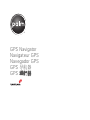 1
1
-
 2
2
-
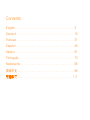 3
3
-
 4
4
-
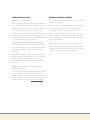 5
5
-
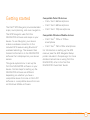 6
6
-
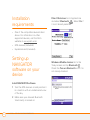 7
7
-
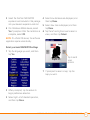 8
8
-
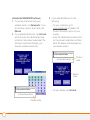 9
9
-
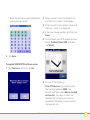 10
10
-
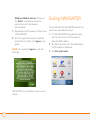 11
11
-
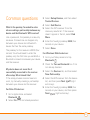 12
12
-
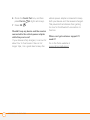 13
13
-
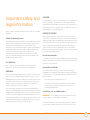 14
14
-
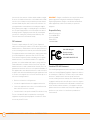 15
15
-
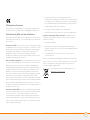 16
16
-
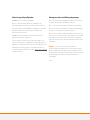 17
17
-
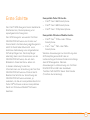 18
18
-
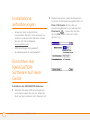 19
19
-
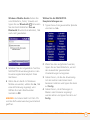 20
20
-
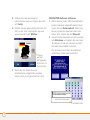 21
21
-
 22
22
-
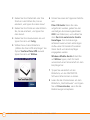 23
23
-
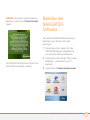 24
24
-
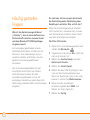 25
25
-
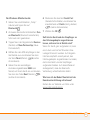 26
26
-
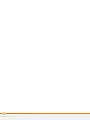 27
27
-
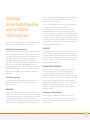 28
28
-
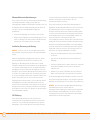 29
29
-
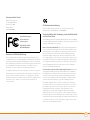 30
30
-
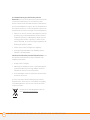 31
31
-
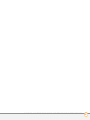 32
32
-
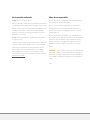 33
33
-
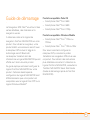 34
34
-
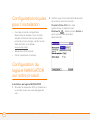 35
35
-
 36
36
-
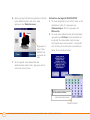 37
37
-
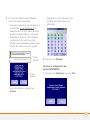 38
38
-
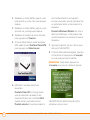 39
39
-
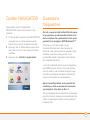 40
40
-
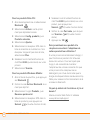 41
41
-
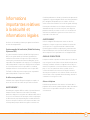 42
42
-
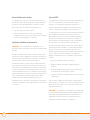 43
43
-
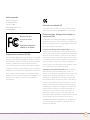 44
44
-
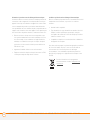 45
45
-
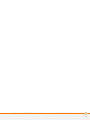 46
46
-
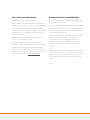 47
47
-
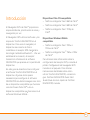 48
48
-
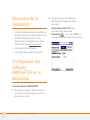 49
49
-
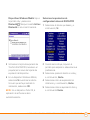 50
50
-
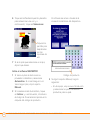 51
51
-
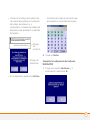 52
52
-
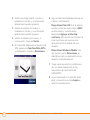 53
53
-
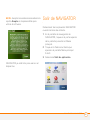 54
54
-
 55
55
-
 56
56
-
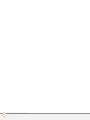 57
57
-
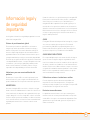 58
58
-
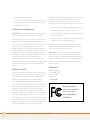 59
59
-
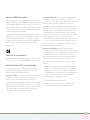 60
60
-
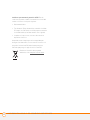 61
61
-
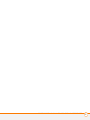 62
62
-
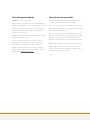 63
63
-
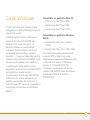 64
64
-
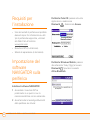 65
65
-
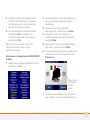 66
66
-
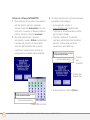 67
67
-
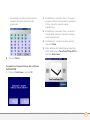 68
68
-
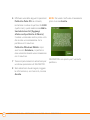 69
69
-
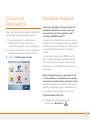 70
70
-
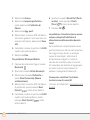 71
71
-
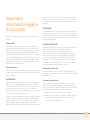 72
72
-
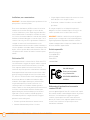 73
73
-
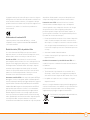 74
74
-
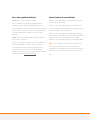 75
75
-
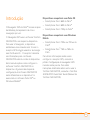 76
76
-
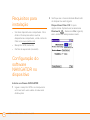 77
77
-
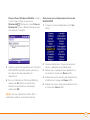 78
78
-
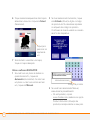 79
79
-
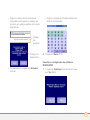 80
80
-
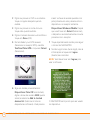 81
81
-
 82
82
-
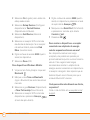 83
83
-
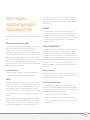 84
84
-
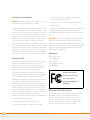 85
85
-
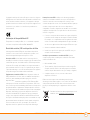 86
86
-
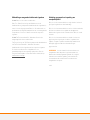 87
87
-
 88
88
-
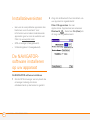 89
89
-
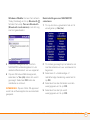 90
90
-
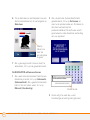 91
91
-
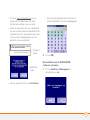 92
92
-
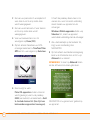 93
93
-
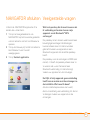 94
94
-
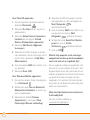 95
95
-
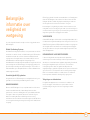 96
96
-
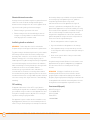 97
97
-
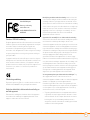 98
98
-
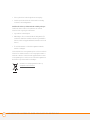 99
99
-
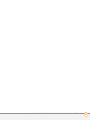 100
100
-
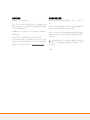 101
101
-
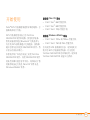 102
102
-
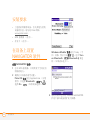 103
103
-
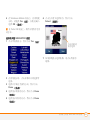 104
104
-
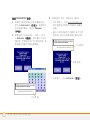 105
105
-
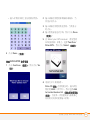 106
106
-
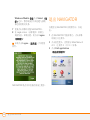 107
107
-
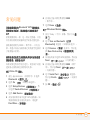 108
108
-
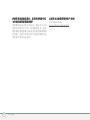 109
109
-
 110
110
-
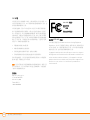 111
111
-
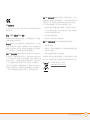 112
112
-
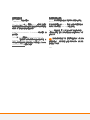 113
113
-
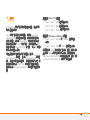 114
114
-
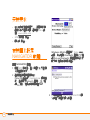 115
115
-
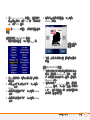 116
116
-
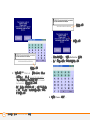 117
117
-
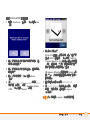 118
118
-
 119
119
-
 120
120
-
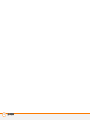 121
121
-
 122
122
-
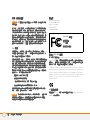 123
123
-
 124
124
-
 125
125
-
 126
126
-
 127
127
-
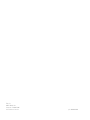 128
128
Palm GPS NAVIGATOR 3301 El manual del propietario
- Tipo
- El manual del propietario
- Este manual también es adecuado para
en otros idiomas
- français: Palm GPS NAVIGATOR 3301 Le manuel du propriétaire
- italiano: Palm GPS NAVIGATOR 3301 Manuale del proprietario
- English: Palm GPS NAVIGATOR 3301 Owner's manual
- Deutsch: Palm GPS NAVIGATOR 3301 Bedienungsanleitung
- Nederlands: Palm GPS NAVIGATOR 3301 de handleiding
- português: Palm GPS NAVIGATOR 3301 Manual do proprietário
Artículos relacionados
-
Palm GPS Kit Manual de usuario
-
Palm GPS Kit Manual de usuario
-
Palm GPS 3263 El manual del propietario
-
Palm GPS 3229 El manual del propietario
-
Palm Treo 700P Manual de usuario
-
Palm 755p Quick Start
-
Palm 755p Manual de usuario
-
Palm Treo 700P Manual de usuario
-
Palm Ultra-Thin Keyboard Manual de usuario