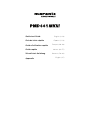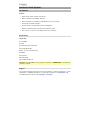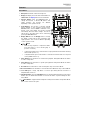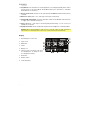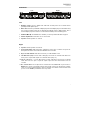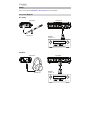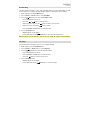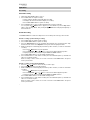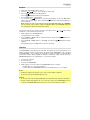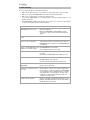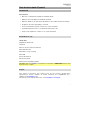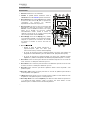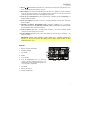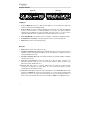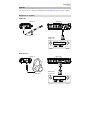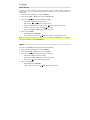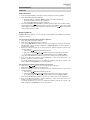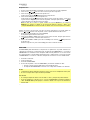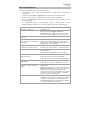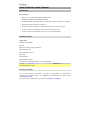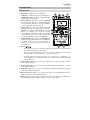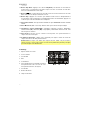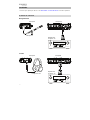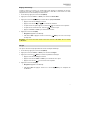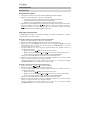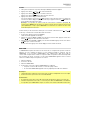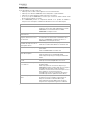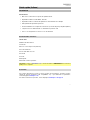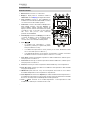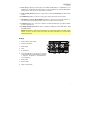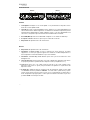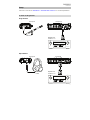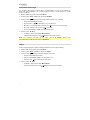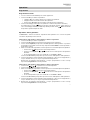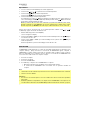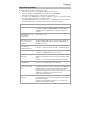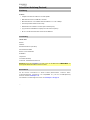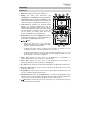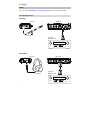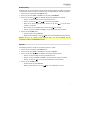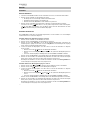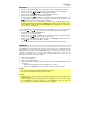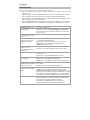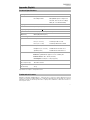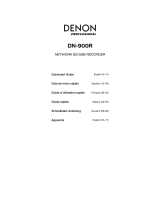Marantz PMD661MKIII Guía de inicio rápido
- Tipo
- Guía de inicio rápido

2
Quickstart Guide (English)
Introduction
Features:
• Built-in studio-grade condenser microphones
• WAV recording at 44.1/48/96kHz, 16/24-bit
• MP3 recording at six selectable recording bit rates from 32 to 320 kbps
• Password-protected file encryption
• Dictation functions including Pitch Control and Skip Back
• (2) balanced XLR microphone inputs with +48V phantom power
• Up to 7 hours of continuous recording time from a set of batteries
Box Contents
PMD661MKIII
Power Adapter
SD Card
Boundary Microphone (mini-XLR)
XLR-to-Mini-XLR Cable
RCA-to-1/8” (3.5 mm) Audio Cable
USB Cable
Carrying Case
Quickstart Guide
Safety & Warranty Manual
Important: Visit marantzpro.com and find the webpage for PMD661MKIII to download the
complete user guide.
Support
For the latest information about this product (documentation, technical specifications, system
requirements, compatibility information, etc.) and product registration, visit marantzpro.com.
For additional product support, visit marantzpro.com/support.

3
Features
Front Panel
1. Microphones: Internal condenser microphones.
2. Display: The display shows the status and information of
PMD661MKIII. See Display below for more information.
3. Function Button: Press the Function button to
change the functions on F1 and F2 buttons with
toggle operation. The functions are different
depending on each operation mode.
4. F1/F2 Buttons: The functions of the F1 and F2
buttons depend on each operation mode and the
Function button. Function F1/F2 is indicated on the
bottom corner of the display. The functions change
automatically when the status changes. The 2nd or
3rd function in the same status can be selected by
pressing the Function button.
5. Display Button: Press the Display button to change
the display contents like the time information with
toggle operation. The content is different depending
on each operation mode.
6.
/ Button:
• While in Stop, Playback, or Play-Pause Mode,
press this button to choose the file (jump to
previous or next file).
• In Play-Pause Mode, press and hold this for high speed Reverse/Forward searching
without audio (Search –/+).
• In Playback Mode, press and hold this to “rewind”/”fast forward” and do a 2X speed
search (Audible Search –/+).
7. Pitch– Button: Press this button to slow down the playback. During Menu Mode, this button
is used to change item.
8. Pitch+ Button: Press this button to speed up the playback. During Menu Mode, this button
is used to change item.
9. Rec Button: Press this button to start recording from Stop or Rec-Pause Mode.
10. Rec Pause Button: Press this button to enter the Rec-Pause Mode from Stop or Record Mode.
11. Level LED (green, orange, red): When a sound is input during Record, Rec-Pause or
Playabck Mode, it turns on.
12. Skip Back Button: Press the Skip Back button to skip back during Playback or Play-Pause
Modes. Also, the Retake Record Mode is set when this button is pressed during the Rec-
Pause Mode.
13.
/Enter Button: Toggles between Playback and Play-Pause Modes. During Menu Mode,
this is used to selection an option.
11
2
3
44
5
6
7
8
9
10
14
11
12
13
15
17
18
19
16 16

4
14. Stop Button: Press this button to stop the playback or recording (Stop Mode) and to release
the Play-Pause or Rec-Pause Mode. During Menu Mode, press this button to exit Menu
Mode without to store memory.
15. Remote Control Jack: The jack for the optional remote RC600PMD and the external remote
controller.
16. Mic/Line In Jacks (XLR or 1/4” / 6.35 mm): Stereo inputs, mic/line level.
17. Phantom/Mic Slide Switch: 3-position slide switch: Phantom on, off or line. Phantom works
to supply +48V to external microphones.
18. Phones Jack (1/4” / 6.35 mm): For monitoring and private listening, you can connect your
headphones to this jack.
19. Hp/Spk Vol Control: Use this to adjust the output level of the headphones or internal speakers.
Warning: When using headphones, take care not to turn the volume too high. Listening at
high volumes for extended periods of time may result in permanent hearing damage.
Display
1. Remaining space of the card
2. Input source
3. F2 function
4. Status
5. Battery icon
6. Timer icon
(This icon appears if the Timer
Record/Playback is set. During the Timer
Record/Playback, it blinks.)
7. F1 function
8. Number of files
9. Total remain time
1
2
3456
7
8
9

5
Side Panels
Left Right
1
2
3
4
5
6
7
8
9
10
11
Left
1. Digital In Jack: Connect a digital audio cable with an RCA jack from an external device
providing S/PDIF digital output.
2. DC In Jack: Insert the provided AC adapter plug. If the AC adapter plug is inserted while using
the recorder on battery power, the recorder will automatically switch to adapter power. Also, if
the AC adapter plug is removed, the recorder will automatically switch to battery power.
3. USB Port (Mini-B): The USB Mode is started by connecting a USB cable while stopped.
4. Card Compartment: Pull the lid to access an SD card.
5. Speaker: Internal speaker of L channel.
Right
6. Speaker: Internal speaker of R channel.
7. Power Slide Switch: Slide and hold for a little time to turn power on. Slide to turn power off.
During Record and Rec-Pause Mode, the Power switch is invalid.
8. Key Lock Slide Switch: Slide switch for the Key Lock On and Off control.
9. Line Out Jacks (RCA): Insert an audio cable plug connected to an external audio device into
these jacks to output audio signals to an external device (amp, etc.)
10. Line In 2 Jack (1/8” / 3.5 mm TRS): Insert an audio cable plug connected to an external
audio device into this jack to input the signals output from the external device into the
recorder.
11. Rec Level Control: Turn to adjust the record level when the Level Cont. of preset menu is
Manual. The inside control (Right channel) and outside control (Left channel) turn together,
unless you hold one while turning the other. The optimum record level is when the level meter
goes as close to 0 dB as possible but does not go over.

6
Setup
Items not listed under Introduction > Box Contents are sold separately.
Connection Diagrams
Recording
Example A Example B
ZONE 2
SOURCE
ZONE 3 ZONE 3
SOURCE STATUS DIMMER
VIDEO
AUX 1
SETUP MIC
INTEGRATED NETWORK AV RECEIVER
SSEERI
AVR-X4000
IN-Command
L - AUDIO - R
1 CBL/SAT 3 GAME 4 NETWORK
QUICK SELECT
2 Blu-ray
PHONES BACK
ENTER
INFO
SETUP
ZONE 2
SOURCE SELECT
MASTER VOLUME
ON/OFF
AUX 1
HDMI 7 5V/1A
ON/OFF
OPTION
Playback
Example A Example B
ZONE 2
SOURCE
ZONE 3 ZONE 3
SOURCE STATUS DIMMER
VIDEO
AUX 1
SETUP MIC
INTEGRATED NETWORK AV RECEIVER
SSEERI
AVR-X4000
IN-Command
L - AUDIO - R
1 CBL/SAT 3 GAME 4 NETWORK
QUICK SELECT
2 Blu-ray
PHONES BACK
ENTER
INFO
SETUP
ZONE 2
SOURCE SELECT
MASTER VOLUME
ON/OFF
AUX 1
HDMI 7 5V/1A
ON/OFF
OPTION
Microphone
A
mplifier,
receiver, etc.
Headphones
A
mplifier,
receiver, etc.

7
Clock Setting
The date and time are written on each audio track (file) when the track is started. When an audio
track is viewed on a computer, this date and time appears as when the file was “modified.”
1. While stopped, press the F1 (Menu) button.
2. Press the Pitch– or Pitch– button to select Time/Date.
3. Press the
/Enter button to enter the Time/Date setting.
• Press the Stop button to cancel.
• Press the
or button to select the item.
• When the hour is set, press the
button to return to the top menu.
• When the year is selected, the
button is invalid.
• Press the Pitch+ or Pitch– button to select the value.
4. Press the F1 (Exit) button.
• Store? appears on the display.
• Select Yes and press the
/Enter button to write on the Real Time Clock.
Note: If it happens to be the date which does not exist such as Feb. 31, it will be revised as Feb. 28.
Language
The Language menu item allows you to choose a display language.
1. While stopped, press the F1 (Menu) button.
2. Press the Pitch+ or Pitch– button to select Language.
3. Press the
/Enter button to enter the Language setting.
• Press the Stop button to cancel.
• Press the Pitch+ or Pitch– button to select the item.
• Press the
button to return to the top menu.
4. Press the F1 (Exit) button.
• Store? appears on the display.
• Select Yes and press the
/Enter button to store the change.

8
Operation
Recording
Normal Recording
1. Slide and hold the Power switch to turn on.
2. Press the Rec button to begin recording.
• The Rec indicator will be lit and steady while recording.
• The display will show the information display of recording.
• Press the Rec Pause button to pause recording.
3. Press the Stop button to stop recording and end the file (close the audio file).
You can press the
/Enter button to play the just recorded file or press the Stop button
again to enter the Stop Mode. Then pressing the
/Enter button will play the beginning of
the first audio file.
Retake Recording
The PMD661MKIII has a retake recording function for recording over from any position in a file.
Retake recording operation during recording:
1. Press the Rec button to begin normal recording.
2. Press the Rec Pause button to pause recording.
3. Press the Skip Back button to set the Retake Record Mode. The recording position skips
back the amount of time set at Skip Back on the preset menu and playback starts.
4. While monitoring the sound being played, find the position at which you want to start retake
recording.
• Press the
/Enter button to pause playback.
• Press the Skip Back,
or button to search for the desired playback position.
• The playing speed can be changed using the Pitch+ and Pitch– buttons.
Press the Rec Pause button to set the retake starting position.
5. Press the Rec button to start retake recording. The unneeded data (Take 1) is deleted and
Take 2 is recorded in its place.
When recording of Take 2 starts, 0.5 seconds or the time set at PreRecord on the preset
menu is prerecorded.
Retake recording operation during playback:
1. Press the
or button to choose the file you wish to play.
2. Press the
/Enter button to begin playback.
3. While monitoring the sound being played, find the position at which you want to start retake
recording.
• Press the
/Enter button to pause playback.
• Press the Skip Back,
or button to search for the desired playback position.
• The playing speed can be changed using the Pitch+ and Pitch– buttons.
Press the Rec Pause button to set the retake starting position.
4. Press the Rec button to start retake recording. The unneeded data (Take 1) is deleted and
Take 2 is recorded in its place.
When recording of Take 2 starts, 0.5 seconds or the time set at PreRecord on the preset
menu is prerecorded.

9
Playback
1. Slide and hold the Power switch to turn on.
2. Press the
or button to choose the file you wish to play.
3. Press the
/Enter button to begin playback.
Press the
/Enter button again to pause playback.
4. Press the Stop button to stop playback.
You can press the
/Enter button to play the just played file, or press the Stop button
again to enter the Stop Mode. Then pressing the
/Enter button will play the beginning of
the first audio file.
Note: The file sort order can be changed using the preset File Sort. When set to Alphabet,
files are sorted in order of symbol, number, and alphabet. When set to Time/Date, audio files
are sorted into the order in which they were created.
There are two ways to select the file you want to play. Either use the
or buttons during
Stop Mode, or select the files from the File List:
1. While stopped, press the F2 (List) button.
The file list appears on the display.
2. Press the Pitch+ or Pitch– button to select the audio file. Then press the
/Enter button to
enter the File List Menu.
3. Press the Pitch+ or Pitch– button to select Play. Then press the
/Enter button to begin
playback.
During playback, press the Stop button to return to the File list.
USB Mode
The PMD661MKIII records directly onto SD cards. Recordings can then be transferred to your
desktop or laptop computer by removing the SD card from the PMD661MKIII, or by connecting
the PMD661MKIII to your computer via the USB port. Audio recorded in the popular MP3
compression format is directly available for intranet or internet file sharing. The SD card in the
PMD661MKIII appears as an external drive on a connected computer.
1. Power up the computer.
2. Insert an SD card.
3. Power up the PMD661MKIII.
4. While stopped, connect the cable to the PMD661MKIII and your computer.
• While USB is on, a set screen is displayed.
• The SD card in the PMD661MKIII appears as a removable device on your computer.
Notes:
• USB power activates this function even no service of AC adapter or batteries.
• No buttons other than the Power switch function.
Caution:
• Do not remove the SD card during USB Mode. The data and the SD card may be damaged.
• During recording and playback, do not connect the cable to the PMD661MKIII and your
computer. The PMD661MKIII may turn itself off or stop, by the USB power condition.

10
Troubleshooting
If you encounter a problem, try doing these things first:
• Make sure all cables and other connected devices are properly and securely connected.
• Make sure you are using PMD661MKIII as described in this quickstart guide.
• Make sure your other devices or media are working properly.
• If you believe PMD661MKIII is not working properly, check the following table for your
problem and solution.
• If the PMD661MKIII exhibits erratic behavior, the microprocessor can be reset by powering
off, disconnecting AC power and removing batteries.
Problem Solution
PMD661MKIII does not turn on. Install fresh batteries.
Make sure PMD661MKIII’s power input is properly
connected to a power outlet using the included power
adapter.
PMD661MKIII turns on then turns
itself off.
Install fresh batteries.
PMD661MKIII seems to record, but
there is no sound on playback.
Check input settings. (For example, if the line input is
selected and no input is connected to the line jack, the
PMD661MKIII will record silence. The PMD661MKIII will
not playback.)
There is no audio playback through
headphones or internal speaker.
Check Hp/Spk Vol control setting.
Check a different audio file or the card.
PMD661MKIII will not record. Check that the maximum of 999 files have not been
recorded.
Check that the PMD661MKIII acknowledges the card.
No signal from microphone input. Check input selection.
Check Rec Level control settings.
Check if microphone(s) require(s) phantom power.
There is excessive noise on
PMD661MKIII.
Check cable connections and/or replace cable.
Check for proper gain levels.
Playback on a computer results in
poor sound.
Check quality of computer sound card and application.
Check frequency conversion application. (PMD661MKIII
records audio files with a sampling frequency of 48kHz.
Some applications convert the files to 44.1kHz using a
sample rate converter. Only high quality sample rate
converters should be used.)
Computer cannot read files. Check the capability of the playback application. Some
playback and editing applications do not support MP3 or
Broadcast Wave (.wav) formats.

11
Guía de inicio rápido (Español)
Introducción
Características:
• Micrófonos condensadores integrados de calidad de estudio
• Grabación en formato WAV a 44,1/48/96 kHz, 16/24 bits
• Grabación de MP3 en seis tasas de bits de grabación seleccionables desde 32 at 220 kbps
• Encriptación de archivos protegida por contraseña
• Funciones de dictado incluyendo control de tono y salteo hacia atrás
• (2) entradas XLR para micrófono con alimentación fantasma de +48V
• Hasta 7 horas de grabación continua con un conjunto de baterías
Contenido de la caja
PMD661MKIII
Adaptador de alimentación
Tarjeta SD
Micrófono de zona de presión (XLR mini)
Cable XLR a XLR mini
Cable RCA a 3,5 mm (1/8 pulg.)
Cable USB
Estuche de transporte
Guía de inicio rápido
Manual sobre la seguridad y garantía
Importante: Visite en marantzpro.com la página correspondiente al PMD661MKIII para descargar
la guía de usuario complete.
Soporte
Para obtener la información más reciente acerca de este producto (documentación,
especificaciones técnicas, requisitos de sistema, información de compatibilidad, etc.) y
registrarlo, visite marantzpro.com.
Para obtener soporte adicional del producto, visite marantzpro.com/support.

12
Características
Panel frontal
1. Micrófonos: Micrófonos de condensador.
2. Pantalla: La pantalla muestra información sobre el
PMD661MKIII. Consulte Pantalla para más información.
3. Botón Function: Pulse el botón Function para cambiar
las funciones de los botones F1 y F2 con operación de
conmutación. Las funciones son diferentes
dependiendo de cada modo de operación.
4. Botones F1/F2: Las funciones de los botones F1 y F2
dependen de cada modo de operación y del botón
Function. La función F1/F2 se indicará en la esquina
inferior de la pantalla. Las funciones cambian
automáticamente cuando cambia el estado. La
segunda y tercera función en el mismo estado puede
seleccionarse pulsando el botón Function.
5. Botón Display: Pulse el botón Display para y cambiar
el contenido de la pantalla, como la información de tipo
temporal con operación de conmutación. El contenido
que aparece es distinto en función del modo de
operación.
6. Botones
/ :
• Durante el modo de parada, reproducción o
reproducción-pausa, pulse este botón para
seleccionar un archivo (ir al archivo anterior/siguiente).
• En modo de reproducción-pausa, mantenga pulsado este botón para realizar una
búsqueda hacia atrás/adelante a gran velocidad sin audio. (búsqueda–/búsqueda+).
• En modo de reproducción, mantenga pulsado este botón para “rebobinar”/”avanzar
rápidamente” y realizar una búsqueda a velocidad 2X. (búsqueda–/búsqueda+ con sonido).
7. Botón Pitch–: Pulse este botón para reducir la velocidad de la reproducción. En el modo de
menú, este botón se utiliza para cambiar las opciones..
8. Botón Pitch+: Pulse este botón para aumentar la velocidad de la reproducción. En el modo
de menú, este botón se utiliza para cambiar las opciones.
9. Botón Rec: Pulse este botón para iniciar la grabación desde el modo de parada o el de
grabación-pausa.
10. Botón Rec Pause: Pulse este botón para entrar en el modo de grabación-pausa desde el
modo de parada o el de grabación.
11. LED de nivel (verde, naranja, rojo): Se enciende cuando se graba un sonido durante el modo
de grabación, el de grabación-pausa, o el de reproducción.
12. Botón Skip Back: Pulse el botón Skip Back para saltar hacia atrás durante la reproducción
o la reproducción-pausa. Además, cuando se presione este botón durante el modo
Grabación-pausa, se establecerá el modo Retomar grabación.
11
2
3
44
5
6
7
8
9
10
14
11
12
13
15
17
18
19
16 16

13
13. Botón
/Enter: Cambia la reproducción o reproducción-pausa En el modo de menú, este
botón se utiliza para seleccionar las opciones.
14. Botón Stop: Pulse este botón para detener la reproducción o grabación y para cancelar el
modo de reproducción-pausa o el de grabación-pausa. Durante el modo de menú, pulse
este botón para salir de este modo sin guardar en la memoria.
15. Conector de control Remote: Conector para mando a distancia opcional RC600PMD y el
mando a distancia externo.
16. Conectores Mic/Line In (XLR o 6,35 mm / 1/4 pulg.): Entradas estéreo para el nivel de
micrófono/línea.
17. Interruptor deslizante Phantom/Mic Slide: Interruptor deslizante de 3 posiciones.
Alimentación phantom conectada, desconectada, o línea. La alimentación phantom trabaja
para suministrar +48V a micrófonos externos.
18. Conector Phones (6,35 mm / 1/4 pulg.): Para monitoreo y escuchar en privado, puede
conectar unos auriculares a este conector.
19. Control Hp/Spk Vol: Utilice este control para ajustar el volumen de los auriculares o los
altavoces internos.
Advertencia: Cuando utilice auriculares, tenga cuidado de no aumentar demasiado el
volumen. La escucha a volumen alto durante mucho tiempo puede resultar en daño
permanente de los oídos.
Pantalla
1. Espacio restante de la tarjeta
2. Fuente de entrada
3. Función F2
4. Estado
5. Icono de pilas
6. Icono de temporizador
(Este icono aparecerá
cuando se ajuste la grabación/reproducción con
temporizador. Durante la grabación/reproducción
con temporizador, parpadeará.)
7. Función F1
8. Número de archivos
9. Tiempo restante total
1
2
3456
7
8
9

14
Paneles laterales
Izquierda Derecha
1
2
3
4
5
6
7
8
9
10
11
Izquierda
1. Conector Digital In: Conecte un cable de audio digital con conector RCA de un dispositivo
externo que suministre salida digital S/PDIF.
2. Conector DC In: Conecte la clavija del adaptador de CA incluido. Si la clavija del adaptador
de CA se conecta mientras se utiliza el grabador con las pilas, éste pasa a utilizar la
alimentación del adaptador de forma automática. Del mismo modo, si se desconecta la
clavija del adaptador de CA, el grabador pasa a utilizar la alimentación de las pilas.
3. Puerto USB (Mini-B): El modo USB se inicia conectando un cable USB con el grabador parado.
4. Compartimento de la tarjeta: Levante la tapa para extraer o insertar una tarjeta SD.
5. Altavoz: Altavoz interno del canal izquierdo (L).
Derecha
6. Altavoz: Altavoz interno del canal derecho (R).
7. Interruptor deslizante Power: Manténgalo deslizado durante un momento para encender el
grabador. Deslícelo para apagar el grabador. En modo de grabación o grabación-pausa, el
interruptor Power no funciona.
8. Interruptor deslizante Key Lock: Conmutador deslizante que permite habilitar o inhabilitar
el bloqueo de las teclas.
9. Conectores Line Out (RCA): Conecte la clavija de un cable de audio conectado a un
dispositivo de audio externo en estos conectores para enviar las señales de audio a este
dispositivo externo (amplificador, etc.).
10. Conector Line In 2 (3,5 mm / 1/8 pulg., TRS): Conecte la clavija de un cable de audio
conectado a un dispositivo de audio externo en este conector para grabar las señales
reproducidas por este dispositivo externo.
11. Control Rec Level: Gírelo para ajustar el nivel de grabación cuando Cont. Nivel del menú de
preajustes sea Manual. El control interior (canal derecho) y el control exterior (canal izquierdo)
giran juntos, a menos que sujete uno mientras gire el otro. El nivel de grabación óptimo se
produce cuando el indicador del nivel se acerca al máximo a 0 dB pero no supera este valor.

15
Ajustes
Los elementos que no se enumeran en Introducción > Contenido de la caja se venden por separado.
Diagramas de conexión
Grabación
Ejemplo A Ejemplo B
ZONE 2
SOURCE
ZONE 3 ZONE 3
SOURCE STATUS DIMMER
VIDEO
AUX 1
SETUP MIC
INTEGRATED NETWORK AV RECEIVER
SSEERI
AVR-X4000
IN-Command
L - AUDIO - R
1 CBL/SAT 3 GAME 4 NETWORK
QUICK SELECT
2 Blu-ray
PHONES BACK
ENTER
INFO
SETUP
ZONE 2
SOURCE SELECT
MASTER VOLUME
ON/OFF
AUX 1
HDMI 7 5V/1A
ON/OFF
OPTION
Reproducción
Ejemplo A Ejemplo B
ZONE 2
SOURCE
ZONE 3 ZONE 3
SOURCE STATUS DIMMER
VIDEO
AUX 1
SETUP MIC
INTEGRATED NETWORK AV RECEIVER
SSEERI
AVR-X4000
IN-Command
L - AUDIO - R
1 CBL/SAT 3 GAME 4 NETWORK
QUICK SELECT
2 Blu-ray
PHONES BACK
ENTER
INFO
SETUP
ZONE 2
SOURCE SELECT
MASTER VOLUME
ON/OFF
AUX 1
HDMI 7 5V/1A
ON/OFF
OPTION
Microfóno
A
mplificador,
receptor, etc.
Auriculares
A
mplificador,
receptor, etc.

16
Ajuste del reloj
La fecha y la hora se escriben en cada pista (archivo) cuando se inicia una pista. Cuando una
pista de audio se ve en un ordenador, esta fecha y hora aparecen como cuando el archivo fue
“modificado”.
1. Desde el modo de parada, pulse el botón F1 (Menu).
2. Pulse el botón Pitch– o Pitch– para seleccionar Hora/Fecha.
3. Pulse el botón
/Enter para ajustar la hora y la fecha.
• Pulse el botón Stop para cancelar el ajuste.
• Pulse el botón
o para seleccionar la opción.
• Cuando esté ajustada la hora, pulse el botón
para volver al menú principal.
• Cuando se selecciona el año, el botón
no funciona.
• Pulse el botón Pitch+ o Pitch– para seleccionar el valor.
4. Pulse el botón F1 (Exit).
• En pantalla aparecerá Guardar?.
• Seleccione Si y pulse el botón
/Enter para escribir en el reloj de tiempo real.
Nota: Si se ajusta una fecha que no existe, como, por ejemplo, 31 de febrero, se configura el
valor correcto anterior, es decir, 28 de febrero.
Idioma
La opción menú Idioma le permite elegir el idioma de la pantalla.
1. Desde el modo de parada, pulse el botón F1 (Menu).
2. Pulse el botón Pitch+ o Pitch– para seleccionar Idioma.
3. Pulse el botón
/Enter para introducir el ajuste de idioma.
• Pulse el botón Stop ara cancelar el ajuste.
• Pulse el botón Pitch+ o Pitch– para seleccionar la opción.
• Pulse el botón
para volver al menú principal.
4. Pulse el botón F1 (Exit).
• En pantalla aparecerá Guardar?.
• Seleccione Si y pulse el botón
/Enter para guardar el cambio.

17
Funcionamiento
Grabación
Grabación normal
1. Deslice el interruptor Power y manténgalo en esta posición para encender el grabador.
2. Pulse el botón Rec para iniciar la grabación.
• Durante la grabación, el indicador Grabar permanece encendido sin parpadear.
• La pantalla mostrará información sobre la grabación.
• Pulse el botón Rec Pause para pausar la grabación.
3. Pulse el botón Stop para detener la grabación y terminar el archivo (es decir, cerrar el archivo de audio).
Puede pulsar el botón /Enter para reproducir el archivo recién grabado, o bien volver a pulsar
el botón Stop para pasar al modo de parada. Si después pulsa el botón /Enter se reproducirá
el inicio del primer archivo de audio.
Retomar grabación
El PMD661MKIII está equipado con una función de retomar la grabación para grabar desde cualquier
posición en un archivo.
Funcionamiento de Retomar grabación durante la grabación:
1. Pulse el botón Rec para iniciar la grabación.
2. Pulse el botón Rec Pause para pausar la grabación.
3. Pulse el botón Skip Back para establecer el modo Retomar grabación. La posición de grabación
salta hacia atrás el periodo de tiempo establecido en Saltar hacia atrás en el menú de preajuste y
la reproducción comienza.
4. Mientras se monitoriza el sonido que se está reproduciendo, determine la posición en la que desea
retomar la grabación.
• Pulse el botón /Enter para pausar la reproducción.
• Pulse el botón Skip Back, o para buscar la posición de reproducción deseada.
• La velocidad de reproducción se puede cambiar utilizando los botones Pitch+ y Pitch–.
Pulse el botón Rec Pause para establecer la posición de comienzo para retomar la grabación.
5. Pulse el botón Rec para comenzar a retomar la grabación. Los datos innecesarios (Toma 1) son
borrados y la Toma 2 se grabará en su lugar.
Al comenzar la grabación de la Toma 2, se realizará una grabación previa de 0,5 segundos o del
tiempo establecido en Pregrabado en el menú de preajustes.
Funcionamiento de Retomar grabación durante la reproducción:
1. Pulse el botón o para seleccionar el archivo que desee reproducir.
2. Pulse el botón /Enter para iniciar la reproducción.
3. Mientras se monitoriza el sonido que se está reproduciendo, determine la posición en la que desea
retomar la grabación.
• Pulse el botón /Enter para pausar la reproducción.
• Pulse el botón Skip Back, o para buscar la posición de reproducción deseada.
• La velocidad de reproducción se puede cambiar utilizando los botones Pitch+ y Pitch–.
Pulse el botón Rec Pause para establecer la posición de comienzo para retomar la grabación.
4. Pulse el botón Rec para comenzar a retomar la grabación. Los datos innecesarios (Toma 1) son
borrados y la Toma 2 se grabará en su lugar.
Al comenzar la grabación de la Toma 2, se realizará una grabación previa de 0,5 segundos o del
tiempo establecido en Pregrabado en el menú de preajustes.

18
Reproducción
1. Deslice el interruptor Power y manténgalo en esta posición para encender el grabador
2. Pulse el botón
o para seleccionar el archivo que desee reproducir.
3. Pulse el botón
/Enter para iniciar la reproducción.
Vuelva a pulsar el botón
/Enter para pausar la reproducción.
4. Pulse el botón Stop para detener la reproducción.
Puede pulsar el botón
/Enter para reproducir el archivo recién reproducido, o bien volver
a pulsar el botón Stop para pasar al modo de parada. Si después pulsa el botón
/Enter
se reproducirá el inicio del primer archivo de audio.
Nota: El orden de los archivos se puede cambiar con la opción Ordenar. Si se configura a
Alfabetico, los archivos se ordenan en la secuencia de símbolos, números, y letras. Si se
configura a Hora/Fecha, los archivos de audio se ordenan en la secuencia en que fueron creados.
Existen dos formas de seleccionar el archivo que quiere reproducirse. Se pueden utilizar los
botones
o desde el modo de parada, o bien se puede utilizar la lista de archivos:
1. Desde el modo de parada, pulse el botón F2 (List).
En la pantalla aparecerá la lista de archivos.
2. Pulse el botón Pitch+ o Pitch– para seleccionar el archivo de audio. Después pulse el botón
/Enter para entrar en el menú de lista de archivos.
3. Pulse el botón Pitch+ o Pitch– para seleccionar Play. Pulse el botón
/Enter para iniciar
la reproducción.
Durante la reproducción, pulse el botón Stop para volver a la lista de archivos.
Modo USB
El PMD661MKIII graba directamente en tarjetas SD. Las grabaciones se pueden transferir a un
ordenador de sobremesa o portátil extrayendo la tarjeta SD del PMD661MKIII, o conectado el
PMD661MKIII a su ordenador a través del puerto USB. El audio grabado en el conocido formato
de compresión MP3 se puede utilizar directamente para compartir archivos en Internet. Cuando
el PMD661MKIII se conecta a un ordenador, la tarjeta SD se muestra como una unidad externa.
1. Encienda el ordenador.
2. Inserte la tarjeta SD.
3. Encienda el PMD661MKIII.
4. En el modo de parada, conecte el PMD661MKIII y el ordenador mediante el cable.
• Cuando se activa el puerto USB, aparece una pantalla de ajuste.
• La tarjeta SD del PMD661MKIII se muestra como un dispositivo extraíble en el ordenador.
Notas:
• La alimentación del bus USB activa esta función incluso sin el servicio de adaptador de CA o pilas.
• No funciona ningún botón aparte del interruptor Power.
Precaución:
• No extraiga la tarjeta SD durante el modo USB. Los datos y la tarjeta SD podrían dañarse.
• En modo de grabación y reproducción, no conecte el PMD661MKIII al ordenador mediante el
cable. El PMD661MKIII podría apagarse o detenerse debido a la recepción de alimentación
del bus USB.

19
Solución de problemas
Si experimenta problemas, intente estas soluciones primero:
• Asegúrese de que todos los cables y demás dispositivos conectados estén conectados firme y
correctamente.
• Asegúrese de estar utilizando el PMD661MKIII como describe esta guía de inicio rápido.
• Asegúrese de que todos sus otros dispositivos o medios funcionen correctamente.
• Si cree que el PMD661MKIII no está funcionando correctamente, busque su problema y solución
en la siguiente tabla.
• Si el PMD661MKIII presenta un funcionamiento anómalo, el microprocesador se puede
restablecer apagando el aparato, desconectando la alimentación de CA y quitando las pilas.
Problema Solución
La unidad no se enciende. Instale pilas nuevas.
Asegúrese de que la entrada de corriente del
PMD661MKIII esté conectada correctamente a una toma
de corriente utilizando el adaptador de corriente incluido.
El PMD661MKIII se enciende, pero se
apaga solo.
Instale pilas nuevas.
Parece ser que el PMD661MKIII graba
sonidos, pero no se oye nada durante
la reproducción.
Compruebe los ajustes de entrada. (Por ejemplo, si se ha
seleccionado la entrada Line pero no se ha conectado
nada al conector Line, el PMD661MKIII grabará silencio, El
PMD661MKIII no reproducirá nada.)
No se reproduce el audio a través de
los auriculares ni del altavoz interno.
Compruebe el ajuste de control Hp/Spk Vol.
Reproduzca otro archivo de audio o compruebe la tarjeta.
El PMD661MKIII no graba nada. Compruebe si se ha alcanzado el número máximo de 999
archivos grabados.
Compruebe que el PMD661MKIII reconozca la tarjeta.
No se obtiene ninguna señal de la
entrada del micrófono.
Compruebe la selección de entrada.
Compruebe los ajustes de control de Rec Level.
Compruebe si el micrófono requiere alimentación phantom.
Se produce demasiado ruido en el
PMD661MKIII.
Compruebe las conexiones del cable y/o sustitúyalo.
Compruebe que los niveles de ganancia sean correctos.
Cuando se reproducen los archivos en
el ordenador, el sonido es de baja
calidad.
Compruebe la calidad de la tarjeta de sonido del ordenador
y del programa.
Compruebe el programa de conversión de frecuencias. (El
PMD661MKIII graba archivos de audio con una frecuencia
de muestreo de 48 kHz. Algunos programas de PC
convierten los archivos a 44,1 kHz mediante un convertidor
de tasa de muestreo. Sólo deben utilizarse convertidores
de tasa de muestreo de alta calidad.)
El ordenador no lee los archivos. Compruebe que el programa del ordenador sea
compatible. Algunos programas de reproducción y edición
no admiten los formatos MP3 o Broadcast Wave (.wav).
Utilice DMP Mark Editor para reproducir archivos grabados
con grabación encriptada en un ordenador.

20
Guide d’utilisation rapide (Français)
Présentation
Caractéristiques :
• Microphones à condensateur intégrés de qualité studio
• Enregistrement WAV à 44,1/48/96 kHz, 16/24 bits
• Enregistrement MP3 à six débits binaires d’enregistrement sélectionnable de 32 à 320 kbps
• Cryptage de fichier protégé par mot de passe
• Fonctions de dictée comprend la commande de hauteur tonale et de retour arrière
• 2 entrées microphone symétriques XLR avec alimentation fantôme +48 V
• Jusqu’à 7 heures d’enregistrement continu avec un ensemble de batteries
Contenu de la boîte
PMD661MKIII
Adaptateur d’alimentation
Carte SD
Microphone à effet de surface (XLR mini)
Câble XLR à XLR mini
Câble audio RCA à 3,5 mm
Câble USB
Étui de transport
Guide d’utilisation rapide
Consignes de sécurité et informations concernant la garantie
Important : Visitez marantzpro.com pour trouver la page Web du PMD661MKIII afin de télécharger
son guide d’utilisation complet.
Assistance technique
Pour les toutes dernières informations concernant la documentation, les spécifications
techniques, la configuration requise, la compatibilité et l’enregistrement du produit, veuillez
visiter marantzpro.com.
Pour de l’assistance supplémentaire, veuillez visiter marantzpro.com/support.

21
Caractéristiques
Panneau avant
1. Microphones : Microphones à condensateur.
2. L’affichage : L’affichage montre les informations du
PMD661MKIII. Veuillez consulter la section L’affichage
suivante pour plus d’information.
3. Bouton Function : Appuyez sur le bouton Function
pour choisir les fonctions des boutons F1 et F2 par un
fonctionnement en alternance. Les fonctions diffèrent
en fonction du mode de fonctionnement.
4. Bouton F1/F2: Les fonctions des boutons F1 et F2
dépendent du mode de fonctionnement et du bouton
Function. Les fonctions F1/F2 figurent dans le coin
inférieur de l’affichage. Les fonctions changent
automatiquement lorsque l’état change. La deuxième
ou la troisième fonction dans le même état peut être
sélectionnée en appuyant sur le bouton Function.
5. Bouton Display : Appuyez sur le bouton Display pour
modifier le contenu de l’affichage comme l’information
concernant la durée avec le fonctionnement en
alternance. Le contenu varie selon chaque mode de
fonctionnement.
6. Bouton
/ :
• En mode Stop, Lecture ou Lecture-Pause, appuyez sur ce bouton pour choisir le fichier
(pour atteindre le fichier précédent/suivant).
• En Lecture-Pause, maintenez la pression sur ce bouton pour effectuer une recherche
avant ou arrière à vitesse rapide sans le son. (Search –/Search +).
• En mode Lecture, maintenez la pression sur ce bouton pour « rembobiner » ou
« avancer rapidement » et effectuer une recherche à 2 fois la vitesse de lecture. (Audible
Search –/Search +).
7. Bouton Pitch– : Appuyez sur ce bouton pour ralentir la lecture. En mode Menu, ce bouton
sert à changer d’élément.
8. Bouton Pitch+ : Appuyez sur ce bouton pour accélérer la lecture. En mode Menu, ce bouton
sert à changer d’élément.
9. Bouton Rec : Appuyez sur ce bouton pour démarrer l’enregistrement à partir du mode Stop
ou du mode Enregistrement-Pause.
10. Bouton Rec Pause : Appuyez sur ce bouton pour passer en mode Enregistrement-Pause à
partir du mode Stop ou du mode Enregistrement.
11. DEL Level (verte, orange, rouge) : Lorsqu’un signal sonore est émis alors que l’appareil est
enmode Enregistrement, Enregistrement-Pause ou Lecture, elle s’allume.
11
2
3
44
5
6
7
8
9
10
14
11
12
13
15
17
18
19
16 16

22
12. Bouton Skip Back : Appuyez sur le bouton Skip Back pour effectuer un saut arrière en
mode Lecture ou Lecture-Pause. De même, lorsque ce bouton est actionné en mode Rec-
Pause, le mode Retake Record est réglé.
13. Bouton
/Enter : Permet de passer du mode Lecture au mode Lecture-Pause. En mode
Menu, ce bouton est utilisé pour effectuer un choix.
14. Bouton Stop : Appuyez sur ce bouton pour arrêter le mode Lecture ou Enregistrement et
pour annuler le mode Lecture-Pause ou Enregistrement-Pause. En mode Menu, appuyez sur
ce bouton pour sortir du mode Menu sans enregistrer.
15. Prise Remote Control : Prise pour la télécommande en option RC600PMD et la télécommande
externe.
16. Prises Mic/Line In (XLR ou 6,35 mm) : Entrées stéréo pour le niveau microphone/ligne.
17. Interrupteur à glissière Phantom/Mic : Interrupteur à glissière 3 positions. Alimentation
fantôme activée (On), désactivée (Off) ou ligne (Line). L’alimentation fantôme fournit +48V
aux microphones externes.
18. Prise Phones (6,35 mm) : Pour le contrôle et l’écoute privée, vous pouvez brancher vos
casques d’écoute à cette prise.
19. Commande Hp/Spk Vol : Utilisez cette commande pour régler le niveau de sortie des
casques d’écoute ou des haut-parleurs internes.
Avertissement : Lorsque vous utilisez des casques d’écoute, veillez à ne pas monter le
volume trop fort. L’écoute à des volumes sonores élevés pendant des périodes prolongées
peut endommager l’ouïe définitivement.
L’affichage
1. Espace restant sur la carte
2. Source d’entrée
3. Fonction F2
4. État
5. Icône batterie
6. Icône minuteur (Cette icône apparaît si le minuteur
d’enregistrement/de lecture est activé. En cours
d’enregistrement/de lecture, elle clignote.)
7. Fonction F1
8. Nombre de fichiers
9. Temps total restant
1
2
3456
7
8
9

23
Panneaux latéraux
Gauche Droite
1
2
3
4
5
6
7
8
9
10
11
Gauche
1. Prise Digital In : Branchez un câble audio numérique à la prise RCA d’un périphérique
externe pour une sortie numérique S/PDIF.
2. Prise DC In : Insérez la prise de l’adaptateur secteur fourni. Si la prise de l’adaptateur secteur est
branchée alors que l’enregistreur fonctionne sur piles, l’enregistreur bascule automatiquement
sur l’alimentation au moyen de l’adaptateur. De même, si la prise de l’adaptateur secteur est
retirée, l’enregistreur va basculer automatiquement sur l’alimentation par piles.
3. Port USB (Mini-B) : Le mode USB est activé par le branchement d’un câble USB à l’arrêt.
4. Logement de la carte : Tirez le volet pour accéder à la carte SD.
5. Haut-parleur : Haut-parleur interne de la voie gauche.
Droite
6. Haut-parleur : Haut-parleur interne de la voie droite.
7. Interrupteur à glissière Power : Faites glisser et maintenez en position pour allumer
l’appareil. Faites glisser pour éteindre l’appareil. En mode Enregistrement et Enregistrement-
Pause, l’interrupteur Power ne fonctionne pas.
8. Interrupteur à glissière Key Lock : Faites glisser l’interrupteur pour commander le
verrouillage ou le déverrouillage des touches.
9. Prises Line Out (RCA) : Insérez une prise de câble audio connectée à un appareil audio externe
dans ces prises pour sortir les signaux audio vers un appareil externe (amplificateur, etc.).
10. Prise Line In 2 (3,5 mm, TRS) : Insérez une prise de câble audio connectée à un appareil
audio externe dans cette prise pour entrer les signaux de sortie en provenance de l’appareil
externe dans l’enregistreur.
11. Commande Rec Level : Tournez ce bouton de commande pour régler le niveau
d’enregistrement lorsque Cont. Vol. du menu Préréglages est réglé sur Manuel. La
commande intérieure (voie droite) et la commande extérieure (voie gauche) tournent
ensemble, excepté si vous maintenez l’une en position pendant que vous tournez l’autre. Le
niveau d’enregistrement optimal est obtenu lorsque l’indicateur de niveau se trouve aussi
proche que possible de 0 dB mais ne se situe pas au-dessus.

24
Installation
Les articles qui ne figurent pas dans la section Présentation > Contenu de la boîte sont vendus séparément.
Schémas de connexion
Enregistrement
Exemple A Exemple B
ZONE 2
SOURCE
ZONE 3 ZONE 3
SOURCE STATUS DIMMER
VIDEO
AUX 1
SETUP MIC
INTEGRATED NETWORK AV RECEIVER
SSEERI
AVR-X4000
IN-Command
L - AUDIO - R
1 CBL/SAT 3 GAME 4 NETWORK
QUICK SELECT
2 Blu-ray
PHONES BACK
ENTER
INFO
SETUP
ZONE 2
SOURCE SELECT
MASTER VOLUME
ON/OFF
AUX 1
HDMI 7 5V/1A
ON/OFF
OPTION
Lecture
Exemple A Exemple B
ZONE 2
SOURCE
ZONE 3 ZONE 3
SOURCE STATUS DIMMER
VIDEO
AUX 1
SETUP MIC
INTEGRATED NETWORK AV RECEIVER
SSEERI
AVR-X4000
IN-Command
L - AUDIO - R
1 CBL/SAT 3 GAME 4 NETWORK
QUICK SELECT
2 Blu-ray
PHONES BACK
ENTER
INFO
SETUP
ZONE 2
SOURCE SELECT
MASTER VOLUME
ON/OFF
AUX 1
HDMI 7 5V/1A
ON/OFF
OPTION
Microphone
A
mplificateur,
récepteur, etc.
Casque d’écoute
A
mplificateur,
récepteur, etc.

25
Réglage de l’horloge
La date et l’heure sont écrites sur chaque piste audio (fichier) au démarrage de la piste.
Lorsqu’une piste audio est visualisée sur un ordinateur, cette date et cette heure sont celles
auxquelles le fichier a été modifié pour la dernière fois.
1. En mode Stop, appuyez sur le bouton F1 (Menu).
2. Appuyez sur le bouton Pitch– ou Pitch– pour sélectionner Heure/Date.
3. Appuyez sur le bouton
/Enter pour entrer dans le réglage Heure/Date.
• Appuyez sur le bouton Stop pour annuler.
• Appuyez sur le bouton
ou pour sélectionner l’élément.
• Lorsque l’heure est réglée, appuyez sur le bouton
pour revenir au menu supérieur.
• Lorsque l’année est sélectionnée, le bouton
ne fonctionne pas.
• Appuyez sur Pitch+ ou Pitch– pour sélectionner la valeur.
4. Appuyez sur le bouton F1 (Exit).
• Enregistrer? apparaît sur l’affichage.
• Sélectionnez Oui et appuyez ensuite sur le bouton
/Enter pour écrire sur l’horloge
en temps réel.
Remarque : S’il s’avère que la date entrée n’existe pas, telle que le 31 février, elle est corrigée
au 28 février.
Langue
Les options du menu Langue permettent de choisir une langue d’affichage.
1. En mode Stop, appuyez sur le bouton F1 (Menu).
2. Appuyez sur le bouton Pitch+ ou Pitch– pour sélectionner Langue.
3. Appuyez sur le bouton
/Enter pour entrer les paramètres de langue.
• Appuyez sur le bouton Stop pour annuler.
• Appuyez sur le bouton Pitch+ ou Pitch– pour sélectionner une option.
• Appuyez sur le bouton
pour revenir au menu supérieur.
4. Appuyez sur le bouton F1 (Exit).
• Enregistrer? apparaît sur l’affichage.
• Sélectionnez Oui et appuyez ensuite sur le bouton
/Enter pour enregistrer les
modifications.

26
Fonctionnement
Enregistrement
Enregistrement normale
1. Faites glisser et maintenez en position l’interrupteur Power pour allumer l’appareil.
2. Appuyez sur le bouton Rec pour commencer l’enregistrement.
• Le témoin d’enregistrement s’allume de manière fixe pendant l’enregistrement.
• L’affichage indique les informations relatives à l’enregistrement.
• Appuyez sur le bouton Rec Pause pour faire une pause dans l’enregistrement.
3. Appuyez sur le bouton Stop pour arrêter l’enregistrement et terminer le fichier (fermer le fichier audio).
Vous pouvez appuyer sur le bouton /Enter pour lire le fichier qui vient d’être enregistré, ou
appuyer de nouveau sur le bouton Stop pour passer en mode Stop. Un appui sur le bouton
/Enter lance la lecture du début du premier fichier audio.
Reprendre l’enregistrement
Le PMD661MKIII est équipé d’une fonction permettant de reprendre l’enregistrement à partir de
n’importe quelle position dans un fichier.
Reprendre l’opération d’enregistrement pendant l’enregistrement :
1. Appuyez sur le bouton Rec pour commencer l’enregistrement.
2. Appuyez sur le bouton Rec Pause pour faire une pause dans l’enregistrement.
3. Appuyez sur la touche Skip Back pour régler le mode d’enregistrement Retake. La position
d’enregistrement revient en arrière selon la durée réglée dans Skip Back dans le menu de
présélection, et la lecture commence.
4. Tout en surveillant le son lu, trouvez la position à partir de laquelle vous souhaitez commencer à
reprendre l’enregistrement.
• Appuyez sur le bouton /Enter pour mettre la lecture en pause.
• Appuyez sur le bouton Skip Back, ou pour chercher la position de lecture désirée.
• La vitesse de lecture peut être modifiée à l’aide des touches Pitch+ et Pitch–.
Appuyez sur le bouton Rec Pause pour régler la position de départ de reprise.
5. Appuyez sur le bouton Rec pour commencer à reprendre l’enregistrement. Les données inutiles
(Prise 1) sont effacées et la Prise 2 est enregistrée à la place.
Lorsque l’enregistrement de la Prise 2 démarre, 0,5 secondes ou le temps réglé dans Pré-
enregistrement dans le menu de présélection est pré-enregistré.
Reprendre l’opération d’enregistrement pendant la lecture :
1. Appuyez sur le bouton ou pour choisir le fichier à lire.
2. Appuyez sur le bouton /Enter pour commencer la lecture.
3. Tout en surveillant le son lu, trouvez la position à partir de laquelle vous souhaitez commencer à
reprendre l’enregistrement.
• Appuyez sur le bouton /Enter pour mettre la lecture en pause.
• Appuyez sur le bouton Skip Back, ou pour chercher la position de lecture désirée.
• La vitesse de lecture peut être modifiée à l’aide des touches Pitch+ et Pitch–.
Appuyez sur le bouton Rec Pause pour régler la position de départ de reprise.
4. Appuyez sur le bouton Rec pour commencer à reprendre l’enregistrement. Les données inutiles
(Prise 1) sont effacées et la Prise 2 est enregistrée à la place.
Lorsque l’enregistrement de la Prise 2 démarre, 0,5 secondes ou le temps réglé dans Pré-
enregistrement dans le menu de présélection est pré-enregistré.

27
Lecture
1. Faites glisser et maintenez en position l’interrupteur Power pour allumer l’appareil.
2. Appuyez sur le bouton ou pour choisir le fichier à lire.
3. Appuyez sur le bouton /Enter pour commencer la lecture.
Appuyez sur le bouton /Enter pour faire une pause de lecture.
4. Appuyez sur le bouton Stop pour arrêter la lecture.
Vous pouvez appuyer sur le bouton
/Enter pour lire le fichier qui vient d’être lu, ou appuyer de
nouveau sur le bouton Stop pour passer en mode Stop. Un appui sur le bouton
/Enter lance la
lecture du début du premier fichier audio.
Remarque : Il est possible de modifier l’ordre de tri des fichiers en utilisant le préréglage Tri.
Lorsque l’option Alphabet est sélectionnée, les fichiers sont triés selon leur symbole, numéro et par
ordre alphabétique. Lorsque l’option Date/Heure est sélectionnée, les fichiers sont triés selon
l’ordre dans lequel ils ont été créés.
Il existe deux façons de sélectionner le fichier que vous voulez lire. Utilisez les boutons ou en
mode Stop, ou sélectionnez les fichiers dans la liste des fichiers :
1. En mode Stop, appuyez sur le bouton F2 (List).
La liste des fichiers apparaît sur l’affichage.
2. Appuyez sur le bouton Pitch+ ou Pitch– pour sélectionner le fichier audio. Appuyez ensuite sur le
bouton /Enter pour entrer dans la liste des fichiers.
3. Appuyez sur le bouton Pitch+ ou Pitch– pour sélectionner Lecture. Appuyez ensuite sur le bouton
/Enter pour commencer la lecture.
En cours de lecture, appuyez sur le bouton Stop pour revenir à la liste de fichiers.
Mode USB
Le PMD661MKIII enregistre directement sur des cartes SD. Les enregistrements peuvent ensuite être
transférés sur votre ordinateur de bureau ou votre ordinateur portable en retirant la carte du
PMD661MKIII, ou en connectant le PMD661MKIII à votre ordinateur par le biais du port USB. Le
contenu audio enregistré dans le format de compression MP3 très répandu est directement disponible
pour le partage de fichiers sur Internet. La carte SD du PMD661MKIII apparaît comme un lecteur
externe sur l’ordinateur auquel l’enregistreur est connecté.
1. Allumez l’ordinateur.
2. Insérez une carte SD.
3. Allumez le PMD661MKIII.
4. En mode Stop, connectez le câble au PMD661MKIII et à l’ordinateur.
• Lorsque la connexion USB est activée, un écran de réglage s’affiche.
• La carte SD du PMD661MKIII apparaît comme un périphérique amovible sur l’ordinateur.
Remarques :
• L’alimentation du bus USB active cette fonction même en l’absence d’adaptateurs secteur ou de piles.
• Aucun bouton autre que la fonction de commutation Power.
Avertissement :
• Ne retirez pas la carte SD en mode USB. Cela pourrait endommager les données et la carte SD.
• Pendant l’enregistrement et la lecture, ne connectez pas le câble au PMD661MKIII et à l’ordinateur.
Il est possible que le PMD661MKIII s’éteigne ou s’arrête, selon l’état de l’alimentation du bus USB.

28
Dépannage
En cas de problème, procédez comme suit :
• Vérifiez que tous les câbles et autres appareils sont correctement branchés.
• Vérifiez que vous utilisez le PMD661MKIII comme indiqué dans ce guide d’utilisation.
• Vérifiez que vos autres appareils et médias fonctionnent correctement.
• Si vous croyez que le PMD661MKIII ne fonctionne pas correctement, vérifiez le tableau suivant
afin de trouver le problème et la solution.
• Si le PMD661MKIII présente un comportement inattendu, il est possible de réinitialiser le
microprocesseur en l’éteignant, en débranchant l’alimentation secteur et en retirant les piles.
Problème Solution
Le PMD661MKIII ne s’allume pas.
Introduisez des piles neuves.
Veuillez vous assurer que le câble d’alimentation secteur du
PMD661MKIII est correctement branché à l’entrée
d’alimentation et à la prise secteur.
Le PMD661MKIII s’allume puis
s’éteint tout seul.
Introduisez des piles neuves.
Le PMD661MKIII semble
enregistrer, mais aucun son n’est
émis à la lecture.
V
érifiez les réglages de l’entrée. (Par exemple, si l’entrée Line
est sélectionnée et si aucune entrée n’est branchée sur la
prise Line, le PMD661MKIII enregistrera un silence. Le
PMD661MKIII n’effectuera pas la lecture.)
Aucune lecture audio ne s’effectue
par le biais du casque d’écoute ou
du haut-parleur interne.
Vérifiez le réglage de la commande Hp/Spk Vol.
Vérifiez avec un fichier audio différent ou contrôlez la carte.
Le PMD661MKIII n’enregistre pas.
V
érifiez si le nombre maximal de 999 fichiers enregistrés n’a
pas été atteint.
Vérifiez si le PMD661MKIII reconnaît la carte.
Aucun signal en provenance de
l’entrée du microphone.
Vérifiez la sélection de l’entrée.
Vérifiez les réglages de la commande Rec Level.
Vérifiez si le(s) microphone(s) nécessite(nt) une alimentation
fantôme.
Le PMD661MKIII émet un bruit
excessif.
Vérifiez les connexions du câble et/ou remplacez le câble.
Vérifiez que les niveaux d’amplification sont corrects.
La lecture sur un ordinateur produit
un son médiocre.
V
érifiez la qualité de la carte son de l’ordinateur et le
programme utilisé.
Vérifiez le programme de conversion de fréquence. (Le
PMD661MKIII enregistre les fichiers audio avec une fréquence
d’échantillonnage de 48 kHz. Certains programmes
d’ordinateurs convertissent les fichiers à la fréquence de 44,1
kHz en utilisant un convertisseur de fréquence
d’échantillonnage. Seuls des convertisseurs de fréquence
d’échantillonnage de haute qualité doivent être utilisés.)
L’ordinateur ne peut pas lire les
fichiers
V
érifiez la capacité du programme de l’ordinateur. Certains
programmes de lecture et d’édition ne prennent pas en
charge les formats MP3 ou Broadcast Wave (.wav).
Utilisez l’éditeur de la marque DMP pour lire les fichiers
enregistrés avec enregistrement crypté sur un ordinateur.

29
Guida rapida (Italiano)
Introduzione
Caratteristiche:
• Microfoni a condensatore incorporato di qualità da studio
• Registrazione WAV a 44,1/48/96kHz, 16/24 bit
• Registrazione MP3 a sei bit rate di registrazione selezionabili da 32 a 320 kbps
• Crittografia dei file protetta da password
• Funzioni di dettatura che comprendono Pitch Control (controllo del pitch) e Skip Back (indietro)
• 2 ingressi microfono XLR bilanciati con alimentazione phantom +48V
• Fino a 7 ore di registrazione continua con un set di batterie
Contenuti della confezione
PMD661MKIII
Adattatore di alimentazione
Scheda SD
Microfono a zona di pressione (XLR mini)
Cavo XLR a XLR mini
Cavo di audio RCA a 3,5 mm
Cavo USB
Custodia
Guida rapida
Manuale di sicurezza e garanzia
Importante: recarsi su marantzpro.com e trovare la pagina di PMD661MKIII per scaricare la
guida per l’uso completa.
Assistenza
Per le ultime informazioni in merito a questo prodotto (documentazione, specifiche tecniche,
requisiti di sistema, informazioni sulla compatibilità, ecc.) e per effettuarne la registrazione,
recarsi alla pagina marantzpro.com.
Per ulteriore assistenza sul prodotto, recarsi alla pagina marantzpro.com/support.

30
Caratteristiche
Pannello anteriore
1. Microfoni: Microfoni stereo a condensatore.
2. Display: Il display indica le informazioni relative al
PMD661MKIII. Si veda Display per maggiori informazioni.
3. Tasto Function: Premere il tasto Function per
modificare le funzionalità dei tasti F1 ed F2. Le funzioni
sono diverse in base alla modalità operativa.
4. Tasti F1/F2: Le funzioni dei tasti F1 ed F2 dipendono
dalla modalità operativa e dal tasto Function. La
funzione F1/F2 è indicata nell’angolo inferiore del
display.Le funzioni cambiano automaticamente quando
si modifica lo stato. La seconda o la terza funzione
nello stesso stato possono essere selezionate
premendo il tasto Function.
5. Tasto Display: Premere il tasto Display per modificare
i contenuti del display, come le informazioni relative
all’ora, con un’operazione di commutazione. Il
contenuto varia a seconda della modalità perativa.
6. Tasto
/ :
• In modalità Stop, Riproduzione o Pausa-
riproduzione, premere per scegliere il file (saltare
al file precedente/successivo).
• In modalità Pausa-riproduzione, tenere premuto per la ricerca all’indietro/in avanti
veloce senza audio. (Ricerca –/Ricerca +).
• In modalità di Riproduzione, tenere premuto per riavvolgere o avanzare velocemente
ed effettuare una ricerca velocità 2X. (Ricerca –/Ricerca + con audio).
7. Tasto Pitch–: Premere per rallentare la riproduzione. Nella modalità menu, utilizzare questo
tasto per passare a un’altra voce.
8. Tasto Pitch+: Premere per accelerare la riproduzione. Nella modalità menu, utilizzare questo
tasto per passare a un’altra voce.
9. Tasto Rec: Premere per avviare la registrazione dalla modalità Stop o Pausa-registrazione.
10. Tasto Rec Pause: Premere per attivare la modalità di Pausa-registrazione dalla modalità
Stop oppure Registrazione.
11. LED di livello (verde, arancione, rosso): Si accende quando viene inserito un suono durante
la modalità di Registrazione, Pausa-registrazione o Riproduzione.
12. Tasto Skip Back: Premere il tasto Skip Back per saltare all’indietro durante la riproduzione o
in modalità Pausa-riproduzione. Inoltre, quando si preme questo pulsante durante la modalità
Rec-Pause, viene impostata la modalità Ripetizione della registrazione.
13. Tasto
/Enter: Commuta fra le modalità Riproduzione e Pausa-riproduzione. Nella
modalità menu, utilizzare per confermare le varie scelte.
11
2
3
44
5
6
7
8
9
10
14
11
12
13
15
17
18
19
16 16

31
14. Tasto Stop: Premere per interrompere la modalità di Riproduzione o Registrazione e per
disattivare la modalità di Pausa-riproduzione o Pausa-registrazione. Nella modalità Menu,
premere questo tasto per uscire senza salvare in memoria.
15. Jack comando Remote: Presa per il telecomando opzionale RC600PMD e il telecomando
esterno.
16. Jack Mic/Line In (XLR o 6,35 mm / 1/4”): Ingressi stereo per il livello microfono/linea.
17. Interrutttore scorrevole Phantom/Mic: Interruttore scorrevole a tre posizioni. Phantom on,
off o line. Phantom permette di fornire una tensione di +48 V a microfoni esterni.
18. Jack Phones (6,35 mm / 1/4”): Per controllare e ascoltare privatamente, è possibile collegare
le cuffie a questa presa.
19. Comando Hp/Spk Vol: Utilizzare questo comando per regolare il volume delle cuffie o degli
altoparlanti interni.
Attenzione: Usando le cuffie, prestare attenzione a non regolare il volume a un livello troppo
elevato. L’ascolto ad alto volume per periodi di tempo prolungati può causare danni
permanenti all’udito.
Display
1. Spazio residuo sulla scheda
2. Sorgente di ingresso
3. Funzione F2
4. Stato
5. Icona batteria
6. Icona Timer
(Questa icona compare se è impostata
l’opzione Registrazione Timer/Riproduzione. Quando
è impostato Registrazione Timer/Riproduzione,
l’icona lampeggia.)
7. Funzione F1
8. Numero di file
9. Tempo totale residuo
1
2
3456
7
8
9

32
Pannelli laterali
Sinistra Destra
1
2
3
4
5
6
7
8
9
10
11
Sinistra
1. Jack Digital In: Collegare un cavo audio digitale con un jack RCA da un dispositivo esterno
dotato di un’uscita digitale S/PDIF.
2. Jack DC In: Inserire la spina dell’adattatore CA in dotazione. Se la spina dell’adattatore CA
viene inserita mentre si utilizza il registratore con alimentazione a batteria, il registratore passerà
automaticamente all’alimentazione tramite adattatore. Inoltre, se la spina dell’adattatore CA
viene rimossa, il registratore passerà automaticamente all’alimentazione a batteria.
3. Porta USB (Mini-B): Avviare la modalità USB collegando un cavo USB in modalità Stop.
4. Scomparto scheda: Sollevare il coperchio per accedere alla scheda SD.
5. Altoparlante: Altoparlante interno del canale sinistro.
Destra
6. Altoparlante: Altoparlante interno del canale destro.
7. Interrutttore scorrevole Power: Scorrere e trattenere per alcuni istanti per accendere
l’apparecchio. Scorrere per spegnere l’apparecchio. Durante la modalità di Registrazione e
Pausa-registrazione l’interruttore Power non può essere utilizzato.
8. Interrutttore scorrevole Key Lock: Utilizzare questo tasto per bloccare/sbloccare i tasti
dell’apparecchio.
9. Jack Line Out (RCA): Inserire la spina di un cavo audio collegato ad un dispositivo audio esterno
in questi jack per inviare i segnali audio ad un dispositivo esterno (un amplificatore, ecc.).
10. Jack Line In 2 (3,5 mm / 1/8”, TRS): Inserire la spina di un cavo audio collegato ad un
dispositivo audio esterno in questo jack per immettere nel registratore i segnali emessi dal
dispositivo esterno.
11. Comando Rec Level: Ruotare per regolare il livello di registrazione quando il valore della
voce Contr.Liv. del menu predefinito è Manuale. Il controllo interno (canale destro) e quello
esterno (canale sinistro) ruotano insieme, a meno che uno venga trattenuto ruotando l’altro. Il
livello di registrazione più appropriato si ottiene quando l’indicazione del livello è il più vicino
possibile a 0 dB, senza oltrepassare over.

33
Setup
Elementi non elencati sotto Introduzione > Contenuti della confezione sono venduti separatamente.
Schemi di collegamento
Registrazione
Esempio A Esempio B
ZONE 2
SOURCE
ZONE 3 ZONE 3
SOURCE STATUS DIMMER
VIDEO
AUX 1
SETUP MIC
INTEGRATED NETWORK AV RECEIVER
SSEERI
AVR-X4000
IN-Command
L - AUDIO - R
1 CBL/SAT 3 GAME 4 NETWORK
QUICK SELECT
2 Blu-ray
PHONES BACK
ENTER
INFO
SETUP
ZONE 2
SOURCE SELECT
MASTER VOLUME
ON/OFF
AUX 1
HDMI 7 5V/1A
ON/OFF
OPTION
Riproduzione
Esempio A Esempio B
ZONE 2
SOURCE
ZONE 3 ZONE 3
SOURCE STATUS DIMMER
VIDEO
AUX 1
SETUP MIC
INTEGRATED NETWORK AV RECEIVER
SSEERI
AVR-X4000
IN-Command
L - AUDIO - R
1 CBL/SAT 3 GAME 4 NETWORK
QUICK SELECT
2 Blu-ray
PHONES BACK
ENTER
INFO
SETUP
ZONE 2
SOURCE SELECT
MASTER VOLUME
ON/OFF
AUX 1
HDMI 7 5V/1A
ON/OFF
OPTION
Microfono
A
mplificatore,
ricevitore, ecc.
Cuffie
A
mplificatore,
ricevitore, ecc.

34
Impostazione dell’orologio
Su ogni brano (file) vengono scritte la data e l’ora dell’istante in cui viene creato. Quando un
brano audio viene visualizzato su un computer, appaiono la data e l’ora del momento in cui il file
è stato “modificato”.
1. Nella modalità Stop, premere il tasto F1 (Menu).
2. Premere il tasto Pitch– o Pitch– per selezionare Ora/Data.
3. Premere il tasto
/Enter per inserire le impostazioni relative all’ora e alla data.
• Premere il tasto Stop per annullare.
• Premere il tasto or
per selezionare la voce che interessa.
• Quando l’ora è stata impostata, premere il tasto
per tornare a menu principale.
• Una volta selezionato l’anno, il tasto
non funziona.
• Premere il tasto Pitch+ o Pitch– per selezionare il valore.
4. Premere il tasto F1 (Esci).
• Sul display compare il messaggio Memorizzare?.
• Selezionare Si e premere il tasto
/Enter per scrivere sull’orologio.
Nota: Se si inserisce una data che non esiste, come il 31 febbraio, questa viene
automaticamente modificata, ad esempio al 28 febbraio.
Lingua
Il menu Lingua permette di scegliere la lingua da utilizzare per i messaggi sul display.
1. Nella modalità Stop, premere il tasto F1 (Menu).
2. Premere il tasto Pitch+ o Pitch– per selezionare Lingua.
3. Premere il tasto
/Enter per confermare la lingua selezionata.
• Premere il tasto Stop per annullare.
• Premere il tasto Pitch+ o Pitch– per selezionare la voce.
• Premere il tasto
per tornare al menu principale.
4. Premere il tasto F1 (Esci).
• Sul display compare il messaggio Memorizzare?.
• Selezionare Si e premere il tasto
/Enter per memorizzare la modifica.

35
Operazione
Registrazione
Registrazione normale
1. Scorrere e trattenere il tasto Power per accendere l’apparecchio.
2. Premere il tasto Rec per avviare la registrazione.
• L’indicatore Rec si accenderà e rimarrà acceso durante la registrazione.
• Il display indicherà le informazioni relative alla registrazione.
• Premere il tasto Rec Pause per interrompere temporaneamente la registrazione.
3. Premere il tasto Stop per interrompere la registrazione e terminare il file (chiudere il file audio).
È possibile premere il tasto /Enter per riprodurre il file appena registrato, oppure premere di
nuovo il tasto Stop per attivare la modalità Stop. Quindi, premendo il tasto /Enter verrà avviata
la riproduzione a partire dal primo file audio.
Ripetizione della registrazione
Il PMD661MKIII è dotato di una funzione di ripetizione della registrazione che consente di registrare
nuovamente da qualsiasi posizione di un file.
Funzionamento della ripetizione della registrazione durante la registrazione:
1. Premere il tasto Rec per avviare la registrazione.
2. Premere il tasto Rec Pause per interrompere temporaneamente la registrazione.
3. Premere il tasto Skip Back per impostare la modalità Ripetizione della registrazione. La posizione
di registrazione torna indietro in base al tempo impostato in Torna indietro nel menu predefinito e
la riproduzione si avvia.
4. Mentre si controlla l’audio in riproduzione, trovare la posizione in cui si desidera ripetere la registrazione.
• Premere il tasto /Enter per mettere in pausa la riproduzione.
• Premere il tasto Skip Back, o per avviare la ricerca dalla posizione di riproduzione
desiderata.
• La velocità di riproduzione può essere modificata con i tasti Pitch+ e Pitch–.
Premere il tasto Rec Pause per impostare la posizione di avvio della ripetizione della registrazione.
5. Premere il tasto Rec per avviare la ripetizione della registrazione. I dati non necessari (ripetizione 1)
vengono eliminati e al loro posto vengono registrati i dati della ripetizione 2.
Quando parte la registrazione della ripetizione 2, vengono preregistrati 0,5 secondi o il tempo
impostato in Preregistrazione nel menu predefinito.
Funzionamento della ripetizione della registrazione durante la riproduzione:
1. Premere il tasto o per scegliere il file che si desidera riprodurre.
2. Premere il tasto /Enter per avviare la riproduzione.
3. Mentre si controlla l’audio in riproduzione, trovare la posizione in cui si desidera ripetere la registrazione.
• Premere il tasto /Enter per mettere in pausa la riproduzione.
• Premere il tasto Skip Back, o per avviare la ricerca dalla posizione di riproduzione
desiderata.
• La velocità di riproduzione può essere modificata con i tasti Pitch+ e Pitch–.
Premere il tasto Rec Pause per impostare la posizione di avvio della ripetizione della registrazione.
4. Premere il tasto Rec per avviare la ripetizione della registrazione. I dati non necessari (ripetizione 1)
vengono eliminati e al loro posto vengono registrati i dati della ripetizione 2.
5. Quando parte la registrazione della ripetizione 2, vengono preregistrati 0,5 secondi o il tempo
impostato in Preregistrazione nel menu predefinito.

36
Riproduzione
1. Scorrere e trattenere il tasto Power per accendere l’apparecchio.
2. Premere il tasto o per scegliere il file che si desidera riprodurre.
3. Premere il tasto /Enter per avviare la riproduzione.
Premere il tasto /Enter per sospendere la riproduzione.
4. Premere il tasto Stop per arrestare la riproduzione.
È possibile premere il tasto
/Enter per riprodurre il file appena riprodotto, oppure premere di
nuovo il tasto Stop per attivare la modalità Stop. Quindi, premendo il tasto
/Enter verrà avviata
la riproduzione a partire dal primo file audio.
Nota: È possibile modificare l’ordine dei file utilizzando la programmazione File Sort (ordine dei file).
Quando si impostano in ordine alfabetico, i file vengono ordinati in base a simboli, numeri e lettere.
Quando si impostano per Ora/Data, i file audio vengono ordinati nell’ordine in cui sono stati creati.
Esistono due modi per selezionare il file che si desidera riprodurre. Utilizzare i tasti o in
modalità Stop, oppure selezionare i file dall’elenco file:
1. Dalla modalità Stop premere il tasto F2 (List).
L’elenco file appare sul display.
2. Premere il tasto Pitch+ o Pitch– per selezionare il file audio. Quindi premere il tasto /Enter per
accedere al menu elenco file.
3. Premere il tasto Pitch+ o Pitch– per selezionare Play. Premere quindi il tasto /Enter per
avviare la riproduzione.
Durante la riproduzione, premere il tasto Stop per tornare all’elenco file.
Modalità USB
Il PMD661MKIII registra direttamente su schede SD. È possibile quindi trasferire le registrazioni su un
computer desktop o laptop rimuovendo la scheda SD dal PMD661MKIII oppure collegando il
PMD661MKIII al computer tramite la porta USB. Le registrazioni audio nel diffuso formato compresso
MP3 sono disponibili per la condivisione di file su Internet. La scheda SD nel PMD661MKIII viene
riconosciuta come unità esterna su un computer collegato.
1. Accendere il computer.
2. Inserire una scheda SD.
3. Accendere il PMD661MKIII.
4. In modalità Stop, collegare il cavo al PMD661MKIII e al computer.
• Quando la USB è attiva, viene visualizzato un messaggio di impostazione.
• La scheda SD nel PMD661MKIII viene riconosciuta come un periferica rimovibile sul
computer.
Note:
• L’alimentazione del bus USB attiva questa funzione anche in assenza dell’adattatore CA o di batterie.
• Funziona solo il tasto Power.
Attenzione:
• Non rimuovere la scheda SD quando è in uso la modalità USB. I dati e la scheda SD si potrebbero
danneggiare.
• Durante la registrazione e la riproduzione, non collegare il cavo al PMD661MKIII né al computer. Se è in
uso l’alimentazione tramite bus USB, il PMD661MKIII potrebbe automaticamente arrestarsi o spegnersi.

37
Risoluzione di problemi
In caso di problemi, innanzitutto verificare quanto segue:
• Assicurarsi che tutti i cavi e tutti i dispositivi collegati siano bel collegati.
• Assicurarsi di utilizzare il PMD661MKIII come descritto in questa guida rapida.
• Assicurarsi che gli altri dispositivi o media funzionino correttamente.
• Se si ritiene che il PMD661MKIII non funzioni correttamente, verificare se nella seguente tabella
sono presenti il problema specifico e la relativa soluzione.
• Se il PMD661MKIII manifesta un comportamento errato, è possibile reimpostare il microprocessore
spegnendo l’alimentazione, scollegando l’alimentazione CA e rimuovendo le batterie.
Problema Soluzione
Non si accende. Inserire batterie nuove.
Assicurarsi che l’ingresso di alimentazione del PMD661MKIII sia
collegato a una presa di alimentazione utilizzando l’adattatore in
dotazione.
Il PMD661MKIII si accende
ma poi si spegne
automaticamente.
Inserire batterie nuove.
Sembra che il PMD661MKIII
registri, ma non si sente
alcun suono durante la
riproduzione.
V
erificare le impostazioni di ingresso. (Per esempio, se viene
selezionato l’ingresso line ma non c’è alcun ingresso collegato al
jack line, il PMD661MKIII registrerà il silenzio. Il PMD661MKIII non
riprodurrà alcun suono).
Non viene riprodotto alcun
suono dalle cuffie o
dall’altoparlante interno.
Verificare l’impostazione di Hp/Spk Vol.
Verificare se è presente un diverso file audio o controllare la scheda.
Il PMD661MKIII non registra.
V
erificare che non siano stati già registrati più di 999 file.
Verificare che il PMD661MKIII riconosca la scheda.
Non c’è segnale dall’ingresso
del microfono.
V
erificare la selezione di ingresso.
Verificare le impostazioni del livello del volume di registrazione (Rec
Level).
Verificare che i microfoni non richiedano un’alimentazione virtuale.
Si sente un rumore eccessivo
sul PMD661MKIII.
V
erificare i collegamenti del cavo e/o sostituire il cavo.
Verificare che i livelli di guadagno siano appropriati.
Durante la riproduzione sul
computer il suono risulta
scarso.
V
erificare la qualità della scheda audio e il programma del computer.
Verificare il programma di conversione di frequenza. (Il PMD661MKIII
registra file audio con una frequenza di campionamento di 48 kHz.
Alcuni programmi per computer convertono i file in 44,1 kHz
utilizzando un convertitore di velocità di campionamento. Si consiglia
di utilizzare esclusivamente convertitori di velocità di
campionamento di alta qualità.)
Il computer non riesce a
leggere i file
V
erificare la capacità del programma del computer. Alcuni
programmi di editing e riproduzione non supportano i formati MP3 o
Broadcast Wave (.wav).
Utilizzare il mark editor DMP per riprodurre su un computer i file
registrati con la registrazione criptata.

38
Schnellstart-Anleitung (Deutsch)
Einführung
Features:
• Integriertes Kondensator-Mikrofone in Studioqualität
• WAV-Aufnahme bei 44,1/48/96-kHz, 16/24-Bit
• MP3-Aufnahme bei sechs wählbare Aufnahme-Bitraten von 32 bis 320 kbps
• Kennwortgeschützte Dateiverschlüsselung
• Diktierfunktion einschließlich Tonhöhenregler und Rücksprung
• (2) symmetrische XLR-Mikrofoneingänge mit +48V Phantomspeisung
• Bis zu 7 Stunden Daueraufnahme mit einem Satz Batterien
Lieferumfang
PMD661MKIII
Netzteil
SD-Karte
Grenzflächenmikrofon (mini-XLR)
XLR-zu-Mini-XLR-Kabel
RCA-zu-3,5mm Audiokabel
USB-Kabel
Tragetasche
Schnellstart-Anleitung
Sicherheits- und Garantieinformationen
Wichtig: Besuchen Sie marantzpro.com und suchen Sie die Webseite für PMD661MKIII, um
das komplette Benutzerhandbuch herunter zu laden.
Kundendienst
Für die neuesten Informationen zu diesem Produkt (Dokumentation, technische Daten,
Systemanforderungen, Informationen zur Kompatibilität etc.) und zur Produktregistrierung
besuchen Sie bitte: marantzpro.com.
Für zusätzlichen Produkt-Support besuchen Sie marantzpro.com/support.

39
Funktionen
Vorderseite
1. Mikrofone: Eingebaute Kondensator-Mikrofone.
2. Display: Das Display zeigt Informationen zum
PMD661MKIII an. Siehe Display für weiter Informationen.
3. Taste Function: Drücken Sie die Taste Function, um die
Funktionen auf den F1 und F2 Tasten umzuschalten. Die
Funktionen hängen vom jeweiligen Betriebsmodus ab.
4. F1/F2 Tasten: Die Funktionen der Tasten F1 und F2
hängen vom jeweiligen Betriebsmodus und der
Function-Taste ab. An der unteren Ecke des Displays
steht Funktion F1/F2. Bei Änderung des Status stellen
sich die Funktionen automatisch um. Die jeweils 2te
und 3te Funktion im gleichen Status kann durch
Drücken der Function-Taste gewählt werden.
5. Display-Taste: Durch Drücken der Display-Taste schalten
Sie den Inhalt des Displays um, z.B. die Zeitanzeige. Der
Inhalt hängt vom jeweiligen Betriebsmodus ab.
6.
/ Tasten:
• Drücken Sie diese Taste in den Modi Stop,
Playbackoder Play-Pause, um die Datei auszuwählen
(Sprung zur vorherigen/folgenden Datei).
• Im Modus Play-Pause drücken Sie diese Taste und halten sie gedrückt, um ohne
Tonausgabe schnell vor- oder zurückzuspulen. (Suche –/Suche +).
• Im Modus Playback drücken Sie diese Taste und halten sie gedrückt, um “vor-” oder
“zurückzuspulen” und eine Suche bei doppelter Geschwindigkeit durchzuführen. (Suche
mit Tonausgabe –/Suche mit Tonausgabe +).
7. Pitch– Taste: Drücken Sie diese Taste, um die Wiedergabe zu verlangsamen. Im
Menümodus dient diese Taste zum Ändern von Menüpunkten.
8. Pitch+ Taste: Drücken Sie diese Taste, um die Wiedergabe zu beschleunigen. Im
Menümodus dient diese Taste zum Ändern von Menüpunkten.
9. Rec Taste: Drücken Sie diese Taste zum Start der Aufnahme in den Modi Stop oder Rec-Pause.
10. Rec Pause Taste: Bedienen Sie diese Taste zum Wechsel in den Modus Rec-Pause von den
Modi Stop oder Record.
11. Pegel LED (grün, orange, rot): Leuchtet auf, wenn in den Modi Record oder Rec-Pause oder
Play ein Tonsignal am Eingang registriert wird.
12. Skip Back Taste: Bedienen Sie die Skip Back-Taste, um während der Wiedergabe oder im
Play-Pause-Modus zurückzuspringen. Außerdem wird der Modus Wiederholungsaufnahme
eingestellt, wenn diese Taste während des Modus Rec-Pause gedrückt wird.
13.
/Enter Taste: Schaltet zwischen Play und Play-Pause um. Im Menümodus dient diese
Taste zum Aktivieren einer Auswahl.
11
2
3
44
5
6
7
8
9
10
14
11
12
13
15
17
18
19
16 16

40
14. Stop Taste: Drücken Sie diese Taste, um die Modi Playback oder Record zu beenden oder
die Modi Play-Pause oder Rec-Pause freizugeben. Drücken Sie diesen Knopf, um den
Menümodus ohne abspeichern zu verlassen.
15. Fernsteuerungsbuchse: Buchse für die optionale RC600PMD und die externe Fernbedienung.
16. Mic/Line In Buchsen (XLR o 6,35 mm): Stereo-Eingänge für Mikrofon/Line-Pegel.
17. Phantom/Mic-Schalter: 3 Positionen Schiebeschalter. Phantom on, off oder line. Phantom
liefert externen Mikrofonen eine Spannung von +48V.
18. Phones Buchse (6,35 mm): Für Überwachungszwecke und privates Abhören können Sie Ihre
Kopfhörer an diese Buchse anschliessen.
19. Hp/Spk Vol Regelung: Zur Lautstärkeregelung der Kopfhörer und der eingebauten Lautsprecher.
Achtung: Wenn Sie mit Kopfhörern hören, achten Sie darauf, dass die Lautstärke nicht zu
laut ist. Sich langfristig zu grossen Lautstärken aussetzen kann zu einem dauerhaften
Hörschaden führen.
Display
1. Verbleibender Kartenspeicherplatz
2. Aufnahmequelle
3. F2 Funktion
4. Status
5. Batterie-Symbol
6. Timer-Symbol
(Dieses Symbol wird während der
Einstellung von Timer Aufnahme/Wiedergabe
angezeigt. Bei Timer Aufnahme/Wiedergabe blinkt
das Symbol.)
7. F1 Funktion
8. Dateianzahl
9. Gesamte Restzeit
1
2
3456
7
8
9

41
Seitenteile
Linken Rechten
1
2
3
4
5
6
7
8
9
10
11
Linken
1. Digital In Buchse: Für digitalen S/PDIF-Output verbinden Sie ein digitales Audiokabel mit
einer RCA-Buchse eines externen Geräts.
2. DC In Buchse: Für den Stecker des mitgelieferten Netzteils. Wenn der Stecker des Netzteils
eingesteckt wird, während der Recorder im Batteriebetrieb arbeitet, schaltet der Recorder
automatisch auf Netzbetrieb um. Ebenso schaltet der Recorder automatisch auf
Batteriebetrieb um, wenn der Stecker des Netzteils abgezogen wird.
3. USB-Port (Mini-B): Der USB Modus beginnt durch den Anschluss eines USB-Kabels bei
gestopptem Gerät.
4. Card-Fach: Heben Sie die Abdeckung an, um auf die SD Card zuzugreifen.
5. Lautsprecher: Interner Lautsprecher des L-Kanals.
Rechten
6. Lautsprecher: Interner Lautsprecher des R-Kanals.
7. Power-Schalter: Zum Einschalten seitwärts schieben und kurz festhalten. Zum Ausschalten
seitwärts schieben. In den Modi Record und Rec-Pause ist der Power-Schalter ohne Wirkung.
8. Tasten Verr.-Schalter: Schiebeschalter zur Einstellung von Tasten verr. On bzw. Off.
9. Line Out Buchsen (Cinch): Verbinden Sie ein an ein externes Audiogerät angeschlossenes
Audiokabel mit diesen Buchsen, um die Tonsignale des Recorders über das externe Gerät
(Verstärker usw.) wiederzugeben.
10. Line In 2 Buchse (3,5 mm, TRS): Verbinden Sie ein an ein externes Audiogerät angeschlossenes
Audiokabel mit dieser Buchse, um die Tonsignale des externen Geräts mit dem Recorder
aufzunehmen.
11. Rec Level Regelung: Zum Regeln der Aufnahmelautstärke drehen, wenn Level Cont. des
Preset-Menüs auf Manual steht. Der innere Regler (rechter Kanal) und der äussere Regler
(linker Kanal) drehen sich zusammen, es sei denn Sie halten den einen fest während Sie den
anderen drehen. Der optimale Aufnahmepegel ist eingestellt, wenn die Pegelanzeige so nahe
wie möglich an die Anzeige 0dB heran-, aber niemals in den Bereich over hineinkommt.

42
Setup
Teile, die nicht unter Einführung > Lieferumfang angegeben sind, sind separat erhältlich.
Anschlussübersichten
Aufnahme
Bespiel A Bespiel B
ZONE 2
SOURCE
ZONE 3 ZONE 3
SOURCE STATUS DIMMER
VIDEO
AUX 1
SETUP MIC
INTEGRATED NETWORK AV RECEIVER
SSEERI
AVR-X4000
IN-Command
L - AUDIO - R
1 CBL/SAT 3 GAME 4 NETWORK
QUICK SELECT
2 Blu-ray
PHONES BACK
ENTER
INFO
SETUP
ZONE 2
SOURCE SELECT
MASTER VOLUME
ON/OFF
AUX 1
HDMI 7 5V/1A
ON/OFF
OPTION
Wiedergabe
Bespiel A Bespiel B
ZONE 2
SOURCE
ZONE 3 ZONE 3
SOURCE STATUS DIMMER
VIDEO
AUX 1
SETUP MIC
INTEGRATED NETWORK AV RECEIVER
SSEERI
AVR-X4000
IN-Command
L - AUDIO - R
1 CBL/SAT 3 GAME 4 NETWORK
QUICK SELECT
2 Blu-ray
PHONES BACK
ENTER
INFO
SETUP
ZONE 2
SOURCE SELECT
MASTER VOLUME
ON/OFF
AUX 1
HDMI 7 5V/1A
ON/OFF
OPTION
Mikrofon
Verstärker,
Empfänger usw.
Kopfhörer
Verstärker,
Empfänger usw.

43
Zeiteinstellung
Zu Beginn jeder Spur werden Datum und Zeit auf jede Audiospur (Datei) geschrieben. Bei Ansicht
einer Audiospur auf dem Computer wird diese Datum- und Zeitangabe als ‘geändert’ angegeben.
1. Drücken Sie im Stop-Modus die F1 (Menu)-Taste.
2. Drücken Sie die Taste Pitch– oder Pitch– zur Auswahl von Zeit/Datum.
3. Drücken Sie die Taste
/Enter zur Eingabe der Einstellung für Datum und Uhrzeit.
• Drücken Sie die Taste Stop, um den Vorgang abzubrechen.
• Drücken Sie die Taste
oder , um ein Element auszuwählen.
• Wenn Sie die Stunde eingestellt haben, drücken Sie die Taste
, um in die oberste
enüebene zu gelangen.
• Wenn Sie das Jahr ausgewählt haben, hat die Taste
keine Funktion.
• Drücken Sie die Taste Pitch+ oder Pitch–, um den gewünschten Wert zu wählen.
4. Drücken Sie die F1 (Exit)-Taste.
• Auf dem Display erscheint Sichern?.
• Wählen Sie Ja und drücken Sie die
/Enter Taste, um die Echtzeituhr zu überschreiben.
Hinweis: Wenn Sie ein ungültiges Datum eingestellt haben, z.B. den 31. Februar, wird die
Einstellung rückwärts zum 28. Februar korrigiert.
Sprache
Der Menüpunkt Sprache ermöglicht, eine Display-Sprache zu wählen.
1. Drücken Sie im Stop-Modus die F1 (Menu)-Taste.
2. Drücken Sie die Taste Pitch+ oder Pitch– zur Auswahl von Sprache.
3. Drücken Sie die Taste
/Enter zur Eingabe der Einstellung für die Sprache.
• Drücken Sie die Taste Stop, um den Vorgang abzubrechen.
• Drücken Sie die Taste Pitch+ oder Pitch–, um die gewünschte Sprache zu wählen.
• Drücken Sie die Taste
, um auf die oberste Menüebene zurückzukehren.
4. Drücken Sie die F1 (Exit)-Taste.
• Auf dem Display erscheint Sichern?.
• Wählen Sie Ja und drücken Sie die
/Enter, um die Änderung zu sichern.

44
Betrieb
Aufnahme
Normale Aufnahme
1. Schieben Sie den Power-Schalter zur Seite und halten Sie ihn fest, um das Gerät einzuschalten.
2. Drücken Sie die Taste Rec, um die Aufnahme zu starten.
• Die Anzeige Rec leuchtet ständig, während die Aufnahme läuft.
• Das Display zeigt Informationen zur Aufnahme an.
• Drücken Sie die Taste Rec Pause, um die Aufnahme zu pausieren.
3. Drücken Sie die Taste Stop, um die Aufnahme zu beenden und die Audiodatei zu schließen.
Sie können die Taste /Enter drücken, um die gerade aufgenommene Datei wiederzugeben,
oder die Taste Stop erneut drücken, um in den Modus Stop zu wechseln. Durch Drücken der Taste
/Enter wird der Anfang der ersten Audiodatei abgespielt.
Aufnahme wiederholen
Das PMD661MKIII verfügt über eine Wiederholungsfunktion, um die Aufnahme von einer beliebigen
Stelle der Datei aus noch einmal zu beginnen.
Aufnahme während des Aufnahmevorgangs neu starten:
1. Drücken Sie die Taste Rec, um die Aufnahme zu starten.
2. Drücken Sie die Taste Rec Pause, um die Aufnahme zu pausieren.
3. Drücken Sie die Taste Skip Back, um den Modus Wiederholungsaufnahme einzustellen. Die
Aufnahmeposition springt um die Dauer, die unter Skip Back im Voreinstellungsmenü festgelegt
wurde, zurück und die Wiedergabe wird gestartet.
4. Suchen Sie anhand des abgespielten Tons die Position, an der Sie die Aufnahme neu beginnen
lassen möchten.
• Drücken Sie die Taste /Enter, um die Wiedergabe anzuhalten.
• Drücken Sie die Taste Skip Back, oder , um die gewünschte Wiedergabeposition zu
suchen.
• Sie können die Wiedergabegeschwindigkeit mit den Tasten Pitch+ und Pitch– verändern.
Drücken Sie die Taste Rec Pause, um die Startposition für die Wiederholungsaufnahme einzustellen.
5. Drücken Sie die Taste Rec, um die Wiederholungsaufnahme zu starten. Die nicht mehr benötigten
Daten (Take 1) werden gelöscht und an ihrer Stelle wird Take 2 aufgenommen.
Beim Beginn der Aufnahme von Take 2 werden 0,5 Sekunden oder die unter Vorwegaufnahme im
Voreinstellungsmenü festgelegte Zeit vorweg aufgenommen.
Aufnahme während des Wiedergabevorgangs neu starten:
1. Drücken Sie die Taste oder , um die Datei, die Sie abspielen möchten, auszuwählen.
2. Drücken Sie die Taste /Enter, um mit der Wiedergabe zu beginnen.
3. Suchen Sie anhand des abgespielten Tons die Position, an der Sie die Aufnahme neu beginnen
lassen möchten.
• Drücken Sie die Taste /Enter, um die Wiedergabe anzuhalten.
• Drücken Sie die Taste Skip Back, oder , um die gewünschte Wiedergabeposition zu
suchen.
• Sie können die Wiedergabegeschwindigkeit mit den Tasten Pitch+ und Pitch– verändern.
Drücken Sie die Taste Rec Pause, um die Startposition für die Wiederholungsaufnahme einzustellen.
4. Drücken Sie die Taste Rec, um die Wiederholungsaufnahme zu starten. Die nicht mehr benötigten
Daten (Take 1) werden gelöscht und an ihrer Stelle wird Take 2 aufgenommen.
Beim Beginn der Aufnahme von Take 2 werden 0,5 Sekunden oder die unter Vorwegaufnahme im
Voreinstellungsmenü festgelegte Zeit vorweg aufgenommen.

45
Wiedergabe
1. Schieben Sie den Power-Schalter zur Seite und halten Sie ihn fest, um das Gerät einzuschalten.
2. Drücken Sie die Taste oder , um die Datei, die Sie abspielen möchten, auszuwählen.
3. Drücken Sie die Taste /Enter, um mit der Wiedergabe zu beginnen.
Drücken Sie die Taste /Enter erneut, um die Wiedergabe zu pausieren.
4. Drücken Sie die Taste Stop , um die Wiedergabe zu beenden.
Sie können die Taste /Enter drücken, um die gerade abgespielte Datei wiederzugeben, oder
die Taste Stop erneut drücken, um in den Stop-Modus zu wechseln. Durch Drücken der Taste
/Enter wird der Anfang der ersten Audiodatei abgespielt.
Hinweis: Sie können die Sortierreihenfolge für Dateien über die Option Datei Sort. im
Einstellungsmenü ändern. Bei der Einstellung Alphabet werden Dateien in der Reihenfolge Symbol,
Zahl und Alphabet sortiert. Bei der Einstellung Zeit/Datum werden Audiodateien in der Reihenfolge
sortiert, in der sie erzeugt wurden.
Es gibt 2 Möglichkeiten zur Auswahl der Dateien für die Wiedergabe. Sie können entweder im Modus
Stop die Taste oder verwenden, oder die Dateien aus der Dateilistenanzeige auswählen:
1. Drücken Sie im Stop-Modus die F2 (List)-Taste.
Die Dateiliste erscheint auf dem Display.
2. Drücken Sie die Taste Pitch+ oder Pitch–, um die gewünschte Audiodatei auszuwählen. Drücken
Sie dann die Taste /Enter, um das dateilistenmenü zu öffnen.
3. Drücken Sie die Taste Pitch+ oder Pitch– und wählen Sie Wiedergabe. Drücken Sie dann die
Taste
/Enter , um mit der Wiedergabe zu beginnen.
Um zur Dateiliste zurückzukehren, drücken Sie während der Wiedergabe auf die Stop-Taste.
USB-Modus
Der PMD661MKIII zeichnet direkt auf SD Cards auf. Aufzeichnungen können anschließend direkt auf
Ihren Desktop- oder Laptop-Computer übertragen werden, indem Sie die SD Card aus dem
PMD661MKIII herausnehmen oder den PMD661MKIII über den USB-Anschluss mit Ihrem Computer
verbinden. Audio-Aufnahmen im beliebten MP3-Kompressionsformat stehen direkt für die
Bereitstellung im Intranet oder Internet bereit. Die SD Card im PMD661MKIII erscheint auf einem
angeschlossenen Computer als externes Laufwerk.
1. Schalten Sie den Computer ein.
2. Legen Sie eine SD Card ein.
3. Schalten Sie den PMD661MKIII ein
4. Stellen Sie im Modus Stop mit dem Kabel die Verbindung zwischen dem PMD661MKIII und Ihrem
Computer her.
• Bei aktiver USB-Verbindung erscheint im Display eine feste Anzeige.
• Die SD Card im PMD661MKIII erscheint auf Ihrem Computer als externes Laufwerk.
Hinweise:
• Die Stromversorgung über den USB-Bus aktiviert den USB-Modus.
• Alle Tasten bis auf den Power-Schalter sind ohne Funktion.
Vorsicht:
• Entfernen Sie keine SD Card bei aktivem USB-Modus. Die Daten und die SD Card selbst könnten
beschädigt werden.
• Stellen Sie während Aufnahme oder Wiedergabe keine Verbindung mit dem USB-Kabel zwischen
dem PMD661MKIII und Ihrem Computer her. Der PMD661MKIII kann sich durch die
Stromversorgung über den USB-Bus selbst abschalten oder anhalten.
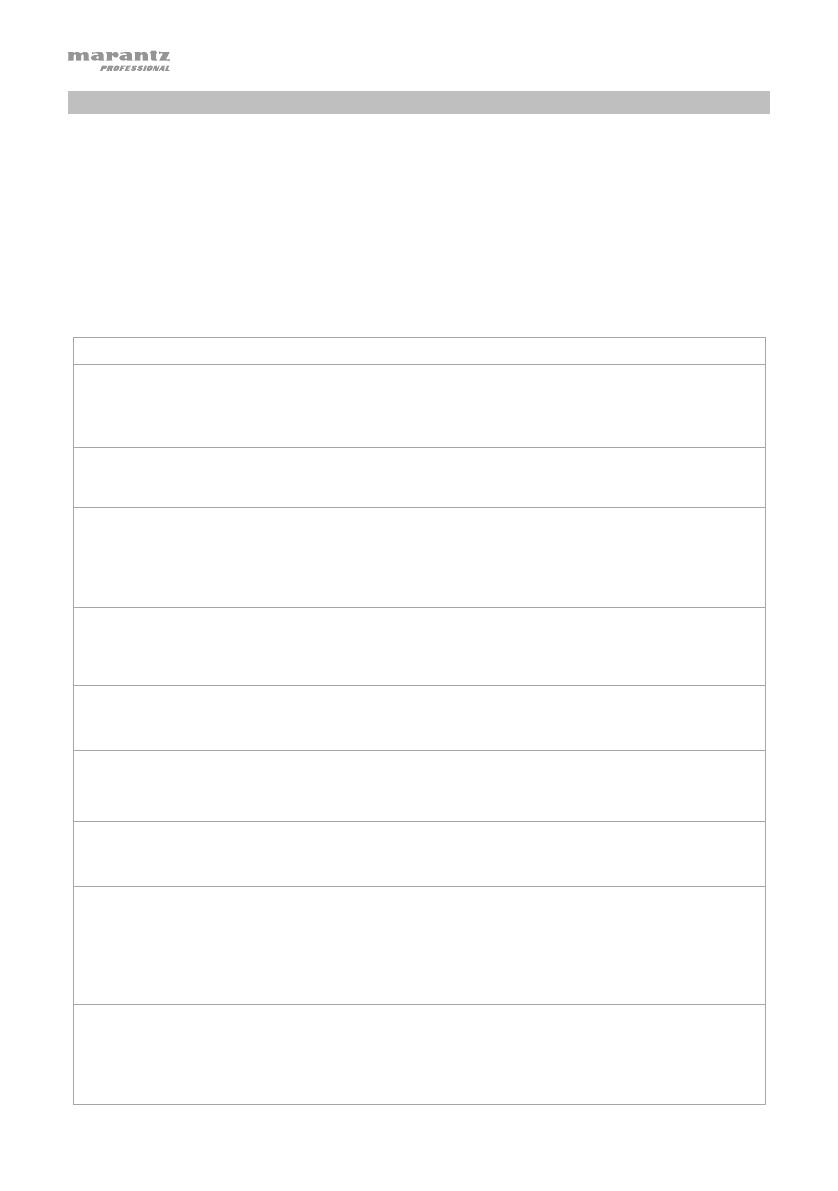
46
Fehlerbehebung
Wenn ein Problem auftritt, versuchen Sie zuerst folgende Lösungen:
• Achten Sie darauf, dass alle Kabel und andere angeschlossene Geräte korrekt und sicher
verbunden sind.
• Achten Sie darauf, dass Sie das PMD661MKIII laut vorliegendem Schnellstart-Anleitung verwenden.
• Achten Sie darauf, dass Ihre anderen Geräte oder Medien ordnungsgemäß funktionieren.
• Wenn Sie glauben, dass das PMD661MKIII nicht ordnungsgemäß funktioniert, überprüfen Sie die
folgende Tabelle auf Lösungen für das Problem.
• Wenn der PMD661MKIII nicht zuverlässig funktioniert, können Sie den Mikroprozessor zurücksetzen,
indem Sie das Gerät ausschalten, die Verbindung zum Netzteil trennen und die Batterien entnehmen.
Problem Lösung
Der PMD661MKIII lässt sich
nicht einschalten.
Setzen Sie neue Batterien ein.
Vergewissern Sie sich, dass der Netzeingang des PMD661MKIII
ordnungsgemäß mit dem mitgelieferten Netzteil an eine Steckdose
angeschlossen ist.
Der PMD661MKIII schaltet sich
nach dem Einschalten selbst
wieder aus.
Setzen Sie neue Batterien ein.
Der PMD661MKIII scheint
aufzunehmen, aber bei der
Wiedergabe ist nichts zu
hören.
Überprüfen Sie die Eingangseinstellungen. (Wenn beispielsweise
Line als Eingang gewählt wurde und.
kein Gerät an der Line-Buchse angeschlossen ist, nimmt der
PMD661MKIII nur Stille auf. Bei der Wiedergabe über den
PMD661MKIII ist nichts zu hören.)
Bei der Audiowiedergabe über
Kopfhörer oder den
eingebauten Lautsprecher ist
nichts zu hören.
Überprüfen Sie die Hp/Sp
k
V
ol Lautstärkeeinstellung.
Versuchen Sie eine andere Audiodatei oder eine andere Karte.
Der PMD661MKIII nimmt nicht
auf.
Überprüfen Sie, ob die maximale Dateianzahl von 999 Dateien
erreicht wurde.
Überprüfen Sie, ob der PMD661MKIII die Karte erkennt.
Kein Signal am
Mikrofoneingang.
Überprüfen Sie die Eingangsauswahl.
Überprüfen Sie die Einstellungen für Rec Level.
Überprüfen Sie, ob das Mikrofon eine Phantomspeisung benötigt.
Bei der Wiedergabe mit dem
PMD661MKIII sind übermäßige
Störgeräusche zu hören.
Überprüfen Sie die Kabelverbindungen und/oder verwenden Sie
andere Kabel.
Überprüfen Sie die korrekte Verstärkungseinstellung.
Bei der Wiedergabe am
Computer ist die Tonqualität
schlecht.
Überprüfen Sie die Qualität von Compue
r
-Soundkarte und Programm.
Überprüfen Sie das Programm zur Frequenzkonvertierung. (Der
PMD661MKIII nimmt Audiodateien mit einer Samplingfrequenz von 48
kHz auf. Einige PC-Programme konvertieren die Dateien nach 44,1 kHz
mit einem Konverter für die Samplingfrequenz. Es sollten nur qualitativ
hochwertige Konver ter für die Samplingfrequenz verwendet werden.)
Dateien am PC nicht lesbar. Überprüfen Sie die Kompatibilität des Compute
r
-Programms.
Manche Wiedergabe- und Bearbeitungsprogramme unterstützen
die Formate MP3 oder Broadcast Wave (.wav) nicht.
Verwenden Sie den DMP Mark Editor, um verschlüsselt
aufgenommene Dateien auf einem Computer abzuspielen.

47
Appendix (English)
Technical Specifications
Audio System
Solid-state recorder
Media
Storage SD or SDHC card
Recording Formats MP3 (MPEG Layer III compression;
320, 256, 192, 128, 64, or 32 kbps)
WAV (16- or 24-bit linear PCM)
Sampling Rate
44.1, 48, or 96 KHz
Channels
2 (stereo) or 1 (mono)
Frequency Response
20 Hz – 24 kHz (+1 dB)
Signal-to-Noise Ratio
65 dB (Mic); 85 dB (Line); IEC-A-weighted
THD (@ 0 VU)
0.08% (Mic); 0.02% (Line)
Dynamic Range
85 dB
Inputs
Microphone
(XLR)
Sensitivity: 1.2 mVrms / 4.2
K
Ω
Line
(1/4” / 6.35 mm)
Sensitivity: 0 dbu / 4.2
K
Ω
Line 2
(1/8” / 3.5 mm)
Sensitivity: 500 mVrms / 20
K
Ω
Outputs
Line
(RCA stereo)
Standard Level: 2.0 V / 10
K
Ω
Headphone
(1/4” / 6.35 mm)
Standard Level: 16 mW / 32 Ω
Speaker
(internal)
Standard Level: 450 mW / 8 Ω
Power Power Adapter: 5 V DC, 1.5 A, center-positive
Batteries: (4) AA batteries; approx. 7 hours of battery life
Phantom Power: +48 V, 10 mA
(maximum)
Consumption: 4.2 W (DC, recording & playback)
Dimensions
(width x depth x height)
4.1” x 1.6” x 6.7”
105 x 40 x 170 mm
Weight
(without batteries)
12.5 oz.
353 g
Specifications are subject to change without notice.
Trademarks & Licenses
Marantz is a trademark of D&M Holdings Inc., registered in the U.S. and other countries. Marantz Professional
products are produced by inMusic Brands, Inc., Cumberland, RI 02864 USA. SD and SDHC are registered
trademarks of SD-3C, LLC. All other product names, company names, trademarks, or trade names are those of
their respective owners.
-
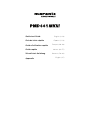 1
1
-
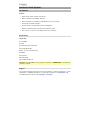 2
2
-
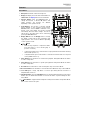 3
3
-
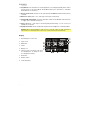 4
4
-
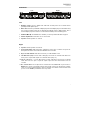 5
5
-
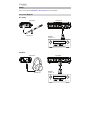 6
6
-
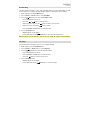 7
7
-
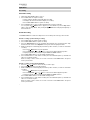 8
8
-
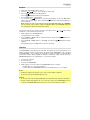 9
9
-
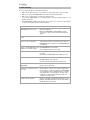 10
10
-
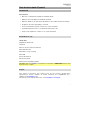 11
11
-
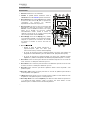 12
12
-
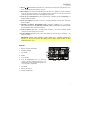 13
13
-
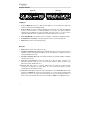 14
14
-
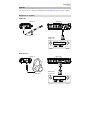 15
15
-
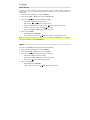 16
16
-
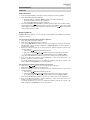 17
17
-
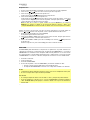 18
18
-
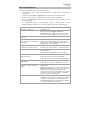 19
19
-
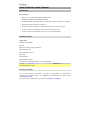 20
20
-
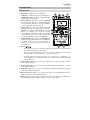 21
21
-
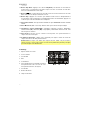 22
22
-
 23
23
-
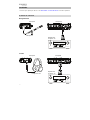 24
24
-
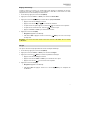 25
25
-
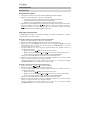 26
26
-
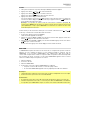 27
27
-
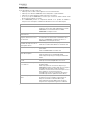 28
28
-
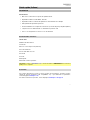 29
29
-
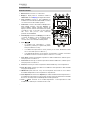 30
30
-
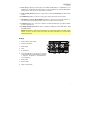 31
31
-
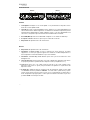 32
32
-
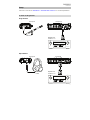 33
33
-
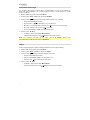 34
34
-
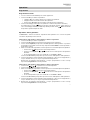 35
35
-
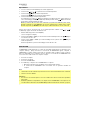 36
36
-
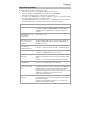 37
37
-
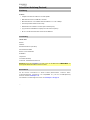 38
38
-
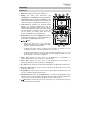 39
39
-
 40
40
-
 41
41
-
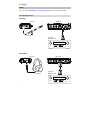 42
42
-
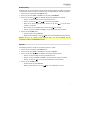 43
43
-
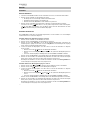 44
44
-
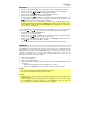 45
45
-
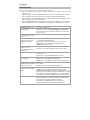 46
46
-
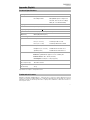 47
47
-
 48
48
Marantz PMD661MKIII Guía de inicio rápido
- Tipo
- Guía de inicio rápido
en otros idiomas
- français: Marantz PMD661MKIII Guide de démarrage rapide
- italiano: Marantz PMD661MKIII Guida Rapida
- English: Marantz PMD661MKIII Quick start guide
- Deutsch: Marantz PMD661MKIII Schnellstartanleitung
Artículos relacionados
Otros documentos
-
Philips DVT1600 Guía del usuario
-
König DMR-STICK6 Manual de usuario
-
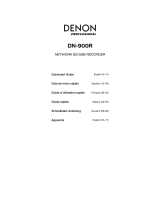 Denon Professional DN-900R Guía de inicio rápido
Denon Professional DN-900R Guía de inicio rápido
-
Tascam DR 40 Instrucciones de operación
-
Tascam DR-40 El manual del propietario
-
Tascam 24 El manual del propietario
-
Edirol R-1 El manual del propietario
-
Tascam DR-60DMK2 Manual de usuario
-
Tascam DR-60DMK2 Manual de usuario
-
Roland R-1 Instrucciones de operación