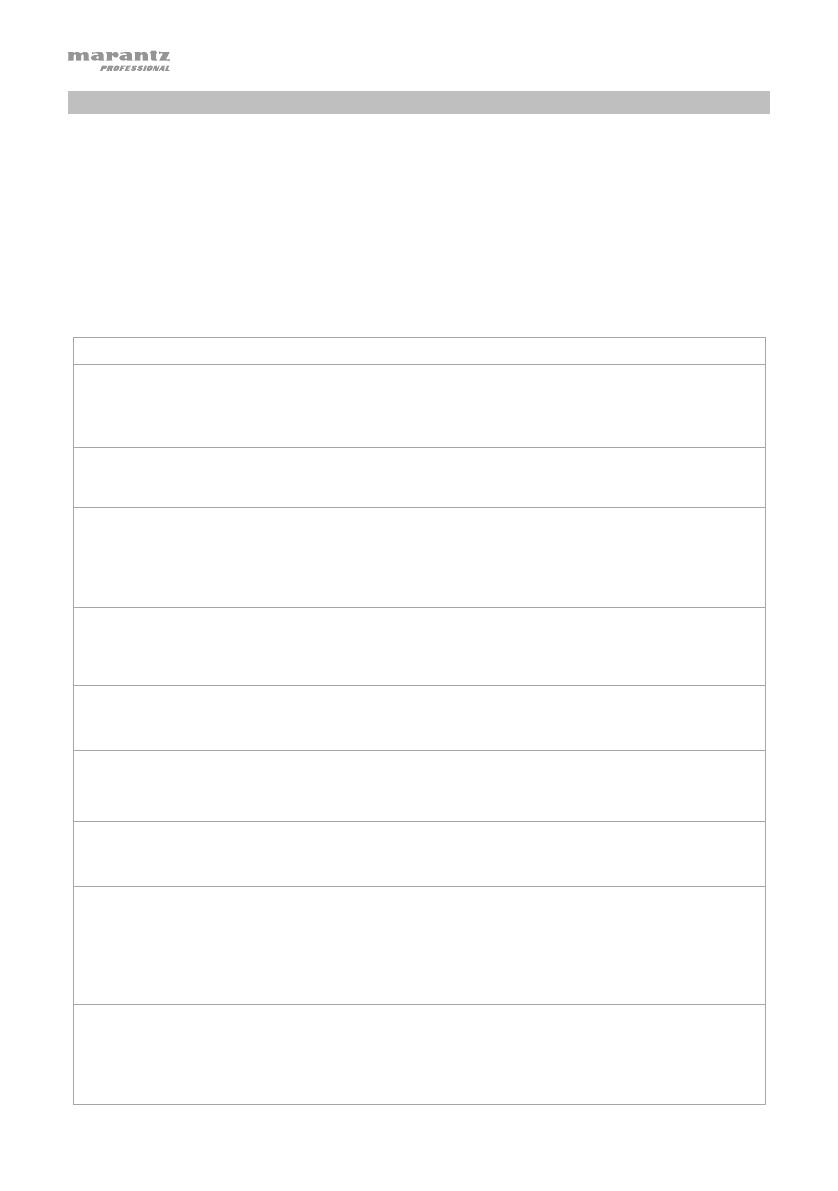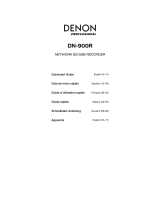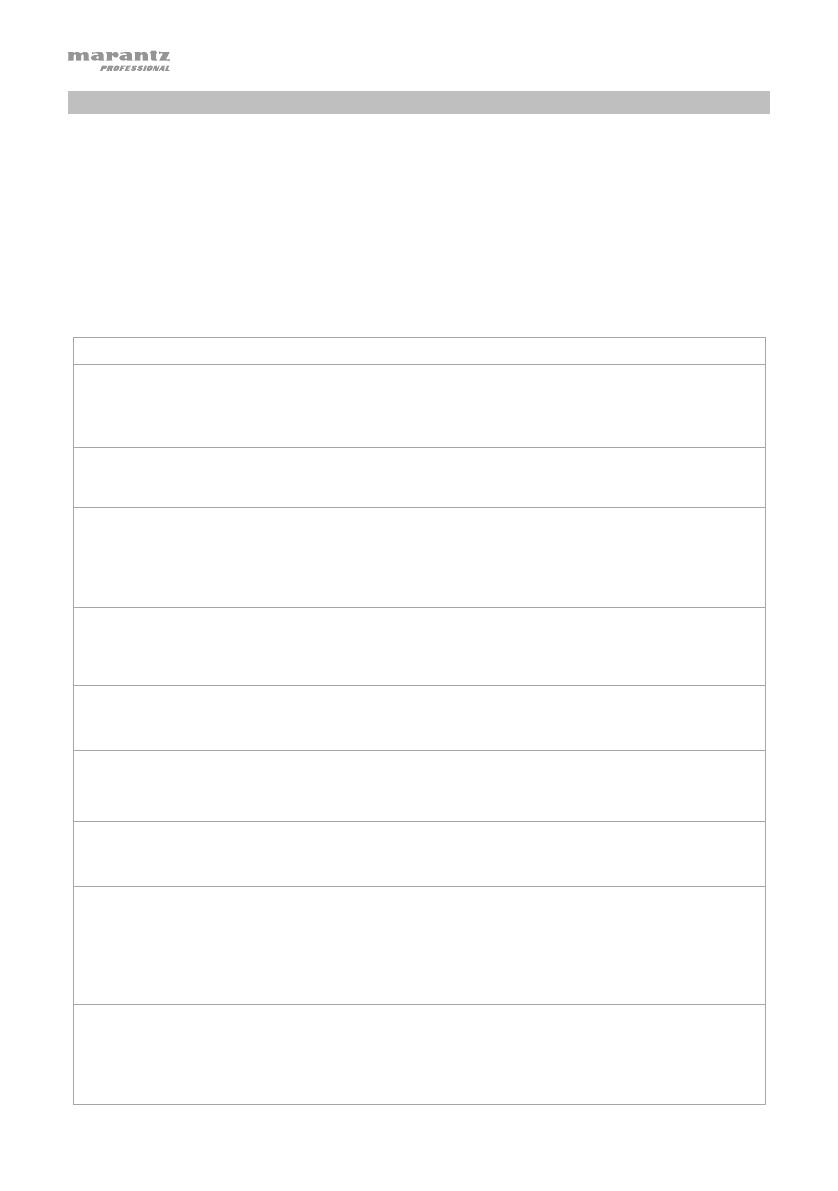
46
Fehlerbehebung
Wenn ein Problem auftritt, versuchen Sie zuerst folgende Lösungen:
• Achten Sie darauf, dass alle Kabel und andere angeschlossene Geräte korrekt und sicher
verbunden sind.
• Achten Sie darauf, dass Sie das PMD661MKIII laut vorliegendem Schnellstart-Anleitung verwenden.
• Achten Sie darauf, dass Ihre anderen Geräte oder Medien ordnungsgemäß funktionieren.
• Wenn Sie glauben, dass das PMD661MKIII nicht ordnungsgemäß funktioniert, überprüfen Sie die
folgende Tabelle auf Lösungen für das Problem.
• Wenn der PMD661MKIII nicht zuverlässig funktioniert, können Sie den Mikroprozessor zurücksetzen,
indem Sie das Gerät ausschalten, die Verbindung zum Netzteil trennen und die Batterien entnehmen.
Problem Lösung
Der PMD661MKIII lässt sich
nicht einschalten.
Setzen Sie neue Batterien ein.
Vergewissern Sie sich, dass der Netzeingang des PMD661MKIII
ordnungsgemäß mit dem mitgelieferten Netzteil an eine Steckdose
angeschlossen ist.
Der PMD661MKIII schaltet sich
nach dem Einschalten selbst
wieder aus.
Setzen Sie neue Batterien ein.
Der PMD661MKIII scheint
aufzunehmen, aber bei der
Wiedergabe ist nichts zu
hören.
Überprüfen Sie die Eingangseinstellungen. (Wenn beispielsweise
Line als Eingang gewählt wurde und.
kein Gerät an der Line-Buchse angeschlossen ist, nimmt der
PMD661MKIII nur Stille auf. Bei der Wiedergabe über den
PMD661MKIII ist nichts zu hören.)
Bei der Audiowiedergabe über
Kopfhörer oder den
eingebauten Lautsprecher ist
nichts zu hören.
Überprüfen Sie die Hp/Sp
ol Lautstärkeeinstellung.
Versuchen Sie eine andere Audiodatei oder eine andere Karte.
Der PMD661MKIII nimmt nicht
auf.
Überprüfen Sie, ob die maximale Dateianzahl von 999 Dateien
erreicht wurde.
Überprüfen Sie, ob der PMD661MKIII die Karte erkennt.
Kein Signal am
Mikrofoneingang.
Überprüfen Sie die Eingangsauswahl.
Überprüfen Sie die Einstellungen für Rec Level.
Überprüfen Sie, ob das Mikrofon eine Phantomspeisung benötigt.
Bei der Wiedergabe mit dem
PMD661MKIII sind übermäßige
Störgeräusche zu hören.
Überprüfen Sie die Kabelverbindungen und/oder verwenden Sie
andere Kabel.
Überprüfen Sie die korrekte Verstärkungseinstellung.
Bei der Wiedergabe am
Computer ist die Tonqualität
schlecht.
Überprüfen Sie die Qualität von Compue
-Soundkarte und Programm.
Überprüfen Sie das Programm zur Frequenzkonvertierung. (Der
PMD661MKIII nimmt Audiodateien mit einer Samplingfrequenz von 48
kHz auf. Einige PC-Programme konvertieren die Dateien nach 44,1 kHz
mit einem Konverter für die Samplingfrequenz. Es sollten nur qualitativ
hochwertige Konver ter für die Samplingfrequenz verwendet werden.)
Dateien am PC nicht lesbar. Überprüfen Sie die Kompatibilität des Compute
-Programms.
Manche Wiedergabe- und Bearbeitungsprogramme unterstützen
die Formate MP3 oder Broadcast Wave (.wav) nicht.
Verwenden Sie den DMP Mark Editor, um verschlüsselt
aufgenommene Dateien auf einem Computer abzuspielen.