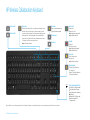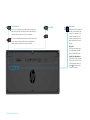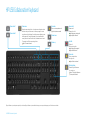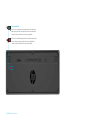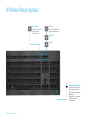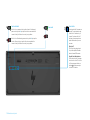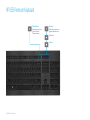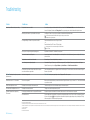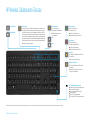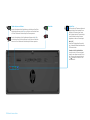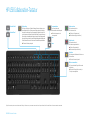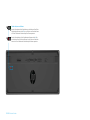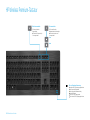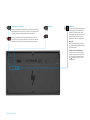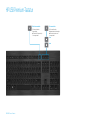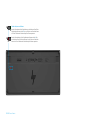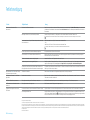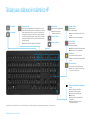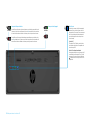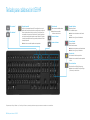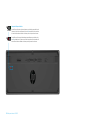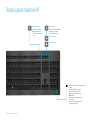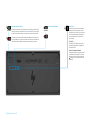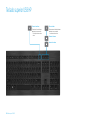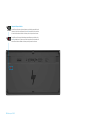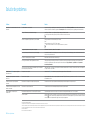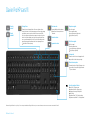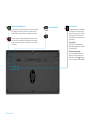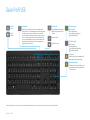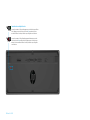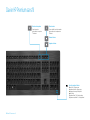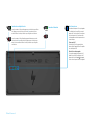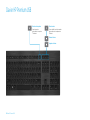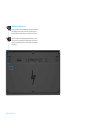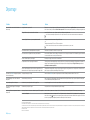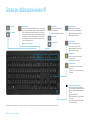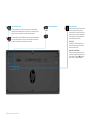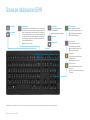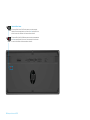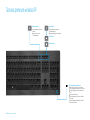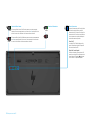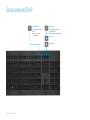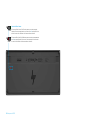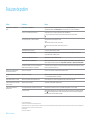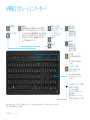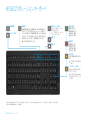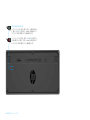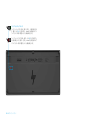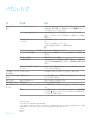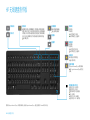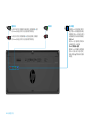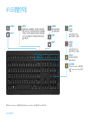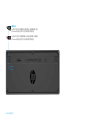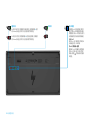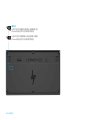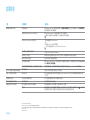HP Premium Keyboard Guía de inicio rápido
- Categoría
- Auriculares móviles
- Tipo
- Guía de inicio rápido
Este manual también es adecuado para

Getting Started
Einführung
Pasos iniciales
Mise en route
Guida introduttiva
お使いになる前に
入门

Getting Started
Table of Contents
HP Wireless
Collaboration
Keyboard
HP USB
Collaboration
Keyboard
HP Wireless
Premium
Keyboard
HP USB
Premium
Keyboard
Troubleshooting

2
HP Wireless Collaboration Keyboard
Battery and pairing light status
Solid white (5 s): Charge completed
Slowly blinking white: Charging
Slowly blinking amber: Low battery
O : Charged
Blinking white (10 s): Pairing mode
Quickly blinking white (2 s):
Pairing completed
HP Wireless Collaboration Keyboard
f
11
Open contacts*
f
12
Open calendar*
Share screen
Starts the screen sharing function. In a single-screen conguration, select
whether to share your entire screen, to share an open app, or to cancel
using the menu that is displayed. In a multiple-screen conguration, press
the key again within 2 seconds and repeat until you have selected the
screen you want to share. After 2 seconds, the selected screen is shared.
Then, press to turn o the screen sharing function.
Light on: The screen is shared.
Answer calls
• Answers a call.
• Places a call on hold.
Light blinking green: Incoming call
Light solid green: Active call
End calls
• Ends a call.
• Declines incoming calls.
Light blinking red: Incoming call
Light solid red: Active call
Share video
Starts or stops the video
sharing function.
Light on: Video is not shared.
Mute microphone
Mutes the Skype for Business or
Lync microphone.
Light on: The Skype for Business or
Lync microphone is muted.
Mute audio
Mutes or restores speaker sound.
Light on: Speakers are muted.
Volume down
Volume up
*
Skype for Business® or Lync® subscription required. If you do not have Skype for Business or Lync installed and running on your computer, these keys open your Outlook® contacts or calendar.

3
ON
fn
Function-lock switch
When fn-lock is on, press an action key to perform the action. Simultaneously
press an action key and the fn key to perform the function associated with the
numeral on the key for Windows or the currently running software.
OFF
fn
When fn-lock is o, simultaneously press an action key and the fn key to perform
the action. Press an action key to perform the function associated with the
numeral on the key for Windows or the currently running software.
ON
Power switch
OFF
Connect button
Your keyboard and Link-5 transceiver are
pre-paired. To use the keyboard, simply
connect the Link-5 transceiver to your
computer. If you have an older Link-5
transceiver, you must pair any devices
paired to that transceiver to your new
transceiver.
What is Link-5?
HP Link-5 technology makes it easy to
link up to ve compatible HP wireless
devices to the same USB transceiver.
Using Link-5 with additional devices
To pair a device to the Link-5 transceiver,
move it to within one foot (30 cm) of the
Link-5 transceiver, press the button on
the device
( )
, and then press a key or
click a button on the device.
HP Wireless Collaboration Keyboard

4
HP USB Collaboration Keyboard
HP USB Collaboration Keyboard
*
Skype for Business or Lync subscription required. If you do not have Skype for Business or Lync installed and running on your computer, these keys open your Outlook contacts or calendar.
f
11
Open contacts*
f
12
Open calendar*
Share screen
Starts the screen sharing function. In a single-screen conguration, select
whether to share your entire screen, to share an open app, or to cancel
using the menu that is displayed. In a multiple-screen conguration, press
the key again within 2 seconds and repeat until you have selected the
screen you want to share. After 2 seconds, the selected screen is shared.
Then, press to turn o the screen sharing function.
Light on: The screen is shared.
Mute audio
Mutes or restores speaker sound.
Light on: Speakers are muted.
Volume down
Volume up
Answer calls
• Answers a call.
• Places a call on hold.
Light blinking green: Incoming call
Light solid green: Active call
End calls
• Ends a call.
• Declines incoming calls.
Light blinking red: Incoming call
Light solid red: Active call
Share video
Starts or stops the video
sharing function.
Light on: Video is not shared.
Mute microphone
Mutes the Skype for Business or
Lync microphone.
Light on: The Skype for Business or
Lync microphone is muted.

5
HP USB Collaboration Keyboard
ON
fn
Function-lock switch
When fn-lock is on, press an action key to perform the action. Simultaneously
press an action key and the fn key to perform the function associated with the
numeral on the key for Windows or the currently running software.
OFF
fn
When fn-lock is o, simultaneously press an action key and the fn key to perform
the action. Press an action key to perform the function associated with the
numeral on the key for Windows or the currently running software.

6
HP Wireless Premium Keyboard
Mute microphone
Mutes the system microphone.
Light on: The system
microphone is muted.
Mute audio
Mutes or restores speaker sound.
Light on: Speakers are muted.
Volume down
Volume up
HP Wireless Premium Keyboard
Battery and pairing light status
Solid white (5 s): Charge completed
Slowly blinking white: Charging
Slowly blinking amber: Low battery
O : Charged
Blinking white (10 s): Pairing mode
Quickly blinking white (2 s):
Pairing completed

7
HP Wireless Premium Keyboard
ON
fn
Function-lock switch
When fn-lock is on, press an action key to perform the action. Simultaneously
press an action key and the fn key to perform the function associated with the
numeral on the key for Windows or the currently running software.
OFF
fn
When fn-lock is o, simultaneously press an action key and the fn key to perform
the action. Press an action key to perform the function associated with the
numeral on the key for Windows or the currently running software.
ON
Power switch
OFF
Connect button
Your keyboard and Link-5 transceiver are
pre-paired. To use the keyboard, simply
connect the Link-5 transceiver to your
computer. If you have an older Link-5
transceiver, you must pair any devices
paired to that transceiver to your new
transceiver.
What is Link-5?
HP Link-5 technology makes it easy to
link up to ve compatible HP wireless
devices to the same USB transceiver.
Using Link-5 with additional devices
To pair a device to the Link-5 transceiver,
move it to within one foot (30 cm) of the
Link-5 transceiver, press the button on
the device
( )
, and then press a key or
click a button on the device.

8
HP USB Premium Keyboard
HP USB Premium Keyboard
Mute microphone
Mutes the system microphone.
Light on: The system
microphone is muted.
Mute audio
Mutes or restores speaker sound.
Light on: Speakers are muted.
Volume down
Volume up

9
HP USB Premium Keyboard
ON
fn
Function-lock switch
When fn-lock is on, press an action key to perform the action. Simultaneously
press an action key and the fn key to perform the function associated with the
numeral on the key for Windows or the currently running software.
OFF
fn
When fn-lock is o, simultaneously press an action key and the fn key to perform
the action. Press an action key to perform the function associated with the
numeral on the key for Windows or the currently running software.

10
Troubleshooting
Troubleshooting
Problem Possible cause Solution
An action key or collaboration key is not working. The keyboard software is not installed. Go to www.hp.com/support to download and install the latest software. Select Get software and drivers, enter the model number (on the
bottom of the keyboard), and then select Find my product. Select your operating system, and then download the keyboard software.
Neither Skype for Business nor Lync is installed on the computer. Install Skype for Business or Lync, congure your prole, and then download the keyboard software.
If you download the keyboard software and then congure your prole, you must restart the
computer before using the keyboard.
An unsupported Skype for Business or Lync version is installed. Download and install the latest version of Skype for Business.
– or –
Download and install Lync 2013 version 15.0.46xx or higher.
Not all keyboard functions can be used with Skype for Business Basic or
Lync 2013 Basic.
Your computer is running an unsupported operating system. Only Windows 10, Windows 8.1, and Windows 7 are supported.
The function-lock switch is in the o position. An action key performs the function indicated by the icon on the key. When fn-lock is o, simultaneously press an action key and the fn key to
perform the action.
The keyboard was connected after a call was made. Before making a call, connect the keyboard to your computer.
Your audio settings are not congured properly. Conrm that the Skype for Business or Lync Audio Device settings and the System Playback Devices settings are the same. In the System
Playback Devices settings, select the Skype for Business or Lync Audio Device as the Default Communication Device.
You tried to share your screen or initiate a video call, but the recipient
is on a device that does not support video.
Screen sharing and video calls are not supported on calls to a land line or phone. To use these functions, make a call to a device with Skype for
Business or Lync installed.
The f5 and f6 action keys do not adjust your monitor
brightness setting.
Your device is not supported. The f5 and f6 action keys are supported only on select HP laptops and All-in-One computers.
Cannot share screen in a 1-on-1 chat window. This action is not supported. Make an audio or video call and share your screen in that window. In Skype for Business or Lync, you can have a 1-on-1 chat in the same window
as your audio or video call.
The share screen light does not turn on. The recipient has not accepted your share screen request. The share screen light turns on after the recipient accepts your share screen request.
The answer call or end call lights do not turn on. The recipient has not answered the call. The lights turn on after the recipient answers your call.
The wireless keyboard does not pair with my
USB transceiver.
You are trying to pair the keyboard to an unsupported USB transceiver. Only pair the keyboard to the included Link-5 transceiver. Older versions of the Link-5 transceiver are not supported.
The connection was lost. Re-pair the keyboard to the included Link-5 transceiver: Move the keyboard to within one foot (30 cm) of the Link-5 transceiver, and then press
the button on the keyboard (
). When the light blinks to indicate that the keyboard is in pairing mode, press a key on the keyboard. The light
blinks more quickly for 2 seconds when the pairing is complete.
© Copyright 2017 HP Development Company, L.P.
Lync and Skype are either registered trademarks or trademarks of Microsoft Corporation in the United States and/or other countries.
The information contained herein is subject to change without notice. The only warranties for HP products and services are set forth in the express warranty statements accompanying such products and services. Nothing herein should be construed as constituting an additional warranty. HP shall not be liable for technical or editorial errors
or omissions contained herein.
First Edition: April 2017
Document Part Number: 925614-001

Einführung
Inhaltsverzeichnis
HP Wireless
Collaboration-
Tastatur
HP USB
Collaboration-
Tastatur
HP Wireless
Premium-
Tastatur
HP USB
Premium-
Tastatur
Fehlerbeseitigun

12
HP Wireless Collaboration-Tastatur
Akku- und Kopplungs-Statusanzeige
Dauerhaft weiß (5 Sek.): Ladevorgang abgeschlossen
Blinkt langsam weiß: Wird geladen
Blinkt langsam gelb: Akkuladestand niedrig
Leuchtet nicht: Geladen
Blinkt weiß (10 Sek.): Kopplungsmodus
Blinkt schnell weiß (2 Sek.): Kopplung abgeschlossen
HP Wireless Collaboration-Tastatur
f
11
Kontakte önen*
f
12
Kalender önen*
Desktop teilen
Zum Starten der Funktion zum Teilen des Desktops. Bei einer Konguration mit nur
einem Desktop wählen Sie, ob Sie den gesamten Desktop oder eine geönete App
teilen oder aber den Vorgang über das angezeigte Menü abbrechen möchten. Bei
einer Konguration mit mehreren Desktops drücken Sie die Taste innerhalb von zwei
Sekunden erneut und wiederholen den Vorgang so lange, bis Sie den Desktop gewählt
haben, den Sie teilen möchten. Nach zwei Sekunden wird der gewählte Desktop geteilt.
Drücken Sie dann die Taste, um die Funktion zum Teilen des Desktops zu deaktivieren.
LED leuchtet: Der Desktop wird geteilt.
Anrufe annehmen
• Zum Annehmen eines Anrufs.
• Zum Halten eines Anrufs.
LED blinkt grün: Eingehender Anruf
LED leuchtet dauerhaft grün: Aktiver Anruf
Anrufe beenden
• Zum Beenden eines Anrufs.
• Zum Abweisen eingehender Anrufe.
LED blinkt rot: Eingehender Anruf
LED leuchtet dauerhaft rot: Aktiver Anruf
Video teilen
Zum Aktivieren oder Deaktivieren der Funktion zum
Teilen von Videos.
LED leuchtet: Video wird nicht geteilt.
Mikrofon stummschalten
Zum Stummschalten des Skype for Business oder
Lync Mikrofons.
LED leuchtet: Das Skype for Business oder Lync
Mikrofon ist stummgeschaltet.
Ton stummschalten
Zum Stummschalten oder
Wiedereinschalten der Audioausgabe.
LED leuchtet: Lautsprecher sind
stummgeschaltet.
Leiser
Lauter
*
Skype for Business® oder Lync® Abonnement erforderlich. Wenn Sie Skype for Business oder Lync nicht installiert haben und auf Ihrem Computer ausführen, önen Sie mit diesen Tasten Ihre Outlook® Kontakte oder Ihren Kalender.

13
EIN
fn
Schalter zum Sperren von Funktionen
Wenn die fn-Sperre aktiviert ist, drücken Sie eine Aktionstaste, um die Aktion auszuführen. Drücken
Sie gleichzeitig eine Aktionstaste und die fn-Taste, um die Funktion auszuführen, die der Nummer
auf der Taste für Windows oder für die aktuell ausgeführte Software zugewiesen ist.
AUS
fn
Wenn die fn-Sperre deaktiviert ist, drücken Sie gleichzeitig eine Aktionstaste und die fn-Taste,
um die Aktion auszuführen. Drücken Sie eine Aktionstaste, um die Funktion auszuführen, die der
Nummer auf der Taste für Windows oder für die aktuell ausgeführte Software zugewiesen ist.
EIN
Netzschalter
AUS
Verbinden-Taste
Die Tastatur und der Link-5-Transceiver sind bereits vorab
gekoppelt. Verbinden Sie zum Verwenden der Tastatur
einfach den Link-5-Transceiver mit Ihrem Computer.
Wenn Sie über einen älteren Link-5-Transceiver verfügen,
müssen Sie alle Geräte, die mit diesem Transceiver
gekoppelt waren, mit dem neuen Transceiver koppeln.
Was ist Link-5?
Mit der HP Link-5-Technologie können Sie ganz einfach
bis zu fünf kompatible HPWireless-Geräte mit demselben
USB-Transceiver verbinden.
Verwenden von Link-5 mit zusätzlichen Geräten
Um ein Gerät mit dem Link-5-Transceiver zu koppeln,
drücken Sie in einem Abstand von maximal 30 cm zum
Link-5-Transceiver auf der Unterseite des Geräts die
Taste
(
)
und drücken Sie dann eine Taste auf dem
Gerät oder klicken Sie.
HP Wireless Collaboration-Tastatur

14
HP USB Collaboration-Tastatur
HP USB Collaboration-Tastatur
*
Skype for Business oder Lync Abonnement erforderlich. Wenn Sie Skype for Business oder Lync nicht installiert haben und auf Ihrem Computer ausführen, önen Sie mit diesen Tasten Ihre Outlook Kontakte oder Ihren Kalender.
f
11
Kontakte önen*
f
12
Kalender önen*
Desktop teilen
Zum Starten der Funktion zum Teilen des Desktops. Bei einer Konguration mit nur
einem Desktop wählen Sie, ob Sie den gesamten Desktop oder eine geönete App
teilen oder aber den Vorgang über das angezeigte Menü abbrechen möchten. Bei
einer Konguration mit mehreren Desktops drücken Sie die Taste innerhalb von zwei
Sekunden erneut und wiederholen den Vorgang so lange, bis Sie den Desktop gewählt
haben, den Sie teilen möchten. Nach zwei Sekunden wird der gewählte Desktop geteilt.
Drücken Sie dann die Taste, um die Funktion zum Teilen des Desktops zu deaktivieren.
LED leuchtet: Der Desktop wird geteilt.
Ton stummschalten
Zum Stummschalten oder
Wiedereinschalten der Audioausgabe.
LED leuchtet: Lautsprecher sind
stummgeschaltet.
Leiser
Lauter
Anrufe annehmen
• Zum Annehmen eines Anrufs.
• Zum Halten eines Anrufs.
LED blinkt grün: Eingehender Anruf
LED leuchtet dauerhaft grün: Aktiver Anruf
Anrufe beenden
• Zum Beenden eines Anrufs.
• Zum Abweisen eingehender Anrufe.
LED blinkt rot: Eingehender Anruf
LED leuchtet dauerhaft rot: Aktiver Anruf
Video teilen
Zum Aktivieren oder Deaktivieren der Funktion zum
Teilen von Videos.
LED leuchtet: Video wird nicht geteilt.
Mikrofon stummschalten
Zum Stummschalten des Skype for Business oder
Lync Mikrofons.
LED leuchtet: Das Skype for Business oder Lync
Mikrofon ist stummgeschaltet.

15
HP USB Collaboration-Tastatur
EIN
fn
Schalter zum Sperren von Funktionen
Wenn die fn-Sperre aktiviert ist, drücken Sie eine Aktionstaste, um die Aktion auszuführen. Drücken
Sie gleichzeitig eine Aktionstaste und die fn-Taste, um die Funktion auszuführen, die der Nummer
auf der Taste für Windows oder für die aktuell ausgeführte Software zugewiesen ist.
AUS
fn
Wenn die fn-Sperre deaktiviert ist, drücken Sie gleichzeitig eine Aktionstaste und die fn-Taste,
um die Aktion auszuführen. Drücken Sie eine Aktionstaste, um die Funktion auszuführen, die der
Nummer auf der Taste für Windows oder für die aktuell ausgeführte Software zugewiesen ist.

16
HP Wireless Premium-Tastatur
Mikrofon stummschalten
Zum Stummschalten des
Systemmikrofons.
LED leuchtet: Das Systemmikrofon
ist stummgeschaltet.
Ton stummschalten
Zum Stummschalten oder
Wiedereinschalten der Audioausgabe.
LED leuchtet: Lautsprecher sind
stummgeschaltet.
Leiser
Lauter
HP Wireless Premium-Tastatur
Akku- und Kopplungs-Statusanzeige
Dauerhaft weiß (5 Sek.): Ladevorgang abgeschlossen
Blinkt langsam weiß: Wird geladen
Blinkt langsam gelb: Akkuladestand niedrig
Leuchtet nicht: Geladen
Blinkt weiß (10 Sek.): Kopplungsmodus
Blinkt schnell weiß (2 Sek.): Kopplung abgeschlossen

17
HP Wireless Premium-Tastatur
EIN
fn
Schalter zum Sperren von Funktionen
Wenn die fn-Sperre aktiviert ist, drücken Sie eine Aktionstaste, um die Aktion auszuführen. Drücken
Sie gleichzeitig eine Aktionstaste und die fn-Taste, um die Funktion auszuführen, die der Nummer
auf der Taste für Windows oder für die aktuell ausgeführte Software zugewiesen ist.
AUS
fn
Wenn die fn-Sperre deaktiviert ist, drücken Sie gleichzeitig eine Aktionstaste und die fn-Taste,
um die Aktion auszuführen. Drücken Sie eine Aktionstaste, um die Funktion auszuführen, die der
Nummer auf der Taste für Windows oder für die aktuell ausgeführte Software zugewiesen ist.
EIN
Netzschalter
AUS
Verbinden-Taste
Die Tastatur und der Link-5-Transceiver sind bereits vorab
gekoppelt. Verbinden Sie zum Verwenden der Tastatur
einfach den Link-5-Transceiver mit Ihrem Computer.
Wenn Sie über einen älteren Link-5-Transceiver verfügen,
müssen Sie alle Geräte, die mit diesem Transceiver
gekoppelt waren, mit dem neuen Transceiver koppeln.
Was ist Link-5?
Mit der HP Link-5-Technologie können Sie ganz einfach
bis zu fünf kompatible HPWireless-Geräte mit demselben
USB-Transceiver verbinden.
Verwenden von Link-5 mit zusätzlichen Geräten
Um ein Gerät mit dem Link-5-Transceiver zu koppeln,
drücken Sie in einem Abstand von maximal 30 cm zum
Link-5-Transceiver auf der Unterseite des Geräts die
Taste
(
)
und drücken Sie dann eine Taste auf dem
Gerät oder klicken Sie.

18
HP USB Premium-Tastatur
HP USB Premium-Tastatur
Mikrofon stummschalten
Zum Stummschalten des
Systemmikrofons.
LED leuchtet: Das Systemmikrofon
ist stummgeschaltet.
Ton stummschalten
Zum Stummschalten oder
Wiedereinschalten der Audioausgabe.
LED leuchtet: Lautsprecher sind
stummgeschaltet.
Leiser
Lauter

19
HP USB Premium-Tastatur
EIN
fn
Schalter zum Sperren von Funktionen
Wenn die fn-Sperre aktiviert ist, drücken Sie eine Aktionstaste, um die Aktion auszuführen. Drücken
Sie gleichzeitig eine Aktionstaste und die fn-Taste, um die Funktion auszuführen, die der Nummer
auf der Taste für Windows oder für die aktuell ausgeführte Software zugewiesen ist.
AUS
fn
Wenn die fn-Sperre deaktiviert ist, drücken Sie gleichzeitig eine Aktionstaste und die fn-Taste,
um die Aktion auszuführen. Drücken Sie eine Aktionstaste, um die Funktion auszuführen, die der
Nummer auf der Taste für Windows oder für die aktuell ausgeführte Software zugewiesen ist.

20
Fehlerbeseitigung
Fehlerbeseitigung
Problem Mögliche Ursache Lösung
Eine Aktionstaste oder Collaboration-Taste
funktioniert nicht.
Die Software für die Tastatur ist nicht installiert. Gehen Sie zu www.hp.com/support, um die aktuelle Software herunterzuladen und zu installieren. Wählen Sie Software/Treiber erhalten, geben Sie die Modellnummer
ein (bendet sich an der Unterseite des Produkts) und wählen Sie dann Mein Produkt suchen. Wählen Sie Ihr Betriebssystem und laden Sie dann die Software für die
Tastatur herunter.
Weder Skype for Business noch Lync ist auf dem Computer installiert. Installieren Sie Skype for Business oder Lync, kongurieren Sie Ihr Prol und laden Sie dann die Software für die Tastatur herunter.
Wenn Sie die Software für die Tastatur herunterladen und dann Ihr Prol kongurieren, müssen Sie den Computer vor der Verwendung der Tastatur neu starten.
Bei der installierten Version von Skype for Business oder Lync handelt es sich um eine
nicht unterstützte Version.
Laden Sie die neueste Version von Skype for Business herunter und installieren Sie sie.
– oder –
Laden Sie die Lync 2013 Version 15.0.46xx oder höher herunter und installieren Sie sie.
Mit Skype for Business Basic oder Lync 2013 Basic können nicht alle Tastaturfunktionen verwendet werden.
Auf Ihrem Computer wird ein nicht unterstütztes Betriebssystem ausgeführt. Nur kompatibel mit Windows 10, Windows 8.1 und Windows 7.
Der Schalter zum Sperren von Funktionen bendet sich in der Aus-Stellung. Jede Aktionstaste führt die Funktion aus, die durch das Symbol auf der Taste angezeigt wird. Wenn die fn-Sperre deaktiviert ist, drücken Sie gleichzeitig eine
Aktionstaste und die fn-Taste, um die Aktion auszuführen.
Die Tastatur wurde verbunden, nachdem ein Anruf getätigt wurde. Verbinden Sie die Tastatur vor dem Tätigen eines Anrufs mit Ihrem Computer.
Ihre Audioeinstellungen sind nicht ordnungsgemäß konguriert. Stellen Sie sicher, dass die Einstellungen für das Skype for Business oder Lync Audiogerät und die Einstellungen für die Systemwiedergabegeräte übereinstimmen.
Legen Sie in den Einstellungen für die Systemwiedergabegeräte das Skype for Business oder Lync Audiogerät als Standardkommunikationsgerät fest.
Sie haben versucht, Ihren Desktop zu teilen oder einen Videoanruf einzuleiten, aber
der Empfänger des Anrufs verwendet ein Gerät, das keine Videounterstützung bietet.
Das Teilen des Desktops und Videoanrufe werden bei Festnetz- bzw. Telefonanrufen nicht unterstützt. Um diese Funktionen zu verwenden, rufen Sie ein Gerät an,
auf dem Skype for Business oder Lync installiert ist.
Mit den Aktionstasten f5 und f6 lässt sich die Einstellung
für die Bildschirmhelligkeit nicht anpassen.
Ihr Gerät wird nicht unterstützt. Die Aktionstasten f5 und f6 werden nur auf ausgewählten HP Laptops und All-in-One-Computern unterstützt.
Der Desktop kann nicht in einem 1-zu-1-Chat-Fenster
geteilt werden.
Diese Aktion wird nicht unterstützt. Tätigen Sie einen Audio- oder Videoanruf und teilen Sie Ihren Desktop in diesem Fenster. In Skype for Business oder Lync können Sie einen 1-zu-1-Chat im selben
Fenster starten wie Ihren Audio- oder Videoanruf.
Die LED für das Teilen des Desktops leuchtet nicht. Der Empfänger hat Ihre Anfrage zum Teilen des Desktops nicht akzeptiert. Die LED für das Teilen des Desktops fängt an zu leuchten, sobald der Empfänger Ihre Anfrage zum Teilen des Desktops akzeptiert hat.
Die LEDs zum Annehmen oder Beenden von Anrufen
leuchten nicht.
Der Empfänger hat den Anruf nicht angenommen. Die LEDs leuchten, sobald der Empfänger Ihren Anruf angenommen hat.
Die Wireless-Tastatur koppelt sich nicht mit meinem
USB-Transceiver.
Sie versuchen, die Tastatur mit einem nicht unterstützten USB-Transceiver zu koppeln. Koppeln Sie die Tastatur nur mit dem im Lieferumfang enthaltenen Link-5-Transceiver. Ältere Versionen des Link-5-Transceivers werden nicht unterstützt.
Die Verbindung wurde unterbrochen. Koppeln Sie die Tastatur erneut mit dem im Lieferumfang enthaltenen Link-5-Transceiver. Platzieren Sie die Tastatur in einem Abstand von maximal 30 cm zum
Link-5-Transceiver und drücken Sie dann die Taste
auf der Tastatur. Wenn die LED blinkt, um anzuzeigen, dass sich die Tastatur im Kopplungsmodus bendet,
drücken Sie eine Taste auf der Tastatur. Die LED blinkt zwei Sekunden lang schneller, wenn die Kopplung abgeschlossen ist.
© Copyright 2017 HP Development Company, L.P.
Lync und Skype sind eingetragene Marken oder Marken der Microsoft Corporation in den USA und/oder anderen Ländern.
HP haftet – ausgenommen für die Verletzung des Lebens, des Körpers, der Gesundheit oder nach dem Produkthaftungsgesetz – nicht für Schäden, die fahrlässig von HP, einem gesetzlichen Vertreter oder einem Erfüllungsgehilfen verursacht wurden. Die Haftung für grobe Fahrlässigkeit und Vorsatz bleibt hiervon unberührt. Inhaltliche
Änderungen dieses Dokuments behalten wir uns ohne Ankündigung vor. Die Informationen in dieser Veröentlichung werden ohne Gewähr für ihre Richtigkeit zur Verfügung gestellt. Insbesondere enthalten diese Informationen keinerlei zugesicherte Eigenschaften. Alle sich aus der Verwendung dieser Informationen ergebenden Risiken
trägt der Benutzer. Die Herstellergarantie für HP Produkte wird ausschließlich in der entsprechenden, zum Produkt gehörigen Garantieerklärung beschrieben. Aus dem vorliegenden Dokument sind keine weiter reichenden Garantieansprüche abzuleiten.
Erste Ausgabe: April 2017
Dokumentennummer: 925614-041

Pasos iniciales
Índice
Teclado para
colaboración
inalámbrico
HP
Teclado para
colaboración
USB HP
Teclado
superior
inalámbrico
HP
Teclado
superior
USB HP
Solución de problemas

22
Teclado para colaboración inalámbrico HP
Estado del indicador luminoso de emparejamiento
y batería
Blanco jo (5 segundos): Carga completa
Intermitente lento en blanco: Cargando
Intermitente lento en ámbar: Batería baja
Apagado: Cargado
Intermitente en blanco (10 segundos): Modo de
emparejamiento
Intermitente rápido en blanco (2 segundos):
Emparejamiento completado
Teclado para colaboración inalámbrico HP
f
11
Abrir contactos*
f
12
Abrir calendario*
Compartir la pantalla
Inicia la función para compartir la pantalla. En una conguración con una sola
pantalla, seleccione si desea compartir toda su pantalla, compartir una aplicación
abierta o cancelar mediante el menú que se muestra. En una conguración con
varias pantallas, vuelva a presionar la tecla dentro de 2 segundos y repita hasta
que haya seleccionado la pantalla que desea compartir. Después de 2 segundos,
se comparte la pantalla seleccionada. Luego, presione para desactivar la función
de compartir la pantalla.
Indicador luminoso encendido: La pantalla se está compartiendo.
Responder llamadas
• Responde una llamada.
• Pone una llamada en espera.
Indicador luminoso intermitente en verde: Llamada
entrante
Indicador luminoso jo en verde: Llamada activa
Terminar llamadas
• Termina una llamada.
• Rechaza llamadas entrantes.
Indicador luminoso intermitente en rojo: Llamada entrante
Indicador luminoso jo en rojo: Llamada activa
Compartir video
Inicia o detiene la función de compartir video.
Indicador luminoso encendido: No se está compartiendo
el video.
Silenciar el micrófono
Silencia el micrófono de Skype for Business o Lync.
Indicador luminoso encendido: El micrófono de Skype
for Business o Lync está en silencio.
Silenciar el audio
Silencia o restaura el sonido de los altavoces.
Indicador luminoso encendido:
Los altavoces están en silencio.
Disminuir el volumen
Aumentar el volumen
*
Se requieren suscripciones a Skype for Business® o Lync®. Si no tiene Skype for Business o Lync instalados y ejecutándose en su equipo, estas claves abren su calendario o sus contactos de Outlook®.

23
ENCENDIDO
fn
Interruptor de bloqueo de función
Cuando el bloqueo de funciones está activado, presione una tecla de acción para realizar la acción.
Presione una tecla de acción simultáneamente con la tecla fn para realizar la función asociada con
el número de la tecla referente a Windows o al software que se está ejecutando en el momento.
APAGADO
fn
Cuando el bloqueo de funciones está desactivado, presione simultáneamente una tecla de acción y
la tecla fn para realizar la acción. Presione una tecla de acción para realizar la función asociada con el
número de la tecla referente a Windows o al software que se está ejecutando en el momento.
ENCENDIDO
Interruptor de inicio/apagado
APAGADO
Botón Conectar
Su teclado y el transceptor Link-5 están emparejados
previamente. Para usar el teclado, basta conectar el
transceptor de Link-5 a su equipo. Si tiene un transceptor
Link-5 antiguo, debe emparejar cualquier dispositivo
que se haya emparejado con ese transceptor con su
nuevo transceptor.
¿Qué es Link-5?
La tecnología HP Link-5 facilita la conexión de hasta
cinco dispositivos inalámbricos HP compatibles con el
mismo transceptor USB.
Uso de Link-5 con dispositivos adicionales
Para emparejar un dispositivo con el transceptor Link-5,
muévalo dentro de una distancia de 30 cm (1 pie) del
transceptor Link-5, presione el botón en el dispositivo
(
)
y luego presione una tecla o haga clic en un botón
del dispositivo.
Teclado para colaboración inalámbrico HP

24
Teclado para colaboración USB HP
Teclado para colaboración USB HP
*
Se requiere suscripción a Skype for Business o Lync. Si no tiene Skype for Business o Lync instalado y ejecutándose en su equipo, estas claves abren su calendario o sus contactos de Outlook.
f
11
Abrir contactos*
f
12
Abrir calendario*
Compartir la pantalla
Inicia la función para compartir la pantalla. En una conguración con una sola
pantalla, seleccione si desea compartir toda su pantalla, compartir una aplicación
abierta o cancelar mediante el menú que se muestra. En una conguración con
varias pantallas, vuelva a presionar la tecla dentro de 2 segundos y repita hasta
que haya seleccionado la pantalla que desea compartir. Después de 2 segundos,
se comparte la pantalla seleccionada. Luego, presione para desactivar la función
de compartir la pantalla.
Indicador luminoso encendido: La pantalla se está compartiendo.
Silenciar el audio
Silencia o restaura el sonido de los altavoces.
Indicador luminoso encendido:
Los altavoces están en silencio.
Disminuir el volumen
Aumentar el volumen
Responder llamadas
• Responde una llamada.
• Pone una llamada en espera.
Indicador luminoso intermitente en verde: Llamada
entrante
Indicador luminoso jo en verde: Llamada activa
Terminar llamadas
• Termina una llamada.
• Rechaza llamadas entrantes.
Indicador luminoso intermitente en rojo: Llamada entrante
Indicador luminoso jo en rojo: Llamada activa
Compartir video
Inicia o detiene la función de compartir video.
Indicador luminoso encendido: No se está compartiendo
el video.
Silenciar el micrófono
Silencia el micrófono de Skype for Business o Lync.
Indicador luminoso encendido: El micrófono de Skype
for Business o Lync está en silencio.

25
Teclado para colaboración USB HP
ENCENDIDO
fn
Interruptor de bloqueo de función
Cuando el bloqueo de funciones está activado, presione una tecla de acción para realizar la acción.
Presione una tecla de acción simultáneamente con la tecla fn para realizar la función asociada con
el número de la tecla referente a Windows o al software que se está ejecutando en el momento.
APAGADO
fn
Cuando el bloqueo de funciones está desactivado, presione simultáneamente una tecla de acción y
la tecla fn para realizar la acción. Presione una tecla de acción para realizar la función asociada con el
número de la tecla referente a Windows o al software que se está ejecutando en el momento.

26
Teclado superior inalámbrico HP
Silenciar el micrófono
Silencia el micrófono del sistema.
Indicador luminoso encendido:
El micrófono del sistema está en
silencio.
Silenciar el audio
Silencia o restaura el sonido de los altavoces.
Indicador luminoso encendido:
Los altavoces están en silencio.
Disminuir el volumen
Aumentar el volumen
Teclado superior inalámbrico HP
Estado del indicador luminoso de emparejamiento
y batería
Blanco jo (5 segundos): Carga completa
Intermitente lento en blanco: Cargando
Intermitente lento en ámbar: Batería baja
Apagado: Cargado
Intermitente en blanco (10 segundos): Modo de
emparejamiento
Intermitente rápido en blanco (2 segundos):
Emparejamiento completado

27
Teclado superior inalámbrico HP
ENCENDIDO
fn
Interruptor de bloqueo de función
Cuando el bloqueo de funciones está activado, presione una tecla de acción para realizar la acción.
Presione una tecla de acción simultáneamente con la tecla fn para realizar la función asociada con
el número de la tecla referente a Windows o al software que se está ejecutando en el momento.
APAGADO
fn
Cuando el bloqueo de funciones está desactivado, presione simultáneamente una tecla de acción y
la tecla fn para realizar la acción. Presione una tecla de acción para realizar la función asociada con el
número de la tecla referente a Windows o al software que se está ejecutando en el momento.
ENCENDIDO
Interruptor de inicio/apagado
APAGADO
Botón Conectar
Su teclado y el transceptor Link-5 están emparejados
previamente. Para usar el teclado, basta conectar el
transceptor de Link-5 a su equipo. Si tiene un transceptor
Link-5 antiguo, debe emparejar cualquier dispositivo
que se haya emparejado con ese transceptor con su
nuevo transceptor.
¿Qué es Link-5?
La tecnología HP Link-5 facilita la conexión de hasta
cinco dispositivos inalámbricos HP compatibles con el
mismo transceptor USB.
Uso de Link-5 con dispositivos adicionales
Para emparejar un dispositivo con el transceptor Link-5,
muévalo dentro de una distancia de 30 cm (1 pie) del
transceptor Link-5, presione el botón en el dispositivo
(
)
y luego presione una tecla o haga clic en un botón
del dispositivo.

28
Teclado superior USB HP
Teclado superior USB HP
Silenciar el micrófono
Silencia el micrófono del sistema.
Indicador luminoso encendido:
El micrófono del sistema está en
silencio.
Silenciar el audio
Silencia o restaura el sonido de los altavoces.
Indicador luminoso encendido:
Los altavoces están en silencio.
Disminuir el volumen
Aumentar el volumen

29
Teclado superior USB HP
ENCENDIDO
fn
Interruptor de bloqueo de función
Cuando el bloqueo de funciones está activado, presione una tecla de acción para realizar la acción.
Presione una tecla de acción simultáneamente con la tecla fn para realizar la función asociada con
el número de la tecla referente a Windows o al software que se está ejecutando en el momento.
APAGADO
fn
Cuando el bloqueo de funciones está desactivado, presione simultáneamente una tecla de acción y
la tecla fn para realizar la acción. Presione una tecla de acción para realizar la función asociada con el
número de la tecla referente a Windows o al software que se está ejecutando en el momento.

30
Solución de problemas
Solución de problemas
Problema Causa posible Solución
Una tecla de acción o una tecla de colaboración no están
funcionando.
El software del teclado no está instalado. Vaya a www.hp.com/support para descargar e instalar el software más reciente. Seleccione Software y controladores, escriba el número de modelo (que se
encuentra en la parte inferior del teclado) y luego seleccione Buscar mi producto. Seleccione su sistema operativo y luego descargue el software del teclado.
Ni Skype for Business ni Lync están instalados en el equipo. Instale Skype for Business o Lync, congure su perl y luego descargue el software del teclado.
Si descarga el software del teclado y luego congura su perl, debe reiniciar el equipo antes de usar el teclado.
Una versión incompatible de Skype for Business o Lync está instalada. Descargue e instale la versión más reciente de Skype for Business.
O bien:
Descargue e instale la versión Lync 2013 15.0.46xx o superior.
No todas las funciones del teclado se pueden usar con Skype for Business Basic o Lync 2013 Basic.
Su equipo está ejecutando un sistema operativo incompatible. Solo Windows 10, Windows 8.1 y Windows 7 son compatibles.
El interruptor de bloqueo de funciones está en la posición de apagado. Una tecla de acción realiza la función indicada por el icono en la tecla. Cuando el bloqueo de funciones está apagado, presione simultáneamente una tecla de
acción y la tecla fn para realizar la acción.
El teclado se conectó después de hacer una llamada. Antes de hacer una llamada, conecte el teclado a su equipo.
Sus conguraciones de audio no están conguradas correctamente. Conrme que las conguraciones de Skype for Business o Lync Audio Device y las conguraciones de los dispositivos de reproducción del sistema sean las
mismas. En las conguraciones de los dispositivos de reproducción del sistema, seleccione Skype for Business o Lync Audio Device como Dispositivo de
comunicación predeterminado.
Trató de compartir su pantalla o de iniciar una llamada de video, pero el destinatario
está en un dispositivo que no admite video.
Las llamadas con video o la función de compartir la pantalla no se admiten en llamadas a teléfonos o líneas jos. Para usar estas funciones, llame a un dispositivo
con Skype for Business o Lync instalado.
Las teclas de acción f5 y f6 no ajustan la conguración
de brillo de su monitor.
Su dispositivo no es compatible. Las teclas de acción f5 y f6 solo se admiten en equipos portátiles y equipos multifunción HP seleccionados.
No se puede compartir la pantalla en una ventana de
chat de 1 en 1.
Esta acción no es compatible. Haga una llamada de audio o video y comparta su pantalla en esa ventana. En Skype for Business o Lync, puede tener un chat de 1 en 1 en la misma ventana que
su llamada de audio o video.
El indicador luminoso de compartir la pantalla no
se enciende.
El destinatario no ha aceptado su solicitud para compartir la pantalla. El indicador luminoso de compartir la pantalla se enciende después de que el destinatario acepta su solicitud para compartir.
Los indicadores luminosos de responder o terminar una
llamada no se encienden.
El destinatario no ha respondido la llamada. Los indicadores luminosos se encienden después de que el destinatario responde su llamada.
El teclado inalámbrico no se empareja con mi
transceptor USB.
Está tratando de emparejar el teclado con un transceptor USB incompatible. Solo puede emparejar el teclado con el transceptor Link-5 incluido. Las versiones antiguas del transceptor Link-5 no son compatibles.
La conexión se perdió. Vuelva a emparejar el teclado con el transceptor Link-5 incluido: mueva el teclado a una distancia de 30 cm (un pie) del transceptor Link-5 y luego presione el botón
del teclado (
). Cuando el indicador luminoso parpadea para indicar que el teclado está en modo de emparejamiento, presione una tecla del teclado. El indicador
luminoso parpadea con más rapidez durante 2 segundos cuando concluye el emparejamiento.
© Copyright 2017 HP Development Company, L.P.
Link y Skype son marcas comerciales o marcas comerciales registradas de Microsoft Corporation en los Estados Unidos y/o en otros países.
La información contenida en el presente documento está sujeta a cambios sin previo aviso. Las únicas garantías para los productos y servicios HP se establecen en las declaraciones de garantía expresas que acompañan a dichos productos y servicios. Ninguna información contenida en este documento debe interpretarse como una garantía
adicional. HP no se hará responsable de errores técnicos o de edición ni de omisiones contenidas en el presente documento.
Primera edición: abril de 2017
Número de referencia del documento: 925614-E51

Mise en route
Table des matières
Clavier Pro
HP sans l
Clavier Pro
HP USB
Clavier HP
Premium
sans l
Clavier HP
Premium
USB
Dépannage

32
Clavier Pro HP sans l
Voyant de couplage et batterie
Blanc xe (5s): Charge terminée
Clignotement lent blanc: Charge en cours
Clignotement lent orange: Batterie faible
Inactif: Chargé
Clignotement blanc (10s): Mode de couplage
Clignotement rapide blanc (2s): Couplage terminé
Clavier Pro HP sans l
f
11
Ouvrir les
contacts*
f
12
Ouvrir le
calendrier*
Partager l'écran
Démarre la fonction de partage d'écran. Dans une conguration à écran
unique, sélectionnez si vous souhaitez partager votre écran complet, partager
une application ouverte ou annuler en utilisation le menu qui est aiché.
Dans une conguration à plusieurs écrans, appuyez à nouveau sur la touche
dans les 2 secondes et répétez jusqu'à ce que vous ayez sélectionné l'écran
que vous souhaitez partager. Au bout de 2 secondes, l'écran sélectionné est
partagé. Ensuite, appuyez pour désactiver la fonction de partage d'écran.
Voyant allumé: L'écran est partagé.
Répondre aux appels
• Répond à un appel.
• Passe un appel en attente.
Voyant clignotant vert: Appel entrant
Voyant xe vert: Appel actif
Mettre n aux appels
• Met n à un appel.
• Refuse les appels entrants.
Voyant clignotant rouge: Appel entrant
Voyant xe rouge: Appel actif
Partager vidéo
Démarre ou arrête la fonction de partage de vidéo.
Voyant allumé: La vidéo n'est pas partagée.
Désactiver le microphone
Désactive le microphone Skype for Business ou Lync.
Voyant allumé: Le microphone Skype for Business
ou Lync est désactivé.
Désactiver audio
Coupe ou rétablit le son des haut-parleurs.
Voyant allumé: Les haut-parleurs sont
désactivés.
Diminuer le volume
Augmenter le volume
*
Abonnement Skype for Business® ou Lync® requis. Si vous n'avez pas installé et exécuté Skype for Business ou Lync sur votre ordinateur, ces touches ouvrent vos contacts ou votre calendrier Outlook®.

33
ALLUMÉ
fn
Commutateur de verrouillage de fonction
Lorsque le commutateur fn-lock est activé, appuyez sur une touche d'action pour eectuer
l'action. Appuyez sur une touche d'action et sur la touche fn pour exécuter la fonction
associée au chire sur la touche pour Windows ou pour le logiciel en cours d'exécution.
ÉTEINT
fn
Lorsque le commutateur fn-lock est désactivé, appuyez simultanément sur une touche
d'action et sur la touche fn pour eectuer l'action. Appuyez sur une touche d'action pour
exécuter la fonction associée au chire sur la touche pour Windows ou pour le logiciel en
cours d'exécution.
ALLUMÉ
Commutateur d'alimentation
ÉTEINT
Bouton Connectez-vous
Votre clavier et le récepteur Link-5 sont pré-appariés.
Pour utiliser le clavier, il vous suit de connecter le
récepteur Link-5 à votre ordinateur. Si vous disposez
d'un ancien récepteur Link-5, vous devez coupler
tous les appareils associés à ce récepteur avec votre
nouveau récepteur.
Qu'est-ce que Link-5 ?
La technologie HP Link-5 vous permet de relier
aisément jusqu'à 5 appareils HP sans l compatibles
à un même récepteur USB.
Utiliser Link-5 avec d'autres appareils
Pour coupler un appareil avec le récepteur Link-5,
déplacez-le à moins de 30 cm du récepteur Link-5,
appuyez sur le bouton de l'appareil
(
)
, puis appuyez
sur une touche ou cliquez sur un bouton sur l'appareil.
Clavier Pro HP sans l

34
Clavier Pro HP USB
Clavier Pro HP USB
*
Abonnement Skype for Business ou Lync requis. Si vous n'avez pas installé et exécuté Skype for Business ou Lync sur votre ordinateur, ces touches ouvrent vos contacts ou votre calendrier Outlook®.
f
11
Ouvrir les
contacts*
f
12
Ouvrir le
calendrier*
Partager l'écran
Démarre la fonction de partage d'écran. Dans une conguration à écran
unique, sélectionnez si vous souhaitez partager votre écran complet, partager
une application ouverte ou annuler en utilisation le menu qui est aiché.
Dans une conguration à plusieurs écrans, appuyez à nouveau sur la touche
dans les 2 secondes et répétez jusqu'à ce que vous ayez sélectionné l'écran
que vous souhaitez partager. Au bout de 2 secondes, l'écran sélectionné est
partagé. Ensuite, appuyez pour désactiver la fonction de partage d'écran.
Voyant allumé: L'écran est partagé.
Désactiver audio
Coupe ou rétablit le son des haut-parleurs.
Voyant allumé: Les haut-parleurs sont
désactivés.
Diminuer le volume
Augmenter le volume
Répondre aux appels
• Répond à un appel.
• Passe un appel en attente.
Voyant clignotant vert: Appel entrant
Voyant xe vert: Appel actif
Mettre n aux appels
• Met n à un appel.
• Refuse les appels entrants.
Voyant clignotant rouge: Appel entrant
Voyant xe rouge: Appel actif
Partager vidéo
Démarre ou arrête la fonction de partage de vidéo.
Voyant allumé: La vidéo n'est pas partagée.
Désactiver le microphone
Désactive le microphone Skype for Business ou Lync.
Voyant allumé: Le microphone Skype for Business
ou Lync est désactivé.

35
Clavier Pro HP USB
ALLUMÉ
fn
Commutateur de verrouillage de fonction
Lorsque le commutateur fn-lock est activé, appuyez sur une touche d'action pour eectuer
l'action. Appuyez sur une touche d'action et sur la touche fn pour exécuter la fonction
associée au chire sur la touche pour Windows ou pour le logiciel en cours d'exécution.
ÉTEINT
fn
Lorsque le commutateur fn-lock est désactivé, appuyez simultanément sur une touche
d'action et sur la touche fn pour eectuer l'action. Appuyez sur une touche d'action pour
exécuter la fonction associée au chire sur la touche pour Windows ou pour le logiciel en
cours d'exécution.

36
Clavier HP Premium sans l
Désactiver le microphone
Coupe le microphone.
Voyant allumé: Le microphone
est désactivé.
Désactiver audio
Coupe ou rétablit le son des haut-parleurs.
Voyant allumé: Les haut-parleurs sont
désactivés.
Diminuer le volume
Augmenter le volume
Clavier HP Premium sans l
Voyant de couplage et batterie
Blanc xe (5s): Charge terminée
Clignotement lent blanc: Charge en cours
Clignotement lent orange: Batterie faible
Inactif: Chargé
Clignotement blanc (10s): Mode de couplage
Clignotement rapide blanc (2s): Couplage terminé

37
Clavier HP Premium sans l
ALLUMÉ
fn
Commutateur de verrouillage de fonction
Lorsque le commutateur fn-lock est activé, appuyez sur une touche d'action pour eectuer
l'action. Appuyez sur une touche d'action et sur la touche fn pour exécuter la fonction
associée au chire sur la touche pour Windows ou pour le logiciel en cours d'exécution.
ÉTEINT
fn
Lorsque le commutateur fn-lock est désactivé, appuyez simultanément sur une touche
d'action et sur la touche fn pour eectuer l'action. Appuyez sur une touche d'action pour
exécuter la fonction associée au chire sur la touche pour Windows ou pour le logiciel en
cours d'exécution.
ALLUMÉ
Commutateur d'alimentation
ÉTEINT
Bouton Connectez-vous
Votre clavier et le récepteur Link-5 sont pré-appariés.
Pour utiliser le clavier, il vous suit de connecter le
récepteur Link-5 à votre ordinateur. Si vous disposez
d'un ancien récepteur Link-5, vous devez coupler
tous les appareils associés à ce récepteur avec votre
nouveau récepteur.
Qu'est-ce que Link-5 ?
La technologie HP Link-5 vous permet de relier
aisément jusqu'à 5 appareils HP sans l compatibles
à un même récepteur USB.
Utiliser Link-5 avec d'autres appareils
Pour coupler un appareil avec le récepteur Link-5,
déplacez-le à moins de 30 cm du récepteur Link-5,
appuyez sur le bouton de l'appareil
(
)
, puis appuyez
sur une touche ou cliquez sur un bouton sur l'appareil.

38
Clavier HP Premium USB
Clavier HP Premium USB
Désactiver le microphone
Coupe le microphone.
Voyant allumé: Le microphone
est désactivé.
Désactiver audio
Coupe ou rétablit le son des haut-parleurs.
Voyant allumé: Les haut-parleurs sont
désactivés.
Diminuer le volume
Augmenter le volume

39
Clavier HP Premium USB
ALLUMÉ
fn
Commutateur de verrouillage de fonction
Lorsque le commutateur fn-lock est activé, appuyez sur une touche d'action pour eectuer
l'action. Appuyez sur une touche d'action et sur la touche fn pour exécuter la fonction
associée au chire sur la touche pour Windows ou pour le logiciel en cours d'exécution.
ÉTEINT
fn
Lorsque le commutateur fn-lock est désactivé, appuyez simultanément sur une touche
d'action et sur la touche fn pour eectuer l'action. Appuyez sur une touche d'action pour
exécuter la fonction associée au chire sur la touche pour Windows ou pour le logiciel en
cours d'exécution.

40
Dépannage
Dépannage
Problème Cause possible Solution
Une touche d'action ou une touche de collaboration ne
fonctionne pas.
Le logiciel du clavier n'est pas installé. Rendez-vous sur www.hp.com/support pour télécharger et installer le dernier logiciel. Sélectionnez Logiciels et pilotes, saisissez le numéro de modèle
(situé à l'arrière du clavier), puis sélectionnez Recherche de votre produit. Sélectionnez votre système d'exploitation, puis téléchargez le logiciel du clavier.
Ni Skype for Business ni Lync ne sont installés sur l'ordinateur. Installez Skype for Business ou Lync, congurez votre prol, puis téléchargez le logiciel du clavier.
Si vous commencez par télécharger le logiciel du clavier et si vous congurez ensuite votre prol, vous devrez redémarrer l'ordinateur avant d'utiliser le clavier.
Une version Skype for Business ou Lync non compatible est installée. Téléchargez et installez la dernière version de Skype for Business.
–ou–
Téléchargez et installez Lync 2013 version 15.0.46xx ou supérieure.
Toutes les fonctions du clavier ne peuvent pas toutes être utilisées avec Skype for Business Basic ou Lync 2013 Basic.
Votre ordinateur exécute un système d'exploitation non compatible. Seuls Windows 10, Windows 8,1 et Windows 7 sont pris en charge.
Le commutateur de verrouillage de fonction est en position désactivée. Une touche d'action eectue la fonction indiquée par l'icône située sur la touche. Lorsque le commutateur fn-lock est désactivé, appuyez simultanément
sur une touche d'action et sur la touche fn pour eectuer l'action.
Le clavier a été activé après avoir passé un appel. Avant de passer un appel, connectez le clavier à votre ordinateur.
Vos paramètres audio ne sont pas congurés correctement. Conrmez que les paramètres des périphériques audio Skype for Business ou Lync et que les paramètres des périphériques de lecture du système sont
identiques. Dans les paramètres des périphériques de lecture du système, sélectionnez le périphérique audio Skype for Business ou Lync comme le
périphérique de communication par défaut.
Vous avez essayé de partager votre écran ou de lancer un appel vidéo, mais le
destinataire se trouve sur un périphérique qui ne prend pas en charge la vidéo.
Le partage d'écran et les appels vidéo ne sont pas pris en charge pour les appels sur une ligne terrestre ou sur un téléphone. Pour utiliser ces fonctions,
passez un appel sur un périphérique doté de Skype for Business ou Lync.
Les touches d'action f5 et f6 ne règlent pas le paramètre
de luminosité de votre écran.
Votre appareil n'est pas pris en charge. Les touches d'action f5 et f6 sont prises en charge uniquement sur certains ordinateurs portables et ordinateurs Tout-en-un HP.
Impossible de partager un écran dans un fenêtre de
messagerie 1:1.
Cette action n'est pas prise en charge. Passez un appel audio ou vidéo et partagez votre écran dans cette fenêtre. Dans Skype for Business ou Lync, vous pouvez disposer d'une messagerie
1:1 dans la même fenêtre que votre appel audio ou vidéo.
Le voyant de partage d'écran ne s'allume pas. Le destinataire n'a pas accepté votre demande de partage d'écran. Le voyant de partage d'écran s'allume une fois que le destinataire a accepté votre demande de partage d'écran.
Les voyants Répondre à l'appel ou Terminer l'appel ne
s'allument pas.
Le destinataire n'a pas répondu à l'appel. Les voyants s'allument une fois que le destinataire a répondu à votre appel.
Le clavier sans l ne s'associe pas avec mon émetteur-
récepteur USB.
Vous essayez d'associer le clavier avec un émetteur-récepteur USB non compatible. Associez le clavier uniquement avec le récepteur Link-5 fourni. Des versions plus anciennes du récepteur Link-5 ne sont pas prises en charge.
La connexion a été perdue. Associez à nouveau le clavier avec le récepteur Link-5 fourni: Déplacez le clavier à une distance de 30cm (1pi) du récepteur Link-5, puis appuyez sur le
bouton situé sur le clavier (
). Lorsque le voyant commence clignoter pour indiquer que le clavier est en mode d'association, appuyez sur une touche sur
le clavier. Le voyant clignote plus rapidement pendant 2 secondes lorsque l'association est terminée.
© Copyright 2017 HP Development Company, L.P.
Microsoft et Windows sont des marques déposées ou des marques commerciales de Microsoft Corporation aux États-Unis et/ou dans d'autres pays.
Les informations contenues dans le présent document peuvent faire l'objet de modications sans préavis. Les garanties relatives aux produits et aux services HP sont décrites dans les textes de garantie limitée expresse qui les accompagnent. Aucune déclaration dans ce document ne peut être interprétée comme constituant une garantie
supplémentaire. HP ne saurait être tenu pour responsable des erreurs ou omissions de nature technique ou rédactionnelle qui pourraient subsister dans le présent document.
Première édition: avril2017
Référence du document: 925614-051

Guida introduttiva
Sommario
Tastiera per
collaborazione
wireless HP
Tastiera per
collaborazione
USB HP
Tastiera
premium
wireless HP
Tastiera
premium
USB HP
Risoluzione dei problemi

42
Tastiera per collaborazione wireless HP
Spia di stato batteria e abbinamento
Spia bianca ssa (5 secondi): ricarica completata
Spia bianca lampeggiante lentamente: ricarica in corso
Spia gialla lampeggiante lentamente: batteria quasi
scarica
Spia spenta: dispositivo carico
Spia bianca lampeggiante (10 secondi): modalità di
abbinamento
Spia bianca lampeggiante rapidamente (2 secondi):
abbinamento completato
Tastiera per collaborazione wireless HP
f
11
Apri contatti*
f
12
Apri calendario*
Condividi schermo
Consente di avviare la funzione di condivisione dello schermo. In una congurazione
a schermo singolo, utilizzare il menu visualizzato per scegliere se condividere l'intero
schermo, un'app aperta oppure se annullare la condivisione. In una congurazione
con più schermi, premere nuovamente il tasto entro 2 secondi e ripetere l'operazione
no a selezionare lo schermo che si desidera condividere. Lo schermo selezionato
viene condiviso dopo 2 secondi. Premere nuovamente il tasto per disattivare la
funzione di condivisione dello schermo.
Spia accesa: lo schermo è condiviso.
Rispondi a chiamate
• Consente di rispondere a una chiamata.
• Consente di mettere in attesa una chiamata.
Spia verde lampeggiante: chiamata in arrivo
Spia verde ssa: chiamata attiva
Termina chiamate
• Consente di terminare una chiamata.
• Consente di riutare le chiamate in arrivo.
Spia rossa lampeggiante: chiamata in arrivo
Spia rossa ssa: chiamata attiva
Condividi video
Consente di avviare o arrestare la funzione di
condivisione di video.
Spia accesa: il video non è condiviso.
Disattiva microfono
Consente di disattivare il microfono di Skype for
Business o Lync.
Spia accesa: il microfono di Skype for Business o Lync
è disattivato.
Disattiva audio
Consente di disattivare o ripristinare
l'audio dell'altoparlante.
Spia accesa: gli altoparlanti sono disattivati.
Riduci volume
Aumenta volume
*
Richiede l'abbonamento a Skype for Business® o Lync®. Se Skype for Business o Lync non sono installati e in esecuzione sul computer in uso, questi tasti consentono di aprire i contatti e il calendario di Outlook®.

43
ACCESO
fn
Interruttore di blocco funzione
Se l'interruttore di blocco funzione (fn-lock) è attivato, premere un tasto azione per eseguire
l'operazione. Premere contemporaneamente un tasto azione e il tasto fn per eseguire la funzione
associata al numero sul tasto in Windows o nel software attualmente in esecuzione.
SPENTO
fn
Se l'interruttore di blocco funzione (fn-lock) è disattivato, premere un tasto azione contemporaneamente
al tasto fn per eseguire l'operazione. Premere un tasto azione per eseguire la funzione associata
al numero sul tasto in Windows o nel software attualmente in esecuzione.
ACCESO
Interruttore di alimentazione
SPENTO
Pulsante di connessione
La tastiera e il ricetrasmettitore Link-5 sono già abbinati.
Per utilizzare la tastiera è suiciente connettere il
ricetrasmettitore Link-5 al computer. Se si dispone di un
ricetrasmettitore Link-5 meno recente, occorre abbinare
al nuovo ricetrasmettitore tutti gli eventuali dispositivi
associati al ricetrasmettitore precedente.
Che cos'è Link-5?
La tecnologia HP Link-5 facilita il collegamento di un
massimo di cinque dispositivi wireless HP compatibili
allo stesso ricetrasmettitore USB.
Utilizzo di Link-5 con altri dispositivi
Per abbinare un dispositivo al ricetrasmettitore Link-5,
spostarlo entro un raggio di 30 cm dal ricetrasmettitore,
premere il pulsante sul dispositivo
(
)
, quindi premere
un tasto o fare clic su un pulsante del dispositivo.
Tastiera per collaborazione wireless HP

44
Tastiera per collaborazione USB HP
Tastiera per collaborazione USB HP
*
Richiede l'abbonamento a Skype for Business o Lync. Se Skype for Business o Lync non sono installati e in esecuzione sul computer in uso, questi tasti consentono di aprire i contatti e il calendario di Outlook.
f
11
Apri contatti*
f
12
Apri calendario*
Condividi schermo
Consente di avviare la funzione di condivisione dello schermo. In una congurazione
a schermo singolo, utilizzare il menu visualizzato per scegliere se condividere l'intero
schermo, un'app aperta oppure se annullare la condivisione. In una congurazione
con più schermi, premere nuovamente il tasto entro 2 secondi e ripetere l'operazione
no a selezionare lo schermo che si desidera condividere. Lo schermo selezionato
viene condiviso dopo 2 secondi. Premere nuovamente il tasto per disattivare la
funzione di condivisione dello schermo.
Spia accesa: lo schermo è condiviso.
Disattiva audio
Consente di disattivare o ripristinare
l'audio dell'altoparlante.
Spia accesa: gli altoparlanti sono disattivati.
Riduci volume
Aumenta volume
Rispondi a chiamate
• Consente di rispondere a una chiamata.
• Consente di mettere in attesa una chiamata.
Spia verde lampeggiante: chiamata in arrivo
Spia verde ssa: chiamata attiva
Termina chiamate
• Consente di terminare una chiamata.
• Consente di riutare le chiamate in arrivo.
Spia rossa lampeggiante: chiamata in arrivo
Spia rossa ssa: chiamata attiva
Condividi video
Consente di avviare o arrestare la funzione di
condivisione di video.
Spia accesa: il video non è condiviso.
Disattiva microfono
Consente di disattivare il microfono di Skype for
Business o Lync.
Spia accesa: il microfono di Skype for Business o Lync
è disattivato.

45
Tastiera per collaborazione USB HP
ACCESO
fn
Interruttore di blocco funzione
Se l'interruttore di blocco funzione (fn-lock) è attivato, premere un tasto azione per eseguire
l'operazione. Premere contemporaneamente un tasto azione e il tasto fn per eseguire la funzione
associata al numero sul tasto in Windows o nel software attualmente in esecuzione.
SPENTO
fn
Se l'interruttore di blocco funzione (fn-lock) è disattivato, premere un tasto azione contemporaneamente
al tasto fn per eseguire l'operazione. Premere un tasto azione per eseguire la funzione associata
al numero sul tasto in Windows o nel software attualmente in esecuzione.

46
Tastiera premium wireless HP
Disattiva microfono
Consente di disattivare il microfono
di sistema.
Spia accesa: il microfono di
sistema è disattivato.
Disattiva audio
Consente di disattivare o ripristinare
l'audio dell'altoparlante.
Spia accesa: gli altoparlanti sono disattivati.
Riduci volume
Aumenta volume
Tastiera premium wireless HP
Spia di stato batteria e abbinamento
Spia bianca ssa (5 secondi): ricarica completata
Spia bianca lampeggiante lentamente: ricarica in corso
Spia gialla lampeggiante lentamente: batteria quasi
scarica
Spia spenta: dispositivo carico
Spia bianca lampeggiante (10 secondi): modalità di
abbinamento
Spia bianca lampeggiante rapidamente (2 secondi):
abbinamento completato

47
Tastiera premium wireless HP
ACCESO
fn
Interruttore di blocco funzione
Se l'interruttore di blocco funzione (fn-lock) è attivato, premere un tasto azione per eseguire
l'operazione. Premere contemporaneamente un tasto azione e il tasto fn per eseguire la funzione
associata al numero sul tasto in Windows o nel software attualmente in esecuzione.
SPENTO
fn
Se l'interruttore di blocco funzione (fn-lock) è disattivato, premere un tasto azione contemporaneamente
al tasto fn per eseguire l'operazione. Premere un tasto azione per eseguire la funzione associata
al numero sul tasto in Windows o nel software attualmente in esecuzione.
ACCESO
Interruttore di alimentazione
SPENTO
Pulsante di connessione
La tastiera e il ricetrasmettitore Link-5 sono già abbinati.
Per utilizzare la tastiera è suiciente connettere il
ricetrasmettitore Link-5 al computer. Se si dispone di un
ricetrasmettitore Link-5 meno recente, occorre abbinare
al nuovo ricetrasmettitore tutti gli eventuali dispositivi
associati al ricetrasmettitore precedente.
Che cos'è Link-5?
La tecnologia HP Link-5 facilita il collegamento di un
massimo di cinque dispositivi wireless HP compatibili
allo stesso ricetrasmettitore USB.
Utilizzo di Link-5 con altri dispositivi
Per abbinare un dispositivo al ricetrasmettitore Link-5,
spostarlo entro un raggio di 30 cm dal ricetrasmettitore,
premere il pulsante sul dispositivo
(
)
, quindi premere
un tasto o fare clic su un pulsante del dispositivo.

48
Tastiera premium USB HP
Tastiera premium USB HP
Disattiva microfono
Consente di disattivare il microfono
di sistema.
Spia accesa: il microfono di
sistema è disattivato.
Disattiva audio
Consente di disattivare o ripristinare
l'audio dell'altoparlante.
Spia accesa: gli altoparlanti sono disattivati.
Riduci volume
Aumenta volume

49
Tastiera premium USB HP
ACCESO
fn
Interruttore di blocco funzione
Se l'interruttore di blocco funzione (fn-lock) è attivato, premere un tasto azione per eseguire
l'operazione. Premere contemporaneamente un tasto azione e il tasto fn per eseguire la funzione
associata al numero sul tasto in Windows o nel software attualmente in esecuzione.
SPENTO
fn
Se l'interruttore di blocco funzione (fn-lock) è disattivato, premere un tasto azione contemporaneamente
al tasto fn per eseguire l'operazione. Premere un tasto azione per eseguire la funzione associata
al numero sul tasto in Windows o nel software attualmente in esecuzione.

50
Risoluzione dei problemi
Risoluzione dei problemi
Problema Possibile causa Soluzione
Un tasto azione o un tasto di collaborazione non
funziona.
Non è stato installato il software della tastiera. Visitare www.hp.com/support per scaricare e installare il software più recente. Selezionare Scarica software e driver, digitare il numero di modello (nella parte
inferiore della tastiera), quindi selezionare Trova il mio prodotto. Selezionare il sistema operativo in uso e scaricare il software della tastiera.
Sul computer non sono installati né Skype for Business né Lync. Installare Skype for Business o Lync, congurare il prolo personale e scaricare il software della tastiera.
Se si scarica il software della tastiera prima di congurare il prolo personale, sarà necessario riavviare il computer prima di utilizzare la tastiera.
La versione di Skype for Business o Lync installata non è supportata. Scaricare e installare la versione più recente di Skype for Business.
- oppure -
Scaricare e installare Lync 2013 versione 15.0.46xx o versioni successive.
Non tutte le funzioni della tastiera sono utilizzabili con Skype for Business Basic o Lync 2013 Basic.
Il sistema operativo del computer non è supportato. Sono supportati solo Windows 10, Windows 8.1 e Windows 7.
L'interruttore di blocco funzione è nella posizione "spenta". Un tasto azione esegue la funzione indicata dall'icona sul tasto. Se l'interruttore di blocco funzione (fn-lock) è disattivato, premere un tasto azione
contemporaneamente al tasto fn per eseguire l'operazione.
La tastiera è stata connessa dopo aver eettuato una chiamata. Collegare la tastiera al computer prima di eettuare una chiamata.
Le impostazioni audio non sono congurate correttamente. Vericare che le impostazioni di Skype for Business o Lync Audio Device siano identiche alle impostazioni dei dispositivi di riproduzione del sistema. Nelle
impostazioni dei dispositivi di riproduzione del sistema, selezionare Skype for Business o Lync Audio Device come dispositivo di comunicazione predenito.
L'utente ha tentato di condividere lo schermo o avviare una videochiamata, ma il
destinatario sta utilizzando un dispositivo che non supporta il video.
La condivisione dello schermo e le videochiamate non sono supportate sulle chiamate verso linee telefoniche sse. Per utilizzare queste funzioni, chiamare un
dispositivo su cui è installato Skype for Business o Lync.
I tasti azione f5 e f6 non consentono di regolare
l'impostazione di luminosità del monitor.
Il dispositivo in uso non è supportato. I tasti azione f5 e f6 sono supportati solo su determinati computer portatili e All-in-One di HP.
Non è possibile condividere lo schermo in una nestra di
chat "1 a 1".
Questa operazione non è supportata. Eettuare una chiamata audio o una videochiamata e condividere lo schermo in tale nestra. In Skype for Business o Lync, è possibile intrattenere una chat
"1 a 1" nella stessa nestra della chiamata audio o videochiamata.
La spia di condivisione dello schermo non si accende. Il destinatario non ha accettato la richiesta di condivisione dello schermo. La spia di condivisione dello schermo si accende solo quando il destinatario accetta la richiesta di condivisione dello schermo.
La spia di risposta alle chiamate o di conclusione delle
chiamate non si accende.
Il destinatario non ha risposto alla chiamata. La spia si accende solo quando il destinatario risponde alla chiamata.
La tastiera wireless non viene abbinata al mio
ricetrasmettitore USB.
Si sta tentando di abbinare la tastiera a un ricetrasmettitore USB non supportato. Abbinare la tastiera solo al ricetrasmettitore Link-5 incluso. Le versioni precedenti del ricetrasmettitore Link-5 non sono supportate.
La connessione è stata persa. Riabbinare la tastiera al ricetrasmettitore Link-5 incluso: Avvicinare la tastiera a meno di 30 cm dal ricetrasmettitore Link-5, quindi premere il pulsante sulla
tastiera (
). Quando la spia lampeggia, a indicare che la tastiera è nella modalità di abbinamento, premere un tasto sulla tastiera. La spia lampeggia più
rapidamente per 2 secondi, trascorsi i quali l'abbinamento è completato.
© Copyright 2017 HP Development Company, L.P.
Lync e Skype sono marchi o marchi registrati di Microsoft Corporation negli Stati Uniti e/o in altri Paesi.
Le informazioni contenute in questo documento sono soggette a modiche senza preavviso. Le uniche garanzie per i prodotti e i servizi HP sono esposte nelle dichiarazioni di garanzia esplicite che accompagnano i suddetti prodotti e servizi. Nulla di quanto contenuto nel presente documento ha valore di garanzia aggiuntiva. HP non
è responsabile degli eventuali errori tecnici o editoriali, né delle omissioni contenute nel presente documento.
Prima edizione: aprile 2017
Numero di parte del documento: 925614-061

51
お使いになる前に
目次
HP無線
コラボレー
ション キー
ボード
HP USB
コラボレー
ション キー
ボード
HP無線
プレミアム
キーボード
HP USB
プレミアム
キーボード
トラブルシューティング

52
HP無線コラボレーション キーボード
バッテリおよびペアリング ランプの状態
白色に点灯(5秒):充電完了
ゆっくり白色で点滅:充電中
ゆっくりオレンジ色で点滅:ロー バッテリ
消灯:充電済み
白色で点滅(10秒):ペアリング モード
すばやく白色で点滅(2秒):ペアリング成功
HP無線コラボレーション キーボード
f
11
連絡先を開く
*
f
12
カレンダーを開く
*
画面共有
画面共有機能を開始します。画面構成が単一の場合、画面全体を共有する
か、開いているアプリを共有するか、表示されているメニューの使用をキャ
ンセルするかを選択します。画面構成が複数の場合、共有したい画面が選
択されるまで、キーを2秒以内に繰り返し押します。2秒後に、選択した画
面が共有されます。もう一度押すと、画面共有機能がオフになります。
ランプ点灯時:画面は共有されています。
通話への応答
•
通話に応答します。
•
通話を保留にします。
緑色で点滅:着信中
緑色に点灯:通話中
通話の終了
•
通話を終了します。
•
着信を拒否します。
赤色で点滅:着信中
赤色に点灯:通話中
ビデオ共有
ビデオ共有機能を開始または終了し
ます。
ランプ点灯時:ビデオ共有が行われ
ていません。
マイクのミュート(消音)
[Skype for Business]ま た は[Lync]の マ
イクをミュートします。
ランプ点灯時:[Skype for Business]
または[Lync]のマイクがミュートさ
れています。
音声のミュート(消音)
スピーカーの音をミュートしたり
元に戻したりします。
ランプ点灯時:スピーカーは
ミュートされています。
音量下げ
音量上げ
*
[Skype for Business®]または[Lync®]のサブスクリプションが必要です。まだコンピューターに[Skype for Business]または[Lync]をインストールして実行していない場合、これらのキーを押すと
[Microsoft Outlook®]の連絡先またはカレンダーが開きます。

53
オン
fn
ファンクション ロック スイッチ
ファンクション ロックがオンの場合、操作キーを押すと、その操作が実行されま
す。操作キーおよび[fn]キーを同時に押すと、Windowsまたは現在実行中のソフト
ウェアでそのキーの数字に関連付けられている機能が実行されます。
オフ
fn
ファンクション ロックがオフの場合、操作キーおよび[fn]キーを同時に押すと、
その操作が実行されます。操作キーを押すと、Windowsまたは現在実行中のソフ
トウェアでそのキーの数字に関連付けられている機能が実行されます。
オン
電源スイッチ
オフ
接続ボタン
キーボードとLink-5トランシーバーはあ
らかじめペアリングされています。キー
ボードを使用するには、Link-5トランシー
バーをコンピューターに接続します。古
いLink-5トランシーバーをお持ちの場合
は、そのトランシーバーにペアリングさ
れているデバイスを新しいトランシー
バーにペアリングする必要があります。
Link-5とは
HP Link-5のテクノロジーにより、1つの
USBトランシーバーにHPのワイヤレス デ
バイスを5台まで簡単に接続できます。
Link-5でのデバイスの追加
Link-5トランシーバーにデバイスをペア
リングするには、Link-5トランシーバー
から30 cm以内の場所でデバイスのボタ
ン
(
)
を押した後、デバイスの任意のキー
を押すか、任意のボタンをクリックしま
す。
HP無線コラボレーション キーボード

54
HP USBコラボレーション キーボード
HP USBコラボレーション キーボード
* [Skype for Business]または[Lync]のサブスクリプションが必要です。まだコンピューターに[Skype for Business]または[Lync]をインストールして実行していない場合、これらのキーを押すと
[Microsoft Outlook]の連絡先またはカレンダーが開きます。
f
11
連絡先を開く
*
f
12
カレンダーを開く
*
画面共有
画面共有機能を開始します。画面構成が単一の場合、画面全体を共有する
か、開いているアプリを共有するか、表示されているメニューの使用をキャ
ンセルするかを選択します。画面構成が複数の場合、共有したい画面が選
択されるまで、キーを2秒以内に繰り返し押します。2秒後に、選択した画
面が共有されます。もう一度押すと、画面共有機能がオフになります。
ランプ点灯時:画面は共有されています。
音声のミュート(消音)
スピーカーの音をミュートしたり
元に戻したりします。
ランプ点灯時:スピーカーは
ミュートされています。
音量下げ
音量上げ
通話への応答
•
通話に応答します。
•
通話を保留にします。
緑色で点滅:着信中
緑色に点灯:通話中
通話の終了
•
通話を終了します。
•
着信を拒否します。
赤色で点滅:着信中
赤色に点灯:通話中
ビデオ共有
ビデオ共有機能を開始または終了し
ます。
ランプ点灯時:ビデオ共有が行われ
ていません。
マイクのミュート(消音)
[Skype for Business]ま た は[Lync]の マ
イクをミュートします。
ランプ点灯時:[Skype for Business]
または[Lync]のマイクがミュートさ
れています。

55
HP USBコラボレーション キーボード
オン
fn
ファンクション ロック スイッチ
ファンクション ロックがオンの場合、操作キーを押すと、その操作が実行されま
す。操作キーおよび[fn]キーを同時に押すと、Windowsまたは現在実行中のソフト
ウェアでそのキーの数字に関連付けられている機能が実行されます。
オフ
fn
ファンクション ロックがオフの場合、操作キーおよび[fn]キーを同時に押すと、
その操作が実行されます。操作キーを押すと、Windowsまたは現在実行中のソフ
トウェアでそのキーの数字に関連付けられている機能が実行されます。

56
HP無線プレミアム キーボード
マイクのミュート(消音)
システムのマイクをミュートし
ます。
ランプ点灯時:システムのマ
イクがミュートされていま
す。
音声のミュート(消音)
スピーカーの音をミュートした
り元に戻したりします。
ランプ点灯時:スピーカーは
ミュートされています。
音量下げ
音量上げ
HP無線プレミアム キーボード
バッテリおよびペアリング ランプの状態
白色に点灯(5秒):充電完了
ゆっくり白色で点滅:充電中
ゆっくりオレンジ色で点滅:ロー バッテリ
消灯:充電済み
白色で点滅(10秒):ペアリング モード
すばやく白色で点滅(2秒): ペアリング成功

57
HP無線プレミアム キーボード
オン
fn
ファンクション ロック スイッチ
ファンクション ロックがオンの場合、操作キーを押すと、その操作が実行されま
す。操作キーおよび[fn]キーを同時に押すと、Windowsまたは現在実行中のソフト
ウェアでそのキーの数字に関連付けられている機能が実行されます。
オフ
fn
ファンクション ロックがオフの場合、操作キーおよび[fn]キーを同時に押すと、
その操作が実行されます。操作キーを押すと、Windowsまたは現在実行中のソフ
トウェアでそのキーの数字に関連付けられている機能が実行されます。
オン
電源スイッチ
オフ
接続ボタン
キーボードとLink-5トランシーバーはあ
らかじめペアリングされています。キー
ボードを使用するには、Link-5トランシー
バーをコンピューターに接続します。古
いLink-5トランシーバーをお持ちの場合
は、そのトランシーバーにペアリングさ
れているデバイスを新しいトランシー
バーにペアリングする必要があります。
Link-5とは
HP Link-5のテクノロジーにより、1つの
USBトランシーバーにHPのワイヤレス デ
バイスを5台まで簡単に接続できます。
Link-5でのデバイスの追加
Link-5トランシーバーにデバイスをペア
リングするには、Link-5トランシーバー
から30 cm以内の場所でデバイスのボタ
ン
(
)
を押した後、デバイスの任意のキー
を押すか、任意のボタンをクリックしま
す。

58
HP USBプレミアム キーボード
HP USBプレミアム キーボード
マイクのミュート(消音)
システムのマイクをミュートし
ます。
ランプ点灯時:システムのマ
イクがミュートされていま
す。
音声のミュート(消音)
スピーカーの音をミュートした
り元に戻したりします。
ランプ点灯時:スピーカーは
ミュートされています。
音量下げ
音量上げ

59
HP USBプレミアム キーボード
オン
fn
ファンクション ロック スイッチ
ファンクション ロックがオンの場合、操作キーを押すと、その操作が実行されま
す。操作キーおよび[fn]キーを同時に押すと、Windowsまたは現在実行中のソフト
ウェアでそのキーの数字に関連付けられている機能が実行されます。
オフ
fn
ファンクション ロックがオフの場合、操作キーおよび[fn]キーを同時に押すと、
その操作が実行されます。操作キーを押すと、Windowsまたは現在実行中のソフ
トウェアでそのキーの数字に関連付けられている機能が実行されます。

60
トラブルシューティング
トラブルシューティング
問題 考えられる原因 解決方法
操作キーまたはコラボレーション キーが
動作しない
キーボード ソフトウェアがインストールされていない HPのサポートWebサイト、http://www.hp.com/jp/support/ にアクセスし、最新のソフトウェアをダウンロードしてインストールします。[ソフトウェ
ア/ドライバー ]を選択し、製品名または製品番号(キーボードの裏面に記載されています)を入力して、[製品の検索]を選択します。オペレーティ
ング システムを選択して、キーボード ソフトウェアをダウンロードします
コンピューターに[Skype for Business]および[Lync]がいずれもインストールされていない [Skype for Business]または[Lync]をインストールし、プロファイルを設定してから、キーボード ソフトウェアをダウンロードします
キーボード ソフトウェアをダウンロードしてからプロファイルを設定する場合、キーボードを使用する前にコンピューターを再起動する必
要があります
[Skype for Business]ま た は[Lync]の サ ポ ー ト さ れ て い な い バ ー ジ ョ ン が
インストールされている
[Skype for Business]の最新バージョンをダウンロードしてインストールします
または
[Lync 2013]のバージョン15.0.46xx以降をダウンロードしてインストールします
[Skype for Business Basic]または[Lync 2013 Basic]では、キーボード機能の一部を使用できません
コンピューターで、サポートされていないオペレーティング システムを実行している Windows 10、Windows 8.1、およびWindows 7のみがサポートされています
ファンクション ロック スイッチがオフの位置にある 操作キーは、キーのアイコンが示す機能を実行します。ファンクション ロックがオフの場合、操作キーおよび[fn]キーを同時に押すと、その操作
が実行されます
通話を行った後でキーボードを接続した 通話を行う前にコンピューターにキーボードを接続します
オーディオ設定が正しく構成されていない [Skype for Business]または[Lync]の[オーディオ デバイスの設定]とシステムの[再生デバイス]の設定が同じになっていることを確認します。システ
ムの[再生デバイス]の設定で、[Default Communication Device](デフォルト通信デバイス)として[Skype for Business]または[Lyncオーディオ デバイス]
を選択します
画面の共有またはビデオ通話の開始を試みたが、相手側のデバイスでビデオが
サポートされていない
画面の共有およびビデオ通話は、固定電話または電話への通話ではサポートされません。これらの機能を使用するには、[Skype for Business]また
は[Lync]がインストールされたデバイスに通話してください
[f5]および[f6]操作キーでディスプレイの
明るさの設定を調整できない
デバイスがサポートされていない [f5]および[f6]操作キーは、一部のHPノートブックおよびオールインワン モデルのコンピューターでのみサポートされます
1対1のチャット ウィンドウで画面を
共有できない
この操作はサポートされていない オーディオまたはビデオ通話を行い、このウィンドウ内で画面を共有します。[Skype for Business]または[Lync]では、オーディオまたはビデオ通話
と同じウィンドウで1対1のチャットを実行できます
画面共有ランプが点灯しない 画面共有リクエストを相手が受け付けていない 画面共有ランプは、画面共有リクエストを相手が受け付けると点灯します
通話応答または通話終了ランプが点灯しない 相手が通話に応答していない これらのランプは、相手が通話に応答すると点灯します
無線キーボードをUSBトランシーバーと
ペアリングできない
キーボードがサポートされていないUSBトランシーバーとペアリングしようとしている キーボードは付属しているLink-5トランシーバーに対してのみペアリングしてください。古いバージョンのLink-5トランシーバーはサポートされて
いません
接続が失われた キーボードを付属しているLink-5トランシーバーとペアリングしなおします。キーボードをLink-5トランシーバーから30 cm以内の場所に移動して、
キーボードのボタン(
)を押します。キーボードがペアリング モードになってランプが点滅したら、キーボードの任意のキーを押します。ペ
アリングが完了すると、ランプが2秒間すばやく点滅します
© Copyright 2017 HP Development Company, L.P.
LyncおよびSkypeは、米国Microsoft Corporationおよびその関連会社の米国およびその他の国における商標または登録商標です。
ここに記載されている情報の内容は、将来予告なしに変更されることがあります。HP製品およびサービスに対する保証は、当該製品およびサービスに付属の保証規定に明示的に記載されているものに限られます。本書のいかなる内容も、当該保証に新たに保証を追加するものではありません。本書に記載されて
いる製品情報は、日本国内で販売されていないものも含まれている場合があります。本書の内容につきましては万全を期しておりますが、本書の技術的あるいは校正上の誤り、省略に対して責任を負いかねますのでご了承ください。
初版:2017年4月
製品番号:925614-291
株式会社 日本HP

入门
目录
HP 无线键盘
协作版
HP USB 键盘
协作版
HP 无线键盘
高级版
HP USB 键盘
高级版
故障排除

62
HP 无线键盘协作版
电池和配对指示灯状态
常 亮 白 色(5 秒 ):充 电 完 成
慢速闪烁白色:正在充电
慢 速 闪 烁 琥 珀 色 :电 池 电 量 不 足
熄 灭 :已 充 满电
闪 烁 白 色(10 秒 ):配 对 模 式
快 速 闪 烁 白 色(2 秒):配对完成
HP 无线键盘协作版
f
11
打开联系人*
f
12
打开日历*
共享屏幕
启动屏幕共享功能。在单屏幕配置中,可使用所显示的菜单选择是要
共享整个屏幕、共享已打开的应用程序还是取消共享。在多屏幕配置
中 ,需 要 在 2 秒内再次按该键并连续按,直到您选择了要共享的屏幕。
在 2 秒之后,所选屏幕将共享。然后再按该键可关闭屏幕共享功能。
亮 起 :屏 幕 已 共 享 。
接听来电
• 接听来电。
• 呼叫保持。
指示灯闪烁绿色:有来电
指 示 灯 常 亮 绿 色 :正 在 通 话 中
结束通话
• 结束通话。
• 拒接来电。
指 示 灯 闪 烁 红 色 :有 来 电
指 示 灯 常 亮 红 色 :正 在 通 话 中
共享视频
启动或停止视频共享功能。
亮 起 :视 频 未 共 享 。
将麦克风静音
将 Skype for Business 或 Lync 麦克风静音。
亮起:Skype for Business 或 Lync 麦克风已
静音。
将音频静音
静音或恢复扬声器音量。
亮 起 :扬 声 器 已 静 音 。
音量减小
音量增大
*
需要订阅 Skype for Business® 或 Lync®。如 果 您 的 计 算 机 上 没 有 安 装 Skype for Business 或 Lync,则按这些键将打开 Outlook® 联系人或日历。

63
开启
fn
功能锁开关
当 fn 锁处于开启状态时,按操作键可执行相应的操作。同时按操作键和 fn 键可
针对 Windows 或当前运行的软件,执行与按键上的数字关联的功能。
关闭
fn
当 fn 锁处于关闭状态时,同时按操作键和 fn 键可执行相应的操作。按操作键可
针对 Windows 或当前运行的软件,执行与按键上的数字关联的功能。
开启
电源开关
关闭
连线上网按钮
您的键盘和 Link-5 收发器已预配对。要使用
键 盘 ,只 需 将 Link-5 收发器连接到您的计算机。
如果您拥有较旧的 Link-5 收 发 器 ,则 必 须 将 与
该收发器配对的任何设备与新的收发器配对。
什么是 Link-5?
借助 HP Link-5 技 术 ,最 多 可 将 五 个 兼 容 的 HP
无线设备连接至同一 USB 收发器。
将 Link-5 与其他设备一起使用
要将设备与 Link-5 收 发 器 配 对 ,请 将 其 移 动 到
距离 Link-5 收 发 器 一 英 尺( 30 厘 米)范 围 内 ,
按设备上的按钮
( )
,然 后 按 设 备 上 的 按 键 或
单击按钮。
HP 无线键盘协作版

64
HP USB 键盘协作版
HP USB 键盘协作版
*
需要订阅 Skype for Business (Lync)。如 果 您 的 计 算 机 上 没 有 安 装 Skype for Business 或 Lync,则按这些键将打开 Outlook 联系人或日历。
f
11
打开联系人*
f
12
打开日历*
共享屏幕
启动屏幕共享功能。在单屏幕配置中,可使用所显示的菜单选择是要
共享整个屏幕、共享已打开的应用程序还是取消共享。在多屏幕配置
中 ,需 要 在 2 秒内再次按该键并连续按,直到您选择了要共享的屏幕。
在 2 秒之后,所选屏幕将共享。然后再按该键可关闭屏幕共享功能。
亮 起 :屏 幕 已 共 享 。
将音频静音
静音或恢复扬声器音量。
亮 起 :扬 声 器 已 静 音 。
音量减小
音量增大
接听来电
• 接听来电。
• 呼叫保持。
指示灯闪烁绿色:有来电
指 示 灯 常 亮 绿 色 :正 在 通 话 中
结束通话
• 结束通话。
• 拒接来电。
指 示 灯 闪 烁 红 色 :有 来 电
指 示 灯 常 亮 红 色 :正 在 通 话 中
共享视频
启动或停止视频共享功能。
亮 起 :视 频 未 共 享 。
将麦克风静音
将 Skype for Business 或 Lync 麦克风静音。
亮起:Skype for Business 或 Lync 麦克风已
静音。

65
HP USB 键盘协作版
开启
fn
功能锁开关
当 fn 锁处于开启状态时,按操作键可执行相应的操作。同时按操作键和 fn 键可
针对 Windows 或当前运行的软件,执行与按键上的数字关联的功能。
关闭
fn
当 fn 锁处于关闭状态时,同时按操作键和 fn 键可执行相应的操作。按操作键可
针对 Windows 或当前运行的软件,执行与按键上的数字关联的功能。

66
HP 无线键盘高级版
将麦克风静音
将系统麦克风静音。
亮 起 :系 统 麦 克 风 已 静 音 。
将音频静音
静音或恢复扬声器音量。
亮 起 :扬 声 器 已 静 音 。
音量减小
音量增大
HP 无线键盘高级版
电池和配对指示灯状态
常 亮 白 色(5 秒 ):充 电 完 成
慢速闪烁白色:正在充电
慢 速 闪 烁 琥 珀 色 :电 池 电 量 不 足
熄 灭 :已 充 满电
闪 烁 白 色(10 秒 ):配 对 模 式
快 速 闪 烁 白 色(2 秒):配对完成

67
HP 无线键盘高级版
开启
fn
功能锁开关
当 fn 锁处于开启状态时,按操作键可执行相应的操作。同时按操作键和 fn 键可
针对 Windows 或当前运行的软件,执行与按键上的数字关联的功能。
关闭
fn
当 fn 锁处于关闭状态时,同时按操作键和 fn 键可执行相应的操作。按操作键可
针对 Windows 或当前运行的软件,执行与按键上的数字关联的功能。
开启
电源开关
关闭
连线上网按钮
您的键盘和 Link-5 收发器已预配对。要使用
键 盘 ,只 需 将 Link-5 收发器连接到您的计算机。
如果您拥有较旧的 Link-5 收 发 器 ,则 必 须 将 与
该收发器配对的任何设备与新的收发器配对。
什么是 Link-5?
借助 HP Link-5 技 术 ,最 多 可 将 五 个 兼 容 的 HP
无线设备连接至同一 USB 收发器。
将 Link-5 与其他设备一起使用
要将设备与 Link-5 收 发 器 配 对 ,请 将 其 移 动 到
距离 Link-5 收 发 器 一 英 尺( 30 厘 米)范 围 内 ,
按设备上的按钮
( )
,然 后 按 设 备 上 的 按 键 或
单击按钮。

68
HP USB 键盘高级版
HP USB 键盘高级版
将麦克风静音
将系统麦克风静音。
亮 起 :系 统 麦 克 风 已 静 音 。
将音频静音
静音或恢复扬声器音量。
亮 起 :扬 声 器 已 静 音 。
音量减小
音量增大

69
HP USB 键盘高级版
开启
fn
功能锁开关
当 fn 锁处于开启状态时,按操作键可执行相应的操作。同时按操作键和 fn 键可
针对 Windows 或当前运行的软件,执行与按键上的数字关联的功能。
关闭
fn
当 fn 锁处于关闭状态时,同时按操作键和 fn 键可执行相应的操作。按操作键可
针对 Windows 或当前运行的软件,执行与按键上的数字关联的功能。

70
故障排除
故障排除
问题 可能的原因 解决方法
操作键或配合使用键不起作用。 没有安装键盘软件。
请访问 www.hp.com/support 下 载 并 安 装 最 新 的 软 件 。选 择 获取软件和驱动程序,输入型号(位于键盘底部),然后选择查找我的产品。
选择您的操作系统,然后下载键盘软件。
计算机上既未安装 Skype for Business 又未安装 Lync。 请安装 Skype for Business 或 Lync,配置您的配置文件,然后下载键盘软件。
如果您在下载键盘软件之后配置您的配置文件,则必须重新启动计算机才能使用键盘。
安装的 Skype for Business 或 Lync 版本不受支持。 下载和安装最新版本的 Skype for Business。
– 或 –
下载和安装 Lync 2013 15.0.46xx 或更高版本。
并非所有的键盘功能都适用于 Skype for Business Basic 或 Lync 2013 Basic。
您的计算机上运行的操作系统不受支持。
仅支持 Windows 10、Windows 8.1 和 Windows 7。
功能锁开关处于关闭位置。
操作键可执行键上图标所指示的功能。当 fn 锁处于关闭状态时,同时按操作键和 fn 键可执行相应的操作。
键盘是在拨打电话之后连接的。 请在拨打电话之前,将键盘连接到计算机。
您的音频设置未正确配置。
请确认 Skype for Business 或 Lync 的“ 音 频 设 备 ”设 置 和“ 系 统 播 放 设 备 ”设 置 相 同 。在“ 系 统 播 放 设 备 ”设 置 中 ,选 择 Skype for Business
或 Lync 音频设备作为默认通信设备。
您尝试共享屏幕或者发起视频电话,但对方使用的设备不支持视频。
拨打座机或固定电话时,不支持屏幕共享和视频电话。要使用这些功能,请向装有 Skype for Business 或 Lync 的设备打电话。
通过 f5 和 f6 操作键无法调整显示器亮度设置。
您的设备不受支持。
只有少数 HP 笔记本计算机和一体机支持 f5 和 f6 操作键。
无法在一对一聊天窗口中共享屏幕。 此操作不受支持。
请拨打音频或视频电话并在该窗口中共享您的屏幕。在 Skype for Business 或 Lync 中,可以在与音频或视频电话相同的窗口中进行
一对一聊天。
共享屏幕指示灯未亮起。 对方尚未接受您的屏幕共享请求。 在对方接受您的屏幕共享请求之后,共享屏幕指示灯会亮起。
接听来电或结束通话指示灯未亮起。 对方尚未接听电话。 在对方接听电话之后,指示灯会亮起。
无线键盘与我的 USB 收发器不配对。 您正尝试将键盘与不受支持的 USB 收发器配对。 请仅将键盘与随附的 Link-5 收 发 器 配 对 。不 支 持 旧 版 本 的 Link-5 收发器。
连接丢失。
将键盘与随附的 Link-5 收 发 器 重 新 配 对 :将 键 盘 移 到 Link-5 收 发 器 一 英 尺( 30 厘 米 ) 范 围 内 ,然 后 按 键 盘 上 的 按 钮 (
)。当 指 示 灯 闪 烁
指示键盘处于配对模式时,按住键盘上的按键。当配对完成时,指示灯会以更快的速度闪烁 2 秒钟。
© Copyright 2017 HP Development Company, L.P.
Lync 和 Skype 是 Microsoft Corporation 在美国和/或其他国家/地区的注册商标或商标。
本 文 档 中 包 含 的 信 息 如 有 更 改 ,恕 不 另 行 通 知 。HP 产品和服务附带的明示保修声明中阐明了此类产品和服务的全部保修服务。本文档中的任何内容均不构成任何额外保修服务。HP 对本文档中出现的技术错误、编辑错误或遗漏之处不承担任何责任。
第一版:2017 年 4 月
文档部件号:925614-AA1
Transcripción de documentos
Getting Started Einführung Pasos iniciales Mise en route Guida introduttiva お使いになる前に 入门 Getting Started Table of Contents HP Wireless Collaboration Keyboard HP USB Collaboration Keyboard HP Wireless Premium Keyboard HP USB Premium Keyboard Troubleshooting HP Wireless Collaboration Keyboard f11 f12 Open contacts* Open calendar* Share screen Starts the screen sharing function. In a single-screen configuration, select whether to share your entire screen, to share an open app, or to cancel using the menu that is displayed. In a multiple-screen configuration, press the key again within 2 seconds and repeat until you have selected the screen you want to share. After 2 seconds, the selected screen is shared. Then, press to turn off the screen sharing function. Light on: The screen is shared. Mute audio Mutes or restores speaker sound. Light on: Speakers are muted. Volume down Volume up Answer calls • Answers a call. • Places a call on hold. Light blinking green: Incoming call Light solid green: Active call End calls • Ends a call. • Declines incoming calls. Light blinking red: Incoming call Light solid red: Active call Share video Starts or stops the video sharing function. Light on: Video is not shared. Mute microphone Mutes the Skype for Business or Lync microphone. Light on: The Skype for Business or Lync microphone is muted. Battery and pairing light status Solid white (5 s): Charge completed Slowly blinking white: Charging Slowly blinking amber: Low battery Off : Charged Blinking white (10 s): Pairing mode Quickly blinking white (2 s): Pairing completed Skype for Business® or Lync® subscription required. If you do not have Skype for Business or Lync installed and running on your computer, these keys open your Outlook® contacts or calendar. * 2 HP Wireless Collaboration Keyboard Function-lock switch fn Power switch ON When fn-lock is on, press an action key to perform the action. Simultaneously press an action key and the fn key to perform the function associated with the numeral on the key for Windows or the currently running software. fn OFF When fn-lock is off, simultaneously press an action key and the fn key to perform the action. Press an action key to perform the function associated with the numeral on the key for Windows or the currently running software. ON OFF Connect button Your keyboard and Link-5 transceiver are pre-paired. To use the keyboard, simply connect the Link-5 transceiver to your computer. If you have an older Link-5 transceiver, you must pair any devices paired to that transceiver to your new transceiver. What is Link-5? HP Link-5 technology makes it easy to link up to five compatible HP wireless devices to the same USB transceiver. Using Link-5 with additional devices To pair a device to the Link-5 transceiver, move it to within one foot (30 cm) of the Link-5 transceiver, press the button on the device ( ), and then press a key or click a button on the device. 3 HP Wireless Collaboration Keyboard HP USB Collaboration Keyboard f11 f12 Open contacts* Open calendar* Share screen Starts the screen sharing function. In a single-screen configuration, select whether to share your entire screen, to share an open app, or to cancel using the menu that is displayed. In a multiple-screen configuration, press the key again within 2 seconds and repeat until you have selected the screen you want to share. After 2 seconds, the selected screen is shared. Then, press to turn off the screen sharing function. Light on: The screen is shared. Mute audio Mutes or restores speaker sound. Light on: Speakers are muted. Volume down Volume up Answer calls • Answers a call. • Places a call on hold. Light blinking green: Incoming call Light solid green: Active call End calls • Ends a call. • Declines incoming calls. Light blinking red: Incoming call Light solid red: Active call Share video Starts or stops the video sharing function. Light on: Video is not shared. Mute microphone Mutes the Skype for Business or Lync microphone. Light on: The Skype for Business or Lync microphone is muted. Skype for Business or Lync subscription required. If you do not have Skype for Business or Lync installed and running on your computer, these keys open your Outlook contacts or calendar. * 4 HP USB Collaboration Keyboard Function-lock switch fn ON When fn-lock is on, press an action key to perform the action. Simultaneously press an action key and the fn key to perform the function associated with the numeral on the key for Windows or the currently running software. fn OFF When fn-lock is off, simultaneously press an action key and the fn key to perform the action. Press an action key to perform the function associated with the numeral on the key for Windows or the currently running software. 5 HP USB Collaboration Keyboard HP Wireless Premium Keyboard Mute microphone Mutes the system microphone. Light on: The system microphone is muted. Mute audio Mutes or restores speaker sound. Light on: Speakers are muted. Volume down Volume up Battery and pairing light status Solid white (5 s): Charge completed Slowly blinking white: Charging Slowly blinking amber: Low battery Off : Charged Blinking white (10 s): Pairing mode Quickly blinking white (2 s): Pairing completed 6 HP Wireless Premium Keyboard Function-lock switch fn Power switch ON When fn-lock is on, press an action key to perform the action. Simultaneously press an action key and the fn key to perform the function associated with the numeral on the key for Windows or the currently running software. fn OFF When fn-lock is off, simultaneously press an action key and the fn key to perform the action. Press an action key to perform the function associated with the numeral on the key for Windows or the currently running software. ON OFF Connect button Your keyboard and Link-5 transceiver are pre-paired. To use the keyboard, simply connect the Link-5 transceiver to your computer. If you have an older Link-5 transceiver, you must pair any devices paired to that transceiver to your new transceiver. What is Link-5? HP Link-5 technology makes it easy to link up to five compatible HP wireless devices to the same USB transceiver. Using Link-5 with additional devices To pair a device to the Link-5 transceiver, move it to within one foot (30 cm) of the Link-5 transceiver, press the button on the device ( ), and then press a key or click a button on the device. 7 HP Wireless Premium Keyboard HP USB Premium Keyboard Mute microphone Mutes the system microphone. Light on: The system microphone is muted. Mute audio Mutes or restores speaker sound. Light on: Speakers are muted. Volume down Volume up 8 HP USB Premium Keyboard Function-lock switch fn ON When fn-lock is on, press an action key to perform the action. Simultaneously press an action key and the fn key to perform the function associated with the numeral on the key for Windows or the currently running software. fn OFF When fn-lock is off, simultaneously press an action key and the fn key to perform the action. Press an action key to perform the function associated with the numeral on the key for Windows or the currently running software. 9 HP USB Premium Keyboard Troubleshooting Problem An action key or collaboration key is not working. Possible cause Solution The keyboard software is not installed. Go to www.hp.com/support to download and install the latest software. Select Get software and drivers, enter the model number (on the bottom of the keyboard), and then select Find my product. Select your operating system, and then download the keyboard software. Neither Skype for Business nor Lync is installed on the computer. Install Skype for Business or Lync, configure your profile, and then download the keyboard software. If you download the keyboard software and then configure your profile, you must restart the computer before using the keyboard. An unsupported Skype for Business or Lync version is installed. Download and install the latest version of Skype for Business. – or – Download and install Lync 2013 version 15.0.46xx or higher. Not all keyboard functions can be used with Skype for Business Basic or Lync 2013 Basic. Your computer is running an unsupported operating system. Only Windows 10, Windows 8.1, and Windows 7 are supported. The function-lock switch is in the off position. An action key performs the function indicated by the icon on the key. When fn-lock is off, simultaneously press an action key and the fn key to perform the action. The keyboard was connected after a call was made. Before making a call, connect the keyboard to your computer. Your audio settings are not configured properly. Confirm that the Skype for Business or Lync Audio Device settings and the System Playback Devices settings are the same. In the System Playback Devices settings, select the Skype for Business or Lync Audio Device as the Default Communication Device. You tried to share your screen or initiate a video call, but the recipient is on a device that does not support video. Screen sharing and video calls are not supported on calls to a land line or phone. To use these functions, make a call to a device with Skype for Business or Lync installed. The f5 and f6 action keys do not adjust your monitor brightness setting. Your device is not supported. The f5 and f6 action keys are supported only on select HP laptops and All-in-One computers. Cannot share screen in a 1-on-1 chat window. This action is not supported. Make an audio or video call and share your screen in that window. In Skype for Business or Lync, you can have a 1-on-1 chat in the same window as your audio or video call. The share screen light does not turn on. The recipient has not accepted your share screen request. The share screen light turns on after the recipient accepts your share screen request. The answer call or end call lights do not turn on. The recipient has not answered the call. The lights turn on after the recipient answers your call. The wireless keyboard does not pair with my USB transceiver. You are trying to pair the keyboard to an unsupported USB transceiver. Only pair the keyboard to the included Link-5 transceiver. Older versions of the Link-5 transceiver are not supported. The connection was lost. Re-pair the keyboard to the included Link-5 transceiver: Move the keyboard to within one foot (30 cm) of the Link-5 transceiver, and then press the button on the keyboard ( ). When the light blinks to indicate that the keyboard is in pairing mode, press a key on the keyboard. The light blinks more quickly for 2 seconds when the pairing is complete. © Copyright 2017 HP Development Company, L.P. Lync and Skype are either registered trademarks or trademarks of Microsoft Corporation in the United States and/or other countries. The information contained herein is subject to change without notice. The only warranties for HP products and services are set forth in the express warranty statements accompanying such products and services. Nothing herein should be construed as constituting an additional warranty. HP shall not be liable for technical or editorial errors or omissions contained herein. First Edition: April 2017 Document Part Number: 925614-001 10 Troubleshooting Einführung Inhaltsverzeichnis HP Wireless CollaborationTastatur HP USB CollaborationTastatur HP Wireless PremiumTastatur HP USB PremiumTastatur Fehlerbeseitigun HP Wireless Collaboration-Tastatur f11 f12 Kontakte öffnen* Kalender öffnen* Desktop teilen Ton stummschalten Zum Starten der Funktion zum Teilen des Desktops. Bei einer Konfiguration mit nur einem Desktop wählen Sie, ob Sie den gesamten Desktop oder eine geöffnete App teilen oder aber den Vorgang über das angezeigte Menü abbrechen möchten. Bei einer Konfiguration mit mehreren Desktops drücken Sie die Taste innerhalb von zwei Sekunden erneut und wiederholen den Vorgang so lange, bis Sie den Desktop gewählt haben, den Sie teilen möchten. Nach zwei Sekunden wird der gewählte Desktop geteilt. Drücken Sie dann die Taste, um die Funktion zum Teilen des Desktops zu deaktivieren. LED leuchtet: Der Desktop wird geteilt. Zum Stummschalten oder Wiedereinschalten der Audioausgabe. LED leuchtet: Lautsprecher sind stummgeschaltet. Anrufe annehmen • Zum Annehmen eines Anrufs. • Zum Halten eines Anrufs. LED blinkt grün: Eingehender Anruf LED leuchtet dauerhaft grün: Aktiver Anruf Leiser Anrufe beenden Lauter • Zum Beenden eines Anrufs. • Zum Abweisen eingehender Anrufe. LED blinkt rot: Eingehender Anruf LED leuchtet dauerhaft rot: Aktiver Anruf Video teilen Zum Aktivieren oder Deaktivieren der Funktion zum Teilen von Videos. LED leuchtet: Video wird nicht geteilt. Mikrofon stummschalten Zum Stummschalten des Skype for Business oder Lync Mikrofons. LED leuchtet: Das Skype for Business oder Lync Mikrofon ist stummgeschaltet. Akku- und Kopplungs-Statusanzeige Dauerhaft weiß (5 Sek.): Ladevorgang abgeschlossen Blinkt langsam weiß: Wird geladen Blinkt langsam gelb: Akkuladestand niedrig Leuchtet nicht: Geladen Blinkt weiß (10 Sek.): Kopplungsmodus Blinkt schnell weiß (2 Sek.): Kopplung abgeschlossen Skype for Business® oder Lync® Abonnement erforderlich. Wenn Sie Skype for Business oder Lync nicht installiert haben und auf Ihrem Computer ausführen, öffnen Sie mit diesen Tasten Ihre Outlook® Kontakte oder Ihren Kalender. * 12 HP Wireless Collaboration-Tastatur Schalter zum Sperren von Funktionen fn Netzschalter EIN Wenn die fn-Sperre aktiviert ist, drücken Sie eine Aktionstaste, um die Aktion auszuführen. Drücken Sie gleichzeitig eine Aktionstaste und die fn-Taste, um die Funktion auszuführen, die der Nummer auf der Taste für Windows oder für die aktuell ausgeführte Software zugewiesen ist. fn AUS Wenn die fn-Sperre deaktiviert ist, drücken Sie gleichzeitig eine Aktionstaste und die fn-Taste, um die Aktion auszuführen. Drücken Sie eine Aktionstaste, um die Funktion auszuführen, die der Nummer auf der Taste für Windows oder für die aktuell ausgeführte Software zugewiesen ist. EIN AUS Verbinden-Taste Die Tastatur und der Link-5-Transceiver sind bereits vorab gekoppelt. Verbinden Sie zum Verwenden der Tastatur einfach den Link-5-Transceiver mit Ihrem Computer. Wenn Sie über einen älteren Link-5-Transceiver verfügen, müssen Sie alle Geräte, die mit diesem Transceiver gekoppelt waren, mit dem neuen Transceiver koppeln. Was ist Link-5? Mit der HP Link-5-Technologie können Sie ganz einfach bis zu fünf kompatible HP Wireless-Geräte mit demselben USB-Transceiver verbinden. Verwenden von Link-5 mit zusätzlichen Geräten Um ein Gerät mit dem Link-5-Transceiver zu koppeln, drücken Sie in einem Abstand von maximal 30 cm zum Link-5-Transceiver auf der Unterseite des Geräts die Taste ( ) und drücken Sie dann eine Taste auf dem Gerät oder klicken Sie. 13 HP Wireless Collaboration-Tastatur HP USB Collaboration-Tastatur f11 f12 Kontakte öffnen* Kalender öffnen* Desktop teilen Ton stummschalten Zum Starten der Funktion zum Teilen des Desktops. Bei einer Konfiguration mit nur einem Desktop wählen Sie, ob Sie den gesamten Desktop oder eine geöffnete App teilen oder aber den Vorgang über das angezeigte Menü abbrechen möchten. Bei einer Konfiguration mit mehreren Desktops drücken Sie die Taste innerhalb von zwei Sekunden erneut und wiederholen den Vorgang so lange, bis Sie den Desktop gewählt haben, den Sie teilen möchten. Nach zwei Sekunden wird der gewählte Desktop geteilt. Drücken Sie dann die Taste, um die Funktion zum Teilen des Desktops zu deaktivieren. LED leuchtet: Der Desktop wird geteilt. Zum Stummschalten oder Wiedereinschalten der Audioausgabe. LED leuchtet: Lautsprecher sind stummgeschaltet. Anrufe annehmen • Zum Annehmen eines Anrufs. • Zum Halten eines Anrufs. LED blinkt grün: Eingehender Anruf LED leuchtet dauerhaft grün: Aktiver Anruf Leiser Anrufe beenden Lauter • Zum Beenden eines Anrufs. • Zum Abweisen eingehender Anrufe. LED blinkt rot: Eingehender Anruf LED leuchtet dauerhaft rot: Aktiver Anruf Video teilen Zum Aktivieren oder Deaktivieren der Funktion zum Teilen von Videos. LED leuchtet: Video wird nicht geteilt. Mikrofon stummschalten Zum Stummschalten des Skype for Business oder Lync Mikrofons. LED leuchtet: Das Skype for Business oder Lync Mikrofon ist stummgeschaltet. Skype for Business oder Lync Abonnement erforderlich. Wenn Sie Skype for Business oder Lync nicht installiert haben und auf Ihrem Computer ausführen, öffnen Sie mit diesen Tasten Ihre Outlook Kontakte oder Ihren Kalender. * 14 HP USB Collaboration-Tastatur Schalter zum Sperren von Funktionen fn EIN Wenn die fn-Sperre aktiviert ist, drücken Sie eine Aktionstaste, um die Aktion auszuführen. Drücken Sie gleichzeitig eine Aktionstaste und die fn-Taste, um die Funktion auszuführen, die der Nummer auf der Taste für Windows oder für die aktuell ausgeführte Software zugewiesen ist. fn AUS Wenn die fn-Sperre deaktiviert ist, drücken Sie gleichzeitig eine Aktionstaste und die fn-Taste, um die Aktion auszuführen. Drücken Sie eine Aktionstaste, um die Funktion auszuführen, die der Nummer auf der Taste für Windows oder für die aktuell ausgeführte Software zugewiesen ist. 15 HP USB Collaboration-Tastatur HP Wireless Premium-Tastatur Mikrofon stummschalten Ton stummschalten Zum Stummschalten des Systemmikrofons. LED leuchtet: Das Systemmikrofon ist stummgeschaltet. Zum Stummschalten oder Wiedereinschalten der Audioausgabe. LED leuchtet: Lautsprecher sind stummgeschaltet. Leiser Lauter Akku- und Kopplungs-Statusanzeige Dauerhaft weiß (5 Sek.): Ladevorgang abgeschlossen Blinkt langsam weiß: Wird geladen Blinkt langsam gelb: Akkuladestand niedrig Leuchtet nicht: Geladen Blinkt weiß (10 Sek.): Kopplungsmodus Blinkt schnell weiß (2 Sek.): Kopplung abgeschlossen 16 HP Wireless Premium-Tastatur Schalter zum Sperren von Funktionen fn Netzschalter EIN Wenn die fn-Sperre aktiviert ist, drücken Sie eine Aktionstaste, um die Aktion auszuführen. Drücken Sie gleichzeitig eine Aktionstaste und die fn-Taste, um die Funktion auszuführen, die der Nummer auf der Taste für Windows oder für die aktuell ausgeführte Software zugewiesen ist. fn AUS Wenn die fn-Sperre deaktiviert ist, drücken Sie gleichzeitig eine Aktionstaste und die fn-Taste, um die Aktion auszuführen. Drücken Sie eine Aktionstaste, um die Funktion auszuführen, die der Nummer auf der Taste für Windows oder für die aktuell ausgeführte Software zugewiesen ist. EIN AUS Verbinden-Taste Die Tastatur und der Link-5-Transceiver sind bereits vorab gekoppelt. Verbinden Sie zum Verwenden der Tastatur einfach den Link-5-Transceiver mit Ihrem Computer. Wenn Sie über einen älteren Link-5-Transceiver verfügen, müssen Sie alle Geräte, die mit diesem Transceiver gekoppelt waren, mit dem neuen Transceiver koppeln. Was ist Link-5? Mit der HP Link-5-Technologie können Sie ganz einfach bis zu fünf kompatible HP Wireless-Geräte mit demselben USB-Transceiver verbinden. Verwenden von Link-5 mit zusätzlichen Geräten Um ein Gerät mit dem Link-5-Transceiver zu koppeln, drücken Sie in einem Abstand von maximal 30 cm zum Link-5-Transceiver auf der Unterseite des Geräts die Taste ( ) und drücken Sie dann eine Taste auf dem Gerät oder klicken Sie. 17 HP Wireless Premium-Tastatur HP USB Premium-Tastatur Mikrofon stummschalten Ton stummschalten Zum Stummschalten des Systemmikrofons. LED leuchtet: Das Systemmikrofon ist stummgeschaltet. Zum Stummschalten oder Wiedereinschalten der Audioausgabe. LED leuchtet: Lautsprecher sind stummgeschaltet. Leiser Lauter 18 HP USB Premium-Tastatur Schalter zum Sperren von Funktionen fn EIN Wenn die fn-Sperre aktiviert ist, drücken Sie eine Aktionstaste, um die Aktion auszuführen. Drücken Sie gleichzeitig eine Aktionstaste und die fn-Taste, um die Funktion auszuführen, die der Nummer auf der Taste für Windows oder für die aktuell ausgeführte Software zugewiesen ist. fn AUS Wenn die fn-Sperre deaktiviert ist, drücken Sie gleichzeitig eine Aktionstaste und die fn-Taste, um die Aktion auszuführen. Drücken Sie eine Aktionstaste, um die Funktion auszuführen, die der Nummer auf der Taste für Windows oder für die aktuell ausgeführte Software zugewiesen ist. 19 HP USB Premium-Tastatur Fehlerbeseitigung Problem Eine Aktionstaste oder Collaboration-Taste funktioniert nicht. Mögliche Ursache Lösung Die Software für die Tastatur ist nicht installiert. Gehen Sie zu www.hp.com/support, um die aktuelle Software herunterzuladen und zu installieren. Wählen Sie Software/Treiber erhalten, geben Sie die Modellnummer ein (befindet sich an der Unterseite des Produkts) und wählen Sie dann Mein Produkt suchen. Wählen Sie Ihr Betriebssystem und laden Sie dann die Software für die Tastatur herunter. Weder Skype for Business noch Lync ist auf dem Computer installiert. Installieren Sie Skype for Business oder Lync, konfigurieren Sie Ihr Profil und laden Sie dann die Software für die Tastatur herunter. Wenn Sie die Software für die Tastatur herunterladen und dann Ihr Profil konfigurieren, müssen Sie den Computer vor der Verwendung der Tastatur neu starten. Bei der installierten Version von Skype for Business oder Lync handelt es sich um eine nicht unterstützte Version. Laden Sie die neueste Version von Skype for Business herunter und installieren Sie sie. – oder – Laden Sie die Lync 2013 Version 15.0.46xx oder höher herunter und installieren Sie sie. Mit Skype for Business Basic oder Lync 2013 Basic können nicht alle Tastaturfunktionen verwendet werden. Auf Ihrem Computer wird ein nicht unterstütztes Betriebssystem ausgeführt. Nur kompatibel mit Windows 10, Windows 8.1 und Windows 7. Der Schalter zum Sperren von Funktionen befindet sich in der Aus-Stellung. Jede Aktionstaste führt die Funktion aus, die durch das Symbol auf der Taste angezeigt wird. Wenn die fn-Sperre deaktiviert ist, drücken Sie gleichzeitig eine Aktionstaste und die fn-Taste, um die Aktion auszuführen. Die Tastatur wurde verbunden, nachdem ein Anruf getätigt wurde. Verbinden Sie die Tastatur vor dem Tätigen eines Anrufs mit Ihrem Computer. Ihre Audioeinstellungen sind nicht ordnungsgemäß konfiguriert. Stellen Sie sicher, dass die Einstellungen für das Skype for Business oder Lync Audiogerät und die Einstellungen für die Systemwiedergabegeräte übereinstimmen. Legen Sie in den Einstellungen für die Systemwiedergabegeräte das Skype for Business oder Lync Audiogerät als Standardkommunikationsgerät fest. Sie haben versucht, Ihren Desktop zu teilen oder einen Videoanruf einzuleiten, aber der Empfänger des Anrufs verwendet ein Gerät, das keine Videounterstützung bietet. Das Teilen des Desktops und Videoanrufe werden bei Festnetz- bzw. Telefonanrufen nicht unterstützt. Um diese Funktionen zu verwenden, rufen Sie ein Gerät an, auf dem Skype for Business oder Lync installiert ist. Mit den Aktionstasten f5 und f6 lässt sich die Einstellung für die Bildschirmhelligkeit nicht anpassen. Ihr Gerät wird nicht unterstützt. Die Aktionstasten f5 und f6 werden nur auf ausgewählten HP Laptops und All-in-One-Computern unterstützt. Der Desktop kann nicht in einem 1-zu-1-Chat-Fenster geteilt werden. Diese Aktion wird nicht unterstützt. Tätigen Sie einen Audio- oder Videoanruf und teilen Sie Ihren Desktop in diesem Fenster. In Skype for Business oder Lync können Sie einen 1-zu-1-Chat im selben Fenster starten wie Ihren Audio- oder Videoanruf. Die LED für das Teilen des Desktops leuchtet nicht. Der Empfänger hat Ihre Anfrage zum Teilen des Desktops nicht akzeptiert. Die LED für das Teilen des Desktops fängt an zu leuchten, sobald der Empfänger Ihre Anfrage zum Teilen des Desktops akzeptiert hat. Die LEDs zum Annehmen oder Beenden von Anrufen leuchten nicht. Der Empfänger hat den Anruf nicht angenommen. Die LEDs leuchten, sobald der Empfänger Ihren Anruf angenommen hat. Die Wireless-Tastatur koppelt sich nicht mit meinem USB-Transceiver. Sie versuchen, die Tastatur mit einem nicht unterstützten USB-Transceiver zu koppeln. Koppeln Sie die Tastatur nur mit dem im Lieferumfang enthaltenen Link-5-Transceiver. Ältere Versionen des Link-5-Transceivers werden nicht unterstützt. Die Verbindung wurde unterbrochen. Koppeln Sie die Tastatur erneut mit dem im Lieferumfang enthaltenen Link-5-Transceiver. Platzieren Sie die Tastatur in einem Abstand von maximal 30 cm zum Link-5-Transceiver und drücken Sie dann die Taste auf der Tastatur. Wenn die LED blinkt, um anzuzeigen, dass sich die Tastatur im Kopplungsmodus befindet, drücken Sie eine Taste auf der Tastatur. Die LED blinkt zwei Sekunden lang schneller, wenn die Kopplung abgeschlossen ist. © Copyright 2017 HP Development Company, L.P. Lync und Skype sind eingetragene Marken oder Marken der Microsoft Corporation in den USA und/oder anderen Ländern. HP haftet – ausgenommen für die Verletzung des Lebens, des Körpers, der Gesundheit oder nach dem Produkthaftungsgesetz – nicht für Schäden, die fahrlässig von HP, einem gesetzlichen Vertreter oder einem Erfüllungsgehilfen verursacht wurden. Die Haftung für grobe Fahrlässigkeit und Vorsatz bleibt hiervon unberührt. Inhaltliche Änderungen dieses Dokuments behalten wir uns ohne Ankündigung vor. Die Informationen in dieser Veröffentlichung werden ohne Gewähr für ihre Richtigkeit zur Verfügung gestellt. Insbesondere enthalten diese Informationen keinerlei zugesicherte Eigenschaften. Alle sich aus der Verwendung dieser Informationen ergebenden Risiken trägt der Benutzer. Die Herstellergarantie für HP Produkte wird ausschließlich in der entsprechenden, zum Produkt gehörigen Garantieerklärung beschrieben. Aus dem vorliegenden Dokument sind keine weiter reichenden Garantieansprüche abzuleiten. Erste Ausgabe: April 2017 Dokumentennummer: 925614-041 20 Fehlerbeseitigung Pasos iniciales Índice Teclado para colaboración inalámbrico HP Teclado para colaboración USB HP Teclado superior inalámbrico HP Teclado superior USB HP Solución de problemas Teclado para colaboración inalámbrico HP f11 f12 Abrir contactos* Abrir calendario* Compartir la pantalla Silenciar el audio Inicia la función para compartir la pantalla. En una configuración con una sola pantalla, seleccione si desea compartir toda su pantalla, compartir una aplicación abierta o cancelar mediante el menú que se muestra. En una configuración con varias pantallas, vuelva a presionar la tecla dentro de 2 segundos y repita hasta que haya seleccionado la pantalla que desea compartir. Después de 2 segundos, se comparte la pantalla seleccionada. Luego, presione para desactivar la función de compartir la pantalla. Indicador luminoso encendido: La pantalla se está compartiendo. Silencia o restaura el sonido de los altavoces. Indicador luminoso encendido: Los altavoces están en silencio. Disminuir el volumen Aumentar el volumen Responder llamadas • Responde una llamada. • Pone una llamada en espera. Indicador luminoso intermitente en verde: Llamada entrante Indicador luminoso fijo en verde: Llamada activa Terminar llamadas • Termina una llamada. • Rechaza llamadas entrantes. Indicador luminoso intermitente en rojo: Llamada entrante Indicador luminoso fijo en rojo: Llamada activa Compartir video Inicia o detiene la función de compartir video. Indicador luminoso encendido: No se está compartiendo el video. Silenciar el micrófono Silencia el micrófono de Skype for Business o Lync. Indicador luminoso encendido: El micrófono de Skype for Business o Lync está en silencio. Estado del indicador luminoso de emparejamiento y batería Blanco fijo (5 segundos): Carga completa Intermitente lento en blanco: Cargando Intermitente lento en ámbar: Batería baja Apagado: Cargado Intermitente en blanco (10 segundos): Modo de emparejamiento Intermitente rápido en blanco (2 segundos): Emparejamiento completado Se requieren suscripciones a Skype for Business® o Lync®. Si no tiene Skype for Business o Lync instalados y ejecutándose en su equipo, estas claves abren su calendario o sus contactos de Outlook®. * 22 Teclado para colaboración inalámbrico HP fn Interruptor de bloqueo de función ENCENDIDO Cuando el bloqueo de funciones está activado, presione una tecla de acción para realizar la acción. Presione una tecla de acción simultáneamente con la tecla fn para realizar la función asociada con el número de la tecla referente a Windows o al software que se está ejecutando en el momento. fn APAGADO Cuando el bloqueo de funciones está desactivado, presione simultáneamente una tecla de acción y la tecla fn para realizar la acción. Presione una tecla de acción para realizar la función asociada con el número de la tecla referente a Windows o al software que se está ejecutando en el momento. Interruptor de inicio/apagado ENCENDIDO APAGADO Botón Conectar Su teclado y el transceptor Link-5 están emparejados previamente. Para usar el teclado, basta conectar el transceptor de Link-5 a su equipo. Si tiene un transceptor Link-5 antiguo, debe emparejar cualquier dispositivo que se haya emparejado con ese transceptor con su nuevo transceptor. ¿Qué es Link-5? La tecnología HP Link-5 facilita la conexión de hasta cinco dispositivos inalámbricos HP compatibles con el mismo transceptor USB. Uso de Link-5 con dispositivos adicionales Para emparejar un dispositivo con el transceptor Link-5, muévalo dentro de una distancia de 30 cm (1 pie) del transceptor Link-5, presione el botón en el dispositivo ( ) y luego presione una tecla o haga clic en un botón del dispositivo. 23 Teclado para colaboración inalámbrico HP Teclado para colaboración USB HP f11 f12 Abrir contactos* Abrir calendario* Compartir la pantalla Inicia la función para compartir la pantalla. En una configuración con una sola pantalla, seleccione si desea compartir toda su pantalla, compartir una aplicación abierta o cancelar mediante el menú que se muestra. En una configuración con varias pantallas, vuelva a presionar la tecla dentro de 2 segundos y repita hasta que haya seleccionado la pantalla que desea compartir. Después de 2 segundos, se comparte la pantalla seleccionada. Luego, presione para desactivar la función de compartir la pantalla. Indicador luminoso encendido: La pantalla se está compartiendo. Silenciar el audio Silencia o restaura el sonido de los altavoces. Indicador luminoso encendido: Los altavoces están en silencio. Disminuir el volumen Aumentar el volumen Responder llamadas • Responde una llamada. • Pone una llamada en espera. Indicador luminoso intermitente en verde: Llamada entrante Indicador luminoso fijo en verde: Llamada activa Terminar llamadas • Termina una llamada. • Rechaza llamadas entrantes. Indicador luminoso intermitente en rojo: Llamada entrante Indicador luminoso fijo en rojo: Llamada activa Compartir video Inicia o detiene la función de compartir video. Indicador luminoso encendido: No se está compartiendo el video. Silenciar el micrófono Silencia el micrófono de Skype for Business o Lync. Indicador luminoso encendido: El micrófono de Skype for Business o Lync está en silencio. Se requiere suscripción a Skype for Business o Lync. Si no tiene Skype for Business o Lync instalado y ejecutándose en su equipo, estas claves abren su calendario o sus contactos de Outlook. * 24 Teclado para colaboración USB HP fn Interruptor de bloqueo de función ENCENDIDO Cuando el bloqueo de funciones está activado, presione una tecla de acción para realizar la acción. Presione una tecla de acción simultáneamente con la tecla fn para realizar la función asociada con el número de la tecla referente a Windows o al software que se está ejecutando en el momento. fn APAGADO Cuando el bloqueo de funciones está desactivado, presione simultáneamente una tecla de acción y la tecla fn para realizar la acción. Presione una tecla de acción para realizar la función asociada con el número de la tecla referente a Windows o al software que se está ejecutando en el momento. 25 Teclado para colaboración USB HP Teclado superior inalámbrico HP Silenciar el micrófono Silenciar el audio Silencia el micrófono del sistema. Indicador luminoso encendido: El micrófono del sistema está en silencio. Silencia o restaura el sonido de los altavoces. Indicador luminoso encendido: Los altavoces están en silencio. Disminuir el volumen Aumentar el volumen Estado del indicador luminoso de emparejamiento y batería Blanco fijo (5 segundos): Carga completa Intermitente lento en blanco: Cargando Intermitente lento en ámbar: Batería baja Apagado: Cargado Intermitente en blanco (10 segundos): Modo de emparejamiento Intermitente rápido en blanco (2 segundos): Emparejamiento completado 26 Teclado superior inalámbrico HP fn Interruptor de bloqueo de función ENCENDIDO Cuando el bloqueo de funciones está activado, presione una tecla de acción para realizar la acción. Presione una tecla de acción simultáneamente con la tecla fn para realizar la función asociada con el número de la tecla referente a Windows o al software que se está ejecutando en el momento. fn APAGADO Cuando el bloqueo de funciones está desactivado, presione simultáneamente una tecla de acción y la tecla fn para realizar la acción. Presione una tecla de acción para realizar la función asociada con el número de la tecla referente a Windows o al software que se está ejecutando en el momento. Interruptor de inicio/apagado ENCENDIDO APAGADO Botón Conectar Su teclado y el transceptor Link-5 están emparejados previamente. Para usar el teclado, basta conectar el transceptor de Link-5 a su equipo. Si tiene un transceptor Link-5 antiguo, debe emparejar cualquier dispositivo que se haya emparejado con ese transceptor con su nuevo transceptor. ¿Qué es Link-5? La tecnología HP Link-5 facilita la conexión de hasta cinco dispositivos inalámbricos HP compatibles con el mismo transceptor USB. Uso de Link-5 con dispositivos adicionales Para emparejar un dispositivo con el transceptor Link-5, muévalo dentro de una distancia de 30 cm (1 pie) del transceptor Link-5, presione el botón en el dispositivo ( ) y luego presione una tecla o haga clic en un botón del dispositivo. 27 Teclado superior inalámbrico HP Teclado superior USB HP Silenciar el micrófono Silenciar el audio Silencia el micrófono del sistema. Indicador luminoso encendido: El micrófono del sistema está en silencio. Silencia o restaura el sonido de los altavoces. Indicador luminoso encendido: Los altavoces están en silencio. Disminuir el volumen Aumentar el volumen 28 Teclado superior USB HP fn Interruptor de bloqueo de función ENCENDIDO Cuando el bloqueo de funciones está activado, presione una tecla de acción para realizar la acción. Presione una tecla de acción simultáneamente con la tecla fn para realizar la función asociada con el número de la tecla referente a Windows o al software que se está ejecutando en el momento. fn APAGADO Cuando el bloqueo de funciones está desactivado, presione simultáneamente una tecla de acción y la tecla fn para realizar la acción. Presione una tecla de acción para realizar la función asociada con el número de la tecla referente a Windows o al software que se está ejecutando en el momento. 29 Teclado superior USB HP Solución de problemas Problema Causa posible Solución Una tecla de acción o una tecla de colaboración no están funcionando. El software del teclado no está instalado. Vaya a www.hp.com/support para descargar e instalar el software más reciente. Seleccione Software y controladores, escriba el número de modelo (que se encuentra en la parte inferior del teclado) y luego seleccione Buscar mi producto. Seleccione su sistema operativo y luego descargue el software del teclado. Ni Skype for Business ni Lync están instalados en el equipo. Instale Skype for Business o Lync, configure su perfil y luego descargue el software del teclado. Si descarga el software del teclado y luego configura su perfil, debe reiniciar el equipo antes de usar el teclado. Una versión incompatible de Skype for Business o Lync está instalada. Descargue e instale la versión más reciente de Skype for Business. O bien: Descargue e instale la versión Lync 2013 15.0.46xx o superior. No todas las funciones del teclado se pueden usar con Skype for Business Basic o Lync 2013 Basic. Su equipo está ejecutando un sistema operativo incompatible. Solo Windows 10, Windows 8.1 y Windows 7 son compatibles. El interruptor de bloqueo de funciones está en la posición de apagado. Una tecla de acción realiza la función indicada por el icono en la tecla. Cuando el bloqueo de funciones está apagado, presione simultáneamente una tecla de acción y la tecla fn para realizar la acción. El teclado se conectó después de hacer una llamada. Antes de hacer una llamada, conecte el teclado a su equipo. Sus configuraciones de audio no están configuradas correctamente. Confirme que las configuraciones de Skype for Business o Lync Audio Device y las configuraciones de los dispositivos de reproducción del sistema sean las mismas. En las configuraciones de los dispositivos de reproducción del sistema, seleccione Skype for Business o Lync Audio Device como Dispositivo de comunicación predeterminado. Trató de compartir su pantalla o de iniciar una llamada de video, pero el destinatario está en un dispositivo que no admite video. Las llamadas con video o la función de compartir la pantalla no se admiten en llamadas a teléfonos o líneas fijos. Para usar estas funciones, llame a un dispositivo con Skype for Business o Lync instalado. Las teclas de acción f5 y f6 no ajustan la configuración de brillo de su monitor. Su dispositivo no es compatible. Las teclas de acción f5 y f6 solo se admiten en equipos portátiles y equipos multifunción HP seleccionados. No se puede compartir la pantalla en una ventana de chat de 1 en 1. Esta acción no es compatible. Haga una llamada de audio o video y comparta su pantalla en esa ventana. En Skype for Business o Lync, puede tener un chat de 1 en 1 en la misma ventana que su llamada de audio o video. El indicador luminoso de compartir la pantalla no se enciende. El destinatario no ha aceptado su solicitud para compartir la pantalla. El indicador luminoso de compartir la pantalla se enciende después de que el destinatario acepta su solicitud para compartir. Los indicadores luminosos de responder o terminar una llamada no se encienden. El destinatario no ha respondido la llamada. Los indicadores luminosos se encienden después de que el destinatario responde su llamada. El teclado inalámbrico no se empareja con mi transceptor USB. Está tratando de emparejar el teclado con un transceptor USB incompatible. Solo puede emparejar el teclado con el transceptor Link-5 incluido. Las versiones antiguas del transceptor Link-5 no son compatibles. La conexión se perdió. Vuelva a emparejar el teclado con el transceptor Link-5 incluido: mueva el teclado a una distancia de 30 cm (un pie) del transceptor Link-5 y luego presione el botón del teclado ( ). Cuando el indicador luminoso parpadea para indicar que el teclado está en modo de emparejamiento, presione una tecla del teclado. El indicador luminoso parpadea con más rapidez durante 2 segundos cuando concluye el emparejamiento. © Copyright 2017 HP Development Company, L.P. Link y Skype son marcas comerciales o marcas comerciales registradas de Microsoft Corporation en los Estados Unidos y/o en otros países. La información contenida en el presente documento está sujeta a cambios sin previo aviso. Las únicas garantías para los productos y servicios HP se establecen en las declaraciones de garantía expresas que acompañan a dichos productos y servicios. Ninguna información contenida en este documento debe interpretarse como una garantía adicional. HP no se hará responsable de errores técnicos o de edición ni de omisiones contenidas en el presente documento. Primera edición: abril de 2017 Número de referencia del documento: 925614-E51 30 Solución de problemas Mise en route Table des matières Clavier Pro HP sans fil Clavier Pro HP USB Clavier HP Premium sans fil Clavier HP Premium USB Dépannage Clavier Pro HP sans fil f11 f12 Ouvrir les contacts* Ouvrir le calendrier* Partager l'écran Désactiver audio Démarre la fonction de partage d'écran. Dans une configuration à écran unique, sélectionnez si vous souhaitez partager votre écran complet, partager une application ouverte ou annuler en utilisation le menu qui est affiché. Dans une configuration à plusieurs écrans, appuyez à nouveau sur la touche dans les 2 secondes et répétez jusqu'à ce que vous ayez sélectionné l'écran que vous souhaitez partager. Au bout de 2 secondes, l'écran sélectionné est partagé. Ensuite, appuyez pour désactiver la fonction de partage d'écran. Voyant allumé : L'écran est partagé. Coupe ou rétablit le son des haut-parleurs. Voyant allumé : Les haut-parleurs sont désactivés. Diminuer le volume Augmenter le volume Répondre aux appels • Répond à un appel. • Passe un appel en attente. Voyant clignotant vert : Appel entrant Voyant fixe vert : Appel actif Mettre fin aux appels • Met fin à un appel. • Refuse les appels entrants. Voyant clignotant rouge : Appel entrant Voyant fixe rouge : Appel actif Partager vidéo Démarre ou arrête la fonction de partage de vidéo. Voyant allumé : La vidéo n'est pas partagée. Désactiver le microphone Désactive le microphone Skype for Business ou Lync. Voyant allumé : Le microphone Skype for Business ou Lync est désactivé. Voyant de couplage et batterie Blanc fixe (5 s) : Charge terminée Clignotement lent blanc : Charge en cours Clignotement lent orange : Batterie faible Inactif : Chargé Clignotement blanc (10 s) : Mode de couplage Clignotement rapide blanc (2 s) : Couplage terminé Abonnement Skype for Business® ou Lync® requis. Si vous n'avez pas installé et exécuté Skype for Business ou Lync sur votre ordinateur, ces touches ouvrent vos contacts ou votre calendrier Outlook®. * 32 Clavier Pro HP sans fil fn Commutateur de verrouillage de fonction ALLUMÉ Lorsque le commutateur fn-lock est activé, appuyez sur une touche d'action pour effectuer l'action. Appuyez sur une touche d'action et sur la touche fn pour exécuter la fonction associée au chiffre sur la touche pour Windows ou pour le logiciel en cours d'exécution. fn ÉTEINT Lorsque le commutateur fn-lock est désactivé, appuyez simultanément sur une touche d'action et sur la touche fn pour effectuer l'action. Appuyez sur une touche d'action pour exécuter la fonction associée au chiffre sur la touche pour Windows ou pour le logiciel en cours d'exécution. Commutateur d'alimentation ALLUMÉ ÉTEINT Bouton Connectez-vous Votre clavier et le récepteur Link-5 sont pré-appariés. Pour utiliser le clavier, il vous suffit de connecter le récepteur Link-5 à votre ordinateur. Si vous disposez d'un ancien récepteur Link-5, vous devez coupler tous les appareils associés à ce récepteur avec votre nouveau récepteur. Qu'est-ce que Link-5 ? La technologie HP Link-5 vous permet de relier aisément jusqu'à 5 appareils HP sans fil compatibles à un même récepteur USB. Utiliser Link-5 avec d'autres appareils Pour coupler un appareil avec le récepteur Link-5, déplacez-le à moins de 30 cm du récepteur Link-5, appuyez sur le bouton de l'appareil ( ), puis appuyez sur une touche ou cliquez sur un bouton sur l'appareil. 33 Clavier Pro HP sans fil Clavier Pro HP USB f11 f12 Ouvrir les contacts* Ouvrir le calendrier* Partager l'écran Désactiver audio Démarre la fonction de partage d'écran. Dans une configuration à écran unique, sélectionnez si vous souhaitez partager votre écran complet, partager une application ouverte ou annuler en utilisation le menu qui est affiché. Dans une configuration à plusieurs écrans, appuyez à nouveau sur la touche dans les 2 secondes et répétez jusqu'à ce que vous ayez sélectionné l'écran que vous souhaitez partager. Au bout de 2 secondes, l'écran sélectionné est partagé. Ensuite, appuyez pour désactiver la fonction de partage d'écran. Voyant allumé : L'écran est partagé. Coupe ou rétablit le son des haut-parleurs. Voyant allumé : Les haut-parleurs sont désactivés. Diminuer le volume Augmenter le volume Répondre aux appels • Répond à un appel. • Passe un appel en attente. Voyant clignotant vert : Appel entrant Voyant fixe vert : Appel actif Mettre fin aux appels • Met fin à un appel. • Refuse les appels entrants. Voyant clignotant rouge : Appel entrant Voyant fixe rouge : Appel actif Partager vidéo Démarre ou arrête la fonction de partage de vidéo. Voyant allumé : La vidéo n'est pas partagée. Désactiver le microphone Désactive le microphone Skype for Business ou Lync. Voyant allumé : Le microphone Skype for Business ou Lync est désactivé. Abonnement Skype for Business ou Lync requis. Si vous n'avez pas installé et exécuté Skype for Business ou Lync sur votre ordinateur, ces touches ouvrent vos contacts ou votre calendrier Outlook®. * 34 Clavier Pro HP USB fn Commutateur de verrouillage de fonction ALLUMÉ Lorsque le commutateur fn-lock est activé, appuyez sur une touche d'action pour effectuer l'action. Appuyez sur une touche d'action et sur la touche fn pour exécuter la fonction associée au chiffre sur la touche pour Windows ou pour le logiciel en cours d'exécution. fn ÉTEINT Lorsque le commutateur fn-lock est désactivé, appuyez simultanément sur une touche d'action et sur la touche fn pour effectuer l'action. Appuyez sur une touche d'action pour exécuter la fonction associée au chiffre sur la touche pour Windows ou pour le logiciel en cours d'exécution. 35 Clavier Pro HP USB Clavier HP Premium sans fil Désactiver le microphone Coupe le microphone. Voyant allumé : Le microphone est désactivé. Désactiver audio Coupe ou rétablit le son des haut-parleurs. Voyant allumé : Les haut-parleurs sont désactivés. Diminuer le volume Augmenter le volume Voyant de couplage et batterie Blanc fixe (5 s) : Charge terminée Clignotement lent blanc : Charge en cours Clignotement lent orange : Batterie faible Inactif : Chargé Clignotement blanc (10 s) : Mode de couplage Clignotement rapide blanc (2 s) : Couplage terminé 36 Clavier HP Premium sans fil fn Commutateur de verrouillage de fonction ALLUMÉ Lorsque le commutateur fn-lock est activé, appuyez sur une touche d'action pour effectuer l'action. Appuyez sur une touche d'action et sur la touche fn pour exécuter la fonction associée au chiffre sur la touche pour Windows ou pour le logiciel en cours d'exécution. fn ÉTEINT Lorsque le commutateur fn-lock est désactivé, appuyez simultanément sur une touche d'action et sur la touche fn pour effectuer l'action. Appuyez sur une touche d'action pour exécuter la fonction associée au chiffre sur la touche pour Windows ou pour le logiciel en cours d'exécution. Commutateur d'alimentation ALLUMÉ ÉTEINT Bouton Connectez-vous Votre clavier et le récepteur Link-5 sont pré-appariés. Pour utiliser le clavier, il vous suffit de connecter le récepteur Link-5 à votre ordinateur. Si vous disposez d'un ancien récepteur Link-5, vous devez coupler tous les appareils associés à ce récepteur avec votre nouveau récepteur. Qu'est-ce que Link-5 ? La technologie HP Link-5 vous permet de relier aisément jusqu'à 5 appareils HP sans fil compatibles à un même récepteur USB. Utiliser Link-5 avec d'autres appareils Pour coupler un appareil avec le récepteur Link-5, déplacez-le à moins de 30 cm du récepteur Link-5, appuyez sur le bouton de l'appareil ( ), puis appuyez sur une touche ou cliquez sur un bouton sur l'appareil. 37 Clavier HP Premium sans fil Clavier HP Premium USB Désactiver le microphone Coupe le microphone. Voyant allumé : Le microphone est désactivé. Désactiver audio Coupe ou rétablit le son des haut-parleurs. Voyant allumé : Les haut-parleurs sont désactivés. Diminuer le volume Augmenter le volume 38 Clavier HP Premium USB fn Commutateur de verrouillage de fonction ALLUMÉ Lorsque le commutateur fn-lock est activé, appuyez sur une touche d'action pour effectuer l'action. Appuyez sur une touche d'action et sur la touche fn pour exécuter la fonction associée au chiffre sur la touche pour Windows ou pour le logiciel en cours d'exécution. fn ÉTEINT Lorsque le commutateur fn-lock est désactivé, appuyez simultanément sur une touche d'action et sur la touche fn pour effectuer l'action. Appuyez sur une touche d'action pour exécuter la fonction associée au chiffre sur la touche pour Windows ou pour le logiciel en cours d'exécution. 39 Clavier HP Premium USB Dépannage Problème Une touche d'action ou une touche de collaboration ne fonctionne pas. Cause possible Solution Le logiciel du clavier n'est pas installé. Rendez-vous sur www.hp.com/support pour télécharger et installer le dernier logiciel. Sélectionnez Logiciels et pilotes, saisissez le numéro de modèle (situé à l'arrière du clavier), puis sélectionnez Recherche de votre produit. Sélectionnez votre système d'exploitation, puis téléchargez le logiciel du clavier. Ni Skype for Business ni Lync ne sont installés sur l'ordinateur. Installez Skype for Business ou Lync, configurez votre profil, puis téléchargez le logiciel du clavier. Si vous commencez par télécharger le logiciel du clavier et si vous configurez ensuite votre profil, vous devrez redémarrer l'ordinateur avant d'utiliser le clavier. Une version Skype for Business ou Lync non compatible est installée. Téléchargez et installez la dernière version de Skype for Business. –ou– Téléchargez et installez Lync 2013 version 15.0.46xx ou supérieure. Toutes les fonctions du clavier ne peuvent pas toutes être utilisées avec Skype for Business Basic ou Lync 2013 Basic. Votre ordinateur exécute un système d'exploitation non compatible. Seuls Windows 10, Windows 8,1 et Windows 7 sont pris en charge. Le commutateur de verrouillage de fonction est en position désactivée. Une touche d'action effectue la fonction indiquée par l'icône située sur la touche. Lorsque le commutateur fn-lock est désactivé, appuyez simultanément sur une touche d'action et sur la touche fn pour effectuer l'action. Le clavier a été activé après avoir passé un appel. Avant de passer un appel, connectez le clavier à votre ordinateur. Vos paramètres audio ne sont pas configurés correctement. Confirmez que les paramètres des périphériques audio Skype for Business ou Lync et que les paramètres des périphériques de lecture du système sont identiques. Dans les paramètres des périphériques de lecture du système, sélectionnez le périphérique audio Skype for Business ou Lync comme le périphérique de communication par défaut. Vous avez essayé de partager votre écran ou de lancer un appel vidéo, mais le destinataire se trouve sur un périphérique qui ne prend pas en charge la vidéo. Le partage d'écran et les appels vidéo ne sont pas pris en charge pour les appels sur une ligne terrestre ou sur un téléphone. Pour utiliser ces fonctions, passez un appel sur un périphérique doté de Skype for Business ou Lync. Les touches d'action f5 et f6 ne règlent pas le paramètre de luminosité de votre écran. Votre appareil n'est pas pris en charge. Les touches d'action f5 et f6 sont prises en charge uniquement sur certains ordinateurs portables et ordinateurs Tout-en-un HP. Impossible de partager un écran dans un fenêtre de messagerie 1:1. Cette action n'est pas prise en charge. Passez un appel audio ou vidéo et partagez votre écran dans cette fenêtre. Dans Skype for Business ou Lync, vous pouvez disposer d'une messagerie 1:1 dans la même fenêtre que votre appel audio ou vidéo. Le voyant de partage d'écran ne s'allume pas. Le destinataire n'a pas accepté votre demande de partage d'écran. Le voyant de partage d'écran s'allume une fois que le destinataire a accepté votre demande de partage d'écran. Les voyants Répondre à l'appel ou Terminer l'appel ne s'allument pas. Le destinataire n'a pas répondu à l'appel. Les voyants s'allument une fois que le destinataire a répondu à votre appel. Le clavier sans fil ne s'associe pas avec mon émetteurrécepteur USB. Vous essayez d'associer le clavier avec un émetteur-récepteur USB non compatible. Associez le clavier uniquement avec le récepteur Link-5 fourni. Des versions plus anciennes du récepteur Link-5 ne sont pas prises en charge. La connexion a été perdue. Associez à nouveau le clavier avec le récepteur Link-5 fourni : Déplacez le clavier à une distance de 30 cm (1 pi) du récepteur Link-5, puis appuyez sur le bouton situé sur le clavier ( ). Lorsque le voyant commence clignoter pour indiquer que le clavier est en mode d'association, appuyez sur une touche sur le clavier. Le voyant clignote plus rapidement pendant 2 secondes lorsque l'association est terminée. © Copyright 2017 HP Development Company, L.P. Microsoft et Windows sont des marques déposées ou des marques commerciales de Microsoft Corporation aux États-Unis et/ou dans d'autres pays. Les informations contenues dans le présent document peuvent faire l'objet de modifications sans préavis. Les garanties relatives aux produits et aux services HP sont décrites dans les textes de garantie limitée expresse qui les accompagnent. Aucune déclaration dans ce document ne peut être interprétée comme constituant une garantie supplémentaire. HP ne saurait être tenu pour responsable des erreurs ou omissions de nature technique ou rédactionnelle qui pourraient subsister dans le présent document. Première édition : avril 2017 Référence du document : 925614-051 40 Dépannage Guida introduttiva Sommario Tastiera per collaborazione wireless HP Tastiera per collaborazione USB HP Tastiera premium wireless HP Tastiera premium USB HP Risoluzione dei problemi Tastiera per collaborazione wireless HP f11 f12 Apri contatti* Apri calendario* Condividi schermo Disattiva audio Consente di avviare la funzione di condivisione dello schermo. In una configurazione a schermo singolo, utilizzare il menu visualizzato per scegliere se condividere l'intero schermo, un'app aperta oppure se annullare la condivisione. In una configurazione con più schermi, premere nuovamente il tasto entro 2 secondi e ripetere l'operazione fino a selezionare lo schermo che si desidera condividere. Lo schermo selezionato viene condiviso dopo 2 secondi. Premere nuovamente il tasto per disattivare la funzione di condivisione dello schermo. Spia accesa: lo schermo è condiviso. Consente di disattivare o ripristinare l'audio dell'altoparlante. Spia accesa: gli altoparlanti sono disattivati. Riduci volume Aumenta volume Rispondi a chiamate • Consente di rispondere a una chiamata. • Consente di mettere in attesa una chiamata. Spia verde lampeggiante: chiamata in arrivo Spia verde fissa: chiamata attiva Termina chiamate • Consente di terminare una chiamata. • Consente di rifiutare le chiamate in arrivo. Spia rossa lampeggiante: chiamata in arrivo Spia rossa fissa: chiamata attiva Condividi video Consente di avviare o arrestare la funzione di condivisione di video. Spia accesa: il video non è condiviso. Disattiva microfono Consente di disattivare il microfono di Skype for Business o Lync. Spia accesa: il microfono di Skype for Business o Lync è disattivato. Spia di stato batteria e abbinamento Spia bianca fissa (5 secondi): ricarica completata Spia bianca lampeggiante lentamente: ricarica in corso Spia gialla lampeggiante lentamente: batteria quasi scarica Spia spenta: dispositivo carico Spia bianca lampeggiante (10 secondi): modalità di abbinamento Spia bianca lampeggiante rapidamente (2 secondi): abbinamento completato Richiede l'abbonamento a Skype for Business® o Lync®. Se Skype for Business o Lync non sono installati e in esecuzione sul computer in uso, questi tasti consentono di aprire i contatti e il calendario di Outlook®. * 42 Tastiera per collaborazione wireless HP fn Interruttore di blocco funzione ACCESO Se l'interruttore di blocco funzione (fn-lock) è attivato, premere un tasto azione per eseguire l'operazione. Premere contemporaneamente un tasto azione e il tasto fn per eseguire la funzione associata al numero sul tasto in Windows o nel software attualmente in esecuzione. fn SPENTO Se l'interruttore di blocco funzione (fn-lock) è disattivato, premere un tasto azione contemporaneamente al tasto fn per eseguire l'operazione. Premere un tasto azione per eseguire la funzione associata al numero sul tasto in Windows o nel software attualmente in esecuzione. Interruttore di alimentazione ACCESO SPENTO Pulsante di connessione La tastiera e il ricetrasmettitore Link-5 sono già abbinati. Per utilizzare la tastiera è sufficiente connettere il ricetrasmettitore Link-5 al computer. Se si dispone di un ricetrasmettitore Link-5 meno recente, occorre abbinare al nuovo ricetrasmettitore tutti gli eventuali dispositivi associati al ricetrasmettitore precedente. Che cos'è Link-5? La tecnologia HP Link-5 facilita il collegamento di un massimo di cinque dispositivi wireless HP compatibili allo stesso ricetrasmettitore USB. Utilizzo di Link-5 con altri dispositivi Per abbinare un dispositivo al ricetrasmettitore Link-5, spostarlo entro un raggio di 30 cm dal ricetrasmettitore, premere il pulsante sul dispositivo ( ), quindi premere un tasto o fare clic su un pulsante del dispositivo. 43 Tastiera per collaborazione wireless HP Tastiera per collaborazione USB HP f11 f12 Apri contatti* Apri calendario* Condividi schermo Disattiva audio Consente di avviare la funzione di condivisione dello schermo. In una configurazione a schermo singolo, utilizzare il menu visualizzato per scegliere se condividere l'intero schermo, un'app aperta oppure se annullare la condivisione. In una configurazione con più schermi, premere nuovamente il tasto entro 2 secondi e ripetere l'operazione fino a selezionare lo schermo che si desidera condividere. Lo schermo selezionato viene condiviso dopo 2 secondi. Premere nuovamente il tasto per disattivare la funzione di condivisione dello schermo. Spia accesa: lo schermo è condiviso. Consente di disattivare o ripristinare l'audio dell'altoparlante. Spia accesa: gli altoparlanti sono disattivati. Riduci volume Aumenta volume Rispondi a chiamate • Consente di rispondere a una chiamata. • Consente di mettere in attesa una chiamata. Spia verde lampeggiante: chiamata in arrivo Spia verde fissa: chiamata attiva Termina chiamate • Consente di terminare una chiamata. • Consente di rifiutare le chiamate in arrivo. Spia rossa lampeggiante: chiamata in arrivo Spia rossa fissa: chiamata attiva Condividi video Consente di avviare o arrestare la funzione di condivisione di video. Spia accesa: il video non è condiviso. Disattiva microfono Consente di disattivare il microfono di Skype for Business o Lync. Spia accesa: il microfono di Skype for Business o Lync è disattivato. Richiede l'abbonamento a Skype for Business o Lync. Se Skype for Business o Lync non sono installati e in esecuzione sul computer in uso, questi tasti consentono di aprire i contatti e il calendario di Outlook. * 44 Tastiera per collaborazione USB HP fn Interruttore di blocco funzione ACCESO Se l'interruttore di blocco funzione (fn-lock) è attivato, premere un tasto azione per eseguire l'operazione. Premere contemporaneamente un tasto azione e il tasto fn per eseguire la funzione associata al numero sul tasto in Windows o nel software attualmente in esecuzione. fn SPENTO Se l'interruttore di blocco funzione (fn-lock) è disattivato, premere un tasto azione contemporaneamente al tasto fn per eseguire l'operazione. Premere un tasto azione per eseguire la funzione associata al numero sul tasto in Windows o nel software attualmente in esecuzione. 45 Tastiera per collaborazione USB HP Tastiera premium wireless HP Disattiva microfono Disattiva audio Consente di disattivare il microfono di sistema. Spia accesa: il microfono di sistema è disattivato. Consente di disattivare o ripristinare l'audio dell'altoparlante. Spia accesa: gli altoparlanti sono disattivati. Riduci volume Aumenta volume Spia di stato batteria e abbinamento Spia bianca fissa (5 secondi): ricarica completata Spia bianca lampeggiante lentamente: ricarica in corso Spia gialla lampeggiante lentamente: batteria quasi scarica Spia spenta: dispositivo carico Spia bianca lampeggiante (10 secondi): modalità di abbinamento Spia bianca lampeggiante rapidamente (2 secondi): abbinamento completato 46 Tastiera premium wireless HP fn Interruttore di blocco funzione ACCESO Se l'interruttore di blocco funzione (fn-lock) è attivato, premere un tasto azione per eseguire l'operazione. Premere contemporaneamente un tasto azione e il tasto fn per eseguire la funzione associata al numero sul tasto in Windows o nel software attualmente in esecuzione. fn SPENTO Se l'interruttore di blocco funzione (fn-lock) è disattivato, premere un tasto azione contemporaneamente al tasto fn per eseguire l'operazione. Premere un tasto azione per eseguire la funzione associata al numero sul tasto in Windows o nel software attualmente in esecuzione. Interruttore di alimentazione ACCESO SPENTO Pulsante di connessione La tastiera e il ricetrasmettitore Link-5 sono già abbinati. Per utilizzare la tastiera è sufficiente connettere il ricetrasmettitore Link-5 al computer. Se si dispone di un ricetrasmettitore Link-5 meno recente, occorre abbinare al nuovo ricetrasmettitore tutti gli eventuali dispositivi associati al ricetrasmettitore precedente. Che cos'è Link-5? La tecnologia HP Link-5 facilita il collegamento di un massimo di cinque dispositivi wireless HP compatibili allo stesso ricetrasmettitore USB. Utilizzo di Link-5 con altri dispositivi Per abbinare un dispositivo al ricetrasmettitore Link-5, spostarlo entro un raggio di 30 cm dal ricetrasmettitore, premere il pulsante sul dispositivo ( ), quindi premere un tasto o fare clic su un pulsante del dispositivo. 47 Tastiera premium wireless HP Tastiera premium USB HP Disattiva microfono Disattiva audio Consente di disattivare il microfono di sistema. Spia accesa: il microfono di sistema è disattivato. Consente di disattivare o ripristinare l'audio dell'altoparlante. Spia accesa: gli altoparlanti sono disattivati. Riduci volume Aumenta volume 48 Tastiera premium USB HP fn Interruttore di blocco funzione ACCESO Se l'interruttore di blocco funzione (fn-lock) è attivato, premere un tasto azione per eseguire l'operazione. Premere contemporaneamente un tasto azione e il tasto fn per eseguire la funzione associata al numero sul tasto in Windows o nel software attualmente in esecuzione. fn SPENTO Se l'interruttore di blocco funzione (fn-lock) è disattivato, premere un tasto azione contemporaneamente al tasto fn per eseguire l'operazione. Premere un tasto azione per eseguire la funzione associata al numero sul tasto in Windows o nel software attualmente in esecuzione. 49 Tastiera premium USB HP Risoluzione dei problemi Problema Possibile causa Soluzione Un tasto azione o un tasto di collaborazione non funziona. Non è stato installato il software della tastiera. Visitare www.hp.com/support per scaricare e installare il software più recente. Selezionare Scarica software e driver, digitare il numero di modello (nella parte inferiore della tastiera), quindi selezionare Trova il mio prodotto. Selezionare il sistema operativo in uso e scaricare il software della tastiera. Sul computer non sono installati né Skype for Business né Lync. Installare Skype for Business o Lync, configurare il profilo personale e scaricare il software della tastiera. Se si scarica il software della tastiera prima di configurare il profilo personale, sarà necessario riavviare il computer prima di utilizzare la tastiera. La versione di Skype for Business o Lync installata non è supportata. Scaricare e installare la versione più recente di Skype for Business. - oppure Scaricare e installare Lync 2013 versione 15.0.46xx o versioni successive. Non tutte le funzioni della tastiera sono utilizzabili con Skype for Business Basic o Lync 2013 Basic. Il sistema operativo del computer non è supportato. Sono supportati solo Windows 10, Windows 8.1 e Windows 7. L'interruttore di blocco funzione è nella posizione "spenta". Un tasto azione esegue la funzione indicata dall'icona sul tasto. Se l'interruttore di blocco funzione (fn-lock) è disattivato, premere un tasto azione contemporaneamente al tasto fn per eseguire l'operazione. La tastiera è stata connessa dopo aver effettuato una chiamata. Collegare la tastiera al computer prima di effettuare una chiamata. Le impostazioni audio non sono configurate correttamente. Verificare che le impostazioni di Skype for Business o Lync Audio Device siano identiche alle impostazioni dei dispositivi di riproduzione del sistema. Nelle impostazioni dei dispositivi di riproduzione del sistema, selezionare Skype for Business o Lync Audio Device come dispositivo di comunicazione predefinito. L'utente ha tentato di condividere lo schermo o avviare una videochiamata, ma il destinatario sta utilizzando un dispositivo che non supporta il video. La condivisione dello schermo e le videochiamate non sono supportate sulle chiamate verso linee telefoniche fisse. Per utilizzare queste funzioni, chiamare un dispositivo su cui è installato Skype for Business o Lync. I tasti azione f5 e f6 non consentono di regolare l'impostazione di luminosità del monitor. Il dispositivo in uso non è supportato. I tasti azione f5 e f6 sono supportati solo su determinati computer portatili e All-in-One di HP. Non è possibile condividere lo schermo in una finestra di chat "1 a 1". Questa operazione non è supportata. Effettuare una chiamata audio o una videochiamata e condividere lo schermo in tale finestra. In Skype for Business o Lync, è possibile intrattenere una chat "1 a 1" nella stessa finestra della chiamata audio o videochiamata. La spia di condivisione dello schermo non si accende. Il destinatario non ha accettato la richiesta di condivisione dello schermo. La spia di condivisione dello schermo si accende solo quando il destinatario accetta la richiesta di condivisione dello schermo. La spia di risposta alle chiamate o di conclusione delle chiamate non si accende. Il destinatario non ha risposto alla chiamata. La spia si accende solo quando il destinatario risponde alla chiamata. La tastiera wireless non viene abbinata al mio ricetrasmettitore USB. Si sta tentando di abbinare la tastiera a un ricetrasmettitore USB non supportato. Abbinare la tastiera solo al ricetrasmettitore Link-5 incluso. Le versioni precedenti del ricetrasmettitore Link-5 non sono supportate. La connessione è stata persa. Riabbinare la tastiera al ricetrasmettitore Link-5 incluso: Avvicinare la tastiera a meno di 30 cm dal ricetrasmettitore Link-5, quindi premere il pulsante sulla tastiera ( ). Quando la spia lampeggia, a indicare che la tastiera è nella modalità di abbinamento, premere un tasto sulla tastiera. La spia lampeggia più rapidamente per 2 secondi, trascorsi i quali l'abbinamento è completato. © Copyright 2017 HP Development Company, L.P. Lync e Skype sono marchi o marchi registrati di Microsoft Corporation negli Stati Uniti e/o in altri Paesi. Le informazioni contenute in questo documento sono soggette a modifiche senza preavviso. Le uniche garanzie per i prodotti e i servizi HP sono esposte nelle dichiarazioni di garanzia esplicite che accompagnano i suddetti prodotti e servizi. Nulla di quanto contenuto nel presente documento ha valore di garanzia aggiuntiva. HP non è responsabile degli eventuali errori tecnici o editoriali, né delle omissioni contenute nel presente documento. Prima edizione: aprile 2017 Numero di parte del documento: 925614-061 50 Risoluzione dei problemi お使いになる前に 目次 HP無線 コラボレー ション キー ボード HP USB コラボレー ション キー ボード HP無線 プレミアム キーボード HP USB プレミアム キーボード 51 トラブルシューティング HP無線コラボレーション キーボード f11 f12 連絡先を開く* カレンダーを開く* 画面共有 音声のミュート(消音) 画面共有機能を開始します。画面構成が単一の場合、画面全体を共有する か、開いているアプリを共有するか、表示されているメニューの使用をキャ ンセルするかを選択します。画面構成が複数の場合、共有したい画面が選 択されるまで、キーを2秒以内に繰り返し押します。2秒後に、選択した画 面が共有されます。もう一度押すと、画面共有機能がオフになります。 ランプ点灯時:画面は共有されています。 スピーカーの音をミュートしたり 元に戻したりします。 ラ ン プ 点 灯 時:ス ピ ー カ ー は ミュートされています。 通話への応答 • 通話に応答します。 • 通話を保留にします。 緑色で点滅:着信中 緑色に点灯:通話中 音量下げ 通話の終了 音量上げ • 通話を終了します。 • 着信を拒否します。 赤色で点滅:着信中 赤色に点灯:通話中 ビデオ共有 ビデオ共有機能を開始または終了し ます。 ランプ点灯時:ビデオ共有が行われ ていません。 マイクのミュート(消音) [Skype for Business]ま た は[Lync]の マ イクをミュートします。 ラ ン プ 点 灯 時:[Skype for Business] または[Lync]のマイクがミュートさ れています。 バッテリおよびペアリング ランプの状態 白色に点灯(5秒):充電完了 ゆっくり白色で点滅:充電中 ゆっくりオレンジ色で点滅:ロー バッテリ 消灯:充電済み 白色で点滅(10秒):ペアリング モード すばやく白色で点滅(2秒):ペアリング成功 * [Skype for Business®]または[Lync®]のサブスクリプションが必要です。まだコンピューターに[Skype for Business]または[Lync]をインストールして実行していない場合、これらのキーを押すと [Microsoft Outlook®]の連絡先またはカレンダーが開きます。 52 HP無線コラボレーション キーボード ファンクション ロック スイッチ fn オン fn オフ 電源スイッチ ファンクション ロックがオンの場合、操作キーを押すと、その操作が実行されま す。操作キーおよび[fn]キーを同時に押すと、Windowsまたは現在実行中のソフト ウェアでそのキーの数字に関連付けられている機能が実行されます。 ファンクション ロックがオフの場合、操作キーおよび[fn]キーを同時に押すと、 その操作が実行されます。操作キーを押すと、Windowsまたは現在実行中のソフ トウェアでそのキーの数字に関連付けられている機能が実行されます。 オン オフ 接続ボタン キーボードとLink-5トランシーバーはあ らかじめペアリングされています。キー ボードを使用するには、Link-5トランシー バーをコンピューターに接続します。古 いLink-5トランシーバーをお持ちの場合 は、そのトランシーバーにペアリングさ れているデバイスを新しいトランシー バーにペアリングする必要があります。 Link-5とは HP Link-5のテクノロジーにより、1つの USBトランシーバーにHPのワイヤレス デ バイスを5台まで簡単に接続できます。 Link-5でのデバイスの追加 Link-5トランシーバーにデバイスをペア リングするには、Link-5トランシーバー から30 cm以内の場所でデバイスのボタ ン( )を押した後、デバイスの任意のキー を押すか、任意のボタンをクリックしま す。 53 HP無線コラボレーション キーボード HP USBコラボレーション キーボード f11 f12 連絡先を開く* カレンダーを開く* 画面共有 音声のミュート(消音) 画面共有機能を開始します。画面構成が単一の場合、画面全体を共有する か、開いているアプリを共有するか、表示されているメニューの使用をキャ ンセルするかを選択します。画面構成が複数の場合、共有したい画面が選 択されるまで、キーを2秒以内に繰り返し押します。2秒後に、選択した画 面が共有されます。もう一度押すと、画面共有機能がオフになります。 ランプ点灯時:画面は共有されています。 スピーカーの音をミュートしたり 元に戻したりします。 ラ ン プ 点 灯 時: ス ピ ー カ ー は ミュートされています。 通話への応答 • 通話に応答します。 • 通話を保留にします。 緑色で点滅:着信中 緑色に点灯:通話中 音量下げ 通話の終了 音量上げ • 通話を終了します。 • 着信を拒否します。 赤色で点滅:着信中 赤色に点灯:通話中 ビデオ共有 ビデオ共有機能を開始または終了し ます。 ランプ点灯時:ビデオ共有が行われ ていません。 マイクのミュート(消音) [Skype for Business]ま た は[Lync]の マ イクをミュートします。 ラ ン プ 点 灯 時:[Skype for Business] または[Lync]のマイクがミュートさ れています。 * [Skype for Business]または[Lync]のサブスクリプションが必要です。まだコンピューターに[Skype for Business]または[Lync]をインストールして実行していない場合、これらのキーを押すと [Microsoft Outlook]の連絡先またはカレンダーが開きます。 54 HP USBコラボレーション キーボード ファンクション ロック スイッチ fn オン fn オフ ファンクション ロックがオンの場合、操作キーを押すと、その操作が実行されま す。操作キーおよび[fn]キーを同時に押すと、Windowsまたは現在実行中のソフト ウェアでそのキーの数字に関連付けられている機能が実行されます。 ファンクション ロックがオフの場合、操作キーおよび[fn]キーを同時に押すと、 その操作が実行されます。操作キーを押すと、Windowsまたは現在実行中のソフ トウェアでそのキーの数字に関連付けられている機能が実行されます。 55 HP USBコラボレーション キーボード HP無線プレミアム キーボード マイクのミュート(消音) 音声のミュート(消音) システムのマイクをミュートし ます。 ランプ点灯時:システムのマ イクがミュートされていま す。 スピーカーの音をミュートした り元に戻したりします。 ラ ン プ 点 灯 時: ス ピ ー カ ー は ミュートされています。 音量下げ 音量上げ バッテリおよびペアリング ランプの状態 白色に点灯(5秒):充電完了 ゆっくり白色で点滅:充電中 ゆっくりオレンジ色で点滅:ロー バッテリ 消灯:充電済み 白色で点滅(10秒):ペアリング モード すばやく白色で点滅(2秒):ペアリング成功 56 HP無線プレミアム キーボード ファンクション ロック スイッチ fn オン fn オフ 電源スイッチ ファンクション ロックがオンの場合、操作キーを押すと、その操作が実行されま す。操作キーおよび[fn]キーを同時に押すと、Windowsまたは現在実行中のソフト ウェアでそのキーの数字に関連付けられている機能が実行されます。 ファンクション ロックがオフの場合、操作キーおよび[fn]キーを同時に押すと、 その操作が実行されます。操作キーを押すと、Windowsまたは現在実行中のソフ トウェアでそのキーの数字に関連付けられている機能が実行されます。 オン オフ 接続ボタン キーボードとLink-5トランシーバーはあ らかじめペアリングされています。キー ボードを使用するには、Link-5トランシー バーをコンピューターに接続します。古 いLink-5トランシーバーをお持ちの場合 は、そのトランシーバーにペアリングさ れているデバイスを新しいトランシー バーにペアリングする必要があります。 Link-5とは HP Link-5のテクノロジーにより、1つの USBトランシーバーにHPのワイヤレス デ バイスを5台まで簡単に接続できます。 Link-5でのデバイスの追加 Link-5トランシーバーにデバイスをペア リングするには、Link-5トランシーバー から30 cm以内の場所でデバイスのボタ ン( )を押した後、デバイスの任意のキー を押すか、任意のボタンをクリックしま す。 57 HP無線プレミアム キーボード HP USBプレミアム キーボード マイクのミュート(消音) 音声のミュート(消音) システムのマイクをミュートし ます。 ランプ点灯時:システムのマ イクがミュートされていま す。 スピーカーの音をミュートした り元に戻したりします。 ラ ン プ 点 灯 時: ス ピ ー カ ー は ミュートされています。 音量下げ 音量上げ 58 HP USBプレミアム キーボード ファンクション ロック スイッチ fn オン fn オフ ファンクション ロックがオンの場合、操作キーを押すと、その操作が実行されま す。操作キーおよび[fn]キーを同時に押すと、Windowsまたは現在実行中のソフト ウェアでそのキーの数字に関連付けられている機能が実行されます。 ファンクション ロックがオフの場合、操作キーおよび[fn]キーを同時に押すと、 その操作が実行されます。操作キーを押すと、Windowsまたは現在実行中のソフ トウェアでそのキーの数字に関連付けられている機能が実行されます。 59 HP USBプレミアム キーボード トラブルシューティング 問題 考えられる原因 解決方法 操作キーまたはコラボレーション キーが 動作しない キーボード ソフトウェアがインストールされていない HPのサポートWebサイト、http://www.hp.com/jp/support/ にアクセスし、最新のソフトウェアをダウンロードしてインストールします。[ソフトウェ ア/ドライバー ]を選択し、製品名または製品番号(キーボードの裏面に記載されています)を入力して、[製品の検索]を選択します。オペレーティ ング システムを選択して、キーボード ソフトウェアをダウンロードします コンピューターに[Skype for Business]および[Lync]がいずれもインストールされていない [Skype for Business]または[Lync]をインストールし、プロファイルを設定してから、キーボード ソフトウェアをダウンロードします キーボード ソフトウェアをダウンロードしてからプロファイルを設定する場合、キーボードを使用する前にコンピューターを再起動する必 要があります [Skype for Business]ま た は[Lync]の サ ポ ー ト さ れ て い な い バ ー ジ ョ ン が インストールされている [Skype for Business]の最新バージョンをダウンロードしてインストールします または [Lync 2013]のバージョン15.0.46xx以降をダウンロードしてインストールします [Skype for Business Basic]または[Lync 2013 Basic]では、キーボード機能の一部を使用できません コンピューターで、サポートされていないオペレーティング システムを実行している Windows 10、Windows 8.1、およびWindows 7のみがサポートされています ファンクション ロック スイッチがオフの位置にある 操作キーは、キーのアイコンが示す機能を実行します。ファンクション ロックがオフの場合、操作キーおよび[fn]キーを同時に押すと、その操作 が実行されます 通話を行った後でキーボードを接続した 通話を行う前にコンピューターにキーボードを接続します オーディオ設定が正しく構成されていない [Skype for Business]または[Lync]の[オーディオ デバイスの設定]とシステムの[再生デバイス]の設定が同じになっていることを確認します。システ ムの[再生デバイス]の設定で、[Default Communication Device](デフォルト通信デバイス)として[Skype for Business]または[Lyncオーディオ デバイス] を選択します 画 面 の 共 有 ま た は ビ デ オ 通 話 の 開 始 を 試 み た が、 相 手 側 の デ バ イ ス で ビ デ オ が 画面の共有およびビデオ通話は、固定電話または電話への通話ではサポートされません。これらの機能を使用するには、[Skype for Business]また サポートされていない は[Lync]がインストールされたデバイスに通話してください [f5]お よ び[f6]操 作 キ ー で デ ィ ス プ レ イ の 明るさの設定を調整できない デバイスがサポートされていない [f5]および[f6]操作キーは、一部のHPノートブックおよびオールインワン モデルのコンピューターでのみサポートされます 1対1の チ ャ ッ ト ウ ィ ン ド ウ で 画 面 を 共有できない この操作はサポートされていない オーディオまたはビデオ通話を行い、このウィンドウ内で画面を共有します。[Skype for Business]または[Lync]では、オーディオまたはビデオ通話 と同じウィンドウで1対1のチャットを実行できます 画面共有ランプが点灯しない 画面共有リクエストを相手が受け付けていない 画面共有ランプは、画面共有リクエストを相手が受け付けると点灯します 通話応答または通話終了ランプが点灯しない 相手が通話に応答していない これらのランプは、相手が通話に応答すると点灯します 無 線 キ ー ボ ー ド をUSBト ラ ン シ ー バ ー と ペアリングできない キーボードがサポートされていないUSBトランシーバーとペアリングしようとしている キーボードは付属しているLink-5トランシーバーに対してのみペアリングしてください。古いバージョンのLink-5トランシーバーはサポートされて いません 接続が失われた キーボードを付属しているLink-5トランシーバーとペアリングしなおします。キーボードをLink-5トランシーバーから30 cm以内の場所に移動して、 キーボードのボタン( )を押します。キーボードがペアリング モードになってランプが点滅したら、キーボードの任意のキーを押します。ペ アリングが完了すると、ランプが2秒間すばやく点滅します 60 トラブルシューティング © Copyright 2017 HP Development Company, L.P. LyncおよびSkypeは、米国Microsoft Corporationおよびその関連会社の米国およびその他の国における商標または登録商標です。 ここに記載されている情報の内容は、将来予告なしに変更されることがあります。HP製品およびサービスに対する保証は、当該製品およびサービスに付属の保証規定に明示的に記載されているものに限られます。本書のいかなる内容も、当該保証に新たに保証を追加するものではありません。本書に記載されて いる製品情報は、日本国内で販売されていないものも含まれている場合があります。本書の内容につきましては万全を期しておりますが、本書の技術的あるいは校正上の誤り、省略に対して責任を負いかねますのでご了承ください。 初版:2017年4月 製品番号:925614-291 株式会社 日本HP 入门 目录 HP 无线键盘 协作版 HP USB 键盘 协作版 HP 无线键盘 高级版 HP USB 键盘 高级版 故障排除 HP 无线键盘协作版 f11 f12 打开联系人* 共享屏幕 将音频静音 打开日历* 启动屏幕共享功能。在单屏幕配置中,可使用所显示的菜单选择是要 共享整个屏幕、共享已打开的应用程序还是取消共享。在多屏幕配置 中,需要在 2 秒内再次按该键并连续按,直到您选择了要共享的屏幕。 在 2 秒之后,所选屏幕将共享。然后再按该键可关闭屏幕共享功能。 亮起:屏幕已共享。 静音或恢复扬声器音量。 亮起:扬声器已静音。 音量减小 音量增大 接听来电 • 接听来电。 • 呼叫保持。 指示灯闪烁绿色:有来电 指示灯常亮绿色:正在通话中 结束通话 • 结束通话。 • 拒接来电。 指示灯闪烁红色:有来电 指示灯常亮红色:正在通话中 共享视频 启动或停止视频共享功能。 亮起:视频未共享。 将麦克风静音 将 Skype for Business 或 Lync 麦克风静音。 亮起:Skype for Business 或 Lync 麦克风已 静音。 电池和配对指示灯状态 常亮白色(5 秒):充电完成 慢速闪烁白色:正在充电 慢速闪烁琥珀色:电池电量不足 熄灭:已充满电 闪烁白色(10 秒):配对模式 快速闪烁白色(2 秒):配对完成 * 需要订阅 Skype for Business® 或 Lync®。如果您的计算机上没有安装 Skype for Business 或 Lync,则按这些键将打开 Outlook® 联系人或日历。 62 HP 无线键盘协作版 fn 功能锁开关 开启 当 fn 锁处于开启状态时,按操作键可执行相应的操作。同时按操作键和 fn 键可 针对 Windows 或当前运行的软件,执行与按键上的数字关联的功能。 fn 关闭 当 fn 锁处于关闭状态时,同时按操作键和 fn 键可执行相应的操作。按操作键可 针对 Windows 或当前运行的软件,执行与按键上的数字关联的功能。 电源开关 开启 关闭 连线上网按钮 您的键盘和 Link-5 收发器已预配对。要使用 键盘,只需将 Link-5 收发器连接到您的计算机。 如果您拥有较旧的 Link-5 收发器,则必须将与 该收发器配对的任何设备与新的收发器配对。 什么是 Link-5? 借助 HP Link-5 技术,最多可将五个兼容的 HP 无线设备连接至同一 USB 收发器。 将 Link-5 与其他设备一起使用 要将设备与 Link-5 收发器配对,请将其移动到 距离 Link-5 收发器一英尺(30 厘米)范围内, 按设备上的按钮 ( ),然后按设备上的按键或 单击按钮。 63 HP 无线键盘协作版 HP USB 键盘协作版 f11 f12 打开联系人* 共享屏幕 将音频静音 打开日历* 启动屏幕共享功能。在单屏幕配置中,可使用所显示的菜单选择是要 共享整个屏幕、共享已打开的应用程序还是取消共享。在多屏幕配置 中,需要在 2 秒内再次按该键并连续按,直到您选择了要共享的屏幕。 在 2 秒之后,所选屏幕将共享。然后再按该键可关闭屏幕共享功能。 亮起:屏幕已共享。 静音或恢复扬声器音量。 亮起:扬声器已静音。 音量减小 音量增大 接听来电 • 接听来电。 • 呼叫保持。 指示灯闪烁绿色:有来电 指示灯常亮绿色:正在通话中 结束通话 • 结束通话。 • 拒接来电。 指示灯闪烁红色:有来电 指示灯常亮红色:正在通话中 共享视频 启动或停止视频共享功能。 亮起:视频未共享。 将麦克风静音 将 Skype for Business 或 Lync 麦克风静音。 亮起:Skype for Business 或 Lync 麦克风已 静音。 * 需要订阅 Skype for Business (Lync)。如果您的计算机上没有安装 Skype for Business 或 Lync,则按这些键将打开 Outlook 联系人或日历。 64 HP USB 键盘协作版 fn 功能锁开关 开启 当 fn 锁处于开启状态时,按操作键可执行相应的操作。同时按操作键和 fn 键可 针对 Windows 或当前运行的软件,执行与按键上的数字关联的功能。 fn 关闭 当 fn 锁处于关闭状态时,同时按操作键和 fn 键可执行相应的操作。按操作键可 针对 Windows 或当前运行的软件,执行与按键上的数字关联的功能。 65 HP USB 键盘协作版 HP 无线键盘高级版 将麦克风静音 将音频静音 将系统麦克风静音。 亮起:系统麦克风已静音。 静音或恢复扬声器音量。 亮起:扬声器已静音。 音量减小 音量增大 电池和配对指示灯状态 常亮白色(5 秒):充电完成 慢速闪烁白色:正在充电 慢速闪烁琥珀色:电池电量不足 熄灭:已充满电 闪烁白色(10 秒):配对模式 快速闪烁白色(2 秒):配对完成 66 HP 无线键盘高级版 fn 功能锁开关 开启 当 fn 锁处于开启状态时,按操作键可执行相应的操作。同时按操作键和 fn 键可 针对 Windows 或当前运行的软件,执行与按键上的数字关联的功能。 fn 关闭 当 fn 锁处于关闭状态时,同时按操作键和 fn 键可执行相应的操作。按操作键可 针对 Windows 或当前运行的软件,执行与按键上的数字关联的功能。 电源开关 开启 关闭 连线上网按钮 您的键盘和 Link-5 收发器已预配对。要使用 键盘,只需将 Link-5 收发器连接到您的计算机。 如果您拥有较旧的 Link-5 收发器,则必须将与 该收发器配对的任何设备与新的收发器配对。 什么是 Link-5? 借助 HP Link-5 技术,最多可将五个兼容的 HP 无线设备连接至同一 USB 收发器。 将 Link-5 与其他设备一起使用 要将设备与 Link-5 收发器配对,请将其移动到 距离 Link-5 收发器一英尺(30 厘米)范围内, 按设备上的按钮 ( ),然后按设备上的按键或 单击按钮。 67 HP 无线键盘高级版 HP USB 键盘高级版 将麦克风静音 将音频静音 将系统麦克风静音。 亮起:系统麦克风已静音。 静音或恢复扬声器音量。 亮起:扬声器已静音。 音量减小 音量增大 68 HP USB 键盘高级版 fn 功能锁开关 开启 当 fn 锁处于开启状态时,按操作键可执行相应的操作。同时按操作键和 fn 键可 针对 Windows 或当前运行的软件,执行与按键上的数字关联的功能。 fn 关闭 当 fn 锁处于关闭状态时,同时按操作键和 fn 键可执行相应的操作。按操作键可 针对 Windows 或当前运行的软件,执行与按键上的数字关联的功能。 69 HP USB 键盘高级版 故障排除 问题 操作键或配合使用键不起作用。 可能的原因 解决方法 没有安装键盘软件。 请访问 www.hp.com/support 下载并安装最新的软件。选择获取软件和驱动程序,输入型号(位于键盘底部),然后选择查找我的产品。 选择您的操作系统,然后下载键盘软件。 计算机上既未安装 Skype for Business 又未安装 Lync。 请安装 Skype for Business 或 Lync,配置您的配置文件,然后下载键盘软件。 如果您在下载键盘软件之后配置您的配置文件,则必须重新启动计算机才能使用键盘。 安装的 Skype for Business 或 Lync 版本不受支持。 下载和安装最新版本的 Skype for Business。 –或– 下载和安装 Lync 2013 15.0.46xx 或更高版本。 并非所有的键盘功能都适用于 Skype for Business Basic 或 Lync 2013 Basic。 您的计算机上运行的操作系统不受支持。 仅支持 Windows 10、Windows 8.1 和 Windows 7。 功能锁开关处于关闭位置。 操作键可执行键上图标所指示的功能。当 fn 锁处于关闭状态时,同时按操作键和 fn 键可执行相应的操作。 键盘是在拨打电话之后连接的。 请在拨打电话之前,将键盘连接到计算机。 您的音频设置未正确配置。 请确认 Skype for Business 或 Lync 的“音频设备”设置和“系统播放设备”设置相同。在“系统播放设备”设置中,选择 Skype for Business 或 Lync 音频设备作为默认通信设备。 您尝试共享屏幕或者发起视频电话,但对方使用的设备不支持视频。 拨打座机或固定电话时,不支持屏幕共享和视频电话。要使用这些功能,请向装有 Skype for Business 或 Lync 的设备打电话。 通过 f5 和 f6 操作键无法调整显示器亮度设置。 您的设备不受支持。 只有少数 HP 笔记本计算机和一体机支持 f5 和 f6 操作键。 无法在一对一聊天窗口中共享屏幕。 此操作不受支持。 请拨打音频或视频电话并在该窗口中共享您的屏幕。在 Skype for Business 或 Lync 中,可以在与音频或视频电话相同的窗口中进行 一对一聊天。 共享屏幕指示灯未亮起。 对方尚未接受您的屏幕共享请求。 在对方接受您的屏幕共享请求之后,共享屏幕指示灯会亮起。 接听来电或结束通话指示灯未亮起。 对方尚未接听电话。 在对方接听电话之后,指示灯会亮起。 无线键盘与我的 USB 收发器不配对。 您正尝试将键盘与不受支持的 USB 收发器配对。 请仅将键盘与随附的 Link-5 收发器配对。不支持旧版本的 Link-5 收发器。 连接丢失。 将键盘与随附的 Link-5 收发器重新配对:将键盘移到 Link-5 收发器一英尺(30 厘米)范围内,然后按键盘上的按钮 ( 指示键盘处于配对模式时,按住键盘上的按键。当配对完成时,指示灯会以更快的速度闪烁 2 秒钟。 © Copyright 2017 HP Development Company, L.P. Lync 和 Skype 是 Microsoft Corporation 在美国和/或其他国家/地区的注册商标或商标。 本文档中包含的信息如有更改,恕不另行通知。HP 产品和服务附带的明示保修声明中阐明了此类产品和服务的全部保修服务。本文档中的任何内容均不构成任何额外保修服务。HP 对本文档中出现的技术错误、编辑错误或遗漏之处不承担任何责任。 第一版:2017 年 4 月 文档部件号:925614-AA1 70 故障排除 )。当指示灯闪烁-
 1
1
-
 2
2
-
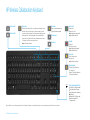 3
3
-
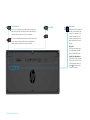 4
4
-
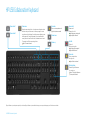 5
5
-
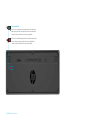 6
6
-
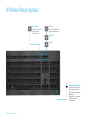 7
7
-
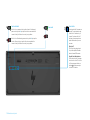 8
8
-
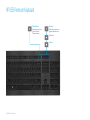 9
9
-
 10
10
-
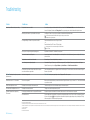 11
11
-
 12
12
-
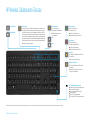 13
13
-
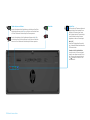 14
14
-
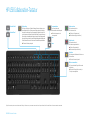 15
15
-
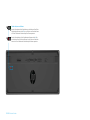 16
16
-
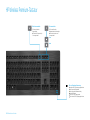 17
17
-
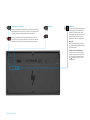 18
18
-
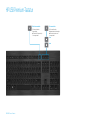 19
19
-
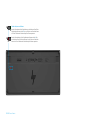 20
20
-
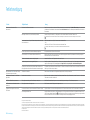 21
21
-
 22
22
-
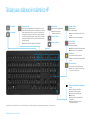 23
23
-
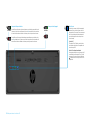 24
24
-
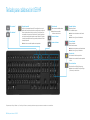 25
25
-
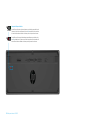 26
26
-
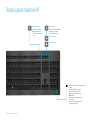 27
27
-
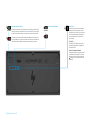 28
28
-
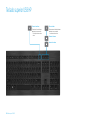 29
29
-
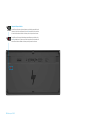 30
30
-
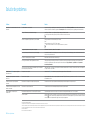 31
31
-
 32
32
-
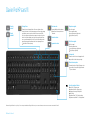 33
33
-
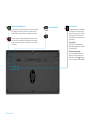 34
34
-
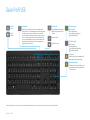 35
35
-
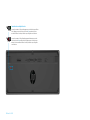 36
36
-
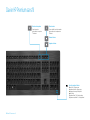 37
37
-
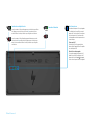 38
38
-
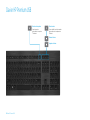 39
39
-
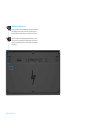 40
40
-
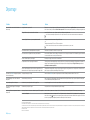 41
41
-
 42
42
-
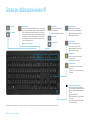 43
43
-
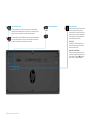 44
44
-
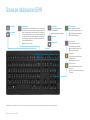 45
45
-
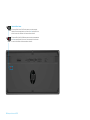 46
46
-
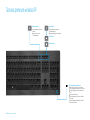 47
47
-
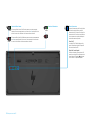 48
48
-
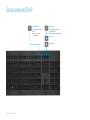 49
49
-
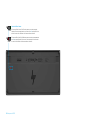 50
50
-
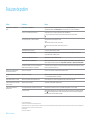 51
51
-
 52
52
-
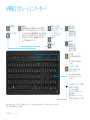 53
53
-
 54
54
-
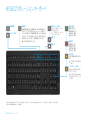 55
55
-
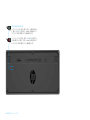 56
56
-
 57
57
-
 58
58
-
 59
59
-
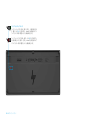 60
60
-
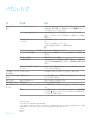 61
61
-
 62
62
-
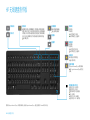 63
63
-
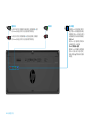 64
64
-
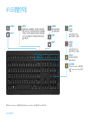 65
65
-
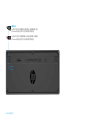 66
66
-
 67
67
-
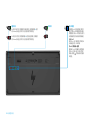 68
68
-
 69
69
-
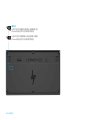 70
70
-
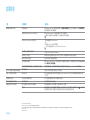 71
71
HP Premium Keyboard Guía de inicio rápido
- Categoría
- Auriculares móviles
- Tipo
- Guía de inicio rápido
- Este manual también es adecuado para
En otros idiomas
- français: HP Premium Keyboard Guide de démarrage rapide
- italiano: HP Premium Keyboard Guida Rapida
- English: HP Premium Keyboard Quick start guide
- Deutsch: HP Premium Keyboard Schnellstartanleitung
- 日本語: HP Premium Keyboard クイックスタートガイド
Otros documentos
-
SMART Technologies SRS-LYNC-S-G5 (one 8065i-G5) Guia de referencia
-
Trek Lync Supplement Manual
-
Atlantis A02-IPH102 Manual de usuario
-
AIRIS Xtreme N1700 Manual de usuario
-
EUROCOM M57RU DIVINE-X Manual de usuario
-
Creative HEADSET HS-1200 El manual del propietario
-
EUROCOM D47EV IMPRESSA Manual de usuario
-
EUROCOM M590KE EMPEROR-X Manual de usuario
-
Plantronics Clarity P340-M Guía del usuario
-
Jabra Direct Ficha de datos