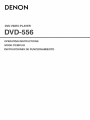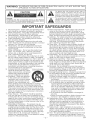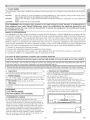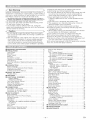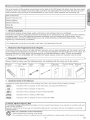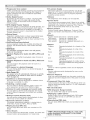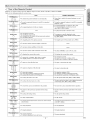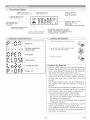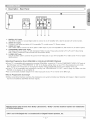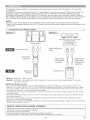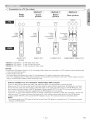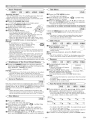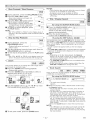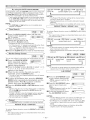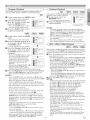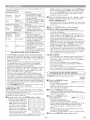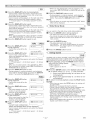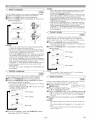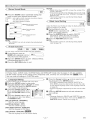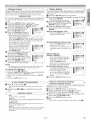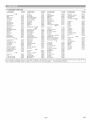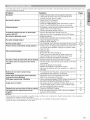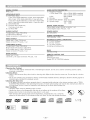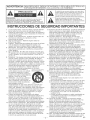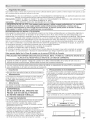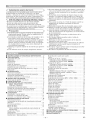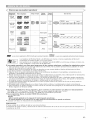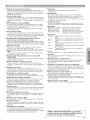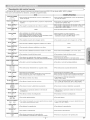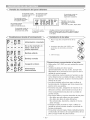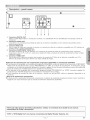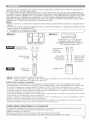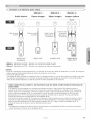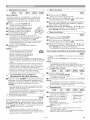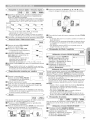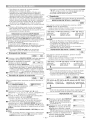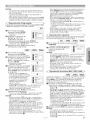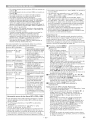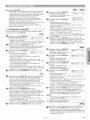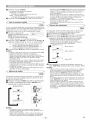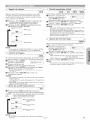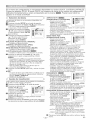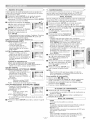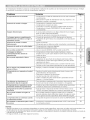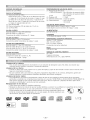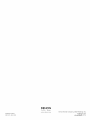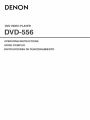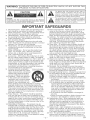Denon DVD-556 El manual del propietario
- Categoría
- Reproductores de DVD
- Tipo
- El manual del propietario

DENON
DVD VIDEO PLAYER
OPERATING mNSTRUCTmONS
MODE D'EMPLOI
INSTRUCCIONES DE FUNCIONAMIENTO

WARNING: TO REDUCE THE RISK OF FIRE OR ELECTRIC SHOCK, DO NOT EXPOSE THIS
APPLIANCE TO RAIN OR MOISTURE.
CAUTION
CAUTION:
TO REDUCE THE R_SK OF ELECTRIC SHOCK, DO NOT REMOVE
COVER (OR BACK) NO USER SERVICEABLE PARTS INSIDE. REFER
SERVICING TO QUALIFIED SERVICE PERSONNEL,
The lightning flash with arrowhead symbol, within an
equilateral triangle, is intended to alert the user to the
presence of uninsulated "dangerous voltage" within the
product's enclosure that may be of sufficient magnitude
to constitute a risk of electric shock to persons_
The exclamation point within an equilateral triangle is
intended to alert the user to the presence of important
operating and maintenance (servicing) instructions in
the literature accompanying the appliance_
IMPORTANT SAFEGUARDS
1) Read Instructions - All the safety and operating instruc-
tions should be read before the product is operated.
2) Retain Instructions - The safety and operating instruc-
tions should be retained for future reference.
3) Heed Warnings - All warnings on the product and in
the operating instructions should be adhered to.
4) Follow Instructions - All operating and use instruc-
tions should be followed.
5) Cleaning - Unplug this product from the wall outlet
before cleaning. Do not use liquid cleaners or aerosol
cleaners. Use a damp cloth for cleaning.
6) Attachments - Do not use attachments not recom-
mended by the product manufacturer as they may
cause hazards.
7) Water and Moisture - Do not use this product near
water - for example, near a bath tub, wash bowl,
kitchen sink, or laundry tub; in a wet basement; or
near a swimming pool; and the like.
8) Accessories - Do not place this product on an unsta-
ble cart, stand, tripod, bracket, or table. The product
may fall, causing serious injury to a child or adult, and
serious damage to the product. Use only with a cart,
stand, tripod, bracket, or table recommended by the
manufacturer, or sold with the product. Any mounting
of the product should follow the manufactureCs
instructions, and should use a mounting accessory
recommended by the manufacturer.
9) A product and cart combination r'Om'ABLECARTWARNING
should be moved with care. Quick (Sy_hbol£rovidedbyRETAC)
stops, excessive force, and uneven
surfaces may cause the product
and cart combination to overturn.
10) Ventilation - Slots and openings
in the cabinet are provided for
ventilation and to ensure reliable
operation of the product and to
protect it from overheating, and
these openings must not be blocked or covered. The
openings should never be blocked by placing the
product on a bed, sofa, rug, or other similar surface.
This product should not be placed in a built-in instaF
lation such as a bookcase or rack unless proper ven-
tilation is provided or the manufacturer's instructions
have been adhered to.
11) Power Sources - This product should be operated
only from the type of power source indicated on the
marking label. If you are not sure of the type of power
supply to your home, consult your product dealer or
local power company. For products intended to oper-
ate from battery power, or other sources, refer to the
operating instructions.
12) Grounding or Polarization -This product may be
equipped with a polarized alternating-current line plug
(a plug having one blade wider than the other). This
plug will fit into the power outlet only one way. This is
a safety feature. If you are unable to insert the plug
fully into the outlet, try reversing the plug. If the plug
should still fail to fit, contact your electrician to
replace your obsolete outlet. Do not defeat the safety
purpose of the polarized plug.
13) Power-Cord Protection - Power-supply cords should be
routed so that they are not likely to be walked on or
pinched by items placed upon or against them, paying
particular attention to cords at plugs, convenience recep-
tacles, and the point where they exit from the product.
14) Lightning - For added protection for this product dur-
ing a lightning storm, or when it is left unattended and
unused for long periods of time, unplug it from the
wall outlet. This will prevent damage to the product
due to lightning and powerqine surges.
15) Power lines - An outside antenna system should not
be located in the vicinity of overhead power lines or
other electric light or power circuits, or where it can
fall into such power lines or circuits. When installing
an outside antenna system, extreme care should be
taken to keep from touching such power lines or cir-
cuits as contact with them might be fatal.
16) Overloading - Do not overload wall outlets, extension
cords, or integral convenience receptacles as this can
result in a risk of fire or electric shock.
17) Obiect and Liquid Entry - Never push objects of any
kind into this product through openings as they may
touch dangerous voltage points or short-out parts that
could result in a fire or electric shock. Never spill liq-
uid of any kind on the product.
18) Servicing - Do not attempt to service this product
yourself as opening or removing covers may expose
you to dangerous voltage or other hazards. Refer all
servicing to qualified service personnel.
19) Damage Requiring Service - Unplug this product from
the wall outlet and refer servicing to qualified service
personnel under the following conditions:
a) When the power-supply cord or plug is damaged,
b) If liquid has been spilled, or objects have fallen into
the product,
c) If the product has been exposed to rain or water,
d) If the product does not operate normally by follow-
ing the operating instructions. Adjust only those
controls that are covered by the operating instruc-
tions as an improper adjustment of other controls
may result in damage and will often require exten-
sive work by a qualified technician to restore the
product to its normal operation,
e) If the product has been dropped or damaged in
any way.
f) When the product exhibits a distinct change in per-
formance - this indicates a need for service.
20) Replacement Parts - When replacement parts are
required, be sure the service technician has used
replacement parts specified by the manufacturer or
have the same characteristics as the original part.
Unauthorized substitutions may result in fire, electric
shock, or other hazards.
21) Safety Check - Upon completion of any service or
repairs to this product, ask the service technician to
perform safety checks to determine that the product
is in proper operating condition.
22) Heat - The product should be situated away from heat
sources such as radiators, heat registers, stoves, or
other products (including amplifiers) that produce heat.
2 EN

Laser Safety _>_
This unit employs a laser=Only a qualified service person should remove the cover or attempt to service this device, due to possible
eye injury.
CAUTION: USE OF CONTROLS OR ADJUSTMENTS OR PERFORMANCE OF PROCEDURES OTHER THAN THOSE SPECF
FlED HEREIN MAY RESULT IN HAZARDOUS RADIATION EXPOSURE.
CAUTION: VISIBLE AND INVISIBLE LASER RADIATION WHEN OPEN AND INTERLOCK DEFEATED. DO NOT STARE INTO
BEAM.
LOCATION: INSIDE, NEAR THE DECK MECHANISM.
I FCC WARNING= This equipment may generate or use radio frequency energy. Changes or modifications to ]
| this equipment may cause harmful interference unless the modifications are expressly approved in the
| instruction manual. The user could lose the authority to operate this equipment if an unauthorized change
or modification is made. j
RADIO-TV _NTERFERENCE
This equipment Iqas been tested and found to comply with the limits for a Class B digita! device, pursuant to Part
15 of the FCC Rules= These limits are designed to provide reasonable protection against harmful interference in
a residential installation. This equipment generates, uses, and can radiate radio frequency energy and, if not
installed and used in accordance with the instructions, may cause harmful interference to radio communications=
However, there is no guarantee that interference wilI not occur in a particular installation= If this equipment does
cause harmful interference to radio or television reception, which can be determined by turning the equipment off
and on, the user is encouraged to try to correct the interference by one or more of the following measures:
1) Reorient or relocate the receiving antenna.
2) Increase the separation between the equipment and receiver.
3) Connect the equipment into an outlet on a circuit different from that to which the receiver is connected.
4) Consult the dealer or an experienced radio/TV technician for 17elp=
iiiiiiiililiiiilHiiliiii!
iiiiiiiii iiilii!iiiii
This Crease B digital apparatus compmies with Canadian ICES-O03.
i CAUT,ON: TO PREVENT ELEOTR,C SHOCK, MATCH W,DE BLADE OF PLUG TO W,DE SLOT, FULLY INSERT. ]
Non-use periods - Turn off the unit when it is not in use= Unplug the unit from the 17ousehold AC outlet if it is ]
not to be used for a long time= Unplug the unit during lightning storms=
J
Please read this instructions before DVD and it for future reference=
operating carefu!ly usingyour player, keep
_._ important
Use only discs marked with Iogos listed on page 6.
Power Supply
The main power supply is engaged when the main plug is
plugged in a 120V, 60Hz AC outlet. To operate the unit, press
the ON!STANDBY button to turn on the unit.
d Warning )
To avoid fire or electric shock, do not expose this unit to rain
or moisture.
WARNING:
LIVE PARTS INSIDE.
DO NOT REMOVE ANY SCREWS.
installation Location _<
For safety and optimum performance of this unit:
. Do not stand the unit up vertically= Install the unit in a hori-
zontal and stable position. Do not place anything directly on
top of the unit= Do not place the unit directly on top of the TV.
• Shield it from direct sunlight and keep it away from sources
of intense heat. Avoid dusty or humid places. Avoid places
with insufficient ventilation for proper heat dissipation. Do not
block the ventilation holes on the sides of the unit. Avoid
locations subject to strong vibration or strong magnetic fields.
. Be sure to remove a disc and unplug the AC power cord
from the outlet before carrying the unit=
Cautions on Installation _)<
Noise or disturbance of the picture may be generated if this
unit or any other electronic equipment using microproces-
sors is used near a tuner or TV=
If this happens, take the following steps:
• Install this unit as far as possible from the tuner or T\L
. Set the antenna wires from the tuner or TV away from this
unit's power cord and input/output connection cords.
• Noise or disturbance tends to occur particularly when using
indoor antennas or 300_/ohms feeder wires. We recommend
using outdoor antennas and 75£_/ohms coaxial cables.
NOTE:
° For heat dispersal, do not install this equipment in a con-
fined space such as a book case or similar unit.
'
3 EN

Dew Warning
Moisture condensation may occur inside the unit when it is
moved from a cold place to a warm place, or after heating a
cold room or under conditions of high humidity. Do not use the
DVD Player at least for 2 hours until its inside is dry.
_<_Avoid the Hazards of Ebctdcal Shock and Fire_
. Do not handle the power cord with wet hands.
• Do not pull on the power cord when disconnecting it from
AC wall outlet. Grasp it by the plug.
. If, by accident, water is spilled on this unit, unplug the
power cord immediately and take the unit to our Authorized
Service Center for servicing.
d Caution _,=
1) Do not attempt to open the cabinet. There are no parts
you can service inside. Refer all servicing to qualified ser-
vice personnel.
2) Slot and openings in the cabinet and at the side or bottom
are provided for ventilation. To ensure reliable operation
and to protect the unit from overheating these opening
must not be blocked or covered. Avoid enclosed spaces
such as book cases unless proper ventilation is provided.
3) Keep the unit away from the radiator heat sources.
4) Avoid using near strong magnetic fields.
5) Do not push objects of any kind into this through the cabi-
net slot as they could touch current carrying parts or
short circuit parts resulting in a fire or electric shock.
6) Never spill liquid of any kind on this unit.
If liquid is spilled into the unit, consult qualified service
engineer.
7) Use this unit in a horizontal (flat) position only.
8) This equipment is in Stand-by mode when it turns off
whilst the power cord is connected.
9) Keep the set free from moisture,water and dust.
10)Handle the power cord carefully. Hold the plug when
unplugging the code.
11)All the safety cautions and operating instructions should
be read before the DVD player is operated.
12)Use caution not to pinch your finger in the disc slot.
13)Do not put heavy objects on the AC power cord.
14)Keep the AC power cord away from heat appliances.
15)Be sure to remove a disc and unplug the AC power cord
from the outlet before carrying the DVD player.
16)Do not put any pressure to the DVD player when carrying.
17)Do not use the DVD player outdoors.
[] IMPORTANT SAFEGUARDS .................... 2
[] PRECAUTIONS .............................. 3
Laser Safety ................................. 3
Important ................................... 3
Power Supply ................................ 3
Warning ..................................... 3
Installation Location ............................ 3
Cautions on Installation ......................... 3
Dew Warning ................................. 4
Avoid the Hazards of Electrical Shock and Fire ....... 4
Caution ..................................... 4
[] INTRODUCTION .............................. 5
About Copyright ............................... 5
Notice for the Progressive Scan Outputs ............ 5
Supplied Accessories ......................... 5
Symbols Used in this Manual ..................... 5
[] ABOUT THE DISCS ........................... 6
Playable Discs ................................ 6
[] FEATURES .................................. 7
[] FUNCTIONAL OVERVIEW ...................... 8
FRONT PANEL ............................. 8
REMOTE CONTROL ......................... 8
Tour of the Remote Control ...................... 9
Front Panel Display ........................... 10
Displays During Operation ...................... 10
Loading the Batteries .......................... 10
[] CONNECTIONS ............................. 11
Description - Rear Panel ....................... 11
Connection to an Audio System .................. 12
Connection to a TV (for video) ................... 13
[] DISC PLAYBACK ............................ 14
Basic Playback .............................. 14
Brightness of the Front Panel Display .............. 14
General Features ............................. 14
Disc Menus ................................. 14
Title Menu .................................. 14
CALLING UP A MENU SCREEN DURING
PLAYBACK ............................... 14
Still / Pause ................................. 14
Resume .................................... 14
Fast Forward / Reverse Search .................. 14
Slow Forward / Slow Reverse ................... 15
[]
[]
[]
Step by Step Playback ......................... 15
Zoom ..................................... 15
Title / Chapter Search ......................... 15
By using the SEARCH MODE button ............ 15
By using the SKIP buttons I_-'_ _q ............ 15
Track Search ............................... 15
By using the SEARCH MODE button ............ 15
By using the SKIP buttons I_'_ _q ............ 16
Time Search ................................ 16
Marker Setup Screen .......................... 16
Repeat .................................... 16
REPEAT TITLE / CHAPTER ................... 16
REPEAT TRACK / GROUP / ALL ............... 16
A-B REPEAT ............................. 16
Program Playback ............................ 17
Random Playback ............................ 17
MP3 / JPEG / WMA Playback ................... 17
Changing the On-Screen Display ................. 18
Slide Show Mode ............................. 19
Dialog Speed ................................ 19
Audio Language ............................. 20
Subtitle Language ............................ 20
Camera Angle ............................... 20
Picture Control ............................... 20
Stereo Sound Mode ........................... 21
Virtual Surround ............................. 21
Black Level Setting ........................... 21
DVD SETUP ................................ 21
Language Setting ............................ 21
Display Setting ............................... 22
Audio Setting ............................... 22
Ratings Control .............................. 23
RATING LEVEL ............................ 23
IF YOU FORGET THE PASSWORD ............. 23
CONTROL LEVELS ......................... 23
Others Setting ............................... 23
Reset to the Default settings
(except for Ratings Control) .................... 23
Language Code List .......................... 24
TROUBLESHOOTING GUIDE ................... 25
SPECIFICATIO,_VS ............................ 26
MAL#ATENANCE ............................. 26
-4- EN

The serial number of this product may be found on the back of the DVD pJayer. No others have the same seriaI
number as yours. You should record the number and other vital information here and retain this book as a per-
manent record of your purchase to aid identification in case of theft. SeriaI numbers are not kept on file.
Date of Purchase
Dealer Purchase from
Dealer Address
Deater Phone No.
ModeJ No.
SeriaJ No.
_£ About Copyright
Unauthorized copying, broadcasting, punic performance and lending of discs are prohibited.
This product incorporates copyright protection technology that is protected by U.S. patents and other intelIectu-
al property rights. Use of this copyright protection technology must be authorized by Macrovision, and is
intended for home and other limited viewing uses onJy unless otherwise authorized by Macrovision. Reverse
engineering or disassembly is prohibited.
U. S. Patent Nos, 4,631,603, 4,819,098, 4,907,093, 5,315,448 and 6,516,132.
Notice for the Progressive Scan Outputs _<
Consumers shouId note that not all high definition television sets are fully compatible with this product and may
cause artifacts to be displayed in the picture. In case of picture probiems with 525 progressive scan output, it is
recommended that the user switch the connection to the 'standard definition' output. If there are questions
regarding your TV set compatibiJity with this 525p DVD player, pIease contact our customer service center.
Supplied Accessories
Please check to make sure the following items are included with the main unit in the carton.
Remote "AA" (R6P) Audio Video Operatin,_ Service Station Warranty
control ...... 1 batteries .... 2 cable ........ 1 Instructions°° 1 List ......... 1 Card ........ 1
cable ....... I
Symbols Used in this Manua_
The following symbols appear below in some headings and notes in this manual, with the following meanings.
Description refersto playback of DVD-Video discs.(including DVD-R/RWdiscs)
Description refersto playback of Audio CDs.
Description refersto playback of discs formatted with MP3.
Description refersto viewing of JPEG discs.
Description refers to playback of discs formatted with WMA,
A NOTE ABOUT RECYCLING ]
This product'spackagingmaterialsarerecyclableand can be reused.Pleasedispose ofan},'materialsin accordancewith your
localrecyclingregulations.
Batteriesshouldneverbe thrown awayor incineratedbut disposed of in accordancewith yourlocal regulationsconcerning
chemicalwastes.
Make your contribution to the environment!!!
oUsed up batteries do not belong inthe dust bin,
oYoucan disposeof them at acollectionpoint for used up batteriesor specialwaste. Contactyourcouncil for details.
-5- EN

PJayabJe Discs
Playable Mark (logo)
discs
DVD-Vide0 _ _
"1,2,3,5 VlOeO
DVD-RW
DVD-R .w
"1,3,4,5,
Audio CD _
* 4, 5 OII31TALAUDIO
CD-RW _._,,,_ o._.._.._
CD-R _
17rz,'4_rtr_'r_
Picture CD
Region code Recorded Disc size Disc types
signals
[_ Digital video 12 cm
°_ (MPEG2) or
8 cm
Digital audio
12 cm
Digital audio or
MP3
8 cm
WMA*9
Digital pictur( MP3,
(JPEG) JPEG,
JPEG 12 cm
ii| ||i|ii||iiii!i_
is a trademark of DVD Format/Logo Licensing Corporation. istrademark of EastmanKodakCompany.
|f_, _ Windows Media and the Windows logo aretrademarks or registered trademarks of Microsoft
Corporation in the United States and/or other countries.
" ___'_',, _"---_'d'__* "[ This unit is not compatible with Multiple Bit Rate (MBR:a file that contains the same content encoded
% J
at several different bit rates).
ff you cannot play back a disc which bears one of the marks above, check the following notes.
"1 :This unit conforms to the NTSC color system, Discs recorded in other color systems such as PAL cannot
be played back.
*2: Certain DVD discs do not operate as described in this manual due to the intentions of the disc's producers.
*3: Scratched or stained discs may not be played back.
*4: Some discs cannot be played back because of incompatible recording conditions, characteristics of the
recorder or specia! properties of discs.
*5: You can play back discs which bear the marks above. If you use nonstandardized discs, this unit may not
play them back. Even if they are played back, the sound or video quality wilI be compromised.
*6: Only the discs recorded in the video format and finalized can be played back.
Unfinalized discs cannot be played back. Depending on the recording status of a disc, the disc may not be
played back at alI or normally (the picture or sound may be distorted, etc.).
*7: If there is too much recording space left on a disc (the used portion is Iess than 55mm across), it may not
play back properly.
*8: Do not glue paper or put stickers on to the disc. These may damage the disc, and the unit may not read it correctly.
*9: This player cannot play the disc contents protected by Windows Media Digital Rights Management (DRM).
o NEVER pmayback the following discs. Otherwise, maffunction may result!
DVD-RAM / CDd / Photo CD / Video CD / DVD with region codes other than 1 or ALL /
DVD-ROM for personal computers / CD-ROM for personal computers
o On the following disc, the sound MAY NOT be heard.
Super Audio CD
NOTES:
* Only the sound recorded on the normaB CD layer can be delivered.
* The sound recorded on the high density Super Audio CD layer cannot be delivered.
o Any other discs wit,_out compatibility indications
CAUTION:
, Use caution not to pinch your finger in the disc slot,
, Be sureto removea disc and unplug the AC power cord from the outlet before carrying the DVD player,
6 EN

• Progressive Scan system
Unlike conventional interlace scanning, the progressive
scan system provides less flickering and images in
higher resolution than that of traditional (525i/480i)
television signals.
• Do,by Digital Sound
By hooking up this player to a Multi - Channel Dolby
Digital decoder, you can enioy high-quality Dolby
Digital 5.1 channel surround sound as heard in the
movie theaters.
• DTS (Digitam Theater System)
When this player is connected to the DTS decoder, you
can enjoy 5.lchannel surround system which repro-
duces the original sound as truthfully as possible. 5.1
channel surround system is developed by' the Digital
Theater System, InCa
• Dialog Speed
Playback in slightly faster or slower speed while keep-
ing the sound quality as in the normal playback.
Dialog speed is available only on discs recorded in the
Dolby Digital format.
• StiH!Fast/Smow/Step playback
Various playback modes are available including still
pictures, fast forward/reverse, slow motion and step
frames.
• Still Mode
The resolution of pictures while in the still (pause)
mode can be adjusted.
• Random Pmayback for Audio CD, MP3, JPEG and
WMA
This player can shuffle the playback order of tracks in
random order.
• Program Pmayback for Audio CD, MP3, JPEG and
WMA
You can program the playback order of tracks in a
desired order,
• DVD menus in a desired Banguage
You can display DVD menus in a desired language, if
available on a DVD.
• Auto Power Off
The power turns off automatically if there is no activity
at the player or its remote for more than 30 minutes
(refer to page 23).
• Subtitles in a desired Banguage
You can select a desired language for subtitles if that
language is available on a disc.
• SeBecting a camera angle
You can select a desired camera angle if a disc con-
tains sequences recorded from different angles.
• Choices for audio language and sound mode
You can select a desired audio language and sound
mode if different languages and modes are available
on a disc.
• Ratings Control (Parentam lock)
You can set the control level to limit playback of discs
which may not be suitable for children.
• Automatic detection of discs
This player automatically detects if a loaded disc is
DVD-Video, Audio CD, MP3, JPEG or WMA.
• P_aying back an MP3 disc
You can enioy MP3 flies which are recorded on CD-
R/RW.
• Direct Search
You can search the desired title, chapter, and track with
numeric button during playback or in stop mode.
• Omscreen display
Information about the current operation can be dis-
played on a TV screen, allowing you to confirm the cur-
rently active functions (such as program playback)
using the remote control.
• Dimmer
The brightness of the display can be adjusted.
• Screen Saver
The screen saver program starts if there is no activity
at the player or its remote for more than 5 minutes. The
brightness of the display is darken by 75%. The pro-
gram is disactivated when there is any activity.
• Picture Control
Picture Control adiusts Brightness, Contrast, Color,
Gamma Correction and Sharpness of the specific dis-
play.
• Search
Chapter search: Search for a desired chapter.
Title search: Search for a desired title.
Track search: Search for a desired track.
Time search: Search for a desired time point or a
title or a track.
• Repeat
Chapter:
Title:
Track:
All:
Repeated playback of a chapter of the
disc.
Repeated playback of a title of the
disc,
Repeated playback of a track of the
disc.
Repeated playback of the entire disc,
(exclude DVD)
A-B: Repeated playback of a part between
two points.
Group: Repeated playback of a folder of the
MP3/JPEG/WMA disc being played is
possible.
• Zoom
2-time or 4-time magnified screen can be displayed.
• Marker
Electric reference points designated by user can be
called back.
• Resume Playback
User can resume playback from the point at which the
playback has been stopped even if the power is turned
off.
• Component Video Out Jacks
Jacks located on the back of the DVD Player which are
used to send high-quality video to a TV via Component
Video In Jacks.
• Bit rate indication
• DRC (Dynamic Range Control)
You can control the range of sound volume.
• Displaying a JPEG picture
Kodak Picture CDs can be played back. Still images
stored in JPEG format on CD-R/RW can also be
played back.
• Reproducing WMA data
You can enjoy WMA files which are recorded on CD-
R/RW.
"WMA" (Windows Media Audio) is a new audio I
codec developed by Microsoft _in the United I
States of America. I
EN

FRONT PANEL
1
ii
6/22
L_
I REMOTE CONTROL
o_ _ cLos_M 0PEN
ON OFF
vl_ E 0
STOP PLAY
DENON
RC 1009
1. ON/STANDBY (POWER ON!OFF) Buttons [page 14]
2. Disc loading tray
3. OPEN/CLOSE Button [page 14]
....................................3 4. PLAY Button [page 14]
5. STOP Button [page 14]
6. I_[SKIP DOWN) Button [page 15]
7. _*_t(SKmP UP) Button [page 15]
8. DIMMER Sutton [page 14]
9. RANDOM Button [pages 17]
10. REPEAT Button [page 16]
11. STILL!PAUSE Sutton [page 14]
12. Display, Remote SensorWindow
13. A-S REPEAT Button [page 16]
14. ZOOM Button [page 15]
15. CLEAR Button [page 15]
16. ANGLE Button [page 20]
17. MENU Button [page 14]
18. ENTER Button [page 14]
19. Cursor Buttons [page 14]
20. RETURN Button [page 16]
21. SEARCH MODE Sutton [page 15]
22. _-,q(Fast Reverse SEARCH) Button [page 15]
Press more than 2 seconds when you use the front
panel button for this function.
23. _,_(Fast Forward SEARCH) Button [page 15]
Press more than 2 seconds when you use the front
.....................................7 panel button for this function.
24. SETUP Button [page 21]
......... 4 25. SUBTITLE Button [page 20]
26. TOP MENU Button [page 14]
23 27. DISPLAY Button [page 18]
.....................................11 28. AUDmO Button [page20]
29. Numeric Buttons [page 14]
30. MODE Button [page 18, 19]
The buttons with circled numbers can only be
operated with the remote control.
EN

_ "Four of the Remote Control
Buttons on remote control work in different ways for DVD, Audio CD, MP3, JPEG and WMA :
Refer to the following table for correct use.
DVD CD/MP3/JPEG/WMA
POWERButtons
0 ,0_%_ ,, Press this to switch the power between on and
(_ * To switch the power between on and standby.
standby.
A-B REPEAT.._Button ,, To mark a segment between A and B for repeated • To mark a segment between A and B for repeated
playback, playback. (CD)
REPEATButton • To repeat playback of a track or disc. (CD)
_PEAT
_} • To repeat playback of a title or chapter. • To repeat playback of a track, group or
disc. (MP3, JPEG, WMA)
RANDOM Button
-- • To play back tracks in random order.
C3
• To set Picture Control. • To program a specific playback order.
MODEButton • To set Black Level on/off.
_o_ • To activate the 3D sound (Virtual surround system).
• To activate the 3D sound (Virtual surround system). (CD, MP3, WMA)
• To set Dialog Speed.
ZOOMButton
[_ • To magnify part of the picture (x2/x4). • To magnify part of the picture (x2). (JPEG)
ANGLE Button
_"_ • To access various camera angles on the disc.
ED
SUBTITLEButton
s_,_,_ • To access various subtitles on the disc.
C3
AUDIOButton
_°°'° • To access various audio functions on the disc. • To select STEREO. L-ch or R-ch. (CD)
C3
DISPLAYButton
°"_ • To display the current disc mode. • To display the current disc mode.
CD
SEARCHMODEButton • To search for a chapter, title, time or marker. • To search for a track.
_%1_' • To search for time or a marker. (CD)
• To rapidly return to a location on the disc. • To return to a location on the disc rapidly.
OPEN/CLOSEButton
:'_ • To open or close the disc tray, • To open or close the disc tray.
®
Numeric Buttons
©®®
@ _ @ • To select a chapter or title directly. • To select a track directly.
®®®
®@
CLEAR Button • To clear the markers. • To clear the markers. (CD)
• To clear the numbers entered incorrectly. • To clear the numbers entered incorrectly.
_,_ • To cancel the A point for A-B Repeat. • To cancel the A point for A-B Repeat. (CD)
MENUButton
_E_U
0 • To call up the menu on a disc, • To call up the FILE LIS_ (MP3, JPEG, WMA)
TOPMENUButton • To return to the first item in the highest hierarchy
0 • To call up the top menu on a disc. of the FILE LIST. (MP3, JPEG, WMA)
ENTER__uttonsCur_orB • To move the cursor and determine its position. • To move the cursor and determine its position.
RETURN,_,.Button • To return to the previous operation in the setup • To return to the previous operation in the setup
O menu. menu.
SETUPButton
0 • To call up the setup menu. • To call up the setup menu.
SKIP Buttons
_'_ • To skip chapters/titles. • To skip tracks.
SEARCHButtons • To begin fast forward/reverse search or slow forward/ • To begin fast forward/reverse search.
@ @ slow reverse. (CD, MP3, WMA)
STOPButton
• To stop playback. • To stop playback.
PLAYButton
(_ • To begin playback. • To begin playback.
STILL/PAUSEButton
_,LL_,,_ • To pause playback. • To pause playback.
• To advance playback frame by frame.
-9- EN

Front Panel Display
Lightsupwhenthe Lightsupwhen the Lightsupwhenthe
A-Brepeatfunction ison. repeatfunctionis on. progressivescan
system is activated.
Lightsup whenthe ALL _ ] .....
repeat functionis on. :! I REPEATTT;E "_'P ...... _HR TRI( _SCAN
, ....._, L_,_u _" D ::...................................................................................................................
...............................................................................................i....................ALL I11[I11111[111li.I disc
CD I which ison thetray.
Lights upwhen the.............................................................................................................................', II _ U U. U U U ....................................................................Displays a type ofthe
disc playbackcomes L. | • DVD:DVD
to apause. • CD:AudioCD,MP3,JPEG,WMA
Lights upwhen playing back .................................................
in slowmode.(DVD) ..............................................Displaystheelapsedtime ofthe title
ortrack.The numberofa newtitle,
Lightsupwhenthe inserted chapter,group ortrack is displayedwhen
disc is beingplayedback. achapterortrackis switched•
<
O. ¢I rI
! U' !I
mO Cn
,_, ! i!
LL,O'-,
0 '-'
1 1.1.1 1 i.
Disptays During Operation
;: Power on
: No disc inserted or
cannot read
Tray open
I;
|.,_ Tray closed
)
Loading the Disc
_ Power off
_ Loading the Batteries
1. Open the battery compartment cover.
2, insert two "AA' (R6P) batteries, with
each one oriented correctly,
3, Close the cover,
>
®
Cautions On Batteries
• Use "AA" (R6P) batteries in this remote control unit.
• Replace the batteries with new ones approximately
once a year, though this depends on the frequency
with which the remote controi unit is used.
• If the remote control unit does not operate within a
close proximity of the main unit, replace the batter-
ies with new ones, even if less than a year has
passed.
• The included batteries serve only for verifying opera-
tion. Replace them with new batteries as soon as
possible.
• When inserting the batteries, be careful to do so in
the proper direction, following the @ and _ marks
in the remote control unit's battery compartment.
• To prevent damage or battery fluid leakage:
. Do not mix a new battery with an old one.
. Do not mix two different types of batteries such
as alkaline and manganese.
. Do not short-circuit, disassemble, heat or dispose
of batteries in flames.
• Remove the batteries when not planning to use the
remote control unit for a long period of time.
• If the batteries should leak, carefully wipe off the
fluid from the inside of the battery compartment,
then insert new batteries.
- 10- EN

_<(Description - Rear PaneJ _:_
@
@
2 3 4 5
1. DIGmTAL OUT Jacks
Use either an optical or coaxial digital cable to connect to an AV amplifier with a built-in decoder (AV control center).
2. AUDIO OUT Jacks
Connect to the Audio input jacks of A/V-compatible TV or wide screen TV, Stereo system.
3. VIDEO OUT Jack
Use a video cable to connect one of the jacks to Video input on your A/V-compatible TV, wide screen TV, or Stereo system.
4. COMPONENT VIDEO OUT Jacks
Use these jacks if you have a TV with Component Video in jacks. These jacks provide C_/PRCdPB and Y video. Along
with S-Video, Component Video provides the best picture quality.
5. S-VIDEO OUT Jack
Use the S-Video cable to connect this jack to the S-Video jack on your A/V-compatible TV or wide screen TV for a higher
quality picture.
Selecting Progressive Scan (E25p/480p or interlaced 525i/480i) Playback
o If your TV is compatible with progressive scanning (525p/480p), connect the TV to the COMPONENT VIDEO OUT jacks of
the DVD player and set 'PROGRESSIVE' to "ON' in the display setting. Next, set your TV to the progressive scan mode.
Refer to page 22 for instructions on changing the display setting. RSCAN will appear on the display of the unit.
® If your TV is not compatible with progressive scanning, set "PROGRESSIVE' to 'OFF' (refer to page 22). Make sure that
RSCAN on the display of the unit lights off.
o Use a commercially available adaptor if the video input jacks of your TV or monitor is the BNC type.
What is Progressive Scanning?
o Unlike conventional interlace scanning, the progressive scan system provides less flickering and images in higher resolution
than that of traditional (525i/480i) television signals.
[_,_anufactured Under Hcense from Do_by Laboratories, "D01by" and the douMe=D aymbom are trademarks
Of Do!by Laboratories,
tlDTS!! and ffDTS Oig!ta! Out:! are trademarks of O!g!ta!Theater Systems, !he,
-11 - EN

The following shows examples of connections commonly used to connect the DVD player to TV and other
components.
If using this DVD player to play back a DVD in a Dolby Digital 5.1 channe! surround or DTS surround format, the
DVD player outputs a Dolby Digital or DTS data stream from its OPTICAL or COAXIAL DIGFAL OUT jacks.
By hooking up the player to a Dolby Digital or DTS decoder, you can enjoy more convincing, realistic ambience
with powerful and high-quality surrounding sound of a professional standard which can be heard in movie theaters.
Use a commercially available audio optical or coaxial digital cabte (not included) for the audio connections.
NOTES:
• Be sure to turn off the power of all components in the system before connecting another component.
+Refer to the Instruction Manuals for your TV, stereo system and any other components to be connected to the
DVD player.
_<_ Connection to an Audio System _<
Imthoa1] [mthoaa]
AV amplifier with a built in decoder
(AV control center),
Dolby Digital decoder,
DTS decoder,
MD deck or DAT deck
Stereo system
Audio Input Jacks
Audio cable
(supplied)
AUDIO
OUT
©
AUDIO OUT
(analog)
@
+ Method 1 DVD Player + Stereo system
Digital Audio Input
Jacks
OPTICAL COAXIAL
QO
OpticaI cable l l
(commercially
available)
DIGITAL OUT
IPCf_._/BITSTREAM}
DIGITAL OUT OPTmLCOAXIAL
Audio Coaxial
Digital cable
(commercially
available)
+ Method 2 DVD Player + AV amplifier with a built in decoder (AV control center), Dolby Digital decoder, DTS decoder,
MD deck or DAT deck
NOTES (for Method 2 only):
+When using an AV amplifier with a built in decoder (AV control center), Dolby Digital, or DTS decoder as shown in the
Method 2, set ' DOLBY DIGITAL:' or "DTS' to 'BITSTREAM" accordingly for audio output in the setup mode (refer to page
22). Set it to 'PCM' or 'OFF' for the decoder that is not used currently. Playing back a DVD using incorrect settings may
generate noise distortion, and may also damage the speakers.
oThe audio source on a disc in a Dolby Digital 5.1 channel surround format cannot be recorded as digital sound by an MD
deck or DAT deck.
o Set "DOLBY DIGITAL" to "PCM and "DTS' to "OFF for audio output in the setup mode for connecting to an MD deck or DAT
deck (refer to page 22).
+ Harsh noise that could harm your ears or the speakers is generated when a DVD recorded in DTS is played while using a
decoder, etc., that is not DTS-compatible.
+When playing a copyright-protected 96kHz PCM DVD, the digital sound will be down sampled at 48kHz, even if you set "LPCM
SELECT to "OFF" (refer to page 22).
Optical came (commerda#y available)
+Optical Cable (commercially avai!able) may be damage d when bent at sha[p angles. Ermure Cab!es are 00!!ed in loops with I
a diameter of 15 cm or m°re when st°ring them. I
+ Use a cable which is 3m or _horter.
o Insert cab!e plugs firmly into the connectors when making connections.
, If a plug has dust or is dirty, clean it with a soft cloth before inserting it into a connector. I
- 12- EN

Connection to aTV (for video) _}_
IM thod1I IM thod2I IM thods l
Basic Good Better Best picture
audio picture picture
Audio Video S-Video Component
Cable Cable Cable Video
(supplied) (supplied) (commercially Cable
available) (commercially
available)
OUT VDEO OUT
[8
AUDIO OUT VIDEO OUT S-VIDEO OUT COMPONENT VIDEO OUT
(analog)
Method 1 DVD Player + TV with Video Input Jack
Method 2 DVD Player + TV with S-Video Input Jack
Method 3 DVD Player + TV with Component Video Jacks
NOTES:
,, Connect the DVD player directly to a TV, If the Audio/Video cables are connected to a VCR, pictures may be distorted due
to the copy protection system,
,_S-Video output connector
The video signals are divided into colour (C) and brightness (Y) signals, achieving a clearer picture,
If the TV is equipped with a S-Video input connector, we recommend connecting it to this unit's S-Video output connector
using a commercially available S-Video connection cord,
HOW TO CONNECT TO A TV WITHOUT AUDIO/VIDEO iNPUT JACKS
If your TV does not have RCA type audio and video input jacks it is still possible to connect this DVD
player to your TVs 75-ohm coaxial antenna terminal using an optional Stereo Audio/Video RF Modulator, not includ-
ed, Connect the audio and video outputs of the DVD player to the audio and video inputs on the RF Modulator, and
then connect the coaxial output of the RF Modulator (usually marked "TO TV") to the 75 ohm coaxial antenna termi-
nal on your TV, Follow the instruction supplied with the RF Modulator for more details,
If your TV's 75 ohm coaxial antenna terminal is already occupied by an antenna or cable box connection, remove that
cable from your TV's antenna terminal and reconnect it to the coaxial antenna input terminal of the RF Modulator
(usually marked 'ANT IN"), then connect the RF modulator to your TV's antenna terminal as described above,
NOTE:
,,The picture quality from DVD discs will not be as good if the DVD player is connected to the TV's antenna terminal
through an RF Modulator,
- 13- EN

%" Basic Playback _
Getting started
o Turn on the power of the TV, amplifier and any other com-
ponents which are connected to the DVD player.
o Make sure the TV and audio receiver (commercially avail-
able) are set to the correct channel.
D Press the POWER ON button.
o 'P-ON' will appear briefly on the display panel.
B Press the OPEN/CLOSE button ,_
to open disc loading tray.
_31Place the disc in the tray, with the
label facing up.
L_ Press the PLAY button.
oThe tray will close automatically,
then playback will start from the first
chapter or track of the disc. If the playback does not
start automatically, press the PLAY button.
* When you play back the DVD with a title menu, it may
appear on the screen. In this case, refer to 'Title menu".
U Press the STOP button to stop pIaybacL
NOTES:
* A "prohibited icon" may appear at the _/
top-right corner on the TV screen during
operation, warning that a prohibited
operation has been encountered by the
DVD player or the disc.
oWith DVDs that use some titles for playback program
signals, playback may start from the second title, or it
may skip these titles.
* During the playback of two layered disc, pictures may
stop for a moment. This happens when the 1st layer
switches to the 2nd layer. This is not a malfunction.
oThe operation may vary when you play back DVDs with disc
menu. Refer to the manual accompanying the disc for details.
_,_ Brightness of the Front Panet Disptay _,
D Press the DIMMER button on the front panel to
select the desired brightness of the front paneI dis-
play. (BRIGHT, DIMMER or OFF)
oThe default setting is BRIGHT.
NOTES:
* The brightness of the front panel display can be adjust-
ed from the setup menu. Details are on page 23.
, When you turn on the power next time, the brightness
of the front panel display will be as set in setup menu.
_'_ General Features _
DVD may contain menus to navigate the disc and access spe-
cial features. Press the appropriate Numeric buttons or use the
Cursor buttons (A / T/_ / _) to highlight your selection in the
DVD main menu and press the ENTER button to confirm.
NOTE:
* Unless otherwise stated, all operations described in this
manual are based on remote control use. Some operations
can be carried out using the menu bar on the TV screen.
DiscMenus
< Title Menu
Press the TOP MENU button.
* The title menu will appear.
Ifthe feature is not available, _ symboi may
appear on the TV screen.
_]_Press the Cursor buttons (,_ / '_/_ / _) to select an
item, and the ENTER button to confirm the selection.
, Playbackwill begin at the selected title.
[CALUNG UP A _ENU SCREEN DURING PLAYBACK]
* Press the MENU button to call up the DVD main menu.
o Press the TOP _ENU button to call up the title menu.
NOTE:
* Contents of menus and corresponding menu opera-
tions may vary among discs. Refer to the manual
accompanying the disc for details.
d StiH/Pause )
_ During p,ayback, press the _ _
STILL/PAUSE button,
o Playbackwillpause and sound ......._
willbe mute&
To continue playback, press the PLAY button,
NOTE:
* Set "STILL MODE" to "FIELD" on the display menu if pic-
tures in the pause mode are blurred (refer to page 22).
<Resume
During playback, press the _ h
STOP button. / _ /
" Resume message will appear / TIc:_the_e_i_',_Yg[ ........ /
on the TV screen. ._ pressSTOP...................
_'_ Press the PLAY button, play- _--_-_-_
back will resume from the point <Example: DVD>
at which playback was stopped.
, To cancel resume, press the STOP button twice.
NOTES:
o The resume information be saved even when the power
is turned off.
* For MP3, JPEG or WMA, playback will resume from the
beginning of the current track.
< Fast Forward / Reverse Search
During playback, press the _-,_ or _,- button repeat-
edly to select a desired forward or reverse speed.
o For DVDs, fast forward or reverse search speed is dif-
ferent depending on the disc. The approximate speed is
1 (x2), 2(x8), 3 (x20), 4 (x50), and 5 (xl00).
_ Button
Press the MENU button.
• The DVD main menu will appear.
If the feature is not available, _ symbol may
appear on the TV screen.
If disc menu is available on the disc, audio lan-
guage, subtitle options, chapters for the title and
other options will appear for selection.
L_ Press the Cursor buttons (,t,/ _/_ / _) to select an
item, and the ENTER button to confirm the selection.
_-I_ Button
o For Audio CDs, MP3 and WMA, the approximate speed
is 1(x2), 2 (xS), and 3 (x16).
* For Audio CDs, MP3 and WMA, sound will be output at
any speed of fast forward and reverse search.
To return to normal playback, press the PLAY button.
- 14- EN

SJow Forward / Slow Reverse -_
D During playback, press the STILL/PAUSE button.
F_ Press the _ or _ button. "_o,o,,
oSlow motion playback will begin and [ _:_1
sound will be muted.
U Press the _-_ or _,-_ button repeat-
edly to select a desired speed, r "w" _::_1
* Slow forward or reverse speed is differ-
ent depending on the disc. Approximate
speed is 1 (1/16), 2 (1/8), and 3 (1/2).
U To return to normal playback, press [ _]
the PLAY button.
NOTE:
* Set "STILL MODE" to "FIELD' on the Display menu if
pictures in the slow playback mode are blurred (refer to
page 22).
_" Step by Step Playback _<
H During playback, press the -_ -_E_._
STILL/PAUSE button.
* Playback will pause and sound f
will be muted.
F_ The disc advances frame by frame each time the
STILLtPAUSE button is pressed•
O To exit step by step playback, press the PLAY button.
NOTE:
* Set "STILL MODE' to "FIELD' on the display menu if pic-
tures in the pause mode are blurred (refer to page 22).
4Zoom >
This function allows you to enlarge the video image and to
pan through the zoomed image.
D Press the ZOOM button during playback.
o Playback will continue.
F_ Press the ZOOM button repeatedly to select a
desired zoom factor: x2, x4 or off.
* Only x2 zoom is available for JPEG.
U Use the Cursor buttons (A / T / _ / I_) to move
the zoomed picture across the screen.
bi i }
To exit zoom mode, press the ZOOM button.
NOTES:
o Zoom function does not work while disc menu is shown•
* x4 zoom is not available on some discs.
* Navigation screen is not available on JPEG.
o You cannot pan through the zoomed picture on some
JPEG files•
_ Tit_e / Chapter Search _<
[ By using the SEARCH MODE button I
Press the SEARCH _ODE button I[_
repeatedly until the chapter |
search or the title search display |
appears during playback. /
Enter the desired chapter/title /
number with the Numeric buttons.
k
[ By using the SKiP buttons _ _ j
During playback, press the SKiP _ button to move to the
next chapter= Press it repeatedly to skip to subsequent chap-
ters= Press the SKIP _ button to go back to the beginning
of the current chapter= Press it repeatedly to go to the previ-
ous chapters=
* Chapter number will appear briefly on the front display
panel=
* If the SKiP _ or _ button is pressed while the playback
is paused, the playback after skipping to the next chapter
will be also paused=
NOTES:
* Depending on the disc being played, the Numeric
buttons can be used to search for a desired chapter by
entering the chapter number directly. Refer to the man-
ual accompanying the disc.
o The SKIP _ and _ buttons are not available when
playback is stopped.
o A disc that does not contain chapters within titles, the
SKiP _ and _R_,_buttonschange the titles.
Track Search
There are two ways to begin playback an Audio CD, MP3, JPEG
or WMA disc at a specific track.
I By using the SEARCH MODE button I
Press the SEARCH MODE but- I_1_ I_
* The track search display
appears.
Within 80 seconds, select a desired track number using
the Numeric buttons.
o For the disc with less than 10 tracks, press the track
number directly.
* For discs with 10 or more but less than 100 tracks, to
play back a single-digit track, press 0 first, then the
track number (e.g. for track 3, press 0, 3). To play back
a double-digit track, press the track number.
* For discs with 100 or more tracks, to play back a sin-
gle- or a double-digit track, press 0 first, then the track
number (e.g. for track 3, press 0, 0, 3, and for track 26,
press 0, 2, 6). To play back a triple-digit track, press the
track number.
* Press the CLEAR button to erase the incorrect input.
NOTE:
* The +10 button can also bring up the track search dis-
play except for the disc with less than 10 tracks. For
such a disc, track search can be done by just pressing
the track number.
- 15- EN

I By using the SKIP buttons NH _ ]
During playback, press the SKIP _ button to move to the next
track. Press it repeatedly to skip to subsequent tracks. Press
the SKIP _ button to go back to the beginning of the current
track. Press it repeatedly to go to the previous tracks.
oTrack number will appear briefly on the front panel display.
o Ffthe SKIP _ or I_,l button is pressed while the play-
back is paused, the playback will be paused again after
skipping to the next track.
NOTE:
oThe SKIP _ and _._ buttons are not available when
playback is stopped.
_ Time Search _<
_'_ Press the SEARCH MODE button until the time
search screen appears on
the TV screen.
_41Within 30 seconds, enter a
desired disc time point on the
disc with the Numeric buttons.
• Playback will start at the specified time.
o For Time Search, "0" appears automatically when there
is no need to enter a number. For example,
'0:0 " "appears in the time search screen if the total
time of the disc is less than 10 minutes.
Ell Press the CLEAR button to erase an incorrect input.
_,_ Marker Setup Screen
You can use markers to memorize your favorite places on a disc.
D Press the SEARCH MODE
button repeatedly until the ---_f _ __J__._ _
dispIay screen and Markers
appear during playback.
B Press the Cursor buttons (_l or _) to select 1,2, 3,
4, 5, 6, 7, 8, 9, or 10 and ensure that ....
appears in the display.
Ell When the disc reaches the point you want to
remember, press the ENTER button.
• The title or track and elapsed playback time will appear
in the TV screen.
Q To return to the Marker Iater, press the SEARCH
i_ODE button repeatedly during playback and the
Cursor buttons (-,_ or I_) to choose a desired
marker, then press the ENTER button.
U Press the SEARCH MODE or RETURN button to exit.
NOTES:
• Opening the disc tray, turning off the power or selecting
AC at step _ and pressing the ENTER button will
erase all Markers.
oTo clear a marker, using the Cursor buttons (_ or I_),
position the cursor on to the marker number to be
cleared and press the CLEAR button.
• You can mark up to 10 points.
_" Repeat _
• The REPEAT button is available only during playback.
I REPEAT TITLE / CHAPTER ]
NOTES:
o The Repeat Title/Chapter setting will be cleared when
moving to other title or chapter.
• Repeat playback does not function during A-B repeat
playback.
• Repeat Title/Chapter is not available with some scenes.
[ REPEAT TRACK/GROUP/ALL ]
To activate Repeat function, press the REPEAT button during
playback.
o The repeat mode changes as described below every time
you press the button.
NOTES:
o In the track repeat, the repeat setting will be cleared
when moving to other track.
• Repeat playback does not function during A-B repeat
playback.
OFF,€_ _ TRACK,_,._ GROUP ""_-_ ALL
(repeat off) (current track (current folder (entire disc
t repeat) repeat) repeat)
1
NOTE:
o In the track or group repeat, the repeat setting will be
cleared when moving to other track or group.
[ A-BREPEAT ]
U Press the A-B REPEAT button (_a- I_i
at your chosen starting point. I 1.
• _ Ao appears briefly on the __--_---f
TV screen.
_'_ Press the A"B REPEAT butt°n I_A" B I_
again at your chosen end "_-_ ......
point.
o _ AoB appears briefly on the TV screen, and the
repeat sequence begins.
B To exit the sequence, press _OFF I_
the A-B REPEAT button. -__.-_ -
NOTES:
o The A-B Repeat section can only be set within the cur-
rent title (for DVD), or current track (for Audio CD).
• A-B Repeat is not available with some scenes on DVD.
o To cancel the A point which was set, press the CLEAR
button.
o A-B Repeat playback does not function during title,
chapter, track or all repeat playback.
To activate Repeat function, press the REPEAT button during
playback.
o The repeat mode changes as described below every time
you press the button.
- 16- EN

r Program Playback
This function allows you to program a playback order of
Audio CD, MP3, JPEG orWMA in a desired sequence.
,p K Random Playback
This function shuffles the playback order of tracks instead of
playback in the original sequence.
_'l in stop mode, press the
RANDOM button.
• The randomscreenwill appear.
Press the PLAY button to start
random playback.
NOTES:
D in stop mode, press the MODE button.
oThe program screen will appear.
D Press the Cursor buttons p_,r,RAM
(A or V) to select a track, then
press the ENTER button.
Press the CLEAR button to erase _ ]
the most recently entered track.
D Press the PLAY button to start
programmed playback.
D In stop mode, press the NODE
button.
oThe program screen will appear.
U Press the Cursor buttons (,A or
_') to select a group, then press /
the ENTER button.
%
• A track selection screen appears.
U Press the Cursor buttons (A or
T) to select a track, then press
the ENTER button to save it in
a program.
o Press the CLEAR button to erase
the most recently entered track.
• The programmed track is dis-
played in the right-hand screen.
• If the entire program cannot be
displayed on the screen, "V'
appears.
• Pressing the Cursor button (-_)
will show a list of folders that
belong to the hierarchy which is
one-level higher than the currently selected folder.
U Press the PLAY button to start programmed playback.
• Press the RETURN button, and the stop screen will
show up with the program contents in memory.
NOTES:
o Press the STOP button once and then the PLAY button
again, playback will restart from the point where the STOP
button was pressed. (Program continued.)
o Press the STOP button twice and then the PLAY button
again, playback will restart from the first track in the usual
way.Your program is still stored until either the disc tray is
open or power is turned off.
• Up to 99 tracks can be entered.
oTo erase tracks in the program all together, select ALL
CLEAR at the bottom of the list at step VJL
• To repeat the current track in the program, press the
REPEAT button repeatedly until _ TRACK appears
during playback. To repeat the entire program press the
REPEAT button repeatedly until _ ALL appears dur-
ing playback.
• If eight or more tracks were set in a program, use the
SKIP _ or _ button to see all the tracks.
oWhen selecting the folder:
-Press the Cursor button (_) when you want to go to
the next hierarchy.
-Press the Cursor button (_) when you want to go back
to the previous hierarchy (except for the top hierarchy).
• Even if an inserted disc contains mixed MP3, JPEG
and WMA files, Program function allows 99 tracks in
combination of MP3, JPEG and WMA files.
-17-
RA_JDOM
RA.DO_APRO_R_A
• /
<Example: CD>
To repeat the current track in the random selection,
press the REPEAT button repeatedly until _ TRACK
appears during playback. To repeat the entire random
selection press the REPEAT button repeatedly until
ALL appears during playback.
• You cannot go back to the previous track during ran-
dom playback.
• For a disc containing mixed MP3, JPEG and WMA
files, random playback of those files will be performed.
MP3 / JPEG/WMA Playback
When aOD-Ror CD-RWdiscwith MP3, JPEGor WMAfiles isinserted
inthe DVDplayerandtheMENUbuttonispressed,thefile listwill appear
ondispiay_Thenumberoftracks isalsodisplayedon thefrontpanel.
El Press the Cursor buttons (A or T) to select the desired
group (folder) or track.
o Toreturn to the previous screen, press the Cursor button (_1).
o If a group (folder) is selected, press the Cursor button
(_,-) or ENTER button to go on to the track selection
screen. Press the Cursor buttons (A or _') to choose a
track, then press the PLAY or ENTER button.
o If a track is selected, press the PLAY or ENTER button
to start playing back tracks. The selected track and the
subsequent tracks will be played back.
o When selecting the folders
-Press the Cursor button (_) when you want to go to
the next hierarchy.
-Press the Cursor button (_) when you want to go back
to the previous hierarchy (except for the top hierarchy).
o Press the TOP MENU button to return to the first item.
Press the STOP button to stop playback.
NOTES:
• Folders are known as Groups; files are known as Tracks.
A symbol of _ is shown on the top of the group name.
A symbol of _ is shown on the top of MP3 files.
A symbol of _ is shown on the top of JPEG files.
A symbol of _ is shown on the top of WMA files.
Maximum of 255 folders can be recognized.
Maximum of 999 files can be recognized.
Up to 8 hierarchies can be recognized.
If the track extends beyond the scope of screen, a
down arrow '"_' appears, indicating that the user can
view another part on the previous page. The current
page number and the number of total pages are shown
on the left of the down arrow '"_'.
• If no MP3, JPEG or WMA files are found in the group,
the group is not displayed.
oThe DVD player can reproduce data recorded as per
ISO 9660 Level 1, Level 2 or Joliet on the disc.
• It can also run a disc on which data is recorded in a
multi-session.
o For more details of recording systems, refer to the
instruction manual for the OD-R / OD-RW drive or the
writing software.
• For MP3 and WMA files recorded in Variable Bit Rate
(VBR), the unit may not display the actual elapsed
time.
EN

This player recommends the use of files recorded at the fop
lowing specifications:
Applicable MP3 file Remarks
o k is prohibited to record
Sampling 44.1kHz MP3 sound on a digital
frequency _f8kHz device when the connection
is made digitally.
MPEG1 oMP3 files recorded at fixed
bit rate of 32 kbps or higher
Type audio layer 3 are recommended.
Applicable JPEG file Remarks
Upper limit: oA JPEG image that extends
Size of 6300x5100 dots beyond the screen is
image Lower limit: reduced so that it will be
32x32 dots displayed within the screen.
Applicable WMA file Remarks
Sampling ¢4.1kHz oThose frequencies are
frequency _f8kHz applicable to WMA version 9.
o Ensure that the copyright
Bit rate ¢8-192kbps function is set to off when
preparing a WMA disc.
oA prohibition 'disable' sym-
bol will appear if the user
attempts to run a non-repro-
Type ¢,/MA version 9 ducible file such as copy-
right@rotected.
o Recorded in 5.1 channel for-
mat cannot be played back.
Information on MP3, JPEG and WMA discs
o This DVDpByer can play back images and sounds from data
recorded in MP3 and JPEG formats on CD-R and CD-RW discs.
o A file with an extension of '.rap3 (MP3)" is called an MP3 file.
• A file with an extension of ".jpg (JPG)" or ".jpeg (JPEG)" is
called a JPEG file.
The DVD player can run an image file conforming to the
Exif specification. Exif is a file format, Exchangeable
Image File format established by Japanese Electronic
Industry Development Association (JEIDA).
o A file with an extension of ".wma (WMA)is called a WMA file.
o Files whose extension is other than '.rap3 (MP3)', '.jpg
(JPG)" and ".jpeg (JPEG) ' or '.wma (WMA)" will not be
listed on the MP3, JPEG orWMA menu.
o If the file is not recorded in MP3, JPEG orWMA format,
noise may be produced even if the file extension is either
'.rap3 (MP3)', '.jpg (JPG)', '.jpeg (JPEG)" or ".wma (WMA)'.
o The name of group and track can be displayed up to 25 char-
acters. Unrecognisable characters will be replaced with aster-
isks. The ninth and deeper hierarchies cannot be displayed.
o Unplayable groups or tracks may be displayed depending
on the recording conditions.
o If the TOP MENU button is pressed when a file list is dis-
played, the first item will be highlighted.
Kodak Picture CD
The DVD player can also run JPEG files stored on Kodak
Picture CDs.You can enjoy picture images on the television
set by playing back the Picture CDs.
For details of Kodak Picture CD, contact a shop that provide
developing service of Kodak Fnc.
in stop mode, press the MENU button. Kodak
on the previous page. The t,o,,,n_,o_o_tt,_ok_.
L_
track number of the currently highlighted item and the total
tracks are shown at the center bottom of the screen.
-18-
o If "l_J" is shown at the right bottom, use the SKmP_-_qbut-
ton to view the next page. If "l_" is shown at the left bot-
tom, use the SKBPI_l button to view the previous page.
• It may take some time until all menu items are dis-
played on the menu screen.
_'_ Press the Cursor buttons (J, / T / _ / _), select a
desired track to be played back, then press the
PLAY or ENTER button.
o If a Kodak Picture CD file is selected, an image will be
played back from the selected track and go to the next
one in turn.
D Press the STOP button, to stop playback.
NOTES on JPEG and Kodak Picture CD:
o A track is displayed for 5 or 10 seconds and then the
next track is displayed.
• Every press on the Cursor button (1_) will turn the
image clockwise by 90 degrees when an image is dis-
played. A press on the Cursor button (_1) will turn the
image counterclockwise by 90 degrees.
o To change the size of the playback image, press the
MODE button twice. The size change mode appears on
top of the TV screen during playback. Then press the
Cursor buttons (_I or _) or ENTER button to switch
between NORMAL (100%) and SMALL (95%).
o Progressive JPEGs (JPEG files saved in the progres-
sive format) will not be played back on this DVD player.
• High resolution JPEG files take longer to be displayed.
• The size change mode may have no effect on some
files (e.g. files with a small picture size).
NOTES on WMA:
• The DVD player can reproduce data recorded as ISO
9660 level 2 with 31 characters file name included
punctuation marks. The name of file can be displayed
up to 25 characters.
o Maximum of 8 subfolders can be recognized.
• It can also be displayed tag information of WMA at
least 64 characters.
o A file with an extension of Joliet as Unicede format in
up to 64 characters can be recognized.
• This unit cannot play back copyright protected WMA files.
_' Changing the On-Screen Display "_
You can check information about the current disc by pressing
the DISPLAY button on the remote control.
Press the DISPLAY button
during playback.
• Current chapter number/total
chapters, elapsed time and
remaining time of the current chapter, and current play-
back status will be displayed.
_'_ Press the DISPLAY button again.
o Current title number/total titles, elapsed time and
remaining time of the current title, and current playback
status will be displayed.
U Press the DISPLAY button
for the third time. _-I
o The bit rate (the amount of
video data currently being read)
and current playback status will be displayed.
o Current repeat setting appears on the right side of the
display bar only when the repeat setting is active.
( :. C: Chapter repeat! _.T: Title repeat/A _. B: A-B
repeat)
o If you are playing back a two-layered disc, the layer
number will also be displayed.
(L0: Layer 0 is played back. L1: Layer 1 is played back.)
Press the DISPLAY button again to exit.
EN

D Press the DISPLAY button during playback.
oCurrent track number/total tracks, elapsed time and
remaining time of the current track, and current play-
back status will be displayed.
oCurrent repeat setting appears on the right side of the
display bar only when the Repeat setting is active.
(m T: Track repeat/c A: All tracks repeat/A _ B: A-B
repeat)
F_ Press the DISPLAY button again.
* Current track number/total tracks, elapsed time and
remaining time of the entire disc, and current playback
status will be displayed.
oCurrent repeat setting appears on the right side of the
display bar only when the Repeat setting is active.
(_ T: Track repeat/c- A: All tracks repeat/A _ B: A-B
repeat)
. When you are playing back a disc in program or random
mode, _ PROGRAM (or RANDOM) will be displayed,
Press the DISPLAY button again to exit.
D Press the DISPLAY button
during playback.
* Current file name will be dis-
played.
<Example: MP3>
Press the DISPLAY button c.....................................................................................................................
" /I _,s60:0_:_5<;T_1/
oCurrent track number/total | |
tracks and elapsed time (MP3) _11.-_- -_ __
will be displayed.
* Current repeat setting appears only when the Repeat
setting is active.
(_ T: Track repeat! '_ A: All (disc) repeat/ '_ G: Group
repeat).
* When you are playing back a disc with MP3 or JPEG
files in program or random mode, _ PROGRAM (or
RANDOM) will be displayed.
l;_ Press the DISPLAY button to exit.
o During program or random playback, each playback
status will be displayed when you press the DISPLAY
button. Then press the DISPLAY button to exit.
D Press the DISPLAY button
during playback,
oCurrent file name will be dis-
played,
_41Press the DISPLAY button
again.
* Title name based on tag infor-
mation of currently played-
back file will be displayed.
U Press the DISPLAY button ,[1_ .......... _]
for the third time. /
oArtist name based on tag infor-_ ..... _ ..... //
mation of currently played-
back file will be displayed.
U again.Pressthe DISPLAY button 1_7£1_'_ 0:0_:_ T _1
. Current track number/total >f----"_--_
tracks and elapsed time will be displayed.
* Current repeat setting appears only when the Repeat
setting is active.
(,; T: Track repeat! ; A: All (disc) repeat/ ; G: Group
(folder) repeat).
o When you are playing back a disc in program or ran-
dom mode, PROGRAM (or RANDOM) will be dis-
played.
O Press the DISPLAY button to exit.
* During program or random playback, each playback
status will be displayed when you press the DISPLAY
button. Then press the DISPLAY button to exit.
NOTE:
* If the file does not contain tag information, NOT AVAIL-
ABLE will be displayed.
_- Stide Show Mode _<
You can switch to the slide show mode during playback.
D Press the MODE button during playback.
* The slide show mode screen will appear.
* You cannot change to the slide show mode in stop
mode or from the file list screen or the Picture CD
menu screen.
FJIPress the ENTER button.
* The slide show mode will change.
CUT IN/OUT: The entire image appears in one time.
FADE IN/OUT: The image appears and disappears
gradually.
U Press the MODE button to exit:
Dialog Speed _><
Available only on discs recorded in the Dolby Digital format,
Dialog Speed plays back in slightly faster or slower speed
while keeping the sound quality as in the normal playback.
D During playback, press the MODE button repeat-
edly until the Diaiog Speed
setting appears.
o "OFF' appears on the TV
screen.
Press the ENTER button or the Cursor buttons (_ or
_) to switch among _ (x1.3), _ (x0.8) and QFR
,_ : Hays back approximately at 0.8 times of nor-
real playback.
_S : Plays back approximately at 1.3 times of nor-
real playback.
U To return to normal playback, press the PLAY button.
NOTES:
o Every time you press the STOP button, the setting will
be turned OFF.
* Subtitle can be viewed during this function.
* Picture Control, Black Level and Audio Language set-
ting cannot be changed while using this mode.
* Virtual Surround does not function while using this mode.
* This feature may not work at some point on a disc.
When using digital audio connection (COAXIAL or
OPTICAL), the LPCM sound will be output.
o When using the Dialog Speed function with 5.1 channel
digital outputting, the analog output sound will be fixed
at 2 channel.
* When using digital audio connection, only the Dolby
Digital sound will be available.
- 19- EN

%; Audio Language
The DVD playerallows you to select a language if multiple
languages are available) during DVD disc playback.
E_ Press the AUDIO button during playback.
Press the AUDIO button repeatedly to select your
desired language.
V
v ¢
NOTES:
• The sound mode cannot be changed during playback
of discs not recorded in double sound.
° Some discs allow to change audio language setting on
the disc menu. (Operation varies between discs. Refer
to the manual accompanying the disc.)
° Pressing the AUDmObutton may not work on some DVDs
with multiple audio languages (e.g. DVDs which allow to
change audio language setting on the disc menu).
• Ffyou choose a language that has a three-letter language
code, the code will be displayed every time you change the
Audio Language setting. If you choose any other
Languages, '---' will be displayed instead (refer to page 24).
• Audio Language selection cannot be made during
Dialog Speed.
° If the disc has no audio language, 'NOT AVAILABLE will
be displayed.
_ Subtitle Language
The DVD player allows you to select a subtitle language (if
multiple languages are available) during DVD playback.
D Press the SUBTITLE button during playback.
Press the SUBTITLE button repeatedly to seIect
your desired subtitle Ianguage.
• The selected language will be displayed on the display
bar at the top of the screen.
• Press the Cursor buttons (-'_ or Din,-)to turn on or off
subtitles during playback.
I_ _E.a;_ T
Subtitle 1
_,_ Subtitle 2
OFF
NOTES:
. Some discs allow subtitle language setting on the disc
menu. (Operation varies between discs. Refer to the
manual accompanying the disc.)
• Pressing the SUBTITLE button may not work on some
DVDs with multiple subtitle languages (e.g. DVDs which
allow subtitle language setting on the disc menu).
• If your desired language is not shown after pressing the
SUBTITLE button several times, the disc does not have
subtitles in that language.
. Ffyou choose a language that has a three-letter language
code, the code will be displayed every time you change the
Subtitle Language setting. If you choose any other
Languages, '---' will be displayed instead (refer to page 24).
• If the disc has no subtitle language, NOT AVAILABLE
will be displayed.
_'- Camera Angle
Some DVD discs contain scenes which have been shot
simultaneously from various angles. You can change the
camera angle when the ( _ ) mark appears on the screen.
U Press the ANGLE button during playback.
. The selected angle will be displayed on the display bar
at the top of the screen.
B Press the ANGLE button repeatedly to select your
desired angle.
v
NOTE:
Angle 1
Angle 2
Angle 8
. If the 'ANGLE ICON" setting is "OFF' in the Display
menu, the ( _ ) will not appear.
r Picture Control _
Picture Control adjusts Brightness, Contrast, Color, Gamma
Correction and Sharpness of the specific display.
UDur,ngp,ayback,presstheMoDEbutton. __ +_']1
_'_ Press the Cursor buttons (,A .... _-_--_
or _') to switch among items.
B Press the ENTER button or the Cursor buttons (_
or _) to adjust the selected item to a desired leveL
. -6, -5, -4, -3, -2, -1, o, +1, +2, +3, +4, +5, +6 can be
selected.
U To return to normal playback, press the RETURN
button.
NOTES:
, The default settings for all items in Picture Control are
"0'.
• The setting display will disappear in 10 seconds of no
USe,
• This function cannot be used during Dialog Speed
(refer to page 19).
U To turn off subtitles, press the SUBTITLE button
repeatedly until OFF appears.
- 20 - EN

r Stereo Sound Mode
D Press the AUD!O button repeatedly during play-
back to seiect your desired sound mode.
STEREO - both right and left channels are active (stereo)
L-ch - only left channel is active
R-ch - only right channel is active
STEREO ]
Both right and left channels
are active (stereo).
NOTE:
• The STEREO can only be output when playing back
DTS CD.
NOTES:
o Select Virtual Surround OFF or lower the volume if the
sound is distorted.
o Virtual Surround will not be effective if the sound mode
is set to something other than 'STEREO" (for Audio CD
playback only).
• This function cannot be used during Dialog Speed
(refer to page 19).
_ BJack LeveJ Setting
Adjust the BlackLevel Setting to makethe black parts of the
picture as bright as you prefer,
D During playback, press the
MODE button repeatedly until
Black Level setting appears,
_li Press the ENTER button to switch ON/OFR
ON (Default) : Makesthe dark parts brighter,
OFF : Shows the original picture as recorded,
Press the RETURN button to exit,
NOTE:
oThis function cannot be used during DialogSpeed
(refer to page 19),
_" Vil'tuaJ Surl'ound _,
You can enjoy surround-sound effect with two speakers•
D During playback, press the ¢_ ,-_
MODE button repeatedly until the _ J I.
Virtual Surround setting appears. _- -_--_
U Press the ENTER button to set it 1(Natural effect),
2(Emphasized effect) or OFR
U Press the RETURN button to exit.
In Setup menu, QUICK mode, CUSTOM mode and INITIALIZE mode (refer to pages 21-23) are available.
QUICK mode consists of the setting menus frequently used, and they are accompanied with QU_I_ mark.
You can make alI settings in CUSTOM mode.
_,_ Language Setting
Language options are not available with some discs.
Press the SETUP button in stop mode.
_'_ Press the Cursor buttons (_ or I_) to select
CUSTOM, then press the ENTER button.
oThe custom mode will appear.
U Press the Cursor buttons (_ or
_) to select LANGUAGE, then
press the ENTER button to con-
firm.
L_ Press the Cursor buttons (,_ or
T) to select an item, then press
the ENTER button.
D_ALOG (Defaumt : ORIGINAL)
• Sets the audio language.
SUBTITLE (Default : OFF)
oSets the subtitle language.
D_SC MENU (DefauBt : ENGLISH)
oSets the language for DVD Menu.
osD Def.ult:ENGUS,) U K
• Sets the language for the On-Screen display.
[] Press the Cursor buttons (,_ or _') to select a set-
ting, then press the ENTER button.
o If OTHER is selected in the DIALOG, SUBTITLE or
DISC MENU, press four-digit number to enter the code
for the desired language (refer to the language code list
on page 24).
• Only the languages supported by the disc can be select-
ed.
[] Press the SETUP button to exit and activate the
new settings.
NOTE:
o Language Setting for DIALOG and SUBTITLE may not
be available with some discs. Then use the AUDIO and
SUBTITLE buttons. Details are on page 20.
- 21 - EN

Display Setting
You can change certain aspects of the DVD display screens,
still mode setting, the display panel on the front of the DVD
player and Progressive settings.
D Press the SETUP button in stop mode.
IF_ Press the Cursor buttons (_ or _) to select
CUSTOM, then press the
ENTER button.
° The custom mode will appear.
Press the Cursor buttons (_ or
_) to select DISPLAY, then press D
the ENTER button to confirm.
&ql Press the Cursor buttons (A or
T) to select an item, then press the ENTER button. D
TvASPECT(Oefault:4:3LETTERBOX) U! K
o Press the Cursor buttons (_ or ............................................................................................................
T) for an item selection, then _ _i__ _
press the ENTER button.
• Select 4:3 LETTER BOX for a
black bars appears on top and
bottom of the screen.
• Select 4:3 PAN & SCAN for a full
height picture with both sides
trimmed.
o Select 16:9 WIDE if a wide-screen TV is connected to the
DVD player.
STILL MODE (Default : AUTO)
• Press the Cursor buttons (_ or _:_!_ _
"tr) for an item selection (AUTO,
FIELD, or FRAME), then press
the ENTER button,
oThis function allows you to
adjust picture resolution and
quality in still mode.
oAn individual picture on TV screen is called as "frame',
which consists of two separate images called as "field".
Some pictures may be blurred at the AUTO setting in
still mode due to their data characteristics.
• AUTO: Automatically selects the best resolution setting
(FRAME or FIELD) based on the data characteristics of
the pictures.
o FIELD: Select FIELD when the pictures are still unsta-
ble even if AUTO is selected. FIELD stabilizes the pic-
tures, although the picture quality may become coarse
due to the limited amount of data.
• FRAME: Select FRAME to display relatively motionless
pictures in higher resolution. FRAME improves the pic-
ture quality, although it may unstabilize the pictures due
to simultaneous output of two field data.
PROGRESSIVE(De au t:Om
o Press the Cursor buttons (_. or _)
for set PROGRESSIVE to ON or
OFK then press the ENTER button.......
oThe setting will be effective
when you exit the setup screen
by pressing SETUP.
• When PROGRESSIVE is ON,
RSCAN appears on the DVD
player's display after you exit the setup screen.
o Refer to page 11for more details.
PROG,MODE (Default: AUTO1)
o Press the Cursor buttons (_ or _:-_i # _
_) to select a setting (AUTO1,
AUTO2, or VIDEO), then press
the ENTER button.
• This function allows you to
select the image output,
depending on the base material
t/video or film) of the recorded DVD images, when
IDEO OUT is set to COMPONENT PROGRESSIVE.
oAUTO1 :Automatically selects the best image output
(AUTO2 or VIDEO) based on the information of
data stream.
oAUTO2: A combination of the top and bottom fields is
output as one-frame image.
- 22-
oVIDEO: Either of top or bottomfield is output for one-
frame image.
Press the SETUP button to exit and activate the new
settings.
_- Audio Setting _<
You can change some Audio settings. It only affects during
the playback of DVD discs.
_'_ Press the SETUP button in stop mode.
Press the Cursor buttons (_ or _,-) to select
CUSTOM, then press the ENTER button.
oThe custom mode will appear.
Press the Cursor buttons (_
or _)to se,eet AUDIO, then | _ i_ _i_:_ii_ _i
the ENTER button to confirm. / _<,,
Press the Cursor buttons (_ or| _;TC__#_I_I_ZL _IC_T_j_ll
_) button to select an item, |
then press the ENTER button. L
• This menu display contains 2 pages. Press the Cursor
button (_) repeatedlyto show the next page.
DRC (Dynamic Range Control)
(Default : ON)
o DRC function compresses the
range of sound volume.
o DRC function is available only on
the discs that are recorded in the
Dolby Digital format.
LPCM SELECT (Default : OFF)
• Set to ON when outputting in
48kHz (or 44.1kHz).
• This function is available only on
digital outputting of a disc record-
ed in over 96kHz (or 88kHz).
When playing disc with copyright protection
o The sound will be down sampled at 48kHz, even if you
set to OFR
DOLBY DIGITAL
TSTREA )QU: K
• Set to BITSTREAM when the
player is connected to a Dolby
Digital decoder.
o This function is effective only for
the COAXIAL and OPTICAL con-
nections.
BITSTREAM:
DOLBY DIGITAL signals are output as Bitstream.
PCM:Convert Dolby Digital to PCM.
DTS
(Default: BITSTREAM)!_ i _
• Set to BITSTREAM when the unit
is connected to a DTS decoder.
BITSTREAM:
DTS signals are output as
Bitstream.
OFF: No DTS sound will be output.
• DTS sound is output only from digital audio outputs.
Press the SETUP button to exit and activate the
new settings.
EN

Ratings Control _
Ratings Control allows you to set a limit, which prevents your
children from viewing inappropriate materials on DVDs. A four-
digit password that you establish will give you the control.
I RATINGLEVEL ]
You can set a viewing limit through Rating Level. Playback of
the discs will stop ifthe disc's general rating exceeds the limit
you set.
Press the SETUP button in stop mode.
_Ct Press the Cursor buttons (_ or _) to select
CUSTOM, then press the ENTER button.
_'_ Press the Cursor buttons (_ or
_) to select RATINGS, then
press the ENTER button.
U Press the Numeric buttons to
enter your four-digit password.
oWhen doing this for the first time,
enter any four-digit number by
pressing the Numeric buttons (except for 4737), then
press the ENTER button. That number will be used as
the password from the second time onward. Record
your password in case you forget it.
• If you forget the password, press
4, 7, 3, 7. The original password
will be cleared and rating levels
will be set to ALL. Enter a new
four-digit password, then press
the ENTER button.
Press the Cursor buttons (A or
T) to select RATING LEVEL, ..............................................................................
then press the ENTER button. ¢ ........... ....
[_ Press the Cursor buttons (A or _ _,;_ :_
T) to se ect a des red eve, then_
press the ENTER button. _ I_
Press the SETUP button to exit _ -_'_'
and activate the new settings. L............................!?!ii ..........................................................
NOTE:
• This function may not work on some DVDs. Be sure if
the RATINGS operates in the way you have set.
To Change the Password:
1) Follow the steps H to U above.
2) Press the Cursor buttons (A or T) to select PASSWORD
CHANGE, then press the ENTER button.
3) Enter a new four-digit password, then press the ENTER
button.
4) Press the SETUP button to exit.
Others Setting _<
This function allows you to adjust Angle Icon availability, Auto
Power off, brightness of the Player's display panel and slide
show mode.
D Press the SETUP button in stop mode.
Press the Cursor buttons (_ or _) to select CUSTOM
then press ENTER.
• The custom mode will appear.
B Press the Cursor buttons (-_ or
_) to select Other, then press the
ENTER button to confirm.
D Press the Cursor buttons (_, or
_) to select an item, then press
ENTER.
ANGLE ICON (Default : ON)
• Press the ENTER button repeat-
edly to turn ON or OFR
_ ON
AUTO POWER OFF (Default : ON)
• Press the ENTER button repeat-
edly to turn ON or OFF.
• It will turn off the DVD player au-
tomatically after 30 minutes of no
USe.
\
/
_LEICOH ON
_ON
PANEL DISPLAY
(Default : BRIGHT)
• Press the Cursor buttons (& or
_) to select a setting (BRIGHT,
DIMMER and AUTO), then
press the ENTER button.
o When AUTO is selected, the dis-
play dims only during playback.
SLIDE SHOW (Default : 5sec)
• This adjusts the playback speed of
the JPEG SLIDE SHOW.
• Press the Cursor buttons (& or
"tr) to select between 5 sec and
10 sec, then press the ENTER
button.
_t Press the SETUP button to exit.
_I¢,i,
@@
q
I IF YOU FORGET THE PASSWORD
Press 4, 7, 3, 7 at step _][
• Password will be cleared and rating level will be set to
ALL.
_4_ Repeat steps _q_to _ to re-establish the parental
lock,
I CONTROL LEVELS
ALL
Parental lock is cancelled.
• Level 8
DVD software of any grade (adult/general/children) can
be played back.
o Levels 7 to 2
Only DVD software intended for general use and chil-
dren can be played back.
• Level 1
Only DVD software intended for children can be played
back, with those intended for adult and general use
prohibited.
] ,><,/Reset to the Default Settings
\(except for Ratings Control)
This allows you to return all selections of SETUP (except for
RATINGS) to their default settings.
Press the SETUP button in stop mode.
_C_Press the Cursor buttons (_ or _) to select
INITIALIZE, then press the ENTER button.
]
J _ Press the Cursor buttons (_, or _) to select YES,
then press the ENTER button.
L_ Press the SETUP button to exit.
NOTE:
o If you like to cancel initializing, select NO at step _kl
- 23 - EN

_Language Code List
Code Lan_ Code Lan_ Code Lan_ Code
AoB Frisian 5271 Malay 5965 Somali 6861
Abkhazian 4748 Galician 5358 Malayalam 5958 Spanish [SPA] 5185
Afar 4747 Georgian 5747 Maltese 5968 Sundanese 6567
Afrikaans 4752 German [GER] 5051 Maori 5955 Swahili 6569
Albanian 8583 Greek [GRE] 5158 Marathi 5964 Swedish [SWE] 6568
Amharic 4759 Greenlandic 5758 Moldavian 5961 T
Arabic 4784 Guarani 5360 Mongolian 5960 Tagalog 6658
Armenian 5471 Gujarati 5387 Nauru 6047 Tajik 6653
Assamese 4785 Hausa 5447 Nepali 6051 Tamil 6647
Aymara 4771 Hebrew 5569 Norwegian [NOR] 6061 Tatar 6686
Azerbaijani 4772 Rindi 5455 O=Fl Telugu 6651
Bashkir 4847 Hungarian [HUN] 5467 Occitan 6149 Thai 6654
Basque 5167 I=K Oriya 6164 Tibetan 4861
Bengali;Bangla 4860 Icelandic [ICE] 5565 Oromo(Afan) 6159 Tigrinya 6655
Bhutani 5072 Indonesian 5560 Panjabi 6247 Tonga 6661
Bihari 4854 Interlingua 5547 Pashto;Pushto 6265 Tsonga 6665
Bislama 4855 Interlingue 5551 Persian 5247 Turkish [TUB] 6684
Breton 4864 Inupiak 5557 Polish 6258 Turkmen 6657
Bulgarian 4853 Irish [IRI] 5347 Portuguese [POR] 6266 Twi 6669
Burmese 5971 Italian [ITA] 5566 Queohua 6367 UoZ
Byelorussian 4851 Japanese [JPN] 5647 Bhaeto-Bomance 6459 Ukrainian 6757
CoE Javanese 5689 Bomanian [BUM] 6461 Urdu 6784
Cambodian 5759 Kannada 5780 Russian [RUS] 6467 Uzbek 6772
Catalan 4947 Kashmiri 5785 S Vietnamese 6855
Chinese [CHI] 7254 Kazakh 5757 Samoan 6559 Volapuk 6861
Corsican 4961 Kinyarwanda 8489 Sangho 6553 Welsh 4971
Croatian 5464 Kirghiz 5771 Sanskrit 6547 Wolof 6961
Czech 4985 Kirundi 8480 Scots Gaelic 5350 Xhosa 7054
Danish [DAN] 5047 Korean [KOR] 5781 Serbian 6564 Yiddish 56._S5
Dutch [DUT] 8058 Kurdish 5787 Serbo-Croatian 6554 Yoruba 7181
English [ENG] 5180 L=N Sesotho 8568 Zulu 7267
Esperanto 5181 Laothian 5861 Setswana 6660
Estonian 5186 Latin 5847 Shona 6560
F_H Latvian;Lettish 5868 Sindhi 6550
Faroese 5281 Lingala 5860 Singhalese 6555
Fiji 5256 Lithuanian 5866 Siswat 6565
Finnish [FIN] 5255 Macedonian 5957 Slovak 6557
French [FRE] 5264 Malagasy 5953 Slovenian 6558
If you choose a language that has a three-letter language code (written in bracket), the code will be displayed every time you change the Au-|
dio or Subtitle Language setting on page 20. If you choose any other languages, '---' will be displayed instead.
]
- 24 - EN

, ,_y_•_2_ _ _ _ _4_hh_...... _"___" _7"_ _ _' _ y_ _•,_ ............... ,i .......
If the DVD player does not perform properly when operated as instructed in this Operating Instruction, check the player, con-
suiting the following checklist.
Problem Solution Page
No power -Check if the AC power cord is properly connected. --
-Unplug the AC power cord once, and wait for 5-10
seconds and then plug it in again.
No sound or picture -Check if the TV is turned on. --
- Check the video connection. 13
-Check the VIDEO/AUDIO cable connections to the TV. 13
-Check if the PROGRESSIVE mode is set correctly. 22
Distorted picture -Sometimes a small amount of picture distortion may --
appear.This is not a malfunction.
-Connect the player directly to the TV. 13
Completely distorted picture or black/white - Connect the DVD player directly to the TV. 13
picture with DVD -Make sure the disc is compatible with the DVD player. 6
No sound or distorted sound -Adjust the volume.
-Check that the speakers are connected correctly. 12
No audio at digital output -Check the digital connections. 12
-Check the audio settings. 22
No DTS sound output - Use a DIGITAL OUT jack when outputting the DTS sound. 12, 22
Picture freezes momentarily during playback - Check the disc for fingerprints/scratches and clean with 26
a soft cloth during playback wiping from center to edge.
-Clean the disc. 26
Disc cannot be played -Clean the disc. 26
-Ensure the disc label is facing up. 14
-Check if the disc is defective by trying another disc.
-Cancel Ratings control or change the control level. 23
-Insert a correct disc that plays on this player. 6
No return to start-up screen when disc is removed -Reset the player by turning it off, then on again.
The player does not respond to the remote -Aim the remote control directly at the sensor on the front 8
control of the player.
-Reduce the distance to the player.
-Replace the batteries in the remote control. 10
- Re-insert the batteries with their polarities (+/- signs) as 10
indicated.
Buttons do not work or player stops -To completely reset the player, unplug the AC cord from --
responding responding the AC outlet for 5-10 seconds.
Player does not respond to some operating -Operations may not be permitted by the disc. 6
commands during playback Refer to the instructions of the disc.
DVD player cannot read CDs/DVDs - Use a commonly available CD/DVD cleaner to clean the 26
lens before sending the DVD player for repair.
Angle does not switch -The angle cannot be switched for DVDs which do not 20
contain multiple angles. In some cases multiple angles
are only recorded for specific scenes.
Playback does not start when the title is selected -Check the "RATINGS" setting. 23
The password for rating level has been -Enter the default password "4737", then your forgotten 23
forgotten password will be cleared.
NOTES:
• Some functions are not available in specific modes, but this is not a malfunction. Read the description in this Operating
Instruction for details on correct operations.
o Playback from a desired track and random playback are not available during program playback.
• Some functions are prohibited on some discs.
- 25 - EN

SIGNAL SYSTEM
NTSC color
APPLICABLE DISCS
(1) DVD-Video Discs
l-layer 12cm single-sided discs, 2-layer 12cm single-sided
discs, 2-layer 12cm double-sided discs (1 layer per side)
l-layer 8cm single-sided discs, 2qayer 8cm single-sided
discs, 2-layer 8cm double-sided discs (1 layer per side)
(2) DVD-R/DVD-RW
(3) Compact discs (Audio CD)
12cm discs, 8cm discs
(4) CD-R/CD-RW
SoVIDEO OUTPUT
Y output level: 1Vp-p (75_#/ohms)
C output level: 0.286Vp-p
Output connectors: S connectors, 1 set
VIDEO OUTPUT
Output level: 1Vp-p (75_/ohms)
Output connector: Pin jacks, 1 set
COMPONENT OUTPUT
Y output level: 1Vp-p (75_;dohms)
PB/CB output level: 0.7Vp-p (75_z/ohms)
PR/CR output level: 0.7Vp-p (75_z/ohms)
Output connector: Pin jacks, 1 set
AUDIO OUTPUT
Output level: 2Vrms
2 channel (L, R) output connector: Pin jack, 1 set
AUDIO OUTPUT PROPERTIES
(1) Frequency response
1 DVDs (linear PCM) : 4Hz to 22kHz (48kHz sampling)
: 4Hz to 44kHz (96kHz sampling)
2 CDs : 4Hz to 20kHz
(2) S/N ratio : 115dB
(3) Totalharmonicdistortion : 1kHz CD: 0.004%
(4) Dynamic range : DVD: 100dB
CD: 98dB
DIGmTAL AUDIO OUTPUT
Optical digital output: Optical connector, 1 set
Coaxial digital output: Pin jack, 1 set
POWER SUPPLY
AC 120V, 6OHz
POWER CONSUMPTION
10W (Standby: 1.0W)
MAXIMUM EXTERNAL DmMENSIONS
W: 17-3/32" (435mm)
H: 2-61/64" (75mm)
D: 12-13/64" (310ram)
(including protruding parts)
MASS
5.06 Ibs (2.3 kg)
REMOTE CONTROL UNIT
RC-10O9
Infrared pulse type
Supply: DC 3V, 2 R6P/AA batteries
Cleaning the Cabinet
o Use a soft cloth slightly moistened with a mild detergent solution. Do not use a solution containing alcohol, spirits,
ammonia or abrasives.
Cleaning Discs
oWhen a disc becomes dirty, clean it with a cleaning cloth. Wipe the disc from the center out. Do not wipe in a circular
motion.
• Do not use solvents such as benzine, thinner, commercially available cleaners, detergent, abrasive cleaning agents or
antistatic spray intended for analogue records.
Cleaning the disc mens
o If the player still does not perform properly when it is operated while referring to the relevant sections and to "TROU-
BLESHOOTING GUIDE' in this Operating Instruction, the laser optical pickup unit may be dirty. Consult your dealer or
an Authorised Service Center for inspection and cleaning of the laser optical pickup unit.
Disc Handling
• Use discs which have the following Iogos on them.
• Handle the discs so that fingerprints and dust do not adhere to the surfaces of the discs.
• Always store the disc in its protective case when it is not used.
• Note that discs with special shapes (heart-shaped discs, octagonal discs, etc.) cannot be
played on the this product. Do not attempt to play such discs, as they may damage the player.
........... o.....oo.o MI
VIDEO R RW
- 26 - EN

ADVERTENCIA: PARA REDUCIR EL RIESGO DE INCENDIO 0 DESCARGA EL¢CTRICA, NO
EXPONGA ESTE APARATO A LA LLUVRA NRA LA HUMEDAD.
PRECAUCI6N:
PARAREDUQR EL RIESGO DE QUESE PRODUZCA UNA DESCARGA
ELECTRICA,NO QUITE LATAPA(NI EL PANEL POSTERIOR).ENEL
INTERIOR NO HAYPLEAS QUE DEBA REPARAREL USUARIO,SOLICITE
ELTRABAJO DE REPARAQON AL PERSONAL DE SERVlCIO CALIFICADO,
El s[mbolo del rayo con punta de fiecha, en el interior de un
tri_ngulo equil4_tero,tiene la finalidad del avisar al usuario de
queen el interior del produeto hay "tensi6n peligrosa" sin
aislar que puede tenet suficiente intensidad come para
constituir un riesgo de descarga electdca para las personas.
El signo de exclamaci6nen el interiorde un triangulo
equilaterotiene la finalidad deavisaral usuario dequese
adjuntaninstrucdones de utilizaci6ny mantenimiento(servicie)
importantescon el manualque acompaiia al aparalo.
INSTRUCCIONES DE SEGURIDAD IMPORTANTES
1) Lea las instrucciones - Antes de utilizar el aparato deberAn
leerse todas las instrucciones de seguridad y manejo.
2) Guarde las instrucciones - Las instrucciones de seguridad y
manejo deberan guardarse para consultarlas en el futuro en
case de set necesario.
3) Cumpla con las advertencias - Deberan seguirse todas las
advertencias indicadas en el producto yen las
instrucciones de manejo.
4) Siga las instrucciones - Deberan seguirse todas las
instrucciones dadas.
5) Limpieza - Desenchufe este producto de la toma de corriente
antes de limpiarlo. No utilice limpiadores liquidos ni en
aerosol. Para hacer la limpieza utilice un paF_oh0medo.
6) Aditamentos - No atiada nunca ningOn aditamento que no
haya sido recomendado por el fabricante, porque podran
causar peligros.
7) Agua y humedad - No utilice este producto cerca del agua.
Por ejemplo, cerca de una bahera, palangana, fregadero de
cocina o lavadora, en un s6tano htimedo, o cerca de una
piscina, etc.
8) Accesorios - No coloque este producto encima de un carrito,
soporte, tripode, mensula o mesa inestable. El producto
puede caerse pudiendo lesionar gravemente a un nino o a
un adulto, y tambi6n puede estropearse seriamente. Utilicelo
solamente con un carrito, soporte, tr[pode_ m6nsula o mesa
recomendado pot el fabricante o vendido con el producto. El
montaje del producto debera realizarse siguiendo las
instrucciones del fabricante, y deberAn utilizarse los
accesorios de montaje recomendados por el mismo.
9) Una combinaci6n de producto y ADVERTENC]APARACARRITOPORTATE
carrito deberA moverse con cuidado. (SimboloproporcJonadoporRETAC)
Las paradas repentinas la fuerza
excesiva y las superficies irregulares
pueden hacer que la combinaci6n de
aparato y carrito se de vuelta.
10) Ventilaci6n - Las ranuras y aberturas
de la caja han sido suministradas
para la ventilaci6n, para asegurar un
funcionamiento fiable del producto y
para protegerlo contra el $3125A
recalentamiento. 1',4otape estas aberturas ni permita que
queden tapadas al colocar el producto encima de una
cama, sofA, alfombra u otra superficie similar. Este producto
no deberA colocarse en una instalaci6n empotrada como
puede set un mueble libreria o una estanteria a menos
que se proporcione la ventilaci6n adecuada y se sigan
todas las instrucciones del fabricante.
11) Fuentes de alimentaci6n - Este producto s61odebera
funcionar con el tipo de fuente de alimentaci6n indicada en la
etiqueta. Si no esta seguro del tipo de alimentaci6n de su
hogar, consulte a su concesionario o a la compaCiiaelectrica
local. Para los productos que vayan a funcionar con pilas u
otras fuentes de alimentaci6n, lea las instrucciones de manejo.
12) Puesta a tierra o polarizaci6n - Este producto estA equipado
con una clavija polarizada de alimentaci6n de corriente
alterna (una clavija que tiene una patilla mAs ancha que la
otra). Esta clavija s61opodrA enchufarse de en latoma de
corriente de una form& Esto es una caracteristica de
seguridad. Si no puede enchufar completamente la clavija en
la toma de corriente, intentelo dAndola la vuelta. Si sigue sin
poder enchufarla, p6ngase en contacto con un electricista
para que lecambie la toma de corriente obsoleta. No anule
la funci6n de seguridad de la clavija polarizada.
-2-
13) Protecci6n del cable de alimentaci6n - El cable de alimentaci6n
debera colocarse en un lugar alejado, donde nadie Iopise ni
pueda quedar pellizcado por objetos colocados sobre el o
contra el, poniendo mucho cuidado a laclavija, la toma de
corriente y al punto por donde sale del aparato.
14) Tormentas electricas - Para proteger aOn mAs este
producto durante una tormenta electrica, o cuando no Io
vaya a utilizar durante largos periodos de tiempo,
desenchufelo de la toma de corriente. Esto impedirA que el
producto se estropee debido a latormenta electrica y a la
sobretensi6n en la I[nea de alimentaci6n.
15) Lineas de alimentaci6n el_ctrica - Un sistema de antena exterior
no deberAinstalarse cerca de las lineas de alimentaci6n
electrica elevadas ni tampoco cerca de luces electricas o
circuitos de alimentaci6n, nidonde pueda caer sobre esas lineas
o circuitos. Cuando instale an sistema de antena exterior, deberA
tenerse mucho caidado para evitar tocar esas lineas o circuitos
porque de Iocontrario podriaproducirse un accidente mortal
16) Sobrecarga - No sobrecargue las tomas de corriente, los
cables de extensi6n o las tomas de corriente integrales porque
podra producirse un incendio o una descarga electrica.
17) Entrada de objetos y I[quidos - No meta nunca objetos de
ningLintipo en este producto a traves de las aberturas, porque
pueden tocar puntos de tensi6n peligrosa o cortocircuitar
piezas y producirse un incendio o una descarga electrica. No
derrame nunca ningOn I[quido encima del producto.
18) Servicio - No intente reparar este producto usted mismo, ya
que la abertura o la extracci6n de las cubiertas puede
exponerle a una tensi6n peligrosa o a otros peligros.
Solicite las reparaciones al personal de servicio calificado.
19) Dalios que requieren reparaciones - Desenchufe este
productor de la toma de corriente y solicite el servicio del
personal calificado bajo las condiciones siguientes:
a) Cuando el cable o la clavija de alimentaci6n esten
estropeados,
b) Si se ha derramado I[quido o hart caido objetos en el
interior del producto,
c) Si el producto ha quedado expuesto a la Iluvia o al agua,
d) Si el producto no funciona normalmente siguiendo las
instrucciones de manejo. Ajuste solamente los controles
indicados en las instrucciones de manejo, ya que los
ajustes incorrectos de otros controles pueden causar
datios que con frecuencia requerirAn un trabajo
extensivo por parte de un tecnico calificado para que el
producto pueda volver a funcionar normalmente,
e) Si el producto se ha ca[do o se ha estropeado de
cualquier forma.
f) Cuando el producto muestre un cambio considerable en
su rendimiento. Esto indica la necesidad de realizar
trabajos de mantenimiento.
20) Piezas de recambio - Cuando sea necesario cambiar
piezas asegurese de que el t6cnico de servicio utilice las
piezas de recambio especificadas por el fabricante, o
aquellas que tengan las mismas caracter[sticas que las
piezas originales. Las sustituciones sin autorizaci6n pueden
causar un incendio, descarga electrica u otros peligros.
21) Comprobaci6n de seguridad - AI completar cualquier
trabajo de mantenimiento o reparaci6n en este producto,
solicite al tecnico de servicio que realice comprobaciones
de seguridad para determinar que el producto este en
condiciones de funcionamiento apropiadas.
22) Oalor- E!producto deberAcolocarse atejado defaentes de calor
tales como radiadores, salidas de aire caliente, estufas uotros
productos (incluyendo amp[ificadores)que prodazcan calor.
SP

_<{Seguridad de[ L&ser }><
Esta unidad empba un I_eer. $61oel personal de servicio ca[ificado deber& quitar [a cubierta o intentar reparar este aparato, ya que
de Io contrarb pedrian produciree bebnee en los ojos.
PRECAUCI6N:EL USODE CONTROLES,AJUSTESO PROCEDIMIENTOSDFFERENTESDE LOS ESPECIFICADOSEN ESTE
MANUALPUEDEPRODUCIRUNAEXPOSIOIONPELIGROSAA LA RADIAOION.
PRECAUCB6N:CUANDOSE ABRE LA UNFDADY SE ANULA EL ENCLAVAMIENTOSE PRODUCEUNA RADIAC!ONLASER
VISIBLEE INVFSIBLE.EVlTEMIRARFUAMENTEAL RAYO.
UBICACI6N: EN ELFNTERFOR,CERCADELMECANFSMODE LAPLATFNA.
ADVERTENOIA DE LA FCC- Este equipo puede generar o utHizar energia radioe[_ctrica, Los cambios o
modificaciones hechos en este equipo pueden causar interferencias perjudicia[ee, a menos que se
aprueben expreeamente en eete manual de instrucciones. EI usuario puede perder e[ derecho a utiIizar
este equipo si reaIiza cambios o modificaciones no autorizados.
[NTERFERENC_AS EN RADIO O TELEVISK3N
Este equipo ha sido probado y ha demostrado cumplir con los limites establecidos para un dispositivo digital de la
C[ase B, de conformidad con el Apartado 15 de las Normas de [a FCC. Estos [imites hart sido designados para
proporcionar una protecci6n razonable contra las interferencias mobstas en una instalaci6n residenciaL Este equipo
genera, uti[iza y puede radiar energia radioelectrica, y, si no se instala y utiliza de acuerdo con las instrucciones,
puede causar interferencias perjudiciales en las comunicaciones por radio. Sin embargo, no hay garantias de que
esto no se produzca en una instalaci6n particular. Si este equipo causa interferencias perjudiciales en la recepci6n
de la radio o la televisi6n, [oque puede determinarse f&cilmente apagando y encendiendo e! equipo, al usuario se
le recomienda eliminar [a interferencia tomando una de las medidas siguientes:
1) Cambie la orientaci6n o [a posici6n de la antena de recepci6n.
2) Aumente [a separaci6n entre el equipo y el receptor.
3) Conecte el equipo a una toma de corriente de un circuito diferente de aquel a! que esta conectado el receptor.
4) Consulte a un concesionario o t_cnico en radio/televisiSn que tenga experiencia para solicitar su ayuda.
Este aparato digital de _aC[ase B cump[e con [a norma ICES-003 de Canad&
PRECAUCK)N: PARA [[t,IPED[R DESCARGAS EL¢:CTR_CAS, META A FONDO EL CONTACTO ANCHO DE LA
CLAV_JA EN EL RECEPT_,CULO ANCHO DE LATONA DE CORRIENTE.
Cuando no utilice el aparato - ApAguelo cuando no 1outilice. DesenchQfe[o de la toma de CA si no va a
uti[izarto durante mucho tiempo. DesenchOfelo durante las tormentas e[ectricas.
Lea con mucha atenci6n estas instrucciones antes de utilizar su reproductor de vfdeo DVD, y guArdelas
para consultarias en el future en caso de ser necesario.
< importante > < PrecaucioBes en [a instalacidn
Utilice s61odiscos marcados de [egos en la lista de la pAgina 6.
_._ Aiimentacidn j'_
El suministro de alimentaci6n principal se activa cuando la
clavija principal se enchufa en una toma de CA, 120 V, 60
Hz. Para utilizar este aparato, presione el bot6n
ON/STANDBY y asi encender[o.
Advertencia _<
Para impedir incendios o descargas el_ctricas, no exponga
este aparato a [a[[uvia ni a la humedad.
ADVERTENCIA:
EN EL INTERIOR DEL APARATO HAY
PIEZAS QUE ESTAN BAJO TENSION.
NO RETIRE NINGON TORNILLO.
_" Lugar de insta[aci6n _<
Para su seguridad y 6ptimas prestaciones de esta unidad:
• No pare la unidad verticalmente. Instale la unidad en
posici6n horizontal y estable. No coloque nada
directamente encima de la unidad. No co[oque la unidad
directamente sobre el TV.
Prot_ga[o de los rayos directoe del sol y mantenga lejos de
fuentes de calor inteneo. Evite lugares con polvo o
humedos. Evite lugares con insuficiente circulaci6n de aire
para que ee disperce bien el calor. No tape los orificios de
salida de aire en los lados de la unidad. Evite lugares
expueetoe a fuerte vibraci6n o fuertes campos magn@ticos.
Asegurese de retirar un disco y desenchufar el cable electrico
de CA del tomacorriente antes de transportar Ja unidad
Se pueden producir ruidos o la imagen se puede distorsionar
si este equipo, o cualquier otro equipo electr6nico que utilice
microprocesadores, est_ situado cerca de un sintonizador o
de una televisi6n.
Si este fuera el caso, siga los pasos que se indican a continuaci6n:
• Instale este equipo Io rags lejos posible del sintonizador o
de la televisi6n.
• Coloque los cables de la antena del sintonizador o de la
televisi6n lejos del cable de alimentaci6n de este equipo y
de los cables de conexi6n de entrada y salida del mismo.
• Se pueden producir ruidos o distorsiones, sobre todo cuando
se utizan antenas de interior o cables de alimentaci6n de 300
£a/ohmios. Recomendamos que se utilicen antenas de exterior
y cables coaxiales de 75£a/ohmios.
NOTA:
• Para la dispersi6n del calor, no instale este equipo en un
lugar confinado tal como una librerfa o unidad similar.
L[ Pared
_//_////7///////////////////7////7///////2_
SP

r Advertencia acerca de1 roc_o
La condensaci6n de humedad puede ocurrir dentro de la
unidad cuando es movido de un lugar fr[o a un lugar
caliente, o despu6s de calentar una habitacion frfa o bajo
condiciones de alta humedad. No utilice el reproductor DVD,
por Io menos, por 2 horas hasta que su interior est6 seco.
_4_ Evite los peligros de descarga el_ctrba y fuego_><
o No toque el cable el_ctrico con las manos mojadas.
• No tire del cable el6ctrico para desenchufarlo del
tomacorriente de CA de la pared. Tome por el enchufe.
• Si se derrama por accidente agua en esta unidad, desenchufe
inmediatamente el cable el6ctrico y Ileve la unidad a nuestro
Centre de Servicio Autorizado para el servicio.
< Precaucidn >
1) No intente abrir la caja. En el interior no hay piezas que
usted pueda reparar. Solicite todas las reparaciones al
personal de servicio cualificado.
2) Las ranuras y aberturas de la caja y del costado o de la
parte inferior sirven para ventilar el aparato. Para
asegurar un funcionamiento fiable y proteger el aparato
contra el recalentamiento, estas aberturas no deber_n
taparse. Evite los espacios cerrados como, por ejemplo,
los muebles librerfa a menos que 6stos dispongan de
una ventilaci6n apropiada.
3) Mantenga el aparato alejado de las fuentes que generen
calor.
4) Evite utilizarlo cerca de campos magn6ticos intensos.
5) No meta objetos de ninguna clase dentro la ranura de la
caja, ya que podrfan tocar partes con corriente o partes
en corto circuito resultando en un incendio o sacudida
el6ctrica.
6) No derrame nunca I[quidos de ninguna clase en este
aparato. Si se derrama algun Ifquido en el interior del
aparato, consulte a un ingeniero de servicio cualificado.
7) Utilice este aparato en una posici6n horizontal (plana)
solamente.
8) Este equipo se pone en el modo de espera cuando se
apaga pero se mantiene conectado el cable de
alimentaci6n.
9) Mantenga el equipo libre de humedad, agua y polvo.
10) Maneje el cordon de energ[a cuidado. Sostenga el
enchufe cuando desconecte el cord6n de energ[a.
11) Antes de operar el reproductor de DVD se deben leer
todas las precauciones de seguridad y las instrucciones
de funcionamiento.
12) Tenga cuidado de no pinchar su dedo dentro de la
ranura del disco.
13) No coloque objetos pesados sobre el cable de
alimentaci6n de CA.
14) Mantenga el cable de alimentaci6n de CA lejos de
dispositivos que emitan calor.
15) AsegOrese de retirar el disco y desconectar el cable de
alimentaci6n de CA cuando vaya a transportar el
reproductor de DVD.
16) No ejerza ninguna presi6n sobre el reproductor de DVD
cuando Io est6 transportando.
17) No utilice el reproductor de DVD al aire libre.
[] INSTRUCCIONES DE SEGURIDAD LMPORTANTES ,, 2
[] PRECAUCIONES ............................. 3
Seguridad del Laser ........................... 3
Importante ................................... 3
Alimentaci6n ................................. 3
Advertencia ................................. 3
Lugar de inetalaci6n .......................... 3
Precauciones en la instalaci6n .................... 3
Advertencia acerca del rocio ..................... 4
Evite los peligros de descarga electrica y fuego ....... 4
Precauci6n .................................. 4
[] INTRODUCCION .............................. 5
Acerca del copyright ........................... 5
Aviso sobre proyeccionee con barrido progresivo ...... 5
Acceeorios suministradoe ..................... 5
Simboloe utilizados en este manual ................ 5
[] AOERCA DE LOS DISCOS ...................... 6
Discos que se pueden reproducir .................. 6
[] CARACTER[STICAS ........................... 7
[] DESCRIPCION DE LAS FUNCIONES .............. 8
PANEL DELANTERO ......................... 8
CONTROL REMOTO ......................... 8
Descripci6n del control remoto ................... 9
Pantalla de visualizaci6n del panel delantero ........ 10
Visualizacionee durante el funcionamiento .......... 10
Instalaci6n de las pilas ......................... 10
[] CONEXfONES .............................. 11
Descripci6n - panel trasero ..................... 11
Conexi6n a un sistema de audio ................. 12
Conexi6n a un televisor (para video) .............. 13
[] REPRODUCCI@N DE UN DISCO ................ 14
Reproducci6n b_sica .......................... 14
Luminosidad de la pantalla de visualizaei6n del panel
delantero ................................... 14
Funciones generalee .......................... 14
MenO de disco ............................... 14
MenO de titulos ............................. 14
C6mo visualizar una pantalla de menO durante la
reproduccion .............................. 14
Imagen fija / Pauea ........................... 14
Reanudaci6n ............................... 14
BOsqueda en avance rg.pido / retroeeso r_pido ....... 15
Avance lento / Retroceeo lento ................... 15
[]
[]
[]
Reproduccion cuadro por cuadro ................. 15
Zoom .................................... 15
Busqueda de titulo / capitulo .................... 15
Utilizando el bot6n SEARCH MODE ............. 15
Utilizando los botones SKIP I_t,_ _ ........... 15
Busqueda de pistas .......................... 15
Utilizando el bot6n SEARCH MODE ............. 15
Utilizando Ice botones SKIP I_t,_ _ ........... 16
Busqueda de tiempo ......................... 16
Pantalla de ajuste de marcador .................. 16
Repetici6n... ...... ,......... , ........ 16
REPETICIQN DE TITULO / CAPITULO .......... 16
REPETICION DE PISTA / GRUPO / TODQ ....... 16
REPETICION A-B .......................... 16
Reproducci6n Programada ..................... 17
Reproducci6n aleatoria ........................ 17
Reproducci6n de archivos MP3 / JPEG / WMA ...... 17
Informaci6n en pantalla ........................ 19
Modo de preeentaci6n ......................... 19
Voz en avance rapido ......................... 20
Idioma de audio .............................. 20
Idioma de eubtitulos .......................... 20
Angulo de camara ............................ 21
Control de imagen ........................... 21
Modo de eonido estereof6nico ................... 21
Sonido envolvente virtual ....................... 21
Ajuete del nivel del negro ....................... 21
CONFIGURACI@N DVD ....................... 22
Selecci6n de idioma .......................... 22
Ajustee de visualizaci6n ........................ 22
Ajustee de audio ............................. 23
Control acceso .............................. 23
NIVEL ACCESO ......................... 23
$1 OLVIDA LA CONTRASEKIA ................. 23
NIVEL DE CONTROL ....................... 23
Ajuste otros .................................. 24
Reprograme al ajuete pot defecto
(excepto Control acceso) ........................ 24
Lista de c6digos de idiomas ..................... 24
GU[A PARA LA SOLUCION DE PROBLEMAS ...... 25
ESPECIFICACIONES ......................... 26
MANTENIMENTO ............................ 26
-4- SP

El nOmero de serie de este producto se encuentra en Ia parte posterior det reproductor de DVD. No hay ningOn
otro reproductor que tenga el mismo nOmero de serie que el suyo. DeberA anotar el nOmero de serie y otra
informaci6n vital en el espacio que se proporciona a continuaci6n y guardar este manual como prueba perma-
nente de su compra; esto le ayudarA a identificar el producto en caso de robo. Los nOmeros de serie no se
guardan en registros.
Fecha de compra
Comprado al concesionario
Direcci6n del concesionario
NOm. de telefono del concesionario
NOm. de modelo
NOm. de serie
_-_ Acerca det copyright _>_
La copia, la emisi6n, la muestra al p0blico y el pr6stamo de los discos sin la debida autorizacidn estfin prohibidos.
Este producto incorpora tecnotogfa de proteccidn del copyright que a su vez estA protegida por patentes y otros
derechos de la propiedad intelectual de los EE.UU. La utilizaci6n de esta tecnologfa de protecci6n del copyright
deber_ contar con la autorizacidn de Macrovision, y esta se limitarfi a casas y otros lugares de visi6n limitada a menos
que Macrovision autorice Iocontrario. La inversi6n de la ingenieria o e! desmontaie del aparato estan prohibidos.
j Patente Nos de EE.UU. 4.631.603, 4.819.098, 4.907.093, 5.315.448 6.516.132. ]
Y
h
Aviso sobre proyecciones con barrido progresivo _>=
Los consumidores deben tener en cuenta que no todos los televisores de alta definici6n son totaimente
compatibIes con este producto y que pueden producirse errores en ia set_N que distorsionen Ia imagen. En
caso de probiemas de imagen con el barrido progresivo de 525 I[neas, se recomienda a! usuario cambiar la
conexi6n a la sNida de "definJci6n est_ndar". Si quiere consultar la compatibiIidad de un televisor con este
modeJo reproductor de DVD 525p, p6ngase en contacto con nuestro centro de atenci6n al cJiente.
Accesorios suministrados )_
Compruebe que Jos siguientes articubs vienen incJuidos en Jacaja de embaJaje junto con Ja unidad principal.
( orttrol remoto PiE_s "AA"
(R6P) ...... 2
CaMe de
audio ....... J
CaNe de
'_qdeo....... J
Lista decentros
de servicio°.°l garaJlt/a ..... I
SimbNos utHizados en este manual
En algunos encabezamientos y netas de este manualaparecen les simbeles que se muestran a centinuacidn, cuyo
significado es el siguiente:
Las descripciones se refieren a la repro-
duccion de discos de DVDde Video
(incluyendo discos DVD-R/RW).
_: Las descripciones refieren la
se a
repro-
duccion de CD de Audio.
Las descripciones se refieren a la repro-
duccidn de discos en formato MP3.
Las descripciones se refieren a la visual-
izacidn de discos JPEG,
Las descripciones se refieren a la repro-
duccidn de discos en formato WMA,
ACERCA DEL RECICLAJE
Les materialesde embalae de estepreducteson reciclabJesy se puedenveJvera utilizar.Dispongade estes materiales
sguendo os regamentosde recc aede su oca dad.
Las pilasnuncadeber_n tirarse niincinerarse. Deberi_disponerde eliassiguiendo los reglamentosde su Iocalidad
relacionadoscon los desperdiciosquimicos.
]Contribuya a preservar el medio ambiente!
• Las pilas usadas no debentirarse a la basura.
• Puede desecharlas en depdsitos esl:?ecialespara pilas usadas o residuos especiales. Para ragsinferma-
cidn, consulte alas autoridades locales.
--5--
SP

_-_Discosquese pueden reproducir
Discos que se Marca (Iogotipo)
pueden usar
DVDde
video
"1,2,3,5 vIDeO
DVD-RW
DVD-R
"1,3,4,5,
6,7,8
R
CD de
ud,o
* 4, 5 BIGITALAUBIO
CD-R _
.4.5.7
Picture CD
C6digo de regibn
Sefiales Tamafio Tipos de disco
grabadas del disco
12 cm
Video digital
(MPEG2) u
8 cm
Audio digital
12cm
8 cm
Digital audio
MP3
WMA*_
Digital picture MP3,
(JPEG) JPEG,
JPEG 12 cm
iii_i_!!!:iiiiiiiiiii;i!
es unamarcaregistradade DVDFormat/LogoLicensingCorporation, es una marcaregistradade EastmanKodakCompany,
r _ _ Los iogotipos de Windows Media y de Windows son marcas o marcas registradas de Microsoft
Corporation en Estados Unidos y/o en otros paises.
L_o w_o_o_,_ Esta unidad no es compatible con la MOltiple Tasa de Bit (MBR: un archive que contiene el mismo con-
/
" tenido codificado a varias tasas de bit diferentes).
Si no puede reproducir un disco que tenga una de las marcas anteriores, verifique las siguientes notaso
"1 : Este reproductor cumple con la norma del sistema de color NTSC. No es posible reproducir discos grabados en otros
sistemas de color como, pore emplo, PAL.
*2: A gunos d scos DVD no func onan ta como se describe en este manual debido al dise_o del fabricante del disco.
*3: Los discos rayados o manchados no pueden reproducirse.
*4: Algunos discos no pueden reproducirse debido alas condiciones de grabaci6n Incompatibles, caracterfsticas de la
grabadora o propiedades especiales de los discos.
*5: Puede re.producir los discos con las marcas de arriba. Si utiliza discos no normales, esta unidad puede no reproducirlos.
Incluso s_se reproducen, la calidad del sonido o video pueden verse afectadas.
*6: Solo los discos grabados en el formato de video o el formato de grabaci6n de video, y finalizados pueden repoducirse.
Los discos sin finalizar no pueden reproducirse. SegOn el estado de grabaci6n de un disco, este puede no reproducirse
de ninguna manera o normalmente (la imagen o sonido puede no ser continua, etc.).
*7: Si queda demasiado espacio de grabacion en un disco (la parte usada es de menos de 55 mm en total), puede no
reproducirse correctamente.
*8: No pegue papel o ponga etiquetas en el disco. Pueden da_iar el disco y la unidad puede no leerlo correctamente.
*9: Este reproductor no puede reproducir un disco cuando el contenido est& protegido por la Administraci6n de Derechos de
Medics Digitales de Windows (DRM).
® No reproduzca NUNCA los discos siguientes, iDe Io contrario se podr_ producir una faHa en el funcionamiento!
DVD-RAM / CD-I / CD con fotos / CD de Video/DVD con otros c6digos de regi6n que 1 u ALL /
DVD-ROM para computadoras personales / CD-ROM para computadoras personales
En los siguientes discos, el sonido PUEDE NO escucharse.
CD de super audio
NOTAS:
• S61o e_sonido grabado en la capa de CD norma_ puede escucharse.
• El sonido grabado en _acapa de CD de super audio de a_ta densidad no puede escucharse.
Cualquier otro disco sin indicaciones de compatibifidad
RECAUCK_N:
Tenga cuidado de no pillarse el dedo en una ranura de disco,
AsegOrese de extraer el disco y desenchufar el cable de alimentaci6n de CA de la toma de pared antes de transportar el
reproductor de DVD,
-6- SP

o Sistema de expmoraci6n progresiva
A diferencia de la exploraci6n entrelazada convencional, el
sistema de exploraci6n progresiva produce menor oscilaci6n e
im_genes con mayor resoluci6n que las sehales de television
(525i/480i) tradicionales.
o Sonido DoBby Digitam
Conectando este reproductor a un decodificador Dolby Digital
multicanal, usted podr& disfrutar del sonido envolvente de alta
calidad Dolby Digital de 5.1 canales como el escuchado en los
cines.
® DTS (Sistema Cinema Digitam)
si conecta este reproductor a un decodificador DTS, puede
disfrutar del sonido surround 5.1CH que reproduce el sonido
original con toda la fidelidad posible.
El sistema surround 5.1CH ha sido desarrollado por Digital
Theater System, Inc.
® Voz en avance rapido
La reproducci6n se puede hacer un poco mas rapida o lenta
manteniendo la calidad del sonido, como el de la reproducci6n
normal. La voz en avarice rapido s61o se encuentra disponible
en los discos grabados en el formato Dolby Digital.
o Reprodacci6n de Imagen ilia/Avarice y retroceso
r_pidoiC_mara mentaiCuadro pot cuadro
Hay varios modos de reproducci6n disponibles, entre los que se
incluye reproducciSn de im&genes fijas, avance/retroceso r6pido,
reproducci6n en c&mara lenta y reproducci6n cuadro por cuadro.
® Modo de Vista Fija
Se ajusta la resoluci6n de las imagenes mientras estas se
muestran en el modo de imagen fija (pausa).
® Reprodacci6n ABeatoria de CD de Audio, MP3, JPEG y
WMA
Este reproductor puede cambiar el orden de las pistas para
reproducirlas en orden aleatorio.
® Reproducci6n Programada de CD de Audio, MP3,
J PEG y WMA
Puede programar el orden de las pistas para reproducirlas en
cualquier orden que desee.
o Menus de DVD en eB idioma deseado
Puede visualizar los menOs del DVD en un idioma de su
preferencia, siempre que el idioma deseado est_ disponible en
el DVD.
o Apagado autom_tico
La alimentaci6n se desconecta autom_ticamente si no se
produce ninguna actividad en el reproductor o en su control
remoto durante m_s de 30 minutos (consulte la p_gina 24).
o Subtitalos en el idioma deseado
Puede elegir el idioma deseado para los subtitulos
visualizados, si ese idioma se encuentra disponible en el disco,
o Semecci6n de un _nga_o de c_mara
Puede seleccionar el _.ngulo de c_mara deseado si un disco
contiene im&genes grabadas desde &ngulos diferentes.
Elecci6n de idioma de audio y modo de sonido
Puede seleccionar el idioma de audio y el modo de sonido
deseados, si el disco dispone de idiomas y modos diferentes.
Contro_ acceso
Puede establecer un nivel de acceso determinado para limitar
la reproducci6n de los discos que no sean apropiados para
los ni_ios.
Detecci6a auto_tica de discos
El reproductor detecta autom_ticamente si el disco introducido
es un DVD de Video, un CD de Audio, un CD MP3, JPEG o
WMA.
® Reproducci_n de discos MP3
Puede disfrutar de archivos MP3 grabados en un CD-R/RW.
® BGsqueda directa
Durante el modo de reproducci6n o parada puede utilizar los
botones num_ricos para buscar el titulo, el capftulo o la pista
deseados.
® Visaalizaci6n e_ pantaHa
La informaci6n acerca de la operaci6n actual se puede visualizar
en una pantalla de televisor, Io que permite confirmar las
funciones que se encuentran actualmente activadas (reproducci6n
programada, por ejemplo) utilizando el control remoto.
-7-
Atenuador
Permite cambiar la luminosidad de la pantalla de
visualizaci6n.
Sa_vapantaHa
El programa del salvapantalla se activa si no se produce
ninguna actividad en el reproductor o en su control remoto
durante m_is de 5 minutos. El brillo de la pantalla de
visualizaci6n se oscurece un 75%. El programa se desactiva
al producirse alguna actividad.
Contro_ de imagen
El control de imagen ajusta el brillo, el contraste, el color, la
correcci6n gamma y la nitidez de la visualizaci6n especifica.
Br_sqaeda
BLisqueda de cap[tulo: BOsqueda del cap[tulo deseado.
BLisqueda de fitulo: BOsqueda del fitulo deseado.
BOsqueda de pista: BOsqueda de la pista deseada.
BOsqueda de tiempo: BOsqueda del punt de tiempo/t[tulo
deseado o de la pista deseada.
® Repetici6n
Capftulo: Repetici6n de la reproducci6n del capftulo del
disco.
T[tulo: RepeticiSn de la reproducci6n del fitulo del disco,
Pista: RepeticiSn de la reproducci6n de la pista del
disco.
Todo: Repetici6n de la reproducci6n de disco completo.
(excluido DVD)
A-B: Repetici6n de la parte entre dos puntos indicada
por el usuario.
Grupo: Repetici6n de la reproducci6n de la carpeta de
MP3/JPEG/WMA.
@Zoom
Se puede visualizar una pantalla ampliada 2 veces y 4 veces,
® _arcador
Punto de referencia electr6nico definido por el usuario y que
puede Ilamarse.
® Reprodacci6n con reanudaci6n
El usuario puede reanudar la reproducci6n desde el punto
donde esta rue detenida aunque la alimentaci6n este
desconectada.
® Conectores de salida de v_deo de componente
Conectores situados en la parte posterior del reproductor de
DVD que se utilizan para enviar video de alta calidad a los
conectores de entrada de video componente de un televisor.
_ndicaci6n de ve_ocidad en bits
® DRC (Contro_ de margen din&mico)
Permite controlar el margen dinamico del volumen de sonido.
® Vis_aHzaci6n de i_ge_es JPEG
Se puede reproducir discos Kodak Picture CD. Tambien es
posible reproducir im&genes fijas grabadas en formato JPEG
en un CD-R/RW.
® Reprodecci_n de datos W_A
Puede reproducir archivos WMA grabados en un CD-R/RW.
"W&,IA" (Windows Media Audio ) es un auevo ]
cedec de audio desarroHado po[ Microsoft _en 1
_os Estados Unidos de Norteam_rica. 1
SP

[PANEL DELANTERO] 6/22
1 2 3 4 5 7/23
[CONTROL REMOTO]
VIDEO
DENON
RC 1009
Los botones cuyos nOmeros aparecen dentro de
un circulo s61ofuncionan con el control remoto.
12 11 10 _' 8
1. Botones ON/STANDBY (POWER ON/OFF) [pagina 14]
2. Bandeja de carga del disco
3. Bot6n OPEN/CLOSE [pSgina 14]
4. Bot6n PLAY [p_gina 14]
5. Bot6n STOP [p_gina 14]
6. Bot6n I_ (SKIP DOWN) [p_gina 15]
7. Bot6n _¢H (SKIP UP) [p_gina 15]
8. Bot6n DIMblER [p_gina 14]
9. Bot6n RANDOM [p_igina 17]
10. Bot6n REPEAT [p_gir_a 18]
11. Bot6n STILUPAUSE [p_gina 14]
12. PantaHa de visuaHzaci6n, ventaniHa sensora de con=
trol remoto
13. Bot6n AoB REPEAT [p_gina 18]
14. Bot6n ZOOM [p_gina 15]
15. Bot6n CLEAR [p_gina 16]
16. Bot6n ANGLE [p_gina 21]
17. Bot6n MENU [p_gina 14]
18. Bot6n ENTER [p_gina 14]
19. Botches del Cursor [p_gina 14]
20. Bot6n RETURN [p_gina 16]
21. Bot6n SEARCH MODE [p_gina 15]
22. Bot6n _ (Retroceso r_pido) [p_gina 15]
Presione m_s de 2 segundos cuando utiNse los botones
del panel frontal para esta funci6n.
23. Bot6n _ (Avarice r_pido) [p_gina 15]
Presione m_s de 2 segundos cuando utiNse los botones
del panel frontal para esta funci6n.
24. Bot6n SETUP [p_giaa 22]
25. Bot6n SUBTITLE [p_gina 20]
26. Bot6nTOP MENU [p_gina 14]
27. Bot6n DISPLAY [p_gina 19]
28. Bot6n AUDIO [p_gina 20]
29. Botches Num_ricos [p_gina 14]
30. Bot6n MODE [pSgina 17]
-8- SP

_<_Descripcidn del controJ remoto
Los botones del control remoto funcionan de distinta forma para DVD, CD de Audio, MP3, JPEG y WMA:
Para usar correctamente los botones, consulte la siguiente tabla.
DVD CD/MP3/JPEG/WMA
Botones POWER
Botdn A-B REPEAT
_-B
Boton REPEAT
Bot6n RANDOM
Boton MODE
Boton ZOOM
Bot6n ANGLE
Boton SUBTITLE
Boton AUDIO
Bot6n DISPLAY
Boton SEARCH MODE
Boton OPEN/CLOSE
Botones Num_ricos
@®®
@@®
@®®
®@
Boton CLEAR
Boton MENU
Boton TOP MENU
©
Botones ENTER, Cursor
@
Botdn RETURN
©
Botdn SETUP
Botones SKIP
Botones SEARCH
@@
Botdn STOP
Bot6n PLAY
Botdn STILL/PAUSE
@
• Para conectar la alimentaci6n o porter el reproductor en
modo de espera.
• Para marca un segmento entre A y B para la reproducci6n
repetida,
• Para repetir la reproducci6n de un titulo o capitulo,
m
• Para establecer el control de la imagen,
• Para activar/desactivar el nivel de negro.
• Para activar el sonido 3D (sistema de sonido envolvente virtual).
• Para establecer la voz en avance rapido.
• Para ampliar una parte de la imagen (x2/x4),
• Para acceder a distintos angulos de camara en un disco.
• Para acceder a diversos subtitulos en un disco.
• Para acceder a distintas funciones de audio en un disco.
• Para mostrar el modo del disco actual.
• Para buscar un capitulo, titulo, tiempo o marcador.
• Para volver rapidamente a un punto determinado del disco.
• Para abrir y cerrar la bandeja portadisco,
• Para seleccionar directamente un capitulo o titulo.
• Para borra los marcadores,
• Para cancela los n0meros introducidos incorrectamente.
• Para cancelar el punto A de la repeticion A-B.
• Para Ilamar al men0 de un disco.
• Para Ilamar al men0 inicial de un disco,
• Para mover el cursor y determinar su posicion.
• Para volver a la operaci6n anterior en el men0 de
configuracion.
• Para Ilamar al men0 de configuracion.
• Para omitir capitulos/titulos.
Para iniciar la b0squeda en avance rapido/retroceso r_pido
o en avanee lento/retroceso lento.
• Para detener la reproduccion.
• Para iniciar la reproducci6n.
• Para hacer una pausa en la reproducci6n,
• Para adelantar la reproduccion cuadro por cuadro.
• Para conectar la alimentaci6n o porter el reproductor
en modo de espera,
• Para marca un segmento entre A y B para la
reproduccion repetida, (CD)
• Para repetir la reproduccion de una pista o disco. (CD)
Para repetir la reproducci6n de una pista, un grupo
o disco, (MP3, JPEG, WMA)
• Para reproducir pistas en orden aleatorio.
• Para programar un orden especifico.
• Para activar el sonido 3D (sistema de sonido
envolvente virtual). (CD, MP3, WMA)
Para ampliar una parte de la imagen (x2). (JPEG)
• Para seleccionar ESTEREO, L-ch o R-ch, (CD)
• Para mostrar el modo del disco actual.
Para buscar una pista,
Para b0squeda de tiempo o marcador. (CD)
Para volver rapidamente a un punto determinado de[ disco,
• Para abrir y cerrar la bandeja portadisco.
• Para seleccionar una pista directamente.
• Para borrar los marcadores, (CD)
• Para cancelar los n0meros introducidos incorrectamente.
• Para cancelar el punto A de la repetici6n A-B. (CD)
Para Ilamar la LISTA DE ARCHIVOS,
(MP3, JPEG, WMA)
• Para volver al primer elemento en la jerarqu_'a mas alta
de la LISTA DE ARCHIVOS. (MP3, JPEG, WMA)
• Para mover el cursor y determinar su posici6n.
• Para volver a la operaci6n anterior en el men0 de
configuracion.
• Para Ilamar al men0 de configuraci6n.
• Para omitir pistas.
Para iniciar la b0squeda en avance r_ipido/retroceso
r4pido. (CD, MP3, WMA)
• Para detener la reproducci6n.
• Para iniciar la reproducci6n.
• Para hacer una pausa en la reproduccion.
-9- SP

Pantalla de visualizaci6n dei panel deiantero
Se enciende cuando Se enciende cuando
se activa la funci6n de se activa la funci6n
repetici6n A-B. de repetici6n.
Se enc ende cuando
est& activada la funci6n .............. ...................
de repetici6n TODO. REPEAT [t_I.£G_L_P .....
t_'D |
..............................................................................................................ALL ,I
Se enciende cuando .......................................................................................................................Ill Ib- I
el disco introducido 't
esta en el modo de pausa. _--
Se enciende cuando se ......................................................................
reproduce en el modo
de carnara lenta. (DVD)
Se enoiende cuando se
activa el sistema de
exploraci6n progresiva.
Visualiza el tipo de disco
introducido en la bandeja.
• CD: Audio CD, MP3, JPEG, WMA
Se enciende cuando ' Visualiza el tiempo transcurrido del titulo o la
se reproduce el disco pista. El nOmero nuevo de un titulo, capitulo, grupo o
introducido, una pista se visualiza cuando se carnbia un capitulo
o una pista.
Visualizaciones durante el funcionamiento _)<
0 rt l-t
I _ Ij I! Alimentacion conectada
No se ha insertado un
--; "': " discoo esta nose
puede reproducir
0 C !-t
| |_ | | Bandeja abierta
I:: i: rt C C
E U _.||8 Bandejacerrada
:a
E U U U: Cargando el disco
0 :..i |"'1 C |_i Alimentacion
| |_| | | desconectada
lnstaJaci6n de las pHas
1=Abra la tapa del compartimiento de las
pilas=
2. Introduzca dos pilas "AA" (R6P), ase-
gurandose de orientarlas correcta-
n-lente.
3. Cierre la tapa.
@
®
@
Precauciones concemientes a _as piias
• Utilice pilas "AA" (R6P) en esta unidad de control
remote=
• Cambie Ias pilas per otras nuevas
aproximadamente una vez aI afio, aunque esto
dependerA de Ia frecuencia con la que se use la
unidad de control remoto=
• Si Ia unidad de control remoto no funciona a una
corta distancia de Ia unidad principal, cambie las
piIas por otras nuevas, incluso si ha transcurrido
menos de un afio=
• Las pilas incluidas s61o sirven para verificar el
funcionamiento= C&mbielas per otras nuevas tan
pronto como sea posibie=
• AI insertar Ias pilas, asegOrese de hacerto en Ia
direcci6n correcta, observando las marcas ÷ y
deI compartimiento de pilas de la unidad de
control remoto=
• Para evitar dafios o fuga de electrolito de las pilas:
, No utilice una pila nueva con otra usada=
, No utilice dos tipos de pilas diferentes=
, No cortocircuite, desmonte, caliente ni tire las
pilas al fuego=
• Extraiga las pilas cuando no vaya a utilizar Ia
unidad de control remoto durante un periodo de
tiempo prolongado=
• Si Ias pilas tuvieran fugas, Iimpie cuidadosamente
el electrolito del interior del compartimiento de las
pilas y Iuego instale las pilas nuevas=
- 10- SP

Descripci6n - paneJ trasero
1
1. Coneetores DIGITAL OUT
@
kiJ
ilk
U]
=-W
4 5
@
Utilice un cable digital 6ptico o coaxial para conectar a un amplificador AV con decodificador incorporado (centro de
control AV).
2. Conectores AUDIO OUT
Con6ctelos a los conectores de entrada de audio de un televisor compatible con AN, televisor de pantalla ancha o
sistema estereof6nico.
3. ConeetorVIDEO OUT
Use un cable de vfdeo para conectar el conector a la entrada de vfdeo de un televisor compatible con A/\7, televisor de
pantalla ancha o sistema estereof6nico.
4. Conectores COMPONENTVmDEO OUT
Use estos conectores si tiene un televisor con conectores de entrada de vMeo de componente. Estos conectores
proporcionar vMeo CdPR, CdPB e Y=Junto con el sistema S-Vfdeo, el sistema de video de componente ofrece la mejor
calidad de imagen.
5. Conector S=VIDEO OUT
Use el cable de S-Video para conectar este conector al conector de S-Video de un televisor compatible con A/V o
televisor de pantalla ancha para obtener una mejor calidad de imagen.
Selecci6n de reproduccion con exploracidn progresiva (525p/480p o entreMzada 525i/480i)
o Si su televisor es compatible con la exploraci6n progresiva (525p/480p), conecte el televisor a los conectores COMPONENT
VIDEO OUT del reproductor DVD y ponga 'PROGRESIVO" en 'ENC." en el ajuste de visualizaci6n. A continuaci6n, ponga
su televisor en el modo de exploraci6n progresiva. Consulte la p_gina 22 para conocer instrucciones acerca del cambio del
ajuste de visualizaci6n. RSCAN aparece en la pantalla de visualizaci6n.
® Si su televisor no es compatible con la exploraci6n progresiva, ponga "PROGRESIVO" en "APDO." (consulte la pggina 22).
Compruebe que RSCAN desaparece en la pantalla de visualizaci6n de la unidad.
o Si los conectores de entrada de video de su televisor o monitor son del ripe BNC, utilice un adaptador (disponible en el
comercio).
Oue es M explorad6n progresiva?
o A diferencia de la exploraci6n entrelazada convencional, el sistema de exploraci6n progresiva produce menor oscilaci6n e
imagenes con mayor resolucion que las seriales de televisi6n tradicionales (525i/480i).
Fabricado bajo micenciade DoMby Laboratories, "DoIby'! y e! s(mbo!o de la dob!e D Son marcas
comercia!es d÷ Do!by Laboratories,
-11 - SP

Los siguientes son eiemplos de las conexiones que normalmente se utilizan para conectar el reproductor de
DVD a un televisor y a otros componentes.
Si se utiliza este reproductor DVD para reproducir un DVD del formato de sonido envolvente Dolby Digital de
5,1 canales o DTS, el reproductor DVD data salida a una serie de datos Dolby Digital o DTS desde sus tomas
OPTICAL o COAXIAL DIGFAL OUT. Conectando el reproductor a un decodificador Dotby Digital o DTS, usted
podr_ disfrutar de un ambiente m_s convincente y rea!, con el tipo de sonido envolvente potente y de alta
calidad de est_ndar profesional que puede ofrse en los cines. Utilice un cable de audio digital coaxial u optico
(disponible en el comercio) para realizar las conexiones de audio.
NOTAS:
Antes de conectar un componente, aseg_:_rese de desconectar Ia alimentaci6n de todos Ios componentes del
sistema.
Consulte Ios manuales de instrucciones de! televisor, sistema estereofonico y cualquier otro componente que
vaya a conectar al reproductor de DVD.
_ Cone×i6n a un sisterna de audio _:_
[ Metodo 1 I I Metodo 2 I
Sistema estereof6nico
Amplificador AV con un decodificador
incorporado (centro de control AV),
Decodificador Dolby Digital, decodificador
DTS, platina MD o platina DAT
Conectores de
entrada de audio
Cable de audio
(incluido)
AUDIO OUT
(anaI6gico)
* M_todo 1 Reproductor de DVD+ Sistema estereofonico
Conectores de
entrada de
audio digital
Cable 6ptico l l Cable de audio
(disponible en digital coaxial
el comercio) (disponible en
el comercio)
DiGiTAL OUT
* M_todo 2 Reproductor DVD + amplificador AV con decodificador incorporado (centro de control AV), decodificador Dolby
Digital, decodificador DTS, platina MD o platina DAT
NOTAS (Para eB metodo 2 somamente):
o Cuando se utiliza un amplificador AV con un decodificador incorporado (centro de control AV), decodificador Dolby Digital o
decodificador DTS, como se muestra en el m6todo 2, ponga "DOLBY DIGITAL" o "DTS en "BITSTREAM" para la salida de audio
en el modo de configuraci6n (consulte la pagina 23). P6ngalo en "PCM o "APDO.' pars el decodificador que no se utilice
actualmente. Ls reproducci6n de un DVD con los ajustes real hechos puede generar ruidos, y tambien puede danar los sltavoces.
. La fuente de audio en un disco del formato de sonido envolvente Dolby Digital de 5.1 canales no se puede grabar como
sonido digital mediante una platina MD o una platina DAT.
o Ponga "DOLBY DIGITAL' en 'PCM" y 'DTS" en "APDO." para la salida de audio en el mode de configuraci6n para conectar a
una platina MD o a una platina DAT (consulte la p_gina 23).
. Cuando se reproduce un DVD grabado en DTS mientras se utiliza un decodificador, etc., que no es compatible con DTS se
produce un ruido que puede dariar sus o[dos o los altavoces.
. Cuando se reproduce un DVD PCM lineal de 96kHz protegido por copyright, el sonido digital se muestrear9 en sentido
descendente a 48kHz, aunque ponga "LPCM' en 'APDO." (consulte la pggina 23).
Cable dptice (disponible en el cemercie)
[, El Cable 6ptic0 (disponible en el Comeroio)PUede dariarse s! Se Io dobla excesivamente: Cuando en[ol!e el Cable Para I
guardado su circunferencia deber_ tene_ un di_metro de al menos15 cm.
o ufilice Un Cab!e de 3 m 0 m_s c0rt_:
AI hacer las conexiones, insette !as claviias de! came f!rmernente en 10s conectores.
oS un enchufe t one po vo o est& suc o, mp e con un pa_o suave antes de enchufar en un conector.
- 12- SP

Cone×i6n a un teJevisor (para video) _>_
IMetodo1] [Metodo2] IMetodo31
Audio basico Buena imagen Mejor imagen lmagen 6ptima
..............................................................................................................................................................................................................................................................................................................................................................................................................................................................................................................................................._S_f ............................................
VEDEO EN
R L VEDEO IN S VIDEO iN ORPR Y CBPB
©© O )O
Oab,o<dn , dd,ol
AUDU0
OUT
©
Cable de video
(incluido)
Cable S-video
(disponible en
el comercio)
Cable de video _
componente
(disponible en
el comercio)
VIDEO OUT
%
AUDIO OUT VIDEO OUT S-VIDEO OUT COMPONENT
(anaI6glca) VIDEO OUT
, M_todo 1 Reproductor de DVD + Televisor con conector de entrada de video
M_todo 2 Reproductor de DVD + Televisor con conector de entrada S-Video
M_todo 3 Reproductor de DVD + Televisor con conectores de vfdeo de componente
NOTAS:
,, Conecte el reproductor de DVD directamente aun televisor, Si conecta los cables de Audio/Video aun VCR, las im_genes
podr_n aparecer distorsionadas debido al sistema de protecci6n contra copia=
,, Conector de salida S-Video
Las seriales de video se dividen en seriales de color (C) y seriales de brillo (Y), con Io que se obtiene una imagen mas nitida=
Si el televisor esta equipado con un conector de entrada S-V{deo, le recomendamos conectario al conector de salida S-
V{deo de esta unidad utilizando un cable de conexi6n S-Video (disponible en el comercio)=
C6MO CONECTAR EL EQUIPO A UN TELEVISOR QUE NO T_ENE CONECTORES DE ENTRADA DE
AUDiO/ViDEO
Si su televisor no est& equipado con conectores de entrada de audio y video del tipo RCA, puede conectar el
reproductor de DV'D al terminal de antena de 75 ohmios de su televisor utilizando un modulador de RF audio/v{deo
est_reo opcional (no suministrado)= Conecte las salidas de audio y video del reproductor de DVD alas entradas de
audio y video del modulador de RF y, a continuaci6n, conecte la salida coaxial del modulador de RF (marcada
generalmente como "TO TV') al terminal de antena coaxial de 75 ohmios de su televisor, Para mgs informaci6n,
consulte las instrucciones suministradas con el modulador de RR
Si el terminal de antena coaxial de 75 ohmios de su televisor ya estg. ocupado per una conexi6n de antena o caja de
televisi6n por cable, desconecte el cable del terminal de antena del televisor y con6ctelo al terminal de entrada de
antena coaxial del modulador de RF (generalmente marcado 'ANT IN"), luego, conecte el modulador de RF al
terminal de antena de su televisor como se describi6 anteriormente=
NOTA:
La calidad de la imagen de los discos DVD no ser& tan buena si el reproductor de DVD se conecta al terminal de
antena del televisor a trav6s de un modulador de RR
- 13- SP

_<_Reproducci6n b_sica Z_
Para empozar
• Encienda el televisor, el amplificador y cualquier otto
componente que est6 conectado al reproductor DVD.
• Asegurese de que el televisor y el receptor de audio
(disponible en el comercio) est6n ajustados al canal
correcto.
H Presione et bot6n POWER ON.
o 'P-ON' aparecer_i brevemente en la
pantalla de visualizaci6n. /_ /
Presione el bot6n OPEN/CLOSE
para abrir Ia bandeia portadisco.
U Coloque el disco en Ia bandeja,
con la etiqueta hacia arriba.
_]_ Presione el bot6n PLAY.
o La bandeja se cerrar_i autom_ticamente y la
reproducci6n comenzar_ desde el primer capitulo o
pista del disco. Si la reproducci6n no comienza
automaticamente, presione el bot6n PLAY.
• Cuando reproduzca un DVD con un menu de fitulos,
6ste podr_ aparecer en la pantalla. En este caso,
consulte "Men0 de fitulos'.
Presione el bot6n STOP para detener la
reproducci6n.
NOTAS:
o Durante la operaci6n puede aparecer
un "bone de prohibici6n' en la parte _/
superior derecha de la pantalla del
televisor, indicando que el reproductor
de DVD o el disco ha detectado una
operaci6n que est_ prohibida.
• En el caso de DVDs que utilizan ciertos titulos para
reproducir seSales de programa, la reproducci6n puede
comenzar desde el segundo titulo o puede omitir estos
t[tulos.
o Durante la reproducci6n de discos de dos capas, las
imagenes pueden detenerse pot un momento. Esto
sucede cuando la primera capa cambia a la segunda.
Esto es normal y no indica real funcionamiento.
• La operaci6n puede cambiar cuando usted reproduce
DVDs con men0 de disco. Consulte el manual
suministrado con el disco para conocer detalles.
< LurninosidaddelapantaHade >
visuaIizaci6n deI panel deIantero
Presione el bot6n DIMMER en el panel delantero para
seleccionar el hive! de luminosidad deseado para la
pantalla de visualizaci6n. (BRILLO, OSCURO o APDO.)
o BRILLO es el ajuste preestablecido de fabrica.
NOTAS:
• La luminosidad de la pantalla de visualizaci6n puede
ajustarse desde el menu de configraci6n. Para mas
detalles, consulte la p_gina 24.
• La pr6xima vez que encienda el equipo, la luminosidad
de la pantalla de visualizacion corresponderA al ajuste
seleccionado en el menu de configraci6n.
_ Funciones generates >
Un DVD puede contener menOs que utilizan para navegar
por el disco y acceder a funciones especiales. Presione los
botches Nu_rieos correspondientes o utilice los botones
del Cursor (A / '_ / _1 / _) para resaltar la opci6n deseada
en el menO principal del DVD y, a continuaci6n, presione el
bot6n ENTER para confirmar su selecci6n.
NOTA:
• A menos que se indique Io contrario, todas las
operaciones descritas se basan en el uso del control
remoto. Algunas operaciones pueden realizarse con la
barra de menu en la pantalla de TV.
MenQ de disco
Presione ei bot6n MENU,
• Aparecer9 el menOprincipal del DVD.
Si Ia funci6n no est_ disponible, en la pantalla de
TV podr9 aparecer el simbolo _.
Si el men0 estA disponible en el disco, aparecera el
idioma de audio, opciones de subtitulos, cap[tulos
para et titulo y otras opciones.
Presione los botones del Cursor (A / T/_ / _) para
sebccionar una opci6n y, a continuaci6n, presione et
bot6n ENTER para confirmar su selecci6n.
< _en_ de tituios _<
_1 Presione el bot6n TOP MENU.
• Aparecer9 el menO de titulos.
Si Ia funci6n no est& disponible, en la pantalla de
TV podr_ aparecer el simbolo _.
Presione los botches de! Cursor (_ / _" / _ / _) para
seleccionar una opci6n y, a continuaci6n, presione el
bot6n ENTER para confirmar su sebcci6n.
• La reproducci6n comenzar9 desde el titulo seleo_'ionado.
rc6movisualizar una pantalla de menu durante _areproducci6n]
/ /
o Presione el bot6n _ENU para visualizar el menO principal
del DVD.
• Presione el bot6n TOP MENU para visualizar el menu de
titulos.
NOTA:
• El contenido de los memis y las operaciones
correspondientes pueden variar seg0n el disco. Para m_s
detalles, consulte el manual suministrado con el disco.
Imagen fija / Pausa
El Durante la roproduccidn,
presione el botdn ST_LUPAUSE.
o La reproducci6n se interrumpir&
y el sonido se silenciar&,
Para reanudar la reproducci6n, presione e! bot6n PLAY.
NOTA:
• Ponga "MODO VISTA FIJA' en '1MAGEN" en el menu
de visualizaci6n si las im_igenes quedan borrosas en el
modo de pausa (consulte la pagina 22).
< _eanudacidn _)<
_'_ Durante [a reproduccidn, presione el botdn STOP.
• El mensaje de reanudaci6n
aparecer_ en la pantalla de TV.
Presione el bot6n PLAY; [a
reproducci6n se reanudar_
desde el punto en que fue
interrumpida.
• Para cancelar la funci6n de <Ejemplo: DVD>
reanudaci6n, presione el bot6n
STOP dos veces.
NOTAS:
• La reanudaci6n de la informaci6n permanece incluso
cuando se apaga la unidad.
• Para MP3, JPEG o WMA, la reproducci6n se reanudara
desde el comienzo de la pista actual.
- 14- SP

_ BQsquedaen avance r_p[do / retroceso r_p[do_<
U Durante la reproduccidn, presione repetidamente el
bot6n _ o _ para seIeccionar la velocidad de
avarice o retroceso deseada.
• Para los DVD,la vetocidad de bOsqueda en avarice r_pido o
retroceso rS.pidoes diferente segt_nel disco. Las velocidades
aproximadas son 1 (x2}, 2 (x8), 3 (x20), 4 (xS0)y 5 (xl00).
Bot6n
Bot6n _-I_
_]l Uti[ice los botones del Cursor (A/T/_ / _) para
mover la imagen tomada pot el zoom por la pantalla.
• Para los CD de Audio, MP3 y WMA, la velocidad
aproximada es 1 (x2), 2 (x8) y 3 (x16).
• En los CD de Audio, MP3, y WMA, el sonido se emitir_ a
cualquier velocidad de la bL_squedaon avance/retroceso.
Paravolver a la reproducci6n normal, presione el bot6n PLAY.
_<_ Avarice lento / Ftetroceeo lento
BotS_
_'_ Presione el bot6n STILL'PAUSE
durante la reproducci6n.
Presione el bot6n _ o _¢_. - ............. .
. La reproducci6n lenta empezar_ y
se silenciara el sonido.
_]_ Presione repetidamente el bot6n - ................_...... .
o _ para seleccionar la
velocidad deseada.
• La velocidad de avance lento o
retroceso lento es diferente . . ..... __ ...... .
dependiendo del disco. La
ve[ocidad aproximada es 1 (1/16), 2 (1/8) y 3 (1/2).
U Presione el bot6n PLAY para volver a la reproducci6n normal.
NOTA:
• Ponga "MODO VISTA FIJA" on 'IMAGEN en el menO de
visualizaci6n si las im_genes quedan borrosas en el modo
de reproducci6n lenta (consulte la pagina 22).
_ Reproduccidn cuadro por cuadro _,=
_'_ Durante [a reproducci6n, _
presione el bot6n STILL!PAUSE.
• La reproducci6n se interrumpir5 ...............__-
y el sonido so silenciarS.
_;_ El disco avanzarb, un cuadro
cada vez que se presione el bot6n STILL/PAUSE.
Para cancelar el modo de reproducci6n cuadro pot
cuadro, presione e! bot6n PLAY.
NOTA:
° Ponga "MODO VISTA FIJA" en 'li'_AGEN en el menLi de
visualizaci6n si las imagenes quedan borrosas on el modo
de pausa (consulte la pagina 22).
_ ZOO_ ._
Esta funcidn permite ampliar la imagen de video y hacer una
panorSmica do la imagen ampliada con zoom.
_'_ Presione el bot6n ZOOM durante la reproducci6n.
. La reproducci6n continuarS.
_;_ Presione repetidamente el bot6n ZOOM para seleccionar
el factor de zoom requerido: x2, x4 o desactivar.
• Para JPEG s61o so encuentra disponible el zoom x2.
-15-
Para saIir del modo del zoom, presione el bot6n ZOOM.
NOTAS:
. La funci6n del zoom no se activa cuando se muestra el
men0 del disco.
. El zoom x4 no so encuentra disponible on algunos discos.
. La pantalla de navegacion no so encuentra disponible
con JPEG.
• Con algunos archivos JPEG no se puede mover la
imagen tomada con el zoom.
B_equeda de t_tu_o / cap_tu_o
[ Utilizando el bot6_ SEARCH MODE
H Presione e[ bot6n SEARCH _ _
MODE repetidamente hasta I _ _i
que aparezca B0squeda de _
cap[tu[os o BL_squeda de titulos _
durante [a reproducci6n. _ ]
Introduzca el n0mero de L J
cap[tu[o/titulo deseado con Ios
botches Humericos.
[ Utilizando los botches SKiP I_ I_1 ]
k 1
Durante la reproducci6n, presione el bot6n SKiP _ para pasar al
cap[tulo siguiente. Presi6nelo repetidarnente para saitarse pistas
siguientes. Pressione el bot6n SKIP I_ para regresar al inicio del
capitulo actual. Presi6nelo repetidamente para ir al cap[tulo anterior.
. El nOmero do el capitulo aparecera brevemente en la
pantalla de visualizaci6n.
• Si se presiona el bot6n SKIP I_'_ o _-_ mientras la repro-
ducci6n est9 en modo pausa, la reproducci6n volver_ al
estado do pausa despu_s do pasar a la pista siguiente.
HOTAS:
. Segun el disco, puede utilizar los botones Num_ricos
para buscar un capftulo deseado entrando
directamente el numero de canal. Consulte el manual
que viene con el disco.
• Los botches SKIP I_ y _ no pueden utilizarse
cuando la reproducci6n estg, parada.
• En un disco que no contenga cap[tulos dentro de los
t[tulos, los botones SKIP I_ Y_ cambian los titulos.
_" B_squeda de pistas _
Hay dos formas de comenzar la reproduccion de una pista
especffica de CD do Audio, de disco de MP3, do JPEG o de
WMA.
[ Utilizando el botdn SEARCH MODE ]
Presione el botch SEARCH MODE.
• Aparecer_ el visualizador de busqueda do pistas.
Durante los siguientes. 30 . i_ ___segundos, selecc_one el numero I I
de pista que desee uti[izando _ .......................
los botches Numericos.
SP
;f

o Para discos con menos de 10 pistas, presione
directamente el nOmero de pista.
• Paradiscoscon 10o m6,spero menosde 100pistas,pars
reproduciruna solapista,presioneprimero0y despuesel
n0merode pista(por ejemplo,parala pista 3,presione0,3). Para
reprodueirunapistadodos cifras,presioneel n0merodopista.
o Para discos con 100 o mAs pistas, para reproducir una
pista de una o dos cifras, presione primero 0 y despues el
nOmero de pista (per ejemplo, para la pista 3, presione 0,
0, 3 y para la pista 26, presione 0, 2, 6). Para reproducir
una pista de tres cifras, presione el nOmero de pista.
. Presione el bot6n CLEAR para borrar la entrada incorrecta.
NOTA:
o El bot6n +10 tambi6n puede mostrar la bOsqueda de
pista excepto para discos con menos de 10 pistas.
Para estos discos, la bOsqueda de pista puede hacerse
presionando el nOmero de pista.
I Utilizando mos botches SKiP P_ _I 1
B
Durante la reproducci6n, presione e[ bot6n SKIP _ para pasar a la
pista siguiente. Presi6ne[o repetidamente para sakarse pistas
siguientes. Presione el botch SKIP U"_ para regresar a! inicio de la
pista actual Presi6nelo repefidamente para ira las pistas anteriores.
o El numero de la pista aparecerabrevemente en la
pantalla de visualizacion.
o Si se presiona el bot6n SKIP I"_"_o _,¢"1mientras la
reproducci6n esta en modo pausa, la reproducci6n volver& al
estado de pausa despues de pasar a la pista siguiente.
NOTA:
o Los botches SKIP I_ y _,-_ no se encuentran
disponibles cuando se detiene la reproducci6n.
_,_ Besqueda de tiempo _<
Presione el botdn SEARCH MODE hasta que aparezca
la pantaIIa de bOsqueda de tiempo en el televisor.
Durante los siguientes 30 segundos,
introduzca un punto de tiempo : : _
utilizando los botches Hurnericos.
o Se iniciar9 la reproducci6n en el tiempo especificado.
o Para Busqueda por tiempo, "0 aparece autom_ticamente
cuando no es necesario introducir un nOmero.Pot ejemplo,
si el tiempo total del fitulo o pista es inferior a 10 minutos,
aparecer_ '0:0 : ' en la pantalla de bOsqueda de tiempo.
Presione el botch CLEAR para borrar una entrada incorrecta.
_,_ PantaHa de ajuste de marcador _<
Utilice marcadores para memorizar sus puntos favorites on
un disco.
Presione repetidamente el
bot6n SEARCH NODE hasta
que la pantalla de visualizaci6n
y los marcadores aparezcan
durante la reproducci6n.
Presione los botones del Cursor (_ o _) para
seleccionar 1, 2, 3, 4, 5, 6, 7, 8, 9 6 10, y asegurese de
que ' : : "aparezcaen lavisualizaci6n.
_]_ Cuando el disco aIcance et punts que usted quiera
recordar, presione el bot6n ENTER.
• El fitulo o la pista y el tiempo de reproducci6n
transcurrido aparecer_n en la pantalla del televisor.
L_ Para volver mAs adelante al marcador, presione
repetidamente el bot6n SEARCH MODE durante la
reproducci6n y los botones del Cursor (._ o _) para
elegir el marcador deseado, y luego presione el bot6n
ENTER.
Presione el bot6n SEARCH MODE o RETURN para sa.lir.
NOTAS:
oAbrir la bandeja del disco, desconectar la alimentaci6n
o seleccionar AC en el paso _ y presionar el bot6n
ENTER borraran todos los marcadores.
-16-
• Para borrar un marcador, utilizando los botones del Cursor
(_l o _), ponga el cursor en el nOmero del marcador que
va a borrar y luego presione el bot6n CLEAR.
• Se puede marcar hasta 10 puntos.
• El botdn REPEAT s61ofunciona durante la reproduccidn.
[ REPETIOI6N DE TITULO / CAP_TULO ]
Para activar la funci6n de Repetici6n, presione el bot6n
REPEAT durante la reproducci6n.
• Carla vez que presione el bot6n, el modo de repetici6n
cambiar_ como se indica a continuaci6n.
APDO. _ _ CAPiTULO _ _ TiTULO
(repetici6n (repeticion del (repeticion del
desactivada) cap_tulo actual) t_tulo actual)
NOTAS:
o El ajuste de Repetici6n de T[tulos/Cap[tulos se cance-
lar_ cuando se cambie a otro titulo o cap[tulo.
o La repetici6n de reproduccion no funciona durante la
repetici6n de reproducci6n A-B.
• La Repetici6n de Titulo/Capitulo no se encuentra
disponible con algunas escenas.
[ REPETICI6N DE PISTA/GRUPO/TODO ]
Para activar la funcion de repeticidn, presione el botdn
REPEAT durante la reproducci6n.
o Cada vez que presione el bot6n, el modo de repetici6n
cambiar_ como se indica a continuaci6n.
APDO. _ _ PISTA _ TODO
(repetici6n (repetici6n de la (repetici6n del
desactivada) pista actual) disco completo)
NOTAS:
o En el modo de repetici6n de pista, el ajuste de repeti-
cion se cancelarg, cuando se cambie a otra pista.
o La funcion de repetici6n de la reproduccion no puede
emplearse durante el modo de repetici6n A-B.
NOTA:
o En el mode de repetici6n do pista o grupo, el ajuste de repeti-
ci6n so cancetar_ euando secambie a otra pista o grupo.
[ REPET C ON ]
Presione el botdn A-B REPEAT .
en el punto de in_clo deseado. I_ "}
o A- aparecer_ brevemente en _ .......-----..............
la pantalla de TV.
Presione de nuevo el bot6n A-B
REPEAT en el punto de termino
deseado de la secci6n a repetir.
o _ A-B aparecera brevemente en la pantalla de TV y la
secci6n seleccionada se reproducira repetidamente.
Para cancelar la repetici6n de la _ ]_
secci6n seleccionada, presione _ ..............................
el bot6n A-B REPEAT.
SP

NOTAS:
o La seccidn A-B a repetir sdlo puede definirse dentro
del fitulo actual (pars DVD) o dentro de la pista actual
pars CD de Audio).
• La func 6n de repet c 6n A-B no esta disponible en
algunas escenas de los DVDs.
• Pars cancelar el punto A definido, presione el botdn CLEAR.
• Lafuncidn de repeticidn A-B no puede emplearse durante la
repeticidn de titulos, capftulos, pistas o del disco completo.
_" Reproduccidn Programada -_,
Esta funcidn Is permits programar CD de Audio, MP3, JPEG
o WMA para reproducir en el orden deseado.
_'1 En el modo de parada, ...............................................................................................................
presione el botdn MODE.
• Aparecer& la ventana de
programa.
U Presione los botches deI
Cursor (A o T) para
seleccionar una pista, a
continuacidn presione el botdn ENTER.
• Presione el boton CLEAR para borrar la pista
introducido m_s recientemente.
Presione el botdn PLAY para iniciar la
reproduccidn programada.
U En el modo de parada, q
presione e, botdn MODE _
• Aparecera la ventana programa.
Presione los botones del Cursor
(_, o _) pars seleccionar un
grupo, a continuacidn, presione ....
e! botdn ENTER.
oAparecer& una pantalla de _'
seleccidn de pistas.
Presione los botches del Cursor
(_ o _) pars seleccionar una
pista, a continuacidn, presione el
botdn ENTER para guardarla en
un programs.
o Presione el boton CLEAR para
borrar la pista entrada m_s reciente. '_'
• La pista programada se muestra
en la pantalla de la derecha.
• Si no puede mostrarse todo el
programa sn la pantalla, '_"
aparecera pars pasar a la
siguiente p_gina.
oSi se presiona el botdn dsl ',
Cursor (_) se mostrar_ una lista de carpetas que
pertenecen a una erarqufa un nivel superior a la
carpeta aotua mente se ecc onada.
&ql Presione el botch PLAY para iniciar la
reproduccidn programada.
• Presione el botdn RETURN, y aparecer_ la pantalla
stop con el contenido programado en memoria.
NOTAS:
• Presione el botdn STOP una vez y, a continuacidn,
vuelva a presionar el botdn PLAY, la reproduccidn se
reiniciar_ desde el punto en el que se presion6 el
botdn STOP. (Continuacidn del programs.)
o Presione el botdn STOP dos veces y luego el botdn
PLAY nuevamente; la reproduccidn volver_ comenzar
desde la primera pista de la forms habitual. El
programa quedargn almacenado basts que se abra la
bandeja portadisco o se desconecte la alimentacidn.
• Pueden introducirse hasta 99 pistas.
• Pars borrar todas las pistas del programs a la vez,
seleccions la opcidn BORRA TODO en la parts inferior
de Ja Jista en el paso _41.
-17-
o Pars repetir la pista actual en el programs, presione el
botdn REPEAT varias veces hasta que aparezca el
mensaje _ PISTA durante la reproduccidn. Pars
repetir todo el programa, presions el botdn REPEAT
varias veces hasta que aparezca el mensaje
TODO durante la reproduccidn.
o Si se memorizaron ocho pistas o mD.sen un programa,
utilice el botdn SKIP _ o _ para vet todas las pistas.
o Cuando una carpets esta abierta:
-Presione el botdn del Cursor (_) cuando desea ir a
la siguiente jerarqufa.
-Preslons el botdn del Cursor (-,_) cuando dessa volver
a Jajerarqufa anterior (excepto pars Jajerarqufa
superior).
• Si se inserts un disco que contiene archivos MP3,
JPEG y WMA mezclados, la configuracidn del
programa permite 99 pistas pars que se combinen
archivos MP3, JPEG y WMA.
_ Reproduccidn aleatoria }><
Esta funcidn cambia el orden de reproduccidn de las pistas
en lugar de rsproducirlas sn el orden original.
En el modo de parada, presione el botdn
RANDOM
• Aparsce la pantalla de aleatoric, t_,__> , ........
Presione et botdn PLAY para
iniciar la reproduccion '_",_,,s_,:_,<;_'°
aleatoria.
NOTAS:
o Para repetir la pista actual en }"............................................................................................................. :......
la ssleccidn aleatoria presione <Ejemplo. CD de Audio>
el botdn REPEAT varias veces basts que aparezca el
mensaje _ PISTA durante la reproduccidn. Pars
repetir toda la selsccidn aleatoria, presione el botdn
REPEAT varias veces hasta que aparezca el mensaje
TODO durante la reproduccidn.
• No peude volver a la jerarqufa anterior durante la
reproduccidn aleatoria.
o En aquellos discos que contengan archivos MP3,
JPEG y WMA mezclados, se podr& activar la
reproduccidn aleatoria de estos archivos.
_- Reproduccidn de archivos _P3 / JPEG/WMA /_
Cuando se introduzca un disco CD-R o CD-RW con archives
MP3, JPEG o WMA en el rsproductor DVD y se presione el
botdn MENU, en la pantalla de visualizacidn aparec®r&
LISTA DE ARCHIVOS. El nOmsro de pistas tambi@n se
visualizar_ en el panel delantero.
_'_ Presione los botches del Cursor (_, o V) para
seleccionar el grupo (carpeta) o pista deseado.
o Pars volver a la pantalla anterior, presione el botdn del
Cursor (_'_).
• Si selecciona un grupo (carpets) presione el botdn del
Cursor (11_-)o ENTER pars pasar a la pantalla de seleccidn
de pistas. Presione los botones del Cursor (& o _') pars
elegir una pista y luego presione el botdn PLAY o ENTER.
o Si se selecciona una pista, prssions el botdn PLAY o
ENTER pars iniciar la reproduccion de las pistas. La pista
seleccionada y las pistas posteriores se reproducir_n.
• Cuando una carpets estaabierta
-Presione el botdn del Cursor (_) cuando desea ira
la siguiente jerarqufa.
-Presione el botdn del Cursor (_) cuando desea volver
a la erarqufa (excepto pars la jerarqufa superior).
o Pres one e botdn TOP MENU para vo ver a pr mere emento.
Presione e! botdn STOP pars detener la reproduccidn.
NOTAS:
• Las carpetas se conocen por el nombre de grupos; y
los archivos por el nombre de pistas.
o En la parts superior del hombre del grupo se muestra un
dmbolo '_'.
o En la parts superior de los archivos MP3 se muestra un
sfmbolo '_".
SP

° En la parte superior de los archivos JPEG se muestra un
sfmbolo "_".
• En la parte superior de los archives WMA se muestra un
sfmbolo '_".
• Se puede reconocer un m_ximo de 255 carpetas.
• Se puede reconocer un mS.ximo de 999 archivos.
° Se pueden reconocer hasta 8 jerarqufas.
° Si la pistase extiendem_s atl_de los Fimitesde lapantaFla,
aparece una flechaque apunta haciaabajo "_", indicandoque
se puede verotra parte de la pista en la p_gina anterior.El
n_Smerode la p_gina actuaJyel n0merototal de p_ginas
aparecen a la izquierda de la flecha que apunta hacia sbaio "T".
• Si no se encuentran archivos MP3, JPEG o WMA en el
grupo, 6ste no se visualiza.
• El reproductor DVD puede reproducir datos grabados
en un disco de acuerdo con el nivel 1 o del nivel 2 de
la norma ISO 9660 o Joliet.
° Tambi6n se puede reproducir un disco en el que los
datos se hayan grabado en multiples sesiones.
° Para conocer mas detalles de los sistemas de
grabaci6n, consulte el manual de instrucciones de la
unidad CD-R / CD-RW o el software de escritura.
• Para los archives MP3 y WMA grabados en la
Velocidad de Bit Variable (VBR la unidad puede no
mostrar el tiempo transcurrido real.
Con este reproductor se recomienda utilizar los archives
grabados seg0n las especificaciones siguientes:
Archives MP3 utilizables Comentarios
Frecuencia de t_4,1 kHz
muestreo 48 kHz
MPEG1 capa
Tipo de audio 3
Archives JPEG utilizables
Limite superior:
Tama_io de 6300x 5100puntos
la imagen Limite inferior:
32 x 32 puntos
Archives WMA utilizables
Frecuencia de _4,1 kHz
muestreo 48 kHz
Velocidad en 48-192 kbps
bits
Tipo _MA versi6n 9
Esta prohibido grabar sonido
MP3 en un dispositivo digital
cuando la conexi6n se real-
iza de forma digital.
Se recomienda usar
archivos MP3 grabados a
una velocidad en bits fija de
32 kbps o superior.
Comentarios
Cuando una imagen JPEG se
extiende m_s all_ de los
limites de la pantalFa,su
tamdio se reduce para poder
mostrada en la pantalla.
Comentarios
Estas frecuencias s61o son
aplicables a la versi6n 9 de
WMA.
AI preparar un disco WMA,
asegurese de que la fun-
ci6n de protecci6n contra
copia est6 desactivada.
Si el usuario intenta repro-
ducir un archivo "no repro-
ducible' p. e., un archivo
proteg do contra cop a),
aparecer_ el s[mbolo de
prohibici6n "inhabilitado'.
La grabaci6n en el formato
de 5.1 canales no se puede
reproducir.
Informaci6n acerca de mosdiscos MP3, JPEG y WMA
Este reproductor DVD puede reproducir im_genes y sonidos
de dates grabados con los formatos MP3 y JPEG en discos
CD-R y CD-RW.
Un archive cuya extensi6n es ".rap3 (MP3)" se denomina
"archive MP3".
Un archive cuya extensi6n es ".jpg (JPG)" o '.jpeg
(JPEG)" se denomina "archivo JPEG'.
El reproductor DVD puede reproducir un archivo de ima-
genes que cumpla con la especificaci6n Exif. Exif es un
formato de archives; un formato de archivos de ireS,genes
intercambiables establecido pot la Asociaci6n para el
Desarrollo de la Industda Electr6nica Japonesa (JEIDA).
Un archivo cuya extensi6n es ".wma (WMA)" se denomina
'archivo WMA'.
Los archivos cuya extensi6n no es ".rap3 (MP3)', ".jpg
(JPG)', ".jpeg (JPEG)' o ".wma (WMA) ', no aparecen en
el menu MP3, JPEG o WMA.
Si el archivo no ha sido grabado en formato MP3, JPEG o
WMA, podr& producirse ruido incluso si la extensi6n del archivo
es ".rap3 (MP3)', ".jpg (JPG)", ".jpeg (JPEG)" o ".wma (WMA)".
El nombre de un grupo o pista se puede visualizar con un m&xi-
mode 25 caracteres. Los caracteres que no sean reconocibles
se reemplazar&n por astedscos. La novena jerarquia y otras
m&sprofundas no se podr&n visualizar.
Los grupos o pistas que no puedan reproducirse podr&n visu-
a]izarse dependiendo de las condiciones de Is grabaci6n.
Si se presiona el bot6n TOP MENU cuando se visualiza la lista
de archivos, el primer elemento resaltar&.
Kodak Picture CD
El reproductor de DVD tambi6n puede reproducir archives
JPEG almacenados en discos Kodak Picture CD. El usuario
puede reproducir discos Picture CD para disfrutar de las
im_genes en su televisor. Para conocer detalles de los Kodak
Picture CDs, p6ngase en contacto con un establecimiento que
ofrezca el servicio de desarrollo de Kodak Inc.
El Presione e! bot6n MENU.
Aparece el menO Kodak
Picture CD.
. Si no se pueden visualizar
todos los elementos del menO
en la pantalla, en la parte
inferior derecha de la misma
aparecerA "_, indicando
que el usuario podrA vet los
elementos restantes en la Nume[ode[al_st,_actua[/l/umefo
p_gina siguiente. Si aparece t_l_,ld÷pi<as
"1_1_, esto indica que el usuario puede vet elementos de
la pagina anterior• El n0mero de pista del elemento
actualmente resaltado y las pistas totales se muestran en
la parte central inferior de la pantalla.
• Si se muestra "_" en la parte inferior derecha, utilice
el bot6n SKIP _,¢,.Ipara vet la p_gina siguiente, si se
muestra "l_' en la parte inferior izquierda, utilice el
bot6n SKIP I"_"_ para vet la p_gina anterior.
. La visualizaci6n de todos los elementos del men0 en la
pantalla del menu tardar_ un tiempo.
Presione los botches det Cursor (A/_ / _ / _),
seleccione una pista que desee reproducir y luego
presione el bot6n PLAY o ENTER.
• Si se selecciona un archivo Kodak Picture CD, se
reproducir_ una imagen de la pista seleccionada y
luego se pasara a la siguiente en orden.
Presione el bot6n STOP para detener la
reproducci6n.
Notas acerca de JPEG y Kodak Picture CD:
• Se visualiza una pista durante 5 o 10 segundos y luego
se visualiza la siguiente pista.
.Cada vez que se presione el bot6n del Cursor (_), la
imagen girar_ 90' hacia la derecha, cuando se
visualice una imagen. Cada vez que se presione el
bot6n del Cursor (_), la imagen girar& hacia la
izquierda 90'.
• Para cambiar el tama_io de la imagen reproducida,
presione dos veces el bot6n _ODE. El modo de
cambio de tama5o aparece en la parte superior de la
pantalla de TV durante la reproducci6n. Presione los
botones del Cursor (_t o I_) o ENTER para cambiar
entre NORMAL (100%) y PEQUEK!O (95%).
. Los archivos JPEGs progresivos (archivos JPEG
memorizados en el formato progresivo)no se
reproducir_ en este reproductor de DVD.
• Los archives JPEG de gran resoluci6n demoran en
aparecer.
• El modo de cambio de tama_io puede no tenet efecto
en algunos archives (pot ejemplo, archivos con tamario
de imagen pequeSa).
-18-
SP

Notas acerca de WMA:
o El reproductor DVD puede reproducir datos grabados
de acuerdo con el nivel 2 de la norma ISO 9660, con
nombre de archivo de 31 caracteres incluyendo signos
de puntuaci6n. El nombre del archivo se puede
visualizar con un m_ximo de 25 caracteres.
• Se puede reconocer un m_ximo de 8 subcarpetas.
• Tambi6n se puede visualizar informaci6n de fichas de
WMA con un mfnimo de 64 caracteres.
o El sistema puede reconocer archivos con extensi6n Joliet
en formato Unicode de hasta 64 caracteres.
o Esta unidad no puede reproducir archivos WMA con
proteccion de copyright.
lnformaci6n en pantalla _<
Puede comprobarla informaci6n acerca del disco actual
presionando el bot6n DISPLAY,
U Presione el bot6n DISPLAY
durante la reproducci6n_ [_ .................
• Se mostrara el n0mero del
cap[tulo actual/total de
cap[tulos, el tiempo transcurrido y el tiempo restante de
capffulo actual, y el estado de reproducci6n actual.
F.I Presione eI bot6n D_SPLAY otra vez.
o Se mostrara el nOmero del titulo actual/total de t[tulos,
el tiempo transcurrido y el tiempo restante de t[tulo
actual, y el estado de reproducci6n actual.
D Presione eI bot6n DISPLAY r
tr¢s VeZ, b'_ %T LI 1_ I
o Se mostrara la velocidad en _ ,,m _...
bits (la totalidad de datos de
vfdeo de la reproducci6n actual) y el estado de
reproducci6n actual.
o Aparece el ajuste de repetici6n actual en el lado
derecho de la barra de visualizaci6n s61o cuando est_
activado la funci6n de Repetici6n.
(c C: Repetici6n de capftulo/CT: Repetici6n de
titulo/Ac B: Repetici6n A-B)
o Siesta reproduciend un disco de boble capa, tambien se
reproducir_ el nQmero de capa (L0: Se esta reproduciendo
la capa 0. LI: Se esta reproduciendo la capa 1).
L_ Presione el bot6n D_SPLAY otra vez para saiir.
Presione el bot6n D_SPLAY durante la reproducci6n.
• Se mostrar_i el nOmero de la pista actual/total de
pistas, el tiempo transcurrido y el tiempo restante de
pista actual, y el estado de reproducci6n actual.
• Aparece el ajuste de repetici6n actual en el lado
derecho de la barra de visualizaci6n s61o cuando est9
activado la funci6n de Repetici6n.
( c; T: Repetici6n de pista/c; A: Repeticion de todas
pistas/A_. B: Repeticion A-B)
Presione el bot6n DISPLAY otra vez.
• Se mostrara el nOmero de la pista actual/total de
pistas, el tiempo transcurrido y el tiempo restante del
disco completo, y el estado de reproducci6n actual.
o Aparece el ajuste de repetici6n actual en el lado
derecho de la barra de visualizaci6n s61o cuando est_
activado la funci6n de Repetici6n.
_;T: Repetici6n de Rista/_; A: Repetici6n de todas
p stas/A_B: Repet cl6n A-B)
• Cuando se reproduce un disco en el modo Programa o
Aleatorio, aparecer_ _ PROGRAMA (o ALEATOR!O).
Presione eJ bot6n DISPLAY otra vez para salir.
Presione el bot6n D_SPLAY
durante la reproducci6n,
• Semostrarael nombredelarchivo
reproducidoactualmente.
<Ejemplo: MP3>
Presione el bot6n D_SPLAY
otra vez.
• Se mostrar_i el hombre del
archivo reproducido actualmente
numero de la pista actual/total de pistas, el tiempo
transcurrido (MP3).
o Aparece el ajuste de repetici6n actual solo cuando est,1
activado la funcion de Repetici6n.
(c T: Repetici6n de pista/_ A: Repetici6n de todo
(disco)/€; G: Repetici6n de grupo)
• Cuando se reproduce un disco con MP3 o JPEG en el
modo Programa o Aleatorio, aparecerA _ PROGRAMA
(o ALEATOR!O).
_J Presione ei bot6n D_SPLAY otra vez para salir.
• Durante la reproducci6n programada o aleatoria, cada
estado de reproducci6n se mostrar_ cuando usted
presione el bot6n D_SPLAY. A continuaci6n, presione
de nuevo el bot6n D_SPLAY para salir.
Presione e! botSn DISPLAY
durante la reproduccidn. I _ _,ST_0_
° AparecerA el hombre del archivo
que se esta reproduciendo. _ ........ ___._./
Presione et botdn D_SPLAY
otra vez.
o Aparecer_el hombredelfitulo
basadoen la informaci6nde
efiquetaque se est&reproduciendo.
Presione eI botdn D_SPLAY
otra vez.
o Aparecer&el hombredel artists
basadoen la informacbn de .......... ___j/
etiquetaque se est9 reproduciendo.
L_ Presione eI boton D_SPLAY
otra vez.
• Se mostrar& el hombre del
archivo reproducido
actualmente numero de la pista actual/total de pistas,
el tiempo transcurrido.
o Aparece el ajuste de repetici6n actual solo cuando est,1
activado la funci6n de Repetici6n.
(_ T: Repetici6n de pista/_ A: Repetici6n de todo
(disco)/_ G: Repetici6n de grupo (carpeta))
o Cuando se reproduce un disco en el modo Programa o
Aleatorio, aparecer_ _ PROGRAMA (o ALEATOR!O).
Presione el botdn DISPLAY otra vez para salir.
o Durante el modo de reproducci6n programada o
aleatoria, presione el boton DISPLAY para visualizar el
estado de reproducci6n correspondiente. Luego,
presione el bot6n DISPLAY otra vez para salir.
NOTA:
o si el archive no contiene informaci6n de etiqueta, se
visualiza NO DISPONIBLE.
_odo de prese_taci6n
Puede cambiar al modo de presentaci6n durante la reproducci6n.
Presione el bot6n _4ODE durante la reproducci6n.
o Aparecer_ la pantalla de modo de presentaci6n.
o No puede cambiar al modo de exhibici6n de diapositivas en
el modo de parada o de la pantalla de lista de archives o la
pantalla del Picture CD.
- 19- SP

Presione e! bot6n ENTER.
* El modo de presentaci6n cambiar&
FNSERTAR / CORTAR:
La imagen completa aparece de una vez.
ARAR. / DESAR GRADUAL:
La imagen aparece y luego desaparece gradualmente.
B Presione el bot6n MODE para salir de este mode.
_,_ Voz en avarice t'apido _<
La voz en avance rapido s61o se encuentra disponible en los
discos grabados en el formato Dolby Digital y esta funci6n se
puede hacer un poco m_is r_pida o lenta manteniendo la
calidad del sonido, como el de la reproducci6n normal.
D Uurante la reproduoci6n, _
presione repetidamente el bot6n _ ]
MODE hasta que aparezca el /-/ ..... _ .........
ajuste de velocidad de dia.logo.
* "APDO." aparece en la pantalla del televisor.
_1 Presione el bot6n ENTER o los botones del Cursor (_
o _) para cambiar entre ,l,J_ (xl,3), J, (x0,8) y APDO.
,_ : La reproducci6n se hace a aproximadamente 0,8
veces la velocidad de reproducci6n normal.
J_,;_: La reproducci6n se hace a aproximadamente 1,3
veces la velocidad de reproducci6n normal.
Q Presione el bot6n PLAY para voNer a la reproducciSn normal.
NOTAS:
, El ajuste se desactivar_ cada vez que se presione el bot6n STOR
, Durante esta funci6n se pueden ver subtftulos.
, Mientras se utiliza este modo no se pueden cambiar los
ajustes de control de imagen, nivel del negro y audio (idioma).
, Mientras se utiliza este modo no funciona el sonido
envolvente virtual.
, Esta funci6n tal vez no se active en algunos puntos de un disco.
, El sonido LPCM saldra cuando se utilice la conexi6n de
audio digital (COAXIAL o OPTICAL).
, Cuando se utilice la funci6n de velocidad de dialogo con la
salida digital de 5,1 canales, el sonido de salida anal6gica
se fijar_ en 2 canales.
, Cuando se utilice la conexi6n de audio digital s61o estara
disponible el sonido Dolby Digital.
ldioma de audio
El reproductor DVD le permite seleccionar un idioma (sise
encuentran disponibles mOltiples idiomas) durante la repro-
ducci6n de los discos DVD.
g Presione el bot6n AUDIO durante la reproducci6n.
Presione repetidamente el bot6n AUDIO para
seleccionar su idioma des®ado.
v
• Presionar el bot6n AUDIO puede que no sirva de nada con
algunos DVDs con mL'_ltiples idiomas (DVDs que permiten
cambiar el ajuste del idioma de audio en el menO del
disco, por ejemplo)_
• Si elige un idioma que tiene un c6digo de idioma de tres
letras, el c6digo se visualizar_, cada vez que usted cambie
el ajuste del idioma de audio. Si elige otro idioma se
visualizara "---" (consult® la pagina 24).
• Durante el modo de voz en avance rapido no se puede
seleccionar el idioma de audio.
o Si el disco no tiene idioma de audio se visualizar_ "NO
D]SPONIBLE.
Idioma de subt_tuJos
1
El reproductor DVD le permit® seleccionar un idioma para
los subfitulos (si se encuentran disponibles multiples
idiomas) durante la reproduccion de un DVD.
_'_ Presione el bot6n SUBTITLE durante la reproducci6n.
_4J Presione el bot6n SUBTITLE repetidamente para
seleccionar el idioma deseado para los subfitulos.
• El idioma selecconado se mostrara en la barra de
visualizaci6n en la part® superior de la pantalla.
• Presione los botones del Cursor (_ o _,.) para encender o
apagar los subtitulos durante la reproducci6n.
li
Subtitulo 1
jJl_J_APDO Ii
Subtitulo 2
APDO.
Para desactivar la funci6n de subtitulos, presione el
bot6n SUBTITLE repetidamente hasta visualizar APDO.
NOTAS:
• Algunos discos permiten elegir el idioma de los subtitulos
en el menL'; del disco. (La operaci6n cambia segOn los
discos. Consult® el manual entregado con el disco.)
• Preeionar el bot6n SUBTITLE puede no funcJonar con
algunos DVDs con idiomas de subfitulos mQltiples (ej.: DVDs
que permiten ajustar el idioma de subtitulos en el men_i del
disco).
• Si el idioma deseado no aparece despues de presionar el
bot6n SUBTITLE varias veces, significara que el disco no
tiene subtitulos en ese idioma.
• Si elige un idioma que tiene un c6digo de idioma de tres
letras, el c6digo aparecer_ cada vez que cambie el idioma
de los subtitulos. Si selecciona cualquier otro idioma, se
visualizarA "---" en lugar del c6digo (consulte la pagina 24).
• Si el disco no tiene idioma de subtitulos se visualizara "NO
DISPONIBLE.
._>_
V
i I_SJPN D°I_ D_2Joh48k'3 I
NOTAS:
• El modo del sonido no se podr_ cambiar durante la
reproducci6n de los discos que no ®stUn grabados en el
modo de sonido doble.
• Algunos discos permiten cambiar el ajuste del idioma de
audio en el mentJ del disco. (La operaci6n cambia segOn
los discos, Consult® el manual entregado con el disco,)
- 20 -
SP

Angulodeo ,n.r. 7. Sonidoenvolventevirt=.l
Algunos discos DVD contienen escenas que han sido
tomadas simult&neamente desde distintos _ingulos. Se
puede cambiar el _ingulo de la c_mara cuando la marca
( _ ) aparece en la pantalla.
U Presione el bot6n ANGLE durante la reproducci6n.
• El _ngulo seleccionado aparecera en la barra de
visualizaci6n en la parte superior de la pantalla.
Presione el botch ANGLE repetidamente para
seleccionar eI angulo deseado.
_(,,,,,,,,,E ,_,ng uIo 1
..... ...............
,_ngulo2
/_ngulo 8
NOTA:
• Si elajuste de 'ICONO DE A,NGULO' est_ en "APDO."
en el men0 de visualizaci6n, '_' no aparecerg..
d r Control de imagen _
El control de imagen ajusta la luminosidad, el contraste, el color,
la correcci6n gamma y la nitidez de la visualizaci6n especifica.
U Presione el bot6n MODE
durante la reproducci6n.
Presione los botones del
Cursor (A o _,) pars cambiar el elemento.
Presione el bot6n ENTER o los botches del Cursor
(_l o I_) para aiustar el nive! deseado.
• Se puede seleccionar -6, -5, -4, -3, -2, -1, 0, +1, +2, _-3,
+4, +5 y +6.
Eql Presione el bot6n RETURN pars volver a la
reproduccion normal
NOTAS:
Los ajustes por defecto para todos los items en Control de
imagen estdn "0'.
• La visualizaci6n de ajuste desaparecer_ en 10 segundos si
no se utiliza.
• Esta funci6n no se puede utilizar durante la voz en avance
rapido (consulte la pb,gina 20).
_" Modo de sonido estereof6nico
Presione el botdn AUDIO repetidamente durante Is
reproducci6n para seleccionar el modo de sonido deseado.
ESTEREO - los canales derecho e izquierdo est_n activos (estereo)
L-ch - s61o el canal izquierdo est9 active
R-ch - s61o el canal derecho est9 activo
"L_;_ESTER_O
Los canales derecho e
izquieldo estAn activos
.... -_ (estereo).
S61oe[ canal [zquieldo
esta activo.
Puede disfrutar del efecto del sonido envolvente con dos altavoces.
_'_ Durante la reproducci6n,
presione repetidamente el
boton MODE hasta que
aparezca el ajuste de sonido envoIvente virtual.
_:_ Presione el bot6n ENTER para estabIecer 1 (efecto
natural), 2 (efecto realzado) u APDO. (apagado).
Presione el bot6n RETURN para salir.
NOTAS:
• Seleccione APDO. para el sonido envolvente virtual o baje
el volumen si se dlstorsiona el sonido.
• El sonido envolvente virtual no producira ningOn efecto si
el modo del sonido es otro diferente de 'ESTEREO (para
la reproducci6n de Audio CD solamente).
• Esta funci6n no se puede utilizar durante la voz en avance
rapido (consulte la pagina 20).
_'._ Ajuste del nivel del negro }:><
Ajuste el nivel del negro para que las partes negras de la
imagen tengan el brillo que usted prefiera.
Durante [a reproducci6n, "_
presione repetidamente e! ]
bot6n MODE hasta que ....... -/
aparezca el ajuste de! nivel del negro.
_II Presione e! bot6n ENTER para cambiar entre ENC. u
APDO.
ENC. (Predeterminado): Hace que las partes oscuras
sean m_s brillantes.
APDO.: Muestra la imagen original como fue grabada.
_31Presione el bot6n RETURN para salir.
NOTA:
• Esta funci6n no se puede utilizar durante el mode de voz
en avarice rapido (consulte la pdgina 20).
Solo el canal delecho
est& activo.
........ -;J
NOTA:
• El ESTEREO s61o puede salir cuando se reproducen
DTS CD. - 21 -
SP

_<_ Selecci6n de idioma _><
Las opciones de idioma no se encuentran disponibles con
algunos discos.
g Presione el botch SETUP en el modo de parada.
_F_Presione los botones del Cursor (_ o _) para seleccionar
CUSTOM y luego presione el bot6n ENTER.
, Aparecer5 el modo CUSTOM.
Presione los botches del Cursor
(_ o I_) para seleccionar IDIOMA
y luego presione el bot6n ENTER Elf_,_,,.,NAL
para confirmar. ILl_E_,0Eo,_o,,,._E_
Presione los botones del Cursor .......
(A o T) para seleccionar los
elementos de abajo y luego ......................................................................................................................
presione e! bot6n ENTER.
DIALOGOS (Predeterminado: ORIGINAL)
• Establece el idioma de audio.
SUBTiTULO (Predeterrninado: APDO.)
, Establece el idioma de subfitulos.
MEN0 DE DmSCO (Predeterrninado: taNGLe:S)
• Establece el idioma para el menO DVD.
OSD (Predeterminado: ENGUSH) ::"_},
, Establece el idioma para la visualizaci6n en pantalla.
[] Presione los botones del Cursor (A o T) para
seleccionar un ajuste y luego presione e! bot6n
ENTER,
• Si se selecciona OTRO en la pantalla DIALOGOS,
SUBTITULO o MENU DE DISCO, presione los botones
num6ricos para introducir el c6digo de cuatro digitos
del idioma deseado (consulte la lista de c6digos de
idiomas en la pSgina 24).
, Solo se pueden seleccionar los idiomas que se
encuentren grabados en el disco.
[] Presione el botch SETUP para salir y activar el aiuste
Ruevo.
NOTA:
• El ajuste de idioma para DIALOGOS y SUBTiTULO no
se encuentra disponible en algunos discos. Utilice los
botones AUDIO y SUBTITLE.
Detalles en la p_gina 20.
Ajustes de visuaJizaci6n
Puede cambiar ciertos aspectos de las pantallas de visualizaci6n
de los DVD,el modo vista fija y Progreswo.
[] Presione el bot6n SETUP en el modo de parada.
[] Presione los botones del
Cursor (_ o I_) para
seleccionar CUSTOM y luego
presione el bot6n ENTER.
° Aparecer5 el modo CUSTOM.
[] Presione los botones del
Cursor (_ o _-) para
seleccionar PANTALLA y luego presione el bot6n
ENTER para confirmar,
[] Presione los botones del Cursor (A o T) para sebccionar
los elementos de aba}o y luego presione el bot6n ENTER.
(Predeterminado: 4:3 LETTER BOX)
. Presione los botones del
Cursor (.& o _') para
seieccionar un elemento y luego
presione el bot6n ENTER.
• Seleccione 4:3 LETTER BOX
para que aparezcan franjas negras en la parte superior
e inferior de la pantalla.
° Seleccione 4:3 PAN & SCAN para ver la imagen con toda
su altura y ambos lados recortados.
° Seleccione 16:9 WIDE si se ha conectado un televisor de
pantalla panor&mica al reproductor DVD.
MODO VISTA FIJA
(Predetermirnado: AUTO) _ _ ,,_÷_:_" _
• Presione los botches del
Cursor (_, o _r) para
seleccionar un elemento (AUTO,
IMAGEN o CUADRO) y luego
presione el bot6n ENTER.
, Esta funci6n le permite ajustar la resolucion y la
calidad de la imagen en el modo de imagen fija.
, Una imagen individual en la pantalla de TV se
denomina "cuadro" que se compone de dos imSgenes
separadas Ilamadas "imagen'. Algunas imagenes
pueden verse borrosas en la posici6n AUTO en el modo
de vista fi a debido alas caracteristicas de sus datos.
, AUTO: Se ecc ona automat camente e a uste para a
mejor resoluci6n (CUADRO o IMAGEN) basado en las
caracteristicas de los datos de la imagen.
, IMAGEN: Seleccione IMAGEN cuando las imagenes
siguen estando inestables incluso cuando se
seleccion6 AUTO. El IMAGEN estabiliza las imagenes
aunque la calidad de la imagen puede verse mala
debido a la limitada cantidad de datos.
• CUADRO: Seleccione CUADRO para mostrar
im_genes relativamente quietas con gran resoluci6n.
CUADRO mejora la calidad de la imagen aunque
puede desestabilizar las imSgenes debido a que salen
simult_neamente datos de dos campos.
PROGRESIVO
(Predeterminado: APDO.)
. Presione los botones de del Cursor
(_. o _') para poner PROGRESPTO
en ENC. o en APDO_y luego
presione el bot6n ENTER
• El ajuste se activara cuando usted
salga de la pantalla de configuraci6n presionando SETUP.
, Cuando PROGRESIVO est8 en ENC., RSCAN
aparecer_ en la pantalla de visualizaci6n del reproductor
DVD despu6s de salir de la pantalla de configuraci6n.
, Consulte la pSgina 11 para conocer mSs detalles.
PROG,_ODE (Predeterminado: AUTO1)
• Presione los botches del Cursor
(.& o '_) para una selecci6n de _ b_i(d!_
item (AUTO1, AUTO2 o VIDEO)
y presione eJ bot6n ENTER.
, Esta funci6n permite
seleccionar la salida de imagen
dependiendo del material base
(video o pel[cula) o las
imSgenes de DVD grabadas cuando el SALIDA DE
VIDEO esta en COMPONENTE PROGRESIVO.
, AUTO1 : Selecciona autom_ticamente la mejor salida
de imagen (AUTO2 o VIDEO) basada en la
informaci6n del fiujo de datos.
, AUTO2: Sale una combinacion de los campos superior
e inferior como una imagen de un fotograma.
• VIDEO: Sale el campo superior o inferior como imagen
de un fotograma.
Presione e! bot6n SETUP para salir y activar e! ajuste
nuevo. SP

_ Ajustes de audio
Elija los ajustes de audio apropiados para su equipo, los
cuales s61o se activarg.n durante la reproducci6n de discos
en el reproductor DVD.
U Presione el bot6n SETUP en el modo de parada.
B Presione los botches del Cursor (_i o _) para
seleccionar CUSTOM y luego presione el bot6n ENTER=
oAparecer_ el modo CUSTOM•
D Presione los botones del Cursor
(_ o _) para sebccionar AUDIO
y luego presione e! bot6n
ENTER para confirmar•
Presione los botones del Cursor
(A o _') para seleccionar un
elemento y luego presione e!
bot6n ENTER.
• Esta pantalla delmenO confiene 2 p_ginas. Presione
repetMamente el bot6n del Cursor (_') para que
aparezca la siguiente p&gina.
DRC (Contro_ de ma_gen dinamico)
(Predeterminado: ENC.)
o Para comprimir la gama del _i_2-_ _'_
volumen del sonido.
o La funci6n DRC s61o se
encuentra disponible en los
discosgrabados en el formato
Dolby Digital•
LPCM (Predeterrninado: APDO,)
o P6ngalo en ENC. cuando la _L_;_ _S_
salida sea de 48kHz (o 44,1kHz).
o Esta funci6n s61o se encuentra
disponible con la salida digital de
un disco grabado con 96kHz (o
88,2kHz). _
Cuando se reproduce un
disco con protecei6n del copyright
• El sonido se muestrear_ en sentido descendente a
48kHz (o 44,1kHz), aunque ponga APDO•
DOLBY DIGITAL
(Predeterminado: BITSTREA_)
• Ponga BITSTREAM cuando el
reproductor est_ conectado a un _!:_ _.,'.!_
decodificador Dolby Digital.
o Esta funci6n es efectiva s61o
para las conexiones COAXIAL y
OPTICAL•
BITSTREAM:
Salon las seflales DOLBY
DIGITAL como Bitstream.
PCM: Conversi6n de Dolby Digital a PCM.
DTS (Predeterminado: BITSTREAM)
o Ponga BITSTREAM cuando el
reproductor est8 conectado a un _ (j_._
decodificador DTS.
BITSTREAM:
Salen las seSales DTS
como Bitstream.
APDO•: No se emitria sen_l de
salida de sonido DTS•
o El sonido DTS se emite solamente desde las salidas
de audio digital.
[] Presione e! bot6n SETUP para salir y activar el ajuste
Ruevo.
Contro_ acceso
El control paterno permite seleccionar un limite que evita
que sus hijos vean material para adultos en el DVD. Una
contrasefla de cuatro cifras elegida le data este control.
[ N VEL CCESO 1
Nivel de clasificaci6n le permite establecer el nivel de clasificaci6n
de sus discos DVD.La reproducci6n se detendr_ si laclasificaci6n
del disco sobrepasa el nivel que usted haya puesto.
[] Presione el bot6n SETUP en el modo de parada•
[] Presione los botches del Cursor (_ o _) para
seleccionar CUSTOM y luego presione el bot6n ENTER.
[] Presione los botches del Cursor (_
o _-) para seleccionar
CLASIFICAC!ON y luego presione el
bot6n ENTER.
[] Presione los botones Num6ricos
para introducir su contrase¢_a de
4 digitos•
• Cuando haga esto por primera vez, introduzca
cualquier nOmero de 4 digitos presionando los botones
Num_ricos (excepto el 4737), y luego presione el
bot6n ENTER• Ese nOmero set& utihzado como
contrase_ia desde la segunda vez que la utiliza en
adelante. Anote su contrasefia pot si la olvida.
o Si olvida su contrasefla, presione 4, 7, 3, 7. La
contrasefia original se borrarA y los niveles de los padres
se establecer-_n en TODO.
Introduzca una contraseria nueva
de 4 digitos y luego presione el
bot6n ENTER.
[] Presione los botches del Cursor
(A o _) para sebccionar NIVEL
ACCESO y luego presione el
bot6n ENTER•
[] Presione los botches del Cursor _(_i_:;;_' _
(_ o _) para seleccionar el nive!
deseado y luego presione el
bot6n ENTER•
Presione el bot6n SETUP para
salir y activar el ajuste nuevo•
NOTA:
• Esta funci6n puede que no se active con algunos
DVDs• AsegOrese si CLASIFICACION funciona de la
forma que usted Io ha ajustado•
Rata cambiar la contrase_a:
1) Siga los pasos [] a [] de arriba.
2) Presione los botones del Cursor' (_ o _) para seleccionar
CAME. CONTRAS. y luego presione el bot6n ENTER.
3) Introduzca una contraseSa nueva de 4 digitos y luego
presione el bot6n ENTER•
4) Presione el boton SETUP para salir.
[
U
- 23 -
S_ OLVIDA LA CONTRASENA ]
Presione 4, 7, 3, 7 en el paso _.
o La contraseria se cancelar_ y el nivel de clasificaci6n se
pondr_ en TODO.
Repita los pasos [] - _ para volver a establecer el
bloqueo de los padres.
NIVEL DE CONTROL ]
• TODO
El bloqueo de los padres se cancela•
o Nivel 8
Se pueden reproducir programas de DVD de cualquier
clasificaci6n (adultos/todos los publicos/ni_os).
o Niveles 7 a 2
861o se pueden reproducir los programas de DVD para
uso general y para niBos.
o Nivel 1
$61o se pueden reproducir los programas de DVD
aptos para ni_os, mientras que los programas para
adultos y de uso general est_n prohibidos.
SP

.-_Ajuste otros _>_
Esta funci6n permite ajustar la disponibilidad del Icono de
Angulo, desconexi6n autom_tica, brillo del panel de
indicaciones y modo de exhibici6n de diapositivas.
g Presione eI bot6n SETUP en el mode de parada,
Presione los botones del Cursor (4 o _) para
seleccionar CUSTOM y luego presione el bot6n
ENTER.
oAparecer_ el roods CUSTOM.
Presione los botches del
Cursor (4 o _) para
seleccionar Other y luego
presione el boton ENTER
para confirmar,
U Presione los botches del
Cursor (A o T) para
seleccionar Ios elementos de abajo y luego
presione el bot6n ENTER.
ICONO DE ANGULO (Predeterminado: ENC,)
• Presione repetidamente el
bot6n ENTER para ENC. o
APDO. la marca del _ngulo. t.....
[
[_ ENC
P_NELP4_T_L__R_LLO
WST4M_T 5,o
AUTO APAGATO (Predeterminado: ENC.)
• Presione repetidamente el
bot6n ENTER para ENC. o
APDO. el apagado autom&tico
de la alimentaci6n.
o Esto bar& que el reproductor
DVD se apague
automaticamente si est& mas
de 30 minutos sin ser utilizado.
_ Lista de c6digos de idiomas
PANEL PANTALLA (Predeterminado: BRILLO)
• Presione los botones del
Cursor (_. o _) para
seleccionar un elemento
(BRILLtO, OSCURO y AUTO) y
luego presione el bot6n ENTER.
o Cuando se seleccione AUTO, la
visualizaci6n se oscurecer_
durante la reproducci6n.
VISTA M_NIAT. (Predeterminado: 5sec)
• Ajusta la velocidad de
reproduccion del JPEG VISTA
MINIAT.
o Presione los botches del Cursor
(_ o _') tpara seleccionar entre
5 sec. y 10 sec. y presione el
bot6n ENTER.
_t_ Presione eI bot6n SETUP para saI[r.
_']_acceso)Repr°gramea_ajuste pot defecto i_ <
Esto permite cambiar todo Io seleccionado en
CONFIGURAOION (excepto CLASIFIOACION) a los ajustes
predeterminados
_'_Presione el bot6n SETUP en el mode de parada,
_'_Presione los botones del Cursor (4 o I_) para
seleccienar INITIALIZE y luego presione el bot6n
ENTER,
Presione los botches del Cursor (_ o _) para
seleccionar SI y luego presione el botch ENTER,
Presione el bot6n SETUP para salir,
NOTA:
• Si desea salir de inicializar, seleccione NO en el paso
_dioma C6digo _dioma C6digo _dioma C6digo _dioma C6d_go
A-B Finland,s [FIN] 5255 Lituano 5866 Sueco [SWE] 6568
Abcaciano 4748 Fiyiano 5256 Macedonio 5957 Sundanese 6567
Afar[ 4747 Frances [FRE] 5264 Malgache 5953 T
Afrikaans 47L:,2 Frisio 5271 Malayo 5965 -ragalo 6658
Albanes 6563 Gaelico escoces 5350 MalayLdarn 5958 -railand_s 6654
AlemL_n [GER] 5051 Gal_s 4971 Maltes 5966 -R_jik 6653
Ar'n_rico 4759 Gallego 5358 Maod 5955 Tarnil 6647
Arabe 4764 Georgiano 5747 Marathi 5964 Tartaro 6666
Arrnenio 5471 Griego [GRE] 5158 Moldavo 5961 Telugu 6651
Assarnes 4765 Groenland_,s 5758 Mongol 5960 Tibetano 4861
Aymara 4771 Guarani 5360 Nauru 6047 TigriMa 6655
Azeri 4772 Gujarati 5367 Nepal[ 6051 Tongano 6661
Bashkirio 4847 Hausa 5447 Noruego [NOR] 6061 Tsonga 6665
Bengali;Bangla 4860 Hebreo 5569 O-R Turco FUR] 6664
Bielorruso 4851 Hindi 5455 Oooitano 6149 Turcomano 6657
Bihari 4854 Holandes [DUT] 6058 Oriya 6164 Twi 6669
Birrnano 5971 HOngaro [HUN] 5467 Oromo(Afan) 6159 U-Z
Bislama 4855 _-K Pashto;Pushto 6265 Ucraniano 6757
Bret6n 4864 Indonesio 5560 Persa 5247 Urdu 6764
BOlgaro 4853 Ingles [ENG] 5160 Polaco 6258 Uzbeoo 6772
Butanes 5072 Interlingua 5547 Portugues [POR] 6266 Vascuence 5167
C-_ [nterlingue 5551 Punjab[ 6247 Vietnamita 6855
Cachemir 5765 Inupiak 5557 Oueohua 6367 VolapOk 6861
Carnboyano 5759 Irland_s [IRI] 5347 Rhaeto-Romanc÷ 6459 Wolof 6961
Catalan 4947 Islandes [ICE] 5565 Romano [RUM] 6461 Xhosa 7054
Checo 4965 Italiano [ITA] 5566 Ruso [RUS] 6467 Yidish 5655
Chino [CHI] 7254 Japones [JPN] 5647 S Yoruba 7161
Cingales 6555 Javanes 5669 Sarnoano 6559 ZulO 7267
Coreano [KOR] 5761 Kannada 5760 Sangho 6553
Corso 4961 Kazaj 5757 S(_nscrito 6547
Croata 5464 Kinyarwanda 6469 Serbio 6564
Danes [DAN] 5047 Kirguiz 5771 Serbocroata 6554
Eslovaco 6557 Kirundi 6460 Sesotho 6566
Esloveno 6558 Kurdo 5767 Setswana 6660
EspaMol [SPA] 5165 L-N Shona 6560
Esperanto 5161 Laosiano 5861 Sindhi 6550
Estonio 5166 Latin 5847 Siswat 6565
F-_ Latvio;Let6n 5868 Somali 6561
Faroese 5261 Lingala 5860 Suahili 6569
S[ usted selecciona un Idioma con un c6digo de idioma de tres letras (escrito en corchetes), el c6digo se vlsuaiizar& cada vez que usted cam-
b e e a uste de d oma de Audio o Subtitulo en la p&gina 20, Si usted selecciona cualquier otro idioma, '---' se visualizar& en su lugar.
- 24 - SP

Si el reproductor de DVD no funciona correctamente al utilizarlo de acuerdo con las instrucciones de este manual, verifique
el reproductor consultando la lista de comprobaci6n siguiente=
Problema Solucibn Pagina
El reproductor no se enciende -Compruebe si e! cable de aJimentaci6n de CA est_ conectado --
correctamente=
-Desconecte el cable de alimentaci6n una vez, espere 5 a 10
segundos y vuelva a conectarla=
Ausencia de sonido o imagen -Compruebe si et televisor estA encendido=
-Compruebe la conexi6n de vfdeo= 13
-Compruebe la conexi6n del cable de VfDEO/AUDIO altelevisor. 13
-Compruebe si e! mode PROGREStVO ha side aiustado 22
correctamente=
knagen distorsionada -A veces puede producirse una ligera distorsi6n de la imagen= --
Esto no indica real funcionamiento=
-Conecte e! reproductor directamente al televisor. 13
La imagen aparece completamente -Conecte el reproductor de DVD directamente al televisor. 13
distorsionada o en blanco y negro al -AsegOrese de que el disco sea compatible con el reproductor 6
reproducir ur_ DVD de DVD=
Ausencia de sonido o sorfldo -Ajuste el volumen=
distorsionado -Compruebe que los altavoces est_n conectados correctamente. 12
Ausencia de audio en la saHda digital -Compruebe las conexiones digita]es= 12
-Compruebe los ajustes de audio. 23
No se emite sonido DTS -Use un conector DIGITAL OUT al emitir sonido DTS= 12, 23
La imagen se detiene -Compruebe si el disco tiene huellas dactilares o rayas y 26
momer_t_neamer_te durante la Ifmpielo con un patio suave desde el centre hacia el borde=
reproducei6n -Limpie el disco. 26
No se puede reproducir el disco -Limpie el disco, 26
-AsegLirese de que el lado de la etiqueta est_ hacia arriba= 14
-Compruebe si e! disco tiene algOn defecto; para ello, intente
reproducir otro disco.
-Desactive la funci6n de control acceso o cambie el nivel de acceso. 23
-Cargue un disco que pueda reproducirse en este reproductor. 6
No se regresa a la pantaHa irflcial al -Apague y vuelva a encender e! reproductor para reinicializarlo. --
extraer el disco
El reproductor no responde al control -Apunte el control remoto directamente hacia el sensor del 8
remoto panel delantero del reproductor=
-Disminuya la distancia al reproductor=
-Cambie las pilas del control remote. 10
-Vuelva a instalar las pilas observando la polaridad correcta 10
(signos +/-) de las mismas.
Los botones no fur_cior_an o eB -Para reinicializar completamente el reproductor, desconecte el cable --
reproductor deja de responder de CA de la toma de corriente de CA durante 5 a 10 segundos.
El reproduetor no responde a ciertos -Puede set que el disco reproducido no admite ciertas operaciones. 6
comandos durante la reproducci6n Consulte las instrucciones suministradas con el disco.
El reproduetor de DVD no puede leer -Antes de enviar el reproductor de DVDalservicio t_cnico, use un 26
CDsiDVDs CD/DVD de limpieza (disponible en el comercio) para limpiar la lente.
No se puede cambiar eR_ngu_o de -No es posible cambiar el dtngulo en DVDs que no contienen 21
c_ara escenas grabadas desde diferentes _ngulos. En algunos cases,
s61o se graban escenas especificas desde diferentes b.ngulos.
La reproducci6n no co_ienza cuando -Compruebe el ajuste de la funci6n de control 'CLASIFICACION". 23
se selecciona el t_tulo
Ha olvidado la contraseSa para el rflvel -Introduzca la contrasetia predeterminada "4737"; esto borrar_ 23
de aceeso la contrasetia anterior.
NOTAS:
o Algunas funciones no se encuentran disponibles en ciertos modos espec[ficos, pero esto no indica real funcionamiento= Lea
las descripciones de este manual de instrucciones para conocer detalles acerca de las operaciones correctas=
• Las funciones de reproducciSn desde una pista especifica y reproducciSn aleatoria no pueden utilizarse durante el modo de
reproducciSn programada=
• En algunos discos, se proh[ben algunas funciones=
- 25 - SP

SISTEMA DE SENALES
Sistema de color NTSC
DISCOS UTlUZABLES
(1) Discos de DVD de Vfdeo
Discos de una cara y 1 capa, de 12 cm; discos de una cara
y 2 capas de 12 cm; discos de dos caras y 2 capas (1 capa
por lade) de 12 cm; discos de una cara y 1 capa de 8 cm;
discos de una cara y 2 capas de 8 cm; discos de dos caras
y 2 capas (1 capa pot lado) de 8 cm.
(2) DVD-R/DVD-RW
(3) Discos compactos (CD de Audio) de 12 y 8 cm
(4) CD-R/CD-RW
SAUDA SoViDEO
Nivel de salida Y: 1 Vp-p (75 _/ohmios)
Nivel de salida C: 0,288 Vp-p
Conectores de salida: Conectores S, 1 juego
SALIDA DE VIDEO
Nivel de salida: 1 Vp-p (75 _/ohmios)
Conector de salida: Conectores de espiga, 1 juego
SAUDA DE COMPONENTE
Nivel de salidaY: 1 Vp-p (75 _/ohmios)
Nivel de salida PB/CB: 0,7 Vp-p (75 _/ohmios)
Nivel de salida PWCR: 0,7 Vp-p (75 _2!ohmios)
Conector de salida: Conectores de espiga, 1 juego
SALIDA DE AUDIO
Nivel de salida: 2 Vrms
Conector de salida de 2 canales (L, R):
Conector de espiga, 1 juego
PROPIEDADES DE SALIDA DE AUDIO
(1) Respuesta de frecuencia
1 DVDs (PCM lineal) : 4Hza 22kHz(frec.de muestreode48kHz)
: 4Hza 44kHz(frec.de muestreode96kHz)
2 CDs :4Hz a 20kNz
(2) RelaciTn S/R : 115 dB
(3) DistorsiTnarmTnicatotal : 1 kHz CD: 0,004%
(4) Gama dingmica : DVD: 100 dB
CD: 98 dB
SAUDA DE AUDIO DIGITAL
Salida digital 6ptica: Conector optico, 1 juego
Salida digital coaxial: Conector de espiga, 1 juego
ALIMENTACI6N
CA120V, 60Hz
CONSUMO
10 W (Modo de espera: 1,0 W)
DIMENSIONES EXTERNAS MA,XIMAS
Anoho: 17-3/32" (435mm)
Alto: 2-81/84" (75ram)
Prof: 12-13/64" (310mm)
(incluyendo las partes salientes)
PESO
5,08 Ibs (2,3 kg)
UNIDAD DE CONTROL REMOTO
RC-1009
Impulses infrarrojos
Alimentaci6n: DC 3 V, 2 pilas RSP/AA
Lirnpieza de _a cubierta
• Use un paso suave ligeramente humedecido en una soluciTn de detergente suave. No utilice una soluci6n que
contenga alcohol, gasolina, amonfaco o sustancias abrasivas.
Lirnpieza de _os discos
• Cuando un disco est8 sucio, limpielo con un parle de limpieza. Limpie el disco desde el centro hacia el exterior. No Io
haga con movimientos circulates.
. No use solventes tales como benceno, diluyente, limpiadores disponibles en el comercio, detergente, agentes de
limpieza abrasivos o pulverizadores antiestg.tica diserlados para discos analTgicos.
Lirnpieza del lector 6ptico
• Si el reproductor no funciona correctamente a pesar de que se ban seguido las instrucciones de las secciones
pertinentes y realizado las comprobaciones descritas en la secci6n "GUIA PARA LA SOLUCION DE PROBLEMAS" de
este manual, puede set que el lector 6ptico I_ser est8 sucio. Para la inspecciTn y limpieza del lector optico laser,
consulte a su distribuidor o centro de servicio autorizado.
Manipu_aci6n de _os discos
• Utilice discos que tengan los Iogotipos siguientes.
• Manipule los discos de manera tal que las huellas dactilares y el polvo no se adhieran a la superficie de los mismos.
• Guarde siempre los discos en sus cajas protectoras cuando no los est_ utilizando.
• Tenga presente que no es posible reproducir discos con formas especiales (discos con
forma de coraz6n, discos hexagonales, etc.) en este equipo. No intente reproducir este
ripe de discos, pues podrfa darlar el reproductor.
MP3
v I D E O R _ _ _m_ITAL AUDI0 _ _IGITAL AUOIO DIGITAL AUOIO
- 2G - SP

Printed in China
OOD 511 4341 003
DENON
TOKYO, JAPAN
WWW denori corn
Denon Brand Company,D&M Holdings Inc.
lVMN21037
E61HOUD .....

DENON
DVD VIDEO PLAYER
OPERATING mNSTRUCTmONS
MODE D'EMPLOI
INSTRUCCIONES DE FUNCIONAMIENTO

WARNING: TO REDUCE THE RISK OF FIRE OR ELECTRIC SHOCK, DO NOT EXPOSE THIS
APPLIANCE TO RAIN OR MOISTURE.
CAUTION
CAUTION:
TO REDUCE THE R_SK OF ELECTRIC SHOCK, DO NOT REMOVE
COVER (OR BACK) NO USER SERVICEABLE PARTS INSIDE. REFER
SERVICING TO QUALIFIED SERVICE PERSONNEL,
The lightning flash with arrowhead symbol, within an
equilateral triangle, is intended to alert the user to the
presence of uninsulated "dangerous voltage" within the
product's enclosure that may be of sufficient magnitude
to constitute a risk of electric shock to persons_
The exclamation point within an equilateral triangle is
intended to alert the user to the presence of important
operating and maintenance (servicing) instructions in
the literature accompanying the appliance_
IMPORTANT SAFEGUARDS
1) Read Instructions - All the safety and operating instruc-
tions should be read before the product is operated.
2) Retain Instructions - The safety and operating instruc-
tions should be retained for future reference.
3) Heed Warnings - All warnings on the product and in
the operating instructions should be adhered to.
4) Follow Instructions - All operating and use instruc-
tions should be followed.
5) Cleaning - Unplug this product from the wall outlet
before cleaning. Do not use liquid cleaners or aerosol
cleaners. Use a damp cloth for cleaning.
6) Attachments - Do not use attachments not recom-
mended by the product manufacturer as they may
cause hazards.
7) Water and Moisture - Do not use this product near
water - for example, near a bath tub, wash bowl,
kitchen sink, or laundry tub; in a wet basement; or
near a swimming pool; and the like.
8) Accessories - Do not place this product on an unsta-
ble cart, stand, tripod, bracket, or table. The product
may fall, causing serious injury to a child or adult, and
serious damage to the product. Use only with a cart,
stand, tripod, bracket, or table recommended by the
manufacturer, or sold with the product. Any mounting
of the product should follow the manufactureCs
instructions, and should use a mounting accessory
recommended by the manufacturer.
9) A product and cart combination r'Om'ABLECARTWARNING
should be moved with care. Quick (Sy_hbol£rovidedbyRETAC)
stops, excessive force, and uneven
surfaces may cause the product
and cart combination to overturn.
10) Ventilation - Slots and openings
in the cabinet are provided for
ventilation and to ensure reliable
operation of the product and to
protect it from overheating, and
these openings must not be blocked or covered. The
openings should never be blocked by placing the
product on a bed, sofa, rug, or other similar surface.
This product should not be placed in a built-in instaF
lation such as a bookcase or rack unless proper ven-
tilation is provided or the manufacturer's instructions
have been adhered to.
11) Power Sources - This product should be operated
only from the type of power source indicated on the
marking label. If you are not sure of the type of power
supply to your home, consult your product dealer or
local power company. For products intended to oper-
ate from battery power, or other sources, refer to the
operating instructions.
12) Grounding or Polarization -This product may be
equipped with a polarized alternating-current line plug
(a plug having one blade wider than the other). This
plug will fit into the power outlet only one way. This is
a safety feature. If you are unable to insert the plug
fully into the outlet, try reversing the plug. If the plug
should still fail to fit, contact your electrician to
replace your obsolete outlet. Do not defeat the safety
purpose of the polarized plug.
13) Power-Cord Protection - Power-supply cords should be
routed so that they are not likely to be walked on or
pinched by items placed upon or against them, paying
particular attention to cords at plugs, convenience recep-
tacles, and the point where they exit from the product.
14) Lightning - For added protection for this product dur-
ing a lightning storm, or when it is left unattended and
unused for long periods of time, unplug it from the
wall outlet. This will prevent damage to the product
due to lightning and powerqine surges.
15) Power lines - An outside antenna system should not
be located in the vicinity of overhead power lines or
other electric light or power circuits, or where it can
fall into such power lines or circuits. When installing
an outside antenna system, extreme care should be
taken to keep from touching such power lines or cir-
cuits as contact with them might be fatal.
16) Overloading - Do not overload wall outlets, extension
cords, or integral convenience receptacles as this can
result in a risk of fire or electric shock.
17) Obiect and Liquid Entry - Never push objects of any
kind into this product through openings as they may
touch dangerous voltage points or short-out parts that
could result in a fire or electric shock. Never spill liq-
uid of any kind on the product.
18) Servicing - Do not attempt to service this product
yourself as opening or removing covers may expose
you to dangerous voltage or other hazards. Refer all
servicing to qualified service personnel.
19) Damage Requiring Service - Unplug this product from
the wall outlet and refer servicing to qualified service
personnel under the following conditions:
a) When the power-supply cord or plug is damaged,
b) If liquid has been spilled, or objects have fallen into
the product,
c) If the product has been exposed to rain or water,
d) If the product does not operate normally by follow-
ing the operating instructions. Adjust only those
controls that are covered by the operating instruc-
tions as an improper adjustment of other controls
may result in damage and will often require exten-
sive work by a qualified technician to restore the
product to its normal operation,
e) If the product has been dropped or damaged in
any way.
f) When the product exhibits a distinct change in per-
formance - this indicates a need for service.
20) Replacement Parts - When replacement parts are
required, be sure the service technician has used
replacement parts specified by the manufacturer or
have the same characteristics as the original part.
Unauthorized substitutions may result in fire, electric
shock, or other hazards.
21) Safety Check - Upon completion of any service or
repairs to this product, ask the service technician to
perform safety checks to determine that the product
is in proper operating condition.
22) Heat - The product should be situated away from heat
sources such as radiators, heat registers, stoves, or
other products (including amplifiers) that produce heat.
2 EN
-
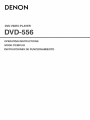 1
1
-
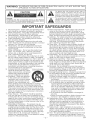 2
2
-
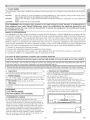 3
3
-
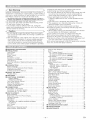 4
4
-
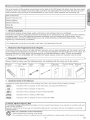 5
5
-
 6
6
-
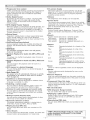 7
7
-
 8
8
-
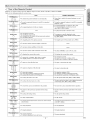 9
9
-
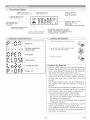 10
10
-
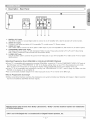 11
11
-
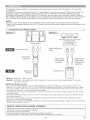 12
12
-
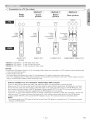 13
13
-
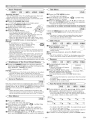 14
14
-
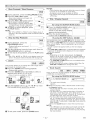 15
15
-
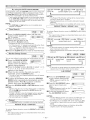 16
16
-
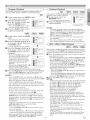 17
17
-
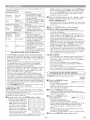 18
18
-
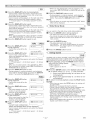 19
19
-
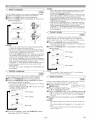 20
20
-
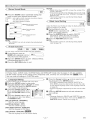 21
21
-
 22
22
-
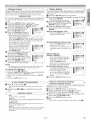 23
23
-
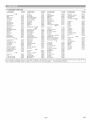 24
24
-
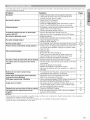 25
25
-
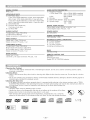 26
26
-
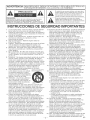 27
27
-
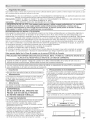 28
28
-
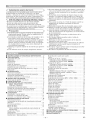 29
29
-
 30
30
-
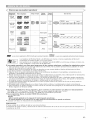 31
31
-
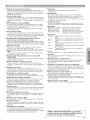 32
32
-
 33
33
-
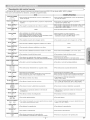 34
34
-
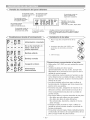 35
35
-
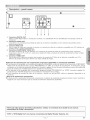 36
36
-
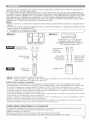 37
37
-
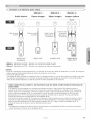 38
38
-
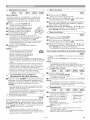 39
39
-
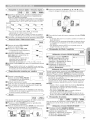 40
40
-
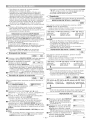 41
41
-
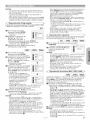 42
42
-
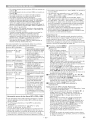 43
43
-
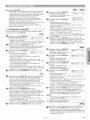 44
44
-
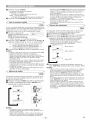 45
45
-
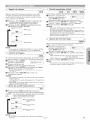 46
46
-
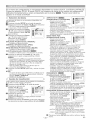 47
47
-
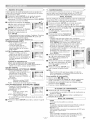 48
48
-
 49
49
-
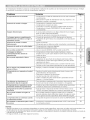 50
50
-
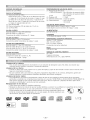 51
51
-
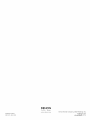 52
52
-
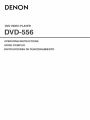 53
53
-
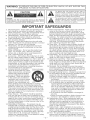 54
54
Denon DVD-556 El manual del propietario
- Categoría
- Reproductores de DVD
- Tipo
- El manual del propietario
en otros idiomas
- English: Denon DVD-556 Owner's manual
Artículos relacionados
-
Denon 556S - Progressive Scan DVD Player Instrucciones de operación
-
Denon DVD Player DVD-1720 Manual de usuario
-
Denon DVD556 Manual de usuario
-
Denon DVD-910 El manual del propietario
-
Denon DVD-1710 El manual del propietario
-
Denon DVD-756 Manual de usuario
-
Denon DVD-756 El manual del propietario
-
Denon DVM-2815 Manual de usuario
-
Denon DHT-487DV Manual de usuario