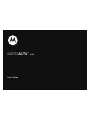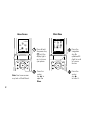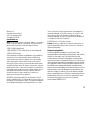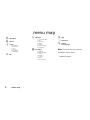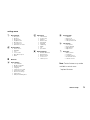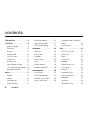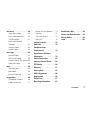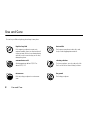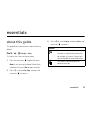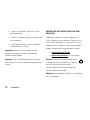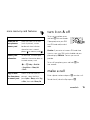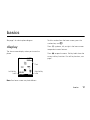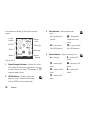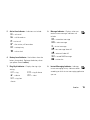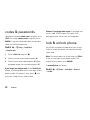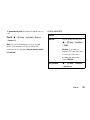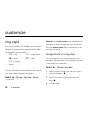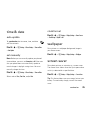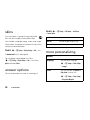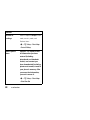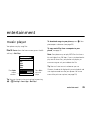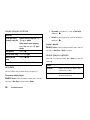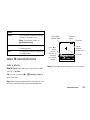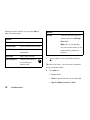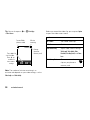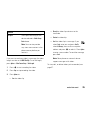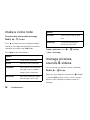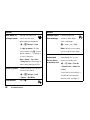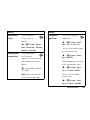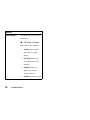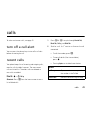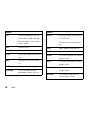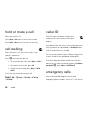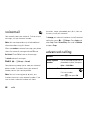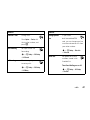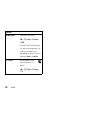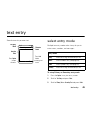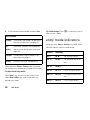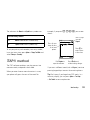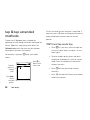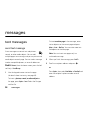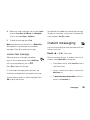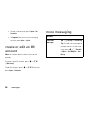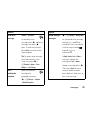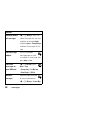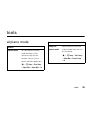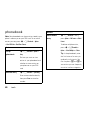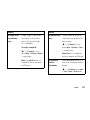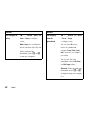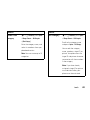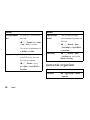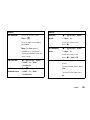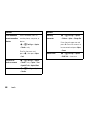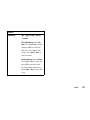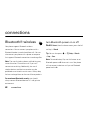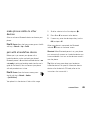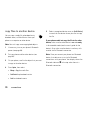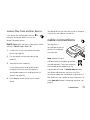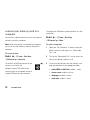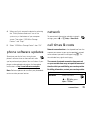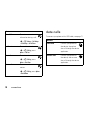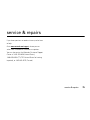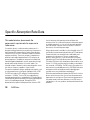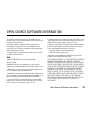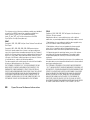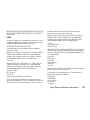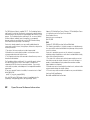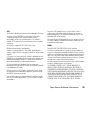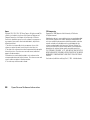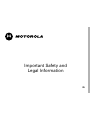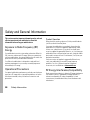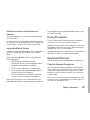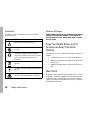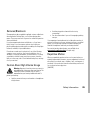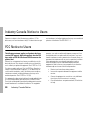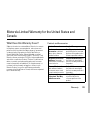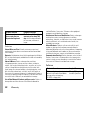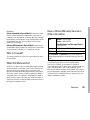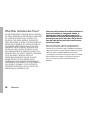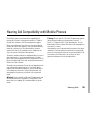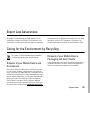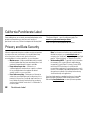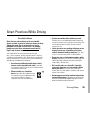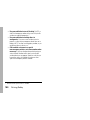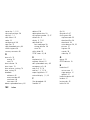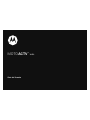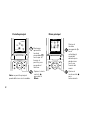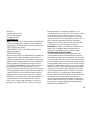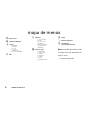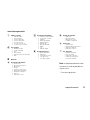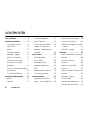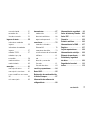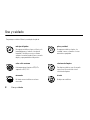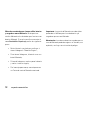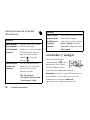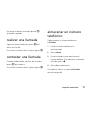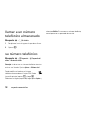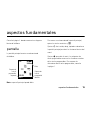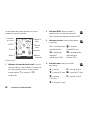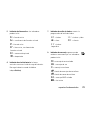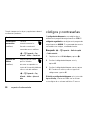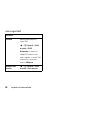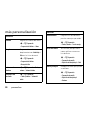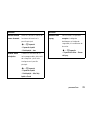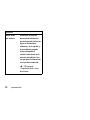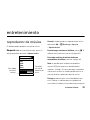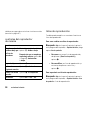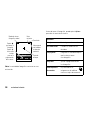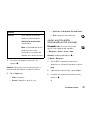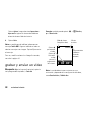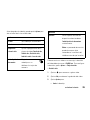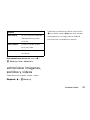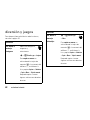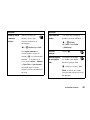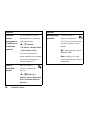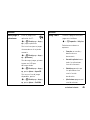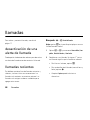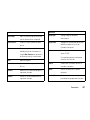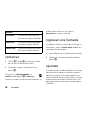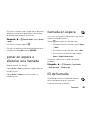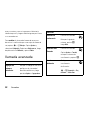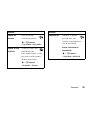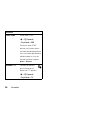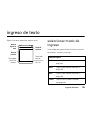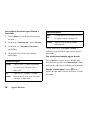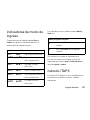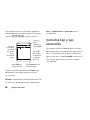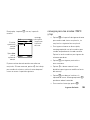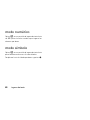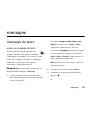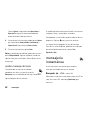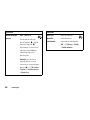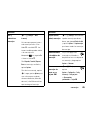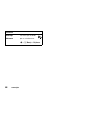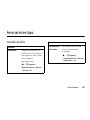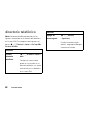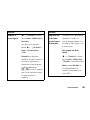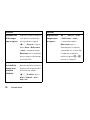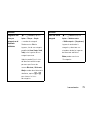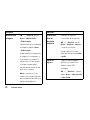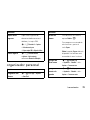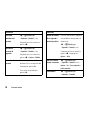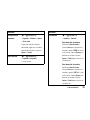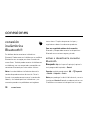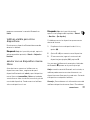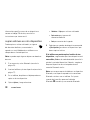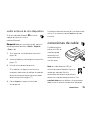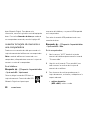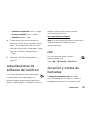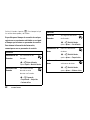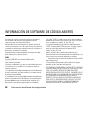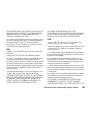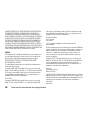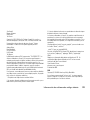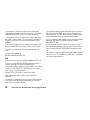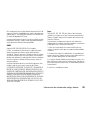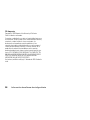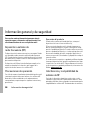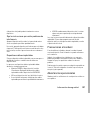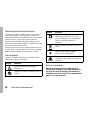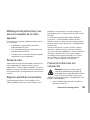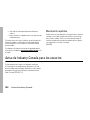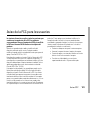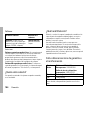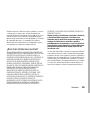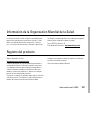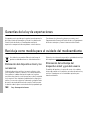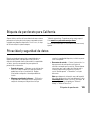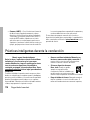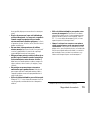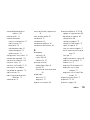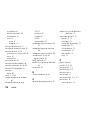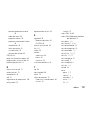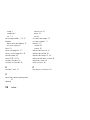Motorola MOTOACTV W450 Manual de usuario
- Categoría
- Teléfonos móviles
- Tipo
- Manual de usuario

MOTOACTV
TM
W450
User’s Guide


1
HELLOMOTO
We are pleased that you have chosen the MOTO
ACTV
™ W450 wireless phone. Here’s a quick anatomy lesson:
Right Soft Key
Clear Key
Turn on & off,
hang up, exit
menus.
Store pictures,
video, & music.
Plug in your
headphones.
Center Select Key
Make &
answer calls.
Charge battery,
connect to
computer,
& connect
accessories.
Left Soft Key
Volume Keys
Go online.
Navigate menus.
External
display.
Camera lens

2
Home Screen Main Menu
Press & hold
the
power key
P
until the
display lights
up, to turn on
your phone.
2
Press the
center
key
s
to select it.
4
Press the
navigation
key
S
up/down/left
/right to scroll
to a menu
feature.
3
Press the
center
key
s
to
open the
Menu
.
1
™ s #
ã
e h
& ; w
s
e ™
;
6
Îì
2/01/09
8:45am
Messages
Note:
Your home screen
may look a little different.
Select Back
Shortcuts
Menu
#

3
Motorola, Inc.
Consumer Advocacy Office
1307 East Algonquin Road
Schaumburg, IL 60196
www.hellomoto.com
Note:
Do not ship your phone to the above address. If you need to
return your phone for repairs, replacement, or warranty service,
please contact the Motorola Customer Support Center at:
1-800-331-6456 (United States)
1-888-390-6456 (TTY/TDD United States for hearing impaired)
1-800-461-4575 (Canada)
Certain mobile phone features are dependent on the capabilities
and settings of your service provider’s network. Additionally,
certain features may not be activated by your service provider,
and/or the provider’s network settings may limit the feature’s
functionality. Always contact your service provider about feature
availability and functionality. All features, functionality, and other
product specifications, as well as the information contained in this
user’s guide are based upon the latest available information and
are believed to be accurate at the time of printing. Motorola
reserves the right to change or modify any information or
specifications without notice or obligation.
MOTOROLA and the Stylized M Logo are registered in the US
Patent & Trademark Office. All other product or service names are
the property of their respective owners. The Bluetooth trademarks
are owned by their proprietor and used by Motorola, Inc. under
license. Java and all other Java-based marks are trademarks or
registered trademarks of Sun Microsystems, Inc. in the U.S. and
other countries. Microsoft, Windows and Windows Me are
registered trademarks of Microsoft Corporation; and Windows XP
is a trademark of Microsoft Corporation.
© 2009 Motorola, Inc. All rights reserved.
Caution:
Changes or modifications made in the radio phone, not
expressly approved by Motorola, will void the user’s authority to
operate the equipment.
Software Copyright Notice
The Motorola products described in this manual may include
copyrighted Motorola and third-party software stored in semiconductor
memories or other media. Laws in the United States and other
countries preserve for Motorola and third-party software providers
certain exclusive rights for copyrighted software, such as the exclusive
rights to distribute or reproduce the copyrighted software. Accordingly,
any copyrighted software contained in the Motorola products may not
be modified, reverse-engineered, distributed, or reproduced in any
manner to the extent allowed by law. Furthermore, the purchase of the
Motorola products shall not be deemed to grant either directly or by
implication, estoppel, or otherwise, any license under the copyrights,
patents, or patent applications of Motorola or any third-party software
provider, except for the normal, non-exclusive, royalty-free license to
use that arises by operation of law in the sale of a product.
Manual Number: 68000201313-C

4
menu map
menu map
™
Voice Notes
s
Call Log
#
t-zones
• My Album
• My Journal
• Icons
•Games
• HiFi Ringer
• Wallpapers
ã
IM *
e
Messages
• Create Message
• Inbox
•Voicemail
•Drafts
• Outbox
• Browser Msgs
• Templates
h
Fun & Apps
•Organizer
• Games & Apps
•Camera
•Pictures
• Sounds
• Videos
• Video Camera
&
Help
n
Phonebook
w
Settings
(see next page)
Note:
Certain features may not be
available in certain areas.
* optional features

menu map
5
settings menu
t
Ring & Volume
• Ring Style
• Ringtone
• Ring Volume
• Keypad Volume
• Message Tone
• Voicemail Tone
• Other Event Sounds
l
Display Settings
• Home Screen
• Wallpaper
• Skin
• Screen Saver
• Main Menu Layout
• Other
O
Bluetooth
Z
Phone Settings
• Time and Date
• My Phone Number
• Airplane Mode
• Language
• USB Connection Type
• Delete Phone Data
• Restore All Settings
• Hyphenation
• Wrap Around Navigation
L
Call Settings
• Call Forward
• In Call Setup
• Headset
• Restrict Calls
• Auto Redial
• Fixed Dial
• Call Barring
•DTMF
• TTY
• Speed Dial
j
Network Settings
• Available Networks
• New Network
• Network Setup
• Service Tone
• Call Drop Tone
u
Security Details
• SIM PIN
• Phone Lock
• Application Lock
• Change Passwords
c
Java Settings
• Java System
• Delete All Apps
• App Vibration
• App Volume
m
Device Info
• Battery Meter
• Credit Info
• Storage Devices
• Download Location
• Software Version
Note:
Certain features may not be
available in certain areas.
* optional features

6
contents
contents
Use and Care . . . . . . . . . . . . . . 8
essentials . . . . . . . . . . . . . . . . . 9
about this guide . . . . . . . . . . 9
SIM card . . . . . . . . . . . . . . . 10
battery. . . . . . . . . . . . . . . . . 10
memory card . . . . . . . . . . . 14
turn it on & off. . . . . . . . . . . 15
make a call . . . . . . . . . . . . . 15
answer a call . . . . . . . . . . . . 16
store a phone number . . . . 16
call a stored phone number 16
your phone number . . . . . . 16
basics . . . . . . . . . . . . . . . . . . . 17
display. . . . . . . . . . . . . . . . . 17
volume . . . . . . . . . . . . . . . . 20
navigation key . . . . . . . . . . . 20
external display . . . . . . . . . . 20
handsfree speaker. . . . . . . . 20
codes & passwords. . . . . . . 22
lock & unlock phone . . . . . . 22
customize . . . . . . . . . . . . . . . . 24
ring style . . . . . . . . . . . . . . . 24
time & date . . . . . . . . . . . . . 25
wallpaper. . . . . . . . . . . . . . . 25
screen saver . . . . . . . . . . . . 25
skins . . . . . . . . . . . . . . . . . . 26
answer options . . . . . . . . . . 26
more personalizing . . . . . . . 26
entertainment . . . . . . . . . . . . 29
music player . . . . . . . . . . . . 29
take & send photos. . . . . . . 31
record & send a video . . . . . 33
make a voice note . . . . . . . . 36
manage pictures, sounds &
videos . . . . . . . . . . . . . . . . . 36
fun & games . . . . . . . . . . . . 37
calls . . . . . . . . . . . . . . . . . . . . . 41
turn off a call alert . . . . . . . . 41
recent calls . . . . . . . . . . . . . 41
redial . . . . . . . . . . . . . . . . . . 43
return a call . . . . . . . . . . . . . 43
notepad . . . . . . . . . . . . . . . . 43
hold or mute a call . . . . . . . . 44
call waiting. . . . . . . . . . . . . . 44
caller ID . . . . . . . . . . . . . . . . 44
emergency calls . . . . . . . . . 44
international calls. . . . . . . . . 45
speed dial . . . . . . . . . . . . . . 45
voicemail . . . . . . . . . . . . . . . 46
advanced calling . . . . . . . . . 46

contents
7
text entry . . . . . . . . . . . . . . . . 49
select entry mode . . . . . . . . 49
entry mode indicators . . . . . 50
iTAP® method. . . . . . . . . . . 51
tap & tap extended
methods . . . . . . . . . . . . . . . 52
numeric mode . . . . . . . . . . . 53
symbol mode . . . . . . . . . . . 53
messages . . . . . . . . . . . . . . . . 54
text messages. . . . . . . . . . . 54
instant messaging. . . . . . . . 55
create or edit an IM account 56
more messaging . . . . . . . . . 56
tools . . . . . . . . . . . . . . . . . . . . 59
airplane mode . . . . . . . . . . . 59
phonebook . . . . . . . . . . . . . 60
personal organizer . . . . . . . . 64
connections . . . . . . . . . . . . . . 68
Bluetooth® wireless . . . . . . 68
cable connections . . . . . . . . 71
phone software updates . . . 73
network . . . . . . . . . . . . . . . . 73
call times & costs . . . . . . . . 73
data calls . . . . . . . . . . . . . . . 74
service & repairs. . . . . . . . . . . 75
SAR Data. . . . . . . . . . . . . . . . . 76
European Union
Conformance . . . . . . . . . . . . . 78
Open Source Software
Information . . . . . . . . . . . . . . . 79
Safety Information . . . . . . . . . 86
Industry Canada Notice. . . . . 90
FCC Notice . . . . . . . . . . . . . . . 90
Warranty . . . . . . . . . . . . . . . . . 91
Hearing Aids . . . . . . . . . . . . . . 95
WHO Information. . . . . . . . . . 96
Registration . . . . . . . . . . . . . . 96
Export Law . . . . . . . . . . . . . . . 97
Recycling Information . . . . . . 97
Perchlorate Label . . . . . . . . . 98
Privacy and Data Security . . 98
Driving Safety . . . . . . . . . . . . 99
index . . . . . . . . . . . . . . . . . . . 101

8
Use and Care
Use and Care
Use and Care
To care for your Motorola phone, please keep it away from:
liquids of any kind dust and dirt
Don’t expose your phone to water, rain,
extreme humidity, sweat, or other moisture. If
it does get wet, don’t try to accelerate drying
with the use of an oven or dryer, as this may
damage the phone.
Don’t expose your phone to dust, dirt, sand,
food, or other inappropriate materials.
extreme heat or cold cleaning solutions
Avoid temperatures below 0°C/32°F or
above 45°C/113°F.
To clean your phone, use only a dry soft cloth.
Don’t use alcohol or other cleaning solutions.
microwaves the ground
Don’t try to dry your phone in a microwave
oven.
Don’t drop your phone.

9
essentials
essentials
about this guide
This guide shows how to locate a menu feature as
follows:
Find it :
s
>
h
Fun & Apps
>
Camera
This means that, from the home screen:
1
Press the center key
s
to open the menu.
Note:
If you’re using the Home Screen Style
called Icon Bar, press
Menu
to open the menu.
2
Press
S
to scroll to
Fun & Apps
, and press the
center key
s
to select it.
3
Press
S
to scroll to
Camera
, and press
Select
or the
center key
s
to select it.
symbols
This means a feature depends on the
network or subscription and may not
be available in all areas. Contact your
service provider for more information.
This means a feature requires an
optional accessory.

10
essentials
SIM card
Yo u r Subscriber Identity Module (SIM) card contains
personal information like your phone number and
phonebook entries.
Caution:
Do not bend or scratch your SIM card. Keep
it away from static electricity, water, and dirt.
battery
battery use & safety
IMPORTANT: HANDLE AND STORE BATTERIES
PROPERLY TO AVOID INJURY OR DAMAGE.
Most battery issues arise from improper handling of
batteries, and particularly from the continued use
of damaged batteries.
DON’Ts
• Don’t disassemble, crush, puncture, shred,
or otherwise attempt to change the form of
your battery.
• Don’t let the phone or battery come in
contact with water.
Water can get into the
phone’s circuits, leading to corrosion. If the
phone and/or battery get wet, have them
checked by your carrier or contact Motorola
even if they appear to be working properly.
12

11
essentials
• Don’t allow the battery to touch metal
objects.
If metal objects, such as jewelry, stay
in prolonged contact with the battery contact
points, the battery could become very hot.
• Don’t place your battery near a heat
source.
Excessive heat can damage the
phone or the battery. High temperatures can
cause the battery to swell, leak, or
malfunction. Therefore:
•
Do
not
dry a wet or damp battery with an
appliance or heat source, such as a hair
dryer or microwave oven.
•
Avoid leaving your phone in your car in
high temperatures.
DOs
• Do avoid dropping the battery or phone.
Dropping these items, especially on a hard
surface, can potentially cause damage.
• Do contact your service provider or
Motorola if your phone or battery has been
damaged from dropping or high
temperatures.
IMPORTANT: USE MOTOROLA ORIGINAL
PRODUCTS FOR QUALITY ASSURANCE AND
SAFEGUARDS.
To aid consumers in identifying
authentic Motorola batteries from non-original or
counterfeit batteries (that may not have adequate
safety protection), Motorola provides holograms on its
batteries. Consumers should confirm that any battery
they purchase has a “Motorola Original” hologram.
Motorola recommends you always use
Motorola-branded batteries and chargers.
Motorola
mobile devices are designed to work with Motorola
batteries. If you see a message on your display such
as
Invalid Battery
or
Unable to Charge
, take the following steps:
•
Remove the battery and inspect it to confirm
that it has a “Motorola Original” hologram;

12
essentials
•
If there is no hologram, the battery is not a
Motorola battery;
•
If there is a hologram, replace the battery and
retry charging it;
•
If the message remains, contact a Motorola
Authorized Service Center.
Important:
Motorola’s warranty does not cover
damage to the phone caused by non-Motorola
batteries and/or chargers.
Warning:
Use of a non-Motorola battery or charger
may present a risk of fire, explosion, leakage, or other
hazard.
PROPER AND SAFE BATTERY DISPOSAL AND
RECYCLING
Proper battery disposal is not only important for
safety, it benefits the environment. Consumers may
recycle their used batteries in many retail or service
provider locations. Additional information on proper
disposal and recycling may be found on the Web:
•
www.motorola.com/recycling
•
www.rbrc.org/call2recycle/
(in English only)
Disposal:
Promptly dispose of used batteries
in accordance with local regulations. Contact
your local recycling center or national
recycling organizations for more information
on how to dispose of batteries.
Warning:
Never dispose of batteries in a fire because
they may explode.

13
essentials
battery installation
Note:
If you remove the battery for a long time, the
phone prompts you to reset the time and date. If you
choose to cancel or ignore, the time and date will be
affected. You can input the correct time and date by:
Find it:
s
>
w Settings
>
Phone Settings
>
Time and Date
But, if you remove the battery for a few seconds, the
system either won’t ask you to reset the time and date
or you can choose
BACK
on the time and date screen,
and the clock may only be slightly affected.
battery charging
Plug the charger into
your phone and an
electrical outlet. Your
phone displays
Charge
Complete
when finished.
You can also charge
your battery by connecting a cable from
your phone’s mini-USB port to a USB
port on a computer. Both your phone and
the computer must be turned on, and your computer
must have the correct software drivers installed.
Cables and software drivers are available in Motorola
Original data kits, sold separately.
Notes for charging your phone’s battery:
•
When charging your battery, keep it near room
temperature. Never expose batteries to
temperatures below 0°C (32°F) or above 45°C
(113°F) when charging.
12

14
essentials
•
New batteries are not fully charged.
•
New batteries or batteries stored for a long
time may take more time to charge.
•
Motorola batteries and charging systems have
circuitry that protects the battery from
damage from overcharging.
memory card
You can use a removable microSD memory
card with your phone to store and retrieve
multimedia objects (such as photos and sounds). You
can store photos, video clips, or sound files on your
phone or memory card.
Your phone supports up to 2 GB SD memory cards.
Note:
If you download a copyrighted file and store it
on your memory card, you can use the file only while
your memory card is inserted in your phone. You
cannot send, copy, or change copyrighted files.
install or remove a memory card
Note:
Turn off your phone before inserting or
removing a memory card.
1
Open the rubber
cover.
2
If you install the
memory card with the
back of the phone
facing up, the metal
contacts on the memory card face down. Slide
the memory card into the slot until it clicks.
Note:
To remove the memory card, push it in and
release. The memory card slides a little way out of the
slot. Pull the memory card out of the slot.
(back of
phone)

15
essentials
more memory card features
turn it on & off
To turn on your phone, press
and hold
P
for two seconds.
If prompted, enter your SIM
card PIN code and/or unlock
code.
Caution:
If you enter an incorrect PIN code three
times in a row, your SIM card is disabled and your
phone displays
SIM Blocked
. Contact your service
provider.
To turn off your phone, press and hold
P
for
two seconds.
make a call
Enter a phone number and press
N
to make a call.
To end the call, close the flip or press
P
.
features
locate files on
your phone or
memory card
When you view a list of files
(such as pictures), an icon
beside each item indicates
where the item is stored:
phone ( ) or memory card ( )
memory card
information
To see name, available space,
and other information about an
inserted memory card:
s
>
w Settings
>
Device Info
>
Storage Devices
>
Memory Card
>
Details
copy or move
files from phone
to memory card
From a list of files (such as
pictures), select the file(s),
press
Options
>
Manage,
select
Copy
or
Move
, then select
Memory Card
.

16
essentials
answer a call
When your phone rings and/or vibrates, open the flip
or press
N
to answer.
To end the call, close the flip or press
P
.
store a phone number
You can store a phone number in your
Phonebook
:
1
Enter a phone number in the home screen.
2
Press
Store
.
3
Enter a name and other details for the phone
number. To select a highlighted item, press
s
.
4
Press
Done
when finished.
To edit or delete a
Phonebook
entry, see page 60.
call a stored phone
number
Find it:
s
>
n
Phonebook
1
Scroll to the entry you want to call.
2
Press
N
.
your phone number
Find it:
s
>
w
Settings
>
Z
Phone Settings
>
My Phone Number
Tip:
Want to see your phone number while you’re on a
call? Press
Options
>
My Tel. Number
.
You can edit the name and phone number stored
on your SIM card. From the home screen,
press
D
then
#
. Select an entry, press
View
,
then press
Options
, and select
Edit
. If you don’t know
your phone number, contact your service provider.

17
basics
basics
See page 1 for a basic phone diagram.
display
The home screen displays when you turn on the
phone.
Note:
Your home screen may look different.
To dial a number from the home screen, press the
number keys and
N
.
Press
S
up, down, left, or right in the home screen
to open basic menu features.
Press
s
to open the menu. Soft key labels show the
current soft key functions. For soft key locations, see
page 1.
Clock
Right Soft Key
Label
Left Soft Key
Label
s
e ™
;
6
Îì
2/01/09
8:45am
Shortcuts
Menu
#

18
basics
Status indicators display at the top of the home
screen:
1 Signal Strength Indicator –
Vertical bars show
the strength of the network connection. You can’t
make or receive calls when
1
(no power) or
0
(airplane mode) shows.
2 GPRS Indicator –
Displays when your
phone is using a General Packet Radio
Service (GPRS) network connection.
3 Data Indicator –
Shows connection
status.
4 Roam Indicator –
Shows roaming status:
+4
4
õ
s
e ™
;
2/01/09
8:45am
Shortcuts
Menu
#
5.
9.
7.
6.
4.
3.
2.
1.
Battery
Level
Ring Style
Instant
Message
Signal
Strength
GPRS
Data
Roam
Active Line
x
8.
Message
8
= packet data
transfer
à
= Bluetooth®
connection is on/
active
M
= secure lock
(for WAP browser)
N
= secure unlock
(for WAP browser)
W
= roaming
Y
= roaming 3G
home
X
= roaming 3G
roam
a
= roaming 2.5G
home
Z
= roaming 2.5G
roam
b
= roaming 2G
home
c
= roaming 2G
roam

19
basics
5 Active Line Indicator
– Indicators can include:
6 Battery Level Indicator –
Vertical bars show the
battery charge level. Recharge the battery when
your phone shows
Low Battery
.
7 Ring Style Indicator –
Displays the ring style
setting:
8 Message Indicator –
Displays when you
receive a new message. Indicators can
include:
9 Instant Messaging Indicator –
Indicates
instant messaging activity. Indicators differ
according to which instant messaging application
you use.
h
= active call
g
= call forward on
f
= active call
i
= line active, call forward on
d
= voice privacy
l
= alarm clock
õ
= ring
Ì
= ring & vibrate
Î
= vibrate
Í
= silent
ö
= ring then
vibrate
Û
= unread text message
t
= voice message
Ñ
= instant message
{
= text message inbox full
}
= voicemail inbox full
Ó
= unread MMSmessage
o
= active chat

20
basics
volume
Press the volume keys to:
•
Turn off an incoming
call alert.
•
Change the earpiece
volume during calls.
•
Change the ringer volume from the home
screen.
Tip:
Sometimes silence really is golden. To
quickly set your ringer to
Vibrate
or
Silent
, press
and hold the down volume key while in the
home screen. You can also switch to
Vibrate
by
pressing and holding
#
while in the home
screen. For more information about setting
ring styles, see page 24.
navigation key
Press the navigation key
S
up,
down, left, or right to scroll to
items in the display. When you
scroll to an item, press the
center key
s
to select it.
external display
When your phone is closed, the external display
shows the time, status indicators, and notifications for
incoming calls and other events. For a list of phone
status indicators, see page 18.
handsfree speaker
You can use your phone’s handsfree speaker to make
calls without holding the phone to your ear.

21
basics
While placing a call
, press
Speaker
before the call
connects to turn on the handsfree speaker.
During a
call
, press
Options
>
Speaker On
to turn the handsfree
speaker on. Your display shows
Speaker On
until you do
either of the following:
•
Turn it off by pressing
Options
>
Speaker Off
.
•
End the call.
Note:
The handsfree speaker won’t work when your
phone is connected to a handsfree headset.
more handsfree options
Note:
The use of wireless phones while driving may
cause distraction. Discontinue a call if you can’t
concentrate on driving. Additionally, the use of
wireless devices and their accessories may be
prohibited or restricted in certain areas. Always obey
the laws and regulations on the use of these products.
features
auto answer
(headset)
Automatically answer
calls when connected to
a headset:
s
>
w Settings
>
Call Settings
>
Headset
>
Auto Answer
ringer options
(headset)
Set ringer for incoming
calls to play through
phone’s speaker or through the
headset only:
s
>
w Settings
>
Call Settings
>
Headset
>
Ringer Options

22
basics
codes & passwords
Your phone’s four-digit
unlock code
is originally set to
1234
. The six-digit
security code
is originally set to
000000
. If your service provider didn’t change these
codes, you should change them:
Find it:
s
>
w Settings
>
Security Details
>
Change Passwords
1
Scroll to
Unlock Code
and press
s
.
2
Enter the current unlock code and press
OK
.
3
Enter the new unlock code and press
OK
. When
prompted, reenter the new code and press
OK
.
If you forget your unlock code:
At the
Enter Unlock Code
prompt, try entering
1234
or the last four digits of your
phone number. If that doesn’t work, press
s
and
enter your six-digit security code instead.
Caution: If you forget other codes:
If you forget your
security code, SIM PIN code, PIN2 code, or call
barring password, contact your service provider.
lock & unlock phone
You can lock your phone to keep others from using it.
To lock or unlock your phone, you need the four-digit
unlock code.
Note:
The unlock code is set at the factory to
1234
or
to the last four digits of your phone number. The
six-digit security code is set to
000000
.
To
manually lock
your phone:
Find it:
s
>
w Settings
>
Security Details
>
Phone Lock
>
Lock Now

23
basics
To
automatically lock
your phone whenever you turn
it off:
Find it:
s
>
w Settings
>
Security Details
>
Phone Lock
>
Automatic Lock
Note:
You can make emergency calls on a locked
phone. A locked phone still rings or vibrates for
incoming calls or messages,
but you need to unlock
it to answer
.
more security
features
SIM PIN
Lock or unlock the SIM card:
s
>
w Settings
>
Security Details
>
SIM PIN
Caution:
If you enter an
incorrect PIN code three times
in a row, your SIM card is
disabled and your display
shows
SIM Blocked
.
lock a feature
s
>
w Settings
>
Security Details
>
Application Lock

24
customize
customize
ring style
Each ring style profile uses a different set of sounds or
vibrations for incoming calls and other events. Here
are the profiles you can choose:
The ring style profile’s indicator displays at the top of
your home screen. To choose your profile:
Find it:
s
>
w Settings
>
Ring & Volume
>
Ring Style
> style name
Shortcut:
In the
home screen
, press the volume keys
up or down to quickly change your ring style profile.
With your
phone closed
, press a volume key to see
your ring style profile.
change alerts in a ring style
You can change the alerts for incoming calls, new
messages, and other events. Your changes are saved
in the current ring style profile:
Find it:
s
>
w Settings
>
Ring & Volume
1
Scroll to an alert or event that you want to set a
sound for and press
s
.
2
Scroll to the sound or setting you want and
press
s
.
3
Then press
OK
.
õ
= ring
Ì
= ring & vibrate
Î
= vibrate
Í
= silent
ö
= ring then
vibrate

25
customize
time & date
auto-update
To
synchronize
the time zone, time, and date
with the network:
Find it:
s
>
w Settings
>
Phone Settings
>
Time and Date
>
Auto Update
set manually
Note:
Before you can manually update your phone’s
time and date, you must set
Autoupdate
to
Off
. Also note
that your phone does not automatically update to
match changes in daylight savings time. You must
manually change the time.
Find it:
s
>
w Settings
>
Phone Settings
>
Time and Date
Select and set
Time
,
Time Zone
, and/or
Date
.
clock format
Find it:
s
>
w Settings
>
Display Settings
>
Home Screen
>
Clock Design
>
Digitial
or
Off
wallpaper
Set a picture as a wallpaper (background) image in
your home screen:
Find it:
s
>
w Settings
>
Display Settings
>
Wallpaper
screen saver
Set a photo, picture, or animation as a screen saver.
The screen saver shows when the flip is open and no
activity is detected for a specified time.
Find it:
s
>
w Settings
>
Display Settings
>
Screen Saver
Tip:
This feature helps save your screen, but not your
battery. To save battery charge, turn off the screen
saver.

26
customize
skins
A skin or theme is a group of image and sound
files that you can apply to your phone. Most
skins include a wallpaper image, screen saver image,
and ring tone. Your phone may come with some skins,
and you can download more.
Find it:
s
>
w Settings
>
Display Settings
>
Skin
> skin
To
download
a skin, see page 38.
You can delete a downloaded skin. Press
s
>
w Settings
>
Display Settings
>
Skin
> skin. Press
Options
and select
Delete
.
answer options
You can choose how to answer an incoming call.
Find it:
s
>
w Settings
>
Call Settings
>
In Call Setup
>
Answer Options
more personalizing
options
Multi-Key
Answer by pressing any key.
Open to Answer
Answer by opening the flip.
features
language
Set the menu language:
s
>
w Settings
>
Phone Settings
>
Language
scroll
Set the scroll bar to
Up/Down
or
Wrap Around
in menu lists:
s
>
w Settings
>
Phone Settings
>
Wrap Around Navigation

27
customize
ring volume
s
>
w Settings
>
Ring & Volume
>
Ring Volume
keypad volume
s
>
w Settings
>
Ring & Volume
>
Keypad Volume
reminders
Set an alert tone for messages
that you receive:
s
>
w Settings
>
Ring & Volume
>
Message Tone
menu view
Show the main menu as
graphic icons or as a text-based
list:
s
>
w Settings
>
Display Settings
>
Main Menu Layout
>
Style
features
main menu
Reorder your phone’s main
menu:
s
>
w Settings
>
Display Settings
>
Main Menu Layout
>
Reorder
show/hide
menu icons
Show or hide menu feature
icons in the home screen:
s
>
w Settings
>
Display Settings
>
Home Screen
>
Icons
change home
keys
Change features for the soft
keys, navigation key, and smart
key in the home screen:
s
>
w Settings
>
Display Settings
>
Home Screen
>
Up, Down, Left
or
Right
features

28
customize
restore all
settings
Reset all options
except
unlock
code, security code, and
lifetime timer:
s
>
w Settings
>
Phone Settings
>
Restore All Settings
delete phone
data
Caution: This option erases
all information you have
entered (including
phonebook and datebook
entries) and content you
have downloaded (including
photos and sounds) stored in
your phone’s memory. After
you erase the information,
you can’t recover it.
s
>
w Settings
>
Phone Settings
>
Delete Phone Data
features

29
entertainment
entertainment
music player
Your phone can play song files.
Find it:
Shortcuts
(from the home screen, press the left
soft key) >
Music Player
Tip:
You can also get to the music player by pressing
s
>
h Fun & Apps
>
Games & Apps
>
Music Player
To download songs to your phone
, press
5
. Your
phone opens a browser (see page 39).
To copy music files from a computer to your
phone
, see page 72.
Note:
Your phone may not play MP3 files that have a
bit rate higher than 128 kbps. If you try to download or
play one of these files, your phone may display an
error message or ask you to delete the file.
Tip:
You can listen to music wherever you are.
Connect a headset for high quality music playback and
use airplane mode to make your phone safe to use
even while you’re on a plane (see page 59).
z
Press
Options
to open
submenu.
Press
Back
to
exit music
player.
4
Now playing
Options Back
Title:
Artist:
õ
Album:
Genre:
^
^

30
entertainment
music player controls
playlists
You can collect your favorite songs into playlists.
To create or edit a playlist
:
Find it:
Shortcuts
(from the home screen, press the left
soft key) >
Music Player
and then press
Playlists
• To create
a new playlist, scroll to
[New Playlist]
and press
s
.
•To edit
an existing playlist, scroll to the playlist
and press
s
.
To p lay a p l ay l i s t
:
Find it:
Shortcuts
(from the home screen, press the left
soft key) >
Music Player
>
Playlists
> playlist
music player options
From the music player screen, press
Options
to view the
following:
function
scroll up/down
through song list
Before music playback
, press
S
up
or
down
.
After music starts playing
,
press
Back
and then
S
up
or
down
.
play/pause
Press
s
.
skip to next song
Press
S
right
.
return to last
song
Press
s
left
.
turn off
Press
Back
>
Back
>
Exit
.
option
Now playing
Return to the music player song
information screen.
Pause playback
Stop the player. Select
Resume playback
to continue playing.

31
entertainment
take & send photos
take a photo
Find it:
Shortcuts
(from the home screen, press the left
soft key) >
Take Picture
Tip:
You can also press
s
>
h Fun & Apps
>
Camera
to
open the camera,
Note:
Adjusting the exposure affects the brightness of
both the viewfinder display and the captured photo.
Note:
The number of remaining photos is an estimate.
Properties
View file name and location (phone
memory or memory card).
Note:
The memory card is an
optional accessory
.
Repeat
Repeat selected song or all songs
in current playlist.
Shuffle
Play songs on current list or playlist
in random order.
option
232
+
Press
s
to
take the
picture.
Press
S
up
or down to
view camera
settings.
Focus point
Back
Options
Zoom 1x
Camera Mode
(photo or video)
Resolution
Remaining
photos
Storage
(phone or
memory card)

32
entertainment
Before you take the photo, you can press
Options
to
open the camera menu:
1
To take a photo, aim the viewfinder and press
s
.
Tip:
Your camera lens is on the back of your phone
when your phone is open.
2
Press
Options
to:
•
Save
the photo
•
Discard
the photo and return to the viewfinder
•
Apply
As
a
Wallpaper
,
Screen Saver
, or
Contact
options
Go To Pictures
See stored pictures.
Go to Video Camera
Switch to video camera mode.
Auto-Timed Capture
Set a timer for the camera to
take a photo.
Camera Setup
Adjust photo settings.
Switch Storage Device
Choose to store pictures
on your phone or
memory card.
Free Space
View space remaining on the
device selected in
Switch Storage
Device
above.
Note:
Your service provider
may store some content in the
phone memory before you
receive it.
options

33
entertainment
•
Send
the photo in a message.
send a stored photo in a
message
Find it:
Shortcuts
(from the home screen, press
the left soft key) >
Create Message
>
Options
>
Insert
>
Picture
Tip:
You can also press
s
>
e
Messages
>
Create Message
1
Press
S
left or right to scroll to the photo you
want and press
Insert
.
2
Enter the message text and press
Send To
.
3
Scroll to a recipient address and press
s
.
or
Press
Options
, then select
Enter Number
or
Enter Email
and
enter the recipient’s phone number or email
address.
4
Press
Send
.
Note:
Your phone may indicate the message has
Changed to MMS
. Some phones or networks do not
support picture messages. Press
Yes
to send the
message.
To view, edit, or delete photos your photos, see
page 37.
record & send a video
Find it:
Shortcuts
(from the home screen, press the left
soft key) >
Take Video

34
entertainment
Tip:
You can also press
s
>
h Fun & Apps
>
Video Camera
Note:
The number of minutes remaining is an
estimate and depends on your video settings, such as
Video Length
and
Video Quality.
Before you record the video clip, you can press
Options
to open the video camera menu:
+
Back
Options
Zoom 1x
00:00/22:07
Camera Mode
(photo or video)
Minutes
remaining
Storage
(phone or
memory card)
Press
s
to
start the video.
Press
S
up
or down to
view camera
settings.
options
Go To Videos
See stored video clips.
Go To Camera
Switch to camera mode.
Video Camera Setup
Adjust video camera settings:
Video Length
,
Video Quality
,
Video
Resolution
,
Recording Sound
, and
Status
Icons
.
Switch Storage Device
Choose to store video
clips on your phone or
memory card.

35
entertainment
If you want to send your video in a message, the video
length must be set to
MMS Short Clip
. To set the length,
press
Options
>
Video Camera Setup
>
Video Length
.
1
Press
s
to start recording the video.
2
Press
Stop
to stop recording the video.
3
Press
Options
to:
•
Save
the video clip.
•
Discard
the video clip and return to the
viewfinder.
•
Preview
the video clip.
•
Send
the video clip in a message. If you
select
Send
, enter text and press
Send To
,
select
In Message
, then scroll to a recipient
address and press
s
to select it. Press
Options
to enter a new number. To send the message,
press
Send
.
Note:
Some phones or networks do not
support messages with videos.
To view, edit, or delete videos you’ve recorded, see
page 37.
Free Space
View space remaining on the
device selected in
Switch Storage
Device
above.
Note:
Your service provider
may store some content in the
phone memory before you
receive it.
options

36
entertainment
make a voice note
To create a voice note to send in a message
:
Find it:
s
>
™ Voice Notes
Press
s
and speak into the microphone to begin
recording. Press
Stop
to end recording. Saved voice
recordings are stored in your
Sounds
folder.
Press
Options
to view these options:
To play a voice note
, press
s
>
h
Fun & Apps
>
Sounds
>
Voice Recordings
.
manage pictures,
sounds & videos
You can manage your pictures, sounds, and videos.
Find it:
s
>
h Fun & Apps
Scroll to an item and press the center key
s
to open
it, or press
Options
for other actions, such as setting a
picture as your wallpaper or sending a sound in a
message.
options
Review
Listen to your voice note.
Re-Record
Record the voice note again.
Sending Options
Select options for sending the
message, such as recipient,
subject, priority, and so on.
Message Details
View more information about
the message, such as size.
Save to Drafts
Save the voice note to send
later.
Cancel Message
Cancel the message and
discard the voice note.
options

37
entertainment
fun & games
For basic information about the camera, see page 31.
features
view, delete, or
manage pictures
Manage photos,
pictures, and
animations:
s
>
h Fun & Apps
>
Pictures
To
copy or move
a file from
your memory card (
y
) to your
phone memory (
â
), highlight it
in the list and press
Options
>
Manage
>
Copy
or
Move
>
Memory Card
. You cannot copy or
move some copyrighted files.
view, delete, or
manage video
clips
s
>
h Fun & Apps
>
Videos
To
copy or move
a file from
your memory card (
y
) to your
phone memory (
â
), highlight it
in the list and press
Options
>
Manage
>
Copy
or
Move
>
Memory Card
. You cannot copy or
move some copyrighted files.
features

38
entertainment
hear, delete, or
manage sounds
Manage ring tones and
music that you have
downloaded or composed:
s
>
h Fun & Apps
>
Sounds
To
copy or move
a file from
your memory card (
y
) to your
phone memory (
â
), highlight it
in the list and press
Options
>
Manage
>
Copy
or
Move
>
Memory Card
. You cannot copy or
move some copyrighted files.
create ring tones
Create ring tones that you can
use with your phone:
s
>
h Fun & Apps
>
Sounds
>
Ringtones
>
[New iMelody]
start browser
Press
5
.
features
download
objects
from web page
Download a picture,
sound, or other object
from a web page:
5
> page > link >
Select
Note:
Normal airtime and/or
carrier usage charges apply.
store
downloaded
files on phone
or memory card
Choose to store your
downloaded files on your
phone or memory card:
s
>
w Settings
>
Device Info
>
Download Location
>
Memory Card
or
Phone
To see how much memory is
available on your phone or
memory card, see page 14.
features

39
entertainment
clear browser
history
Clear the browser’s
history, cache, or
cookies:
s
>
h Fun & Apps
>
Organizer
>
Browser
>
Browser Setup
>
Clear History
,
Clear Cache
, or
Clear Cookies
download game
or application
You can download a
Java™ game or
application the same way you
download pictures or other
objects:
5
> desired page > desired
link >
Select
Note:
Normal airtime and/or
carrier usage charges apply.
features
start game or
application
Start a Java™ game or
application:
s
>
h Fun & Apps
>
Games &
Apps
> game or application
To install or run games stored
on your memory card:
s
>
h Fun & Apps
>
Games &
Apps
>
[Install New]
To download games, first enter
a URL to download it from:
s
>
h Fun & Apps
>
Games &
Apps
, press
Options
>
Enter URL
To view a list of available
games, press:
s
>
h Fun & Apps
>
Games &
Apps
, press
Options
>
Best@Web
features

40
entertainment
java settings
TM
Change settings for games on
your phone.
s
>
w Settings
>
Java Settings
Select one of these options:
•
Java System:
View version
and memory usage
details.
•
Delete All Apps:
Remove all
Java applications from
memory.
•
App Vibration:
Allow Java
applications to use
vibration feature.
•
App Volume:
Set volume level.
features

41
calls
calls
To make and answer calls, see page 15.
turn off a call alert
You can press the volume keys to turn off a call alert
before answering the call.
recent calls
Your phone keeps lists of incoming and outgoing calls,
even for calls that didn’t connect. The most recent
calls are listed first. The oldest calls are deleted as
new calls are added:
Find it:
s
>
s Call Log
Shortcut:
Press
N
from the home screen to see a
list of dialed calls.
1
Press
*
or
#
to cycle through
Received Calls
,
Missed Calls
,
Call Log
, and
Dialed Calls
.
2
Scroll to a call. A
%
next to a call means the call
connected.
•
To call the number, press
N
.
•
To see call details (like time and date),
press
s
.
•
Pressing
Options
can include these choices:
options
Send Message
Open a new text message with
the number in the
To
field.
Send Voice Note
Record a voice message to send.

42
calls
Store
Create a phonebook entry with
the number in the
No.
field.
Store
does not appear if the number is
already stored.
Delete
Delete the entry.
Delete All
Delete all entries in the list.
Show ID
Display your caller ID for the next
call.
Hide ID
Hide your caller ID for the next
call.
Add Digits
Add digits after the number.
Attach Number
Attach a number from the
phonebook or recent calls lists.
options
Send Tones
Send the number to the network
as DTMF tones.
This option shows only during a
call.
Filter by
Select dialed or received calls.
Notepad
Open the number in a text editor.
Call Times
Lists time summaries for various
groups of calls.
Call Cost
Lists cost summaries for various
groups of calls.
Data Times
Lists time summaries for various
groups of data.
Data Volumes
Lists volume summaries for
various groups of data.
options

43
calls
redial
1
Press
N
and then
#
from the home screen to
see a list of dialed calls.
2
Scroll to the entry you want to call, then
press
N
.
If you hear a
busy signal
, and you see
Call Failed
,
you can press
N
or
Retry
to redial the number.
When the call goes through, your phone rings or
vibrates one time, shows
Redial Successful
, and connects
the call.
return a call
Your phone keeps a record of your unanswered calls,
and shows
X Missed Calls
, where
X
is the number of
missed calls.
1
Press
View
to see the received calls list.
2
Scroll to the call you want to return, then
press
N
.
notepad
Your phone stores the most recent string of digits
entered on the keypad in a temporary memory
location called the notepad. These digits can be the
last phone number that you called, or a phone number
that you entered but did not call. These digits remain
in the notepad even when you turn off the phone.
To call the number, create a phonebook entry, or
perform other operations with a phone number stored
in the notepad:
Find it:
s
>
s Call Log
, press
Options > Notepad
To call the number, press
N
.
To create a phonebook entry with the number in the
No.
field, press
STORE
.

44
calls
hold or mute a call
When you are on a call:
Press
Options
>
Hold
to put all active calls on hold.
Press
Options
>
Mute
to put all active calls on mute.
call waiting
When you’re on a call, you’ll hear an alert if you
receive a second call.
Press
N
to answer the new call.
•
To switch between calls, press
Options
>
Switch
.
•
To connect the two calls, press
Link
.
•
To end the call on hold, press
Options
>
End Call
On Hold
.
To turn the call waiting feature on or off:
Find it:
s
>
w Settings
>
Call Settings
>
In Call Setup
>
Call Waiting
caller ID
Caller ID shows the phone number for an
incoming call in your external and internal
displays.
Your phone shows the caller’s name and picture when
they’re stored in your phonebook, or
Incoming Call
when
caller ID information isn’t available.
You can set your phone to play a different ringer ID for
an entry stored in your phonebook (see page 61).
To show or hide your phone number from the next
person you call, enter the phone number and,
before
you press
N
, press
Options
>
Hide ID/Show ID
.
emergency calls
Your service provider programs one or more
emergency phone numbers, such as 911, that you can

45
calls
call under any circumstances, even when your phone
is locked, or when the SIM card is not inserted.
Note:
Emergency numbers vary by country. Your
phone’s preprogrammed emergency number(s) may
not work in all locations, and sometimes an
emergency call cannot be placed due to network,
environmental, or interference issues.
1
Press the keypad keys to dial the emergency
number.
2
Press
N
to call the emergency number.
international calls
If your phone service includes international
dialing, press and hold
0
to insert your local
international access code (indicated by +). Then press
the keypad keys to dial the country code, such as
+
44
for the U.K., +
33
for France, and the
phone number.
speed dial
To call speed dial numbers 1 through 9, press and hold
the number.
To call speed dial numbers 10-9999, enter the number,
press
#
, and press
N
.
assign speed dial numbers
1
Press
s
>
n Phonebook
>
entry
2
Press
Options
>
Add to Speed Dial
, then scroll to a speed
dial number and press
Select
.
Note:
You can set 1-touch dial to call the entries in
your phone’s memory or in your fixed dial list. Press
s
>
w Settings
>
Call Settings
>
Speed Dial
>
Phone Memory
or
Fixed Dial
.

46
calls
voicemail
Your network stores your voicemail. To listen to your
messages, call your voicemail number.
Note:
Your service provider may include additional
information about using this feature.
When you
receive
a voicemail message, your phone
shows the voicemail message indicator
t
and
New Voicemail
. Press
Call
to listen to the message.
To
check
voicemail messages:
Find it:
s
>
e
Messages
>
Voicemail
Your phone may prompt you to store your voicemail
phone number. If you don’t know your voicemail
number, contact your service provider.
Note:
You can’t store a
p
(pause),
w
(wait), or
n
(number) character in your voicemail number. If you
want to store a voicemail number with these
characters, create a phonebook entry for it, then use
that entry to call your voicemail.
To
change
your voicemail number or turn off voicemail
notification, press
s
>
e
Messages
. Press
Options
and
select
Setup
. Select
Voicemail Setup
, then scroll to
Notification
and press
Change
.
advanced calling
features
attach a phone
number
Dial an area code or prefix for a
phonebook number, then press
Options
>
Attach Number
.
conference call
During a call:
Dial next number,
press
N
, then press
Link
.

47
calls
transfer a call
During a call:
Press
Options
>
Transfer
, dial
the transfer number, and
press
N
.
call
forwarding
Set up or cancel call
forwarding:
s
>
w Settings
>
Call Settings
>
Call Forward
call barring
Restrict outgoing or
incoming calls:
s
>
w Settings
>
Call Settings
>
Call Barring
features
change phone
line
If you have a
dual-line-enabled SIM
card, you can change your line
to make and receive calls from
your other number:
s
>
w Settings
>
Device Info
>
Active Line
fixed dial
Set phone to call only
numbers stored in the
fixed dial list.
Turn fixed dialing on or off
:
s
>
w Settings
>
Call Settings
>
Fixed Dial
features

48
calls
DTMF tones
Activate DTMF tones:
s
>
w Settings
>
Call Settings
>
DTMF
To send DTMF tones during a
call, press the keypad keys, or
scroll to a number in the
phonebook or recent calls lists
and press
Options
>
Send Tones
.
TTY calls
Set up phone for use
with an optional TTY
device:
s
>
w Settings
>
Call Settings
>
TTY
features

49
text entry
text entry
Some features let you enter text.
select entry mode
Multiple text entry modes make it easy for you to
enter names, numbers, and messages:
To set up Primary or Secondary entry mode:
1
Press the
Options
in any text entry screen.
2
Scroll to
Text Setup
and press
Select
.
3
Scroll to
Primary Text
or
Secondary Text
and press
Select
.
k
4
+
õ
Insertion
Point
Press
Cancel
before
entering text
to exit.
Press
Options
to open
submenu.
Msg SMS:0
Options Cancel
Character
Count
Text Entry
Mode
entry mode
Primary
Enter text using the method you set.
Numeric
Enter numbers only (see page 53).
Symbol
Enter symbols only (see page 53).
Secondary
Enter text using the method you set.

50
text entry
4
Scroll to one of these methods and press
Select
:
When you select
Primary
or
Secondary
mode, the phone
will use the entry method you assigned to that mode.
To select a text entry mode:
Press
Options
in any text entry screen, scroll to and
select
Change Text Mode
, then scroll to and select the
desired entry mode.
Tip: Quick change!
Press
#
in a text entry view to
select an entry mode.
entry mode indicators
When you select
Primary
or
Secondary
entry mode, these
indicators identify the entry mode setting:
entry method
Tap English
Enter letters and numbers by pressing a
key one or more times (see page 52).
Tap
Extended
Enter letter, numbers, and symbols by
pressing a key one or more times (see
pages 52).
iTap English
Phone predicts English words as you
press keys (see page 51).
Secondary
Enter text using the method you set.
primary secondary
ab
Ô
ab
Õ
Tap, no capital letters.
Ab
Æ
Ab
Ö
Tap, capitalize next letter
only.
AB
ù
AB
ú
Tap, all capital letters.
ab
Û
ab
Ú
iTAP®, no capital letters.
Ab
ü
Ab
û
iTAP, capitalize next letter
only.
AB
ü
AB
û
iTAP, all capital letters.

51
text entry
The indicators for
Numeric
and
Symbol
entry modes are:
To set your primary and secondary text entry modes,
in any text entry view, press
Options
>
Change
Text Mode
and
select
Primary
or
Secondary
.
iTAP® method
The iTAP software combines your key presses into
common words, and predicts each word.
When you enter three or more characters in a row,
your phone will guess the rest of the word. For
example, if you press
7764
, your screen
shows:
If you want a different word (such as
Progress
), continue
pressing keypad keys to enter the remaining letters.
Tip:
Don’t worry if you forget how iTAP works. In a
text entry display, you can press
Options
>
Text Setup
>
Text Tutorial
to see an explanation.
non-text entry modes
gm
Numeric
mode enters numbers only.
[
Symbol
mode enters symbols only.
ab k
4
+
õ
Press S up or
down to see a
list of word
options.
Press
Cancel
to exit
without making changes.
Press
Options
to
open the submenu.
Msg SMS:4
Options Cancel
Prog ram
Press S right
to accept
Program
.
Press * to
enter a space
at the cursor.

52
text entry
tap & tap extended
methods
To enter text in
Tap
mode, press a keypad key
repeatedly to cycle through the letters and number on
the key. Repeat this step to enter each letter. The
Tap Extended
mode works the same way, but includes
more special characters and symbols.
For example, if you press
7
once, your display
shows:
The first character of every sentence is capitalized. If
necessary, press
S
down to change the character to
lowercase before the cursor moves to the next
position.
iTAP® and tap mode tips
•
Press
0
in a text entry view to change text
case to all capital letters, no capitals, or next
letter capital.
•
To enter numbers quickly, press and hold a
number key to temporarily switch to numeric
mode. Press the number keys to enter the
numbers you want.
•
Press
1
to enter punctuation or other
characters.
•
Press
S
to move the flashing cursor to enter
or edit message text.
ab 1
4
+
õ
Character
displays at
insertion
point.
Press
Options
to view
message
options.
Msg SMS:4
Options Send To
Play
Press * to
enter a space
at the cursor.

53
text entry
•
Press
D
to delete the character to the left of
the cursor. Press and hold
D
to delete all
content.
•
To cancel your message, press
O
.
numeric mode
Press
#
in a text entry view until you see
gm
. Press
the number keys to enter the numbers you want.
symbol mode
Press
#
in a text entry view until your phone shows
a list of symbols. Scroll to the symbol you want, then
press
s
.

54
messages
messages
text messages
send text message
A text message can contain text and pictures,
sounds, or other media objects. You can add
multiple pages to a message, and you can put text and
media objects on each page. You can send a message
to other compatible phones, or to email addresses:
Find it:
Shortcuts
(from the home screen, press the left
soft key) >
Create Message
1
Use the keypad to enter text on the page
(for details about text entry, see page 49).
To insert a
picture, sound, or other object
on
the page, press
Options
>
Insert
. Select the file type
and the file.
To insert
another page
in the message, enter
text or objects on the current page and press
Options
>
Insert
>
New Page
. You can enter more text
and objects on the new page.
Note:
You can insert new pages only in a
multimedia message.
2
When you finish the message, press
Send To
.
3
Scroll to a recipient address and press
s
.
or
Press
Options
, then select
Enter Number
or
Enter Email
and
enter the recipient’s phone number or email
address.

55
messages
4
Before you send a message, you can press
Options
to select
Save to Drafts
,
Cancel Message
, or
Sending Options
(such as message
Subject
or
Attachments
).
5
To send the message, press
Send
.
Note:
Your phone may indicate this is a
Multimedia Msg
.
Some phones or networks do not multimedia
messages. Press
Yes
to send the message.
receive text message
When you receive a message, your phone
plays an alert, and the display shows
New Message
with a message indicator, such as
Ó
.
Press
Read
to open the message.
In a multimedia message, photos, pictures, and
animations are displayed as you read the message.
A sound file plays when its slide is displayed. Press
s
to adjust the volume.
Attached files are added to the end of the message.
To open an attachment, scroll to the file indicator/file
name and press
View
,
Play
, or
Open
.
instant messaging
Use instant messaging to share messages with your
friends in real time.
Find it:
s
>
ã IM
> IM account
Select the account to log in. If you don’t have an IM
account, select
[New Account]
to create one.
•
To find others online, select
Contact List
to see a
list of other users.
•
To start a conversation, select a name in the
Online Contacts
list.
•
To
open an active conversation
, scroll to a
name in the
Conversations
list.

56
messages
•
To end a conversation, press
Options
>
End
Conversation
.
•
To
log out
from your instant messaging
session, press
Options
>
Log Out
.
create or edit an IM
account
Note:
For account details, contact your service
provider.
To create a new IM account, press
s
>
ã IM
>
[New Account]
.
To edit the account, press
s
>
ã IM
IM account,
press
Options
>
Edit Account
.
more messaging
features
send text
message
s
>
e Messages
>
Create Message
Tip:
To send a text message to
multiple contacts at the same
time, press
s
>
n Phonebook
>
Options
>
Select Multiple to
>
Send
Message
.

57
messages
send voice
message
Shortcuts
>
Voice Notest
To record the voice
message, press
s
, speak the
message, then press
s
again. To send the message,
press
Send To
and select one or
more recipients.
Tip:
To send a voice message
to multiple contacts at the
same time, press
s
>
n Phonebook >
Options
>
Select
Multiple to
>
Voice Message
.
use a
multimedia
template
Open a multimedia
message with
preloaded animations:
s
>
e Messages
>
Templates
>
Multimedia Templates
features
read & manage
messages
s
>
e Messages
>
Message Inbox
An icon beside each message
indicates if it is read
>
or
unread
<
. Icons also indicate
if the message is locked ,
urgent
!
, or has an
attachment
=
.
To
Reply
,
Forward
,
Lock
, or
Delete
a
message, highlight the
message and press
Options
.
To open a message, press
s
.
Then, press
Options
to use or
store any phone numbers,
email addresses, Web sites, or
files in the message.
features

58
messages
clean up (delete
all) messages
s
>
e Messages
, select the
type of message that you want
to delete, for example
Outbox
,
and press
Options
>
Cleanup Messages
to delete all messages of that
type.
store message
objects
Go to a multimedia
message page, or scroll
to an object in a message, then
press
Options
>
Store
.
store text
messages on
your SIM card
s
>
e Messages
, press
Options
>
Setup
>
Message Setup
>
Text Msg Setup
>
Default Storage
>
SIM Card
browser
messages
Read messages received
by your micro-browser:
s
>
e Messages
>
Browser Msgs
features

59
tools
tools
airplane mode
features
airplane mode
Set your phone to airplane
mode to prevent it from
communicating with the
network. You can still use
games and other applications:
s
>
w Settings
>
Phone Settings
>
Airplane Mode
>
Airplane Mode
>
On
prompt for
airplane mode
Remind yourself to activate
airplane mode when you turn
on your phone:
s
>
w Settings
>
Phone Settings
>
Airplane Mode
>
Prompt At Startup
>
On
features

60
tools
phonebook
Note:
Your phonebook can show entries stored in your
phone’s memory or on your SIM card. To set which
entries you see, press
s
>
n Phonebook
>
Options
>
View
SIM Card
or
View Phone Contacts
.
features
set up
phonebook
s
>
n Phonebook >
Options
>
Setup
Set how you want to view
entries in your phonebook and
whether to store entries on
your phone or on your SIM
card.
add new entry
s
>
n Phonebook
>
[New Entry]
Enter name and other details,
then press
Done
to store the
number.
edit or delete
entry
s
>
n Phonebook >
entry,
press
Options
>
Edit Contact
or
Delete
Contact
To delete multiple entries,
press
s
>
n Phonebook >
Options
>
Select Multiple to
>
Delete
.
Tip:
In the phonebook, enter
the first letters of an entry to
go directly to that entry. You
can also press
*
and
#
to
see entries you use frequently
or entries in other categories.
features

61
tools
set ringer ID for
a phonebook
entry
Assign a ringer ID play when
you receive a call from that
entry (if you activate ringer
IDs—see below).
To assign a ringer ID
:
s
>
n Phonebook
> entry,
press
Options
>
Edit Contact
>
Ringer ID
> ringer name
Note:
The
Ringer ID
option isn’t
available for entries stored on
the SIM card.
features
set picture ID for
entry
Assign a photo or picture to
show when you receive a call
from an entry:
s
>
n Phonebook
> entry,
press
Options
>
Edit Contact
>
Picture
> picture name
Note:
Picture
isn’t available for
entries stored on the SIM card.
set picture ID
view for
phonebook
Show phonebook entries as a
text list or with picture caller ID
photos:
s
>
n Phonebook
, press
Options
>
Setup
>
View by
>
Picture
or
List
features

62
tools
set category for
entry
s
>
n Phonebook
>
Options
>
Edit
Contact
>
Category
> category
name
Note:
Category
isn’t available for
entries stored on the SIM card.
When you open your
phonebook, press
*
or
#
to see your categories.
features
set category
view for
phonebook
s
>
n Phonebook
, press
Options
>
Filter by
>
Category
> category name
You can show
All
entries,
entries in a predefined
category (
General
,
Friends
,
Family
,
Work
), or entries in a category
you create.
You can also filter your
phonebook view by
Most Recent
and
Most Frequent
callers.
Shortcut:
When you open your
phonebook, press
*
or
#
to toggle through your category
lists.
features

63
tools
create a new
category
s
>
n Phonebook
, press
Options
>
Manage Contacts
>
Edit Categories
>
[New Category]
Enter the category name, and
select its members from your
phonebook entries.
Note:
You can create up to 10
categories.
features
edit a category
s
>
n Phonebook
, press
Options
>
Manage Contacts
>
Edit Categories
Scroll to the category name
and press
Options
>
Edit Category
.
You can edit the category
name, members, ringer ID, or
picture. Your phone uses the
ringer ID and picture whenever
you receive calls from numbers
in the category.
Note:
If you have already
assigned a ringer ID or picture
to an individual caller, your
phone uses those instead.
features

64
tools
personal organizer
sort phonebook
list
Set the order in which entries
are listed:
s
>
n Phonebook
, press
Options
>
Setup
>
Sort by
>
sort order
You can sort the phonebook list
by
First Name
or
Last Name
.
copy one entry
Copy an entry from the phone
to the SIM card, or from the
SIM card to the phone:
s
>
n Phonebook
> entry,
press
Options
>
Copy to SIM Card
or
Copy to Phone
features
copy multiple
entries
Copy multiple phonebook
entries between the phone and
SIM card:
s
>
n Phonebook
>
Options
>
Select Multiple to
>
Copy to SIM Card
or
Copy to Phone
send entry
s
>
n Phonebook
>
Options
>
Send Contact
and select either
Bluetooth
or
Messaging
features
set alarm
s
>
h Fun & Apps
>
Organizer
>
Alarm Clock
features

65
tools
turn off alarm
To turn off an alarm, press
Disable
or
O
.
To set an eight-minute delay,
press
Snooze
.
Note:
The
Snooze
option is
available only if the phone is
already powered on when the
alarm sounds.
add new task
s
>
h Fun & Apps
>
Organizer
>
Calendar
> day >
Options
>
Create New Task
add new
datebook event
s
>
h Fun & Apps
>
Organizer
>
Calendar
> day >
Options
>
Create New Event
features
see event
details
s
>
h Fun & Apps
>
Organizer
>
Calendar
> day
Scroll to the event and
press
s
.
edit datebook
event
s
>
h Fun & Apps
>
Organizer
>
Calendar
> day
Scroll to the event and
press
s
>
Options
>
Edit
.
event reminder
When an event reminder
occurs:
To see reminder details, press
View
.
To close the reminder, press
Exit
.
features

66
tools
send datebook
event to another
device
Send a datebook event to
another phone, computer, or
device:
s
>
h Fun & Apps
>
Organizer
>
Calendar
> day
Scroll to the event and
press
s
, then press
Options
>
Send
.
see a list of
tasks or events
s
>
h Fun & Apps
>
Organizer
>
Calendar
> day >
Options
>
View
>
Organized Tasks
or
Organized Events
calculator
s
>
h Fun & Apps
>
Organizer
>
Calculator
features
currency
converter
s
>
h Fun & Apps
>
Organizer
>
Calculator
>
Options
>
Exchange Rate
Enter the exchange rate and
press
Ok
. Enter the amount to
be converted and press
Options
>
Convert
world clock
s
>
h Fun & Apps
>
Organizer
>
World Clock
> time zone
features

67
tools
stopwatch
s
>
h Fun & Apps
>
Organizer
>
Stopwatch
For split timing
: Select
Split
timing
. Press
Start
to begin timing,
and press
SPLIT
at the end of
each split. Press
Stop
to stop
timing. Press
Options
>
Reset
to
reset the timer.
For lap timing
: Select
Lap timing
.
Press
Start
to begin timing, and
press
LAP
at the end of each
lap. Press
Stop
to stop timing.
Press
Options
>
Reset
to reset the
timer.
features

68
connections
connections
Bluetooth® wireless
Your phone supports Bluetooth wireless
connections. You can connect your phone with a
Bluetooth headset to make handsfree calls. You can
also connect your phone with a phone or computer
that supports Bluetooth connections to exchange files.
Note:
The use of wireless phones while driving may
cause distraction. Discontinue a call if you can’t
concentrate on driving. Additionally, the use of
wireless devices and their accessories may be
prohibited or restricted in certain areas. Always obey
the laws and regulations on the use of these products.
For maximum Bluetooth security
, you should
always connect Bluetooth devices in a safe, private
environment.
turn Bluetooth power on or off
Find it:
Shortcuts
(from the home screen, press the left
soft key) >
Bluetooth
Tip:
You can also press
s
>
w
Settings
>
Bluetooth
>
Setup
>
Power
.
Note:
To extend battery life, use this feature to set
Bluetooth power to
Off
when not in use. Your phone
will not connect to devices until you set Bluetooth
power back to
On
.

69
connections
make phone visible to other
devices
Allow an unknown Bluetooth device to discover your
phone:
Find it:
Shortcuts
(from the home screen, press the left
soft key) >
Bluetooth
>
Setup
>
Find Me
pair with a handsfree device
Before you try to connect your phone with a
handsfree device, make sure both your phone’s
Bluetooth power is
On
and the handsfree device is
on
and
ready
in pairing or bonding mode (see the user’s
guide for the device). You can connect your phone
with only one device at a time.
Find it:
Shortcuts
(from the home screen, press
the left soft key) >
Bluetooth
>
Handsfree
>
[Look For Devices]
Your phone lists the devices it finds within range.
1
Scroll to a device in the list and press
s
.
2
Press
Yes
or
OK
to connect to the device.
3
If necessary, enter the device passkey (such as
0000
) and press
OK
.
When your phone is connected, the Bluetooth
indicator
O
shows in the home screen.
Shortcut:
When Bluetooth power is on, your phone
can automatically connect to a handsfree device you
have used before. Just turn on the device or move it
near the phone.
Tip:
Want to know more about your headset or
handsfree device? For specific information about a
device or for the device’s PIN code, refer to the
instructions that came with it.

70
connections
copy files to another device
You can copy a media file, phonebook entry,
datebook event, or Web shortcut from your
phone to a computer or other device.
Note:
You can’t copy some copyrighted objects.
1
If necessary, turn on your phone’s Bluetooth
power (see page 68).
2
Pair your phone and the other device (see
page 69).
3
On your phone, scroll to the object that you want
to copy to the other device.
4
Press
Options
, then select:
•
Manage
>
Copy
for media files
•
Send Contact
for phonebook entries
•
Send
for datebook events
5
Select a recognized device name, or
[Look For Devices]
to search for the device where you want to copy
the file.
If your phone could not copy the file to the other
device
, make sure the other device is
on
and
ready
in discoverable mode (see the user’s guide for the
device). Also, make sure the device is not busy with
another similar Bluetooth connection.
Note:
Once you connect your phone to a Bluetooth
device, that device can start similar Bluetooth
connections with your phone. Your display shows the
Bluetooth indicator
O
at the top when there is a
Bluetooth connection.

71
connections
receive files from another device
If you do not see the Bluetooth indicator
O
at
the top of your phone display, turn on your
phone’s Bluetooth feature:
Find it:
Shortcuts
(from the home screen, press the left
soft key) >
Bluetooth
>
Setup
>
Power
>
On
1
If necessary, turn on your phone’s Bluetooth
power (see page 68).
2
Pair your phone and the other device (see
page 69).
3
Send the file from the device.
If your phone and the sending device don’t
recognize each other, place your phone in
discoverable mode so the sending device can
locate it (see page 69).
4
Press
Accept
to accept the file from the other
device.
Your phone notifies you when file transfer is complete.
If necessary, press
Save
to save the file.
cable connections
Your phone has a
mini-USB port so you can
connect it to a computer
to transfer data.
Note:
Motorola Original
USB data cables and supporting software
are sold separately. Check your computer
or hand-held device to determine the
type of cable you need. To
transfer data
between
your phone and computer, you must install the
software included with the Motorola Original data kit.
See the data kit user’s guide for more information. To
make
data calls
through a connected computer, see
page 74.

72
connections
connect your memory card to a
computer
You can use a cable connection to access your phone’s
memory card with a computer.
Note:
When your phone is connected to a computer,
you can access the memory card only through the
computer.
On your phone:
Find it:
s
>
w Settings
>
Phone Settings
>
USB Connection Type
>
Memory Card
This directs the USB connection to your
memory card. Attach the
Motorola Original USB cable to the
accessory port on your phone and to an
available USB port on your computer.
To change your USB default connection back to a data
connection:
Find it:
s
>
w Settings
>
Phone Settings
>
USB Connection Type
>
Modem
On your computer:
1
Open your “My Computer” window, where your
phone’s memory card shows as a “Removable
Disk” icon.
2
Click on the “Removable Disk” icon to access the
files on your phone’s memory card.
3
To store the desired files onto the memory card,
drag and drop them to the appropriate folder:
• music (MP3 or AAC) files:
mobile > audio
• screen savers:
mobile > picture
• wallpapers:
mobile > picture
• video clips:
mobile > video

73
connections
4
When you finish, remove the device by selecting
the “Safely Remove Hardware” icon in the
system tray at the bottom of your computer
screen. Then select “USB Mass Storage
Devices” and “Stop”.
5
Select “USB Mass Storage Device” then “OK”.
phone software updates
Sometimes we think of ways to make your
phone’s software faster or more efficient after
you’ve purchased your phone. You can find out if your
phone can be updated and register for free update
notifications at:
http://www.hellomoto.com/update
Note:
Software updates do not affect your phonebook
entries or other personal entries.
network
To see network information and adjust network
settings, press
s
>
w Settings
>
Network Details
.
call times & costs
Network connection time
is the elapsed time from the
moment you connect to your service provider’s network
to the moment you end the call by pressing
O
. This
time includes busy signals and ringing.
The amount of network connection time you track
on your resetable timer may not equal the amount of
time for which you are billed by your service provider.
For billing information, contact your service provider.
features
call timers
Show call timers:
s
>
s Call Log
, press
Options
>
Call Times

74
connections
data calls
To connect your phone with a USB cable, see page 71.
in-call timer
Show time or cost
information during a call:
s
>
w Settings
>
Call Settings
>
In Call Setup
>
In-Call Timer
call costs
Show call cost trackers:
s
>
s Call Log
, press
Options
>
Call Cost
data timers
Show data timers:
s
>
s Call Log
, press
Options
>
Data Times
data volumes
Show data volume
meters:
s
>
s Call Log
, press
Options
>
Data Volumes
features
features
send data
Connect your phone to
the device, then place
the call through the device
application.
receive data
Connect your phone to
the device, then answer
the call through the device
application.

75
service & repairs
service & repairs
If you have questions or need assistance, we’re here
to help.
Go to
www.motorola.com/support
, where you can
select from a number of customer care options.
You can also contact the Motorola Customer Support
Center at 1-800-331-6456 (United States),
1-888-390-6456 (TTY/TDD United States for hearing
impaired), or 1-800-461-4575 (Canada).

76
SAR Data
Specific Absorption Rate Data
SAR Data
This model wireless phone meets the
government’s requirements for exposure to
radio waves.
Your wireless phone is a radio transmitter and receiver. It is
designed and manufactured not to exceed limits for exposure to
radio frequency (RF) energy set by the Federal Communications
Commission (FCC) of the U.S. Government and by the Canadian
regulatory authorities. These limits are part of comprehensive
guidelines and establish permitted levels of RF energy for the
general population. The guidelines are based on standards that
were developed by independent scientific organizations through
periodic and thorough evaluation of scientific studies. The
standards include a substantial safety margin designed to assure
the safety of all persons, regardless of age or health.
The exposure standard for wireless mobile phones employs a unit
of measurement known as the Specific Absorption Rate, or SAR.
The SAR limit set by the FCC and by the Canadian regulatory
authorities is 1.6 W/kg.
1
Tests for SAR are conducted using
standard operating positions accepted by the FCC and by Industry
Canada with the phone transmitting at its highest certified power
level in all tested frequency bands. Although the SAR is
determined at the highest certified power level, the actual SAR
level of the phone while operating can be well below the
maximum value. This is because the phone is designed to operate
at multiple power levels so as to use only the power required to
reach the network. In general, the closer you are to a wireless
base station, the lower the power output.
Before a phone model is available for sale to the public in the U.S.
and Canada, it must be tested and certified to the FCC and Industry
Canada that it does not exceed the limit established by each
government for safe exposure. The tests are performed in
positions and locations (e.g., at the ear and worn on the body)
reported to the FCC and available for review by Industry Canada.
The highest SAR value for this model phone when tested for use at
the ear is 1.23 W/kg, and when worn on the body, as described in
this user guide, is 0.46 W/kg. The SAR value for this product in its
data transmission mode (body-worn use) is 0.40 W/kg. (Body-worn
measurements differ among phone models, depending upon
available accessories and regulatory requirements).
2
While there may be differences between the SAR levels of various
phones and at various positions, they all meet the governmental
requirements for safe exposure. Please note that improvements to
this product model could cause differences in the SAR value for
later products; in all cases, products are designed to be within the
guidelines.

SAR Data
77
Additional information on Specific Absorption Rates (SAR) can be
found on the Cellular Telecommunications & Internet Association
(CTIA) Web site:
http://www.phonefacts.net
or the Canadian Wireless Telecommunications Association (CWTA)
Web site:
http://www.cwta.ca
1. In the United States and Canada, the SAR limit for mobile phones used
by the public is 1.6 watts/kg (W/kg) averaged over one gram of tissue.
The standard incorporates a substantial margin of safety to give
additional protection for the public and to account for any variations in
measurements.
2. The SAR information includes the Motorola testing protocol,
assessment procedure, and measurement uncertainty range for
this product.

78
European Union Conformance
European Union Directives Conformance Statement
European Union Conformance
Hereby, Motorola declares that this product is in compliance with
:
•
The essential requirements and other relevant provisions
of Directive 1999/5/EC
•
All other relevant EU Directives
The above gives an example of a typical Product Approval Number.
You can view your product’s Declaration of Conformity (DoC)
to Directive 1999/5/EC (the R&TTE Directive) at
www.motorola.com/rtte
- to find your DoC, enter the product
Approval Number from your product’s label in the “Search” bar on
the Web site.
Product
Approval
Number
IMEI: 350034/40/394721/9
Type: MC2-41H14
0168

79
Open Source Software Information
OPEN SOURCE SOFTWARE INFORMATION
Open Source Software Information
This information regards software licenses, acknowledgments and
copyright notices for certain software packages and/or components which
are used in this Motorola device.
As Motorola is required to reproduce the below software licenses,
acknowledgments and copyright notices as provided by the owners,
respectively, all such information is provided in its native language form,
without modification or translation.
This product includes software derived from certain open source projects
covered by the following licences.
JDOM
Copyright (C) 2000-2004 Jason Hunter & Brett McLaughlin.
All rights reserved.
Redistribution and use in source and binary forms, with or without
modification, are permitted provided that the following conditions are met:
1. Redistributions of source code must retain the above copyright notice,
this list of conditions, and the following disclaimer.
2. Redistributions in binary form must reproduce the above copyright notice,
this list of conditions, and the disclaimer that follows these conditions in the
documentation and/or other materials provided with the distribution.
3. The name "JDOM" must not be used to endorse or promote products
derived from this software without prior written permission. For written
permission, please contact <request_AT_jdom_DOT_org>.
4. Products derived from this software may not be called "JDOM", nor may
"JDOM" appear in their name, without prior written permission from the
JDOM Project Management <request_AT_jdom_DOT_org>.
In addition, we request (but do not require) that you include in the end-user
documentation provided with the redistribution and/or in the software
itself an acknowledgement equivalent to the following:
"This product includes software developed by the
JDOM Project (http://www.jdom.org/)."
Alternatively, the acknowledgment may be graphical using the logos
available at http://www.jdom.org/images/logos.
THIS SOFTWARE IS PROVIDED ``AS IS'' AND ANY EXPRESSED OR IMPLIED
WARRANTIES, INCLUDING, BUT NOT LIMITED TO, THE IMPLIED
WARRANTIES OF MERCHANTABILITY AND FITNESS FOR A PARTICULAR
PURPOSE ARE DISCLAIMED. IN NO EVENT SHALL THE JDOM AUTHORS
OR THE PROJECT CONTRIBUTORS BE LIABLE FOR ANY DIRECT, INDIRECT,
INCIDENTAL, SPECIAL, EXEMPLARY, OR CONSEQUENTIAL DAMAGES
(INCLUDING, BUT NOT LIMITED TO, PROCUREMENT OF SUBSTITUTE
GOODS OR SERVICES; LOSS OF USE, DATA, OR PROFITS; OR BUSINESS
INTERRUPTION) HOWEVER CAUSED AND ON ANY THEORY OF LIABILITY,
WHETHER IN CONTRACT, STRICT LIABILITY, OR TORT (INCLUDING
NEGLIGENCE OR OTHERWISE) ARISING IN ANY WAY OUT OF THE USE
OFTHIS SOFTWARE, EVEN IF ADVISED OF THE POSSIBILITY OF
SUCH DAMAGE.

80
Open Source Software Information
This software consists of voluntary contributions made by many individuals
on behalf of the JDOM Project and was originally created by Jason
Hunter <jhunter_AT_jdom_DOT_org> and Brett McLaughlin
<brett_AT_jdom_DOT_org>. For more information on the JDOM
Project, please see <http://www.jdom.org/>.
EXPAT
Copyright (c) 1998, 1999, 2000 Thai Open Source Software Center Ltd and
Clark Cooper
Copyright (c) 2001, 2002, 2003, 2004, 2005, 2006 Expat maintainers.
Permission is hereby granted, free of charge, to any person obtaining a
copy of this software and associated documentation files (the "Software"),
to deal in the Software without restriction, including without limitation the
rights to use, copy, modify, merge, publish,distribute, sublicense, and/or
sell copies of the Software, and to permit persons to whom the Software
is furnished to do so, subject to the following conditions:
The above copyright notice and this permission notice shall be included in
all copies or substantial portions of the Software.
THE SOFTWARE IS PROVIDED "AS IS", WITHOUT WARRANTY OF ANY
KIND, EXPRESS OR IMPLIED, INCLUDING BUT NOT LIMITED TO THE
WARRANTIES OF MERCHANTABILITY, FITNESS FOR A PARTICULAR
PURPOSE AND NONINFRINGEMENT. IN NO EVENT SHALL THE AUTHORS
OR COPYRIGHT HOLDERS BE LIABLE FOR ANY CLAIM, DAMAGES OR
OTHER LIABILITY, WHETHER IN AN ACTION OF CONTRACT,TORT OR
OTHERWISE, ARISING FROM, OUT OF OR IN CONNECTION WITH THE
SOFTWARE OR THE USE OR OTHER DEALINGS IN THE SOFTWARE.
TCP/IP
Copyright (c) 1982, 1986, 1988, 1993 The Regents of the University of
California. All rights reserved.
Redistribution and use in source and binary forms, with or without
modification, are permitted provided that the following conditions are met:
1. Redistributions of source code must retain the above copyright notice,
this list of conditions and the following disclaimer.
2. Redistributions in binary form must reproduce the above copyright
notice, this list of conditions and the following disclaimer in the
documentation and/or other materials provided with the distribution.
3. All advertising materials mentioning features or use of this software
must display the following acknowledgement: This product includes
software developed by the University of California, Berkeley and its
contributors.
4. Neither the name of the University nor the names of its contributors may
be used to endorse or promote products derived from this software without
specific prior written permission.
THIS SOFTWARE IS PROVIDED BY THE REGENTS AND CONTRIBUTORS
``AS IS'' AND ANY EXPRESS OR IMPLIED WARRANTIES, INCLUDING, BUT
NOT LIMITED TO, THE IMPLIED WARRANTIES OF MERCHANTABILITY AND
FITNESS FOR A PARTICULAR PURPOSE ARE DISCLAIMED. IN NO EVENT
SHALL THE REGENTS OR CONTRIBUTORS BE LIABLE FOR ANY DIRECT,
INDIRECT, INCIDENTAL, SPECIAL, EXEMPLARY, OR CONSEQUENTIAL
DAMAGES (INCLUDING, BUT NOT LIMITED TO, PROCUREMENT OF
SUBSTITUTE GOODS OR SERVICES; LOSS OF USE, DATA, OR PROFITS;
OR BUSINESS INTERRUPTION) HOWEVER CAUSED AND ON ANY THEORY
OF LIABILITY, WHETHER IN CONTRACT, STRICT LIABILITY, OR TORT

81
Open Source Software Information
(INCLUDING NEGLIGENCE OR OTHERWISE) ARISING IN ANY WAY OUT OF
THE USE OF THIS SOFTWARE, EVEN IF ADVISED OF THE POSSIBILITY OF
SUCH DAMAGE.
LIBPNG
This copy of the libpng notices is provided for your convenience. In case of
any discrepancy between this copy and the notices in the file png.h that is
included in the libpng distribution, the latter shall prevail.
COPYRIGHT NOTICE, DISCLAIMER, and LICENSE
If you modify libpng you may insert additional notices immediately
following this sentence.
libpng versions 1.2.6, August 15, 2004, through 1.2.10, April 23, 2006, are
Copyright (c) 2004, 2006 Glenn Randers-Pehrson, and are distributed
according to the same disclaimer and license as libpng-1.2.5 with the
following individual added to the list of Contributing Authors
Cosmin Truta
libpng versions 1.0.7, July 1, 2000, through 1.2.5 - October 3, 2002, are
Copyright (c) 2000-2002 Glenn Randers-Pehrson, and are distributed
according to the same disclaimer and license as libpng-1.0.6 with the
following individuals added to the list of Contributing Authors
Simon-Pierre Cadieux
Eric S. Raymond
Gilles Vollant
and with the following additions to the disclaimer:
There is no warranty against interference with your enjoyment of the
library or against infringement. There is no warranty that our efforts or the
library will fulfill any of your particular purposes or needs. This library is
provided with all faults, and the entire risk of satisfactory quality,
performance, accuracy, and effort is with the user.
libpng versions 0.97, January 1998, through 1.0.6, March 20, 2000, are
Copyright (c) 1998, 1999 Glenn Randers-Pehrson, and are distributed
according to the same disclaimer and license as libpng-0.96, with the
following individuals added to the list of Contributing Authors:
Tom Lane
Glenn Randers-Pehrson
Willem van Schaik
libpng versions 0.89, June 1996, through 0.96, May 1997, are Copyright (c)
1996, 1997 Andreas Dilger Distributed according to the same disclaimer
and license as libpng-0.88,with the following individuals added to the list
of Contributing Authors:
John Bowler
Kevin Bracey
Sam Bushell
Magnus Holmgren
Greg Roelofs
Tom Tanner
libpng versions 0.5, May 1995, through 0.88, January 1996, are Copyright
(c) 1995, 1996 Guy Eric Schalnat, Group 42, Inc.
For the purposes of this copyright and license, "Contributing Authors" is
defined as the following set of individuals:
Andreas Dilger
Dave Martindale
Guy Eric Schalnat
Paul Schmidt
Tim Wegner

82
Open Source Software Information
The PNG Reference Library is supplied "AS IS". The Contributing Authors
and Group 42, Inc. disclaim all warranties, expressed or implied, including,
without limitation, the warranties of merchantability and of fitness for any
purpose. The Contributing Authors and Group 42, Inc. assume no liability
for direct, indirect, incidental, special, exemplary, or consequential
damages, which may result from the use of the PNG Reference Library,
even if advised of the possibility of such damage.
Permission is hereby granted to use, copy, modify, and distribute this
source code, or portions hereof, for any purpose, without fee, subject to the
following restrictions:
1. The origin of this source code must not be misrepresented.
2. Altered versions must be plainly marked as such and must not be
misrepresented as being the original source.
3. This Copyright notice may not be removed or altered from any source or
altered source distribution.
The Contributing Authors and Group 42, Inc. specifically permit, without
fee, and encourage the use of this source code as a component to
supporting the PNG file format in commercial products. If you use this
source code in a product, acknowledgment is not required but would be
appreciated.
A "png_get_copyright" function is available, for convenient use in "about"
boxes and the like:
printf("%s",png_get_copyright(NULL));
Also, the PNG logo (in PNG format, of course) is supplied in the files
"pngbar.png" and "pngbar.jpg (88x31) and "pngnow.png" (98x31).
Libpng is OSI Certified Open Source Software. OSI Certified Open Source
is a certification mark of the Open Source Initiative.
Glenn Randers-Pehrson
glennrp at users.sourceforge.net
April 23, 2006
ZLIB
Copyright (C) 1995-2005 Jean-loup Gailly and Mark Adler
This software is provided 'as-is', without any express or implied warranty.
In no event will the authors be held liable for any damages arising from the
use of this software.
Permission is granted to anyone to use this software for any purpose,
including commercial applications, and to alter it and redistribute it freely,
subject to the following restrictions:
1. The origin of this software must not be misrepresented; you must not
claim that you wrote the original software. If you use this software in a
product, an acknowledgment in the product documentation would be
appreciated but is not required.
2. Altered source versions must be plainly marked as such, and must not be
misrepresented as being the original software.
3. This notice may not be removed or altered from any source distribution.
Jean-loup Gailly jloup@gzip.org
Mark Adler madler@alumni.caltech.edu

83
Open Source Software Information
JPEG
This software is based in part on the work of the Independent JPEG Group.
The authors make NO WARRANTY or representation, either express
or implied, with respect to this software, its quality, accuracy,
merchantability, or fitness for a particular purpose. This software is
provided "AS IS", and you,its user, assume the entire risk as to its quality
and accuracy.
This software is copyright (C) 1991-1998, Thomas G. Lane.
All Rights Reserved except as specified below.
Permission is hereby granted to use, copy, modify, and distribute this
software (or portions thereof) for any purpose, without fee, subject to these
conditions:
(1) If any part of the source code for this software is distributed, then this
README file must be included, with this copyright and no-warranty notice
unaltered; and any additions, deletions, or changes to the original files
must be clearly indicated in accompanying documentation.
(2) If only executable code is distributed, then the accompanying
documentation must state that "this software is based in part on the work
of the Independent JPEG Group".
(3) Permission for use of this software is granted only if the user accepts
full responsibility for any undesirable consequences; the authors accept
NO LIABILITY for damages of any kind.
These conditions apply to any software derived from or based on the IJG
code, not just to the unmodified library. If you use our work, you ought to
acknowledge us.
Permission is NOT granted for the use of any IJG author's name or
company name in advertising or publicity relating to this software or
products derived from it. This software may be referred to only as "the
Independent JPEG Group's software".
We specifically permit and encourage the use of this software as the basis
of commercial products, provided that all warranty or liability claims are
assumed by the product vendor.
SCONS
Copyright (c) 2001, 2002, 2003, 2004 The SCons Foundation.
Permission is hereby granted, free of charge, to any person obtaining a
copy of this software and associated documentation files (the "Software"),
to deal in the Software without restriction, including without limitation the
rights to use, copy, modify, merge, publish, distribute, sublicense, and/or
sell copies of the Software, and to permit persons to whom the Software is
furnished to do so, subject to the following conditions:
The above copyright notice and this permission notice shall be included in
all copies or substantial portions of the Software.
THE SOFTWARE IS PROVIDED "AS IS", WITHOUT WARRANTY OF
ANYKIND, EXPRESS OR IMPLIED, INCLUDING BUT NOT LIMITED TO
THEWARRANTIES OF MERCHANTABILITY, FITNESS FOR A PARTICULAR
PURPOSE AND NON INFRINGEMENT. IN NO EVENT SHALL THE AUTHORS
OR COPYRIGHT HOLDERS BE LIABLE FOR ANY CLAIM, DAMAGES OR
OTHER LIABILITY, WHETHER IN AN ACTION OF CONTRACT, TORT OR
OTHERWISE, ARISING FROM, OUT OF OR IN CONNECTION WITH THE
SOFTWARE OR THE USE OR OTHER DEALINGS IN THE SOFTWARE.

84
Open Source Software Information
Regex
Copyright 1992, 1993, 1994, 1997 Henry Spencer. All rights reserved.This
software is not subject to any license of the American Telephone and
Telegraph Company or of the Regents of the University of California.
Permission is granted to anyone to use this software for any purpose on
any computer system, and to alter it and redistribute it, subject to the
following restrictions:
1. The author is not responsible for the consequences of use of this
software, no matter how awful, even if they arise from flaws in it.
2. The origin of this software must not be misrepresented, either by explicit
claim or by omission. Since few users ever read sources,credits must
appear in the documentation.
3. Altered versions must be plainly marked as such, and must not be
misrepresented as being the original software. Since few users ever read
sources, credits must appear in the documentation.
4. This notice may not be removed or altered.
TCP Compression
Copyright (c) 1989 Regents of the University of California.
All rights reserved.
Redistribution and use in source and binary forms are permitted provided
that the above copyright notice and this paragraph are duplicated in all
such forms and that any documentation, advertising materials, and other
materials related to such distribution and use acknowledge that the
software was developed by the University of California, Berkeley. The
name of the University may not be used to endorse or promote products
derived from this software without specific prior written permission.
THIS SOFTWARE IS PROVIDED ``AS IS';' AND WITHOUT ANY EXPRESS OR
IMPLIED WARRANTIES, INCLUDING, WITHOUT LIMITATION, THE IMPLIED
WARRANTIES OF MERCHANTIBILITY AND FITNESS FOR A PARTICULAR
PURPOSE.
Van Jacobson (van@helios.ee.lbl.gov), Dec 31, 1989: - Initial distribution.

85
Important Safety and
Legal Information

86
Safety Information
Safety and General Information
Safety Information
This section contains important information on the safe and
efficient operation of your mobile device. Read this
information before using your mobile device.
Exposure to Radio Frequency (RF)
Energy
Your mobile device contains a transmitter and receiver. When it is
ON, it receives and transmits RF energy. When you communicate
with your mobile device, the system handling your call controls the
power level at which your mobile device transmits.
Your Motorola mobile device is designed to comply with local
regulatory requirements in your country concerning exposure of
human beings to RF energy.
Operational Precautions
For optimal mobile device performance, and to be sure that human
exposure to RF energy does not exceed the guidelines set forth in
the relevant standards, always follow these instructions and
precautions.
Product Operation
When placing or receiving a phone call, hold your mobile device
just like you would a landline phone.
If you wear the mobile device on your body, always place the
mobile device in a Motorola-supplied or approved clip, holder,
holster, case, or body harness. If you do not use a body-worn
accessory supplied or approved by Motorola—or if you hang your
mobile device from a lanyard around your neck—keep the mobile
device and its antenna at least 2.5 centimeters (1 inch) from your
body when transmitting.
Using accessories not supplied or approved by Motorola may
cause your mobile device to exceed RF energy exposure
guidelines. For a list of Motorola-supplied or approved
accessories, visit our Web site at:
www.motorola.com
.
RF Energy Interference/Compatibility
Nearly every electronic device is subject to RF energy interference
from external sources if inadequately shielded, designed, or
otherwise configured for RF energy compatibility. In some
circumstances your mobile device may cause interference with
other devices.

Safety Information
87
Follow Instructions to Avoid Interference
Problems
Turn off your mobile device in any location where posted notices
instruct you to do so.
In an aircraft, turn off your mobile device whenever instructed to
do so by airline staff. If your mobile device offers an airplane mode
or similar feature, consult airline staff about using it in flight.
Implantable Medical Devices
If you have an implantable medical device, such as a pacemaker or
defibrillator, consult your physician before using this mobile
device.
Persons with implantable medical devices should observe the
following precautions:
•
ALWAYS keep the mobile device more than
20 centimeters (8 inches) from the implantable medical
device when the mobile device is turned ON.
•
DO NOT carry the mobile device in the breast pocket.
•
Use the ear opposite the implantable medical device to
minimize the potential for interference.
•
Turn OFF the mobile device immediately if you have any
reason to suspect that interference is taking place.
Read and follow the directions from the manufacturer of your
implantable medical device. If you have any questions about using
your mobile device with your implantable medical device, consult
your healthcare provider.
Driving Precautions
The use of wireless phones while driving may cause distraction.
Discontinue a call if you can’t concentrate on driving.
Additionally, the use of wireless devices and their accessories may
be prohibited or restricted in certain areas. Always obey the laws
and regulations on the use of these products.
Responsible driving practices can be found in the “Smart Practices
While Driving” section in this guide (or separate guide).
Operational Warnings
Obey all posted signs when using mobile devices in public areas.
Potentially Explosive Atmospheres
Areas with potentially explosive atmospheres are often, but not
always, posted and can include fueling areas, such as below decks
on boats, fuel or chemical transfer or storage facilities, or areas
where the air contains chemicals or particles, such as grain dust,
or metal powders.
When you are in such an area, turn off your mobile device, and do
not remove, install, or charge batteries. In such areas, sparks can
occur and cause an explosion or fire.

88
Safety Information
Symbol Key
Your battery, charger, or mobile device may contain symbols,
defined as follows:
Batteries & Chargers
Caution: Improper treatment or use of batteries may present
a danger of fire, explosion, leakage, or other hazard. For
more information, see the “battery use & safety” section in
the user’s guide.
Keep Your Mobile Device and Its
Accessories Away From Small
Children
These products are not toys and may be hazardous to children. For
example:
•
A choking hazard may exist for small, detachable parts.
•
Improper use could result in loud sounds, possibly causing
hearing injury.
•
Improperly handled batteries could overheat and cause a
burn.
Glass Parts
Some parts of your mobile device may be made of glass. This glass
could break if the product is dropped on a hard surface or receives
a substantial impact. If glass breaks, do not touch or attempt to
remove. Stop using your mobile device until the glass is replaced
by a qualified service center.
Symbol Definition
Important safety information follows.
Do not dispose of your battery or mobile device
in a fire.
Your battery or mobile device may require
recycling in accordance with local laws. Contact
your local regulatory authorities for more
information.
Do not throw your battery or mobile device in
the trash.
Do not let your battery, charger, or mobile device
get wet.
Listening at full volume to music or voice
through a headset may damage your hearing.
032374o
032376o
032375o

Safety Information
89
Seizures/Blackouts
Some people may be susceptible to epileptic seizures or blackouts
when exposed to flashing lights, such as when playing video
games. These may occur even if a person has never had a previous
seizure or blackout.
If you have experienced seizures or blackouts, or if you have a
family history of such occurrences, please consult with your
physician before playing video games or enabling a flashing-lights
feature (if available) on your mobile device.
Discontinue use and consult a physician if any of the following
symptoms occur: convulsion, eye or muscle twitching, loss of
awareness, involuntary movements, or disorientation. It is always
a good idea to hold the screen away from your eyes, leave the
lights on in the room, take a 15-minute break every hour, and stop
use if you are tired.
Caution About High Volume Usage
Warning:
Exposure to loud noise from any source for
extended periods of time may affect your hearing. The
louder the volume sound level, the less time is
required before your hearing could be affected. To
protect your hearing:
•
Limit the amount of time you use headsets or headphones
at high volume.
•
Avoid turning up the volume to block out noisy
surroundings.
•
Turn the volume down if you can’t hear people speaking
near you.
If you experience hearing discomfort, including the sensation of
pressure or fullness in your ears, ringing in your ears, or muffled
speech, you should stop listening to the device through your
headset or headphones and have your hearing checked.
For more information about hearing, see our Web site at
www.motorola.com/hearingsafety
(in English only).
Repetitive Motion
When you repetitively perform actions such as pressing keys or
entering finger-written characters, you may experience occasional
discomfort in your hands, arms, shoulders, neck, or other parts of
your body. If you continue to have discomfort during or after such
use, stop use and see a physician.
[Mar0108]

90
Industry Canada Notice
Industry Canada Notice to Users
Industry Canada Notice
Operation is subject to the following two conditions: (1) This
device may not cause interference and (2) This device must accept
any interference, including interference that may cause undesired
operation of the device. See RSS-GEN 7.1.5.
FCC Notice to Users
FCC Notice
The following statement applies to all products that have
received FCC approval. Applicable products bear the FCC
logo, and/or an FCC ID in the format FCC-ID:xxxxxx on the
product label.
Motorola has not approved any changes or modifications to this
device by the user. Any changes or modifications could void the
user’s authority to operate the equipment. See 47 CFR Sec. 15.21.
This device complies with part 15 of the FCC Rules. Operation is
subject to the following two conditions: (1) This device may not
cause harmful interference, and (2) this device must accept any
interference received, including interference that may cause
undesired operation. See 47 CFR Sec. 15.19(3).
This equipment has been tested and found to comply with the limits
for a Class B digital device, pursuant to part 15 of the FCC Rules.
These limits are designed to provide reasonable protection against
harmful interference in a residential installation. This equipment
generates, uses and can radiate radio frequency energy and, if not
installed and used in accordance with the instructions, may cause
harmful interference to radio communications. However, there is no
guarantee that interference will not occur in a particular installation.
If this equipment does cause harmful interference to radio or
television reception, which can be determined by turning the
equipment off and on, the user is encouraged to try to correct the
interference by one or more of the following measures:
•
Reorient or relocate the receiving antenna.
•
Increase the separation between the equipment and the
receiver.
•
Connect the equipment to an outlet on a circuit different
from that to which the receiver is connected.
•
Consult the dealer or an experienced radio/TV technician
for help.

Warranty
91
Motorola Limited Warranty for the United States and
Canada
Warranty
What Does this Warranty Cover?
Subject to the exclusions contained below, Motorola, Inc. warrants
its telephones, pagers, messaging devices, and consumer and
professional two-way radios (excluding commercial, government
or industrial radios) that operate via Family Radio Service or
General Mobile Radio Service, Motorola-branded or certified
accessories sold for use with these Products (“Accessories”) and
Motorola software contained on CD-ROMs or other tangible media
and sold for use with these Products (“Software”) to be free from
defects in materials and workmanship under normal consumer
usage for the period(s) outlined below. This limited warranty is a
consumer's exclusive remedy, and applies as follows to new
Motorola Products, Accessories and Software purchased by
consumers in the United States or Canada, which are accompanied
by this written warranty:
Products and Accessories
Products Covered Length of Coverage
Products and
Accessories
as defined
above, unless otherwise
provided for below.
One (1) year
from the date of
purchase by the first consumer
purchaser of the product unless
otherwise provided for below.
Decorative Accessories
and Cases.
Decorative
covers, bezels, PhoneWrap™
covers and cases.
Limited lifetime warranty
for
the lifetime of ownership by
the first consumer purchaser of
the product.
Monaural Headsets.
Ear
buds and boom headsets
that transmit mono sound
through a wired connection.
Limited lifetime warranty
for
the lifetime of ownership by
the first consumer purchaser of
the product.
Consumer and
Professional Two-Way
Radio Accessories.
Ninety (90) days
from the date
of purchase by the first
consumer purchaser of the
product.

92
Warranty
Exclusions
Normal Wear and Tear.
Periodic maintenance, repair and
replacement of parts due to normal wear and tear are excluded
from coverage.
Batteries.
Only batteries whose fully charged capacity falls below
80% of their rated capacity and batteries that leak are covered by
this limited warranty.
Abuse & Misuse.
Defects or damage that result from:
(a) improper operation, storage, misuse or abuse, accident or
neglect, such as physical damage (cracks, scratches, etc.) to the
surface of the product resulting from misuse; (b) contact with
liquid, water, rain, extreme humidity or heavy perspiration, sand,
dirt or the like, extreme heat, or food; (c) use of the Products or
Accessories for commercial purposes or subjecting the Product or
Accessory to abnormal usage or conditions; or (d) other acts which
are not the fault of Motorola, are excluded from coverage.
Use of Non-Motorola Products and Accessories.
Defects or
damage that result from the use of Non-Motorola branded or
certified Products, Accessories, Software or other peripheral
equipment are excluded from coverage.
Unauthorized Service or Modification.
Defects or damages
resulting from service, testing, adjustment, installation,
maintenance, alteration, or modification in any way by someone
other than Motorola, or its authorized service centers, are
excluded from coverage.
Altered Products.
Products or Accessories with (a) serial
numbers or date tags that have been removed, altered or
obliterated; (b) broken seals or that show evidence of tampering;
(c) mismatched board serial numbers; or (d) nonconforming or
non-Motorola housings, or parts, are excluded from coverage.
Communication Services.
Defects, damages, or the failure of
Products, Accessories or Software due to any communication
service or signal you may subscribe to or use with the Products
Accessories or Software is excluded from coverage.
Software
Products and
Accessories that are
Repaired or Replaced.
The balance of the original
warranty or for ninety (90)
days
from the date returned to
the consumer, whichever is
longer.
Products Covered Length of Coverage
Products Covered Length of Coverage
Software.
Applies only to physical
defects in the media that embodies
the copy of the software (e.g.
CD-ROM, or floppy disk).
Ninety (90) days
from
the date of purchase.

Warranty
93
Exclusions
Software Embodied in Physical Media.
No warranty is made
that the software will meet your requirements or will work in
combination with any hardware or software applications provided
by third parties, that the operation of the software products will be
uninterrupted or error free, or that all defects in the software
products will be corrected.
Software NOT Embodied in Physical Media.
Software that is
not embodied in physical media (e.g. software that is downloaded
from the internet), is provided “as is” and without warranty.
Who Is Covered?
This warranty extends only to the first consumer purchaser, and is
not transferable.
What Will Motorola Do?
Motorola, at its option, will at no charge repair, replace or refund
the purchase price of any Products, Accessories or Software that
does not conform to this warranty. We may use functionally
equivalent reconditioned/refurbished/pre-owned or new Products,
Accessories or parts. No data, software or applications added to
your Product, Accessory or Software, including but not limited to
personal contacts, games and ringer tones, will be reinstalled. To
avoid losing such data, software and applications please create a
back up prior to requesting service.
How to Obtain Warranty Service or
Other Information
You will receive instructions on how to ship the Products,
Accessories or Software, at your expense, to a Motorola
Authorized Repair Center. To obtain service, you must include: (a) a
copy of your receipt, bill of sale or other comparable proof of
purchase; (b) a written description of the problem; (c) the name of
your service provider, if applicable; (d) the name and location of the
installation facility (if applicable) and, most importantly; (e) your
address and telephone number.
USA Phones:
1-800-331-6456
Pagers:
1-800-548-9954
Two-Way Radios and Messaging Devices:
1-800-353-2729
Canada All Products:
1-800-461-4575
TTY
1-888-390-6456
For
Accessories
and
Software
, please call the telephone
number designated above for the product with which they are
used.

94
Warranty
What Other Limitations Are There?
ANY IMPLIED WARRANTIES, INCLUDING WITHOUT LIMITATION
THE IMPLIED WARRANTIES OF MERCHANTABILITY AND FITNESS
FOR A PARTICULAR PURPOSE, SHALL BE LIMITED TO THE
DURATION OF THIS LIMITED WARRANTY, OTHERWISE THE
REPAIR, REPLACEMENT, OR REFUND AS PROVIDED UNDER THIS
EXPRESS LIMITED WARRANTY IS THE EXCLUSIVE REMEDY OF
THE CONSUMER, AND IS PROVIDED IN LIEU OF ALL OTHER
WARRANTIES, EXPRESS OR IMPLIED. IN NO EVENT SHALL
MOTOROLA BE LIABLE, WHETHER IN CONTRACT OR TORT
(INCLUDING NEGLIGENCE) FOR DAMAGES IN EXCESS OF THE
PURCHASE PRICE OF THE PRODUCT, ACCESSORY OR SOFTWARE,
OR FOR ANY INDIRECT, INCIDENTAL, SPECIAL OR
CONSEQUENTIAL DAMAGES OF ANY KIND, OR LOSS OF
REVENUE OR PROFITS, LOSS OF BUSINESS, LOSS OF
INFORMATION OR DATA, SOFTWARE OR APPLICATIONS OR
OTHER FINANCIAL LOSS ARISING OUT OF OR IN CONNECTION
WITH THE ABILITY OR INABILITY TO USE THE PRODUCTS,
ACCESSORIES OR SOFTWARE TO THE FULL EXTENT THESE
DAMAGES MAY BE DISCLAIMED BY LAW.
Some states and jurisdictions do not allow the limitation or
exclusion of incidental or consequential damages, or
limitation on the length of an implied warranty, so the
above limitations or exclusions may not apply to you. This
warranty gives you specific legal rights, and you may also
have other rights that vary from state to state or from one
jurisdiction to another.
Laws in the United States and other countries preserve for
Motorola certain exclusive rights for copyrighted Motorola
software such as the exclusive rights to reproduce and distribute
copies of the Motorola software. Motorola software may only be
copied into, used in, and redistributed with, the Products
associated with such Motorola software. No other use, including
without limitation disassembly of such Motorola software or
exercise of the exclusive rights reserved for Motorola, is
permitted.

Hearing Aids
95
Hearing Aid Compatibility with Mobile Phones
Hearing Aids
Some Motorola phones are measured for compatibility with
hearing aids. If the box for your particular model has “Rated for
Hearing Aids” printed on it, the following explanation applies.
When some mobile phones are used near some hearing devices
(hearing aids and cochlear implants), users may detect a buzzing,
humming, or whining noise. Some hearing devices are more
immune than others to this interference noise, and phones also
vary in the amount of interference they generate.
The wireless telephone industry has developed ratings for some of
their mobile phones, to assist hearing device users in finding
phones that may be compatible with their hearing devices. Not all
phones have been rated. Phones that are rated have the rating on
their box or a label on the box.
The ratings are not guarantees. Results will vary depending on the
user’s hearing device and hearing loss. If your hearing device
happens to be vulnerable to interference, you may not be able to
use a rated phone successfully. Trying out the phone with your
hearing device is the best way to evaluate it for your personal
needs.
M-Ratings:
Phones rated M3 or M4 meet FCC requirements and
are likely to generate less interference to hearing devices than
phones that are not labeled. M4 is the better/higher of the two
ratings.
T-Ratings:
Phones rated T3 or T4 meet FCC requirements and are
likely to be more usable with a hearing device’s telecoil (“T
Switch” or “Telephone Switch”) than unrated phones. T4 is the
better/higher of the two ratings. (Note that not all hearing devices
have telecoils in them.)
Hearing devices may also be measured for immunity to this type of
interference. Your hearing device manufacturer or hearing health
professional may help you find results for your hearing device. The
more immune your hearing aid is, the less likely you are to
experience interference noise from mobile phones.

96
WHO Information
Information from the World Health Organization
WHO Information
Present scientific information does not indicate the need for any
special precautions for the use of mobile phones. If you are
concerned, you may want to limit your own or your children’s RF
exposure by limiting the length of calls or by using handsfree
devices to keep mobile phones away from your head and body.
Source: WHO Fact Sheet 193
Further information:
http://www.who.int./peh-emf
Product Registration
Registration
Online Product Registration:
www.motorola.com/us/productregistration
Product registration is an important step toward enjoying your new
Motorola product. Registering permits us to contact you for
product or software updates and allows you to subscribe to
updates on new products or special promotions. Registration is not
required for warranty coverage.
Please retain your original dated sales receipt for your records. For
warranty service of your Motorola Personal Communications
Product you will need to provide a copy of your dated sales receipt
to confirm warranty status.
Thank you for choosing a Motorola product.

Export Law
97
Export Law Assurances
Export Law
This product is controlled under the export regulations of the
United States of America and Canada. The Governments of the
United States of America and Canada may restrict the exportation
or re-exportation of this product to certain destinations. For further
information contact the U.S. Department of Commerce or the
Canadian Department of Foreign Affairs and International Trade.
Caring for the Environment by Recycling
Recycling Information
This symbol on a Motorola product means the product
should not be disposed of with household waste.
Disposal of your Mobile Device and
Accessories
Please do not dispose of mobile devices or electrical accessories
(such as chargers, headsets, or batteries) with your household
waste. These items should be disposed of in accordance with the
national collection and recycling schemes operated by your local or
regional authority. Alternatively, you may return unwanted mobile
devices and electrical accessories to any Motorola Approved
Service Center in your region. Details of Motorola approved
national recycling schemes, and further information on Motorola
recycling activities can be found at:
www.motorola.com/recycling
Disposal of your Mobile Device
Packaging and User’s Guide
Product packaging and user’s guides should only be disposed of in
accordance with national collection and recycling requirements.
Please contact your regional authorities for more details.

98
Perchlorate Label
California Perchlorate Label
Perchlorate Label
Some mobile phones use an internal, permanent backup battery on the
printed circuit board that may contain very small amounts of
perchlorate. In such cases, California law requires the following label:
“Perchlorate Material – special handling may apply. See
www.dtsc.ca.gov/hazardouswaste/perchlorate
.”
There is no special handling required by consumers.
Privacy and Data Security
Privacy and Data Security
Motorola understands that privacy and data security are important
to everyone. Because some features of your mobile device may
affect your privacy or data security, please follow these
recommendations to enhance protection of your information:
• Monitor access
—Keep your mobile device with you and do
not leave it where others may have unmonitored access. Lock
your device’s keypad where this feature is available.
• Keep software up to date
—If Motorola or a
software/application vendor releases a patch or software
fix for your mobile device that updates the device’s
security, install it as soon as possible.
• Erase before recycling
—Delete personal information
or data from your mobile device prior to disposing of it or
turning it in for recycling. For step-by-step instructions on
how to delete all personal information from your device,
see the section entitled “master clear” or “delete data” in
the user’s guide.
Note:
For information on backing up your mobile device
data before erasing it, go to
www.motorola.com
and
navigate to the “downloads” section of the consumer Web
page for “Motorola Backup” or “Motorola Phone Tools.”
• Understanding AGPS
—To provide location information
for emergency calls, certain Motorola mobile devices
incorporate Assisted Global Positioning System (AGPS)
technology. AGPS technology also can be used in
non-emergency applications to track and monitor a user’s
location—for example, to provide driving directions. Users
who prefer not to permit such tracking and monitoring
should avoid using such applications.
If you have further questions regarding how the use of your mobile
device may impact your privacy or data security, please contact
Motorola at
privacy@motorola.com
, or contact your service provider.

Driving Safety
99
Smart Practices While Driving
Driving Safety
Drive Safe, Call Smart
Check the laws and regulations on the use of mobile
devices and their accessories in the areas where you drive.
Always obey them. The use of these devices may be
prohibited or restricted in certain areas
—
for example,
handsfree use only. Go to
www.motorola.com/callsmart
(in
English only) for more information.
Your mobile device lets you communicate by voice and
data—almost anywhere, anytime, wherever wireless service is
available and safe conditions allow. When driving a car, driving is
your first responsibility. If you choose to use your mobile device
while driving, remember the following tips:
• Get to know your Motorola mobile device and its
features such as speed dial and redial.
If available,
these features help you to place your call without taking
your attention off the road.
• When available, use a handsfree
device.
If possible, add an additional layer
of convenience to your mobile device with
one of the many Motorola Original
handsfree accessories available today.
• Position your mobile device within easy reach.
Be able to access your mobile device without removing
your eyes from the road. If you receive an incoming call at
an inconvenient time, if possible, let your voicemail
answer it for you.
• Let the person you are speaking with know you are
driving; if necessary, suspend the call in heavy
traffic or hazardous weather conditions.
Rain, sleet,
snow, ice, and even heavy traffic can be hazardous.
• Do not take notes or look up phone numbers while
driving.
Jotting down a “to do” list or going through your
address book takes attention away from your primary
responsibility—driving safely.
• Dial sensibly and assess the traffic; if possible,
place calls when your car is not moving or before
pulling into traffic.
If you must make a call while
moving, dial only a few numbers, check the road and your
mirrors, then continue.
• Do not engage in stressful or emotional conversations
that may be distracting.
Make people you are talking with
aware you are driving and suspend conversations that can
divert your attention away from the road.

100
Driving Safety
• Use your mobile device to call for help.
Dial 911 or
other local emergency number in the case of fire, traffic
accident, or medical emergencies.*
• Use your mobile device to help others in
emergencies.
If you see an auto accident, crime in
progress, or other serious emergency where lives are in
danger, call 911 or other local emergency number, as you
would want others to do for you.*
• Call roadside assistance or a special
non-emergency wireless assistance number when
necessary.
If you see a broken-down vehicle posing no
serious hazard, a broken traffic signal, a minor traffic
accident where no one appears injured, or a vehicle you
know to be stolen, call roadside assistance or other
special non-emergency wireless number.*
* Wherever wireless phone service is available.

101
index
index
A
about this guide 9
accessories 9, 21
active line, changing 47
airplane mode 59
alarm clock
set 64
turn off 65
alert
set 20, 24
turn off 20, 41
answer a call 16, 26
attach a number 42, 46
auto answer 21
B
battery
charging 13
indicator 19
installation 13
battery life, extending 25
Bluetooth connection
copy files 70
datebook entry 66
description 68
pair with device 69
receive files 71
status indicator 18
browser 38
C
cables 13, 71
calculator 66
call a stored phone number 16
call costs, tracking 74
call timers 73, 74
call times & costs 73
call timers 73
costs 74
in-call timer 74
call waiting 44
caller ID 42, 44, 61
calls
answer 16, 26
barring 47
data 74
emergency 44
end 15, 16
forwarding 47
hold 44
incoming 44
international 45
make 15
mute 44
redial 43
return 43
timers 73, 74
transfer 47
camera 32
category view 62

102
index
center key 1, 2, 20
clean up messages 58
clear key 1, 2
clock format 25
codes 22
conference call 46
copy files 70
copy phonebook entry 64
create ringtone 38
currency converter 66
D
data calls 74
receive 74
send 74
data indicator 18
data timers 74
data volumes, tracking 74
date, setting 25
datebook
add event 65
event reminder 65
send event 66
view event 65
delete a phonebook entry 60
delete all 58
delete phone data 28
dial a phone number 15, 47
dialed calls 41
display 9, 17, 20
download files
from web page 38
storage location 38
store 58
drafts folder 55
DTMF tones 42, 48
E
earphone jack 1, 2
earpiece volume 20
edit a phonebook entry 60
emergency calls 44
end a call 15, 16
end key 1, 2, 15, 16
export regulations 97
external display 1, 2, 20
F
filter phonebook 62
fixed dial 47
flip 26
forward calls 47
fun & games 68
airplane mode 59
download files 38
downloads 38
micro-browser 38, 39
pictures 37
ringtone 38
sounds 38
video clip 37
G
games 39
GPRS indicator 18
H
handsfree 21
auto answer 21
ringer options 21
speaker 20
handsfree device 69
headset 21
hearing aids 95
hold a call 44

103
index
home screen 2, 9, 17, 27
I
incoming call message 44
instant message, indicator 19
international calls 45
iTAP text entry method 51
J
Java applications 39
K
keypad 26
keypad volume 27
keys
center 1, 2
clear 1, 2
end 1, 2
navigation 1, 2
power 1, 2
send 1, 2
volume 1, 2
L
language 26
linking 68
lock
application 23
phone 22
SIM card 23
low battery message 19
M
make a call 15
memory card 14
connect to computer 72
install 14
size 14
menu 9, 17, 27
menu icons 17, 27
menu screen 2
message 56
browser message 58
IM indicator 19
indicator 19
multimedia 57
multimedia template 57
read 57
reminders 27
store messages 58
store object 58
text 54
receive 55
send 54
text message 57
voice message 57
voicemail 46
messages
clean up 58
micro-browser 38, 39, 58
clear history 39
missed calls message 43
MMS, defined 54
MP3 sound files 29
multimedia message 54, 57, 58
music player 29
mute a call 44
N
navigation key 1, 2, 20
network 64
notepad 43
numeric entry method 53

104
index
O
object exchange 70
1-touch dial 45
open to answer 26
optional accessory 9
optional feature 9
P
pair with handsfree device 69
passwords. see codes
perchlorate label 98
personal organizer 64
alarm clock 64, 65
calculator 66
currency converter 66
datebook 65, 66
event list 66
task 65
task list 66
world clock 66
personalize 26
home keys 27
keypad volume 27
menu icons 27
menu order 27
menu view 27
reminders 27
scroll options 26
set language 26
set ringer volume 27
phone
delete phone data 28
restore settings 28
phone number 16, 47
phone software updates 73
phonebook 42, 46, 60
add a new entry 60
copy entry 64
create new category 63
delete entry 60
edit a category 63
edit entry 60
filter by 62
send entry in text message 64
set category 62
set category view 62
set entry ID 61
set picture ID 61
set picture ID view 61
setup 60
sort list 64
photo. see picture
picture
delete 37
manage 37
view 37
picture ID 44, 61
picture ID view 61
PIN code 23
power key 1, 2, 15
R
read message 57
receive files 71
received calls 41
recent calls 41
record & send a video 33
record voice 36
redial 43
reminders 27
return a call 43
ring style indicator 19
ring style, setting 20, 24

105
index
ringer ID 61
ringer volume 20, 27
ringtone 38
roam indicator 18
S
safety information 86
safety tips 99
save (store) a phone number 16
screen saver 25
scroll options 26
security 68
lock application 23
SIM PIN 23
security code 22
send a stored photo 33
send key 1, 2, 15, 16
settings, restore all 28
setup, time and date 13
signal strength indicator 18
SIM (Subscriber Identity Module)
card 10
SIM blocked message 23
SIM card 23, 58
SIM PIN 22
skin 26
smart key 27
soft keys 1, 17, 27
software updates 73
sort phonebook list 64
sounds
delete 38
hear 38
manage 38
speakerphone 21
status indicator
battery 19
data 18
GPRS 18
instant message 19
message 19
ring style 19
roam 18
signal strength 18
stopwatch 67
store a phone number 16
store your number 16
symbol entry method 53
T
take & send photos 31
take a picture 32
tap 52
tap extended 52
tap text entry method 52
tasks 65
text entry 49
text entry method
iTAP 51
numeric 53
symbol 53
tap 52
tap extended 52
text message 54, 56
receive 55
send 54
store on SIM card 58
text message indicator 55
theme 26
time zone, synchronize 25
time, setting 25
timers 73, 74
transfer a call 47

106
index
TTY device 48
turn on/off 15
U
unlock
application 23
phone 22
SIM card 23
unlock code 22
USB cable 71
battery charging 13
port 13
V
video clip
delete 37
manage 37
view 37
voice message 57
voice recording 36
voicemail 46
voicemail message indicator 19,
46
volume 20
keypad 27
ring 27
volume key 1, 2
volumes, data 74
W
wallpaper 25
warranty 91
Web pages 38
WHO information 96
world clock 66
Y
your phone number 16
U.S. patent Re. 34,976

MOTOACTV
TM
W450
Guía del Usuario

MOTOACTV
TM
W450
Guía del Usuario

1
HELLOMOTO
Nos complace que haya elegido el teléfono inalámbrico MOTO
ACTV
™ W450. Aquí le brindamos una rápida lección
acerca de su anatomía:
Tecla programable
derecha
Tecla Borrar
Encender y
apagar, colgar,
salir de menús.
Almacenar imágenes,
video y música.
Enchufar los
audífonos.
Tecla de selección
central
Realiza y
contesta
llamadas.
Cargar la batería,
conectar a la
computadora y los
accesorios.
Tecla programable
izquierda
Teclas de volumen
Conectarse.
Desplazarse por
los menús.
Pantalla
externa.
Lente de la
cámara

2
Pantalla principal Menú principal
Mantenga
oprimida la
tecla de
encendido
P
hasta que se
ilumine la
pantalla, para
encender el
teléfono.
2
Oprima la
tecla central
s
para
seleccionarla.
4
Oprima la
tecla
de
navegación
S
hacia
arriba/abajo/
izquierda/
derecha para
desplazarse
hasta una
función del
menú.
3
Oprima la
tecla
central
s
para abrir el
Menú.
1
™ s #
ã
e h
& ; w
s
e ™
;
6
Îì
2/01/09
8:45am
Mensajes
Nota:
su pantalla principal
puede diferir en cierta medida.
Seleccionar Atrás
Atajos
Menú
#

3
Motorola, Inc.
Consumer Advocacy Office
1307 East Algonquin Road
Schaumburg, IL 60196
www.hellomoto.com
Nota:
no envíe el teléfono a la dirección anterior. Si debe devolver
el teléfono para reparaciones, reemplazo o servicio de garantía,
comuníquese con el Centro de atención a clientes de Motorola al:
1-800-331-6456 (Estados Unidos)
1-888-390-6456 (TTY/TDD Estados Unidos, para personas con
problemas de audición)
1-800-461-4575 (Canadá)
Algunas funciones del teléfono móvil dependen de las capacidades y de
la programación de la red de su proveedor de servicio. Además, es
posible que su proveedor de servicio no active algunas funciones y/o que
la programación de la red del proveedor limite la funcionalidad de éstas.
Siempre comuníquese con su proveedor de servicio para conocer la
funcionalidad y la disponibilidad de las funciones. Todas las funciones, la
funcionalidad y otras especificaciones del producto, así como la
información incluida en esta guía del usuario, se basan en la información
más reciente disponible, la que se considera precisa en el momento de
la impresión. Motorola se reserva el derecho de cambiar o modificar
cualquier información o especificación sin previo aviso ni obligación.
MOTOROLA y el Logotipo de la M Estilizada están registrados en
la Oficina de Patentes y Marcas Registradas de los Estados
Unidos. Todos los demás nombres de productos o de servicios
pertenecen a sus respectivos dueños. Las marcas comerciales
Bluetooth pertenecen a sus respectivos propietarios y son
utilizadas por Motorola, Inc. bajo licencia. Java y todas las demás
marcas basadas en Java son marcas comerciales o marcas
comerciales registradas de Sun Microsystems, Inc. en Estados
Unidos y en otros países. Microsoft, Windows y Windows Me son
marcas comerciales registradas de Microsoft Corporation y
Windows XP es una marca comercial de Microsoft Corporation.
© 2009 Motorola, Inc. Todos los derechos reservados.
Precaución:
los cambios o las modificaciones realizados en el
teléfono radio, no aprobados expresamente por Motorola,
invalidarán la autoridad del usuario para operar el equipo.
Aviso de derechos de autor de software
Los productos Motorola descritos en este manual pueden incluir
software protegido por derechos de autor de Motorola y de terceros
almacenado en las memorias de los semiconductores o en otros medios.
Las leyes de Estados Unidos y de otros países reservan para Motorola y
para otros proveedores de software ciertos derechos exclusivos sobre el
software protegido por derechos de autor, como los derechos exclusivos
para distribuir o reproducir dicho software. En consecuencia, no podrá
modificarse, someterse a operaciones de ingeniería inversa, distribuirse
ni reproducirse de forma alguna, según lo permitido por la ley, ningún
software protegido por derechos de autor contenido en los productos
Motorola. Asimismo, no se considerará que la compra de productos
Motorola otorgue en forma directa, implícita, por exclusión ni de ningún
otro modo una licencia sobre los derechos de autor, patentes o
aplicaciones de patentes de Motorola ni de ningún otro proveedor de
software, excepto la licencia normal, no exclusiva y sin regalías de uso
que surge de las consecuencias legales de la venta de un producto.
Número de manual: 68000201313-C

4
mapa de menús
mapa de menús
™
Notas de voz
s
Historial de llamadas
#
t-zones
• Mi álbum
•Mi diario
• Iconos
• Juegos
• Timbre HiFi
• Fondos de pantalla
ã
IM *
e
Mensajes
• Crear mensaje
• Buzón
• Correo de voz
• Borradores
• Buzón de salida
• Msjs browser
• Plantillas
h
Diversión y aps
• Organizador
• Juegos y aps
•Cámara
• Imágenes
• Sonidos
• Videos
• Cámara de video
&
Ayuda
n
Directorio telefónico
w
Programación
(vea la página siguiente)
Nota:
es posible que determinadas
funciones no estén disponibles en
algunas áreas.
* funciones opcionales

mapa de menús
5
menú de programación
t
Timbre y volumen
• Estilo de timbre
• Tono de timbre
• Volumen de timbre
• Volumen del teclado
• Tono de mensaje
• Tono de correo de voz
• Sonidos de otros eventos
l
Prog. pantalla
• Pantalla principal
• Fondo de pantalla
• Skin
• Prot. pantalla
• Disposición del menú principal
• Otro
O
Bluetooth
Z
Programación del teléfono
• Hora y fecha
• Mi número de teléfono
• Modo avión
• Idioma
• Tipo de conexión USB
• Borrar datos del teléfono
• Restaurar toda la prog.
• Guiones
• Navegación cíclica
L
Programación de llamadas
• Transferencia de llamadas
• Config. llam. entrante
• Audífono
• Restringir llamadas
• Remarcado auto.
• Marcado fijo
• Bloq. de llamadas
•DTMF
• TTY
• Marcado rápido
j
Programación de red
• Redes disponibles
• Red nueva
• Configuración de red
• Tono de servicio
• Tono llam. perdida
u
Detalles de seguridad
• PIN SIM
• Bloq. de teléfono
• Bloq. de funciones
• Cambiar contraseñas
c
Config. Java
• Sistema Java
• Borrar todas las aplicaciones
• Aplicación vibración
• Aplicación volumen
m
Info. dispositivo
• Medidor de batería
• Info. de crédito
• Dispositivos de alma.
• Ubicación de descarga
• Versión de software
Nota:
es posible que determinadas
funciones no estén disponibles en
algunas áreas.
* funciones opcionales

6
contenido
contenido
Uso y cuidado
. . . . . . . . . . . . . 8
aspectos esenciales
. . . . . . . . . 9
acerca de esta guía. . . . . . . . 9
tarjeta SIM . . . . . . . . . . . . . 10
batería . . . . . . . . . . . . . . . . . 10
tarjeta de memoria . . . . . . . 15
encender y apagar . . . . . . . 16
realizar una llamada. . . . . . . 17
contestar una llamada. . . . . 17
almacenar un número
telefónico . . . . . . . . . . . . . . 17
llamar a un número telefónico
almacenado. . . . . . . . . . . . . 18
su número telefónico . . . . . 18
aspectos fundamentales
. . . . 19
pantalla . . . . . . . . . . . . . . . . 19
volumen . . . . . . . . . . . . . . . 22
tecla de navegación. . . . . . . 22
pantalla externa. . . . . . . . . . 23
altavoz del manos libres . . . 23
códigos y contraseñas. . . . . 24
bloquear y desbloquear el
teléfono. . . . . . . . . . . . . . . . 25
personalizar
. . . . . . . . . . . . . . 27
estilo de timbre . . . . . . . . . . 27
hora y fecha. . . . . . . . . . . . . 28
fondo de pantalla. . . . . . . . . 28
protector de pantalla . . . . . . 29
skins . . . . . . . . . . . . . . . . . . 29
opciones para contestar . . . 29
más personalización . . . . . . 30
entretenimiento
. . . . . . . . . . . 33
reproductor de música . . . . 33
tomar y enviar fotografías . . 35
grabar y enviar un video. . . . 38
crear una nota de voz . . . . . 40
administrar imágenes, sonidos
y videos . . . . . . . . . . . . . . . . 41
diversión y juegos . . . . . . . . 42
llamadas
. . . . . . . . . . . . . . . . . 46
desactivación de una alerta de
llamada . . . . . . . . . . . . . . . . 46
llamadas recientes. . . . . . . . 46
remarcar . . . . . . . . . . . . . . . 48
regresar una llamada . . . . . . 48
apuntes . . . . . . . . . . . . . . . . 48
poner en espera o silenciar una
llamada . . . . . . . . . . . . . . . . 49
llamada en espera . . . . . . . . 49
ID de llamada. . . . . . . . . . . . 49
llamadas de emergencia . . . 50
llamadas internacionales . . . 50

contenido
7
marcado rápido . . . . . . . . . . 51
correo de voz. . . . . . . . . . . . 51
llamada avanzada. . . . . . . . . 52
ingreso de texto
. . . . . . . . . . . 55
seleccionar modo de
ingreso . . . . . . . . . . . . . . . . 55
indicadores de modo de
ingreso . . . . . . . . . . . . . . . . 57
método iTAP®. . . . . . . . . . . 57
métodos tap y tap
extendido . . . . . . . . . . . . . . 58
modo numérico . . . . . . . . . . 60
modo símbolo . . . . . . . . . . . 60
mensajes
. . . . . . . . . . . . . . . . . 61
mensajes de texto. . . . . . . . 61
mensajería instantánea . . . . 62
crear o modificar una cuenta
IM . . . . . . . . . . . . . . . . . . . . 63
más mensajería . . . . . . . . . . 63
herramientas
. . . . . . . . . . . . . 67
modo avión . . . . . . . . . . . . . 67
directorio telefónico. . . . . . . 68
organizador personal . . . . . . 73
conexiones
. . . . . . . . . . . . . . . 76
conexión inalámbrica
Bluetooth® . . . . . . . . . . . . . 76
conexiones de cable . . . . . . 79
actualizaciones de software del
teléfono . . . . . . . . . . . . . . . . 81
red . . . . . . . . . . . . . . . . . . . . 81
duración y costos de
llamadas. . . . . . . . . . . . . . . . 81
llamadas de datos . . . . . . . . 83
servicio y reparaciones
. . . . . 84
Datos SAR
. . . . . . . . . . . . . . . . 85
Declaración de conformidad de
la Unión Europea
. . . . . . . . . . 87
Información de software de
código abierto
. . . . . . . . . . . . 88
Información de seguridad
. . 96
Aviso de Industry Canada
. 100
Aviso FCC
. . . . . . . . . . . . . . 101
Garantía
. . . . . . . . . . . . . . . . 102
Prótesis auditivas
. . . . . . . . 106
Información de la OMS
. . . 107
Registro
. . . . . . . . . . . . . . . . 107
Ley de exportaciones
. . . . . 108
Información de reciclaje
. . . 108
Etiqueta de perclorato
. . . . 109
Privacidad y seguridad
de datos
. . . . . . . . . . . . . . . . 109
Seguridad al conducir
. . . . 110
índice
. . . . . . . . . . . . . . . . . . 112

8
Uso y cuidado
Uso y cuidado
Uso y cuidado
Para proteger su teléfono Motorola, manténgalo alejado de:
todo tipo de líquidos polvo y suciedad
No exponga su teléfono al agua, a la lluvia, a la
humedad extrema, al sudor ni a otro tipo de
humedad. Si el teléfono se moja, no intente
acelerar el secado utilizando un horno o secador
de pelo, ya que puede dañar el dispositivo.
No exponga su teléfono al polvo, a la
suciedad, a arena, a alimentos ni a otros
materiales no apropiados.
calor o frío extremo
soluciones de limpieza
Evite temperaturas inferiores a 0ºC/32ºF o
superiores a 45°C/113°F.
Para limpiar su teléfono, use sólo un paño
suave y seco. No use alcohol ni otras
soluciones de limpieza.
microondas el suelo
No intente secar su teléfono en un horno
microondas.
No deje caer su teléfono.

9
aspectos esenciales
aspectos esenciales
acerca de esta guía
Aquí se explica cómo localizar las funciones del menú,
como se indica a continuación:
Búsqueda:
s
>
h
Diversión y aps
>
Cámara
Esto significa que, en la pantalla principal:
1
Oprima la tecla central
s
para abrir el menú.
Nota:
si utiliza el estilo de pantalla principal
llamado Barra de iconos, oprima
Menú
para abrir
el menú.
2
Oprima
S
para desplazarse a
Diversión y aps
y
oprima la tecla central
s
para seleccionarla.
3
Oprima
S
para desplazarse a
Cámara
y oprima
Selecr
o la tecla central
s
para seleccionarla.
símbolos
Esto significa que la función depende
de la red o de la suscripción, y es
posible que no esté disponible en
todas las áreas. Para obtener más
información, comuníquese con su
proveedor de servicio.
Esto significa que la función requiere
un accesorio opcional.

10
aspectos esenciales
tarjeta SIM
Su tarjeta Módulo de identidad del abonado (SIM)
contiene información personal, tal como su número
telefónico y los ingresos del directorio telefónico.
Precaución:
no doble ni raye la tarjeta SIM.
Manténgala alejada de la electricidad estática, el agua
y la suciedad.
batería
uso y seguridad de las baterías
IMPORTANTE: MANIPULE Y ALMACENE
ADECUADAMENTE LAS BATERÍAS PARA EVITAR
LESIONES O DAÑOS.
La mayoría de los problemas
con las baterías surgen del manejo inadecuado de las
baterías y específicamente del uso continuo
de baterías dañadas.
RESTRICCIONES
• No desarme, rompa, perfore, triture ni
intente cambiar de ningún otro modo la
forma de la batería.
• No permita que el teléfono ni la batería
entren en contacto con el agua.
El agua
puede entrar a los circuitos del teléfono, lo
que produce corrosión. Si el teléfono y/o la
batería se mojan, haga que el operador los
12

11
aspectos esenciales
revise o comuníquese con Motorola, incluso si
parecen funcionar correctamente.
• No permita que la batería toque objetos
metálicos.
Si objetos de metal, como joyas,
permanecen en contacto prolongado con los
puntos de contacto de la batería, la batería se
puede calentar mucho.
• No ponga la batería cerca de una fuente de
calor.
El calor excesivo puede dañar el
teléfono o la batería. Las temperaturas altas
pueden hacer que la batería se hinche, tenga
fugas o falle. Por lo tanto:
•No
seque una batería mojada o húmeda
con un electrodoméstico o una fuente de
calor externa, como un secador de pelo o
un horno microondas.
•
Evite dejar el teléfono dentro del
automóvil a altas temperaturas.
RECOMENDACIONES
• Evite dejar caer la batería o el teléfono.
Dejar caer estos elementos, especialmente en
una superficie dura, puede provocar un daño
potencial.
• Comuníquese con el proveedor de servicio
o con Motorola si el teléfono o la batería se
dañan por caídas o altas temperaturas.
IMPORTANTE: USE PRODUCTOS ORIGINALES
MOTOROLA PARA ASEGURAR LA CALIDAD Y LA
SEGURIDAD.
Para ayudar a los consumidores a
distinguir las baterías auténticas de Motorola de
aquellas que no lo son o baterías falsificadas (que
pueden no tener una protección de seguridad
adecuada), Motorola pone hologramas en sus
baterías. Los consumidores deben confirmar que
cualquier batería que adquieran tenga el holograma
“Motorola Original”.

12
aspectos esenciales
Motorola recomienda que siempre utilice baterías
y cargadores marca Motorola.
Los dispositivos
móviles Motorola están diseñados para funcionar con
baterías Motorola. Si ve en la pantalla un mensaje tal
como
Batería inválida
o
No puede cargar
, realice los siguientes
pasos:
•
Retire la batería y revísela para confirmar si
tiene el holograma “Motorola Original”;
•
Si no tiene el holograma, la batería no es una
batería Motorola;
•
Si tiene el holograma, vuelva a poner la batería
y vuelva a intentar cargarla;
•
Si el mensaje permanece, comuníquese con
un Centro de servicio Motorola autorizado.
Importante:
la garantía de Motorola no cubre daños
provocados al teléfono por el uso de baterías y/o
cargadores que no sean Motorola.
Advertencia:
el uso de una batería o cargador que no
sean de Motorola puede dar origen a un incendio, una
explosión, una fuga u otra situación de peligro.

13
aspectos esenciales
RECICLAJE Y ELIMINACIÓN
ADECUADA Y SEGURA DE LA BATERÍA
La correcta eliminación de la batería no sólo es
importante por seguridad, además beneficia el medio
ambiente. Los clientes pueden reciclar las baterías
usadas en varios lugares dispuestos por los
distribuidores o el proveedor de servicio. En la Web
puede encontrar información adicional acerca de la
correcta eliminación y reciclaje:
•
www.motorola.com/recycling
•
www.rbrc.org/call2recycle/
(sólo en inglés)
Eliminación:
elimine inmediatamente las
baterías usadas de acuerdo con las normas
locales. Comuníquese con el centro local de
reciclaje o con organizaciones nacionales de reciclaje
para obtener más información
acerca de cómo desechar las baterías.
Advertencia:
jamás arroje las baterías al fuego, ya que
pueden explotar.
instalación de la batería
Nota:
si quita la batería durante un período
prolongado, el teléfono solicita reiniciar la hora y la
fecha. Si decide cancelar o ignorar, la hora y la fecha se
verán afectadas. Puede ingresar la hora y fecha
correctas de la siguiente manera:
12

14
aspectos esenciales
Búsqueda:
s
>
w Programación
>
Programación del
teléfono
>
Hora y fecha
Pero, si quita la batería durante unos segundos, el
sistema no le solicitará que reinicie la hora y la fecha o
puede elegir
ATRÁS
en la pantalla de hora y fecha y el
reloj se verá levemente afectado.
carga de la batería
Enchufe el cargador de
batería al teléfono y a
una toma de corriente.
Al finalizar, en el
teléfono aparece
Carga
completa
.
También puede cargar la batería conecto
el cable del mini-puerto USB del teléfono
a un puerto USB de la computadora.
Tanto el teléfono como la computadora
deben estar encendidos, y la computadora debe tener
instalados los controladores de software adecuados.
Los cables y los controladores de software están
disponibles en los equipos de datos Motorola Original,
que se venden por separado.
Para tener en cuenta al cargar la batería del
teléfono:
•
Cuando cargue la batería, manténgala a
temperatura ambiente. Nunca exponga las
baterías a temperaturas inferiores a 0ºC (32ºF)
ni superiores a 45ºC (113ºF).
•
Las baterías nuevas no están cargadas
totalmente.
•
El proceso puede demorar más en las baterías
nuevas o almacenadas durante un período
prolongado.
•
Las baterías y los sistemas de carga Motorola
tienen circuitos que las protegen contra daños
por sobrecarga.

15
aspectos esenciales
tarjeta de memoria
Puede usar una tarjeta de memoria microSD
extraíble con el teléfono para almacenar y
recuperar objetos multimedia (tales como fotografías
y sonidos). Puede almacenar fotografías, videoclips o
archivos de sonido en el teléfono o en la tarjeta de
memoria.
El teléfono admite tarjetas de memoria SD de
hasta 2 GB.
Nota:
si descarga un archivo con derechos de autor y
lo almacena en la tarjeta de memoria, puede usar el
archivo sólo mientras la tarjeta de memoria esté
insertada en el teléfono. No puede enviar, copiar ni
cambiar archivos con derechos de autor.
instalar o quitar una tarjeta
de memoria
Nota:
apague el teléfono antes de insertar o retirar
una tarjeta de memoria.
1
Abra la cubierta de
hule.
2
Si instala la tarjeta
de memoria con la
parte posterior del
teléfono hacia
arriba, los contactos metálicos de la tarjeta de
memoria deben ir hacia abajo. Deslice la tarjeta
de memoria hacia el interior de su ranura hasta
que se ajuste.
Nota:
para quitarla, empújela y suéltela. La tarjeta de
memoria se asoma un poco fuera de la ranura. Retire
la tarjeta de memoria de la ranura.
(parte
posterior del
teléfono)

16
aspectos esenciales
más funciones de la tarjeta
de memoria
encender y apagar
Para encender el teléfono,
mantenga oprimida
P
un par
de segundos. Si se le indica,
ingrese el código PIN de la
tarjeta SIM y/o el código de desbloqueo.
Precaución:
si ingresa un código PIN incorrecto tres
veces seguidas, la tarjeta SIM se desactiva y el
teléfono muestra en pantalla
SIM bloqueada
.
Comuníquese con su proveedor de servicio.
funciones
ubicar archivos
en el teléfono o
en la tarjeta de
memoria
Cuando visualiza una lista de
archivos (tales como
imágenes), un icono al costado
de cada elemento indica su
lugar de almacenamiento:
teléfono ( ) o tarjeta de
memoria ( )
información de
la tarjeta de
memoria
Para ver el nombre, espacio
disponible y otra información
acerca de una tarjeta de
memoria insertada:
s
>
w Programación
>
Info. dispositivo
>
Dispositivos de alma.
>
Tarjeta de memoria
>
Detalles
copiar o mover
archivos desde
el teléfono a la
tarjeta de
memoria
A partir de una lista de archivos
(tales como imágenes),
seleccione los archivos, oprima
Opciones
>
Administrar,
seleccione
Copiar
o
Mover
y luego seleccione
Tarjeta de memoria
.
funciones

17
aspectos esenciales
Para apagar el teléfono, mantenga oprimida
P
durante dos segundos.
realizar una llamada
Ingrese un número telefónico y oprima
N
para
realizar una llamada.
Para finalizar la llamada, cierre la solapa u oprima
P
.
contestar una llamada
Cuando el teléfono timbre y/o vibre, abra la solapa u
oprima
N
para contestar.
Para finalizar la llamada, cierre la solapa u oprima
P
.
almacenar un número
telefónico
Puede almacenar un número telefónico en
el
Dir. telefónico
:
1
Escriba un número telefónico en la
pantalla principal.
2
Oprima
Almacenar
.
3
Escriba un nombre y otros detalles para el
número telefónico. Para seleccionar un elemento
resaltado, oprima
s
.
4
Oprima
Listo
cuando termine.
Para modificar o borrar un ingreso del
Dir. telefónico
,
consulte la página 68.

18
aspectos esenciales
llamar a un número
telefónico almacenado
Búsqueda:
s
>
n
Dir. telefónico
1
Desplácese hasta el ingreso al que desea llamar.
2
Oprima
N
.
su número telefónico
Búsqueda:
s
>
w
Programación
>
Z
Programación del
teléfono
>
Mi número de teléfono
Consejo:
si desea ver su número telefónico mientras
está en una llamada: Oprima
Opciones
>
Mi número de tel
.
Puede modificar el nombre y el número
telefónico almacenado en la tarjeta SIM. Desde
la pantalla principal, oprima
D
y luego
#
.
Seleccione un ingreso, oprima
Ver
, luego oprima
Opciones
y
seleccione
Modificar
. Si no conoce su número telefónico,
comuníquese con su proveedor de servicio.

19
aspectos fundamentales
aspectos fundamentales
Consulte la página 1 donde encontrará un diagrama
básico del teléfono.
pantalla
La pantalla principal muestra cuando enciende
el teléfono.
Nota:
su pantalla principal puede diferir.
Para marcar un número desde la pantalla principal,
oprima las teclas numéricas y
N
.
Oprima
S
hacia arriba, abajo, izquierda o derecha en
la pantalla principal para abrir las funciones básicas del
menú.
Oprima
s
para abrir el menú. Las etiquetas de
teclas programables muestran las funciones actuales
de las teclas programables. Para conocer las
ubicaciones de las teclas programables, consulte
la página 1.
Reloj
Etiqueta de
la tecla
programable
derecha
Etiqueta de
la tecla
programable
izquierda
s
e ™
;
6
Îì
2/01/09
8:45am
Atajos
Menú
#

20
aspectos fundamentales
Los indicadores de estado aparecen en la parte
superior de la pantalla principal:
1 Indicador de intensidad de la señal:
las barras
verticales indican la intensidad de la conexión de
red. No es posible realizar ni recibir llamadas
cuando aparece
1
(sin energía) o
0
(modo avión).
2 Indicador GPRS:
aparece cuando el
teléfono utiliza una conexión de red del
Servicio general de paquetes de radio (GPRS).
3 Indicador de datos:
muestra el estado de
la conexión.
4 Indicador roam:
muestra el estado
de roaming:
+4
4
õ
s
e ™
;
2/01/09
8:45am
Atajos
Menú
#
5.
9.
7.
6.
4.
3.
2.
1.
Nivel de la
batería
Estilo de
timbre
Mensaje
instantáneo
Intensidad
de la señal
GPRS
Datos
Roam
Línea activa
x
8.
Mensaje
8
= transferencia de
paquete de datos
à
= conexión
Bluetooth® activa
M
= bloqueo de
seguridad
(para browser WAP)
N
= desbloqueo de
seguridad (para
browser WAP)
W
= roaming
Y
= roaming 3G local
X
= roaming 3G roam
a
= roaming 2.5G local
Z
= roaming
2.5G roam
b
= roaming 2G local
c
= roaming 2G roam

21
aspectos fundamentales
5 Indicador de línea activa
– los indicadores
pueden incluir:
6 Indicador de nivel de batería:
las barras
verticales muestran el nivel de carga de la batería.
Recargue la batería cuando el teléfono
indique
Batería baja
.
7 Indicador de estilo de timbre:
muestra la
programación del estilo de timbre:
8 Indicador de mensaje:
aparece cuando
recibe un nuevo mensaje. Los indicadores
pueden incluir:
h
= llamada activa
g
= transferencia de llamadas activada
f
= llamada activa
i
= línea activa, transferencia de
llamadas activada
d
= conversación privada
l
= despertador
õ
= timbre
Ì
= timbrar y vibrar
Î
= vibrar
Í
= silencio
ö
= timbrar
luego vibrar
Û
= mensaje de texto no leído
t
= mensaje de voz
Ñ
= mensaje instantáneo
{
= buzón de mensajes de texto lleno
}
= buzón de correo de voz lleno
Ó
= mensaje MMS no leído
o
= chat activo

22
aspectos fundamentales
9 Indicador de mensajería instantánea:
indica la actividad de la mensajería
instantánea. Los indicadores difieren según la
aplicación de mensajería instantánea que use.
volumen
Oprima las teclas de
volumen para:
•
Desactivar una alerta
de llamada entrante.
•
Cambiar el volumen
del auricular durante las llamadas.
•
Cambiar el volumen del timbre desde la
pantalla principal.
Consejo:
en ocasiones, el silencio realmente
vale oro. Para programar rápidamente el
timbre en
Vibración
o
Silencio
, mantenga oprimida
la tecla de volumen hacia abajo mientras esté
en la pantalla principal. También puede
cambiar a
Vibración
al mantener oprimida
#
mientras está en la pantalla principal. Para
obtener más información acerca de la
programación de estilos de timbre, consulte
la página 27.
tecla de navegación
Oprima la tecla de navegación
S
hacia arriba, abajo, izquierda
o derecha, para desplazarse
hasta los elementos que
aparecen en la pantalla. Cuando se desplace hasta un
elemento, oprima la tecla central
s
para
seleccionarlo.

23
aspectos fundamentales
pantalla externa
Cuando el teléfono está cerrado, la pantalla externa
muestra la hora, los indicadores de estado y las
notificaciones de las llamadas entrantes y de otros
eventos. Para obtener una lista de los indicadores de
estado del teléfono, consulte la página 20.
altavoz del manos libres
Puede usar el altavoz del manos libres para realizar
llamadas sin necesidad de llevar el teléfono a la oreja.
Cuando realice una llamada
, oprima
Altavoz
antes de
que la llamada se conecte para encender el altavoz del
manos libres.
Durante una llamada
, oprima
Opciones
>
Altavoz act.
para activar el altavoz del manos libres. La
pantalla muestra
Altavoz act.
hasta que realice alguna de
las siguientes acciones:
•
Apáguelo oprimiendo
Opciones
>
Altavoz des.
•
Finalizar la llamada.
Nota:
el altavoz del manos libres no funcionará
cuando el teléfono esté conectado a un audífono de
manos libres.
más opciones de manos libres
Nota:
el uso de teléfonos inalámbricos mientras se
conduce puede ocasionar distracción. Corte la llamada
si no puede concentrarse en la conducción. Además,
el uso de dispositivos inalámbricos y sus accesorios
puede estar prohibido o restringido en ciertas áreas.

24
aspectos fundamentales
Cumpla siempre con las leyes y regulaciones sobre el
uso de estos productos.
códigos y contraseñas
El
código de desbloqueo
de cuatro dígitos de su
teléfono está programado originalmente en
1234
. El
código de seguridad
de seis dígitos está programado
originalmente en
000000
. Si su proveedor de servicio
no cambió estos códigos, usted debe hacerlo:
Búsqueda:
s
>
w Programación
>
Detalles de seguridad
>
Cambiar contraseñas
1
Desplácese hasta
Cód. de desbloqueo
y oprima
s
.
2
Escriba el código de desbloqueo actual y
oprima
OK
.
3
Escriba el código de desbloqueo nuevo y oprima
OK
. Cuando se le solicite, vuelva a ingresar el
código nuevo y oprima
OK
.
Si olvida su código de desbloqueo:
en la instrucción
Ingresar cód. desbloq.
, intente con
1234
o con los últimos
cuatro dígitos de su número telefónico. Si eso no
funciones
contestación
automática
(audífono)
Conteste
automáticamente las
llamadas cuando esté
conectado con un audífono:
s
>
w Programación
>
Prog.
de llamada
>
Audífono
>
Contestar auto
opciones de
timbre
(audífono)
Programe que el timbre
para las llamadas
entrantes se reproduzca a
través del altavoz del teléfono o
sólo a través del audífono.
s
>
w Programación
>
Prog.
de llamada
>
Audífono
>
Opciones de
timbre

25
aspectos fundamentales
funciona, oprima
s
e ingrese su código de
seguridad de seis dígitos.
Precaución: si olvida otros códigos:
Si olvida el
código de seguridad, el código PIN SIM, el código
PIN2 o la contraseña para bloqueo de llamadas,
comuníquese con el proveedor de servicio.
bloquear y desbloquear
el teléfono
Puede bloquear el teléfono para evitar que otros lo
usen. Para bloquear o desbloquear el teléfono,
necesitará el código de desbloqueo de cuatro dígitos.
Nota:
el código de desbloqueo originalmente es
1234
o los últimos cuatro dígitos de su número telefónico.
El código de seguridad de seis dígitos está
programado en
000000
.
Para
bloquear manualmente
su teléfono:
Búsqueda:
s
>
w Programación
>
Detalles de seguridad
>
Bloq. de tel.
>
Bloquear ahora
Para
bloquear automáticamente
el teléfono cada vez
que lo apaga:
Búsqueda:
s
>
w Programación
>
Detalles de seguridad
>
Bloq. de tel.
>
Bloqueo auto.
Nota:
puede hacer llamadas de emergencia en un
teléfono bloqueado. Un teléfono bloqueado aún tendrá
activado el timbre o la vibración para llamadas o
mensajes entrantes,
pero lo deberá desbloquear
para contestar
.

26
aspectos fundamentales
más seguridad
funciones
PIN SIM
Bloquee o desbloquee la
tarjeta SIM:
s
>
w Programación
>
Detalles
de seguridad
>
PIN SIM
Precaución:
si ingresa un
código PIN incorrecto tres
veces seguidas, la tarjeta SIM
se desactiva y la pantalla
muestra
SIM bloqueada
.
bloquear una
función
s
>
w Programación
>
Detalles
de seguridad
>
Bloq. de aplicaciones

27
personalizar
personalizar
estilo de timbre
Cada perfil de estilo de timbre usa un conjunto de
sonidos o vibraciones diferente para las llamadas
entrantes y otros eventos. Éstos son los perfiles que
puede elegir:
El indicador del perfil de estilo de timbre aparece en la
parte superior de la pantalla principal. Para seleccionar
su perfil:
Búsqueda:
s
>
w Programación
>
Timbre y volumen
>
Estilo de timbre
> nombre de estilo
Atajo:
en la
pantalla principal
, oprima las teclas de
volumen arriba o abajo para cambiar rápidamente el
perfil de estilo de timbre. Con el
teléfono cerrado
,
oprima una tecla de volumen para ver el perfil de estilo
de timbre.
cambiar alertas en un estilo de
timbre
Puede cambiar las alertas para llamadas entrantes,
nuevos mensajes y otros eventos. Sus cambios se
guardan en el perfil de estilo de timbre actual:
Búsqueda:
s
>
w Programación
>
Timbre y volumen
õ
= timbre
Ì
= timbrar y vibrar
Î
= vibrar
Í
= silencio
ö
= timbrar luego
vibrar

28
personalizar
1
Desplácese a una alerta o evento para el cual
desee programar un sonido y oprima
s
.
2
Desplácese hasta el sonido o programación que
desea y oprima
s
.
3
Luego oprima
OK
.
hora y fecha
actualización automática
Para
sincronizar
la zona horaria, la hora y la
fecha con la red:
Búsqueda:
s
>
w Programación
>
Programación del
teléfono
>
Hora y fecha
>
Actualización automática
programar manualmente
Nota:
antes de actualizar manualmente la hora y fecha
del teléfono, debe programar
Actualización automática
en
Desactivada
. Además, fíjese que el teléfono no se
actualiza automáticamente para coincidir con los
cambios del horario de verano. Debe cambiar
manualmente la hora.
Búsqueda:
s
>
w Programación
>
Programación del
teléfono
>
Hora y fecha
Seleccione y programe
Hora
,
Zona horaria
y/o
Fecha
.
formato de reloj
Para elegir un reloj
análogo o digital
para la pantalla
principal:
Búsqueda:
s
>
w Programación
>
Prog. pantalla
>
Pantalla principal
>
Diseño reloj
>
Digital
o
Desactivada.
fondo de pantalla
Programe una imagen como fondo de pantalla en la
pantalla principal:
Búsqueda:
s
>
w Programación
>
Prog. pantalla
>
Fondo de pantalla

29
personalizar
protector de pantalla
Programe una foto, una imagen o una animación como
protector de pantalla. El protector de pantalla aparece
cuando se abre la solapa y no se detecta actividad
durante un tiempo especificado.
Búsqueda:
s
>
w Programación
>
Prog. pantalla
>
Prot. pantalla
Consejo:
esta función ayuda a proteger la pantalla,
pero no la batería. Para ahorrar carga de la batería,
desactive el protector de pantalla.
skins
Un skin o tema es un grupo de archivos de
imágenes y sonidos que puede aplicar al
teléfono. La mayoría de los skins incluyen una imagen
de fondo de pantalla, una imagen de protector de
pantalla y un tono de timbre. El teléfono puede venir
con algunos skins y usted puede descargar más.
Búsqueda:
s
>
w Programación
>
Programación
de pantalla
>
Skin
> skin
Para
descargar
un skin, consulte la página 43.
Puede borrar un skin descargado. Oprima
s
>
w Programación
>
Programación de pantalla
>
Skin
> skin.
Oprima
Opciones
y seleccione
Borrar
.
opciones para contestar
Puede elegir cómo contestar una llamada entrante.
Búsqueda:
s
>
w Programación
>
Prog. de llamada
>
Config. llam. entrante
>
Opciones para contestar
opciones
Multitecla
Contestar al oprimir cualquier
tecla.
Contestar al abrir
Contestar al abrir la solapa.

30
personalizar
más personalización
funciones
idioma
Programar el idioma del menú:
s
>
w Programación
>
Programación del teléfono
>
Idioma
desplazarse
Programe la barra de
desplazamiento en
Arriba/abajo
o
Cíclico
en las listas de menú:
s
>
w Programación
>
Programación del teléfono
>
Navegación cíclica
volumen de
timbre
s
>
w Programación
>
Timbre y
volumen
>
Volumen del timbre
volumen del
teclado
s
>
w Programación
>
Timbre y volumen
>
Volumen del
teclado
recordatorios
Programar un tono de alerta
para los mensajes que recibe:
s
>
w Programación
>
Timbre y volumen
>
Tono de mensaje
vista del menú
Vea el menú principal como
iconos gráficos o como una
lista de texto:
s
>
w Programación
>
Programación de pantalla
>
Disposición del menú principal
>
Estilo
menú principal
Reordenar el menú principal de
su teléfono:
s
>
w Programación
>
Programación de pantalla
>
Disposición del menú principal
>
Reordenar
funciones

31
personalizar
mostrar/ocultar
iconos de menú
Muestre u oculte los iconos de
funciones del menú en la
pantalla principal:
s
>
w Programación
>
Programación de pantalla
>
Pantalla principal
>
Iconos
cambiar teclas
principales
Cambie las funciones de las
teclas programables, de la tecla
de navegación y de la tecla
inteligente en la pantalla
principal:
s
>
w Programación
>
Programación de pantalla
>
Pantalla principal
>
Arriba, Abajo,
Izquierda
o
Derecha
funciones
restaurar toda
la prog
Reinicie todas las opciones
excepto
el código de
desbloqueo, el código de
seguridad y el cronómetro de
duración:
s
>
w Programación
>
Programación del teléfono
>
Restaurar
toda la prog.
funciones

32
personalizar
borrar datos
del teléfono
Precaución: esta opción
borra toda la información
que ha ingresado (incluso los
ingresos del directorio
telefónico y de la agenda) y
el contenido descargado
(incluso fotografías y
sonidos) almacenado en la
memoria del teléfono. Una
vez que borra la información,
no es posible recuperarla.
s
>
w Programación
>
Programación del teléfono
>
Borrar
datos del teléfono
funciones

33
entretenimiento
entretenimiento
reproductor de música
El teléfono puede reproducir archivos de música.
Búsqueda:
Atajos
(en la pantalla principal, oprima la
tecla programable izquierda) >
Reproductor de música
Consejo:
también puede ir al reproductor de música
oprimiendo
s
>
h Diversión y aps
>
Juegos y aps
>
Reproductor de música
.
Para descargar canciones al teléfono
, oprima
5
. El
teléfono abre un browser (consulte la página 44).
Para copiar archivos de música desde una
computadora al teléfono
, consulte la página 80.
Nota:
es posible que el teléfono no reproduzca
archivos MP3 que tengan una velocidad de bits
superior a 128 kbps. Si intenta descargar o reproducir
uno de estos archivos, el teléfono puede mostrar un
mensaje de error o pedirle que borre el archivo.
Consejo:
puede escuchar música dondequiera que
esté. Conecte un audífono para una reproducción
musical de alta calidad y use el modo avión para que el
z
Oprima Opciones
para abrir el
submenú.
Oprima Atrás
para salir del
reproductor de
música.
4
Reproducción actual
Opciones Atrás
Título:
Artista:
õ
Album:
Género:
^
^

34
entretenimiento
teléfono sea seguro de usar incluso si está en un avión
(consulte la página 67).
controles del reproductor
de música
listas de reproducción
También puede recopilar sus canciones favoritas en
listas de reproducción.
Para crear o editar una lista de reproducción
:
Búsqueda:
Atajos
(en la pantalla principal, oprima la
tecla programable izquierda) >
Reproductor de música
y luego
oprima
Listas de reproducción
• Para crear
una nueva lista de reproducción,
desplácese a
[Nueva lista de reproducción]
y
oprima
s
.
• Para modificar
una lista de reproducción ya
existente, desplácese a esta lista y
oprima
s
.
Para reproducir una lista de reproducción
:
Búsqueda:
Atajos
(en la pantalla principal, oprima la
tecla programable izquierda) >
Reproductor de música
>
Listas
de reproducción
> lista de reproducción
función
desplazarse hacia
arriba o abajo por
la lista de
canciones
Antes de reproducir música
,
oprima
S
arriba
o
abajo
.
Después de que se empiece a
reproducir música
, oprima
Atrás
y luego
S
hacia arriba
o
abajo
.
reproducir/pausa
Oprima
s
.
saltar a la
siguiente canción
Oprima
S
a la derecha
.
volver a la última
canción
Oprima
s
a la izquierda
.
desactivar
Oprima
Atrás
>
Atrás
>
Salir
.

35
entretenimiento
opciones del reproductor de
música
En la pantalla del reproductor de música, oprima
Opciones
para ver lo siguiente:
tomar y enviar
fotografías
tomar una fotografía
Búsqueda:
Atajos
(en la pantalla principal, oprima la
tecla programable izquierda) >
Tomar fotografía
Consejo:
también puede oprimir
s
>
h Diversión y
aps
>
Cámara
para abrir la cámara,
Nota:
el ajuste de la exposición afecta el brillo de la
pantalla del visor y de la fotografía capturada.
opción
Reproducción actual
Vuelva a la pantalla de información
de la canción del reproductor
de música.
Poner en pausa la
reproducción
Detenga el reproductor. Seleccione
Reanudar la reproducción
para continuar
la reproducción.
Propiedades
Vea el nombre y la ubicación del
archivo (en la memoria del teléfono
o en la tarjeta de memoria).
Nota:
la tarjeta de memoria es un
accesorio opcional
.
Repetir
Repita la canción seleccionada o
todas las canciones de la
lista actual.
Aleatorio
Reproduzca canciones de la lista
actual o de la lista de reproducción
en orden aleatorio.
opción

36
entretenimiento
Nota:
la cantidad de fotografías restantes es una
estimación.
Antes de tomar la fotografía, puede oprimir
Opciones
para abrir el menú de la cámara:
232
+
Oprima
s
para tomar la
fotografía.
Oprima
S
hacia arriba
o abajo
para ver la
programación
de la cámara.
Punto de
enfoque
Atrás
Opciones
Zoom 1x
Modo de cámara
(fotografía o video)
Resolución
Fotos
restantes
Almacenamie
nto (teléfono
o tarjeta de
memoria)
opciones
Ir a imágenes
Ver imágenes almacenadas.
Ir a la cámara de video
Cambiar al modo cámara
de video.
Toma programada
Programe un cronómetro para
que la cámara tome
una fotografía.
Config cámara
Ajuste la programación de
las fotografías.
Cambiar dispositivo de
almacenamiento
Elija almacenar las
imágenes en el teléfono
o en una tarjeta de memoria.

37
entretenimiento
1
Para tomar una fotografía, apunte el visor
yoprima
s
.
Consejo:
la lente de la cámara se encuentra en la
parte posterior del teléfono, cuando está abierto.
2
Oprima
Opciones
para:
•
Guardar
la fotografía
•
Descartar
la fotografía y volver al visor
•
Aplicar
Como
un
Fondo de pantalla
,
Prot. pantalla
Contacto
•
Enviar
la fotografía como mensaje.
enviar una fotografía
almacenada en un mensaje
Búsqueda:
Atajos
(en la pantalla principal,
oprima la tecla programable izquierda)
>
Mensaje nuevo
>
Opciones
>
Insertar
>
imagen
Consejo:
también puede oprimir
s
>
e
Mensajes
>
Mensaje nuevo
1
Oprima
S
a la izquierda o derecha para
desplazarse a la fotografía que desea y oprima
Insertar
.
2
Ingrese el texto del mensaje y oprima
Enviar a
.
3
Desplácese a una dirección de destinatario y
oprima la
s
.
u
Espacio libre
Vea el espacio restante del
dispositivo seleccionado en
Cambiar dispositivo de almacenamiento
anteriormente.
Nota:
su proveedor de servicio
puede almacenar algún
contenido en la memoria del
teléfono antes de que lo reciba.
opciones

38
entretenimiento
Oprima
Opciones
, luego seleccione
Ingrese número
o
Ingrese email
e ingrese el número de teléfono o
dirección de email del destinatario.
4
Oprima
Enviar
.
Nota:
es posible que el teléfono indique que en
mensaje
Cambió a MMS
. Algunos teléfonos o redes no
admiten mensajes con imagen. Oprima
Sí
para enviar
el mensaje.
Para ver, modificar o borrar las fotografías tomadas,
consulte la página 42.
grabar y enviar un video
Búsqueda:
Atajos
(en la pantalla principal, oprima la
tecla programable izquierda) >
Tomar video
Consejo:
también puede oprimir
s
>
h Diversión y
aps
>
Cámara de video
Nota:
la cantidad de minutos restantes es una
estimación y depende de la configuración del video,
como
Duración de video
y
Calidad de video.
+
Atrás
Opciones
Zoom 1x
00:00/22:07
Modo de cámara
(fotografía o video)
Minutos
restantes
Almacenamiento
(teléfono o
tarjeta de
memoria)
Oprima
s
para comenzar
el video.
Oprima
S
hacia arriba
o abajo
para ver la
programación
de la cámara.

39
entretenimiento
Antes de grabar el videoclip, puede oprimir
Opciones
para
abrir el menú de la cámara de video:
Si desea enviar un video en un mensaje, la duración
del video debe ajustarse a
Clip MMS corto
. Para configurar
la duración, oprima
Opciones
>
Config cámara video
>
Duración de video
.
1
Oprima
s
para comenzar a grabar video.
2
Oprima
Alto
para detener la grabación del video.
3
Oprima
Opciones
para:
•
Guarde
el videoclip.
opciones
Ir a Videos
Vea videoclips almacenados.
Ir a la cámara
Cambiar a modo cámara.
Configuración de
la cámara de video
Ajustar la programación de la
cámara de video:
Duración de video
,
Calidad de video
,
Resolución de video
,
Grabación de sonido
e
Iconos de estado
.
Cambiar dispositivo de
almacenamiento
Elegir almacenar
videoclips en su
teléfono o la tarjeta de
memoria.
Espacio libre
Vea el espacio restante del
dispositivo seleccionado en
Cambiar dispositivo de almacenamiento
anteriormente.
Nota:
su proveedor de servicio
puede almacenar algún
contenido en la memoria del
teléfono antes de que lo reciba.
opciones

40
entretenimiento
•
Descartar
el videoclip y volver al visor.
•
Vista previa
del videoclip.
•
Enviar
el videoclip en un mensaje. Si
selecciona
Enviar
, ingrese el texto y
presione
Enviar a
, seleccione
En mensaje
, luego
desplácese hasta la dirección de un
destinatario y oprima
s
para seleccionarla.
Oprima
Opciones
para ingresar un nuevo número.
Para enviar el mensaje, oprima
Enviar
.
Nota:
algunos teléfonos o redes no admiten
mensajes con videos.
Para ver, modificar o borrar videos grabados, consulte
la página 42.
crear una nota de voz
Para crear una nota de voz para enviar en
un mensaje
:
Búsqueda:
s
>
™ Notas devoz
Oprima
s
y hable hacia el micrófono para comenzar a
grabar. Oprima
Detener
para finalizar la grabación. Las
grabaciones de voz guardadas se almacenan en la
carpeta
Sonidos
.
Oprima
Opciones
para ver estas opciones:
opciones
Revisar
Escuchar la nota de voz.
Volver a grabar
Grabar nuevamente la nota
de voz.
Opciones de envío
Seleccionar opciones para
enviar el mensaje, como
destinatario, asunto,
prioridad, etc.

41
entretenimiento
Para reproducir una nota de voz
, oprima
s
>
h
Diversión y aps
>
Sonidos
>
Grabaciones de voz
.
administrar imágenes,
sonidos y videos
Puede administrar imágenes, sonidos y videos.
Búsqueda:
s
>
h Diversión y aps
Desplácese a un elemento y oprima la tecla central
s
para abrirlo u oprima
Opciones
para otras acciones,
como programar una imagen como un fondo de
pantalla o enviar un sonido en un mensaje.
Detalles de mensaje
Ver más información detallada
acerca del mensaje, como
el tamaño.
Guardar en Borradores
Guardar la nota de voz para
enviar más tarde.
Cancelar mensaje
Cancelar el mensaje y borrar la
nota de voz.
opciones

42
entretenimiento
diversión y juegos
Para obtener información básica sobre la cámara,
consulte la página 35.
funciones
ver, borrar o
manejar
imágenes
Administre fotografías,
imágenes y
animaciones:
s
>
h Diversión y aps
>
Imágenes
Para
copiar o mover
un
archivo desde la tarjeta de
memoria (
y
) a la memoria del
teléfono (
â
), resáltelo en la
lista y oprima
Opciones
>
Administrar
>
Copiar
o
Mover
>
Tarjeta de memoria
.
No puede copiar ni mover
algunos archivos con derechos
de autor.
ver, borrar o
manejar
videoclips
s
>
h Diversión y aps
>
Videos
Para
copiar o mover
un
archivo desde la tarjeta de
memoria (
y
) a la memoria del
teléfono (
â
), resáltelo en la
lista y oprima
Opciones
>
Administrar
>
Copiar
o
Mover
>
Tarjeta de memoria
.
No puede copiar ni mover
algunos archivos con derechos
de autor.
funciones

43
entretenimiento
escuchar, borrar
o manejar
sonidos
Administre tonos de
timbre y música que
usted ha compuesto o
descargado:
s
>
h Diversión y aps
>
Sonidos
Para
copiar o mover
un
archivo desde la tarjeta de
memoria (
y
) a la memoria del
teléfono (
â
), resáltelo en la
lista y oprima
Opciones
>
Administrar
>
Copiar
o
Mover
>
Tarjeta de memoria
.
No puede copiar ni mover
algunos archivos con derechos
de autor.
funciones
crear tonos de
timbre
Cree tonos de timbre que
puede usar con el teléfono:
s
>
h Diversión y
aps
>
Sonidos
>
Tonos de timbre
>
[iMelody nueva]
iniciar el
browser
Oprima
5
.
descargar
objetos
de una página
web
Descargue una imagen,
un sonido u otro objeto
desde una página Web:
5
> página > enlace >
Selecr
Nota:
se aplican los cargos
normales por tiempo aire o uso
de operador.
funciones

44
entretenimiento
almacenar
archivos
descargados en
el teléfono o en
la tarjeta de
memoria
Elija almacenar los archivos
descargados en su teléfono o
tarjeta de memoria:
s
>
w Programación
>
Info. dispositivo
>
Ubicación de descarga
>
Tarjeta de memoria
o
Teléfono
Para ver cuánta memoria
queda disponible en el teléfono
o en la tarjeta de memoria,
consulte la página 15.
borrar el
historial del
browser
Borre el historial, la
caché o las cookies del
browser:
s
>
h Diversión y Aps >
Organizador > Browser > Configuración del
browser > Borrar historial, Borrar caché
o
Borrar cookies
funciones
descargar juego o
aplicación
Puede descargar un
juego o una aplicación
Java™ de la misma forma que
descarga imágenes u otros
objetos:
5
> página deseada> enlace
deseado >
Selecr
Nota:
se aplican los cargos
normales por tiempo aire o uso
de operador.
funciones

45
entretenimiento
iniciar juegos o
aplicaciones
Inicie un juego o una
aplicación Java™:
s
>
h Diversión y aps
>
Juegos y
aps
> juego o aplicación
Para instalar o ejecutar juegos
almacenados en la tarjeta de
memoria:
s
>
h Diversión y aps
>
Juegos y
aps
>
[Instalar nuevo]
Para descargar juegos, primero
ingrese una URL para
descargar desde:
s
>
h Diversión y aps
>
Juegos y
aps
, oprima
Opciones
>
Ingresar URL
Para ver una lista de juegos
disponibles, oprima:
s
>
h Diversión y aps
>
Juegos y
aps
, oprima
Opciones
>
Best@Web
funciones
config. Java
TM
Cambiar la programación para
juegos en el teléfono.
s
>
w Programación
>
Config. Java
Seleccione una de estas
opciones:
•
Sistema Java:
ver versión y
detalles de uso
de memoria.
•
Borrar todas las aplicaciones:
borrar
todas las aplicaciones
Java de la memoria.
•
Vibración de aps:
permitir que
las aplicaciones Java
usen la función
de vibración.
•
Aplicación volumen:
programar el
nivel de volumen.
funciones

46
llamadas
llamadas
Para realizar y contestar llamadas, consulte la
página 17.
desactivación de una
alerta de llamada
Puede oprimir los botones de volumen para desactivar
una alerta de llamada antes de contestar la llamada.
llamadas recientes
Su teléfono mantiene listas de llamadas entrantes y
salientes, incluso si éstas no se conectaron. Las
llamadas más recientes se muestran primero. Las
llamadas más antiguas se borran a medida que se
agregan otras nueva:
Búsqueda:
s
>
s Historial de llamadas
Atajo:
oprima
N
en la pantalla principal para ver una
lista de llamadas hechas.
1
Oprima
*
o
#
para recorrer
Llams recibidas
,
Llams
perdidas
,
Historial de llamadas
y
Llams hechas
.
2
Desplácese a una llamada. Un signo
%
junto a
una llamada significa que la llamada se conectó.
•
Para llamar al número, oprima
N
.
•
Para ver detalles de la llamada (como la hora y
fecha), oprima
s
.
•
Al oprimir
Opciones
puede incluir estas
alternativas.

47
llamadas
:
opciones
Enviar mensaje
Abrir un mensaje de texto nuevo
con el número en el campo
A
.
Enviar nota de voz
Grabar un mensaje de voz para
enviar.
Guardar
Crear un ingreso en el directorio
telefónico con el número en el
campo
Núm.
Almacenar
no aparece si
el número ya está almacenado.
Borrar
Borre el ingreso.
Borrar todo
Borre todos los ingresos de
la lista.
Mostrar ID
Muestre su ID de llamada para la
siguiente llamada.
Ocultar ID
Oculte su ID de llamada para la
siguiente llamada.
Agregar dígitos
Agregue dígitos después
del número.
Agregar número
Agregue un número del directorio
telefónico o de las listas de
llamadas recientes.
Enviar tonos
Envíe el número a la red como
tonos DTMF.
Esta opción aparece solamente
durante una llamada.
Filtrar por
Seleccionar llamadas hechas o
llamadas recibidas.
Apuntes
Abra el número en un editor
de texto.
Duración de llams
Enumera resúmenes de tiempo
para diversos grupos de llamadas.
opciones

48
llamadas
remarcar
1
Oprima
N
y luego
#
en la pantalla principal
para ver una lista de llamadas hechas.
2
Desplácese al ingreso al que desea llamar y
oprima
N
.
Si escucha una
señal de ocupado
y ve
Llamada falló
, puede oprimir
N
o
Reintentar
para
remarcar el número. Cuando la llamada se procesa, su
teléfono timbra o vibra una vez, muestra
Remarcación exitosa
y conecta la llamada.
regresar una llamada
Su teléfono mantiene un registro de las llamadas no
contestadas y muestra
X Llamadas perdidas
, donde
X
es la
cantidad de llamadas perdidas.
1
Oprima
Ver
para ver la lista de llamadas recibidas.
2
Desplácese a la llamada que desea devolver y
oprima
N
.
apuntes
Su teléfono guarda la cadena de dígitos más reciente
ingresada en el teclado en una memoria temporal
denominada apuntes. Estos dígitos pueden ser el
último número de teléfono al que llamó o un número
telefónico que ingresó, pero al que no llamó. Estos
dígitos permanecen en los apuntes aunque apague
el teléfono.
Costo de llamada
Enumera resúmenes de costo
para diversos grupos de llamadas.
Tiempos de datos
Enumera resúmenes de tiempo
para diversos grupos de datos.
Volúmenes de datos
Enumera resúmenes de volumen
para diversos grupos de datos.
opciones

49
llamadas
Para llamar al número, cree un ingreso en el directorio
telefónico o realice otras operaciones con el número
de teléfono almacenado en los apuntes:
Búsqueda:
s
>
s Historial de llamadas
, oprima
Opciones
> Apuntes
Para llamar al número, oprima
N
.
Para crear un ingreso en el directorio telefónico con el
número en el campo
Num.
, oprima
ALMACENAR
.
poner en espera o
silenciar una llamada
Mientras está en una llamada:
Oprima
Opciones
>
Espera
para poner en espera todas las
llamadas activas.
Oprima
Opciones
>
Silenciar
para silenciar todas las
llamadas activas.
llamada en espera
Al estar en una llamada, usted escuchará una alerta si
recibe una segunda llamada.
Oprima
N
para contestar la llamada nueva.
•
Para alternar entre las llamadas, oprima
Opciones
>
Cambiar
.
•
Para conectar las dos llamadas, oprima
Enlace
.
•
Para terminar la llamada en espera, oprima
Opciones > Terminar la llamada en espera
.
Para activar o desactivar la función de llamada
en espera:
Búsqueda:
s
>
w Programación
>
Prog. de llamada
>
Config. llam. entrante
>
Llamada en espera
ID de llamada
ID de llamada muestra el número de teléfono
de una llamada entrante en las pantallas
externa e interna de su teléfono.

50
llamadas
El teléfono muestra el nombre y la imagen de la
persona que llama, cuando están almacenados en el
directorio telefónico, o
Llamada entrante
cuando la
información de ID no esté disponible.
Puede programar el teléfono para que reproduzca una
ID de timbre distinta para un ingreso almacenado en el
directorio telefónico (consulte la página 69).
Para mostrar u ocultar su número telefónico de la
siguiente persona que a la que llame, ingrese el
número telefónico y oprima
antes de oprimir
N
,
oprima
Opciones
>
Ocultar ID/Mostrar ID
.
llamadas de emergencia
Su proveedor de servicio programa uno o más
números de emergencia (como 911) a los cuales usted
puede llamar en cualquier situación, incluso cuando el
teléfono está bloqueado o cuando no se ha insertado
la tarjeta SIM.
Nota:
los números de emergencia varían según el
país. Es posible que los números de emergencia
programados en su teléfono no funcionen en todas las
ubicaciones y, en ocasiones, una llamada de
emergencia puede no cursarse debido a problemas
con la red, ambientales o de interferencia.
1
Oprima las teclas correspondientes para marcar
el número de emergencia.
2
Oprima
N
para llamar al número
de emergencia.
llamadas
internacionales
Si su servicio telefónico incluye marcado internacional,
mantenga oprimido
0
para ingresar el código de
acceso internacional local (que se indica con +).
Luego, oprima las teclas para marcar el código de país,
por ejemplo +
44
para el Reino Unido, +
33
para Francia y el número telefónico.

51
llamadas
marcado rápido
Para llamar los números de marcado rápido del 1 al 9,
mantenga oprimido el número.
Para llamar los números de marcado rápido del 10 al
9999, ingrese el número, oprima
#
y oprima
N
.
asignar números de
marcado rápido
1
Oprima
s
>
n Directorio tel
>
ingreso
2
Oprima
Opciones
>
Agregar a marc rápido
, luego
desplácese a un número de marcado rápido y
oprima
Selecr
.
Nota:
puede programar el marcado de 1 tecla para
llamar a los ingresos de la memoria del teléfono o en
la lista de marcación fija. Oprima
s
>
w Programación
>
Programación de llamadas
>
Marcado rápido
>
Memoria del teléfono
o
Marcado fijo
.
correo de voz
La red almacena el correo de voz. Para escucharlos,
llame al número del correo de voz.
Nota:
su proveedor de servicio puede incluir
información adicional acerca del uso de esta función.
Cuando
reciba
un mensaje de correo de voz, el
teléfono mostrará el indicador correspondiente
t
y
Nuevo correo de voz
. Oprima
Llamar
para escuchar el mensaje.
Para
revisar
los mensajes del correo de voz:
Búsqueda:
s
>
e
Mensajes
>
Correo de voz
Es posibe que en el teléfono se indique que almacene
su número de correo de voz. Si no conoce su número
de correo de voz, comuníquese con su proveedor
de servicio.
Nota:
no puede almacenar un carácter
p
(pausa),
w
(espera) o
n
(número) en el número de correo de voz.
Si desea almacenar un número de correo de voz con

52
llamadas
estos caracteres, cree un ingreso en el directorio
telefónico para él y luego use dicho ingreso para llamar
a su correo de voz.
Para
cambiar
el número del correo de voz o para
desactivar la notificación para mensajes de correo de
voz, oprima
s
>
e
Mensajes
. Oprima
Opciones
y
seleccione
Configuración
. Seleccione
Config correo voz
, luego
desplácese hasta
Notificación
y oprima
Cambiar
.
llamada avanzada
funciones
agregar un
número
telefónico
Marque un código de área o un
prefijo para el número del
directorio telefónico y luego
presione
Opciones
>
Agregar número
.
llamada de
conferencia
Durante una llamada:
Marque el siguiente
número, oprima
N
,
luego
Enlace
.
transferir una
llamada
Durante una llamada:
Oprima
Opciones
>
Transferir
,
marque el número de
transferencia y oprima
N
.
desvío
de
llamadas
Configure o cancele la
transferencia
de llamadas:
s
>
w Programación
>
Prog
de llamada
>
Transfer llams
funciones

53
llamadas
bloqueo de
llamadas
Restrinja llamadas
salientes o entrantes:
s
>
w Programación
>
Prog. de llamada
>
Bloq. de llamadas
cambiar la línea
telefónica
Si tiene una tarjeta SIM
habilitada para dos
líneas, puede cambiar su línea
para hacer y recibir llamadas
desde su otro número:
s
>
w Programación
>
Info dispositivo
>
Línea activa
funciones
marcación fija
Programar el teléfono
para que llame a los
números almacenados en la
lista de marcado fijo.
Activar o desactivar el
marcado fijo
:
s
>
w Programación
>
Prog de llamada
>
Marcación fija
funciones

54
llamadas
Tonos DTMF
Active tonos DTMF:
s
>
w Programación
>
Prog. de llamada
>
DTMF
Para enviar tonos DTMF
durante una llamada, oprima
teclas del teclado o desplácese
hasta un número del directorio
telefónico o de las listas de
llamadas recientes y oprima
Opciones
>
Enviar tonos
.
llamadas TTY
Configure el teléfono
para utilizarlo con un
dispositivo TTY opcional:
s
>
w Programación
>
Prog. de llamada
>
TTY
funciones

55
ingreso de texto
ingreso de texto
Algunas funciones le permiten ingresar texto.
seleccionar modo de
ingreso
Varios modos de ingreso de texto facilitan la escritura
de nombres, números y mensajes:
k
4
+
õ
Punto de
inserción
Oprima Cancelar
antes de
ingresar texto
para salir.
Oprima Opciones
para abrir el
submenú.
Msj SMS:0
Opciones Cancelar
Conteo de
caracteres
Modo de
ingreso de
texto
modo de ingreso
Primario
Ingresar texto usando el método que
programó.
Numérico
Ingresar sólo números (consulte la
página 60).
Símbolo
Ingresar sólo símbolos (consulte la
página 60).
Secundario
Ingresar texto usando el método
que programó.

56
ingreso de texto
Para configurar el modo de ingreso Primario o
Secundario:
1
Oprima
Opciones
en cualquier pantalla de ingreso
de texto.
2
Desplácese a
Configuración de texto
y oprima
Selecccionar
.
3
Desplácese hasta
Texto primario
o
Texto secundario
y
oprima
Selecr
.
4
Desplácese hasta uno de estos métodos y
oprima
Selecr
:
Cuando selecciona el modo
Primario
o
Secundario
, el
teléfono usará el método de ingreso que le asignó a
dicho modo.
Para seleccionar un modo de ingreso de texto:
Oprima
Opciones
en cualquier pantalla de ingreso de
texto, desplácese y seleccione
Cambiar # modo texto
y luego
desplácese y seleccione el modo de ingreso deseado.
Consejo: ¡Cambio rápido!
Oprima
#
en una
pantalla de ingreso de texto para seleccionar un modo
de ingreso.
método de ingreso
Tap Inglés
Ingrese letras y números oprimiendo
una tecla una o más veces (vea la
página 58).
Tap
extendido
Ingrese letras, números y símbolos
oprimiendo una tecla una o más veces
(consulte las páginas 58).
iTap en
inglés
El teléfono predice las palabras mientras
las ingresa (consulte la página 57).
Secundario
Ingresar texto usando el método
que programó.
método de ingreso

57
ingreso de texto
indicadores de modo de
ingreso
Cuando selecciona el modo de ingreso
Primario
o
Secundario
, los siguientes indicadores identifican la
programación del modo de ingreso:
Los indicadores para los modos de ingreso
Numérico
y
Símbolo
son:
Para configurar los modos de ingreso de texto
primario o secundario, en cualquier vista para el
ingreso de texto, oprima
Opciones > Cambiar modo de texto
y
seleccione
primario
o
secundario
.
método iTAP®
El software iTAP combina las teclas que oprime para
transformarlas en palabras comunes y predice
cada palabra.
primario secundario
ab
Ô
ab
Õ
Tap, sin letras mayúsculas.
Ab
Æ
Ab
Ö
Tap, escribir en mayúscula
sólo la siguiente letra.
AB
ù
AB
ú
Tap, todas las letras
mayúsculas.
ab
Û
ab
Ú
iTAP®, no capital letters.
Ab
ü
Ab
û
iTAP, escribir en mayúscula
sólo la siguiente letra.
AB
ü
AB
û
iTAP, todas las letras
mayúsculas.
modos de ingreso sin texto
gm
En el modo
Numérico
sólo se ingresan
números.
[
En el modo
Símbolo
sólo se ingresan
símbolos.

58
ingreso de texto
Cuando ingresa tres o más caracteres seguidos, el
teléfono adivinará el resto de la palabra. Por ejemplo,
si oprime
7764
, la pantalla muestra:
Si desea una palabra diferente (como
Progreso
), siga
oprimiendo las teclas para ingresar el resto de
los caracteres.
Consejo:
no se preocupe si olvida cómo funciona iTAP.
En una pantalla de ingreso de texto, puede oprimir
Opciones
>
Configuración de texto
>
Tutorial de texto
para ver
una explicación.
métodos tap y tap
extendido
Para ingresar texto en el modo
Tap
, oprima una tecla
del teclado en forma reiterada para pasar por todas las
letras y números de la tecla. Repita este paso para
ingresar cada letra. El modo
Tap extendido
funciona de la
misma forma, pero incluye caracteres y símbolos
más especiales.
ab k
4
+
õ
Oprima S
hacia arriba o
hacia abajo
para ver una
lista de
opciones de
palabra.
Oprima
Cancelar
para salir
sin realizar cambios.
Oprima Opciones para
abrir el submenú
Msj SMS:4
Opciones Cancelar
Prog rama
Oprima S
hacia la
derecha para
aceptar Programa.
Oprima *
para ingresar
un espacio en
la ubicación
del cursor.

59
ingreso de texto
Por ejemplo, si oprime
7
una vez, la pantalla
muestra:
El primer carácter de cada oración se escribe con
mayúscula. Si fuese necesario, oprima
S
hacia abajo
para cambiar el carácter a minúscula antes de que el
cursor se mueva a la posición siguiente.
consejos para los modos iTAP®
ytap
•
Oprima
0
en la pantalla de ingreso de texto
para cambiar todo a letras mayúsculas, sin
mayúsculas o siguiente letra mayúscula.
•
Para ingresar números en forma rápida,
mantenga oprimida una tecla numérica para
cambiar temporalmente al modo numérico.
Oprima las teclas numéricas para ingresar los
números que desea.
•
Oprima
1
para ingresar puntuación u
otros caracteres.
•
Oprima
S
si desea mover el cursor
destellante para ingresar o modificar el texto
del mensaje.
•
Oprima
D
para borrar el carácter a la
izquierda del cursor. Mantenga oprimida
D
para borrar todo el contenido.
•
Para cancelar el mensaje, oprima
O
.
ab 1
4
+
õ
El carácter
aparece en el
punto de
inserción.
Oprima Opciones
para ver
opciones de
mensaje.
Msg SMS:4
Opciones Enviar a
Reproducir
Oprima *
para ingresar
un espacio en
la ubicación
del cursor.

60
ingreso de texto
modo numérico
Oprima
#
en una pantalla de ingreso de texto hasta
ver
gm
. Oprima las teclas numéricas para ingresar los
números que desea.
modo símbolo
Oprima
#
en una pantalla de ingreso de texto hasta
que el teléfono muestre una lista de símbolos.
Desplácese hasta el símbolo que desea y oprima
s
.

61
mensajes
mensajes
mensajes de texto
enviar un mensaje de texto
Un mensaje de texto puede contener texto,
imágenes, sonidos u otros objetos multimedia.
Puede agregar varias páginas a un mensaje y puede
colocar texto y objetos multimedia en cada página.
Puede enviar un mensaje a otros teléfonos
compatibles o a direcciones de email:
Búsqueda:
Atajos
(en la pantalla principal, oprima la
tecla programable izquierda) >
Mensaje nuevo
1
Use el teclado para ingresar texto en la página
(para obtener detalles acerca del ingreso de texto,
consulte la página 55).
Para ingresar
imagen, sonido, video u otro
objeto
en la página, oprima
Opciones
>
Ingresar
.
Seleccione el tipo de archivo y el archivo.
Para insertar
otra página
en el mensaje, ingrese
el texto u objetos en la página actual y oprima
Opciones
>
Ingresar
>
Página nueva
. Puede ingresar más
texto y objetos en la página nueva.
Nota:
puede insertar nuevas páginas sólo en un
mensaje multimedia.
2
Cuando termine el mensaje, oprima
Enviar a
.
3
Desplácese a una dirección de destinatario y
oprima la
s
.
u

62
mensajes
Oprima
Opciones
, luego seleccione
Ingrese número
o
Ingrese email
e ingrese el número de teléfono o
dirección de email del destinatario.
4
Antes de enviar un mensaje, puede oprimir
Opciones
para seleccionar
Guardar en borrador
,
Cancelar mensaje
u
Opciones de envío
(como mensaje
Asunto
o
Anexos
).
5
Para enviar el mensaje, oprima
Enviar
.
Nota:
es posible que el teléfono indique que se trata
de un
Mensaje multimedia
. Algunos teléfonos o redes no
admiten mensajes multimedia. Oprima
Sí
para enviar
el mensaje.
recibir mensaje de texto
Cuando recibe un mensaje, el teléfono
reproduce una alerta y la pantalla muestra
Mensaje nuevo
con un indicador de mensaje, como
Ó
.
Oprima
Leer
para abrir el mensaje.
A medida que lee el mensaje multimedia, se muestran
imágenes, fotos y animaciones insertadas.
Se reproduce un archivo de sonido cuando se abre su
diapositiva. Oprima
s
para ajustar el volumen.
Los anexos están agregados al final del mensaje.
Para abrir un archivo adjunto, desplácese al indicador
de archivo/nombre de archivo y oprima
Vista
,
Reproducción
o
Abrir
.
mensajería
instantánea
Use la mensajería instantánea para compartir
mensajes en tiempo real con sus amigos.
Búsqueda:
s
>
ã IM
> cuenta IM
Seleccione la cuenta en la que desea registrarse. Si no
tiene una cuenta IM, seleccione
[New Account]
para
crear una.

63
mensajes
•
Para buscar a otros en línea, seleccione
Lista de
contactos
para ver una lista de otros usuarios.
•
Para iniciar una conversación, seleccione un
nombre de la lista
Contactos en línea
.
•
Para
abrir una conversación activa
,
desplácese a un nombre en la lista
de
Conversaciones
.
•
Para terminar una conversación, oprima
Opciones
>
Terminar conversación
.
•
Para
desconectarse
de la sesión de
mensajería instantánea, oprima
Opciones
>
Desconexión
.
crear o modificar una
cuenta IM
Nota:
para obtener detalles de la cuenta,
comuníquese con el proveedor de servicio.
Para crear una nueva cuenta de IM, oprima
s
>
ã IM
>
[Cuenta nueva]
.
Para modificar la cuenta, oprima
s
>
ã IM
cuenta IM, oprima
Opciones
>
Modificar cuenta
.
más mensajería
funciones
enviar mensaje
de texto
s
>
e Mensajes
>
Crear mensaje
Consejo:
para enviar un
mensaje de texto a varios
contactos al mismo tiempo,
oprima
s
>
n Dir. telefónico
>Opciones
>
Seleccionar varios para
>
Enviar mesaje
.

64
mensajes
enviar mensaje
de voz
Atajos
>
Notas de voz
Para grabar el mensaje
de voz, oprima
s
, diga el
mensaje y oprima
s
nuevamente. Para enviar el
mensaje, oprima
Enviar a
y
seleccione uno o más
destinatarios.
Consejo:
para enviar un
mensaje de voz a varios
contactos al mismo tiempo,
oprima
s
>
n Dir. telefónico
>Opciones
>
Seleccionar varios para
>
Mensaje de voz
.
funciones
usar una
plantilla
multimedia
Abra un mensaje
multimedia con
animaciones precargadas:
s
>
e Mensajes
>
Plantillas
>
Plantillas multimedia
funciones

65
mensajes
leer y
administrar
mensajes
s
>
e Mensajes
>
Buzón
de mensaje
Un icono que aparece junto a
cada mensaje indica si fue
leído
>
o no leído
<
. Los
iconos también pueden indicar
si el mensaje está
bloqueado , es urgente
!
o
si tiene un anexo
=
.
Para
Responder
,
Transferir
,
Bloquear
o
Borrar
un mensaje, resáltelo y
oprima
Opciones
.
Para abrir un mensaje, oprima
s
. Luego, oprima
Opciones
para
usar o almacenar cualquier
número telefónico, dirección
de email, sitio Web o archivos
que contenga el mensaje.
funciones
limpiar (borra
todos) mensajes
s
>
e Mensajes
, seleccione el
tipo de mensaje que desea
borrar, por ejemplo
Buzón de salida
y oprima
Opciones
>
Limpiar mensajes
para borrar todos los mensajes
de ese tipo.
almacenamient
o de objetos de
mensajes
Vaya a una página de
mensajes multimedia o
desplácese hasta un objeto de
un mensaje y luego oprima
Opciones
>
Almacenar
.
almacenar
mensajes de
texto en su
tarjeta SIM
s
>
e Mensajes
,
oprima
Opciones
>
Configuración
>
Config
de mensaje
>
Config msj texto
>
Almacenamiento
predeterminado
>
Tarjeta SIM
funciones

66
mensajes
mensajes
de
browser
Lea mensajes recibidos
por su microbrowser:
s
>
e Mensajes
>
Msjs browser
funciones

67
herramientas
herramientas
modo avión
funciones
modo avión
Programar el teléfono en el
modo avión para evitar que se
comunique con la red. Puede
usar los juegos y
otras aplicaciones
s
>
w Programación
>
Programación del teléfono
>
Modo avión
>
Modo avión
>
Act
indicación para
modo avión
Recuérdese activar el modo
avión cuando encienda
el teléfono:
s
>
w Programación
>
Programación del teléfono
>
Modo avión
>
Preguntar al inicio
>
Act
funciones

68
herramientas
directorio telefónico
Nota:
el directorio telefónico puede mostrar los
ingresos almacenados en la memoria del teléfono o
en la tarjeta SIM. Para programar qué ingresos ver,
oprima
s
>
n Directorio tel
>
Opciones
>
Vista
Tarjeta SIM
o
Ver contactos del teléfono
.
funciones
instalar
directorio
telefónico
s
>
n Dir. telefónico >
Opciones
>
Instalar
Configure la manera como
quiere ver las entradas en su
directorio telefónico y si quiere
almacenarlas en su teléfono o
en su tarjeta SIM.
agregar un
nuevo ingreso
s
>
n Directorio tel
>
[Ingreso nuevo]
Escriba un nombre y otros
detalles, luego oprima
Listo
para
almacenar el número.
funciones

69
herramientas
modificar o
borrar ingreso
s
>
n Directorio tel >
ingreso,
oprima
Opciones
>
Modificar contacto
o
Borrar contacto
Para borra varias entradas,
oprima
s
>
n Dir. telefónico >
Opciones
>
Seleccionar varios para
>
Borrar
.
Consejo:
en el directorio
telefónico, escriba las primeras
letras de un ingreso para ir
directamente a dicho ingreso.
También puede oprimir
*
y
#
para ver los ingresos
que usa con frecuencia o para
ver ingresos en otras
categorías.
funciones
programar una
ID de timbre
para un ingreso
del directorio
Asigne que una ID de timbre se
reproduzca al recibir una
llamada de dicho ingreso (si ha
activado las ID de timbre — vea
a continuación).
Para asignar una ID de
timbre
:
s
>
n Directorio tel
> ingreso,
oprima
Opciones
>
Modificar contacto
>
ID de timbre
> nombre de timbre
Nota:
la opción
ID de timbre
no
está disponible para los
ingresos almacenados en la
tarjeta SIM.
funciones

70
herramientas
programar una
ID de imagen
para un ingreso
Asigne una imagen o fotografía
a una pantalla cuando reciba
una llamada de un ingreso:
s
>
n Directorio tel
> ingreso,
oprima
Opciones
>
Modificar contacto
>
Imagen
> nombre de imagen
Nota:
Imagen
no está disponible
para los ingresos almacenados
en la tarjeta SIM.
programar una
vista de ID de
imagen en el
directorio
telefónico
Mostrar los ingresos del
directorio telefónico como lista
de texto o con fotografías de ID
de llamada con imagen:
s
>
n Dir. telefónico
, oprima
Opciones
>
Configuración
>
Ver por
>
Imagen
o
Lista
funciones
programar una
categoría para
un ingreso
s
>
n Directorio tel
>
Opciones
>
Modificar contacto
>
Categoría
> nombre de categoría
Nota:
Categoría
no está
disponible para los ingresos
almacenados en la tarjeta SIM.
Cuando abra el directorio
telefónico, oprima
*
o
#
para ver las categorías.
funciones

71
herramientas
programar una
vista por
categoría en el
directorio
telefónico
s
>
n Directorio tel
, oprima
Opciones
>
Filtrar por
>
Categoría
> nombre de categoría
Puede mostrar
Todos
los
ingresos, los de una categoría
predefinida (
General
,
Amigos
,
Familia
,
Trabajo
) o los ingresos de una
categoría que cree.
Además puede filtrar la vista
del directorio telefónico por
personas que llaman de
manera
Más reciente
y
Más frecuente
.
Atajo:
cuando abra el directorio
telefónico, oprima
*
o
#
para alternar las listas
de categorías.
funciones
crear una nueva
categoría
s
>
n Directorio tel
, oprima
Opciones
>
Administrar contactos
>
Modificar categorías
>
[Categoría nueva]
Ingrese el nombre de la
categoría y seleccione sus
miembros desde los ingresos
del directorio telefónico.
Nota:
puede crear hasta
10 categorías.
funciones

72
herramientas
modificar una
categoría
s
>
n Directorio tel
, oprima
Opciones
>
Administrar contactos
>
Modificar categorías
Desplácese hasta el nombre de
la categoría y oprima
Opciones
>
Modificar categoría
.
Puede modificar el nombre de
la categoría, los miembros, la
ID de timbre o la imagen. El
teléfono usa la ID de timbre y
la imagen cuando recibe
llamadas desde números que
están en la categoría.
Nota:
si ya tiene un ID de
timbre o una imagen asignada
para una persona que llama, su
teléfono los puede usar.
funciones
ordenar una
lista del
directorio
telefónico
Programe el orden de
clasificación de los ingresos:
s
>
n Directorio tel
, oprima
Opciones
>
Configuración
>
Ordenar por
>
orden de clasificación
Puede ordenar la lista del
directorio telefónico por
Nombre
o
Apellido
.
copiar un
ingreso
Copie un ingreso desde el
teléfono a la tarjeta SIM o
desde la tarjeta SIM
al teléfono:
s
>
n Directorio tel
> ingreso,
oprima
Opciones
>
Copiar a tarjeta SIM
o
Copiar al teléfono
funciones

73
herramientas
organizador personal
copiar varios
ingresos
Copie varios ingresos del
directorio telefónico entre el
teléfono y la tarjeta SIM:
s
>
n Directorio tel
>
Opciones
>
Seleccionar varios para
>
Copiar a tarjeta SIM
o
Copiar al teléfono
enviar ingreso
s
>
n Directorio telefónico
> Opciones > Enviar contacto
y
seleccione
Bluetooth
o
Mensajería
funciones
programar una
alarma
s
>
h Fun & Apps
>
Organizer
>
Alarm Clock
funciones
desactivar
alarma
Para desactivar una alarma,
oprima
Disable
o
O
.
Para programar un retardo de
ocho minutos , oprima la
tecla
Posponr
.
Nota:
la opción
Posponr
sólo está
disponible si el teléfono está
encendido al sonar la alarma.
agregar una
tarea nueva
s
>
h Diversión y aps
>
Organizador
>
Calendario
> día >
Opciones
>
Crear nueva tarea
agregar nuevo
evento a la
agenda
s
>
h Diversión y aps
>
Organizador
>
Calendario
> día >
Opciones
>
Crear nuevo evento
funciones

74
herramientas
consulte
detalles del
evento
s
>
h Diversión y aps
>
Organizador
>
Calendario
> día
Desplácese hasta el evento y
oprima
s
.
modificar
evento de
agenda
s
>
h Diversión y aps
>
Organizador
>
Calendario
> día
Desplácese hasta el evento y
oprima
s
>
Opciones
>
Modificar
.
recordatorio de
evento
Cuando ocurre un recordatorio
de evento: Para ver detalles del
recordatorio, oprima
Ver
.
Para cerrar el recordatorio,
oprima
Salir
.
funciones
enviar un evento
de la agenda a
otro dispositivo
Envíe un evento de la agenda a
otro teléfono, computadora o
dispositivo:
s
>
h Diversión y aps
>
Organizador
>
Calendario
> día
Desplácese hasta el evento y
oprima
s
, luego oprima
Opciones
>
Enviar
.
ver una lista de
tareas o eventos
s
>
h Diversión y aps
>
Organizador
>
Calendario
> día >
Opciones
>
Ver
>
Tareas organizadas
o
Eventos organizados
calculadora
s
>
h Diversión y aps
>
Organizador
>
Calculadora
funciones

75
herramientas
convertidor de
monedas
s
>
h Diversión y aps
>
Organizador
>
Calculadora
>
Opciones
>
Tipo de cambio
Ingrese el tipo de cambio y
oprima
Ok
. Ingrese la cantidad
que desee convertir y oprima
Opciones
>
Convertir
.
reloj mundial
s
>
h Diversión y aps
>
Organizador
>
Reloj mundial
> zona horaria
funciones
cronómetro
s
>
h Diversión y aps
>
Organizador
>
Cronómetro
Para duración de tramos
:
Seleccione
Duración de tramos
.
Oprima
Iniciar
para comenzar el
tiempo y oprima
TRAMO
al fin de
cada tramo. Oprima
Detener
para
detener el tiempo. Oprima
Opciones
>
Reiniciar
para reiniciar el
cronómetro.
Para duración de vuelta
:
Seleccione
Duración de vuelta
.
Oprima
Iniciar
para comenzar el
tiempo y oprima
VUELTA
al fin de
cada vuelta. Oprima
Detener
para
detener el tiempo. Oprima
Opciones
>
Reiniciar
para reiniciar el
cronómetro.
funciones

76
conexiones
conexiones
conexión
inalámbrica
Bluetooth®
Su teléfono admite conexiones inalámbricas
Bluetooth. Puede conectar el teléfono con un audífono
Bluetooth o con un equipo para hacer llamadas de
manos libres. También puede conectar el teléfono con
un teléfono o con una computadora compatible con
conexiones Bluetooth para intercambiar archivos.
Nota:
el uso de teléfonos inalámbricos durante la
conducción puede ocasionar distracción. Corte la
llamada si no puede concentrarse en la conducción.
Además, el uso de dispositivos inalámbricos y sus
accesorios puede estar prohibido o restringido en
ciertas áreas. Cumpla siempre con las leyes y
regulaciones sobre el uso de estos productos.
Para una seguridad máxima de la conexión
Bluetooth
,
siempre debe conectar los dispositivos
Bluetooth en un entorno seguro y privado.
activar o desactivar la conexión
Bluetooth
Búsqueda:
Atajos
(en la pantalla principal, oprima la
tecla programable izquierda) >
Bluetooth
Consejo:
también puede oprimir
s
>
w
Programación
>
Bluetooth
>
Configuración
>
Potencia
.
Nota:
para prolongar la vida útil de la batería, use esta
función para
Desactivar
Bluetooth cuando no esté en uso.
El teléfono no se conectará a dispositivos hasta que

77
conexiones
programe nuevamente la conexión Bluetooth en
Activado
.
teléfono visible para otros
dispositivos
Permita que un dispositivo Bluetooth desconocido
detecte su teléfono:
Búsqueda:
Atajos
(en la pantalla principal, oprima la
tecla programable izquierda) >
Bluetooth
>
Configuración
>
Encuéntrame
asociar con un dispositivo manos
libres
Antes de intentar conectar el teléfono con un
dispositivo manos libres, asegúrese de que el
dispositivo Bluetooth esté
activado
y que el dispositivo
manos libres esté
encendido
y
listo
en el modo de
asociación o en el de vinculación (consulte la guía del
usuario del dispositivo). Puede conectar el teléfono
sólo a un dispositivo a la vez.
Búsqueda:
Atajos
(en la pantalla principal,
oprima la tecla programable izquierda) >
Bluetooth
>
Manos libres
>
[Busc dispositivos]
El teléfono muestra los dispositivos que encuentra
dentro del alcance.
1
Desplácese hasta un dispositivo de la lista y
oprima
s
.
2
Oprima
Sí
u
OK
para conectar con el dispositivo.
3
Si fuera necesario, ingrese la contraseña del
dispositivo (por ejemplo,
0000
) y oprima
OK
.
Una vez que el teléfono está conectado, el indicador
de Bluetooth
O
aparece en la pantalla principal.
Atajo:
cuando la conexión Bluetooth está activada, su
teléfono puede conectarse automáticamente a un
dispositivo manos libres que ha usado antes. Encienda
el dispositivo o acérquelo al teléfono.
Consejo:
¿Desea obtener más información acerca del
audífono o dispositivo de manos libres? Para obtener

78
conexiones
información específica acerca de un dispositivo o
conocer el código PIN de éste, consulte las
instrucciones que vienen con él.
copiar archivos en otro dispositivo
Puede copiar un archivo multimedia, un ingreso
del directorio telefónico, un evento de la
agenda o un atajo Web desde su teléfono a una
computadora o a otro dispositivo.
Nota:
no puede copiar algunos objetos con derechos
de autor.
1
Si es necesario, active Bluetooth (consulte la
página 76).
2
Asocie el teléfono y el otro dispositivo (consulte la
página 77).
3
En su teléfono, desplácese al objeto que desea
copiar en el otro dispositivo.
4
Oprima
Opciones
y luego seleccione:
•
Administrar
>
Copiar
para archivos multimedia
•
Enviar contacto
para ingresos del
directorio telefónico
•
Enviar
para eventos de la agenda
5
Seleccione un nombre de dispositivo reconocido
o
[Busc dispositivos]
para buscar el dispositivo al que
desea copiar el archivo.
Si el teléfono no puede copiar el archivo al otro
dispositivo
, asegúrese de que el otro dispositivo esté
encendido
y
listo
en el modo detectable (consulte la
guía del usuario del dispositivo). Además, asegúrese
de que el dispositivo no esté ocupado con otra
conexión Bluetooth similar.
Nota:
una vez que conecte el teléfono a un dispositivo
Bluetooth, ese dispositivo puede iniciar conexiones
Bluetooth similares con su teléfono. En la parte
superior de la pantalla aparece el indicador
Bluetooth
O
cuando hay una conexión Bluetooth.

79
conexiones
recibir archivos de otro dispositivo
Si no ve el indicador Bluetooth
O
en la parte
superior de la pantalla, active la
conexión Bluetooth:
Búsqueda:
Atajos
(en la pantalla principal, oprima la
tecla programable izquierda) >
Bluetooth
>
Configuración
>
Potencia
>
Act
1
Si es necesario, active Bluetooth (consulte la
página 76).
2
Asocie el teléfono y el otro dispositivo (consulte la
página 77).
3
Envíe el archivo desde el dispositivo.
Si su teléfono y el dispositivo emisor no se
reconocen, debe colocar el teléfono en modo de
detección para que el dispositivo emisor pueda
detectarlo (consulte la página 77).
4
Oprima
Aceptar
para aceptar el archivo del
otro dispositivo.
Su teléfono informa del término de la transferencia del
archivo. Si es necesario, oprima
Guardar
para guardar
el archivo.
conexiones de cable
El teléfono tiene un
puerto mini-USB, de
modo que puede
conectarlo a una
computadora para
transferir datos.
Nota:
los cables de datos USB y el
software de soporte Motorola Original se
venden por separado. Revise la
computadora o el dispositivo portátil para
determinar el tipo de cable que necesita. Para
transferir datos
entre el teléfono y la computadora,
debe instalar el software incluido con el equipo de

80
conexiones
datos Motorola Original. Para obtener más
información, consulte la guía del usuario del equipo de
datos. Para realizar
llamadas de datos
por medio de
una computadora conectada, consulte la página 83.
conectar la tarjeta de memoria a
una computadora
Puede usar una conexión de cable para acceder a la
tarjeta de memoria del teléfono con una computadora.
Nota:
cuando el teléfono está conectado a una
computadora, sólo puede tener acceso a la tarjeta de
memoria a través de la computadora.
En el teléfono:
Búsqueda:
s
>
w Programación
>
Programación del teléfono
>
Tipo de conexión USB
>
Tarjeta de memoria
Con esto, dirige la conexión USB hacia su
tarjeta de memoria. Conecte el cable USB
Motorola Original en el puerto para
accesorios del teléfono y a un puerto USB disponible
en la computadora.
Para volver la conexión USB predeterminada a una
conexión de datos:
Búsqueda:
s
>
w Programación
>
Programación del teléfono
>
Tipo de conexión USB
>
Módem
En la computadora:
1
Abra la ventana “Mi PC”, donde la tarjeta de
memoria del teléfono aparece como un icono de
“Disco extraíble”.
2
Haga clic en el icono de “Disco extraíble” para
tener acceso a los archivos de la tarjeta de
memoria de su teléfono.
3
Para almacenar los archivos que desee en la
tarjeta de memoria, arrástrelos y colóquelos en la
carpeta adecuada:
• archivos de música
(MP3 o AAC) :
celular > audio

81
conexiones
• protectores de pantalla:
celular > imagen
• fondos de pantalla:
celular > imagen
• videoclips:
mobile > video
4
Cuando termine, para retirar el dispositivo,
seleccione el icono “Quitar hardware en forma
segura” en la bandeja de sistema en la parte
inferior de la pantalla de la computadora. Luego,
seleccione “USB Mass Storage Devices”
y“Stop”.
5
Seleccione “USB Mass Storage Device” y
luego “OK”.
actualizaciones de
software del teléfono
En ocasiones descubrimos formas para mejorar
la velocidad del software del teléfono o su
eficiencia después de que usted ha adquirido su
teléfono. Puede averiguar si es posible actualizar su
teléfono y registrarse para recibir avisos de
actualizaciones gratuitas en:
http://www.hellomoto.com/update
Nota:
las actualizaciones del software no afectan los
ingresos del directorio telefónico u otros
ingresos personales.
red
Para ver información de red y ajuste la
programación de la red,
oprima
s
>
w Programación
>
Detalles de la red
.
duración y costos de
llamadas
El
tiempo de conexión de red
es el tiempo
transcurrido desde que se conecta a la red de su
proveedor de servicio hasta el momento en que

82
conexiones
finaliza la llamada al oprimir
O
. Este tiempo incluye
las señales de ocupado y de timbre.
Es posible que el tiempo de conexión de red que
registra en su cronómetro reiniciable no sea igual
al tiempo que le factura su proveedor de servicio.
Para obtener información de facturación,
comuníquese con su proveedor de servicio.
funciones
cronómetros de
llamadas
Vea cronómetros de
llamadas:
s
>
s Registro de llamadas
,
Oprima
Opciones
>
Duración de llamadas
cronómetro de
llamada
Vea información de
duración o costo
durante una llamada:
s
>
w Programación
>
Prog de llamada
>
Config en llam
>
Cronómetro de llam.
costos de
llamadas
Vea registros de costos
de llamadas:
s
>
s Historial de llamadas
,
oprima
Opciones
>
Costo de llamada
cronómetros de
datos
Mostrar cronómetros
de datos:
s
>
s Historial de llamadas
,
oprima
Opciones
>
Tiempos de datos
volúmenes de
datos
Ver medidores de
volúmenes de datos:
s
>
s Historial de llamadas
,
oprima
Opciones
>
Volúmenes de datos
funciones

83
conexiones
llamadas de datos
Para conectar el teléfono con un cable USB, consulte
la página 79.
funciones
enviar datos
Conecte el teléfono al
dispositivo y haga la
llamada a través de la
aplicación del dispositivo.
recepción de
datos
Conecte el teléfono al
dispositivo y conteste la
llamada a través de la
aplicación del dispositivo.

84
servicio y reparaciones
servicio y reparaciones
Si tiene dudas o necesita asesoría, con gusto le
ayudaremos.
Visite el sitio
www.motorola.com/support
, donde podrá
seleccionar diferentes opciones de atención al cliente.
También puede comunicarse con el Centro de
atención a clientes de Motorola, llamando al
1-800-331-6456 (Estados Unidos), al 1-888-390-6456
(TTY/TDD en Estados Unidos, para personas con
problemas de audición) o al 1-800-461-4575 (Canadá).

85
Datos SAR
Datos de índice de absorción específico para
Estados Unidos
Datos SAR
El modelo de teléfono celular cumple con las
exigencias del gobierno para la exposición a
ondas de radio.
Su teléfono celular es un transmisor y receptor de radio. Se ha
diseñado y fabricado para no exceder los límites para la exposición
a la energía de radiofrecuencia (RF) establecidos por la Federal
Communications Commission (FCC) el Gobierno de Estados Unidos
y por los organismos reguladores de Canadá. Estos límites forman
parte de directrices globales y establecen los niveles permitidos
de energía RF para la población general. Las directrices se basan
en estándares preparados por organizaciones científicas
independientes mediante la evaluación periódica y exhaustiva de
estudios científicos. Los estándares incluyen un margen de
seguridad considerable destinado a garantizar la protección de
todas las personas, independientemente de su edad o salud.
El estándar de exposición para teléfonos celulares móviles emplea
una unidad de medición conocida como Índice de absorción
específico o SAR. El límite SAR establecido por la FCC y por los
organismos reguladores de Canadá es de 1,6 W/kg.
1
Las pruebas
de SAR se realizan utilizando posiciones de operación estándar
aceptadas por la FCC y por Industry Canada en que el teléfono
transmite con su nivel de potencia certificado más alto en todas
las bandas de frecuencia probadas. Aunque el índice SAR se
determina al nivel de potencia certificado más alto, el nivel real de
SAR del teléfono durante el funcionamiento puede encontrarse
muy por debajo del valor máximo. Esto se debe a que el teléfono
está diseñado para funcionar en niveles de potencia múltiples, de
modo que sólo usa la potencia necesaria para conectarse con la
red. En general, mientras más cerca se encuentre de una estación
base celular, menor será la potencia de salida.
Antes de que un modelo de teléfono esté disponible para la venta
al público de Estados Unidos y Canadá, debe ser probado y
certificado ante la FCC e Industry Canada para verificar que no
exceda el límite establecido por cada gobierno para la exposición
segura. Las pruebas se realizan en las posiciones y lugares (por
ejemplo, en la oreja y en el cuerpo) informados a la FCC y
disponibles para la revisión por Industry Canada. El valor de índice
SAR más alto para este modelo de teléfono en las pruebas para
uso en la oreja es de 1,23 W/kg y cuando se usa en el cuerpo,
como se describe en esta guía del usuario, es de 0,46 W/kg. El
valor SAR para este producto en el modo de transmisión de datos

86
Datos SAR
(uso cerca del cuerpo) es de 0,40 W/kg (Las mediciones del
teléfono usado en el cuerpo difieren según el modelo de teléfono,
dependiendo de los accesorios disponibles y de las exigencias de
regulación).
2
Aunque puede haber diferencias entre los niveles de índice SAR de
los diferentes teléfonos y las distintas posiciones, todas cumplen
con las exigencias gubernamentales para exposición segura.Tenga
en cuenta que las mejoras a este modelo podrían ocasionar
diferencias en el índice SAR para los productos más nuevos, de
todas maneras, los productos se diseñan para que cumplan con las
directrices.
Se puede encontrar información adicional sobre Índices de
absorción específicos (SAR) en el sitio Web de Cellular
Telecommunications & Internet Association (CTIA):
http://www.phonefacts.net
o en el sitio Web de Canadian Wireless Telecommunications
Association (CWTA):
http://www.cwta.ca
1. En Estados Unidos y Canadá, el límite de SAR para teléfonos celulares
usados por el público es de 1,6 watts/kg (W/kg) promediados sobre un
gramo de tejido. El estándar incorpora un margen de seguridad
significativo que proporciona protección adicional al público y que
considera cualquier variación en las mediciones.
2.
La información sobre SAR incluye el protocolo de prueba, el procedimiento de
evaluación y la escala de incertidumbre de medición de Motorola para este
producto.

87
Declaración de conformidad de la Unión Europea
Declaración de conformidad con las directivas
de la Unión Europea
Declaración de conformidad de la Unión Europea
Por la presente, Motorola declara que este
producto cumple con:
•
Los requerimientos esenciales y otras precauciones
importantes de la Directiva 1999/5/EC
•
Todas las demás directivas importantes de la Unión
Europea
Lo anterior es un ejemplo de un típico Número de aprobación del
producto.
Puede ver la declaración de conformidad de su producto (DoC,
Declaration of Conformity) con la Directiva 1999/5/EC (la Directiva
R&TTE) en
www.motorola.com/rtte
, para encontrar su DoC, ingrese
el número de aprobación del producto que aparece en la etiqueta
de su teléfono en la barra “Buscar” del sitio Web.
Número de
aprobación
del producto

88
Información de software de código abierto
INFORMACIÓN DE SOFTWARE DE CÓDIGO ABIERTO
Información de software de código abierto
Esta información se refiere a licencias de software, reconocimientos y
avisos de derechos de autor para ciertos paquetes de software o
componentes usados en este dispositivo Motorola.
Dado que a Motorola se le exige reproducir las siguientes licencias de
software, reconocimientos y avisos de software tal como los proporcionan
sus propietarios respectivamente, toda dicha información se entrega en su
idioma nativo, sin modificación ni traducción.
Este producto incluye software derivado de ciertos proyectos de código
abierto cubiertos por las siguientes licencias.
JDOM
Copyright (C) 2000-2004 Jason Hunter & Brett McLaughlin.
Todos los derechos reservados.
Se permiten su redistribución y uso tanto en forma de código fuente como
en forma binaria, con o sin modificación, siempre que se cumplan las
siguientes condiciones:
1. Las redistribuciones de código fuente deben retener el aviso de derechos
de autor ya mencionado, esta lista de condiciones y la siguiente cláusula
de exención de responsabilidad.
2. Las redistribuciones en forma binaria deben reproducir el aviso de derechos
de autor ya mencionado, esta lista de condiciones y la cláusula de exención
de responsabilidad que viene a continuación de estas condiciones en la
documentación u otros materiales proporcionados con la distribución.
3. El nombre “JDOM” no se debe usar para avalar o promover productos
derivados de este software sin permiso previo y por escrito. Para permiso
escrito, comuníquese con <request_AT_jdom_DOT_org>.
4. Los productos derivados de este software no pueden denominarse
“JDOM”, ni tampoco puede “JDOM” aparecer en su nombre sin permiso
previo y por escrito de la administración del proyecto JDOM
<request_AT_jdom_DOT_org>.
Además, solicitamos (pero no exigimos) que usted incluya en la
documentación de usuario final proporcionada con la redistribución o en el
mismo software un reconocimiento equivalente a lo siguiente:
“Este producto incluye el software desarrollado por el Proyecto JDOM
(http://www.jdom.org/)".
El reconocimiento también puede ser gráfico mediante los logotipos
disponibles en http://www.jdom.org/images/logos.
ESTE SOFTWARE ES PROPORCIONADO “TAL COMO ESTÁ” Y SE EXCLUYE
CUALQUIER GARANTÍA EXPRESA O IMPLÍCITA, LO QUE INCLUYE, ENTRE
OTRAS, LAS GARANTÍAS IMPLÍCITAS DE COMERCIALIZACIÓN Y
ADECUACIÓN PARA UN PROPÓSITO ESPECÍFICO. EN NINGÚN CASO LOS
AUTORES DE JDOM O LOS COLABORADORES DEL PROYECTO TENDRÁN
RESPONSABILIDAD POR NINGÚN DAÑO DIRECTO, INDIRECTO,
IMPREVISTO, ESPECIAL, EJEMPLAR O RESULTANTE (LO QUE INCLUYE,
ENTRE OTROS, LA OBTENCIÓN DE BIENES O SERVICIOS SUSTITUTOS;
USO, DATOS O LUCRO CESANTES; O INTERRUPCIÓN COMERCIAL)
AUNQUE FUEREN CAUSADOS, NI BAJO NINGUNA TEORÍA DE

89
Información de software de código abierto
RESPONSABILIDAD CONTRACTUAL, OBJETIVA O POR UN HECHO ILÍCITO
(INCLUIDA NEGLIGENCIA O DE OTRO TIPO) QUE SURJA DE CUALQUIER
MANERA DEL USO DE ESTE SOFTWARE, AUN CUANDO FUERE
ADVERTIDA LA POSIBILIDAD DE TAL DAÑO.
Este software consta de contribuciones voluntarias realizadas por muchas
personas en nombre del Proyecto JDOM, y fue creado originalmente por
Jason Hunter <jhunter_AT_jdom_DOT_org> y Brett McLaughlin
<brett_AT_jdom_DOT_org>. Para obtener más información acerca del
Proyecto JDOM, visite <http://www.jdom.org/>.
EXPAT
Copyright (c) 1998, 1999, 2000 Thai Open Source Software Center Ltd y
Clark Cooper
Copyright (c) 2001, 2002, 2003, 2004, 2005, 2006 Expat maintainers.
Por lo tanto, se concede permiso, libre de cargo, a cualquier persona que
obtenga una copia de este software y archivos de documentación
asociados (el “Software”), para tratar el Software sin restricción, incluidos
sin limitación los derechos para usar, copiar, modificar, fusionar, publicar,
distribuir, ceder sublicencia y/o vender copias del Software, y permitir que
las personas a quienes se distribuye el Software lo hagan, sujeto a las
siguientes condiciones:
La notificación de derecho de autos y esta notificación de permiso serán
incluidas en todas las copias o partes sustanciales del Software.
EL SOFTWARE SE PROPORCIONA "TAL COMO ESTÁ”, SIN GARANTÍA DE
NINGÚN TIPO, EXPRESA O IMPLÍCITA, INCLUIDAS PERO SIN LIMITARSE A
LAS GARANTÍAS DE COMERCIALIZACIÓN, ADECUACIÓN PARA UN
PROPÓSITO PARTICULAR Y SIN DEMANDA. EN NINGÚN CASO, LOS
AUTORES O TENEDORES DE DERECHOS DE AUTOR SERÁN
RESPONSABLES DE NINGÚN RECLAMO, DAÑO U OTRA
RESPONSABILIDAD, YA SEA POR ACCIÓN CONTRACTUAL, POR UN HECHO
ILÍCITO O DE OTRO TIPO, QUE SURJA O QUE TENGA RELACIÓN CON EL
SOFTWARE, EL USO DE ÉSTE U OTROS TRATOS EN EL SOFTWARE.
TCP/IP
Copyright (c) 1985, 1986, 1988, 1992, 1993, 1999 The Regents of the
University of California. Todos los derechos reservados.
Se permiten su redistribución y uso tanto en forma de código fuente como
en forma binaria, con o sin modificación, siempre que se cumplan las
siguientes condiciones:
1. Las redistribuciones de código fuente deben retener el aviso de derechos
de autor ya mencionado, esta lista de condiciones y la siguiente cláusula
de exención de responsabilidad.
2. Las redistribuciones en forma binaria deben reproducir el aviso de
derechos de autor ya mencionado, esta lista de condiciones y la siguiente
cláusula de exención de responsabilidad en la documentación y/u otros
materiales proporcionados con la distribución.
3. Todos los materiales publicitarios que mencionan las funciones o el uso
de este software deben exhibir el siguiente reconocimiento: Este producto
incluye el software desarrollado por la University of California, Berkeley y
sus colaboradores.
4. No se pueden utilizar ni el nombre de la universidad ni los nombres de
sus colaboradores para avalar o promover productos derivados de este
software sin permiso previo específico y por escrito.
ESTE SOFTWARE ES PROPORCIONADO POR EL CONSEJO RECTOR Y
COLABORADORES “TAL COMO ESTÁ” Y SE EXCLUYE CUALQUIER
GARANTÍA EXPRESA O IMPLÍCITA, LO QUE INCLUYE, ENTRE OTRAS, LAS

90
Información de software de código abierto
GARANTÍAS IMPLÍCITAS DE COMERCIALIZACIÓN Y ADECUACIÓN PARA
UN PROPÓSITO ESPECÍFICO. EN NINGÚN CASO LOS REGENTES O
COLABORADORES TENDRÁN RESPONSABILIDAD POR NINGÚN DAÑO
DIRECTO, INDIRECTO, IMPREVISTO, ESPECIAL, EJEMPLAR O RESULTANTE
(LO QUE INCLUYE PERO NO SE LIMITA A LA PROCURACIÓN DE BIENES
SUSTITUTOS O SERVICIOS; PÉRDIDA DE USO, DATOS O GANANCIAS; O
INTERRUPCIÓN COMERCIAL ) AUNQUE FUEREN CAUSADOS NI BAJO
CUALQUIER TEORÍA DE RESPONSABILIDAD CONTRACTUAL, ESTRICTA O
EXTRACONTRACTUAL (INCLUIDA NEGLIGENCIA O EL CASO CONTRARIO)
QUE SURJA DE CUALQUIER MANERA DEL USO DE ESTE SOFTWARE, AUN
CUANDO FUERE ADVERTIDA LA POSIBILIDAD DE TAL DAÑO.
LIBPNG
Esta copia de los avisos de libpng se proporciona para su conveniencia. En
caso de cualquier discrepancia entre esta copia y los avisos del archivo
png.h incluido en la distribución de libpng, prevalecerá este último.
AVISO DE DERECHOS DE AUTOR, CLÁUSULA DE EXENCIÓN DE
RESPONSABILIDAD y LICENCIA
Si modifica libpng, puede insertar avisos adicionales inmediatamente a
continuación de esta oración.
Copyright (c) 2004, 2006 Glenn Randers-Pehrson, para las versiones de
libpng 1.2.6, del 15 de agosto de 2004, a la 1.2.10, del 23 de abril de 2006.
Estas versiones se distribuyen según la misma cláusula de exención de
responsabilidad y licencia que libpng-1.2.5, con la siguiente persona
agregada a la lista de Autores colaboradores
Cosmin Truta
Copyright (c) 2000-2002 Glenn Randers-Pehrson, para las versiones de
libpng 1.0.7, del 1 de julio de 2000, a la 1.2.5, del 3 de octubre de 2002.
Estas versiones se distribuyen según la misma cláusula de exención de
responsabilidad y licencia que libpng-1.0.6, con las siguientes personas
agregadas a la lista de Autores colaboradores
Simon-Pierre Cadieux
Eric S. Raymond
Gilles Vollant
y con los siguientes agregados a la cláusula de exención de
responsabilidad:
No existe ninguna garantía contra interferencia de su goce de la biblioteca
o contra contravención. No existe garantía de que nuestros esfuerzos o la
biblioteca puedan satisfacer ninguna de sus necesidades o propósitos
específicos. Esta biblioteca se proporciona con todas sus fallas, y el
usuario asume todo el riesgo de una calidad, rendimiento, precisión y
esfuerzo satisfactorios.
Copyright (c) 1998, 1999 Glenn Randers-Pehrson, para las versiones de
libpng 0.97, de enero de 1998, a la 1.0.6, del 20 de marzo de 2000. Estas
versiones se distribuyen según la misma cláusula de exención de
responsabilidad y licencia que libpng-0.96, con las siguientes personas
agregadas a la lista de Autores colaboradores:
Tom Lane
Glenn Randers-Pehrson
Willem van Schaik
Copyright (c) 1996, 1997 Andreas Dilger Distributed, para las versiones de
libpng 0.89, de junio de 1996, a la 0.96, de mayo de 1997, según la misma
cláusula de exención de responsabilidad y licencia que libpng-0.88, con las
siguientes personas agregadas a la lista de Autores colaboradores:
John Bowler
Kevin Bracey

91
Información de software de código abierto
Sam Bushell
Magnus Holmgren
Greg Roelofs
Tom Tanner
Copyright (c) 1995, 1996 Guy Eric Schalnat, Group 42, Inc. para las
versiones de libpng 0.5, de mayo de 1995, a la 0.88, de enero de 1996
Para propósitos de estos derechos de autor y licencia, “Autores
colaboradores”se define como el siguiente grupo de personas:
Andreas Dilger
Dave Martindale
Guy Eric Schalnat
Paul Schmidt
Tim Wegner
La Biblioteca de referencia PNG se proporciona “TAL COMO ESTÁ”. Los
Autores colaboradores y Group 42, Inc. renuncian específicamente a
cualquier garantía expresa o implícita, incluidas sin limitación las garantías
de comercialización y adecuación para un propósito específico. Los
Autores colaboradores y Group 42, Inc. no asumen ninguna responsabilidad
por ningún daño directo, indirecto, imprevisto, especial, ejemplar o
resultante, que pueda producirse por el uso de la Biblioteca de referencia
PNG, aun cuando fuere advertida la posibilidad de tal daño.
Por el presente, se concede permiso para usar, copiar, modificar y distribuir
este código fuente, o partes de éste, para cualquier propósito, sin pago de
tarifa, sujeto a las siguientes condiciones:
1. El origen de este código fuente no se debe falsificar.
2. Las versiones alteradas se deben marcar claramente como tales y no se
deben falsificar para hacerlas parecer la fuente original.
3. Este aviso de derechos de autor no se puede borrar ni alterar de ninguna
distribución de fuente o fuente alterada.
Los Autores colaboradores y Group 42, Inc. permiten específicamente, sin
pago de tarifa, e instan al uso de este código fuente como componente
para respaldar el formato de archivo PNG en productos comerciales. Si usa
este código fuente en un producto, no se exige el reconocimiento, pero se
agradecería.
Hay disponible una función “png_get_copyright”, para un cómodo uso en
los cuadros “About” y similares:
printf("%s",png_get_copyright(NULL));
Asimismo, el logotipo PNG (en formato PNG, desde luego) se proporciona
en los archivos “pngbar.png”, “pngbar.jpg” (88x31) y “pngnow.png”
(98x31).
Libpng es un software de código abierto certificado por la OSI. Un
software de código abierto certificado por la OSI es una marca de
certificación de Open Source Initiative.
Glenn Randers-Pehrson
glennrp en users.sourceforge.net
23 de abril de 2006
ZLIB
Copyright (C) 1995-2005 Jean-loup Gailly y Mark Adler
Este software es proporcionado “tal como está”, sin ninguna garantía
expresa o implícita. En ningún caso los autores serán responsables por
daños producidos por el uso de este software.

92
Información de software de código abierto
Se otorga permiso a cualquier persona para usar este software para
cualquier propósito, incluidas las aplicaciones comerciales, y para alterarlo
y redistribuirlo gratuitamente, sujeto a las siguientes restricciones:
1. El origen de este software no se debe falsificar; usted no debe afirmar
que escribió el software original. Si usa este software en un producto, no
se exige el reconocimiento en la documentación del producto, pero se
agradecería.
2. Las versiones alteradas de la fuente se deben marcar claramente como
tales y no se deben falsificar para hacerlas parecer el software original.
3. Este aviso no se puede borrar ni alterar de ninguna distribución de
fuente.
Jean-loup Gailly jloup@gzip.org
Mark Adler madler@alumni.caltech.edu
JPEG
Este software se basa en parte en el trabajo de Independent JPEG Group.
Los autores no realizan NINGUNA GARANTÍA ni declaración, expresa o
implícita, respecto de este software, su calidad, precisión,
comercialización o adecuación para un propósito específico. Este software
se proporciona “TAL COMO ESTÁ”, y usted o el usuario asumen todo el
riesgo en cuanto a su calidad y precisión.
Copyright (C) 1991-1998, Thomas G. Lane para este software.
Todos los derechos reservados, excepto los que se especifican a
continuación.
Por el presente, se concede permiso para usar, copiar, modificar y distribuir
este software, o partes de éste, para cualquier propósito, sin pago de
tarifa, sujeto a las siguientes condiciones:
(1) Si se distribuye cualquier parte del código fuente de este software, se
debe incluir este archivo LÉAME, sin alterar el aviso de copyright y de
ausencia de garantía; y cualquier adición, eliminación o cambio al archivo
original se debe indicar claramente en la documentación adjunta.
(2) Si sólo se distribuye código ejecutable, la documentación adjunta debe
declarar que “este software está basado en parte en el trabajo de
Independent JPEG Group”.
(3) El permiso para el uso de este software sólo se otorga si el usuario
acepta plena responsabilidad por cualquier consecuencia no deseada; los
autores no aceptan NINGUNA RESPONSABILIDAD por daños de ningún
tipo.
Estas condiciones se aplican a cualquier software derivado del código IJG
o basado en este, no sólo a la biblioteca sin modificación. Si usted utiliza
nuestro trabajo, debe reconocernos.

93
Información de software de código abierto
NO se otorga permiso para el uso del nombre de ningún autor de IJG o de
empresa en el anuncio o la publicidad de este software o de productos que
se deriven de éste. Sólo se puede hacer referencia a este software como
“el software de Independent JPEG Group”.
Permitimos específicamente e instamos al uso de este software como base
para productos comerciales, siempre y cuando el proveedor del producto
asuma toda garantía o declaración de responsabilidad.
SCONS
Copyright (c) 2001, 2002, 2003, 2004 The SCons Foundation.
Por tanto, se concede permiso, libre de cargo, a cualquier persona que
obtenga una copia de este software y archivos de documentación
asociados (el “Software”), para tratar el Software sin restricción, incluidos
sin limitación los derechos para usar, copiar, modificar, fusionar, publicar,
distribuir, ceder sublicencia y/o vender copias del Software, y permitir que
las personas a quienes se distribuye el Software lo hagan, sujeto a las
siguientes condiciones:
La notificación de derecho de autos y esta notificación de permiso serán
incluidas en todas las copias o partes sustanciales del Software.
EL SOFTWARE SE PROPORCIONA “TAL COMO ESTÁ”, SIN GARANTÍA DE
NINGÚN TIPO, EXPRESA O IMPLÍCITA, INCLUIDAS, ENTRE OTRAS, LAS
GARANTÍAS DE COMERCIALIZACIÓN, ADECUACIÓN PARA UN PROPÓSITO
PARTICULAR Y NO CONTRAVENCIÓN. EN NINGÚN CASO, LOS AUTORES O
TENEDORES DE DERECHOS DE AUTOR SERÁN RESPONSABLES DE
NINGÚN RECLAMO, DAÑO U OTRA RESPONSABILIDAD, YA SEA EN UNA
ACCIÓN CONTRACTUAL, EXTRACONTRACTUAL O DE OTRO TIPO, QUE
SURJA O QUE TENGA RELACIÓN CON EL SOFTWARE O EL USO U OTROS
TRATOS EN EL SOFTWARE.
Regex
Copyright 1992, 1993, 1994, 1997 Henry Spencer. Todos los derechos
reservados. Este software no está sujeto a ninguna licencia de American
Telephone, Telegraph Company ni de los miembros del consejo rector de
University of California.
Se otorga permiso a cualquier persona para usar este software para
cualquier propósito en cualquier sistema de computadoras, y para alterarlo
y redistribuirlo, sujeto a las siguientes restricciones:
1. El autor no es responsable por las consecuencias del uso de este
software, sin importar lo atroces que sean, aunque se produzcan debido a
sus defectos.
2. El origen de este software no se debe falsificar, ya sea por declaración
explícita o por omisión. Dado que muy pocos usuarios alguna vez leen las
fuentes, los créditos deben aparecer en la documentación.
3. Las versiones alteradas se deben marcar claramente como tales y no se
deben falsificar para hacerlas parecer el software original. Dado que muy
pocos usuarios alguna vez leen las fuentes, los créditos deben aparecer en
la documentación.
4. Este aviso no se puede borrar ni alterar.

94
Información de software de código abierto
TCP Compression
Copyright (c) 1989 Regents of the University of California.
Todos los derechos reservados.
Se permiten su redistribución y uso tanto en forma de código fuente como
en forma binaria, siempre y cuando el aviso anterior de derechos de autor y
este párrafo se repitan en todas las formas mencionadas, y la
documentación correspondiente, materiales publicitarios y otros
materiales relacionados con dicha distribución y uso reconozcan que el
software fue desarrollado por University of California, Berkeley. No se
puede utilizar el nombre de la universidad para avalar o promover
productos derivados de este software sin permiso previo específico y por
escrito. ESTE SOFTWARE ES PROPORCIONADO “TAL COMO ESTÁ” SIN
NINGUNA GARANTÍA EXPRESA O IMPLÍCITA, LO QUE INCLUYE, ENTRE
OTRAS, LAS GARANTÍAS IMPLÍCITAS DE COMERCIALIZACIÓN Y
ADECUACIÓN PARA UN PROPÓSITO ESPECÍFICO.
Van Jacobson (van@helios.ee.lbl.gov), 31 diciembre de 1989: Distribución
inicial.

95
Información legal y de seguridad
importante

96
Información de seguridad
Información general y de seguridad
Información de seguridad
Esta sección contiene información importante sobre la
operación segura y eficiente de su dispositivo móvil. Lea
esta información antes de usar su dispositivo móvil.
Exposición a señales de
radio frecuencia (RF)
Su dispositivo móvil contiene un transmisor y un receptor. Cuando
está encendido, recibe y transmite señales de radio frecuencia
(RF). Cuando usted se comunica con el dispositivo móvil, el sistema
que administra las llamadas controla los niveles de potencia a los
que transmite el dispositivo.
El dispositivo móvil Motorola fue diseñado para cumplir con las
exigencias de regulación locales de su país respecto de la
exposición de seres humanos a las señales de RF.
Precauciones de operación
Con el fin de asegurar el rendimiento óptimo del dispositivo móvil
y mantener la exposición de seres humanos a las señales de RF
dentro de los límites establecidos en las reglamentaciones
correspondientes, respete siempre las siguientes instrucciones y
precauciones.
Operación del producto
Cuando realice o reciba una llamada telefónica, sostenga el
dispositivo móvil como si fuera un teléfono fijo.
Si lleva consigo el dispositivo móvil, colóquelo siempre en un
broche, soporte, portateléfonos, estuche o arnés para el cuerpo
provisto o aprobado por Motorola. Si usted no utiliza un accesorio
provisto o aprobado por Motorola, o si cuelga su dispositivo móvil
de una correa alrededor del cuello, mantenga el dispositivo y la
antena a no menos de 2,54 centímetros (1 pulgada) de su cuerpo al
transmitir señales.
El uso de accesorios no provistos o aprobados por Motorola puede
hacer que el dispositivo móvil exceda las reglamentaciones sobre
la exposición a las señales de RF. Si desea obtener una lista de los
accesorios provistos o aprobados por Motorola, visite nuestro sitio
Web en:
www.motorola.com
.
Interferencia y compatibilidad de
señales de RF
Casi todos los dispositivos electrónicos están sujetos a sufrir
interferencias por señales de RF desde fuentes externas si están
protegidos, diseñados o bien configurados incorrectamente para la
compatibilidad con señales de RF. En determinadas circunstancias,

Información de seguridad
97
el dispositivo móvil podría producir interferencia con otros
dispositivos.
Siga las instrucciones para evitar problemas de
interferencia
Apague el dispositivo móvil en todos los lugares donde existan
avisos consignados que señalen que debe hacerlo.
En un avión, apague el dispositivo móvil cada vez que se lo indique
el personal. Si el dispositivo móvil ofrece un modo de avión o una
función similar, consulte al personal acerca de su uso durante el
vuelo.
Dispositivos médicos implantables
Si tiene un dispositivo médico implantable, como un marcapasos o
desfibrilador, consulte a su médico antes de utilizar este
dispositivo móvil.
Las personas con dispositivos médicos implantables deben
observar las siguientes precauciones:
•
Mantener SIEMPRE el dispositivo móvil a más de
20 centímetros (8 pulgadas) del dispositivo médico
implantable cuando el dispositivo esté ENCENDIDO.
•
NO llevar el dispositivo móvil en el bolsillo de la camisa.
•
Usar el oído del lado opuesto al del dispositivo médico
implantable para minimizar la posibilidad de interferencia.
•
APAGAR inmediatamente el dispositivo móvil si se tiene
alguna razón para sospechar que se está produciendo
interferencia.
Lea y siga las instrucciones del fabricante de su dispositivo médico
implantable. Si tiene alguna pregunta acerca del uso del
dispositivo móvil con un dispositivo médico implantable, consulte
al profesional de la salud.
Precauciones al conducir
El uso de teléfonos inalámbricos durante la conducción puede
ocasionar distracción. Corte la llamada si no puede concentrarse
en la conducción.
Además, el uso de dispositivos inalámbricos y sus accesorios
puede estar prohibido o restringido en ciertas áreas. Obedezca
siempre las leyes y las regulaciones sobre el uso de estos
productos.
Podrá encontrar las prácticas para una conducción responsable en
la sección “Prácticas inteligentes al conducir” que se incluye en
esta guía (o guía separada).
Advertencias operacionales
Obedezca todas las señalizaciones al usar dispositivos móviles en
zonas públicas.

98
Información de seguridad
Atmósferas potencialmente explosivas
Con frecuencia, aunque no siempre, las zonas con atmósferas
potencialmente explosivas están señalizadas y pueden incluir
lugares de abastecimiento de combustible, tales como la cubierta
inferior de los barcos, instalaciones de almacenamiento o
transferencia de combustible o de productos químicos y zonas
donde el aire contiene productos químicos o partículas, tales como
grano en polvo, polvo o polvos de metal.
Cuando esté en una de estas zonas, apague el dispositivo móvil y
no retire, instale ni cargue las baterías. En estas zonas se pueden
producir chispas que pueden causar explosiones o incendios.
Tecla de símbolo
La batería, el cargador o el dispositivo móvil pueden incluir los
símbolos que se definen a continuación:
Baterías y cargadores
Precaución: el tratamiento o uso inadecuado de las
baterías puede dar origen a un incendio, una explosión,
una fuga u otra situación de peligro. Para obtener más
información, consulte la sección “Uso y seguridad de las
baterías” en la guía del usuario.
Símbolo Definición
Importante información de seguridad a
continuación.
No deseche la batería ni el dispositivo móvil en
el fuego.
032374o
032376o
Es posible que la batería o el dispositivo móvil
deban reciclarse de acuerdo con las leyes
locales. Comuníquese con las autoridades de
regulación locales para obtener más
información.
No arroje la batería ni el dispositivo móvil a la
basura.
No permita que la batería, cargador o
dispositivo móvil se humedezcan.
Escuchar música o voz con un audífono al
máximo de volumen puede ocasionar daños en
la audición.
Símbolo Definición
032375o

Información de seguridad
99
Mantenga el dispositivo móvil y sus
accesorios alejados de los niños
pequeños
Estos productos no son juguetes y pueden ser peligrosos para los
niños. Por ejemplo:
•
Es posible que las piezas pequeñas y removibles
representen peligros de asfixia.
•
El uso inadecuado puede provocar sonidos fuertes, que
posiblemente dañen la audición.
•
Las baterías que no se manipulan correctamente pueden
sobrecalentarse o provocar quemaduras.
Partes de vidrio
Algunas partes de su dispositivo móvil pueden ser de vidrio. Este
vidrio se puede quebrar si el producto se deja caer en una
superficie dura o si recibe un impacto considerable. Si el vidrio se
quiebra, no lo toque ni intente quitarlo. Deje de usar el dispositivo
móvil hasta que el vidrio sea reemplazado por un centro de servicio
calificado.
Ataques o pérdida de conocimiento
Es posible que algunas personas sean susceptibles a sufrir
ataques o pérdida de conocimiento cuando se exponen a luces
destellantes, como por ejemplo al usar juegos de video. Esto
puede producirse incluso si la persona nunca ha sufrido este tipo
de ataques.
En caso de que haya experimentado ataques o pérdida de
conocimiento, o si tiene antecedentes familiares de dichos
problemas, consulte a su médico antes de usar juegos de video o
de activar la función de luces destellantes (si está disponible) del
dispositivo móvil.
Deje de usar el dispositivo y consulte a un médico si aparece
alguno de los siguientes síntomas: convulsiones, movimiento
ocular o muscular nervioso, pérdida de la conciencia, movimientos
involuntarios o desorientación. Si está cansado, siempre es
aconsejable mantener la pantalla alejada de los ojos, dejar las
luces encendidas en la habitación, tomar un descanso de
15 minutos a cada hora y dejar de usar el dispositivo.
Precaución sobre el uso con
volumen alto
Advertencia:
la exposición a ruidos fuertes de
cualquier tipo durante períodos prolongados de
tiempo puede afectar su capacidad auditiva. Mientras
mayor sea el nivel de sonido del volumen, menos
tiempo pasará antes de que se afecte su capacidad auditiva. Para
proteger su capacidad auditiva:
•
limite la cantidad de tiempo que utiliza los audífonos o
auriculares a volumen alto;

100
Aviso de Industry Canada
•
evite subir el volumen para abstraerse de entornos
ruidosos;
•
baje el volumen si no puede escuchar a las personas que
le hablan de cerca.
Si siente molestias en el oído, incluida la sensación de presión o
inflamación, timbres o sonidos distorsionados, debe dejar de
utilizar el dispositivo con los audífonos o auriculares y recibir
atención médica.
Para obtener más información acerca de la capacidad auditiva,
visite nuestro sitio Web en
www.motorola.com/hearingsafety
(sólo
en inglés).
Movimiento repetitivo
Cuando realiza acciones repetitivas, como oprimir teclas o ingresar
caracteres con los dedos, puede sufrir molestias ocasionales en
manos, brazos, hombros, cuello o en otras partes del cuerpo. Si
continúa sufriendo molestias durante o después del uso, deje de
usar el dispositivo y consulte a un médico.
[Mar0108]
Aviso de Industry Canada para los usuarios
Aviso de Industry Canada
Su funcionamiento está sujeto a las siguientes condiciones:
(1) Este dispositivo no puede provocar interferencia y (2) este
dispositivo debe aceptar cualquier interferencia, incluso aquella
que pudiera causar un funcionamiento no deseado del mismo
según. Consulte RSS-GEN 7.1.5.

Aviso FCC
101
Aviso de la FCC para los usuarios
Aviso FCC
La siguiente afirmación se aplica a todos los productos que
cuentan con la aprobación de la FCC. Los productos
correspondientes llevan el logotipo de la FCC y/o una ID de
la FCC con el formato FCC-ID:xxxxxx en la etiqueta del
producto.
Motorola no aprueba ningún cambio ni modificación del
dispositivo realizados por el usuario. Cualquier cambio o
modificación puede anular la autoridad del usuario para operar el
equipo. Consulte CFR 47 Sec. 15.21.
Este dispositivo cumple con la parte 15 de las Normas de la FCC.
Su funcionamiento está sujeto a las siguientes condiciones: (1)
este dispositivo no puede provocar interferencia dañina y (2) este
dispositivo debe aceptar cualquier interferencia recibida, incluso
aquella que pudiera provocar un funcionamiento no deseado.
Consulte CFR 47 Sec. 15.19(3).
Este equipo ha sido probado y se comprobó que cumple con los
límites para un dispositivo digital Clase B, en aplicación de lo
dispuesto en la parte 15 de las Normas de la FCC. Estos límites
están diseñados para proporcionar protección razonable contra
interferencia dañina en una instalación residencial. Este equipo
genera, usa y puede irradiar energía de radiofrecuencia y, si no se
instala y usa de acuerdo con las instrucciones, puede causar
interferencia dañina a las comunicaciones por radio. Sin embargo,
no se garantiza que no ocurra interferencia en una instalación en
particular. Si este equipo causa interferencia dañina en la
recepción de radio o televisión, lo que se puede descubrir
encendiendo y apagando el equipo, se aconseja al usuario que
intente corregir la interferencia siguiendo uno o más de los
procedimientos indicados a continuación:
•
Reoriente o ubique en otra parte la antena receptora.
•
Aumente la separación entre el equipo y el receptor.
•
Conecte el equipo a una toma de corriente o un circuito
distinto al cual está conectado el receptor.
•
Consulte con el distribuidor o con un técnico
experimentado de radio o TV para recibir ayuda.

102
Garantía
Garantía Limitada Motorola para Estados Unidos y Canadá
Garantía
¿Qué cubre esta garantía?
Sujeta a las exclusiones contenidas más abajo, Motorola, Inc.
garantiza contra defectos de materiales y mano de obra en
condiciones de uso normal, por el o los períodos indicados a
continuación, sus teléfonos, buscapersonas, dispositivos de
mensajería y radios de dos vías para consumidores y profesionales
(sin incluir radios comerciales, gubernamentales o industriales)
que funcionan a través del Servicio de radio familiar o del Servicio
general de radio móvil, accesorios certificados o de marca
Motorola vendidos para usarse con estos productos (“Accesorios”)
y software Motorola contenido en CDROM u otros medios
tangibles y vendidos para usarse con estos productos
(“Software”). Esta garantía limitada es un recurso exclusivo del
consumidor y se aplica de la manera siguiente a los nuevos
productos, accesorios y software Motorola que hayan comprado
los consumidores en Estados Unidos o Canadá y que estén
acompañados por esta garantía escrita:
Productos y accesorios
Productos cubiertos Duración de la cobertura
Los
Productos y
accesorios
antes
definidos, salvo que se
disponga lo contrario a
continuación.
Un (1) año
a partir de la fecha
de compra por parte del primer
comprador consumidor del
producto, a menos que se
disponga lo contrario a
continuación.
Accesorios y estuches
decorativos.
Cubiertas
decorativas, cubiertas
PhoneWrap™ y estuches.
Garantía de por vida
limitada
para el primer
comprador consumidor del
producto.
Audífonos
monoauriculares
Audífonos y auriculares que
transmiten sonido
monofónico a través de una
conexión alámbrica.
Garantía de por vida
limitada
para el primer
comprador consumidor del
producto.
Accesorios para radios
de dos vías para
consumidores y
profesionales.
Noventa (90) días
a partir de
la fecha de compra por parte
del primer comprador
consumidor del producto.

Garantía
103
Exclusiones
Uso y desgaste normal.
Se excluye de la cobertura el
mantenimiento, reparación y reemplazo periódicos de piezas
debido al uso y desgaste normal.
Baterías.
Esta garantía limitada sólo cubre las baterías cuya
capacidad cargada completa quede bajo el 80% de su capacidad
nominal y las baterías que presenten filtraciones.
Uso indebido y maltrato.
Se excluyen de la cobertura los
defectos o daños provocados por: (a) el manejo inadecuado,
almacenamiento, uso indebido o maltrato, accidente o descuido,
como daños físicos (hendiduras, rayones, etc.) en la superficie del
producto resultantes del uso indebido; (b) contacto con líquido,
agua, lluvia, humedad extrema o transpiración excesiva, arena,
polvo o similares, calor extremo o alimentos; (c) uso de los
productos o accesorios para propósitos comerciales o
sometimiento del producto o accesorio a uso o condiciones
anormales; u (d) otras acciones que no son responsabilidad de
Motorola.
Uso de productos y accesorios que no sean Motorola.
Se
excluyen de la cobertura los defectos que resulten del uso de
productos, accesorios, software u otros equipos periféricos que no
tengan marca ni certificación Motorola.
Servicio o modificación sin autorización.
Se excluyen de la
cobertura los defectos o daños que resulten del servicio, prueba,
ajuste, instalación, mantenimiento, alteración o modificación de
cualquier tipo realizados por personas ajenas a Motorola o sus
centros de servicio autorizados.
Productos alterados.
Se excluyen de la cobertura los productos
o accesorios (a) cuyos números de serie o etiquetas de fechas
hayan sido retirados, alterados o borrados; (b) con sellos rotos o
que muestren indicios de manipulación; (c) con números de serie
de tarjeta que no coincidan; o (d) cubiertas o piezas que no sean
Motorola o no cumplan sus normativas.
Servicios de comunicación.
Se excluyen de la cobertura los
defectos, daños o mal funcionamiento de los productos, accesorios
o software debido a cualquier servicio o señal de comunicación al
cual se pueda suscribir o usar con los productos, accesorios o
software.
Productos y accesorios
que se reparan o
reemplazan.
Lo que queda de la garantía
original o noventa (90) días
a partir de la fecha de
devolución al consumidor, lo
que sea mayor.
Productos cubiertos Duración de la cobertura

104
Garantía
Software
Exclusiones
Software soportado por medios físicos.
No se garantiza que el
software cumpla con sus requisitos ni funcione en combinación
con cualquier otro hardware o aplicaciones de software
proporcionados por terceros, que el funcionamiento de los
productos de software no tenga interrupciones ni errores ni que se
corregirán todos los defectos de los productos de software.
Software NO soportado por medios físicos.
El software no
soportado por medios físicos (por ejemplo, el software descargado
de Internet) se proporciona “tal como está” y no tiene garantía.
¿Quién está cubierto?
Esta garantía se extiende sólo al primer comprador consumidor y
no es transferible.
¿Qué hará Motorola?
Motorola, a su elección, reparará, reemplazará o reembolsará sin
cargos el precio de compra de cualquier producto, accesorio o
software que no cumpla con esta garantía. Podremos utilizar
productos, accesorios o piezas
reacondicionados/renovados/usados o nuevos que sean
funcionalmente equivalentes. No se reinstalará ninguno de los
datos, software ni aplicaciones que se hayan agregado al
producto, accesorio o software, incluido, pero no limitado a
contactos personales, juegos y tonos de timbre. Para evitar la
pérdida de estos datos, software y aplicaciones, cree una copia de
seguridad antes de solicitar servicio.
Cómo obtener servicio de garantía u
otra información
Productos cubiertos Duración de la
cobertura
Software.
Se aplica sólo a los
defectos físicos en los medios que
soportan la copia del software (por
ejemplo, CD-ROM, o disquete).
Noventa (90) días
a
partir de la fecha de
compra.
Estados
Unidos
Teléfonos:
1-800-331-6456
Buscapersonas:
1-800-548-9954
Radios de dos vías y dispositivos
de mensajería:
1-800-353-2729
Canadá Todos los productos:
1-800-461-4575
TTY
1-888-390-6456
Para
accesorios
y
software
, llame al número de teléfono
antes señalado, correspondiente al producto con el cual se
usan.

Garantía
105
Recibirá instrucciones sobre cómo enviar los productos, accesorios
o software, por su cuenta y cargo, al Centro de reparaciones
autorizado de Motorola. Para obtener servicio, debe incluir: (a) una
copia de su recibo, contrato de venta u otra prueba de compra
equivalente; (b) una descripción escrita del problema; (c) el nombre
de su proveedor de servicio, si corresponde; (d) el nombre y
ubicación del servicio de instalación (si corresponde) y lo que es
más importante; (e) su dirección y número telefónico.
¿Qué otras limitaciones existen?
TODA GARANTÍA IMPLÍCITA, INCLUIDAS SIN LIMITACIÓN LAS
GARANTÍAS IMPLÍCITAS DE COMERCIABILIDAD Y APTITUD PARA
UN PROPÓSITO EN PARTICULAR, SE DEBERÁ LIMITAR A LA
DURACIÓN DE ESTA GARANTÍA LIMITADA, DE LO CONTRARIO, LA
REPARACIÓN, REEMPLAZO O REEMBOLSO DISPUESTOS EN
VIRTUD DE ESTA GARANTÍA EXPRESA LIMITADA SERÁ EL
RECURSO EXCLUSIVO DEL CONSUMIDOR, SEGÚN SE DISPONE
EN LUGAR DE TODA OTRA GARANTÍA EXPRESA O IMPLÍCITA. EN
NINGÚN CASO MOTOROLA TENDRÁ RESPONSABILIDAD
CONTRACTUAL O EXTRACONTRACTUAL (INCLUIDA
NEGLIGENCIA) POR DAÑOS QUE SUPEREN EL PRECIO DE
COMPRA DEL PRODUCTO, ACCESORIO O SOFTWARE, O POR
CUALQUIER DAÑO INDIRECTO, IMPREVISTO, ESPECIAL O
RESULTANTE DE CUALQUIER TIPO O LA PÉRDIDA DE INGRESOS O
UTILIDADES, PÉRDIDA DE NEGOCIOS, PÉRDIDA DE
INFORMACIÓN O DATOS, SOFTWARE O APLICACIONES U OTRA
PÉRDIDA FINANCIERA QUE SURJAN DE LA CAPACIDAD O
INCAPACIDAD DE USAR LOS PRODUCTOS, ACCESORIOS O
SOFTWARE, O EN RELACIÓN CON LAS MISMAS, DENTRO DE LO
PERMITIDO POR LA LEY.
Algunos estados y jurisdicciones no permiten la limitación
o exclusión de daños imprevistos o resultantes ni la
limitación sobre la duración de una garantía implícita, de
modo que las limitaciones o exclusiones anteriores
probablemente no correspondan a su caso. Esta garantía le
otorga derechos legales específicos y también podría tener
otros derechos que varían de un estado a otro o de una
jurisdicción a otra.
Las leyes de Estados Unidos y otros países reservan para Motorola
ciertos derechos exclusivos sobre el software Motorola protegido
por derechos de autor, como los derechos exclusivos a reproducir y
distribuir copias del software Motorola. El software Motorola sólo
se podrá copiar, usar y redistribuir para los productos asociados a
dicho software Motorola. No se permite ningún otro uso, incluidos
sin limitaciones, el desmontaje de dicho software Motorola o el
ejercicio de los derechos exclusivos reservados para Motorola.

106
Prótesis auditivas
Compatibilidad de prótesis auditivas con teléfono móviles
Prótesis auditivas
Se ha medido la compatibilidad de algunos teléfonos Motorola con
prótesis auditivas. Si la caja de su modelo tiene impresa la frase
“Con clasificación para prótesis auditivas”, se aplica la siguiente
explicación.
Cuando algunos teléfonos móviles se utilizan cerca de audífonos
(prótesis auditivas e implantes cocleares), es posible que los
usuarios detecten un zumbido, silbido o chirrido. Algunos
audífonos son más inmunes que otros a esta interferencia y los
distintos teléfonos también generan diferentes cantidades de
interferencia.
La industria de teléfonos inalámbricos ha desarrollado una
clasificación para algunos de sus teléfonos móviles, para ayudar a
los usuarios de audífonos a encontrar teléfonos que puedan ser
compatibles con sus dispositivos. No todos los teléfonos tienen
clasificación. Los teléfonos clasificados, tienen la clasificación
impresa en la caja o una etiqueta en ésta.
Las clasificaciones no están garantizadas. Los resultados variarán
dependiendo del audífono y de la pérdida de audición del usuario.
Si su audífono es vulnerable a la interferencia, es posible que no
pueda utilizar con éxito un teléfono clasificado. La mejor forma de
evaluar el teléfono según sus necesidades personales es probarlo
con el audífono.
Clasificaciones M:
los teléfonos que tienen la clasificación M3
o M4 cumplen con los requisitos de la FCC y es probable que
generen menos interferencia con audífonos que otros teléfonos no
clasificados. M4 es la mejor o más alta clasificación de las dos.
Clasificaciones T:
los teléfonos que tienen la clasificación T3 o
T4 cumplen con los requisitos de la FCC y es probable que sean
más utilizables con la bobina de un audífono (“bobina T” o “bobina
telefónica”) que los teléfonos no clasificados. T4 es la mejor o más
alta clasificación de las dos. (Tenga en cuenta que no todos los
audífonos tienen bobinas.)
Es posible que también se mida la capacidad de los audífonos en
cuanto a su inmunidad frente a este tipo de interferencia. Para
obtener información respecto a su audífono, consulte con el
fabricante o con el médico especialista. Mientras más inmune sea
la prótesis auditiva, menos probable es que experimente ruido de
interferencia con teléfonos móviles.

Información de la OMS
107
Información de la Organización Mundial de la Salud
Información de la OMS
La información científica actual no indica la necesidad de tomar
precauciones especiales para usar teléfonos celulares. Si tiene
dudas, es posible que desee limitar su exposición, o la de sus
hijos, a las señales de radio frecuencia, limitando la duración de
las llamadas o usando dispositivos manos libres para mantener el
teléfono celular alejado de la cabeza o el cuerpo.
Fuente: OMS Hoja de datos 193
Para obtener más información:
http://www.who.int./peh-emf
Registro del producto
Registro
Registro del producto en línea:
www.motorola.com/us/productregistration
El registro del producto es un paso importante para disfrutar su
nuevo producto Motorola. El registro nos permite comunicarnos
con usted para informarle sobre actualizaciones de productos o
software y le permite suscribirse a actualizaciones de nuevos
productos o promociones especiales. El registro no se requiere
para efectos de la cobertura de la garantía.
Conserve en sus registros el recibo de compra original con la fecha
indicada en el mismo. Para obtener el servicio de garantía de su
producto de comunicaciones personales Motorola, debe
entregarnos una copia de su recibo de compra con la fecha para
confirmar el estado de la garantía.
Gracias por elegir un producto Motorola.

108
Ley de exportaciones
Garantías de la ley de exportaciones
Ley de exportaciones
Este producto está controlado por las regulaciones de exportación
de Estados Unidos de Norteamérica y Canadá. Los gobiernos de
Estados Unidos de América y Canadá pueden restringir la
exportación o reexportación de este producto a ciertos destinos.
Para obtener más información, póngase en contacto con el
Departamento de Comercio de Estados Unidos o el Departamento
de Asuntos extranjeros y Comercio internacional de Canadá.
Reciclaje como medida para el cuidado del medioambiente
Información de reciclaje
Este símbolo en un producto Motorola significa que el
producto no debe desecharse con la basura doméstica.
Eliminación del dispositivo móvil y los
accesorios
No deseche dispositivos móviles ni accesorios eléctricos, tales
como cargadores, audífonos o baterías, con la basura doméstica.
Estos productos se deben eliminar de acuerdo con los planes
nacionales de recolección y reciclaje que lleva a cabo la autoridad
local o regional. Como alternativa, puede deolver los dispositivos
móviles y los accesorios eléctricos no deseados a cualquier Centro
de servicio autorizado de Motorola de su región. Podrá encontrar
los detalles sobre los planes nacionales de reciclaje aprobados por
Motorola y más información acerca de las actividades de reciclaje
de la empresa en:
www.motorola.com/recycling
Eliminación del embalaje del
dispositivo móvil y guía del usuario
El embalaje del producto y las guías del usuario sólo se deben
eliminar de acuerdo con los requisitos nacionales de recolección y
reciclaje. Comuníquese con las autoridades regionales para
obtener más detalles.

Etiqueta de perclorato
109
Etiqueta de perclorato para California
Etiqueta de perclorato
Algunos teléfonos móviles utilizan una batería de reserva interna
permanente en la placa de circuito impreso, que puede contener
cantidades muy pequeñas de perclorato. En esos casos, las leyes
de California exigen la siguiente etiqueta:
“Material con perclorato - Se puede necesitar manejo especial.
Visite
www.dtsc.ca.gov/hazardouswaste/perchlorate
.”
No existe necesidad de que los consumidores realicen un manejo
especial.
Privacidad y seguridad de datos
Privacidad y seguridad de datos
Motorola entiende que la privacidad y seguridad de datos es
importante para todos. Dado que algunas funciones de su
dispositivo móvil pueden afectar su privacidad o la seguridad de
sus datos, siga estas recomendaciones para optimizar la
protección de su información:
• Controle el acceso
— Mantenga consigo el dispositivo
móvil y no lo deje en lugares en los que otras personas
puedan tener acceso no controlado a él. Bloquee
el teclado de su dispositivo si tiene disponible dicha
función.
• Mantenga actualizado el software
— Si Motorola o
un proveedor de software/aplicaciones lanza parches o
arreglo de software para su dispositivo móvil que
actualiza la seguridad del dispositivo, instálelo tan pronto
como le sea posible.
• Borre antes de reciclar
— Elimine la información o los
datos personales de su dispositivo móvil antes de
eliminarlo o entregarlo para su reciclaje. Si desea obtener
instrucciones paso a paso sobre cómo eliminar toda la
información personal de su dispositivo, consulte la
sección “borrado general” o “borrar datos” en la guía
del usuario.
Nota:
para obtener más información acerca del respaldo
de los datos del dispositivo móvil antes de borrarlos, visite
www.motorola.com
y navegue a la sección “descargas” de
la página Web para el consumidor para “Motorola
Backup” o “Motorola Phone Tools”.

110
Seguridad al conducir
• Conozca el AGPS
— Con el fin de ofrecer información
de ubicación para llamadas de emergencia, algunos
dispositivos móviles Motorola incorporan la tecnología
Sistema de posicionamiento global asistido (AGPS). La
tecnología AGPS también se puede usar con ciertas
aplicaciones que no son de emergencia para hacer un
seguimiento y monitorear la ubicación de un usuario, por
ejemplo, para proporcionar instrucciones de conducción.
Los usuarios que prefieran no permitir dicho seguimiento y
monitoreo deben evitar usar estas aplicaciones.
Si tiene alguna otra pregunta acerca de cómo el uso de su
dispositivo móvil puede afectar su privacidad o la seguridad de los
datos, comuníquese con Motorola a
o con su
proveedor de servicio.
Prácticas inteligentes durante la conducción
Seguridad al conducir
Maneje seguro; llamada inteligente
Revise las leyes y regulaciones sobre el uso de teléfonos
inalámbricos y sus accesorios en las áreas en que
conduce. Obedézcalas siempre. Es posible que en ciertas
áreas el uso de estos dispositivos esté prohibido o
restringido
,
por ejemplo, sólo uso de manos libres. Vaya a
www.motorola.com/callsmart
(sólo en ingles) para obtener más
información.
Su teléfono inalámbrico le permite comunicarse por voz y datos
desde casi cualquier lugar, en cualquier momento y dondequiera
que exista servicio inalámbrico y las condiciones de seguridad lo
permitan. Recuerde que cuando conduce, eso es su primera
responsabilidad. Si decide usar el teléfono inalámbrico mientras
conduce, tenga presente los siguientes consejos:
• Conozca su teléfono inalámbrico Motorola y sus
funciones, como marcado rápido y remarcado.
Si
cuenta con ellas, estas funciones le permiten hacer
llamadas sin desviar la atención del camino.
• Si tiene un dispositivo de manos
libres, úselo.
Cuando sea posible,
agregue una capa adicional de
conveniencia al teléfono inalámbrico con
uno de los muchos accesorios manos libres
Motorola Original disponibles actualmente en el mercado.
• Ponga el teléfono al alcance.
Debe poder acceder al
teléfono inalámbrico sin sacar la vista del camino. Si
recibe una llamada entrante en un momento inoportuno,

Seguridad al conducir
111
de ser posible, deje que su correo de voz la conteste por
usted.
• Dígale a la persona con la que está hablando que
usted está manejando, si es necesario, suspenda la
llamada cuando haya mucho tráfico o cuando
existan condiciones climáticas peligrosas.
La lluvia,
el aguanieve, la nieve, el hielo e, incluso, el tráfico intenso
pueden ser peligrosos.
• No tome notas ni busque números de teléfono
mientras maneja.
Apuntar una lista de “cosas por hacer”
o revisar la agenda desvía la atención de su principal
responsabilidad: manejar en forma segura.
• Marque en forma sensata y evalúe el tráfico; de ser
posible, haga las llamadas cuando el automóvil no
está en movimiento o antes de entrar al tráfico.
Si
debe hacer una llamada mientras conduce, marque sólo
algunos números, mire el camino y los espejos y, luego,
continúe.
• No participe en conversaciones estresantes o
emocionales que lo puedan distraer.
Infórmele a la
persona que usted está conduciendo mientras habla y
suspenda cualquier conversación que pueda desviar su
atención del camino.
• Utilice el teléfono inalámbrico para solicitar ayuda.
Marque el 911-1-1 u otro número de emergencia local en
caso de incendio, accidente de tránsito o emergencias
médicas.*
• Utilice el teléfono inalámbrico para ayudar a otros
en casos de emergencia.
Si presencia un accidente
automovilístico, delito en curso u otra emergencia grave,
donde la vida de las personas esté en peligro, llame al
911-1-1 o a otro número de emergencia local, tal como
esperaría que otros hicieran por usted.*
• Llame a la asistencia en carretera o a un número
celular especial que no sea de emergencia cuando
sea necesario.
Si ve un vehículo averiado que no corre
peligros serios, una señal de tránsito rota, un accidente de
tránsito menor donde nadie resulta herido, o un vehículo
que fue robado, llame a asistencia en carretera o a un
número celular especial que no sea de emergencia.*
* Dondequiera que exista servicio de telefonía inalámbrica.

112
índice
índice
A
accesorio opcional 9
accesorios 9, 23
acerca de esta guía 9
actualizaciones de software 81
actualizaciones de software del
teléfono 81
agenda
agregar evento 73
enviar evento 74
recordatorio de evento 74
ver evento 74
agregar un número 47, 52
alerta
desactivar 22, 46
programar 22, 27
almacenar su número 18
almacenar un número telefónico
17
altavoz 23
aplicaciones Java 44
apuntes 48
archivos de música MP3 33
asociar con dispositivo manos
libres 77
audífono 23
B
batería
cargando 14
indicador 21
instalación 13
bloquear
aplicación 26
tarjeta SIM 26
teléfono 25
borrar datos del teléfono 32
borrar mensajes 65
borrar todo 65
borrar un ingreso del directorio
telefónico 69
C
cable USB 79
carga de la batería 14
puerto 14
cables 14, 79
calculadora 74
cámara 37
carpeta de borradores 62
código de desbloqueo 24, 25
código de seguridad 24
código PIN 26
códigos 24

índice
113
compatibilidad de prótesis
auditivas 106
conector audíf. 1, 2
conexión Bluetooth
asociar a un dispositivo 77
copiar archivos 78
descripción 76
indicador de estado 20
ingreso de agenda 74
recibir archivos 79
configuración, hora y fecha 14
consejos de seguridad. 110
contestación automática 24
contestar al abrir 29
contestar una llamada 17, 29
contraseñas. ver códigos
convertidor de monedas 75
copiar archivos 78
copiar ingreso del directorio
telefónico 72
correo de voz 51
costos de llamada, seguimiento
82
crear tono de timbre 43
cronómetro 75
cronómetros 82
cronómetros de datos 82
cronómetros de llamadas 82
D
desbloquear
aplicación 26
tarjeta SIM 26
teléfono 24, 25
descargar archivos
desde página Web 43
guardar 65
ubicación de almacenamiento
44
despertador
desactivar 73
programar 73
devolver una llamada 48
directorio telefónico 47, 52, 68
agregar un ingreso nuevo 68
borrado de un ingreso 69
configuración 68
configurar categoría 70
configurar ID de imagen 70
copiar un ingreso 72
crear una nueva categoría 71
enviar ingreso en mensaje de
texto 73
filtrar por 71
modificación de un ingreso 69
modificar una categoría 72
ordenar lista 72
programar ID de ingreso 69
programar una vista de
categoría 71
programar una vista de ID de
imagen 70
dispositivo manos libres 77
dispositivo TTY 54
diversión y juegos 76

114
índice
descargar archivos 44
descargas 43
imágenes 42
microbrowser 43, 44
modo avión 67
sonidos 43
tono de timbre 43
videoclip 42
duración y costos de llamadas 81
costos 82
cronómetro de llamada 82
cronómetros de llamadas 82
E
encender/apagar 16
enlace 76
enviar una fotografía almacenada
37
estilo de timbre, programación
22, 27
etiqueta de perclorato 109
explorador 43
F
fecha, programación 28
filtrar dir. telefónico 71
finalizar una llamada 17
fondo de pantalla 28
formato de reloj 28
fotografía. consulte imagen
función opcional 9
G
garantía 102
grabación de voz 40
grabar voz 40
grabar y enviar un video 38
guardar (almacenar) un número
telefónico 17
H
hora, programación 28
I
iconos de menú 19, 31
iconos del menú 30
ID de imagen 50, 70
ID de llamada 47, 49, 70
ID de timbre 69
idioma 30
imagen
administrar 42
borrar 42
ver 42
indicador de datos 20
indicador de estado
batería 21
datos 20
estilo de timbre 21
GPRS 20
intensidad de la señal 20
mensaje 21
mensaje instantáneo 22
roam 20
indicador de estilo de timbre 21
indicador de intensidad de la señal
20

índice
115
indicador de mensaje de correo de
voz 21, 51
indicador de mensaje de texto 62
indicador GPRS 20
indicador roam (usuario visitante)
20
indicador, mensaje instantáneo
22
información de la OMS 107
información de seguridad 96
ingreso de texto 55
intercambio de objetos 78
J
juegos 44
L
leer mensaje 65
línea activa, cambio 53
llamada de conferencia 52
llamada en espera 49
llamadas
bloqueo 53
contestar 17, 29
cronómetros 82
datos 83
emergencia 50
entrante 50
espera 49
fin 17
internacional 50
realizar 17
reenviar 52
regresar 48
silenciar 49
transferir 52
volver a marcar 48
llamadas de datos 83
enviar 83
recepción 83
llamadas de emergencia 50
llamadas hechas 46
llamadas internacionales 50
llamadas recibidas 46
llamadas recientes 46
llamar a un número telefónico
almacenado 18
M
manos libres 23
altavoz 23
contestación automática 24
opciones de timbre 24
marcado fijo 53
marcar un número telefónico 17,
53
mensaje 63
almacenar mensajes 65
almacenar un objeto 65
correo de voz 51
indicador 21
indicador IM 22
leído 65
mensaje de browser 66
mensaje de texto 65
mensaje de voz 64

116
índice
multimedia 64
plantilla multimedia 64
recordatorios 30
texto 61
enviar 61
recepción 62
mensaje de batería baja 21
mensaje de llamada entrante 50
mensaje de texto 61, 63
almacenar en la tarjeta SIM 65
enviar 61
recepción 62
mensaje de voz 64
mensaje llamadas perdidas 48
mensaje multimedia 61, 64, 65
mensaje SIM bloqueada 26
mensajes
borrar 65
menú 9, 19, 30
método de ingreso de símbolos
60
método de ingreso de texto
iTAP 57
numérico 60
símbolo 60
tap 58
tap extendido 58
método de ingreso de texto iTAP
57
método de ingreso de texto tap
58
método de ingreso numérico 60
microbrowser 43, 44, 66
borrar historial 44
MMS, definición 61
modificar un ingreso del directorio
69
modo avión 67
N
número telefónico 18, 53
O
opciones de desplazamiento 30
ordenar una lista del directorio
telefónico 72
organizador personal 73
agenda 73, 74
calculadora 74
convertidor de monedas 75
despertador 73
lista de eventos 74
lista de tareas 74
reloj mundial 75
tarea 73
P
páginas Web 43
pantalla 9, 19, 23
pantalla exter. 1, 2
pantalla externa 23
pantalla menú 2
pantalla ppal. 2
pantalla principal 9, 19, 31
personalizar 30
iconos de menú 31

índice
117
opciones de desplazamiento
30
orden del menú 30
programar idioma 30
programar volumen del timbre
30
recordatorios 30
teclas principales 31
vista del menú 30
volumen del teclado 30
PIN SIM 24
poner una llamada en espera 49
programación, restaurar toda 31
protector de pantalla 29
R
realizar una llamada 17
recibir archivos 79
recordatorios 30
red 73
regulaciones de exportación 108
reloj mundial 75
reproductor de música 33
S
seguridad 76
bloquear aplicación 26
PIN SIM 26
silenciar una llamada 49
skin 29
solapa 29
sonidos
administrar 43
borrar 43
escuchar 43
su número telefónico 18
T
tap 58
tap extendido 58
tareas 73
tarjeta de memoria 15
conectar a la computadora 80
instalar 15
tamaño 15
tarjeta SIM 26, 65
tarjeta SIM (Módulo de identidad
del abonado) 10
tecla borrar 1, 2
tecla central 1, 2, 22
tecla de encendido 16
tecla de navegación 22
tecla encendido 1, 2
tecla Enviar 1, 2, 17
tecla Fin 1, 2, 17
tecla inteligente 31
tecla naveg. 2
tecla navegación 1
tecla vol. 1, 2
teclado 29
teclas
borrar 1, 2
centro 1, 2
encender 1, 2
enviar 1, 2
fin 1, 2

118
índice
naveg. 2
navegación 1
vol. 1, 2
teclas programables 1, 19, 31
teléfono
borrar datos del teléfono 32
restaurar la prog 31
tema 29
tomar una fotografía 37
tomar y enviar fotografías 35
tono de timbre 43
tonos DTMF 47, 54
transferir llamadas 52
transferir una llamada 52
U
marcado 1 tecla 51
V
vida útil de la batería, prolongación
29
videoclip
administrar 42
borrar 42
ver 42
vista de ID de imagen 70
vista por categoría 71
volumen 22
teclado 30
timbre 30
volumen del auricular 22
volumen del teclado 30
volumen del timbre 22, 30
volúmenes de datos, rastreo 82
volúmenes, datos 82
volver a marcar 48
Z
zona horaria, sincronizar 28
-
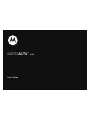 1
1
-
 2
2
-
 3
3
-
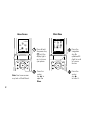 4
4
-
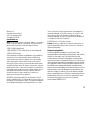 5
5
-
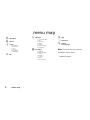 6
6
-
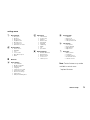 7
7
-
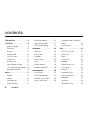 8
8
-
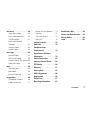 9
9
-
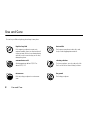 10
10
-
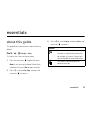 11
11
-
 12
12
-
 13
13
-
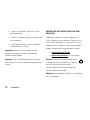 14
14
-
 15
15
-
 16
16
-
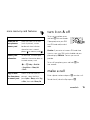 17
17
-
 18
18
-
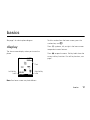 19
19
-
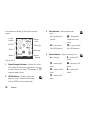 20
20
-
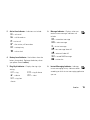 21
21
-
 22
22
-
 23
23
-
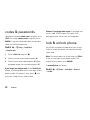 24
24
-
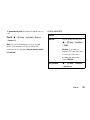 25
25
-
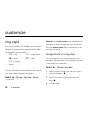 26
26
-
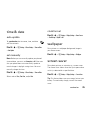 27
27
-
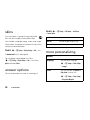 28
28
-
 29
29
-
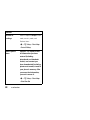 30
30
-
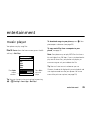 31
31
-
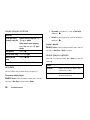 32
32
-
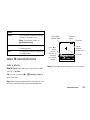 33
33
-
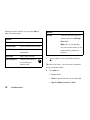 34
34
-
 35
35
-
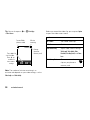 36
36
-
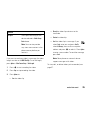 37
37
-
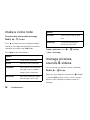 38
38
-
 39
39
-
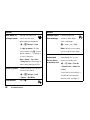 40
40
-
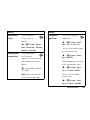 41
41
-
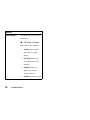 42
42
-
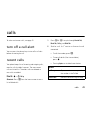 43
43
-
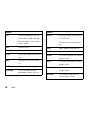 44
44
-
 45
45
-
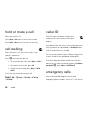 46
46
-
 47
47
-
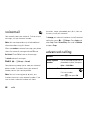 48
48
-
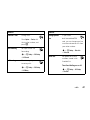 49
49
-
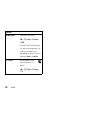 50
50
-
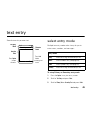 51
51
-
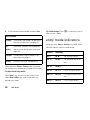 52
52
-
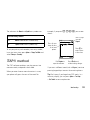 53
53
-
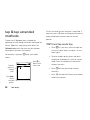 54
54
-
 55
55
-
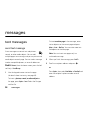 56
56
-
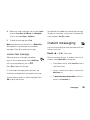 57
57
-
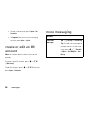 58
58
-
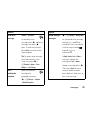 59
59
-
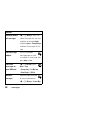 60
60
-
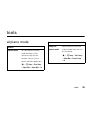 61
61
-
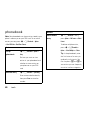 62
62
-
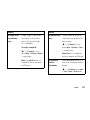 63
63
-
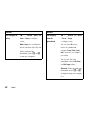 64
64
-
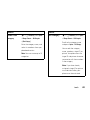 65
65
-
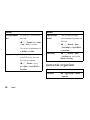 66
66
-
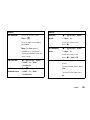 67
67
-
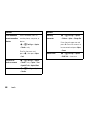 68
68
-
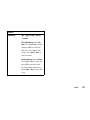 69
69
-
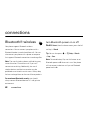 70
70
-
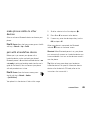 71
71
-
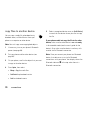 72
72
-
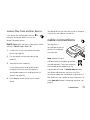 73
73
-
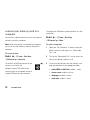 74
74
-
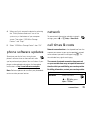 75
75
-
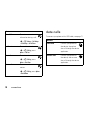 76
76
-
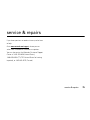 77
77
-
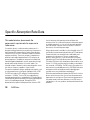 78
78
-
 79
79
-
 80
80
-
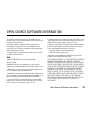 81
81
-
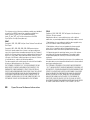 82
82
-
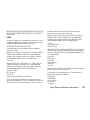 83
83
-
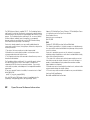 84
84
-
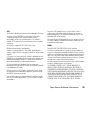 85
85
-
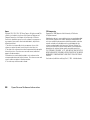 86
86
-
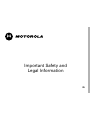 87
87
-
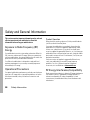 88
88
-
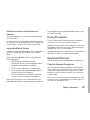 89
89
-
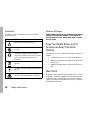 90
90
-
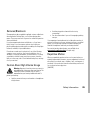 91
91
-
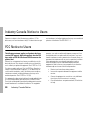 92
92
-
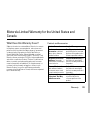 93
93
-
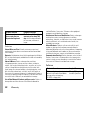 94
94
-
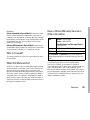 95
95
-
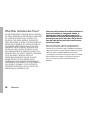 96
96
-
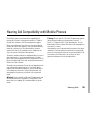 97
97
-
 98
98
-
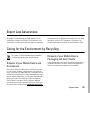 99
99
-
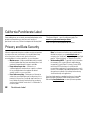 100
100
-
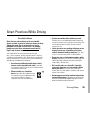 101
101
-
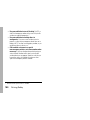 102
102
-
 103
103
-
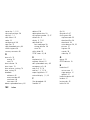 104
104
-
 105
105
-
 106
106
-
 107
107
-
 108
108
-
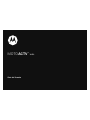 109
109
-
 110
110
-
 111
111
-
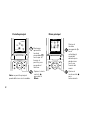 112
112
-
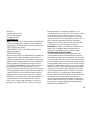 113
113
-
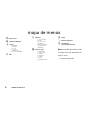 114
114
-
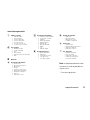 115
115
-
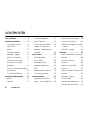 116
116
-
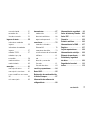 117
117
-
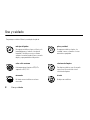 118
118
-
 119
119
-
 120
120
-
 121
121
-
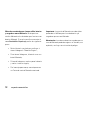 122
122
-
 123
123
-
 124
124
-
 125
125
-
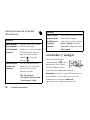 126
126
-
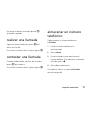 127
127
-
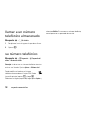 128
128
-
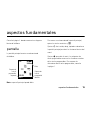 129
129
-
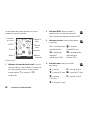 130
130
-
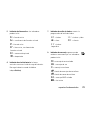 131
131
-
 132
132
-
 133
133
-
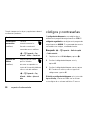 134
134
-
 135
135
-
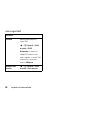 136
136
-
 137
137
-
 138
138
-
 139
139
-
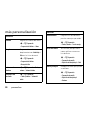 140
140
-
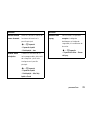 141
141
-
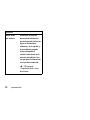 142
142
-
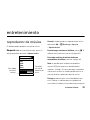 143
143
-
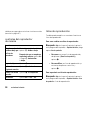 144
144
-
 145
145
-
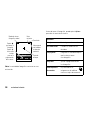 146
146
-
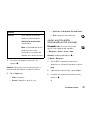 147
147
-
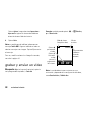 148
148
-
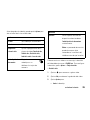 149
149
-
 150
150
-
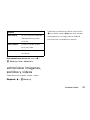 151
151
-
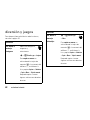 152
152
-
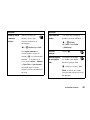 153
153
-
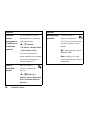 154
154
-
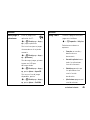 155
155
-
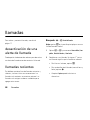 156
156
-
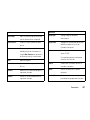 157
157
-
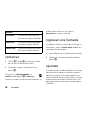 158
158
-
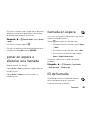 159
159
-
 160
160
-
 161
161
-
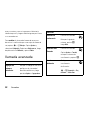 162
162
-
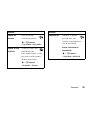 163
163
-
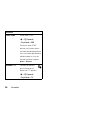 164
164
-
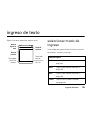 165
165
-
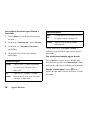 166
166
-
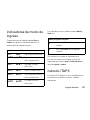 167
167
-
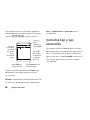 168
168
-
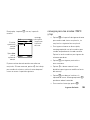 169
169
-
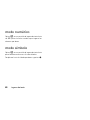 170
170
-
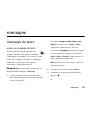 171
171
-
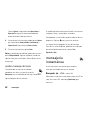 172
172
-
 173
173
-
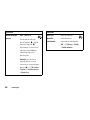 174
174
-
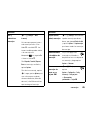 175
175
-
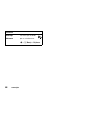 176
176
-
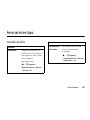 177
177
-
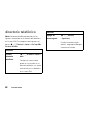 178
178
-
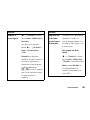 179
179
-
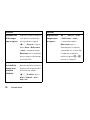 180
180
-
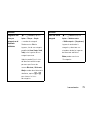 181
181
-
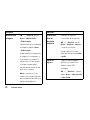 182
182
-
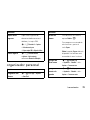 183
183
-
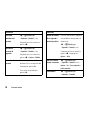 184
184
-
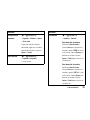 185
185
-
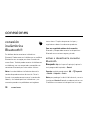 186
186
-
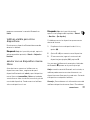 187
187
-
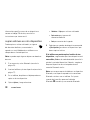 188
188
-
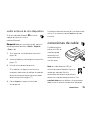 189
189
-
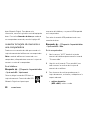 190
190
-
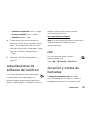 191
191
-
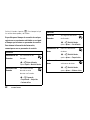 192
192
-
 193
193
-
 194
194
-
 195
195
-
 196
196
-
 197
197
-
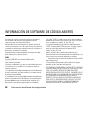 198
198
-
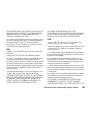 199
199
-
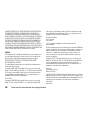 200
200
-
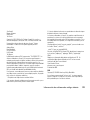 201
201
-
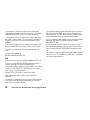 202
202
-
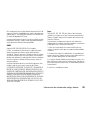 203
203
-
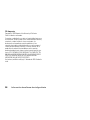 204
204
-
 205
205
-
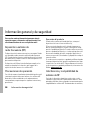 206
206
-
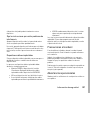 207
207
-
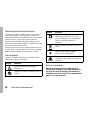 208
208
-
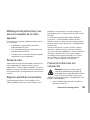 209
209
-
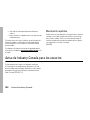 210
210
-
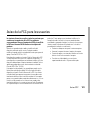 211
211
-
 212
212
-
 213
213
-
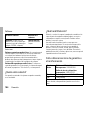 214
214
-
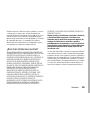 215
215
-
 216
216
-
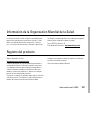 217
217
-
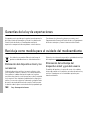 218
218
-
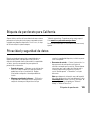 219
219
-
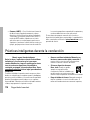 220
220
-
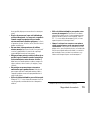 221
221
-
 222
222
-
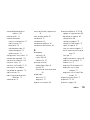 223
223
-
 224
224
-
 225
225
-
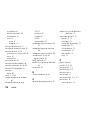 226
226
-
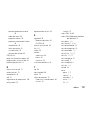 227
227
-
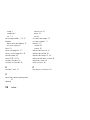 228
228
Motorola MOTOACTV W450 Manual de usuario
- Categoría
- Teléfonos móviles
- Tipo
- Manual de usuario
En otros idiomas
- English: Motorola MOTOACTV W450 User manual
Documentos relacionados
-
Motorola ACTV W450 Guía del usuario
-
Motorola MOTOACTV W450 Manual de usuario
-
Motorola MOTOKRZR K1 Manual de usuario
-
Motorola K1 T-Mobile Guía del usuario
-
Motorola W490 Guía del usuario
-
Motorola V360 Guía del usuario
-
Motorola RIZR Z3 Instrucciones de operación
-
Motorola MOTORAZR V3t Motomanual
-
Motorola MOTOSLVR L6 Manual de usuario
-
Motorola MOTOROKR E8 Manual de usuario