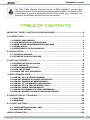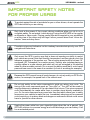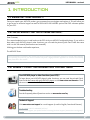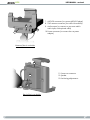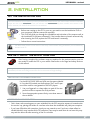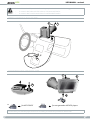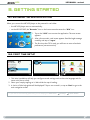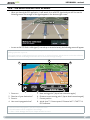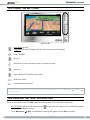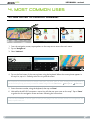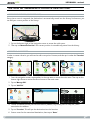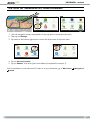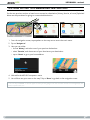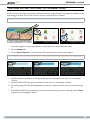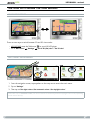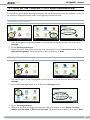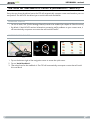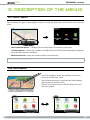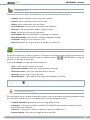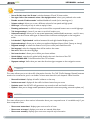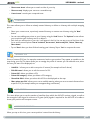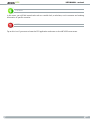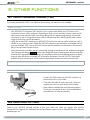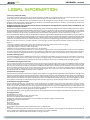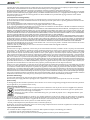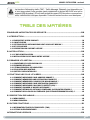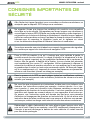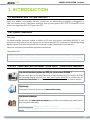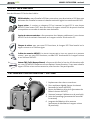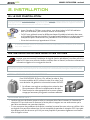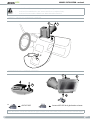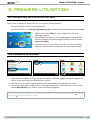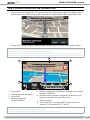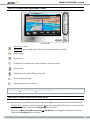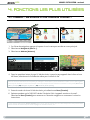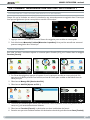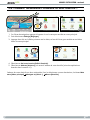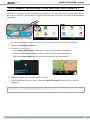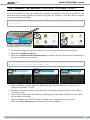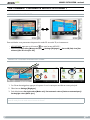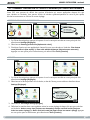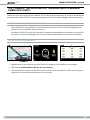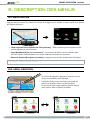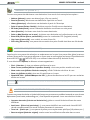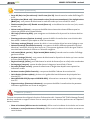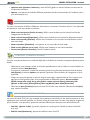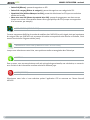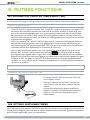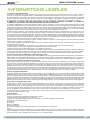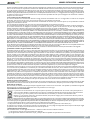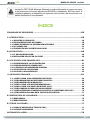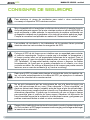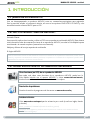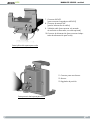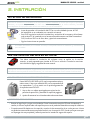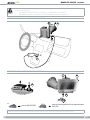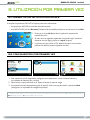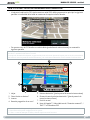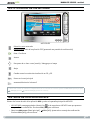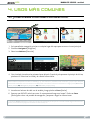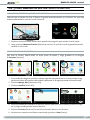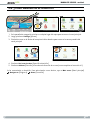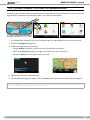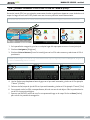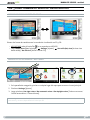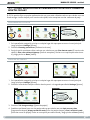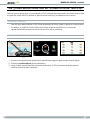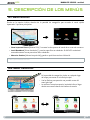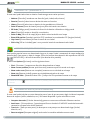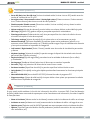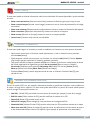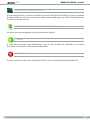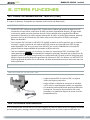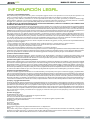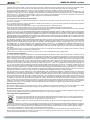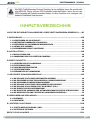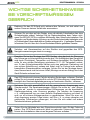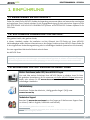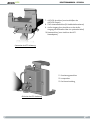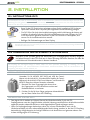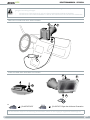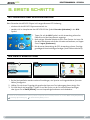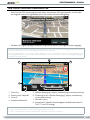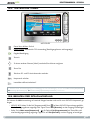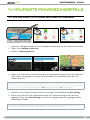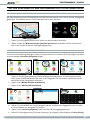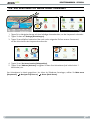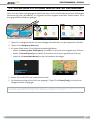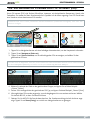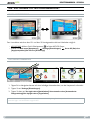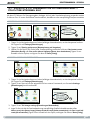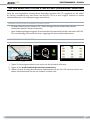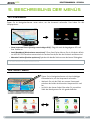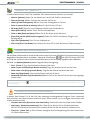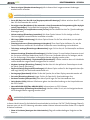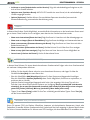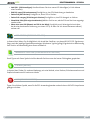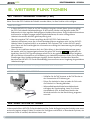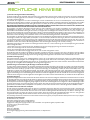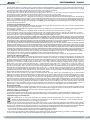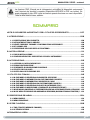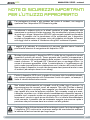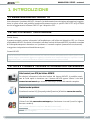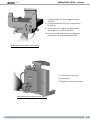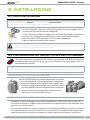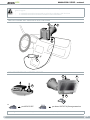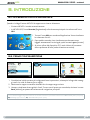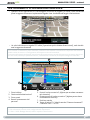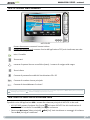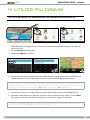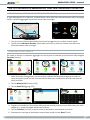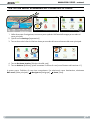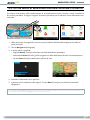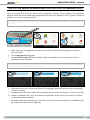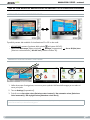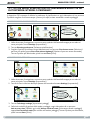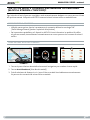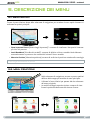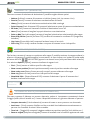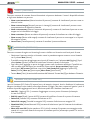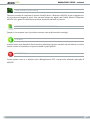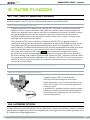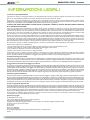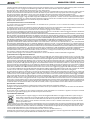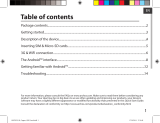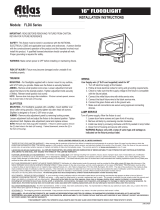Archos 605 WiFi 160GB Manual de usuario
- Categoría
- Navegantes
- Tipo
- Manual de usuario

Entertainment way
*
ENGLISH
User manual
. . . . . . . . . . . . . . . . . . . . . . . . . . . . . . . . . . . . . . . . . . . . . . . . . 1
FRANÇAIS
Manuel d’utilisation
. . . . . . . . . . . . . . . . . . . . . . . . . . . . . . . . . . . . . . . . 27
ESPAÑOL
Manual de usuario
. . . . . . . . . . . . . . . . . . . . . . . . . . . . . . . . . . . . . . . . . . . 53
DEUTSCH
Benutzerhandbuch
. . . . . . . . . . . . . . . . . . . . . . . . . . . . . . . . . . . . . . . . . . 79
ITALIANO
Manuale per l’utente
. . . . . . . . . . . . . . . . . . . . . . . . . . . . . . . . . . . . . . . 105
User manUal
*Vos loisirs comme vous voulez
GPs

GPs
2
USER MANUAL - version 4
Table Of COnTenTs
IMPORTanT safeTY nOTes fOR PROPeR UsaGe ����������������������������������������������������������������3
1� InTROdUCTIOn ���������������������������������������������������������������������������������������������������������������������������������������4
1.1. REGISTER YOUR PRODUCT! . . . . . . . . . . . . . . . . . . . . . . . . . . . . . . . . . . . . . . . . . . . . . . . . .4
1.2. AN INTRODUCTORY NOTE FROM ARCHOS... . . . . . . . . . . . . . . . . . . . . . . . . . . . . . . . . . . . .4
1.3. WHERE TO FIND THE INFORMATION YOU MAY NEED . . . . . . . . . . . . . . . . . . . . . . . . . . . . .4
1.4. ARCHOS GPS KIT . . . . . . . . . . . . . . . . . . . . . . . . . . . . . . . . . . . . . . . . . . . . . . . . . . . . . . . . .5
1.5. DESCRIPTION OF THE IN-CAR HOLDER . . . . . . . . . . . . . . . . . . . . . . . . . . . . . . . . . . . . . . . .5
2� InsTallaTIOn ���������������������������������������������������������������������������������������������������������������������������������������7
2.1. THE INSTALLATION DVD . . . . . . . . . . . . . . . . . . . . . . . . . . . . . . . . . . . . . . . . . . . . . . . . . . .7
2.2. SETTING UP THE GPS IN YOUR CAR . . . . . . . . . . . . . . . . . . . . . . . . . . . . . . . . . . . . . . . . . . . 7
3� GeTTInG sTaRTed ����������������������������������������������������������������������������������������������������������������������������� 9
3.1. ENTERING THE GPS APPLICATION . . . . . . . . . . . . . . . . . . . . . . . . . . . . . . . . . . . . . . . . . . . .9
3.2. FIRST TIME SETUP . . . . . . . . . . . . . . . . . . . . . . . . . . . . . . . . . . . . . . . . . . . . . . . . . . . . . . . .9
3.3. THE MAIN NAVIGATION SCREEN . . . . . . . . . . . . . . . . . . . . . . . . . . . . . . . . . . . . . . . . . . . .10
3.4. USING THE BUTTONS . . . . . . . . . . . . . . . . . . . . . . . . . . . . . . . . . . . . . . . . . . . . . . . . . . . . . 11
3.5. LEAVING THE “GPS” APPLICATION . . . . . . . . . . . . . . . . . . . . . . . . . . . . . . . . . . . . . . . . . .11
4� MOsT COMMOn Uses ����������������������������������������������������������������������������������������������������������������������12
4.1. HOW DO I GO TO A SPECIFIC ADDRESS? . . . . . . . . . . . . . . . . . . . . . . . . . . . . . . . . . . . . . .12
4.2. HOW DO I MEMORIZE A FAVORITE DESTINATION? . . . . . . . . . . . . . . . . . . . . . . . . . . . . . .13
4.3. HOW DO I MEMORIZE MY HOME ADDRESS? . . . . . . . . . . . . . . . . . . . . . . . . . . . . . . . . . . .14
4.4. HOW DO I GO TO A MEMORIZED DESTINATION? . . . . . . . . . . . . . . . . . . . . . . . . . . . . . . . . 15
4.5. HOW DO I GO TO A POINT OF INTEREST (POI)? . . . . . . . . . . . . . . . . . . . . . . . . . . . . . . . . .16
4.6. HOW DO I CHANGE THE VIEW MODES? . . . . . . . . . . . . . . . . . . . . . . . . . . . . . . . . . . . . . . .17
4.7. HOW DO I SET HIGHWAY/TOLL ROAD PREFERENCES? . . . . . . . . . . . . . . . . . . . . . . . . . . .18
4.8. HOW DO I RECOMPUTE A ROUTE (ROADBLOCK/TRAFFIC)? . . . . . . . . . . . . . . . . . . . . . . .19
5� desCRIPTIOn Of The MenUs ����������������������������������������������������������������������������������������������������20
5.1. QUICK MENU . . . . . . . . . . . . . . . . . . . . . . . . . . . . . . . . . . . . . . . . . . . . . . . . . . . . . . . . . . . 20
5.2. MAIN MENU . . . . . . . . . . . . . . . . . . . . . . . . . . . . . . . . . . . . . . . . . . . . . . . . . . . . . . . . . . . .20
6� OTheR fUnCTIOns ��������������������������������������������������������������������������������������������������������������������������25
6.1. TRAFFIC MESSAGE CHANNEL (TMC) . . . . . . . . . . . . . . . . . . . . . . . . . . . . . . . . . . . . . . . . .25
6.2. ADDITIONAL OPTIONS . . . . . . . . . . . . . . . . . . . . . . . . . . . . . . . . . . . . . . . . . . . . . . . . . . . .25
leGal InfORMaTIOn ���������������������������������������������������������������������������������������������������������������������������26
▲
!
The TMC (Trafc Message Channel) function is only available if you have pur-
chased the bundled version (the version which includes an ARCHOS player & a GPS
in-car holder). If you have purchased the GPS in-car holder as an accessory, this
function is not available. All other functions are identical

GPs
3
USER MANUAL - version 4
IMPORTanT safeTY nOTes
fOR PROPeR UsaGe
▲
!
To protect against the risk of accidents for you or other drivers, do not operate the
GPS device while you are driving.
▲
!
Only look at the screen if the current driving conditions allow you do to so in
complete safety. Do not watch it while driving if using the ARCH
OS in the regular
multimedia or video mode. Playing media les while mounted to your windshield
or within view of the driver may be illegal. Inform yourself about local “driver dis-
traction” laws and obey them.
▲
!
Circulation signs and indicators on the roadway have absolute priority over GPS
navigational instructions.
▲
!
Only mount the GPS in such a way that is does not impede your ability to control
your vehicle as normal. Note that humidity, temperature, and time play a role in the
adhesive properties of the suction cup. The mounting area should be at least 15°
centigrade (60° Fahrenheit) for a secure mount. Security also includes placing or
running cables in a safe manner and which will not get entangled in the steering
wheel or other movable controls. Do no mount the device such that it could cause
personal harm even in the case of an accident (in front of an airbag for example).
▲
!
Because the GPS cannot know all road changes, do not rely solely on GPS infor-
mation, for example, the speed limit of the current road.
▲
!
Do not rely solely on the voice commands to guide you along your route. The
timing of the voice commands such as “Turn right” or “Turn left” will be made in
varying distances in advance of the calculated route’s turns. This voice command
could coincidentally be made while there is another street directly available to
you. Or, the voice command may come later than that which allows you to safely
manoeuvre your vehicle to make the turn. Immediately obeying such a command
could require you to make a brisk and dangerous manoeuvre which could cause
harm to yourself or other drivers.
▲
!
Unplug the power cable from your cigarette lighter when the car is parked. Your
GPS will continue to consume energy and could discharge your car battery if left
for an extended period.

GPs
4
USER MANUAL - version 4
1� InTROdUCTIOn
1�1� ReGIsTeR YOUR PROdUCT!
Once you unpack your ARCHOS product, go to www.archos.com/register and register it. This will allow you
to get access to technical support as well as FREE AND PURCHASABLE options and FREE software updates
for your GPS.
1�2� an InTROdUCTORY nOTe fROM aRChOs���
Dear Customer,
This manual explains how to install and use the GPS with your ARCHOS multimedia player. If you wish to
learn about your ARCHOS player’s other functions, you can read the printed Quick Start Guide that came
with it or the full manual (www.archos.com/manuals).
Wishing you the best multimedia experience,
The ARCHOS Team.
All the information contained in this manual was correct at the time of publication. However, as we are often updating
and improving our products, your device’s software may have a slightly different appearance or modied functionality
than
presented in this manual.
1�3� WheRe TO fInd The InfORMaTIOn YOU MaY need
?
Your ARCHOS player’s other functions (non-GPS)?
To learn about your ARCHOS player’s other functions, you can read the printed Quick
Start Guide that came with your ARCHOS player, or visit www.archos.com/manuals to nd
the most recent version the full manual.
Troubleshooting
See the Frequently Asked Questions section at www.archos.com/faq
Technical Support
Visit www.archos.com/support for e-mail support (e-mails in English, French and German).
U.S. & Canada: Call 877-300-8879 (toll free)
Europe: please register your product before contacting Technical Support (www.archos.com/register).

GPs
5
USER MANUAL - version 4
1�4� aRChOs GPs kIT
List of GPS components included in the package:
The installation DVD: before setting up the GPS in your car, you need to run this DVD which will
guide you through the installation of the maps and latest software onto your ARCHOS player.
The in-car holder: it contains a GPS receiver which will send the GPS signal to your ARCHOS
player. Therefore, your player MUST be mounted on the in-car holder, so that it can locate
your position and help you get to your destination.
4 pairs of rubber spacers: to adapt best to your ARCHOS player, so that it is held tight by the
in-car holder. See section 2.2.
The car power adapter: in order for the GPS to function, the power adapter MUST be con-
nected to the in-car holder and to the cigarette lighter.
2 ARCHOS connection cables (one for the ARCHOS 605 and one for next generation devices): in order for the
GPS to function, this cable MUST be connected to the in-car holder and to the ARCHOS player.
The TMC (Trafc Message Channel) antenna: in order to use the trafc information functionality
on your ARCHOS GPS. See chapter 6. Other Functions. If you have purchased the GPS in-car
holder as an accessory, this function is not available.
1�5� desCRIPTIOn Of The In-CaR hOldeR
1
1
2
4
3
6
5
Location for the rubber spacers
Adjustable top grip (to hold ARCHOS player
tight)
Gr
ip release (to release ARCHOS player)
Suction cup (to adhere to the windshield)
Locking lever (to lock the suction cup)
Suction release tab (to release in-car holder)
1.
2.
3.
4.
5.
6.

GPs
6
USER MANUAL - version 4
7
9
8
10
Bottom of the in-car holder
ARCHOS
connector (to connect ARCHOS player)
TMC antenna connector (for trafc information)
A
udio output (to connect to your auto radio’s
audio input, with optional cable)
Power connector (to connect the car power
adapter)
7.
8.
9.
10.
13
11
12
Back of the in-car holder
Futur
e use connector
Speaker
Positioning
adjustments
11.
12.
13.

GPs
7
USER MANUAL - version 4
2� InsTallaTIOn
2�1� The InsTallaTIOn dvd
This DVD installation is not needed if you have purchased the bundled version (the version which includes an ARCHOS
player & a GPS in-car holder). In this case, the software and maps have already been installed and activated on the
device. However, the DVD can be used later for reinstallation.
Before even setting up the GPS in your car, you need to run the installation DVD on
your computer (internet connection required).
This DVD will guide you through the installation and activation of the maps as well as
the installation of the latest software(s). If the installer does not launch automatically
after inserting the DVD, explore the DVD and launch it manually.
Follow the on-screen instructions.
•
•
•
▲
!
The MAP CODE (written on the sleeve of the DVD) will be needed during installation (and reinstallation).
DO NOT LOSE IT!
2�2� seTTInG UP The GPs In YOUR CaR
After having completed the software setup as explained in the previous section, you are
now ready to install the GPS in your vehicle. Please refer to the legal and safety sections
of this manual.
GPS signal reception is highly dependent upon optimal in-car holder placement, vehicle features such as heat reective
windshields, and the surrounding environment such as mountains and high buildings.
INSTALLING THE RUBBER ADAPTERS
1
For the ARCHOS 605 30Gb and 4Gb, use the spacers labeled
A. For other 605 models, use the B spacers. The C and D spac-
ers will be used for next generation ARCHOS players.
Use your ngernail or a sharp object to peal off the two
protective lms to expose the sticky surfaces.
Press the appropriate spacers rmly onto these areas of
the car holder.
1.
2.
2
WHERE TO PLACE YOUR GPS?
Find a clean, safe mounting area on your windshield. As the GPS reception antenna is located under
the suction cup, placing the holder on a surface other than the windshield will yield poor reception.
If you have difculties with reception, check your car manual to see if you have a heat reective
windshield
which may interfere with GPS reception. There may be areas that do not have this prop-
erty and also allow the safe mounting of the in-car holder.
•
•

GPs
8
USER MANUAL - version 4
▲
!
TO ENSURE YOUR SAFETY, it is ESSENTIAL that you place the GPS in-car holder as suggested below:
IT SHOULD NOT OBSCURE THE VIEW OF THE ROAD OR TRAFFIC
IT SHOULD NOT COVER YOUR VEHICLE’S INSTRUMENT PANELS
•
•
INSTALLING THE IN-CAR HOLDER
1
2
3
4
CONNECTING THE ARCHOS PLAYER
5
7
6
8
*
*
for ARCHOS 605 for next generation ARCHOS players
To disconnect your ARCHOS player from the in-car holder, just follow this procedure in reverse order.

GPs
9
USER MANUAL - version 4
3� GeTTInG sTaRTed
3�1� enTeRInG The GPs aPPlICaTIOn
When you connect the ARCHOS player to the powered in-car holder:
the ARCHOS player turns on automatically.
on the ARCHOS 605, the “
Recorder” icon on the home screen becomes the “GPS” icon.
Tap on the “GPS” icon to enter the application. The start screen
appears.
After a few seconds, a red screen appears. Read the legal message
carefully, and tap on ‘
I agree’.
The rst time the GPS is used, you will have to enter a few basic
pr
eferences (see next section).
1.
2.
3.
3�2� fIRsT TIMe seTUP
1
2
3
This initial installation will help you congure several settings such as the voice language and dis-
tance units (km or miles).
Select your map by tapping on it. Wait while the map is loading.
A choice of little help guides will be displayed*. Tap on one to read it, or tap on ‘
Back’ to go to the
main navigation screen.
* If you want to read the help guides later, you can always go to
‘
Main menu’
‘Settings’
‘
Quick Guides’
.
•
•
1.
2.
3.

GPs
10
USER MANUAL - version 4
3�3� The MaIn navIGaTIOn sCReen
When you launch the GPS application, it will search for a valid GPS signal and you will rst see the
following screen. The strength of the signal appears in the bottom right corner.
As soon as the GPS nds a valid signal (it can take up to several minutes), the following screen will appear.
If your GPS remains on the rst screen, check that you have correctly installed the GPS in your car.
See section 2.2.
Setting up the GPS in your car.
GPS signal reception is highly dependent upon optimal in-car holder placement, vehicle features such as heat reective
windshields, and the surrounding environment such as mountains and high buildings.
5
6
7
4
2
1
3
8
Zoom out
Direction of your destination*
Zoom in
Your route’s progression bar*
1.
2.
3.
4.
N
ext turning point* (tap to hear instruction again)
Distance to next turning point* (tap to hear instruction again)
Curr
ent position
Arrival time** / Current speed / Distance left** / TMC*** &
GPS indicators
5.
6.
7.
8.
* This information only appears if you have computed a route.
** This information can be congured in the settings.
*** TMC = Trafc Message Channel,
see chapter 6: Other Functions
.
•
•

GPs
11
USER MANUAL - version 4
3�4� UsInG The bUTTOns
ARCHOS 605
Short press: go back
Long press: exit the GPS application (a conrmation screen will appear)
Enter / Validate
Zoom in
Move from an item to another (menus) / Browse the map
Zoom out
Switch between 2D and 3D view modes
Enter main menu
increase/decrease volume*
* Note: this volume control is independent of the volume controls that you can set in
‘
Main menu
’ ‘
Settings’
‘
Volume settings’
.
3�5� leavInG The “GPs” aPPlICaTIOn
There are two ways to exit the “GPS” application and go back to the ARCHOS home screen:
ARCHOS 605: press and hold the Exit button
on your ARCHOS player until a conrmation screen
appears. Tap on ‘Exit’ to conrm.
Go to ‘
Main menu’ ‘Exit’. A conrmation message will appear. Tap on ‘Exit’ to conrm.
•
•

GPs
12
USER MANUAL - version 4
4� MOsT COMMOn Uses
4�1� hOW dO I GO TO a sPeCIfIC addRess?
1
2
3
From the navigation screen, tap anywhere on the map area to access the main menu.
Tap on ‘
Navigate to’.
Select ‘
Address’.
4
5
6
Tap on the rst letters of the country/state using the keyboard. When the country/state appears in
the top list, tap on it. Similarly, select the city and the street.
For compound city and street names, for example “Saint John”, only enter “John”, as “Saint” would give too many results. If
you do not nd your city, you can try to enter the address using a ZIP code (
‘
Main menu’
‘Navigate to’
‘
ZIP Code’)
.
Enter the street number, using the keyboard, then tap on ‘Done’.
Wait while the ARCHOS computes a route. You will then see your route on the map*. Tap on ‘
Done’
to go back to the navigation screen and start following the instructions.
* You can tap on ‘
Details
’ to see the types of roads you are going to use. You can then choose to avoid highways, toll
roads, unpaved roads, etc.
1.
2.
3.
4.
5.
6.

GPs
13
USER MANUAL - version 4
4�2� hOW dO I MeMORIze a favORITe desTInaTIOn?
USING THE HISTORY (QUICKEST WAY)
Every time a route is computed, the destination is automatically stored into the history. Furthermore, you
can add your current position to the history:
1
2
Tap on the bottom right of the navigation screen to access the quick menu.
Then tap on ‘
Memorize Position’. Your current position is automatically stored into the history.
CREATING A FAVORITE
In order to create a favorite, you will need to add a new point of interest, and then put it under the ‘Favorites’
category.
1
2
3
From the navigation screen, tap anywhere in the map area to access the main menu. Then tap on the
bottom right arrow to access the second screen of the main menu.
Tap on ‘
Manage POI’.
Tap on ‘
Add POI’.
4
5
6
Choose a method to enter your favorite location (address, city center, point on map, etc.), then
enter/select the address.
Tap on ‘
Favorites’. This will put the destination into the favorites.
Enter a name for the memorized destination, then tap on ‘
Done’.
1.
2.
1.
2.
3.
4.
5.
6.

GPs
14
USER MANUAL - version 4
4�3� hOW dO I MeMORIze MY hOMe addRess?
1
2
3
From the navigation screen, tap anywhere in the map area to access the main menu.
Then tap on ‘
Settings’.
Tap twice on the bottom right arrow to access the third screen of the main menu.
4
5
Tap on ‘Set home location’.
Tap on ‘
Address’, then enter your home address (as explained in section 4.1).
Your home address is now memorized. To select it as your destination, go to ‘
Main menu’ ‘Navigate to’
‘Home’.
1.
2.
3.
4.
5.

GPs
15
USER MANUAL - version 4
4�4� hOW dO I GO TO a MeMORIzed desTInaTIOn?
See the two previous sections to learn how to memorize a destination (history, favorite, or home). Explained
below are the procedures for going to a memorized destination.
1
2
3
From the navigation screen, tap anywhere on the map area to access the main menu.
Tap on ‘
Navigate to’.
Here you can either:
choose ‘
History’, and select one of your previous destinations.
select ‘
Favorite’, and choose one of your favorites as your destination.
tap on ‘
Home’ to go to your home address
4
5
Wait while the ARCHOS computes a route.
You will then see your route on the map*. Tap on ‘
Done’ to go back to the navigation screen.
* You can tap on ‘
Details
’ to see the types of roads you are going to use. You can then choose to avoid highways, toll
roads, unpaved roads, etc.
1.
2.
3.
•
•
•
4.
5.

GPs
16
USER MANUAL - version 4
4�5� hOW dO I GO TO a POInT Of InTeResT (POI)?
Points of interest (POI) are, for example, restaurants, hotels, or gas stations. They appear as symbols on the
map during your route. The GPS can create a route to a specic point of interest.
Additional POIs are available in your ARCHOS personal account (www.archos.com/register), under the GPS section.
1
2
3
From the navigation screen, tap anywhere on the map area to access the main menu.
Tap on ‘
Navigate to’.
Tap on ‘
Point of Interest’ to see the closest POIs and select the one you want to go to.
You can also choose to go to a POI in a specic city. Go to the second screen of ‘
Navigate to
’ and select ‘
POI in City
’.
4
5
6
Use the arrows to scroll down to the group that you are interested in, and tap on it. For example:
‘Culture’.
Similarly, nd the POI type you’re interested in, and tap on it. For example: ‘Cinema’.
All
corresponding POIs will be displayed from closest to furthest. Just select the one you want to go
to.
Wait while the ARCHOS computes the route. You will then see your route on the map. Tap on ‘
Done’
to go back to the navigation screen.
1.
2.
3.
4.
5.
6.
7.

GPs
17
USER MANUAL - version 4
4�6� hOW dO I ChanGe The vIeW MOdes?
2D/3D VIEW MODES
There are two ways to switch between 2D and 3D view modes:
ARCHOS 605: press the Tab button
on your ARCHOS player.
Go to ‘
Main menu’ ‘Settings’ ‘Set to 2D (at) view’ / ‘Set 3D view’.
DAY / NIGHT COLOR MODES
1
2
3
From the navigation screen, tap anywhere on the map area to access the main menu.
Tap on ‘
Settings’.
Then tap on ‘
Set night colors / Set automatic colors / Set daylight colors’.
Note: when set to ‘Automatic colors’, the device switches automatically between day/night color modes, depending
on the time of the day.
•
•
1.
2.
3.

GPs
18
USER MANUAL - version 4
4�7� hOW dO I seT hIGhWaY/TOll ROad PRefeRenCes?
The GPS allows you to dene planning preferences that will be used every time you compute a route. You
can choose to always plan fastest routes, avoid highways or avoid toll roads.
PLANNING PREFERENCES
1
2
3
From the navigation screen, tap anywhere in the map area to access the main menu. Then tap on
‘Settings’.
Tap on ‘
Planning preferences’.
Choose the option that will be used every time you compute a route: ‘
Plan fastest routes’ or ‘Plan
route without highways
’. Tap on an option to select it, then tap on ‘Done’.
TOLL CHARGE SETTINGS
1
2
From the navigation screen, tap anywhere in the map area to access the main menu. Then tap on
‘Settings’.
Tap on the bottom right arrow to go to the second ‘
Settings’ screen.
3
4
Tap on ‘Toll charge settings’.
Dene how you want to manage toll roads each time you compute a route: ‘Ask me every time’,
‘Always avoid toll roads’ or ‘Don’t avoid toll roads’. Tap on an option to select it, then tap on ‘Done’.
1.
2.
3.
1.
2.
3.
4.

GPs
19
USER MANUAL - version 4
4�8� hOW dO I ReCOMPUTe a ROUTe (ROadblOCk/TRaffIC)?
Every time you leave the advised route, the GPS will automatically compute a new route based on your cur-
rent position. The ARCHOS also allows you to avoid trafc and road blocks.
AVOIDING TRAFFIC
For this to work, TMC (Trafc Message Channel) needs to be enabled (see chapter 6: Other Functions).
By default, if the ARCHOS receives information concerning trafc problems on your current route, it
will automatically compute a new route that will avoid the trafc.
AVOIDING ROAD BLOCKS
1
2
3
Tap on the bottom right of the navigation screen to access the quick menu.
Tap on ‘
Avoid Roadblock’.
Then select how far the roadblock is. The GPS will automatically recompute a route that will avoid
this road block.
•
•
1.
2.
3.

GPs
20
USER MANUAL - version 4
5� desCRIPTIOn Of The MenUs
5�1� qUICk MenU
Tap on the bottom right of the navigation screen to access the quick menu. You will then see 3 main op-
tions:
‘Show Important Places’ *: displays the two closest points of interest on your route.
‘
Avoid Roadblock’ *: allows you to dene a road block. The ARCHOS will automatically recompute a
route that will avoid this road block .
‘
Memorize Position’: stores your current position into the history.
* only if you have computed a route.
5�2� MaIn MenU
From the navigation screen, tap anywhere on the map
area to access the main menu.
Use the bottom arrows to jump back and forth between
the 2 screens of the main menu.
The box in the top left corner tells you where you are in
the menu system.
•
•
•
•
•
•

GPs
21
USER MANUAL - version 4
NAVIGATE TO...
This menu allows you to select your destination. You can choose between several options:
‘Address’: enter an address (country, city, street, number)
‘
Favorite’: select a destination from your favorites
‘
History’: select a destination from the history
‘
Point of Interest’: choose a point of interest as the destination
‘
ZIP Code’: enter the destination address using a ZIP code
‘
Home’: choose your home as the destination
‘
Point on Map’: select your destination by selecting it on the map
‘
Enter GPS position’: enter the GPS coordinates (longitude, latitude)
‘
City Center’: brings you to the center of a city
‘
POI in City’: allows you to go to a point of interest in a specic city
BROWSE MAP
This function allows you to look for a location in the map. You can drag the map using the touchscreen. You
can zoom in and out with the ARCHOS player’s accelerator buttons
(ARCHOS 605), or using the
zoom bar (on the right of the screen).
If you select ‘
Options’, you will see the following items:
‘
Find...’: show a specic address on the map
‘
Show current position’: show your current position on the map
‘
Show entire route’: show your computed route on the map
‘
Show city’: show a specic city on the map
‘
Show/Hide POIs...’: select what POI you want to be displayed on the map
Tapping on the cursor (bottom center of the screen) allows you to select an alternate method to get to your des-
tination.
ALTERNATIVE ROUTE
This menu allows you to compute an alternative route in case you encounter something unexpected during
your trip (trafc, road block, etc.). It is available only if you have computed a route.
‘
Compute alternative’: generates a new route using different roads
‘
Avoid next…’: allows you to dene a road block. The ARCHOS automatically recomputes a route
that will avoid this road block
‘
Travel via…’: allows you to travel via a specic location (city, address, etc.)
‘
Reset to original’: cancels all the changes made in this menu
•
•
•
•
•
•
•
•
•
•
•
•
•
•
•
•
•
•
•

GPs
22
USER MANUAL - version 4
SETTINGS
‘Set to 2D (at) view / Set 3D view’: switches between 2D and 3D view modes
‘
Set night colors / Set automatic colors / Set daylight colors’: select your preferred color mode
‘
Disable sounds / Enable sounds’: enables/disables all sounds (voice, warnings, etc.)
‘
Volume settings’: allows you to set a different volume for low speed and high speed
‘
GPS Logs’: to record your trip in order to replay it later
‘
Planning preferences’: to dene how your route will be computed: fastest route or avoid highways
‘
Toll charge settings’: choose if you want to avoid toll roads or not
‘
Advanced settings’: allows you to set several parameters (enable/disable autozoom, avoid U-turns,
etc.). You can also choose what type of distance/time indicators are displayed on the navigation
screen.
‘
Left handed’ / ‘Right handed’: switches between left and right handed display modes
‘
Keyboard settings’: allows you to select your preferred keyboard layout (Abcd, Qwerty or Azerty)
‘
Regional settings’: to select the distance units (Km or miles) and coordinate units.
‘
Set language’: select the language that will be used on the screen
‘
Set voice’: select the voice language
‘
Set home location’: allows you to dene your home address
‘
Quick Guides’: several quick guides briey describe the main functions of the GPS
‘
About ARCHOS GPS’: information about the GPS software
‘
Signpost settings’: dene how you want the direction signs to appear on the navigation screen
TRAFFIC
This menu allows you to set the trafc information function. The TMC (Trafc Message Channel) antenna
needs to be connected to your in-car holder. To learn more about this, see chapter 6: Other Functions.
‘
Show all incidents’: displays all trafc incidents on the map
‘
Incidents on route’: displays all the trafc incidents located on your route
‘
Optimize route’: the ARCHOS will generate a new route that will avoid trafc incidents
‘Options’: allow you to change several parameters (automatic route recomputing, automatic update, etc.)
ROUTE
This menu allows you to show various information about your computed route. It is available only if you
have computed a route.
‘
Show route instructions’: displays your route as a list of turns
‘
Show route as images’: displays your route as a manual slide show
‘
Show route summary’: displays your route on a map with trip information
•
•
•
•
•
•
•
•
•
•
•
•
•
•
•
•
•
•
•
•
•
•
•
•

GPs
23
USER MANUAL - version 4
‘Show route demo’: allows you to watch a video of your trip
‘
Show on map’: displays your route on a zoomable map
‘
Cancel route’: cancels your computed route
ITINERARY
This menu allows you to follow an already created itinerary or dene an itinerary with multiple stopping
points.
Select your current route, a previously created itinerary, or create a new itinerary using the ‘New’
button.
You can start adding new points to your itinerary using the ‘
Add’ button. The ‘Options’ button allows
you to optimize your itinerary, save it or delete it.
Each time you add a point to your trip, it will appear in the list. You can tap on one of the lines of the
list to access several options: ‘
Set as unvisited’, ‘Set as start’, ‘Add nearby POI’, ‘Delete’, ‘Move up’,
‘Move down’.
Tap on ‘
Done’ when you have nished creating your itinerary. Tap on ‘Yes’ to compute the route.
MANAGE POI
Points of interest (POI) are, for example, restaurants, hotels or gas stations. They appear as symbols on the
map during your trip. This menu allows you to manage the points of interest: you can add new ones, select
the ones you want to be displayed, etc.
‘
Add POI...’: allows you to add a new point of interest (for example a friend’s house)
‘
Edit POI name’: allows you to edit the name of a POI
‘
Delete POI’: allows you delete a POI
‘
Delete POI category’: allows you delete a POI category
‘
Show/hide POIs’: allows you select which POIs to be displayed on the map
‘
Warn when near POI’: allows you to set an audible warning when you are at a certain distance from
a specic POI (for example when you are approaching a restaurant)
GPS STATUS
This menu allows you to see the number of satellites from which the ARCHOS receives a signal, as well as
the strength of their signal. A minimum of 3 green (valid) signals is required for the ARCHOS to be able to
locate your position and compute a route.
MEMORIZE POSITION
When you tap on this icon, your current position is stored into the history.
•
•
•
•
•
•
•
•
•
•
•
•
•

GPs
24
USER MANUAL - version 4
EXTRAS
In this menu, you will nd several tools such as a world clock, a calculator, a unit converter and roadway
information in specic countries.
EXIT
Tap on this icon if you want to leave the GPS application and return to the ARCHOS home screen.

GPs
25
USER MANUAL - version 4
6� OTheR fUnCTIOns
6�1� TRaffIC MessaGe Channel (TMC)
If you have purchased the GPS in-car holder as an accessory, this function is not available.
WHAT IS TMC?
Your ARCHOS GPS includes a TMC receiver. This is a system that allows your GPS device to be
informed of current trafc conditions. Depending on your country and your location, there are FM
radio stations that transmit trafc information along with the regular programming. Some trafc
information is free of charge while other trafc information services, which typically offer a wider
range of trafc info, must be purchased.
Using the included TMC antenna, your ARCHOS GPS will receive the free trafc conditions if this is
o
ffered in your country or area. Check the ARCHOS website to see what other purchasable TMC op-
tions are available. TMC is not an ARCHOS service and the reliability of information is the responsi-
bility of the provider of these services.
Once the antenna is installed, and you are traveling through an area that has TMC broadcasts, the green
TMC indicator will display
(on the main navigation screen) indicating that the device has cap-
tured the TMC signal and is incorporating it into the planned route. See the settings section to decide
how you want the device to manage TMC information. By default, if the ARCHOS GPS nds trafc
problems on your current route, it will automatically compute a new route that will avoid trafc.
Note: In certain cases, the best route may be the original one.
HOW TO INSTALL THE TMC ANTENNA
Connect the TMC antenna to the TMC connector, at
the bottom of the in-car holder.
Then place the cable in such a way that it does not
impede your vision or your ability to drive safely.
Heat reective windshields could impede reception.
Chec
k your car manual to see if your windshield has
areas that do not have this property.
•
•
•
6�2� addITIOnal OPTIOns
Check in your ARCHOS personal account on-line (you create this when you register your product:
www.archos.com/register) for additional free and purchasable options such as extended Points of Interests,
updated maps, etc.
•
•
•

GPs
26
USER MANUAL - version 4
leGal InfORMaTIOn
1) Warranty and Limited Liability
This product is sold with a limited warranty and specic remedies are available to the original purchaser in the event the product fails to conform
to
the limited warranty. Manufacturer’s liability may be further limited in accordance with its sales contract.
In general, and in a non-limited manner, the manufacturer shall not be responsible for product damages caused by natural disasters, re, static
disc
harge, misuse, abuse, neglect, improper handling or installation, unauthorized repair, alteration or accident. In no event shall the manufacturer
be liable for loss of data stored on disk media.
MANUFACTURER SHALL NOT BE LIABLE FOR ANY SPECIAL, INCIDENTAL OR CONSEQUENTIAL DAMAGES. EVEN IF INFORMED OF THE
POSSIBILITY THEREOF IN ADVANCE.
ARCHOS licensor(s) makes no warranties, express or implied, including, without limitation, the implied warranties of merchantability and tness for a particu-
lar purpose, regarding the licensed materials. ARCHOS’ licensor(s) does not warrant, guarantee or make any representations regarding the use or the results of
the use of the licensed materials in terms of its correctness, accuracy, reliability, or otherwise. The entire risk as to the results and performance of the licensed
materials is assumed by you. The exclusion of implied warranties is not permitted by some jurisdictions. The above exclusion may not apply to you.
In no event will ARCHOS’ licensor(s), and their directors, ofcers, employees or agents (collectively ARCHOS’ licensor) be liable to you for any consequen-
tial, incidental or indirect damages (including damages for loss of business prots, business interruption, loss of business information, and the like) arising
out of the use of inability to use the licensed materials even if ARCHOS’ licensor has been advised of the possibility of such damages. Because some
jurisdictions do not allow the exclusion or limitation of liability for consequential or incidental damages, the above limitations may not apply to you.
Please see your sales contract for a complete statement of warranty rights, remedies and limitation of liability. Furthermore, warranty does not
apply to:
1. Damages or problems resulting from misuse, abuse, accident, alteration or incorrect electrical current or voltage.
2. Any product tampered-with or damaged warranty seal or serial number label.
3. Any product without a warranty or serial number label.
4. Batteries and any consumable items delivered with or in the equipment.
The end user is required to use this product only in conformity with its original purpose and is strictly forbidden to make any technical modica-
tions that could potentially impinge on the rights of third parties. Any modication to the hardware, software, or physical enclosure of the prod-
uct must be approved in writing by ARCHOS. Non approved modied products are subject to the withdrawal of any or all guarantee clauses.
2) Global Positioning System
The
Global Positioning System is satellite based system that is operated and controlled by the government of the United States of America. Its
accuracy and reliability are their responsibility. Any changes in the signal system or in environmental conditions may have an impact on the
operation of your ARCHOS GPS device. ARCHOS cannot accept any liability for the accuracy or reliability of the GPS signaling system.
3) Windshield Mounting Restriction Laws
Some
countries and states in the United States of America have laws concerning the mounting of devices onto the windshield or other windowed
areas of a vehicle. Check your country or state laws concerning this. California Vehicle Code Section 26708 (a) (1) states that “No persons shall
drive any motor vehicle with an object or material placed, displayed, installed, afxed, or applied upon the windshield or side or rear windows.”
D
rivers in California should not use the suction receiver/mount on their windshield, side or rear windows. ARCHOS declines all responsibility
for any nes, penalties or damage that may be incurred by disregarding this notice. Note: this section of the California Vehicle Code applies to
licensed drivers from other states/countries who drive in California.
4) Intellectual Property Rights.
I
ncluded software is proprietary to ARCHOS or its suppliers and are subject to copyright and other intellectual property laws. Client’s only rights with
respect to any ARCHOS software included with the Products shall be provided, under the terms of ARCHOS’ software license. Title to all ARCHOS
Software remains with ARCHOS. Client agrees that ARCHOS retains ownership of all rights, title, and interest in all intellectual property, works of
authorship, trade secrets and like’s in all aspects of the Product(s). Client and its afliates and subcontractors agree not to reverse engineer any aspect
o
f the Software and/or Products supplied under this agreement and further agree to pay assessed damages should such action take place.
5) GPS Software Copyright and Copies
The
GPS Software (including any copy thereof) is owned by ARCHOS or its suppliers and is protected by United States, Canada, European,
Brazilian and Australian copyright and patent laws and international treaty provisions. The Software copy is licensed to you the client, not sold
to you, and you (the client) are not an owner of any copy thereof. You may make one copy of the software for backup or archival purposes. You
may not otherwise copy the software, except as authorized by applicable law, nor the written materials accompanying the Software. ARCHOS
hereby reserves all rights not explicitly granted in the license agreement.
The complete and most up to date copyright and EULA (End User License Agreement) information is available on the ARCHOS web site (www.archos.com).
6) Copyright Notices
© 2008 ARCHOS SA, France
All trademarks are the property of their respective owners.
Data Source © 2008 Tele Atlas N.V. Based upon:
Topograsche ondergrond Copyright © dienst voor het kadaster en de openbare registers, Apeldoorn 2004.
©
Ordnance Survey of Northern Ireland.
© IGN France.
© Swisstopo.
© BEV, GZ 1368/2003.
© Geonext/DeAgostini.
© Norwegian Mapping Authority, Public Roads Administration / © Mapsolutions
© DAV
This product includes mapping data licensed from Ordnance Survey with the permission of the Controller of Her Majesty’s Stationery Ofce. ©
Crown copyright and/or database right 2008. All rights reserved. License number 100026920.
Data Source © 1984 – 2008 Tele Atlas North America. Inc. All rights reserved.

GPs
27
USER MANUAL - version 4
Canadian data © DMTI Spatial. Portions of Canadian map data are reproduced under license from Her Majesty the Queen in Right of Canada
with permission from Natural Resource Canada. Point of Interest data by Info USA. Copyright 2006.
Data Source © Whereis® 2006 UBD® and Sensis® are trademarks of Telstra® Corporation Limited, used under license.
© 2008 Tele Atlas North America, Inc. / Geographic Data Technology, Inc. All rights reserved. This material is proprietary and the subject of copyright
protection and other intellectual property rights owned by or licensed to Tele Atlas North America, Inc. / Geographic Data Technology, Inc. The use of
this material is subject to the terms of a license agreement. You will be held liable for any unauthorized copying or disclosure of this material.
© InfoUSA All rights reserved
7) EULA (End User License Agreement)
a)
The user license is exclusively for the End User’s own internal business or personal use and not for resale, sublicense or commercial use.
b) The licensed Products are the condential information of Tele Atlas (TA) and other parties and it is expressly prohibited to disclose this infor-
mation
to third parties.
c) It is expressly prohibited to make unauthorized copies of the licensed software or data.
d) It is expressly prohibited to remove or obscure any copyright, trademark notice, or restrictive legend.
e) The covenants and obligations undertaken by the End User herein are intended for the direct benet of Tele Atlas and ARCHOS and may be
enforced by any or all of these entities against the End User.
f) NEITHER TELE ATLAS (TA) NOR ITS SUPPLIERS SHALL BE LIABLE TO THE UNDERSIGNED FOR ANY INCIDENTAL, CONSEQUENTIAL, SPECIAL,
INDIRECT OR EXEMPLARY DAMAGES ARISING OUT OF THIS AGREEMENT, INCLUDING LOST PROFITS OR COSTS OF COVER, LOSS OF USE
OR BUSINESS INTERRUPTION OR THE LIKE, REGARDLESS OF WHETHER THE PARTY WAS ADVISED OF THE POSSIBILITY OF SUCH DAMAGES.
NOTWITHSTANDING ANYTHING TO THE CONTRARY CONTAINED HEREIN, TA SHALL HAVE NO MONETARY LIABILITY TO THE UNDERSIGNED
FOR ANY CAUSE (REGARDLESS OF THE FORM OF ACTION) UNDER OR RELATING TO THIS AGREEMENT.
g) THE LICENSED PRODUCTS ARE PROVIDED ON AN “AS IS” AND “WITH ALL FAULTS BASIS” AND TA AND ITS SUPPLIERS EXPRESSLY DISCLAIM ALL
WARRANTIES, EXPRESS OR IMPLIED, INCLUDING BUT NOT LIMITED TO, THE IMPLIED WARRANTIES OF NON-INFRINGEMENT, MERCHANTABILITY,
SATISFACTORY QUALITY, ACCURACY, TITLE AND FITNESS FOR A PARTICULAR PURPOSE. NO ORAL OR WRITTEN ADVICE OR INFORMATION
PROVIDED BY TA OR ANY OF ITS AGENTS, EMPLOYEES OR THIRD PARTY PROVIDERS SHALL CREATE A WARRANTY, AND LICENSEE IS NOT ENTITLED
TO RELY ON ANY SUCH ADVICE OR INFORMATION. THIS DISCLAIMER OF WARRANTIES IS AN ESSENTIAL CONDITION OF THE AGREEMENT.
h) End Users acknowledge that the use of the Licensed Products with a non-TA map may result in increased variance between the location
displayed on the map and ground truth location.
i) End Users shall not provide display or allow access to the actual numerical latitude and longitude coordinates.
j) U.S. Government Users
If
the End User is an agency, department, or other entity of the United States Government, or funded in whole or in part by the United States
Government, then use, duplication, reproduction, release, modication, disclosure or transfer of this commercial product and accompanying
documentation, is
restricted in accordance with the LIMITED or RESTRICTED rights as described in DFARS 252.227-7014(a)(1) (JUN 1995)
(DOD commercial computer software denition), DFARS 227.7202-1 (DOD policy on commercial computer software), FAR 52.227-19 (JUN
1987) (commercial computer software clause for civilian agencies), DFARS 252.227-7015 (NOV 1995) (DOD technical data – commercial items
clause); FAR 52.227-14 Alternates I, II, and III (JUN 1987) (civilian agency technical data and non-commercial computer software clause); and/or
FAR 12.211 and FAR 12.212 (commercial item acquisitions), as applicable. In case of conict between any of the FAR and DFARS provisions listed
herein and this License, the construction that provides greater limitations on the Government’s rights shall control. Contractor/manufacturer is
Tele Atlas North America, Inc., 11 Lafayette Street, Lebanon, NH 03766-1445. Phone: 603.643. 0330. The Licensed Products are ©1984-2008
by Tele Atlas North America, Inc. ALL RIGHTS RESERVED. For purpose of any public disclosure provision under any federal, state or local law, it is
agreed that the Licensed Products are a trade secret and a proprietary commercial product and not subject to disclosure.
If End User is an agency, department, or other entity of any State government, the United States Government or any other public entity or funded
in whole or in part by the United States Government, then End User hereby agrees to protect the Licensed Products from public disclosure and
to consider the Licensed Products exempt from any statute, law, regulation, or code, including any Sunshine Act, Public Records Act, Freedom of
Information Act, or equivalent, which permits public access and/or reproduction or use of the Licensed Products. In the event that such exemption is
challenged under any such laws, this EULA shall be considered breached and any and all right to retain any copies or to use of the Licensed Products
shall be terminated and considered immediately null and void. Any copies of the Licensed Products held by Licensee shall immediately be destroyed.
If any court of competent jurisdiction considers this clause void and unenforceable, in whole or in part, for any reason, this EULA shall be considered
terminated and null and void, in its entirety, and any and all copies of the Licensed Products shall immediately be destroyed.
8) Cautions and Warnings
To prevent risks of electric shock, this unit must only be opened by qualied service personnel.
Disconnect the power supply cable before opening the unit. To prevent re or shock hazard, do not expose the unit to rain or moisture.
9) Driver Safety
For
driving safety, the driver should not operate the device when the car is in motion. Laws governing the usage of electronic devices by the driver
may be applicable in your jurisdiction and/or country.
10) Environmental Considerations
Protection of the environment is an important concern to ARCHOS. In order to put this concern into tangible actions, ARCHOS
has consciously included a set of methods that favors a respect for the environment into the entire cycle of its products; from
fabrication to consumer usage, to nal disposal.
Batteries: If your product contains a detachable battery pack, you should only dispose of it in a designated collection point
for used batteries.
The Product: The crossed-out garbage can symbol on your product signies that it falls into the category of electric/electronic equipment.
P
roducts of this type contain substances that are potentially dangerous to the environment and to human health. Therefore, you should not
dispose of the ARCHOS electronic device in a regular trash. As such, the current European directives ask that this device be collected:
- At places of distribution in the case of a purchase of a similar electronic product.
- At locally created disposal areas (waste disposal centers, sorted trash system, etc.)
By doing this, you are actively participating in the reuse and recycling of disposed electronic and electric equipment that could have potential
effects on the environment and human health.
11) FCC Compliance Statement
U
SA & Canada: This device complies with Part 15 of the FCC Rules. Operation is subject to the following two conditions:
(1) this device may not cause harmful interference, and
(2) this device must accept any interference received, including interference that may cause undesired operation.

GPs
28
MANUEL D’UTILISATION - version 4
Table des MaTIèRes
COnsIGnes IMPORTanTes de sÉCURITÉ ��������������������������������������������������������������������������������29
1� InTROdUCTIOn ������������������������������������������������������������������������������������������������������������������������������������30
1.1. ENREGISTREZ VOTRE PRODUIT ! . . . . . . . . . . . . . . . . . . . . . . . . . . . . . . . . . . . . . . . . . . . . 30
1.2. AVANT-PROPOS . . . . . . . . . . . . . . . . . . . . . . . . . . . . . . . . . . . . . . . . . . . . . . . . . . . . . . . . .30
1.3. OÙ TROUVER LES INFORMATIONS DONT VOUS AVEZ BESOIN ? . . . . . . . . . . . . . . . . . . . .30
1.4. KIT GPS ARCHOS . . . . . . . . . . . . . . . . . . . . . . . . . . . . . . . . . . . . . . . . . . . . . . . . . . . . . . . .31
1.5. DESCRIPTION DU SUPPORT VOITURE . . . . . . . . . . . . . . . . . . . . . . . . . . . . . . . . . . . . . . . .31
2� InsTallaTIOn ������������������������������������������������������������������������������������������������������������������������������������33
2.1. LE DVD D’INSTALLATION . . . . . . . . . . . . . . . . . . . . . . . . . . . . . . . . . . . . . . . . . . . . . . . . . .33
2.2. INSTALLATION DU GPS DANS VOTRE VOITURE . . . . . . . . . . . . . . . . . . . . . . . . . . . . . . . . .33
3� PReMIèRe UTIlIsaTIOn �����������������������������������������������������������������������������������������������������������������35
3.1. OUVERTURE DE L’APPLICATION GPS . . . . . . . . . . . . . . . . . . . . . . . . . . . . . . . . . . . . . . . . .35
3.2. PREMIERS RÉGLAGES . . . . . . . . . . . . . . . . . . . . . . . . . . . . . . . . . . . . . . . . . . . . . . . . . . . . 35
3.3. L’ÉCRAN PRINCIPAL DE NAVIGATION . . . . . . . . . . . . . . . . . . . . . . . . . . . . . . . . . . . . . . . .36
3.4. UTILISATION DES BOUTONS . . . . . . . . . . . . . . . . . . . . . . . . . . . . . . . . . . . . . . . . . . . . . . .37
3.5. QUITTER L’APPLICATION GPS . . . . . . . . . . . . . . . . . . . . . . . . . . . . . . . . . . . . . . . . . . . . . . 37
4� fOnCTIOns les PlUs UTIlIsÉes ��������������������������������������������������������������������������������������������38
4.1. COMMENT ME RENDRE À UNE ADRESSE DONNÉE ? . . . . . . . . . . . . . . . . . . . . . . . . . . . . .38
4.2. COMMENT MÉMORISER UNE DESTINATION FAVORITE ? . . . . . . . . . . . . . . . . . . . . . . . . .39
4.3. COMMENT MÉMORISER L’ADRESSE DE MON DOMICILE ? . . . . . . . . . . . . . . . . . . . . . . . .40
4.4. COMMENT ME RENDRE À UNE DESTINATION FAVORITE ? . . . . . . . . . . . . . . . . . . . . . . . .41
4.5. COMMENT ME RENDRE À UN POINT D’INTÉRÊT (POI) ? . . . . . . . . . . . . . . . . . . . . . . . . . .42
4.6. COMMENT CHANGER LE MODE D’AFFICHAGE ? . . . . . . . . . . . . . . . . . . . . . . . . . . . . . . . .43
4.7. COMMENT DÉFINIR LES OPTIONS D’ITINÉRAIRE (AUTOROUTES/PÉAGES) ? . . . . . . . . . .44
4.8. COMMENT RECALCULER UN ITINÉRAIRE (ROUTE BARRÉE/EMBOUTEILLAGE) ? . . . . . . .45
5� desCRIPTIOn des MenUs �����������������������������������������������������������������������������������������������������������46
5.1. MENU RAPIDE . . . . . . . . . . . . . . . . . . . . . . . . . . . . . . . . . . . . . . . . . . . . . . . . . . . . . . . . . . 46
5.2. MENU PRINCIPAL . . . . . . . . . . . . . . . . . . . . . . . . . . . . . . . . . . . . . . . . . . . . . . . . . . . . . . . .46
6� aUTRes fOnCTIOns ������������������������������������������������������������������������������������������������������������������������51
6.1. INFORMATION TRAFIC EN TEMPS RÉEL (TMC) . . . . . . . . . . . . . . . . . . . . . . . . . . . . . . . . .51
6.2. OPTIONS SUPPLÉMENTAIRES . . . . . . . . . . . . . . . . . . . . . . . . . . . . . . . . . . . . . . . . . . . . . . 51
InfORMaTIOns lÉGales ������������������������������������������������������������������������������������������������������������������52
▲
!
La fonction d’information trac (TMC : Trafc Message Channel) n’est disponible que
si vous avez acheté l’offre groupée (pack comprenant un lecteur ARCHOS ainsi qu’un
support GPS de voiture). Si vous avez acheté le support GPS de voiture comme acces-
soire, cette fonction n’est pas disponible. Toutes les autres fonctions sont identiques.

GPs
29
MANUEL D’UTILISATION - version 4
COnsIGnes IMPORTanTes de
sÉCURITÉ
▲
!
An d’éviter tout risque d’accident, pour vous-même ou d’autres conducteurs, ne
manipulez pas le dispositif GPS lorsque vous conduisez.
▲
!
Ne regardez l’écran que lorsque les conditions de conduite vous permettent
de le faire en toute sécurité. Ne regardez pas l’écran lorsque vous conduisez si
vous utilisez le lecteur ARCH
OS dans son mode multimédia ou vidéo classique. Il
est possible que la lecture de chiers multimédias soit interdite lorsque l’appareil
est xé sur votre pare-brise ou lorsqu’il est dans le champ de vision du conducteur.
Informez-vous et respectez la législation locale sur la vigilance au volant
et sur les éléments susceptibles de distraire l’attention du conducteur.
▲
!
Vous devez accorder une priorité absolue au respect des panneaux de signalisa-
tion routière par rapport aux instructions de navigation GPS.
▲
!
Fixez le GPS de manière à ce qu’il n’entrave pas votre aptitude à garder le
contrôle normal de votre véhicule. Le degré d’humidité, la température et la du-
rée ont un impact important sur les propriétés d’adhérence de la ventouse de
xation. An de garantir la abilité de la xation, la zone choisie doit présenter
une température d’au moins 15° centigrades. Veillez également à disposer et
acheminer les câbles de manière sécurisée, en vous assurant qu’ils ne puissent
se prendre dans le volant ou toute autre commande mobile. Ne xez pas l’appa-
reil à un emplacement où il risquerait de causer des blessures aux personnes,
même en cas d’accident (devant un airbag par exemple).
▲
!
Dans la mesure où le GPS ne peut intégrer toutes les modications routières,
ne vous ez pas uniquement à ses indications (limitations de vitesse sur la route
actuelle, par exemple).
▲
!
Ne vous ez pas uniquement aux instructions vocales pour vous indiquer votre
itinéraire. Les instructions vocales (par exemple « tournez à droite » ou « tour-
nez à gauche ») vous sont données à des distances variables en amont des
changements de direction de la route calculée. Il est donc possible qu’une telle
instruction soit donnée au moment même où vous approchez d’une autre rue.
Ou encore, que l’instruction vocale soit donnée trop tard pour vous permettre
d’effectuer ce changement de direction en toute sécurité. Le fait de suivre cette
instruction dans de telles conditions peut vous amener à effectuer une manœu-
vre brusque, mettant en danger votre sécurité et celle des autres conducteurs.
▲
!
Débranchez le câble d’alimentation de votre allume-cigare lorsque votre véhi-
cule est à l’arrêt. Dans le cas contraire, votre GPS continuerait à consommer de
l’énergie et pourrait décharger la batterie de votre véhicule s’il restait branché
pour une durée prolongée.

GPs
30
MANUEL D’UTILISATION - version 4
1� InTROdUCTIOn
1�1� enReGIsTRez vOTRe PROdUIT !
Après avoir déballé votre produit ARCHOS, rendez-vous sur www.archos.com/register et enregistrez-le.
Cela vous donnera accès à l’assistance technique, ainsi qu’à des options GRATUITES ET PAYANTES et aux
mises à jour logicielles GRATUITES pour votre GPS.
1�2� avanT-PROPOs
Cher client,
Ce manuel explique comment installer et utiliser le GPS avec votre lecteur multimédia ARCHOS. Si vous
souhaitez en savoir plus sur les autres fonctions de votre lecteur ARCHOS, consultez le Guide de Démarrage
Rapide imprimé (livré avec votre produit) ou le manuel complet (www.archos.com/manuals).
Nous vous souhaitons une excellente expérience multimédia.
L’équipe ARCHOS.
Toutes les informations contenues dans ce manuel étaient correctes au moment de sa publication. Toutefois, dans la
mesure où nous améliorons et mettons fréquemment à jour nos produits, le logiciel de votre appareil peut présenter
des différences mineures d’apparence ou de fonctionnalités par rapport aux indications gurant dans ce manuel.
1�3� Où TROUveR les InfORMaTIOns dOnT vOUs avez besOIn ?
?
Les autres fonctions (autres que GPS) de votre lecteur ARCHOS ?
Pour en savoir plus sur les autres fonctions de votre lecteur ARCHOS, consultez le Guide
de Démarrage Rapide imprimé (livré avec votre lecteur ARCHOS) ou rendez-vous sur
www.archos.com/manuals pour rechercher la version la plus récente du manuel complet.
Dépannage
Consultez la Foire Aux Questions sur www.archos.com/faq
Assistance technique
Rendez-vous sur www.archos.com/support pour obtenir une assistance par email (en an-
glais, français et allemand).
États-Unis et Canada : appelez le 877-300-8879 (appel gratuit)
Europe : enregistrez votre produit avant de contacter l’Assistance technique (www.archos.com/register).

GPs
31
MANUEL D’UTILISATION - version 4
1�4� kIT GPs aRChOs
Liste des éléments GPS inclus dans la boîte :
DVD d’installation : avant d’installer le GPS dans votre voiture, vous devez insérer ce DVD dans votre
ordinateur an d’installer les cartes et la dernière version du logiciel sur votre lecteur ARCHOS.
Support voiture : il contient un récepteur GPS qui transmet le signal GPS à votre lecteur
ARCHOS. Votre lecteur DOIT donc être xé sur le support voiture an de pouvoir localiser
votre position et vous aider à atteindre votre destination.
4 paires de cales en caoutchouc : elles permettent de s’adapter parfaitement à votre lecteur
ARCHOS et de le maintenir fermement sur le support voiture. Voir la section 2.2.
Chargeur de voiture : pour que votre GPS fonctionne, le chargeur DOIT être branché sur le
support voiture et sur l’allume-cigare.
2 câbles de connexion ARCHOS (l’un destiné à l’ARCHOS 605 et l’autre aux appareils de la génération
suivante)
: pour que votre GPS fonctionne, ce câble DOIT être branché sur le support voiture
et sur le lecteur ARCHOS.
Antenne TMC (Trafc Message Channel) : elle permet d’utiliser la fonction d’information trac
sur votre GPS ARCHOS. Reportez-vous au chapitre 6. Autres fonctions. Si vous avez acheté le
support GPS de voiture comme accessoire, cette fonction n’est pas disponible.
1�5� desCRIPTIOn dU sUPPORT vOITURe
1
1
2
4
3
6
5
Emplacement des cales en caoutchouc
Pince supérieure réglable (servant à maintenir
fermement le lecteur ARCHOS)
Bouton de libération de la pince (permettant de
libérer le lecteur ARCHOS)
Ventouse (assurant l’adhérence sur le pare-brise)
Levier de verrouillage (permettant de verrouiller
la ventouse)
Languette de libération de la ventouse
(
permettant de désolidariser le support voiture
du pare-brise)
1.
2.
3.
4.
5.
6.

GPs
32
MANUEL D’UTILISATION - version 4
7
9
8
10
Dessous du support voiture
C
onnecteur ARCHOS (pour connecter le lecteur
ARCHOS)
C
onnecteur de l’antenne TMC (pour l’information
trac)
Sor
tie audio (à connecter à l’entrée audio de votre
autoradio, avec câble optionnel)
Connecteur d’alimentation (pour connecter le
chargeur de voiture)
7.
8.
9.
10.
13
11
12
Arrière du support voiture
C
onnecteur destiné à une utilisa-
tion
future
Haut-parleur
Molettes
de réglage de la position
11.
12.
13.

GPs
33
MANUEL D’UTILISATION - version 4
2� InsTallaTIOn
2�1� le dvd d’InsTallaTIOn
Ce DVD d’installation n’est pas nécessaire si vous avez acheté le pack GPS (offre groupée) incluant le lecteur ARCHOS
et le support GPS de voiture. Dans ce cas, le logiciel et les cartes sont déjà installés et activés sur l’appareil. Toutefois, le
DVD peut être utilisé ultérieurement pour réinstaller ces éléments.
Avant d’installer le GPS dans votre voiture, vous devez insérer le DVD d’installation
dans votre ordinateur (une connexion Internet est nécessaire).
Ce DVD vous guidera à travers les différentes étapes d’installation/activation des cartes,
et d’installation des derniers logiciels. Si le programme d’installation ne se lance pas auto-
m
atiquement après l’insertion du DVD, parcourez le DVD et lancez-le manuellement.
Suivez les instructions qui apparaissent à l’écran.
•
•
•
▲
!
Le CODE DE LA CARTE (inscrit sur la pochette du DVD) est indispensable pour l’installation (et la réinstalla-
tion). NE LE PERDEZ PAS !
2�2� InsTallaTIOn dU GPs dans vOTRe vOITURe
Lorsque vous avez terminé l’installation du logiciel (section précédente), vous êtes prêt à ins-
taller le GPS dans votre véhicule. Veuillez consulter, dans ce manuel, les sections contenant les
informations légales et les consignes de sécurité.
La réception du signal GPS dépend très fortement du positionnement optimal du support voiture, de la présence d’équi-
pements tels qu’un pare-brise athermique et des caractéristiques de l’environnement (montagnes et bâtiments élevés).
INSTALLATION DES CALES EN CAOUTCHOUC
1
Pour l’ARCHOS 605 30 Go et 4 Go, utilisez les cales A. Pour
les autres modèles de 605, utilisez les cales B. Les cales C et D
sont destinées à la génération suivante de lecteurs ARCHOS.
En utilisant votre ongle ou un objet pointu, retirez les deux
lms protecteurs collés sur les emplacements des cales.
Placez ensuite les cales appropriées sur les zones collantes,
et appuyez fermement pour garantir une bonne adhésion.
1.
2.
2
OÙ PLACER VOTRE GPS ?
Localisez une zone de xation propre et sûre sur votre pare-brise. Dans la mesure où l’antenne de
réception GPS est située sous la ventouse, le fait de placer le support sur une surface autre que le
pare-brise entraînerait une mauvaise réception.
Si vous rencontrez des problèmes de réception, consultez le manuel de votre voiture et vériez si elle
est
équipée d’un pare-brise athermique, qui est susceptible de perturber la réception GPS. Votre pare-
brise dispose peut-être de zones qui n’ont pas cette propriété et permettent également une xation
sûre du support voiture.
•
•

GPs
34
MANUEL D’UTILISATION - version 4
▲
!
POUR VOTRE SÉCURITÉ, il est ESSENTIEL que vous placiez le support GPS de voiture comme indiqué ci-dessous :
IL NE DOIT PAS OBSTRUER LA VUE SUR LA ROUTE OU LA CIRCULATION ;
IL NE DOIT PAS COUVRIR LE TABLEAU DE BORD DE VOTRE VÉHICULE.
•
•
INSTALLATION DU SUPPORT VOITURE
1
2
3
4
CONNEXION DU LECTEUR ARCHOS
5
7
6
8
*
*
ARCHOS 605 lecteurs ARCHOS de la génération suivante
Pour déconnecter votre lecteur ARCHOS du support voiture, suivez cette même procédure en inversant l’ordre des étapes.

GPs
35
MANUEL D’UTILISATION - version 4
3� PReMIèRe UTIlIsaTIOn
3�1� OUveRTURe de l’aPPlICaTIOn GPs
Lorsque vous connectez le lecteur ARCHOS sur le support voiture alimenté :
le lecteur ARCHOS s’allume automatiquement ;
sur l’ARCHOS 605, l’icône
Recorder [Enregistrement] sur l’écran d’accueil se transforme en icône GPS.
Sélectionnez l’icône GPS pour ouvrir l’application. L’écran de
démarrage s’afche.
Après quelques secondes, un écran rouge apparaît. Lisez attentive-
ment
le message d’informations légales et sélectionnez la mention
I agree [J’accepte].
La première fois que vous utilisez votre GPS, vous devrez indiquer
quelques préférences de base (reportez-vous à la section suivante).
1.
2.
3.
3�2� PReMIeRs RÉGlaGes
1
2
3
Cette première installation va vous permettre d’effectuer différents réglages tels que la langue de la
voix et l’unité utilisée pour les distances (km ou miles)
Sélectionnez votre carte en appuyant dessus. Patientez pendant le chargement de la carte.
Une liste de petits guides d’aide s’afche*. Sélectionnez le guide de votre choix pour le lire ou sélec-
tionnez
Back [Retour] pour afcher l’écran principal de navigation.
* Vous pouvez consulter les guide d’aide à tout moment, en sélectionnant
Main menu [Menu principal]
Settings
[Réglages]
Quick Guides [Guides rapides]
.
•
•
1.
2.
3.

GPs
36
MANUEL D’UTILISATION - version 4
3�3� l’ÉCRan PRInCIPal de navIGaTIOn
Lorsque vous lancez l’application GPS, elle va commencer à rechercher un signal GPS valide et, dans un
premier temps, vous verrez l’écran suivant. La puissance du signal s’afche dans l’angle inférieur droit.
Dès que le GPS localise un signal valide (cela peut prendre plusieurs minutes), l’écran suivant s’afche.
Si votre GPS reste bloqué sur le premier écran, vériez que vous l’avez correctement installé dans votre voiture.
Reportez-vous à la section
2.2. Installation du GPS dans votre voiture.
La réception du signal GPS dépend très fortement du positionnement optimal du support voiture, de la présence d’équi-
pements tels qu’un pare-brise athermique et des caractéristiques de l’environnement (montagnes et bâtiments élevés).
5
6
7
4
2
1
3
8
Zoom arrière
Direction de votre destination*
Zoom avant
Barre de progression
de votre itinéraire*
1.
2.
3.
4.
P
rochain changement de direction* (appuyez pour écouter à
nouveau l’instruction)
Distance avant le prochain changement de direction* (ap-
puyez pour écouter à nouveau l’instruction)
Position
actuelle
Heure d’arrivée** / Vitesse actuelle / Distance restant à
parcourir** / Indicateurs TMC*** et GPS
5.
6.
7.
8.
* Cette information apparaît uniquement si vous avez calculé un itinéraire.
** Cette information peut être congurée dans les réglages.
***
TMC = Trafc Message Channel, reportez-vous au chapitre
6 : Autres fonctions
.
•
•

GPs
37
MANUEL D’UTILISATION - version 4
3�4� UTIlIsaTIOn des bOUTOns
ARCHOS 605
Appui court : retour
Appui long : quitter l’application GPS (un écran de conrmation s’afche)
Entrée/Valider
Zoom avant
Se déplacer d’un élément à un autre (menus) / Parcourir la carte
Zoom arrière
Alterner entre le mode d’afchage 2D et 3D
Ouvrir le menu principal
Augmenter/diminuer le volume*
* Remarque : ce réglage de volume est indépendant des réglages de volume que vous pouvez dénir dans
Main menu
[Menu principal]
Settings [Réglages]
Volume settings [Volume]
.
3�5� qUITTeR l’aPPlICaTIOn GPs
Vous disposez de deux possibilités pour quitter l’application GPS et retourner sur l’écran d’accueil ARCHOS :
ARCHOS 605 : maintenez enfoncé le bouton
de votre lecteur ARCHOS jusqu’à ce qu’un écran de
conrmation s’afche. Sélectionnez Exit [Sortir] pour conrmer.
Sélectionnez
Main menu [Menu principal] Exit [Sortir]. Un message de conrmation s’afche.
Sélectionnez Exit [Sortir] pour conrmer.
•
•

GPs
38
MANUEL D’UTILISATION - version 4
4� fOnCTIOns les PlUs UTIlIsÉes
4�1� COMMenT Me RendRe à Une adResse dOnnÉe ?
1
2
3
Sur l’écran de navigation, appuyez n’importe où sur la carte pour accéder au menu principal.
Sélectionnez
Navigate to [Aller à...].
Sélectionnez
Address [Adresse].
4
5
6
Tapez les premières lettres du pays à l’aide du clavier. Lorsque le pays apparaît dans la liste en haut
de l’écran, sélectionnez-le. Procédez de même pour la ville et la rue.
Pour les noms de villes et de rue composés, par exemple « Saint-Malo », entrez seulement « Malo » car « Saint » géné-
rerait trop de résultats. Si vous ne trouvez pas votre ville, essayez d’entrer l’adresse en utilisant le code postal (
Main menu
[Menu principal]
Navigate to [Aller à...]
ZIP Code [Code postal])
.
Entrez le numéro de la rue à l’aide du clavier, puis sélectionnez Done [Terminé].
Patientez pendant que le l’ARCHOS calcule l’itinéraire. Celui-ci apparaît ensuite sur la carte*.
Sélectionnez
Done [Terminé] pour retourner sur l’écran de navigation et commencer à suivre les
instructions.
* Vous pouvez sélectionner
Details [Détails]
pour voir le type de routes que vous allez emprunter. Vous pouvez alors
choisir d’éviter les autoroutes, les routes à péage, les chemins de terre, etc.
1.
2.
3.
4.
5.
6.

GPs
39
MANUEL D’UTILISATION - version 4
4�2� COMMenT MÉMORIseR Une desTInaTIOn favORITe ?
UTILISATION DE L’HISTORIQUE (MÉTHODE LA PLUS RAPIDE)
Chaque fois qu’un itinéraire est calculé, la destination est automatiquement enregistrée dans l’historique.
Vous pouvez également ajouter votre position actuelle à l’historique :
1
2
Appuyez dans la zone en bas à droite de l’écran de navigation pour accéder au menu rapide.
Puis sélectionnez
Memorize Position [Mémoriser la position]. Votre position actuelle est automati-
quement enregistrée dans l’historique.
CRÉER UN FAVORI
Pour créer un favori, vous devez ajouter un nouveau point d’intérêt (POI), puis l’insérer dans la catégorie
Favorites [Favoris].
1
2
3
Sur l’écran de navigation, appuyez n’importe où sur la carte pour accéder au menu principal. Puis
appuyez sur la èche pointant vers la droite, en bas de l’écran, pour accéder au deuxième écran du
men
u principal.
Sélectionnez
Manage POI [Gestion des POI].
Sélectionnez
Add POI [Ajouter un POI...].
4
5
6
Choisissez une méthode pour entrer votre destination favorite (adresse, centre-ville, position sur la
carte, etc.), puis entrez/sélectionnez l’adresse.
Sélectionnez
Favorites [Favoris]. La destination est alors insérée dans les favoris.
Entrez le nom que vous souhaitez attribuer à la destination mémorisée, puis sélectionnez
Done [Terminé].
1.
2.
1.
2.
3.
4.
5.
6.

GPs
40
MANUEL D’UTILISATION - version 4
4�3� COMMenT MÉMORIseR l’adResse de MOn dOMICIle ?
1
2
3
Sur l’écran de navigation, appuyez n’importe où sur la carte pour accéder au menu principal.
Puis sélectionnez
Settings [Réglages].
Appuyez deux fois sur la èche pointant vers la droite, en bas de l’écran, pour accéder au troisième
écr
an du menu principal.
4
5
Sélectionnez Set home location [Dénir Domicile].
Sélectionnez
Address [Adresse], puis entrez l’adresse de votre domicile (suivez les explications
données dans la section 4.1).
L’adresse de votre domicile est alors mémorisée. Pour la sélectionner comme destination, choisissez
Main
menu [Menu principal]
Navigate to [Aller à...] Home [Domicile].
1.
2.
3.
4.
5.

GPs
41
MANUEL D’UTILISATION - version 4
4�4� COMMenT Me RendRe à Une desTInaTIOn favORITe ?
Reportez-vous aux deux sections précédentes pour découvrir comment mémoriser une destination (histori-
que, favori ou domicile). Vous trouverez ci-dessous les procédures à suivre pour vous rendre à une destination
mémorisée.
1
2
3
Sur l’écran de navigation, appuyez n’importe où sur la carte pour accéder au menu principal.
Sélectionnez
Navigate to [Aller à...].
À partir d’ici, vous pouvez :
choisir
History [Historique] et sélectionner l’une de vos précédentes destinations ;
sélectionner
Favorite [Favoris] et choisir l’un de vos favoris comme destination ;
sélectionner
Home [Domicile] pour vous rendre à l’adresse de votre domicile.
4
5
Patientez pendant que l’ARCHOS calcule l’itinéraire.
Celui-ci apparaît ensuite sur la carte*. Sélectionnez Done [Terminé] pour retourner sur l’écran de
navigation.
* Vous pouvez sélectionner
Details [Détails]
pour voir le type de routes que vous allez emprunter. Vous pouvez alors
choisir d’éviter les autoroutes, les routes à péage, les chemins de terre, etc.
1.
2.
3.
•
•
•
4.
5.

GPs
42
MANUEL D’UTILISATION - version 4
4�5� COMMenT Me RendRe à Un POInT d’InTÉRêT (POI) ?
Les points d’intérêt (POI) sont, par exemple, des restaurants, des hôtels ou des stations essence. Ils sont
représentés sous forme de symboles sur la carte le long de votre itinéraire. Le GPS peut créer un itinéraire
vers un point d’intérêt spécique.
Des POI supplémentaires sont disponibles sur votre compte personnel ARCHOS (www.archos.com/register),
dans la section GPS.
1
2
3
Sur l’écran de navigation, appuyez n’importe où sur la carte pour accéder au menu principal.
Sélectionnez
Navigate to [Aller à...].
Sélectionnez
Point of Interest [Points d’intérêt] pour afcher les POI les plus proches et sélectionner
celui où vous souhaitez vous rendre.
Vous pouvez aussi choisir de vous rendre à un POI situé dans une ville donnée. Afchez le deuxième écran du menu
Navigate to [Aller à...]
et sélectionnez
POI in City [POI en ville]
.
4
5
6
Utilisez les èches pour faire déler les différents groupes de POI et sélectionnez celui qui vous
intéresse. Par exemple : ‘Culture’.
Procédez de même pour trouver le type de POI qui vous intéresse et sélectionnez-le. Par exemple :
‘Cinema’ [Cinéma].
Tous les POI correspondants sont afchés, du plus proche au plus distant. Sélectionnez celui auquel
v
ous souhaitez vous rendre.
Patientez pendant que l’ARCHOS calcule l’itinéraire. Celui-ci apparaît ensuite sur la carte.
Sélectionnez
Done [Terminé] pour retourner sur l’écran de navigation.
1.
2.
3.
4.
5.
6.
7.

GPs
43
MANUEL D’UTILISATION - version 4
4�6� COMMenT ChanGeR le MOde d’affIChaGe ?
MODE D’AFFICHAGE 2D/3D
Deux méthodes vous permettent de passer du mode 2D au mode 3D, et inversement :
ARCHOS 605 : appuyez sur le bouton
de votre lecteur ARCHOS ;
sélectionnez
Main menu [Menu principal] Settings [Réglages] Set to 2D (at) view [Vue
aérienne]
/Set 3D view [Vue 3D].
MODES DE COULEUR DIURNE/NOCTURNE
1
2
3
Sur l’écran de navigation, appuyez n’importe où sur la carte pour accéder au menu principal.
Sélectionnez
Settings [Réglages].
Puis sélectionnez
Set night colors [Mode nuit] / Set automatic colors [Couleurs automatiques] /
Set daylight colors [Mode jour]
.
Remarque : lorsque vous sélectionnez Automatic colors [Couleurs automatiques], l’appareil bascule automatiquement
entre le mode jour et le mode nuit en fonction de l’heure.
•
•
1.
2.
3.

GPs
44
MANUEL D’UTILISATION - version 4
4�7� COMMenT dÉfInIR les OPTIOns d’ITInÉRaIRe (aUTOROUTes/PÉaGes) ?
Votre GPS vous permet de dénir des options d’itinéraire qui seront appliquées chaque fois que
vous calculez un itinéraire. Vous pouvez choisir de calculer systématiquement la route la plus rapide,
d’éviter les autoroutes ou d’éviter les routes à péage.
OPTIONS DE CALCUL D’ITINÉRAIRE
1
2
3
Sur l’écran de navigation, appuyez n’importe où sur la carte pour accéder au menu principal. Puis
sélectionnez Settings [Réglages].
Sélectionnez
Planning preferences [Options de calcul].
Choisissez l’option qui sera appliquée à chaque fois que vous calculez un itinéraire :
Plan fastest
route [Itinéraire le plus rapide]
ou Plan route without highways [Itinéraire sans autoroute].
Appuyez sur une option pour la sélectionner, puis sélectionnez Done [Terminé].
PÉAGES
1
2
Sur l’écran de navigation, appuyez n’importe où sur la carte pour accéder au menu principal. Puis
sélectionnez Settings [Réglages].
Sélectionnez la èche pointant vers la droite, en bas de l’écran, pour accéder au deuxième écran
Settings [Réglages].
3
4
Sélectionnez Toll charge settings [Péages].
Dénissez la manière dont vous souhaitez traiter les routes à péage à chaque fois que vous calculez
un
itinéraire : Ask me every time [Toujours me demander], Always avoid toll roads [Toujours
éviter les routes à péage]
ou Don’t avoid toll roads [Ne jamais éviter les routes à péage]. Appuyez
sur une option pour la sélectionner, puis sélectionnez Done [Terminé].
1.
2.
3.
1.
2.
3.
4.

GPs
45
MANUEL D’UTILISATION - version 4
4�8� COMMenT ReCalCUleR Un ITInÉRaIRe (ROUTe baRRÉe/
eMbOUTeIllaGe) ?
Chaque fois que vous quittez la route conseillée, le GPS calcule automatiquement un nouvel itinéraire basé sur
votre position actuelle. L’ARCHOS vous permet également d’éviter les embouteillages et les routes barrées.
ÉVITER LES PROBLÈMES DE CIRCULATION
Pour bénécier de cette possibilité, vous devez activer la fonction TMC ou Trafc Message Channel
(reportez-vous au chapitre 6 : Autres fonctions).
Par défaut, si l’ARCHOS reçoit des informations concernant des problèmes de circulation sur votre itiné-
r
aire actuel, il calcule automatiquement un nouvel itinéraire permettant de contourner ce problème.
ÉVITER LES ROUTES BARRÉES
1
2
3
Appuyez dans la zone en bas à droite de l’écran de navigation pour accéder au menu rapide.
Sélectionnez
Avoid Roadblock [Eviter une route barrée].
Puis sélectionnez la distance à laquelle vous vous trouvez de la route barrée. Le GPS calcule automa-
tiquement
un nouvel itinéraire permettant la contourner.
•
•
1.
2.
3.

GPs
46
MANUEL D’UTILISATION - version 4
5� desCRIPTIOn des MenUs
5�1� MenU RaPIde
Appuyez dans la zone en bas à droite de l’écran de navigation pour accéder au menu rapide. Trois options
principales s’afchent :
Show Important Places [Afcher les POI importants]* : afche les deux points d’intérêt les plus
proches gurant sur votre itinéraire.
Avoid Roadblock [Eviter une route barrée]* : vous permet de dénir une route barrée. Votre
ARCHOS calcule automatiquement un nouvel itinéraire permettant la contourner.
Memorize Position [Enregistrer la position] : enregistre votre position actuelle dans l’historique.
* uniquement si vous avez calculé un itinéraire.
5�2� MenU PRInCIPal
Sur l’écran de navigation, appuyez n’importe où sur la
carte pour accéder au menu principal.
Utilisez les èches en bas de l’écran pour passer du
pr
emier au deuxième écran du menu principal.
La case située dans l’angle supérieur gauche indique
votre position dans le système de menus.
•
•
•
•
•
•

GPs
47
MANUEL D’UTILISATION - version 4
NAVIGATE TO [ALLER À...]
Ce menu vous permet de sélectionner votre destination. Vous avez le choix entre plusieurs options :
Address [Adresse] : entrez une adresse (pays, ville, rue, numéro)
Favorite [Favoris] : sélectionnez une destination à partir de vos favoris
History [Historique] : sélectionnez une destination à partir de l’historique
Point of Interest [Points d’intérêt] : choisissez un point d’intérêt comme destination
ZIP Code [Code postal] : entrez l’adresse de destination en utilisant son code postal
Home [Domicile] : choisissez votre domicile comme destination
Point on Map [Position sur la carte] : choisissez votre destination en la sélectionnant sur la carte
Enter GPS position [Entrer position GPS] : entrez les coordonnées GPS (longitude, latitude)
City Center [Centre-ville] : vous conduit au centre d’une ville
POI in City [POI en ville] : vous permet de vous rendre à un point d’intérêt situé dans une ville donnée
BROWSE MAP [MODE CARTE]
Cette fonction vous permet de rechercher un emplacement sur la carte. Vous pouvez faire glisser la carte en
utilisant l’écran tactile. Vous pouvez effectuer un zoom avant ou arrière grâce aux boutons d’accélération du
lecteur ARCHOS
(ARCHOS 605) ou en utilisant la barre de zoom (à droite de l’écran).
Si vous sélectionnez
Options, les éléments suivants apparaissent :
Find... [Chercher...] : situe une adresse spécique sur la carte
Show current position [Afcher la position actuelle] : situe votre position actuelle sur la carte
Show entire route [Afcher l’itinéraire complet] : afche l’itinéraire calculé sur la carte
Show city [Afcher la ville] : situe une ville spécique sur la carte
Show/Hide POIs... [Afcher/Masquer les POI...] : permet de sélectionner les POI que vous souhaitez
afcher sur la carte
Le curseur (en bas au centre de l’écran) vous permet de sélectionner une autre méthode pour vous rendre à votre
destination.
ALTERNATIVE ROUTE [ITINÉRAIRE BIS]
Ce menu vous permet de calculer un itinéraire bis lorsque vous rencontrez un problème inattendu au cours de votre
déplacement (route barrée, embouteillage, etc.). Il est disponible uniquement si vous avez calculé un itinéraire.
Compute alternative [Calculer un itinéraire bis] : génère un nouvel itinéraire utilisant des routes
différentes
Avoid next... [Eviter le(s) prochain(s)...] : vous permet de dénir une route barrée. Votre ARCHOS
calcule automatiquement un nouvel itinéraire permettant la contourner.
Travel via... [Passer par...] : vous permet de passer par un emplacement spécique (ville, adresse, etc.)
Reset to original [Itinéraire original] : annule toutes les modications effectuées dans ce menu
•
•
•
•
•
•
•
•
•
•
•
•
•
•
•
•
•
•
•

GPs
48
MANUEL D’UTILISATION - version 4
SETTINGS [RÉGLAGES]
Set to 2D (at) view [Vue aérienne] / Set 3D view [Vue 3D] : bascule entre les modes d’afchage 2D
et 3D
Set night colors [Mode nuit] / Set automatic colors [Couleurs automatiques] / Set daylight colors
[Mode jour]
: vous permet de sélectionner le mode de couleur qui vous convient le mieux
Disable sounds [Sons off] / Enable sounds [Sons on] : active/désactive tous les sons (voix, avertis-
sements, etc.)
Volume settings [Volume] : vous permet de dénir deux niveaux de volumes différents pour les
vitesses peu élevées et les vitesses élevées
GPS Logs [Fichiers log GPS] : pour enregistrer vos itinéraires an de pouvoir les visionner ultérieu-
rement
Planning preferences [Options de calcul] : permet de dénir la manière dont votre itinéraire doit
être calculé : itinéraire le plus rapide ou éviter les autoroutes
Toll charge settings [Péages] : permet de choisir si vous souhaitez éviter les routes à péage ou non
Advanced settings [Paramètres avancés] : vous permet de dénir différents paramètres (activer/
désactiver l’autozoom, éviter les demi-tours, etc.). Vous pouvez également choisir les types d’indica-
teurs de distance/horaires à afcher sur l’écran de navigation.
Left handed [Mode gaucher] / Right handed [Mode droitier] : bascule entre les modes d’afchage
gaucher et droitier
Keyboard settings [Clavier] : vous permet de sélectionner la disposition du clavier qui vous convient
le mieux (Abcd, Qwerty ou Azerty)
Regional settings [Unités] : pour sélectionner les unités de distance (km ou miles) et de coordonnées.
Set language [Langues] : permet de sélectionner la langue qui sera utilisée à l’écran
Set voice [Prompts vocaux] : permet de sélectionner la langue dans laquelle sont exprimés les
indications vocales
Set home location [Dénir Domicile] : vous permet de dénir l’adresse de votre domicile
Quick Guides [Guides rapides] : plusieurs mini-guides décrivant brièvement les principales fonc-
tions du GPS
About ARCHOS GPS [À propos d’ARCHOS GPS] : informations concernant le logiciel de naviga-
tion GPS
Signpost settings [Panneaux indicateurs] : vous permet de dénir la manière dont les panneaux
indicateurs apparaissent sur l’écran de navigation
TRAFFIC [TRAFIC]
Ce menu vous permet de congurer la fonction d’information trac. L’antenne TMC (Trafc Message Channel)
doit être connectée au support voiture. Pour en savoir plus sur cette fonction, reportez-vous au chapitre 6 :
Autres Fonctions.
Show all incidents [Afcher tous les incidents] : afche tous les incidents de circulation sur la carte
Incidents on route [Incidents sur l’itinéraire] : afche tous les incidents de circulation survenant sur
votre itinéraire
•
•
•
•
•
•
•
•
•
•
•
•
•
•
•
•
•
•
•

GPs
49
MANUEL D’UTILISATION - version 4
Optimize route [Optimiser l’itinéraire] : votre ARCHOS génère un nouvel itinéraire contournant les
incidents de circulation
Options : vous permet de modier différents paramètres (recalcul automatique de l’itinéraire, mise à
jour automatique, etc.)
ROUTE [ITINÉRAIRE]
Ce menu vous permet d’afcher différentes informations concernant l’itinéraire calculé. Il est disponible
uniquement si vous avez calculé un itinéraire.
Show route instructions [Feuille de route] : afche votre itinéraire sous la forme d’une liste de
changements de direction
Show route as images [Diaporama] : afche votre itinéraire sous la forme d’un diaporama manuel
Show route summary [Résumé] : afche votre itinéraire sur la carte avec les informations concer-
nant votre trajet
Show route demo [Simulation] : vous permet de voir une vidéo de votre trajet
Show on map [Afcher sur la carte] : afche votre itinéraire sur une carte zoomable
Cancel route [Annuler l’itinéraire] : annule l’itinéraire calculé
ITINERARY [ITINÉRAIRE AVANCÉ]
Ce menu vous permet de suivre un itinéraire déjà créé ou de dénir un itinéraire comportant plusieurs points
d’arrêt.
Sélectionnez votre itinéraire actuel, un itinéraire précédemment créé ou créez un nouvel itinéraire en
utilisant le bouton
New [Nouveau].
Vous pouvez commencer à insérer de nouveaux points le long de votre itinéraire à l’aide du bouton
Add [Ajouter]. Le bouton Options vous permet d’optimiser votre itinéraire, de l’enregistrer ou de le
supprimer.
Chaque fois que vous ajoutez un point le long de votre trajet, il apparaît dans la liste. Lorsque vous
appuyez sur une ligne de la liste, vous pouvez accéder à différentes options :
Set as unvisited
[Dénir comme non visité]
, Set as start [Dénir comme point de départ], Add nearby POI
[Ajouter un POI voisin]
, Delete [Effacer], Move up [Monter], Move down [Descendre].
Sélectionnez
Done [Terminé] lorsque vous avez ni de créer votre itinéraire. Sélectionnez Yes [Oui]
pour calculer l’itinéraire.
MANAGE POI [GESTION DES POI]
Les points d’intérêt (POI) sont, par exemple, des restaurants, des hôtels ou des stations essence. Ils sont
représentés sous forme de symboles sur la carte le long de votre trajet. Ce menu vous permet de gérer les
points d’intérêt : vous pouvez en ajouter de nouveaux, sélectionner ceux que vous voulez afcher, etc.
Add POI... [Ajouter un POI...] : permet d’ajouter un nouveau point d’intérêt (comme le domicile
d’un ami)
Edit POI name [Renommer] : permet de modier le nom d’un POI
•
•
•
•
•
•
•
•
•
•
•
•
•
•

GPs
50
MANUEL D’UTILISATION - version 4
Delete POI [Effacer] : permet de supprimer un POI
Delete POI category [Effacer la catégorie] : permet de supprimer une catégorie de POI
Show/hide POIs [Afcher/Masquer les POI] : permet de sélectionner les POI que vous souhaitez
afcher sur la carte
Warn when near POI [Alerter à proximité d’un POI] : permet de programmer une alerte sonore
lorsque vous arrivez à une certaine distance d’un type spécique de POI (lorsque vous approchez
d’un restaurant, par exemple)
GPS STATUS [STATUT GPS]
Ce menu vous permet d’afcher le nombre de satellites dont l’ARCHOS reçoit le signal, ainsi que la puissance
de ce signal. Pour que l’ARCHOS soit en mesure de localiser votre position et de calculer un itinéraire, il doit
recevoir au minimum 3 signaux valides (verts).
MEMORIZE POSITION [ENREGISTRER LA POSITION]
Lorsque vous sélectionnez cette icône, votre position actuelle est enregistrée dans l’historique.
EXTRAS
Dans ce menu, vous trouverez plusieurs outils tels qu’une horloge universelle, une calculatrice, un convertis-
seur d’unités et des informations routières relatives à différents pays.
EXIT [SORTIR]
Sélectionnez cette icône si vous souhaitez quitter l’application GPS et retourner sur l’écran d’accueil
ARCHOS.
•
•
•
•

GPs
51
MANUEL D’UTILISATION - version 4
6� aUTRes fOnCTIOns
6�1� InfORMaTIOn TRafIC en TeMPs RÉel (TMC)
Si vous avez acheté le support GPS de voiture comme accessoire, cette fonction n’est pas disponible.
QU’EST-CE QUE LA TMC ?
Votre GPS ARCHOS intègre un récepteur TMC. Il s’agit d’un système qui permet à votre appareil GPS
de recevoir des informations relatives aux conditions de circulation actuelles. En fonction de votre
pays et de votre position géographique, vous pouvez capter des stations de radio FM qui diffusent
des informations concernant le trac en plus de leurs programmes habituels. Certains services d’in-
formation trac sont gratuits, tandis que d’autres, qui offrent généralement une gamme plus étendue
d’informations, sont payants.
Grâce à son antenne TMC, votre GPS ARCHOS peut recevoir l’information trac gratuite si elle est
proposée dans votre pays ou dans votre zone géographique. Consultez le site web ARCHOS pour
connaître les options TMC payantes disponibles. TMC n’est pas un service ARCHOS et la abilité des
informations relève de la responsabilité du fournisseur de ces services.
Une fois que l’antenne est installée et que vous traversez une zone qui bénécie d’un service de
dif
fusion TMC, le témoin TMC de couleur verte s’afche (sur l’écran principal de naviga-
tion) signalant que l’appareil capte le signal TMC et le prend en compte dans le calcul de l’itinéraire.
Reportez-vous à la section relative aux réglages pour déterminer la manière dont l’appareil doit gérer
l’information TMC. Par défaut, si l’ARCHOS reçoit des informations concernant des problèmes de
circulation sur votre itinéraire actuel, il calcule automatiquement un nouvel itinéraire permettant de
contourner ce problème.
Remarque : dans certains cas, il est possible que le meilleur itinéraire soit l’itinéraire d’origine.
COMMENT INSTALLER L’ANTENNE TMC
Connectez l’antenne TMC au connecteur TMC situé
sous le support voiture.
Disposez le câble de telle sorte qu’il n’entrave pas
votre vision ou votre aptitude à conduire en toute
sécurité.
Les pare-brise athermiques peuvent empêcher la
réception. Consultez le manuel de votre voiture pour
vérier si votre pare-brise dispose de zones non
rééchissantes.
•
•
•
6�2� OPTIOns sUPPlÉMenTaIRes
Consultez votre compte personnel ARCHOS en ligne (créé au moment où vous enregistrez votre produit sur
www.archos.com/register) pour connaître les options supplémentaires disponibles (gratuites et payantes) :
points d’intérêt additionnels, mises à jour de cartes, etc.
•
•
•

GPs
52
MANUEL D’UTILISATION - version 4
InfORMaTIOns lÉGales
1) Garantie et responsabilité limitée
Ce produit est vendu assorti d’une garantie limitée et prévoit des recours spéciques pour l’acheteur initial au cas où le produit ne serait pas
conforme aux dispositions de la garantie limitée. La responsabilité du fabricant peut être limitée en outre par les termes du contrat de vente.
De manière générale et non limitative, le fabricant ne saurait être tenu responsable des dommages causés aux produits par toutes catastrophe
naturelle, incendie, décharge électrostatique, utilisation incorrecte ou abusive, négligence, manipulation ou installation inadéquates, réparation non
autorisée, altération ou accident. Le fabricant ne pourra en aucun cas être tenu responsable de la perte de données enregistrées sur le disque.
LE FABRICANT NE SAURAIT ÊTRE TENU RESPONSABLE DE TOUT DOMMAGE SPÉCIFIQUE, ACCESSOIRE OU CONSÉCUTIF,
Y COMPRIS LE CAS OÙ IL AURAIT ÉTÉ INFORMÉ AU PRÉALABLE D’UNE TELLE ÉVENTUALITÉ.
Le c
édant (la société ARCHOS) n’offre aucune garantie, qu’elle soit explicite ou implicite, y compris notamment les garanties implicites de qualité
marchande et d’adéquation à une n donnée des matériels sous licence. Le cédant ARCHOS n’offre aucune garantie ni représentation concernant
l’utilisation ou les résultats de l’utilisation des matériels sous licence en termes de conformité, exactitude, abilité ou autre. La totalité des risques liés
a
ux résultats et aux performances des matériels sous licence relève de votre seule responsabilité. Certaines juridictions n’autorisent pas l’exclusion
des garanties implicites. Il est donc possible que l’exclusion mentionnée ci-dessus ne s’applique pas dans votre cas.
Le cédant ARCHOS, ses directeurs, cadres, employés ou agents (désignés collectivement sous le terme « cédant ARCHOS ») ne sauraient en aucun cas
être tenus responsables des dommages consécutifs, accessoires ou indirects (notamment les dommages résultant de la perte de bénéces commer-
ciaux, de l’interruption d’une activité professionnelle, de la perte de données professionnelles et autres dommages apparentés) induits par l’utilisation
ou l’incapacité à utiliser les matériels sous licence, y compris dans le cas où le cédant ARCHOS aurait été informé de l’éventualité de tels dommages.
Dans la mesure où certaines juridictions interdisent l’exclusion ou la limitation de la responsabilité vis-à-vis des dommages consécutifs ou accessoires,
il est possible que les limitations mentionnées ci-dessus ne s’appliquent pas dans votre cas.
Veuillez consulter votre contrat de vente pour obtenir un énoncé complet de vos droits en termes de garantie, recours et limitation de respon-
sabilité. En outre, la garantie ne s’applique pas aux :
1. dommages ou problèmes résultants d’une utilisation impropre ou abusive, d’accident, d’une altération, de l’utilisation d’un courant ou d’une
tension électriques inappropriés ;
2. produits ayant subi une altération ou présentant un sceau de garantie ou une étiquette de numéro de série endommagés ;
3. produits dépourvus de l’étiquette de garantie ou de l’étiquette portant le numéro de série ;
4. batteries et autres articles consommables livrés avec ou intégrés à l’équipement.
L’utilisateur nal doit utiliser ce produit conformément à sa destination d’origine ; il est en particulier formellement interdit de procéder à des modications
techniques susceptibles de porter atteinte aux droits de tiers. Toute modication du matériel, des logiciels ou du boîtier physique du produit est soumise à
une autorisation écrite de la part d’ARCHOS. Toute modication non autorisée du produit pourra entraîner l’exclusion partielle ou totale de la garantie.
2) Géo-Positionnement par Satellite (GPS, Global Positioning System)
Le GPS est un système reposant sur la transmission par satellite exploité et contrôlé par le gouvernement des États-Unis d’Amérique. Son exactitude et sa
abilité relèvent de sa responsabilité. Tout changement intervenant dans le signal ou dans les conditions environnementales peut avoir un impact sur le
fonctionnement de votre appareil GPS ARCHOS. ARCHOS ne saurait être tenu responsable de l’exactitude de la abilité des signaux du système GPS.
3) Lois restrictives relatives à la xation sur le pare-brise
Certains pays et certains états des États-Unis d’Amérique disposent de loi concernant la xation d’appareils sur le pare-brise et autres parties
vitrées d’un véhicule. Vériez la législation applicable sur ce point dans votre pays ou dans votre état. La loi californienne (Vehicle Code Section
26708 (a) (1)) stipule qu’il est interdit de conduire un véhicule à moteur équipé d’un objet ou d’un matériel positionné, afché, installé, apposé ou
appliqué contre le pare-brise, les vitres latérales ou la lunette arrière. En Californie, les conducteurs ne doivent pas utiliser le récepteur/support à
ventouse sur leur pare-brise, leurs vitres latérales ou leur lunette arrière. ARCHOS décline toute responsabilité concernant les amendes, sanctions
ou dommages qui pourraient résulter du non-respect de cet avis. Remarque : cette réglementation de la loi californienne (Vehicle Code) s’appli-
que aux conducteurs titulaires d’un permis de conduire résidant dans d’autres états/pays dès lors qu’ils conduisent en Californie.
4) Droits de propriété intellectuelle
Les logiciels intégrés sont la propriété d’ARCHOS ou de ses fournisseurs ; ils sont protégés par les lois sur les droits d’auteur et autres lois sur la propriété
intellectuelle. Les seuls droits consentis au client concernant les logiciels ARCHOS intégrés dans les produits sont ceux octroyés par les termes de l’accord
de licence des logiciels ARCHOS. ARCHOS est seul à détenir le droit de propriété sur tous les logiciels ARCHOS. Le client reconnaît qu’ARCHOS conserve la
propriété de tout droit, titre et intérêt relatifs à la propriété intellectuelle, aux œuvres d’auteur, au secret industriel et autres droits apparentés pour tous les
aspects des Produits. Le client, ses afliés et ses sous-traitants s’interdisent de décompiler ou de désassembler une quelconque partie du logiciel et/ou des
Produits fournis dans le cadre de cet accord et acceptent de payer les dommages estimés au cas où ils procéderaient à de tels actes de rétro-ingénierie.
5) Droit d’auteur du logiciel GPS et copies
Le logiciel GPS (ainsi que toute copie de celui-ci) est la propriété d’ARCHOS ou de ses fournisseurs ; il est protégé par les lois sur les droits d’auteur et les brevets
en vigueur aux États-Unis, au Canada, en Europe, au Brésil et en Australie, ainsi que par les traités internationaux en la matière. Seule une licence d’utilisation
d’un exemplaire du logiciel vous est concédée ; elle ne vous est pas vendue et vous (le client) n’êtes propriétaire d’aucune copie du logiciel. Vous pouvez créer
une copie du logiciel à des ns de sauvegarde ou d’archive. Toute autre copie du logiciel et des supports écrits l’accompagnant est interdite, sauf telle qu’autori-
sée par la loi applicable. Par la présente, ARCHOS se réserve tous les droits qui ne sont pas explicitement octroyés à l’utilisateur par l’accord de licence.
Les informations les plus complètes et les plus récentes relatives aux droits d’auteur et à l’accord de licence de l’utilisateur final sont disponibles sur
le site web d’ARCHOS (www.archos.com).
6) Droits d’auteur
©
2008 ARCHOS SA, France
Toutes les marques sont la propriété de leurs détenteurs respectifs
Source de données © 2008 Tele Atlas N.V. Sur la base de :
Topograsche ondergrond Copyright © dienst voor het kadaster en de openbare registers, Apeldoorn 2004.
© Ordnance Survey d’Irlande du Nord.
© IGN France.
© Swisstopo.
© BEV, GZ 1368/2003.
© Geonext/DeAgostini.
© Autorité de cartographie de Norvège, Administration des voies publiques / © Mapsolutions
© DAV
Ce produit intègre des données cartographiques sous licence Ordnance Survey, avec la permission du Controller of Her Majesty’s Stationery
Ofce. © Copyright et/ou droits sur la base de données 2008, Couronne du Royaume-Uni. Tous droits réservés. Numéro de licence 100026920.
Source de données © 1984 – 2008 Tele Atlas North America. Inc. Tous droits réservés.

GPs
53
MANUEL D’UTILISATION - version 4
Données canadiennes © DMTI Spatial. Certaines données cartographiques canadiennes sont reproduites sous licence de Sa Majesté la Reine agis-
sant au nom du Canada, avec la permission de Ressources naturelles Canada. Données Points d’intérêt provenant d’Info USA. Copyright 2006.
Source de données © Whereis® 2006 UBD® et Sensis® sont des marques commerciales de Telstra® Corporation Limited, utilisées sous licence.
© 2008 Tele Atlas North America, Inc. / Geographic Data Technology, Inc. Tous droits réservés. Ce matériel est propriétaire et est protégé par les droits
d’auteur et de propriété intellectuelle de (ou sous licence accordée à) Tele Atlas North America, Inc. / Geographic Data Technology, Inc. L’utilisation de
ce matériel est soumise aux termes d’un accord de licence. Vous serez tenu responsable de toute copie ou divulgation non autorisée de ce matériel.
© InfoUSA Tous droits réservés
7) Accord de licence de l’utilisateur nal
a) La licence utilisateur est exclusivement réservée à l’usage personnel de l’utilisateur nal ou à un usage limité au cadre de son entreprise
per
sonnelle ; elle n’autorise pas la revente, l’accord de sous-licences ni une utilisation commerciale.
b) Les Produits sous licence constituent des informations condentielles de Tele Atlas (TA) et d’autres parties ; il est expressément interdit de
divulguer ces informations à des tiers.
c) Il est expressément interdit de créer des copies non autorisées des logiciels ou des données sous licence.
d) Il est expressément interdit de supprimer ou d’occulter toute mention de droit d’auteur, avis de marque de commerce ou mention propriétaire.
e) Les clauses restrictives et les obligations contractées par l’utilisateur nal par le présent accord de licence ont pour objet de protéger les
intérêts de Tele Atlas et ARCHOS ; elles pourront être opposées par l’une ou toutes ces parties à l’utilisateur nal.
f) NI TELE ATLAS (TA) NI SES FOURNISSEURS NE SAURAIENT ËTRE TENUS RESPONSABLES VIS-À-VIS DU SOUSSIGNÉ DE TOUT DOMMAGE
ACCESSOIRE, CONSÉCUTIF, SPÉCIFIQUE, INDIRECT OU EXEMPLAIRE RÉSULTANT DE CET ACCORD, Y COMPRIS LA PERTE DE BÉNÉFICES OU
LES FRAIS ENGAGÉS, LA PERTE DE L’USAGE OU L’INTERRUPTION D’ACTIVITÉ OU TOUT DOMMAGE APPARENTÉ, QUE LA PARTIE CONCERNÉE
AIT ÉTÉ AVERTIE OU NON DE L’ÉVENTUALITÉ DE TELS DOMMAGES. NONOBSTANT TOUTE CLAUSE CONTRAIRE INCLUSE DANS LE PRÉSENT
ACCORD, LA RESPONSABILITÉ FINANCIÈRE DE TA NE SAURAIT ÊTRE ENGAGÉE ENVERS LE SOUSSIGNÉ POUR QUELQUE CAUSE QUE CE SOIT
(ET QUELLE QUE SOIT LA FORME DE L’ACTION ENTREPRISE) DANS LE CADRE DU PRÉSENT ACCORD OU EN RELATION AVEC AVEC CELUI-CI.
g) LES PRODUITS SOUS LICENCE SONT FOURNIS « EN L’ÉTAT » ET « AVEC TOUS LEURS DÉFAUTS ÉVENTUELS » ; TA ET SES FOURNISSEUR DÉCLINENT
EXPLICITEMENT TOUTE GARANTIE, EXPLICITE OU IMPLICITE, Y COMPRIS, SANS Y ÊTRE LIMITÉ, LES GARANTIES IMPLICITES D’ABSENCE DE CONTREFAÇON, DE
QUALITÉ LOYALE ET MARCHANDE, D’EXACTITUDE, DE PROPRIÉTÉ ET D’ADÉQUATION À UNE FIN DONNÉE. AUCUN CONSEIL OU RENSEIGNEMENT, ORAL OU
ÉCRIT, FOURNI PAR TA OU L’UN DE SES AGENTS, EMPLOYÉ OU TIERS FOURNISSEUR, NE SAURAIT CONSTITUER UNE GARANTIE ET LE LICENCIÉ NE SAURAIT SE
PRÉVALOIR D’UN TEL CONSEIL OU RENSEIGNEMENT. CETTE EXONÉRATION DE GARANTIES EST UNE CONDITION ESSENTIELLE DE CET ACCORD.
h) Les utilisateurs naux admettent que l’utilisation des Produits sous licence avec une carte autre que celles de TA est susceptible d’induire une
variance accrue de la position géographique afchée sur la carte et la position géographique réelle.
i) Les utilisateurs naux ne doivent pas fournir l’afchage ou permettre l’accès aux coordonnées numériques de latitudes et de longitude.
j) Utilisateurs membres du gouvernement des États-Unis
Si l’utilisateur nal est une agence, un service ou tout autre entité de gouvernement des États-Unis, ou entité nancée partiellement ou totalement par
le gouvernement des États-Unis, alors l’utilisation, la duplication, la reproduction, la cession, la modication, la divulgation ou le transfert de ce produit
commercial et de la documentation associée sont régis conformément aux droits LIMITÉS ou RESTREINTS tel que décrit par les dispositions DFARS
252.227-7014(a)(1) (JUIN 1995) (logiciel commercial tel que déni par le DOD), DFARS 227.7202-1 (politique du DOD vis-à-vis des logiciels com-
merciaux), FAR 52.227-19 (JUIN 1987) (clause relative aux logiciels commerciaux applicable aux agences civiles), DFARS 252.227-7015 (NOV 1995)
(données techniques du DOD – clause relative aux produits commerciaux) ; FAR 52.227-14 Alternates I, II, et III (JUIN 1987) (données techniques des
agences civiles et clause relative aux logiciels non commerciaux) ; et/ou FAR 12.211 et FAR 12.212 (acquisitions de produits commerciaux), là où elles
s’appliquent. En cas de conit entre l’une des dispositions FAR ou DFARS répertoriées ici et la présente licence, la disposition imposant les limitations
les plus importantes sur les droits du Gouvernement devra prévaloir. L’entrepreneur/fabricant est Tele Atlas North America, Inc., 11 Lafayette Street,
Liban, NH 03766-1445. Téléphone : 603.643. 0330. Les Produits sous licence sont la propriété intellectuelle ©1984-2008 de Tele Atlas North America,
Inc. TOUS DROITS RÉSERVÉS. Au regard de toute provision d’une loi fédérale, étatique ou locale concernant la divulgation publique, il est admis que les
produits sous licence sont des secrets industriels et des produits commerciaux propriétaires qui ne peuvent faire l’objet d’une divulgation.
Si l’utilisateur nal est une agence, un service ou tout autre entité gouvernementale de l’un des états ou du Gouvernement fédéral des États-Unis,
ou une entité nancée partiellement ou totalement par le Gouvernement fédéral des États-Unis, alors l’utilisateur nal accepte par le présent
accord de protéger les produits sous licence de toute divulgation publique et de les considérer comme n’étant pas soumis à une quelconque loi,
réglementation ou code, y compris les lois suivantes : Sunshine Act, Public Records Act, Freedom of Information Act, ou toute loi équivalente
autorisant l’accès public et/ou la reproduction ou l’utilisation des produits sous licence. Dans l’éventualité où une telle exemption venait à être
contestée par de telles lois, cet accord de licence de l’utilisateur nal serait considéré comme rompu et le droit de conserver une copie ou d’uti-
liser les produits sous licence serait annulé et immédiatement considéré comme nul et non avenu. Toute copie des produits sous licence détenue
par le licencié devrait alors être détruite sans délai. Si cette clause devait être jugée par le tribunal d’une juridiction compétente comme nulle et
non applicable, en totalité ou en partie et pour quelque motif que ce soit, cet accord de licence de l’utilisateur nal serait annulé et considéré
comme nul et non avenu, dans sa totalité, et toute copie des produits sous licence devrait alors être détruite sans délai.
8) Mises en garde et avertissements
An de prévenir tout risque d’électrocution, cette unité doit être ouverte exclusivement par un agent de maintenance qualié. Débranchez le câble
d’alimentation avant d’ouvrir l’unité. An de prévenir tout risque d’incendie ou d’électrocution, n’exposez jamais l’unité à la pluie ou à l’humidité.
9) Sécurité du conducteur
Pour
sa sécurité, le conducteur ne doit pas manipuler l’appareil lorsque la voiture est en mouvement. Il est possible que l’utilisation d’appareils
électroniques par le conducteur soit réglementée dans votre juridiction et/ou votre pays.
10) Considérations environnementales
La protection de l’environnement est une préoccupation importante pour ARCHOS. An de convertir cette préoccupation en
actions concrètes, ARCHOS a volontairement mis en place un ensemble de méthodes qui favorisent le respect de l’environnement
tout au long du cycle de ses produits, incluant leur fabrication, leur utilisation par le client et leur élimination nale.
Batteries : si votre produit contiennent une batterie amovible, lorsqu’elle est usagée, jetez-la exclusivement dans les points de
collecte spéciquement prévus à cet effet.
Produit : le symbole représentant une poubelle barrée qui gure sur votre produit signie que celui-ci entre dans la catégorie des équipements électriques/élec-
troniques. Les produits de ce type contient des substances potentiellement dangereuses pour l’environnement et pour la santé des personnes. C’est pourquoi
vous ne devez pas jeter cet appareil électronique ARCHOS dans une poubelle classique. Les directives européennes imposent que cet appareil soit collecté :
- aux points de distribution dans le cas de l’acquisition d’un produit électronique similaire ;
- en des points de collecte mis en place localement (centre de traitement des ordures, systèmes de tri des ordures, etc.).
En respectant ces consignes, vous participez activement à la réutilisation et au recyclage des équipements électroniques et électriques usagés
qui pourraient avoir un impact sur l’environnement et la santé des personnes.
11) Déclaration de conformité FCC
U
SA & Canada: Section 15 de la réglementation FCC - utilisation soumise aux deux conditions suivantes :
(1) Cet appareil ne doit pas provoquer d’interférences gênantes,
(2) Cet appareil doit tolérer les interférences reçues, y compris celles susceptibles d’en perturber le fonctionnement.

GPs
54
MANUAL DE USUARIO - versión 4
ÍndICe
COnsIGnas de seGURIdad �������������������������������������������������������������������������������������������������������������55
1� InTROdUCCIón ������������������������������������������������������������������������������������������������������������������������������������56
1.1. ¡REGISTRE SU PRODUCTO! . . . . . . . . . . . . . . . . . . . . . . . . . . . . . . . . . . . . . . . . . . . . . . . . 56
1.2. NOTA INTRODUCTORIA DE ARCHOS... . . . . . . . . . . . . . . . . . . . . . . . . . . . . . . . . . . . . . . . .56
1.3. DÓNDE ENCONTRAR LA INFORMACIÓN NECESARIA . . . . . . . . . . . . . . . . . . . . . . . . . . . . .56
1.4. KIT ARCHOS GPS . . . . . . . . . . . . . . . . . . . . . . . . . . . . . . . . . . . . . . . . . . . . . . . . . . . . . . . .57
1.5. DESCRIPCIÓN DEL SOPORTE PARA COCHE . . . . . . . . . . . . . . . . . . . . . . . . . . . . . . . . . . . .57
2� InsTalaCIón ��������������������������������������������������������������������������������������������������������������������������������������59
2.1. EL DVD DE INSTALACIÓN . . . . . . . . . . . . . . . . . . . . . . . . . . . . . . . . . . . . . . . . . . . . . . . . . .59
2.2. INSTALACIÓN DEL GPS EN SU COCHE . . . . . . . . . . . . . . . . . . . . . . . . . . . . . . . . . . . . . . . . 59
3� UTIlIzaCIón POR PRIMeRa vez �����������������������������������������������������������������������������������������������61
3.1. PRESENTACIÓN DE LA APLICACIÓN GPS . . . . . . . . . . . . . . . . . . . . . . . . . . . . . . . . . . . . . .61
3.2. CONFIGURACIÓN POR PRIMERA VEZ . . . . . . . . . . . . . . . . . . . . . . . . . . . . . . . . . . . . . . . . .61
3.3. LA PANTALLA DE NAVEGACIÓN PRINCIPAL . . . . . . . . . . . . . . . . . . . . . . . . . . . . . . . . . . . .62
3.4. UTILIZACIÓN DE LOS BOTONES . . . . . . . . . . . . . . . . . . . . . . . . . . . . . . . . . . . . . . . . . . . . .63
3.5. SALIR DE LA APLICACIÓN GPS . . . . . . . . . . . . . . . . . . . . . . . . . . . . . . . . . . . . . . . . . . . . .63
4� UsOs Más COMUnes ���������������������������������������������������������������������������������������������������������������������64
4.1. ¿CÓMO LLEGAR A UNA DIRECCIÓN ESPECÍFICA? . . . . . . . . . . . . . . . . . . . . . . . . . . . . . . . 64
4.2. ¿CÓMO MEMORIZAR MIS DESTINOS FAVORITOS? . . . . . . . . . . . . . . . . . . . . . . . . . . . . . .65
4.3. ¿CÓMO MEMORIZAR MI DOMICILIO? . . . . . . . . . . . . . . . . . . . . . . . . . . . . . . . . . . . . . . . .66
4.4. ¿CÓMO LLEGAR A UN DESTINO MEMORIZADO? . . . . . . . . . . . . . . . . . . . . . . . . . . . . . . . .67
4.5. ¿CÓMO LLEGAR A UN PUNTO DE INTERÉS (PDI)? . . . . . . . . . . . . . . . . . . . . . . . . . . . . . . . 68
4.6. ¿CÓMO CAMBIAR EL MODO DE VISUALIZACIÓN? . . . . . . . . . . . . . . . . . . . . . . . . . . . . . . .69
4.7. ¿CÓMO ESPECIFICAR SI PREFIERO AUTOPISTAS O CARRETERAS DE PEAJE? . . . . . . . . . 70
4.8. ¿CÓMO RECALCULAR UNA RUTA (OBSTÁCULOS/TRÁFICO)? . . . . . . . . . . . . . . . . . . . . . .71
5� desCRIPCIón de lOs Menús ����������������������������������������������������������������������������������������������������72
5.1. MENÚ RÁPIDO . . . . . . . . . . . . . . . . . . . . . . . . . . . . . . . . . . . . . . . . . . . . . . . . . . . . . . . . . . 72
5.2. MENÚ PRINCIPAL . . . . . . . . . . . . . . . . . . . . . . . . . . . . . . . . . . . . . . . . . . . . . . . . . . . . . . . .72
6� OTRas fUnCIOnes ��������������������������������������������������������������������������������������������������������������������������77
6.1. CANAL DE MENSAJES DE TRÁFICO (TMC) . . . . . . . . . . . . . . . . . . . . . . . . . . . . . . . . . . . . 77
6.2. OPCIONES ADICIONALES . . . . . . . . . . . . . . . . . . . . . . . . . . . . . . . . . . . . . . . . . . . . . . . . . . 77
InfORMaCIón leGal ���������������������������������������������������������������������������������������������������������������������������78
▲
!
La función TMC (Trafc Message Channel) es activa únicamente si compro el paque-
te (la versión que incluye un reproductor ARCHOS y un adaptador GPS de coche). Si
compró el aparato y el adaptador por separado, esta función está desactivada. Las
demas funciones no son afectadas.

GPs
55
MANUAL DE USUARIO - versión 4
COnsIGnas de seGURIdad
▲
!
Para minimizar el riesgo de accidentes para usted u otros conductores,
no maneje el dispositivo GPS mientras conduce.
▲
!
Mire a la pantalla sólo si las actuales condiciones de conducción le permiten hacerlo
de forma totalmente segura. No la mire mientras conduce si utiliza el A
RCHOS en
modo multimedia o vídeo estándar. La reproducción de archivos multimedia con
el dispositivo instalado en el parabrisas o a la vista del conductor podría ser ilegal.
Cu
mpla la normativa local aplicable en materia de "distracciones al volante".
▲
!
Las señales de circulación y los indicadores de la carretera tienen prioridad
absoluta sobre las instrucciones de navegación del GPS.
▲
!
Coloque el GPS de tal forma que no interera con su capacidad para controlar
el vehículo normalmente. Tenga en cuenta que la humedad, la temperatura y
el tiempo pueden inuir en las propiedades adhesivas de la ventosa. Para un
agarre seguro, el lugar de colocación deberá estar, al menos, a 15º centígrados
(60º Fahrenheit). La seguridad también implica colocar o disponer los cables
correctamente, de forma que no queden enredados en el volante o en otros
controles movibles. No coloque el dispositivo de tal manera que pueda causarle
lesiones, aun en caso de accidente (p. ej. frente a un airbag).
▲
!
Dado que el GPS no puede estar siempre al corriente de todos los cambios via-
les, no confíe exclusivamente en los datos del GPS, por ejemplo en lo referente
al límite de velocidad de la carretera actual.
▲
!
No se guíe únicamente por las instrucciones de voz a la hora de seguir una
ruta. Las instrucciones de voz, como “Girar a derecha” o “Girar a izquierda”, se
darán un determinado tiempo (variable) antes de llegar al giro de ruta calculado.
Dichas instrucciones vocales podrían coincidir con la presencia de otras calles
alternativas disponibles. O puede que la instrucción de voz no llegue a tiempo
para permitirle girar el vehículo de forma segura. Obedecer tal instrucción de
forma inmediata requeriría la realización de maniobras bruscas y peligrosas que
podrían ocasionarle daños a usted o a otros conductores.
▲
!
Desenchufe el cable de alimentación del encendedor cuando el coche esté aparca-
do. De lo contrario, el GPS seguiría consumiendo energía y podría llegar a descargar
la batería de su automóvil.

GPs
56
MANUAL DE USUARIO - versión 4
1� InTROdUCCIón
1�1� ¡ReGIsTRe sU PROdUCTO!
Una vez desempaquetado su producto ARCHOS, entre en www.archos.com/register para registrarlo.
Esto le permitirá acceder a la asistencia técnica, así como a las opciones GRATUITAS Y DE PAGO y a las
actualizaciones de software GRATIS para su GPS.
1�2� nOTa InTROdUCTORIa de aRChOs���
Estimado Cliente:
Este manual le explica cómo instalar y utilizar el GPS con su reproductor multimedia ARCHOS. Para obtener
más información sobre las restantes funciones de su reproductor ARCHOS, consulte la Guía Rápida impresa
suministrada o el manual completo (www.archos.com/manuals).
Relájese y disfrute de la mejor experiencia multimedia.
El Equipo ARCHOS.
Toda la información incluida en este manual es correcta en el momento de su publicación. Ahora bien, al estar actua-
lizando y mejorando constantemente nuestros productos, la apariencia o el software de su dispositivo pueden variar
ligeramente con respecto a lo descrito en este manual.
1�3� dónde enCOnTRaR la InfORMaCIón neCesaRIa
?
Otras funciones (no GPS) de su reproductor ARCHOS:
Para saber más sobre otras funciones de su reproductor ARCHOS, puede leer la
Guía Rápida incluida con el aparato ARCHOS, o visitar www.archos.com/manuals,
donde encontrará la versión más reciente del manual completo.
Resolución de problemas
Consulte la sección de preguntas más frecuentes en www.archos.com/faq
Asistencia técnica
Visite www.archos.com/support para la asistencia por e-mail (e-mails en inglés, francés
y alemán).
EE.UU. y Canadá: 877-300-8879 (llamada de teléfono gratuita).
Europa: por favor, registre su producto antes de ponerse en contacto con la asistencia técnica
(www
.archos.com/register).

GPs
57
MANUAL DE USUARIO - versión 4
1�4� kIT aRChOs GPs
Lista de componentes GPS incluidos en el paquete:
DVD de instalación: antes de instalar el GPS en su coche, deberá ejecutar este DVD que le guiará a
través de la instalación de los mapas y del software más reciente en su reproductor ARCHOS.
Soporte para coche: alberga un receptor GPS encargado de enviar la señal GPS al reproductor
ARCHOS. Por tanto, el reproductor DEBERÁ estar acoplado al soporte para coche, de forma
que pueda localizar su posición y ayudarle a llegar a su destino.
4 pares de separadores de goma: sirven para acoplar rmemente el reproductor ARCHOS al
soporte para coche. Consulte la sección 2.2.
Adaptador de alimentación para coche: para que el GPS funcione, el adaptador de alimentación
DEBE estar conectado al soporte para coche y al encendedor.
2 cables de conexión ARCHOS (uno para el ARCHOS 605 y otro para los dispositivos de próxima
generación)
: para que el GPS funcione, este cable DEBE estar conectado al soporte para coche
y al reproductor ARCHOS.
Antena TMC (Canal de Mensajes de Tráco): sirve para utilizar la funcionalidad de información
de tráco del ARCHOS GPS. Véase el capítulo 6. Otras funciones. Si compró el aparato y el
adaptador por separado, esta función está desactivada.
1�5� desCRIPCIón del sOPORTe PaRa COChe
1
1
2
4
3
6
5
Ubicación de los separadores de goma
Agarre superior ajustable
(
para mantener sujeto el reproductor ARCHOS)
Botón de liberación
(
para soltar el reproductor ARCHOS)
Ventosa (para adherirse al parabrisas)
Palanca de bloqueo (para bloquear la ventosa)
Pestaña de liberación de ventosa (para soltar el
soporte)
1.
2.
3.
4.
5.
6.

GPs
58
MANUAL DE USUARIO - versión 4
7
9
8
10
Parte inferior del soporte para coche
C
onector ARCHOS
(
para conectar el reproductor ARCHOS)
Conector de antena TMC
(para la información de tráco)
Salida
de audio (para conectar a la entrada
de
audio de su autorradio, con cable opcional)
Conector de alimentación (para conectar el adap-
tador
de alimentación para coche)
7.
8.
9.
10.
13
11
12
Parte posterior del soporte para coche
C
onector para usos futuros
Altavoz
R
egulador de posición
11.
12.
13.

GPs
59
MANUAL DE USUARIO - versión 4
2� InsTalaCIón
2�1� el dvd de InsTalaCIón
Este DVD de instalación no es necesario si ha comprado el paquete combinado (la versión que incluye un reproductor
ARCHOS y un soporte GPS para coche). En dicho caso, el software y los mapas ya vienen instalados y activados
en
el dispositivo. Aunque podrá utilizar el DVD más adelante, en caso de reinstalación.
Antes de proceder a la instalación del GPS en su coche, deberá ejecutar el DVD
de instalación en un ordenador con conexión a Internet.
Este DVD le guiará a través de la instalación y activación de los mapas y del software
más reciente. Si el instalador no se lanzara automáticamente tras haber insertado el
DVD, localice el DVD en el disco duro y ejecútelo manualmente.
Siga las instrucciones en pantalla.
•
•
•
▲
!
El CÓDIGO DE MAPAS (en la carátula del DVD) le será pedido durante la instalación (y reinstalación).
¡NO LO PIERDA!
2�2� InsTalaCIón del GPs en sU COChe
Tras haber realizado la instalación del software como se explica en la sección
anterior, ya está preparado para instalar el GPS en su vehículo. Consulte las secciones
de información legal y seguridad de este manual.
La recepción de señales GPS depende, en gran medida, de la colocación óptima del soporte para coche, de características
del vehículo como los parabrisas termorreectantes, y de condiciones ambientales como montañas o edicios altos.
COLOCACIÓN DE LOS ADAPTADORES DE GOMA
1
Para el ARCHOS 605 30Gb y 4Gb, use los separadores etique-
tados como A. Para otros modelos 605, use los separadores B.
Los separadores C y D se usarán con la próxima generación
de reproductores ARCHOS.
Use su uña o un objeto puntiagudo para quitar las dos
películas de protección y descubrir la supercie pegajosa.
Apriete rmemente las cuñas adecuadas sobre estas áreas.
1.
2.
2
¿DÓNDE COLOCAR SU GPS?
Busque un lugar limpio y seguro en el parabrisas. Como la antena de recepción GPS está ubicada bajo la
ventosa, si coloca el soporte sobre una supercie que no sea el parabrisas obtendrá una recepción mediocre.
Si experimenta dicultades con la recepción, consulte la documentación de su coche para ver si tiene
un parabrisas termorreectante que pueda interferir con la recepción GPS. Puede que haya zonas que
no dispongan de esta propiedad y además permitan la instalación segura del soporte.
•
•

GPs
60
MANUAL DE USUARIO - versión 4
▲
!
PARA GARANTIZAR SU SEGURIDAD, es FUNDAMENTAL que coloque el soporte GPS para coche tal y como
se indica seguidamente:
NO DEBERÁ OBSTACULIZAR LA VISIÓN DE LA CARRETERA O EL TRÁFICO
NO DEBERÁ CUBRIR LOS PANELES DE INSTRUMENTACIÓN DE SU VEHÍCULO
•
•
INSTALACIÓN DEL SOPORTE PARA COCHE
1
2
3
4
CONEXIÓN DEL REPRODUCTOR ARCHOS
5
7
6
8
*
*
para el ARCHOS 605
para la próxima generación de reproductores
ARCHOS
Para desconectar el reproductor ARCHOS del soporte, siga este mismo procedimiento en sentido inverso.

GPs
61
MANUAL DE USUARIO - versión 4
3� UTIlIzaCIón POR PRIMeRa vez
3�1� PResenTaCIón de la aPlICaCIón GPs
Al acoplar el reproductor ARCHOS al soporte para coche alimentado:
el reproductor ARCHOS se enciende automáticamente.
en el ARCHOS 605, el icono
Recorder [Grabación] de la pantalla principal se convierte en el icono GPS.
Pinche en el icono GPS para abrir la aplicación. Aparecerá la
pantalla de inicio.
Al cabo de unos segundos, aparecerá una pantalla roja. Lea deteni-
damente
el aviso legal y pinche en I agree [Acepto].
La primera vez que utilice el GPS, deberá introducir unas cuantas
preferencias básicas (véase la siguiente sección).
1.
2.
3.
3�2� COnfIGURaCIón POR PRIMeRa vez
1
2
3
Esta instalación inicial le ayudará a congurar varios parámetros, como el idioma hablado y
las unidades de distancia (km o millas).
Seleccione su mapa pinchando en él. Espere mientras el mapa se carga.
Se mostrará una serie de pequeñas guías de ayuda*. Pinche en una para leerla, o pinche en
Back
[Atrás] para ir a la pantalla de navegación principal.
* Siempre podrá volver a leer las guías de ayuda más adelante, para ello seleccione
Main menu
[Menú principal]
Settings
[Ajustes]
Quick Guides
[Guía rápida]
.
•
•
1.
2.
3.

GPs
62
MANUAL DE USUARIO - versión 4
3�3� la PanTalla de naveGaCIón PRInCIPal
Al ejecutar la aplicación GPS, ésta buscará una señal GPS válida y aparecerá en principio la siguiente
pantalla. La intensidad de la señal se muestra en la esquina inferior derecha.
Tan pronto como el GPS localice una señal válida (puede llevarle varios minutos), se mostrará la
siguiente pantalla.
Si el GPS permanece en la primera pantalla, compruebe si ha instalado correctamente el GPS en su coche.
Consulte la
sección 2.2. Instalación del GPS en su coche.
La recepción de señales GPS depende, en gran medida, de la colocación óptima del soporte para coche, de características
del vehículo como los parabrisas termorreectantes, y de condiciones ambientales como montañas o edicios altos.
5
6
7
4
2
1
3
8
Alejar
Dirección de su destino*
Acercar
B
arra de progresión de su ruta*
1.
2.
3.
4.
Pr
óxima desviación*
(pinche para oír de nuevo las instrucciones)
D
istancia hasta la próxima desviación* (pinche para oír de
nuevo las instrucciones)
Posición
actual
Hora de llegada** / Velocidad actual / Distancia restante** /
TMC*** e indicadores GPS
5.
6.
7.
8.
* Esta información sólo aparecerá si ya ha calculado una ruta.
** Esta información puede congurarse en los ajustes.
*** TMC = Canal de Mensajes de Tráco,
véase el capítulo 6: Otras funciones
.
•
•

GPs
63
MANUAL DE USUARIO - versión 4
3�4� UTIlIzaCIón de lOs bOTOnes
ARCHOS 605
Pulsación corta: retroceder
Pulsación larga: salir de la aplicación GPS (aparecerá una pantalla de conrmación)
Enter / Conrmar
Acercar
Para pasar de un ítem a otro (menús) / Navegar por el mapa
Alejar
Cambiar entre los modos de visualización en 2D y 3D
Entrar en el menú principal
aumentar/disminuir el volumen*
* Nota: este control de volumen es independiente de los controles de volumen jados en
Main menu
[Menú principal]
Settings [Ajustes]
Volume settings [Ajustes de volumen]
.
3�5� salIR de la aPlICaCIón GPs
Existen dos formas de salir de la aplicación GPS y volver a la pantalla principal de ARCHOS:
ARCHOS 605: mantenga pulsado el botón Exit
en el reproductor ARCHOS hasta que aparezca
una pantalla de conrmación. Pinche en Exit [Salir] para conrmar.
Seleccione
Main menu [Menú principal] Exit [Salir]. Aparecerá un mensaje de conrmación.
Pinche en Exit [Salir] para conrmar.
•
•

GPs
64
MANUAL DE USUARIO - versión 4
4� UsOs Más COMUnes
4�1� ¿CóMO lleGaR a Una dIReCCIón esPeCÍfICa?
1
2
3
En la pantalla de navegación, pinche en cualquier lugar del mapa para entrar en el menú principal.
Pinche en
Navigate to [Dirigirse a].
Seleccione
Address [Dirección].
4
5
6
Con el teclado, introduzca las primeras letras del país. Cuando el país aparezca al principio de la lista,
pinche en él. Seleccione la ciudad y la calle de forma similar.
Para nombres compuestos de calles o ciudades, p. ej. “San Francisco”, introduzca sólo “Francisco”, ya que “San” arrojaría
demasiados resultados. Si no encuentra su ciudad, pruebe a introducir la dirección utilizando el código postal (
Main menu
[Menú principal]
Navigate to
[Dirigirse a]
ZIP Code
[Código postal
])
.
Introduzca el número de calle con el teclado y luego pinche en Done [Hecho].
Espere a que ARCHOS calcule una ruta. Su ruta aparecerá luego en el mapa*. Pinche en
Done
[Hecho] para volver a la pantalla de navegación y empezar a seguir las instrucciones.
* Pinche en
Details
[Detalles] si quiere ver los tipos de carreteras por los que va a circular. Puede elegir evitar las auto-
pistas, las carreteras de peaje, las carreteras en mal estado, etc.
1.
2.
3.
4.
5.
6.

GPs
65
MANUAL DE USUARIO - versión 4
4�2� ¿CóMO MeMORIzaR MIs desTInOs favORITOs?
USANDO EL HISTORIAL (FORMA MÁS RÁPIDA)
Cada vez que se calcula una ruta, el destino se guarda automáticamente en el historial. Por otro lado,
también puede añadir su posición actual al historial:
1
2
Pinche en la esquina inferior derecha de la pantalla de navegación para acceder al menú rápido.
Luego, pinche en
Memorize Position [Memorizar posición]. Su posición actual se guardará automáti-
camente en el historial.
CREACIÓN DE UN FAVORITO
Para crear un favorito, deberá añadir un nuevo punto de interés, y luego guardarlo en la categoría
de Favorites [favoritos].
1
2
3
En la pantalla de navegación, pinche en cualquier lugar del mapa para entrar en el menú principal. Luego,
pinche en la echa de la esquina inferior derecha para entrar en la segunda pantalla del menú principal.
Pinche en
Manage POI [Administrar PDIs].
Pinche en
Add POI [Añadir PDI].
4
5
6
Escoja un método para introducir su ubicación favorita (dirección, centro urbano, punto en el mapa,
etc.) y luego introduzca/seleccione la dirección.
Pinche en
Favorites [Favoritos]. De esta forma, llevará el destino a sus favoritos.
Introduzca un nombre para el destino memorizado y pinche en
Done [Hecho].
1.
2.
1.
2.
3.
4.
5.
6.

GPs
66
MANUAL DE USUARIO - versión 4
4�3� ¿CóMO MeMORIzaR MI dOMICIlIO?
1
2
3
En la pantalla de navegación, pinche en cualquier lugar del mapa para entrar en el menú principal.
Luego, pinche en
Settings [Ajustes].
Pinche dos veces en la echa de la esquina inferior derecha para entrar en la tercera pantalla del
men
ú principal.
4
5
Pinche en Set home location [Especicar domicilio].
Pinche en
Address [Dirección] e introduzca la dirección de su casa (como se explica en la sección 4.1).
Ya ha memorizado su domicilio. Para seleccionarlo como destino, vaya a
Main menu [Menú principal]
Navigate to [Dirigirse a] Home [Domicilio].
1.
2.
3.
4.
5.

GPs
67
MANUAL DE USUARIO - versión 4
4�4� ¿CóMO lleGaR a Un desTInO MeMORIzadO?
Consulte las dos secciones anteriores para saber cómo memorizar un destino (historial, favorito o domicilio).
Seguidamente, se explica el procedimiento para ir a un destino memorizado.
1
2
3
En la pantalla de navegación, pinche en cualquier lugar del mapa para entrar en el menú principal.
Pinche en
Navigate to [Dirigirse a].
Podrá hacer alguna de estas acciones:
escoger
History [Historial] y seleccionar uno de sus destinos anteriores.
seleccionar
Favorite [Favorito] y escoger como destino uno de sus favoritos.
pinchar en
Home [Domicilio] para volver a su casa
4
5
Espere a que ARCHOS calcule una ruta.
Su ruta aparecerá luego en el mapa*. Pinche en
Done [Hecho] para volver a la pantalla de navegación.
* Pinche en
Details
[Detalles] si quiere ver los tipos de carreteras por los que va a circular. Puede elegir evitar las auto-
pistas, las carreteras de peaje, las carreteras en mal estado, etc.
1.
2.
3.
•
•
•
4.
5.

GPs
68
MANUAL DE USUARIO - versión 4
4�5� ¿CóMO lleGaR a Un PUnTO de InTeRÉs (PdI)?
Puntos de interés (PDI) son, por ejemplo, restaurantes, hoteles o gasolineras. Aparecen como símbolos en el
mapa a lo largo de una ruta. El GPS puede crear una ruta a un punto de interés determinado.
Encontrará PDIs adicionales en su cuenta personal ARCHOS (www.archos.com/register), dentro de la sección GPS.
1
2
3
En la pantalla de navegación, pinche en cualquier lugar del mapa para entrar en el menú principal.
Pinche en
Navigate to [Dirigirse a].
Pinche en
Point of Interest [Punto De Interés] para ver los PDIs más cercanos y seleccionar el PDI al
que desea ir.
También puede escoger ir a un PDI en una ciudad determinada. Vaya a la segunda pantalla de
Navigate to
[Dirigirse a]
y seleccione
POI in City
[PDI en la ciudad].
4
5
6
Use las echas para desplazarse hasta el grupo en el que esté interesado y pinche en él. Por ejemplo:
“Culture” [Cultura].
De forma similar, busque el tipo de PDI en el que esté interesado y pinche en él. Por ejemplo: “Cinema” [Cine].
Se mostrarán todos los PDIs correspondientes, del más cercano al más lejano. Sólo le queda seleccio-
nar el PDI al que quiere dirigirse.
Espere a que ARCHOS calcule la ruta. Su ruta aparecerá luego en el mapa. Pinche en
Done [Hecho]
para volver a la pantalla de navegación.
1.
2.
3.
4.
5.
6.
7.

GPs
69
MANUAL DE USUARIO - versión 4
4�6� ¿CóMO CaMbIaR el MOdO de vIsUalIzaCIón?
MODOS DE VISUALIZACIÓN EN 2D/3D
Existen dos formas de cambiar entre los modos de visualización en 2D y 3D:
ARCHOS 605: pulse el botón Tab en su reproductor ARCHOS.
Vaya a
Main menu [Menú principal] Settings [Ajustes] Set to 2D (at) view [Activar vista
desde arriba] / Set 3D view [Activar vista en 3D].
MODOS DE COLOR DIURNO / NOCTURNO
1
2
3
En la pantalla de navegación, pinche en cualquier lugar del mapa para entrar en el menú principal.
Pinche en
Settings [Ajustes].
Luego, pinche en
Set night colors / Set automatic colors / Set daylight colors [Colores nocturnos /
Colores automáticos / Colores diurnos].
Nota: si elige Automatic colors [Colores automáticos], el dispositivo cambiará automáticamente entre los modos de
color diurno y nocturno, dependiendo de la hora que sea.
•
•
1.
2.
3.

GPs
70
MANUAL DE USUARIO - versión 4
4�7� ¿CóMO esPeCIfICaR sI PRefIeRO aUTOPIsTas O CaRReTe-
Ras de Peaje?
El GPS le permite jar sus propias preferencias de ruta, que serán utilizadas cada vez que calcule una ruta.
Puede escoger circular siempre por el camino más rápido, evitar autopistas o evitar carreteras de peaje.
PREFERENCIAS DE RUTA
1
2
3
En la pantalla de navegación, pinche en cualquier lugar del mapa para entrar en el menú principal.
Luego, pinche en Settings [Ajustes].
Pinche en
Planning preferences [Preferencias de ruta].
Escoja la opción que desee utilizar cada vez que calcule una ruta:
Plan fastest routes [El camino más
rápido] o Plan route without highways [Ruta sin autopistas]. Pinche en una opción para seleccionar-
la y luego pinche en Done [Hecho].
AJUSTES DE PEAJES
1
2
En la pantalla de navegación, pinche en cualquier lugar del mapa para entrar en el menú principal.
Luego, pinche en Settings [Ajustes].
Pinche en la echa de la esquina inferior derecha para ir a la segunda pantalla de
Settings [Ajustes].
3
4
Pinche en Toll charge settings [Ajustes de peajes].
Establezca qué desea hacer con los peajes cada vez que calcule una ruta: Ask me every time
[Preguntarme siempre], Always avoid toll roads [Evitar los peajes siempre] o Don’t avoid toll roads
[No evitar nunca los peajes]. Pinche en una opción para seleccionarla y luego pinche en Done [Hecho].
1.
2.
3.
1.
2.
3.
4.

GPs
71
MANUAL DE USUARIO - versión 4
4�8� ¿CóMO ReCalCUlaR Una RUTa (ObsTáCUlOs/TRáfICO)?
Cada vez que se desvíe de la ruta aconsejada, el GPS calculará automáticamente una nueva ruta en base
a su posición actual. ARCHOS también le permite evitar el tráco y los obstáculos en el camino.
EVITAR EL TRÁFICO
Para ello, antes deberá habilitar el TMC (Canal de Mensajes de Tráco) (véase el capítulo 6: Otras funciones).
Por defecto, si el ARCHOS recibe información sobre incidentes de tráco en su ruta actual,
calculará automáticamente una nueva ruta que evite dichos problemas.
EVITAR LOS OBSTÁCULOS DEL CAMINO
1
2
3
Pinche en la esquina inferior derecha de la pantalla de navegación para acceder al menú rápido.
Pinche en
Avoid Roadblock [Evitar obstáculos] .
Luego, indique a qué distancia se encuentra el obstáculo. El GPS recalculará automáticamente
una
ruta para evitar dicho obstáculo.
•
•
1.
2.
3.

GPs
72
MANUAL DE USUARIO - versión 4
5� desCRIPCIón de lOs Menús
5�1� Menú RáPIdO
Pinche en la esquina inferior derecha de la pantalla de navegación para acceder al menú rápido.
Aparecerán 3 opciones principales:
Show Important Places [Mostrar PDIs] *: muestra los dos puntos de interés de su ruta más cercanos.
Avoid Roadblock [Evitar obstáculos] *: permite especicar un obstáculo. El ARCHOS recalculará
automáticamente la ruta para evitar dicho obstáculo.
Memorize Position [Memorizar posición]: guarda su posición actual en el historial.
* sólo si ya ha calculado una ruta.
5�2� Menú PRInCIPal
En la pantalla de navegación, pinche en cualquier lugar
del mapa para entrar en el menú principal.
Use las echas para pasar de una pantalla a otra del
men
ú principal.
La casilla en la esquina superior izquierda indica el lugar
donde se encuentra dentro del sistema de menús.
•
•
•
•
•
•

GPs
73
MANUAL DE USUARIO - versión 4
NAVIGATE TO... [DIRIGIRSE A...]
En este menú podrá seleccionar su destino. Puede escoger entre varias opciones:
Address [Dirección]: introduzca una dirección (país, ciudad, calle, número)
Favorite [Favorito]: seleccione un destino de entre sus favoritos
History [Historial]: seleccione un destino de los guardados en el historial
Point of Interest [Punto de interés]: escoja un punto de interés como destino
ZIP Code [Código postal]: introduzca la dirección de destino utilizando un código postal
Home [Domicilio]: escoja su domicilio como destino
Point on Map [Punto en el mapa]: elija su destino seleccionándolo en el mapa
Enter GPS position [Introducir posición GPS]: introduzca las coordenadas GPS (longitud, latitud)
City Center [Centro urbano]: le lleva al centro de una ciudad
POI in City [PDI en la ciudad]: para ir a un punto de interés de una determinada ciudad
BROWSE MAP [EXPLORAR MAPA]
Esta función permite buscar un determinado lugar en el mapa. Puede ir arrastrando el mapa mediante la
pantalla táctil. Para acercar o alejar la imagen, utilice los botones de aceleración del reproductor ARCHOS
(ARCHOS 605), o la barra de aumento (a la derecha de la pantalla).
Si selecciona
Options [Opciones], verá los siguientes ítems:
Find... [Encontrar...]: muestra una dirección determinada en el mapa
Show current position [Mostrar posición actual]: muestra su posición actual en el mapa
Show entire route [Mostrar ruta completa]: muestra su ruta calculada en el mapa
Show city [Mostrar ciudad]: muestra una ciudad determinada en el mapa
Show/Hide POIs... [Mostrar/Ocultar PDIs...]: indique los PDIs que desea mostrar en el mapa
Si pincha en el cursor (parte inferior central de la pantalla) podrá seleccionar un método alternativo para llegar a
su destino.
ALTERNATIVE ROUTE [RUTA ALTERNATIVA]
En este menú podrá calcular una ruta alternativa para el caso de que encuentre algún incidente inesperado
durante el trayecto (tráco, obstáculos, etc.). Sólo estará disponible si ya ha calculado una ruta.
Compute alternative [Calcular alternativa]: genera una ruta nueva utilizando diferentes caminos
Avoid next… [Evitar próximos...]: permite especicar un obstáculo. El ARCHOS recalculará automáti-
camente la ruta para evitar dicho obstáculo.
Travel via… [Pasar por este punto]: si desea que su ruta pase por un determinado lugar (ciudad,
dirección, etc.)
Reset to original [Recuperar original]: anula todos los cambios realizados en este menú
•
•
•
•
•
•
•
•
•
•
•
•
•
•
•
•
•
•
•

GPs
74
MANUAL DE USUARIO - versión 4
SETTINGS [AJUSTES]
Set to 2D (at) view / Set 3D view [Activar vista desde arriba / Activar vista en 3D]: cambia entre los
modos de visualización en 2D y 3D
Set night colors / Set automatic colors / Set daylight colors [Colores nocturnos / Colores automá-
ticos / Colores diurnos]: seleccione su modo de color preferido
Disable sounds / Enable sounds [Desactivar sonidos / Activar sonidos]: activa y desactiva todos
los sonidos (voz, advertencias, etc.)
Volume settings [Ajustes de volumen]: permite indicar un volumen distinto a velocidad baja y alta
GPS Logs [Registros GPS]: graba su trayecto para poder reproducirlo más adelante
Planning preferences [Preferencias de ruta]: sirve para especicar los criterios de cálculo de ruta:
el camino más rápido o evitar las autopistas
Toll charge settings [Ajustes de peajes]: elija si quiere evitar o no las carreteras con peaje
Advanced settings [Opciones avanzadas]: le permiten ajustar varios parámetros (permitir o no
autozoom, evitar cambios de sentido, etc.). También puede escoger el tipo de indicadores de distancia
y hora que se muestran en la pantalla de navegación.
Left handed / Right handed [Zurdo / Diestro]: cambia entre los modos de visualización para zurdos
y diestros
Keyboard settings [Ajustes de teclado]: le permite escoger la disposición de teclado más cómoda
para usted (Abcd, Qwerty o Azerty)
Regional settings [Ajustes regionales]: para seleccionar las unidades de distancia (km o millas)
y coordenadas
Set language [Establecer idioma]: seleccione el idioma que se usará en la pantalla
Set voice [Elegir voz]: seleccione el idioma de las instrucciones vocales
Set home location [Especicar domicilio]: le permite especicar la dirección de su casa
Quick Guides [Guía rápida]: varias guías rápidas que describen brevemente las funciones principales
del GPS
About ARCHOS GPS [Acerca de ARCHOS GPS]: información sobre el programa GPS
Signpost settings [Ajuste de señalización]: sirve para indicar cómo quiere que aparezcan las señales
de dirección en la pantalla de navegación
TRAFFIC [TRÁFICO]
En este menú podrá establecer la función de información de tráco. La antena TMC (Canal de Mensajes
de Tráco) deberá estar conectada al soporte para coche. Para obtener más información, consulte el capítulo
6: Otras funciones.
Show all incidents [Mostrar todos los incidentes]: muestra todos los incidentes de tráco en el mapa
Incidents on route [Incidentes en la ruta]: muestra todos los incidentes de tráco a lo largo de su ruta
Optimize route [Optimizar ruta]: el ARCHOS generará una nueva ruta para evitar los incidentes de tráco.
Options [Opciones]: permite cambiar diversos parámetros (recálculo automático de ruta, actualiza-
ción automática, etc.)
•
•
•
•
•
•
•
•
•
•
•
•
•
•
•
•
•
•
•
•
•

GPs
75
MANUAL DE USUARIO - versión 4
ROUTE [RUTA]
En este menú podrá ver diversa información sobre la ruta calculada. Sólo estará disponible si ya ha calculado
una ruta.
Show route instructions [Mostrar instrucciones]: muestra los distintos giros que incluye su ruta
Show route as images [Mostrar como imagen]: muestra su ruta en forma de presentación de imáge-
nes manual
Show route summary [Mostrar resumen ruta]: muestra su ruta en un mapa con información del trayecto
Show route demo [Reproducir demostración]: muestra un vídeo de su trayecto
Show on map [Mostrar en el mapa]: muestra su ruta en un mapa ampliable
Cancel route [Cancelar ruta]: anula la ruta calculada
ITINERARY [ITINERARIO]
En este menú podrá seguir un itinerario ya creado o establecer un itinerario con varios puntos de parada.
Seleccione la ruta actual, un itinerario creado previamente, o cree un itinerario nuevo pulsando
el
botón New [Nuevo].
Puede empezar a añadir nuevos puntos a su itinerario con el botón
Add [Añadir]. El botón Options
[Opciones] le permite optimizar su itinerario, guardarlo o borrarlo.
Todo punto añadido al trayecto quedará reejado en el listado. Al pinchar en cualquiera de las líneas
del
listado, aparecerán las siguientes opciones: Set as unvisited [Marcar como no visitado],
Set as start [Establecer punto partida], Add nearby POI [Añadir PDI cercano], Delete [Borrar],
Move up [Mover hacia arriba], Move down [Mover hacia abajo].
Pinche en
Done [Hecho] cuando haya terminado de crear su itinerario. Pinche en Yes [Sí] para
calcular la ruta.
MANAGE POI [ADMINISTRAR PDIS]
Puntos de interés (PDI) son, por ejemplo, restaurantes, hoteles o gasolineras. Aparecen como símbolos en
el mapa a lo largo de un trayecto. Con este menú podrá administrar los puntos de interés: añadir puntos
nuevos, escoger los que quiera mostrar, etc.
Add POI... [Añadir PDI]: para añadir un nuevo punto de interés (por ejemplo, la casa de un amigo)
Edit POI name [Editar nombre de PDI]: permite modicar el nombre de un PDI
Delete POI [Borrar PDI]: permite borrar un PDI
Delete POI category [Borrar categoría]: sirve para borrar una categoría de PDIs
Show/hide POIs [Mostrar/Ocultar PDIs]: permite seleccionar los PDIs que desea mostrar en el mapa
Warn when near POI [Alertar al acercarse]: permite activar una advertencia sonora cuando se acerca
a una determinada distancia de un PDI especíco (por ejemplo, al aproximarse a un restaurante)
•
•
•
•
•
•
•
•
•
•
•
•
•
•
•
•

GPs
76
MANUAL DE USUARIO - versión 4
GPS STATUS [ESTADO DEL GPS]
En este menú podrá ver el número de satélites de los que el ARCHOS recibe señal, así como la intensidad
de dichas señales. Se requiere un mínimo de 3 señales verdes (válidas) para que el ARCHOS pueda localizar
su posición y calcular una ruta.
MEMORIZE POSITION [MEMORIZAR POSICIÓN]
Pinche en este icono para guardar su posición actual en el historial.
EXTRAS
En este menú encontrará varias herramientas, como un reloj mundial, una calculadora, un conversor
de unidades e información viaria de determinados países.
EXIT [SALIR]
Pinche en este icono si desea salir de la aplicación GPS y volver a la pantalla principal del ARCHOS.

GPs
77
MANUAL DE USUARIO - versión 4
6� OTRas fUnCIOnes
6�1� Canal de Mensajes de TRáfICO (TMC)
Si compró el aparato y el adaptador por separado, esta función está desactivada.
¿QUÉ ES EL TMC?
Su ARCHOS GPS incluye un receptor TMC. Se trata de un sistema que permite al dispositivo GPS
mantenerse al tanto de las condiciones de tráco actuales. Dependiendo del país y el lugar donde
se encuentre, podrá sintonizar emisoras de radio FM que además de su programación habitual
transmitan información de tráco. Alguna información de tráco se ofrece gratuitamente, mientras
que otros servicios de información, que suelen ofrecer una información de tráco más amplia,
deben ser abonados.
Con la antena TMC incluida, su ARCHOS GPS recibirá los datos de tráco gratuitos que se ofrezcan
en
su país o región. Consulte el sitio web de ARCHOS para ver qué otras opciones TMC de pago
están disponibles. TMC no es un servicio de ARCHOS, por lo que la abilidad de la información
proporcionada es responsabilidad del proveedor de dichos servicios.
Una vez instalada la antena, y si circula por una zona con transmisiones TMC, el indicador TMC
verde aparecerá así
(en la pantalla de navegación principal), indicando que el dispositivo ha
captado la señal TMC y está incorporándola a la ruta planicada. Consulte la sección de ajustes para
decidir la forma en que el dispositivo gestionará la información TMC. Por defecto, si el ARCHOS GPS
localiza problemas de tráco en su ruta actual, calculará automáticamente una nueva ruta que evite
dichos problemas.
Nota: En determinados casos, la mejor ruta puede ser la que había sido propuesta la primera vez.
INSTALACIÓN DE LA ANTENA TMC
Acople la antena TMC al conector TMC, en la parte
inferior del soporte para coche.
Luego, coloque el cable de tal forma que no interera
c
on su visión o capacidad para conducir con seguridad.
Los parabrisas termorreectantes podrían obstaculizar
la
recepción. Consulte la documentación del coche
para saber si su parabrisas dispone de zonas sin dicha
propiedad térmica.
•
•
•
6�2� OPCIOnes adICIOnales
En su cuenta personal en línea ARCHOS (se crea al registrar el producto: www.archos.com/register) encontrará
opciones extra gratis y de pago, como una mayor variedad de puntos de interés, mapas actualizados, etc.
•
•
•

GPs
78
MANUAL DE USUARIO - versión 4
InfORMaCIón leGal
1) Garantía y responsabilidad limitadas
Este producto incluye una garantía limitada y ofrece al comprador original el recurso a vías especícas en el caso de que dicho producto no se
ajuste
a la garantía limitada. La responsabilidad del fabricante puede verse limitada si así lo estipula el contrato de compraventa.
En general, y a título indicativo, el fabricante no se hará responsable de los daños en el producto provocados por desastres naturales, fuego,
descarga estática, utilización o uso incorrectos, negligencia, manejo o instalación inadecuados, reparación no autorizada, alteración o accidente.
En ningún caso, el fabricante se hará responsable de la pérdida de datos almacenados en un soporte de disco.
EL FABRICANTE NO SE HARÁ RESPONSABLE DE LOS DAÑOS EXTRAORDINARIOS, FORTUITOS O INDIRECTOS, AUN HABIENDO SIDO
INFORMADO PREVIAMENTE DE DICHA POSIBILIDAD.
El o l
os cedentes de la licencia ARCHOS excluyen toda garantía, expresa o implícita, en la que se incluya, sin ninguna restricción, las garantías implícitas
de aprovechamiento y adecuación a un n especíco del producto bajo licencia. El o los cedentes de la licencia ARCHOS no justican, garantizan ni
f
ormulan observación alguna con respecto a la utilización o al resultado de la utilización del producto bajo licencia, en cuanto a su corrección, exactitud,
abilidad u otras circunstancias. El consumidor asumirá todo el riesgo que se derive del rendimiento del producto bajo licencia. Algunas jurisdicciones no
permiten la exclusión de las garantías implícitas. En dicho caso, las exclusiones anteriormente mencionadas no serían de aplicación.
Bajo ningún concepto, el o los cedentes de la licencia ARCHOS, y sus directores, ejecutivos, empleados o agentes (llamados cedentes de la licen-
cia ARCHOS) se harán responsables de los daños indirectos, imprevistos o fortuitos (entre los que se incluye la pérdida de benecios, la interrup-
ción
de negocio, le pérdida de información y similares) consecuencia de la utilización o de la incapacidad de utilizar los productos bajo licencia,
aun cuando el cedente de la licencia ARCHOS reconozca la posibilidad de tales perjuicios. Las restricciones anteriores no serán de aplicación en
el caso de que la jurisdicción local no autorice la exclusión o limitación de los daños indirectos o imprevistos.
Consulte su contrato de compraventa para una relación completa de los derechos de garantía, recursos y limitación de responsabilidad. Además,
la garantía no cubrirá lo siguiente:
1. Daños o problemas que resulten del uso inapropiado, abuso, accidente, alteración o corriente eléctrica o voltaje incorrectos.
2. Cualquier producto cuyo sello de garantía o etiqueta con el número de serie hayan sido alterados o dañados.
3. Cualquier producto sin garantía o etiqueta de número de serie.
4. Pilas y otros artículos fungibles suministrados con el dispositivo o en el interior del mismo.
El usuario nal se compromete a usar en todo momento este producto conforme a su utilidad original, quedando terminantemente prohibido realizar cualquier
modicación técnica que pudiera vulnerar los derechos de terceros. Cualquier modicación en el hardware, software o carcasa del producto deberá ser aproba-
da por escrito por ARCHOS. Se considerarán sin efecto las cláusulas de garantía de cualesquiera productos que hayan sido modicados sin autorización.
2) Sistema de Posicionamiento Global
El Sistema de Posicionamiento Global es un sistema de navegación por satélite dirigido y controlado por el gobierno de Estados Unidos, que es
el responsable de su precisión y abilidad. Cualquier cambio en el sistema de señales o en las condiciones medioambientales podría inuir en el
funcionamiento del dispositivo ARCHOS GPS. ARCHOS no se hará responsable de la precisión o abilidad del sistema de señalización GPS.
3) Restricciones legales a su instalación en parabrisas
Algunos estados de Estados Unidos y otros países disponen de leyes relativas a la instalación de dispositivos en el parabrisas u otras supercies acristaladas
de un vehículo. Consulte la legislación de su estado o país en esta materia. El Código de circulación de California, sección 26708 (a) (1) declara que “Ninguna
persona deberá conducir un vehículo a motor con un objeto o material colocado, expuesto, instalado, pegado o acoplado en el parabrisas o retrovisores la-
terales o trasero.” Los conductores en California no podrán utilizar el soporte/receptor de ventosa en su parabrisas o retrovisores laterales o trasero. ARCHOS
declina toda responsabilidad por cualesquiera multas, penas o daños que pudieran derivarse del incumplimiento de esta norma. Nota: esta sección del Código
de circulación de California también se aplica a los conductores que hayan obtenido su permiso en otros estados/países y conduzcan en California.
4) Derechos de propiedad intelectual
El software incluido es propiedad de ARCHOS o de sus suministradores y está amparado por las leyes en materia de copyright y propiedad intelec-
t
ual. Los únicos derechos del cliente con respecto a cualquier software ARCHOS incluido con los Productos serán los estipulados en las condiciones
de licencia del software de ARCHOS. La titularidad de cualquier software ARCHOS recaerá en ARCHOS. El Cliente reconoce que ARCHOS mantiene
la titularidad de todos los derechos de propiedad y propiedad intelectual, trabajos de autoría, secretos comerciales y similares en todos los aspectos
del Producto. El Cliente y sus aliados y subcontratistas se comprometen a no utilizar técnicas de ingeniería inversa en ninguna faceta del Software y/
o los Productos suministrados en virtud de este contrato, comprometiéndose a abonar los daños correspondientes si tales acciones tuvieran lugar.
5) Copias y copyright del Software GPS
El Software GPS (incluida cualquier copia del mismo) es propiedad de ARCHOS o de sus suministradores y está protegido por la normativa en materia de paten-
tes y propiedad intelectual de Estados Unidos, Canadá, Europa, Brasil y Australia, así como por lo dispuesto en los tratados internacionales. El cliente tiene licencia
para utilizar una copia del Software, pero no es el propietario de dicha copia. El cliente podrá hacer una copia de seguridad del software o una copia para su
archivo personal. Fuera de estos supuestos, queda prohibida la copia del software, excepto que así lo autorice la normativa aplicable, así como también la de los
materiales escritos que acompañan al Software. Por la presente, ARCHOS se reserva todos los derechos no atribuidos explícitamente en el contrato de licencia.
Para ver la información completa y actualizada sobre el copyright y el contrato de licencia para el usuario final (EULA), visite el sitio web de ARCHOS
(www.archos.com).
6) Avisos de copyright
©
2008 ARCHOS SA, Francia
Todas las marcas comerciales son propiedad de sus respectivos titulares.
Data Source © 2008 Tele Atlas N.V. Basado en:
Topograsche ondergrond Copyright © dienst voor het kadaster en de openbare registers, Apeldoorn 2004.
©
Ordnance Survey of Northern Ireland.
© IGN France.
© Swisstopo.
© BEV, GZ 1368/2003.
© Geonext/DeAgostini.
© Norwegian Mapping Authority, Public Roads Administration / © Mapsolutions
© DAV
Este producto incluye datos cartográcos con licencia de Ordnance Survey y la autorización del interventor de la Editorial y Papelería de Su
Majestad. © Copyright de la Corona y/o derecho de base de datos 2008. Reservados todos los derechos. Número de licencia 100026920.
Data Source © 1984 – 2008 Tele Atlas North America. Inc. Reservados todos los derechos.

GPs
79
MANUAL DE USUARIO - versión 4
Canadian data © DMTI Spatial. Los datos de secciones del mapa canadiense han sido reproducidos bajo licencia de Su Majestad la Reina,
Soberana de Canadá, con la autorización de Natural Resource Canada. Datos sobre Puntos de Interés de Info USA. Copyright 2006.
Data Source © Whereis® 2006 UBD® y Sensis® son marcas registradas de Telstra® Corporation Limited, usadas bajo licencia.
© 2008 Tele Atlas North America, Inc. / Geographic Data Technology, Inc. Reservados todos los derechos. Este material ha sido registrado y está
supeditado a las leyes de protección del copyright y a otros derechos de propiedad intelectual, siendo propiedad o licencia concedida a Tele Atlas
North America, Inc. / Geographic Data Technology, Inc. El uso de este material está supeditado a las condiciones estipuladas en el contrato de
licencia. Usted será responsable de cualquier copia o divulgación no autorizada de este material.
© InfoUSA Todos los derechos reservados
7) EULA (Contrato de licencia para el usuario nal)
a)
La licencia de usuario se concede exclusivamente para un uso personal u operaciones internas del Usuario Final y no para su reventa, subli-
cencia
o uso comercial.
b) Los productos bajo licencia incluyen información condencial de Tele Atlas (TA) y otros asociados, quedando terminantemente prohibido
revelar dicha información a terceras partes.
c) Queda terminantemente prohibido realizar copias no autorizadas del software o datos bajo licencia.
d) Queda terminantemente prohibido quitar u ocultar cualquier aviso de marca registrada, copyright o leyenda restrictiva.
e) Los compromisos y obligaciones reconocidos por el Usuario Final por la presente están destinados al benecio directo de Tele Atlas y ARCHOS,
y podrán imponerse por cualesquiera de estas entidades contra el Usuario Final.
f) NI TELE ATLAS (TA) NI SUS SUMINISTRADORES PODRÁN HACERSE RESPONSABLES FRENTE AL ABAJO FIRMANTE POR CUALESQUIERA
DAÑOS FORTUITOS, EMERGENTES, ESPECIALES, INDIRECTOS O EJEMPLARES DERIVADOS DE ESTE CONTRATO, INCLUYENDO LA PÉRDIDA DE
BENEFICIOS O LOS COSTES DE COBERTURA, LA PÉRDIDA FUNCIONAL O LA INTERRUPCIÓN DE NEGOCIO O SIMILARES, AUN HABIENDO
SIDO NOTIFICADO DE LA POSIBILIDAD DE TALES DAÑOS. SIN PERJUICIO DE LO ESPECIFICADO EN LA PRESENTE, TA NO ASUMIRÁ NINGUNA
RESPONSABILIDAD MONETARIA FRENTE AL ABAJO FIRMANTE POR NINGUNA CAUSA (INDEPENDIENTEMENTE DE LA FORMA DE ACCIÓN)
DERIVADA O RELACIONADA CON ESTE CONTRATO.
g) LOS PRODUCTOS BAJO LICENCIA SE PROPORCIONAN EN EL ESTADO ACTUAL Y CON TODOS SUS DEFECTOS, Y TA Y SUS SUMINISTRADORES
EXCLUYEN EXPRESAMENTE TODA CLASE DE GARANTÍAS, EXPRESAS O IMPLÍCITAS, INCLUYENDO, A TÍTULO ENUNCIATIVO, LAS GARANTÍAS
IMPLÍCITAS DE NO VULNERACIÓN DE DERECHOS DE TERCEROS, COMERCIABILIDAD, CALIDAD SATISFACTORIA, EXACTITUD, TÍTULO E
IDONEIDAD PARA UN FIN DETERMINADO. LOS CONSEJOS ORALES O ESCRITOS O LA INFORMACIÓN PROPORCIONADA POR TA O
CUALQUIERA DE SUS AGENTES, EMPLEADOS O PROVEEDORES TERCEROS NO TENDRÁ CARÁCTER DE GARANTÍA, Y EL LICENCIATARIO
NO PODRÁ DEPENDER DE TALES CONSEJOS O INFORMACIONES. ESTA EXCLUSIÓN DE GARANTÍAS ES UNA CONDICIÓN ESENCIAL DEL
CONTRATO.
H) El Usuario Final reconoce que el uso de los Productos bajo licencia con mapas de terceros distintos a TA puede provocar variaciones entre el
lugar mostrado en el mapa y la localización real del usuario.
i) El Usuario Final se compromete a no mostrar o permitir el acceso a las coordenadas de latitud y longitud reales.
j) Usuarios del gobierno de EE.UU.
Si el Usuario Final es una agencia, departamento u otra entidad del gobierno de Estados Unidos, o está nanciado total o parcialmente por el
gobierno de Estados Unidos, quedará restringido el uso, la reproducción, la publicación, la modicación, la divulgación o la transferencia de este pro-
d
ucto comercial y de la documentación adjunta, de conformidad con los derechos LIMITADOS o RESTRINGIDOS tal y como se describen en DFARS
252.227-7014(a)(1) (JUN 1995) (DOD denición de programa informático comercial), DFARS 227.7202-1 (DOD política sobre programas infor-
máticos comerciales), FAR 52.227-19 (JUN 1987) (cláusula sobre programas informáticos comerciales para agencias civiles), DFARS 252.227-7015
(NOV 1995) (DOD cláusula sobre artículos comerciales y datos técnicos); FAR 52.227-14 Alterna I, II y III (JUN 1987) (cláusula sobre programas
informáticos no comerciales y datos técnicos para agencias civiles); y/o FAR 12.211 y FAR 12.212 (adquisiciones de artículos comerciales), en su
caso. En caso de conicto entre cualquiera de las disposiciones FAR y DFARS citadas más arriba y esta Licencia, prevalecerán aquéllas que ofrezcan
mayores restricciones a los derechos del gobierno. El contratante/fabricante es Tele Atlas North America, Inc., 11 Lafayette Street, Lebanon, NH
03766-1445. Teléfono: 603.643. 0330. Los productos bajo licencia están protegidos por ©1984-2008 por Tele Atlas North America, Inc. TODOS LOS
DERECHOS RESERVADOS. A los nes de cualquier disposición de divulgación pública bajo la legislación federal, estatal o local, queda acordado que
el producto bajo licencia constituye un secreto comercial y un producto comercial registrado no sujeto a divulgación alguna.
Si el Usuario Final es una agencia, departamento u otra entidad del gobierno de cualquier Estado, del gobierno de Estados Unidos o de cualquier otra
entidad pública o nanciada total o parcialmente por el gobierno de Estados Unidos, el Usuario Final se compromete por la presente a proteger los
Productos bajo licencia de su divulgación pública y a calicar los Productos bajo licencia exentos de cualquier estatuto, ley, reglamento o código,
i
ncluyendo la Sunshine Act, Public Records Act, Freedom of Information Act, o equivalentes, que permita el acceso público y/o la reproducción o uso
de los Productos bajo licencia. En el caso de que tal exoneración contravenga cualquiera de dichas disposiciones legales, este EULA se considerará
incumplido y se rescindirán cualesquiera derechos de posesión de copias o de utilización de los Productos bajo licencia, considerándose el contrato
nulo y sin efecto. Toda copia de los Productos bajo licencia en posesión del licenciatario deberá ser destruida inmediatamente. Si un tribunal de una
jurisdicción competente considera esta disposición nula e inaplicable, total o parcialmente, por cualquier razón, este contrato EULA se considerará
rescindido, nulo y sin efecto, en su totalidad, y cualesquiera copias de los Productos bajo licencia deberán ser destruidas de forma inmediata.
8) Precauciones y advertencias
Para prevenir cualquier riesgo de choque eléctrico, sólo un técnico cualicado podrá abrir este dispositivo. Antes de abrir el dispositivo, deberá
desconectar
el cable de alimentación. Protéjalo del fuego y de sacudidas eléctricas, guardándolo en un lugar seco y sin humedad.
9) Seguridad del conductor
Par
a una conducción segura, el conductor no podrá utilizar el dispositivo con el coche en movimiento. Obedezca la legislación vigente en su país
o jurisdicción que regule la utilización de dispositivos electrónicos por el conductor de un automóvil.
10) Consideraciones medioambientales
La protección del medio ambiente es una preocupación básica de ARCHOS. Para traducir esto en acciones concretas, ARCHOS
ha querido introducir una serie de métodos tendentes a favorecer el respeto al medio ambiente en la totalidad del ciclo de
sus productos, de la fabricación al uso, pasando por su eliminación nal.
Baterías: Si su producto contiene un paquete de baterías extraíble, recíclelo en un punto de recogida especíco para baterías usadas.
El Producto: El símbolo de un contenedor con una cruz signica que este producto entra en la categoría de equipamiento eléctrico/electrónico. Los produc-
t
os de este tipo contienen sustancias potencialmente peligrosas para el medio ambiente y la salud humana. Por tanto, no deberá desechar el dispositivo
electrónico ARCHOS en un contenedor de basura normal. Asimismo, las actuales directivas europeas estipulan que este dispositivo debe ser recogido:
- En los lugares de distribución en caso de compra de un producto electrónico similar.
- En las zonas de eliminación de residuos locales (centros de eliminación y tratamiento de residuos, sistema de separación de basura, etc.)
Al hacer esto, estará participando activamente en la reutilización y el reciclado de aparatos electrónicos y eléctricos usados que, de otro modo,
podrían perjudicar el medio ambiente y la salud humana.

GPs
80
BENUTZERHANDBUCH - VERSION 4
InhalTsveRzeIChnIs
WIChTIGe sICheRheITshInWeIse beI vORsChRIfTsMÄssIGeM GebRaUCh �������81
1� eInfühRUnG ����������������������������������������������������������������������������������������������������������������������������������������82
1.1. REGISTRIEREN SIE IHR PRODUKT! . . . . . . . . . . . . . . . . . . . . . . . . . . . . . . . . . . . . . . . . . . 82
1.2. EINFÜHRENDE ANMERKUNG VON ARCHOS... . . . . . . . . . . . . . . . . . . . . . . . . . . . . . . . . . .82
1.3. REFERENZEN AUF NOTWENDIGE INFORMATIONEN . . . . . . . . . . . . . . . . . . . . . . . . . . . . . . 82
1.4. ARCHOS GPS-ZUBEHÖR . . . . . . . . . . . . . . . . . . . . . . . . . . . . . . . . . . . . . . . . . . . . . . . . . . .83
1.5. BESCHREIBUNG DER KFZ-HALTERUNG . . . . . . . . . . . . . . . . . . . . . . . . . . . . . . . . . . . . . . .83
2� InsTallaTIOn ������������������������������������������������������������������������������������������������������������������������������������85
2.1. INSTALLATIONS-DVD . . . . . . . . . . . . . . . . . . . . . . . . . . . . . . . . . . . . . . . . . . . . . . . . . . . . .85
2.2. ANBRINGUNG DES GPS-GERÄTS IM FAHRZEUG . . . . . . . . . . . . . . . . . . . . . . . . . . . . . . . .85
3� eRsTe sChRITTe ������������������������������������������������������������������������������������������������������������������������������87
3.1. AUFRUFEN DER GPS-ANWENDUNG . . . . . . . . . . . . . . . . . . . . . . . . . . . . . . . . . . . . . . . . . .87
3.2. ERSTE EINRICHTUNG . . . . . . . . . . . . . . . . . . . . . . . . . . . . . . . . . . . . . . . . . . . . . . . . . . . . .87
3.3. HAUPTNAVIGATIONSFENSTER . . . . . . . . . . . . . . . . . . . . . . . . . . . . . . . . . . . . . . . . . . . . . .88
3.4. TASTENFUNKTIONEN . . . . . . . . . . . . . . . . . . . . . . . . . . . . . . . . . . . . . . . . . . . . . . . . . . . . .89
3.5. BEENDEN DER GPS-ANWENDUNG . . . . . . . . . . . . . . . . . . . . . . . . . . . . . . . . . . . . . . . . . . .89
4� hÄUfIGsTe anWendUnGsfÄlle �������������������������������������������������������������������������������������������90
4.1. WIE GELANGE ICH ZU EINER BESTIMMTEN ADRESSE? . . . . . . . . . . . . . . . . . . . . . . . . . .90
4.2. WIE SPEICHERE ICH EINE ZIELADRESSE ALS FAVORITENEINTRAG? . . . . . . . . . . . . . . . .91
4.3. WIE SPEICHERE ICH MEINE HEIMATADRESSE? . . . . . . . . . . . . . . . . . . . . . . . . . . . . . . . . . 92
4.4. WIE GELANGE ICH ZU EINER GESPEICHERTEN ZIELADRESSE? . . . . . . . . . . . . . . . . . . . . . 93
4.5. WIE GELANGE ICH ZU EINEM POINT OF INTEREST (POI)? . . . . . . . . . . . . . . . . . . . . . . . . . 94
4.6. WIE ÄNDERE ICH DEN ANZEIGEMODUS? . . . . . . . . . . . . . . . . . . . . . . . . . . . . . . . . . . . . . .95
4.7. WIE RICHTE ICH VORGABEN FÜR AUTOBAHNEN/MAUTPFLICHTIGE STRASSEN EIN? . . .96
4.8. WIE BERECHNE ICH EINE STRECKE NEU (HINDERNISSE/VERKEHR)? . . . . . . . . . . . . . . . .97
5� besChReIbUnG deR Menüs ������������������������������������������������������������������������������������������������������98
5.1. KURZMENÜ . . . . . . . . . . . . . . . . . . . . . . . . . . . . . . . . . . . . . . . . . . . . . . . . . . . . . . . . . . . . .98
5.2. HAUPTMENÜ . . . . . . . . . . . . . . . . . . . . . . . . . . . . . . . . . . . . . . . . . . . . . . . . . . . . . . . . . . .98
6� WeITeRe fUnkTIOnen ����������������������������������������������������������������������������������������������������������������103
6.1. TRAFFIC MESSAGE CHANNEL (TMC) . . . . . . . . . . . . . . . . . . . . . . . . . . . . . . . . . . . . . . . .103
6.2. ZUSÄTZLICHE OPTIONEN . . . . . . . . . . . . . . . . . . . . . . . . . . . . . . . . . . . . . . . . . . . . . . . . .103
ReChTlIChe hInWeIse ���������������������������������������������������������������������������������������������������������������������104
▲
!
Die TMC (Trafc Message Channel) Funktion ist nur verfügbar, wenn Sie eine Bundle
(ein ARCHOS Player und der GPS Carholder) erworben haben. Wenn Sie nur den
GPS Carholder als Zubehör erworben haben, ist diese Funktion nicht verfügbar. Alle
anderen Funktionen sind identisch.

GPs
81
BENUTZERHANDBUCH - VERSION 4
WIChTIGe sICheRheITshInWeIse
beI vORsChRIfTsMÄssIGeM
GebRaUCh
▲
!
Bedienen Sie das GPS-Gerät nicht während des Fahrens, um sich selbst und
andere Personen keinem Unfallrisiko auszusetzen.
▲
!
Schauen Sie nur dann auf das Display, wenn die aktuelle Fahrsituation dies ohne
Sicherheitsrisiko zulässt. Verfolgen Sie die Displaydarstellung beim Fahren nicht,
wenn Sie AR
CHOS GPS im regulären Multimedia- oder Videomodus betreiben. Das
Abspielen von Mediendateien auf einem an der Windschutzscheibe befestigten oder
i
n Sichtweite des Fahrers bendlichen Gerätes widerspricht u. U. geltenden Gesetzen.
Informieren Sie sich über die in Ihrem Bundesland/Kanton geltenden Gesetze.
▲
!
Verkehrs- und Hinweiszeichen auf den Straßen sind gegenüber den GPS-
Navigationsanweisungen absolut vorrangig.
▲
!
Beachten Sie bei der Montage des GPS-Gerätes, dass dadurch die Steuerung
des Fahrzeugs nicht beeinträchtigt werden darf. Die Haftfähigkeit des Saugfußes
wird durch Feuchtigkeit, Temperatur und Zeitdauer beeinusst. Die Oberäche
sollte
für eine sichere Befestigung mindestens 15 °C (60 °Fahrenheit) aufwei-
sen. Zu den Sicherheitsaspekten zählen auch eine geeignete Platzierung und
eine sichere Kabelführung, sodass sich Kabel nicht im Lenkrad oder anderen
beweglichen Steuerelementen verfangen. Achten Sie bei der Montage darauf,
dass niemand auch nicht bei einem Unfall (Montage vor einem Airbag) durch das
Gerät Schaden nehmen kann.
▲
!
Das GPS-Gerät wird in keinem Fall alle aktuellen Änderungen umfassen. Deshalb
sollten Sie sich niemals ausschließlich auf die GPS-Informationen, beispielsweise
bezüglich der Geschwindigkeitsbegrenzung auf bestimmten Straßen, verlassen.
▲
!
Vertrauen Sie nicht ausschließlich auf die gesprochenen Anweisungen zum
Streckenverlauf. Die Sprachanweisungen „Biegen Sie rechts ab.“ oder „Biegen
Sie links ab.“ werden in unterschiedlichen Entfernungen vor der berechneten
Straßeneinmündung oder Kreuzung gegeben. Sie erhalten die Anweisung
u.
U. zufälligerweise kurz vor einer anderen Straßeneinmündung und damit zu
spät, um ein sicheres Abbiegemanöver zu gewährleisten. Wenn Sie einer sol-
chen
Anweisung spontan Folge leisten, sind Sie u. U. zu einem abrupten und
gefahrvollen Fahrmanöver gezwungen, mit dem Sie sich selbst und andere
Verkehrsteilnehmer gefährden.
▲
!
Ziehen Sie das Netzkabel aus dem Zigarettenanzünder, wenn Sie das Fahrzeug
parken. Das GPS-Gerät verbraucht auch im parkenden Fahrzeug Energie und
könnte die Autobatterien über einen längeren Zeitraum entladen.

GPs
82
BENUTZERHANDBUCH - VERSION 4
1� eInfühRUnG
1�1� ReGIsTRIeRen sIe IhR PROdUkT!
Gehen Sie, sobald Sie Ihr ARCHOS-Produkt der Verpackung entnommen haben, auf www.archos.com/register
und registrieren Sie es. Dadurch erhalten Sie die Zugangsberechtigung für den technischen Support und für
FREI VERFÜGBARE UND KÄUFLICH ERWERBLICHE Optionen und KOSTENLOSE Software-Updates für Ihr
GPS-Gerät.
1�2� eInfühRende anMeRkUnG vOn aRChOs���
Sehr geehrte Kundin, sehr geehrter Kunde,
in diesem Handbuch werden die Installation und der Gebrauch des GPS-Geräts mit Ihrem ARCHOS-
Multimediaplayer erklärt. Weitere Informationen zu den übrigen Funktionen Ihres ARCHOS-Players nden Sie
i
n der mitgelieferten Kurzbedienungsanleitung oder im vollständigen Handbuch (www.archos.com/manuals).
Ein stets ungetrübtes Multimedia-Erlebnis wünscht Ihnen
das ARCHOS-Team.
Alle in diesem Handbuch enthaltenen Informationen sind zum Zeitpunkt der Veröffentlichung aktuell. Aufgrund der
regelmäßig vorgenommenen Aktualisierungen und Produktverbesserungen kann die Software auf Ihrem Gerät bezüglich
des Erscheinungsbildes oder der Funktionalität geringfügig von den Beschreibungen in diesem Handbuch abweichen.
1�3� RefeRenzen aUf nOTWendIGe InfORMaTIOnen
?
Weitere Funktionen (außer GPS) Ihres ARCHOS Players
Um mehr über weitere Funktionen Ihres ARCHOS Players zu erfahren, lesen Sie bitte
die gedruckte Kurzanleitung, die Sie zusammen mit Ihrem ARCHOS Players bekommen
haben, oder schauen Sie auf www.archos.com/manuals nach der neuesten Version des
vollständigen Handbuchs.
Fehlerbehebung
Konsultieren Sie dazu den Abschnitt „Häug gestellte Fragen“ (FAQ) unter
www.archos.com/faq
Technischer Support
Besuchen Sie www.archos.com/support, um Ihre Fragen per E-Mail an unser Support-Team
zu richten (E-Mails in Englisch, Französisch und Deutsch).
USA und Kanada: gebührenfreie Hotline 877-300-8879
Europa: Registrieren Sie bitte das Produkt, bevor Sie sich an den technischen Support
(www
.archos.com/register) wenden.

GPs
83
BENUTZERHANDBUCH - VERSION 4
1�4� aRChOs GPs-zUbehöR
In der Verpackung enthaltene GPS-Komponenten:
Installations-DVD: Vor der Anbringung des GPS-Gerätes im Auto müssen Sie die DVD einlegen,
die Sie durch den Installationsprozess führt und die Karten und die aktuelle Software auf dem
ARCHOS-Player installiert.
KFZ-Halterung: Enthält einen GPS-Empfänger, der das GPS-Signal an den ARCHOS-Player
weiterleitet. Der Player MUSS daher in die KFZ-Halterung eingesteckt werden, sodass Ihre
Position und die Navigation zum Ziel ermittelt werden kann.
4 Paar Gummi-Adapter: Passen sich dem ARCHOS-Player optimal an, sodass er fest in der
Halterung steckt. Siehe Abschnitt 2.2.
KFZ-Netzadapter: Damit das GPS-Gerät funktioniert, MUSS der Netzadapter mit der
Fahrzeughalterung und dem Zigarettenanzünder verbunden sein.
2 ARCHOS-Verbindungskabel (eines für ARCHOS 605 und eines für Geräte der nächsten Generation):
Damit das GPS-Gerät funktioniert, MUSS dieses Kabel mit der KFZ-Halterung und dem
ARCHOS-Player verbunden sein.
TMC (Trafc Message Channel)-Antenne: um mit Ihrem ARCHOS-GPS die Verkehrsinformationen
empfangen zu können. Siehe Kapitel 6. Weitere Funktionen. Wenn Sie nur den GPS Carholder
als Zubehör erworben haben, ist diese Funktion nicht verfügbar.
1�5� besChReIbUnG deR kfz-halTeRUnG
1
1
2
4
3
6
5
Position der Gummi-Adapter
Einstellbarer oberer Klemmbügel
(zur
festen Einspannung des ARCHOS-Players)
Klemmbügelfreigabe (zur Entnahme des
ARCHOS-Players)
Saugfuß (Befestigung an der Windschutzscheibe)
Arretierhebel (zur Arretierung des Saugfußes)
Entriegelung (zum Lösen der KFZ-Halterung)
1.
2.
3.
4.
5.
6.

GPs
84
BENUTZERHANDBUCH - VERSION 4
7
9
8
10
Unterseite der KFZ-Halterung
ARCHOS-Ansc
hluss (zum Anschließen des
ARCHOS-Players)
TMC-Antennenanschluss (für Verkehrsinformationen)
Audio-Ausgang (zum Anschluss an den Audio-
Ausgang des Autoradios über ein optionales Kabel)
Netzanschluss (zum Anschluss des KFZ-
Netzadapters)
7.
8.
9.
10.
13
11
12
Rückseite der KFZ-Halterung
E
rweiterungsanschluss
Lautsprecher
Positionseinstellung
11.
12.
13.

GPs
85
BENUTZERHANDBUCH - VERSION 4
2� InsTallaTIOn
2�1� InsTallaTIOns-dvd
Die Installation von DVD ist nicht notwendig, wenn Sie die Paketversion (Version mit ARCHOS-Player und einer KFZ-
Halterung für GPS) gekauft haben. In diesem Fall wurden Software und Karten bereits auf dem Gerät installiert und
aktiviert. Die DVD kann jedoch für eine spätere Neuinstallation verwendet werden.
Bevor Sie das GPS-Gerät im Auto anbringen, müssen Sie die Installations-DVD in das ent-
sprechende Laufwerk Ihres Computers (mit hergestellter Internetverbindung) einlegen.
Die DVD führt Sie durch den Installationsvorgang und die Aktivierung der Karten und
installiert die aktuelle Software. Wird die Installationsroutine nach Einlegen der DVD
nicht automatisch gestartet, erweitern Sie den DVD-Knoten im Dateisystem, und
starten Sie die Installationsroutine manuell.
Befolgen Sie die Anweisungen auf dem Display.
•
•
•
▲
!
Der KARTENCODE (auf der DVD-Hülle) wird bei der Installation (und Neuinstallation) benötigt. BEWAHREN
SIE DIESEN SORGFÄLTIG AUF!
2�2� anbRInGUnG des GPs-GeRÄTs IM fahRzeUG
Nachdem Sie die Software gemäß der Beschreibung im vorangegangenen Abschnitt eingerich-
tet haben, können Sie das GPS-Gerät nun in Ihrem Fahrzeug montieren. Beachten Sie dabei die
rechtlichen und Sicherheitshinweise in diesem Handbuch.
Der Empfang des GPS-Signals hängt in hohem Maße von einer optimalen Anbringung im Fahrzeug, von den
Fahrzeugeigenschaften, wie wärmereektierend beschichteten Windschutzscheiben, und der Beschaffenheit der
U
mgebung, wie Berge und hohe Gebäude, ab.
INSTALLATION DER GUMMI-ADAPTER
1
Verwenden Sie für ARCHOS 605 30 GB und 4 GB die Gummi-
Adapter mit der Aufschrift A, für andere 605er Modelle die Gummi-
Adapter mit der Aufschrift B. Die Gummi-Adapter C und D werden für
ARCHOS-Player der nächsten Generation verwendet.
Benutzen Sie Ihren Fingernagel oder einen schar-
fen Gegenstand, um die Schutzlme von den zwei
Klebeoberächen zu entfernen.
Drücken Sie die für Ihren Player geeigneten Abstandshalter
fest auf diese Stellen Ihrer KFZ-Halterung.
1.
2.
2
WO BEFESTIGE ICH DAS GPS?
Dazu eignet sich ein sauberer und sicherer Platz auf der Windschutzscheibe. Da sich die GPS-
Empfangsantenne unter dem Saugfuß bendet, sollte die Halterung ausschließlich an der Windschutzscheibe
a
ngebracht werden, anderenfalls können nur stark abgeschwächte Signale empfangen werden.
Wenn Sie Empfangsstörungen beobachten, sehen Sie in Ihrem Autohandbuch nach, ob die
Windschutzscheibe mit einer wärmereektierenden Beschichtung versehen ist, die den GPS-Empfang
beeinträchtigt. Möglicherweise sind einige Teilächen nicht beschichtet und gestatten ebenso eine
sic
here Anbringung der KFZ-Halterung.
•
•

GPs
86
BENUTZERHANDBUCH - VERSION 4
▲
!
ZU IHRER SICHERHEIT ist es UNERLÄSSLICH, dass Sie die KFZ-Halterung für GPS entsprechend der unten
gezeigten Darstellung anbringen:
SIE DARF NICHT DIE FREIE SICHT AUF DIE STRASSE ODER DEN VERKEHR BEHINDERN
SIE DARF NICHT DAS ARMATURENBRETT UND DIE MITTELKONSOLE DES FAHRZEUGS VERDECKEN
•
•
INSTALLATION DER KFZ-HALTERUNG
1
2
3
4
EINSTECKEN DES ARCHOS-PLAYERS
5
7
6
8
*
*
für ARCHOS 605 für ARCHOS-Player der nächsten Generation
Um den ARCHOS-Player aus der Halterung herauszuziehen, führen Sie den Vorgang in umgekehrter Reihenfolge aus.

GPs
87
BENUTZERHANDBUCH - VERSION 4
3� eRsTe sChRITTe
3�1� aUfRUfen deR GPs-anWendUnG
Beim Einstecken des ARCHOS-Players in die angeschlossene KFZ-Halterung:
schaltet sich der ARCHOS-Player automatisch ein.
wandelt sich im Hauptfenster des ARCHOS 605 das Symbol
Recorder [Aufnahme] in ein GPS-
Symbol.
Tippen Sie auf das GPS-Symbol, um die Anwendung aufzurufen.
Daraufhin wird das Hauptfenster angezeigt.
Nach einigen Sekunden blendet sich ein rotes Fenster ein. Lesen Sie
die darin enthaltenen rechtlichen Hinweise aufmerksam, und tippen
Sie auf
I agree [Zustimmen].
Bei der ersten Verwendung der GPS-Anwendung müssen Sie einige
grundlegende Voreinstellungen festlegen (siehe nächster Abschnitt).
1.
2.
3.
3�2� eRsTe eInRIChTUnG
1
2
3
Bei der Neuinstallation werden mehrere Einstellungen, wie Sprache und Längeneinheiten (km oder
Meilen), konguriert.
Wählen Sie mit einem Fingertipp die gewünschte Karte aus. Der Ladevorgang dauert einige Zeit.
Ein Hilfe-Menü wird angezeigt*. Tippen Sie auf die Option, zu der Sie Informationen benötigen,
oder
tippen Sie auf Back [Zurück], um zum Hauptnavigationsfenster zurückzukehren.
* Wenn Sie die Hilfethemen zu einem späteren Zeitpunkt lesen möchten, können Sie sie über
Main menu [Hauptmenü]
Settings [Einstellungen]
Quick Guides [Hilfe] aufrufen
.
•
•
1.
2.
3.

GPs
88
BENUTZERHANDBUCH - VERSION 4
3�3� haUPTnavIGaTIOnsfensTeR
Beim Start der GPS-Anwendung wird nach einem verwertbaren GPS-Signal gesucht, und Sie sehen
das folgende Fenster. Die Signalstärke wird in der unteren rechten Ecke angezeigt.
Sobald ein GPS-Signal empfangen wird (kann einige Minuten dauern), wird folgende Ansicht angezeigt.
Wenn die erste Ansicht weiterhin angezeigt wird, überprüfen Sie, ob Sie das GPS-Gerät ordnungsgemäß im Auto instal-
liert haben.
Siehe Abschnitt 2.2. „Anbringung des GPS-Geräts im Fahrzeug“.
Der GPS-Signalempfang ist in hohem Maße abhängig von einer optimalen Position der KFZ-Halterung, von
Fahrzeugeigenschaften, wie wärmereektierend beschichteten Windschutzscheiben, und den Umgebungsbedingungen,
wie
Berge und hohe Gebäude.
5
6
7
4
2
1
3
8
Zoom Out
Richtung zum Zielpunkt*
Zoom In
Reisefortschrittsleiste*
1.
2.
3.
4.
N
ächste Abzweigung* (tippen, um Anweisung noch einmal zu hören)
E
ntfernung bis zur nächsten Abzweigung* (tippen, um Anweisung
noch einmal zu hören)
Aktuelle
Position
Ankunftszeit**/Aktuelle Geschwindigkeit/Verbleibende Distanz**/
TMC-*** und GPS-Anzeige
5.
6.
7.
8.
* Diese Informationen werden nur angezeigt, wenn bereits eine Strecke berechnet wurde.
** Diese Informationen können in den Einstellungen konguriert werden.
*** TMC = Trafc Message Channel [Verkehrsfunk],
siehe Kapitel 6: Weitere Funktionen
.
•
•

GPs
89
BENUTZERHANDBUCH - VERSION 4
3�4� TasTenfUnkTIOnen
ARCHOS 605
Einmal kurz drücken: Zurück
Lange Drücken: Beendet die GPS-Anwendung (Bestätigungsfenster wird angezeigt)
Eingabe/Bestätigung
Zoom In
Zu einem anderen Element (Menü) wechseln/Durch Karte navigieren
Zoom Out
Zwischen 2D- und 3D-Ansichtsmodus wechseln
Hauptmenü aufrufen
Lautstärke erhöhen/reduzieren*
* Hinweis: Diese Lautstärkeregelung ist unabhängig von den Einstellungen, die Sie unter
Main menu [Hauptmenü]
Settings [Einstellungen]
Volume settings [Einstellung Lautstärke
] vornehmen.
3�5� beenden deR GPs-anWendUnG
Sie können die GPS-Anwendung auf zweierlei Wegen beenden und zurück zum ARCHOS-Hauptmenü ge-
langen:
ARCHOS 605: Halten Sie die Exit [Programmende]-Taste auf dem ARCHOS-Player solange gedrückt,
bis ein Bestätigungsfenster angezeigt wird. Tippen Sie auf Exit [Beenden], um den Vorgang zu bestätigen.
Rufen Sie im Main menu [Hauptmenü] die Option Exit [Programmende] auf. Daraufhin wird
eine Bestätigungsmeldung angezeigt. Tippen Sie auf Exit [Beenden], um den Vorgang zu bestätigen.
•
•

GPs
90
BENUTZERHANDBUCH - VERSION 4
4� hÄUfIGsTe anWendUnGsfÄlle
4�1� WIe GelanGe ICh zU eIneR besTIMMTen adResse?
1
2
3
Tippen Sie im Navigationsfenster auf einen beliebigen Kartenabschnitt, um das Hauptmenü aufzurufen.
Tippen Sie auf
Navigate to [Fahre zu].
Wählen Sie
Address [Adresse].
4
5
6
Tippen Sie auf der Tastatur die ersten Buchstaben der Landesbezeichnung ein. Wenn der Ländername
in der oberen Liste angezeigt wird, tippen Sie darauf. Wählen Sie entsprechend den Stadt- und
Straßennamen aus.
Geben Sie bei zusammengesetzten Städte- und Straßennamen, z. B. „St. Marien“, nur „Marien“ ein, da Sie mit dem
Eintrag „Sankt“ zu viele Ergebnisse erhalten würden. Wenn Ihre Stadt nicht angezeigt wird, können Sie die Adresse über
eine Postleitzahl eingeben (
Main menu [Hauptmenü]
Navigate to [Fahre zu]
ZIP Code [PLZ])
.
Geben Sie auf der Tastatur die Hausnummer ein, und tippen Sie abschließend auf Done [Fertig].
Warten Sie, bis ARCHOS eine Strecke berechnet hat. Der Streckenvorschlag wird auf der Karte
angezeigt*. Tippen Sie auf
Done [Fertig], um zurück zum Navigationsfenster zu gelangen und den
Anweisungen zu folgen.
* Mit einem Tipp auf
Details
werden Detailinformationen zu den Straßen des Streckenverlaufs angezeigt. Sie können
entscheiden, Autobahnen, mautpichtige Straßen, unbefestigte Straßen usw. zu vermeiden.
1.
2.
3.
4.
5.
6.

GPs
91
BENUTZERHANDBUCH - VERSION 4
4�2� WIe sPeICheRe ICh eIne zIeladResse als favORITeneInTRaG?
ANHAND DER LETZTEN ZIELEINGABEN (SCHNELLSTE METHODE)
Bei jeder Berechnung eines Streckenverlaufs wird das Ziel automatisch unter History [Letzte Zieleingaben]
gespeichert. Des Weiteren können Sie Ihre aktuelle Position dort speichern:
1
2
Tippen Sie im Navigationsfenster unten rechts, um das Kurzmenü aufzurufen.
Tippen Sie dann auf
Memorize Position [Position speichern]. Ihre aktuelle Position wird automa-
tisch in der Chronik der letzten Zieleingaben gespeichert.
ERSTELLEN EINES FAVORITENEINTRAGS
Um einen Favoriteneintrag anzulegen, müssen Sie einen neuen Point of Interest (POI) hinzufügen und diesen
unter der Kategorie Favorites [Vorgaben] ablegen.
1
2
3
Tippen Sie im Navigationsfenster auf einen beliebigen Kartenabschnitt, um das Hauptmenü aufzu-
rufen. Tippen Sie anschließend auf den nach rechts zeigenden Pfeil am unteren Fensterrand, um die
zweite Ansicht des Hauptmenüs aufzurufen.
Tippen Sie auf
Manage POI [POI modizieren].
Tippen Sie auf
Add POI [POI hinzufügen].
4
5
6
Wählen Sie eine Methode zur Favoriteneingabe (Adresse, Stadtzentrum, Wegepunkt usw.), und wäh-
len Sie die Adresse aus oder geben Sie eine ein.
Tippen Sie auf
Favorites [Vorgaben]. Damit wird das Ziel als Vorgabe gespeichert.
Geben Sie für das gespeicherte Ziel einen Namen ein, und tippen Sie abschließend auf
Done [Fertig].
1.
2.
1.
2.
3.
4.
5.
6.

GPs
92
BENUTZERHANDBUCH - VERSION 4
4�3� WIe sPeICheRe ICh MeIne heIMaTadResse?
1
2
3
Tippen Sie im Navigationsfenster auf einen beliebigen Kartenabschnitt, um das Hauptmenü aufzurufen.
Tippen Sie dann auf
Settings [Einstellungen].
Tippen Sie anschließend zweimal auf den nach rechts zeigenden Pfeil am unteren Fensterrand,
um
die dritte Ansicht des Hauptmenüs aufzurufen.
4
5
Tippen Sie auf Set home location [Heimposition].
Tippen Sie auf
Address [Adresse], und geben Sie dann Ihre Heimadresse (wie in Abschnitt 4.1
beschrieben) ein.
Ihre Heimadresse ist damit gespeichert. Um diese als Zieladresse festzulegen, wählen Sie
Main menu
[Hauptmenü]
Navigate to [Fahre zu] Home [Nach Hause].
1.
2.
3.
4.
5.

GPs
93
BENUTZERHANDBUCH - VERSION 4
4�4� WIe GelanGe ICh zU eIneR GesPeICheRTen zIeladResse?
Lesen Sie in den beiden vorangegangenen Abschnitten nach, wie Sie eine Zieladresse speichern (Zielvorgabe,
Favoriteneintrag oder Heimadresse). Im Folgenden wird das Vorgehen beschrieben, anhand dessen Sie zu
einer gespeicherten Zieladresse gelangen.
1
2
3
Tippen Sie im Navigationsfenster auf einen beliebigen Kartenabschnitt, um das Hauptmenü aufzurufen.
Tippen Sie auf
Navigate to [Fahre zu].
An diesem Punkt haben Sie die folgende Auswahlmöglichkeiten:
wählen Sie
History [Letzte Zieleingaben], und wählen Sie eines der zuvor angesteuerten Ziele aus.
wählen Sie
Favorite [Favorit], und wählen Sie eines Ihrer als Favoriten gespeicherten Ziele aus.
tippen Sie auf
Home [Nach Hause], um die Heimatadresse festzulegen.
4
5
Warten Sie, bis ARCHOS eine Strecke berechnet hat.
Der Streckenvorschlag wird auf der Karte angezeigt*. Tippen Sie auf
Done [Fertig], um zurück zum
Navigationsfenster zu gelangen.
* Mit einem Tipp auf
Details
werden Detailinformationen zu den Straßen des Streckenverlaufs angezeigt. Sie können
entscheiden, Autobahnen, mautpichtige Straßen, unbefestigte Straßen usw. zu vermeiden.
1.
2.
3.
•
•
•
4.
5.

GPs
94
BENUTZERHANDBUCH - VERSION 4
4�5� WIe GelanGe ICh zU eIneM POInT Of InTeResT (POI)?
Points Of Interest (POI) sind Punkte öffentlichen Interesses, wie beispielsweise Restaurants, Hotels oder
Tankstellen. Sie werden auf dem Streckenverlauf als Symbole auf der Karte angezeigt. Das GPS-Gerät kann
eine Strecke zu einem bestimmten POI erstellen.
Zusätzliche POIs sind in Ihrem persönlichen ARCHOS-Kundenkonto (www.archos.com/register) unter dem GPS-
Abschnitt verfügbar.
1
2
3
Tippen Sie im Navigationsfenster auf einen beliebigen Kartenabschnitt, um das Hauptmenü aufzurufen.
Tippen Sie auf
Navigate to [Fahre zu].
Tippen Sie auf
Point of Interest, um die nächstliegenden POIs anzuzeigen, und wählen Sie den
gewünschten POI aus.
Sie haben auch die Möglichkeit, einen POI in einer bestimmten Stadt auszuwählen. Wechseln Sie zur zweiten Ansicht
des Menüs
Navigate to [Fahre zu]
, und wählen Sie die Option
POI in City [POI in der Stadt]
aus.
4
5
6
Blättern Sie anhand der Pfeile zu der gewünschten Gruppe, und tippen Sie auf diese. Beispiel:
„Culture“ [Kultur].
Suchen Sie in analoger Weise den gewünschten POI-Typ, und tippen Sie darauf. Beispiel: „Cinema“ [Kino].
Alle zugehörigen POIs werden angezeigt, vom nächstgelegenen bis zum weitest entfernten. Wählen
Sie einfach den POI, zu dem Sie fahren möchten.
fWarten Sie, bis ARCHOS die Strecke berechnet hat. Der Streckenvorschlag wird auf der Karte ange-
z
eigt. Tippen Sie auf Done [Fertig], um zurück zum Navigationsfenster zu gelangen.
1.
2.
3.
4.
5.
6.
7.

GPs
95
BENUTZERHANDBUCH - VERSION 4
4�6� WIe ÄndeRe ICh den anzeIGeMOdUs?
2D/3D-ANZEIGEMODUS
Zum Umschalten zwischen dem 2D- und dem 3D-Anzeigemodus sind zwei Methoden möglich:
ARCHOS 605: drücken Sie die Tabulatortaste auf dem ARCHOS-Player.
Wählen Sie
Main menu [Hauptmenü] Settings [Einstellungen] Set to 2D (at) view
[Vogelperspektive]
/Set 3D view [3D-Anzeige].
TAG-/NACHTFARBMODUS
1
2
3
Tippen Sie im Navigationsfenster auf einen beliebigen Kartenabschnitt, um das Hauptmenü aufzurufen.
Tippen Sie auf
Settings [Einstellungen].
Tippen Sie dann auf
Set night colors [Nachtfarben]/ Set automatic colors [Automatische
Farbgestaltung]/Set daylight colors [Tagesfarben]
.
Hinweis: Bei der Einstellung Automatic colors [Automatische Farbgebung] wird entsprechend der Uhrzeit automatisch
zwischen Tages- und Nachtfarben umgeschaltet.
•
•
1.
2.
3.

GPs
96
BENUTZERHANDBUCH - VERSION 4
4�7� WIe RIChTe ICh vORGaben füR aUTObahnen/MaUT-
PflIChTIGe sTRassen eIn?
Mit dem GPS können Sie Planungsvorgaben festlegen, die bei jeder Streckenberechnung verwendet werden.
So können Sie z. B. immer die kürzeste Strecke nehmen, Autobahnen oder mautpichtige Straßen vermeiden.
ROUTENPLANUNG MIT VORGABEN
1
2
3
Tippen Sie im Navigationsfenster auf einen beliebigen Kartenabschnitt, um das Hauptmenü aufzuru-
fen. Tippen Sie auf Settings [Einstellungen].
Tippen Sie auf
Planing preferences [Routenplanung mit Vorgaben].
Wählen Sie die Option, die Sie bei jeder Streckenplanung verwenden möchten:
Plan fastest routes
[Schnellste Route]
oder Plan route without highways [Route ohne Autobahnen]. Tippen Sie zur
Auswahl auf eine Option, und tippen Sie dann auf Done [Fertig].
EINSTELLUNGEN MAUTSTRASSEN
1
2
Tippen Sie im Navigationsfenster auf einen beliebigen Kartenabschnitt, um das Hauptmenü aufzuru-
fen. Tippen Sie auf Settings [Einstellungen].
Tippen Sie auf den nach rechts zeigenden Pfeil am unteren Fensterrand, um die zweite
Settings
[Einstellungen]
-Ansicht aufzurufen.
3
4
Tippen Sie auf Toll charge settings [Einstellungen Mautstraßen].
Legen Sie fest, wie bei der Streckenberechnung mautpichtige Straßen behandelt werden sollen:
Ask me every time [Immer fragen], Always avoid toll roads [Immer ausweichen] oder Don’t avoid toll
roads [Nie ausweichen]
. Tippen Sie zur Auswahl auf eine Option, und tippen Sie dann auf Done [Fertig].
1.
2.
3.
1.
2.
3.
4.

GPs
97
BENUTZERHANDBUCH - VERSION 4
4�8� WIe beReChne ICh eIne sTReCke neU (hIndeRnIsse/veRkehR)?
Wenn Sie vom vorgesehenen Streckenverlauf abweichen, berechnet das GPS, ausgehend von der aktuel-
len Position, automatisch eine neue Route. Mit ARCHOS GPS ist es auch möglich, Strecken mit hohem
Verkehrsaufkommen und Straßensperrungen auszuweichen.
HOHEM VERKEHRSAUFKOMMEN AUSWEICHEN
Zu diesem Zweck muss die Funktion TMC (Trafc Message Channel; Verkehrsfunk) aktiviert
werden(siehe Kapitel 6: Weitere Funktionen).
Wenn Verkehrsmeldungen eingehen, die den aktuellen Streckenverlauf betreffen, berechnet ARCHOS
GPS standardmäßig eine neue Route unter Umgehung des hohen Verkehrsaufkommens.
HINDERNISSEN AUSWEICHEN
1
2
3
Tippen Sie im Navigationsfenster unten rechts, um das Kurzmenü aufzurufen.
Tippen Sie auf
Avoid Roadblock [Hindernissen ausweichen].
Wählen Sie dann die Länge des behinderten Straßenabschnitts aus. Vom GPS wird automatisch eine
andere Strecke berechnet, bei der das Hindernis umfahren wird.
•
•
1.
2.
3.

GPs
98
BENUTZERHANDBUCH - VERSION 4
5� besChReIbUnG deR Menüs
5�1� kURzMenü
Tippen Sie im Navigationsfenster unten rechts, um das Kurzmenü aufzurufen. Dort haben Sie drei
Hauptoptionen:
Show Important Places [Anzeige von wichtigen POI]*: Zeigt die zwei nächstgelegenen POIs auf
Ihrer Strecke an.
Avoid Roadblock [Hindernissen ausweichen]*: Über diese Option können Sie ein Hindernis denie-
ren. ARCHOS GPS berechnet automatisch eine andere Strecke, bei der das Hindernis umfahren wird.
Memorize Position [Position speichern]: Speichert die aktuelle Position unter den letzten Zieleingaben.
* nur wenn bereits eine Strecke berechnet wurde
5�2� haUPTMenü
Tippen Sie im Navigationsfenster auf einen beliebigen
Kartenabschnitt, um das Hauptmenü aufzurufen.
Wechseln Sie mit den Pfeile am unteren Fensterrand
zwischen den beiden Ansichten des Hauptmenü hin und
her.
Im
Feld in der oberen linken Ecke sehen Sie, an welcher
Stelle des Menüsystems Sie sich gerade benden.
•
•
•
•
•
•

GPs
99
BENUTZERHANDBUCH - VERSION 4
NAVIGATE TO... [FAHRE ZU...]
In diesem Menü können Sie Ihr Ziel auswählen. Dazu stehen mehrere Optionen zur Auswahl:
Address [Adresse]: Geben Sie eine Adresse ein (Land, Stadt, Straße, Hausnummer).
Favorite [Favorit]: Wählen Sie unter den Favoriten ein Ziel aus.
History [Letzte Zieleingaben]: Wählen Sie aus den Zieleingaben ein Ziel aus.
Point of Interest [Point of Interest]: Wählen Sie als Ziel einen POI aus.
ZIP Code [PLZ]: Geben Sie eine Zieladresse mithilfe einer Postleitzahl ein.
Home [Nach Hause]: Wählen Sie als Ziel Ihre Heimatadresse.
Point on Map [Punkt auf Karte]: Wählen Sie Ihr Ziel direkt auf der Karte aus.
Enter GPS position [GPS-Position angeben]: Geben Sie die GPS-Koordinaten (Längen- und
Breitengrad) an.
City Center [Stadtmitte]: Führt Sie zum Stadtzentrum.
POI in City [POI in der Stadt]: Damit können Sie einen POI in einer bestimmten Stadt ansteuern.
BROWSE MAP [KARTENÜBERSICHT]
Anhand dieser Funktion können Sie auf der Karte nach einem Ort suchen. Mithilfe des Touchscreen können Sie den
dargestellten Kartenausschnitt verschieben. Anhand der Schnelltasten
des ARCHOS-Players (ARCHOS
605) oder der Zoomleiste (am rechten Fensterrand) können Sie die Darstellung vergrößern oder verkleinern.
Bei Wahl von Options [Optionen] werden folgende Elemente angezeigt:
Find... [Finde...]: Zeigt eine bestimmte Adresse auf der Karte.
Show current position [Zeige aktuelle Position]: Zeigt Ihre aktuelle Position auf der Karte.
Show entire route [Zeige gesamte Route]: Zeigt Ihre berechnete Strecke auf der Karte.
Show City [Zeige Stadt]: Zeigt eine bestimmte Stadt auf der Karte.
Show/Hide POIs [POI zeigen/ausblenden]: Wählen Sie hier aus, welche POIs auf der Karte angezeigt
werden sollen.
Durch Tippen auf den Cursor (untere Mitte der Ansicht) können Sie eine alternative Methode auswählen, wie Sie an
Ihr Ziel gelangen.
ALTERNATIVE ROUTE [ALTERNATIVROUTE]
In diesem Menü können Sie, für den Fall, dass unterwegs unvorhergesehene Ereignisse (Stau, Hindernisse
usw.) eintreten, eine Alternativroute berechnen lassen. Diese Funktion ist nur verfügbar, wenn bereits eine
Strecke berechnet wurde.
Compute alternative [Berechnen einer Alternative]: Erstellt eine neue Route über andere Straßen.
Avoid next... [Hindernis ausweichen]: Über diese Option können Sie ein Hindernis denieren.
ARCHOS GPS berechnet automatisch eine andere Strecke, bei der das Hindernis umfahren wird.
Travel via… [Fahre über...]: Diese Funktion ermöglicht eine Streckenplanung über einen bestimmten
Ort (Stadt, Adresse usw.).
•
•
•
•
•
•
•
•
•
•
•
•
•
•
•
•
•
•

GPs
100
BENUTZERHANDBUCH - VERSION 4
Reset to original [Standardeinstellungen]: Alle in diesem Menü vorgenommenen Änderungen
werden hiermit verworfen.
SETTINGS [EINSTELLUNGEN]
Set to 2D (at) view / Set 3D view [Vogelperspektive/3D-Anzeige]: Schaltet zwischen dem 2D- und
dem 3D-Ansichtsmodus hin und her.
Set night colors [Nachtfarben]/ Set automatic colors [Automatische Farbgestaltung]/Set daylight
colors [Tagesfarben]
: Zur Auswahl der bevorzugten Farbgestaltung
Disable sounds [Ton aus]/Enable sounds [Ton an]: Aktiviert/deaktiviert den Ton (Sprachmeldungen,
Warnungen usw.).
Volume settings [Einstellung Lautstärke]: Mit dieser Option können Sie für niedrige und hohe
Geschwindigkeiten unterschiedliche Lautstärken einstellen.
GPS Logs [GPS-Aufzeichnung]: Mit dieser Option können Sie die Tour aufzeichnen, um sie später
erneut zu nutzen.
Planning preferences [Routenplanung mit Vorgaben]: Über diese Option denieren Sie, wie die
Strecke berechnet werden soll: die schnellste Strecke oder unter Vermeidung von Autobahnen.
Toll charge settings [Einstellungen Mautstraßen]: Legen Sie hier fest, ob Sie Mautstraßen umfahren
möchten.
Advanced settings [Erweiterte Einstellungen]: Hierüber können Sie verschiedene Parameter einstel-
len (Autozoom aktivieren/deaktivieren, keine U-Turns usw.). Außerdem können Sie festlegen, welche
Art von Entfernungs-/Zeitmarken im Navigationsfenster angezeigt werden sollen.
Left handed [Linkshänder] / Right handed [Rechtshänder]: Schaltet zwischen dem auf Linkshänder
und Rechtshänder ausgerichteten Anzeigemodus hin und her.
Keyboard settings [Einstellung Tastatur]: Hierüber lässt sich das präferierte Tastaturlayout einstel-
len (Abcd, Qwerty oder Azerty).
Regional settings [Regionale Einstellungen]: Mit dieser Option stellen Sie die Längeneinheiten (km
oder engl. Meilen) und die Koordinateneinheiten ein.
Set language [Sprachwahl]: Wählen Sie hier die Sprache, die auf dem Display verwendet werden soll.
Set voice [Einstellung Stimme]: Legen Sie hier die Sprache für Sprachmeldungen fest.
Set home location [Heimposition]: Über diese Option legen Sie Ihre Heimatadresse fest.
Quick Guides [Hilfe]: Mehrere Hilfethemen geben eine kurze Beschreibung zu den Hauptfunktionen
des GPS-Gerätes.
About ARCHOS GPS [Über ARCHOS GPS]: Informationen zur GPS-Software
Signpost settings [Einstellung Beschilderung]: Hierüber stellen Sie ein, wie im Navigationsfenster
die Richtungshinweise angezeigt werden sollen.
TRAFFIC [VERKEHR]
In diesem Menü können Sie die Verkehrsinformationsfunktion einrichten. Die TMC (Trafc Message Channel)-
Antenne muss mit der KFZ-Halterung verbunden werden. Weitere Informationen dazu nden Sie im Kapitel
6: Weitere Funktionen.
Show all incidents [Anzeigen aller Verkehrsinfos]: Zeigt alle verkehrsbedingten Ereignisse auf der
Karte an.
•
•
•
•
•
•
•
•
•
•
•
•
•
•
•
•
•
•
•

GPs
101
BENUTZERHANDBUCH - VERSION 4
Incidents on route [Verkehrsinfos auf der Strecke]: Zeigt alle verkehrsbedingten Ereignisse an, die
sich auf Ihrer Strecke benden.
Optimize route [Optimiere Route]: ARCHOS GPS erstellt eine neue Route, bei der verkehrsbedingte
Vorfälle umgangen werden.
Options [Optionen]: Hierüber können Sie verschiedene Parameter einstellen (automatische
Routenneuberechnung, automatische Aktualisierung usw.).
ROUTE
In diesem Menü haben Sie die Möglichkeit, unterschiedliche Informationen zu der berechneten Route anzei-
gen zu lassen. Diese Funktion ist nur verfügbar, wenn bereits eine Strecke berechnet wurde.
Show route instructions [Route als Liste]: Zeigt Ihre Route in Listenform mit allen Abzweigungen an.
Show route as images [Route in Einzelbildern]: Zeigt Ihre Route als Abfolge von Kartenausschnitten an.
Show route summary [Zusammenfassung der Route]: Zeigt Ihre Route auf einer Karte mit allen
Reiseinformationen an.
Show route demo [Präsentation der Route]: Hierüber können Sie ein Video Ihrer Tour anzeigen.
Show on map [Auf Karte anzeigen]: Zeigt Ihre Route auf einer Karte mit Zoom-Möglichkeit an.
Cancel route [Löschen der Route?]: Löscht die berechnete Route.
ITINERARY [GEPLANTE ROUTE]
In diesem Menü können Sie einem bereits berechneten Streckenverlauf folgen oder einen Streckenverlauf
mit mehreren Haltepunkten denieren.
Wählen Sie Ihre aktuelle Route oder eine zuvor berechnete Route aus, oder legen Sie über die
Schaltäche New [Neu] eine neue Route fest.
Über die Schaltäche
Add [Hinzufügen] können Sie Ihrer Route neue Wegepunkte hinzufügen.
Über die Schaltäche Options [Optionen] haben Sie die Möglichkeit, Ihre Route zu optimieren, zu
speichern oder zu löschen.
Jeder der Strecke hinzugefügte Wegepunkt wird in der Liste angezeigt. Mit einem Tipp auf eine
Zeile der Liste stehen Ihnen mehrere Optionen zur Verfügung:
Set as unvisited [Als nicht besucht
einstellen]
, Set as start [Als Startpunkt einstellen], Add nearby POI [Hinzufügen eines nahegele-
genen POI]
, Delete [Löschen], Move up [nach oben], Move down [nach unten].
Tippen Sie auf
Done [Fertig], sobald Sie Ihre Tour vollständig erstellt haben. Tippen Sie auf Yes [Ja],
um die Route zu berechnen.
MANAGE POI [POI MODIFIZIEREN]
Points Of Interest (POI) sind Punkte öffentlichen Interesses, wie beispielsweise Restaurants, Hotels oder
Tankstellen. Sie werden auf dem Streckenverlauf als Symbole auf der Karte angezeigt. In diesem Menü können
Sie Points of Interest bearbeiten: Sie können neue POI hinzufügen, die darzustellenden POI auswählen usw.
•
•
•
•
•
•
•
•
•
•
•
•
•

GPs
102
BENUTZERHANDBUCH - VERSION 4
Add POI... [POI hinzufügen]: Hierüber können Sie einen neuen POI hinzufügen (z. B. die Adresse
eines Freundes).
Edit POI name [POI umbenennen]: Ermöglicht es, eine POI-Bezeichnung zu bearbeiten.
Delete POI [POI löschen]: Ermöglicht es, einen POI zu löschen.
Delete POI category [POI Kategorie löschen]: Ermöglicht es, eine POI-Kategorie zu löschen.
Show/Hide POIs [POI zeigen/ausblenden]: Wählen Sie hier aus, welche POIs auf der Karte angezeigt
werden sollen.
Warn when near POI [Hinweis auf POI in der Nähe]: Ermöglicht es, ein Warnsignal einzurichten,
das ab einer bestimmten Entfernung von einem POI (z. B. wenn Sie sich einem Restaurant nähern)
ertönen soll.
GPS STATUS [ZUSTAND DES GPS]
In diesem Menü haben Sie die Möglichkeit, die Anzahl der Satelliten, von denen ARCHOS GPS Signale emp-
fängt, sowie die jeweilige Signalstärke anzuzeigen. Mindestens 3 grüne (gültige) Signale sind zur Bestimmung
Ihrer Position und Berechnung einer Route erforderlich.
MEMORIZE POSITION [SPEICHERN DER POSITION]
Durch Tippen auf dieses Symbol wird Ihre aktuelle Position unter den letzten Zieleingaben gespeichert.
EXTRAS [EXTRA]
In diesem Menü nden Sie mehrere Werkzeuge, wie eine Weltuhr, einen Rechner, Einheitenumrechner und
Straßeninformationen für bestimmte Länder.
EXIT [PROGRAMMENDE]
Tippen Sie auf dieses Symbol, wenn Sie die GPS-Anwendung beenden und zurück zum ARCHOS-Hauptfenster
gelangen möchten.
•
•
•
•
•
•

GPs
103
BENUTZERHANDBUCH - VERSION 4
6� WeITeRe fUnkTIOnen
6�1� TRaffIC MessaGe Channel (TMC)
Wenn Sie nur den GPS Carholder als Zubehör erworben haben, ist diese Funktion nicht verfügbar.
WAS IST TMC?
In Ihrem ARCHOS GPS-Gerät ist ein TMC-Empfänger integriert. Anhand dieses Systems empfängt
das GPS-Gerät aktuelle Verkehrsmeldungen. In den meisten Ländern und Regionen senden FM-
Radiosender mit dem regulären Radioprogramm Verkehrsinformationen. Einige Verkehrsinformationen
sind kostenlos verfügbar, wogegen andere Verkehrsfunkdienste, die meist umfangreichere
Verkehrsinformationen anbieten, gebührenpichtig sind.
Über die integrierte TMC-Antenne empfängt das ARCHOS GPS-Gerät kostenlose
Verkehrsinformationen, wenn dies in Ihrem Bundesland/Kanton angeboten wird. Auf der ARCHOS-
Website nden Sie weitere käuich zu erwerbende TMC-Optionen. TMC ist kein ARCHOS-spezi-
sc
her Dienst und die Zuverlässigkeit der Informationen unterliegt der Verantwortung des jeweiligen
Dienstanbieters.
Wenn Sie mit installierter Antenne durch ein Gebiet fahren, in dem Verkehrsinformationen gesen-
det
werden, wird (im Hauptnavigationsfenster) die grüne TMC-Anzeige eingeblendet, die
signalisiert, dass ein TMC-Signal empfangen wurde und in den geplanten Streckenverlauf eingebun-
den wird. Weitere Informationen zur Verarbeitung von Verkehrsinformationen nden Sie im Abschnitt
Einstellungen. Wenn Verkehrsmeldungen eingehen, die den aktuellen Streckenverlauf betreffen,
berechnet das ARCHOS GPS-Gerät standardmäßig eine neue Route unter Umgehung der gemeldeten
Verkehrsstörungen.
Hinweis: In bestimmten Fällen bleibt die ursprünglich berechnete Route die beste Wahl.
INSTALLATION DER TMC-ANTENNE
Schließen Sie die TMC-Antenne an die TMC-Buchse an
der Unterseite der KFZ-Halterung an.
Führen Sie das Kabel so, dass es weder die Sicht noch
die Sicherheit im Fahrzeug behindert.
Wärmereektierende Windschutzscheiben beein-
tr
ächtigen den Signalempfang. Lesen Sie in Ihrem
Autohandbuch nach, ob bestimmte Bereiche der
Windschutzscheibe von der Beschichtung ausgenom-
men sind.
•
•
•
6�2� zUsÄTzlIChe OPTIOnen
In Ihrem persönlichen ARCHOS-Online-Kundenkonto (das Sie bei der Registrierung des Produkts unter: www.
archos.com/register anlegen) nden Sie weitere frei verfügbare und käuich zu erwerbende Optionen, wie
erweiterte Points of Interests, aktualisierte Karten usw.
•
•
•

GPs
104
BENUTZERHANDBUCH - VERSION 4
ReChTlIChe hInWeIse
1) Garantie und eingeschränkte Produkthaftung
Für dieses Produkt gibt der Hersteller dem Ersterwerber eine eingeschränkte Garantie. Damit erhält der Ersterwerber bei einem Produktfehler
bestimmte Ansprüche gegenüber dem Hersteller. In Abhängigkeit von den Bestimmungen des Kaufvertrags kann die Garantie des Herstellers
noch weiter eingeschränkt sein.
Der Hersteller ist im Allgemeinen und ohne Einschränkungen nicht für Produktschäden auf Grund von Naturkatastrophen, Feuer, elektrostatischer
Auadung und Entladung, falschem Gebrauch, unsachgemäßer Behandlung oder Installation, unbefugter Instandsetzung, Modikationen oder Unfällen
haftbar. Der Hersteller übernimmt keinerlei Haftung für den Verlust von Daten, die auf der internen Festplatte dieses Produkts gespeichert wurden.
DER HERSTELLER ÜBERNIMMT KEINERLEI HAFTUNG FÜR INDIREKTE ODER FOLGESCHÄDEN. DIES GILT AUCH FÜR FÄLLE, IN DENEN DER
HERSTELLER KENNTNIS VON DER MÖGLICHKEIT VON FOLGESCHÄDEN HAT.
Die Lizenzgeber von ARCHOS übernehmen keinerlei Haftung, weder ausdrücklich noch implizit, einschließlich und uneingeschränkt für die
Marktfähigkeit und Eignung der Produkte, in denen die von ihnen in Lizenz vergebenen Verfahren implementiert sind. Die Lizenzgeber von
ARCHOS übernehmen keinerlei Haftung für die Funktion, Genauigkeit oder Zuverlässigkeit der Produkte, in denen die von ihnen in Lizenz verge-
benen
Verfahren implementiert sind. Sämtliche Risiken in Bezug auf die Funktionsfähigkeit der Produkte, in denen die von den Lizenzgebern von
ARCHOS in Lizenz vergebenen Verfahren implementiert sind, haben Sie zu tragen. Der vorstehende Haftungsausschluss ist unter Umständen in
bestimmten Ländern unzulässig. Unter Umständen sind Sie vom vorstehenden Haftungsausschluss nicht betroffen.
Die Lizenzgeber von ARCHOS und ihre gesetzlichen Vertreter sowie ihre Mitarbeiter (zusammenfassend Lizenzgeber genannt) übernehmen keiner-
lei
Haftung für indirekte oder Folgeschäden (einschließlich aus Gewinneinbußen, Betriebsunterbrechungen, Verlust von Geschäftsinformationen
u. Ä. herrührende Schäden) auf Grund der Nutzung oder Unmöglichkeit der Nutzung der lizenzierten Materialien. Dies gilt auch dann, wenn die
Lizenzgeber von ARCHOS von der Möglichkeit derartiger Schäden Kenntnis haben. Der vorstehende Haftungsausschluss ist unter Umständen in
bestimmten Ländern, deren Gesetze den Haftungsausschluss oder die Haftungsbeschränkung nicht vorsehen, unzulässig.
Vollständige Informationen über Garantie und Haftungsausschluss nden Sie in Ihrem Kaufvertrag. Die Garantieverpichtung des Herstellers
erlisc
ht in folgenden Fällen:
1. Bei Schäden auf Grund von falschem Gebrauch, Modikationen, falscher Versorgungsspannung oder falscher Netzfrequenz.
2. W
enn das Garantiesiegel oder das Seriennummernschild beschädigt ist.
3. Wenn das Garantiesiegel oder das Seriennummernschild fehlt.
4. Für Batterien und andere Verbrauchsgegenstände, die im oder mit dem Gerät geliefert wurden.
Der Endbenutzer darf das Produkt nur gemäß dem ursprünglich vorgesehenen Gebrauch verwenden, und es ist ihm strengstens untersagt, jegliche
technische Änderung vorzunehmen, die die Rechte Dritter verletzen können. Jegliche Modikation der Hardware, Software oder am Zubehör
m
uss von ARCHOS schriftlich genehmigt werden. Nicht genehmigte Änderungen ziehen das Erlöschen aller Garantieklauseln nach sich.
2) Global Positioning System
D
as Global Positioning System ist ein satellitengestütztes System, das von der Regierung der Vereinigten Staaten von Amerika betrieben und
kontrolliert wird. Die Genauigkeit und Zuverlässigkeit des Systems liegt damit allein in ihrer Verantwortung. Alle Änderungen im Signalsystem
oder hinsichtlich der Umgebungsbedingungen können sich auf den Betrieb des ARCHOS GPS-Gerätes auswirken. ARCHOS übernimmt keinerlei
Haftung für die Genauigkeit oder Zuverlässigkeit des GPS-Signalisierungssystems.
3) Bestimmungen zur Beschränkung der Montage an Windschutzscheiben
In einigen Ländern und Bundesstaaten der USA gelten gesetzliche Bestimmungen hinsichtlich der Montage von Geräten an der Windschutzscheibe
oder anderen Fenstern eines Fahrzeuges. Informieren Sie sich über die in Ihrem Land oder Bundesland/Kanton geltenden Bestimmungen. Im California
Vehicle Code Section 26708 (a) (1) heißt es dazu: „Niemand ist berechtigt, ein Kraftfahrzeug zu führen, an dessen Frontscheibe, Seiten- oder
Rückfenster ein Objekt oder anderes Material befestigt, fest installiert oder anderweitig angebracht wurde.“ Fahrzeugführer in Kalifornien dürfen
weder den Empfänger im noch die Befestigung mittels Saugfuß an der Windschutzscheibe oder anderen Fahrzeugfenstern verwenden. ARCHOS lehnt
jegliche Verantwortung für aus Nichtbeachtung dieses Hinweises entstandenen Bußgeldern, Strafen oder Schäden ab. Hinweis: Dieser Paragraph des
California Vehicle Code gilt auch für alle zugelassenen Fahrzeugführer aus anderen Ländern und Bundesstaaten, die auf kalifornischen Straßen fahren.
4) Geistiges Eigentum.
Eigentümer der mitgelieferten Software ist ARCHOS oder dessen Lieferanten. Die Software unterliegt dem Urheberrecht und anderen Gesetzen zum Schutz
des geistigen Eigentums. Die einzigen Rechte des Kunden an jeglicher mit den Produkten mitgelieferter ARCHOS-Software werden in den Bestimmungen
der Softwarelizenz von ARCHOS geregelt. ARCHOS ist einziger Rechtsinhaber der ARCHOS-Software. Der Kunde erkennt an, dass ARCHOS alle Rechte,
Rechtsansprüche und Interessen an jeglichem geistigen Eigentum, Autorenrecht und Betriebsgeheimnis und dergleichen in allen Produktbelangen ausübt.
Der Kunde, dessen Partner und Untervertragsnehmer stimmen überein, keine Teile der Software und/oder des Produkts, die als Vertragsgegenstand bereit-
gestellt werden, zurückzuentwickeln, und verpichten sich außerdem, in einem solchen Fall eine Summe in Höhe des geschätzten Schadens zu zahlen.
5) Urheberrecht an GPS-Software und Kopien
Die GPS-Software (einschließlich aller Kopien) ist Eigentum von ARCHOS oder dessen Lieferanten und wird durch das Urheber- und Patentrecht
der USA, Kanadas, Brasiliens und Australiens und durch internationale Vertragsbestimmungen geschützt. Die Softwarekopie wird dem Kunden
nicht verkauft, sondern auf den Kunden lizenziert. Daher ist der Kunde niemals Eigentümer der Softwarekopie. Sie dürfen zu Sicherungs- oder
Archivierungszwecken eine Kopie der Software erzeugen. Weitere Kopien der Software oder der Begleitmaterialien sind nur in dem gesetzlich
vorgesehenen Maße zulässig. ARCHOS behält sich alle in diesem Lizenzvertrag nicht explizit gewährten Rechte vor.
Das vollständige und aktuelle Urheberrecht und der Endbenutzerlizenzvertrag (EULA) sind auf der ARCHOS-Website (www.archos.com) verfügbar.
6) Hinweise zum Urheberrecht
©
2008 ARCHOS SA, Frankreich
Alle Marken sind Eigentum ihrer jeweiligen Besitzer.
Data Source © 2008 Tele Atlas N.V. Zusammen mit:
Topograsche ondergrond Copyright © dienst voor het kadaster en de openbare registers, Apeldoorn 2004.
©
Ordnance Survey of Northern Ireland.
© IGN Frankreich.
© Swisstopo.
© BEV, GZ 1368/2003.
© Geonext/DeAgostini.
© Norwegian Mapping Authority, Public Roads Administration / © Mapsolutions
© DAV

GPs
105
BENUTZERHANDBUCH - VERSION 4
Dieses Produkt umfasst von Ordnance Survey (nationale britische Vermessungsbehörde) zugelassene und mit Genehmigung des Controller of
Her Majesty's Stationery Ofce (Urheberrechtsprüfer der britischen Staatsdruckerei) veröffentlichte geographische Daten. © Crown Copyright
und/oder Datenbankurheberrecht 2008. Alle Rechte vorbehalten. Lizenznummer 100026920.
Data Source © 1984 – 2008 Tele Atlas North America. Inc. Alle Rechte vorbehalten.
Canadian data © DMTI Spatial. Teile der kanadischen Geodaten wurden unter Lizenz von Her Majesty the Queen in Right of Canada und mit
Genehmigung von Natural Resource Canada reproduziert. POI-Daten von Info USA. Copyright 2006.
Data Source © Whereis® 2006 UBD® und Sensis® sind Marken von Telstra® Corporation Limited, Verwendung mit Lizenz.
© 2008 Tele Atlas North America, Inc. / Geographic Data Technology, Inc. Alle Rechte vorbehalten. Dieses Material ist Eigentum von Tele Atlas North
America, Inc./Geographic Data Technology, Inc. und unterliegt dem Urheberrecht und anderen Rechten zum Schutz des geistigen Eigentums, dessen
Rechts- bzw. Lizenzinhaber Tele Atlas North America, Inc./Geographic Data Technology, Inc. ist. Die Verwendung dieses Materials unterliegt den
Bestimmungen eines Lizenzvertrages. Nicht genehmigte Vervielfältigung oder Bekanntgabe dieses Materials liegt in Ihrer alleinigen Verantwortung.
© InfoUSA Alle Rechte vorbehalten.
7) Lizenzvertrag für Endbenutzer (EULA)
a)
Die Benutzerlizenz ist ausschließlich für die interne oder persönliche Nutzung durch den Endbenutzer und nicht zu Zwecken des Weiterverkaufs,
der Unterlizenzierung oder zu gewerblichen Zwecken bestimmt.
b) Die lizenzierten Produkte enthalten vertrauliche Informationen von Tele Atlas (TA) und anderen Anbietern. Die Bekanntgabe gegenüber Dritten
ist ausdrücklich untersagt.
c) Es ist ausdrücklich untersagt, nicht autorisierte Kopien der lizenzierten Software oder lizenzierter Daten zu erzeugen.
d) Es ist ausdrücklich untersagt, das Copyright, Markenkennzeichen oder restriktive Bestimmungen zu entfernen oder unkenntlich zu machen.
e) Die vom Endbenutzer hiermit übernommenen Vereinbarungen und Verpichtungen dienen dem unmittelbaren Nutzen von Tele Atlas und
ARCHOS und können von diesen Rechtspersonen gegen den Endbenutzer geltend gemacht werden.
f) TELE ATLAS (TA) ODER DESSEN LIEFERANTEN ÜBERNEHMEN GEGENÜBER DEM UNTERZEICHNER KEINERLEI HAFTUNG FÜR JEGLICHE INDIREKTE,
EXEMPLARISCHE ODER FOLGESCHÄDEN, DIE AUS DIESEM VERTRAG HERRÜHREN, EINSCHLIESSLICH FÜR GEWINNEINBUSSEN ODER DECKUNGSKOSTEN,
NICHTVERWENDBARKEIT ODER BETRIEBSUNTERBRECHUNG O. Ä., UNABHÄNGIG DAVON, OB DIE PARTEI AUF DIE MÖGLICHKEIT DIESER SCHÄDEN
HINGEWIESEN WURDE. UNGEACHTET ANDERS LAUTENDER VERTRAGSBESTIMMUNGEN IST TA NACH MASSGABE DIESES VERTRAGS IN KEINEM FALL
GEGENÜBER DEM UNTERZEICHNER (UNABHÄNGIG VON DER ART DES RECHTSANSPRUCHS) FINANZIELL HAFTBAR.
g) DIE LIZENZIERTEN PRODUKTE WERDEN OHNE MÄNGELGEWÄHR BEREITGESTELLT, UND TA UND DESSEN LIEFERANTEN LEHNEN JEDWEDE
GARANTIE, EINSCHLIESSLICH, JEDOCH OHNE EINSCHRÄNKUNG AUF GEWÄHRLEISTUNG BEZÜGLICH NICHTVERLETZUNG RECHTE DRITTER,
MARKTFÄHIGKEIT, ANGEMESSENE QUALITÄT, GENAUIGKEIT UND EIGNUNG FÜR EINEN BESTIMMTEN ZWECK, AB. JEDWEDE MÜNDLICHE ODER
SCHRIFTLICHE VON TA ODER DESSEN GESETZLICHEN VERTRETERN, MITARBEITERN ODER DRITTANBIETERN GELEISTETE BERATUNG BEGRÜNDET
IN KEINEM FALL EINEN GARANTIEANSPRUCH, UND DER LIZENZNEHMER HAT KEINEN ANSPRUCH AUF RICHTIGKEIT ODER VOLLSTÄNDIGKEIT DER
IN DIESER FORM GEGEBENEN INFORMATIONEN. DIESER HAFTUNGSAUSSCHLUSS BILDET EINEN GRUNDLEGENDEN VERTRAGSBESTANDTEIL.
h) Der Endbenutzer nimmt zur Kenntnis, dass die Nutzung der Lizenzierten Produkte mit einer nicht von TA autorisierten Karte zu größeren
Abweichungen zwischen dem auf der Karte dargestellten Punkt und dem realen Bezugspunkt führen kann.
i) Dem Endbenutzer ist es nicht gestattet, die tatsächlichen numerischen Koordinaten zur Anzeige zu bringen oder den Zugriff darauf zuzulassen.
j) Nutzung durch Regierungsbehörden
W
erden die lizenzierten Produkte von einer Agentur, einem Ministerium oder einer anderen der US-amerikanischen Regierung unterstellten oder
von ihr teilweise oder vollständig nanzierten Behörde genutzt, unterliegt die Verwendung, Vervielfältigung, Reproduktion, Veröffentlichung,
Änderung, Offenlegung oder Weitergabe dieses Wirtschaftsguts und der Begleitdokumentation den LIMITIERTEN oder BESCHRÄNKTEN Rechten
gemäß den Bestimmungen in DFARS 252.227-7014(a)(1) (JUN 1995) (DOD commercial computer software denition), DFARS 227.7202-1
(DOD policy on commercial computer software), FAR 52.227-19 (JUN 1987) (commercial computer software clause for civilian agencies),
DFARS 252.227-7015 (NOV 1995) (DOD technical data – commercial items clause); FAR 52.227-14 Alternates I, II und III (JUN 1987) (civi-
lian agency technical data and non-commercial computer software clause); und/oder FAR 12.211 und FAR 12.212 (commercial item acqui-
sitions), soweit zutreffend. Wenn die hierin und im Lizenzvertrag aufgeführten FAR- und DFARS-Bestimmungen unvereinbar sind, gelten die
Minimalrechte. Vertragsgeber/Hersteller ist Tele Atlas North America, Inc., 11 Lafayette Street, Libanon, NH 03766-1445. Tel.: 603.643. 0330.
Copyright an Lizenzierten Produkten ©1984-2008 von Tele Atlas North America, Inc. ALLE RECHTE VORBEHALTEN. Nach Maßgabe der die all-
gemeine Informationspicht jeweils regelnden Gesetze wird vereinbart, dass die Lizenzierten Produkte als Geschäftsgeheimnis und proprietäres
kommerzielles Produkt behandelt werden und nicht offengelegt werden dürfen.
Werden die Lizenzierten Produkte von einer Agentur, einem Ministerium oder einer anderen einer Landesregierung, der US-amerikanischen
Regierung oder anderen öffentlichen Körperschaft unterstellten oder von ihr teilweise oder vollständig nanzierten Behörde genutzt, so ist der
Endbenutzer verpichtet, die Lizenzierten Produkte vor öffentlicher Verbreitung zu schützen und sie von rechtlichen Maßgaben, einschließ-
lic
h Sunshine Act, Public Records Act, Freedom of Information Act oder gleichlautenden Bestimmungen, die den öffentlichen Zugang zu den
Lizenzierten Produkten und/oder die Reproduktion oder Nutzung der Lizenzierten Produkte regeln, als ausgenommen zu betrachten. Der Verstoß
gegen eine solche Rechtsausnahme gilt als Rechtsbruch im Sinne des EULA und das Nutzungsrecht an jedweder Kopie der Lizenzierten Produkte
erlischt mit sofortiger Wirkung. Jede Kopie der Lizenzierten Produkte im Besitz des Lizenznehmers muss sofort vernichtet werden. Sollte diese
Bestimmung von einem ordentlichen Gericht aus einem bestimmten Grund teilweise oder vollständig als nicht rechtskräftig erkannt werden, so
gilt diese EULA in ihrer gesamten Wirkung als beendet und alle Kopien der Lizenzierten Produkte müssen sofort vernichtet werden.
8) Sicherheitshinweise
Um die Gefahr eines elektrischen Schlags auszuschließen, darf dieses Gerät nur von einem Techniker mit entsprechender Qualikation geöffnet werden.
Vor dem Öffnen des Geräts muss dieses ausgeschaltet und vom Wechselstromnetz abgetrennt werden. Um die Gefahr eines Brandes oder eines
elektrischen Schlages zu vermeiden, darf das Gerät nicht in feuchter Umgebung betrieben werden.
9) Verkehrssicherheitsbestimmungen
A
us Gründen der Verkehrssicherheit darf das Gerät während Autofahrten nicht vom Fahrzeugführer, sondern ausschließlich von mitfahrenden Personen
bedient werden. Bitte beachten Sie die geltenden gesetzlichen Bestimmungen zum Gebrauch von elektronischen Geräten in Kraftfahrzeugen.
10) Bestimmungen zum Umweltschutz
Der Umweltschutz ist wesentlicher Bestandteil der ARCHOS-Unternehmensphilosophie. Zur Umsetzung dieses Anliegens hat
ARCHOS ein Maßnahmenpaket zur Förderung des Umweltschutzes in den gesamten Produktzyklus, von der Herstellung, über die
Nutzung durch den Verbraucher bis zur Entsorgung implementiert.
Batterien: Falls das Produkt herausnehmbare Batterien enthält, dürfen diese nur in den für Batterien vorgesehenen Sammelstellen entsorgt werden.
Produkt: Mit dem Symbol der durchgestrichenen Mülltonne wird das Produkt als Elektro-/Elektronikgerät gekennzeichnet und muss daher gesondert
entsorgt werden. Produkte dieser Art enthalten potenziell die Umwelt und die Gesundheit gefährdende Stoffe. Daher dürfen ARCHOS-Elektronikgeräte
nicht zusammen mit dem Haushaltsmüll entsorgt werden. Die derzeit geltenden EU-Richtlinien fordern die Rücknahme solcher Geräte:
- an vom Händler/Hersteller eingerichteten Sammelstellen für vergleichbare Elektronikgeräte.
- an kommunalen Sammelstellen (Recyclinghöfe, getrennte Müllentsorgungssysteme u. Ä.).
Durch Umsetzung und Einhaltung dieser Richtlinien wird die Wiederverwendung und Wiederverwertung von Elektro- und Elektronikaltgeräten,
von denen eine potenzielle Umwelt- und Gesundheitsgefährdung ausgeht, aktiv unterstützt.

GPs
106
MANUALE PER L’UTENTE - versione 4
sOMMaRIO
nOTe dI sICURezza IMPORTanTI PeR l'UTIlIzzO aPPROPRIaTO ��������������������������107
1� InTROdUzIOne ����������������������������������������������������������������������������������������������������������������������������������108
1.1. REGISTRAZIONE DEL PRODOTTO . . . . . . . . . . . . . . . . . . . . . . . . . . . . . . . . . . . . . . . . . . .108
1.2. NOTA INTRODUTTIVA DI ARCHOS . . . . . . . . . . . . . . . . . . . . . . . . . . . . . . . . . . . . . . . . . . 108
1.3. DOVE È POSSIBILE TROVARE LE INFORMAZIONI NECESSARIE? . . . . . . . . . . . . . . . . . . . 108
1.4. KIT ARCHOS GPS . . . . . . . . . . . . . . . . . . . . . . . . . . . . . . . . . . . . . . . . . . . . . . . . . . . . . . .109
1.5. DESCRIZIONE DEL SUPPORTO AUTO INTERNO . . . . . . . . . . . . . . . . . . . . . . . . . . . . . . . .109
2� InsTallazIOne ��������������������������������������������������������������������������������������������������������������������������������� 111
2.1. DVD DI INSTALLAZIONE . . . . . . . . . . . . . . . . . . . . . . . . . . . . . . . . . . . . . . . . . . . . . . . . . .111
2.2. CONFIGURAZIONE DEL DISPOSITIVO GPS NELL'AUTOMOBILE . . . . . . . . . . . . . . . . . . . .111
3� InTROdUzIOne ���������������������������������������������������������������������������������������������������������������������������������� 113
3.1. ACCESSO ALL'APPLICAZIONE GPS . . . . . . . . . . . . . . . . . . . . . . . . . . . . . . . . . . . . . . . . . 113
3.2. PRIMA CONFIGURAZIONE . . . . . . . . . . . . . . . . . . . . . . . . . . . . . . . . . . . . . . . . . . . . . . . .113
3.3. SCHERMATA DI NAVIGAZIONE PRINCIPALE . . . . . . . . . . . . . . . . . . . . . . . . . . . . . . . . . . .114
3.4. UTILIZZO DEI PULSANTI . . . . . . . . . . . . . . . . . . . . . . . . . . . . . . . . . . . . . . . . . . . . . . . . . .115
3.5. USCITA DALL'APPLICAZIONE GPS . . . . . . . . . . . . . . . . . . . . . . . . . . . . . . . . . . . . . . . . . .115
4� UTIlIzzI PIù COMUnI ���������������������������������������������������������������������������������������������������������������������116
4.1. IN CHE MODO SI SELEZIONA UN INDIRIZZO SPECIFICO? . . . . . . . . . . . . . . . . . . . . . . . .116
4.2. IN CHE MODO SI MEMORIZZA UNA DESTINAZIONE FAVORITA? . . . . . . . . . . . . . . . . . . .117
4.3. IN CHE MODO SI MEMORIZZA L'INDIRIZZO DI CASA? . . . . . . . . . . . . . . . . . . . . . . . . . .118
4.4. IN CHE MODO SI SELEZIONA UNA DESTINAZIONE FAVORITA? . . . . . . . . . . . . . . . . . . . .119
4.5. IN CHE MODO SI SELEZIONA UN PUNTO DI INTERESSE (POI)? . . . . . . . . . . . . . . . . . . . . 120
4.6. IN CHE MODO SI MODIFICANO LE MODALITÀ DI VISUALIZZAZIONE? . . . . . . . . . . . . . . .121
4.7.
IN CHE MODO SI IMPOSTANO LE PREFERENZE RELATIVE AD AUTOSTRADE/STRADE A PEDAGGIO?
.122
4.8.
IN CHE MODO È POSSIBILE RIELABORARE UN PERCORSO (BLOCCHI STRADALI/TRAFFICO)?
.123
5� desCRIzIOne deI MenU ��������������������������������������������������������������������������������������������������������������124
5.1. MENU RAPIDO . . . . . . . . . . . . . . . . . . . . . . . . . . . . . . . . . . . . . . . . . . . . . . . . . . . . . . . . . 124
5.2. MENU PRINCIPALE . . . . . . . . . . . . . . . . . . . . . . . . . . . . . . . . . . . . . . . . . . . . . . . . . . . . . .124
6� alTRe fUnzIOnI ������������������������������������������������������������������������������������������������������������������������������129
6.1. TMC (TRAFFIC MESSAGE CHANNEL) . . . . . . . . . . . . . . . . . . . . . . . . . . . . . . . . . . . . . . . .129
6.2. ULTERIORI OPZIONI . . . . . . . . . . . . . . . . . . . . . . . . . . . . . . . . . . . . . . . . . . . . . . . . . . . . .129
InfORMazIOnI leGalI �����������������������������������������������������������������������������������������������������������������������130
▲
!
La funzione TMC (Canale per le informazioni sul trafco) è disponibile unicamente
con l’acquisto del prodotto completo (Dispositivo ARCHOS e GPS car holder). Se
avete comprato il solo GPS come accessorio questa funzione non sarà disponibile.
Tutte le altre funzioni sono abilitate.

GPs
107
MANUALE PER L’UTENTE - versione 4
nOTe dI sICURezza IMPORTanTI
PeR l'UTIlIzzO aPPROPRIaTO
▲
!
Per proteggere se stessi o altri guidatori dal rischio di incidenti, non eseguire
operazioni con il dispositivo GPS durante la guida.
▲
!
Visualizzare lo schermo solo se le attuali condizioni di guida consentono tale
operazione in condizioni di totale sicurezza. Non visualizzare lo schermo durante
la guida se si utilizza il dispositivo ARCH
OS nella normale modalità multimediale
o video. È possibile che la riproduzione di le multimediali con il dispositivo
montato sul parabrezza o nel campo visivo del guidatore sia illegale. Informarsi
sulle leggi locali in materia di "distrazione alla guida" e attenersi a queste.
▲
!
I segnali e gli indicatori di circolazione sul percorso stradale hanno l'assoluta
priorità sulle istruzioni di navigazione del dispositivo GPS.
▲
!
Montare esclusivamente il dispositivo GPS in modo da non impedire le normali
capacità di controllo del veicolo. Tenere presente che l'umidità, la temperatura e
il tempo incidono sulle proprietà adesive della ventosa. L'area di montaggio deve
essere di almeno 15° centigradi (60° Fahrenheit) per un montaggio sicuro. Le
norme di sicurezza prevedono inoltre il posizionamento o l'organizzazione dei
cavi in modo sicuro afnché non interferiscano con il volante o altri controlli mobili.
Non montare il dispositivo in modo tale da causare danni personali anche in caso
di incidenti (ad esempio davanti a un airbag).
▲
!
Poiché il dispositivo GPS non è in grado di conoscere tutte le modiche stradali,
non contare esclusivamente sulle informazioni fornite da questo, ad esempio il
limite di velocità della strada corrente.
▲
!
Non contare esclusivamente sui comandi vocali di guida lungo il percorso. La
sincronizzazione dei comandi vocali, ad esempio Turn right [Svoltare a destra]
o Turn left [Svoltare a sinistra], viene eseguita con distanze che variano in anti-
cipo rispetto alle curve del percorso calcolate. Tale comando vocale può even-
tualmente coincidere con un'altra strada immediatamente disponibile oppure è
possibile che il comando vocale non venga eseguito nel tempo giusto per poter
manovrare il veicolo in modo sicuro alla svolta. Se ci si attiene immediatamente
a tale comando, è possibile che sia necessario eseguire una manovra rapida e
pericolosa che può causare danni a se stessi o ad altri guidatori.
▲
!
Scollegare il cavo di alimentazione dall'accendisigari quando l'auto è parcheggiata.
Il dispositivo GPS continuerà a consumare energia ed eventualmente scaricare
la batteria dell'auto se lasciato per lungo tempo.

GPs
108
MANUALE PER L’UTENTE - versione 4
1� InTROdUzIOne
1�1� ReGIsTRazIOne del PROdOTTO
Una volta aperto il prodotto ARCHOS, visitare il sito Web www.archos.com/register ed eseguirne la registra-
zione. In questo modo, sarà possibile accedere all'assistenza tecnica, a opzioni GRATUITE E ACQUISTABILI
nonché ad aggiornamenti software GRATUITI per il dispositivo GPS.
1�2� nOTa InTROdUTTIva dI aRChOs
Gentile cliente,
Il presente manuale contiene informazioni sull'installazione e sull'utilizzo del dispositivo GPS con il lettore
multimediale ARCHOS. Per ulteriori informazioni sulle altre funzioni del lettore ARCHOS, è possibile consultare
la Guida rapida stampata in dotazione con il prodotto o il manuale completo (www.archos.com/manuals).
Le auguriamo un'esperienza multimediale senza pari,
il team ARCHOS
Tutte le informazioni contenute in questo manuale sono valide al momento della pubblicazione. Tuttavia, poiché i nostri
prodotti vengono continuamente aggiornati e migliorati, è possibile che il software del dispositivo si presenti in modo
leggermente diverso o con funzioni modicate rispetto a quanto presentato in questo manuale.
1�3� dOve è POssIbIle TROvaRe le InfORMazIOnI neCessaRIe?
?
Altre funzioni (non GPS) del lettore ARCHOS
Per ulteriori informazioni sulle altre funzioni del lettore ARCHOS, è possibile consul-
tare la Guida rapida in dotazione con il lettore ARCHOS oppure visitare il sito Web
www.archos.com/manuals per trovare la versione più recente del manuale completo.
Risoluzione dei problemi
Consultare la sezione FAQ (Frequently Asked Questions) all'indirizzo www.archos.com/faq
Assistenza tecnica
Visitare il sito Web www.archos.com/support per l'assistenza via e-mail (e-mail in inglese,
francese e tedesco).
USA e Canada: Chiamare il numero 877-300-8879 (numero verde).
Europa: registrare il prodotto prima di contattare il servizio di assistenza tecnica
(www
.archos.com/register).

GPs
109
MANUALE PER L’UTENTE - versione 4
1�4� kIT aRChOs GPs
Elenco dei componenti GPS inclusi nella confezione:
DVD di installazione: prima di congurare il dispositivo GPS nell'automobile, è necessario ese-
guire il DVD poiché contiene informazioni sull'installazione delle mappe e il software più
recente nel lettore ARCHOS.
Supporto auto interno: contiene un ricevitore GPS in grado di inviare il segnale GPS al lettore
ARCHOS. Pertanto, è NECESSARIO che il lettore sia montato su tale supporto afnché sia in
grado di individuare la località attuale e ottenere la destinazione.
4 coppie di distanziatori in gomma: consente di adattare il lettore ARCHOS in modo ottimale
afnché sia sostenuto saldamente dal supporto auto interno. Vedere la sezione 2.2.
Trasformatore di alimentazione automobile: afnché il dispositivo GPS funzioni correttamente,
è NECESSARIO che il trasformatore di alimentazione sia collegato al supporto auto interno
e all'accendisigari.
2 cavi di connessione ARCHOS (uno per ARCHOS 605 e l'altro per i dispositivi di futura generazione):
afnché il dispositivo GPS funzioni correttamente, è NECESSARIO che il cavo sia collegato
al lettore ARCHOS.
Antenna TMC (Trafc Message Channel): consente di utilizzare la funzionalità di informazioni
sul trafco di ARCHOS GPS. Per ulteriori informazioni, consultare il capitolo 6. Altre funzioni.
Se avete comprato il solo GPS come accessorio questa funzione non sarà disponibile.
1�5� desCRIzIOne del sUPPORTO aUTO InTeRnO
1
1
2
4
3
6
5
Posizione dei distanziatori in gomma
Appoggio superiore regolabile (per sostenere il
lettore ARCHOS in modo saldo)
Levetta dell'appoggio (per sganciare il lettore
ARCHOS)
V
entosa (da apporre al parabrezza)
Levetta di blocco (per bloccare la ventosa)
Linguetta di sbloccaggio ventosa (per rimuovere
il supporto auto interno)
1.
2.
3.
4.
5.
6.

GPs
110
MANUALE PER L’UTENTE - versione 4
7
9
8
10
Parte inferiore del supporto auto interno
C
onnettore ARCHOS (per collegare il lettore
ARCHOS)
C
onnettore antenna TMC (per le informazioni
sul trafco)
U
scita audio (da collegare all'ingresso audio
dell'autoradio, con cavo facoltativo)
Connettore di alimentazione (da collegare al
trasformatore di alimentazione dell'auto)
7.
8.
9.
10.
13
11
12
Parte posteriore del supporto auto interno
C
onnettore per usi futuri
Altoparlante
R
egolazioni di posizionamento
11.
12.
13.

GPs
111
MANUALE PER L’UTENTE - versione 4
2� InsTallazIOne
2�1� dvd dI InsTallazIOne
Il DVD di installazione non è necessario se è stata acquistata la versione combinata (la versione che include un lettore
ARCHOS e un supporto auto interno GPS). In questo caso, il software e le mappe sono già stati installati e attivati sul
dispositivo. Tuttavia, è possibile utilizzare il DVD per la reinstallazione.
Prima di congurare il dispositivo GPS nell'automobile, è necessario eseguire il DVD
sul computer (connessione Internet obbligatoria).
Il DVD contiene la procedura di installazione e attivazione delle mappe e dei software
più recenti. Se il programma di installazione non viene avviato automaticamente
dopo aver inserito il DVD, individuare il DVD e avviarlo manualmente.
Seguire le indicazioni riportate sullo schermo.
•
•
•
▲
!
Durante l'installazione (e la reinstallazione), verrà richiesto il CODICE DELLA MAPPA (riportato sulla custodia
del DVD). SI CONSIGLIA DI PRENDERE NOTA DI TALE CODICE.
2�2� COnfIGURazIOne del dIsPOsITIvO GPs nell'aUTOMObIle
Una volta completata la congurazione del software come illustrato nella sezione precedente, è
possibile installare il dispositivo GPS nel veicolo. Fare riferimento alle sezioni legali e sulla sicu-
rezza del presente manuale.
La ricezione del segnale GPS dipende notevolmente dal posizionamento ottimale del supporto auto interno, dagli acces-
sori del veicolo, ad esempio parabrezza atermici, e dall'ambiente circostante, ad esempio montagne ed edici alti.
INSTALLAZIONE DEI DISTANZIATORI IN GOMMA
1
Per ARCHOS 605 30Gb e 4Gb, utilizzare i distanziatori con l'etichet-
ta A. Per altri modelli 605, utilizzare i distanziatori B. I distanziatori C
e D verranno utilizzati per i lettori ARCHOS di futura generazione.
Utilizzate un oggetto appuntito per rimuovere le due pellicole
protettive delle due aree dove si applicheranno i distanziatori.
Collocate nelle due aree l’appropriato distanziatore ed
assicuratevi che correttamente attaccato.
1.
2.
2
DOVE POSIZIONARE IL DISPOSITIVO GPS?
Individuare un'area di montaggio sicura e pulita sul parabrezza. Poiché l'antenna di ricezione GPS si
trova sotto la ventosa, se il supporto viene posizionato su una supercie diversa dal parabrezza, verrà
generata una ricezione ridotta.
Se si riscontrano problemi di ricezione, consultare il manuale dell'automobile per controllare se è dotata
di un parabrezza atermico che possa interferire con la ricezione GPS. È possibile che siano presenti aree
senza tale proprietà che consentono comunque di montare il supporto auto interno in modo sicuro.
•
•

GPs
112
MANUALE PER L’UTENTE - versione 4
▲
!
PER GARANTIRE LA SICUREZZA, è FONDAMENTALE posizionare il supporto auto interno GPS come consi-
gliato di seguito:
IL SUPPORTO NON DEVE OSCURARE LA VISTA DELLA STRADA O DEL TRAFFICO
IL SUPPORTO NON DEVE COPRIRE I PANNELLI PORTASTRUMENTI
•
•
INSTALLAZIONE DEL SUPPORTO AUTO INTERNO
1
2
3
4
COLLEGAMENTO DEL LETTORE ARCHOS
5
7
6
8
*
*
per ARCHOS 605 per lettori ARCHOS di futura generazione
Per scollegare il lettore ARCHOS dal supporto auto interno, attenersi a questa procedura in ordine inverso.

GPs
113
MANUALE PER L’UTENTE - versione 4
3� InTROdUzIOne
3�1� aCCessO all'aPPlICazIOne GPs
Quando si collega il lettore ARCHOS al supporto auto interno alimentato:
il lettore ARCHOS si accede automaticamente.
in ARCHOS 605, l'icona
Recorder [Registrazione] sulla schermata principale si trasforma nell'icona
GPS.
Toccare l'icona GPS per accedere all'applicazione. Viene visualizzata
la schermata di avvio.
Dopo qualche secondo, viene visualizzata una schermata rossa.
Leggere attentamente l'avviso legale, quindi toccare
I agree [Accetto].
Al primo utilizzo del dispositivo GPS, verrà richiesto di immettere
alcune preferenze di base (vedere la sezione successiva).
1.
2.
3.
3�2� PRIMa COnfIGURazIOne
1
2
3
L'installazione iniziale consente di congurare diverse impostazioni, ad esempio la lingua dei messag-
gi vocali e le unità di distanza (km o miglia).
Selezionare la mappa toccandola. Attendere che la mappa venga caricata.
Verranno visualizzate alcune guide in linea*. Toccare una di queste per consultarla, altrimenti toccare
Back [Indietro] per passare alla schermata di navigazione principale.
* Se si desidera leggere le guide in linea in un secondo momento, è possibile selezionarle da
Main menu
[Menu principale]
Settings
[Impostazioni]
Quick Guides
[Guide rapide]
.
•
•
1.
2.
3.

GPs
114
MANUALE PER L’UTENTE - versione 4
3�3� sCheRMaTa dI navIGazIOne PRInCIPale
Quando si avvia l'applicazione GPS, verrà eseguita la ricerca di un segnale GPS valido e verrà visualizzata
prima la seguente schermata. La potenza del segnale viene visualizzata nell'angolo inferiore destro.
Un volta individuato un segnale GPS valido (l'operazione può richiedere diversi minuti), verrà visualiz-
zata la seguente schermata.
Se si continua a visualizzare la prima schermata, vericare di aver installato correttamente il dispositivo GPS nell'auto-
mobile.
Vedere la sezione 2.2. Congurazione del dispositivo GPS nell'automobile.
La ricezione del segnale GPS dipende notevolmente dal posizionamento ottimale del supporto auto interno, dagli acces-
sori del veicolo, ad esempio parabrezza atermici, e dall'ambiente circostante, ad esempio montagne ed edici alti.
5
6
7
4
2
1
3
8
Zoom indietro
Direzione della destinazione*
Zoom avanti
Barra di avanzamento del
percorso*
1.
2.
3.
4.
P
unto di svolta successivo* (digitare per ascoltare nuovamen-
te le istruzioni)
D
istanza punto di svolta successivo* (digitare per ascoltare
nuovamente le istruzioni)
Posizione
attuale
Tempo di arrivo ** / Velocità attuale / Distanza rimanente**
/ Indicatori TMC*** e GPS
5.
6.
7.
8.
* Tali informazioni vengono visualizzate soltanto se è già stato elaborato un percorso.
** Tali informazioni possono essere congurate nelle impostazioni.
*** TMC = Trafc Message Channel,
vedere il capitolo 6: Altre funzioni
.
•
•

GPs
115
MANUALE PER L’UTENTE - versione 4
3�4� UTIlIzzO deI PUlsanTI
ARCHOS 605
Premere brevemente: consente di tornare indietro
Premere per alcuni secondi: consente di uscire dall'applicazione GPS (verrà visualizzata una scher-
mata
di conferma)
Invio / Convalida
Zoom avanti
consente di spostarsi da una voce all'altra (menu) / consente di navigare sulla mappa
Zoom indietro
Consente di passare alle modalità di visualizzazione 2D e 3D
Consente di accedere al menu principale
Consente di alzare/abbassare il volume*
* Nota: questo controllo del volume è indipendente da quelli che è possibile impostare in
Main menu
[Menu principale]
Settings [Impostazioni]
Volume settings [Impostazioni volume]
.
3�5� UsCITa dall'aPPlICazIOne GPs
È possibile uscire dall'applicazione GPS e tornare alla schermata principale di ARCHOS in due modi:
ARCHOS 605: premere il pulsante Exit [Uscita]
sul lettore ARCHOS no alla visualizzazione di
una schermata di conferma. Toccare Exit [Uscita] per confermare.
Selezionare
Main menu [Menu principale] Exit [Esci]. Verrà visualizzato un messaggio di conferma.
Toccare Exit [Uscita] per confermare.
•
•

GPs
116
MANUALE PER L’UTENTE - versione 4
4� UTIlIzzI PIù COMUnI
4�1� In Che MOdO sI selezIOna Un IndIRIzzO sPeCIfICO?
1
2
3
Nella schermata di navigazione, toccare un punto qualsiasi dell'area della mappa per accedere al
menu principale.
Toccare
Navigate to [Naviga per].
Selezionare
Address [Indirizzo].
4
5
6
Toccare le prime lettere del paese servendosi della tastiera. Quando il paese viene visualizzato nel-
l'elenco superiore, toccarlo. Selezionare la città e la via attenendosi alla stessa procedura.
Per nomi di città e vie composti, ad esempio “Santa Maria”, se si immette soltanto Maria o Santa, è possibile che si ot-
tenga un numero eccessivo di risultati. Se la città desiderata non viene trovata, è possibile provare a immettere l'indirizzo
mediante un CAP (
Main menu
[Menu principale]
Navigate to
[Naviga per]
ZIP Code
[CAP]
)
.
Immettere il numero civico della strada servendosi della tastiera, quindi toccare Done [Finito].
Attendere l'elaborazione di un percorso. Il percorso verrà visualizzato sulla mappa*. Toccare
Done
[Finito] per tornare alla schermata di navigazione e cominciare a seguire le istruzioni.
* È possibile toccare
Details
[Dettagli] per visualizzare i tipi di strade da seguire. A questo punto, è possibile scegliere di
evitare superstrade, strade a pedaggio, strade non pavimentate ecc.
1.
2.
3.
4.
5.
6.

GPs
117
MANUALE PER L’UTENTE - versione 4
4�2� In Che MOdO sI MeMORIzza Una desTInazIOne favORITa?
UTILIZZO DELLA CRONOLOGIA (MODALITÀ PIÙ RAPIDA)
A ogni elaborazione di un percorso, la destinazione viene archiviata automaticamente nella cronologia.
Inoltre, è possibile aggiungere la posizione attuale nella cronologia:
1
2
Toccare la parte inferiore destra della schermata di navigazione per accedere al menu rapido.
Quindi toccare
Memorize Position [Memorizza posizione]. La posizione attuale viene archiviata
automaticamente nella cronologia.
CREAZIONE DI UN FAVORITO
Per creare un favorito, è necessario aggiungere un nuovo punto di interesse, quindi inserirlo nella categoria
Favorites [favoriti].
1
2
3
Nella schermata di navigazione, toccare un punto qualsiasi dell'area della mappa per accedere al
menu principale. Quindi toccare la freccia inferiore destra per accedere alla seconda schermata del
menu principale.
Toccare
Manage POI [Gestione POI].
Toccare
Add POI [Aggiungi POI].
4
5
6
Scegliere un metodo per l'immissione della posizione favorita (indirizzo, centro della città, punti sulla
mappa ecc.), quindi immettere/selezionare l'indirizzo.
Toccare
Favorites [Favoriti]. In questo modo, la destinazione verrà inserita nei favoriti.
Immettere un nome per la destinazione memorizzata, quindi toccare
Done [Finito].
1.
2.
1.
2.
3.
4.
5.
6.

GPs
118
MANUALE PER L’UTENTE - versione 4
4�3� In Che MOdO sI MeMORIzza l'IndIRIzzO dI Casa?
1
2
3
Nella schermata di navigazione, toccare un punto qualsiasi dell'area della mappa per accedere al
menu principale.
Quindi toccare
Settings [Impostazioni].
Toccare due volte la freccia inferiore destra per accedere alla terza schermata del menu principale.
4
5
Toccare Set home location [Seleziona località casa].
Toccare
Address [Indirizzo], quindi immettere l'indirizzo di casa (come illustrato nella sezione 4.1).
A questo punto, l'indirizzo di casa viene memorizzato. Per selezionarlo come destinazione, selezionare
Main menu [Menu principale] Navigate to [Naviga per] Home [Casa].
1.
2.
3.
4.
5.

GPs
119
MANUALE PER L’UTENTE - versione 4
4�4� In Che MOdO sI selezIOna Una desTInazIOne favORITa?
Per ulteriori informazioni sulla memorizzazione di una destinazione (storia, favorito o casa), consultare le
due sezioni precedenti. Di seguito vengono illustrate le procedure per la selezione di una destinazione me-
morizzata.
1
2
3
Nella schermata di navigazione, toccare un punto qualsiasi dell'area della mappa per accedere al
menu principale.
Toccare
Navigate to [Naviga per].
A questo punto è possibile:
scegliere
History [Storia] e selezionare una delle destinazioni precedenti.
selezionare
Favorite [Favoriti], quindi scegliere una delle destinazioni favorite come destinazione.
toccare
Home [Casa] per selezionare l'indirizzo di casa
4
5
Attendere l'elaborazione di un percorso.
Il percorso verrà visualizzato sulla mappa*. Toccare
Done [Finito] per tornare alla schermata di
navigazione.
* È possibile toccare
Details
[Dettagli] per visualizzare i tipi di strade da seguire. A questo punto, è possibile scegliere di
evitare superstrade, strade a pedaggio, strade non pavimentate ecc.
1.
2.
3.
•
•
•
4.
5.

GPs
120
MANUALE PER L’UTENTE - versione 4
4�5� In Che MOdO sI selezIOna Un PUnTO dI InTeResse (POI)?
I punti di interesse (POI, Points Of Interest) sono, ad esempio, ristoranti, hotel o distributori di carburante.
Vengono visualizzati come simboli sulla mappa durante il percorso. Il dispositivo GPS è in grado di creare un
percorso a un punto di interesse specico.
Sono disponibili ulteriori punti di interesse (POI) nell'account personale ARCHOS (www.archos.com/register), nella se-
zione GPS.
1
2
3
Nella schermata di navigazione, toccare un punto qualsiasi dell'area della mappa per accedere al
menu principale.
Toccare
Navigate to [Naviga per].
Toccare
Point of Interest [Punti di interesse POI] per visualizzare i punti di interesse più vicini e
selezionare quello desiderato.
È inoltre possibile scegliere un punto di interesse in una città specica. Selezionare la seconda schermata di
Navigate to
,
[Naviga per], quindi scegliere
POI in City
[POI in città].
4
5
6
Utilizzare le frecce per scorrere verso il basso no al gruppo interessato, quindi toccarlo. Ad esempio:
“Culture” [Cultura].
Analogamente, individuare il tipo di POI interessato, quindi toccarlo. Ad esempio: “Cinema” [Cinema].
Verranno visualizzati tutti i punti di interesse corrispondenti dal più vicino al più lontano. È sufcien-
te
selezionare quello desiderato.
Attendere l'elaborazione del percorso. Il percorso verrà visualizzato sulla mappa. Toccare
Done [Finito]
per tornare alla schermata di navigazione.
1.
2.
3.
4.
5.
6.
7.

GPs
121
MANUALE PER L’UTENTE - versione 4
4�6� In Che MOdO sI MOdIfICanO le MOdalITà dI vIsUalIzzazIOne?
MODALITÀ DI VISUALIZZAZIONE 2D/3D
È possibile passare alle modalità di visualizzazione 2D e 3D in due modi:
ARCHOS 605: premere il pulsante delle schede sul lettore ARCHOS.
Selezionare
Main menu [Menu principale] Settings [Impostazioni] Set to 2D (at) view
[Seleziona veduta dall'alto] / Set 3D view [Seleziona veduta 3D].
MODALITÀ COLORI DIURNI / NOTTURNI
1
2
3
Nella schermata di navigazione, toccare un punto qualsiasi dell'area della mappa per accedere al
menu principale.
Toccare
Settings [Impostazioni].
Quindi toccare
Set night colors [Seleziona colori notturni] / Set automatic colors [Seleziona
colori automatici] / Set daylight colors [Seleziona colori diurni]
.
Nota: quando impostato su Automatic colors [Colori automatici], il dispositivo passa automaticamente alle modalità
colori diurni/notturni, in base all'ora del giorno.
•
•
1.
2.
3.

GPs
122
MANUALE PER L’UTENTE - versione 4
4�7� In Che MOdO sI IMPOsTanO le PRefeRenze RelaTIve ad
aUTOsTRade/sTRade a PedaGGIO?
Il dispositivo GPS consente di denire le preferenze di pianicazione a ogni elaborazione di un percorso.
È possibile scegliere di utilizzare sempre i percorsi più rapidi, evitare autostrade o strade a pedaggio.
PREFERENZE DI PIANIFICAZIONE
1
2
3
Nella schermata di navigazione, toccare un punto qualsiasi dell'area della mappa per accedere al
menu principale. Toccare Settings [Impostazioni].
Toccare
Planning preferences [Preferenze pianicazione].
Scegliere l'opzione da utilizzare a ogni elaborazione di un percorso:
Plan fastest routes [Seleziona il
percorso più rapido] oppure Plan route without highways [Seleziona il percorso senza autostrade].
Toccare l'opzione per selezionarla, quindi toccare Done [Finito].
IMPOSTAZIONI PEDAGGI
1
2
Nella schermata di navigazione, toccare un punto qualsiasi dell'area della mappa per accedere al
menu principale. Toccare Settings [Impostazioni].
Toccare la freccia inferiore destra per passare alla seconda schermata
Settings [Impostazioni].
3
4
Toccare Toll charge settings [Impostazioni pedaggi].
Denire le modalità di gestione delle strade a pedaggio a ogni elaborazione di un percorso:
Ask me every time [Chiedimi ogni volta], Always avoid toll roads [Evita sempre strade a pedaggio]
oppure Don’t avoid toll roads [Non evitare mai strade a pedaggio]. Toccare l'opzione per selezionarla,
quindi toccare Done [Finito].
1.
2.
3.
1.
2.
3.
4.

GPs
123
MANUALE PER L’UTENTE - versione 4
4�8� In Che MOdO è POssIbIle RIelabORaRe Un PeRCORsO
(blOCChI sTRadalI/TRaffICO)?
Ogni volta che si lascia il percorso consigliato, verrà automaticamente elaborato un nuovo percorso in base
alla posizione attuale. Il dispositivo ARCHOS consente inoltre di evitare trafco e strade bloccate.
COME EVITARE IL TRAFFICO
Afnché questa opzione funzioni correttamente, è necessario abilitare la tecnologia TMC
(Trafc Message Channel) (vedere il capitolo 6: Altre funzioni).
Per impostazione predenita, se il dispositivo ARCHOS riceve informazioni su problemi di trafco
sul
percorso attuale, viene elaborato automaticamente un nuovo percorso che consente di evitare il
trafco.
COME EVITARE BLOCCHI STRADALI
1
2
3
Toccare la parte inferiore destra della schermata di navigazione per accedere al menu rapido.
Toccare
Avoid Roadblock [Evita blocchi stradali].
Quindi selezionare la distanza in cui si trova il blocco stradale. Verrà elaborato automaticamente
un
percorso che consentirà di evitare il blocco stradale.
•
•
1.
2.
3.

GPs
124
MANUALE PER L’UTENTE - versione 4
5� desCRIzIOne deI MenU
5�1� MenU RaPIdO
Toccare la parte inferiore destra della schermata di navigazione per accedere al menu rapido. Verranno vi-
sualizzate tre opzioni principali:
Show Important Places [Mostra luoghi importanti]*: consente di visualizzare i due punti di interesse
più vicini sul percorso.
Avoid Roadblock [Evita blocchi stradali]*: consente di denire un blocco stradale. Verrà elaborato
automaticamente un percorso che consentirà di evitare il blocco stradale.
Memorize Position [Memorizza posizione]: consente di archiviare la posizione attuale nella cronologia.
* solo se è già stato elaborato un percorso.
5�2� MenU PRInCIPale
Nella schermata di navigazione, toccare un punto qualsiasi
dell'area della mappa per accedere al menu principale.
Utilizzare le frecce inferiori per passare alle due schermate
del menu principale.
La casella nell'angolo superiore sinistro consente di visua
-
lizzar
e la posizione selezionata del sistema di menu.
•
•
•
•
•
•

GPs
125
MANUALE PER L’UTENTE - versione 4
NAVIGATE TO... [NAVIGA PER]
Tale menu consente di selezionare la destinazione. È possibile scegliere diverse opzioni:
Address [Indirizzo]: consente di immettere un indirizzo (paese, città, via, numero civico)
Favorite [Favoriti]: consente di selezionare una destinazione dai favoriti
History [Storia]: consente di selezionare una destinazione dalla cronologia
Point of Interest [Punti di interesse POI]: consente di selezionare un punto di interesse come destinazione
ZIP Code [CAP]: consente di immettere l'indirizzo di destinazione come CAP
Home [Casa]: consente di scegliere la propria abitazione come destinazione
Point on Map [Punti sulla mappa]: consente di scegliere la destinazione selezionandola sulla mappa
Enter GPS position [Inserisci posizione GPS]: consente di immettere le coordinate GPS (longitudine,
latitudine)
City Center [Centro della città]: consente di andare al centro di una città
POI in City [POI in città]: consente di andare a un punto di interesse in una città specica
BROWSE MAP [SCARICA MAPPA]
Tale funzione consente di cercare una posizione nella mappa. È possibile trascinare la mappa mediante lo
schermo a soramento. È possibile eseguire lo zoom avanti e lo zoom indietro con i pulsanti di scelta rapida
del lettore ARCHOS
(ARCHOS 605) oppure la con barra di zoom (sulla parte destra dello schermo).
Se si seleziona
Options [Opzioni], verranno visualizzate le seguenti voci:
Find... [Trova]: mostra un indirizzo specico sulla mappa
Show current position [Mostra la posizione attuale]: mostra la posizione attuale sulla mappa
Show entire route [Mostra l'intero percorso]: mostra il percorso elaborato sulla mappa
Show city [Mostra la città]: mostra una città specica sulla mappa
Show/Hide POIs... [Mostra/Nascondi POI]: consente di selezionare il punto di interesse che si
desidera visualizzare sulla mappa
Toccare il cursore (parte centrale inferiore della schermata) per selezionare un metodo alternativo per ottenere la
destinazione.
ALTERNATIVE ROUTE [PERCORSO ALTERNATIVO]
Tale menu consente di elaborare un percorso alternativo qualora si incontrassero contrattempi durante
il viaggio (trafco, blocchi stradali ecc.). Il menu è disponibile soltanto se è già stato elaborato un percorso.
Compute alternative [Calcola alternativa]: consente di creare un nuovo percorso con altre strade
Avoid next… [Evita]: consente di denire un blocco stradale. Verrà elaborato automaticamente un
percorso che consentirà di evitare il blocco stradale.
Travel via… [Viaggia Via]: consente di viaggiare mediante una posizione specica (città, indirizzo ecc.)
Reset to original [Reimposta all'originale]: consente di annullare tutte le modiche apportate nel menu
•
•
•
•
•
•
•
•
•
•
•
•
•
•
•
•
•
•
•

GPs
126
MANUALE PER L’UTENTE - versione 4
SETTINGS [IMPOSTAZIONI]
Set to 2D (at) view [Seleziona veduta dall'alto] / Set 3D view [Seleziona veduta 3D]: consente di
passare alle modalità di visualizzazione 2D e 3D
Set night colors [Seleziona colori notturni] / Set automatic colors [Seleziona colori automatici] /
Set daylight colors [Seleziona colori diurni]
: consente di selezionare la modalità colore preferita
Disable sounds [Disattiva suoni] / Enable sounds [Attiva suoni]: consente di attivare/disattivare
tutti i suoni (vocali, avvisi ecc.)
Volume settings [Impostazioni volume]: consente di impostare un altro volume per le velocità alte e basse
GPS Logs [GPS Log]: consente di registrare il viaggio attuale per riprodurlo in seguito
Planning preferences [Preferenze pianicazione]: consente di denire le modalità di elaborazione del
percorso: percorso più rapido o evitare autostrade
Toll charge settings [Impostazioni pedaggi]: consente di scegliere se si desidera evitare le strade a pedaggio
Advanced settings [Impostazioni avanzate]: consente di impostare diversi parametri (attiva/disattiva
autozoom, evita inversioni a U ecc.). È inoltre possibile scegliere il tipo di indicatori di distanza/tem-
po da visualizzare sulla schermata di navigazione.
Left handed [Mano sinistra] / Right handed [Mano destra]: consente di passare alle modalità di
visualizzazione mano sinistra e destra
Keyboard settings [Impostazioni tastiera]: consente di selezionare il layout di tastiera preferita
(Abcd, Qwerty o Azerty)
Regional settings [Impostazioni regionali]: consente di selezionare le unità di distanza (Km o miglia)
e le unità delle coordinate.
Set language [Seleziona lingua]: consente di selezionare la lingua da utilizzare sullo schermo
Set voice [Imposta voce]: consente di selezionare la lingua dei messaggi vocali
Set home location [Seleziona località casa]: consente di denire l'indirizzo di casa
Quick Guides [Guide rapide]: consente di accedere a diverse guide rapide contenenti informazioni
sulle funzioni principali del dispositivo GPS
About ARCHOS GPS [Su ARCHOS GPS]: informazioni sul software GPS
Signpost settings [Impostazioni dei segnali]: consente di denire la modalità di visualizzazione dei
segnali di direzione sulla schermata di navigazione
TRAFFIC [TRAFFICO]
Tale menu consente di impostare la funzione relativa alle informazioni sul trafco. L'antenna TMC (Trafc
Message Channel) deve essere collegata al supporto auto interno. Per ulteriori informazioni, consultare il
capitolo 6: Altre funzioni.
Show all incidents [Mostra tutti gli incidenti]: consente di visualizzare tutti gli incidenti sulla mappa
Incidents on route [Incidenti sul percorso]: consente di visualizzare tutti gli incidenti individuati sul percorso
Optimize route [Ottimizza il percorso]: verrà creato un nuovo percorso che consentirà di evitare gli
incidenti
Options [Opzioni]: consente di modicare diversi parametri (ricalcolo automatico del percorso,
aggiornamento automatico ecc.)
•
•
•
•
•
•
•
•
•
•
•
•
•
•
•
•
•
•
•
•
•

GPs
127
MANUALE PER L’UTENTE - versione 4
ROUTE [PERCORSO]
Tale menu consente di mostrare diverse informazioni sul percorso elaborato. Il menu è disponibile soltanto
se è già stato elaborato un percorso.
Show route instructions [Mostra istruzioni di percorso]: consente di visualizzare il percorso come un
elenco di svolte
Show route as images [Mostra il percorso in immagini]: consente di visualizzare il percorso come
una presentazione di diapositive manuale
Show route summary [Mostra il sommario del percorso]: consente di visualizzare il percorso su una
mappa con le informazioni sul viaggio
Show route demo [Mostra una demo del percorso]: consente di visualizzare un video del viaggio
Show on map [Mostra sulla mappa]: consente di visualizzare il percorso su una mappa in cui è possi-
bile eseguire lo zoom
Cancel route [Cancella percorso]: consente di annullare il percorso elaborato
ITINERARY [ITINERARIO]
Tale menu consente di seguire un itinerario già creato o denire un itinerario con diversi punti di sosta.
Selezionare il percorso attuale, un itinerario creato in precedenza oppure creare un nuovo itinerario
con il pulsante
New [Nuovo].
È possibile cominciare ad aggiungere nuovi punti all'itinerario con il pulsante
Add [Aggiungi]. Il pul-
sante Options [Opzioni] consente di ottimizzare l'itinerario, salvarlo o eliminarlo.
Ogni volta che si aggiunge un punto al viaggio, questo verrà visualizzato nell'elenco. È possibile toc-
car
e una delle righe dell'elenco per accedere a diverse opzioni: Set as unvisited [Segna come
non visitato], Set as start [Seleziona come inizio], Add nearby POI [Aggiungi un punto POI],
Delete [Elimina], Move up [Sposta sopra], Move down [Sposta sotto].
Toccare
Done [Finito] al termine della creazione dell'itinerario. Toccare Yes [Sì] per elaborare l'itinerario.
MANAGE POI [GESTIONE POI]
I punti di interesse (POI, Points Of Interest) sono, ad esempio, ristoranti, hotel o distributori di carburante.
Vengono visualizzati come simboli sulla mappa durante il viaggio. Tale menu consente di gestire i punti di
interesse: è possibile aggiungerne di nuovi, selezionare quelli che si desidera visualizzare ecc.
Add POI... [Aggiungi POI...]: consente di aggiungere un nuovo punto di interesse (ad esempio
la casa di un amico)
Edit POI name [Rivedi il nome del POI]: consente di modicare il nome di un punto di interesse
Delete POI [Cancella POI]: consente di eliminare un POI
Delete POI category [Cancella la categoria POI]: consente di eliminare una categoria POI
Show/hide POIs [Mostra/Nascondi POI]: consente di selezionare i punti di interesse da visualizzare
sulla mappa
Warn when near POI [Avvisa quando un POI è vicino]: consente di impostare un messaggio vocale
quando si è a una certa distanza da un punto di interesse specico (ad esempio quando ci si avvicina
a un ristorante)
•
•
•
•
•
•
•
•
•
•
•
•
•
•
•
•

GPs
128
MANUALE PER L’UTENTE - versione 4
GPS STATUS [STATO GPS]
Tale menu consente di visualizzare il numero di satelliti da cui il dispositivo ARCHOS riceve un segnale non-
ché la potenza del segnale di questi. Sono necessari almeno tre segnali verdi (validi) afnché il dispositivo
ARCHOS sia in grado di individuare la posizione attuale ed elaborare un percorso.
MEMORIZE POSITION [MEMORIZZA POSIZIONE]
Quando si tocca questa icona, la posizione corrente viene archiviata nella cronologia.
EXTRAS
In questo menu, sono disponibili diversi strumenti, ad esempio gli orari mondiali, una calcolatrice, un conver-
titore di unità e le informazioni sui percorsi stradali in paesi specici.
EXIT [ESCI]
Toccare questa icona se si desidera uscire dall'applicazione GPS e tornare alla schermata principale di
ARCHOS.

GPs
129
MANUALE PER L’UTENTE - versione 4
6� alTRe fUnzIOnI
6�1� TMC (TRaffIC MessaGe Channel)
Se avete comprato il solo GPS come accessorio questa funzione non sarà disponibile.
CHE COSA SI INTENDE PER TMC?
Il dispositivo ARCHOS GPS è dotato di un ricevitore TMC. Si tratta di un sistema che consente al
dispositivo GPS di ricevere informazioni sulle condizioni di trafco attuali. In base al paese e alla
località, sono disponibili alcune stazioni radio FM che trasmettono informazioni sul trafco insieme
alla regolare programmazione. Alcune informazioni sul trafco non prevedono costi mentre è
necessario acquistare altri servizi informativi sul trafco: questi ultimi, in genere, offrono una più
ampia gamma di informazioni sul trafco.
Grazie all'antenna TMC fornita in dotazione, il dispositivo ARCHOS GPS è in grado di ricevere le
condizioni del trafco gratuite se tale servizio è disponibile nel paese o nella località di utilizzo. Visitare
il sito Web di ARCHOS per vericare la disponibilità di altre opzioni TMC acquistabili. TMC non è un
servizio ARCHOS e l'afdabilità delle informazioni è di esclusiva responsabilità del fornitore di tali servizi.
Una volta installata l'antenna e se si attraversa una località che dispone di trasmissioni TMC,
verrà visualizzato l'indicatore TMC verde (sulla schermata di navigazione principale)
per indicare che è stato rilevato il segnale TMC, il quale verrà incorporato nel percorso pianicato.
Per ulteriori dettagli sulle modalità di gestione delle informazioni TMC, consultare la sezione relativa
alle impostazioni. Per impostazione predenita, se il dispositivo ARCHOS GPS riceve informazioni su
problemi di trafco sul percorso attuale, viene elaborato automaticamente un nuovo percorso che
consente di evitare il trafco.
Nota: in alcuni casi, è probabile che il percorso ottimale sia quello originale.
INSTALLAZIONE DELL'ANTENNA TMC
Collegare l'antenna TMC al connettore TMC,
nella parte inferiore del supporto auto interno.
Quindi posizionare il cavo in moda tale che non inter-
f
erisca con il campo visivo o la capacità di guidare in
condizioni sicure.
È probabile che i parabrezza atermici possano causare
problemi di ricezione. Consultare il manuale dell'auto
per vericare che il parabrezza non sia costituito da
ar
ee con tale proprietà.
•
•
•
6�2� UlTeRIORI OPzIOnI
Accedere all'account personale ARCHOS on-line (tale account viene creato quando si registra il prodotto:
www.archos.com/register) per vericare la disponibilità di opzioni gratuite e acquistabili, ad esempio punti
di interesse estesi, mappe aggiornate ecc.
•
•
•

GPs
130
MANUALE PER L’UTENTE - versione 4
InfORMazIOnI leGalI
1) Garanzia e responsabilità limitata
Il prodotto è in vendita con una garanzia limitata; sono disponibili specici rimedi per l'acquirente originale se il prodotto non è conforme a tale
g
aranzia. La responsabilità del produttore può essere ulteriormente limitata dal contratto di vendita.
In generale, e a solo titolo esemplicativo, il produttore non è responsabile di danni al prodotto causati da disastri naturali, incendi, scariche
elettrostatiche, uso improprio o illecito, negligenza, installazione o manutenzione non corretta, riparazione non autorizzata, modiche o incidenti.
In
nessun caso il produttore è responsabile della perdita dei dati memorizzati sui supporti disco.
IL PRODUTTORE NON È RESPONSABILE DI DANNI SPECIALI, ACCIDENTALI O INDIRETTI, ANCHE SE PREVENTIVAMENTE INFORMATO
DELLA POSSIBILITÀ DI TALI DANNI.
C
oloro che concedono licenze alla ARCHOS non offrono alcuna garanzia, né esplicita né implicita, ivi compresa, senza limitazioni, quella di
commerciabilità e idoneità a un uso particolare dei materiali concessi in licenza. Coloro che concedono licenze alla ARCHOS non garantiscono
né forniscono dichiarazioni in termini di esattezza, precisione, afdabilità o altro relativamente all'uso o ai risultati dell'uso di materiali concessi
in
licenza. Tutti i rischi relativi ai risultati e alle prestazioni dei materiali concessi in licenza vengono assunti dall'acquirente. L'esclusione delle
garanzie implicite non è consentita da alcune giurisdizioni. L'esclusione sopra riportata potrebbe non essere applicabile.
In nessun caso coloro che concedono licenze alla ARCHOS, con i relativi dirigenti, funzionari, dipendenti e agenti (collettivamente deniti conces-
s
ore di licenza Archos) saranno responsabili di danni accessori, fortuiti o indiretti (inclusi i danni per perdita di utili, interruzione di attività, perdita
di informazioni commerciali e simili) conseguenti all'uso o all'impossibilità di utilizzare i materiali concessi in licenza, neanche nel caso in cui il
concessore di licenza ARCHOS sia stato avvisato della possibilità di danni simili. Alcune giurisdizioni non riconoscono l'esclusione o la limitazione
della responsabilità per danni conseguenti o fortuiti, pertanto la limitazione sopra riportata potrebbe non essere applicabile.
Per informazioni complete sui diritti forniti dalla garanzia, sui rimedi e sulla limitazione della responsabilità, fare riferimento al contratto di
vendita. Inoltre, la garanzia non è applicabile a:
1. Danni o problemi derivanti da uso improprio, illecito, incidenti, alterazioni, corrente o tensione elettrica errata.
2. Prodotti con etichetta con numero di serie o sigillo di garanzia danneggiato o manomesso.
3. Tutti i prodotti privi di garanzia o etichetta con numero di serie.
4. Batterie o altri articoli di consumo forniti con l'apparecchiatura.
L'utente nale è tenuto a utilizzare il presente prodotto in conformità con lo scopo originale ed è severamente vietato apportare modiche
tecniche che possano violare potenzialmente i diritti di terzi. Le modiche all'hardware o al software devono essere approvate da ARCHOS per
iscritto. I prodotti modicati non approvati sono soggetti all'annullamento di alcune o tutte le clausole della garanzia.
2) Global Positioning System (GPS)
Global Positioning System (GPS) è un sistema basato su satelliti gestito e controllato dal governo degli Stati Uniti d'America. La precisione e l'af-
dabilità del sistema sono di responsabilità di questo. Eventuali modiche del sistema di segnali e delle condizioni ambientali possono inuenzare sul
funzionamento del dispositivo ARCHOS GPS. ARCHOS declina ogni responsabilità circa la precisione o l'afdabilità del sistema di segnali GPS.
3) Leggi restrittive in materia di montaggio su parabrezza
A
lcuni paesi e stati negli Stati Uniti d'America prevedono leggi in materia di montaggio di dispositivi sul parabrezza o altre aree in vetro di un veicolo.
A tale proposito, vericare le leggi del proprio paese stato. Nella sezione 26708 (a) (1) del California Vehicle Code viene indicato che "In nessun caso è
possibile guidare veicoli motorizzati con un oggetto o materiale collocato, visualizzato, installato, afsso o applicato sopra il parabrezza o sui nestri-
ni laterali o posteriori". I guidatori in California sono tenuti a non utilizzare la ventosa del ricevitore sul parabrezza o sui nestrini laterali e posteriori
d
ei propri veicoli. ARCHOS declina ogni responsabilità per eventuali contravvenzioni, ammende o danni causati dalla non osservanza di tale avviso.
Nota: la presente sezione del California Vehicle Code viene applicata ai guidatori muniti di patente di altri stati/paesi che guidano in California.
4) Diritti di proprietà intellettuale.
Il software fornito in dotazione è di proprietà di ARCHOS o dei suoi fornitori ed è soggetto a copyright e ad altre leggi in materia di proprietà intellettuale. I soli diritti
del cliente rispetto a qualsiasi software ARCHOS fornito in dotazione con i Prodotti verranno concessi in base ai termini della licenza software di ARCHOS. I diritti pro-
prietari di tutti i Software ARCHOS restano a ARCHOS. Il cliente riconosce che ARCHOS è il proprietario di tutti i diritti, titoli e interessi in merito a proprietà intellet-
tuale, opere coperte da diritti da autore, segreti industriali di qualsiasi aspetto dei Prodotti. Il cliente, i suoi afliati e subappaltatori si impegnano a non retroanalizzare
qualsiasi aspetto del Software e/o dei Prodotti concessi in licenza con il seguente contratto e inoltre si impegnano a risarcire ARCHOS per eventuali danni valutati.
5) Copie e copyright del Software GPS
Il Software GPS (incluse eventuali copie dello stesso) è di proprietà di ARCHOS e dei suoi fornitori ed è protetto dalle leggi in materia di copyright e brevetti
nonché dalle disposizioni dei trattati internazionali di Stati Uniti, Canada, Europa, Brasile e Australia. La copia del Software è concessa in licenza al cliente e non
rivenduta a questo, quindi il cliente non è da considerarsi come uno dei proprietari di copie dello stesso. Il cliente è autorizzato a creare una copia del Software
per scopi di backup o archiviazione. È fatto divieto all'utente di copiare il Software e i materiali scritti associati a questo, in qualsiasi forma, ad eccezione di
quanto concesso dalle leggi applicabili. Con il presente contratto, ARCHOS si riserva tutti i diritti non esplicitamente espressi nel contratto di licenza.
Le informazioni più complete e aggiornate relative al copyright e all'EULA (Contratto di licenza con l'utente finale, End User License Agreement)
sono disponibili sul sito Web di ARCHOS (www.archos.com).
6) Note sul copyright
©
2008 ARCHOS SA, France
Tutti i marchi registrati appartengono ai rispettivi proprietari.
Data Source © 2008 Tele Atlas N.V. Basato su:
Topograsche ondergrond Copyright © dienst voor het kadaster en de openbare registers, Apeldoorn 2004.
©
Ordnance Survey of Northern Ireland.
© IGN France.
© Swisstopo.
© BEV, GZ 1368/2003.
© Geonext/DeAgostini.
© Norwegian Mapping Authority, Public Roads Administration / © Mapsolutions
© DAV

GPs
131
MANUALE PER L’UTENTE - versione 4
Il presente prodotto è dotato di dati di mappe concessi in licenza da Ordnance Survey con l'autorizzazione dello Stationery Ofce di Controller
of Her Majesty. © Crown copyright and/or database right 2008. Tutti i diritti riservati. Numero di licenza 100026920.
Data Source © 1984 – 2008 Tele Atlas North America. Inc. Tutti i diritti riservati.
Canadian data © DMTI Spatial. Alcune parti dei dati delle mappe canadesi sono riprodotti dietro licenza di Her Majesty the Queen in Right of
Canada con l'autorizzazione di Natural Resource Canada. I dati relativi ai punti di interesse sono di proprietà di Info USA. Copyright 2006.
Data Source © Whereis® 2006 UBD® e Sensis® sono marchi di fabbrica di Telstra® Corporation Limited, utilizzati dietro licenza.
© 2008 Tele Atlas North America, Inc. / Geographic Data Technology, Inc. Tutti i diritti riservati. Il presente materiale è proprietario e l'oggetto
della protezione del copyright e degli altri diritti di proprietà intellettuale è di proprietà di o concesso in licenza a Atlas North America, Inc. /
Geographic Data Technology, Inc. L'utilizzo del presente materiale è soggetto ai termini di un contratto di licenza. Il cliente sarà ritenuto respon-
sabile di eventuali copie o divulgazioni non autorizzate del presente materiale.
© InfoUSA Tutti i diritti riservati
7) EULA (Contratto di licenza con l'utente nale)
a)
La licenza utente è da intendersi esclusivamente a uso aziendale interno o personale e non ne è consentita la rivendita, la concessione di
sottolicenze o usi commerciali.
b) I Prodotto concessi in licenze sono informazioni riservate di Tele Atlas (TA) e altre parti, ed è espressamente vietato divulgare tali informazioni a terzi.
c) È espressamente vietato creare copie non autorizzate del software o dei dati concessi in licenza.
d) È espressamente vietato rimuovere o nascondere avvisi in materia di copyright, marchi di fabbrica o di tipo restrittivo.
e) Le convenzioni e gli obblighi assunti dall'Utente nale nel presente Contratto sono da intendersi a diretto vantaggio di Tele Atlas e ad ARCHOS
può essere richiesto di far rispettare tutte o parte di queste all'Utente nale.
f) TELE ATLAS (TA) O I SUOI FORNITORI NON POTRANNO ESSERE RITENUTI RESPONSABILI PER EVENTUALI DANNI INCIDENTALI, CONSEGUENTI,
SPECIALI, INDIRETTI O ESEMPLARI DERIVANTI DAL PRESENTE CONTRATTO, INCLUSI PERDITE DI PROFITTI O COSTI DI COPERTURA, PERDITA
DI UTILIZZO O INTERRUZIONI DELLE ATTIVITÀ COMMERCIALI O ALTRE SITUAZIONI SIMILI, INDIPENDENTEMENTE DALLA POSSIBILITÀ CHE LE
PARTI SIANO STATE AVVISATE DELLA POSSIBILITÀ DI TALI DANNI. A PRESCINDERE DA QUALSIASI CLAUSOLA CONTRARIA A QUANTO INDICATO
NEL PRESENTE CONTRATTO, TA NON SARÀ SOGGETTA A RESPONSABILITÀ MONETARIE NEI CONFRONTI DELL'UTENTE FINALE PER QUALSIASI
CAUSA (INDIPENDENTEMENTE DALLA FORMA DI AZIONE) CONTEMPLATA O RIGUARDANTE IL PRESENTE CONTRATTO.
g) I PRODOTTI CONCESSI IN LICENZA VENGONO FORNITI "COSÌ COME SONO" E "CON TUTTI GLI EVENTUALI DIFETTI", E TA E I SUOI FORNITORI
DISCONOSCONO ESPRESSAMENTE TUTTE LE GARANZIE, ESPRESSE O IMPLICITE, INCLUSE, A TITOLO ESEMPLIFICATIVO, LE GARANZIE IMPLICITE
DI NON INFRAZIONE, COMMERCIABILITÀ, QUALITÀ SODDISFACENTE, PRECISIONE, TITOLO E IDONEITÀ A UN PARTICOLARE SCOPO. EVENTUALI
COMUNICAZIONI O INFORMAZIONI ORALI O SCRITTE FORNITE DA TA, DAI SUOI AGENTI, DIPENDENTI O FORNITORI DI TERZI NON COSTITUISCONO
LA CREAZIONE DI UNA GARANZIA E IL TITOLARE DELLA LICENZA NON È AUTORIZZATO A FARE AFFIDAMENTO A EVENTUALI COMUNICAZIONI O
INFORMAZIONI DI QUESTO TIPO. LA PRESENTE ESCLUSIONE DI GARANZIE COSTITUISCE UNA CONDIZIONE ESSENZIALE DEL CONTRATTO.
h) L'Utente nale riconosce che l'utilizzo dei Prodotti concessi in licenza con una mappa non fornita da TA può causare una discrepanza maggiore
tra la posizione visualizzata sulla mappa e l'effettiva posizione sul territorio.
i) L'Utente nale si impegna a non consentire la visualizzazione o l'accesso alle effettive coordinate latitudinali e longitudinali.
j) Utenti del Governo degli Stati Uniti d'America
Se l'Utente nale è un'agenzia, un dipartimento o un altro ente del Governo degli Stati Uniti d'America oppure nanziato in tutto o in parte dal questo,
è limitato l'uso, la duplicazione, la riproduzione, la distribuzione, la modica, la divulgazione o il trasferimento del presente prodotto commerciale e della
relativa documentazione secondo i diritti LIMITATIVI o RESTRITTIVI descritti nelle seguenti disposizioni: DFARS 252.227-7014(a)(1) (GIUGNO 1995) (de-
nizione di software commerciale DOD), DFARS 227.7202-1 (normative DOD sul software commerciale), FAR 52.227-19 (GIUGNO 1987) (clausola relativa
al software commerciale per le agenzie civili), DFARS 252.227-7015 (NOV 1995) (dati tecnici DOD: clausola relativa ad articoli commerciali); FAR 52.227-14
Alternates I, II, e III (GIUGNO 1987) (dati tecnici di agenzie civili e clausola relativa a software non commerciale) e/o FAR 12.211 e FAR 12.212 (acquisizioni
di articoli commerciali), come applicabile. In caso di conitto tra le disposizioni FAR e DFARS sopra indicate e la presente Licenza, dovrà essere considerata
la disposizione che garantisce le maggiori limitazioni dei diritti del Governo. La parte contraente/produttrice è Tele Atlas North America, Inc., 11 Lafayette
Street, Lebanon, NH 03766-1445. Telefono: 603.643. 0330. I Prodotti concessi in licenza sono soggetti al copyright ©1984-2008 di Tele Atlas North America,
Inc. TUTTI I DIRITTI RISERVATI. Per gli scopi delle disposizioni di divulgazione pubblica soggetti a leggi federali, statali o locali, viene concordato che i Prodotti
concessi in licenza costituiscono un segreto industriale e un prodotto di commerciale proprietario, quindi ne è fatto divieto di divulgazione.
Se l'Utente nale è un'agenzia, un dipartimento o un altro ente di qualsiasi governo statale, del Governo degli Stati Uniti d'America o di un altro ente
pubblico oppure nanziato in tutto o in parte dal Governo degli Stati Uniti d'America, con il presente Contratto, l'Utente nale si impegna e proteggere
i Prodotti concessi in licenza dalla divulgazione pubblica e a considerare i Prodotti concessi in licenza esenti da qualsiasi statuto, legge, normativa o
codice, inclusi eventuali Sunshine Act, Public Records Act, Freedom of Information Act o equivalenti, i quali garantiscono l'accesso e/o la riproduzione
pubblica dei Prodotti concessi in licenza. Qualora tale esenzione venga contestata dalle leggi sopra indicate, il presente Contratto di licenza con l'utente
nale è da considerarsi violato e tutti gli eventuali diritti di copia o utilizzo dei Prodotti concessi in licenza verranno rescissi e considerati immediata-
m
ente nulli. Le copie dei Prodotti concessi in licenza possedute dal titolare della licenza dovranno essere immediatamente distrutte. Se qualsiasi foro di
una giurisdizione competente considera la presente clausola nulla e inapplicabile, in tutto o in parte, per qualsiasi ragione, il presente Contratto di licenza
con l'utente nale è da considerarsi annullato e nullo, nella sua interezza, e tutte le copie dei Prodotti concessi in licenza dovranno essere distrutte.
8) Precauzioni e avvertimenti
Per evitare il rischio di scosse elettriche, l'unità deve essere aperta solo da personale di assistenza qualicato.
Scollegare il cavo di alimentazione prima di aprire l'unità. Evitare il contatto con l'acqua o l'umidità al ne di evitare rischi di incendio e di scosse elettriche.
9) Sicurezza del guidatore
Per una guida sicura, il guidatore non deve utilizzare il dispositivo quando l'automobile è in movimento. Si applicano comunque le eventuali
norme locali in vigore sull'uso degli apparecchi elettronici da parte del conducente.
10) Considerazioni ambientali
ARCHOS promuove il proprio impegno in materia di salvaguardia dell'ambiente. L'impegno di ARCHOS in questo campo pre-
vede l'utilizzo consapevole di un insieme di metodi che mirano a favorire il rispetto dell'ambiente nel corso dell'intero ciclo di
vita dei propri prodotti, dal momento della fabbricazione all'utilizzo da parte del consumatore no allo smaltimento nale.
Batterie: se il prodotto è dotato di batterie rimovibili, l'utente è tenuto a smaltirle esclusivamente in un punto di raccolta
specico per batterie usate.
Prodotto: Il simbolo di un cestino della spazzatura contrassegnato da una croce sul prodotto indica che questo fa parte della categoria delle apparec-
chiature elettriche/elettroniche. I prodotti di questo tipo contengono sostanze potenzialmente pericolose per l'ambiente e la salute. Pertanto, il dispo-
sitivo elettronico ARCHOS non deve essere smaltito nei normali riuti. Le attuali direttive europee indicano che il dispositivo deve essere raccolto:
- Presso i luoghi di distribuzione in caso di acquisto di un prodotto elettronico simile.
- Presso aree di smaltimento locali (centri di smaltimento dei riuti, centri raccolta differenziata ecc.)
Adottando tale comportamento, l'utente si impegna a partecipare attivamente al riutilizzo e al riciclo di apparecchiature elettroniche ed elettri-
c
he smaltite che possono avere potenziali effetti dannosi sull'ambiente e sulla salute.
-
 1
1
-
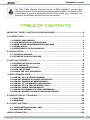 2
2
-
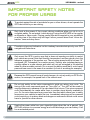 3
3
-
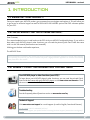 4
4
-
 5
5
-
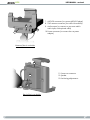 6
6
-
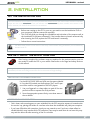 7
7
-
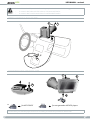 8
8
-
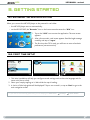 9
9
-
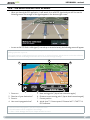 10
10
-
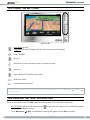 11
11
-
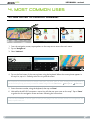 12
12
-
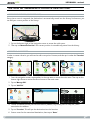 13
13
-
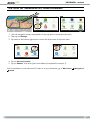 14
14
-
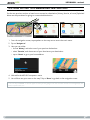 15
15
-
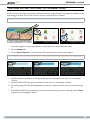 16
16
-
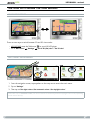 17
17
-
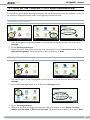 18
18
-
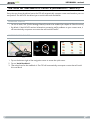 19
19
-
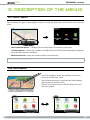 20
20
-
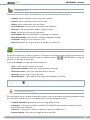 21
21
-
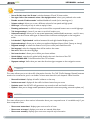 22
22
-
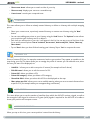 23
23
-
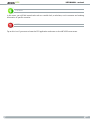 24
24
-
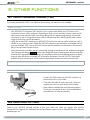 25
25
-
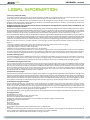 26
26
-
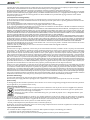 27
27
-
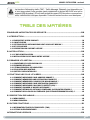 28
28
-
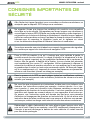 29
29
-
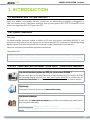 30
30
-
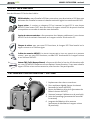 31
31
-
 32
32
-
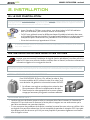 33
33
-
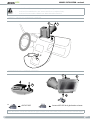 34
34
-
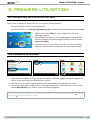 35
35
-
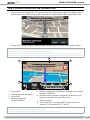 36
36
-
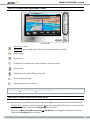 37
37
-
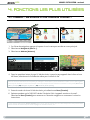 38
38
-
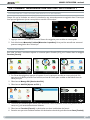 39
39
-
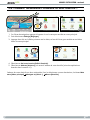 40
40
-
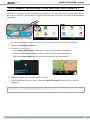 41
41
-
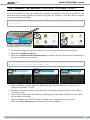 42
42
-
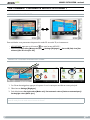 43
43
-
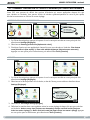 44
44
-
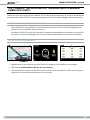 45
45
-
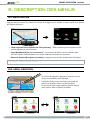 46
46
-
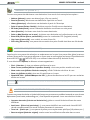 47
47
-
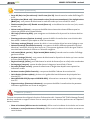 48
48
-
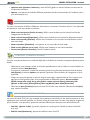 49
49
-
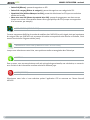 50
50
-
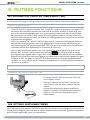 51
51
-
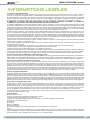 52
52
-
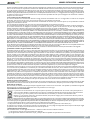 53
53
-
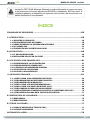 54
54
-
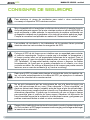 55
55
-
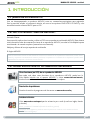 56
56
-
 57
57
-
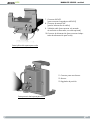 58
58
-
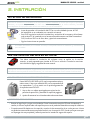 59
59
-
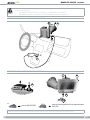 60
60
-
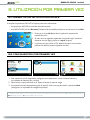 61
61
-
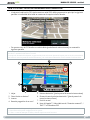 62
62
-
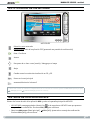 63
63
-
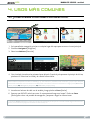 64
64
-
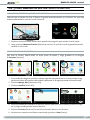 65
65
-
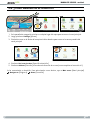 66
66
-
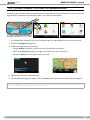 67
67
-
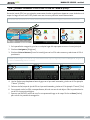 68
68
-
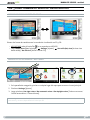 69
69
-
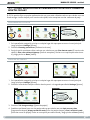 70
70
-
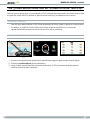 71
71
-
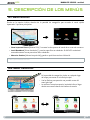 72
72
-
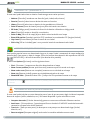 73
73
-
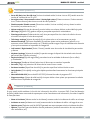 74
74
-
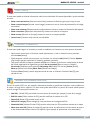 75
75
-
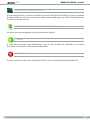 76
76
-
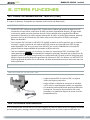 77
77
-
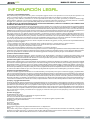 78
78
-
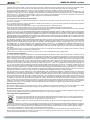 79
79
-
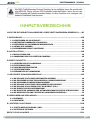 80
80
-
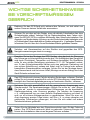 81
81
-
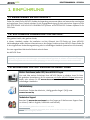 82
82
-
 83
83
-
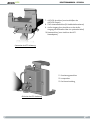 84
84
-
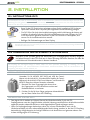 85
85
-
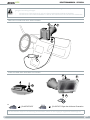 86
86
-
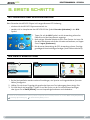 87
87
-
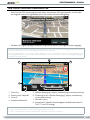 88
88
-
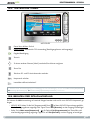 89
89
-
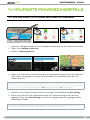 90
90
-
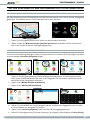 91
91
-
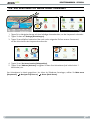 92
92
-
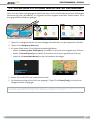 93
93
-
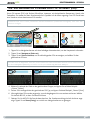 94
94
-
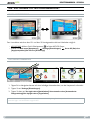 95
95
-
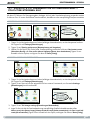 96
96
-
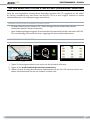 97
97
-
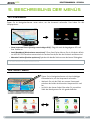 98
98
-
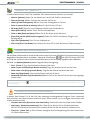 99
99
-
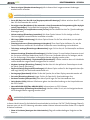 100
100
-
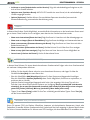 101
101
-
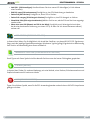 102
102
-
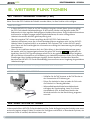 103
103
-
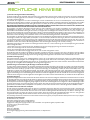 104
104
-
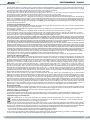 105
105
-
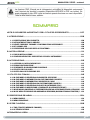 106
106
-
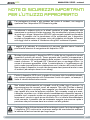 107
107
-
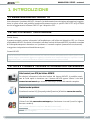 108
108
-
 109
109
-
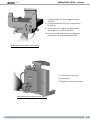 110
110
-
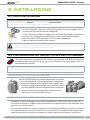 111
111
-
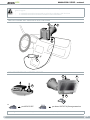 112
112
-
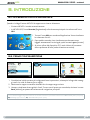 113
113
-
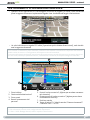 114
114
-
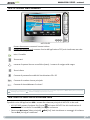 115
115
-
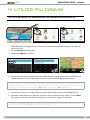 116
116
-
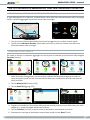 117
117
-
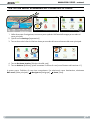 118
118
-
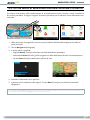 119
119
-
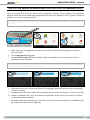 120
120
-
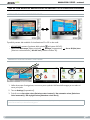 121
121
-
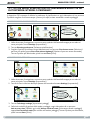 122
122
-
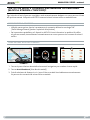 123
123
-
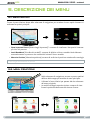 124
124
-
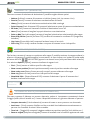 125
125
-
 126
126
-
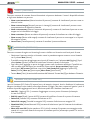 127
127
-
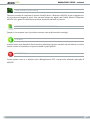 128
128
-
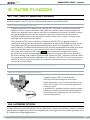 129
129
-
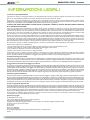 130
130
-
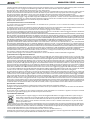 131
131
Archos 605 WiFi 160GB Manual de usuario
- Categoría
- Navegantes
- Tipo
- Manual de usuario
en otros idiomas
- français: Archos 605 WiFi 160GB Manuel utilisateur
- italiano: Archos 605 WiFi 160GB Manuale utente
- English: Archos 605 WiFi 160GB User manual
- Deutsch: Archos 605 WiFi 160GB Benutzerhandbuch
Artículos relacionados
Otros documentos
-
Pioneer AVIC-F320BT El manual del propietario
-
Mio Digi Walker C510 Guía de inicio rápido
-
AvMap Motivo Manual de usuario
-
Dell NAV3000 Manual de usuario
-
Magellan RoadMate 9620 LM Manual de usuario
-
Takara GP83CAV El manual del propietario
-
Artwizz CarHolder Manual de usuario
-
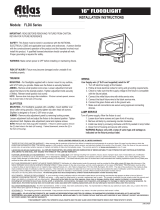 Atlas Lighting Products FLDX Series Guía de instalación
Atlas Lighting Products FLDX Series Guía de instalación
-
Garmin DNX 512 EX El manual del propietario
-
TomTom 406-10581-00 Manual de usuario