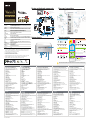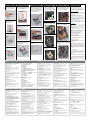ASROCK VisionX 321B Guía de inicio rápido
- Categoría
- Subwoofers
- Tipo
- Guía de inicio rápido
Este manual también es adecuado para

29
30
31
32
33
34
SATA & Power Connections
ODD
HDD
System motherboard components Rear panel connections
English
Español
onailatI siaçnarF hcstueD
sêugutroP
Remote controller
System chassis
VisionX series
Processor
Chipset
Memory
Display
HDD
ODD
Front I/O
Rear I/O
Audio
Lan
WiFi
Remote Controller
Power
Dimension
Volume
Intel
®
Mobile Ivy Bridge Processor.
Supports 3rd Generation Intel
®
Corei7/i5/i3 Dual-Core Mobile Ivy Bridge Processor Family
Mobile Intel
®
HM77 Express chipset
Supports DDR3 1600/1333/1066MHz, 2xSO-DIMM slots, maximum up to 16GB
AMD Radeon™ HD7850M Graphics (with 1GB GDDR5 VRAM)
Supports Blu-ray 3D playback, AMD HD3D technology
Supports 2.5" SATA HDD (Up to two HDD’s)
BD Combo or DVD Super Multi
2x USB 3.0, 1x MIC, 1x Headphone, 4-in-1 Card reader (MMC/SD3.0/MS/MS Pro)
1x HDMI, 1x DVI-I (Dual-Link), 4x USB 2.0, 1x S/PDIF, 1x eSATA2 , 2x USB3.0
7.1 CH HD Audio with THX TruStudio™
Gigabit LAN
2T2R 802.11 a/b/g/n wireless LAN (300Mbps, 5GHz/2.4GHz Dual-Band access)
Support MCE function
120W/19V Adapter
200mm(W)x70mm(H)x200mm(L)
2.8L
Fan connector
Ground
+12V
Rotation
+12V
Ground
1. SATA 3.0 connector: For HDD SATA data cables
2. SATA 3.0 connector: For HDD SATA data cables
3. ATX5V output power connector for slim ODD & 2.5” HDD
4. SATA connector: For ODD SATA data cables
5. SATA power cable connector (+5V/+12V) for second HDD
6. Fan connector
7. HM77 PCH chipset
8. Memory socket
9. Infrared module header
10. mSATA slot
11. CPU
12. Fan connector
13. Clear CMOS jumper
14. Mini-PCI Express expansion slot: For WiFi module
15. MXM 3.0 slot
16. HDMI connector
17. eSATA2 connector
18. DVI-I port (Dual-Link)
19. USB3.0 ports: USB devices
20. Mic In (Pink): Microphone
21. Optical S/PDIF Out port
22. DC-In jack
23. Side port for side speakers
24. Center/LFE (Orange): Center / subwoofer speakers
25. Front L/R Out (Lime): Stereo speakers or headphones
26. Line In (Blue) for 2/4/6 channel; Rear (Blue) for 8 channel
27. LAN (RJ-45) port: Local Area Network
28. USB2.0 ports: USB devices
29. Headphone
30. Microphone
31. USB3.0 ports: USB devices
32. 4-in-1 Card reader (MMC/SD3.0/MS/MS Pro)
33. Power ON/OFF button with status indicator
34. Slot-in Optical Disc Drive
Note: For barebone systems, CPU, memory, HDDs and ODDs may not be included.
Accessories
Support CD Quick Guide AC Power Cord AC/DC Adapter DVI to D-Sub Adapter Remote Controller SATA data and Power Cables
**
Some remote controller functions listed above are only available with the relative hardware equipments. If the hardware equipments you
adopt are not compatible with the system, you are not allowed to use these functions. This product is designed to meet MCE standards.
SHORTCUT BUTTONS
PLAYBACK BUTTONS
AV AND POWER BUTTONS
NUMERIC KEYPAD
TELETEXT BUTTONS
NAVIGATION BUTTONS
GUIDE ZOOM
START OK BACK Information
UP DOWN LEFT RIGHT
POWER MUTEVOLUME
UP/ DOWN
CHANNEL
UP/ DOWN
Media Center supports Teletext when it is available. The
colored Fastext buttons on the remote control for Media
Center PC work much like the Teletext buttons on a
standard Teletext-enabled TV.
The numeric keypad consists of numbers from 0 through
9 and two other keys: ENTER and CLEAR.
*2
*3
To setup RAID under Windows
®
Vista
TM
/ Vista
TM
64-bit, the RAID driver in the support CD is required.
Hot Plug is supported in AHCI mode only for eSATA. IDE mode does not support Hot Plug.
CyberLink PowerDVD 10 OEM software is bundled with VisionX BD series only.
*
1
STOP
PAUSE
RECORD
REWIND FAST
PLAY
SKIP
BACK
SKIP
FORWARD
+
+
1 2 3 4 5 6
7 8 9 * 0 #
Connect to ODD
Connect to HDD
Connect to SATA Connector (4)
Connect to SATA Connector (1)
Connect to ATX5V Power Connector (3)
1. SATA 3.0-Anschluss: Für SATA-HDD-Datenkabel
2. SATA 3.0-Anschluss: Für SATA-HDD-Datenkabel
3. ATX5V-Netzanschluss für schmales ODD & 2,5 Zoll-HDD
4. SATA-Anschluss: Für SATA-ODD-Datenkabel
5. SATA-Netzkabelanschluss (+5 V/+12 V) der zweiten HDD
6. Lüfteranschluss
7. HM77 PCH-Chipsatz
8. Speichersteckplatz
9. Infrarotmodul-Header
10. mSATA-Anschluss
11. CPU
12. Lüfteranschluss
13. Clear CMOS-Jumper
14. Mini-PCI-Express-Erweiterungssteckplatz: Für Wi-Fi-Modul
15. MXM 3.0-Steckplatz
16. HDMI-Anschluss
17. eSATA2-Anschluss
18. DVI-I-Port (Dual-Link)
19. USB 3.0-Ports: USB-Geräte
20. Mikrofoneingang (rosa): Mikrofon
21. Optischer S/PDIF-Ausgang
22. DC-Eingang
23. Seitlicher Port für seitliche Lautsprecher
24. Mitte/LFE (orange): Mittlerer / Subwoofer-Lautsprecher
25. Vorderer L/R-Ausgang (grün): Stereolautsprecher oder Kopfhörer
26. Line-In (blau) für 2-/4-/6-Kanal; hinten (blau) für 8-Kanal
27. LAN- (RJ-45-) Port: Lokales Netzwerk
28. USB 2.0-Ports: USB-Geräte
29. Kopfhörer
30. Mikrofon
31. USB 3.0-Ports: USB-Geräte
32. 4-in-1-Kartenleser (MMC/SD3.0/MS/MS Pro)
33. Ein-/Austaste mit Statusanzeige
34. Optisches Einstecklaufwerk
1. Connecteur SATA
3.0
: pour câble de données SATA du disque dur
2. Connecteur SATA 3.0: pour câble de données SATA du disque dur
3. Connecteur d’alimentation de sortie ATX5V pour unité de disque optique
mince et disque dur de 2,5"
4. Connecteur SATA: pour câble de données SATA de l’unité optique
5. Connecteur de câble d’alimentation SATA (+5V/+12V) pour second disque dur
6. Connecteur du ventilateur
7. Chipset PCH HM77
8. Emplacement pour module de mémoire
9. Embase pour module infrarouge
10. Connecteur mSATA
11. Processeur
12. Connecteur du ventilateur
13. Cavalier d’effacement de la CMOS
14. Emplacement d’extension Mini-PCI Express: pour module WiFi
15. Emplacement MXM 3.0
16. Connecteur HDMI
17. Connecteur eSATA2
18. Port DVI-I (Dual-Link)
19. Ports USB3.0: périphériques USB
20. Entrée micro (Rose): Microphone
21. Port de sortie S/PDIF optique
22. Prise entrée CC
23. Port latéral pour haut-parleurs latéraux
24. Centre/LFE (Orange): haut-parleurs centre / subwoofer
25. Sortie G/D avant (Jaune): haut-parleurs ou écouteurs stéréo
26. Entrée de ligne (Bleu) pour 2/4/6 canaux; Arrière (Bleu) pour 8 canaux
27. Port LAN (RJ-45): réseau local
28. Ports USB 2.0: périphériques USB
29. Écouteurs
30. Microphone
31. Ports USB3.0: périphériques USB
32. Lecteur de cartes 4 en 1 (MMC/SD3.0/MS/MS Pro)
33. Bouton Marche/Arrêt avec indicateur d’état
34. Unité optique à insérer
1. Connettore SATA 3.0: per cavo dati HDD SATA
2. Connettore SATA 3.0: per cavo dati HDD SATA
3. Connettore uscita potenza ATX5V per unità ODD Slim e HDD 2,5”
4. Connettore SATA: per cavo dati ODD SATA
5. Connettore cavo d’alimentazione SATA (+5V/+12V) per la seconda unità HDD
6. Connettore ventola
7. Chipset HM77 PCH
8. Socket memoria
9. Collettore modulo infrarossi
10. Connettore mSATA
11. CPU
12. Connettore ventola
13. Jumper cancellazione CMOS
14. Alloggio d’espansione Mini-PCI Express: per modulo WiFi
15. Alloggio MXM 3.0
16. Connettore HDMI
17. Connettore eSATA2
18. Porta DVI-I (Dual-Link)
19. Porte USB3.0: Dispositivi USB
20. Ingresso microfono (rosa): Microfono
21. Porta uscita S/PDIF ottica
22. Connettore ingresso DC
23. Porta laterale per casse laterali
24. Centrale/LFE (arancione): Cassa centrale/Subwoofer
25. Uscita L/R frontale (verde): Casse stereo o cuffie
26. Ingresso linea (blu) per 2/4/6 canali; posteriore (blu) per 8 canali
27. Porta LAN (RJ-45): LAN (Local Area Network)
28. Porte USB2.0: Dispositivi USB
29. Cuffie
30. Microfono
31. Porte USB3.0: Dispositivi USB
32. Lettore di schede 4 in 1 (MMC/SD3.0/MS/MS Pro)
33. Tasto accensione / spegnimento con indicatore di stato
34. Unità ottica ad inserimento (Slot-in)
1. SATA 3.0插槽:用於連接硬碟SATA傳輸線
2. SATA 3.0插槽:用於連接硬碟SATA傳輸線
3. 用於Slim光碟機及2.5”硬碟的ATX5V輸出電源插槽
4. SATA插槽:用於連接光碟機SATA傳輸線
5. 用於第二顆硬碟的SATA電源插槽 (+5V/+12V)
6. 風扇插槽
7. HM77 PCH晶片組
8. 記憶體插槽
9. 紅外線模組
10. mSATA插槽
11. CPU
12. 風扇插槽
13. 清除CMOS跳線
14. Mini-PCI Express擴充槽:用於WiFi模組
15. MXM 3.0插槽
16. HDMI
17. eSATA2
18. DVI-I (Dual-Link)
19. USB3.0
20. 麥克風輸入(粉紅色)
21. 光纖S/PDIF輸出孔
22. DC-In插孔
23. 側邊聲道輸出接口:用於連接側邊喇叭
24. 中央聲道/ LEF輸出(橙色):連接中央聲道/超重低音喇叭
25. 前置左/右聲道輸出(淺綠色):連接立體聲喇叭或耳機
26. Line In埠(藍色),用於 2/4/6 聲道;後置聲道輸出接口(藍色),用於 8 聲道
27. LAN (RJ-45)接口:連接區域網路
28. USB2.0界面:連接USB裝置
29. 耳機
30. 麥克風
31. USB3.0
32. 4合1讀卡機 (MMC/SD3.0/MS/MS Pro)
33. 電源開關,支援狀態指示功能
34. 吸入式光碟機
1. Conector SATA 3.0: para cable de datos de unidad HDD SATA
2. Conector SATA 3.0: para cable de datos de unidad HDD SATA
3. Conector de salida de alimentación ATX5V para unidades ODD y
HDD de 2,5” compactas
4. Conector SATA: para cable de datos de unidad ODD SATA
5. Conector para cable de alimentación SATA (+5 V/+12 V) destinado a
la segunda unidad HDD
6. Conector de ventilador
7. Conjunto de chips HM77 PCH
8. Zócalo de memoria
9. Cabecera para módulo de infrarrojos
10. Conector mSATA
11. CPU
12. Conector de ventilador
13. Puente para el restablecimiento de la memoria CMOS
14. Ranura de expansión Mini-PCI Express: para módulo WiFi
15. Ranura MXM 3.0
16. Conector HDMI
17. Conector eSATA2
18. Puerto DVI-I (Dual-Link)
19. Puertos USB 3.0: dispositivos USB
20. Entrada de micrófono (rosa): micrófono
21. Puerto óptico de salida S/PDIF
22. Toma de entrada DC
23. Puerto lateral para altavoces laterales
24. Canal central/LFE (naranja): altavoces central/subwoofer
25. Salida I/D frontal (lima): altavoces o auriculares estéreo
26. Entrada de línea (azul) para sistemas de 2/4/6 canales; canal
posterior (azul) para sistemas de 8 canales
27. Puerto LAN (RJ-45): red de área local
28. Puertos USB 2.0: dispositivos USB
29. Auriculares
30. Micrófono
31. Puertos USB 3.0: dispositivos USB
32. Lector de tarjetas “4 en 1” (MMC/SD3.0/MS/MS Pro)
33. Botón de ENCENDIDO/APAGADO con indicador de estado
34. Unidad de disco óptico de tipo “slot-in”
1. Разъем SATA 3.0: для SATA-кабеля данных жесткого диска
2. Разъем SATA 3.0: для SATA-кабеля данных жесткого диска
3. Разъем выхода питания ATX 5 В для тонкого привода оптических
дисков и 2,5-дюймового жесткого диска
4. Разъем SATA: для SATA-кабеля данных привода оптических дисков
5. Разъем кабеля питания SATA (+5 В, +12 В) для второго жесткого диска
6. Разъем вентилятора
7. Набор микросхем HM77 PCH
8. Гнездо для модуля памяти
9. Разъем для подключения инфракрасного модуля
10. Разъем mSATA
11. Центральный процессор
12. Разъем вентилятора
13. Перемычка очистки CMOS-памяти
14. Слот расширения Mini-PCI Express: для модуля WiFi
15. Слот MXM 3.0
16. Разъем HDMI
17. Разъем eSATA2
18. Порт DVI-I (Dual-Link)
19. Порты USB 3.0: для подключения USB-устройств
20. Микрофонный вход (розовый): для подключения микрофона
21. Порт оптического выхода S/PDIF
22. Вход питания постоянного тока
23. Боковой порт для боковых акустических систем
24. Выход центрального и низкочастотного каналов (оранжевый):
для подключения центральной АС и сабвуфера
25. Выход фронтальных левого и правого каналов (зеленый): для
подключения акустических систем или наушников
26. Линейный вход (синий) для 2, 4, 6 каналов; выход тыловых каналов
(синий) для 8 каналов
27. Порт ЛВС (RJ-45): для подключения локальной вычислительной сети
28. Порты USB 2.0: для подключения USB-устройств
29. Наушники
30. Микрофон
31. Порты USB 3.0: для подключения USB-устройств
32. Устройство чтения карт памяти «4 в 1» (MMC/SD3.0/MS/MS Pro)
33. Кнопка включения и выключения питания с индикатором состояния
34. Привод оптических дисков со щелевой загрузкой
1. Conector SATA
3.0
: Para cabo de dados HDD SATA
2. Conector SATA 3.0: Para cabo de dados HDD SATA
3. Conector de saída de alimentação ATX5V Unidade de Disco Óptico
compacta e Unidade de Disco Rígido de 2,5”
4. Conector SATA: Para cabo de dados da Unidade de Disco Óptico SATA
5. Conector do cabo de alimentação SATA (+5V/+12V) para a segunda
Unidade de Disco Rígido
6. Conector da ventoinha
7. Chipset PCH HM77
8. Ranhura para memória
9. Conector do módulo de infra-vermelhos
10. Conector mSATA
11. CPU
12. Conector da ventoinha
13. Jumper CMOS vazio
14. Ranhura de expansão mini-PCI Express: Para módulo WiFi
15. Ranhura MXM 3.0
16. Conector HDMI
17. Conector eSATA2
18. Porta DVI-I (Dual-Link)
19. Portas USB 3.0: Dispositivos USB
20. Entrada de microfone (Rosa): Microfone
21. Porta de Saída Óptica S/PDIF
22. Ficha de Entrada DC
23. Porta lateral para altifalantes laterais
24. Central/LFE (Laranja): Altifalantes central / subwoofer
25. Saída E/D frontal (Verde lima): Altifalantes estéreo ou auscultadores
26. Entrada de linha (Azul) para 2/4/6 canais; Traseira (Azul) para 8 canais
27. Porta LAN (RJ-45): Rede Local
28. Portas USB 2.0: Dispositivos USB
29. Auscultadores
30. Microfone
31. Portas USB 3.0: Dispositivos USB
32. Leitor de cartões 4-em-1 (MMC/SD3.0/MS/MS Pro)
33. Botão Ligado/Desligado com indicador de estado
34. Unidade de Disco Óptico de ranhura
1. SATA 3.0 커넥터: HDD SATA 데이터 케이블용
2. SATA 3.0 커넥터: HDD SATA 데이터 케이블용
3. 슬림 ODD 및 2.5” HDD용 ATX5V 출력 전원 커넥터
4. SATA 커넥터: ODD SATA 데이터 케이블용
5. 보조 HDD용 SATA 전원 케이블 커넥터(+5V/+12V)
6. 팬 커넥터
7. HM77 PCH 칩세트
8. 메모리 소켓
9. 적외선 모듈 헤더
10. mSATA 커넥터
11. CPU
12. 팬 커넥터
13. 투명 CMOS 점퍼
14. 미니-PCI Express 확장 슬롯: WiFi 모듈용
15. MXM 3.0 슬롯
16. HDMI 커넥터
17. eSATA2 커넥터
18. DVI-I 포트 (Dual-Link)
19. USB3.0 포트: USB 장치
20. 마이크 입력(분홍색): 마이크
21. 광학 S/PDIF 출력 포트
22. DC 입력 잭
23. 측면 스피커용 측면 포트
24. 중앙/LFE(주황색): 중앙/서브우퍼 스피커
25. 전면 L/R 출력(회색): 스테레오 스피커 또는 헤드폰
26. 2/4/6채널용 라인 입력(청색). 8채널용 뒷면 입력(청색)
27. LAN (RJ-45) 포트: LAN
28. USB2.0 포트: USB 장치
29. 이어폰
30. 마이크
31. USB3.0 포트: USB 장치
32. 4-in-1 카드 리더(MMC/SD3.0/MS/MS Pro)
33. 상태 표시등을 탑재한 전원 ON/OFF 버튼
34. 슬롯 삽입형 광학 디스크 드라이브
1. SATA 3.0 コネクタ:HDD SATAデータケーブル用
2. SATA 3.0 コネクタ:HDD SATAデータケーブル用
3. スリムODD&2.5”HDD用ATX5V出力電源コネクタ
4. SATA コネクタ:ODD SATAデータケーブル用
5. 2機目のHDD用SATA電源ケーブルコネクタ(+5V/+12V)
6. ファン コネクタ
7. HM77 PCH チップセット
8. メモリソケット
9. 赤外線モジュールヘッダー
10. mSATA コネクタ
11. CPU
12. ファン コネクタ
13. クリアCMOSジャンパー
14. ミニPCI Express 拡張スロット:WiFiモジュール用
15. MXM 3.0 スロット
16. HDMI コネクタ
17. eSATA2 コネクタ
18. DVI-I ポート (Dual-Link)
19. USB3.0ポート:USBデバイス
20. マイク入力(ピンク):マイク
21. 光S/PDIF出力ポート
22. DC入力ジャック
23. サイドスピーカー用サイドポート
24. 中央/LFE(オレンジ):中央/サブウーハー スピーカー
25. フロントL/R出力(ライム):ステレオスピーカーまたはヘッドホン
26. 2/4/6 チャンネル用ライン入力(青)、8チャンネル用リア(青)
27. LAN(RJ-45)ポート:ローカルエリアネットワーク
28. USB2.0ポート:USBデバイス
29. イヤホン
30. マイク
31. USB3.0ポート:USBデバイス
32. 4-in-1 カードリーダー (MMC/SD3.0/MS/MS Pro)
33. ステータス インジケータ付 電源オン/オフ ボタン
34. スロットイン光学ディスクドライブ
繁體中文
1. CyberLink PowerDVD 10 OEM version. (Blu-ray 3D movie playback, 2D-to-3D video file
playback, Enhanced TrueTheater 3D to convert 2D-to-3D for DVDs and video files etc.)
2. Symantec Norton AntiVirus Software (trial version)
3. CyberLink MediaEspresso 6.5 (trial version)
4. ASRock MAGIX Multimedia Suite (OEM version)
5. ASRock XFast LAN, XFast RAM, XFast USB
Free bundle software:
P/ N: 15G06X513000AK
Bluetooth
Bluetooth 4.0/3.0 HS class II
mSATA SSD
Supports mSATA SSD
*1
*
2
*
3
DDR3_A1
DDR3_B1
1
2
3
4
5
6
7
8
9
10
11
1415 13
12
ErP/EuP Ready
HM77-MXM
mSATA
MXM1

Opening the chassis
English
Español
onailatI siaçnarF hcstueD
sêugutroP
1. Press the button on the rear I/O
to open the top of the chassis.
2. Afte r the c hass i s is o p ened ,
you will see the top shield
inside the chassis.
3. Unsc r e w th e scr e w s on t he
c o rner s of t h e top shield.
4. Care f u lly r emov e the top
shield.
Reinstalling the ODD/HDD
1. After you remove the top shield, you
will see the ODD/HDD bracket.
2. Disc o n nect the O D D/HD D SATA
p o w er c a ble, a nd t a k e ou t the
O D D /HDD brac k e t.
3. Unscrew the screws from the side of
the ODD / HDD rack, and change your
required ODD / HDD.
Installing the second HDD
2. Connect the SATA and power cables.
3. Replace the side cover and fasten
the screws.
1. Please follow step 1 above to remove
the CPU fan. Then unscrew the two
screws on top of the MXM card.
Reinstalling the DIMMs
1. Unlo c k the DIMM s lots b y
p r essi n g th e reta i n ing c lips
o u twar d to c h ange t he D I MMs.
2. Rotate the screw on the top of the
CPU socket.
Opening the chassis
1. Press the button on the rear I/O to open the top of the chassis.
2. After the chassis is opened, you will see the top shield inside the chassis.
3. Unscrew the screws on the corner of the top shield.
4. Carefully remove the top shield.
Reinstalling the ODD/HDD
1. After you remove the top shield, you will see the ODD/HDD bracket.
2. Disconnect the ODD/HDD SATA power cable, and take out the
ODD/HDD bracket.
3. Unscrew the screws from the side of the ODD / HDD rack, and
change your required ODD / HDD.
Installing the second HDD
1. Please follow steps 1 and 2 above to take out the ODD/HDD
bracket. Install the second HDD and fasten the screws to the
rack, then replace the bracket into the chassis.
2. Connect the SATA and power cables.
3. Replace the side cover and fasten the screws.
Reinstalling the DIMMs
1. Unlock the DIMM slots by pressing the retaining clips outward to change
the DIMMs.
Reinstalling the CPU
1. Unscrew the screws of the CPU fan.
2. Rotate the screw on the top of the CPU socket.
3. Now you can reinstall a new CPU to the system.
Reinstalling the MXM card
1. Please follow step 1 above to remove the CPU fan. Then unscrew
the two screws on top of the MXM card.
2. Lift the MXM card slightly upwards, then gently pull it out of the
MXM slot.
3. Now you can reinstall a new MXM card to the system.
打開機箱
1. 按後面I/O面板上的按鈕以利打開塑膠上蓋的頂部。
2. 上蓋打開後, 您會在機箱內看到鐵上蓋。
3. 擰開鐵上蓋各個螺絲。
4. 小心的取下鐵上蓋。
重新安裝光碟機/硬碟
1. 取下鐵上蓋後, 您會看到光碟機/硬碟托盤架子。
2. 拔掉光碟機/硬碟的SATA電源線後, 即可順利取出光碟機/硬碟托架。
3. 擰開光碟機/硬碟的螺絲後,即可更換新的光碟機/硬碟。
安裝第二顆硬碟
1. 請先按照上述步驟一至二移除光碟機/硬碟托盤架子。安裝第二顆硬
碟並且以螺絲固定兩側,再將托架放回機箱內。
2. 連接SATA和電源線。
3. 裝回上蓋並且以螺絲固定。
重新安裝DIMM
1. 扳開兩側記憶體固定夾後,即可更換記憶體。
重新安裝CPU
1. 擰開CPU散熱模組的螺絲。
2. 旋轉CPU固定螺絲。
3. 現在您就可以更換安裝你所需的CPU到系統。
重新安裝MXM顯示卡
1. 按照上述步驟一移除CPU散熱模組。擰開MXM顯示卡上方兩顆螺絲。
2. 將MXM顯示卡微拉向上,再小心地拔出MXM插槽。
3. 現在您就可以更換安裝你所需的MXM顯示卡到系統。
Gehäuse öffnen
1. Drücken Sie zum Öffnen der oberen Gehäuseblende die Taste am
hinteren E/A.
2. Nachdem das Gehäuse geöffnet ist, sehen Sie die obere Abdeckung
im Inneren des Gehäuses.
3. Lösen Sie die Schrauben in den Ecken der oberen Abdeckung.
4. Nehmen Sie die obere Abdeckung vorsichtig heraus.
Neue ODD/HDD installieren
1. Nachdem Sie die obere Abdeckung entfernt haben, sehen Sie die
ODD-/HDD-Halterung.
2. Ziehen Sie das ODD-/HDD-SATA-Netzkabel; nehmen Sie die
ODD-/HDD-Halterung heraus.
3. Lösen Sie die Schrauben von der Seite des ODD/HDD-Rack, wechseln
Sie das/die erforderliche ODD/HDD.
Installation der zweiten HDD
1. Bitte nehmen Sie die ODD/HDD-Halterung anhand der Schritte 1 und 2
oben heraus. Installieren Sie die zwei HDD, ziehen Sie die Schrauben
am Rack fest, bringen Sie die Halterung dann wieder im Gehäuse an.
2. Schließen Sie die SATA- und Netzkabel an.
3. Bringen Sie die seitliche Abdeckung wieder an, befestigen Sie die
Schrauben.
Neue DIMMs installieren
1. Lösen Sie den DIMM-Steckplatz, indem Sie die Halteklammern zum
Auswechseln des DIMM nach außen drücken.
Neue CPU installieren
1. Lösen Sie die Schrauben des CPU-Kühlers.
2. Drehen Sie die Schrauben oberhalb des Prozessorsockels (CPU,
central processing unit).
3. Nun können Sie eine neue CPU im System installieren.
Neue MXM-Karte installieren
1. Bitte entfernen Sie den CPU-Lüfter anhand von Schritt 1 oben. Lösen Sie
dann die bedien Schrauben an der Oberseite der MXM-Karte.
2. Heben Sie die MXM-Karte leicht nach oben an, ziehen Sie sie
anschließend vorsichtig aus dem MXM-Steckplatz.
3. Installieren Sie nun die neue MXM-Karte im System.
Ouverture du châssis
1. Appuyez sur le bouton sur la panneau E/S arrière pour ouvrir la face
supérieure du châssis.
2. Une fois que le châssis est ouvert, vous pouvez voir la plaque de
protection supérieure dans le châssis.
3. Dévissez les vis sur le coin de la plaque de protection supérieure.
4. Sortez soigneusement la plaque de protection supérieure.
Réinstallation de l’unité optique/du disque dur
1. Après avoir retiré la plaque de protection supérieure, vous pouvez voir le
suppport pour unité optique/disque dur.
2. Débranchez le câble d’alimentation SATA pour unité optique/disque dur,
et sortez le support pour unité optique/disque dur.
3. Dévissez les vis situées sur le côté du rack pour ODD / HDD, puis
remplacez l’ODD / HDD tel que requis.
Installation du second disque dur
1. Veuillez suivre les étapes 1 et 2 ci-dessus pour retirer le support du
disque optique/disque dur (ODD/HDD). Installez le second HDD et vissez
les vis au rack, puis replacez le support dans le châssis.
2. Branchez le câble SATA et le câble d’alimentation.
3. Replacez le panneau latéral et revissez les vis.
Réinstallation des modules DIMM
1. Déverrouillez l’emplacement pour module DIMM en appuyant sur les
clips de fixation de façon à les écarter vers l’extérieur pour changer le
module DIMM.
Réinstallation du processeur
1. Dévissez les vis du ventilateur du processeur.
2. Faites tourner la vis située en haut du socket du processeur.
3. Vous pouvez maintenant installer le nouveau processeur dans le système.
Réinstallation de la carte MXM
1. Veuillez suivre l’étape 1 ci-dessus pour retirer le ventilateur du CPU.
Dévissez ensuite les deux vis sur le dessus de la carte MXM.
2. Soulevez légèrement la carte MXM, puis retirez-la délicatement de la
fente MXM.
3. Vous pouvez maintenant insérer une nouvelle carte MXM dans le système.
Apertura del telaio
1. Premere il tasto sul pannello I/O posteriore per aprire la parte superiore
del telaio.
2. Dopo avere aperto il telaio, si vedrà la protezione superiore all’interno.
3. Togliere le viti sugli angoli della protezione superiore.
4. Estrarre delicatamente la protezione superiore.
Installazione dell’unità ODD/HDD
1. Dopo avere rimosso la protezione superiore si vedrà il supporto
ODD/HDD.
2. Scollegare il cavo d’alimentazione ODD/HDD SATA ed estrarre il
supporto ODD/HDD.
3. Svitare le viti dal lato del rack ODD / HDD e cambiare l'ODD / HDD
richiesto.
Installazione della seconda unità HDD
1. Attenersi alle istruzioni dei precedenti punti 1 e 2 per estrarre la staffa
ODD/HDD. Installare il secondo HDD e fissare le viti al rack, quindi
rimettere la staffa nel telaio.
2. Collegare il cavo SATA ed i cavi di alimentazione.
3. Riposizionare la copertura laterale e fissare le viti.
Installazione dei moduli DIMM
1. Sbloccare l’alloggio DIMM premendo verso l’esterno i fermagli ed
installare il modulo DIMM.
Installazione della CPU
1. Togliere le viti della ventola CPU.
2. Ruotare la vite sulla parte superiore del socket CPU.
3. Adesso si può installare la nuova CPU sul sistema.
Installazione della scheda MXM
1. Attenersi alle istruzioni del precedente punto 1 per rimuovere la ventola
CPU. Togliere le due viti sulla parte superiore della scheda MXM.
2. Sollevare leggermente verso l'alto la scheda MXM, poi estrarla
delicatamente dall’alloggio MXM.
3. Adesso si può installare la nuova scheda MXM sul sistema.
Apertura del chasis
1. Pulse el botón situado en el panel posterior de E/S para abrir la parte
superior del chasis.
2. Una vez abierto el chasis, podrá ver la cubierta protectora superior en
su interior.
3. Desenrosque los tornillos situados en las esquinas de la cubierta
protectora superior.
4. Extraiga la cubierta protectora superior con cuidado.
Sustitución de la unidad ODD/HDD
1. Una vez extraída la cubierta protectora superior, podrá ver la
abrazadera de la unidad ODD/HDD.
2. Desconecte el cable de alimentación SATA de la unidad ODD/HDD
instalada y extraiga la abrazadera de la unidad ODD/HDD.
3. Quite los tornillos del lateral del bastidor de la unidad de disco óptico
(ODD, Optical Disk Drive) y la unidad de disco duro (HDD, Hard Disk
Drive) y cambie la ODD / HDD que requiera.
Instalación de la segunda unidad HDD
1. Siga los pasos anteriores 1 y 2 para extraer el soporte de Unidad de A
Disco óptico/Unidad de Disco Duro (ODD/HDD). Instale la segunda
unidad de disco duro y apriete los tornillos en el bastidor y a
continuación, vuelva a colocar el soporte en la caja.
2. Conecte los cables de alimentación y SATA.
3. Vuelva a colocar la tapa lateral y apriete los tornillos.
Sustitución de los módulos DIMM
1. Desbloquee una ranura DIMM presionando las pinzas de retención
hacia fuera y sustituya el módulo DIMM correspondiente.
Sustitución de la CPU
1. Desenrosque los tornillos del ventilador de la CPU.
2. Gire el tornillo situado en la parte superior del zócalo de la CPU.
3. Ahora podrá instalar una nueva CPU en el sistema.
Sustitución de la tarjeta MXM
1. Siga el paso anterior 1 para extraer el ventilador de la CPU. Luego,
extraiga los dos tornillos de la parte superior de la tarjeta MXM.
2. Levante la tarjeta MXM ligeramente hacia arriba y luego tire de ella
suavemente, extrayéndola de la ranura MXM.
3. Ahora puede volver a instalar una nueva tarjeta MXM en el sistema.
Процедура открытия корпуса
1. Нажмите кнопку на задней панели ввода-вывода, чтобы открыть
верхнюю часть корпуса.
2. После открытия корпуса будет виден верхний экран, расположенный
внутри корпуса.
3. Отвинтите винты в углах верхнего экрана.
4. Осторожно извлеките верхний экран.
Процедура замены привода оптических дисков и жестких дисков
1. После удаления верхнего экрана будет виден кронштейн для
привода оптических дисков и жестких дисков.
2. Отсоедините кабель питания SATA привода оптических дисков и
жестких дисков и извлеките кронштейн для привода оптических
дисков и жестких дисков.
3. Выньте винты из боковой панели кармана для оптического/ жесткого
(ODD/HDD) диска и смените обязательный оптический/ жесткий
(ODD/HDD) диск.
Установка второго жесткого диска
1. Выполните вышеуказанные действия 1 и 2 для извлечения скобы
для ODD/HDD. Установите второй жесткий диск и прикрепите винты
к планке, затем установите скобу в системный блок.
2. Подключите кабель SATA и сетевой шнур.
3. Установите на место боковую крышку и затяните винты.
Процедура замены модулей памяти DIMM
1. Откройте гнездо DIMM, нажатием раскрыв фиксаторы наружу,
чтобы заменить модуль памяти DIMM.
Процедура замены центрального процессора
1. Отвинтите винты вентилятора центрального процессора.
2. Поверните винт на верхней панели центрального процессора.
3. Теперь можно установить в систему новый центральный
процессор.
Замена MXM-карты
1. Выполните вышеуказанное действие 1 для извлечения вентилятора
процессора. Открутите два винта, расположенные сверху карты МХМ.
2. Приподнимите карту MXM слегка вперед, затем осторожно извлеките
ее из разъема МХМ.
3. Теперь можно установить новую карту МХМ в систему.
Abrir o chassis
1. Prima o botão E/S na traseira para abrir a parte superior do chassis.
2. Depois de abrir o chassis, irá ver a protecção superior no interior do
chassis.
3. Desaperte os parafusos no canto da protecção superior.
4. Remova a protecção superior com cuidado.
Reinstalar a Unidade de Disco Óptico/Disco Rígido
1. Depois de remover a protecção superior, irá ver o suporte da Unidade
de Disco Óptico/Disco Rígido.
2. Desligue o cabo de alimentação SATA da Unidade de Disco
Óptico/Disco Rígido e retire o suporte da Unidade de Disco
Óptico/Disco Rígido.
3. Desaperte os parafusos da parte lateral do suporte da unidade ODD /
HDD e retire a unidade ODD / HDD.
Instalação da Segunda HDD
1. Siga os passos 1 e 2 indicados acima para retirar o suporte de
ODD/HDD. Instale o Segundo HDD e aperte os parafusos na estrutura
e depois volte a colocar o suporte no chassis.
2. Ligue os cabos SATA e de alimentação.
3. Volte a colocar a cobertura lateral e aperte os parafusos.
Reinstalar os módulos DIMM
1. Abra a ranhura DIMM pressionando para fora os clipes de retenção
para trocar o módulo DIMM.
Reinstalar a CPU
1. Desaperte os parafusos da ventoinha da CPU.
2. Rode o parafuso no cimo do socket da CPU.
3. Pode agora instalar uma nova CPU no seu sistema.
Reinstalar a placa MXM
1. Siga o passo 1 indicado acima para remover a ventoinha da CPU. Em
seguida, desaperte os dois parafusos da parte superior da placa MXM.
2. Levante ligeiramente a placa MXM e retire-a cuidadosamente da
ranhura MXM.
3. Pode agora instalar uma nova placa MXM no sistema.
섀시 열기
1. 뒷면 I/O의 버튼을 눌러 섀시의 위쪽을 고정합니다.
2. 섀시가 열리면 섀시 내부의 상부 쉴드가 보입니다.
3. 상부 쉴드 귀퉁이의 나사를 풀어 줍니다.
4. 상부 쉴드를 조심스럽게 꺼냅니다.
ODD/HDD 재설치하기
1. 상부 쉴드를 제거하면 ODD/HDD 브래킷이 보입니다.
2. ODD/HDD SATA 전원 케이블을 분리하고 ODD/HDD 브래킷을
꺼냅니다.
3. ODD/HDD 랙의 측면에서 나사를 풀고, 필요한 ODD/HDD를 교체합니
다.
보조 HDD 설치하기
1. 위의 단계 1과 2에 따라 ODD/HDD 브래킷을 제거합니다. 두 번째 HDD
를 설치하고 나사로 랙에 고정한 다음, 브래킷을 섀시에 원래대로 고정
합니다.
2. SATA와 전원 어댑터를 연결합니다.
3. 측면 커버를 원위치에 설치하고 나사를 조입니다.
DIMM 재설치하기
1. 고정 클립을 바깥쪽으로 눌러 DIMM 슬롯의 잠금을 해제해 DIMM을
교환합니다.
CPU 재설치하기
1. CPU 팬의 나사를 풀어 줍니다.
2. CPU 소켓 상단의 나사를 돌립니다.
3. 이제 새 CPU를 시스템에 재설치할 수 있습니다.
MXM 카드 재설치하기
1. 위의 단계 1에 따라 CPU 팬을 제거합니다. 그러고서 MXM 카드 상단의
나사 두 개를 풉니다.
2. MXM 카드를 위로 살짝 들어올린 다음, 천천히 당겨 MXM 슬롯에서 빼
냅니다.
3. 이제 새 MXM 카드를 시스템에 다시 설치할 수 있습니다.
シャーシを開ける
1. 背面I/Oのボタンを押してシャーシの上部を開けます。
2. シャーシを開けると、シャーシの内側のトップシールドが見えます。
3. トップシールドの角にあるねじを外します。
4. トップシールドをゆっくりと取り外します。
ODD/HDDの交換
1. トップシールドを取り外すと、ODD/HDDブラケットが見えます。
2. ODD/HDD SATA電源ケーブルを取り外し、ODD/HDDブラケットを外し
ます。
3. HDD/ODD ラックの側面からネジを緩め、必要な ODD/HDD を交換しま
す。
2番目のHDDを取り付ける
1. 上の手順 1 と手順 2 に従って ODD/HDD ブラケットを取り出してくだ
さい。2 番目の HDD を取り付けて、ねじを締めてラックに固定します
。次に、ブラケットをシャーシに取り付け直します。
2. SATA ケーブルと電源ケーブルを接続します。
3. サイドカバーを取り付け、ネジを締めます。
DIMMの交換
1. DIMMスロットの保持クリップを外側に押してロックを解除し、DIMM
を交換できるようにします。
CPUの交換
1. CPUファンのねじを外します。
2. CPU ソケット上部のネジを回転します。
3. これで新しいCPUをシステムに設置することができます。
MXMカードの交換
1. 上の手順 1 に従って CPU ファンを取り外してください。次に、MXM
カードの上部にある 2 本のねじを取り外します。
2. MXM カードをわずかに持ち上げて、MXM スロットから丁寧に取り出し
ます。
3. これで、新しい MXM カードをシステムに取り付け直すことができます。
Safety instructions
Yo ur sys te m i s d e si g ne d a n d te st e d t o me et th e
la tes t s ta n da r ds of sa f et y f or i n fo r ma ti on te c hn o lo gy
eq uip men t. Ho w ev e r, to en s ur e yo u r s af et y, it is
im por tan t t ha t y o u r ea d t h e fo ll o wi n g sa fe t y i ns t ru ct io n s.
Set t ing up you r sy ste m
• Rea d a nd fo l lo w a l l i ns t ru ct io n s i n th e d oc u me n ta ti on
bef ore y o u o pe r at e y o ur sy st em .
• Do not u s e t hi s p r od u ct ne ar w a te r o r a h ea t ed so ur ce
suc h a s a r a di a to r .
• Set up t h e s ys t em on a s ta bl e s ur f ac e.
• Ope nin gs on th e c h as s is ar e fo r v e nt il at i on . D o n ot
blo ck or co v er th e se op e ni ng s. Ma k e su re yo u l e av e
ple nty o f s p ac e a r ou n d t he s ys t em fo r ve n ti l at i on . Ne v er
ins ert o b je c ts of an y k i nd i nt o t h e ve nt i la t io n o pe ni n gs .
• Use th is pr o du c t i n e nv i ro nm en t s w it h am b ie n t
tem per at u re s b e tw e en 0˚ C a nd 4 0 ˚C .
• If you u s e a n e xt e ns i on co rd , m ak e s ur e t ha t t h e to ta l
amp ere r a ti n g o f t he de v ic es p l ug g ed i nt o t h e e xt en si o n
cor d d oe s n o t e xc e ed it s a mp er e r a ti ng .
Car e du rin g us e
• Do not w a lk on th e p o we r c or d o r a ll ow a n yt h in g t o re s t
on it.
• Do not s p il l w a te r o r a n y ot he r l i qu id s o n y ou r s ys te m .
• Whe n t he sy s te m i s t u rn e d OF F, a s ma ll a m ou n t o f
ele ctr ic a l c ur r en t s t il l
flo ws. A l wa y s u np l ug al l p ow er , m o de m, a n d n et w or k
cab les f r om th e p o we r o u tl et s b ef o re c le a ni n g t he
sys tem .
• If you e n co u nt e r t he fo l lo wi ng te c hn ic al pr o bl e ms w it h
the pr od u ct , u n pl u g t he po we r c or d a nd c o nt a ct a
qua lif ie d s e rv i ce te c hn i ci an o r y o ur r et a il e r.
• The po we r c o rd or pl u g i s da ma g ed .
• Liq uid h a s b ee n s p il l ed in to t h e s ys te m.
• The sy st e m d oe s n o t f un c ti on p r op e rl y ev e n i f y ou
fol low t h e o pe r at i ng in s tr uc ti o ns .
• The sy st e m w as dr o pp e d o r th e c ab i ne t is da m ag e d.
• The sy st e m p er f or m an c e c ha ng es .
NO T E : T he wa r ra nt y d o es no t a pp l y t o p ro d uc t s th a t h av e
be e n d i sa s se m bl ed by us e rs .
Sa fet y ca ut io ns a nd wa rn in gs
Op tic al Dr i ve Sa f et y I n fo r ma ti on
Op tic al dr i ve s s o ld wi t h t hi s sy s te m c on ta i ns a C LA SS 1
LA SER PR OD U CT .
CA U T IO N : I nv i si bl e l a se r r a di at i on wh e n o pe n . Do no t
st a r e i nt o b e am o r v i ew di r ec tl y w i th op t ic a l in s tr u me n ts .
WA R N IN G : M ak i ng a d ju s tm e nt s o r p er f or m in g p r oc ed u re s
ot h e r t ha n t h os e s pe c if i ed in t h e u se r ’s ma n ua l m ay
re s u lt in ha z ar do u s l as e r e xp os u re . D o n o t a tt em p t t o
di s a ss e mb l e t he o p ti c al dr i ve . F or yo u r s af e ty , h av e t h e
op t i ca l d r iv e s er v ic e d o nl y b y a n a ut h or i ze d s er v ic e
pr o v id e r.
Pr odu ct d is po sa l not ic e
IM P O RT A NT : T h is s y mb o l o f t he c r os s ed ou t w h ee le d b i n
in d i ca t es th a t th e p r od u ct (e le c tr i ca l a n d e le ct r on i c
eq u i pm e nt ) s h ou ld no t b e p l ac ed in mu n ic i pa l w as t e.
Ch e c k l oc a l r eg ul a ti o ns fo r d is p os a l o f e le c tr on i c
pr o d uc t s.
No rdi c Li th iu m Ca uti on s (f or l it hiu m- io n ba tt er ie s )
CA U T IO N ! Da n ge r o f e xp l os i on i f b a tt e ry is in co r re c tl y
re p l ac e d. Re p la ce on l y w it h t he sa m e o r e qu i va le n t t yp e
re c o mm e nd e d b y th e m a nu f ac t ur er . D i sp o se of us ed
ba t t er i es ac c or di n g t o t he ma nu f ac t ur e r’ s i n st ru c ti o ns .
繁體中文
Reinstalling the CPU
1. Unscrew the screws of the CPU fan.
3. Now you can reinstall a new CPU to
the system.
1. Please follow steps 1 and 2 above to
t a ke o u t the O DD/H D D br a c ket.
Install the second HDD and fasten the
screws
to the rack, then
replace the
bracket into the chassis.
2. Lift the MXM card slightly upwards, then
gently pull it out of the MXM slot.
Reinstalling the MXM card
3. Now you can reinstall a new MXM card to
the system.
Transcripción de documentos
System motherboard components Rear panel connections Connect to ODD SATA & Power Connections HDD Connect to SATA Connector (4) ODD Connect to ATX5V Power Connector (3) Connect to HDD Connect to SATA Connector (1) 15 14 13 MXM1 12 1 2 ErP/EuP Ready 3 HM77-MXM ** Note: For barebone systems, CPU, memory, HDDs and ODDs may not be included. VisionX series Fan connector Processor Intel® Mobile Ivy Bridge Processor. Supports 3rd Generation Intel® Corei7/i5/i3 Dual-Core Mobile Ivy Bridge Processor Family Chipset Mobile Intel® HM77 Express chipset Memory Supports DDR3 1600/1333/1066MHz, 2xSO-DIMM slots, maximum up to 16GB Display AMD Radeon™ HD7850M Graphics (with 1GB GDDR5 VRAM) Supports Blu-ray 3D playback, AMD HD3D technology 11 mSATA Supports 2.5" SATA HDD (Up to two HDD’s) mSATA SSD Supports mSATA SSD ODD BD Combo or DVD Super Multi Front I/O 2x USB 3.0, 1x MIC, 1x Headphone, 4-in-1 Card reader (MMC/SD3.0/MS/MS Pro) Rear I/O 1x HDMI, 1x DVI-I (Dual-Link), 4x USB 2.0, 1x S/PDIF, 1x eSATA2 , 2x USB3.0 DDR3_A1 DDR3_B1 5 *2 Audio 7.1 CH HD Audio with THX TruStudio™ Lan Gigabit LAN 10 9 4 HDD *1 +12V Rotation +12V Ground Ground 6 7 8 System chassis Remote controller NAVIGATION BUTTONS WiFi 2T2R 802.11 a/b/g/n wireless LAN (300Mbps, 5GHz/2.4GHz Dual-Band access) Bluetooth Remote Controller Bluetooth 4.0/3.0 HS class II Support MCE function Power 120W/19V Adapter Dimension 200mm(W)x70mm(H)x200mm(L) Volume 2.8L START OK BACK Information UP DOWN LEFT RIGHT 34 PLAYBACK BUTTONS 1. CyberLink PowerDVD 10 OEM version. (Blu-ray 3D movie playback, 2D-to-3D video file playback, Enhanced TrueTheater 3D to convert 2D-to-3D for DVDs and video files etc.) 2. Symantec Norton AntiVirus Software (trial version) 3. CyberLink MediaEspresso 6.5 (trial version) 4. ASRock MAGIX Multimedia Suite (OEM version) 5. ASRock XFast LAN, XFast RAM, XFast USB * 1 To setup RAID under Windows® VistaTM / VistaTM 64-bit, the RAID driver in the support CD is required. * 2 Hot Plug is supported in AHCI mode only for eSATA. IDE mode does not support Hot Plug. * 3 CyberLink PowerDVD 10 OEM software is bundled with VisionX BD series only. GUIDE Support CD Quick Guide AC/DC Adapter DVI to D-Sub Adapter English 1. SATA 3.0 connector: For HDD SATA data cables 2. SATA 3.0 connector: For HDD SATA data cables 3. ATX5V output power connector for slim ODD & 2.5” HDD 4. SATA connector: For ODD SATA data cables 5. SATA power cable connector (+5V/+12V) for second HDD 6. Fan connector 7. HM77 PCH chipset 8. Memory socket 9. Infrared module header 10. mSATA slot 11. CPU 12. Fan connector 13. Clear CMOS jumper 14. Mini-PCI Express expansion slot: For WiFi module 15. MXM 3.0 slot 16. HDMI connector 17. eSATA2 connector 18. DVI-I port (Dual-Link) 19. USB3.0 ports: USB devices 20. Mic In (Pink): Microphone 21. Optical S/PDIF Out port 22. DC-In jack 23. Side port for side speakers 24. Center/LFE (Orange): Center / subwoofer speakers 25. Front L/R Out (Lime): Stereo speakers or headphones 26. Line In (Blue) for 2/4/6 channel; Rear (Blue) for 8 channel 27. LAN (RJ-45) port: Local Area Network 28. USB2.0 ports: USB devices 29. Headphone 30. Microphone 31. USB3.0 ports: USB devices 32. 4-in-1 Card reader (MMC/SD3.0/MS/MS Pro) 33. Power ON/OFF button with status indicator 34. Slot-in Optical Disc Drive Remote Controller 30 POWER 繁體中文 REWIND PLAY FAST VOLUME UP/ DOWN SKIP FORWARD 1 2 3 4 5 6 7 8 9 * 0 # The numeric keypad consists of numbers from 0 through 9 and two other keys: ENTER and CLEAR. + CHANNEL UP/ DOWN SKIP BACK TELETEXT BUTTONS MUTE Media Center supports Teletext when it is available. The colored Fastext buttons on the remote control for Media Center PC work much like the Teletext buttons on a standard Teletext-enabled TV. Some remote controller functions listed above are only available with the relative hardware equipments. If the hardware equipments you adopt are not compatible with the system, you are not allowed to use these functions. This product is designed to meet MCE standards. SATA data and Power Cables Deutsch 1. SATA 3.0插槽:用於連接硬碟SATA傳輸線 2. SATA 3.0插槽:用於連接硬碟SATA傳輸線 3. 用於Slim光碟機及2.5”硬碟的ATX5V輸出電源插槽 4. SATA插槽:用於連接光碟機SATA傳輸線 5. 用於第二顆硬碟的SATA電源插槽 (+5V/+12V) 6. 風扇插槽 7. HM77 PCH晶片組 8. 記憶體插槽 9. 紅外線模組 10. mSATA插槽 11. CPU 12. 風扇插槽 13. 清除CMOS跳線 14. Mini-PCI Express擴充槽:用於WiFi模組 15. MXM 3.0插槽 16. HDMI 17. eSATA2 18. DVI-I (Dual-Link) 19. USB3.0 20. 麥克風輸入(粉紅色) 21. 光纖S/PDIF輸出孔 22. DC-In插孔 23. 側邊聲道輸出接口:用於連接側邊喇叭 24. 中央聲道/ LEF輸出(橙色):連接中央聲道/超重低音喇叭 25. 前置左/右聲道輸出(淺綠色):連接立體聲喇叭或耳機 26. Line In埠(藍色),用於 2/4/6 聲道;後置聲道輸出接口(藍色),用於 8 聲道 27. LAN (RJ-45)接口:連接區域網路 28. USB2.0界面:連接USB裝置 29. 耳機 30. 麥克風 31. USB3.0 32. 4合1讀卡機 (MMC/SD3.0/MS/MS Pro) 33. 電源開關,支援狀態指示功能 34. 吸入式光碟機 1. SATA 3.0-Anschluss: Für SATA-HDD-Datenkabel 2. SATA 3.0-Anschluss: Für SATA-HDD-Datenkabel 3. ATX5V-Netzanschluss für schmales ODD & 2,5 Zoll-HDD 4. SATA-Anschluss: Für SATA-ODD-Datenkabel 5. SATA-Netzkabelanschluss (+5 V/+12 V) der zweiten HDD 6. Lüfteranschluss 7. HM77 PCH-Chipsatz 8. Speichersteckplatz 9. Infrarotmodul-Header 10. mSATA-Anschluss 11. CPU 12. Lüfteranschluss 13. Clear CMOS-Jumper 14. Mini-PCI-Express-Erweiterungssteckplatz: Für Wi-Fi-Modul 15. MXM 3.0-Steckplatz 16. HDMI-Anschluss 17. eSATA2-Anschluss 18. DVI-I-Port (Dual-Link) 19. USB 3.0-Ports: USB-Geräte 20. Mikrofoneingang (rosa): Mikrofon 21. Optischer S/PDIF-Ausgang 22. DC-Eingang 23. Seitlicher Port für seitliche Lautsprecher 24. Mitte/LFE (orange): Mittlerer / Subwoofer-Lautsprecher 25. Vorderer L/R-Ausgang (grün): Stereolautsprecher oder Kopfhörer 26. Line-In (blau) für 2-/4-/6-Kanal; hinten (blau) für 8-Kanal 27. LAN- (RJ-45-) Port: Lokales Netzwerk 28. USB 2.0-Ports: USB-Geräte 29. Kopfhörer 30. Mikrofon 31. USB 3.0-Ports: USB-Geräte 32. 4-in-1-Kartenleser (MMC/SD3.0/MS/MS Pro) 33. Ein-/Austaste mit Statusanzeige 34. Optisches Einstecklaufwerk 1. Разъем SATA 3.0: для SATA-кабеля данных жесткого диска 2. Разъем SATA 3.0: для SATA-кабеля данных жесткого диска 3. Разъем выхода питания ATX 5 В для тонкого привода оптических дисков и 2,5-дюймового жесткого диска 4. Разъем SATA: для SATA-кабеля данных привода оптических дисков 5. Разъем кабеля питания SATA (+5 В, +12 В) для второго жесткого диска 6. Разъем вентилятора 7. Набор микросхем HM77 PCH 8. Гнездо для модуля памяти 9. Разъем для подключения инфракрасного модуля 10. Разъем mSATA 11. Центральный процессор 12. Разъем вентилятора 13. Перемычка очистки CMOS-памяти 14. Слот расширения Mini-PCI Express: для модуля WiFi 15. Слот MXM 3.0 16. Разъем HDMI 17. Разъем eSATA2 18. Порт DVI-I (Dual-Link) 19. Порты USB 3.0: для подключения USB-устройств 20. Микрофонный вход (розовый): для подключения микрофона 21. Порт оптического выхода S/PDIF 22. Вход питания постоянного тока 23. Боковой порт для боковых акустических систем 24. Выход центрального и низкочастотного каналов (оранжевый): для подключения центральной АС и сабвуфера 25. Выход фронтальных левого и правого каналов (зеленый): для подключения акустических систем или наушников 26. Линейный вход (синий) для 2, 4, 6 каналов; выход тыловых каналов (синий) для 8 каналов 27. Порт ЛВС (RJ-45): для подключения локальной вычислительной сети 28. Порты USB 2.0: для подключения USB-устройств 29. Наушники 30. Микрофон 31. Порты USB 3.0: для подключения USB-устройств 32. Устройство чтения карт памяти «4 в 1» (MMC/SD3.0/MS/MS Pro) 33. Кнопка включения и выключения питания с индикатором состояния 34. Привод оптических дисков со щелевой загрузкой 1. Conector SATA 3.0: Para cabo de dados HDD SATA 2. Conector SATA 3.0: Para cabo de dados HDD SATA 3. Conector de saída de alimentação ATX5V Unidade de Disco Óptico compacta e Unidade de Disco Rígido de 2,5” 4. Conector SATA: Para cabo de dados da Unidade de Disco Óptico SATA 5. Conector do cabo de alimentação SATA (+5V/+12V) para a segunda Unidade de Disco Rígido 6. Conector da ventoinha 7. Chipset PCH HM77 8. Ranhura para memória 9. Conector do módulo de infra-vermelhos 10. Conector mSATA 11. CPU 12. Conector da ventoinha 13. Jumper CMOS vazio 14. Ranhura de expansão mini-PCI Express: Para módulo WiFi 15. Ranhura MXM 3.0 16. Conector HDMI 17. Conector eSATA2 18. Porta DVI-I (Dual-Link) 19. Portas USB 3.0: Dispositivos USB 20. Entrada de microfone (Rosa): Microfone 21. Porta de Saída Óptica S/PDIF 22. Ficha de Entrada DC 23. Porta lateral para altifalantes laterais 24. Central/LFE (Laranja): Altifalantes central / subwoofer 25. Saída E/D frontal (Verde lima): Altifalantes estéreo ou auscultadores 26. Entrada de linha (Azul) para 2/4/6 canais; Traseira (Azul) para 8 canais 27. Porta LAN (RJ-45): Rede Local 28. Portas USB 2.0: Dispositivos USB 29. Auscultadores 30. Microfone 31. Portas USB 3.0: Dispositivos USB 32. Leitor de cartões 4-em-1 (MMC/SD3.0/MS/MS Pro) 33. Botão Ligado/Desligado com indicador de estado 34. Unidade de Disco Óptico de ranhura Español 1. Conector SATA 3.0: para cable de datos de unidad HDD SATA 2. Conector SATA 3.0: para cable de datos de unidad HDD SATA 3. Conector de salida de alimentación ATX5V para unidades ODD y HDD de 2,5” compactas 4. Conector SATA: para cable de datos de unidad ODD SATA 5. Conector para cable de alimentación SATA (+5 V/+12 V) destinado a la segunda unidad HDD 6. Conector de ventilador 7. Conjunto de chips HM77 PCH 8. Zócalo de memoria 9. Cabecera para módulo de infrarrojos 10. Conector mSATA 11. CPU 12. Conector de ventilador 13. Puente para el restablecimiento de la memoria CMOS 14. Ranura de expansión Mini-PCI Express: para módulo WiFi 15. Ranura MXM 3.0 16. Conector HDMI 17. Conector eSATA2 18. Puerto DVI-I (Dual-Link) 19. Puertos USB 3.0: dispositivos USB 20. Entrada de micrófono (rosa): micrófono 21. Puerto óptico de salida S/PDIF 22. Toma de entrada DC 23. Puerto lateral para altavoces laterales 24. Canal central/LFE (naranja): altavoces central/subwoofer 25. Salida I/D frontal (lima): altavoces o auriculares estéreo 26. Entrada de línea (azul) para sistemas de 2/4/6 canales; canal posterior (azul) para sistemas de 8 canales 27. Puerto LAN (RJ-45): red de área local 28. Puertos USB 2.0: dispositivos USB 29. Auriculares 30. Micrófono 31. Puertos USB 3.0: dispositivos USB 32. Lector de tarjetas “4 en 1” (MMC/SD3.0/MS/MS Pro) 33. Botón de ENCENDIDO/APAGADO con indicador de estado 34. Unidad de disco óptico de tipo “slot-in” P/ N: 15G06X513000AK + 33 AC Power Cord ZOOM 32 Accessories STOP NUMERIC KEYPAD AV AND POWER BUTTONS 31 29 PAUSE SHORTCUT BUTTONS Free bundle software: *3 RECORD Français Italiano 1. Connecteur SATA 3.0: pour câble de données SATA du disque dur 2. Connecteur SATA 3.0: pour câble de données SATA du disque dur 3. Connecteur d’alimentation de sortie ATX5V pour unité de disque optique mince et disque dur de 2,5" 4. Connecteur SATA: pour câble de données SATA de l’unité optique 5. Connecteur de câble d’alimentation SATA (+5V/+12V) pour second disque dur 6. Connecteur du ventilateur 7. Chipset PCH HM77 8. Emplacement pour module de mémoire 9. Embase pour module infrarouge 10. Connecteur mSATA 11. Processeur 12. Connecteur du ventilateur 13. Cavalier d’effacement de la CMOS 14. Emplacement d’extension Mini-PCI Express: pour module WiFi 15. Emplacement MXM 3.0 16. Connecteur HDMI 17. Connecteur eSATA2 18. Port DVI-I (Dual-Link) 19. Ports USB3.0: périphériques USB 20. Entrée micro (Rose): Microphone 21. Port de sortie S/PDIF optique 22. Prise entrée CC 23. Port latéral pour haut-parleurs latéraux 24. Centre/LFE (Orange): haut-parleurs centre / subwoofer 25. Sortie G/D avant (Jaune): haut-parleurs ou écouteurs stéréo 26. Entrée de ligne (Bleu) pour 2/4/6 canaux; Arrière (Bleu) pour 8 canaux 27. Port LAN (RJ-45): réseau local 28. Ports USB 2.0: périphériques USB 29. Écouteurs 30. Microphone 31. Ports USB3.0: périphériques USB 32. Lecteur de cartes 4 en 1 (MMC/SD3.0/MS/MS Pro) 33. Bouton Marche/Arrêt avec indicateur d’état 34. Unité optique à insérer 1. Connettore SATA 3.0: per cavo dati HDD SATA 2. Connettore SATA 3.0: per cavo dati HDD SATA 3. Connettore uscita potenza ATX5V per unità ODD Slim e HDD 2,5” 4. Connettore SATA: per cavo dati ODD SATA 5. Connettore cavo d’alimentazione SATA (+5V/+12V) per la seconda unità HDD 6. Connettore ventola 7. Chipset HM77 PCH 8. Socket memoria 9. Collettore modulo infrarossi 10. Connettore mSATA 11. CPU 12. Connettore ventola 13. Jumper cancellazione CMOS 14. Alloggio d’espansione Mini-PCI Express: per modulo WiFi 15. Alloggio MXM 3.0 16. Connettore HDMI 17. Connettore eSATA2 18. Porta DVI-I (Dual-Link) 19. Porte USB3.0: Dispositivi USB 20. Ingresso microfono (rosa): Microfono 21. Porta uscita S/PDIF ottica 22. Connettore ingresso DC 23. Porta laterale per casse laterali 24. Centrale/LFE (arancione): Cassa centrale/Subwoofer 25. Uscita L/R frontale (verde): Casse stereo o cuffie 26. Ingresso linea (blu) per 2/4/6 canali; posteriore (blu) per 8 canali 27. Porta LAN (RJ-45): LAN (Local Area Network) 28. Porte USB2.0: Dispositivi USB 29. Cuffie 30. Microfono 31. Porte USB3.0: Dispositivi USB 32. Lettore di schede 4 in 1 (MMC/SD3.0/MS/MS Pro) 33. Tasto accensione / spegnimento con indicatore di stato 34. Unità ottica ad inserimento (Slot-in) 1. SATA 3.0 커넥터: HDD SATA 데이터 케이블용 2. SATA 3.0 커넥터: HDD SATA 데이터 케이블용 3. 슬림 ODD 및 2.5” HDD용 ATX5V 출력 전원 커넥터 4. SATA 커넥터: ODD SATA 데이터 케이블용 5. 보조 HDD용 SATA 전원 케이블 커넥터(+5V/+12V) 6. 팬 커넥터 7. HM77 PCH 칩세트 8. 메모리 소켓 9. 적외선 모듈 헤더 10. mSATA 커넥터 11. CPU 12. 팬 커넥터 13. 투명 CMOS 점퍼 14. 미니-PCI Express 확장 슬롯: WiFi 모듈용 15. MXM 3.0 슬롯 16. HDMI 커넥터 17. eSATA2 커넥터 18. DVI-I 포트 (Dual-Link) 19. USB3.0 포트: USB 장치 20. 마이크 입력(분홍색): 마이크 21. 광학 S/PDIF 출력 포트 22. DC 입력 잭 23. 측면 스피커용 측면 포트 24. 중앙/LFE(주황색): 중앙/서브우퍼 스피커 25. 전면 L/R 출력(회색): 스테레오 스피커 또는 헤드폰 26. 2/4/6채널용 라인 입력(청색). 8채널용 뒷면 입력(청색) 27. LAN (RJ-45) 포트: LAN 28. USB2.0 포트: USB 장치 29. 이어폰 30. 마이크 31. USB3.0 포트: USB 장치 32. 4-in-1 카드 리더(MMC/SD3.0/MS/MS Pro) 33. 상태 표시등을 탑재한 전원 ON/OFF 버튼 34. 슬롯 삽입형 광학 디스크 드라이브 1. SATA 3.0 コネクタ:HDD SATAデータケーブル用 2. SATA 3.0 コネクタ:HDD SATAデータケーブル用 3. スリムODD&2.5”HDD用ATX5V出力電源コネクタ 4. SATA コネクタ:ODD SATAデータケーブル用 5. 2機目のHDD用SATA電源ケーブルコネクタ(+5V/+12V) 6. ファン コネクタ 7. HM77 PCH チップセット 8. メモリソケット 9. 赤外線モジュールヘッダー 10. mSATA コネクタ 11. CPU 12. ファン コネクタ 13. クリアCMOSジャンパー 14. ミニPCI Express 拡張スロット:WiFiモジュール用 15. MXM 3.0 スロット 16. HDMI コネクタ 17. eSATA2 コネクタ 18. DVI-I ポート (Dual-Link) 19. USB3.0ポート:USBデバイス 20. マイク入力(ピンク):マイク 21. 光S/PDIF出力ポート 22. DC入力ジャック 23. サイドスピーカー用サイドポート 24. 中央/LFE(オレンジ):中央/サブウーハー スピーカー 25. フロントL/R出力(ライム):ステレオスピーカーまたはヘッドホン 26. 2/4/6 チャンネル用ライン入力(青)、8チャンネル用リア(青) 27. LAN(RJ-45)ポート:ローカルエリアネットワーク 28. USB2.0ポート:USBデバイス 29. イヤホン 30. マイク 31. USB3.0ポート:USBデバイス 32. 4-in-1 カードリーダー (MMC/SD3.0/MS/MS Pro) 33. ステータス インジケータ付 電源オン/オフ ボタン 34. スロットイン光学ディスクドライブ Português Opening the chassis Reinstalling the ODD/HDD Installing the second HDD Reinstalling the DIMMs Reinstalling the MXM card 1. Press the button on the rear I/O to open the top of the chassis. 1. After you remove the top shield, you will see the ODD/HDD bracket. 1. Please follow steps 1 and 2 above to take out the ODD/HDD bracket. Install the second HDD and fasten the screws to the rack, then replace the bracket into the chassis. 2. A f t e r t h e c h a s s i s i s o p e n e d , you will see the top shield inside the chassis. 1. U n l o c k t h e D I M M s l o t s b y pressing the retaining clips outward to change the DIMMs. Safety instructions Your system is designed and tested to meet the latest standards of safety for information technology equipment. However, to ensure your safety, it is important that you read the following safety instructions. 1. Please follow step 1 above to remove the CPU fan. Then unscrew the two screws on top of the MXM card. Setting up your system • Read and follow all instructions in the documentation before you operate your system. • Do not use this product near water or a heated source such as a radiator. • Set up the system on a stable surface. • Openings on the chassis are for ventilation. Do not block or cover these openings. Make sure you leave plenty of space around the system for ventilation. Never insert objects of any kind into the ventilation openings. • Use this product in environments with ambient temperatures between 0˚C and 40˚C. • If you use an extension cord, make sure that the total ampere rating of the devices plugged into the extension cord does not exceed its ampere rating. Reinstalling the CPU 1. Unscrew the screws of the CPU fan. 2. D i s c o n n e c t t h e O D D / H D D S A T A power cable, and take out the ODD/HDD bracket. Care during use 2. Lift the MXM card slightly upwards, then gently pull it out of the MXM slot. • Do not walk on the power cord or allow anything to rest on it. • Do not spill water or any other liquids on your system. • When the system is turned OFF, a small amount of electrical current still flows. Always unplug all power, modem, and network cables from the power outlets before cleaning the system. • If you encounter the following technical problems with the product, unplug the power cord and contact a qualified service technician or your retailer. • The power cord or plug is damaged. • Liquid has been spilled into the system. • The system does not function properly even if you follow the operating instructions. • The system was dropped or the cabinet is damaged. • The system performance changes. 2. Connect the SATA and power cables. 3. U n s c r e w t h e s c r e w s o n t h e c o r n e r s o f t h e top shield. 2. Rotate the screw on the top of the CPU socket. NOTE: The warranty does not apply to products that have been disassembled by users. Safety cautions and warnings 3. Unscrew the screws from the side of the ODD / HDD rack, and change your required ODD / HDD. 3. Now you can reinstall a new MXM card to the system. 3. Replace the side cover and fasten the screws. 4. C a r e f u l l y r e m o v e t h e top shield. 3. Now you can reinstall a new CPU to the system. Optical Drive Safety Information Optical drives sold with this system contains a CLASS 1 LASER PRODUCT. CAUTION: Invisible laser radiation when open. Do not stare into beam or view directly with optical instruments. WARNING: Making adjustments or performing procedures other than those specified in the user’s manual may result in hazardous laser exposure. Do not attempt to disassemble the optical drive. For your safety, have the optical drive serviced only by an authorized service provider. Product disposal notice IMPORTANT: This symbol of the crossed out wheeled bin indicates that the product (electrical and electronic equipment) should not be placed in municipal waste. Check local regulations for disposal of electronic products. Nordic Lithium Cautions (for lithium-ion batteries) CAUTION! Danger of explosion if battery is incorrectly replaced. Replace only with the same or equivalent type recommended by the manufacturer. Dispose of used batteries according to the manufacturer’s instructions. English Opening the chassis 1. Press the button on the rear I/O to open the top of the chassis. 2. After the chassis is opened, you will see the top shield inside the chassis. 3. Unscrew the screws on the corner of the top shield. 4. Carefully remove the top shield. Reinstalling the ODD/HDD 1. After you remove the top shield, you will see the ODD/HDD bracket. 2. Disconnect the ODD/HDD SATA power cable, and take out the ODD/HDD bracket. 3. Unscrew the screws from the side of the ODD / HDD rack, and change your required ODD / HDD. 繁體中文 Deutsch Gehäuse öffnen 1. Drücken Sie zum Öffnen der oberen Gehäuseblende die Taste am hinteren E/A. 2. Nachdem das Gehäuse geöffnet ist, sehen Sie die obere Abdeckung im Inneren des Gehäuses. 3. Lösen Sie die Schrauben in den Ecken der oberen Abdeckung. 4. Nehmen Sie die obere Abdeckung vorsichtig heraus. 重新安裝光碟機/硬碟 1. 取下鐵上蓋後, 您會看到光碟機/硬碟托盤架子。 2. 拔掉光碟機/硬碟的SATA電源線後, 即可順利取出光碟機/硬碟托架。 3. 擰開光碟機/硬碟的螺絲後,即可更換新的光碟機/硬碟。 Neue ODD/HDD installieren 1. Nachdem Sie die obere Abdeckung entfernt haben, sehen Sie die ODD-/HDD-Halterung. 2. Ziehen Sie das ODD-/HDD-SATA-Netzkabel; nehmen Sie die ODD-/HDD-Halterung heraus. 3. Lösen Sie die Schrauben von der Seite des ODD/HDD-Rack, wechseln Sie das/die erforderliche ODD/HDD. Réinstallation de l’unité optique/du disque dur 1. Après avoir retiré la plaque de protection supérieure, vous pouvez voir le suppport pour unité optique/disque dur. 2. Débranchez le câble d’alimentation SATA pour unité optique/disque dur, et sortez le support pour unité optique/disque dur. 3. Dévissez les vis situées sur le côté du rack pour ODD / HDD, puis remplacez l’ODD / HDD tel que requis. Installazione dell’unità ODD/HDD 1. Dopo avere rimosso la protezione superiore si vedrà il supporto ODD/HDD. 2. Scollegare il cavo d’alimentazione ODD/HDD SATA ed estrarre il supporto ODD/HDD. 3. Svitare le viti dal lato del rack ODD / HDD e cambiare l'ODD / HDD richiesto. Installation der zweiten HDD 1. Bitte nehmen Sie die ODD/HDD-Halterung anhand der Schritte 1 und 2 oben heraus. Installieren Sie die zwei HDD, ziehen Sie die Schrauben am Rack fest, bringen Sie die Halterung dann wieder im Gehäuse an. 2. Schließen Sie die SATA- und Netzkabel an. 3. Bringen Sie die seitliche Abdeckung wieder an, befestigen Sie die Schrauben. Installation du second disque dur 1. Veuillez suivre les étapes 1 et 2 ci-dessus pour retirer le support du disque optique/disque dur (ODD/HDD). Installez le second HDD et vissez les vis au rack, puis replacez le support dans le châssis. 2. Branchez le câble SATA et le câble d’alimentation. 3. Replacez le panneau latéral et revissez les vis. Installazione della seconda unità HDD 1. Attenersi alle istruzioni dei precedenti punti 1 e 2 per estrarre la staffa ODD/HDD. Installare il secondo HDD e fissare le viti al rack, quindi rimettere la staffa nel telaio. 2. Collegare il cavo SATA ed i cavi di alimentazione. 3. Riposizionare la copertura laterale e fissare le viti. Réinstallation des modules DIMM 1. Déverrouillez l’emplacement pour module DIMM en appuyant sur les clips de fixation de façon à les écarter vers l’extérieur pour changer le module DIMM. Installazione dei moduli DIMM 1. Sbloccare l’alloggio DIMM premendo verso l’esterno i fermagli ed installare il modulo DIMM. 安裝第二顆硬碟 1. 請先按照上述步驟一至二移除光碟機/硬碟托盤架子。安裝第二顆硬 碟並且以螺絲固定兩側,再將托架放回機箱內。 2. 連接SATA和電源線。 3. 裝回上蓋並且以螺絲固定。 Reinstalling the DIMMs 1. Unlock the DIMM slots by pressing the retaining clips outward to change the DIMMs. 重新安裝DIMM 1. 扳開兩側記憶體固定夾後,即可更換記憶體。 Neue DIMMs installieren 1. Lösen Sie den DIMM-Steckplatz, indem Sie die Halteklammern zum Auswechseln des DIMM nach außen drücken. 重新安裝CPU 1. 擰開CPU散熱模組的螺絲。 2. 旋轉CPU固定螺絲。 3. 現在您就可以更換安裝你所需的CPU到系統。 Neue CPU installieren 1. Lösen Sie die Schrauben des CPU-Kühlers. 2. Drehen Sie die Schrauben oberhalb des Prozessorsockels (CPU, central processing unit). 3. Nun können Sie eine neue CPU im System installieren. 重新安裝MXM顯示卡 1. 按照上述步驟一移除CPU散熱模組。擰開MXM顯示卡上方兩顆螺絲。 2. 將MXM顯示卡微拉向上,再小心地拔出MXM插槽。 3. 現在您就可以更換安裝你所需的MXM顯示卡到系統。 Neue MXM-Karte installieren 1. Bitte entfernen Sie den CPU-Lüfter anhand von Schritt 1 oben. Lösen Sie dann die bedien Schrauben an der Oberseite der MXM-Karte. 2. Heben Sie die MXM-Karte leicht nach oben an, ziehen Sie sie anschließend vorsichtig aus dem MXM-Steckplatz. 3. Installieren Sie nun die neue MXM-Karte im System. Reinstalling the MXM card 1. Please follow step 1 above to remove the CPU fan. Then unscrew the two screws on top of the MXM card. 2. Lift the MXM card slightly upwards, then gently pull it out of the MXM slot. 3. Now you can reinstall a new MXM card to the system. Español Apertura del chasis 1. Pulse el botón situado en el panel posterior de E/S para abrir la parte superior del chasis. 2. Una vez abierto el chasis, podrá ver la cubierta protectora superior en su interior. 3. Desenrosque los tornillos situados en las esquinas de la cubierta protectora superior. 4. Extraiga la cubierta protectora superior con cuidado. Réinstallation du processeur 1. Dévissez les vis du ventilateur du processeur. 2. Faites tourner la vis située en haut du socket du processeur. 3. Vous pouvez maintenant installer le nouveau processeur dans le système. Apertura del telaio 1. Premere il tasto sul pannello I/O posteriore per aprire la parte superiore del telaio. 2. Dopo avere aperto il telaio, si vedrà la protezione superiore all’interno. 3. Togliere le viti sugli angoli della protezione superiore. 4. Estrarre delicatamente la protezione superiore. Installazione della CPU 1. Togliere le viti della ventola CPU. 2. Ruotare la vite sulla parte superiore del socket CPU. 3. Adesso si può installare la nuova CPU sul sistema. Réinstallation de la carte MXM 1. Veuillez suivre l’étape 1 ci-dessus pour retirer le ventilateur du CPU. Dévissez ensuite les deux vis sur le dessus de la carte MXM. 2. Soulevez légèrement la carte MXM, puis retirez-la délicatement de la fente MXM. 3. Vous pouvez maintenant insérer une nouvelle carte MXM dans le système. Installazione della scheda MXM 1. Attenersi alle istruzioni del precedente punto 1 per rimuovere la ventola CPU. Togliere le due viti sulla parte superiore della scheda MXM. 2. Sollevare leggermente verso l'alto la scheda MXM, poi estrarla delicatamente dall’alloggio MXM. 3. Adesso si può installare la nuova scheda MXM sul sistema. 섀시 열기 1. 뒷면 I/O의 버튼을 눌러 섀시의 위쪽을 고정합니다. 2. 섀시가 열리면 섀시 내부의 상부 쉴드가 보입니다. 3. 상부 쉴드 귀퉁이의 나사를 풀어 줍니다. 4. 상부 쉴드를 조심스럽게 꺼냅니다. シャーシを開ける 1. 背面I/Oのボタンを押してシャーシの上部を開けます。 2. シャーシを開けると、シャーシの内側のトップシールドが見えます。 3. トップシールドの角にあるねじを外します。 4. トップシールドをゆっくりと取り外します。 ODD/HDD 재설치하기 1. 상부 쉴드를 제거하면 ODD/HDD 브래킷이 보입니다. 2. ODD/HDD SATA 전원 케이블을 분리하고 ODD/HDD 브래킷을 꺼냅니다. 3. ODD/HDD 랙의 측면에서 나사를 풀고, 필요한 ODD/HDD를 교체합니 다. ODD/HDDの交換 1. トップシールドを取り外すと、ODD/HDDブラケットが見えます。 2. ODD/HDD SATA電源ケーブルを取り外し、ODD/HDDブラケットを外し ます。 3. HDD/ODD ラックの側面からネジを緩め、必要な ODD/HDD を交換しま す。 보조 HDD 설치하기 1. 위의 단계 1과 2에 따라 ODD/HDD 브래킷을 제거합니다. 두 번째 HDD 를 설치하고 나사로 랙에 고정한 다음, 브래킷을 섀시에 원래대로 고정 합니다. 2. SATA와 전원 어댑터를 연결합니다. 3. 측면 커버를 원위치에 설치하고 나사를 조입니다. 2番目のHDDを取り付ける 1. 上の手順 1 と手順 2 に従って ODD/HDD ブラケットを取り出してくだ さい。2 番目の HDD を取り付けて、ねじを締めてラックに固定します 。次に、ブラケットをシャーシに取り付け直します。 2. SATA ケーブルと電源ケーブルを接続します。 3. サイドカバーを取り付け、ネジを締めます。 DIMM 재설치하기 1. 고정 클립을 바깥쪽으로 눌러 DIMM 슬롯의 잠금을 해제해 DIMM을 교환합니다. DIMMの交換 1. DIMMスロットの保持クリップを外側に押してロックを解除し、DIMM を交換できるようにします。 CPU 재설치하기 1. CPU 팬의 나사를 풀어 줍니다. 2. CPU 소켓 상단의 나사를 돌립니다. 3. 이제 새 CPU를 시스템에 재설치할 수 있습니다. CPUの交換 1. CPUファンのねじを外します。 2. CPU ソケット上部のネジを回転します。 3. これで新しいCPUをシステムに設置することができます。 MXM 카드 재설치하기 1. 위의 단계 1에 따라 CPU 팬을 제거합니다. 그러고서 MXM 카드 상단의 나사 두 개를 풉니다. 2. MXM 카드를 위로 살짝 들어올린 다음, 천천히 당겨 MXM 슬롯에서 빼 냅니다. 3. 이제 새 MXM 카드를 시스템에 다시 설치할 수 있습니다. MXMカードの交換 1. 上の手順 1 に従って CPU ファンを取り外してください。次に、MXM カードの上部にある 2 本のねじを取り外します。 2. MXM カードをわずかに持ち上げて、MXM スロットから丁寧に取り出し ます。 3. これで、新しい MXM カードをシステムに取り付け直すことができます。 Português Процедура открытия корпуса 1. Нажмите кнопку на задней панели ввода-вывода, чтобы открыть верхнюю часть корпуса. 2. После открытия корпуса будет виден верхний экран, расположенный внутри корпуса. 3. Отвинтите винты в углах верхнего экрана. 4. Осторожно извлеките верхний экран. Abrir o chassis 1. Prima o botão E/S na traseira para abrir a parte superior do chassis. 2. Depois de abrir o chassis, irá ver a protecção superior no interior do chassis. 3. Desaperte os parafusos no canto da protecção superior. 4. Remova a protecção superior com cuidado. Sustitución de la unidad ODD/HDD 1. Una vez extraída la cubierta protectora superior, podrá ver la abrazadera de la unidad ODD/HDD. 2. Desconecte el cable de alimentación SATA de la unidad ODD/HDD instalada y extraiga la abrazadera de la unidad ODD/HDD. 3. Quite los tornillos del lateral del bastidor de la unidad de disco óptico (ODD, Optical Disk Drive) y la unidad de disco duro (HDD, Hard Disk Drive) y cambie la ODD / HDD que requiera. Процедура замены привода оптических дисков и жестких дисков 1. После удаления верхнего экрана будет виден кронштейн для привода оптических дисков и жестких дисков. 2. Отсоедините кабель питания SATA привода оптических дисков и жестких дисков и извлеките кронштейн для привода оптических дисков и жестких дисков. 3. Выньте винты из боковой панели кармана для оптического/ жесткого (ODD/HDD) диска и смените обязательный оптический/ жесткий (ODD/HDD) диск. Reinstalar a Unidade de Disco Óptico/Disco Rígido 1. Depois de remover a protecção superior, irá ver o suporte da Unidade de Disco Óptico/Disco Rígido. 2. Desligue o cabo de alimentação SATA da Unidade de Disco Óptico/Disco Rígido e retire o suporte da Unidade de Disco Óptico/Disco Rígido. 3. Desaperte os parafusos da parte lateral do suporte da unidade ODD / HDD e retire a unidade ODD / HDD. Instalación de la segunda unidad HDD 1. Siga los pasos anteriores 1 y 2 para extraer el soporte de Unidad de A Disco óptico/Unidad de Disco Duro (ODD/HDD). Instale la segunda unidad de disco duro y apriete los tornillos en el bastidor y a continuación, vuelva a colocar el soporte en la caja. 2. Conecte los cables de alimentación y SATA. 3. Vuelva a colocar la tapa lateral y apriete los tornillos. Установка второго жесткого диска 1. Выполните вышеуказанные действия 1 и 2 для извлечения скобы для ODD/HDD. Установите второй жесткий диск и прикрепите винты к планке, затем установите скобу в системный блок. 2. Подключите кабель SATA и сетевой шнур. 3. Установите на место боковую крышку и затяните винты. Instalação da Segunda HDD 1. Siga os passos 1 e 2 indicados acima para retirar o suporte de ODD/HDD. Instale o Segundo HDD e aperte os parafusos na estrutura e depois volte a colocar o suporte no chassis. 2. Ligue os cabos SATA e de alimentação. 3. Volte a colocar a cobertura lateral e aperte os parafusos. Процедура замены модулей памяти DIMM 1. Откройте гнездо DIMM, нажатием раскрыв фиксаторы наружу, чтобы заменить модуль памяти DIMM. Reinstalar os módulos DIMM 1. Abra a ranhura DIMM pressionando para fora os clipes de retenção para trocar o módulo DIMM. Sustitución de la CPU 1. Desenrosque los tornillos del ventilador de la CPU. 2. Gire el tornillo situado en la parte superior del zócalo de la CPU. 3. Ahora podrá instalar una nueva CPU en el sistema. Процедура замены центрального процессора 1. Отвинтите винты вентилятора центрального процессора. 2. Поверните винт на верхней панели центрального процессора. 3. Теперь можно установить в систему новый центральный процессор. Reinstalar a CPU 1. Desaperte os parafusos da ventoinha da CPU. 2. Rode o parafuso no cimo do socket da CPU. 3. Pode agora instalar uma nova CPU no seu sistema. Sustitución de la tarjeta MXM 1. Siga el paso anterior 1 para extraer el ventilador de la CPU. Luego, extraiga los dos tornillos de la parte superior de la tarjeta MXM. 2. Levante la tarjeta MXM ligeramente hacia arriba y luego tire de ella suavemente, extrayéndola de la ranura MXM. 3. Ahora puede volver a instalar una nueva tarjeta MXM en el sistema. Замена MXM-карты 1. Выполните вышеуказанное действие 1 для извлечения вентилятора процессора. Открутите два винта, расположенные сверху карты МХМ. 2. Приподнимите карту MXM слегка вперед, затем осторожно извлеките ее из разъема МХМ. 3. Теперь можно установить новую карту МХМ в систему. Sustitución de los módulos DIMM 1. Desbloquee una ranura DIMM presionando las pinzas de retención hacia fuera y sustituya el módulo DIMM correspondiente. Italiano Ouverture du châssis 1. Appuyez sur le bouton sur la panneau E/S arrière pour ouvrir la face supérieure du châssis. 2. Une fois que le châssis est ouvert, vous pouvez voir la plaque de protection supérieure dans le châssis. 3. Dévissez les vis sur le coin de la plaque de protection supérieure. 4. Sortez soigneusement la plaque de protection supérieure. Installing the second HDD 1. Please follow steps 1 and 2 above to take out the ODD/HDD bracket. Install the second HDD and fasten the screws to the rack, then replace the bracket into the chassis. 2. Connect the SATA and power cables. 3. Replace the side cover and fasten the screws. Reinstalling the CPU 1. Unscrew the screws of the CPU fan. 2. Rotate the screw on the top of the CPU socket. 3. Now you can reinstall a new CPU to the system. Français 打開機箱 1. 按後面I/O面板上的按鈕以利打開塑膠上蓋的頂部。 2. 上蓋打開後, 您會在機箱內看到鐵上蓋。 3. 擰開鐵上蓋各個螺絲。 4. 小心的取下鐵上蓋。 Reinstalar a placa MXM 1. Siga o passo 1 indicado acima para remover a ventoinha da CPU. Em seguida, desaperte os dois parafusos da parte superior da placa MXM. 2. Levante ligeiramente a placa MXM e retire-a cuidadosamente da ranhura MXM. 3. Pode agora instalar uma nova placa MXM no sistema.-
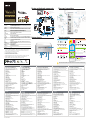 1
1
-
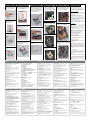 2
2
ASROCK VisionX 321B Guía de inicio rápido
- Categoría
- Subwoofers
- Tipo
- Guía de inicio rápido
- Este manual también es adecuado para
en otros idiomas
- français: ASROCK VisionX 321B Guide de démarrage rapide
- italiano: ASROCK VisionX 321B Guida Rapida
- English: ASROCK VisionX 321B Quick start guide
- Deutsch: ASROCK VisionX 321B Schnellstartanleitung
- русский: ASROCK VisionX 321B Инструкция по началу работы
- português: ASROCK VisionX 321B Guia rápido
- 日本語: ASROCK VisionX 321B クイックスタートガイド
Artículos relacionados
-
ASROCK Vision HT Series Guía de inicio rápido
-
ASROCK VISION 3D Guía de inicio rápido
-
ASROCK CoreHT 231D Guía de inicio rápido
-
ASROCK 3D Guía de inicio rápido
-
ASROCK ION 330 El manual del propietario
-
ASROCK S330 El manual del propietario
-
ASROCK Z77E-ITX El manual del propietario
-
ASROCK H67M-ITX El manual del propietario
-
ASROCK H77M-ITX El manual del propietario
-
ASROCK B75M-ITX Guía de inicio rápido
Otros documentos
-
DeLOCK 65836 Ficha de datos
-
DeLOCK 89373 Ficha de datos
-
DeLOCK 89372 Ficha de datos
-
DeLOCK 89371 Ficha de datos
-
MSI AE2712-002EU Ficha de datos
-
Akasa InterConnect Pro Manual de usuario
-
Scythe SCMMPN-3100 Manual de usuario
-
Akasa A-NUC18-A1B Manual de usuario
-
Akasa 6 slots USB 3.0 Manual de usuario
-
Asus ESEDRW-08-H Manual de usuario