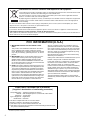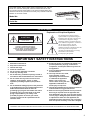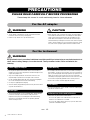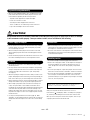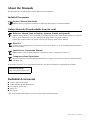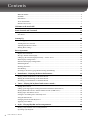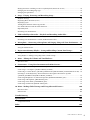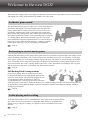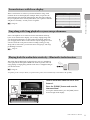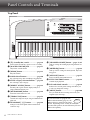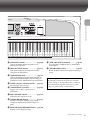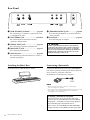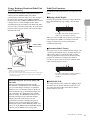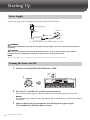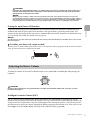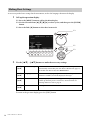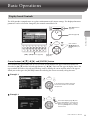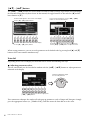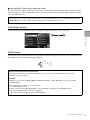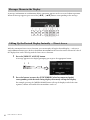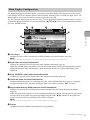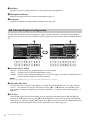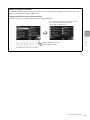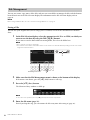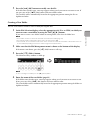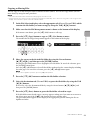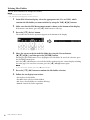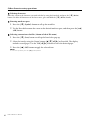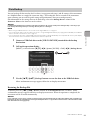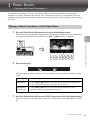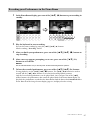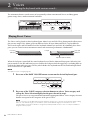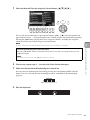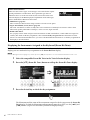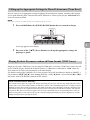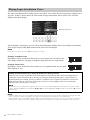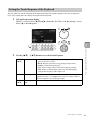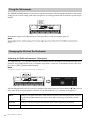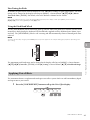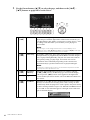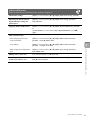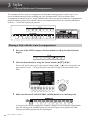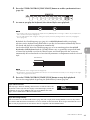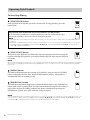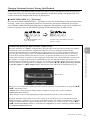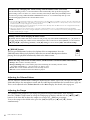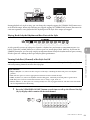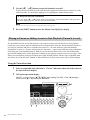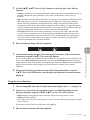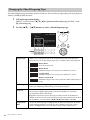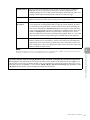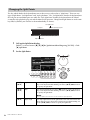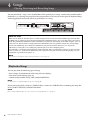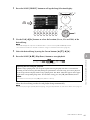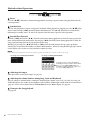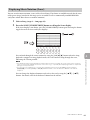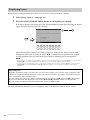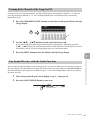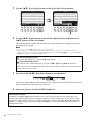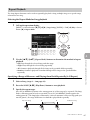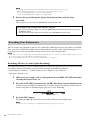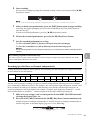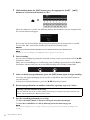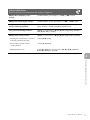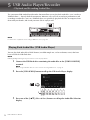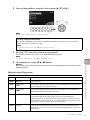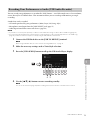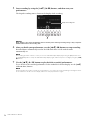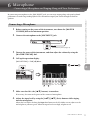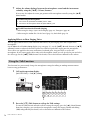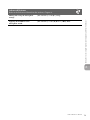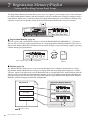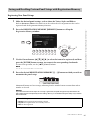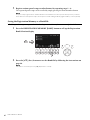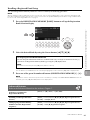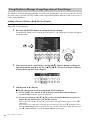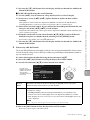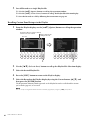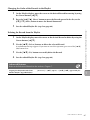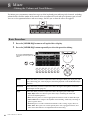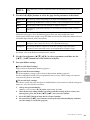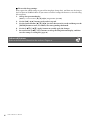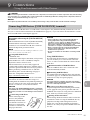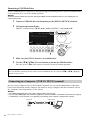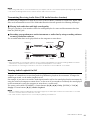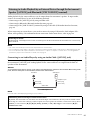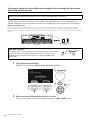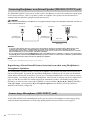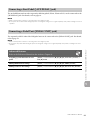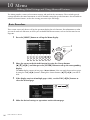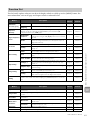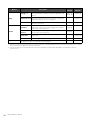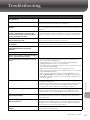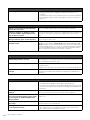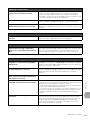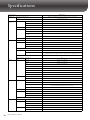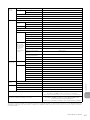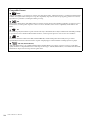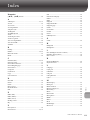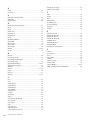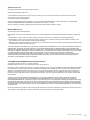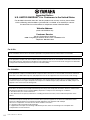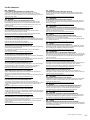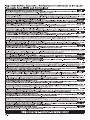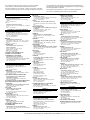Yamaha DGX670 Portable Digital Piano El manual del propietario
- Categoría
- Sintetizador
- Tipo
- El manual del propietario
Este manual también es adecuado para

!"#$%&'()*+,
EN

2
Information for users on collection and disposal of old equipment:
This symbol on the products, packaging, and/or accompanying documents means that used electrical and
electronic products should not be mixed with general household waste.
For proper treatment, recovery and recycling of old products, please take them to applicable collection
points, in accordance with your national legislation.
By disposing of these products correctly, you will help to save valuable resources and prevent any potential
negative effects on human health and the environment which could otherwise arise from inappropriate
waste handling.
For more information about collection and recycling of old products, please contact your local municipality, your waste
disposal service or the point of sale where you purchased the items.
For business users in the European Union:
If you wish to discard electrical and electronic equipment, please contact your dealer or supplier for further information.
Information on Disposal in other Countries outside the European Union:
This symbol is only valid in the European Union. If you wish to discard these items, please contact your local authorities or
dealer and ask for the correct method of disposal.
(weee_eu_en_02)
1. IMPORTANT NOTICE: DO NOT MODIFY THIS
UNIT!
This product, when installed as indicated in the instruc-
tions contained in this manual, meets FCC require-
ments. Modifications not expressly approved by Yamaha
may void your authority, granted by the FCC, to use the
product.
2. IMPORTANT: When connecting this product to acces-
sories and/or another product use only high quality
shielded cables. Cable/s supplied with this product
MUST be used. Follow all installation instructions. Fail-
ure to follow instructions could void your FCC authoriza-
tion to use this product in the USA.
3. NOTE: This product has been tested and found to com-
ply with the requirements listed in FCC Regulations, Part
15 for Class “B” digital devices. Compliance with these
requirements provides a reasonable level of assurance
that your use of this product in a residential environment
will not result in harmful interference with other elec-
tronic devices. This equipment generates/uses radio fre-
quencies and, if not installed and used according to the
instructions found in the users manual, may cause inter-
ference harmful to the operation of other electronic
devices. Compliance with FCC regulations does not
guarantee that interference will not occur in all installa-
tions. If this product is found to be the source of interfer-
ence, which can be determined by turning the unit “OFF”
and “ON”, please try to eliminate the problem by using
one of the following measures:
Relocate either this product or the device that is being
affected by the interference.
Utilize power outlets that are on different branch (circuit
breaker or fuse) circuits or install AC line filter/s.
In the case of radio or TV interference, relocate/reorient
the antenna. If the antenna lead-in is 300 ohm ribbon
lead, change the lead-in to co-axial type cable.
If these corrective measures do not produce satisfactory
results, please contact the local retailer authorized to
distribute this type of product. If you can not locate the
appropriate retailer, please contact Yamaha Corporation
of America, Electronic Service Division, 6600 Orangeth-
orpe Ave, Buena Park, CA90620
The above statements apply ONLY to those products
distributed by Yamaha Corporation of America or its sub-
sidiaries.
* This applies only to products distributed by Yamaha Corporation of America. (class B)
FCC INFORMATION (U.S.A.)
* This applies only to products distributed by
Yamaha Corporation of America.
COMPLIANCE INFORMATION STATEMENT
(Supplierʼs declaration of conformity procedure)
Responsible Party : Yamaha Corporation of America
Address : 6600 Orangethorpe Ave., Buena Park, Calif. 90620
Telephone : 714-522-9011
Type of Equipment : Digital Piano
Model Name : DGX-670
This device complies with Part 15 of the FCC Rules.
Operation is subject to the following two conditions:
1) this device may not cause harmful interference, and
2) this device must accept any interference received including interference that
may cause undesired operation.
(FCC SDoC)

3
Explanation of Graphical Symbols
The lightning flash with arrowhead
symbol within an equilateral triangle is
intended to alert the user to the presence
of uninsulated “dangerous voltage”
within the product’s enclosure that may
be of sufficient magnitude to constitute a
risk of electric shock to persons.
The exclamation point within an
equilateral triangle is intended to alert the
user to the presence of important
operating and maintenance (servicing)
instructions in the literature
accompanying the product.
IMPORTANT SAFETY INSTRUCTIONS
1 Read these instructions.
2 Keep these instructions.
3 Heed all warnings.
4 Follow all instructions.
5 Do not use this apparatus near water.
6 Clean only with dry cloth.
7 Do not block any ventilation openings. Install in
accordance with the manufacturer’s instructions.
8 Do not install near any heat sources such as
radiators, heat registers, stoves, or other
apparatus (including amplifiers) that produce
heat.
9 Do not defeat the safety purpose of the polarized
or grounding-type plug. A polarized plug has two
blades with one wider than the other. A
grounding type plug has two blades and a third
grounding prong. The wide blade or the third
prong are provided for your safety. If the
provided plug does not fit into your outlet,
consult an electrician for replacement of the
obsolete outlet.
10 Protect the power cord from being walked on or
pinched particularly at plugs, convenience
receptacles, and the point where they exit from
the apparatus.
11 Only use attachments/accessories specified by
the manufacturer.
12 Use only with the cart, stand,
tripod, bracket, or table
specified by the manufacturer,
or sold with the apparatus.
When a cart is used, use
caution when moving the cart/
apparatus combination to
avoid injury from tip-over.
13 Unplug this apparatus during lightning storms or
when unused for long periods of time.
14 Refer all servicing to qualified service personnel.
Servicing is required when the apparatus has
been damaged in any way, such as power-supply
cord or plug is damaged, liquid has been spilled
or objects have fallen into the apparatus, the
apparatus has been exposed to rain or moisture,
does not operate normally, or has been dropped.
CAUTION: TO REDUCE THE RISK OF
ELECTRIC SHOCK, DO NOT REMOVE
COVER (OR BACK). NO USER-SERVICEABLE
PARTS INSIDE. REFER SERVICING TO
QUALIFIED SERVICE PERSONNEL.
CAUTION
RISK OF ELECTRIC SHOCK
DO NOT OPEN
The model number, serial number, power requirements, etc., may be
found on or near the name plate, which is at the bottom of the unit.
You should note this serial number in the space provided below and
retain this manual as a permanent record of your purchase to aid iden-
tification in the event of theft.
Model No.
Serial No.
(bottom_en_01)
For the AC adaptor
The name plate is located
on the bottom of the unit.
(UL60065_03)
WARNING
TO REDUCE THE RISK OF FIRE OR ELECTRIC SHOCK, DO NOT EXPOSE THIS APPARATUS TO RAIN OR MOISTURE.

DGX-670 Owner’s Manual
4
PRECAUTIONS
PLEASE READ CAREFULLY BEFORE PROCEEDING
Please keep this manual in a safe and handy place for future reference.
WARNING
• This AC adaptor is designed for use with only Yamaha electronic
instruments. Do not use for any other purpose.
• Indoor use only. Do not use in any wet environments.
CAUTION
• When setting up, make sure that the AC outlet is easily accessible. If
some trouble or malfunction occurs, immediately turn off the power
switch of the instrument and disconnect the AC adaptor from the
outlet. When the AC adaptor is connected to the AC outlet, keep in
mind that electricity is flowing at the minimum level, even if the power
switch is turned off. When you are not using the instrument for a long
time, make sure to unplug the power cord from the wall AC outlet.
WARNING
Always follow the basic precautions listed below to avoid the possibility of serious injury or even death from electrical
shock, short-circuiting, damages, fire or other hazards. These precautions include, but are not limited to, the
following:
• Do not place the power cord near heat sources such as heaters or
radiators. Also, do not excessively bend or otherwise damage the cord,
or place heavy objects on it.
• Only use the voltage specified as correct for the instrument. The
required voltage is printed on the name plate of the instrument.
• Use the specified adaptor (page 107) only. Using the wrong adaptor
can result in damage to the instrument or overheating.
• Use only the supplied power cord/plug.
• Check the electric plug periodically and remove any dirt or dust which
may have accumulated on it.
• This instrument contains no user-serviceable parts. Do not open the
instrument or attempt to disassemble or modify the internal
components in any way. If it should appear to be malfunctioning,
discontinue use immediately and have it inspected by qualified
Yamaha service personnel.
• Do not expose the instrument to rain, use it near water or in damp or
wet conditions, or place on it any containers (such as vases, bottles or
glasses) containing liquids which might spill into any openings. If any
liquid such as water seeps into the instrument, turn off the power
immediately and unplug the power cord from the AC outlet. Then have
the instrument inspected by qualified Yamaha service personnel.
• Never insert or remove an electric plug with wet hands.
• Do not put burning items, such as candles, on the unit. A burning item
may fall over and cause a fire.
• Radio waves may affect electro-medical devices.
- Do not use this product near medical devices or inside areas in
which the use of radio waves is restricted.
- Do not use this product within 15cm (6 in.) of persons with a heart
pacemaker or defibrillator implant.
For the AC adaptor
For the instrument
Power supply/AC adaptor
Do not open
Water warning
Fire warning
Influences on electro-medical devices
DMI-7 1/2

DGX-670 Owner’s Manual
5
• When one of the following problems occur, immediately turn off the
power switch and disconnect the electric plug from the outlet. Then
have the device inspected by Yamaha service personnel.
- The power cord or plug becomes frayed or damaged.
- It emits unusual smells or smoke.
- Some object has been dropped into the instrument.
- There is a sudden loss of sound during use of the instrument.
- If any cracks or breakages exist on the instrument.
CAUTION
Always follow the basic precautions listed below to avoid the possibility of physical injury to you or others, or damage
to the instrument or other property. These precautions include, but are not limited to, the following:
• Do not connect the instrument to an electrical outlet using a multiple-
connector. Doing so can result in lower sound quality, or possibly
cause overheating in the outlet.
• When removing the electric plug from the instrument or an outlet,
always hold the plug itself and not the cord. Pulling by the cord can
damage it.
• Remove the electric plug from the outlet when the instrument is not to
be used for extended periods of time, or during electrical storms.
• Do not place the instrument in an unstable position where it might
accidentally fall over.
• Do not go near the instrument during an earthquake. Strong shaking
during an earthquake could cause the instrument to move or tip over,
resulting in damage to the instrument or its parts, and possibly
causing injury.
• When transporting or moving the instrument, always use two or more
people. Attempting to lift the instrument by yourself may damage your
back, result in other injury, or cause damage to the instrument itself.
• Before moving the instrument, remove all connected cables, to prevent
damage to the cables or injury to anyone who might trip over them.
• When setting up the product, make sure that the AC outlet you are
using is easily accessible. If some trouble or malfunction occurs,
immediately turn off the power switch and disconnect the plug from the
outlet. Even when the power switch is turned off, electricity is still
flowing to the product at the minimum level. When you are not using
the product for a long time, make sure to unplug the power cord from
the wall AC outlet.
• Use only the stand specified for the instrument (page 15). When
attaching it, use the provided screws only. Failure to do so could cause
damage to the internal components or result in the instrument falling
over.
• Before connecting the instrument to other electronic components, turn
off the power for all components. Before turning the power on or off for
all components, set all volume levels to minimum.
• Be sure to set the volumes of all components at their minimum levels
and gradually raise the volume controls while playing the instrument to
set the desired listening level.
• Do not insert a finger or hand in any gaps on the instrument.
• Never insert or drop paper, metallic, or other objects into the gaps on
the panel or keyboard. This could cause physical injury to you or
others, damage to the instrument or other property, or operational
failure.
• Do not rest your weight on, or place heavy objects on the instrument,
and do not use excessive force on the buttons, switches or connectors.
• Do not use the instrument/device or headphones for a long period of
time at a high or uncomfortable volume level, since this can cause
permanent hearing loss. If you experience any hearing loss or ringing
in the ears, consult a physician.
Always turn the power off when the instrument is not in use.
Even when the [ ] (Standby/On) switch is in standby status (display is
off), electricity is still flowing to the instrument at the minimum level.
When you are not using the instrument for a long time, make sure you
unplug the power cord from the wall AC outlet.
If you notice any abnormality
Power supply/AC adaptor
Location
Yamaha cannot be held responsible for damage caused by improper use or
modifications to the instrument, or data that is lost or destroyed.
Connections
Handling caution
DMI-7 2/2

DGX-670 Owner’s Manual
6
NOTICE
To avoid the possibility of malfunction/ damage to the
product, damage to data, or damage to other property,
follow the notices below.
Handling
• Do not connect this product to public Wi-Fi and/or Internet
directly. Only connect this product to the Internet through a
router with strong password-protections. Consult your
router manufacturer for information on security best
practices.
• Do not use the instrument in the vicinity of a TV, radio,
stereo equipment, mobile phone, or other electric devices.
Otherwise, the instrument, TV, or radio may generate noise.
• When you use the instrument along with an app on your
smart device such as a smartphone or tablet, we recommend
that you set Wi-Fi or Bluetooth to on after enabling
“Airplane Mode” on that device in order to avoid noise
caused by communication.
• Do not expose the instrument to excessive dust or
vibrations, or extreme cold or heat (such as in direct
sunlight, near a heater, or in a car during the day) to prevent
the possibility of panel disfiguration, damage to the internal
components or unstable operation. (Verified operating
temperature range: 5° – 40°C, or 41° – 104°F.)
• Do not place vinyl, plastic or rubber objects on the
instrument, since this might discolor the panel or keyboard.
Maintenance
• When cleaning the instrument, use a soft and dry/slightly
damp cloth. Do not use paint thinners, solvents, alcohol,
cleaning fluids, or chemical-impregnated wiping cloths.
• During extreme changes in temperature or humidity,
condensation may occur and water may collect on the
surface of the instrument. If water is left, the wooden parts
may absorb the water and be damaged. Make sure to wipe
any water off immediately with a soft cloth.
Saving data
• Recorded Song and edited Song/Style/Voice/MIDI setup
data, etc. are lost when you turn off the power to the
instrument. This also occurs when the power is turned off by
the Auto Power Off function (page 17). Save the data to the
instrument, or to USB flash drive (page 26).
• You can back up the data and settings of this instrument to
the USB flash drive as a backup file (page 33), as well as
restore a backup file to the instrument. To protect against
data loss due to some failure, an operation mistake, etc., save
your important data to a USB flash drive.
• To protect against data loss through USB flash drive damage,
we recommend that you save your important data onto spare
USB flash drive or an external device such as a computer as
backup data.
Information
About copyrights
• Copying of the commercially available musical data
including but not limited to MIDI data and/or audio data is
strictly prohibited except for your personal use.
• This product incorporates and bundles contents in which
Yamaha owns copyrights or with respect to which Yamaha
has license to use others’ copyrights. Due to copyright laws
and other relevant laws, you are NOT allowed to distribute
media in which these contents are saved or recorded and
remain virtually the same or very similar to those in the
product.
* The contents described above include a computer
program, Accompaniment Style data, MIDI data, WAVE
data, voice recording data, a score, score data, etc.
* You are allowed to distribute medium in which your
performance or music production using these contents is
recorded, and the permission of Yamaha Corporation is
not required in such cases.
About functions/data bundled with the
instrument
• Some of the preset songs have been edited for length or
arrangement, and may not be exactly the same as the
original.
• This device is capable of using various types/formats of
music data by optimizing them to the proper format music
data for use with the device in advance. As a result, this
device may not play them back precisely as their producers
or composers originally intended.
• The bitmap fonts used in this instrument have been
provided by and are the property of Ricoh Co., Ltd.
About this manual
• The illustrations and displays as shown in this manual are
for instructional purposes only, and may appear somewhat
different from those on your instrument.
• The letters at the end of the model name (such as “B,” “WH”)
indicate the color of the instrument. Since they simply
indicate the appearance, these letters are omitted in this
manual.
• Windows is a registered trademark of Microsoft®
Corporation in the United States and other countries.
• The Bluetooth® word mark and logos are registered
trademarks owned by Bluetooth SIG, Inc. and any use of
such marks by Yamaha Corporation is under license.
• The company names and product names in this manual are
the trademarks or registered trademarks of their respective
companies.

DGX-670 Owner’s Manual
7
About the Manuals
This instrument has the following documents and instructional materials.
Included Documents
Owner’s Manual (this book)
Explains the basic operations and functions of this instrument. Please read this manual first.
Online Materials (Downloadable from the web)
Reference Manual (only in English, German, French and Spanish)
Explains advanced features of the instrument, not explained in the Owner’s Manual. For example, you can learn
how to create original Styles or Songs, of find detailed explanations of specific parameters.
Each chapter in this manual corresponds to the relevant chapters in the Owner's Manual.
Data List
Contains various important preset content lists such as Voices, Styles, etc., as well as MIDI-related information
of this instrument.
Smart Device Connection Manual
Explains how to connect the instrument to a smart device such as smartphone or tablet, etc.
Computer-related Operations
Includes instructions on connecting this instrument to a computer, and operations related to transferring files
and MIDI data.
To obtain these manuals, access the Yamaha Downloads, enter the model name for searching the desired files.
Included Accessories
Owner’s Manual (this book)
Online Member Product Registration
AC adaptor*/ power cord*
Music rest
Footswitch
* May not be included depending on your area. Check with your Yamaha dealer.
Yam aha D ow n loa ds
https://download.yamaha.com/

DGX-670 Owner’s Manual
8
Contents
PRECAUTIONS ................................................................................................................................................... 4
NOTICE................................................................................................................................................................. 6
Information........................................................................................................................................................... 6
About the Manuals............................................................................................................................................... 7
Included Accessories............................................................................................................................................ 7
Welcome to the new DGX! 10
Panel Controls and Terminals 12
Top Panel ............................................................................................................................................................12
Rear Panel ........................................................................................................................................................... 14
Starting Up 16
Power Supply ......................................................................................................................................................16
Turning the Power On/Off ...............................................................................................................................16
Adjusting the Master Volume ..........................................................................................................................17
Making Basic Settings ........................................................................................................................................ 18
Basic Operations 19
Display-based Controls .....................................................................................................................................19
Messages Shown in the Display........................................................................................................................ 22
Calling Up the Desired Display Instantly — Direct Access .........................................................................22
Main Display Configuration.............................................................................................................................23
File Selection Display Configuration...............................................................................................................24
File Management................................................................................................................................................26
Entering Characters ...........................................................................................................................................31
Data Backup ........................................................................................................................................................33
Resetting to the Factory-programmed Settings (Initializing) ......................................................................34
1 Piano Room – Enjoying the Piano Performance – 35
Playing a Piano Performance in the Piano Room..........................................................................................35
Making the Detailed Settings in the Piano Room..........................................................................................36
Recording your Performance in the Piano Room .........................................................................................37
2 Voices – Playing the keyboard with various sounds – 38
Playing Preset Voices .........................................................................................................................................38
Calling up the Appropriate Settings for Piano Performance (Piano Reset)...............................................41
Playing Realistic Resonance-enhanced Piano Sounds (VRM Voices)........................................................41
Playing Super Articulation Voices ...................................................................................................................42
Setting the Touch Response of the Keyboard.................................................................................................43
Using the Metronome........................................................................................................................................44
Changing the Pitch of the Keyboard ...............................................................................................................44
Applying Voice Effects ......................................................................................................................................45
3 Styles – Playing Rhythm and Accompaniment – 48
Playing a Style with the Auto Accompaniment .............................................................................................48
Operating Style Playback................................................................................................................................... 50

DGX-670 Owner’s Manual
9
Playing in Unison or Adding Accents to Style Playback (Unison & Accent)............................................ 54
Changing the Chord Fingering Type...............................................................................................................56
Changing the Split Points..................................................................................................................................58
4 Songs – Playing, Practicing and Recording Songs – 60
Playback of Songs ...............................................................................................................................................60
Displaying Music Notation (Score) .................................................................................................................63
Displaying Lyrics ................................................................................................................................................64
Turning Each Channel of the Song On/Off....................................................................................................65
One-handed Practice with the Guide Function .............................................................................................65
Repeat Playback..................................................................................................................................................67
Recording Your Performance...........................................................................................................................68
5 USB Audio Player/Recorder – Playback and Recording Audio Files – 72
Playing Back Audio Files (USB Audio Player)............................................................................................... 72
Recording Your Performance as Audio (USB Audio Recorder) .................................................................75
6 Microphone – Connecting a Microphone and Singing Along with Your Performance – 77
Connecting a Microphone ................................................................................................................................77
Using the Talk Function....................................................................................................................................78
7 Registration Memory/Playlist – Saving and Recalling Custom Panel Setups – 80
Saving and Recalling Custom Panel Setups with Registration Memory .................................................... 81
Using Playlists to Manage a Large Repertoire of Panel Setups ....................................................................84
8 Mixer – Editing the Volume and Tonal Balance – 88
Basic Procedure ..................................................................................................................................................88
9 Connections – Using Your Instrument with Other Devices – 91
Connecting USB Devices ([USB TO DEVICE] terminal)............................................................................ 91
Connecting to a Computer ([USB TO HOST] terminal) .............................................................................92
Connecting to a Smart Device ([AUX IN] jack/Bluetooth/[USB TO HOST] terminal/Wireless LAN) ...94
Listening to Audio Playback by an External Device through the Instrument’s Speaker
([AUX IN] jack/Bluetooth/[USB TO HOST] terminal) ...............................................................................95
Connecting Headphones or an External Speaker ([PHONES/OUTPUT] jack).......................................98
Connecting a Microphone ([MIC INPUT] jack)...........................................................................................98
Connecting a Foot Pedal ([AUX PEDAL] jack).............................................................................................99
Connecting a Pedal Unit ([PEDAL UNIT] jack)...........................................................................................99
10 Menu – Making Global Settings and Using Advanced Features – 100
Basic Procedure ................................................................................................................................................100
Function List .....................................................................................................................................................101
Troubleshooting 103
Specifications 106
Compatible Format..........................................................................................................................................108
Index 109

DGX-670 Owner’s Manual
10
Welcome to the new DGX!
The DGX-670 is equipped with a color display and has many advanced features that enhance your musical enjoyment
and expand your creative and performance possibilities. Let’s take a look…
This instrument features gorgeous piano Voices, created with samples of
the Yamaha CFX flagship concert grand piano. This instrument also
features VRM which accurately recreates the acoustic resonance of a
grand piano, which changes subtly by the timing and strength of the
player's touch and pedal operation. This enables expression of even the
most delicate performance nuances and responds minutely to your pedal
use and key playing. The Piano Room features provide even greater
piano performance enjoyment. Piano Room lets you select the desired
piano type as well as different room ambiences—enabling a complete,
realistic piano experience, as if you were playing an actual piano.
Page 35
Naturally, this instrument provides many realistic piano Voices for your playing enjoyment. But it also features a wide
variety of authentic instruments, both acoustic and electronic, including organ, guitar, sax, and others used in many
music genres—letting you convincingly perform in any desired music style. Moreover, the special Super Articulation
Voices realistically recreate many of the performance techniques and characteristic sounds generated when an artist
plays an instrument. The result is superbly detailed expression—such as the realistic sound of finger slides on guitar,
and the expressive breath noises of saxophone and other wind instruments.
Page 38
Full Backing Band Accompaniment
Even if you’re playing alone, the DGX can put an entire
backing band behind you! By simply playing the keyboard,
chords are automatically detected and they trigger the auto
accompaniment backing (Style function). Select an
accompaniment Style—such as pop, jazz, Latin, and various
other music genres in the world—and let the DGX be your complete backing band! You can change arrangements on
the fly, instantly selecting different rhythm variations and breaks in real time, including Intro, Ending, and Fill-in,
during your performance.
Page 48
Audio files (WAV format) saved to a USB flash drive can be played back on the instrument.
You can also record your performance as audio files (WAV format) to a USB flash drive—
making it easy to edit your recordings on computer as desired, and share them over the
Internet.
Page 72
Authentic piano sound
Performing in various music genres
Audio playing and recording

DGX-670 Owner’s Manual
11
Welcome to the new DGX!
The Lesson features are a fun way to learn and master Songs, with
notation shown on the display. For example, when you practice the
right-hand part, the playback of the left part and other parts will wait
for you to play the notes correctly. This allows you to practice melodies
and phrases smoothly—even if you are a beginner.
Page 65
Since a microphone can be connected to this instrument and Song
lyrics can be shown on the display, you can enjoy singing along with
your keyboard performance or along with Song playback. Moreover,
you can apply various effects such as chorus to your singing voice. You
can also cancel the vocal part on audio recordings, letting you sing
along with (or instead of!) your favorite artists and groups, and enjoy
performing even more.
Page 77
The audio data in a Bluetooth-equipped device such as a smartphone
can be played back through the DGX-670’s built-in speakers. You can
enjoy playing or singing along with the audio data, or simply listening to
your favorite music.
Page 96
*Depending on the country in which you purchased the product, the instrument may not have Bluetooth capability.
Lesson features with Score display
Sing along with Song playback or your own performance
Playing back the audio data wirelessly—Bluetooth Audio function
Want to learn more about the DGX-670’s
features?
Press the [DEMO] button and start the
demonstration!
To stop the demonstration, press the [EXIT] button
located at right of the display.

DGX-670 Owner’s Manual
12
Panel Controls and Terminals
Top Panel
[ ] (Standby/On) switch .................. page 16
Turns on the instrument’s power or sets to standby.
[MASTER VOLUME] dial ................. page 17
Adjusts the overall volume.
[DEMO] button.................................. page 11
Plays the Demos.
SONG related buttons........................ page 60
For selecting Songs and controlling Song playback.
STYLE category selection buttons..... page 48
For selecting a Style category.
[DIRECT ACCESS] button................ page 22
Instantly calls up the desired display with just a
single additional button press.
[METRONOME] button .................... page 44
Turns the metronome on or off.
[TEMPO/TAP] button ....................... page 52
Controls the tempo for Style, Song and Metronome
playback.
TRANSPOSE [-]/[+] buttons ............ page 44
Transposes the entire pitch of the instrument in
semitone steps.
[CHANNEL ON/OFF] button .... pages 53, 65
Calls up settings for turning Style/Song channels on
or off.
[MIXER/EQ] button .......................... page 88
Calls up various settings for the keyboard, Style and
Song parts.
[OTS LINK] button ........................... page 52
Turns on/off the OTS Link function.
STYLE CONTROL buttons ............... page 48
Controls Style playback.
LCD and related controls .................. page 19
Indicates the current panel settings and allows you
to select or change the settings.
[MENU] button................................ page 100
Lets you make advanced settings and create your
original Styles and Songs.
PITCH BEND
A-1 B-1 C0 D0 E0 F0 G0 A0 B0 C1 D1 E1 F1 G1 A1 B1 C2 D2 E2 F2 G2 A2 B2 C3 D3 E3
If your instrument is equipped with
Bluetooth functionality (page 96), the
Bluetooth logo is printed on the panel
button. Depending on the country in which you
purchased the product, the instrument may not have
Bluetooth capability.

DGX-670 Owner’s Manual
13
Panel Controls and Terminals
[PLAYLIST] button............................ page 80
Calls up the Playlist display in which you can
manage your repertoire.
[MIC SETTING] button .................... page 77
Calls up the display from which you can make
settings for the microphone.
[USB AUDIO] button ............................ page 72
Calls up the display for playing back audio files in
the connected USB flash drive and recording your
performance to the USB flash drive in audio format.
VOICE category selection buttons .... page 38
For selecting a Voice category.
[VOICE EFFECT] button .................. page 45
Applies various effects to the keyboard
performance.
PART ON/OFF buttons...................... page 38
Turns the keyboard part on or off.
[PIANO ROOM] button .................... page 35
Instantly calls up the optimum piano-related
settings for playing the instrument simply as a
piano.
REGISTRATION MEMORY buttons... page 80
Registers and recalls panel setups.
[USB TO DEVICE] terminal ............. page 91
For connecting a USB flash drive or USB wireless
LAN adaptor.
[PITCH BEND] wheel ....................... page 45
Bends the pitch of the keyboard played sound up or
down.
F3 G3 A3 B3 C4 D4 E4 F4 G4 A4 B4 C5 D5 E5 F5 G5 A5 B5 C6 D6 E6 F6 G6 A6 B6 C7
Panel Setup (Panel Settings)
By using the controls on the panel, you can make
various settings as described here. These settings of
the instrument are together referred to as “panel
setup” or “panel settings” in this manual.

DGX-670 Owner’s Manual
14
Rear Panel
[USB TO HOST] terminal ................. page 92
For connecting to a computer or smart device such
as smartphone or tablet.
[AUX PEDAL] jack ......................... see below
For connecting the included footswitch or
separately sold foot pedals.
[PEDAL UNIT] jack........................... page 15
For connecting a separately sold pedal unit.
[MIC INPUT] jack ............................. page 77
For connecting a microphone.
[AUX IN] jack .................................... page 95
For connecting an external audio device, such as a
portable audio player.
[PHONES/OUTPUT] jack................. page 98
For connecting headphones or an external devices,
such as speakers.
DC IN jack ......................................... page 16
For connecting the AC adaptor.
Attaching the Music Rest
Insert the music rest into the slots as shown.
Connecting a Footswitch
Connect the included footswich to the [AUX PEDAL]
jack. Other separately sold foot pedals (FC3A, FC4A or
FC5) can also be connected to this jack.
By default, the sustain function is assigned.
NOTE
• Make sure that the power is off when connecting or
disconnecting the footswitch.
• Do not press the footswitch while turning the power on. Doing
this changes the recognized polarity of the footswitch,
resulting in reversed operation.
CAUTION
Before connecting the instrument to other electronic
components, turn off the power of all the components.
Also, before turning any components on or off, make
sure to set all volume levels to minimum (0). Otherwise,
damage to the components, electrical shock, or even
permanent hearing loss may occur.
Assigning a function to each pedal
Various functions can be assigned to each pedal
connected to the [AUX PEDAL] jack or the [PEDAL
UNIT] jack — including start/stop of Song playback
and controlling Super Articulation Voices.
These can be set on the Pedal tab of the Controller
display called up via the [MENU] button (page 100).

DGX-670 Owner’s Manual
15
Panel Controls and Terminals
Using a Keyboard Stand and Pedal Unit
(Sold Separately)
A separately sold LP-1B/LP-1WH pedal unit can be
connected to the [PEDAL UNIT] jack. When
connecting the pedal unit, make sure to also assemble
the unit on the separately sold L-300B/L-300WH
keyboard stand. The L-300B/L-300WH keyboard stand
is designed to be used for multiple models. When
assembling the keyboard stand for the DGX-670, make
sure to use the screw holes indicated by “B” on the metal
brackets of the stand. For details, refer to the assembly
manual of the stand.
NOTE
• Make sure that the power is off when connecting or
disconnecting the pedal unit.
• Do not press the pedals while turning the power on. Doing this
changes the recognized polarity of the pedals, resulting in
reversed operation.
Pedal Unit Functions
By default, the following functions are assigned to each
pedal.
Damper Pedal (Right)
Pressing this pedal will sustain notes longer. Releasing
this pedal immediately stops (damps) any sustained
notes.
When you select a VRM Voice (page 41), pressing this
pedal activates the VRM to accurately recreate the
unique resonance of an acoustic grand piano’s
soundboard and strings.
Sostenuto Pedal (Center)
If you play a note or notes on the keyboard and press the
sostenuto pedal while the note(s) are held, those notes
will sustain as long as you hold the pedal (as if the
damper pedal had been pressed) but all subsequently
played notes will not be sustained. This makes it
possible to sustain a note or notes, for example, while
other notes are played “staccato.”
Soft Pedal (Left)
The soft pedal reduces the volume and slightly changes
the timbre of notes played while the pedal is pressed.
The soft pedal will not affect notes that are already
playing when it is pressed.
Half Pedal function (for FC3A and LP-1B/
LP-1WH)
The FC3A and the right pedal of the LP-1B/
LP-1WH have a Half Pedal function which allows
you to use half-damper techniques, in which the
damper is pressed somewhere between all the way
down and all the way up. In this half-damper state
(on a real piano), the damper felts only partially
mute the strings. The Half Pedal function lets you
delicately and expressively control the damper
muting, and create subtle nuances in your
performance, by finely controlling the point at
which pressure on the pedal affects the damper
muting. The point is called “Half Pedal Point” and
can be set on the Pedal tab of the Controller display
called up via the [MENU] button (page 100).
LP-1B/LP-1WH
(Sold separately)
L-300B/L-300WH
(Sold separately)
Rear side
If you press and hold the damper pedal here,
all the notes shown will be sustained.
If you press and hold the sostenuto pedal here,
only the notes held at this timing will be
sustained.

DGX-670 Owner’s Manual
16
Starting Up
Connect the plugs of the AC adaptor in the order shown in the illustration.
WARNING
Use the specified AC adaptor (page 107) only. Using the wrong AC adaptor can result in damage to the instrument or
overheating.
CAUTION
When setting up the product, make sure that the AC outlet you are using is easily accessible. If some trouble or
malfunction occurs, immediately turn the power off and disconnect the plug from the outlet.
NOTE
When disconnecting the power cord, first turn off the power, and then follow this procedure in reverse order.
1 Turn down the [MASTER VOLUME] dial to “MIN.”
2 Press the [ ] (Standby/On) switch to turn the power on.
After the Main display appears, adjust the volume as desired while playing the keyboard.
NOTICE
Do not attempt any other operations, such as pressing keys, buttons or pedals. Doing so may cause the instrument
to malfunction.
3 After you finish using the instrument, turn off the power by pressing the
[ ] (Standby/On) switch for about a second.
Power Supply
Turning the Power On/Off
AC outlet
AC adaptor
DC IN jack (page 14)
DC plug
Power cord
AC plug
The shape of the plug and outlet differ depending on the locale.
1
2

DGX-670 Owner’s Manual
17
Starting Up
CAUTION
Even when the [ ] (Standby/On) switch is in standby status, electricity is still flowing to the instrument at the
minimum level. Remove the electric plug from the outlet when the instrument is not to be used for extended
periods of time, or during electrical storms.
NOTICE
While recording or editing, or while a message is displayed, the power cannot be turned off even if you press the
[ ] (Standby/On) switch. If you want to turn off the power, press the [ ] (Standby/On) switch after recording, editing, or
after the message has disappeared. If you need to force-quit the instrument, hold down the [ ] (Standby/On) switch for
longer than three seconds. Note that the force-quit operation might cause data loss and damage to the instrument.
Setting the Auto Power Off function
To prevent unnecessary power consumption, this instrument features an Auto Power Off function that
automatically turns the power off if the instrument is not operated for a specified period of time. The
amount of time that elapses before the power is automatically turned off is 30 minutes by default; however,
you can change the setting. For details, refer to page 18.
NOTICE
Any data which is not saved via the Save operation will be lost if the power automatically turns off. Make sure to save your data
before this happens.
Disabling Auto Power Off (simple method)
Turn the power on while holding down the lowest key on the keyboard. A message appears briefly, then the instrument
starts up with the Auto Power Off function disabled.
To adjust the volume of the entire keyboard sound, use the [MASTER VOLUME] dial while playing the
keyboard.
CAUTION
Do not use the instrument for a long period of time at a high or uncomfortable volume level, since this can cause
permanent hearing loss.
Intelligent Acoustic Control (IAC)
IAC is a function which automatically adjusts and controls the sound quality according to the overall
volume of the instrument. Even when the volume is low, it permits both low sounds and high sounds to be
clearly heard. IAC Control affects only the sound output of the instrument speakers. You can turn the IAC
function on or off, and set the depth, although the default setting for this function is on. This can be set on
the Config1 tab in the Utility display called up via the [MENU] button (page 100).
Adjusting the Master Volume
+
A-1

DGX-670 Owner’s Manual
18
As necessary, make basic settings for the instrument, such as the language shown on the display.
1 Call up the operation display.
1-1
Press the [MENU] button to call up the Menu display.
1-2 Use the Cursor buttons [ ][ ][ ][ ] to select System, and then press the [ENTER]
button.
1-3 Press the TAB [ ] button to select the Common tab.
2 Use the [1 ] – [8 ] buttons to make the necessary settings.
To return to the previous display, press the [EXIT] button.
Making Basic Settings
[1 ]/
[2
]
Auto Power Off Determines the amount of time that elapses before the power is
automatically turned off by the Auto Power Off function (page 17).
To disable Auto Power Off, select Disabled here.
[3 ]/
[4 ]
Language Determines the language (English, German, French, Spanish and
Italian are available) used in the display for messages.
[5 ]/
[6 ]
Owner Name Lets you input your name which appears in the opening display
(called up when the power is turned on). For instructions on
entering characters, refer to page 31.
[7 ]/
[8
]
Ve r s i on Calls up the firmware version of this instrument.
1-2
1-3
1-1
2

DGX-670 Owner’s Manual
19
Basic Operations
Basic Operations
The LCD provides comprehensive at-a-glance information on all current settings. The displayed menu or
parameters can be selected or changed by the controls around the LCD.
Cursor buttons [ ][ ][ ][ ] and [ENTER] button
These buttons are used to move the on-screen cursor. In this manual, the upper and lower buttons are
described as [
] [ ] and the left and right buttons as [ ] [ ]. There are two types of display. One is the
type in which the item is selected (and called up) only by moving the cursor, and the other is the type in
which you need to press the [ENTER] button after moving the cursor to actually call up the item.
Example 1
Example 2
Display-based Controls
TAB [ ][ ] buttons
(page 21)
Data dial (page 20)
Cursor buttons
[ ][ ][ ][ ] and
[ENTER] button (see
below)
[1 ] – [8 ] buttons (page 20)
[EXIT] button
(page 21)
In the File Selection display (page 24),
use the Cursor buttons to select and
call up the file.
In the Menu display (page 100) and
other setting displays, use the Cursor
buttons to move the cursor, and then
press the [ENTER] button to actually
select the item.

DGX-670 Owner’s Manual
20
[1 ] – [8 ] buttons
The [1 ] – [8 ] buttons are used to make selections or adjust settings (up or down correspondingly)
for functions shown directly above them. In this manual, the upper buttons are described as [
] and the
lower buttons as [
].
When setting parameters, you can reset the parameter to the default value by pressing both [
] and [ ]
buttons of the same number simultaneously.
Data dial
Depending on the selected display, the Data dial can be used in the following two ways.
Adjusting parameter values
You can conveniently use the Data dial in tandem with the [1 ] – [8 ] buttons to adjust parameters
indicated in the display.
This convenient technique also works well with pop-up parameters such as Tempo and Transpose. Simply
press the appropriate button (ex., [TEMPO/TAP]), and then rotate the Data dial to set the value.
For menus that appear in this section of the display,
use the [1 ] – [8 ] (upper) buttons.
For menus that appear in this section of the display,
use the [1 ] – [8 ] (lower) buttons.
For list menus that appear, use the [1 ] – [8 ]
buttons to select the desired item.
For parameters that appear in slider (or knob) form,
use the [1 ] – [8 ] buttons to adjust the value.
Select the desired parameter with the appropriate
[1 ] – [8 ] buttons.
Rotate the Data dial to adjust
the selected parameter.

DGX-670 Owner’s Manual
21
Basic Operations
Selecting files (Voice, Style, Song, and so on)
The operation by using the Data dial is almost same as that of the Cursor buttons. After calling up the File
Selection displays, rotate the Data dial to move the cursor, and then press the [ENTER] button to actually
select and call up the file.
TAB [ ][ ] buttons
These buttons are used mainly to change the pages of displays that have “tabs” at the top.
[EXIT] button
Pressing the [EXIT] button returns to the previously indicated display. Pressing the [EXIT] button several
times returns to the default Main display (page 23).
In most procedures when selecting the file or item described throughout this Owner’s Manual, the Cursor buttons
[ ][ ][ ][ ] are used for simple selection, though other methods may also be used.
Instruction Conventions in this Manual
Throughout this manual, instructions with multiple steps are given in convenient shorthand, with arrows
indicating the proper sequence.
Example:
[MENU] → Cursor buttons [ ][ ][ ][ ] Controller, [ENTER] → TAB [ ] Setting → Cursor button [ ]
1 Touch Response.
The example above describes a four-step operation:
1) Press the [MENU] button.
2) Use the Cursor buttons [
][ ][ ][ ] to select Controller, and then press the [ENTER] button.
3) Press the TAB [ ] buttons to select the Setting tab.
4) Press the Cursor button [ ] to select 1 Touch Response.

DGX-670 Owner’s Manual
22
A message (information or confirmation dialog) sometimes appears on the screen to facilitate operation.
When the message appears, press one of the [1
] – [8 ] buttons corresponding to the message.
With the convenient Direct Access function, you can instantly call up the desired display — with just a
single additional button press. Refer to the Direct Access Chart in the Data List on the website for a list of
the displays that can be called up with the Direct Access function.
1 Press the [DIRECT ACCESS] button.
A message appears in the display prompting you to press the appropriate button.
2 Press the button (or move the [PITCH BEND] wheel or connected pedal)
corresponding to the desired setting display to instantly call up that display.
For example, pressing the [METRONOME] button calls up the display in which the time
signature, volume and sound of the metronome can be set.
Messages Shown in the Display
Calling Up the Desired Display Instantly — Direct Access
12

DGX-670 Owner’s Manual
23
Basic Operations
The display that appears when the power is turned on is the Main display. This display shows the current
basic settings such as the currently selected Voice and Style, allowing you to see them at a single glance. The
Main display is the one you’ll usually see when you play the keyboard.
The File Selection display (page 24) of Style, Song, Voice or Registration Memory Bank can also be called
up from this display. To do this, use the Cursor buttons [
][ ][ ][ ] to select the desired item, and then
press the [ENTER] button.
Voice name
Displays the Voice names currently selected for the Main, Layer and Left parts (page 38).
NOTE
When the Left Hold function (page 46) is on, an “H” indication appears at the right corner of the Left part.
Style name and related information
Displays the currently selected Style name, time signature and tempo (page 48).
When the [ACMP] button is turned on, the detected chord during your keyboard performance will be
displayed. When the Song containing the chord data is played back, the current chord name will be
displayed.
Song (MIDI file) name and related information
Displays the currently selected Song name, time signature and tempo (page 60).
Audio file name and related information
Displays information for the selected audio file in the connected USB flash drive (page 72), including
the elapsed playback time, file name and Repeat mode icon. While recording, “REC” is shown.
Registration Memory Bank name and related information
Displays the currently selected Registration Memory Bank name and current Registration number
(page 81).
When the Registration Sequence is on, the programed numbers are shown. The function lets you call up
the four setups in any order you specify, by simply using the TAB [ ][ ] buttons or the pedals. For
details, refer to the Reference Manual on the website, Chapter 7.
NOTE
When the Freeze function (page 83) is on, an “F” indication appears at the right corner.
Te mp o
Displays the current tempo in Style playback or Song playback.
Main Display Configuration

DGX-670 Owner’s Manual
24
Bar/Beat
Displays the current position (bar/beat) in Style playback or Song playback.
Microphone indicator
Indicates the input level of the connected microphone (page 77).
Transpose
Displays the amount of transposition in semitone units (page 44).
The File Selection display is for selecting Voice, Styles, and other data (files). The File Selection display
appears when you press one of the VOICE or STYLE category selection buttons, SONG [SELECT] button,
etc.
Location (drive) of data
• Preset.... Location where pre-programmed (preset) data is stored.
• User....... Location where recorded or edited data is saved.
• USB1..... Location where data on USB flash drive is saved. This appears only when a USB flash drive is
connected to the [USB TO DEVICE] terminal.
NOTE
Before using a USB flash drive, be sure to read “Connecting USB Devices” on page 91.
Selectable data (files)
The files that can be selected on this display are shown. If more than 10 files exist, the page numbers
(P1, P2 ...) are shown below the files. Pressing one of the [1
] – [7 ] buttons corresponding to the
page numbers changes the display page. For pages that follow, “→” appears, and for previous pages, “←”
appears.
File/Close
At the bottom of the File Selection display, you can toggle the indication between File and Close by
pressing the [8
] button. Pressing the [8 ] button while File is shown calls up the File Management
menu (page 26), while pressing the [8
] button while Close is shown closes the File Management menu
and calls up the function names related to the current file (Voice, Style, Song, etc.).
File Selection Display Configuration

DGX-670 Owner’s Manual
25
Basic Operations
Calling up a higher level folder
When there are files in a folder, an up arrow is shown at the lower right of the display, allowing you to call up the
higher level folder by pressing the [8 ] button.
Example of the Preset Voice Selection display
The preset Voices are categorized and contained in appropriate folders.
Press the [8 ] button to call up
the next higher level folder.
This display shows the Voices in a folder.
The next highest level (in this case, folder) is shown.
Each folder shown in this display contains
appropriately categorized Voices.

DGX-670 Owner’s Manual
26
You can save, name, copy, move, delete files, and you can create folders to manage the files with the buttons
located lower area in the File Selection display. For information on the File Selection display, refer to
page 24.
NOTE
Before using a USB flash drive, be sure to read “Connecting USB Devices” on page 91.
Saving a File
You can save your original data (such as Songs you’ve recorded) as a file to the instrument or USB flash
drive.
1 In the File Selection display, select the appropriate tab (User or USB1) to which you
want to save the data by using the TAB [ ][ ] buttons.
If you want to save the data within an existing folder, also select the folder here.
NOTE
• Files cannot be saved to the Preset tab.
• The maximum total number of files/folders which can be saved to the User tab differs depending on the file size and the
length of the file/folder names.
2 Make sure that the File Management menu is shown at the bottom of the display.
If the menu is not shown, press the [8 ] (File) button to call it up.
3 Press the [6 ] (Save) button.
The Character Entry window is called up.
NOTE
To cancel the Save operation, press the [8 ] (Cancel) button before step 5 below.
4 Enter the file name (page 31).
Even if you skip this step, you can rename the file at any time after saving it (page 28).
File Management
1
3
File Management menu

DGX-670 Owner’s Manual
27
Basic Operations
5 Press the [8 ] (OK) button to actually save the file.
If the file name already exists, a message appears asking you if you want to overwrite or not. If
not, press one of the [6
] (No) buttons and enter another name.
The saved file will be automatically located at the appropriate position among the files in
alphabetical order.
Creating a New Folder
You can create folders to make it easier to find your original data.
1 In the File Selection display, select the appropriate tab (User or USB1) to which you
want to create a new folder by using the TAB [ ][ ] buttons.
If you want to create a new folder within an existing folder, also select the folder here.
NOTE
• A new folder cannot be created in the Preset tab or the PianoRoom folder (page 37).
• The maximum number of files/folders which can be saved in a folder is 500.
• In the User tab, no more than three folder levels can be created. The maximum total number of files/folders which can
be saved differs depending on the file size and the length of the file/folder names.
2 Make sure that the File Management menu is shown at the bottom of the display.
If the menu is not shown, press the [8 ] (File) button to call it up.
3 Press the [7 ] (Folder) button.
The Character Entry window is called up.
NOTE
To cancel creating a new folder, press the [8 ] (Cancel) button.
4 Enter the name of the new folder (page 31).
If the folder name already exists, a message appears asking you if you want to overwrite or not.
If not, press one of the [6
] (No) buttons and enter another name.
The created folder will be automatically located at the appropriate position among the folders in
alphabetical order.

DGX-670 Owner’s Manual
28
Renaming a File/Folder
You can rename files/folders.
NOTE
• Files and folders in the Preset tab cannot be renamed.
• The PianoRoom folder (page 37) cannot be renamed.
1 In the File Selection display, select the appropriate tab (User or USB1) to which you
want to rename by using the TAB [ ][ ] buttons.
2 Make sure that the File Management menu is shown at the bottom of the display.
If the menu is not shown, press the [8 ] (File) button to call it up.
3 Press the [1 ] (Name) button.
The window for the Rename operation appears at the bottom of the display.
4 Move the cursor to the desired file/folder by using the Cursor buttons
[
][ ][ ][ ], and then press the [ENTER] button.
NOTE
To cancel the Rename operation, press the [7 ] (Cancel) button.
5 Press the [8 ] (OK) button to confirm the file/folder selection.
The Character Entry window is called up.
6 Enter the name of the selected file or folder (page 31).
The renamed file/folder appears on the display at the appropriate position among the files in
alphabetical order.

DGX-670 Owner’s Manual
29
Basic Operations
Copying or Moving Files
You can copy or cut files and paste them to another location (folder). You can also copy folders (but not
move them) by using the same procedure.
NOTE
• Files in the Preset tab and the PianoRoom folder (page 37) cannot be moved.
• Protected Songs such as preset Songs copied to the User tab are indicated by “Prot.1” above the Song name on the Song Selection
display. These cannot be copied or moved to USB flash drives.
1 In the File Selection display, select the appropriate tab (Preset, User or USB1) which
contains the file/folder you want to copy by using the TAB [ ][ ] buttons.
2 Make sure that the File Management menu is shown at the bottom of the display.
If the menu is not shown, press the [8 ] (File) button to call it up.
3 Press the [3 ] (Copy) button to copy or [2 ] (Cut) button to move.
The window for the Copy/Cut operation appears at the bottom of the display.
4 Move the cursor to the desired file/folder by using the Cursor buttons
[
][ ][ ][ ], and then press the [ENTER] button.
Pressing the [ENTER] button selects (highlights) the file/folder. To cancel the selection, press
the [ENTER] button again.
Press the [8
] (All) button to select all files/folders indicated on the current display including
the other pages. To cancel the selection, press the [8
] (All Off) button again.
NOTE
To cancel the Copy/Move operation, press the [6 ] (Cancel) button.
5 Press the [7 ] (OK) button to confirm the file/folder selection.
6 Select the destination tab (User or USB1) to paste the file/folder, by using the TAB
[ ][ ] buttons.
If necessary, select the destination folder by using the Cursor buttons [ ][ ][ ][ ], and
then press the [ENTER] button.
7 Press the [4 ] (Paste) button to paste the file/folder selected in step 4.
If the file/folder name already exists, a message appears asking you if you want to overwrite or
not. If not, press one of the [6
] (No) buttons and enter another name.
The pasted file/folder appears on the display at the appropriate position among the files in
alphabetical order.
Cut Copy

DGX-670 Owner’s Manual
30
Deleting Files/Folders
You can delete individual or multiple files/folders.
NOTE
• Files in the Preset tab cannot be deleted.
• The PianoRoom folder (page 37) cannot be deleted.
1 In the File Selection display, select the appropriate tab (User or USB1) which
contains the file/folder you want to delete by using the TAB [ ][ ] buttons.
2 Make sure that the File Management menu is shown at the bottom of the display.
If the menu is not shown, press the [8 ] (File) button to call it up.
3 Press the [5 ] (Delete) button.
The window for the Delete operation appears at the bottom of the display.
4 Move the cursor to the desired file/folder by using the Cursor buttons
[
][ ][ ][ ], and then press the [ENTER] button.
Pressing the [ENTER] button selects (highlights) the file/folder. To cancel the selection, press
the [ENTER] button again.
Press the [8
] (All) button to select all files/folders indicated on the current display including
the other pages. To cancel the selection, press the [8
] (All Off) button again.
NOTE
To cancel the Delete operation, press the [6 ] (Cancel) button.
5 Press the [7 ] (OK) button to confirm the file/folder selection.
6 Follow the on-display instructions.
• Ye s : Deletes the file/folder
• Yes All : Deletes all selected files/folders
• No: Leaves the file/folder as is without deleting
• Cancel: Cancels the Delete operation

DGX-670 Owner’s Manual
31
Basic Operations
This section covers how to enter characters for naming your files/folders, etc. Entering characters is done in
the display shown below.
NOTE
• The following marks cannot be entered for a file/folder name: \ / : * ? " < > |
• File names or folder names can contain up to 50 characters.
1 Change the type of character by pressing the [1 ] button.
• CASE: Capital letters, numbers, marks
• case: Lowercase letters, numbers, marks
2 Use the Data dial to move the cursor to the desired position.
3 Press the [2 ] – [6 ] and [7 ] buttons, corresponding to the character you
wish to enter.
Several different characters are assigned to each button, and the characters change each time
you press the button. To actually enter the selected character, move the cursor or press another
character-input button. Alternately, you can wait for a short time and the character will be
entered automatically.
For more information on entering characters, refer to “Other character-entry operations” on
the page 32.
NOTE
To cancel the character-entering operation, press the [8 ] (Cancel) button.
4 Press the [8 ] (OK) button to actually enter the new name and return to the
previous display.
Entering Characters
1
32
4

DGX-670 Owner’s Manual
32
Other character-entry operations
Deleting characters
Move the cursor to the character you wish to delete by using the Data dial, and press the [7 ] (Delete)
button. To delete all characters on the line at once, press and hold the [7
] (Delete) button.
Entering marks or space
1 Press the [6 ] (Symbol) button to call up the mark list.
2 Use the Data dial to move the cursor to the desired mark or space, and then press the [8 ]
(OK) button.
Selecting custom icons for files (shown at left of file name)
1 Press the [1 ] (Icon) button to call up the Icon Select pop-up.
2 Select the icon by using the Cursor buttons [ ][ ][ ][ ] or Data dial. The display
includes several pages. Use the TAB [ ][ ] buttons to select the desired pages.
3 Press the [8 ] (OK) button to apply the selected icon.
NOTE
To cancel the operation, press the [8 ] (Cancel) button.

DGX-670 Owner’s Manual
33
Basic Operations
You can back up all data saved in the User drive (except protected Songs) and all settings of the instrument
to a USB flash drive as a single file (extension: bup.). The backup file can be restored to the instrument
again, allowing you to recall the panel settings and performance data you created previously.
For information on the settings that can be backed up, refer to the Backup/Restore column of the
Parameter Chart in the Data List on the website.
NOTICE
Completing the backup/restore operation may take a few minutes. Do not turn off the power during backup or restoring. If you
turn off the power during backup or restoring, data may be lost or damaged.
NOTE
• Before using a USB flash drive, be sure to read “Connecting USB Devices” on page 91.
• You can also back up files in the User drive such as Voice, Song and Registration Memory by copying them individually to a USB flash
drive as desired. For instructions, refer to page 29.
• You can also back up System settings, MIDI settings and User Effect settings individually to the Setup Files tab on the System display
below. For details, refer to the Reference Manual on the website, Chapter 10.
1 Connect a USB flash drive to the [USB TO DEVICE] terminal for the backup
destination.
2 Call up the operation display.
[MENU] → Cursor buttons [ ][ ][ ][ ] System, [ENTER] → TAB [ ][ ] Backup/Restore
3 Use the [5 ]/[6 ] (Backup) buttons to save the data to the USB flash drive.
When confirmation messages appear, follow the on-display instructions.
Restoring the Backup File
To do this, press the [7 ]/[8 ] (Restore) buttons in the Backup/Restore tab (see above). When
confirmation messages appear, follow the on-display instructions. When the operation is completed, the
instrument will be restarted automatically.
NOTICE
If any of the files (such as Songs or Styles) in the User drive of the instrument have the same name with the data contained in the
backup file, the data are overwritten by restoring the backup file. Move or copy the files in the User drive of the instrument to USB
flash drive before restoring (page 29).
Data Backup
3

DGX-670 Owner’s Manual
34
While holding the right-most key (C7) on the keyboard, turn the power on. This resets (or initializes) all of
the settings (referred to as the System Setup parameters) to their factory default, with the exceptions of
Language (page 18), Owner Name (page 18) and Bluetooth pairing information (page 96). Refer to the
Parameter Chart in the Data List on the website for details about which parameters belong to System
Setup.
If you want to initialize only the Registration Memory settings (page 81), turn the power on while holding
the B6 key.
NOTE
You can also reset specified settings to the factory default value or delete all files/folders in the User drive. Call up the operation display:
[MENU] Cursor buttons [ ][ ][ ][ ] System, [ENTER] TAB [ ][ ] Reset. For details, refer to the Reference Manual on the
website, Chapter 10.
Resetting to the Factory-programmed Settings (Initializing)
C7

DGX-670 Owner’s Manual
35
1
Piano Room – Enjoying the Piano Performance –
1
Piano Room
– Enjoying the Piano Performance –
The Piano Room function is for those who want to simply, conveniently, and fully enjoy playing the
instrument as a piano. No matter what settings you’ve made from the panel, you can instantly call up the
optimum settings for piano performance with a single button press. You can also change the piano settings
as you like.
1 Press the [PIANO ROOM] button to call up the Piano Room display.
This calls up the relevant panel settings for piano performance. All buttons on the control panel
(excepting the [PIANO ROOM], [EXIT] and [1
] – [8 ] buttons) are disabled.
2 Play the keyboard.
Change the piano settings according to the type of music you want to play or sound you want to
create.
3 Press the [PIANO ROOM] button or [EXIT] button to exit the Piano Room display.
All panel settings are restored to those which were set before the Piano Room display was called
up.
Playing a Piano Performance in the Piano Room
Piano Type Use the [2 ]/[3 ] buttons to select the desired piano type.
Lid Position Use the [4
]/[5 ] buttons to determine how much the Lid is opened. This
can be set only when one of the grand piano types is selected.
Environment
(Reverb Type)
Use the [6 ]/[7 ] buttons to select the desired environment, which
automatically calls up the appropriate Reverb type.

DGX-670 Owner’s Manual
36
You can change the settings of the Piano Room, such as touch sensitivity, as you like.
1 In the Piano Room display, use the [8 ] buttons to call up the setting display,
and then change the settings by using the [1
] – [8 ] buttons.
These settings will be maintained even if you exit from this display or turn off the power.
Pressing the [PIANO ROOM] button next time will call up the Piano settings which were made
the previous time.
2 Press the [EXIT] button to exit from the setting display.
Making the Detailed Settings in the Piano Room
[1 ]/
[2 ]
Master Tune Determines the pitch of this instrument in 1Hz steps.
[3 ]/
[4 ]
Brightness Determines the brightness of the sound. Higher values result in a
brighter sound.
[5 ]/
[6 ]
To uc h Determines how the sound responds to your playing strength.
• Hard2: Requires strong playing to produce high volume. Best for
players with a heavy touch.
• Hard1: Requires moderately strong playing for high volume.
• Medium: Standard Touch Response.
• Soft1: Produces high volume with moderate playing strength.
• Soft2: Produces relatively high volume even with light playing
strength. Best for players with a light touch.
[7
]/
[8
]
VRM Turns the VRM effect on/off. For details on the VRM effect, refer to
page 41.

DGX-670 Owner’s Manual
37
Piano Room – Enjoying the Piano Performance –
1
1 In the Piano Room display, press one of the [1 ] ( ) buttons to put recording in
standby.
2 Play the keyboard to start recording.
You can also start recording by using the [2 ]/[3 ] ( ) buttons.
While recording, “Recording” flashes.
3 After you finish your performance, press one of the [4 ]/[5 ] ( ) buttons to
stop recording.
4 After a message appears prompting you to save, press one of the [7 ] (Ye s )
buttons to save the file.
NOTICE
The recorded data will be lost if you turn the power off without executing the Save operation.
5 To hear the recorded performance, press one of the [2 ]/[3 ] ( ) buttons.
To stop playback, use the [4 ]/[5 ] ( ) buttons. The [6 ] ( ) buttons are used to
rewind, and the [7
] ( ) buttons are used to fast forward playback position.
Only the last recorded performance can be played back. Once you press one of the [8
]
(Close) buttons, the performance data cannot be played back on the Piano Room display. To
play back the performance recorded in the Piano Room, find the data in the PianoRoom folder
on the User tab of the Song selection display (page 61) and play it back as a Song.
Recording your Performance in the Piano Room
3

DGX-670 Owner’s Manual
38
Voices
– Playing the keyboard with various sounds –
The instrument features a wide variety of exceptionally realistic instrumental Voices, including piano,
guitar, strings, brass, wind instruments and more.
The Voices can be played via three keyboard parts: Main, Layer and Left. These playing modes allow you to
play just one single Voice (Main), play two different Voices in layer (Main and Layer), or play different
Voices in the right- and left-hand areas of the keyboard (Main/Layer and Left). By combining these three
parts, you can create luscious instrument textures and convenient performance combinations.
When the Left part is turned off, the entire keyboard is used for the Main and Layer parts. When the Left
part is turned on, the F#2 and lower keys are used for the Left part while the upper keys (excluding F#2) are
used for the Main and Layer parts. The key which divides the keyboard into the left-hand and right-hand
areas is referred to as “Split Point.”
NOTE
The Split Point can be changed (page 58).
1 Press one of the PART ON/OFF buttons to turn on the desired keyboard part.
2 Press one of the VOICE category selection buttons to select a Voice category and
call up the Voice Selection display for the part selected in step 1.
The preset Voices are categorized and contained in appropriate folders. Voice category selection
buttons correspond to the categories of the preset Voices.
NOTE
You can select Voices for the Main and Layer parts simply by using the Voice category selection buttons. While holding
down one of the VOICE category selection buttons, press another VOICE category selection button. The Voice
corresponding to the first pressed button is assigned to the Main part while the Voice of the second pressed button is
assigned to the Layer part.
Playing Preset Voices
Left part
Layer part
Main part
Split Point (F#2 as default)
Layer part
Main part
1
2
2

DGX-670 Owner’s Manual
39
Voices – Playing the keyboard with various sounds –
2
3 Select the desired Voice by using the Cursor buttons [ ][ ][ ][ ].
You can call up the other pages by pressing the buttons ([1 ] – [7 ]) that correspond to the
page numbers (P1, P2 ...), or by pressing the same VOICE category selection button repeatedly.
Pressing the [8
] button calls up other Voice categories (folders), including the categories
which do not have any VOICE category selection buttons.
NOTE
The Voice characteristics are indicated above the Preset Voice name. For details, see page 40.
4 If necessary, repeat steps 1 – 3 to select the Voice for the other part.
5 Make sure that the desired keyboard part is turned on.
You can turn each keyboard part on or off by pressing the corresponding PART ON/OFF
button. The Voice selected for each keyboard part can be confirmed on the Main display
(page 23).
6 Play the keyboard.
To listen to the demo phrases for each Voice
Press the [7 ] (Demo) button to start the Demo for the selected Voice. To stop the demo, press the
[7
] button again.
NOTE
If the button is not shown, press the [8 ] (Close) button to call it up.
Lights up when the part is on.

DGX-670 Owner’s Manual
40
Displaying the Instruments Assigned to the Keyboard (Drum Kit Tutor)
For Drum Kit Voices in which the Drum Kit Tutor button is shown at the bottom of the Voice Selection
display, you can confirm the key assignments in the Drum Kit Tutor display.
NOTE
If the File Management menu (page 26) is shown, press the [8 ] (Close) button to see if the Drum Kit Tutor button exists or not.
1 Select the compatible Drum Kit Voice in the Voice Selection display.
2 Press the [4 ] (Drum Kit Tutor) button to call up the Drum Kit Tutor display.
3 Press the desired key to check the key assignment.
The illustration and the name of the instrument assigned to the key appear on the Drum Kit
Tutor display. To shift the illustration and instrument names by octaves, use the [1
] and
[2
] buttons (or press the desired key outside the displayed range).
Voice Characteristics
There are various Voice types, and some types as described below require
special performance considerations. These particular types have an
indication above (or in the icon at left of) the Voice name on the Voice
Selection display or the Main display. For explanations of the other types,
refer to the Reference Manual on the website.
• VRM Voices (page 41)
These recreate the characteristic string resonance of a real acoustic piano.
• Super Articulation (S.Art!) Voices (page 42)
The word “articulation” in music usually refers to the transition or continuity between notes. This is often
reflected in specific performance techniques, such as staccato, legato and slur.
•Drums/SFX Voices
Lets you play various drums and percussion instruments or SFX (sound effects) sounds which are assigned to
each key. For details on the Key assignments, refer to the Drum/Key Assignment List in the Data List on the
website. On some Drum and SFX Voices, you can use the Drum Kit Tutor function to see the Key assignment on
the display as described below.
3

DGX-670 Owner’s Manual
41
Voices – Playing the keyboard with various sounds –
2
You can easily reset to appropriate settings for playing the instrument as a piano, no matter what settings
you’ve made from the panel. This function called “Piano Reset” allows you to play the CFX Grand Voice
across the entire keyboard.
NOTE
This function cannot be used while the Piano Room display (page 35) is shown.
1 Press and hold down the [PIANO ROOM] button for two seconds or longer.
A message appears in the display.
2 Press one of the [7 ] (Reset) buttons to call up the appropriate settings for
playing as a piano.
Simply by selecting a VRM Voice, you can enjoy the VRM effect (see below). VRM Voices can be selected
via the VOICE category [PIANO & E. PIANO] button. A VRM Voice is indicated by “VRM” above the
Voice name on the Voice Selection display or the Main display.
The default setting of the VRM effect is on. You can turn it on or off, and adjust the depth via [MENU] →
Cursor buttons [
][ ][ ][ ] Voi ce Sett ing, [ENTER] → TAB [ ] Piano → Cursor button [ ] 1VRM.
For details, refer to the Reference Manual on the website.
Calling up the Appropriate Settings for Piano Performance (Piano Reset)
Playing Realistic Resonance-enhanced Piano Sounds (VRM Voices)
VRM (Virtual Resonance Modeling)
On a actual acoustic piano, if you press the damper pedal and play a key, not only does the string of the pressed key
vibrate, it also causes other strings and the soundboard to vibrate, with each influencing the rest, creating a rich and
brilliant resonance that sustains and expands. The VRM (Virtual Resonance Modeling) technology featured in this
instrument reproduces the complicated interaction between both string and soundboard resonance, and make the
sound more like that of a real acoustic piano. Since resonance instantaneously occurs depending on the action of
the keys and pedal, you can expressively vary the sound by changing the timing of your pressing the keys, and the
timing and depth of your pressing the pedal.

DGX-670 Owner’s Manual
42
The Super Articulation Voices enable you to create subtle, very realistic musical expressions, simply by how
you play. “S.Art!” is shown above the Voice name of Super Articulation Voices on the Voice Selection
display or the Main display.
For performance instructions, you can call up the Information window of the selected Super Articulation
Voice by pressing the [6
] (Info) button on the Voice Selection display.
NOTE
If the button is not shown, press the [8 ] (Close) button to call it up.
Example: Saxophone Voice
If you play a C note and then an adjacent D in a very legato way, you will hear the
note change seamlessly, as though a saxophone player played it in a single breath.
Example: Guitar Voice
If you play a C note and then the E just above in a very legato but firm way, the pitch
slides up from C to E.
NOTE
• Super Articulation Voices are only compatible with other models which have those types of Voices installed. Any Song or Style data
you’ve created on the instrument using this Voice will not sound properly when played back on other instruments.
• Super Articulation Voices sound differently depending on the keyboard range, velocity, touch, etc. Hence, if you turn on a Keyboard
Harmony effect, change the transpose setting or change the Voice Set parameters, unexpected or undesired sounds may result.
Playing Super Articulation Voices
Adding Articulation Effects by Using the Pedal Unit (sold separately)
When you select a Super Articulation Voice for the Main part, the function of the center or/and left pedals are
switched to control articulation effects. Pressing a pedal triggers different playing effects, separate from your
keyboard playing. For example, pressing a pedal for a saxophone Voice can produce breath noises or key noises,
while doing the same for a guitar Voice can produce fret noises or body-tapping sounds. You can effectively
intersperse these into the notes as you play.
NOTE
If you want to lock the pedal function regardless of the Voice, turn off the Switch with Main Voice parameter. The operation display
can be called up via [MENU] Cursor buttons [ ][ ][ ][ ] Controller, [ENTER] TAB [ ] Setting Cursor button [ ] 3 Switch
with Main Voice.
Super Articulation Voice

DGX-670 Owner’s Manual
43
Voices – Playing the keyboard with various sounds –
2
You can adjust the touch sensitivity of the instrument (how the sound responds to the way you play the
keys). This setting does not change the weight of the keyboard.
1 Call up the operation display.
[MENU] → Cursor buttons [ ][ ][ ][ ] Controller, [ENTER] → TAB [ ] Setting → Cursor
button [
] 1 Touch Response.
2 Use the [1 ] – [7 ] buttons to set the Touch Response.
Setting the Touch Response of the Keyboard
[1 ]/
[2
]
To uc h • Hard2: Requires strong playing to produce high volume. Best for
players with a heavy touch.
• Hard1: Requires moderately strong playing for high volume.
• Medium: Standard Touch Response.
• Soft1: Produces high volume with moderate playing strength.
• Soft2: Produces relatively high volume even with light playing
strength. Best for players with a light touch.
[4
] Touch Off Level Determines the velocity level when Touch Response for any parts (the
parameter below) is set to Off. In other words, the volume is fixed to
this level regardless of your playing strength.
[5
] –
[7
]
Main, Layer,
Left
Turns Touch Response on or off for each keyboard part.
2

DGX-670 Owner’s Manual
44
The [METRONOME] button lets you start or stop the metronome. The metronome provides a click sound,
giving you an accurate tempo guide when you practice, or letting you hear and check how a specific tempo
sounds.
Metronome tempo can be adjusted by the same procedure as with Style tempo (page 52).
NOTE
You can change the time signature, volume and sound of the metronome on the display called up via [MENU] Cursor buttons
[ ][ ][ ][ ] Metronome Setting, [ENTER] Cursor button [ ] 1 Metronome. For details, refer to the Reference Manual on the
website.
Adjusting the Pitch in Semitones (Transpose)
The TRANSPOSE [-]/[+] buttons transpose the overall pitch of the instrument (the keyboard sound, Style
playback, Song playback, and so on) in semitone steps (from -12 and 12). To instantly reset the value to 0,
press the [+] and [-] buttons simultaneously.
NOTE
The Transpose functions do not affect the Drum Kit or SFX Kit Voices.
You can independently select the part to be transposed as desired. Press the Cursor button [ ]/[ ] several
times until the desired part appears, and then use the TRANSPOSE [-]/[+] buttons to transpose it.
Using the Metronome
Changing the Pitch of the Keyboard
Master Transposes the pitch of the entire sound with the exception of the Audio file playback, the input
sound from the [MIC INPUT] jack and the Audio Input Sound (page 95) from the external
device.
Keyboard Transposes the keyboard pitch including the chord root for triggering Style playback.
Song Transposes the pitch of the Song.

DGX-670 Owner’s Manual
45
Voices – Playing the keyboard with various sounds –
2
Fine Tuning the Pitch
By default, the pitch of the entire instrument is set to 440.0 Hz according to equal temperament. This basic
tuning can be changed in the display called up via [MENU] → Cursor buttons [
][ ][ ][ ] Master
Tune/Scale Tune, [ENTER]. For details, refer to the Reference Manual on the website.
NOTE
You can also adjust the pitch for each keyboard part (Main/Layer/Left) in the display called up via [MENU] Cursor buttons
[ ][ ][ ][ ] Voice Setting, [ENTER] TAB [ ][ ] Tune.
Using the Pitch Bend Wheel
Use the [PITCH BEND] wheel to bend the pitch up (roll the wheel away from you) or down (roll the wheel
toward you) while playing the keyboard. The Pitch Bend is applied to all the keyboard parts (Main, Layer
and Left). The [PITCH BEND] wheel is self-centering and will automatically return to normal pitch when
released.
NOTE
The effects produced by using the [PITCH BEND] wheel may not be applied to the Left part during Style playback, depending on the
Style setting.
The maximum pitch bend range can be changed in the display called up via [MENU] → Cursor buttons
[
][ ][ ][ ] Controller, [ENTER] → TAB [ ] Setting → Cursor buttons [ ][ ] 2Pitch Bend Range.
The instrument features a sophisticated multi-processor effect system which can add extraordinary depth
and expression to your sound.
1 Press the [VOICE EFFECT] button to call up the Voice Effect display.
Applying Voice Effects
PITCH BEND

DGX-670 Owner’s Manual
46
2 Use the Cursor buttons [ ][ ] to select the page, and then use the [1 ] –
[7
] buttons to apply effects to the Voices.
1[1 ] –
[3 ]
DSP Turns the DSP (Digital Signal Processor) effect on or off for each
keyboard part. With the digital effects built into the instrument, you
can add ambience and depth to your music in a variety of ways—such
as adding reverb that makes you sound like you are playing in a
concert hall.
NOTE
The effect type can be changed. On the Voice Selection display, select
[5 ](Voice Set) TAB [ ][ ] Effect/EQ Cursor buttons [ ][ ] 2 DSP Type.
For details, refer to the Reference Manual on the website.
[5 ] –
[7 ]
Mono/Poly Determines whether the Voice of the selected keyboard part is played
monophonically or polyphonically. When Mono is selected, the part’s
Voice is played monophonically (only one note at the time) with last
note priority, letting you play single, lead sounds such as brass
instruments more realistically. Depending on the selected Voice,
Portamento may be produced when notes are played with legato.
NOTE
Portamento is a function that creates a smooth transition in pitch from the first
note played on the keyboard to the next.
2[2 ] /
[3
]
Keyboard
Harmony
When the Keyboard Harmony function is set to On by using the
[2 ]/[3 ] buttons, the Harmony type selected on the display
called up via the [4 ] buttons can be applied to the right-hand
section of the keyboard. For details, refer to the Reference Manual on
the website.
[4
] Ty pe
[6
] /
[7 ]
Left Hold When this is set to On, the Voice for the Left part is held even when
the keys are released. Non-decaying Voices such as strings are held
continuously, while decaying Voices (such as piano) decay more slowly
(as if the sustain pedal has been pressed). When the Left Hold function
is set to On, an “H” indication appears at the right corner of the Left
part on the Main display.

DGX-670 Owner’s Manual
47
Voices – Playing the keyboard with various sounds –
2
Advanced Features
Refer to the Reference Manual on the website, Chapter 2.
Metronome settings:
[MENU] → Cursor buttons [ ][ ][ ][ ] Metronome Setting, [ENTER]
Adjusting the Reverb/Chorus
depth and other settings for
piano Voices:
[MENU] → Cursor buttons [ ][ ][ ][ ] Voice Setting, [ENTER] →
TAB [ ] Piano
Applying Keyboard Harmony:
[MENU] → Cursor buttons [ ][ ][ ][ ] Keyboard Harmony, [ENTER]
or
[VOICE EFFECT] → Cursor button [
] 2 Keyboard Harmony → [4 ]
(Ty pe)
Pitch-related settings
• Fine-tuning the pitch of the
entire instrument:
[MENU] → Cursor buttons [ ][ ][ ][ ] Master Tune/Scale Tune,
[ENTER] → TAB [ ] Master Tune
• Scale Tuning: [MENU] → Cursor buttons [ ][ ][ ][ ] Master Tune/Scale Tune,
[ENTER] → TAB [ ] Scale Tune
• Pitch settings for each keyboard
part:
[MENU] → Cursor buttons [ ][ ][ ][ ] Voice Setting, [ENTER] →
TAB [ ][ ] Tune
Editing Voices (Voice Set):
Voice Selection display → [5 ] (Voice Set)
Disabling automatic selection
of Voice Sets (effects, etc.):
[MENU] → Cursor buttons [ ][ ][ ][ ] Voice Setting, [ENTER] →
TAB [ ] Voice Se t Filte r

DGX-670 Owner’s Manual
48
3
Styles
– Playing Rhythm and Accompaniment –
The instrument features various accompaniment and rhythmic backing patterns (called “Styles”) in a
variety of different musical genres including pop, jazz, and many others. The Style features Auto
Accompaniment which detects the “chords” automatically, and lets you produce automatic accompaniment
playback simply by playing the keyboard. This lets you automatically recreate the sound of a full band or
orchestra — even if you’re playing by yourself.
1 Press one of the STYLE category selection buttons to call up the Style Selection
display.
2 Select the desired Style by using the Cursor buttons [ ][ ][ ][ ].
You can call up the other pages by pressing the buttons ([1 ] – [7 ]) that correspond to the
page numbers (P1, P2 ...) or by pressing the same STYLE category selection button several
times.
3 Make sure that the STYLE CONTROL [ACMP] button is on (the lamp is lit).
A Style generally consists of eight parts (channels): rhythm, bass and various accompaniment
parts. By turning on the [ACMP] button, all your desired parts can be played back, while
turning it off enables play for only the rhythm parts.
Playing a Style with the Auto Accompaniment

DGX-670 Owner’s Manual
49
Styles – Playing Rhythm and Accompaniment –
3
4 Press the STYLE CONTROL [SYNC START] button to enable synchronized start
(page 50).
5 As soon as you play the keyboard, the selected Style starts playback.
NOTE
• If you want to make the accompaniment simpler, turn the [SIMPLE] button on. Doing so enables only the rhythm and
bass, and turns other parts off (page 53).
• You can add variations and change the feeling of a Style by selectively turning channels on/off or by changing the
Voices (page 53).
By default, the Chord Fingering type (page 56) is AI Full Keyboard, and by just playing
anywhere on the keyboard using both hands as you like, the instrument automatically detects
the chords and plays the accompaniment automatically.
On the other hand, when the Chord Fingering type is set to something other than AI Full
Keyboard or Full Keyboard (and the [ACMP] button is on), a specifically assigned left-hand
section of the keyboard is used as the Chord section, and chords played in this section are
automatically detected and used as a basis for fully automatic accompaniment with the selected
Style.
NOTE
• The Split Point can be changed as desired (page 58).
• By default, the chord section (Chord Detection Area) is set to the left-hand section, but you can change it to the right-
hand section (page 57) if desired.
6 Press the STYLE CONTROL [START/STOP] button to stop Style playback.
You can also stop playback by pressing the [ENDING/rit.] button (page 50).
Style Characteristics
The Style types and their defining characteristics are indicated above the
Style name on the Style Selection display or the Main display. Details are
explained on page 51 for Adaptive and page 54 for Unison. For other
types, refer to the Reference Manual on the website.
Style File Compatibility
This instrument uses the SFF GE file format (page 108) and can play back existing SFF files; however, they will be
saved in the SFF GE format when the file is saved (or loaded) in this instrument. Please keep in mind that the saved
file can only be played back on instruments that are compatible with the SFF GE format.
Chord section
Split Point (F#2 as default)

DGX-670 Owner’s Manual
50
To Start/Stop Playing
[START/STOP] button
Starts playback of the rhythm part of the current Style. To stop playback, press this
button again.
[SYNC START] button
This puts the Style playback in standby. The Style starts playing back when you play the
keyboard. During Style playback, pressing this button stops the Style and puts playback
in standby.
NOTE
When the Chord Fingering type (page 56) is set to something other than AI Full Keyboard or Full Keyboard, the Style starts playing back
when you play a chord with your left hand (when the [ACMP] button is on) or you press any note on the keyboard (when the [ACMP]
button is off).
[INTRO] button
This adds an introduction before starting Style playback. After pressing the [INTRO]
button, start playback of the Style. When the Intro finishes playing, Style playback
automatically shifts to the Main section.
[ENDING/rit.] button
This adds an ending before stopping Style playback. When you press the [ENDING/rit.]
button while a Style is playing back, the Style will automatically stop after the ending is
played. You can have the ending gradually slow down (ritardando) by pressing the
[ENDING/rit.] button once again, while the ending is playing.
NOTE
The Intro and Ending sections feature three types (sets) for each Style. If you want to use a different set of Intro and Ending sections, you
can select it on the display called up via [MENU] Cursor buttons [ ][ ][ ][ ] Style Setting, [ENTER] TAB [ ][ ] Setting2
Cursor button [ ] 1 Intro/Ending Set. For details, refer to the Reference Manual on the website.
Operating Style Playback
Playing back both rhythm and auto accompaniment ([ACMP] button)
If you turn on the [ACMP] button, both the rhythm part and auto accompaniment can be
played back according to the detected chords during Style playback.
NOTE
• The rhythm does not sound for some Styles. When you want to use any of these Styles, always make sure that [ACMP] button is
turned on.
• By default, the [ACMP] button is turned on when you turn the power on. You can set whether the [ACMP] button is on or off when
the power is turned on via [MENU] Cursor buttons [ ][ ][ ][ ] Style Setting, [ENTER] TAB [ ][ ] Setting2 Cursor
button [ ] 1 ACMP On/Off Default.

DGX-670 Owner’s Manual
51
Styles – Playing Rhythm and Accompaniment –
3
Changing Variation (Sections) During Style Playback
Each Style features four different Main sections, four Fill-in sections and a Break section. By using these
sections effectively, you can easily make your performance sound more dynamic and professional. The
section can be freely changed while the Style is playing back.
MAIN VARIATION [A] − [D] buttons
Press one of the MAIN VARIATION [A] – [D] buttons to select the desired Main section (the button lights
in orange). Each is an accompaniment pattern of a few measures and it plays indefinitely. Pressing the
selected MAIN VARIATION button again plays an appropriate fill-in pattern to spice up the rhythm and
break the repetition. After the fill-in finishes playing, it leads smoothly into the Main section.
Automatically Shifting the Main Variations (Adaptive Style)
For Styles which have an “Adaptive” indication above the Style name on the Style Selection display, the Adaptive
Style function can be used. When the Adaptive Style function is turned on, the Main variations changes
automatically depending on how dynamically you play the keyboard (such as playing strength and numbers of
notes you play) without needing to press the MAIN VARIATION buttons. In between the Main A, B, C and D
sections, three variations similar to the adjacent section(s) are provided and there are 13 types of variations (as
shown below). From these variations, the most appropriate variation for your current performance is played back.
For example, as you play the keyboard more dynamically, the Auto Accompaniment of the Style increases in
dynamic intensity. Naturally, the opposite is also true; you can bring the dynamics down by playing more sparsely.
To use this function, turn the function on via [MENU] → Cursor buttons [
][ ][ ][ ] Style Setting, [ENTER]
→ TAB [
] Adaptive → [1 ] (Adaptive Style), and then play a Style with Auto Accompaniment (page 48).
If necessary, you can adjust the sensitivity (how the variations respond to your performance) by using the [3 ]/
[4 ] (Sensitivity) buttons.
• Hard: Requires strong playing for making changes. Suitable for energetic music such as rock music.
• Medium: Medium sensitivity.
• Easy: Changes easily even with light playing strength. Suitable for gentle music such as ballad music.
By default, the Main variation shifts cross over the sections A, B, C and D, however, you can limit the changes
within the variations so that they’re close to the current Main variation. For example, when Main B is selected, the
variation is changed within the 7 types including B, and never changes to A, C or D. To do this, use the [5 ]/
[6 ] (Auto Section Change) buttons to set the function to Off. When you want to make large variation changes,
use the MAIN VAIRIATION buttons.
Press the selected Main section
(lit in orange) again.
The fill-in of the selected Main section plays
(flashes in orange).
Main variations

DGX-670 Owner’s Manual
52
[BREAK] button
This lets you add dynamic breaks in the rhythm of the accompaniment. Press the
[BREAK] button during Style playback. When the one-measure Break pattern finishes
playing, the Style playback automatically shifts to the Main section.
Adjusting the Volume Balance
You can adjust the volume balance among the keyboard parts (Main, Layer, Left), the Style, the Song, the
USB Audio Player, the microphone sound, and the Audio Input Sound from the external device (page 95).
These can be adjusted in the Vol u me / Pan tab on the Mixer display. For details, refer to page 88.
Adjusting the Tempo
The [TEMPO/TAP] button lets you change the playback tempo of Metronome, Style and Song.
Press the [TEMPO/TAP] button to call up the Tempo pop-up display, and then use the [4
]/[5 ]
buttons or the Data dial to adjust the tempo over a range of 5 – 500 beats per minute.
To reset the tempo to the default value, press the [4
] and [4 ] (or [5 ] and [5 ]) buttons
simultaneously.
Automatically Changing One Touch Settings with the Main Sections (OTS Link)
One Touch Setting (OTS) is a convenient feature that automatically calls up the most appropriate
panel settings (Voices or effects, etc.) for the currently selected Style. When the [OTS LINK] button
is turned on, pressing a different MAIN VARIATION button (A − D) automatically calls up a One
Touch Setting appropriate for the selected Main section.
NOTE
• You can call up the information window to confirm which Voices are prepared for each Main section (A − D) of the current Style by
pressing the [6 ] (Info) button. If the button is not shown, press the [8 ] (Close) button to call it up. Gray color for a Voice name
indicates that the corresponding part is currently turned off.
• When using the Adaptive Style function (page 51), the OTS is not called up when the Main sections are changed automatically,
even if the [OTS LINK] button is turned on.
• When you change the Voice after the OTS is called up, or when the Main section is changed without pressing any MAIN
VARIATION buttons (such as when using the Adaptive Style function), you can recall the previous OTS by turning the [OTS LINK]
button off and turning it on again.
Adding a Fill-in when changing the Main section
By default, the Auto Fill-in function is turned on and pressing any of the MAIN VARIATION [A] − [D] buttons as
you play automatically plays a fill-in section. This function can be turned on or off via [MENU] → Cursor buttons
[
][ ][ ][ ] Style Setting, [ENTER] → TAB [ ] Setting1 → Cursor button [ ] 1 Auto Fill-in On/Off.
About the lamp status of the section buttons (INTRO/MAIN VARIATION/BREAK/ENDING)
• Orange: The section is currently selected.
• Orange (flashing): The section will be played next, following the currently selected section.
* The MAIN VARIATION [A] − [D] button lamps also flash in orange.
• Green: The section contains data but is not currently selected.
• Off: The section contains no data and cannot be played.

DGX-670 Owner’s Manual
53
Styles – Playing Rhythm and Accompaniment –
3
During playback of a Style or Song, you can change the tempo by tapping the [TEMPO/TAP] button twice
at the desired tempo. When Style and Song are stopped, tapping the [TEMPO/TAP] button (four times for
a 4/4 time signature) starts playback of the rhythm part of the Style at the tempo you tapped.
Playing Back Only the Rhythm and Bass Parts of the Style
A Style generally consists of eight parts (channels): rhythm, bass and various accompaniment parts (see
below). When the [ACMP] button is on, all these parts are usually played back. However, if you turn the
[SIMPLE] button on, you can easily strip the arrangement down to only the rhythm and bass parts, turning
all other parts off—making it ideal especially for piano performance.
Turning Each Part (Channel) of the Style On/Off
Each Style contains the channels listed below. You can add variations and change the feeling of a Style by
selectively turning channels on/off as the Style plays.
1 Press the [CHANNEL ON/OFF] button several times to call up the Channel On/Off
(Style) display which contains the desired channel.
Style channels
• Rhy1, 2 (Rhythm 1, 2): These are the basic parts of the Style, containing the drum and percussion rhythm
patterns.
• Bass: The bass part uses various appropriate instrument sounds to match the Style.
• Chd1, 2 (Chord 1, 2): These are rhythmic chord backing parts, commonly used with piano or guitar Voices.
• Pad: This part is used for sustained instruments such as strings, organ, choir, etc.
• Phr1, 2 (Phrase1, 2): These parts are used for punchy brass stabs, arpeggiated chords, and other extras that make
the accompaniment more interesting.
2

DGX-670 Owner’s Manual
54
2 Use the [1 ] – [8 ] buttons to turn the channels on or off.
To play only one channel by itself, hold down the appropriate button for the channel to set the
channel to Solo. To cancel Solo, simply press the appropriate channel button again.
NOTE
You can save the settings made here to Registration Memory (page 81).
3 Press the [EXIT] button to close the Channel On/Off (Style) display.
The powerful Unison & Accent function gives you expressive and nuanced control over Style playback,
letting you create various musical variations in the accompaniment. With the Unison function turned on,
you can play a melody and have it reproduced in unison (i.e., the same melody is played by multiple
instruments) or tutti (i.e., all parts are played at the same time)—expressively enhancing your performance
and letting you create dynamic phrases. With the Accent function turned on, accents are automatically
generated by adding notes to Style playback according to your playing strength (or accents you play). This
allows you to temporary change or interrupt the regular rhythm patterns. For the Styles compatible with
the Unison & Accent function, “Unison” is indicated above the Style name on the Style Selection display.
Using the Unison Function
1 Select a compatible Style which has a “Unison” indication above the Style name on
the Style Selection display.
2 Call up the operation display.
[MENU] → Cursor buttons [ ][ ][ ][ ] Style Setting, [ENTER] → TAB [ ] Setting1 →
Cursor button [
] 1 Unison/Accent Threshold
To change the Voice for each channel
Press one of the [1 ] – [8 ] buttons of the corresponding to the desired channel to call up the Voice
Selection display (page 39), and then select the desired Voice.
Playing in Unison or Adding Accents to Style Playback (Unison & Accent)
5 3
2
2
2

DGX-670 Owner’s Manual
55
Styles – Playing Rhythm and Accompaniment –
3
3 Use the [2 ]/[3 ] (Unison Type) buttons to select the type of the Unison
function.
• All Parts: Suitable for a one-hand performance. In this type, all the accompaniment parts are
played in unison with your performance. This can be used relatively easily even by a
beginner.
• Split: Suitable for a both-hands performance. In this type, the keyboard is divided by the Left
Split Point (page 58), and the accompaniment parts suitable for each hand are played in
unison with your performance independently. For example, low-pitched sound musical
instruments (such as bass guitar, baritone saxophone, and contrabass) are played in unison
with the left hand, and solo musical instruments (such as flute) are played with the right. It is
useful for playing with different Voices between your left and right hands.
• Auto Split: Suitable for a both-hands performance. In this type, the right- and left-hand
sections of your performance are detected, and the accompaniment parts to be played in
unison are automatically assigned to each hand. This is recommended when playing tutti
with Voices having a wide range, such as piano or strings. This allows you to play freely
without the limitations of a specific Split Point.
4 Play the keyboard along with Style playback.
5 At the desired timing (the point you want to play in Unison), turn on the Unison
function by using the [1
] (Unison On/Off) buttons.
You can conveniently turn on/off the Unison function also by using the connected pedal. To do
this, use the [4
] (Pedal Function) buttons to call up the Pedal Function display, and then
assign “Unison” to the desired pedal. This display is the same as the Pedal tab of the Controller
display. For instructions on this display, refer to the Reference Manual on the website,
Chapter 9.
6 When you finish playing in unison, turn off the Unison function by using the
[1
] (Unison On/Off) buttons, and then play the keyboard to return to normal
playback.
Using the Accent Function
1 Select a compatible Style and call up the operation display (steps 1 − 2 on page 54).
2 If necessary, select the level at which the accents are added depending on your
playing strength by using the [5
]/[6 ] (Accent Threshold) buttons.
• High: Requires strong playing (higher velocity) to have the Style generate accents.
• Medium: Standard setting.
• Low: Allows you to have the Style generate accents even with relatively light playing strength
(lower velocity).
If you want to turn off the Accent function, select Off here.
3 Play the keyboard along with Style playback.

DGX-670 Owner’s Manual
56
The Chord Fingering type determines how the chords are detected when you play along with Style playback
with the [ACMP] button turned on.
1 Call up the operation display.
[MENU] → Cursor buttons [ ][ ][ ][ ] Split Point/Chord Fingering, [ENTER] → TAB
[ ] Chord Fingering
2 Use the [2 ] – [4 ] buttons to select a Chord Fingering type.
Changing the Chord Fingering Type
Single Finger
Allows you to easily play chords in the accompaniment range of the keyboard
using only one, two or three fingers. This type is available only for Style playback.
Major chord
Press the root key only.
Minor chord
Simultaneously press the root key and a black key to its left.
Seventh chord
Simultaneously press the root key and a white key to its left.
Minor seventh chord
Simultaneously press the root key and both a white and black key to
its left.
Multi Finger
Automatically detects Single Finger or Fingered chord fingerings, so you can use
either type of fingering without having to switch fingering types.
Fingered
Allows you to finger your own chords on the chord section of the keyboard, while
the instrument supplies appropriately orchestrated rhythm, bass, and chord
accompaniment in the selected Style.
Fingered recognizes the various chord types which are listed on the Reference
Manual on the website and can be looked up using the Chord Tutor function called
up via [MENU] → Cursor buttons [
][ ][ ][ ] Chord Tutor, [ENTER].
Fingered On
Bass
Accepts the same fingerings as Fingered, but the lowest note played in the Chord
section of the keyboard is used as the bass note, allowing you to play “on bass”
chords. (In Fingered, the root of the chord is always used as the bass note.)
2
C
Cm
7
C
Cm
7

DGX-670 Owner’s Manual
57
Styles – Playing Rhythm and Accompaniment –
3
NOTE
When the Chord Detection Area is set to Upper (see below), only Fingered* is available. This type is basically same as
Fingered, except that “1+5,” “1+8” and Chord Cancel are not available.
Full Keyboard
Detects chords in the entire key range. Chords are detected in a way similar to
Fingered, even if you split the notes between your left and right hands—for
example, playing a bass note with your left hand and a chord with your right, or by
playing a chord with your left hand and a melody note with your right.
AI Fingered
Basically the same as Fingered, with the exception that less than three notes can be
played to indicate the chords (based on the previously played chord, etc.).
AI Full
Keyboard
When this advanced fingering type is engaged, the instrument will automatically
create appropriate accompaniment while you play just about anything, anywhere
on the keyboard using both hands. You don’t have to worry about specifying the
Style chords. Although the AI Full Keyboard type is designed to work with many
songs, some arrangements may not be suitable for use with this feature. This type is
similar to Full Keyboard, with the exception that less than three notes can be
played to indicate the chords (based on the previously played chord, etc.). 9th, 11th
and 13th chords cannot be played. This type is available only for Style playback.
Smart Chord
Allows you to easily control the Style with just a single finger as long as you know
the key of the music you are playing, even if you don’t know any chord fingering.
Appropriate chords suited for the specified music genre will sound whenever you
press a single note, as if you were playing the “right” chords. For details, refer to the
Reference Manual on the website.
Specifying Chords with Your Right Hand for Style Playback (Changing the Chord Detection Area)
By changing the Chord Detection Area from the left-hand section (Lower) to the right-hand section (Upper), you
can play the bass line with your left hand while using your right hand to control Style playback. This can be set on
the display called up via [MENU] → Cursor buttons [
][ ][ ][ ] Split Point/Chord Fingering, [ENTER] → TAB
[ ] Split Point. For details, refer to the Reference Manual on the website.

DGX-670 Owner’s Manual
58
The key which divides the keyboard into two or three areas is referred to as “Split Point.” There are two
types of Split Point: “Left Split Point” and “Style Split Point.” The “Left Split Point” divides the keyboard into
the Left part area and Main part area while the “Style Split Point” divides the keyboard into the Chord
section for Style playback (page 49) and the Main or Left part area. Though both Split Points are at the same
key (F#2) by default, you can also set them individually (as shown).
1 Call up the Split Point display.
[MENU] → Cursor buttons [ ][ ][ ][ ] Split Point/Chord Fingering, [ENTER] → TAB
[ ] Split Point
2 Set the Split Point.
Changing the Split Points
[4 ]/
[5 ]
Style Sets the Style Split Point. Use the [4 ] buttons or press the desired
key on the keyboard while holding one of the [5 ] (KBD) buttons
to specify the Split Point.
[6
]/
[7 ]
Left Sets the Left Split Point. Use the [6 ] buttons or press the desired
key on the keyboard while holding one of the [7 ] (KBD) buttons
to specify the Split Point.
NOTE
The Left Split Point cannot be set lower than the Style Split Point.
[8 ] Style + Left Sets Style Split Point and Left Split Point to the same note. Rotate the
Data dial or press the desired key on the keyboard while holding one
of the [8
] (KBD) buttons to specify the Split Point.
Left part
Left Split Point
Main (and Layer) part
Chord section
Style Split Point
Left part, Main (and Layer) part
2

DGX-670 Owner’s Manual
59
Styles – Playing Rhythm and Accompaniment –
3
Advanced Features
Refer to the Reference Manual on the website, Chapter 3.
Playing Style with the Smart
Chord feature:
[MENU] → Cursor buttons [ ][ ][ ][ ] Split Point/Chord Fingering,
[ENTER] → TAB [ ] Chord Fingering → [2
] – [4 ] Smart Chord
Learning how to play specific
chords (Chord Tutor):
[MENU] → Cursor buttons [ ][ ][ ][ ] Chord Tutor, [ENTER]
Style playback related settings:
[MENU] → Cursor buttons [ ][ ][ ][ ] Style Setting, [ENTER]
Specifying chords with your
right hand while playing bass
with your left hand:
[MENU] → Cursor buttons [ ][ ][ ][ ] Split Point/Chord Fingering,
[ENTER] → TAB [ ] Split Point
Creating/editing Styles (Style
Creator)
[MENU] → Cursor buttons [ ][ ][ ][ ] Style Creator, [ENTER]
• Realtime Recording: → TAB [ ][ ] Basic
•Style Assembly: → TAB [ ][ ] Assembly
• Editing the rhythmic feel: → TAB [ ][ ] Groove
• Editing data for each channel: → TAB [ ][ ] Channel
•Making Style File Format
settings:
→ TAB [ ][ ] Parameter
• Editing the rhythm part of a
Style (Drum Setup):
→ TAB [ ][ ] Basic → Cursor button [
] 3 Drum Setup

DGX-670 Owner’s Manual
60
4
Songs
– Playing, Practicing and Recording Songs –
For this instrument, “Song” refers to MIDI data which include preset Songs, commercially available MIDI
format files, etc. Not only can you play back a Song and listen to it, but you can also play the keyboard along
with Song playback and record your own performance as a Song.
You can play back the following types of Songs.
•Preset Songs (in the Preset tab of the Song Selection display)
• Your own recorded Songs (page 68)
• Commercially available Songs: SMF (Standard MIDI File)
NOTE
For information on compatible MIDI formats, refer to page 106.
If you want to play back a Song in a USB flash drive, connect the USB flash drive containing the Song data
to the [USB TO DEVICE] terminal beforehand.
NOTE
Before using a USB flash drive, be sure to read “Connecting USB Devices” on page 91.
MIDI and Audio
There are two kinds of data that can be recorded and played back on this instrument: MIDI Songs and audio files.
A MIDI Song is comprised of your keyboard performance information and is not a recording of the actual sound
itself. The performance information refers to which keys are played, at what timing, and at what strength—just as in
a musical score. Based on the recorded performance information, the tone generator outputs the corresponding
sound. Since MIDI Song data contains the information such as keyboard part and Voice, you can practice
effectively by viewing the score, turning the particular part on or off, or changing Voices.
An audio file is a recording of the performed sound itself. This data is recorded in the same way as that used with
voice recorders, etc. Audio data in WAV format can be played back on this instrument just like playing it on your
smartphone or portable music player, etc.
NOTE
For instructions on playback and recording of audio files, refer to page 72.
Playback of Songs

DGX-670 Owner’s Manual
61
Songs – Playing, Practicing and Recording Songs –
4
1 Press the SONG [SELECT] button to call up the Song Selection display.
2 Use the TAB [ ][ ] buttons to select the location (Preset, User or USB1) of the
desired Song.
NOTE
• The USB1 tab appears only when a USB flash drive is connected to the [USB TO DEVICE] terminal.
• The PianoRoom folder in the User tab contains the Songs recorded in the Piano Room (page 37).
3 Select the desired Song by using the Cursor buttons [ ][ ][ ][ ].
4 Press the SONG [ / ] (Play/Pause) button to start playback.
When the selected Song reaches the end, playback stops automatically.
NOTE
If you wish to play Songs repeatedly without stopping, change the Repeat Mode as desired. For details, refer to page 67.
Queuing the next Song for playback
While a Song is playing back, you can queue up the next Song for playback. This is convenient for
chaining it to the next Song smoothly during live performance. Select the Song you want to play next
in the Song Selection display, while a Song is playing back. The “Next” indication appears at the upper
right of the corresponding Song name. To cancel this setting, press the [7
] (Next Cancel) button.
NOTE
If the button is not shown, press the [8 ] (Close) button to call it up.
2
3

DGX-670 Owner’s Manual
62
Playback-related Operations
Pause
Press the [ / ] (Play/Pause) button during playback. Pressing it again resumes Song playback from the
current position.
Synchro Start
You can start playback as soon as you play the keyboard. While playback is stopped, press the [ / ] (Play/
Pause) button and the [ ] (Rewind) button simultaneously. The [ / ] (Play/Pause) button flashes,
indicating the standby status. To cancel the Synchro Start function, repeat the same operation.
Rewind/Fast Forward
Hold the [ ] (Rewind) or [ ] (Fast forward) button during playback or while the Song is paused to
move backward/forward continuously. Pressing the [ ] (Rewind) button during playback or while the
Song is paused jumps back to the top position of the Song.
Holding (or pressing) the [ ] (Rewind) or [ ] (Fast forward) button calls up a pop-up display
showing the current measure number (or Phrase Mark number). While the Song Position pop-up is shown
on the display, you can also use the Data dial to adjust the value.
NOTE
Phrase Mark is a pre-programmed marker in certain Song data, which indicates a specific location in the Song.
Adjusting the tempo
Same procedure as with Style tempo. See page 52.
Adjusting the volume balance among Song, Style and Keyboard
You can adjust the volume balance among the keyboard parts (Main, Layer, Left), the Style, the Song, the
USB Audio Player, the Audio, the microphone sound, and the Audio Input Sound from the external device
(page 95). These can be adjusted in the Vo lum e/ Pan tab on the Mixer display. See page 88.
Transpose the Song playback
See page 44.
For Songs not containing Phrase Marks For Songs containing Phrase Marks
To change the units used in rewinding/fast-
forwarding the Song from Bar to Phrase Mark,
press one of the [3
]/[4 ] buttons. To
rewind/fast forward it in Bar units again, press
one of the [1
]/[2 ] buttons.

DGX-670 Owner’s Manual
63
Songs – Playing, Practicing and Recording Songs –
4
You can view the music notation (score) of the selected Song. This feature is available not only for the score
of the preset Songs, but also for the Songs you’ve recorded as well as commercially available MIDI files
(only those which allow devices to indicate notation).
1 Select a Song (steps 1 − 3 on page 61).
2 Press the SONG [SCORE/LYRICS] button to call up the Score display.
If the Score display is not shown, press the [SCORE/LYRICS] button again. Pressing the button
toggles between the Score and Lyrics displays.
You can look through the entire notation by using the TAB [ ][ ] buttons when the Song
playback is stopped. As Song playback starts, the “ball” bounces along through the score,
indicating the current position.
NOTE
• The displayed notation is generated by the instrument based on the Song data. As a result, it may not be exactly the
same as commercially available sheet music of the same song — especially when displaying notation of complicated
passages or many short notes.
• You can turn to the next/previous score page by assigning the function to a pedal: [MENU] Cursor buttons
[
][ ][ ][ ] Controller, [ENTER] TAB [ ] Pedal. For details, refer to the Reference Manual on the website,
Chapter 9.
You can change the displayed notation style such as the size by using the [1 ] – [8 ]
buttons. For details, refer to the Reference Manual on the website.
Displaying Music Notation (Score)

DGX-670 Owner’s Manual
64
When the selected Song contains lyrics data, you can view it on the instrument’s display.
1 Select a Song (steps 1 − 3 on page 61).
2 Press the SONG [SCORE/LYRICS] button to call up the Lyrics display.
If the Lyrics display is not shown, press the [SCORE/LYRICS] button again. Pressing the button
toggles between the Score and Lyrics displays.
When the Song data contains lyrics data, the lyrics are shown on the display. You can look
through the entire lyrics by using the TAB [ ][ ] buttons when Song playback is stopped.
As Song playback starts, the color of the lyrics changes, indicating the current position.
NOTE
• When the lyrics are garbled or unreadable, you may need to change the language setting: [MENU] Cursor buttons
[
][ ][ ][ ] Song Setting, [ENTER] TAB [ ] Setting Cursor button [ ] 2 Lyrics Language.
• You can turn to the next/previous lyrics or text page by assigning the function to a pedal: [MENU] Cursor buttons
[
][ ][ ][ ] Controller, [ENTER] TAB [ ] Pedal. For details, refer to the Reference Manual on the website,
Chapter 9.
For more information about the Lyrics/Text displays, refer to the Reference Manual on the website.
Displaying Lyrics
Displaying Text
Regardless of whether a Song is selected or not, you can view the text file (.txt) created by using a computer on the
instrument’s display. Text display allows for a variety of useful and convenient possibilities, such as the showing of
lyrics, chord names, and performance notes.
You can switch between the Lyrics display and the Text display by using the [1
] (Lyrics)/[2 ] (Te x t ) buttons.
To view a text file on the Text display, press one of the [7 ]/[8 ] (Text Fil e ) buttons to call up the File
Selection display, and then select the desired file in the connected USB flash drive.

DGX-670 Owner’s Manual
65
Songs – Playing, Practicing and Recording Songs –
4
A Song consists of 16 separate channels. Usually, keyboard parts are assigned to channels 1 – 3 and Style
parts are assigned to channels 9 – 16. You can independently turn each channel of the selected Song
playback on or off.
1 Press the [CHANNEL ON/OFF] button several times to call up the Channel On/Off
(Song) display.
2 Use the [1 ] – [8 ] buttons to turn each channel on or off.
If you want to play back only one particular channel (solo playback), hold down one of the
[1
] – [8 ] buttons to set the desired channel to Solo. Only the selected channel is turned
on and others are off. To cancel solo playback, press the same button again.
3 Press the [EXIT] button to close the Channel On/Off (Song) display.
You can mute the right-hand part for practicing that part on your own while you view the notes to play in
the Score display. The explanations here apply when you practice the right-hand part with Follow Lights of
the Guide functions. You can practice at your own pace — since the accompaniment waits for you to play
the notes correctly.
1 Select a Song and call up the Score display (steps 1 – 2 on page 63).
2 Press the SONG [GUIDE] button to turn it on.
Turning Each Channel of the Song On/Off
One-handed Practice with the Guide Function
2

DGX-670 Owner’s Manual
66
3 Use the [7 ] (Play Setting) buttons to call up the Play Setting window.
4 Use the [6 ] (Right) buttons to turn off the right-hand part, and then use the
[8
] buttons to close the window.
The right-hand part is muted and the Guide for the right-hand part is enabled. You can now
play that part by yourself.
NOTE
• If necessary, use the [4 ] (Extra) buttons to mute the extra parts.
• Usually, channel 1 is assigned to the right-hand part and channel 2 is assigned to the left-hand part, but you can
change which channel is assigned to each part via [MENU] Cursor buttons [
][ ][ ][ ] Song Setting, [ENTER]
TAB [ ] Setting Cursor button [
] 1 Part Channel.
5 Press the SONG [ / ] (Play/Pause) button to start playback.
Practice the right-hand part while viewing the Score display. The playback of the left and extra
parts will wait for you to play the notes correctly.
6 After your practice, turn the [GUIDE] button off.
For left-handed practice:
Turn off the left-hand part by using the [5 ] (Left) buttons.
For both-handed practice:
Turn off both right- and left-hand parts by using the [6 ] (Right) and [5 ] (Left) buttons.
Make sure to turn the [ACMP] button off when practicing the Left part, otherwise the Guide function
for the Left part does not work.
Other Guide functions
In addition to the Follow Lights function explained above, there are more functions in the Guide features, for
practicing the timing of playing the keys (Any Key), for Karaoke or for practicing a Song at your own pace (Yo u r
Te mp o ). This can be selected in the display called up via [MENU] → Cursor buttons [ ][ ][ ][ ] Song Setting,
[ENTER] → TAB [ ] Setting → Cursor button [
] 1 Guide Mode. For more information, refer to the Reference
Manual on the website.
4

DGX-670 Owner’s Manual
67
Songs – Playing, Practicing and Recording Songs –
4
The Song Repeat functions can be used to repeatedly play back a Song, multiple Songs, or a specific range
of measures in a Song.
Selecting the Repeat Mode for Song playback
1 Call up the operation display.
[MENU] → Cursor buttons [ ][ ][ ][ ] Song Setting, [ENTER] → TAB [ ] Play → Cursor
button [
] 1Repeat Mode
2 Use the [1 ]/[2 ] (Repeat Mode) buttons to determine the method of repeat
playback.
• Off: Plays through the selected Song, and then stops.
• Single: Plays through the selected Song repeatedly.
• All: Continues playback through all the Songs in the specified folder repeatedly.
• Random: Continues playback at random through all the Songs in the specified folder
repeatedly.
Specifying a Range of Measures and Playing them Back Repeatedly (A-B Repeat)
1 Select a Song (steps 1 − 3 on page 61).
2 Press the SONG [ / ] (Play/Pause) button to start playback.
3 Specify the repeat range.
Press the [A-B REPEAT] button at the starting point (A) of the range to be repeated. (The lamp
flashes, indicating point A has been specified.) Press the [A-B REPEAT] button again at the
ending point (B). (The lamp lights continuously.) After an automatic lead-in (to help guide you
into the phrase), the range from Point A to Point B is played back repeatedly.
Repeat Playback
2
AB
Top of the Song End of the Song

DGX-670 Owner’s Manual
68
NOTE
• Specifying only Point A results in repeat playback between Point A and the end of the Song.
• When you want to repeat from the top of the Song to a specified point in the middle:
1. Press the [A-B REPEAT] button, and then start Song playback.
2. Press the [A-B REPEAT] button again at the ending point (B).
4 Practice the specified range by playing the keyboard along with the Song
repeatedly.
After your practice, press the [A-B REPEAT] button to turn it off.
You can record your performance and save it as a MIDI file (SMF format 0) to the User drive or USB flash
drive. Since the recorded data is MIDI, you can independently record the right- and left-hand parts, or re-
record a specific section and edit other settings (such as Voice) after saving the data.
NOTE
• Audio data such as the sound input from the [MIC INPUT] and [AUX IN] jacks, etc. cannot be recorded to the MIDI Songs. If you want
to record such data, use the USB Audio Recorder function (page 75).
• Before using a USB flash drive, be sure to read “Connecting USB Devices” on page 91.
Recording All Parts at a time (Quick Recording)
This simple method lets you start recording immediately without specifying the parts or channels you want
to record to. For Quick Recording, each part will be recorded to the following channels.
• Keyboard parts: channels 1 – 3 (Main: channel 1, Left: channel 2, Layer: channel 3)
• Style parts: channels 9 – 16
1 Make necessary settings such as turning on the desired PART ON/OFF button and
selecting the desired Voice, etc.
2 Press the SONG [REC] button and the [ / ] (Play/Pause) button simultaneously.
A blank Song for recording is automatically set. A blank Song for recording is automatically set,
and the Song name on the Main display (page 23) is set to “New Song.”
3 Press the [REC] button.
The [REC] and [ / ] (Play/Pause) buttons flash, indicating the standby status.
NOTE
If you want to cancel recording, press the [REC] button before going on to the next step.
Specifying the repeat range while Songs are stopped
1. Fast-forward the Song to Point A by using the [ ] (Fast forward) button, and then press the [A-
B REPEAT] button.
2. Fast-forward the Song to Point B, and then press the [A-B REPEAT] button again.
Recording Your Performance

DGX-670 Owner’s Manual
69
Songs – Playing, Practicing and Recording Songs –
4
4 Start recording.
You can start recording by playing the keyboard, starting a Style or pressing the SONG [ / ]
(Play/Pause) button.
NOTE
You can use the metronome (page 44) while recording; however, the metronome sound will not be recorded.
5 After you finish your performance, press the [REC] button again to stop recording.
A message may appear prompting you to save the recorded data. Press the [EXIT] button to
close the message.
To hear the recorded performance, press the [ / ] (Play/Pause) button.
6 To hear the recorded performance, press the [ / ] (Play/Pause) button.
7 Save the recorded performance as a Song.
7-1
Press the SONG [SELECT] button to call up the Song Selection display.
7-2 Save the recorded data as a file by following the instructions on page 26.
NOTICE
The recorded Song will be lost if you change to another Song or you turn the power off without executing the Save
operation.
Recording Specified Parts or Channels Independently
A Song consists of 16 channels, and, in general, the keyboard parts and Style parts are assigned (recorded)
to each channel as described below.
You can create a Song by recording each part (or channel) independently, allowing you create a complete
piece which may be difficult to play live. For example, you can record the right-hand part to channel 1 and
then record the left-hand part to channel 2 while listening to the already recorded right-hand part. To
record a performance with Style playback, for example, record the Style playback to channels 9 – 16, and
then record melodies to channels 1 − 3 while listening to the already recorded Style playback.
1 Make necessary settings such as turning on the desired PART ON/OFF button and
selecting the desired Voice, etc.
2 Press the SONG [REC] button and the [ / ] (Play/Pause) button simultaneously.
A blank Song for recording is automatically set. A blank Song for recording is automatically set,
and the Song name on the Main display (page 23) is set to “New Song.”
Re-recording a Specific Section of the Song
You can re-record a specific section of an already-recorded Song by using the Song Creator function. For details,
refer to the Reference Manual on the website.
Part Keyboard Style
Main Layer Left
Rhythm 1 Rhythm 2
Bass Chord 1 Chord 2 Pad Phrase 1 Phrase 2
Channel 1 2 3 9 10 11 12 13 14 15 16

DGX-670 Owner’s Manual
70
3 While holding down the [REC] button, press the appropriate [1 ] – [8 ]
buttons to set the desired channels to “Rec.”
When the channel is set to Rec, the following window which indicates the part assignment for
the selected channel will appear.
If necessary, use the Data dial to change the part assignment for the channel to be recorded.
To cancel the “Rec” status of the channel, press the desired channel button.
NOTICE
Previously recorded data will be overwritten if you set channels which have recorded data to Rec.
NOTE
If you want to cancel recording, press the [REC] button before going on to the next step.
4 Start recording.
You can start recording by playing the keyboard, starting a Style or pressing the SONG [ / ]
(Play/Pause) button.
When you are overdubbing to a recorded Song, start recording by pressing the SONG [ / ]
(Play/Pause) button so that you can record while listening to the already recorded data.
5 After you finish your performance, press the [REC] button again to stop recording.
A message may appear prompting you to save the recorded data. Press the [EXIT] button to
close the message.
To hear the recorded performance, press the [ / ] (Play/Pause) button.
6 Record your performance to another channel by repeating steps 3 to 5 above.
7 Save the recorded performance as a Song.
7-1
Press the SONG [SELECT] button to call up the Song Selection display.
7-2 Save the recorded data as a file by following the instructions on page 26.
NOTE
The recorded Song will be lost if you change to another Song or you turn the power off without executing the Save
operation.
Deleting a Specific Channel of the Song
You can delete the data of the specified channel in the Song by using the Song Creator function. For
details, refer to the Reference Manual on the website.
+

DGX-670 Owner’s Manual
71
Songs – Playing, Practicing and Recording Songs –
4
Advanced Features
Refer to the Reference Manual on the website, Chapter 4.
Editing Music Notation (Score)
settings:
[SCORE/LYRICS] (Score display) → [1 ]–[8 ] buttons
Editing Lyrics/Text display settings:
[SCORE/LYRICS] (Lyrics/Text display) → [1 ]–[8 ] buttons
Using the Auto Accompaniment
features with Song playback:
SONG [ / ] (Play/Pause) + [ ] (Rewind) → STYLE CONTROL
[SYNC START] → STYLE CONTROL [START/STOP]
Song playback related parameters:
[MENU] → Cursor buttons [ ][ ][ ][ ] Song Setting, [ENTER] →
TAB [ ][ ] Play or Setting
Editing Songs (Song Creator):
[MENU] → Cursor buttons [ ][ ][ ][ ] Song Creator, [ENTER]
• Selecting the setup data to be recorded
to the top position of the Song:
→ TAB [ ][ ] Setup
• Re-recording a specific section
—Punch In/Out:
→ TAB [ ] Rec Mode
• Editing channel events: → TAB [ ] Channel → Cursor buttons [
][ ][ ][ ] Quantize/
Delete/Mix/Transpose, [ENTER]

DGX-670 Owner’s Manual
72
USB Audio Player/Recorder
– Playback and Recording Audio Files –
The convenient USB Audio Player/Recorder function allows you to play back audio files (.wav) saved to a
USB flash drive — directly from the instrument. Moreover, since you can record your performances and
recordings as audio files (.wav) to a USB flash drive, it is possible to play back the files on computer, share
them with your friends, and record your own CDs to enjoy as well.
NOTE
For instructions on playback and recording of MIDI files, refer to page 60.
You can play back audio files of WAV format (44.1 kHz sample rate, 16-bit resolution, stereo) that have
been saved to the USB flash drive.
NOTE
DRM (Digital Rights Management) protected files cannot be played back.
1 Connect the USB flash drive containing the audio files to the [USB TO DEVICE]
terminal.
NOTE
Before using a USB flash drive, be sure to read “Connecting USB Devices” on page 91.
2 Press the [USB AUDIO] button to call up the USB Audio Player display.
3 Press one of the [1 ] (Select & Save) buttons to call up the Audio File Selection
display.
Playing Back Audio Files (USB Audio Player)
3
5

DGX-670 Owner’s Manual
73
USB Audio Player/Recorder – Playback and Recording Audio Files –
5
4 Select the desired file by using the Cursor buttons [ ][ ][ ][ ].
NOTE
Audio files take a slightly longer time to load than other files.
5 Press the [7 ] (Audio Play) button to start playback.
The display automatically returns to the USB Audio Player display.
NOTE
If the button is not shown, press the [8 ] (Close) button to call it up.
6 To stop playback, use the [4 ] ( ) buttons.
NOTICE
Never attempt to disconnect the USB flash drive or turn the power off during playback. Doing so may corrupt the
USB flash drive data.
Playback-related Operations
Viewing Audio file information
Pressing the [6 ] (Info) button calls up the Information window from which you can view the file
name, sample rate etc. of the selected file.
NOTE
If the button is not shown, press the [8 ] (Close) button to call it up.
[3 ] / (Play/Pause) Starts or pauses playback at the current position.
[4 ] (Stop) Stops playback.
[5
] (Prev.) Pressing this changes the file to the previous one; holding it moves continuously
back through the current file (in seconds).
[6
] (Next) Pressing this changes the file to the next one; holding it moves continuously
forward through the current file (in seconds).
[7 ] A-B Repeat Just as with Songs in MIDI format (page 67), audio files can also be played back
repeatedly within the specified section (between the A and B points).
During playback, press this button at the starting point (A), and then press the
button again at the ending point (B) to start repeat playback between the A and
B points. To cancel this setting, press this button again.
[8
] Setting Calls up the setting window in which you can set the audio playback related
parameters such as Vocal Cancel, Time Stretch and Pitch Shift. For details, see
the next page.
5

DGX-670 Owner’s Manual
74
USB Audio Player Setting
The window called up by using the [8 ] (Setting) buttons on the USB Audio Player display allows you to
make detailed settings related to Audio playback.
To close the window, use the [8
] (Close) buttons.
[1 ]/
[2 ]
Repeat Mode Selects the repeat mode of Audio playback.
• Off: Plays through the selected file, and then stops.
• Single: Plays through the selected file repeatedly.
• All: Continues playback through all the files in the folder containing the
current file repeatedly.
• Random: Randomly and repeatedly plays back all files in the folder containing
the current file.
[3
]/
[4 ]
Vocal Cancel The Vocal Cancel function cancels or attenuates the center position of the stereo
sound. This lets you sing “karaoke” style with just instrumental backing, or play
the melody part on the keyboard, since the vocal sound is usually at the center of
the stereo image in most recordings.
First select an Audio file, and then turn the Vocal Cancel function on/off by
pressing this button.
NOTE
• Though the Vocal Cancel function is highly effective on most audio recordings, the vocal
sound on some songs may not be completely canceled.
• Vocal cancel does not affect the Audio Input Sound (page 95) from external devices.
[5 ] Audio Volume Adjusts the playback volume of an Audio file.
[6 ] Time Stretch Adjusts the playback speed of an Audio file by stretching or compressing it. The
value can be adjusted from 75% to 125% and the default value is 100%. Higher
values result in a faster tempo. If you select another audio file, this setting will be
restored to the default value.
NOTE
Changing the playback speed of an Audio file may change its tonal characteristics.
[7 ] Pitch Shift Shifts the pitch of an Audio file in semitone steps (from -12 to 12). If you select
another audio file, this setting will be restored to the default value.

DGX-670 Owner’s Manual
75
USB Audio Player/Recorder – Playback and Recording Audio Files –
5
You can record your performance as an audio file (WAV format — 44.1 kHz sample rate, 16-bit resolution,
stereo) directly to a USB flash drive. This instrument allows you to record up to 80 minutes per single
recording.
Sounds that can be recorded:
• All sounds produced by your performance (Main, Layer, Left, Song, Style)
• Microphone sound input from the [MIC INPUT] jack (page 77)
• Audio Input Sound from connected devices (page 95)
NOTE
• If you want to record each part separately, or edit the recorded data after saving, record the data as a MIDI Song (page 68).
• To record your keyboard performance and microphone sound separately, record your keyboard performance as a MIDI Song
(page 68), and then record the microphone sound by using the USB Audio Recorder function.
1 Connect the USB flash drive to the [USB TO DEVICE] terminal.
NOTE
Before using a USB flash drive, be sure to read “Connecting USB Devices” on page 91.
2 Make the necessary settings such as Voice/Style selection.
3 Press the [USB AUDIO] button to call up the USB Audio Player display.
4 Use the [2 ] ( ) buttons to enter recording standby.
NOTE
You can use the metronome (page 44) while recording; however, the metronome sound will not be recorded.
Recording Your Performance as Audio (USB Audio Recorder)
4 5

DGX-670 Owner’s Manual
76
5 Start recording by using the [3 ] ( / ) buttons, and then start your
performance.
The elapsed recording time is shown in the display while recording.
NOTICE
Never attempt to disconnect the USB flash drive or turn the power off during recording. Doing so may corrupt the
USB flash drive data or the recording data.
6 After you finish your performance, use the [4 ] ( ) buttons to stop recording.
Recorded data is automatically saved to the USB flash drive as a file with the name
automatically set.
NOTE
The recording operation continues, even if you close the USB Audio Player display by pressing the [EXIT] button. Press
the [USB AUDIO] button to call up the USB Audio Player display again, and then stop the recording by using the [4 ]
( ) buttons.
7 Use the [3 ] ( / ) buttons to play back the recorded performance.
To see the file of the recorded performance in the Audio File Selection display, use the [1 ]
(Select & Save) buttons.
NOTE
Keep in mind that if you make a mistake in your performance, you cannot correct it by overwriting an existing file. Delete
the recorded file on the File Selection display, and then record your performance again.
6
Elapsed recording time

DGX-670 Owner’s Manual
77
6
Microphone – Connecting a Microphone and Singing Along with Your Performance –
Microphone
– Connecting a Microphone and Singing Along with Your Performance –
By connecting a microphone to the [MIC INPUT] jack, you can enjoy singing along with your keyboard
performance or with Song/Audio playback. The instrument outputs your vocals through the built-in
speakers.
1 Before turning on the power of the instrument, turn down the [MASTER
VOLUME] dial to the minimum position.
2 Connect the microphone to the [MIC INPUT] jack.
3 Turn on the power of the instrument, and then adjust the volume by using the
[MASTER VOLUME] dial.
4 Call up the operation display.
[MIC SETTING] → TAB [ ] Mixer
5 Make sure that Mic (the [1 ] buttons) is turned on.
If necessary, also turn on the power of the connected microphone.
6 Adjust the input level by using the [2 ]/[3 ] (Gain) buttons while singing
into the microphone.
Adjust the level while checking the Input Level meter on the left. Make sure to adjust it so the
meter lights in yellow or green. When the input level is too high, it lights in red.
Connecting a Microphone
Standard mono phone plug (1/4")
75 6
6

DGX-670 Owner’s Manual
78
7 Adjust the volume balance between the microphone sound and the instrument
sound by using the [7
] (Vo lu me ) buttons.
If necessary, also adjust the stereo pan position of the microphone sound by using the [4 ]
(Pan) buttons.
Useful Functions for Karaoke Singing
• When using the Songs: Lyrics on the display (page 64), Transpose (page 44)
• When using the Audio files: Vocal Cancel (page 74), Pitch Shift (page 74)
Applying Effects to Your Singing Voice
You can apply various effects (such as Reverb and Chorus) to your singing voice that is input to the
microphone.
On the Mixer tab of the Mic Setting display (step 4 on page 77), use the [5
] (Reverb) buttons or [6 ]
(Chorus) buttons to adjust the Reverb Depth or the Chorus Depth while singing into the microphone.
These effects are applied to the entire instrument (keyboard parts, Song and Style) as well as the
microphone. If you want to apply effects only to the microphone sound, you can specify the part and select
the effect type via the [8
] (DSP) buttons. For details, refer to the Reference Manual on the website.
This function lets you instantly change the microphone settings for talking or making announcements
between song performances.
1 Call up the operation display.
[MIC SETTING] → TAB [ ] Setting
2 Press the [1 ] (Ta lk ) button to call up the Talk settings.
To turn the Talk function off and recall the settings for singing, press the [1 ] (Vo ca l) button.
From these displays, you can adjust the microphone settings for singing (Voc al ) and talking
(Ta lk ) independently. For details, refer to the Reference Manual on the website.
Disconnecting the microphone
1. Turn down the [MASTER VOLUME] dial to “MIN.”
2. Disconnect the microphone from the [MIC INPUT] jack.
Using the Talk Function
2

DGX-670 Owner’s Manual
79
6
Microphone – Connecting a Microphone and Singing Along with Your Performance –
Advanced Features
Refer to the Reference Manual on the website, Chapter 6.
Making and saving the microphone
settings:
[MIC SETTING] → TAB [ ] Setting
Applying desired Effect to the
microphone sound:
[MIC SETTING] → TAB [ ] Mixer → [8 ] (DSP)

DGX-670 Owner’s Manual
80
Registration Memory/Playlist
– Saving and Recalling Custom Panel Setups –
The Registration Memory function allows you to save (or “register”) panel settings such as Voice and Style
to a Registration Memory button, and then instantly recall your custom panel settings by simply pressing a
single button. When you’ve saved lots of data to the Registration Memory, use the Playlist to manage your
repertoire so that you can quickly call up the desired Registration Memory for each piece of music.
Registration Memory (page 81)
You can register your custom panel settings to each of the REGISTRATION MEMORY [1] – [4] buttons.
You can also save all four registered panel setups as a single Registration Memory Bank file. If you select a
Registration Memory Bank file beforehand, you can easily call up the registered settings simply by pressing
a button during your performance.
Playlist (page 84)
The Playlist function allows you to create custom performance lists. A Playlist contains links to call up
Registration Memory Bank files for each piece you play. Each link to the Registration Memory is called a
“Record,” and you can collectively store the Playlist Records as a single Playlist file. Each Playlist Record can
directly recall a specified Registration Memory number in the selected Registration Memory Bank file. By
using the Playlist, you can select only the desired files from the huge number of the Registration Memory
Bank files without changing the bank file configuration.
Panel settings can be saved to a single button.
Bank 01
Save
Recall
Registration
Bank file
Playlist file 01
: Link to call up
Record 01
Record 02
Record 03
Registration Memory Bank files
Bank 01
Bank 02
7

DGX-670 Owner’s Manual
81
Registration Memory/Playlist – Saving and Recalling Custom Panel Setups –
7
Registering Your Panel Setups
1 Make the desired panel settings, such as those for Voices, Styles and Effects.
Refer to Parameter Chart in the Data List on the website for a list of parameters that can be
registered with the Registration Memory function.
2 Press the REGISTRATION MEMORY [MEMORY] button to call up the
Registration Memory window.
3 Use the Cursor buttons [ ][ ][ ][ ] to select the item to be registered, and then
press the [ENTER] button to enter (or remove) the corresponding checkmark.
To cancel the operation, use the [8 ] (Cancel) buttons.
NOTE
You can also use the Data dial to select the items.
4 Press the desired REGISTRATION MEMORY [1] – [4] button to which you wish to
memorize the panel setup.
Memorized buttons are lit in orange, indicating that the number button contains data and its
number is selected.
NOTICE
If you select the button whose lamp is lit in orange or green here, the panel setup previously memorized to the
button will be erased and replaced by the new settings. Hence, you should memorize panel setups only to buttons
that are turned off.
Saving and Recalling Custom Panel Setups with Registration Memory
About the lamp status
• Orange: Data registered and currently selected
• Green: Data registered but not currently selected
• Off: No data registered
3

DGX-670 Owner’s Manual
82
5 Register various panel setups to other buttons by repeating steps 1 – 4.
The registered panel setups can be recalled by simply pressing the desired number button.
NOTE
The panel setups registered in the numbered buttons are maintained even when you turn off the power. If you want to
delete all the four current panel setups, turn the power on while holding the B6 key (right-most B key on the keyboard).
Saving the Registration Memory as a Bank File
All of the panel settings are registered to the four Registration Memory buttons as a single Bank file.
1 Press the REGISTRATION MEMORY [BANK] button to call up the Registration
Bank Selection display.
2 Press the [6 ] (Save) button to save the Bank file by following the instructions on
page 26.
NOTE
If the button is not shown, press the [8 ] (File) button to call it up.
2

DGX-670 Owner’s Manual
83
Registration Memory/Playlist – Saving and Recalling Custom Panel Setups –
7
Recalling a Registered Panel Setup
The saved Registration Memory Bank files can be recalled by the following procedure.
NOTE
When recalling the setups including file selection of Song, Style, text etc. from a USB flash drive, make sure that the appropriate USB
flash drive including the registered Song, Style or text is connected into the [USB TO DEVICE] terminal. Before using a USB flash drive,
be sure to read “Connecting USB Devices” on page 91.
1 Press the REGISTRATION MEMORY [BANK] button to call up the Registration
Bank Selection display.
2 Select the desired Bank by using the Cursor buttons [ ][ ][ ][ ].
NOTE
You can add the selected Bank file to the current Playlist (page 84) as a Record via the [4 ] (Add To Playlist) button.
3
Press one of the green-lit numbered buttons (REGISTRATION MEMORY [1] – [4]).
NOTE
If you want to clear the current memory and create a new bank (i.e., all lamps of the REGISTRATION MEMORY buttons are
turned off), press the [5
] (New Bank) button on the display above.
Viewing Registration Bank information
You can call up the information window to confirm which Voices and Style are memorized to the [1] –
[4] buttons of a Registration Memory Bank by pressing the [6 ] (Info) button.
NOTE
If the button is not shown, press the [8 ] (Close) button to call it up.
Advanced Features
Refer to the Reference Manual on the website, Chapter 7.
Deleting or renaming the
Registration Memory
[BANK] (→ [8 ] (Close)) → [7 ] (Edit)
Disabling recall of specific items
(Freeze):
[MENU] → Cursor buttons [ ][ ][ ][ ] Regist Sequence/Freeze,
[ENTER] → TAB [ ] Freeze
Calling up Registration Memory
numbers in order (Registration
Sequence):
[MENU] → Cursor buttons [ ][ ][ ][ ] Regist Sequence/Freeze,
[ENTER] → TAB [ ] Registration Sequence

DGX-670 Owner’s Manual
84
The Playlist is useful for managing multiple set lists for your performances. You can select only the desired
files from a large repertoire (the huge number of the Registration Memory Bank files) and create a new set
list for each performance.
Adding a Record (Link to a Bank file) to a Playlist
By adding Records to a Playlist, you can directly recall desired Registration Memory Bank files from the
Playlist for each performance.
1 Press the [PLAYLIST] button to call up the Playlist display.
The Playlist file which was selected the last time appears. (The sample preset Playlist will appear
for the first time.)
2 If you want to create a new Playlist, use the [8 ] (Option) button to call up the
operation window, and then use the [3
]/[4 ] (Create New Playlist) buttons
to clear the list on the Playlist display.
3 Add Records to the Playlist.
To add a Record via the Registration Bank Selection display:
3-1 Use the [1 ] (List) buttons to call up the Registration Bank Selection display.
The Add To Playlist window appears automatically.
3-2 Use the Cursor buttons [ ][ ][ ][ ] to select the desired Bank file to register as a
Playlist Record, and then press the [ENTER] button.
If you want to select all files shown in the current folder including the other pages, press the [8 ]
(All) button.
If you want to select a file that is not shown on the current page, press the [6 ] (Cancel) button to
close the Add To Playlist window, and then select the page that contains desired file. After that, press
the [4 ] (Add To Playlist) to call up the Add To Playlist window again.
Using Playlists to Manage a Large Repertoire of Panel Setups
3 4 2, 6

DGX-670 Owner’s Manual
85
Registration Memory/Playlist – Saving and Recalling Custom Panel Setups –
7
3-3 Pressing the [7 ] (OK) button closes the display, and the new Records are added to the
bottom of the Playlist.
To add a Record by using the search function:
3-1 Use the [2 ] (Search) buttons to call up the Playlist Record Search display.
3-2 If necessary, use the [1 ]/[2 ] (Update) buttons to update the data used for
searching.
This operation is needed when new Registration Bank files are added or the USB flash drive
containing Bank files is connected, in order to register these files as searching targets.
3-3 Enter the Record Name and/or Tag to search for the desired Registration Bank file, and
then press one of the [7
]/[8 ] (Search) buttons.
Tag includes information such as music genre names. Registration Bank files which contain Tag data
can be searched by using Tag.
3-4 From the search result, use the Cursor buttons [ ][ ][ ][ ] to select the desired
Bank file to register as a Playlist Record, and then press the [ENTER] button.
If you want to select all files, press the [8 ] (All) button.
3-5 Pressing the [7 ] (OK) button closes the display, and the new Records are added to the
bottom of the Playlist.
4 If necessary, edit the Record.
The newly added Playlist Record simply recalls the selected registration Bank file. If you want to
set more detailed settings (such as directly recalling a specified Registration Memory number),
you can edit the Record.
4-1 Select the Record to be edited by using the Cursor buttons [ ][ ].
4-2 Press the [5 ] (Edit) buttons to call up the Playlist Record Edit window.
4-3 Use the Cursor buttons [ ][ ] to select the item to be edited.
4-4 Press the [EXIT] button to close the Playlist Record Edit window.
If necessary, repeat step 4 to edit other records.
Record
Name
Determines the name of the Record. Pressing the [ENTER] button calls up the
Character Entry window and lets you edit the name.
Action Additional actions after selecting the Record and recalling the Bank. Use the Data dial
to change the settings.
• Load Regist Memory: Recalls the Registration Memory corresponding to the
number selected here. When Off is selected, no Registration Memory is recalled.
• View: Displays the view (score, lyrics or text) selected here. When Off is selected, no
view is displayed.
NOTE
These settings are shown at right of the Record name on the Playlist display.
File path of the
Registration Bank file
linked to the Record.
This file will be
recalled by selecting
the Record.

DGX-670 Owner’s Manual
86
5 Save all Records as a single Playlist file.
5-1
Use the [8 ] (Option) buttons to call up the operation window.
5-2 Use the [7 ] (Select & Save) buttons to call up the Playlist File Selection display.
5-3 Save the Records as a file by following the instructions on page 26.
Recalling Custom Panel Setups via the Playlist
1 From the Playlist display, use the [8 ] (Option) buttons to call up the operation
window.
2 Use the [7 ] (Select & Save) buttons to call up the Playlist File Selection display.
3 Select the desired Playlist file.
4 Press the [EXIT] button to return to the Playlist display.
5 Select the Record on the Playlist display by using the Cursor buttons [ ][ ], and
then press the [ENTER] button.
The Registration Memory Bank registered as the Playlist Record is recalled and the Action
you’ve made (page 85) is executed.
NOTE
You can call up the Registration Bank Information window (page 83) by using the [4 ] (Info) buttons.
1 2
Records
Display called up after
loading the Record.
Registration Memory number called up
when the Record is loaded.

DGX-670 Owner’s Manual
87
Registration Memory/Playlist – Saving and Recalling Custom Panel Setups –
7
Changing the Order of the Records in the Playlist
1 On the Playlist display, move the cursor to the desired Record for moving by using
the Cursor buttons [
][ ].
2 Press the [6 ]/[7 ] (Move) button to move the Record upward in the list, or the
[6
]/[7 ] (Move) button to move the Record downward.
3 Save the edited Playlist file (step 5 on page 86).
Deleting the Record from the Playlist
1 On the Playlist display, move the cursor to the desired Record to delete by using the
Cursor buttons [
][ ].
2 Use the [3 ] (Delete) buttons to delete the selected Record.
A confirmation message appears. If you want to cancel the operation, press one of the [6 ]
(No) buttons here.
3 Use the [7 ] (Ye s ) buttons to actually delete the Record.
4 Save the edited Playlist file (step 5 on page 86).
Advanced Features
Refer to the Reference Manual on the website, Chapter 7.
Copying the Playlist Records from
another Playlist (Append Playlist):
[PLAYLIST] → [8 ] (Option) → [5 ]/[6 ] (Append Playlist)

DGX-670 Owner’s Manual
88
Mixer
– Editing the Volume and Tonal Balance –
The Mixer gives you intuitive control over aspects of the keyboard parts and Song/Style channels, including
volume balance and the timbre of the sounds. It lets you adjust the levels and stereo position (pan) of each
Voice to set the optimum balance and stereo image, and lets you set how the effects are applied.
1 Press the [MIXER/EQ] button to call up the Mixer display.
2 Press the [MIXER/EQ] button repeatedly to select the parts for editing.
Basic Procedure
Panel Select this when you want to adjust the balance among the Main part, Layer part, Left
part, entire Song part, entire Style part, and Audio playback via the USB Audio Player
function.
External Select this when you want to adjust the balance among the microphone sound and
Audio Input Sounds (page 95).
Style Select this when you want to adjust the balance among the parts of the Style.
• Rhy1, Rhy2: These are the basic parts of the Style, containing the drum and
percussion rhythm patterns.
• Bass: The bass part uses various appropriate instrument sounds to match the Style.
• Chd1, Chd2: These comprise the rhythmic chord backing, commonly consisting of
piano or guitar Voices.
• Pad: This part is used for sustained instruments such as strings, organ, choir, etc.
• Phr1, Phr2: These parts are used for punchy brass stabs, arpeggiated chords, and
other extras that make the accompaniment more interesting.
3
Pressing the [MIXER/EQ] button
repeatedly selects the part to be
edited.
8

DGX-670 Owner’s Manual
89
Mixer – Editing the Volume and Tonal Balance –
8
3 Use the TAB [ ][ ] buttons to select the page for the parameters to be edited.
Unlike the other pages, select the following pages when you want to adjust the tonal
characteristics of the entire sound (except for audio received via the USB Audio Player function
and Audio Input Sounds) of this instrument.
For details, refer to the Reference Manual on the website.
4 Use the Cursor buttons [ ][ ][ ][ ] to select a parameter, and then use the
[1
] – [8 ] buttons to set the value for each part.
5 Save your Mixer settings.
To s ave the Panel settings:
Register them to Registration Memory (page 81).
To s ave the External settings:
For the microphone settings, register them to Registration Memory (page 81).
For the Audio Input Sounds, the save operation is not necessary. These settings are retained
even when the power is turned off.
To s ave the Style settings:
Save them as a Style file to the User drive or USB flash drive. If you want to recall the settings for
future use, select the Style file saved here.
1. Call up the operation display.
[MENU] → Cursor buttons [ ][ ][ ][ ] Style Creator, [ENTER]
2. After the message asking whether you want to edit the existing Style or create a new
Style appears, press one of the [5
]/[6 ] (Current Style) buttons.
3. Press the [EXIT] button to close the Rec Channel window.
4. Press one of the [8 ] (Save) buttons to call up the Style Selection display, and then
save the settings as a Style file (page 26).
Song1–8,
Song9–16
Select this when you want to adjust the balance among all the parts (channels) of the
Song.
Vo l um e / Pan For adjusting volume and panning for each part and changing the Voice.
Filter For adjusting the Harmonic Content (resonance) and sound brightness for each part.
Effect For selecting an effect type and adjusting its depth for each part.
EQ For adjusting equalization parameters to correct the tone or timbre of the sound for
each part.
Master EQ
For selecting the Master EQ (Equalizer) type applied to the entire sound. The related
parameters can be edited and saved as your original Master EQ type.
Compressor For turning the Master Compressor on/off and selecting its type. The related
parameters can be edited and saved as your original Master Compressor type.

DGX-670 Owner’s Manual
90
To s ave the Song settings:
First register the edited settings as part of the Song data (Setup data), and then save the Song to
the User drive or USB flash drive. If you want to recall the settings for future use, select the Song
file saved here.
1. Call up the operation display.
[MENU] → Cursor buttons [ ][ ][ ][ ] Song Creator, [ENTER]
2. Use the TAB [ ][ ] buttons to select the Setup tab.
3. Use the Cursor buttons [ ][ ][ ][ ] to select the item to be saved, and then press the
[ENTER] button to enter (or remove) the corresponding checkmark.
4. Use the [6 ]/[7 ] (Apply) buttons to actually apply the changes.
5. Press one of the [8 ] (Save) buttons to call up the Song Selection display, and then
save the settings as a Song file (page 26).
Advanced Features
Refer to the Reference Manual on the website, Chapter 8.

DGX-670 Owner’s Manual
91
Connections – Using Your Instrument with Other Devices –
9
Connections
– Using Your Instrument with Other Devices –
CAUTION
Before connecting the instrument to other electronic components, turn off the power of all the components. Also, before turning
any components on or off, make sure to set all volume levels to minimum (0). Otherwise, damage to the components, electrical
shock, or even permanent hearing loss may occur.
NOTICE
Do not place any external devices in an unstable position. Doing so may cause the device to fall and result in damage.
You can connect a USB flash drive or a USB wireless LAN adaptor to the [USB TO DEVICE] terminal. You can save
data you’ve created on the instrument to the USB flash drive (page 26), or you can connect the instrument to a smart
device via USB wireless LAN adaptor (page 94).
Connecting USB Devices ([USB TO DEVICE] terminal)
Precautions when using the [USB TO DEVICE]
terminal
This instrument features a built-in [USB TO DEVICE]
terminal. When connecting a USB device to the
terminal, be sure to handle the USB device with care.
Follow the important precautions below.
NOTE
For more information about the handling of USB devices, refer
to the owner’s manual of the USB device.
Compatible USB devices
•USB flash drive
• USB wireless LAN adaptor (UD-WL01; sold separately)
Other USB devices such as a USB hub, computer
keyboard or mouse cannot be used.
The instrument does not necessarily support all
commercially available USB devices. Yamaha cannot
guarantee operation of USB devices that you purchase.
Before purchasing a USB device for use with this
instrument, please visit the following web page to
check the “Compatible USB Device List”:
https://download.yamaha.com/
Although USB devices 2.0 to 3.0 can be used on this
instrument, the amount of time for saving to or
loading from the USB device may differ depending on
the type of data or the status of the instrument. USB
devices 1.1 cannot be used on this instrument.
NOTICE
The rating of the [USB TO DEVICE] terminal is a maximum
of 5V/500mA. Do not connect USB devices having a rating
above this, since this can cause damage to the instrument
itself.
Connecting a USB device
When connecting a USB
device to the [USB TO
DEVICE] terminal, make
sure that the connector on
the device is appropriate
and that it is connected in
the proper direction.
NOTICE
• Avoid connecting or disconnecting the USB device
during playback/recording and file management
operations (such as Save, Copy, Delete and Format), or
when accessing the USB device. Failure to observe this
may result in “freezing” of the operation of the
instrument or corruption of the USB device and the data.
• When connecting then disconnecting the USB device
(and vice versa), make sure to wait a few seconds
between the two operations.
• Do not use an extension cable when connecting a USB
device.
Using USB flash drives
By connecting the instrument to a USB flash drive,
you can save data you’ve created to the connected
device, as well as read data from the connected USB
flash drive.
Maximum number of USB flash drives
Only one USB flash drive can be connected to the
[USB TO DEVICE] terminal.
Formatting USB flash drives
You should format the USB flash drive only with this
instrument (page 92). A USB flash drive formatted on
another device may not operate properly.
NOTICE
The format operation overwrites any previously existing
data. Make sure that the USB flash drive you are formatting
does not contain important data.
To protect your data (write-protect)
To prevent important data from being inadvertently
erased, apply the write-protect provided with each
USB flash drive. If you are saving data to the USB flash
drive, make sure to disable write-protect.
Turning off the instrument
When turning off the instrument, make sure that the
instrument is NOT accessing the USB flash drive by
playback/recording or file management (such as
during Save, Copy, Delete and Format operations).
Failure to do so may corrupt the USB flash drive and
the data.
9

DGX-670 Owner’s Manual
92
Formatting a USB Flash Drive
When a USB flash drive is connected, a message may appear indicating that the connected USB flash drive
is not formatted. If so, execute the format operation.
NOTICE
The Format operation deletes any previously existing data. Make sure that the USB flash drive you are formatting does not
contain important data.
1 Connect a USB flash drive for formatting to the [USB TO DEVICE] terminal.
2 Call up the operation display.
[MENU] → Cursor buttons [ ][ ][ ][ ] Utility, [ENTER] → TAB [ ][ ] USB
3 Make sure that USB1 is shown as an available drive.
4 Use the [7 ]/[8 ] (Format) buttons to format the USB flash drive.
Press one of the [7 ] (Ye s ) buttons to actually execute the Format operation.
By connecting a computer to the [USB TO HOST] terminal, you can transfer MIDI data or Audio data
between the instrument and the computer. For details on using a computer with this instrument, refer to
the “Computer-related Operations” on the website.
NOTICE
• Use an AB type USB cable of less than 3 meters. USB 3.0 cables cannot be used.
• If you are using a DAW (digital audio workstation) application with this instrument, set the Audio Loopback function (page 93)
to off. Otherwise, a loud sound may occur, depending on the settings of the computer or the application software.
Confirming the remaining memory
You can check the remaining memory of the connected USB flash drive by using the [3 ] /[4 ] (Property)
buttons in step 3 above.
Connecting to a Computer ([USB TO HOST] terminal)
3
2
2
2
4
Computer
Instrument
USB cable
USB terminal

DGX-670 Owner’s Manual
93
9
Connections – Using Your Instrument with Other Devices –
NOTE
• When using a USB cable to connect the instrument to your computer, make the connection directly without passing through a USB hub.
• The instrument will begin transmission a short time after the USB connection is made.
Transmitting/Receiving Audio Data (USB Audio Interface function)
By connecting a computer or a smart device to the [USB TO HOST] terminal via a USB cable, digital audio
data can be transmitted/received. This USB Audio Interface function provides the following advantages:
Playing back audio data with high sound quality
This gives you direct, clear sound in which the sound quality has less noise and deterioration than that
from the [AUX IN] jack
Recording your performance on the instrument as audio data by using recording software
or music production software
The recorded audio data can be played back on the computer or smart device.
NOTE
• When transmitting or receiving audio signals by using a computer running Windows, the Yamaha Steinberg USB Driver should be
installed to the computer. For details, refer to the “Computer-related Operations” on the website.
• For instructions on connecting to a smart device, refer to the “Smart Device Connection Manual” on the website.
Turning Audio Loopback On/Off
This allows you to set whether Audio Input Sound (page 95) from the external device is output to a
computer or a smart device or not along with the performance played on the instrument. To output the
Audio Input Sound, set the Audio Loopback to on.
For example, if you want to record the Audio Input Sound as well as the sound played on the instrument by
using the connected computer or smart device, set this to on. If you intend to record only the sound played
on the instrument by using the computer or smart device, set this to off.
The setting can be made via [MENU] → Cursor buttons [
][ ][ ][ ] Utility, [ENTER] → TAB [ ]
Config1 → Cursor buttons [
][ ] 2 Audio Loopback.
NOTE
• When recording by using the USB Audio Recorder function (page 75), the Audio Input Sound from the external device is recorded
when this is set to On, and not recorded when set to Off.
• The sound cannot be output to a device connected by the [AUX IN] jack or Bluetooth.
Instrument
USB cable
USB conversion
adaptor
Smart device
Computer
USB terminalInstrument
USB cable

DGX-670 Owner’s Manual
94
Connecting a smart device such as a smart phone or tablet provides the following advantages:
• By connecting via the [AUX IN] jack (page 95) or Bluetooth (page 96), you can hear the sound output
from the smart device through the built-in speakers of the instrument.
• By connecting via the [USB TO HOST] terminal, you can transmit/receive audio data (USB Audio
Interface function; page 93).
• By connecting via a USB wireless LAN adaptor (UD-WL01; sold separately) or USB cable, you can use
compatible smart device apps.
For instructions on connection by using a method other than via [AUX IN] jack or Bluetooth, refer to the
“Smart Device Connection Manual” on the website.
NOTICE
• Use an AB type USB cable of less than 3 meters. USB 3.0 cables cannot be used.
• Do not connect this product to public Wi-Fi and/or Internet directly. Only connect this product to the Internet through a router
with strong password-protections. Consult your router manufacturer for information on security best practices.
NOTE
• The USB wireless LAN adaptor (UD-WL01) may not be available depending on your area.
• Before using the [USB TO DEVICE] terminal, be sure to read “Precautions when using the [USB TO DEVICE] terminal” on page 91.
• When using a USB cable to connect the instrument to your smart device, make the connection directly without passing through a USB
hub.
• The instrument will begin transmission a short time after the smart device is connected.
• When you use your smart device near the instrument, we recommend that you set Wi-Fi or Bluetooth to on after enabling “Airplane
Mode” on that device in order to avoid noise caused by communication.
• You can set whether Audio Sound Input from the external device is output to a computer or smart device or not along with the
performance played on the instrument. For details, refer to page 93.
Using a Smart Device App
By connecting to a smart device and using the compatible smart device app, you can get more enjoyment
out of this instrument. For information about the compatible apps and smart devices, access the web page
of the respective apps on the following page:
https://www.yamaha.com/kbdapps/
Connecting to a Smart Device ([AUX IN] jack/Bluetooth/[USB TO
HOST] terminal/Wireless LAN)
Example
Instrument
USB wireless LAN
adaptor (UD-WL01)
Wireless
LAN
Smart device
[USB TO DEVICE]
terminal

DGX-670 Owner’s Manual
95
9
Connections – Using Your Instrument with Other Devices –
Audio playback by the connected device can be output from the instrument’s speaker. To input audio,
connect an external device by one of the following methods.
• Connecting to the [AUX IN] jack by using an audio cable
• Connecting by Bluetooth (Bluetooth Audio function; page 96)
• Connecting to the [USB TO HOST] terminal by using a USB cable (USB Audio Interface function;
page 93)
When connecting to a smart device, you can also connect by using a USB wireless LAN adaptor (UD-
WL01; sold separately). For information about connection with a smart device, refer to page 94.
NOTE
• The volume of the Audio Input Sound can be adjusted from the external device.
• You can adjust the volume balance among the sounds of the instrument and the Audio Sound Input in the Mixer display (page 88).
• You can set whether Audio Input Sound from the external device is output to a computer or a smart device or not along with the
performance played on the instrument. For details, refer to page 93.
Connecting to an Audio Player by using an Audio Cable ([AUX IN] jack)
You can connect the headphone jack of an audio player such as a smartphone and portable audio player to
the instrument’s [AUX IN] jack. Audio playback on the connected device is output from the built-in
speakers of this instrument.
NOTICE
To avoid damage to the devices, first turn on the power to the external device, and then to the instrument. When turning off the
power, first turn off the power to the instrument, and then to the external device.
NOTE
Use audio cables and adaptor plugs having no (zero) resistance.
Listening to Audio Playback by an External Device through the Instrument’s
Speaker ([AUX IN] jack/Bluetooth/[USB TO HOST] terminal)
Audio Input Sound:
In this manual, “Audio Input Sound” refers to audio input to the instrument from the external devices connected by
these methods.
Minimizing noise of the input sound via Noise Gate
By default, this instrument cuts unwanted noise from the input sound. However, this may result in wanted sounds
also being cut, such as the soft decay sound of a piano or acoustic guitar. To avoid this, set the Noise Gate to off via
[MENU] → Cursor buttons [
][ ][ ][ ] Utility, [ENTER] → TAB [ ] Config1 → Cursor buttons [ ][ ]
2AUX In Noise Gate.
Instrument Audio player
Headphone jack
Phone plug
(stereo mini)
Phone plug
(stereo mini)
Audio cable
Audio signal

DGX-670 Owner’s Manual
96
Listening to Audio data from a Bluetooth-equipped device through this instrument
(Bluetooth Audio Function)
You can play the sound of audio data saved in a Bluetooth-equipped device, such as a smartphone or
portable audio player, on this instrument and listen to it through the built-in speaker of the instrument.
Bluetooth-equipped device:
In this manual, “Bluetooth-equipped device” refers to a device that can transmit audio data saved in it to the instrument using the
Bluetooth function, via wireless communication. For proper operation, the device must be compatible with A2DP (Advanced Audio
Distribution Profile). The Bluetooth Audio function is explained here by using a smart device as an example of such Bluetooth-equipped
devices.
1 Call up the Bluetooth display.
[MENU] → Cursor buttons [ ][ ][ ][ ] Bluetooth, [ENTER]
2 Make sure that the Bluetooth function is set to On.
You can turn the Bluetooth function on/off by using the [2 ]/[3 ] buttons.
Before using the Bluetooth function, be sure to read “About Bluetooth” on page 97.
Bluetooth capability
Depending on the country in which you purchased the product, the instrument
may not have Bluetooth capability. If the Bluetooth logo is printed on the
[MENU] button, this means that the product is equipped with Bluetooth
functionality.
Instrument
Bluetooth-equipped
device
Bluetooth
logo
1
1
2 3

DGX-670 Owner’s Manual
97
9
Connections – Using Your Instrument with Other Devices –
3 Use the [6 ]/[7 ] (Paring) buttons to pair with a Bluetooth-equipped device.
If you wish to connect your Bluetooth-equipped device to the instrument, the device needs to
be paired with the instrument first. Once the device has been paired with this instrument, there
is no need to perform pairing again.
You can also start paring simply by holding down the [MENU] button for 3 seconds (with no
need to call up the Bluetooth display).
NOTE
• “Pairing” means to register Bluetooth-equipped devices on this instrument, and establish the mutual recognition for
wireless communication between the two.
• Only one smart device can be connected to this instrument at a time (although up to 8 smart devices can be paired to
this instrument). When pairing with the 9th smart device has succeeded, pairing data for the device with the oldest
connection date will be deleted.
• Bluetooth headphones or speakers cannot be paired.
4 On the Bluetooth-equipped device, set the Bluetooth function to on and select the
device name containing “DGX-670” from the connection list.
After pairing is completed, the name of the Bluetooth-equipped device and “Connected” are
shown in the display.
NOTE
If you are required to enter a passkey, enter the numerals “0000.”
5 Play back audio data on the smart device to confirm that the built-in speakers of
the instrument can output the audio sound.
When you turn on the instrument the next time, the last-connected Bluetooth-equipped device
will be connected to this instrument automatically, if the Bluetooth function of the Bluetooth-
equipped device and the instrument is set to on. If it is not connected automatically, select the
model name of the instrument from the connection list on the Bluetooth-equipped device.
About Bluetooth
Bluetooth is a technology for wireless communication between devices within an area of about
10 meters (33 ft.) employing the 2.4 GHz frequency band.
Handling Bluetooth communications
The 2.4 GHz band used by Bluetooth compatible devices is a radio band shared by many types of equipment. While
Bluetooth compatible devices use a technology minimizing the influence of other components using the same radio
band, such influence may reduce the speed or distance of communications and in some cases interrupt
communications.
• The speed of signal transfer and the distance at which communication is possible differs according to the distance
between the communicating devices, the presence of obstacles, radio wave conditions and the type of equipment.
• Yamaha does not guarantee all wireless connections between this unit and devices compatible with Bluetooth
function.

DGX-670 Owner’s Manual
98
The [PHONES/OUTPUT] jack can be used to connect headphones, as well as for sending the output signal
to the connected device, such as a speaker, recorder or computer. The speakers of this instrument are
automatically shut off when a plug is inserted into this jack.
CAUTION
Do not use the instrument/device or headphones for a long period of time at a high or uncomfortable volume level, since this can
cause permanent hearing loss.
NOTICE
• To avoid possible damage, first turn on the power to the instrument, and then to the external device. When turning off the
power, first turn off the power to the external device, and then to the instrument. Since this instrument’s power may
automatically be turned off due to the Auto Power Off function (page 17), turn off the power to the external device, or disable
Auto Power Off when you do not intend to operate the instrument.
• Do not route the output from the [PHONES/OUTPUT] jack to the [AUX IN] jack. If you make this connection, the signal input at
the [AUX IN] jack is output from the [PHONES/OUTPUT] jack. These connections could result in a feedback loop that will make
normal performance impossible, and may even damage the equipment.
NOTE
Use audio cables and adaptor plugs having no (zero) resistance.
Reproducing a Natural Sound Distance Sensation (even when using Headphones)—
Stereophonic Optimizer
The Stereophonic Optimizer feature recreates for headphones the spacious sensation you hear when you
play an acoustic piano. In general, the sound from headphones is much too close to your ears for natural
sound. When this function is turned on, you can sense a natural sound distance as if the sound is coming
from the piano, even though you hear it on headphones. This function is effective only on the VRM Voices
(page 41) and does not affect the sound output of the instrument speakers. The default setting of this
function is on. You can turn it on or off via [MENU] → Cursor buttons [
][ ][ ][ ] Utility, [ENTER] →
TAB [
] Config1 → Cursor button [ ] 3Stereophonic Optimizer. For details, refer to the Reference
Manual on the website, Chapter 10.
To the [MIC INPUT] jack (standard phone jack), you can connect a microphone to enjoy singing along
with your keyboard performance or with Song/Audio playback. For instructions, refer to page 77.
Connecting Headphones or an External Speaker ([PHONES/OUTPUT] jack)
Connecting a Microphone ([MIC INPUT] jack)
Headphones
External Speaker
Audio cable
Audio signal
Standard stereo
phone plug (1/4")
Standard stereo
phone plug (1/4")
Standard stereo
phone plug (1/4")
Instrument Instrument

DGX-670 Owner’s Manual
99
9
Connections – Using Your Instrument with Other Devices –
The included footswitch or other separately sold foot pedals (FC3A, FC4A or FC5) can be connected to the
[AUX PEDAL] jack. For details, refer to page 14.
NOTE
• Make sure that power is off when connecting or disconnecting the pedal.
• Do not press the footswitch while turning the power on. Doing this changes the recognized polarity of the pedal, resulting in reversed
operation.
The separately sold LP-1B or LP-1WH pedal unit can be connected to the [PEDAL UNIT] jack. For details,
refer to page 15.
NOTE
• Make sure that power is off when connecting or disconnecting the pedal.
• Do not press the pedals while turning the power on. Doing this changes the recognized polarity of the pedals, resulting in reversed
operation.
Connecting a Foot Pedal ([AUX PEDAL] jack)
Connecting a Pedal Unit ([PEDAL UNIT] jack)
Advanced Features
Refer to the Reference Manual on the website, Chapter 9.
Assigning specific functions to each
pedal:
[MENU] → Cursor buttons [ ][ ][ ][ ] Controller, [ENTER] →
TAB [ ] Pedal
Making MIDI related settings:
[MENU] → Cursor buttons [ ][ ][ ][ ] MIDI, [ENTER]
Making wireless LAN settings:
[MENU] → Cursor buttons [ ][ ][ ][ ] Wireless LAN, [ENTER]

DGX-670 Owner’s Manual
100
Menu
– Making Global Settings and Using Advanced Features –
The Menu provides a variety of convenient settings and tools for the instrument. These include general
settings that affect the entire instrument, as well as detailed settings for specific functions. Also included are
advanced Creator features, such as for creating your own Styles and Songs.
This section covers only how to call up the operation display for each function. For information on what
you can do with each function, or where you can find detailed instructions, refer to the Function List on
Page 101.
1 Press the [MENU] button to call up the Menu display.
2 Move the cursor to the desired function by using the Cursor buttons
[
][ ][ ][ ], and then press the [ENTER] button to call up the corresponding
display.
The Menu display consists of two pages (Menu1/Menu2). You can switch between these pages
by using the TAB [ ][ ] buttons, although the Cursor buttons [
][ ][ ][ ] can also be
used.
3 If the display consists of multiple pages (tabs), use the TAB [ ][ ] buttons to
select the desired page.
4 Make the desired settings or operations on the relevant page.
Basic Procedure
2
1
10

DGX-670 Owner’s Manual
101
Menu – Making Global Settings and Using Advanced Features –
10
This list briefly explains what you can do in the displays which are called up via the [MENU] button. For
more information, refer to the page and chapter references indicated below.
Function List
Menu1 Description
Owner’s
Manual
Reference
Manual
Split Point/
Chord Fingering
Split Point
Determines the Split Point and Chord Detection Area. Page 58 Chapter 3
Chord
Fingering
Determines the Chord Fingering type. Page 56 Chapter 3
Keyboard
Harmony
For selecting the Keyboard Harmony type and making related settings. This
display can also be called up via [VOICE EFFECT] Cursor button [ ]
2 Keyboard Harmony [4 ] (Type).
Page 46 Chapter 2
Regist Sequence/
Freeze
Registration
Sequence
Determines the order for calling up Registration Memory
settings when using the TAB [ ][ ] buttons or the footswitch
(pedal).
– Chapter 7
Freeze
Determines the setting groups (Voice, Style, etc.) that are to
remain unchanged even when you call up panel setups via
Registration Memory.
– Chapter 7
Controller
Pedal
Determines the functions assigned to the pedals. – Chapter 9
Setting
For setting the Touch Response of the keyboard, pitch bend
range, etc.
Pages 43,
45
Chapter 9
Voice Setting
Piano
For turning the VRM effect on/off, or adjusting the Reverb/
Chorus depth and other settings for piano Voices.
Page 41 Chapter 2
Tune
For adjusting the pitch for each keyboard part (Main/Layer/
Left).
– Chapter 2
Voice Set Filter
Determines which settings (effects, etc.) linked to the Voices
are not called up when selecting a Voice.
– Chapter 2
Style Setting
Setting1, 2
For making Style playback related settings such as Unison &
Accent, Auto Fill-in, Intro/Ending type, Synchro Stop, Stop
ACMP, etc.
Page 54 Chapter 3
Adaptive Style
For turning the Adaptive Style function on/off and making
related settings.
Page 51 –
Song Setting
Play
For making Song playback related settings such as repeat
mode, fast forward type, Quick Start, etc.
Page 67 Chapter 4
Setting
For making general settings for Songs such as Guide mode,
and channel assignments for the Right and Left parts.
Page 66 Chapter 4
Metronome
Setting
Determines the metronome volume, sound and time signature. The sound type or
volume of the sound caused when tapping the [TEMPO/TAP] button can also be
set.
– Chapter 2
Menu2 Description
Owner’s
Manual
Reference
Manual
Style Creator
For creating a Style by editing the preset Style, or by recording Style channels
one by one.
– Chapter 3
Song Creator
For creating a Song by editing the recorded Song or by re-recording a specific
section.
– Chapter 4
Chord Tutor
Displays an example of how to play a chord that corresponds to the specified
chord name.
– Chapter 3
Master Tune/
Scale Tune
Master Tune
For fine-tuning the pitch of the entire instrument in approx.
0.2 Hz steps.
Page 45 Chapter 2
Scale Tune
For selecting the scale type and tuning the pitch of the
desired note (key) in cents.
Page 45 Chapter 2
Bluetooth
*1
For connecting to a Bluetooth-equipped device. Page 96 –
MIDI
For making MIDI-related settings. – Chapter 9

DGX-670 Owner’s Manual
102
*1 This function appears on the Menu display only if the instrument is equipped with Bluetooth functionality. Depending on the country in
which you purchased it, Bluetooth may not be available.
*2 This function appears on the Menu display only when the USB wireless LAN adaptor (UD-WL01; sold separately) has been
connected once.
Utility
Config 1, 2
For making general settings such as speaker output, AUX In
Noise Gate, Audio Loopback, Stereophonic Optimizer, and
IAC, etc.
Pages 17,
93, 95, 98
Chapter 10
Parameter Lock
Determines the parameters (effect, Split Point, etc.) that are to
remain unchanged when the panel setups are changed via
Registration Memory, One Touch Setting, etc.
– Chapter 10
USB
Indicates the capacity of the connected USB flash drive, and
allows you to format it.
Page 92 –
System
Common
Indicates the firmware version of this instrument, and lets you
make basic settings, such as the language for the display
and the Auto Power Off function.
Page 18 –
Backup/
Restore
For backing up and restoring the settings and data saved in
the User drive of the instrument.
Page 33 –
Setup Files
For saving and recalling the specified settings of the
instrument.
– Chapter 10
Reset
For restoring the instrument settings to their factory defaults. – Chapter 10
Wireless LAN
*2
For making settings for connecting the instrument to a smart device, such as a
smartphone or tablet, via a USB wireless LAN adaptor.
– Chapter 9
Menu2 Description
Owner’s
Manual
Reference
Manual

DGX-670 Owner’s Manual
Troubleshooting
103
Troubleshooting
Overall
A click or pop is heard when the power is
turned on or off.
This is normal. Electrical current is being applied to the instrument.
The power is automatically turned off. This is normal and due to the Auto Power Off function. If necessary, set the
parameter of the Auto Power Off function (page 18).
Noise is heard from the instrument’s
speakers.
Noise may be heard if a mobile phone is used near the instrument or if the
phone is ringing. Turn off the mobile phone, or use it further away from the
instrument.
Noise is heard from the instrument’s
speakers or headphones when using the
instrument with the app on the smart device
such as smartphone or tablet.
When you use the instrument along with the app on your smart device, we
recommend that you set Wi-Fi or Bluetooth to on after enabling “Airplane
Mode” on that device in order to avoid noise caused by communication.
In the LCD, there are some specific points
that are always lit or unlit.
These are the result of defective pixels and occasionally occur in TFT-
LCDs; they do not indicate a problem in operation.
Mechanical noise is heard during
performance.
The keyboard mechanism of this instrument simulates the keyboard
mechanism of an actual piano. Mechanical noise is also heard on a piano.
There is a slight difference in sound quality
among different notes played on the
keyboard.
This is normal and is a result of the instrument’s sampling system.
Some Voices have a looping sound.
Some noise or vibrato is noticeable at higher
pitches, depending upon the Voice.
The overall volume is too low or no sound is
heard.
• The master volume may be set too low. Set it to an appropriate level
with the [MASTER VOLUME] dial.
• All keyboard parts are set to off. Use the PART ON/OFF [MAIN]/
[LAYER]/[LEFT] button to turn on the desired part.
• The volume of the individual parts may be set too low. Raise the volume
in the Mixer display (page 88).
• Make sure the desired channel is set to on (pages 53, 65).
• Make sure a pair of headphones or an adapter plug is not connected to
the [PHONES/OUTPUT] jack.
• Make sure that the Speaker setting is set to On: [MENU] Cursor
buttons [ ][ ][ ][ ] Utility, [ENTER] TAB [ ] Config1 Cursor
button [ ] 1 Speaker. For details, refer to the Reference Manual on the
website, Chapter 10.
The sound is distorted or noisy. • The volume may be turned up too high. Make sure all relevant volume
settings are appropriate.
• This may be caused by certain effects or filter settings. Check the effect
or filter settings and change them accordingly in the Mixer display,
referring to the Reference Manual on the website, Chapter 8.
Not all simultaneously played notes sound. You are probably exceeding the maximum polyphony (page 106) of the
instrument. When the maximum polyphony is exceeded, the earliest
played notes will stop sounding, letting the latest played notes sound.
The keyboard volume is lower than the Song/
Style playback volume.
The volume of the keyboard parts may be set too low. Raise the keyboard
volume (Main/Layer/Left), or lower the Song/Style volume in the Mixer
display (page 88).
The Main display does not appear even when
turning the power on.
This may occur if a USB flash drive has been installed to the instrument.
Installation of some USB flash drives may result a long interval between
turning the power on and appearance of the Main display. To avoid this,
turn the power on after disconnecting the device.
Some characters of the file/folder name are
garbled.
The language settings have been changed. Set the appropriate language
for the file/folder name (page 18).

DGX-670 Owner’s Manual
104
An existing file is not shown. • The file extension (.MID, etc.) may have been changed or deleted.
Manually rename the file, adding the appropriate extension, on a
computer.
• Data files with names of more than 50 characters cannot be handled by
the instrument. Rename the file, reducing the number of characters to
50 or less.
Voice
The Voice selected from the Voice Selection
display does not sound.
Turn on the PART ON/OFF button for the desired part (page 38).
A strange “flanging” or “doubling” sound
occurs. The sound is slightly different each
time the keys are played.
The Main and Layer parts are turned on, and both parts are set to play the
same Voice. Turn off the Layer part or change the Voice of one of the
parts.
Some Voices will jump an octave in pitch
when played in the upper or lower registers.
This is normal. Some Voices have a pitch limit which, when reached,
causes this type of pitch shift.
No sound is heard or sound is strange in the
left-hand section.
If the Stop ACMP parameter is set to something other than Disabled via
[MENU] Cursor buttons [ ][ ][ ][ ] Style Setting, [ENTER] TAB
[ ][ ] Setting2, the Voice on the chord section does not sound normally
when the [ACMP] button is on. Set the Stop ACMP parameter to Disabled
or turn the [ACMP] button off. For details about the Stop ACMP function,
refer to the Reference Manual on the website, Chapter 3.
Style
The Style does not start even when the
[START/STOP] button is pressed.
The Rhythm channel of the selected Style may not contain any data. Turn
the [ACMP] button on and play left-hand section on the keyboard to sound
the accompaniment part of the Style.
Only the rhythm channel plays. • Make sure the Auto Accompaniment function is turned on; press the
[ACMP] button.
• Make sure to play keys in the chord section of the keyboard (page 49).
Styles in a USB flash drive cannot be
selected.
If the size of the Style data is large (about 120 KB or greater), the Style
cannot be selected because the data is too large to be handled by the
instrument.
Song
Songs cannot be selected. • This may be because the language settings have been changed. Set
the appropriate language for the Song file name (page 18).
• If the size of the Song data is large (about 300 KB or greater), the Song
cannot be selected because the data is too large to be handled by the
instrument.
Song playback stops before the Song is
finished.
The Guide function is turned on. (In this case, playback is “waiting” for the
correct key to be played.) Turn off the Guide function (page 65).
The measure number is different from that of
the score in the Song Position display, shown
by pressing the [ ] (Rewind)/[ ] (Fast
forward) buttons.
This happens when playing back music data for which a specific, fixed
tempo is set.
When playing back a Song, some channels
do not play.
Playback of these channels may be set to off. Turn playback on for those
channels that are set to off (page 65).
The tempo, beat, measure and music notation
is not displayed correctly.
Some Song data for the instrument has been recorded with special “free
tempo” settings. For such Song data, the tempo, beat, measure and
music notation will not be displayed correctly.
Overall

DGX-670 Owner’s Manual
105
Troubleshooting
USB Audio Player/Recorder
A message indicating the drive is busy
appears, and the recording is aborted.
• Make sure to use a compatible USB flash drive (page 91).
• Make sure that the USB flash drive has enough memory (page 92).
• If you are using a USB flash drive to which data has already been
recorded, check first that no important data remains on the device, and
then format it (page 92) and try recording again.
Audio files cannot be selected. The file format may not be compatible with the instrument. The compatible
format is only WAV. The DRM protected files cannot be played back.
Recorded file is played back at a different
volume compared to when it was recorded.
The audio playback volume has been changed (page 74). Setting the
volume value to 100 plays back the file at the same volume as when it was
recorded.
Microphone
The microphone input signal cannot be
recorded.
The microphone input signal cannot be recorded as a Song (in MIDI
format). Record by using USB Audio Recorder (page 75).
Mixer
The sound seems strange or different than
expected when changing a rhythm Voice
(Drum kit, etc.) of the Style or Song from the
Mixer.
When changing the rhythm/percussion Voices (drum kits, etc.) of the Style
and Song, the detailed settings related to the drum voice are reset, and in
some cases you may be unable to restore the original sound. You can
restore the original sound by selecting the same Song or Style again.
Connection
The speakers do not switch off when a pair of
headphones is connected to the [PHONES/
OUTPUT] jack.
The Speaker setting is On. Set the speaker setting to Headphone Switch
via [MENU] Cursor buttons [ ][ ][ ][ ] Utility, [ENTER] TAB [ ]
Config1 Cursor button [ ] 1 Speaker. For details, refer to the Reference
Manual on the website, Chapter 10.
The on/off setting of the pedal connected to
the [AUX PEDAL] jack is reversed.
Change the polarity settings: [MENU] Cursor buttons [ ][ ][ ][ ]
Controller, [ENTER] TAB [ ] Setting Cursor button [ ] 3 AUX Pedal
Polarity. For details, refer to the Reference Manual on the website,
Chapter 9.
The Wireless LAN icon is not shown in the
Menu display even though the USB wireless
LAN adaptor is connected.
Disconnect the USB wireless LAN adaptor and connect it again.
The Bluetooth-equipped device cannot be
paired with nor connected to the instrument.
Check the Bluetooth function of the Bluetooth-equipped device is
activated. To connect the Bluetooth-equipped device and the instrument,
Bluetooth function of both devices need to be turned on.
• The Bluetooth-equipped device and the instrument need to be paired to
connect each other via Bluetooth (page 96).
• In case there is a device (microwave oven, wireless LAN device, etc.)
that outputs signals in the 2.4 GHz frequency band nearby, move this
instrument away from the device that is emitting radio-frequency
signals.
Sound input to the [AUX IN] jack is
interrupted.
The output volume of the external device connected to the [AUX IN] jack
of this instrument is too low. Increase the output volume of the external
device. The volume level reproduced via this instrument’s speakers can
be adjusted by using the [MASTER VOLUME] dial. The Noise Gate
function may be cutting the soft sounds. If this happens, turn off the
AUX In Noise Gate parameter (page 95).

DGX-670 Owner’s Manual
106
Specifications
Product Name Digital Piano
Size/Weight Dimensions (W × D × H) 1,397 mm × 445 mm × 151 mm (55" × 17-1/2" × 5-15/16")
Weight 21.4 kg (47 lb, 3 oz)
Control
Interface
Keyboard Number of Keys 88
Type GHS (Graded Hammer Standard) keyboard with matte black keytops
Touch Response Hard2/Hard1/Medium/Soft1/Soft2
Other Controllers Pitch Bend Wheel Yes
Display Type TFT Color WQVGA LCD
Size 4.3 inch (480 × 272 dots)
Score/Lyrics/Text Display
Function
Yes
Language English, German, French, Spanish, Italian
Panel Language English
Voices Tone Generation Piano Sound Yamaha CFX
Piano Effect VRM Yes
Key-off Samples Yes
Smooth Release Yes
Polyphony (max.) 256
Preset Number of Voices 601 Voices + 29 Drum/SFX Kits
Featured Voices 9 VRM Voices, 49 Super Articulation Voices, 23 MegaVoices,
11 Natural! Voices, 26 Sweet! Voices, 53 Cool! Voices, 68 Live! Voices
Compatibility (for Song playback) XG, GS, GM, GM2
Other Features Mono/Poly Yes
Effects Types Reverb 58 Preset + 30 User
Chorus 106 Preset + 30 User
DSP 295 Preset + 30 User
Master Compressor 5 Preset + 30 User
Master EQ 5 Preset + 30 User
Part EQ 27 Parts
Intelligent Acoustic Control (IAC) Yes
Stereophonic Optimizer
Yes
Functions Dual (Layer) Yes
Split Yes
Styles Preset Number of Styles 263
Featured Styles 215 Pro Styles, 19 Session Styles, 29 Pianist Styles
Fingering Single Finger, Fingered, Fingered On Bass, Multi Finger, AI Fingered,
Full Keyboard, AI Full Keyboard, Smart Chord
Style Control INTRO, MAIN VARIATION × 4, BREAK, ENDING, SIMPLE
Custom
Style Creator
Yes
Other Features One Touch Setting (OTS) 4 for each Style
Adaptive Style Yes (50 Styles)
Unison & Accent Yes (50 Styles)
Compatibility Style File Format (SFF), Style File Format GE (SFF GE)
Songs (MIDI) Preset Number of Preset Songs 100
Recording Number of Tracks 16
Data Capacity Approx. 1 MB/Song
Song Creator Yes
Format Playback SMF (Format 0, Format 1), XF
Recording SMF (Format 0)

DGX-670 Owner’s Manual
107
Specifications
The contents of this manual apply to the latest specifications as of the publishing date. To obtain the latest manual, access the Yamaha website then
download the manual file. Since specifications, equipment or separately sold accessories may not be the same in every locale, please check with
your Yamaha dealer.
USB Audio
Player/
Recorder
Recording Time (max.) 80 minutes/Song
Format Playback WAV (44.1 kHz, 16-bit, stereo)
Recording WAV (44.1 kHz, 16-bit, stereo)
Time Stretch Yes
Pitch Shift Yes
Vocal Cancel Yes
Functions Piano Room Yes
Registration
Memory
Number of Buttons 4
Control Registration Sequence, Freeze
Playlist Number of Records (max.) 500
Lesson/Guide Follow Lights, Any Key, Karao-Key, Your Tempo
USB Audio Interface 44.1 kHz, 16-bit, stereo
Overall Controls Metronome Yes
Tempo Range 5 – 500, Tap Tempo
Transpose -12 – 0 – +12
Tuning 414.8 – 440.0 – 466.8 Hz (approx. 0.2 Hz increments)
Scale Type 9 Types
Bluetooth
(May not have
this functionality
depending on
the country in
which you
purchased the
product.)
Bluetooth version 4.1
Supported profile A2DP
Compatible codec SBC
Wireless output Bluetooth class 2
Maximum communication
distance
Approx. 10 m
Radio Frequency
(Operational Frequency)
2,402 – 2,480 MHz
Maximum output power (EIRP) 4 dBm
Type of modulation GFSK, π/4 DQPSK, 8DPSK
Storage and
Connectivity
Storage Internal Memory Approx. 20 MB
External Drives USB flash drive
Connectivity DC IN 16 V
Headphones/Output Standard stereo phone jack
Microphone Standard mono phone jack
AUX IN Stereo mini jack
AUX PEDAL Yes
PEDAL UNIT Yes
USB TO DEVICE Yes
USB TO HOST Yes
Sound
System
Amplifiers 6 W × 2
Speakers (12 cm + 5 cm) × 2
Power Supply AC Adaptor PA-300C
Power Consumption 14.5 W (When using PA-300C AC adaptor)
Auto Power Off Yes
Included Accessories Owner’s Manual, Online Member Product Registration,
AC adaptor* (PA-300C), Power cord*, Music rest, Footswitch
*May not be included depending on your area. Check with your Yamaha dealer.
Separately Sold Accessories
(May not be available depending on your area.)
Keyboard stand (L-300B/L-300WH), Pedal unit (LP-1B/LP-1WH),
AC adaptor (PA-300C), Headphones (HPH-150/HPH-100/HPH-50),
Foot pedal (FC3A), Footswitch(FC4A/FC5),
USB wireless LAN adaptor (UD-WL01), Wireless MIDI adaptor (UD-BT01)

DGX-670 Owner’s Manual
108
Compatible Format
GM2
“GM (General MIDI)” is one of the most common Voice allocation formats. “GM System Level 2” is a standard specification that
enhances the original “GM” and improves Song data compatibility. It provides for increased polyphony, greater Voice selection,
expanded Voice parameters, and integrated effect processing.
XG
XG is a major enhancement of the GM System Level 1 format, and was developed by Yamaha specifically to provide more Voices
and variations, as well as greater expressive control over Voices and effects, and to ensure compatibility of data well into the
future.
GS
GS was developed by the Roland Corporation. In the same way as Yamaha XG, GS is a major enhancement of the GM specifically
to provide more Voices and Drum kits and their variations, as well as greater expressive control over Voices and effects.
XF
The Yamaha XF format enhances the SMF (Standard MIDI File) standard with greater functionality and open-ended
expandability for the future. This instrument is capable of displaying lyrics when an XF file containing lyric data is played.
SFF GE (Guitar Edition)
“SFF (Style File Format)” is an original Style file format by Yamaha which uses a unique conversion system to provide high-
quality automatic accompaniment based on a wide range of chord types. “SFF GE (Guitar Edition)” is an enhanced format of SFF,
which features improved note transposition for guitar tracks.

DGX-670 Owner’s Manual
Index
109
Index
Numerics
[1 ] – [8 ] buttons ...................................................20
A
A-B Repeat ....................................................................... 67, 73
Accent
......................................................................................55
Accessories
................................................................................7
Accompaniment
....................................................................48
Adaptive Style
.........................................................................51
AI Fingered
.............................................................................57
AI Full Keyboard
...................................................................57
Audio
.......................................................................................72
Audio Input Sound
................................................................95
Audio Loopback
.....................................................................93
Auto Accompaniment
...........................................................48
Auto Power Off
............................................................... 17, 18
AUX IN
...................................................................................95
B
Backup .....................................................................................33
Balance
............................................................................. 52, 89
Bluetooth Audio
.....................................................................96
Break
........................................................................................52
C
Channel (Part) ................................................................. 53, 65
Character entry
......................................................................31
Chord Detection Area
...........................................................57
Chord Fingering type
............................................................56
Chord Tutor
...........................................................................59
Computer
................................................................................92
Connection
.............................................................................91
Copy
.........................................................................................29
Cursor buttons
.......................................................................19
D
Data dial ..................................................................................20
Delete
.......................................................................................30
Demo
.......................................................................................11
Direct Access
..........................................................................22
Drum Kit Tutor
......................................................................40
DSP
..........................................................................................46
E
Effect (Mic) .............................................................................78
Effect (Mixer)
.........................................................................89
Effect (Voice)
..........................................................................45
Ending section
........................................................................50
EQ
............................................................................................89
F
Factory Reset ..........................................................................34
Fast forward
..................................................................... 62, 73
File
........................................................................................... 26
File Selection display
............................................................. 24
Fill-in
....................................................................................... 52
Filter
........................................................................................ 89
Fingered
.................................................................................. 56
Fingered On Bass
.................................................................. 56
Fingering type
........................................................................ 56
Folder
...................................................................................... 27
Footswitch
.............................................................................. 14
Format
.................................................................................... 92
Freeze
...................................................................................... 83
Full Keyboard
........................................................................ 57
G
Guide ....................................................................................... 65
H
Half pedal ............................................................................... 15
Headphones
........................................................................... 98
I
IAC (Intelligent Acoustic Control) ..................................... 17
Initialize (Factory Reset)
...................................................... 34
Intro section
........................................................................... 50
K
Keyboard Harmony .............................................................. 46
Keyboard stand
...................................................................... 15
L
Language ................................................................................. 18
Layer part
................................................................................ 38
Left Hold
................................................................................. 46
Left part
.................................................................................. 38
Left Split Point
....................................................................... 58
Lyrics
....................................................................................... 64
M
Main display ........................................................................... 23
Main part
................................................................................ 38
Main variation
....................................................................... 51
Master Compressor
............................................................... 89
Master EQ
.............................................................................. 89
Menu
..................................................................................... 100
Metronome
............................................................................ 44
Microphone
............................................................................ 77
MIDI
....................................................................................... 60
Mixer
....................................................................................... 88
Move
....................................................................................... 29
Multi Finger
........................................................................... 56
Music rest
............................................................................... 14

DGX-670 Owner’s Manual
110
N
Name .......................................................................................28
Noise Gate
...............................................................................95
O
One Touch Setting (OTS) .....................................................52
OTS Link
.................................................................................52
Owner Name
..........................................................................18
P
Panel Setup (Panel Settings) .................................................13
Pause
........................................................................................62
Pedal
........................................................................................14
Pedal unit
................................................................................15
Piano Reset
.............................................................................41
Piano Room
............................................................................35
Pitch
.........................................................................................44
Pitch Bend Wheel
..................................................................45
Pitch Shift
................................................................................74
Play (Audio)
...........................................................................72
Play (Song)
..............................................................................61
Play (Style)
..............................................................................50
Playlist
.............................................................................. 80, 84
Power
.......................................................................................16
R
Record .....................................................................................84
Recording (Audio)
.................................................................75
Recording (Piano Room)
......................................................37
Recording (Song)
...................................................................68
Registration Memory
..................................................... 80, 81
Registration Sequence
...........................................................83
Rename
....................................................................................28
Repeat
............................................................................... 67, 74
Reset
.........................................................................................34
Restore
.....................................................................................33
Rewind
.............................................................................. 62, 73
S
Save ..........................................................................................26
Score
........................................................................................63
Single Finger
...........................................................................56
Smart Chord
...........................................................................57
Smart Device
..........................................................................94
Song (MIDI)
...........................................................................60
Song Creator
...........................................................................71
Speaker
....................................................................................98
Split Point
...............................................................................58
Stand
........................................................................................15
Stereophonic Optimizer
........................................................98
Stop (Audio)
...........................................................................73
Stop (Style)
..............................................................................50
Style
..........................................................................................48
Style Creator
...........................................................................59
Style Split Point
......................................................................58
Super Articulation Voice
......................................................42
Synchro Start (Song)
............................................................. 62
Synchro Start (Style)
............................................................. 50
T
Talk .......................................................................................... 78
Tempo
..................................................................................... 52
Text
.......................................................................................... 64
Time Stretch
........................................................................... 74
Touch Response
.................................................................... 43
Touch Sensitivity
................................................................... 43
Transpose
............................................................................... 44
Tuning
.................................................................................... 45
U
Unison & Accent ................................................................... 54
USB Audio Interface
............................................................. 93
USB Audio Player
.................................................................. 72
USB Audio Recorder
............................................................ 75
USB flash drive
...................................................................... 91
USB TO DEVICE
.................................................................. 91
USB TO HOST
...................................................................... 92
USB wireless LAN adaptor
.................................................. 94
V
Version ................................................................................... 18
Vocal Cancel
.......................................................................... 74
Voice
....................................................................................... 38
Voice Effect
............................................................................ 45
Volume
................................................................................... 17
Volume (Audio)
.................................................................... 74
Volume (Mic)
........................................................................ 78
Volume Balance
...............................................................52, 89
VRM (Virtual Resonance Modeling)
................................. 41

DGX-670 Owner’s Manual
111
Apache License 2.0
Copyright (c) 2009-2018 Arm Limited. All rights reserved.
SPDX-License-Identifier: Apache-2.0
Licensed under the Apache License, Version 2.0 (the License); you may not use this file except in compliance with the License.
You may obtain a copy of the License at
www.apache.org/licenses/LICENSE-2.0
Unless required by applicable law or agreed to in writing, software distributed under the License is distributed on an AS IS BASIS,
WITHOUT WARRANTIES OR CONDITIONS OF ANY KIND, either express or implied.
See the License for the specific language governing permissions and limitations under the License.
Modified BSD license
COPYRIGHT(c) 2016 STMicroelectronics
Redistribution and use in source and binary forms, with or without modification, are permitted provided that the following conditions are
met:
1. Redistributions of source code must retain the above copyright notice, this list of conditions and the following disclaimer.
2. Redistributions in binary form must reproduce the above copyright notice, this list of conditions and the following disclaimer in the
documentation and/or other materials provided with the distribution.
3. Neither the name of STMicroelectronics nor the names of its contributors may be used to endorse or promote products derived from this
software without specific prior written permission.
THIS SOFTWARE IS PROVIDED BY THE COPYRIGHT HOLDERS AND CONTRIBUTORS “AS IS” AND ANY EXPRESS OR IMPLIED
WARRANTIES, INCLUDING, BUT NOT LIMITED TO, THE IMPLIED WARRANTIES OF MERCHANTABILITY AND FITNESS FOR A
PARTICULAR PURPOSE ARE DISCLAIMED. IN NO EVENT SHALL THE COPYRIGHT HOLDER OR CONTRIBUTORS BE LIABLE FOR
ANY DIRECT, INDIRECT, INCIDENTAL, SPECIAL, EXEMPLARY, OR CONSEQUENTIAL DAMAGES (INCLUDING, BUT NOT LIMITED
TO, PROCUREMENT OF SUBSTITUTE GOODS OR SERVICES; LOSS OF USE, DATA, OR PROFITS; OR BUSINESS
INTERRUPTION) HOWEVER CAUSED AND ON ANY THEORY OF LIABILITY, WHETHER IN CONTRACT, STRICT LIABILITY, OR
TORT (INCLUDING NEGLIGENCE OR OTHERWISE) ARISING IN ANY WAY OUT OF THE USE OF THIS SOFTWARE, EVEN IF
ADVISED OF THE POSSIBILITY OF SUCH DAMAGE.
COPYRIGHT AND PERMISSION NOTICE (ICU 58 and later)
Copyright © 1991-2016 Unicode, Inc. All rights reserved.
Distributed under the Terms of Use in http://www.unicode.org/copyright.html
Permission is hereby granted, free of charge, to any person obtaining a copy of the Unicode data files and any associated documentation
(the “Data Files”) or Unicode software and any associated documentation (the “Software”) to deal in the Data Files or Software without
restriction, including without limitation the rights to use, copy, modify, merge, publish, distribute, and/or sell copies of the Data Files or
Software, and to permit persons to whom the Data Files or Software are furnished to do so, provided that either (a) this copyright and
permission notice appear with all copies of the Data Files or Software, or (b) this copyright and permission notice appear in associated
Documentation.
THE DATA FILES AND SOFTWARE ARE PROVIDED “AS IS”, WITHOUT WARRANTY OF ANY KIND, EXPRESS OR IMPLIED,
INCLUDING BUT NOT LIMITED TO THE WARRANTIES OF MERCHANTABILITY, FITNESS FOR A PARTICULAR PURPOSE
ANDNONINFRINGEMENT OF THIRD PARTY RIGHTS. IN NO EVENT SHALL THE COPYRIGHT HOLDER OR HOLDERS INCLUDED
IN THIS NOTICE BE LIABLE FOR ANY CLAIM, OR ANY SPECIAL INDIRECT OR CONSEQUENTIAL DAMAGES, OR ANY DAMAGES
WHATSOEVER RESULTING FROM LOSS OF USE, DATA OR PROFITS, WHETHER IN AN ACTION OF CONTRACT, NEGLIGENCE
OR OTHER TORTIOUS ACTION, ARISING OUT OF OR IN CONNECTION WITH THE USE OR PERFORMANCE OF THE DATA FILES
OR SOFTWARE.
Except as contained in this notice, the name of a copyright holder shall not be used in advertising or otherwise to promote the sale, use or
other dealings in these Data Files or Software without prior written authorization of the copyright holder.

DGX-670 Owner’s Manual
112
For U.S.A.
For CANADA
This transmitter must not be co-located or operated in conjunction with any other antenna or transmitter.
This equipment complies with FCC radiation exposure limits set forth for an uncontrolled environment and meets the
FCC radio frequency (RF) Exposure Guidelines. This equipment has very low levels of RF energy that is deemed to
comply without maximum permissive exposure evaluation (MPE).
This equipment complies with ISED radiation exposure limits set forth for an uncontrolled environment and meets
RSS-102 of the ISED radio frequency (RF) Exposure rules as this equipment has very low levels of RF energy.
Cet équipement est conforme aux limites d'exposition aux rayonnements énoncées pour un environnement non
contrôlé et respecte les règles d'exposition aux fréquences radioélectriques (RF) CNR-102 de l'ISDE puisque cet
appareil a une niveau tres bas d'energie RF.
This device contains licence-exempt transmitter(s)/receiver(s) that comply with Innovation, Science and Economic
Development Canada's licence-exempt RSS(s). Operation is subject to the following two conditions:
1. This device may not cause interference.
2. This device must accept any interference, including interference that may cause undesired operation of the
device.
L'émetteur/récepteur exempt de licence contenu dans le présent appareil est conforme aux CNR d'Innovation,
Sciences et Développement économique Canada applicables aux appareils radio exempts
de licence. L'exploitation est autorisée aux deux conditions suivantes :
1. L'appareil ne doit pas produire de brouillage;
2. L'appareil doit accepter tout brouillage radioélectrique subi, même si le brouillage est susceptible d'en
compromettre le fonctionnement.
Important Notice:
U.S. LIMITED WARRANTY for Customers in the United States
For detailed information about this Yamaha product and warranty service, please either
visit the following website address (printable file is available at our website) or contact
Customer Service at the address or telephone number identified below.
Website Address:
yamaha.io/DGXWarranty
Customer Service:
Yamaha Corporation of America
6600 Orangethorpe Avenue, Buena Park, CA 90620-1273
Telephone: 800-854-1569

DGX-670 Owner’s Manual
113
For EU countries
BG Bulgarian
ОПРОСТЕНА ЕС ДЕКЛАРАЦИЯ ЗА СЪОТВЕТСТВИЕ
С настоящото Yamaha Music Europe GmbH декларира, че този тип
радиосъоръжение [DGX-670] е в съответствие с Директива 2014/53/ЕС.
Цялостният текст на ЕС декларацията за съответствие може да се намери на
следния интернет адрес:
https://europe.yamaha.com/en/support/compliance/doc.html
ES Spanish
DECLARACIÓN UE DE CONFORMIDAD SIMPLIFICADA
Por la presente, Yamaha Music Europe GmbH declara que el tipo de equipo
radioeléctrico [DGX-670] es conforme con la Directiva 2014/53/UE. El texto
completo de la declaración UE de conformidad está disponible en la dirección
Internet siguiente:
https://europe.yamaha.com/en/support/compliance/doc.html
CS Czech
ZJEDNODUŠENÉ EU PROHLÁŠENÍ O SHODĚ
Tímto Yamaha Music Europe GmbH prohlašuje, že typ rádiového zařízení
[DGX-670] je v souladu se směrnicí 2014/53/EU.
Úplné znění EU prohlášení o shodě je k dispozici na této internetové adrese:
https://europe.yamaha.com/en/support/compliance/doc.html
DA Danish
FORENKLET EU-OVERENSSTEMMELSESERKLÆRING
Hermed erklærer Yamaha Music Europe GmbH, at radioudstyrstypen [DGX-670] er i
overensstemmelse med direktiv 2014/53/EU. EU-overensstemmelseserklæringens
fulde tekst kan findes på følgende internetadresse:
https://europe.yamaha.com/en/support/compliance/doc.html
DE German
VEREINFACHTE EU-KONFORMITÄTSERKLÄRUNG
Hiermit erklärt Yamaha Music Europe GmbH, dass der Funkanlagentyp [DGX-670]
der Richtlinie 2014/53/EU entspricht.
Der vollständige Text der EU-Konformitätserklärung ist unter der folgenden
Internetadresse verfügbar:
https://europe.yamaha.com/en/support/compliance/doc.html
ET Estonian
LIHTSUSTATUD ELI VASTAVUSDEKLARATSIOON
Käesolevaga deklareerib Yamaha Music Europe GmbH, et käesolev raadioseadme
tüüp [DGX-670] vastab direktiivi 2014/53/EL nõuetele.
ELi vastavusdeklaratsiooni täielik tekst on kättesaadav järgmisel internetiaadressil:
https://europe.yamaha.com/en/support/compliance/doc.html
EL Greek
ΑΠΛΟΥΣΤΕΥΜΕΝΗ ΔΗΛΩΣΗ ΣΥΜΜΟΡΦΩΣΗΣ ΕΕ
Με την παρούσα ο/η Yamaha Music Europe GmbH, δηλώνει ότι ο ραδιοεξοπλισμός
[DGX-670] πληροί την οδηγία 2014/53/ΕΕ. Το πλήρες κείμενο της δήλωσης
συμμόρφωσης ΕΕ διατίθεται στην ακόλουθη ιστοσελίδα στο διαδίκτυο:
https://europe.yamaha.com/en/support/compliance/doc.html
EN English
SIMPLIFIED EU DECLARATION OF CONFORMITY
Hereby, Yamaha Music Europe GmbH declares that the radio equipment type
[DGX-670] is in compliance with Directive 2014/53/EU.
The full text of the EU declaration of conformity is available at the following internet
address:
https://europe.yamaha.com/en/support/compliance/doc.html
FR French
DECLARATION UE DE CONFORMITE SIMPLIFIEE
L
e soussigné, Yamaha Music Europe GmbH, déclare que l'équipement
radioélectrique du type [DGX-670] est conforme à la directive 2014/53/UE. Le texte
complet de la déclaration UE de conformité est disponible à l'adresse internet
suivante:
https://europe.yamaha.com/en/support/compliance/doc.html
HR Croatian
POJEDNOSTAVLJENA EU IZJAVA O SUKLADNOSTI
Yamaha Music Europe GmbH ovime izjavljuje da je radijska oprema tipa [DGX-670]
u skladu s Direktivom 2014/53/EU. Cjeloviti tekst EU izjave o sukladnosti dostupan
je na sljedećoj internetskoj adresi:
https://europe.yamaha.com/en/support/compliance/doc.html
IT Italian
DICHIARAZIONE DI CONFORMITÀ UE SEMPLIFICATA
Il fabbricante, Yamaha Music Europe GmbH, dichiara che il tipo di apparecchiatura
radio [DGX-670] è conforme alla direttiva 2014/53/UE.
Il testo completo della dichiarazione di conformità UE è disponibile al seguente
indirizzo Internet:
https://europe.yamaha.com/en/support/compliance/doc.html
LV Latvian
VIENKĀRŠOTA ES ATBILSTĪBAS DEKLARĀCIJA
Ar šo Yamaha Music Europe GmbH deklarē, ka radioiekārta [DGX-670] atbilst
Direktīvai 2014/53/ES. Pilns ES atbilstības deklarācijas teksts ir pieejams šādā
interneta vietnē:
https://europe.yamaha.com/en/support/compliance/doc.html
LT Lithuanian
SUPAPRASTINTA ES ATITIKTIES DEKLARACIJA
Aš, Yamaha Music Europe GmbH, patvirtinu, kad radijo įrenginių tipas [DGX-670]
atitinka Direktyvą 2014/53/ES. Visas ES atitikties deklaracijos tekstas prieinamas
šiuo interneto adresu:
https://europe.yamaha.com/en/support/compliance/doc.html
HU Hungarian
EGYSZERŰSÍTETT EU-MEGFELELŐSÉGI NYILATKOZAT
Yamaha Music Europe GmbH igazolja, hogy a [DGX-670] típusú rádióberendezés
megfelel a 2014/53/EU irányelvnek. Az EU-megfelelőségi nyilatkozat teljes szövege
elérhető a következő internetes címen:
https://europe.yamaha.com/en/support/compliance/doc.html
NL Dutch
VEREENVOUDIGDE EU-CONFORMITEITSVERKLARING
Hierbij verklaar ik, Yamaha Music Europe GmbH, dat het type radioapparatuur
[DGX-670] conform is met Richtlijn 2014/53/EU.
De volledige tekst van de EU-conformiteitsverklaring kan worden geraadpleegd op
het volgende internetadres:
https://europe.yamaha.com/en/support/compliance/doc.html
PL Polish
UPROSZCZONA DEKLARACJA ZGODNOŚCI UE
Yamaha Music Europe GmbH niniejszym oświadcza, że typ urządzenia radiowego
[DGX-670] jest zgodny z dyrektywą 2014/53/UE. Pełny tekst deklaracji zgodności
UE jest dostępny pod następującym adresem internetowym:
https://europe.yamaha.com/en/support/compliance/doc.html
PT Portuguese
DECLARAÇÃO UE DE CONFORMIDADE SIMPLIFICADA
O(a) abaixo assinado(a) Yamaha Music Europe GmbH declara que o presente tipo
de equipamento de rádio [DGX-670] está em conformidade com a Diretiva 2014/53/
UE. O texto integral da declaração de conformidade está disponível no seguinte
endereço de Internet:
https://europe.yamaha.com/en/support/compliance/doc.html
RO Romanian
DECLARAȚIA UE DE CONFORMITATE SIMPLIFICATĂ
Prin prezenta, Yamaha Music Europe GmbH declară că tipul de echipamente radio
[DGX-670] este în conformitate cu Directiva 2014/53/UE. Textul integral al
declarației UE de conformitate este disponibil la următoarea adresă internet:
https://europe.yamaha.com/en/support/compliance/doc.html
SK Slovak
ZJEDNODUŠENÉ EÚ VYHLÁSENIE O ZHODE
Yamaha Music Europe GmbH týmto vyhlasuje, že rádiové zariadenie typu
[DGX-670] je v súlade so smernicou 2014/53/EÚ. Úplné EÚ vyhlásenie o zhode je k
dispozícii na tejto internetovej adrese:
https://europe.yamaha.com/en/support/compliance/doc.html
SL Slovenian
POENOSTAVLJENA IZJAVA EU O SKLADNOSTI
Yamaha Music Europe GmbH potrjuje, da je tip radijske opreme [DGX-670] skladen
z Direktivo 2014/53/EU. Celotno besedilo izjave EU o skladnosti je na voljo na
naslednjem spletnem naslovu:
https://europe.yamaha.com/en/support/compliance/doc.html
FI Finnish
YKSINKERTAISTETTU EU-VAATIMUSTENMUKAISUUSVAKUUTUS
Yamaha Music Europe GmbH vakuuttaa, että radiolaitetyyppi [DGX-670] on
direktiivin 2014/53/EU mukainen. EU-vaatimustenmukaisuusvakuutuksen
täysimittainen teksti on saatavilla seuraavassa internetosoitteessa:
https://europe.yamaha.com/en/support/compliance/doc.html
SV Swedish
FÖRENKLAD EU-FÖRSÄKRAN OM ÖVERENSSTÄMMELSE
Härmed försäkrar Yamaha Music Europe GmbH att denna typ av radioutrustning
[DGX-670] överensstämmer med direktiv 2014/53/EU. Den fullständiga texten till
EU-försäkran om överensstämmelse finns på följande webbadress:
https://europe.yamaha.com/en/support/compliance/doc.html
TR Turkey
BASİTLEŞTİRİLMİŞ AVRUPA BİRLİĞİ UYGUNLUK BİLDİRİMİ
İşbu belge ile, Yamaha Music Europe GmbH, radyo cihaz tipinin [DGX-670], Direktif
2014/53/AB'ye uygunluğunu beyan eder. AB uyumu beyanının tam metni aşağıdaki
internet adresinden edinilebilir:
https://europe.yamaha.com/en/support/compliance/doc.html


For details of products, please contact your nearest Yamaha
representative or the authorized distributor listed below.
Pour plus de détails sur les produits, veuillez-vous adresser à Yamaha
ou au distributeur le plus proche de vous figurant dans la liste suivante.
Die Einzelheiten zu Produkten sind bei Ihrer unten aufgeführten
Niederlassung und bei Yamaha Vertragshändlern in den jeweiligen
Bestimmungsländern erhältlich.
Para detalles sobre productos, contacte su tienda Yamaha más
cercana o el distribuidor autorizado que se lista debajo.
CANADA
Yamaha Canada Music Ltd.
135 Milner Avenue, Toronto, Ontario M1S 3R1,
Canada
Tel: +1-416-298-1311
U.S.A.
Yamaha Corporation of America
6600 Orangethorpe Avenue, Buena Park, CA 90620,
U.S.A.
Tel: +1-714-522-9011
MEXICO
Yamaha de México, S.A. de C.V.
Av. Insurgentes Sur 1647 Piso 9, Col. San José
Insurgentes, Delegación Benito Juárez, México,
D.F., C.P. 03900, México
Tel: +52-55-5804-0600
BRAZIL
Yamaha Musical do Brasil Ltda.
Rua Fidêncio Ramos, 302 – Cj 52 e 54 – Torre B –
Vila Olímpia – CEP 04551-010 – São Paulo/SP,
Brazil
Tel: +55-11-3704-1377
ARGENTINA
Yamaha Music Latin America, S.A.,
Sucursal Argentina
Olga Cossettini 1553, Piso 4 Norte,
Madero Este-C1107CEK,
Buenos Aires, Argentina
Tel: +54-11-4119-7000
PANAMA AND OTHER LATIN
AMERICAN COUNTRIES/
CARIBBEAN COUNTRIES
Yamaha Music Latin America, S.A.
Edificio Torre Davivienda, Piso: 20
Avenida Balboa, Marbella, Corregimiento de Bella
Vista, Ciudad de Panamá, Rep. de Panamá
Tel: +507-269-5311
THE UNITED KINGDOM/IRELAND
Yamaha Music Europe GmbH (UK)
Sherbourne Drive, Tilbrook, Milton Keynes,
MK7 8BL, U.K.
Tel: +44-1908-366700
GERMANY
Yamaha Music Europe GmbH
Siemensstrasse 22-34, 25462 Rellingen, Germany
Tel: +49-4101-303-0
SWITZERLAND/LIECHTENSTEIN
Yamaha Music Europe GmbH, Branch
Switzerland in Thalwil
Seestrasse 18a, 8800 Thalwil, Switzerland
Tel: +41-44-3878080
AUSTRIA/CROATIA/
CZECH REPUBLIC
/
HUNGARY/ROMANIA/SLOVAKIA/
SLOVENIA
Yamaha Music Europe GmbH, Branch Austria
Schleiergasse 20, 1100 Wien, Austria
Tel: +43-1-60203900
POLAND
Yamaha Music Europe GmbH
Sp.z o.o. Oddział w Polsce
ul. Wielicka 52, 02-657 Warszawa, Poland
Tel: +48-22-880-08-88
BULGARIA
Dinacord Bulgaria LTD.
Bul.Iskarsko Schose 7 Targowski Zentar Ewropa
1528 Sofia, Bulgaria
Tel: +359-2-978-20-25
MALTA
Olimpus Music Ltd.
Valletta Road, Mosta MST9010, Malta
Tel: +356-2133-2093
NETHERLANDS/BELGIUM/
LUXEMBOURG
Yamaha Music Europe, Branch Benelux
Clarissenhof 5b, 4133 AB Vianen, The Netherlands
Tel: +31-347-358040
FRANCE
Yamaha Music Europe
7 rue Ambroise Croizat, Zone d'activités de Pariest,
77183 Croissy-Beaubourg, France
Tel: +33-1-6461-4000
ITALY
Yamaha Music Europe GmbH, Branch Italy
Via Tinelli N.67/69 20855 Gerno di Lesmo (MB),
Italy
Tel: +39-039-9065-1
SPAIN/PORTUGAL
Yamaha Music Europe GmbH Ibérica, Sucursal
en España
Ctra. de la Coruña km. 17,200, 28231
Las Rozas de Madrid, Spain
Tel: +34-91-639-88-88
GREECE
Philippos Nakas S.A. The Music House
19th klm. Leof. Lavriou 190 02 Peania – Attiki,
Greece
Tel: +30-210-6686260
SWEDEN
Yamaha Music Europe GmbH Germany filial
Scandinavia
JA Wettergrensgata 1, 400 43 Göteborg, Sweden
Tel: +46-31-89-34-00
DENMARK
Yamaha Music Denmark,
Fillial of Yamaha Music Europe GmbH, Tyskland
Generatorvej 8C, ST. TH., 2860 Søborg, Denmark
Tel: +45-44-92-49-00
FINLAND
F-Musiikki Oy
Antaksentie 4
FI-01510 Vantaa, Finland
Tel: +358 (0)96185111
NORWAY
Yamaha Music Europe GmbH Germany -
Norwegian Branch
Grini Næringspark 1, 1332 Østerås, Norway
Tel: +47-6716-7800
ICELAND
Hljodfaerahusid Ehf.
Sidumula 20
IS-108 Reykjavik, Iceland
Tel: +354-525-5050
CYPRUS
Nakas Music Cyprus Ltd.
Nikis Ave 2k
1086 Nicosia
Tel: + 357-22-511080
Major Music Center
21 Ali Riza Ave. Ortakoy
P.O.Box 475 Lefkoşa, Cyprus
Tel: (392) 227 9213
RUSSIA
Yamaha Music (Russia) LLC.
Room 37, entrance 7, bld. 7, Kievskaya street,
Moscow, 121059, Russia
Tel: +7-495-626-5005
OTHER EUROPEAN COUNTRIES
Yamaha Music Europe GmbH
Siemensstrasse 22-34, 25462 Rellingen, Germany
Tel: +49-4101-303-0
Yamaha Music Gulf FZE
JAFZA-16, Office 512, P.O.Box 17328,
Jebel Ali FZE, Dubai, UAE
Tel: +971-4-801-1500
TURKEY
Yamaha Music Europe GmbH
Merkezi Almanya Türkiye İstanbul Şubesi
Mor Sumbul Sokak Varyap Meridian Business
1.Blok No:1 113-114-115
Bati Atasehir Istanbul, Turkey
Tel: +90-216-275-7960
ISRAEL
RBX International Co., Ltd.
P.O Box 10245, Petach-Tikva, 49002
Tel: (972) 3-925-6900
OTHER COUNTRIES
Yamaha Music Gulf FZE
JAFZA-16, Office 512, P.O.Box 17328,
Jebel Ali FZE, Dubai, UAE
Tel: +971-4-801-1500
THE PEOPLE’S REPUBLIC OF CHINA
Yamaha Music & Electronics (China) Co., Ltd.
2F, Yunhedasha, 1818 Xinzha-lu, Jingan-qu,
Shanghai, China
Tel: +86-400-051-7700
HONG KONG
Tom Lee Music Co., Ltd.
11/F., Silvercord Tower 1, 30 Canton Road,
Tsimshatsui, Kowloon, Hong Kong
Tel: +852-2737-7688
INDIA
Yamaha Music India Private Limited
P-401, JMD Megapolis, Sector-48, Sohna Road,
Gurugram-122018, Haryana, India
Tel: +91-124-485-3300
INDONESIA
PT. Yamaha Musik Indonesia (Distributor)
Yamaha Music Center Bldg. Jalan Jend. Gatot
Subroto Kav. 4, Jakarta 12930, Indonesia
Tel: +62-21-520-2577
KOREA
Yamaha Music Korea Ltd.
11F, Prudential Tower, 298, Gangnam-daero,
Gangnam-gu, Seoul, 06253, Korea
Tel: +82-2-3467-3300
MALAYSIA
Yamaha Music (Malaysia) Sdn. Bhd.
No.8, Jalan Perbandaran, Kelana Jaya, 47301
Petaling Jaya, Selangor, Malaysia
Tel: +60-3-78030900
SINGAPORE
Yamaha Music (Asia) Private Limited
Block 202 Hougang Street 21, #02-00,
Singapore 530202, Singapore
Tel: +65-6740-9200
TAIWAN
Yamaha Music & Electronics Taiwan Co., Ltd.
2F., No.1, Yuandong Rd., Banqiao Dist.,
New Taipei City 22063, Taiwan (R.O.C.)
Tel: +886-2-7741-8888
THAILAND
Siam Music Yamaha Co., Ltd.
3, 4, 15, 16th Fl., Siam Motors Building,
891/1 Rama 1 Road, Wangmai,
Pathumwan, Bangkok 10330, Thailand
Tel: +66-2215-2622
VIETNAM
Yamaha Music Vietnam Company Limited
15th Floor, Nam A Bank Tower, 201-203 Cach
Mang Thang Tam St., Ward 4, Dist.3,
Ho Chi Minh City, Vietnam
Tel: +84-28-3818-1122
OTHER ASIAN COUNTRIES
https://asia-latinamerica-mea.yamaha.com/
index.html
AUSTRALIA
Yamaha Music Australia Pty. Ltd.
Level 1, 80 Market Street, South Melbourne,
VIC 3205 Australia
Tel: +61-3-9693-5111
NEW ZEALAND
Music Works LTD
P.O.BOX 6246 Wellesley, Auckland 4680,
New Zealand
Tel: +64-9-634-0099
COUNTRIES AND TRUST
TERRITORIES IN PACIFIC OCEAN
https://asia-latinamerica-mea.yamaha.com/
index.html
NORTH AMERICA
CENTRAL & SOUTH AMERICA
EUROPE
AFRICA
MIDDLE EAST
ASIA
OCEANIA
DMI27
Head Office/Manufacturer: Yamaha Corporation 10-1, Nakazawa-cho, Naka-ku, Hamamatsu, 430-8650, Japan
(For European Countries) Importer: Yamaha Music Europe GmbH Siemensstrasse 22-34, 25462 Rellingen, Germany

Manual Development Group
© 2020 Yamaha Corporation
Published 06/2020 MWMA*.*- **B0
Yamaha Global Site
https://www.yamaha.com/
Yamaha Downloads
https://download.yamaha.com/
VDD7370
-
 1
1
-
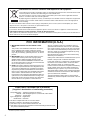 2
2
-
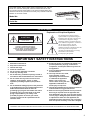 3
3
-
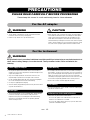 4
4
-
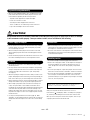 5
5
-
 6
6
-
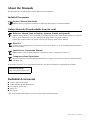 7
7
-
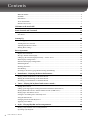 8
8
-
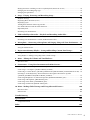 9
9
-
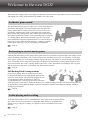 10
10
-
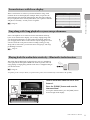 11
11
-
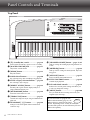 12
12
-
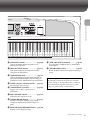 13
13
-
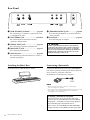 14
14
-
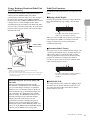 15
15
-
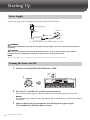 16
16
-
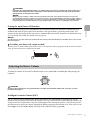 17
17
-
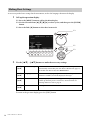 18
18
-
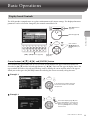 19
19
-
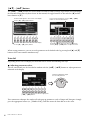 20
20
-
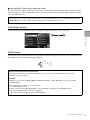 21
21
-
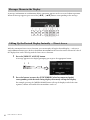 22
22
-
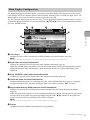 23
23
-
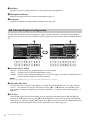 24
24
-
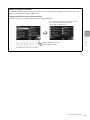 25
25
-
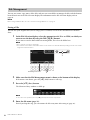 26
26
-
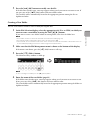 27
27
-
 28
28
-
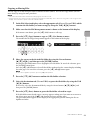 29
29
-
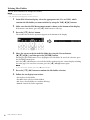 30
30
-
 31
31
-
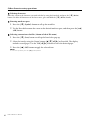 32
32
-
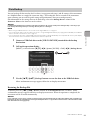 33
33
-
 34
34
-
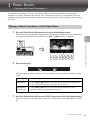 35
35
-
 36
36
-
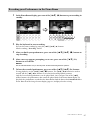 37
37
-
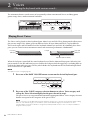 38
38
-
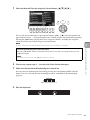 39
39
-
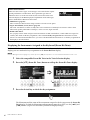 40
40
-
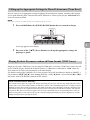 41
41
-
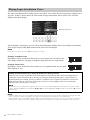 42
42
-
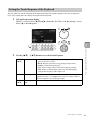 43
43
-
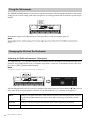 44
44
-
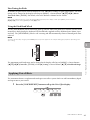 45
45
-
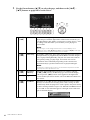 46
46
-
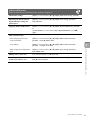 47
47
-
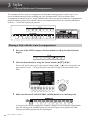 48
48
-
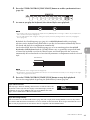 49
49
-
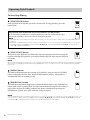 50
50
-
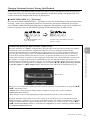 51
51
-
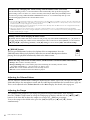 52
52
-
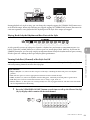 53
53
-
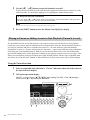 54
54
-
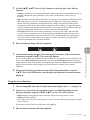 55
55
-
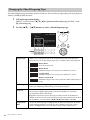 56
56
-
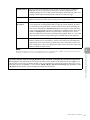 57
57
-
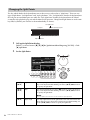 58
58
-
 59
59
-
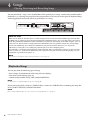 60
60
-
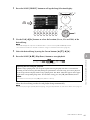 61
61
-
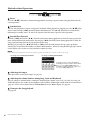 62
62
-
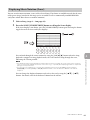 63
63
-
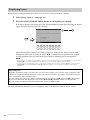 64
64
-
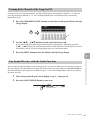 65
65
-
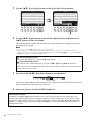 66
66
-
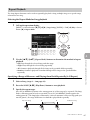 67
67
-
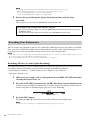 68
68
-
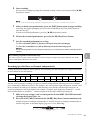 69
69
-
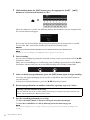 70
70
-
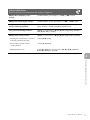 71
71
-
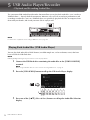 72
72
-
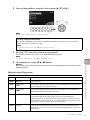 73
73
-
 74
74
-
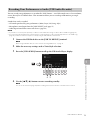 75
75
-
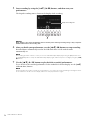 76
76
-
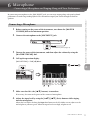 77
77
-
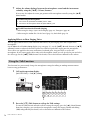 78
78
-
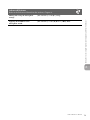 79
79
-
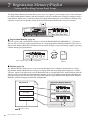 80
80
-
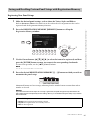 81
81
-
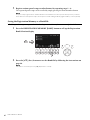 82
82
-
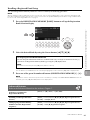 83
83
-
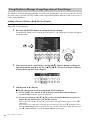 84
84
-
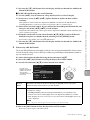 85
85
-
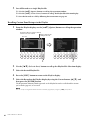 86
86
-
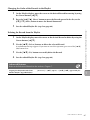 87
87
-
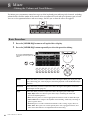 88
88
-
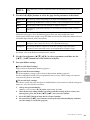 89
89
-
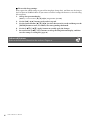 90
90
-
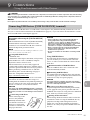 91
91
-
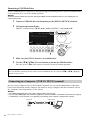 92
92
-
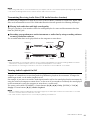 93
93
-
 94
94
-
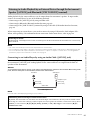 95
95
-
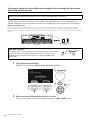 96
96
-
 97
97
-
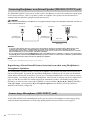 98
98
-
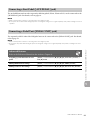 99
99
-
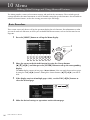 100
100
-
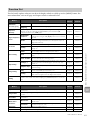 101
101
-
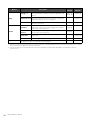 102
102
-
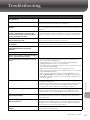 103
103
-
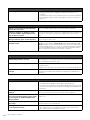 104
104
-
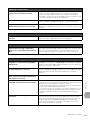 105
105
-
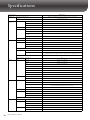 106
106
-
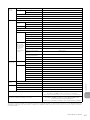 107
107
-
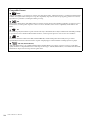 108
108
-
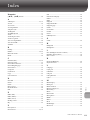 109
109
-
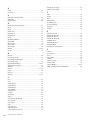 110
110
-
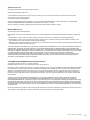 111
111
-
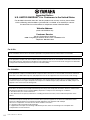 112
112
-
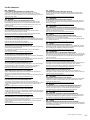 113
113
-
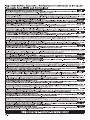 114
114
-
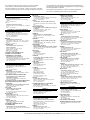 115
115
-
 116
116
Yamaha DGX670 Portable Digital Piano El manual del propietario
- Categoría
- Sintetizador
- Tipo
- El manual del propietario
- Este manual también es adecuado para
en otros idiomas
- français: Yamaha DGX670 Portable Digital Piano Le manuel du propriétaire
- italiano: Yamaha DGX670 Portable Digital Piano Manuale del proprietario
- English: Yamaha DGX670 Portable Digital Piano Owner's manual
- Deutsch: Yamaha DGX670 Portable Digital Piano Bedienungsanleitung
- русский: Yamaha DGX670 Portable Digital Piano Инструкция по применению
- Nederlands: Yamaha DGX670 Portable Digital Piano de handleiding
- português: Yamaha DGX670 Portable Digital Piano Manual do proprietário
- dansk: Yamaha DGX670 Portable Digital Piano Brugervejledning
- polski: Yamaha DGX670 Portable Digital Piano Instrukcja obsługi
- čeština: Yamaha DGX670 Portable Digital Piano Návod k obsluze
- română: Yamaha DGX670 Portable Digital Piano Manualul proprietarului
Artículos relacionados
-
Yamaha Genos2 El manual del propietario
-
Yamaha DGX660B Manual de usuario
-
Yamaha Portable Grand DGX-640 El manual del propietario
-
Yamaha DGX-640 El manual del propietario
-
Yamaha YPG-535 El manual del propietario
-
Yamaha DGX-630 El manual del propietario
-
Yamaha YPG-225 Manual de usuario
-
Yamaha YPG-625 El manual del propietario
-
Yamaha PORTATONE PSR-293 Manual de usuario
-
Yamaha DGX-505-DGX-305 Manual de usuario